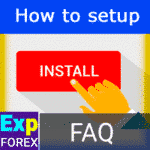
How to install Expert Advisor and indicators to the MetaTrader terminals

The xCustomEA Advisor on the PipFinite Trend PRO. Automatic EA


Description
This instruction is about what you must do to buy our program (from Vladon Expforex and the site www.expforex.com).
- How to buy a program (Expert Advisor, Indicator, Utility) in the MetaTrader 4 / 5 terminal?
- How to buy a program (Expert Advisor, Indicator, Utility) on the mql5.com website?
- How to rent a monthly program (Expert Advisor, Indicator, Utility) in the MetaTrader 4 / 5 terminal?
- How to rent a program (Expert Advisor, Indicator, Utility) on the mql5.com website for a month?
- How to install the program (Expert Advisor, Indicator, Utility) in the MetaTrader 4 / 5 terminal?
- How to update and load a new version of the program (Expert Advisor, Indicator, Utility) into the MetaTrader 4 / 5 terminal?
- How to add a review of our program?
- How to write a comment on our program page?
In this article, you will find a complete guide to buying an Expert Advisor on the mql5.com platform. We will consider each step of the process in detail, from registering on the site, finding a suitable advisor, to choosing from the many options available on the MQL5 marketplace. You will also learn how to pay for a purchase correctly, what payment options are available, and how to install the Expert Advisor in your MetaTrader trading platform. This article is useful for both beginners and experienced users, wishing to improve their trading results with the help of automated solutions.
We, the Vladon Expforex team and the website www.expforex.com, will tell you in detail about this.
All our programs (Expert Advisor, Indicator, Utility) can be purchased here: Vladon Expforex EAs.
We are happy to help you!
Purchase of Expert Adviser from MQL5.com
All my programs are in the section Expert Advisers and Assistants from Vladon (Expforex) :

1. Follow the link or Open the MARKET page on the website
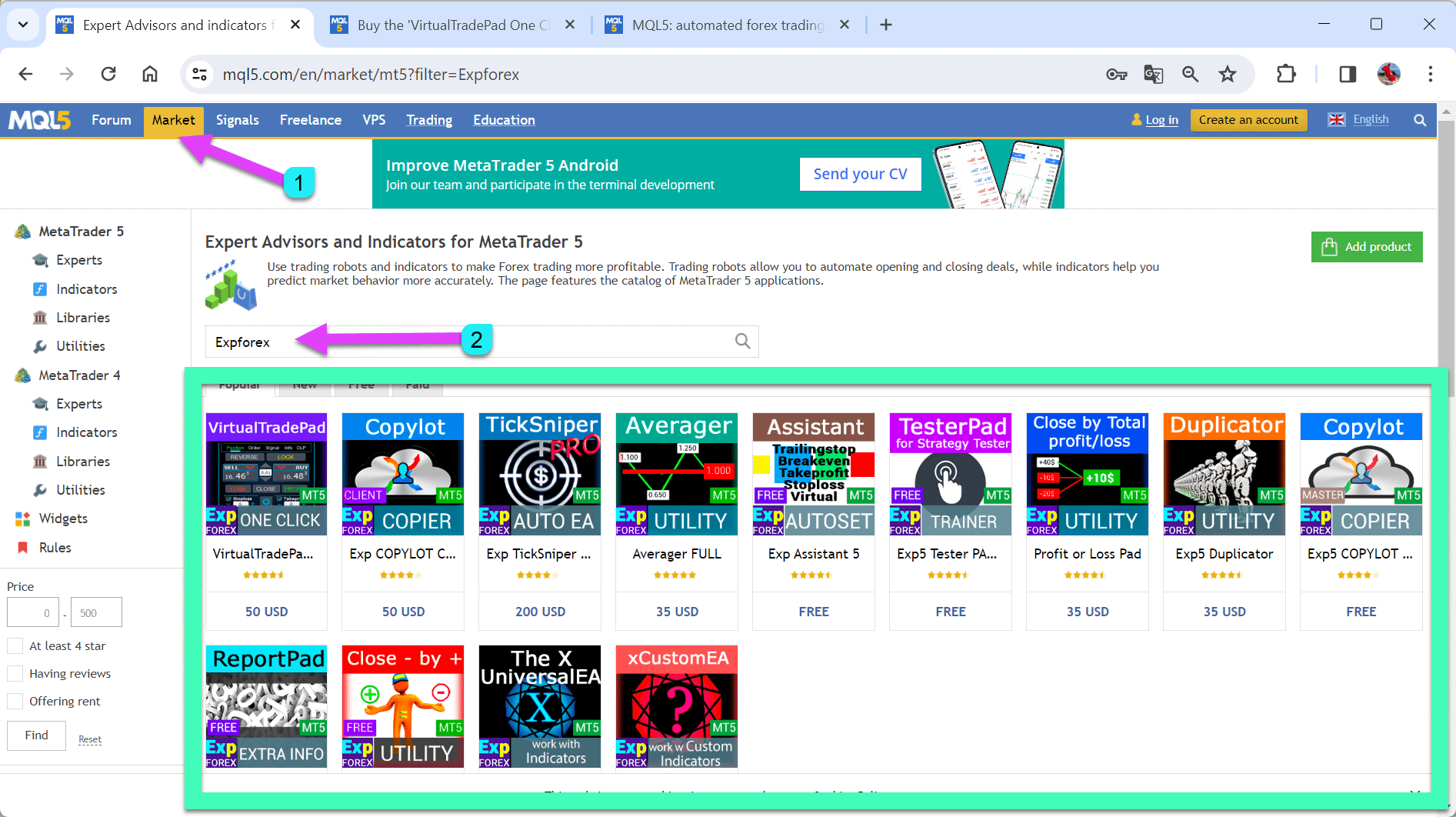
2. Write Vladon or Expforex in the search bar to display all programs:
Choose the product that you need. Read the description.
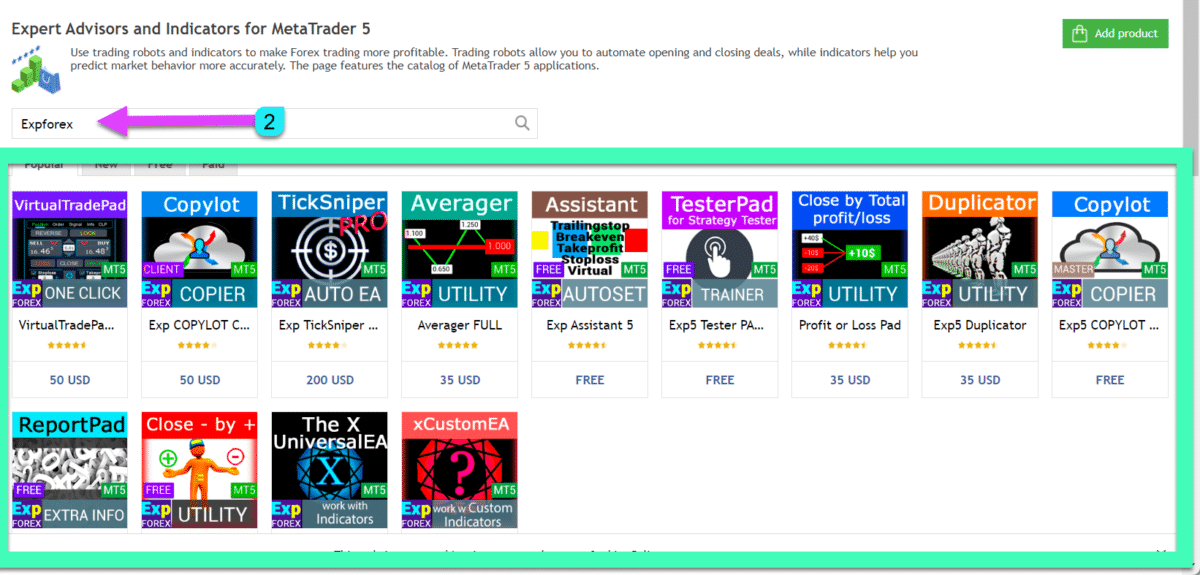
3. You can Buy the full version of the program without a time limit or Rent the program for a period of time (1 month, 3 months, half a year, a year)
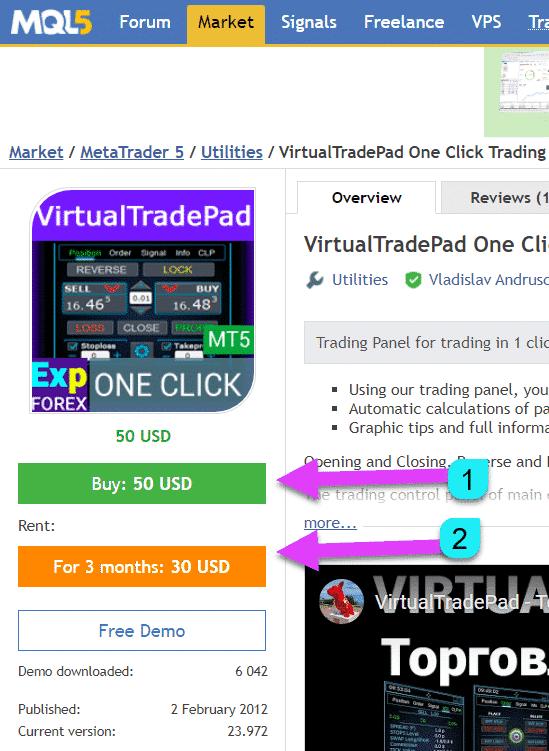
4. Log in to the site or register a new account!
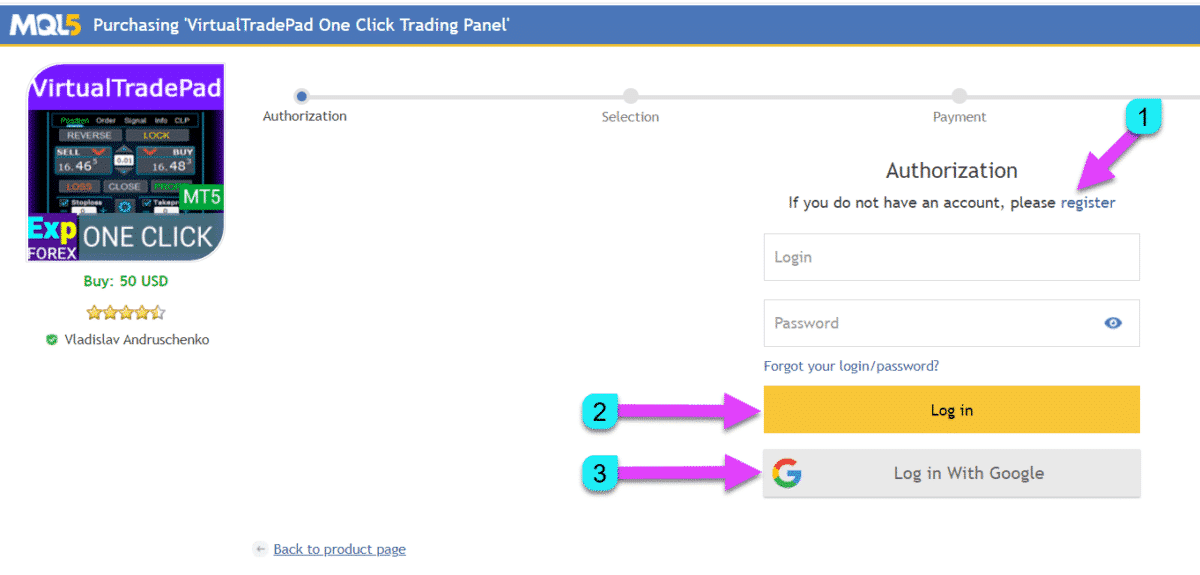
5. Select a payment method and follow the instructions for payment:
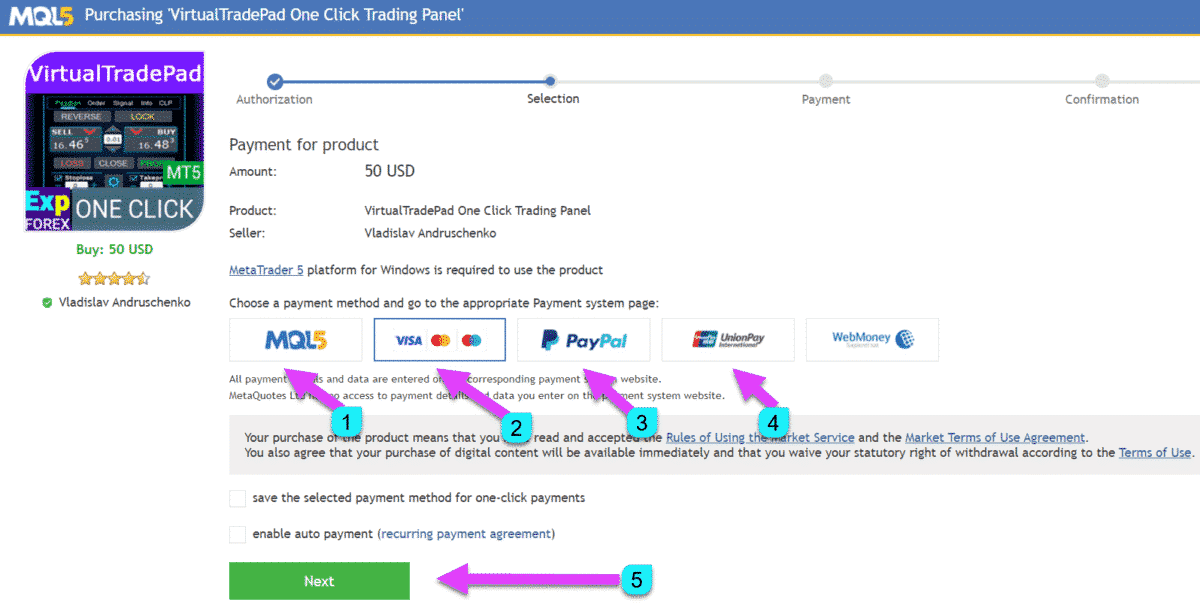
6. After a successful purchase, you can install Expert Advisor in the terminal
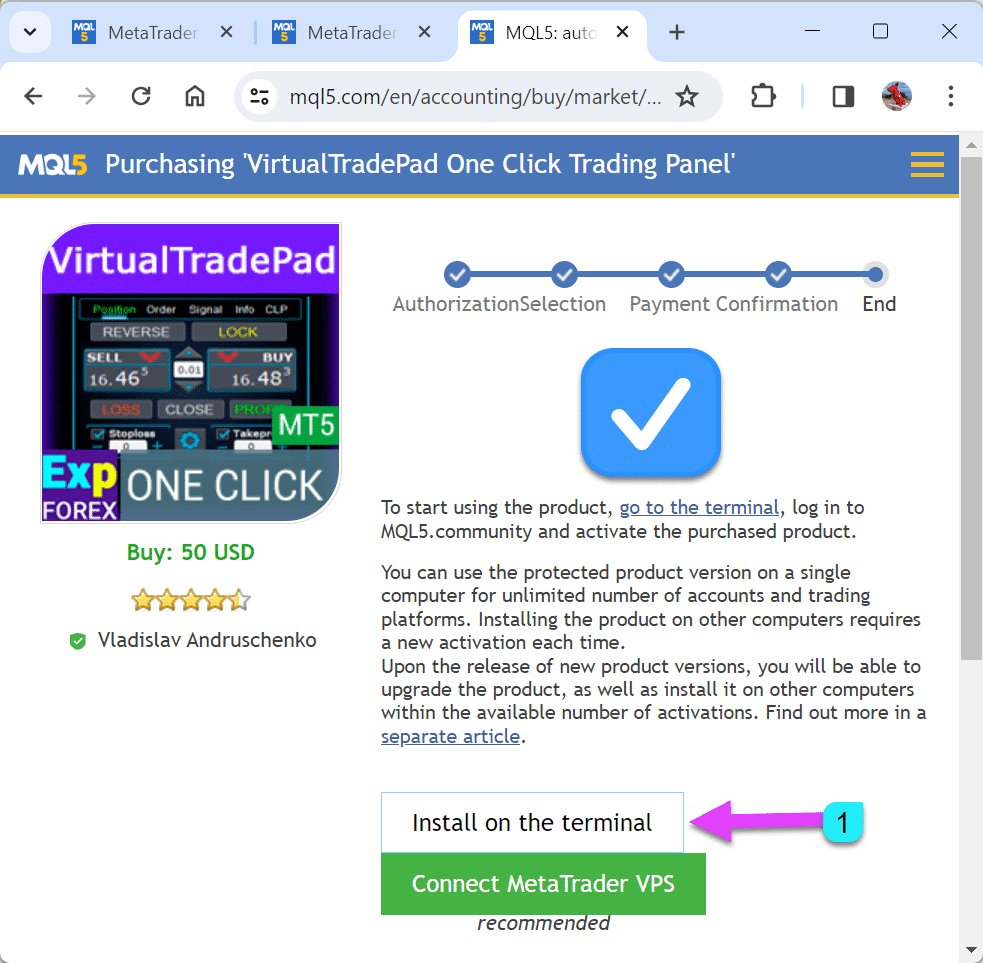
7. If you have a MetaTrader terminal, click “YES” or install a new terminal and click “No.”
Click ” yes ” (If you press “no,” the platform will start downloading):
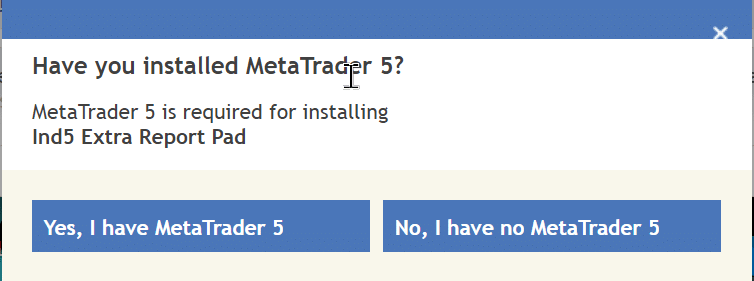
Have you installed MetaTrader?
MetaTrader is required for installing from www.expforex.com
8. To start the automatic installation, Click Open “URL:MQL5 Buy Protocol”
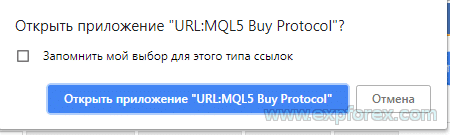
9. Our program will be installed in the Market folder in the NAVIGATOR.
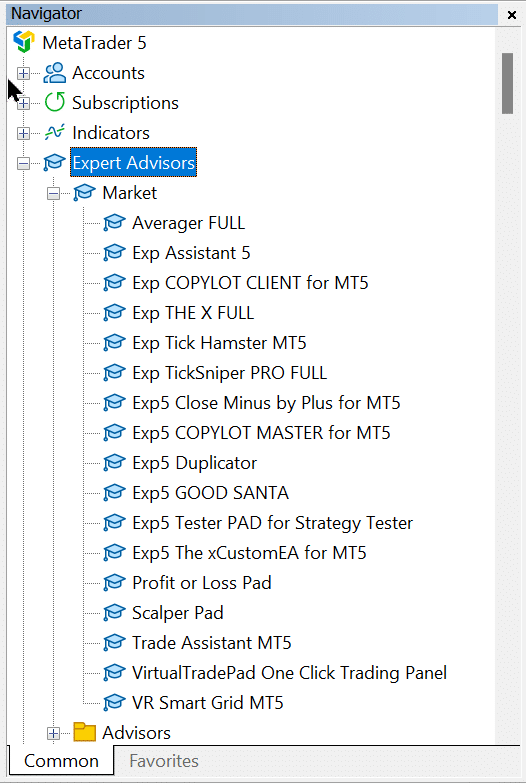
10. To install Expert Advisor to the chart, right-click on the selected expert and click “Attach to a chart.”

11. Allow live trading and AutoTrading Button:

if you have Red Smile, please read our blog “Ea not working, Red Smile, How to solve?“
12. In the program settings, you can copy the link to the full instructions!

13. In the Help section, you can copy the link to the full instructions!

Congratulations
Thank you for installing our program.
If you have a question, you can write your comment on the “Comments” page.
We will be very pleased if you write a review about my program on the “Reviews” page.
Welcome to our club.
Purchase Expert Adviser (EA) from the MetaTrader 5

1. Start your terminal
2. Login to your account or register
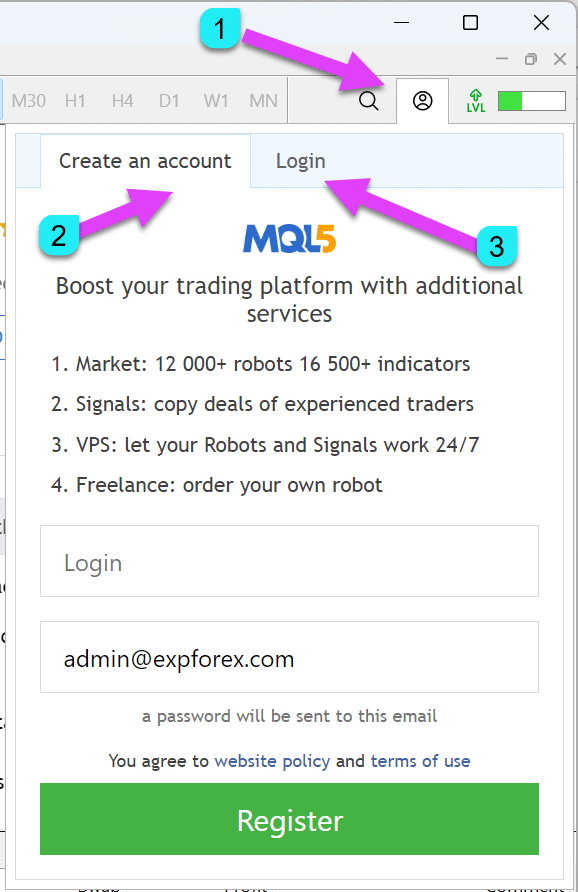
3. Go to the market tab and write Vladon or Expforex in the search bar
to display all programs (Expert Advisor, Indicator, Utility) from our website, www.expforex.com:
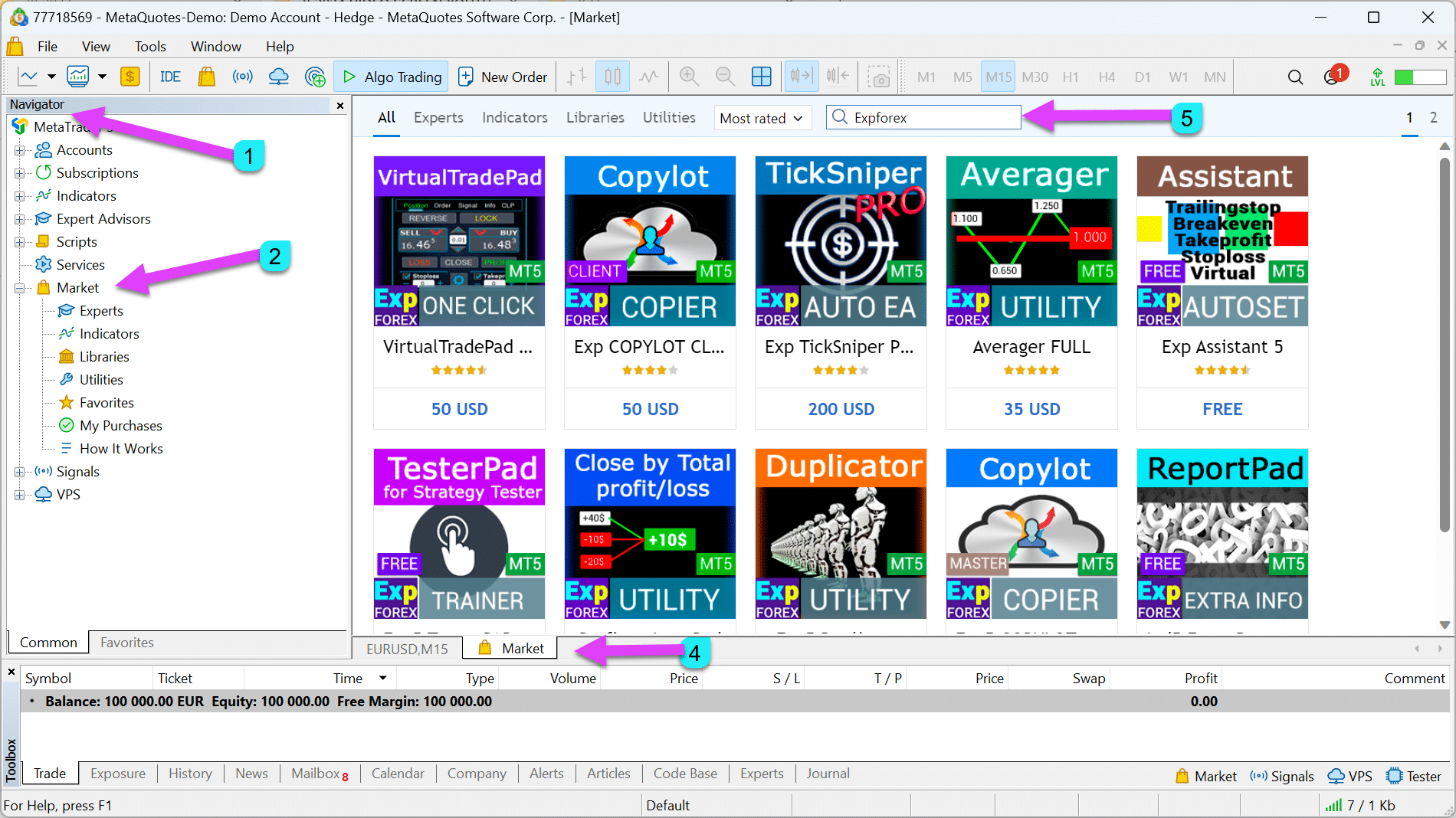
3. Navigate to the market tab
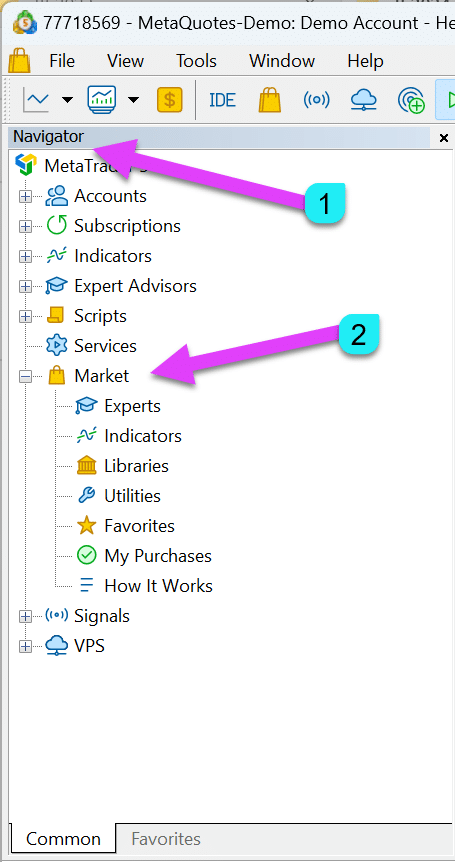
4. Write Vladon or Expforex in the search bar
Choose the product that you need. Read the description.

5. You can Buy the full version of the program without a time limit or Rent the program for a period of time (1 month, 3 months, half a year, a year)

6. Select a payment method and follow the instructions for payment.
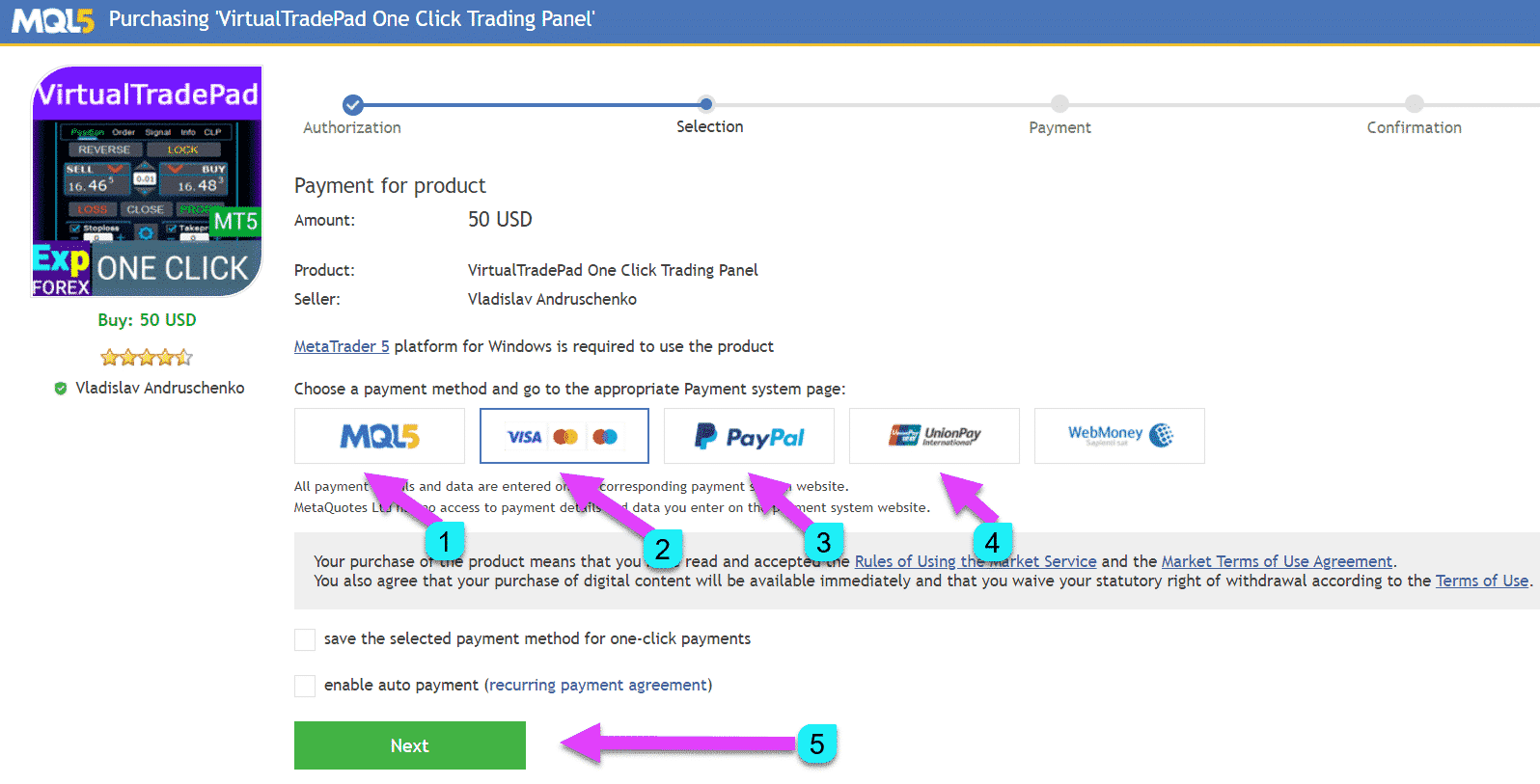
7. After payment, our program will be installed in the Market folder in the NAVIGATOR.
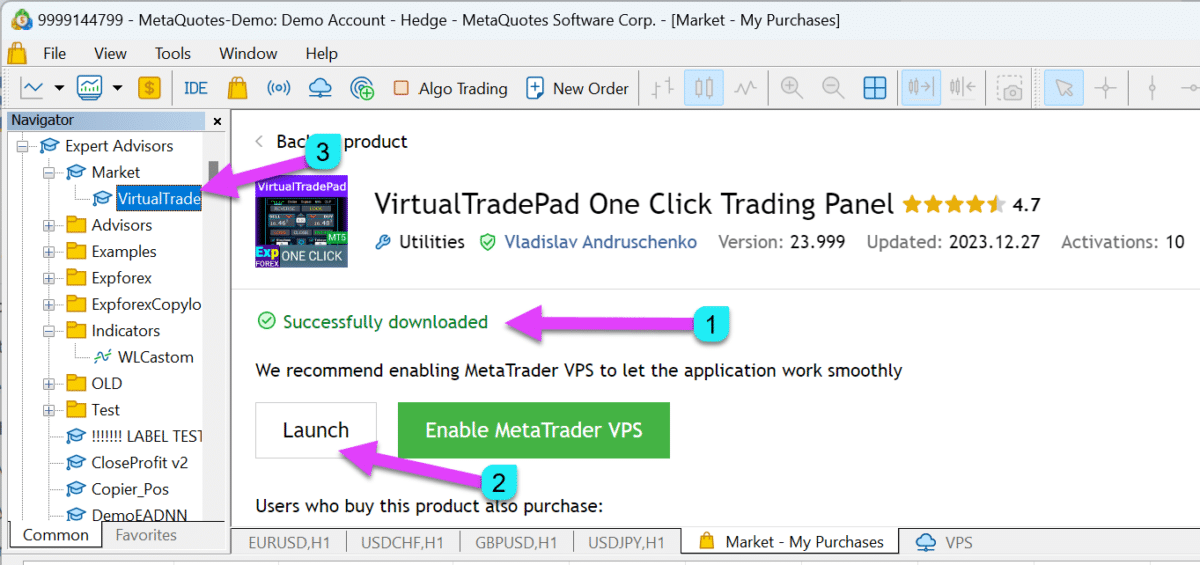
8. To install Expert Advisor to the chart, right-click on the selected expert and click “Attach to chart.”

9. Allow Algo Trading and Algo Trading Button:

if you have Red Smile, please read our blog “Ea not working, Red Smile, How to solve?“
10. In the program settings, you can copy the link to the full instructions!

11. In the Help section, you can copy the link to the full instructions!

Congratulations
Thank you for installing our program.
If you have a question, you can write your comment on the “Comments” page.
We will be very pleased if you write a review about my program on the “Reviews” page.
Welcome to our club.
Purchase Expert Adviser (EA) from the MetaTrader 4

1. Start your terminal and navigate to OPTIONS and in community settings:
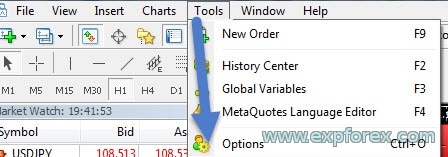
2. Enter your login and password:
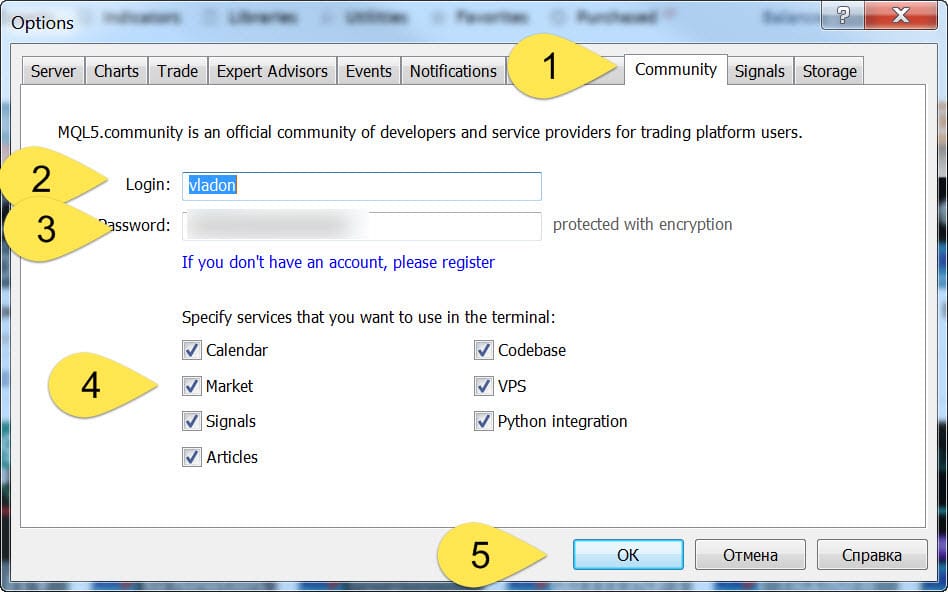
3. Go to the market tab and write Vladon or Expforex in the search bar
to display all programs (Expert Advisor, Indicator, Utility) from our website, www.expforex.com:
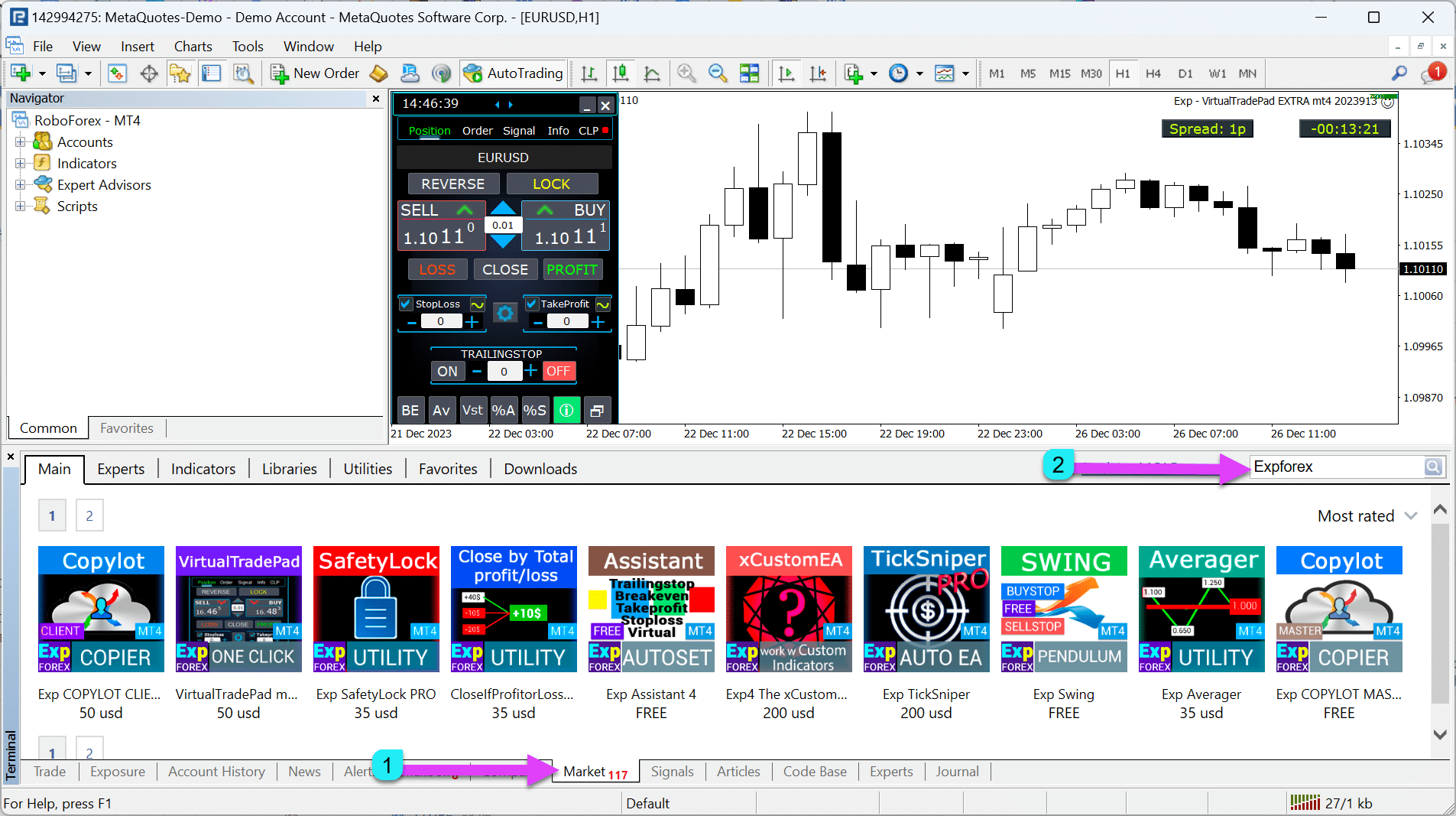
4. Write Vladon or Expforex in the search bar to display all programs:

5. You can Buy the full version of the program without a time limit or Rent the program for a period of time (1 month, 3 months, half a year, a year)


6. Select a payment method and follow the instructions for payment:

7. After payment, our program will be installed in the Market folder in the NAVIGATOR.

8. To install Expert Advisor to the chart, right-click on the selected expert and click “Attach to a chart.”

9. Allow live trading and AutoTrading Button:

if you have Red Smile, please read our blog “Ea not working, Red Smile, How to solve?“
10. In the program settings, you can copy the link to the full instructions!

11. In the Help section, you can copy the link to the full instructions!

Congratulations
Thank you for installing our program.
If you have a question, you can write your comment on the “Comments” page.
We will be very pleased if you write a review about my program on the “Reviews” page.
Welcome to our club.
Installation and activation of the purchased Expert adviser in the terminal.

After purchase, you can install an Expert Advisor in any terminal.
1 activation = 1 computer.
You have 10 activations!!!
If you change the system or reinstall Windows, you need to re-enable (New Activation) the Expert Advisor on your computer.
You can activate the Expert Advisor 1 time on the computer and install the Expert Advisor in other terminals on the computer without activation.
Copying an Expert Advisor from one terminal to another is prohibited.
1. Go to the Market tab
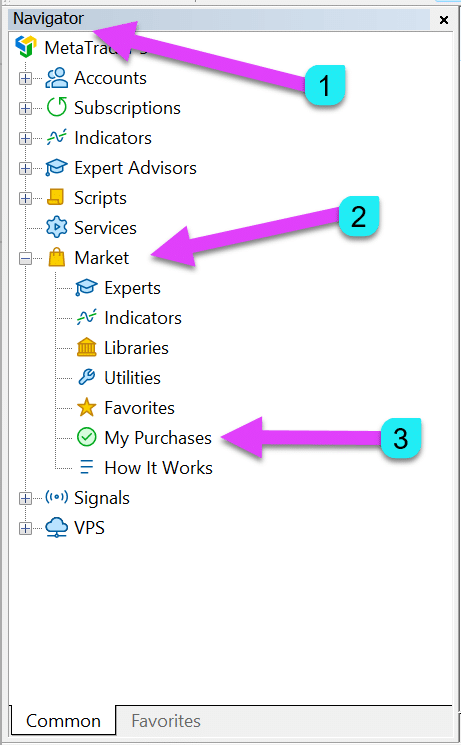
2. Login to your mql5 account
3. Go to the “My Purchases” tab

Click the refresh button.
4. Install the purchased Expert Advisor (MetaTrader 5)
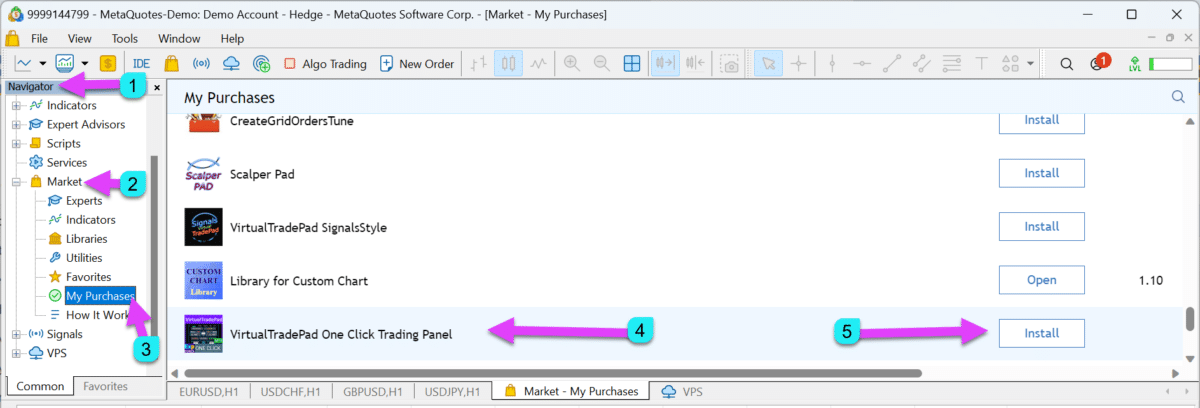
5. Install the purchased Expert Advisor (MetaTrader 4)

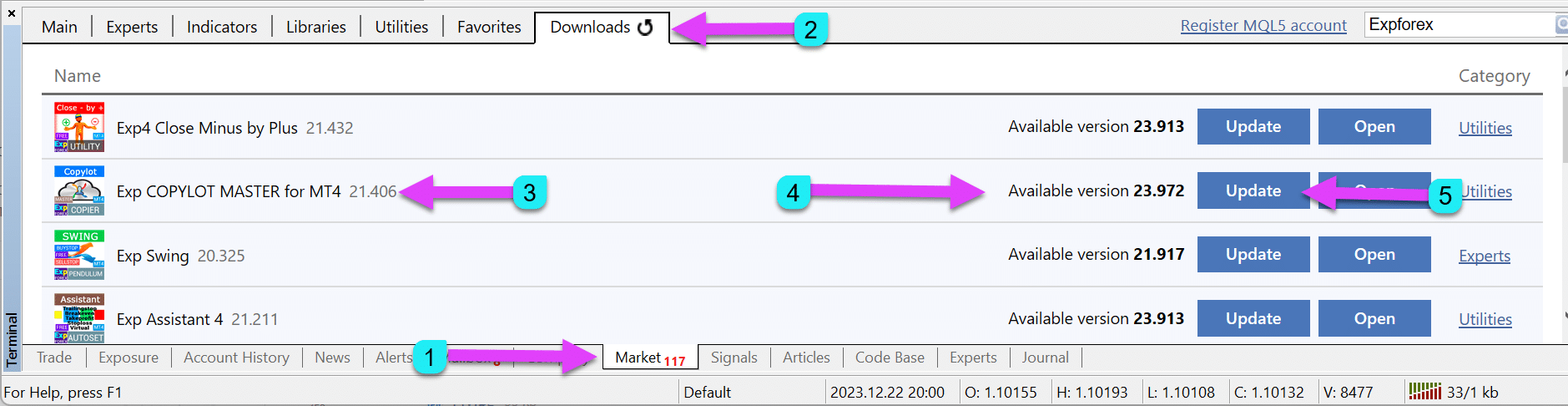
6. To install Expert Advisor to the chart, right-click on the selected expert and click “Attach to chart.”

7. Allow Algo Trading and Algo Trading Button:

8. If you do not allow trading, you will see a red smiley
Warning : If Smile red, then you have installed the EA with errors . ERRORS of installation EA on MetaTrader
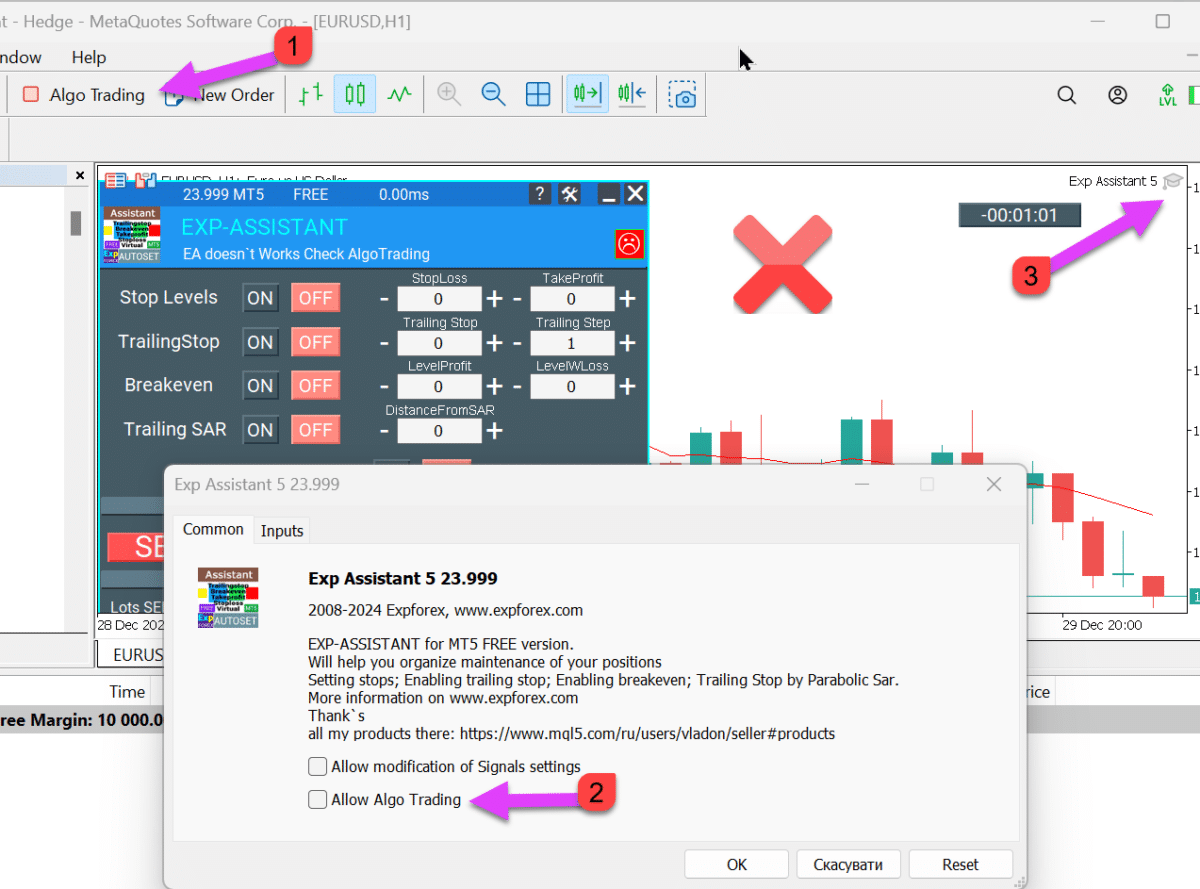
9. In the program settings, you can copy the link to the full instructions!

11. In the Help section, you can copy the link to the full instructions!

Congratulations
Thank you for installing our program.
If you have a question, you can write your comment on the “Comments” page.
We will be very pleased if you write a review about my program on the “Reviews” page.
Welcome to our club.
UPDATES: How can I update or install the purchased Expert Advisor on another terminal?

After the author has released an update to his adviser, you can receive this update for FREE.
Attention! When updating any Expert Advisor, trading robot, or utility, all settings are reset to default settings !!!
Therefore, I recommend saving the settings of the experts that you will update.
How do you check the version of your advisor?
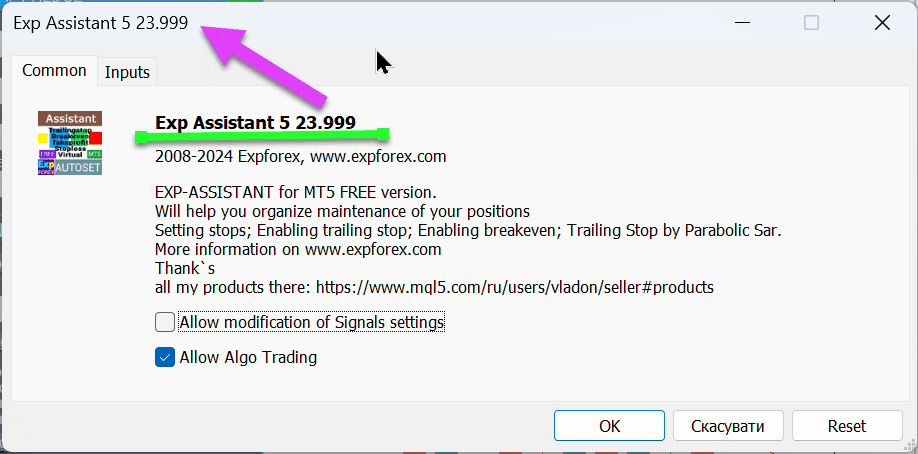
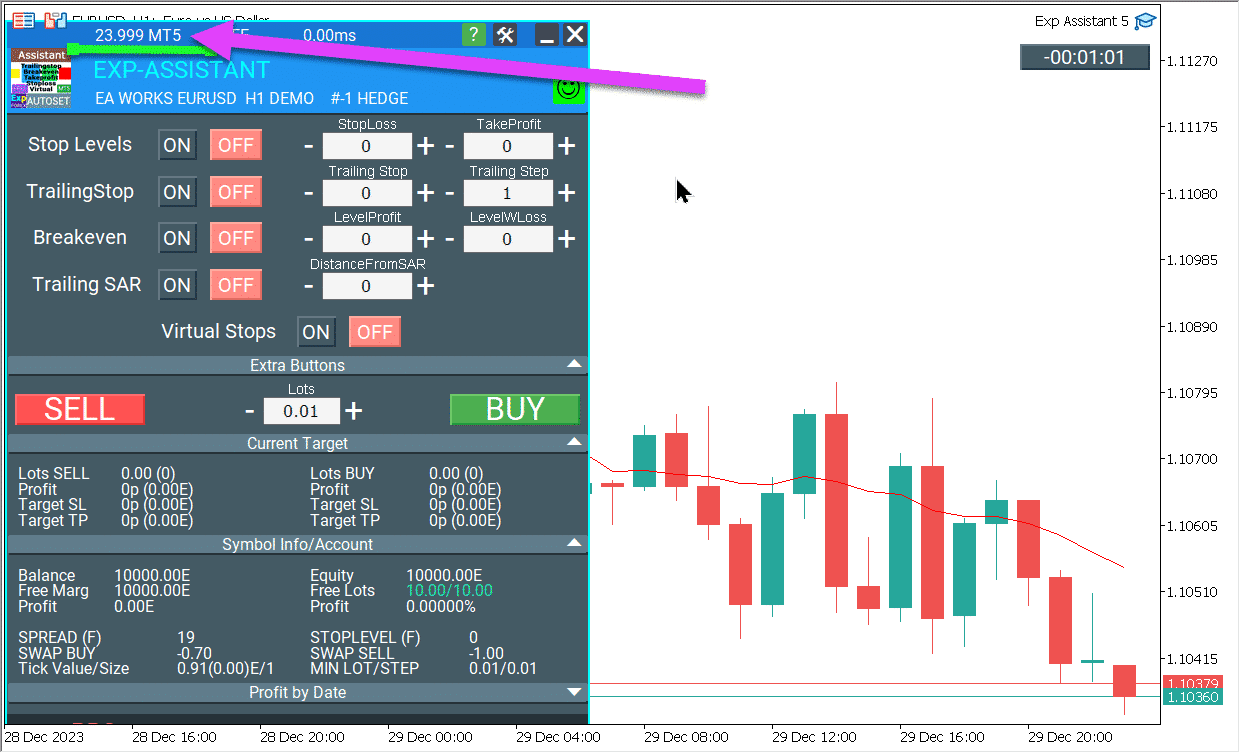
First, save all your adviser settings. You can do this by saving a profile: File Menu – Profiles – Save As.
- To update or install a new Expert Advisor: In your terminal, go to the Market tab (at the bottom of the terminal)
- Be sure to check if you have logged into your terminal account with the MQL5 account.
How to Update in MetaTrader 4
- Afterward, click the Update button to the Market – Downloads tab.
- You will see a list of your purchases for installation and update:
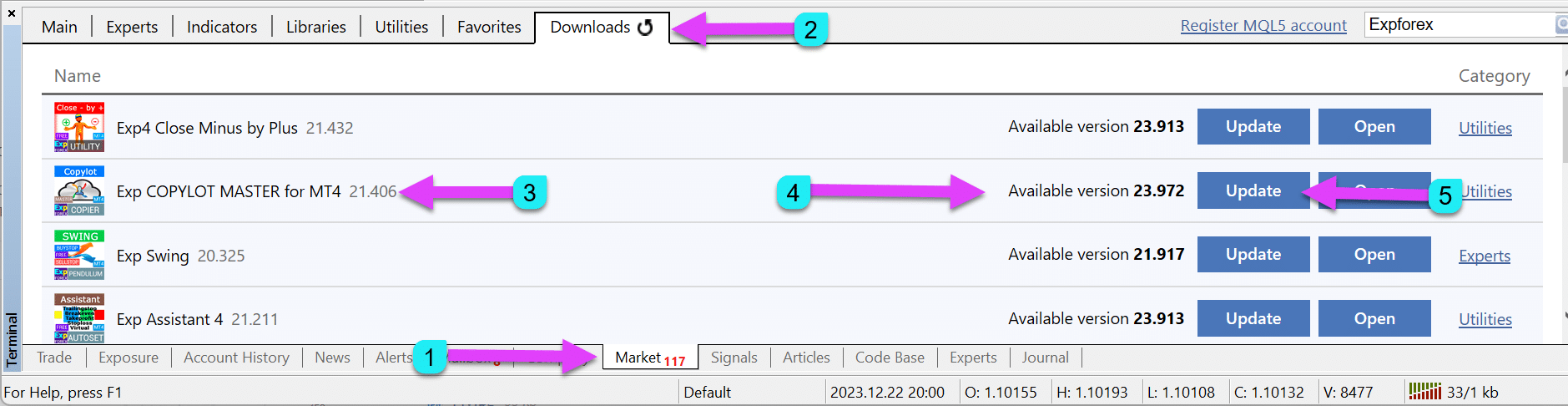
How to Update in MetaTrader 5
- Go to the Market – My Purchases tab and click the Update button.
- You will see a list of your purchases for installation and update:

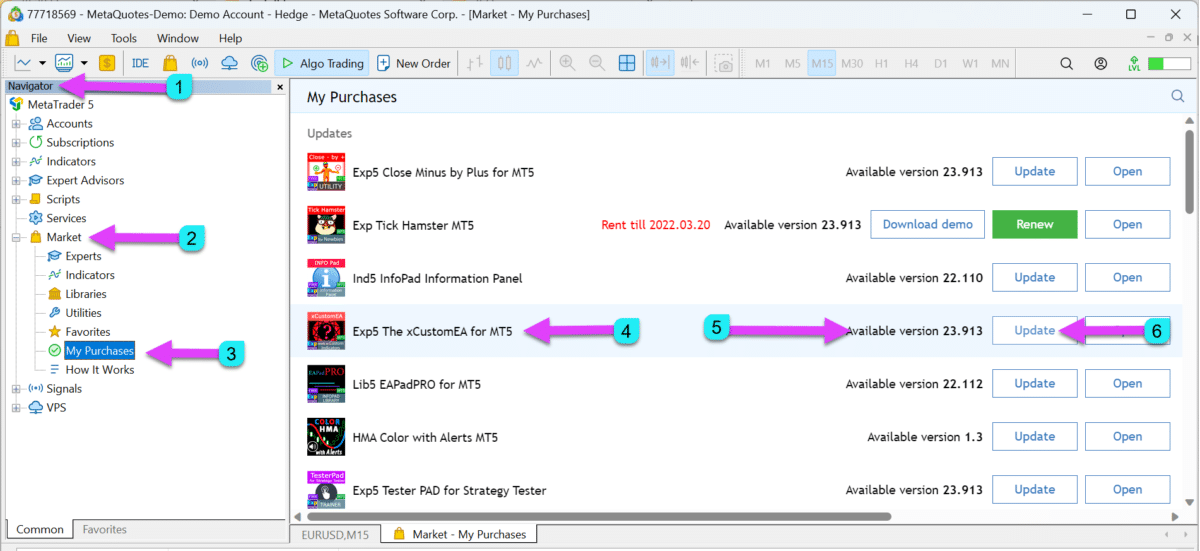
I recommend restarting the terminal after receiving the update for the new Expert Advisor to be installed on your charts.
Attention : If you do not obtain a button ” UPDATE, ” but you are confident that our EA came out with an update,
You can remove our EA from the terminal and retry a new installation ( without loss of activation )!
Or wait until the update is available in the terminal (1-3 days). Updates in MT4 are always late. The terminal is updated once a day.

How to view the current version of the update?
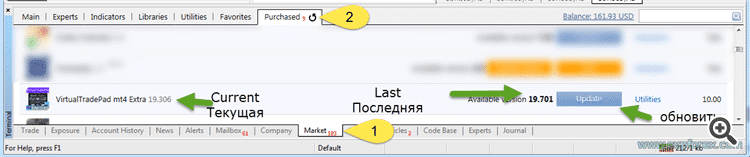
REVIEW: Add a review about our products

We ensure that our products are always the best.
We put a lot of effort into updating and maintaining all the advisers and utilities in the current state.
We add new functions and options at the request of our users if these functions are helpful.
Therefore, please leave feedback on our products.
It is essential for us.
You can leave your review and wishes about our product and our products.
Attention! We will update our trading advisors as needed, according to your reviews.
How to do it?
- Go to the Page of the Expert Advisor that you bought or downloaded for free.
- Go to the Reviews tab.

- Click the Add REVIEW button.
- Rate our product and technical support.
- Please write a short comment or wish to our sales robot
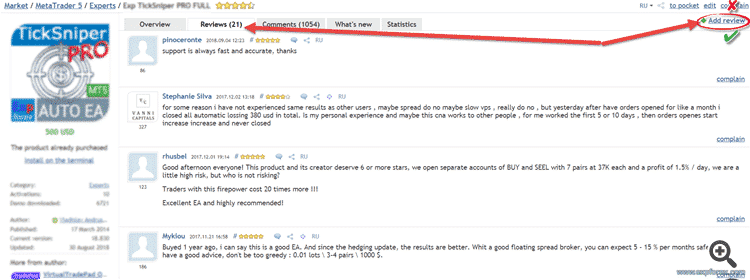

Thank you for your feedback!
Discussion and Comments

If you have a question or comment on our product, please go to the Page of the Expert Advisor and write your comment on this EA on the tab – COMMENTS!
You can add all questions and comments to the COMMENT tab!

- Go to the advisor page
- Go to the “Comments” tab
- Click “New Comment”
- Write your question or comment
- Attach additional information to your question if required.
- Click “Add your comment.”
License and Activations This is important to know!
Each license allows you to use the purchased Expert Advisor for 10! Computers without limits on accounts and terminals.
This is necessary for the user to be able to install an Expert Advisor on a home computer, laptop, work computer, or VPS.
If your computer is subjected to a modification of “PC accessories” or WINDOWS (HDD, SDD, Processor, Windows), the activation disappears.
10 licenses (activations) are enough to use an advisor
The purchased Expert Advisor can not be copied from the MARKET folder, transferred over the network, or copied to another terminal.
To install the Expert Advisor on another terminal or computer, repeat the Installing the Advisor Purchased step.
This is the only way. Otherwise, it is not allowed.
If you try to update or download an Expert Advisor that you bought, and the terminal gives an error – try to remove the old Expert Advisor from the terminal folder – restart the terminal, and install the Expert Advisor from the Market.
VPS from MQL installation expert to the server VPS
You can install our advisors on VPS from METAQUOTES with detailed instructions.
The advantage of this server is that everything is done automatically.
And it sets the server closest to your broker’s server.
For this, we have a minimum time to execute orders and increase the speed of quotations.
Forex VPS for MetaTrader 4/5: Dedicated VPS server from the company MetaQuotes VPS for Expert Advisors
Cancel purchase: You mistakenly bought a version not for your terminal.
If you make a mistake when buying versions (MT5 or MT4) of our advisors and buy a version not for the terminal you are using, you can change the version(MT5 or MT4).
But for this, some rules must be followed:
- You purchased the application online from mql5.com rather than at the terminal!
- You have not yet activated the program at the terminal.
- It took no more than 2 weeks from the date of purchase.
Market rules are expressly prohibited from changing the program:
Products purchased through the service “Market”, are non-refundable.
But sometimes the support service goes to a meeting!
Warning :
- We cannot change versions. We have no influence and cannot influence the MetaQuotes solution.
- We do not control activation and sales! We cannot change the version. We can not return the money!
- MetaQuotes processes all financial transactions.
- All financial issues are resolved only through Metaquotes ServiceDesk support services.
Option 1:
You can cancel the purchase yourself if you have not yet activated (installed the purchased expert adviser in the terminal).
In this case, you will receive a message: “You have not activated Xxxxxxxxxxx yet.”
If you have purchased it by mistake, you can cancel this purchase.
The payment will be returned to your MQL5 account, and you can spend it on other products and services.
Do you want to cancel the purchase?
To do this, go to the Purchase section of your profile.
Click the Cancel Purchase button.
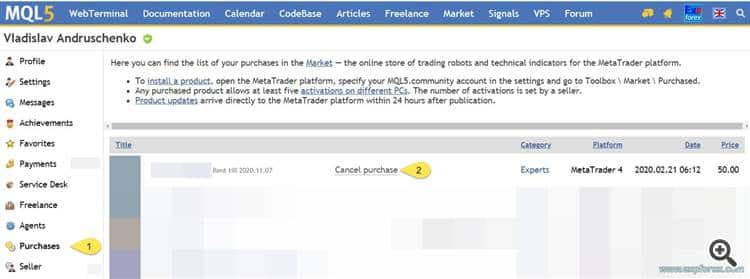
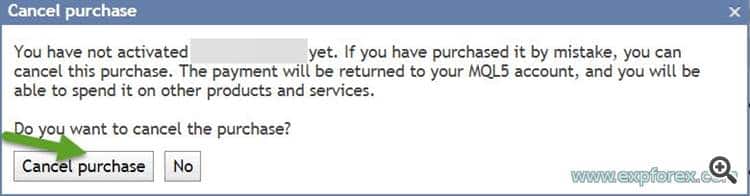
Option 2:
If you are having this problem, please write to the Service Desk from your profile:
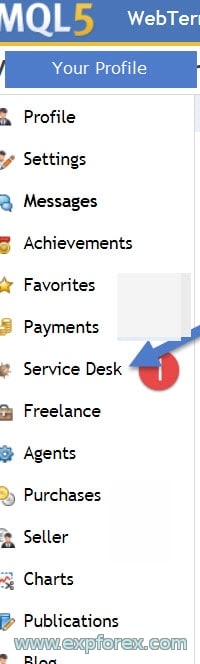
How to install two terminals on 1 computer?
Everything is simple!
When launching the installer, click on the SETTINGS button and select another folder for installation; for example, add at the end “2”
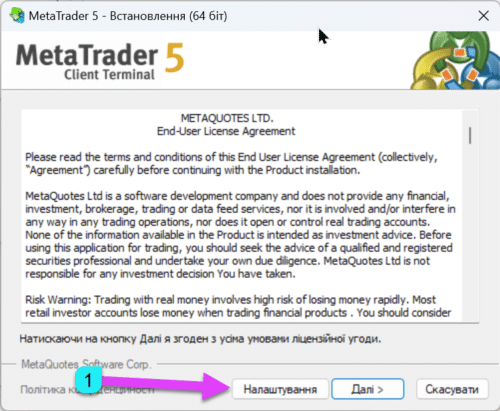
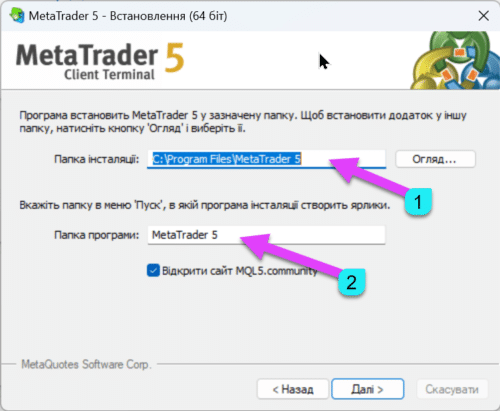
How do you log in to the terminal if the registration was to GOOGLE, FACEBOOK, or YAHOO?
The authorization procedure is the same as the standard input to the terminal.
Log in and enter the password from your account from which the purchase was to come to your email account, GOOGLE!
ERRORS: Problem with installing the purchased product
This guide is for those who have issues with the installation of purchased products in the official market advisors for forex MQL5.com
This guide will help get rid of the problems with the installation of an advisor from the Market.
There are several possible reasons.

I’ll tell you only about those I found the solution for personally.
- MQL4 Market: failed to create a temp file for downloading product ‘XXXXXXXX’ [267]
- The market page is blank in the terminal
- Failed to download the product
- Failed to install
- The store terminal is empty, and the products are not visible.
Questions?
If you have any questions, please ask them. We do not sell the pig in a poke.
And each of our products can be checked before the purchase.
We appreciate your attitude and wishes for our products and try to keep the quality standard high.
Thank you for being with us!
Do you have a question?
22 responses to “MetaTrader Market: How to buy an advisor on mql5.com? How to rent? How to update? How to install it?”
-
I like what you guys are up also. Such clever work and reporting! Keep up the superb works 🙂
-
Thank you
-
-
Enjoyed reading this, very good stuff, thanks.
-
Ten wpis robi wielkie wrażenie, swooją lekkością wprawia w osłupienie, Chciałbym tak Jak ty frazować piękne zdania przyjmij najszczersze gesty wielkiego uznania.
-
Dziękuję
-
-
Ten wpis robi wielkie wrażenie, swooją lekkością wprawia w osłupienie, Chciałbym tak Jak ty frazować piękne zdania przyjmij najszczersze gesty wielkiego uznania.
-
Ten wpis robi wielkie wrażenie, swooją lekkością wprawia w osłupienie, Chciałbym tak Jak ty frazować piękne zdania przyjmij najszczersze gesty wielkiego uznania.
-
Ten wpis robi wielkie wrażenie, swooją lekkością wprawia w osłupienie, Chciałbym tak Jak ty frazować piękne zdania przyjmij najszczersze gesty wielkiego uznania.
-
Good
-
Hi, i want to clarify the activation count.
for my case, I want to copy trade from my MT4 account to 3 of my friends’ accounts.
So, do I only need to purcase 1 copy of client? and in the MT4, download the copylot master for free and run it.then in another MT4, first purchase copylog client from my account… after purchasing it, then login to my friend’s MT4 accout, and activate the client?
Then in the 2nd MT4 of the 2nd friend, download the lotcopy client fromy my account (as I have purchased already in the first MT4) and then login to my 2nd friend’s MT4 accout, and activate the client?
then repeat the same for the 3rd MT4.or do all of my friends need to purchase his own lotCopy client EA?
-
Hello.
You can copy from master to client on your personal computer.
Giving out activations and account to your friends may look like fraud and your account will be blocked. At your own risk.
I do not have access to activations. All activations work automatically.
-
-
Hi, i want to clarify the activation count.
for my case, I want to copy trade from my MT4 account to 3 of my friends’ accounts.
So, do I only need to purcase 1 copy of client? and in the MT4, download the copylot master for free and run it.then in another MT4, first purchase copylog client from my account… after purchasing it, then login to my friend’s MT4 accout, and activate the client?
Then in the 2nd MT4 of the 2nd friend, download the lotcopy client fromy my account (as I have purchased already in the first MT4) and then login to my 2nd friend’s MT4 accout, and activate the client?
then repeat the same for the 3rd MT4.or do all of my friends need to purchase his own lotCopy client EA?
-
Hi, i want to clarify the activation count.
for my case, I want to copy trade from my MT4 account to 3 of my friends’ accounts.
So, do I only need to purcase 1 copy of client? and in the MT4, download the copylot master for free and run it.then in another MT4, first purchase copylog client from my account… after purchasing it, then login to my friend’s MT4 accout, and activate the client?
Then in the 2nd MT4 of the 2nd friend, download the lotcopy client fromy my account (as I have purchased already in the first MT4) and then login to my 2nd friend’s MT4 accout, and activate the client?
then repeat the same for the 3rd MT4.or do all of my friends need to purchase his own lotCopy client EA?
-
Hi, i want to clarify the activation count.
for my case, I want to copy trade from my MT4 account to 3 of my friends’ accounts.
So, do I only need to purcase 1 copy of client? and in the MT4, download the copylot master for free and run it.then in another MT4, first purchase copylog client from my account… after purchasing it, then login to my friend’s MT4 accout, and activate the client?
Then in the 2nd MT4 of the 2nd friend, download the lotcopy client fromy my account (as I have purchased already in the first MT4) and then login to my 2nd friend’s MT4 accout, and activate the client?
then repeat the same for the 3rd MT4.or do all of my friends need to purchase his own lotCopy client EA?
-
Hi, i want to clarify the activation count.
for my case, I want to copy trade from my MT4 account to 3 of my friends’ accounts.
So, do I only need to purcase 1 copy of client? and in the MT4, download the copylot master for free and run it.then in another MT4, first purchase copylog client from my account… after purchasing it, then login to my friend’s MT4 accout, and activate the client?
Then in the 2nd MT4 of the 2nd friend, download the lotcopy client fromy my account (as I have purchased already in the first MT4) and then login to my 2nd friend’s MT4 accout, and activate the client?
then repeat the same for the 3rd MT4.or do all of my friends need to purchase his own lotCopy client EA?
-
Hi, i want to clarify the activation count.
for my case, I want to copy trade from my MT4 account to 3 of my friends’ accounts.
So, do I only need to purcase 1 copy of client? and in the MT4, download the copylot master for free and run it.then in another MT4, first purchase copylog client from my account… after purchasing it, then login to my friend’s MT4 accout, and activate the client?
Then in the 2nd MT4 of the 2nd friend, download the lotcopy client fromy my account (as I have purchased already in the first MT4) and then login to my 2nd friend’s MT4 accout, and activate the client?
then repeat the same for the 3rd MT4.or do all of my friends need to purchase his own lotCopy client EA?
-
Hi, i want to clarify the activation count.
for my case, I want to copy trade from my MT4 account to 3 of my friends’ accounts.
So, do I only need to purcase 1 copy of client? and in the MT4, download the copylot master for free and run it.then in another MT4, first purchase copylog client from my account… after purchasing it, then login to my friend’s MT4 accout, and activate the client?
Then in the 2nd MT4 of the 2nd friend, download the lotcopy client fromy my account (as I have purchased already in the first MT4) and then login to my 2nd friend’s MT4 accout, and activate the client?
then repeat the same for the 3rd MT4.or do all of my friends need to purchase his own lotCopy client EA?
-
Hi, i want to clarify the activation count.
for my case, I want to copy trade from my MT4 account to 3 of my friends’ accounts.
So, do I only need to purcase 1 copy of client? and in the MT4, download the copylot master for free and run it.then in another MT4, first purchase copylog client from my account… after purchasing it, then login to my friend’s MT4 accout, and activate the client?
Then in the 2nd MT4 of the 2nd friend, download the lotcopy client fromy my account (as I have purchased already in the first MT4) and then login to my 2nd friend’s MT4 accout, and activate the client?
then repeat the same for the 3rd MT4.or do all of my friends need to purchase his own lotCopy client EA?
-
Hi, i want to clarify the activation count.
for my case, I want to copy trade from my MT4 account to 3 of my friends’ accounts.
So, do I only need to purcase 1 copy of client? and in the MT4, download the copylot master for free and run it.then in another MT4, first purchase copylog client from my account… after purchasing it, then login to my friend’s MT4 accout, and activate the client?
Then in the 2nd MT4 of the 2nd friend, download the lotcopy client fromy my account (as I have purchased already in the first MT4) and then login to my 2nd friend’s MT4 accout, and activate the client?
then repeat the same for the 3rd MT4.or do all of my friends need to purchase his own lotCopy client EA?
-
Hi, i want to clarify the activation count.
for my case, I want to copy trade from my MT4 account to 3 of my friends’ accounts.
So, do I only need to purcase 1 copy of client? and in the MT4, download the copylot master for free and run it.then in another MT4, first purchase copylog client from my account… after purchasing it, then login to my friend’s MT4 accout, and activate the client?
Then in the 2nd MT4 of the 2nd friend, download the lotcopy client fromy my account (as I have purchased already in the first MT4) and then login to my 2nd friend’s MT4 accout, and activate the client?
then repeat the same for the 3rd MT4.or do all of my friends need to purchase his own lotCopy client EA?
-
Hi, i want to clarify the activation count.
for my case, I want to copy trade from my MT4 account to 3 of my friends’ accounts.
So, do I only need to purcase 1 copy of client? and in the MT4, download the copylot master for free and run it.then in another MT4, first purchase copylog client from my account… after purchasing it, then login to my friend’s MT4 accout, and activate the client?
Then in the 2nd MT4 of the 2nd friend, download the lotcopy client fromy my account (as I have purchased already in the first MT4) and then login to my 2nd friend’s MT4 accout, and activate the client?
then repeat the same for the 3rd MT4.or do all of my friends need to purchase his own lotCopy client EA?
-
Hi, i want to clarify the activation count.
for my case, I want to copy trade from my MT4 account to 3 of my friends’ accounts.
So, do I only need to purcase 1 copy of client? and in the MT4, download the copylot master for free and run it.then in another MT4, first purchase copylog client from my account… after purchasing it, then login to my friend’s MT4 accout, and activate the client?
Then in the 2nd MT4 of the 2nd friend, download the lotcopy client fromy my account (as I have purchased already in the first MT4) and then login to my 2nd friend’s MT4 accout, and activate the client?
then repeat the same for the 3rd MT4.or do all of my friends need to purchase his own lotCopy client EA?
Dieser Beitrag ist auch verfügbar auf: English Portuguese Español Deutsch Українська Chinese Русский Français Italiano Türkçe 日本語 한국어 العربية Indonesian ไทย Tiếng Việt











Leave a Reply