مستشار تداول شامل على المؤشرات المخصّصة لمنصة MetaTrader. Exp – The xCustomEA مستشار تداول شامل على المؤشرات المخصّصة. يعمل The xCustomEA…

Copylot – ناسخ صفقات الفوركس لمنصة MetaTrader. ناسخ بين المنصات

AI Sniper. خبير تداول ذكي أوتوماتيكي لمنصة ميتاتريدر.

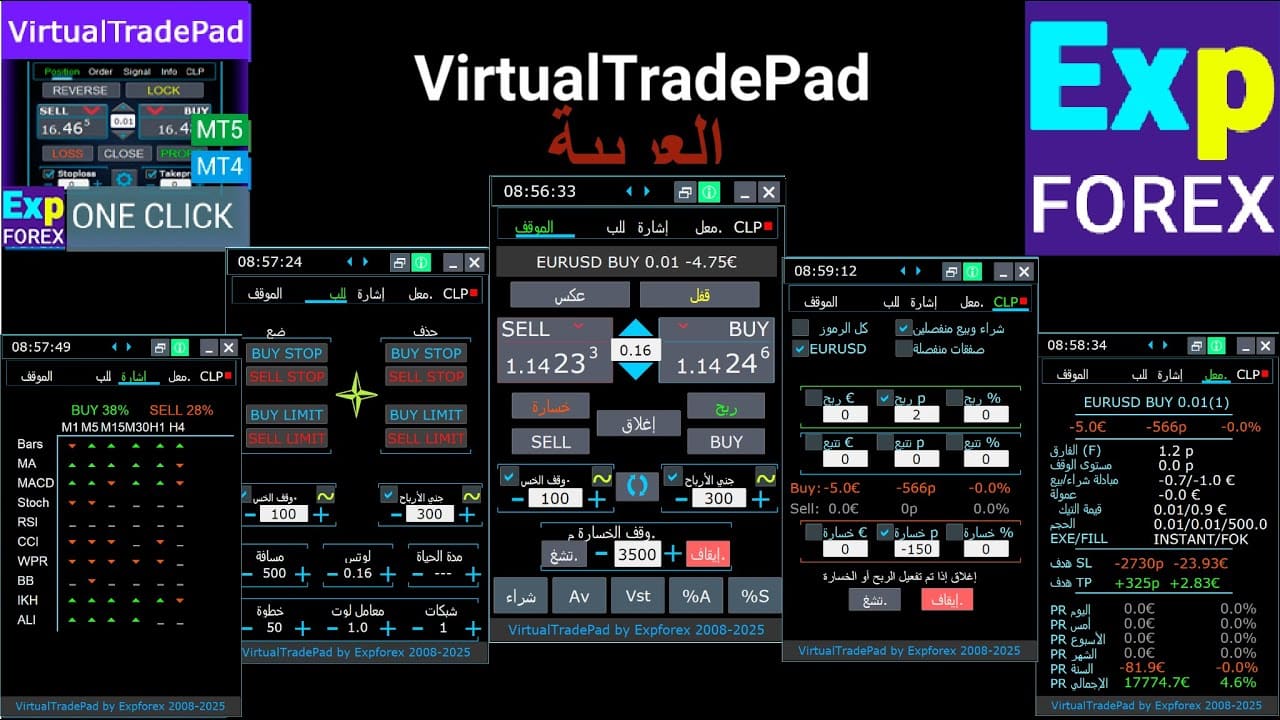
الرئيسية
التوثيق
الإعدادات
الأسئلة الشائعة
سجل التغييرات
المراجعات
التعليقات
Extra
حول Virtual Trade Pad (VTP)
Virtual Trade Pad (VTP) – لوحة التحكم بنقرة واحدة للتداول في MetaTrader
تداول بسهولة باستخدام نقرة واحدة فقط من المخطط أو عبر لوحة المفاتيح.
مصمم خصيصًا لـScalping والتداول اليدوي في Forex، حيث يقدم Virtual Trade Pad (VTP) مجموعة واسعة من الميزات.
الميزات الرئيسية لـ Virtual Trade Pad (VTP):
- أكثر من 30 زرًا للتداول السريع: buy, sell, buy stop, buy limit, sell stop, sell limit, close, delete, modify, trailing stop, reverse, lock, orders grid, virtual stops, average take profit, average trailing stop.
- إغلاق جزئي للمراكز مباشرة من المخطط.
- نقل أو حذف StopLoss وTakeProfit مباشرة على المخطط.
- إدارة الصفقات مباشرة من المخطط.
- StopLoss/TakeProfit/TrailingStop/BreakEven افتراضي وحقيقي
- TrailingStop/StopLoss/TakeProfit متوسط ذكي
- Magic Target لإعداد الصفقة مباشرة من المخطط مع مستويات التداول.
- إعداد شبكات الأوامر بمسافات وأحجام عقود قابلة للتخصيص.
- خيارات Autolot وحجم ثابت.
- إغلاق حسب إجمالي الربح/الخسارة.
- خيارات Trailing profit بالنقاط أو النسبة المئوية أو عملة الإيداع.
- إشارات من المؤشرات القياسية.
- جميع معلومات الحساب أمامك.
- واجهة سهلة وبديهية لإدارة التداول بسرعة ودون عناء.
- وظيفة التقاط الشاشة والمزيد.
حسّن تجربة التداول الخاصة بك:
تحكّم في تداولاتك في MetaTrader باستخدام لوحة Virtual Trade Pad بنقرة واحدة. عزّز كفاءتك في التداول اليوم.
طوّر استراتيجية التداول لديك مع Virtual Trade Pad الآن على www.expforex.com/ar!
كيف يعمل Virtual Trade Pad (VTP)؟
ماذا يكتب الناس عن Virtual Trade Pad (VTP)؟
يمكنك تحميل Virtual Trade Pad (VTP) مجانًا
ابدأ مجانًا!
! ويمكنك اختباره على حسابك التجريبي
يمكنك تحميل وتثبيت برنامجنا مجانًا (Demo account) بلا حدود زمنية!
ويمكنك أيضًا اختبار برنامجنا مجانًا على حساب حقيقي (Real account) باستخدام زوج العملات USDJPY!
يمكنك شراء النسخة الكاملة من Virtual Trade Pad (VTP)

حسابات التداول
أجهزة الكمبيوتر / التفعيلات
نسخة MT4 الكاملة
لمنصة MetaTrader 4
75 $
نسخة MT5 الكاملة
لمنصة MetaTrader 5
75 $
إيجار لمدة 3 أشهر
لمنصة MetaTrader 4
30 $
إيجار لمدة 3 أشهر
لمنصة MetaTrader 5
30 $
قبل إجراء عملية شراء، نوصي بشدة بمراجعة تعليماتنا وقسم الأسئلة الشائعة (FAQ) لضمان تجربة سلسة.
روابط (Links)
روابط مفيدة
جدول المحتويات (انقر للإظهار)
List
- الوصف
- ميزات البرنامج:
- كيفية تثبيته؟
- علامة تبويب الصفقات
- واجهة علامة تبويب الصفقات:
- إدارة علامة تبويب الصفقات:
- وظيفة إظهار المعلومات (ShowInfo) على الرسم البياني
- استخدام وقف الخسارة المستهدف وجني الأرباح المستهدف:
- إدارة الصفقات، الإغلاق، حذف وقف الخسارة، حذف جني الأرباح على الرسم البياني:
- الإغلاق الجزئي للصفقات
- المستويات المستقبلية والمعلومات الإضافية على الرسم البياني
- وقف الخسارة وجني الأرباح الحقيقي والافتراضي مع وقف الخسارة المتحرك:
- علامة تبويب الأوامر
- علامة التبويب ProfitorLoss CLP
- التداول باستخدام لوحة المفاتيح
- علامة تبويب الإشارة
- علامة تبويب المعلومات
الوصف
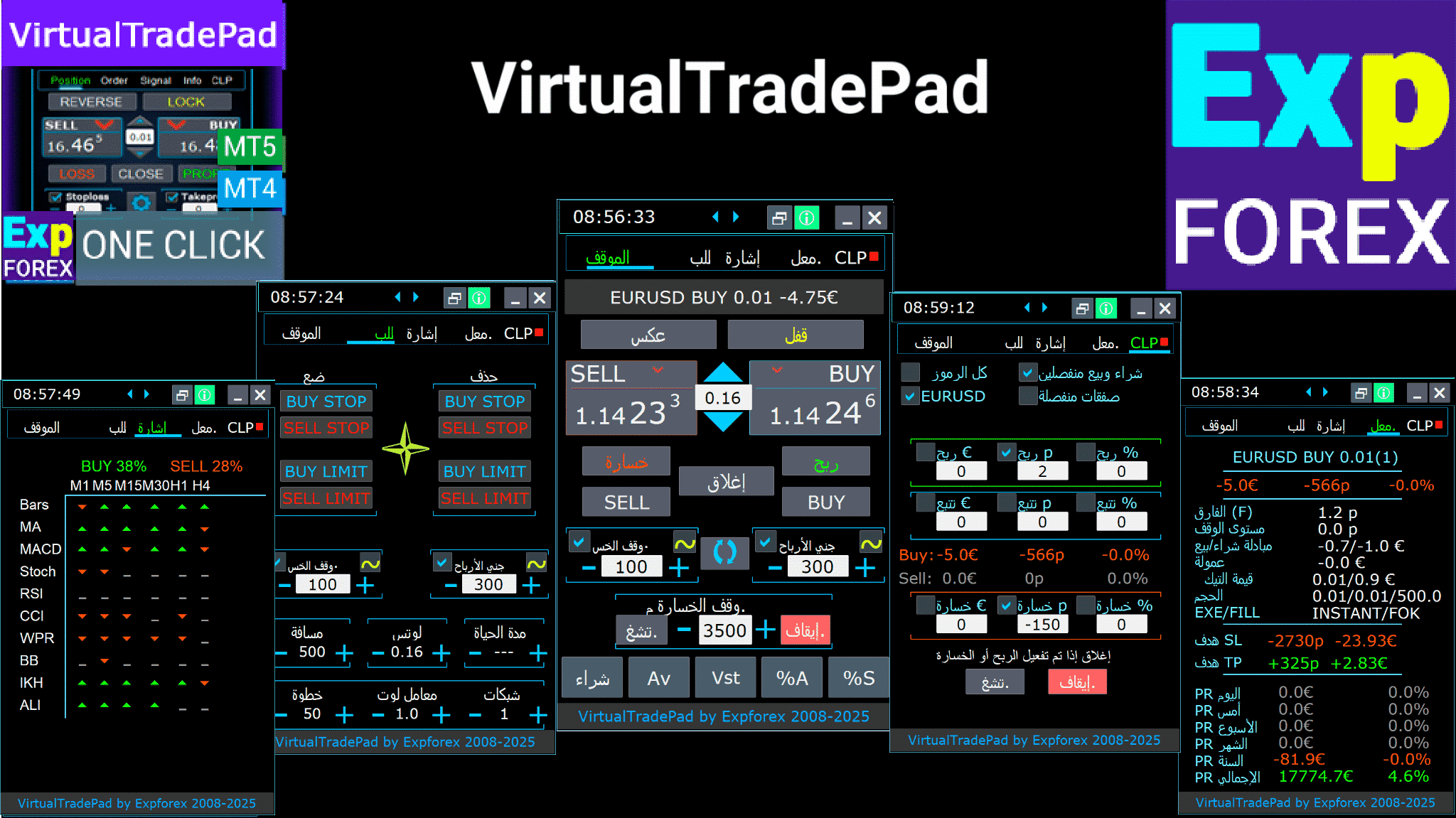
ميزات البرنامج:
- تعمل لوحة التداول على أي حساب، مع أي وسيط.
- دعم متعدد اللغات في اللوحة.
- لا يتطلب مهارات تدريب خاصة.
- واجهة سهلة وبديهية لتنقل سهل الاستخدام.
- يتضمن فقط أهم الوظائف.
- استجابة سريعة لأي وظيفة.
علامات التبويب العاملة:
علامة تبويب الصفقات (Positions tab) – العمل مع الصفقات:
- فتح/إغلاق صفقات الشراء (BUY) والبيع (SELL).
- عكس (Reverse) جميع الصفقات المفتوحة.
- قفل (Lock) إجمالي الصفقة باستخدام القفل (LOCK).
- تعيين وقف خسارة (Stop Loss) ثابت وجني أرباح (Take Profit) ثابت.
- تكوين وقف الخسارة/جني الأرباح المستهدف لصفقات الشبكة (Grid) مع خطوط وقف الخسارة المستهدف (Target SL) وجني الأرباح المستهدف (Target TP) على الرسم البياني.
- تطبيق وقف الخسارة المتحرك (Trailing Stop).
- تمكين ميزة نقطة التعادل (Breakeven).
- تحديد خيارات وقف الخسارة المتحرك/وقف الخسارة/جني الأرباح/نقطة التعادل الافتراضية أو الحقيقية.
- إغلاق فقط الصفقات الرابحة أو الخاسرة.
- إدارة الصفقات، ووقف الخسارة، وجني الأرباح مباشرة من الرسم البياني للمنصة.
- تنفيذ الإغلاق الجزئي (Partial Closing) للصفقات من الرسم البياني.
- اختيار اللوت التلقائي (Autolot) أو اللوت الديناميكي بناءً على نسبة مئوية من الرصيد (Balance) أو وقف الخسارة المحدد.
- خيار اللوت الثابت (Fixed Lot) للصفقات.
- إجمالي متوسط وقف الخسارة المتحرك/نقطة التعادل لصفقات الشبكة من متوسط السعر.
علامة تبويب الأوامر (Orders tab) – العمل مع الأوامر المعلقة (Pending Orders) والحدية (Limit Orders):
- تعليق/حذف أوامر إيقاف الشراء (BuyStop)، إيقاف البيع (SellStop)، حد الشراء (BuyLimit)، حد البيع (SellLimit).
- بناء شبكة من الأوامر بأحجام لوتات ومسافات شبكة قابلة للتخصيص.
- تعيين الأوامر/الصفقات باستخدام الماوس والخطوط على الرسم البياني.
- تعيين هدف وقف الخسارة وجني الأرباح لسلسلة كاملة من الأوامر.
- إدارة الأوامر المعلقة مباشرة من الرسم البياني – تعديل أو حذف الأوامر بسهولة.
علامة تبويب CLP – إدارة وظيفة الإغلاق لإجمالي الربح أو الخسارة:
- الإغلاق عند إجمالي الربح/الخسارة بالنقاط (Points)، أو الدولار، أو النسبة المئوية.
- إغلاق أوامر الشراء أو البيع بشكل منفصل.
- إغلاق الصفقات الفردية (Deals) حسب الحاجة.
- إغلاق جميع الرموز أو الرمز الحالي فقط.
- تمكين وقف الخسارة/جني الأرباح الافتراضي لصفقات محددة/عامة.
- تطبيق وقف الخسارة المتحرك على إجمالي الربح بالنقاط، أو الدولار، أو النسبة المئوية.
علامة تبويب الإشارات (Signals Tab) – تعمل مع إشارات المؤشرات:
- 10 مؤشرات قياسية و 8 أطر زمنية (Timeframes).
- يعرض النسبة المئوية التراكمية للإشارات لاتجاهات الشراء/البيع.
- خيار فتح صفقة تلقائيًا عند استيفاء عتبة الإشارة الإجمالية.
علامة تبويب المعلومات (INFO tab) – توفر معلومات أساسية:
- يعرض المواصفات الحالية للرمز المحدد.
- يعرض إجمالي الصفقة الحالية والربح الإجمالي.
- يعرض أهداف وقف الخسارة وجني الأرباح الحالية (مستويات الإيقاف (Stop Levels)).
- يلخص الربح لليوم، والأمس، والأسبوع، والشهر.
ميزات هامة:
- تشغيل صوت عند فتح وإغلاق الصفقة بنجاح.
- تشغيل صوت خطأ عند حدوث مشاكل.
- يمنع تعيين مستوى الإيقاف (Stop Level) أقل من الحد الأدنى للخادم؛ يحسب المستويات الصالحة تلقائيًا.
- الأسهم على أزرار الشراء/البيع تشير إلى تغيرات الأسعار.
- يعرض سطر معلومات باسم زوج العملات، وحجم (Volume) الصفقة المفتوحة، وإجمالي الربح.
- زر الإغلاق (X) – يغلق برنامج VirtualTradePad.
- زر الطي/التوسيع لتقليل أو توسيع اللوحة على الرسم البياني.
- اللوحة قابلة للتحريك عن طريق سحبها إلى موقع مناسب.
- يعرض المعلومات بعملة الإيداع (دولار، يورو، سنت).
- يتم حفظ جميع قيم الحقول في المتغيرات العامة (Global Variables) لاستعادتها عند إعادة تشغيل المنصة.
- تومض الحقول باللون الأحمر للإشارة إلى الأخطاء.
- قيمة النقطة حسب مواصفات الوسيط.
- وسطاء 5/3 أرقام: 1 نقطة = 0.00001/0.001.
- وسطاء 4/2 أرقام: 1 نقطة = 0.0001/0.01.
- ميزة التمرير في MetaTrader 5: استخدم تمرير الماوس لضبط قيم اللوت، ووقف الخسارة (SL)، وجني الأرباح (TP)، والمسافة، وقيم CLP (فقط في MT5).
- إذا كان المؤشر فوق الحقل، قم بالتمرير لضبط قيم المعامل في ذلك الحقل.
- ملاحظة: متاح فقط لـ MetaTrader 5!
- ملاحظة: يتم تعطيل تمرير الرسم البياني عندما يكون المؤشر داخل منطقة VirtualTradePad ويتم إعادة تمكينه في الخارج.
- حجم لوحة قابل للتغيير؛
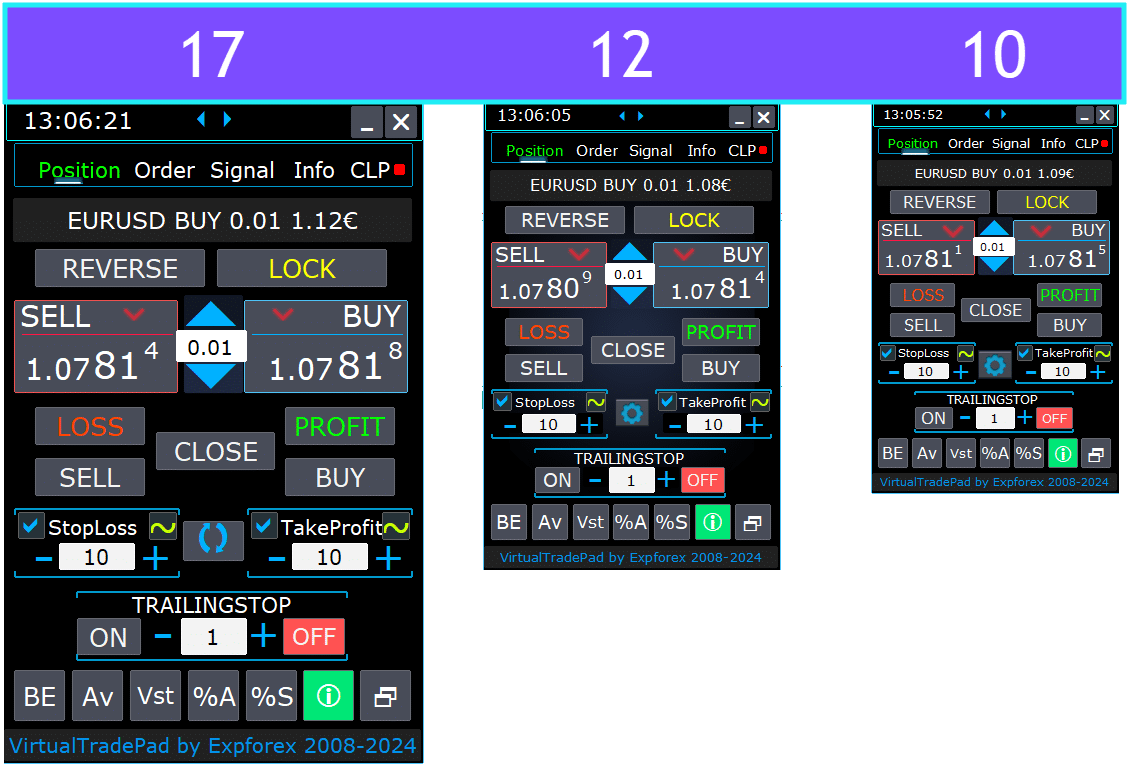
- اختيار لغة النص على الأزرار.
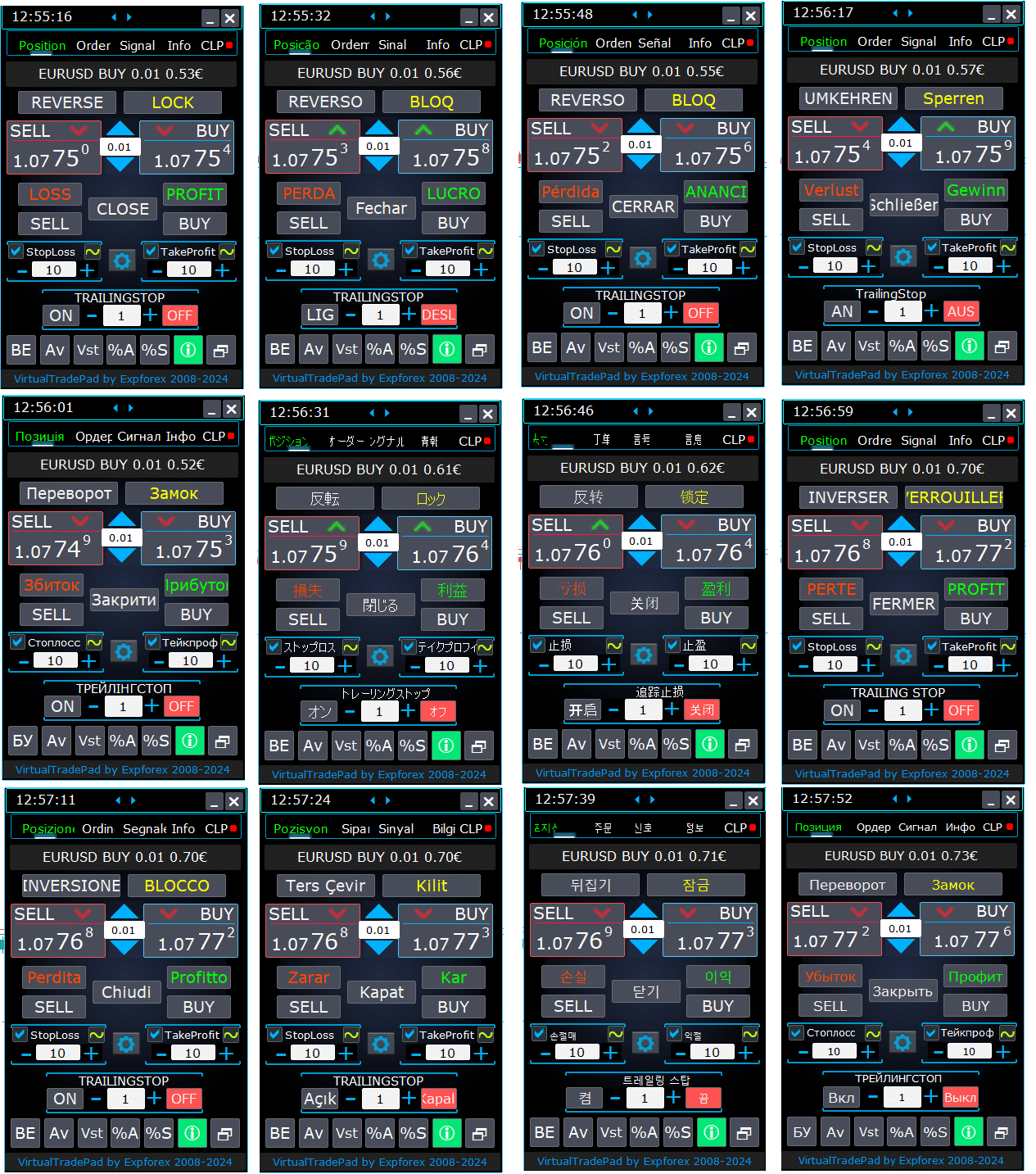
كيفية تثبيته؟
كيفية تثبيت المستشار الخبير والمؤشرات في منصات MetaTrader
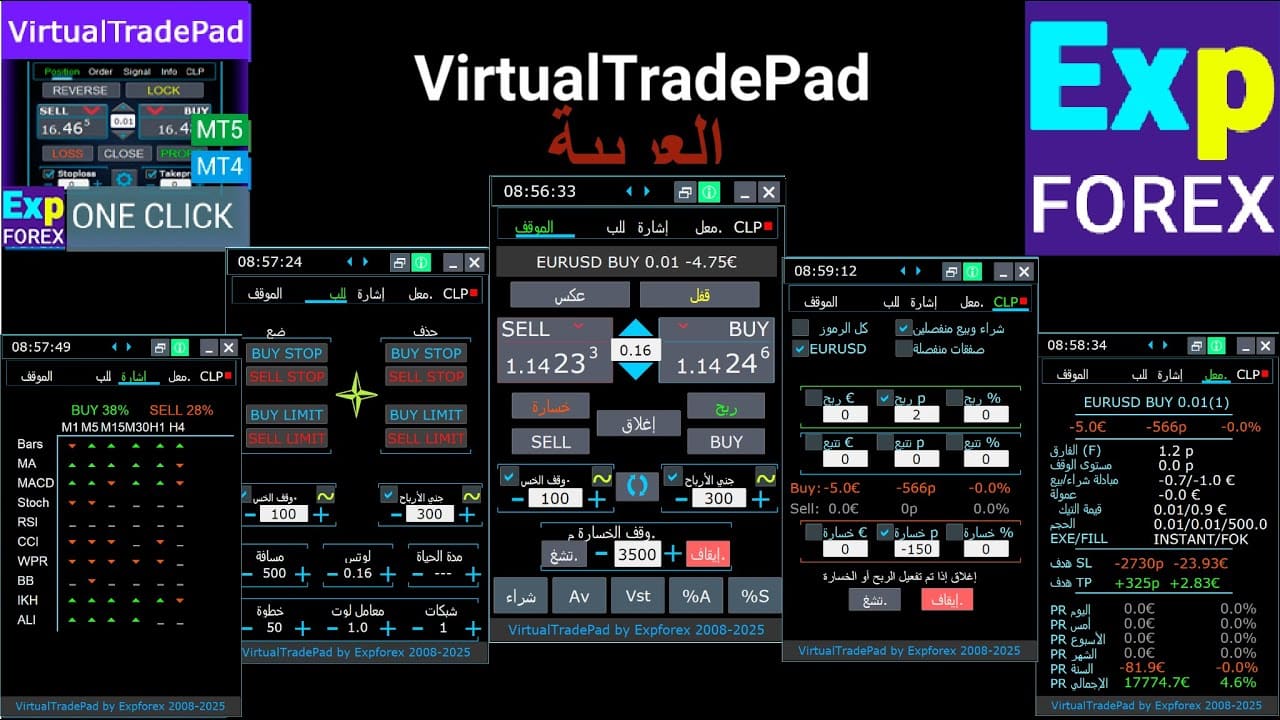
علامة تبويب الصفقات
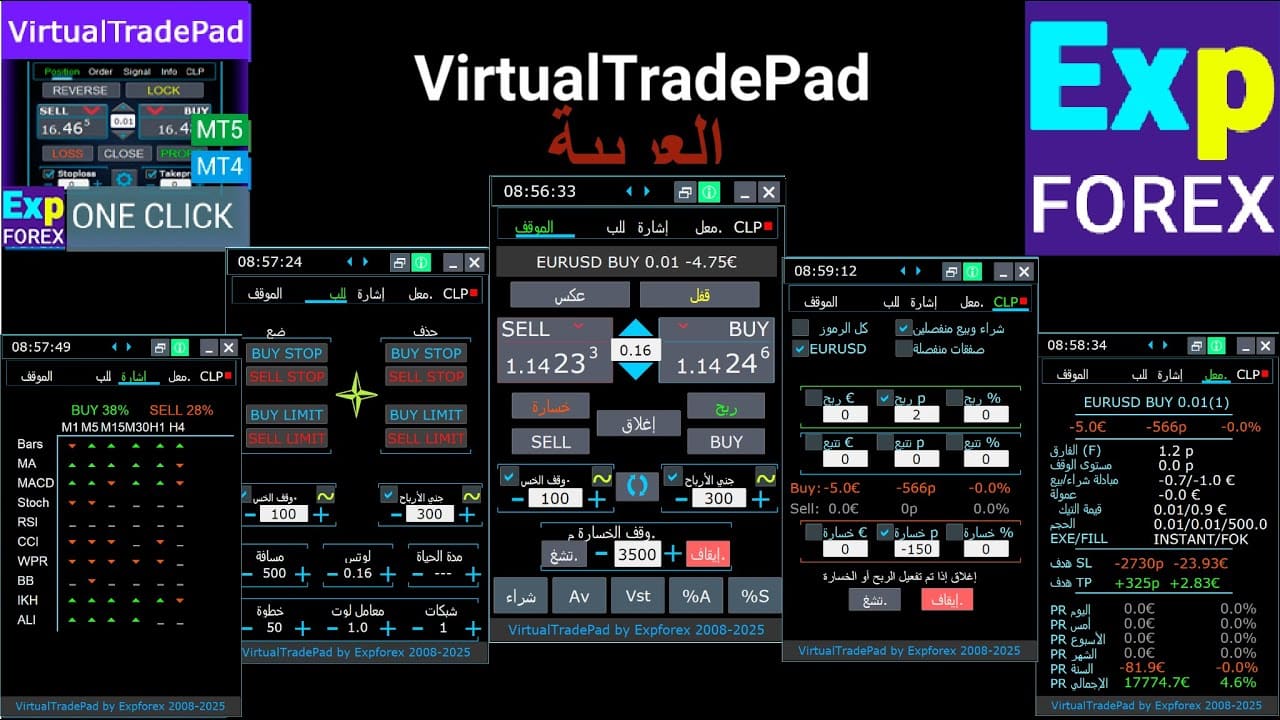

تم تطوير هذا الإصدار لتسهيل عمليات تداول الشراء والبيع.
يدعم وظائف مثل تعديل وقف الخسارة الحقيقي/الافتراضي، وجني الأرباح، ووقف الخسارة المتحرك، والعكس، والقفل، وإغلاق الصفقات.
واجهة علامة تبويب الصفقات:
- نظرة عامة في الأعلى: في الجزء العلوي من علامة التبويب، يمكنك عرض اسم زوج العملات، ونوع الصفقة الحالية، وحجم لوت الصفقة الإجمالية لزوج العملات هذا، والأرقام السحرية (Magic Numbers)، وإجمالي الربح الحالي. يوفر هذا لقطة سريعة لمركز تداولك وأدائك.
- زر الشراء (BUY): يعرض زر الشراء سعر الطلب (ASK) الحالي، مما يتيح لك شراء اللوت المحدد بهذا السعر. إنها طريقة ملائمة للدخول في صفقة شراء (Long Position) على الفور بسعر السوق الحالي.
- زر البيع (SELL): يعرض زر البيع سعر العرض (BID) الحالي، مما يتيح لك بيع اللوت المحدد بهذا السعر. تتيح هذه الميزة الدخول بسرعة في صفقة بيع (Short Position) بسعر السوق السائد.
إدارة علامة تبويب الصفقات:

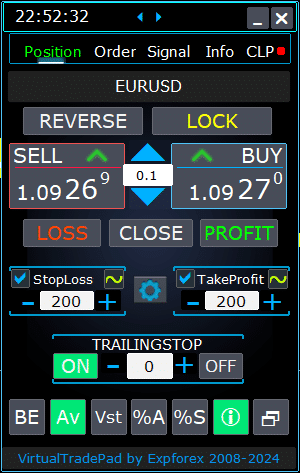
- وظائف الإدارة:
- عند الضغط على أزرار “+” ، ستزداد اللوتات بزيادات الحد الأدنى للوت المتاح على الخادم. لا ينخفض اللوت عن الحد الأدنى المسموح به على الخادم.
- يمكن تعديل زيادة اللوت في الإعدادات.
- يمكنك أيضًا تضمين لوت ديناميكي كنسبة مئوية من الرصيد، وكذلك من وقف الخسارة. بعد ذلك، في حقل اللوت – تحدد مستوى النسبة المئوية؛
- إدارة حقل اللوتات:
- تعديل حجم اللوت: استخدم زر “+” لزيادة حجم اللوت بزيادات الحد الأدنى المسموح به من قبل الخادم. لن ينخفض حجم اللوت عن الحد الأدنى للخادم. يمكنك ضبط الزيادة في الإعدادات لتناسب استراتيجية التداول الخاصة بك.
- النسبة المئوية للوت الديناميكي: يمكنك تعيين حجم لوت ديناميكي بناءً على نسبة مئوية من رصيدك أو وقف الخسارة. ما عليك سوى تحديد مستوى النسبة المئوية في حقل “اللوتات” لحساب اللوت التلقائي.
- زر “% A”: يبدل وظيفة اللوت التلقائي (AutoLot) (DynamicLotAuto) مباشرة من الرسم البياني. يتيح لك هذا تمكين أو تعطيل تحديد حجم اللوت التلقائي بناءً على رصيد حسابك مباشرة من اللوحة.
- زر “% S”: يمكّن أو يعطل وظيفة AutoLotStopLoss من الرسم البياني. تتيح لك هذه الميزة إدارة أحجام اللوتات بناءً على وقف الخسارة الخاص بك مباشرة من اللوحة لإدارة أفضل للمخاطر.
- ملاحظة: لإيقاف تشغيل اللوت التلقائي، اضغط على الزر الأخضر “% A” أو “% S”. تنظم وظائف DynamicLotAuto و DynamicLotStopLoss في إعدادات المستشار الخبير الآن فقط طريقة حساب اللوت التلقائي (الهامش الحر (Free Margin) أو الرصيد الحالي).
- أزرار تنفيذ التداول:
- شراء (BUY): يفتح صفقة شراء بسعر الطلب (ASK) الحالي المعروض في الأعلى. إنها طريقة مباشرة للدخول في صفقة شراء في السوق.
- بيع (SELL): يفتح صفقة بيع بسعر العرض (BID) الحالي المعروض في الأعلى. يوفر هذا طريقة سهلة للدخول في صفقة بيع في السوق.
- إدارة الصفقات:
- عكس (REVERSE): يعكس صفقاتك الحالية. يغلق جميع الصفقات القائمة ويفتح صفقات جديدة في الاتجاه المعاكس، مع تعيين مستويات وقف الخسارة وجني الأرباح بناءً على حقول الإدخال الخاصة بك. على سبيل المثال، النقر على “عكس” على صفقات شراء مفتوحة سيغلقها ويفتح صفقات بيع مكافئة.
- قفل (LOCK): يقفل صفقاتك عن طريق تحييد صافي التعرض. على سبيل المثال، إذا كان لديك صفقات شراء بإجمالي 0.3 لوت وصفقات بيع بإجمالي 0.1 لوت، فإن الضغط على “قفل” سيفتح صفقة بيع بقيمة 0.2 لوت ويزيل جميع مستويات وقف الخسارة وجني الأرباح.
- إغلاق (CLOSE): يغلق جميع الصفقات المفتوحة على زوج العملات الحالي، مما يوفر خروجًا سريعًا من جميع التداولات.
- خسارة (LOSS): يغلق جميع الصفقات الخاسرة حاليًا (الربح أقل من 0). يساعد هذا في سرعة تقليل الخسائر عبر جميع الصفقات الخاسرة.
- ربح (PROFIT): يغلق جميع الصفقات الرابحة حاليًا (الربح أكبر من 0). إنها طريقة ملائمة لتأمين الأرباح من جميع الصفقات الرابحة دفعة واحدة.
- وقف الخسارة وجني الأرباح:
- تعيين المستويات: استخدم أزرار “+” لزيادة مستويات جني الأرباح ووقف الخسارة بزيادات (قابلة للتعديل في الإعدادات). لن تقل القيم عن الصفر أو الحد الأدنى للخادم. من الصفر، يؤدي النقر فوق “+” إلى تعيين جني الأرباح إلى أقل قيمة ممكنة مسموح بها.
- المؤشرات المرئية: إذا تم تعيين جني الأرباح أو وقف الخسارة على صفر، يتم عرض القيمة باللون الأحمر. يتم عرض القيم غير الصفرية باللون الأخضر، مما يوفر إشارة مرئية سريعة.
- المستويات الافتراضية: يمكنك اختيار استخدام مستويات وقف الخسارة (SL) وجني الأرباح (TP) الافتراضية لمرونة معززة.
- تبديل مربع الاختيار: يسمح لك مربع اختيار جني الأرباح/وقف الخسارة بتبديل هذه المستويات بسرعة أو إيقاف تشغيلها لصفقاتك.
- مستويات الإيقاف العامة:
- هدف / وقف الخسارة / جني الأرباح (Target / STOPLOSS / TAKEPROFIT): قم بتعيين وقف خسارة أو جني أرباح عام لجميع الصفقات في اتجاه واحد. بعد النقر على زر “الهدف”، حدد السعر على الرسم البياني، وسيتم تعديل جميع مستويات وقف الخسارة أو جني الأرباح إلى هذا السعر. في علامة تبويب CLP، يمكنك أيضًا تعيين هذه المستويات بناءً على النسبة المئوية أو النقاط أو عملة الإيداع.
- تعديل (MODIFY): يسمح بالتعديل الفوري للصفقات بمستويات جني الأرباح/وقف الخسارة المحددة. يمكنك إعادة تعيين مستويات الإيقاف إلى الصفر أو تعديلها حسب الحاجة، مما يضمن أن معلمات إدارة المخاطر الخاصة بك محدثة دائمًا.
- وظائف وقف الخسارة المتحرك:
- تنشيط وقف الخسارة المتحرك:
- زر التشغيل (ON Button): ينشط وقف الخسارة المتحرك لزوج العملات المحدد حاليًا. إنها طريقة سهلة لبدء تتبع صفقاتك لتأمين الأرباح.
- زر الإيقاف (OFF Button): يعطل وقف الخسارة المتحرك، مما يمنحك التحكم في وقت إيقاف تتبع صفقاتك.
- حقل المسافة: حدد مسافة وقف الخسارة المتحرك بالنقاط. يحدد هذا العتبة التي يبدأ عندها وقف الخسارة المتحرك في العمل. على سبيل المثال، إذا تم تعيينه على 100، ينتقل وقف الخسارة إلى نقطة التعادل عندما يصل الربح إلى 100 نقطة ويستمر في التعديل مع زيادة الربح.
- تنشيط وقف الخسارة المتحرك:
- الوظائف المتقدمة:
- زر “Vst”: يبدل وظائف وقف الخسارة الافتراضي، وجني الأرباح، ووقف الخسارة المتحرك، ونقطة التعادل.
- المستويات الافتراضية: تصبح جميع المستويات افتراضية ويتم عرضها كخطوط قابلة للتحريك على الرسم البياني. يمكنك سحب هذه الخطوط لضبط المستويات ديناميكيًا.
- ملاحظات هامة:
- تعتمد الإغلاقات الافتراضية على اتصال منصتك وقد تواجه انزلاقًا سعريًا (Slippage) بسبب تأخيرات الوسيط.
- في MT4، تعمل المستويات الافتراضية مع كل من الصفقات والأوامر. في MT5، تعمل فقط مع الصفقات؛ تستخدم الأوامر المعلقة والحدية مستويات إيقاف حقيقية.
- قد تمنع قيود الوسيط على الحد الأدنى لمستويات الإيقاف تعديل بعض مستويات وقف الخسارة وجني الأرباح.
- زر “Av”: ينشط وظائف وقف الخسارة المتحرك ونقطة التعادل بناءً على متوسط سعر الدخول (Average Entry Price) (الخط الأوسط).
- إدارة الشبكة: تتيح لك هذه الميزة إدارة شبكة من الصفقات بوقف خسارة متحرك موحد أو نقطة تعادل، محسوبة من متوسط سعر صفقاتك المفتوحة.
- التحكم الاتجاهي: يمكنك تطبيق هذه الوظيفة بشكل منفصل على اتجاهات الشراء والبيع.
- زر “BE”: يعين وقف الخسارة إلى نقطة التعادل لجميع الصفقات الرابحة.
- نقطة التعادل المستمرة: عن طريق تشغيل زر BE في لوحة الصفقات، ستكون نقطة التعادل نشطة دائمًا.
- التكوين: يمكن تعديل إعدادات مسافة نقطة التعادل في المعلمات الخارجية للمستشار.
- الاستخدام لمرة واحدة: لاستخدام الوظيفة مرة واحدة، قم بتبديل زر BE تشغيل وإيقاف.
- تفاعل وقف الخسارة المتحرك: إذا تم تمكين وقف الخسارة المتحرك بمسافة صفر، فإنه يعمل عند الحد الأدنى لمستوى الإيقاف للخادم.
- زر “Vst”: يبدل وظائف وقف الخسارة الافتراضي، وجني الأرباح، ووقف الخسارة المتحرك، ونقطة التعادل.
- أدوات إضافية:
- زر “لقطة شاشة” (ScreenShot Button): يلتقط لقطة من الرسم البياني الحالي، بما في ذلك جميع المؤشرات والكائنات، بحجمه الحالي. يتم حفظ لقطات الشاشة في المجلد:
[منصتك]/MQL*/Files/VTP/. - زر “إظهار المعلومات” (ShowInfo Button): يخفي أو يظهر تسميات المعلومات من الرسم البياني. استخدم هذا لترتيب مساحة عملك عند تحليل الرسم البياني.
- عرض المعلومات: لتغيير نوع المعلومات المعروضة — مثل الربح بعملة الإيداع، أو الربح بالنقاط، أو إخفاء الربح تمامًا — ما عليك سوى النقر فوق شريط الحالة. يتيح لك هذا تخصيص المعلومات وفقًا لتفضيلاتك.
- زر “لقطة شاشة” (ScreenShot Button): يلتقط لقطة من الرسم البياني الحالي، بما في ذلك جميع المؤشرات والكائنات، بحجمه الحالي. يتم حفظ لقطات الشاشة في المجلد:
وظيفة إظهار المعلومات (ShowInfo) على الرسم البياني
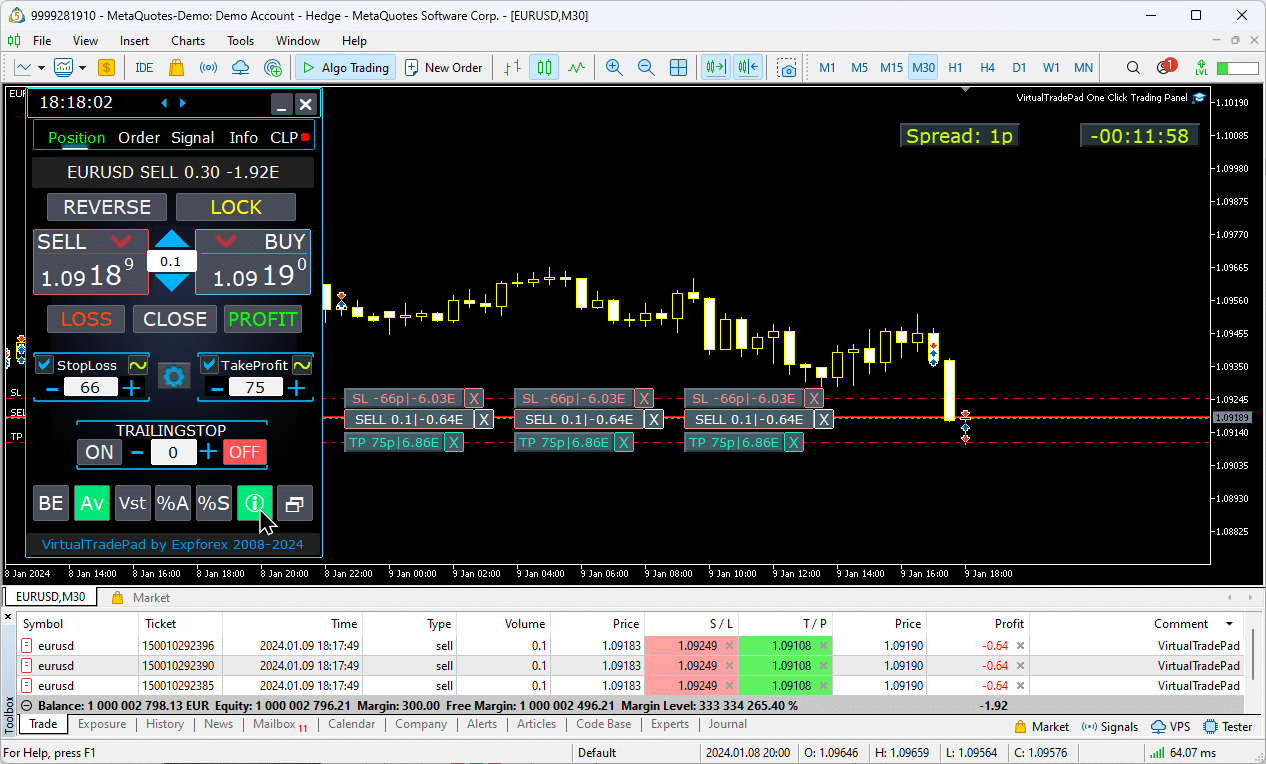
استخدام وقف الخسارة المستهدف وجني الأرباح المستهدف:
يتيح وقف الخسارة/جني الأرباح المستهدف (Target STOPLOSS/TAKEPROFIT) تعيين وقف خسارة أو جني أرباح موحد لجميع الصفقات المفتوحة على الرسم البياني.
تمكّن هذه الميزة من إدارة المخاطر بسرعة من خلال تطبيق مستوى مستهدف واحد، مما يبسط التحكم في الأرباح أو الخسائر المحتملة دون تعديل كل صفقة على حدة.
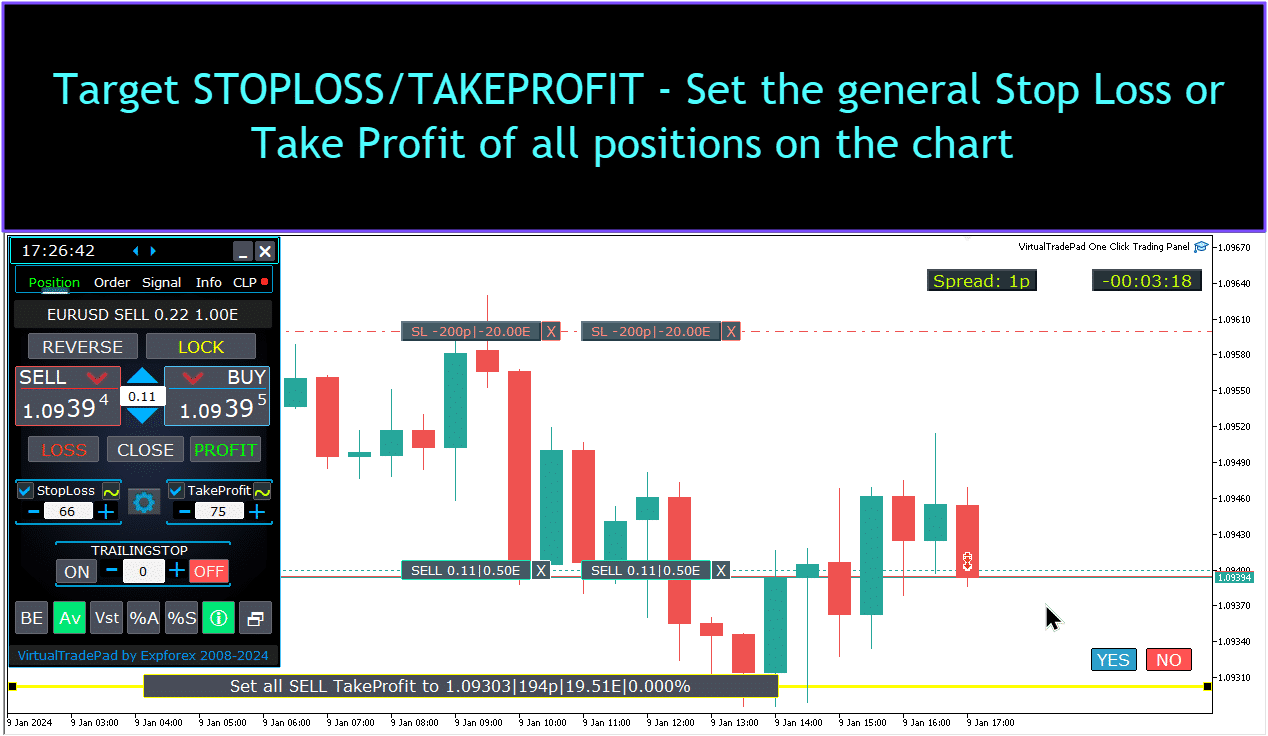
إدارة الصفقات، الإغلاق، حذف وقف الخسارة، حذف جني الأرباح على الرسم البياني:
لإدارة الصفقات على الرسم البياني:
- إغلاق الصفقات: انقر على خط الصفقة Х واختر “إغلاق” لإغلاق الصفقة النشطة فورًا.
- حذف وقف الخسارة: انقر واسحب خط وقف الخسارة خارج الرسم البياني أو انقر على X وقم بتعيينه إلى الصفر في إعدادات الأمر لإزالته.
- حذف جني الأرباح: على غرار وقف الخسارة، اسحب خط جني الأرباح خارج الرسم البياني أو انقر على X واضبط الإعدادات لإزالته.
تتيح هذه الوظيفة إدارة مرنة للصفقات مباشرة على الرسم البياني.

الإغلاق الجزئي للصفقات.
تحريك وتعديل مستويات وقف الخسارة وجني الأرباح على الرسم البياني
لتحريك وتعديل مستويات وقف الخسارة وجني الأرباح مباشرة على الرسم البياني في MetaTrader، اتبع الخطوات التالية:
- تمكين عرض مستويات التداول:
- في منصة MetaTrader، اضغط على
Ctrl + Oأو اذهب إلى قائمة “أدوات” (Tools) واختر “خيارات” (Options). - افتح علامة التبويب “رسوم بيانية” (Charts).
- حدد مربع الاختيار لـ “إظهار مستويات التداول” (Show trade levels) لعرض مستويات التداول على الرسم البياني الخاص بك.
- في منصة MetaTrader، اضغط على
- السماح بسحب مستويات التداول:
- في نفس علامة التبويب “رسوم بيانية” (Charts)، حدد مربع الاختيار لـ “السماح بسحب مستويات التداول” (Allow dragging of trade levels).
بمجرد تمكين هذه الإعدادات، ستظهر خطوط تمثل صفقاتك المفتوحة ومستويات وقف الخسارة/جني الأرباح على الرسم البياني. يمكنك بعد ذلك تعديل هذه المستويات ببساطة عن طريق سحب الخطوط إلى مستوى السعر الذي تريده.
إذا كنت لا ترى الخطوط بوضوح، تحقق من إعدادات ألوان الرسم البياني للتأكد من أن خطوط مستويات التداول مرئية.

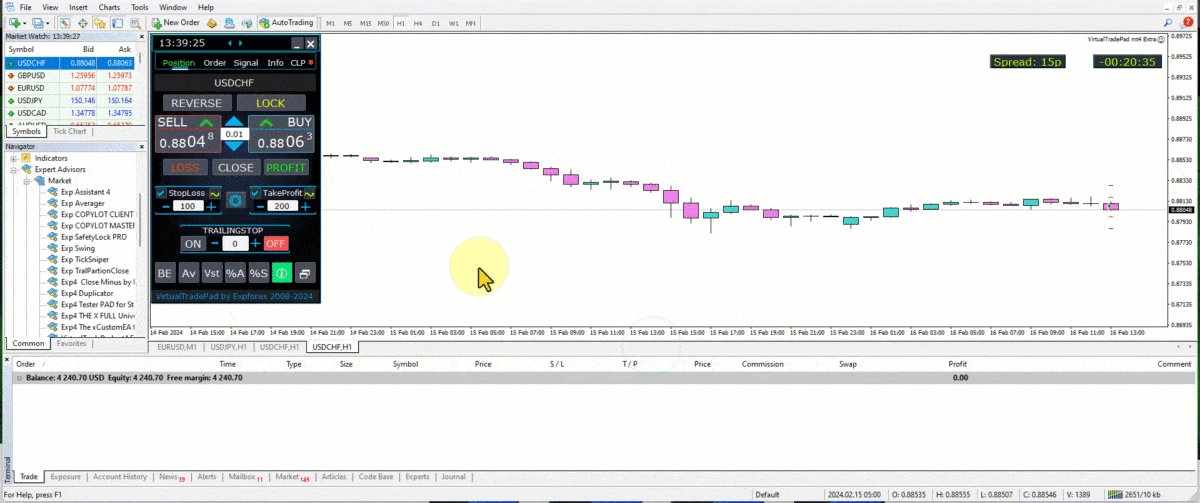
الإغلاق الجزئي للصفقات
إدارة الصفقات والإغلاق الجزئي للصفقات من الرسم البياني:
الإغلاق الجزئي للصفقة: لإغلاق جزء من صفقة محددة، انقر فوق زر “إغلاق”، ثم اختر النسبة المئوية أو حجم اللوت الذي ترغب في إغلاقه.
تعديل وقف الخسارة وجني الأرباح: قم بتعديل مستويات وقف الخسارة وجني الأرباح مباشرة على الرسم البياني لأي صفقة نشطة في منصة التداول الخاصة بك.
إزالة وقف الخسارة أو جني الأرباح: يمكنك حذف وقف الخسارة أو جني الأرباح لصفقة محددة، مع إجراء التعديلات حسب الحاجة.

المستويات المستقبلية والمعلومات الإضافية على الرسم البياني
عند تمكين وظيفة إظهار خط المستقبل (Show_Future_Line) وعندما تمرر المؤشر فوق أزرار الشراء أو البيع، سيعرض الرسم البياني المستويات المستقبلية المتوقعة ويقدم معلومات إضافية حول الصفقة المحتملة. تساعد هذه الميزة في تصور نقاط الدخول والخروج المتوقعة، بما في ذلك مستويات جني الأرباح المستهدفة ووقف الخسارة، مما يعطي صورة أوضح للنتيجة المحتملة للصفقة قبل التنفيذ.

وقف الخسارة وجني الأرباح الحقيقي والافتراضي مع وقف الخسارة المتحرك:
وقف الخسارة المتحرك + نقطة التعادل: تحدد هذه الميزة المتقدمة وقف الخسارة المتحرك بعد عتبة ربح معينة، وتأمين مستوى نقطة التعادل أولاً، ثم الانتقال لتأمين مكاسب إضافية.
وقف الخسارة وجني الأرباح الحقيقي: يتم تعيين هذه المستويات مباشرة في خادم الوسيط، مما يضمن إغلاق الصفقة تلقائيًا عند الوصول إلى الهدف، حتى لو كانت المنصة غير متصلة بالإنترنت.
وقف الخسارة وجني الأرباح الافتراضي: تتم إدارتها داخل منصة التداول نفسها. يتم إغلاق الصفقة فقط عند استيفاء الشروط أثناء نشاط المنصة، مما يوفر مرونة ولكنه يتطلب بقاء المنصة متصلة بالإنترنت.
وقف الخسارة المتحرك: يتم تعديل وقف الخسارة الديناميكي هذا تلقائيًا مع تحرك الصفقة لصالحك، مما يؤمن الأرباح من خلال متابعة تحركات الأسعار.
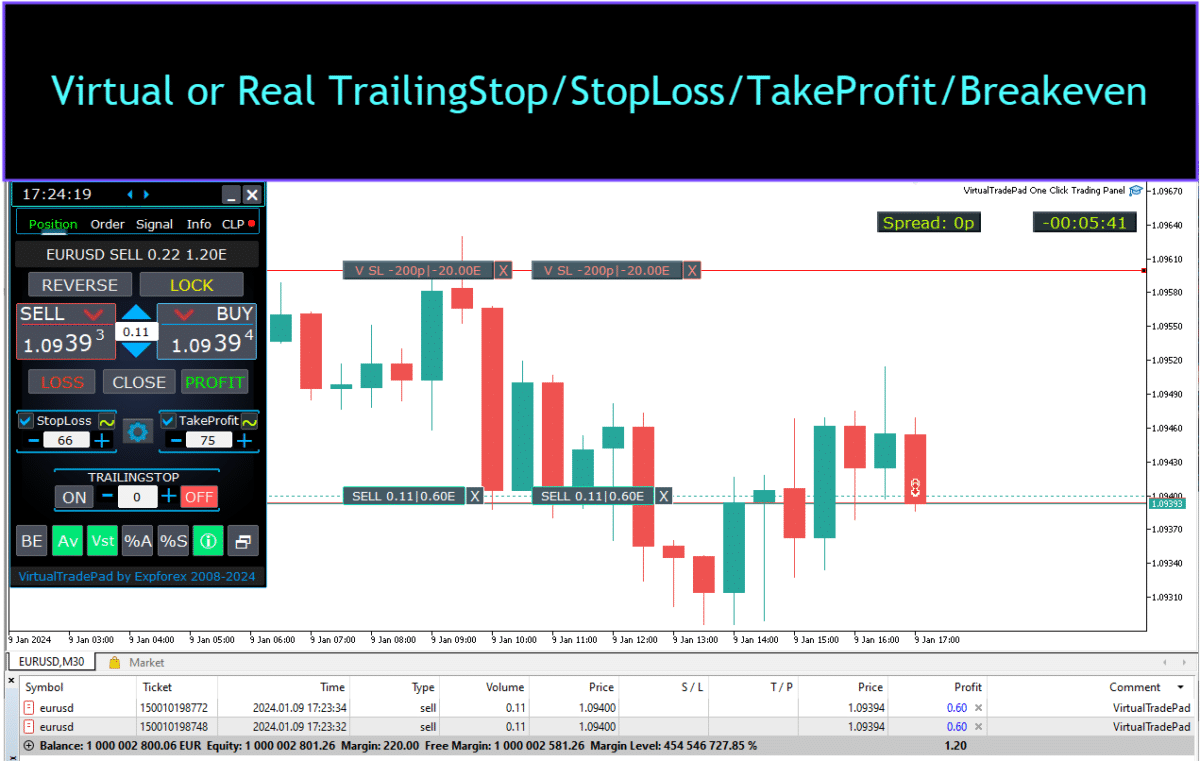


علامة تبويب الأوامر
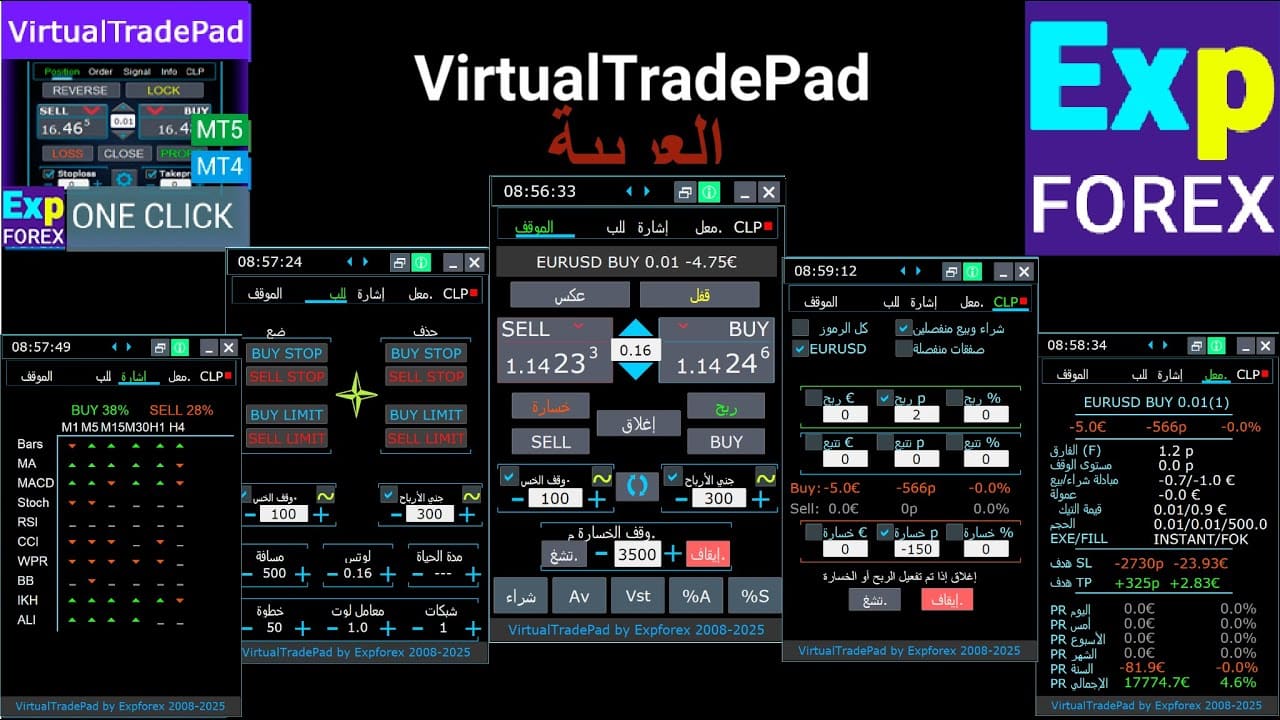

تم تصميم هذا الإصدار للتداول باستخدام أوامر إيقاف الشراء (Buy Stop)، وحد الشراء (Buy Limit)، وإيقاف البيع (Sell Stop)، وحد البيع (Sell Limit).
يتضمن وظائف دعم مثل وقف الخسارة، وجني الأرباح، وتكوين مسافة الأمر، وإعداد شبكة أوامر بمعامل اللوت (الحجم (Volume))، والقدرة على حذف الأوامر.
توفر هذه الميزات تحكمًا محسنًا في إدارة الأوامر وإدارة المخاطر في التداول.
إدارة علامة تبويب الأوامر:
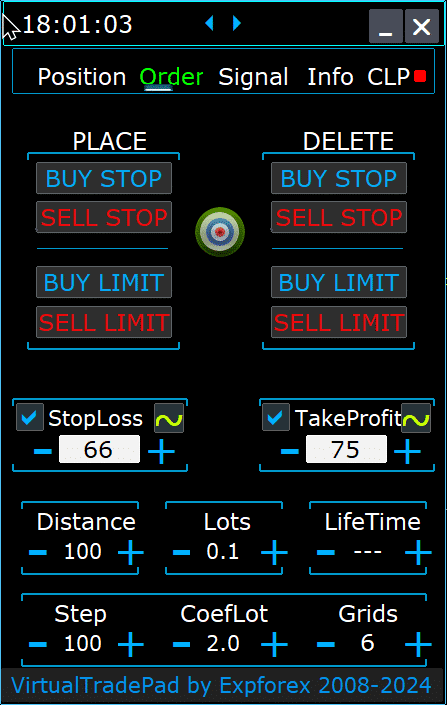
كتلة وضع الأوامر (PLACE Block):
- خيارات فتح الأوامر المعلقة:
- إيقاف الشراء
- إيقاف البيع
- حد الشراء
- حد البيع
كتلة حذف الأوامر (DELETE Block):
- خيارات حذف الأوامر المعلقة:
- إيقاف الشراء
- إيقاف البيع
- حد الشراء
- حد البيع
معلمات الأمر:
- المسافة:
- المسافة بالنقاط لوضع أمر معلق. لا يمكن أن تكون هذه القيمة أقل من الحد الأدنى للمسافة المسموح بها من الخادم لوقف الخسارة/جني الأرباح.
- يمكنك ضبط خطوة الزيادة لتغيير المسافة في إعدادات المستشار الخبير، مما يسمح بالتحكم الدقيق في وضع الأمر بالنسبة للسعر الحالي.
- جني الأرباح:
- يحدد مستوى جني الأرباح لأمر معلق بالنقاط. يساعد هذا في أتمتة جني الأرباح عن طريق إغلاق الأمر بمجرد الوصول إلى مستوى السعر المحدد.
- وقف الخسارة:
- يحدد مستوى وقف الخسارة لأمر معلق بالنقاط. هذا ضروري لإدارة المخاطر، لأنه يحد من الخسائر المحتملة عن طريق إغلاق الأمر عند مستوى سعر غير موات محدد مسبقًا.
- اللوتات:
- يحدد حجم التداول لأمر معلق. اعتمادًا على الإعدادات الخارجية، يمكن إدخال هذا كلوتات ثابتة أو كنسبة مئوية من رصيدك، مما يوفر مرونة في كيفية إدارة أحجام التداول.
- زر “مدة الحياة” (LifeTime):
- يحدد مدة حياة الأمر بالدقائق. بعد انتهاء الوقت المحدد، سيتم حذف الأمر المعلق تلقائيًا.
- تعمل هذه الوظيفة افتراضيًا لجميع الأوامر المعلقة وتعمل بشكل مستقل عن خيار أيام حتى انتهاء الصلاحية (DayToExpiration)، الذي يحدد وقت انتهاء الصلاحية بالأيام.
وظائف الشبكات (GRIDs):
- الشبكات (GRIDs):
- يحدد عدد الأوامر المعلقة التي سيتم فتحها. إذا تم تعيينه على أكثر من واحد، يتم وضع شبكة من الأوامر المعلقة، كل منها على مسافة محددة.
- يمكن تعديل زيادة حجم اللوت لكل أمر في الشبكة في الإعدادات الخارجية، مما يسمح باستراتيجيات مثل التوسع في الصفقات.
- زر “الخطوة” (Step):
- يحدد حجم الخطوة بين كل أمر لاحق في الشبكة عند استخدامه مع معامل الشبكات (GRIDs).
- يسمح لك هذا بتحديد التباعد الدقيق من الأمر المعلق الأول، مما يوفر دقة أكبر في وضع الشبكة.
- انتبه: يحدد معامل المسافة (Distance) المسافة من السعر الحالي إلى الأمر المعلق الأول.
- زر “معامل اللوت” (CoefLot):
- تم نقل معامل معامل اللوت لأوامر الشبكة (CoefLotForGridOrders) إلى اللوحة لتسهيل الوصول إليه.
- هذا هو عامل الضرب لحجم اللوت لكل أمر لاحق في الشبكة عند استخدام علامة تبويب الأوامر.
- مثال: إذا كان معامل اللوت = 2 والشبكات = 5، فسيتم فتح اللوتات على النحو التالي: 0.1، 0.2، 0.4، 0.8، 1.6. تسمح هذه الزيادة الأسية باستراتيجيات توسع قوية.
مستويات الإيقاف العامة:
- وقف الخسارة / جني الأرباح المستهدف:
- يسمح لك بتعيين وقف خسارة أو جني أرباح عام لجميع الأوامر المعلقة في اتجاه واحد.
- بعد النقر على زر الهدف (Target)، يمكنك تحديد سعر على الرسم البياني، وسيتم تعيين جميع مستويات وقف الخسارة أو جني الأرباح لجميع الأوامر المعلقة إلى هذا السعر.
- تبسط هذه الميزة عملية إدارة المخاطر والأرباح المحتملة عبر أوامر متعددة من خلال مركزية التحكم في مستويات الخروج.
استخدام وقف الخسارة المستهدف وجني الأرباح المستهدف:
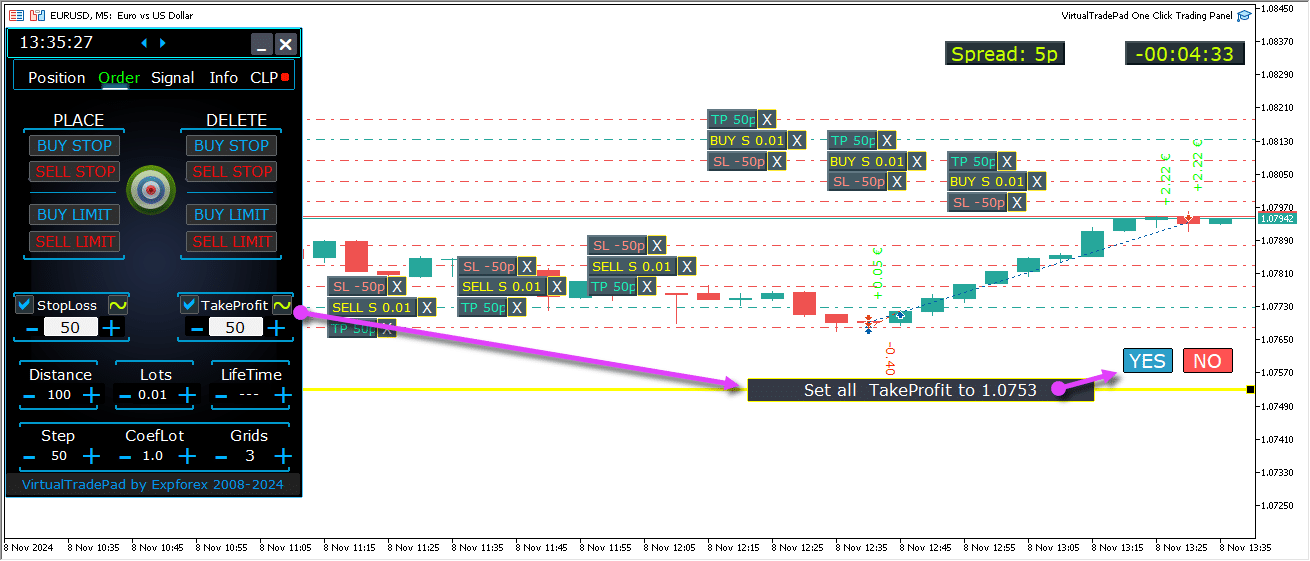
المستويات المستقبلية للأوامر المعلقة
تعرض المستويات المستقبلية المراكز المتوقعة للأوامر المعلقة مثل إيقاف الشراء، وحد الشراء، وإيقاف البيع، وحد البيع.
تشير هذه المستويات إلى المكان الذي سيتم فيه وضع الأوامر الجديدة بناءً على إعدادات الاستراتيجية الحالية، بما في ذلك المسافة من السعر الحالي، وهيكل الشبكة، وحجم الأمر.
يساعد هذا المتداولين على تصور وتخطيط تنفيذ الأوامر المعلقة مباشرة على الرسم البياني، مما يحسن نقاط الدخول لتحركات السوق المحتملة.
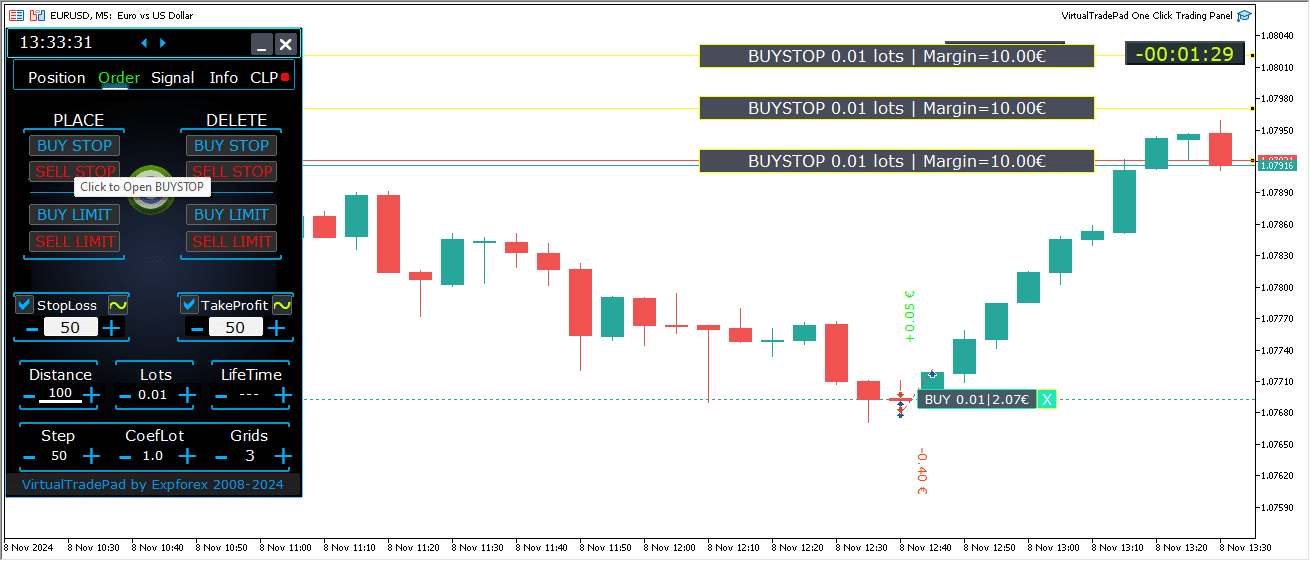
الإدارة الشاملة للأوامر على الرسم البياني
تمت إضافة وظائف كاملة لإدارة الأوامر المعلقة والحدية مباشرة على الرسم البياني.
عرض معلومات الأمر: يتم عرض تفاصيل جميع الأوامر الموضوعة على الرسم البياني لسهولة المراقبة.
إزالة الأوامر والمستويات: يمكنك حذف وقف الخسارة، وجني الأرباح، والأوامر المعلقة مباشرة من الرسم البياني.
ملاحظة: تظهر الأوامر المعلقة بعد الصفقات النشطة، مما يعني أن عرضها يتكيف مع عرض الرسم البياني، وتنظيم الأوامر بناءً على المساحة المتاحة.
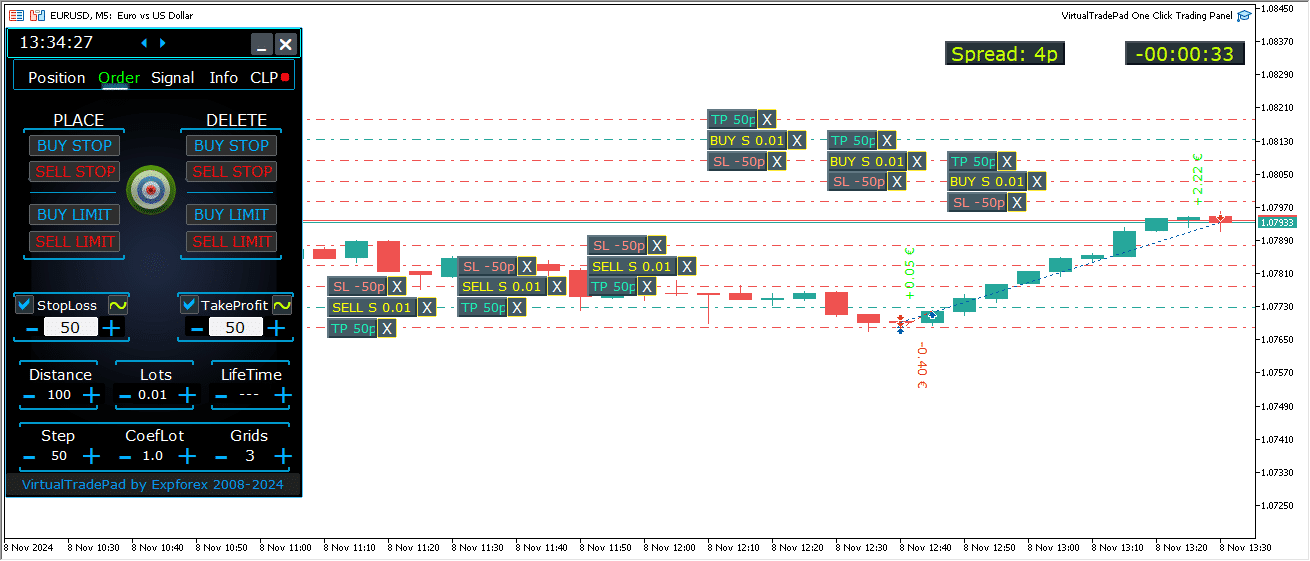
أنواع الأوامر الإضافية في إصدار MT5:
- حد إيقاف الشراء (BUY LIMIT STOP): يجمع هذا الأمر الهجين بين أمر الإيقاف وأمر حد الشراء.
- عندما يصل سعر الطلب (Ask) المستقبلي إلى مستوى الإيقاف المحدد (في حقل السعر)، يتم وضع أمر حد شراء عند المستوى المحدد في حقل سعر حد الإيقاف (Stop Limit Price).
- يتم تعيين مستوى الإيقاف فوق سعر الطلب الحالي، بينما يكون سعر حد الإيقاف أقل من مستوى الإيقاف هذا.
- استخدم حقل المسافة لتعيين الفجوة بين الأمر وحد الإيقاف. يمكنك تعديل هذه الأسعار مباشرة على الرسم البياني بعد وضع الأمر.
- حد إيقاف البيع (SELL LIMIT STOP): هذا أمر إيقاف لتعيين حد بيع.
- عندما يصل سعر العرض (Bid) المستقبلي إلى مستوى الإيقاف المحدد (في حقل السعر)، يتم وضع أمر حد بيع عند المستوى المحدد في حقل سعر حد الإيقاف.
- يتم تعيين مستوى الإيقاف أقل من سعر العرض الحالي، بينما يكون سعر حد الإيقاف أعلى من مستوى الإيقاف هذا.
- استخدم حقل المسافة لتعيين المسافة بين الأمر وحد الإيقاف، وقم بتعديل الأسعار على الرسم البياني باستخدام الماوس بعد وضع الأمر.
توفر أنواع الأوامر هذه تحكمًا أكبر في نقاط الدخول، حيث تجمع بين دقة أوامر الحد والتحديد الاستراتيجي لمستويات الإيقاف.
زر MagicTarget
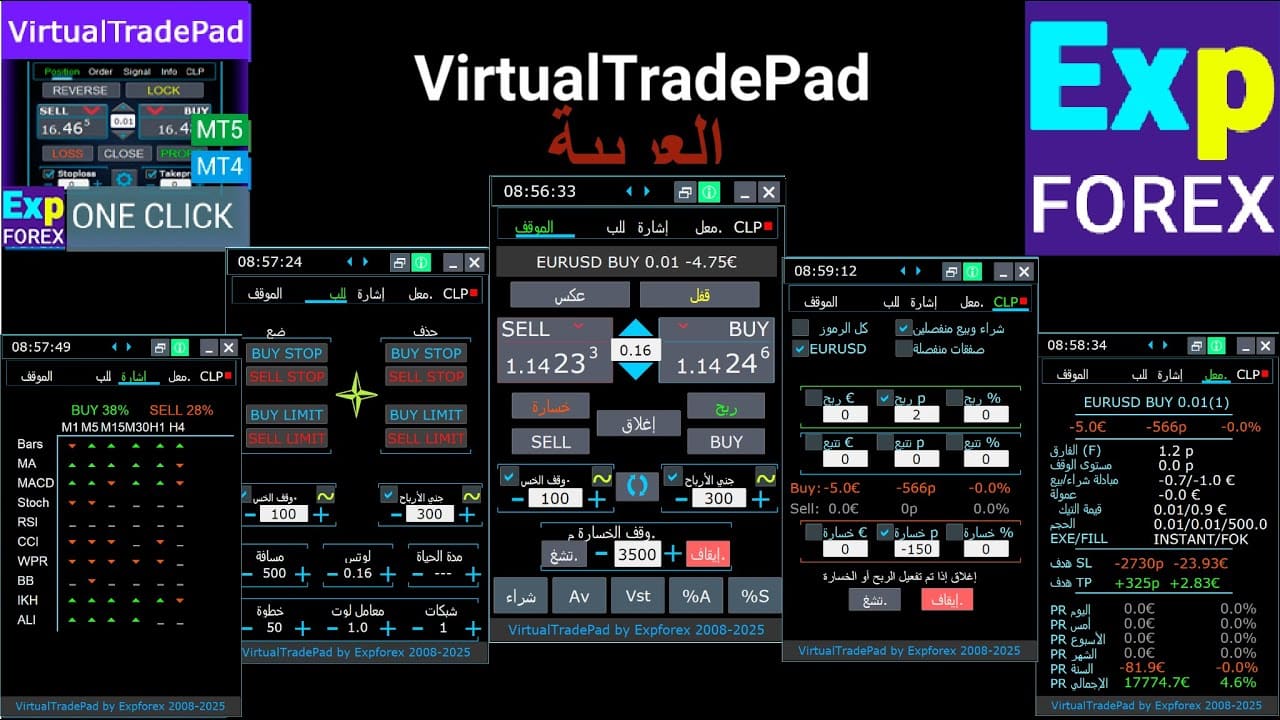
يسمح زر MagicTarget بوضع سريع وبديهي للأوامر المعلقة أو الصفقات مباشرة على الرسم البياني باستخدام المؤشر.
ما عليك سوى النقر على زر MagicTarget، ثم ضع المؤشر على المستويات المطلوبة للدخول ووقف الخسارة وجني الأرباح، مع إعداد الأوامر أو الصفقات بدقة.
تعمل هذه الأداة على تبسيط عملية إعداد الأوامر، مما يمكّن المتداولين من تحديد المستويات بصريًا ووضع الأوامر بكفاءة دون إدخال الأسعار يدويًا.
مثال على أمر إيقاف الشراء (BUYSTOP)

مثال على البيع


إدارة MagicTarget:
زر MagicTarget:
- تنشيط الوظيفة: يؤدي الضغط على زر MagicTarget إلى تنشيط وضع MagicTarget، مما يتيح لك تعيين الأوامر المعلقة أو الصفقات مباشرة على الرسم البياني باستخدام الخطوط.
- الخروج من وضع MagicTarget: للخروج، ما عليك سوى الضغط على زر MagicTarget مرة أخرى.
وضع:
- تعيين الأوامر عبر الخطوط: ينشط ويضع الأمر المعلق أو الصفقة المحددة على الرسم البياني عن طريق رسم الخطوط عند المستويات التي تريدها.
إلغاء:
- إزالة جميع الخطوط: يلغي المستويات الحالية عن طريق حذف جميع الخطوط من الرسم البياني، ويعيد تعيين الإعداد الخاص بك بشكل فعال.
اختصارات لوحة المفاتيح:
- تمكين التداول بلوحة المفاتيح: لاستخدام اختصارات لوحة المفاتيح، تأكد من تمكين خيار
KeyBoardTrade = trueفي إعدادات اللوحة. - MagicTarget_Button_KEY = BUTTON_O:
- مفتاح التنشيط الافتراضي: اضغط على “O” على لوحة المفاتيح لتنشيط MagicTarget دون النقر فوق الزر.
- MagicTarget_Place_KEY = BUTTON_P:
- مفتاح تعيين الأوامر: اضغط على “P” لوضع الأمر للمستويات المعروضة.
- MagicTarget_Cancel_KEY = BUTTON_I:
- مفتاح إلغاء الأوامر: اضغط على “I” لإلغاء المستويات المعروضة وإزالة جميع الخطوط.
ملاحظة:
- التبديل التلقائي لعلامة التبويب: عند تنشيط MagicTarget، تتحول علامة التبويب تلقائيًا إلى لوحة الأوامر لإدارة الأوامر بسلاسة.
الوظائف والميزات:
- سحب وتعديل الأوامر مباشرة على الرسم البياني:
- خطوط تفاعلية: بعد وضع الخطوط، يمكنك ضبط المستويات عن طريق سحبها إلى مواضع جديدة على الرسم البياني، مما يوفر تحكمًا بديهيًا في أوامرك.
- استخدام مفتاح Shift لتحريك الأمر بالكامل: اضغط مع الاستمرار على مفتاح SHIFT (Shift) واسحب خط سعر الفتح الرئيسي لتحريك الأمر بالكامل إلى مستوى جديد، مما يبسط عملية إعادة تحديد الموضع.
- موضع المؤشر يحدد نوع الأمر:
- التحويم فوق الأشرطة الحالية:
- الاختيار التلقائي للأمر: يقوم المستشار بتعيين أمر معلق أو أمر محدد بناءً على إعدادات وقف الخسارة (Stop Loss) وجني الأرباح (Take Profit) عند التحويم فوق الأشرطة الحالية.
- المؤشر فوق السعر الحالي:
- خيارات الأمر: يمكن للوحة التداول وضع أمر وقف شراء (Buy Stop) أو أمر حد بيع (Sell Limit)، اعتمادًا على إعداد وقف الخسارة/جني الأرباح الخاص بك.
- المؤشر أسفل السعر الحالي:
- خيارات الأمر: يمكن للوحة التداول وضع أمر وقف بيع (Sell Stop) أو أمر حد شراء (Buy Limit)، بناءً على إعدادات وقف الخسارة/جني الأرباح اللاحقة.
- عدم تعيين وقف الخسارة/جني الأرباح:
- الأوامر الافتراضية: إذا لم يتم تعيين وقف الخسارة أو جني الأرباح، يمكن وضع أوامر وقف شراء (فوق السعر الحالي) أو وقف بيع (أسفل السعر الحالي) فقط.
- التحويم فوق الأشرطة الحالية:
- وضع الصفقات بعد الأشرطة الحالية:
- الصفقات المستقبلية: يسمح تحريك المؤشر إلى المستقبل (بعد الأشرطة الحالية) للمستشار بتعيين صفقة شراء (Buy) أو بيع (Sell).
- مستويات وقف مخصصة: حدد مستويات وقف الخسارة وجني الأرباح على الرسم البياني عن طريق وضع الخطوط حيث تريدها، مما يمنحك تحكمًا دقيقًا في إدارة المخاطر.
- أوامر الشبكة باستخدام MagicTarget:
- معلمة الشبكات (Grids): عندما يتم تعيين معلمة الشبكات (Grids) أعلى من 1، تضع لوحة التداول شبكة من الأوامر المعلقة.
- إشارة السعر الأولية: يشير المؤشر إلى السعر الأولي، ويتم إنشاء الشبكة وفقًا لإعداداتك، مما يتيح استراتيجيات تداول شبكية متقدمة.
علامة التبويب ProfitorLoss CLP
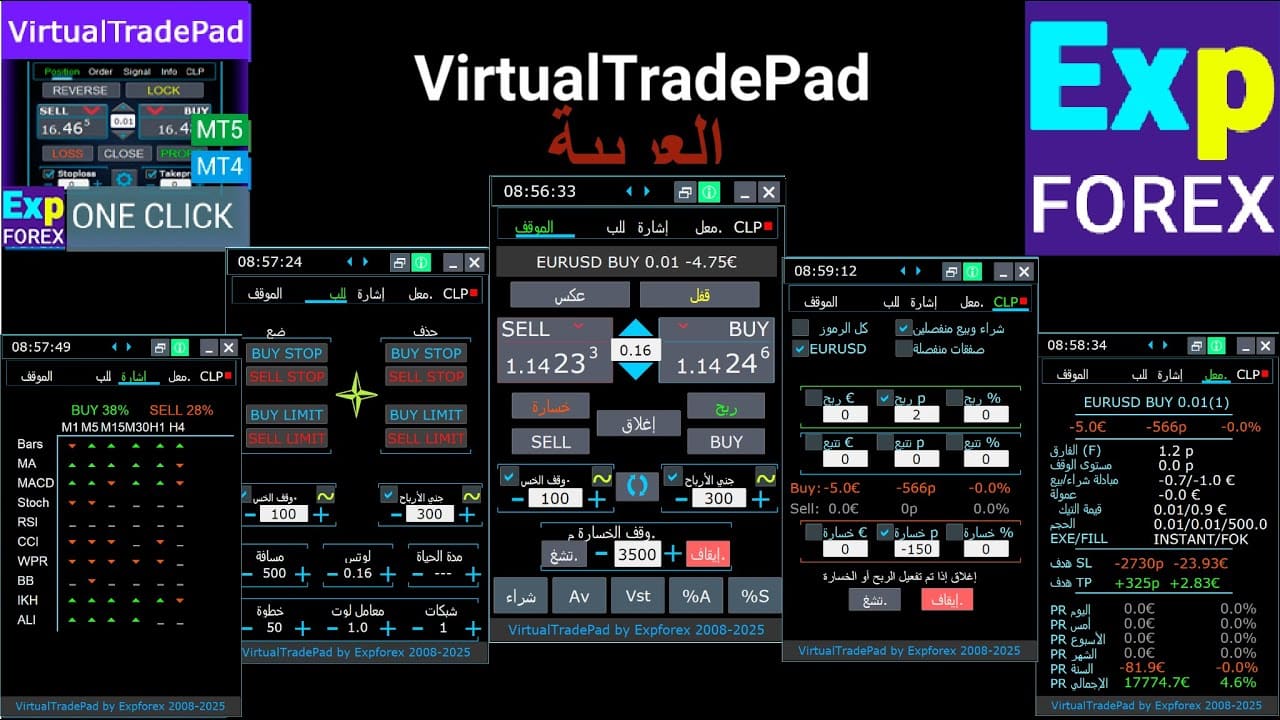
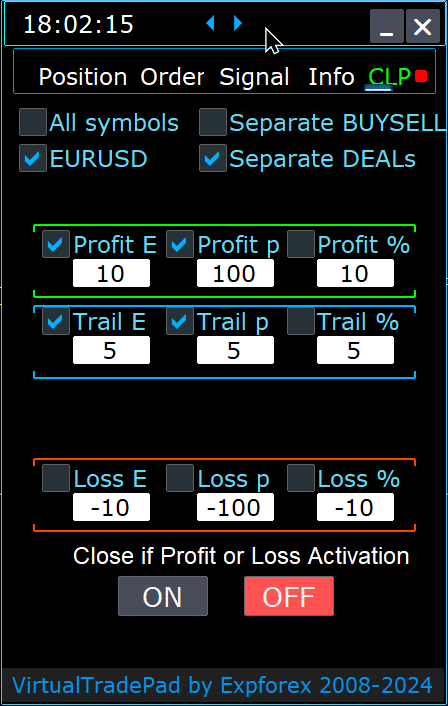

ميزات لوحة التحكم:
- الإغلاق التلقائي حسب الربح أو الخسارة: تغلق لوحة التحكم جميع الصفقات بمجرد الوصول إلى مستوى ربح أو خسارة محدد، يتم قياسه بالدولار أو النقاط (pips) أو كنسبة مئوية من الرصيد. يمكن أن يكون هذا بمثابة وقف خسارة أو جني أرباح افتراضي.
- زر الطوارئ – إغلاق الكل (Close ALL): يمكن تنشيط زر طوارئ إغلاق الكل (Close ALL) في إعدادات الإدخال، مما يسمح بإيقاف فوري لجميع الصفقات المفتوحة.
- تتبع الربح (Profit Trailing): تتضمن اللوحة ميزة تتبع الربح (Profit Trailing)، التي تقوم تلقائيًا بتعديل المستويات لتأمين المكاسب مع تحرك الصفقة لصالحك.
- مؤشرات الحالة:
- المؤشر الأحمر: الوظيفة متوقفة وغير نشطة.
- المؤشر الأخضر: الوظيفة قيد التشغيل وتدير صفقاتك بفعالية.
تعزز هذه الميزات إدارة المخاطر وتوفر تحكمًا أكثر مرونة في أداء التداول مباشرة من اللوحة.
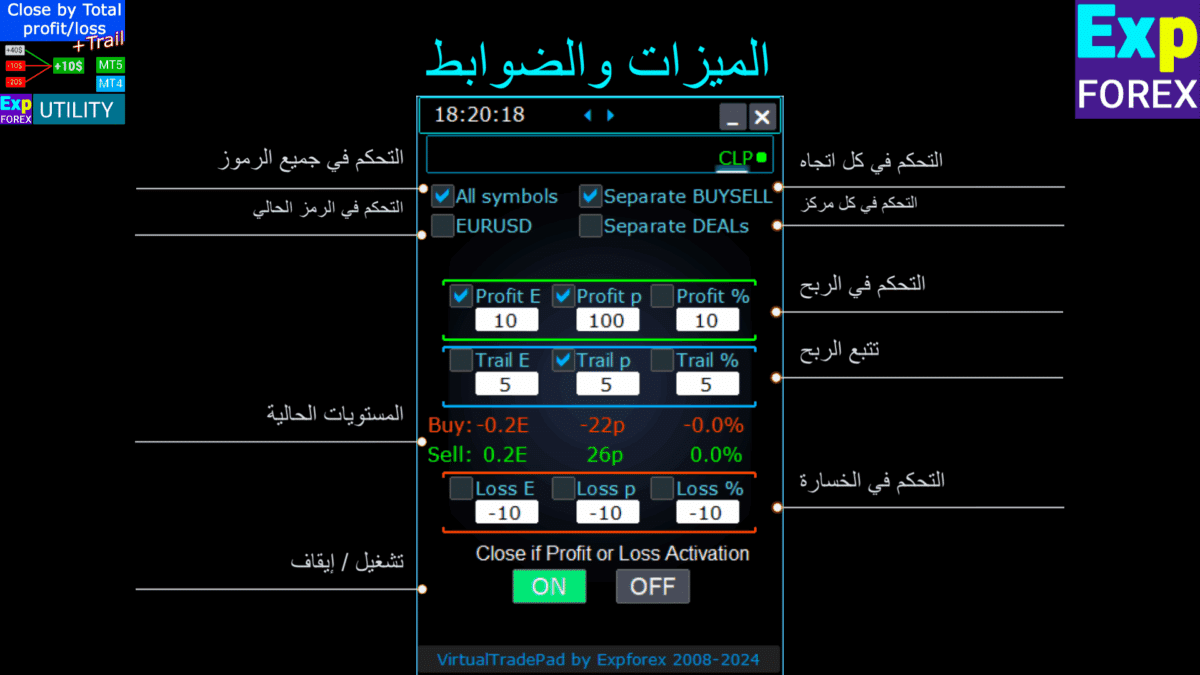
التحكم:
- جميع الرموز (All Symbols) – يتيح إغلاق الصفقات على جميع الرموز.
- تقوم الأداة بمراقبة وإغلاق جميع رموز التداول المفتوحة (أزواج العملات (currency pairs)) في المنصة. وهذا يضمن إدارة شاملة لمحفظتك بأكملها عبر أزواج العملات المختلفة.
- [الرمز الحالي] فقط (Current Symbol) – يغلق الصفقات فقط على زوج العملات الذي تم تثبيت المستشار عليه.
- تركز الأداة حصريًا على زوج العملات الحالي، حيث تراقب وتغلق الصفقات فقط لهذا الرمز المحدد. وهذا يسمح بإدارة مستهدفة لأزواج العملات الفردية.
- شراء/بيع منفصل (Separate Buy/Sell) – يغلق بشكل منفصل جميع صفقات الشراء وجميع صفقات البيع لكل اتجاه.
- تقوم الأداة بمراقبة وإغلاق صفقات الشراء والبيع بشكل مستقل، مع حساب الربح والخسارة بشكل منفصل لكل منهما. تتيح لك هذه الميزة إدارة الصفقات الطويلة والقصيرة بشكل فردي.
- صفقات منفصلة (Separate Deals) – يغلق كل صفقة أو مركز فردي بشكل منفصل.
- تقوم الأداة بمراقبة وإغلاق كل مركز بشكل مستقل عند مستوى الربح أو الخسارة المحدد الخاص به. وهذا يوفر تحكمًا دقيقًا في كل صفقة فردية مفتوحة لديك.
- ربح $ – تبديل الإغلاق عندما يصل إجمالي الربح إلى مبلغ محدد بالدولار أو عملة الإيداع.
- ربح p – تبديل الإغلاق عندما يصل إجمالي الربح إلى عدد محدد من النقاط.
- ربح % – تبديل الإغلاق عندما يصل إجمالي الربح إلى نسبة مئوية محددة من الرصيد الحالي.
- تتبع $ – يحدد مسافة التتبع بالدولار من مستوى الربح الذي يبدأ عنده تتبع الربح.
- تتبع p – يحدد مسافة التتبع بالنقاط من مستوى الربح الذي يبدأ عنده تتبع الربح.
- تتبع % – يحدد مسافة التتبع كنسبة مئوية من مستوى الربح الذي يبدأ عنده تتبع الربح.
- خسارة $ – تبديل الإغلاق عندما تصل الخسارة الإجمالية إلى مبلغ محدد بالدولار أو عملة الإيداع.
- خسارة p – تبديل الإغلاق عندما تصل الخسارة الإجمالية إلى عدد محدد من النقاط.
- خسارة % – تبديل الإغلاق عندما تصل الخسارة الإجمالية إلى نسبة مئوية محددة من الرصيد الحالي.
- إغلاق إذا كان الربح أو الخسارة مفعل (ON) – ينشط وظيفة الإغلاق بناءً على إجمالي الربح أو الخسارة.
- إغلاق إذا كان الربح أو الخسارة معطل (OFF) – يعطل وظيفة الإغلاق بناءً على إجمالي الربح أو الخسارة.
الخصائص الرئيسية:
- اختيار الرمز: تعمل اللوحة على الرمز المحدد (الرمز الحالي) أو يمكنها مراعاة إجمالي الربح أو الخسارة عبر جميع الرموز (جميع الرموز)، مما يوفر مرونة في إدارة المحفظة.
- وقف الخسارة/جني الأرباح الافتراضي: استخدم اللوحة كوقف خسارة افتراضي (Virtual Stop Loss) أو جني أرباح افتراضي (Virtual Take Profit) عن طريق تعيين قيم الربح والخسارة وتحديد خيار صفقات منفصلة. ستقوم الأداة بإغلاق المراكز بشكل فردي بناءً على المعايير المحددة.
- أنواع الإغلاق: اختر نوع الإغلاق — ربح أو خسارة بالدولار أو النقاط أو نسبة مئوية من الرصيد — لتكييف الأداة مع استراتيجية إدارة المخاطر الخاصة بك.
- الإغلاق الفوري: يسمح زر إغلاق الكل بالإغلاق الفوري لجميع المراكز على الرمز أو عبر جميع الرموز، اعتمادًا على اختيارك.
- معلومات في الوقت الفعلي: تعرض اللوحة معلومات حالية حول مراكزك، بما في ذلك مقاييس الربح والخسارة، مما يبقيك على اطلاع دائم.
- التحقق من صحة إعدادات الربح: يجب أن تكون قيم الربح أكبر من الصفر. إذا تم تعيينها على صفر أو قيمة سالبة، سيومض الحقل باللون الأحمر، مشيرًا إلى وجود خطأ يحتاج إلى تصحيح.
- التحقق من صحة إعدادات الخسارة: يجب أن تكون قيم الخسارة أقل من الصفر. سيؤدي تعيين صفر أو قيمة موجبة إلى وميض الحقل باللون الأحمر، مما يطالبك بإدخال رقم سالب صالح.
شروط الاستخدام:
- التثبيت: قم بإرفاق اللوحة برسم بياني لزوج العملات المطلوب داخل منصة التداول الخاصة بك.
- اختيار الرمز: حدد ما إذا كنت تريد إدارة المراكز لجميع الرموز أو الرمز الحالي فقط، واختر الخيار المناسب على اللوحة.
- تعيين قيم الربح والخسارة: أدخل قيمًا غير صفرية للربح والخسارة — أرقام موجبة للربح وأرقام سالبة للخسارة (على سبيل المثال، -100).
- تحديد وحدات الإغلاق: حدد مربعات الوحدات التي ترغب في استخدامها عند إغلاق المراكز (الربح/الخسارة بالنقاط أو الدولار أو النسب المئوية).
- تنشيط وظيفة الإغلاق: انقر فوق الزر إغلاق إذا كان الربح أو الخسارة مفعل (ON)، والذي يجب أن يتحول إلى اللون الأزرق، مشيرًا إلى أن الأداة نشطة وتراقب مراكزك.
- المراقبة والإغلاق: ستقوم الأداة بإغلاق الصفقات بمجرد تجاوز ربح أو خسارة مراكزك للمستويات المحددة، مما يؤدي إلى أتمتة استراتيجية الخروج الخاصة بك.
- الإغلاق في حالات الطوارئ: استخدم زر إغلاق الكل لإيقاف فوري لجميع المراكز، مما يوفر خروجًا سريعًا في ظروف السوق المتقلبة.
تتبع الربح
الوظيفة:
- الغرض: تدير وظيفة تتبع الربح الأرباح العائمة (floating profits) عن طريق تتبعها بدلاً من إغلاق المراكز فورًا عند الوصول إلى هدف الربح.
- التشغيل: بمجرد وصول الربح إلى المستوى المحدد، تتذكر الأداة هذه القيمة وتتبعها، مما يسمح للأرباح بالاستمرار مع حماية المكاسب.
سيناريو مثال:
- الإعدادات:
- ربح $ (مربع اختيار): ممكّن لتنشيط إغلاق الربح.
- ربح $ (حقل): تم التعيين على 10، مما يشير إلى مستوى الربح لبدء التتبع.
- تتبع $: تم التعيين على 5، مما يحدد مسافة التتبع.
- العملية:
- عندما يصل الربح إلى 10 دولارات، يتم تنشيط وظيفة تتبع الربح، وتعيين خط تتبع عند 5 دولارات.
- تتبع الأداة الربح مع زيادته، مع الحفاظ على مسافة 5 دولارات.
- إذا انخفض إجمالي الربح عن آخر مستوى تم تتبعه، تغلق الأداة جميع الصفقات لتأمين المكاسب.
- يتم تسجيل التقدم والتعديلات من أجل الشفافية.
قابلية التطبيق:
- يعمل خيار تتبع الربح مع جميع أنواع الإغلاق:
- جميع الرموز
- الرمز الحالي
- اتجاهات شراء/بيع منفصلة
- كل أمر على حدة
تعزز هذه الميزة إدارة الأرباح من خلال السماح للأرباح بالنمو مع تقليل مخاطر التنازل عن المكاسب، وهي مناسبة للمتداولين الذين يهدفون إلى تحسين استراتيجيات الخروج الخاصة بهم.
من خلال استخدام هذه الميزات، يمكنك إدارة تداولاتك بفعالية، وأتمتة استراتيجيات الخروج الخاصة بك، والتمتع بقدر أكبر من التحكم في عتبات الربح والخسارة لديك. توفر الأداة مجموعة أدوات شاملة لكل من إدارة المحافظ الواسعة والتحكم الدقيق في التداولات الفردية.

الفرق بين تتبع وقف الخسارة للصفقات وتتبع الربح CLP
تتبع وقف الخسارة:
- التعريف: يقوم تتبع وقف الخسارة بتعديل وقف الخسارة الحقيقي (real stop loss) إلى مستوى التعادل (breakeven) ثم يقوم بتعديله في المنطقة المربحة لكل مركز على حدة. إنه تتبع وقف خسارة قياسي يتم تطبيقه بشكل منفصل على كل مركز مفتوح.
- خطوات التشغيل:
- التعيين على نقطة التعادل: الخطوة الأولى هي تعيين وقف الخسارة عند نقطة التعادل، مما يضمن عدم حدوث خسارة إذا انعكس السوق.
- تأمين الربح: تتضمن الخطوة الثانية تحريك وقف الخسارة بشكل أكبر في منطقة الربح، وتأمين المكاسب بشكل متزايد مع تحرك المركز بشكل إيجابي.
- الإعدادات:
- يمكن تعيين تتبع وقف الخسارة بالنقاط فقط، مما يسمح بالتحكم الدقيق في تعديلات وقف الخسارة.
تتبع الربح:
- التعريف: يقوم تتبع الربح بتعديل مستوى وقف الخسارة الافتراضي للمراكز — إما جميع المراكز أو المراكز المحددة — في المنطقة المربحة. يعمل على علامة التبويب CLP (إغلاق الخسارة والربح).
- الوظيفة:
- الإغلاق بناءً على إجمالي الربح: يسمح لك بإغلاق سلسلة من المراكز بناءً على إجمالي الربح، وتعيين وتثبيت الحد الأدنى لمستوى الربح.
- زيادة مستوى الإغلاق: يمكّنك من زيادة مستوى الإغلاق لإجمالي الربح مع تحرك السوق لصالحك.
- الإعدادات:
- يمكن تعيين تتبع الربح بـ النقاط أو عملة الإيداع أو نسبة مئوية من الرصيد الحالي، مما يوفر مرونة في كيفية إدارة الأرباح.
وضع وقف الخسارة/جني الأرباح الافتراضي على CLP
- التنشيط:
- يمكنك تمكين وقف الخسارة وجني الأرباح الافتراضي، وكذلك تتبع الربح الافتراضي (Virtual Trailing Profit)، على علامة التبويب CLP.
- الوظيفة:
- المراقبة المنفصلة: يتم مراقبة وإغلاق جميع المراكز بشكل منفصل عن بعضها البعض.
- المستويات القابلة للتعديل: يمكنك تحريك هذه المستويات عن طريق تغيير القيم الموجودة على لوحة تحكم CLP.
- الإعدادات المرنة: قم بتعيين وقف الخسارة وجني الأرباح الافتراضي بـ النقاط أو عملة الإيداع أو النسبة المئوية.
- كيف يعمل:
- تدير علامة التبويب CLP الإغلاق بناءً على إجمالي الربح والخسارة.
- يتم إغلاق المراكز بعد الوصول إلى مستويات جني الأرباح الافتراضي أو وقف الخسارة الافتراضي المحددة.
- المستويات الافتراضية: لا يتم تعيين هذه المستويات على الخادم ولكن يتم تخزينها داخل البرنامج باستخدام متغيرات مثل الكائنات والخطوط.
- الصفقات المنفصلة:
- عند تحديد الصفقات المنفصلة:
- المستويات الفردية: لكل صفقة أو مركز مستوى إغلاق افتراضي خاص به بناءً على الربح/الخسارة بعملة الإيداع أو النقاط أو النسبة المئوية.
- الإغلاق الافتراضي: يتم إغلاق المراكز عند مستويات الربح أو الخسارة الافتراضية المحددة لها، دون استخدام أوامر وقف الخسارة وجني الأرباح الحقيقية.
- التنفيذ: يتم إنشاء أوامر إغلاق المراكز عندما يتجاوز السعر هذه المستويات الافتراضية.
- عند تحديد الصفقات المنفصلة:
- لماذا الوقفات الافتراضية؟
- التقدير والمرونة: يتم تعيين وقف الخسارة وجني الأرباح الحقيقي على الخادم بأسعار محددة. تسمح الوقفات الافتراضية بإدارة أكثر مرونة وسرية من خلال التعامل مع المستويات داخل البرنامج.
- عدم الاعتماد على الخادم: لا تعتمد الوقفات الافتراضية على خادم الوسيط لتنفيذ أوامر وقف الخسارة أو جني الأرباح.
كيفية تمكين وضع جني الأرباح/وقف الخسارة الافتراضي
- الوصول إلى علامة التبويب CLP:
- انتقل إلى علامة التبويب CLP في لوحة التداول الخاصة بك.
- تحديد الصفقات المنفصلة:
- حدد خيار الصفقات المنفصلة لإدارة كل مركز على حدة.
- تعيين جني الأرباح الافتراضي:
- أدخل القيم المطلوبة في الحقول:
- ربح $: تعيين هدف الربح بعملة الإيداع.
- ربح p: تعيين هدف الربح بالنقاط.
- ربح %: تعيين هدف الربح كنسبة مئوية من الرصيد.
- أدخل القيم المطلوبة في الحقول:
- تعيين وقف الخسارة الافتراضي:
- أدخل القيم المطلوبة في الحقول:
- خسارة $: تعيين حد الخسارة بعملة الإيداع.
- خسارة p: تعيين حد الخسارة بالنقاط.
- خسارة %: تعيين حد الخسارة كنسبة مئوية من الرصيد.
- أدخل القيم المطلوبة في الحقول:
- تعيين تتبع الوقف الافتراضي:
- أدخل قيم تتبع الربح في:
- تتبع $: مسافة التتبع بعملة الإيداع.
- تتبع p: مسافة التتبع بالنقاط.
- تتبع %: مسافة التتبع كنسبة مئوية.
- أدخل قيم تتبع الربح في:
- تنشيط CLP:
- قم بتمكين وتنشيط CLP ON لبدء مراقبة وإدارة المراكز باستخدام الوقفات الافتراضية.
من خلال فهم واستخدام هذه الميزات، يمكنك تحسين استراتيجية التداول الخاصة بك مع تحكم أكثر دقة في إدارة المراكز وتخفيف المخاطر. توفر الوقفات الافتراضية بديلاً مرنًا لأوامر وقف الخسارة وجني الأرباح التقليدية، مما يسمح بإجراء تعديلات مخصصة دون قيود من جانب الخادم.

عرض خطوط الإغلاق المستقبلية
- تصور مستويات الإغلاق المحتملة:
- يمكن للمستشار الخبير (Expert Advisor (EA)) عرض خطوط تقريبية على الرسم البياني الخاص بك تشير إلى المكان الذي قد تغلق فيه المراكز بناءً على إجمالي الربح أو الخسارة. تساعدك هذه المساعدة المرئية على توقع إغلاقات التداول المستقبلية وإدارة مراكزك بشكل أكثر فعالية.
- معلمة التنشيط:
- لتمكين هذه الميزة، قم بتعيين المعلمة
Show_Future_BE_TP_SLإلى true. سيؤدي هذا إلى تنشيط عرض خطوط الإغلاق المستقبلية، مما يمنحك توقعًا مرئيًا لنقاط الإغلاق المحتملة لتداولاتك.
- لتمكين هذه الميزة، قم بتعيين المعلمة
- ملاحظة الاستخدام:
- تعمل هذه الوظيفة فقط على الرمز الحالي الذي تتداول عليه وتكون فعالة فقط عندما يكون وضع الأوامر المنفصلة (SEPARATE Orders) معطلاً. تأكد من استيفاء هذه الشروط لاستخدام هذه الميزة بشكل صحيح.
- تفاصيل تصور الخط:
- يمكن للمستشار الخبير عرض خطوط منفصلة لمراكز الشراء والبيع أو خط مشترك لكليهما. إذا لم تكن الخطوط مرئية، فهذا يشير إلى أن مراكزك في حالة مقفلة (locked state)، مما يجعلها غير مؤهلة للإغلاق بناءً على إجمالي الربح أو الخسارة.
- إخلاء مسؤولية الدقة:
- ضع في اعتبارك أنه خلال فترات فروق الأسعار العائمة (floating spreads)، قد لا تكون الخطوط وبيانات الأسعار المعروضة دقيقة تمامًا. يمكن أن تؤثر التقلبات في فروق الأسعار على الحسابات، لذا استخدم هذه المعلومات كدليل عام بدلاً من توقع دقيق.
- تذكير بالتداول:
- تذكر أن مراكز البيع تُغلق بسعر الطلب (ASK)، ومراكز الشراء تُغلق بسعر العرض (BID). يؤثر هذا المبدأ الأساسي على مكان ظهور خطوط الإغلاق على الرسم البياني الخاص بك وهو ضروري لإدارة التداول بدقة.
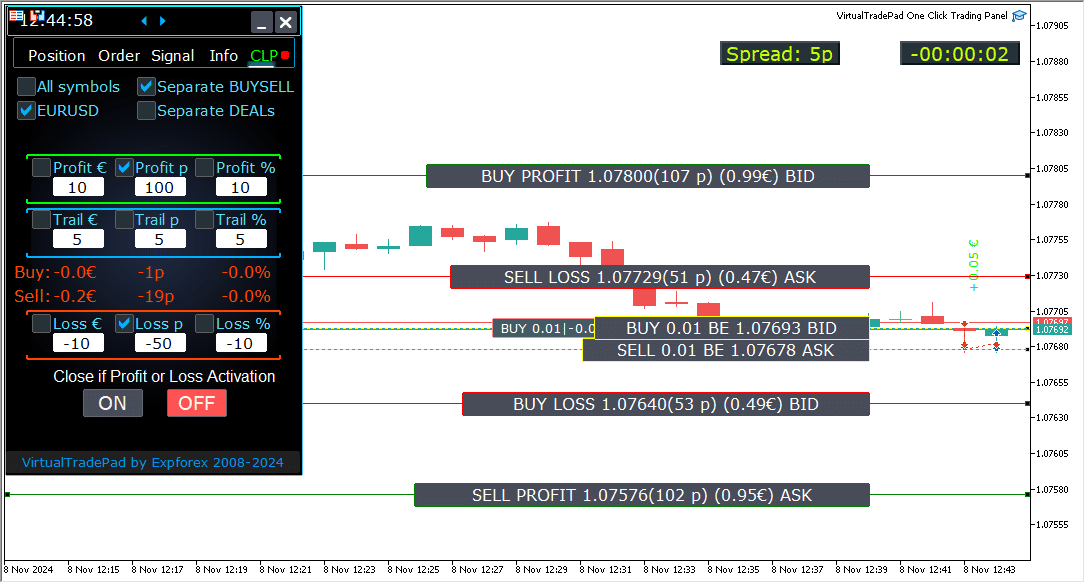
العمل مع الإغلاق حسب إجمالي الربح والخسارة على خادم MetaQuotes VPS (خادم افتراضي خاص)
تكوين إعدادات علامة تبويب CLP في المعلمات الخارجية للوحة التداول:
- VPS_CLP_Activation = false;
- الوصف: قم بتعيين
VPS_CLP_Activationإلىtrueلتنشيط وظيفة CLP (إغلاق الخسارة والربح) على خادم VPS.
- الوصف: قم بتعيين
ملاحظات هامة:
- قيود MetaQuotes:
- تحظر MetaQuotes إرسال المتغيرات العامة (Global Variables) من MQL إلى خادم VPS. بسبب هذا القيد، لن تعمل جميع الأزرار ومربعات الاختيار وحقول التحرير وعناصر التحكم الموجودة في لوحة التداول عند استخدام MetaQuotes VPS.
- التخصيص عبر الإعدادات الخارجية:
- يمكنك تكوين وظيفة الإغلاق حسب إجمالي الربح أو الخسارة من خلال الإعدادات الخارجية للأداة. يتيح لك هذا تعديل الميزة على الرغم من القيود التي تفرضها MetaQuotes على بيئات VPS.
- تحذير التنشيط:
- انتبه! إذا تم تمكين معامل
VPS_CLP_Activation(true)، فستعمل جميع إعدادات وظيفة الإغلاق حصريًا من المتغيرات الخارجية. في هذا الوضع، ستكون الكائنات الموجودة في علامة تبويب CLP غير نشطة وغير مستجيبة.
- انتبه! إذا تم تمكين معامل
من خلال ضبط هذه الإعدادات، يمكنك التأكد من أن أداتك تعمل بشكل صحيح على خادم MetaQuotes VPS، حتى مع القيود المفروضة. تذكر إدارة تكويناتك بعناية للحفاظ على الأداء والوظائف المثلى.

التداول باستخدام لوحة المفاتيح
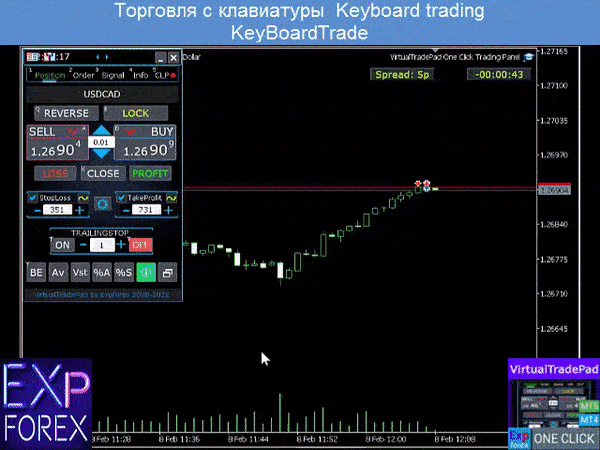
يجب أن تكون النافذة التي ستتداول منها نشطة!
للتداول من لوحة المفاتيح، تحتاج إلى تمكين الخيار التداول بلوحة المفاتيح (KeyBoardTrade) = true في إعدادات اللوحة:

- مفاتيح الصفقات
- Buy_KEY=BUTTON_D; //Buy_KEY – زر لفتح صفقة شراء
- Sell_KEY=BUTTON_A; //Sell_KEY – زر لفتح صفقة بيع
- Close_KEY=BUTTON_X; //Close_KEY – زر لإغلاق الصفقات
- LossCLOSE_KEY=NONE; //LossCLOSE_KEY – زر لإغلاق جميع الصفقات الخاسرة
- ProfitCLOSE_KEY=NONE; //ProfitCLOSE_KEY – زر لإغلاق جميع الصفقات الرابحة
- Reverse_KEY=BUTTON_Q; //Reverse_KEY – زر لعكس جميع الصفقات
- Lock_KEY=BUTTON_E; //Lock_KEY – زر لقفل جميع الصفقات
- StopLoss_USE_KEY=NONE; //StopLoss_USE_KEY – زر لتحديد/إلغاء تحديد وقف الخسارة
- TakeProfit_USE_KEY=NONE; //TakeProfit_USE_KEY – زر لتحديد/إلغاء تحديد جني الأرباح
- مفاتيح MagicTarget
- MagicTarget_Button_KEY=BUTTON_O; //MagicTarget_Button_KEY – زر لبدء Magic Target
- MagicTarget_Place_KEY=BUTTON_P; //MagicTarget_Place_KEY – زر لوضع الأمر بواسطة Magic Target
- MagicTarget_Cancel_KEY=BUTTON_I; //MagicTarget_Cancel_KEY – زر لإلغاء الأمر بواسطة Magic Target
- مفاتيح الأوامر
- BuyStop_Open_KEY=BUTTON_G; //BuyStop_Open_KEY – زر لفتح أمر إيقاف الشراء
- SellStop_Open_KEY=BUTTON_H; //SellStop_Open_KEY – زر لفتح أمر إيقاف البيع
- BuyLimit_Open_KEY=BUTTON_J; //BuyLimit_Open_KEY – زر لفتح أمر حد الشراء
- SellLimit_Open_KEY=BUTTON_K; //SellLimit_Open_KEY – زر لفتح أمر حد البيع
- BuyStop_Delete_KEY=BUTTON_V; //BuyStop_Delete_KEY – زر لحذف أمر إيقاف الشراء
- SellStop_Delete_KEY=BUTTON_B; //SellStop_Delete_KEY – زر لحذف أمر إيقاف البيع
- BuyLimit_Delete_KEY=BUTTON_N; //BuyLimit_Delete_KEY – زر لحذف أمر حد الشراء
- SellLimit_Delete_KEY=BUTTON_M; //SellLimit_Delete_KEY – زر لحذف أمر حد البيع
- مفاتيح علامات التبويب
- Position_Tab_KEY=BUTTON_1; //Position_Tab_KEY – زر لاختيار علامة تبويب الصفقات
- Order_Tab_KEY=BUTTON_2; //Order_Tab_KEY – زر لاختيار علامة تبويب الأوامر
- Signal_Tab_KEY=BUTTON_3; //Signal_Tab_KEY – زر لاختيار علامة تبويب الإشارة
- Info_Tab_KEY=BUTTON_4; //Info_Tab_KEY – زر لاختيار علامة تبويب المعلومات
- CLP_Tab_KEY=BUTTON_5; //CLP_Tab_KEY – زر لاختيار علامة تبويب CLP
انتبه! سيتم فتح الصفقة من اللوحة التي تكون نافذة الرسم البياني الخاصة بها نشطة الآن!


علامة تبويب الإشارة
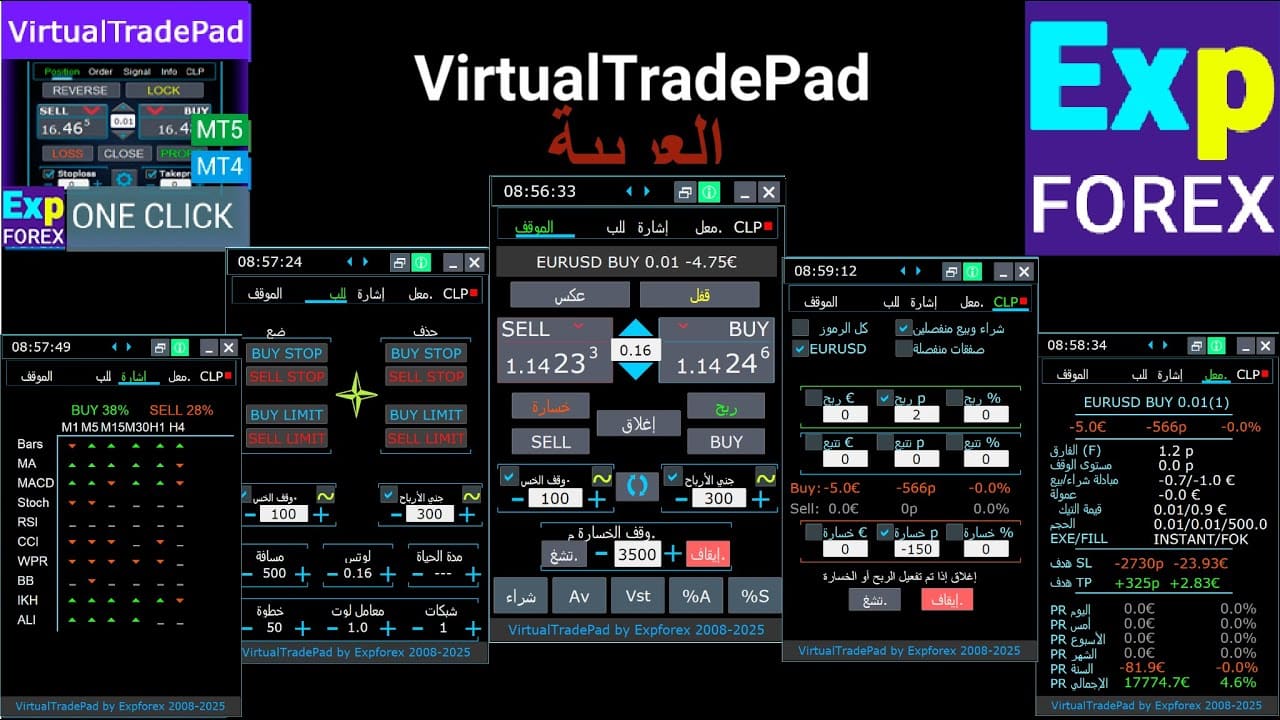
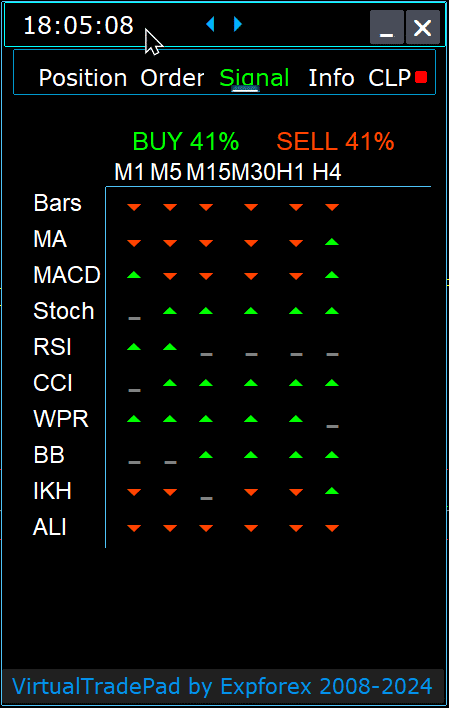

توفر علامة التبويب هذه نظرة عامة ثاقبة على استراتيجيات التداول من خلال تحليل 10 مؤشرات رئيسية عبر 8 أطر زمنية.
يعرض بشكل بياني اتجاه إشارات المؤشرات ويشير إلى قوة النسبة المئوية لكل من صفقات الشراء والبيع.
الميزات الرئيسية:
- الفتح التلقائي للصفقات: قم بتمكين الفتح التلقائي للصفقات عندما تتجاوز قوة الإشارة نسبة مئوية محددة. يمكن تكوين هذه العتبة في الإعدادات الخارجية.
- المعلمات القابلة للتخصيص: يمكن تعديل جميع معلمات المؤشرات وفترة حساب الإشارة في الإعدادات الخارجية لتناسب استراتيجية التداول الخاصة بك.
الميزات الجديدة المضافة:
- تغيير الإطار الزمني بالنقر: يؤدي النقر على اسم الإطار الزمني إلى تطبيق هذا الإطار الزمني على الرسم البياني الحالي، مما يسمح بإجراء تعديلات سريعة.
- ميزة حصرية لـ MT5: في MetaTrader 5، يؤدي النقر على اسم المؤشر إلى إضافة هذا المؤشر — بمعلمات من الإعدادات الخارجية — إلى نافذة الرسم البياني الحالية.
- وظيفة السهم: سيؤدي النقر على السهم إلى فتح الإطار الزمني المحدد وإضافة المؤشر المقابل إلى الرسم البياني الخاص بك.
الرموز الرسومية:
- ‘x’: لم يتم الكشف عن أي إشارة للمؤشر.
- سهم لأعلى: يشير إلى إشارة شراء، مما يوحي بحركة صعودية محتملة في السوق.
- سهم لأسفل: يشير إلى إشارة بيع، مما يوحي بحركة هبوطية محتملة في السوق.
المؤشرات المستخدمة في علامة التبويب هذه:
- الأعمدة (Bars):
- الوصف: يعرض اتجاه الشمعة للإطار الزمني المحدد.
- الإشارات:
- شراء: عندما يكون سعر الافتتاح أقل من سعر الإغلاق، مما يشير إلى زخم صعودي.
- بيع: عندما يكون سعر الافتتاح أعلى من سعر الإغلاق، مما يشير إلى زخم هبوطي.
- يساعد هذا المؤشر البسيط والفعال في قياس معنويات السوق بناءً على تحركات الشموع.
- المتوسط المتحرك (MA – Moving Average):
- الوصف: يظهر التقاطع بين خطي المتوسط المتحرك السريع والبطيء.
- الإشارات:
- شراء: يعبر المتوسط المتحرك السريع فوق المتوسط المتحرك البطيء، مما يشير إلى اتجاه صعودي.
- بيع: يعبر المتوسط المتحرك السريع أسفل المتوسط المتحرك البطيء، مما يشير إلى اتجاه هبوطي.
- تعتبر استراتيجية تقاطع المتوسط المتحرك طريقة كلاسيكية لتحديد تغيرات الاتجاه.
- الماكد (MACD – Moving Average Convergence/Divergence):
- الوصف: يعرض العلاقة بين خط الماكد الرئيسي وخط الإشارة.
- الإشارات:
- شراء: يكون خط الماكد فوق خط الإشارة، مما يشير إلى زخم إيجابي.
- بيع: يكون خط الماكد أسفل خط الإشارة، مما يشير إلى زخم سلبي.
- الماكد هو مؤشر متعدد الاستخدامات يُستخدم للكشف عن الزخم وقوة الاتجاه.
- الاستوكاستك (Stoch – Stochastic Oscillator):
- الوصف: يظهر التقاطع بين الخط الرئيسي وخط الإشارة لمذبذب الاستوكاستك.
- الإشارات:
- شراء: يعبر الخط الرئيسي فوق خط الإشارة، مما يوحي بانعكاس صعودي.
- بيع: يعبر الخط الرئيسي أسفل خط الإشارة، مما يوحي بانعكاس هبوطي.
- يساعد مذبذب الاستوكاستك في تحديد ظروف التشبع الشرائي والتشبع البيعي.
- مؤشر القوة النسبية (RSI – Relative Strength Index):
- الوصف: يشير إلى ما إذا كانت قيمة مؤشر القوة النسبية في منطقة التشبع الشرائي أو التشبع البيعي.
- الإشارات:
- شراء: تنخفض قيمة مؤشر القوة النسبية إلى ما دون 30، مما يشير إلى ظروف التشبع البيعي.
- بيع: ترتفع قيمة مؤشر القوة النسبية إلى ما فوق 70، مما يشير إلى ظروف التشبع الشرائي.
- يُستخدم مؤشر القوة النسبية بشكل شائع لتقييم قوة تحركات الأسعار.
- مؤشر قناة السلع (CCI – Commodity Channel Index):
- الوصف: يقيس تباين سعر الورقة المالية عن متوسطها الإحصائي.
- الإشارات:
- شراء: تنخفض قيمة مؤشر قناة السلع إلى ما دون -100، مما يوحي بزيادة محتملة في السعر.
- بيع: تتجاوز قيمة مؤشر قناة السلع 100، مما يوحي بانخفاض محتمل في السعر.
- يساعد مؤشر قناة السلع في تحديد الاتجاهات الدورية في أسواق السلع ولكنه يُطبق أيضًا على الفوركس.
- مدى ويليامز النسبي (WPR – Williams’ Percent Range):
- الوصف: يشير إلى ظروف التشبع الشرائي أو التشبع البيعي بناءً على الارتفاعات والانخفاضات الأخيرة.
- الإشارات:
- شراء: تنخفض قيمة مدى ويليامز النسبي إلى ما دون -80، مما يشير إلى ظروف التشبع البيعي.
- بيع: ترتفع قيمة مدى ويليامز النسبي إلى ما فوق -20، مما يشير إلى ظروف التشبع الشرائي.
- يُعد مدى ويليامز النسبي مفيدًا لتحديد نقاط الانعكاس المحتملة في السوق.
- نطاقات بولينجر (BB – Bollinger Bands):
- الوصف: يظهر السعر بالنسبة لنطاقات بولينجر لتقييم التقلب.
- الإشارات:
- شراء: يكون سعر الإغلاق أقل من النطاق السفلي، مما يشير إلى احتمالية ارتفاع.
- بيع: يكون سعر الإغلاق أعلى من النطاق العلوي، مما يشير إلى احتمالية انخفاض.
- تساعد نطاقات بولينجر في تقييم تقلبات السوق ونقاط الاختراق المحتملة.
- إيشيموكو كينكو هيو (IKh – Ichimoku Kinko Hyo):
- الوصف: يوفر نظرة شاملة على اتجاهات السوق والزخم.
- الإشارات:
- شراء: يعبر خط تينكان-سن (Tenkan-sen) أسفل خط كيجون-سن (Kijun-sen)، مما يشير إلى زخم صعودي.
- بيع: يعبر خط تينكان-سن فوق خط كيجون-سن، مما يشير إلى زخم هبوطي.
- يقدم إيشيموكو نقاط بيانات متعددة لتحليل اتجاه قوي.
- مؤشر التمساح (ALI – Alligator Indicator):
- الوصف: يستخدم ثلاثة متوسطات متحركة ممهدة لتحديد غياب الاتجاه وتكوينه واتجاهه.
- الإشارات:
- شراء: تكون الفكوك (Jaws) أسفل الأسنان (Teeth)، والأسنان أسفل الشفاه (Lips)، مما يشير إلى اتجاه صعودي.
- بيع: تكون الفكوك فوق الأسنان، والأسنان فوق الشفاه، مما يشير إلى اتجاه هبوطي.
- يساعد مؤشر التمساح في تحديد اتجاهات الاتجاه وتجنب الأسواق المتذبذبة.
ملاحظة هامة:
تعتمد خوارزميات الإشارة على تقنيات الكشف القياسية من مؤشرات MetaTrader الافتراضية. إذا كنت ترغب في أتمتة تداولك بناءً على هذه الإشارات، ففكر في استخدام مستشارنا الخبير، xCustomEA.
علامة تبويب المعلومات
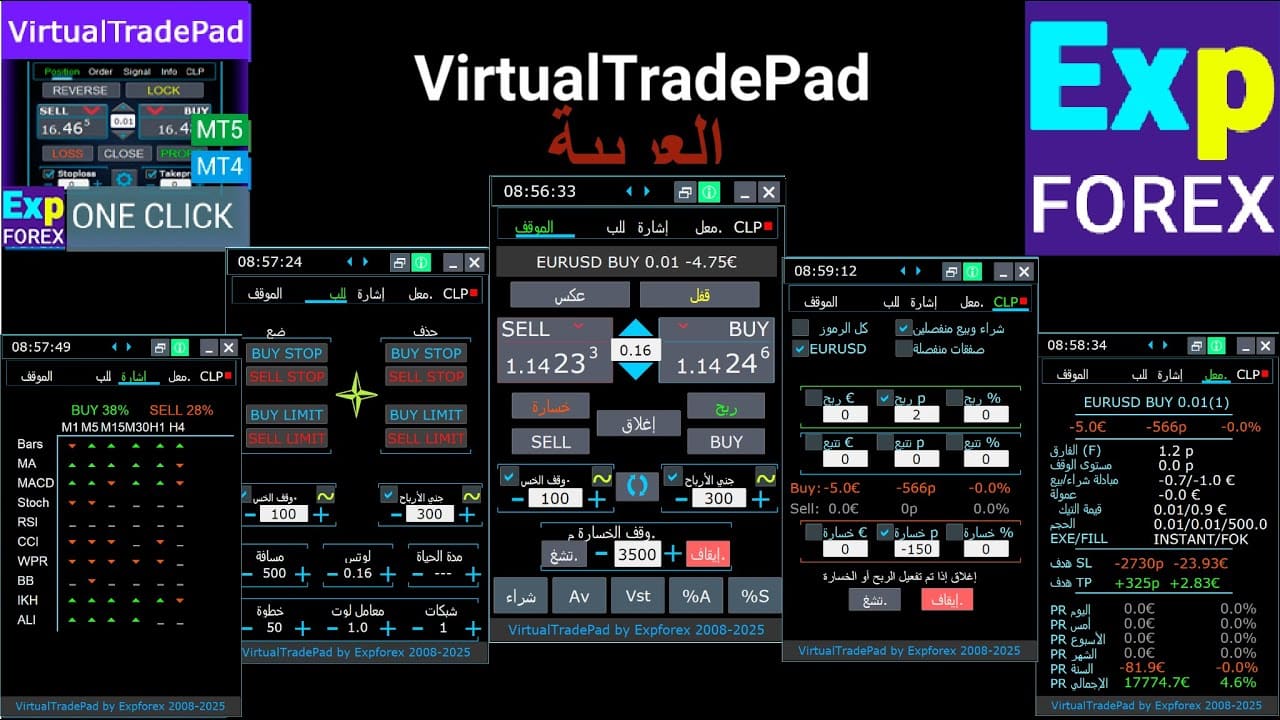
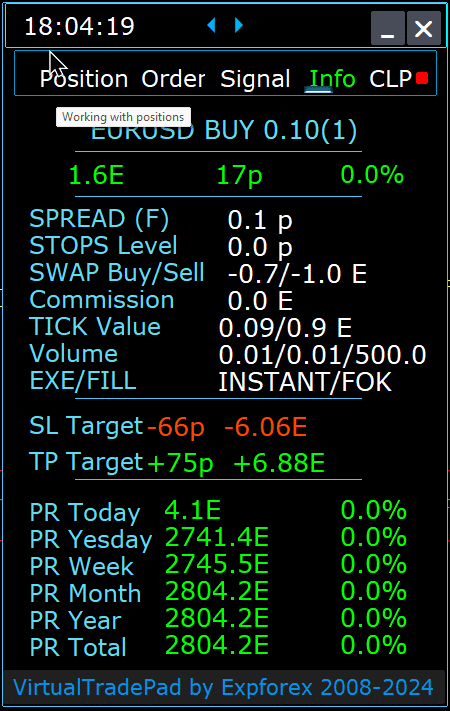

علامة تبويب المعلومات (INFO Tab) – توفر علامة التبويب هذه معلومات مفصلة حول الرمز المحدد في منصة MetaTrader.
الميزات الرئيسية:
- تفاصيل زوج العملات:
- يعرض اسم زوج العملات.
- يشير إلى ما إذا كانت هناك صفقة مفتوحة لهذا الرمز.
- يحدد نوع الصفقة (شراء/بيع) وحجم اللوت.
- يمنحك نظرة عامة فورية على تعاملك الحالي مع زوج العملات.
- ربحية الصفقة الحالية:
- يظهر ربح أو خسارة صفقتك الحالية بالدولار والنقاط وكـنسبة مئوية من إيداعك الحالي.
- يساعدك على تقييم أداء تداولك بالنسبة لرصيد حسابك.
- السبريد (Spread) الحالي:
- يعرض السبريد الحالي لزوج العملات.
- إذا كان السبريد عائمًا، يُشار إليه بحرف “(F)” بجوار القيمة.
- فهم السبريد أمر بالغ الأهمية لمعرفة تكاليف التداول الخاصة بك.
- الحد الأدنى لمستويات الأوامر:
- يظهر الحد الأدنى للمسافة الحالية المسموح بها من قبل الوسيط لوضع أوامر الإيقاف والأوامر المعلقة.
- يضمن تعيين أوامرك ضمن الحدود المقبولة لتجنب الرفض.
- معدلات المبادلة (Swap):
- يوفر معدلات المبادلة لكل من الصفقات القصيرة والطويلة.
- يبلغك بتكاليف التمويل لليلة واحدة أو الأرباح المرتبطة بإبقاء الصفقات مفتوحة.
- نوع التنفيذ:
- يشير إلى نوع تنفيذ الصفقات (على سبيل المثال، تنفيذ السوق (Market Execution) أو التنفيذ الفوري (Instant Execution)).
- يتيح لك معرفة كيفية معالجة الأوامر من قبل وسيطك، مما يؤثر على السرعة والانزلاق السعري.
- قيمة النقطة:
- يحسب القيمة النقدية لحركة سعر نقطة واحدة بعملة إيداعك، بناءً على حجم اللوت الحالي.
- يساعدك على فهم التأثير المالي لتقلبات الأسعار على صفقتك.
- المسافة إلى وقف الخسارة (SL):
- يظهر المسافة إلى وقف الخسارة الخاص بك بالنقاط والدولار.
- يساعدك على قياس تعرضك للمخاطر والخسارة المحتملة إذا تحرك السوق ضدك.
- المسافة إلى جني الأرباح (TP):
- يعرض المسافة إلى مستوى جني الأرباح الخاص بك بالنقاط والدولار.
- يساعد في تصور مكاسبك المحتملة إذا تحرك السوق لصالحك.
- الربح/الخسارة اليومي:
- يظهر ربح أو خسارة اليوم لزوج العملات هذا بالدولار (عملة إيداعك) وكـنسبة مئوية من رصيدك الحالي.
- يوفر لقطة أداء يومية لإبقائك على اطلاع بالنتائج قصيرة الأجل.
- الربح/الخسارة الأسبوعي:
- يعرض ربح أو خسارة الأسبوع الحالي لزوج العملات هذا بالدولار وكـنسبة مئوية من رصيدك.
- يمنحك نظرة ثاقبة على أداء التداول الأسبوعي والاتجاهات.
- الربح/الخسارة الشهري:
- يوفر ربح أو خسارة زوج العملات هذا للشهر الحالي، معروضًا بالدولار وكـنسبة مئوية من رصيدك.
- يساعدك على تتبع الأداء الشهري وتقييم الاستراتيجيات طويلة الأجل.
- الربح/الخسارة السنوي:
- يعرض الربح أو الخسارة السنوية لزوج العملات هذا بالدولار وكـنسبة مئوية من رصيدك.
- يقدم رؤية طويلة الأجل لنتائج تداولك على مدار العام.
- إجمالي الربح/الخسارة التاريخي:
- يلخص جميع الأرباح أو الخسائر التاريخية لزوج العملات هذا بالدولار وكـنسبة مئوية من رصيدك.
- يمنحك نظرة عامة كاملة على الأداء لتقييم النجاح العام.
باستخدام علامة تبويب المعلومات، يمكنك الحصول على رؤى شاملة حول أنشطة التداول الخاصة بك لكل زوج عملات، مما يتيح اتخاذ قرارات أفضل وإدارة فعالة للحساب.
جدول المحتويات (انقر للإظهار)
المتغيرات الخارجية (External Variables) والإعدادات في Virtual Trade Pad (VTP)
خيارات المعلومات | |||
| الحجم العام (GeneralSize) | حجم اللوحة الحجم العام الافتراضي = 12. زيادة حجم اللوحة. يتم أخذ مقياس الخط في نظام التشغيل WINDOWS الخاص بك في الاعتبار. الحد الأدنى للحجم العام = 9! | ||
| SymbolToTradeCustom | إشارة متغيرة لزوج العملات لتشغيل اللوحة: SymbolToTradeCustom هذا يجعل من الممكن التداول على الرسوم البيانية غير المتصلة بالإنترنت (التيك (Ticks)، الرينكو (Renko)، إلخ). تنبيه: كن حذرًا عند كتابة الاسم. يجب أن يتطابق الاسم تمامًا مع الاسم في مراقبة السوق (Market Watch)! EurUSD – خطأ! EURUSD – هذا صحيح! إذا لم يتم تعيين هذا المعيار، يعمل المستشار الخبير (Expert Advisor) على زوج العملات الذي تم تثبيته عليه (الرمز الحالي (Current Symbol))! | ||
| إشعارات الأصوات (Sounds Push) | تمكين/تعطيل التنبيهات الصوتية عند فتح/إغلاق/تعديل الصفقات (Positions) والأوامر (Orders) يمكنك تشغيل أو إيقاف تشغيل إشعار الفتح/الإغلاق/الخطأ على الهاتف أو الإشعار الصوتي في قسم الإشعارات. يمكنك أيضًا تغيير اسم ملف الصوت بتنسيق WAV دون تحديد امتداد الملف (الاسم فقط) Notice_Open_Push = false; Notice_Open_Sound = true; Notice_Close_Push = false; Notice_Close_Sound = true; Notice_Modify_Push = false; Notice_Modify_Sound = true; Notice_Error_Push = false; Notice_Error_Sound = true; Notice_Open_NameSoundFromEa = “ok”; Notice_Close_NameSoundFromEa = “alert2”; Notice_Modify_NameSoundFromEa = “stops”; Notice_Error_NameSoundFromEa = “timeout”; كيفية إعداد المنصة لإرسال البريد | ||
| إظهار التلميحات (HintShow) | تشغيل / إيقاف تلميحات الأدوات عند المرور فوق الأزرار | ||
| اللغة (Language) | نصائح اختيار اللغة: الإسبانية، البرتغالية (البرازيل)، الألمانية، الصينية، اليابانية؛ بشكل افتراضي، سيتم تحديد لغة التلميحات تلقائيًا حسب لغة منصتك. يمكنك أيضًا اختيار لغتك؛ تمت الترجمة باستخدام مترجم جوجل + MQL + موقع المنصة! تم اقتطاع بعض الكلمات لتوفير المساحة (الحد الأقصى لطول السطر في تلميحات الأدوات = 255 حرفًا) إذا وجدت خطأ في الترجمة، يرجى الكتابة إلينا: اتصل بنا | ||
| طباعة إلى السجل (PrintToLog) | خيار قفل إخراج الرسائل (الطباعة (Print)) إلى ملف سجل MetaTrader. لا تقم بإيقاف تشغيل هذا الخيار إذا كنت لا تعرف السبب. إذا كنت ترغب في تقليل حجم سجلات المنصة، فقم بإيقاف تشغيل هذا الخيار (false) يتم تسجيل جميع الرسائل لتتبع إجراءات المستشار وتصحيح الأخطاء. إذا قمت بتعطيل هذه الوظيفة، فلن نتمكن من العثور على خطأ في إجراءات البرنامج ولن نتمكن من مساعدتك. يرجى عدم إيقاف تشغيل هذه الميزة. input bool PrintToLog = true; //PrintToLog –> طباعة إلى السجلات (لا تقم بتعيينها إلى false!) | ||
| لغة الأزرار (ButtonLanguage) | استخدم معامل لغة الأزرار (ButtonLanguage) لتحديد لغة النص على الأزرار واللغة الرئيسية للوحة (المعلومات الموجودة في علامات التبويب)! اللغات المتاحة: الإنجليزية، البرتغالية، الإسبانية، الألمانية، الفرنسية، الإيطالية، التركية! انتبه: يؤثر هذا المعامل فقط على نص الأزرار وعلامات التبويب. يمكن تحديد نص تلميحات الأدوات في معامل اللغة (Language)! | ||
| إظهار خط المستقبل (Show_Future_Line) | تشغيل/إيقاف عرض الخطوط الافتراضية للصفقة المستقبلية. يعمل فقط في علامة تبويب الصفقات (Position). إذا تم تمكين هذا الخيار على الرسم البياني للمنصة، فسيقوم المستشار برسم خطوط سعر الفتح، ووقف الخسارة (Stop Loss)، وجني الأرباح (Take Profit). سيعرض معلومات حول اللوت (Lot)، ووقف الخسارة، وجني الأرباح بعملة الإيداع، وسيعرض مستويات أسعار تثبيت وقف الخسارة وجني الأرباح. 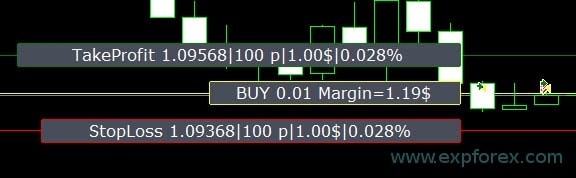 خيارات عرض المعلومات: – false – عدم عرض المعلومات؛ – true always – العرض دائمًا على الرسم البياني؛ – true cursor is on the pad – العرض فقط عندما يكون المؤشر على اللوحة؛ – true cursor is not on the pad – العرض فقط عندما يكون المؤشر خارج اللوحة. – true cursor is only on BUY SELL – العرض فقط عندما يكون المؤشر على أزرار الشراء/البيع | ||
| إظهار خطوط الأوامر المستقبلية (Show_Future_Line_Orders) | تشغيل/إيقاف عرض الخطوط الافتراضية للأوامر المستقبلية. يعمل فقط في علامة تبويب الأوامر (Orders). إذا تم تمكين هذا الخيار على الرسم البياني للمنصة، فسيقوم المستشار برسم خطوط سعر الفتح، ووقف الخسارة، وجني الأرباح. سيعرض معلومات حول اللوت، ووقف الخسارة، وجني الأرباح بعملة الإيداع، وسيعرض مستويات أسعار وقف الخسارة وجني الأرباح. 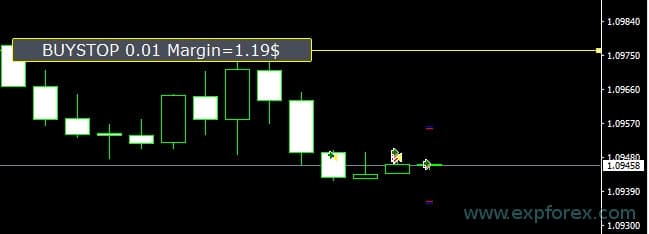 خيارات عرض المعلومات: – false – عدم عرض المعلومات؛ – true always – العرض دائمًا على الرسم البياني؛ – true cursor is on the pad – العرض فقط عندما يكون المؤشر على اللوحة؛ – true cursor is not on the pad – العرض فقط عندما يكون المؤشر خارج اللوحة. – true cursor is only on BUY SELL – العرض فقط عندما يكون المؤشر على أزرار الشراء/البيع | ||
| إظهار متوسط السعر (Show_AveragePrice) | تشغيل/إيقاف وعرض خطوط متوسط السعر الافتراضية لجميع صفقات الشراء والبيع. يعرض متوسط السعر (نقطة التعادل (Break-even point)) لصفقات الشراء والبيع. خيارات عرض المعلومات: – false – عدم عرض المعلومات؛ – true always – العرض دائمًا على الرسم البياني؛ – true cursor is on the pad – العرض فقط عندما يكون المؤشر على اللوحة؛ – true cursor is not on the pad – العرض فقط عندما يكون المؤشر خارج اللوحة. – true cursor is only on BUY SELL – العرض فقط عندما يكون المؤشر على أزرار الشراء/البيع  الشراء/البيع المستقبلي (Future BUY / SELL) – يعرض الخط الأوسط المستقبلي (نقطة التعادل) واللوت إذا قام المستخدم الآن بفتح صفقة شراء/بيع من اللوحة باللوت المحدد؛ يسمح لك بتعيين خط التعادل فوق/تحت الخط الأوسط الحالي. | ||
| إظهار معلومات الصفقة (ShowInfoPosition) | إظهار/العمل على معلومات الرسم البياني حول الصفقات المفتوحة ووقف الخسارة / جني الأرباح / الإغلاق الجزئي للصفقات. يتم عرض المعلومات في شكل تسميات نصية. خيارات عرض المعلومات: – false – عدم عرض المعلومات؛ – true always – العرض دائمًا على الرسم البياني؛ – true cursor is on the pad – العرض فقط عندما يكون المؤشر على اللوحة؛ – true cursor is not on the pad – العرض فقط عندما يكون المؤشر خارج اللوحة. – true cursor is only on BUY SELL – العرض فقط عندما يكون المؤشر على أزرار الشراء/البيع 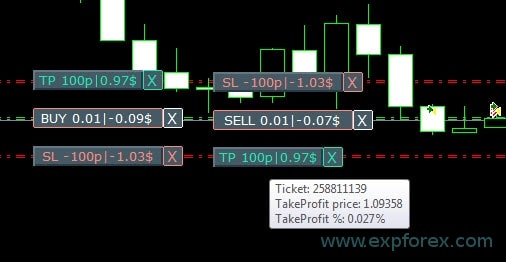 تحريك وقف الخسارة وجني الأرباح (تحريك خطوط وقف الخسارة وجني الأرباح – هذه ميزة قياسية في منصة MetaTrader) حذف وقف الخسارة / جني الأرباح: عند النقر على “X” بالقرب من SL أو TP على الرسم البياني، يمكنك حذف هذا المستوى؛ إغلاق الصفقة جزئيًا أو كليًا: عند النقر على “X” بالقرب من الصفقة على الرسم البياني، سيتم إنشاء نافذة لاختيار إغلاق الصفقات جزئيًا أو كليًا: بالنسبة المئوية: 10%، 25%، 50%، 100%؛ باللوتات: خطوة اللوت (Lot step)، خطوة اللوت * 2، خطوة اللوت * 5، خطوة اللوت * 10؛ 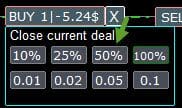 | ||
| الإزاحة من اليمين (Shift_from_Right) | معامل لإزاحة التسميات النصية Shift_from_Right. المعامل بالأعمدة (Bars)! بشكل افتراضي، يتم تعيين القيمة Shift_from_Right = 5 أعمدة من خط السعر الأيمن في لوحة VirtualTradePad (يتم أيضًا أخذ إزاحة الأعمدة في المنصة في الاعتبار) – يتم تطبيق الإزاحة على جميع التسميات النصية على الرسم البياني! | ||
| إظهار حجم معلومات الصفقة المغلقة (ShowInfoClosedPositionSize) | تمت إضافة معلومات حول الربح من الصفقات المغلقة إلى الرسم البياني. يتم عرض المعلومات لكل عمود من الإطار الزمني (Timeframe) الحالي. يمكنك تغيير الإطار الزمني لرؤية نتيجة التداول على عمود معين من الإطار الزمني الحالي. إذا تم إغلاق عدة صفقات على عمود واحد من الإطار الزمني الحالي، يتم تلخيص نتيجة التداول، ويتم عرض المعلومات الإجمالية لعمود معين. يتم تحديث المعلومات عند إغلاق الصفقة التالية. الإعدادات: ShowInfoClosedPositionSize = حجم التسميات النصية؛ إذا كان 0 – لا يتم عرض التسميات النصية بشكل افتراضي؛ PLUS_Color = لون القيمة الموجبة؛ MINUS_Color = لون القيمة السالبة؛ 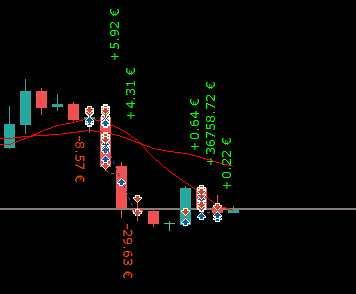 | ||
| إظهار الأسعار في علامة تبويب الصفقات (Show_Prices_on_Tab_Position) | إظهار معلومات حول تغيرات الأسعار واتجاه التغيير على أزرار الشراء/البيع في علامة تبويب الصفقات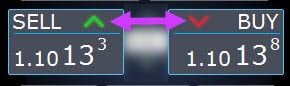 | ||
| نوع الربح في علامة تبويب الصفقات (Type_Profit_On_Position_Tab) | يمكن للمستشار الخبير عرض معلومات الربح في علامة تبويب الصفقات. – بالنقاط (Points) الخاصة بالوسيط الخاص بك. – بعملة الإيداع. -“عدم الإظهار” – إيقاف عرض الربح في صفحة الصفقات | ||
| إظهار السبريد (Show_Spread) | معامل لعرض السبريد (Spread) على الرسم البياني. Show_Spread. Show_Spread – يعرض هذا السبريد بالنقاط الخاصة بالوسيط الخاص بك على الرسم البياني! يمكنك تغيير موضع هذه العلامة بالنقر فوق زر السبريد على الرسم البياني. يحتوي الزر على 4 مواضع على الرسم البياني. 
| ||
| إظهار أوامر الحد/الإيقاف للشراء/البيع (Show_BuySell_LimitStop) MetaTrader 5 | Show_BuySell_LimitStop – في MetaTrader 5. أزرار إضافية لفتح أوامر حد الإيقاف للشراء/البيع (Buy/Sell Stop Limit). يمكنك تمكين عرض أزرار فتح أوامر حد الإيقاف للشراء/البيع. إنه متوقف عن التشغيل بشكل افتراضي! 
| ||
| نوع أوامر MagicTarget (TypeofOrdersMagicTarget) | TypeofOrdersMagicTarget – اختيار نوع الأوامر عند استخدام MagicTarget إذا لم يتم استخدام وقف الخسارة وجني الأرباح. أمر إيقاف شراء/أمر إيقاف بيع (BuyStop SellStop) – عند استخدام Magic Target بدون أوامر إيقاف، سيتم تثبيت أمر إيقاف شراء/أمر إيقاف بيع (بشكل افتراضي، كما في الإصدارات السابقة). أمر حد شراء/أمر حد بيع (BuyLimit SellLimit) – عند استخدام Magic Target بدون أوامر إيقاف، سيتم تثبيت أمر حد شراء/أمر حد بيع. | ||
| إظهار نهاية العمود (Show_EndOfBar) | Show_EndOfBar تسمية نصية على الرسم البياني توضح وقت انتهاء العمود الحالي! من الممكن تغيير موضع تسمية المعلومات التي تحتوي على معلومات حول نهاية العمود. إذا نقرت على هذه التسمية، فستغير التسمية موضعها على الرسم البياني! يتم عرض الوقت مع كل تيك (Tick)! هذا يعني أنه إذا لم يكن هناك تيك، فإن الوقت يتوقف! 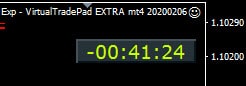 | ||
خيارات التداول | |||
| التقريب (Rounding) | يمكن للمستشار الخبير تقريب جميع الأسعار عند فتح وتعديل الأوامر والصفقات. الخيارات: بدون تقريب, التقريب إلى رقم واحد, التقريب إلى رقمين. تم إنشاء الوظيفة لـ الذهب (Gold) و الفضة (Silver)، وكذلك للوسطاء الذين تتطلب الدقة المحددة للتيكات. مثال: سعر فتح الصفقة = 1.12345 التقريب إلى رقم واحد = 1.12340 التقريب إلى رقمين = 1.12300 | ||
| الرقم السحري (MagicNumber) | يتم تعيين الرقم السحري للصفقات والأوامر عند الفتح. يُستخدم في تحديد الصفقات والأوامر الخاصة بالمستشار الخبير الخاص بي أو بآخر. 0 – بدون رقم سحري, أرقام سحرية متعددة (MultiMagic): تم تحديث معامل الرقم السحري: الرقم الأول مخصص للإشارة إلى الرقم السحري لفتح الصفقات والتعديل. يمكنك أيضًا تحديد عدة أرقام سحرية للمتابعة؛ مثال: — الرقم السحري = 777 UseAllMagicFromAllAccount = true: يراقب المستشار الخبير جميع الصفقات على الرمز الحالي في الحساب بأكمله؛ — الرقم السحري = 777 UseAllMagicFromAllAccount = false: يراقب المستشار الخبير الصفقات ذات الرقم السحري 777 للرمز الحالي في الحساب بأكمله؛ — الرقم السحري = 777,888 UseAllMagicFromAllAccount = false: يتابع المستشار الخبير الصفقات ذات الأرقام السحرية 777 و 888 (يفتح الصفقات بالرقم السحري 777) للرمز الحالي في الحساب بأكمله؛ — الرقم السحري = 777,888,999 UseAllMagicFromAllAccount = false: يتابع المستشار الخبير الصفقات ذات الأرقام السحرية 777 و 888 و 999 (يفتح الصفقات بالرقم السحري 777) على الرمز الحالي في الحساب بأكمله؛ | ||
| استخدام جميع الأرقام السحرية من جميع الحسابات (UseAllMagicFromAllAccount) | يسمح لك بأخذ جميع الصفقات المفتوحة في المنصة لزوج العملات هذا في الاعتبار. مثال: UseAllMagicFromAllAccount = true بعد ذلك، سيتم أخذ جميع الصفقات ذات أي رقم سحري في الاعتبار عند الفتح أو الإغلاق أو التعديل أو حساب المعلومات. UseAllMagicFromAllAccount = false يأخذ المستشار الخبير في الاعتبار فقط تلك الصفقات التي تحتوي على الرقم السحري (MagicNumber). | ||
| مراقبة السوق (MarketWatch) | للصفقات المفتوحة مع وقف الخسارة / جني الأرباح على حساب بتنفيذ السوق (MARKET execution). أولاً، يمكن للمستشار الخبير فتح الصفقة، وبعد الفتح الناجح، يتم تعديل مستويات وقف الخسارة وجني الأرباح في هذه الصفقة. True – لوسطاء ECN والحسابات التي يُحظر فيها تعيين أوامر الإيقاف في نفس وقت فتح الصفقة. إذا كان حسابك من مجموعة ECN أو NDD، فيجب عليك تعيين الخيار إلى true. | ||
| الانزلاق السعري (Slippage) | مستوى أقصى انحراف ممكن في السعر عند فتح وإغلاق الصفقات (بالنقاط). مثال: الانزلاق السعري = 1 أقصى انحراف في السعر عند فتح صفقة = سعر الفتح + -1 نقطة (بيب (Pips)). الانزلاق السعري = 100 أقصى انحراف في السعر عند فتح صفقة = سعر الفتح + -100 نقطة (بيب). على سبيل المثال، سعر فتح الصفقة عند إرسال الصفقة إلى الخادم = 1.12345 ولكن، إذا تغير السعر خلال وقت إرسال وفتح الصفقة ضمن 100 نقطة (إعادة تسعير (Requote))، فسيتم فتح الصفقة بسعر ضمن 1.12245 – 1.12445 | ||
| استخدام وقف الخسارة/جني الأرباح الافتراضي (VirtualSLTPUse) | استخدام مستويات افتراضية لوقف الخسارة/جني الأرباح عند فتح الصفقات. عند تمكين هذا الخيار، سيتم إخفاء وقف الخسارة وجني الأرباح الحقيقيين عن الوسيط. سيقوم المستشار الخبير بحفظ مستويات الإيقاف في المصفوفة والرسم البياني. انتبه: يعمل وقف الخسارة وجني الأرباح الافتراضي فقط عندما تكون المنصة قيد التشغيل. 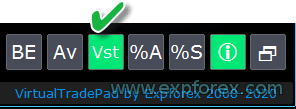 | ||
| الأرقام العشرية (Digits) | عدد المنازل العشرية في العرض على علامة تبويب الصفقات على أزرار الشراء/البيع الخيارات: Show_for_4_digits (عرض لـ 4 أرقام عشرية)؛ Show_for_5_digits (عرض لـ 5 أرقام عشرية)؛ | ||
| تعليق الأوامر (CommentOrders) | تعليق ستتم إضافته إلى تعليق الصفقة أو الأمر عند الفتح. مثال: CommentOrders = “Super“, تعليق الصفقة: Super؛ تمت إضافة القدرة على العمل مع الخيارات الثنائية (Binary Options BO): تم تحديث معامل CommentOrders. يمكنك الآن تعيين وقت انتهاء صلاحية الخيار، على سبيل المثال، 5 (إغلاق بعد 5 دقائق)! دعم تعليق فريد للوسطاء الذين لديهم خيارات ثنائية تتطلب تعليقًا فرديًا. على سبيل المثال، CommentOrders = CLOSE31 (إغلاق بعد 31 دقيقة) حدد قواعد كتابة تعليق على الخيارات الثنائية مع الوسيط الخاص بك! | ||
خيارات التداول من لوحة المفاتيح | |||
| التداول بلوحة المفاتيح (KeyBoardTrade) | استخدام لوحة المفاتيح للتداول بنقرة واحدة (One Click Trading) لمستخدمي MAC: للعمل مع اللوحة على لوحة المفاتيح، تحتاج إلى استخدام مفتاح Control + المفتاح 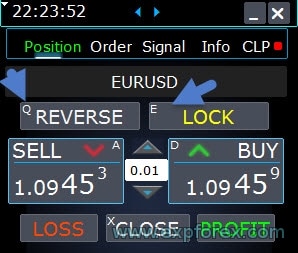 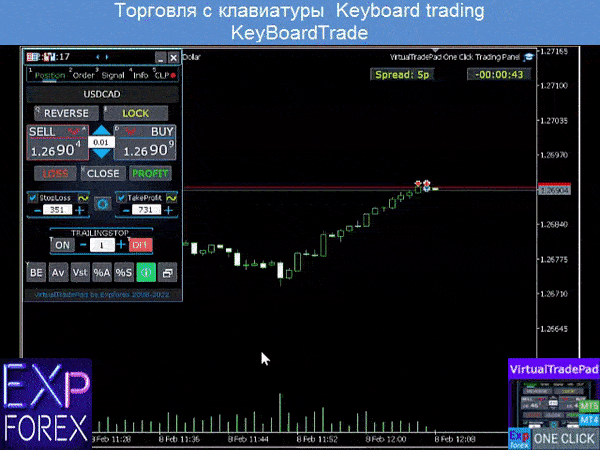 | ||
| مفتاح الشراء (Buy_KEY) = BUTTON_D | فتح صفقة شراء بمفتاح D | ||
| مفتاح البيع (Sell_KEY) = BUTTON_A | فتح صفقة بيع بمفتاح A | ||
| مفتاح الإغلاق (Close_KEY) = BUTTON_X | إغلاق الصفقات بمفتاح X | ||
| مفتاح إغلاق الخاسرة (LossCLOSE_KEY) = NONE | إغلاق الصفقات الخاسرة فقط ليس له مفتاح | ||
| مفتاح إغلاق الرابحة (ProfitCLOSE_KEY) = NONE | إغلاق الصفقات الرابحة فقط ليس له مفتاح | ||
| مفتاح العكس (Reverse_KEY) = BUTTON_Q | عكس الصفقات بزر Q | ||
| مفتاح القفل (Lock_KEY) = BUTTON_E | قفل الصفقات بزر E | ||
| MagicTarget | العمل مع MagicTarget: مفتاح الاختصار لتنشيط زر MagicTarget / إلغاء / وضع MagicTarget_Button_KEY = BUTTON_O – تنشيط Magic Target، بشكل افتراضي O. تتغير علامة التبويب في الأوامر تلقائيًا! MagicTarget_Place_KEY = BUTTON_P – تعيين الأمر حسب المستويات المحددة، بشكل افتراضي P. MagicTarget_Cancel_KEY = BUTTON_I – الإلغاء حسب المستويات المعروضة، بشكل افتراضي I. القدرة على سحب أمر كامل على الرسم البياني باستخدام MagicTarget: عند تثبيت الخطوط، يمكنك تغيير مستويات الخطوط عن طريق سحب الخطوط على الرسم البياني. لقد أضفنا القدرة على سحب الأمر بأكمله، مع الضغط باستمرار على زر SHIFT وسحب الخط الرئيسي لسعر الفتح. | ||
| الأوامر (Orders) | القدرة على تعليق/حذف أوامر الإيقاف/الحد من لوحة المفاتيح: BuyStop_Open_KEY = BUTTON_G; // BuyStop_Open_KEY -> زر لفتح أمر إيقاف شراء؛ SellStop_Open_KEY = BUTTON_H; // SellStop_Open_KEY -> زر لفتح أمر إيقاف بيع؛ BuyLimit_Open_KEY = BUTTON_J; // BuyLimit_Open_KEY -> زر لفتح أمر حد شراء؛ SellLimit_Open_KEY = BUTTON_K; // SellLimit_Open_KEY -> زر لفتح أمر حد بيع؛ BuyStop_Delete_KEY = BUTTON_V; // BuyStop_Delete_KEY -> زر لحذف أمر إيقاف شراء؛ SellStop_Delete_KEY = BUTTON_B; // SellStop_Delete_KEY -> زر لحذف أمر إيقاف بيع؛ BuyLimit_Delete_KEY = BUTTON_N; // BuyLimit_Delete_KEY -> زر لحذف أمر حد شراء؛ SellLimit_Delete_KEY = BUTTON_M; // SellLimit_Delete_KEY -> زر لحذف أمر حد بيع؛ | ||
|
| |||
| تأكيد الإغلاق (CloseConfirm) تأكيد العكس (ReverseConfirm) تأكيد القفل (LockConfirm) تأكيد الشراء/البيع (BuySellConfirm) | وظيفة تأكيد الإغلاق (CloseConfirm) – تأكيد المستخدم لإغلاق الصفقات. عند النقر على الأزرار: إغلاق، خسارة، ربح. وظيفة تأكيد العكس (ReverseConfirm) – تأكيد المستخدم لعكس الصفقة. عند النقر على الأزرار: عكس. وظيفة تأكيد القفل (LockConfirm) – تأكيد المستخدم لقفل الصفقات. عند الضغط على الأزرار: قفل. تأكيد الشراء/البيع (BuySellConfirm) – تأكيد فتح الصفقات بالنقر على شراء أو بيع؛ CloseLOSSConfirm = false; // CloseLOSSConfirm -> طلب الإذن عند إغلاق الصفقات الخاسرة ClosePROFConfirm = false; // ClosePROFConfirm -> طلب الإذن عند إغلاق الصفقات الرابحة 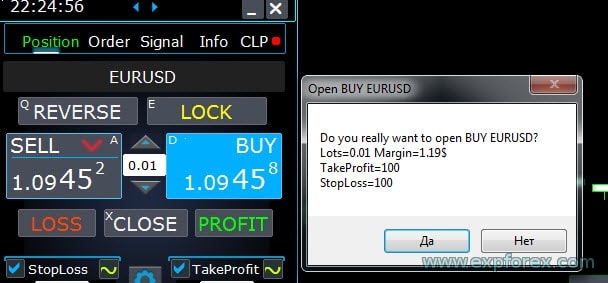 | ||
خيارات اللوت | |||
| اللوت الديناميكي بناءً على وقف الخسارة (DynamicLotStopLoss) | يمكنك تمكين الحساب الديناميكي للوت من وقف الخسارة المحدد كنسبة مئوية من الهامش الحر (Free Margin). عند إغلاق الصفقة على وقف الخسارة، تكون خسارة هذه الصفقة مساوية للنسبة المئوية الثابتة من الهامش الحر.  مثال: DynamicLotStopLoss = true حقل اللوتات = 2 حقل وقف الخسارة = 500 الهامش الحر = 9999 الخسارة المحتملة = 200 دولار اللوت المحسوب = 0.39 بعد تمكين هذه الوظيفة، سيعمل حقل اللوت على اللوحة كنسبة مئوية من اللوت التلقائي (Autolot).  | ||
| اللوت الديناميكي التلقائي (DynamicLotAuto) | يمكنك تمكين حساب اللوت الديناميكي كنسبة مئوية من الهامش الحر وعوامل أخرى.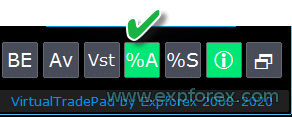 – حساب اللوتات كنسبة مئوية من الرصيد (Balance)؛ – حساب اللوتات كنسبة مئوية من حقوق الملكية (Equity)؛ بعد تمكين هذه الوظيفة، سيعمل حقل اللوت على اللوحة كنسبة مئوية من اللوت التلقائي.  لمعرفة اللوت الذي سيتم فتحه، قم بتعيين النسبة المئوية في حقل اللوت ومرر المؤشر فوق أزرار الشراء أو البيع. على الرسم البياني، سترى اللوت المتوقع الذي يفتح بهذه النسبة المئوية.  اللوت التلقائي (AUTOLOT) حساب اللوت التلقائي الخاص بنا. | ||
| معدل المخاطرة (RiskRate) = 0 | سعر صرف عملتك مقابل الدولار. بشكل افتراضي، معدل المخاطرة (RiskRate) = 0، مما يعني أن المستشار الخبير سيحاول العثور على السعر الصحيح في مراقبة السوق (Market Watch). لكي يعمل اللوت التلقائي بشكل جيد مع جميع أزواج العملات، تحتاج إلى تشغيل “إظهار جميع أزواج العملات” في مراقبة السوق (Market Watch). | ||
| معامل اللوت لأوامر الشبكة (CoefLotForGridOrders)= 1; | مضاعفة اللوت التالي في شبكة الأوامر المعلقة عند استخدامها في علامة تبويب الأوامر.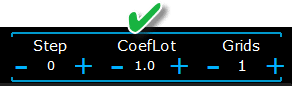 مثال: CoefLotForGridOrders = 2, الشبكة (Grid) = 5, بعد ذلك سيتم فتح اللوتات كالتالي: 0.1, 0.2, 0.4, 0.8, 0.16; | ||
| إضافة لوت لأوامر الشبكة (AddLotForGridOrders)= 0; | لوت إضافي لكل عنصر في شبكة الأوامر المعلقة عند استخدامها في علامة تبويب الأوامر. مثال: AddLotForGridOrders = 0.1, الشبكة = 5, بعد ذلك سيتم فتح اللوتات كالتالي: 0.1, 0.2, 0.3, 0.4, 0.5; | ||
| أقصى لوت للفتح (MaxLotToOpen) | أقصى لوت يمكن تعيينه عند حساب وظائف اللوت الديناميكي بناءً على وقف الخسارة (DynamicLotStopLoss) و اللوت الديناميكي التلقائي (DynamicLotAuto) | ||
خيارات الخطوة | |||
| فقط في MT5: تمت إضافة القدرة على تغيير القيمة في حقل الإدخال في علامات تبويب لوحتنا باستخدام الماوس والتمرير (عجلة الماوس الوسطى) عندما تمرر المؤشر فوق حقل الإدخال وتستخدم التمرير، يمكنك تقليل أو زيادة قيم هذا الحقل! | |||
| خطوة اللوتات (Step_Lots) = 0.01 | خطوة تغيير حقل اللوتات (LOTS) عند استخدام + – | ||
| خطوة وقف الخسارة (Step_StopLoss) = 1 | خطوة تغيير حقل وقف الخسارة (StopLoss) عند استخدام + – | ||
| خطوة جني الأرباح (Step_TakeProfit) = 1 | خطوة تغيير حقل جني الأرباح (TakeProfit) عند استخدام + – | ||
| خطوة المسافة (Step_Distance) = 1 | خطوة تغيير حقل المسافة (Distance) عند استخدام + – | ||
| خطوة وقف الخسارة المتحرك (Step_TrailingStop) | خطوة تغيير حقل وقف الخسارة المتحرك (TrailingStop) عند استخدام + – | ||
| التصحيح التلقائي للمسافة (AutoCorrect_Distance) | تعديل تلقائي لحقل “المسافة” للأوامر المعلقة. يمكنك الآن إيقاف تشغيل هذا التعديل وفتح الأوامر المعلقة والحدية بالسعر الحالي بمسافة 0 (للوسطاء الذين يسمحون لك بذلك.) | ||
| خطوة خيارات تتبع الربح في CLP (Step_CLP_TralOptions)(فقط لـ MT5) | خطوة تغيير حقل تتبع الربح (Trailing Profit) في علامة تبويب CLP عند استخدام تمرير الماوس (العجلة). | ||
| خيارات وقف الخسارة المتحرك (TrailingStop) | |||
| نقاط البدء لوقف الخسارة المتحرك (StartPointsForTrailingStop) | – مقدار الربح الإضافي بالنقاط عند تعيين وقف الخسارة. –عند استخدام وقف الخسارة المتحرك، سيقوم مستشارنا الخبير بتعيين ربح إضافي بالنقاط إلى وقف الخسارة. | ||
| خطوة التتبع (Step_TrailingStep) = 1 | خطوة تغيير وقف الخسارة المتحرك في تعديل الصفقات. يتم تثبيته للعمل مع وظيفة وقف الخسارة المتحرك. مثال: Step_TrailingStep = 1 مع وقف الخسارة المتحرك، يتغير وقف الخسارة بخطوات قدرها نقطة واحدة: 1.12345, 1.12346, 1.12347, …… Step_TrailingStep = 15 مع وقف الخسارة المتحرك، يتغير وقف الخسارة بزيادات قدرها 15 نقطة: 1.12345, 1.12360, 1.12375, …… | ||
خيارات نقطة التعادل (Breakeven) | |||
| MovingInWLUSE (نقطة التعادل (Breakeven)) في اللوحة: BE | تمكين وظيفة نقطة التعادل. تقوم الوظيفة بتعديل وقف الخسارة إلى LevelWLoss نقطة عندما تصل الصفقة إلى LevelProfit من نقاط الربح. الميزات الوظيفية للمستشارين الخبراء من www.expforex.com مثال: LevelWLoss = 50 LevelProfit = 200 بمجرد أن تحقق الصفقة 200 نقطة ربح، سيتم تعديل وقف الخسارة للصفقة إلى سعر فتح الصفقة (+ السبريد) + 50 نقطة. مثال: LevelWLoss = 0 LevelProfit = 100 بمجرد أن تحقق الصفقة 100 نقطة ربح، سيتم تعديل وقف الخسارة للصفقة إلى سعر فتح الصفقة (+ السبريد) كيفية تمكين نقطة التعادل. 1. في إعدادات المستشار الخبير (اضغط F7)، 2. يمكنك ضبط المعلمات بالنقاط (البيب). 3. ثم الرجاء النقر فوق BE في لوحة VirtualTradePad. 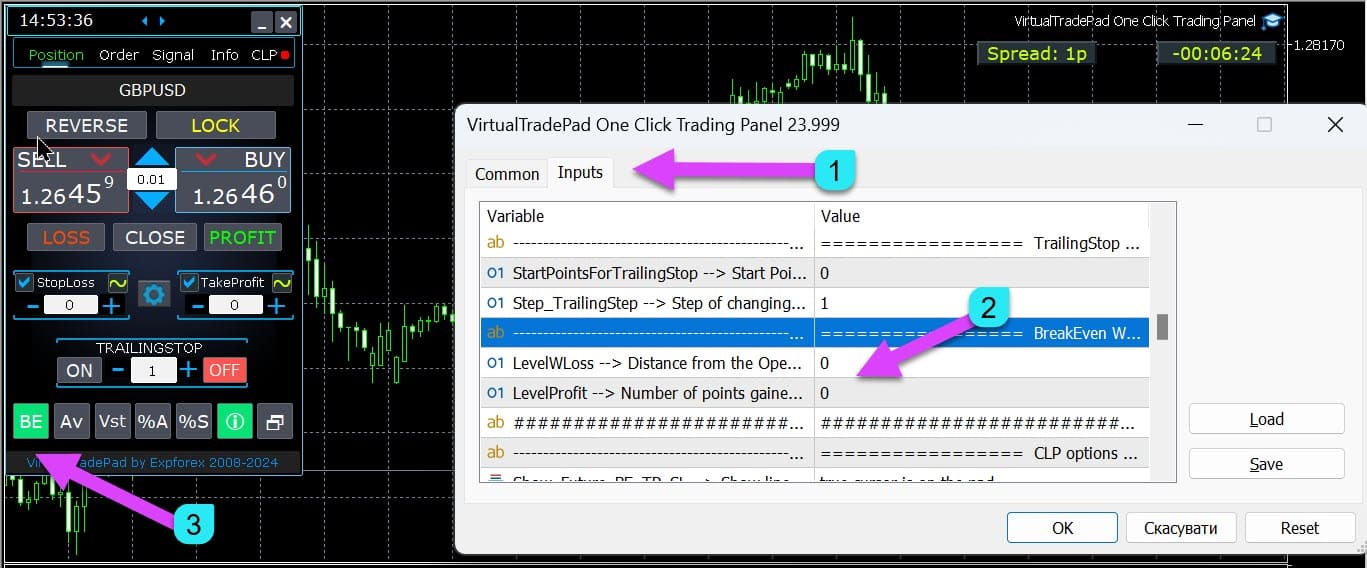
| ||
| LevelWLoss = 0 | مستوى الربح (LevelWLoss) بالنقاط الذي يتم تعيين وقف الخسارة عليه عند تمكين هذه الوظيفة. 1 = 1 نقطة ربح؛ 0 = وضع الحد الأدنى التلقائي للربح. إذا كان 0، فإن عدد نقاط الربح لنقطة التعادل (وقف الخسارة عند نقطة التعادل) = سبريد زوج العملات الحالي. | ||
| LevelProfit = 0 | عدد نقاط الربح (LevelProfit) التي حققتها الصفقة لإعداد وقف الخسارة عند LevelWLoss من نقاط الربح (البيب). يجب أن يكون LevelProfit أكبر من LevelWLoss | ||
خيارات الإغلاق حسب إجمالي الربح أو الخسارة | |||
| إظهار نقطة التعادل/جني الأرباح/وقف الخسارة المستقبلية (Show_Future_BE_TP_SL) | إظهار مستويات نقطة التعادل والربح والخسارة على الرسم البياني الحالي. يتم حساب سعر الخطوط بناءً على القيم المدخلة في حقول الربح والخسارة بالنقاط/الدولار/النسبة المئوية. تنبيه: يعمل فقط على الرمز الحالي وعندما يكون وضع الأوامر المنفصلة (SEPARATE Orders) متوقفًا. تظهر الخطوط عند تقاطع وظيفة “الإغلاق على الربح أو الخسارة.” تظهر الخطوط بشكل منفصل لصفقات الشراء والبيع أو خط متوسط. إذا لم يظهر الخط، فإن الصفقات تشكل قفلًا (Lock)، لا يمكن إغلاقه بإجمالي الربح أو الخسارة. ملاحظة: قد لا تكون بيانات الخط والسعر دقيقة على السبريد العائم (Floating Spread). تذكر! يتم إغلاق البيع بسعر الطلب (ASK)، ويتم إغلاق الشراء بسعر العرض (BID). من المهم أن نتذكر أن سعر النقطة الواحدة يمكن أن يتغير مع عروض أسعار أزواج العملات الأخرى. على سبيل المثال، إذا كان سعر نقطة واحدة لزوج العملات EURJPY وعملة الإيداع هي الدولار، فإن تغيير سعر صرف USDJPY يؤثر. تكلفة النقطة الواحدة = 0.01 ين ياباني. إذا كان حسابك بالدولار أو الروبل، فإن تكلفة الرمز تتغير باستمرار. هذا يعني أن خط الربح أو الخسارة المستقبلي يمكن أن يتغير. ولا يمكن التنبؤ بمستوى الإغلاق الدقيق.+ يمكن أن يتأثر مستوى الربح أو الخسارة المستقبلي بالعمولة (Commission) والمبادلة (Swaps). وأيضًا عند الإغلاق. | ||
| خطوة خيارات تتبع الربح في CLP (CLP_TralOptionsStep)=0 | خطوة تغيير مستوى الربح عندما تكون الأرباح المتحركة وحدات تقليدية (نقاط، عملة الإيداع، نسب مئوية). عندما تعمل وظيفة تتبع الربح، يتذكر المستشار الخبير مستوى الربح لكل وحدة واحدة (نقاط، دولارات، نسبة مئوية). مثال: CLP_TralOptionsStep = 1 يحدث تثبيت مستوى الربح كل وحدة واحدة (نقاط، دولارات، نسبة مئوية). CLP_TralOptionsStep = 15 يتم تثبيت مستوى الربح كل 15 وحدة (نقاط، دولارات، نسبة مئوية). | ||
| حذف أوامر الإيقاف في CLP (CLP_DeleteStopOrders) | حذف الأوامر المعلقة عند “الإغلاق على إجمالي الربح أو الخسارة” | ||
| استخدام اللوتات في نقاط CLP (Use_Lots_in_CLP_Points) | عند حساب نقاط الربح أو الخسارة، سيأخذ المستشار أيضًا في الاعتبار لوت (حجم (Volume)) هذه الصفقات. هذا الخيار مفيد عند التداول على حساب تحوط (Hedge Account) بلوتات مختلفة. مثال: فتح صفقتي بيع لـ EURUSD بيع 0.01 بربح 20 نقطة و 0.2 دولار بيع 0.02 بخسارة -12 نقطة و -0.24 دولار. –عندما Use_Lots_in_CLP_Points = false، سيحسب المستشار الخبير النقاط “الصافية”. في هذه الحالة، سيكون الربح -0.04 دولار أو 8 نقاط. كما نرى، حققت الصفقة ربحًا، ولكن بالدولار هي خسارة. –عند استخدام Use_Lots_in_CLP_Points = true، سيحسب المستشار الخبير النقاط مع الأخذ في الاعتبار اللوتات. في هذه الحالة، سيكون الربح -0.04 دولار أو -4 نقاط. عند حساب الربح بالنقاط وتضمين خيار “تضمين اللوتات في حساب الأرباح،” يجد المستشار الخبير أصغر لوت من الصفقات المعروضة، وبناءً على هذا اللوت، يحسب النقاط. مثال: أدنى صفقة 0.01، نقطة “صافية” واحدة = نقطة واحدة، إذا تم فتح صفقة بلوت 0.02، فإن نقطة صافية واحدة = نقطتان، بما في ذلك اللوت. إذا تم فتح الصفقة بلوت 0.05، فإن نقطة صافية واحدة = 5 نقاط، بما في ذلك اللوت. | ||
| استخدام العمولة في CLP (Use_Commission_in_CLP) | Use_Commission_in_CLP – استخدام حساب العمولة عند إغلاق الصفقات. True – أخذ العمولة في الاعتبار في الحسابات. False – عدم أخذ العمولة في الاعتبار في الحسابات. انتبه: يتم حساب العمولة من صفقة مفتوحة وتُضرب في 2 (عند إغلاق الصفقة، يتم أيضًا فرض عمولة) هذه هي الطريقة القياسية لحساب العمولة! في MetaTrader 5، من المستحيل الحصول على نوع حساب العمولة من المستشار! إذا كنت لا تريد أن يحسب المستشار العمولة تلقائيًا، يمكنك إيقاف تشغيل هذه الميزة! انتبه! تؤثر هذه الوظيفة فقط على الحسابات في علامة تبويب CLP. تعمل جميع علامات التبويب الأخرى في الوضع القياسي، مع مراعاة العمولات. | ||
| التصحيح التلقائي لمستوى CLP (AutoCorrect_LevelCLP) = true | في حقل الخسارة، يمكنك الآن إدخال قيم سالبة فقط؛ إذا أدخل المستخدم +10، فسيقوم النظام تلقائيًا بتعيينها إلى -10. في حقل الربح، يمكنك الآن إدخال قيم موجبة فقط؛ إذا أدخل المستخدم -10، فسيقوم النظام تلقائيًا بتعيينها إلى +10. CLP_TralOptions، يمكنك إدخال قيمة موجبة فقط. وإلا، سيعيد المستشار الخبير خطأ. إذا كان AutoCorrect_LevelCLP =false يمكنك ضبط الربح المتحرك ليتم تشغيله من المنطقة السالبة https://expforex.com/ar/closeifprofitorloss/#faq | ||
| تنبيه CPL (CPL_AlerT) | إرسال رسالة بشأن الربح/الخسارة على الرسم البياني للمنصة | ||
| بريد CPL (CPL_Mail) | إرسال رسالة بشأن الربح/الخسارة عبر البريد كيفية إعداد المنصة لإرسال البريد | ||
| إشعار CPL (CPL_Push) | إرسال رسالة بشأن الربح/الخسارة عبر إشعار PUSH | ||
| إغلاق جميع الرسوم البيانية لكل إغلاق جميع الصفقات في CPL (CPL_CloseAllCharts_per_CloseAllDeals) | CPL_CloseAllCharts_per_CloseAllDeals = إغلاق الرسوم البيانية / الرسوم البيانية الأخرى قبل إغلاق الصفقات. — يسمح لنا هذا المعامل بحل المشكلة عندما تبدأ لوحتنا في إغلاق الصفقات عند الوصول إلى إجمالي الربح أو الخسارة. في غضون ذلك، يبدأ مستشارون خبراء آخرون في فتح صفقات جديدة في نفس الوقت. — يغلق معامل CPL_CloseAllCharts_per_CloseAllDeals فقط تلك الرسوم البيانية التي تم تثبيت مستشارين خبراء آخرين عليها (باستثناء VirtualTradePad) فقط لـ MT5. — يغلق معامل CPL_CloseAllCharts_per_CloseAllDeals جميع الرسوم البيانية (عند تمكين جميع الرموز) أو فقط تلك التي يكون رمز الرسم البياني فيها = رمز VirtualTradePad. — يحفظ معامل CPL_CloseAllCharts_per_CloseAllDeals قوالب الرسم البياني قبل إغلاقها! يمكن تنزيل القالب لاحقًا. اسم القالب: VTP_Symbol_Period_Name of the expert (فقط لـ MT5). هام: — في MT5: يتم إغلاق الرسوم البيانية التي تم تثبيت المستشار الخبير عليها فقط في MT5 — في Мt4: لا توجد طريقة لمعرفة اسم المستشار الخبير، لذلك يتم إغلاق جميع الرسوم البيانية. عند تمكين هذه الوظيفة، CPL_CloseAllCharts_per_CloseAllDeals = true، فإن VirtualTradePad (قبل إغلاق الصفقات) سيحفظ أولاً قوالب جميع الرسوم البيانية، ويغلق جميع الرسوم البيانية، ويغلق جميع الصفقات. https://www.youtube.com/embed/AVSjDDitclE | ||
| إغلاق المنصة بعد الإغلاق في CPL (CPL_CloseTerminalAfterClose) | سيتم إغلاق المنصة بعد إغلاق جميع الصفقات. | ||
| إيقاف تلقائي لـ CPL بعد الإغلاق (CPL_AUTOOFF_AfterClose) | إيقاف تشغيل زر “الإغلاق على إجمالي الربح أو الخسارة” تلقائيًا بعد إغلاق جميع الصفقات. يحدث إيقاف التشغيل فقط عند إغلاق جميع الصفقات. يتم أخذ الرقم السحري المحدد في المستشار الخبير في الاعتبار، وكذلك رمز الإغلاق. إذا اخترت إغلاق عملة واحدة فقط، في هذه الحالة، يتم تمكين معامل CPL_AUTOOFF_AfterClose، ثم ينتظر المستشار الخبير حتى يتم إغلاق جميع صفقات هذه العملة، وفقط بعد ذلك يمكن للمستشار الخبير إيقاف تشغيل الزر. | ||
| إغلاق قائمة التذاكر الحالية فقط (ClosingCurrentTicketOnly) | ClosingCurrentTicketOnly – إغلاق قائمة التذاكر (Tickets) الحالية فقط. سيساعد هذا الخيار على تجنب المشاكل عندما يبدأ برنامجي في إغلاق الصفقات بناءً على إجمالي الربح ويبدأ مستشار المستخدم في فتح صفقات جديدة. ClosingCurrentTicketOnly = true. بعد ذلك، سيقوم برنامج VirtualTradePad، إذا تم استيفاء شروط إجمالي الربح، بإغلاق القائمة الحالية للصفقات. إذا تمت إضافة تذاكر جديدة إلى قائمة الصفقات، فسيتجاهلها برنامج VirtualTradePad. ClosingCurrentTicketOnly = false. بعد ذلك، سيقوم برنامج VirtualTradePad، إذا تم استيفاء شروط إجمالي الربح، بإغلاق جميع الصفقات، حتى لو فتح مستشار آخر صفقات جديدة. | ||
| e05vps=”================= خيارات VPS MQL5 CLP VPS_CLP_Activation=false;//VPS_CLP_Activation –> تفعيل CLP لـ VPS VPS_CLP_AllSymbols=false; VPS_CLP_CurrentSymbol=false; VPS_CLP_SeparateBUYSELL=false; VPS_CLP_SeparateDEALS=false; e060=”===================================”; VPS_CLP_Profit_Currency=false; VPS_CLP_Profit_Currency_amount=0; VPS_CLP_Profit_Pips=false; VPS_CLP_Profit_Pips_amount=0; VPS_CLP_Profit_Percent=false; VPS_CLP_Profit_Percent_amount=0; e061=”===================================”; VPS_CLP_Trailing_Profit_Currency=false; VPS_CLP_Trailing_Profit_Currency_amount=0; VPS_CLP_Trailing_Profit_Pips=false; VPS_CLP_Trailing_Profit_Pips_amount=0; VPS_CLP_Trailing_Profit_Percent=false; VPS_CLP_Trailing_Profit_Percent_amount=0; e062=”===================================”; VPS_CLP_Loss_Currency=false; VPS_CLP_Loss_Currency_amount=0; VPS_CLP_Loss_Pips=false; VPS_CLP_Loss_Pips_amount=0; VPS_CLP_Loss_Percent=false; VPS_CLP_Loss_Percent_amount=0; | إعدادات علامة تبويب CLP إلى المعلمات الخارجية للوحة التداول. نظرًا لأن MetaQuotes تحظر إرسال المتغيرات العامة (Global Variables) إلى خادم VPS من MQL (MetaQuotes)، فإن جميع الأزرار ومربعات الاختيار وحقول التعديل وعناصر التحكم في لوحة التداول لم تعد تعمل على VPS من MQL (MetaQuotes). يمكنك تخصيص وظيفة الإغلاق حسب إجمالي الربح أو الخسارة من الإعدادات الخارجية للأداة: انتبه! إذا تم تمكين معامل VPS_CLP_Activation (true)، فستعمل جميع إعدادات هذه الوظيفة من المتغيرات الخارجية! الكائنات الموجودة في علامة تبويب CLP – ستكون غير نشطة! | ||
خيارات الألوان | |||
| MAGIC_FONTSIZE = 12 | حجم النص على الرسم البياني عند استخدام MagicTarget وكذلك Show_Future_BE_TP_SL و Show_Future_Line | ||
| MAGIC_ORDER = clrYellow | لون الخط المركزي، سعر فتح الصفقة، والأمر على الرسم البياني. | ||
| MAGIC_STOPLOSS = clrRed | لون خطوط وقف الخسارة على الرسم البياني | ||
| MAGIC_TAKEPROFIT= clrGreen | لون خطوط جني الأرباح على الرسم البياني | ||
| NULLColor1 = clrGray | اللون في المعلومات الموجودة في اللوحة | ||
| PLUS_Color = clrLime | لون القيمة الموجبة في معلومات اللوحة | ||
| MINUS_Color = clrOrangeRed | لون القيمة السالبة في معلومات اللوحة | ||
| TEXTColor4 = clrAqua | لون النص في معلومات اللوحة | ||
خيارات الإشارات | |||
| نسبة الإشارات (Signals_Percent) = 0 | نسبة الإشارات: إذا تم تجاوز إجمالي الإشارة في علامة تبويب الإشارات، يتم التعبير عن القيمة المحددة كنسبة مئوية.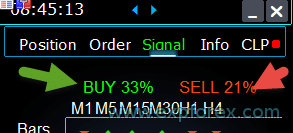 0 – معطل؛ | ||
| فرق النسبة المئوية للإشارات (Percent_difference_Signals) | الفرق بالنسبة المئوية بين الإشارتين لاتخاذ إجراء (تنبيه، فتح صفقات) على سبيل المثال: Signals_Percent = 40% Percent_difference_Signals = 10%: لا يمكن أن تكون إشارة الشراء إلا عندما يكون إجمالي الإشارة لاتجاه الشراء > 40% وإجمالي إشارة البيع <30% لا يمكن أن تكون الإشارة على البيع إلا عندما يكون إجمالي الإشارة لاتجاه البيع > 40%، وإجمالي إشارة الشراء <30% | ||
| التداول التلقائي بالإشارات (AutoTrade_by_Signals) | فتح صفقة تلقائيًا عندما يتجاوز مستوى الإشارة الإجمالي النسبة المئوية Signals_Alert_After_Percent. مثال: Signals_Alert_After_Percent = 70 AutoTrade_by_Signals = true عندما يتجاوز مستوى إشارة الشراء الإجمالية 70%، فسيفتح المستشار الخبير صفقة شراء عندما يتجاوز مستوى إشارة البيع الإجمالية 70%، فسيفتح المستشار الخبير صفقة بيع – false؛ – true جميع الصفقات؛ – true شراء فقط؛ – true بيع فقط؛ | ||
| الإغلاق التلقائي بالإشارات (AutoClose_by_Signals) | AutoClose_by_Signals = إغلاق الصفقة المعاكسة عند تغير الإشارة الرئيسية. — يسمح لـ VirtualTradePad بالعمل في وضع الفتح التلقائي / الإغلاق التلقائي للصفقات بناءً على الإشارة الإجمالية كنسبة مئوية. | ||
| تنبيه بالإشارات (Alert_by_Signals) | متغير منفصل لعرض رسالة على الشاشة عند استيفاء شروط الإشارة العامة. Alert_by_Signals – تشغيل أو إيقاف تشغيل عرض تنبيه على الشاشة. | ||
| الإزاحة (Shift) = 0 | رقم العمود للإشارة مقالة عن أعمدة الإشارة | ||
| Signals_M1 – Signals_W1 | تشغيل أو إيقاف عرض المعلومات في علامة تبويب الإشارات للإطار الزمني المحدد. | ||
| Signals_BARS – Signals_ALI | تشغيل أو إيقاف عرض المعلومات في علامة تبويب الإشارات للمؤشرات المحددة. | ||
مدير المخاطر تحديد الخسائر / الأرباح / اللوتات / الأعداد خيارات التحديد | |||
| حد لـ (LimitFor) = 3 | تمت إضافة مدير المخاطر (Risk Manager): مدير المخاطر لتحديد الخسائر/الأرباح / اللوتات / الأعداد إذا قررت تحديد الخسائر على الرقم السحري للعميل الحالي، فيمكنك القيام بذلك في كتلة جديدة. انتبه: هذه الكتلة لا تغلق الصفقة! إنها تظهر تنبيهًا! في LimitFor التالي، يتم إعادة تعيين هذا المعامل إلى 0. أيضًا، يمكنك تمكين إرسال الرسائل إلى البريد والهاتف عند الوصول إلى حدود NotificationMailSend. انتبه! تعمل هذه الكتلة فقط لمنع فتح الصفقات من لوحة VirtualTradePad الخاصة بنا! ولا يمكنها التأثير على المستشارين الآخرين أو منعهم! تم تحديث واستكمال كتلة التحديد! تسمح كتلة الإعدادات هذه للمستخدمين بتحديد الربح/الخسارة/اللوتات/عدد الصفقات لفترة محددة. مدير مخاطر يراقب تداولك ويخطرك بتجاوز الحد الزمني مع الصفقات الحالية/اليوم/الأسبوع/الشهر / طوال الوقت. من الممكن إيقاف تشغيل أزرار الشراء / البيع / القفل / العكس / إيقاف الشراء / حد الشراء / إيقاف البيع / حد البيع إذا تم تجاوز الحد. يعطل القدرة على فتح صفقات على زوج العملات الحالي إذا تجاوزت القيمة الحالية حدك. الإعدادات: CurrentOpenDeals – مراعاة الصفقات المفتوحة الحالية؛ ClosedDeals – مراعاة الصفقات المغلقة بمرور الوقت: LimitFor – الوقت الذي سيتم خلاله التحقق من الصفقات المغلقة في السجل؛ LimitForLosses – حد الخسارة الذي سيرسل عنده المستشار الخبير رسالة يجب تحديده بـ -؛ LimitForProfits – حد الربح الذي سيرسل عنده المستشار الخبير رسالة؛ LimitForLotsDeals – حد لوتات الصفقات، الذي سيرسل عنده المستشار رسالة؛ LimitForCountDeals – حد عدد الصفقات، الذي سيرسل عنده المستشار الخبير رسالة؛ NotificationMailSend – إرسال رسالة إلى الهاتف (PUSH) والبريد إذا تم تجاوز الحد؛ ProhibitOpeningNewDealsOrders – يعطل تشغيل أزرار الشراء / البيع / القفل / العكس / إيقاف الشراء / حد الشراء / إيقاف البيع / حد البيع إذا تم تجاوز الحد. الخيارات: DAY (يوم) – مراعاة الربح والخسارة لليوم الحالي؛ WEEK (أسبوع)– مراعاة الربح والخسارة للأسبوع الحالي؛ MONTH (شهر)– مراعاة الربح والخسارة للشهر الحالي؛ ALLTIME (كل الوقت)– حساب الربح والخسارة لكل الوقت. مثال: تحتاج إلى مستشار خبير لإرسال بريد إليك وعرض تنبيه على الشاشة عندما تكون الخسارة الإجمالية للصفقات المفتوحة والمغلقة ضمن LimitFor أقل من -100 دولار: ستكون إعداداتك كما يلي: LimitFor = 0؛ LimitForLosses = -100؛ LimitForProfits = 0؛ بعد الوصول إلى خسارة في سجل اليوم قدرها -100 دولار، سيعطي المستشار الخبير رسالة على الشاشة في شكل تنبيه ويرسل بريدًا. | ||
| حد الخسائر (LimitForLosses) | قيمة الخسارة | ||
| حد الأرباح (LimitForProfits) | قيمة الربح | ||
| تحديد السبريد (الحد الأدنى الأقصى) لمدير المخاطر عند فتح صفقة. معلمات جديدة: LimitForSpreadMin = 0; -> الحد الأدنى للسبريد للتداول LimitForSpreadMax = 0; -> الحد الأقصى للسبريد للتداول | |||
| إرسال إشعار بالبريد (NotificationMailSend) | أيضًا، يمكنك تمكين إرسال الرسائل إلى البريد والهاتف عند الوصول إلى حدود NotificationMailSend. كيفية إعداد المنصة لإرسال البريد | ||
خيارات MT5 الأخرى | |||
| نوع التنفيذ (TypeFilling) = Auto | نوع تنفيذ الصفقات والأوامر. يُستخدم لمنصة MT5. في وضع AUTO، يحاول المستشار الخبير تحديد نوع التنفيذ تلقائيًا. ولكن، في بعض الحالات، تحتاج إلى تعيين نوع التنفيذ بنفسك. إذا تلقيت خطأ عند فتح صفقة 10030 TRADE_RETCODE_INVALID_FILL، نوع تنفيذ غير مدعوم للأمر المتبقي. قم بتعيين نوع التنفيذ الذي تفرضه قواعد الوسيط الخاص بك. مثال: نفذ أو ألغ (FillOrKill) تعني سياسة التنفيذ هذه أنه لا يمكن تنفيذ الأمر إلا بالكمية المحددة. إذا لم يكن لدى السوق حاليًا كمية كافية من الأداة المالية، فلن يتم تنفيذ الأمر. يمكن أن يتكون الحجم المطلوب من عدة عروض متاحة في الوقت الحالي في السوق. نفذ فورًا أو ألغ (ImmediateOrCancel) يعني الموافقة على إجراء صفقة بأقصى حجم متاح في السوق ضمن الحدود المحددة في الأمر. في حالة عدم إمكانية التنفيذ الكامل، سيتم تنفيذ الأمر بالحجم المتاح، وسيتم إلغاء حجم الأمر غير المنفذ. إرجاع (Return) يُستخدم هذا الوضع لأوامر السوق والحد وأوامر الحد الإيقاف وفقط في وضعي “تنفيذ السوق” و “تنفيذ البورصة”. في حالة التنفيذ الجزئي، لا يتم سحب أمر السوق أو الحد ذي الحجم المتبقي ولكنه يستمر في العمل. بالنسبة لأوامر الحد الإيقاف، سيتم إنشاء أمر الحد المقابل بنوع التنفيذ “إرجاع” عند التنشيط. | ||
| أيام حتى انتهاء الصلاحية (DayToExpiration) = 0 | DayToExpiration = عدد الأيام لانتهاء صلاحية الأمر. – 0 – ORDER_TIME_GTC (صالح حتى الإلغاء) سيكون الأمر في قائمة الانتظار حتى يتم إزالته؛ – 1 – ORDER_TIME_DAY (صالح لليوم) سيكون الأمر صالحًا فقط ليوم التداول الحالي؛ – X – ORDER_TIME_SPECIFIED (صالح حتى تاريخ محدد) سيظل الأمر صالحًا حتى تاريخ انتهاء الصلاحية. إذا تلقيت خطأ مرفوض وعندما تمرر المؤشر فوق الأمر في السجل، ترى هذا: (معلومات FOK غير كاملة للأمر)، إذا كان لديك وسيط BCS أو وسيط مفتوح، فأنت بحاجة إلى تثبيت: نوع التنفيذ= نفذ فورًا أو ألغ (ImmediateOrCancel) أو نوع التنفيذ = إرجاع (Return) DayToExpiration= 1 | ||
وصف المتغيرات الخارجية للمؤشرات
Moving Average (MA)
- MAFastPeriod and MASlowPeriod – periods of MA;
- MAFastPrice and MASlowPrice – average prices;
- MAFastShift and MASlowShift – offset to the right bar;
- MAFastMethod and MASlowMethod – averaging method: simple, exponential, smoothed, linearly weighted.
Moving Average Convergence / Divergence (MACD)
- MACDFast – the period of fast MA;
- MACDSlow – the period of slow MA;
- MACDSignal – the period of the signal MA;
- MAPrice – the price of calculating the average.
Stochastic Oscillator
- StochK -% K-period;
- StochD -% D-period;
- StochSlowing – slowing the indicator;
- StochPrice – the settlement price;
- StochMethod is the averaging method.
RSI indicator
- RSIPeriod – Indicator period,
- RSIPrice – Calculation price
Commodity Channel Index (CCI)
- CCIPeriod – Indicator period,
- CCIPrice- Calculation price
Williams Percent Range (WPR)
- WPRPeriod- Indicator period,
Bollinger Band (BB)
- BandsPeriod – indicator period;
- BandsShift – offset to the right;
- BandsDeviation – deviation;
- BandsPrice – the price of the calculation.
Alligator (ALI)
- JawPeriod – the period of the jaws, the blue line;
- JawShift – shift the jaws to the right;
- TeethPeriod – the period of teeth;
- TeethShift – a shift of teeth to the right;
- LipsPeriod – the period of the lips;
- LipsShift – shift the lips to the right.
الأسئلة الشائعة حول Virtual Trade Pad (VTP)(FAQ )

الأسئلة الشائعة العامة لدينا
إجابات الأسئلة الشائعة على الأسئلة الأكثر شيوعًا
السؤال: ما هي القيم التي يجب إدخالها – هل هي بالنقاط (Points) أم بالبيب؟
بالنقاط (Points)! تُستمدّ القيمة من متغير Point() في لغة MQL.
- إذا كان وسيطك يستخدم 5 أو 3 أرقام عشرية، فإن 1 نقطة = 0.00001 أو 0.001
- إذا كان وسيطك يستخدم 4 أو 2 رقم عشري، فإن 1 نقطة = 0.0001 أو 0.01
السؤال: لماذا عند تغيير الإطار الزمني (TF) من مؤشر آخر في MT4 يتجمّد المخطط لمدة 10 ثوانٍ؟
هذه خاصية محددة لدالة ChartSetSymbolPeriod في MT4.
عند استخدام المؤشرات التي تحتوي على لوحات أو عناصر رسومية أخرى، يؤدي ذلك إلى التجميد.
لا يمكننا حل هذه المشكلة؛ لتغيير الإطار الزمني استخدم الطريقة القياسية.
كما أن خبير المستشار (Expert Advisor) يحظى بأولوية تنفيذ الإجراءات من المخطط.
لذا، إذا ضغطت على الأزرار في مؤشرك، فسيبدأ تنفيذ الزر بعد أن ينهي خبير المستشار معالجة جميع إجراءات المخطط.
السؤال: هل يعمل برنامجك على مخططات Renko أو المخططات غير المتصلة؟
الإجابة: نعم، برنامج VirtualTradePad متوافق مع المخططات غير المتصلة، بما في ذلك مخططات Renko، بشرط أن يقوم مؤشر Renko الخاص بك بتوليد بيانات الأسعار لحظيًّا للمخطط غير المتصل.
بمعنى آخر، إذا كان مؤشرك يرسل بيانات أسعار حية إلى المخطط غير المتصل باستمرار، فسيكون VirtualTradePad قادرًا على تنفيذ وظائفه على ذلك المخطط دون مشكلة.
على سبيل المثال، هكذا يعمل VirtualTradePad على مخطط M2 غير متصل:

يمكنك أيضًا استخدام الإعداد التالي:
| SymbolToTradeCustom | تحديد مخصّص لزوج العملات لتشغيل اللوحة: SymbolToTradeCustom يتيح التداول على المخططات غير المتصلة (Ticks, Renko, إلخ). تحذير: كن حذرًا عند كتابة الاسم. يجب أن يطابق الاسم تمامًا الاسم في نافذة “مراقبة السوق”! EurUSD – خطأ! EURUSD – صحيح! إذا لم يتم ضبط هذا المتغير، يعمل خبير المستشار على زوج العملات الذي تم تركيبه عليه (الرمز الحالي)! |
ما هو VirtualTradePad؟
VirtualTradePad هو لوح تداول متعدد الاستخدامات متوافق مع أي حساب وأي وسيط.
يوفّر واجهة بديهية لإدارة الصفقات، المراكز، الأوامر، والمخاطر مباشرة من منصة التداول، مما يسهّل على المتداولين من جميع المستويات التنقل في الأسواق بكفاءة.
ما الوسطاء الذين يدعمهم VirtualTradePad؟
يعمل VirtualTradePad بسلاسة مع أي وسيط يدعم منصّتي MetaTrader 4 (MT4) أو MetaTrader 5 (MT5)، مما يضمن توافقًا واسعًا ومرونة للمتداولين باستخدام خدمات وساطة مختلفة.
هل يدعم VirtualTradePad عدة لغات؟
نعم، يتضمن VirtualTradePad دعمًا متعدد اللغات داخل اللوحة، مما يسمح للمتداولين من مناطق مختلفة باستخدام الأداة بلغتهم المفضلة لزيادة سهولة الاستخدام.
هل يتطلب VirtualTradePad تدريبًا خاصًا للاستخدام؟
لا يتطلب VirtualTradePad تدريبًا خاصًا.
فقد صُمم بواجهة سهلة وبديهية، ما يجعله سهل الاستخدام لكل من المبتدئين والمتداولين ذوي الخبرة دون الحاجة إلى تدريب مكثف.
ما هي المزايا الرئيسية لـ VirtualTradePad؟
يوفر VirtualTradePad مزايا أساسية مثل إدارة المراكز (BUY/SELL)، إدارة الأوامر (معلّقة/حد)، أدوات إدارة المخاطر (إيقاف الخسارة، جني الأرباح، وقف متحرّك، تعادل)، إشارات مؤشرات متعددة الأطر الزمنية، وعرض معلومات شامل – وكل ذلك عبر واجهة بديهية.
كيف يتعامل VirtualTradePad مع إدارة المراكز؟
يتيح VirtualTradePad للمتداولين فتح وإغلاق مراكز BUY وSELL، عكس جميع المراكز المفتوحة، قفل إجمالي المراكز، ضبط مستويات إيقاف الخسارة وجني الأرباح (ثابتة وديناميكية)، تطبيق الوقف المتحرك، تفعيل التعادل، وإدارة المراكز مباشرة من مخطط المنصة.
هل يستطيع VirtualTradePad إدارة مستويات إيقاف الخسارة الافتراضية والحقيقية؟
نعم، يوفّر VirtualTradePad خيارات لاختيار إيقاف الخسارة وجني الأرباح والوقف المتحرك والتعادل سواء افتراضية أو حقيقية، مما يمنح المتداول مرونة أكبر في إدارة مخاطره.
كيف أُثبّت VirtualTradePad على MetaTrader؟
لتثبيت VirtualTradePad، قم بتنزيل خبير المستشار (Expert Advisor) والمؤشرات، وضعها في مجلدات MetaTrader المناسبة (عادةً تحت MQL4/MQL5)، أعد تشغيل MetaTrader، ثم أرفق لوحة VirtualTradePad بالمخطط الذي ترغب فيه.
ما أنواع الأوامر التي يمكنني إدارتها باستخدام VirtualTradePad؟
يدعم VirtualTradePad إدارة أوامر Buy Stop، Sell Stop, Buy Limit, وSell Limit.
كما يسمح بإنشاء شبكات أوامر بأحجام عقود ومسافات مخصصة، وإدارتها مباشرة من المخطط.
كيف يعمل وقف الخسارة المتحرك في VirtualTradePad؟
يقوم الوقف المتحرك في VirtualTradePad تلقائيًا بتعديل مستوى إيقاف الخسارة مع تحرّك سعر السوق لصالح الصفقة.
يمكنك تحديد مسافة الوقف المتحرك بالنقاط أو بالدولار أو بالنسبة المئوية، لضمان حماية الأرباح أثناء تقدّم الصفقة.
ما ميزة التعادل في VirtualTradePad؟
تنقل ميزة التعادل مستوى إيقاف الخسارة تلقائيًّا إلى سعر الدخول عندما تصل الصفقة إلى مستوى ربح محدد.
يساعد ذلك على منع الخسائر المحتملة، حيث تضمن الميزة عدم خسارة الصفقة بعد الوصول إلى نقطة التعادل.
هل يستطيع VirtualTradePad تنفيذ إغلاق جزئي للمراكز؟
نعم، يتيح VirtualTradePad الإغلاق الجزئي للمراكز مباشرة من المخطط.
يمكن للمتداول تحديد النسبة المئوية أو حجم العقد لإغلاق جزء من المراكز المفتوحة، مما يوفر تحكّمًا أدق في إدارة الصفقات.
كيف يتكامل VirtualTradePad مع المؤشرات؟
يتضمن VirtualTradePad تبويب Signals الذي يعمل مع 10 مؤشرات قياسية عبر 8 أطر زمنية.
يعرض نسب الإشارة المجمعة لاتجاهي BUY وSELL ويمكنه فتح المراكز تلقائيًّا عند تلبية حدود الإشارة، مما يعزز استراتيجيات التداول القائمة على التحليل الفني.
ما المعلومات المعروضة في تبويب INFO داخل VirtualTradePad؟
يعرض تبويب INFO معلومات تفصيلية عن زوج العملات المحدد، بما في ذلك المراكز الحالية، إجمالي الربح، فرق السعر (السبريد)، مستويات الحد الأدنى للأوامر، معدلات السواب، نوع التنفيذ، قيمة النقطة، المسافات حتى إيقاف الخسارة وجني الأرباح، وإحصائيات الربح/الخسارة للفترات اليومية والأسبوعية والشهرية والسنوية.
هل يدعم VirtualTradePad اختصارات لوحة المفاتيح للتداول؟
نعم، يقدّم VirtualTradePad اختصارات لوحة مفاتيح قابلة للتخصيص لوظائف التداول المختلفة، مثل فتح مراكز BUY/SELL، إدارة الأوامر، والتبديل بين التبويبات.
تسمح هذه الميزة بتداول أسرع وأكثر كفاءة مباشرة من لوحة المفاتيح.
كيف يعزز VirtualTradePad إدارة المخاطر؟
يعزّز VirtualTradePad إدارة المخاطر عبر أدوات لضبط وإدارة مستويات إيقاف الخسارة وجني الأرباح، تطبيق الوقف المتحرك والتعادل، قفل المراكز لتحييد التعرض، وإغلاق المراكز تلقائيًا بناءً على حدود الربح أو الخسارة الإجمالية.
هل يمكنني تخصيص حجم العقد (Lot) في VirtualTradePad؟
نعم، يوفر VirtualTradePad خيارات حجم ثابت للعقد، حجم تلقائي بناءً على نسبة الرصيد أو إيقاف الخسارة، وحجم ديناميكي.
يمكن للمتداول ضبط تدرّج العقود وتعيين المعلمات لتناسب استراتيجية التداول وتحمل المخاطرة.
ما متطلبات النظام لتشغيل VirtualTradePad؟
يتطلب VirtualTradePad منصة MetaTrader 4 أو MetaTrader 5 للتشغيل.
وهو متوافق مع أنظمة تشغيل Windows التي تدعم MetaTrader.
تأكّد من تحديث منصة التداول للحصول على أفضل أداء.
كيف يتعامل VirtualTradePad مع عدة أزواج عملات؟
يمكن لـVirtualTradePad إدارة عدة أزواج عملات عبر لوحته الشاملة، مما يسمح للمتداولين بمراقبة والتحكم في المراكز والأوامر والمخاطر لجميع الرموز من واجهة واحدة.
كما يقدّم تبويب INFO بيانات مجمعة لكل زوج عملات.
هل VirtualTradePad متوافق مع VPS من MetaQuotes؟
نعم، يمكن استخدام VirtualTradePad على خوادم MetaQuotes VPS.
ومع ذلك، قد تكون بعض الوظائف محدودة بسبب قيود MetaQuotes على نقل المتغيرات العالمية.
يُنصح بتكوين وظائف الإغلاق عبر الإعدادات الخارجية لضمان تشغيل سلس على VPS.
ما هي أزرار MagicTarget في VirtualTradePad؟
تتيح أزرار MagicTarget في VirtualTradePad للمتداولين وضع أوامر معلّقة أو مراكز بسرعة مباشرة على المخطط عن طريق تحديد سعر الدخول وإيقاف الخسارة وجني الأرباح باستخدام المؤشر.
تُبسّط هذه الميزة عملية إعداد الأوامر لإدارة الصفقات بدقة.
كيف يعرض VirtualTradePad إشارات التداول؟
تُعرض إشارات التداول في VirtualTradePad داخل تبويب Signals، الذي يحلل 10 مؤشرات قياسية عبر 8 أطر زمنية.
يمثل BUY وSELL بـأسهم ونِسب مئوية للقوة، ما يساعد المتداولين على اتخاذ قرارات مبنية على التحليل الفني.
هل يمكن لـ VirtualTradePad التقاط لقطات شاشة للمخطط؟
نعم، يتضمن VirtualTradePad زر “ScreenShot” الذي يلتقط المخطط الحالي بما في ذلك جميع المؤشرات والعناصر، ويحفظ الصورة في المجلد المخصّص داخل دليل MetaTrader للرجوع إليها أو تحليلها لاحقًا.
كيف يمكنني إدارة الربح المتحرك في VirtualTradePad؟
يتيح الربح المتحرك في VirtualTradePad للمتداولين إدارة الأرباح العائمة عن طريق تحريكها بدلاً من إغلاق المراكز فور وصولها إلى هدف الربح.
يمكن للمستخدمين تعيين مسافات تتبع بالنقاط أو بالدولار أو بالنسبة المئوية، مما يسمح للأرباح بالزيادة مع حماية المكاسب.
ما خيارات الدعم المتاحة لمستخدمي VirtualTradePad؟
يمكن لمستخدمي VirtualTradePad الوصول إلى دعم عبر وثائق شاملة، شروحات فيديو، وقنوات خدمة العملاء المخصصة.
كما يمكنهم الاستفادة من منتديات المجتمع والتحديثات لضمان تحقيق أقصى استفادة من الأداة في نشاطهم التداولي.
سجل التغييرات لـ Virtual Trade Pad (VTP)
Fixed autosize error when minimizing the panel.
???? Auto Font Size (GeneralAutoSize)
Introduced a smart text resizing mechanism. When enabled, the panel automatically adjusts font size based on 80% of the chart height.To activate, set the following inputs to -1:
GeneralSize = -1; // General size of the PAD
MAGIC_FONTSIZE = -1; // Text size on the chart
ShowInfoPositionSize = -1; // Position info text size
ShowInfoClosedPositionSize = -1; // Closed position info text size???? Responsive Layout
Font size dynamically adapts when the chart height changes, ensuring optimal readability.???? Toolbar Enhancements
The "Screenshot" and "Information" buttons have been moved to the panel header for quick and convenient access.???? UI Refinements
Improved graphical layout and design elements for a more polished user experience.???? Position Tab Update
Hovering over Close BUY or Close SELL now highlights the trades that will be affected, offering instant visual feedback.???? MagicTarget Enhancements
Icons adapt automatically based on the panel's current size.
Display of Take Profit to Stop Loss ratio (and vice versa) has been added for better risk-reward insights.???? Localization Improvements
Translation quality has been enhanced to ensure consistent, accurate language support across all supported regions.⚙️ MetaTrader 5 Specific Updates
???? Asynchronous Mode Support
input bool AsyncMode = true; // Enable asynchronous command execution
A new asynchronous command mode has been introduced for all Close, Lock, Modify, Delete operations, as well as for the CLP tab.
⚠️ Note: In this mode, execution results are not tracked, and some commands may be skipped due to the lack of confirmation control.
???? Additional Enhancements
???? Performance Optimization
Minimized resource consumption for visual components and background processes.
???? Enhanced Scalability
Improved display behavior for high-resolution screens and multi-window setups.
???? Code Maintenance
Legacy components were refactored for cleaner structure, improved speed, and future compatibility.
Several translations have been corrected.
Arabic language: text and symbol direction are now displayed correctly.
If you find any issues, please let us know!
THAI=12, // ไทย
INDI=13, // हिंदी
MALAY=14, // Bahasa Melayu
INDONEZIA=15, // Bahasa Indonesia
ARAB=16, // العربية
VETNAM=17, // Tiếng Việt
BALKAN=20, // Балканский
POLAND=21, // Polski
CHEZH=22 // Čeština
Update your application and enjoy working in your native language! ????MT5: active tab "Info" and when closing/opening trades - profit and trading targets are recalculated to update information on the panel.
Step_Step=1; //Step_Step --> Step of changing Step field when using +/-
Version 24.916 2024.09.16
What’s New:
Compiled in the latest terminal version
Updated to ensure compatibility with the most recent terminal release.
Global Interface Translation Overhaul
Comprehensive updates to the interface translation across all supported languages.
New Languages Added
Expanded language support with the inclusion of new languages.
Keyboard Input Error Fix
Resolved an issue with keyboard input for the NUMPAD 4 key.
Version 24.910 2024.09.10
Added TradebyOnTimer (Only for MT4) parameter – Forced operation of the trading panel by timer if the OnTick function is not executed.
For example, on an offline chart or a Renko chart.
TradebyOnTimer – timer value in milliseconds.
1000 ms – 1 second.
Version 24.426 2024.04.26
– CLP tab: with AutoCorrect_LevelCLP = false, you can work with negative trailing profit!
You can set trailing profit to be triggered from the minus zone.
Please set AutoCorrect_LevelCLP = false in the EA settings.
Example:
Loss = -100 USD
Profit = 10 USD
Trailing Profit = 100 USD
Price moves in my direction = +10 USD
New Loss = -90 USD
If the price moves against me, I will have lost 90 USD instead of the initial 100 USD.
– Added KeyBoard Key
BUYCLOSE_KEY=NONE; //BUYCLOSE_KEY –> Button to Close all BUY positions
SELLCLOSE_KEY=NONE; //SELLCLOSE_KEY –> Button to Close all SELL positions
Version 24.419 2024.04.20
– Optimization of the “Show Profit on History” function
– Added “Close all BUY” and “Close all SELL” buttons, allowing to close positions of the selected type in one click.
– Added CLP tab settings to the Trade Pad external parameters.
Because MetaQuotes prohibits sending global variables to the VPS server from MQL (MetaQuotes), all buttons, checkboxes, edit fields, and controls on the Trade Pad panel no longer work on VPS from MQL (MetaQuotes).
You can customize the function of closing by total profit or loss from the external settings of the Utility:
Attention! If the VPS_CLP_Activation parameter is enabled (true), then All settings for this function will work from external variables!
Objects on the CLP tab – will be inactive!
e05vps=”================= VPS MQL5 CLP options ==================”;//———————————————————————————————————
VPS_CLP_Activation=false;//VPS_CLP_Activation –> CLP activation for VPS
VPS_CLP_AllSymbols=false;
VPS_CLP_CurrentSymbol=false;
VPS_CLP_SeparateBUYSELL=false;
VPS_CLP_SeparateDEALS=false;
e060=”===================================”;//———————————————————————————————————
VPS_CLP_Profit_Currency=false;
VPS_CLP_Profit_Currency_amount=0;
VPS_CLP_Profit_Pips=false;
VPS_CLP_Profit_Pips_amount=0;
VPS_CLP_Profit_Percent=false;
VPS_CLP_Profit_Percent_amount=0;
e061=”===================================”;//———————————————————————————————————
VPS_CLP_Trailing_Profit_Currency=false;
VPS_CLP_Trailing_Profit_Currency_amount=0;
VPS_CLP_Trailing_Profit_Pips=false;
VPS_CLP_Trailing_Profit_Pips_amount=0;
VPS_CLP_Trailing_Profit_Percent=false;
VPS_CLP_Trailing_Profit_Percent_amount=0;
e062=”===================================”;//———————————————————————————————————
VPS_CLP_Loss_Currency=false;
VPS_CLP_Loss_Currency_amount=0;
VPS_CLP_Loss_Pips=false;
VPS_CLP_Loss_Pips_amount=0;
VPS_CLP_Loss_Percent=false;
VPS_CLP_Loss_Percent_amount=0;
Version 24.315 2024.03.15
–Added: Signal Tab: Risk Manager block has been added to the section “Trading on Indicator Signals”.
Risk Manager Limiting losses/profits/Lots/Numbers.
When the Risk Manager block is enabled, and a new signal is received from the Signals tab, the Expert Advisor will check if trading on Risk Manager is prohibited.
–Added: On the “Signals” tab, when the AutoTrade_by_Signals parameter is enabled, information about Signals_Percent, the last signal direction, and Trade Permission from Risk Manager is displayed.
–Note: The “Signals” tab is intended for technical analysis.
The VirtualTradePad trading panel was created and developed for manual trading.
If you want Automatic trading on indicator signals, I recommend you to use Expert Advisor The xCustomEA:
THE XCUSTOMEA universal trading adviser on custom/standard indicators for MetaTrader https://expforex.com/xcustomea/

–Added: ShowInfoClosedPositionSize
Added information about profit from closed positions to the chart.
The information is displayed for each bar of the current timeframe.
You can change the timeframe to see the result of trading on a certain bar of the current timeframe.
If several positions/deals are closed on one bar of the current timeframe, the trading result is summarized, and the total information for a certain bar is displayed.
The information is updated when the next position/deal is closed.
Settings:
ShowInfoClosedPositionSize = Size of text labels; If 0 – text labels are not shown for Default;
PLUS_Color = Color of the plus value;
MINUS_Color = Color of the minus value;
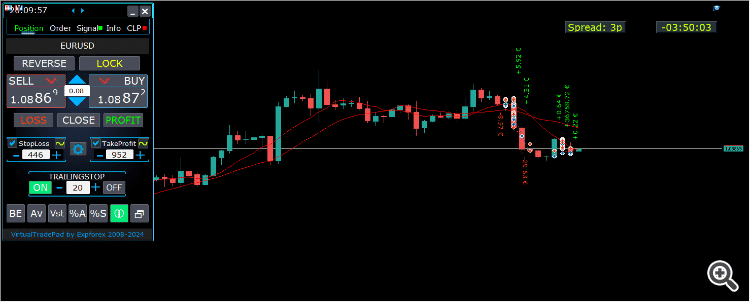
–Added: A new type has been added to the trade prohibition information: Market closed. For symbols for which the trading session is currently closed.
–Improved: Account deposit Symbol: cent ¢, USD $, eur €; all others are the first letter of the deposit currency name.
–Improved: The Color of the button to close a position on the chart changes depending on the current profit of this position.
–Improved: Graphic improvements to optimize the Expert Advisor’s performance
–Fixed: the error of deleting objects during deinitialization.
–Fixed: The ReDrawIfNewObjectFound function has been modified. To avoid panel drawing errors.
–Fixed: When dragging the panel, all calculation functions are disabled.
Version 24.124 2024.01.24
Long Ticket Number: Fixed CLP Trail Profit error when working with brokers with long ticket numbers.
Compilation in the latest terminal build.
Version 23.999 2023.12.27
Last build compilation
Version 23.972 2023.12.11
Added option to lock message output (Print) to the MetaTrader log file.
Don’t disable this option if you don’t know why?
If you want to reduce the volume of terminal logs, turn off this option (false)
All messages are logged to track the advisor’s actions and debug errors.
If you have disabled this function, We will not be able to find an error in the program’s actions and will not be able to help you.
Please do not disable this feature.
input bool PrintToLog = true; //PrintToLog –> Print to Logs (Don’t turn it false!!!)
-Last Build Compilation
Version 23.913 2023.09.18
-EAPADPRO v44
-Last Build Compilation
-MaxDigitsLots=2; //MaxDigitsLots –> Maximum number of digits for a lot
Version 23.101 2023.01.08
-Last Build Compilation
Version 22.207 2022.02.06
Fix Fix Fix
Version 22.206 2022.02.06
Fix auto-closing error on AutoClose_by_Signals when selecting modes (true Only Buy/true Only Sell)
Version 22.110 2022.01.12
Fixed a bug with drawing objects for new versions of MT5 terminal
Version 21.956 2021.10.26
-Added languages: French, Italian, Korean, Turkish.
– Optimized graphics for small GeneralSize.
– When using AutoCorrect_LevelCLP = false, now our utility disables intelligent check for setting correct values and you can independently manage any values!
— You can enter negative values in the Profit field and positive values in the Loss field.
— Attention! It is not recommended to disable this parameter as the consequences of your closure may be negative!
— Attention! If you disable this function, our advisor completely disables any checks for the correctness of data entry.
— Attention! Instant closing of positions is possible after entering an incorrect value!
Version 21.938 2021.10.08
– Added modification sound when using the VST button – Virtual stop loss / take profit levels.
– The Close ALL button from the CLP tab is hidden.
— You can enable its display in the ShowCloseAllButton program settings.
— This is due to the fact that many “accidentally” click on this button.
Version 21.923 2021.09.23
Recompiling in the latest version of the terminal
Version 21.916 2021.09.16
Added parameters
CloseLOSSConfirm = false; // CloseLOSSConfirm -> Ask for permission when closing Loss positions
ClosePROFConfirm = false; // ClosePROFConfirm -> Ask for permission when closing Profit positions
Confirmation of pressing the Close LOSS and Close PROFIT buttons – to avoid situations with accidental pressing
Version 21.906 2021.09.06
StartPointsForTrailingStop Fixed error
Version 21.902 2021.09.02
-Added a parameter to the TrailingStop “StartPointsForTrailingStop” – The amount of additional profit in points when setting Stoploss.
–When using the Trailing Stop, Our Expert Advisor will set an additional profit in points to the StopLoss.
-Added parameter to Trailing Stop / Breakeven “UseCommission” – Add commission and swap in points when setting TrailingStop / Breakeven.
–Allows the EA to automatically take into account the commission and swap in points when setting Stoploss to breakeven.
-MetaTrader 5: Fixed error with Average Trailing Stop and Breakeven.
Version 21.720 2021.07.20
The parameters for selecting the direction of trade deals have been added to the signals section:
– false;
– true All Deals;
– true Only Buy
– true Only Sell
This enumeration is applied to parameters:
– AutoTrade_by_Signals = false; // AutoTrade_by_Signals -> Open when exceeding percent of signals
– AutoClose_by_Signals = false; // AutoClose_by_Signals -> Close opposite position when signal changes
– Alert_by_Signals = false; // Alert_by_Signals -> Alert when exceeding percent of signals
– Push_by_Signals = false; // Push_by_Signals -> Push to phone when exceeding percent of signals
Version 21.605 2021.06.08
Исправлена ошибка Show_Future_Line_Orders для Grid
Version 21.415 2021.06.05
-The Lot field on the Positions tab changes its size depending on the number of characters in this field!
-If you enter a wrong lot (lot step, minimum lot, maximum lot), the panel will automatically correct the error.
Version 21.330 2021.03.31
Update for Windows 10
Version 21.227 2021.02.27
Update CLP
Version 21.216 2021.02.16
KeyBoardTrade hotkey function update:
A ban on processing an order while holding down a key!
1 keystroke = 1 order execution!
Version 21.212 2021.02.12
– Updated work on RENKO charts when using the SymbolToTradeCustom parameter.
– Added Print of the name of the pressed button, for reproducing questions from users.
Version 21.1 2021.01.12
– Added spread limitation (Min Max) to the Risk manager when opening a position.
new parameters:
LimitForSpreadMin = 0; -> Min Spread to trade
LimitForSpreadMax = 0; -> Max Spread to trade
– Added parameter to Risk Manager:
AlertRiskManager – Display an alert on the screen when conditions are met by the Risk Manager.
– Fixed some Profit Trailing bugs.
Version 20.999 2020.12.28
– Added the parameter to shift text labels Shift_from_Right. The parameter in bars!
By default, the value Shift_from_Right = 5 bars from the right price line is set in the VirtualTradePad panel (the shift of bars in the terminal is also taken into account)
– Shift applied to all text labels on the chart!
– Added a parameter for displaying the spread on the chart. Show_Spread.
Show_Spread – This shows the spread in points of your broker on the chart!
You can change the position of this mark by clicking on the spread button on the chart.
The button has 4 positions on the chart.
– Added Trailing profit in dollars/points/percent to the CLP tab.
– Now you have the opportunity to set a different value of the trailing profit!
——————————————–
– In case of partial closing, only those buttons will be shown that meet the condition for partial closing.
– The SELL button is highlighted in red to highlight the main BUY SELL buttons.
– Added the Show_Ask_Line parameter for automatic activation of the Ask line on the chart: This is done to make it easier for new users to determine at what price a position/order will be opened.
– Added profit line for “Yesday” (Yesterday) to Info tab.
– Added a line of information by lot to the Info tab: Minimum lot by symbol / Lot step by symbol / Maximum lot by symbol.
– Added a line of information on the type of execution to the Info tab: Type of order execution (
Execution by request / Instant execution / Market execution / Exchange execution)
– Added a line of information on the fill type (MT5) to the Info tab: Order fill type (
Fill or Kill / Immediate or Cancel / Return).
Version 20.980 2020.11.20
– Added the Push_by_Signals parameter to the block for working on signals – sending a message to the phone when the conditions for signals are met on the Signals tab.
Version 20.974 2020.11.18
– Closing on total profit / loss as a percentage:
CloseTypebyPercentageof – Added selection of calculating the current percentage of the Current Balance / Current Equity.
Version 20.973 2020.11.13
— new controls have been added to Trade Management from the KeyBoardTrade keyboard:
—- TrailingStopONOFF_KEY = Enable / Disable Trailing Stop;
—- BreakevenONOFF_KEY = Enable / Disable breakeven.
Version 20.952 2020.10.22
– A new parameter has been added to the settings of the Signals tab:
— AutoClose_by_Signals = Close the opposite position when the main signal changes,
— Allows VirtualTradePad to work in automatic Open / Close positions based on the aggregate signal as a percentage.
– Added parameter to CLP (Closing on total profit and loss) settings:
— CPL_CloseAllCharts_per_CloseAllDeals = close charts / other charts before closing positions.
— This parameter allows us to solve the problem when our panel begins to close positions upon reaching the total profit or loss, and in the meantime, other experts simultaneously begin to open new positions.
— The CPL_CloseAllCharts_per_CloseAllDeals parameter closes only those charts on which other Expert Advisors are installed (except for VirtualTradePad) only for MT5.
— The CPL_CloseAllCharts_per_CloseAllDeals parameter closes All charts (When All Symbols is enabled) or only those with a chart symbol = VirtualTradePad symbol.
— The CPL_CloseAllCharts_per_CloseAllDeals parameter saves chart templates before closing them! The template can be downloaded later. Template name: VTP_Symbol_Period_Name of the expert (only for MT5).
Important:
— In MT5: Only those charts on which the Expert Advisor is installed are closed in MT5
Version 20.936 2020.10.06
Fixed a bug with incorrect display of future BuyLimit and SellLimit orders.
Does not affect the correctness of placing orders.
In order to calculate the distance correctly, turn on the Ask Line on the chart.
SellStop SellLimit and SELL – open by BID;
BuyStop BuyLimit and BUY – open by ASK;
Version 20.911 2020.09.11
– Improved performance and graphics.
– Added full work with pending and limit orders on the chart.
—- Information about placed orders on the chart is displayed.
—- Ability to remove stop loss / take profit and pending orders from the chart.
—- Attention! Pending orders are displayed after positions. This means that orders are placed on the chart depending on the chart width.
– Changed text tips about prohibiting trading by server / terminal!
– The color of text labels of information about stop loss / take profit positions changes, depending on the positive / negative zone.
– When you click on the status bar (Name of symbol, type and lots), the type of information displayed (Type_Profit_On_Position_Tab) is changed.
– The way of moving the panel on the chart has been changed to standard! Now you can move the window of our program in the standard way of dragging the window in Windows.
– MagicTarget function updated, graphics changed. Added more information.
– If the chart size is smaller than the panel size * 2, all text labels and tooltips are hidden so as not to overlap the buttons on the panel.
– Added +2 positions on the screen to Show_EndOfBar mode (middle top and middle bottom).
– new controls have been added to Trade Management from the KeyBoardTrade keyboard:
—- Switching work tabs from the keyboard (Position = button 1, Order = button 2, Signal = button 3 ……)
—- Use / Do not use Stop Loss / Take Profit.
—- Added the ability to use upper digits (BUTTON_0-BUTTON_9), not to be confused with NumPAD !!!
– Information on Show_Future_Line has been added:
—- when you hover over the BUY SELL buttons, the calculation of the future lot is shown when using an autolot (DynamicLot).
—- Added Show_true_OnlyonBUYSELLLSLTP mode – show information about a future trade when hovering over the BUY / SELL / Lots / SL / TP Fields.
—- Now you can view information about a future deal by changing lot / stop loss / take profit in real time.
– Added information about closing deals when hovering over the LOSS, PROFIT, CLOSE buttons.
—- Added parameter to external variables Show_Info_Close.
– When using partial closing of positions from the chart (X button), additional information has been added to the tooltip.
—- Attention! In order to exclude situations when your stop-loss / take-profit changes when you accidentally click on the trading lines,
—- You need to enable the ability to change stop loss / take profit using the Alt button, for this:
—- Go to your terminal settings >> Chart >> Show trade levels >> Allow dragging trade levels with the ‘Alt’ key.
— If Trailing Stop is enabled and distance = 0, then Trailing Stop will work with the lowest possible stop level on your server.
– Added the ReDrawIfNewObjectFound parameter – which allows / disables panel refresh when a new object is detected.
—- This option is enabled by default. If you find lags and freezes when using VirtualTradePad and other indicators, please disable this option.
================================================== ================================================== =========================================
– Added new buttons:
– Position tab:
– Button “BE” – The MovingInWLUSE function has been moved to the panel in the BE function.
—- You can turn on the BE button on the Position panel and Breakeven will always work.
—- Settings of the breakeven distance – can be configured in the external parameters of the advisor!
—- In order to use the function 1 time (old version) turn on and off the BE button on the panel!
—- “ScreenShot” button – Saves a snapshot of your current chart, with all indicators and objects in the size of your chart.
All screenshots will be saved to the Folder of your terminal / MQL * / Files / VTP /
—- “ShowInfo” button – Hides / Shows information labels of our panel from the chart. Turn on, turn off.
If you need to analyze the chart without unnecessary information, the “ShowInfo” button will help to hide all unnecessary information from the chart.
—- Button “%A” – This turns on / off the AutoLot function (DynamicLotAuto) from the chart.
Now you can enable autolot from the panel.
—- Button “%S” – This turns on / off the AutoLotStopLoss(DynamicLotStopLoss) function from the chart.
Now you can enable autolot by stop loss from the panel.
—— Attention! To disable autolot press the green button “% A” or “% S”.
—— The functions DynamicLotAuto and DynamicLotStopLoss in the EA settings now only regulate the method of calculating the autolot (Free Margin or Current Balance)
—- “Vst” button – Working with virtual stop loss / take profit / trailing stop / breakeven.
—— Full work with Virtual Stop Loss and Take Profit levels. Turn on, turn off.
——– All levels will be virtual and displayed on the chart as lines.
——– You can move these levels on the chart, just drag the line to the desired location.
——– Attention! This is a virtual closing of positions. This means that when the price crosses the line of virtual stop loss / take profit, then the advisor sends a command to close to the server.
——– There may be slippages in the close at requotes and other broker delays.
——– Attention! Works only on a switched on computer and a connected terminal.
——– Attention! In MT4, virtual levels work with both positions and orders.
——– Attention! In MT5 virtual levels work only with positions !!! Pending and limit orders will work with real stop loss and take profit levels.
——– Attention! There may be slippages when closing positions. Depends on broker requotes and delays !!!
———- Attention! When you click on the “Vst” button, the advisor modifies all stop loss and take profit levels into virtual / real levels.
When modifying, there may be broker restrictions on the minimum stop level, and then the adviser will not be able to modify some stop loss and take profit.
—- “Av” button – Trailing stop / breakeven functions from the common center line (AVERAGE).
—— Turns on / off the general Trailing Stop / Breakeven from the middle line. Separately for the Buy and Sell directions.
——– This function allows you to follow the entire grid of positions (Buy or SELL separately) with a general trailing stop(AVERAGE) or breakeven.
——– VirtualTradePad will automatically calculate the average line based on open positions and set the overall average trailing stop or breakeven from this center line.
================================================== ================================================== =========================================
– Added new buttons:
– Orders tab:
—- “LifeTime” button – Order lifetime in minutes!
—— Lifetime in minutes works virtually for all pending orders.
—— After the LifeTime expires, the order will be deleted.
—— Attention! Works separately with DayToExpiration option (Expiration time in days).
—- “Step” button – Step of each next order in the grid!
—— Used in conjunction with the Grids parameter.
—— Allows you to set the step for the grid from the first pending order in the grid.
Attention! Distance parameter – This is the distance from the current price to the first pending order.
—- Button “CoefLot” – The CoefLotForGridOrders parameter from the parameters has been moved to the panel.
—— Multiplication factor of the next lot in the grid of pending orders when used on the Orders tab
Example: “CoefLot” = 2, Grid = 5, then lots will be opened like this: 0.1, 0.2, 0.4, 0.8, 0.16
Version 20.608 2020.06.09
ReBuild 2485
Version 20.423 2020.04.23
-In the CLP_Alert CLP_Push Notification, the name of the currency pair with which the program works has been added.
-In the CLP_Alert CLP_Push Notification, the name of the currency pair, position type and lot of the closed position are added.
-The design of the Lot +, Lot-, Modify buttons has been changed to display correctly on 4k monitors.
Version 20.404 2020.04.03
Функция SL TP Target обновлена и позволяет работать с любыми позициями, открытыми с панели и другими советниками.
Version 20.403 2020.04.03
-Partial closing of deals
–Added the ability to partially close positions from the chart :
ShowInfoPosition function updated:
Now, when you click on the “X” next to a position on the chart, a window will appear to select partially or completely closing positions:
in percent: 10%, 25%, 50%, 100%;
in lots: Lot step, Lot step * 2, Lot step * 5, Lot step * 10;
– Added a new option “do not show” to the Type_Profit_On_Position_Tab parameter – disabling the profit display on the Positions page.
Version 20.324 2020.03.24
AutoCorrect_Distance has been updated.
When AutoCorrect_Distance is turned off (false), the EA will not check the Dist field value of the Orders tab on the minimum value.
Version 20.213 2020.02.13
UPDATE UPDATE
Version 20.206 2020.02.08
=================================================== =====================================
— Added opportunity to use Expert Adviser on Forex VPS for MetaTrader 4/5 from MetaQuotes
It works on any chart. Supports multiple chart at once!
Tabs work: CLP, TrailinStop, Signals!
Before changing the variables on your computer:
1. Enable AutoTrading to make the Expert Advisor active.
2. change the parameters,
3. After that, start the Migration!
=================================================== =====================================
— Added additional information to the StopLoss / TakeProfit Target control buttons (General Stop Loss / Take Profit):
– The sum of all stoploss / takeprofit in points, deposit currency, percent of the balance.
Information on future Stoploss / Takeprofit levels is displayed if the user presses YES;
You can set the total real stoploss / takeprofit in points / percent / deposit currency (current value)!
– The type of positions for which Target will use;
– Ability to modify a new stoploss / takeprofit (Checks for positions and modifyng errors);
=================================================== =====================================
– Added Risk Manager: Risk Manager Limiting losses / profits / Lots / Numbers
Block Limiting updated and supplemented!
This settings block allows users to limit Profit / loss / lots / number of deals/positions for a specified time.
A risk manager who monitors your trading and notifies you that the time limit has been exceeded with Current positions / today / week / month / all the time.
It is possible to disable the operation of the BUY / SELL / LOCK / REVERSE / BUYSTOP / BUYLIMIT / SELLSTOP / SELLLIMIT buttons if the limit is exceeded.
Disables the ability to open deals/positions on the current currency pair if the current value has exceeded the your limit.
Settings:
CurrentOpenDeals – Take into account current open deals/positions;
ClosedDeals – Take into account closed deals / positions over time:
LimitFor – The time during which closed deals / positions in the history will be checked;
LimitForLosses – Loss limit at which the EA will sent a message, must be specified with -;
LimitForProfits – Profit limit at which the EA will sent a message;
LimitForLotsDeals – Limit of Lots of deals / positions, at which the adviser will sent a message;
LimitForCountDeals – Limit of the number of deals / positions at which the EA will sent a message;
NotificationMailSend – Send a message to the phone (PUSH) and mail if the limit is exceeded;
ProhibitOpeningNewDealsOrders – Disables the operation of the BUY / SELL / LOCK / REVERSE / BUYSTOP / BUYLIMIT / SELLSTOP / SELLLIMIT buttons if the limit is exceeded.
=================================================== =====================================
– Show_EndOfBar Added a text label on the chart with the end time of the current bar!
It is possible to change the position of the information label about the end of the bar.
If you click on this label, then the label will change the position on the chart!
Time is shown every tick! This means that if there was no tick, then time stops!
=================================================== =====================================
– BuySellConfirm parameter is added to the “Confirm options” block – Confirmation of opening positions by clicking on BUY or SELL;
=================================================== =====================================
– Added information on Stoploss / Takeprofit / Profit goals as a percentage of the current balance to the ShowInfoPosition text labels;
– Added information on Stoploss / Takeprofit goals as a percentage of the current balance to the Show_Future_Line text labels;
Version 20.129 2020.01.29
To save memory and prevent the panel from hanging when loading the quotes history, we have disabled (by default):
input bool Signals_D1=false; //Signals_D1 –> Show from D1
input bool Signals_W1=false; //Signals_W1 –> Show from W1
Version 20.127 2020.01.27
Tester Hide Indicators
Version 20.125 2020.01.27
–Show_BuySell_LimitStop – In MetaTrader 5, Additional buttons for opening Buy/Sell Stop Limit orders.
You can enable the display of the Buy/Sell Stop Limit open buttons.
Disabled by default!
— Forced writing global variables to disk.
— Added the ability to pending/delete stop/limit orders from the keyboard:
BuyStop_Open_KEY = BUTTON_G; // BuyStop_Open_KEY -> Button to Open BuyStop order;
SellStop_Open_KEY = BUTTON_H; // SellStop_Open_KEY -> Button to Open SellStop order;
BuyLimit_Open_KEY = BUTTON_J; // BuyLimit_Open_KEY -> Button to Open BuyLimit order;
SellLimit_Open_KEY = BUTTON_K; // SellLimit_Open_KEY -> Button to Open SellLimit order;
BuyStop_Delete_KEY = BUTTON_V; // BuyStop_Delete_KEY -> Button to Delete BuyStop order;
SellStop_Delete_KEY = BUTTON_B; // SellStop_Delete_KEY -> Button to Delete SellStop order;
BuyLimit_Delete_KEY = BUTTON_N; // BuyLimit_Delete_KEY -> Button to Delete BuyLimit order;
SellLimit_Delete_KEY = BUTTON_M; // SellLimit_Delete_KEY -> Button to Delete SellLimit order;
–TypeofOrdersMagicTarget – Added selection of the type of orders when using MagicTarget, If stop loss and take profit are not used.
BuyStop SellStop – When using Magic Target without stops, BuyStop / SellStop will be installed (by default, as in previous versions).
BuyLimit SellLimit – When using the Magic Target without stops, BuyLimit / SellLimit will be installed.
— Color of TrailingStop and CLP in the ON mode – is changed to green.
– Added +/- buttons for the TrailingStop.
– Found and fixed memory leak error when using Signals!
– The version for the MetaTrader 5 terminal now can use scrolling (on the mouse):
If you hover over the field for editing the parameter (lot, stop loss, take profit, distance, CLP), then when scrolling with scrolling, you can increase or decrease the value in this field!
Note: Only for MetaTrader 5!
Note: Scrolling of the chart is disabled if the cursor is on the area of our VIRTUALTRADEPAD panel and is enabled if the cursor is outside the VIRTUALTRADEPAD area.
Version 20.120 2020.01.20
Another problem with lots on different brokers.
Please check the change of lots on your broker.
Version 20.118 2020.01.18
Lot normalization function for some accounts and symbols has been changed.
Version 20.110 2020.01.10
Added CLP: New parameter Use_Commission_in_CLP – Use calculation of commission when closing positions.
true – take into account the commission in the calculations.
false – do not take into account the commission in the calculations.
Attention: The commission is calculated from an open deal and multiplied by 2 (When closing a deal a commission is also charged)
This is the standard way to calculate commission!
In MetaTrader 5, it is impossible to get the type of commission calculation from an adviser!
If you do not want the adviser to automatically calculate the commission, you can turn off this feature!
Attention! This function only affects the calculations on the CLP tab, all other tabs work in standard mode, taking into account commissions.
Version 19.992 2019.12.15
CLP – Обновлен расчет прибыли для CFD, Index
Version 19.991 2019.12.02
MT5 STRATEGY TESTER: Prohibition on adding indicators from the panel to the chart of the Strategy Tester to save space.
CLP: Fixed display of future levels (Show_Future_BE_TP_SL) for BUY positions.
CLP: The Show_Future_BE_TP_SL function has been added to show future profit / loss lines when closing is selected as a percentage of the current balance.
VTP CLP: Added a new parameter to the “CLP options” section:
ClosebyFIFO = Closing positions according to FIFO rules;
When closing positions, the FIFO rule will be used (First opened, First closed).
The position will be closed in the order of their opening!
Attention: This rule is intended to be used only when working with all symbols and closing all positions at once.
Attention: This mode prohibits the use of functions: Separate Deals
Version 19.977 2019.11.17
Fixed the installation of fractional percentages when using the Dynamic Lot on currency pairs, where the minimum lot = 1.
Version 19.959 2019.10.29
Fixed error in calculating the ratio of stop loss and take profit when working with MagicTarget, which triggered the removal of the panel itself.
Version 19.954 2019.10.24
Graphic changes and improvements;
Orders: Updated the Rounding function for Normalizing the prices of pending orders on the Orders tab!
Positions: Added type of profit display on the Positions tab:
Type_Profit_On_Position_Tab:
– in points of your broker.
– in the currency of the deposit.
Signal: When the AutoTrade_by_Signals function is activated (Trading according to indicator signals), the status of the function being enabled will be displayed and the EA can open positions automatically.
KeyBoardTrade: When you enable the trading function from the keyboard, KeyBoardTrade = true, a tooltip in the form of a letter of keys for the command will be displayed on the panel.
ButtonLanguage: Added a new ButtonLanguage parameter to select the language of the text on the buttons and the main language of the panel (information on the tabs)!
Available languages: Russian, English, Português, Español, Deutsch!
Attention: This parameter affects only the text of buttons and tabs. The text of tooltips can be selected in the Language parameter!
Attention! If you find a mistake in the text of your language, you can write the correct values in the discussion of our program Virtual Trade Pad!
Version 19.830 2019.08.31
Added the ability to work with Binary Options BO:
CommentOrders parameter updated.
Now you can set the expiration time of the option, for example 5 (Close after 5 minutes)!
Unique comment support for brokers with BOs that require a unique comment.
For example: CommentOrders = CLOSE31 (Close after 31 minutes)
Specify the rules for writing a comment on the BO with your broker!
Version 19.824 2019.08.26
Fixed Virtual CLP error when the list of orders was not updated.
Version 19.809 2019.08.09
Обновления для Тестера Стратегий
Version 19.808 2019.08.09
Added position management on the current chart.
When using ShowInfoPosition = true, the X button will be added along with the text label, when clicked on:
You can remove Stoploss;
You can remove Take Profit;
You can close the selected position;
Show_Future_Line mode has been improved. When using Show_Future_Line, the labels of the current positions disappear so that the information does not overlap.
Added parameter Show_Future_Line_Orders – Shows future levels of placing pending or limit orders if the user is working on the ORDERS tab.
Improved Show_Future_BE_TP_SL hints when working with CLP.
Version 19.701 2019.07.06
– A new parameter has been added to the function “Closing by total profit or loss”:
ClosingCurrentTicketOnly – Close only the current list of tickets.
This option will help to avoid problems when my program starts to close positions on the basis of total profit, and the user’s adviser starts to open new positions.
ClosingCurrentTicketOnly = true, Then the VirtualTradePad program, if the total profit conditions are met, will close the current list of positions. If new tickets are added to the list of positions, the VirtualTradePad program will ignore them.
ClosingCurrentTicketOnly = false, Then the VirtualTradePad program, if the total profit conditions are met, will close all positions, even if another adviser opens new positions.
– Show_Future_Line function improved:
will draw the levels of a future deal only when the user moves the cursor to the opening buttons of BUY SELL;
When you hover over the Buy or SELL buttons, the graph will show the lines of the future position, stop loss and take profit;
– The Show_AveragePrice function has been improved:
A new text label has been added with information about the future middle line (price information in which all positions in one direction will have a total profit = 0), taking into account the current open positions in one direction and taking into account the future open lot of the same direction.
In other words: Now not only the current middle line is shown, but also the future middle line, which will be set if the user opens a position with the specified lot!
– The functions of displaying additional information on the chart were supplemented:
Show_Future_BE_TP_SL, Show_Future_Line, ShowInfoPosition, Show_AveragePrice:
Changed the display of information:
false – do not show information;
true always – always show on the chart;
true cursor is on the pad – show only when the cursor is on the panel;
true cursor is not on the pad – show only when the cursor is outside the panel.
– Graphic improvements;
– When working with MagicTarget, the buttons for opening and deleting pending orders are disabled;
Version 19.606 2019.06.06
Graphic improvements.
The function of the calculation of autolot changed.
DynamicLotStopLoss and DynamicLotAuto.
Added the ability to select the type of balance for the calculation.
true From BALANCE – Autolot will be calculated from the current balance.
true From FREE MARGIN – Autolot will be calculated from the current free margin (old version).
Version 19.229 2019.02.27
Signal block updated:
Signals_Alert_After_Percent variable renamed Signals_Percent
Added variable Percent_difference_Signals = Percentage difference between two signals to perform an action (Alert, Open Positions)
For example:
Signals_Percent = 40% Percent_difference_Signals = 10%:
A signal to BUY can only be when the total signal for the direction BUY is> 40%, the total signal is SELL <30%
The signal on the SELL can only be when the total signal for the direction SELL is> 40%, the total signal BUY is <30%
Added a separate variable to display a message on the screen when the conditions for the general signal are met.
Alert_by_Signals – Enables or disables the display of an alert on the screen.
Added new features:
Change TF when you click on the object:
If you click on the name of the timeframe, then this timeframe will be applied to the current chart.
Only for mt5:
When you click on the indicator name, this indicator (with parameters from external settings) will be added to the current chart window.
Clicking on the arrow will open Time Frame and add indicator.
Version 19.228 2019.02.26
Fixed a percentage value profit on the CLP tab when the user did not press Enter to save parameters.
Version 19.226 2019.02.26
Added function Show_AveragePrice:
When working with the Position tab, the expert draws the average price lines for the BUY and SELL positions on the chart.
Average price is calculated from current open positions.
Also in the information rectangle is drawn information about the total lots and current profits for the positions BUY and SELL separately.
Version 19.211 2019.02.11
Fixed the error of moving the graph when the panel is minimized!
Version 19.209 2019.02.07
Returned the previous familiar font.
Version 19.207 2019.02.06
– Added function CloseConfirm – user confirmation for closing positions. When you click on the buttons: Close, Loss, Profit.
– Added function ReverseConfirm – user confirmation for reversing position. When you click on the buttons: Reverse.
– Added function LockConfirm – user confirmation for locking positions. When you click on the buttons: Lock.
– In the CLP block, when closing positions by profit in points, the profit in the deposit currency will be additionally checked.
Actual when closing positions with different volume of lots.
If the adviser can close positions by profit in points, but the profit in the deposit currency is less than 0, then the adviser will not close the position, but will wait for the positions to gain profit in the deposit currency> 0.
– Text labels with information about open positions are reduced, to save space.
– Cosmetic enhancements.
Version 19.206 2019.02.01
ReBuild Reboot
Version 19.205 2019.01.31
Remastering
Version 19.204 2019.01.30
Global Update 2019
– Improved graphics part of the panel. Re-design of individual elements;
– Added the ability to resize the panel: GeneralSize!
– GeneralSize default = 12, Increasing the size of the panel.
– Last panel size with GeneralSize = 10!
– Text labels of open positions optimized. Fixed error when text labels were drawn on top of the VirtualTradePad panel;
– The following control has been added to the Stoploss and Take Profit blocks: Setting StopLoss / TakeProfit for all positions/orders on the instructions level on the chart:
When you click on the button, you will have a line level StopLoss / TakeProfit.
You can specify the price at which all StopLoss/TakeProfit positions/orders will be modified!
If you are working with the Positions tab, then StopLoss / TakeProfit will be set to the position!
If you are working with the Orders tab, then StopLoss / TakeProfit will be placed on pending orders!
Attention! The Expert Adviser can set StopLoss / TakeProfit, only on the price that meets the rules for setting StopLoss / TakeProfit!
Version 19.121 2019.01.21
Some graphical changes.
Version 19.118 2019.01.18
Reload
Version 19.114 2019.01.17
Global Update 2019:
– Added check Magic Number when using Reverse, Lock;
– When using CLP_DeleteStopOrders = true and the CloseALL buttons, the choice of characters to close is taken into account (All symbols, only the current one);
– the Rounding parameter has been added to the modification function, now when modifying stop loss and take profit, as well as opening prices for pending orders will be further normalized to Rounding marks;
– Added hints to external variables when setting up the program;
– Spread has been added to stop loss and take profit;
– Added language selection tips Language: Spanish, Portuguese (Brazil), German, Chinese, Japanese;
By default, the language of prompts will be determined automatically by the language of your terminal. You can also choose your language;
The translation was made using the GOOGLE Translator + MQL + Terminal site!
If you find an error in your language, please report it in messages. Thank!
– Parameter and function Sounds replaced by a more advanced function from our EAPADPRO
Added new parameters:
Notice_Open_Push = false;
Notice_Open_Sound = true;
Notice_Close_Push = false;
Notice_Close_Sound = true;
Notice_Modify_Push = false;
Notice_Modify_Sound = true;
Notice_Error_Push = false;
Notice_Error_Sound = true;
Notice_Open_NameSoundFromEa = “ok”;
Notice_Close_NameSoundFromEa = “alert2”;
Notice_Modify_NameSoundFromEa = “stops”;
Notice_Error_NameSoundFromEa = “timeout”;
You can enable / disable sound when opening, closing, modifying, error, as well as specify the name of the sound file (without .wav)
You can also enable notification to the phone (PUSH messages) when opening, closing, modifying, an error.
Additional information is displayed in the log.
– The ShowInfoPosition function has been updated; now the position information on the chart will not overlap our panel. Dynamic change of coordinates of information data on a chart.
– Font name changed to Roboto
Version 18.993 2018.12.26
Added variable AutoCorrect_Distance – automatic adjustment of the Distance field for pending orders.
Now you can disable this adjustment and open pending and limit orders at the current price with a distance of 0 (for brokers who allow you to do this.)
Version 18.970 2018.11.19
AutoTrade_by_Signals: the following condition has been added to the AutoTrade_by_Signals function:
Trading only when there are no open positions and meeting the conditions for a given percentage in one direction only.
If both BUY and SELL meet the opening condition, the new position does not open!
If there is an open position on the current currency pair, the new position is not opened.
Version 18.945 2018.10.18
The parameters of the number of attempts to close and open positions using one-click trading are added in external variables:
NumberTryClose – The number of attempts to close a position.
NumberTryOpen – The number of attempts to open a position.
When receiving an error from the server, the adviser tries to open / close.
Required with frequent requotes.
CLP Activation (Close if Profit or Loss Activation) Changed!
ON OFF buttons are added to the panel for more understandable action!
Version 18.932 2018.10.01
– Added support for the work of the Expert Advisor and the CLP tab (Closing on Total Profit or Loss) on VPS hosting from MetaQuotes.
Attention! The work of the Expert Advisor is carried out by transferring data files
Version 18.906 2018.09.07
On the Positions tab, the BE button is added – Set stop loss to lossless for all profitable positions.
This function sets break-even only for the current positions once. The break-even calculation also uses swaps and a commission.
This is a manual stop-loss in a break-even position for the current positions, which have a profit!
To enable automatic lossless, you need to enable it in the external settings.
=============================================
Working with MagicTarget:
Added hot button to activate the MagicTarget / Cancel / Place button
MagicTarget_Button_KEY = BUTTON_O – Activation of the Magic Target, by default O. The tab on Orders automatically changes!
MagicTarget_Place_KEY = BUTTON_P – Set the order by the set levels, by default P.
MagicTarget_Cancel_KEY = BUTTON_I – Cancel by the displayed levels, by default I.
Added the ability to drag an entire order on a chart using MagicTarget:
When installing lines, you can change line levels by dragging lines on the chart.
Added the ability to drag the entire order, holding down the SHIFT button and dragging the main line of the opening price.
=============================================
Graphical improvements.
Version 18.830 2018.08.30
Added parameter MaxLotToOpen – Maximum lot that can be set when calculating functions DynamicLotStopLoss and DynamicLotAuto
Version 18.730 2018.08.01
Updating the ShowInfoPosition function;
Update the function of calculating the cost of tick on futures. The cost of a tick is calculated directly from the open position. Note: If the position is only open, the Expert Advisor can not calculate the tick cost, so it shows the data taken from the server;
Fixed the ability to move trading levels when the collapsed panel;
Added the parameter Show_Prices_on_Tab_Position, which allows to display the Price change and the direction of the change (arrows and prices) on the Position tab. If you turn this option off, the panel will not show any changes;
Version 18.716 2018.07.23
When using Show_Future_Line, the free margin required for opening a position is now displayed on the chart (the largest margin for the given lot is shown).
Updated the operation of MagicTarget.
Added the indication of take profit to stop loss ratio on the take profit line.
Added the indication of the margin required for opening a position/order on MagicTarget.
Version 18.515 2018.05.23
– Fixed the error with profit trailing and closure at a loss, which occurred when using the closing on all symbols.
– Added a variable for specifying the currency pair for the panel to work with: SymbolToTradeCustom
This allows working on offline charts (Tick charts, Renko charts, etc.).
Attention: Be careful when writing the name. The name should exactly match the name in the Market Watch!
EurUSD – incorrect!
EURUSD – correct!
If this parameter is not set, the EA works on the currency pair it is attached to.
– Added the ability for Magic Target to work on an offline (Tick, Renko…) chart.
– Added the indication of the feature operation to the CLP tab.
If the indication is red, the feature is disabled and does not work;
If the indication is green, the feature is enabled and working.
Version 18.309 2018.03.14
Fixed an error related to input of lot size using the keyboard.
Version 18.227 2018.03.06
– МТ5: added automatic lot size calculation for futures;
– Added the ability to display the information about open positions on the chart.
— Including the position direction, lot, current profit, stop loss/take profit (indicating the targets in points and in the deposit currency)
— ShowInfoPosition – display information on the chart;
— ShowInfoPositionSize – font size for the text displayed on the chart;
– Added support for font scaling in Windows (font size settings are not available);
– When working with MagicTarget and changing the lot size on the panel, the data on stop loss/take profit on the chart will also be redrawn;
– Updated the algorithm for displaying the current prices on the Positions tab;
– Added support for multiple magic numbers. Updated the MagicNumber parameter: the first number denotes the magic number for opening positions and management. It is also possible to set multiple magic numbers to be managed;
For example:
— MagicNumber=777 UseAllMagicFromAllAccount=true: the EA monitors all positions on the current symbol and on the entire account;
— MagicNumber=777 UseAllMagicFromAllAccount=false: the EA monitors positions with the magic number 777 on the current symbol and on the entire account;
— MagicNumber=777,888 UseAllMagicFromAllAccount=false: the EA monitors positions with the magic numbers 777 and 888 (opens positions with the magic number 777) on the current symbol and on the entire account;
— MagicNumber=777,888,999 UseAllMagicFromAllAccount=false: the EA monitors positions with the magic numbers 777, 888 and 999(opens positions with the magic number 777) on the current symbol and on the entire account;
– When a new object appears on the chart, the panel is refreshed to avoid overlapping of objects on the panel;
– Added support for operation in the strategy tester, but with the limitations of the terminal:
— It is not possible to enter a value in the EDIT box;
— The CLP tab does not work;
Version 17.979 2017.12.12
Cosmetic changes.
A new parameter has been added: CPL_AUTOOFF_AfterClose allows disabling the “Close if profit or loss” button after closing all positions.
The button is only disabled when ALL! positions are closed.
It takes into account the magic number specified in the EA, as well as the symbol for closing.
If closing only 1 currency is selected and the CPL_AUTOOFF_AfterClose is enabled, the EA waits for all positions of this currency pair to be closed, and only after that the button can be closed!
Bugfix: Fixed the issue with the TP Target calculation in the Info tab while simultaneously using positions with Take Profit and without Take Profit.
BugFix: Fixed dragging of trade levels (Stop Loss, Take Profit) when hovering over the panel and back.
Changes: Changed the coordinates of the profit value shown in the Info tab
The KoefLotForGridOrders parameter has been renamed to CoefLotForGridOrders
Version 17.973 2017.11.23
Fixed: Modification of stop loss and take profit based on the position opening price, and not on the current price.
Version 17.970 2017.11.13
In the EA settings, changed the option for closing the terminal after all trades are closed.
Parameter CPL_CloseTerminalAfterClose – enable closing the terminal.
CPL_CloseTerminalAfterClose = true.
Terminal is closed only when ALL! positions are closed.
It takes into account the magic number specified in the EA, as well as the symbol for closing.
If closing only 1 currency is selected. If the CPL_CloseTerminalAfterClose parameter is enabled, the EA waits for all positions on the given currency pair to be closed, and cab close the terminal only after that!
Added the Show_Future_BE_TP_SL parameter to CLP – show the lines of the future position closure by total profit or loss..
Attention: it works only on the current symbol and with the ‘SEPARATE Orders’ mode disabled.
The lines are displayed separately for Buy and Sell positions, or by a common line.
If a line is not shown, then the positions form a lock that cannot be closed by the total profit or loss.
Note: line and price data may be inaccurate for floating spread.
Remember! SELL is closed by ASK, while BUY is closed by BID
Version 17.942 2017.10.19
Fixed bugs reported on the forums.
====================
Updated the prohibition on dragging the trade levels when using the panel. If the cursor is on the panel, the EA disables the ability to drag the trade levels.
====================
When using the REVERSE button to reverse the positions, the predefined stop loss and take profit are set to open positions.
====================
When using the LOCK button for locking positions, all open positions are modified with stop loss and take profit = 0. That is, when locking positions, all the stop loss and take profit levels are zeroed.
====================
Profit trailing can now be enabled only after setting the parameters for closing by profit.
====================
Updated tooltips.
====================
Added the profit trailing values on the CLP panel near the input box for the distance of Trailing Profit. The value appears when the trailing level is fixed by the EA and shows the fixed level for closure.
====================
Added block of alerts for profit and loss in the deposit currency.
If you want to limit the losses on the current client magic number, you can do that in the new block.
For example: you need the EA to send you emails and display on-screen alerts when the total loss of open and closed trades within LimitFor becomes less than -100 USD:
Set the parameters to the following:
LimitFor=0;
LimitForLosses=-100;
LimitForProfits=0;
After receiving the daily loss of -100 USD in history for the given magic number, the EA displays an on-screen alert and sends an email.
Attention: this block does not close trades! It simply displays alerts!
At the next LimitFor, this parameter is reset to 0.
You can select LimitFor= DAY;WEEK;MONTH;ALLTIME;
You can also enable sending email and push notifications when reaching the limits of NotificationMailSend
====================
To the CLP panel for closing by profit or loss, added a block of notifications when closing positions by profit or loss. 3 notification methods are available:
CPL_AlerT – alert message
CPL_Mail – email message
CPL_Push – push notification
How to set up mobile device or email to messages from the Expert Advisor:
https://www.metatrader4.com/en/trading-platform/help/setup/settings_notifications
https://www.metatrader4.com/en/trading-platform/help/setup/setup_email
====================
Added hot keys for managing the panel
KeyBoardTrade – enable/disable the management using hot keys.
Buy_KEY=BUTTON_D; – default button for opening BUY orders
Sell_KEY=BUTTON_A; – default button for opening SELL orders
Close_KEY=BUTTON_X; – default button for closing all positions
LossCLOSE_KEY=NONE; – default button for closing all unprofitable positions
ProfitCLOSE_KEY=NONE; – default button for closing all profitable positions
Reverse_KEY=BUTTON_Q; – default button for reversing all positions
Lock_KEY=BUTTON_E; – default button for locking all positions
You can use the numpad keys or the standard keyboard keys.
Attention: for the keys to work, it is necessary to activate the window with the panel.
====================
Added options for managing lots for the grid of pending orders on the Orders tab
CoefLotForGridOrders – multiplier for the next lot in the grid.
For example: CoefLotForGridOrders = 2, Grid = 5, then the lots will be opened as follows: 0.1, 0.2, 0.4, 0.8, 0.16
AddLotForGridOrders – additional lot per each element of the grid.
For example: AddLotForGridOrders = 0.1, Grid = 5, then the lots will be opened as follows: 0.1, 0.2, 0.3, 0.4, 0.5
====================
Added the MagicNumber parameter, now all positions and orders are opened with the specified magic number.
Also, added the UseAllMagicFromAllAccount parameter to the panel for managing all deals on the account.
UseAllMagicFromAllAccount = true – all positions and orders on the account will be considered when using the panel (Closure, Reverse, Locking…..).
UseAllMagicFromAllAccount = false – the panel works only with positions and orders that have been opened with the defined MagicNumber (Closure, Reverse, Locking…..).
====================
Added the CommentOrders parameter.
You can specify an additional comment when opening a deal from the panel.
====================
For the CLP tab
the MagicOrderToClose parameter has been replaced by 2 parameters:
MagicNumber – unique magic number of positions to close.
UseAllMagicFromAllAccount:
true = apply the function of closing by total profit or loss to all magic numbers.
false = set the unique magic number for closing positions in the MagicNumber parameter.
Version 17.705 2017.07.14
Updated the operation of the panel on accounts with different filling types.
Version 17.504 2017.05.11
– Fixed the error with the display of fractional numbers on the CLP panel: when entering fractional numbers in the fields Dollars, Percents and Profit trailing
– Added new control buttons to the Positions panel:
LOCK – lock the current positions on the given symbol and magic with 1 cumulative opposite position.
LOSS – close all unprofitable positions
PROFIT – close all profitable positions
Version 17.307 2017.03.10
The breakeven management block is added to the EA’s external parameters:
MovingInWLUSE (true – false) LevelWLoss(in points) LevelProfit (in points)
These parameters adjust the possibility to modify deals moving the Stop Loss to breakeven at the earliest opportunity.
For example:
You would like to set Stop Loss in the break even, when the deal will score +10 points of profit:
MovingInWLUSE = true; LevelWLoss=0 ; LevelProfit =10;
You want to set Stop Loss in +5 points, when the deal will score +20 points of profit:
MovingInWLUSE = true; LevelWLoss=5 ; LevelProfit =20;
Note that the difference between LevelProfit – LevelWLoss must always be greater than or equal to the minimum stop on the server.
Added AutoTrade_by_Signals parameter to the signals block. This parameter enables the automatic placing of a position in the signal direction, if the signal in that direction exceeded Signals_Alert_After_Percent.
Lot, Stop Loss, and Take Profit are set based on the data entered in the first Positions tab
Attention: the Expert Advisor automatically opens a position on the direction of the signal, without closing the previous one.
Version 17.222 2017.03.01
Added the following option to the settings of the CLP tab
CLP_DeleteStopOrders – Delete all pending orders when closing by total profit or loss.
Note: does not work in the SeparateOrder mode (closing positions separately).
Enabled by default.
Version 17.118 2017.01.27
Fixed working with long tickets
Version 17.105 2017.01.13
Global update 2017
General changes and improvements:
-Depending on the account currency, added the corresponding icon.
-Improved the function for displaying the trade levels when hovering the panel.
(when hovering the panel, the trade levels of the terminal are disabled, so that the stop levels are not caught when pressing buttons).
-Fixed and improved the function for calculating commission and swap for INFO,CLP.
POSITION tab:
-Changed the tooltip for lots when enabling the DynamicLotStopLoss || DynamicLotAuto options.
-Added new parameter Show_Future_Line – show the lines and description of the future trade.
This function displays the stop loss / take profit lines of the future trade on the chart, statement in points, price and current profit/loss.
It also displays the position opening line with indication of the lot. If you set the lot to be calculated based on stop loss/deposit in the settings, the EA will display the calculated lot.
-TrailingStop now calculates and considers the commission when trailing the position.
INFO tab:
-Fixed display of the cumulative position type in the Info tab.
-Added the value of tick for 1 lot and for cumulative lot of the opened positions to the TickValue line.
-Added the Commission line for displaying the current commission of the open deals.
CLP tab:
-Added parameter Use_Lots_in_CLP_Points for working with the CLP tab – true – the EA will also consider the lot of those positions during calculation of profit points. This option can be useful in trading on a hedging account with different lots.
For example:
opened 2 SELL positions on EURUSD
SELL 0.01 with profit of 20 and 0.2 USD
SELL 0.02 with loss of -12 points -0.24 USD
-If Use_Lots_in_CLP_Points = false the EA will calculate the “net” points.
In this case, the Profit will be: -0.04 USD or 8 points.
As we can see, the position gained profit in points, but it is a loss in USD.
-If Use_Lots_in_CLP_Points = true the EA will calculate points with consideration of lots.
In this case, the profit will be: -0.04 USD or -4 points.
If calculation of profit is in points and the “Include lots in profit calculation” is enabled,
the EA will find the minimum lot of the provided positions and calculate the Points on that basis.
For example:
Minimum position 0.01, 1 “net” point = 1 point,
If a position is opened with a lot of 0.02, then 1 net point = 2 points with consideration of the lot.
If a position is opened with a lot of 0.05, then 1 net point = 5 points with consideration of the lot.
-Added checking of the input values for closing profit or loss:
If the specified profit is lower than the current – system generates a warning and disabled the closure mode.
If the specified loss is greater than the current – system generates a warning and disabled the closure mode.
If set to 0 and user attempts to enable closure – system generates an error.
-Added the AutoCorrect_LevelCLP parameter:
Only negative values can now be entered to the loss field. If user enters +10, the system automatically converts it to -10.
Only positive values can now be entered to the profit field. If user enters -10, the system automatically converts it to +10.
Only a positive value can be entered in the CLP_TralOptions, otherwise the EA generates an error.
-Added the SEPARATE Orders option to the CLP panel for separate calculation and deletion of each position.
“Virtual Stop Loss and Take Profit” mode.
For example, if you set closure by loss to $ -5 and closure by profit to 100 points, each trade will be closed separately by a loss of $ -5 or by profit of 100 points.
-Added the Separate BUYSELL option to the CLP panel, which allows to calculate a close positions by the net profit or loss separately for BUY and for SELL.
ORDERS tab:
-Revised and improved the MAGIC TARGET button.
-When enabled and line is moved, the type of the future position and lot of the future position is displayed.
-When pressing Place, the EA checks the correctness of level placement, and if the levels are specified incorrectly, yjr EA cancels the order placement and points at the incorrect data.
-Added parameter MAGIC_FONTSIZE = size of text on the chart.
-Added check for the “Distance” field, if Distance ==0, the EA cancels the order placement.
-When using the MAGIC TARGET, the Grid and Distance fields can now be modified.
Version 16.995 2016.12.28
Added automated check and normalization of all stops up to a tick size on the current currency pair.
For example, if the tick size is 5 points on WING17 symbol, then all stop losses and take profits are normalized.
For example, the contract price is 58840 and when calculating the automated stop loss 1211 points, the final stop loss is normalized up to 1210 points.
Version 16.967 2016.11.11
Fixed the MagicTarget error in the latest terminal builds
Version 16.930 2016.10.03
Updated the algorithm for working on hedging accounts
Fixed the error in the CLP panel – the CLP_TralOptions parameter
Version 16.722 2016.07.26
Alert: This EA may not work on hedge account.
Version 16.711 2016.07.14
Modified the FontSizeText – text size for the operating systems, in which the font size is different from 100% size.
Version 16.702 2016.07.08
Fixed the function for adjusting the panel position on the chart when switching charts.
Version 16.518 2016.05.26
Added Rounding parameter:
Without rounding – place stop orders without rounding
To 1 digit – rounding to 1 digit. For example, if Stoploss= 1.23456, the trade will be opened with a stop loss of 1.23450
To 2 digits – rounding to 2 digits. For example, if Stoploss= 1.23456, the trade will be opened with a stop loss of 1.23400
Version 16.128 2016.02.01
Added the function to save the settings during the terminal reboot, the change in settings inside the panel, when closing the panel on the chart and attaching the panel to the chart.
All variables and data changes made in the panel are now saved when the terminal is restarted.
If you turn off the terminal and turn it on again – all the parameters will be re-loaded from the global variables.
Added the TrailingProfit function to the CLP tab:
Trailing Stop at Closing.
A new function for trailing profits has been implemented on user demand. In this case, the profit is fixed with some correction. As soon as the profit reaches the specified value, the Expert Advisor saves the current profit level and starts trailing the profit.
For example:
If you made settings for closing at the profit of 10 dollars:
Profit $ – positive closing.
Profit $ – value of positive closing.
TrailingProfit- distance from Profit $, which, when reached, triggers trailing of profit.
If Profit $ is set to 10 and TrailingProfit is set to 5 the Trailing Stop will be set at 5 dollars. The Trailing Stop will come into play when the Expert Advisor passes the 10 dollar line and start moving following the profit. The Journal will show entries about the current profit status.
When the total profit falls below the last fixed level, TrailingProfit, the Expert Advisor will perform forced closing of all position.
The function works for all closure types: Every symbol, Current symbol, Separate BUY and SELL direction, Each order separately.
Version 15.991 2015.12.17
Modification for the FORTS market
REVERSE button: operation algorithm changed.
Once pressed: first the current position is closed, then the same position is opened with the same lot.
Version 15.969 2015.11.19
The CLP panel works at all times even if another tab is active.
Version 15.966 2015.11.09
Added option: “Step TrailingStop” to set the trailing stop steps:
example: Step TrailingStop = 1 then every 1 point position will be modified.
example: Step_TrailingStop = 25, then every 25 points position will be modified.
Revised the system of signals for the Signals panel.
This tab shows the trend for the TF and indicator. Previously, signals were indicated after their activation. Now, the current trend is displayed.
Added signals trend by indicators BUY SELL in percentage on tab Signals
Added the ability to hide from the tab Signals individual indicators and the TF for calculating percentages:
Signals_M1 = true;
Signals_M5 = true;
Signals_M15 = true;
Signals_M30 = true;
Signals_H1 = true;
Signals_H4 = true;
Signals_D1 = true;
Signals_W1 = true;
Signals_BARS = true;
Signals_MA = true;
Signals_MACD = true;
Signals_Stoch = true;
Signals_RSI = true;
Signals_CCI = true;
Signals_WPR = true;
Signals_BB = true;
Signals_ICH = true;
Signals_ALI = true;
Added the ability to display the alert on the screen when using the Tab Signals (Note: Tab Signals must be active.)
Signals_Alert_After_Percent
If Signals_Alert_After_Percent = 50, then if the selected TF and indicators BUY or SELL to be higher than 50% VIRTUALTRADEPAD show Alert
Version 15.915 2015.09.16
MagicTarget: Fixed order price, when there is a non-empty value in the Distance field
Version 15.908 2015.09.14
MagicTarget can now be used without Stop Loss and Take Profit.
If the priceline is higher than the current price – buystop is set
If the priceline is lower than the current price – sellstop is set
New color options:
color MAGIC_ORDER – Color of the price line for MAGICTARGET;
color MAGIC_STOPLOSS – Color of the Stop Loss Line for MAGICTARGET;
color MAGIC_TAKEPROFIT – Color of the Take Profit Line for MAGICTARGET;
Version 15.521 2015.05.22
The new function VIRTUALTRADEPAD MAGIC TARGET
I am glad to present you a new function for trading via my panel in one click — MAGIC TARGET.
MAGIC TARGET is a functional button, a control element of the Orders tab. It is designed for the fast setting of a pending or a market order in the МТ4 and МТ5 platforms.
MAGIC TARGET button automatically defines a placed order type quickly and reliably.
Added parameters for setting a lot by an auto lot from a deposit and a stop loss
extern bool DynamicLotStopLoss=false; // Autolot from StopLoss
extern bool DynamicLotAuto=false; // Autolot from Deposit
Added step parameters for increasing and decreasing the settings (stop loss, take profit, lots, distance)
extern double Step_Lots=0.01;
input int Step_StopLoss=1;
input int Step_TakeProfit=1;
input int Step_Distance=1;
Version 15.513 2015.05.14
Added a field for trailing stop entry in points
Version 15.116 2015.01.16
CLP tab
If the button is enabled and a user makes incorrect changes in the settings, the button is disabled and the error is returned to the user.
Version 15.113 2015.01.16
Added verification of the specified data before launching Profit or Loss PAD algorithm (protection against incorrect parameters). For example, if you want to set the loss exceeding the current one, the system will not allow you to execute the algorithm since the positions should be closed immediately.
Suppose that you want to close positions when the loss reaches 2 dollars. However, your current loss is -3 dollars. This means that you knowingly set closing at the loss level lower than the current one, so the system should close the trades immediately. In this version, the system returns an error and asks you to specify another value.
If you have the current loss of -5 dollars, you can only specify values that are less than -5.
If your current profit is 10 dollars, and you set 5 dollars, the system returns an error. You can set the closing by profit only above the current profit, for example, 11 dollars.
Version 14.936 2014.10.09
Added new parameter that allows choosing the expiration mode of a pending order when trading on FORTS – DayToExpiration:
– 0: ORDER_TIME_GTC
– 1: ORDER_TIME_DAY
– 2: ORDER_TIME_SPECIFIED_DAY
Version 14.828 2014.09.03
Two buttons have been added to Orders tab:
1. BUY STOP LIMIT – this type is the combination of the first two types, being a stop order to place a Buy Limit order. As soon as the future Ask price reaches the stop level specified in the order (Price field), a Buy Limit order will be placed at the level specified in Stop Limit Price field. A stop level is set above the current Ask price, while Stop Limit price is set below the stop level. Distance field is used as a distance between an order and a stop limit – after setting an order, you can modify the prices with a mouse on the chart the order is placed at.
2. SELL STOP LIMIT – this type is a stop order for placing Sell Limit. As soon as the future Bid price reaches the stop level specified in the order (Price field), a Sell Limit order will be placed at the level specified in Stop Limit Price field. A stop level is set below the current Bid price, while Stop Limit price is set above the stop level. Distance field is used as a distance between an order and a stop limit – after setting an order, you can modify the prices with a mouse on the chart the order is placed at.
Version 14.709 2014.07.09
Now supports stocks and futures.
Version 14.409 2014.04.10
ECN accounts. Positions are modified with a delay of 500ms after opening.
Version 14.403 2014.04.04
Fill policy parameter has been added to the external parameters:
TypeFilling=FillOrKill
FillOrKill
This fill policy means that an order can be executed only with the specified volume. If the required volume for a given financial instrument is currently unavailable in the market, the order will not be executed. The required volume can be filled using several offers currently available in the market.
ImmediateOrCancel
This means that a trade will be executed with the maximum volume available in the market within the value indicated in the order. In case entire order volume is not available in the market at the moment, a partial fulfillment is possible, but any portion that cannot be filled immediately is canceled.
Return
This fill policy is used for market, Limit and Stop Limit orders and only in the Market Execution and Exchange Execution modes. In case of partial filling a market or Limit order with remaining volume is not canceled but processed further.
When a Stop Limit order triggers, a relevant Limit order will be placed with the Return fill policy.
Version 6.26 2014.01.28
The virtual panel is significantly updated.
– Added new tabs INFO and Close if Profit or Loss .
– Added check for errors.
– Added logging of all event and errors (in case there are) of the panel.
– Added highlighting of active tabs.
New tab INFO shows the information about the symbol: brief information about the current trade symbol, the current profit in dollars, pips and percentage as well as the profit for the current day, previous day, weekly, monthly and the total profit for the entire history.
New tab Close if Profit or Loss allows closing positions by a symbol/all symbols in case the total profit/loss reaches a value specified in dollars, pips or percentage.
مراجعات حول Virtual Trade Pad (VTP)
شكرا لملاحظاتك!

Jose Antonio Camara Martinez
⭐⭐⭐⭐⭐
Jose Antonio Camara Martinez Buenas tardes, sobre el VirtualTradePad --¿ cuando se activa cierre por ganancias se podrían cerrar automáticamente tanto ordenes abiertas como ordenes pendientes?
Vladislav Andruschenko ¡Hola! Claro, puede habilitar la función para eliminar las órdenes pendientes una vez que se alcanza el beneficio total. Para ello, en la configuración del Asesor Experto (F7), establezca la opción en "true": CLP_DeleteStopOrders Eliminar órdenes pendientes cuando se cierra por “beneficio o pérdida total”. Esto garantizará que las órdenes pendientes se eliminen automáticamente al cerrarse la operación con ganancia o pérdida general.

Kalen
⭐⭐⭐⭐⭐
I've been using the MT4/MT5 versions for years now. I could not trade without this tool, its amazing. Otherwise it is a perfect app. Ok it also has a few formatting issues with previews and numbers on the chart, but cmon its an amazing EA and worth your money! One problem I'm having right now though is as follows: If I have my Stop loss set at 100, and my Take profit at 200, when I go to click the "Buy" button, and I show on the chart where my Take profit and Stop loss would be, they are reversed. So for a buy in this case, my Stop loss would show 200, and my Take profit 100, even though that is the opposit for what I have them set at. This goes for clicking the "Sell" button. Basically, the Take profit and Stop loss previews are backwards, which is very frustrating. -Edit: The issue is being worked on, and I'm sure will be fixed soon. Perfect product and great support from the developer 🙂

MarcieliRaimondi
⭐⭐⭐⭐⭐
Olá, uso o VTP já a bastante tempo, mas tem travado muito no meu PC, gostaria de instar ele na VPS, mas diz que não tenho mais licença para instalar, porém estou usando apenas em 3 MT5 e tenho disponivel 10 licenças, onde eu posso ver os locais em que estão sendo acessados minhas licenças? E, como instalar o VTP na VPS????? Olá! Você pode verificar quantas ativações ainda possui diretamente no seu perfil da MQL5.com. ???? Seu perfil:???? Vá até a aba “Mercado” e role a página para baixo para ver a lista dos produtos comprados e o número de ativações restantes.✅ Por favor, envie uma captura de tela dessa seção para confirmação.ℹ️ Informações adicionais:Você pode instalar o robô em até 10 computadores diferentes (PC pessoal, servidor VPS, notebook do trabalho, etc.).Não há limite para o número de contas ou terminais de negociação. No entanto, mudanças no hardware (como substituição do HD/SSD, processador ou até uma atualização do Windows) podem consumir uma nova ativação.Lembre-se de que cada instalação consome recursos do sistema (CPU/RAM), e executar muitos terminais ao mesmo tempo pode afetar o desempenho.


Kurt-
⭐⭐⭐⭐⭐
Отличный советник. Давно пользуюсь, с начало на мт 4, сейчас на мт 5. На мт 5 долго загружалось, были заедания, обязателен сд диск, сейчас работает, как на 4. Похоже это сам терминал доработали, это уже месяцев 10. Удобен расчитывает позицию, маржу, может еще своп можно сделать чтоб расчитывал и коммисию, все сразу видно, отличная программа.Reply from ExpForex:
Спасибо за отзыв. Идей очень много. Но не хватает времени на все. В план листе ещё много задач, которые хочется осуществить в этой панели.. главное вдохновение.


Marco
⭐⭐⭐⭐⭐
Marco 2024.08.15 18:07
Amazing trade assistant, It's just missing CLP loss fields to allow positive values, how to achieve it? When I input a positive value it automatically converts into negative, to allow positive values is important to lock profits on both sides, positive SL like a trailing stop which one adjust manually according to market conditions, specially useful when handling a basket of several positions. Thanks again 2024.08.15 19:14
Thank you. You can use positive value: AutoCorrect_LevelCLP = trueIn the loss field, you can now enter only minus values; if the user enters +10, then the system will automatically set it to -10. In the profit field, you can now enter only positive values; if the user enters -10, then the system will automatically set it to +10. CLP_TralOptions, you can enter only a positive value. Otherwise, the Expert Advisor will return an error. if AutoCorrect_LevelCLP =false you can set trailing profit to be triggered from the minus zone

wilsonvivas32
⭐⭐⭐⭐⭐
wilsonvivas32
I have been tradings since 2019 manually! and was looking for a tool to help me with my manual trades and must said , I am so greatful for this awesome tool! Is not for a beginner but if you have some experience you will greatly appreciate all the posibilities and freedom to place orders fast that left me speechless!

MariolaCampos
MariolaCampos 2024.07.16 18:12
Mt5? Metatrader 5? 2024.07.16 18:44
???? VirtualTradePad MT5: https://www.mql5.com/en/market/product/167

P_Morgan
⭐⭐⭐⭐⭐
P_Morgan
It's a very good tool. The seller answers questions and solves problems clearly.

Mohamedshah
⭐⭐⭐⭐⭐
Mohamedshah
I have just purchased VirtualTradePad. I can see that the developer has put a huge effort and commitment to make the Virtual Tradepad perfect in all its parameters and functions available. I have checked many similar EA's in MQL5 and this the only EA I can recommend. Thank You! Vladislav Andruschenko for providing this robust EA at an affordable price.

aph.andy
⭐⭐⭐⭐⭐
aph.andy
Very good! Have been using it for 3 days, it increases my profits! Thank you very much

aph.andy
⭐⭐⭐⭐⭐
aph.andy
Very good! Have been using it for 3 days, it increases my profits! Thank you very much

Gary
⭐⭐⭐⭐⭐
Gary 2024.03.28 09:25 I have just purchased VirtualTradePad. In future if I need to update/upgrade to the newer version of this EA, where can I download the updated version? Would I receive an email or other sources about the available update?2024.03.28 09:27Hello. All updates are free. You can download them from the terminal. : ▶️Youtube: https://www.youtube.com/watch?v=zT76FoAjX9A

idrisslamou
⭐⭐⭐⭐⭐
idrisslamou 2024.03.03 01:55 Really great product as a scalper it is the perfect tool specifically the one click be for all positions on the chart. But I got a concern it slows down when there is volatility in the market an update will be great.2024.03.03 08:10Hello. Thank you. Are you talking about requotes from a broker when there is volatility? That is, you need to look at the terminal log, perhaps your broker often returns requotes and slippage? Can you add video example?

Stupid Genius
⭐⭐⭐⭐
Stupid Genius 2024.02.26 08:38 good program, a little bit slow when open/close positions. if its possible to put info about actual position profit (point, percentage) in position tab instead info tab, for me is better, beacause i can protect my profit inserting instantly points behind actual price...2024.02.26 08:52Hello. opening and closing depends on your broker. look in the terminal log. maybe there are requotes there. Or slippage. Also, you can click on the information line and it will change the information output.

kpt247
⭐⭐⭐⭐⭐
kpt247
Hi, It's really good EA for manual trading. It's very helpful. Can you add the following functions: 1- Non-stop Auto trading: Buy / Sell / Buy and Sell (also has option to turn ON/OFF filters of some most popular indicators) 2- Auto averaging with: Distance Addition / Distance Martin / Lot Addition / Lot Martin / Max Lot / Max Orders Thank you !

romeito_x
⭐
romeito_x 2023.10.27 16:16
I was happy with it until after using it for a while it started placing orders with a lot of LAG or delay. It has cost me a lot of money because when I open the operations the virtualpad does nothing for a few seconds and suddenly it enters a lot of operations because when I pressed for it to enter several operations it did not enter them and I tried again and it still did not enter them and Of course, when the virtualpad suddenly reacted, it gave me a lot of orders. It has been doing this for several weeks and it is not because of my computer since it is very powerful. An Intel i7900 cost me €2,500. It's because of the virtualpad. Any possible solution? thank youHello. Do you have more info? Processing of chart events occurs on the MetaTrader terminal. After processing the “button” event, the order is sent to the server and the panel waits for a response. If you press the button several times, then the panel will send several orders to the server!

klaus_bond
⭐⭐⭐⭐⭐
klaus_bond
excellent tool. Nearly perfect. What I'm missing is the candle size, the candle body size display on the chart directly near the candle

jmparejog
⭐⭐⭐⭐⭐
jmparejog 2023.09.28 11:15
Hola. Sería posible añadir botones para el cierre de los buy y de los sell? Gracias.

marlowyip
⭐⭐⭐⭐⭐
marlowyip
This is really awesome. The stop loss control was effected by the magic number. Very frustrating to figure that out.

lorrenzs
⭐⭐⭐⭐
lorrenzs 2023.07.06 16:59
I need an EA that trails profits by assigned percentage of the profit, I've sent you message for freelance creation. I've spent so much money and I haven't gotten what I want. Thanks. Re: I bought this EA because of what it says it does: CLP tab - Work with the close function for total profit or loss. Closing at total profit / loss in points, dollars, percent. which translates into trail profit by percentage of profit but closing of the total profit is not trailed by a percentage of it as stated above. I have previously bought the older version of this same EA and now this 2023 version but the feature advertised is lacking despite money i have spent. If this can be resolved i would be delighted Re:2023.07.06 19:53I don't have the opportunity to freelance. The program algorithm does not change with the update. In 2023, I only updated the compilation on the latest build of the terminal. Everything else works the same as before.

kumarmohit111
⭐⭐⭐⭐⭐
kumarmohit111
your work is really great, I salute you 1000 time for your great job, I am using VTP since long. I need your urgent help on below points, I have tried you to contact you many ways, I request everyone to use VTP if you want to be expert enough and very professional, dear vladislav, please look on below request urgent please, now i am requesting you to modify VTP for placing auto pending order once already placed CLP completed. i want four option to be added in CLP setting for placing auto pending order just after auto delete facility given there. the option should be there auto pending order for sell stop, buy stop, sell limit and buy limit separately, so that i can active one or more option simultaneously. note : Activation of auto pending order must start just after running CLP completed and existing pending order deleted, hoping for very positive reply, this is already set CLP for 10 usd profit and 10 % account loss, if this completed successfully there is good setting already given that all pending and active orders deleted self. i want to active pending in auto just after above statement completed, suppose below setting of pending orders i want to active in auto after CLP setting completed, i want to active sell stop and sell limit in auto after already running CLP finished. please do the setting below in CLP options to active pending orders after CLP cycle completed, you can mention four option below the red arrow indicated like 1. active sell stop after CLP 2. active buy stop after CLP 3. active sell limit after CLP 4. active buy limit after CLP i need this all, thanks,

Panagiotis Stefanou
⭐⭐⭐
Panagiotis Stefanou 2024.04.08 04:26 i dont know why and im trying to figure out on demo and on vpn server everything works like charm CLP works perfect trail stops and order all good but when you try to put it on a server CLP doesnt do anything and on the other hand its start doing breakevens even if you turn it off even if you turn all trails and stop it still does put breakevens so in the end it becomes useless hope the developer help with this im waiting him due to his closed only friends chat but im hoping he can solve the bugs2024.04.20 11:24I wrote about this problem to the service desk, the developers of the terminal.Unfortunately, I can't solve this problem. The problem is in the MeTattrader terminal. Previously everything worked fine.Please update and use extern inputs for the VPS from MetaQuotesAdded CLP tab settings to the Trade Pad external parameters. Because MetaQuotes prohibits sending global variables to the VPS server from MQL (MetaQuotes), all buttons, checkboxes, edit fields, and controls on the Trade Pad panel no longer work on VPS from MQL (MetaQuotes). You can customize the function of closing by total profit or loss from the external settings of the Utility: Attention! If the VPS_CLP_Activation parameter is enabled (true), then All settings for this function will work from external variables! Objects on the CLP tab - will be inactive!

Navega2020
⭐⭐⭐⭐⭐
Navega2020 2023.02.01 12:21
Hola necesitaría saber como activar una de las licencias en otro boker para poder usar el virtual Pad , si alguien me puede ayudar lo agradecería mucho .Hola. Instrucciones: Puede instalar / comprar / actualizar cualquier asesor desde el terminal / sitio web: ???????????? MARKET MQL5.COM: ¿CÓMO INSTALAR EA desde la terminal?: https://www.mql5.com/es/blogs/post/742965

robotrader2019
⭐⭐⭐⭐
robotrader2019 2023.01.11 14:12
Thank you for this EA. I could have given 5 stars if there is an option to TURN OFF Indicators as it is causing my MT5 to Hiccup during volatile times or when opening more than 1 chart. Please provide that option to make it easier to trade with this EA.2023.01.11 15:37Hello. Thank you. Indicators from the Signals tab only work when you enable the Signals tab. do not enable this tab or disable all TFs for this tab in the adviser settings.


maltiopa
maltiopa 2022.11.29 11:10
Keine ordentliche Beschreibung für die aktuelle Version mt5 und die Kontaktaufnahme um nachzufragen ist bei MQL deaktiviert. Man wird also nach dem Kauf alleine gelassen. Schade, der EA kann bestimmt mehr als ich derzeit nutze.2023.12.16 14:19Es gibt eine vollständige Anleitung für diesen Berater. In Diskussionen können alle Fragen gestellt werden. Private Nachrichten dienen nicht dazu, das Programm zu besprechen. Jeder schreibt in privaten Nachrichten, ich habe nicht die Möglichkeit und Zeit, jedem in privaten Nachrichten zu antworten. Nur diejenigen, die das Programm gekauft haben, schreiben an den Diskussionen. Ich versuche so viel wie möglich zu beantworten. https://expforex.com/exp-virtualtradepad-trading-panel/

Herbert Steffen Posner
⭐
Herbert Steffen Posner 2022.11.10 15:57
Das Panel ist gut gemacht und gedacht. Aber leider lassen sich nicht mehrere pairs gleichzeitig damit traden. Es hängt sich im MT5 ständig auf. Verlangsamt den PC und MT5 reagiert telweise gar nicht mehr. Sehr schade. Aber vielleicht bessert der Autor noch nach.2022.11.10 16:03Das Programm funktioniert perfekt auf Tausenden von verschiedenen Computern. Suchen Sie das Problem in Ihrem Terminal.

ANARCHITECTS
⭐⭐⭐⭐⭐
ANARCHITECTS
Excellent trading pad for trading with a lot of features. . . .with really quick and good customer help from the developer himself.

tlcavalcanti
tlcavalcanti 2022.10.17 16:13
O limite da corretora é do sp500 chamado USA500 é de 500 lotes. alguém sabe como abrir mais do que isso sem ficar clicando varias vezes para abrir pois atrasa muito o trade e depois que você clica clica mais de umas vez abrindo mais de 1000 lotes a pessoa não consegue fechar a posição. Algúem indica alguma configuração adcional ou algum software diferente onde a pessoa consiga abrir mais de 500 lotes do SP500/ USA500 para operações rápidas de poucos segudos ou minutos?2022.10.17 18:05Si su corredor le permite abrir solo 500 lotes, entonces este es el máximo. Mi programa descarga información del servidor de su corredor.

Tradealchemist
⭐⭐⭐⭐
Tradealchemist 2022.07.03 15:19
This EA works well from what is advertised. Although continuous use requires provides a form of lag on the computer. From time to time, it's either I restart MT5 or the entire PC for best performance. Hoping the author can update it with OCO feature, similar to placing lines on the chart.

Jayme Galvao de Oliveira Junior
⭐⭐⭐
Jayme Galvao de Oliveira Junior 2022.05.20 16:39
I do like the product, but some updates should be considered. Listing those I have, Buy at Bid button, Sell at Ask button, Close button should send all orders in one time otherwise you lose the market price sending one by one and waiting for a answer from broker to send the next one... I did bought the expert to use the Close button, but I did stoped using it because of this.

Atila R Akdeniz
⭐⭐⭐⭐⭐
Atila R Akdeniz
Excellent Tool, definitely the best on the market. All of Vladislav's products are of excellent quality, and he provides very good support. With the current prices it's a good time to buy all his products.

Dave W
⭐⭐⭐⭐⭐
Dave W
This is the best trading pad on the market. So many features, the value is ridiculously good. If you're a manual trader you need this tool.

Daniel Wilson Dos Santos Cruz
Daniel Wilson Dos Santos Cruz 2022.03.15 14:06
olá Vladislav , comprei esse painel, porém não está aparecendo o botão "Close All". Consegue me ajudar?2022.03.15 14:11The Close ALL button from the CLP tab is hidden. -- You can enable its display in the program settings ShowCloseAllButton. -- This is due to the fact that many "accidentally" click on this button.

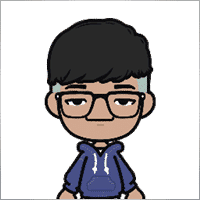
Jia Bin Zheng
Jia Bin Zheng 2021.12.26 03:47
How to use a specific price to place a pending order?2021.12.26 06:20You can use magic target to place pending order on the chart.

Rogerio Costa
⭐⭐⭐⭐⭐
Rogerio Costa
Hello, The program is a beast best tool to work that i have proved. I would like to know if it is possible to have one activation, in to the MT4 beacause instead of buying it for MT4 i bought for the MT5, is there any solution?

ERIC ANTHONY HAHN
⭐⭐⭐⭐⭐
ERIC ANTHONY HAHN
Amazing product with lots of options. The best trading tools all in one product.

Rudolf Strahm
⭐⭐⭐⭐⭐
Rudolf Strahm
Ein Hilfreiches Tool mit einfachen Handhabungen von Pendenten Handel

COPYTRADER777
⭐⭐⭐⭐⭐
COPYTRADER777
Купил панель, реверс и безубыток одной кнопкой определенно экономят время, авто процент тоже думаю вещь удобная( но если честно высчитываю уже на глазок). Что хочу сказать, спасибо что есть такой сайт и спасибо что есть люди у которых руки из нужного места. Собственно говоря не такие большие деньги чтобы сэкономить на нервах и удобно работать на быстром рынке.)


JoseDari
⭐⭐⭐⭐⭐
JoseDari 2021.08.16 19:32
Olá, boa tarde. Faz algum tempo adquiri o VTP one click. Ocorre que já fiz todas as 10 ativações. Estou agora querendo adquirir novamente e não estou conseguindo. Podem me orientar como faço para comprar novamente o VTP?

skyparc
⭐⭐⭐⭐⭐
skyparc 2021.07.19 08:20
Dear Vlad, How I can choose to make only sell position auto opening in virtualtradepad if there is no this option in variabile settings? Please can you add this function OpenOnlySell and OpenOnlyBuy? in meta4 it is possibile becoause it allows to select it from Ea edit Tab, but not in meta 5 Thanks

Michael Schneider
⭐⭐⭐⭐⭐
Michael Schneider 2021.07.16 06:19
This is exact the panel, I was looking for. Thanks
ZigFrid8888 2021.06.22 13:47
Wonderful!!!

haendler1 Händel
⭐⭐⭐⭐⭐
haendler1 Händel 2021.06.13 13:23
Danke, das ihr dieses gute Programm geschrieben habt. Ich habe sowas schon solange für den MT5 gesucht. Danke auch für das Test Pad......! Endlich kann man seine Strategie von Hand Manuell testen !!! Ein Mega dickes Danke aus Deutschland !!!

ROBERT URBANSKI
⭐⭐⭐⭐⭐
ROBERT URBANSKI 2021.04.01 08:44
This software for control orders is great. I used one month full version. Why only 1 month? Unfortunately, I use the Range Bar and Renko trading and the panel does not have support for trailing on candles, which is very important to me. The author replied that he was not planning to add new functions. However, if he will do it someday, I will definitely buy a full version permanently. I also recommend other products. High quality and ideal support

QIN504749
⭐⭐⭐⭐⭐
QIN504749 2021.03.19 19:30
您好作者,非常感谢您做出这好的工具。我有个问题,请您帮助我解答一下。就是我不想看到下单之后盈利或者亏损的数字,我如何去删除掉。就是只显示下的单,而不有数字。2021.03.19 21:14你好。 您是在谈论图表上的正方形吗? 您可以在顾问程序设置中将其关闭。 ShowInfoPosition Show/work on the chart information about open positions and their Stop Loss / Take Profits / Partial closing of deals. The information is shown in the form of text labels. Options to the display of information: false - do not show information;true always - always show on the chart;true cursor is on the pad - show only when the cursor is on the panel;true cursor is not on the pad - show only when the cursor is outside the panel.true cursor is only on BUY SELL - show only when the cursor on the BUY SELL buttons When working with the chart and turning on the function, you have the opportunity to control the position on the chart: Move Stop Loss and Take Profit (Move the Stop Loss and Take Profit lines - this is a standard feature of the MetaTrader terminal)Delete Stoploss / TakeprofitClose position partially or co mpletely: When you click on "X" near the position on the chart, a window for choosing to close positions partially or completely will appear: in percent: 10%, 25%, 50%, 100%; in lots: Lot step, Lot step * 2, Lot step * 5, Lot step * 10;

Fernando Luiz
⭐⭐⭐⭐⭐
Fernando Luiz 2021.03.11 22:36
Very good app to trading on MT5. Realible and fast.




cristi_oliveira
⭐⭐⭐⭐⭐
cristi_oliveira 2020.12.15 13:40
Gosto muito do VTP, sempre alugava, agora comprei, me ajuda muito das minhas operações, super indico!


Aleksei Mikhanoshin
⭐⭐⭐⭐⭐
Aleksei Mikhanoshin 2020.11.20 19:32
Нет информации о торговом плече и предупреждения о его изменении. А в остальном все хорошо

TONY40
⭐⭐⭐⭐⭐
TONY40 2020.11.06 20:38
Sensacional, a garantia de sucesso na hora de fazer o trade. Recomendo com certeza! Amazing, the better way to do trade. It has my approval absolutely!!!



Aleksandr Yardykov
⭐⭐⭐⭐⭐
Aleksandr Yardykov 2020.09.08 18:57
Отличная панель! Рекомендую всем! Отличная поддержка.

Arildo Stepenovski
⭐⭐⭐⭐⭐
Arildo Stepenovski 2020.09.01 15:56
Muito bom esse sistema. Uso para o mini índice e mini dólar. O suporte também é rápido.







Manfred Braak
⭐⭐⭐⭐⭐
Manfred Braak 2020.05.22 13:27
It has all the features I need and it works phantastic for me. 5 Points!

Gennadiy Tsybikov
⭐⭐⭐⭐⭐
Gennadiy Tsybikov 2020.05.09 01:33
Отличный помощник в ручной торговле, своего рода пульт управления торговым процессом очень полезен большое спасибо разработчику!!!






vluyima
⭐⭐⭐⭐⭐
vluyima 2020.03.01 00:06
The tool is just out of this World, the best of the best hands down. This is excellent programming and ingenuity from the developer, 5 stars is so little, you deserve the entire sky.


REYKING
⭐⭐⭐⭐⭐
REYKING 2020.02.18 17:28
I bought this EA in MT5 and now in MT4. It is really a basic tool to make a good trade! I am totally satisfied!


DMITRII SALNIKOV
⭐⭐⭐⭐⭐
DMITRII SALNIKOV 2020.02.12 12:25
Great! This is MUST have tool for every trader!

Mohamed Irushad Rasheed
⭐⭐⭐⭐⭐
Mohamed Irushad Rasheed 2020.02.03 20:14
Best thing you can have if you are manual trading!


fernando9272
⭐⭐⭐⭐⭐
fernando9272 2020.01.27 10:45
I got it from EA. Is there any option for using virtual stoploss (which I can see and move in the graph)

ussr12
⭐⭐⭐⭐⭐
ussr12 2020.01.23 23:37
Только начал пользоваться. но чувствую что панель мощная и серьезно сделана. ------------- После использования мной панели больше недели, могу сказать что панель просто супер. Все очень грамотно и продумано сделано. Плюс разработчик откликается на предложения о доработке панели. Я очень доволен покупкой!

shahudhy
⭐⭐⭐⭐⭐
shahudhy 2020.01.20 15:20
I have been using the tradepad for more than a year and this is one of my key EAs. I got an issue and Vladislav help me to short out the issue immediately. I will recommend the tool for all the traders. Once you know how to use it, u can have lot of potential trades on it. Im using this one for mainly scalping. Great Job and looking forward for new ones 🙂



Ruslan Mamedov
⭐⭐⭐⭐⭐
Ruslan Mamedov 2019.12.26 10:40
год не заходил а у тебя очень много обнов!!! спасибо за труд! очень серьезный подход , дай бог тебе богатых клиентов))\\\\ а панель огонь

Lev Vladimirovic Marushkin
⭐⭐⭐⭐⭐
Lev Vladimirovic Marushkin 2019.12.17 16:20
Dreams come true! Customer support is faster than the speed of light during working hours and EA is mindblowing good!


DenisF
⭐⭐⭐⭐⭐
DenisF 2019.10.02 05:16
Столкнулся с неприятным моментом, хотя данная панель позиционируется как умеющая работать и с бинарными опционами, у брокера бинарных опционов VirtualTradePad открывает ордера с задержкой в 7 секунд! Через стандартное окно мт4 время выставления ордера составляет 1.6-2.6 секунд, иногда 3сек, но 7 сек ни разу не было. Автор пообещал разобраться, пока жду. Мне брокер БО сказал: "примите во внимание что торговая панель к использованию не рекомендуется. Данный софт устарел". Я недоумеваю, разраб постоянно пилит прогу, как она может устареть? Но факт, что есть существенное отставание. Пока жду ответа разраба. P.S. Как оказалось проблема была в брокере, панель работает корректно, разраб все четко разложил по пунктам, теперь я буду использовать панель на форексе, бинарные опционы развод чистой воды даже в этом случае. Ставлю Пять!

mohammad shafiq
⭐⭐⭐⭐⭐
mohammad shafiq 2019.09.17 18:42
very good tool to manage trades especially for day trading, only thing that could improve it is when in a position instead of showing total profit on the positions tab in term of money i.e. GBP it would be better if it would show total profit/loss on open positions in points/pips- it would help with the psychology when trading large size to not see amount of profit and loss in money but instead points. I hope the coder will add this into the tool

Leslie William Van Gent
⭐⭐⭐⭐⭐
Leslie William Van Gent 2019.09.12 17:02
I have purchased the MT4 version and rent the MT5 version... this utility is absolutely indispensable in my trading. I couldn't be without it. The author's customer service is unequaled on this site and just when you think the EA is as good as it can get it continues to improve with regular updates. It deserves 10 stars!!!!

Leslie William Van Gent
⭐⭐⭐⭐⭐
Leslie William Van Gent 2019.09.12 17:13
I have purchased the MT4 version and rent the MT5 version... this utility is absolutely indispensable in my trading. I couldn't be without it. The author's customer service is unequaled on this site and just when you think the EA is as good as it can get it continues to improve with regular updates. It deserves 10 stars!!!!

Serfil2017
⭐⭐⭐⭐⭐
Serfil2017 2018.09.11 05:42
6 сентября я написал свои пожелания, а 7 сентября вышла новая версия с учетом всех предложений и даже больше. Это самый красивый, удобный, легкий и быстрый по исполнению приказов инструмент с быстрой поддержкой и обратной связью. Не надо париться и тратить время на поиск чего-то лучшего для ручной торговли - в VirtualTradePad есть все. Инвестиции полностью себя оправдывают и отбиваются. Никаких сожалений о покупке. Спасибо!

lchenot
⭐⭐⭐⭐⭐
lchenot 2019.09.11 20:34
One of the most useful Tools on the market. And the author is really helpful and stands behind its products. Highly recommend.

Vikkoval1209
⭐⭐⭐⭐⭐
Vikkoval1209 2019.07.07 10:58
Несколько месяцев назад купил панель для МТ5. За это время убедился, что приобрел отличный профессиональный продукт!!! Очень удобно и информативно! Особенно, когда позиция наборная, открыто несколько ордеров и нужно определить соотношение риск/профита, выставить общий стоп и общий тейк, учесть размер комиссии и свопа. Теперь все 100% сделок открываю и закрываю с помощью этой панели. Выставление и снятия отложек тоже очень удобно реализовано. Спасибо разработчику!

Vikkoval1209
⭐⭐⭐⭐⭐
Vikkoval1209 2019.07.05 11:52
Несколько месяцев назад по началу арендовал, а потом и купил панель для МТ5. Очень удобная штука! Теперь все сделки провожу только при помощи нее. Вчера купил панель и для терминала МТ4. С апреля 2019, открывая 100% сделок только при помощи панели. Результат получился + 112%.

Kurt-
⭐⭐⭐⭐⭐
Kurt- 2019.06.24 17:17
Отличная панель. Не надо подсчитывать, стоп, лоты, только поставил нужный процент и все расчитает- только занимайся торговлей. Работает моментально. Много полезных функций. Давно такую хотел приобрести, да не находил.




Varonos
⭐⭐⭐⭐⭐
Varonos 2019.03.13 14:47
The most professional around ! Fast support and +A grade products ! thanks alot

Juan Chapel
⭐⭐⭐⭐⭐
Juan Chapel 2019.03.04 19:05
Awesome product and great customer support. In need of better English documentation and English videos would be an asset.

RCECA
⭐⭐⭐⭐⭐
RCECA 2019.02.26 14:31
trading from Keyboard give us possibility to trade like the PROs. Thank you. I recommend 100%. There is the best solutions for mt5 i have ever seen

craigk198
⭐⭐⭐⭐⭐
craigk198 2019.02.15 20:49
This has become my favorite EA for managing trades. It's like the Swiss Army knife of trading tools.

Palmix
⭐⭐⭐⭐⭐
Palmix 2019.02.02 14:13
Очень доволен покупкой этой торговой панели! Купил два года назад и ни разу не пожалел! Настолько панель многофункциональна, что уже и придумать, вроде бы, нечего, но Владислав все равно находит те опции, которые можно добавить. Вот и в последнем обновлении ( 19.206 ) - добавил возможность изменения размера панели, наверно для тех, у кого большой монитор или проблема со зрением. Но самое приятное для меня обновление - это установка тейк профита и стоп лосса - одним нажатием мышки - по выбранной цене. Сразу же, для всех отложенных ордеров тейк профит меняется на тот, который нужно быстро изменить. Сразу для всех! До этого обновления - этой опции не было, а мне так хотелось ее видеть в панели ))). И вот она внедрена в панель и теперь можно быстрее реагировать на все изменения в рынке. Спасибо большое,Владислав!!!

Apostolos Petrakis
⭐⭐⭐⭐⭐
Apostolos Petrakis 2019.01.17 17:34
Just super! After the update of 30/1/2019 nothing missing. Everything you need is there. Highly recommended!

Abraão Lincoln
⭐⭐⭐⭐⭐
Abraão Lincoln 2019.01.11 00:55
Honest and considerate seller. Good people, as we say in Brazil. Fantastic utility, super recommended to purchase. It even increases the credibility of this market, because it answers questions, gives support, even helps the buyer. Very well impressed. Thank you very much.

Palmix
⭐⭐⭐⭐⭐
Palmix 2018.11.25 00:24
Наконец-то, купил! Под МТ5! Со скидкой, что весьма и весьма приятно! Господа, ловите приятный момент, когда очень хорошие инфо продукты продаются со скидкой! Панель настолько нафарширована нужными и полезными функциями, что кажется, деньги должны ящиками с неба падать )). Настолько все продумано! Больше всего мне нравится раздел в панели CLP, что означает сокращенно close profit. Очень удобно на ночь оставлять, или когда надо отлучиться от компьютера . Выставил нужный профит и лег спать, утром смотришь, - все сделки закрылись так, как и планировалось. И профит добавился к депозиту. Функция расстановки лимитных ордеров ( BUY LIMIT, SELL LIMIT ) по сеточной стратегии - выше всяких похвал! За секунду и все установлено! В ручную с такой скоростью никогда не сделать! Супер! Спасибо большое, Владислав! Отличная и качественная работа проделана!

Chun To Gordon Chan
⭐⭐⭐⭐⭐
Chun To Gordon Chan 2018.11.24 15:05
Best purchase ever... features are great!

Fabrizio Malavasi
⭐⭐⭐⭐⭐
Fabrizio Malavasi 2018.11.21 14:14
I think is one of the best tools in the market. It's a panel very smart and easy to handle. I can manage my markets orders more easily and quicly than before. I impressed about the work to innovate this tool. It' a must-have. Highly recommended! Well Done.


Roumen Nikolov
⭐⭐⭐⭐⭐
Roumen Nikolov 2018.10.22 19:02
Великолепен панел за бързо поставяне на ордери. Съдържа много полезна информация. Препоръчвам го горещо. Great panel for fast placing of orders. It contains a lot of useful information. I recommend it hot.
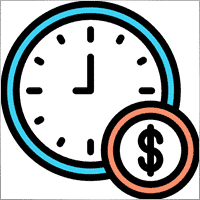
Denis Izotov
⭐⭐⭐⭐⭐
Denis Izotov 2018.10.06 14:51
Обновлю отзыв. Отличное решение - рекомендую! 1. Красиво и практично - продуманный дизайн и удобное управление сделками при ручной торговле. 2. Много полезных настроек для различных торговых стратегий (скальпинг, виртуальный стоп лос и тейк профит, трейлинг прибыли - подробнее по работе с CPL можно найти на офф. сайте разработчика. Контроль прибыли или убытка с трейлингом прибыли. Закрытие по общей прибыли", там все подробно. 3. Радует постоянное развитие продукта, обновление, исправление ошибок и оптимизация. 4. Все, что нужно трейдеру собрано в одной мощной утилите: торгуем, управляем рисками, анализируем инфу по символам, работаем с отложками. P.S. Отдельное спасибо за модернизацию параметров Show_Future_Line, Show_AveragePrice, ShowInfoPosition. Теперь стало все намного удобнее и все можно настроить под себя. Удачи разработчику и пользователям, давайте вместе развивать этот прекрасный продукт!

THPbet30000
⭐⭐⭐⭐⭐
THPbet30000 2018.09.10 16:16
Super Software, hervorragender und sehr freundlicher support. Jederzeit wieder ... 😉

Banky79
⭐⭐⭐⭐⭐
Banky79 2018.08.21 10:10
Thank you for this EA. This EA is very hlepful. When you trade many pair. You can monitor one by one. And Author is continuous update EA. When you have qustion you can ask Author. He is very professnal with service mind.


angelaattrading
⭐⭐⭐⭐⭐
angelaattrading 2018.08.15 19:46
very good trading panel, great design and a perfect support !!!

testacc
⭐⭐⭐⭐⭐
testacc 2018.04.18 16:12
Exceptionally good for me. Manages market orders quickly, easy to use and looks amazing. So well done. Very impressed.

Leonardo Demétrio
⭐⭐⭐⭐⭐
Leonardo Demétrio 2018.04.13 22:28
Excelente!!!! Parabéns!!!! Tudo funciona perfeitamente. Recomendo a compra!


Andrey Khalizov
⭐⭐⭐⭐⭐
Andrey Khalizov 2018.02.12 06:14
Работает как часы. Хорошо продуманный продукт. Панелью доволен. Поддержка автора выше всяких похвал - быстро, качественно, эффективно.



Amnart Monthaweephaisan
⭐⭐⭐⭐⭐
Amnart Monthaweephaisan 2017.12.19 15:28
I've been using this EA for a while. Very impressed in service. And it helped me profit in the forex market.


Mike Panadar
⭐⭐⭐⭐⭐
Mike Panadar 2017.10.23 23:32
THIS ADVISER IS VERY VERY USEFUL , AND I CAN VERY EASY MANUALLY SET UP TARGET STOP LOSS AND LOTS, I LOVE IT, AND THIS ADVISER OFFER STOP LOSS LEVEL. AND ANDRUS HAVE VERY STRONG SUPPORT AND VERY CLEAR TO MY ALL QUESTIONS, THANK YOU ANDRUS FOR SUPPORTING AND HELP ME.

Vitaly Veselov
⭐⭐⭐⭐⭐
Vitaly Veselov 2017.10.20 18:29
Всегда стараюсь выбирать лучший инструмент, который могу себе позволить в данный момент. Не важно какой именно - отвертку или софт. Не раз убеждался, что конечный результат всегда зависит от качества применяемого инструмента. Работаю в основном отложенными ордерами, а с удобством их выставления в мт4 - проблема. Использовал кучу скриптов для входа в сделку, пока не "набрел" в Маркете на VirtualTradePad. Мало того, что это выглядит красиво, так кнопка Magic - вообще находка! Вообще нет проблем с выставлением лимитников или входом рыночными ордерами. Стоп и тейк тоже выставляются в секунды. Приятным бонусом идет быстрая реакция на все мои обращения в личку и периодические скидки в Маркете. В итоге взял по акции две панели - под мт4 и мт5. Короче, мне пока все нравится!)) **** Always choose best tools I can afford. No matter what - screwdriver of software)) I usually use pending orders and it's not a simple process in MT4/5. I was glad to find VirtualTradePad in the market. Attractive and very convenient tool. As a bonus fast author's reaction to my personal questions and discounts in Market. So I got 2 panels (for mt4 and 5) at affordable price several weeks ago. Thanks to Vlad for a perfect tool for trading! And good luck to everyone!

Domi99
⭐⭐⭐⭐⭐
Domi99 2017.09.27 17:19
I'v purchased and using this utility for 1 month, both on demo and real accounts. this tool provides me reliable assistant to manage my opened positions, it can trailing and do averaging, can place limit/stop orders conveniently, i just need to focus on analysis, it makes my trading much easier.

azalat
⭐⭐⭐⭐⭐
azalat 2017.05.17 11:30
Отличный помощник в ручной торговле, своего рода пульт управления торговым процессом))) очень полезен для стратегий усреднения, мартингейла и безубытка. Встроенные наиболее популярные индикаторы по которым можно не заморачиваясь входить в рынок одним нажатием кнопки. Купил. Денег своих стоит. Почти единственная утилита обладающая вменяемым интерфейсом и простотой использования. Автор периодически выпускает полезные обновления.

Jenny LK
⭐⭐⭐⭐⭐
Jenny LK 2017.02.24 08:23
I rented it and found it really great and useful. Very fast and easy to use. I'll buy it after renting expiration. Recommend.

Johan Michel Struijk
⭐⭐⭐⭐⭐
Johan Michel Struijk 2017.02.22 12:02
The words quality and awesome were invented just for this tool! It is so extremely helpful. Thanks a lot!!


david.l
⭐⭐⭐⭐⭐
david.l 2016.09.07 16:05
Very good control panel.. quick trade close and reverse order.. good for scalper highly recommended 🙂


finansisn
⭐⭐⭐⭐⭐
finansisn 2016.07.02 09:48
Панель очень хорошая экономит время. Понравилась функции кнопки во вкладке order, а также закрытие всех позиций (в дол или %)во вкладке CLP. Удачи автору.


lachenille
⭐⭐⭐⭐⭐
lachenille 2015.06.06 12:05
thank you for this excellent tool and job for mt4. i have nevertheless some issue with size scaling of the letters in the panel. There are too big and overlap. i would put some screenshots from my screen (microsoft surface with a 10.2" screen)if i could. a solution could be to enable the change of size of letters as an external parameter ... I hope you could help, as i bought the soft . regards Edit mai 2014 : Wouah. I am impressed how reactive you have been to solve the problem. thanks very much Edit June 2015 : awasome, extra that's the word thanks a lot for the new trailing parameter and the magic button !


Reanimator
⭐⭐⭐⭐⭐
Reanimator 2013.07.09 11:22
Панель понравилась. Скорость работы - быстрая. Все необходимые кнопки управления расположеные на данной панели - работают. Покупкой доволен.
تعليقات حول Virtual Trade Pad (VTP)
هل لديك سؤال؟
25 رد على “VirtualTradePad (VTP) لوحة التداول. لوحة التداول للنقر الواحد من المخطط ولوحة المفاتيح”
-
I’m definitely switching to this — it has more features and a better interface. However, I noticed there’s still no partial profit option, where you can set it to, for example, close 50% of a trade after reaching 1000 pips, or desired percentage or number of pips.
Is it possible to include this feature? If I purchase now, will I receive this update when it’s released, or would I need to buy again?
Thanks in advance
-
I’m definitely switching to this — it has more features and a better interface. However, I noticed there’s still no partial profit option, where you can set it to, for example, close 50% of a trade after reaching 1000 pips, or desired percentage or number of pips.
Is it possible to include this feature? If I purchase now, will I receive this update when it’s released, or would I need to buy again?
Thanks in advance
-
I’m definitely switching to this — it has more features and a better interface. However, I noticed there’s still no partial profit option, where you can set it to, for example, close 50% of a trade after reaching 1000 pips, or desired percentage or number of pips.
Is it possible to include this feature? If I purchase now, will I receive this update when it’s released, or would I need to buy again?
Thanks in advance
-
Unfortunately, this panel does not have such a function due to the strict design. This function will not appear in this panel during updates.
-
-
Hello, I enjoy reading all of your post. I wanted to write a little comment to support you.
-
Hello, I enjoy reading all of your post. I wanted to write a little comment to support you.
-
Hello, I enjoy reading all of your post. I wanted to write a little comment to support you.
-
Thank you
-
-
Thanks so much for sharing this.
-
Доброго времени суток! Было бы неплохо установить на панели виртуальные отложенные ордера. Я так понимаю, что на сегодняшний момент такая возможность отсутствует…
-
Доброго времени суток! Было бы неплохо установить на панели виртуальные отложенные ордера. Я так понимаю, что на сегодняшний момент такая возможность отсутствует…
-
Доброго времени суток! Было бы неплохо установить на панели виртуальные отложенные ордера. Я так понимаю, что на сегодняшний момент такая возможность отсутствует…
-
Здравствуйте. К сожалению такой функции в данный момент не предусмотренно.
По статистике моего xCustomEA виртуальными ордерами никто не пользуется.
-
-
Baixei e instalei o VirtualTradePad, e fiquei impressionado com a facilidade e eficiência da ferramenta! Ela funciona perfeitamente e tornou meu dia a dia no trading muito mais prático. Obrigado ao autor por desenvolver algo tão útil e bem-feito. Recomendo a todos os traders!
-
Cool utility. Waiting for discounts on mt5 version.
-
Amazing…..
-
Fantastic Article Feedback
Remarkable , what a profound blog ! I really savored consuming your insights on this topic .
As a reader who has been observing your website for a stretch, I ought to say that this is alongside your finest expertly written and enthralling writings thus far . -
Português. VirtualTradePad Painel de negociação de um clique do Trade Pad.
https://youtu.be/4iRUfiG_uGcDescrição completa: https://www.expforex.com/?p=15
???? VirtualTradePad MT4: https://www.mql5.com/pt/market/product/2892
???? VirtualTradePad MT5: https://www.mql5.com/pt/market/product/167
Marcos de tempo:
00:00 Resumo inicial
04:17 Como instalar?
04:38 Guia Posição
08:39 Guia Ordem
09:29 Meta Mágica
10:48 Guia Sinais
11:23 Guia Informações
12:03 Guia CLPLinks para outros idiomas:
https://www.youtube.com/watch?v=lHBUf05SDIk English
https://www.youtube.com/watch?v=4ugRdTbd9xU Español
https://www.youtube.com/watch?v=4iRUfiG_uGc Português
https://www.youtube.com/watch?v=d0D7WOTyPnA Deutsch
https://www.youtube.com/watch?v=0SvQiwTzlA8 Français
Painel de negociação para operar com um clique. Trabalhe com posições e ordens! Negocie diretamente no gráfico ou usando o teclado.Com o nosso painel de negociação, você pode realizar operações com apenas um clique no gráfico e negociar 30 vezes mais rápido que usando o controle padrão do MetaTrader. Cálculos automáticos de parâmetros e funções simplificam a vida do trader, ajudando-o a realizar suas atividades de maneira muito mais rápida e conveniente.
O painel oferece dicas gráficas e informações completas sobre as negociações diretamente no gráfico. Abertura e fechamento, reversão, travamento, fechamento parcial, Autolot, stop loss virtual/real, take profit, trailing stop, ponto de equilíbrio, grade de ordens, e mais…
Operando na janela de símbolos ou diretamente pelo teclado!
O painel é composto por 5 abas:
Trabalhar com posições
Trabalhar com ordens pendentes
Trabalhar com informações da conta
Painel de sinais
Fechar lucro total
Palavras-chave:
mql5, mql4, especialista, EA, Expforex, forex, negociação forex, metatrader, metaquotes, mql, scalping, scalper, média, trading, ações, mt5, tradepad, estratégia de negociação, comércio, estratégia forex, trader de forex, mercado forex, форекс, mt4, stoploss, takeprofit, programação, vtp, virtualtradepad, mágico, especialista, trade pad, painel de negociação, painel de comércio virtual.mql5, mql4, especialista, EA, Expforex, forex, negociação forex, metatrader, metaquotes, mql, scalping, scalper, média, trading, ações, mt5, tradepad, estratégia de negociação, comércio, estratégia forex, trader de forex, mercado forex, форекс, mt4, stoploss, takeprofit, programação, vtp, virtualtradepad, mágico, especialista, trade pad, painel de negociação, painel de comércio virtual.
-
Deutsch. Trade Pad VirtualTradePad Ein-Klick-Handelspanel.
https://youtu.be/d0D7WOTyPnAVirtualTradePad oder VTP – das Bedienfeld für den Handel mit nur einem Klick in MetaTrader-Terminals.
Vollständige Beschreibung:
https://www.expforex.com/?p=15
???? VirtualTradePad MT4: https://www.mql5.com/de/market/product/2892
???? VirtualTradePad MT5: https://www.mql5.com/de/market/product/167Zeitmarken:
00:00 Start Übersicht
04:17 Wie wird installiert?
04:38 Registerkarte Position
08:39 Registerkarte Auftrag
09:29 Magisches Ziel
10:48 Registerkarte Signale
11:23 Registerkarte Info
12:03 Registerkarte CLPVideo-Tutorials:
https://www.youtube.com/watch?v=lHBUf05SDIk English.
https://www.youtube.com/watch?v=4ugRdTbd9xU Español.
https://www.youtube.com/watch?v=4iRUfiG_uGc Português.
https://www.youtube.com/watch?v=d0D7WOTyPnA Deutsch.
https://www.youtube.com/watch?v=0SvQiwTzlA8 Français.Handeln Sie mit einem Klick direkt vom Terminal-Chart aus.
Verwenden Sie Ihre Tastatur für den Handel.Dieses Programm eignet sich perfekt für Scalping und manuellen Handel im Forex-Markt.
VirtualTradePad bietet über 30 Schaltflächen: Kaufen, Verkaufen, Buy-Stop, Buy-Limit, Sell-Stop, Sell-Limit, Schließen, Löschen, Ändern, Trailing-Stop, Reverse, Lock, Orders Grid, VirtualStops, Durchschnittlicher Take Profit und Durchschnittlicher Trailing Stop, Schließen nach Gesamtgewinn/-verlust, Signale von Standardindikatoren, Info über Ihr Konto, Verwaltung von Geschäften direkt aus dem Chart, Autolot, Fixed Lot, Screenshot und vieles mehr.
Verwalten Sie Ihren Handel im MetaTrader-Terminal mit dem One-Click-Panel VirtualTradePad.
Schlüsselwörter: MetaTrader, Forex-Handel, MQL5, MQL4, Expert Advisor, EA, Expforex, Forex, MetaQuotes, Scalping, Trading, Stop-Loss, Take-Profit, Handelssignale, MT4, MT5, Trailing-Stop, One-Click-Handel, Handelsstrategie, Virtual Trade Pad, Trading Panel, automatisierter Handel, Scalper, manuelle Handelsstrategie.
-
Français. Trade Pad VirtualTradePad Panneau de trading en un clic.
https://youtu.be/0SvQiwTzlA8VirtualTradePad ou VTP – panneau de trading en un clic dans les terminaux MetaTrader.
Description complète :
https://www.expforex.com/?p=15
???? VirtualTradePad MT4 : https://www.mql5.com/fr/market/product/2892
???? VirtualTradePad MT5 : https://www.mql5.com/fr/market/product/167Repères temporels :
00:00 Aperçu de départ
04:17 Comment installer ?
04:38 Onglet Position
08:39 Onglet Ordre
09:29 Objectif magique
10:48 Onglet Signaux
11:23 Onglet Infos
12:03 Onglet CLPTutoriels vidéo :
https://www.youtube.com/watch?v=lHBUf05SDIk English.
https://www.youtube.com/watch?v=4ugRdTbd9xU Español.
https://www.youtube.com/watch?v=4iRUfiG_uGc Português.
https://www.youtube.com/watch?v=d0D7WOTyPnA Deutsch.
https://www.youtube.com/watch?v=0SvQiwTzlA8 Français.Négociez avec un seul clic directement depuis le graphique du terminal.
Utilisez votre clavier pour trader.Ce programme est parfait pour le scalping et le trading manuel sur le marché Forex.
VirtualTradePad propose plus de 30 boutons : Achat, Vente, Buy-Stop, Buy-Limit, Sell-Stop, Sell-Limit, Fermer, Supprimer, Modifier, Trailing-Stop, Inverser, Lock, Grille d’ordres, VirtualStops, Take Profit moyen et Trailing Stop moyen, clôture par profit/perte total, signaux des indicateurs standards, infos sur votre compte, gestion des transactions depuis le graphique, Autolot, Lot fixe, capture d’écran et bien plus encore.
Gérez vos transactions dans le terminal MetaTrader avec le panneau en un clic VirtualTradePad.
Mots-clés : MetaTrader, trading Forex, MQL5, MQL4, Expert Advisor, EA, Expforex, Forex, MetaQuotes, Scalping, Trading, Stop-Loss, Take-Profit, signaux de trading, MT4, MT5, Trailing-Stop, trading en un clic, stratégie de trading, Virtual Trade Pad, panneau de trading, trading automatisé, scalpeur, stratégie de trading manuel.
-
Exp – VirtualTradePad EXTRA 19.809 – This is a very old version of my panel. Please, if you want to use the latest features of my program, download the latest version from my website.
-
Why after drop EA on grahp it appear only label “VirtualTradePad mt4 Extra” on top right corner only
without Trading panel on top left corner ? Please advise.. -
Why after drop EA on grahp it appear only label “VirtualTradePad mt4 Extra” on top right corner only
without Trading panel on top left corner ? Please advise.. -
Why after drop EA on grahp it appear only label “VirtualTradePad mt4 Extra” on top right corner only
without Trading panel on top left corner ? Please advise..
Extra
التنقل عبر علامات التبويب
Related Posts
CLP CloseIfProfitorLoss. التحكم في إجمالي الربح أو الخسارة مع خاصية
يقدم المستشار الخبير (EA) ميزات متقدمة لإدارة وإغلاق الصفقات في MetaTrader، وتحديداً عند الوصول إلى مستوى محدد مسبقًا من إجمالي…
Assistant – أفضل لوحة تداول مجانية لدعم المراكز والصفقات مع
سيساعدك Exp Assistant في تنظيم خدمة مراكزك. سيقوم هذا المستشار الخبير (Expert Advisor) بتعيين جميع مستويات وقف الخسارة وجني الأرباح الضرورية…
Partial Close and Trailing. الإغلاق الجزئي (Partial Close) والتعقّب (Trailing).
الإغلاق الجزئي والتعقّب هو مستشار خبير (Expert Advisor) مساعد يغلق جزءًا من الصفقة (أي جزء من اللوت (Lot)) أثناء التراجع. يغلق…
Tick Hamster روبوت تداول آلي. لا شيء إضافي!
Tick Hamster – إكسبرت (مستشار خبير) مع التحسين التلقائي لأي رمز تداول في MetaTrader Tick Hamster هو إكسبرت (EA) مؤتمت بالكامل…
The X – مستشار خبير (Expert Advisor, EA) شامل للفوركس
مستشار خبير شامل (EA) لمنصة MetaTrader بوظائف واسعة يُعَدُّ The X أداة تداول متعددة الاستخدامات لمنصة MetaTrader، حيث يوفّر مجموعة واسعة…
AI Sniper. خبير تداول ذكي أوتوماتيكي لمنصة ميتاتريدر.
AI Sniper هو روبوت تداول ذكي يقوم بتحسين نفسه تلقائيًا ومُصمم لكلٍ من منصتي MT4 وMT5. يعتمد على خوارزمية ذكية…
EAPadPRO – لوحة المعلومات لخبرائنا. لوحة التحكم لمستشاري الخبراء
لوحة المعلومات لجميع مستشارينا والأدوات المساعدة في منصة MetaTrader إرشادات تفصيلية حول أساسيات إدارة واستخدام لوحة EAPADPRO في مستشاري التداول لدينا واجهة…
Duplicator – مضاعفة الصفقات/المراكز على منصات MetaTrader
إن Exp-Duplicator هو مستشار خبير (Expert Advisor) آلي مصمم لمضاعفة الصفقات والمراكز لعدد محدد مسبقًا من المرات على حساب MetaTrader…
أفريجر. توسيط مراكز التداول. فتح صفقات عكس الاتجاه ومع الاتجاه!
توسيط المراكز. فتح مراكز إضافية مع الاتجاه وعكس الاتجاه مع وظيفة أمر الإيقاف المتحرك (Trailing Stop) العام للربح! : يمكن للمستشار…
Close Minus by Plus, إغلاق الخسارة بواسطة الربح، إغلاق الصفقات
إغلاق الصفقات الخاسرة عبر تحديد الصفقات الرابحة وإغلاقها. تم تصميم المستشار الخبير (Expert Advisor) لإغلاق الصفقات الخاسرة عن طريق تحديد الصفقات…
مستشار xCustomEA على PipFinite Trend PRO. مستشار آلي
الوصف مثال على برمجة استراتيجية لمؤشر PipFinite Trend PRO والتداول باستخدام نظام التداول العالمي الخاص بنا Exp – The xCustomEA. في هذا…
The X و The xCustomEA: الاختبار والتحسين
الوصف The X و The xCustomEA هما اثنان من أبرز المستشارين الخبراء (EA) في مجتمع تداول الفوركس، وقد اكتسبا شعبية واسعة…
Market Time Pad. مؤشر لمنصة MetaTrader مع جلسات التداول
يعرض مؤشر الوقت (Time Indicator) الوقت الحالي في الأسواق العالمية الرئيسية ويسلط الضوء على جلسة التداول (Trading Session) النشطة. إنه سهل…
قوالب MQL مفتوحة المصدر. قالب لإنشاء مستشار خبير
ملخص يمكن بالفعل تبسيط عملية إنشاء المستشارين الخبراء (EAs) لاختبار استراتيجيتك باستخدام أي مؤشر من خلال الاستفادة من القوالب والموارد مفتوحة…
هذا المنشور متاح أيضًا باللغة: English Portuguese Español Deutsch Українська Chinese Русский Français Italiano Türkçe 日本語 한국어 العربية Indonesian ไทย Tiếng Việt


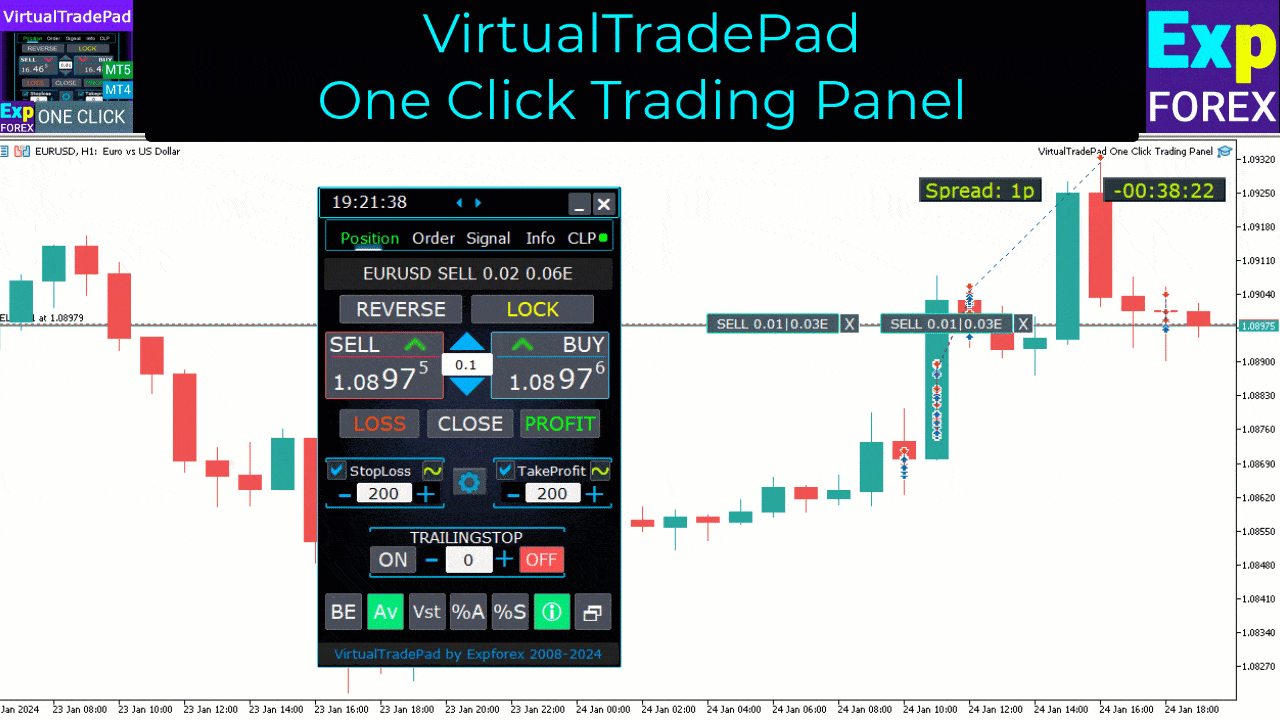
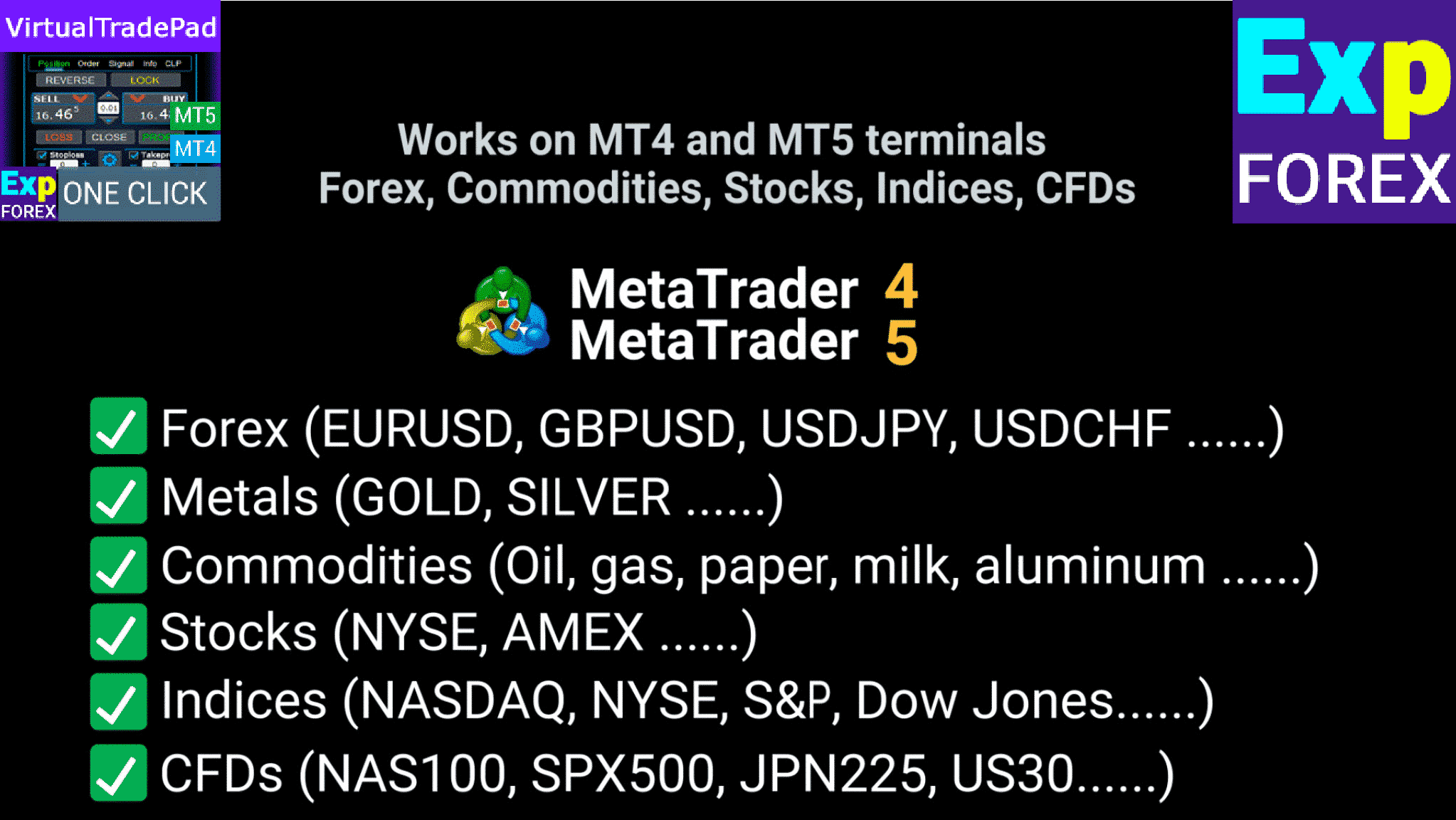
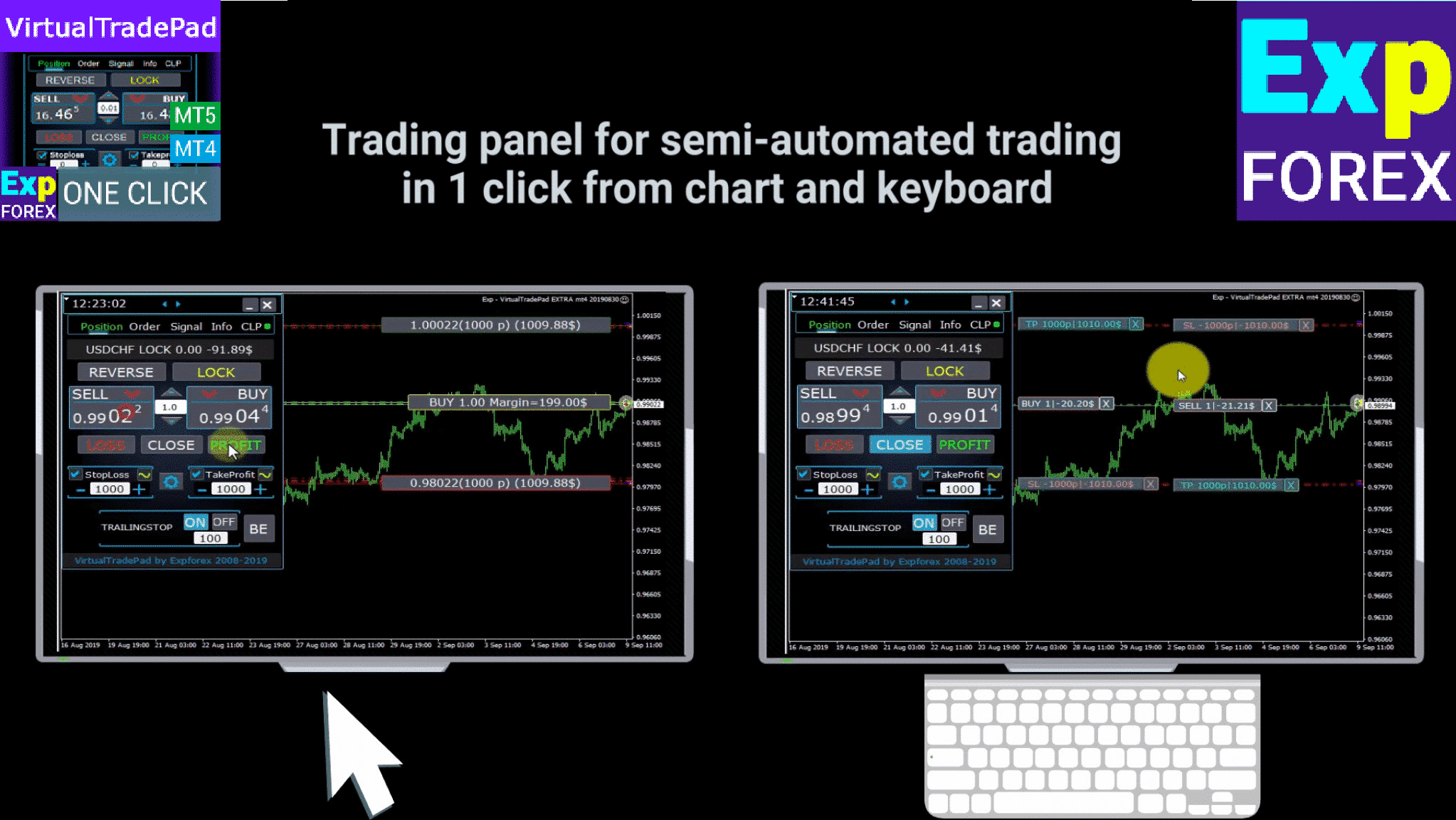
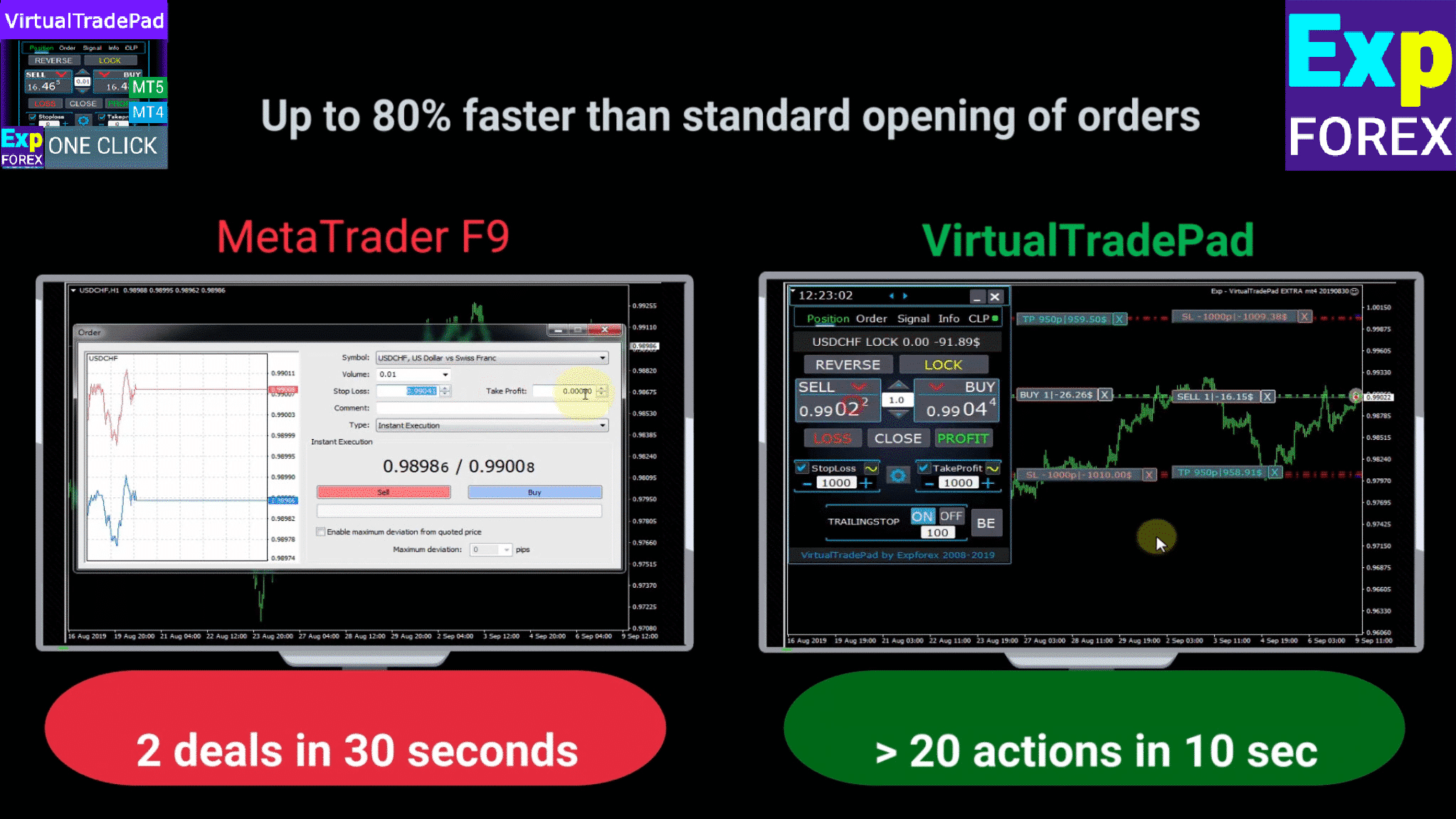

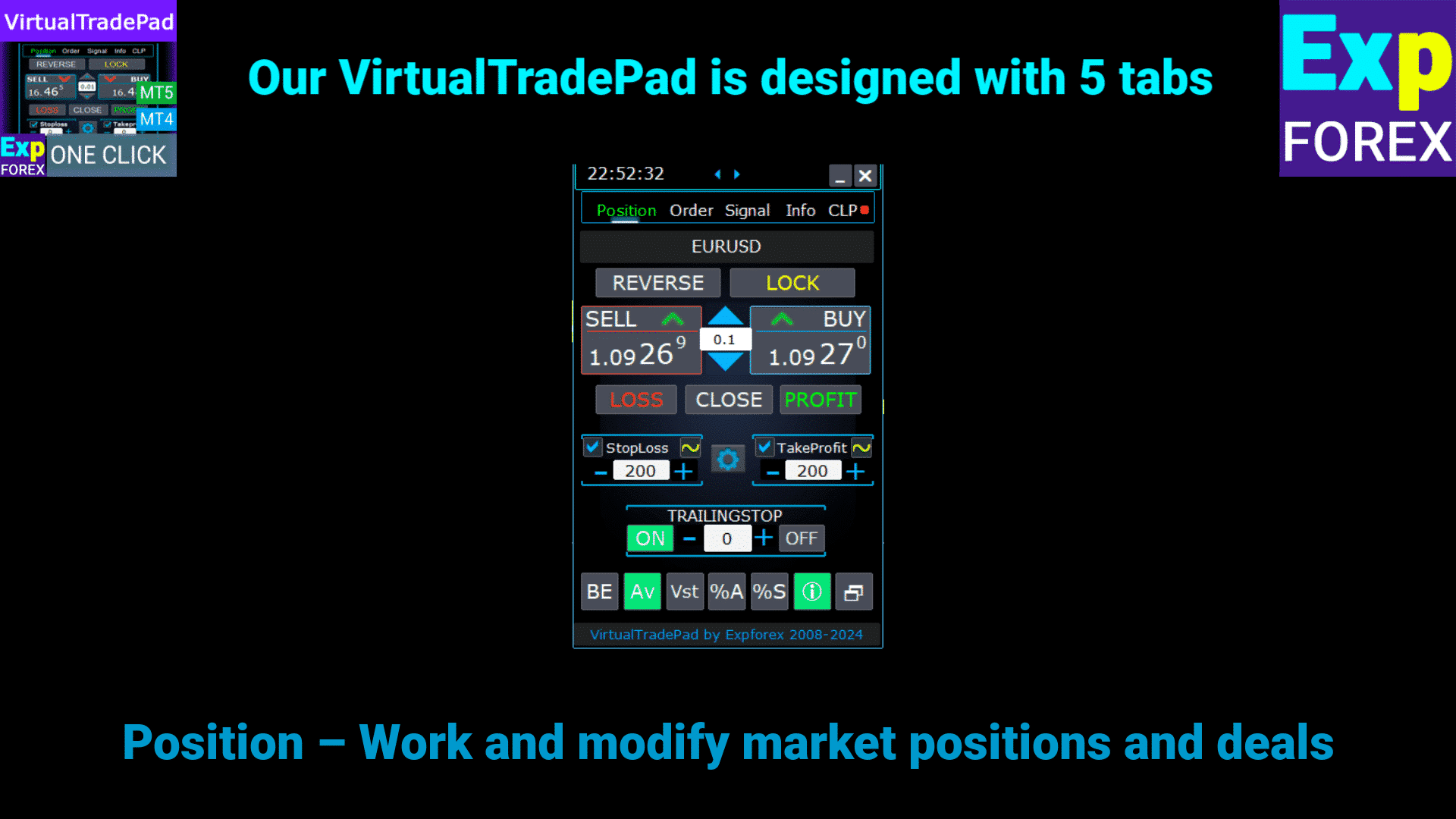
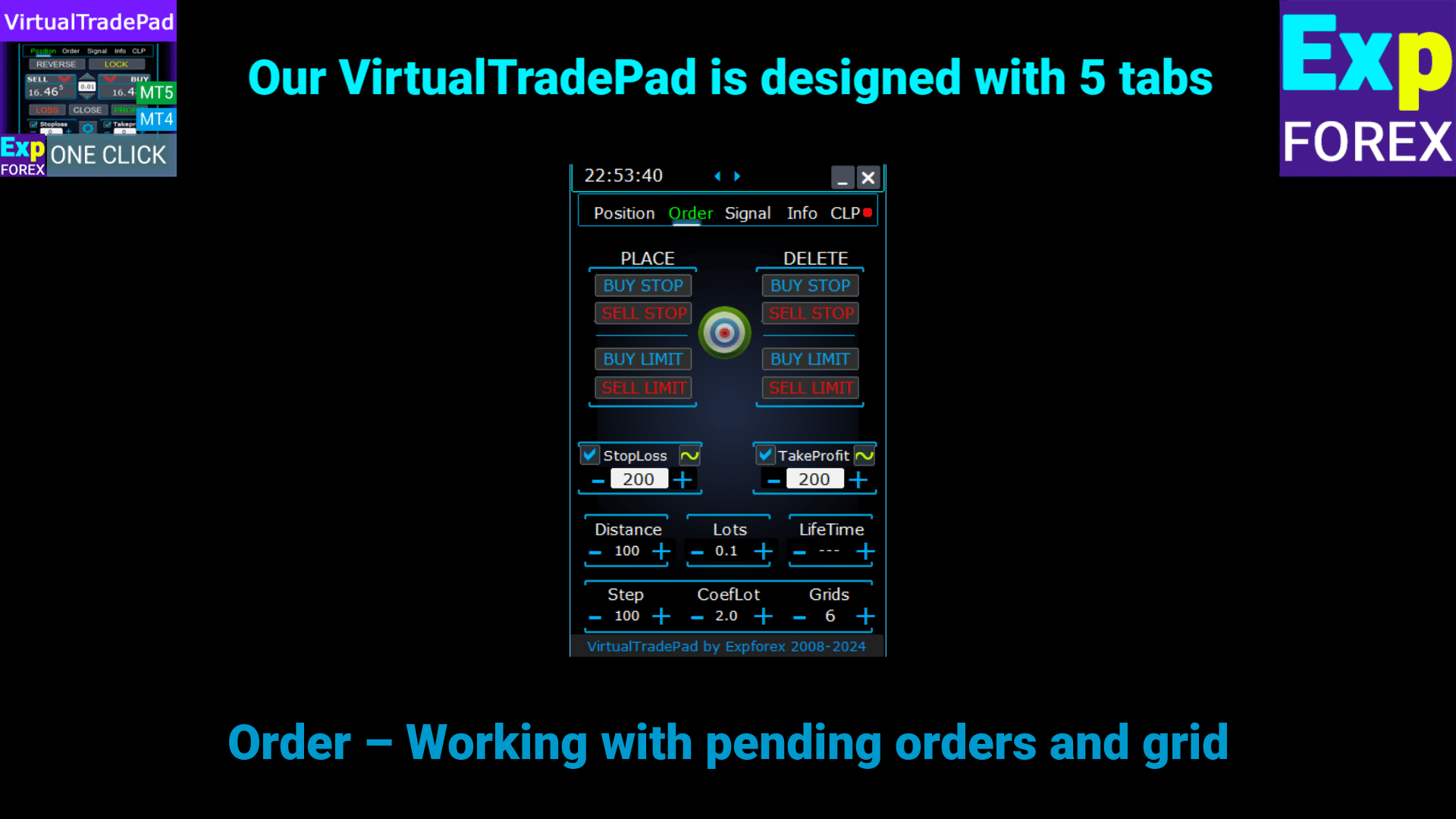
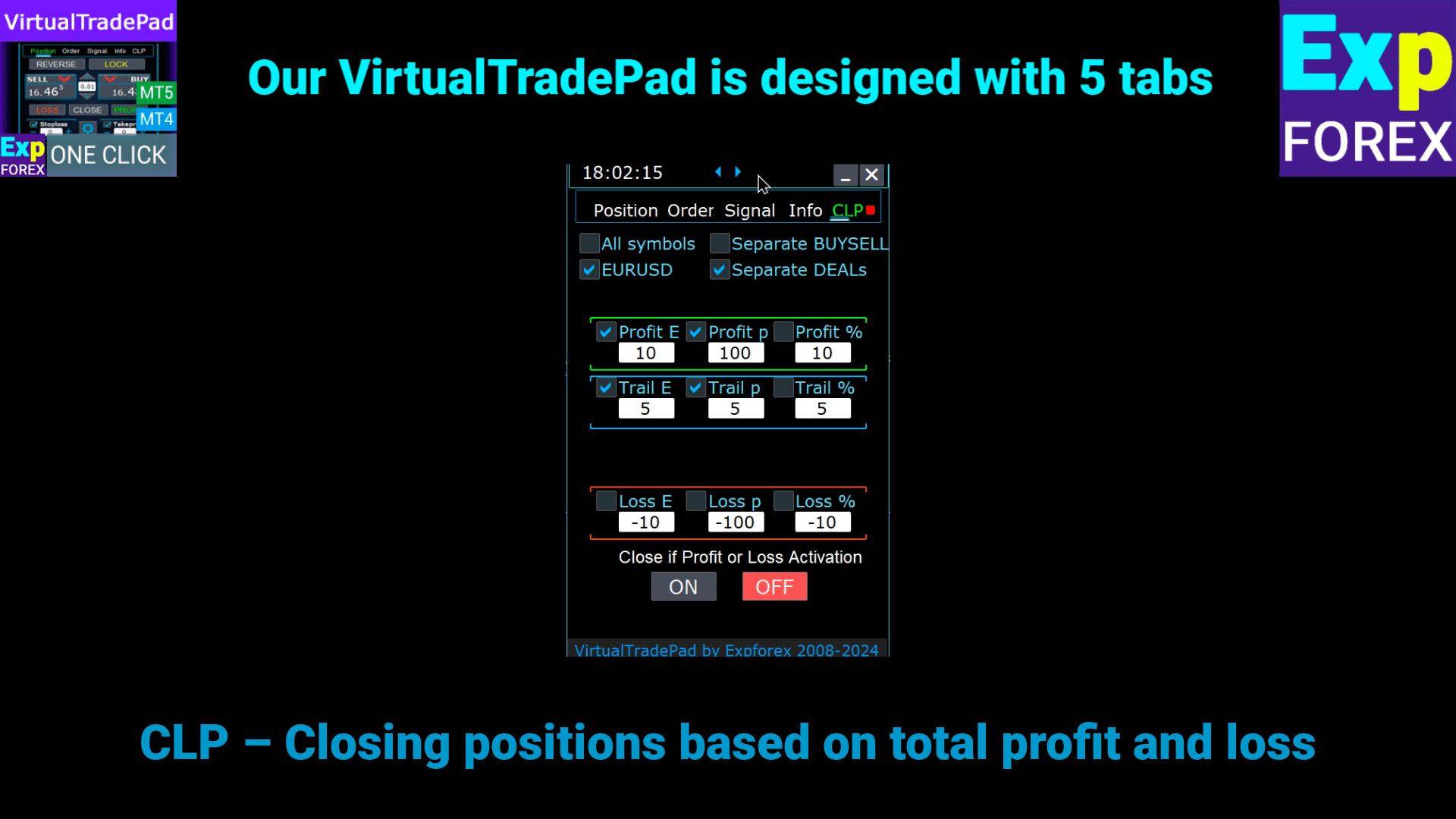
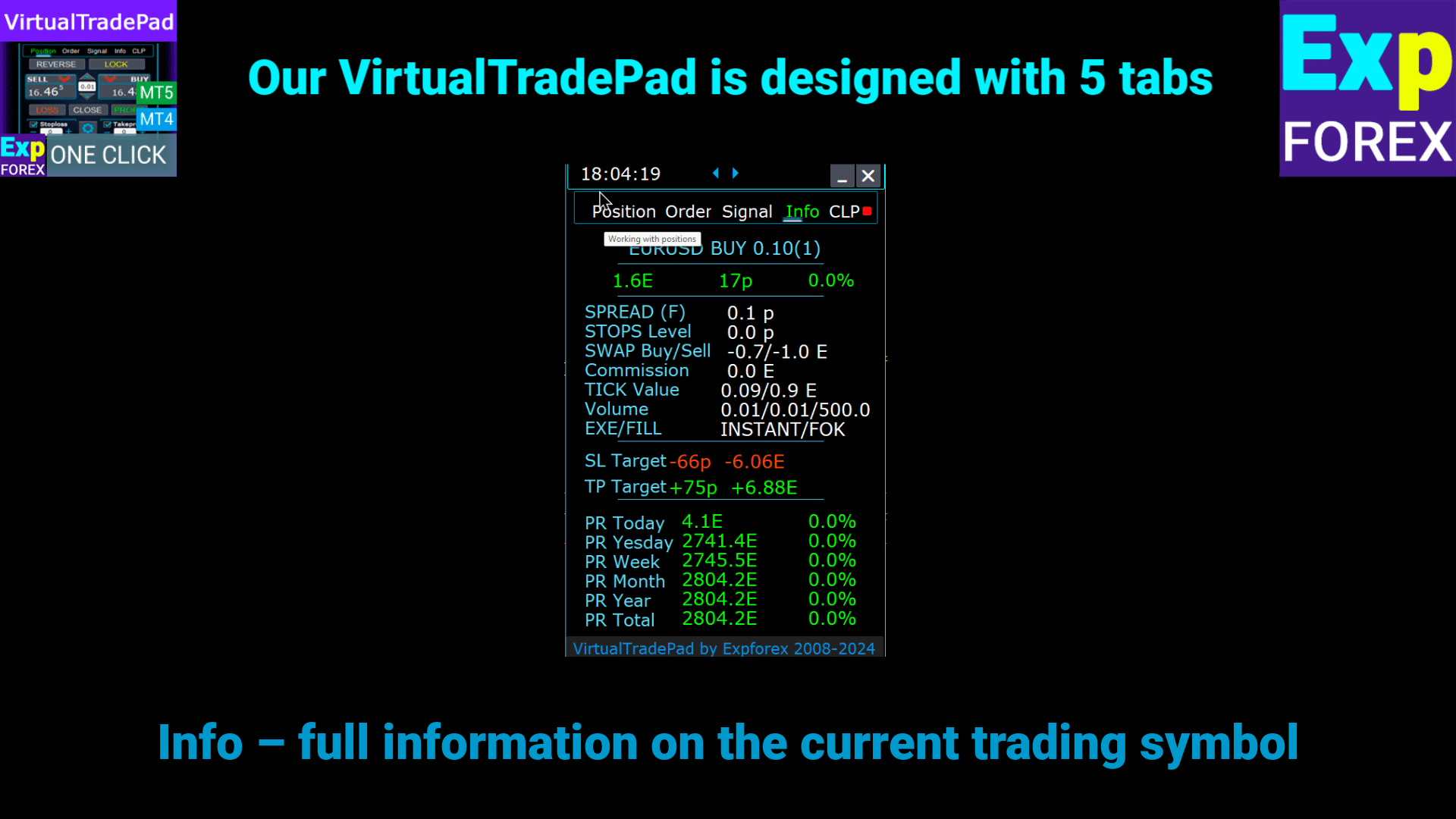
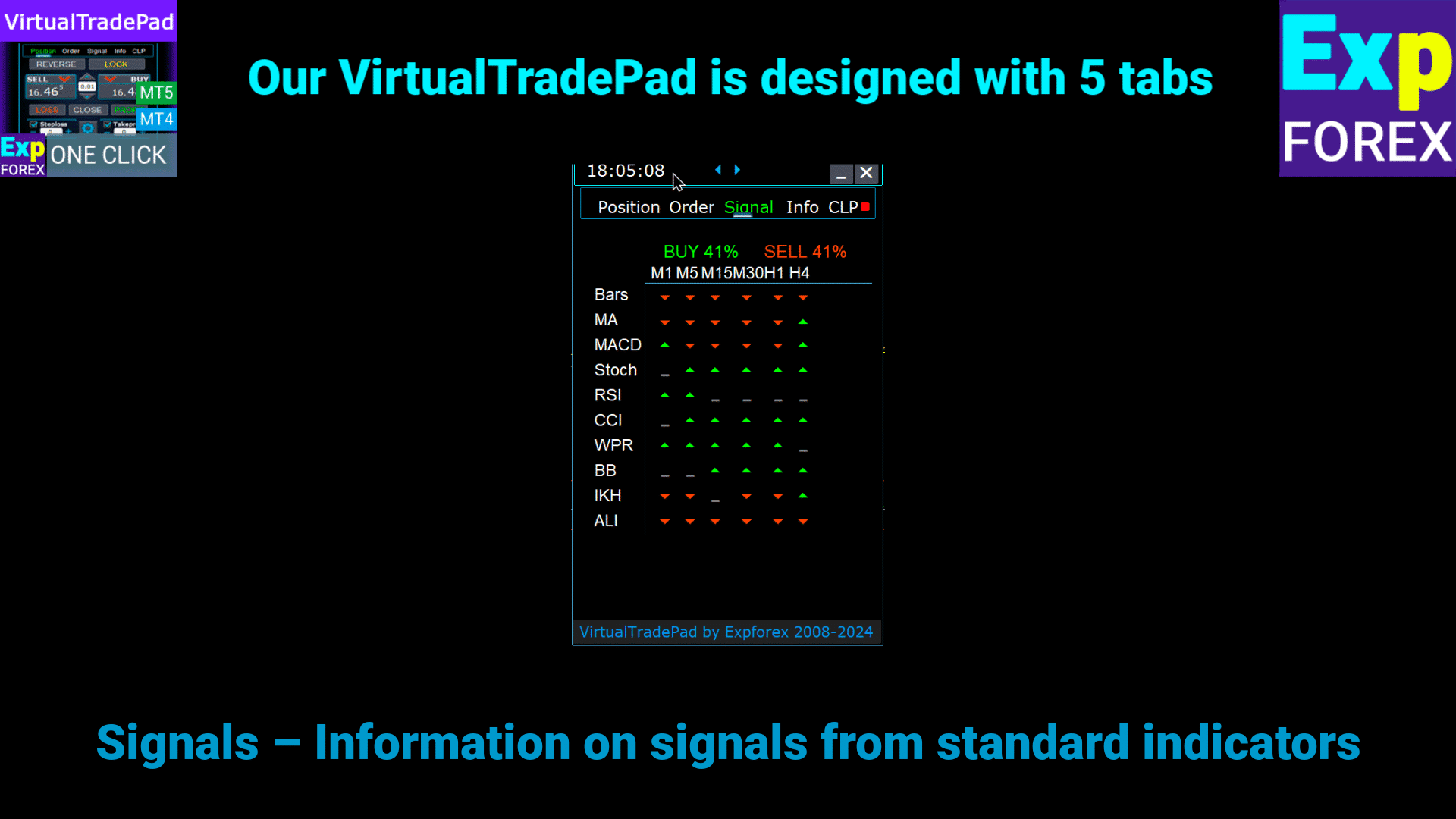
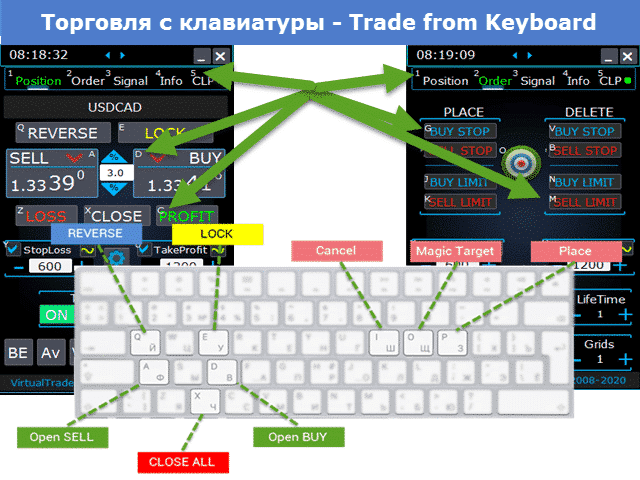
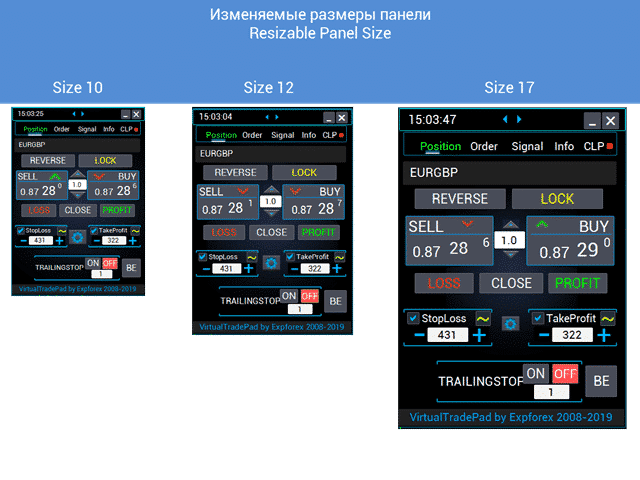
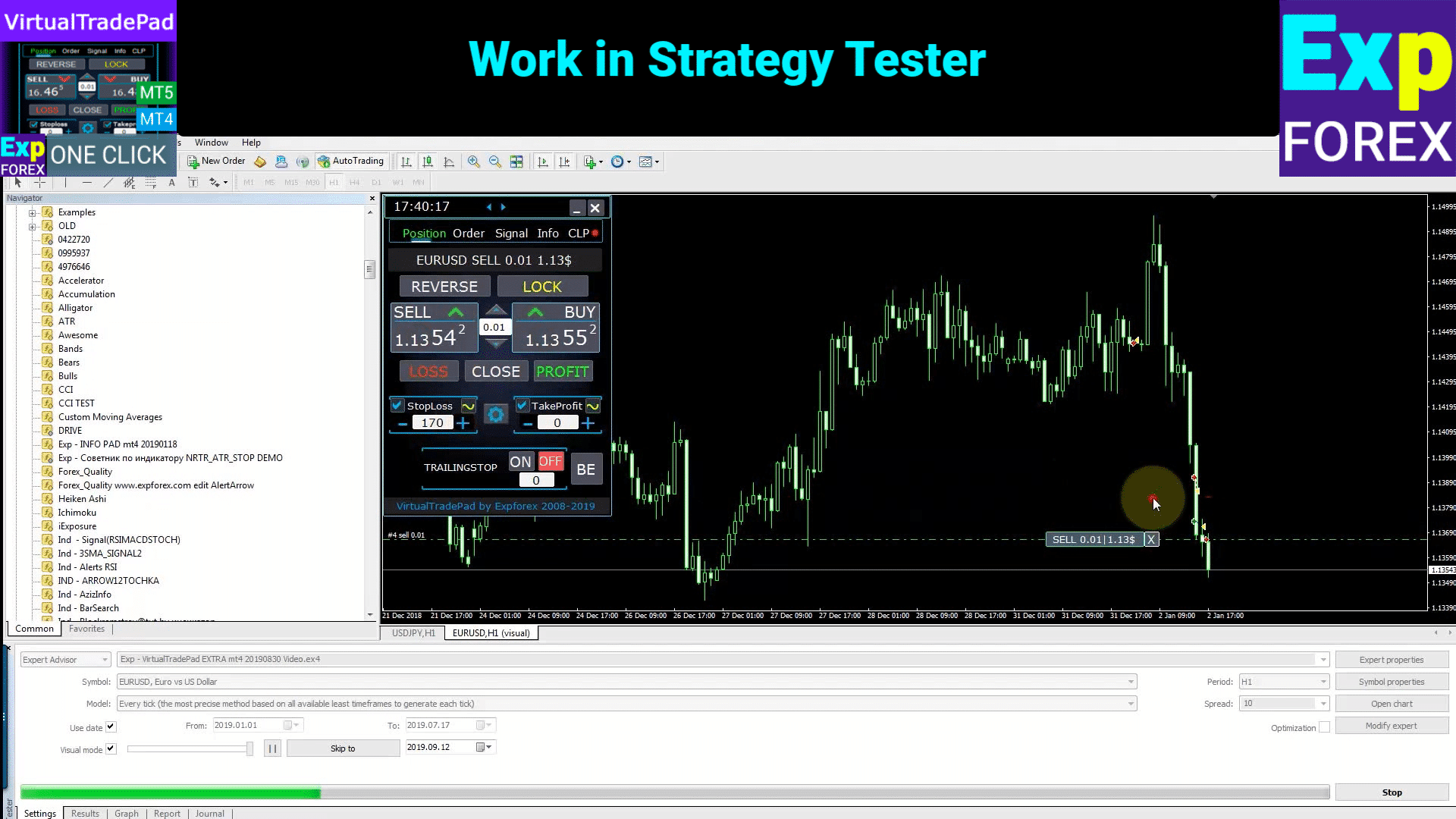
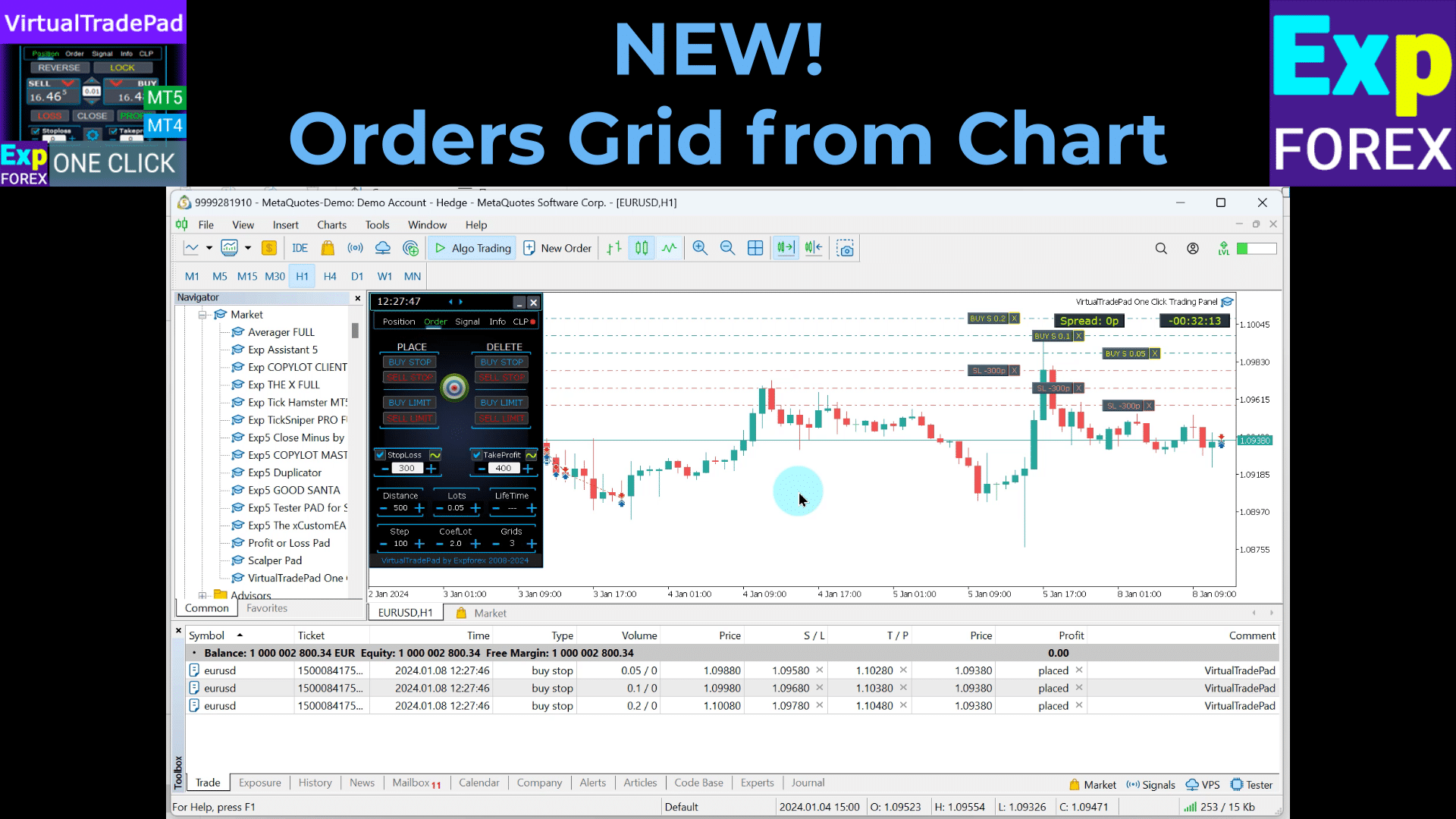
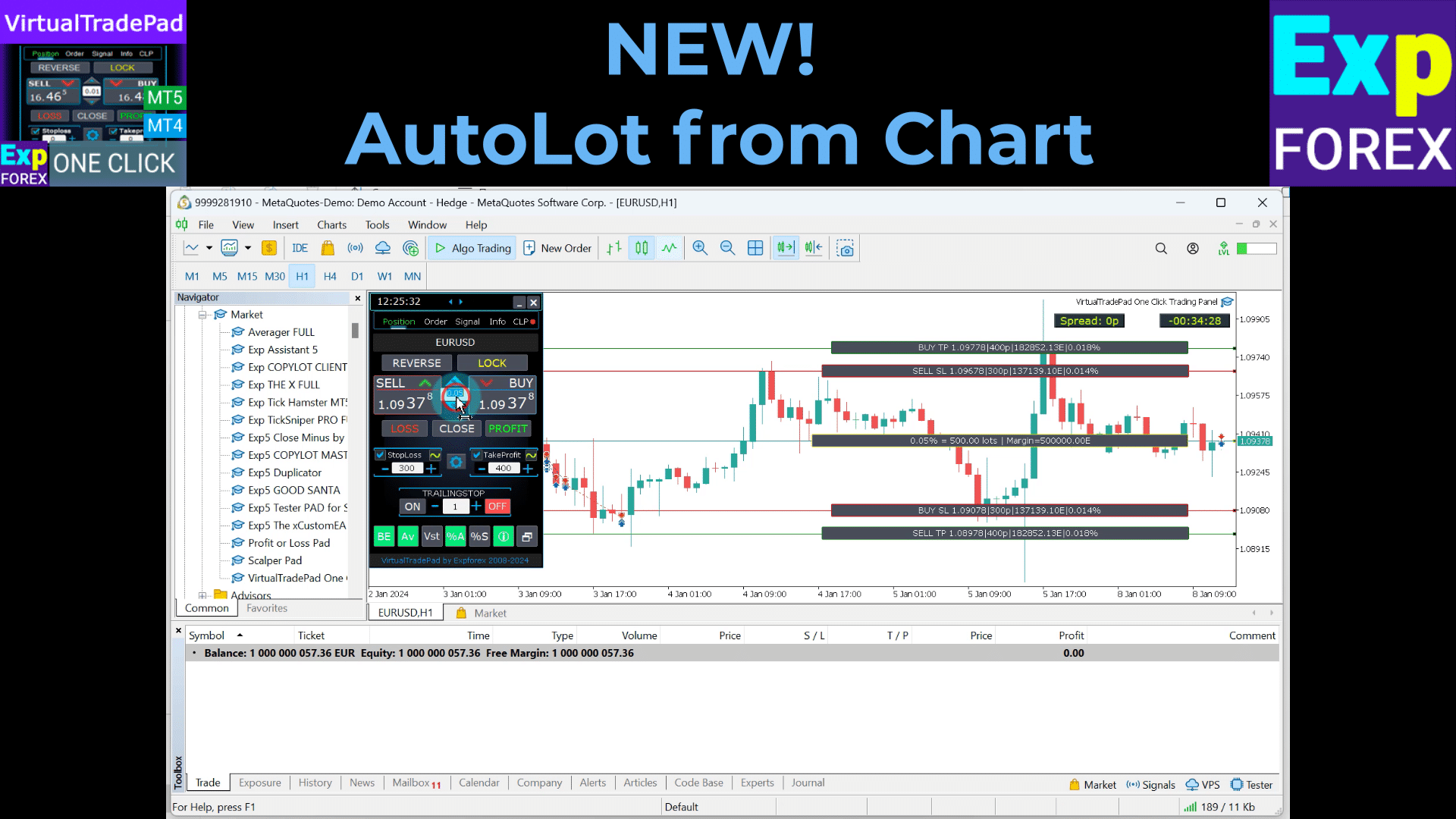
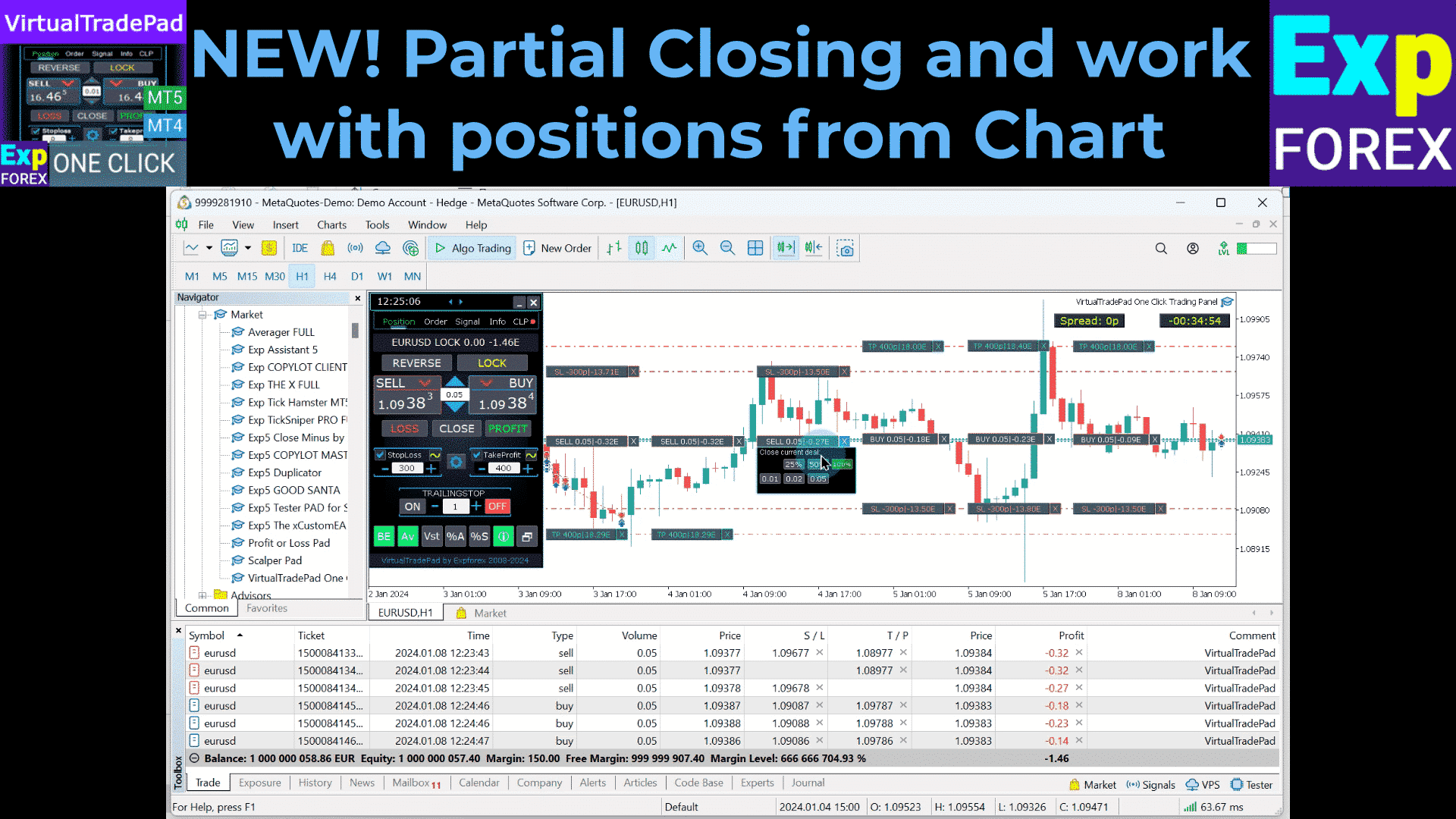
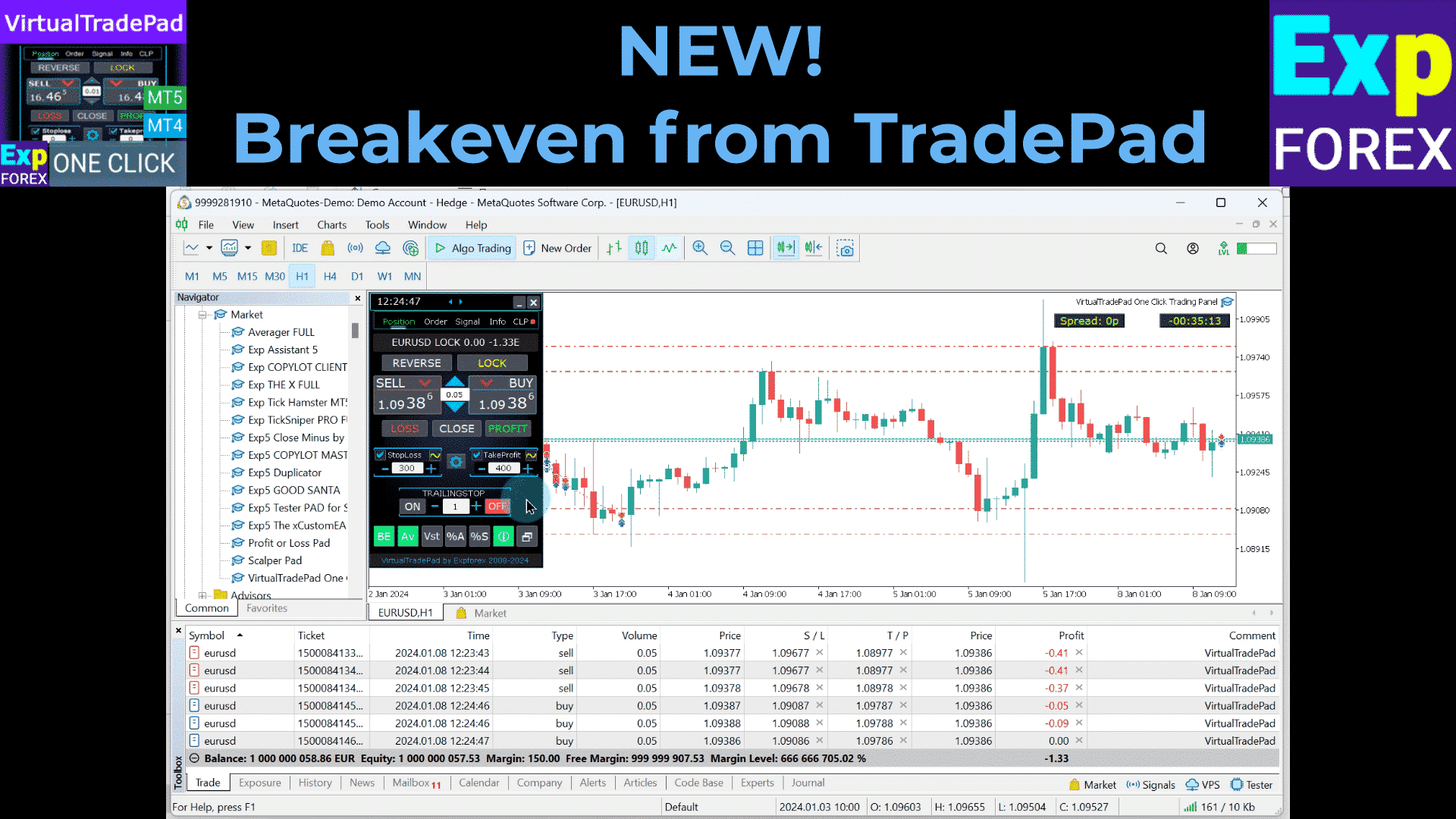
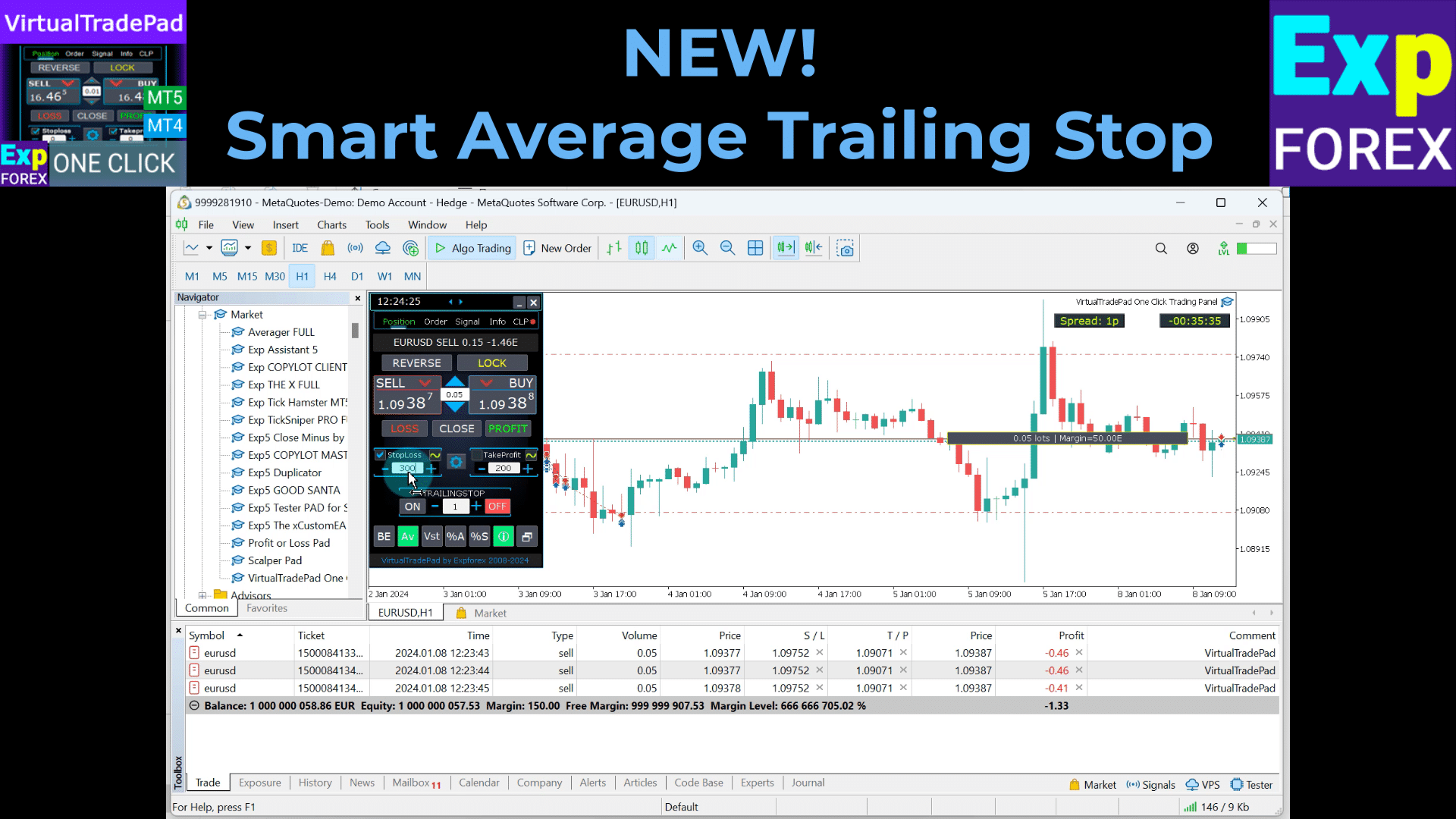
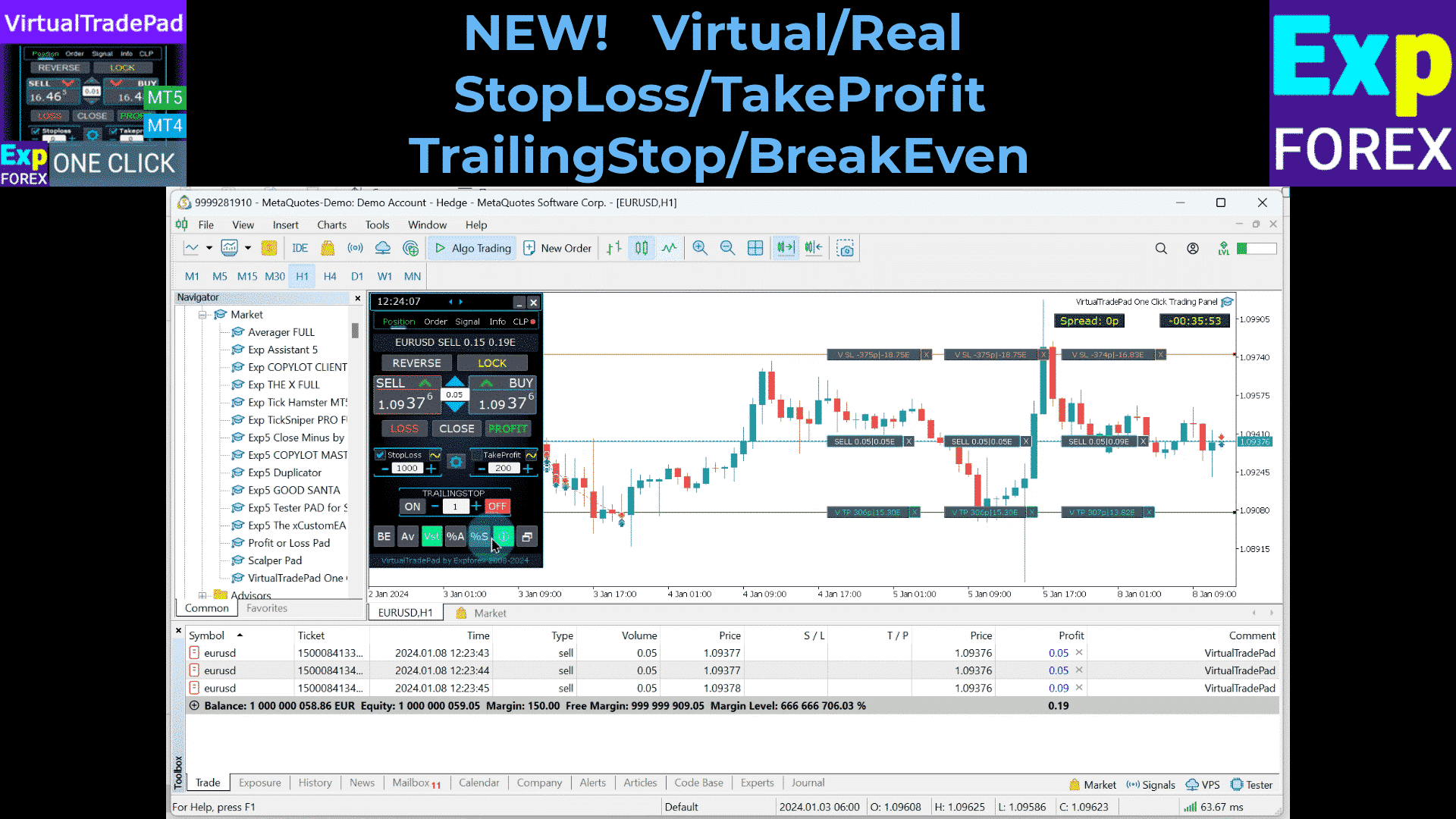
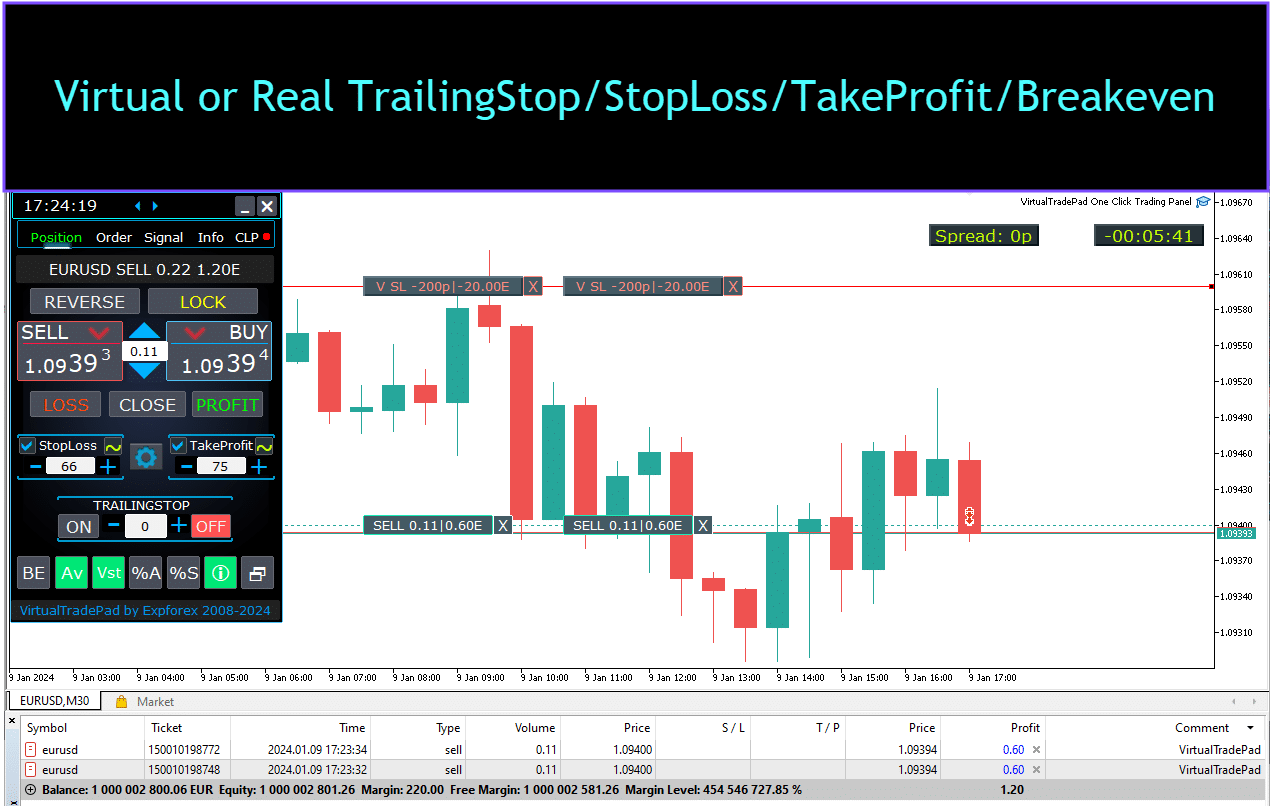
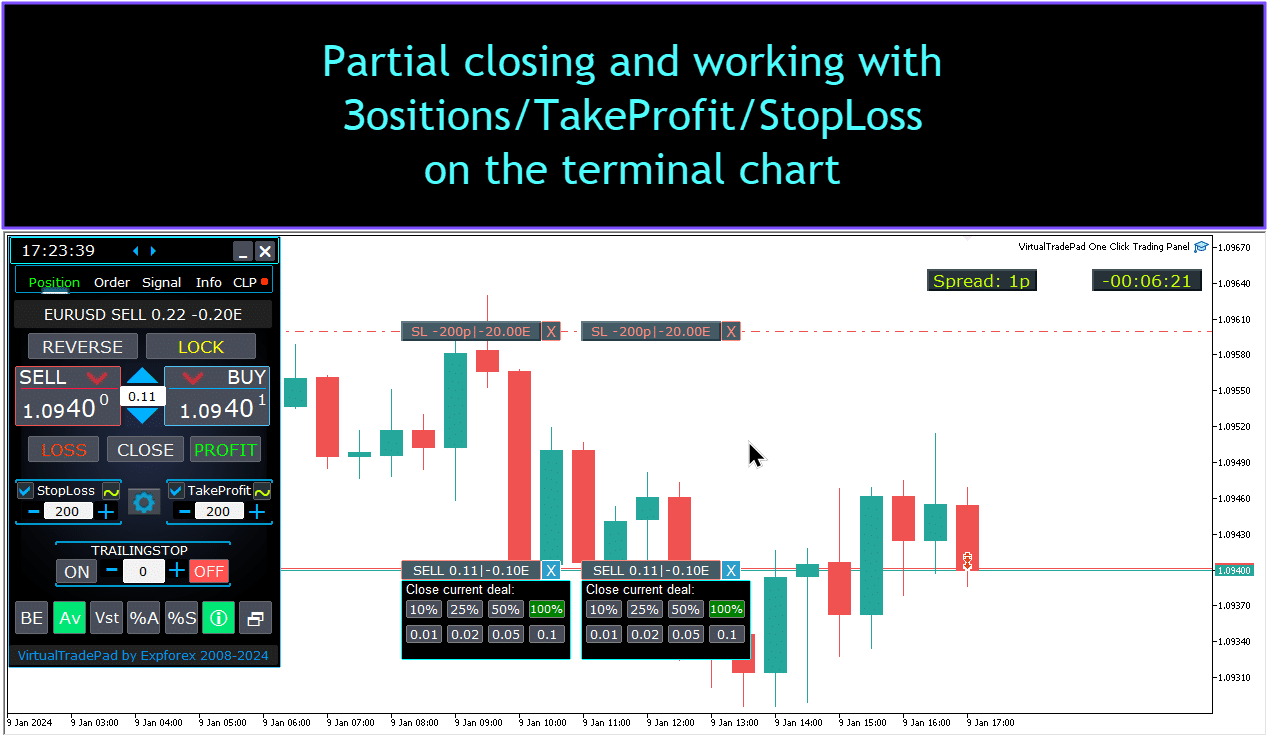












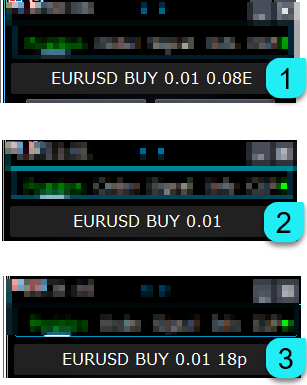























اترك تعليقاً