الوصف مثال على برمجة استراتيجية لمؤشر PipFinite Trend PRO والتداول باستخدام نظام التداول العالمي الخاص بنا Exp – The xCustomEA. في هذا…

Assistant – أفضل لوحة تداول مجانية لدعم المراكز والصفقات مع وقف الخسارة (StopLoss) / جني الأرباح (TakeProfit) / الوقف المتحرك (Trailing Stop) الحقيقي/الافتراضي

مستشار TickSniper الخبير التلقائي للميتاتريدر. سكالبر تيك (Tick Scalper)

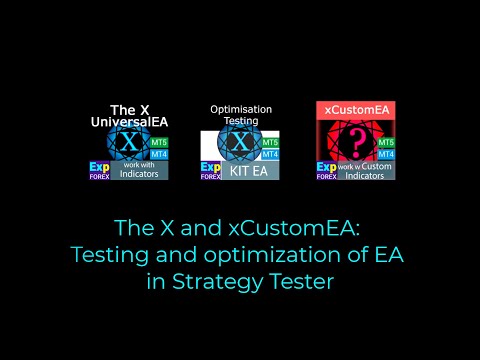
الرئيسية
التوثيق
الإعدادات
الأسئلة الشائعة
سجل التغييرات
المراجعات
التعليقات
Extra
حول The X
مستشار خبير (EA) عالمي لمنصة ميتاتريدر (MetaTrader) مع وظائف واسعة النطاق
المستشار الخبير The X هو أداة تداول متعددة الاستخدامات لمنصة ميتاتريدر، ويقدم مجموعة واسعة من الميزات والإعدادات القابلة للتخصيص.
يعمل مع المؤشرات القياسية (Standard Indicators) ويتضمن منشئ استراتيجيات (strategy builder) مدمج، مما يسمح للمتداولين بإنشاء وتعديل الاستراتيجيات لتناسب احتياجاتهم.
الميزات الرئيسية:
- التداول باستخدام المؤشرات القياسية: يستخدم المستشار الخبير مجموعة متنوعة من المؤشرات من مجموعة ميتاتريدر القياسية، مما يوفر أساسًا مألوفًا وموثوقًا لاستراتيجيات التداول الخاصة بك.
- إشارات (Signals) وفلاتر (Filters) قابلة للتخصيص: اختر من بين 20 إشارة مختلفة وقم بتطبيق ما يصل إلى 20 فلترًا لتحسين استراتيجية التداول الخاصة بك. تتيح هذه المرونة التحكم الدقيق في الظروف التي يتم بموجبها تنفيذ الصفقات.
- تخصيص واسع النطاق: مع أكثر من 100 مُعلمة (parameter) قابلة للتخصيص، يمكنك ضبط المستشار الخبير ليتناسب مع أسلوب التداول الخاص بك وتفضيلاتك. سواء كان الأمر يتعلق بتعديل مستويات المخاطر أو تعيين معايير دخول وخروج فريدة، يمنحك المستشار الخبير الأدوات اللازمة لتحسين استراتيجيتك.
- إعدادات إشارة مخصصة: لكل إشارة، يمكنك تخصيص العناصر الرئيسية، بما في ذلك معلمات المؤشر، والإطار الزمني (timeframe) الذي يعمل عليه، وحتى شريط الإشارة (signal bar) المحدد المستخدم لاتخاذ القرار.
يوفر هذا المستشار الخبير العالمي حلاً شاملاً ومرنًا للمتداولين الذين يتطلعون إلى الاستفادة من المؤشرات القياسية أثناء بناء استراتيجياتهم الخاصة في ميتاتريدر.
سواء كنت متداولًا مبتدئًا أو خبيرًا، فإن خيارات التخصيص الواسعة تجعله أداة قوية لأي نهج تداول.
كيف يعمل The X؟
ماذا يكتب الناس عن The X؟
يمكنك تحميل The X مجانًا
ابدأ مجانًا!
! ويمكنك اختباره على حسابك التجريبي
يمكنك تحميل وتثبيت برنامجنا مجانًا (Demo account) بلا حدود زمنية!
ويمكنك أيضًا اختبار برنامجنا مجانًا على حساب حقيقي (Real account) باستخدام زوج العملات USDJPY!
يمكنك شراء النسخة الكاملة من The X

حسابات التداول
أجهزة الكمبيوتر / التفعيلات
نسخة MT4 الكاملة
لمنصة MetaTrader 4
150 $
نسخة MT5 الكاملة
لمنصة MetaTrader 5
150 $
إيجار لمدة 3 أشهر
لمنصة MetaTrader 4
50 $
إيجار لمدة 3 أشهر
لمنصة MetaTrader 5
50 $
Before making a purchase, we highly recommend reviewing our instructions and FAQ section to ensure a smooth experience.
جدول المحتويات (انقر للإظهار)
List
- الوصف
- مقالات وروابط إضافية
- ما الفرق بين The X و The xCustomEA؟
- المزايا الرئيسية لـ The X Universal EA
- قائمة المؤشرات والفلاتر في The X Universal EA
- مؤشر الإشارة الرئيسي (Main Signal Indicator) (المعلمة: IndSigToTrade):
- المتوسط المتحرك (MA) (Moving Average (MA)) (الإشارة 1) في The X Universal EA
- تقارب/تباعد المتوسطات المتحركة (MACD) (Moving Average Convergence / Divergence (MACD)) (الإشارة 2) في The X Universal EA
- مذبذب ستوكاستيك (Stochastic Oscillator) (الإشارة 3) في The X Universal EA
- مؤشر القوة النسبية (RSI) (Indicator RSI) (الإشارة 4) في The X Universal EA
- مؤشر قناة السلع (CCI) (Commodity Channel Index (CCI)) (الإشارة 5) في The X Universal EA
- نطاق ويليامز النسبي (WPR) (Williams Percent Range (WPR)) (الإشارة 6) في The X Universal EA
- نطاقات بولينجر (BB) (Bollinger Bands (BB)) (الإشارة 7) في The X Universal EA
- مؤشر الأظرف (Envelopes) (Indicator Envelopes) (الإشارة 8) في The X Universal EA
- التمساح (Alligator) (الإشارة 9) في The X Universal EA
- متوسط متحرك للمذبذب (OsMA) (Moving Average of Oscillator (OsMA)) (الإشارة 10) في The X Universal EA
- المذبذب الرائع (AO) (Awesome Oscillator (AO)) (الإشارة 11) في The X Universal EA
- إيشيموكو كينكو هيو (Ichimoku) (Ichimoku Kinko Hyo (Ichimoku)) (الإشارة 12) في The X Universal EA
- مؤشر التسارع/التباطؤ (AC) (Accelerator / Decelerator (AC)) (الإشارة 13) في The X Universal EA
- الشمعة (Bar) (الإشارة 14) في The X Universal EA
- مؤشر متوسط الحركة الاتجاهية (ADX) (ADX) (الإشارة 15) في The X Universal EA
- الشمعة بالنسبة للمتوسط المتحرك (MA) (الفلتر 16) في The X Universal EA
- زجزاج (ZIGZAG) (الإشارة 17) في The X Universal EA
- متوسط المدى الحقيقي (ATR) (ATR) (الفلتر 18) في The X Universal EA
- إيه دي إكس وايلدر (ADX Wilder) (الإشارة 19) – فقط لـ MT5 في The X Universal EA
- مؤشر تدفق الأموال (MFI) (Money Flow Index (MFI)) (الإشارة 20) في The X Universal EA
- الفركتلات (Fractals) (الإشارة 21) في The X Universal EA
الوصف
The X Universal – نظام تداول (Trading System) لمنصتي MT4 و MT5
The X هو نظام تداول عالمي مصمم لكل من MetaTrader 4 و MetaTrader 5.
يقدم هذا المستشار الخبير (EA) مجموعة واسعة من الميزات، بما في ذلك التعزيز (averaging)، وفتح صفقات إضافية أثناء الاتجاهات، والإيقافات الافتراضية (virtual stops) لتعزيز استراتيجيات التداول.
الميزات الرئيسية:
- منشئ الاستراتيجيات العالمي (Universal Strategy Builder): يتيح The X للمتداولين بناء استراتيجيات تداول مخصصة باستخدام مجموعة واسعة من الوظائف.
- يتضمن أكثر من 20 إشارة لفتح الصفقات والأوامر المعلقة (pending orders)، بالإضافة إلى 21 فلترًا لتحسين إشارات التداول.
- التعزيز وفتح صفقات إضافية: يدعم المستشار الخبير كلاً من التعزيز ضد الاتجاه (averaging against the trend) وفتح صفقات إضافية مع الاتجاه (additional position opening on the trend). تساعد وظيفة التعزيز على تحويل الصفقة الخاسرة إلى صفقة رابحة عن طريق بناء شبكة من الصفقات (grid of positions) بناءً على حركة السعر. عندما ينعكس السعر، يسترد المستشار الخبير الخسائر بسرعة عن طريق متوسط جميع الصفقات لتحقيق الربح.
- تحديد حجم العقد الديناميكي (Dynamic Lot Sizing): تتيح لك وظيفة حجم العقد (lot size) الديناميكي تعيين حجم العقد كـنسبة مئوية من الرصيد (percentage of balance) أو حقوق الملكية (equity)، مما يوفر إدارة مخاطر (risk management) مرنة.
وظائف التداول المتقدمة:
- الإيقافات الافتراضية:
- إدارة الصفقات باستخدام إيقاف الخسارة الافتراضي (virtual stop-loss)، وجني الأرباح (take profit)، والإيقاف المتحرك (trailing stop) لإخفاء استراتيجية إدارة المخاطر الخاصة بك عن الوسطاء.
- الإيقاف المتحرك ونقطة التعادل (Breakeven):
- يتضمن وظيفة الإيقاف المتحرك (بما في ذلك التتبع على بارابوليك سار (Parabolic SAR)) ووظيفة نقطة التعادل، والتي تحدد إيقاف الخسارة عند نقطة التعادل بمجرد أن تكون الصفقة في الربح.
- وظيفة مارتينجال (Martingale Function):
- يدعم المستشار الخبير وضع مارتينجال (Martingale mode)، مما يتيح لك زيادة حجم العقد بعد الصفقات الخاسرة لاسترداد الخسائر بسرعة أكبر.
- الإدارة الشاملة للربح والخسارة (Global Profit and Loss Management):
- يتيح لك The X إغلاق جميع الصفقات (close all positions) بناءً على إجمالي الربح أو الخسارة (profit or loss) عبر حسابك، مما يوفر تحكمًا شاملاً في المخاطر والمكافآت الإجمالية.
- التداول المستند إلى الوقت (Time-Based Trading):
- يمكنك ضبط المستشار الخبير للتداول فقط خلال أوقات محددة أو أيام محددة من الأسبوع، مما يوفر مزيدًا من التحكم في استراتيجية التداول الخاصة بك.
وظائف إضافية:
- الأوامر المعلقة: يمكن للمستشار الخبير وضع أوامر معلقة وإدارتها بناءً على الإشارات والفلاتر المختارة.
- قيود التأخير (Delay Restrictions): يمكنك تكوين المستشار الخبير مع قيود التأخير لتجنب الدخول في صفقات بسرعة كبيرة في الأسواق المتقلبة (volatile markets).
- تتبع الربح (Trailing Profit): يمكن للمستشار الخبير تتبع إجمالي الربح عبر جميع الصفقات المفتوحة، مما يساعد على تعظيم المكاسب مع تقليل المخاطر.
المستشار الخبير The X Universal يدمج مجموعة واسعة من الأدوات والميزات من أنظمة تداول متعددة في مستشار خبير واحد قابل للتخصيص بدرجة عالية.
سواء كنت تستخدم التعزيز، أو مارتينجال، أو إعدادات إيقاف الخسارة (stop-loss) وجني الأرباح المتقدمة، يوفر هذا المستشار الخبير تحكمًا شاملاً في استراتيجية التداول الخاصة بك. مع إشارات قابلة للتخصيص من مؤشرات ميتاتريدر القياسية، تم تصميمه ليناسب مجموعة متنوعة من أساليب واستراتيجيات التداول.
الوظائف الغنية والمرونة التي يتمتع بها المستشار الخبير سترضي كل متداول.
مقالات وروابط إضافية
مقال: التحسين والاختبار! البحث عن إعدادات المستشار!
أوصي بالتعرف على مستشارنا الجديد:
مثال على استخدام بيب فاينايت (Pipfinite) في xCustomEA
الإحصائيات: مثال على التداول على حساب حقيقي (Live Account) وإحصائيات العام الماضي
ما الفرق بين The X و The xCustomEA؟
الفرق بين The X و The xCustomEA
كلا من The X و The xCustomEA مبنيان على نفس الأساس (كود MQL (MQL code) والوظائف)، لكنهما يختلفان في طريقة عملهما:
- The X = المستشار الخبير العالمي:
- يعمل هذا المستشار الخبير مع مؤشرات ميتاتريدر القياسية.
- يأتي مع حوالي 20 استراتيجية مُعدة مسبقًا (pre-built strategies) تعتمد على المؤشرات القياسية المتوفرة في ميتاتريدر.
- The xCustomEA = المستشار الخبير العالمي للمؤشرات المخصصة:
- على عكس The X، تم تصميم هذا المستشار الخبير للعمل مع المؤشرات المخصصة. لا يحتوي على استراتيجيات مُعدة مسبقًا.
- يمكنك تعيين مؤشرات مخصصة وتكوين استراتيجية التداول الخاصة بك بناءً على الإشارات التي توفرها هذه المؤشرات المخصصة (مثل، إشارات الأسهم (arrow signals)).
- يتيح لك The xCustomEA برمجة استراتيجيتك باستخدام أي مؤشر مخصص متاح عبر الإنترنت أو في سوق MQL5.
- يمكنك أيضًا تنزيل استراتيجيات مُعدة مسبقًا لهذا المستشار الخبير، ويتم تحديث قائمة الاستراتيجيات المتاحة بانتظام.
- علاوة على ذلك، يمكنك استيراد إشارات من استراتيجية The X وتطبيق تغييراتك المخصصة، مما يوفر مرونة أكبر.
باختصار:
- يعمل The X مع مؤشرات ميتاتريدر القياسية ولديه استراتيجيات مدمجة.
- يتيح لك The xCustomEA التداول باستخدام المؤشرات المخصصة وإنشاء استراتيجياتك الخاصة، مما يوفر تجربة تداول أكثر تخصيصًا.
إذا كنت لا تعرف كيف ولا ترغب في تعلم البرمجة وتكفيك المؤشرات القياسية، فاختيارك =The X .
إذا كنت تعرف كيف تبرمج، ولديك اهتمام بدراسة المؤشرات الأخرى، فاختيارك =The xCustomEA .
وظائف هذين المستشارين الخبيرين (EA) = متساوية!
المزايا الرئيسية لـ The X Universal EA

- وظيفة حجم العقد الديناميكي:
- تعديل حجم العقد تلقائيًا بناءً على الرصيد الحالي أو حقوق الملكية، مما يوفر إدارة أموال (money management) فعالة لتناسب حجم الحساب وتفضيلات المخاطر.
- فترات تداول قابلة للتخصيص (Customizable Trading Periods) (تداول الوقت (Time Trade)):
- يمكن للمستخدمين تعيين فترات تداول محددة، مما يقيد المستشار الخبير للتداول فقط خلال أوقات معينة من اليوم أو في أيام محددة من الأسبوع. يساعد هذا على تحسين نشاط التداول لظروف السوق.
- الإيقاف المتحرك:
- يقدم المستشار الخبير ميزة الإيقاف المتحرك التي يمكن أن تبدأ بمجرد فتح الصفقة أو تتبع الخوارزمية القياسية، ولا يتم تشغيلها إلا عندما تتحرك الصفقة إلى الربح.
- دعم مراقبة السوق (MarketWatch) لـ شبكة الاتصالات الإلكترونية (ECN):
- يعمل بسلاسة مع حسابات ECN و بدون غرفة مقاصة (NDD – Non-Dealing Desk)، مما يوفر تداولًا فعالاً على الوسطاء الذين يقدمون فروقات أسعار ضيقة (tighter spreads) ووصول مباشر للسوق (direct market access).
- معالجة الأخطاء (Error Handling) للحسابات الحقيقية:
- مزود بآليات معالجة الأخطاء المصممة خصيصًا لـ حسابات التداول الحقيقية، مما يضمن التشغيل السلس في ظروف التداول الواقعية.
- إيقاف الإغلاق على إجمالي الربح/الخسارة (Block Closing on Total Profit/Loss):
- يمكن للمستشار الخبير إغلاق جميع الصفقات بمجرد الوصول إلى إجمالي ربح أو خسارة معين. يمكنه أيضًا فصل جميع المستشارين الخبيرين (disconnect all EAs) على الحساب بعد هذه النقطة، مما يساعد على إدارة المخاطر عبر استراتيجيات متعددة.
- وظيفة نقطة التعادل:
- بمجرد أن تكون الصفقة في الربح، يتم نقل إيقاف الخسارة تلقائيًا إلى نقطة التعادل (breakeven point) أو مستوى آخر مرغوب فيه، مما يؤمن المكاسب مع تقليل الخسائر المحتملة.
- استراتيجية مارتينجال:
- يدعم المستشار الخبير نظام مارتينجال، مما يتيح لك زيادة حجم العقد بعد صفقة خاسرة لاسترداد الخسائر بسرعة أكبر.
- إدارة الصفقات المستندة إلى الإشارات (Signal-Based Trade Management):
- يمكن فتح وإغلاق الصفقات بناءً على إشارات المؤشر بالكامل:
- فتح عند الإشارة (Open on a signal) وإغلاق الصفقة عند تلقي إشارة معاكسة أو عند إيقاف تشغيل إشارة مفلترة.
- يمكن فتح وإغلاق الصفقات بناءً على إشارات المؤشر بالكامل:
- إغلاق الصفقة المستند إلى الإشارة (Signal-Based Position Closing):
- يمكن للمستشار الخبير إغلاق صفقة تلقائيًا عند ظهور إشارة مختلفة (different signal)، مما يضمن توافق الصفقات مع ظروف السوق.
- وظيفة “عكس الاتجاه” (“REVERSE” Function):
- يسمح بـ استراتيجية التداول العكسي (reverse trading strategy)، حيث يتم فتح صفقات شراء (Buy positions) عند إشارة بيع (Sell signal) ويتم فتح صفقات بيع (Sell positions) عند إشارة شراء (Buy signal).
- وظيفة التعزيز:
- تساعد على تحويل صفقة خاسرة إلى رابحة (loss-making position into profit) عن طريق فتح صفقات إضافية في نفس الاتجاه عندما يتحرك السعر ضد الصفقة الأصلية. هذا يسمح للمستشار الخبير بتقليل متوسط السعر وتحسين فرصة الربح.
- فتح صفقات إضافية في اتجاه الترند (Additional Position Opening in Trend Direction):
- يفتح صفقات إضافية (additional positions) في اتجاه الترند بناءً على ارتفاعات الأسعار (price increases) و/أو يستخدم أحد المؤشرات المتاحة كفلتر لتأكيد الاتجاه.
- إيقاف الخسارة الافتراضي، وجني الأرباح الافتراضي، والإيقاف المتحرك الافتراضي:
- يمكن للمستشار الخبير استخدام مستويات إيقاف الخسارة الافتراضي، وجني الأرباح الافتراضي، والإيقاف المتحرك الافتراضي، مع إبقاء هذه المستويات مخفية عن الوسيط لتعزيز السرية وتنفيذ الاستراتيجية.
- دعم جميع أنواع الأوامر (Support for All Types of Orders):
- يعمل مع صفقات السوق (market positions)، والأوامر المعلقة، والأوامر المحددة (limit orders)، مما يوفر مرونة كاملة في إدارة أنواع مختلفة من الصفقات.
تجعل هذه الميزات المستشار الخبير أداة شاملة وقوية للمتداولين، حيث توفر المرونة وإدارة المخاطر والأتمتة الاستراتيجية لتحسين نتائج التداول عبر ظروف السوق المختلفة.
قائمة المؤشرات والفلاتر في The X Universal EA

يستخدم The X الإشارات القياسية التالية لإنشاء الإشارات والفلاتر.
معلمات الخبير IndSigToTrade. FILTER_IndSigToTrade2، FILTER_IndSigToTrade5.
الإشارة:
تحدث إشارة التداول عند استيفاء جميع شروط الإشارة.
على سبيل المثال:
- تقاطع خطوط المتوسط المتحرك (MA) أو ظهور نقطة جديدة لمؤشر زجزاج (ZIGZAG).
- تقاطع المستوى 70 لمؤشر القوة النسبية (RSI) هو إشارة. وإذا كان مؤشر القوة النسبية فوق مستوى 70، فهذا فلتر بالفعل.
- الإشارة هي ما يظهر عند استيفاء جميع الشروط على الشمعة (bar) ذات الصلة. يقبل المستشار الخبير (EA) حقيقة وجود إشارة.
- على سبيل المثال، لقد أضاء المصباح للتو. هذه إشارة لأن المصباح قد أضاء للتو. عندما أضأت المصباح، استيقظ الشخص. إنها إشارة.
- تحدث عمليات فتح الصفقات بعد تأكيد الإشارة. تتقاطع الخطوط، ثم تفتح الصفقة. إذا تقاطعت الخطوط في وقت سابق، فهذه ليست إشارة. لقد مرت الإشارة بالفعل.
الفلتر:
الفلتر – الفلتر هو ما يظهره المؤشر في تلك اللحظة.
هذه ليست إشارة. هذا هو الوضع الحالي للمؤشر.
على سبيل المثال،
- كان المصباح مضاءً. هذا فلتر لأن المصباح قد أضاء بالفعل، وهو مضاء حاليًا. عندما يكون المصباح مضاءً، لم يعد الشخص نائمًا. هذا فلتر.
- هذا هو الوضع الحالي للمؤشر، على سبيل المثال، الوضع الحالي لخطوط المتوسط المتحرك بالنسبة لبعضها البعض. أو القمة الأخيرة الحالية لمؤشر ZIGZAG.
- يتم تصفية الإشارات بالقيمة الحالية للمؤشر. إذا كان المتوسط المتحرك السريع (Fast MA) فوق المتوسط المتحرك البطيء (slow MA)، فيجب على هذا الفلتر فتح صفقات شراء فقط.
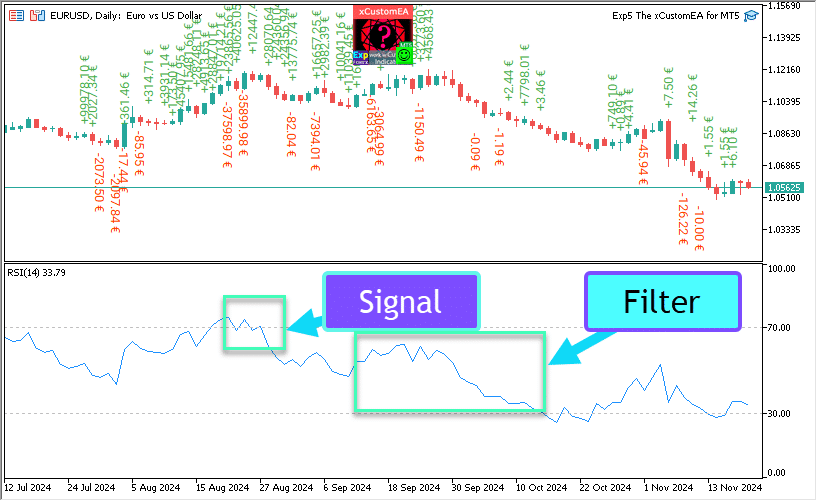
مؤشر الإشارة الرئيسي (Main Signal Indicator) (المعلمة: IndSigToTrade):
باستخدام هذه المعلمة، يمكن استخدام أحد المؤشرات القياسية العشرين لإنشاء إشارات شراء وبيع.
يتم إنشاء إشارة شراء أو بيع لفتح صفقة عندما يتغير وضع مؤشر الإشارة الرئيسي المحدد. (على سبيل المثال، تجاوز مؤشر القوة النسبية للتو 30%، أو تقاطعت خطوط المتوسط المتحرك للتو مع بعضها البعض).
يحدث هذا على الشمعة الحالية (current bar) (OWNSIGNAL_Shift=0) أو بعد تأخير محدد لـ X شمعة (يحددها المستخدم، OWNSIGNAL_Shift =X).
يتم تصفية إشارات الشراء والبيع من مؤشر الإشارة الرئيسي بواسطة الفلاتر التي يختارها المستخدم (يمكن تحديد ما يصل إلى 5 فلاتر).
عندما يوفر مؤشر الإشارة الرئيسي إشارة، يتحقق المستشار الخبير من جميع الفلاتر. يتم فتح صفقة شراء أو بيع فقط عندما تدعم جميع الفلاتر الإشارة.
إذا لم يسمح أي من الفلاتر بالإشارة، فلن يتم فتح صفقة، ثم يتم تجاهل الإشارة.
خيار “بدون إشارة” (No Signal Option): التداول باستخدام الفلاتر فقط
تم توفير خيار “بدون إشارة” لمؤشر الإشارة الرئيسي.
عند تحديد خيار “بدون إشارة” لمؤشر الإشارة الرئيسي (المعلمة: IndSigToTrade)، يستخدم المستشار الخبير الفلاتر فقط لفتح صفقات شراء وبيع.
عند استخدام الفلاتر فقط، يتم تسجيل إشارة شراء عندما يكون الوضع الحالي لجميع مؤشرات الفلتر في حالة شراء، ويتم إنشاء إشارة بيع عندما يكون الوضع الحالي لجميع مؤشرات الفلتر في حالة بيع.
على سبيل المثال:
يتم فتح صفقة شراء عندما:
- يكون المتوسط المتحرك السريع أعلى من المتوسط المتحرك البطيء، و
- يكون مؤشر القوة النسبية أقل من 30.
يتم فتح صفقة بيع عندما:
- يكون المتوسط المتحرك السريع أقل من المتوسط المتحرك البطيء، و
- يكون مؤشر القوة النسبية أعلى من 70.
المتوسط المتحرك (MA) (Moving Average (MA)) (الإشارة 1) في The X Universal EA
يُظهر المؤشر الفني المتوسط المتحرك (MA) متوسط قيمة سعر الأداة لفترة زمنية معينة. عند حساب المتوسط المتحرك، يتم إجراء متوسط رياضي لسعر الأداة للفترة المحددة. مع تغير السعر، يرتفع متوسط قيمته أو ينخفض.
يتم حساب الإشارة من خلال الترتيب المتبادل لمتوسطين متحركين، يجب أن يكون أحدهما بفترة أقصر (متوسط متحرك سريع) والآخر، على التوالي، بفترة أكبر (متوسط متحرك بطيء). يمكن تحديد معلماتهما في المتغيرات.
تصدر إشارة شراء (BUY) عندما يكون خط المتوسط المتحرك السريع أعلى من خط المتوسط المتحرك البطيء، و
تصدر إشارة بيع (SELL) عندما يكون الخط البطيء أسرع من الخط السريع.
حالة “لا توجد إشارة” غير مستخدمة.

تقارب/تباعد المتوسطات المتحركة (MACD) (Moving Average Convergence / Divergence (MACD)) (الإشارة 2) في The X Universal EA
المؤشر الفني لتقارب/تباعد المتوسطات المتحركة (MACD) هو مؤشر الاتجاه الديناميكي التالي. يُظهر العلاقة بين متوسطي سعرين متحركين.
يتم إنشاء المؤشر الفني MACD كفرق بين متوسطين متحركين أسيين (EMA)
يكون MACD أكثر فعالية في الظروف التي يتقلب فيها السوق بسعة كبيرة في ممر التداول. إشارات MACD الأكثر استخدامًا هي التقاطعات، وظروف ذروة الشراء/ذروة البيع، والانحرافات.
يعمل بأربعة متغيرات. الإشارات بسيطة أيضًا:
شراء (BUY) – الخط الرئيسي فوق خط الإشارة،
بيع (SELL) – الخط الرئيسي أسفل خط الإشارة.
“لا توجد إشارة” غير مستخدمة.

مذبذب ستوكاستيك (Stochastic Oscillator) (الإشارة 3) في The X Universal EA
يقارن المؤشر الفني مذبذب ستوكاستيك (Stochastic Oscillator) سعر الإغلاق الحالي بنطاق السعر للفترة الزمنية المحددة. يتم تمثيل المؤشر بخطين. يسمى الخط الرئيسي %K. الخط الثاني %D هو المتوسط المتحرك لخط %K. عادة ما يتم تمثيل %K بخط متصل، و %D بخط متقطع.
يحدد المستخدم مستويات الشراء والبيع (بشكل عام 20-80 أو 30-70).
إشارة شراء (BUY) هي تقاطع الخط الرئيسي لمستوى Stochastic_BUYLEVEL لأعلى،
إشارة بيع (SELL) هي تقاطع الخط الرئيسي لمستوى Stochastic_SELLLEVEL لأسفل.

مؤشر القوة النسبية (RSI) (Indicator RSI) (الإشارة 4) في The X Universal EA
المؤشر الفني مؤشر القوة النسبية (RSI) هو المذبذب التالي الذي يتأرجح في النطاق من 0 إلى 100. عند تقديم مؤشر القوة النسبية، أوصى دبليو وايلدر باستخدام متغيره المكون من 14 فترة. لاحقًا، تم نشر مؤشرات مكونة من 9 و 25 فترة أيضًا. إحدى أكثر الطرق شيوعًا لتحليل مؤشر القوة النسبية هي إيجاد الانحرافات التي يشكل فيها السعر قمة جديدة، ولا يستطيع مؤشر القوة النسبية تجاوز قمته السابقة. يشير هذا الانحراف إلى احتمال حدوث انعكاس للسعر. إذا تحول المؤشر بعد ذلك إلى الأسفل وانخفض إلى ما دون تجويفه، فإنه يكمل ما يسمى “التأرجح الفاشل”. يعتبر هذا التأرجح الفاشل تأكيدًا على انعكاس مبكر للأسعار.
على غرار CCI و DeMarker. الإشارات هي الخروج من مناطق ذروة الشراء (RSIHighLevel) وذروة البيع (RSILowLevel).
تظهر إشارة شراء (BUY) عندما يرتفع مؤشر القوة النسبية من قيمة أقل ويتقاطع مع (RSILowLevel).
تظهر إشارة بيع (SELL) عندما ينخفض مؤشر القوة النسبية من قيمة أعلى ويتقاطع مع (RSILowLevel).
الحالة الافتراضية هي “لا توجد إشارة“.
يمكن لمعلمة RSIPeriod تعيين فترة المؤشر، ويمكن لمعلمة RSIPrice تعيين سعر التسوية.

مؤشر قناة السلع (CCI) (Commodity Channel Index (CCI)) (الإشارة 5) في The X Universal EA
يقيس المؤشر الفني لمؤشر قناة السلع (CCI) انحراف سعر الأداة عن متوسط سعرها الإحصائي. تشير القيم المرتفعة للمؤشر إلى أن السعر مرتفع بشكل غير عادي مقارنة بالمتوسط، والقيم المنخفضة – إلى أنه أقل من اللازم. على الرغم من الاسم، فإن مؤشر قناة السلع قابل للتطبيق على أي أداة مالية، وليس فقط على السلع.
أيضًا، يتم استخدام جميع الإشارات الثلاث، لكن الحالة الأساسية لا تزال “لا توجد إشارة”.
شراء (BUY) – تقاطع المستوى العلوي من الأعلى إلى الأسفل
بيع (SELL). – تقاطع المستوى السفلي من الأسفل إلى الأعلى
تحدد قيمة المعلمات الخارجية CCIHighLevel و CCILowLevel المستويين العلوي والسفلي.
يتم تحديد فترة وسعر حساب المؤشر بواسطة قيمتي CCIPeriod و CCIPrice.

نطاق ويليامز النسبي (WPR) (Williams Percent Range (WPR)) (الإشارة 6) في The X Universal EA
المؤشر الفني نطاق ويليامز النسبي (٪R) هو مؤشر ديناميكي يحدد حالة ذروة الشراء / ذروة البيع. يشبه نطاق ويليامز النسبي إلى حد كبير المؤشر الفني مذبذب ستوكاستيك. الفرق بينهما هو فقط أن الأول له مقياس مقلوب، والثاني يتم إنشاؤه باستخدام التجانس الداخلي.
المؤشر الفني نطاق ويليامز النسبي (٪R) هو مؤشر فني ديناميكي، يحدد ما إذا كان السوق في حالة ذروة شراء/ذروة بيع. يشبه نطاق ويليامز النسبي (٪R) إلى حد كبير مذبذب ستوكاستيك. الفرق الوحيد هو أن ٪R له مقياس مقلوب وأن مذبذب ستوكاستيك له تجانس داخلي.
تشير قيم المؤشر التي تتراوح بين -80٪ و -100٪ إلى أن السوق في حالة ذروة بيع. تشير قيم المؤشر التي تتراوح بين -0٪ و -20٪ إلى أن السوق في حالة ذروة شراء. لإظهار المؤشر بهذه الطريقة المقلوبة، يتم وضع علامة ناقص قبل قيم نطاق ويليامز النسبي (على سبيل المثال -30٪). يجب تجاهل علامة الناقص عند إجراء التحليل (Meta Trader 5).
يشبه RSI و CCI و DeMarker.
إشارة شراء (BUY) – تقاطع مستوى ذروة الشراء (WPRHighLevel) من الأعلى إلى الأسفل،
إشارة بيع (SELL) – تقاطع مستوى ذروة البيع (WPRLowLevel) من الأسفل إلى الأعلى.
كل ما تبقى هو “لا توجد إشارة”.
يمكن تغيير معلمة فترة المؤشر فقط من الخارج – WPRPeriod.

نطاقات بولينجر (BB) (Bollinger Bands (BB)) (الإشارة 7) في The X Universal EA
تشبه نطاقات بولينجر (Bollinger Bands, BB) الأظرف (Envelopes). الفرق بينهما هو أن حدود ممرات التداول (الأظرف) تقع فوق وتحت منحنى المتوسط المتحرك moving average على مسافة ثابتة معبر عنها كنسبة مئوية، بينما يتم إنشاء حدود نطاقات بولينجر على مسافات تساوي عددًا معينًا من الانحرافات المعيارية. نظرًا لأن حجم الانحراف المعياري يعتمد على التقلب، فإن النطاقات نفسها تعدل عرضها: يزداد عندما يكون السوق غير مستقر، وينخفض في فترات أكثر استقرارًا.
هناك ثلاثة أنواع من الإشارات:
شراء (BUY) – سعر إغلاق الشمعة السابقة أسفل الخط السفلي،
بيع (SELL) – سعر إغلاق الشمعة الأخيرة فوق الخط العلوي،
“لا توجد إشارة” – سعر إغلاق الشمعة بين الخطوط.

مؤشر الأظرف (Envelopes) (Indicator Envelopes) (الإشارة 8) في The X Universal EA
تتكون الأظرف الفنية (Envelopes) من متوسطين متحركين، أحدهما مزاح لأعلى والآخر مزاح لأسفل. يتم تحديد اختيار الحجم النسبي الأمثل لإزاحة حدود الشريط من خلال تقلب السوق: كلما زاد التقلب، زادت الإزاحة.
نظرًا لأن مظهر وجوهر المؤشر هو قناة، فإن الإشارات تشبه الإشارات عند العمل في قناة.
شراء (BUY) – سعر إغلاق الشمعة أسفل الخط السفلي،
بيع (SELL) – سعر إغلاق الشمعة فوق الخط العلوي
“لا توجد إشارة” – سعر الإغلاق بين الخطوط.

التمساح (Alligator) (الإشارة 9) في The X Universal EA
في معظم الأوقات لا يتحرك السوق إلى أي مكان. فقط 15-30٪ من الوقت يشكل السوق بعض الاتجاهات والمتداولون الذين ليسوا في قاعة البورصة، يستخلصون تقريبا كل أرباحهم من حركات الاتجاه. كان جدي يكرر كثيرا: “حتى الدجاجة العمياء ستجد الحبوب إذا تم إطعامها في نفس الوقت.” نسمي التداول في “سوق الدجاج الأعمى” اتجاها. على الرغم من أن الأمر استغرق منا سنوات، إلا أننا ما زلنا نطور مؤشرا يسمح لنا دائما “بإبقاء البارود جافا” حتى نكون في “سوق الدجاج الأعمى”.
بيل ويليامز
المؤشر الفني التمساح هو مزيج من خطوط التوازن (المتوسطات المتحركة) باستخدام الهندسة الكسورية والديناميكيات غير الخطية.
أيضًا، بالنسبة لجميع الخطوط، يتم استخدام نفس طريقة المتوسط (AlligatorMethod) وسعر التسوية (AlligatorPrice).
خصوصية المؤشر هي أن جميع الخطوط لها إزاحة موجبة إلى اليمين. هذا يسمح لك بقراءة قيم المؤشر بأمان على الشمعة الحالية، حيث إنها قد تشكلت بدقة بالفعل ولا تخضع للتغيير.
إشارة شراء (BUY) هي خط الشفة فوق خط الأسنان، وخط الأسنان فوق خط الفك،
إشارة بيع (SELL) هي خط الشفة أسفل خط الأسنان، وخط الأسنان أسفل خط الفك.
في جميع الحالات الأخرى، لا توجد إشارة.

متوسط متحرك للمذبذب (OsMA) (Moving Average of Oscillator (OsMA)) (الإشارة 10) في The X Universal EA
المؤشر الفني متوسط متحرك للمذبذب (OsMA) هو الفرق بين المذبذب وتنعيم المذبذب. في هذه الحالة، يتم استخدام الخط الرئيسي لمؤشر MACD كمذبذب، ويتم استخدام خط الإشارة كتنعيم.
تختلف الإشارات قليلاً:
شراء (BUY) – قيمة المدرج التكراري فوق الصفر،
بيع (SELL) – قيمة المدرج التكراري أسفل الصفر.
حالة “لا توجد إشارة” ستكون فقط في تلك الحالات النادرة التي تكون فيها قيمة OsMA صفرًا.

المذبذب الرائع (AO) (Awesome Oscillator (AO)) (الإشارة 11) في The X Universal EA
المؤشر الفني المذبذب الرائع (AO) هو متوسط متحرك بسيط لمدة 34 فترة يتم إنشاؤه على متوسط نقاط الشموع (H + L) / 2، والذي يتم طرحه من متوسط متحرك بسيط لمدة 5 فترات يتم إنشاؤه عند النقاط المركزية للشموع (H + L) / 2. يخبرنا بدقة بما يحدث في الوقت الحالي مع القوة الدافعة للسوق.
لا يحتوي على معلمات متاحة للمستخدم. أحد مبادئ العمل مع المؤشر هو البحث عن “الصحون”. يسمي بيل ويليامز “الصحن” قيمتين متزايدتين للشموع في المنطقة الإيجابية، بينهما شمعة ذات قيمة أقل. وبناءً على ذلك، فإن “الصحن المقلوب” – هما قيمتان متناقصتان للشموع في المنطقة السلبية، بينهما شمعة ذات قيمة أكبر. وبالتالي، لتحديد “الصحون” سيتطلب آخر ثلاث شموع متكونة (في الكود – أربعة).
شراء (BUY) – “صحن”،
بيع (SELL) – “صحن مقلوب”،
“لا توجد إشارة” – جميع الحالات الأخرى.

إيشيموكو كينكو هيو (Ichimoku) (Ichimoku Kinko Hyo (Ichimoku)) (الإشارة 12) في The X Universal EA
تم تصميم المؤشر الفني إيشيموكو كينكو هيو (Ichimoku Kinko Hyo) لتحديد اتجاه السوق ومستويات الدعم والمقاومة ولتوليد إشارات شراء وبيع. يعمل المؤشر بشكل أفضل على الرسوم البيانية الأسبوعية واليومية.
مبدأ العمل على تقاطع خطوط TENKANSEN و KIJUNSEN،
شراء (BUY) إذا كان TENKANSEN > KIJUNSEN.
بيع (SELL) إذا كان TENKANSEN < KIJUNSEN.

مؤشر التسارع/التباطؤ (AC) (Accelerator / Decelerator (AC)) (الإشارة 13) في The X Universal EA
يقيس مؤشر التسارع / التباطؤ الفني (Acceleration / Decelerator Oscillator, AC) تسارع وتباطؤ القوة الدافعة الحالية. سيتغير اتجاه هذا المؤشر قبل تغيير القوة الدافعة، وسيتغير بدوره اتجاهه قبل تغير السعر. إن فهم أن AU هو إشارة تحذير مبكرة يعطي مزايا واضحة.
نفس الإشارات الموجودة في AO

الشمعة (Bar) (الإشارة 14) في The X Universal EA
العمل في اتجاه الشمعة
شراء (BUY) – إذا كان الإغلاق > الافتتاح (شمعة صاعدة (Bull Bar))
بيع (SELL) – إذا كان الإغلاق < الافتتاح (شمعة هابطة (Bear Bar))
معلمة جديدة Min_Points_of_Bar_OpenClose = 100
إذا كان إغلاق الشمعة أعلى من 100 نقطة (Point) من افتتاح الشمعة (شمعة صاعدة) – شراء
إذا كان إغلاق الشمعة أقل من 100 نقطة من افتتاح الشمعة (شمعة هابطة) – بيع
إذا كان Min_Points_of_Bar_OpenClose يساوي 0، نفس الإصدار القديم

مؤشر متوسط الحركة الاتجاهية (ADX) (ADX) (الإشارة 15) في The X Universal EA
يساعد المؤشر الفني مؤشر متوسط الحركة الاتجاهية (ADX) على تحديد وجود اتجاه للسعر. يعتمد على الأساليب الموضحة في كتاب ويلز وايلدر “مفاهيم جديدة لأنظمة التداول الفنية”.
استراتيجية الإشارات من الدليل.
يمكن أن تتلقى هذه الإشارة نوعين من الإشارات للفتح.
إذا كان ADXLevel = 0، فسيتم استخدام الاستراتيجية التالية:
يقترح وايلدر الشراء إذا تجاوز +DI فوق -DI والبيع عندما يتجاوز +DI أسفل -DI.
إذا لم يكن ADXLevel = 0، فسيتم استخدام الاستراتيجية التالية:
يقترح وايلدر الشراء إذا تجاوز +DI فوق -DI مع كون ADX فوق ADXLevel والبيع عندما يتجاوز +DI أسفل -DI مع كون ADX فوق ADXLevel.
عند استخدام ADX كفلتر، يتم استخدام موضع الخطوط +DI > -DI = شراء فقط، +DI < -DI = بيع فقط،
إذا كان ADXLevel يساوي 0، فإن إذن فتح البيع هو DI- > DI+
إذا كان ADXLevel يساوي 0، فإن إذن فتح الشراء هو DI+ > DI-
إذا لم يكن ADXLevel يساوي 0، فإن إذن فتح البيع هو DI- > DI+ و ADX > ADXLevel
إذا لم يكن ADXLevel يساوي 0، فإن إذن فتح الشراء هو DI+ > DI- و ADX > ADXLevel

الشمعة بالنسبة للمتوسط المتحرك (MA) (الفلتر 16) في The X Universal EA
يتم تصفية الإشارات إلى المستشار وفقًا لمؤشرات سعر إغلاق الشمعة والمتوسط المتحرك السريع والبطيء
شراء (BUY) – إذا كان سعر إغلاق الشمعة فوق المتوسط المتحرك السريع والمتوسط المتحرك البطيء – إشارات شراء فقط
بيع (SELL) – إذا كان سعر إغلاق الشمعة أسفل المتوسط المتحرك السريع والمتوسط المتحرك البطيء – إشارات بيع فقط
إذا كنت ترغب في استخدام هذا الفلتر كإشارة، فأنت بحاجة إلى تعيين IndSigToTrade = 0 و FILTER_IndSigToTrade1 = 16 (الشمعة بالنسبة للمتوسط المتحرك)
زجزاج (ZIGZAG) (الإشارة 17) في The X Universal EA
إشارة فتح صفقة على مؤشر ZIGZAG هي تقاطع قمم وقيعان ZIGZAG.
عند استخدام الإشارات، من المهم تعيين معلمة الإزاحة.
بقيمة 0، تفتح الصفقة فورًا في اتجاه تقاطع سعر العرض الحالي لآخر قمة/قاع ZIGZAG.
بقيمة 1، تفتح الصفقة عندما يتم تثبيت التقاطع على شمعة واحدة مغلقة.
آخر قمة/قاع هو القمة/القاع المثبت 1 عندما يتم بالفعل تأجيل جزء جديد من ZIGZAG من هذه القمة/القاع.
تقاطع النقاط القصوى والدنيا هو إشارة لفتح الصفقة.
فلتر ZIGZAG في اتجاه الجزء الأخير، ZIGZAG 0.

متوسط المدى الحقيقي (ATR) (ATR) (الفلتر 18) في The X Universal EA
المؤشر الفني متوسط المدى الحقيقي (ATR) هو مؤشر لتقلب السوق. قدمه ويلز وايلدر في كتاب “مفاهيم جديدة لأنظمة التداول الفنية” ومنذ ذلك الحين يستخدم المؤشر كمكون للعديد من المؤشرات وأنظمة التداول الأخرى.
غالبًا ما يحقق مؤشر المدى الحقيقي قيمًا عالية في أسس السوق بعد انخفاض سريع في الأسعار ناتج عن مبيعات الذعر. غالبًا ما تتوافق القيم المنخفضة للمؤشر مع فترات طويلة من الحركة الأفقية التي يتم ملاحظتها في قمم السوق وأثناء التوحيد. يمكن تفسيره بنفس القواعد مثل مؤشرات التقلب الأخرى. يتم صياغة مبدأ التنبؤ بمساعدة متوسط المدى الحقيقي على النحو التالي: كلما ارتفعت قيمة المؤشر، زادت احتمالية تغير الاتجاه؛ كلما انخفضت قيمته، ضعف اتجاه الاتجاه.
يظهر ATR تقلب السوق.
استراتيجية التداول لـ ATR كفلتر هي تأكيد الاتجاه الحالي.
عندما ينمو ATR، فهذا يعني تقلبًا عاليًا في السوق.
يعني انخفاض ATRs تقلبًا منخفضًا في السوق.
ATR_MULTIPLIER = 1؛ – معامل مؤشر ATR، على سبيل المثال، EURUSD ATR = 0.0020، عند استخدام المعامل ATR_MULTIPLIER = 2، سيشمل الحساب ATR = 0.0040.
منطق الفلتر، وفقًا لـ ATR:
سعر (ATRprice) الشمعة الحالية أعلى من سعر (ATRprice) الشمعة السابقة + (ATR * ATR_MULTIPLIER) = فلتر تقلب عالٍ شراء (BUY)
سعر (ATRprice) الشمعة الحالية أقل من سعر (ATRprice) الشمعة السابقة – (ATR * ATR_MULTIPLIER) = فلتر تقلب عالٍ بيع (SELL)

إيه دي إكس وايلدر (ADX Wilder) (الإشارة 19) – فقط لـ MT5 في The X Universal EA
يساعد مؤشر متوسط الحركة الاتجاهية وايلدر (Average Directional Movement Index Wilder, ADX Wilder) على تحديد ما إذا كان السعر في اتجاه.
تم بناء هذا المؤشر وفقًا صارمًا للخوارزمية التي وصفها ويلز وايلدر في كتابه “مفاهيم جديدة في أنظمة التداول الفنية”.
يمكن أن تأخذ هذه الإشارة نوعين من الإشارات للفتح
إذا كان ADXLevel = 0، فاستخدم الاستراتيجية:
يوصي وايلدر بالشراء عندما يتجاوز +DI فوق -DI والبيع عندما يتجاوز +DI أسفل -DI.
! إذا كان ADXLevel = 0، فاستخدم الاستراتيجية:
يوصي وايلدر بالشراء عندما يتجاوز +DI فوق -DI بينما يكون ADX فوق ADXLevel والبيع عندما يتجاوز +DI أسفل -DI بينما يكون ADX فوق ADXLevel.
عند استخدام ADX كفلتر، باستخدام موضع الخطوط +DI > -DI = شراء فقط، +DI < -DI = بيع فقط،

مؤشر تدفق الأموال (MFI) (Money Flow Index (MFI)) (الإشارة 20) في The X Universal EA
يُظهر المؤشر الفني مؤشر تدفق الأموال (MFI) الكثافة التي يتم بها استثمار الأموال في الأوراق المالية أو سحبها منها. يشبه بناء وتفسير المؤشر مؤشر القوة النسبية، والفرق الوحيد هو أن MFI يأخذ في الاعتبار الحجم أيضًا.
التداول على مؤشر تدفق الأموال
يُظهر مؤشر تدفق الأموال (MFI) الكثافة التي يتم بها استثمار الأموال في الأوراق المالية أو سحبها منها.
يشبه بناء وتفسير المؤشر مؤشر القوة النسبية، والفرق الوحيد هو أنه في MFI، يتم أخذ الحجم في الاعتبار.
إشارات المؤشر مشابهة للإشارات من مؤشر RSI؛

الفركتلات (Fractals) (الإشارة 21) في The X Universal EA
الفركتلات – هي واحدة من خمسة مؤشرات لنظام تداول بيل ويليامز، تسمح لك بالكشف عن القاع أو القمة. التعريف الفني للفركتل الصاعد هو سلسلة من خمس شموع متتالية على الأقل، حيث يوجد قبل أعلى قمة وخلفها شمعتان ذات قمم أقل. التكوين المعاكس (سلسلة من خمس شموع حيث يوجد قبل أدنى قاع وخلفه شمعتان ذات قيعان أعلى) يتوافق مع الفركتل الهابط. على الرسم البياني، تحتوي الفركتلات على قيم عليا ودنيا ويشار إليها بأسهم لأعلى أو لأسفل.
التداول على مؤشر الفركتلات
إشارة فتح الصفقات هي تقاطع مستوى آخر فركتل:
عند التقاطع لأعلى مع سعر الفركتل المرتفع السابق – تفتح صفقة شراء؛
عند التقاطع لأسفل بسعر آخر فركتل منخفض، تفتح صفقة بيع؛
الفلتر: مشابه للإشارة الرئيسية:
إذا كان السعر أعلى من الفركتل العلوي السابق، تفتح صفقات شراء فقط؛
إذا كان السعر أقل من آخر فركتل سفلي، تفتح صفقات بيع فقط؛
انتباه! يمكن رسم الفركتلات على شمعتين مغلقتين على الأقل وعلى عدد غير محدود من الشموع السابقة في الماضي. ضع هذا في اعتبارك عند تحليل الإشارة!

جدول المحتويات (انقر للإظهار)
List
- المذبذب الرائع (AO) (Awesome Oscillator (AO)) (الإشارة 11) في The X Universal EA
- خيارات الإشارة الخاصة (OWN) مجموعة الإشارات والفلاتر
- الوظيفة والمعلمات
- خيارات الإشارة: وحدة معالجة إضافية للإشارة
- خيارات فلتر الفتح
- خيارات الإغلاق
- خيار الأوامر المعلقة
- خيارات التداول
- خيارات الإيقاف
- خيارات اللوت (Lot)
- خيارات التوسيط (Averager Options): مجموعة وظائف لتوسيط المراكز، وفتح مراكز عكس الاتجاه
- الفتح الإضافي (Additional Opening): مجموعة وظائف للفتح الإضافي للمراكز مع الاتجاه
- خيارات وقت التداول: مجموعة لإدارة وقت التداول والحدود الزمنية
- خيارات نقطة التعادل بدون خسارة (BreakEven Without LOSS Options): مجموعة وظائف لنقطة التعادل (تعيين وقف الخسارة إلى نقطة التعادل في لحظة محددة)
- خيارات الوقف المتحرك القياسية
- وقف الخسارة المتحرك بواسطة مؤشر بارابوليك سار (Parabolic SAR)
- خيارات إغلاق الكل عند الربح أو الخسارة
- تحديد الخسائر والأرباح
- خيارات التراجع (Drawdown)
- السحب الافتراضي
- OnTester_Custom
يمكنك تنزيل ملفاتنا للتحسين لـ المستشار الخبير
خيارات الإشارة الخاصة (OWN) مجموعة الإشارات والفلاتر
| المعلمة | الوصف |
|---|---|
خيارات الإشارة الخاصة (OWN) | |
| IndSigToTrade | اختر مؤشرًا وإشارة لفتح الصفقات الأولى والرئيسية. يتوفر أكثر من 20 مؤشرًا وإشارة. يمكنك قراءة معلومات حول الإشارات والمؤشرات في قسم الوثائق. عند استخدام المؤشر الرئيسي، يتم إنشاء الإشارة كما هي! على الشمعة الحالية! هذا يعني أن إشارة الفتح تظهر كحقيقة لتنفيذ إشارة. إذا كانت هناك إشارة ولم يسمح الفلتر بفتح الصفقة، فسيتم تجاهل الإشارة. لا توجد إشارة: عند الاختيار، يتجاهل المستشار الإشارة الرئيسية ويتداول على الفلاتر. عند استخدام NoSignal، يمكن لـ EA تجاهل حقيقة تنفيذ الإشارة الرئيسية والعمل على الفلاتر. عند استخدام الفلاتر، يفتح المستشار الخبير صفقة بناءً على البيانات الحالية للمؤشر المحدد. |
| TF_IndSigToTrade1 | الإطار الزمني للمؤشر الرئيسي الأول. يمكنك تحديد الإطار الزمني الذي سيتلقى به المؤشر الإشارات. Period_Current – الإطار الزمني الحالي كلما كان الإطار الزمني أكبر، كلما طال انتظار الإشارة الرئيسية! كلما كان الإطار الزمني أصغر، كلما تم فتح الصفقات (العمليات) بشكل أسرع. |
| Signal_Reverse | قلب (عكس) إشارات هذا المؤشر الرئيسي. يعكس هذا الخيار إشارات المؤشر الرئيسي فقط. إذا كانت الإشارة لفتح صفقة شراء، فإن المستشار الخبير يفتح صفقة بيع! إذا كانت الإشارة لفتح صفقة بيع، فإن المستشار الخبير يفتح صفقة شراء! |
| ClosePositionifChangeOWNSignal | تمكين تعطيل إغلاق الصفقات عند الإشارة المعاكسة للمؤشر الرئيسي دون مشاركة فلاتر أخرى أو معلمات أخرى. تنقسم معلمة ClosePositionifChangeOWNSignal إلى 3 قيم: – False (إيقاف) – True (تشغيل)، – OnlyifProfit (فقط إذا كانت الصفقات رابحة)؛ |
| OWNSIGNAL_shift | رقم الشمعة للإشارة التي سيقوم المؤشر بإنشائها. – 1 = آخر شمعة مغلقة؛ تعتبر الإشارات على هذه الشمعة مغلقة. – 0 = الشمعة الحالية المفتوحة؛ تعتبر الإشارات على هذه الشمعة رسومات؛ كن حذرًا. المزيد عن هذه المعلمة: مقال مفصل عن شموع الإشارة |
| FILTER_IndSigToTrade | يمكنك تحديد مؤشر وفلتر لتصفية الإشارات من المؤشر الرئيسي. تحذير: بعض المؤشرات والفلاتر غير متوافقة مع بعضها البعض. لذلك، من خلال تشغيل فلتر، يمكنك الانتظار لفترة طويلة لإنشاء إشارة لفتح الصفقات! كن منتبهًا وتحقق من إعداداتك على مختبر الاستراتيجيات. |
| FILTER_TF_IndSigToTrade | الإطار الزمني للفلتر. يمكنك تحديد الإطار الزمني الذي سيتلقى به المؤشر إشارات الفلتر. Period_Current – الإطار الزمني الحالي. على سبيل المثال، عند استخدام MA كإشارة رئيسية مع TF = M30، يمكنك تمكين التصفية على MA الأقدم مع TF = H4. |
| Filter_Reverse | قلب (عكس) إشارات هذا الفلتر. يعكس هذا الخيار إشارات هذا الفلتر فقط. على سبيل المثال، يُظهر المؤشر الرئيسي MA شراء، لكن مؤشر MA الأقدم يُظهر بيع؛ عند استخدام هذه الوظيفة، نقلب إشارات MA الأقدم ونحصل على إشارة مجمعة للشراء. |
| FILTERSIGNAL_shift | رقم الشمعة للإشارة التي سيقوم المؤشر بإنشائها، – 1 = آخر شمعة مغلقة؛ تعتبر الإشارات على هذه الشمعة مغلقة. – 0 = الشمعة الحالية المفتوحة؛ تعتبر الإشارات على هذه الشمعة رسومات؛ كن حذرًا. المزيد عن هذه المعلمة: مقال مفصل عن شموع الإشارة |
الوظيفة والمعلمات
المعلمة (Parameter) | الوصف (Description) |
|---|---|
خيارات الإشارة: وحدة معالجة إضافية للإشارة | |
| Show_alert_without_opening_positions |
تنبيه (Alert) إذا كان هذا الخيار ممكّنًا (TRUE)، فلن يقوم الخبير المستشار (Expert Advisor) بفتح مركز (Position) جديد (صفقة (Deal)) بناءً على الإشارة ولكنه سيقوم فقط بإخطار المستخدم بظهور إشارة جديدة. في هذه الحالة، ستعمل جميع الوظائف الأخرى بشكل طبيعي. هذا يسمح للمستخدم بفتح مركز (صفقة) بمفرده إذا أصدر المستشار (أنشأ) إشارة. ومع ذلك، فإن المستشار الخبير (EA) لا يقوم بإنشاء هذه الصفقة (المركز) ولا يفتح المركز (الصفقة) ولكنه ينبه فقط المستخدم بشأن الإشارة. |
| Send_Push_without_opening_positions |
إشعار دفع (Push Notification) إذا كان هذا الخيار ممكّنًا (TRUE)، فلن يقوم الخبير المستشار بفتح مركز جديد (صفقة) بناءً على الإشارة ولكنه سيقوم فقط بإخطار المستخدم عبر الهاتف بظهور إشارة جديدة. في هذه الحالة، ستعمل جميع الوظائف الأخرى بشكل طبيعي. هذا يسمح للمستخدم بفتح مركز (صفقة) بمفرده إذا أصدر المستشار (أنشأ) إشارة. ومع ذلك، فإن المستشار الخبير لا يقوم بإنشاء هذه الصفقة (المركز) ولا يفتح المركز (الصفقة) ولكنه يرسل فقط إشعار دفع للمستخدم بشأن الإشارة. |
| OpenBarControlOnly |
المستشار يعمل فقط على الشموع المفتوحة (بداية شمعة جديدة (BAR)). هذا الوضع يحاكي عمل المستشار عند افتتاح الشمعة (كما في مختبر الاستراتيجيات (strategy tester)). عند تمكين هذا الوضع (True)، سيتداول الخبير المستشار تمامًا كما في وضع اختبار OpenPriceOnly. سيتم تنفيذ جميع وظائف المستشار مرة واحدة عند افتتاح شمعة جديدة (اعتمادًا على الإطار الزمني (Timeframe) المحدد)، بما في ذلك التعديل (Modification)، ووقف الخسارة المتحرك (Trailing Stop)، والتوسيط (Averaging)، وفتح الصفقات حسب الإشارة، إلخ. |
| ControlNewBarforSIGNAL | التحقق من إشارة المؤشر فقط لكل شمعة جديدة (بدون التحقق عند كل تيك (Tick)). يعمل فقط عندما يكون OWNSIGNAL_shift ≥ 1 و IndSigToTrade ≠ NoSignal (مع NoSignal، يتحقق الخبير المستشار من قيم الفلتر مع كل تيك). عندما يكون ControlNewBarforSIGNAL = true، تزداد سرعة التحسين بمقدار 1.5 مرة! 1. ControlNewBarforSIGNALType = 1 = صحيح، أصغر إطار زمني للإعدادات: وضع جديد! يختار المستشار الخبير أصغر إطار زمني تم تعيينه بواسطة المعلمات TF_IndSigToTrade1، FILTER_TF_IndSigToTrade1، FILTER_TF_IndSigToTrade2، إلخ. في هذا الوضع، لا يتحقق المستشار الخبير من الإشارة على الإطار الزمني الحالي ولكن على الإطار الزمني لتلقي إشارة من المؤشرات! هذا الوضع مفيد لأولئك الذين يستخدمون TF_IndSigToTrade1، FILTER_TF_IndSigToTrade1، FILTER_TF_IndSigToTrade2، بخلاف الإطار الزمني الحالي. 2. ControlNewBarforSIGNALType = 2 = صحيح، الشمعة الحالية للإطار الزمني الحالي: الوضع القديم! في هذا الوضع، يتحقق المستشار الخبير من كل شمعة جديدة للإطار الزمني الحالي بحثًا عن إشارات جديدة! إذا كنت تستخدم TF_IndSigToTrade1، FILTER_TF_IndSigToTrade1، FILTER_TF_IndSigToTrade2 بخلاف الإطار الزمني الحالي، فقد تختلف النتائج على كل إطار زمني. نوصي بتثبيت الخبير المستشار على الإطار الزمني M1! 3. ControlNewBarforSIGNALType = 0 = خطأ (False): لا تستخدم التحكم في الشمعة الجديدة لتحديد الإشارة! انتباه: عند إيقاف هذا الخيار (false)، يتحقق المستشار الخبير من الإشارة كل تيك! قد تكون هناك تأخيرات في الاختبار والتحسين! |
| ControlNewBarforOpenbySignal: | ControlNewBarforOpenbySignal = true: الوضع القديم! يفتح المستشار الخبير المراكز (الصفقات) بناءً على إشارة فقط عند كل شمعة حالية جديدة للإطار الزمني الحالي! يفتح المستشار الخبير المراكز (الصفقات) إذا كانت هناك إشارة، فقط عند وصول شمعة جديدة للإطار الزمني الحالي! ControlNewBarforOpenbySignal = false: وضع جديد! يفتح المستشار الخبير المراكز (الصفقات) بناءً على إشارة كل شمعة جديدة من الإطار الزمني للإشارة! يفتح المستشار الخبير المراكز (الصفقات)، إذا كانت هناك إشارة، فور اكتشاف الإشارة. هذا الوضع مفيد لأولئك الذين يستخدمون TF_IndSigToTrade1، FILTER_TF_IndSigToTrade1، و FILTER_TF_IndSigToTrade2، بخلاف الإطار الزمني الحالي. |
| ReverseSignal |
قلب (عكس (Reverse)) إشارة الاستراتيجية الكلية المستلمة من المؤشر الرئيسي + الفلاتر! إذا كانت الإشارة المشتركة هي فتح شراء (Buy)، فإن الخبير المستشار يفتح بيع (Sell)! إذا كانت الإشارة المشتركة هي فتح بيع، فإن الخبير المستشار يفتح شراء! |
خيارات فلتر الفتح | |
| TypeTradeBUYSELL | اتجاه التداول: – شراء وبيع – شراء فقط – بيع فقط انتباه: إذا كنت تستخدم الأوامر المعلقة (pending orders) (بدلاً من المراكز) وتعمل في اتجاه واحد فقط، ففي كل مرة يتم فيها تلقي إشارة جديدة، سيتم حذف الأمر المعلق القديم وسيتم تعيين أمر جديد بسعر جديد. |
| MinuteToOpenNextPosition |
إذن بفتح الإشارة التالية بعد آخر مركز مفتوح إذا لم تكن هناك مراكز (صفقات) مفتوحة، فإن الخبير المستشار (EA) يأخذ في الاعتبار الوقت (بالدقائق) منذ آخر مركز مغلق. يتم اعتبار الوقت من نفس النوع. إذا كانت إشارة الشراء: الوقت منذ آخر عملية شراء مفتوحة/مغلقة… إذا كانت إشارة البيع: الوقت منذ آخر عملية بيع مفتوحة/مغلقة… عدد الدقائق لفتح الصفقة التالية بناءً على إشارات المؤشرات. يسمح لك بتصفية الصفقات عند استخدام OnlyOnePosbySignal = false. |
| DistanceToOpenNextPosition |
أدنى مسافة لفتح المركز التالي بناءً على الإشارة الرئيسية (إذا كان OnlyOnePosbySignal = false و OnePosPerDirection = false). إذا كان DistanceToOpenNextPosition أعلى من 0، فيمكن فتح المركز التالي (الصفقة) فقط عندما يكون المركز السابق (الصفقة) بناءً على الإشارة قد اجتاز DistanceToOpenNextPosition من نقاط (Pips) الربح! إذا كان DistanceToOpenNextPosition أقل من 0، فيمكن فتح المركز التالي (الصفقة) فقط عندما يكون المركز السابق (الصفقة) بناءً على الإشارة على مسافة DistanceToOpenNextPosition نقطة (Pips) على جانبي الربح أو الخسارة! |
| OpenOppositePositionAfterStoploss |
يفتح المستشار الخبير المركز المعاكس عند إغلاق وقف الخسارة (Stop Loss) الحالي. يفتح المركز المعاكس (الصفقة) فورًا بعد تلقي وقف الخسارة للصفقة السابقة (المركز) دون استخدام إشارات المؤشر. إذا تم إغلاق المركز الأخير بسبب وقف الخسارة، فسيقوم الخبير المستشار بفتح المركز المعاكس على الفور. |
| OnlyOnePosbySignal |
تداول مركز رئيسي حالي واحد فقط في اتجاه واحد. إذا فتح الخبير المستشار مركز بيع، فسيتم تجاهل جميع إشارات البيع الأخرى. إذا فتح الخبير المستشار مركز شراء، فسيتم تجاهل جميع إشارات الشراء الأخرى. |
| OnePosPerDirection |
فتح صفقة واحدة في اتجاه واحد، على سبيل المثال: إذا كان OnePosPerDirection = true و OnlyOnePosbySignal = false، فيمكن للمستشار الخبير فتح صفقة شراء واحدة (مركز) بناءً على إشارة وصفقة بيع واحدة (مركز) بناءً على إشارة؛ إذا كان OnePosPerDirection = false و OnlyOnePosbySignal = true، فيمكن للمستشار الخبير فتح صفقة واحدة فقط (مركز) لكل إشارة، إما شراء أو بيع؛ إذا كان OnePosPerDirection = false و OnlyOnePosbySignal = false، فيمكن للمستشار الخبير فتح صفقات متعددة (مراكز) لكل إشارة مؤشر جديدة؛ |
| OnlyOnePositionPerMagic |
فتح مركز واحد لكل رقم سحري (Magic Number). يتحقق الخبير المستشار مما إذا كانت هناك مراكز (صفقات) مفتوحة لهذا الرقم السحري في أزواج العملات (currency pairs) الأخرى. إذا لم يكن هناك مركز، فسيقوم المستشار بفتح الصفقة عند الإشارة، وستنتظر المستشارون المتبقون اكتمال هذه الصفقة. إذا كان OnePosPerDirection = false، فإن OnlyOnePositionPerMagic = true يعمل على النحو التالي: يُسمح بمركز واحد لكل رقم سحري؛ إذا كان OnePosPerDirection = true، فإن OnlyOnePositionPerMagic = true يعمل على النحو التالي: يُسمح بمركز واحد لكل اتجاه (شراء وبيع) لكل رقم سحري؛ |
| OnlyAlternateSignals |
يسمح بفتح المراكز واحدة تلو الأخرى فقط. إذا كان آخر مركز مغلق هو بيع، فلا يمكن فتح المركز التالي إلا كـ شراء! من الضروري تداول المؤشر الرئيسي في وضع لا إشارة (IndSigToTrade = No Signal). |
| MAX_BUY_POSITION |
معلمة لتحديد الحد الأقصى لعدد صفقات الشراء (المراكز). يتم أخذ المراكز المفتوحة بواسطة إشارات المؤشرات في الاعتبار. لا يتم أخذ مراكز التوسيط والمراكز الإضافية في الاعتبار. |
| MAX_SELL_POSITION |
معلمة لتحديد الحد الأقصى لعدد صفقات البيع (المراكز). يتم أخذ المراكز المفتوحة بواسطة إشارات المؤشرات في الاعتبار. لا يتم أخذ مراكز التوسيط والمراكز الإضافية في الاعتبار. |
| MaxSpreadToNotTrade |
أقصى انتشار سعري (Spread) يمكن للمستشار فتح مركز عنده. إذا كان الانتشار السعري الحالي في وقت تلقي الإشارة أكبر من القيمة المحددة، فسيتم تجاهل إشارة المؤشر حتى يصبح الانتشار السعري أقل من القيمة المحددة. |
| MinSpreadToNotTrade | أدنى انتشار سعري يمكن للمستشار فتح مركز فيه. تحذير: يستخدم هذا الفلتر فقط لفتح المراكز حسب الإشارة، والتوسيط، والفتح الإضافي. تعمل جميع الوظائف الأخرى بشكل طبيعي. تحذير: ينطبق هذا الفلتر فقط على المراكز! بالنسبة للأوامر المعلقة، لا ينطبق هذا الفلتر. لذلك، يعمل الفلتر فقط عند استخدامك للمراكز. |
| Include_Commission_Swap | مراعاة حساب المؤلف لـالعمولة (Commission) والتبييت (Swap) عند تمكين الوظائف: نقطة التعادل (BreakEven) (وقف الخسارة عند نقطة التعادل)، ووقف الخسارة المتحرك، والتوسيط. يعتمد حساب المؤلف للعمولة على صيغة حساب قيمة النقطة الواحدة (Pip) من المراكز المفتوحة لهذا الرمز والرقم السحري؛ يتم تضمين التبييت السلبي والعمولة في الحساب. تُرجع الدالة تكلفة التبييت السلبي والعمولة بالنقاط (Pips) وتأخذ ذلك في الاعتبار عند العمل مع وظائف نقطة التعادل (وقف الخسارة عند نقطة التعادل) ووقف الخسارة المتحرك. انتباه: إذا كان لديك انتشار سعري عائم (Floating spread) مع وسيطك (broker)، فسيتم تنفيذ تسوية العمولة وتعيينها في لحظة تشغيل وظائف نقطة التعادل (وقف الخسارة عند نقطة التعادل) ووقف الخسارة المتحرك، ولكن قد يزداد الانتشار السعري، مما يؤدي إلى تكبد نقاط خسارة إضافية (Pips). هذا ليس خطأ في الحساب! ضع في اعتبارك أيضًا أنه عند حدوث تبييت، يعيد المستشار حساب خط نقطة التعادل (وقف الخسارة عند نقطة التعادل) ويضع نقاط وقف جديدة إذا سمح الخادم بذلك (تقييد الحد الأدنى لمستوى الإيقاف لـ StopLevel الخاص بوسيطك). إذا لم يسمح الخادم بتعيين نقطة تعادل وأعاد خطأ في الحد الأدنى لمستوى الإيقاف، فلن يتمكن المستشار الخبير من تعديل المركز، وقد تتكبد نقاط خسارة إضافية (Pips). لتجنب تكبد خسارة عند استخدام العمولة مع تبييت سلبي، نوصي بزيادة المسافة بين نقطة التعادل (وقف الخسارة عند نقطة التعادل) أو وقف الخسارة المتحرك. يمكن حساب مستوى نقطة التعادل (وقف الخسارة عند نقطة التعادل) (LevelWLoss) بشكل مستقل، مع مراعاة العمولة. على سبيل المثال، إذا كانت العمولة لفتح وإغلاق مركز = 2 دولار (EURUSD) لكل 1 لوت. لتغطية الخسارة من العمولة، قم بتعيين LevelWLoss = 2 (Pips) + 1 (نقطة تحكم) = 3 نقاط (Pips). وبالتالي، سيقوم المستشار بتعيين نقطة تعادل (وقف الخسارة عند نقطة التعادل) عند +3 نقاط (Pips)، مما يغطي الخسارة من العمولة. |
خيارات الإغلاق | |
| ClosePosifChange |
إغلاق المراكز عند عكس إشارة المؤشر العامة. الفرق بين ClosePosifChange و ClosePositionifChangeOWNSignal هو أنه مع ClosePosifChange(true)، يتم اعتبار تغيير الإشارة لـ جميع الفلاتر + الإشارة الأولية (الرئيسية). عند ClosePositionifChangeOWNSignal(true)، يتم اعتبار تغيير الإشارة فقط على المؤشر الرئيسي (Main Indicator) (IndSigToTrade). كما أنه يعمل مع الأوامر المعلقة. |
| ClosePosition_After_X_Minutes |
يمكن للمستشار الخبير إغلاق المركز بعد العدد المحدد من الدقائق. بالإضافة إلى ذلك، يتحقق الخبير المستشار من معلمة CloseChangeOnlyInProfit الممكّنة: يمكن للمستشار الخبير إغلاق المراكز المربحة فقط. |
| CloseChangeOnlyInProfit | يمكن للمستشار الخبير إغلاق الصفقات بناءً على إشارة عائدة (تغيير اتجاه الإشارة) فقط عندما يكون المركز الحالي في حالة ربح. |
خيار الأوامر المعلقة | |
| StopOrderUSE | فتح أوامر معلقة أو أوامر محددة (Limit Orders) بدلاً من المراكز. 1. FALSE: فتح مراكز (شراء، بيع)؛ 2. TRUE: يسمح لك بفتح أمر معلق أو محدد للإشارة المستلمة على مسافة StopOrderDeltaifUSE نقطة (Pips). وبالتالي، نعيد التحقق من الإشارة للربحية. إذا كانت الإشارة متوافقة مع حركة السعر، فسيتم تنفيذ الأمر المعلق من خلال StopOrderDeltaifUSE نقطة (Pips). 3. استخدام أوامر الإيقاف الافتراضية: يضع أمر إيقاف معلق افتراضي على مسافة StopOrderDeltaifUSE نقطة (Pips)؛ 4. استخدام أوامر الحد الافتراضية: يضع أمر حد معلق افتراضي على مسافة StopOrderDeltaifUSE نقطة (Pips)؛ تنبيه: (استخدام أوامر الإيقاف الافتراضية) و (استخدام أوامر الحد الافتراضية) تعمل فقط في وضع التصور (Visualization mode) أو على الرسوم البيانية الحية (Live charts) عندما تعمل المنصة على جهاز الكمبيوتر الخاص بك. لا تعمل في وضع التحسين (Optimization mode)! |
| StopOrderDeltaifUSE |
عدد النقاط (Pips) لأمر الإيقاف أو الحد. المسافة من السعر الحالي. |
| StopOrderDayToExpiration |
StopOrderDayToExpiration = عدد الأيام حتى انتهاء صلاحية الأمر. – 0 – ORDER_TIME_GTC: يبقى الأمر في قائمة الانتظار حتى يتم إزالته؛ – 1 – ORDER_TIME_DAY: الأمر صالح فقط ليوم التداول الحالي؛ – X – ORDER_TIME_SPECIFIED: يبقى الأمر صالحًا حتى تاريخ انتهاء الصلاحية. إذا تلقيت خطأ مرفوض (Rejected error) وقمت بتمرير مؤشر الماوس فوق الأمر في السجل، فسترى: (معلومات FOK غير مكتملة للأمر)، إذا كان لديك وسيط BCS أو وسيط Open، فأنت بحاجة إلى تعيين: TypeFilling = ImmediateOrCancel أو TypeFilling = Return DayToExpiration = 1 |
| StopOrderBarToExpiration | انتهاء صلاحية الأمر المعلق بالشموع. إذا كان StopOrderBarToExpiration = 10 و TF = M1، فسيتم إزالة الأمر المعلق بعد 10 دقائق بعد التثبيت. انتباه: لكل وسيط معلمة زمنية دنيا خاصة به لوقت انتهاء الصلاحية. |
| ReInstallStopOrdersNewSignalAppears |
إعادة تعيين الأوامر المعلقة إذا تم إنشاء إشارة جديدة من المؤشرات. يسمح لك بحذف الأمر المعلق BUYSTOP الحالي وتثبيت BUYSTOP جديد عند مستوى جديد عندما تنشئ المؤشرات إشارة جديدة. |
خيارات التداول | |
| Magic | الرقم السحري (Magic) للمراكز التي يفتحها المستشار EA. |
| Slippage |
أقصى انحراف سعري ممكن عند فتح وإغلاق المراكز (بالنقاط). مثال: الانزلاق السعري (Slippage) = 1 أقصى انحراف سعري عند فتح مركز = سعر الفتح ± 1 نقطة (Pip). الانزلاق السعري = 100 أقصى انحراف سعري عند فتح مركز = سعر الفتح ± 100 نقطة (Pips). على سبيل المثال، إذا كان سعر الفتح 1.12345، ولكن خلال وقت إرسال وفتح المركز (الصفقة)، يتغير السعر في حدود 100 نقطة (إعادة تسعير (Requote))، فسيتم فتح المركز (الصفقة) بسعر ضمن 1.12245 – 1.12445. |
| MarketWatch |
للمراكز المفتوحة مع وقف الخسارة / جني الأرباح (TakeProfit) على حساب مع تنفيذ السوق (MARKET Execution). أولاً، يمكن للمستشار الخبير فتح المركز (الصفقة)، وبعد الفتح الناجح، يتم تعديل مستويات StopLoss و TakeProfit في هذا المركز (الصفقة). إذا كان حسابك في مجموعة ECN أو NDD، فيجب عليك تعيين هذا الخيار إلى true. |
| CommentToOrder |
تعليقات إضافية على المراكز المفتوحة. يمكنك تحديد تعليق إضافي هنا ستتم إضافته إلى المركز المفتوح لتمييز الإعدادات، على سبيل المثال. تعليق قياسي: “The X” + CommentToOrder |
| RoundingDigits |
يمكن للمستشار الخبير تقريب جميع الأسعار عند فتح وتعديل الأوامر والمراكز (الصفقات). الخيارات: – لا تقريب، – التقريب حتى رقم عشري واحد، – التقريب حتى رقمين عشريين. تم إنشاء الوظيفة لـ الذهب (Gold) و الفضة (Silver)، وكذلك للوسطاء الذين يطلبون دقة تيك محددة. مثال: سعر فتح الصفقة = 1.12345 التقريب إلى رقم عشري واحد = 1.12340 التقريب حتى رقمين عشريين = 1.12300 |
| TypeFilling |
نوع ملء المراكز والأوامر. يستخدم لمنصة MT5. في وضع AUTO، يحاول الخبير المستشار تحديد نوع الملء تلقائيًا. ومع ذلك، في بعض الحالات، تحتاج إلى تعيين نوع الملء يدويًا. إذا تلقيت خطأ عند فتح مركز: 10030 TRADE_RETCODE_INVALID_FILL، نوع تنفيذ غير مدعوم، قم بتعيين نوع الملء وفقًا لقواعد وسيطك. مثال: FillOrKill تعني سياسة التنفيذ هذه أنه لا يمكن تنفيذ الأمر إلا بالمبلغ المحدد. إذا لم يكن لدى السوق حاليًا كمية كافية من أداة مالية، فلن يتم تنفيذ الأمر. يمكن أن يتكون الحجم المطلوب من عدة عروض متاحة في الوقت الحالي في السوق. ImmediateOrCancel هذا يعني الموافقة على تنفيذ الصفقة بأقصى حجم متاح في السوق ضمن الحدود المحددة. إذا لم يكن التنفيذ الكامل ممكنًا، فسيتم تنفيذ الأمر بالحجم المتاح، وسيتم إلغاء حجم الأمر غير المنفذ. Return يستخدم هذا الوضع لأوامر السوق والحد وأوامر وقف الحد وفقط في وضعي “تنفيذ السوق” و “تنفيذ الأسهم”. في حالة التنفيذ الجزئي، لا يتم سحب أمر السوق أو الحد ذي الحجم المتبقي ولكنه يستمر في العمل. بالنسبة لأوامر وقف الحد، سيتم إنشاء أمر حد مطابق بنوع التنفيذ Return عند التنشيط. |
خيارات الإيقاف | |
| VirtualStops | تمكين وقف الخسارة / جني الأرباح / وقف الخسارة المتحرك الافتراضي بدلاً من الحقيقي. يستخدم مستويات افتراضية (غير مرئية) لـ StopLoss/TakeProfit/TrailingStop/BreakEven (وقف الخسارة عند نقطة التعادل). لقد قمنا بإعادة تصميم الخوارزمية بالكامل لـ Virtual StopLoss/TakeProfit/TrailingStop/BreakEven (تثبيت وقف الخسارة عند نقطة التعادل). الآن، يتم عرض جميع نقاط الوقف الافتراضية على الرسم البياني وهي أساسية عند إغلاق المراكز عند هذه المستويات. تتم إضافة جميع البيانات حول المستويات الافتراضية في شكل خطوط على الرسم البياني ومتغيرات عامة (Global variables). ملاحظة: إذا قمت بحذف خط إيقاف على الرسم البياني والمتغيرات العامة، فلن يعمل الإغلاق الافتراضي على هذا الخط. انتباه: تحقق من الخبراء والمؤشرات الخاصة بك لإزالة الخطوط من الرسم البياني والمتغيرات العامة! انتباه: يتم تشغيل المستويات الافتراضية بالسعر الحالي، وبعد ذلك يحدث الإغلاق. أثناء الإغلاق، قد يكون هناك انزلاق لبضع نقاط! انتباه: في MT4، لا تعمل VirtualStops في وضع التحسين. انتباه: عند تمكين VirtualStops، تنخفض سرعة الاختبار بشكل كبير. انتباه: لا تحتوي نقاط الوقف/جني الأرباح/وقف الخسارة المتحرك الافتراضية على قيود وحظر من الخادم. لذلك، يمكن تعيينها بالسعر الحالي، مما يؤدي إلى الإغلاق الفوري. |
| SetMinStops |
تسوية جميع معلمات الخبير المستشار تلقائيًا إلى أدنى مستويات إيقاف مقبولة. مع Virtual Stops – لا تؤثر هذه المعلمة. مع AutoSetMinLevel، سيتم تعديل مستويات الإيقاف إلى أدنى المستويات الممكنة التي يسمح بها الخادم؛ إذا كان مستوى Stop Loss أو Take Profit أقل من الحد الأدنى لمستوى الإيقاف على الخادم، فإن مستوى Stop Loss/Take Profit = الحد الأدنى لمستوى الإيقاف (الانتشار السعري * 2 أو مستوى ثابت على الخادم) + الانتشار السعري. عند استخدام ManualSet، سيتلقى المستخدم رسالة مفادها أن مستويات إيقاف المستشار الخبير أقل من الحد الأدنى، وسيتلقى المستشار الخبير خطأ من الخادم. إذا كان مستوى الإيقاف على الخادم عائمًا، فسيتم حساب الحد الأدنى لمستوى الإيقاف تلقائيًا كـ الانتشار السعري * 2. |
| StopLoss | StopLoss لكل مركز (صفقة) تفتحه بالـ نقاط (Pips). |
| TakeProfit | TakeProfit لكل مركز (صفقة) مفتوح بالـ نقاط (Pips). |
| ForcedModifySLTP |
تعديل إجباري للمراكز: تعيين وقف الخسارة وجني الأرباح. سيقوم الخبير المستشار بتعديل إجباري لـ StopLoss و TakeProfit لجميع مراكزه. على سبيل المثال: إذا فتح خادم الوسيط صفقة ولكنه لم يُرجع تذكرتها (Ticket)، فسيقوم الخبير بالتحقق الإجباري من جميع مواقفه. إذا وجد المستشار الخبير أن StopLoss أو TakeProfit للمركز هو 0، فسيقوم الخبير المستشار بفرض تعديل StopLoss و TakeProfit. |
| TimeToCheckAverageSpread | تم أخذ خوارزمية هذه الوظيفة من مستشار مبيعات TickSniper Scalper الآلي الخاص بنا. تمت إضافة المعلمات إلى كتلة خيارات الإيقاف (SL TP TS): – TimeToCheckAverageSpread: العدد (بالمللي ثانية، 20000 = 20 ثانية) لتحديد متوسط الانتشار السعري – AutoCheckLowSpread: التحديد التلقائي للانتشار السعري المنخفض. يحدد تلقائيًا ما إذا كان الانتشار السعري منخفضًا جدًا (أقل من نقطة واحدة (Pip)) ويضبط جميع إعدادات النظام على أقل انتشار سعري ممكن. هذا يحمي النظام من تقليل الانتشار السعري من قبل الوسيط. كيفية الاستخدام: للمعلمة المحسوبة بالـ نقاط (Pips) بناءً على متوسط الانتشار السعري لزوج العملات، حدد الإعداد بعلامة “–“. على سبيل المثال: StopLoss = 2000 يعني أن StopLoss لكل مركز سيكون 2000 نقطة (Pips)! StopLoss = -100 يعني أن StopLoss لكل مركز سيكون مساويًا لـ 100 * متوسط الانتشار السعري، المحسوب بواسطة الخبير المستشار على مدى TimeToCheckAverageSpread مللي ثانية. إذا كان الانتشار السعري 20 نقطة (Pips)، فسيكون StopLoss في وقت الفتح 2000 نقطة (Pips). مع انتشار سعري عائم، تتغير هذه القيمة دائمًا. المعلمات المتاحة للضبط في وضع الانتشار السعري: Distance، DistanceAdditionalOpening، StopOrderDeltaifUSE، StopLoss، TakeProfit، TrailingStop، TakeProfitALL، StopLossALL، LevelWLoss، LevelProfit. سيتم عرض متوسط الانتشار السعري الحالي، وكذلك مستوى الانتشار السعري المنخفض التلقائي، في لوحتنا في قسم معلومات الاستراتيجية. |
خيارات اللوت (Lot) | |
| Lots | يتم استخدام لوت ثابت (حجم (Volume)) لفتح مركز (صفقة) أو أمر. |
|
AdditionalLots – لوت إضافي (حجم) ستتم إضافته إلى كل صفقة جديدة بناءً على إشارة جديدة. CoefficientLots – معامل اللوت، الذي سيتم ضرب اللوت به لكل صفقة جديدة بناءً على إشارة جديدة. يعمل فقط (عندما يُسمح للمستشار بفتح أكثر من مركز واحد لكل إشارة OnlyOnePosbySignal = false / OnePosPerDirection = false) | |
| DynamicLot |
لوت ديناميكي، اللوت التلقائي (AutoLot)، لمركز مفتوح. يمكنك تمكين حساب اللوت الديناميكي بناءً على النسبة المئوية من الهامش الحر (Free margin) وعوامل أخرى. حساب اللوت التلقائي الخاص بنا. نوع حساب اللوت التلقائي: الرصيد (BALANCE) – يتم حساب اللوت التلقائي من الرصيد الحالي. حساب اللوت بناءً على رصيد الحساب! إذا كانت هناك مراكز مفتوحة على الحساب، فسيكون اللوت التالي هو نفسه تقريبًا لأن الرصيد لا ينقص من عدد المراكز المفتوحة الحالية! FREEMARGIN – حساب اللوت القياسي من الهامش الحر الحالي هو أنه كلما زاد عدد المراكز المفتوحة على الحساب، قل اللوت المحسوب للمركز التالي. لأنه عند فتح مركز، ينخفض الهامش الحر، وبالتالي، يكون لكل مركز مفتوح جديد لوت أصغر عند حساب اللوت التلقائي. |
| DynamicLotStopLoss | المخاطرة من SL – يحسب اللوت التلقائي، مع مراعاة Stop Loss. أقصى خسارة بالنسبة المئوية من الرصيد عند إغلاق صفقة عند StopLoss. عند حساب اللوت، سيأخذ الخبير المستشار الخاص بنا في الاعتبار Stop Loss (في لحظة فتح الصفقة). إذا أغلقت الصفقة عند Stop Loss، فستكون خسارة هذه الصفقة مساوية لـ % من الرصيد (في وقت فتح الصفقة). مهم: إذا تم تغيير Stop Loss الخاص بك بعد فتح الصفقة، فلا يمكن تغيير لوت الصفقة. عند إغلاق الصفقة، يمكن أن تكون الخسارة أكبر أو أقل. مهم: إذا كنت تستخدم Trailing Stop، يتغير Stop Loss مع كل تيك، ولكن لا يمكن تغيير اللوت. الصيغة والكود: https://expforex.com/ar/my-autolot-secrets-dynamiclot-autolot/#eb-table-content-5 |
| LotBalancePercent | النسبة المئوية للوت التلقائي. |
| RiskRate |
سعر عملتك مقابل الدولار (أو عملة حسابك). بشكل افتراضي، RiskRate = 0، مما يعني أن الخبير المستشار سيحاول العثور على السعر الصحيح في مراقبة السوق (MarketWatch). لكي يعمل اللوت التلقائي بشكل جيد مع جميع أزواج العملات، تحتاج إلى تمكين “إظهار جميع أزواج العملات” في مراقبة السوق. 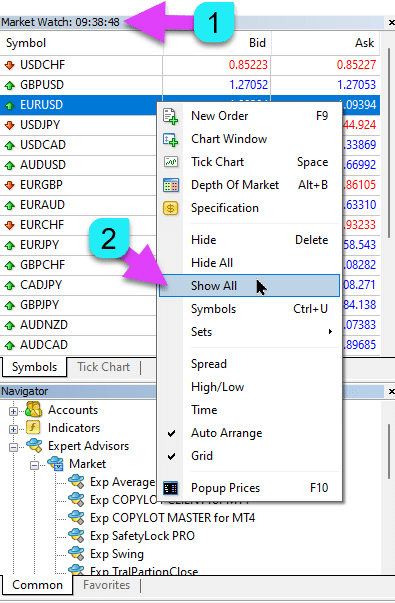
|
| MaxLot | أقصى لوت يمكن للخبير المستشار فتحه عند حساب اللوت التلقائي ومارتينجال (Martingale) للمركز الرئيسي الأول. |
| Martin |
مارتينجال. المضاعفة القياسية للوت لآخر مركز مغلق بخسارة. إذا كان Martin = 1، فإن المارتينجال غير ممكّن (لوتات ثابتة Volumes). إذا كان Martin = 0، فلا يمكن للخبير المستشار فتح المركز التالي. إذا كان Martin = 2، فإن اللوت الأول = 0.1، اللوت الثاني = 0.2، وهكذا: 0.4 – 0.8 – 1.6 – 3.2 – 6.4… إذا كان Martin = 0.5، فإن اللوت الأول = 1، اللوت الثاني = 0.5، وهكذا: 0.25 – 0.125. |
خيارات التوسيط (Averager Options): مجموعة وظائف لتوسيط المراكز، وفتح مراكز عكس الاتجاهاقرأ المزيد: Exp – Averager. توسيط مراكز التداول. فتح صفقات عكس الاتجاه ومع الاتجاه! | |
| UseAverAdditionalOpeningOrderinOne | يعتبر عدد المراكز (الصفقات) مشتركًا لكل من الصفقات الإضافية وصفقات التوسيط. انتباه! فقط لإصدار MT4! |
| AverageUSE | تمكين وظيفة التوسيط. إذا خسر المركز الرئيسي عددًا معينًا من النقاط (Pips)، يفتح خبيرنا المستشار مركزًا من نفس النوع (عكس الاتجاه). وبالتالي، يتم توسيط المركز الأول. ستعمل جميع وظائف الخبير المستشار (Trailing Stop، BreakEven (وقف الخسارة عند نقطة التعادل)) من خط المتوسط (الوسط) للمراكز، والذي يتم حسابه من جميع المراكز (الصفقات) من نفس النوع. على سبيل المثال: تفتح مركز شراء بسعر 1.600؛ ينخفض السعر إلى 1.500، والخسارة الحالية هي -100 نقطة؛ نقطة التعادل (متوسط السعر (Average Price)) = 1.600؛ لتعديل Stop Loss إلى مستوى التعادل، نحتاج إلى ارتفاع 100 نقطة مع الاتجاه؛ إذا فتحنا مركز شراء بسعر 1.500، فسيتم توسيط مركزنا، ويمكن تعيين نقطة التعادل إلى 1.550؛ لإغلاق صفقتين، يجب أن يتحرك السعر لأعلى 50 نقطة، وليس 100 نقطة. يقوم الخبير المستشار (EA) بتنشيط Trailing Stop، ويكتسب المركزان ربحًا لزيادته. انتباه: بالنسبة لأحجام اللوت المختلفة (Volumes) للمراكز، يتم حساب متوسط السعر باستخدام صيغة رياضية. |
| TakeProfitALL |
إجمالي جني الأرباح لجميع المراكز. جني الأرباح، الذي سيتم تعيينه على مسافة TakeProfitALL نقطة من متوسط سعر فتح المراكز. إذا قمت بتعيين TakeProfitALL = 5 نقاط، فهذا يعني أنه سيتم تعيين جني الأرباح من الخط الأوسط على مسافة 5 نقاط. |
| Distance |
مسافة المراكز المفتوحة لـشبكة التوسيط (Averaging Grid). بعد كم نقطة عكس الاتجاه لفتح مركز التوسيط التالي (الصفقة) من آخر مركز مفتوح من نوع واحد للتوسيط. يمكنك تعيين 100 نقطة (Pips). بعد ذلك، سيتم فتح كل مركز توسيط جديد بعد 100 نقطة خسارة من آخر مركز مفتوح. يمكنك تعيين 50 نقطة (Pips). بعد ذلك، سيتم فتح كل مركز إضافي جديد (صفقة) بعد 100 + 50 نقطة خسارة من آخر مركز مفتوح (100، 150، 200، 250، 300). |
| DistanceMartin |
عامل الزيادة للمسافة من المتوسط لكل صفقة. يمكنك تعيينه إلى 1.5. بعد ذلك، سيتم فتح كل مركز توسيط جديد بعد 100 + 50 (100*1.5) نقطة خسارة (Pips) من آخر مركز مفتوح (100، 150، 225، 337، 506). |
| LotsMartin | المعامل: زيادة اللوت (الحجم) لمراكز الشبكة. المعامل الذي سيتم ضرب اللوت به لكل مركز توسيط تالٍ. على سبيل المثال: لوت البداية (الحجم) للمركز الرئيسي = 0.1 LotsMartin = 2، ثم سيكون اللوت التالي (الحجم) للمركز المتوسط المفتوح 0.2، 0.4، 0.8، وهكذا. انتباه: سيتم حساب الخط الأوسط باستخدام الصيغة بناءً على اللوتات. هذا يسمح لك بتقريب مستوى التعادل (الخط الأوسط) من السعر الحالي. ومع ذلك، يمكن أن يكون المارتينجال خطيرًا على حسابك. يرجى حساب هذه المعلمة حتى يتمكن إيداعك من تحمل هذا العبء. |
| LotAdditional |
لوت إضافي (حجم) لمركز التوسيط التالي. على سبيل المثال: لوت البداية (الحجم) للمركز الرئيسي = 0.1؛ LotAdditional = 0.05، ثم سيكون اللوت التالي للمركز المتوسط المفتوح 0.15، 0.2، 0.25، وهكذا. |
| MaxOrdersOpen |
أقصى عدد من المراكز لزوج العملات هذا في اتجاه واحد (بشكل منفصل للشراء والبيع). إذا وصلت شبكة المراكز إلى MaxOrdersOpen، فسيتم تجاهل صفقات التوسيط اللاحقة. |
الفتح الإضافي (Additional Opening): مجموعة وظائف للفتح الإضافي للمراكز مع الاتجاهاقرأ المزيد: Exp – Averager. توسيط مراكز التداول. فتح صفقات عكس الاتجاه ومع الاتجاه! | |
| AdditionalOpening | تمكين فتح صفقات إضافية. إذا أصبح المركز الرئيسي مربحًا بعدد معين من الصفقات، يفتح مستشارنا مركزًا من نفس النوع. وبالتالي، يتم توسيط المركز الأول. هذا يساعد على الاستفادة من إشارة مربحة. ستعمل جميع وظائف الخبير المستشار (Trailing Stop، BreakEven …) من الخط الأوسط للمراكز، المحسوب من جميع المراكز (الصفقات) من نفس النوع. على سبيل المثال: تفتح مركز شراء بسعر 1.600؛ يرتفع السعر إلى 1.700، والربح الحالي هو +100 نقطة؛ نقطة التعادل (متوسط السعر) = 1.600؛ إذا فتحنا مركز شراء بسعر 1.700، فسيتم توسيط مركزنا، ويمكن تعيين نقطة التعادل إلى 1.650؛ يفتح الخبير المستشار 3 مراكز إضافية (صفقات). تراجع السعر. يقوم الخبير المستشار (EA) بتنشيط Trailing Stop، وتكتسب 5 مراكز ربحًا لزيادته. انتباه: بالنسبة لأحجام اللوت المختلفة (Volumes) للمراكز، يتم حساب متوسط السعر باستخدام صيغة رياضية. |
| StopLossALL |
إجمالي وقف الخسارة لجميع المراكز. وقف الخسارة الذي سيتم تعيينه على مسافة StopLossALL نقطة من متوسط سعر فتح المراكز. إذا قمت بتعيين StopLossALL = 5 نقاط، فهذا يعني أنه سيتم تعيين وقف الخسارة من الخط الأوسط على مسافة 5 نقاط. |
| DistanceAdditionalOpening |
المسافة لفتح مراكز شبكة إضافية. بعد كم نقطة مع الاتجاه لفتح المركز الإضافي التالي (الصفقة) يمكنك تعيين 50 نقطة (Pips). بعد ذلك، سيتم فتح كل مركز إضافي جديد (صفقة) بعد 100 + 50 نقطة خسارة من آخر مركز مفتوح (100، 150، 200، 250، 300). |
| LotsMartinAdditionalOpening | المعامل: زيادة اللوت (الحجم) لمراكز الشبكة. المعامل الذي سيتم ضرب اللوت به لكل مركز إضافي تالٍ. على سبيل المثال: لوت البداية (الحجم) للمركز الرئيسي = 0.1 LotsMartinAdditionalOpening = 2، ثم سيكون اللوت التالي (الحجم) للمركز الإضافي المفتوح 0.2، 0.4، 0.8، وهكذا. انتباه: سيتم حساب الخط الأوسط باستخدام الصيغة بناءً على اللوتات. هذا يسمح لك بتقريب مستوى التعادل (الخط الأوسط) من السعر الحالي. ومع ذلك، يمكن أن يكون المارتينجال خطيرًا على حسابك. يرجى حساب هذه المعلمة حتى يتمكن إيداعك من تحمل هذا العبء. |
| LotAdditionalOpening |
لوت إضافي (حجم) للمركز الإضافي التالي. على سبيل المثال: لوت البداية (الحجم) للمركز الرئيسي = 0.1؛ LotAdditionalOpening = 0.05، ثم سيكون اللوت التالي للمركز الإضافي المفتوح 0.15، 0.2، 0.25، وهكذا. |
| MaxOrdersOpenAdditionalOpening |
أقصى عدد من المراكز لزوج العملات هذا في اتجاه واحد (بشكل منفصل للشراء والبيع). إذا وصلت مراكز الشبكة إلى MaxOrdersOpenAdditionalOpening، فسيتم تجاهل المراكز الإضافية اللاحقة. |
خيارات وقت التداول: مجموعة لإدارة وقت التداول والحدود الزمنية | |
| TradeStartStopbyTime |
TradeStartStopbyTime هي وظيفة لتمكين المستشار الخبير من العمل ضمن حدود زمنية محددة. إذا كان TradeStartStopbyTime = false، فإن الخبير المستشار يتداول على مدار الساعة. إذا كان TradeStartStopbyTime = true، فسيتم تمكين حد وقت التداول: |
| SeveralTimeWork |
يمكنك أيضًا تحديد عدة فترات زمنية للتداول في معلمة SeveralTimeWork. تنسيق التسجيل: HH:MM-HH:MM; حيث: ساعة بدء التداول: دقيقة بدء التداول – ساعة إيقاف التداول: دقيقة إيقاف التداول. على سبيل المثال، SeveralTimeWork = 3:00-5:00;7:30-8:50;12:00-15:00; بعد ذلك، سيتداول الخبير المستشار خلال هذه الفترات الزمنية: من 3:00 إلى 5:00؛ من 7:30 إلى 8:50؛ ومن 12:00 إلى 15:00. لن يفتح المستشار صفقات جديدة في أوقات أخرى. |
| OpenHour OpenMinute |
يتحقق الخبير المستشار من وقت التداول وفقًا للمعلمات: OpenHour: OpenMinute – بداية التداول؛ CloseHour: CloseMinute – نهاية التداول ليوم واحد. على سبيل المثال: OpenHour = 5 و OpenMinute = 0، وكذلك CloseHour = 18 و CloseMinute = 59، بعد ذلك، سيتداول المستشار الخبير كل يوم من الساعة 5:00 إلى 18:59. |
| ClosePeriod_Minute |
إذا كنت ترغب في تحديد فترة التداول من وقت البدء، يمكنك تعيين معلمة ClosePeriod_Minute، وهي الفترة بالدقائق. على سبيل المثال: OpenHour = 6، OpenMinute = 0، و ClosePeriod_Minute = 180. بعد ذلك، يحدد المستشار وقت التداول من 6:00 إلى 9:00 (6 + 180 دقيقة = 9:00). |
| CloseAllTradesByOutOfTime |
إغلاق جميع الصفقات المفتوحة والأوامر المعلقة خلال ساعات عدم العمل إذا كان CloseAllTradesByOutOfTime = true. في هذه الحالة، سيتداول الخبير المستشار خلال الأوقات المحددة، وعند انتهاء وقت التداول، سيقوم المستشار بإغلاق جميع المراكز و الأوامر المفتوحة. – Not Use = عدم استخدام الوظيفة؛ – Positions and Orders = إغلاق المراكز والأوامر المعلقة؛ – Only Positions = إغلاق المراكز فقط (شراء و بيع)؛ – Only Orders = إغلاق الأوامر المعلقة فقط (BUYSTOP، SELLSTOP، BUYLIMIT، و SELLLIMIT). |
| TradeByDays |
في هذه الكتلة، يمكنك تحديد أيام التداول (Trading Days) للتداول: TradeByDays. على سبيل المثال، TradeByDays = true و Days = 1,2,3 – في هذه الحالة، سيتداول الخبير المستشار فقط أيام الاثنين، الثلاثاء، و الأربعاء، وفقًا للوقت المحدد أعلاه. أو يتداول على مدار الساعة لهذه الأيام الثلاثة إذا لم يتم تعيين الوقت. إذا قمت بتعيين Days = 1,2,3,4,5 ولكن المعلمة TradeStartStopbyTimeFriday = false، فلن يتداول الخبير المستشار يوم الجمعة. |
| DayForOptimization |
تعيين يوم واحد للتحسين في معلمة DayForOptimization. هذا الخيار مفيد لتحديد الأيام التي كانت الأكثر ربحية أثناء التحسين. على سبيل المثال، إذا كان DayForOptimization = 3، فسيتداول المستشار الخبير فقط أيام الأربعاء. |
| TradeStartbyTimeMonday |
يبدأ الخبير المستشار العمل يوم الاثنين إذا تم تعيين TradeStartbyTimeMonday = true في الوقت OpenHourMonday: OpenMinuteMonday. على سبيل المثال، OpenHourMonday = 3 و OpenMinuteMonday = 40، ثم يبدأ المستشار الخبير التداول يوم الاثنين في الساعة 03:40 بتوقيت الخادم. (وقت وسيطك، كما هو موضح في مراقبة السوق). |
| TradeStartStopbyTimeFriday |
TradeStartStopbyTimeFriday – وقت التداول ليوم الجمعة. في خبيرنا المستشار، يمكنك تعيين وقت التداول ليوم الجمعة. خيارات الوقت ليوم الجمعة: OpenHourFriday: OpenMinuteFriday – CloseHourFriday: CloseMinuteFriday على سبيل المثال، إذا كنت بحاجة إلى ألا يفتح المستشار صفقات جديدة يوم الجمعة بعد الساعة 18:00، فقم بتعيين: OpenHourFriday = 0: OpenMinuteFriday = 0 – CloseHourFriday = 18: CloseMinuteFriday = 0 في هذه الحالة، لن يفتح المستشار صفقات جديدة بعد الساعة 18:00. |
| CloseFriday | يمكنك أيضًا إغلاق جميع الصفقات المفتوحة والأوامر المعلقة يوم الجمعة في الوقت المحدد وهو 18:00 إذا كان CloseFriday = true. |
خيارات نقطة التعادل بدون خسارة (BreakEven Without LOSS Options): مجموعة وظائف لنقطة التعادل (تعيين وقف الخسارة إلى نقطة التعادل في لحظة محددة) | |
| MovingInWLUSE | تمكين وظيفة نقطة التعادل. تقوم الوظيفة بتعديل Stop Loss بمقدار LevelWLoss نقطة عندما يصل المركز إلى LevelProfit نقطة من الربح. الميزات الوظيفية للخبراء من www.expforex.com مثال: LevelWLoss = 50، LevelProfit = 200 بمجرد أن يجمع المركز 200 نقطة من الربح، سيتم تعديل Stop Loss للمركز إلى سعر فتح المركز (+ الانتشار السعري) + 50 نقطة. مثال: LevelWLoss = 0، LevelProfit = 100 بمجرد أن يجمع المركز 100 نقطة من الربح، سيتم تعديل Stop Loss للمركز إلى سعر فتح المركز (+ الانتشار السعري). انتباه: إذا تم تمكين وظيفة التوسيط أو الوظيفة الإضافية (true): بعد ذلك، عند فتح مركزين أو أكثر، يقوم المستشار بتمكين وظيفة نقطة التعادل من الخط الأوسط وليس من سعر فتح المراكز. |
| LevelWLoss |
مستوى الربح (LevelWLoss) بالنقاط الذي يتم عنده تعيين Stop Loss عند تمكين هذه الوظيفة. 1 = 1 نقطة ربح؛ 0 = وضع الربح الأدنى التلقائي. إذا كان 0، فإن عدد نقاط الربح لنقطة التعادل (وقف الخسارة عند نقطة التعادل) = انتشار زوج العملات الحالي. |
| LevelProfit |
عدد نقاط الربح (LevelProfit) التي اكتسبها المركز لتعيين Stop Loss عند LevelWLoss نقطة (Pips). يجب أن يكون LevelProfit أكبر من LevelWLoss. |
خيارات الوقف المتحرك القياسية(تتبع المراكز عن طريق تعديل وقف الخسارة إلى الربح!) | |
| TrailingStopUSE | تمكين وظيفة وقف الخسارة المتحرك القياسية. ملاحظة: إذا تم تمكين وظيفة التوسيط أو الوظيفة الإضافية، وقمت بفتح مركزين أو أكثر، فإن الخبير المستشار يقوم بتمكين وظيفة وقف الخسارة المتحرك من الخط الأوسط وليس من سعر المركز المفتوح. يتم عرض متوسط السعر على الرسم البياني.  |
| IfProfTrail |
إذا كان “true” – يبدأ الخبير المستشار في التعديل فقط من اللحظة التي يصل فيها المركز إلى نقطة التعادل (وقف الخسارة عند نقطة التعادل) + TrailingStop من نقاط الربح (Pips). إذا كان “false”، يعمل Trailing Stop فورًا بعد فتح المركز، ويتم تعيين المركز على الربح ويتم سحبه بعد تحرك السعر. |
| TrailingStop |
المسافة بالنقاط من السعر الحالي إلى وقف الخسارة. إذا كان الربح الحالي 200 نقطة (Pips)، و TrailingStop = 100، فسيتم تعيين Stop Loss عند +100 نقطة. وبالتالي، فإن السعر لديه إمكانية التراجع حتى 100 نقطة (Pips). وإلا، سيتم تنشيط StopLoss، وسيتم إغلاق المركز عند +100 نقطة (Pips). |
| TrailingStep | خطوة StopLoss عند تمكين وظيفة وقف الخسارة المتحرك. |
| SaveTPafterTrailingStop |
عند التمكين، لن يتم تغيير Take Profit للمراكز المعدلة بعد تنشيط Trailing Stop. على سبيل المثال: SaveTPafterTrailingStop = false: عند تشغيل Trailing Stop، سيتم حذف TakeProfit للمركز المعدل (سيتم تعيينه إلى 0)؛ SaveTPafterTrailingStop = true: عندما يكون Trailing Stop نشطًا، سيتم الحفاظ على TakeProfit للمركز المعدل. |
وقف الخسارة المتحرك بواسطة مؤشر بارابوليك سار (Parabolic SAR)(تعيين وتعديل وقف الخسارة على مؤشر بارابوليك سار) | |
| TrailingStopSAR |
يمكنك تمكين (true) وظيفة Trailing Stop بناءً على مؤشر Parabolic SAR. انتباه: إذا كان المؤشر في حالة خسارة للمركز، ينتظر الخبير المستشار (EA) حتى تصبح نقطة البارابوليك مربحة للمركز. إذا كان لديك مركزان أو أكثر للتوسيط، فسيتم اعتبار نقطة التعادل (وقف الخسارة عند نقطة التعادل) من متوسط سعر المراكز. |
| TrailingStopSAR_TimeFrame | الإطار الزمني لمؤشر بارابوليك سار. |
| maximum | إعدادات مؤشر بارابوليك سار (الحد الأقصى (maximum)). |
خيارات إغلاق الكل عند الربح أو الخسارةإغلاق المراكز في MetaTrader عند الوصول إلى إجمالي الربح/الخسارة مع وظيفة تتبع الربح.هذه الوظيفة جزء من CloseIfProfitorLoss مع التتبع. التحكم في إجمالي الربح أو الخسارة مع تتبع الربح. | |
| TypeofClose |
نوع الإغلاق عند إجمالي الربح أو الخسارة، بـالدولار (عملة الإيداع) (Dollars (deposit currency))، أو النقاط (Pips)، أو النسبة المئوية من الرصيد، أو النسبة المئوية من حقوق الملكية (equity). تسمح لك هذه الكتلة بإغلاق جميع المراكز على هذا الرمز إذا وصل إجمالي ربح أو خسارة جميع المراكز إلى القيمة المحددة. |
| SeparateBuySell |
حساب وإغلاق منفصل للمراكز في اتجاهين مختلفين: شراء وبيع. إذا كان SeparateBuySell = true، فإن الخبير المستشار (EA) يغلق بشكل منفصل اتجاهي الشراء و البيع لتحقيق إجمالي الربح أو الخسارة. إذا كان SeparateBuySell = false، فإن الخبير المستشار (EA) يغلق اتجاهي الشراء و البيع معًا لتحقيق إجمالي الربح أو الخسارة. لكي يغلق الخبير المستشار كلا النوعين من المراكز (الصفقات، الشراء و البيع)، يجب أن يتجاوز إجمالي ربح هذين المركزين القيمة المحددة. ملاحظة: إذا كان OnlyOnePosbySignal = false و OnePosPerDirection = false، أو أي إعدادات تسمح لك بفتح اتجاهات متعددة ومراكز متعددة في كل اتجاه. |
| CloseProfit |
إغلاق المراكز بإجمالي الربح. True – تمكين، False – تعطيل. |
| prifitessss |
عدد الوحدات (الدولار (أو عملة الإيداع)، النقاط (Pips)، والنسبة المئوية) للإغلاق. إذا كان إجمالي الربح على مراكز زوج العملات أكبر من أو يساوي قيمة prifitessss، فسيتم إغلاق جميع المراكز. |
| CloseLoss |
إغلاق المراكز عند إجمالي الخسارة. True – تمكين، False – تعطيل. |
| lossss |
عدد الوحدات (الدولار (أو عملة الإيداع)، النقاط (Pips)، والنسبة المئوية) للإغلاق. إذا كانت إجمالي الخسارة على مراكز زوج العملات أكبر من أو تساوي قيمة lossss، فسيتم إغلاق جميع المراكز. |
| TrailOptions |
تمكين تتبع إجمالي الربح عند تجاوز وحدات prifitessss. يحدد هذا الخيار المسافة من معلمة prifitessss لتمكين تتبع الربح. على سبيل المثال، _ prifitessss = 100 دولار (عملة الإيداع)، TrailOptions = 10 دولارات. بعد ذلك، عندما يحقق المركز ربحًا قدره 100 دولار، لن يغلق الخبير المستشار هذه المراكز ولكنه سيحدد مستوى ربح قدره 90 دولارًا. علاوة على ذلك، إذا زاد الربح بمقدار 1 دولار وأصبح 101 دولار، فسيتم تثبيت مستوى الربح عند 91 دولارًا. إذا انخفض الربح ووصل إلى 91 دولارًا، فسيتم إغلاق جميع المراكز عند هذا المستوى. |
| TrailOptionsStep | خطوة زيادة مستوى الربح الثابت. |
| BalanceStart |
رصيد البداية، الذي سيتم من خلاله حساب النسبة المئوية للرصيد. إذا تم تعيينه على 0، فسيتم استخدام رصيد الحساب الحالي. |
| ForcedClose | إغلاق إجباري لجميع المراكز (الصفقات) بعد وصول السعر إلى إجمالي الربح أو الخسارة. |
| MailSend | إرسال بريد إلكتروني عند إغلاق المراكز (الصفقات) بسبب إجمالي الربح أو الخسارة. |
| Orderdelete | حذف الأوامر المعلقة عند إغلاق المراكز (الصفقات) بسبب إجمالي الربح أو الخسارة. |
| OFFAfterClosePROF |
تعطيل الخبير المستشار (EA) بعد الإغلاق عند إجمالي الربح. سيتوقف الخبير المستشار عن العمل ولن يفتح مراكز (صفقات) وأوامر جديدة! |
| OFFAfterCloseLOSS |
تعطيل الخبير المستشار (EA) بعد الإغلاق عند إجمالي الخسارة. سيتوقف الخبير المستشار عن العمل ولن يفتح مراكز (صفقات) وأوامر جديدة! |
| CloseTerminalAfterClosePROF | إغلاق المنصة بعد الإغلاق عند إجمالي الربح. |
| CloseTerminalAfterCloseLOSS | إغلاق المنصة بعد الإغلاق عند إجمالي الخسارة. |
تحديد الخسائر والأرباحتحديد الخسائر والأرباح لفترة معينة. تحديد الخسارة والربح ليوم واحد/أسبوع/شهر. تحديد LimitFor – نوع التحديد يوم/أسبوع/شهر؛ LimitForLosses – تحديد الخسارة؛ LimitForProfits – تحديد الربح؛ LimitType – نوع التحديد بالدولار، النقاط، فائدة الإيداع؛ ClosebyLIMITING – إغلاق صفقات المستشار عند تجاوز الحد؛ UseCurrentProfit – مراعاة الربح/الخسارة الحالية عند حساب الحد؛ يمكن لهذه الوظيفة إيقاف تشغيل الخبير المستشار إذا حقق ربحًا/خسارة معينة بعملة الإيداع لـ اليوم/الشهر/الأسبوع. سيكون التشغيل التالي لـ الخبير المستشار في اليوم أو الأسبوع أو الشهر التالي. على سبيل المثال، LimitFor = DAY، LimitForProfits = 10 دولارات؛ يمكنك أيضًا تحديد LimitType للحسابات (بالدولار، النقاط، النسبة المئوية من رصيد الحساب). إذا كنت بحاجة إلى إغلاق وحذف جميع الصفقات لهذا الخبير المستشار عند تجاوز الحدود، فقم بتعيين ClosebyLIMITING = true. UseCurrentProfit يمكّن/يعطّل حساب الربح/الخسارة العائم الحالي لهذا الخبير المستشار. | |
خيارات التراجع (Drawdown)مجموعة للتحكم في فتح المراكز عند التراجع. DrawDown_Level – تمكين مجموعة التحكم في التراجع؛ Type_DrawDownHR – نوع حساب التراجع بناءً على الصفقات في السجل والصفقات الحالية؛ DrawDown_Level_One – المستوى الأول للتراجع بالنسبة المئوية؛ Type_Deal_Level_One – الإجراء عند تجاوز المستوى الأول للتراجع (إيقاف الإشارات الجديدة، إيقاف توسيط الصفقات أو الفتح الإضافي، إغلاق جميع الصفقات)؛ DrawDown_Level_Two – المستوى الثاني للتراجع بالنسبة المئوية؛ Type_Deal_Level_Two – الإجراء عند تجاوز المستوى الثاني للتراجع (إغلاق جميع المراكز المربحة، إغلاق جميع المراكز الخاسرة، إغلاق الكل). على سبيل المثال: DrawDown_Level = true، DrawDown_Level_One = 50، Type_Deal_Level_One = No_NewDeal، DrawDown_Level_Two = 90، Type_Deal_Level_Two = Close_All. مع هذه الإعدادات، بمجرد أن يتجاوز التراجع الحالي لـ الصفقات في السجل والصفقات الحالية 50% من الإيداع الحالي، لا يمكن للمستشار الخبير فتح صفقات جديدة بناءً على إشارات جديدة. في نفس الوقت، ستعمل وظائف التوسيط. عندما يتجاوز التراجع 90%، يغلق المستشار الخبير جميع الصفقات على الفور. | |
السحب الافتراضيتُستخدم أداة السحب الافتراضي في اختبار الاستراتيجية لمحاكاة عمليات الإيداع (إيداع إضافي في الحساب (Deposit Top-Up)، سحب من الحساب (Deposit Withdrawal)). تمت إضافة سحب افتراضي للأموال في المختبر: السحب (Withdrawal) – تمكين السحب الافتراضي للأموال عند الاختبار في مختبر الاستراتيجيات؛ Withdrawal_mode – وضع السحب، بعملة الإيداع أو كنسبة مئوية من الرصيد الحالي؛ Withdrawal_amount – عدد عمليات السحب؛ Withdrawal_periodicity_days – تكرار السحب بالأيام؛ Withdrawal_Max – أقصى مبلغ للسحب؛ Withdrawal_EndOfTest – السحب بعد انتهاء الاختبار؛ | |
OnTester_Customفي كتلة المختبر، تمت إضافة المتغير OnTester_Custom_max، والذي يمكنك من خلاله تحديد معيارك الخاص لـالتحسين الجيني (Genetic optimization). مزيد من التفاصيل حول نتائج الاختبار: الإحصائيات (Statistics) سجل في شكل صيغة. على سبيل المثال: OnTester_Custom_max = “STAT_PROFIT * STAT_TRADES / STAT_EQUITY_DD” من الضروري تحديد أسماء المتغيرات، كما في الوثائق المرجعية! يمكنك تعيين قيم دنيا يعتبر عندها التحسين النتيجة أثناء التعداد الجيني! بعبارة أخرى، يمكنك تعيين شرط: “الحد الأدنى لعدد الصفقات” (أو معلمات أخرى)، والذي بناءً عليه سيتم احتساب هذا التشغيل كنتيجة. إذا فتح المستشار، أثناء الاختيار، عددًا أقل من الصفقات مما هو محدد في الإعدادات، فلن يتم احتساب هذا التشغيل للمحسن كنتيجة! —انتباه! للمستخدمين المتقدمين فقط. OnTester_Min_Trades = 0; // أدنى عدد صفقات للتحسين OnTester_Min_Profit = 0; // أدنى ربح للتحسين OnTester_Min_ProfitFactor = 0; // أدنى عامل ربح للتحسين OnTester_Min_Balance = 0; // أدنى رصيد للتحسين OnTester_Min_Equity = 0; // أدنى حقوق ملكية للتحسين OnTester_Max_Balance_DD = 0; // أقصى تراجع في الرصيد % للتحسين OnTester_Max_Equity_DD = 0; // أقصى تراجع في حقوق الملكية % للتحسين دليل المستخدم (USER GUIDE) المفصل لهذا | |
الأسئلة الشائعة حول The X (FAQ about The X)

الأسئلة الشائعة العامة لدينا
إجابات الأسئلة الشائعة على الأسئلة الأكثر شيوعًا
هل القيم في المعلمات بالنقاط أم بالبيب (pip)؟
بالنقاط! القيمة مشتقة من متغير النقطة (Point).
- إذا كان لديك وسيط بـ 5 أو 3 أرقام عشرية، فإن 1 نقطة = 0.00001 أو 0.0001
- إذا كان لديك وسيط بـ 4 أو رقمين عشريين، فإن 1 نقطة = 0.0001 أو 0.01
أدخل القيمة المطلوبة من قبل وسيطك المحدد في الحقل المخصص.
هناك الكثير من الجدل حول ما يشكل نقطة مقابل بيب. أستخدم قيمًا عالمية (نقطة = بيب).
تتوافق هذه القيم مع مواصفات وسيطك.
هل لديك مجموعات وإعدادات لهذا المستشار الخبير؟
لا، أنا لا أقدم مجموعات أو إعدادات مسبقة التكوين لهذا المستشار الخبير. تم تصميم المستشار الخبير كـأداة قابلة للتخصيص، مما يمنحك التحكم الكامل لتحسينه وفقًا لاستراتيجيتك وتفضيلات التداول الخاصة بك. إنه مصمم ليكون مرنًا للغاية، مما يتيح لك الاستفادة من مجموعة واسعة من وظائفه لتتناسب مع نهج التداول الفريد الخاص بك.
لمزيد من المعلومات حول كيفية تحسين واختبار المستشار The X، راجع دليلنا المفصل حول تحسين المستشار الخبير لاحتياجاتك الخاصة.
The X و The xCustomEA: الاختبار والتحسين
لا تريد التحسين؟ قم بتنزيل مستشاري للمبتدئين: Tick Hamster أو TickSniper.
لماذا تختلف نتائج الاختبار في منصتي MT4 و MT5؟
لأنها منصات مختلفة ببيانات تاريخية مميزة ومبادئ مختلفة لمختبر الاستراتيجيات (strategy tester).
ما الإعدادات التي تستخدمها في إشارتك؟
أستخدم الإعدادات الافتراضية (default settings) في إشارتي. تركيزي الأساسي هو اختبار الوظائف الصحيحة للمستشار الخبير، وليس تحسينه للربحية. يجب على كل متداول تعديل الإعدادات بناءً على استراتيجيته وظروف السوق الخاصة به.
لماذا؟
نظرًا لأن هذا المستشار الخبير تم إنشاؤه كـمنشئ استراتيجيات (Strategy Builder)، يحتاج كل مستخدم إلى تطوير وتحسين استراتيجيته الخاصة. إذا كنت تبحث عن استراتيجية جاهزة للاستخدام، فأوصي بـ TickSniper، الذي يأتي مسبق التكوين كـروبوت تداول آلي.

AI Sniper. مستشار خبير ذكي تلقائي لميتاتريدر.
AI Sniper هو روبوت تداول ذكي ذاتي التحسين مصمم لمنصتي MT4 و MT5. يستفيد من خوارزمية ذكية واستراتيجيات تداول متقدمة لزيادة إمكانات التداول الخاصة بك إلى أقصى حد. مع 15 عامًا من الخبرة في تداول البورصات وسوق الأوراق المالية، قمنا بتطوير ميزات مبتكرة لإدارة الاستراتيجيات، ووظائف ذكية إضافية، وواجهة رسومية سهلة الاستخدام.

TickSniper مستشار خبير تلقائي لميتاتريدر. سكالبر تيك (Tick scalper)
Exp-TickSniper هو سكالبر تيك سريع يختار تلقائيًا المعلمات لكل زوج عملات على حدة. تم تطوير المستشار الخبير بناءً على الخبرة المكتسبة في ما يقرب من 10 سنوات من برمجة المستشارين الخبراء. يقوم المستشار الخبير بإجراء صفقات قصيرة الأجل باستخدام إيقاف متحرك ذكي وبناءً على بيانات زوج العملات الحالي، وعروض أسعاره، ومواصفاته، وفروقات الأسعار.
لماذا تختلف النتائج مع إيقاف الخسارة الافتراضي وإيقاف الخسارة الحقيقي (Real StopLoss) بشكل كبير؟
يمكن أن تختلف النتائج مع إيقاف الخسارة الافتراضي و إيقاف الخسارة الحقيقي بشكل كبير بسبب طريقة عمل كل منهما.
- لا يتأثر إيقاف الخسارة الافتراضي بالعوامل الخارجية مثل زيادات الفروقات السعرية (spread increases)، أو تعديلات مستوى الإيقاف (stop level adjustments)، أو تغيرات الأسعار. يقوم باستمرار بتعديل الصفقات إلى المستوى المطلوب بالضبط، بغض النظر عن هذه التغييرات. تتم إدارة جميع الإجراءات من خلال المتغيرات العامة للمستشار، مما يضمن تنفيذ إيقاف الخسارة دائمًا عند المستوى المطلوب.
- من ناحية أخرى، يخضع إيقاف الخسارة الحقيقي لـأخطاء التعديل (modification errors). يمكن أن تحدث هذه بسبب عوامل مثل زيادة مفاجئة في الفروقات السعرية، أو زيادة في الحد الأدنى لمستوى الإيقاف (minimum stop level)، أو تغيرات سريعة في الأسعار. لا يمكن لإيقاف الخسارة الحقيقي التكيف إلا مع المستوى الذي يسمح به خادم الوسيط، والذي قد لا يتطابق دائمًا مع الهدف المقصود.
غالبًا ما يؤدي هذا التناقض إلى اختلاف أوقات الإغلاق (closing times) للصفقات. قد يغلق إيقاف الخسارة الافتراضي صفقة في فاصل زمني مختلف مقارنة بـ إيقاف الخسارة الحقيقي، مما قد يعطل التسلسل المتوقع للصفقات. على سبيل المثال، بينما تظل صفقة واحدة مفتوحة تحت إيقاف خسارة افتراضي، قد لا يتم فتح صفقة أخرى تحت إيقاف خسارة حقيقي بسبب التحول الزمني، مما يؤثر على منطق التداول العام.
لماذا تختلف نتائج الإصدار الجديد والإصدار الأقدم؟
نقوم بتحديث برنامجنا لتصحيح الأخطاء الطفيفة والفروق الدقيقة في الوظائف. يمكن أن يتسبب تغيير وظيفة واحدة أو إصلاح خطأ واحد في اختلاف النتائج بين الإصدار القديم والإصدار الجديد. تهدف هذه التحديثات إلى إصلاح الأخطاء وتحسين الوظائف، مما يضمن أداءً وموثوقية أفضل. بينما نتفهم أن نتائج الإصدار الأقدم قد تختلف عن الإصدار الجديد، فإن هذه التحديثات ضرورية لتحسين الأداء العام لـالمستشار الخبير.
سنستمر في تحديث البرنامج لضمان عمله على النحو الأمثل.
أريدك أن تجري عدة تغييرات على المستشار الخبير
أتعامل مع إضافة وظائف جديدة إلى المستشار الخبير بحذر، مع التأكد من أن أي ميزات جديدة ستفيد غالبية المستخدمين. لسوء الحظ، لا يمكنني برمجة وظائف محددة لمستخدمين فرديين. ومع ذلك، لديك خيار شراء الكود المفتوح (open code) لـالمستشار الخبير، مما يتيح لك برمجة أي ميزات مخصصة ترغب فيها.
لا يمكنني التفكير في إضافة وظائف جديدة إلا إذا رأيت قيمة واضحة تفيد معظم المستخدمين. شكرًا لتفهمك.
هل يمكنك إضافة بعض المؤشرات المخصصة إلى المستشار الخبير؟
لا، تم تصميم هذا المستشار الخبير خصيصًا لـالمؤشرات القياسية، ولا يمكنني إضافة مؤشرات مخصصة (custom indicators) من الإنترنت إلى هذا المستشار الخبير. ومع ذلك، يمكنك شراء الكود المفتوح لـالمستشار الخبير، والذي سيسمح لك ببرمجة ودمج أي مؤشرات مخصصة ترغب فيها.
المستشار الخبير The xCustomEA العالمي للتداول (EA) على مؤشرات iCustom.
اقرأ المزيد عن المصدر المفتوح تعليمات The X حول برمجة استراتيجيات التداول.
متى ستضيف المزيد من المؤشرات؟
أضيف مؤشرات جديدة فقط عندما أعتقد أنها ضرورية للنظام. لسوء الحظ، لا يمكنني تضمين كل مؤشر في المستشار الخبير، لأنه مجهز بالفعل بمجموعة واسعة من المعلمات الخارجية.
هذه الوظيفة لا تعمل لدي!
يمكنني مساعدتك فقط إذا قدمت تقريرًا كاملاً عن الأخطاء (full report on errors).
هل يمكنني استخدام ملف SET مع إعدادات المستشار بين منصتي MT4 و MT5؟ لماذا لا تعمل الإعدادات من MT5 إلى MT4؟
نعم، يمكنك استخدام ملفات SET (SET files) مع إعدادات المستشار بين منصتي MT4 و MT5، حيث أن جميع المتغيرات هي نفسها.
ومع ذلك، هناك مشكلة واحدة:
يدعم MetaTrader 5 أي ترميز نصي، بينما يعمل MetaTrader 4 فقط مع ترميز ANSI (ANSI encoding). هذا يعني أن ملف الإعدادات المحفوظ في MT5 قد لا يفتح بشكل صحيح في MT4.
لاستخدام ملف SET من MT5 في MT4، تحتاج إلى فتح الملف وحفظه بترميز ANSI قبل تحميله في منصة MT4.

ما المنصات التي يتوافق معها نظام التداول العالمي The X؟
تم تصميم نظام التداول The X Universal لكل من MetaTrader 4 و MetaTrader 5، مما يسمح للمتداولين باستخدام ميزاته الواسعة على أي من المنصتين بسلاسة.
ما هي الميزات الرئيسية لـ The X Universal؟
يقدم The X Universal مجموعة واسعة من الميزات بما في ذلك منشئ الاستراتيجيات العالمي، والتعزيز، وفتح صفقات إضافية أثناء الاتجاهات، والإيقافات الافتراضية لتعزيز استراتيجيات التداول.
كيف يعمل منشئ الاستراتيجيات العالمي؟
يتيح منشئ الاستراتيجيات العالمي للمتداولين إنشاء استراتيجيات تداول مخصصة باستخدام أكثر من 20 إشارة لفتح الصفقات والأوامر المعلقة، بالإضافة إلى 21 فلترًا لتحسين إشارات التداول.
ما هي وظيفة التعزيز في The X؟
يساعد التعزيز على تحويل الصفقة الخاسرة إلى صفقة رابحة عن طريق بناء شبكة من الصفقات (grid of positions) بناءً على حركة السعر. عندما ينعكس السعر، يسترد المستشار الخبير الخسائر بسرعة عن طريق متوسط جميع الصفقات لتحقيق الربح.
كيف يعزز فتح الصفقات الإضافية استراتيجيات التداول؟
يتيح فتح الصفقات الإضافية للمستشار الخبير فتح المزيد من الصفقات في اتجاه الترند، والاستفادة من تحركات السوق المواتية لزيادة الأرباح المحتملة إلى أقصى حد.
ما هو تحديد حجم العقد الديناميكي؟
يتيح لك تحديد حجم العقد الديناميكي تعيين حجم العقد كنسبة مئوية من رصيدك أو حقوق الملكية، مما يوفر إدارة مخاطر مرنة مصممة خصيصًا لحجم حسابك وتفضيلاتك.
كيف تعمل الإيقافات الافتراضية في The X؟
تدير الإيقافات الافتراضية الصفقات بمستويات إيقاف الخسارة الافتراضي، وجني الأرباح، والإيقاف المتحرك، مع إبقاء استراتيجية إدارة المخاطر الخاصة بك مخفية عن الوسطاء لتعزيز السرية.
ما هي ميزة الإيقاف المتحرك ونقطة التعادل؟
يتبع الإيقاف المتحرك السوق لتأمين الأرباح، بينما تنقل ميزة نقطة التعادل إيقاف الخسارة إلى نقطة الدخول بمجرد أن تكون الصفقة رابحة، مما يؤمن المكاسب ويقلل من الخسائر المحتملة.
كيف تعمل وظيفة مارتينجال؟
تزيد وظيفة مارتينجال حجم العقد بعد الصفقات الخاسرة لاسترداد الخسائر بسرعة أكبر، متبعة استراتيجية مارتينجال ضمن معلمات إدارة المخاطر الخاصة بك.
ما هي الإدارة الشاملة للربح والخسارة؟
تتيح لك الإدارة الشاملة للربح والخسارة إغلاق جميع الصفقات بناءً على إجمالي الربح أو الخسارة عبر حسابك، مما يمنحك تحكمًا شاملاً في المخاطر والمكافآت الإجمالية.
كيف يعمل التداول المستند إلى الوقت في The X؟
يمكّنك التداول المستند إلى الوقت من ضبط المستشار الخبير للتداول فقط خلال أوقات أو أيام محددة من الأسبوع، مما يوفر مزيدًا من التحكم في استراتيجية التداول الخاصة بك بناءً على ظروف السوق.
كيف يتعامل The X مع الأوامر المعلقة؟
يمكن لـThe X وضع وإدارة الأوامر المعلقة بناءً على الإشارات والفلاتر المحددة، مما يسمح بنقاط دخول استراتيجية في تداولك.
ما هي قيود التأخير؟
يمكن تكوين قيود التأخير لمنع المستشار الخبير من الدخول في صفقات بسرعة كبيرة في الأسواق المتقلبة، مما يساعد على تجنب التداول المبكر أو المفرط.
كيف تعمل ميزة تتبع الربح؟
يتتبع تتبع الربح إجمالي الربح عبر جميع الصفقات المفتوحة، مما يزيد من المكاسب مع تقليل المخاطر عن طريق تعديل هدف الربح مع تحرك السوق.
ما الفرق بين The X و The xCustomEA؟
يعمل The X مع مؤشرات ميتاتريدر القياسية ويتضمن استراتيجيات مدمجة، بينما تم تصميم The xCustomEA لـالمؤشرات المخصصة، مما يتيح لك إنشاء استراتيجيات تداول مخصصة.
ما المؤشرات التي يدعمها المستشار الخبير العالمي The X؟
يدعم المستشار الخبير العالمي The X مجموعة متنوعة من المؤشرات القياسية بما في ذلك المتوسط المتحرك (MA)، MACD، مذبذب ستوكاستيك، RSI، CCI، نطاق ويليامز النسبي، نطاقات بولينجر، الأظرف، التمساح، OsMA، AO، إيشيموكو، AC، الشمعة، ADX، ZIGZAG، ATR، ADX Wilder، مؤشر تدفق الأموال، والفركتلات.
تحذير المخاطر:
الأداء السابق في التداول لا يضمن النتائج المستقبلية.
ينطوي تداول العملات الأجنبية (foreign exchange) بالهامش (margin) على درجة عالية من المخاطر وقد لا يكون مناسبًا لجميع المستثمرين.
كن على علم بأن استخدام روبوتات التداول ينطوي على مخاطر كبيرة، وقد تخسر أكثر من استثمارك الأولي.
يرجى المتابعة بحذر، وتقييم وضعك المالي بعناية، والنظر في طلب المشورة من متخصص مؤهل.
سجل التغييرات لـ The X (Changelog for The X)
WHAT’S NEW — CUSTOM OPTIMIZATION CRITERION (USER GUIDE)
This feature is for Strategy Tester optimization in MetaTrader 5. It does not change live trading behavior. It helps the Tester pick the best parameters by a number YOU define.
WHAT IT IS & WHY IT MATTERS
During optimization, the Tester ranks results by a single number (criterion). Usually that’s profit, drawdown, etc.
Now you can provide your own number with a simple formula, so you decide what “best” means (e.g., maximize profit while penalizing drawdown, reward more trades, prefer higher Profit Factor, etc.).
Example idea:
STAT_PROFIT / (STAT_EQUITY_DD + 1)
WHAT’S NEW
-
String input “OnTester_Custom_max” to define a custom ranking formula.
-
Full expression support:
-
Operators: + - * /
-
Precedence: * and / before + and -
-
Parentheses: ( )
-
Unary minus: -X
-
Numeric constants: 1, 0.5, 10.0
-
-
No limits on formula length or number of metrics used.
-
All TesterStatistics variables supported (incl. STAT_COMPLEX_CRITERION).
-
Formula normalization: spaces/tabs and case handled automatically.
-
Optional pre-filters before calculation (min trades, min profit, max drawdown, min Profit Factor, etc.) to discard invalid runs early.
-
Improved logs: original formula, normalized expression, final score.
-
Safe division policy by default (division by zero returns 0.0; can be changed in code if desired).
Note: OnTester() affects only optimization ranking. It does not change the EA’s live trading logic.
WHERE TO FIND IT IN METATRADER 5
-
Open Strategy Tester (Ctrl+R).
-
Select the EA, symbol, timeframe, dates, deposit.
-
Enable Optimization.
-
Set Optimization Criterion:
-
Custom max (to maximize your formula), or
-
Custom min (to minimize it).
-
-
In Inputs, find the string parameter: OnTester_Custom_max — enter your formula here.
-
(Optional) Set filters in Inputs to prune junk runs:
-
OnTester_Min_Trades
-
OnTester_Min_Profit
-
OnTester_Min_Balance / OnTester_Min_Equity
-
OnTester_Max_Balance_DD / OnTester_Max_Equity_DD (percent)
-
OnTester_Min_ProfitFactor
-
After runs finish, the “Custom” column equals your returned value (STAT_CUSTOM_ONTESTER).
HOW TO WRITE A FORMULA (SYNTAX)
-
Allowed operators: + - * /
-
Precedence: * and / before + and -
-
Parentheses supported: ( )
-
Unary minus supported: -STAT_PROFIT
-
Spaces and case are ignored
-
Use numeric constants freely: 0.5, 10, 1000
Common variables:
-
STAT_PROFIT Net profit
-
STAT_TRADES Number of trades
-
STAT_EQUITY_DD Max equity drawdown (money)
-
STAT_EQUITYDD_PERCENT Max equity drawdown (%)
-
STAT_BALANCE_DD Max balance drawdown (money)
-
STAT_PROFIT_FACTOR Profit Factor
-
STAT_EXPECTED_PAYOFF Expected payoff per trade
-
STAT_RECOVERY_FACTOR Profit / balance drawdown
Tip: Protect denominators to avoid division by zero, e.g. /(X + 1) or /(X + 0.0001).
READY-TO-PASTE PRESETS (EXAMPLES)
-
Balanced profit vs. drawdown (money):
STAT_PROFIT / (STAT_EQUITY_DD + 1) -
Reward activity while controlling risk:
STAT_PROFIT * STAT_TRADES / (STAT_EQUITY_DD + 1) -
Quality-focused (expected payoff and PF), normalized by % risk:
STAT_EXPECTED_PAYOFF * STAT_PROFIT_FACTOR / (1 + STAT_EQUITYDD_PERCENT) -
Strong penalty for large risk (quadratic):
STAT_PROFIT - 0.1 * (STAT_EQUITY_DD * STAT_EQUITY_DD) -
Classic:
STAT_RECOVERY_FACTOR
Choose “Custom max” in Optimization Criterion for all examples above (unless you specifically need to minimize your metric).
HOW TO ENABLE & USE (STEP-BY-STEP)
-
Set reasonable filters first (e.g., OnTester_Min_Trades, OnTester_Max_Equity_DD) to discard poor runs.
-
Enter your formula in OnTester_Custom_max.
-
Select Optimization Criterion = Custom max (or Custom min if you really want to minimize the metric).
-
Run optimization (Genetic recommended).
-
Sort results by “Custom” — this is your score.
-
Open top 5–10 runs and check secondary stats (drawdown, PF, number of trades).
-
Run Forward testing on finalists to verify robustness and avoid overfitting.
BEST PRACTICES
-
Scale your metric sensibly (avoid extremely large/small values).
-
Keep units consistent when mixing money and percentages (normalize when needed).
-
Use penalties for risk (e.g., quadratic in drawdown) to discourage extreme settings.
-
If many scores are zero, loosen filters or check variable names and denominators.
-
Division by zero policy can be customized in code (0.0 by default; change to DBL_MAX or a large constant if preferred).
FAQ
Q: Does this affect live trading?
A: No. It only changes how the Tester ranks optimization runs.
Q: “Custom” is always zero. Why?
A: Usually too-strict filters, division by zero, or a typo in a variable name. Simplify filters and double-check the formula.
Q: Custom max or Custom min?
A: Typically Custom max. Use Custom min only if your formula is an error/risk/cost you want to minimize.
Q: Can I use numbers in formulas?
A: Yes (e.g., 0.5, 10, 1000). Example: STAT_PROFIT - 0.05 * STAT_EQUITY_DD
SUMMARY
Define your goal as a single number, let the Tester search for parameters that optimize your own definition of “best,” and verify the winners with forward testing for stability.
A built-in technical support chat is now available in the terminal for urgent program-related questions.???? How does it work?
The chat connects to the main module on our website. For a more detailed response from Expforex AI, please visit our website.⚠ Attention! Beta version! Some functionality may be temporarily limited.⚠ Attention! It takes about 5 seconds to connect to the server and receive a response (depending on the quality of your internet connection). If the connection fails, please try again later.⚠ Attention! In Beta Testing, there are limits on the use of the Expforex AI assistant???? How to set it up?
To ensure the chat works correctly, you need to allow WebRequest for the following URL in the terminal settings:
Open terminal settings → go to the Expert Advisors tab
Enable the option Allow WebRequest for listed URL:
Add the following URL
FULL GUIDE: https://expforex.com/eapadpro/#Documentation/expforex-ai-chatbot
???? See the image above for a setup example.
???? Language Updates
Several translations have been corrected.
Arabic language: text and symbol direction are now displayed correctly.
If you find any issues, please let us know!
EAPADPRO v61
We are excited to introduce new languages to our functionality. Users can now enjoy an even wider range of language options for their convenience and comfort. Here’s the list of newly added languages:
THAI=12 — Thai
INDI=13 — Hindi
MALAY=14 — Malay
INDONEZIA=15 — Indonesian
ARAB=16 — Arabic
VETNAM=17 — Vietnamese
BALKAN=20 — Balkan
POLAND=21 — Polish
CHEZH=22 — Czech
Update your application and enjoy working in your native language! ????
-Fixed the error excessive use of disk space when optimizing Expert in MQL5 CLOUD NETWORK
-Performance improvements and fixes based on crash logs.
--EAPADPRO v60
--Added Language for links;
--Recompiled in last build of MetaTrader;
Added Language for links;
Recompiled in last build of MetaTrader;
Version 24.934 2024.10.04
Fixed a bug in the parameters:
input double AdditionalLots=0; //AdditionalLots –> Additional lot for each new Signal
input double CoeficienteLots=1; //CoeficienteLots –> Coeficiente lot for each new Signal
At the first launch and in the absence of open transactions – Expert Advisor set the minimum lot. – Fixed.
Version 24.918 2024.09.18
EAPADPRO v59
–Enhanced Graphical Interface Translation
–Introduced Informative Tooltips for Panel Elements
–Resolved Minor Bugs and Boosted Stability
Version 24.805 2024.08.05
EAPADPRO v58
Fixed error in profit/price/time of closed position in notifications.
Fixed INFOBOX error when deleting the EAPADPRO window.
Last build compilation
Version 24.728 2024.07.29
Compi led in the last v ersion of MT4
EAPADP RO v57
Version 24.413 2024.04.13
Fixed: BUY/SELL buttons are enabled by default for the Strategy Tester to test Utility in the Strategy Tester
Version 24.409 2024.04.09
4270 Recompile
Version 24.404 2024.04.04
Global Update EAPADPRO v55
–Added: information about profit from closed positions to the chart.
The information is displayed for each bar of the current timeframe.
You can change the timeframe to see the result of trading on a certain bar of the current timeframe.
If several positions/deals are closed on one bar of the current timeframe, the trading result is summarized, and the total information for a certain bar is displayed.
The information is updated when the next position/deal is closed.
You can turn off showing history in the panel settings.

===========================================================================================
–Added: The status of the Expert Advisor operation if it was launched on the server from “VPS MQL MetaQuotes”.
When Expert Advisor is running on the server from MetaQuotes, a message will be created on the home computer that Expert Advisors are running on the server “VPS MQL MetaQuotes”. The smiley face is blue.
Attention: If an Expert Advisor is launched on both the server and the home computer, it can trade in parallel on 2 terminals (server “VPS MQL MetaQuotes” + home computer); there may be conflicts.
Attention: If the Expert Advisor is launched on the server “VPS MQL MetaQuotes”, do not Turn it on work on the home computer to avoid conflicts.
Frequency of polling the status of work on the server = 1 day.
After deinitialization of the Expert Advisor on the server – It will get the status – stopped.
To test the work on the server from “VPS MQL MetaQuotes”, pending orders are created!

===========================================================================================
–Added: The error status of the Expert Advisor operation can now be read on the EAPADPRO panel.
You can click on the Smile or the Expert Advisor operation status bar and you will be shown a message about current errors of Expert Advisor operation.
If you click on the Smile button on the panel, you will be shown the causes and errors and their solutions with pictures.

===========================================================================================
–Added: Notification of errors and opening/closing of trades to the chart in the form of InfoBox.
Notification is shown for 4 types:
—Opening a new trade;
—Closing a deal;
—Modification of a trade;
—Error received by Expert Advisor from the server;
In the EAPADPRO panel settings, you can turn on or off the notification type you need.
Notifications can be viewed as they arrive in the notification queue.
Notifications are accumulated in a data array each time you install/reinstall/change Expert Advisor settings.
In the EAPADPRO header you can also enable disable INFOBOX.

===========================================================================================
–Added: Working with Telegram (Beta version)
For Expert Advisor to work with the Telegram bot, you need to set up the bot on your phone and create a “public” or “private” channel.
To receive notifications from your account, you need to assign your bot as an administrator of your “public” or “private” channel.
Attention! Sending notifications and working with commands takes computer resources! Use the Telegram bot only for your own needs.
New settings for working with Telegram:
EAPadPRO2=” =============== Telegram bot “;
==input ENUM_UPDATE_MODE TG_UpdateMode=UPDATE_SLOW –> Update Mode. Timer speed, to receive commands from Telegram bot. The faster the timer runs, the more computer resources will be used! Please do not change it unnecessarily. 2sec,3sec,10sec
==TG_PRIORITY=TG_HOME_VPS –> Priority of work. This is the priority mode when the Telegram bot works on the MetaQuotes VPS server and your home computer.
TG_HOME_ONLY=1, // Only the HOME bot. The Telegram bot works only on the home computer.
TG_VPS_ONLY=2, // Only the VPS bot. The Telegram bot works only on the MetaQuotes VPS server.
TG_VPS_HOME=3, // First VPS bot, second HOME bot. The Telegram bot works on the MetaQuotes VPS server if you upload it to the server. If not, it will work on your home terminal. Check the work on the VPS server every 10 minutes.
TG_HOME_VPS=4, // First HOME bot, second VPS bot. The Telegram bot works on a home computer, but if the home computer/terminal is turned off, it will work on the VPS server from MetaQuotes. Check the VPS server’s work every 10 minutes.
Attention! Screenshots are not available on the VPS server from MetaQuotes!
==TG_Token=”” –> Token bot. Token (unique code) of the bot that will send notifications and receive commands
==TG_ChannelName=”” –> –> Public Channel Name @. Or “private” ID starts -100 of the private channel. That will send notifications about opening/closing/modification/errors and screenshots from the terminal.
==TG_UserNameFilter=”” –> Whitelist Usernames. List of users, starting with @, who can use the bot.
Attention! Sending notifications and working with commands takes computer resources! Use the Telegram bot only for your own needs.
==TG_UseBotTimer=false;//TG_UseBotTimer –> Working with the bot from the phone
New notification type added to EAPADPRO panel settings:
==Notice Open TG – Send a notification to the Telegram channel if a trade is open;
==Notice Close TG – Send a notification to the Telegram channel if a trade is closed;
==Notice Modify TG – Send a notification to the Telegram channel if a trade is modified;
==Notice Error TG – Send a notification to the Telegram channel if an error is received;
==ScreenShot TG – Send a screenshot to the Telegram channel if a trade is opened or closed;
Attention! This is a beta version of working with the Telegram bot. We are working on improving and adding new features.
If you have any suggestions, please write in the “Comments” section.

===========================================================================================
–Improvement: Code optimization to increase speed.
–Improvement: The speed of the panel update in the strategy tester is now calculated automatically depending on the speed of quotes arrival.
This is done to increase the speed of the program in the strategy tester.
Information update is now equal to 1 real second.
–Improvement: The speed of the program running EAPADPRO in the strategy tester.
Attention! Events in the strategy tester are processed only when a new tick is created.
If a new tick (minimum price movement) is not created, then the panel waits for the next tick.
With Visualization:
Version 48: 390sec (TickSniper 2024-2024)
Version 55: 244sec >>159% (TickSniper 2024-2024)
w/o Visualization:
Version 48: 363sec (TickSniper 2020-2024)
Version 55: 220sec >>165% (TickSniper 2020-2024)
with Visualization:
Version 48: 15750sec (TickSniper 2020-2024)
Version 55: 6220sec >>253% (TickSniper 2020-2024)
–Improvement: The color of the button to close a position on the chart changes depending on the current profit of this position.
–Improvement: Graphic improvements to optimize the Expert Advisor’s performance
–Improvement: The account deposit Symbol is cent ¢, USD $, or eur €. All others are the first letter of the deposit currency name.
–Improvement: When visual testing is completed, objects are not removed from the graph.
–Improvement: When creating screenshots after opening/closing positions, the EAPAPDPRO Control Panel will be expanded to show full information.
This is done in order to study the trading history of Expert Advisor on the visualization graph after testing is completed.
–Fixed: Managing positions and orders from the chart when the panel is minimized.
–Fixed: Corrected the error of clearing the chart from unused order labels.
–Fixed: AutoSize when switching charts.
–Fixed: Drawing errors to Print when the Expert Advisor runs on “VPS MQL MetaQuotes”
Version 24.208 2024.02.08
Update in the latest version of Terminal 4169
Version 24.127 2024.01.27
EAPADPRO v48
+Added full control from the chart. Closing positions/orders, removing stop loss / take profit.
For full management and testing of Expert Advisor in the strategy tester.
+Added languages Chinese, Japanese, Korean, Turkish.
Version 24.125 2024.01.26
EAPADPRO v47
Version 23.999 2023.12.27
LAST BUILD
EAPADPRO v46
Version 23.913 2023.09.18
-EAPADPRO v44
-Last Build Compilation
Version 23.101 2023.01.08
-EAPADPRO v43 (Added new languages)
-Last Build Compilation
Version 22.130 2022.01.30
Обновление индикатора ZigZag
Version 22.110 2022.01.12
Fixed a bug with drawing objects for new versions of MT5 terminal
Version 21.613 2021.06.12
UPDATE for UPDATE
Version 21.612 2021.06.12
–EAPADPRO v40 update, according to the new rules for using the MQL5 Market;
– Added parameter FiltersUsageRules – Using filters to receive signal in modes:
And – All filters must simultaneously can be used the same BUY / or SELL signal (Old version), that is, if at least one of the 5 installed filters does not give the same signal as the main signal, then the deal will not be opened!
Or – Any of the filters can be used as BUY / SELL signals, that is, if 1 of 5 filters indicates the direction of the signal is the same as the main signal, then a deal will be opened.
– Added the Max_Points_of_Bar_OpenClose parameter – The maximum number of bar height points to open positions by the indicator: Bar BEAR / BULL.
Version 21.527 2021.05.27
Исправлена работа ClosePositionifChangeOWNSignal = OnlyIfProfit при работе с TypeTradeBUYSELL = Only Sell
Version 21.520 2021.05.21
– A new parameter has been added to the “Averaging” block:
— CloseFirstAfterMaxAverage – Close the first averaging deal (the very first of the currently open averaging deals),
when the advisor has opened the maximum number of deals with the MaxOrdersOpen parameter.
If you want to keep a fixed number of Averager grid items (e.g. 5 grid items),
the smallest element must be closed with a loss when the 6th element is opened.
For example:
CloseFirstAfterMaxAverage = false MaxOrdersOpen = 5:
If the EA opens the maximum number of averaging deals, which is set by MaxOrdersOpen = 5,
then the next averaging deal cannot be opened.
CloseFirstAfterMaxAverage = true MaxOrdersOpen = 5:
If the EA opens the maximum number of averaging deals, which is set by MaxOrdersOpen = 5,
then the first averaging trade is closed and the next trade is opened.
================================================== ================================================== ======================
– A new parameter has been added to the “Additional opening” block:
— CloseFirstAfterMaxAdd – Close the first additional opening deal along the trend (the very first of the current open deals),
when the EA opened the maximum number of deals with the MaxOrdersOpenAdditionalOpening parameter.
Same as CloseFirstAfterMaxAverage Paramter.
Version 21.517 2021.05.17
— EAPADPRO v39
— Added custom optimization criteria in genetic mode when choosing the Custom Max optimization mode.
You can set the minimum values ??at which the optimization will take into account the result during genetic enumeration!
In other words: You can set a condition: “the minimum number of deals” (or other parameters),
upon which this run will be counted as a result.
If during selection the advisor opens fewer deals than specified in the settings, then this run of the optimizer will not be counted as a result!
–Attention! For advanced users only.
OnTester_Min_Trades = 0; // Min Deals for optimization
OnTester_Min_Profit = 0; // Min Profit for optimization
OnTester_Min_ProfitFactor = 0; // Min ProfitFactor for optimization
OnTester_Min_Balance = 0; // Min Balance for optimization
OnTester_Min_Equity = 0; // Min Equity for optimization
OnTester_Max_Balance_DD = 0; // Max Balance DD% for optimization
OnTester_Max_Equity_DD = 0; // Max Equity DD% for optimization
– You can find a detailed description of this block of settings in the user manual!
Version 21.425 2021.04.25
Работа с StopTrading кнопкой модернизирована. Исправлена ошибка случайного разрешения сигналов на открытие позиций при сворачивании панели.
Version 21.313 2021.03.13
-EAPADPRO v38
–Fixed the main signal reversal error when using the Signal_Reverse (true) and ClosePositionifChangeOWNSignal (OnyProfit) functions.
Version 21.216 2021.02.16
Added new parameters of Lots when opening a position by signals:
AdditionalLots – An additional lot that will be added to each new deal based on a new signal
CoeficienteLots – Lot coefficient, by which the lot will be multiplied for each new deal on a new signal
(When the advisor is allowed to open more than one position for each signal ONlyOnePosbySignal = false / OnePosPerDirection = false)
Version 20.731 2020.07.31
MT5: Fixed the conflict of the Additional Opening when using a common stop loss (StopLossALL) and a common trailing stop.
Version 20.608 2020.06.08
NewBuild 2485
Version 20.227 2020.02.27
Bugs for using Bars (closing price and opening price of bars) have been fixed when used as FILTER and indicating different TimeFrames!
Version 20.220 2020.02.19
Dear friends!
We made a very important and difficult decision regarding The X/The xCustomEA for MetaTrader 5 and the use of the multi-currency mode (PAIR1-PAIR12)
Due to the fact that the use of different methods of multi-currency operation does not bring 100% accuracy in obtaining quotes,
we were forced to turn off this mode.
We explored many topics on the forum about the problem of using multi-currency mode in MetaTrader!
Each method of implementing a multi-currency trading mode has its pros and cons!
But in each of these methods there are Cons: Reward resources on computers, skipping ticks, looping the main trade flow.
We made the decision: Remove the multi-currency trading algorithm in The X/The xCustomEA to eliminate trading problems on real charts!
We apologize for any inconvenience caused.
IMPORTANT: As soon as we find the ideal solution for working in multi-currency mode (PAIR1-PAIR12) we will turn on these parameters again, for the convenience of taming and optimization.
IMPORTANT: On a real chart, I recommend installing an adviser on each chart of a currency pair separately from each other (do not use PAIR1-PAIR12)
Version 20.216 2020.02.16
Forced modifyng comment length CommentToOrder up to 12 characters!
If the comment is longer than 12 characters, then the advisor will trim the extra characters.
Attention! For the EA to work correctly, set a comment no longer than 12 characters.
eg:
Right: ExpforexTheX
Not Right: Expforex The X Set # 12345
Version 20.212 2020.02.12
— Исправлена ошибка Работы по времени, если ТФ советника больше, чем Минуты функции времени.
(Например закрытие в 22:49 а ТФ = H1 )
Version 20.211 2020.02.12
— EaPadPro v35;
— UPDATE: Bar – trade in the direction of the bar
New Parametr Min_Points_of_Bar_OpenClose = 100
If candle Close is above of 100 points the candle Open (Bullish candlestick) – BUY
If candle Close is below of 100 points the candle Open (Bearish candlestick) – SELL
if Min_Points_of_Bar_OpenClose 0 same old version
Version 19.940 2019.10.10
ZigZag signal update with insufficient number of bars.
Version 19.905 2019.09.05
Исправлена ошибка уведомлений при открытии и закрытии позиций.
Version 19.903 2019.09.03
IfProfTrail:
– if true, the Advisor starts the modification only when the position is gaining profit to Breakeven (setting stop loss on the break-even point) + TrailingStop profit points.
– if false – TrailingStop starts working immediately after opening a position and making a profit of 0 points and leaving a position as a profit.
In other words: IfProfTrail = false, then the trailing stop starts working immediately after the position is in profit.
Version 19.820 2019.08.19
An important update for those using the MQL5 VPS!
Due to the fact that the hosting location folder has changed and MetaQuotes added a new variable TERMINAL_VPS, new edits were applied to all experts.!
Version 19.819 2019.08.19
Обновления для Тестера Стратегий:
Запрет на вывод Print в оптимизаторе
Version 19.817 2019.08.17
1. Function ControlNewBarforSIGNAL Changed:
Added values:
ControlNewBarforSIGNALType = 1 = True smallest TF of the settings: New mode!
The EA selects the smallest TimeFrame, which was set by the parameters TF_IndSigToTrade1, FILTER_TF_IndSigToTrade1, FILTER_TF_IndSigToTrade2 ….
In this mode, the EA does not check the signal on the currently set TimeFrame, but on the TimeFrame for receiving a signal from indicators!
This mode is useful for those who use TF_IndSigToTrade1, FILTER_TF_IndSigToTrade1, FILTER_TF_IndSigToTrade2, other than Current.
ControlNewBarforSIGNALType = 2 = True current bar of the current TF: Old mode!
In this mode, the EA checks signals every new bar of the current TimeFrame!
If you use TF_IndSigToTrade1, FILTER_TF_IndSigToTrade1, FILTER_TF_IndSigToTrade2 other than Current, the results on each TimeFrame may be
different.
We advise you to install the adviser on the TimeFrame M1!
ControlNewBarforSIGNALType = 1 = False: Do not use the control of the new bar to determine the signal!
Attention: When off, the EA checks signals every new tick! There may be delays in tapping and optimization!
2. Added variable ControlNewBarforOpenbySignal:
ControlNewBarforOpenbySignal = true: Old mode! Open positions on a signal only every new current bar of the current TimeFrame!
The EA opens positions, if there is a signal, only when a new bar of the current TimeFrame arrives!
ControlNewBarforOpenbySignal = false: New mode! Open positions on a signal every new bar from the signal Timeframe!
The EA opens positions, if there is a signal, immediately upon detection of a signal.
This mode is useful for those who use TF_IndSigToTrade1, FILTER_TF_IndSigToTrade1, FILTER_TF_IndSigToTrade2, other than Current.
Version 19.816 2019.08.17
Fixed error:
When two different directions BUY and SELL are in operation and averaging works, then BUY does not allow to modify the take profit for SELL positions!
Version 19.814 2019.08.14
Update Update
Version 19.808 2019.08.07
Code optimization, increased testing speed and optimization.
Starting the calculation of the average spread only when the user uses at least one parameter for the average spread.
EAPADPRO v31.
Added DistanceMartinAdditional – Coefficient of distance for additional order opening.
Added MinTimebeforenextAverage – Minimum time to the next averaging in minutes.
Version 19.526 2019.05.26
xcustom the x change
Version 19.525 2019.05.25
Added function to check different take profit for the averaging function.
If the positions have a different take profit, then the expert sets a single total take profit.
Version 19.517 2019.05.17
Forced modification only when stop loss = 0 or take profit = 0
Version 19.514 2019.05.16
Fixed double opening of averaging deals on accounts with MARKET execution.
Version 19.111 2019.01.10
Increase testing speed when using filters on Averaging and Additional opening.
Version 19.110 2019.01.10
The SaveTPafterTrailingStop function has been updated to work in virtual stop loss / take profit mode with VirtualStops = true
Version 19.109 2019.01.10
ReloadReload
Version 19.107 2019.01.07
– The ClosePositionifChangeOWNSignal parameter is divided into 3 values: False (disabled), True (enabled), OnlyifProfit (Only if the positions are in profit);
– EAPADPRO v25 update
– Additional languages added to the panel: Spanish, Portuguese (Brazil), German, Chinese, Japanese;
The translation was made using the GOOGLE Translator + MQL + Terminal site!
If you find an error in your language, please report it in messages. Thank!
– Increase the speed of the panel;
Version 18.998 2018.12.28
– Optimization of the code, increasing the speed of testing.
Version 18.991 2018.12.12
– Update EAPADPRO panel to v23 version
– Added a control unit and control the speed of the quotes and the speed of testing.
– Added block output table open deals and positions.
Added new variables:
– LotAdditional – additional lot for averaging a position for opening against the trend.
– LotAdditionalOpening – additional lot for an additional position for an additional opening by trend.
Version 18.951 2018.10.23
For your convenience, we have added a short description of the parameters in the table of external variables and expert settings.
Update panel EAPAPDPRO v21:
-Graphics improvements
-Add tooltips
-Add information about the ban on trade for various reasons
Version 18.945 2018.10.19
Changing the type of the OnlyOnePositionPerMagic parameter from Bool to Integer
Now you can set the maximum number of positions by magic number on the entire account.
For example, OnlyOnePositionPerMagic = 5 – means that a maximum of 5 positions can be opened on the account by the magic number.
Version 18.920 2018.09.20
Added function for displaying information about parameters when modifying positions!
Fixed TrailingStop error when using the parameter in spreads!
Version 18.910 2018.09.10
In the calculation of CloseALL when Profit or LOSS options and type TypeofClose = Points, a swap was added.
Added option SeparateBuySell – Separate calculation and closing of positions in two different directions BUY and SELL.
This function separately closes two directions for total profit or loss.
Actual, If ONlyOnePosbySignal = false and OnePosPerDirection = false.
Or any settings that allow you to open more than one direction and more than one position in the direction.
Version 18.905 2018.09.04
The function of automatic determination of parameters by the average spread has been added.
The algorithm for the function is taken from our automated tickSniper scalper sales advisor.
Added parameters to the Stops options block:
– TimeToCheckAverageSpread The number (milliseconds, 20,000 = 20 seconds) for determining the average spread
– AutoCheckLowSpread Auto-determination of the low spread.
Automatically determines the spread too low (Less than 1 point) and leads all system settings to the lowest possible spread.
Allows you to protect the system from reducing the spread on the broker.
How to use:
In order for the parameter calculated in points to be calculated from the average spread of the currency pair, you need to specify the parameter with sign –
For example:
StopLoss = 2000 means that StopLoss of each position will be 2000 points!
StopLoss = -100 means that StopLoss of each position will be equal to 100 * Average spread, which was calculated by the advisor for TimeToCheckAverageSpread milliseconds.
If the spread is 20 points, then stop loss at the time of opening will be 2000 points.
With a floating spread, this value always changes.
The parameters available for setting in the spread mode: Distance, DistanceAdditionalOpening, StopOrderDeltaifUSE, StopLoss, TakeProfit, TrailingStop, TakeProfitALL, StopLossALL, LevelWLoss, LevelProfit.
The average and current spread, as well as the level of the Auto Spread Low spread will be displayed in our panel in the section Strategy Info
=================================================================================
In the Limiting losses and profits block, a new type NOTIME was added to the LimitFor parameter , when using this type, the adviser checks the limits during the time from the last close!
Attention: works only when using ClosebyLIMITING = true!
This type allows you to take into account closed positions and current positions since the last closing of the total limit. It does not count for a day, a week, but for the period between the last closing according to the terms of this block and the current time. When closing by Limits, the counter sets the current time.
Version 18.830 2018.08.30
EAPADPRO Update v20
Version 18.828 2018.08.28
New version
Version 18.820 2018.08.20
Upgrade the EAPADPRO to version 20.
Block Limiting losses and profits updated:
Parameters LimitForLosses and LimitForProfits changed by type to double
A new CUSTOM mode has been added to the LimitType type. You can specify your monitoring values ??in minutes, the LimitForCustom_Minutes parameter.
Version 18.808 2018.08.16
In the DrawDown block new parameters for the drawdown tracking are added to the Type_CurAllCA function:
Only_Current_Symbol_Magic – Counts the drawdown by the current symbol and the current magic number;
Only_Current_Symbol_ALLMagic – Counts the drawdown by the current symbol and any magic number;
All_Account – Allows for drawdown of the entire account.
In the indicator Mooving Average, the selection of the price type and the averaging method for the two MAs
Parameter TypeTradeBUYSELL was updated.
Now this parameter participates in functions, including: “Closing on the total profit and loss”, averaging, additional opening, trailing stop,break-even.
The filter parameters are added to the averaging and additional trend opening blocks.
The Expert Advisor checks the indications of the selected indicator (Filter) and allows or forbids the opening of new positions of a averaging or additional opening on a trend.
The following options are available: Selection of the indicator for the filter, Timeframe, Reverse signals
Version 18.9 2018.05.29
Updated the block for working by time in multicurrency operation mode
Version 18.8 2018.05.15
– Optimized the code.
– МТ5: When using the multicurrency mode (specifying multiple currency pairs in the EA):
When using the function of closing by the total profit and loss, the EA will count and close all positions of all currency pairs specified in the settings (PAIR1-PAIR12)
– Added the data to the information panel:
When using the “CloseALL when Profit or LOSS options” block, the panel will display the data on the current profit and loss, as well as the values of the total trailing, if enabled.
– When opening a position, the information on the signal is output to the log!
=====================================================================================
Attention!!!! The parameters have been renamed!
Update and check your *.set files
These are forced measures:
1. to make the setting files uniform for the two terminals.
2. to make the instruction the same for the two versions.
Sorry for inconvenience!
– МТ5 version:
lot=Lots
UseAverage=AverageUSE
MaxOrders=MaxOrdersOpen
LotsMartinAverager=LotsMartin
AdditionalOpen=AdditionalOpening
DistanceAdditionalOpen=DistanceAdditionalOpening
LotsMartinAdditionalOpen=LotsMartinAdditionalOpening
MaxOrdersOpenAdditionalOpen=MaxOrdersOpenAdditionalOpening
periodma1=MAFastPeriod
periodma1=MASlowPeriod
FastMACD=MACDFast
MACDSMA=MACDSignal
SOPeriodK=StochK
SOPeriodD=StochD
SOslowing=StochSlowing
SOmethod=StochMethod
SOpricefield=StochPrice
RSIprice=RSIPrice
BBPeriod=BandsPeriod
BBdeviation=BandsDeviation
BBprice=BandsPrice
ALjawperiod=JawPeriod
ALteethperiod=TeethPeriod
ALlipsperiod=LipsPeriod
ALmethod=AlligatorMethod
ALprice=AlligatorPrice
OsMAperiod=OsMASignal
OsMAfastperiod=OsMAFast
OsMAslowperiod=OsMASlow
OsMAprice=OsMAPrice
– МТ4 version:
LotBalancePcnt=LotBalancePercent
RSILowLevel=Rsi_BUYLEVEL
RSIHighLevel=Rsi_SELLLEVEL
CCIHighLevel=CCI_SELLLEVEL
CCILowLevel=CCI_BUYLEVEL
WPRLowLevel=WPR_BUYLEVEL
WPRHighLevel=WPR_SELLLEVEL
EnvPeriod=ENVPeriod
EnvMethod=ENVmethod
EnvPrice=ENVprice
EnvDeviation=ENVdeviation
Version 18.7 2018.05.04
General improvements
Version 18.6 2018.04.20
The VirtualSLTP function:
– When using OpenBarControlOnly, the virtual stop loss and take profit will be executed on each tick.
– Added the check of conditions for setting stop loss and tale profit to the function:
Stop loss for BUY orders can be placed only below the current price.
Take profit for BUY orders can be placed only above the current price.
Stop loss for SELL orders can be placed only above the current price.
Take profit for SELL orders can be placed only below the current price.
The CloseAllTradesByOutOfTime function:
Division into type of closing by expiration of trading time:
– Not Use = do not use the function
– Positions and Orders = close positions and pending orders
– Only Positions = close only positions
– Only Orders = close only pending orders
Added new signals:
19: Trading based on Average Directional Movement Index by Welles Wilder (available only in the MetaTrader 5 terminal)
The indicator signals are similar to signals from the ADX indicator;
20: Trading based on Money Flow Index
Money Flow Index (MFI) indicates the rate at which money is invested into a security and then withdrawn from it. Construction and interpretation of the indicator is similar to Relative Strength Index with the only difference that volume is important to MFI.
The indicator signals are similar to signals from the RSI indicator;
21: Trading based on Fractals
Signal for opening positions is generated when the level of the last fractal is crossed:
When the price crosses the last upper fractal upwards, a BUY position is opened;
When the price crosses the last lower fractal downwards, a SELL position is opened;
Filter: similar to the main signal:
If the price is higher than the last upper fractal, only BUY positions;
If the price is lower than the last lower fractal, only SELL positions;
Attention! A fractal can be drawn at least on the 2 closed bar and can be drawn in the past in an unlimited number of bars back. Consider this when analyzing the signal!
Version 18.5 2018.04.06
Update New Feature:
Include_Commission_Swap
Use the original calculation of commission and swap when enabling the functions: Breakeven, Trailing Stop, Averaging.
The original commission calculation is based on the formula for calculating the value of 1 point from the open positions on a given symbol and magic number. Negative swap and commission are taken into account during calculations. The function returns the value of the negative swap and commission in points, and considers this when working with breakeven and trailing stop.
Note: if your broker has a floating spread, commission is calculated and set during the operation of the breakeven and trailing stop functions, but the spread may increase, leading to additional loss points. This is not a calculation error!
Also, note that when a swap occurs, the EA recalculates the breakeven line and sets new stop loss levels is the server allows it (restriction on the minimum Stop Level of your broker). If the server does not allow setting breakeven and returns the minimum stop level error, the EA will be unable to modify the position and additional loss points may be received.
In order to avoid losses when using accounts with commission and when receiving a negative swap, it is recommended to increase the distance of the breakeven or trailing stop.
The breakeven level (LevelWLoss/LevelWLossMANUAL) can be calculated manually, taking the commission into account.
For example: commission for opening and closing position = 2 USD (EURUSD) per 1 lot. So, in order to cover the loss on the commission, it is necessary to set LevelWLoss = 2 (points) + 1 (confirming) = 3 points.
Thus, the EA sets breakeven to +3 points, which in turn will cover the loss on the commission.
– Added a special mode to the breakeven function through the LevelWLoss parameter
When LevelWLoss = 0, the breakeven point is calculated based on the current spread. This allows making the breakeven level dynamic and closing with the minimum profit of 1 spread. If the position’s profit increases, trailing stop comes into play.
(This mode worked in previous versions of the expert)
If LevelWLoss = 1, the EA will set breakeven to 1 point!
Some parameters have been renamed:
LotBalancePcnt has been replaced with LotBalancePercecnt
Version 18.4 2018.03.28
– Update for the information panel EAPADPRO v2.0;
– Optimized the EA code;
– Increased the EA operation speed;
– Updated the operation of averaging;
– Updated the commission calculation algorithm;
– ControlNewBarforSIGNAL: checking the indicator signals only at new bars (without checking every tick), works only when OWNSIGNAL_shift>=1 and IndSigToTrade!=NoSignal (at NoSignal the EA checks the filter values every tick)
When ControlNewBarforSIGNAL=true, the optimization speed is increased by 1.5 times
– Added the ClosePosition_After_X_Minutes parameter: close positions after the specified number of minutes.
The EA also checks if the CloseChangeOnlyInProfit parameter is enabled: close only the profitable positions.
– Added the OnTester_Custom_max variable to the Tester block, which allows writing a custom criterion for genetic optimization.
More on testing results: https://www.mql5.com/en/docs/constants/environment_state/statistics
Written as a formula. For example: OnTester_Custom_max=”STAT_PROFIT*STAT_TRADES/STAT_EQUITY_DD”
Make sure to specify the variable names as in the reference!
– Added 2 types of virtual pending orders to the order type selection (Positions, StopOrders, LimitOrders):
Use Virtual Stop Orders: place a virtual pending stop order at a distance of StopOrderDeltaifUSE points;
Use Virtual Limit Orders: place a virtual pending limit order at a distance of StopOrderDeltaifUSE points;
Attention: only works in the visualization mode or on a live chart, only when the terminal is switched on.
Does not work in optimization mode!
Version 18.1 2017.12.29
Updated the ClosePosifChange parameter to allow using filters as signals.
Version 17.977 2017.12.15
Note: We placed some secondary EA parameters to the bottom of the internal variables list.
Added the new parameter ReInstallStopOrdersNewSignalAppears – re-set pending orders if a new indicator signal arrives. It allows removing the current BUYSTOP pending order and place a new BUYSTOP on a new level after indicators have informed of a new signal.
No Signal option has been added to the main signal.
If selected, the EA will ignore the main signal and will trade based on filters.
When using the main indicator, the signal is generated ‘as is’ on the current bar.
This means the open signal is regarded a signal completion. If a signal arrives, while the filter does not allow opening a position, then the signal is ignored.
When using No Signal, you can ignore the fact of the main signal completion and follow the filters.
When using the filters, the current position of indicators is regarded as a signal.
Added the OnlyAlternateSignals parameter
It allows opening positions one by one only.
If the last closed position is SELL, the next one can be only BUY!
It is needed to let the main indicator trade in No Signal mode.
Update of ADX Filter
ADX shows the trend strength.
If ADXLevel is 0, DI- > DI+ is used as a permission to sell
If ADXLevel is 0, DI+ > DI- is used as a permission to buy
If ADXLevel is not 0, DI- > DI+ и DI- > ADXLevel is used as a permission to sell
If ADXLevel is not 0, DI+ > DI- и DI+ > ADXLevel is used as a permission to buy
Added new ATR filter.
ATR shows the market volatility.
Trading strategies applying ATR as a filter confirm the current trend.
When ATR grows, this means high market volatility.
Low ATR values means low market volatility.
External settings:
ATR_period=14 – ATR calculation period
ATRprice=PRICE_CLOSE – price type used to calculate the filter (Close, Open, High, Low…)
ATR_MA_period=1 – number of candles for calculating the Middle line (MA), 1 – the indicator calculates the signal direction from the current and previous bar (depending on the ‘shift’ parameters)
ATR_MULTIPLIER=1 – ATR ratio, for example EURUSD ATR=0.0020, when using ATR_MULTIPLIER=2; calculation will include ATR=0.0040.
Filter ATR logic:
The price(ATRprice) of the current bar exceeds the price(ATRprice) of the previous bar + (ATR*ATR_MULTIPLIER) = high volatility BUY filter
The price(ATRprice) of the current bar is lower than the price(ATRprice) of the previous bar – (ATR*ATR_MULTIPLIER) = high volatility SELL filter
Version 17.956 2017.11.13
Added the StopOrderDayToExpiration and StopOrderBarToExpiration parameters
StopOrderDayToExpiration= order expiration time in days.
0 – ORDER_TIME_GTC – the order will stay in the queue until it is manually canceled
1 – ORDER_TIME_DAY – the order will be valid only during the current trading day
2…X – ORDER_TIME_SPECIFIED – the order will be valid until the specified date
StopOrderBarToExpiration – pending order expiration time in bars.
If StopOrderBarToExpiration=10, and TF = лю1, the pending order will be canceled 10 minutes after it is placed.
Attention: each broker has custom minimal parameter for expiration time.
===============================================================================
Added the parameters of total stop loss and take profit to the averaging block.
The stop loss/take profit level is calculated based on the middle line.
TakeProfitALL – the total take profit distance when opening averaging trades.
This option is useful only when AverageUSE is activated.
StopLossALL – the total stop loss distance when opening averaging trades.
This option is useful only when AdditionalOpening is activated.
===============================================================================
When opening additional trades or averaging trades, the algorithm for breakeven and trailing stop is activated based on the middle line. The entire series of positions in one direction is calculated from the average level.
===============================================================================
VirtualStops – enable the virtual (hidden) levels of stop loss/take profit/trailing stop/breakeven
Completely revised the algorithm of virtual stop losstake profittrailing stopbreakeven.
Now all virtual stops are displayed on the chart and are the key level for closing positions.
Data are displayed in the form of lines and written in global variables.
Note: if the stop line is removed from the chart along with the global variables, the virtual closure for this line will not work.
Note: check if your experts and indicators delete lines from the chart and global variables!
Attention: virtual levels are triggered at the current price, after which the closure occurs.
During closing, there may be a few points of slippage!
Note: enabling VirtualStops significantly reduces the speed of testing.
===============================================================================
FIFO
When closing all positions, the EA closes the positions starting from the first opened one.
===============================================================================
Added selection of the pending stop/limit order type in StopOrderUSE
Version 17.943 2017.10.17
Added the ability to open trades in the tester using the panel.
Added the signal bar number for the main signal and filter
OWNSIGNAL_shift – signal bar shift for the main signal.
FILTERSIGNAL1_shift – signal bar shift for the filter.
Added a parameter to disable opening positions instead of notifying the user of a new signal.
Show_alert_without_opening_positions – when enabled, the EA will not open a new position based on the signal, but will only notify the user that a new signal has appeared. In this case, all other functions will work in the normal mode.
Version 17.933 2017.10.12
Optimized the signal generation algorithm. Significantly increased the EA testing and optimization speed.
Added the SaveTPafterTrailingStop option. When enabled, take profit of the modified positions will be saved in its place.
For example:
SaveTPafterTrailingStop = false: when trailing stop is active, take profit of the modified position is deleted.
SaveTPafterTrailingStop = true: when trailing stop is active, take profit of the modified position is saved.
Updated the Extra BUY and Extra SELL buttons. The stop loss/take profit specified in the EA settings is now also considered when opening positions.
Updated the MACD filter
When using the MACD filter, the location of the MACD lines relative to the MACD_BUYLEVEL and MACD_SELLLEVEL levels is now taken into account, similar to the signal.
Added ZIGZAG signals
Intersections of ZIGZAG extremums serve as position opening signals.
When using these signals, it is important to configure the shift parameter.
If set to 0, a position is immediately opened towards the intersection of the current Bid price and the latest ZIGZAG extremum.
If set to 1, a position is opened when the intersection is registered on 1 closed bar.
The last extremum is the fixed extremum 1, when a new ZIGZAG segment is plotted starting from that extremum. Intersection of the maximum and minimum point is a signal for opening a position.
The direction of the last ZIGZAG 0 segment is considered to be the ZIGZAG filter.
Version 17.703 2017.07.06
In the check of the OnlyOnePositionPerMagic function added the check if the OnePosPerDirection function is enabled:
If OnePosPerDirection= false, then OnlyOnePositionPerMagic=true works like this: 1 position per magic number is allowed;
If OnePosPerDirection= true, then OnlyOnePositionPerMagic=true works like this: 1 position in each direction per magic number is allowed;
Added signals:
– ADX
strategy of signals from the reference: https://www.metatrader5.com/en/terminal/help/indicators/trend_indicators/admi
this signal can take two types of signals for opening
if ADXLevel =0, then this strategy is used:
Wilder suggests buying when +DI crosses -DI upward and selling when +DI crosses -DI downward.
if ADXLevel !=0, then this strategy is used:
Wilder suggests buying when +DI crosses -DI upward with +DI above ADXLevel, and selling when +DI crosses -DI downward -DI above ADXLevel.
When using ADX as a filter, it uses the position of lines +DI>-DI = only BUY, +DI<-DI = only SELL, ADXLevel is not used.
Version 17.525 2017.06.05
– Fixed the trailing stop error when there are positions in different directions.
– Added parameter ClosePositionifChangeOWNSignal – closing opposite positions when the main!! signal changes.
The difference from ClosePosifChange is that when using ClosePosifChange, a change in the signal in considered for all filters + the main signal.
And when using ClosePositionifChangeOWNSignal – a change in the signal is considered only according to the main indicator.
Version 17.501 2017.05.03
Added parameters for opening pending orders instead of positions
Using pending orders for entries instead of positions:
StopOrderUSE (true – false) and StopOrderDeltaifUSE (from the minimum allowed stop level allowed on the server) in points.
These parameters in conjunction provide the ability to place pending orders instead of positions. For example, you want to verify a signal after it appears by placing a pending order.
You set: StopOrderUSE =true StopOrderDeltaifUSE=100
If your indicator generates a signal for opening BUY, then the EA will place a pending BUYSTOP order at the price of Ask+StopOrderDeltaifUSE points.
If your indicator generates a signal for opening SELL, then the EA will place a pending SELLSTOP order at the price of Bid-StopOrderDeltaifUSE points.
If the parameter is less than the minimum allowed on the server, the Expert Advisor will show the error 130.
Version 17.407 2017.04.17
– Added the SecondsToRefresh parameter to the EAPADPRO block – refresh rate of the information on the chart.
Default is 10 seconds! This is done to reduce the CPU load.
– Fixed the error of the virtual trailing stop for SAR and averaging.
– Added support for the deposit currencies for the Autolot function, which are different from EUR USD RUB
– Added the RiskRate parameter – the exchange rate of your currency against the USD.
The default RiskRate = 0 means that the EA will attempt to find the correct exchange rate in the Market Watch.
For the autolot to work adequately with all currency pair, it is necessary to “Show all” currency pairs in the Market Watch.
– Added the drawdown management block – DrawDown options.
This block prevents the EA from opening new deals by new signals from the algorithm, or closes all deals on the account and stops trading after a certain drawdown.
DrawDown_Level – enable the drawdown management block
Type_DrawDownHR – type of the drawdown calculation based on the deals in history and current deals
DrawDown_Level_One – the first drawdown level in percent
Type_Deal_Level_One – action when passing the first drawdown level
(disable new signals disable averaging deals or additional opening disable all deals output a message)
DrawDown_Level_Two – the second drawdown level in percent
Type_Deal_Level_Two – action when passing the second drawdown level
(close all profitable positions close all unprofitable positions close all output a message)
For example:
DrawDown_Level =true DrawDown_Level_One =50 Type_Deal_Level_One =No_NewDeal DrawDown_Level_Two =90 Type_Deal_Level_Two =Close_All
With these settings, once the current drawdown of deals in history and current deals exceeds the level of 50% of the current deposit, the EA is not allowed to open new deals by new signals. At the same time, the averaging functions will work.
Once the drawdown exceeds 90%, the EA immediately closes all deals.
Version 17.321 2017.04.05
– Added the SecondsToRefresh parameter to the EAPADPRO block – refresh rate of the information on the chart (default is 10 seconds). This is done to reduce the CPU load.
– Fixed the error of the virtual trailing stop for SAR and averaging.
– Added support for the deposit currencies for the Autolot function, which are different from EUR USD RUB
– Added the RiskRate parameter – the exchange rate of your currency against the USD. The default RiskRate = 0 means that the EA will attempt to find the correct exchange rate in the “Market Watch”. For the autolot to work adequately with all currency pair, it is necessary to “Show all” currency pairs in the “Market Watch”.
Version 17.307 2017.03.13
Added block for virtual money withdrawal in the strategy tester:
testerwd=”========= Tester Withdrawal =========”;
Withdrawal – enable virtual withdrawal in the Strategy Tester;
Withdrawal_mode – in deposit currency or percent of the current balance (currency/percentage);
Withdrawal_amount – amount of money to withdraw;
Withdrawal_periodicity_days – distance between withdrawals as a number of days;
Withdrawal_Max – maximum withdrawal amount;
Withdrawal_EndOfTest – money withdrawal after the end of testing;
Fixed errors based on user reports
Version 17.224 2017.03.01
Update of the “Averaging” block for the Brazilian market
Version 17.201 2017.02.20
Fixed the error in displaying the autolot in EAPADPRO
Added output of the signal information to the journal when a trade is opened.
Fixed the multi-currency operation mode of the EA.
Operation by time feature
Attention: Trading by time involves only filtering for opening new deals based on new signals.
All other functions: Trailing stop, Breakeven, Averaging, Scaling up along the trend and other works around the clock.
Attention: All parameters for trading by time can be optimized in the tester.
If TradeStartStopbyTime = false, the EA trades around the clock.
If TradeStartStopbyTime = true, the trading by time is activated:
The trading by time period starts on Monday.
The EA starts working on Monday at OpenHourMonday:OpenMinuteMonday if TradeStartbyTimeMonday=true
For example, OpenHourMonday=3 and OpenMinuteMonday=40, then the EA starts trading on Monday at 03:40 server time
(time of your broker, indicated in the Market Watch).
Next, the EA checks the trading time according to the parameters: OpenHour:OpenMinute – trading start and CloseHour:CloseMinute – trading end time for one day.
For example: OpenHour=5 and OpenMinute=0, as well as CloseHour=18 and CloseMinute=59, then the EA will trade every day from 5:00 to 18:59.
To set a trading period from the starting time, set the ClosePeriod_Minute parameter – period in minutes.
For example, OpenHour=6 and OpenMinute=0 and ClosePeriod_Minute=180, then the EA sets the trading time from 6:00 to 9:00(6+180 minutes = 9 hours).
You can also set multiple time intervals for trading in the SeveralTimeWork parameter. Entry format: HH:MM-HH:MM;
where: Hour to start trading:Minute to start trading – Hour to stop trading: Minute to stop trading.
For example, SeveralTimeWork=3:00-5:00;7:30-8:50;12:00-15:00;
then the EA will trade during 3 time intervals. from 3:00 to 5:00, from 7:30 to 8:50 and from 12:00 to 15:00. The EA will not open order during the remaining time.
You can also close all open deals and pending orders outside the trading time, CloseAllTradesByOutOfTime=true.
The EA will trade during the time specified above, and when the trading time ends, the EA will close all open positions and orders.
TradeStartStopbyTimeFriday – Trading time for Friday.
This EA allows the users to set the trading time for the EA on Friday.
Time parameters for Friday: OpenHourFriday:OpenMinuteFriday – CloseHourFriday:CloseMinuteFriday
For example, the EA should not open new deals on Friday after 18:00, set:
OpenHourFriday=0:OpenMinuteFriday=0 – CloseHourFriday=18:CloseMinuteFriday=0
In this case, the EA will not open new deals after 18:00
It is also possible to close all open deals and pending orders on Friday at the specified time – 18:00, CloseFriday=true.
CloseAllTradesByOutOfTime
The block for operation by time allows to set the trading days: TradeByDays
For example, TradeByDays=true Days=1,2,3 – in this case, the EA will trade only on Monday, Tuesday and Wednesday during the time specified above. Or it will trade around the clock those 3 days, if the time is not specified.
If you set Days=1,2,3,4,5 but with TradeStartStopbyTimeFriday=false, the EA will not trade on Friday.
It is also possible to set 1 day for optimization in the DayForOptimization parameter.
This option is useful to determine the most profitable days in optimization.
For example, DayForOptimization = 3, then the EA will trade only on Wednesdays.
You can set the trading to start on Monday and to stop on Friday, while the EA trades around the clock on the remaining days.
You can set the start on Monday and specific hours on other days.
-Added parameter:
OpenBarControlOnly – the EA operation on opened bars only. This mode allows to model the EA operation at the opening of bars (as in the strategy tester).
When this mode is enabled, the EA will trade just like in the OpenPriceOnly testing mode.
All! functions of the EA will be executed 1!! time at the opening of the bar (depending on the TF), including Modification, Trailing stop, Averaging, opening signals, etc.
Version 17.121 2017.01.27
Fixed error when testing with the AutoTrading button enabled
Fixed working with long tickets
Added 3 additional filters
– Added the EAPADPRO information panel
Details on the panel in our blog:
or https://www.mql5.com/ru/blogs/post/687140
The following data has been moved to the Strategy Info block:
OWN Signal = Name of the signal + Timeframe of the signal + Reverse
Current Signal = Current signal from the main indicator
Filter 1/2 – Name of the filter 1/2
Current Filter – Current signal from filters 1/2
BUY Average/Lot – Next averaging in points for BUY / Next averaging lot
SELL Average/Lot – Next averaging in points for SELL / Next averaging lot
Buy Additional/Lot – Next additional opening in points for BUY / Next lot for additional opening
Sell Additional/Lot – Next additional opening in points for SELL / Next lot for additional opening
Average Price Buy – Average price for BUY deals
Price Sell – Average price for SELL deals
Version 17.110 2017.01.13
Block of Averaging
-Fixed error with the DistanceMartin
Block of Parabolic SAR based trailing stop
-Added parameter TrailingStopSAR_TimeFrame – Timeframe of the SAR indicator for the trailing stop.
-To the МТ5 version: Added Parabolic SAR based trailing stop
TrailingStopSAR (true – false) step and maximum (parameters of the Parabolic SAR)
These parameters allow the modification of stop loss based on the specified Parabolic
The stop loss will be modified at every new value of the Parabolic SAR.
Accordingly, Buy is modified when the Parabolic SAR is below the price, Sell is modified when the Parabolic is above the price.
Block of signals
-Added parameter Signal_Reverse,Filter1_Reverse,Filter2_Reverse – they allow to inverse signals
based on specific indicators (Main signal, Filter 1 and Filter 2)
-Changed the MinuteToOpenNextPosition parameter (Allow opening the next signal after the last opened position),
if there are no open positions, the EA considers the time since the last closed position.
The time is considered for the same type. If the signal is BUY, the time is calculated from the last opened closed BUY….
-Changed the function for receiving signal when using signal inversion.
For example:
*If you use WPR as signal source, with the levels:
WPRHighLevel= -20;
WPRLowLevel = -80;
then:
Buy is opened, if WPR crosses WPRLowLevel (-80) upwards
SELL is opened, if WPR crosses WPRHighLevel (-20) downwards
*If you enable the option: Signal_Reverse=true
then:
SELL is opened, if WPR crosses WPRLowLevel (-80) upwards
Buy is opened, if WPR crosses WPRHighLevel (-20) downwards
*If you enable the option: Signal_Reverse=true and set the parameters:
WPRHighLevel= -80;
WPRLowLevel = -20;
then:
Buy is opened, if WPR crosses WPRHighLevel (-80) downwards
SELL is opened, if WPR crosses WPRLowLevel (-20) upwards
– added parameters for the MACD signal
MACD_BUYLEVEL=0;
MACD_SELLLEVEL=0;
Which are involved in determining the signal.
for example: MACD_BUYLEVEL=3,MACD_SELLLEVEL=-3
For the long trade, the signal crosses the MACD line and at the end of that candle the MACD is greater than 0 and MACD is less than 3,0 (the signal line and MACD line must be both above the origin and less than 3.0).
For the short trade, the signal crosses the MACD line and at the end of that candle the MACD is less than 0 and MACD is greater than -3,0 (the signal line and MACD line must be both below the origin and greater than 3.0).
-Added automatic checking and normalization for all stops to tick size on the current currency pair.
For example, if the tick size on the WING17 symbol is 5 points, then all stop loss and take profit values will be normalized.
For example, the contract price is 58840 and the automatic stop loss calculation resulted in 1211 points, the final stop loss will be normalized to 1210 points.
Version 16.995 2016.12.22
Automated calculation of commission and swap has been added to the Trailing Stop and Breakeven functions.
Now trailing stop only triggers after a position covers the commission amount.
Added limit of losses over 1 dayweekmonth
Limiting LimitFor – limit type dayweekmonth
LimitForLosses – profit based limit
LimitForProfits- loss based limit
LimitType – limit type on dollars, points, percent of deposit
ClosebyLIMITING – close EA;s trades when exceeding the limit
UseCurrentProfit – when calculating the limit, take into account current loss/profit
This feature can disable the EA operation, if it reaches a certain profitloss in the deposit currency during one daymonthweek. The EA will resume working on the next day/week/month
Example: LimitFor=DAY LimitForProfits=1 Close at a total profit of $10
You can also set LimitType for calculations. In dollars, points, percentage of the account balance.
If you need to close and delete all trades of the Expert Advisor once the limit is exceeded, you can set ClosebyLIMITING = true
UseCurrentProfit enables/disables the inclusion of current floating profit/loss into limit calculation
New signals:
AC – similar to the AO indicator
Ichimoku – crossover of TENKANSEN and KIJUNSEN lines,
If TENKANSEN is above KIJUNSEN – BUY
If TENKANSEN is below KIJUNSEN – SELL
Bar – trade in the direction of the bar
If candle Close is above the candle Open (Bullish candlestick) – BUY
If candle Close is below the candle Open (Bearish candlestick) – сигнал SELL
New filters:
AC – operation similar to AO
Ichimoku – positions of TENKANSEN and KIJUNSEN lines,
Bar – bar direction
Bar relatively MA – signals are filtered using the bar close price and the fast/slow MA
If the bar close price is above MAfast and MAslow – only BUY
If the bar close price is below MAfast and MAslow – only SELL
Bug fixes
Version 16.957 2016.11.10
Optimized the code to reduce the CPU load.
Added support for working on the Brazilian market.
Added the new variable:
SeveralTimeWork = EA working time via enumeration,
entry format:
start hour:start minute-end hour:end minute;start hour:start minute-end hour:end minute;
for example:
09:00-10:00;12:00-13:00;15:00-17:30;
means that the EA works from 9:00 to 10:00, as well as from 12:00 to 13:00, as well as from 15:00 to 17:30
Version 16.955 2016.10.31
Fixed a bug in breakeven MovingInWLUSE, where stop loss of a trade could be ranging between breakeven and triggered trailing stop
Version 16.945 2016.10.24
Fixed the error with stops
Added the MinuteToOpenNextPosition parameter – the number of minutes for opening the next trade based on the indicator signals. This parameter counts the number of minutes elapsed from the last opened position. It allows to filter trades when using the ONlyOnePosbySignal=false
Added the OpenOppositePositionAfterStoploss parameter – opening an opposite position when closing the current position by stop loss. It allows to open an opposite trade right after the stop loss of the previous is triggered without using the indicator signals.
Added the MAX_BUY_POSITION and MAX_SELL_POSITION parameters for limiting the maximum number of trades.
Version 16.940 2016.10.14
Added support for EA operation on hedging accounts. The EA can work on Hedging and Netting accounts!
Added the Magic number
Fixed the error in balance calculation in the block of closing by profit for the accounts that use the day trading mode and equal to 0.
Added new functions to the ‘Profit or Loss’ block:
TrailOptions – The number of profit “units”, after which profit trailing is activated;
TrailOptionsStep – Trailing step in “units”;
Trailing Stop at Closing
A new function for trailing profits has been implemented on user demand. In this case, the profit is fixed with some correction. As soon as the profit reaches the specified value, the Expert Advisor saves the current profit level and starts trailing the profit. If you made settings for closing at the profit of 10 dollars:
CloseProfit – Close in profit.
prifitessss – The amount to close in profit.
TrailOptions – the distance from prifitessss, when reached the profit trailing is activated.
If prifitesss is set to 10 and TrailOptions is set to 5, the Trailing Stop will be set at 5 dollars. The Trailing Stop will come into play when the Expert Advisor passes the 10 dollar line and start moving following the profit. The Journal will show entries about the current profit status.
When the total profit falls below the last fixed level, TrailOptions, the Expert Advisor will perform forced closing of all positions.
Improved the OnePosPerDirection parameter: Open 1 trade per 1 direction
For example:
if OnePosPerDirection=true and ONlyOnePosbySignal = false
then the EA can open 1 Buy according to signal and 1 Sell according to signal
if OnePosPerDirection=false and ONlyOnePosbySignal = true
then the EA can open only 1 trade according to signal, either Buy or Sell
if OnePosPerDirection=false and ONlyOnePosbySignal = false
then the EA can open any trade according to any signal of the indicators
Added the OnlyOnePositionPerMagic parameter: Opening 1 position per 1 magic,
The EA checks if there are open positions with the specified magic number on other currency pairs. If there are no positions – the EA opens a trade according to the signal, and other experts will wait for this trade to be completed.
Added the CloseChangeOnlyInProfit parameter – close trades in case of a reverse signal only when the current position is in profit.
Version 16.920 2016.09.23
New parameter Sounds – Use trade sounds
The parameters enables/disables sound for the operations of position opening, closure, modification, as well as sounds of errors returned by the server.
Version 16.909 2016.09.13
Updated the DistanceMartin parameter
Version 16.824 2016.08.29
Added new parameter to the ‘Averaging’ block – DistanceMartin – the ratio of averaging distance increase for each subsequent deal
Version 16.722 2016.07.26
Alert: This EA may not work on hedge account.
Version 16.601 2016.06.01
Returned the ReverseSignal parameter.
Version 16.526 2016.05.31
Added ability to select a timeframe for signals:
TF_IndSigToTrade1
TF_IndSigToTrade2
TF_IndSigToTrade3
Added the parameters MaxSpreadToNotTrade and MinSpreadToNotTrade
MaxSpreadToNotTrade – maximum spread, at which EA can open a position
MinSpreadToNotTrade – minimum spread, at which EA can open a position
Note: The filter is used only to open a position by signal or averaging. All other functions work as usual.
Version 16.428 2016.05.06
Fixed the error with MaxOrders.
Added a parameter to select the type of opened positions:
TypeTradeBUYSELL
BUYSELL;
OnlyBuy;
OnlySell;
Version 16.408 2016.04.12
Fixed making Journal entries at each tick in case of incorrect stops.
Added the SetMinStops variable:
In case of AutoSetMinLevel, stop levels are reduced to the minimum possible levels allowed on the server;
In case of ManualSet, a user receives a message that stop levels in the EA are less than the minimum allowed ones, and the EA stops operation.
Version 16.309 2016.03.23
Changed the procedure of lot calculation when using martingale.
Increases the last lot of the open position according to the last trade.
Fixed the time calculation for VPS.
Added Rounding parameter:
Without rounding – place stop orders without rounding
To 1 digit – rounding to 1 digit. For example, if Stoploss= 1.23456, the trade will be opened with a stop loss of 1.23450
To 2 digits – rounding to 2 digits. For example, if Stoploss= 1.23456, the trade will be opened with a stop loss of 1.23400
Version 16.226 2016.03.01
The updated version for the stock market:
– Fixed the error in the determination of the last lot, if the position was closed by several requests.
Version 16.105 2016.01.06
Redesigned the signals block when the IndSigToTrade and IndSigToTrade2 are selected.
Before: A trade opens only when the two signals match at the same time.
Now: If the IndSigToTrade signal appeared, then the FILTER_IndSigToTrade2 and FILTER_IndSigToTrade3 indicators are checked. If their signals go on, the trade is opened.
I.e. If the IndSigToTrade is selected as the main signal, then the FILTER_IndSigToTrade2 and FILTER_IndSigToTrade3 parameters only trigger as filters.
Version 15.994 2015.12.23
Added automatic detection of the order filling type.
Version 15.992 2015.12.17
Added separation of deals by parameters:
MaxOrders = maximum number of smoothing deals (deals against the main position);
MaxOrdersOpenAdditionalOpen = maximum number of additional deals (deals along the main position);
Version 15.991 2015.12.11
Fixed take profit calculation when opening an additional trend following trade from the ‘Additional opening’ unit
For an additionally opened trade, take profit is equal to the TakeProfit parameter
Version 15.981 2015.11.25
In signals of Stochastic RSI CCI WPR, added levels for the EA to count signals from.
Stochastic_BUYLEVEL=20;
Stochastic_SELLLEVEL=80;
Rsi_BUYLEVEL=30;
Rsi_SELLLEVEL=70;
CCI_BUYLEVEL=-100;
CCI_SELLLEVEL=100;
WPR_BUYLEVEL=-80;
WPR_SELLLEVEL=-20;
Version 15.956 2015.10.28
New block in sets:
AdditionalOpen – use opening additional orders by trend;
DistanceAdditionalOpen – distance of opened grid positions, adding by trend;
LotsMartinAdditionalOpen – increase lot for a position grid;
MaxOrdersOpenAdditionalOpen – maximum additions, 0 – unlimited.
If you want to open additional positions by trend (for example, if you buy and the price goes up through DistanceAdditionalOpen points, a new position should be opened equal to “previous lot * LotsMartinAdditionalOpen”). The maximum amount of deals in a single position should not exceed MaxOrdersOpenAdditionalOpen deals.
Version 15.943 2015.10.26
Version of October 23:
added option CloseAllTradesByOutOfTime
When using the trading permission block:
input int OpenHour = 0;
input int OpenMinute = 0;
input int CloseHour = 23;
input int CloseMinute = 59;
If CloseAllTradesByOutOfTime open positions remain after the time is up – all positions are closed.
Version 15.821 2015.08.27
Now you can select an indicator by its name as a matter of convenience
– NO=0 – No signal
– Ma=1 – Moving Average
– MACD=2 – Moving Average Convergence/Divergence (MACD)
– STOCH=3 – Stochastic Oscillator
– RSI=4 – RSI
– CCI=5 – Commodity Channel Index (CCI)
– WPR=6 – Williams Percent Range (WPR)
– BB=7 – Bollinger Bands
– Envelopes=8 – Envelopes
– Alligator=9 – Alligator
– OsMA=10 – Moving Average of Oscillator (OsMA)
– AO=11 – Awesome Oscillator (AO)
– ISH=12 – Ichimoku
Version 15.618 2015.06.19
Updates for brokers using IOC order filling type.
Fixed averaging error.
Version 15.601 2015.06.02
The Expert Advisor has been updated to adjust to the new terminal build.
Removed the limitation on the minimum averaging distance.
Version 15.123 2015.01.26
Fill policy parameter has been added to the external parameters:
TypeFilling=FillOrKill
FillOrKill
This fill policy means that an order can be executed only with the specified volume. If the required volume for a given financial instrument is currently unavailable in the market, the order will not be executed. The required volume can be filled using several offers currently available in the market.
ImmediateOrCancel
This means that a trade will be executed with the maximum volume available in the market within the value indicated in the order. In case entire order volume is not available in the market at the moment, a partial fulfillment is possible, but any portion that cannot be filled immediately is canceled.
Return
This fill policy is used for market, Limit and Stop Limit orders and only in the Market Execution and Exchange Execution modes. In case of partial filling a market or Limit order with remaining volume is not canceled but processed further.
When a Stop Limit order triggers, a relevant Limit order will be placed with the Return fill policy.
Version 14.409 2014.04.10
Works on ECN account – updates the list of orders using a delay.
Modifies stop loss and take profit after opening the position.
Version 14.116 2014.01.30
– Added check for errors.
– Added logging of actions of the EA.
– Fixed Martingale used for averaging.
Version 13.916 2013.09.25
After a deal is closed a new signal can be generated only for opening an opposite deal.
Version 13.820 2013.08.20
Amended the autolot function for brokers that have symbols with suffixes. For example, EURUSD.m.
Version 13.813 2013.08.13
Updated TrailingStop function.
When using initial trailing stop and a set of signals for modifying the stop loss, the initial stop loss is reset and the TrailingStop function starts working instead.
مراجعات حول The X
شكرا لملاحظاتك!

Temuri
⭐⭐⭐⭐⭐
очень хорошый советник! большие возможности, вправду универсалный, единственно что надо сделат самому узнат возможности советника и ползоватся им. инструмент отличный, осталное от треидера зависит как им ползоватся.

Deniz90
⭐⭐⭐⭐⭐
Deniz90
Excellent EA, providing endless opportunities. The author is very helpful and responsive, definitely recommended.

Manuel Sanchez
⭐⭐⭐⭐⭐
Manuel Sanchez
Great EA. Just do your homework and you will find a good strategy. I love the interface panel. 5 start. Thanks to the programmer.

leachimk
⭐⭐⭐⭐⭐
leachimk
Присоединяюсь к словам предыдущего автора. Советник обладает всеми необходимыми инструментами для успешной торговли. Ключевое слово - оптимизация. Особая благодарность разработчику за то, что он постоянно продолжает усовершенствовать советник. Респект и так держать!

Evangelos Skikos
⭐⭐⭐⭐⭐
Evangelos Skikos
I have been working with universal x for 3 years, you can easily make an EA, which sells for $1000 to $12.483 the only thing missing is a good recovery, for now i'm doing recovery with VirtualTradePad.....I believe that in some time the author will add a very good one!!!

Suhail Chougule
⭐⭐⭐⭐⭐
Suhail Chougule 2022.08.08 07:26
Hi All below was my earlier review , After my issue got resolved , I would say hats off to the kindness and prompt action of the author of this EA. My issue was my mistake in understanding the EA. There was no bug in it. It is an excellent product. Though I would like to add to the features of the product 1) Separation of configurations especially indicators for Buy and Sell. For example I generally look at lows i.e. moving average of lows for my buying signal and RSI of high and vice versa for Sell signal. If we can some how have separate configuration for indicators it would be good. 2) Bars Bear/Bull if we can get also to provide time gone after bar started after which to consider buy or sell would also be very good. ----------------------Below is start of my earlier review left over here for reference------------------------- Interestingly I was working on older versions of this EA and the autolot was working as per my understanding and now the auto lot has gone bad. No matter what I put it does not take it. Only starts with fixed lot of 0.01 i.e. that is minimum lot. Also fixed lot is not working what ever you fix it goes to the minimum lot i.e. 0.01. Please fix this bug ASAP. I have sent you the details on the comment section kindly look into it please!!! ---------------------------------------------End of my previous review--------------------------------------------------------------------

Diego Venceslau Da Silva
⭐⭐⭐⭐⭐
Diego Venceslau Da Silva
Excellent EA. It actually represents in practice everything we ever wanted to jump from the pages of technical analysis manuals. Even creating complex configurations such as being able to generate signals with different timeframes, increasing the probability of success, learning that each indicator has its configuration concomitant with the asset that you want to trade. The EA gives you the freedom to create your own strategy, not having to be tied to other EA's that force you to be tied to a single person's strategy and hostage to periodic updates. Anyway, for the price you pay, this EA is simply a gift. Thank you Vladislav.

Rudolf Strahm
⭐⭐⭐⭐⭐
Rudolf Strahm 2022.01.05 16:57
Hallo Valdislav habe noch nicht sehr viel mit dem The X Full gearbeitet Habe heute mein Tick Sniper auf der Platform Admiral Maket MT5 mit VPS in Betrieb Genommen mit EURUSD mit Konto von 1000E kann ich noch 2 weitere FX Paare auf dem gleichen VPS Starten ?. Habe noch andere Programme von Dier. Mir gefält das Desigen und die Immer Gleiche Struktur in der Darstellung auf dem Desktop Bin begeister von Deine Erklärungen . Sori für Nur Deutsch aber googel hilft ja Heute gut bin der Ruedi ein älteres Kalliber Gruss Ruedi

Suhail Chougule
⭐⭐⭐⭐⭐
Suhail Chougule 2021.07.18 10:41
Excellent Software but needs bit of additional features 1) For Buy and Sell Signals --> Different Indicators i.e. MA on high for buying and MA on low for selling. 1.1) Restrictions i.e. RSI more than 70 disable buy signals, RSI less than 30 disable sell signals. 1.2) Additional opening given on new signal should also be percentage of equity or balance rather than fixed. 2) Same configurations to be available for all i.e. Martingale, Averaging, Additional opening.

Tyler Roberts
⭐⭐⭐⭐⭐
Tyler Roberts
This is by far the best expert I have purchased. It's a little complicated at first but after you play around and learn the functions it works great. The only EA I have made consistent money from! check my signals, those are all using this expert

Iceberg0010
⭐⭐⭐⭐⭐
Iceberg0010
Крутой конструктор, радует обширный диапазон настроек. Аналогов по сути нет - ценник крайне адекватный для такого комбайна





Evolve
⭐⭐⭐⭐⭐
Evolve 2020.06.16 10:45
500++ in 1 EA, Unlimited settings if u know how tune the various built-in indicators in the EA.

Guilherme Jose Mattes
⭐⭐⭐⭐⭐
Guilherme Jose Mattes 2020.02.16 02:26
Most complete EA in the MQL market! Great!

Patrik Stefan Lindell Lagerman
⭐⭐⭐⭐⭐
Patrik Stefan Lindell Lagerman 2020.02.12 20:44
Very good product and support.

MrBoMT5
⭐⭐⭐⭐⭐
MrBoMT5 2020.01.27 00:48
Hello, everyone. For important reasons I had to make a correction to the old text. (This is a translation)


avtal
⭐⭐⭐⭐⭐
avtal 2019.12.25 21:01
This is one of the great EAs available in the MQL community. The best universal EA for MT5. It has many features and can be configured countless strategies. Everything works great. The author provides support and keeps EA up to date with new versions of MT5. Thank you.

Ramazan Turkhan
⭐
Ramazan Turkhan 2019.05.07 12:01
dangerous ,your account may blow up , i lost most money ,be careful ...2020.10.16 18:22You set up this EA yourself. choose your own strategy. this is a constructor. Please read my instructions and optimize the EA for your strategy.
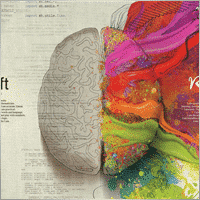

jds12
⭐⭐⭐⭐⭐
jds12 2019.02.03 23:00
Its a great product, used it for awhile now and can set up time frames, stop orders, limited stop orders, close profit and many more combinations. Just finding the right combination and level you are comfortable with just takes time, so best to use demo account to test first before going live. Keep up the great work.

talha8877
⭐⭐⭐⭐⭐
talha8877 2018.12.16 18:53
This EA makes profit if you keep testing and testing until you find the best optimization. I think it's the best Universal EA out there. My only problem would be to add custom indicators that are not included in this advisor but Vladislav created The CustomX version for that, it's basically the same EA but with the ability to add your custom indicators or other third party experts.

baixorj
⭐⭐⭐⭐⭐
baixorj 2018.12.14 16:44
HI, I bought the software The X and I need to install him again, to another MetaTrader, of the other Broker in the same computer. But I can't find a way to download to the another Metatrader. Help me, please. (Portuguese) Eu comprei o software The X e preciso instalá-lo novamente, para outro MetaTrader, do outro Broker no mesmo computador. Mas não consigo encontrar uma maneira de baixar para o outro Metatrader. Ajude-me, por favor.

paulopnk
paulopnk 2018.12.12 13:52
Olá Amigo, o martingale travou em 5 lotes e o mercado começou a cair e estourou minha conta! como ajustar este parâmetro!

foonet
foonet 2018.10.17 23:07
j'ai loué cet EA EXP THE X FULL pour un seul moi et impossible pour moi de changer les paramètres le nombre de position trois 3 maximum comment modifié le nombre de position achat et vente plusieurs en même temps philippe

reza sadeghi
reza sadeghi 2018.06.11 12:18
It is a default that is non-profit and all display settings are the same as the default ones. Not available for personal settings. You can not customize it.2020.10.16 18:28You can customize all settings. Please read my guide

Markkm
⭐⭐⭐⭐⭐
Markkm 2018.05.30 01:50
My Favorite Advisor! It took me a while to get used to all the functionalities that this program can offer. It's really well done. Thank you Vladislav!

david mackay
⭐⭐⭐⭐⭐
david mackay 2018.05.14 22:15
The author has done an amazing job of combining many features. Author is fast to respond to support requests. You can not beat the support that this author provides. Quick to respond to problems and very fast to find solutions to correct things. I had a very tough and difficult to find problem that he diagnosed within a couple minutes and got me running again... nothing to do with the software but with the broker feed. Most impressive!! I am truly amazed at what this program can do, a person can actually pay for the cost in one or two days of trading. We need to look at his articles to get details on all of the variables, there are excellent explanations. I heartily recommend this to anyone who wants to create profitable experts.

Al Bundy
⭐
Al Bundy 2018.04.20 16:58
1. No good support, because one has to test the settings. I think, the minimum would be for a paid product, that the author delivers a setup with a minimal gain and explanation of basic functionallity. I asked for good parameters for EURUSD but Author wrote test, test, test for good settings. After dozens hours of testing, I have still not found, how combination of SL, trail, TP and so on brings profit. For now it is a loose maximizer! 2. Lost much money, because parameter combinations are so complex and strategy tester showed only 20% draw back, but in real it was margin call. This is, because averaging is very dangerous in a market against trend and cannot win, if trend does not change. 3. One option overrules others, without documentation. Log files don't show, why positions be closed or not opened. 4. Explanations are often: dynamic Lot = dynamic Lot. It is not enough to bring the parameter name to a sentence. Rather should be explained, what will be done, why and which other modifiers are to be considered. 5. Some Parameters are missing - seems, that the documentation is not actual. 6. The documentation is a mixed version for MT4 and MT5, what leeds to mess or misunderstoods. 7. The hint, VirtalStopLoss doesn't work in MT4 with strategy tester is not sufficient - how should one test with a broken product! This is a key feature for every broker which needs VirtualStopLoss! This I have to wrote, although I have translated the complete documentation. 8. It is simply too complex...2020.10.16 18:24This is a constructor. Please, if you want to use a fully built and automated Expert Advisor, you can try my TickSniper.TICKSNIPER PRO high-speed tick scalper with auto-selection of parameters for each currency pair automatically.TICKSNIPER MT4: https://www.mql5.com/en/market/product/1287 TICKSNIPER MT5: https://www.mql5.com/en/market/product/3493

pazlsman
⭐⭐⭐⭐⭐
pazlsman 2018.04.11 18:27
Отличный конструктор. Рекомендую. Оптимизируйте как минимум ежемесячно. Автору респект!

Borosoiu Lucian
⭐⭐⭐⭐⭐
Borosoiu Lucian 2018.04.03 13:16
This is truly a powerful EA, it's vast indicators and functions turns really useful when creating a custom strategy. It's difficult at first until you understand what all the inputs are for, but after this you can do almost everything with it. With good data (99%) and continuous back-testing I've managed to obtain impressive results, testing from 01.01.2013-01.02.2018 turned 10000 to 8564777 (!!) (i admit with big risks - 76%DD and 193% margin level, but most of it because of the 50 lot limit that brokers have, making the averager not work at its best). Let's see in real life how much it makes. Also the author Vladislav is still involved in the product, continuously adding new functions and improving it, and also very receptive to clients needs and ideas, with very fast support. I highly recommend the product, with a good strategy I really think it can make you money.


Syed Akbar Ali Jaffry
⭐⭐⭐⭐⭐
Syed Akbar Ali Jaffry 2017.12.28 17:34
WOW!!! Congratulations for your Wonderful Work and An Amazing EA!!! Endless Possibilities for the Creativity!!!! And Of course At A very Special Price! Thank You So Much!

Atila R Akdeniz
⭐⭐⭐⭐⭐
Atila R Akdeniz 2017.12.14 09:28
I have investigated dozens of Universal EA's in the market, and I came to the conclusion that this is by far the most superior product available, and excellent value for its price. It is not a simple product and you need to spend time to understand its details (otherwise you might end up complaining that you can't control the product, as the previous reviewer seems to have done), but it provides a far advanced functionality compared to other Universal EAs. If you want something simple to set up with limited functionality, there are many other EA's at a fraction of its price, but with those other EA's you will only get a fraction of the functionality that this product offers. (No, I am not paid by the designer to write this :)) I rented the MT4 version for a month and bought the MT5 version as well (as I have both type of accounts), they both work very well and they are very reliable. Vladislav offers a very responsive service and excellent customer support. Yes there might be some language issues as he is not a native English speaker, but if you ask him the right question, you will always get the right answer and very quickly. He has updated the product a number of times, to fulfil requirements and requests from his clients (obviously there is a limit to that and you can't get free programmer services from a product designer). So in summary, 6 stars for the product and the customer support.

Atila R Akdeniz
⭐⭐⭐⭐⭐
Atila R Akdeniz 2017.11.27 04:43
Great product, great customer service. 6 stars!!!

omi99
omi99 2017.10.29 04:07
at first glance, this is an interesting program, so i bought it. However, for the following critical issues, i can not recommand to using it: 1. the program has no systematic user manual/guide, the settings have no clear meaningful name and there is nowhere to find what means the settings. For this reason, one may get lost due to the banch of settings. Furthermore, some settings are conflict with eachother. 2. there are bugs in the program, its behaviors can not be fully controlled by it's setting parameters, or, there are hidden settings which are not visible to the users and can override the visible settings. 3. beside the issues above, the support from the author is poor. The author doesn't answer the questions correctly, or can not understand the question. it's possible that the author is also get lost with the confusing settings.2020.10.16 18:25You can read my full guide for all ℹ️ℹ️ℹ️ All guides and full instructions on my blogs https://www.mql5.com/en/users/vladon/blog ℹ️ℹ️ℹ️


Manuel Angel Garcia Montoro
⭐⭐⭐⭐⭐
Manuel Angel Garcia Montoro 2017.08.31 12:54
For me the best EA in the market and more complete, good technical assistance solving doubts and errors.

david mackay
⭐⭐⭐⭐⭐
david mackay 2017.07.21 16:13
This product offers a multitude of excellent features, far too many to list here. One thing that is important to many people buying this product is the level of support..... and I have found support to be fast and excellent. It is easy to produce excellent strategies quickly using this tool. Update: Having used the ea for a few years, I must say it is excellent. I use it for prop trading, 28 pairs, every day it produces excellent profits and a minimum of losses. You should give this ea a long look if you want permanent success.


Kenneth Petersen
⭐⭐⭐⭐⭐
Kenneth Petersen 2017.03.24 11:46
I have purchased quit a few EA here, but only 2 so far have made a profit for me, and this is the one, of cause it depends on the strategy,and this EA gives you the possibility to tailor your strategy precisely, and this EA are frequently update with new features that are requested from users. get this as you first EA, and lets see if you need another.....

Andrey Souza
⭐⭐⭐⭐⭐
Andrey Souza 2017.01.20 00:08
Top! O EA funciona perfeitamente.. basta cada um saber montar seu set. adequadamente! /// Top! EA works perfectly .. just let everyone know how to set up your set. Properly!

jianototi
⭐⭐⭐⭐⭐
jianototi 2017.01.18 18:25
Vladislav, what I would Say on You is not enough. Professional, workaholic, perfectionist, and Humble genius. the EA work perfectly due to your continuous interventions. Still working with me closely to find Quickly the solutions. just to say I am still testing the EA Settings or things are Positive till this moment.

Tommaso Santarelli
⭐⭐⭐⭐⭐
Tommaso Santarelli 2017.01.13 16:54
User didn't leave any comment to the rating

Ingener73
⭐⭐⭐⭐⭐
Ingener73 2017.01.12 05:53
Все работает как швейцарский хронограф. Если мощный комп то можно настроить бесчисленное количество окон с разными настойками на максимально зажатую работу индикаторов. Каждое окно в среднем дает одну сделку в день но качество ордера в среднем на уровне 87%. И у хорошего поставщика (от 100 и более торговых сигналов)происходит тоже самое как кинуть килограмм дрожжей в деревенски сортир в жаркий день, но только в хорошем смысле не оскорбляю автора и его творение. Спустя годы работы с данным экспертом я решил скорректировать свой комментарий сделаный в начале 2015года. Я считаю это лучший эксперт с которым мне приходилось работать, а разработчик самый отзывчивый и расторопный.

Dennis22779
⭐⭐⭐⭐⭐
Dennis22779 2016.12.01 13:27
I can recommend this top EA. The EA works very well and is high profitable. You can change a lot of settings and you can optimize the EA for every market that you like to trade. Of course you have to backtest and to try the new setting before you will use the EA on a live Account. And in this case you have also to choose the right Lotsize in depend of your Account. The EA is running on my live Account in multi currency pairs with different Settings and in different Timeframes. I tried a lot of Settings for every market because market is not like market and the price which i paid ( 100 USD ) i got back already. For me it`s a very good EA and the rest is up to you! Also the price is really unbelievable and amazing.

rpltrade
⭐
rpltrade 2016.11.23 09:46
Your EA doesnt use SL and I lost half of my money. In EUR USD, the EA keeps on buying positions from 1.18xx level and the lowest is 1.09xxx. It should have cut loss much earlier but it didnt. Up to now the 1.18 has not been reached. I could have lost more but I seeked help and exited when the market surged to 1.08xxx.2020.10.16 18:25Please write and attach full logs from ea.

gsplentz
⭐⭐⭐⭐⭐
gsplentz 2016.10.31 13:33
For me its the best system for the money i have found by far...its very large set of parameters make this system almost impossible not to find the right combination for diferent kinds of markets !

Vladimir Glazkov
⭐⭐⭐⭐⭐
Vladimir Glazkov 2016.10.06 09:28 5 Советник хороший, работает четко по имеющейся стратегии, но если стратегии нет - я бы сказал бесполезен. Настроек просто дико много и искать свою стратегию на основе этого конструктора будет очень долго. Пока все наладишь в "производство" - рынок сменится. Я вот, например, свою еще не нашел, поэтому прошу разработчика дополнить данный советник еще парой функций. Нужно добавить функцию разворота позиции по отложенным ордерам при неудачной сделке. Т.е. открывается ордер по сигналу одного из индикаторов в базе и одновременно выставляется отложенный ордер в противоположном направлении на уровне СЛ сработавшего с возможностью использования мартингейла. И так до бесконечности до ТП. Еще нужно ограничить время действия или количество баров для отложенных ордеров. Проблема в том, что однажды его выставив, советник больше их не убирает, пока не появится сигнал на другой отложенный ордер или ордер не откроется по этому. Также в функции "открывать несколько ордеров по каждому сигналу" их открывается просто дикое количество, особенно если использовать Alligator. Поэтому предлагаю их ограничить количеством открываемых ордеров и/или открывать следующий ордер по времени, например, минут через 5 или 30, если будет сигнал, можно открыться... А так это идеальное решение для тех, кто постоянно генерирует и тестирует свои стратегии. С помощью данного советника не нужно долго тестировать в ручном режиме свои стратегии или периодически оплачивать программистов на написание бесполезных советников, с тем условием, что он позволяет не просто искать стратегии и обкатывать их, но ещё и работать по ним! PS. можно вообще продавать/покупать рабочие и прибыльные сеты к этому роботу))

Alexander
⭐⭐⭐⭐⭐
Alexander 2016.06.13 17:51
Мне понравился. Тестил по разному. Очень гибкие настройки. Он один заменяет несколько сов. Алгоритм работы супер. Автору огромная благодарность.

qwe trader
⭐⭐⭐⭐⭐
qwe trader 2016.05.03 00:31
Very good and at an affordable price. It allows a multitude of configurations, and everything works perfectly. Congratulations to the author !!
تعليقات حول The X
هل لديك سؤال؟
8 ردود على “The X – مستشار خبير (Expert Advisor, EA) شامل للفوركس باستخدام المؤشرات القياسية”
-
“How can I configure a copy trading expert advisor to enforce both daily and weekly stop-profit and stop-loss limits simultaneously?”
OR
“What’s the best way to implement dual time-frame risk controls (daily and weekly stop-loss/take-profit) in a copy trading EA?”
-
“How can I configure a copy trading expert advisor to enforce both daily and weekly stop-profit and stop-loss limits simultaneously?”
OR
“What’s the best way to implement dual time-frame risk controls (daily and weekly stop-loss/take-profit) in a copy trading EA?”
-
“How can I configure a copy trading expert advisor to enforce both daily and weekly stop-profit and stop-loss limits simultaneously?”
OR
“What’s the best way to implement dual time-frame risk controls (daily and weekly stop-loss/take-profit) in a copy trading EA?”
-
Hi,
Thank you for your question!
Currently, The X EA does not support simultaneous daily and weekly stop-loss or take-profit limits.
The system is designed with basic risk control mechanisms, but dual time-frame risk management (like daily + weekly limits together) is not implemented at this time.That said, we appreciate the idea, and if there’s enough interest from other users, this functionality may be considered for future updates.
Thanks again for your feedback and for using The X!
Best regards,
Vladislav
Expforex Team
-
-
Hello,
Is there any way to limit the maximum of simultaneous trades in the slave account?
I’f like to limit to maximum 2 trades in the same dmarket direction (or maximum simultaneous 2 sell positions and maximum 2 simultaneous buy positions).
Thank you
-
Hello,
Is there any way to limit the maximum of simultaneous trades in the slave account?
I’f like to limit to maximum 2 trades in the same dmarket direction (or maximum simultaneous 2 sell positions and maximum 2 simultaneous buy positions).
Thank you
-
Hello,
Is there any way to limit the maximum of simultaneous trades in the slave account?
I’f like to limit to maximum 2 trades in the same dmarket direction (or maximum simultaneous 2 sell positions and maximum 2 simultaneous buy positions).
Thank you
-
Hello!
Thank you for your question.
In COPYLOT, you can use the MaxPosBySymbol parameter to limit the maximum number of simultaneously open positions per symbol.
For example, if you set MaxPosBySymbol = 2, only 2 positions (regardless of Buy or Sell) will be copied for each currency pair, even if there are 10 open positions on the Master account.However, please note:
This setting does not distinguish between Buy and Sell directions.
It simply counts all open positions together for the same symbol (both Buy and Sell).
It is not possible to set a separate maximum for Buy and Sell positions with the standard COPYLOT settings.
✅ In summary:
You can limit the total number of positions per symbol.
But you cannot separately limit, for example, 2 Buy positions and 2 Sell positions independently.
If you need a custom solution or workaround, feel free to let us know!
Best regards,
Expforex Team
-
Extra
روابط (Links)
روابط مفيدة
التنقل عبر علامات التبويب
Related Posts
لوحة تقارير إضافية – يوميات المتداول. تحليل احترافي لحساب التداول
Extra Report Pad – حل احترافي لتحليل حساب التداول الخاص بك اليوم، من الضروري التداول على عدة أزواج عملات في وقت…
EAPADPRO LIBRARY – إضافة لوحتنا إلى مستشارك الخبير (Expert Advisor
EAPADPRO LIBRARY – تعزيز مستشارك الخبير بلوحة المعلومات الخاصة بنا تقدم مكتبة EAPADPRO حلاً قويًا للمتداولين الذين يسعون إلى رفع مستوى…
EA The xCustomEA: مستشار تداول شامل لمؤشرات iCustom. مُنشئ استراتيجيات
مستشار تداول شامل على المؤشرات المخصّصة لمنصة MetaTrader. Exp – The xCustomEA مستشار تداول شامل على المؤشرات المخصّصة. يعمل The xCustomEA…
Partial Close and Trailing. الإغلاق الجزئي (Partial Close) والتعقّب (Trailing).
الإغلاق الجزئي والتعقّب هو مستشار خبير (Expert Advisor) مساعد يغلق جزءًا من الصفقة (أي جزء من اللوت (Lot)) أثناء التراجع. يغلق…
SafetyLOCK PRO احمِ صفقاتك بإقفالها عبر فتح أوامر معلّقة معاكسة.
SAFETYLOCK: أمّن تداولاتك ضد الانعكاسات الحادّة للسوق تنطوي التداولات في الأسواق المالية على مخاطر عالية، خصوصًا أثناء الانعكاسات الحادّة….
Copylot – ناسخ صفقات الفوركس لمنصة MetaTrader. ناسخ بين المنصات
ناسخ التداول (Trade copier) لمنصة MetaTrader. ينسخ صفقات الفوركس والمراكز والأوامر من أي حساب. يُعَد من أفضل ناسخي التداول MT4-MT4، MT5-MT4 لإصدار…
VirtualTradePad (VTP) لوحة التداول. لوحة التداول للنقر الواحد من المخطط
VirtualTradePad أو VTP – لوحة تحكّم للتداول بنقرة واحدة في MetaTrader 4 و 5. تداول بنقرة واحدة من مخطط المنصة. تداول باستخدام…
Assistant – أفضل لوحة تداول مجانية لدعم المراكز والصفقات مع
سيساعدك Exp Assistant في تنظيم خدمة مراكزك. سيقوم هذا المستشار الخبير (Expert Advisor) بتعيين جميع مستويات وقف الخسارة وجني الأرباح الضرورية…
CLP CloseIfProfitorLoss. التحكم في إجمالي الربح أو الخسارة مع خاصية
يقدم المستشار الخبير (EA) ميزات متقدمة لإدارة وإغلاق الصفقات في MetaTrader، وتحديداً عند الوصول إلى مستوى محدد مسبقًا من إجمالي…
لوحة المعلومات InfoPad عبر الإنترنت لمنصة MetaTrader
يُعد InfoPad لوحة معلومات مفيدة للغاية صُممت لتزويدك ببيانات حيوية عن زوج العملات المحدَّد في منصة MetaTrader. تعرض هذه اللوحة معلومات…
Tick Hamster روبوت تداول آلي. لا شيء إضافي!
Tick Hamster – إكسبرت (مستشار خبير) مع التحسين التلقائي لأي رمز تداول في MetaTrader Tick Hamster هو إكسبرت (EA) مؤتمت بالكامل…
EAPadPRO – لوحة المعلومات لخبرائنا. لوحة التحكم لمستشاري الخبراء
لوحة المعلومات لجميع مستشارينا والأدوات المساعدة في منصة MetaTrader إرشادات تفصيلية حول أساسيات إدارة واستخدام لوحة EAPADPRO في مستشاري التداول لدينا واجهة…
Duplicator – مضاعفة الصفقات/المراكز على منصات MetaTrader
إن Exp-Duplicator هو مستشار خبير (Expert Advisor) آلي مصمم لمضاعفة الصفقات والمراكز لعدد محدد مسبقًا من المرات على حساب MetaTrader…
أفريجر. توسيط مراكز التداول. فتح صفقات عكس الاتجاه ومع الاتجاه!
توسيط المراكز. فتح مراكز إضافية مع الاتجاه وعكس الاتجاه مع وظيفة أمر الإيقاف المتحرك (Trailing Stop) العام للربح! : يمكن للمستشار…
هذا المنشور متاح أيضًا باللغة: English Portuguese Español Deutsch Українська Chinese Русский Français Italiano Türkçe 日本語 한국어 العربية Indonesian ไทย Tiếng Việt

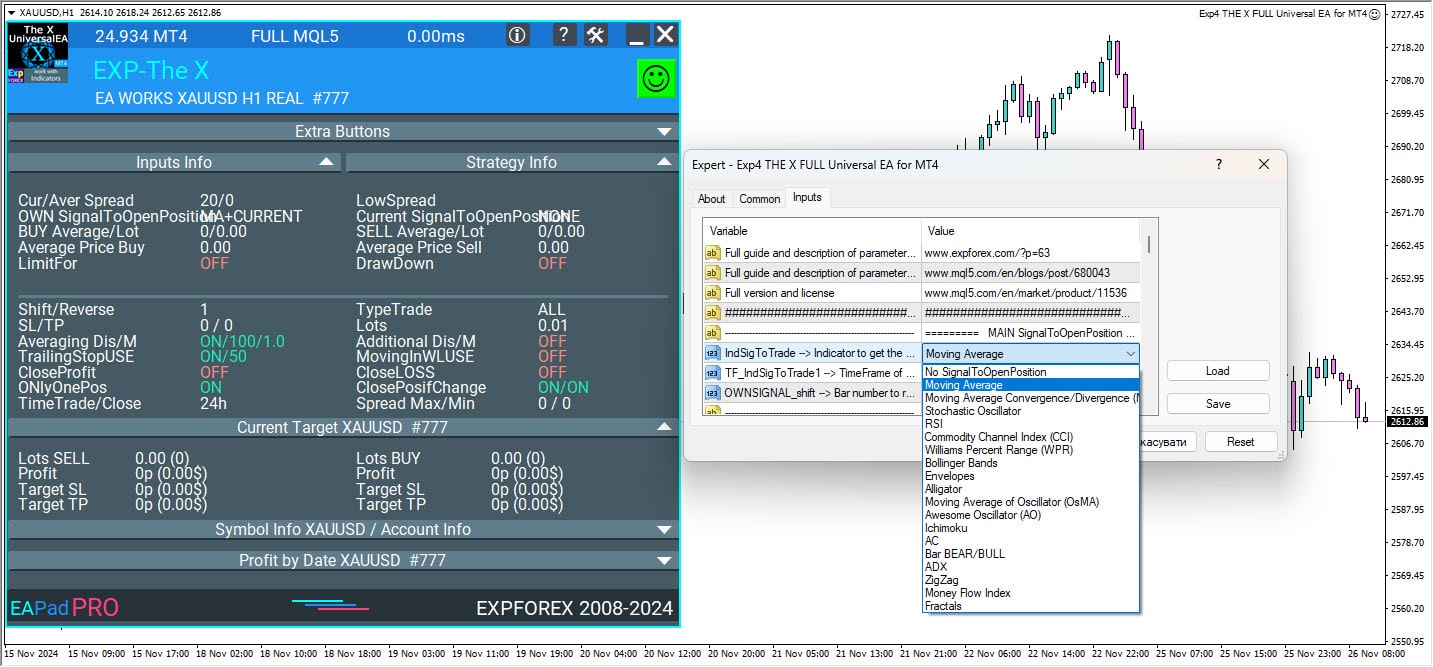
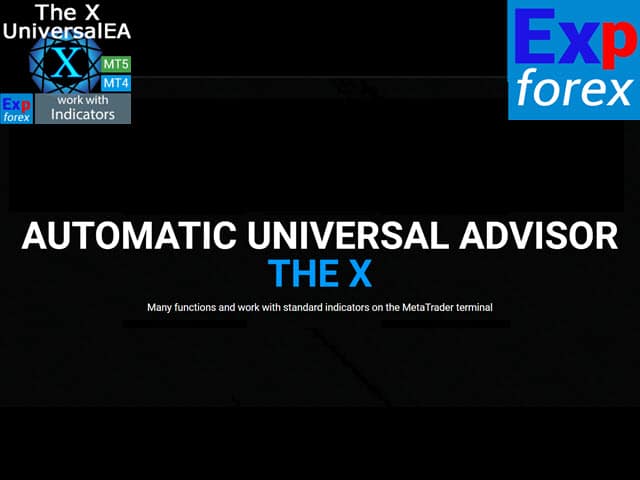
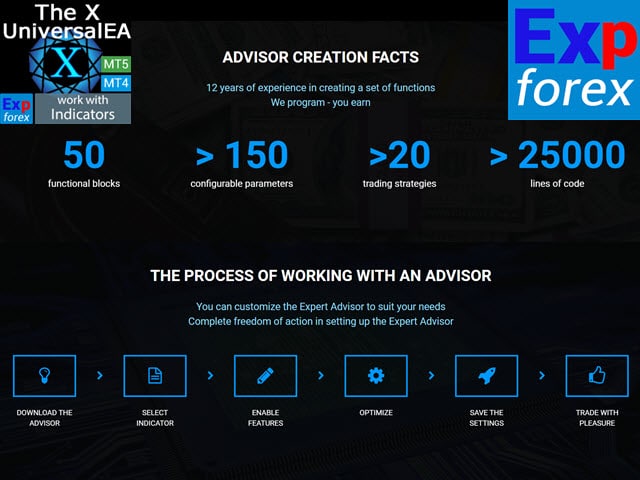
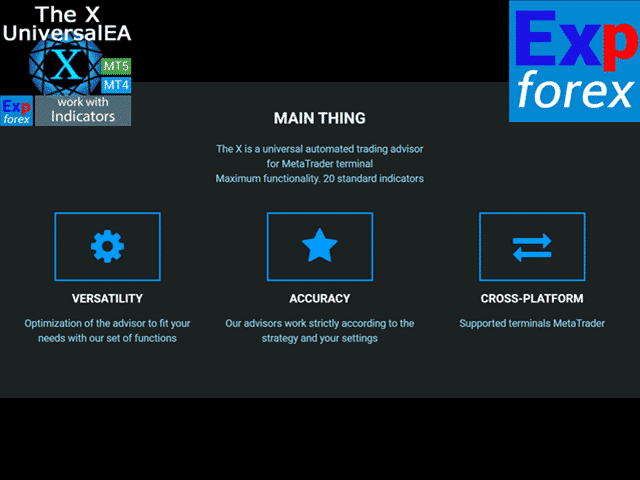
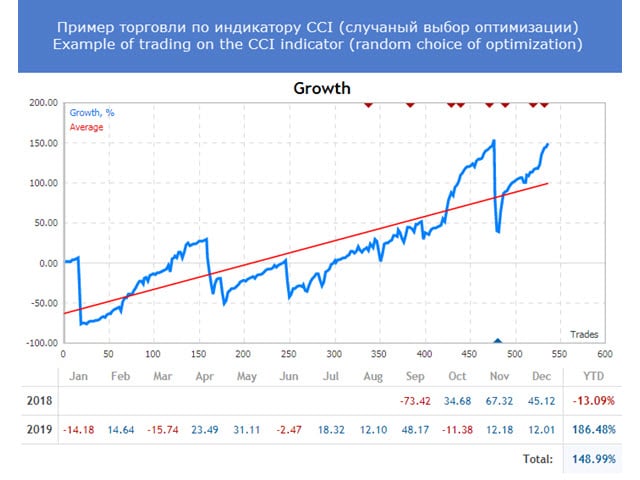
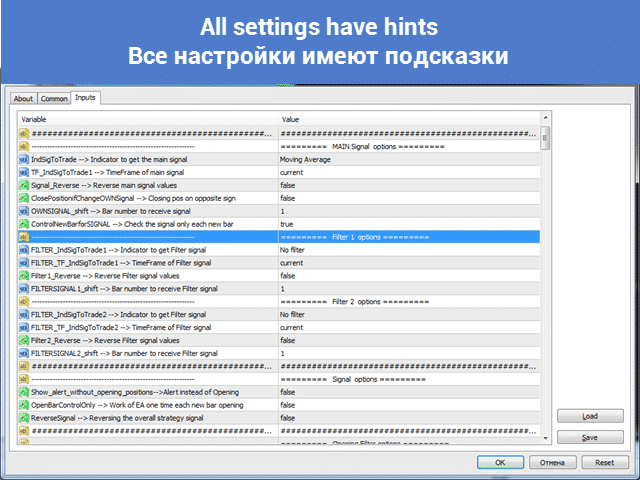



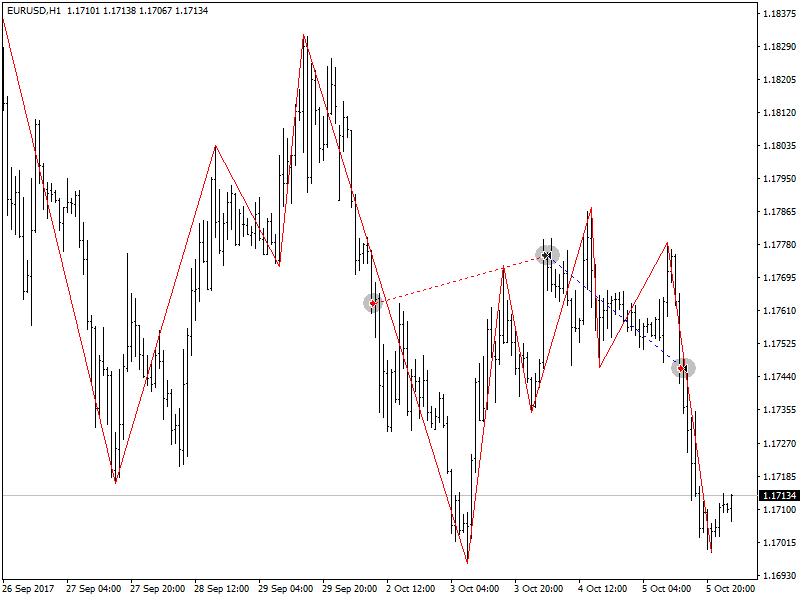
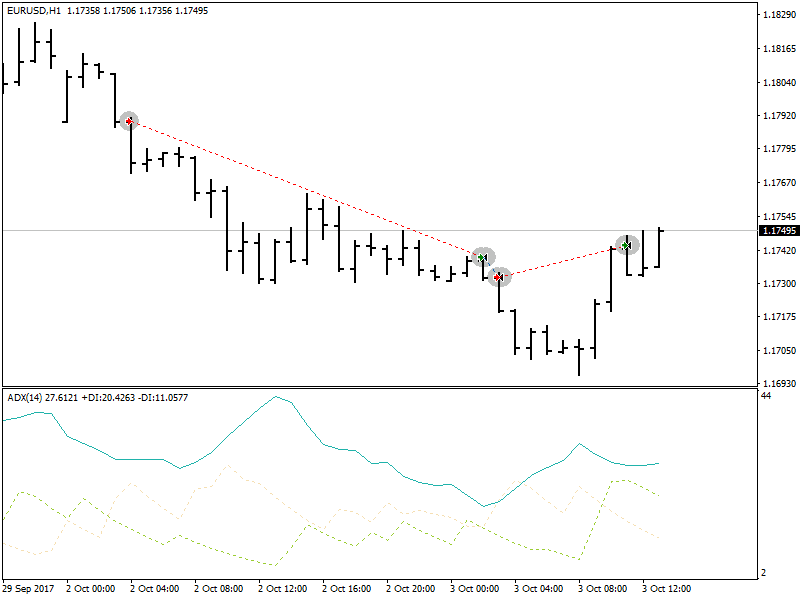
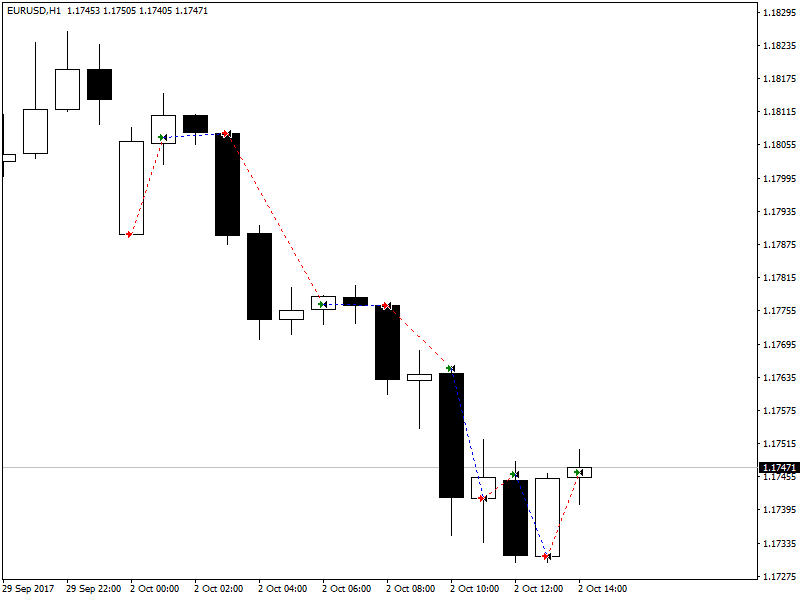

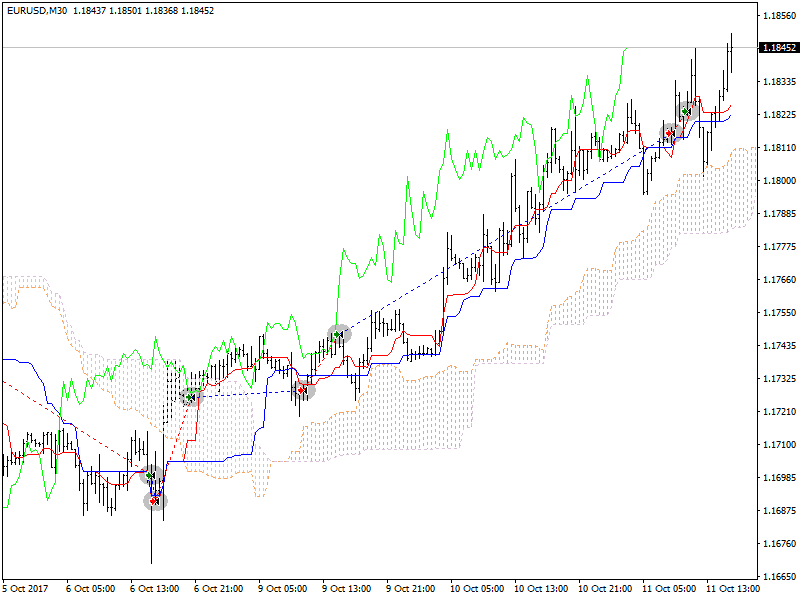
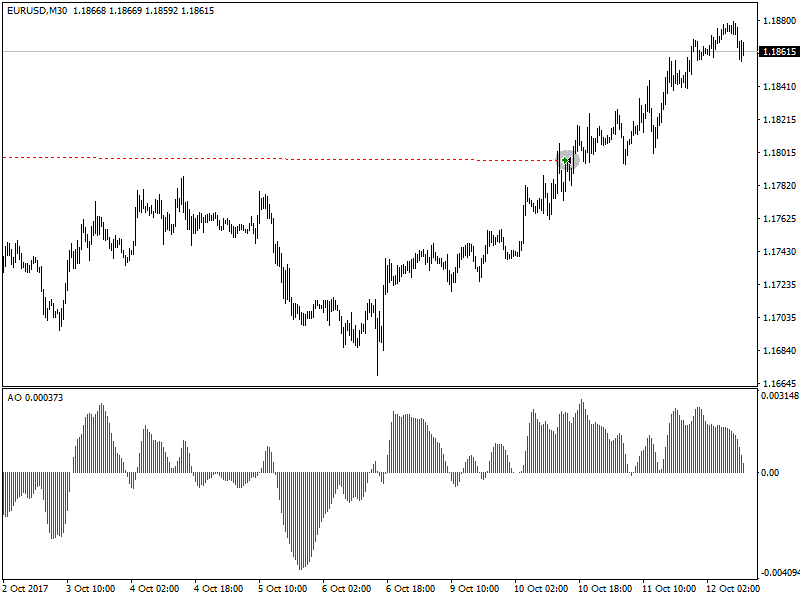
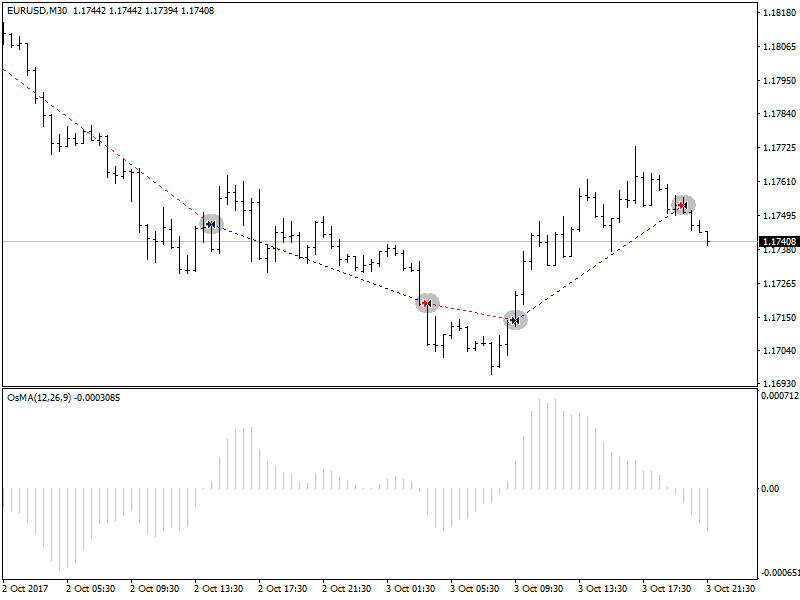
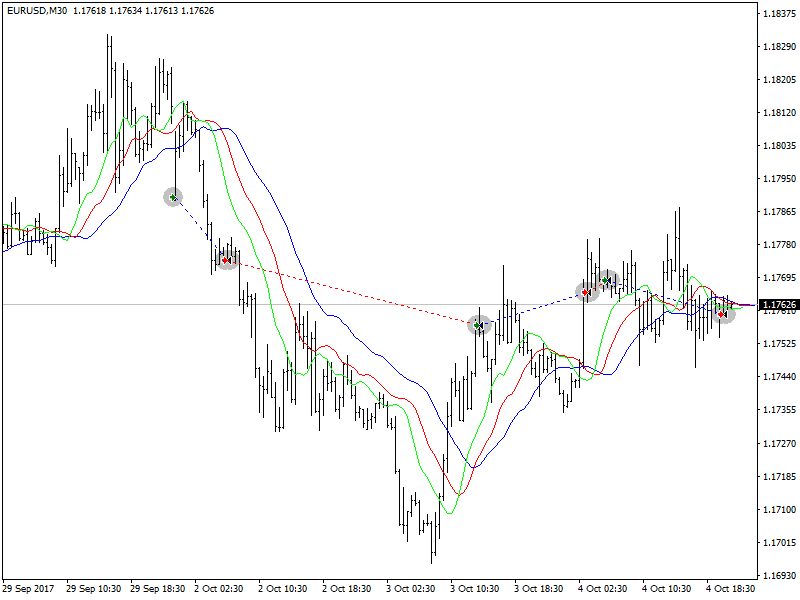
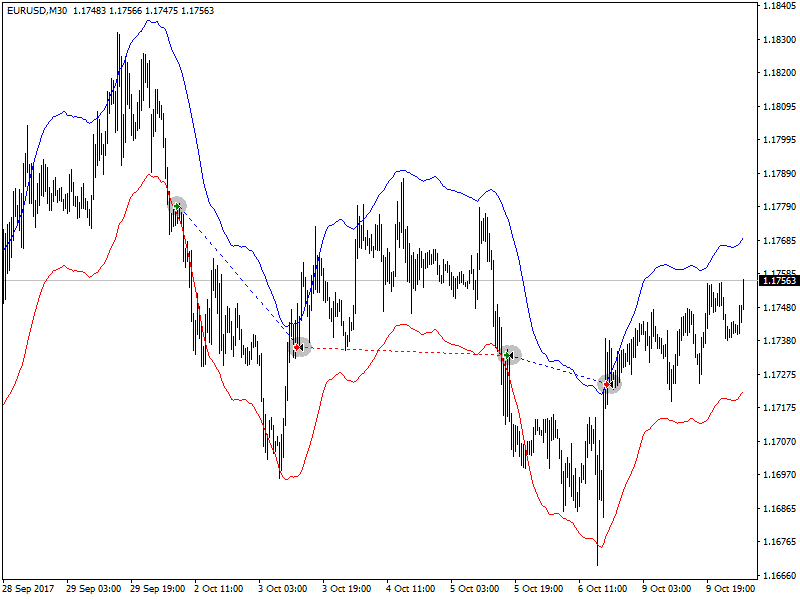
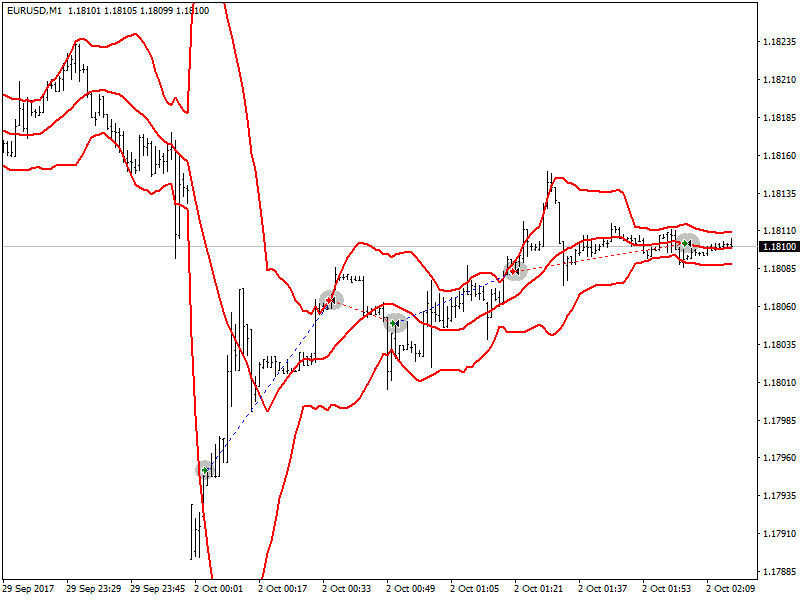
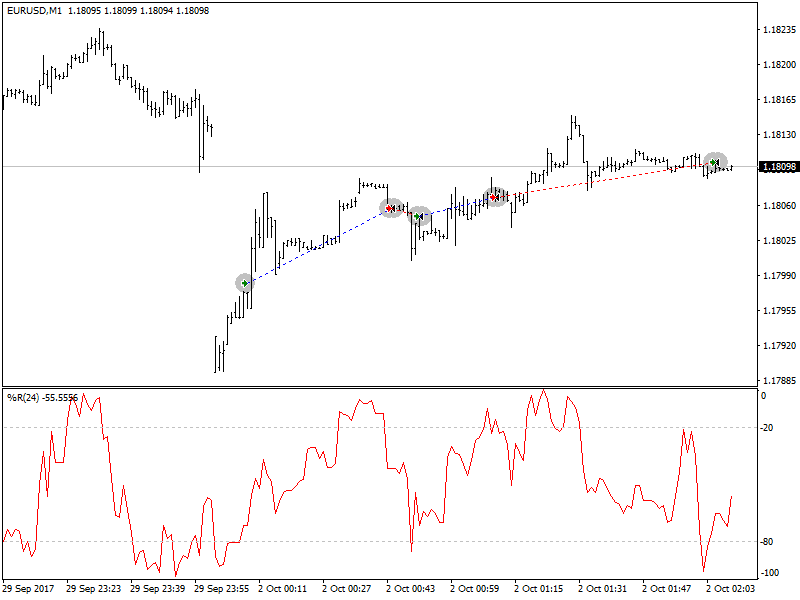
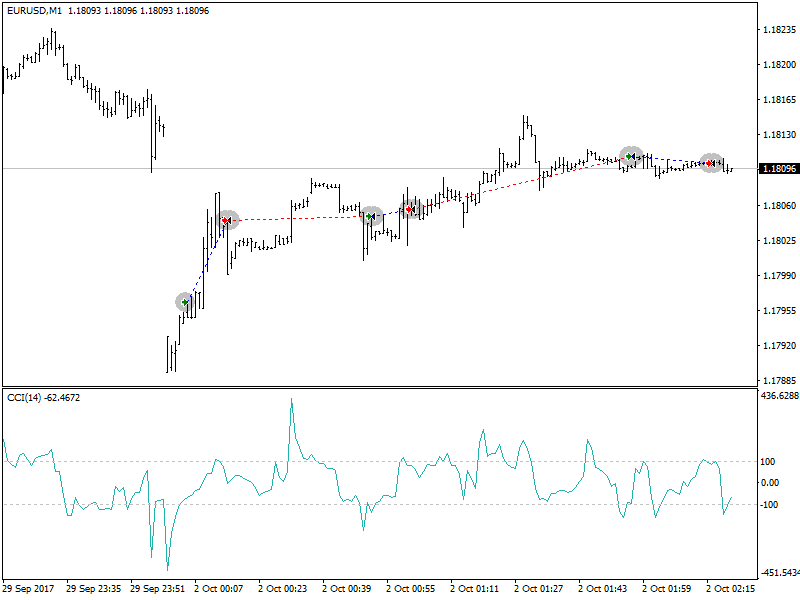
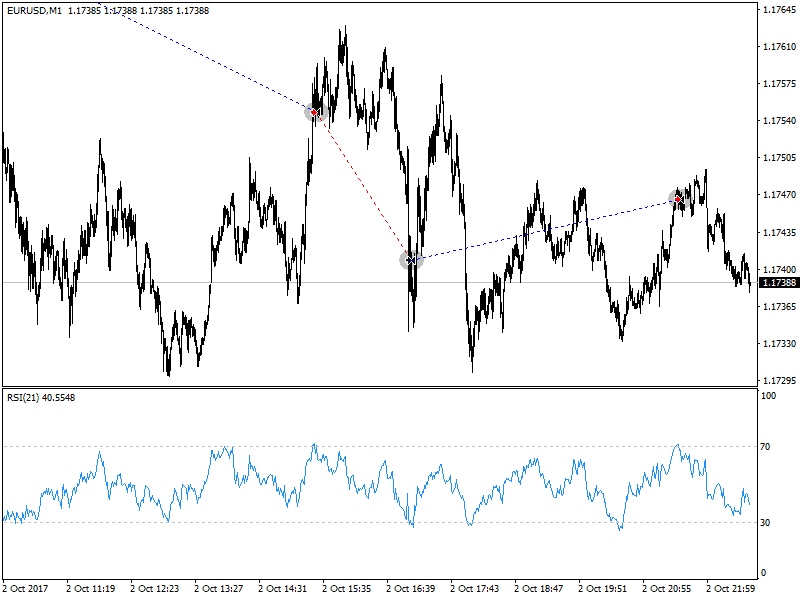
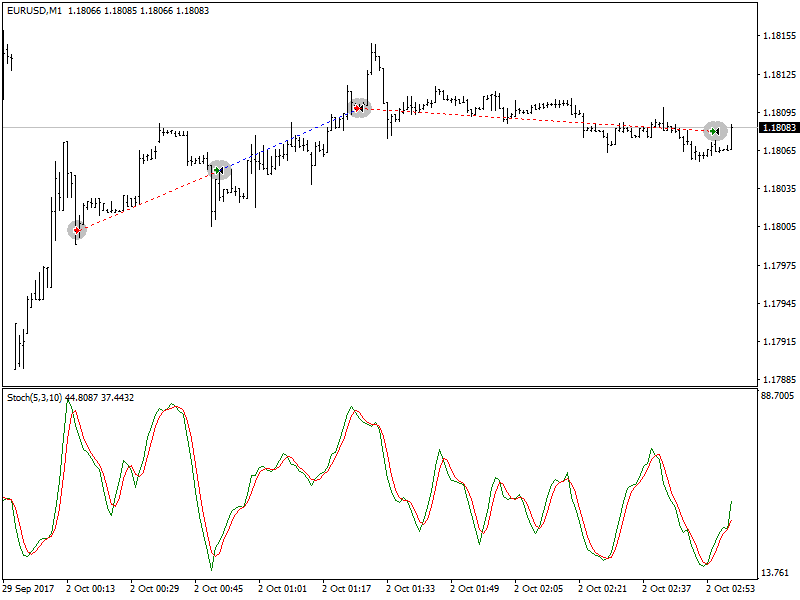
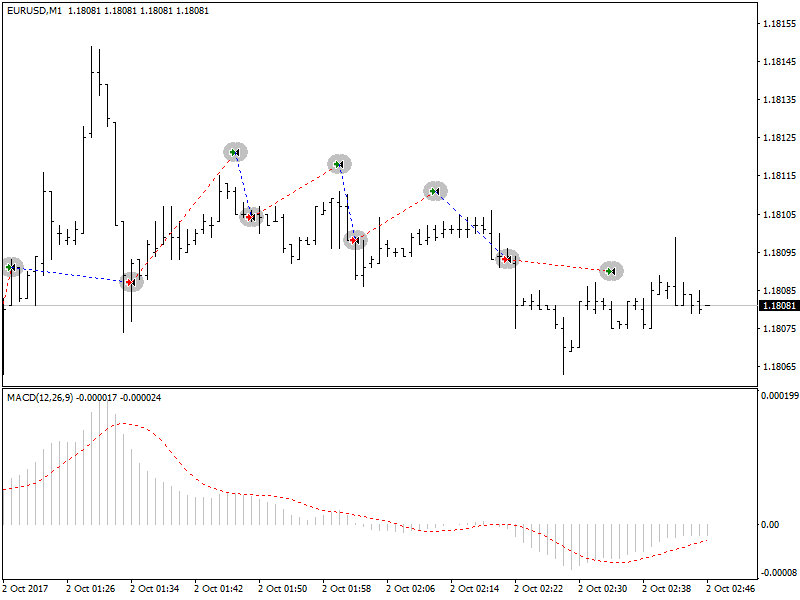
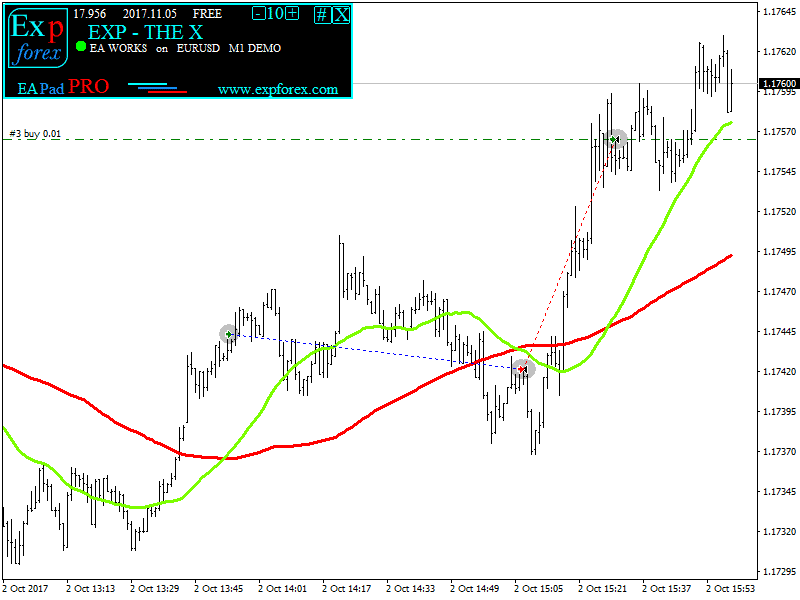




















اترك تعليقاً