Tick Hamster – Expert Advisor with Automatic Optimization for Any Trading Symbol in MetaTrader Tick Hamster is a fully automated Expert…

Extra Report Pad – Trader’s Diary. Professionally analyzes your trading account. MyFxBook in live chart. ExtraReportPad

Assistant – the best free trading panel to support positions and deals with real/virtual StopLoss / TakeProfit / Trailing Stop


Main
Documentation
Settings
FAQ
Changelog
Reviews
Comments
Extra
About Exp Averager
The Expert Advisor Averager is a tool for averaging positions. It allows you to open additional positions in the direction of the trend and against it and includes a smart average trailing stop for a series of positions. With this tool, traders can increase or decrease the lot (volume) size for each position.
This tool is popularly used for averaging unprofitable positions to the average price. It is a strategy that involves opening new positions in the same direction as the original position but at different price levels. By doing so, the trader can bring the average price of the position closer to the current market price, which can help minimize losses.
The Expert Advisor Averager also includes a general trailing stop for profits, which can help traders lock in gains as the market moves in their favor. This feature is especially useful for traders who like to ride trends and capture as much profit as possible before exiting the market.
Overall, the Expert Advisor Averager is a powerful tool that can help traders manage their positions more effectively and optimize their trading strategies.
How Additional Opening Works In the Trend!
Suppose
- You open a BUY position at a price of 1.600;
- The price goes up to 1.700, and the current profit is +100 points;
- Breakeven point (Average Price) = 1.600;
- If you open a BUY position at a price of 1.700, then your position is averaged, and the breakeven can be set to 1.650;
- The Expert Advisor opens 3 additional positions (deals).
- Price rollback.
- The Expert Advisor (EA) activates the trailing stop, and 5 positions gain profit to increase it.
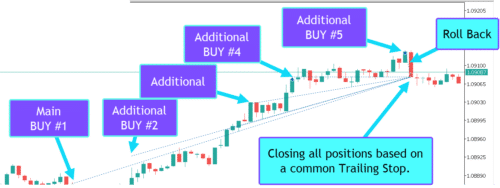
How Averaging Works Against the Trend!
Suppose
- You open a BUY position at a price of 1.600;
- The price goes down to 1.500, and the current loss is -100 points;
- Breakeven point (Average Price) = 1.600;
- To modify Stop Loss to the breakeven level, the trend needs to rise by 100 points;
- If you open a BUY position at a price of 1.500, then your position is averaged, and the breakeven can be set to 1.550;
- To close two deals, the price must move up by 50 points, not 100 points;
- The Expert Advisor (EA) activates the trailing stop, and two positions gain profit to increase it.
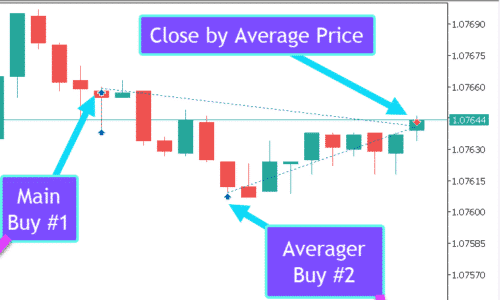
How does Exp Averager work?
What do people write about Exp Averager?
You can Download free Exp Averager
Get started for FREE!
You can download and install our program for free!
And you can test it on your DEMO account without time limits!
You can also test our program for free on a REAL account using the USDJPY symbol!
You can Buy full version of Exp Averager

Trade Accounts
Computers / Activations
FULL MT4 version
For MetaTrader 4
50 $
FULL MT5 version
For MetaTrader 5
50 $
RENT for 3 months
For MetaTrader 4
30 $
RENT for 3 months
For MetaTrader 5
30 $
Before making a purchase, we highly recommend reviewing our instructions and FAQ section to ensure a smooth experience.
Links
Useful links
Table of Contents (click to show)
List
- Description
- How Does Additional Opening Work with the Trend?
- How Does Averaging Work Against the Trend?
- How to Install Exp-Averager
- The Information Displayed in the EAPADPRO Panel
- Recommendations for Calculating the Averaging Distance (Distance) and StopLoss
- Recommendations for Testing and Optimizing Averager Options
Description
At that point, you have several options:
- Wait for the price to return to the break-even point.
- Close the position with minimal losses.
- Apply the averaging strategy.
The strategy of averaging positions involves opening an additional position against your main position.
Thus, we average the break-even point (Average Price) of two positions (Deals).
How Does Additional Opening Work with the Trend?

Suppose
- You open a BUY position at a price of 1.600;
- The price goes up to 1.700, and the current profit is +100 points;
- Break-even point (Average Price) = 1.600;
- If we open another BUY position at the price of 1.700, then our position is averaged, and the break-even can be set to 1.650;
- The Expert Advisor (EA) opens 3 additional positions (deals).
- Price reverses.
- The Expert Advisor (EA) activates the Trailing Stop, and 5 positions gain profit to increase it.

How Does Averaging Work Against the Trend?

Suppose
- You open a BUY position at a price of 1.600;
- The price goes down to 1.500, and the current loss is -100 points;
- Break-even point (Average Price) = 1.600;
- To modify Stop Loss to the break-even level, we need to rise 100 points up trend;
- If we open another BUY position at the price of 1.500, then our position is averaged, and the break-even can be set to 1.550;
- To close two trades, the price must move up 50 points, not 100 points.
- The Expert Advisor (EA) activates the Trailing Stop, and two positions gain profit to increase it.
The disadvantage of this method, of course, is that you open an additional lot, which puts a load on the deposit.
The advantages of this method are unquestionable: you get the opportunity to close before the level you set, but with a profit and not with a loss.
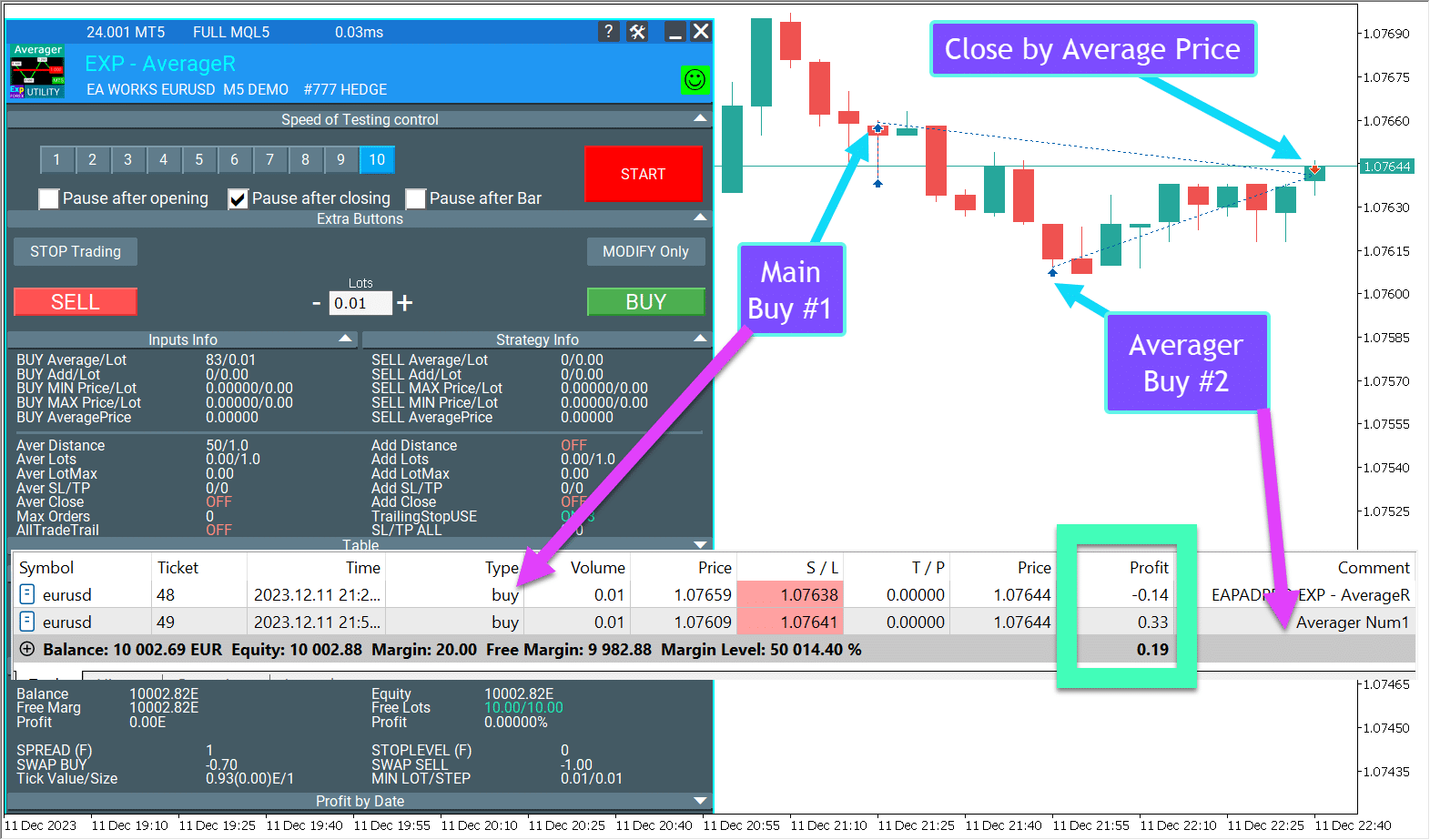
Averager: Example in GIF
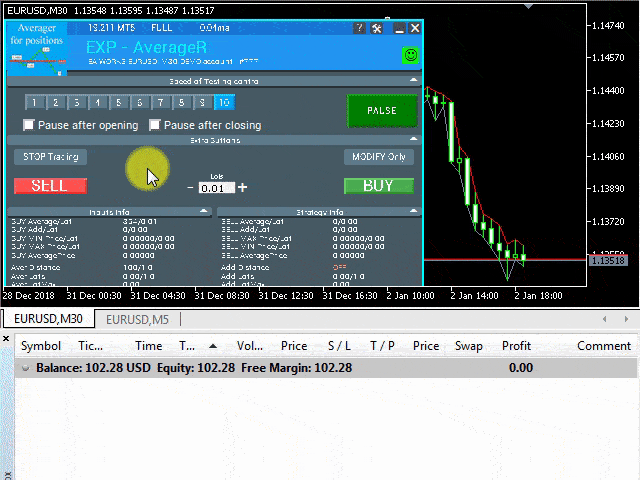
Averager: Example in Picture
We open a BUY deal, and our EA Averager opens the next BUY position:
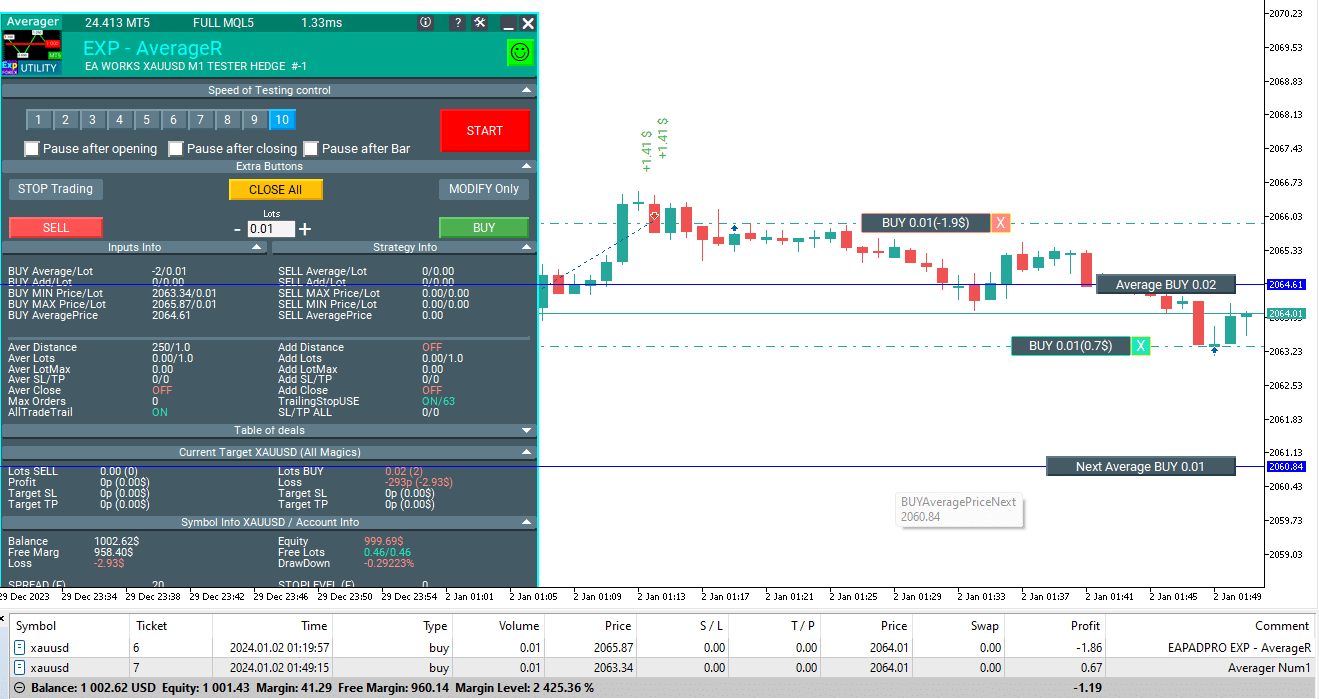
The Expert Advisor (EA) then activates the average trailing stop function and sets the total stop-loss of deals at an average price.
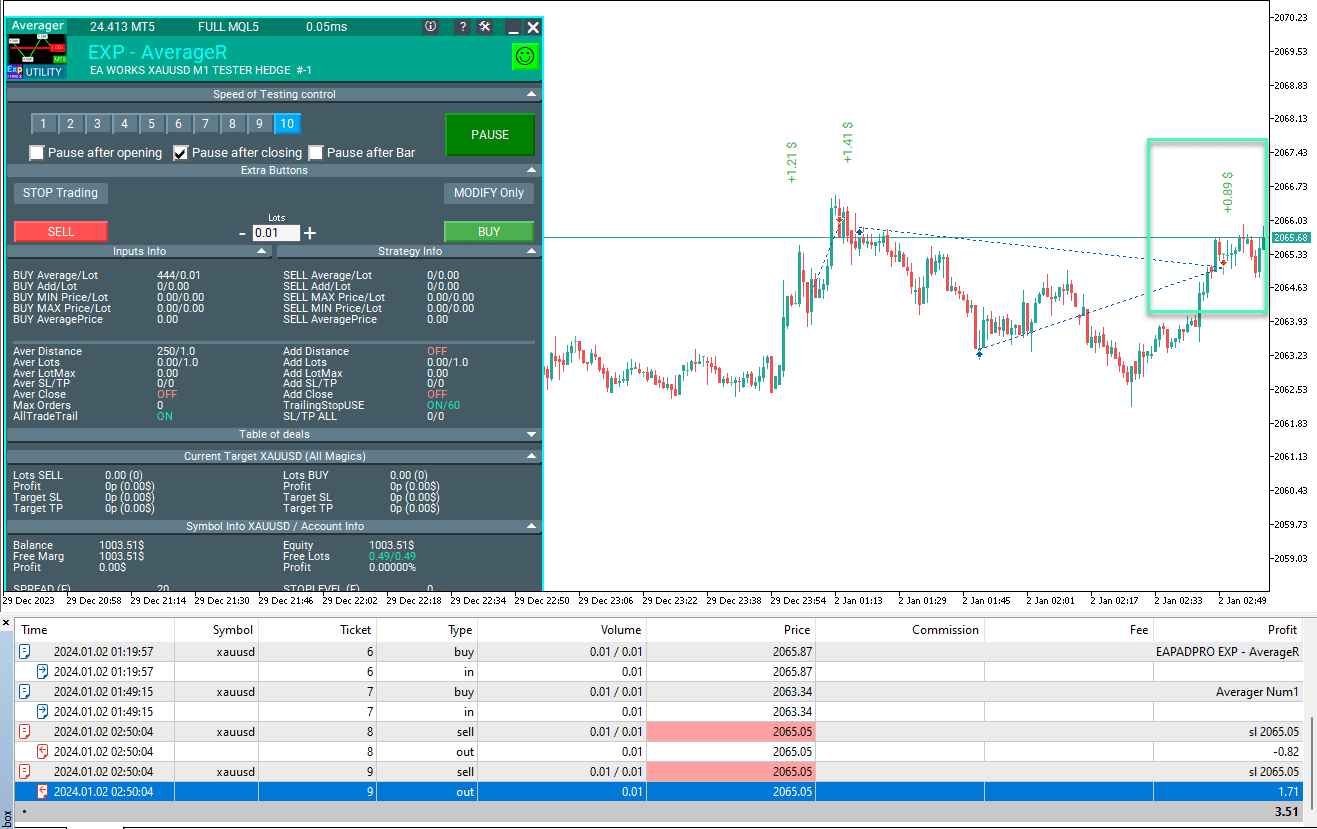
As a result, all positions in the BUY direction are closed at one price with a total profit.
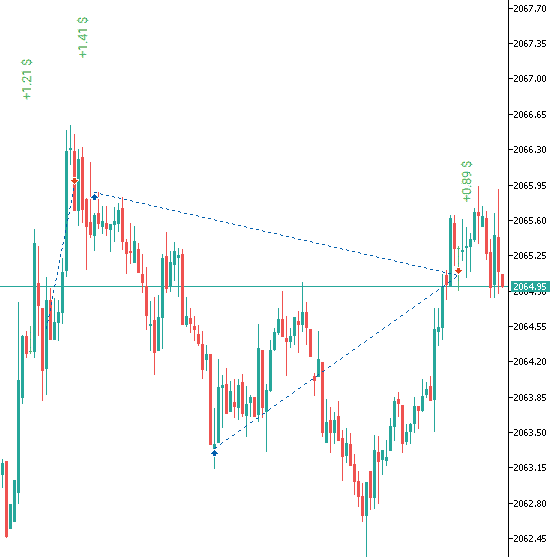
An example of how a TickSniper advisor works with the averaging strategy:
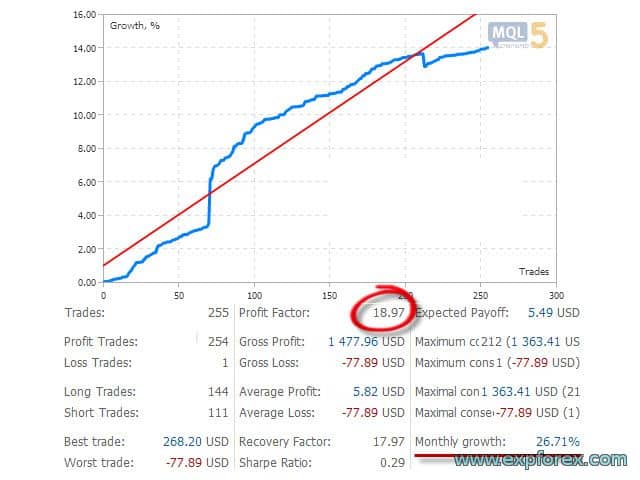
Example of Work Using TakeProfit
Distance = 100 points, TakeProfit = 250 points, LotsMartin = 2
1 2013.01.02 09:00 BUY 1 0.10 1.32732 0.00000 0.00000 0.00 10000.00 2 2013.01.02 09:00 MODIFY 1 0.10 1.32732 0.00000 1.32982 0.00 10000.00 3 2013.01.02 11:27 BUY 2 0.20 1.32632 0.00000 0.00000 0.00 10000.00 4 2013.01.02 11:27 MODIFY 1 0.10 1.32732 0.00000 1.32915 0.00 10000.00 5 2013.01.02 11:27 MODIFY 2 0.20 1.32632 0.00000 1.32915 0.00 10000.00 6 2013.01.02 12:20 BUY 3 0.40 1.32532 0.00000 0.00000 0.00 10000.00 7 2013.01.02 12:20 MODIFY 1 0.10 1.32732 0.00000 1.32839 0.00 10000.00 8 2013.01.02 12:20 MODIFY 2 0.20 1.32632 0.00000 1.32839 0.00 10000.00 9 2013.01.02 12:20 MODIFY 3 0.40 1.32532 0.00000 1.32839 0.00 10000.00 10 2013.01.02 12:27 BUY 4 0.80 1.32429 0.00000 0.00000 0.00 10000.00 11 2013.01.02 12:27 MODIFY 1 0.10 1.32732 0.00000 1.32754 0.00 10000.00 12 2013.01.02 12:27 MODIFY 2 0.20 1.32632 0.00000 1.32754 0.00 10000.00 13 2013.01.02 12:27 MODIFY 3 0.40 1.32532 0.00000 1.32754 0.00 10000.00 14 2013.01.02 12:27 MODIFY 4 0.80 1.32429 0.00000 1.32754 0.00 10000.00 15 2013.01.02 14:28 T/P 1 0.10 1.32754 0.00000 1.32754 2.20 10002.20 16 2013.01.02 14:28 T/P 2 0.20 1.32754 0.00000 1.32754 24.40 10026.60 17 2013.01.02 14:28 T/P 3 0.40 1.32754 0.00000 1.32754 88.80 10115.40 18 2013.01.02 14:28 T/P 4 0.80 1.32754 0.00000 1.32754 260.00 10375.40
This example shows the opening of the first main position.
As the price moves into a loss, our advisor opens additional BUY positions.
After that, the price returns to the BUY trend, and all positions are closed by the common (Average) Take Profit.
Brief Description of the Principle of Operation and Parameters
Our Exp-Averager appears like this on the graph:
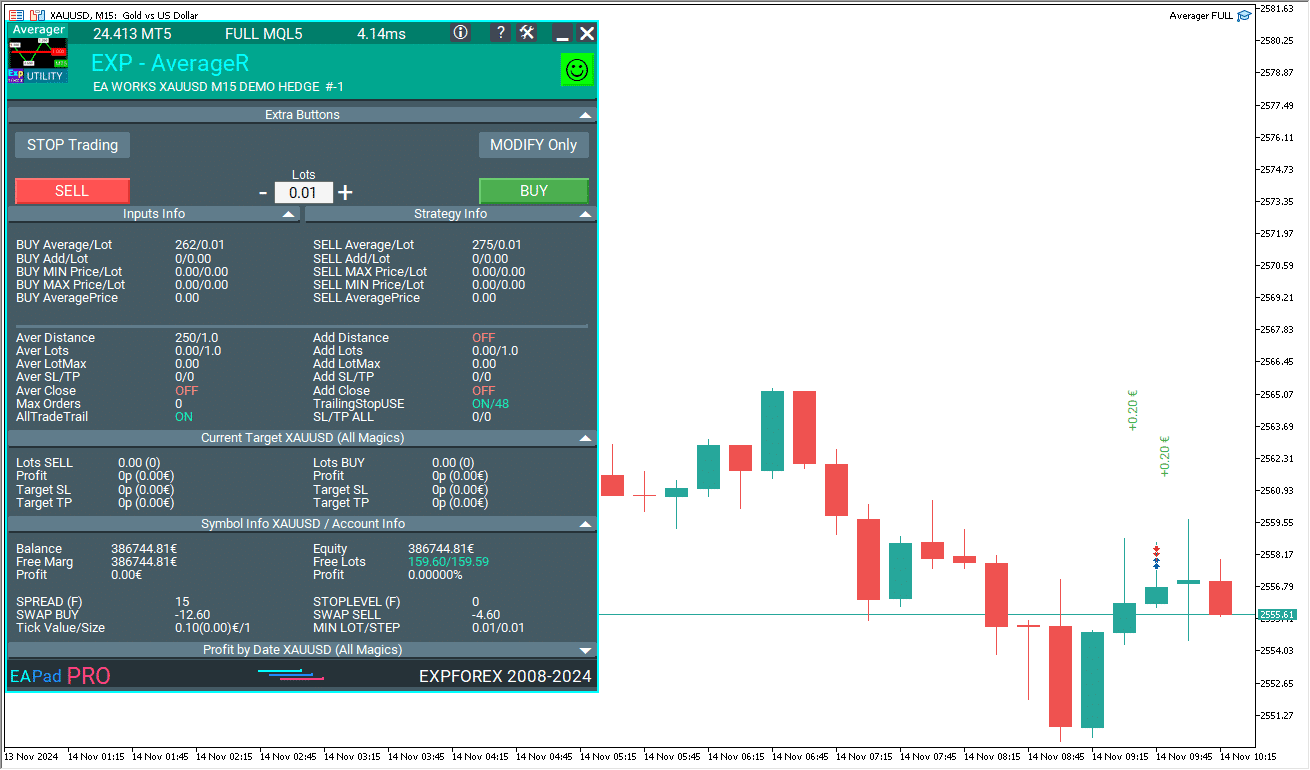
Exp-Averager is designed for averaging deals that have experienced a certain drawdown and did not follow the trend.
Our advisor, based on a predetermined number of points Distance, opens a position in the same direction with Lot = Previous Deal Lot * LotsMartin and modifies the overall Take Profit (TP) on all deals to the price of the “zero point line for all positions in one direction” + TakeProfit points.
It is also possible to modify (Trailing Stop TrailingStopUSE = true) the Stop Loss of all positions in the direction when the price breaks through the “zero point of all positions in the same direction” at a distance of TrailingStop points.
In the Expert Advisor settings, there is also an option for the maximum number of open positions for averaging: MaxOrdersOpen.
The advisor will operate on the currency pair chart where it is installed.
To enable averaging mode on the EURUSD currency pair, you need to open the EURUSD chart and install the expert.
You can also limit averaging by the Expert Advisor using the OrderToAverage parameter and the MagicToAverage option for Position Magic.
This Expert Advisor can be tested using the strategy tester in the terminal.
To do this, at startup, one BUY position will be opened with a lot size of 0.1 for verification.
You can use our EAPADPRO to work with Exp-Averager in the Strategy Tester!
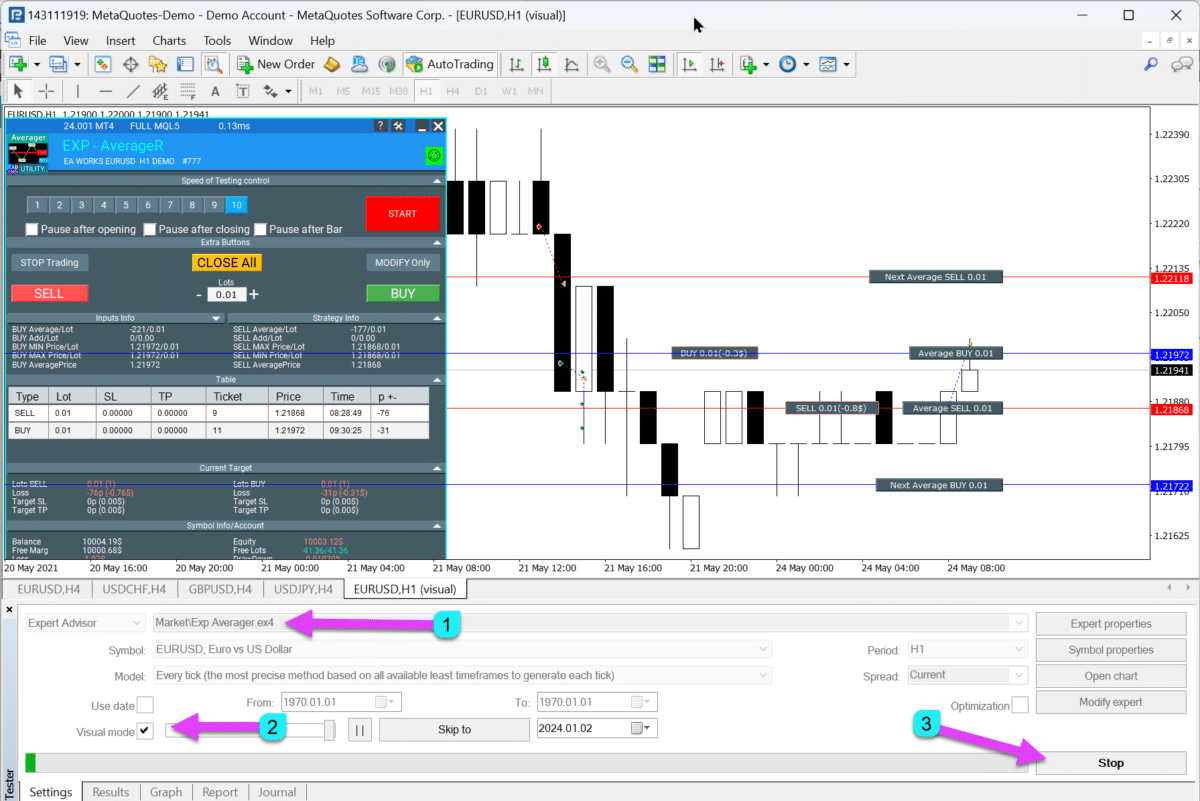
How to Install Exp-Averager

The Information Displayed in the EAPADPRO Panel
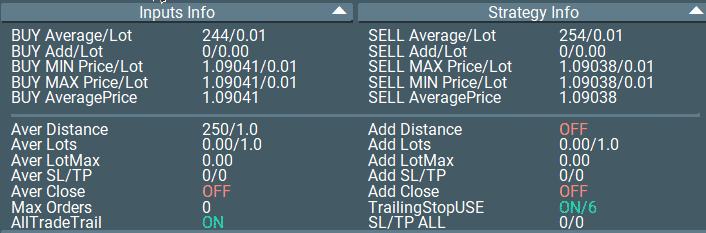
“BUY Average / Lot” – The number of points (pips) before averaging for BUY positions. It is shown with a minus! + Last deal Lot (volume);
“SELL Average / Lot” – The number of points before averaging for SELL deals. It is shown with a minus! + Last deal Lot (volume);
“BUY Add / Lot” – The number of points before averaging for BUY positions. It is displayed with a plus! + Last deal Lot (volume);
“SELL Add / Lot” – The number of points before averaging for SELL positions. It is displayed with a plus! + Last deal Lot (volume);
“Min Price Buy” – Minimum price for BUY deals;
“Max Price Sell” – Maximum price for SELL deals;
“Min Lot Buy” – Lot size of the minimum BUY position;
“Max Lot Sell” – Lot size of the maximum SELL position;
“Max Price Buy” – Maximum price of BUY deals;
“Min Price Sell” – Minimum price of SELL deals;
“Max Lot Buy” – Lot size of the maximum BUY position;
“Min Lot Sell” – Lot size of the minimum SELL position;
“Average Price Buy” – Average price, the break-even point for all BUY positions;
“Average Price Sell” – Average price, the break-even point for all SELL positions.
When ShowInfoAverager = true is activated, you will see the following information:
- Average – Displays the average (zero) line from positions in the same direction. Hovering over the label will show additional information about the calculation of the average line!
- Next Average – Displays the next averaging position that will be opened in this direction. Hovering over the label will show additional information about the distance!
- Next Additional – Displays the next position for additional opening that will be opened in this direction.

Recommendations for Calculating the Averaging Distance (Distance) and StopLoss
All parameters depend on the currency pair and your deposit.
Calculate the averaging distance (Distance) so that when you open the next averaging position (deal), your account contains sufficient funds.
For example:
- I use an averaging distance equal to 75 SPREAD of a currency pair.
- If your SPREAD for the currency pair is 10 points, then averaging distance (Distance) = 750 points.
- If your position gains a distance of 750 points, then my advisor will open an additional position, and the break-even point will shift to 750 / 2 = 375 points from the opening price of the second position.
- This means that the two positions need to move a distance of 350 points in profit (total profit from two positions) to close at 0 points. The first position will have a loss of 350 points, and the second position will have a profit of 350 points.
- If the positions continue to incur a loss, then the next averaging position will open after 750 points.
- This means that the break-even point will shift to the level of 2250 / 3 = 750 points.
- For three positions to close at an average break-even of these 3 deals, they need to gain 750 points in profit (total profit).
Why Do I Use 75 SPREAD?
This is a sufficient averaging distance (Distance) for averaging. This figure can be applied to any currency pair.
According to our tests, an averaging distance (Distance) is enough with a deposit of $1,000 that has been held for a long time.
Another way to determine the averaging distance (Distance) is to calculate the currency pair’s average movement.
For example, over 1 week.
If the currency pair moves an average distance of 1,000 points over 1 week, then the probability of the price moving 1,000 points is 100%.
Thus, you can set the averaging distance (Distance) at 1,000 points.
It’s important to choose a value at which your deposit will not go to a total loss.
For example:
When you open one position with a lot size of 0.01 on the EURUSD currency pair (leverage 1:100, EURUSD = 1.1961), you need to have a free margin of $11.961.
The cost of 1 point = $0.10.
If the Distance = 100 points and the Expert Advisor opens 5 averaging positions, then:
Current price = 1.1800
- The first BUY position (open price = 1.18500, lot = 0.01) will be at a loss of $50.
- The second BUY position (open price = 1.18400, lot = 0.01) will be at a loss of $40.
- The third BUY position (open price = 1.18300, lot = 0.01) will be at a loss of $30.
- The fourth BUY position (open price = 1.18200, lot = 0.01) will be at a loss of $20.
- The fifth BUY position (open price = 1.18100, lot = 0.01) will be at a loss of $10.
- The sixth BUY position (open price = 1.18000, lot = 0.01) will break even with a loss of $0.
Total: $150 + 11.96 * 6 = $221.76.
This means that to maintain the 6 positions (if the averaging distance is 100 points), the account should have $221.76.
Calculate the averaging distance (Distance) independently. It all depends on your deposit and your loss limits.
I also recommend setting a StopLoss of 5 averaging distances and not using more than 5 averaging positions.
For example:
If the averaging distance (Distance) = 100 points, while StopLoss (StopLoss) = 500 points, and the maximum number of averaging orders (MaxOrdersOpen) = 5.
All the settings of our utility are familiar. You must calculate the correct distance for averaging yourself, along with lot size and StopLoss.
Recommendations for Testing and Optimizing Averager Options

Block of work with opening positions against the trend. Averaging positions.
input string oo2 = "========= Averager options ========="; input bool AverageUSE = true; input bool OnlyModify = false; input int TakeProfitALL = 200; input int Distance = 500; input double DistanceMartin = 1; input double LotsMartin = 1; input int MaxOrdersOpen = 5;
Parameters OnlyModify – I do not recommend changing! It makes no sense to optimize.
Parameter AverageUSE
– Enables the averaging functions. Only with AverageUSE = true can other parameters be optimized!
Optimizing values: True – FALSE
- Averaging positions can load your deposit with additional positions.
- The averaging strategy requires a balance that is at least 3 times greater than the standard deposit (without averaging).
- Averaging positions are attempts to turn a loss-making position into a profit.
- If you use the recommended deposit, you can increase the number of profitable trades to 70-90%.
- When using averaging, the advisor will try to bring a false signal into profit. Other signals will be ignored until the averaging series closes.
Parameter TakeProfitALL
– Modifies the take-profit of all positions by 1 level.
Optimization of values: 10-50-1000 (start = 10, step = 50, stop = 1000)
- It serves as additional protection for positions if you have disabled it.
- It makes sense if you do not use AdditionalOpening = false.
Parameter Distance
– Determines the distance at which additional positions are opened against the trend.
Optimization of values: It is recommended to set the parameters individually for each pair.
- For example, if this is the EURUSD currency pair and you trade on the M30 timeframe with an average price movement of 50 bars = 7500 points, then set this parameter for optimization: start 0, step 25, stop 500.
- For example, if this is the XUGUSD currency pair and you trade on the M1 timeframe with an average price movement of 50 bars = 100 points, then set this parameter for optimization as follows: start 0, step 5, stop 100.
- Another way to optimize this parameter is to use the average spread for the selected currency pair. This method is used in our TickSniper advisor.
- For example, if the average spread for a currency pair is 3 points, then the averaging distance = 50 * 3 = 150 points. In this case, the optimization can be set as follows: 100-25-250.
- The higher the distance values, the longer it takes for the advisor to turn the series of positions into total profit.
- The smaller the averaging distance, the greater the load on your balance. More positions will open. You can make a profit faster, but at the same time, there will be a significant load on your trading account!
Parameter DistanceMartin
– Increases the Distance in each additional position.
Optimization of values: Only in extreme cases, 1-0.1-2
- This parameter should be optimized only if you need to increase the distance for each new position in the series.
- If Distance is too small, then DistanceMartin allows you to increase the step of the averaging grid.
- If DistanceMartin is less than 1, then the step of the averaging grid and Distance will decrease when each additional averaging position is opened!
- If DistanceMartin is greater than 1, then the step of the averaging grid and Distance will increase when each additional averaging position is opened!
Parameter LotsMartin
– Increases the lot size for each additional position.
Optimization of values: Only in extreme cases, 1-0.1-2
- It allows you to reduce the time for a series of positions to turn into profit.
- It can put a load on your trading account and balance.
- It is recommended to use only with a sufficient balance!
- If LotsMartin is less than 1, then the next averaging lot will decrease when you open each additional averaging position!
- If LotsMartin is greater than 1, then the next averaging lot will increase when each additional averaging position is opened!
Parameter MaxOrdersOpen
– Limits the number of additional averaging positions against the trend.
Optimization of values: Only in extreme cases, 0 – 1 – 10
- Allows you to limit the load on the deposit by restricting the number of new additional positions.
- I use the value of 5. But you can optimize this value for better results.
Table of Contents (click to show)
External Variables and Settings
| Name | Description |
|---|---|
General Settings | |
| SetMinStops |
Automatically normalize all parameters of the Expert Advisor to the minimum acceptable stop levels. With virtual stops, this parameter does not apply. With AutoSetMinLevel, stop levels will be set to the lowest possible levels allowed by the server; If the Stop Loss or Take Profit level is below the server’s minimum stop level, then Stop Loss/Take Profit level = Minimum Stop Level (Spread * 2 or fixed level on the server) + Spread.When using ManualSet, the user will receive a message that the EA’s stop levels are below the minimum, and the EA will receive an error from the server. If the server’s stop level is floating, then the minimum stop level is calculated automatically as = Spread * 2. |
| Magic | The magic number of the positions opened by our Expert Advisor (EA). |
| TakeProfitALL |
Total take-profit for all positions. Take Profit will be set at a distance of TakeProfitALL points from the average opening price of positions. If you set TakeProfitALL = 5 points, this means that take profit will be set at a distance of 5 points from the middle line. |
| StopLossALL |
Total stop-loss for all positions. Stop Loss will be set at a distance of StopLossALL points from the average opening price of positions. If you set StopLossALL = 5 points, this means that Stop Loss will be set at a distance of 5 points from the middle line. |
| MaxOrdersOpen | Maximum number of positions for this currency pair in one direction (separately for BUY and SELL). |
| AllTradeTrail |
Modify the position of the original (the main position from which averaging is opened). Trailing Stop / TakeProfitALL / StopLossALL will apply to all positions (deals) and the position you want to average. If your position does not have a Trailing Stop / TakeProfitALL / StopLossALL, our advisor will also set Trailing Stop / TakeProfitALL / StopLossALL on your position. This parameter is also involved in the modification of Take Profit / Stop Loss. If this option is enabled, then all positions (deals) on the account will be recognized by our advisor as your deals. All SL and TP of all deals will be set according to our program’s settings. |
| Include_Commission_Swap |
Consider the author’s calculation of the Commission and the swap when the functions are enabled: BreakEven (stop loss at the breakeven Point (Pips)), Trailing Stop, Averaging. The author’s calculation of the Commission is based on the formula for calculating the value of 1 Point (Pips) from open positions for this symbol and the magic number; a negative swap and Commission are included in the calculation. The function returns the cost of a negative swap and Commission in Points (Pips) and takes this into account when working with the Breakeven functions (stop loss at the breakeven Point (Pips)) and Trailing Stop. Attention: If you have a floating spread with your broker, the Commission settlement is executed and set at the moment of the Breakeven functions (stop loss at the breakeven Point (Pips)) and Trailing Stop operation, but the spread may increase, resulting in additional loss Points (Pips). This is not a calculation error! Also, note that when a swap occurs, the advisor recalculates the Breakeven line (stop loss at the breakeven Point (Pips)) and sets new stops if the server allows it (restriction to the minimum stop level for your broker’s StopLevel). If the server does not allow setting a breakeven and returns a minimum stop level error, the EA will not be able to modify the position, and you may incur additional loss Points (Pips). To avoid losses when using Commission and receiving a negative swap, we recommend increasing the distance between Breakeven (stop loss at the breakeven Point (Pips)) or Trailing Stop. The Breakeven level (LevelWLoss) can be calculated independently, considering the Commission. For example, if the Commission for opening and closing a position = 2 dollars (EURUSD) per 1 lot. To cover the Commission loss, set LevelWLoss = 2 (Points (Pips)) + 1 (control point) = 3 Points (Pips). Thus, the advisor will set the Breakeven (Stop Loss at the breakeven Point (Pips)) at +3 Points (Pips), which will cover the Commission loss. |
| ShowInfoAverager |
Additional information on the chart where our advisor is installed. When ShowInfoAverager is enabled (true), you will see the following information: Average = Displays the Average (zero) line from positions in the same direction. Hovering over the label provides additional information about the average line calculation! Next Average = Displays the next averaging position that will be opened in this direction. Hovering over the label provides additional information about the distance! Next Additional = Displays the next position for additional opening that will be opened in this direction. |
Averaging Settings | |
| Distance |
The distance for opening positions in the averaging grid. After how many points against the trend to open the next averaging position (Deal) from the last open position of one type for averaging. For example, you can set 100 Points (Pips). Then, each new averaging position will be opened after 100 Points (Pips) of loss from the last open position. You can set 50 Points (Pips). Then, each new additional position (Deal) will be opened after 100 + 50 loss points from the last open position. (100,150,200,250,300) |
| DistanceMartin |
The multiplier for the distance from the average for each deal. You can set it at 1.5. Then, each new averaging position will be opened after 100 + 50 (100 * 1.5) loss Points (Pips) from the last open position (100,150,225,337,506). |
| DistanceAdditionalPoint |
Additional Points (Pips) for calculating the distance. If DistanceAdditionalPoint = 5, then 5 points (Pips) are added to each subsequent distance. If the previous number of deals = 3, then additional points (Pips) for the distance = 5 * 3 = 15 additional points (Pips). |
| DistanceMax |
The maximum number of points (Pips) for the distance. If, when calculating the distance, the obtained value exceeds DistanceMax, then the Expert Advisor will use DistanceMax in Points (Pips). |
| DistanceDifferent |
Distances for new averaging positions (against the trend), separated by commas! You can specify distance values in the format: xx, yy, zz, aa Where: xx – Distance in points for opening the first averaging position; yy – Distance in points for opening the second averaging position; zz – Distance in points for opening the third averaging position; aa – Distance in points for opening the fourth and subsequent averaging positions; The last number in the line = distance for all subsequent positions. You can set any number of distances. |
| StopLoss |
Stop Loss for the averaging position to be opened, Note: Each averaging position will initially open with its own Stop Loss. Stop Loss will be set at a distance of StopLoss points from the opening price of the averaging position. |
| TakeProfit |
Take Profit for the averaging position to be opened, Note: Each averaging position will initially open with its own Take Profit. Take Profit will be set at a distance of TakeProfit points from the opening price of the averaging position. |
| LotsMartin |
Coefficient: Increase the lot (Volume) for grid positions. The coefficient for increasing the lots of each subsequent averaging position. For example: Starting Lot (Volume) of the main position = 0.1 LotsMartin = 2, then The next lot (Volume) of the opened averaging position will be 0.2, 0.4, 0.8, and so on. If Martin = 1, then martingale does not activate (Fixed lots (Volumes)). If Martin = 0, then the Expert Advisor cannot open the next position. If Martin = 2, then the first lot = 0.1, the second lot = 0.2, and so on: 0.4 – 0.8 – 1.6 – 3.2 – 6.4… If Martin = 0.5, then the first lot = 1, the second lot = 0.5, and so on: 0.25 – 0.125. Attention: The middle line will be calculated using the formula based on the lots. This allows you to bring the breakeven level (middle line) closer to the current price. However, martingale can be dangerous for your account. Please calculate this parameter so that your deposit can withstand such a load. |
| LotAdditional |
Additional lot (Volume) for the next averaging position. For example: Starting lot (Volume) of the main position = 0.1; LotAdditional = 0.05, then The next lot of the opened averaging position will be 0.15, 0.2, 0.25, and so on. |
| LotDifferent |
Lots, separated by commas for averaging deals; You can specify the desired lot values in the format: xx.xx, yy.yy, zz.zz, aa.aa where: xx.xx – Lot to open the first averaging position; yy.yy – Lot to open the second averaging position; zz.zz – Lot to open the third averaging position; aa.aa – Lot to open the fourth and subsequent averaging positions; The last number in the line = Lot (Volume) of all subsequent positions. You can specify any number of lots. |
| LotMax |
The maximum lot (Volume) that will be set when an averaging position is opened. 0 – disabled |
| CloseAveragingAfterCloseMainDeals |
The EA can close averaging positions (opened against the trend) when the main positions are closed. The function will close averaging positions only when all the main positions (for the current symbol and magic number) are closed! Attention: The new function works separately for the BUY and SELL directions! |
Additional Settings | |
| ADDITIONALDistance |
The distance for opening positions in the additional grid. After how many points in the trend to open the next additional position (Deal). You can set 50 points (Pips). Then, each new additional position (Deal) will be opened after 100 + 50 loss points from the last open position. (100,150,200,250,300) |
| ADDITIONALDistanceMartin |
The multiplier for the distance from the additional positions for each deal. You can set 50 points (Pips). Then, each new additional position (Deal) will be opened after 100 + 50 loss points from the last open position. (100,150,200,250,300) |
| ADDITIONALDistanceAdditionalPoint |
Additional Points (Pips) for calculating the distance. If ADDITIONALDistanceAdditionalPoint = 5, then 5 points (Pips) are added to each subsequent distance. If the previous number of deals = 3, then additional points (Pips) for the distance = 5 * 3 = 15 additional points (Pips). |
| ADDITIONALDistanceMax |
The maximum number of points (Pips) for the distance. If, when calculating the distance, the obtained value exceeds ADDITIONALDistanceMax, then the Expert Advisor will use ADDITIONALDistanceMax in Points (Pips). |
| ADDITIONALDistanceDifferent |
Distances for new additional positions (in the trend), separated by commas! You can specify distance values in the format: xx, yy, zz, aa Where: xx – Distance in points for opening the first additional position; yy – Distance in points for opening the second additional position; zz – Distance in points for opening the third additional position; aa – Distance in points for opening the fourth and subsequent additional positions; The last number in the line = distance for all subsequent positions. You can set any number of distances. |
| ADDITIONALStopLoss |
Stop Loss for the additional position to be opened, Note: Each additional position will initially open with its own Stop Loss. Stop Loss will be set at a distance of ADDITIONALStopLoss points from the opening price of the averaging position. |
| ADDITIONALTakeProfit |
Take Profit for the additional position to be opened, Note: Each additional position will initially open with its own Take Profit. Take Profit will be set at a distance of ADDITIONALTakeProfit points from the opening price of the averaging position. |
| ADDITIONALLotsMartin |
Coefficient: Increase the lot (Volume) for grid positions. The coefficient for increasing the lots of each subsequent additional position. For example: Starting Lot (Volume) of the main position = 0.1 LotsMartin = 2, then The next lot (Volume) of the opened additional position will be 0.2, 0.4, 0.8, and so on. Attention: The middle line will be calculated using the formula based on the lots. This allows you to bring the breakeven level (middle line) closer to the current price. However, martingale can be dangerous for your account. Please calculate this parameter so that your deposit can withstand such a load. |
| ADDITIONALLotAdditional |
Additional lot (Volume) for the next additional position. For example: Starting lot (Volume) of the main position = 0.1; LotAdditional = 0.05, then The next lot of the opened additional position will be 0.15, 0.2, 0.25, and so on. |
| ADDITIONALLotDifferent |
Lots, separated by commas for additional deals; You can specify the desired lot values in the format: xx.xx, yy.yy, zz.zz, aa.aa where: xx.xx – Lot to open the first additional position; yy.yy – Lot to open the second additional position; zz.zz – Lot to open the third additional position; aa.aa – Lot to open the fourth and subsequent additional positions; The last number in the line = Lot (Volume) of all subsequent positions. You can specify any number of lots. |
| ADDITIONALLotMax |
The maximum lot (Volume) that will be set when an additional position is opened. 0 – disabled |
| CloseAdditionalAfterCloseMainDeals |
Close additional open positions (opened with the trend) when the main positions are closed. The function will close additional opening positions only when all main positions (for the current symbol and magic number) are closed! Attention: The new function works separately for the BUY and SELL directions! |
Filter Settings | |
| OrderToAverage |
The type of positions that our Expert Advisor (EA) monitors. The order type for the Expert Advisor, All = -1, = All Positions; BUY = 0, = Only BUY; SELL = 1, = Only SELL. |
| MagikToAverage |
The magic number of the positions that our Expert Advisor (EA) monitors. Supports multiple magic numbers! MagicNumber: Magic number of positions (deals) for tracking. MagicNumber: Magic numbers can be specified and separated by commas: 0 – orders opened manually; 123,345,147 – all positions with MagicNumber numbers 123,345,147; -1 – all MagicNumbers, without exception. |
| MarketWatch |
For opened positions with Stop Loss / Take Profit on an account with MARKET execution. First, the EA can open a position (Deal), and after successful opening, it modifies the levels of Stop Loss and Take Profit for this position (deal). |
| SleepForOpenbetweenLastClose | The number of seconds of the averaging delay after the last closed position. |
| OpenOnly1ofBar | Open only one averaging position per current bar (Depends on TF). |
Trailing Stop Settings | |
| TrailingStopUSE |
Standard trailing stop function. Note: If averaging or additional positions are enabled (true): If you open 2 or more positions, the Expert Advisor activates the trailing stop function from the average line, not from the opening position price. The average price is displayed on the chart.  Functional features of experts from www.expforex.com |
| TrailingStop |
Distance in points from the current price to the Stop Loss. If the current profit is 200 Points (Pips), and TrailingStop = 100, then the Stop Loss will be set at +100 points. Thus, the price has the possibility of a rollback of a maximum of 100 Points (Pips). Otherwise, Stop Loss will work, and the position will be closed at +100 Points (Pips). |
| TrailingStep | Step of Stop Loss when the trailing stop function is enabled. |
| MovingInWLUSE |
Enable the break-even function. The function modifies the Stop Loss by LevelWLoss points when the position reaches LevelProfit profit points. Functional features of experts from www.expforex.com Example: LevelWLoss = 50, LevelProfit = 200 As soon as the position accumulates 200 points of profit, the Stop Loss of the position will be modified to the opening price of the position (+ spread) + 50 points. Example: LevelWLoss = 0, LevelProfit = 100 As soon as the position accumulates 100 points of profit, the Stop Loss of the position will be modified to the opening price of the position (+ spread). Attention: If the averaging or additional function is enabled (true): When you open 2 or more positions, the advisor activates the break-even function from the average line, not from the opening price of positions. |
| LevelWLoss |
The profit level (LevelWLoss) in points at which the Stop Loss is set when this function is enabled. 1 = 1 point of profit; 0 = Automatic minimum profit mode. If it is 0, then the number of profit points for the break-even (Stop Loss at the breakeven Point) = Spread of the current currency pair. |
| LevelProfit |
The number of profit points (LevelProfit) gained by the position to set a Stop Loss at the LevelWLoss profit points (Pips). LevelProfit must be greater than LevelWLoss. |
FAQ about Exp Averager

Our General FAQ
FAQ Answers to the most popular questions
What are the values in the parameters in points or pips?
In points! The value is taken from the Point() variable.
- If you have a 5 or 3-digit broker, then 1 point = 0.00001 or 0.001
- If you have a 4 or 2-digit broker, then 1 point = 0.0001 or 0.01
You enter the required value (in the field) according to your particular broker.
There is much debate about what a point is and what a pip is.
I use universal values (Point = Pips).
These values are equal to your broker’s values.
When I set TakeProfitAll = 100, I see the TP lines are instantly modified. Could you please explain why? While they must be static from the middle line.
You have specified a Take Profit / Stop Loss / Trailing Stop level that is below what is allowed on your broker’s server!
Therefore, the Averager advisor calculates the minimum stop order level (StopLevel) and modifies the Take Profit / Stop Loss / Trailing Stop according to your broker’s rules (Contract Specifications).
If your account has a floating spread, then the minimum Stop Loss and Take Profit levels change with each price change (Tick).
You must set a Take Profit that is greater than the minimum allowed stop order level (StopLevel) on your server.
Or disable the automatic StopLevel detection function.
Automatically normalize all parameters of the Expert Advisor to the minimum acceptable stop levels.
With virtual stops – this parameter does not apply.
With AutoSetMinLevel, stop levels will be set to the lowest possible levels allowed by the server;
If the Stop Loss or Take Profit level is below the server’s minimum stop level, then Stop Loss/Take Profit level = Minimum Stop Level (Spread * 2 or fixed level on the server) + Spread.
When using ManualSet, the user will receive a message that the EA’s stop levels are below the minimum, and the EA will receive an error from the server.
If the server’s stop level is floating, then the minimum stop level is calculated automatically as = Spread * 2.
How are the average price and total Stop Loss / Take Profit calculated? Why does the EA set Take Profit at 36 pips instead of 25 pips?
Average Price = (1.08191 + 1.08141) / 2 = 1.08166
TakeProfit Average price = 1.08166 – 36 = 1.08130
(because 25 < MinStop if it is floating) MinStop = 3 * Spread = 36
StopLoss Average price = 1.08166 + 200 = 1.08366
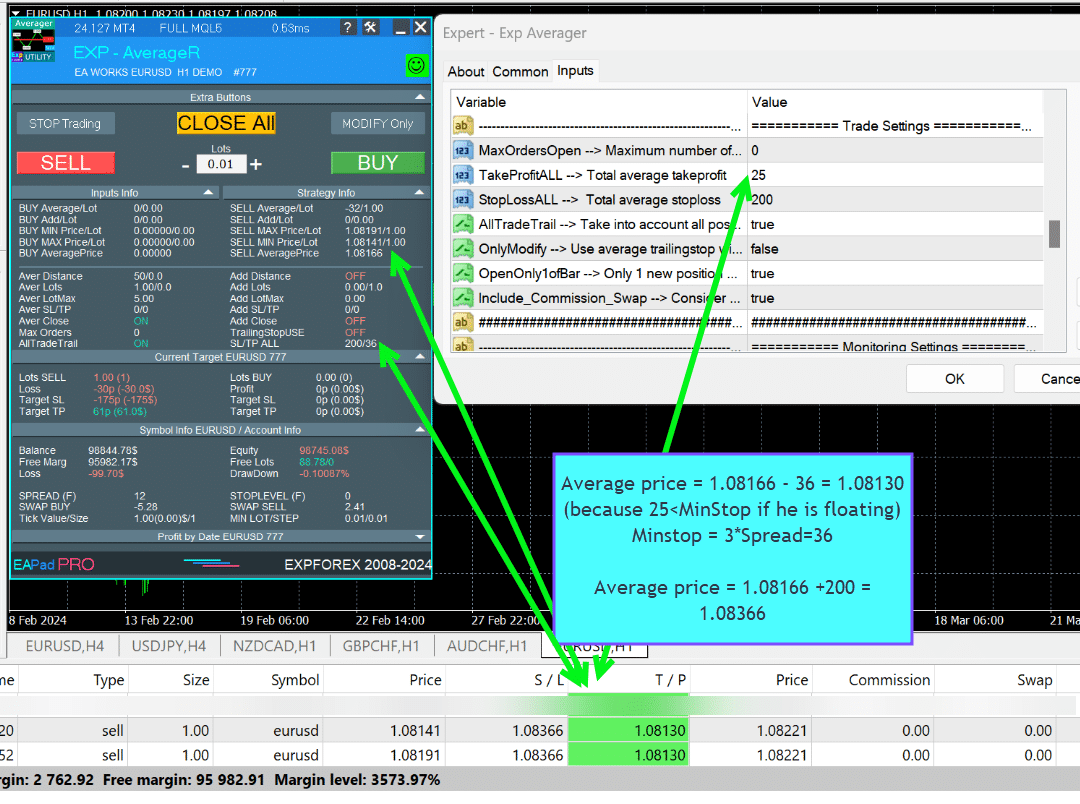
What is the Averaging Strategy in Forex trading?
The Averaging Strategy involves opening additional positions against the trend as the price moves away from your initial position, aiming to lower the overall entry price and reach the break-even point.
How does Additional Opening work with the trend?
Additional Opening refers to opening more positions in the direction of the trend, leveraging favorable market movements to maximize potential gains. For example, opening a second BUY position at a higher price to adjust the break-even point.
What are the key differences between Averaging and Additional Opening?
Averaging involves opening positions against the trend to lower the average entry price, while Additional Opening involves adding positions in the direction of the trend to capitalize on favorable movements.
How does the Expert Advisor (EA) assist with averaging?
The Expert Advisor (EA) automates the averaging process by opening additional positions based on predefined parameters, managing Trailing Stop, and adjusting Take Profit levels to optimize trading performance.
What is the purpose of the Trailing Stop in the averaging strategy?
The Trailing Stop function moves the Stop Loss level in the direction of profit as the market moves favorably, helping to lock in profits and minimize losses.
How should I determine the Averaging Distance?
The Averaging Distance should be calculated based on the currency pair’s average movement and your account balance. It ensures that your account can sustain the additional positions without risking total loss.
What are the risks associated with the Martingale Strategy in averaging?
The Martingale Strategy increases the lot size with each additional position, which can lead to significant losses if the market continues to move against your initial position. It’s crucial to calculate parameters carefully to manage risk.
How do I install and set up the Exp-Averager?
To install the Exp-Averager, open the desired currency pair chart, install the Expert Advisor, and configure the parameters such as Distance, TakeProfit, and StopLoss according to your trading strategy.
What parameters can be optimized in the Exp-Averager?
Parameters such as TakeProfitALL, Distance, DistanceMartin, LotsMartin, and MaxOrdersOpen can be optimized to enhance the performance of the averaging strategy.
How does the Magic Number function in the EA settings?
The Magic Number uniquely identifies positions opened by the EA, allowing it to manage and track only those trades without interfering with manually opened positions.
Can I test the Exp-Averager before using it live?
Yes, you can use the Strategy Tester in your trading terminal to backtest the Exp-Averager and optimize its settings before deploying it on a live account.
What should I consider when setting the StopLoss and TakeProfit levels?
Set the StopLoss and TakeProfit levels based on the Averaging Distance and your risk management strategy to ensure that the EA can effectively manage trades and protect your account from excessive losses.
How does the EA handle Commission and Swap?
The EA considers Commission and Swap costs when calculating the BreakEven point and Trailing Stop, ensuring that these costs are accounted for to avoid unnecessary losses.
What is the role of MaxOrdersOpen in the EA settings?
MaxOrdersOpen limits the number of additional averaging positions the EA can open, helping to control the load on your deposit and manage risk effectively.
How can I customize the lot sizes for averaging positions?
You can customize lot sizes using parameters like LotsMartin, LotAdditional, and LotDifferent, allowing you to define how the lot size increases or decreases with each additional position.
What information is displayed in the EAPADPRO Panel?
The EAPADPRO Panel displays key information such as BUY Average / Lot, SELL Average / Lot, Min/Max Price for BUY and SELL deals, and the Average Price for both directions.
How does the EA manage Stop Loss when using averaging?
The EA modifies the Stop Loss to the break-even point once the price moves a certain distance in favor of the trade, helping to secure profits and minimize losses.
What is the OrderToAverage parameter used for?
The OrderToAverage parameter specifies the type of positions the EA monitors for averaging, such as all positions, only BUY, or only SELL orders.
Can the EA handle multiple Magic Numbers?
Yes, the EA supports multiple Magic Numbers, allowing it to manage positions across different strategies or trading systems simultaneously.
What is the recommended StopLoss setting when using averaging?
It is recommended to set a StopLoss of 5 averaging distances and limit the number of averaging positions to a maximum of 5 to balance risk and potential profit.
How does the EA ensure it doesn’t exceed the broker’s Minimum Stop Level?
The EA can automatically normalize all parameters to meet the broker’s Minimum Stop Level by using the SetMinStops or AutoSetMinLevel settings.
Changelog for Exp Averager
Version 25.977 2025.12.03

🛠 MetaQuotes VPS — Panel Functionality Restored
-Complete recovery of panel operation on MetaQuotes VPS.
-The following controls are fully working again:
Stop Trading, Modify Only, Telegram Notifications, Push Alerts.
🎨 Improved MT5 Graphics Compatibility
-Enhanced visual rendering and UI stability on MetaTrader 5.
-Preparatory optimizations completed for the upcoming new MT5 graphical engine.
🔤 Universal Font Upgrade (Maximum Compatibility)
-Roboto font replaced with Tahoma for consistent display.
-Tahoma is supported across all Windows versions for stable text rendering.
📏 Strategy Tester Support — Auto-Resize Enabled
-Auto-Resize panel feature is now supported inside the Strategy Tester.
-More удобная работа с панелью во время backtesting.
🐞 Minor Fixes & Technical Improvements
-Numerous small bug fixes and UI consistency improvements.
-Internal code optimizations for better stability and performance.
-Fully recompiled with the latest terminal build for maximum compatibility.
A built-in technical support chat is now available in the terminal for urgent program-related questions.???? How does it work?
The chat connects to the main module on our website. For a more detailed response from Expforex AI, please visit our website.⚠ Attention! Beta version! Some functionality may be temporarily limited.⚠ Attention! It takes about 5 seconds to connect to the server and receive a response (depending on the quality of your internet connection). If the connection fails, please try again later.
⚠ Attention! In Beta Testing, there are limits on the use of the Expforex AI assistant
???? How to set it up?
To ensure the chat works correctly, you need to allow WebRequest for the following URL in the terminal settings:
Open terminal settings → go to the Expert Advisors tab
Enable the option Allow WebRequest for listed URL:
Add the following URL
???? See the image above for a setup example.
???? Language Updates
Several translations have been corrected.
Arabic language: text and symbol direction are now displayed correctly.
If you find any issues, please let us know!
EAPADPRO v61
We are excited to introduce new languages to our functionality. Users can now enjoy an even wider range of language options for their convenience and comfort. Here’s the list of newly added languages:
THAI=12 — Thai
INDI=13 — Hindi
MALAY=14 — Malay
INDONEZIA=15 — Indonesian
ARAB=16 — Arabic
VETNAM=17 — Vietnamese
BALKAN=20 — Balkan
POLAND=21 — Polish
CHEZH=22 — Czech
Update your application and enjoy working in your native language! ????
-Fixed the error excessive use of disk space when optimizing Expert in MQL5 CLOUD NETWORK
-Performance improvements and fixes based on crash logs.
--EAPADPRO v60
--Added Language for links;
--Recompiled in last build of MetaTrader;
EAPADPRO v59
--Enhanced Graphical Interface Translation
We have completely revamped and updated the translations across all elements of the graphical interface. This ensures a more accurate and natural localization, allowing the interface to better reflect the linguistic and cultural nuances of our diverse user base. As a result, interacting with the application is now even more seamless and intuitive, providing a more personalized and comfortable user experience.
--Introduced Informative Tooltips for Panel Elements
To elevate user convenience, we've added descriptive tooltips to various panel components. When you hover over buttons and icons, informative explanations about each element's functionality will appear instantly. This enhancement significantly simplifies navigation and interaction within the application, making it easier for both new and experienced users to utilize all features effectively.
--Resolved Minor Bugs and Boosted Stability
In this update, we've addressed and fixed several minor bugs that were affecting the application's performance. These corrections enhance the overall stability and reliability of the program, ensuring a smoother and more consistent user experience. By eliminating these small issues, we've laid the groundwork for a more robust and efficient application.
Fixed error in profit/price/time of closed position in notifications.
Fixed INFOBOX error when deleting the EAPADPRO window.
Last build compilation
ersion 24.404 2024.04.04
Global Update EAPADPRO v55
–Added: information about profit from closed positions to the chart.
The information is displayed for each bar of the current timeframe.
You can change the timeframe to see the result of trading on a certain bar of the current timeframe.
If several positions/deals are closed on one bar of the current timeframe, the trading result is summarized, and the total information for a certain bar is displayed.
The information is updated when the next position/deal is closed.
You can turn off showing history in the panel settings.

===========================================================================================
–Added: The status of the Expert Advisor operation if it was launched on the server from “VPS MQL MetaQuotes”.
When Expert Advisor is running on the server from MetaQuotes, a message will be created on the home computer that Expert Advisors are running on the server “VPS MQL MetaQuotes”. The smiley face is blue.
Attention: If an Expert Advisor is launched on both the server and the home computer, it can trade in parallel on 2 terminals (server “VPS MQL MetaQuotes” + home computer); there may be conflicts.
Attention: If the Expert Advisor is launched on the server “VPS MQL MetaQuotes”, do not Turn it on work on the home computer to avoid conflicts.
Frequency of polling the status of work on the server = 1 day.
After deinitialization of the Expert Advisor on the server – It will get the status – stopped.
To test the work on the server from “VPS MQL MetaQuotes”, pending orders are created!

===========================================================================================
–Added: The error status of the Expert Advisor operation can now be read on the EAPADPRO panel.
You can click on the Smile or the Expert Advisor operation status bar and you will be shown a message about current errors of Expert Advisor operation.
If you click on the Smile button on the panel, you will be shown the causes and errors and their solutions with pictures.

===========================================================================================
–Added: Notification of errors and opening/closing of trades to the chart in the form of InfoBox.
Notification is shown for 4 types:
—Opening a new trade;
—Closing a deal;
—Modification of a trade;
—Error received by Expert Advisor from the server;
In the EAPADPRO panel settings, you can turn on or off the notification type you need.
Notifications can be viewed as they arrive in the notification queue.
Notifications are accumulated in a data array each time you install/reinstall/change Expert Advisor settings.
In the EAPADPRO header you can also enable disable INFOBOX.

===========================================================================================
–Added: Working with Telegram (Beta version)
For Expert Advisor to work with the Telegram bot, you need to set up the bot on your phone and create a “public” or “private” channel.
To receive notifications from your account, you need to assign your bot as an administrator of your “public” or “private” channel.
Attention! Sending notifications and working with commands takes computer resources! Use the Telegram bot only for your own needs.
New settings for working with Telegram:
EAPadPRO2=” =============== Telegram bot “;
==input ENUM_UPDATE_MODE TG_UpdateMode=UPDATE_SLOW –> Update Mode. Timer speed, to receive commands from Telegram bot. The faster the timer runs, the more computer resources will be used! Please do not change it unnecessarily. 2sec,3sec,10sec
==TG_PRIORITY=TG_HOME_VPS –> Priority of work. This is the priority mode when the Telegram bot works on the MetaQuotes VPS server and your home computer.
TG_HOME_ONLY=1, // Only the HOME bot. The Telegram bot works only on the home computer.
TG_VPS_ONLY=2, // Only the VPS bot. The Telegram bot works only on the MetaQuotes VPS server.
TG_VPS_HOME=3, // First VPS bot, second HOME bot. The Telegram bot works on the MetaQuotes VPS server if you upload it to the server. If not, it will work on your home terminal. Check the work on the VPS server every 10 minutes.
TG_HOME_VPS=4, // First HOME bot, second VPS bot. The Telegram bot works on a home computer, but if the home computer/terminal is turned off, it will work on the VPS server from MetaQuotes. Check the VPS server’s work every 10 minutes.
Attention! Screenshots are not available on the VPS server from MetaQuotes!
==TG_Token=”” –> Token bot. Token (unique code) of the bot that will send notifications and receive commands
==TG_ChannelName=”” –> –> Public Channel Name @. Or “private” ID starts -100 of the private channel. That will send notifications about opening/closing/modification/errors and screenshots from the terminal.
==TG_UserNameFilter=”” –> Whitelist Usernames. List of users, starting with @, who can use the bot.
Attention! Sending notifications and working with commands takes computer resources! Use the Telegram bot only for your own needs.
==TG_UseBotTimer=false;//TG_UseBotTimer –> Working with the bot from the phone
New notification type added to EAPADPRO panel settings:
==Notice Open TG – Send a notification to the Telegram channel if a trade is open;
==Notice Close TG – Send a notification to the Telegram channel if a trade is closed;
==Notice Modify TG – Send a notification to the Telegram channel if a trade is modified;
==Notice Error TG – Send a notification to the Telegram channel if an error is received;
==ScreenShot TG – Send a screenshot to the Telegram channel if a trade is opened or closed;
Attention! This is a beta version of working with the Telegram bot. We are working on improving and adding new features.
If you have any suggestions, please write in the “Comments” section.

===========================================================================================
–Improvement: Code optimization to increase speed.
–Improvement: The speed of the panel update in the strategy tester is now calculated automatically depending on the speed of quotes arrival.
This is done to increase the speed of the program in the strategy tester.
Information update is now equal to 1 real second.
–Improvement: The speed of the program running EAPADPRO in the strategy tester.
Attention! Events in the strategy tester are processed only when a new tick is created.
If a new tick (minimum price movement) is not created, then the panel waits for the next tick.
With Visualization:
Version 48: 390sec (TickSniper 2024-2024)
Version 55: 244sec >>159% (TickSniper 2024-2024)
w/o Visualization:
Version 48: 363sec (TickSniper 2020-2024)
Version 55: 220sec >>165% (TickSniper 2020-2024)
with Visualization:
Version 48: 15750sec (TickSniper 2020-2024)
Version 55: 6220sec >>253% (TickSniper 2020-2024)
–Improvement: The color of the button to close a position on the chart changes depending on the current profit of this position.
–Improvement: Graphic improvements to optimize the Expert Advisor’s performance
–Improvement: The account deposit Symbol is cent ¢, USD $, or eur €. All others are the first letter of the deposit currency name.
–Improvement: When visual testing is completed, objects are not removed from the graph.
–Improvement: When creating screenshots after opening/closing positions, the EAPAPDPRO Control Panel will be expanded to show full information.
This is done in order to study the trading history of Expert Advisor on the visualization graph after testing is completed.
–Fixed: Managing positions and orders from the chart when the panel is minimized.
–Fixed: Corrected the error of clearing the chart from unused order labels.
–Fixed: AutoSize when switching charts.
–Fixed: Drawing errors to Print when the Expert Advisor runs on “VPS MQL MetaQuotes”

Version 24.125 2024.01.25
MT5 – Fixed a bug when using Averaging and Additional Opening together.
Eapadpro v47
Version 23.913 2023.09.18
-EAPADPRO v44
-Last Build Compilation
-Frequent modification bug has been fixed.
Version 23.101 2023.01.08
-EAPADPRO v43 (Added new languages)
-Last Build Compilation
Version 22.201 2022.02.02
For the convenience of testing in the strategy tester, Magic number of positions opened from EAPADPRO = Magic number of averaging deals (Magic)
Version 22.110 2022.01.12
Fixed a bug with drawing objects for new versions of MT5 terminal
Version 21.629 2021.06.29
BreakEven for mt5
input string periods8=”========= BreakEven WithoutLOSS options ========================================”;//———————————————————————————————————
input bool MovingInWLUSE=false; //MovingInWLUSE –> Enable the Breakeven function
input int LevelWLoss=0; //LevelWLoss –> Distance from the OpenPrice to the profitable SL
input int LevelProfit=0; //LevelProfit –> Number of points gained by the position to use BE
Version 21.612 2021.06.12
EAPADPRO v40 update, according to the new rules for using the MQL5 Market
Version 20.955 2020.10.23
In closing positions when using the CloseAveragingAfterCloseMainDeals parameter, added Print output to the log.
Version 20.608 2020.06.08
Компиляция 2485
Version 19.981 2019.11.21
Added parameter for rounding prices when modifying stop loss and take profit:
RoundingDigits Number of decimal for modification.
-Without rounding
-To 1 digit
-To 2 digits
Version 19.802 2019.08.02
EAPADPRO update
Version 19.801 2019.08.01
Data output in the STRATEGY block to the LOG log when EAPADPRO is minimized and closed
Version 19.729 2019.08.01
EAPADPRO v31 Update
Added information labels to the chart:
When activated ShowInfoAverager = to true, you will see the following information:
1. Average = Display the average (zero) line from positions of the same direction. If you move to a label, then there will be additional information about the calculation of the average line!
2. Next Average = Display the next averaging position, which will be open in this direction. If you move to a label, then there will be additional information about the distance!
3. Next Additional = Display the next position of additional opening, which will be open in this direction.
Version 19.325 2019.03.25
– Update EAPADPRO v27;
– Added custom lot parameters in xx.xx, yy.yy, zz.zz format
You can specify:
LotDifferent – lots separated by comma for averaging;
ADDITIONALLotDifferent – lots separated by commas for additional opening;
Version 19.225 2019.02.25
Automatic detection of the minimum possible trailing stop if the parameter TrailingStop = 0
Version 19.203 2019.02.01
– Added new parameters:
DistanceDifferent / ADDITIONALDistanceDifferent: Distance of new positions of averaging (against the trend) or additional opening (to the trend), separated by commas!
You can specify distance values in the format xx, yy, zz, aa
Where:
xx – Distance in points for opening the first position of averaging / additional opening;
yy – distance in points for opening the second position of averaging / additional opening;
zz – Distance in points for opening the third position of averaging / additional opening;
aa – Distance in points for opening the fourth and other positions of averaging / additional opening;
You can set any number of distances.
Version 19.202 2019.01.31
ReBuildReBuild
Version 19.201 2019.01.31
???? – Added multi magic:
MagicNumber Magic number of positions (transactions) for tracking and accounting.
MagicNumber Magic numbers can be specified separated by commas:
???? 0 – orders opened manually;
???? 123,345,147 – all positions with MagicNumber numbers 123,345,147;
???? -1 – all MagicNumber, without exception.
???? – Added new variables:
???? CloseAveragingAfterCloseMainDeals – Close averaging positions (open against the trend) when the main positions are closed.
The function will close the averaging positions only when all the main positions (according to the current symbol and magic number) are closed!
⚠️ Attention: The new function works separately for the BUY and SELL directions!
???? CloseAdditionalAfterCloseMainDeals – Close additional open positions (opened with the trend) when the main positions were closed.
The function will close the position of the additional opening only when all the main positions (according to the current symbol and magic number) are closed!
⚠️ Attention: The new function works separately for the BUY and SELL directions!
Version 19.109 2019.01.09
ReloadReload
Version 19.107 2019.01.07
– Added text hints in the settings of the adviser;
– Update EAPADPRO v25;
– Additional languages added to the panel: Spanish, Portuguese (Brazil), German, Chinese, Japanese;
The translation was made using the GOOGLE Translator + MQL + Terminal site!
if you find an error in your language, please report it in messages. Thank!
– Increase the speed of the panel;
Version 18.830 2018.08.30
Averager Update EAPADPRO v 20
Version 18.731 2018.08.02
Added new distance parameters for averaging and additional opening:
DistanceAdditionalPoint / ADDITIONALDistanceAdditionalPoint – additional points to calculate the distance.
If DistanceAdditionalPoint = 5, then 5 points are added to each following distance.
DistanceMax / ADDITIONALDistanceMax – The maximum number of points in the distance.
If, when calculating the distance, the obtained value is higher than DistanceMax, then the Expert Advisor takes the value DistanceMax.
Version 18.7 2018.05.04
– Update for the information panel EAPADPRO v2.0;
– Updated the operation of averaging;
– Updated the commission calculation algorithm;
– Added separate stop loss/take profit;
TakeProfitALL – take profit to be placed at a distance of TakeProfitALL points from the average opening price of positions;
StopLossALL – stop loss to be placed at a distance of StopLossALL points from the average opening price of positions;
TakeProfit – take profit to be placed at a distance of TakeProfit points from the averaging position opening price;
StopLoss – stop loss to be placed at a distance of StopLoss points from the averaging position opening price;
ADDITIONALTakeProfit – take profit to be placed at a distance of ADDITIONALTakeProfit points from the opening price of additional position.
ADDITIONALStopLoss – stop loss to be placed at a distance of ADDITIONALStopLoss points from the opening price of additional position.
– To prevent constant modification of the total stop loss/take profit due to constant changes in the value of 1 point, the total stop loss/take profit does not take into account commission and swap.
– Renamed the variables:
MagikToAverage = MagicToAverage
LotsMartinAverager = LotsMartin
MaxLot = LotMax
MaxOrders = MaxOrdersOpen
TypeTradeBUYSELL = OrderToAverage
Version 17.977 2017.12.20
The EAPADPRO operation algorithm has been updated.
Version 17.525 2017.05.29
– Fixed the trailing stop error when there are positions in different directions.
Version 17.501 2017.05.03
Fixed an error with position averaging when trading multiple symbols with the same magic number simultaneously
Version 17.224 2017.03.01
Update of the “Averaging” block for the Brazilian market
Version 17.212 2017.02.20
What’s New:
Improved EAPADPRO
Added block for opening additional positions based on the trend:
– ADDITIONALDistance – the distance for opening additional grid positions based on the trend.
– ADDITIONALDistanceMartin – the distance multiplier for opening additional positions based on the trend.
– ADDITIONALLotsMartin – increase the lot size of the grid positions for opening additional positions based on the trend
– ADDITIONALLotAdditional – additional lot for the additional position for opening additional positions based on the trend
– ADDITIONALLotMax = maximum lot to use when opening the averaging positions. 0 – disabled
– ADDITIONALStopLoss – Stop loss of the opening additional positions based on the trend
Version 17.121 2017.01.27
Fixed working with long tickets
– Added the EAPADPRO information panel
Details on the panel in our blog:
or https://www.mql5.com/ru/blogs/post/687140
The following data has been moved to the Strategy Info block:
OWN Signal = Name of the signal + Timeframe of the signal + Reverse
Current Signal = Current signal from the main indicator
Filter 1/2 – Name of the filter 1/2
Current Filter – Current signal from filters 1/2
BUY Average/Lot – Next averaging in points for BUY / Next averaging lot
SELL Average/Lot – Next averaging in points for SELL / Next averaging lot
Buy Additional/Lot – Next additional opening in points for BUY / Next lot for additional opening
Sell Additional/Lot – Next additional opening in points for SELL / Next lot for additional opening
Average Price Buy – Average price for BUY deals
Price Sell – Average price for SELL deals
Version 17.110 2017.01.13
-Fixed error with the DistanceMartin
Version 16.995 2017.01.09
Added the AllTradeTrail parameter – trailing stop works on a trade that is to be averaged as well.
Version 16.957 2016.11.11
Code optimized to reduce CPU load.
Version 16.955 2016.10.31
Fixed stop loss and take profit modification error.
Version 16.949 2016.10.26
Fixed lot size error
Version 16.936 2016.10.11
Added support for EA operation on hedging accounts. The EA can work on Hedging and Netting accounts!
Version 16.330 2016.04.04
Fixed the error in the MaxLot parameter
Version 16.307 2016.03.11
Changed lot calculation when using martingale.
Increased the last lot of an open position at the last deal.
Version 16.226 2016.03.01
The updated version for the stock market:
– Fixed the error in the determination of the last lot, if the position was closed by several requests.
– Added the selection of the order filling type – TypeFilling
Version 14.204 2014.02.05
Removed the description of input parameters from the code.
Reviews about Exp Averager
Thanks for feedback!

RBC1234
⭐⭐⭐⭐⭐
Although this utility was released a few years ago, I only recently became interested in it. I bought it because, unfortunately, I can't trust the results of demo versions, which are often very questionable. This isn't the case with this utility. It's running on a demo account and has very interesting results. It's an honest program, with great capabilities, and the developer is very attentive and honest with buyers. I've read all the reviews and comments carefully, and the explanations were always quick, thorough, and clear. It's well worth the price. I recommend purchasing it. Excellent!



Atila R Akdeniz
⭐⭐⭐⭐⭐
Atila R Akdeniz
As always, extremely useful Utility and excellent support from Vladislav.


Munir Sayed Yousef Ibrahim
⭐⭐⭐⭐⭐
Munir Sayed Yousef Ibrahim
Its really Nice software but if You have some heavy indicator on the same chart this Program might Lag in Speed otherwise it will work Just fine its a great tool, Thank You

Alex
⭐⭐⭐⭐⭐
Alex
Survey should be done after one month or later not two days later. Anyway I bought before Close Minus by Plus (now is free) from the same author and is an EXCELLENT piece of work so I give the author 5 stars in advance because: 1) his work has quality, 2) his ideas superb 3) This is honest work and price 4) The graphic EAPAD is nice and usefull 5) Finally I will be able to automatize the strategy of averaging against the trend that I use much more easily with pluses as trailing or break even that are not possible to do manually the same way. Very good you can choose to close the cycle or renew it. Thanks Vladislav for sharing your talent!


skyparc
⭐⭐⭐⭐⭐
skyparc
Thank you Vlad, for Update BreakEven WithoutLOSS options in meta 5 version, now is great, also I am using VirtualTradePad another briliant and perfect usefull tool

Jakote Molemi
⭐⭐⭐⭐
Jakote Molemi
Hello Vladislav, great program and very useful. There is a small hickup on the operation; please assist: Each time I update parameters (especially setting new levels for averaging), the program takes very very long time to test and update, how can I fix this trouble? I cannot attach a screenshot here you have disabled an option to reply to you and I do not know any other channel to reach you except here.2021.06.08 17:36Hello. Thank you. I didn't understand your mistake. are you talking about the eapadpro panel? it is updated every 10 seconds so as not to slow down the schedule. this does not affect the algorithm. please attach a screenshot or log files with the error to the discussion.

Vitali Lebianok
⭐⭐⭐⭐⭐
Vitali Lebianok
очень полезная и хорошая утилита позволяющая задать свою собственную стратегию и без лишних хлопот получать прибыль но внимательно отнеситесь при настройке к проведению тестов , а так же советую для каждой валютной пары вырабатывать отдельные настройки .ТАК ЖЕ хочу заметить что автор очень быстро и качественно помогает разобраться со всеми сложностями которые могут возникнуть при использовании хотелось бы поставить отдельно 5 звезд не только продукту но и разработчику )



Richard Laksana
⭐⭐⭐⭐⭐
Richard Laksana
Amazing ea. Have tons of features and very customizeable. Recommended !!
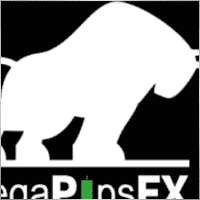

zenith7
⭐⭐⭐⭐⭐
zenith7 2020.01.23 01:57
Excellent indicator. It is worth buying. Very useful tool for trading. Must have for shrewd traders. This is a real review.


Vasil lupanov
⭐⭐⭐⭐⭐
Vasil lupanov 2020.01.15 17:17
Works perfectly !!! Ten gold stars for its creator too !!!


noshali
⭐⭐⭐⭐⭐
noshali 2019.02.01 10:06
What an amazing utility....Vladislav is very responsive as is evident from the new enhancements that keep on rolling for this utility....every trader should have this tool. Update Awesome updates..only thing missing is TakeProfit in money. Not that it is a showstopper. Best $50 spent on mql market

Tarun Chaudhry
⭐⭐⭐⭐⭐
Tarun Chaudhry 2018.05.09 04:06
Definitely useful. The support from Vladislav is awesome as well. Highly recommended for every trader.

Evolve
⭐⭐⭐⭐⭐
Evolve 2017.03.17 09:33
Good tool for manual traders which utilize Averaging/Grid strategy. Author very responsive! Update: 3/17/17 New Sleek & smooth trade Pad! thanks! Well worth the price!

Валерий Булеев
⭐⭐⭐⭐⭐
Валерий Булеев 2017.02.06 10:38
Отличный продукт! Работает как часы. Очень удобные и гибкие настройки а так же адекватнейший суппорт! Да, и удобная панель, где есть вся необходимая информация для трейдинга. Спасибо программисту за отличную работу!


Alexey Pankov
⭐⭐⭐⭐⭐
Alexey Pankov 2017.01.15 22:19
утилита рабочая. внимательно отнеситесь к настройке сетки

Erween Noel Calvo
⭐⭐⭐⭐⭐
Erween Noel Calvo 2016.05.28 13:38
Every day trader need to have. This oculd be the holy grail that you have been looking for. Here is the pros and cons according to my experience: Pros: Affordable Works about 90-95% of the time or even 100% of the time if you are not greedy with your lot size Easy to use and automated Can pair it to other EA COns: Needs to have larger deposit probably for .01 you might need at least 3k balance Suitable only for short range pairs I highly recommend this product to anyone who are struggling with their exit strategy.

Зеленый Человечек
Зеленый Человечек 2016.04.17 14:49
Очень пожалела, что купила этот усреднитель...описание смазанное ..скрин подобран....усрединель сливает со страшной силой ....ничего личного ..но это мое мнение об этом звере2020.10.16 18:31Єто утилита Усреднитель лишь усредняет ваши сделки. Вы должны его настроить сами

Laurentiu Cirlan
⭐⭐⭐⭐⭐
Laurentiu Cirlan 2016.04.17 20:06
Works excellent in 90% of time, except when you get an aggressive trend of 1000 pips against your position.


burak Güçükdere
⭐⭐⭐⭐⭐
burak Güçükdere 2016.01.28 21:59
SUPER FOR MANUEL PLAYERS. TÜRKÇE ARKADAŞLAR MANUEL OYNUYORSANIZ MUTLAKA SAHIP OLMANIZ GEREKEN BIR PROGRAM.

Aleksandr Beresnev
⭐⭐⭐⭐⭐
Aleksandr Beresnev 2016.01.19 14:26
User didn't leave any comment to the rating


Denis Mikhailov
Denis Mikhailov 2015.02.12 11:03
Отличный усреднитель! Перепробовал несколько подобных продуктов и вернулся к этому. Что радует: работает в оба направления на одном графике (BUY + Sell), очень информативно и не перегружен лишней графикой, ордер выставляется из стандартной панели одним кликом, можно усреднять по Магику. И самое главное, отличный сервис Автора. Не отписывается, а реально решает вопрос.

Comments about Exp Averager
Do you have a question?
4 responses to “Averager. Averaging trading positions. Opening deals against the trend and on the trend!”
-
Español. Averager. ¡Abriendo operaciones en contra de la tendencia y a favor de la tendencia!
https://youtu.be/lmi5Bck0ProAVERAGER – Apertura de posiciones adicionales en la tendencia y contra la tendencia con la función del trailing stop general del beneficio.
???? GUÍA COMPLETA de AVERAGER: https://www.expforex.com/?p=25
???? AVERAGER MT4: https://www.mql5.com/es/market/product/1289
???? AVERAGER MT5: https://www.mql5.com/es/market/product/111200:00 Visión general
00:37 Cómo funciona Exp-Averager a favor de la tendencia
01:37 Cómo funciona Exp-Averager en contra de la tendencia
04:07 Cómo instalar Exp-Averager
04:54 Cómo probar Exp-AveragerVer en diferentes idiomas:
???? English: https://www.youtube.com/watch?v=7NwAcGmN0yE
???? Español: https://www.youtube.com/watch?v=lmi5Bck0Pro
???? Português: https://www.youtube.com/watch?v=IfgJhxA5_lk
???? Deutsch: https://www.youtube.com/watch?v=0vc19EzKc6w
???? Français: https://www.youtube.com/watch?v=5c6FGmyoN9UPromediar posiciones con Exp-Averager:
El Asesor Experto Averager es una poderosa herramienta de trading diseñada para abrir posiciones adicionales tanto a favor de la tendencia como en contra de la tendencia. Su característica clave es un trailing stop promedio inteligente para gestionar una serie de posiciones y ayudar a asegurar ganancias mientras el mercado se mueve.Características principales:
Incremento y decremento del lote (Volumen): Ajusta el tamaño del lote para cada posición, optimizando el riesgo.
Estrategia popular de promediado: Ideal para llevar posiciones no rentables al precio promedio y reducir pérdidas.
Trailing Stop General: Un trailing stop que asegura beneficios en series de posiciones a medida que el mercado se mueve a favor del trader.
Estrategia Popular:Esta herramienta es ampliamente utilizada por traders que buscan llevar posiciones no rentables al precio promedio. Al abrir nuevas posiciones en la misma dirección, pero a diferentes niveles de precio, el trader puede reducir las pérdidas al acercar el precio promedio al valor actual de mercado.
Conclusión:
El Asesor Experto Averager es una excelente solución para traders que buscan optimizar sus estrategias de gestión de posiciones y beneficiarse de movimientos en el mercado. Con características avanzadas como el trailing stop general, puede ayudar a maximizar las ganancias en series de posiciones.
Hashtags:
#mql5 #mql4 #experto #EA #Expforex #forex #tradingforex #metatrader #metaquotes #mql #scalping #scalper #promediar #trading #acciones #mt5 #stopmovil #estrategiadetrading #estrategiaforex #Vladon #Expforex #herramientasdetrading #tradingautomatico #gestiónderiesgos #rendimientotradingPalabras clave:
Exp-Averager MT4, Exp-Averager MT5, herramienta de trading forex, promediar posiciones, trading a favor de la tendencia, trading en contra de la tendencia, trailing stop, ajuste del tamaño de lote, tamaño del volumen, Asesor Experto de MetaTrader, minimizar pérdidas, gestión de beneficios, estrategias populares de trading, Vladon Expforex, automatización de trading, análisis técnico -
Português. Averager. Abrindo negócios contra a tendência e na tendência!
https://youtu.be/IfgJhxA5_lkGuia completo: https://www.expforex.com/?p=25
???? AVERAGER MT4: https://www.mql5.com/pt/market/product/1289
???? AVERAGER MT5: https://www.mql5.com/pt/market/product/111200:00 Visão geral
00:37 Como o Exp-Averager funciona na tendência!
01:37 Como o Exp-Averager funciona contra a tendência!
04:07 Como instalar o Exp-Averager
04:54 Como testar o Exp-AveragerAssista em diferentes idiomas:
???? English: https://www.youtube.com/watch?v=7NwAcGmN0yE
???? Español: https://www.youtube.youtube.com/watch?v=lmi5Bck0Pro
???? Português: https://www.youtube.com/watch?v=IfgJhxA5_lk
???? Deutsch: https://www.youtube.com/watch?v=0vc19EzKc6w
???? Français: https://www.youtube.com/watch?v=5c6FGmyoN9UFazendo a média das posições:
O Expert Advisor Averager é uma poderosa ferramenta de negociação projetada para abrir posições adicionais tanto a favor quanto contra a tendência. Ele possui um trailing stop inteligente para gerenciar uma série de posições, garantindo que o lucro seja maximizado.Características principais:
Aumento e redução do lote (volume): Permite ajustar o tamanho do lote para cada posição.
Estratégia popular de promediado: Ideal para trazer posições não lucrativas para o preço médio, minimizando as perdas.
Trailing Stop Geral do Lucro: A ferramenta ajuda a garantir ganhos à medida que o mercado se move a favor do trader.
Estratégia Popular:O Averager é amplamente utilizado por traders que buscam melhorar suas posições não lucrativas. Ao abrir novas posições na mesma direção da original, mas em níveis de preço diferentes, o trader pode aproximar o preço médio da posição ao preço de mercado atual, reduzindo as perdas potenciais.
Conclusão:
No geral, o Expert Advisor Averager é uma ferramenta poderosa e essencial para traders que desejam gerenciar suas posições de forma eficaz e otimizar suas estratégias de negociação. Com um trailing stop inteligente e a capacidade de ajustar o volume, o Averager é ideal para quem busca seguir tendências e maximizar o potencial de lucro.
Hashtags:
#mql5 #mql4 #expert #EA #Expforex #forex #negociaçãodemoedas #metatrader #metaquotes #mql #scalping #scalper #tendências #trading #ações #mt5 #stopmovel #estrategiadenegociação #estrategiaforex #Vladon #Expforex #ferramentasdenegociação #negociaçãoautomática #gerenciamentoderiscos #negociaçõesefetivas #lucremáximoPalavras-chave:
Exp-Averager MT4, Exp-Averager MT5, ferramenta de negociação forex, promediado de posições, negociação a favor da tendência, negociação contra a tendência, trailing stop inteligente, ajuste de volume, estratégia de preço médio, gestão de lucros, Vladon Expforex, automatização de negociação, análise técnica -
Deutsch. Averager. Deals eröffnen gegen den Trend und mit dem Trend!
https://youtu.be/0vc19EzKc6wVollständige Anleitung: https://www.expforex.com/?p=25
???? AVERAGER MT4: https://www.mql5.com/de/market/product/1289
???? AVERAGER MT5: https://www.mql5.com/de/market/product/111200:00 Übersicht
00:37 Wie Exp-Averager im Trend arbeitet!
01:37 Wie Exp-Averager gegen den Trend arbeitet!
04:07 Wie man den Exp-Averager installiert
04:54 Wie man den Exp-Averager testetAnleitungen in verschiedenen Sprachen:
???? English: https://www.youtube.com/watch?v=7NwAcGmN0yE
???? Español: https://www.youtube.com/watch?v=lmi5Bck0Pro
???? Português: https://www.youtube.com/watch?v=IfgJhxA5_lk
???? Deutsch: https://www.youtube.com/watch?v=0vc19EzKc6w
???? Français: https://www.youtube.com/watch?v=5c6FGmyoN9UDurchschnittsbildung von Positionen:
Der Expert Advisor Averager ist ein leistungsstarkes Werkzeug zur Eröffnung zusätzlicher Positionen sowohl im Trend als auch gegen den Trend. Er bietet einen intelligenten Durchschnitts-Trailing-Stop, um Gewinne in einer Reihe von Positionen zu sichern.Hauptmerkmale:
Erhöhung und Verringerung der Losgröße (Volumen): Ermöglicht die Anpassung der Losgröße für jede Position.
Beliebte Strategie der Durchschnittsbildung: Ideal, um verlustreiche Positionen auf den Durchschnittspreis zu bringen und Verluste zu minimieren.
Allgemeiner Trailing-Stop des Gewinns: Diese Funktion hilft Tradern, Gewinne zu sichern, wenn sich der Markt in ihre Richtung bewegt.
Strategie der Durchschnittsbildung:Das Averager-Tool wird häufig von Tradern verwendet, um verlustreiche Positionen durch das Öffnen neuer Positionen in derselben Richtung, jedoch auf unterschiedlichen Preisniveaus, auf den Durchschnittspreis zu bringen. Dies hilft, Verluste zu minimieren und Positionen effizienter zu verwalten.
Schlussfolgerung:
Der Expert Advisor Averager ist ein unverzichtbares Tool für Trader, die ihre Positionen effektiv verwalten und ihre Handelsstrategien optimieren möchten. Mit einem intelligenten Trailing-Stop und der Möglichkeit, das Volumen zu steuern, ist das Averager-Tool ideal für Trader, die Markttrends nutzen und ihre Gewinne maximieren wollen.
Hashtags:
#mql5 #mql4 #expert #EA #Expforex #forex #forextrading #metatrader #metaquotes #mql #scalping #scalper #trending #aktien #mt5 #trailingstop #handelsstrategie #handelsstrategieforex #Vladon #Expforex #handelswerkzeuge #automatischerhandel #risikomanagement #durchschnittsbildung #gewinnmaximierungSchlüsselwörter:
Exp-Averager MT4, Exp-Averager MT5, Forex-Handelswerkzeug, Trendfolge, Gegen-den-Trend-Handel, Durchschnittsbildung, intelligenter Trailing-Stop, Volumenanpassung, Verluste minimieren, Gewinn sichern, Vladon Expforex, Handelsstrategie optimieren, Markttrends -
Français. Averager. Ouvrir des deals à contre-courant et sur la tendance !
https://youtu.be/5c6FGmyoN9UGuide complet : https://www.expforex.com/?p=25
???? AVERAGER MT4 : https://www.mql5.com/fr/market/product/1289
???? AVERAGER MT5 : https://www.mql5.com/fr/market/product/111200:00 Vue d’ensemble
00:37 Comment Exp-Averager fonctionne dans le sens de la tendance !
01:37 Comment Exp-Averager fonctionne à contre-tendance !
04:07 Comment installer Exp-Averager
04:54 Comment tester Exp-AveragerVidéos explicatives :
???? https://www.youtube.com/watch?v=7NwAcGmN0yE English.
???? https://www.youtube.com/watch?v=lmi5Bck0Pro Español.
???? https://www.youtube.com/watch?v=IfgJhxA5_lk Português.
???? https://www.youtube.com/watch?v=0vc19EzKc6w Deutsch.
???? https://www.youtube.com/watch?v=5c6FGmyoN9U Français.Moyenne des positions :
L’Expert Advisor Averager est un outil puissant qui permet d’ouvrir des positions supplémentaires à la fois dans le sens de la tendance et à contre-tendance, avec la fonction de trailing stop général du profit.Caractéristiques principales :
Ajustement de la taille du lot (volume) : permet de modifier la taille du lot pour chaque position.
Stratégie populaire de moyenne des positions : idéale pour ramener les positions non rentables au prix moyen.
Trailing stop général du profit : cette fonction permet de sécuriser les gains lorsque le marché évolue en faveur du trader.
Stratégie de moyenne des positions :L’Averager est couramment utilisé pour ramener les positions non rentables au prix moyen. Cela consiste à ouvrir de nouvelles positions dans la même direction que la position initiale, mais à un niveau de prix différent. En procédant ainsi, le trader rapproche le prix moyen de la position au niveau actuel du marché, ce qui peut réduire les pertes.
Conclusion :
L’Expert Advisor Averager est un outil essentiel pour les traders souhaitant mieux gérer leurs positions et optimiser leurs stratégies de trading. Il permet non seulement d’augmenter ou de diminuer la taille des positions, mais aussi de suivre les tendances du marché pour maximiser les gains avant de quitter une position.
Hashtags :
#mql5 #mql4 #expert #EA #Expforex #forex #forextrading #metatrader #metaquotes #mql #scalping #scalper #trending #bourse #mt5 #trailingstop #strategie #tradingstrategie #forexstrategie #tradingfrancais #traderfrancais #Vladon #Expforex #automatedtrading #gestionderisque #profitmaximisationMots-clés :
Exp-Averager MT4, Exp-Averager MT5, outil de trading, stratégie de moyenne des positions, tendance, contre-tendance, trailing stop intelligent, gestion de position, Vladon Expforex, optimisation des stratégies de trading, marché Forex, profits
Extra
Navigation by tabs
Related Posts
CLP CloseIfProfitorLoss with Trailing. Control of the total profit or
The Expert Advisor (EA) offers advanced features for managing and closing positions in MetaTrader, specifically upon reaching a predetermined level…
Assistant – the best free trading panel to support positions
Auto Setting stop loss, take profit, trailing stop, breakeven levels, enabling virtual stops. Exp Assistant will help you organize maintenance of your…
TickSniper Automatic Expert Advisor for Metatrader. Tick scalper
Exp-TickSniper is a fast tick scalper that automatically selects parameters for each currency pair separately. The EA has been developed based on…
The xCustomEA Advisor on the PipFinite Trend PRO. Automatic EA
Description An example of programming a strategy for the PipFinite Trend PRO indicator and trading using our universal trading system Exp…
EA The xCustomEA: Universal Trading Advisor for iCustom Indicators. Custom
Universal trading adviser on custom indicators for MetaTrader . Exp – The xCustomEA Universal trading advisor on custom indicators. The xCustomEA works on…
EAPadPRO – Information panel for our experts. Dashboard for Expert
Information panel for all our advisors and utilities for the MetaTrader terminal. Detailed instructions on the basics of managing and using…
Templates MQL Open Source. Template for Creating Expert Advisor
Brief Creating Expert Advisors (EAs) to test your strategy using any indicator can indeed be simplified using templates and open-source resources….
EAPADPRO LIBRARY – Adding our panel to your EA
EAPADPRO LIBRARY – Enhancing Your Expert Advisor (EA) with Our Information Panel EAPADPRO LIBRARY offers a robust solution for traders looking…
SafetyLOCK PRO Protect your positions by locking using the opening
SAFETYLOCK: Secure Your Trades Against Sharp Market Reversals Trading on financial markets involves high risks, particularly during sharp market reversals. SAFETYLOCK…
Market Time Pad. Indicator for MetaTrader with trading sessions
The Time Indicator displays the current time across the major world markets and highlights the active trading session. It is easy…
Duplicator – Duplication of deals/positions on the MetaTrader terminals
The Exp-Duplicator is an automatic Expert Advisor designed to duplicate trades and positions a preset number of times on your…
Tester Pad is a Forex trading simulator for strategy tester.
One-click trading on the Strategy Tester chart. The utility allows you to manually test your strategies in the strategy tester….
Extra Report Pad – Trader’s Diary. Professionally analyzes your trading
Extra Report Pad – professional solution for analyzing your trading account Today, it is essential to trade at once for several…
Partial Close and Trailing. Partial closing of positions on rollbacks
Partial Close and Trailing is an EA assistant that closes a portion of a position (i.e., part of the lot)…
Esta publicación también está disponible en: English Portuguese Español Deutsch Українська Chinese Русский Français Italiano Türkçe 日本語 한국어 العربية Indonesian ไทย Tiếng Việt

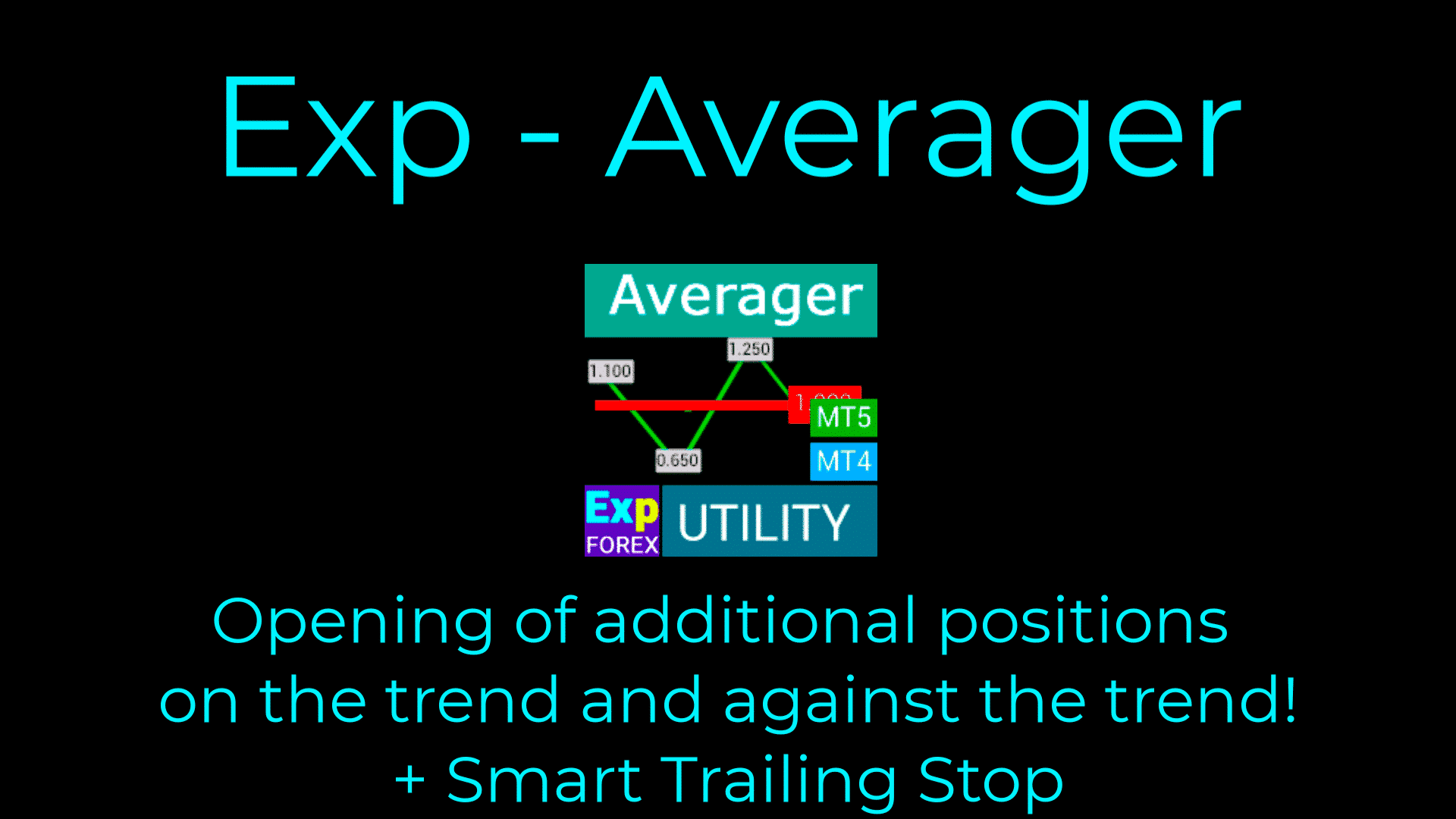
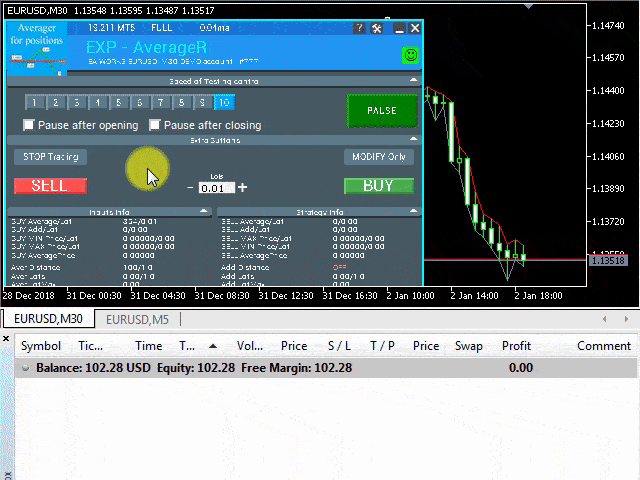
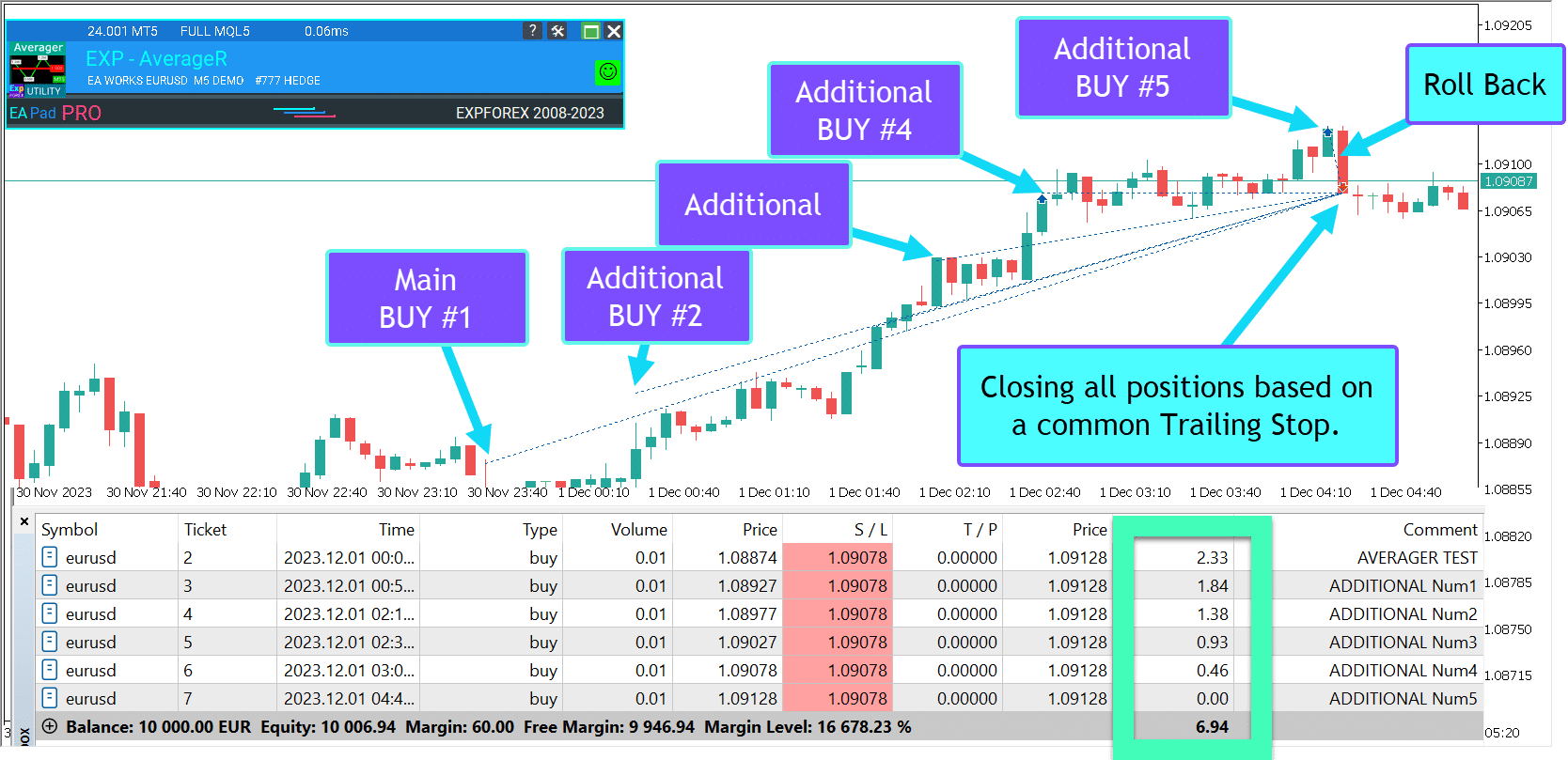
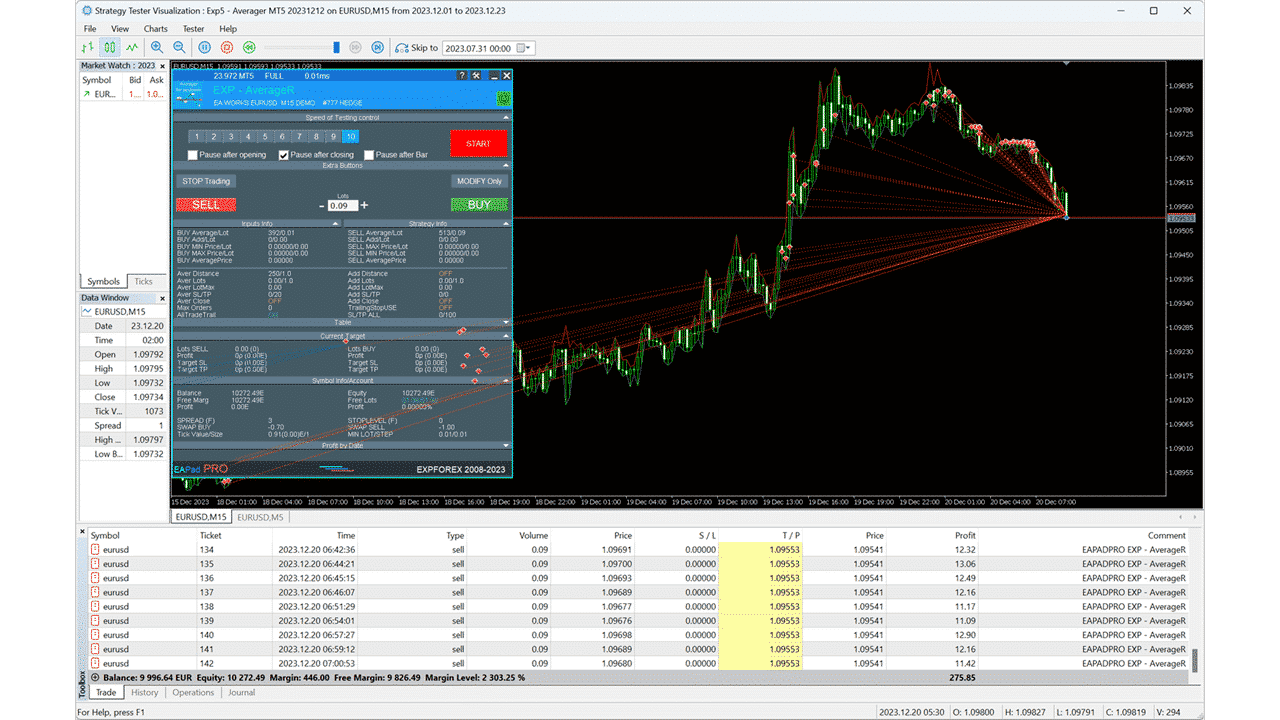
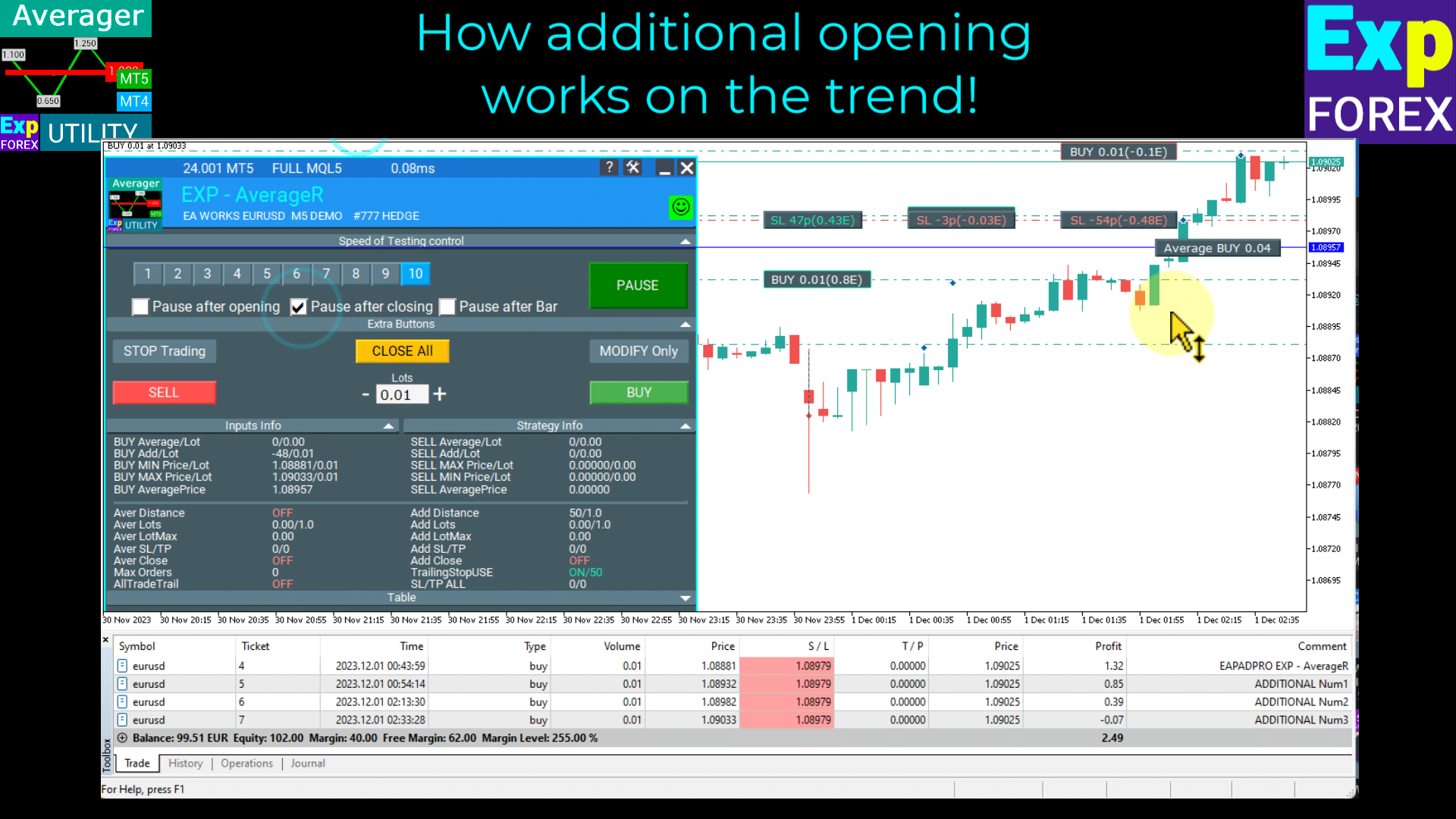
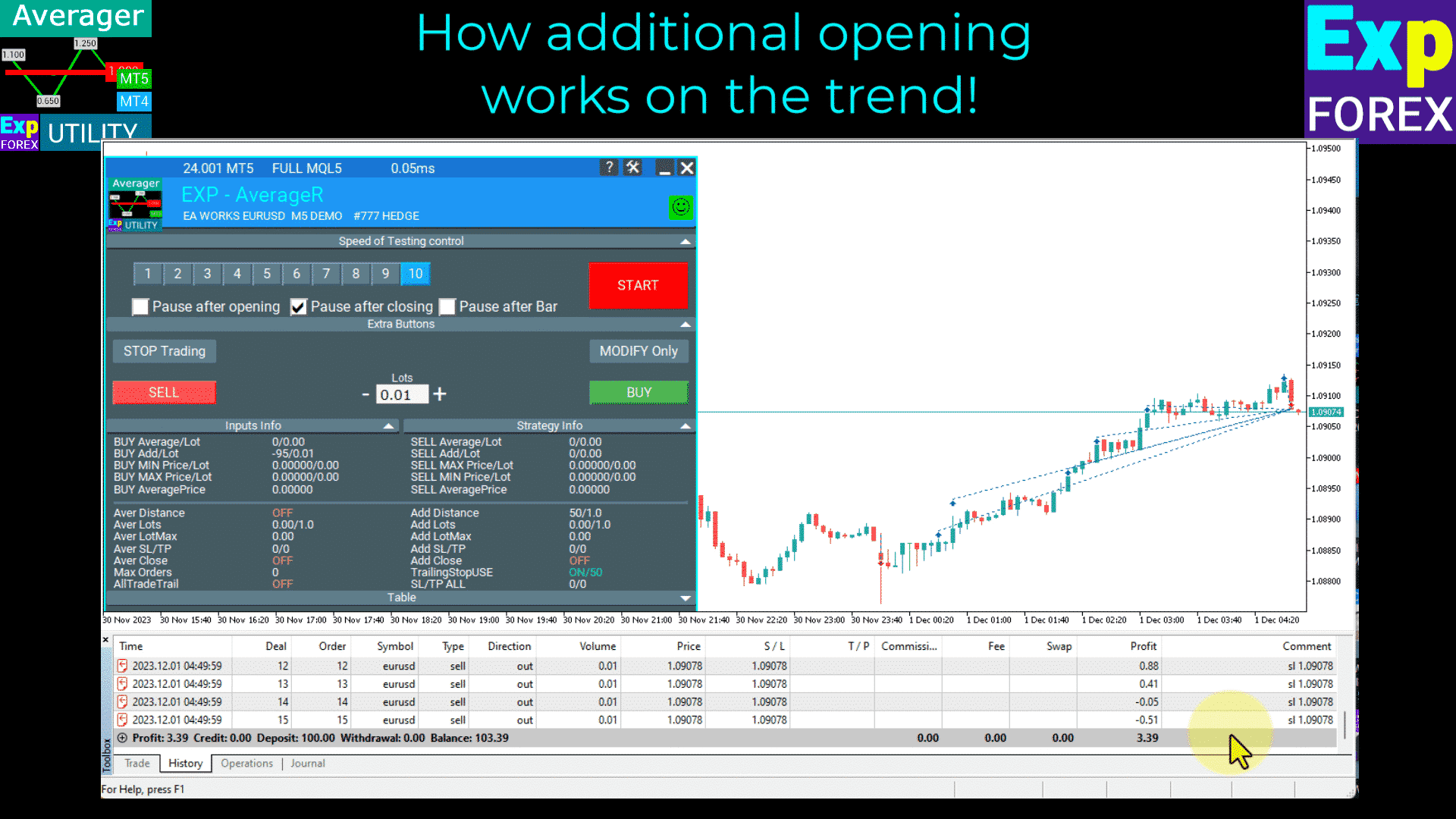
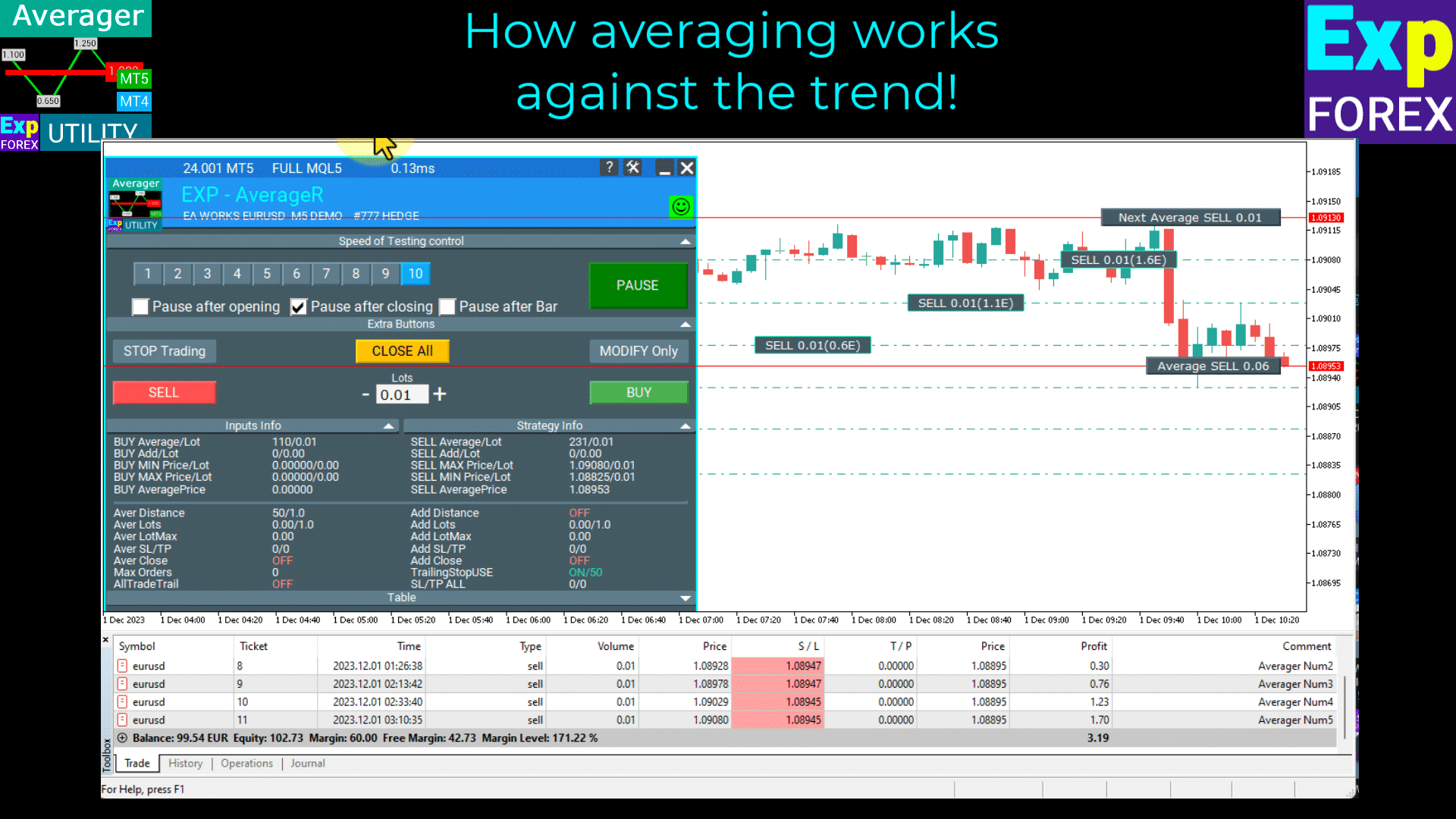
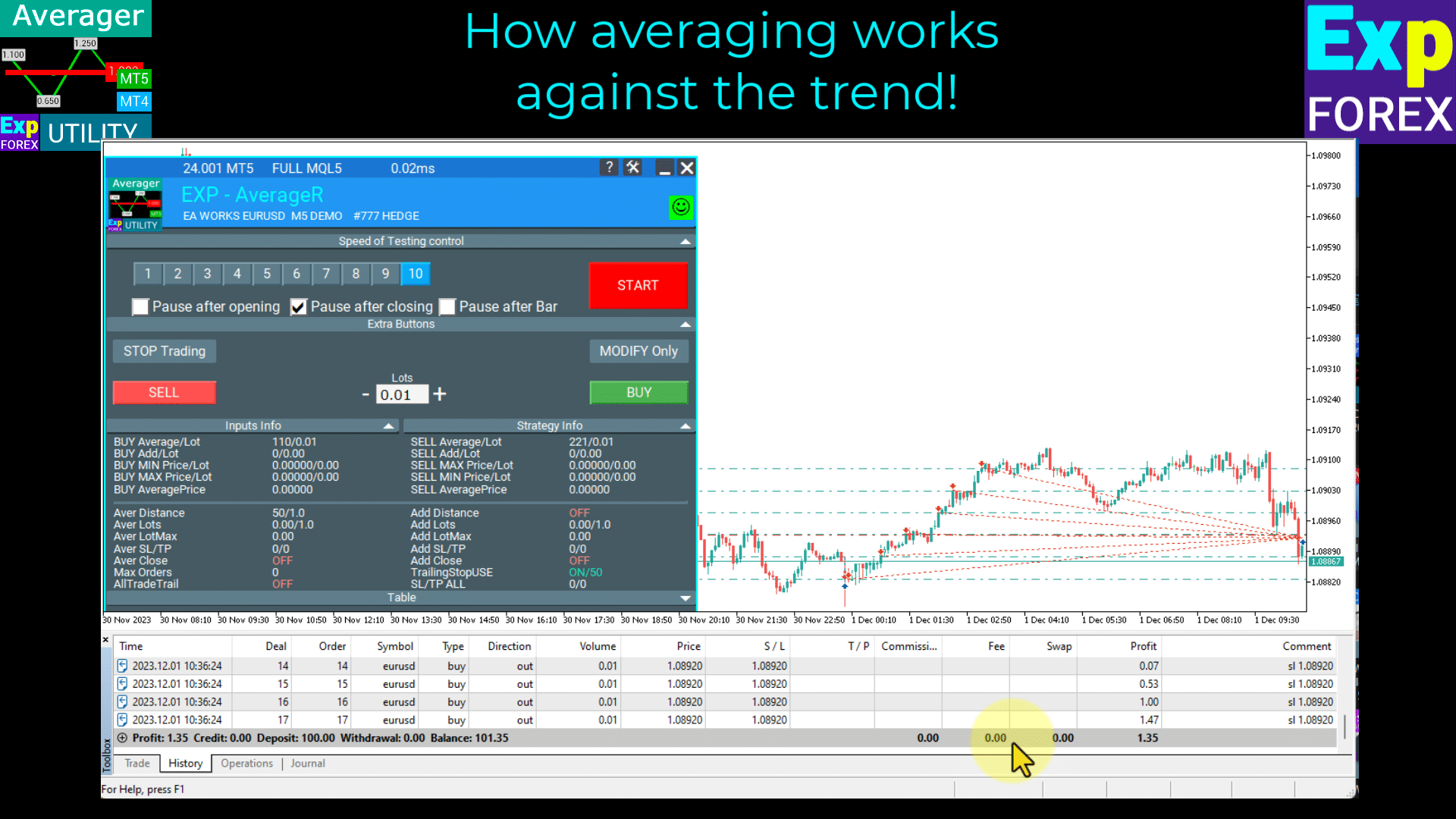
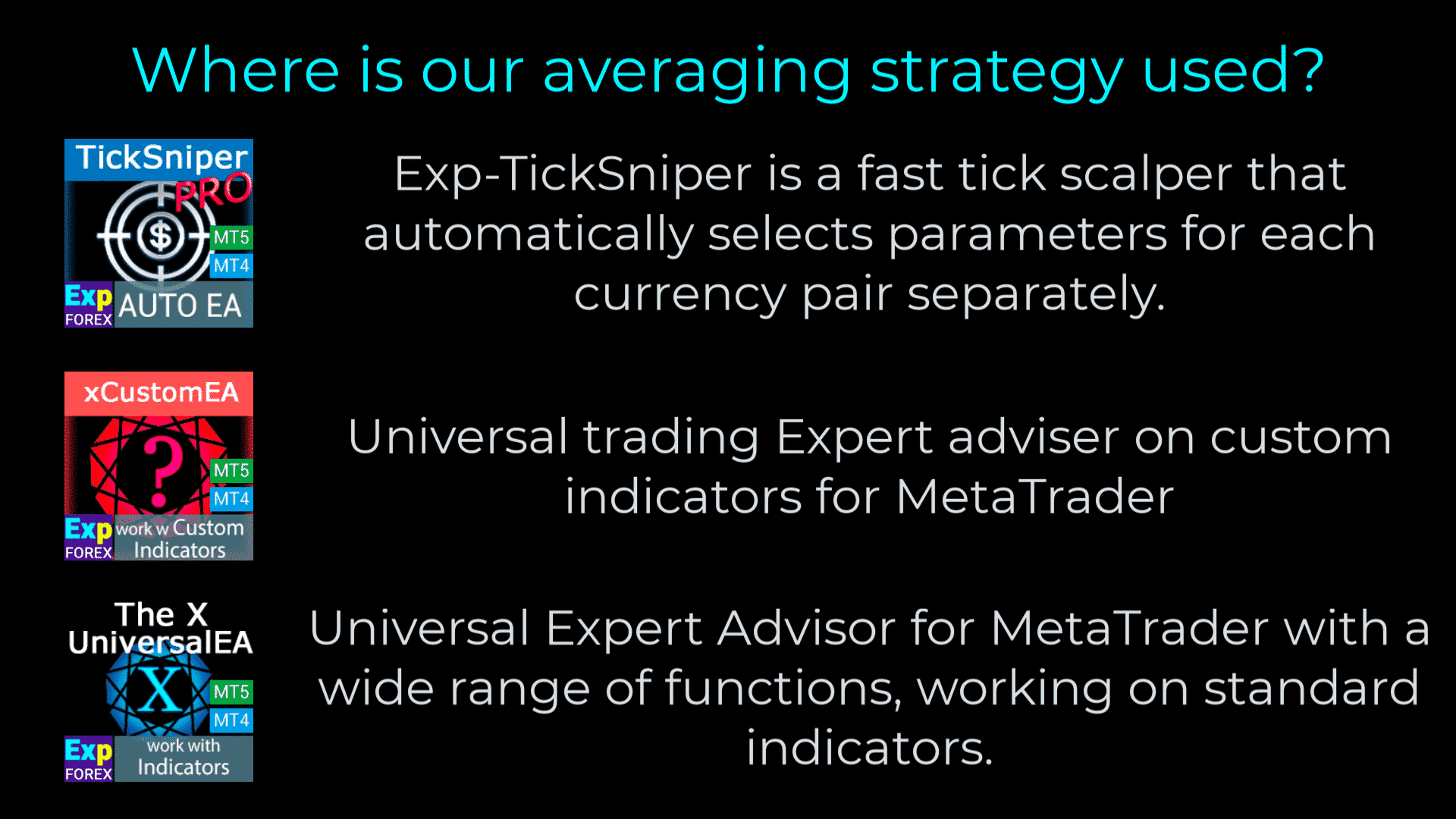









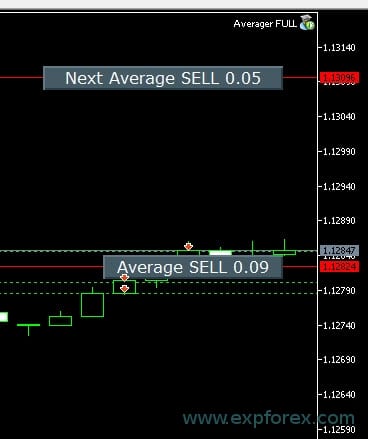



















Leave a Reply