The Exp-Duplicator is an automatic Expert Advisor designed to duplicate trades and positions a preset number of times on your…

EA The xCustomEA: Universal Trading Advisor for iCustom Indicators. Custom Strategy Builder

VirtualTradePad (VTP) Trading Panel. Trade Pad for One Click Traiding from Chart and Keyboard

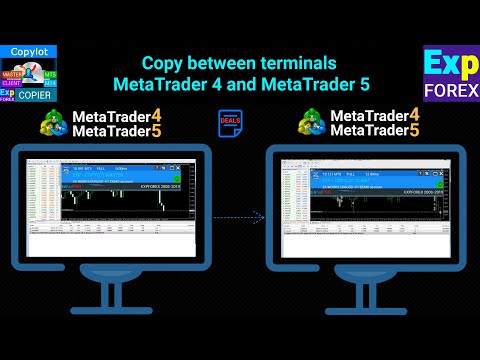
Main
Documentation
Settings
FAQ
Changelog
Reviews
Comments
Extra
About COPYLOT
Trade copier for MetaTrader.
It copies forex trades, positions, and orders from any accounts.
It is one of the best Fast Trading Copiers MT4-MT4, MT5 – MT4 for the COPYLOT MT4 version (or MT4 – MT5 MT5 – MT5 for the COPYLOT MT5 version).
The unique copying algorithm exactly copies all positions (Deals) from the master account to your client account.
- The product is also noted for its high operation speed and tough error handling.
- A powerful set of features.
- The program can be run on multiple terminals, such as MetaTrader.
- Use it as a Fast Trading synchronizer of your trades on various accounts trading on one account – COPYLOT will copy your trades to other terminals.
- A copy from the closed account was opened using the Invest password.
- Partial close only from MT4 to MT4.
- Copy from DEMO account to real account.
- Copy from multiple terminals to one.
- Copy from one terminal to several others.
- Copy from any different brokers to any different brokers.
How does Copylot work?
What do people write about COPYLOT?
You can Download free COPYLOT
Get started for FREE!
You can download and install our program for free!
And you can test it on your DEMO account without time limits!
And you can also test our program for free on a REAL account using the USDJPY symbol!
You can Buy full version of COPYLOT

Trade Accounts
Computers / Activations
FULL MT4 version
For MetaTrader 4
75 $
FULL MT5 version
For MetaTrader 5
75 $
RENT for 3 months
For MetaTrader 4
30 $
RENT for 3 months
For MetaTrader 5
30 $
Before making a purchase, we highly recommend reviewing our instructions and FAQ section to ensure a smooth experience.
Links
Useful links
Table of Contents (click to show)
List
- Description
- Features of COPYLOT
- Install for 2 Steps
- Installation in details
- How to copy from First terminal(Master) to Second terminal(Client)
- COPYLOT MASTER
- COPYLOT CLIENT
- Attention
- How to copy from Several masters to One client:
- How to copy from One terminal to Several different accounts
- How to Copy from One Terminal and Two Different Expert Advisors to the Second Terminal with Different Parameters
- How to Copy from Master #1 to Client #1, and then from Client #1 to Client #2
- How to copy different Symbols with different settings
- IMPORTANT TO READ BEFORE USE.
- Limitations in MT5 Version
- New copier interface
Description
Trade copier for MetaTrader.
It copies forex trades, positions, and orders from any account.
It is one of the best Fast Trading Copiers: MT4 to MT4, MT5 to MT4 for the COPYLOT MT4 version (or MT4 to MT5, MT5 to MT5 for the COPYLOT MT5 version).
The unique copying algorithm exactly copies all positions (Deals) from the master account to your client account.
- The product is also noted for its high operational speed and robust error handling.
- A powerful set of features.
- The program can run on multiple terminals, such as MetaTrader.
- Use it as a synchronizer for your trades across various accounts by trading on one account – COPYLOT will copy your trades to other terminals.
- Copies from closed accounts opened using the Invest password.
- Partial close only from MT4 to MT4.
- Copy from a DEMO account to a real account.
- Copy from multiple terminals to one.
- Copy from one terminal to several others.
- Copy from any broker to any other broker.
Our copier provides extensive functionality for different copying methods.
With all our professionalism, the Fast Trading Copier COPYLOT is very affordable.
A variety of copying options, including the ability to copy only profitable deals/positions, set Take Profits, Stop Losses, and Trailing Stops.
Positions (BUY or SELL Deals) are transformed into pending Orders (BuyStop, SellStop, BuyLimit, SellLimit).
The ability to start copying from a specific number of positions in the grid.
And much more…
Features of COPYLOT
There are numerous functions and variables in our Fast Trading Copier COPYLOT.
This list is only a part of what the program can do with your MetaTrader.
MAIN FUNCTIONS
- Direct copying from the master account to the client account “1 to 1”.
- Working with 4 and 5-digit brokers.
- Copy from the investment account (Invest password) to your live trading account.
- Unlimited number of terminals in a bundle (from 1 master to 10 clients or from 10 masters to 1 client).
- Copy deals/positions/orders to a live trading account with changed currency pair names. Suffixes (for example, EURUSD_m).
- Automatic copying of gold and silver (GOLD <> XAUUSD and Silver <> XAGUSD).
- Full support and partial closing on MetaTrader 4 (Attention! Partial closing works only between MT4 terminals!).
- Manual intervention in closing client deals without consequences.
- Full monitoring after restarting the client or the master.
- Lot duplication on the first terminal when subscribing to the service “SIGNALS” (bypassing the open lot limit).
- Works on any OS (Windows 11, 10, XP, 7, 8, Standard VPS).
- Copying positions from the master to the client terminal.
- Selection of the processing speed of deals/orders (delay in ms in data exchange between terminals).
- Copy from Expert Advisor to Live account.
LOT FUNCTIONS
- Copying lot (volume) based on risk from the master to the client (opening lots on the client with risk as a percentage of the master’s account).
- Lot ratio (Multiplier, Coefficient) during copying (e.g., master = 0.1 lot, client copies 0.2 lots).
- Custom lot (Volume) (all deals will be opened with a Fixed lot).
- Minimum lot (Volume) limit (e.g., master 0.01 lot – client 0.1 lot).
- Opening with Autolot as a percentage of the client’s free equity (Our Dynamic Lot).
- Start copying with minimum lots (Volumes) less than the set Minimum lot for Start Copy (e.g., copy only from 0.1 lots).
COPYING FUNCTIONS OF DEALS/ORDERS
- Copy Take Profit from the master.
- Copy Stop Loss from the master.
- Reverse (Flip) deals when copying (BUY from master, client copies SELL).
- Copy pending orders from the master.
- Maximum deviation when copying the deal (if the price difference between master and client exceeds the set points, the client deal does not open).
- Transformation of positions (Deals) into Pending orders if the maximum deviation is reached.
- Closing positions on the client when closing master positions (you can disable this function and close according to your rules).
- Delete orders on the client when deleting master orders (you can disable this function and remove according to your rules).
FILTERING FUNCTIONS OF DEALS/ORDERS
- Copy only new deals/orders (copy only those deals opened on the master after the client was started).
- Copy only profitable deals/positions (copy only those that have reached PROFIT by the set number of points in EA inputs).
- Copy only loss-making deals/positions (copy only those that have reached a loss by the set number of points in EA inputs).
- Copy deals with the Minimum lot (copy only those deals that are greater than or equal to the Minimum lot/Volume).
- Copy deals with the Maximum lot (copy only those deals that are lower than or equal to the Maximum lot/Volume).
- Maximum number of symbols (Currency Pairs) for copying (restriction on the number of currency pairs when copying).
- The maximum number of deals in 1 symbol (restriction on the number of positions in 1 currency pair).
- Start copying only from a certain number of positions on the master (works with Expert Advisor Average).
ADJUSTMENT FUNCTIONS
- Take Profit shift in points (ability to increase the take-profit distance on the client).
- Stop Loss shift in points (ability to increase the stop-loss distance on the client).
- Setting your Take Profit in points.
- Setting your Stop Loss in points.
- Enabling virtual Stop Loss and Take Profit on the client.
- Enabling and configuring the Trailing Stop on the client.
- Enabling and configuring a Breakeven on the client.
EXTRA FUNCTIONS
- Reverse the positions of the master for the client’s pending orders (convert positions to pending orders).
- Disabling the closing of positions on the client when the position is closed on the master and enabling additional functions:
- Use trailing-stop on the client when the position is closed on the master.
- Set Stop Loss and Take Profit on the client when the position is closed on the master.
- Use a Breakeven on the client when the position is closed on the master.
And much more (functions are continuously updated).
Install for 2 Steps
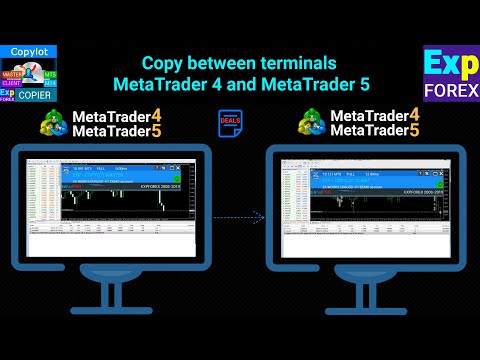
Install our COPYLOT MASTER on the first terminal from which you want to copy positions/deals/orders!

Install our COPYLOT CLIENT on the second terminal where you want to copy positions/deals/orders!
Enable the “Auto trading” button and “Allow advisor to auto trade.”

Installation in details
How to copy from First terminal(Master) to Second terminal(Client)
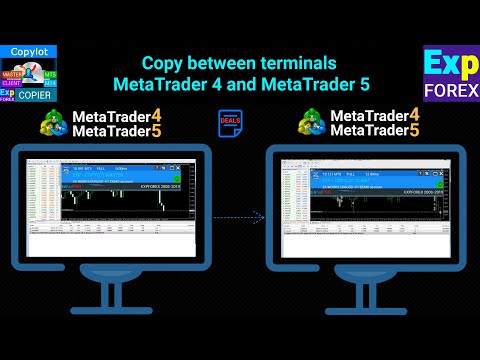
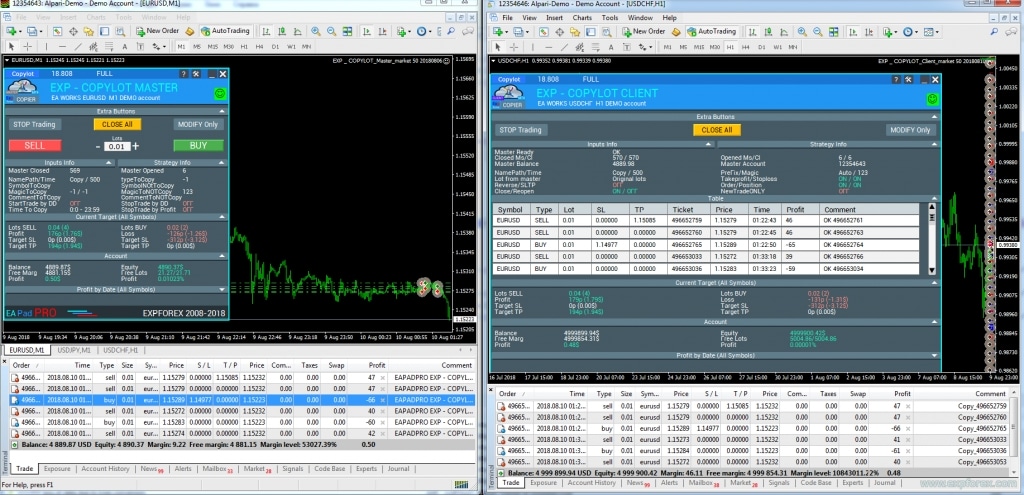
By default, you can install the copier without changing any parameters, and copying of deals will begin immediately.
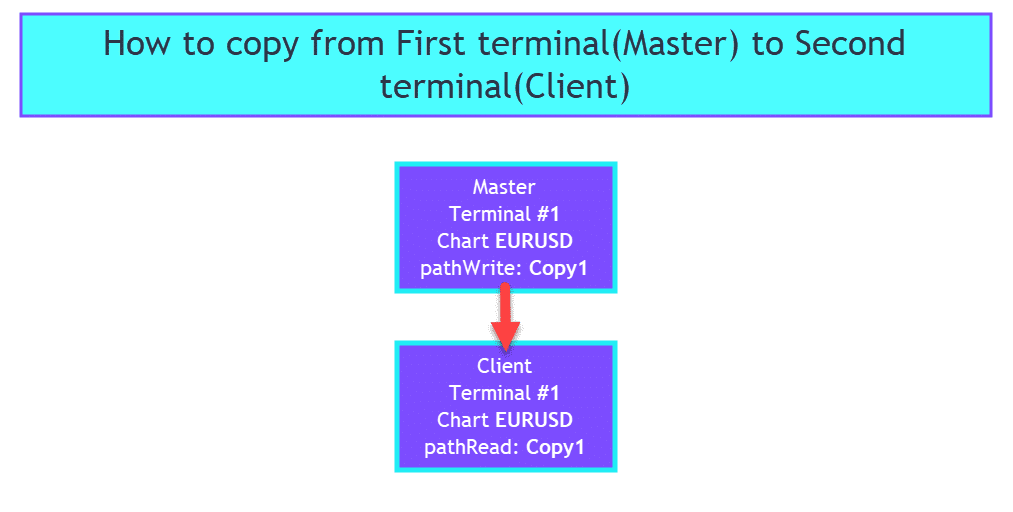
COPYLOT MASTER
- Start the first terminal for the Master Copier. This can be a demo, trial, Invest, or live account on which other advisors/EAs are installed.
- On the terminal from which positions will be copied and where to copy positions, install Master Copylot COPYLOT Master for MT4 or COPYLOT Master for MT5 or download COPYLOT from our site.
- Go to the Market tab of your terminal, type “Copylot Master” in the search, select our expert, and click Install:
- Drag to chart or double-click on our advisor CopyLot Master
- You can set the Text label to link two terminals (pathread(Client) and pathwrite(Master) must be same)!!!
- After the successful installation of the COPYLOT MASTER, you will see on the chart:
- (Attention: The MASTER terminal does not necessarily have “Automated Trading” turned ON; the Expert Advisor will work with all settings).
COPYLOT CLIENT
- Run a second terminal for the Client Copier.
- On the terminal where you want to copy positions/deals, INSTALL our copier Client Copylot COPYLOT Client for MT4 or Copylot Client for MT5, or download COPYLOT from our site!
- Go to the Market tab of your terminal. Be sure to log in with your community username to see your purchases in the Purchase Section. Click the Refresh button, enter ‘Copylot Client’ in the search bar,
- Select our expert, and click install:
- Drag to chart or double-click on our advisor COPYLOT CLIENT
- Be sure to allow live trading and turn auto trading
- Configure the copier and turn ON the features/functions that you need (Note: By default, the advisor copies all deals from the master to the client 1 to 1).
- You can set the Text label to link two terminals (pathread(Client) and pathwrite(Master) must be the same).
- Upon successful installation, you will see on the chart:
Attention
- Attention: You can install the COPYLOT EA on ONE CHART! It is sufficient to install an EA on one chart of any currency pair. The advisor will copy all positions from all symbols.
- (pathread(Client) and pathwrite(Master) must be the same).
- Attention! The account history should display the entire history. In the “Account History” tab, right-click on “All History”.
- Done: Our copier copies positions and orders from one terminal to another.
ERROR: The master terminal was not found at the specified pathREAD! Check the pathREAD Copy
If you see this error:

Then you need to re-install and enable COPYLOT MASTER!
How to copy from Several masters to One client:
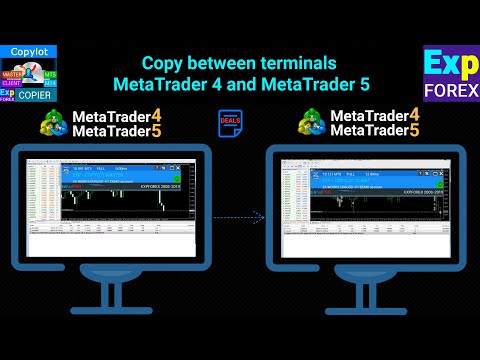
If you need to copy from several terminals at once to 1 client account, please follow the instructions below:
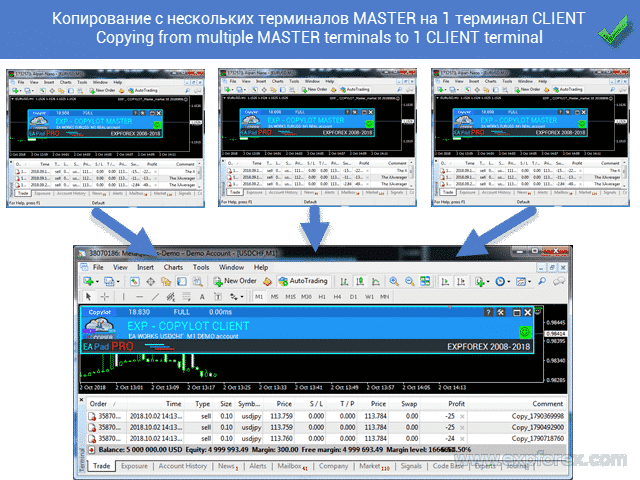
- You can install terminals in different folders with different names, e.g., MT4 Master 1, MT4 Master 2, MT4 Master 3, and 1 client, MT4 Client 1.
- If you purchase from my market, in the archive, you will find separate files for the Copier Master and Copier Client.
- In the terminal folders from which deals will be copied, you must install COPYLOT MASTER COPYLOT Master for MT4 or COPYLOT Master for MT5 or download COPYLOT.
- In the terminal folders where deals will be copied, you must install COPYLOT CLIENT COPYLOT Client for MT4 or Copylot Client for MT5, or download COPYLOT.
- On each terminal (Master and Client), open one chart of any currency pair; TF and SYMBOL are not necessary. For example, EURUSD.
- Drag and drop COPYLOT MASTER to the chart of each terminal (Master and Client).
- In the pathWrite field of each master terminal, specify a separate data file, for example, copylot1, copylot2, copylot3, and so on.
- Start the client terminal and open charts for each of your master accounts.
- For each of the 3 (master) charts, set COPYLOT CLIENT, and in the pathRead field, specify your data files, such as copylot1, copylot2, copylot3, and so on.
- IMPORTANT: Each chart must have its own data file, which was created earlier on the master terminals.
- Please check and enable all expert advisors to ‘Allow the Expert Advisor to Trade.’
- Attention! The account history should display the entire history. In the “Account History” tab, right-click on “All History”.
- Please turn on the ADVISORS (AutoTrading) button, and our COPYLOT will start copying instantly to your client account.
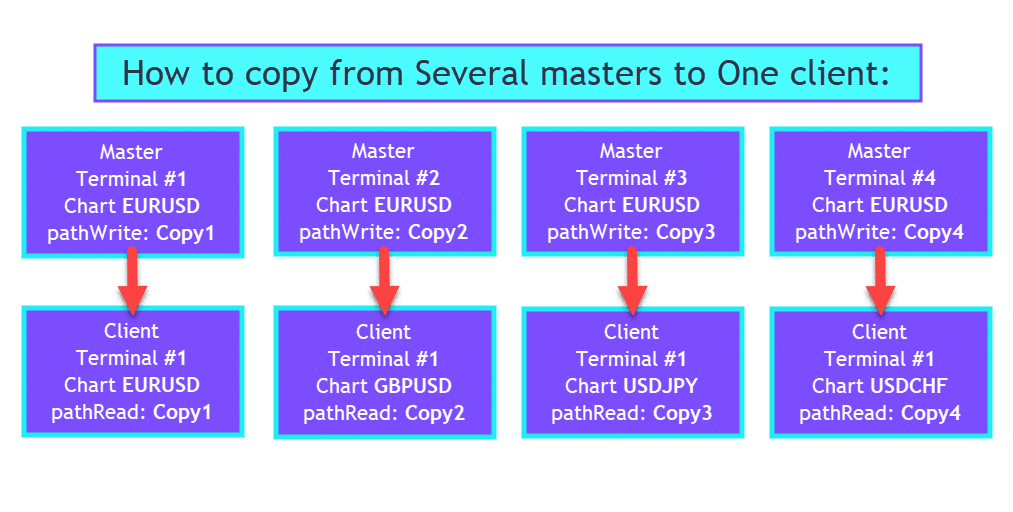
How to copy from One terminal to Several different accounts
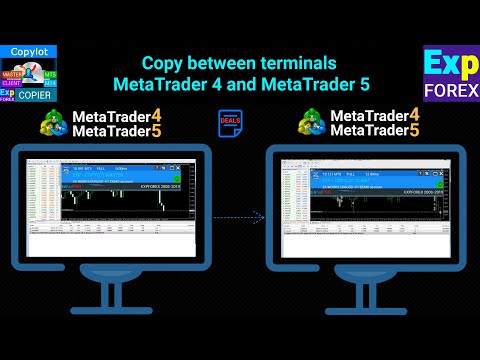
If you need to copy your deals/positions to other accounts, and you need to copy your deals/positions to other accounts, then our copier will suit you fully.
Our copier can copy your accounts into other accounts with minimum delays.
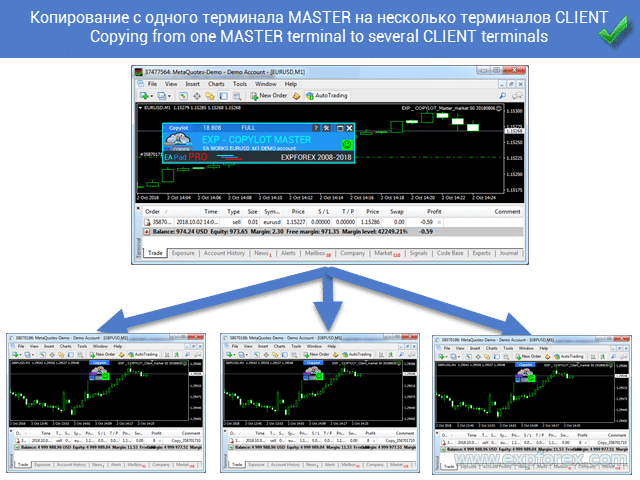
To copy 1 master account to several client accounts, you need to complete several steps.
- You can install terminals in different folders with distinct names, such as MT4 Master 1 and three clients: MT4 Client 1, MT4 Client 2, and MT4 Client 3.
- If you purchase from our market, in the archive you will find separate files for the Copier Master and Copier Client.
- In the terminal folders from which the deals will be copied, you must install COPYLOT MASTER COPYLOT Master for MT4 or COPYLOT Master for MT5 or download COPYLOT.
- In the terminal folders where the deals will be copied, you must install COPYLOT CLIENT COPYLOT Client for MT4 or COPYLOT Client for MT5, or download COPYLOT.
- On each terminal (Master and Client), open one chart of any currency pair. Timeframe (TF) and Symbol are not necessary. For example, EURUSD.
- Drag and drop COPYLOT MASTER to the chart of each terminal (Master and Client).
- In the pathWrite field of the master terminal, specify a separate data file, for example, copylot1.
- Run the client terminals and open a chart on each terminal.
- For each chart, set COPYLOT CLIENT, and in the pathRead field, specify the copylot1 data file.
- IMPORTANT: Each chart must have its own data file, which was created earlier on the master terminals.
- Please check and enable all expert advisors by selecting “Allow the Expert Advisor to Trade.”
- Attention! The account history should display the complete transaction history. In the “Account History” tab, right-click on “All History”.
- Please enable the ADVISORS (AutoTrading) button, and our COPYLOT will start copying instantly to your client account.
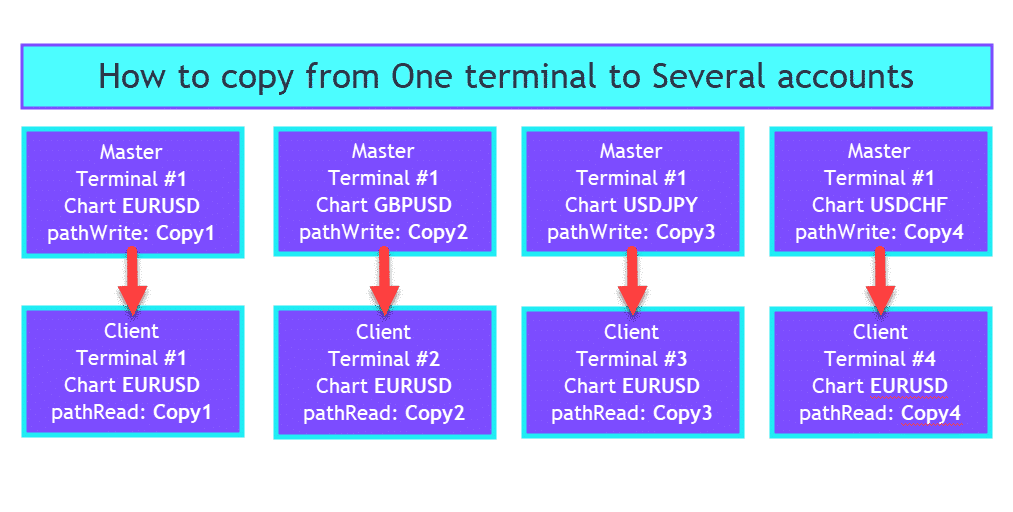
How to Copy from One Terminal and Two Different Expert Advisors to the Second Terminal with Different Parameters
Suppose you need to copy two different EAs from one account to another, your account, but with different parameters.
In that case, you need to apply the label (PathRead – PathWrite) setting and magic numbers.
For example:
Expert Advisor (EA) #1 opens deals/positions with magic number 111 and deals/positions in profit, and we need to copy deals/positions to the second account without changing the settings (copying as is, by default).
Expert Advisor (EA) #2 opens deals/positions with magic number 222 and deals/positions at a loss, and we need to copy deals/positions to the second account but with a reversal of positions (BUY = SELL and SELL = BUY).
MASTER. Open the terminal where you will copy the deals. On the terminal from which you will copy the positions:
- Open 2 additional graphics (where our copiers will be installed)
- Install our MASTER COPYLOT program on the first graph(chart) with parameters pathWrite = EA1 and MagicToCopy = 111
- Install our MASTER COPYLOT program on the second graph(chart) with the settings pathWrite = EA2 and MagicToCopy = 222
- It is mandatory to mark in all advisors “Allow the Expert Advisor to Trade.“
- Attention! The history of the account should show the whole story. In the “Account history” tab, right-click on All History.
- Please turn on the ADVISORS button, and our copy dealer will start copying instantly to your client account.
CLIENT. Open the terminal, where we will copy the deal. On the terminal, where we will copy the positions:
- We open 2 additional graphics (where our copiers will be installed)
- Install our CLIENT COPYLOT program on the first graph with the parameters: pathREAD = EA1
- Install our CLIENT COPYLOT program on the second chart with the settings pathREAD = EA2 and ReverseCopy = true.
- It is mandatory to mark in all advisors “Allow the Expert Advisor to Trade.”
- Attention! The history of the account should show the whole story! In the “Account history” tab, right-click on All History.
- Please turn on the ADVISORS (AutoTrading) button, and our copy dealer will start copying instantly to your client account.
The result is that we will copy two different advisors into one account with different parameters.
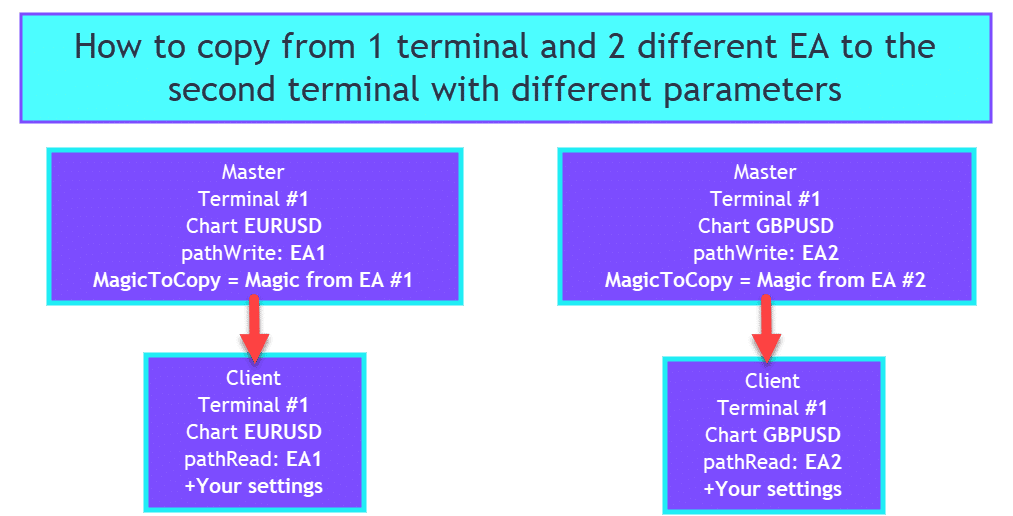
How to Copy from Master #1 to Client #1, and then from Client #1 to Client #2
If you need to copy from Master 1 to the Client 1 terminal and then to copy from Client 1 to Client 2, follow these steps:
Installing a standard instruction for copying from master terminal #1 to the Client terminal #1 and:
Open Client Terminal #1,
- Open additional chart (for example, USDJPY);
- Install our program MASTER COPYLOT to the chart with parameters pathWrite = Copy2 and MagicToNotCopy = (delete 123);
- Attention! The history of the account should show the whole story! In the “Account history” tab, right-click – All History;
.
Open Client Terminal #2, which will copy the positions.
The terminal, which will copy the deals:
- Open additional chart(for example, USDJPY);
- Install our program CLIENT COPYLOT on a chart with the following parameters: pathREAD = Copy2;
- Check “Allow live trading.”;
The result will be that we will copy from “Master Terminal #1” to “Client Terminal #1” and “Client Terminal #1” to “Client Terminal #2 “.
Attention! The history of the account should show the whole story !!! In the “account history” tab, right-click – All history
How to copy different Symbols with different settings
If you need to copy each currency pair (symbol) with different settings, for example, with different lot sizes, Stop Loss, Take Profit, and so on, you must do the following:
Open MASTER terminal, where you will copy all deals/positions and positions and open multiple charts (depending on the number of currency pairs)
- To the first chart, install COPYLOT MASTER and set parameter pathWrite = Copy1 and the EURUSD = SymbolToCopy (for example, you specify the exact name of the desired currency pair)
- To the second chart, install COPYLOT MASTER and set parameter pathWrite = Copy2 and USDCHF = SymbolToCopy (for example, you specify the exact name of the desired currency pair)
On the CLIENT terminal, which will copy all deals/positions and positions open multiple charts (depending on the number of currency pairs)
- To the first chart, install COPYLOT CLIENT and set parameter pathRead = Copy1 and configure other desired settings for this currency pair (EURUSD)
- To the first second Chart install COPYLOT MASTER and set parameter pathRead = Copy2 and configure different desired settings for this currency pair (USDCHF)
The result of this configuration is that each pair will copy to your settings:
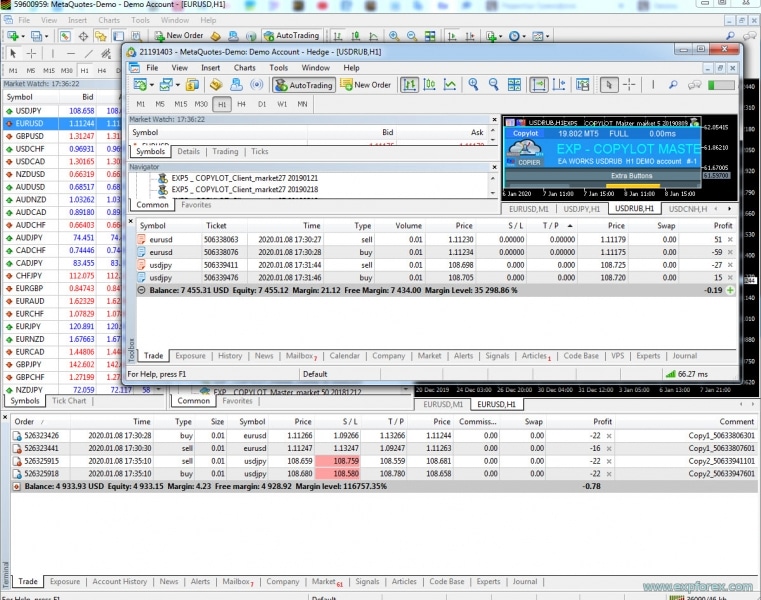
IMPORTANT TO READ BEFORE USE.
- Only use the Copier COPYLOT if you are sure of its need and have a proper understanding of the algorithm.
- Install the Copier COPYLOT only on a blank (clean) chart, without applying additional indicators and scripts. Use a separate chart with the EURUSD currency pair.
- Do not install two instances of Copier COPYLOT using one data file. If you want to use two pairs of Master and Client copying, use different data files (pathWrite – pathRead).
- If you are still determining the assignment of a separate function, send your question via the feedback form on the site: Question on Copylot.
- Do not transfer the Copier COPYLOT to third parties to avoid copying errors due to the person who purchased it.
- Do not use the Copier COPYLOT with scalping strategies or on servers where delays and requotes are frequent.
- Carefully study your other expert advisors and indicators! The Copier COPYLOT uses global variables for its deals. If another expert deletes the global variables of the terminal, the Copier COPYLOT will not work correctly.
- The Copier COPYLOT uses the chart where it is installed, so do not overlay other indicators and scripts on the chart where the Copier is installed.
- Before installing the new version, wait until the master and client terminals close all deals!
- Attention: To duplicate positions on your account, you can download our position duplicator Exp4 Duplicator for MT4 or Exp5 Duplicator for MT5.
Duplicator – Duplication of signals and deals/positions/orders on the MetaTrader terminals
The Expert Advisor repeats (duplicates) trades and positions or signals a preset number of times on your account MetaTrader. It copies all deals opened manually or by another Expert Advisor. Copies signals and increases the lot from signals! Increases the lot of other EAs.
- Attention: COPYLOT does not copy via the Internet! Copy between terminals on one computer!
- Attention! COPYLOT does not work on MetaQuotes VPS.
- Attention! The account history should display the complete transaction history. In the “Account History” tab, right-click on “All History“.
Limitations in MT5 Version
- Partial close is not supported! Orders can only be closed in the same lot sizes as they were opened! If your master uses different lot sizes for closing, the copier may fail!
- INOUT is not supported.
- Orders are copied upon activation (positions) and are copied to the client account. You can enable this function with PendingOrdersCopy (Only for HEDGE accounts).
Examples
- MT5 Netting – MT5 Netting
- MT5 Netting – MT5 HEDGING
- MT5 HEDGING- MT5 HEDGING
- MT5 HEDGING- MT5 Netting

New copier interface
We are committed to ensuring that our Forex programs are the best.
Therefore, we are committed to updating our EA every day.
Copylot is a position/deals/orders copier for the Forex market, which was created in 2009.
Today, it is the best Expert Advisor for copying deals/positions in MetaTrader.
The new interface of the program contains our control panel of the EAPADPRO advisor.
Note: The data in the table is updated every 10 seconds by default to improve the copy speed (you can change the update time in the panel settings)!
In our panel for Copylot, we added six blocks:
- Copy Management (StopTrading, ModifyOnly),
- Output Information about the settings and current parameters of the copy system,
- Table of Copied deals/positions from the master account,
- Current Goals Stop Loss / Take Profit + current open lots and profit,
- Account Statistics,
- Profit Statistics for the day, week, and month.
In the ExtraButtons block, you can completely stop copying, including all the work of our algorithm (Copy, delete, modify, trailing stop, breakeven) – StopTrading;
You can also stop opening new positions and orders but continue to copy Stop Loss and Take Profit, work with the modification of positions, delete, and close positions – Modify Only;
Also, close all open positions on the terminal for this copier. CLOSE ALL:

In the output block of information about the current parameters of the copier, you can see the account number of the master, the balance of the master, the number of open and closed positions on the master and the client, as well as the EA settings:

A table of copied data contains information about the positions that the master terminal has transferred.
The Comment field will display the current copying errors or the ticket of the copied position.
The lot ratio to the master on the client account is indicated in parentheses (actual when using the autolot or the lot ratio).

Block of current profit, lots, number of positions in the direction BUY and SELL, as well as current goals for Stop Loss and Take Profit in points and dollars (deposit currency).
This block displays information on all positions (all symbols and currency pairs) in the terminal by the magic number of our copier.

The block of statistics on your account displays a summary of your account status, balance, drawdown, and available free margin and free lots.

Table of Contents (click to show)
List
- Client settings. Where will the signals be copied:
- Client Sets
- Clients Lots
- Clients Copy Function
- Clients PROFIT or LOSS Filter Sets
- Clients NEW TRADE ONLY Filter Sets
- Clients LOT MAX MIN Filter Sets
- Clients Copy Filter by Symbol Sets
- Clients Copy Sets
- Clients EXTRA SETS Stops & Trails
- Clients MaxPos
- Clients TPWCM EXTRA SETS Stops when Master Close Pos
- Clients Order Instead Position
- Clients Limiting losses and profits (Only for MT4)
- Clients extra Delays
- Master Settings. From where signals will be copied
Client settings. Where will the signals be copied:
| Parameter | Description |
|---|---|
Client Sets | |
| pathREAD/pathWrite | Path to the file in which information about current positions will be stored(Do not change without experience) – Use names without spaces! – Special characters (.,;:) – are prohibited. – Space is not allowed! – Please write the tag name without spaces. – The maximum label length is 12 characters! Copy from Master 1.34 – Incorrect. CopyMaster13 – Correct. The text label for communication between the master and the client. For the master and client terminals to communicate with each other, pathREAD and pathWrite must be the same! For example: Copy or copy1 or copy2 To Copy only to Client 1 from Master 1: Client 1 pathread: Copy1 Master 1 pathread: Copy1 To copy only to Client 2 from Master 2 Client 2 pathread: Copy2 Master 2 pathread: Copy2 Important Notice: To copy identical transaction/deals/positions tickets with different settings, it’s crucial to change the pathread – pathwrite tags for each configuration. Simply altering the magic number isn’t sufficient—the magic number only distinguishes your transactions/deals/positions from others. To copy the same ticket multiple times with unique settings, you must set the appropriate number of chart links and different pathread – pathwrite. |
| Magic | The magic number for opening/closing positions/deals (Do not change without experience) is intended to use the system on several master terminals, as well as to identify the positions of the system. Important Notice: To copy identical transaction/deals/positions tickets with different settings, it’s crucial to change the pathread – pathwrite tags for each configuration. Simply altering the magic number isn’t sufficient—the magic number only distinguishes your transactions/deals/positions from others. To copy the same ticket multiple times with unique settings, you must set the appropriate number of chart links and different pathread – pathwrite. |
| PreFixSymbol | Suffix symbol (s) of a client’s currency pair To copy! If the client terminal (client) symbols have a suffix, write the value of the suffix exactly. For example, the symbol EURUSDamfx, then PreFixSymbol = amfx Only for the symbols on the client terminal. If there is no suffix on the client terminal, for example, EURUSD – this field is not required. PreFixSymbol=Auto Auto mode – the copier automatically detects a suffix on the client terminal and copies deals/positions with a suffix. To use AUTO MODE, Please install EA Copylot to the EURUSDsufix Chart! PreFixSymbol (client suffix/prefix)Set: = .pro → client has suffix .pro= (empty) → no suffix on client= Auto → detect suffix from the chart symbol (attach EA to a chart with that suffix)Rule interaction: Empty → STRICT: use ChangingNamesSymbols right side exactly as writtenNon-empty / Auto-found → SUFFIX MODE: clean base + apply suffix Mini-examples: Empty + AUDCAD=GBPUSDcheck; → AUDCAD → GBPUSDcheck.r + EURJPY=EURJPY_Z; → EURJPY → EURJPY.rAuto finds .pro, WS30=US30.cash; → WS30 → US30.pro |
| ChangingNamesSymbols | ChangingNamesSymbols – Parameter for replacing symbol names for master and client. If your master and client of the terminal do not have the same currency names, and the PreFixSymbol parameter also does not solve this problem, you can write a list of replacement names. For example, Your master terminal has a symbol: ES – USA500b; and your Client terminal has a symbol: FDAX-GER30b You can specify this replacement in the ChangingNamesSymbols parameter by the pattern: ChangingNamesSymbols: ES – USA500b = FDAX-GER30b; String rules: mastersymbol=clientsymbol; For example: Required template: Master name = Client name; LifeHack: You can also replace symbols when master opening deals/positions in the EURUSD symbol, open the same deal on the client with GBPUSD, then ChangingNamesSymbols: EURUSD=GBPUSD;USDJPY=USDCHF;GBPCHF=EURCHF; Note: You do not need to write the names XAUUSD-GOLD XAUUSD-SILVER. These symbols are automatically detected. ChangingNamesSymbols (manual mapping)Syntax: Master=Client;Master=Client; (pairs by ;, sides by =, spaces ignored)Priority: If PreFixSymbol empty → exact client name from the ruleIf PreFixSymbol set/Auto → rule is base, then suffix appliedNo rule → clean master base + suffix (if any) Mini-examples (INDEX — STRICT, PreFixSymbol = empty): USTEC=US100.cash; → USTEC → US100.cash WS30=US30.cash; → WS30 → US30.cash GER40=DE40.cash; → GER40 → DE40.cash DAX40=DE40.cash; → DAX40 → DE40.cash NAS100=NAS100.r; → NAS100 → NAS100.r HK50=HK50.r; → HK50 → HK50.r JP225=JP225.cash; → JP225 → JP225.cash SPX500=US500.cash; → SPX500 → US500.cash EU50=EU50.cash; → EU50 → EU50.cash UK100=UK100.cash; → UK100 → UK100.cash Mini-examples (INDEX — SUFFIX MODE, PreFixSymbol = .r): WS30=US30; → WS30 → US30.r HK50=HK50; → HK50 → HK50.r NAS100=NAS100; → NAS100 → NAS100.r GER40=DE40; → GER40 → DE40.r USTEC=US100; → USTEC → US100.r Mini-examples (INDEX — Auto finds .cash; attach EA to US100.cash): USTEC=US100; → USTEC → US100.cash WS30=US30; → WS30 → US30.cash GER40=DE40; → GER40 → DE40.cash SPX500=US500; → SPX500 → US500.cash JP225=JP225; → JP225 → JP225.cash Notes: Special fallbacks ( GOLD↔XAUUSD, SILVER↔XAGUSD, RUB↔RUR) work only when strict isn’t active (i.e., not empty or no rule). |
| Sounds | Turn ON sound signals on the client terminal when opening new deals/positions. |
| Comentshow | Show the table of copied deals/positions on the chart where the copier is installed. Attention! If you delete objects from the chart, then in the Ticket section, it will be = No Open. The table of copied deals reads data from objects on the chart.  |
| TypeFilling (Only for MT5) | The type of fill positions and orders. It is used for the MT5 terminal. In AUTO mode, the Expert Advisor tries to determine the fill type automatically. But, in some situations, you need to set the fill type yourself. If you get an error when opening a position 10030 TRADE_RETCODE_INVALID_FILL, An unsupported type of execution of the remainder order is indicated. Set the type of fill that your broker rules. Example: FillOrKill This execution policy means that the order can be executed only in the specified amount. If the market currently does not have a sufficient amount of a financial instrument, then the order will not be executed. The required volume can be made up of several offers available at the moment in the market. ImmediateOrCancel It means the agreement to make a deal on the maximum available volume on the market within limits specified in the warrant. In case of impossibility of full execution, the order will be executed for an accessible volume, and the unexecuted order volume will be canceled. Return This mode is used for market, limit, and stop-limit orders and only in the modes “Market Execution” and “Stock Execution”. In case of partial execution, a market or limit order with a residual volume is not withdrawn but continues to operate. For stop-limit orders, the corresponding limit order with the execution type Return will be created upon activation. |
| NumberTryClose NumberTryOpen | NumberTryClose = 10; // NumberTryClose -> number of attempts to send CLOSE NumberTryOpen = 5; // NumberTryOpen -> number of attempts to send OPEN NumberTryClose – The number of attempts to close the position. NumberTryOpen – The number of attempts to open a position. When an error(Requote or other errors) is received from the server, the COPYLOT EA tries to open/close the set number of times. It is necessary with frequent requotes. |
| Slippage | Slippage occurs when the execution price of a trade is different from its requested price. It occurs when the market orders could not be matched at preferred prices – usually in highly volatile and fast-moving markets prone to unexpected quick turns in certain trends. If Slippage (*Deviation) = 0 , then Slippage will be considered automatically and equal to the Spread. 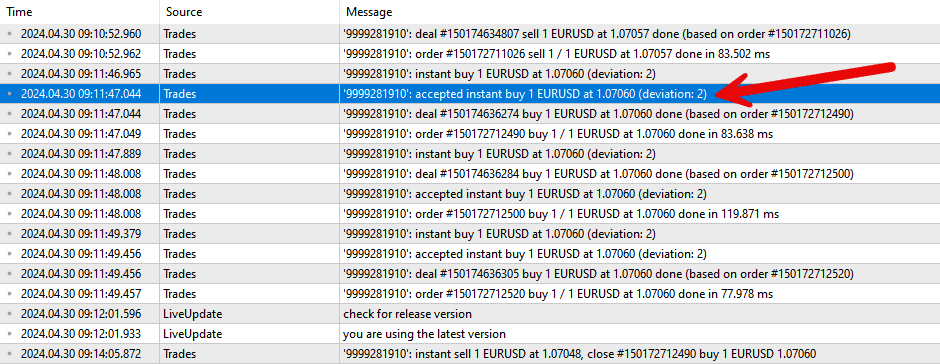 The difference between Slippage and PricePointSlip: PricePointSlip = This is a restriction (filter) to copy a position if the price (Ask and Bid) on the Master and Client differ by PricePointSlip points. That is when using PricePointSlip, the Client prohibits copying a position if the price difference between the Master and Client is greater than PricePointSlip points. Slippage = This is the allowed slippage (price change by the broker) when opening a position. A broker can change the price of a position when sending an order to open a position. If the COPYLOT receives a requote from the broker, the COPYLOT will send a new order to open a position at the new prices. If you want to limit position copying when the difference between Master and Client prices is too big, you need to use PricePointSlip. |
Clients Lots | |
| LotRiskFromMaster | Use the risk (balance/Deposit ratio) of the accounts master/client. Risk copy function from master to client. The adviser automatically calculates the ratio between the two terminals and sets the lot ratio for these two accounts (master and client). Lot formula: lottoclient = (AccountBalance () / BalanceFromMaster) * lotfrommaster * LotExp; Example: 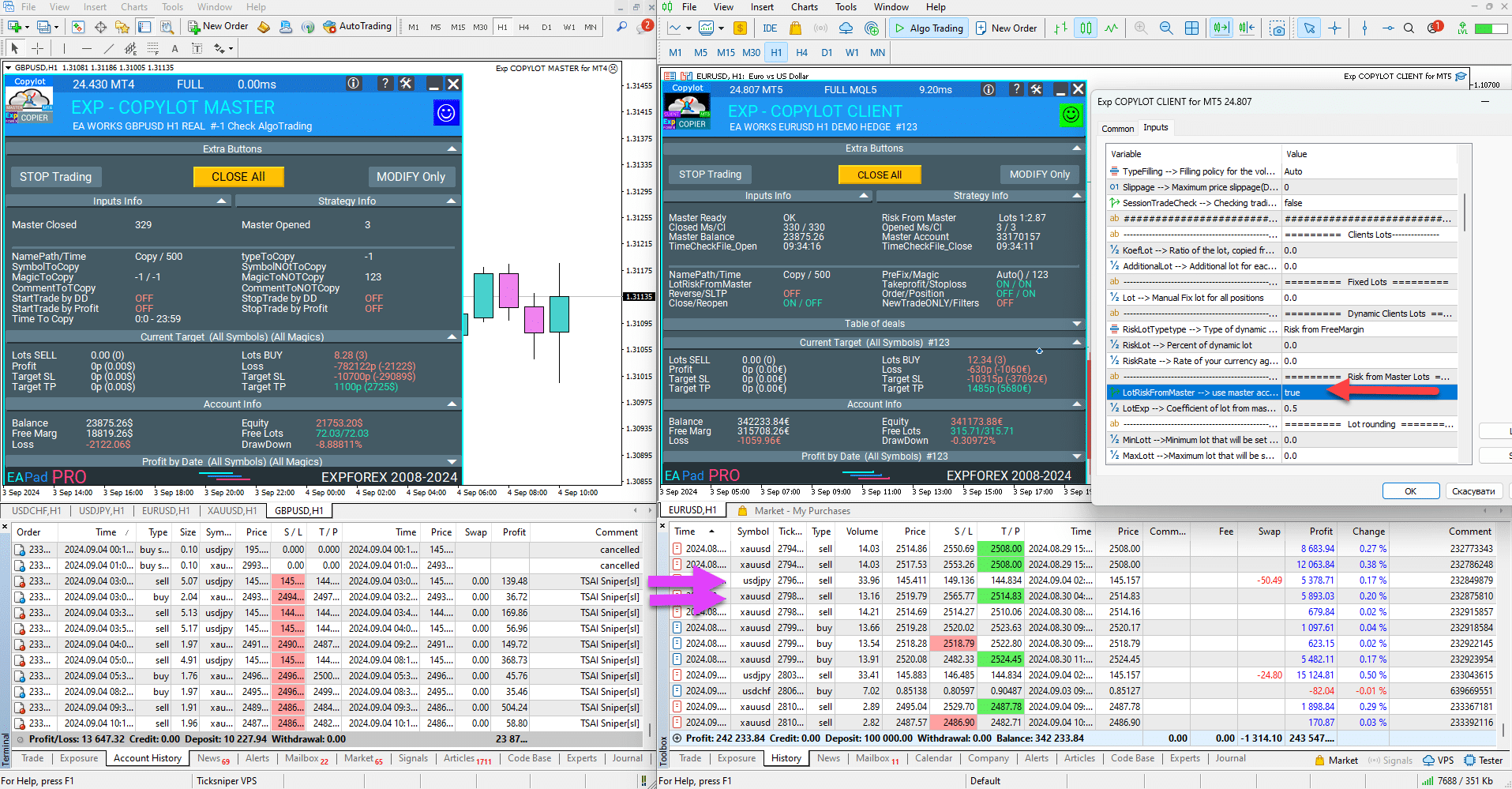 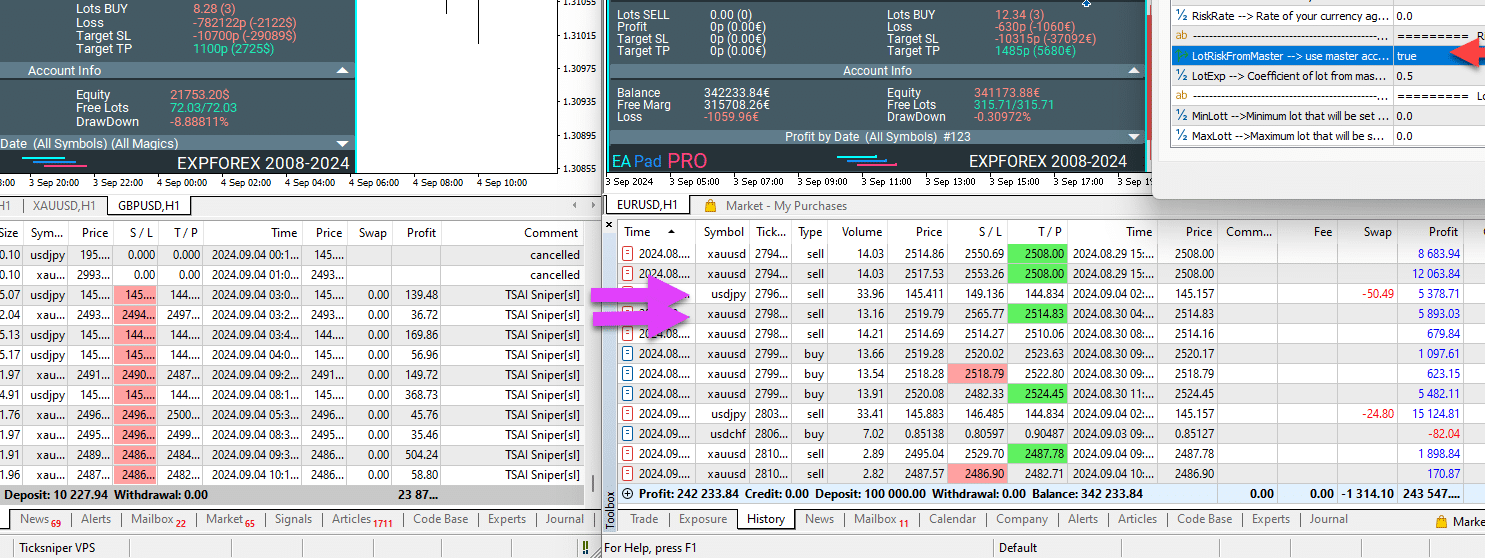 Attention: The function does not take into account other factors: Deposit currency, Leverage, and others. The function takes into account only the size of deposits. If you need to set the risk between deposits with different deposit currencies, then use the LotExp parameter. |
| LotExp | The coefficient of the master terminal lot(Volume) to copy to the Client terminal. You can set to increase or decrease the risk with the master account. For example, If LotExp = 2 MASTER: Master deals with a lot(Volume) at 0.1 and with a balance of 10,000; CLIENT: Client deals with a lot(Volume) at 0.4 and with a balance of 20,000. If LotExp = 1 MASTER: Master deals with a lot(Volume) at 0.1 and with a balance of 10,000; CLIENT: Client deals with a lot(Volume) at 0.2 and with a balance of 20,000. For example: master risk 1% = $100 = 0.2lots; client risk 3% = $3000 = risk $90, =0.18 lots; Calculations: 3000/100 = 30; if you need for 3000 $ = 0.18 lots, then LotRiskFromMaster = true, LotExp = 0.18/(0.2*30) = 0.03; For example: master risk 1% = $100 = 0.2lots; client risk 2% = $40000 = risk $400, = 0.8lots; Calculations: 40000/100 = 400; if you need for 40000 $ = 0.8 lots, then LotRiskFromMaster = true, LotExp = 0.8/(0.2*400) =0.01; |
Lot | Lot(Volume) to open. If 0 – EA COPYLOT CLIENT opens deals with the same lot(Volume) of the COPYLOT MASTER account; If Fixed lot – otherwise, you can set a Fixed lot(Volume) that will EA open when copying deals/positions from the MASTER account; |
| RiskLot | The percentage for the dynamic lot (Autolot) function. If RiskLot = 0, then the deal LOT(Volume) will be counted according to the parameter Lot. If RiskLot is not equal to 0, then a deal at the client terminal will be opened with a lot in % from the client’s free margin (Autolot). The formula for Lot calculation in the article: My Dynamic Lot |
RiskLotTypetype | Type of risk calculation for the RiskLot option. Three modes are available: RiskLotType = 0, // Risk from FreeMargin RiskLotType = 1, // Risk from Balance RiskLotType = 2, // Risk from SL Calculation of our autolot. Autolot calculation type: BALANCE (Risk from Balance) – Autolot is calculated from the current balance. Lot calculation from account balance! If there are open positions on the account, then the next lot will be approximately the same because the balance does not decrease from the number of current open positions! FREEMARGIN (Risk from FreeMargin) – The standard lot calculation from the current free margin is that the more open positions on the account, the smaller the lot calculated for the next position. Because when opening a position, the free margin decreases, respectively, each new open position has a smaller lot when calculating the autolot Risk from SL – Calculate the automatic lot, taking into account Stop Loss. The maximum loss in percentage of the balance when closing a deal at StopLoss. When calculating the lot, our Expert Advisor will take into account the stop loss (at the moment of opening the deal). If the deal closes at the stop loss, the loss of this deal will be = % of the balance (at the time of opening the deal). Important! If your stop loss was changed after the deal was opened, the lot of the deal could not be changed. At closing the deal, the loss can be more or less. Important! If you use a Trailing Stop, the deal Stoploss changes with each tick. But the lot cannot be changed. |
| RiskRate | The rate of your currency against the dollar (Or your account currency). By default, RiskRate = 0, which means that the Expert Advisor will try to find the correct rate in the Market Review. For Autolot to work well with all currency pairs, you need to turn ON the “Show all currency pairs” in the Market Watch. 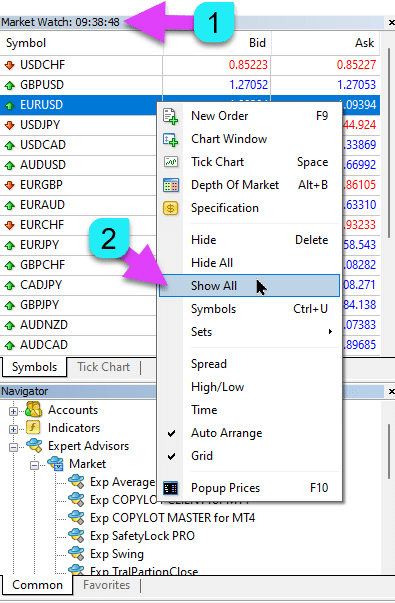 |
| KoefLot | The coefficient of the client position(deal) lot (Volume) You can adjust the position opening ratio on the client terminal. if 0 – then without the coefficient (Lot from source position(deal)); For example: KoefLot= 1 : Lot of master position(deal) = 0.1, Lot of client position(deal) = 0.1 ; KoefLot= 2 : Lot of master position(deal) = 0.1, Lot of client position(deal) = 0.2 ; Lot of master position(deal) = 0.7, Lot of client position(deal) = 1.4 ; KoefLot= 0.5: Lot of master position(deal) = 0.1, Lot of client position(deal) = 0.05 ; Lot of master position(deal) = 0.7, Lot of client position(deal) = 0.35. For example, Rule: You need to copy positions from the Master account to the Client terminal with a smaller lot (10 times); Set: KoefLot = 0.1 Result: Master Lot = 1, Client Lot = 1 * 0.1 = 0.1 Rule: You need to copy positions from the Master account to the Client terminal with a bigger lot (2 times); Set: KoefLot = 2 Result: Master Lot = 1, Client Lot = 1 * 2 = 2 This parameter can be used as the balance ratio between Master and Client! For example Rule: On the Master account (from where positions are copied), Balance = $ 100, and Lot(Volume) of positions = 0.01. On the Client account, Balance = $ 1000. Set: KoefLot = 0.1; Result: Master Balance = 100 $, Lot=0.01; Client Balance = 1000$,Lot=0.01; Rule: On the Master account, Balance = $ 500, and Lot(Volume) of positions = 0.01. On the Client account, the Balance = is $ 200. Set: (200/500 = 0.4.) KoefLot = 0.4; Result: Master Balance = 100 $, Lot=0.01; Client Balance = 100$,Lot=0.1; Rule: You need to copy from 1000 in the USD account to 1000 in the EUR account. Set: USDEUR qoute, KoefLot = 0.9; Result: Master Balance = 1000$, Lot=0.1; Client Balance = 1000€,Lot=0.09; Rule: You need to copy from 1000 in the EUR account to 1000 in the USD account. Set: EURUSD qoute, KoefLot = 1.1; Result: Master Balance = 1000€, Lot=0.1; Client Balance = 1000$,Lot=0.11; |
| AdditionalLot | EA can add an Additional lot to the main lot. It allows you to increase or decrease the results from the lot. Note: You can set both +0.01 values and -0.01 values. Note: You can use this parameter together with KoefLot RiskLot. For example: Master lot = 1, AdditionalLot = 0.01, Client lot = 1.01; Master lot = 1, AdditionalLot = -0.01, Client lot = 0.99; |
| MinLott | The minimum lot that will be set when opening a position. If, for example, MinLott = 0.2 and Master lot = 0.1, then a Client lot = 0.2; If, for example, MinLott = 0.3 and Master lot = 0.5, then a Client lot = 0.5; Also, this parameter will be applied as the Minimum Lot when opening a position in other functions: RiskLot,KoefLot,AdditionalLot; |
| MaxLott | The maximum lot that will be set when opening a position. If, for example, MaxLott= 0.2 and Master lot = 0.1, then a Client lot = 0.1; If, for example, MaxLott= 0.3 and Master lot = 0.5, then a Client lot = 0.3; Also, this parameter will be applied as the Maximum Lot when opening a position in other functions: RiskLot,KoefLot,AdditionalLot; |
Clients Copy Function | |
| CommentCopy (Only for mt4) | Copy position comment from the master position. When this parameter is enabled(true), all comments to positions that are on the master will be copied. At the same time, ticket numbers from the master will not be inserted into the comments of positions on the client. Attention: In this mode, Global variables will be applied! Check that your advisors or indicators do not delete global variables. Attention: If this feature is enabled(true), then Our Expert Advisor records, saves, and loads its data in global variables. !!! If another Expert Advisor or indicator deletes these global variables, then our Expert Advisor, Copylot, will not be able to monitor and maintain its positions and deals!!! Do not enable this feature if you are not confident in the stability of your indicators and Expert Advisors! You can also change the copy label PathRead – PathWrite , for example Ultimate, |
| TakeProfitCopy | Copy Take Profit from Master Account |
| StopLossCopy | Copy Stop Loss from Master Account |
| CorrectSLTPbyMaster | Corrects the Stop Loss and Take Profit distances at different opening prices on the master and the client. For example: CorrectSLTPbyMaster=true: Master: Opening price: 1.2000; Stop Loss: 1.3000; Take Profit: 1.1000; Client: Opening price: 1.2500; Stop Loss: 1.3500; Take Profit: 1.1500; The difference in the opening price is 0.0500 points, while COPYLOT corrects the distance to the Stoploss and Takeprofit. CorrectSLTPbyMaster=false: Master: Opening price: 1.2000; Stop Loss: 1.3000; Take Profit: 1.1000; Client: Opening price: 1.2500; Stop Loss: 1.3000; Take Profit: 1.1000; The difference in the opening price is 0.0500 points, but COPYLOT can not correct the distance to the Stoploss and Takeprofit. Default: false |
| MarketWatch | For opened positions with stop-loss / take-profit on an account with MARKET execution. First, an EA can open the position (Deal), and after the successful opening, the levels of StopLoss and TakeProfit are modified in this position (deal). True – for ECN brokers and accounts in which it is forbidden to set stops at the same time as opening a position. If your account is in the ECN or NDD group, you must set the option to true |
| ReverseCopy | Flip type of master positions(Deals) (Reverse). For example: ReverseCopy= true, then: Master position(Deal) BUY = Client position(Deal) SELL; Master position(Deal) SELL= Client position(Deal) BUY; |
| ReverseSLTP (Only for mt4) | Stop loss and Take profit for the reverse of deals: ReverseSLTP = true When you copy and reverse the deal from the Master deal, the stop-loss / take-profit also rolls over(reverse) on the Client positions (deals), e.g.: Master deal SELL with a stop loss = 100 points, take profit = 300 points. Client deal BUY with a stop loss of 300 points, take profit = 100 points. ReverseSLTP = false When you copy and reverse the deal from the Master deal, the stop-loss / take-profit does not roll over on the Client positions (deals), but it is set with a similar Stop loss and Take profit from the Master deal, e.g.: Master deal SELL with a stop loss = 100 points, take profit = 300 points. Client deal BUY with a stop loss of 100 points, take profit = 300 points. |
| PendingOrdersCopy | Copy pending orders true – yes, false – no. If orders are not copied(false), then when the order is triggered(activated) on the master account, the position will be copied to the client account. |
| DayToExpiration (Only for mt5) | StopOrderDayToExpiration = number of days for the order expiration. – 0 – ORDER_TIME_GTC The order will be in the queue until it is removed ; – 1 – ORDER_TIME_DAY The order will be valid only for the current trading day; – X – ORDER_TIME_SPECIFIED The order will remain valid until the expiry date. If you get a Rejected error and when you hover over the order in the history, you see this: (incomplete FOK information of the order), If you have a BCS broker or Open broker, then you need to install: TypeFilling= ImmediateOrCancel or TypeFilling = Return DayToExpiration= 1 |
| PositionsCopy | Copy positions/deals. True – positions are copied. At the same time, all the other functions of the system are working normally (trailing stop, modification, etc.). False – positions are not copied. |
| PricePointSlip | Maximum deviation in open price when copying. 0 – no limit. If you copy between different brokers and the quotes for these brokers are different, then you can set the maximum price difference between the master prices and the client prices. The copier will only copy when the difference between the prices of the two terminals does not exceed PricePointSlip points. For example: If you set PricePointSlip=100, then the position will be copied only if the price of the client does not differ from the master by more than 100 points. If the prices are very different, the Expert Advisor does not open a position—the difference between the opening prices on the master and the client. PricePointSlip=100 MASTER Open price for BUY(ASK)=1.2345; Client Open price for BUY(ASK)=1.2245–1.2445; if Client Open price for BUY(ASK)=1.2450, then poisition can not be copied! The open price is the price at which the position was opened! For BUY, it is always ASK; For SELL, it is always BID. |
| TimeSecondSlip | TimeSecondSlip – Maximum allowable deviation in open time when copying positions in seconds. 0 – no limit. This function limits the opening of positions on the client if the current time of the client exceeds the position opening time on the master by more than the TimeSecondSlip seconds. This helps to avoid excessive delays between the master and client position openings. Attention! The server time difference (GMT) between the master and the client is accounted for automatically. There is no need to add it manually. Specify the actual maximum time difference between the master and the client, such as 5, 10, or 50 seconds. For example: If you set TimeSecondSlip=10, the position will be copied only if the client’s time does not differ from the master’s time by more than 10 seconds. If the time between the opening on the master and the current time on the client is significantly different, the Expert Advisor will not open a position. Example: If TimeSecondSlip=10, and the MASTER Open time=18:30:15 while the Client Current time=18:30:45, the position cannot be copied! |
| DeleteOrderbyMaster | Deleting pending orders by a master |
| ReopenPosAfterClose | Parameter ReopenPosAfterClose, which allows you to monitor again Master positions(deals) and orders that were closed on a stop loss or manually on Client account. If true, then all Master positions will be again copied to the Client. If any position of the Client has been closed, the Expert Advisor will repeat (copy ) it. Our adviser will open closed positions again if the Master position(Deal) is still open. If false, then if the Client position(Deal) has been closed with Stop Loss or Take Profit, the Expert Advisor will no longer open it. Only for professionals !!! It helps to open a position again if it was closed, for example, by trailing stop on the client. But the master is not yet closed this position! |
| Rounding | EA can be rounding all prices when opening and modifying orders and positions (deals). Options: No rounding, Rounding up to 1 digit, Rounding up to 2 digits. The function is created for Gold and Silver, as well as for brokers, where a specified accuracy of ticks is required. Example: Deal open price = 1.12345 Rounding to 1 digit = 1.12340 Rounding up to 2 digits = 1.12300 |
| AutoRoundingGOLDSILVER | For brokers who Gold and Silver can only be opened at rounded prices up to 1 decimal. Default: Disabled |
Clients PROFIT or LOSS Filter Sets | |
| ProfitCopyOnly | Copy only profitable positions. Copy of only those positions with profits that are more than the OnlyProfitPips in points.0 – disabled. You can set it to 30. It will mean 30 points(Pips) of profit. If a position (Deal) has a profit of 30 points or more, only then will this position (Deal) be copied from Master. |
| OnlyProfitPips | The profit value in points of the deal is the minimum at which the deal will be copied, for example, +20 points – the deal is copied when the profit is greater than or equal to 20 pointsImportant: for this function to work, PricePointSlip must be set to 0. |
| LossCopyOnly | Copy only unprofitable positions Copy of only those positions with loss that are more than the OnlyLossPipsin points. 0 – disabled. You can set it to 30. It will mean 30 points(Pips) of loss. If a position (Deal) has a loss of 30 points or more, only then will this position (Deal) be copied from Master. |
| OnlyLossPips | The value of the loss in points of the deal, Below which, the deal will be copied, for example – 10 points, If the deal falls below the value of -10 points, the deal will be copied.The parameter must be set with <-> Important: for this function to work, PricePointSlip must be set to 0 |
| Attention! 2 functions can work at the same time! Those deals are copied that have fulfilled 1 of 2 conditions (Profitable / Unprofitable) | |
Clients NEW TRADE ONLY Filter Sets | |
| NewTradeONLY | Copy only new deals/positions. It means that only those deals/positions that were opened after the start of the Client copylot of the program are copied. All deals/positions that were opened before the program started will not be taken into account and copied. New positions are those MAster positions that opened after the COPYLOT CLIENT was launched. If you change settings in EA, that means you start COPYLOT CLIENT again. Modification and closing of already open positions works with all positions and continues to work. |
Clients LOT MAX MIN Filter Sets | |
| FilterLotMin | A minimum lot to copy from Master If FilterLotMin= 0.5, and a position with a lot of 0.2 is opened on the master, then this position will not be copied. |
| FilterLotMax | A maximum lot to copy from Master If FilterLotMax= 0.5, and a position with a lot of 0.8 is opened on the master, then this position will not be copied. |
Clients Copy Filter by Symbol Sets | |
| SymbolToCopy | Copy symbols. The symbols(Currency Pairs) to copy, empty value – all symbols, comma-separated list strictly with the symbol name. For example EURUSD, GBPUSD, USDJPY If you leave the field blank, all symbols will be copied. The name of the symbol on the client account. If the client account has a suffix, then SymbolToCopy must be written with the suffix. For example: Master account is: EURUSD,XAUUSD , Client account is : eurusd# and gold# Then SymbolToCopy =eurusd#,gold# |
| SymbolNOtToCopy | No to Copy symbols. The symbols(Currency Pairs) to no copy, empty value – all symbols can be copied, comma-separated list strictly with the symbol name. For example EURUSD, GBPUSD, USDJPY If you leave the field blank, all symbols will be copied. |
Clients Copy Setsadditional | |
| PositionsToOrders(Only for MT4) | Changing the type of positions to pending orders when the price difference between the master and the client deviates. If the PricePointSlip != 0 (not equal 0) At the same time, the price of opening a position on the master is different from the current price on the client by more than PricePointSlip points(4 or 5 digits of point are counted by the client terminal ). Then, the master’s positions become client deals, for example, the master account opens BUY, and the price goes down – and the COPYLOT Client opens BUYSTOP. |
| SLEEPING | The delay between code execution in milliseconds. 1000 ms = 1 second. The smaller the value, the faster the copying speed – but it also consumes more computer resources. The timer defines the interval in milliseconds for the execution of the copier algorithm, which includes tasks like reading and writing data files, processing orders, and monitoring positions. By default, 500 ms is optimal for fast copying of positions while maintaining system performance. Important: Reducing the interval below 500 ms (e.g., to 1 ms) may increase copying speed but will significantly increase the load on your computer’s resources. Therefore, it’s advised to avoid extremely low values to ensure balanced performance and system stability. |
| ClosePosbyMaster | Close positions on The Client account if positions are closed on the master account. |
Clients EXTRA SETS Stops & Trails | |
| TP_adjust | TakeProfit Adjustment. This is the addition (if the “-” sign is a decrease) of the specified number of points for the TakeProfit in the Client Terminal as compared to the Master (for the Reverse, on the opposite). This is useful for reducing losses and for earning extra Profit points when ClosePosbyMaster is off = false. Set in points. |
| SL_adjust | StopLoss Adjustment. This is the addition (if the “-” sign is a decrease) of the specified number of points for the Stoploss in the Client Terminal as compared to the Master (for the Reverse, on the opposite). This is useful for reducing losses and for earning extra Profit points when ClosePosbyMaster is off = false. Set in points |
| PendingPrice_adjust | Open Price Adjustment. The pendingPrice_adjust parameter is a shift of the price for setting a pending order on the client account relative to the price from the master account. BUYSTOP and SELLIMIT are shifted to plus PendingPrice_adjust points. SELLSTOP and BUYLIMIT are shifted to minus PendingPrice_adjust points. For example, PendingPrice_adjust = 200 MASTER: BUYSTOP at 1,12400 and SELLSTOP at 1,12300 ; CLIENT: BUYSTOP at 1,12600 and SELLSTOP at 1,12100. |
| My_STOPLOSS | Custom Stoploss. Ability to set your stoploss on deals/positions in client account from the current opening price if ClosePosbyMaster= false! We are updating Modifications My_STOPLOSS My_TAKEPROFIT when working with the ReverseCopy function. When you set your parameter values My_STOPLOSS , these parameters will modify the positions as they are: My_STOPLOSS applies to stoploss. (Regardless of the function of the ReverseSLTP function) |
| My_TAKEPROFIT | Custom Takeprofit. Ability to set your stoploss on deals/positions in client account from the current opening price if ClosePosbyMaster= false! We are updating Modifications My_STOPLOSS My_TAKEPROFIT when working with the ReverseCopy function. When you set your parameter values My_TAKEPROFIT , these parameters will modify the positions as they are: My_TAKEPROFIT applies to takeprofit. (Regardless of the function of the ReverseSLTP function) |
| VirtualStopLossTakeProfit (Only for MT4) | Virtual stop loss and take profit from the master, positions are set on the client without stops, And work with virtual stops that are not visible to the server! That means that the levels of stop loss and take profit will be stored in the memory of the expert. When the price crosses these levels, then the adviser closes the position. Attention! When using virtual levels of stop loss and take profit, slippage of the closing price is possible! The function works only when the computer is turned on. |
| TrailingStopUSE | Enabling the standard Trailing Stop for duplicate positions (deals). True – turn ON the Trailing Stop function! Functional features of experts from www.expforex.com |
| IfProfTrail | If “true”– when the Expert Advisor starts modifying only from the moment the position is installed to the Breakeven (stoploss on the breakeven point) + TrailingStop of profit Point(Pips). If “false,” the TrailingStop works right after the position is positioned, and the position is put into profit and pulled after the price. |
| Trailingstop | Trailing stop distance from current price. Distance in points from the current price to the stop-loss. If the current profit is 200 Points (Pips), and TrailingStop = 100, then the stop-loss will be set at +100 points. Thus, we give the price the possibility of a rollback of 100 Points (Pips) maximum. In the other case, StopLoss will work, and the position will be closed at +100 Points (Pips). |
| TrailingStart | Description of the TrailingStart ParameterWhat does TrailingStart do?The TrailingStart parameter defines the activation level of the trailing stop based on the price movement relative to the trade’s entry price.If TrailingStart > 0, the trailing stop will only start working after the price reaches a certain number of profit points from the entry price.If TrailingStart = 0, its value is replaced by TrailingStop, and the trailing stop starts working immediately without delay as soon as the position moves into profit.How TrailingStart Works in the CodeDefining the Value TrailingStart_level = TrailingStartIf TrailingStart = 0, then TrailingStart_level takes the value of TrailingStop.Logic for Activating the Trailing Stop For BUY positions: The trailing stop is activated only after the price has exceeded the entry price by TrailingStart_level points.For SELL positions: The trailing stop is activated only after the price has dropped below the entry price by TrailingStart_level points.Validation Before Setting the Stop-Loss Before setting a new stop-loss, the following conditions are checked:The price has reached TrailingStart_level from the entry.The trailing stop conditions are met. The breakeven ( BreakEven) rule is not violated.Example of TrailingStart in Action1️⃣ TrailingStart = 100A BUY position is opened at 1.10000. The trailing stop does not activate until the price reaches 1.10100. Once the price is above 1.10100, the trailing stop begins to move the stop-loss along with the price. 2️⃣ TrailingStart = 0 (Automatically Replaced by TrailingStop)TrailingStop = 500, TrailingStart = 0.A SELL position is opened at 1.20000. TrailingStart_level takes the value 500, and the trailing stop immediately starts working after 500 points of profit, without additional delay.Conclusion ✅ TrailingStart allows delaying the activation of the trailing stop, so it does not trigger immediately but only after the price reaches a specified number of profit points.✅ If TrailingStart = 0, it is replaced by TrailingStop, and the trailing stop starts working immediately without delay.✅ This is useful for traders who want to avoid early profit locking and allow the price to move before activating the trailing stop. |
| TrailingStep | Step of StopLoss when the trailing stop function is enabled. |
| Breakeven | Enable the break-even function. The function modifies the stop loss in LevelWLoss points when the position dials the LevelProfit of the profit items. Functional features of experts from www.expforex.com Example: LevelWLoss = 50 LevelProfit = 200 As soon as the position accumulates 200 points of profit, the StopLoss of the position will be modified to the opening price of the position (+ spread) + 50 points. Example: LevelWLoss = 0 LevelProfit = 100 As soon as the position accumulates 100 points of profit, the StopLoss of the position will be modified to the opening price of the position (+ spread) |
| Levelwloss | The level of profit (LevelWLoss) in points on which the Stop Loss is set when this function is enabled. 1 = 1 point of profit; 0 = Automatic minimum profit mode. If it is 0, then the number of points of profit for the breakeven (stoploss on the breakeven point) = Spread of the current currency pair. |
| Levelprofit | The number of profit points (LevelProfit) gained by the position for setup a stop-loss in the LevelWLoss of profit points(Pips). LevelProfit must be greater than LevelWLoss |
Clients MaxPos | |
| MaxPosBySymbol | The maximum number of positions per symbol to copy. 0 – unlimited. For example, MaxPosBySymbol=2; You want only 2 positions for the client account to be copied to 1 currency pair from 10 open positions on the Master account. Then, when setting the parameter to 2, only the first two positions of each pair from the Master account will be copied. NOTE: The positions are opened in the order in which the positions are written to the file. That is, by opening time, from oldest to newest. If positions 1, 2, and 3 are open on the master account and MaxPosBySymbol = 2, then positions 1 and 2 will be copied. It was created to reduce the load on the deposit. If the position is closed, then the next position is copied from the Master account. The maximum number of simultaneously open positions (on the client). This parameter is necessary to limit risks if we want to copy, for example, only 5 deals/positions to the client account, not 12 opened on the Master account. The remaining 7 deals/positions should remain in the queue and wait. Can be opened according to PricePointSleep. |
| MaxOrderBySymbol | The maximum number of pending orders per symbol to be copied. 0 – unlimited. For example, MaxOrderBySymbol=2; You want to copy only 2 orders for 1 currency pair into the client account instead of 10 open orders on the master account. Then, when setting the parameter to 2, only the first two pending orders of each pair will be copied from the master. It was created to reduce the load on the deposit. If the order is activated or deleted, then the next order is copied from the master. NOTE: The orders are opened in the order in which the orders are written to the file. That is, by opening time, from oldest to newest. If orders 1, 2, and 3 are open on the master account and MaxOrderBySymbol = 2, then orders 1 and 2 will be copied. |
| MaxSymboll | Maximum number of symbols to copy 0 – unlimited For example, MaxSymboll=2; You want only 2 currency pairs to the client account instead of 10 currency pairs on the master account. Then, when setting the parameter to 2, only the first two currency pairs from the master will be copied. It was created to reduce the load on the deposit. |
| NumberPosbeforeCopy | The number of master deals/positions in 1 currency pair in 1 direction, after which copying begins. For example, NumberPosbeforeCopy=3; 1. The master expert advisor opens several positions after a specific time. 2. You want to open positions on the client only after a specific number of deals (NumberPosbeforeCopy=3). 3. Then the master opens 3 positions for this currency pair and direction; 4. After the 3 positions are opened on the master, all 3 positions will be copied to the client at the same time. It serves, for example, for average expert advisors. |
Clients TPWCM EXTRA SETS Stops when Master Close Pos | |
| TPWCM_Use | TPWCM EXTRA SETS SL/TP when Source Close Pos When the block is turned ON(TRUE): If the Master position closes on the Master account, the Client position will not be closed on the client account. Instead, this client position can work with a Trailing stop or breakeven function. Instead of closing the client position(Deal) on the client account, you have the opportunity to turn ON a Trailing Stop function and accompany the position further. Trailing Stop settings, in this case, are separate from standard TrailinStopUse. This function can work when the Master position is closed on the master account. Attention: This function automatically turns off the function ClosePosbyMaster The TPWCM block works after the original (master) position is closed, but the client position will not be closed. A stop loss / take profit / trailing stop will work with it. |
| TPWCM_TakeProfitWhenCloseMaster | The parameter of setting the Take profit for client positions (deals), which remain after the master position(deal) is closed; After closing the master deal on the master account – there is an opportunity, without closing the client deal on the client account, to set a take-profit from the closing price of the master deal on the master account; For Example, TPWCM_TakeProfitWhenCloseMaster=100: Close price of Master Position (Deal) BUY = 1.2345, Open price of Client Position (Deal) BUY = 1.2370, Take Profit of Client Position (Deal) BUY = (1.2345+100)=1.2445; |
| TPWCM_TakeProfitOnlyToProfitZone | When it is turned on(true), the Expert Advisor sets the Take Profit to the client position after closing the deal on the master account only in the positive(profit) zone. If TPWCM_TakeProfitOnlyToProfitZone=true, This function sets Take profit only when the take profit level is in profit. For Example, TPWCM_TakeProfitWhenCloseMaster =100 and TPWCM_TakeProfitOnlyToProfitZone =true: Close price of Master Position (Deal) BUY = 1.2345, Open price of Client Position (Deal) BUY = 1.2370, Take Profit of Client Position (Deal) BUY = (1.2345+100)=1.2445; Close price of Master Position (Deal) BUY = 1.2345, Open price of Client Position (Deal) BUY = 1.2470, Take Profit of Client Position (Deal) BUY = (1.2345+100)=0, because 1.2445<1.2470! If you turn off TPWCM_TakeProfitOnlyToProfitZone =(false) – the Expert Advisor will set the take profit in any case, even in the negative zone. If, for Example, a duplicate position at a loss of -30 points and you set a Take profit = 10 points and TPWCM_TakeProfitOnlyToProfitZone=false, then, when you close the Master position (Deal), the Take profit will be set to the level of -20 points (loss). Close price of Master Position (Deal) BUY = 1.2345, Open price of Client Position (Deal) BUY = 1.2470, Take Profit of Client Position (Deal) BUY = (1.2345+100)=1.2445! |
| TPWCM_StopLossWhenCloseMaster | The parameter of setting the Stop Loss for client positions (deals), which remain after the master position(deal) is closed; After closing the master deal on the master account – there is an opportunity, without closing the client deal on the client account, to set a Stop Loss from the closing price of the master deal on the master account; For Example, TPWCM_StopLossWhenCloseMaster=100: Close price of Master Position (Deal) BUY = 1.2345, Open price of Client Position (Deal) BUY = 1.2370, Stop Loss of Client Position (Deal) BUY = (1.2345-100)=1.2245; |
| TPWCM_TrailingStopUSE | Difference between TrailingStopUSE and TPWCM_TrailingStopUSE: 1. TrailingStopUSE (true) is always enabled. That is, he works constantly for all open positions. If enabled (TrailingStopUSE=true), client deals will always have a trailing stop. 2. TPWCM_TrailingStopUSE (true) works only when the master position is closed. Only then will the client position start working with a trailing stop. |
| TPWCM_IfProfTrail | Trailing stop works only in the positive(Profit) zone. It means That the Trailing stop function starts to work only when the client position already has a profit of TPWCM_TrailingStop points (pips). |
| TPWCM_TrailingStop | Trailingstop distance; Functional features of experts from www.expforex.com |
| TPWCM_TrailingStep | Step trailing stop; |
| TPWCM_BreakEven | Breakeven on the duplicate deals, after closing the source deals of the source. Functional features of experts from www.expforex.com |
| TPWCM_LevelWLoss | Set Stop loss at the opening price level + – TPWCM_LevelWLoss points; |
| TPWCM_LevelProfit | Set Stop loss to Breakeven when the position in the profit with TPWCM_LevelProfit points; |
Clients Order Instead Position | |
| OIP_Order_Instead_Position | Convert(Transforming) positions/deals into pending orders. When opening a deal on the Master account, the opportunity has been added not to copy this deal but to convert it into a pending order in the client’s terminal with the number of points specified in the expert settings. Example, Master BUY = Client BUYSTOP; or Master BUY = Client BUYLIMIT; |
| OIP_TypeOrders | order type (STOP or LIMIT) When reverse deals/positions, also occur reverse orders! |
| OIP_DistanceOIP | distance for orders in Points(Pips) |
Clients Limiting losses and profits | |
| Limitation of losses and profits for a certain period Limit loss and profit for 1 day/week/month. Limiting LimitFor – Limit type day/week/month; LimitForLosses – Limit on loss; LimitForProfits– Limit on profit; LimitType – Limit type by Dollars, Points, Deposit Interest; ClosebyLIMITING – Close the advisor’s deals when the Limit is exceeded; UseCurrentProfit – Take into account, when calculating the Limit, the current profit/loss; This function is able to turn off the work of the Expert Advisor if the Expert Advisor gained a certain profit/loss in the deposit currency for the day/month/week. The next work of the Expert Advisor will be the next day, week, or month. For example, LimitFor = DAY, LimitForProfits = 1, LimitForProfits = 10 dollars; Also, you can select LimitType limit type for calculations( In dollars, points, percent of the balance of the account). If you need to close and delete all deals for this Expert Advisor, if you exceed the limits, you can put ClosebyLIMITING = true. The UseCurrentProfit Enable/Disable calculation of the current floating profit/loss for this Expert Advisor. | |
| Limitfor | Type of limit in period: day/week/month |
| Limittype | Type of limit for Dollars, Points, Percent of the deposit |
| LimitForLosses | Limit on loss; |
| LimitForProfits | Limit on profit; |
| ClosebyLIMITING | Close the advisor’s deals when the Limit is exceeded; |
| UseCurrentProfit | Take into account, when calculating the Limit, the current profit/loss; |
Clients extra Delays | |
| Clients extra Delays | Clients’ extra Delays delay control when copying positions from the master account! This unit sets the delay between the opening positions in seconds/points! Parameters: Delay_Seconds_ALL = 0; – Delay in seconds between the opening position; take into account all positions (Currency and the direction are not taken into account). 0 – disabled. Delay_Seconds_Symbols = 0; – Delay in seconds between the open position of one currency is accounted for position 1 Currency (the direction is not taken into account). 0 – disabled. Delay_Seconds_Type = 0; – Delay in seconds between the open position of one currency and every BUY / SELL position, position 1 is taken into account by currencies. 0 – disabled. Delay_Points_Symbols= 0; – Delay in points between the open position of one currency is accounted for position 1 Currency (the direction is not taken into account). 0 – disabled. Delay_Points_Type = 0; – Delay in points between the open position of one currency and every BUY / SELL position, position 1 is taken into account by currencies. 0 – disabled. Warning: A delay in points can be equal to or greater than the opening price of the previous positions! The value in points – This is the minimum value of the distance from the nearest positions! Warning: Delay in points is calculated on both sides of the opening price of the position! For example: Delay_Seconds_Type = 10; Delay opening of positions 1 and symbol in different directions 10 seconds! Master EURUSD SELL 0.1 10:01:10 (opening time) Client EURUSD SELL 0.1 10:01:10 (opening time) Master EURUSD SELL 0.1 10:01:11 (opening time) Client EURUSD SELL 0.1 10:01 20 (opening time) Master EURUSD BUY 0.1 10:01:12 (opening time) Client EURUSD BUY 0.1 10:01:12 (opening time) Master EURUSD BUY 0.1 10:01:14 (opening time) Client EURUSD BUY 0.1 10:01:22 (opening time) Master USDJPY SELL 0.1 10:01:15 (opening time) Client USDJPY SELL 0.1 10:01:15 (opening time) For example: Delay_Points_Type = 10; Delay opening of positions 1 and symbol in different directions 10 points! Master EURUSD SELL 0.1 1.10800 (opening price) Client EURUSD SELL 0.1 1.10800 (opening price) Master EURUSD SELL 0.1 1.10801 (opening price) Client EURUSD SELL 0.1 1.10810 (opening price) Master EURUSD BUY 0.1 1.10810 (opening price) Client EURUSD BUY 0.1 1.10810 (opening price) Master EURUSD BUY 0.1 1.10808 (opening price) Client EURUSD BUY 0.1 1.10820 (opening price) Master USDJPY SELL 0.1 109.500 (opening price) Client USDJPY SELL 0.1 109.500 (opening price) |
| Delay_Seconds_General | Delay in seconds between all adviser requests to the server. In other words, Each request to the server (opening, closing, modification) will be executed with a delay between each other. For brokers who are forbidden to make too frequent requests to the server (a very rare event), If Delay_Seconds_General = 0, then this function does not work. Attention! For advanced users only. |
Master Settings. From where signals will be copied
| Parameter | Description |
|---|---|
| pathWrite | The path to the file, which will store information about the current positions – orders (Do not change without experience) – Use names without spaces! – Special characters (.,;:) – are prohibited. – Space is not allowed! – Please write the tag name without spaces. – The maximum label length is 12 characters! Copy from Master 1.34 – Incorrect. CopyMaster13 – Correct. The text label for communication between the master and the client. For the master and client terminals to communicate with each other, pathREAD and pathWrite must be the same! For example: Copy or copy1 or copy2 To Copy only to Client 1 from Master 1: Client 1 pathread: Copy1 Master 1 pathread: Copy1 To copy only to Client 2 from Master 2 Client 2 pathread: Copy2 Master 2 pathread: Copy2 |
| SymbolToCopy | Copy symbol. The symbol for copying, empty value – all symbols, enumeration by comma strictly with the name of the symbol if you leave the field EMPTY – all symbols will be copied. Can be separated by commas For example, EURUSD, GBPUSD, USDJPY |
| SymbolNOtToCopy | The symbols for prohibiting copying. The symbols that you do not need to copy, empty value – ea can copy ALL Symbols; Can be separated by commas For example: SymbolToCopy =USDJPY,USDCHF If you leave the field EMPTY, all symbols will be copied. For example. SymbolToCopy = EURUSD It means that we skip other symbols and copy only EURUSD: SymbolToNotCopy = EURUSD This means that we copy all symbols except EURUSD. |
| typeToCopy | Copy Type of positions -1 = all deals0 = BUY deals/positions only 1 = SELL deals/positions only |
| CommentToTCopy | Comment on deals/positions that MUST be copied. “”- copy all deals/positions. If you want to enable copying deals/positions with the “TickSniper” comment, set CommentToTCopy=TickSniper Also, in case the deals/positions have dynamic comments (for example, Two Sides0 Two Sides1 Two Sides2), then it is sufficient to enter CommentToTCopy=Two Sides Can be separated by commas Example: CommentToTCopy=Two Sides, Ticksniper If you need to copy only positions/deals/orders with an empty comment, then CommentToTCopy=NullComment; Attention! When deleting a pending or limit order, the broker assigns a new comment = “deleted“ Therefore, when deleting an order on the master, it is renamed to “deleted“ Therefore, to copy deleted orders (to delete them on the client), you need to add the “deleted” comment in the CommentToTCopy field if you use this field to copy only certain comments. |
| CommentToNOTCopy | Comment for deals/positions not to be copied. “”- copy all. If you want to prohibit copying deals/positions with “The X” comment, set CommentToNOTCopy=The X; Also, in case the deals/positions have dynamic comments (for example, Swing0 Swing1 Swing2), then it is sufficient to enter CommentToNOTCopy=Swing ; Can be separated by commas Example: CommentToNOTCopy=Two Sides, Hamster; If you need to prohibit copying only positions/deals/orders with an empty comment, then CommentToTCopy=NullComment; |
| MagicToCopy | The magic number to copy -1 = all Can be separated by commas Example: MagicToCopy=777,888,999 |
| MagicStartToCopy = “- 1”; | Magic number starting with a specific digit to copy -1 = all you can specify the first digit of the magic numbers to be copied. |
| MagicToNOTCopy | Magic numbers are separated by commas, which you do not need to copy from the master. By default, “123 is the magic number of the Client Copy.” This means that if you use the master and the client on 1 account, the master copyist will not copy the deals/positions that were copied by the client earlier. Can be separated by commas for example: 123,456,777,888,99999 This is necessary to protect against the copier on 1 account! If you are confident in your actions, then you can delete this number and use the copier as a duplicator of positions on 1 account! But for this, I recommend using Duplicator – Duplication of positions on the account/signal; |
| SLEEPING | The delay between code execution in milliseconds. 1000 ms = 1 second. The smaller the value, the faster the copying speed – but it also consumes more computer resources. The timer defines the interval in milliseconds for the execution of the copier algorithm, which includes tasks like reading and writing data files, processing orders, and monitoring positions. By default, 500 ms is optimal for fast copying of positions while maintaining system performance. Important: Reducing the interval below 500 ms (e.g., to 1 ms) may increase copying speed but will significantly increase the load on your computer’s resources. Therefore, it’s advised to avoid extremely low values to ensure balanced performance and system stability. |
| ComentShow | To show on the chart the table with the current deals/positions for copying |
| “Copy time settings”; int OpenHour = 0; int OpenMinute = 0; int CloseHour = 23; int CloseMinute = 59; | Copy time settings These parameters adjust the range of the copier’s working time. This time applies to all actions of the master of the copier, the opening of the closing modification of orders and positions All the rest of the time, the advisor will skip the signals of your strategy. The Expert Advisor checks the trading time according to the parameters: |
| STOPbyDD and PercentDDMAX | This option prohibits copying deals/positions from the master if the drawdown on the master account is PercentDDMAX percent or more. The option is useful for stopping copying deals/positions if the account goes into a big drawdown. When the master account drawdown is 10 percent or more, the copier will stop copying new deals/positions to the client account. STOPbyDD : False1=0: This is like saying “false” — it means that no drawdown calculation is being done.Percent=1: This means the drawdown is calculated as a percentage of the account balance.AccountCur=2: This means the drawdown is calculated in the account’s currency (i.e., how much money has been lost, not the percentage).PercentDDMAX: current=0: Only the current, unrealized profit (from open positions) is being considered.closed=1: Only the realized profit (from already closed trades) is being considered.curclosed=2: Both the current unrealized profit and the realized profit are being considered together. |
| StartbyDD and PercentDDMIN | The reverse effect of copying. The copier starts copying deals/positions when the drawdown on the master account exceeds the PercentDDMIN percentage set. The option is useful when running the average on the master account or using the reverse. When the master account drawdown is 10 or more percent – the copier will start the copying process and copy all deals/positions from the master account. StartbyDD : False1=0: This is like saying “false” — it means that no drawdown calculation is being done.Percent=1: This means the drawdown is calculated as a percentage of the account balance.AccountCur=2: This means the drawdown is calculated in the account’s currency (i.e., how much money has been lost, not the percentage).PercentDDMIN: current=0: Only the current, unrealized profit (from open positions) is being considered.closed=1: Only the realized profit (from already closed trades) is being considered.curclosed=2: Both the current unrealized profit and the realized profit are being considered together. |
| STOPbyOP and PercentOPMIN | STOPbyOP – Stop copying when making a profit on the account PercentOPMIN -Minimum Receipt of deposit profit for all positions of the current master account in which new deals/positions on new signals are not opened. If the Master’s deposit profit exceeds the PercentOPMIN percent, EA stops to copy. For example, PercentOPMIN = 1 When a profit of 1 percent or more is earned on the master account for open deals/positions, the copier will stop copying to the client account. STOPbyOP : False1=0: This is like saying “false” — it means that no drawdown calculation is being done.Percent=1: This means the drawdown is calculated as a percentage of the account balance.AccountCur=2: This means the drawdown is calculated in the account’s currency (i.e., how much money has been lost, not the percentage).PercentOPMIN: current=0: Only the current, unrealized profit (from open positions) is being considered.closed=1: Only the realized profit (from already closed trades) is being considered.curclosed=2: Both the current unrealized profit and the realized profit are being considered together. |
| STARTbyOP and STARTPercentOPMIN | STARTbyOP – Start copying when making a profit on the account STARTPercentOPMIN-Minimum Receipt of deposit profit for all positions of the current master account in which new deals/positions on new signals are start opened. If the Master’s deposit profit exceeds the STARTPercentOPMIN percent, EA stops to copy. For example, STARTPercentOPMIN= 1 When a profit of 1 percent or more is earned on the master account for open deals/positions, the copier will stop copying to the client account. STARTbyOP : False1=0: This is like saying “false” — it means that no drawdown calculation is being done.Percent=1: This means the drawdown is calculated as a percentage of the account balance.AccountCur=2: This means the drawdown is calculated in the account’s currency (i.e., how much money has been lost, not the percentage).STARTPercentOPMIN: current=0: Only the current, unrealized profit (from open positions) is being considered.closed=1: Only the realized profit (from already closed trades) is being considered.curclosed=2: Both the current unrealized profit and the realized profit are being considered together. |
FAQ Questions and answers about CopyLot

Our General FAQ
FAQ Answers to the most popular questions
For which terminal is the copier:
You need the COPIER to which you will copy your position.
If you copy positions to the MT4 terminal, then the copier you buy is COPYLOT CLIENT MT4
If you copy positions to the MT5 terminal, then the copier you buy is COPYLOT CLIENT MT5
What copyist do I need to buy Master or Client?
My Copier COPYLOT is divided into 2 expert advisors: Client and Master.
COPYLOT MASTER is an advisor that is installed on the terminal, from where it is necessary to copy positions.
COPYLOT CLIENT is an advisor that is installed on the terminal where you want to copy positions.
COPYLOT MASTER – free. COPYLOT CLIENT – paid.
To work with my Copier COPYLOT, you need to buy COPYLOT CLIENT.
What speed of copying:
The speed depends on your broker.
My Copier COPYLOT copies the deal table 3 times a second!
That means that the table of positions is synchronized every 300-500 ms and immediately sends a request to your broker’s server; all other delays depend on your broker.
The advisor copies the table of deals/positions 3 times per second.
After that, the client reads the data file 3 times per second.
If a new order to open a position or modify positions appears, the client sends the order to the server, and the broker opens the position.
Not suitable for scalping!
The average copy time is 0.1-1 seconds.
If there are many positions, for example, more than 10.20, then the average copy time is 1-3 seconds.
This is the execution time of the algorithm and sending orders to your server.
My EA COPYLOT sends a request for opening positions and deals to your server!
Your server/broker opens this position.
If your server slows down or returns requotes or other problems with opening deals/positions, then copying will be delayed!
Copy speed depends on your broker!
Copy speed does not depend on our program COPYLOT!
Can I try copying on a live account?
Yes, I do not sell a pig in a poke. Any of my utilities can be downloaded for free on my site in the section Free copy bargain, it works on the demo account or live account on the USDJPY symbol.
What are the functions of our copier?
The list of features of our copier can be found in our old video):

Is it possible to increase the lot?
You can, at your disposal, turn ON several functions of the lot, including Coefficient, Dynamic Lot, and Autolot …
Updates are free?
Yes, all updates are free.
If you buy a copier COPYLOT through the mql5 market – all further updates are free of charge.
How many terminals can I set up for copying?
It depends on your computer.
My copier only takes up a little of your computer’s memory.
When using an AMD 4 core processor, 12 GB of RAM, and Windows 7 64, I will be able to run 21 terminals with the installed copier.
Does the Copier work via the Internet?
No, my copier COPYLOT works only on the local computer where it is installed.
Attention: COPYLOT does not copy via the Internet!
Copy between terminals on one computer!
Can I copy deals/positions between two computers?
No.
Copying is possible only between terminals on the same computer.
You need to open two terminals on the same computer!
MASTER – from which will be copied and the CLIENT, which will be copied.
You can set the copier on a single server, computer, or VPS and trade only on one terminal.
You can trade on the Master terminal on your computer and install this master account and client terminal on another computer.
Our program will copy the deals/positions and positions without your participation!
Can I open deals/positions on my computer or phone, and copying will occur via the Internet on the VPS
Yes.
You can set up a scheme in which you will work on your terminal, and deals/positions will be copied on your VPS to all other terminals.
To do this, you need to install our copyist on the VPS or a round-the-clock computer and open two terminals: Master and Client.
After that, you can trade from your phone on this master account.
All your trade will be copied to your VPS or a 24-hour computer.
Why are signals not copied?
Why can’t I copy a signal with a subscription?
Copylot no longer works with MQL5 signal trading. When I enable a subscription to a real-time signal. It doesn’t work and starts copying.
When I disable a subscription to a real-time signal, it works again.
Dear User,
MetaQuotes has officially announced that in the latest versions of the MetaTrader terminal, the ability to use any Expert Advisors, copiers, or duplicators on accounts subscribed to the Signals service will be disabled.
For more details, please refer to the official response from the Administrator here: MetaQuotes Forum.
As a result, it is no longer possible to copy accounts that have an active subscription to the Signals service.
5004 Error/ 5019 Error FileDelete: Error deleting files and error writing to file
File write and delete errors (such as 5004, 5019) can occur due to insufficient permissions of the current Windows user account.
If your account does not have administrator rights, this may limit access to the file system and cause issues with the advisor’s operation.
To resolve this, it’s recommended to switch to an administrator account to ensure full access to the file system.
Additionally, for the advisor to work correctly, make sure it is installed on a chart with an M1 (1-minute) timeframe, as this may be a crucial requirement for its proper functioning.
Cannot Set Timer (4024) The program copies slowly or does not copy and works only by Ticks, I have a problem with the timer, in the error logs I cannot set the timer
1 Exp COPYLOT MASTER for MT4 EURUSD,H4: cannot set millisecond timer (100)
0 Exp COPYLOT MASTER for MT4 EURUSD,H4: Error with timer 4024
1 Exp COPYLOT MASTER for MT4 EURUSD,H4: cannot set timer (1)
0 Exp COPYLOT MASTER for MT4 EURUSD,H4: Error with timer 4024
This problem is due to the low power of some computers and VPS!
When the processor is loaded at 90% or higher, a timer setting error occurs.
- Try to increase the power of your computer or VPS!
- Close all other programs that load the processor and memory in the Task Manager!
- Also, try to limit the number of symbols in the market watch;
- Try increasing parameter SLEEPING, e.g., up to 1000, 2000, 5000: SLEEPING – The delay between code execution.
- Reduce the number of bars on the charts!
- In the market overview, add only those currency pairs for which you trade! Close the Market Watch (CTRL + M).
- If this is a VPS, then you can close the table of trade orders (Terminal of deals) (CTRL + T).
- Minimize all windows with charts (all charts that you are not using are closed !!!).
- Minimum CPU and memory consumption with this kind of terminal.
The timer is standard and works in the Windows system!
If your VPS does not have enough processor power or memory, then the expert advisor will work in emergency mode on Ticks!
Check the version of your terminal build. It must be at least 1100.
Check your terminal version, Menu – Help – about the program.
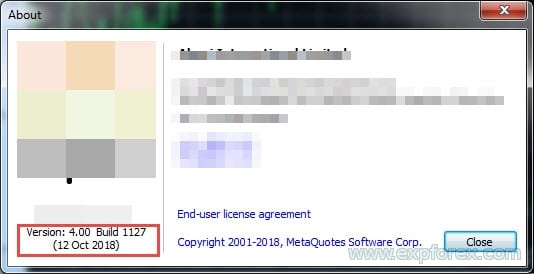
Why does the VPS load the processor when using a copyist COPYLOT?
After opening a position, the copier begins to write and read the data file, which affects the speed. Any server you rent gives you as much memory and processor as you bought, but keep in mind that any server cannot compare with your home computer. Try it on your home computer, and you will see the difference. The VPS server is not giving you enough CPU power. You can also change the SLEEPING parameter in the wizard and client settings. Upward (for example, 1000=1 second between reading and writing data)
| SLEEPING | The delay between code execution in milliseconds. 1000 ms = 1 second. The smaller the value, the faster the copying speed – but it also consumes more computer resources. |
Know that by buying a VPS, you buy the ability to use the processor and memory.
But know that this processor and memory can be used in parallel by other VPS users.
If you have written that you are buying 1 processor core 2.4 GHz, this does not mean that you own all the power of this processor.
You have been granted access to this processor.
As a rule, processors on a VPS have less power than a processor on a home computer.
The COPYLOT copier is a constant program of communication between terminals.
3 times a second, our program records and reads the data file so that copying is accurate and fast.
This can serve as a heavy load on the processor from the VPS.
Therefore, choose a dedicated server with a separate processor and memory.
Or rent a more powerful VPS.
How to change the position comment on the client terminal? How to remove numbers?
The position comment on the client terminal is the technical number of the position from the master terminal.
You cannot change the comment.
But You can also change the copy label PathRead – PathWrite , for example “Ultimate”,
The comment is necessary for the Copylot Client to identify open positions and work with positions from the master terminal.
This is a ticket number from the master terminal.
In the MetaTrader 4 Client terminal, you can disable comment copying, but it is not recommended.
| CommentCopy (Only for mt4) | Copy position comment from the master position. When this parameter is enabled(true), all comments to positions that are on the master will be copied. At the same time, ticket numbers from the master will not be inserted into the comments of positions on the client. Attention: In this mode, Global variables will be applied! Check that your advisors or indicators do not delete global variables. Attention: If this feature is enabled(true), then Our Expert Advisor records, saves, and loads its data in global variables. !!! If another Expert Advisor or indicator deletes these global variables, then our Expert Advisor, Copylot, will not be able to monitor and maintain its positions and deals!!! Do not enable this feature if you are not confident in the stability of your indicators and Expert Advisors! |
How to delete data files?
1. Open your terminals folder and go to the MetaQuotes Common Files folder
2. Delete all data files. They start with the copy mark COPYxxxxxxxxx
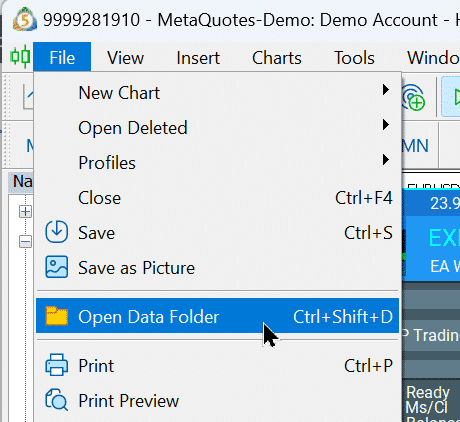
Go to the “C:\Users\YOURLOGIN\AppData\Roaming\MetaQuotes\Terminal\Common\Files”
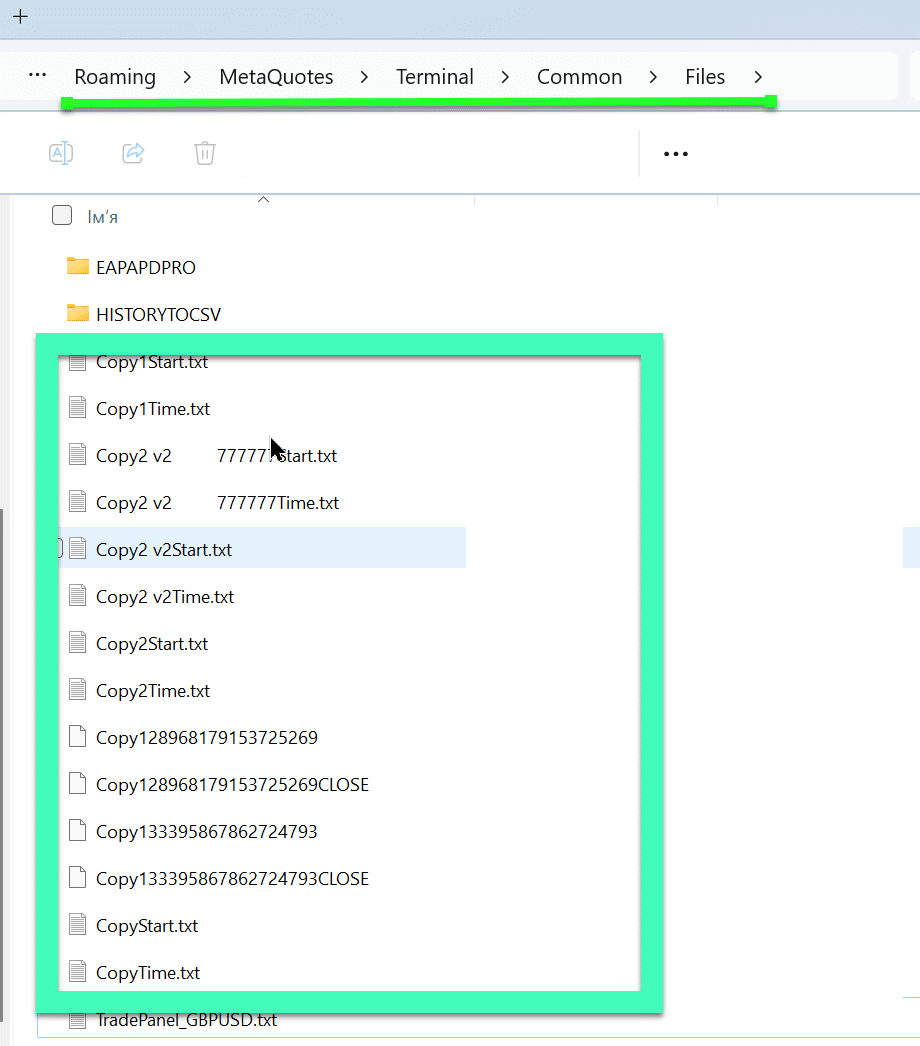
What is COPYLOT?
COPYLOT is a powerful trade copier for MetaTrader that replicates forex trades, positions, and orders from a master account to client accounts with high speed and robust error handling.
How does COPYLOT work?
COPYLOT uses a unique copying algorithm to exactly replicate all positions from the master account to client accounts, ensuring synchronization across multiple terminals and brokers.
Which platforms does COPYLOT support?
COPYLOT supports both MetaTrader 4 (MT4) and MetaTrader 5 (MT5), allowing copying between MT4 to MT4, MT5 to MT4, MT4 to MT5, and MT5 to MT5 versions.
Can I copy trades from MT4 to MT5?
Yes, COPYLOT allows copying trades from MT4 to MT5 and vice versa, providing flexibility to manage different trading platforms seamlessly.
How many accounts can COPYLOT copy to and from?
COPYLOT can handle an unlimited number of terminals, allowing you to copy trades from 1 master to 10 clients or from 10 masters to 1 client, among other configurations.
Does COPYLOT support copying from demo to live accounts?
Yes, COPYLOT enables you to copy trades from a DEMO account to a live account, facilitating testing and transitioning to real trading environments.
How does COPYLOT handle Stop Loss and Take Profit?
COPYLOT offers extensive options to set Stop Loss, Take Profit, and Trailing Stops, allowing you to customize risk management according to your trading strategy.
What are the main features of COPYLOT?
COPYLOT includes features like direct copying, support for multiple terminals, customizable lot sizes, partial closing, filtering options, and robust error handling to ensure efficient trade replication.
How do I install COPYLOT?
Installing COPYLOT involves setting up the MASTER on the first terminal and the CLIENT on the second terminal, enabling auto trading, and configuring the necessary parameters as detailed in the installation guide.
Can I copy only profitable trades with COPYLOT?
Yes, COPYLOT provides filtering options to copy only profitable trades, ensuring that only successful positions are replicated to client accounts.
How does COPYLOT ensure high speed and reliability?
COPYLOT is recognized for its high operational speed and robust error handling, ensuring trades are copied quickly and accurately across multiple terminals.
Does COPYLOT work on VPS?
No, COPYLOT does not support operation on MetaQuotes VPS. It is designed to copy trades between terminals on the same computer.
How does COPYLOT handle lot sizes?
COPYLOT offers various lot size management options, including risk-based copying, lot ratio adjustments, custom fixed lots, and dynamic lot calculations based on the client’s equity.
Can COPYLOT reverse trades?
Yes, COPYLOT has the ability to reverse trades, allowing BUY orders on the master to be copied as SELL orders on the client and vice versa.
What are the system requirements for COPYLOT?
COPYLOT is compatible with various Windows operating systems including Windows 7, 8, 10, and 11, as well as standard VPS setups.
How can I configure multiple master or client accounts?
COPYLOT allows configuration of multiple masters and clients by installing separate instances with distinct pathRead and pathWrite settings for each account, ensuring organized and efficient trade copying.
What are the limitations of COPYLOT on MT5?
On MT5, COPYLOT does not support partial close and requires that orders be closed in the same lot sizes they were opened, which may affect certain trading strategies.
How do I troubleshoot COPYLOT errors?
Common errors include the master terminal not being found. To resolve, ensure the pathRead is correctly set and that COPYLOT MASTER is properly installed and enabled.
Is COPYLOT suitable for scalping strategies?
No, COPYLOT is not recommended for use with scalping strategies or on servers where delays and requotes are frequent, as this can lead to copying errors.
Can I customize the copying parameters in COPYLOT?
Yes, COPYLOT offers a variety of customizable parameters such as filtering options, lot size adjustments, delay settings, and trade management features to tailor the copying process to your needs.
Does COPYLOT copy historical trades?
No, COPYLOT only copies new trades that are opened after the copier has been installed and configured. It does not replicate historical trade data.
How can I filter which trades COPYLOT copies?
COPYLOT provides filtering options to copy only new trades, profitable or loss-making positions, trades above or below certain lot sizes, and more, allowing precise control over which trades are replicated.
What is the role of pathRead and pathWrite in COPYLOT?
pathRead and pathWrite are parameters used to define the data files for reading from the master and writing to the client terminals, ensuring that each copier instance operates with the correct data streams.
How do I manage multiple Expert Advisors with COPYLOT?
COPYLOT allows managing multiple Expert Advisors (EAs) by assigning different magic numbers and using distinct pathRead and pathWrite settings for each EA, enabling simultaneous copying with different parameters.
Changelog
Version 25.977 2025.11.26

⭐ COPYLOT — NEW MAJOR UPDATE
COPYLOT Trade Copier between terminals
💎 COPYLOT MT4: https://www.mql5.com/en/market/product/6226
💎 COPYLOT MT5: https://www.mql5.com/en/market/product/11953
🌐↔️↔️↔️ FULL GUIDE for COPYLOT: https://www.expforex.com/?p=44
▶️Youtube: https://www.youtube.com/watch?v=Is1GVvJhNFs
⚙️ Updated Free Margin Logic for Forex & Crypto Symbols
A new mechanism has been implemented for currency pairs and instruments based on Bitcoin and Ethereum.
For these symbols, free margin checks are no longer applied, preventing server-side margin miscalculations from blocking trade operations.
This update ensures that Copylot can open positions correctly even on brokers with unconventional or inaccurate margin settings — especially useful for crypto and non-standard symbols.
🔄 EAPADPRO v67 Enhancements
🎨 Enhanced MT5 Graphics Compatibility
-Improved rendering accuracy and smoother visual performance in MetaTrader 5.
-Completed internal preparations for the upcoming graphical engine update within the terminal.
🔤 Universal Font Transition
-The interface font has been fully migrated from Roboto to Tahoma.
-Tahoma is supported on all Windows environments, including MetaQuotes VPS, ensuring consistent and error-free text display.
-This guarantees stable panel rendering across all systems and configurations.
🐞 Stability Improvements & Minor Fixes
-Corrected various small UI issues and visual inconsistencies.
-Optimized internal architecture for improved reliability and faster operation.
-The Expert Advisor has been fully rebuilt using the latest MetaTrader terminal version, ensuring flawless compatibility moving forward.
Version 25.901 2025.10.08 CLIENT
Parameters Guide
1) PreFixSymbol — Client Symbol Suffix
This parameter defines the suffix (or prefix) used on the client terminal for currency pairs and symbols.
???? Purpose
If the client’s broker uses suffixes (e.g., .pro, .m, micro) or prefixes (fx_), this field tells the copier how to correctly form symbol names for trading.
???? Usage
| Case | Example | Setting |
|---|---|---|
| Client has suffix | EURUSD.pro |
PreFixSymbol = .pro |
| Client has no suffix | EURUSD |
leave empty |
| Auto detection | EA automatically reads suffix from chart symbol | PreFixSymbol = Auto |
⚠️ For
Automode, attach the EA to a chart that already includes the correct suffix (e.g.,EURUSD.pro).
⚙️ How it works
-
If there is no manual rule in
ChangingNamesSymbols:
EA removes any strange characters from the master symbol (e.g.EURUSD..→EURUSD), then adds the client suffix. -
If a manual replacement rule is found, behavior depends on suffix presence:
Condition Behavior PreFixSymbolis empty → strict modeTake replacement exactly as written (no cleaning or suffix adding). PreFixSymbolis not empty (manual or Auto detected)Use the right part of the rule as a base, clean it, and apply suffix.
???? Example Scenarios
A) Empty suffix — strict rule applies
B) Suffix manually specified
C) AUTO mode (suffix detected automatically)
D) Strict replacement with “dirty” master
E) Metals and RUB/RUR mappings
Special fallbacks (e.g. GOLD↔XAUUSD, SILVER↔XAGUSD, RUB↔RUR) apply only when no strict manual rule is active.
If a manual rule was applied under empty suffix, these automatic corrections are skipped.
2) ChangingNamesSymbols — Manual Symbol Replacement
This parameter defines explicit symbol name mappings between the master and client terminals.
???? Purpose
Use when the master and client use different symbol names (for example, different brokers, indices, or CFD naming).
???? Syntax
-
Pairs are separated by
; -
Each pair uses
= -
Spaces are ignored
-
Example:
⚙️ Rule Priority and Behavior
| Condition | Result |
|---|---|
PreFixSymbol empty |
Strict mode — client symbol used exactly as written in the rule. |
PreFixSymbol not empty (manual or Auto) |
Suffix mode — the rule’s right side is cleaned and the suffix is applied. |
| No matching rule | Normal suffix logic applies: base symbol cleaned + suffix added. |
???? Examples
A) Basic manual replacement
B) Cross-mapping between pairs
C) Custom testing symbols
D) Empty suffix (strict)
E) Fallbacks when no manual rule
If no manual rule matched and symbol like GOLD, SILVER, XAUUSD, XAGUSD, USDRUB, or EURRUB isn’t found on the client, EA auto-replaces with the alternative (e.g. GOLD→XAUUSD, USDRUB→USDRUR), but only if no strict rule is active.
???? Tips
-
Always write the client symbol exactly as you need it traded — including
.micro,_Z,check, etc. -
Make sure the left side exactly matches the master’s raw name (including any extra dots or suffixes).
-
Rules are case-sensitive; ensure names match exactly.
-
Combine rules freely: you can map completely different assets (e.g.
EURUSD=BTCUSD;for testing).
⚙️ Summary Table
| Mode | PreFixSymbol |
Behavior |
|---|---|---|
| Empty | Strict manual replacements (exact, untouched) | |
| Auto (detected empty) | Same as empty (strict) | |
| Auto (detected suffix) | Rule base cleaned, suffix applied | |
| Manual suffix specified | Rule base cleaned, suffix applied |
???? Example Configuration Summary
| Parameter | Value | Description |
|---|---|---|
PreFixSymbol |
.pro |
Apply .pro to all client symbols |
ChangingNamesSymbols |
AUDCAD=GBPUSDcheck;ES=USA500b; |
Custom mapping list |
Result (Master → Client) |
AUDCAD → GBPUSD.pro, ES → USA500b, EURUSD.. → EURUSD.pro |
Version 25.901 2025.09.01 MASTER
???? Guide to Trade Management Parameters
This guide explains how to configure rules for starting or stopping trade copying based on drawdown or obtained profit, plus how Auto Rearm resets one-shot triggers when the master account becomes flat.
⚙️ General Parameter Types
1) Condition Type — typeDD
Controls whether a rule is active and how its threshold is interpreted.
False1— The rule is disabled.Percent— The rule is active; thresholds are in % of the account balance.AccountCur— The rule is active; thresholds are in your account currency (USD, EUR, etc).
In your inputs, this type is used by:
STOPbyDD,StartbyDD,STOPbyOP,STARTbyOP.
2) Profit/Drawdown Calc Type — typeProfit
Defines which P/L the rule uses for its calculations.
current— Considers only the floating P/L from currently open positions.closed— Considers only the realized P/L from closed trades in the history.curclosed— Considers the sum of current + closed P/L.
In your inputs, this type is used by:
STOPbyDDTypeProfit,StartbyDDTypeProfit,STOPbyOPTypeProfit,STARTbyOPTypeProfit.
Block 1 — Stop Trade by Drawdown ????
Parameters:
- STOPbyDD: Enables/disables the rule and sets the threshold mode (
False1/Percent/AccountCur). - PercentDDMAX: The drawdown threshold that triggers the stop (in percent or currency).
- STOPbyDDTypeProfit: The P/L source for the drawdown calculation.
- StopByDD_OneTimeTrigger: If
true, once fired, the EA stays in "stop mode" for the session (unless Auto Rearm resets it). - AutoRearm_which_StopDD: If
true, this one-shot trigger will be re-armed (reset) when the master account turns flat.
How it works:
➡️ If the calculated drawdown reaches or exceeds PercentDDMAX, copying is stopped. ➡️ If StopByDD_OneTimeTrigger is false, copying can resume automatically when the drawdown drops below the threshold. ➡️ If StopByDD_OneTimeTrigger is true, copying will not resume... unless AutoRearm_which_StopDD is true and the master becomes flat for the configured delay.
Block 2 — Start Trade by Drawdown ????
Parameters:
- StartbyDD: Enables/disables the rule and sets the threshold mode.
- PercentDDMIN: The drawdown threshold required to start copying.
- StartbyDDTypeProfit: The P/L source for the drawdown calculation.
- StartByDD_OneTimeTrigger: If
true, once fired, this "allow" rule stays active for the session (unless Auto Rearm resets it). - AutoRearm_which_StartDD: If
true, this one-shot trigger will be re-armed when the master account is flat.
How it works:
➡️ Copying is allowed only after the drawdown reaches or exceeds PercentDDMIN. ➡️ If StartByDD_OneTimeTrigger is false, permission to copy can repeatedly toggle on and off as the drawdown crosses the threshold. ➡️ If StartByDD_OneTimeTrigger is true, permission stays granted... until the master becomes flat and AutoRearm_which_StartDD is true, which re-arms it.
Block 3 — Stop Trade by Obtained Profit ✅
Parameters:
- STOPbyOP: Enables/disables the rule and sets the threshold mode.
- PercentOPMIN: The profit level that triggers the stop.
- STOPbyOPTypeProfit: The P/L source for the profit calculation.
- StopByOP_OneTimeTrigger: If
true, once the profit target is hit, the EA stays stopped (unless Auto Rearm resets it). - AutoRearm_which_StopOP: If
true, this one-shot trigger will be re-armed when the master account is flat.
How it works:
➡️ If the total profit reaches or exceeds PercentOPMIN, copying is stopped. ➡️ With StopByOP_OneTimeTrigger=false, copying can resume if profit drops below the target. ➡️ With StopByOP_OneTimeTrigger=true, the stop is final... unless AutoRearm_which_StopOP is true and the master becomes flat.
Block 4 — Start Trade by Obtained Profit ????
Parameters:
- STARTbyOP: Enables/disables the rule and sets the threshold mode.
- STARTPercentOPMIN: The profit level required to start copying.
- STARTbyOPTypeProfit: The P/L source for the profit calculation.
- StartByOP_OneTimeTrigger: If
true, once fired, permission stays granted (unless Auto Rearm resets it). - AutoRearm_which_StartOP: If
true, this one-shot trigger will be re-armed when the master account is flat.
How it works:
➡️ Copying is allowed only after the profit reaches or exceeds STARTPercentOPMIN. ➡️ If StartByOP_OneTimeTrigger=false, permission can toggle on/off at the boundary. ➡️ If StartByOP_OneTimeTrigger=true, permission persists... until Auto Rearm resets it when the master goes flat.
???? Auto Rearm — Reset One-Shot Triggers
This powerful feature allows the EA to automatically reset its one-shot triggers after a period of inactivity on the master account.
Global Auto Rearm Settings:
- AutoRearm_OnMasterFlat: If
true, the EA watches for a "flat" master (no open positions and no pending orders). When this state persists for the specified delay, it re-arms selected one-shot triggers. - AutoRearm_DelaySec: The minimum time in seconds the master must remain flat before re-arming occurs.
Per-Block Rearm Toggles (what to reset):
AutoRearm_which_StartDD— Rearm the Start-by-Drawdown one-shot trigger.AutoRearm_which_StopDD— Rearm the Stop-by-Drawdown one-shot trigger.AutoRearm_which_StartOP— Rearm the Start-by-Profit one-shot trigger.AutoRearm_which_StopOP— Rearm the Stop-by-Profit one-shot trigger.
Logic Summary based on your defaults:
AutoRearm_OnMasterFlat= trueAutoRearm_DelaySec= 1- Rearm Start triggers = true
- Rearm Stop triggers = false
This means that after a trading cycle completes and the master account flattens, your Start triggers are automatically reset. This allows the EA to wait for a new drawdown/profit signal before starting the next cycle. Your Stop triggers, however, will remain fired and will not be reset automatically.
???? How the Four Blocks Work Together
On every decision cycle, the EA computes four permissions: allow_by_StartDD, allow_by_StopDD, allow_by_StopOP, and allow_by_StartOP.
Copying is allowed only if all four conditions are met:
if(allow_by_StartDD && allow_by_StopDD && allow_by_StopOP && allow_by_StartOP)
???? Strategy Examples
Example A — "Copy Only During Dips (Recurring)"
Goal: Wait for a 10% drawdown, start copying, and then once all trades are closed on the master (flat), re-arm the trigger to wait for the next dip.
⚙️ Settings:
StartbyDD=Percent,PercentDDMIN= 10StartByDD_OneTimeTrigger=trueAutoRearm_OnMasterFlat=trueAutoRearm_which_StartDD=true- All other rules set to
False1.
✅ Result:
- The copier stays idle until drawdown ≥ 10%.
- Once hit, copying starts and remains active due to the one-shot trigger.
- After all master positions and orders close (and the account is flat for
AutoRearm_DelaySec), the Start-by-DD trigger is re-armed, and the EA waits for the next 10% dip to begin again.
Example B — "Hit Profit Target, Then Reset When Flat"
Goal: Stop copying when profit reaches $1,000, but allow a new session to begin only after the master account has been flat.
⚙️ Settings:
STOPbyOP=AccountCur,PercentOPMIN= 1000StopByOP_OneTimeTrigger=trueAutoRearm_OnMasterFlat=trueAutoRearm_which_StopOP=true- All other rules set to
False1.
✅ Result:
- Copying stops permanently once the +$1,000 profit target is reached.
- After the master account is flat for the specified delay, the stop trigger is re-armed. This allows the next profit run to be measured from a clean slate.
Example C — "Corridor Trading with Recurring Cycles"
Goal: Copy trades only within a specific profit corridor: start at +5% and stop at +15%. The cycle should repeat after the master account goes flat.
⚙️ Settings:
STARTbyOP=Percent,STARTPercentOPMIN= 5,StartByOP_OneTimeTrigger=true,AutoRearm_which_StartOP=trueSTOPbyOP=Percent,PercentOPMIN= 15,StopByOP_OneTimeTrigger=true,AutoRearm_which_StopOP=trueAutoRearm_OnMasterFlat=true- All other rules set to
False1.
✅ Result:
- Copying starts when profit reaches +5%.
- Copying stops when profit reaches +15%.
- After the master account flattens, both one-shot triggers are re-armed, and the entire cycle is ready to repeat.
???? Tips & Gotchas
- The pattern of
One-shot Trigger+Auto Rearmis perfect for creating cyclical strategies: "wait → act → finish → wait again". - If rearm doesn't happen when you expect it to, check these three things:
- Does the master account still have pending orders? (It's not truly flat).
- Is
AutoRearm_OnMasterFlatset totrue? - Is the corresponding
AutoRearm_which_*toggle set totruefor the specific trigger you want to reset?
- The "flat master" check refers to the entire master account. If you need it to check for flatness only for specific symbols or magic numbers, the logic would need to be customized.
Previously, when working with instruments such as Jp225, Uk100, Usa500, Ger40, Euro50, the system incorrectly truncated the base symbol to a single character (e.g., Jp225 → J). This caused trade copying to fail when the client EA was attached to charts other than the affected symbol.
The parsing function GetBaseSymbol has been updated to correctly handle both uppercase and lowercase letters as well as digits. As a result, index and CFD symbols are now properly recognized regardless of the chart the client EA is running on.
Fixed a bug reading too large data files. OUT OF MEMORY (while(!FileIsEnding(Handle)));
Fixed a bug sorting array, when there is not enough data. incorrect start position 0 for ArraySort function (ArraySort(CLOSETrade));
--Guide to Trade Management Parameters
This guide will help you understand and configure the rules for starting or stopping trade copying based on the account's profit or drawdown.
================================================================================================================
--General Parameter Types
Before diving into the blocks, let's review two common data types used in the settings.
1. Condition Type (typeDD) This parameter defines how the value for a rule is calculated (and if it's enabled at all).
False1: The rule is disabled.Percent: The rule is enabled, and the calculation is based on a percentage of the account balance.AccountCur: The rule is enabled, and the calculation is based on your account currency (e.g., USD, EUR, etc.).
2. Profit/Drawdown Calculation Type (typeProfit) This parameter specifies which trades to include in the calculation.
current: Considers only the current (floating) profit/loss of currently open positions.closed: Considers only the profit/loss from already closed trades in the history.curclosed: Considers the sum of profit/loss from both open and closed trades.
================================================================================================================
--Block 1: Stop Trade by Drawdown ????
This block allows you to automatically stop copying if the total drawdown reaches a specified critical level. This is a key feature for protecting your capital.
STOPbyDD: Enables or disables this rule. SelectPercentorAccountCurto activate it.PercentDDMAX: The drawdown threshold. IfSTOPbyDDis set toPercent, this value is a percentage (e.g.,10for 10%). If set toAccountCur, it's an absolute amount in your account currency (e.g.,500for $500).STOPbyDDTypeProfit: Defines how to calculate the drawdown: based oncurrentopen trades,closedtrades, or theircurclosedsum.StopByDD_OneTimeTrigger: The "One-Time Trigger" mode. Iftrue, after the drawdown first hitsPercentDDMAX, copying will stop and will not resume, even if the drawdown decreases. Iffalse, copying will stop each time the threshold is hit and resume when the drawdown is back below the limit.
================================================================================================================
--Block 2: Start Trade by Drawdown ????
This block allows you to start copying only after the account's drawdown reaches a specific value. This can be useful for strategies that enter the market on pullbacks or aim to "catch the bottom."
StartbyDD: Enables or disables this rule.PercentDDMIN: The drawdown threshold to start. Copying will only begin when the drawdown is equal to or greater than this value.StartbyDDTypeProfit: Defines how to calculate the drawdown for starting.StartByDD_OneTimeTrigger: The "One-Time Trigger" mode. Iftrue, as soon as the drawdown hitsPercentDDMINand copying begins, this rule is permanently disabled for the session. Copying will continue even if the drawdown returns to zero.
================================================================================================================
--Block 3: Stop Trade by Obtained Profit ✅
This block allows you to lock in your results and stop copying when a specified profit target is reached.
STOPbyOP: Enables or disables this rule.PercentOPMIN: The profit target. IfSTOPbyOPis set toPercent, this is a percentage of the balance. IfAccountCur, it's an amount in the account currency.STOPbyOPTypeProfit: Defines how to calculate the profit for stopping.StopByOP_OneTimeTrigger: The "One-Time Trigger" mode. Very useful for a "hit the target and run" strategy. Iftrue, copying stops the first time the profit target is met and will not resume.
================================================================================================================
--Block 4: Start Trade by Obtained Profit ????
This block allows you to delay the start of copying until the account has shown a certain positive result. It acts as a filter to start working only with a "proven" account.
STARTbyOP: Enables or disables this rule.STARTPercentOPMIN: The profit target to start. Copying will only begin after this level of profit has been achieved.STARTbyOPTypeProfit: Defines how to calculate the profit for starting.StartByOP_OneTimeTrigger: The "One-Time Trigger" mode. Iftrue, after copying starts upon reaching the profit target, this rule is disabled, and future profit dynamics no longer affect the permission to copy.
================================================================================================================
--Strategy Examples (How It All Works Together)
Strategy 1: "Conservative Start & Capital Protection"
- Goal: Start copying only when the account shows +5% profit, and stop everything if the total drawdown hits 15%.
- ⚙️ Settings:
STARTbyOP=Percent,STARTPercentOPMIN= 5STOPbyDD=Percent,PercentDDMAX= 15- (Other rules =
False1)
- ???? Result: The EA will do nothing until a +5% profit is reached. After that, it will start copying trades but will immediately stop if the total drawdown ever touches 15%.
Strategy 2: "Take the Profit and Go"
- Goal: Start copying immediately, but permanently stop for the session once $1,000 in profit has been made.
- ⚙️ Settings:
STOPbyOP=AccountCur,PercentOPMIN= 1000StopByOP_OneTimeTrigger=true- (Other rules =
False1)
- ???? Result: Copying begins right away. As soon as the $1,000 profit target is reached, the copier will stop and will not resume work in this session, locking in the result.
Strategy 3: "A Breather During Drawdown" ⏸️
- Goal: Temporarily stop copying during high drawdown, but resume when the situation improves.
- Logic: If drawdown hits 10%, stop. If it recovers to be less than 10%, resume. This requires the trigger to be repeatable (
OneTimeTrigger = false). - ⚙️ Settings:
STOPbyDD=Percent,PercentDDMAX= 10StopByDD_OneTimeTrigger=false- (Other rules =
False1)
- ???? Result: The copier will pause trading every time the 10% drawdown level is breached and will automatically start again once the drawdown becomes less than 10%. This creates a protective "flickering" effect during volatile periods.
Strategy 4: "Aggressive Entry at the Bottom" ????
- Goal: Start copying only during a very deep drawdown, expecting a sharp recovery.
- Logic: Wait for the account to drop by 25% (a point of potential panic and reversal), and only then enter the market. After entry, the rule is disabled to stay in the market during the recovery.
- ⚙️ Settings:
StartbyDD=Percent,PercentDDMIN= 25StartByDD_OneTimeTrigger=true- (Other rules =
False1)
- ???? Result: The EA will remain idle until the account suffers a major 25% drawdown. At that point, it will start copying all trades, viewing this as the point of maximum opportunity.
Strategy 5: "Trading in a Corridor" ????
- Goal: Copy trades only while the account's performance stays within a defined profit/loss range.
- Logic: Stop if profit becomes too high (e.g., > 15%, expecting a correction) and also stop if drawdown is too deep (> 10%). Triggers must be repeatable to allow re-entry into the "corridor."
- ⚙️ Settings:
STOPbyOP=Percent,PercentOPMIN= 15,StopByOP_OneTimeTrigger=falseSTOPbyDD=Percent,PercentDDMAX= 10,StopByDD_OneTimeTrigger=false- (Other rules =
False1)
- ???? Result: Copying is active only when the total profit is between -10% and +15%. If it moves outside this range in either direction, copying pauses until the performance returns within the specified corridor.
Strategy 6: "For Champions Only" ????
- Goal: Start copying an account only after it has proven exceptional profitability, and then use a very tight stop-loss.
- Logic: Wait for the account to hit a high benchmark of 30% profit. Only then, start copying, but protect the capital with a strict 5% drawdown limit.
- ⚙️ Settings:
STARTbyOP=Percent,STARTPercentOPMIN= 30,StartByOP_OneTimeTrigger=trueSTOPbyDD=Percent,PercentDDMAX= 5,StopByDD_OneTimeTrigger=false- (Other rules =
False1)
- ???? Result: The EA waits for the 30% profit milestone. After that, it starts copying but will pause any time the drawdown exceeds a tight 5% limit.
Strategy 7: "Safety First" ⛑️
- Goal: Start copying immediately but set a single, non-negotiable "emergency brake" for the entire session.
- Logic: The primary goal is capital preservation. If at any point the total drawdown hits 7%, stop all copying for good (for this session).
- ⚙️ Settings:
STOPbyDD=Percent,PercentDDMAX= 7StopByDD_OneTimeTrigger=true- (Other rules =
False1)
- ???? Result: Copying starts immediately. But the very first time the 7% drawdown level is hit, the EA shuts down all copying operations for the rest of the session. It acts as a hard stop for your entire copy-trading activity.
Complete Rework of the Symbol Processing System
We have completely rewritten the core engine responsible for handling suffixes and replacing trading instruments.
The new logic is fully compliant with the latest terminal builds, ensuring maximum reliability, flexibility, and compatibility with any broker.
--------------------------------------------------------------------------------------
Automatic Suffix Detection (PreFixSymbol = "Auto")
--------------------------------------------------------------------------------------
The expert advisor now uses an intelligent algorithm to determine your broker's suffix.
How it works: The system analyzes the symbol on the chart where the EA is installed.
It automatically identifies the base part of the name (e.g., EURUSD, GOLD, DE40) and treats all subsequent characters (e.g., .pro, _m, -ecn) as the suffix.
Recommendation: For the most accurate automatic detection, it is best to install the advisor on a common currency pair chart, such as EURUSD or EURUSD.pro.
This ensures the suffix is identified correctly and applied to all other copied trades.
--------------------------------------------------------------------------------------
Manual Symbol Replacement Rules (ChangingNamesSymbols)
--------------------------------------------------------------------------------------
The functionality for complete symbol replacement has been improved and given the highest priority.
Priority: Rules from this parameter are now applied first, before any suffix processing.
Rule 1: Format
Replacements are specified using the master_symbol=client_symbol; formula. Use a semicolon to separate multiple rules.
Example: EURUSD..=USOIL;GOLD=XAUUSD;
Rule 2: Exact Match (Master Symbol)
The key (the left part before the = sign) must be the exact name of the symbol as it comes from the master, including its own suffix, if any.
Example: If the master trades on EURUSD.., the rule to replace it must be EURUSD..=EURUSD_pro;
Rule 3: Client Symbol Format
The symbol you are replacing with (the right part after the = sign) can be written without a suffix.
The system will automatically clean it and apply your broker's correct suffix.
Example: Both rules EURUSD..=USOIL and EURUSD..=USOIL.bad_suffix will produce the same final result: USOIL with your broker's suffix.
Important Note: Case Sensitivity Matters!
All symbol names in the rules must be written exactly as they appear in your terminal's "Market Watch".
If a broker's symbol is named EURUSDcheck or US30.spot, it must be written identically in the rules, respecting all uppercase and lowercase letters.
-- Compiled in the latest terminal build.
We are pleased to introduce a series of powerful updates to the CopyLot Expert Advisor, designed to improve performance, ensure compliance with FIFO rules, and enhance lot calculation flexibility:✅ Code Optimization for Signal Reading
The internal code structure responsible for reading master signals has been optimized for greater speed, reliability, and accuracy. This ensures more efficient data processing and trade synchronization between Master and Client terminals.✅ New Parameter: SaveTPafterTrailingStop
input bool SaveTPafterTrailingStop = false; // Disable TakeProfit Modification after Trailing Stop
Purpose: Controls whether Take Profit should remain active after a trailing stop triggers.Behavior:
false: When the trailing stop activates, the position’s TakeProfit is automatically removed (set to 0).
true: The original TakeProfit will remain untouched even after the trailing stop activates.Use Case: Useful for strategies where both a trailing stop and a final TakeProfit level must coexist.✅ New Feature: FIFO_AdditionalLot
input double FIFO_AdditionalLot = 0; // Add random lot to each position (FIFO rules)
Purpose: Ensures that each copied position uses a unique lot size, which is essential for FIFO-compliant brokers.How it works:
The EA takes the original lot from the master.
It adds the FIFO_AdditionalLot increment.
It checks all currently open positions.
If the resulting lot already exists, it continues incrementing by FIFO_AdditionalLot until a unique lot is found.Example:
If the master lot = 0.10, and FIFO_AdditionalLot = 0.01, and existing lots are 0.11, 0.12, the new trade will be opened with 0.13.✅ Improved Auto-Lot Calculation for BTCUSD and Similar Symbols
For instruments like BTCUSD, where some brokers do not specify the tick value, the EA now automatically uses the contract size to calculate:Dynamic lot sizing
Risk-based lot calculations (e.g., from StopLoss or TakeProfit)
This ensures accurate risk management even on non-standard symbols.✅ New Lot Calculation Method Based on TakeProfit Risk
input RiskLotType RiskLotTypetype = 0; // Type of dynamic lot calculation
A new mode has been added to calculate the lot based on TakeProfit distance instead of StopLoss. When selected:The lot is sized so that the expected profit (from current price to TakeProfit) matches the specified percentage risk.
Useful for aggressive profit-targeted strategies.
These updates make the CopyLot EA more flexible, compliant, and capable of adapting to a broader range of instruments and trading strategies.???? Trade Copying Filters for Copylot Master:✅ CopyOnlyifRatioTPtoSL - Filter by Risk/Reward Ratio
input double CopyOnlyifRatioTPtoSL = 0;
Copies trades only if the TakeProfit to StopLoss ratio is greater than or equal to the specified value.
Example: 1.5 means TP must be at least 1.5× SL.✅ CopyOnlyifSLZero - Filter by Missing StopLoss
input bool CopyOnlyifSLZero = false;
Copies only trades where the StopLoss is not set (i.e. SL = 0).✅ CopyOnlyifTPZero - Filter by Missing TakeProfit
input bool CopyOnlyifTPZero = false;
Copies only trades where the TakeProfit is not set (i.e. TP = 0).✅ CopyClosedStopout - Copy StopOut Closed Trades
input bool CopyClosedStopout = true;
Allows copying trades that were closed by StopOut (comment includes "so:"). If disabled, such trades are skipped.✅ CopyOnlyMinLifeSec – Filter by Minimum Trade Age
input int CopyOnlyMinLifeSec = 0;
Copies only trades (or positions) that have been open longer than the specified number of seconds.
Example: 120 means only deals older than 2 minutes will be copied. A value of 0 disables this filter.➡️ For more details, visit our website
The algorithm for opening a position during Market Execution has been changed.
SYMBOL_TRADE_EXECUTION_MARKET
Market execution
Description of the TrailingStart Parameter
What does TrailingStart do?
The TrailingStart parameter defines the activation level of the trailing stop based on the price movement relative to the trade's entry price.
- If
TrailingStart > 0, the trailing stop will only start working after the price reaches a certain number of profit points from the entry price. - If
TrailingStart = 0, its value is replaced byTrailingStop, and the trailing stop starts working immediately without delay as soon as the position moves into profit.
How TrailingStart Works in the Code
- Defining the Value
TrailingStart_level = TrailingStart- If
TrailingStart = 0, thenTrailingStart_leveltakes the value ofTrailingStop.
- Logic for Activating the Trailing Stop
- For BUY positions: The trailing stop is activated only after the price has exceeded the entry price by
TrailingStart_levelpoints. - For SELL positions: The trailing stop is activated only after the price has dropped below the entry price by
TrailingStart_levelpoints.
- For BUY positions: The trailing stop is activated only after the price has exceeded the entry price by
- Validation Before Setting the Stop-Loss
- Before setting a new stop-loss, the following conditions are checked:
- The price has reached
TrailingStart_levelfrom the entry. - The trailing stop conditions are met.
- The breakeven (
BreakEven) rule is not violated.
- The price has reached
- Before setting a new stop-loss, the following conditions are checked:
Example of TrailingStart in Action
1️⃣ TrailingStart = 100
- A BUY position is opened at 1.10000.
- The trailing stop does not activate until the price reaches 1.10100.
- Once the price is above 1.10100, the trailing stop begins to move the stop-loss along with the price.
2️⃣ TrailingStart = 0 (Automatically Replaced by TrailingStop)
TrailingStop = 500,TrailingStart = 0.- A SELL position is opened at 1.20000.
TrailingStart_leveltakes the value 500, and the trailing stop immediately starts working after 500 points of profit, without additional delay.
Conclusion
✅ TrailingStart allows delaying the activation of the trailing stop, so it does not trigger immediately but only after the price reaches a specified number of profit points.
✅ If TrailingStart = 0, it is replaced by TrailingStop, and the trailing stop starts working immediately without delay.
✅ This is useful for traders who want to avoid early profit locking and allow the price to move before activating the trailing stop.
???? Added support for the Expforex AI chatbot!
A built-in technical support chat is now available in the terminal for urgent program-related questions.
???? How does it work?
The chat connects to the main module on our website. For a more detailed response from Expforex AI, please visit our website.
⚠ Attention! Beta version! Some functionality may be temporarily limited.
⚠ Attention! It takes about 5 seconds to connect to the server and receive a response (depending on the quality of your internet connection). If the connection fails, please try again later.
⚠ Attention! In Beta Testing, there are limits on the use of the Expforex AI assistant
???? How to set it up?
To ensure the chat works correctly, you need to allow WebRequest for the following URL in the terminal settings:
Open terminal settings → go to the Expert Advisors tab
Enable the option Allow WebRequest for listed URL:
Add the following URL
FULL GUIDE: https://expforex.com/eapadpro/#Documentation/expforex-ai-chatbot
???? See the image above for a setup example.
???? Language Updates
Several translations have been corrected.
Arabic language: text and symbol direction are now displayed correctly.
If you find any issues, please let us know!
We are excited to introduce new languages to our functionality. Users can now enjoy an even wider range of language options for their convenience and comfort. Here’s the list of newly added languages:
THAI=12 — Thai
INDI=13 — Hindi
MALAY=14 — Malay
INDONEZIA=15 — Indonesian
ARAB=16 — Arabic
VETNAM=17 — Vietnamese
BALKAN=20 — Balkan
POLAND=21 — Polish
CHEZH=22 — Czech
Update your application and enjoy working in your native language! ????
-Performance improvements and fixes based on crash logs.
- Fixed Limiting error in MT5: When closing a position forcibly, the magic number of this transaction is always = 0. Fixed!
- Added output of information to the panel about current Limits if the Clients Limiting losses and profits parameters are enabled and working.
Version 24.988 2024.12.19
====================================================================
--New Parametr IfProfTrail:
-If “true”– when the Expert Advisor starts modifying only from the moment the position is installed to the Breakeven (stoploss on the breakeven point) + TrailingStop of profit Point(Pips).
-If “false,” the TrailingStop works right after the position is positioned, and the position is put into profit and pulled after the price.
====================================================================
--New Parameter for the MT4 Version of the Copier: CommentPersonal (Prop firm ready)
Parameter Description:
- CommentPersonal — a custom comment for each copied trade.
If set to"NULL", the comment will be empty, and the trade will have no comment. - If
CommentPersonalis set to"NULL", the comment will be empty. - If
CommentPersonalcontains a value, that value will be used as the comment. - Otherwise:
- If
CommentCopyis enabled, the comment will match the original master trade's comment. - If not, the comment will default to a combination of
pathREADand the trade's ticket number.
- If
Important Notes:
- Attention: In this mode, global variables will be applied!
Ensure that your other Expert Advisors or indicators do not delete global variables. - Attention: When this feature is enabled (
true), our Expert Advisor will record, save, and load its data using global variables.
Warnings:
- If another Expert Advisor or indicator deletes these global variables, Copylot will not be able to monitor or maintain its positions and trades.
- Do not enable this feature unless you are confident in the stability of your indicators and Expert Advisors!
This feature is intended for advanced users who fully understand the implications of working with global variables.
====================================================================
new: CopyOnlyOpenTradesByTime:The CopyOnlyOpenTradesByTime parameter determines how the copier uses the specified time range:-Enabled (true): The copier will only copy trades that were opened during the user-defined working hours.
-Disabled (false): The copier uses the working hours to define the trading period. During this time, it will copy all trades, regardless of when they were opened.
EAPADPRO v59
--Enhanced Graphical Interface Translation
We have completely revamped and updated the translations across all elements of the graphical interface. This ensures a more accurate and natural localization, allowing the interface to better reflect the linguistic and cultural nuances of our diverse user base. As a result, interacting with the application is now even more seamless and intuitive, providing a more personalized and comfortable user experience.
--Introduced Informative Tooltips for Panel Elements
To elevate user convenience, we've added descriptive tooltips to various panel components. When you hover over buttons and icons, informative explanations about each element's functionality will appear instantly. This enhancement significantly simplifies navigation and interaction within the application, making it easier for both new and experienced users to utilize all features effectively.
--Resolved Minor Bugs and Boosted Stability
In this update, we've addressed and fixed several minor bugs that were affecting the application's performance. These corrections enhance the overall stability and reliability of the program, ensuring a smoother and more consistent user experience. By eliminating these small issues, we've laid the groundwork for a more robust and efficient application.
The issue with copying from 1 master to 1 client with different parameters and magic numbers has been fixed.
For example, you can now successfully copy 1 position multiple times (e.g., 3 times) with different parameters and magic numbers, ensuring each copy is managed individually.
Version 24.807 2024.08.07
++++++++++++ NEW Function TimeSecondSlip
– Maximum allowable deviation in open time when copying positions in seconds.
0 – no limit.
This function limits the opening of positions on the client if the current time of the client exceeds the position opening time on the master by more than the TimeSecondSlip seconds. This helps to avoid excessive delays between the master and client position openings.
Attention! The server time difference (GMT) between the master and the client is accounted for automatically. There is no need to add it manually.
Specify the actual maximum time difference between the master and the client, such as 5, 10, or 50 seconds.
For example:
If you set TimeSecondSlip=10, the position will be copied only if the client’s time does not differ from the master’s time by more than 10 seconds.
If the time between the opening on the master and the current time on the client is significantly different, the Expert Advisor will not open a position.
Example:
If TimeSecondSlip=10,
and the MASTER Open time=18:30:15
while the Client Current time=18:30:45,
the position cannot be copied!
======================================================================================
++++++++++++ NEW Function SymbolToCopy
– Copy symbols.
The symbols(Currency Pairs) to copy,
empty value – all symbols,
comma-separated list strictly with the symbol name.
For example
EURUSD, GBPUSD, USDJPY
If you leave the field blank, all symbols will be copied.
The name of the symbol on the client account.
If the client account has a suffix, then SymbolToCopy must be written with the suffix.
For example:
Master account is: EURUSD,XAUUSD ,
Client account is : eurusd# and gold#
Then SymbolToCopy =eurusd#,gold#
======================================================================================
++++++++++++ NEW Function SymbolNOtToCopy
– No to Copy symbols.
The symbols(Currency Pairs) to no copy,
empty value – all symbols can be copied,
comma-separated list strictly with the symbol name.
For example
EURUSD, GBPUSD, USDJPY
If you leave the field blank, all symbols will be copied.
Version 24.805 2024.08.05
Fixed error with CorrectSLTPbyMaster
Version 24.801 2024.08.05
EAPADPRO v58
Fixed error in profit/price/time of closed position in notifications.
Fixed INFOBOX error when deleting the EAPADPRO window.
Last build compilation
Version 24.628 2024.06.28
The operation of the PendingOrdersCopy and ReverseCopy functions has been optimized
Compilation in build 4423
Version 24.620 2024.06.21
Fixed an error in closing positions on netting accounts.
Version 24.617 2024.06.17
Rebuild with Metatrader 5 4390
Version 24.606 2024.06.06
Fixed: MT5 version. Function ReopenPosAfterClose Fixed the error of duplicate opening of positions.
Added: Display information about enabling the ReopenPosAfterClose function on the EAPADPRO control panel
Compilation in the latest build of the terminal
Version 24.521 2024.05.21
Parameter ReopenPosAfterClose, which allows you to monitor again Master positions(deals) and orders that were closed on a stop loss or manually on Client account.
If true, then all Master positions will be again copied to the Client.
If any position of the Client has been closed, the Expert Advisor will repeat (copy ) it.
Our adviser will open closed positions again if the Master position(Deal) is still open.
If false, then if the Client position(Deal) has been closed with Stop Loss or Take Profit, the Expert Advisor will no longer open it.
Only for professionals !!!
It helps to open a position again if it was closed, for example, by trailing stop on the client. But the master is not yet closed this position!
Version 24.514 2024.05.14
EAPADPRO v57
Version 24.431 2024.04.30
Build MetaTrader 5: 4282
Version 24.430 2024.04.29
input bool FileErrorPrintToLogs =true; //FileErrorPrintToLogs –> Print file errors in the journal
To track errors in opening a data file (signal delay), a parameter has been added to output errors to the log (Log file)
Disabled by default!
Version 24.423 2024.04.23
Added parameter
Slippage –> Maximum price slippage(Deviation) for buy or sell from the requested price
Version 24.417 2024.04.17
Global Update EAPADPRO v55
–Added: information about profit from closed positions to the chart.
The information is displayed for each bar of the current timeframe.
You can change the timeframe to see the result of trading on a certain bar of the current timeframe.
If several positions/deals are closed on one bar of the current timeframe, the trading result is summarized, and the total information for a certain bar is displayed.
The information is updated when the next position/deal is closed.
You can turn off showing history in the panel settings.

===========================================================================================
–Added: The error status of the Expert Advisor operation can now be read on the EAPADPRO panel.
You can click on the Smile or the Expert Advisor operation status bar and you will be shown a message about current errors of Expert Advisor operation.
If you click on the Smile button on the panel, you will be shown the causes and errors and their solutions with pictures.

===========================================================================================
–Added: Notification of errors and opening/closing of trades to the chart in the form of InfoBox.
Notification is shown for 4 types:
—Opening a new trade;
—Closing a deal;
—Modification of a trade;
—Error received by Expert Advisor from the server;
In the EAPADPRO panel settings, you can turn on or off the notification type you need.
Notifications can be viewed as they arrive in the notification queue.
Notifications are accumulated in a data array each time you install/reinstall/change Expert Advisor settings.
In the EAPADPRO header you can also enable disable INFOBOX.

===========================================================================================
–Added: Working with Telegram (Beta version)
For Expert Advisor to work with the Telegram bot, you need to set up the bot on your phone and create a “public” or “private” channel.
To receive notifications from your account, you need to assign your bot as an administrator of your “public” or “private” channel.
Attention! Sending notifications and working with commands takes computer resources! Use the Telegram bot only for your own needs.
New settings for working with Telegram:
EAPadPRO2=” =============== Telegram bot “;
==TG_Token=”” –> Token bot. Token (unique code) of the bot that will send notifications and receive commands
==TG_ChannelName=”” –> –> Public Channel Name @. Or “private” ID starts -100 of the private channel. That will send notifications about opening/closing/modification/errors and screenshots from the terminal.
New notification type added to EAPADPRO panel settings:
==Notice Open TG – Send a notification to the Telegram channel if a trade is open;
==Notice Close TG – Send a notification to the Telegram channel if a trade is closed;
==Notice Modify TG – Send a notification to the Telegram channel if a trade is modified;
==Notice Error TG – Send a notification to the Telegram channel if an error is received;
==ScreenShot TG – Send a screenshot to the Telegram channel if a trade is opened or closed;
Attention! This is a beta version of working with the Telegram bot. We are working on improving and adding new features.
If you have any suggestions, please write in the “Comments” section.

===========================================================================================
–Improvement: Code optimization to increase speed.
–Improvement: The color of the button to close a position on the chart changes depending on the current profit of this position.
–Improvement: Graphic improvements to optimize the Expert Advisor’s performance
–Improvement: The account deposit Symbol is cent ¢, USD $, or eur €. All others are the first letter of the deposit currency name.
–Improvement: When creating screenshots after opening/closing positions, the EAPAPDPRO Control Panel will be expanded to show full information.
This is done in order to study the trading history of Expert Advisor on the visualization graph after testing is completed.
–Fixed: Managing positions and orders from the chart when the panel is minimized.
–Fixed: Corrected the error of clearing the chart from unused order labels.
–Fixed: AutoSize when switching charts.
Version 24.126 2024.01.26
+++EAPADPRO v47
+Added warning if the program is not installed on a currency pair chart.
Alert(“Please install the program on a currency pair chart (e.g. EURUSD, GBPUSD, USDCHF or USDJPY) for normal functioning of the copying system.”);
Alert(“If you have a symbol with a suffix, please install the program on the currency pair with a suffix for automatic detection of the suffix. “);
+When the suffix is automatically detected, this suffix will be written to the EAPADPRO panel.
-Fixed output of information about the table of deals to the journal
-Fixed error of copying stopping on the master when deleting all global variables on the master!
-Fixed the Close ALL button on the client.
Version 23.913 2023.09.18
-EAPADPRO v44
——————————
-Last Build Compilation
Version 23.102 2023.01.09
uPDATE up
Version 23.101 2023.01.08
-Last Build Compilation
-EAPADPRO v43 (Added new languages)
Version 22.110 2022.01.12
EAPADPRO Update
Version 21.971 2021.11.10
Updating the partial closing function for symbols with different Lot Step
Version 21.936 2021.10.06
1347 Build
Version 21.935 2021.10.05
Перекомпиляция в последнем билде терминала.
Version 21.916 2021.09.17
Modification of the OIP_Order_Instead_Position function when using ReverseCopy = true;
Version 21.913 2021.09.13
Added an additional check for the number of positions in a series when using the NumberPosbeforeCopy parameter;
Version 21.706 2021.07.06
Fixed the error of partial execution of the limit and closing of the minimum lot in case of partial execution of a limit order on the side of the Master
Version 21.612 2021.06.12
EAPADPRO v40 update, according to the new rules for using the MQL5 Market
Version 21.601 2021.06.01
Информация перед закрытием сделки выведена в журнал с помощью Print для отслеживания действия советника.
Version 21.520 2021.05.26
Optimized code for faster copying.
Version 21.503 2021.05.03
Обновление функции частичного закрытия.
Version 21.415 2021.04.15
-Improved stability and performance of the program.
Version 21.413 2021.04.13
EAPADPRO v39 Update
Updating information on the chart when redrawing data has been improved.
The table of deals is updated along with the panel update (The data update time is still configurable in the panel settings!)
Version 21.411 2021.04.11
MessageBox is replaced with Alert in case of an error in installing an EA for 2 charts in a row!
Attention! For the program to work, you need to install the Copylot Client EA on 1 chart!
It is forbidden to install Copylot Client on 2 charts or more!
Version 21.326 2021.03.26
Added MessageBox when starting the copier on 2 charts at the same time!
Version 21.311 2021.03.11
Optimization of the code;
Performance improvement;
Version 21.224 2021.02.24
– Master: Modification of the “MODIFY ONLY” function, Prohibition of checking the opening of a position if the “MODIFY ONLY” button is pressed on the master.
– Client: Added new parameter
– AdditionalLot: An additional lot that will be added to the main lot.
Allows you to increase or decrease the lot.
Note: You can set both +0.01 values and -0.01 values.
Note: You can use this parameter together with KoefLot, RiskLot.
For instance:
Master lot = 1, AdditionalLot = 0.01, Client lot = 1.01;
Master lot = 1, AdditionalLot = -0.01, Client lot = 0.99;
– Client: When using OIP_Order_Instead_Position and ReverseCopy, the type of pending orders will also be reversed: Buy> SELLSTOP / SELLLIMIT, Sell> BUYSTOP / BUYLIMIT
Version 21.211 2021.02.09
Added SessionTradeCheck parameter:
Checking trading sessions of the copied symbol before sending a request to the server!
The Expert Advisor checks whether it is possible to trade on this symbol at the current time and trading session.
If it is currently prohibited to trade on the symbol being copied, COPYLOT will not send a request to the server.
Attention! Some brokers may have multiple trading sessions!
If you find that the EA does not copy the Traded Symbol and writes the No Session Time error, you can disable this function!
Version 21.209 2021.02.08
Modified function of Trading sessions
Version 21.202 2021.02.02
– Copylot Client, Checking the possibility of opening positions in trading sessions of some brokers.
Version 21.125 2021.02.01
– Fixed a bug when working with the SymbolToCopy and SymbolNOtToCopy parameters in COPYLOT CLIENT simultaneously on several charts.
– For the convenience of filling in the SymbolToCopy and SymbolNOtToCopy parameters in COPYLOT MASTER, restrictions on the strict case of letters (Small and Large) have been removed.
Now these parameters can be specified in any form, for example: EURUSD, eurusd, EURusd ……
Version 20.929 2020.09.29
Обновление данных
Version 20.926 2020.09.28
ProfitCopyOnly and LossCopyOnly can now work together.
Attention! 2 functions can work at the same time!
Those deals are copied that have fulfilled 1 of 2 conditions (Profitable / Unprofitable)
Version 20.615 2020.06.15
МТ4 Client: Исправлена сошибка модификации Стоплосс/Тейкпрофита позиций после Частичного закрытия этой позиции.
Version 20.225 2020.02.25
Added CNH currency (Chinese Yuan) to Auto Suffix Detection (PreFixSymbol)
Version 20.207 2020.02.06
Copylot CLIENT
— PreFixSymbol function updated for some Symbols.
— Added function Delay_Seconds_General – Delay in seconds between all adviser requests to the server.
In other words: Each request to the server (opening, closing, modification) will be executed with a delay between each other.
For brokers who are forbidden too frequent requests to the server (a very rare event).
If Delay_Seconds_General = 0, then this function does not work.
Attention! For advanced users only.
Version 20.123 2020.01.23
Recently, some brokers lose their connection with the server and a general terminal error occurs!
Therefore, the adviser cannot copy the position!
Therefore, I added the output of the error message to the screen:
Alert (“Error number 2 [Common error] was detected in your terminal, Please restart your terminal!”);
Alert (“Error number 2 [Common error] has been detected in your terminal. Please restart your terminal!”);
Version 20.122 2020.01.23
Added block Clients extra Delays delay control when copying positions from the master account!
This unit sets the delay between the opening positions in seconds/points!
Parameters:
Delay_Seconds_ALL = 0; – Delay in seconds between the opening position, take into account all positions (Currency and the direction is not taken into account). 0 – disabled.
Delay_Seconds_Symbols = 0; – Delay in seconds between the open position of one currency is accounted for position 1 Currency (the direction is not taken into account). 0 – disabled.
Delay_Seconds_Type = 0; – Delay in seconds between the open position of one currency and every BUY / SELL positions, position 1 is taken into account currencies. 0 – disabled.
Delay_Points_Symbols= 0; – Delay in points between the open position of one currency is accounted for position 1 Currency (the direction is not taken into account). 0 – disabled.
Delay_Points_Type = 0; – Delay in points between the open position of one currency and every BUY / SELL positions, position 1 is taken into account currencies. 0 – disabled.
Warning: Delay in points can be equal to or greater than the opening price of the previous positions! The value in points – This is the minimum value of the distance from the nearest positions!
Warning: Delay in points is calculated on both sides of the opening price of the position!
for example:
Delay_Seconds_Type = 10; Delay opening of positions 1 and symbol in different directions 10 seconds!
Copylot Master EURUSD SELL 0.1 10:01:10 (opening time) Copylot Client EURUSD SELL 0.1 10:01:10 (opening time)
Copylot Master EURUSD SELL 0.1 10:01:11 (opening time) Copylot Client EURUSD SELL 0.1 10:01 20 (opening time)
Copylot Master EURUSD BUY 0.1 10:01:12 (opening time) Copylot Client EURUSD BUY 0.1 10:01:12 (opening time)
Copylot Master EURUSD BUY 0.1 10:01:14 (opening time) Copylot ClientEURUSD BUY 0.1 10:01:22 (opening time)
Copylot Master USDJPY SELL 0.1 10:01:15 (opening time) Copylot Client USDJPY SELL 0.1 10:01:15 (opening time)
for example:
Delay_Points_Type = 10; Delay opening of positions 1 and symbol in different directions 10 points!
Copylot Master EURUSD SELL 0.1 1.10800 (opening price) Copylot Client EURUSD SELL 0.1 1.10800 (opening price)
Copylot Master EURUSD SELL 0.1 1.10801 (opening price) Copylot Client EURUSD SELL 0.1 1.10810 (opening price)
Copylot Master EURUSD BUY 0.1 1.10810 (opening price) Copylot Client EURUSD BUY 0.1 1.10810 (opening price)
Copylot Master EURUSD BUY 0.1 1.10808 (opening price) Copylot Client EURUSD BUY 0.1 1.10820 (opening price)
Copylot Master USDJPY SELL 0.1 109.500 (opening price) Copylot Client USDJPY SELL 0.1 109.500 (opening price)
Version 20.107 2020.01.07
Updating Modifications My_STOPLOSS My_TAKEPROFIT when working with the ReverseCopy function
When you set your parameter values My_STOPLOSS My_TAKEPROFIT, these parameters will modify the positions as they are:
My_STOPLOSS applies to stop loss. (Regardless of the function of the ReverseSLTP function)
My_TAKEPROFIT applied to take profit. (Regardless of the function of the ReverseSLTP function)
Version 19.994 2019.12.31
Fixed ChangingNamesSymbols error when copying with Symbol replacement and direct Symbol copying:
e.g. with ChangingNamesSymbols = “US30 = GER30;”
When you open positions on the US30 master, GER30 will be copied to the client;
When you open positions on the GER30 master, GER30 will be copied to the client;
Version 19.993 2019.12.19
TPWCM_TrailinAnyLossorProfit – Allows you to enable trailing stop for any profit or loss.
After closing positions on the MASTER, the general trailing stop function for positions on the client terminal will be enabled.
Version 19.992 2019.12.18
Copylot Client MT4
Add parameters of the number of attempts to close and open positions:
NumberTryClose – The number of attempts to close position.
NumberTryOpen – The number of attempts to open position.
When an error is received from the server, the adviser tries to open / close the set number of times.
It is necessary with frequent requotes.
Version 19.949 2019.10.21
Update
Version 19.948 2019.10.21
Added LimitingTryToClose parameter – the number of attempts to close positions after the limit command.
Version 19.940 2019.10.10
Fixed normalization of the lot on symbols with a step of 0.5
Version 19.821 2019.08.20
Компиляция эксперта в последнем билде терминала МТ4
Version 19.812 2019.08.12
When using TrailingStopUSE or BreakEven, the condition for modifying stop loss and take profit has been changed:
1. If Trailingstop or breakeven has not yet been activated (the position has no profit), then the stop loss and take profit from the master account are copied.!
2. If Trailingstop or Breakeven has already been activated and the stop loss of the position has been modified to a profitable zone, then copying the stop loss and take profit of this position is disabled and the COPYLOT continues the Trailing stop operation.
Version 19.802 2019.08.03
EAPADPRO v31
Version 19.726 2019.07.25
Fixed calculation of LimitType.
Version 19.627 2019.06.27
MT4 client
Fixed ReverseCopy work when used with MY_TakeProfit or MY_STOPLOSS
Version 19.624 2019.06.24
EAPADPRO v28
Version 19.318 2019.03.18
Fixed update graphics panel.
Version 19.218 2019.02.18
– EAPADPRO v26
– CLIENT MT4 Added an additional check on global variables, if an object with information on an open position has been removed from the chart!
Attention! Do not install additional indicators on the chart where the copier is installed.
Attention! Check your other advisors so that they do not delete other charts and global variables.
– MASTER MT4 If the position on the master was closed after partial closing, while the client terminal was turned off, it will be closed on the CLIENT.
Version 19.115 2019.01.15
MaxOrderBySymbol
Maximum number of pending orders per symbol to be copied. 0 – unlimited.
For example: You want the client to copy only 2 orders for 1 currency pair of 10 open orders on the master.
Then, when setting the parameter to 2, only the first two pending orders of each pair will be copied from the master.
Serves to reduce the load on the deposit. If the order is activated or deleted, then the next order is copied from the master.
Version 19.107 2019.01.07
– Update EAPADPRO v25;
– Additional languages added to the panel: Spanish, Portuguese (Brazil), German, Chinese, Japanese;
The translation was made using the GOOGLE Translator + MQL + Terminal site!
if you find an error in your language, please report it in messages. Thank!
– Increase the speed of the panel;
Version 18.992 2019.01.02
Отображение фильтра LotMin в таблице сделок исправлено.
Version 18.991 2018.12.11
ReBuild EAPADPRO 2018
Version 18.989 2018.12.10
Обновление EAPADPRO до версии 23
Version 18.987 2018.11.27
Update Trailing stop = false for default
Version 18.965 2018.11.06
Added EAPADPRO v21 panel
Added hints in external variables.
Version 18.904 2018.09.04
Error calculating lot on accounts with a deposit in JPY
Version 18.830 2018.08.30
Copylot Update EAPADPRO v 20
Version 18.808 2018.08.14
Global update 2018
The algorithm is optimized to increase the speed of copying positions.
The function of copying risk from the master to the client is added:
copy formula: lottoclient = (AccountBalance () / BalanceFromMaster) * lotfrommaster * LotExp;
Added the ability to copy the Position Comment from the Copylot MASTER. Attention: In this mode, Global variables will be used! Check that your
Expert Advisors or indicators do not delete global variables.
Added EAPADPRO 2.0 panel
The copyist’s GUI has been completely replaced, a EAPADPRO panel has been added with information on the settings, current copy value (account
number, master balance, number of open / closed Master / Client positions), current profits and lots of open positions, StopLoss and TakeProfit
goals, client balance status .
The table of the copied positions from the master is added.
Warning: The data in the table is updated 10 seconds by default to improve the copy speed (you can change the update time in the panel settings)
Added copy control buttons:
StopTrading – stop copying and the work of the Expert Advisor completely!
ModifyOnly – Allow the Expert Advisor to modify and delete items, without the possibility of copying / opening new positions
The function of partial close from the COPYLOT MASTER is completely changed. Now the function works with a different type of lot setting (Direct
lot from the master, Lot factor, autolot, fixed lot). Also work with pending orders is added.
Fixed the error of reopening of positions, when closing, the comment (Some brokers) was deleted or replaced with the comment [tp] [sl] – checking
via Global variables. Attention: In this mode, Global variables will be used! Check that your Expert Advisors or indicators do not delete global
variables.
When the copier is de-initialized, the data files are deleted to exclude the situation when the “old” positions are opened.
Version 17.321 2017.04.04
Added support for the deposit currencies different from EUR, USD and RUB in the Autolot function.
Added new parameter RiskRate – ratio of your currency relative to USD.
Default is RiskRate = 0, which means that the EA will try to find the right conversion rate in the Market Watch.
In order to provide proper operation of the Autolot function with all currencies, you should enable All currency pairs in the Market Watch.
Version 17.206 2017.02.13
Optimized the operation with timer.
If the timer cannot be started, the tickwise operation starts.
Otherwise, the timer is used.
Version 17.125 2017.01.27
Added a check of trading permission for the EA, the timer algorithm is disabled if trading is not allowed.
Version 17.118 2017.01.24
Added handling of timer error, which can occur with some brokers for an unknown reason. If the timer does not start, the EA will trade in the TICK mode
Warning: If the EA fails to start by timer, the copying speed is lower due to the OnTick function features.
Fixed stop loss modification error in cases when stop loss is in the breakeven zone.
Version 17.110 2017.01.16
Added handling of error when setting the Millisecond timer on certain terminals. It occurs very rarely.
In case the terminal generates an error of setting the timer for milliseconds – the EA automatically sets the nearest second timer.
For example, if Sleeping = 300 ms, and the terminal generates an error, the EA will automatically set the timer to 1s.
Version 16.998 2016.12.23
Added forced check of whether the copied Symbol (Currency pair) is available in Market Watch and forced addition of this currency pair to Market Watch for copying.
Updated block:
Limiting loss per daymonthweek
Limiting LimitFor – limit type dayweekmonth
LimitForLosses – profit based limit
LimitForProfits- loss based limit
LimitType – limit type on dollars, points, percent of deposit
ClosebyLIMITING – close EA;s trades when exceeding the limit
UseCurrentProfit – when calculating the limit, take into account current loss/profit
This feature can disable the EA operation, if it reaches a certain profitloss in the deposit currency during one daymonthweek. The EA will resume working on the next day/week/month
Example: LimitFor=DAY LimitForProfits=1 Close at a total profit of $10
You can also set LimitType for calculations. In dollars, points, percentage of the account balance.
If you need to close and delete all trades of the Expert Advisor once the limit is exceeded, you can set ClosebyLIMITING = true
UseCurrentProfit enables/disables the inclusion of current floating profit/loss into limit calculation
Version 16.955 2016.12.06
Added check of a number of non-numeric characters in a comment when closing a deal.
In some cases the StringLen command incorrectly determines the comment length
Version 16.954 2016.11.08
Added the PathRead name to the field of comment to open trades in order to facilitate usage and finding trades.
Version 16.936 2016.10.11
Fixed error with partial closing of positions
Version 16.823 2016.08.29
Added the PendingPrice_adjust parameter – shifting the price for placing pending order relative to the price from the master.
BUYSTOP and SELLIMIT are shifted by plus PendingPrice_adjust points.
SELLSTOP and BUYLIMIT are shifted by minus PendingPrice_adjust points.
For example:
the master has a pending BUYSTOP order at the price of 1,12400 and a SELLSTOP at the price of 1,12300
PendingPrice_adjust = 200
the client will open pending orders – BUYSTOP at the price of 1,12600 and SELLSTOP at the price of 1,12100
Version 16.702 2016.07.08
Added new parameter to the block of position inversion when copying – ReverseCopy
ReverseSLTP – reverse Stop loss and Take profit when reversing deals:
ReverseSLTP=true
When copying and reversing deals from the master, the stop loss/take profit is reversed on the client
For example:
on master: SELL with stop loss=100 points, take profit = 300 points. The client copies: BUY with stop loss of 300 points and take profit = 100 points.
ReverseSLTP=false
When copying and reversing deals from the master, the stop loss/take profit is not reversed on the client, but set according to the stop orders on the master.
For example:
on master: SELL with stop loss=100 points, take profit = 300 points. The client copies: BUY with stop loss of 100 points and take profit = 300 points.
Version 16.610 2016.06.17
Added recheck of the data when opening the data file in another program.
Version 16.517 2016.05.26
Added the Rounding parameter:
Without rounding – place stop orders without rounding
To 1 digit – rounding to 1 digit. For example, if Stoploss= 1.23456, the trade will be opened with a stop loss of 1.23450
To 2 digits – rounding by 2 digits. For example, if Stoploss= 1.23456, the trade will be opened with a stop loss of 1.23400
Default: Off
Added the AutoRoundingGOLDSILVER parameter
For brokers, which allow to open positions on gold and silver only at prices rounded to 1 decimal place.
Default: Off
Added the CorrectSLTPbyMaster parameter:
Adjusts the stop loss and take profit distances if the opening prices are different on master and client:
for example
opening price on master: 1,2000; Stop loss: 1,3000; Take profit: 1,1000;
opening price on client: 1,2500; Stop loss: 1,3500; Take profit: 1,1500;
The difference in the opening prices is 0,0500 points, the distances to Stop loss and Take profit are adjusted.
Default: Off
Added the RiskLotTypetype parameter:
Risk calculation type based on:
Balance – calculates the lot based on the current balance in respect to RiskLot percents
Free Margin – calculates the lot based on the free margin in respect to RiskLot percents
Stop loss – calculates the lot based on the stop loss of a trade in respect to RiskLot percents, if stop loss = 0, the trade will be opened with the lot of the master
Default: Off
Fixed the error of copying the GOLD symbol to the broker Fi**
Version 16.322 2016.03.29
Fixed the error of handling the symbols with the suffix “…”
Version 16.128 2016.01.29
Update for UAC users:
If it’s tunred on, all files are stored in the commen folder of the terminalю
Version 16.105 2016.01.07
Added the auto-detection of the symbol suffix, if it differs from the standard name of the currency pair.
If the PreFixSymbol=”Auto” is specified:
If the currency name on the client terminal has a suffix, i.e. EURUSD.m, then the trades will be copied with the suffix “.m”
Added the OnTimer event handler which increases the stability and copying speed.
Fixed changing of the EA settings on the fly. Now the EA settings can be changed on the chart, without the need to restart the EA.
Version 15.990 2015.12.01
Added checking of whether objects on the copier’s chart have not been deleted by other indicators. If an object with technical data has been deleted, the copier creates the object once again.
Version 15.984 2015.11.25
Fixed the incorrect message about a free version.
Version 15.978 2015.11.23
New parameters:
ReopenPosAfterClose – reopening a position that was closed in the client terminal, but us stoll open on the master.
Only for professional users!!!
It allows to re-open a position that was closed on the client by a trailing stop and is still open on the master.
FilterLotMin – minimum lot to copy
FilterLotMax – maximum lot to copy
Version 15.956 2015.10.30
Fixed virtual trailing stop operation on ECN accounts.
Version 15.916 2015.09.17
Added LimitFor block fixing absence of trade in case of a zero profit. If 0, the parameter is disabled.
A current profit/loss for the copier is now displayed on a chart allowing you to limit profits or losses on a clent account (the account deals are copied to).
Suppose that you want to copy deals to a client account with closed deals not exceeding the loss of $100 per week:
LimitFor=Week
LimitForLosses = -100
As soon as the total loss (caused by copied deals) on a client account exceeds $100, copying is stopped. The next copying is conducted only the next week.
Version 15.901 2015.09.15
New parameters:
1. ChangingNamesSymbols – changes symbol names in the master and client terminals.
If symbol names differ in the master and client terminals, and PreFixSymbol doesn’t help, you can add a list of new names.
Example:
Your master terminal has a symbol named
ES – USA500b (SP500)
the client terminal has
FDAX-GER30b (DAX)
You can specify this correspondence in ChangingNamesSymbols like: mastersymbol=clientsymbol;
E.g.: ES – USA500b=FDAX-GER30b;
This is a required template: Master symbol name=Client symbol name;
LIFEHACK: You can also substitute symbols, e.g. a trade for EURUSD in the maste terminal can be copied as a trade for GBPUSD in the client terminal
EURUSD=USDJPY;
2. PROFITLOSS_EXTRASETS4 – limiting profit and loss in the deposit currency.
If you want to limit losses for the current client magic, use this new block.
Example: you use multiple copiers with different magic numbers. And you want to restrict trade opening after a loss of -100 USD for 1 day (week, month)
Use the following parameters:
LimitFor=0;
LimitForLosses=-100;
LimitForProfits=0;
Once the loss for this magic reaches -100 USD for one day, no more new trades will be opened on this copier. All other functions will keep working.
The next day this parameter is reset to 0.
Adjustable parameter LimitFor= DAY;WEEK;MONTH;ALLTIME;
Version 15.821 2015.08.24
Revised algorithm for a large amount of trades.
Modified functions when operating a large amount of trades. If a trade is not changed, the EA will skip it in analysis.
Added automated inversion of currency names (USDRUB USDRUR EURRUBEURRUR)
Variables of the int type are replaced by variables of the long type
Version 15.727 2015.07.30
Added a parameter disabling ability to copy positions:
If PositionsCopy is set to true, positions are copied.
At that all other functions work as usual (trailing, modification, etc.).
Version 15.710 2015.07.15
Added a full-fledged algorithm of virtual stops for your stop loss and take profit.
If VirtualStopLossTakeProfit is set to true, you can adjust your virtual stop loss, take profit and trailing stop:
– My_STOPLOSS – your stop loss in points (master’s stop loss is not copied).
– My_TAKEPROFIT – your take profit in points (master’s take profit is not copied).
– TrailingStopUSE – your trailing stop.
– IfProfTrail – profit trades only.
– TrailingStop – trailing stop distance.
– TrailingStep – trailing stop step.
Version 15.630 2015.06.30
Added an option to round prices when copying:
rounding Open prices for pending orders;
rounding stop loss;
rounding take profit;
Rounding:
Without rounding – copy without rounding
To 1 digit – round 1 digit. For example, the Open price BUYSTOP = 1.23456, the transaction will be copied with the price 1.23450
To 2 digits – round 2 signs. For example, the Open price BUYSTOP = 1.23456, the transaction will be copied with the price 1.23400
Version 15.209 2015.02.11
Added FilterLot variable which filters the lots copied to the Client.
If FilterLot = 0, all lots are copied.
If FilterLot = 0.1, all lots greater than or equal to 0.1 are copied.
If FilterLot = 1, all lots greater than or equal to 1 are copied.
Version 15.204 2015.02.05
New option in block TPWCM EXTRA SETS Stops when Master Close Pos- TPWCM_TakeProfitOnlyToProfitZone
When set to true, the EA places a take profit after a deal is closed on the master account only in the positive zone. If a deal is in loss after it is closed on the master account, take profit won’t be placed until the trade enters profit area.
If set to false, the EA places take profit in any case, even if the position is losing.
Version 15.202 2015.02.03
Added a parameter for setting take profit for the deals left after closing on the master
TPWCM_TakeProfitWhenCloseMaster
After a deal is closed on the master, it is now possible to set a take profit for the deal on the client account based on the deal closing price on the master account, while leaving the deal open on the client account.
DeleteOrderbyMaster – a separate function for deleting pending orders by master
Version 15.129 2015.01.30
Added the new block for working with the copier:
————-OIP EXTRA SETS Pos to STOP or LIMIT orders————–
OIP_Order_Instead_Position; – True False
OIP_TypeOrders; – order type (pending STOP or limit LIMIT)
OIP_DistanceOIP; – order distance
When opening a trade on a Master account, you can turn it into a pending order in the client terminal with the amount of points set in the EA settings.
Added ability to select Stop or Limit orders. Order reversal now occurs together with trade reversal.
Version 15.122 2015.01.23
Added the parameter for placing stop loss for trades left after the master is closed
TPWCM_StopLossWhenCloseMaster
———-
Fixed operation of the functions:
MaxPosBySymbol – maximum amount of trades per one symbol
MaxSymboll – maximum amount of open trades
NumberPosbeforeCopy – minimum value of positions per one symbol of one direction on the master to be copied to the client.
Version 15.113 2015.01.15
A new block has been added.
When the block is on: If a position is closed on a master account, the appropriate position will not be closed on the client account. Instead, trailing stop or breakeven will be enabled on the client account.
That is, instead of closing the position on the client account, you have the opportunity to activate the trailing stop and maintain the position on.
Trailing settings are individual in this case. And it is only activated when the position is closed on the master account.
Warning: This function when turned on, automatically cancels the ClosePosbyMaster function
Parameters
TPWCM_TralPosWhenCloseMaster = false;
TPWCM_TrailingStopUSE = false;
TPWCM_IfProfTrail = false;
TPWCM_TrailingStop = 0;
TPWCM_TrailingStep = 1;
TPWCM_BeZubitok = false;
TPWCM_LevelWLoss = 0;
TPWCM_LevelProfit = 0.
Version 14.951 2014.12.22
New variables:
int MaxPosBySymbol=0;
int MaxSymboll=0;
Version 14.937 2014.10.09
Fixed file read error.
Reviews about COPYLOT
Thanks for feedback!
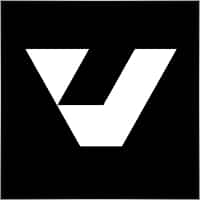
Damir Tulemaganbetov
⭐⭐⭐⭐
Я купил вашего копиршика, но не могу разобраться как заставить его копировать алгоритмические сделки (Expert Advisor) с Мастер аккаунта
Reply from developer Vladislav Здравствуйте. Это стандартная процедура копирования. Вы можете посмотреть видео и инструкцию: https://expforex.com/ru/copylot/ дополнительные вопросы прошу писать в раздел комментарии.

JK-Ventures
⭐⭐⭐⭐
JK-Ventures Hello Vladislav, I want to copy one MT-account with an MQL5 signal subscriptions on it to another MT-Account, so that I can control better the risk of the signals by risk-controlled copying. The new MQL5 rules say it is not possible any more with a local copier EA to do that. Is there any chance your COPYLOT EAs provide this? Thanks so much! Jan Reply from developer Vladislav Andruschenko 2025.01.13 11:56 # RU Dear User, MetaQuotes has officially announced that in the latest versions of the MetaTrader terminal, the ability to use any Expert Advisors, copiers, or duplicators on accounts subscribed to the Signals service will be disabled. For more details, please refer to the official response from the Administrator here: MetaQuotes Forum. As a result, it is no longer possible to copy accounts that have an active subscription to the Signals service.
The EA works perfecly and is super simple to use. I had a question for the technical assistence and they answered me in few hours, very prepared technician. i higly recommend COPYLOT. Thank you again Vlad!!



Chow Raven
⭐⭐⭐⭐
How can I solve the problem of the panel showing "#-1 Forbidden to trade by advis"???Reply from ExpForex:
Hello. This error means that your broker has prohibited trading experts on your account. Please contact your broker. And attach a screenshot to the Discussions section.

anandnagaich
⭐⭐⭐⭐⭐
anandnagaich All in all... a great EA... appreciate the hard work that went behind it to create such an easy, plug and play type EA.. Kudos!

anandnagaich
⭐⭐⭐⭐⭐
All in all... a great EA... appreciate the hard work that went behind it to create such an easy, plug and play type EA.. Kudos!Reply from ExpForex:
Thank you )))

Andrey Zharkov
⭐⭐⭐⭐⭐
Купил обе клиентских программы. Копирует мт4 в мт5, мт5 в мт4 и мт5. Из мт4 в мт5 копировать не хочет. В чем проблема? Спасибо, все заработало. Пожалуйста добавьте в описание эту особенность МТ5 чтобы другие не мучались.Reply from ExpForex:
Проверил сет файл. В нем по умолчанию отключено копирование отложенных ордеров из-за особенности ей терминала мт5. Параметр PendingOrdersCopy=false Необходимо включить. ================================================================================================ ?????? Подробная информация по ошибке: Где найти Лог файлы: https://www.mql5.com/ru/blogs/post/653257 ?????? ???????????? https://expforex.com/mt5-expert-reports-and-server-log-files-for-bug-report/ ???????????? ▶️Youtube: https://www.youtube.com/watch?v=yedpin0LPnQ ===========================

Andrey Zharkov
⭐⭐⭐⭐
Andrey Zharkov 2024.10.14 10:22 # RU Купил обе клиентских программы. Копирует мт4 в мт5, мт5 в мт4 и мт5. Из мт4 в мт5 копировать не хочет. В чем проблема? Спасибо, все заработало. Пожалуйста добавьте в описание эту особенность МТ5 чтобы другие не мучались.Проверил сет файл. В нем по умолчанию отключено копирование отложенных ордеров из-за особенности ей терминала мт5.Параметр PendingOrdersCopy=false Необходимо включить.


Aleksei Sukhoi
⭐⭐⭐⭐⭐
Владислав, здравствуйте! В описании всё мне нравится и отзывы о продукте хорошие. Но не нашёл нигде информации о том, может ли Copylot копировать сделки между терминалами, установленными на разных VPS серверах, со счетами от разных брокеров соответственно ? Если да, то как это настраивается. Спасибо! Да, на сайте это я днём писал. Тоесть Дубликатор тоже не имеет такого функционала? жаль . Может подскажете как такое копирование реализовать? Делов том что VPS от сервис от MQL5 не позволяет загружать два терминала на один сервер, а только для каждого счёта отдельный VPS///Reply from ExpForex:
Здравствуйте. Спасибо. К сожалению между разными впс копировать нельзя. Вы можете открыть 2 (или 10) терминалов на одно сервере (впс) и копировать с мастера (можно инвест) на другие клиенты. Кстати, Я видел этот вопрос в ассистента, но к сожалению там нет обратной связи (надо добавить) чтобы ответить на вопрос. А АИ неправильно ответил по дубликатору. Это были вы ? Нужно использовать стандартный VPS на windows. Если у вас остались вопросы, пожалуйста, напишите в разделе комментарии.



moabud Abud
⭐⭐⭐⭐⭐
moabud Abud 2024.08.01 01:13
I currently have an account, in this account I have four expert advisors in a single account, opening BUY LIMIT and SELL LIMIT orders, some orders are executed with defined take profit, however, when one of the positions is finalized by no stop gain for example, automatically the other position is cancelled. Is there any configuration in COPYLOT to prevent this from happening?Vladislav Andruschenko
Hello. Can you write in a comment with an example and a picture what exactly do you need?

moabud Abud
⭐⭐⭐⭐⭐
I currently have an account, in this account I have four expert advisors in a single account, opening BUY LIMIT and SELL LIMIT orders, some orders are executed with defined take profit, however, when one of the positions is finalized by no stop gain for example, automatically the other position is cancelled. Is there any configuration in COPYLOT to prevent this from happening?Reply from ExpForex:
Hello. Can you write in a comment with an example and a picture what exactly do you need?

Don Calito
⭐⭐⭐
Exp COPYLOT MASTER for MT4', may stop functioning if it has not been updated by the developer to align with the most recent MT4 updates. Specifically, it fails to attach to a chart following these updates. For example, on July 25, 2024, at 13:41:30.698, the system could not load the EA from 'C:\Users\mupla\AppData\Roaming\MetaQuotes\Terminal\E4E44B7C5A7713044C591F65990F1567\MQL4\Experts\Market\Exp COPYLOT MASTER for MT4.ex4' due to compatibility issues with the latest version of MT4. This poses a significant risk, especially in scenarios where trades are being copied and managed from a master to a client account. Such incompatibility could lead to substantial financial losses if the EA is automatically removed or fails during operation. The developer should implement a fail-safe mechanism or provide a warning notification when the EA becomes incompatible with the latest version of MT4. This feature is crucial to prevent unexpected operational failures and to ensure users are promptly informed about any compatibility issues. Otherwise if you use this with real $$$ big risk if this issue occurs. Hello, thank you for your response, Developer. I must correct your statement regarding the product's unofficial status. I purchased the EA directly from your sales page on MQL5. This is evidenced by the fact that I am able to leave a product review. as indicated by the log file entry: '21:45:04.138 cannot load 'C:\Users\mupla\AppData\Roaming\MetaQuotes\Terminal\E4E44B7C5A7713044C591F65990F1567\MQL4\Experts\Market\Exp COPYLOT MASTER for MT4.ex4''. Unfortunately, this is not the first time your EA has failed to work following certain MT4 updates. When I mentioned version incompatibility, I was referring to your EA no longer functioning with the latest version of MT4.Reply from ExpForex:
I update all experts as necessary when a new version of the terminal is released, which is available on the website. Please attach the log file so I can see the error number. So. Broke through the investigation: 1. Version of the new terminal 1421 dated July 22. That's 3 days ago. 2. My update is not automatically installed on MT4. Say thank you to MetaQuotes. The main terminal is MT5, everything on MT4 is no longer supported. There is no automatic update. 3. I downloaded the version from 24.430 Copilot Master to the new terminal. 4. The version of the MQL code editor has not changed. It is dated February 27, 2024. Therefore, there is no point in updating the expert version. Everything continues to work. Everything is working. Everything is copied. There are no messages about version incompatibility! Conclusion: Most likely you are using a hacked version of the copier from 2019, which is no longer supported. Or does your terminal have newer versions? Attach your log files!

Geeth Ranasinghe
⭐⭐⭐⭐⭐
I need to copy BTCUSD 1.00 lot size , its can copy ?Reply from ExpForex:
Hello. If your account allows you to copy 1 lot, then my copier will copy 1 lot. Do you have btcusd on master and client accounts? Please write details on the discussion page (comments)

Geeth Ranasinghe
⭐⭐⭐⭐⭐
Geeth Ranasinghe 2024.06.20 15:44
I need to copy BTCUSD 1.00 lot size , its can copy ? 2024.06.20 15:54
Hello. If your account allows you to copy 1 lot, then my copier will copy 1 lot. Do you have btcusd on master and client accounts? Please write details on the discussion page (comments)

Luciano Da Silva Moreira
⭐⭐⭐⭐⭐
It is not copying the orders on the Nasdaq index, what should I do? I tested it on forex and it worked.Reply from ExpForex:
No seu terminal do Wizard existe uma transação com o símbolo USATec N.S. 0 13:47:12.820 Exp COPYLOT CLIENT para MT5 (EURUSD,H1) [0] UsaTec 1 38880975201 0,2 0 0 1 NÃO ABRIR -156 19081 2024.06.10 18:47:37 | NÃO DISPONÍVEL | NÃO existe tal símbolo no terminal do seu cliente! Seu cliente só tem ( US100.cash,M1 ) Como uma copiadora pode descobrir isso? Se você estiver tentando copiar caracteres diferentes, precisará escrevê-los nas configurações. ChangingNamesSymbols FULL INFO about your problem: How to make Files https://www.mql5.com/en/blogs/post/732566 ⚠️⚠️⚠️ ▶️Youtube: https://www.youtube.com/watch?v=yedpin0LPnQ

Jules Andy Philippe Bouillar
⭐⭐⭐⭐⭐
Jules Andy Philippe Bouillar 2024.05.29 09:29
Bonjour , le copieur est tres performant et tres bien , bon travail ! Est il possible d ajouter une fonctione de copie des commentaires S il vous plait ? Merci de votre attention. Hello, the copier is very powerful and very good, good work! Is it possible to add a function to copy comments please? Thank you for your attention. 2024.05.29 10:35
Hello. Thank you. The comment is the technical ticket number from the master. it is copied to identify positions and orders. In MT4 I made such a function, but in certain situations (transferring an account, activating other indicators, etc.) the copier cannot find transactions on tickets. Unfortunately, this is not possible in MT5. I tried. But it doesn't work well. And I want everything to work well.

Jules Andy Philippe Bouillar
⭐⭐⭐⭐⭐
Bonjour , le copieur est tres performant et tres bien , bon travail ! Est il possible d ajouter une fonctione de copie des commentaires S il vous plait ? Merci de votre attention. Hello, the copier is very powerful and very good, good work! Is it possible to add a function to copy comments please? Thank you for your attention.Reply from ExpForex:
Hello. Thank you. The comment is the technical ticket number from the master. it is copied to identify positions and orders. In MT4 I made such a function, but in certain situations (transferring an account, activating other indicators, etc.) the copier cannot find transactions on tickets. Unfortunately, this is not possible in MT5. I tried. But it doesn't work well. And I want everything to work well.



Viasheslav Martyushev
⭐⭐⭐⭐
Viasheslav Martyushev 2024.05.14 09:00
Привет, я пытаюсь написать тебе в личных сообщениях, но ты принимаешь только от друзей. Я давно пользуюсь твоим ботом и он перестал работать, мне нужна помощь в настройке. Пожалуйста добавь меня в друзья 2024.05.14 09:02
Привет. Отключил личные сообщения, потому что много пишут тех, кто купил на хакнутом сайте, поэтому заваливают спамом. Кстати в разделе комментарии тоже можно писать сообщения. для этого его и создали

Viasheslav Martyushev
⭐⭐⭐⭐
Привет, я пытаюсь написать тебе в личных сообщениях, но ты принимаешь только от друзей. Я давно пользуюсь твоим ботом и он перестал работать, мне нужна помощь в настройке. Пожалуйста добавь меня в друзьяReply from ExpForex:
Привет. Отключил личные сообщения, потому что много пишут тех, кто купил на хакнутом сайте, поэтому заваливают спамом. Кстати в разделе комментарии тоже можно писать сообщения. для этого его и создали

MEL1988
⭐
Schade, dass man den Autor nicht per Nachricht erreichen kann. Somit kein Service möglich und das ganze für mich unbrauchbar. Deine Antwort ist eine Lüge. Du hast mich garnicht verstanden! Ich habe keine gehackte Version! Ich würde gerne Copylot kaufen....habe aber vorab ein paar Fragen. Da man dich aber nicht anschreiben kann, ist es für mich unbrauchbar aufgrund des nicht vorhandenen Kontakts. Bitte keine falschen Unterstellungen!Reply from ExpForex:
Diejenigen, die die gehackte Version heruntergeladen oder auf einer Raubkopienseite gekauft haben, schreiben private Nachrichten und bitten dann um Hilfe bei der Installation. Kommentieren Sie dieses Produkt ohne Probleme oder schreiben Sie einen Kommentar zu dem von Ihnen gekauften Produkt. Wenn Sie ein Produkt auf einer Raubkopienseite gekauft haben, schreiben Sie an den Autor dieser Raubkopienseite. Erfinden Sie keine Probleme, die es nicht gibt. Jeder, der die Vollversion gekauft hat, hat das Recht, auf der Kommentarseite zu schreiben, wo er das Programm gekauft hat. ============================================= Those who downloaded the hacked version or bought it on a pirated site, write private messages and then ask for help with the installation. Comment on this product without problems or write a comment about the product you bought. If you bought a product on a pirated site, write to the author of this pirated site. Do not invent problems that do not exist. Anyone who bought the full version has the right to write on the comment page where he bought the program.

Gary
⭐⭐⭐⭐⭐
I have just purchased COPYLOT Client. In future if I need to update/upgrade to the newer version of this EA, where can I download the updated version? Would I receive an email or other sources about the available update?Reply from ExpForex:
Hello. All updates are free. You can download them from the terminal. How to do it: Instructions: You can install/buy/update any advisor from the terminal/website: ???????????? MARKET MQL5.COM: HOW TO INSTALL ea from terminal?: https://www.mql5.com/en/blogs/post/734585 ▶️Youtube: https://www.youtube.com/watch?v=zT76FoAjX9A

Alan Soares
⭐⭐⭐
ola como faz uma lista de ativo exmplo no martes tem xauusd,f usdpy.i, eurusd como levo para cliente xauusd.h,f usdpy.f, eurusd.z tem como faz

REX Alufa Ehigie
⭐
FRAUD CASE... I bought this software few weeks ago... it is not copying any trading position... only Master copylot file, was able to install on my MT5 platform.. No Slave copylot file was find... i have tried to contact this creator Mr. Vladislav Andruschenko, He sent general video guidelines of all his selling products on MQL5 on comment section,... non of this video teaches or explain how i can be able install the Slave Copylot Client file on my MT5... Please I need MQL5 to review my case.. if he can not guide me through to success fully install this SLAVE COPYLOT on my computer.. then he should refund back my money... this is fraud or i will report to British authorities here in my country. ........................................................................................................................................................................................ ///////////////////////////////////////////////////////////////////////////////////////////////////////////////////////////////// ........................................................................................................................................................................................ i bought this software two days ago... it is not copying any trading position... only master copylot, not slave copy lot... i have tried to contact this creator Mr. Vladislav Andruschenko... but not possible... please i need you to refund my 50usd... i am tired of this stress... no manual installation or any guide before i bought this software... i was using the demo version early last year... on two MT4 brokers (master and slave) and was working fine but can not copy opposite reverse loss trade position... i choose to buy this live version so i can copy opposite Reverse trade position.... WHEN I CLICK ON INSTALL AFTER PAYMENT.. INSTALLATION WAS DONE ONLY ON MASTER MT5 PLATFORM... TRYING TO RE-INSTALL ON ANOTHER MT5, SLAVE ACCOUNT, BUT NOT POSSIBLE.. I HAVE DONE MY BEST.. NOT POSSIBLE... Aslo you personalize your chat to only your few friends to contact you. Also no buyer can contact you apart from your friends on your added list... if you can not fix this issue for me.. please refund to me my money.Reply from ExpForex:
How to install Expert Advisor in MetaTrader 5? https://www.youtube.com/watch?v=zT76FoAjX9A&t=297s ============================================================================================================================================== All questions about my program, you can write to the comment page. My chat is my chat. I want you to write your message only on the comment page ============================================================================================================================================== —installation and activation of the purchased Expert adviser in the terminal. https://expforex.com/metatrader-market-how-to-buy-an-advisor-on-mql5-com-how-to-rent-how-to-update-how-to-install/#installation-and-activation-of-the-purchased-expert-adviser-in-the-terminal ======================================================================================================================================= ======= you have never written in the comments about your problem. I haven't received any messages from you. ======================================================================================================================================= Full installation instructions are in English. ????↔️↔️↔️ FULL GUIDE for COPYLOT: https://www.mql5.com/en/blogs/post/684303 ======================================================================================================================================= ????↔️↔️↔️ FULL GUIDE for COPYLOT: https://www.expforex.com/?p=44 ======================================================================================================================================= To install the program on the second terminal, I wrote you instructions in the comment: https://www.mql5.com/en/market/product/11953#!tab=comments&amp;amp;page=31&amp;amp;comment=51681608 ======================================================================================================================================= If you continue to deceive me and write untrue information, I will be forced to apply to the Administration for libel. In many countries, insult and libel are considered crimes. =======================================================================================================================================
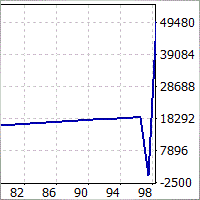
Aleksandr Agrushev
⭐⭐⭐⭐⭐
Aleksandr Agrushev
Пока все нравится, в настройках не разбирался, только имя канала для копирования указал. Сделки копирует, разработчикам спасибо!

agrushev777
⭐⭐⭐⭐⭐
Пока все нравится, в настройках не разбирался, только имя канала для копирования указал. Сделки копирует, разработчикам спасибо!

Pahis_EWA
⭐⭐⭐⭐⭐
отличный продукт. много чего продумано и реализовано. можно настроить под себя как угодно. Перестал работать ваш официальный сайт. Я там обычно Мастер обновлял потому что с маркета выдает ошибку обновления 403. Где можно скачать мастер? Купленный клиент обновляется нормально. Спс.Reply from ExpForex:
Спасибо. Скачать можно здесь FULL GUIDE for COPYLOT : https://www.expforex.com/?p=44

Heidi
⭐⭐⭐⭐
Heidi 2023.11.02 07:22
If I want to only copy market order but NOT position. I make "PositionCopy" false, and make "PendingOrdersCopy" true, but does it include market order or only limit and stop order? Because I used "MaxPosBySymbol", when the deal remain in the queue was opened, the price was already a lot different with the OnlyProfitPips that I set. So I don't want to copy the position (in the queue), I want to copy the next coming market order instead.2023.11.02 07:32Pending order = stop and limit orders.

Heidi
⭐⭐⭐⭐
If I want to only copy market order but NOT position. I make "PositionCopy" false, and make "PendingOrdersCopy" true, but does it include market order or only limit and stop order? Because I used "MaxPosBySymbol", when the deal remain in the queue was opened, the price was already a lot different with the OnlyProfitPips that I set. So I don't want to copy the position (in the queue), I want to copy the next coming market order instead.Reply from ExpForex:
Pending order = stop and limit orders.

Guney Akgul
⭐⭐⭐
Not work. not do copy can you help ?Reply from ExpForex:
FULL INFO about your problem: How to make Files https://www.mql5.com/en/blogs/post/732566



Sergio19831
Пока не знаю что происходит, но открываю одну позицию, а оно открывает и там и там кучу позиций. Таки разобрался, долгая история, но мой косяк.Reply from ExpForex:
Копировщик нужно установить только на 1 график.

King Yeung Chung
I cannot add 2 client accounts. I can only add one in IC market, and when I download another IC market and this EA cannot be downloaded. Can you help me with it thxReply from ExpForex:
You can install Mt and download from terminal Instructions: You can install / buy / update any advisor from the terminal / website: ???????????? MARKET MQL5.COM: HOW TO INSTALL ea from terminal?: https://www.mql5.com/en/blogs/post/734585

Share Happy
Hi, I have added the following CCY into "SymoblNOtToCopy, but still of them are copied. GBPUSD,CADJPY,EURCAD,EURNZD,EURUSD,USDCAD,GBPJPY,CHFJPY,GBPCAD,AUDUSD,,AUDCHF,USDJPY,EURJPY,EURAUD Please help me . Thanks YES, Therefore, I add PreFixSymbol =+ Shall it correct ?Reply from ExpForex:
Hello Maybe you have suffix? FULL INFO about your problem: How to make Files https://www.mql5.com/en/blogs/post/732566

Versace26.-
hi, I'm contacting you for help with an issue I'm experiencing with my two accounts. In the demo account, I have access to four different markets, while in the live account I've set a preference to only open positions for a single symbol. For example, in the demo account it opens a position on EUR/USD, which is automatically copied to the live account. Then, on the demo account, it opens a position on GBP/USD that isn't copied to the live account because the maximum number of symbols to copy has been set to one. The problem arises when the demo account closes the EUR/USD position and then opens a new position on GBP/USD, which shouldn't be opened because the symbol has already been opened previously. Instead, it should open another market, such as XAU/USD. Could you help me resolve this issue? Thank you very much for your support. Best regards,Reply from ExpForex:
Hello. Thanks for the feedback. I will be able to answer your question in the discussion section.

Sunny101010
Hello i have set the path of my master to my 2 slaves in the same computer but when i am switching the slave account to check the other account it stops copying the trade to the previous account, slaves accounts need to stay open on the window then only it will copy, please guide me developerReply from ExpForex:
Hello. all terminals and accounts must be turned on and working. if you turned off the account, then there will be no copying. the computer and the Internet must also be turned on. install 3 terminals and enable for copy to work.

Jumrus
⭐⭐⭐⭐⭐
Is it possible to copy a currency with a suffix of more than 6 characters on client? Such as EURUSD.proReply from ExpForex:
Yes ofcourse. What name of symbol in client? Eurusd.pro then set prefixsymbol=.pro or install ea client to the eurusd.pro with default settings.

Erik Magaña
⭐⭐⭐⭐⭐
Erik Magaña
Hi Vladislav, first of all I must thank you for your work, the copylot for MT5 is a great tool that has been working for me so far... It turns out that I want to copy my operations to an account of a funding company called My Forex Funds where it uses Traders Global Group Incorporated as broker and it does not copy my operations, I have configured it in different ways and I have never had problems like before, I hope you can help me with this, I have even contacted the company and they tell me that they do not have any type of restriction, so I will contact the developer, have a good day.

Erik Magaña
⭐⭐⭐⭐⭐
Hi Vladislav, first of all I must thank you for your work, the copylot for MT5 is a great tool that has been working for me so far... It turns out that I want to copy my operations to an account of a funding company called My Forex Funds where it uses Traders Global Group Incorporated as broker and it does not copy my operations, I have configured it in different ways and I have never had problems like before, I hope you can help me with this, I have even contacted the company and they tell me that they do not have any type of restriction, so I will contact the developer, have a good day.Reply from ExpForex:
Hello. Thank you. I can help. But I need full info about this. FULL INFO about your problem: How to make Files https://www.mql5.com/en/blogs/post/732566


Rosalind Lakshmi Vasani
Im using martingale strategy and want to copy specific layers of positions to from my master account to my client account. I have read the downloaded copy user guide but still cannot find the answer. So, if it is the case, what step should l do? thanks for your help developer!!Reply from ExpForex:
specify which filters you want to use? post on the discussion page.

Yahaya Muhammad
⭐⭐
having problem wit this EA since I bought it. Its not copying some trades ... which is puzzling.. hv fwd the querry but got no response whatsoever.Reply from ExpForex:
If you have problem, you need to send all information. FULL INFO about your problem: How to make Files https://www.mql5.com/en/blogs/post/732566 I answered your question right away in the comments. Why are you cheating? look at the message. I don't email. I write on the program page. Read the site rules.


Emanuel Silva
⭐⭐⭐⭐⭐
Emanuel Silva
I have noticed that some copies happen with up to 1.5 seconds... how can I make the copy faster? Another doubt, can you copy HFT?Hello. the table of transactions is copied 2 times per second. But take into account the time to process the data files and send the request to your broker server. I do not recommend using a copier to copy high speed trades. The order execution time depends on the broker.

Cicero Emanuel Da Siiva
⭐⭐⭐⭐⭐
I have noticed that some copies happen with up to 1.5 seconds... how can I make the copy faster? Another doubt, can you copy HFT?Reply from ExpForex:
Hello. the table of transactions is copied 2 times per second. But take into account the time to process the data files and send the request to your broker server. I do not recommend using a copier to copy high speed trades. The order execution time depends on the broker.

josse correyero
hello, I have trouble copying on the dax40 and indices, with FOREX without problem. Any solution? Thank youReply from ExpForex:
FULL INFO about your problem: How to make Files https://www.mql5.com/en/blogs/post/732566

amyrebeccaforex
Vladislav Andruschenko, I just activated your Exp copylot . Please can you send me the Master account of MT5 to my email address, I am finding it hard to download master to 2 terminals . I need a sort of raw file to just install on the expert tab. Grantogagaetaghara@gmail.com. ThanksReply from ExpForex:
Hello You can download from my website https://www.expforex.com/load/2-1-0-57-20

Mohdasi
⭐⭐⭐⭐
it's a good tool, just needs to have a filter for "how many magic numbers per symbol" I hope to add this to the settings

Mohdasi
⭐⭐⭐⭐
Mohdasi 2022.11.07 12:49
it's a good tool, just needs to have a filter for "how many magic numbers per symbol" I hope to add this to the settings


hello008
It is good. I would like to copy again my previous traded currency, for example, I copied my master account nzdchf and copy to client account. Then I manually took profit. And I would re - copy nzdchf again from master account. What setting can I do this? Currently, I found once I copied the currency with the same lot no. to client account. I cannot copy the same lot of the same currency from the same master account. Please kindly advise. Thank youReply from ExpForex:
You can use ReopenPosAfterClose (Only for MT4) Re-opening positions, if they were closed on the client but not yet closed on the master. Only for professionals !!! It helps to open a position again if it was closed, for example, by trailing stop on the client. But the master is not yet closed.

Anuar Nurmagambetov
⭐
Крайне медленный копировщик. Часто не закрывает сделки на счете копирования.Reply from ExpForex:
Скорость зависит от брокера, от реквотов. Передача сигналов происходит 4 раза в секунду.

Grand Rock
⭐⭐⭐⭐⭐
So far so good, I use it to copy 3 signals from 3 different accounts into one MT4 account. It works as announced, no system performance / delays issues. Thanks!
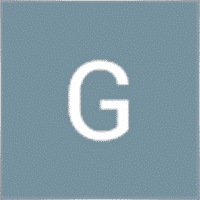
Grand Rock
⭐⭐⭐⭐⭐
Grand Rock
So far so good, I use it to copy 3 signals from 3 different accounts into one MT4 account. It works as announced, no system performance / delays issues. Thanks!

gstadhams
Hi Vlad, great product ! In the Master copier in the last section " StartbyDD and percentDDmin the copier will start the copying process at a nominated DD percent on the Master . When it starts copying at this level of DD , does it only copy new trades or will it copy existing trades at the current market price e.g. synchronize existing trades on the master with the client once DD reaches a certain percentage? Thanks Vlad for the quick reply. I notice that in the How to use PDF there are 2 sections in the copy lot master at the end which allow for copying to either stop at a specified percent DD or start At a specified percent DD....however these are not present in the actual master terminal for MT5 .....only in the master for MT4 . Is it possible to obtain a version for MT5 from you that has these functions ?Reply from ExpForex:
Hello. Copying starts all deals from the master to the client, there is a complete synchronization according to the current quotes. You can set the client to only copy at the same price.

Souliya SUNDARA
⭐⭐⭐⭐⭐
Hello! Support team, I am one who loved your EA and has more types of your EA's I need your little help. 1. I can set Tailing Stop or Trailing Profit in EXP COPILOT CLIENT MT5, but can not set Tailing Stop or Trailing Profit in EXP COPILOT MASTER MT5. 2. I do install and tested EXP COPILOT MASTER MT5 and EXP COPILOT CLIENT MT5 it's working well on my Private PC but can't run on my VPS at https://www.forexcheapvps.com/ Please help and return your information to my email: sundara.investment@gmail.com Thank you I just asked my VPS support they advised me to contact the EXP COPILOT MASTER MT5 developer to update or remove free because free EA is prohibited in this VPS.Reply from ExpForex:
Hello. Thank you. 1. the master is only a program that transmits information to the client. there are no trading functions in the wizard. 2. some vps are blocked by the market. so you need to find out the reason. This is the first time I've heard of such a reason. This is a free program from the market.

Jules Andy Philippe Bouillar
⭐⭐⭐⭐
This EA is good. but I bought it to be able to copy the transactions by reversing the SL and TP. WITHOUT reversing transactions. This is not possible. I saw later in the details, but looking at the images of the settings I saw the option and thought it was possible. Alas no. I am desperately looking for this. Is it possible to add this function one day? If not, is it possible to refund me? Thanks for your feedback.

Jules Andy Philippe Bouillar
⭐⭐⭐⭐
Jules Andy Philippe Bouillar 2022.09.05 12:14
This EA is good. but I bought it to be able to copy the transactions by reversing the SL and TP. WITHOUT reversing transactions. This is not possible. I saw later in the details, but looking at the images of the settings I saw the option and thought it was possible. Alas no. I am desperately looking for this. Is it possible to add this function one day? If not, is it possible to refund me? Thanks for your feedback.
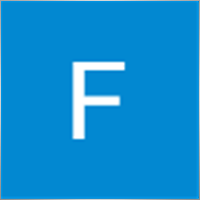
Futuristic Communication
⭐⭐⭐⭐⭐
Futuristic Communication 2022.08.31 04:22
Works great, but some symbols are arriving the client table but not copied, Searched for the solution in your desc, video, blog but unable to find it anywhere. EURJPY, GBPUSD, USDJPY

Futuristic Communication
⭐⭐⭐⭐⭐
Works great, but some symbols are arriving the client table but not copied, Searched for the solution in your desc, video, blog but unable to find it anywhere. EURJPY, GBPUSD, USDJPYReply from ExpForex:
Hello. Please attach your log files from Client to find problem.

casillas.xiao
Dear sir, I have been using the EA for almost one year, it was fantastic one in the market! Just one question for it. When the pending orders triggered in the Master, is it possible that the Clinet will copy the new triggered orders immediately and delete the un-triggered pending orders? Becase due to the spead, especially for buy limit order, the pending order by Master was triggered and the by the Client wasn't. Many thanks for your help!Reply from ExpForex:
Hello. You can disable copying pending orders and leave copying positions. Then only executed orders in the form of positions will be copied to the client.

kc93688246
I bought the copylot . till now i do not know how to use and I cannot find the manuals for it so that I can get it working. Anyone hjelp please Thank you Regards KCReply from ExpForex:
https://www.expforex.com/publ/11-1-0-193

Futuristic Communication
Sir, I purchased client, master is mt4 and client is mt5, not copying orders, Kindly assist me, my telegram id https://t.me/ramz907Reply from ExpForex:
FULL INFO about your problem: How to make Files https://www.mql5.com/en/blogs/post/732566 ⚠️⚠️⚠️

kc93688246
kc93688246 2022.08.29 17:20
I bought the copylot . till now i do not know how to use and I cannot find the manuals for it so that I can get it working. Anyone hjelp please Thank you Regards KC2022.08.30 08:36


Free TAM
Free TAM 2022.07.20 07:32
I got one copy trade of position is small than setting 10 times. the whole setup of trade (VPS, MT4,...) is unchanged. copy to the trade start time is 2022.07.20 07:03. it is still not close. you may check it a few hours later. you may check the previous trades were copied correctly. I use this copy EA for over half a year. it does not occur any problem. please check. hope the problem can be fixed. Thank you. Free TAM

Free TAM
I got one copy trade of position is small than setting 10 times. the whole setup of trade (VPS, MT4,...) is unchanged. https://www.mql5.com/en/signals/1429153 copy to https://www.mql5.com/en/signals/1429155 the trade start time is 2022.07.20 07:03. it is still not close. you may check it a few hours later. you may check the previous trades were copied correctly. I use this copy EA for over half a year. it does not occur any problem. please check. hope the problem can be fixed. Thank you. Free TAM

Rodrigo Heck
⭐
Advertise the expert as free, but to use you need the client, which is PAID!Reply from ExpForex:
as it says in the description. read.

Georgios Baizanis
⭐⭐⭐
Georgios Baizanis 2022.06.22 10:44
I am a happy user of the Duplicator EA product of Vladislav and recently bought this EA the Client COPYLOT Copier. As the previous EA, the Duplicator, I see Vladislav has done tremendous work on the COPYLOT EA as well. As it is stated in the description the COPYLOT EA is not suitable for scalping as the speed of copying a trade from Master to Slave is not that fast with the overall solution of this EA. To me takes 1500mls (with the faster settings in the EA). While testing similar products i get a speed of about 300mls for the same broker and MT4 terminals hence I cannot use the EA for the purposes i wanted it for but if you do not care for the speed of copy trading is a very solid product2022.06.22 17:17Thank you. But What speed of copying: The speed depends on your broker. My copyist copies the deal table 3 times a second! This means that the table of positions is synchronized every 300-500 ms, and immediately sends a request to your broker's server, all other delays depend on your broker. The advisor copies the table of deals/positions 3 times per second.After that, the client reads the data file 3 times per second. If a new order to open a position or modify positions appears, the client sends the order to the server, and the broker opens the position. Not suitable for scalping! The average copy time is 0.1-1 seconds. If there are many positions, for example, more than 10.20, then the average copy time is 1-3 seconds. This is the execution time of the algorithm and sending orders to your server. My EA COPYLOT sends a request for opening positions and deals to your server! Your server/broker opens this position. If your server slows down or sends requotes or other problems with opening a deals/positions, then copying will be delayed! Copy speed depends on your broker! Copy speed does not depend on our program COPYLOT!

Georgios Baizanis
⭐⭐⭐
I am a happy user of the Duplicator EA product of Vladislav and recently bought this EA the Client COPYLOT Copier. As the previous EA, the Duplicator, I see Vladislav has done tremendous work on the COPYLOT EA as well. As it is stated in the description the COPYLOT EA is not suitable for scalping as the speed of copying a trade from Master to Slave is not that fast with the overall solution of this EA. To me takes 1500mls (with the faster settings in the EA). While testing similar products i get a speed of about 300mls for the same broker and MT4 terminals hence I cannot use the EA for the purposes i wanted it for but if you do not care for the speed of copy trading is a very solid productReply from ExpForex:
Thank you. But What speed of copying: The speed depends on your broker. My copyist copies the deal table 3 times a second! This means that the table of positions is synchronized every 300-500 ms, and immediately sends a request to your broker's server, all other delays depend on your broker. The advisor copies the table of deals/positions 3 times per second. After that, the client reads the data file 3 times per second. If a new order to open a position or modify positions appears, the client sends the order to the server, and the broker opens the position. Not suitable for scalping! The average copy time is 0.1-1 seconds. If there are many positions, for example, more than 10.20, then the average copy time is 1-3 seconds. This is the execution time of the algorithm and sending orders to your server. My EA COPYLOT sends a request for opening positions and deals to your server! Your server/broker opens this position. If your server slows down or sends requotes or other problems with opening a deals/positions, then copying will be delayed! Copy speed depends on your broker! Copy speed does not depend on our program COPYLOT!

Harish Kandela
⭐⭐⭐⭐
I don't know why it is not working well it copy trde but does not close trade when master account close. I am facing this issue in mt5 to mt5Reply from ExpForex:
Partial close?




kiwitrade_7
⭐⭐⭐⭐⭐
kiwitrade_7 2022.05.20 06:34
Fantastic EA. Does everything you need it to do for copy trades and more. Fast execution and low computer processing usage. Thanks

kiwitrade_7
⭐⭐⭐⭐⭐
Fantastic EA. Does everything you need it to do for copy trades and more. Fast execution and low computer processing usage. Thanks

Stepan Moiseev
⭐
Случается, что он зависает при открытой сделке. А это большой минус. Никому не советую. Поищите лучше на Маркете другие подобные продукты.Reply from ExpForex:
Ну или причина в другом.

Stepan Moiseev
⭐
Случается, что он зависает при открытой сделке. А это большой минус. Никому не советую. Поищите лучше на Маркете другие подобные продукты.Reply from ExpForex:
Ну или причина в другом. Любой проблеме есть объяснение. А не желание рассказывать о проблеме , в этом и вся суть.

Stepan Moiseev
⭐
Stepan Moiseev 2022.05.11 17:42
Случается, что он зависает при открытой сделке. А это большой минус. Никому не советую. Поищите лучше на Маркете другие подобные продукты.

matteo74
How should I formulate the text of the box: ChangingNamesSymbols? Tickmill master broker In addition to working on forex, I will also be trading on us500 and ustec. Avatrade client broker I need that in addition to replicating all forex operations, the EA also copies us_500 and us_tech100 Now in this box I find written: mastersymbol = clientsymbol; HOW SHOULD I EDIT THIS TEXT? thank youReply from ExpForex:
ChangingNamesSymbols ChangingNamesSymbols - Parameter for replacing symbol names for master and client. If your master and client of the terminal do not have the same currency names, and PreFixSymbol also does not solve this problem, you can write a list of replacement names. e.g.: Your master terminal has a symbol ES - USA500b (SP500) and at the terminal client FDAX-GER30b (DAX) You can specify this replacement in the ChangingNamesSymbols parameter by the pattern: mastersymbol = clientsymbol; for example: ES - USA500b = FDAX-GER30b; Required template: Master name = Client name; LifeHack: You can also replace symbols, for example, when master opening deals/positions in the EURUSD symbol, open the same deal on the client with GBPUSD EURUSD = USDJPY; Note: You do not need to write the names XAUUSD-GOLD XAUUSD-SILVER. These symbols are automatically detected.

Saeed Mohammed Salem Ba Maqa
looks like i can just run it at 10 accounts only .. ok if u want to deactivate one of 10 accounts and add a neww account how can i do itReply from ExpForex:
You can use ea on more then 10 accounts. No limit. Depends of pc hardware. You can use 10 activations. 1 activation = 1 pc


Marcelo Rebelato Pavan
Very good EA, the only thing that is missing is a No Comment option on client side. Like I put to not copy the master comment, but the client keeps putting orders with comment "copyxxxx" and that can flag me on prop firms challanges because copy not allowed. Can you add the option to not use comment at all? Thanks.Reply from ExpForex:
No, sorry. Comments is technical information for ea work.



konst37
не смог проверить, так как демо версия не работает или у меня не получилось ее запуститьReply from ExpForex:
наверно что-то сделали не так. Демо версию можно скачать в блоге: https://www.mql5.com/ru/blogs/post/684302

Iourii Kournaev
Отличный копировщик, скорость копирования быстрая! Спасибо за программуReply from ExpForex:
Спасибо, я стараюсь сделать её ещё быстрее и функциональнее.


IsaqueCJ
Hello, is it possible to test Copy MT5 client on demo account ? I would like to test before buying, thank you in advance.Reply from ExpForex:
Yes ofcourse COPYLOT + DEMO + PDF https://www.mql5.com/en/blogs/post/684303

Viktor Loginov
⭐⭐⭐⭐⭐
отличный копировщик, на мой взгляд лучший на рынкеReply from ExpForex:
Спасибо. Очень стараюсь.

casillas.xiao
casillas.xiao 2022.08.31 03:47
Dear sir, I have been using the EA for almost one year, it was fantastic one in the market! Just one question for it. When the pending orders triggered in the Master, is it possible that the Clinet will copy the new triggered orders immediately and delete the un-triggered pending orders? Becase due to the spead, especially for buy limit order, the pending order by Master was triggered and the by the Client wasn't. Many thanks for your help!2022.08.31 08:37Hello. You can disable copying pending orders and leave copying positions. Then only executed orders in the form of positions will be copied to the client.

Vasil lupanov
⭐⭐⭐⭐⭐
Thank you ! You are perfect! Your products are the best!Reply from ExpForex:
Thank you.








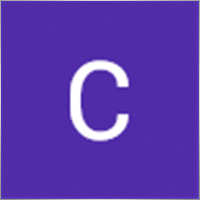
King Yeung Chung
King Yeung Chung 2023.06.09 09:33
I cannot add 2 client accounts. I can only add one in IC market, and when I download another IC market and this EA cannot be downloaded. Can you help me with it thx2023.06.09 10:05You can install Mt and download from terminal Instructions: You can install / buy / update any advisor from the terminal / website: ???????????? MARKET MQL5.COM: HOW TO INSTALL ea from terminal?: https://www.mql5.com/en/blogs/post/734585

MT4coolm
MT4coolm 2023.06.07 07:58
Hi, I have added the following CCY into "SymoblNOtToCopy, but still of them are copied. GBPUSD,CADJPY,EURCAD,EURNZD,EURUSD,USDCAD,GBPJPY,CHFJPY,GBPCAD,AUDUSD,,AUDCHF,USDJPY,EURJPY,EURAUD Please help me . Thanks2023.06.07 08:06Hello Maybe you have suffix?

Mikhail Laskin
Поставил его, неделю он поработал нормально, потом стал закрывать позиции на демо счете как ему вздумается. Вчера закрылась сделка на мастере а копир закрыл ее лишь спустя 18 часов. или может раньше мастера закрыть на пару часов. но это наблюдается только на работе с демосчетом. мастер одновременно копирует на реал и демку. с реалом все хорошо, а демка живет своей жизнью. что делать, не пойму никак. Куда нужно отправить отчет?Reply from ExpForex:
Приветствую. Советник не может закрывать сделки без мастера. Если нет команды. Нужно разбираться. Дайте два полных отчёта с мастера и клиента демо. ==================================================================================================== ⚠️⚠️⚠️ Подробная информация по ошибке: Где найти Лог файлы: https://www.mql5.com/ru/blogs/post/653257 ⚠️⚠️⚠️ =====================================================================================================



Philipp Ohlrogge
⭐⭐⭐⭐⭐
Awesome work!!! It works how it should! Best and easiest way to copy trades between different MT instances.Reply from ExpForex:
Thank you for your feedback

Philipp Ohlrogge
⭐⭐⭐⭐⭐
Philipp Ohlrogge
Awesome work!!! It works how it should! Best and easiest way to copy trades between different MT instances.

Wanderson Cleiton Amorim Bueno
⭐⭐⭐⭐⭐
Funciona perfeitamente.Reply from ExpForex:
Obrigado pelo seu feedback.

King Wai Lam
Hi, suggest a new function for the CopyLot. We can set copy from the trade which has particular word in the master's order's "Comment". e.g. a trade opened in the Master account, as long as the trade with the particular word in comment, it will all copy, for example, it will copy the trade with comment contains "AVERAGER", so, all the "AVERAGER1", "AVERAGER2", etc will be copied. It already has the function "Clients Copy Filter by Symboll Sets". Pls add a new filter "Clients Copy Filter by Comment", in the comment, we can set wildcard for the wording, e.g. Averager* Thx!Reply from ExpForex:
I really want you to write reviews in reviews and rate the program as it is. and in the comments they wrote suggestions.



5134960
Почти месяц тестирования на демо-счетах. Впечатления только положительные. Инструмент прост в управлении, надёжен и эффективен. Респект разработчику!Reply from ExpForex:
Спасибо большое


Ian Kimathi
I bought but am still unable to add investors account with my account can admin helpReply from ExpForex:
Hello. What problem with this you have ? Give me screen.




Sunny101010
Sunny101010 2023.03.23 17:29
Hello i have set the path of my master to my 2 slaves in the same computer but when i am switching the slave account to check the other account it stops copying the trade to the previous account, slaves accounts need to stay open on the window then only it will copy, please guide me developer2023.03.23 18:45Hello. all terminals and accounts must be turned on and working. if you turned off the account, then there will be no copying. the computer and the Internet must also be turned on. install 3 terminals and enable for copy to work.


John Paul Coyoca
my Octafx MT4 didn't work after I updated the Copylot Client but my ICMartkets Mt4 is perfectly working....Please help Copylot not working on Octafx... Here's the log screen in my MT4... 2021.02.05 07:12:50.212 Exp COPYLOT CLIENT for MT4 EURUSD,H1: Error 0 Desc no error 2021.02.05 07:12:50.212 Exp COPYLOT CLIENT for MT4 EURUSD,H1: Ask=1.19817 Bid=1.19811 sy=EURUSD ll=0.01 op=0 pp=1.19817(1.19817) sl=0(0) tp=0(0) mn=789 2021.02.05 07:12:50.212 Exp COPYLOT CLIENT for MT4 EURUSD,H1: Session Time : false TimeStart=1970.01.01 00:05:00 TimeEnd=1970.01.02 00:00:00 TimeCurrent()=2021.02.05 14:12:49 2021.02.05 07:12:50.212 Exp COPYLOT CLIENT for MT4 EURUSD,H1: MinLot=0.01 StepLot=0.01 2021.02.05 07:12:50.212 Exp COPYLOT CLIENT for MT4 EURUSD,H1: 38874041 Ask=1.19817 Bid=1.19811 sy=EURUSD ll=0.01 op=0 pp=1.19817(1.19817) sl=0(0) tp=0(0) mn=789 sootnowenie=0.07692307692307693 2021.02.05 07:12:50.212 Exp COPYLOT CLIENT for MT4 EURUSD,H1: 2021.02.05 14:12:49 Try to open position : from master ticket :38874041 2021.02.05 07:12:50.212 Exp COPYLOT CLIENT for MT4 EURUSD,H1: ====================================================Reply from ExpForex:
Hello. Please attach full info from your octafx, logs, screens, ....

Evangelos Skikos
⭐⭐⭐⭐⭐
Excellent .... Fast without any problems !!!!! Very accurate....without the slightest deviation in pips in customer accounts.Reply from ExpForex:
Thank you.



Balazs Mike
Sir just bought this copier one thing I dont understand is why multiplieing the orders when copying the master ccount for example I sell Eurusd once and on the slave account it sells 3-4-5-6times why?very hard to trade like this because of the lot sizes I cannot risk 5-6times more on an account.


Almiperm2
приобрел неделю назад, пользуюсь с удовольствие, все мои ожидания остались в полной мере удовлетворены, разработчику большое спасибо за софт, однозначно пять звезд!!!



uchimi
Exp COPYLOT CLIENT for MT4 Activations left: 0 of 6 Utilities MetaTrader 4 2015.10.06 12:45 99.00 I donot use all Activations But, Activations left: 0 of 6 Why ?

uchimi
Activations left: 0 of 6 Utilities MetaTrader 4 2015.10.06 12:45 99.00 I donot use all Activations ! but, Activations left: 0 of 6 ! Why ?


Chris Tonks
⭐
Brought this to copy a demo only ea to my real account, does not work, waste of money for me. Do not buy.Reply from ExpForex:
Unfortunately, you did not provide all the data to see why copying does not work for you. ⚠️⚠️⚠️ FULL INFO about your problem: How to make Files https://www.mql5.com/en/blogs/post/732566 ⚠️⚠️⚠️

Steve G20
⭐⭐⭐⭐⭐
I bought this copier and I am very happy with the results and the support from Vladislav....I cannot describe how happy I was with the support and the patience the developer shows to help on setting up his program.....Cheers and thank you very much. Hopefully at some point you will add a multi take profit targets on this program. Everything runs smoothly by now thanks a lot.....Reply from ExpForex:
Thank you. )))



hello008
hello008 2022.10.23 02:38
It is good. I would like to copy again my previous traded currency, for example, I copied my master account nzdchf and copy to client account. Then I manually took profit. And I would re - copy nzdchf again from master account. What setting can I do this? Currently, I found once I copied the currency with the same lot no. to client account. I cannot copy the same lot of the same currency from the same master account. Please kindly advise. Thank you2022.10.23 08:11You can use ReopenPosAfterClose (Only for MT4) Re-opening positions, if they were closed on the client but not yet closed on the master. Only for professionals !!! It helps to open a position again if it was closed, for example, by trailing stop on the client. But the master is not yet closed.





Igoraxa
⭐⭐⭐⭐
В целом, доволен. У программы очень широкие возможностиReply from ExpForex:
Спасибо. Пожалуйста скачайте обновление.

Huynh Ngoc Minh Duc
⭐⭐⭐⭐⭐
I really love your ea, it works almost perfectly. Recommended to use by everyone.Reply from ExpForex:
Thank you.

Indunil S S Welathanthrige Don
⭐
Indunil S S Welathanthrige Don 2020.08.03 08:33
tested on live account . 20% of the orders didn't copy. also, failed to convert lot sizes on default settings.

Indunil S S Welathanthrige Don
⭐
tested on live account . 20% of the orders didn't copy. also, failed to convert lot sizes on default settings.Reply from ExpForex:
Please update your version and write to the comment section ⚠️⚠️⚠️ FULL INFO about your problem: How to make Files https://www.mql5.com/en/blogs/post/732566 ⚠️⚠️⚠️


Jocelyn
⭐
ICMarkets as Master (VPS) Alpari as Slave1 (VPS) AdmiralMarkets as Slave2 (VPS) All terminals are restarted (Master in first, Slaves in second) 5 BUY orders on Master : 1 BUY order missed on Slave1 : 2 BUY orders missed on Slave2 5 SELL orders on Master : 5 SELL orders missed on Slave1 : 5 SELL orders missed on Slave2 Does not work for the moneyReply from ExpForex:
Please update and write full info in the comments ⚠️⚠️⚠️ FULL INFO about your problem: How to make Files https://www.mql5.com/en/blogs/post/732566 ⚠️⚠️⚠️

Jocelyn
⭐
Jocelyn 2020.07.31 12:45
ICMarkets as Master (VPS) Alpari as Slave1 (VPS) AdmiralMarkets as Slave2 (VPS) All terminals are restarted (Master in first, Slaves in second) 5 BUY orders on Master : 1 BUY order missed on Slave1 : 2 BUY orders missed on Slave2 5 SELL orders on Master : 5 SELL orders missed on Slave1 : 5 SELL orders missed on Slave2 Does not work for the money

Nadin Goryaeva
⭐⭐⭐⭐⭐
Отличная программа! Приобретала в аренду на месяц, очень довольна! Функционал потрясающий, есть все что нужно! Продлеваю аренду! Спасибо за такой замечательный продукт! УспеховReply from ExpForex:
Спасибо.

rodrigo diago millan
Por favor como hacer para que no se dupliquen las operaciones de mi maestro a la copia ? solicito ayuda gracias.Reply from ExpForex:
Hola. Solo necesita configurar mi programa en 1 gráfico. elimine este programa de otros gráficos. solo un gráfico por cliente.


Vladislav Andruschenko
⭐⭐⭐⭐⭐
Hello. I acquired the copy thinking that he would make a copy with investing password. He does not?Reply from ExpForex:
Hello. The EA perfectly copies from investment accounts.

matteo74
matteo74 2022.03.31 08:00
How should I formulate the text of the box: ChangingNamesSymbols? Tickmill master broker In addition to working on forex, I will also be trading on us500 and ustec. Avatrade client broker I need that in addition to replicating all forex operations, the EA also copies us_500 and us_tech100 Now in this box I find written: mastersymbol = clientsymbol; HOW SHOULD I EDIT THIS TEXT? thank you3543562022.03.31 09:24ChangingNamesSymbols ChangingNamesSymbols - Parameter for replacing symbol names for master and client. If your master and client of the terminal do not have the same currency names, and PreFixSymbol also does not solve this problem, you can write a list of replacement names. e.g.: Your master terminal has a symbol ES - USA500b (SP500) and at the terminal client FDAX-GER30b (DAX) You can specify this replacement in the ChangingNamesSymbols parameter by the pattern: mastersymbol = clientsymbol; for example: ES - USA500b = FDAX-GER30b; Required template: Master name = Client name; LifeHack: You can also replace symbols, for example, when master opening deals/positions in the EURUSD symbol, open the same deal on the client with GBPUSD EURUSD = USDJPY; Note: You do not need to write the names XAUUSD-GOLD XAUUSD-SILVER. These symbols are automatically detected.

Cesar Gabriel Menacho Vargas
⭐⭐⭐⭐⭐
Great product and amazing support from the developer! I mistakenly downloaded the Copy Trader for MT5 and told the developer about it and he refunded me the money so I could buy the right one. 10/10Reply from ExpForex:
Thank you.

VU TRONG DAI Vu
I just bought, can I copy between 2 different computers, can you help meReply from ExpForex:
Hello. No. Ea can copy between terminals. Ea don't work via internet.

vluyima
⭐⭐⭐⭐⭐
I have been using another copier (Auto trade copier) and thought it was the best but this copier far beats it more so when it comes to efficient use of PC resources and extra features. Copylot is a real workhorse, ive tested it in and out and i can now conclude that its the best on the market. This developer deserves all respect for his work. Thanks Vladislav. God bless.

Giulio Braga
⭐⭐⭐⭐⭐
Really a great tool! The developer was able to create a very rich tool, that makes you able to trade, but also to learn from what happens between master and receiving accounts. Now the I have it, I could not stay without it.Reply from ExpForex:
Thank you.

Giulio Braga
⭐⭐⭐⭐⭐
Giulio Braga
Really a great tool! The developer was able to create a very rich tool, that makes you able to trade, but also to learn from what happens between master and receiving accounts. Now the I have it, I could not stay without it.

phantoxe
⭐⭐⭐⭐⭐
Can i copy from TWO DIFFERENT MASTER? Can you explain me how can i do that?Reply from ExpForex:
Yes you can copy from 2 masters. Please read my guide for this. COPYLOT - Full Description and manual https://www.mql5.com/en/blogs/post/684303

brightstar1
⭐⭐⭐⭐⭐
Excellent product. I have been using it since a year now. Works perfectly. Any problem? The author is always there...

Aleksey Vasilev
Отличный копировщик, с множеством дополнительных настроек внутри. Открытие сделок происходит быстро и без касиков. Так же разработчик очень оперативно помогает при возникших проблемах и вопросах. Низкая стоимость за столь шикарный товар. В дальнейшем буду приобретать и другие продукты. Спасибо и успехов и в иных разработках.Reply from ExpForex:
Спасибо. Я стараюсь.

Саша Синков
⭐⭐⭐⭐⭐
Как и всё у Владислава,этот продукт на высшем уровне!Reply from ExpForex:
Спасибо. Я стараюсь сделать ещё лучше.


Albert Gommeren
⭐⭐⭐⭐⭐
Very good trade copier. Extremely versatile to suit any scenario you can think of. Equally important is the support from Vladi. He is very responsive and goes the extra mile to help when issues arise. Top notch service, highly recommendedReply from ExpForex:
Thank you

Ivan Bebikov
⭐⭐⭐⭐⭐
Only rented for inspection. But it looks pretty good. Month test, if I like it all take the full version.

rhusbel
⭐⭐⭐⭐⭐
Amazing product, very efficient and timely in copies and resources! Varied options! top top top product! can buy without fear!Reply from ExpForex:
Thank you for review

Evren Ayyildiz
⭐⭐⭐⭐⭐
I think this is the best EA in the market. viladislav is a good expert and answers questions very quickly. thank you very much again.Reply from ExpForex:
Thank you

logikaforex
⭐⭐⭐⭐⭐
This is the best copy in one terminal,...BUY IT 🙂Reply from ExpForex:
))) good day good trade



ovidiubenone
⭐⭐⭐⭐⭐
I tried several copy EAs in past years. This is THE BEST I EVER USED! I RECOMMEND this product! All the settings that you can think of, the real copy speed is few milliseconds.

r4di04ctiv3
⭐⭐⭐⭐⭐
Супер копировщик! Никаких вопросов по установке не возникало, всё очень просто и ясно. Настроек огромное количество. Поддержка отвечает мгновенно, даже в воскресенье, причем мой вопрос, как оказалось , был связан с багом Маркета, не копировщика. Пользуюсь недели 2, скорость копирования = мгновенно ! Всем рекомендую!

Mario Soattini
⭐⭐⭐⭐⭐
Ottimo prodotto consigliatissimo come il servizio di supporto del grande Vladislav grazie ...............


king70
6 лет пользуюсь продуктами данного разработчика, всё на высоте. Мгновенная поддержка по просьбе.

Vikkoval1209
⭐⭐⭐⭐⭐
Пользуюсь данным копировщиком уже 5 месяцев в круглосуточном режиме. Работает очень корректно, а главное не грузит VPS. Спасибо разработчику за качественный продукт!

Shine Scariah
⭐⭐⭐⭐⭐
Excellent Copier, with great features. Very versatile and useful. I have been using the developer's products for a long time now and he is very responsive and always provides excellent support with all his products.

Shine Scariah
⭐⭐⭐⭐
Excellent Copier, with great features. Very versatile and useful. I have been using the developer's products for a long time now and he is very responsive and always provides excellent support with all his products.

Atila R Akdeniz
⭐⭐⭐⭐⭐
Excellent Copier, with great features. Very versatile and useful. I have been using the developer's products for a long time now and he is very responsive and always provides excellent support with all his products. Highly recommended.

Jakote Molemi
Hello, I have rented this product; I have a challenge though. It works perfect with reverse copy but it is not copying "profitable" positions. Please help.


Atila R Akdeniz
⭐⭐⭐⭐⭐
Atila R Akdeniz 2019.05.08 05:02
Great product, providing all the flexibility to copy deals across terminals. Update: First I rented it for a month, now I bought it. Very good product and excellent support from the developer.

Atila R Akdeniz
⭐⭐⭐⭐⭐
Update: I am really astounded reading some of the negative comments here... I have been using this copier (and a number of his other products) for more than 5 years now, and apart from a few minor issues (which Vladislav resolved very quickly), I've never had any major issues with this copier and any of his other products. If people don't know how to install an EA on their computer, or they do not understand the basics, it's hardly the developer's faults. As long as you provide full info about your problem (log files, settings etc), he will always help you solve the problem very quickly (unfortunately he doesn't have a crystal ball to guess what your issues are). Great product, providing all the flexibility to copy deals across terminals. Update: First I rented it for a month, now I bought it. Very good product and excellent support from the developer.Reply from ExpForex:
Thank you. Please update for last version

Arunas Siaulys
⭐⭐⭐⭐⭐
Great product with some unique features. It is always a pleasure to deal with developer Vladislav.





Albek Saktaganov
⭐⭐⭐⭐⭐
Удобный копировщик. Всё сделки копирует точно. Кому нужен копировщик--- РЕКОМЕНДУЮ Хочу ещё раз поблагодарить Автора за помощь в установке и настройке копировщика. БОЛЬШОЕ СПАСИБО!!!

NZShareman
Works well Free MT5 to MT4 once you have brought the MT4 Version cool but funnily enough you would think running an ea that always makes loses when reversed would make profit but it doesn't always still trying 5 star



Alex Pescov
⭐⭐⭐⭐⭐
Копировщик решает вопросы на отлично, спасибо автору за полную техническую поддержку.


david mackay
This product is very simple to install and get operational. It takes only three or four minutes. The trades are copied instantly. As with most products by this author, I am completely satisfied!

j431fx
⭐⭐⭐⭐⭐
I rented it and check copyimg from one MT5-Master to 3 MT4-client lives, and from 1 MT5 master to 2 MT4 demos. Installation is not difficult and it works perfectly. I don´t see lesser performance in the VPS and orders are copied quickly. Had some doubts and the author helped me at once. Lastly, I have made a review and is difficult to find a local copier between MT5-MT4, and more at reasonable price. I think 5 starts is correct.




Sergey Demin
⭐⭐⭐⭐⭐
Купил этот продукт. Сделал перекрестные копирования с нескольких счетов на другие счета. Настолько все оказалось просто. И эффективно. Доволен очень. Автор свои продукты явно делает с любовью и максимальной грамотностью. Спасибо, Владислав!

Andrii Dovhan
⭐⭐⭐⭐⭐
Самый безглючный копировальщик! Автор - молодец. Всегда вникает и разбирает ситуацию с багами. Дорабатывает детали по запросу!

Andrii Dovhan
⭐⭐⭐⭐⭐
Копировальщик отличный, но главное, что Автор не стоит в стороне и помогает с настройкой и поиском багов. Если вам нужен хороший продукт с активной поддержкой - рекомендую!!!!

Piotr Sigurski
⭐⭐⭐⭐⭐
I have bought many EAs but this is the best one. It works perfectly, it has safety mechanisms to ensure trades are being copied. The author is very helpful, you will not go wrong buying from this seller.




Xu Tang
⭐⭐⭐⭐⭐
A good EA to assist manual trades , I had some problems running with my broker , the author helped me to solve it efficiently , thank you !

Pascal-Yves Murundelger
⭐⭐⭐⭐⭐
I've bought or rent many trade copier until now, I should say that one is the faster and most reliable. Also great and fast support. Thx!!

Thang Pham
⭐⭐⭐⭐⭐
The ea works very well for me ! I like the function TPWCM_TralPosWhenCloseMaster very much, It is different from anything else on the market.

MIKHAIL KLYUCHINSKY
⭐⭐⭐⭐⭐
Первая покупка на Маркете - Copylot, и настолько удачная, что я как инженер, придумываю всё новые и новые задачи для копировщика. Доволен всем, от скорости исполнения до реальной помощи техподдержки, а каждый знает, что "провести" новичка и подучить его пользоваться инструментом - дело крепких нервов. Благодарю разработчиков за нужный копировщик!

Kurt-
⭐⭐⭐⭐⭐
Покупал этот копир уже давно, сейчас купил новую версию через маркет. Старая отлично работала, много функций, ну а новая еще шустрее стала работать и другие функции добавились, которые мне нужны. Отлично работает без ошибок копирует. До этого другими копирами пробовал пользоваться, не один не устраивал даже по качеству копирования сделок. Этот копир отличное качество копирования, все в нем почти есть, а по цене за такой продукт, это совсем дешево.

Alexey Lushnikov
⭐⭐⭐⭐⭐
Однозначно 5. По клиенту написал уже. Гибкий копир. Копирует все сделки без замедления. Работает быстро. Много функций

Alexey Lushnikov
⭐⭐⭐⭐⭐
Хороший копир. гибкие настройки. копирует все сделки четко. Много функций и настроек, пока боремся в поиске наилучшего сета для копирования

Alex Kozhevnikov
⭐⭐⭐⭐⭐
Есть все, очень гибкий копир и что не мало важно очень быстрый. Выгода ощутима, копир исполняет пункт в пункт, проскальзывание сведено к минимому. Отдельное спасибо за пост продажную поддержку.

Anh Nguyet Trang
⭐⭐⭐⭐⭐
vielen Dank, Ihr Hilfe ist sehr zu schätzen! Es Funktioniert mit Gold-jetzt wunderbar. Sehr Empfehlenswert!

RamilS79
⭐⭐⭐⭐⭐
Отличный копировщик сделок, понятный функционал, отличная поддержка. Оперативность решения вопросов приятно удивляет. Тестировали на демо и на реале. Результаты полностью удовлетворяют нас. Огромное спасибо разработчикам!

Megatrader777
⭐⭐⭐⭐⭐
Хороший копир для мт4. Быстро копирует. Есть много функций которые сильно помогают. Если поставить 100 мс на проверку сигнала - копирует молниеносно. Хорошие функции для раздела сигналов. Кстати можно поставить на 1 терминал на 2 графика и мастера и клиента - для раздела сигналы очень полезная вещь. Можно брать.

Comments
Do you have a question?
160 responses to “Copylot – Forex copier for trade deals for MetaTrader. Copier between terminals”
-
Hi there, this weekend is nice in support of me, since this occasion i am reading this impressive educational post here at my residence.
-
Thanks in support of sharing such a fastidious idea, article is pleasant, thats why i have read it entirely
-
Hi, I have a question
What if in one terminal (master) you run the same ea on 6 pairs each one with a different magic number. Let’s say you want to copy 3 pairs to a terminal (client) and another 3 pairs to a different terminal (client). Can you do that with only two charts with copylot on the master or you need a chart with copylot on each pair on the master?-
Hello.
Yes you can:Chart pathWrite (Master) SymbolToCopy(comma-separated; empty = all) MagicToCopy(comma-separated; -1 = all) Sent to… (pathRead)
#1 Copy1 EURUSD,GBPUSD,USDJPY 111,222 Client 1 (Copy1)
#2 Copy2 AUDUSD,NZDUSD,USDCAD 333,444 Client 2 (Copy2)How it works
Master terminalAttach CopyLot (Master) to two charts.
Set unique pathWrite values (e.g., Copy1, Copy2).
Define SymbolToCopy and MagicToCopy for each chart.
Leave a field empty or set MagicToCopy = -1 if you want all symbols or all magics.
Client terminals
Client 1 uses pathRead = Copy1 and receives only trades whose symbol AND magic match chart #1 filters.
Client 2 uses pathRead = Copy2 and receives only what matches chart #2 filters.
Naming rules for pathWrite / pathRead
Max 12 characters, no spaces or special symbols (. , ; :).
Good: CopyMaster1 Bad: Copy Master 1.2
Quick tips
Need a third stream? Add a third Master chart (pathWrite = Copy3) with its own filters; point a third Client to pathRead = Copy3.If you only care about magics (all symbols), leave SymbolToCopy empty.
If you only care about symbols (all magics), set MagicToCopy = -1.
That’s it—two Master charts can selectively feed as many Client groups as you like, filtered by both symbol and magic number.
-
-
Hello,
I’m trying to use Copylot, and in general, it works, but I have a question regarding my setup.
I have, for example, 4 master terminals – all using the same trading account – each running in a separate MT terminal and writing to different pathWRITE files (e.g., Copy1, Copy2, Copy3, Copy4). On one of those, I open a trade.
Then I have 4 client terminals, also on different MT terminals, using the same trading account, but each with a separate Magic Number (e.g., 111, 222, 333, and 444).
So, what I want is simple: I want trades from one master to be copied to multiple Magic Numbers on the same account.
Unfortunately, currently only one trade is being opened – seemingly by whichever client is fastest.
Could it be that a client, even though it uses a unique Magic Number, sees the trade opened by another client as “already existing” because of the order comment containing the ticket number?
Is what I’m trying to do even possible with Copylot, or is this setup not supported?
Best regards
-
Please send me log file am]nd version of your copylot client
-
-
Superb website
-
I got a question about Copylot, I want as master a Netting account so will copy on a Hedging account, so I want to know if I can trade every entry as independent, I mean if I buy 0.01 lot and after sell 0.03 I can manage the buy and the sel as independent, each one with an SL and a TP different, instead the trade is closed in opposite way, I need to keep both trades running.
I want to know too if the SL and TP will take the master price instead, so no matter the Client price.
Thanks.-
hank you for your question about COPYLOT.
Copying from Netting to Hedging Account:
Yes, COPYLOT can copy trades from a Netting account to a Hedging account, and each trade will be managed independently.When you open a Buy (e.g., 0.01 lot) and then open a Sell (e.g., 0.03 lot), COPYLOT will treat them as two separate positions on the Hedging account.
You can set different Stop Loss (SL) and Take Profit (TP) for each trade individually.
Trades will not automatically close each other; they will remain active until closed manually or by their own SL/TP.
Master vs. Client Price for SL/TP:
COPYLOT copies the exact SL and TP from the Master, based on the Master’s entry price.This means that even if the Client’s opening price is slightly different due to spread or slippage, the SL/TP will be calculated based on the Master’s trade.
✅ So, both your requirements are fully supported:
Independent management of Buy and Sell trades.
SL and TP follow the Master’s prices.
-
-
I got a question about Copylot, I want as master a Netting account so will copy on a Hedging account, so I want to know if I can trade every entry as independent, I mean if I buy 0.01 lot and after sell 0.03 I can manage the buy and the sel as independent, each one with an SL and a TP different, instead the trade is closed in opposite way, I need to keep both trades running.
I want to know too if the SL and TP will take the master price instead, so no matter the Client price.
Thanks. -
I got a question about Copylot, I want as master a Netting account so will copy on a Hedging account, so I want to know if I can trade every entry as independent, I mean if I buy 0.01 lot and after sell 0.03 I can manage the buy and the sel as independent, each one with an SL and a TP different, instead the trade is closed in opposite way, I need to keep both trades running.
I want to know too if the SL and TP will take the master price instead, so no matter the Client price.
Thanks. -
I got a question about Copylot, I want as master a Netting account so will copy on a Hedging account, so I want to know if I can trade every entry as independent, I mean if I buy 0.01 lot and after sell 0.03 I can manage the buy and the sel as independent, each one with an SL and a TP different, instead the trade is closed in opposite way, I need to keep both trades running.
I want to know too if the SL and TP will take the master price instead, so no matter the Client price.
Thanks. -
Hello, I had downloaded the free download of Copy Trader, and I suppose that the demo isn’t for very long, as I am getting many error messages every second.
My question is, I wish to copy MT5>MT4. Do you have a package deal to purchase both the MT4 and MT5 together?-
Hello!
Thank you for your interest in our products and for trying the free demo of Copylot.
The free demo version from the Market is intended mainly for testing and has some limitations (for example, it can only work on a demo account and may generate frequent error messages if used beyond the testing limits).
Regarding your main question:
???? Copying from MT5 to MT4 requires using two versions of the Copylot Expert Advisor:
Copylot Master for MT5 (to send the trades)
Copylot Client for MT4 (to receive the trades)
Each platform (MT4 and MT5) has its own separate program because of their technical differences.
Unfortunately, MetaTrader Market does not allow combining MT4 and MT5 purchases into a single package — they must be purchased separately.However, we have made sure that both versions are available at a special price compared to creating two totally separate products, and both versions are actively maintained and updated.
You can find them here:
Copylot MT5 (for Master)
Copylot MT4 (for Client)
After purchasing both, you will be able to copy trades between MT5 and MT4 without any issues!
✅ Summary:
MT5 and MT4 licenses must be purchased separately.
After purchasing, full MT5→MT4 copying will work.
Free demo has restrictions; the full version has no such errors.
-
-
Hello, I had downloaded the free download of Copy Trader, and I suppose that the demo isn’t for very long, as I am getting many error messages every second.
My question is, I wish to copy MT5>MT4. Do you have a package deal to purchase both the MT4 and MT5 together? -
Hello, I had downloaded the free download of Copy Trader, and I suppose that the demo isn’t for very long, as I am getting many error messages every second.
My question is, I wish to copy MT5>MT4. Do you have a package deal to purchase both the MT4 and MT5 together? -
Hello, I had downloaded the free download of Copy Trader, and I suppose that the demo isn’t for very long, as I am getting many error messages every second.
My question is, I wish to copy MT5>MT4. Do you have a package deal to purchase both the MT4 and MT5 together? -
My brother recommended I might like this blog. He was totally right. This post truly made my day. You cann’t imagine simply how much time I had spent for this info! Thanks!
-
This design is wicked! You certainly know how to keep a reader amused. Between your wit and your videos, I was almost moved to start my own blog (well, almost…HaHa!) Great job. I really loved what you had to say, and more than that, how you presented it. Too cool!
-
I appreciate the work done for this expert. There is a problem in reading symbols with the suffix c, for example copylot master does not recognize symbols like eurusd.c. I ask what can be done to read such symbols.
-
Hi, thanks for your question.
The solution is very simple: just install the Copylot client on the symbol with the suffix (e.g., “eurusd.c”).
The expert will automatically trade using that suffix, as the master doesn’t consider the suffix.
No additional changes are required.
-
-
I appreciate the work done for this expert. There is a problem in reading symbols with the suffix c, for example copylot master does not recognize symbols like eurusd.c. I ask what can be done to read such symbols.
-
I appreciate the work done for this expert. There is a problem in reading symbols with the suffix c, for example copylot master does not recognize symbols like eurusd.c. I ask what can be done to read such symbols.
-
I appreciate the work done for this expert. There is a problem in reading symbols with the suffix c, for example copylot master does not recognize symbols like eurusd.c. I ask what can be done to read such symbols.
-
We are a group of volunteers and opening a new scheme in our community. Your site offered us with valuable info to work on. You have done an impressive job and our whole community will be grateful to you.
-
Thank you
-
-
We are a group of volunteers and opening a new scheme in our community. Your site offered us with valuable info to work on. You have done an impressive job and our whole community will be grateful to you.
-
We are a group of volunteers and opening a new scheme in our community. Your site offered us with valuable info to work on. You have done an impressive job and our whole community will be grateful to you.
-
We are a group of volunteers and opening a new scheme in our community. Your site offered us with valuable info to work on. You have done an impressive job and our whole community will be grateful to you.
-
Thank you for every other excellent post. The place else could anybody get that kind of information in such a perfect means of writing? I have a presentation next week, and I’m on the search for such information.
-
ThaNK YOU
-
-
Thank you for every other excellent post. The place else could anybody get that kind of information in such a perfect means of writing? I have a presentation next week, and I’m on the search for such information.
-
Thank you for every other excellent post. The place else could anybody get that kind of information in such a perfect means of writing? I have a presentation next week, and I’m on the search for such information.
-
Thank you for every other excellent post. The place else could anybody get that kind of information in such a perfect means of writing? I have a presentation next week, and I’m on the search for such information.
-
hi i do not wan any date show in comment , can u make it ? if can i wanna purchase mql file please
-
Hello, function without comment Currently available only for mt4.
–New Parameter for the MT4 Version of the Copier: CommentPersonal (Prop firm ready)Parameter Description:
CommentPersonal — a custom comment for each copied trade.
If set to “NULL”, the comment will be empty, and the trade will have no comment.
If CommentPersonal is set to “NULL”, the comment will be empty.
If CommentPersonal contains a value, that value will be used as the comment.
Otherwise:
If CommentCopy is enabled, the comment will match the original master trade’s comment.
If not, the comment will default to a combination of pathREAD and the trade’s ticket number.
Important Notes:Attention: In this mode, global variables will be applied!
Ensure that your other Expert Advisors or indicators do not delete global variables.
Attention: When this feature is enabled (true), our Expert Advisor will record, save, and load its data using global variables.
Warnings:
If another Expert Advisor or indicator deletes these global variables, Copylot will not be able to monitor or maintain its positions and trades.
Do not enable this feature unless you are confident in the stability of your indicators and Expert Advisors!
This feature is intended for advanced users who fully understand the implications of working with global variables.
-
-
hi i do not wan any date show in comment , can u make it ? if can i wanna purchase mql file please
-
hi i do not wan any date show in comment , can u make it ? if can i wanna purchase mql file please
-
hi i do not wan any date show in comment , can u make it ? if can i wanna purchase mql file please
-
I get pleasure from, cause I found just what I used to be looking for.
You have ended my four day lengthy hunt! God Bless you man. Have a nice day.Bye
-
Thanks so much for sharing this.
-
If you have a symbol with a suffix, please install the program on the currency pair with a suffix for automatic detection of the suffix. How can resolve this? master have .cash suffix client not have suffix
-
Hello! If the client doesn’t have a suffix, no additional configuration is needed—simply apply the default settings.
This setting is only required when the client includes a suffix.
If there’s no suffix, no further configuration is necessary.
-
-
If you have a symbol with a suffix, please install the program on the currency pair with a suffix for automatic detection of the suffix. How can resolve this? master have .cash suffix client not have suffix
-
If you have a symbol with a suffix, please install the program on the currency pair with a suffix for automatic detection of the suffix. How can resolve this? master have .cash suffix client not have suffix
-
If you have a symbol with a suffix, please install the program on the currency pair with a suffix for automatic detection of the suffix. How can resolve this? master have .cash suffix client not have suffix
-
Как установит ькопировщик на терминал?
-
Как копировать с одного терминала на 3 терминала? нужно ли использовать один файл или необходимо обязательно менять файлы?
-
Лучше использовать разные файлы данных PathRead-PathWrite.
Тоесть установить 3 разных мастера на первом терминале.
Чтобы каждый мастер был связан с своим клиентом и не занимал файлы данных других терминалов.
-
-
Как копировать с одного терминала на 3 терминала? нужно ли использовать один файл или необходимо обязательно менять файлы?
-
Как копировать с одного терминала на 3 терминала? нужно ли использовать один файл или необходимо обязательно менять файлы?
-
Как копировать с одного терминала на 3 терминала? нужно ли использовать один файл или необходимо обязательно менять файлы?
-
Как копировать с одного терминала на 3 терминала? нужно ли использовать один файл или необходимо обязательно менять файлы?
-
Как копировать с одного терминала на 3 терминала? нужно ли использовать один файл или необходимо обязательно менять файлы?
-
Как копировать с одного терминала на 3 терминала? нужно ли использовать один файл или необходимо обязательно менять файлы?
-
Как копировать с одного терминала на 3 терминала? нужно ли использовать один файл или необходимо обязательно менять файлы?
-
Как копировать с одного терминала на 3 терминала? нужно ли использовать один файл или необходимо обязательно менять файлы?
-
Как копировать с одного терминала на 3 терминала? нужно ли использовать один файл или необходимо обязательно менять файлы?
-
Как копировать с одного терминала на 3 терминала? нужно ли использовать один файл или необходимо обязательно менять файлы?
-
Как копировать с одного терминала на 3 терминала? нужно ли использовать один файл или необходимо обязательно менять файлы?
-
I love your copyLot copier. It’s really easy and it works seamlessly. Now, as we know that the client follows the master, and not the other way round. I have a need where both the terminals can follow each other…. which means, if I close position in one of the terminals, the other one must close by itself… No matter master or client bot….. so, both act as master and client accounts.
can you guys get that done?? Can the existing copylot have some sort of setting (set files) which can make this happen?
-
Thank you. Closing positions from master to client – this function is enabled by default! If you have a problem with this, then you should send me full log files via contacts:https://expforex.com/contacts/
-
-
I love your copyLot copier. It’s really easy and it works seamlessly. Now, as we know that the client follows the master, and not the other way round. I have a need where both the terminals can follow each other…. which means, if I close position in one of the terminals, the other one must close by itself… No matter master or client bot….. so, both act as master and client accounts.
can you guys get that done?? Can the existing copylot have some sort of setting (set files) which can make this happen?
-
I love your copyLot copier. It’s really easy and it works seamlessly. Now, as we know that the client follows the master, and not the other way round. I have a need where both the terminals can follow each other…. which means, if I close position in one of the terminals, the other one must close by itself… No matter master or client bot….. so, both act as master and client accounts.
can you guys get that done?? Can the existing copylot have some sort of setting (set files) which can make this happen?
-
I love your copyLot copier. It’s really easy and it works seamlessly. Now, as we know that the client follows the master, and not the other way round. I have a need where both the terminals can follow each other…. which means, if I close position in one of the terminals, the other one must close by itself… No matter master or client bot….. so, both act as master and client accounts.
can you guys get that done?? Can the existing copylot have some sort of setting (set files) which can make this happen?
-
I love your copyLot copier. It’s really easy and it works seamlessly. Now, as we know that the client follows the master, and not the other way round. I have a need where both the terminals can follow each other…. which means, if I close position in one of the terminals, the other one must close by itself… No matter master or client bot….. so, both act as master and client accounts.
can you guys get that done?? Can the existing copylot have some sort of setting (set files) which can make this happen?
-
I love your copyLot copier. It’s really easy and it works seamlessly. Now, as we know that the client follows the master, and not the other way round. I have a need where both the terminals can follow each other…. which means, if I close position in one of the terminals, the other one must close by itself… No matter master or client bot….. so, both act as master and client accounts.
can you guys get that done?? Can the existing copylot have some sort of setting (set files) which can make this happen?
-
I love your copyLot copier. It’s really easy and it works seamlessly. Now, as we know that the client follows the master, and not the other way round. I have a need where both the terminals can follow each other…. which means, if I close position in one of the terminals, the other one must close by itself… No matter master or client bot….. so, both act as master and client accounts.
can you guys get that done?? Can the existing copylot have some sort of setting (set files) which can make this happen?
-
I love your copyLot copier. It’s really easy and it works seamlessly. Now, as we know that the client follows the master, and not the other way round. I have a need where both the terminals can follow each other…. which means, if I close position in one of the terminals, the other one must close by itself… No matter master or client bot….. so, both act as master and client accounts.
can you guys get that done?? Can the existing copylot have some sort of setting (set files) which can make this happen?
-
I love your copyLot copier. It’s really easy and it works seamlessly. Now, as we know that the client follows the master, and not the other way round. I have a need where both the terminals can follow each other…. which means, if I close position in one of the terminals, the other one must close by itself… No matter master or client bot….. so, both act as master and client accounts.
can you guys get that done?? Can the existing copylot have some sort of setting (set files) which can make this happen?
-
I love your copyLot copier. It’s really easy and it works seamlessly. Now, as we know that the client follows the master, and not the other way round. I have a need where both the terminals can follow each other…. which means, if I close position in one of the terminals, the other one must close by itself… No matter master or client bot….. so, both act as master and client accounts.
can you guys get that done?? Can the existing copylot have some sort of setting (set files) which can make this happen?
-
I love your copyLot copier. It’s really easy and it works seamlessly. Now, as we know that the client follows the master, and not the other way round. I have a need where both the terminals can follow each other…. which means, if I close position in one of the terminals, the other one must close by itself… No matter master or client bot….. so, both act as master and client accounts.
can you guys get that done?? Can the existing copylot have some sort of setting (set files) which can make this happen?
-
I love your copyLot copier. It’s really easy and it works seamlessly. Now, as we know that the client follows the master, and not the other way round. I have a need where both the terminals can follow each other…. which means, if I close position in one of the terminals, the other one must close by itself… No matter master or client bot….. so, both act as master and client accounts.
can you guys get that done?? Can the existing copylot have some sort of setting (set files) which can make this happen?
-
Can someone guide me on how to use the reverse copier in the copylot?
-
Can someone guide me on how to use the reverse copier in the copylot?
-
Can someone guide me on how to use the reverse copier in the copylot?
-
Can someone guide me on how to use the reverse copier in the copylot?
-
Can someone guide me on how to use the reverse copier in the copylot?
-
Can someone guide me on how to use the reverse copier in the copylot?
-
Can someone guide me on how to use the reverse copier in the copylot?
-
Can someone guide me on how to use the reverse copier in the copylot?
-
Can someone guide me on how to use the reverse copier in the copylot?
-
Can someone guide me on how to use the reverse copier in the copylot?
-
Can someone guide me on how to use the reverse copier in the copylot?
-
Can someone guide me on how to use the reverse copier in the copylot?
-
Добрый день. Не работает копирование из мт4 в мт5. (копирование во все оставшиеся стороны работает).
-
Версия копировщика клиента какая ?
-
-
Добрый день. Не работает копирование из мт4 в мт5. (копирование во все оставшиеся стороны работает).
-
Добрый день. Не работает копирование из мт4 в мт5. (копирование во все оставшиеся стороны работает).
-
Добрый день. Не работает копирование из мт4 в мт5. (копирование во все оставшиеся стороны работает).
-
Добрый день. Не работает копирование из мт4 в мт5. (копирование во все оставшиеся стороны работает).
-
Добрый день. Не работает копирование из мт4 в мт5. (копирование во все оставшиеся стороны работает).
-
Добрый день. Не работает копирование из мт4 в мт5. (копирование во все оставшиеся стороны работает).
-
Добрый день. Не работает копирование из мт4 в мт5. (копирование во все оставшиеся стороны работает).
-
Добрый день. Не работает копирование из мт4 в мт5. (копирование во все оставшиеся стороны работает).
-
Добрый день. Не работает копирование из мт4 в мт5. (копирование во все оставшиеся стороны работает).
-
Добрый день. Не работает копирование из мт4 в мт5. (копирование во все оставшиеся стороны работает).
-
Добрый день. Не работает копирование из мт4 в мт5. (копирование во все оставшиеся стороны работает).
-
Français. COPYLOT. Copieur pour MetaTrader 4/5
https://youtu.be/va2ocp8LDukCOPYLOT Copieur de Trades entre Terminaux
???? GUIDE COMPLET pour COPYLOT : https://www.expforex.com/?p=44
???? COPYLOT MT4 : https://www.mql5.com/fr/market/product/6226
???? COPYLOT MT5 : https://www.mql5.com/fr/market/product/1195300:00 Présentation de COPYLOT
04:35 Comment installer COPYLOT sur MetaTrader 4
05:57 Comment installer COPYLOT sur MetaTrader 5
06:49 Comment copier des transactions entre 2 terminaux
08:22 Comment copier d’un terminal à plusieurs autres terminaux
10:00 Comment copier de 2 terminaux, MetaTrader 4 et 5, vers un terminal, MetaTrader 5https://www.youtube.com/watch?v=Is1GVvJhNFs English.
https://www.youtube.com/watch?v=MuqRCiYrHgc Español.
https://www.youtube.com/watch?v=KKnfnT8ySkI Português.
https://www.youtube.com/watch?v=l1eurZ2FZ-I Deutsch.
https://www.youtube.com/watch?v=va2ocp8LDuk Français.Ceci est un copieur de trades conçu pour MetaTrader qui peut copier des trades, positions et ordres de forex à partir de n’importe quel compte. Il est considéré comme l’un des meilleurs copieurs de trades pour MT4-MT4, MT5-MT4 (pour la version COPYLOT MT4), ou MT4-MT5, MT5-MT5 (pour la version COPYLOT MT5).
L’algorithme de copie unique garantit que toutes les positions (transactions) du compte maître sont exactement copiées sur votre compte client.
Ce produit est connu pour sa haute vitesse de fonctionnement et sa gestion rigoureuse des erreurs, et il est équipé d’un ensemble de fonctionnalités puissantes.Vous pouvez exécuter ce programme sur plusieurs terminaux, comme MetaTrader, et l’utiliser comme synchronisateur de vos trades sur divers comptes tradant sur un seul compte. COPYLOT copiera vos trades vers d’autres terminaux.
Vous pouvez également copier à partir d’un compte fermé qui a été ouvert en utilisant le mot de passe Invest, faire des fermetures partielles uniquement de MT4 à MT4, copier d’un compte démo à un compte réel, copier de plusieurs terminaux vers un seul, copier d’un terminal à plusieurs autres, et copier de n’importe quels brokers différents à n’importe quels autres brokers différents.
#mql5 #mql4 #expert #EA #Expforex #forex #tradingforex #metatrader #metaquotes #mql #scalping #scalpeur #moyenne #trading #actions #mt5 #copieur #stratégiedetrading #commerce #copytrading #outilsdetrading #copietrades #tradingautomatique #signauxforex #tradingautomatisé #multiterminal #courtier #investissements #fondsdécouverture #copiedecompte #réplicationdetrade #logicielforex #automatisationforex #miroirdecompte #systèmedetrading #Vladon
Mots-clés (séparés par des virgules) : mql5, mql4, expert, EA, Expforex, forex, trading forex, metatrader, metaquotes, mql, scalping, scalpeur, moyenne, trading, actions, mt5, copieur, stratégie de trading, commerce, copytrading, outils de trading, copie trades, trading automatique, signaux forex, trading automatisé, multiterminal, courtier, investissements, fonds de couverture, copie de compte, réplication de trade, logiciel forex, automatisation forex, miroir de compte, système de trading, Vladon
-
Deutsch. COPYLOT. Kopierer für MetaTrader 4/5
https://youtu.be/l1eurZ2FZ-IDeutsch. COPYLOT. Handelskopierer für MetaTrader 4/5
COPYLOT Handelskopierer zwischen Terminals
???? KOMPLETTE ANLEITUNG für COPYLOT: https://www.expforex.com/?p=44
???? COPYLOT MT4: https://www.mql5.com/de/market/product/6226
???? COPYLOT MT5: https://www.mql5.com/de/market/product/1195300:00 Übersicht über COPYLOT
04:35 So installieren Sie COPYLOT in MetaTrader 4
05:57 So installieren Sie COPYLOT in MetaTrader 5
06:49 So kopieren Sie Trades zwischen 2 Terminals
08:22 So kopieren Sie von einem Terminal zu mehreren anderen
10:00 So kopieren Sie von 2 Terminals, MetaTrader 4 und 5, zu einem Terminal, MetaTrader 5https://www.youtube.com/watch?v=Is1GVvJhNFs English.
https://www.youtube.com/watch?v=MuqRCiYrHgc Español.
https://www.youtube.com/watch?v=KKnfnT8ySkI Português.
https://www.youtube.com/watch?v=l1eurZ2FZ-I Deutsch.
https://www.youtube.com/watch?v=va2ocp8LDuk Français.Dies ist ein für MetaTrader entwickelter Handelskopierer, der Trades, Positionen und Aufträge von jedem Konto kopieren kann. Es gilt als einer der besten Handelskopierer für MT4-MT4, MT5-MT4 (für die COPYLOT MT4-Version) oder MT4-MT5, MT5-MT5 (für die COPYLOT MT5-Version).
Der einzigartige Kopieralgorithmus stellt sicher, dass alle Positionen (Trades) vom Hauptkonto exakt auf Ihr Kundenkonto kopiert werden. Dieses Produkt ist bekannt für seine hohe Geschwindigkeit und robuste Fehlerbehandlung und wird mit einer leistungsstarken Funktionssuite geliefert.
Sie können dieses Programm auf mehreren Terminals wie MetaTrader ausführen und es als Synchronisator Ihrer Trades auf verschiedenen Konten verwenden, die auf einem Konto handeln. COPYLOT wird Ihre Trades auf andere Terminals kopieren.
Darüber hinaus können Sie von einem geschlossenen Konto, das mit dem Investoren-Passwort geöffnet wurde, kopieren, teilweise schließen (nur von MT4 zu MT4), von einem Demokonto auf ein Echtgeldkonto kopieren, von mehreren Terminals auf eines kopieren, von einem Terminal auf mehrere andere kopieren und von verschiedenen Brokern zu anderen Brokern kopieren.
#mql5 #mql4 #Experte #EA #Expforex #Forex #ForexHandel #MetaTrader #MetaQuotes #mql #Scalping #Scalper #Durchschnitt #Handel #Aktien #mt5 #Kopierer #Handelsstrategie #Handel #Kopierhandel #Handelswerkzeuge #kopierteTrades #automatisierterHandel #ForexSignale #automatisierterHandel #Multiterminal #Broker #Investitionen #Hedgefonds #Kontokopie #Handelsreplikation #ForexSoftware #ForexAutomatisierung #Kontospiegelung #Handelssystem #Vladon
mql5, mql4, Experte, EA, Expforex, Forex, Forex-Handel, MetaTrader, MetaQuotes, mql, Scalping, Scalper, Durchschnitt, Handel, Aktien, mt5, Kopierer, Handelsstrategie, Handel, Kopierhandel, Handelswerkzeuge, kopierte Trades, automatisierter Handel, Forex-Signale, automatisierter Handel, Multiterminal, Broker, Investitionen, Hedgefonds, Kontokopie, Handelsreplikation, Forex-Software, Forex-Automatisierung, Kontospiegelung, Handelssystem, Vladon
-
Español. COPYLOT. Copiadora para MetaTrader 4/5
https://youtu.be/MuqRCiYrHgcCOPYLOT – Copiador de operaciones entre terminales
???? GUÍA COMPLETA para COPYLOT: https://www.expforex.com/?p=44
???? COPYLOT MT4: https://www.mql5.com/es/market/product/6226
???? COPYLOT MT5: https://www.mql5.com/es/market/product/1195300:00 Visión general de COPYLOT
04:35 Cómo instalar COPYLOT en MetaTrader 4
05:57 Cómo instalar COPYLOT en MetaTrader 5
06:49 Cómo copiar operaciones entre 2 terminales
08:22 Cómo copiar desde el terminal 1 a varios otros terminales
10:00 Cómo copiar desde 2 terminales, MetaTrader 4 y 5, a un terminal, MetaTrader 5https://www.youtube.com/watch?v=Is1GVvJhNFs Inglés.
https://www.youtube.com/watch?v=MuqRCiYrHgc Español.
https://www.youtube.com/watch?v=KKnfnT8ySkI Portugués.
https://www.youtube.com/watch?v=l1eurZ2FZ-I Alemán.
https://www.youtube.com/watch?v=va2ocp8LDuk Francés.Este es un copiador de operaciones diseñado para MetaTrader que puede copiar operaciones, posiciones y órdenes desde cualquier cuenta. Se considera uno de los mejores copiadores de operaciones para MT4-MT4, MT5-MT4 (para la versión COPYLOT MT4), o MT4-MT5, MT5-MT5 (para la versión COPYLOT MT5).
El exclusivo algoritmo de copia garantiza que todas las posiciones (operaciones) de la cuenta maestra se copien exactamente en su cuenta cliente.
Este producto es conocido por su alta velocidad de operación y por manejar errores complejos, además de contar con un poderoso conjunto de características.Puede ejecutar este programa en varios terminales, como MetaTrader, y utilizarlo como un sincronizador de sus operaciones en varias cuentas operando desde una sola cuenta. COPYLOT copiará sus operaciones a otros terminales.
También puede copiar desde una cuenta cerrada que fue abierta utilizando la contraseña de inversionista, hacer cierres parciales solo de MT4 a MT4, copiar desde una cuenta demo a una cuenta real, copiar desde varios terminales hacia uno, copiar desde un terminal hacia varios otros, y copiar entre distintos brokers.
Hashtags:
#mql5 #mql4 #expert #EA #Expforex #forex #forextrading #metatrader #metaquotes #mql #scalping #scalper #average #trading #stocks #mt5 #copier #tradingstrategy #tranding #copytrading #tradingtools #copytrades #autotrading #forexsignals #automatedtrading #multiterminal #broker #investments #hedgefund #accountcopy #tradereplication #forexsoftware #forexautomation #accountmirroring #tradingsystem #VladonPalabras clave (separadas por comas):
mql5, mql4, expert, EA, Expforex, forex, forextrading, metatrader, metaquotes, mql, scalping, scalper, average, trading, stocks, mt5, copier, tradingstrategy, tranding, copytrading, tradingtools, copytrades, autotrading, forexsignals, automatedtrading, multiterminal, broker, investments, hedgefund, accountcopy, tradereplication, forexsoftware, forexautomation, accountmirroring, tradingsystem, Vladon -
Português. COPYLOT. Copiadora para MetaTrader 4/5
https://youtu.be/KKnfnT8ySkICOPYLOT Copiador de Comércio entre Terminais
???? GUIA COMPLETO do COPYLOT: https://www.expforex.com/?p=44
???? COPYLOT MT4: https://www.mql5.com/pt/market/product/6226
???? COPYLOT MT5: https://www.mql5.com/pt/market/product/1195300:00 Visão Geral do COPYLOT
04:35 Como instalar o COPYLOT no MetaTrader 4
05:57 Como instalar o COPYLOT no MetaTrader 5
06:49 Como copiar operações entre 2 terminais
08:22 Como copiar de 1 terminal para vários outros
10:00 Como copiar de 2 terminais, MetaTrader 4 e 5, para um terminal, MetaTrader 5Links do YouTube:
https://www.youtube.com/watch?v=Is1GVvJhNFs English.
https://www.youtube.com/watch?v=MuqRCiYrHgc Español.
https://www.youtube.com/watch?v=KKnfnT8ySkI Português.
https://www.youtube.com/watch?v=l1eurZ2FZ-I Deutsch.
https://www.youtube.com/watch?v=va2ocp8LDuk Français.Este é um copiador de operações projetado para MetaTrader que pode copiar negociações, posições e ordens de qualquer conta. Ele é considerado um dos melhores copiadores para MT4-MT4, MT5-MT4 (para a versão COPYLOT MT4), ou MT4-MT5, MT5-MT5 (para a versão COPYLOT MT5).
O algoritmo exclusivo de cópia garante que todas as posições (operações) da conta principal sejam copiadas exatamente para sua conta cliente. Este produto é conhecido por sua alta velocidade de operação e excelente tratamento de erros, além de vir equipado com um conjunto poderoso de recursos.
Você pode executar este programa em vários terminais, como MetaTrader, e usá-lo como um sincronizador de suas operações em várias contas que operam em uma única conta. O COPYLOT copiará suas negociações para outros terminais.
Além disso, você pode copiar de uma conta fechada que foi aberta usando a senha de investidor, fazer um fechamento parcial apenas de MT4 para MT4, copiar de uma conta demo para uma conta real, copiar de vários terminais para um, copiar de um terminal para vários outros, e copiar de diferentes corretores para qualquer outro corretor.
Hashtags:
#mql5 #mql4 #expert #EA #Expforex #forex #forextrading #metatrader #metaquotes #mql #scalping #scalper #average #trading #stocks #mt5 #copier #tradingstrategy #tranding #copytrading #tradingtools #copytrades #autotrading #forexsignals #automatedtrading #multiterminal #broker #investments #hedgefund #accountcopy #tradereplication #forexsoftware #forexautomation #accountmirroring #tradingsystem #VladonPalavras-chave (separadas por vírgulas):
mql5, mql4, expert, EA, Expforex, forex, forextrading, metatrader, metaquotes, mql, scalping, scalper, average, trading, stocks, mt5, copier, tradingstrategy, tranding, copytrading, tradingtools, copytrades, autotrading, forexsignals, automatedtrading, multiterminal, broker, investments, hedgefund, accountcopy, tradereplication, forexsoftware, forexautomation, accountmirroring, tradingsystem, Vladon -
MT5 to MT5 : partial order not closing properly.
Master MT5 : If we close Half lot(partial close) Client MT5 : closes everything, no partial close. How to setup to achieve this ?-
In mt5 – partial closing is not supported!
This is written in the program description!
Partial close only from MT4 to MT4.Limitations in MT5 Version
Partial close is not supported! Orders can be closed only in the same lots as they were opened! If your master uses different lots for closing, then the copier may fail!
INOUT is not supported.
Orders are copied upon activation (Positions) and are copied to the client account. You can activate this function, PendingOrdersCopy (Only for HEDGE accounts).
-
-
MT5 to MT5 : partial order not closing properly.
Master MT5 : If we close Half lot(partial close) Client MT5 : closes everything, no partial close. How to setup to achieve this ? -
MT5 to MT5 : partial order not closing properly.
Master MT5 : If we close Half lot(partial close) Client MT5 : closes everything, no partial close. How to setup to achieve this ? -
MT5 to MT5 : partial order not closing properly.
Master MT5 : If we close Half lot(partial close) Client MT5 : closes everything, no partial close. How to setup to achieve this ? -
MT5 to MT5 : partial order not closing properly.
Master MT5 : If we close Half lot(partial close) Client MT5 : closes everything, no partial close. How to setup to achieve this ? -
MT5 to MT5 : partial order not closing properly.
Master MT5 : If we close Half lot(partial close) Client MT5 : closes everything, no partial close. How to setup to achieve this ? -
MT5 to MT5 : partial order not closing properly.
Master MT5 : If we close Half lot(partial close) Client MT5 : closes everything, no partial close. How to setup to achieve this ? -
MT5 to MT5 : partial order not closing properly.
Master MT5 : If we close Half lot(partial close) Client MT5 : closes everything, no partial close. How to setup to achieve this ? -
MT5 to MT5 : partial order not closing properly.
Master MT5 : If we close Half lot(partial close) Client MT5 : closes everything, no partial close. How to setup to achieve this ? -
MT5 to MT5 : partial order not closing properly.
Master MT5 : If we close Half lot(partial close) Client MT5 : closes everything, no partial close. How to setup to achieve this ? -
MT5 to MT5 : partial order not closing properly.
Master MT5 : If we close Half lot(partial close) Client MT5 : closes everything, no partial close. How to setup to achieve this ? -
MT5 to MT5 : partial order not closing properly.
Master MT5 : If we close Half lot(partial close) Client MT5 : closes everything, no partial close. How to setup to achieve this ? -
Thanks for your work and time. You are the best.
-
Thank you
-
-
Thanks for your work and time. You are the best.
-
Thanks for your work and time. You are the best.
-
Thanks for your work and time. You are the best.
-
Thanks for your work and time. You are the best.
-
Thanks for your work and time. You are the best.
-
Thanks for your work and time. You are the best.
-
Thanks for your work and time. You are the best.
-
Thanks for your work and time. You are the best.
-
Thanks for your work and time. You are the best.
-
Thanks for your work and time. You are the best.
-
Thanks for your work and time. You are the best.
-
I just purchased COPYLOT Client, just wondering how many MT4 accounts I can install?
-
I just purchased COPYLOT Client, just wondering how many MT4 accounts I can install?
-
I just purchased COPYLOT Client, just wondering how many MT4 accounts I can install?
-
I just purchased COPYLOT Client, just wondering how many MT4 accounts I can install?
-
I just purchased COPYLOT Client, just wondering how many MT4 accounts I can install?
-
I just purchased COPYLOT Client, just wondering how many MT4 accounts I can install?
-
I just purchased COPYLOT Client, just wondering how many MT4 accounts I can install?
-
I just purchased COPYLOT Client, just wondering how many MT4 accounts I can install?
-
I just purchased COPYLOT Client, just wondering how many MT4 accounts I can install?
-
I just purchased COPYLOT Client, just wondering how many MT4 accounts I can install?
-
I just purchased COPYLOT Client, just wondering how many MT4 accounts I can install?
-
I just purchased COPYLOT Client, just wondering how many MT4 accounts I can install?
Extra
Navigation by tabs
Related Posts
Partial Close and Trailing. Partial closing of positions on rollbacks
Partial Close and Trailing is an EA assistant that closes a portion of a position (i.e., part of the lot)…
Tester Pad is a Forex trading simulator for strategy tester.
One-click trading on the Strategy Tester chart. The utility allows you to manually test your strategies in the strategy tester….
SafetyLOCK PRO Protect your positions by locking using the opening
SAFETYLOCK: Secure Your Trades Against Sharp Market Reversals Trading on financial markets involves high risks, particularly during sharp market reversals. SAFETYLOCK…
Tick Hamster Automatic trading robot. Nothing extra!
Tick Hamster – Expert Advisor with Automatic Optimization for Any Trading Symbol in MetaTrader Tick Hamster is a fully automated Expert…
The X – Universal Expert Advisor (EA) for Forex Using
Universal Expert Advisor (EA) for MetaTrader with Extensive Functionality The Expert Advisor The X is a versatile trading tool for MetaTrader,…
CLP CloseIfProfitorLoss with Trailing. Control of the total profit or
The Expert Advisor (EA) offers advanced features for managing and closing positions in MetaTrader, specifically upon reaching a predetermined level…
Assistant – the best free trading panel to support positions
Auto Setting stop loss, take profit, trailing stop, breakeven levels, enabling virtual stops. Exp Assistant will help you organize maintenance of your…
Market Time Pad. Indicator for MetaTrader with trading sessions
The Time Indicator displays the current time across the major world markets and highlights the active trading session. It is easy…
VirtualTradePad (VTP) Trading Panel. Trade Pad for One Click Traiding
VirtualTradePad or VTP – control panel for trade in 1 click in MetaTrader 4 and 5. Trade in 1 click from…
TickSniper Automatic Expert Advisor for Metatrader. Tick scalper
Exp-TickSniper is a fast tick scalper that automatically selects parameters for each currency pair separately. The EA has been developed based on…
The X and The xCustomEA: Testing and Optimization
Description The X and The xCustomEA are two standout Expert Advisors (EAs) in the Forex trading community, gaining widespread popularity over…
The xCustomEA Advisor on the PipFinite Trend PRO. Automatic EA
Description An example of programming a strategy for the PipFinite Trend PRO indicator and trading using our universal trading system Exp…
InfoPad, Online Information Panel for MetaTrader
InfoPad is a highly useful information panel designed to provide crucial information on the specific currency pair selected in the…
Swing strategy (Pendulum). Automatic opening of 2 opposite pending orders,
The Pendulum or Swing strategy involves the sequential opening of pending orders with an increased lot size. The core principle…
Esta publicación también está disponible en: English Portuguese Español Deutsch Українська Chinese Русский Français Italiano Türkçe 日本語 한국어 العربية Indonesian ไทย Tiếng Việt

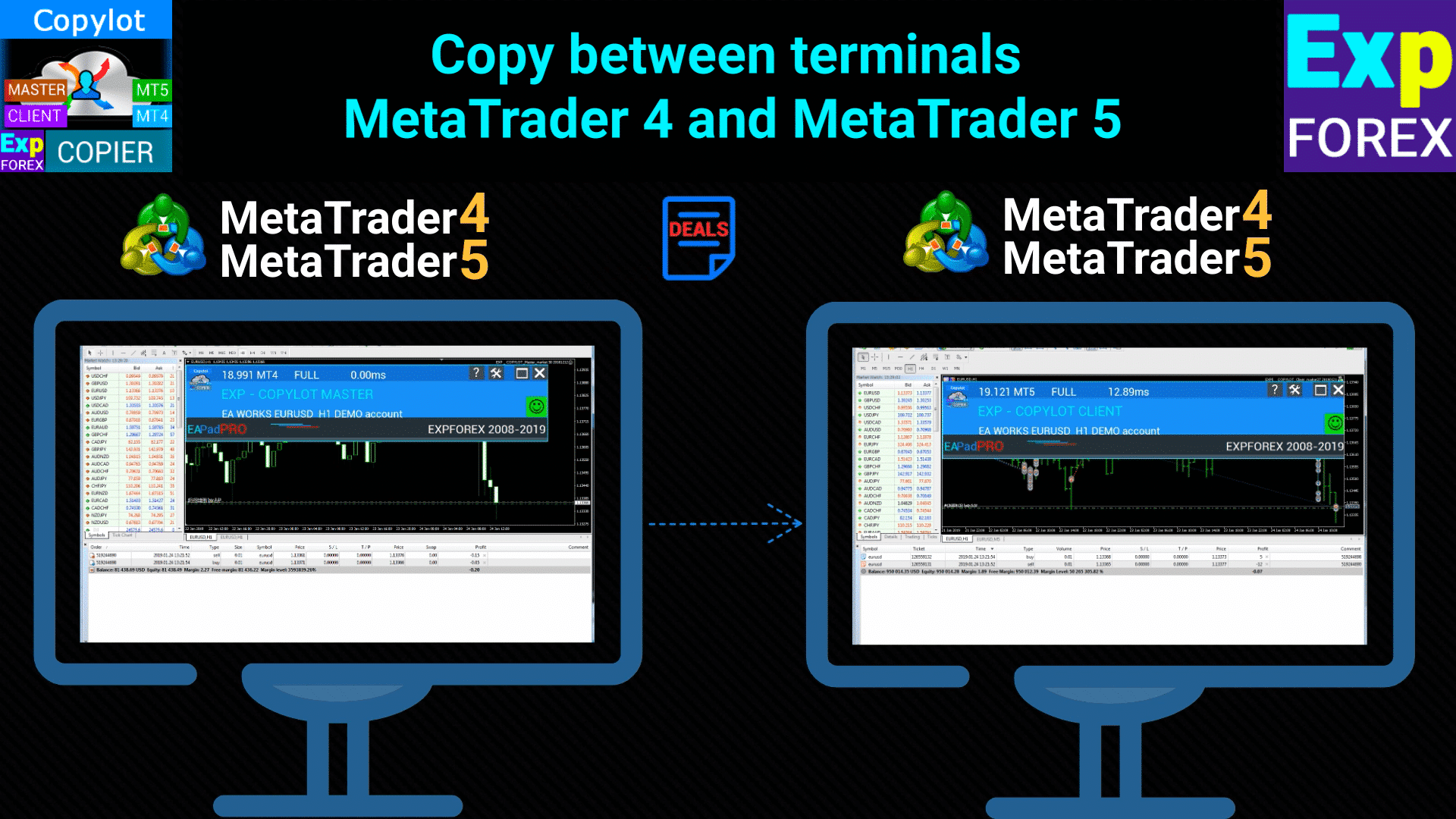
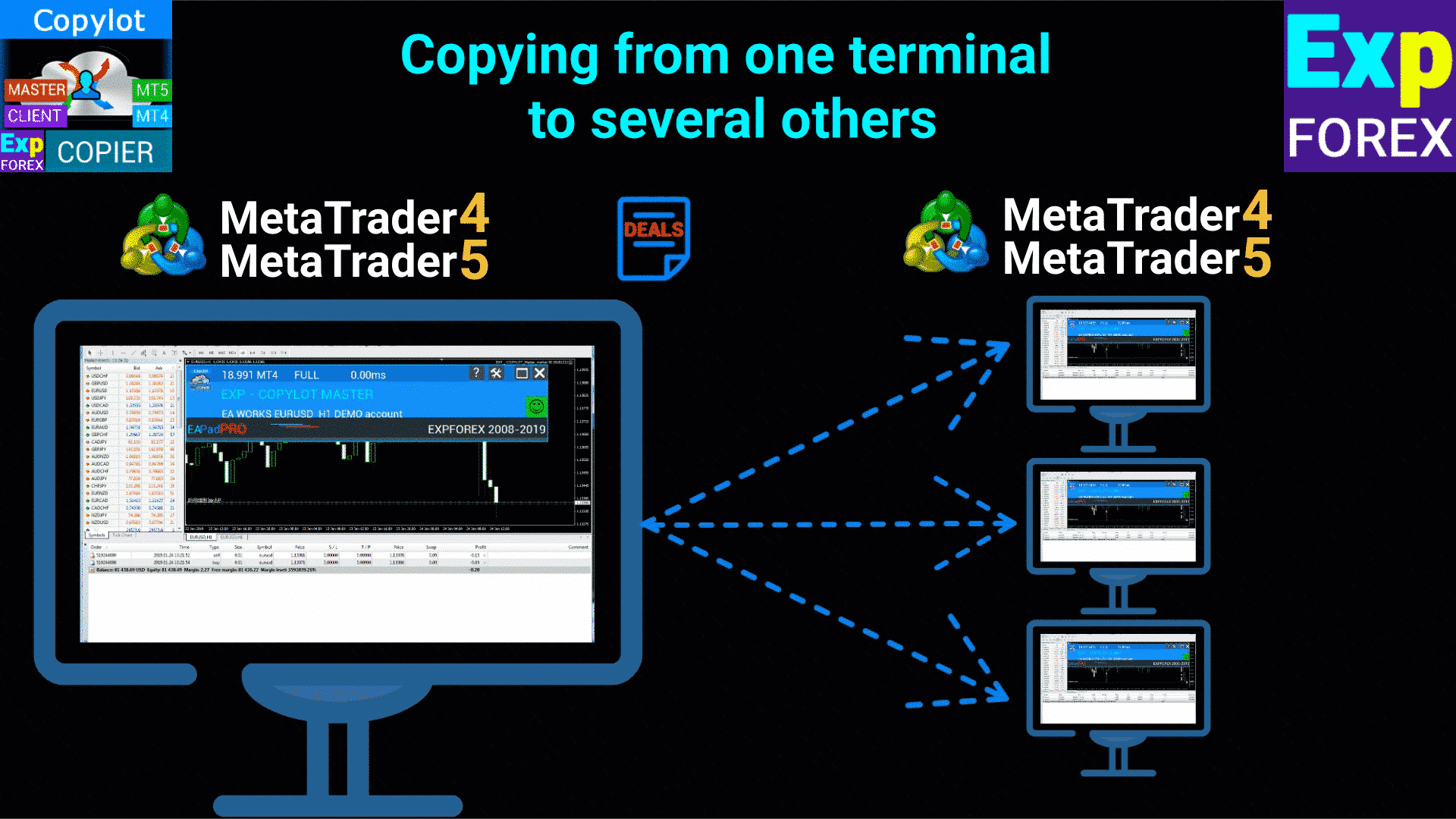
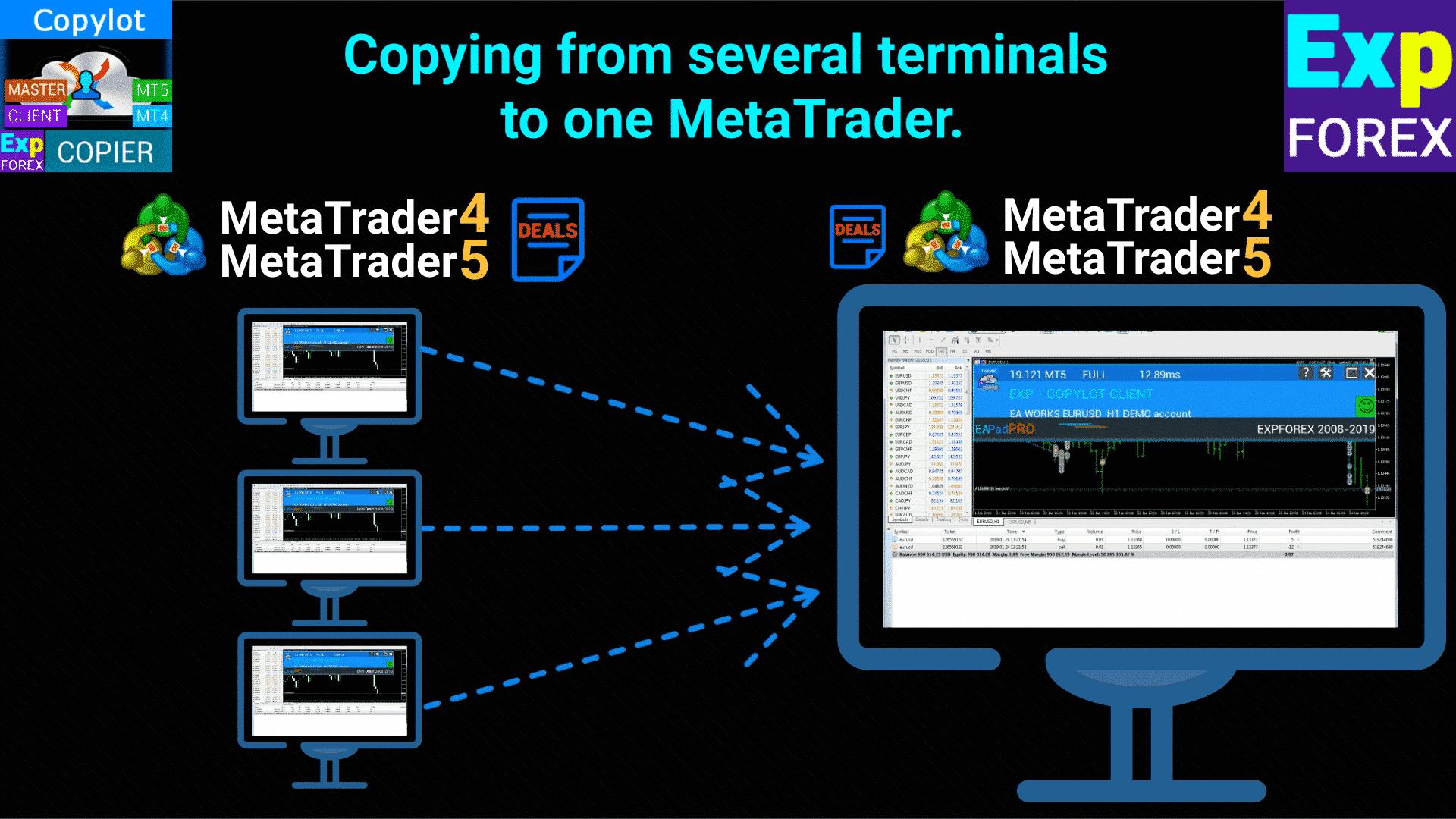
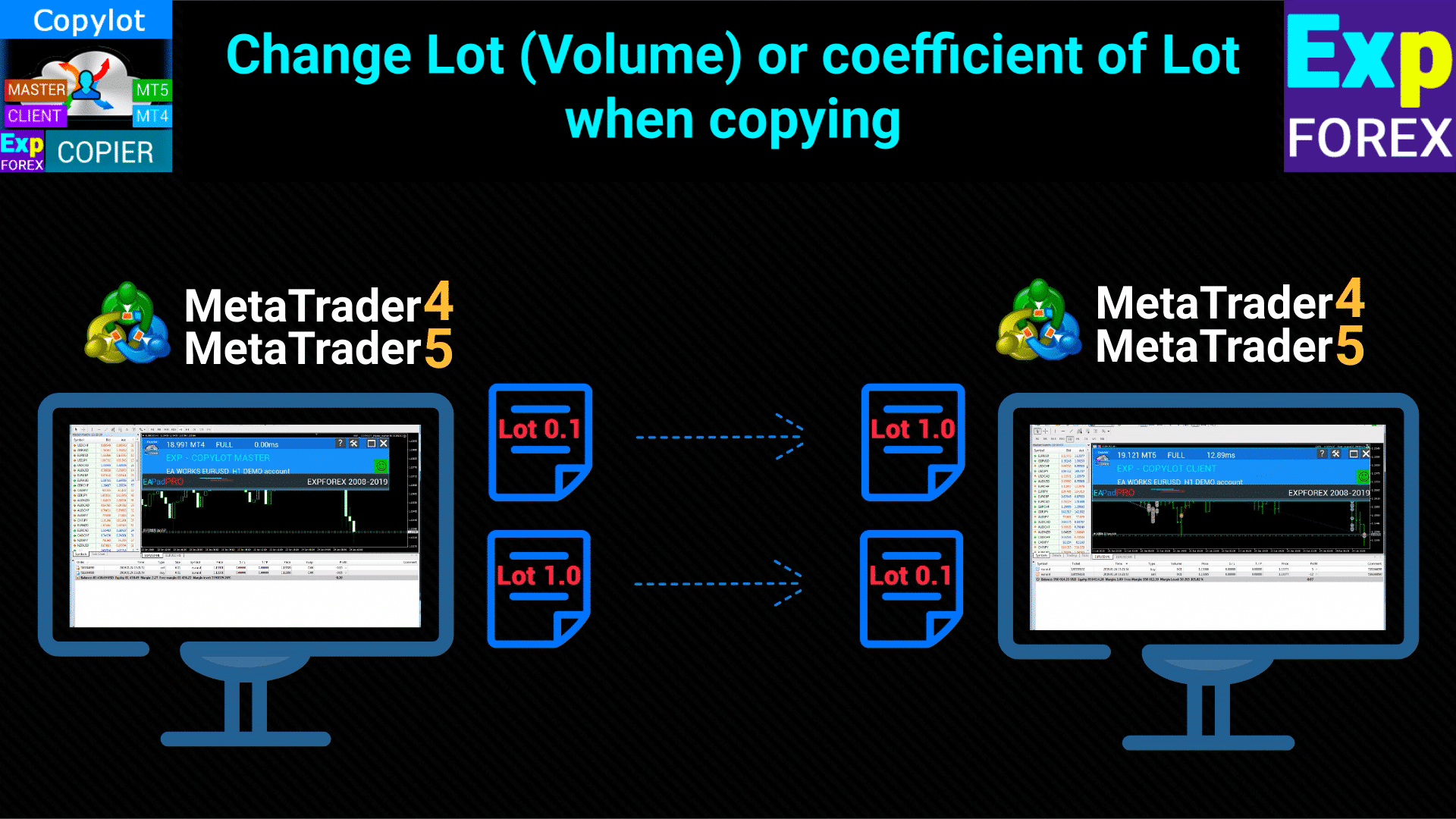
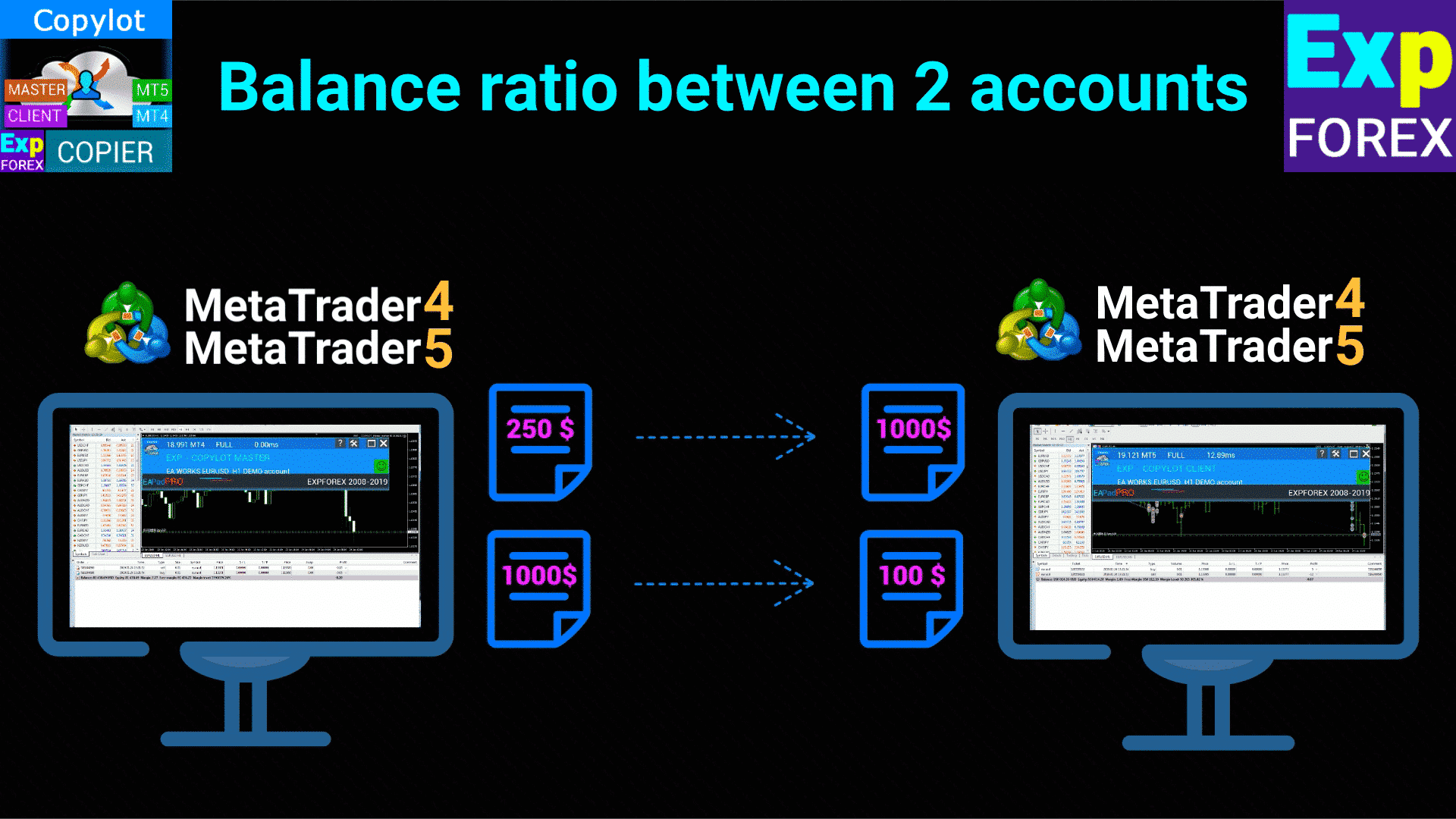
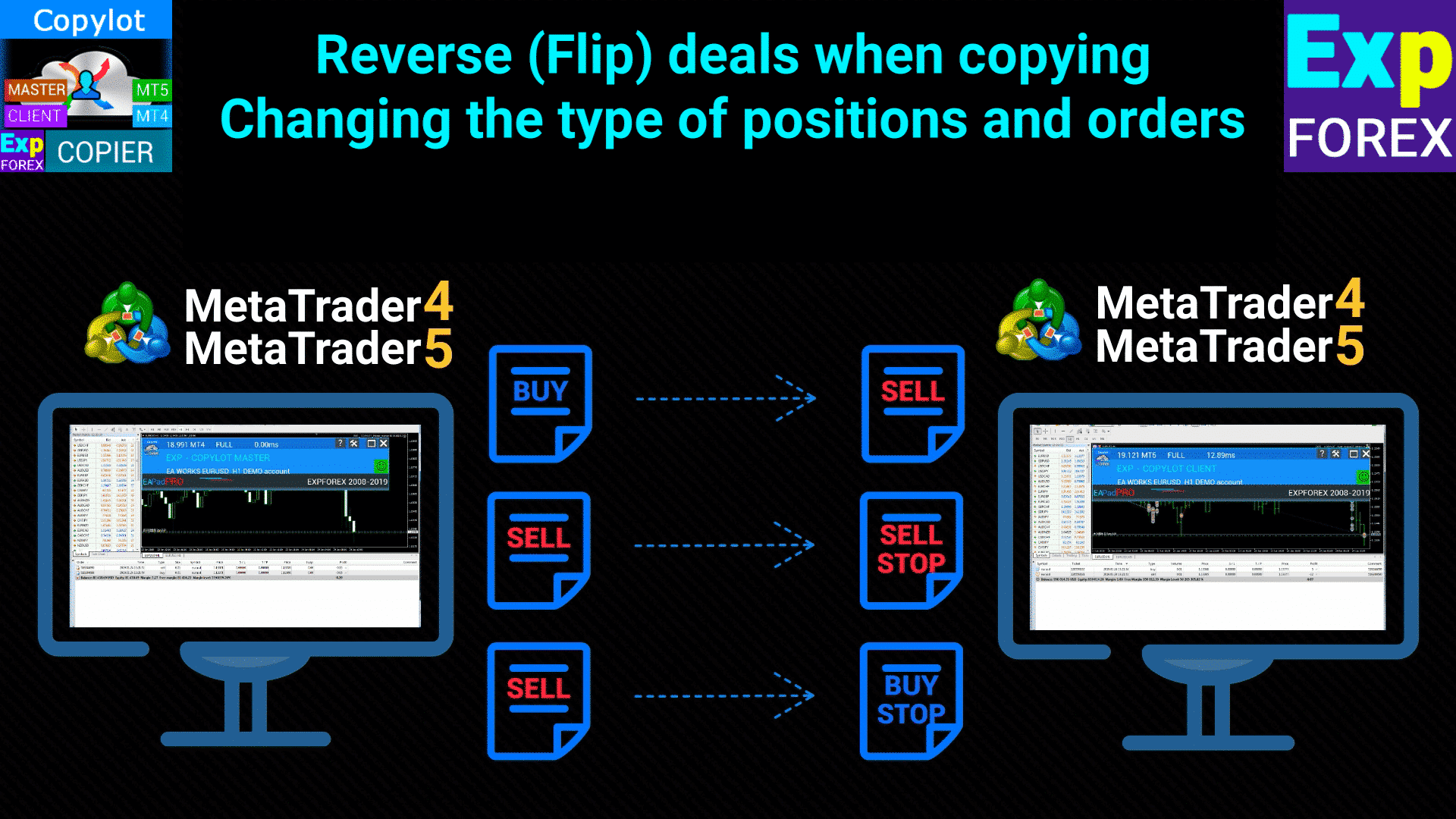
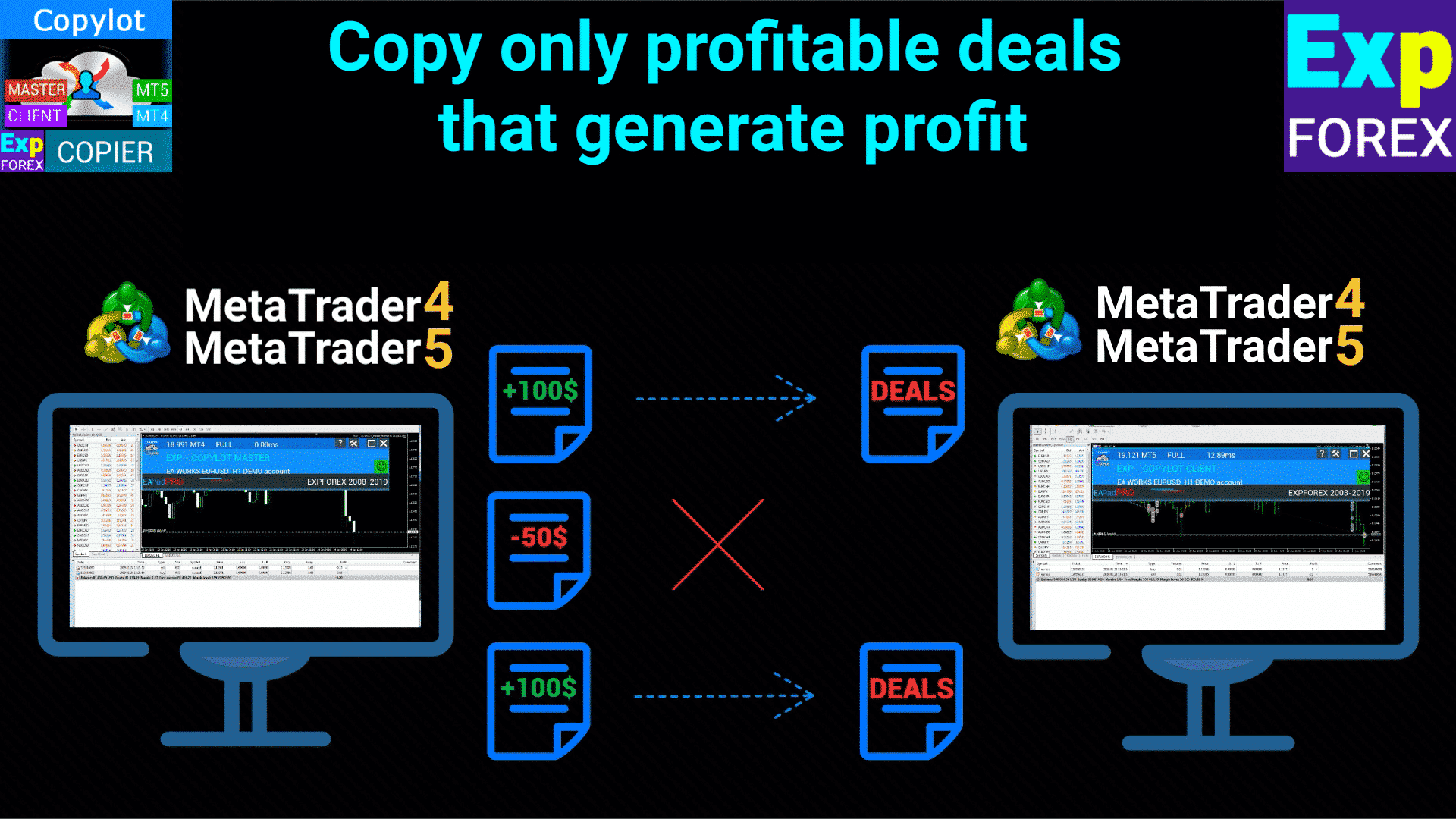
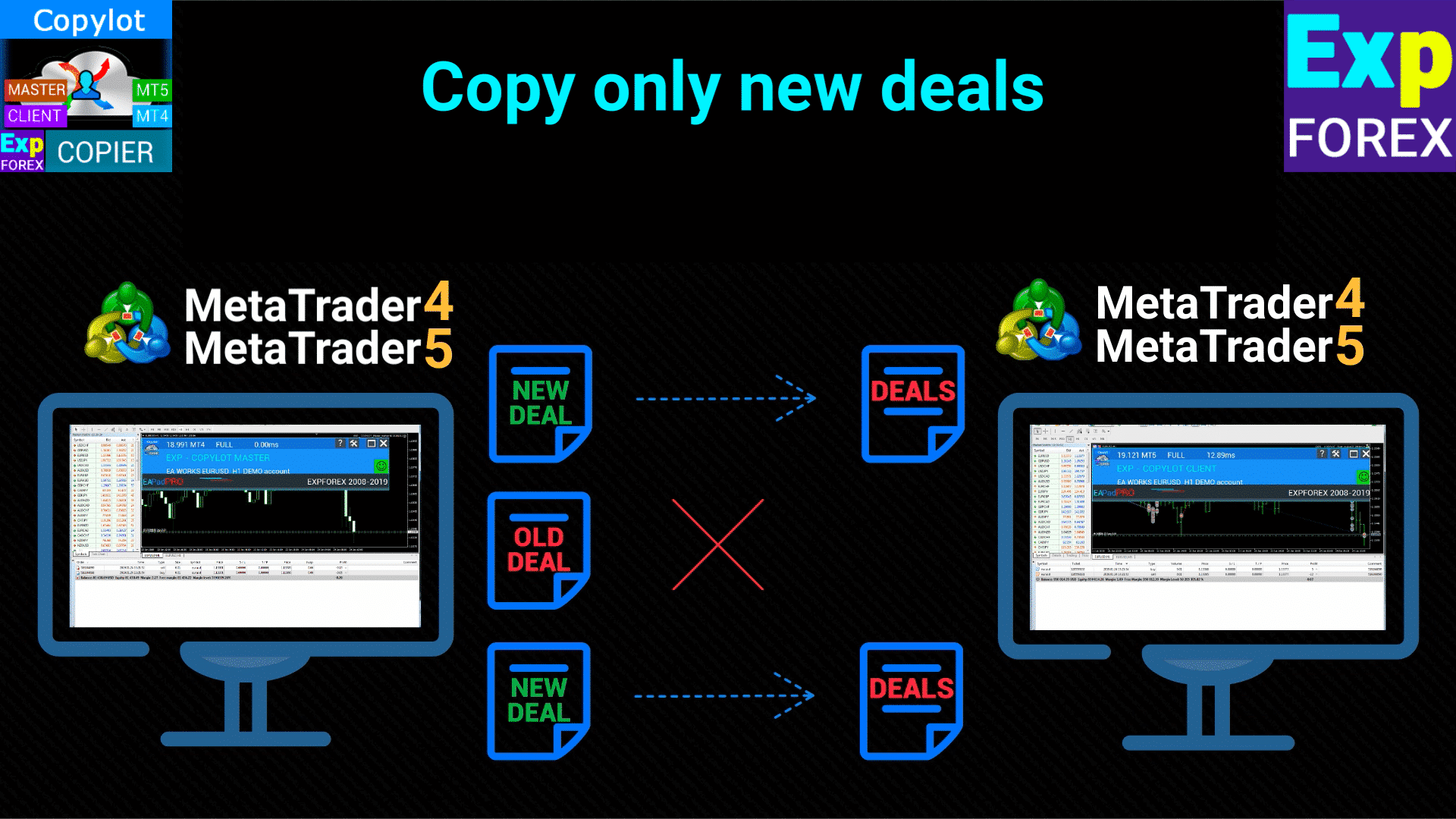
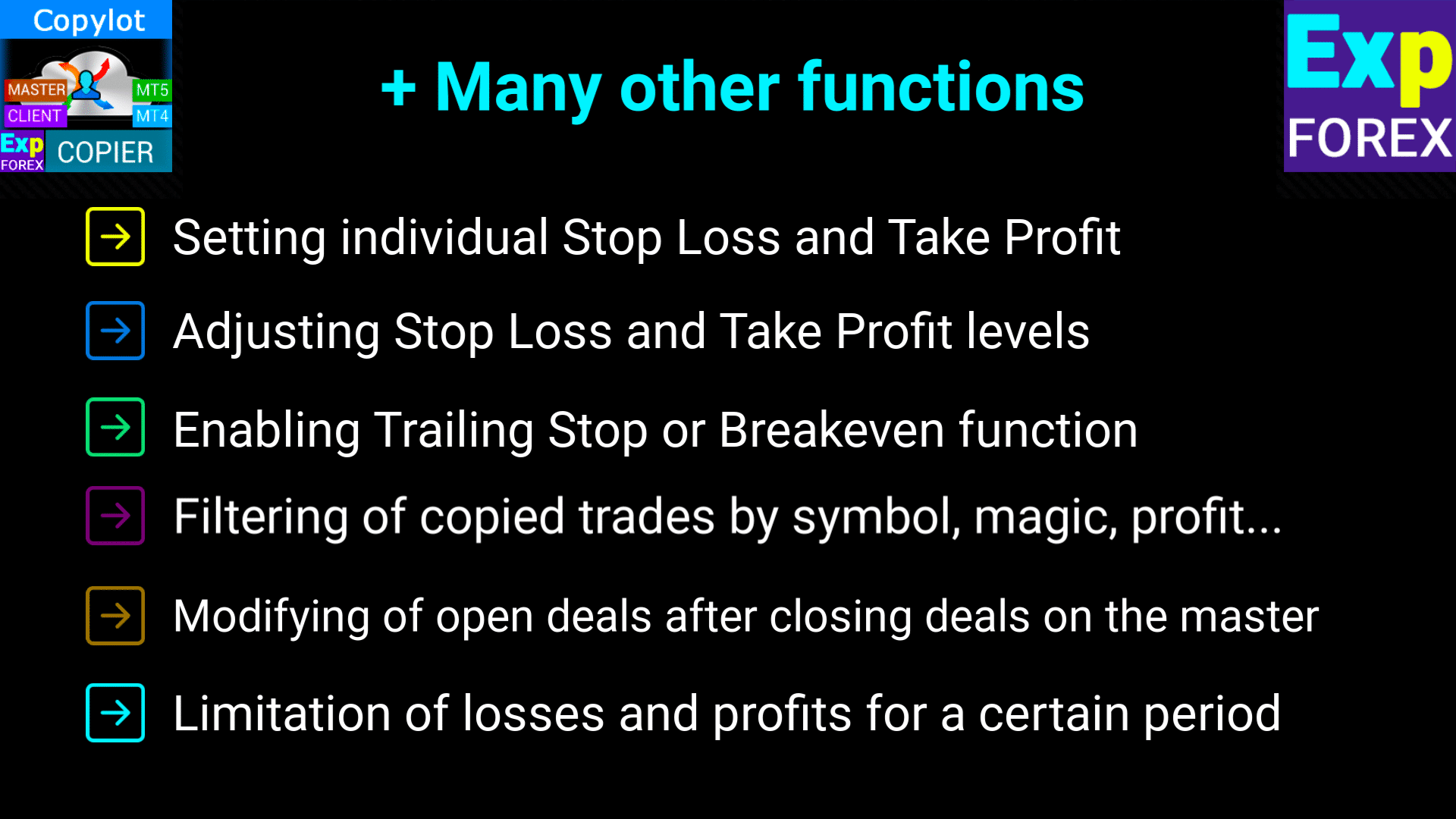
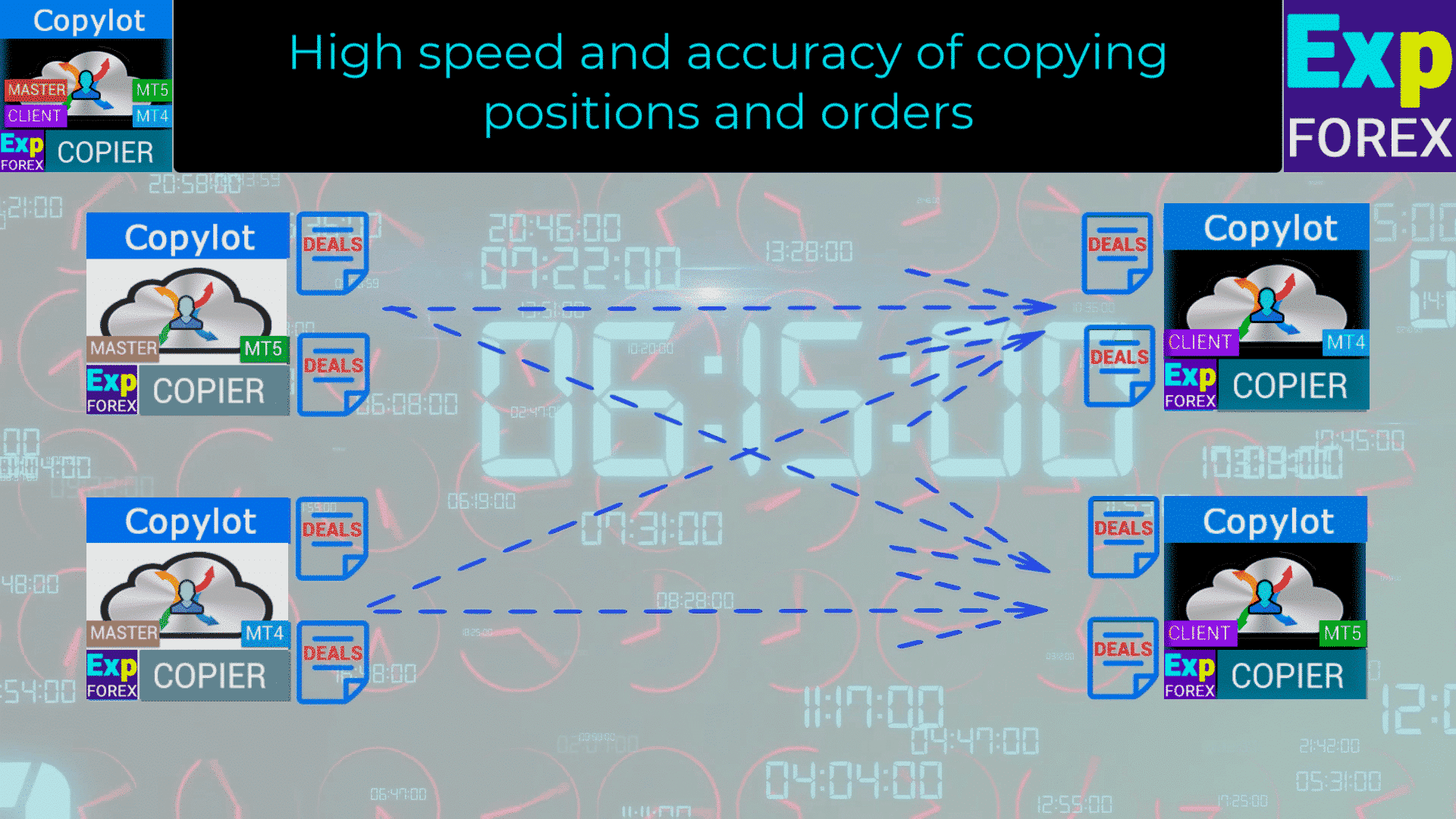
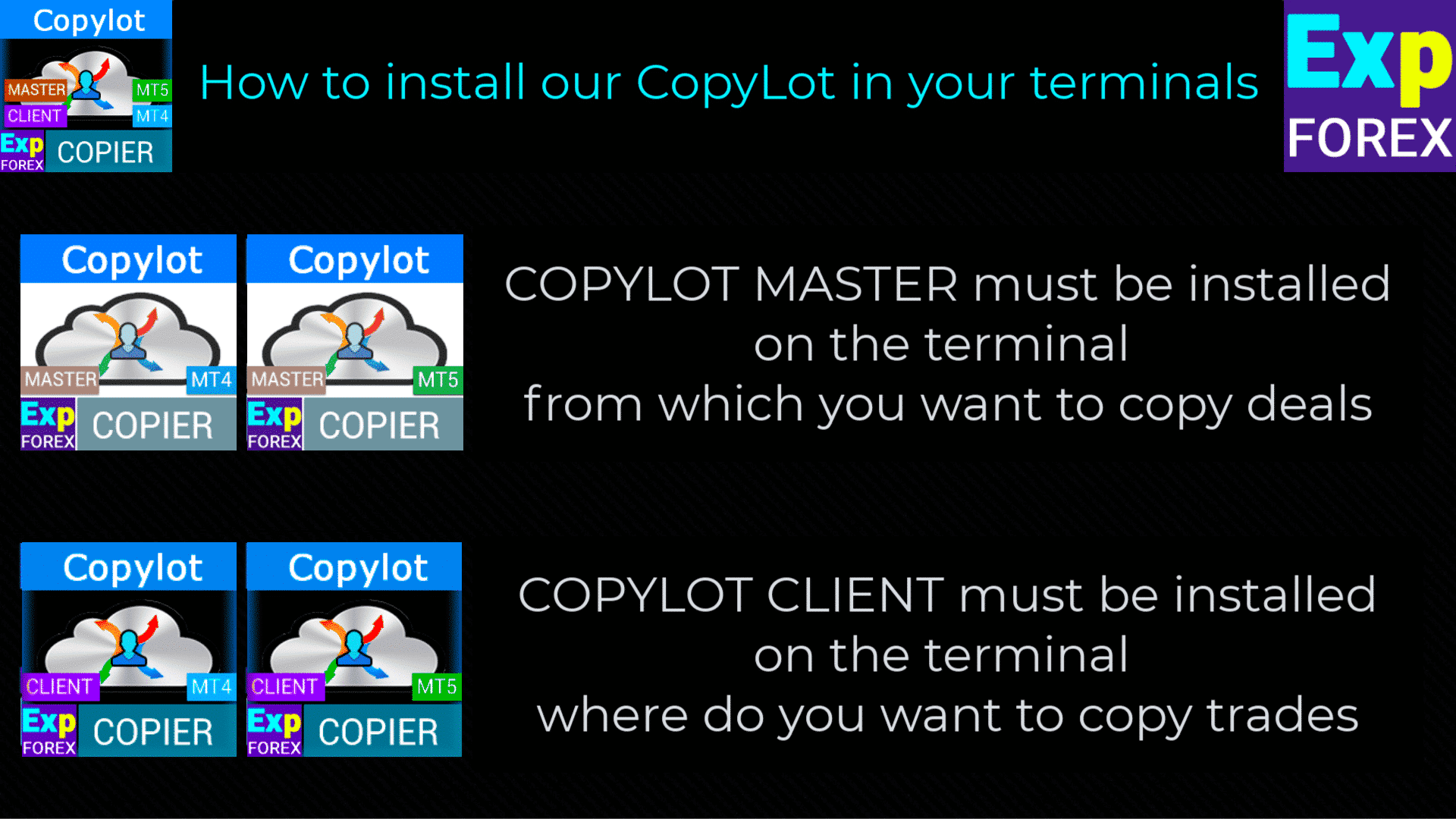
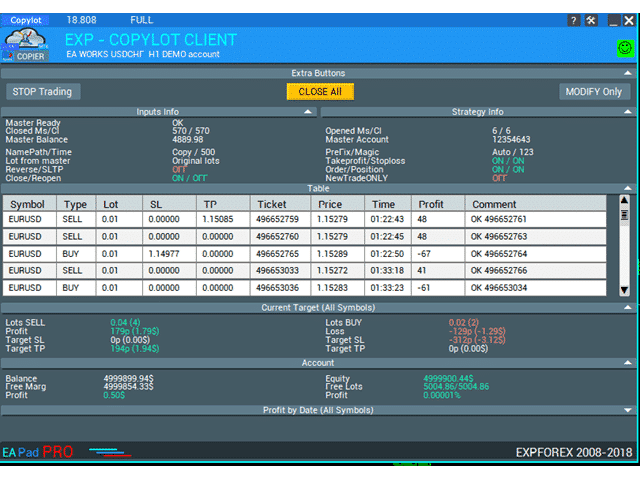









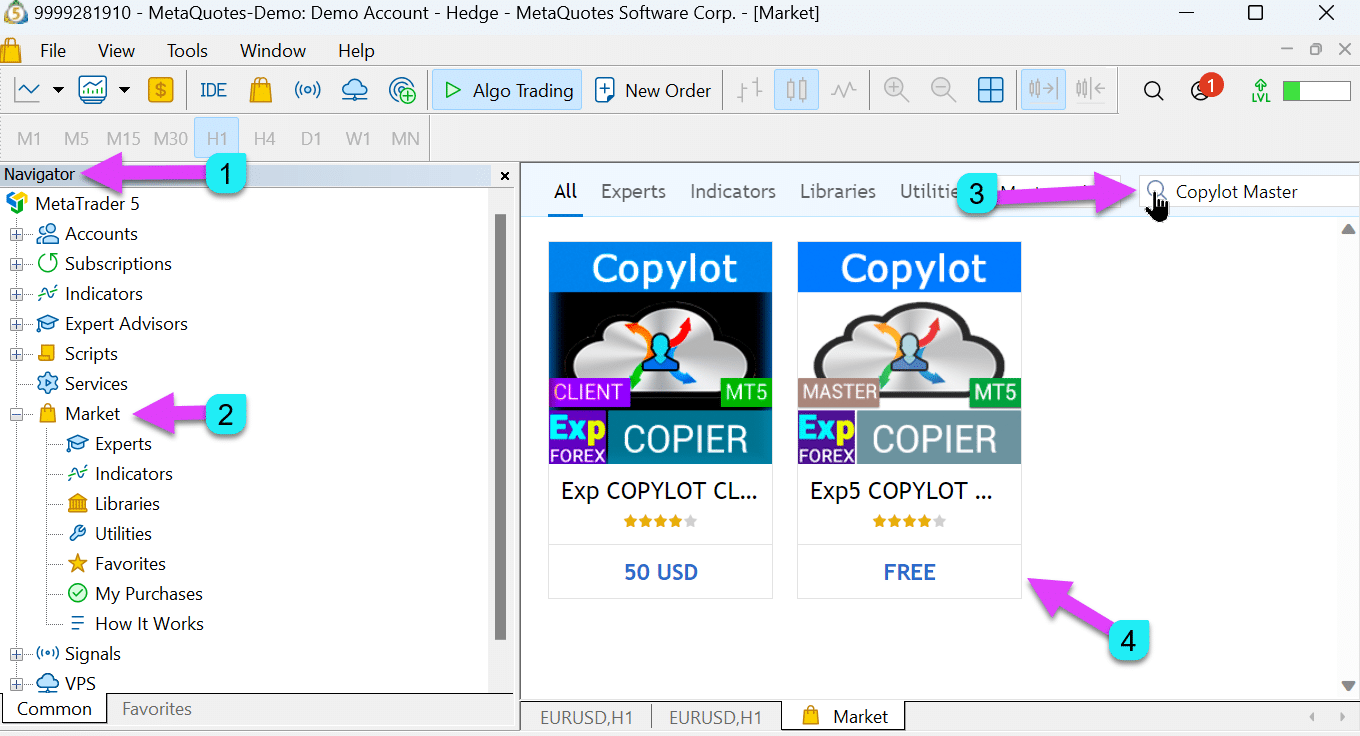
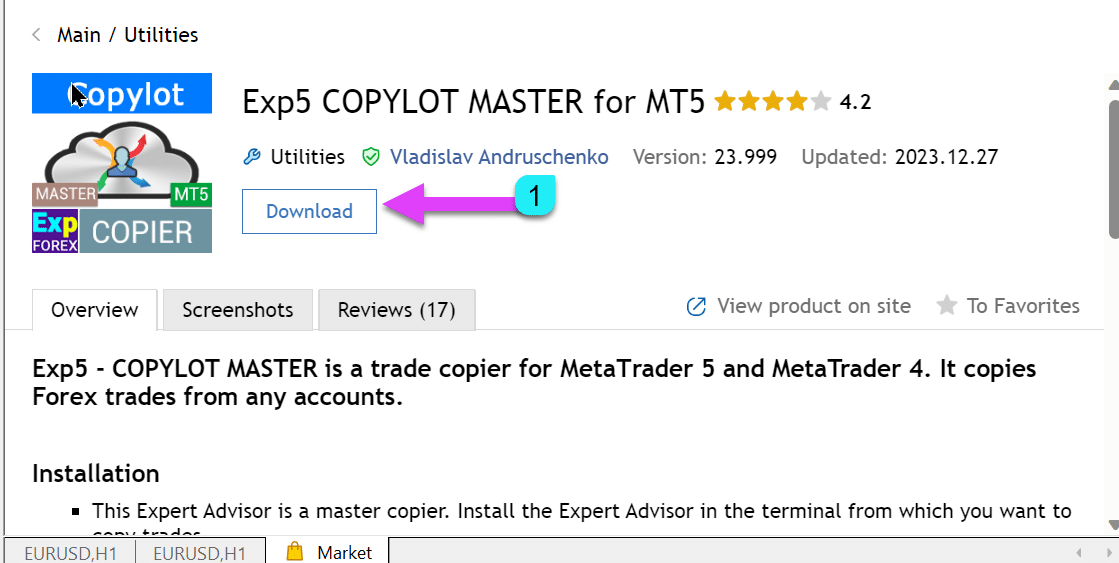
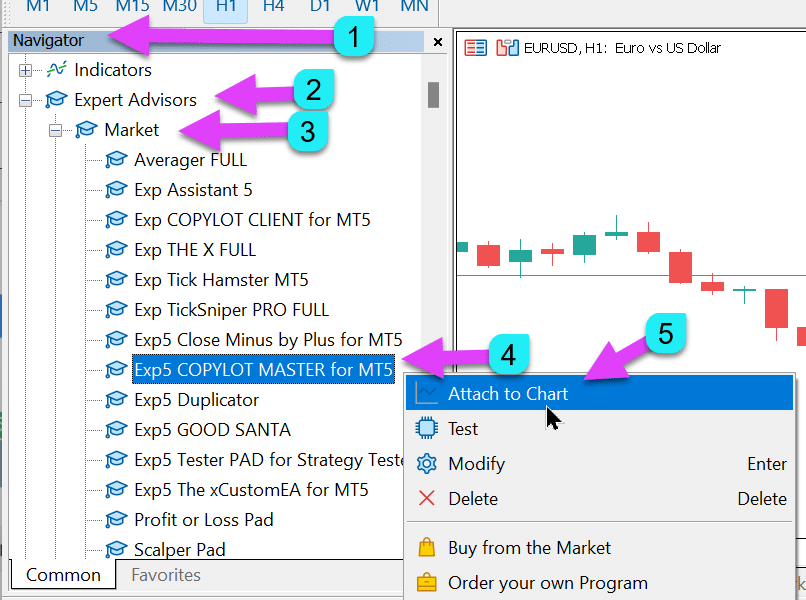
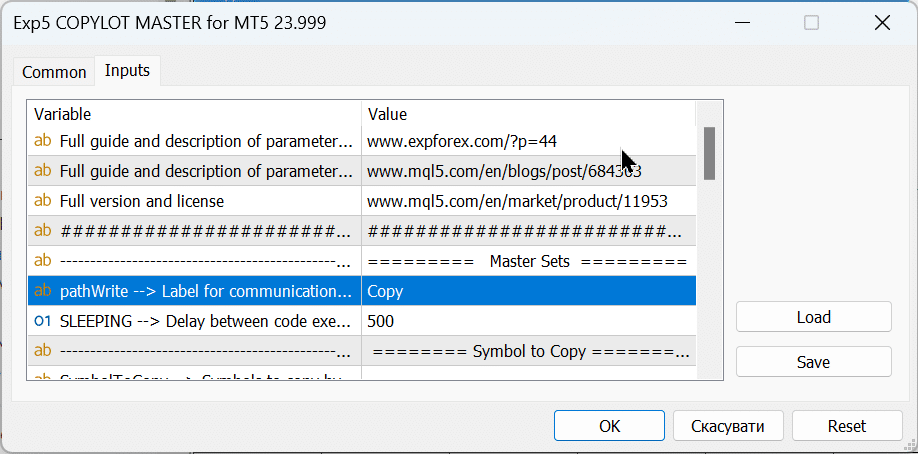
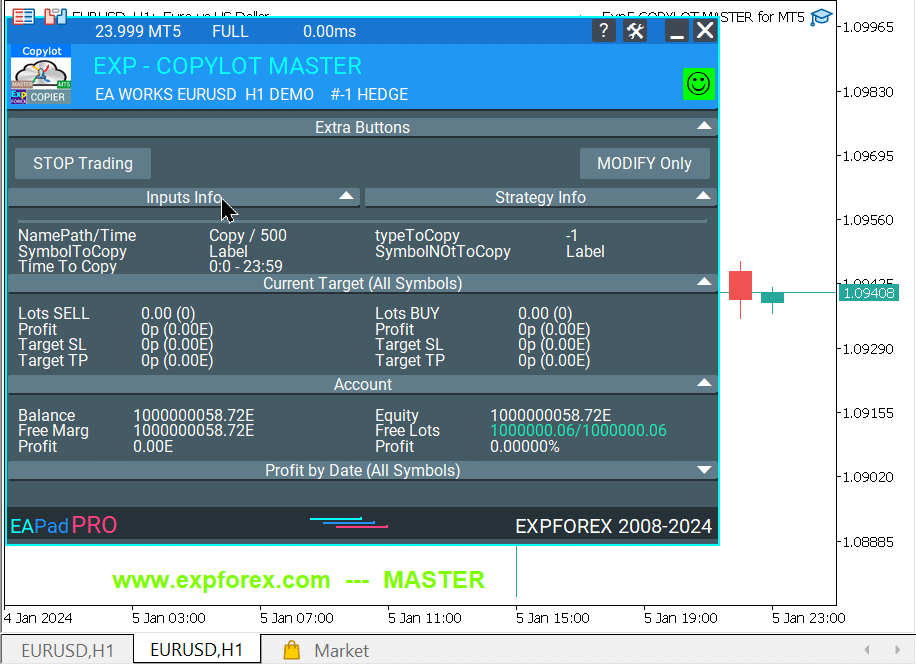
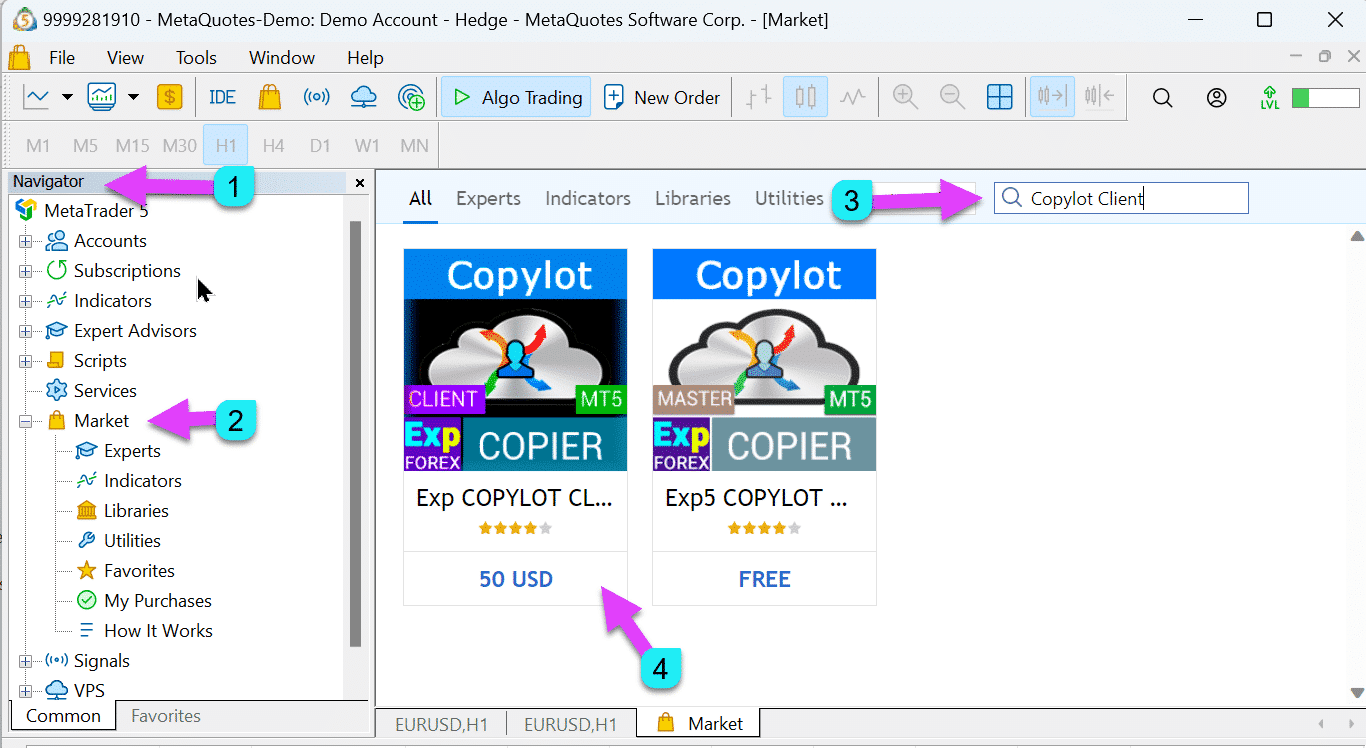
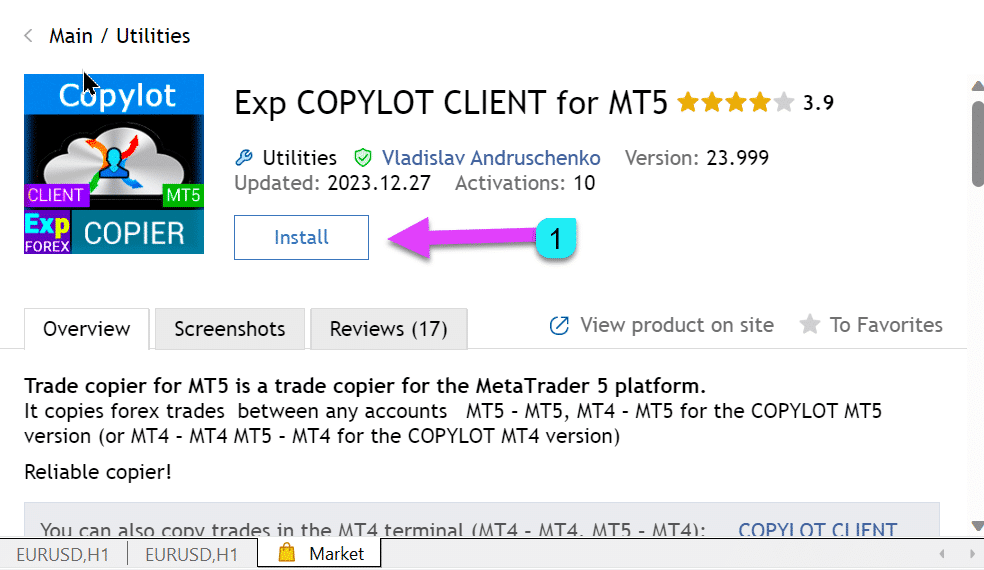
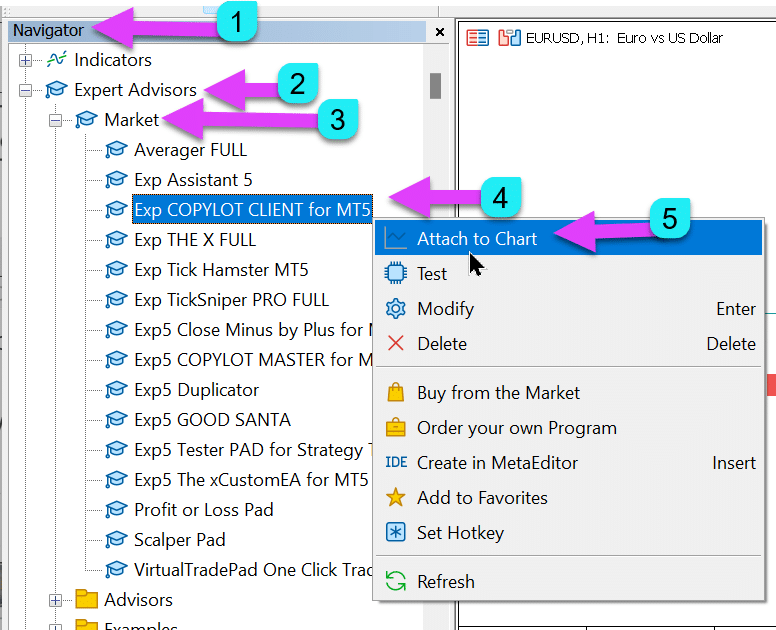
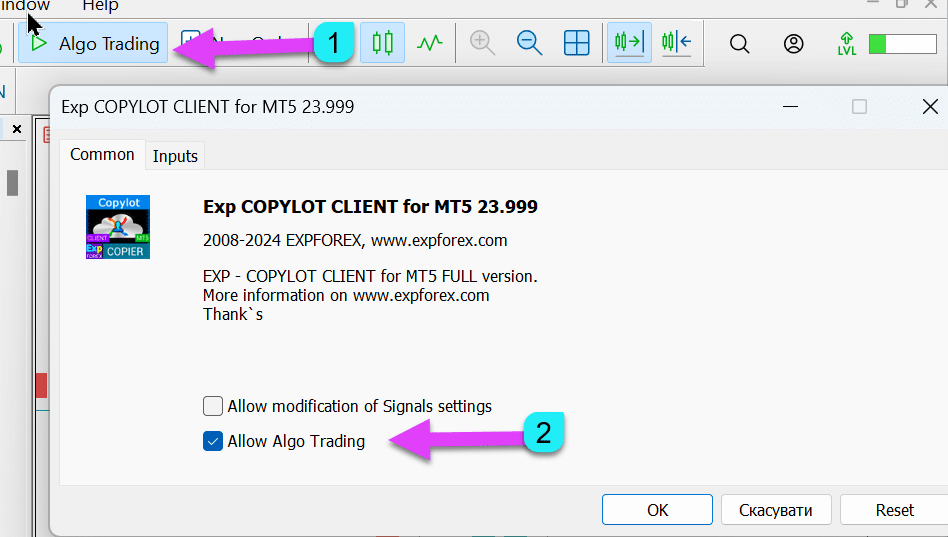
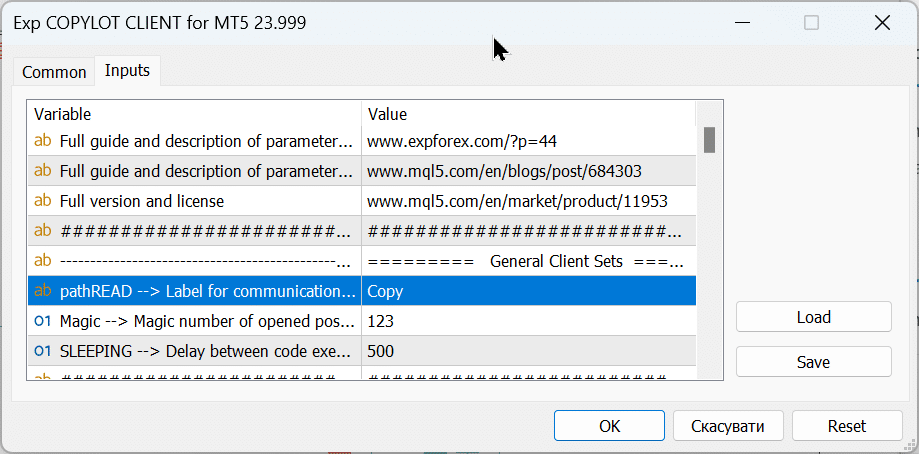
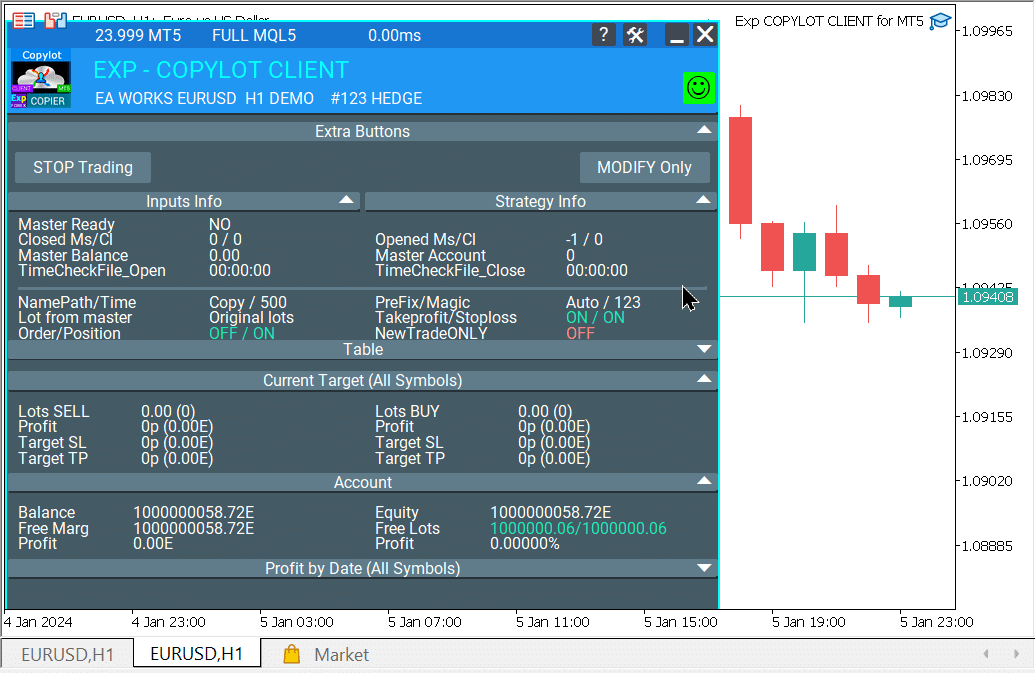
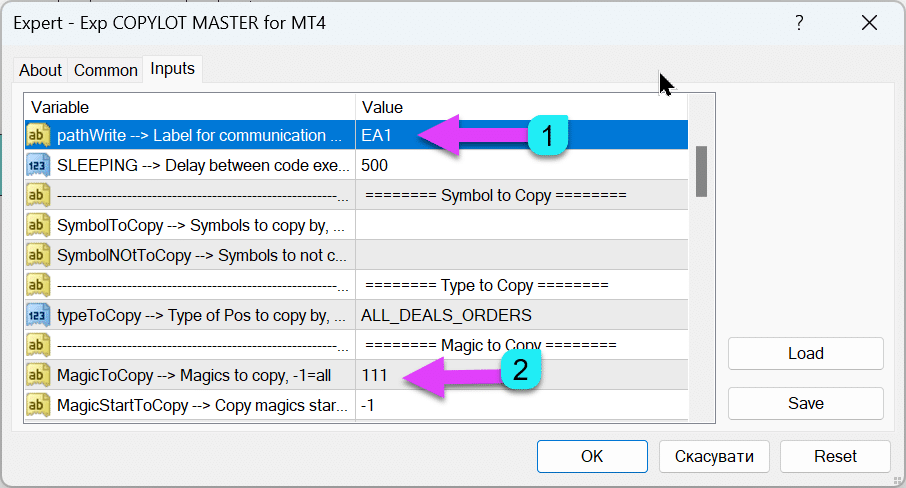
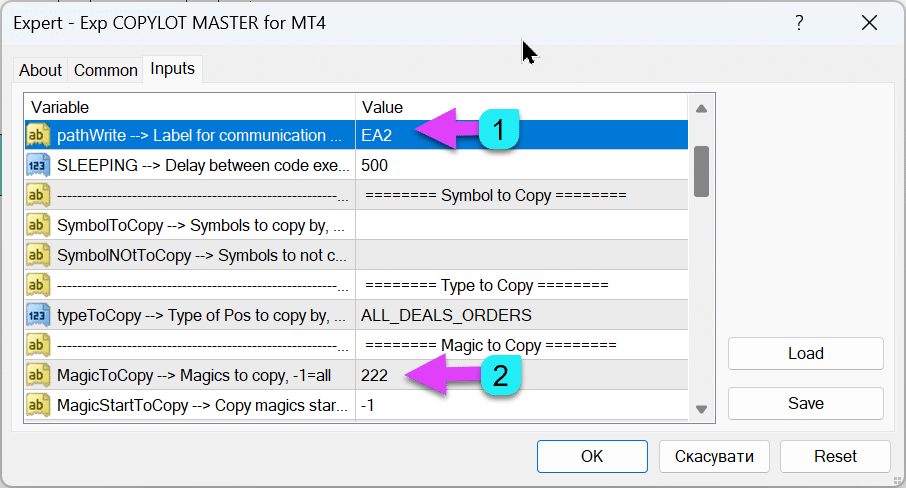
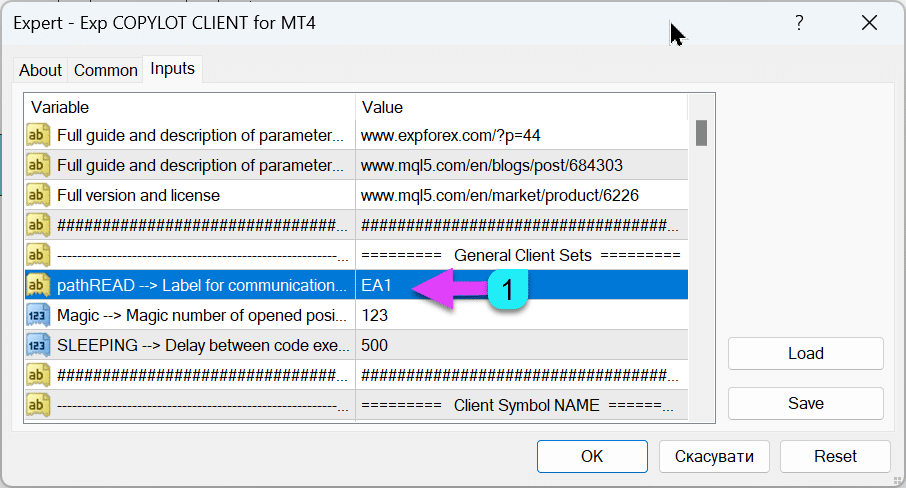
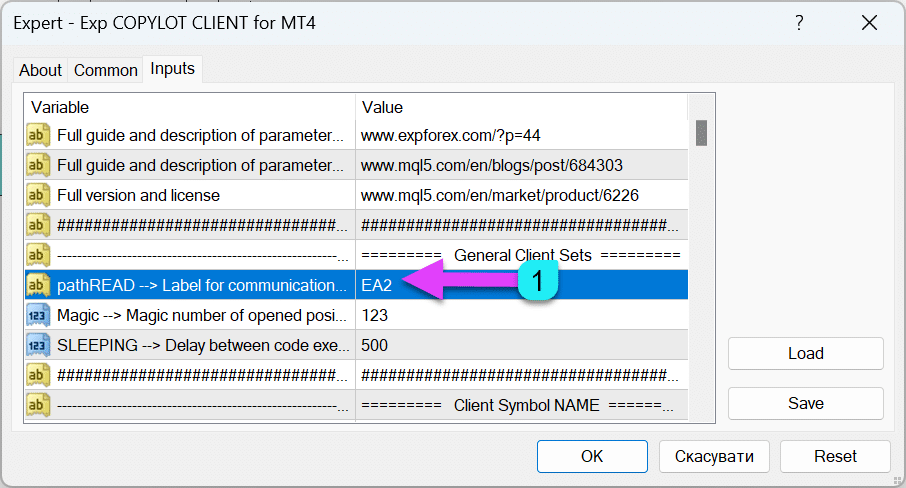
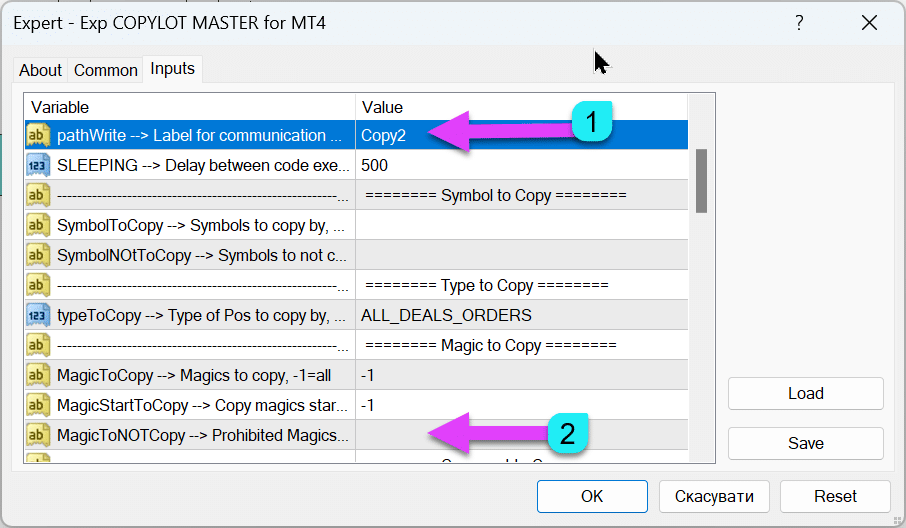
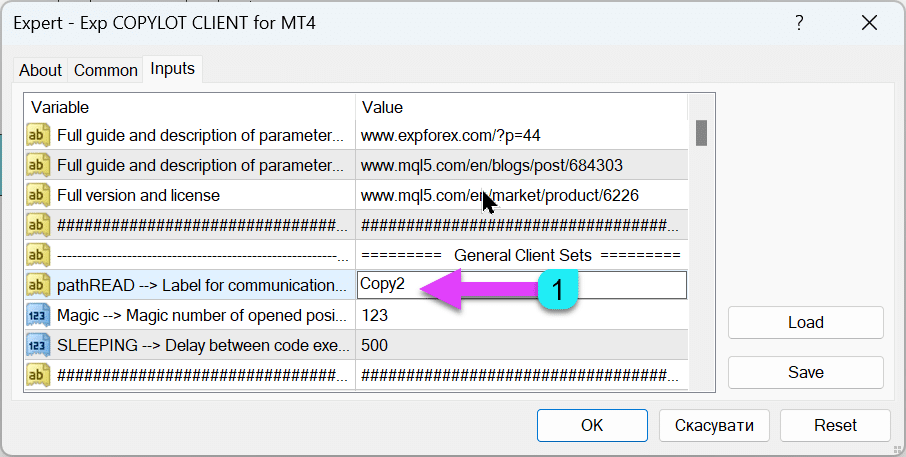
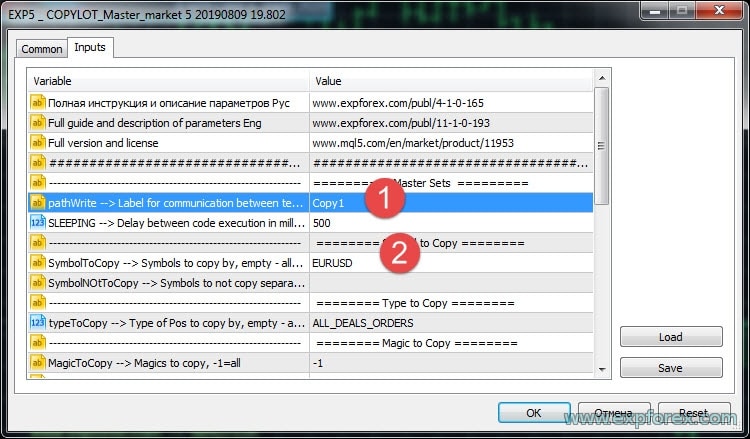
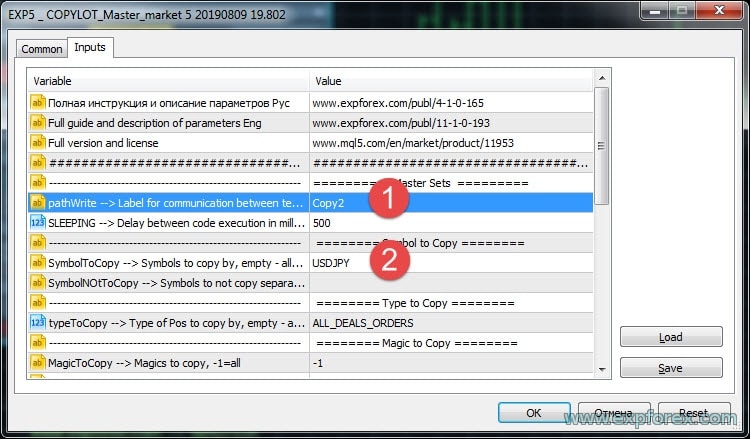
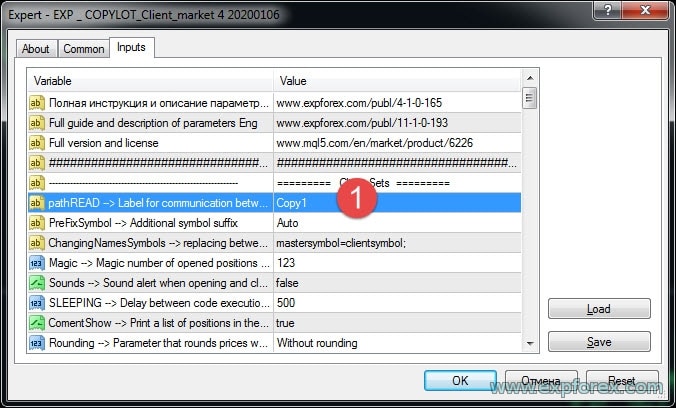
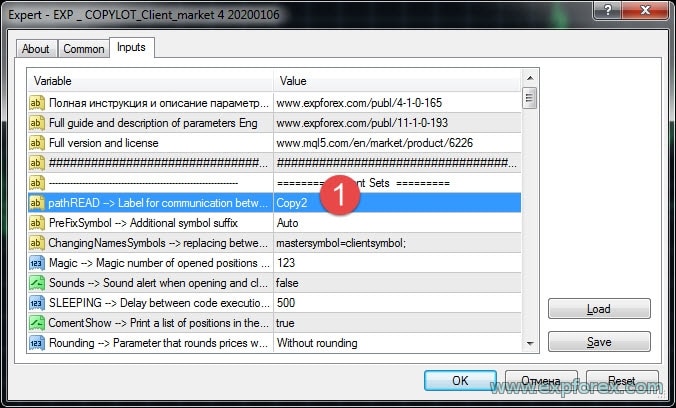

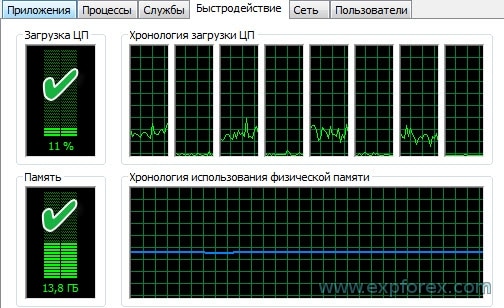
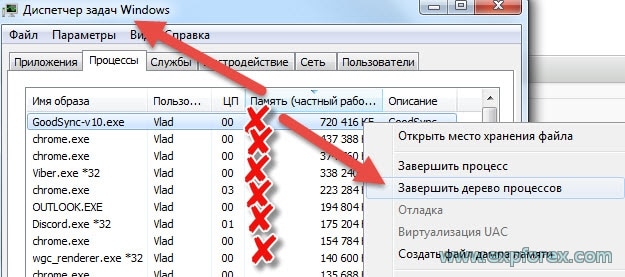
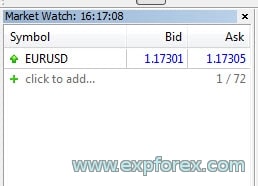
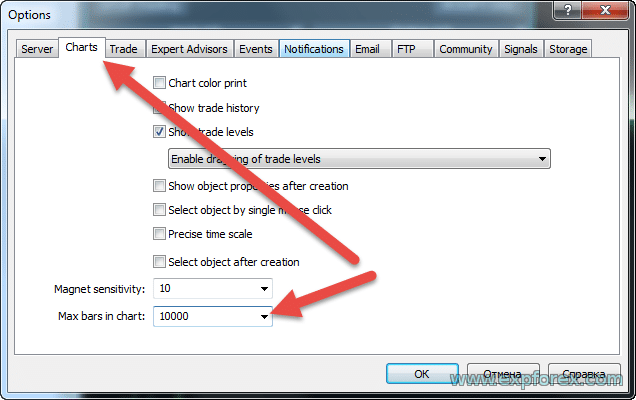

















Leave a Reply