Schließen von verlustreichen Positionen durch Identifizieren und Schließen von profitablen Positionen. Der Expert Advisor (EA) ist darauf ausgelegt, verlustreiche Positionen zu…
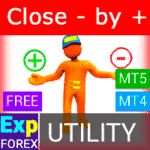
Close Minus by Plus, Schließen von verlustreichen Positionen durch Suchen und Schließen von profitablen Positionen

Tick Hamster Automatischer Handelsroboter. Nichts zusätzlich!


Startseite
Dokumentation
Einstellungen
FAQ
Änderungs protokoll
Bewertungen
Kommentare
Extra
Über die Swing-Strategie
Die Pendulum oder Swing-Strategie beinhaltet das sequenzielle Öffnen von ausstehenden Aufträgen (pending orders) mit einer erhöhten Lotgröße (increased lot size). Das Kernprinzip ist einfach: Zwei ausstehende Aufträge werden platziert, und wenn einer aktiviert wird, wird der andere automatisch durch einen neuen ausstehenden Auftrag ersetzt. Dieser Prozess setzt sich fort, bis die gesamte Handelsgruppe durch Erreichen des Take-Profit-Ziels geschlossen wird.
Diese Strategie nutzt Marktschwankungen (market swings) aus, um Gewinne (profits) durch mehrere Positionen zu erzielen und gleichzeitig das Risiko (risk) mit ordentlichem Order Management zu minimieren.
Es gibt drei Arten, ausstehende Aufträge in unserem Advisor zu öffnen!
- Automatisches Öffnen nach der Installation (Instant Opening AutoTrade)
- Öffnen und Warten nach manueller Initiierung (Manual Opening ManualTrade)
- Öffnen auf Hoch- und Tiefstständen (High Low for the Past Bar TFTrade)
Ein OCO (One-Cancels-the-Other)-Auftrag ist eine Art bedingter Auftrag, der aus zwei Aufträgen besteht. Der erste Auftrag wird automatisch storniert, wenn der zweite Auftrag ausgeführt wird.
Beispiel für das Trading mit Swing
- Beim Start setzt der Advisor zwei Buy Stop und Sell Stop-Aufträge in einem Abstand von StopOrderDeltaifUSE vom aktuellen Preis.
- Wenn der Buy Stop ausgelöst wird, wird der Sell Stop gelöscht und durch einen neuen Sell Stop mit einer Lotgröße multipliziert mit Martin ersetzt.
- Wenn der Sell Stop ausgelöst wird, wird der Buy Stop gelöscht und durch einen neuen Buy Stop mit einer Lotgröße multipliziert mit Martin ersetzt.
- Wenn der Take-Profit erreicht wird, werden alle Aufträge gelöscht und der Prozess beginnt erneut!
Um den Swing-Effekt zu erzielen, müssen die Parameter StopOrderDeltaifUSE und StopLoss gleich sein.
Wie funktioniert Swing?
Was schreiben die Leute über Swing-Strategie?
Sie können Swing-Strategie kostenlos herunterladen!
Kostenlos starten!
Sie können unser Programm kostenlos herunterladen und installieren!
Und Sie können es auf Ihrem DEMO-Konto ohne Zeitbegrenzungen testen!
Und Sie können unser Programm auch kostenlos auf einem REAL-Konto mit dem USDJPY-Symbol testen!
Sie können die vollständige Version von Swing-Strategie kaufen!

Handelskonten
Computer / Aktivierungen
VOLLVERSION MT5
Für MetaTrader 5
50 $
MIETEN für 3 Monate
Für MetaTrader 5
30 $
Bevor Sie einen Kauf tätigen, empfehlen wir dringend, unsere Anleitungen und unseren FAQ-Bereich zu überprüfen, um ein reibungsloses Erlebnis zu gewährleisten.
Links
Nützliche Links
Inhaltsverzeichnis (zum Anzeigen klicken)
List
Beschreibung
Das Modell der bekannten Pendulum-Strategie (OCO Orders) ist die sequenzielle Eröffnung von Pending Orders mit einer erhöhten Lotgröße.
Das Prinzip ist einfach: Zwei Pending Orders werden platziert, und wenn eine Order aktiviert wird, wird die zweite Order durch eine neue Pending Order ersetzt, bevor die gesamte Gruppe durch Take-Profit geschlossen wird.
Es gibt drei Arten von Pending Orders in unserem Advisor!
- Automatisches Öffnen nach der Installation (Instant Opening AutoTrade)
- Öffnen und Warten nach manueller Initiierung (Manual Opening ManualTrade)
- Öffnen auf High- und Low-Niveaus (High Low for the Past Bar TFTrade)
Beim Start setzt der Advisor zwei Buy Stop und Sell Stop-Orders in einem Abstand von StopOrderDeltaifUSE vom aktuellen Preis. Wenn der Buy Stop ausgelöst wird, wird der Sell Stop gelöscht und durch einen neuen Sell Stop mit einer durch Martin multiplizierten Lotgröße ersetzt. Wenn der Sell Stop ausgelöst wird, wird der Buy Stop gelöscht und durch einen neuen Buy Stop mit einer durch Martin multiplizierten Lotgröße ersetzt.
Wenn das Take-Profit erreicht wird, werden alle Orders gelöscht und der Prozess beginnt von vorne!
Um den Swing-Effekt zu erzielen, müssen die Parameter StopOrderDeltaifUSE und StopLoss gleich sein.
Wenn Sie fortgeschrittenere Handelsstrategien mit mehr Funktionen und automatisiertem Handel wünschen:
- AI Sniper. Automatischer Smart Expert Advisor für MetaTrader.
- EA The xCustomEA: Universeller Handelsberater für iCustom Indikatoren. Custom Strategy Builder
- The X – Universeller Expert Advisor (EA) für Forex unter Verwendung von Standardindikatoren
- Assistant – das beste kostenlose Trading-Panel zur Unterstützung von Positionen und Geschäften mit realem/virtuellem StopLoss / TakeProfit / Trailing Stop
- Tester Pad ist ein Forex-Handelssimulator für den Strategietester. Handel mit Indikatoren.
Handelstyp mit Swing
In unserem Advisor gibt es drei Arten von Pending Orders!
- Automatisches Öffnen nach der Installation,
- Öffnen und Warten nach manueller Initiierung,
- Öffnen auf High- und Low-Niveaus!
TypeofTrade – Auswahl eines Expert Advisor Handelsmodus!
Wir haben einen Expert Advisor erstellt, der in drei verschiedenen Modi arbeitet. Lassen Sie uns diese im Detail untersuchen:
AutoTrade oder Öffnen nach Installation EA:
In diesem Modus arbeitet der Advisor, um die manuellen Positionen aufrechtzuerhalten:
Algorithmus:
- Beim Start setzt der Advisor zwei Buy Stop und Sell Stop-Orders in einem Abstand von StopOrderDeltaifUSE vom aktuellen Preis.
- Wenn der Buy Stop ausgelöst wird, wird der Sell Stop gelöscht und durch einen neuen Sell Stop mit einer größeren Lotgröße ersetzt, berechnet als BuyStop multipliziert mit Martin.
- Wenn der Sell Stop ausgelöst wird, wird der Buy Stop gelöscht und durch einen neuen Buy Stop mit einer größeren Lotgröße ersetzt, berechnet als Sell Stop multipliziert mit Martin.
- Wenn die Position einen Verlust erleidet, wird die aktuelle Serie als nicht geschlossen betrachtet, und der Advisor arbeitet weiter mit dem Algorithmus.
- Wenn die Position das Take-Profit erreicht, wird die Position geschlossen und der Prozess beginnt erneut.

Arbeitsergebnis:

ManualTrade oder Tracking nach manueller Eröffnung:
In diesem Modus wartet der EA darauf, dass der Trader eine Position über unser Panel für den EAPADPRO Advisor eröffnet.
Algorithmus:
- Beim Start wartet der Expert Advisor, bis der Benutzer eine Position über unser EAPADPRO-Panel eröffnet.
- Nur nachdem der Trader eine Position über unser Panel eröffnet hat, platziert der Advisor die entgegengesetzte Pending Order, während er das Take-Profit und Stop-Loss gemäß den Systemeinstellungen anpasst.
- Wenn eine Buy-Position eröffnet wird, setzt der EA einen neuen Sell Stop mit der durch Martin multiplizierten Lotgröße.
- Wenn eine Sell-Position eröffnet wird, setzt der EA einen neuen Buy Stop mit der durch Martin multiplizierten Lotgröße.
- Wenn die Position einen Verlust erleidet, wird die aktuelle Serie als nicht geschlossen betrachtet, und der Advisor arbeitet weiter mit dem Algorithmus.
- Wenn die Position das Take-Profit erreicht, wird die Position geschlossen und der Prozess beginnt erneut.
- Der Advisor stoppt die Arbeit, bis der Trader eine neue Position eröffnet.

Arbeitsergebnis:
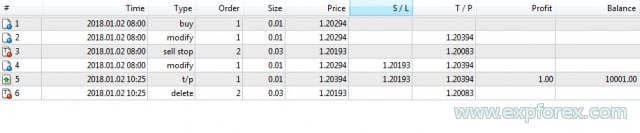
TFTrade oder Arbeiten auf High-Low-Niveaus:
In diesem Modus arbeitet der Expert Advisor basierend auf den High- und Low-Niveaus, die durch die folgenden Variablen festgelegt sind:
TFTrade_PERIOD = PERIOD_D1; – Zeitrahmen, den der Advisor verwendet, um die High- und Low-Niveaus zu bestimmen.
TFTrade_Num = 1; – Die Anzahl der Bars, die zur Bestimmung des Niveaus verwendet werden.
WICHTIG!
Um die Verarbeitungsgeschwindigkeit der Kurse zu erhöhen, wenn Sie die TF (Strategietester-Zeitrahmen) auf M15 einstellen, erhält der Advisor möglicherweise keine Daten vom Indikator auf dem M1-Zeitrahmen!
Bitte setzen Sie Period = M1 während der Optimierung des Strategietesters!
Code:
StopOrdersDistance = (iHigh(Symbol(), TFTrade_PERIOD, iHighest(Symbol(), TFTrade_PERIOD, MODE_HIGH, TFTrade_Num, 1)) -iLow(Symbol(), TFTrade_PERIOD, iLowest(Symbol(), TFTrade_PERIOD, MODE_LOW, TFTrade_Num, 1))) / MarketInfo(Symbol(), MODE_POINT);
Algorithmus:
- Beim Start berechnet der Expert Advisor die HIGH und LOW-Niveaus basierend auf dem festgelegten Zeitrahmen.
- Unter Verwendung der bereitgestellten Formel berechnet der EA den Abstand und platziert zwei Pending Orders, Buy Stop und Sell Stop, in einem Abstand von StopOrderDeltaifUSE vom aktuellen Preis.
- Wenn der Buy Stop ausgelöst wird, wird der Sell Stop gelöscht, und der EA setzt einen neuen Sell Stop mit einer durch Martin multiplizierten Lotgröße.
- Wenn der Sell Stop ausgelöst wird, wird der Buy Stop gelöscht, und der EA setzt einen neuen Buy Stop mit einer durch Martin multiplizierten Lotgröße.
- Wenn die Position einen Verlust erleidet, wird die aktuelle Serie als nicht geschlossen betrachtet, und der Advisor arbeitet weiter mit dem Algorithmus.
- Wenn die Position das Take-Profit erreicht, wird die Position geschlossen und der Prozess beginnt erneut.
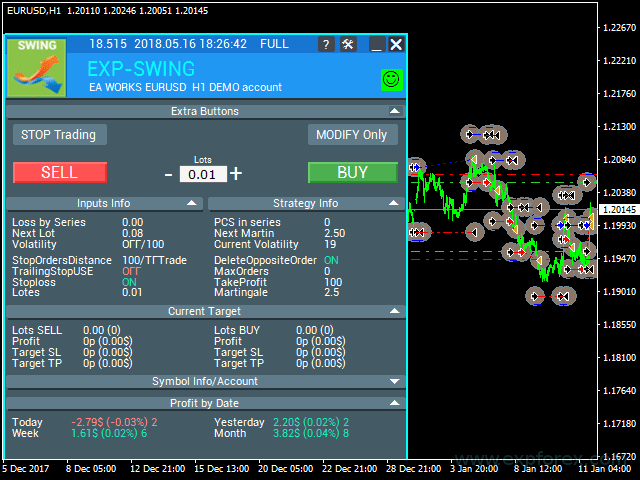
Arbeitsergebnis:
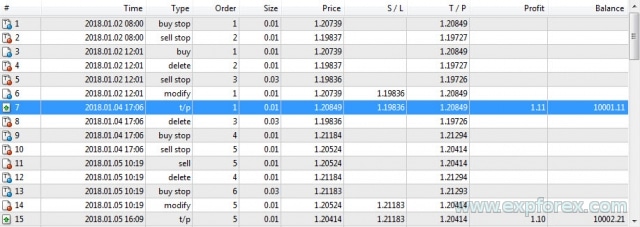
Optimierungstipps
Wir haben diesen Advisor basierend auf dem Pendulum-Algorithmus entwickelt.
Die Logik der Expert Advisor-Operation ist so konzipiert, dass ein mathematischer Algorithmus ausgeführt wird.
Daher sind alle Parameter automatisch konfiguriert, außer dem Abstand zwischen zwei Pending Orders.
Sie können alle Parameter optimieren, aber wir werden einige Empfehlungen geben:
Optimierung für TypeofTrade = Manual Trade und AutoTrade
Manual Trade – Aufrechterhaltung manueller Positionsöffnungen.
Auto Trade – Ständiges Öffnen von Pending Orders.
Es macht Sinn, nur die Parameter StopOrdersDistance, MaxOrders und Martingale zu optimieren.
Optimierung der Werte für StopOrdersDistance: Es wird empfohlen, die Parameter individuell für jedes Währungspaar festzulegen.
- Zum Beispiel, wenn dies das Währungspaar EURUSD ist und Sie auf dem M30-Zeitrahmen mit einer durchschnittlichen Preisbewegung von 50 Bars = 7500 Punkten handeln, dann setzen Sie diesen Parameter für die Optimierung auf Start = 0, Schritt = 100, Stopp = 1000.
- Zum Beispiel, wenn dies das Währungspaar XUGUSD ist und Sie auf dem M1-Zeitrahmen mit einer durchschnittlichen Preisbewegung von 50 Bars = 100 Punkten handeln, dann setzen Sie diesen Parameter für die Optimierung auf Start = 0, Schritt = 10, Stopp = 100.
- Zum Beispiel, wenn Sie eine Bestätigung des ersten Signals benötigen und die durchschnittliche Preisbewegung im Zeitraum 100 Bars = 1000 Punkte beträgt, dann setzen Sie Start = 0, Schritt = 50, Stopp = 500.
Optimierung von MaxOrders: Dieser Parameter ermöglicht es Ihnen, die maximale Anzahl von Orders in einer Serie festzulegen, um den Verlust Ihres Depots zu vermeiden.
- Start = 0; Schritt = 1; Stopp = 10;
Optimierung der Werte für Martingale: Dieser Parameter ermöglicht es Ihnen, die Erhöhung der Lotgröße der nächsten Pending Order festzulegen.
Start = 0.1 (Wenn Lots > Mindestlot); Schritt = 0.1; Stopp = 2;
- Wenn Martingale weniger als 1 ist, wird jede nachfolgende Position und ihre Lotgröße kleiner als die vorherige sein.
- Wenn der Wert weniger als 1 ist, macht es Sinn, ihn nur zu verwenden, wenn die Lots-Positionen größer als der Mindestlot auf dem Server sind.
- Wenn Martingale größer als 1 ist, wird jede nachfolgende Position und ihre Lotgröße größer als die vorherige sein.
- Je höher der Wert von Martingale, desto riskanter wird der Handelsberater.
- Martingale ist eine sehr einfache und riskante Strategie.
Der Unterschied zu ManualTrade besteht darin, dass der Advisor bei der manuellen Nachverfolgung eine Serie von Orders im Gewinn schließt und die Arbeit stoppt.
Optimierung für TypeofTrade = TFTrade
TFTrade –
In diesem Modus arbeitet der Expert Advisor basierend auf den High- und Low-Niveaus, die durch die folgenden Variablen festgelegt sind:
TFTrade_PERIOD = PERIOD_D1; – Zeitrahmen, den der Advisor verwendet, um die High- und Low-Niveaus zu bestimmen.
TFTrade_Num = 1; – Die Anzahl der Bars, die zur Bestimmung des Niveaus verwendet werden.
Es macht Sinn, nur die Parameter festzulegen: TFTrade_PERIOD, TFTrade_Num.
Optimierung der Werte für TFTrade_PERIOD: Dies ist der Zeitraum, der zur Erstellung der High- und Low-Niveaus verwendet wird.
- Start = PERIOD_M1; Stopp = PERIOD_D1;
Optimierung der Werte für TFTrade_Num: Die Anzahl der letzten Bars, die zur Bestimmung der Niveaus verwendet werden.
- Start = 0; Schritt = 1; Stopp = 10;
Anwendungsbeispiel
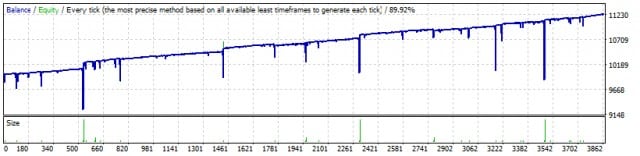
| Nummer | Operationstyp | Ticket | Lot | Eröffnungspreis | Stop Loss | Take Profit | Gewinn | Balance |
|---|---|---|---|---|---|---|---|---|
| 1 | buy stop | eins | 0.01 | 1.20304 | 0.00000 | 1.20614 | ||
| 2 | sell stop | 2 | 0.01 | 1.20272 | 0.00000 | 1.19962 | ||
| 3 | sell | 2 | 0.01 | 1.20272 | 0.00000 | 1.19962 | ||
| 4 | löschen | eins | 0.01 | 1.20304 | 0.00000 | 1.20614 | ||
| 5 | buy stop | 3 | 0.02 | 1.20304 | 0.00000 | 1.20335 | ||
| 6 | modify | 2 | 0.01 | 1.20272 | 1.20304 | 1.19962 | ||
| 7 | s / l | 2 | 0.01 | 1.20304 | 1.20304 | 1.19962 | -0.32 | 9999.68 |
| 8 | buy | 3 | 0.02 | 1.20304 | 0.00000 | 1.20335 | ||
| 9 | sell stop | vier | 0.04 | 1.20271 | 0.00000 | 1.20239 | ||
| 10 | modify | 3 | 0.02 | 1.20304 | 1.20271 | 1.20335 | ||
| 11 | s / l | 3 | 0.02 | 1.20271 | 1.20271 | 1.20335 | -0.66 | 9999.02 |
| 12 | sell | vier | 0.04 | 1.20271 | 0.00000 | 1.20239 | ||
| 13 | buy stop | fünf | 0.08 | 1.20304 | 0.00000 | 1.20335 | ||
| 14 | modify | vier | 0.04 | 1.20271 | 1.20304 | 1.20239 | ||
| 15 | s / l | vier | 0.04 | 1.20304 | 1.20304 | 1.20239 | -1.32 | 9997.70 |
| 16 | buy | fünf | 0.08 | 1.20304 | 0.00000 | 1.20335 | ||
| 17 | sell stop | 6. | 0.16 | 1.20270 | 0.00000 | 1.20238 | ||
| 18 | modify | fünf | 0.08 | 1.20304 | 1.20270 | 1.20335 | ||
| 19 | s / l | fünf | 0.08 | 1.20270 | 1.20270 | 1.20335 | -2.72 | 9994.98 |
| 20 | sell | 6. | 0.16 | 1.20270 | 0.00000 | 1.20238 | ||
| 21 | buy stop | 7. | 0.32 | 1.20304 | 0.00000 | 1.20335 | ||
| 22 | modify | 6. | 0.16 | 1.20270 | 1.20304 | 1.20238 | ||
| 23 | s / l | 6. | 0.16 | 1.20304 | 1.20304 | 1.20238 | -5.44 | 9989.54 |
| 24 | buy | 7. | 0.32 | 1.20304 | 0.00000 | 1.20335 | ||
| 25 | sell stop | acht | 0.64 | 1.20270 | 0.00000 | 1.20237 | ||
| 26 | modify | 7. | 0.32 | 1.20304 | 1.20270 | 1.20335 | ||
| 27 | s / l | 7. | 0.32 | 1.20270 | 1.20270 | 1.20335 | -10.88 | 9978.66 |
| 28 | sell | acht | 0.64 | 1.20270 | 0.00000 | 1.20237 | ||
| 29 | buy stop | 9 | 01.01.28 | 1.20304 | 0.00000 | 1.20335 | ||
| 30 | modify | acht | 0.64 | 1.20270 | 1.20304 | 1.20237 | ||
| 31 | s / l | acht | 0.64 | 1.20304 | 1.20304 | 1.20237 | -21.76 | 9956.90 |
| 32 | buy | 9 | 01.01.28 | 1.20304 | 0.00000 | 1.20335 | ||
| 33 | sell stop | zehn | 01.02.56 | 1.20270 | 0.00000 | 1.20237 | ||
| 34 | modify | 9 | 01.01.28 | 1.20304 | 1.20270 | 1.20335 | ||
| 35 | s / l | zehn | 01.01.28 | 1.20270 | 1.20270 | 1.20335 | -43.52 | 9913.38 |
| 36 | sell | zehn | 01.02.56 | 1.20270 | 0.00000 | 1.20237 | ||
| 37 | buy stop | elf | 05.12.24 | 1.20304 | 0.00000 | 1.20335 | ||
| 38 | modify | zehn | 01.02.56 | 1.20270 | 1.20304 | 1.20237 | ||
| 39 | s / l | zehn | 01.02.56 | 1.20304 | 1.20304 | 1.20237 | -87.04 | 9826.34 |
| 40 | buy | elf | 05.12.24 | 1.20304 | 0.00000 | 1.20335 | ||
| 41 | sell stop | 12 | 01.10.24 | 1.20270 | 0.00000 | 1.20237 | ||
| 42 | modify | elf | 05.12.24 | 1.20270 | 1.20304 | 1.20237 | ||
| 43 | t / p | elf | 05.12.24 | 1.20335 | 1.20270 | 1.20335 | 158.72 | 9985.06 |
Externe Variablen und Einstellungen
| Parameter | Beschreibung |
|---|---|
| Trade_ | Abschnitt “Handelseinstellungen”. |
| TypeofTrade | Auswahl eines Expert Advisor Trading Modus. |
| StopOrderDeltaifUSE | Abstand für ausstehende Aufträge in Punkten (Pips) (Standard = 100). |
| MaxOrders | Maximale Anzahl von Aufträgen in einer Serie. Eine Serie umfasst alle Aufträge/Positionen, bis sie beim Take Profit geschlossen werden. |
| Magic | Magische Zahl für Trades (Standard = 777). |
| StopLoss | Stop Loss, standardmäßig nicht verwendet (0). Wenn gesetzt, beinhaltet es den Spread. Gemessen in Punkten (Pips). |
| ModifyStopLossAtOrdersopen | Ändert den Stop Loss der Transaktion auf das Eröffnungsniveau eines ausstehenden Auftrags. |
| TakeProfit | Standardmäßig nicht verwendet (0). Wenn auf -1 gesetzt, dann TakeProfit = StopOrdersDistance + Spread. Gemessen in Punkten (Pips). |
| AdjustTP | Passt den Take Profit beim Öffnen ausstehender Aufträge an. Gemessen in Punkten (Pips). |
| AdjustAfter | Anzahl der Schritte, nach denen die Anpassung erfolgt. |
| StopDayTradingEaAfterTP | Wenn die letzte Position beim Take Profit geschlossen wird, stoppt der EA den Handel bis zum nächsten Tag. |
| DeleteOppositeOrder | Löscht den entgegengesetzten Auftrag, wenn der aktuelle Auftrag ausgelöst wird (OCO-Aufträge (OCO orders)). |
| CloseOppositePositionsAfterTP | Schließt entgegengesetzte Aufträge/Positionen, wenn der aktuelle Auftrag beim Take Profit geschlossen wird. |
| MaxSpreadToNotTrade | Der maximale Spread, bei dem der EA das Grid öffnen kann. |
| MinSpreadToNotTrade | Der minimale Spread, bei dem der EA das Grid öffnen kann. |
| Lots | Ein festes Startlot (Standard = 0.1). |
| LotFix | Lots, getrennt durch Kommas, um Aufträge zu öffnen, z.B. “0.1,0.2,0.3,0.6,0.8,1”. Das Startlot entspricht immer Lots, und nachfolgende Aufträge werden durch LotFix definiert. |
| Martin | Das Martingale-Verhältnis für das Lot des nächsten offenen Auftrags (Standard = 2). Martingale funktioniert nur mit Lots und wird ignoriert, wenn LotFix gesetzt ist. |
| MartinFix | Der Martingale-Koeffizient, getrennt durch Kommas für das Öffnen von Aufträgen, z.B. “2,3,1,5,2,1”. Funktioniert mit Lots, wird ignoriert, wenn LotFix gesetzt ist. |
| timetrade_ | Abschnitt “Handelszeit-Einstellungen”. |
| OpenHour | Öffnungsstunde für Trades (Standard = 0). |
| OpenMinute | Öffnungsminute für Trades (Standard = 0). |
| CloseHour | Schließungsstunde für Trades (Standard = 23). |
| CloseMinute | Schließungsminute für Trades (Standard = 59). |
| Trailing_ | Abschnitt “Trailing Stop-Einstellungen”. |
| TrailingStopUSE | Trailing Stop verwenden (Standard = false). |
| IfProfTrail | Breakeven-Modus, nur für profitable Positionen verwendet (Standard = false). |
| TrailingStop | Trailing Stop Abstand, Standard ist das Mindestmaß (0). |
| TrailingStep | Abstandsschritt für den Trailing Stop (Standard = 1). |
| StartPointToTrail | Das Gewinnniveau (in Punkten), ab dem der Trailing Stop beginnt. |
| RollbackPoint | Die Anzahl der Rollback-Punkte zum Schließen eines Teils der Position. |
| PercentLotToClose | Prozentsatz des ersten Lots (Volumen), um die Position zu schließen. |
| StepPointToFixLevel | Die Anzahl der Punkte, um das nächste Level zu fixieren. |
| MovingInWLUSE | Verschiebt die Position zum Breakeven beim ersten Level des Trailing Stops. |
| TradebyVolatility | Berücksichtigt die Volatilität beim Öffnen des anfänglichen Auftragsgrids. |
| TFVolatility | Zeitrahmen zur Berechnung der Volatilität. |
| BarVolatility | Anzahl der Balken, die zur Bestimmung der Volatilität verwendet werden. |
| PointVolatility | Anzahl der Punkte, die zur Bestimmung der Volatilität verwendet werden. |
| Slippage | Slippage-Einstellung (Standard = 0). |
| MarketWatch | Handelsmodus (Standard = false). Wenn auf true gesetzt, werden anfängliche Positionen/Aufträge ohne Stopps platziert und dann mit Stop Loss und Take Profit angepasst. |
Häufig gestellte Fragen zu Swing-Strategie

Unsere allgemeine FAQ
FAQ Antworten auf die häufigsten Fragen
Danke, dass Sie den Artikel bis zum Ende gelesen haben.
Was ist die Swing (Pendulum) Strategie?
Die Swing-Strategie beinhaltet das Platzieren von zwei entgegengesetzten ausstehenden Aufträgen (Buy Stop und Sell Stop). Wenn ein Auftrag aktiviert wird, wird der andere durch eine größere Lotgröße ersetzt. Dies wiederholt sich, bis ein Take-Profit erreicht ist.
Welche Handelsmodi gibt es in der Swing-Strategie?
Die drei Modi sind AutoTrade (automatisches Öffnen von Aufträgen), ManualTrade (nach manueller Positionsöffnung) und High-Low Trade (basierend auf Hoch- und Tiefstständen).
Wie funktioniert das Martingale-Lotsystem in dieser Strategie?
Wenn ein Trade ausgelöst wird, wird der entgegengesetzte Auftrag durch eine erhöhte Lotgröße ersetzt, indem das Martingale-System verwendet wird, um die Gewinne zu maximieren.
Was bedeutet OCO in dieser Strategie?
OCO steht für “One Cancels the Other”, was bedeutet, dass wenn ein Auftrag ausgeführt wird, der andere automatisch storniert wird.
Kann die Swing-Strategie manuell verwendet werden?
Ja, die Strategie umfasst einen ManualTrade-Modus für das manuelle Öffnen von Positionen.
Was passiert, wenn einer der entgegengesetzten Aufträge ausgelöst wird?
Der entgegengesetzte Auftrag wird gelöscht und durch ein größeres Lot gemäß dem Martingale-System ersetzt.
Was sind die Vorteile der Verwendung des Martingale-Systems in der Swing-Strategie?
Es erhöht die Chance, Verluste aus vorherigen Trades durch die Erhöhung der Lotgröße nach jedem Verlust auszugleichen.
Wie berechnet die Swing-Strategie die Erhöhung der Lotgröße?
Sie folgt dem Martingale-System, das die Lotgröße nach einem Verlust verdoppelt, um vorherige Verluste auszugleichen.
Was ist der High-Low Trade Modus in der Swing-Strategie?
Der High-Low Trade Modus platziert Aufträge basierend auf den Hoch- und Tiefstständen der Kursbewegungen.
Was passiert, wenn ein Take-Profit-Level erreicht wird?
Wenn der Take-Profit erreicht wird, werden beide Aufträge geschlossen und die Strategie startet neu.
Kann die Swing-Strategie mit Expert Advisors (EAs) verwendet werden?
Ja, die Strategie unterstützt automatisiertes Trading unter Verwendung von Expert Advisors zum Öffnen und Verwalten von Trades.
Wie funktioniert der AutoTrade-Modus?
AutoTrade-Modus öffnet automatisch zwei entgegengesetzte ausstehende Aufträge auf vordefinierten Preisniveaus.
Ist es möglich, den Lot-Multiplikator in der Swing-Strategie anzupassen?
Ja, Trader können den Lot-Multiplikator anpassen, um Risiko und Belohnung zu individualisieren.
Was sind die Hauptkomponenten der Pendulum-Strategie?
Zu den Hauptkomponenten gehören automatische ausstehende Aufträge, OCO-Funktionalität und das Martingale-Lotgrößensystem.
Änderungs protokoll Swing-Strategie
-Panel features have been restored for setups running on MetaQuotes VPS.
-All key actions are operational again: Stop Trading, Modify Only, Telegram Notifications, Push Alerts.
🎨 MetaTrader 5 — Improved Visual Handling
-Updated MT5 UI rendering for a more stable and correct display.
-Implemented internal groundwork to support the upcoming MT5 graphics engine upgrade.
🔤 Font Change (Wider Compatibility)
-The interface font has been moved from Roboto to Tahoma for consistent readability.
-Tahoma is available on all Windows versions, ensuring the same look across machines.
📏 Strategy Tester — Auto-Resize Now Available
-Panel Auto-Resize is now supported in the Strategy Tester environment.
-This improves usability while running backtests.
🐞 Various Fixes & Optimizations
-Addressed multiple small issues and UI mismatches.
-Optimized internal components for stronger stability and better performance.
-Rebuilt using the most recent terminal build to maximize compatibility.
Rounding EA Can Round All Prices When Opening and Modifying Orders and Positions (Deals).
Options:
– No rounding,
– Rounding up to 1 digit,
– Rounding up to 2 digits.
The function is created for Gold and Silver, as well as for brokers that require a specified tick accuracy.
Example:
Deal open price = 1.12345
Rounding to 1 digit = 1.12340
Rounding up to 2 digits = 1.12300
EAPADPRO v59
--Enhanced Graphical Interface Translation
We have completely revamped and updated the translations across all elements of the graphical interface. This ensures a more accurate and natural localization, allowing the interface to better reflect the linguistic and cultural nuances of our diverse user base. As a result, interacting with the application is now even more seamless and intuitive, providing a more personalized and comfortable user experience.
--Introduced Informative Tooltips for Panel Elements
To elevate user convenience, we've added descriptive tooltips to various panel components. When you hover over buttons and icons, informative explanations about each element's functionality will appear instantly. This enhancement significantly simplifies navigation and interaction within the application, making it easier for both new and experienced users to utilize all features effectively.
--Resolved Minor Bugs and Boosted Stability
In this update, we've addressed and fixed several minor bugs that were affecting the application's performance. These corrections enhance the overall stability and reliability of the program, ensuring a smoother and more consistent user experience. By eliminating these small issues, we've laid the groundwork for a more robust and efficient application.
ersion 24.404 2024.04.04
Global Update EAPADPRO v55
-Added: information about profit from closed positions to the chart.
The information is displayed for each bar of the current timeframe.
You can change the timeframe to see the result of trading on a certain bar of the current timeframe.
If several positions/deals are closed on one bar of the current timeframe, the trading result is summarized, and the total information for a certain bar is displayed.
The information is updated when the next position/deal is closed.
You can turn off showing history in the panel settings.

===========================================================================================
-Added: The status of the Expert Advisor operation if it was launched on the server from "VPS MQL MetaQuotes".
When Expert Advisor is running on the server from MetaQuotes, a message will be created on the home computer that Expert Advisors are running on the server "VPS MQL MetaQuotes". The smiley face is blue.
Attention: If an Expert Advisor is launched on both the server and the home computer, it can trade in parallel on 2 terminals (server "VPS MQL MetaQuotes" + home computer); there may be conflicts.
Attention: If the Expert Advisor is launched on the server "VPS MQL MetaQuotes", do not Turn it on work on the home computer to avoid conflicts.
Frequency of polling the status of work on the server = 1 day.
After deinitialization of the Expert Advisor on the server - It will get the status - stopped.
To test the work on the server from "VPS MQL MetaQuotes", pending orders are created!

===========================================================================================
-Added: The error status of the Expert Advisor operation can now be read on the EAPADPRO panel.
You can click on the Smile or the Expert Advisor operation status bar and you will be shown a message about current errors of Expert Advisor operation.
If you click on the Smile button on the panel, you will be shown the causes and errors and their solutions with pictures.

===========================================================================================
-Added: Notification of errors and opening/closing of trades to the chart in the form of InfoBox.
Notification is shown for 4 types:
---Opening a new trade;
---Closing a deal;
---Modification of a trade;
---Error received by Expert Advisor from the server;
In the EAPADPRO panel settings, you can turn on or off the notification type you need.
Notifications can be viewed as they arrive in the notification queue.
Notifications are accumulated in a data array each time you install/reinstall/change Expert Advisor settings.
In the EAPADPRO header you can also enable disable INFOBOX.

===========================================================================================
-Added: Working with Telegram (Beta version)
For Expert Advisor to work with the Telegram bot, you need to set up the bot on your phone and create a "public" or "private" channel.
To receive notifications from your account, you need to assign your bot as an administrator of your "public" or "private" channel.
Attention! Sending notifications and working with commands takes computer resources! Use the Telegram bot only for your own needs.
New settings for working with Telegram:
EAPadPRO2=" =============== Telegram bot ";
==input ENUM_UPDATE_MODE TG_UpdateMode=UPDATE_SLOW --> Update Mode. Timer speed, to receive commands from Telegram bot. The faster the timer runs, the more computer resources will be used! Please do not change it unnecessarily. 2sec,3sec,10sec
==TG_PRIORITY=TG_HOME_VPS --> Priority of work. This is the priority mode when the Telegram bot works on the MetaQuotes VPS server and your home computer.
TG_HOME_ONLY=1, // Only the HOME bot. The Telegram bot works only on the home computer.
TG_VPS_ONLY=2, // Only the VPS bot. The Telegram bot works only on the MetaQuotes VPS server.
TG_VPS_HOME=3, // First VPS bot, second HOME bot. The Telegram bot works on the MetaQuotes VPS server if you upload it to the server. If not, it will work on your home terminal. Check the work on the VPS server every 10 minutes.
TG_HOME_VPS=4, // First HOME bot, second VPS bot. The Telegram bot works on a home computer, but if the home computer/terminal is turned off, it will work on the VPS server from MetaQuotes. Check the VPS server's work every 10 minutes.
Attention! Screenshots are not available on the VPS server from MetaQuotes!
==TG_Token="" --> Token bot. Token (unique code) of the bot that will send notifications and receive commands
==TG_ChannelName="" --> --> Public Channel Name @. Or "private" ID starts -100 of the private channel. That will send notifications about opening/closing/modification/errors and screenshots from the terminal.
==TG_UserNameFilter="" --> Whitelist Usernames. List of users, starting with @, who can use the bot.
Attention! Sending notifications and working with commands takes computer resources! Use the Telegram bot only for your own needs.
==TG_UseBotTimer=false;//TG_UseBotTimer --> Working with the bot from the phone
New notification type added to EAPADPRO panel settings:
==Notice Open TG - Send a notification to the Telegram channel if a trade is open;
==Notice Close TG - Send a notification to the Telegram channel if a trade is closed;
==Notice Modify TG - Send a notification to the Telegram channel if a trade is modified;
==Notice Error TG - Send a notification to the Telegram channel if an error is received;
==ScreenShot TG - Send a screenshot to the Telegram channel if a trade is opened or closed;
Attention! This is a beta version of working with the Telegram bot. We are working on improving and adding new features.
If you have any suggestions, please write in the "Comments" section.
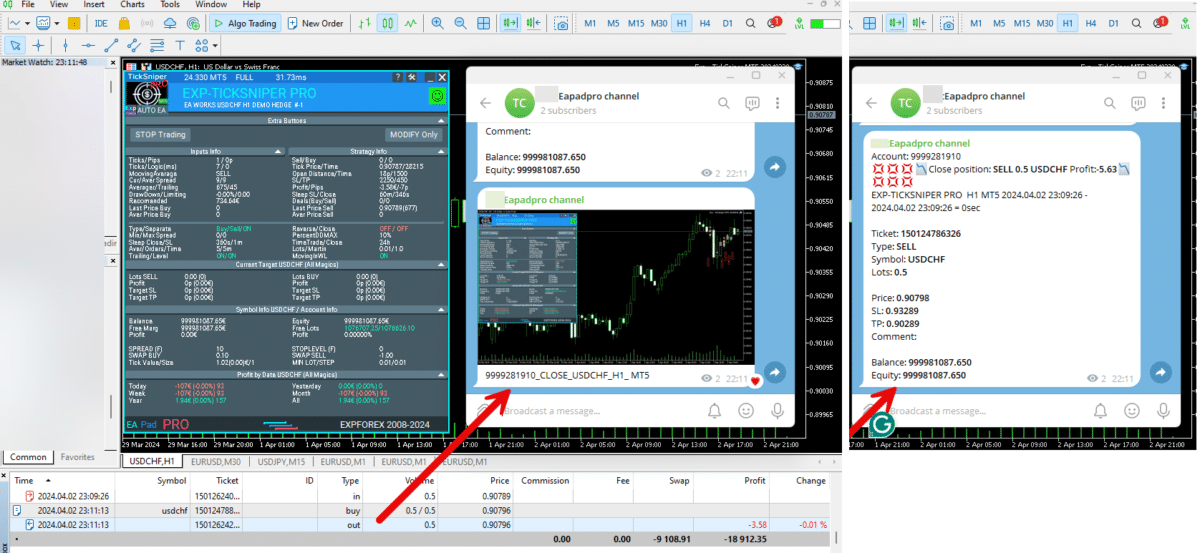
===========================================================================================
-Improvement: Code optimization to increase speed.
-Improvement: The speed of the panel update in the strategy tester is now calculated automatically depending on the speed of quotes arrival.
This is done to increase the speed of the program in the strategy tester.
Information update is now equal to 1 real second.
-Improvement: The speed of the program running EAPADPRO in the strategy tester.
Attention! Events in the strategy tester are processed only when a new tick is created.
If a new tick (minimum price movement) is not created, then the panel waits for the next tick.
With Visualization:
Version 48: 390sec (TickSniper 2024-2024)
Version 55: 244sec >>159% (TickSniper 2024-2024)
w/o Visualization:
Version 48: 363sec (TickSniper 2020-2024)
Version 55: 220sec >>165% (TickSniper 2020-2024)
with Visualization:
Version 48: 15750sec (TickSniper 2020-2024)
Version 55: 6220sec >>253% (TickSniper 2020-2024)
-Improvement: The color of the button to close a position on the chart changes depending on the current profit of this position.
-Improvement: Graphic improvements to optimize the Expert Advisor's performance
-Improvement: The account deposit Symbol is cent ¢, USD $, or eur €. All others are the first letter of the deposit currency name.
-Improvement: When visual testing is completed, objects are not removed from the graph.
-Improvement: When creating screenshots after opening/closing positions, the EAPAPDPRO Control Panel will be expanded to show full information.
This is done in order to study the trading history of Expert Advisor on the visualization graph after testing is completed.
-Fixed: Managing positions and orders from the chart when the panel is minimized.
-Fixed: Corrected the error of clearing the chart from unused order labels.
-Fixed: AutoSize when switching charts.
-Fixed: Drawing errors to Print when the Expert Advisor runs on "VPS MQL MetaQuotes"

Version 24.130 2024.01.31
Recompilation
Version 24.127 2024.01.27
EAPADPRO v48
+Added languages Chinese, Japanese, Korean, and Turkish.
+Added full control from the chart. Closing positions/orders, removing Stop Loss / Take Profit.
For full management and testing of Expert Advisor in the strategy tester.
Version 24.126 2024.01.26
MarginCheck for XAUUSD
Version 24.125 2024.01.25
EAPADPRO v47
Version 21.917 2021.09.17
EAPADPRO 41
Version 20.325 2020.03.24
Update Up-date
Version 20.324 2020.03.24
-EAPADPRO V35.
-Fixed a bug in the TrailPartionClose function in the Magic Number.
TrailPartionClose function restored!
Version 20.128 2020.01.28
EAPADPRO v34
Version 19.991 2019.12.02
Fixed error setting your own take profit when using TakeProfit other than -1
Version 19.906 2019.09.06
Перепутанная версия
Version 19.806 2019.08.06
Code optimization to increase the speed of testing and optimization;
EAPADPRO v31 update;
Update TrailPartionClose function;
Version 19.520 2019.05.20
Fixed error with enabling trailing stop when using manual mode and disabling ModifyStopLossAtOrdersopen.
Version 19.501 2019.05.01
EAPADPRO v28 update
Optimized the work of the EA in the Manual Trade mode when using the EA with different magic numbers on the same currency pair.
Version 19.107 2019.01.07
- Update EAPADPRO v25;
- Additional languages added to the panel: Spanish, Portuguese (Brazil), German, Chinese, Japanese;
The translation was made using the GOOGLE Translator + MQL + Terminal site!
if you find an error in your language, please report it in messages. Thank!
- Increase the speed of the panel;
Version 18.910 2018.09.10
MovingInWLUSE (true - false) LevelWLoss (in points) LevelProfit (in points).
These parameters adjust the possibility to modify deals moving the Stop Loss to break even at the earliest opportunity.
For example:
You would like to set Stop Loss in the break-even, when the deal will score +10 points of profit:
MovingInWLUSE = true, LevelWLoss=0, LevelProfit=10.
You want to set Stop Loss in +5 points when the deal will score +20 points of profit:
MovingInWLUSE = true, LevelWLoss=5, LevelProfit=20.
Therefore, the difference between LevelProfit-LevelWLoss must always be greater or equal to the minimum stop on the server.
Version 18.830 2018.08.30
Обновление EAPADPRO v20
Version 18.829 2018.08.28
New version
Version 18.828 2018.08.28
EAPADPRO update
Auto-save notification settings on the DEMO account.
Disable notifications in the Real account by default.
Added check of the status of PUSH notifications, if they are included in the terminal settings.
Added the CheckBox to enable/disable the creation of screenshots in the settings of the Panel: on the Opening / Closing.
Screenshots are created in the folder of your terminal Files Expert name , with a size of 1024 * 768.
Added a variable in the AutoMinimize panel settings in seconds (60 seconds by default) 0 - disabled.
Automatic minimization of the EAPADPRO window after a specified number of seconds to reduce the load on the computer when the user does not interact with the GRAPH.
Any inactivity on the graph: clicking on the graph, clicking on objects, resizing the graphs - leads to the automatic minimization of the window of our EAPADPRO panel.
If the window is in focus (selected) - automatic minimize is disabled!
To disable auto minimization - set in the panel settings in the AutoMinimize = 0 field.
Replacement of fonts for correct display on computers without Russian language.
Version 18.515 2018.06.06
- Updated EAPADPRO v2.0 info panel;
- Added the EA operation type:
The EA provides three types of opening pending orders (TypeofTrade)
Auto-opening after placement (Instant opening AutoTrade)
Opening and management after manual opening (Manual opening ManualTrade)
Opening by High/Low levels (High Low for the past bar TFTrade)
TFTrade_PERIOD - timeframe for the EA to determine the High and Low levels
TFTrade_Num - the number of bars for determining a level.
- Improved the TakeProfit parameter.
If TakeProfit=-1, then TakeProfit = StopOrdersDistance
- Renamed the variables:
Lotes=Lots
TralPartionClose=TrailPartionClose
StartPointToTral=StartPointToTrail
MovingInWLUSETRAL=MovingInWLUSETRAIL
Version 17.730 2017.08.02
Fixed an error in the algorithm when using more than 3 currency pairs simultaneously.
Version 17.331 2017.04.06
- Increased the algorithm processing speed towards performance and receiving signals.
- Added the SecondsToRefresh parameter to the EAPADPRO block - refresh rate of the information on the chart (default is 10 seconds). This is done to reduce the CPU load.
Version 17.208 2017.02.14
Improved EAPADPRO
Version 17.118 2017.01.27
- All external parameters are grouped for ease of use.
- Modified the logic of opening pending orders.
- Fixed the error when opening opposite order in certain cases.
- Parameter Z was renamed to MaxOrders - The maximum number of opened pending orders.
- Fixed error of accounting the current position in the series when restarting the terminal Expert.
- Added parameter
DeleteOppositeOrder - Delete the opposite order when triggered.
This function allows to accumulate orders without resetting the lot.
It should be noted that positions will be closed by stop loss. It is also possible to disable closing trades by stop loss: ModifyStopLossAtOrdersopen = false
This will make the grid accumulate lots and close by take profit.
- Added parameter
MaxSpreadToNotTrade and MinSpreadToNotTrade
MaxSpreadToNotTrade - Maximum spread, at which the EA can open a grid
MinSpreadToNotTrade - Minimum spread, at which the EA can open a grid
Attention: This filter is used only! for opening the First 2 pending orders.
All other functions operate as usual, including the order reversal and maintenance of orders to take profit!
- Added parameter
LotFix - lots for opening reversal, separated by commas, for example: "0.1,0.2,0.3,0.6,0.8,1"
then a custom lot size will be used for each reversal: 0.1, 0.2, 0.3, 0.6, 0.8, 1, 1, 1.....
Attention: The first lot for the first 2 pending orders is set in the Lotes parameter
- Added parameter
MartinFix - Martingale coefficient for opening reversal, separated by commas, for example: "2,3,1.5,2,1"
then martingale will be considered in each reversal, which corresponds the number of trade.
If the initial lot is 0.1, the next will be 0.2(2), 0,6(3), 0.9(1.5), 0.18(2), 0.18(1), 0.18.....
- Added parameter
CloseOppositePositionsAfterTP - Close opposite orders/positions if the current ones closed by take profit.
For example, you can disable modification ModifyStopLossAtOrdersopen = false and enable CloseOppositePositionsAfterTP =true
then, if SELL positions close by take profit, then all BUY positions and orders will be closed forcibly.
The difference between CloseOppositePositionsAfterTP and ModifyStopLossAtOrdersopen is that
in the first case, there is a LOCK until all series is closed by take profit and closure of the opposite grid. But in this case, there may not be enough margin for opening the next leg.
In the second case, the position is immediately closed by stop loss, and only 1 position with an increased lot is kept in the market.
- Added block for accounting volatility of the currency pair for opening trades
Volatility LIMIT Sets
TradebyVolatility - Consider volatility when opening the initial grid of orders.
TFVolatility - Timeframe to calculate the volatility.
BarVolatility - The number of bars to determine volatility.
PointVolatility - The number of points to determine volatility.
- Added the EAPADPRO information panel
Details on the panel in our blog: https://www.mql5.com/en/blogs/post/687140
- The Trail Partion Close algorithm has been updated
Version 16.831 2016.09.01
Fixed the conflict between the ModifyStopLossAtOrdersopen and the Trailing stop function.
Version 16.211 2016.02.16
Added the AdjustTP parameter - correction of take profit during the opening of pending orders.
Added the AdjustAfter parameter - the number of the section after which the adjustment will take place.
Once the EA places AdjustAfter number of orders, the take profit of the next trade will be increased by AdjustTP * (NumberOfSections-AdjustAfter) points.
When a position is closed by the stop loss, we not only lose the stop loss level, but also the spread, especially if it is floating.
In order to earn a take profit, which will cover our last stop losses, we need to increase the take profit after each new pending order.
This functionality allows you to do this.
Bewertungen über Swing-Strategie
Danke für das Feedback!


ryanbrooks
⭐⭐⭐⭐⭐
Lovely scalping EA, i love scalping robots, I have customized my inputfile for eurusd m15 and xauusd m15 . Seems this setting is working , good work . Big thanks to the developer !


Nhbeva78
⭐⭐⭐⭐⭐
Друзья, отличный робот. Я так давно такой искала. Вы исполнили мою мечту. Спасибо разработчику от всего сердца. Рекомендую!!!!! Я подобрала свои настройки, пока работают. Если бы были сеты настроек, было бы вообще здорово. Обнимаю разработчика


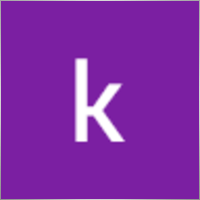
kamal abid
⭐⭐⭐⭐⭐
what is the best time frame pleaseThe best time frame for swing trading is 4-hour (H4) and daily (D1). Use D1 for trend analysis and H4 for entry points when trading based on highs and lows. If trading based on distance (standard settings), a specific time frame is not required.

PapaOpx71
⭐⭐⭐⭐⭐
???????????? EA yg sangat bagus,money manajemen aman, profit konsisten, sangat memuaskan,berharap EA Exp.Swing ini utk MT5,...terimankasih



Andrew
⭐⭐⭐⭐⭐
Andrew Impressive performance from the Forex robot, managing trades efficiently and consistently. It adapts well to various market conditions and optimizes profit opportunities. Any trader looking to maximize the robot's potential and needing the setup file (set file), feel free to contact me for details.


5299381
⭐⭐⭐⭐⭐
Dear Vladislav I try your EA in Demo..the results very very good..best features..i want try to real trading..i hope same results like demo thanks so much Vladislav..



Touro1908
⭐⭐⭐⭐⭐
Touro1908
Amamzing EA lovet. in just 1 hour. I went from 141 usd to 152 usd. hope to have the upgrade of it!!!!!! very smart calculation!!!!



sugihara1
⭐⭐⭐⭐⭐
sugihara1
It is good strategy. I made a video.I used TDS(with tick data) for backtesting. performance was awesome. You should watch to this, when you have time.

krutov64
⭐⭐⭐⭐⭐
krutov64 2023.10.13 08:25
Поставил советник, но потом убрал - не подходит к моей стратегии, увы.

Muslim Ruziev
⭐⭐⭐⭐⭐
Muslim Ruziev 2023.10.06 08:14
скачал советник пока работает нормально но не понравился один параметр ,,, советник работает гдето час и потом не открывает сделок занова нужно изминит значение 59 на 59 потом еше час работает но когда значение 59 изменить на 500 или 1440 он не открывает сделок, Как сделат так чтобы он работал кругло суточно?


ilvento12
ilvento12 2023.05.13 01:19
IS a very interesting EA,Would be good if would be possible to have an option to hide stop loss and take profit from broker

Manuka Pradeep De Silva
⭐⭐⭐⭐⭐
Manuka Pradeep De Silva
if you know how to handle martingale, this is a very good EA for that !! Best feature of this EA is, it has partial closing of trades option which can be use to increase your profits. if you can add an option to change the settings of orders(stop order distance, its take profit value, partial closing trailing start point and rollback points) after given number of orders it would be more functional and safe. ( currently i'm doing it by manually after few swings to protect the capital) . other problem is with its time calculator. it uses local system time rather than broker time. so i had to change time values each time i change the vps with different system time.( some time i trade only in specific time periods) thank you very much for this FREE EA and highly appreciate your hard working !

ss life
⭐⭐⭐⭐⭐
ss life
i would say Very smart hardworker robot, seems realy good in High volume market range, but we need to modify the "stop orders distance" @ 50 work great in small target(5pips), against high volume market.



dody.juna
⭐⭐⭐⭐
dody.juna 2022.10.13 07:12
Hi Swing EA it's very good and simple operation but some one help me to in crease take profit because i'm not smart for setting TP tq2022.10.13 08:05Hello. You can set takeprofit in ea settings.

dody.juna
⭐⭐⭐⭐
Hi Swing EA it's very good and simple operation but some one help me to in crease take profit because i'm not smart for setting TP tqReply from ExpForex:
Hello. You can set takeprofit in ea settings.

marcetech
⭐
I tested it on a real cents account with all kinds of pairs. It's no use. Of 10 dollars that would be 1000 units, investing in cents with the smallest lots, of 0.01 and doing martingale with those lots, in the end, I only kept 7 cents of a dollar. I don't recommend it to anyone. Very bad robot.

marcetech
⭐
marcetech 2022.10.11 21:37
I tested it on a real cents account with all kinds of pairs. It's no use. Of 10 dollars that would be 1000 units, investing in cents with the smallest lots, of 0.01 and doing martingale with those lots, in the end, I only kept 7 cents of a dollar. I don't recommend it to anyone. Very bad robot.



Cristian Mihail Pauna
Cristian Mihail Pauna 2022.09.29 04:38
Positive feedback! This EA can be definitely improved!






belurum
⭐⭐⭐⭐⭐
belurum 2022.08.01 12:30
very good ea, but beware in low volatile market / pair and big gap on weekend, it could screw the EA algo.

belurum
⭐⭐⭐⭐⭐
very good ea, but beware in low volatile market / pair and big gap on weekend, it could screw the EA algo.

8668018
⭐⭐⭐⭐⭐
thank you Can I work on a real account?Reply from ExpForex:
Hello. This is free version. For all accounts.

mino
⭐⭐
The results were not as per the strategy tester. The problem is that when the spread changes, especially during high volatility such as when an indicator is announced, the Tp/SL value is also rewritten by itself.






Mojtaba 900
⭐
Mojtaba 900 2023.04.08 12:34 # RU This expert needs updating and unfortunately the developer does not respond! A few things need to be added to make it work. 1. lots based on Xbalance 2. reverse signal 3. Custom Lots And . .2023.04.08 15:45this EA does not need to be updated. if you need an adviser "for you personally" use freelance.

skifotavr
Советник поработал около месяца на демо счете, потом перестал работать. Подскажите в чем причина ? Заново загрузить и установить не получается.2022.03.31 09:04:28.035 HistoryCenter: 2080 bars imported in 'AUDUSD1440' - из журнала. Проблема решена, в целом советник нравится, потому что на данном этапе результат на тестере и демо счете совпадает.Reply from ExpForex:
Причин может быть миллионы. Нужно открыть журнал эксперта и смотреть ошибки.


jbalondo
⭐
I have used this EA for a day and at first everything was fine in fact i was able to gain 5 USD. Before i go to slept that evening i let my laptop open and run my mt4 and this ea for non stop. In the next morning i was excited to see the result wether it was gaining or losing but i was surprised i have a lot of losses. The problem i got is am losing my money by the big stop losses being automatically closed by this system. My suggestion is that maybe we can adjust the settings to close stop losses if its reaching 1.5 USD and also close the order at 2 to 3 usd profit . I hope the developer can see my comments.



Manase Mlangeni
good job i am using the AE on my real account but u need to optimzation any just to give u guys same so you can check it out try this EA on EURAUD or GBPJPY the profit factor plus 4.65 to 6.04 or more on high riskReply from ExpForex:
Thank you.

creflo_ts
⭐⭐⭐⭐⭐
Fanstastik, I tested this robot and this bot brings a lot of profit compared to losing 🙂Reply from ExpForex:
Thank you

Indigotom
⭐⭐⭐⭐⭐
Is a fantastic EA for short term trading!! Is it possible to make the comment editable? Would be a valuable help! ***** How much would it cost if you included a comment field in the EXP-SWING? This would be extremely interesting for me! Greetings IndigotomReply from ExpForex:
Thank you. Comment is fixed with technical info.

holan2u
⭐⭐⭐⭐⭐
what does it mean EA does't works Check Algo TradingReply from ExpForex:
Hello. Please click to algorrading button in your terminal.




髙 Yama Hiroshi Ki
⭐⭐⭐⭐⭐
Straightforward and straightforward strategy. And it's sure to build up your profits. Be sure to do a back test before you use it. This EA works almost exactly like the backtest, so the backtest results are very helpful. As you can see from the test, the possibility of failure clearly increases in currencies with high volatility. Look for a safe combination of currencies.Reply from ExpForex:
Thank you

Anton Yapryncev
⭐⭐⭐⭐⭐
У меня нет времени сидеть торговать, торгую только поле работы уставший, так что этот советник крут для пассивного дохода с правильными настройками. Самое крутое что если с вашим терминалом что то случилось, отрубили инет, отрубили электричество, вы не сольете депо. Автору большое спасибо за бесплатный крутой продукт.Reply from ExpForex:
Спасибо 🙂

BAHADIR BAYRAM
я тестирую в каких соотношениях это работает доп. и вы можете предоставить готовые настройки для паритетов.

Andrey Bakulin
⭐⭐⭐⭐⭐
Советник хорош если правильно настроить,и автор молодец респект ему,отзывчивый ,отвечает на каждый вопрос в обсуждениях,вообщем класс

Alice Seifert
⭐
I let this EA run on Bitcoin for 2 days and it produced huge losses ! A crazy amount of pips and worse in money ! Just terrible on Bitcoin ! Next week I will test on a currency pair..... This week I run this EA (dafault settings) on UK100. First it produced smal losses, then smal wins... Then losses again and increased the position after a new loss until the position became giant ! Also were the losses GIANT ! No more wins ! I will not waist more time with this ! This EA (default settings) is just HORRIBLE 1 star is too much !

fliper-muz
⭐⭐⭐⭐⭐
поставил на реал,подобный советник у меня уже есть но в этом много полезных дополнений.

alekseynv
⭐⭐⭐⭐⭐
Перспективный алгоритм, прост и надежен как автомат калашникова! Во время выхода новостей очень быстро наращивает депозит. Автор отвечает на все вопросы, и обещал добавить много разных плюшек для повышения стабильности результатов. В общем, ждем обещанных доработок )
Kommentare über Swing-Strategie
Haben Sie eine Frage?
Extra
Navigation durch Registerkarten
Verwandte Beiträge
Extra Report Pad – Trader-Tagebuch. Analysiert professionell Ihr Handelskonto. MyFxBook
Extra Report Pad – professionelle Lösung zur Analyse Ihres Handelskontos Heutzutage ist es unerlässlich, gleichzeitig für mehrere Währungspaare zu handeln. Aber…
EAPadPRO – Informationspanel für unsere Experten. Dashboard für Expert Advisors
Informationspanel für alle unsere Berater und Dienstprogramme für das MetaTrader-Terminal. Detaillierte Anleitungen zu den Grundlagen der Verwaltung und Nutzung…
EA The xCustomEA: Universeller Handelsberater für benutzerdefinierte Indikatoren. Individueller Strategie-Builder
Universeller Handelsberater für benutzerdefinierte Indikatoren für MetaTrader. Exp – The xCustomEA Universeller Handelsberater für benutzerdefinierte Indikatoren. The xCustomEA arbeitet mit einem…
Tick Hamster Automatischer Handelsroboter. Nichts zusätzlich!
Tick Hamster – Expert Advisor mit Automatischer Optimierung für jedes Handelssymbol in MetaTrader Tick Hamster ist ein vollautomatischer Expert Advisor (EA),…
CLP CloseIfProfitorLoss. Kontrolle des Gesamtgewinns oder -verlusts mit Trailing Profit.
Der Expert Advisor (EA) bietet erweiterte Funktionen zur Verwaltung und Schließung von Positionen in MetaTrader, insbesondere beim Erreichen eines vorab…
The X und The xCustomEA: Testen und Optimieren
Beschreibung The X und The xCustomEA: Testen und Optimieren sind zwei herausragende Expert Advisors (EAs) in der Forex-Handelsgemeinschaft, die in den…
Market Time Pad. Indikator für MetaTrader mit Handelssitzungen
Der Zeitindikator zeigt die aktuelle Uhrzeit der wichtigsten Weltmärkte an und hebt die aktive Handelssitzung hervor. Er ist einfach…
Copylot – Forex-Kopierer für MetaTrader. Kopierer zwischen Terminals
Handelskopierer für MetaTrader. Er kopiert Forex-Handel, Positionen und Aufträge von jedem Konto. Es ist einer der besten Handelskopierer MT4-MT4, MT5-MT4 für die…
Duplicator – Duplizierung von Trades/Positionen auf den MetaTrader-Terminals
Der Exp-Duplicator ist ein automatischer Expert Advisor, der entwickelt wurde, um Trades und Positionen eine voreingestellte Anzahl von Malen auf…
SafetyLOCK PRO Schützen Sie Ihre Positionen durch entgegengesetzte ausstehende Aufträge.
SAFETYLOCK: Sichern Sie Ihre Trades gegen starke Marktumkehrungen Der Handel an den Finanzmärkten ist mit hohen Risiken verbunden, insbesondere während starker…
AI Sniper. Automatisierter Intelligenter Expert Advisor für MetaTrader.
AI Sniper ist ein intelligenter, selbstoptimierender Handelsroboter, der für die MT4- und MT5-Terminals entwickelt wurde. Er nutzt einen intelligenten Algorithmus…
Tester Pad ist ein Forex-Handelssimulator für den Strategietester. Handel mit
Ein-Klick-Handel auf dem Strategietester-Diagramm. Das Tool ermöglicht es Ihnen, Ihre Strategien manuell im Strategietester zu testen. Ein-Klick-Handel auf dem Visualisierungsdiagramm. Bequeme…
VirtualTradePad (VTP) Handelspanel. Trade Pad für One-Click-Trading über Chart und
VirtualTradePad oder VTP – Bedienfeld für den Handel mit einem Klick in MetaTrader-Terminals. Das Programm für Scalping und manuellen Handel auf…
Vorlagen MQL Open Source. Vorlage zur Erstellung eines Expert Advisors
Zusammenfassung Die Erstellung von Expert Advisors (EAs), um Ihre Strategie mit jedem Indikator zu testen, kann tatsächlich mithilfe von Vorlagen und…
Dieser Beitrag ist auch verfügbar auf: English Portuguese Español Deutsch Українська Chinese Русский Français Italiano Türkçe 日本語 한국어 العربية Indonesian ไทย Tiếng Việt

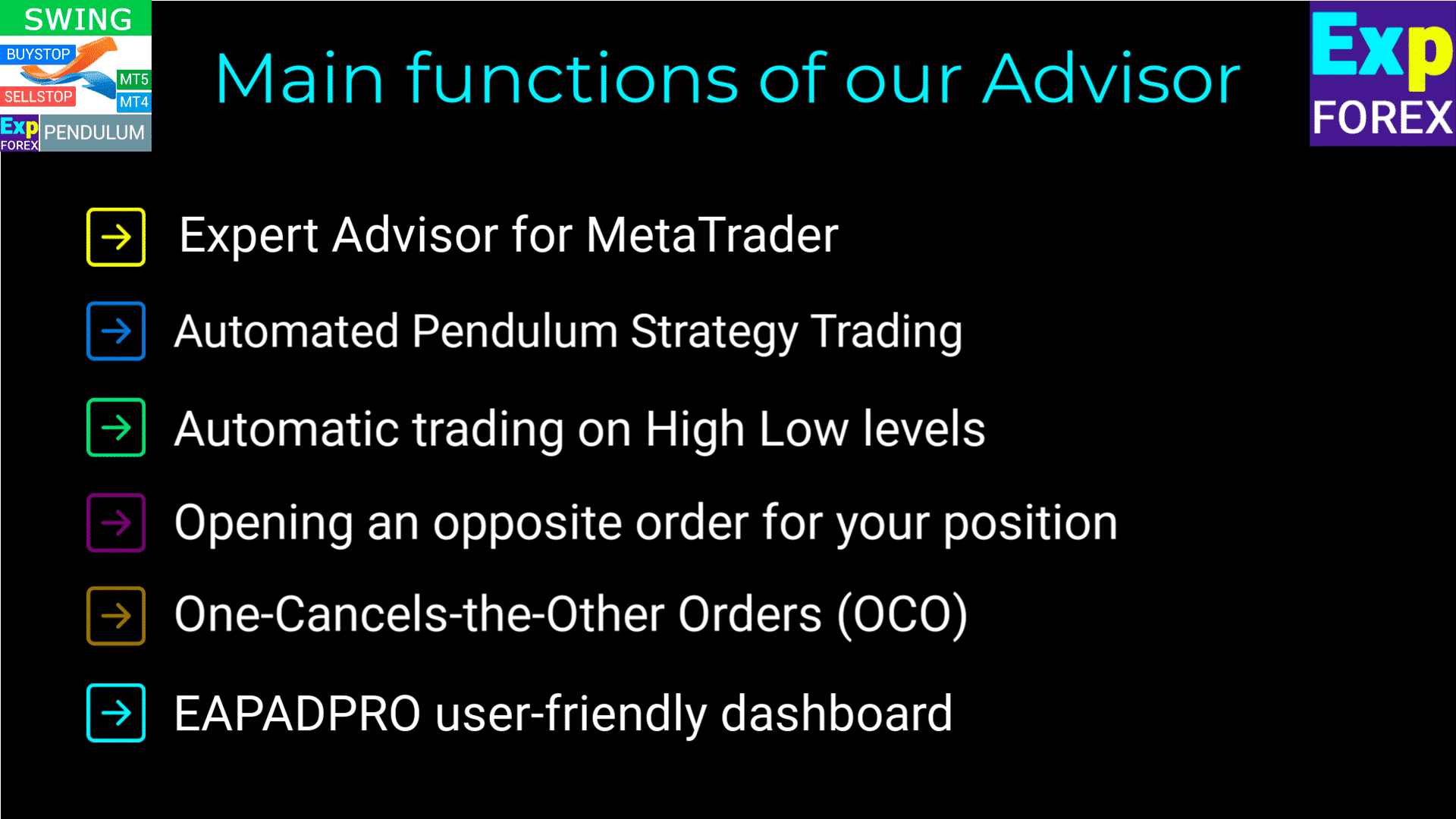
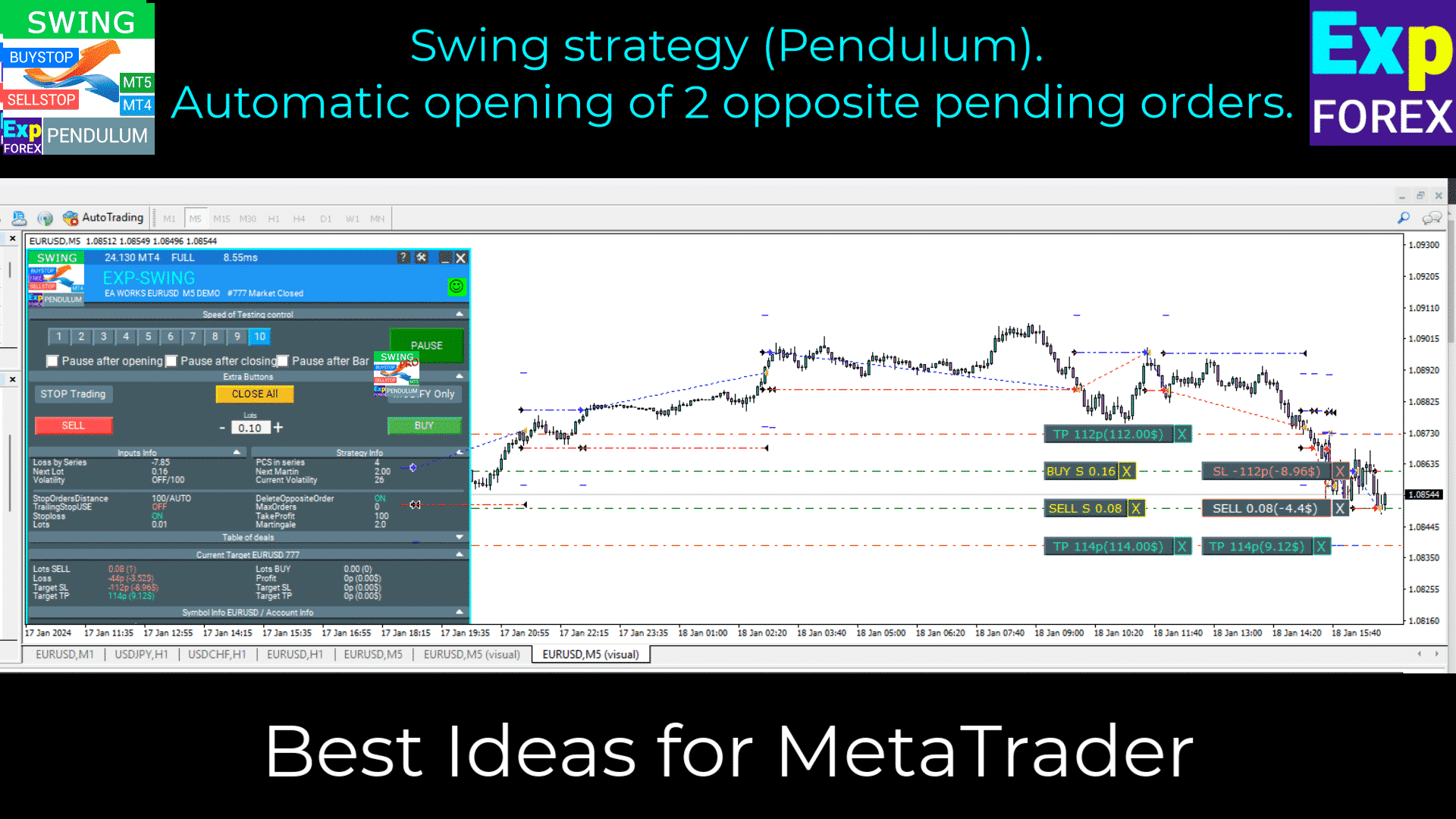
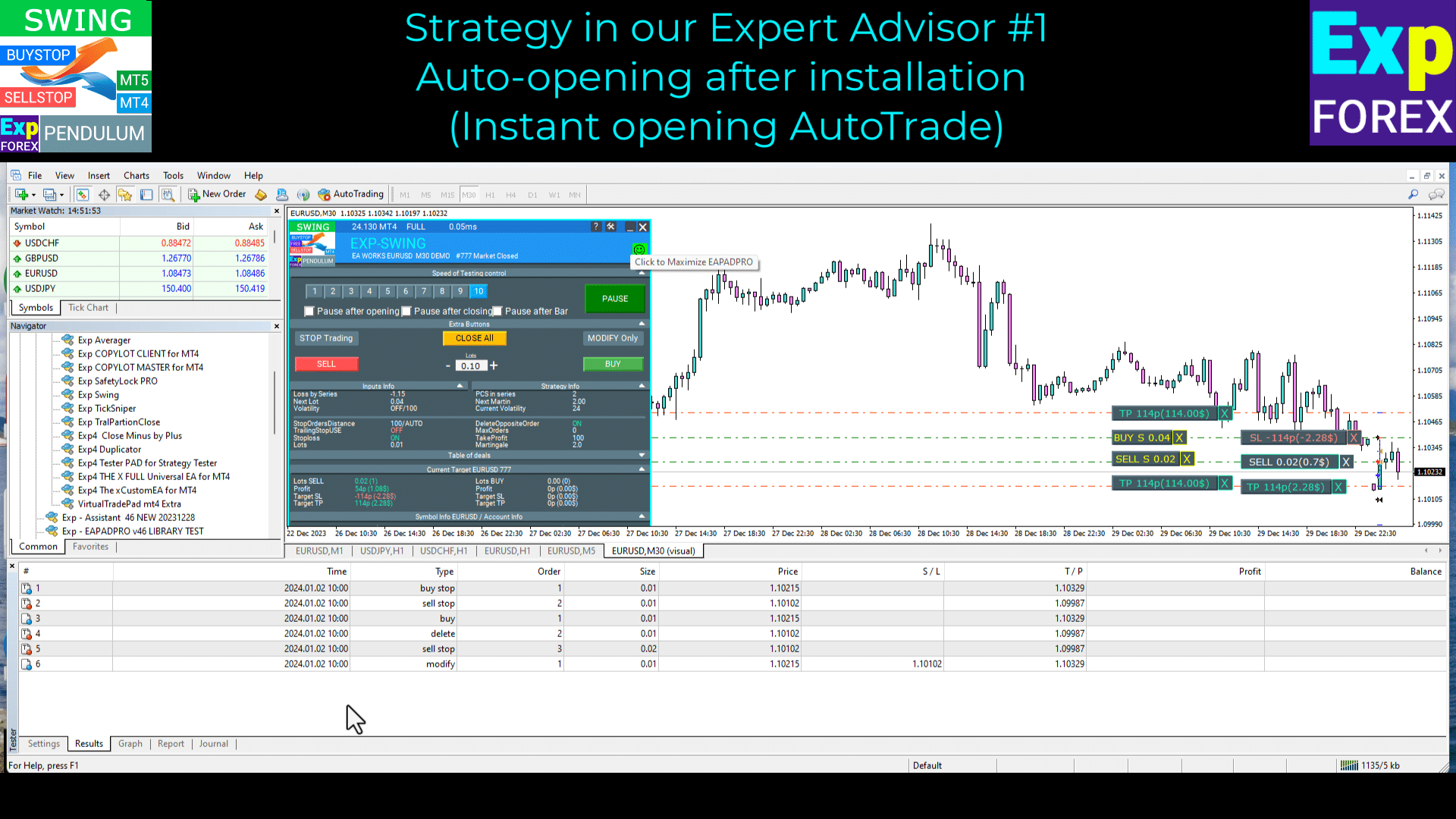
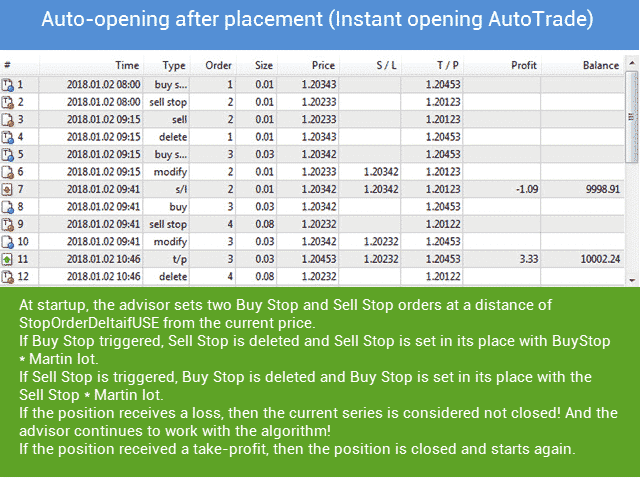
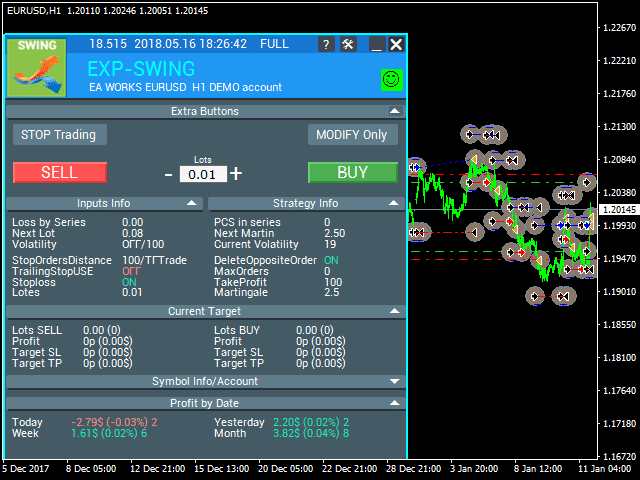
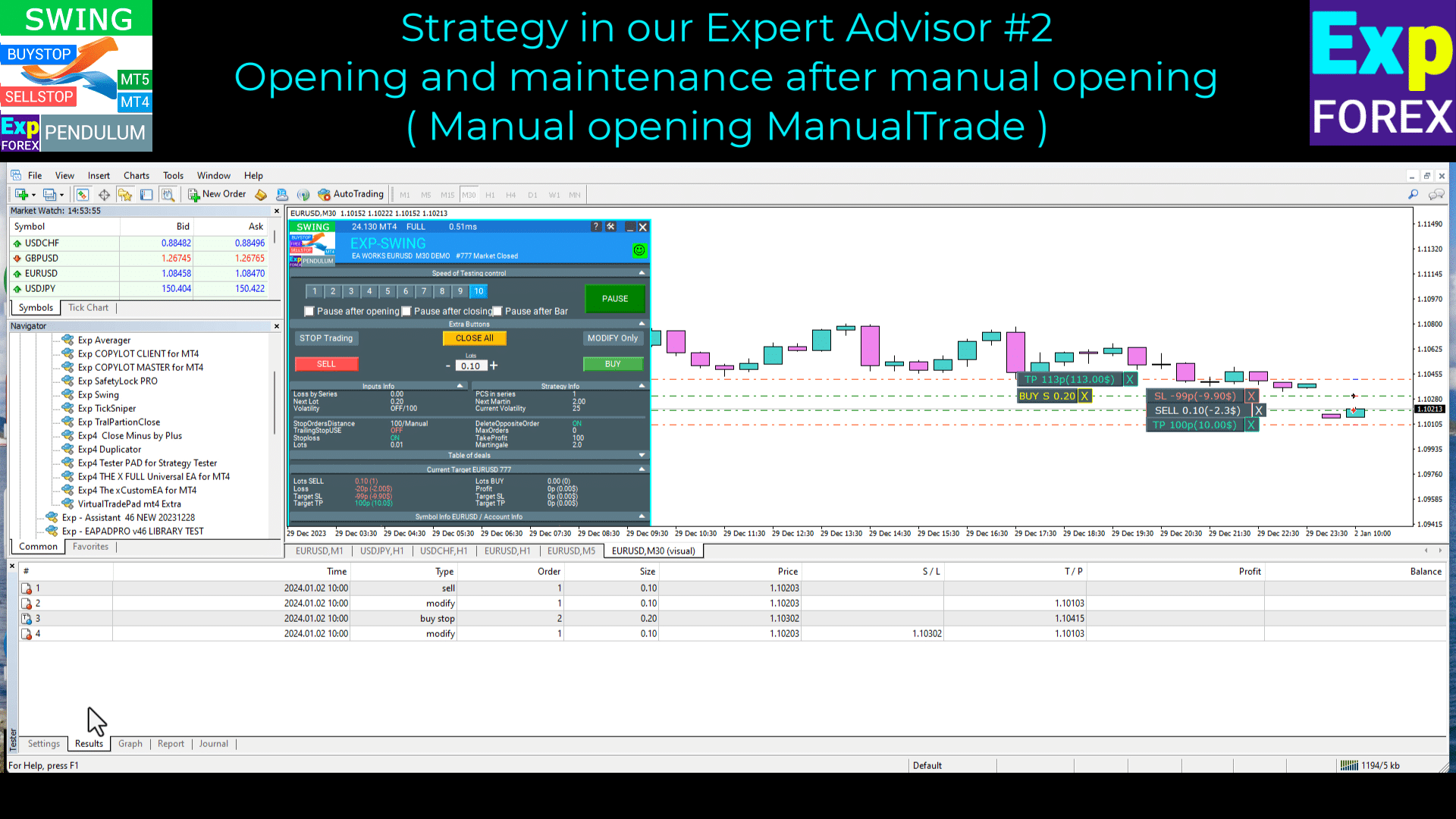
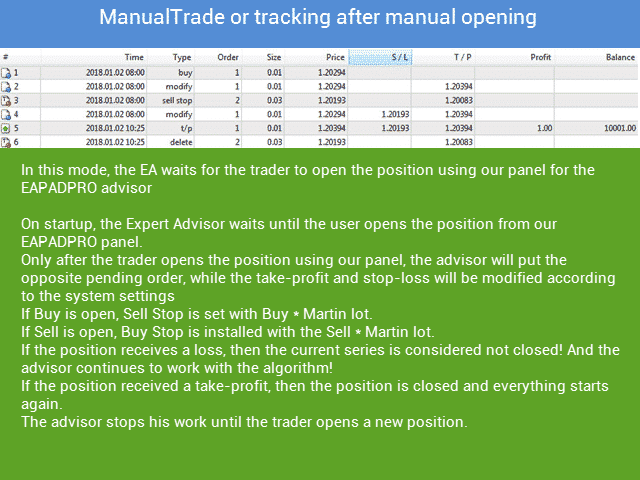
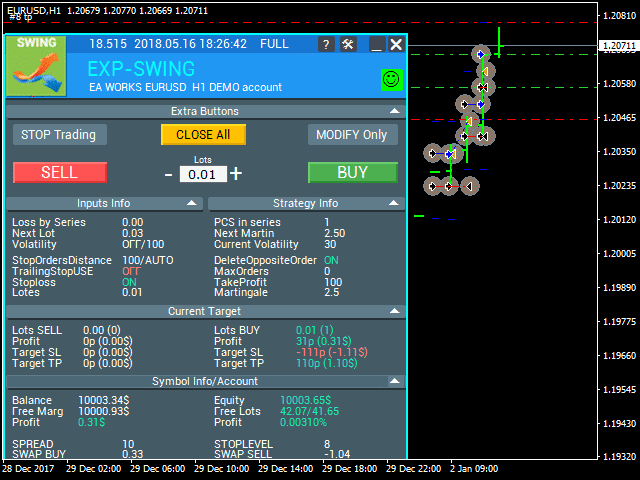
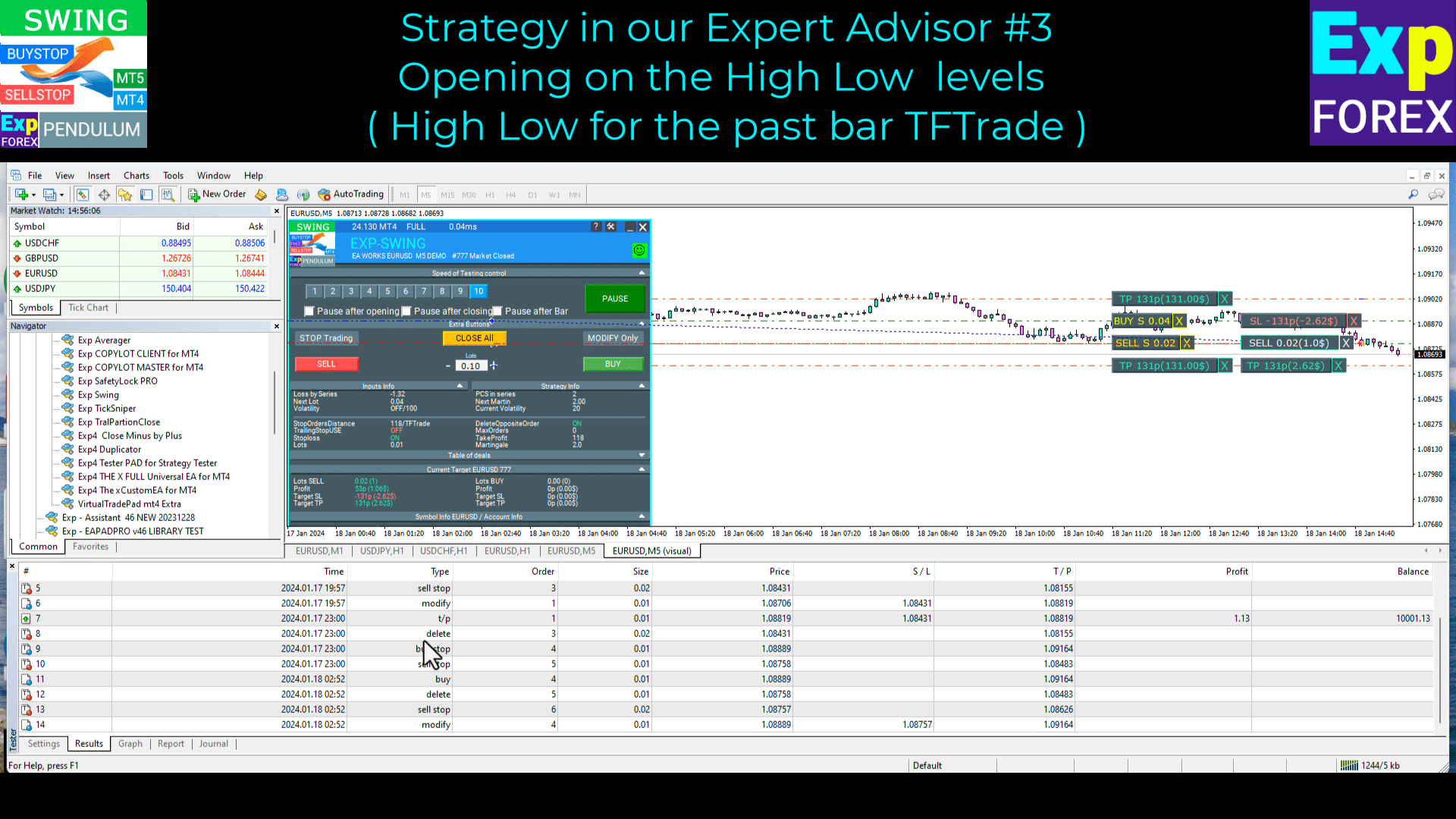
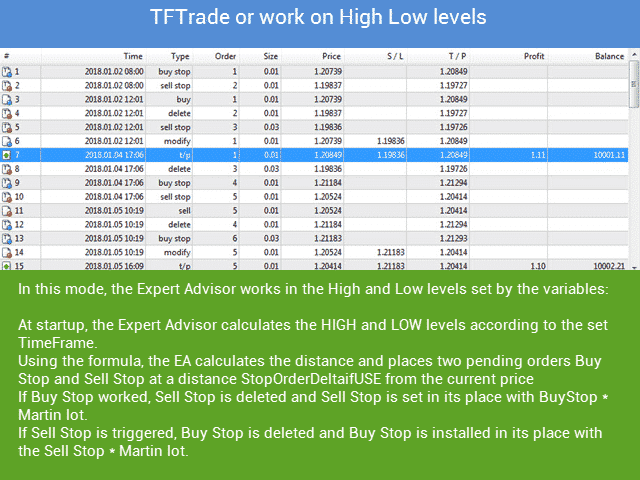
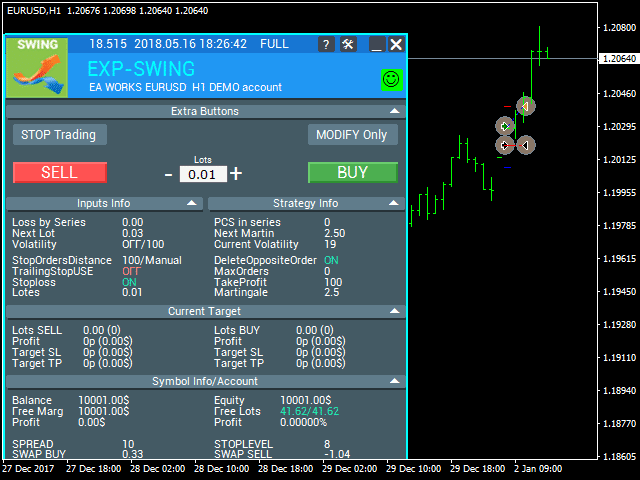



























Leave a Reply