Extra Report Pad – professional solution for analyzing your trading account Today, it is essential to trade at once for several…
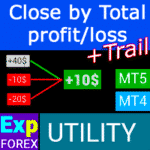
CLP CloseIfProfitorLoss with Trailing. Control of the total profit or loss with profit trailing.

EAPadPRO – Information panel for our experts. Dashboard for Expert Advisors


Main
Documentation
Settings
FAQ
Changelog
Reviews
Comments
Extra
Brief about EAPADPRO LIBRARY
EAPADPRO LIBRARY – Enhancing Your Expert Advisor (EA) with Our Information Panel
EAPADPRO LIBRARY offers a robust solution for traders looking to elevate the functionality of their Expert Advisors (EAs) on the MetaTrader platform.
By integrating our library, you can seamlessly add an information panel to your EA, enhancing both usability and the visual appeal of your trading robot.
Key Benefits of Using EAPADPRO LIBRARY:
- Easy Integration: Our library is designed with user-friendliness in mind, allowing you to add an information panel to your EA quickly and effortlessly, even if you have limited programming experience.
- Enhanced Interface: A well-designed interface can significantly improve the first impression of your EA. EAPADPRO LIBRARY ensures that your EA looks professional and is more engaging for traders, making it stand out in a competitive market.
- Customizable Features: The information panel is fully customizable, enabling you to tailor various elements to meet the specific needs of your trading strategy. This flexibility ensures that the panel complements your EA’s functionality perfectly.
- Increased Informational Value: The information panel provides crucial data such as current trades, account status, and other key performance indicators. This real-time information empowers traders to make more informed decisions, enhancing their overall trading experience.
Important Disclaimer: While EAPADPRO LIBRARY enhances the interface and informational capabilities of your EA, we cannot guarantee that the information and interface will result in profitable trades.
The Forex market is inherently risky, and trading outcomes depend on a multitude of factors beyond the scope of our library.
However, a more intuitive and informative interface can contribute to better decision-making and a more positive user experience.
Integrating the EAPADPRO LIBRARY’s information panel into your EA is a strategic move towards creating a more functional and visually appealing trading tool.
Whether you are an experienced developer or a novice trader, our library simplifies the process, allowing you to enhance your EA’s performance and user interface effectively.
Elevate your trading strategy today with EAPADPRO LIBRARY and make a lasting impression in the Forex market.
How does it work?
What do people write about EAPadPRO ?
You can Download free EAPadPRO
FULL for FREE!
This is FULL FREE version without limits!
You can download and install our program for free!
Links
Useful links
Table of Contents (click to show)
Description
Method of programming the information panel in any Expert Advisor (EA).
The success of any program is, first of all, the interface of the program and the first impression of the program.
We cannot guarantee that the information and interface of the program will give you a profit on trades, but we will say that even the most straightforward interface of the program can strengthen the first impression.
In this article, we will tell you how to apply our information panel to the EAPADPRO Expert Advisor (EA).
EAPADPRO – Own the Information!
EAPADPRO is information that the user of any Expert Advisor (EA) receives in real-time.
Creating such a panel took us about 2 weeks, but to bring the program’s interface to a friendly design (Graphical User Interface (GUI)) took us months of painstaking work.
Not having enough experience in the development of such panels, you cannot make the interface of the program suitable for use.
We do not insist on the ideal GUI of our panel, but based on experience and feedback, it has several useful blocks that give a complete picture of what is happening on your terminal’s chart.
We suggest you use our panel as your Expert Advisors (EAs). EAPADPRO – Own the Information!

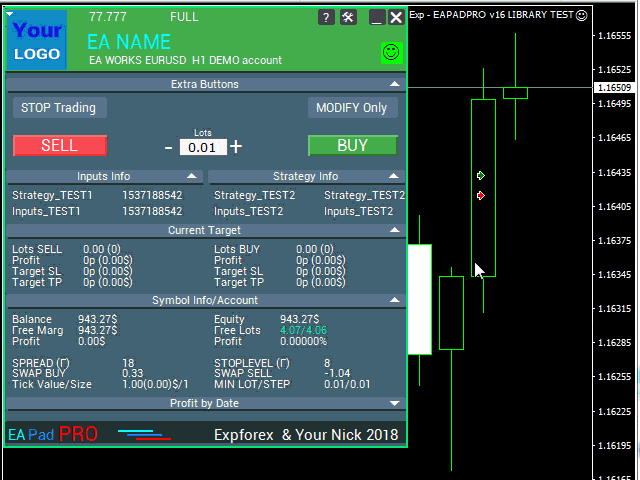
How to Start?
First, you should read the complete instructions for using and managing our panel. Then, read EAPADPRO—Information Panel for Our Experts.
Our panel is distributed as a LIBRARY, which can be used in both MT4 and MT5 (cross-platform code).
You can download our library from the advisor’s section for Forex. It includes the library archive and usage examples.
All you need is our EAPADPRO LIBRARY and 10 minutes to install it into your Expert Advisor.
Installing the Library
- Copy the MQL5 or MQL4 folder to your terminal’s directory.
- These folders include all the necessary files and resources for the operation of our library.
- Open your Expert Advisor (EA).
- Open our sample and a step-by-step guide to installing our code, file Exp – EAPADPRO v47 LIBRARY TEST.
- Follow each step as written in the instructions, or use our step-by-step guide from the website.
EAPADPRO Personalization
All that you can change in our panel is described in this paragraph:
- versionea – The version of your Expert Advisor (EA) that is displayed in the panel;
- BMPLOGO – the logo of your BMP 60×60 advisor that is displayed on the panel;
- icon – The icon of your Expert Advisor (EA), which is displayed in the properties of the EA;
- defEANAME – the name of your Expert Advisor (EA) that is displayed in the panel;
- YourName – your name or nickname that is displayed in the panel;
- copyright – Your copyright, which is displayed in the properties of the Expert Advisor (EA);
- CreateInputs – The function of displaying your external variables on the panel. There are 10 such parameters in total. The format: “Name”, “Value”;
- CreateStrategy – The function of displaying your strategy values on the panel. There are 10 such parameters in total. The format: “Name”, “Value”;
- MagicForEaPadPRO = 0 – Magic number, which will be monitored by our panel (All information is filtered by magic number). At -1 = the panel will take all positions from the account by this symbol; at 0 = only manual;
- MagicForEaPadPRO_Open = -1 – Magic number, which will be assigned to the trades opened from our panel;
- CommentForEaPadPRO = “” – A comment that will be assigned to trades opened from our panel;
- TypeFillingForEaPadPRO = 0 – Type of order filling at opening, only for MT5 terminal;
- ShowBuySell = true – Show the trading panel with BUY and SELL buttons in one click.
You can also set external variables:
- ShowEaPadPro = true;
- FontName = “Roboto”;
- Notice_Open_NameSound = “ok”;
- Notice_Close_NameSound = “request”;
- Notice_Modify_NameSound = “stops”;
- Notice_Error_NameSound = “alert2”;
Terms of Use
Our library with the EAPADPRO information panel is distributed free of charge as long as you include a backlink to our page.
If you wish to sell your Expert Advisor (EA) in the market or on the Internet, you need to add the following text to the description of your product:
- The EAPADPRO information graphic panel was developed by the Expforex team.
- All rights to this EAPADPRO panel belong to Vladislav Expforex.
- The author of the EAPADPRO information panel is not responsible for the Expert Advisor (EA) or indicator that uses our panel.
- Our EAPADPRO panel is designed solely for the purpose of providing additional information about trading on your account.
Programming EAPADPRO: 10 Steps
In our example, you can find the steps (STEP) that you need to perform for the panel to be displayed in your Expert Advisor (EA)!
Templates MQL Open Source. Template for Creating Expert Advisor
Programming your strategy in 10 steps with Universal Expert Advisor and Open Source
Step 1:
Copy the following code to the top of your EA and change the data that is available for editing (EAPADPRO Personalization):
// Step 1 ############################################## ######################
// This step is for installing our panel in your Expert Advisor
// ################################################ ###########################
// + ----------------------------------------------- ------------------- +
// Insert at the beginning of the code
// + ----------------------------------------------- ------------------- +
// Copyright of my panel! Do not change!
#define EAPADPRODescription "\n\nEAPADPRO pad by www.expforex.com"
#property strict
#ifdef __MQL5__
#define MT "MT5"
#endif
#ifdef __MQL4__
#define ORDER_FILLING_FOK 0
#define MT "MT4"
#endif
// ===========================
// Information about your program |
// ===========================
// Notification that this is a demo version of your program (Will be displayed in the panel)
bool DEMO = false;
// Version
#define versionea "77.777"
#property version versionea
// BMP LOGO 60x60
#define BMPLOGO "Images\\EAPADPRO_Images\\YOURLOGO.bmp"
#resource "\\" + BMPLOGO;
// Icon of your product
#property icon "\\Images\\EAPADPRO_Images\\YOURLOGO.ico"
// Expert name
#define defEANAME "EA NAME"
// Your Product Description
#property description defEANAME + " for " + MT + " " + EAPADPRODescription
// Your nickname or name is displayed at the bottom of the panel
#define YourName "Your Nick"
// Your copyrights
#property copyright YourName + " Your Copyright"
// ################################################ ###########################
Step 2:
This replacement is needed only to exclude the same output to the log.
// Step 2 ############################################## ######################
// This step is for installing our panel in your Expert Advisor
// ################################################ ###########################
// + ----------------------------------------------- ------------------- +
// Replace Print with EAPADPRO_LIBRARY_PrintToLogs
// For example: EAPADPRO_LIBRARY_PrintToLogs("This print will be printed in the log");
// + ----------------------------------------------- ------------------- +
// ################################################ ###########################
Step 3:
For the MODIFYONLY option to work in your Expert Advisor, you need to add the following code if (MODIFYONLY) return (false); in the function of opening positions or orders.
// Step 3 ############################################## ###################### // This step is for installing our panel in your Expert Advisor // ################################################ ########################### // + ----------------------------------------------- ------------------- + // Add to the beginning of the function of opening positions or orders // + ----------------------------------------------- ------------------- + if (MODIFYONLY) return (false); // ################################################ ###########################
Step 4:
The following function displays information about the error in the form of a PUSH notification to the phone, email, and the terminal screen. All these notifications in the future can be turned off in the settings of our panel.
// Step 4 ############################################## ######################
// This step is for installing our panel in your Expert Advisor
// ################################################ ###########################
// + ----------------------------------------------- ------------------- +
// Add to error handling for NOTICE notifications:
// + ----------------------------------------------- ------------------- +
EAPADPRO_LIBRARY_Notice_ErrorCheck(information, functionInformation, errorNumber);
// e.g.:
EAPADPRO_LIBRARY_Notice_ErrorCheck("HERE RECORDING INFORMATION", "Line:" + __LINE__ + " Function:" + __FUNCTION__ + "\n" + __FUNCSIG__, GetLastError());
// e.g.:
Notice_ErrorCheck("ClosePosition ERROR " + OrderTicket(), "Line:" + __LINE__ + " Function:" + __FUNCTION__, GetLastError());
// ################################################ ###########################
Step 5:
Add the following code to your OnInit function and note the lines with the CreateInputs and CreateStrategy functions:
// Step 5 ############################################## ######################
// This step is for installing our panel in your Expert Advisor
// ################################################ ###########################
// + ----------------------------------------------- ------------------- +
// | Enter the code in OnInit |
// + ----------------------------------------------- ------------------- +
void OnInit()
{
EAPADPRO_LIBRARY_PrintToLogs("This print will be printed in the log");
// We also add this code to OnTick:
// Here you can write your external variables in the format: "Name", "Value" Up to 10 variables in total
CreateInputs("Inputs_TEST1", TimeCurrent(), "Inputs_TEST2", "Inputs_TEST2");
// Here you can write down your strategy data in the format: "Name", "Value" Up to 10 values
CreateStrategy("Strategy_TEST1", TimeCurrent(), "Strategy_TEST2", "Strategy_TEST2");
// ================================================ ============================
// EAPADPRO EAPADPRO EAPADPRO EAPADPRO EAPADPRO EAPADPRO EAPADPRO EAPADPRO
EAPADPRO_LIBRARY_OnInit(ShowEaPadPro, -1, -1, "EAPADPRO", DEMO, defEANAME, 0, FontName, Notice_Open_NameSound, Notice_Close_NameSound, Notice_Modify_NameSound, Notice_Error_NameSound, BMPLOGO, versionea, YourName, true);
// EAPADPRO EAPADPRO EAPADPRO EAPADPRO EAPADPRO EAPADPRO EAPADPRO EAPADPRO
// ================================================ ============================
return;
}
Step 6:
Enter the following code into your OnDeinit function:
// Step 6 ############################################## ######################
// This step is for installing our panel in your Expert Advisor
// ################################################ ###########################
// + ----------------------------------------------- ------------------- +
// | Enter the code in OnDeinit |
// + ----------------------------------------------- ------------------- +
void OnDeinit(const int reason)
{
// ================================================ ============================
// EAPADPRO EAPADPRO EAPADPRO EAPADPRO EAPADPRO EAPADPRO EAPADPRO EAPADPRO
EAPADPRO_LIBRARY_OnDeinit(reason);
// EAPADPRO EAPADPRO EAPADPRO EAPADPRO EAPADPRO EAPADPRO EAPADPRO EAPADPRO
// ================================================ ============================
}
// ################################################ ###########################
Step 7:
Enter the following code into your OnTick function and note the lines with the CreateInputs and CreateStrategy functions:
// Step 7 ############################################## ######################
// This step is for installing our panel in your Expert Advisor
// ################################################ ###########################
// + ----------------------------------------------- ------------------- +
// | Enter the code in OnTick |
// + ----------------------------------------------- ------------------- +
void OnTick()
{
// ================================================ ============================
// EAPADPRO EAPADPRO EAPADPRO EAPADPRO EAPADPRO EAPADPRO EAPADPRO EAPADPRO
MODIFYONLY = Get_MODIFYONLY();
STOPTRADING = Get_STOPTRADING();
EAPADPRO_LIBRARY_OnTick(ShowEaPadPro);
// Copy the same code from OnInit
// Here you can write your external variables in the format: "Name", "Value" Up to 10 variables in total
CreateInputs("Inputs_TEST1", TimeCurrent(), "Inputs_TEST2", "Inputs_TEST2");
// Here you can write down your strategy data in the format: "Name", "Value" Up to 10 values
CreateStrategy("Strategy_TEST1", TimeCurrent(), "Strategy_TEST2", "Strategy_TEST2");
// EAPADPRO EAPADPRO EAPADPRO EAPADPRO EAPADPRO EAPADPRO EAPADPRO EAPADPRO
// ================================================ ============================
}
Step 8:
Enter the following code into your OnTrade function or, if your code does not have the OnTrade function, then copy the code below without changes:
// Step 8 ############################################## ######################
// This step is for installing our panel in your Expert Advisor
// ################################################ ###########################
// + ----------------------------------------------- ------------------- +
// | Enter the code in OnTrade or add it if not present |
// + ----------------------------------------------- ------------------- +
void OnTrade()
{
// ================================================ ============================
// EAPADPRO EAPADPRO EAPADPRO EAPADPRO EAPADPRO EAPADPRO EAPADPRO EAPADPRO
EAPADPRO_LIBRARY_OnTrade(ShowEaPadPro);
// EAPADPRO EAPADPRO EAPADPRO EAPADPRO EAPADPRO EAPADPRO EAPADPRO EAPADPRO
// ================================================ ============================
}
// ################################################ ###########################
Step 9:
Enter the following code in your OnChartEvent function or add it if your code does not have the OnChartEvent function, then copy the code below without changes:
// Step 9 ############################################## ######################
// This step is for installing our panel in your Expert Advisor
// ################################################ ###########################
// + ----------------------------------------------- ------------------- +
// | Enter the code in OnChartEvent or add it if not present |
// + ----------------------------------------------- ------------------- +
void OnChartEvent(const int id, const long &lparam, const double &dparam, const string &sparam)
{
// ================================================ ============================
// EAPADPRO EAPADPRO EAPADPRO EAPADPRO EAPADPRO EAPADPRO EAPADPRO EAPADPRO
EAPADPRO_LIBRARY_OnChartEvent(id, lparam, dparam, sparam, ShowEaPadPro);
// EAPADPRO EAPADPRO EAPADPRO EAPADPRO EAPADPRO EAPADPRO EAPADPRO EAPADPRO
// ================================================ ============================
}
// ################################################ ###########################
Step 10:
The final stage of programming our panel in your Expert Advisor (EA). Copy the code below entirely into your Expert Advisor:
// Step 10 ############################################## ######################
// This step is for installing our panel in your Expert Advisor
// ################################################ ###########################
// + ----------------------------------------------- ------------------- +
// Insert at the end of the code
// + ----------------------------------------------- ------------------- +
input string EAPadPRO = "=============== EAPadPRO Info";
input bool ShowEaPadPro = true;
input string FontName = "Roboto";
input string Notice_Open_NameSound = "ok";
input string Notice_Close_NameSound = "request";
input string Notice_Modify_NameSound = "stops";
input string Notice_Error_NameSound = "alert2";
bool STOPTRADING = false;
bool MODIFYONLY = false;
#ifdef __MQL5__
#import "Lib - EAPADPRO v33 LIBRARY.ex5"
#endif
#ifdef __MQL4__
#import "Lib - EAPADPRO v33 LIBRARY.ex4"
#endif
void EAPADPRO_LIBRARY_OnInit(bool ShowEaPadProexport = true,
int MagicForEaPadPRO = 0,
int MagicForEaPadPRO_Open = -1,
string CommentForEaPadPRO = "",
bool DemoForEaPadPRO = false,
string EaNameForEaPadPRO = defEANAME,
int TypeFillingForEaPadPRO = 0,
string FontNameForEaPadPRO = "",
string Notice_Open_NameSoundForEaPadPRO = "",
string Notice_Close_NameSoundForEaPadPRO = "",
string Notice_Modify_NameSoundForEaPadPRO = "",
string Notice_Error_NameSoundForEaPadPRO = "",
string BMPLOGOForEaPadPRO = BMPLOGO,
string versioneaForEaPadPRO = versionea,
string NICKNAMEForEaPadPRO = YourName,
bool ShowBuySell = true,
double StartLotToEapadPRO = 0
);
bool Get_STOPTRADING();
bool Get_MODIFYONLY();
void EAPADPRO_LIBRARY_OnDeinit(const int reason);
void EAPADPRO_LIBRARY_OnTick(bool ShowEaPadProexport = true);
void EAPADPRO_LIBRARY_OnTrade(bool ShowEaPadProexport = true);
void EAPADPRO_LIBRARY_OnChartEvent(const int id, const long &lparam, const double &dparam, const string &sparam, bool ShowEaPadProexport = true);
void CreateInputs(string inputs_name_1 = "", string inputs_value_1 = "",
string inputs_name_2 = "", string inputs_value_2 = "",
string inputs_name_3 = "", string inputs_value_3 = "",
string inputs_name_4 = "", string inputs_value_4 = "",
string inputs_name_5 = "", string inputs_value_5 = "",
string inputs_name_6 = "", string inputs_value_6 = "",
string inputs_name_7 = "", string inputs_value_7 = "",
string inputs_name_8 = "", string inputs_value_8 = "",
string inputs_name_9 = "", string inputs_value_9 = "",
string inputs_name_10 = "", string inputs_value_10 = "");
void CreateStrategy(string strategy_name_1 = "", string strategy_value_1 = "",
string strategy_name_2 = "", string strategy_value_2 = "",
string strategy_name_3 = "", string strategy_value_3 = "",
string strategy_name_4 = "", string strategy_value_4 = "",
string strategy_name_5 = "", string strategy_value_5 = "",
string strategy_name_6 = "", string strategy_value_6 = "",
string strategy_name_7 = "", string strategy_value_7 = "",
string strategy_name_8 = "", string strategy_value_8 = "",
string strategy_name_9 = "", string strategy_value_9 = "",
string strategy_name_10 = "", string strategy_value_10 = "");
void EAPADPRO_LIBRARY_PrintToLogs(string text = "");
void EAPADPRO_LIBRARY_Notice_ErrorCheck(string infoAboutError = "", string techInfoFunction = "", int NumberOfError = -1);
#import
// + ----------------------------------------------- ------------------- +
Result
- AI Sniper. Automatic Smart Expert Advisor for Metatrader.
- EA The xCustomEA: Universal Trading Advisor for iCustom Indicators. Custom Strategy Builder
- The X – Universal Expert Advisor (EA) for Forex Using Standard Indicators
- Assistant – the best free trading panel to support positions and deals with real/virtual StopLoss / TakeProfit / Trailing Stop
- Tester Pad is a Forex trading simulator for strategy tester. Trading using indicators.
If you did everything correctly, after loading your EA, you would see the following image:





Sale and Resale of EAPADPRO
Our dashboard has copyrights.
This Development of EAPADPRO Belongs to Vladislav Expforex!
Any resale and sale of the information panel, as well as the sale of Expert Advisors (EAs) that use our panel, is FORBIDDEN!
Any mention of changed view, copying of functions and design, and copying of the general concept of our EAPADPRO panel is PROHIBITED!
=============================================
External Variables and Settings
| Parameter | Description |
|---|---|
| EAPadPRO | ============== EAPadPRO Info |
| ShowEaPadPro=true | Displays the **EAPADPRO** panel on the chart. |
| ShowExtraBuySellButtons=false | Disables the display of extra buttons for **BUY**, **SELL**, and **Lots**. |
| FontName=”Roboto” | Sets the font name for the panel to **Roboto**. |
| Notice_Open_NameSound=”ok” | Name of the sound file played when an order is opened (without the .wav extension). |
| Notice_Close_NameSound=”request” | Name of the sound file played when an order is closed (without the .wav extension). |
| Notice_Modify_NameSound=”stops” | Name of the sound file played when an order is modified (without the .wav extension). |
| Notice_Error_NameSound=”alert2″ | Name of the sound file played when there is an error (without the .wav extension). |
| PrintToLog=true | Enables logging of actions to the logs. Don’t turn it false! |
| EAPadPRO2 | ============== Telegram bot |
| TG_Token=”” | Token of the bot that will send notifications and receive commands (unique code). |
| TG_ChannelName=”” | Public Channel Name (e.g., @channelname) or private channel ID (starts with -100). Sends notifications about opening, closing, modifications, errors, and screenshots from the terminal. |
| TG_UserNameFilter=”” | Whitelist for user usernames, allowing specified users (starting with @) to use the bot. |
| TG_UseBotTimer=false | Enables working with the bot from the phone. Allows interaction with the Telegram bot from your phone and the terminal (request screenshots, information, management of the Expert Advisor). Attention! Sending notifications and working with commands consumes computer resources. Use the Telegram bot only for personal needs. |
| input ENUM_UPDATE_MODE TG_UpdateMode=UPDATE_SLOW | Sets the update mode. Timer speed for receiving commands from the Telegram bot. Faster timers consume more computer resources (options: 2sec, 3sec, 10sec). |
| TG_PRIORITY=TG_HOME_VPS | Sets the priority for bot operations. Determines where the bot will work—on the MetaQuotes VPS server or your home computer. Attention! Screenshots are not available on the MetaQuotes VPS server! |
| TG_HOME_ONLY=1 | Only the HOME bot operates. The Telegram bot works solely on the home computer. |
| TG_VPS_ONLY=2 | Only the VPS bot operates. The Telegram bot works solely on the MetaQuotes VPS server. |
| TG_VPS_HOME=3 | First the VPS bot, then the HOME bot. The Telegram bot operates on the MetaQuotes VPS server if uploaded there; otherwise, it works on your home terminal. Checks the VPS server every 10 minutes. |
| TG_HOME_VPS=4 | First the HOME bot, then the VPS bot. The Telegram bot operates on the home computer, but if it is turned off, it switches to the MetaQuotes VPS server. Checks the VPS server every 10 minutes. |
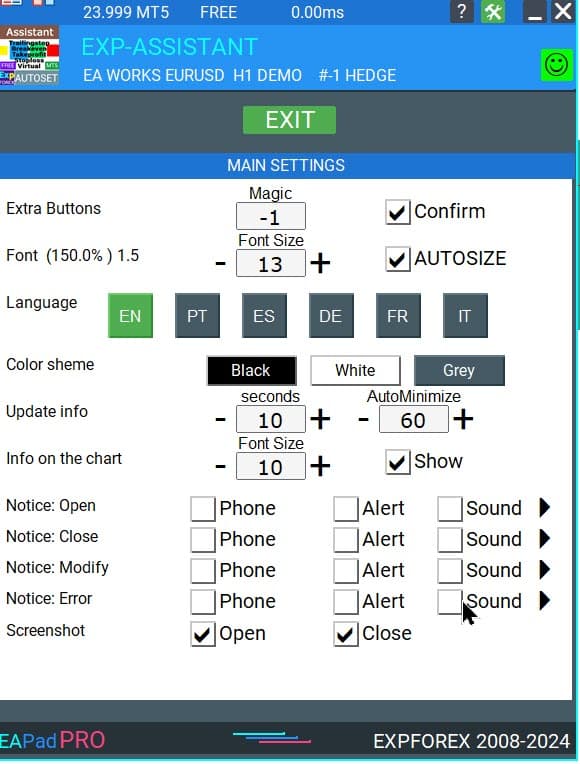
FAQ

Our General FAQ
FAQ Answers to the most popular questions
Sale and resale of EAPADPRO
Our dashboard has copyrights.
This development of EAPADPRO belongs to Vladislav Expforex!
Any resale and sale of the information panel, as well as the sale of experts who use our panel, is FORBIDDEN!
Any mention of changed view, copying of functions and design, and copying of the general concept of our EAPADPRO panel is PROHIBITED!
What is EAPADPRO?
EAPADPRO is an information panel library designed for Forex Expert Advisors (EAs). It provides real-time data and a user-friendly graphical interface to enhance the functionality and usability of your trading programs.
How does the EAPADPRO information panel work?
EAPADPRO displays real-time information from your Expert Advisor (EA) directly on your trading terminal. It includes various blocks that present data clearly, helping you monitor and manage your trades effectively.
Is EAPADPRO compatible with MT4 and MT5?
Yes, EAPADPRO is distributed as a LIBRARY that is compatible with both MT4 and MT5, allowing cross-platform usage without any issues.
How do I install the EAPADPRO library?
Installing EAPADPRO involves copying the MQL4 or MQL5 folder to your terminal’s directory, opening your Expert Advisor (EA), and following the step-by-step guide provided in the sample file Exp – EAPADPRO v47 LIBRARY TEST.
Can I customize the EAPADPRO panel?
Yes, EAPADPRO allows personalization of various elements such as the Expert Advisor version, logo, icon, name, and external variables. You can adjust these settings to match your specific needs and preferences.
What are the key features of the EAPADPRO panel?
EAPADPRO includes multiple blocks that provide a comprehensive view of your trading activities, real-time information display, customizable external variables, and strategy values. These features help enhance your trading decisions.
How long does it take to install EAPADPRO?
Installation of the EAPADPRO library takes approximately 10 minutes, provided you follow the installation steps correctly using the provided instructions and sample files.
Is there any cost associated with using EAPADPRO?
EAPADPRO is distributed free of charge as long as you include a backlink to our page. This allows you to use the information panel without any upfront costs.
What do I need to use EAPADPRO?
To use EAPADPRO, you need the EAPADPRO LIBRARY, an Expert Advisor compatible with MT4 or MT5, and approximately 10 minutes to install and configure the panel according to the provided instructions.
How do I personalize EAPADPRO?
Personalizing EAPADPRO involves modifying parameters such as versionea, BMPLOGO, icon, defEANAME, and others. These settings allow you to tailor the panel to display your specific Expert Advisor details and preferences.
What is the purpose of the EAPADPRO panel?
The purpose of the EAPADPRO panel is to provide additional information about your trading activities directly on your account interface. It enhances visibility and management of your trades by displaying real-time data and strategy values.
Where can I download the EAPADPRO library?
You can download the EAPADPRO LIBRARY from the advisor’s section for Forex on our website. The download includes the library archive and usage examples to help you get started.
Do I need programming experience to use EAPADPRO?
No, you do not need extensive programming experience to use EAPADPRO. The library is designed to be user-friendly, and our detailed instructions and sample files guide you through the installation and customization process.
What support is available for EAPADPRO?
Support for EAPADPRO includes comprehensive instructions, step-by-step guides, and examples included in the library download. For additional assistance, you can contact our support team through our website.
Can I sell my Expert Advisor (EA) with EAPADPRO included?
Yes, you can sell your Expert Advisor (EA) with EAPADPRO included. However, you must add the required attribution text to your product description, acknowledging the development of EAPADPRO by the Expforex team.
What attribution is required when selling an Expert Advisor with EAPADPRO?
You must include the following text in your product description: “The EAPADPRO information graphic panel was developed by the Expforex team. All rights to this EAPADPRO panel belong to Vladislav Expforex. The author of the EAPADPRO information panel is not responsible for the Expert Advisor (EA) or indicator that uses our panel. Our EAPADPRO panel is designed solely for the purpose of providing additional information about trading on your account.”
What are the system requirements for EAPADPRO?
EAPADPRO requires MetaTrader 4 (MT4) or MetaTrader 5 (MT5) terminals to function. Ensure your trading platform is updated to the latest version to guarantee compatibility and optimal performance.
How does EAPADPRO enhance my trading experience?
EAPADPRO enhances your trading experience by providing a clear and organized display of real-time information, strategy values, and external variables. This allows for better decision-making and efficient trade management.
Can EAPADPRO display multiple Expert Advisors?
Yes, EAPADPRO can display information from multiple Expert Advisors (EAs) by configuring different MagicForEaPadPRO numbers. This allows you to monitor various EAs simultaneously within the same panel.
What customization options are available for the EAPADPRO panel’s appearance?
You can customize the EAPADPRO panel’s appearance by changing the logo (BMPLOGO), icon, font name, and other visual elements to match your branding or personal preferences.
Does EAPADPRO support sound notifications?
Yes, EAPADPRO supports sound notifications. You can configure sounds for different actions such as opening, closing, modifying trades, and error alerts using the Notice_Open_NameSound, Notice_Close_NameSound, and other related variables.
How do I update EAPADPRO to the latest version?
To update EAPADPRO, download the latest version of the library from the advisor’s section on our website and replace the existing files in your terminal’s MQL4 or MQL5 folder. Follow the updated installation instructions provided with the new version.
What is the role of Magic numbers in EAPADPRO?
Magic numbers in EAPADPRO are used to filter and manage trades. MagicForEaPadPRO specifies which trades the panel monitors, while MagicForEaPadPRO_Open assigns a unique identifier to trades opened through the panel.
Can I display custom external variables on the EAPADPRO panel?
Yes, EAPADPRO allows you to display up to 10 external variables using the CreateInputs function. You can define the name and value of each variable to tailor the information shown on the panel.
How does EAPADPRO handle strategy values?
EAPADPRO uses the CreateStrategy function to display up to 10 strategy values. These values provide insights into your trading strategies, helping you monitor performance and make informed adjustments.
What is the ShowBuySell feature in EAPADPRO?
ShowBuySell is a feature that allows you to display a trading panel with BUY and SELL buttons. Enabling this feature facilitates one-click trading directly from the EAPADPRO panel.
Changelog
-Fully recompiled using the latest terminal build, ensuring compatibility and smooth operation in current MetaTrader versions.
???? EAPADPRO — Changelog v64
???? Language Enhancements
• Multiple translations have been corrected and improved for accuracy.
• Arabic language now displays text and symbol direction correctly.
• New languages have been added: Thai, Hindi, Malay, Indonesian, Arabic, Vietnamese, Balkan, Polish, and Czech.
• Previous updates also introduced Chinese, Japanese, Korean, and Turkish.
• These changes ensure a more natural and seamless user experience across different regions.
???? Graphical Interface Improvements
• Complete overhaul of all graphical interface translations for more accurate localization.
• Optimized visual elements for clarity and speed.
• Improved graphics to ensure smoother interaction with the Expert Advisor panel.
???? Tooltips and User Guidance
• Informative tooltips added to buttons and panel elements.
• Hovering over interface components now provides quick explanations of functionality.
• Greatly improves ease of use for both beginners and advanced traders.
???? Profit and Trade Information on Chart
• Profit from closed positions is now displayed directly on the chart by bar and timeframe.
• If multiple trades are closed on the same bar, results are summarized.
• Users can switch timeframes to analyze historical results.
• Option to disable history display in settings.
???? Status and Error Monitoring
• The current Expert Advisor operation status is shown on the panel.
• Status changes when running on VPS MQL MetaQuotes servers (blue smile indicator).
• Users can click the status or smile icon to see detailed explanations of errors with solutions and illustrations.
???? InfoBox Notifications
• Added a notification system directly on the chart.
• Supported events include:
– New trade opening
– Trade closing
– Trade modification
– Error messages from the server
• Notification types can be enabled or disabled in settings.
• Notifications are stored in a queue and can be reviewed at any time.
⚡ Performance and Optimization
• Code optimized for faster execution.
• Panel update speed in the Strategy Tester is now automatically calculated based on tick arrival speed (1-second refresh rate).
• Major improvements to processing speed in Strategy Tester:
– Up to 159–253% faster depending on visualization mode.
• Events in the Strategy Tester are processed only on new tick arrival to improve stability.
???? Dynamic Visual Feedback
• Close-position button color now changes depending on the profit/loss of the position.
• Account deposit currency symbol is displayed properly (¢, $, €, or first letter of currency).
• Screenshots taken after opening/closing positions now expand the panel to show full details for better history analysis.
???? Chart Interaction Enhancements
• Full chart-based control introduced:
– Close positions/orders directly from the chart
– Remove Stop Loss / Take Profit from the chart
• Improves both real-time trading and Strategy Tester functionality.
???? Bug Fixes and Stability Updates
• Fixed profit/price/time errors in notifications for closed positions.
• Fixed InfoBox error when deleting the EAPADPRO window.
• Resolved template loading issues across different symbols.
• Fixed variable saving errors from the chart.
• BUY/SELL buttons are now enabled by default.
• Fixed order/position management when the panel is minimized.
• Corrected AutoSize issues when switching charts.
• Fixed clearing errors of unused order labels on charts.
• Fixed VPS-related printing and drawing errors.
• Enhanced overall reliability, providing smoother, more consistent operation.
EAPADPRO v63
EAPADPRO v61
We are excited to introduce new languages to our functionality. Users can now enjoy an even wider range of language options for their convenience and comfort. Here’s the list of newly added languages:
THAI=12 — Thai
INDI=13 — Hindi
MALAY=14 — Malay
INDONEZIA=15 — Indonesian
ARAB=16 — Arabic
VETNAM=17 — Vietnamese
BALKAN=20 — Balkan
POLAND=21 — Polish
CHEZH=22 — Czech
Update your application and enjoy working in your native language! ????
Version 24.917 2024.09.17
EAPADPRO v59
–Enhanced Graphical Interface Translation
We have completely revamped and updated the translations across all elements of the graphical interface. This ensures a more accurate and natural localization, allowing the interface to better reflect the linguistic and cultural nuances of our diverse user base. As a result, interacting with the application is now even more seamless and intuitive, providing a more personalized and comfortable user experience.
–Introduced Informative Tooltips for Panel Elements
To elevate user convenience, we’ve added descriptive tooltips to various panel components. When you hover over buttons and icons, informative explanations about each element’s functionality will appear instantly. This enhancement significantly simplifies navigation and interaction within the application, making it easier for both new and experienced users to utilize all features effectively.
–Resolved Minor Bugs and Boosted Stability
In this update, we’ve addressed and fixed several minor bugs that were affecting the application’s performance. These corrections enhance the overall stability and reliability of the program, ensuring a smoother and more consistent user experience. By eliminating these small issues, we’ve laid the groundwork for a more robust and efficient application.
Version 24.805 2024.08.05
Fixed error in profit/price/time of closed position in notifications.
Fixed INFOBOX error when deleting the EAPADPRO window.
Last build compilation
Version 24.503 2024.05.03
Resolved: problem with loading templates on different symbols and deleting “old” EAPADPRO panel objects.
Error saving variables from the chart – fixed.
BUY/SELL buttons are enabled by default
Fixed: Work in Strategy Tester
Version 24.404 2024.04.04
Global Update EAPADPRO v55
–Added: information about profit from closed positions to the chart.
The information is displayed for each bar of the current timeframe.
You can change the timeframe to see the result of trading on a certain bar of the current timeframe.
If several positions/deals are closed on one bar of the current timeframe, the trading result is summarized, and the total information for a certain bar is displayed.
The information is updated when the next position/deal is closed.
You can turn off showing history in the panel settings.

===========================================================================================
–Added: The status of the Expert Advisor operation if it was launched on the server from “VPS MQL MetaQuotes”.
When Expert Advisor is running on the server from MetaQuotes, a message will be created on the home computer that Expert Advisors are running on the server “VPS MQL MetaQuotes”. The smiley face is blue.
Attention: If an Expert Advisor is launched on both the server and the home computer, it can trade in parallel on 2 terminals (server “VPS MQL MetaQuotes” + home computer); there may be conflicts.
Attention: If the Expert Advisor is launched on the server “VPS MQL MetaQuotes”, do not Turn it on work on the home computer to avoid conflicts.
Frequency of polling the status of work on the server = 1 day.
After deinitialization of the Expert Advisor on the server – It will get the status – stopped.
To test the work on the server from “VPS MQL MetaQuotes”, pending orders are created!

===========================================================================================
–Added: The error status of the Expert Advisor operation can now be read on the EAPADPRO panel.
You can click on the Smile or the Expert Advisor operation status bar and you will be shown a message about current errors of Expert Advisor operation.
If you click on the Smile button on the panel, you will be shown the causes and errors and their solutions with pictures.

===========================================================================================
–Added: Notification of errors and opening/closing of trades to the chart in the form of InfoBox.
Notification is shown for 4 types:
—Opening a new trade;
—Closing a deal;
—Modification of a trade;
—Error received by Expert Advisor from the server;
In the EAPADPRO panel settings, you can turn on or off the notification type you need.
Notifications can be viewed as they arrive in the notification queue.
Notifications are accumulated in a data array each time you install/reinstall/change Expert Advisor settings.
In the EAPADPRO header you can also enable disable INFOBOX.

===========================================================================================
–Added: Working with Telegram (Beta version)
For Expert Advisor to work with the Telegram bot, you need to set up the bot on your phone and create a “public” or “private” channel.
To receive notifications from your account, you need to assign your bot as an administrator of your “public” or “private” channel.
Attention! Sending notifications and working with commands takes computer resources! Use the Telegram bot only for your own needs.
New settings for working with Telegram:
EAPadPRO2=” =============== Telegram bot “;
==input ENUM_UPDATE_MODE TG_UpdateMode=UPDATE_SLOW –> Update Mode. Timer speed, to receive commands from Telegram bot. The faster the timer runs, the more computer resources will be used! Please do not change it unnecessarily. 2sec,3sec,10sec
==TG_PRIORITY=TG_HOME_VPS –> Priority of work. This is the priority mode when the Telegram bot works on the MetaQuotes VPS server and your home computer.
TG_HOME_ONLY=1, // Only the HOME bot. The Telegram bot works only on the home computer.
TG_VPS_ONLY=2, // Only the VPS bot. The Telegram bot works only on the MetaQuotes VPS server.
TG_VPS_HOME=3, // First VPS bot, second HOME bot. The Telegram bot works on the MetaQuotes VPS server if you upload it to the server. If not, it will work on your home terminal. Check the work on the VPS server every 10 minutes.
TG_HOME_VPS=4, // First HOME bot, second VPS bot. The Telegram bot works on a home computer, but if the home computer/terminal is turned off, it will work on the VPS server from MetaQuotes. Check the VPS server’s work every 10 minutes.
Attention! Screenshots are not available on the VPS server from MetaQuotes!
==TG_Token=”” –> Token bot. Token (unique code) of the bot that will send notifications and receive commands
==TG_ChannelName=”” –> –> Public Channel Name @. Or “private” ID starts -100 of the private channel. That will send notifications about opening/closing/modification/errors and screenshots from the terminal.
==TG_UserNameFilter=”” –> Whitelist Usernames. List of users, starting with @, who can use the bot.
Attention! Sending notifications and working with commands takes computer resources! Use the Telegram bot only for your own needs.
==TG_UseBotTimer=false;//TG_UseBotTimer –> Working with the bot from the phone
New notification type added to EAPADPRO panel settings:
==Notice Open TG – Send a notification to the Telegram channel if a trade is open;
==Notice Close TG – Send a notification to the Telegram channel if a trade is closed;
==Notice Modify TG – Send a notification to the Telegram channel if a trade is modified;
==Notice Error TG – Send a notification to the Telegram channel if an error is received;
==ScreenShot TG – Send a screenshot to the Telegram channel if a trade is opened or closed;
Attention! This is a beta version of working with the Telegram bot. We are working on improving and adding new features.
If you have any suggestions, please write in the “Comments” section.

===========================================================================================
–Improvement: Code optimization to increase speed.
–Improvement: The speed of the panel update in the strategy tester is now calculated automatically depending on the speed of quotes arrival.
This is done to increase the speed of the program in the strategy tester.
Information update is now equal to 1 real second.
–Improvement: The speed of the program running EAPADPRO in the strategy tester.
Attention! Events in the strategy tester are processed only when a new tick is created.
If a new tick (minimum price movement) is not created, then the panel waits for the next tick.
With Visualization:
Version 48: 390sec (TickSniper 2024-2024)
Version 55: 244sec >>159% (TickSniper 2024-2024)
w/o Visualization:
Version 48: 363sec (TickSniper 2020-2024)
Version 55: 220sec >>165% (TickSniper 2020-2024)
with Visualization:
Version 48: 15750sec (TickSniper 2020-2024)
Version 55: 6220sec >>253% (TickSniper 2020-2024)
–Improvement: The color of the button to close a position on the chart changes depending on the current profit of this position.
–Improvement: Graphic improvements to optimize the Expert Advisor’s performance
–Improvement: The account deposit Symbol is cent ¢, USD $, or eur €. All others are the first letter of the deposit currency name.
–Improvement: When visual testing is completed, objects are not removed from the graph.
–Improvement: When creating screenshots after opening/closing positions, the EAPAPDPRO Control Panel will be expanded to show full information.
This is done in order to study the trading history of Expert Advisor on the visualization graph after testing is completed.
–Fixed: Managing positions and orders from the chart when the panel is minimized.
–Fixed: Corrected the error of clearing the chart from unused order labels.
–Fixed: AutoSize when switching charts.
–Fixed: Drawing errors to Print when the Expert Advisor runs on “VPS MQL MetaQuotes”

Version 24.127 2024.01.27 EAPADPRO v48
+Added languages Chinese, Japanese, Korean, and Turkish.
+Added full control from the chart. Closing positions/orders, removing Stop Loss / Take Profit.
For full management and testing of Expert Advisor in the strategy tester.
Version 24.125 2024.01.26
+BugFix with Auto Font Size
+Added info about Profit by Date and Target levels (Symbol and Magic)
+BugFix Profit by Date after Changing Symbol
When clicking the Try More and Show Help(Welcome) buttons again, the window closes.
When closing a position or an order, the labels of this position are forcibly deleted. A standard function activates chart redrawing.
When closing a position, information about the closing time and the number of seconds of life of this position is also written in the journal.
Added confirmation of pressing the “MODIFY ONLY” and “STOP TRADING” buttons to avoid accidental pressing. You can disable confirmation in the panel settings (Extra Buttons – Confirm).
Version 23.999 2023.12.27
— EAPADPRO v46
— Added FontAutoSize Automatic font size determined by the width of the chart.
— Reduce the FONT sizes if the sizes are too large (Maximum panel size according to the width of the chart)
— General graphics improvements and minor bug fixes
— PrintToLog=true; //PrintToLog –> Print to Logs (Don’t turn it false!!!)
Added option to lock message output (Print) to the MetaTrader log file.
Don’t disable this option if you don’t know why?
If you want to reduce the volume of terminal logs, turn off this option (false)
All messages are logged to track the advisor’s actions and debug errors.
If you have disabled this function, We will not be able to find an error in the program’s actions and will not be able to help you.
Please do not disable this feature.
–Links to the new website
—-Changed logo
–Added new languages
—
Version 22.112 2022.01.12
-Added languages: French, Italian, Korean, Turkish.
-In the speed of the Pause control, a parameter has been added: Pause when opening a new bar!
– After a new bar appears on the chart, the panel will stop quotes and automatically click on “PAUSE”.
– Press “START” to continue
EAPADPRO updated according to the new rules for using the MQL5 Market
Fixed a bug when closing the window – text labels are not drawn further along the chart.
If the TakeProfit value is negative, the value on the chart is displayed in red.
If the Stoploss value is positive (breakeven / trailing stop), the value on the chart is displayed in green.
Version 20.202 2020.02.29
– Notifications on opening / closing positions for live accounts are enabled by default. (You can disable it in the panel settings)
– A screenshot about opening / closing positions for live accounts is enabled by default. (You can disable it in the panel settings)
– By double-clicking on the title bar of the panel window, the panel will be minimized!
Version 19.904 2019.09.04
-Increased panel speed in Strategy Tester!
-If you click on the logo, the panel expands.
-Added initial help on working with the EAPADPRO panel.
-Reminder of the advisor version.
-Added block showing other programs from Expforex.
-In the HELP tab added buttons to call help and additional information.
-Added work status: No connection to the server (Internet is gone, the server does not work).
-Display information about the status of the program in the journal, to monitor the program.
-Fixed graphic panel update error.
Version 19.315 2019.03.15
– Text labels of open positions optimized. Fixed a bug where text labels were drawn on top of the EAPadPRO panel;
– The output of the magic number has been added to the status bar of the advisor;
– Minor improvements;
Version 19.104 2019.01.05
Повторное обновление
Version 19.103 2019.01.04
– Update EAPADPRO v 25
– Additional languages added to the panel: Spanish, Portuguese (Brazil), German, Chinese, Japanese;
The translation was made using the GOOGLE Translator + MQL + Terminal site!
If you find an error in your language, please report it in messages. Thank!
– Increase the speed of the panel;
– Updating data on the block “Profit by Date” works 1 time in 5 minutes to save computer resources;
– Fixed “duplication” of lines in the help and greeting;
– Automatic closing of the panel 3 hours after the last use to save computer resources;
– Automatic closing of the panel on the VPS from METAQUOTES to save resources MQL VPS;
– Added the ability to Collapse / Expand the panel when you double-click on the window title (Analog Windows);
– By default, we collapsed the Extra Buttons block;
Version 18.988 2018.12.05
Global update to version 23
– Auto-save notification settings on a DEMO account.
– Disable notifications on the Real account by default.
– Added check of the status of PUSH notifications, if they are enabled in the terminal settings.
– Added the ability to enable / disable the creation of screenshots in the settings of the Screenshot panel for Open / Close.
– Screenshots are created in the folder of your terminal Files Name of the expert , with a size of 1024 * 768.
– Added a variable in the AutoMinimize panel settings in seconds (60 seconds by default) 0 – disabled.
– Automatic minimization of the EAPADPRO window after a specified number of seconds to reduce the load on the computer when the user does not interact with the schedule.
– Any inaction on the chart: click on the chart, click on objects, change the size of the graphs – leads to the automatic minimization of the window of our EAPADPRO panel.
– If the window is in focus (selected) – automatic folding is disabled!
– To disable auto minimization – set the panel settings in the field AutoMinimize = 0.
– Added a control unit and control the speed of the quotes and the speed of testing.
The speed is divided into 10 values. These values depend on the standard speed of the strategy tester in the terminal.
1 – Slow, 10 – Quick!
– Added PAUSE button – You can pause testing and operation of the simulator.
– Added CheckBox and the ability to set a pause after opening a position (activation of a pending order, opening a new position) or closing
positions. If the position has been opened or closed, the simulator automatically pauses. To continue the work of the simulator, press the START button!
– Added block output table open deals and positions. This block allows you to monitor current positions without reference to the terminal
report. By default, this block is hidden, you can activate it by clicking on the corresponding arrow!
…. and much more
For your convenience, we have added a short description of the parameters in the table of external variables and expert settings.
Update panel EAPAPDPRO v21:
-Graphics improvements
-Add tooltips
-Add information about the ban on trade for various reasons
2018 08 16
EAPADPRO update
Auto-save notification settings on the DEMO account.
Disable notifications in the Real account by default.
Added check of the status of PUSH notifications, if they are included in the terminal settings.
Added the CheckBox to enable / disable the creation of screenshots in the settings of the Panel: on the Opening / Closing.
Screenshots are created in the folder of your terminal Files Expert name , with a size of 1024 * 768.
Added a variable in the AutoMinimize panel settings in seconds (60 seconds by default) 0 – disabled.
Automatic minimization of the EAPADPRO window after a specified number of seconds to reduce the load on the computer when the user does not interact with the GRAPH.
Any inactivity on the graph: clicking on the graph, clicking on objects, resizing the graphs – leads to the automatic minimization of the window of our EAPADPRO panel.
If the window is in focus (selected) – automatic minimize is disabled!
To disable auto minimization – set in the panel settings in the AutoMinimize = 0 field.
2018
- Completely changed the drawing algorithm.
- Changed the font of information output
- Added support for Scaled fonts in Windows, and the panel itself optimizes the size for your scale.
- Added support of panel languages: Russian and English
- Added automatic detection of the terminal language and output of information in the language in which your terminal is launched (Russian or English).
- Added support for moving the panel on the chart
- Added support for 3 color schemes for the panel: Black, White, Gray.
- Added panel settings section and hot swap of panel settings from the chart
- Added help section where you can read the program description and get important links to full instructions
- Added function of displaying information about positions (open, stoploss, take profit) on the chart where the panel is installed. All positions are shown by the current magic number and symbol from which the panel is launched. If you point at the information window, additional information is shown.
- Added possibility to notify the user about actions on the account (opening, closing, modification, errors) using PUSH, Alert, Sound.
- Automatic detection of demo account and disabling of notifications on demo account (User can enable notification in the panel settings). By default, on a live account notification to the phone via PUSH and Sound is enabled.
- Added the ability to close the panel, while the EA logo will be saved. If you click on the logo, the panel will expand again;
2017 01 01
First Version of EAPADPRO
Reviews
Thanks for feedback!
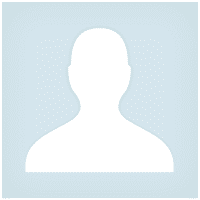



Pasadena.VP
Pasadena.VP 2022.03.15 17:33 # RU Пока тестирую. К каждому терминалу надо привыкать. Пока привыкаю. Немного неудобно - закрытие открытых позиций
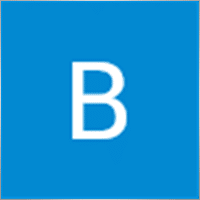
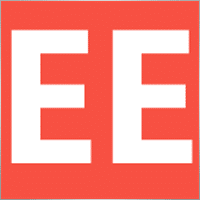
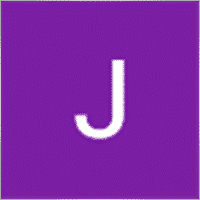







98
Rafael Vieira 2023.11.20 20:39 #
Thanks for sharing

35
Bradford Marsh 2021.11.23 08:12 #
Thanks for the share

354156
Reply from developer Vladislav Andruschenko 2021.11.23 08:30 # RU
Thank you

28
Jovo Pavkovic 2021.07.05 17:19 #
I haven’t bought anything yet.
But is ok.

354156
Reply from developer Vladislav Andruschenko 2021.07.05 17:21 # RU
Try my guide =======================================================
???????????? You can install all ea from your terminal ????????????
MARKET MQL5.COM: HOW TO INSTALL ea from terminal?: https://www.mql5.com/en/blogs/post/734585
====================================================

60
Sydney Pate 2021.02.24 12:41 #
Awesome. Thank you

2132
Sergey Zhuravkov 2019.09.18 14:24 #
Всегда хорошие продукты

1345
User didn’t leave any comment to the rating
Filter: New Positive Negative

14
Pasadena.VP 2022.03.15 17:33 #
Пока тестирую. К каждому терминалу надо привыкать. Пока привыкаю. Немного неудобно – закрытие открытых позиций

5804
Xiaoyu Huang 2021.07.22 03:58 #
good !

44
супер!

47
User didn’t leave any comment to the rating

3141
Barour Bilal 2019.06.17 00:20 #
User didn’t leave any comment to the rating

[Deleted] 2019.01.07 17:45 #
User didn’t leave any comment to the rating
Comments
Do you have a question?
Extra
Navigation by tabs
Related Posts
Market Time Pad. Indicator for MetaTrader with trading sessions
The Time Indicator displays the current time across the major world markets and highlights the active trading session. It is easy…
Trade Report of TickSniper and the best advisors from Expforex
Description We have summed the summary and detailed trading results of our experts TickSniper, Good Santa, Tick Hamster, The X, on our real trading accounts. Trade…
TickSniper Automatic Expert Advisor for Metatrader. Tick scalper
Exp-TickSniper is a fast tick scalper that automatically selects parameters for each currency pair separately. The EA has been developed based on…
CLP CloseIfProfitorLoss with Trailing. Control of the total profit or
The Expert Advisor (EA) offers advanced features for managing and closing positions in MetaTrader, specifically upon reaching a predetermined level…
VirtualTradePad (VTP) Trading Panel. Trade Pad for One Click Traiding
VirtualTradePad or VTP – control panel for trade in 1 click in MetaTrader 4 and 5. Trade in 1 click from…
The X – Universal Expert Advisor (EA) for Forex Using
Universal Expert Advisor (EA) for MetaTrader with Extensive Functionality The Expert Advisor The X is a versatile trading tool for MetaTrader,…
AI Sniper. Automatic Smart Expert Advisor for Metatrader.
AI Sniper is an intelligent, self-optimizing trading robot designed for both MT4 and MT5 terminals. It leverages a smart algorithm…
EAPadPRO – Information panel for our experts. Dashboard for Expert
Information panel for all our advisors and utilities for the MetaTrader terminal. Detailed instructions on the basics of managing and using…
EA The xCustomEA: Universal Trading Advisor for iCustom Indicators. Custom
Universal trading adviser on custom indicators for MetaTrader . Exp – The xCustomEA Universal trading advisor on custom indicators. The xCustomEA works on…
The X and The xCustomEA: Testing and Optimization
Description The X and The xCustomEA are two standout Expert Advisors (EAs) in the Forex trading community, gaining widespread popularity over…
Swing strategy (Pendulum). Automatic opening of 2 opposite pending orders,
The Pendulum or Swing strategy involves the sequential opening of pending orders with an increased lot size. The core principle…
SafetyLOCK PRO Protect your positions by locking using the opening
SAFETYLOCK: Secure Your Trades Against Sharp Market Reversals Trading on financial markets involves high risks, particularly during sharp market reversals. SAFETYLOCK…
InfoPad, Online Information Panel for MetaTrader
InfoPad is a highly useful information panel designed to provide crucial information on the specific currency pair selected in the…
Duplicator – Duplication of deals/positions on the MetaTrader terminals
The Exp-Duplicator is an automatic Expert Advisor designed to duplicate trades and positions a preset number of times on your…
Dieser Beitrag ist auch verfügbar auf: English Portuguese Español Deutsch Українська Chinese Русский Français Italiano Türkçe 日本語 한국어 العربية Indonesian ไทย Tiếng Việt

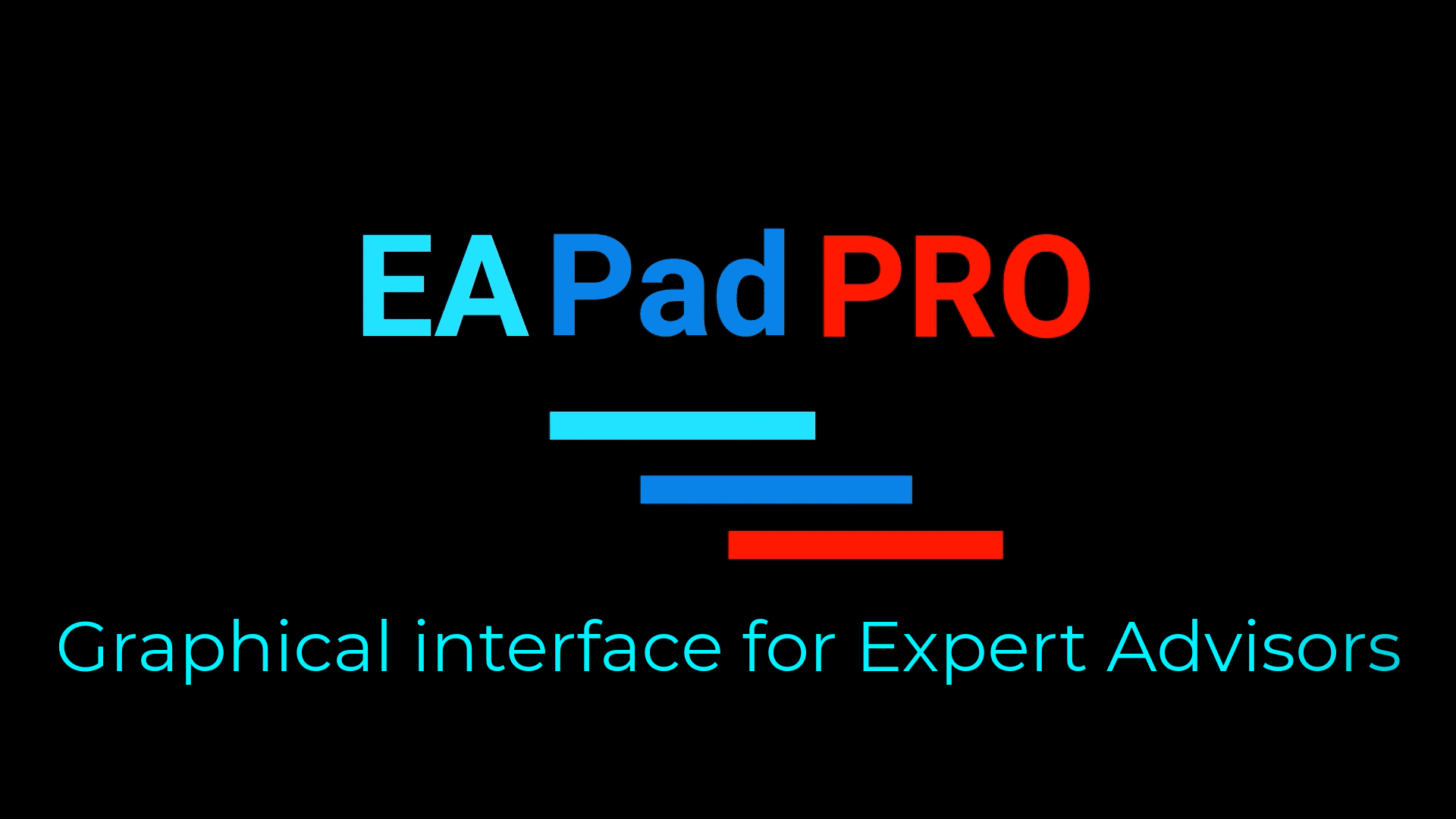

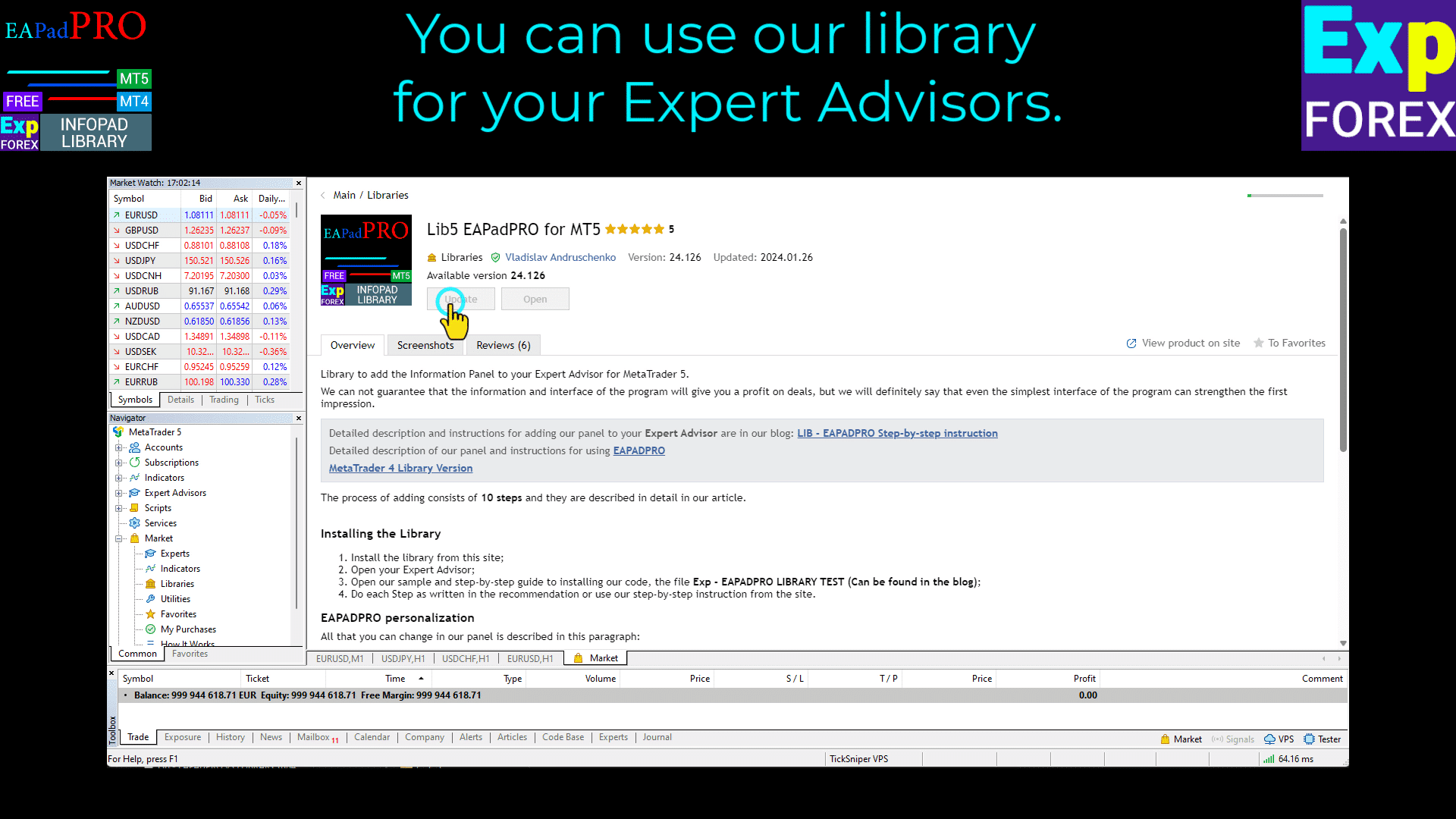
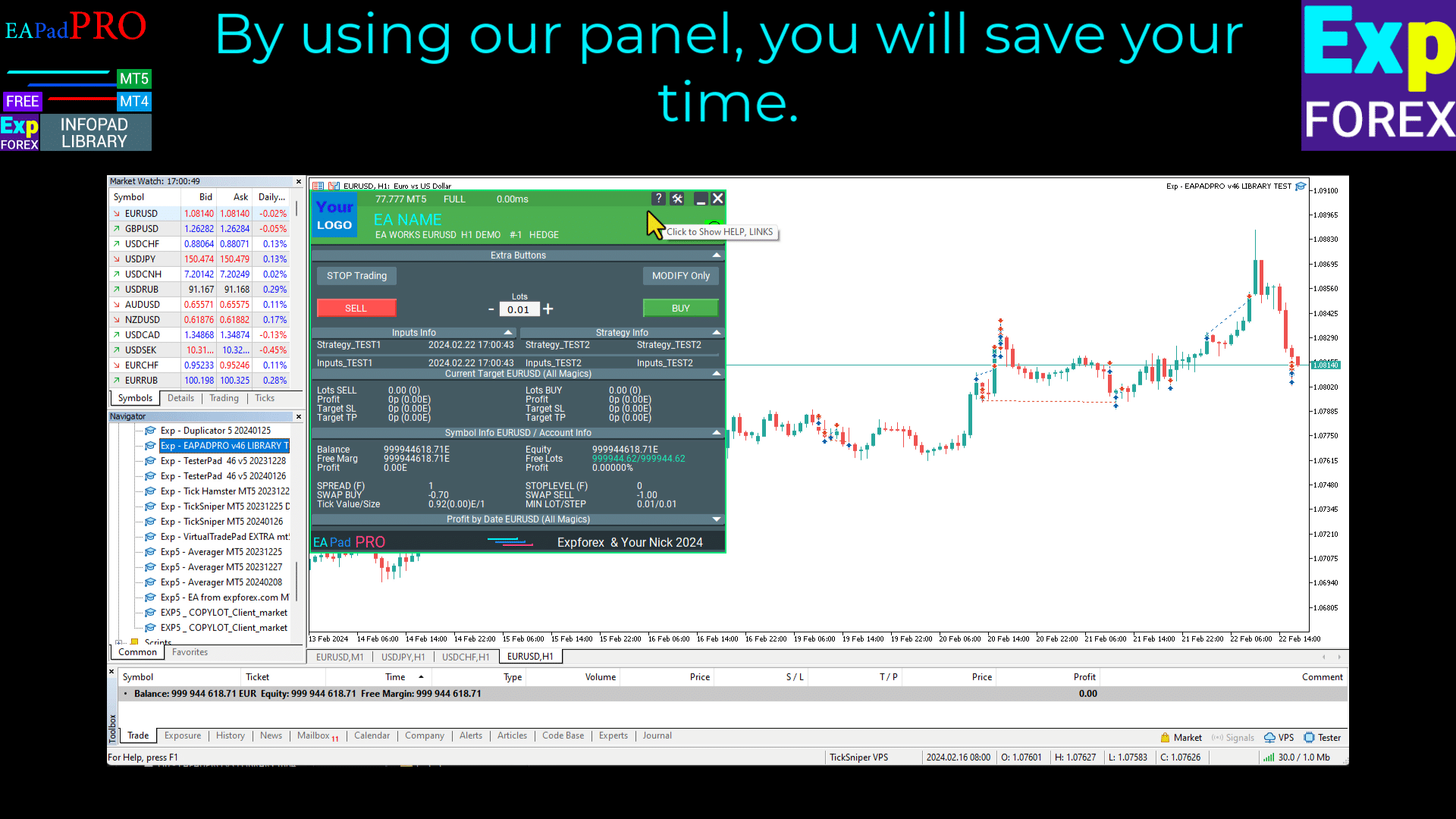
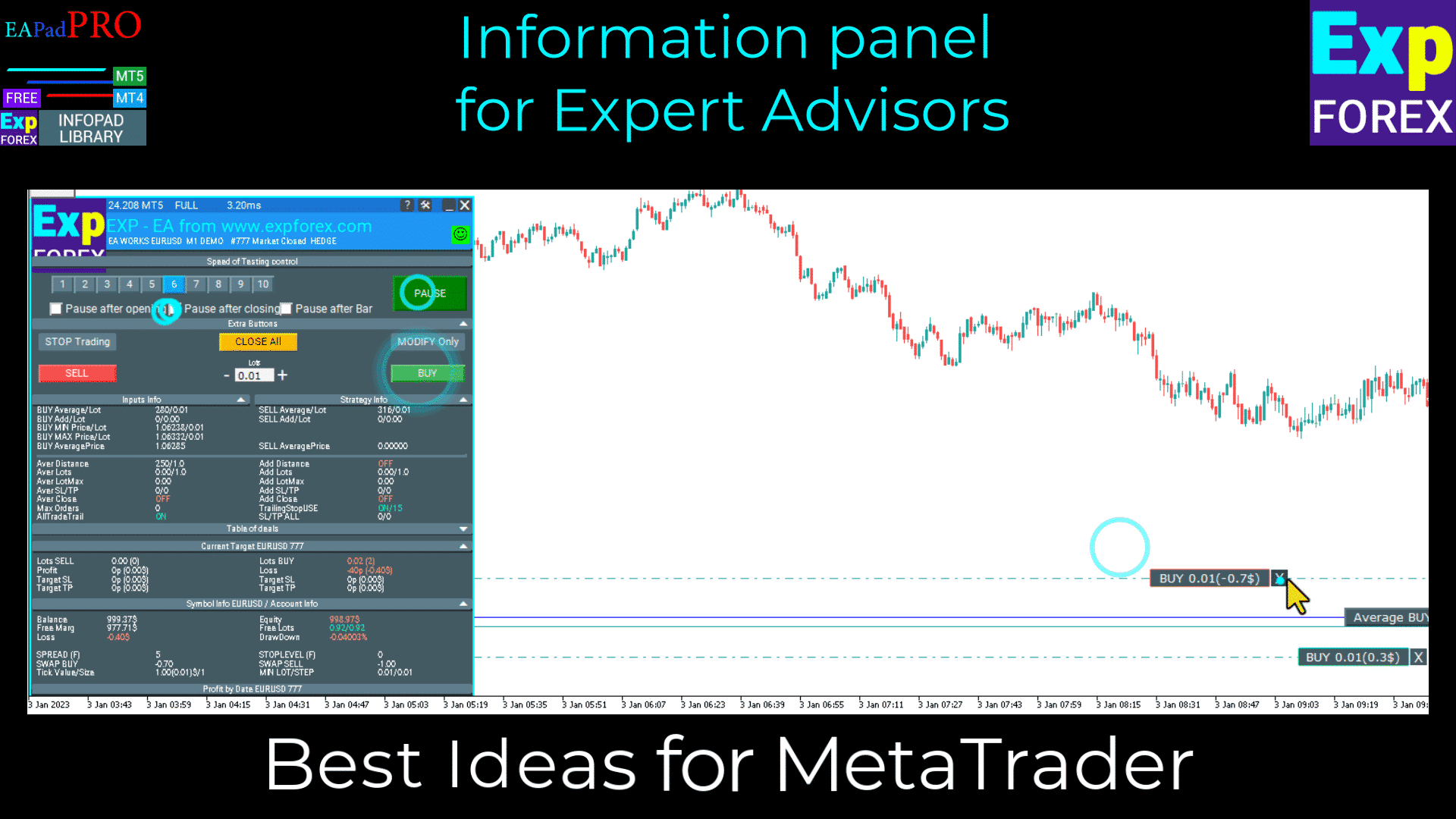
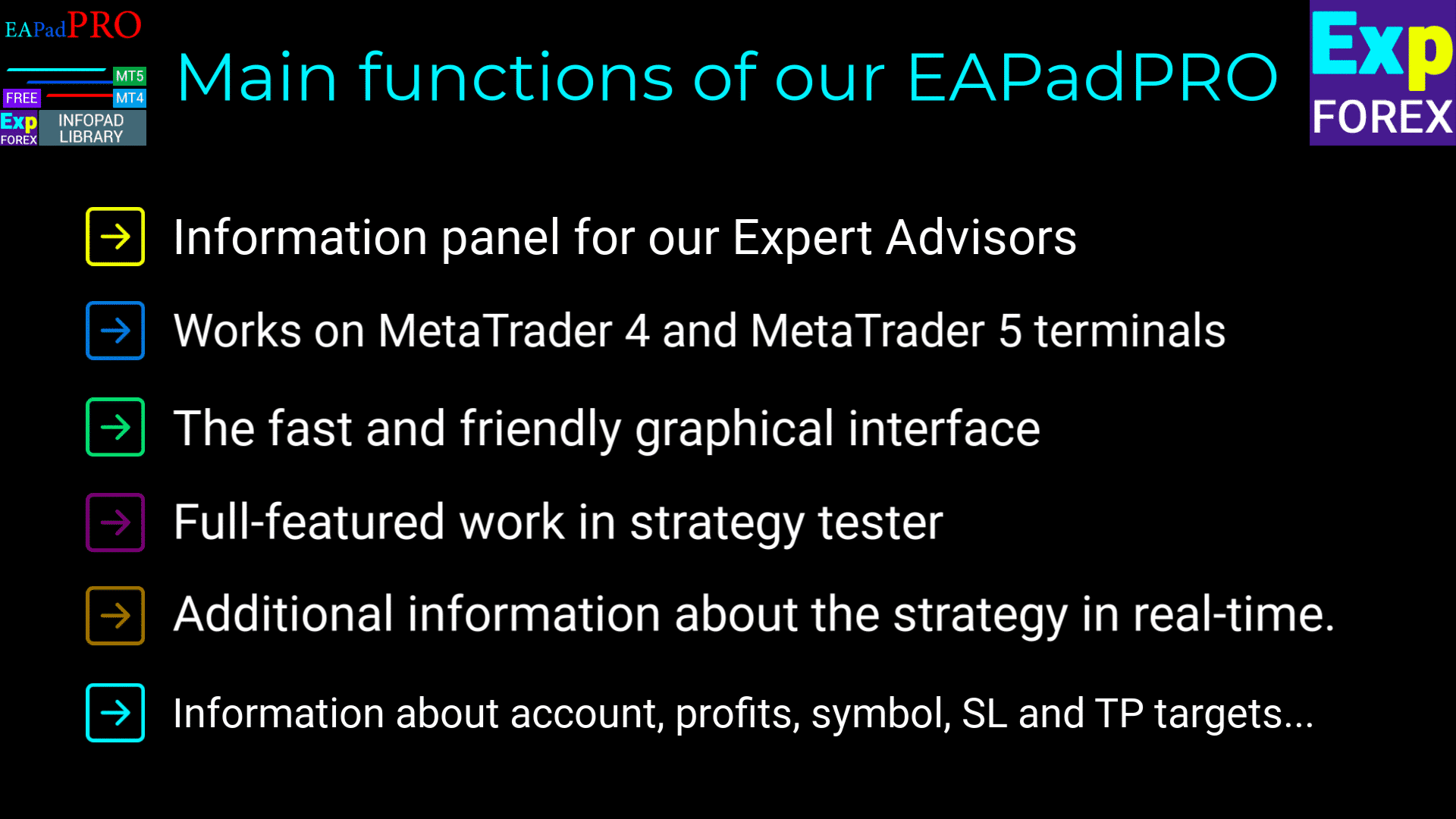
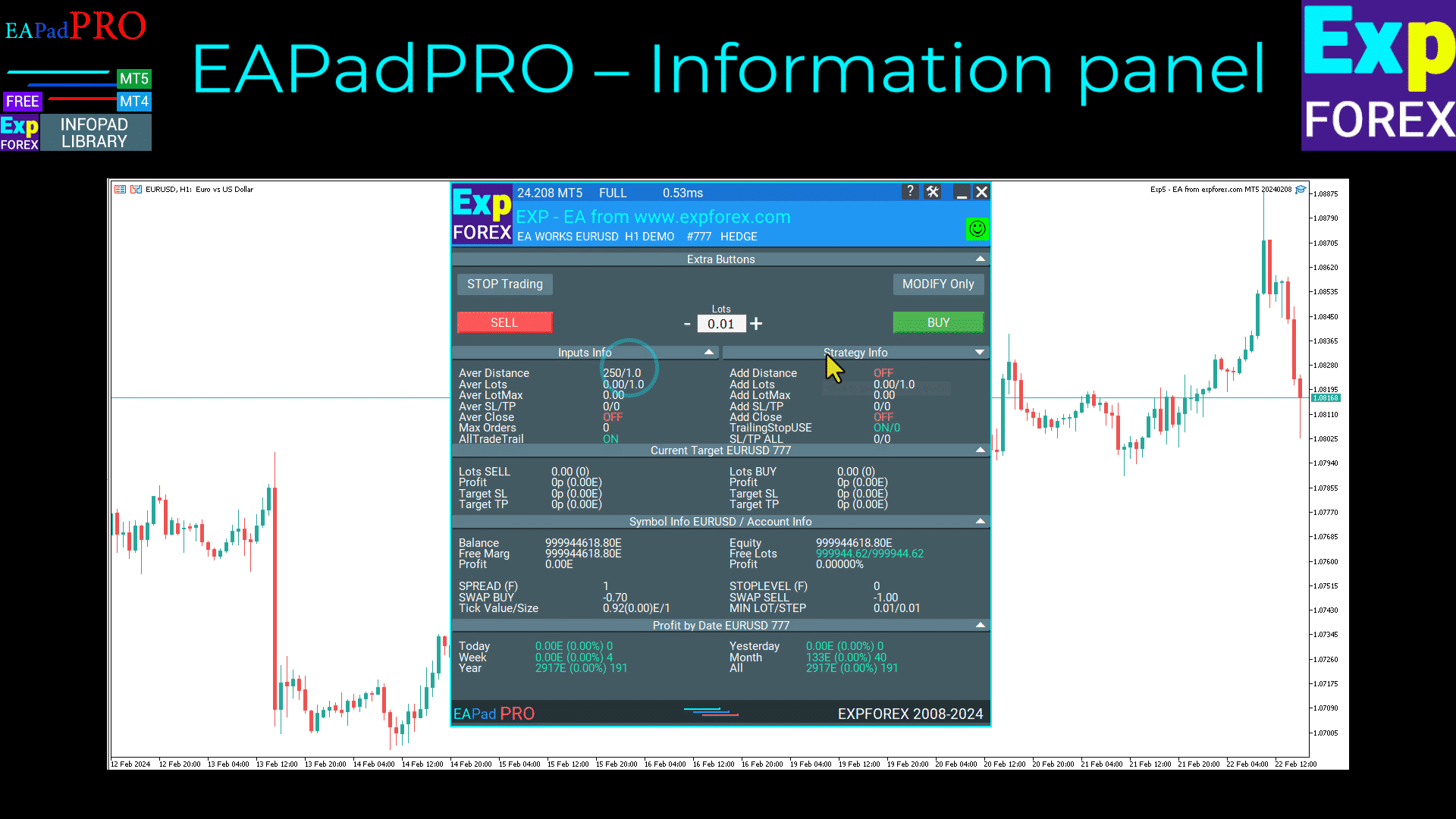
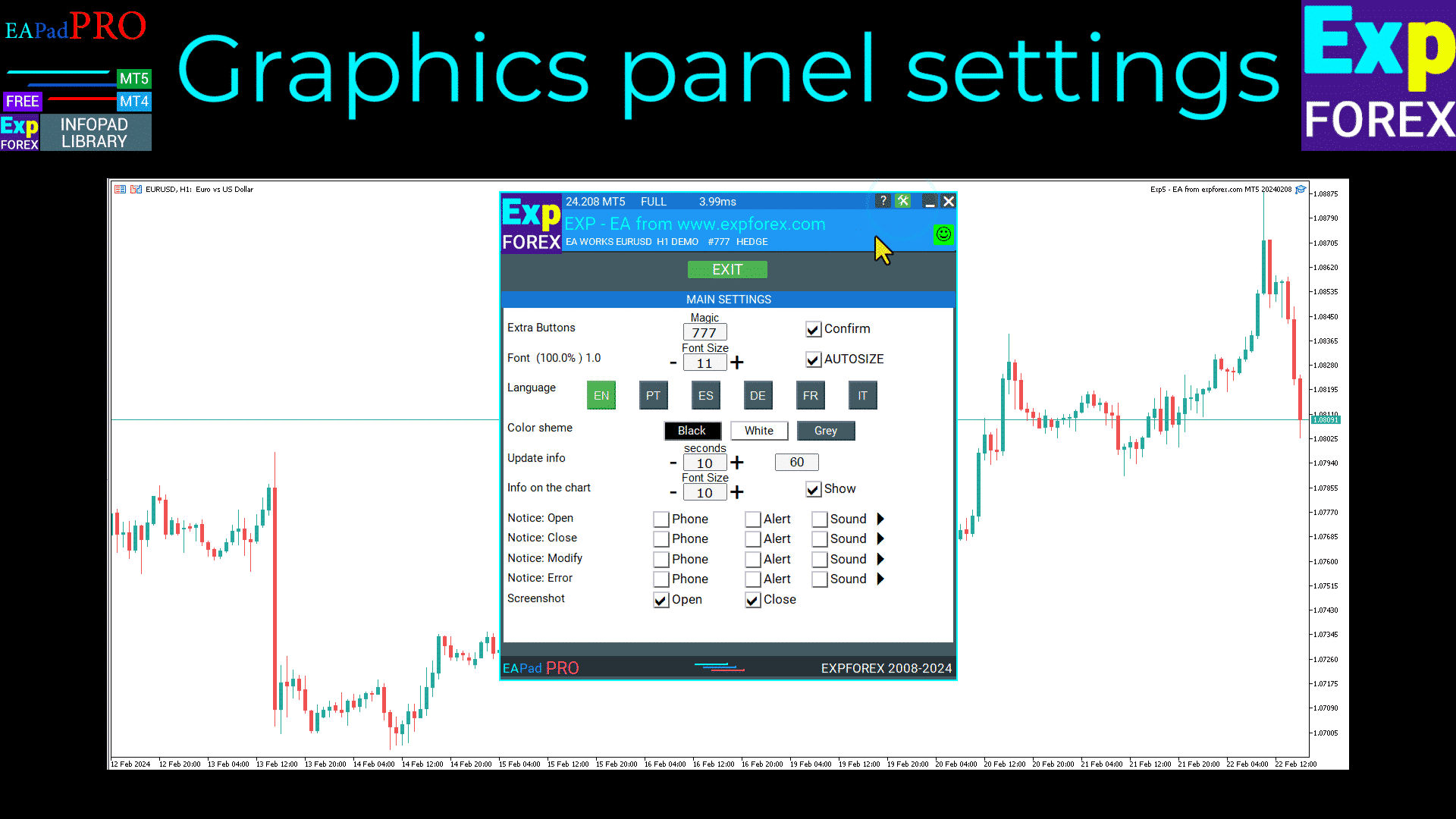
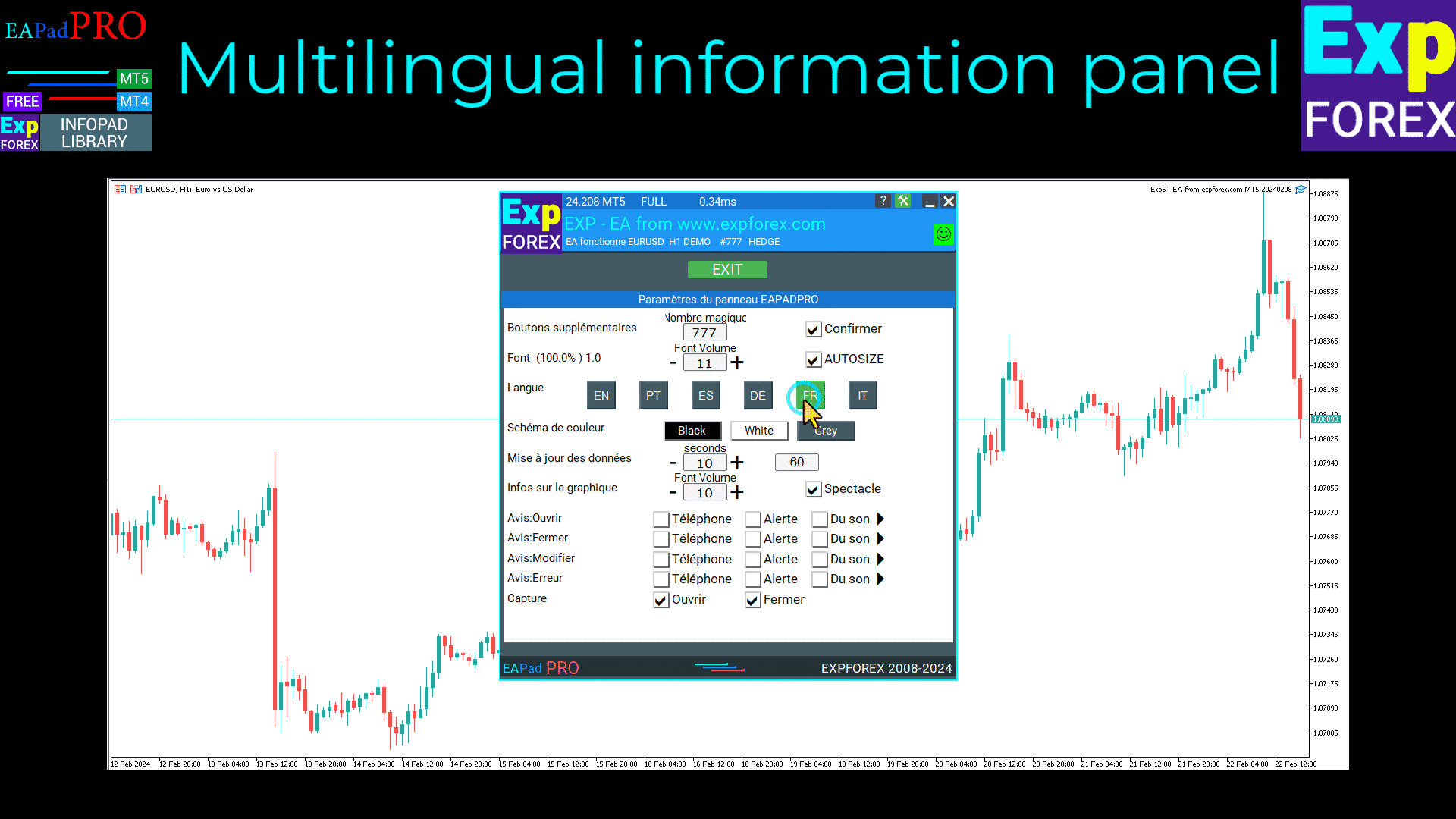
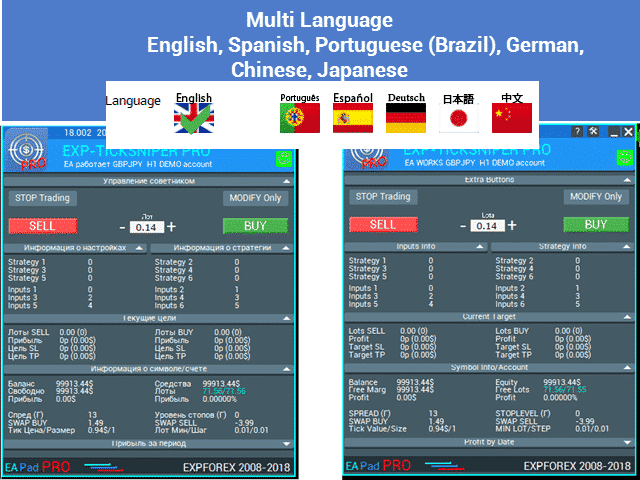
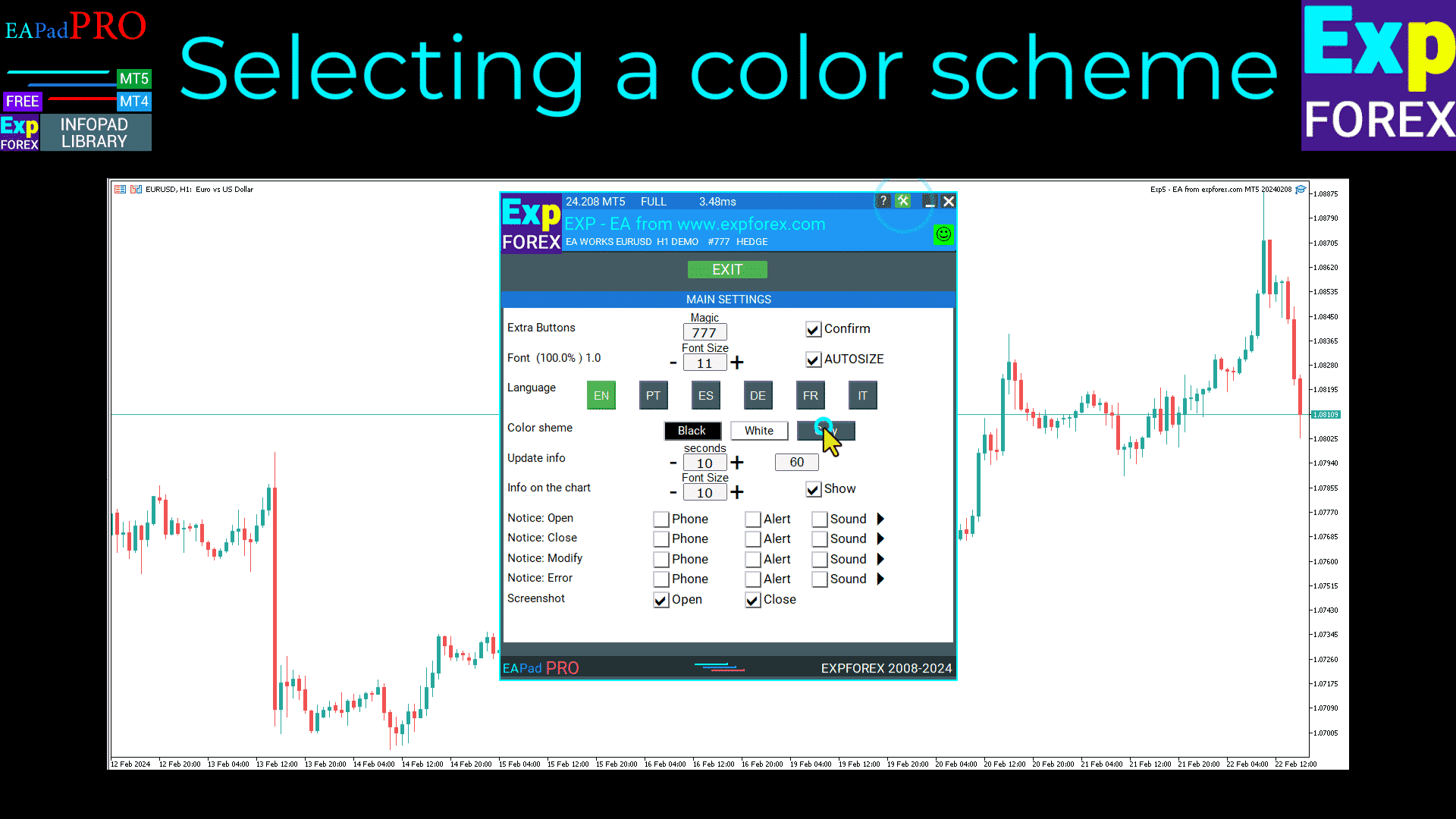
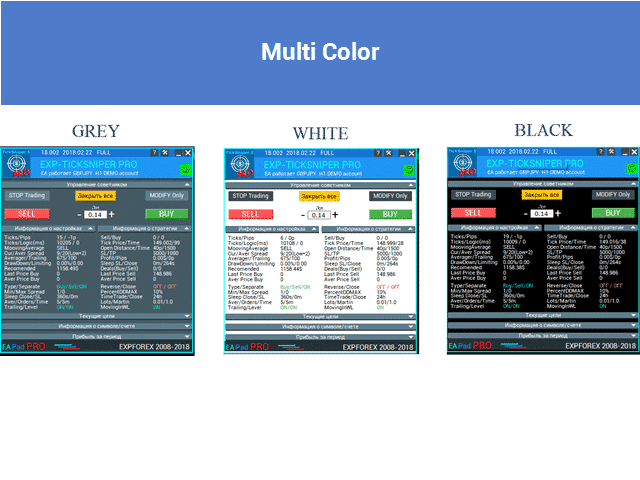
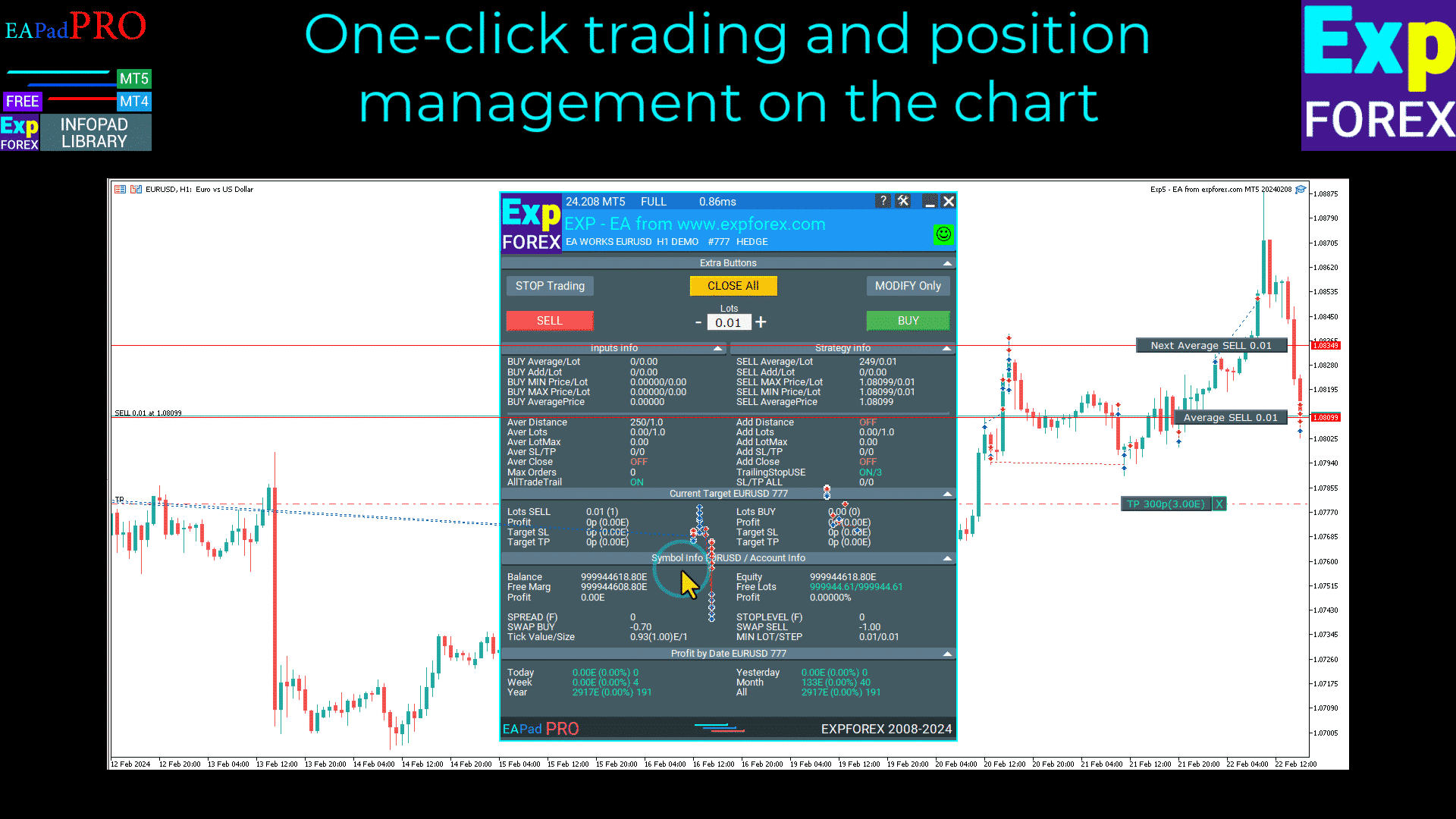

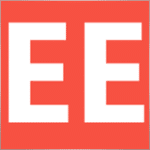



















Leave a Reply