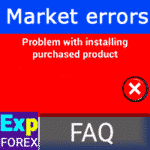
Market MQL5. Problem and errors with installing Expert Advisor and solutions
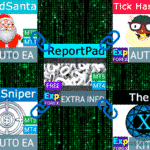
Trade Report of TickSniper and the best advisors from Expforex


Hello friends!
Today, I will show you how to set up your desktop, the terminal, and our EAs on the VPS from MetaQuotes.
Dedicated VPS Server from MetaQuotes: MQL VPS
The advantage of this server is that everything is handled automatically.
It provides a server that is closest to your broker’s server.
This ensures minimal order execution time and increased quotation speed.
Until recently, we could not recommend installing our scalper on the VPS.
There were many reasons: Our scalper has a very high frequency and requires a significant amount of data packets from the server in the form of quotations.
But we were surprised to find that some customers set up our advisor on this server and achieved good results.
In recent years, we have focused on optimizing our trading code and reducing the load on the operating system.
Additionally, we have made several improvements to our advisors’ charts.
Therefore, we can say that the execution speed of the algorithm has increased significantly…
Today, I’ll demonstrate a versatile way to install our experts on this server.
I will show you how to migrate graphics and terminals.
Change expert configurations and synchronize the new parameters.
Start
I’m not here to list all the advantages of trading advisors on a VPS server because they are evident:
- Speed of order execution and incoming quotes (in the case of the MetaQuotes VPS)
- Easy-to-use trading robots
- 24-hour service for forex advisors
There are several articles about the VPS by MetaQuotes on the official website:
- Why do you need a VPS?
- Why is our solution the best VPS for Forex?
- How does the VPS work?
- FOREX VPS Free for 24 Hours
- Available Tariffs for MetaTrader VPS
- How Quickly Will They Be Repaid Due to Better Performance?
VPS from MetaQuotes in MetaTrader 5
Since 2024, MetaQuotes has redesigned its connection to the VPS.
Only the design has changed!
Preparing Charts:
Set Expert Advisors on the chart and customize them.

After setting up all the charts, accounts, advisors, and settings, you need to register a virtual server.
To use virtual hosting, you must have a 64-bit client terminal (MT5) – this means your home MetaTrader 5 must be 64-bit.
MT4 does not have this limitation (because MT4 is always 32-bit).
To do this, in the Navigator menu, select your trading account, right-click, and choose Register Virtual Server.
Choosing a Synchronization Plan:
Click the VPS tab, select a Tariff Plan to Automatically Renew, and Select the Method of Payment:
The longer the hosting rental period, the cheaper the cost.
Automatic lease renewal is set by default.

You must be connected to your account on mql5.com.
Navigate to OPTIONS and then to the Community settings:
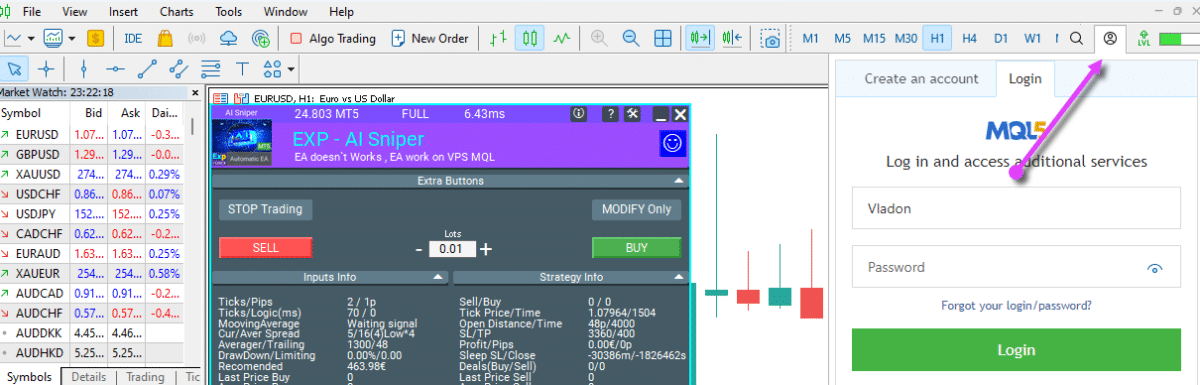
Enter your login and password:
After That, Select the Migration Method:
If you register a server solely for Expert Advisors, select the second option.
For signals, choose the third option.
To complete the synchronization of all EAs in the terminal, select the first option.
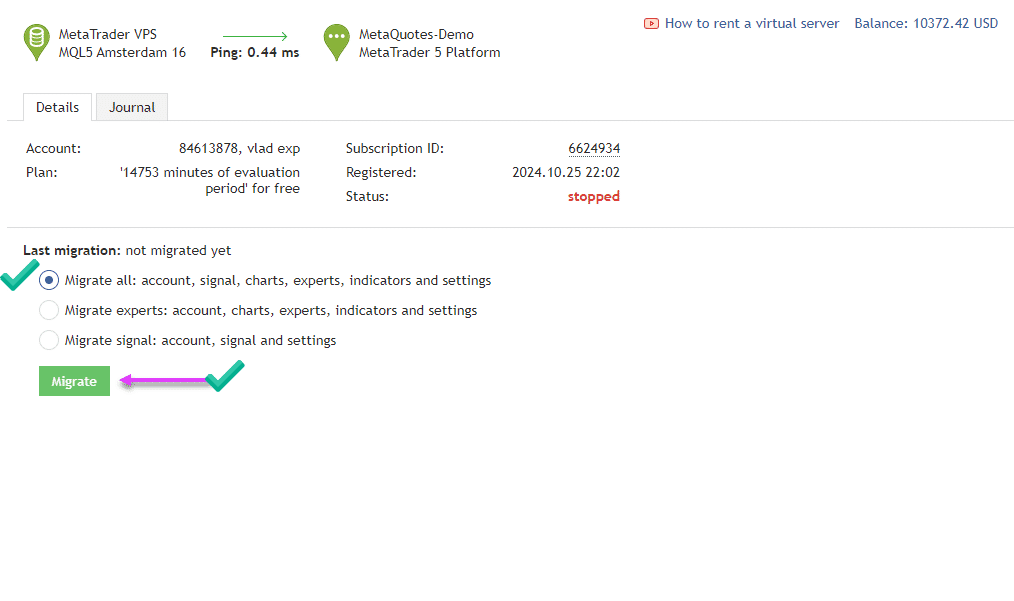
Upon Successful Connection and Migration, You Will See Your Desktop:
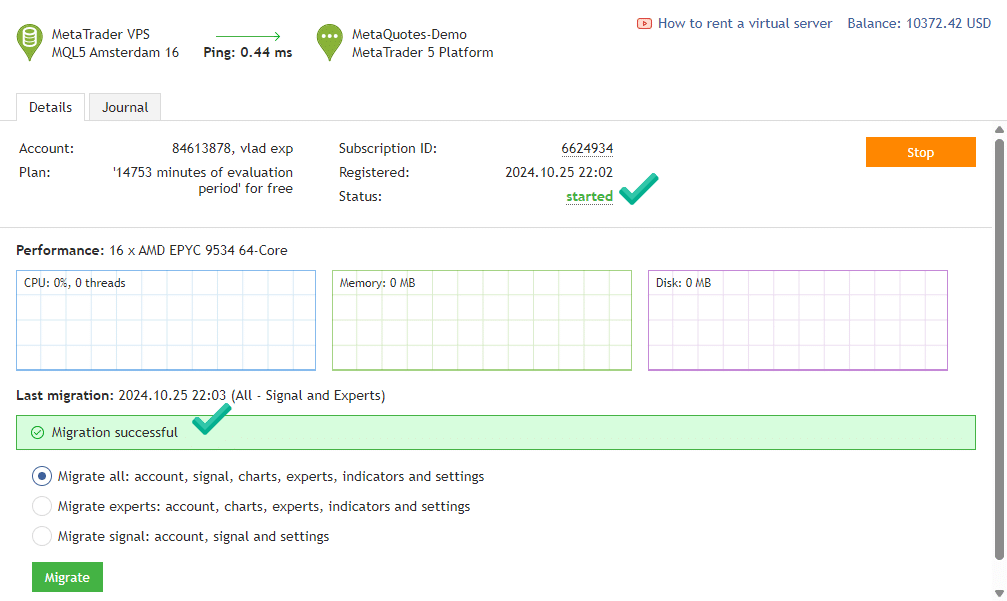
Successful Registration of the Server
and all events are duplicated on the server in the server log:
After successfully connecting to the server, our control panel will display the status that Expert Advisor is connected to the Server!
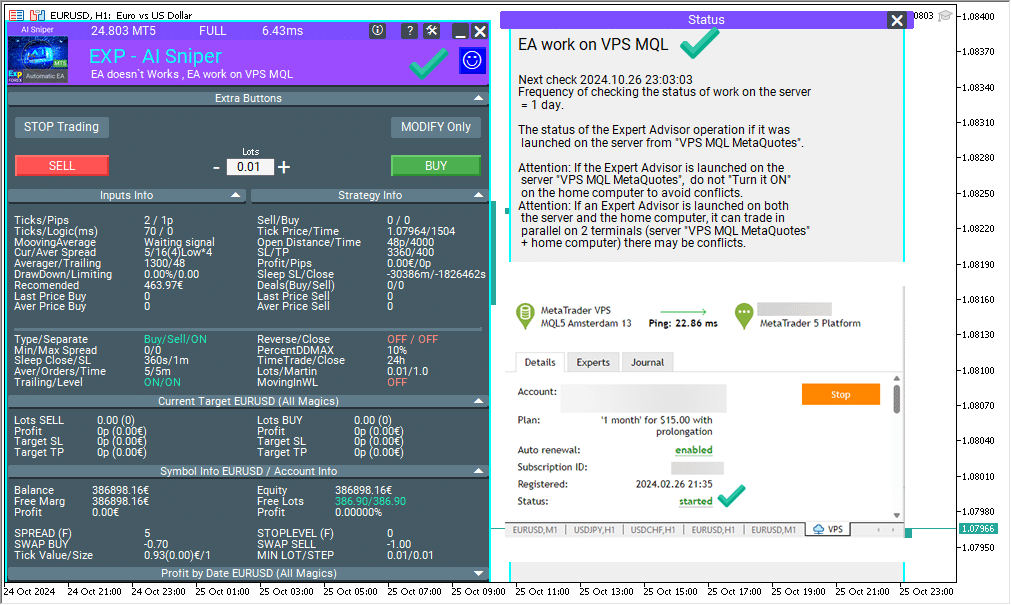
The personal account on the website MetaQuotes allows you to view your hosting subscription:

Warning: After migrating the terminal to a VPS, the Autotrading button will be disabled, and our experts’ smile will turn sad and red.
It’s not a mistake.
If you have connected dedicated server hosting, then the EA will trade successfully on the server!

To View the Log Files, You Can Click on the Logs, Select a Date, and Download the Logs to Your Computer:

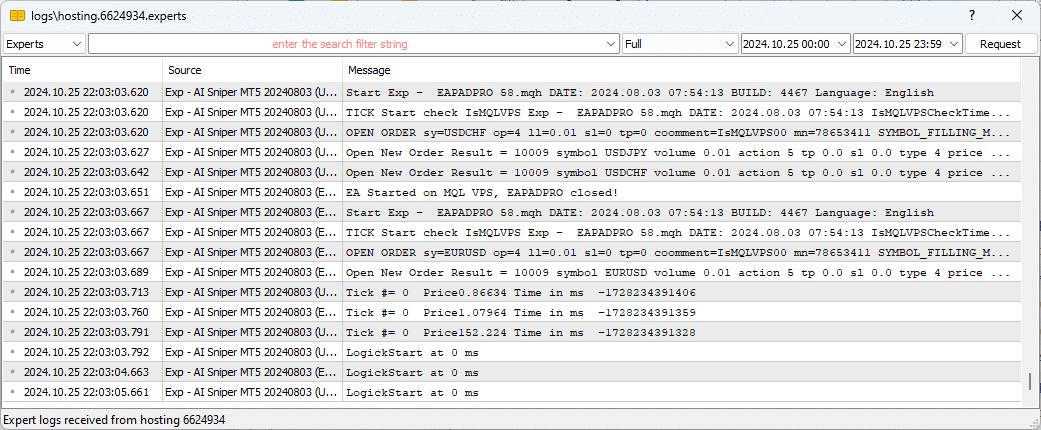
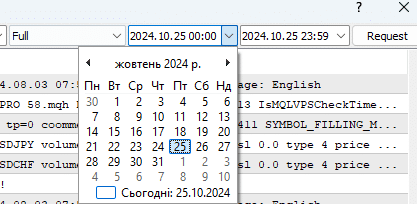
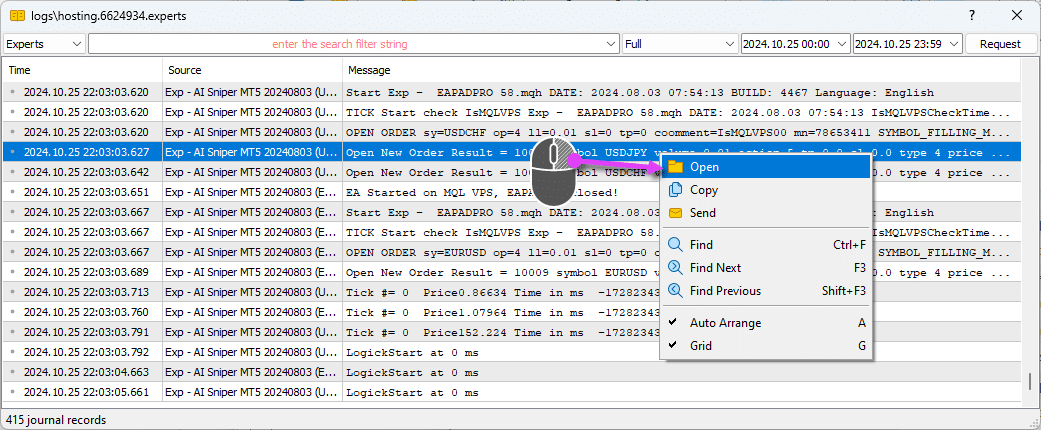
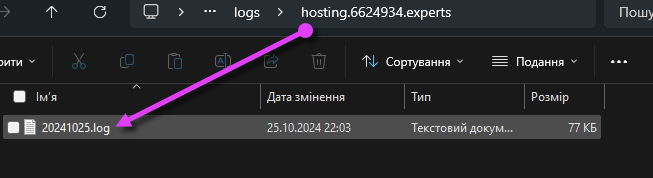

VPS from MetaQuotes in MetaTrader 4

The first thing you must do before registering a dedicated VPS server is to prepare the terminal.
To do this:
1. Connect a live trading account, which will work with Expert Advisors.
2. Set Expert Advisors on the chart and customize them.
3. Save the profile with the installed Expert Advisors and graphics to load the user’s profile in the future (My recommendation).
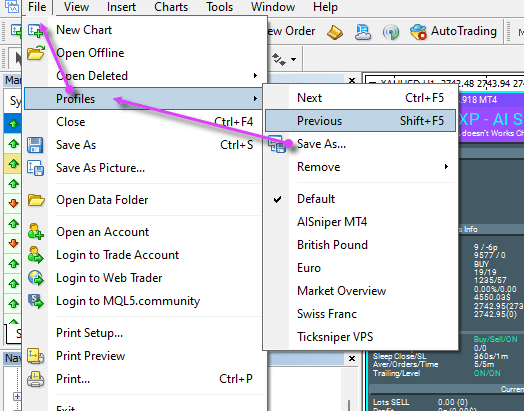
Register VPS Hosting in MetaTrader 4
After setting up all the charts, accounts, advisors, and settings, you need to register a virtual server.
To do this, in the Navigator menu, select your trading account, right-click, and choose Register Virtual Server.
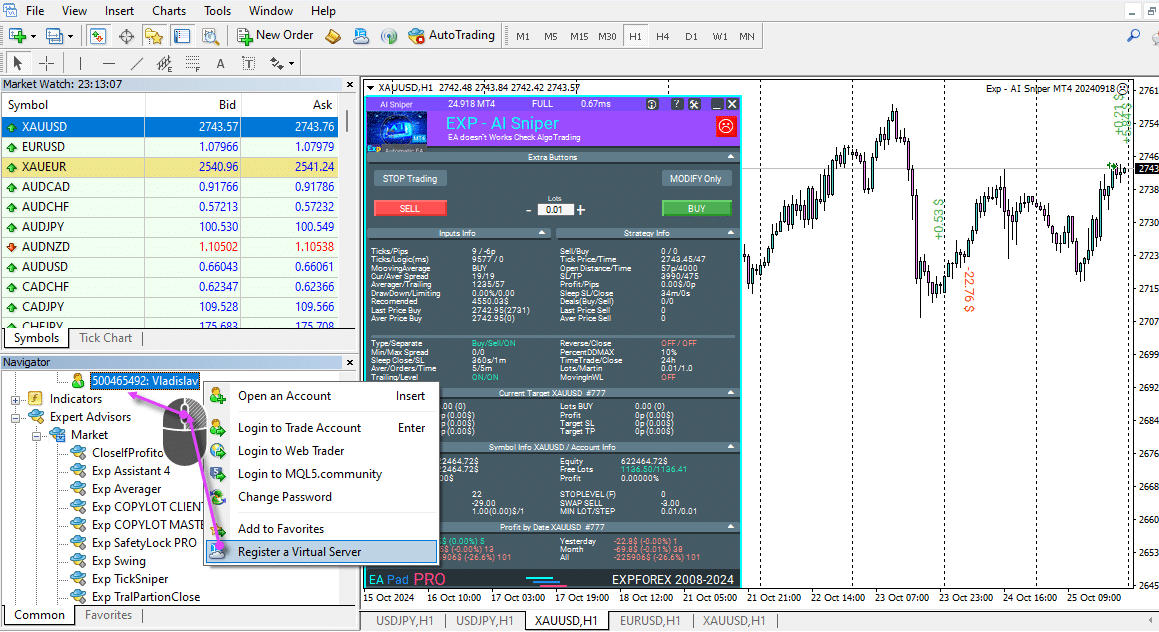
Choose a tariff plan.
The longer the hosting rental period, the cheaper the cost.
Automatic lease renewal is set by default.
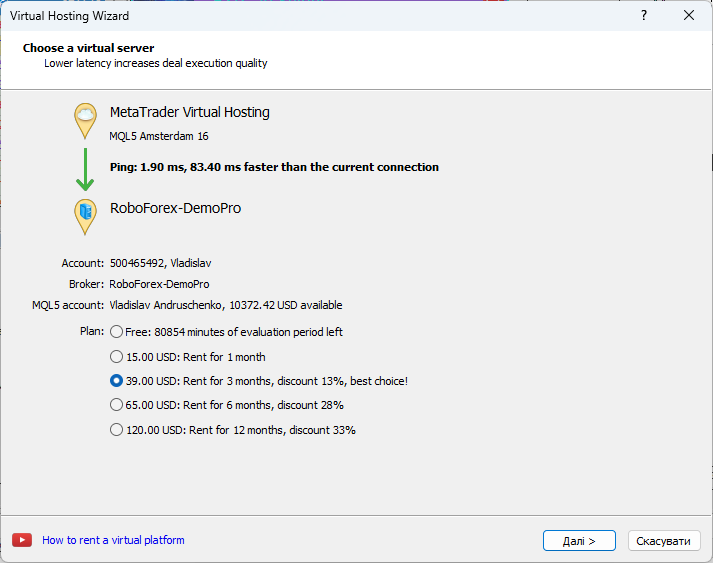
We agree to the hosting conditions (after reading all the VPS Rules).
Choosing a Synchronization Plan:
If you register a server solely for Expert Advisors, select the second option.
For signals, choose the third option.
To complete the synchronization of all EAs in the terminal, select the first option.
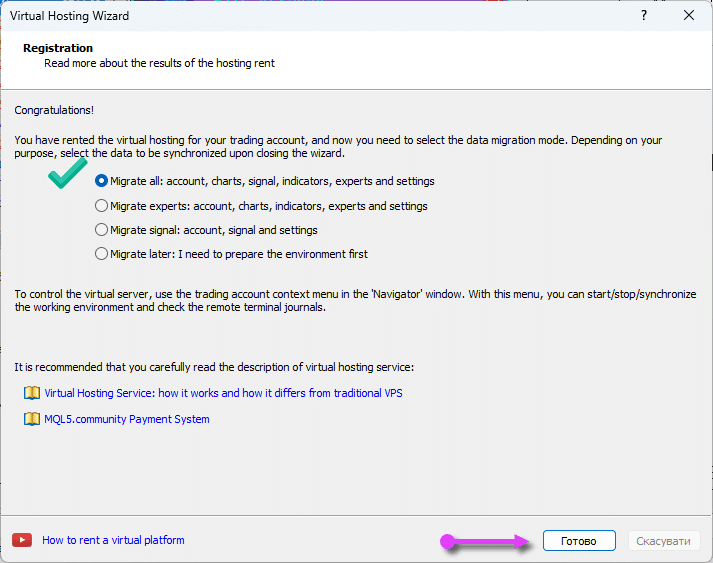
Successful Registration of the Server
and all events are duplicated on the server in the server log:
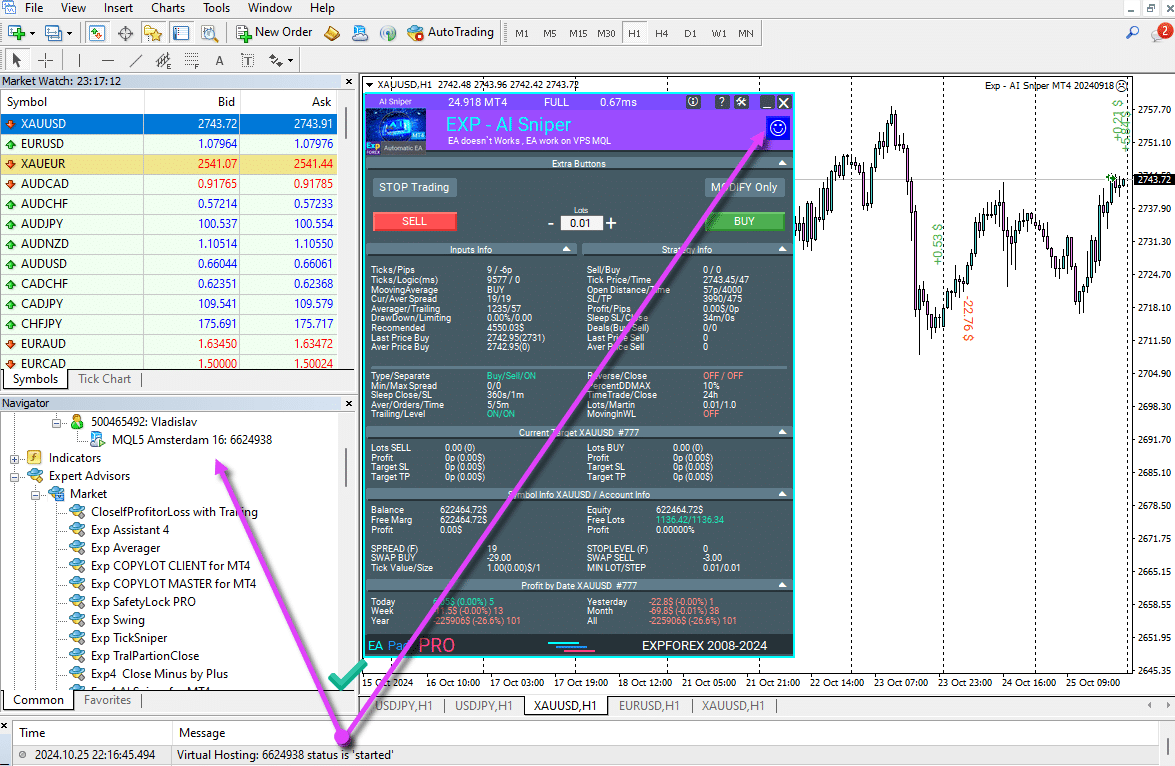
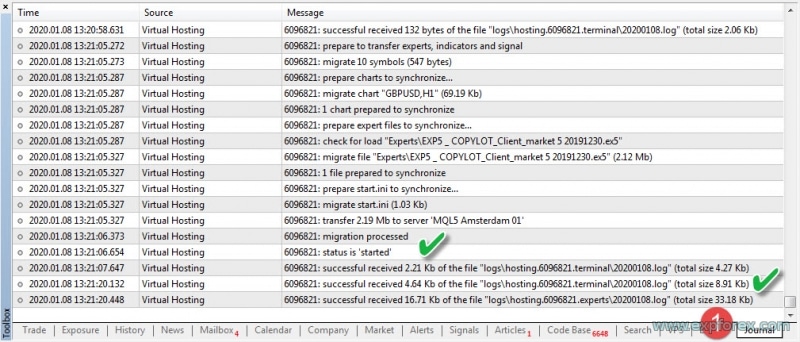
The personal account on the website MetaQuotes allows you to view your hosting subscription:

Warning: After migrating the terminal to a VPS, the Autotrading button will be disabled, and our experts’ smile will turn sad and red.
It’s not a mistake.
If you have connected dedicated server hosting, then the EA will trade successfully on the server!
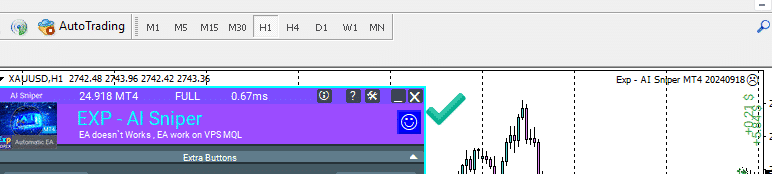
Synchronization of New Experts and Graphs

After making changes to the settings or setting new advisors, you need to synchronize the VPS to work with your terminal!
In the Terminal: MetaTrader 4
To do this, right-click on the icon for your shared Hosting account and select Details.
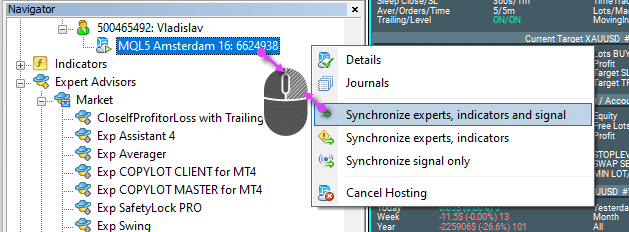
After that, click the Synchronize button:
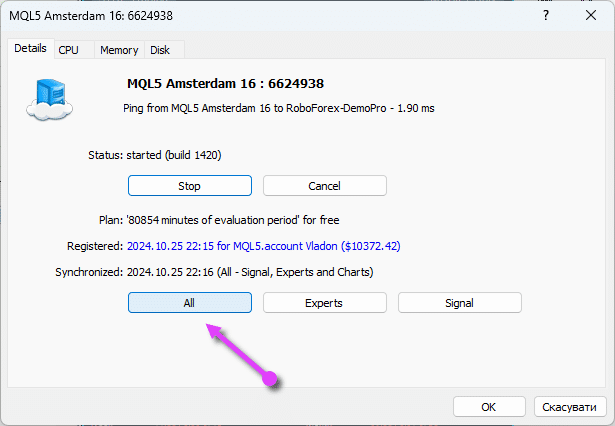
In the MetaTrader 5 Terminal:
Open the VPS tab and click on Migration.
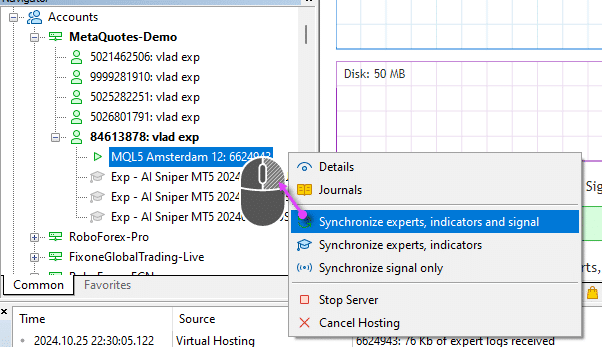
VPS Journals: Log Files from the Server in MetaTrader 5

You can download data from the server and monitor the CPU usage, RAM, and disk space:

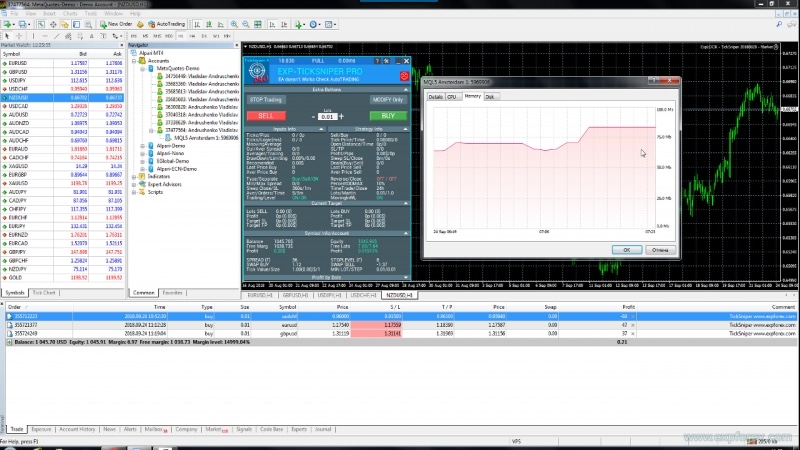

Log Files from EA and Terminal in MetaTrader 4

Earlier in the video, I mentioned that you could not see the logs on the server. But I was mistaken.
You can view the hosting journal work.
To do this, open the menu, go to Hosting, then Journals.
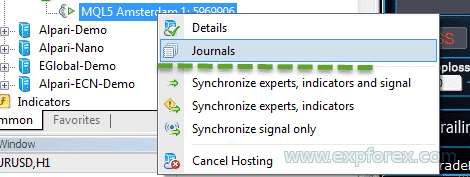
To select the expert reports, click on the drop-down list and choose the desired report.
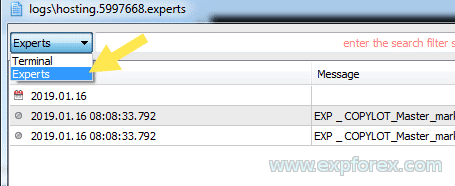
You can view your server logs and expert logs:

To open the log and copy it to your computer, right-click the log and then click the Open box:
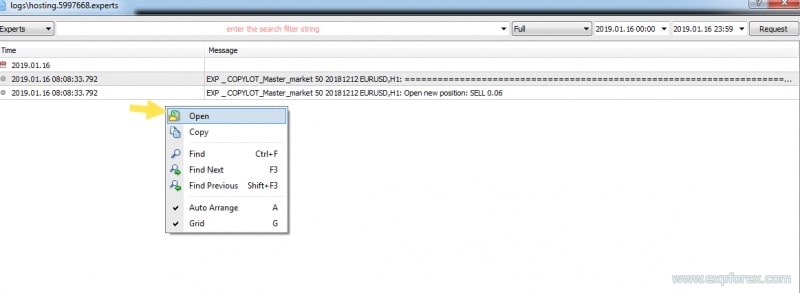
VPS Transfer to Another Trading Account
I apologize for any confusion earlier. It is not possible to transfer your VPS to another trading account.
However, it can be done!
To do this, in your user profile on mql5.com, go to the Hosting section. Click on the settings icon of your server and select MOVE!
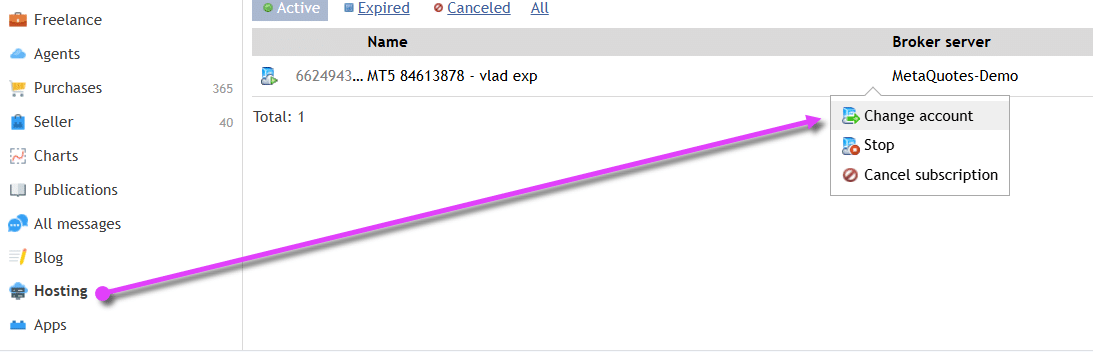
Your VPS subscription details are available on this page: https://www.mql5.com/en/vps/subscriptions
Example of Expert Advisors Working on a VPS Server

We turned off our terminal and verified the TickSniper Expert Advisor (EA) on a VPS server from MetaQuotes and confirmed that the advisor was successfully trading on the virtual server.
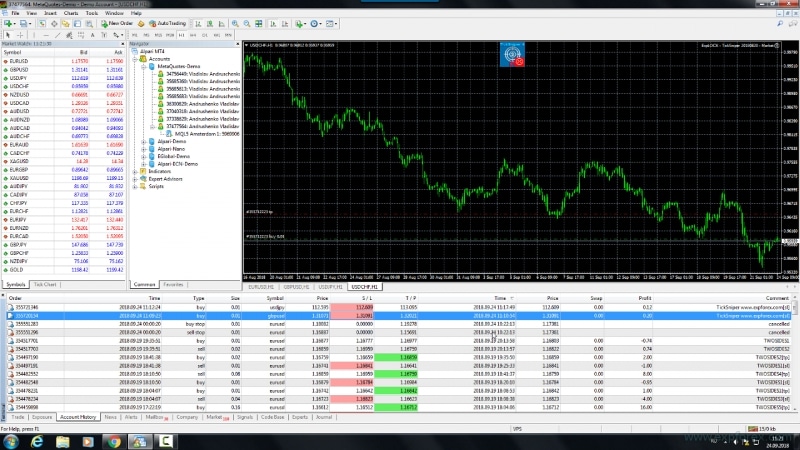
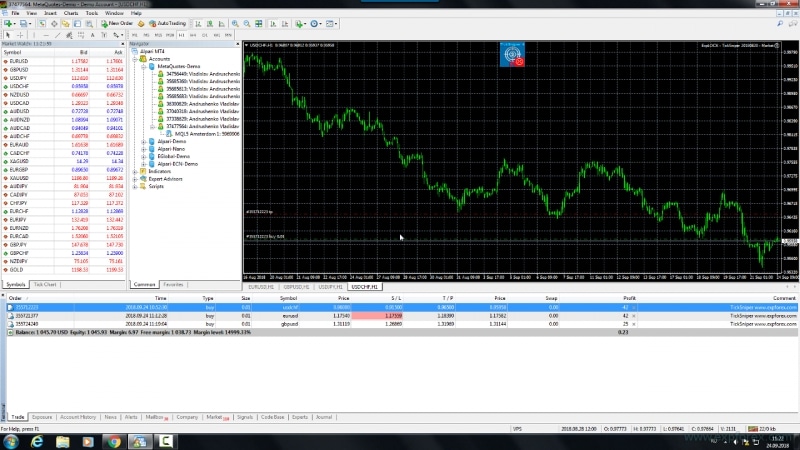
We also tested the open positions using the TickSniper advisor on the MetaTrader 5 server.
Three graphics were downloaded using the following settings:
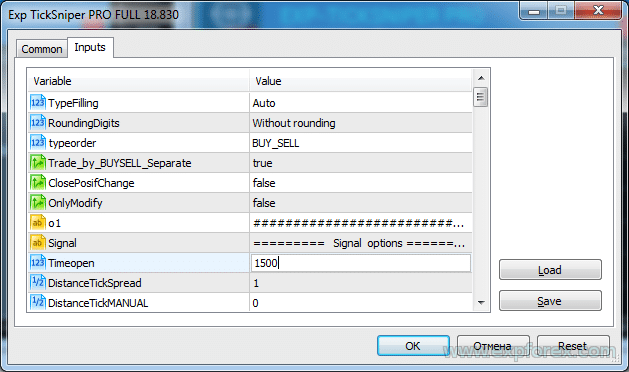
There are three charts:
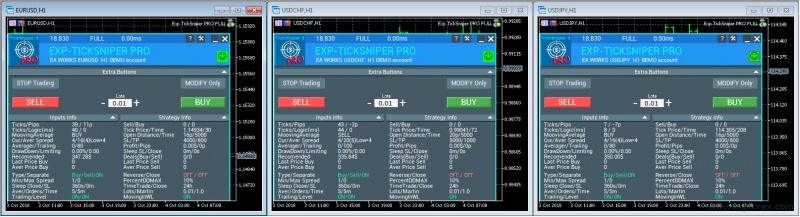
Synchronized hosting and available charts.

After 5 minutes, our Advisor opened a position on the VPS Hosting server from MetaQuotes.
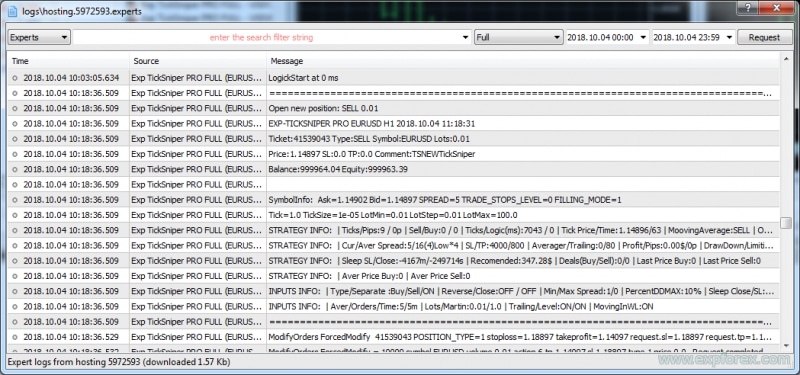
It can be seen that the advisors are disabled on the home terminal, but the position was opened on Hosting:

By the way, if you see this error in the log:
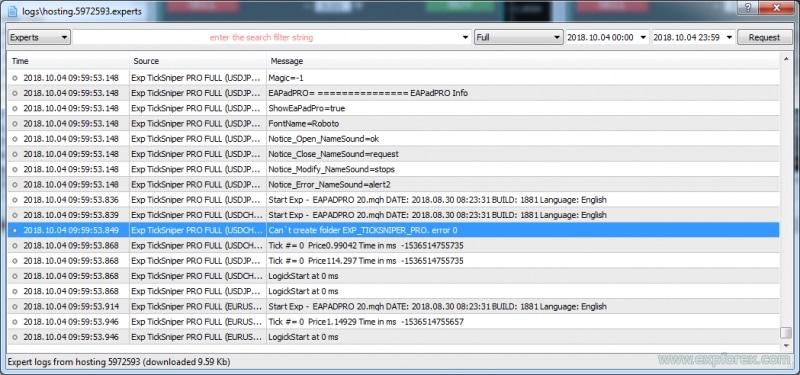
Then know that this is not a mistake. This is an attempt to create a folder for the advisor position opening screenshots!
This is not a trading mistake and does not affect the trading algorithm!
Checking the “Graphics Expert Advisor” Work (VirtualTradePad)
We tested the functionality of the “Closing of the Total Profit or Loss” Expert Advisor, also known as “Close If Profit or Loss.”
It is one of the best-selling utilities, and its feature is that it works with a graphic panel. All variables are displayed on the chart and can be set directly from the chart.
This tab is our trade panel for one-click trading: Virtual Trade Pad.
In the VPS from MetaQuotes, the use of global variables is prohibited.
Our graphics EAs work with global variables by passing parameters from the chart to the algorithm in the EA.
We upgraded the Advisor so that the VPS Hosting receives the values entered by the user on our chart panel.
In other words, the chart parameters are transmitted to the Hosting and used by the Hosting!
To confirm this, I conducted an experiment:
I configured the Advisor and pressed the Close if Profit or Loss ON button.
Then, I synchronized the graphics and experts hosted them and launched the Advisor.
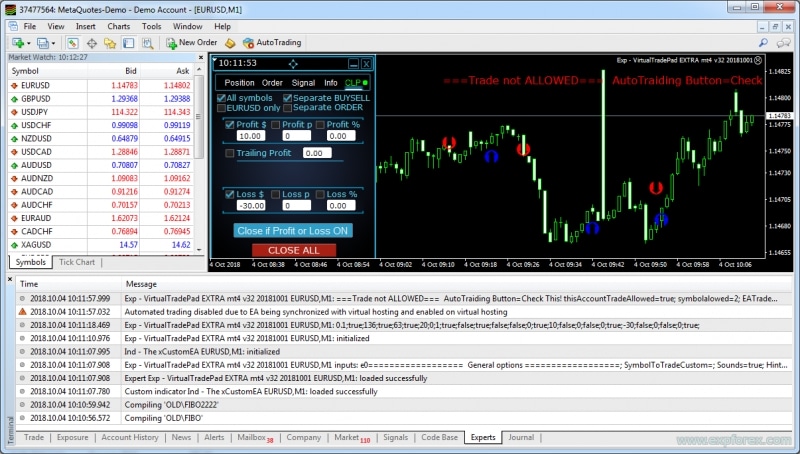
Opened several SELL positions.
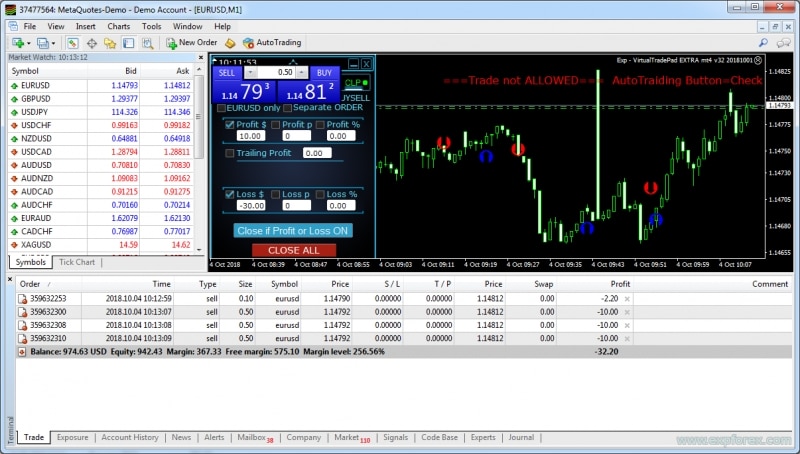
After a loss of nearly -30 dollars (Asset on our panel), the TickSniper Expert Advisor on the VPS implemented the closure algorithm!
I opened the hosting journal, where you can see the Expert Advisor executing its algorithm.
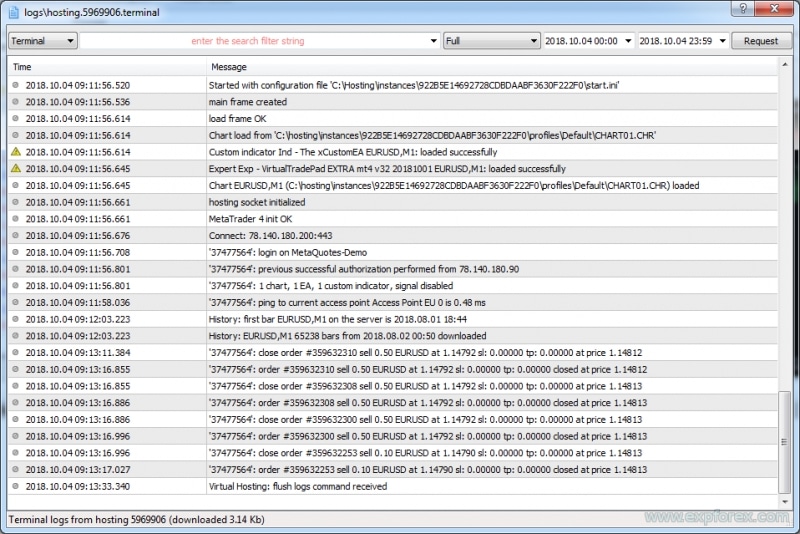
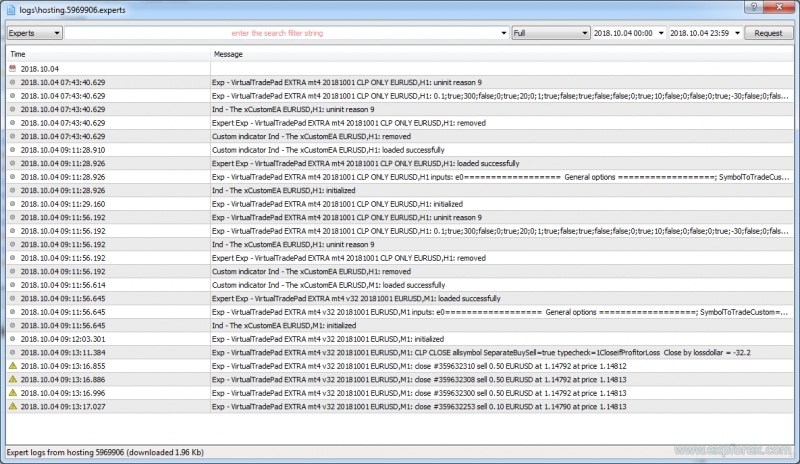
In the journal on a home computer, you can see that these positions were closed!

We also verified this on the MetaTrader 5.
You can see that our business panel and the total profit and loss closure function work correctly on the VPS Hosting from MetaQuotes.
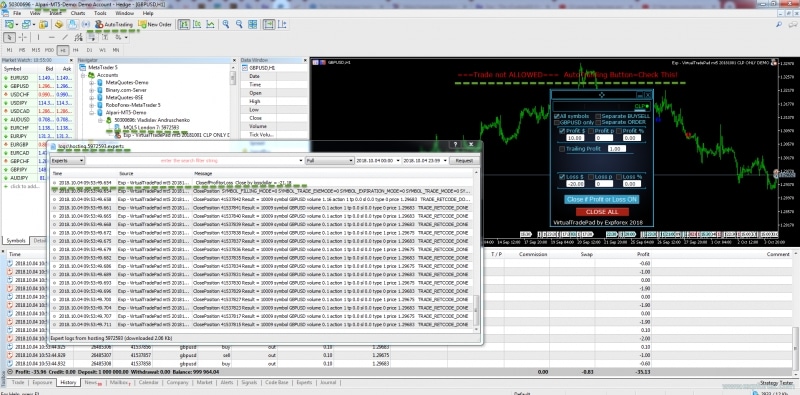
Thus, we can confirm that our management and trade panel operates seamlessly on a VPS from MetaQuotes.
Findings:
We have found that our automatic trading advisors can operate on shared VPS hosting from MetaQuotes.
I created a video for you to demonstrate how quickly and easily everything is set up.
Install advisors on a VPS and enjoy freedom!
Enjoy life.
I wish you luck and success in Forex trading. But remember, Forex is not a game, and no trader can guarantee a 100% profit. Forex carries a 100% risk of losing your entire deposit!
logs from VPS, mql VPS, mqlvps, vpsmql, mql VPS
Questions?
If you have any questions, please feel free to ask. We do not sell a pig in a poke.
Each of our products can be tested before purchase.
We appreciate your interest and support for our products and strive to maintain high-quality standards.
Thank you for being with us!
Do you have a question?
14 responses to “Forex VPS MetaTrader 4/5: Dedicated server for Expert Advisors”
-
You can change the server in your profile.
-
Hello.. I want to change my VPS account from Pepperstone MT5 to Exness MT4. So far I am unable to. Can you help ? My Broker is = Exness-Real31 – Exness Technologies Ltd. My active VPS subs is Pepperstone-MT5-Live01.
-
Hello.. I want to change my VPS account from Pepperstone MT5 to Exness MT4. So far I am unable to. Can you help ? My Broker is = Exness-Real31 – Exness Technologies Ltd. My active VPS subs is Pepperstone-MT5-Live01.
-
Hello.. I want to change my VPS account from Pepperstone MT5 to Exness MT4. So far I am unable to. Can you help ? My Broker is = Exness-Real31 – Exness Technologies Ltd. My active VPS subs is Pepperstone-MT5-Live01.
-
Hello.. I want to change my VPS account from Pepperstone MT5 to Exness MT4. So far I am unable to. Can you help ? My Broker is = Exness-Real31 – Exness Technologies Ltd. My active VPS subs is Pepperstone-MT5-Live01.
-
Hello.. I want to change my VPS account from Pepperstone MT5 to Exness MT4. So far I am unable to. Can you help ? My Broker is = Exness-Real31 – Exness Technologies Ltd. My active VPS subs is Pepperstone-MT5-Live01.
-
Hello.. I want to change my VPS account from Pepperstone MT5 to Exness MT4. So far I am unable to. Can you help ? My Broker is = Exness-Real31 – Exness Technologies Ltd. My active VPS subs is Pepperstone-MT5-Live01.
-
Hello.. I want to change my VPS account from Pepperstone MT5 to Exness MT4. So far I am unable to. Can you help ? My Broker is = Exness-Real31 – Exness Technologies Ltd. My active VPS subs is Pepperstone-MT5-Live01.
-
Hello.. I want to change my VPS account from Pepperstone MT5 to Exness MT4. So far I am unable to. Can you help ? My Broker is = Exness-Real31 – Exness Technologies Ltd. My active VPS subs is Pepperstone-MT5-Live01.
-
Hello.. I want to change my VPS account from Pepperstone MT5 to Exness MT4. So far I am unable to. Can you help ? My Broker is = Exness-Real31 – Exness Technologies Ltd. My active VPS subs is Pepperstone-MT5-Live01.
-
Hello.. I want to change my VPS account from Pepperstone MT5 to Exness MT4. So far I am unable to. Can you help ? My Broker is = Exness-Real31 – Exness Technologies Ltd. My active VPS subs is Pepperstone-MT5-Live01.
-
Hello.. I want to change my VPS account from Pepperstone MT5 to Exness MT4. So far I am unable to. Can you help ? My Broker is = Exness-Real31 – Exness Technologies Ltd. My active VPS subs is Pepperstone-MT5-Live01.
-
Hello.. I want to change my VPS account from Pepperstone MT5 to Exness MT4. So far I am unable to. Can you help ? My Broker is = Exness-Real31 – Exness Technologies Ltd. My active VPS subs is Pepperstone-MT5-Live01.
-
Hello.. I want to change my VPS account from Pepperstone MT5 to Exness MT4. So far I am unable to. Can you help ? My Broker is = Exness-Real31 – Exness Technologies Ltd. My active VPS subs is Pepperstone-MT5-Live01.
Esta publicación también está disponible en: English Portuguese Español Deutsch Українська Chinese Русский Français Italiano Türkçe 日本語 한국어 العربية Indonesian ไทย Tiếng Việt

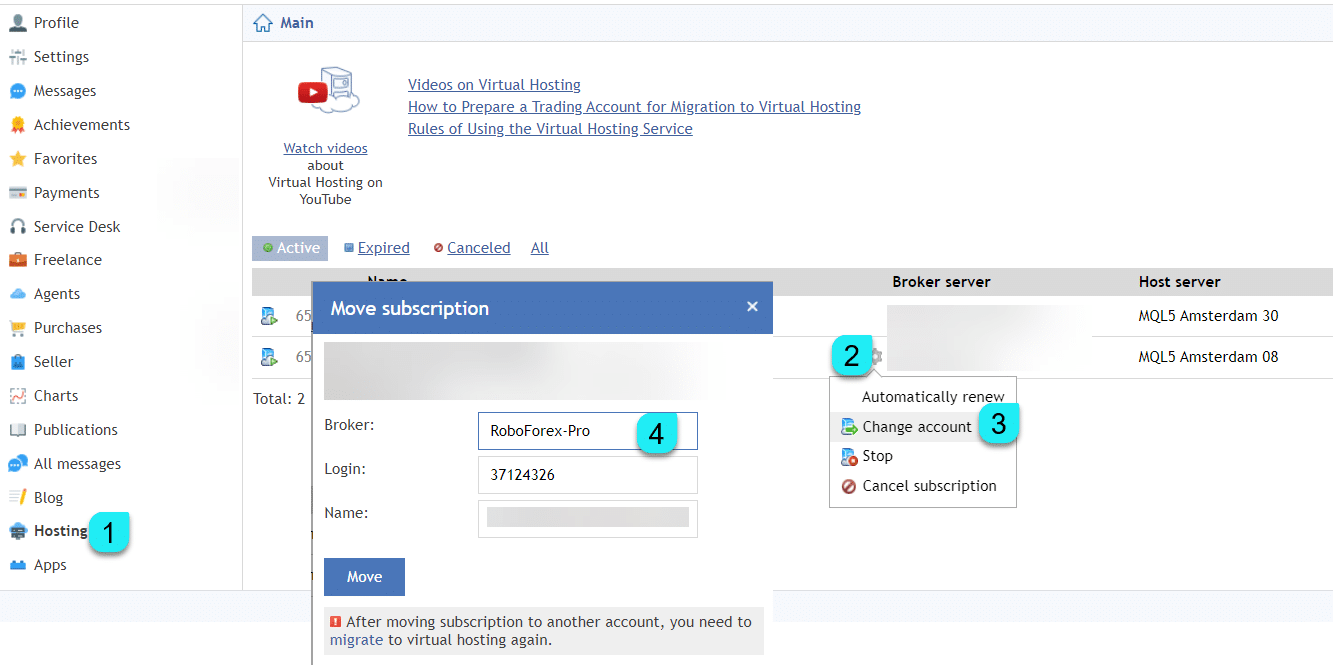






Leave a Reply