L’Expert Advisor (EA) offre des fonctionnalités avancées pour gérer et fermer les positions sur MetaTrader, spécifiquement lorsqu’un niveau prédéterminé de…
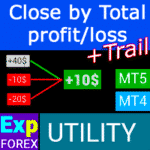
CLP CloseIfProfitorLoss. Contrôle du profit ou de la perte totale avec profit suiveur.

EAPadPRO – Panneau d’information pour nos experts. Tableau de bord pour les Conseillers Experts


Accueil
Documentation
Paramètres
FAQ
Journal
Avis
Commentaires
Extra
Aperçu de la LIBRAIRIE EAPADPRO
LIBRAIRIE EAPADPRO – Améliorez votre Conseiller Expert (Expert Advisor) avec notre panneau d’information
LIBRAIRIE EAPADPRO offre une solution robuste pour les traders cherchant à améliorer la fonctionnalité de leurs Conseillers Experts (EAs) sur la plateforme MetaTrader.
En intégrant notre bibliothèque, vous pouvez ajouter sans effort un panneau d’information à votre EA, améliorant à la fois l’utilisabilité et l’attrait visuel de votre robot de trading.
Principaux avantages de l’utilisation de la LIBRAIRIE EAPADPRO :
- Intégration facile : Notre bibliothèque est conçue pour être conviviale, vous permettant d’ajouter rapidement et facilement un panneau d’information à votre EA, même si vous avez une expérience limitée en programmation.
- Interface améliorée : Une interface bien conçue peut considérablement améliorer la première impression de votre EA. LIBRAIRIE EAPADPRO garantit que votre EA a une apparence professionnelle et est plus attrayant pour les traders, le distinguant sur un marché compétitif.
- Fonctionnalités personnalisables : Le panneau d’information est entièrement personnalisable, vous permettant d’adapter divers éléments pour répondre aux besoins spécifiques de votre stratégie de trading. Cette flexibilité garantit que le panneau complète parfaitement la fonctionnalité de votre EA.
- Valeur informative accrue : Le panneau d’information fournit des données cruciales telles que les trades en cours, le statut du compte et d’autres indicateurs clés de performance. Ces informations en temps réel permettent aux traders de prendre des décisions plus éclairées, améliorant ainsi leur expérience de trading globale.
Avertissement important : Bien que la LIBRAIRIE EAPADPRO améliore l’interface et les capacités d’information de votre EA, nous ne pouvons garantir que les informations et l’interface entraîneront des trades rentables.
Le marché du Forex est intrinsèquement risqué, et les résultats des trades dépendent de multiples facteurs au-delà de la portée de notre bibliothèque.
Cependant, une interface plus intuitive et informative peut contribuer à une meilleure prise de décision et à une expérience utilisateur plus positive.
Intégrer le panneau d’information de la LIBRAIRIE EAPADPRO dans votre EA est une démarche stratégique pour créer un outil de trading plus fonctionnel et visuellement attrayant.
Que vous soyez un développeur expérimenté ou un trader novice, notre bibliothèque simplifie le processus, vous permettant d’améliorer efficacement les performances et l’interface utilisateur de votre EA.
Élevez votre stratégie de trading dès aujourd’hui avec la LIBRAIRIE EAPADPRO et faites une impression durable sur le marché Forex.
Comment ça fonctionne ?
Que disent les gens à propos de LIBRAIRIE EAPADPRO?
Vous pouvez télécharger l’assistant LIBRAIRIE EAPADPRO gratuitement
COMPLETEMENT GRATUIT !
C’est la version COMPLETEMENT GRATUITE sans limites !
Vous pouvez télécharger et installer notre programme gratuitement !
Links
Liens utiles
Table des matières (cliquez pour afficher)
List
- Aperçu de la LIBRAIRIE EAPADPRO
- Que disent les gens à propos de LIBRAIRIE EAPADPRO?
- Vous pouvez télécharger l’assistant LIBRAIRIE EAPADPRO gratuitement
- Description
- EAPADPRO – Possédez l’Information !
- Comment Commencer ?
- Installation de la Bibliothèque
- Personnalisation de EAPADPRO
- Conditions d’Utilisation
- Programmation de EAPADPRO : 10 Étapes
- Résultat
- Vente et Revente de EAPADPRO
- Conclusion
- Questions et réponses fréquentes sur LIBRAIRIE EAPADPRO
- Journal LIBRAIRIE EAPADPRO
- Avis sur LIBRAIRIE EAPADPRO
- Commentaires sur LIBRAIRIE EAPADPRO
Description
Méthode de programmation du panneau d’information dans tout Conseiller Expert (EA).
Le succès de tout programme repose, avant tout, sur l’interface du programme et la première impression qu’il donne.
Nous ne pouvons pas garantir que les informations et l’interface du programme vous apporteront des profits sur les transactions, mais nous dirons que même l’interface la plus simple du programme peut renforcer la première impression.
Dans cet article, nous vous expliquerons comment appliquer notre panneau d’information au EAPADPRO Conseiller Expert (EA).
EAPADPRO – Possédez l’Information !
EAPADPRO est une information que l’utilisateur de tout Conseiller Expert (EA) reçoit en temps réel.
La création d’un tel panneau nous a pris environ 2 semaines, mais rendre l’interface du programme conviviale (Interface Graphique (GUI)) nous a pris des mois de travail acharné.
Sans suffisamment d’expérience dans le développement de tels panneaux, vous ne pouvez pas rendre l’interface du programme adaptée à l’utilisation.
Nous n’insistons pas sur l’idéal de notre GUI, mais en nous basant sur l’expérience et les retours, il comporte plusieurs blocs utiles qui offrent une vue complète de ce qui se passe sur le graphique de votre terminal.
Nous vous suggérons d’utiliser notre panneau comme vos Conseillers Experts (EAs). EAPADPRO – Possédez l’Information !

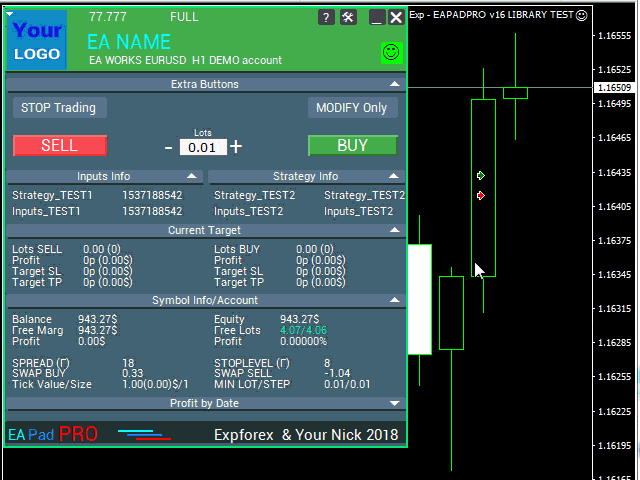
Comment Commencer ?
Tout d’abord, vous devriez lire les instructions complètes pour utiliser et gérer notre panneau. Ensuite, lisez EAPADPRO—Panneau d’Information pour Nos Experts.
Notre panneau est distribué sous forme de BIBLIOTHÈQUE, qui peut être utilisée à la fois dans MT4 et MT5 (code multiplateforme).
Vous pouvez télécharger notre bibliothèque dans la section des conseillers pour le Forex. Elle inclut l’archive de la bibliothèque et des exemples d’utilisation.
Tout ce dont vous avez besoin est notre BIBLIOTHÈQUE EAPADPRO et 10 minutes pour l’installer dans votre Conseiller Expert.
Installation de la Bibliothèque
- Copiez le dossier MQL5 ou MQL4 dans le répertoire de votre terminal.
- Ces dossiers incluent tous les fichiers et ressources nécessaires au fonctionnement de notre bibliothèque.
- Ouvrez votre Conseiller Expert (EA).
- Ouvrez notre exemple et un guide étape par étape pour installer notre code, fichier Exp – EAPADPRO v47 LIBRARY TEST.
- Suivez chaque étape telle qu’écrite dans les instructions, ou utilisez notre guide étape par étape depuis le site web.
Personnalisation de EAPADPRO
Tout ce que vous pouvez modifier dans notre panneau est décrit dans ce paragraphe :
- versionea – La version de votre Conseiller Expert (EA) qui est affichée dans le panneau ;
- BMPLOGO – le logo de votre conseiller BMP 60×60 qui est affiché sur le panneau ;
- icon – L’icône de votre Conseiller Expert (EA), qui est affichée dans les propriétés du EA ;
- defEANAME – le nom de votre Conseiller Expert (EA) qui est affiché dans le panneau ;
- YourName – votre nom ou pseudonyme qui est affiché dans le panneau ;
- copyright – Votre droit d’auteur, qui est affiché dans les propriétés du Conseiller Expert (EA) ;
- CreateInputs – La fonction d’affichage de vos variables externes sur le panneau. Il y a 10 paramètres au total. Le format : “Nom”, “Valeur” ;
- CreateStrategy – La fonction d’affichage de vos valeurs de stratégie sur le panneau. Il y a 10 paramètres au total. Le format : “Nom”, “Valeur” ;
- MagicForEaPadPRO = 0 – Magic number, qui sera surveillé par notre panneau (Toutes les informations sont filtrées par magic number). À -1 = le panneau prendra toutes les positions du compte par ce symbole ; à 0 = uniquement manuel ;
- MagicForEaPadPRO_Open = -1 – Magic number, qui sera attribué aux trades ouverts depuis notre panneau ;
- CommentForEaPadPRO = “” – Un commentaire qui sera attribué aux trades ouverts depuis notre panneau ;
- TypeFillingForEaPadPRO = 0 – Type de remplissage des ordres à l’ouverture, uniquement pour le terminal MT5 ;
- ShowBuySell = true – Afficher le panneau de trading avec les boutons ACHAT et VENTE en un clic.
Vous pouvez également définir des variables externes :
- ShowEaPadPro = true;
- FontName = “Roboto”;
- Notice_Open_NameSound = “ok”;
- Notice_Close_NameSound = “request”;
- Notice_Modify_NameSound = “stops”;
- Notice_Error_NameSound = “alert2”;
Conditions d’Utilisation
Notre bibliothèque avec le panneau d’information EAPADPRO est distribuée gratuitement tant que vous incluez un lien retour vers notre page.
Si vous souhaitez vendre votre Conseiller Expert (EA) sur le marché ou sur Internet, vous devez ajouter le texte suivant à la description de votre produit :
- Le panneau graphique d’information EAPADPRO a été développé par l’équipe Expforex.
- Tous les droits de ce panneau EAPADPRO appartiennent à Vladislav Expforex.
- L’auteur du panneau d’information EAPADPRO n’est pas responsable du Conseiller Expert (EA) ou de l’indicateur qui utilise notre panneau.
- Notre panneau EAPADPRO est conçu uniquement dans le but de fournir des informations supplémentaires sur le trading sur votre compte.
Programmation de EAPADPRO : 10 Étapes
Dans notre exemple, vous pouvez trouver les étapes (STEP) que vous devez suivre pour que le panneau s’affiche dans votre Conseiller Expert (EA) !
Templates MQL Open Source. Modèle pour créer un Conseiller Expert
Programmez votre stratégie en 10 étapes avec un Conseiller Expert Universel et Open Source
Étape 1 :
Copiez le code suivant en haut de votre EA et modifiez les données disponibles pour l’édition (Personnalisation de EAPADPRO) :
// Étape 1 ############################################## ######################
// Cette étape est pour installer notre panneau dans votre Conseiller Expert (EA)
// ################################################ ###########################
// + ----------------------------------------------- ------------------- +
// Insérez au début du code
// + ----------------------------------------------- ------------------- +
// Copyright de mon panneau ! Ne pas modifier !
#define EAPADPRODescription "\n\nEAPADPRO pad by www.expforex.com"
#property strict
#ifdef __MQL5__
#define MT "MT5"
#endif
#ifdef __MQL4__
#define ORDER_FILLING_FOK 0
#define MT "MT4"
#endif
// ===========================
// Informations sur votre programme |
// ===========================
// Notification que c'est une version de démonstration de votre programme (sera affichée dans le panneau)
bool DEMO = false;
// Version
#define versionea "77.777"
#property version versionea
// BMP LOGO 60x60
#define BMPLOGO "Images\\EAPADPRO_Images\\YOURLOGO.bmp"
#resource "\\" + BMPLOGO;
// Icône de votre produit
#property icon "\\Images\\EAPADPRO_Images\\YOURLOGO.ico"
// Nom de l'expert
#define defEANAME "EA NAME"
// Description de votre produit
#property description defEANAME + " pour " + MT + " " + EAPADPRODescription
// Votre pseudonyme ou nom est affiché en bas du panneau
#define YourName "Your Nick"
// Vos droits d'auteur
#property copyright YourName + " Your Copyright"
// ################################################ ###########################
Étape 2 :
Ce remplacement est nécessaire uniquement pour exclure la même sortie dans le journal.
// Étape 2 ############################################## ######################
// Cette étape est pour installer notre panneau dans votre Conseiller Expert (EA)
// ################################################ ###########################
// + ----------------------------------------------- ------------------- +
// Remplacez Print par EAPADPRO_LIBRARY_PrintToLogs
// Par exemple : EAPADPRO_LIBRARY_PrintToLogs("Cette impression sera enregistrée dans le journal");
// + ----------------------------------------------- ------------------- +
// ################################################ ###########################
Étape 3 :
Pour que l’option MODIFYONLY fonctionne dans votre Conseiller Expert (EA), vous devez ajouter le code suivant if (MODIFYONLY) return (false); dans la fonction d’ouverture des positions ou des ordres.
// Étape 3 ############################################## ######################
// Cette étape est pour installer notre panneau dans votre Conseiller Expert (EA)
// ################################################ ###########################
// + ----------------------------------------------- ------------------- +
// Ajoutez au début de la fonction d'ouverture des positions ou des ordres
// + ----------------------------------------------- ------------------- +
if (MODIFYONLY) return (false);
// ################################################ ###########################
Étape 4 :
La fonction suivante affiche des informations sur l’erreur sous forme de notification PUSH sur le téléphone, par e-mail et sur l’écran du terminal. Toutes ces notifications pourront être désactivées ultérieurement dans les paramètres de notre panneau.
// Étape 4 ############################################## ######################
// Cette étape est pour installer notre panneau dans votre Conseiller Expert (EA)
// ################################################ ###########################
// + ----------------------------------------------- ------------------- +
// Ajoutez à la gestion des erreurs pour les notifications NOTICE :
// + ----------------------------------------------- ------------------- +
EAPADPRO_LIBRARY_Notice_ErrorCheck(information, functionInformation, errorNumber);
// e.g.:
EAPADPRO_LIBRARY_Notice_ErrorCheck("HERE RECORDING INFORMATION", "Line:" + __LINE__ + " Function:" + __FUNCTION__ + "\n" + __FUNCSIG__, GetLastError());
// e.g.:
Notice_ErrorCheck("ClosePosition ERROR " + OrderTicket(), "Line:" + __LINE__ + " Function:" + __FUNCTION__, GetLastError());
// ################################################ ###########################
Étape 5 :
Ajoutez le code suivant à votre fonction OnInit et notez les lignes avec les fonctions CreateInputs et CreateStrategy :
// Étape 5 ############################################## ######################
// Cette étape est pour installer notre panneau dans votre Conseiller Expert (EA)
// ################################################ ###########################
// + ----------------------------------------------- ------------------- +
// | Entrez le code dans OnInit |
// + ----------------------------------------------- ------------------- +
void OnInit()
{
EAPADPRO_LIBRARY_PrintToLogs("This print will be printed in the log");
// Nous ajoutons également ce code à OnTick :
// Ici, vous pouvez écrire vos variables externes au format : "Nom", "Valeur" Jusqu'à 10 variables au total
CreateInputs("Inputs_TEST1", TimeCurrent(), "Inputs_TEST2", "Inputs_TEST2");
// Ici, vous pouvez écrire les données de votre stratégie au format : "Nom", "Valeur" Jusqu'à 10 valeurs
CreateStrategy("Strategy_TEST1", TimeCurrent(), "Strategy_TEST2", "Strategy_TEST2");
// ================================================ ============================
// EAPADPRO EAPADPRO EAPADPRO EAPADPRO EAPADPRO EAPADPRO EAPADPRO EAPADPRO
EAPADPRO_LIBRARY_OnInit(ShowEaPadPro, -1, -1, "EAPADPRO", DEMO, defEANAME, 0, FontName, Notice_Open_NameSound, Notice_Close_NameSound, Notice_Modify_NameSound, Notice_Error_NameSound, BMPLOGO, versionea, YourName, true);
// EAPADPRO EAPADPRO EAPADPRO EAPADPRO EAPADPRO EAPADPRO EAPADPRO EAPADPRO
// ================================================ ============================
return;
}
Étape 6 :
Entrez le code suivant dans votre fonction OnDeinit :
// Étape 6 ############################################## ######################
// Cette étape est pour installer notre panneau dans votre Conseiller Expert (EA)
// ################################################ ###########################
// + ----------------------------------------------- ------------------- +
// | Entrez le code dans OnDeinit |
// + ----------------------------------------------- ------------------- +
void OnDeinit(const int reason)
{
// ================================================ ============================
// EAPADPRO EAPADPRO EAPADPRO EAPADPRO EAPADPRO EAPADPRO EAPADPRO EAPADPRO
EAPADPRO_LIBRARY_OnDeinit(reason);
// EAPADPRO EAPADPRO EAPADPRO EAPADPRO EAPADPRO EAPADPRO EAPADPRO EAPADPRO
// ================================================ ============================
}
// ################################################ ###########################
Étape 7 :
Entrez le code suivant dans votre fonction OnTick et notez les lignes avec les fonctions CreateInputs et CreateStrategy :
// Étape 7 ############################################## ######################
// Cette étape est pour installer notre panneau dans votre Conseiller Expert (EA)
// ################################################ ###########################
// + ----------------------------------------------- ------------------- +
// | Entrez le code dans OnTick |
// + ----------------------------------------------- ------------------- +
void OnTick()
{
// ================================================ ============================
// EAPADPRO EAPADPRO EAPADPRO EAPADPRO EAPADPRO EAPADPRO EAPADPRO EAPADPRO
MODIFYONLY = Get_MODIFYONLY();
STOPTRADING = Get_STOPTRADING();
EAPADPRO_LIBRARY_OnTick(ShowEaPadPro);
// Copiez le même code depuis OnInit
// Ici, vous pouvez écrire vos variables externes au format : "Nom", "Valeur" Jusqu'à 10 variables au total
CreateInputs("Inputs_TEST1", TimeCurrent(), "Inputs_TEST2", "Inputs_TEST2");
// Ici, vous pouvez écrire les données de votre stratégie au format : "Nom", "Valeur" Jusqu'à 10 valeurs
CreateStrategy("Strategy_TEST1", TimeCurrent(), "Strategy_TEST2", "Strategy_TEST2");
// EAPADPRO EAPADPRO EAPADPRO EAPADPRO EAPADPRO EAPADPRO EAPADPRO EAPADPRO
// ================================================ ============================
}
Étape 8 :
Entrez le code suivant dans votre fonction OnTrade ou, si votre code n’a pas la fonction OnTrade, copiez le code ci-dessous sans modifications :
// Étape 8 ############################################## ######################
// Cette étape est pour installer notre panneau dans votre Conseiller Expert (EA)
// ################################################ ###########################
// + ----------------------------------------------- ------------------- +
// | Entrez le code dans OnTrade ou ajoutez-le s'il n'est pas présent |
// + ----------------------------------------------- ------------------- +
void OnTrade()
{
// ================================================ ============================
// EAPADPRO EAPADPRO EAPADPRO EAPADPRO EAPADPRO EAPADPRO EAPADPRO EAPADPRO
EAPADPRO_LIBRARY_OnTrade(ShowEaPadPro);
// EAPADPRO EAPADPRO EAPADPRO EAPADPRO EAPADPRO EAPADPRO EAPADPRO EAPADPRO
// ================================================ ============================
}
// ################################################ ###########################
Étape 9 :
Entrez le code suivant dans votre fonction OnChartEvent ou ajoutez-le si votre code n’a pas la fonction OnChartEvent, puis copiez le code ci-dessous sans modifications :
// Étape 9 ############################################## ######################
// Cette étape est pour installer notre panneau dans votre Conseiller Expert (EA)
// ################################################ ###########################
// + ----------------------------------------------- ------------------- +
// | Entrez le code dans OnChartEvent ou ajoutez-le s'il n'est pas présent |
// + ----------------------------------------------- ------------------- +
void OnChartEvent(const int id, const long &lparam, const double &dparam, const string &sparam)
{
// ================================================ ============================
// EAPADPRO EAPADPRO EAPADPRO EAPADPRO EAPADPRO EAPADPRO EAPADPRO EAPADPRO
EAPADPRO_LIBRARY_OnChartEvent(id, lparam, dparam, sparam, ShowEaPadPro);
// EAPADPRO EAPADPRO EAPADPRO EAPADPRO EAPADPRO EAPADPRO EAPADPRO EAPADPRO
// ================================================ ============================
}
// ################################################ ###########################
Étape 10 :
La dernière étape de la programmation de notre panneau dans votre Conseiller Expert (EA). Copiez entièrement le code ci-dessous dans votre Conseiller Expert :
// Étape 10 ############################################## ######################
// Cette étape est pour installer notre panneau dans votre Conseiller Expert (EA)
// ################################################ ###########################
// + ----------------------------------------------- ------------------- +
// Insérez à la fin du code
// + ----------------------------------------------- ------------------- +
input string EAPadPRO = "=============== EAPadPRO Info";
input bool ShowEaPadPro = true;
input string FontName = "Roboto";
input string Notice_Open_NameSound = "ok";
input string Notice_Close_NameSound = "request";
input string Notice_Modify_NameSound = "stops";
input string Notice_Error_NameSound = "alert2";
bool STOPTRADING = false;
bool MODIFYONLY = false;
#ifdef __MQL5__
#import "Lib - EAPADPRO v33 LIBRARY.ex5"
#endif
#ifdef __MQL4__
#import "Lib - EAPADPRO v33 LIBRARY.ex4"
#endif
void EAPADPRO_LIBRARY_OnInit(bool ShowEaPadProexport = true,
int MagicForEaPadPRO = 0,
int MagicForEaPadPRO_Open = -1,
string CommentForEaPadPRO = "",
bool DemoForEaPadPRO = false,
string EaNameForEaPadPRO = defEANAME,
int TypeFillingForEaPadPRO = 0,
string FontNameForEaPadPRO = "",
string Notice_Open_NameSoundForEaPadPRO = "",
string Notice_Close_NameSoundForEaPadPRO = "",
string Notice_Modify_NameSoundForEaPadPRO = "",
string Notice_Error_NameSoundForEaPadPRO = "",
string BMPLOGOForEaPadPRO = BMPLOGO,
string versioneaForEaPadPRO = versionea,
string NICKNAMEForEaPadPRO = YourName,
bool ShowBuySell = true,
double StartLotToEapadPRO = 0
);
bool Get_STOPTRADING();
bool Get_MODIFYONLY();
void EAPADPRO_LIBRARY_OnDeinit(const int reason);
void EAPADPRO_LIBRARY_OnTick(bool ShowEaPadProexport = true);
void EAPADPRO_LIBRARY_OnTrade(bool ShowEaPadProexport = true);
void EAPADPRO_LIBRARY_OnChartEvent(const int id, const long &lparam, const double &dparam, const string &sparam, bool ShowEaPadProexport = true);
void CreateInputs(string inputs_name_1 = "", string inputs_value_1 = "",
string inputs_name_2 = "", string inputs_value_2 = "",
string inputs_name_3 = "", string inputs_value_3 = "",
string inputs_name_4 = "", string inputs_value_4 = "",
string inputs_name_5 = "", string inputs_value_5 = "",
string inputs_name_6 = "", string inputs_value_6 = "",
string inputs_name_7 = "", string inputs_value_7 = "",
string inputs_name_8 = "", string inputs_value_8 = "",
string inputs_name_9 = "", string inputs_value_9 = "",
string inputs_name_10 = "", string inputs_value_10 = "");
void CreateStrategy(string strategy_name_1 = "", string strategy_value_1 = "",
string strategy_name_2 = "", string strategy_value_2 = "",
string strategy_name_3 = "", string strategy_value_3 = "",
string strategy_name_4 = "", string strategy_value_4 = "",
string strategy_name_5 = "", string strategy_value_5 = "",
string strategy_name_6 = "", string strategy_value_6 = "",
string strategy_name_7 = "", string strategy_value_7 = "",
string strategy_name_8 = "", string strategy_value_8 = "",
string strategy_name_9 = "", string strategy_value_9 = "",
string strategy_name_10 = "", string strategy_value_10 = "");
void EAPADPRO_LIBRARY_PrintToLogs(string text = "");
void EAPADPRO_LIBRARY_Notice_ErrorCheck(string infoAboutError = "", string techInfoFunction = "", int NumberOfError = -1);
#import
// + ----------------------------------------------- ------------------- +
Résultat
- AI Sniper. Conseiller Expert Intelligent Automatique pour Metatrader.
- EA Le xCustomEA : Conseiller de Trading Universel pour Indicateurs iCustom. Générateur de Stratégie Personnalisée
- The X – Conseiller Expert Universel (EA) pour le Forex Utilisant des Indicateurs Standards
- Assistant – le meilleur panneau de trading gratuit pour supporter les positions et les transactions avec StopLoss / TakeProfit / Trailing Stop réels/virtuels
- Tester Pad est un simulateur de trading Forex pour testeur de stratégies. Trading utilisant des indicateurs.
Si vous avez tout fait correctement, après avoir chargé votre EA, vous verrez l’image suivante :





Vente et Revente de EAPADPRO
Notre tableau de bord possède des droits d’auteur.
Ce Développement de EAPADPRO Appartient à Vladislav Expforex !
Toute revente et vente du panneau d’information, ainsi que la vente de Conseillers Experts (EAs) qui utilisent notre panneau, est INTERDITE !
Toute mention de modification de l’affichage, de copie de fonctions et de design, et de cop
Conclusion
Ce panneau d’information est conçu pour aider chaque utilisateur de nos Expert Advisors (EAs) à obtenir les dernières informations sur l’expert actuel, le symbole et le compte.
Thank you.
Variables et Paramètres Externes
| Paramètre | Description |
|---|---|
| EAPadPRO | ============== Informations EAPadPRO |
| ShowEaPadPro=true | Affiche le panneau EAPADPRO sur le graphique. |
| ShowExtraBuySellButtons=false | Désactive l’affichage des boutons supplémentaires pour ACHAT, VENTE et Lots. |
| FontName=”Roboto” | Définit le nom de la police pour le panneau à Roboto. |
| Notice_Open_NameSound=”ok” | Nom du fichier sonore joué lorsqu’un ordre est ouvert (sans l’extension .wav). |
| Notice_Close_NameSound=”request” | Nom du fichier sonore joué lorsqu’un ordre est fermé (sans l’extension .wav). |
| Notice_Modify_NameSound=”stops” | Nom du fichier sonore joué lorsqu’un ordre est modifié (sans l’extension .wav). |
| Notice_Error_NameSound=”alert2″ | Nom du fichier sonore joué en cas d’erreur (sans l’extension .wav). |
| PrintToLog=true | Active la journalisation des actions dans les journaux. Ne le mettez pas à false ! |
| EAPadPRO2 | ============== Bot Telegram |
| TG_Token=”” | Jeton du bot qui enverra les notifications et recevra les commandes (code unique). |
| TG_ChannelName=”” | Nom du canal public (par exemple, @nomducanal) ou ID de canal privé (commence par -100). Envoie des notifications sur l’ouverture, la fermeture, les modifications, les erreurs et les captures d’écran depuis le terminal. |
| TG_UserNameFilter=”” | Liste blanche pour les noms d’utilisateurs, permettant aux utilisateurs spécifiés (commençant par @) d’utiliser le bot. |
| TG_UseBotTimer=false | Active le travail avec le bot depuis le téléphone. Permet d’interagir avec le bot Telegram depuis votre téléphone et le terminal (demander des captures d’écran, des informations, gestion du Conseiller Expert). Attention ! L’envoi de notifications et l’utilisation des commandes consomment des ressources informatiques. Utilisez le bot Telegram uniquement pour des besoins personnels. |
| input ENUM_UPDATE_MODE TG_UpdateMode=UPDATE_SLOW | Définit le mode de mise à jour. Vitesse du timer pour recevoir les commandes du bot Telegram. Des timers plus rapides consomment plus de ressources informatiques (options : 2sec, 3sec, 10sec). |
| TG_PRIORITY=TG_HOME_VPS | Définit la priorité des opérations du bot. Détermine où le bot fonctionnera : sur le serveur VPS de MetaQuotes ou sur votre ordinateur personnel. Attention ! Les captures d’écran ne sont pas disponibles sur le serveur VPS de MetaQuotes ! |
| TG_HOME_ONLY=1 | Seul le bot HOME fonctionne. Le bot Telegram fonctionne uniquement sur l’ordinateur personnel. |
| TG_VPS_ONLY=2 | Seul le bot VPS fonctionne. Le bot Telegram fonctionne uniquement sur le serveur VPS de MetaQuotes. |
| TG_VPS_HOME=3 | D’abord le bot VPS, puis le bot HOME. Le bot Telegram fonctionne sur le serveur VPS de MetaQuotes s’il y est téléchargé ; sinon, il fonctionne sur votre terminal personnel. Vérifie le serveur VPS toutes les 10 minutes. |
| TG_HOME_VPS=4 | D’abord le bot HOME, puis le bot VPS. Le bot Telegram fonctionne sur l’ordinateur personnel, mais s’il est éteint, il passe au serveur VPS de MetaQuotes. Vérifie le serveur VPS toutes les 10 minutes. |
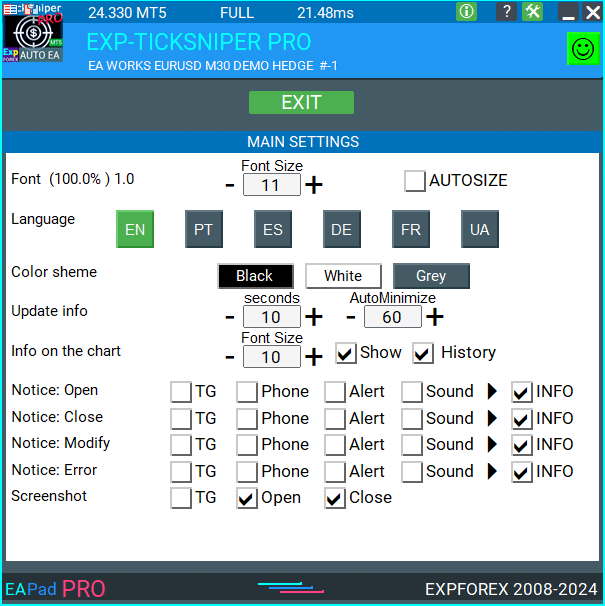
Questions et réponses fréquentes sur LIBRAIRIE EAPADPRO

Notre FAQ générale
Réponses aux questions les plus populaires
Vente et revente de EAPADPRO
Notre tableau de bord est protégé par des droits d’auteur.
Ce développement de EAPADPRO appartient à Vladislav Expforex !
Toute revente et vente du panneau d’information, ainsi que la vente d’experts utilisant notre panneau, est INTERDITE !
Toute mention de vue modifiée, copie des fonctions et du design, et copie du concept général de notre panneau EAPADPRO est PROHIBÉE !
Qu’est-ce que EAPADPRO ?
EAPADPRO est une bibliothèque de panneaux d’information conçue pour les Conseillers Experts Forex (EAs). Elle fournit des données en temps réel et une interface graphique conviviale pour améliorer la fonctionnalité et l’utilisabilité de vos programmes de trading.
Comment fonctionne le panneau d’information EAPADPRO ?
EAPADPRO affiche des informations en temps réel provenant de votre Conseiller Expert (EA) directement sur votre terminal de trading. Il comprend divers blocs qui présentent les données de manière claire, vous aidant à surveiller et à gérer vos trades efficacement.
EAPADPRO est-il compatible avec MT4 et MT5 ?
Oui, EAPADPRO est distribué en tant que BIBLIOTHÈQUE compatible avec MT4 et MT5, permettant une utilisation multiplateforme sans aucun problème.
Comment installer la bibliothèque EAPADPRO ?
Installer EAPADPRO implique de copier le dossier MQL4 ou MQL5 dans le répertoire de votre terminal, d’ouvrir votre Conseiller Expert (EA) et de suivre le guide étape par étape fourni dans le fichier d’exemple Exp – EAPADPRO v47 LIBRARY TEST.
Puis-je personnaliser le panneau EAPADPRO ?
Oui, EAPADPRO permet la personnalisation de divers éléments tels que la version du Conseiller Expert, le logo, l’icône, le nom et les variables externes. Vous pouvez ajuster ces paramètres pour correspondre à vos besoins et préférences spécifiques.
Quelles sont les fonctionnalités clés du panneau EAPADPRO ?
EAPADPRO comprend plusieurs blocs qui offrent une vue complète de vos activités de trading, un affichage des informations en temps réel, des variables externes personnalisables et des valeurs de stratégie. Ces fonctionnalités aident à améliorer vos décisions de trading.
Combien de temps faut-il pour installer EAPADPRO ?
L’installation de la bibliothèque EAPADPRO prend environ 10 minutes, à condition que vous suiviez correctement les étapes d’installation en utilisant les instructions et les fichiers d’exemple fournis.
Y a-t-il un coût associé à l’utilisation de EAPADPRO ?
EAPADPRO est distribué gratuitement tant que vous incluez un backlink vers notre page. Cela vous permet d’utiliser le panneau d’information sans frais initiaux.
De quoi ai-je besoin pour utiliser EAPADPRO ?
Pour utiliser EAPADPRO, vous avez besoin de la LIBRAIRIE EAPADPRO, d’un Conseiller Expert compatible avec MT4 ou MT5, et d’environ 10 minutes pour installer et configurer le panneau selon les instructions fournies.
Comment personnaliser EAPADPRO ?
Personnaliser EAPADPRO implique de modifier des paramètres tels que versionea, BMPLOGO, icône, defEANAME, et autres. Ces réglages vous permettent d’adapter le panneau pour afficher les détails spécifiques de votre Conseiller Expert et vos préférences.
Quel est le but du panneau EAPADPRO ?
Le but du panneau EAPADPRO est de fournir des informations supplémentaires sur vos activités de trading directement sur l’interface de votre compte. Il améliore la visibilité et la gestion de vos trades en affichant des données en temps réel et des valeurs de stratégie.
Où puis-je télécharger la bibliothèque EAPADPRO ?
Vous pouvez télécharger la LIBRAIRIE EAPADPRO depuis la section des conseillers pour le Forex sur notre site web. Le téléchargement inclut l’archive de la bibliothèque et des exemples d’utilisation pour vous aider à démarrer.
Ai-je besoin d’une expérience en programmation pour utiliser EAPADPRO ?
Non, vous n’avez pas besoin d’une expérience approfondie en programmation pour utiliser EAPADPRO. La bibliothèque est conçue pour être conviviale, et nos instructions détaillées et fichiers d’exemple vous guident tout au long du processus d’installation et de personnalisation.
Quel support est disponible pour EAPADPRO ?
Le support pour EAPADPRO inclut des instructions complètes, des guides étape par étape et des exemples inclus dans le téléchargement de la bibliothèque. Pour une assistance supplémentaire, vous pouvez contacter notre équipe de support via notre site web.
Puis-je vendre mon Conseiller Expert (EA) avec EAPADPRO inclus ?
Oui, vous pouvez vendre votre Conseiller Expert (EA) avec EAPADPRO inclus. Cependant, vous devez ajouter le texte d’attribution requis à la description de votre produit, reconnaissant le développement de EAPADPRO par l’équipe Expforex.
Quelle attribution est requise lors de la vente d’un Conseiller Expert avec EAPADPRO ?
Vous devez inclure le texte suivant dans la description de votre produit : “Le panneau graphique d’information EAPADPRO a été développé par l’équipe Expforex. Tous les droits de ce panneau EAPADPRO appartiennent à Vladislav Expforex. L’auteur du panneau d’information EAPADPRO n’est pas responsable du Conseiller Expert (EA) ou de l’indicateur qui utilise notre panneau. Notre panneau EAPADPRO est conçu uniquement dans le but de fournir des informations supplémentaires sur le trading sur votre compte.”
Quelles sont les exigences système pour EAPADPRO ?
EAPADPRO nécessite les terminaux MetaTrader 4 (MT4) ou MetaTrader 5 (MT5) pour fonctionner. Assurez-vous que votre plateforme de trading est mise à jour à la dernière version pour garantir la compatibilité et des performances optimales.
Comment EAPADPRO améliore-t-il mon expérience de trading ?
EAPADPRO améliore votre expérience de trading en fournissant un affichage clair et organisé des informations en temps réel, des valeurs de stratégie et des variables externes. Cela permet une meilleure prise de décision et une gestion efficace des trades.
EAPADPRO peut-il afficher plusieurs Conseillers Experts ?
Oui, EAPADPRO peut afficher des informations provenant de plusieurs Conseillers Experts (EAs) en configurant différents numéros MagicForEaPadPRO. Cela vous permet de surveiller divers EAs simultanément dans le même panneau.
Quelles options de personnalisation sont disponibles pour l’apparence du panneau EAPADPRO ?
Vous pouvez personnaliser l’apparence du panneau EAPADPRO en changeant le logo (BMPLOGO), l’icône, le nom de la police, et d’autres éléments visuels pour correspondre à votre image de marque ou à vos préférences personnelles.
EAPADPRO prend-il en charge les notifications sonores ?
Oui, EAPADPRO prend en charge les notifications sonores. Vous pouvez configurer des sons pour différentes actions telles que l’ouverture, la fermeture, la modification des trades et les alertes d’erreur en utilisant les variables Notice_Open_NameSound, Notice_Close_NameSound, et autres variables connexes.
Comment mettre à jour EAPADPRO vers la dernière version ?
Pour mettre à jour EAPADPRO, téléchargez la dernière version de la bibliothèque depuis la section des conseillers sur notre site web et remplacez les fichiers existants dans le dossier MQL4 ou MQL5 de votre terminal. Suivez les instructions d’installation mises à jour fournies avec la nouvelle version.
Quel est le rôle des numéros Magic dans EAPADPRO ?
Les numéros Magic dans EAPADPRO sont utilisés pour filtrer et gérer les trades. MagicForEaPadPRO spécifie quels trades le panneau surveille, tandis que MagicForEaPadPRO_Open attribue un identifiant unique aux trades ouverts via le panneau.
Puis-je afficher des variables externes personnalisées sur le panneau EAPADPRO ?
Oui, EAPADPRO vous permet d’afficher jusqu’à 10 variables externes en utilisant la fonction CreateInputs. Vous pouvez définir le nom et la valeur de chaque variable pour adapter les informations affichées sur le panneau.
Comment EAPADPRO gère-t-il les valeurs de stratégie ?
EAPADPRO utilise la fonction CreateStrategy pour afficher jusqu’à 10 valeurs de stratégie. Ces valeurs fournissent des informations sur vos stratégies de trading, vous aidant à surveiller les performances et à effectuer des ajustements éclairés.
Quelle est la fonctionnalité ShowBuySell dans EAPADPRO ?
ShowBuySell est une fonctionnalité qui vous permet d’afficher un panneau de trading avec des boutons BUY et SELL. Activer cette fonctionnalité facilite le trading en un clic directement depuis le panneau EAPADPRO.
Journal LIBRAIRIE EAPADPRO
-Panel functionality has been fixed and is fully operational again when used on MetaQuotes VPS.
-Working as expected: Stop Trading, Modify Only, Telegram notifications, Push alerts.
🎨 MT5 Rendering Improvements
-Updated drawing routines to improve UI stability and correct rendering in MetaTrader 5.
-Added internal groundwork for compatibility with the upcoming MT5 graphics engine changes.
🔤 Font Compatibility Update
-Switched the default UI font from Roboto to Tahoma for consistent text output.
-Tahoma is available across all Windows versions, ensuring reliable display everywhere.
📏 Strategy Tester Support
-Implemented Auto-Resize support for the panel inside the Strategy Tester.
-Makes interaction during backtesting more удобная and predictable.
🐞 Fixes & Maintenance
-Cleaned up minor bugs and UI inconsistencies.
-Optimized internal code for better stability and performance.
-Compiled with the latest terminal build for maximum compatibility.
-Fully recompiled using the latest terminal build, ensuring compatibility and smooth operation in current MetaTrader versions.
???? EAPADPRO — Changelog v64
???? Language Enhancements
• Multiple translations have been corrected and improved for accuracy.
• Arabic language now displays text and symbol direction correctly.
• New languages have been added: Thai, Hindi, Malay, Indonesian, Arabic, Vietnamese, Balkan, Polish, and Czech.
• Previous updates also introduced Chinese, Japanese, Korean, and Turkish.
• These changes ensure a more natural and seamless user experience across different regions.
???? Graphical Interface Improvements
• Complete overhaul of all graphical interface translations for more accurate localization.
• Optimized visual elements for clarity and speed.
• Improved graphics to ensure smoother interaction with the Expert Advisor panel.
???? Tooltips and User Guidance
• Informative tooltips added to buttons and panel elements.
• Hovering over interface components now provides quick explanations of functionality.
• Greatly improves ease of use for both beginners and advanced traders.
???? Profit and Trade Information on Chart
• Profit from closed positions is now displayed directly on the chart by bar and timeframe.
• If multiple trades are closed on the same bar, results are summarized.
• Users can switch timeframes to analyze historical results.
• Option to disable history display in settings.
???? Status and Error Monitoring
• The current Expert Advisor operation status is shown on the panel.
• Status changes when running on VPS MQL MetaQuotes servers (blue smile indicator).
• Users can click the status or smile icon to see detailed explanations of errors with solutions and illustrations.
???? InfoBox Notifications
• Added a notification system directly on the chart.
• Supported events include:
– New trade opening
– Trade closing
– Trade modification
– Error messages from the server
• Notification types can be enabled or disabled in settings.
• Notifications are stored in a queue and can be reviewed at any time.
⚡ Performance and Optimization
• Code optimized for faster execution.
• Panel update speed in the Strategy Tester is now automatically calculated based on tick arrival speed (1-second refresh rate).
• Major improvements to processing speed in Strategy Tester:
– Up to 159–253% faster depending on visualization mode.
• Events in the Strategy Tester are processed only on new tick arrival to improve stability.
???? Dynamic Visual Feedback
• Close-position button color now changes depending on the profit/loss of the position.
• Account deposit currency symbol is displayed properly (¢, $, €, or first letter of currency).
• Screenshots taken after opening/closing positions now expand the panel to show full details for better history analysis.
???? Chart Interaction Enhancements
• Full chart-based control introduced:
– Close positions/orders directly from the chart
– Remove Stop Loss / Take Profit from the chart
• Improves both real-time trading and Strategy Tester functionality.
???? Bug Fixes and Stability Updates
• Fixed profit/price/time errors in notifications for closed positions.
• Fixed InfoBox error when deleting the EAPADPRO window.
• Resolved template loading issues across different symbols.
• Fixed variable saving errors from the chart.
• BUY/SELL buttons are now enabled by default.
• Fixed order/position management when the panel is minimized.
• Corrected AutoSize issues when switching charts.
• Fixed clearing errors of unused order labels on charts.
• Fixed VPS-related printing and drawing errors.
• Enhanced overall reliability, providing smoother, more consistent operation.
EAPADPRO v63
EAPADPRO v61
We are excited to introduce new languages to our functionality. Users can now enjoy an even wider range of language options for their convenience and comfort. Here’s the list of newly added languages:
THAI=12 — Thai
INDI=13 — Hindi
MALAY=14 — Malay
INDONEZIA=15 — Indonesian
ARAB=16 — Arabic
VETNAM=17 — Vietnamese
BALKAN=20 — Balkan
POLAND=21 — Polish
CHEZH=22 — Czech
Update your application and enjoy working in your native language! ????
Version 24.917 2024.09.17
EAPADPRO v59
–Enhanced Graphical Interface Translation
We have completely revamped and updated the translations across all elements of the graphical interface. This ensures a more accurate and natural localization, allowing the interface to better reflect the linguistic and cultural nuances of our diverse user base. As a result, interacting with the application is now even more seamless and intuitive, providing a more personalized and comfortable user experience.
–Introduced Informative Tooltips for Panel Elements
To elevate user convenience, we’ve added descriptive tooltips to various panel components. When you hover over buttons and icons, informative explanations about each element’s functionality will appear instantly. This enhancement significantly simplifies navigation and interaction within the application, making it easier for both new and experienced users to utilize all features effectively.
–Resolved Minor Bugs and Boosted Stability
In this update, we’ve addressed and fixed several minor bugs that were affecting the application’s performance. These corrections enhance the overall stability and reliability of the program, ensuring a smoother and more consistent user experience. By eliminating these small issues, we’ve laid the groundwork for a more robust and efficient application.
Version 24.805 2024.08.05
Fixed error in profit/price/time of closed position in notifications.
Fixed INFOBOX error when deleting the EAPADPRO window.
Last build compilation
Version 24.503 2024.05.03
Resolved: problem with loading templates on different symbols and deleting “old” EAPADPRO panel objects.
Error saving variables from the chart – fixed.
BUY/SELL buttons are enabled by default
Fixed: Work in Strategy Tester
Version 24.404 2024.04.04
Global Update EAPADPRO v55
–Added: information about profit from closed positions to the chart.
The information is displayed for each bar of the current timeframe.
You can change the timeframe to see the result of trading on a certain bar of the current timeframe.
If several positions/deals are closed on one bar of the current timeframe, the trading result is summarized, and the total information for a certain bar is displayed.
The information is updated when the next position/deal is closed.
You can turn off showing history in the panel settings.

===========================================================================================
–Added: The status of the Expert Advisor operation if it was launched on the server from “VPS MQL MetaQuotes”.
When Expert Advisor is running on the server from MetaQuotes, a message will be created on the home computer that Expert Advisors are running on the server “VPS MQL MetaQuotes”. The smiley face is blue.
Attention: If an Expert Advisor is launched on both the server and the home computer, it can trade in parallel on 2 terminals (server “VPS MQL MetaQuotes” + home computer); there may be conflicts.
Attention: If the Expert Advisor is launched on the server “VPS MQL MetaQuotes”, do not Turn it on work on the home computer to avoid conflicts.
Frequency of polling the status of work on the server = 1 day.
After deinitialization of the Expert Advisor on the server – It will get the status – stopped.
To test the work on the server from “VPS MQL MetaQuotes”, pending orders are created!

===========================================================================================
–Added: The error status of the Expert Advisor operation can now be read on the EAPADPRO panel.
You can click on the Smile or the Expert Advisor operation status bar and you will be shown a message about current errors of Expert Advisor operation.
If you click on the Smile button on the panel, you will be shown the causes and errors and their solutions with pictures.

===========================================================================================
–Added: Notification of errors and opening/closing of trades to the chart in the form of InfoBox.
Notification is shown for 4 types:
—Opening a new trade;
—Closing a deal;
—Modification of a trade;
—Error received by Expert Advisor from the server;
In the EAPADPRO panel settings, you can turn on or off the notification type you need.
Notifications can be viewed as they arrive in the notification queue.
Notifications are accumulated in a data array each time you install/reinstall/change Expert Advisor settings.
In the EAPADPRO header you can also enable disable INFOBOX.

===========================================================================================
–Added: Working with Telegram (Beta version)
For Expert Advisor to work with the Telegram bot, you need to set up the bot on your phone and create a “public” or “private” channel.
To receive notifications from your account, you need to assign your bot as an administrator of your “public” or “private” channel.
Attention! Sending notifications and working with commands takes computer resources! Use the Telegram bot only for your own needs.
New settings for working with Telegram:
EAPadPRO2=” =============== Telegram bot “;
==input ENUM_UPDATE_MODE TG_UpdateMode=UPDATE_SLOW –> Update Mode. Timer speed, to receive commands from Telegram bot. The faster the timer runs, the more computer resources will be used! Please do not change it unnecessarily. 2sec,3sec,10sec
==TG_PRIORITY=TG_HOME_VPS –> Priority of work. This is the priority mode when the Telegram bot works on the MetaQuotes VPS server and your home computer.
TG_HOME_ONLY=1, // Only the HOME bot. The Telegram bot works only on the home computer.
TG_VPS_ONLY=2, // Only the VPS bot. The Telegram bot works only on the MetaQuotes VPS server.
TG_VPS_HOME=3, // First VPS bot, second HOME bot. The Telegram bot works on the MetaQuotes VPS server if you upload it to the server. If not, it will work on your home terminal. Check the work on the VPS server every 10 minutes.
TG_HOME_VPS=4, // First HOME bot, second VPS bot. The Telegram bot works on a home computer, but if the home computer/terminal is turned off, it will work on the VPS server from MetaQuotes. Check the VPS server’s work every 10 minutes.
Attention! Screenshots are not available on the VPS server from MetaQuotes!
==TG_Token=”” –> Token bot. Token (unique code) of the bot that will send notifications and receive commands
==TG_ChannelName=”” –> –> Public Channel Name @. Or “private” ID starts -100 of the private channel. That will send notifications about opening/closing/modification/errors and screenshots from the terminal.
==TG_UserNameFilter=”” –> Whitelist Usernames. List of users, starting with @, who can use the bot.
Attention! Sending notifications and working with commands takes computer resources! Use the Telegram bot only for your own needs.
==TG_UseBotTimer=false;//TG_UseBotTimer –> Working with the bot from the phone
New notification type added to EAPADPRO panel settings:
==Notice Open TG – Send a notification to the Telegram channel if a trade is open;
==Notice Close TG – Send a notification to the Telegram channel if a trade is closed;
==Notice Modify TG – Send a notification to the Telegram channel if a trade is modified;
==Notice Error TG – Send a notification to the Telegram channel if an error is received;
==ScreenShot TG – Send a screenshot to the Telegram channel if a trade is opened or closed;
Attention! This is a beta version of working with the Telegram bot. We are working on improving and adding new features.
If you have any suggestions, please write in the “Comments” section.

===========================================================================================
–Improvement: Code optimization to increase speed.
–Improvement: The speed of the panel update in the strategy tester is now calculated automatically depending on the speed of quotes arrival.
This is done to increase the speed of the program in the strategy tester.
Information update is now equal to 1 real second.
–Improvement: The speed of the program running EAPADPRO in the strategy tester.
Attention! Events in the strategy tester are processed only when a new tick is created.
If a new tick (minimum price movement) is not created, then the panel waits for the next tick.
With Visualization:
Version 48: 390sec (TickSniper 2024-2024)
Version 55: 244sec >>159% (TickSniper 2024-2024)
w/o Visualization:
Version 48: 363sec (TickSniper 2020-2024)
Version 55: 220sec >>165% (TickSniper 2020-2024)
with Visualization:
Version 48: 15750sec (TickSniper 2020-2024)
Version 55: 6220sec >>253% (TickSniper 2020-2024)
–Improvement: The color of the button to close a position on the chart changes depending on the current profit of this position.
–Improvement: Graphic improvements to optimize the Expert Advisor’s performance
–Improvement: The account deposit Symbol is cent ¢, USD $, or eur €. All others are the first letter of the deposit currency name.
–Improvement: When visual testing is completed, objects are not removed from the graph.
–Improvement: When creating screenshots after opening/closing positions, the EAPAPDPRO Control Panel will be expanded to show full information.
This is done in order to study the trading history of Expert Advisor on the visualization graph after testing is completed.
–Fixed: Managing positions and orders from the chart when the panel is minimized.
–Fixed: Corrected the error of clearing the chart from unused order labels.
–Fixed: AutoSize when switching charts.
–Fixed: Drawing errors to Print when the Expert Advisor runs on “VPS MQL MetaQuotes”

Version 24.127 2024.01.27 EAPADPRO v48
+Added languages Chinese, Japanese, Korean, and Turkish.
+Added full control from the chart. Closing positions/orders, removing Stop Loss / Take Profit.
For full management and testing of Expert Advisor in the strategy tester.
Version 24.125 2024.01.26
+BugFix with Auto Font Size
+Added info about Profit by Date and Target levels (Symbol and Magic)
+BugFix Profit by Date after Changing Symbol
When clicking the Try More and Show Help(Welcome) buttons again, the window closes.
When closing a position or an order, the labels of this position are forcibly deleted. A standard function activates chart redrawing.
When closing a position, information about the closing time and the number of seconds of life of this position is also written in the journal.
Added confirmation of pressing the “MODIFY ONLY” and “STOP TRADING” buttons to avoid accidental pressing. You can disable confirmation in the panel settings (Extra Buttons – Confirm).
Version 23.999 2023.12.27
— EAPADPRO v46
— Added FontAutoSize Automatic font size determined by the width of the chart.
— Reduce the FONT sizes if the sizes are too large (Maximum panel size according to the width of the chart)
— General graphics improvements and minor bug fixes
— PrintToLog=true; //PrintToLog –> Print to Logs (Don’t turn it false!!!)
Added option to lock message output (Print) to the MetaTrader log file.
Don’t disable this option if you don’t know why?
If you want to reduce the volume of terminal logs, turn off this option (false)
All messages are logged to track the advisor’s actions and debug errors.
If you have disabled this function, We will not be able to find an error in the program’s actions and will not be able to help you.
Please do not disable this feature.
–Links to the new website
—-Changed logo
–Added new languages
—
Version 22.112 2022.01.12
-Added languages: French, Italian, Korean, Turkish.
-In the speed of the Pause control, a parameter has been added: Pause when opening a new bar!
– After a new bar appears on the chart, the panel will stop quotes and automatically click on “PAUSE”.
– Press “START” to continue
EAPADPRO updated according to the new rules for using the MQL5 Market
Fixed a bug when closing the window – text labels are not drawn further along the chart.
If the TakeProfit value is negative, the value on the chart is displayed in red.
If the Stoploss value is positive (breakeven / trailing stop), the value on the chart is displayed in green.
Version 20.202 2020.02.29
– Notifications on opening / closing positions for live accounts are enabled by default. (You can disable it in the panel settings)
– A screenshot about opening / closing positions for live accounts is enabled by default. (You can disable it in the panel settings)
– By double-clicking on the title bar of the panel window, the panel will be minimized!
Version 19.904 2019.09.04
-Increased panel speed in Strategy Tester!
-If you click on the logo, the panel expands.
-Added initial help on working with the EAPADPRO panel.
-Reminder of the advisor version.
-Added block showing other programs from Expforex.
-In the HELP tab added buttons to call help and additional information.
-Added work status: No connection to the server (Internet is gone, the server does not work).
-Display information about the status of the program in the journal, to monitor the program.
-Fixed graphic panel update error.
Version 19.315 2019.03.15
– Text labels of open positions optimized. Fixed a bug where text labels were drawn on top of the EAPadPRO panel;
– The output of the magic number has been added to the status bar of the advisor;
– Minor improvements;
Version 19.104 2019.01.05
Повторное обновление
Version 19.103 2019.01.04
– Update EAPADPRO v 25
– Additional languages added to the panel: Spanish, Portuguese (Brazil), German, Chinese, Japanese;
The translation was made using the GOOGLE Translator + MQL + Terminal site!
If you find an error in your language, please report it in messages. Thank!
– Increase the speed of the panel;
– Updating data on the block “Profit by Date” works 1 time in 5 minutes to save computer resources;
– Fixed “duplication” of lines in the help and greeting;
– Automatic closing of the panel 3 hours after the last use to save computer resources;
– Automatic closing of the panel on the VPS from METAQUOTES to save resources MQL VPS;
– Added the ability to Collapse / Expand the panel when you double-click on the window title (Analog Windows);
– By default, we collapsed the Extra Buttons block;
Version 18.988 2018.12.05
Global update to version 23
– Auto-save notification settings on a DEMO account.
– Disable notifications on the Real account by default.
– Added check of the status of PUSH notifications, if they are enabled in the terminal settings.
– Added the ability to enable / disable the creation of screenshots in the settings of the Screenshot panel for Open / Close.
– Screenshots are created in the folder of your terminal Files Name of the expert , with a size of 1024 * 768.
– Added a variable in the AutoMinimize panel settings in seconds (60 seconds by default) 0 – disabled.
– Automatic minimization of the EAPADPRO window after a specified number of seconds to reduce the load on the computer when the user does not interact with the schedule.
– Any inaction on the chart: click on the chart, click on objects, change the size of the graphs – leads to the automatic minimization of the window of our EAPADPRO panel.
– If the window is in focus (selected) – automatic folding is disabled!
– To disable auto minimization – set the panel settings in the field AutoMinimize = 0.
– Added a control unit and control the speed of the quotes and the speed of testing.
The speed is divided into 10 values. These values depend on the standard speed of the strategy tester in the terminal.
1 – Slow, 10 – Quick!
– Added PAUSE button – You can pause testing and operation of the simulator.
– Added CheckBox and the ability to set a pause after opening a position (activation of a pending order, opening a new position) or closing
positions. If the position has been opened or closed, the simulator automatically pauses. To continue the work of the simulator, press the START button!
– Added block output table open deals and positions. This block allows you to monitor current positions without reference to the terminal
report. By default, this block is hidden, you can activate it by clicking on the corresponding arrow!
…. and much more
For your convenience, we have added a short description of the parameters in the table of external variables and expert settings.
Update panel EAPAPDPRO v21:
-Graphics improvements
-Add tooltips
-Add information about the ban on trade for various reasons
2018 08 16
EAPADPRO update
Auto-save notification settings on the DEMO account.
Disable notifications in the Real account by default.
Added check of the status of PUSH notifications, if they are included in the terminal settings.
Added the CheckBox to enable / disable the creation of screenshots in the settings of the Panel: on the Opening / Closing.
Screenshots are created in the folder of your terminal Files Expert name , with a size of 1024 * 768.
Added a variable in the AutoMinimize panel settings in seconds (60 seconds by default) 0 – disabled.
Automatic minimization of the EAPADPRO window after a specified number of seconds to reduce the load on the computer when the user does not interact with the GRAPH.
Any inactivity on the graph: clicking on the graph, clicking on objects, resizing the graphs – leads to the automatic minimization of the window of our EAPADPRO panel.
If the window is in focus (selected) – automatic minimize is disabled!
To disable auto minimization – set in the panel settings in the AutoMinimize = 0 field.
2018
- Completely changed the drawing algorithm.
- Changed the font of information output
- Added support for Scaled fonts in Windows, and the panel itself optimizes the size for your scale.
- Added support of panel languages: Russian and English
- Added automatic detection of the terminal language and output of information in the language in which your terminal is launched (Russian or English).
- Added support for moving the panel on the chart
- Added support for 3 color schemes for the panel: Black, White, Gray.
- Added panel settings section and hot swap of panel settings from the chart
- Added help section where you can read the program description and get important links to full instructions
- Added function of displaying information about positions (open, stoploss, take profit) on the chart where the panel is installed. All positions are shown by the current magic number and symbol from which the panel is launched. If you point at the information window, additional information is shown.
- Added possibility to notify the user about actions on the account (opening, closing, modification, errors) using PUSH, Alert, Sound.
- Automatic detection of demo account and disabling of notifications on demo account (User can enable notification in the panel settings). By default, on a live account notification to the phone via PUSH and Sound is enabled.
- Added the ability to close the panel, while the EA logo will be saved. If you click on the logo, the panel will expand again;
2017 01 01
First Version of EAPADPRO
Avis sur LIBRAIRIE EAPADPRO
Merci pour vos commentaires !
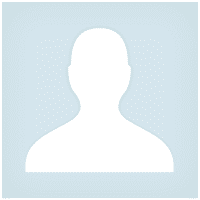



Pasadena.VP
Pasadena.VP 2022.03.15 17:33 # RU Пока тестирую. К каждому терминалу надо привыкать. Пока привыкаю. Немного неудобно - закрытие открытых позиций
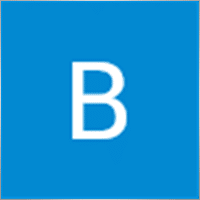
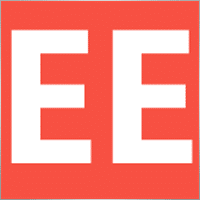
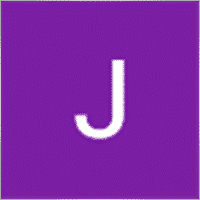






Commentaires sur LIBRAIRIE EAPADPRO
Vous avez une question ?
Extra
Navigation par onglets
Articles Similaires
EAPadPRO – Panneau d’information pour nos experts. Tableau de bord
Panneau d’information pour tous nos conseillers et utilitaires pour le terminal MetaTrader. Instructions détaillées sur les bases de la…
SafetyLOCK PRO Protégez vos positions en utilisant des ordres en
SAFETYLOCK : Sécurisez vos transactions contre les fortes inversions de marché Trader sur les marchés financiers comporte des risques élevés, particulièrement…
The X – Conseiller Expert Universel (EA) pour le Forex
Conseiller Expert Universel (EA) pour MetaTrader avec Fonctionnalités Étendues Le Conseiller Expert The X est un outil de trading…
Modèles MQL Open Source. Modèle pour créer un Expert Advisor
Résumé Créer des Conseillers Experts (EAs) pour tester votre stratégie en utilisant n’importe quel indicateur peut en effet être simplifié grâce…
Forex Tester Pad est un simulateur de trading pour le
Trading en un clic sur le graphique du Testeur de Stratégie. L’utilitaire vous permet de tester manuellement vos stratégies dans…
Duplicator – Duplication des positions sur les terminaux MetaTrader
L’Exp-Duplicator est un Expert Advisor automatique conçu pour dupliquer les transactions et les positions un nombre prédéfini de fois sur…
Partial Close and Trailing. Clôture partielle des positions sur retour
Partial Close and Trailing est un assistant EA qui ferme une partie d’une position (c’est-à-dire une partie du lot) lors…
AI Sniper. Expert Advisor Intelligent et Automatique pour MetaTrader.
AI Sniper est un robot de trading intelligent et auto-optimisant conçu pour les terminaux MT4 et MT5. Il utilise un…
Tick Hamster Robot de trading automatique. Rien de plus !
Tick Hamster – Conseiller Expert avec Optimisation Automatique pour Tout Symbole de Trading dans MetaTrader Tick Hamster est un Conseiller Expert…
Stratégie Swing (Pendule). Ouverture automatique de 2 ordres en attente
La stratégie Pendule ou Swing implique l’ouverture séquentielle d’ordres en attente avec une taille de lot augmentée. Le principe de…
Extra Report Pad – Journal du Trader. Analyse professionnellement votre
Extra Report Pad – solution professionnelle pour analyser votre compte de trading Aujourd’hui, il est essentiel de trader simultanément plusieurs paires…
Market Time Pad. Indicateur avec sessions de trading
L’indicateur de temps affiche l’heure actuelle des principaux marchés mondiaux et met en évidence la session de trading active. …
Close Minus by Plus, Fermeture des positions non rentables en
Fermeture des positions non rentables en identifiant et en fermant les positions rentables. L’Expert Advisor (EA) est conçu pour fermer les…
TickSniper Expert Advisor Automatique pour MetaTrader. Scalpeur Tick
Exp-TickSniper est un scalpeur Tick rapide qui sélectionne automatiquement les paramètres pour chaque paire de devises séparément. L’EA a été développé…
Cet article est également disponible en : English Portuguese Español Deutsch Українська Chinese Русский Français Italiano Türkçe 日本語 한국어 العربية Indonesian ไทย Tiếng Việt

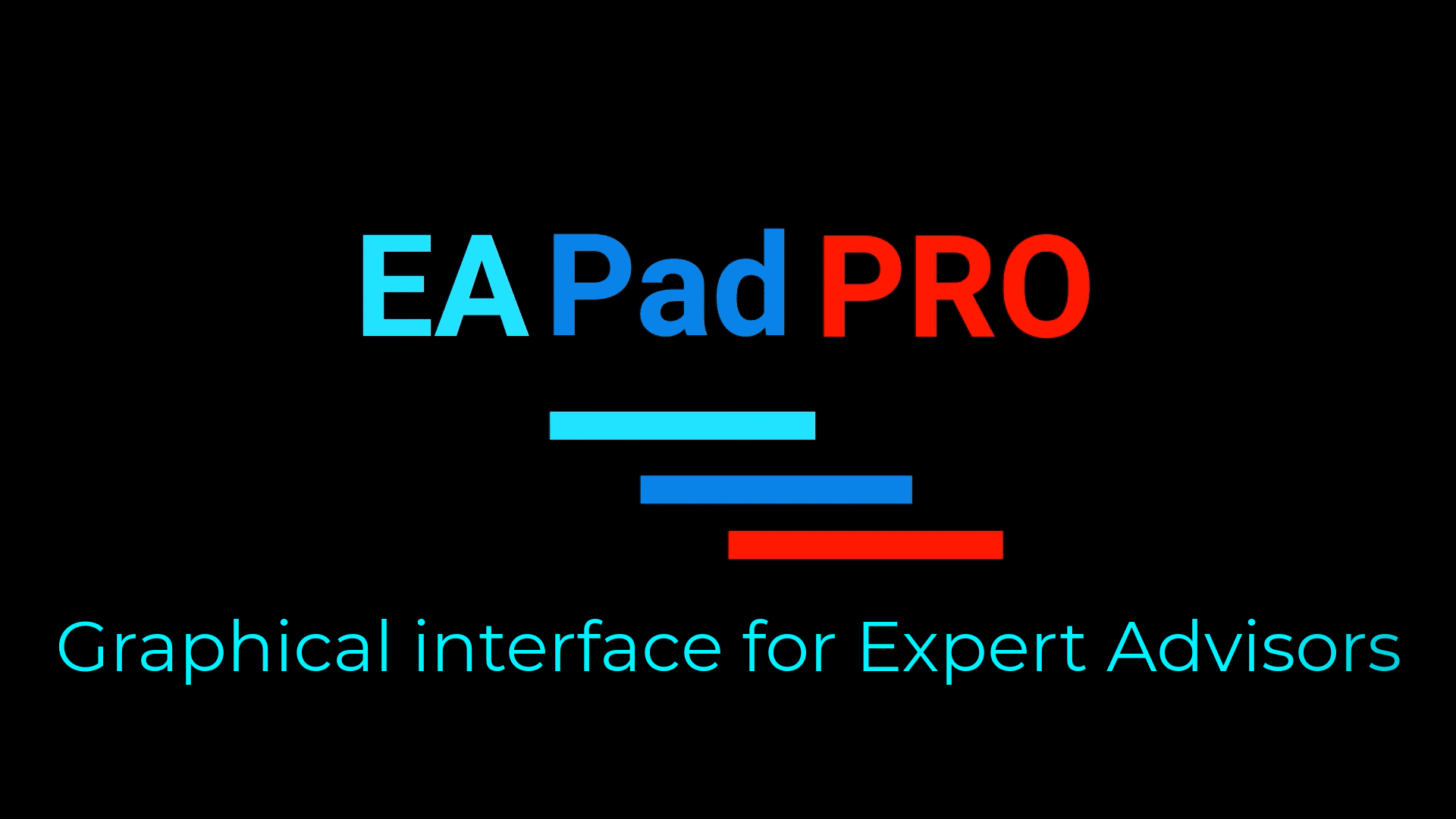

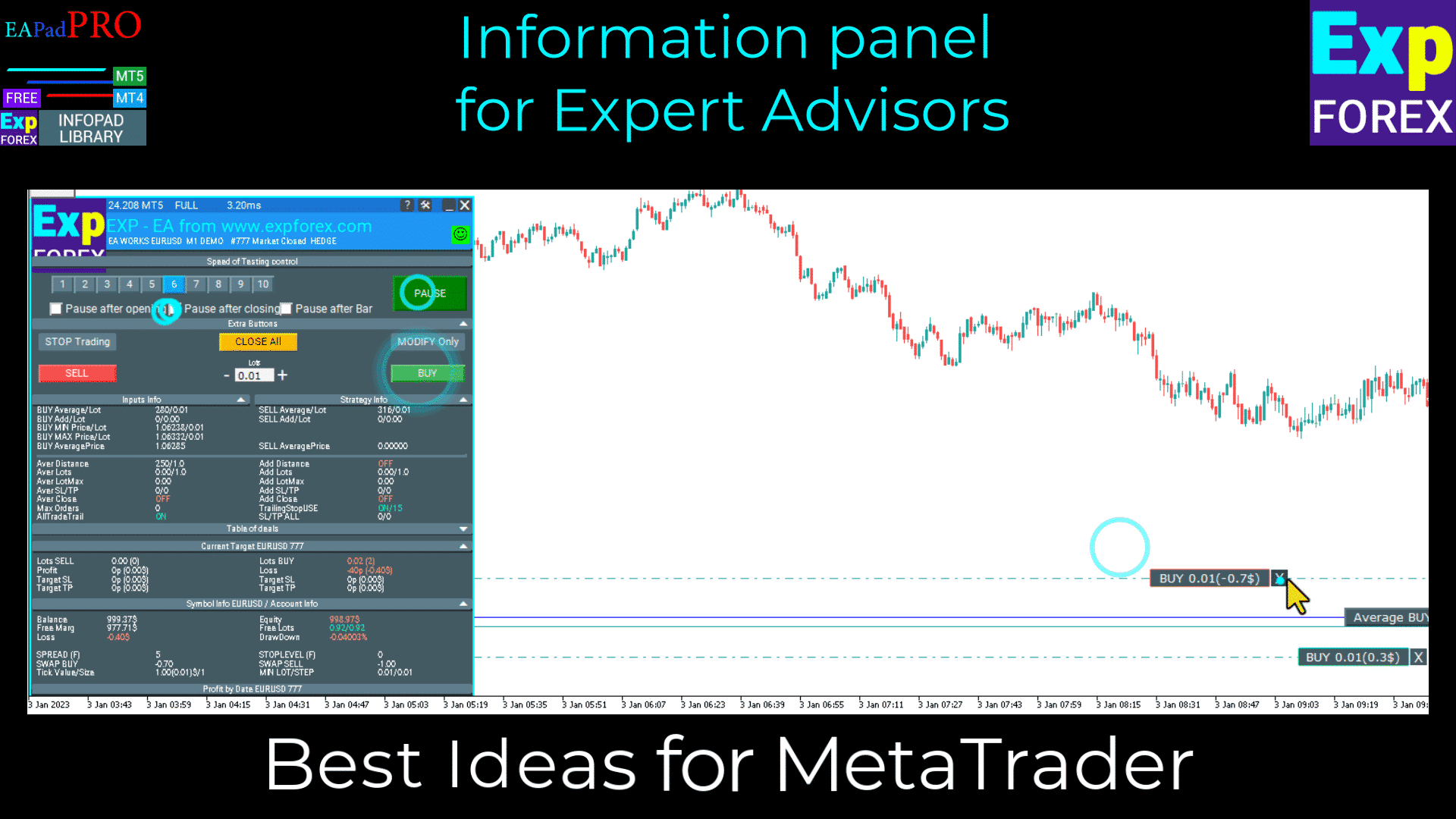
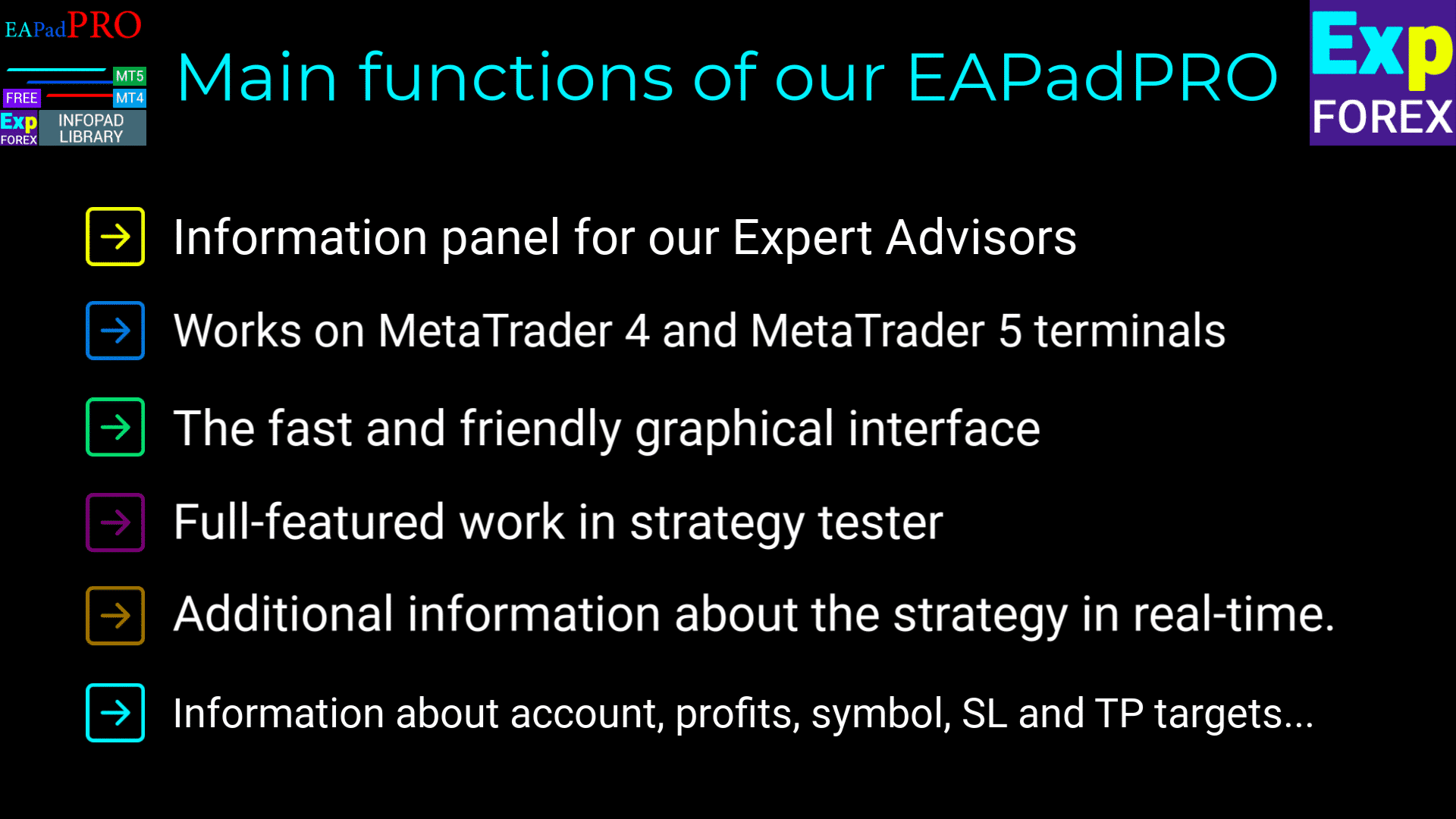
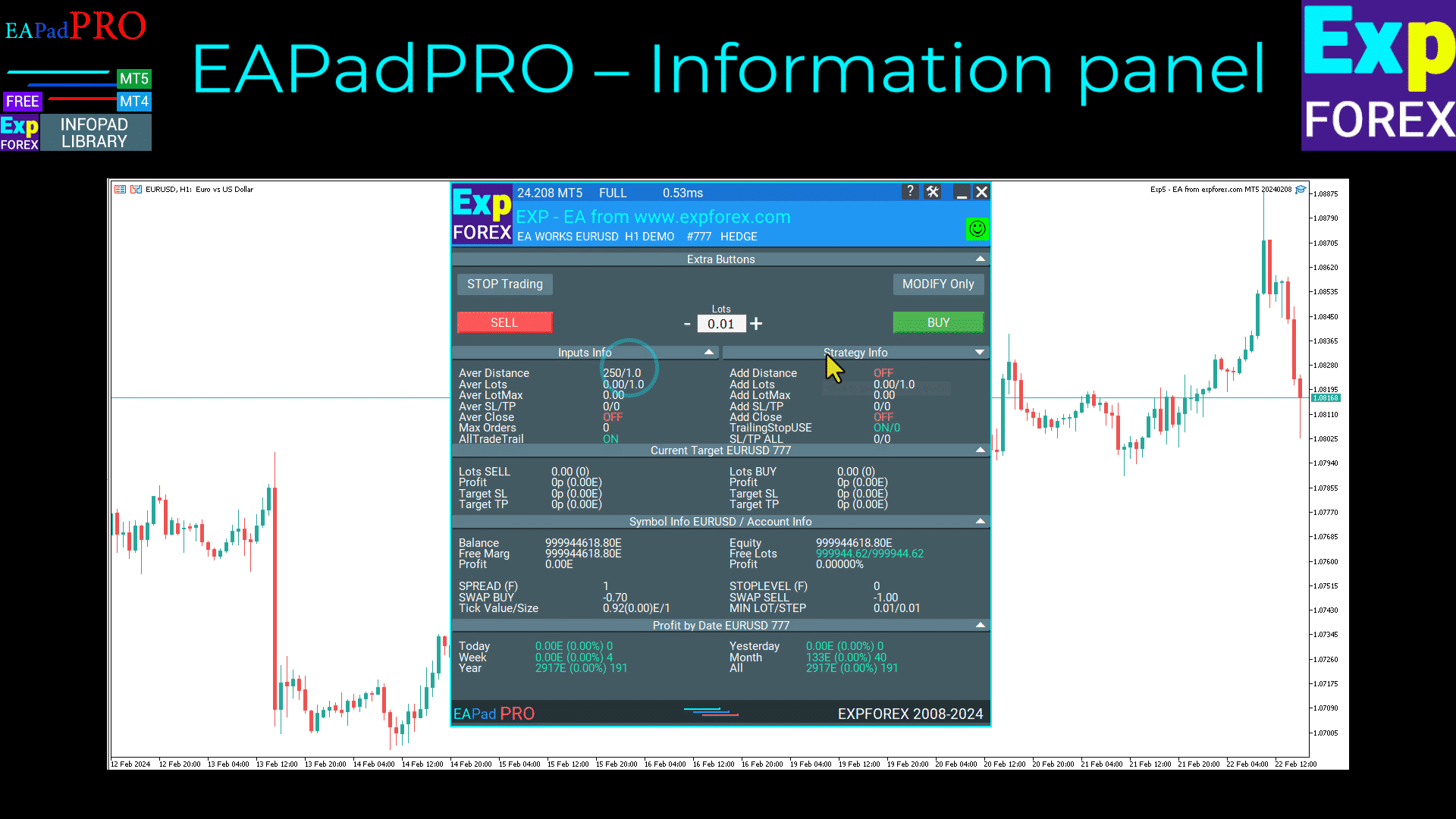
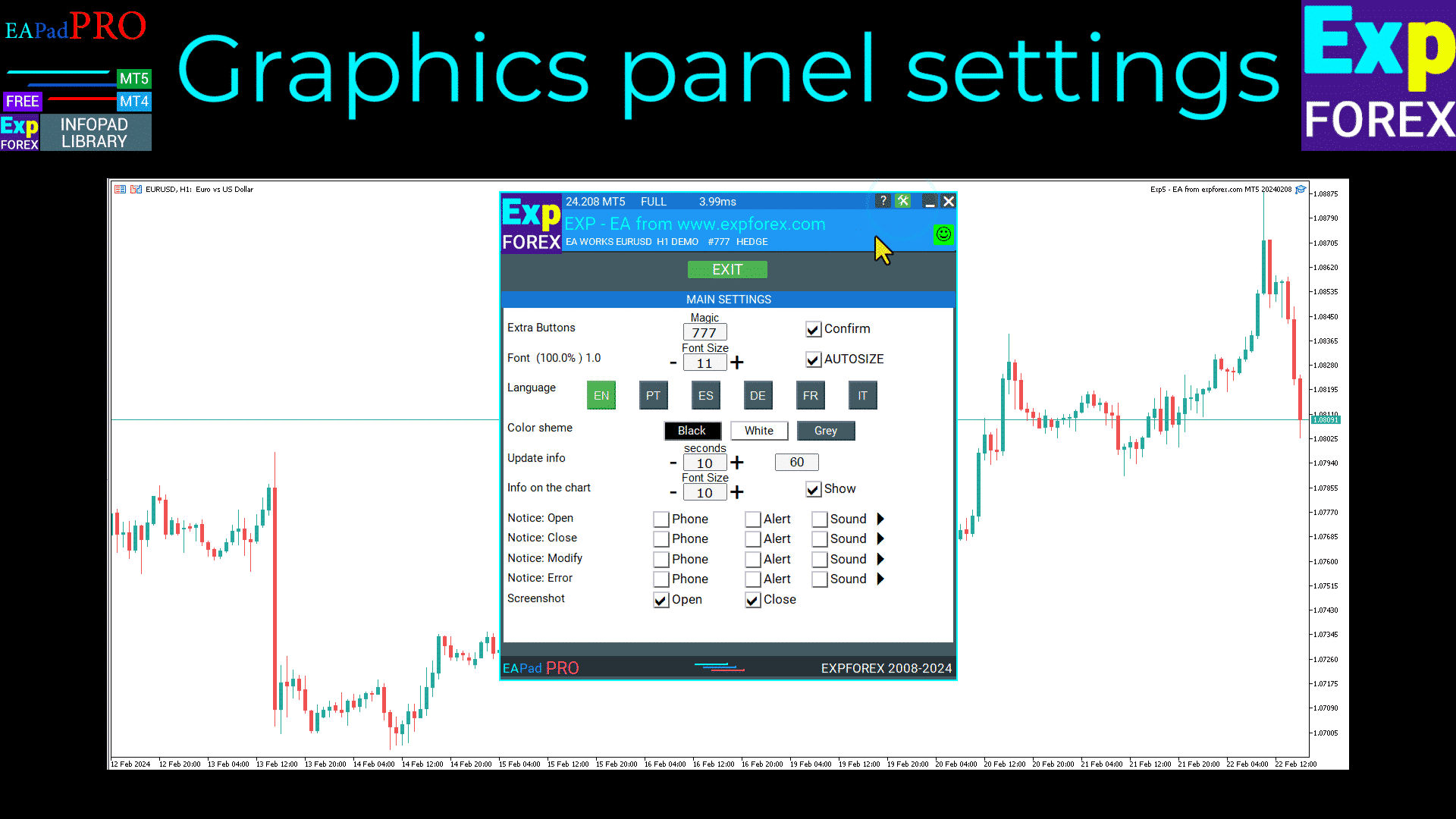
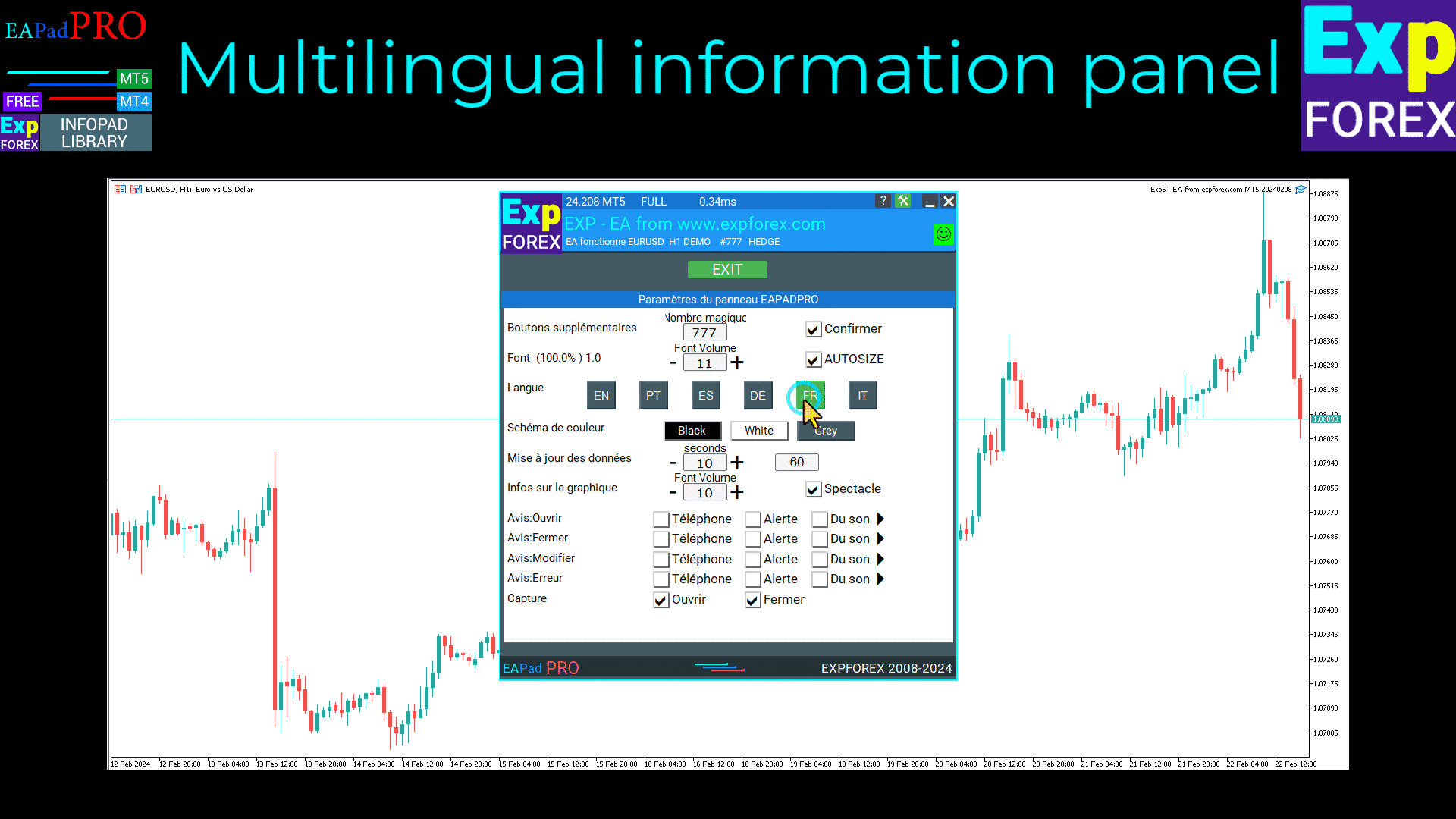
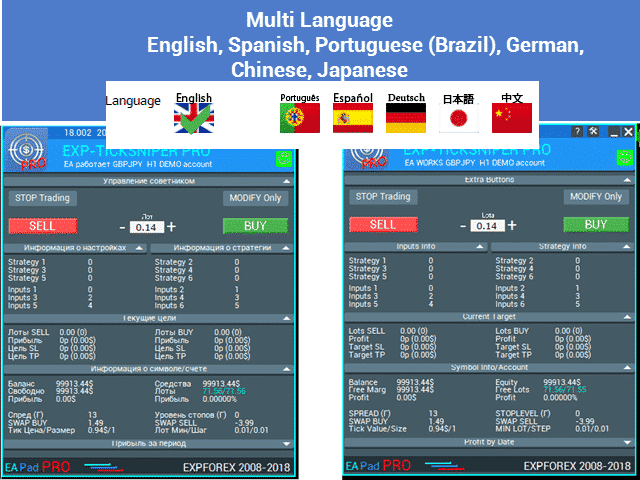
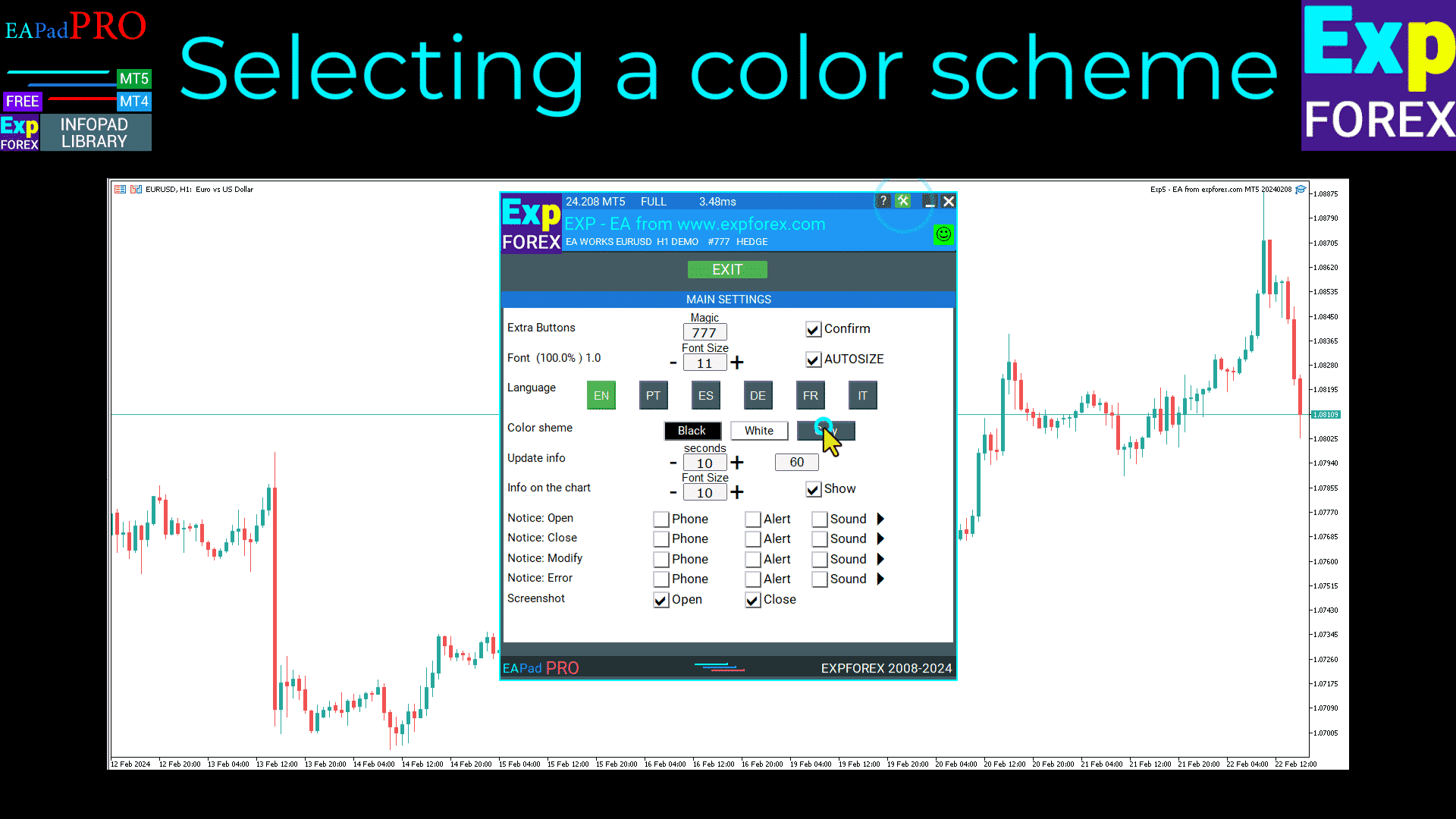
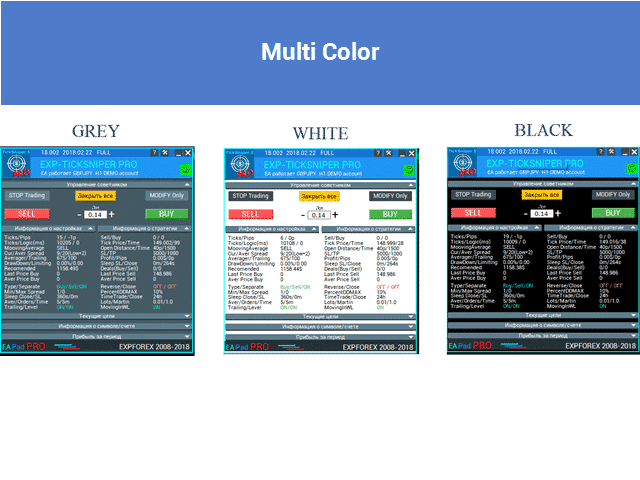
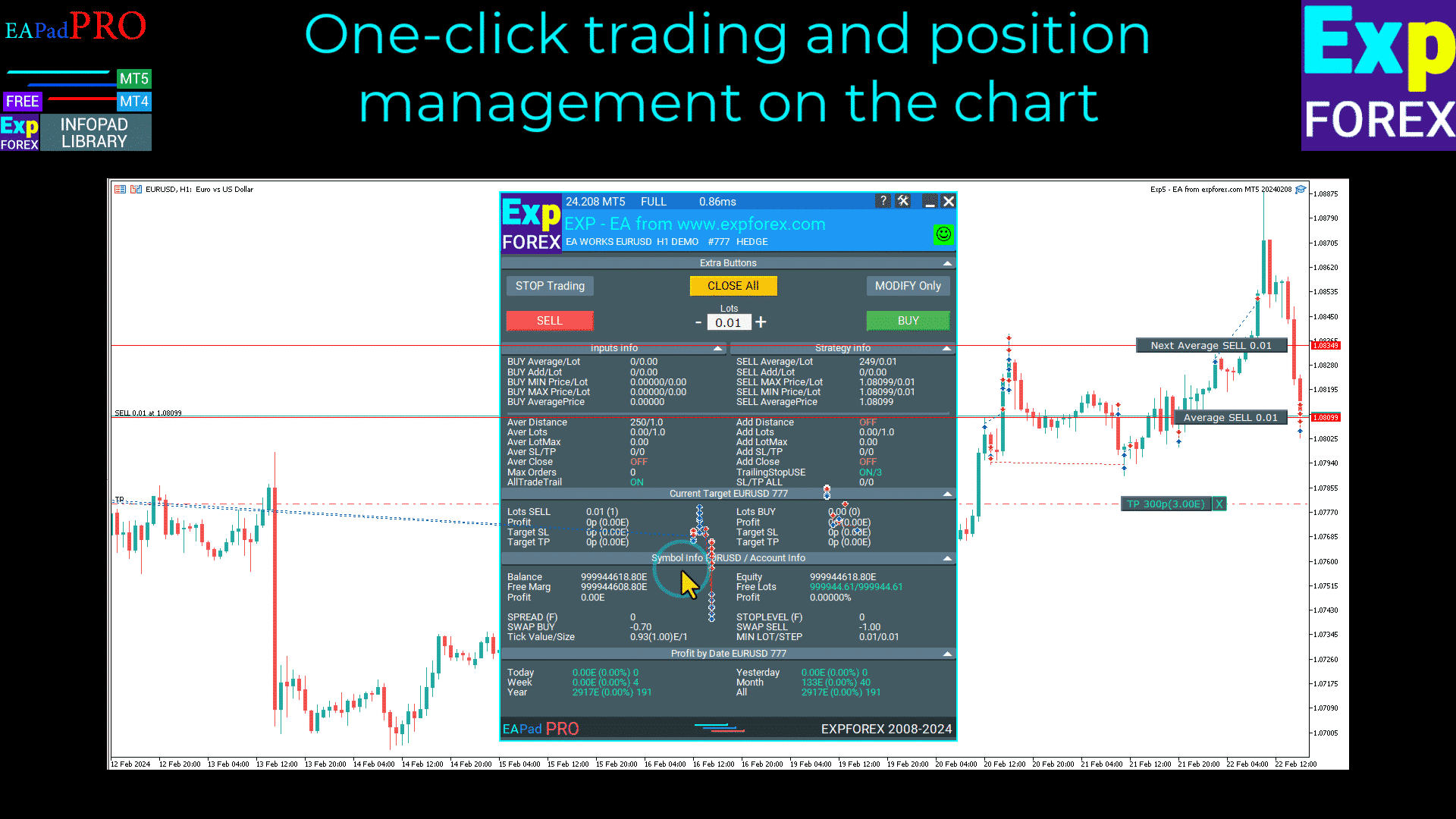

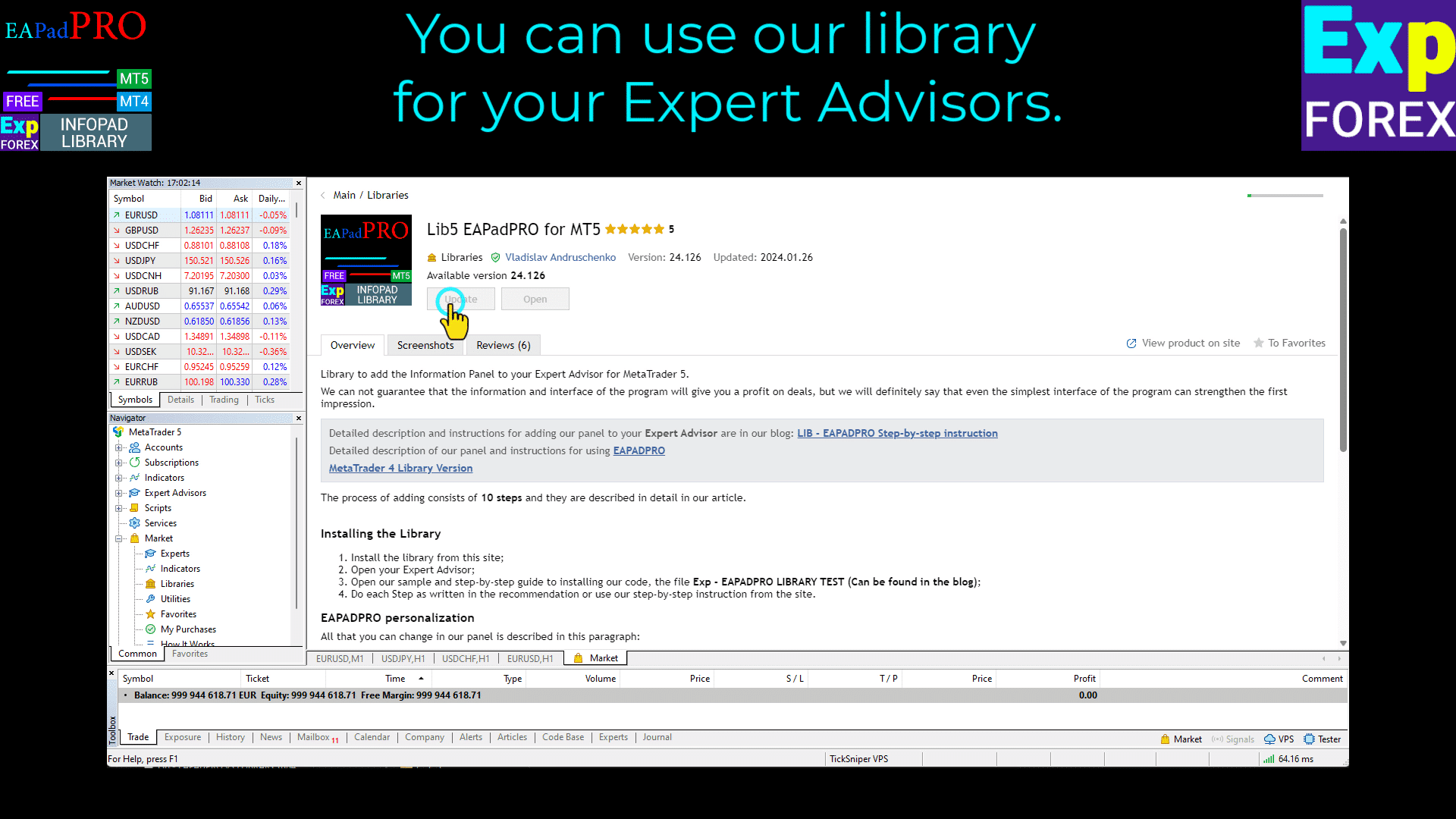
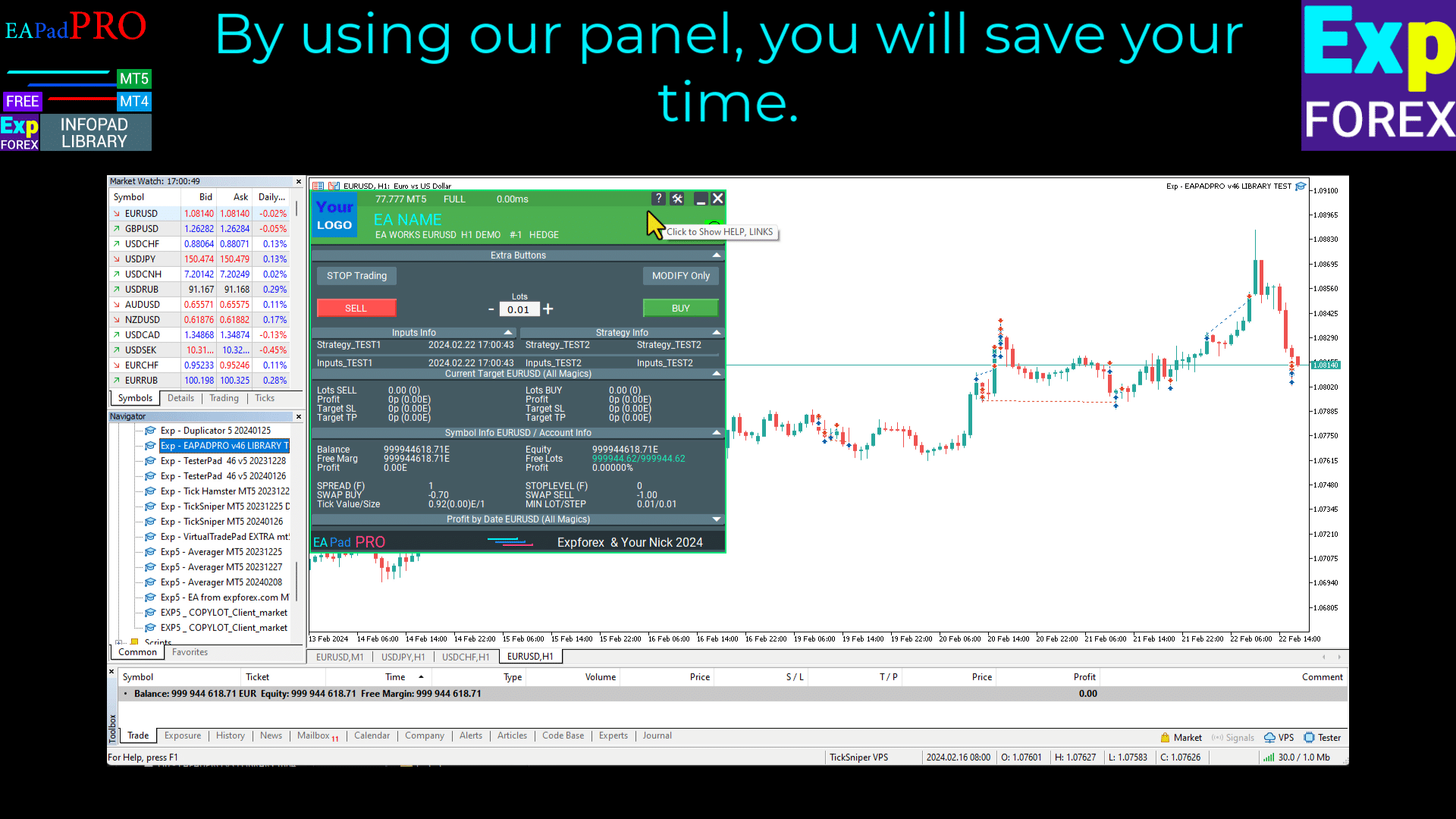
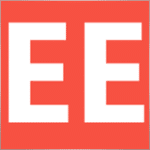





















Leave a Reply