Exp-TickSniper est un scalpeur Tick rapide qui sélectionne automatiquement les paramètres pour chaque paire de devises séparément. L’EA a été développé…
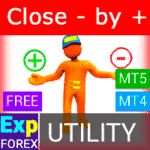
Close Minus by Plus, Fermeture des positions non rentables en recherchant et en fermant les positions rentables

Tick Hamster Robot de trading automatique. Rien de plus !


Accueil
Documentation
Paramètres
FAQ
Journal
Avis
Commentaires
Extra
À propos de la stratégie Swing
La stratégie Pendule ou Swing implique l’ouverture séquentielle d’ordres en attente avec une taille de lot augmentée. Le principe de base est simple : deux ordres en attente sont placés, et lorsqu’un est activé, l’autre est automatiquement remplacé par un nouvel ordre en attente. Ce processus continue jusqu’à ce que l’ensemble du groupe de transactions soit clôturé en atteignant la cible de take-profit.
Cette stratégie profite des oscillations du marché, visant à capturer des profits grâce à plusieurs positions tout en minimisant le risque grâce à une gestion appropriée des ordres.
Il existe trois types d’ouverture d’ordres en attente dans notre conseiller !
- Ouverture automatique après l’installation (Instant Opening AutoTrade)
- Ouverture et maintenance après initiation manuelle (Manual Opening ManualTrade)
- Ouverture aux niveaux Haut et Bas (High Low for the Past Bar TFTrade)
Un ordre OCO (One-Cancels-the-Other) est un type d’ordre conditionnel qui se compose de deux ordres. Le premier ordre est automatiquement annulé si le second ordre est exécuté.
Exemple de Trading avec Swing
- Au démarrage, le conseiller place deux ordres Buy Stop et Sell Stop à une distance de StopOrderDeltaifUSE du prix actuel.
- Si le Buy Stop est déclenché, le Sell Stop est supprimé et remplacé par un nouveau Sell Stop avec une taille de lot multipliée par Martin.
- Si le Sell Stop est déclenché, le Buy Stop est supprimé et remplacé par un nouveau Buy Stop avec une taille de lot multipliée par Martin.
- Lorsque le take-profit est atteint, tous les ordres sont supprimés, et le processus recommence !
Pour atteindre l’effet swing, les paramètres StopOrderDeltaifUSE et StopLoss doivent être égaux.
Comment Fonctionne le Swing ?
Que disent les gens à propos de Stratégie Swing?
Vous pouvez télécharger gratuitement Stratégie Swing!
Commencez GRATUITEMENT !
Vous pouvez télécharger et installer notre programme gratuitement !
Et vous pouvez le tester sur votre compte DEMO sans limites de temps !
Et vous pouvez également tester notre programme gratuitement sur un compte RÉEL en utilisant le symbole USDJPY !
Vous pouvez acheter la version complète de Stratégie Swing!

Comptes de trading
Ordinateurs / Activations
VERSION COMPLÈTE MT5
Pour MetaTrader 5
50 $
LOCATION pour 3 mois
Pour MetaTrader 5
30 $
Avant d’effectuer un achat, nous vous recommandons vivement de consulter nos instructions et notre section FAQ pour garantir une expérience fluide.
Links
Liens utiles
Table des matières (cliquez pour afficher)
List
- À propos de la stratégie Swing
- Comment Fonctionne le Swing ?
- Que disent les gens à propos de Stratégie Swing?
- Vous pouvez télécharger gratuitement Stratégie Swing!
- Vous pouvez acheter la version complète de Stratégie Swing!
- Description
- Type de Trade avec Swing
- Conseils d’Optimisation
- Exemple d’Utilisation
- Variables Externes et Paramètres Stratégie Swing
- Questions et réponses fréquentes sur Stratégie Swing
- Journal Stratégie Swing
- Avis sur Stratégie Swing
- Commentaires sur Stratégie Swing
Description
Le modèle de la célèbre stratégie Pendule (ordres OCO) est l’ouverture séquentielle d’ordres en attente avec une taille de lot augmentée.
Le principe est simple : deux ordres en attente sont placés, et lorsqu’un ordre est activé, le second ordre est remplacé par un nouvel ordre en attente avant que l’ensemble du groupe ne soit clôturé par take-profit.
Il existe trois types d’ouverture d’ordres en attente dans notre conseiller !
- Ouverture automatique après l’installation (Instant Opening AutoTrade)
- Ouverture et maintenance après initiation manuelle (Manual Opening ManualTrade)
- Ouverture aux niveaux Haut et Bas (High Low for the Past Bar TFTrade)
Au démarrage, le conseiller place deux ordres Buy Stop et Sell Stop à une distance de StopOrderDeltaifUSE du prix actuel. Si le Buy Stop est déclenché, le Sell Stop est supprimé et remplacé par un nouveau Sell Stop avec une taille de lot multipliée par Martin. Si le Sell Stop est déclenché, le Buy Stop est supprimé et remplacé par un nouveau Buy Stop avec une taille de lot multipliée par Martin.
Lorsque le take-profit est atteint, tous les ordres sont supprimés, et le processus recommence !
Pour atteindre l’effet swing, les paramètres StopOrderDeltaifUSE et StopLoss doivent être égaux.
Si vous souhaitez des stratégies de trading plus avancées avec plus de fonctionnalités et de trading automatisé :
- AI Sniper. Expert Advisor Intelligent Automatique pour MetaTrader.
- EA The xCustomEA : Conseiller de Trading Universel pour Indicateurs iCustom. Constructeur de Stratégie Personnalisée
- The X – Expert Advisor Universel (EA) pour Forex Utilisant des Indicateurs Standards
- Assistant – le meilleur panneau de trading gratuit pour supporter les positions et les transactions avec StopLoss / TakeProfit / Trailing Stop réels/virtuels
- Tester Pad est un simulateur de trading Forex pour le testeur de stratégie. Trading utilisant des indicateurs.
Type de Trade avec Swing
Dans notre conseiller, il existe trois types d’ouverture d’ordres en attente !
- Ouverture automatique après installation,
- Ouverture et maintenance après initiation manuelle,
- Ouverture aux niveaux Haut et Bas !
TypeofTrade – Choisir un Mode de Trading de l’Expert Advisor !
Nous avons créé un Expert Advisor qui fonctionne en trois modes différents. Examinons-les plus en détail :
AutoTrade ou Ouverture Après Installation EA :
Dans ce mode, le conseiller travaille pour maintenir les positions manuelles :
Algorithme :
- Au démarrage, le conseiller place deux ordres Buy Stop et Sell Stop à une distance de StopOrderDeltaifUSE du prix actuel.
- Si le Buy Stop est déclenché, le Sell Stop est supprimé et remplacé par un nouveau Sell Stop avec une taille de lot plus grande, calculée comme BuyStop multiplié par Martin.
- Si le Sell Stop est déclenché, le Buy Stop est supprimé et remplacé par un nouveau Buy Stop avec une taille de lot plus grande, calculée comme Sell Stop multiplié par Martin.
- Si la position encoure une perte, la série actuelle est considérée comme non clôturée, et le conseiller continue à fonctionner en utilisant l’algorithme.
- Si la position atteint take-profit, la position est clôturée, et le processus recommence.

Résultat du Travail :

ManualTrade ou Suivi Après Ouverture Manuelle :
Dans ce mode, l’EA attend que le trader ouvre une position en utilisant notre panneau pour le conseiller EAPADPRO.
Algorithme :
- Au démarrage, l’Expert Advisor attend que l’utilisateur ouvre une position depuis notre panneau EAPADPRO.
- Seulement après que le trader ouvre une position en utilisant notre panneau, le conseiller place l’ordre en attente opposé, tout en modifiant le take-profit et le stop-loss selon les paramètres du système.
- Si une position Buy est ouverte, l’EA place un nouveau Sell Stop avec la taille de lot multipliée par Martin.
- Si une position Sell est ouverte, l’EA place un nouveau Buy Stop avec la taille de lot multipliée par Martin.
- Si la position encoure une perte, la série actuelle est considérée comme non clôturée, et le conseiller continue à fonctionner en utilisant l’algorithme.
- Si la position atteint take-profit, la position est clôturée, et le processus recommence.
- Le conseiller arrête de fonctionner jusqu’à ce que le trader ouvre une nouvelle position.

Résultat du Travail :
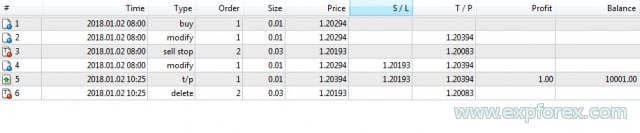
TFTrade ou Travail sur les Niveaux Haut Bas :
Dans ce mode, l’Expert Advisor fonctionne en fonction des niveaux Haut et Bas définis par les variables suivantes :
TFTrade_PERIOD = PERIOD_D1; – Timeframe utilisé par le conseiller pour déterminer les niveaux Haut et Bas.
TFTrade_Num = 1; – Le nombre de barres utilisées pour déterminer le niveau.
IMPORTANT !
Pour augmenter la vitesse de traitement des cotations lorsque vous définissez le TF (Période du Testeur de Stratégie) à M15, le conseiller peut ne pas recevoir de données de l’indicateur sur le timeframe M1 !
Veuillez définir Period = M1 lors de l’optimisation du testeur de stratégie !
Code :
StopOrdersDistance = (iHigh(Symbol(), TFTrade_PERIOD, iHighest(Symbol(), TFTrade_PERIOD, MODE_HIGH, TFTrade_Num, 1)) -iLow(Symbol(), TFTrade_PERIOD, iLowest(Symbol(), TFTrade_PERIOD, MODE_LOW, TFTrade_Num, 1))) / MarketInfo(Symbol(), MODE_POINT);
Algorithme :
- Au démarrage, l’Expert Advisor calcule les niveaux HIGH et LOW basés sur le Timeframe défini.
- En utilisant la formule fournie, l’EA calcule la distance et place deux ordres en attente, Buy Stop et Sell Stop, à une distance de StopOrderDeltaifUSE du prix actuel.
- Si le Buy Stop est déclenché, le Sell Stop est supprimé, et l’EA place un nouveau Sell Stop avec une taille de lot multipliée par Martin.
- Si le Sell Stop est déclenché, le Buy Stop est supprimé, et l’EA place un nouveau Buy Stop avec une taille de lot multipliée par Martin.
- Si la position encoure une perte, la série actuelle est considérée comme non clôturée, et le conseiller continue à fonctionner en utilisant l’algorithme.
- Si la position atteint take-profit, la position est clôturée, et le processus recommence.
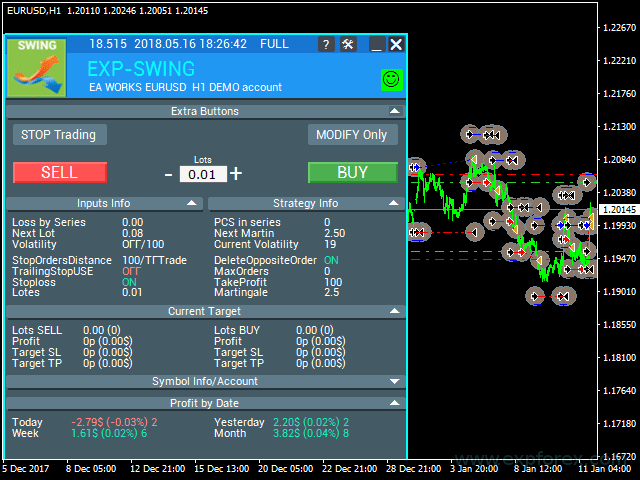
Résultat du Travail :
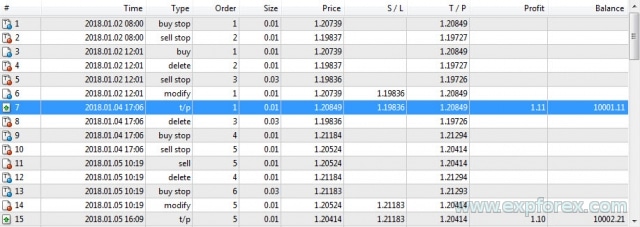
Conseils d’Optimisation
Nous avons développé ce conseiller basé sur l’algorithme Pendule.
La logique de fonctionnement de l’Expert Advisor est conçue pour exécuter un algorithme mathématique.
Par conséquent, tous les paramètres sont configurés automatiquement, sauf la distance entre deux ordres en attente.
Vous pouvez optimiser tous les paramètres, mais nous fournirons quelques recommandations :
Optimisation pour TypeofTrade = Manual Trade et AutoTrade
Manual Trade – Maintenance des ouvertures de positions manuelles.
Auto Trade – Ouverture constante d’ordres en attente.
Il est logique d’optimiser uniquement les paramètres StopOrdersDistance, MaxOrders, et Martingale.
Optimisation des valeurs StopOrdersDistance : Il est recommandé de définir les paramètres individuellement pour chaque paire de devises.
- Par exemple, si c’est la paire de devises EURUSD et que vous tradez sur le timeframe M30 avec un mouvement de prix moyen de 50 barres = 7500 points, alors définissez ce paramètre pour l’optimisation comme début = 0, pas = 100, arrêt = 1000.
- Par exemple, si c’est la paire de devises XUGUSD et que vous tradez sur le timeframe M1 avec un mouvement de prix moyen de 50 barres = 100 points, alors définissez ce paramètre pour l’optimisation comme début = 0, pas = 10, arrêt = 100.
- Par exemple, si vous avez besoin de confirmation du premier signal et que le mouvement de prix moyen sur la période est de 100 barres = 1000 points, alors définissez début = 0, pas = 50, arrêt = 500.
Optimisation de MaxOrders : Ce paramètre vous permet de spécifier le nombre maximum d’ordres dans une série pour éviter de perdre votre dépôt.
- Début = 0 ; Pas = 1 ; Arrêt = 10 ;
Optimisation des valeurs Martingale : Ce paramètre vous permet de spécifier l’augmentation de la taille du lot du prochain ordre en attente.
Début = 0.1 (Si Lots > Lot Minimum) ; Pas = 0.1 ; Arrêt = 2 ;
- Si Martingale est inférieur à 1, chaque position suivante et sa taille de lot seront plus petites que la précédente.
- Si la valeur est inférieure à 1, il est logique de l’utiliser uniquement lorsque les positions Lots sont supérieures au lot minimum sur le serveur.
- Si Martingale est supérieur à 1, chaque position suivante et sa taille de lot seront plus grandes que la précédente.
- Plus la valeur de Martingale est élevée, plus le conseiller de trading devient risqué.
- Martingale est une stratégie très simple et risquée.
La différence avec ManualTrade est qu’avec le suivi manuel, le conseiller clôture une série d’ordres en profit et arrête de fonctionner.
Optimisation pour TypeofTrade = TFTrade
TFTrade –
Dans ce mode, l’Expert Advisor fonctionne en fonction des niveaux Haut et Bas définis par les variables suivantes :
TFTrade_PERIOD = PERIOD_D1; – Timeframe utilisé par le conseiller pour déterminer les niveaux Haut et Bas.
TFTrade_Num = 1; – Le nombre de barres utilisées pour déterminer le niveau.
Il est logique d’optimiser uniquement les paramètres : TFTrade_PERIOD, TFTrade_Num.
Optimisation des valeurs TFTrade_PERIOD : C’est la période utilisée pour construire les niveaux Haut et Bas.
- Début = PERIOD_M1 ; Arrêt = PERIOD_D1 ;
Optimisation des valeurs TFTrade_Num : Le nombre de barres récentes utilisées pour déterminer les niveaux.
- Début = 0 ; Pas = 1 ; Arrêt = 10 ;
Exemple d’Utilisation
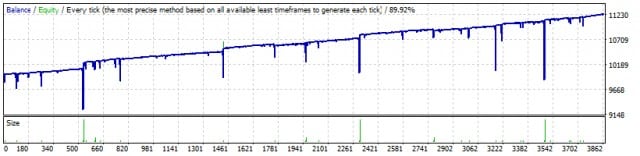
| Numéro | Type d’Opération | Ticket | Lot | Prix d’Ouverture | Stop Loss | Take Profit | Profit | Solde |
|---|---|---|---|---|---|---|---|---|
| 1 | buy stop | un | 0.01 | 1.20304 | 0.00000 | 1.20614 | ||
| 2 | sell stop | 2 | 0.01 | 1.20272 | 0.00000 | 1.19962 | ||
| 3 | sell | 2 | 0.01 | 1.20272 | 0.00000 | 1.19962 | ||
| 4 | delete | un | 0.01 | 1.20304 | 0.00000 | 1.20614 | ||
| 5 | buy stop | 3 | 0.02 | 1.20304 | 0.00000 | 1.20335 | ||
| 6 | modify | 2 | 0.01 | 1.20272 | 1.20304 | 1.19962 | ||
| 7 | s / l | 2 | 0.01 | 1.20304 | 1.20304 | 1.19962 | -0.32 | 9999.68 |
| 8 | buy | 3 | 0.02 | 1.20304 | 0.00000 | 1.20335 | ||
| 9 | sell stop | quatre | 0.04 | 1.20271 | 0.00000 | 1.20239 | ||
| 10 | modify | 3 | 0.02 | 1.20304 | 1.20271 | 1.20335 | ||
| 11 | s / l | 3 | 0.02 | 1.20271 | 1.20271 | 1.20335 | -0.66 | 9999.02 |
| 12 | sell | quatre | 0.04 | 1.20271 | 0.00000 | 1.20239 | ||
| 13 | buy stop | cinq | 0.08 | 1.20304 | 0.00000 | 1.20335 | ||
| 14 | modify | quatre | 0.04 | 1.20271 | 1.20304 | 1.20239 | ||
| 15 | s / l | quatre | 0.04 | 1.20304 | 1.20304 | 1.20239 | -1.32 | 9997.70 |
| 16 | buy | cinq | 0.08 | 1.20304 | 0.00000 | 1.20335 | ||
| 17 | sell stop | 6ème | 0.16 | 1.20270 | 0.00000 | 1.20238 | ||
| 18 | modify | cinq | 0.08 | 1.20304 | 1.20270 | 1.20335 | ||
| 19 | s / l | cinq | 0.08 | 1.20270 | 1.20270 | 1.20335 | -2.72 | 9994.98 |
| 20 | sell | 6ème | 0.16 | 1.20270 | 0.00000 | 1.20238 | ||
| 21 | buy stop | 7ème | 0.32 | 1.20304 | 0.00000 | 1.20335 | ||
| 22 | modify | 6ème | 0.16 | 1.20270 | 1.20304 | 1.20238 | ||
| 23 | s / l | 6ème | 0.16 | 1.20304 | 1.20304 | 1.20238 | -5.44 | 9989.54 |
| 24 | buy | 7ème | 0.32 | 1.20304 | 0.00000 | 1.20335 | ||
| 25 | sell stop | huitième | 0.64 | 1.20270 | 0.00000 | 1.20237 | ||
| 26 | modify | 7ème | 0.32 | 1.20304 | 1.20270 | 1.20335 | ||
| 27 | s / l | 7ème | 0.32 | 1.20270 | 1.20270 | 1.20335 | -10.88 | 9978.66 |
| 28 | sell | huitième | 0.64 | 1.20270 | 0.00000 | 1.20237 | ||
| 29 | buy stop | 9 | 01/01/28 | 1.20304 | 0.00000 | 1.20335 | ||
| 30 | modify | huitième | 0.64 | 1.20270 | 1.20304 | 1.20237 | ||
| 31 | s / l | huitième | 0.64 | 1.20304 | 1.20304 | 1.20237 | -21.76 | 9956.90 |
| 32 | buy | 9 | 01/01/28 | 1.20304 | 0.00000 | 1.20335 | ||
| 33 | sell stop | 10 | 01/02/56 | 1.20270 | 0.00000 | 1.20237 | ||
| 34 | modify | 9 | 01/01/28 | 1.20304 | 1.20270 | 1.20237 | ||
| 35 | s / l | 9 | 01/01/28 | 1.20270 | 1.20270 | 1.20335 | -43.52 | 9913.38 |
| 36 | sell | 10 | 01/02/56 | 1.20270 | 0.00000 | 1.20237 | ||
| 37 | buy stop | 11 | 05/12/24 | 1.20304 | 0.00000 | 1.20335 | ||
| 38 | modify | 10 | 01/02/56 | 1.20270 | 1.20304 | 1.20237 | ||
| 39 | s / l | 10 | 01/02/56 | 1.20304 | 1.20304 | 1.20237 | -87.04 | 9826.34 |
| 40 | buy | 11 | 05/12/24 | 1.20304 | 0.00000 | 1.20335 | ||
| 41 | sell stop | 12 | 01/10/24 | 1.20270 | 0.00000 | 1.20237 | ||
| 42 | modify | 11 | 05/12/24 | 1.20270 | 1.20304 | 1.20237 | ||
| 43 | t / p | 11 | 05/12/24 | 1.20335 | 1.20270 | 1.20335 | 158.72 | 9985.06 |
Variables Externes et Paramètres Stratégie Swing
| Paramètre | Description |
|---|---|
| Trade_ | Section “Paramètres de Trading”. |
| TypeofTrade | Choisir un Mode de Trading de l’Expert Advisor. |
| StopOrderDeltaifUSE | Distance pour les ordres en attente en Points (Pips) (par défaut = 100). |
| MaxOrders | Nombre maximum d’ordres dans une série. Une série inclut tous les ordres/positions jusqu’à leur clôture au Take Profit. |
| Magic | Numéro magique pour les trades (par défaut = 777). |
| StopLoss | Stop Loss, non utilisé par défaut (0). Si défini, il inclut le spread. Mesuré en Points (Pips). |
| ModifyStopLossAtOrdersopen | Modifie le Stop Loss de la transaction au niveau d’ouverture d’un ordre en attente. |
| TakeProfit | Non utilisé par défaut (0). Si défini à -1, alors TakeProfit = StopOrdersDistance + spread. Mesuré en Points (Pips). |
| AdjustTP | Ajuste le Take Profit lors de l’ouverture des ordres en attente. Mesuré en Points (Pips). |
| AdjustAfter | Nombre d’étapes après lesquelles l’ajustement aura lieu. |
| StopDayTradingEaAfterTP | Si la dernière position se clôture au Take Profit, l’EA arrête de trader jusqu’au lendemain. |
| DeleteOppositeOrder | Supprime l’ordre opposé lorsque l’ordre actuel est déclenché (ordres OCO). |
| CloseOppositePositionsAfterTP | Clôture les ordres/positions opposés si l’ordre actuel se clôture au Take Profit. |
| MaxSpreadToNotTrade | Le spread maximum auquel l’EA peut ouvrir la grille. |
| MinSpreadToNotTrade | Le spread minimum auquel l’EA peut ouvrir la grille. |
| Lots | Un lot de départ fixe (par défaut = 0.1). |
| LotFix | Lots séparés par des virgules pour ouvrir des ordres, par exemple, “0.1,0.2,0.3,0.6,0.8,1”. Le lot de départ est toujours égal à Lots, et les ordres suivants sont définis par LotFix. |
| Martin | Le ratio Martingale pour le lot du prochain ordre ouvert (par défaut = 2). Martingale fonctionne uniquement avec Lots et est ignoré si LotFix est défini. |
| MartinFix | Le coefficient Martingale, séparé par des virgules pour ouvrir des ordres, par exemple, “2,3,1,5,2,1”. Fonctionne avec Lots, ignoré si LotFix est défini. |
| timetrade_ | Section “Paramètres de Temps de Trading”. |
| OpenHour | Heure d’ouverture des trades (par défaut = 0). |
| OpenMinute | Minute d’ouverture des trades (par défaut = 0). |
| CloseHour | Heure de clôture des trades (par défaut = 23). |
| CloseMinute | Minute de clôture des trades (par défaut = 59). |
| Trailing_ | Section “Paramètres de Trailing Stop”. |
| TrailingStopUSE | Utiliser le trailing stop (par défaut = false). |
| IfProfTrail | Mode breakeven, utilisé uniquement pour les positions rentables (par défaut = false). |
| TrailingStop | Distance du trailing stop, par défaut le minimum autorisé (0). |
| TrailingStep | Pas de distance pour le trailing stop (par défaut = 1). |
| StartPointToTrail | Niveau de profit (en points) où le trailing stop commence. |
| RollbackPoint | Nombre de points de rollback pour clôturer une partie de la position. |
| PercentLotToClose | Pourcentage du premier lot (volume) pour clôturer la position. |
| StepPointToFixLevel | Nombre de points pour fixer le niveau suivant. |
| MovingInWLUSE | Déplace la position à breakeven au premier niveau du trailing stop. |
| TradebyVolatility | Considère la volatilité lors de l’ouverture de la grille initiale des ordres. |
| TFVolatility | Timeframe pour le calcul de la volatilité. |
| BarVolatility | Nombre de barres utilisées pour déterminer la volatilité. |
| PointVolatility | Nombre de points utilisés pour déterminer la volatilité. |
| Slippage | Paramètre Slippage (par défaut = 0). |
| MarketWatch | Mode de trading (par défaut = false). Si défini sur true, les positions/ordres initiaux sont placés sans stops, puis modifiés avec Stop Loss et Take Profit. |
Questions et réponses fréquentes sur Stratégie Swing

Notre FAQ générale
Réponses aux questions les plus populaires
Merci d’avoir lu l’article jusqu’à la fin.
Qu’est-ce que la stratégie Swing (Pendule) ?
La stratégie Swing consiste à placer deux ordres en attente opposés (Buy Stop et Sell Stop). Lorsque un ordre est déclenché, l’autre est remplacé par une taille de lot plus grande. Cela se répète jusqu’à ce qu’un take-profit soit atteint.
Quels sont les modes de trading dans la stratégie Swing ?
Les trois modes sont AutoTrade (ouverture automatique d’ordres), ManualTrade (après ouverture manuelle de position), et High-Low Trade (basé sur les niveaux haut et bas).
Comment fonctionne le système de lot Martingale dans cette stratégie ?
Lorsqu’un trade est déclenché, l’ordre opposé est remplacé par une taille de lot augmentée, utilisant le système Martingale pour maximiser les profits.
Que signifie OCO dans cette stratégie ?
OCO signifie “One Cancels the Other” (Un annule l’autre), ce qui signifie que si un ordre est exécuté, l’autre est automatiquement annulé.
La stratégie Swing peut-elle être utilisée manuellement ?
Oui, la stratégie inclut un mode ManualTrade pour l’ouverture manuelle des positions.
Que se passe-t-il lorsqu’un des ordres opposés est déclenché ?
L’ordre opposé est supprimé et remplacé par un lot plus grand selon le système Martingale.
Quels sont les avantages d’utiliser le système Martingale dans la stratégie Swing ?
Il augmente les chances de récupérer les pertes des trades précédents en augmentant la taille du lot après chaque perte.
Comment la stratégie Swing calcule-t-elle les augmentations de taille de lot ?
Elle suit le système Martingale, qui double la taille du lot après une perte, visant à récupérer les pertes précédentes.
Qu’est-ce que le mode High-Low Trade dans la stratégie Swing ?
Le mode High-Low Trade place des ordres en fonction des niveaux haut et bas des mouvements de prix.
Que se passe-t-il lorsqu’un niveau de take-profit est atteint ?
Lorsque le take-profit est atteint, les deux ordres sont clôturés, et la stratégie redémarre.
La stratégie Swing peut-elle être utilisée avec des Expert Advisors (EAs) ?
Oui, la stratégie supporte le trading automatisé en utilisant des Expert Advisors pour ouvrir et gérer les trades.
Comment fonctionne le mode AutoTrade ?
AutoTrade mode ouvre automatiquement deux ordres en attente opposés à des niveaux de prix prédéfinis.
Est-il possible d’ajuster le multiplicateur de lot dans la stratégie Swing ?
Oui, les traders peuvent ajuster le multiplicateur de lot pour personnaliser le risque et la récompense.
Quels sont les composants clés de la stratégie Pendule ?
Les composants clés incluent les ordres en attente automatiques, la fonctionnalité OCO, et le système de taille de lot Martingale.
Journal Stratégie Swing
-Panel features have been restored for setups running on MetaQuotes VPS.
-All key actions are operational again: Stop Trading, Modify Only, Telegram Notifications, Push Alerts.
🎨 MetaTrader 5 — Improved Visual Handling
-Updated MT5 UI rendering for a more stable and correct display.
-Implemented internal groundwork to support the upcoming MT5 graphics engine upgrade.
🔤 Font Change (Wider Compatibility)
-The interface font has been moved from Roboto to Tahoma for consistent readability.
-Tahoma is available on all Windows versions, ensuring the same look across machines.
📏 Strategy Tester — Auto-Resize Now Available
-Panel Auto-Resize is now supported in the Strategy Tester environment.
-This improves usability while running backtests.
🐞 Various Fixes & Optimizations
-Addressed multiple small issues and UI mismatches.
-Optimized internal components for stronger stability and better performance.
-Rebuilt using the most recent terminal build to maximize compatibility.
Rounding EA Can Round All Prices When Opening and Modifying Orders and Positions (Deals).
Options:
– No rounding,
– Rounding up to 1 digit,
– Rounding up to 2 digits.
The function is created for Gold and Silver, as well as for brokers that require a specified tick accuracy.
Example:
Deal open price = 1.12345
Rounding to 1 digit = 1.12340
Rounding up to 2 digits = 1.12300
EAPADPRO v59
--Enhanced Graphical Interface Translation
We have completely revamped and updated the translations across all elements of the graphical interface. This ensures a more accurate and natural localization, allowing the interface to better reflect the linguistic and cultural nuances of our diverse user base. As a result, interacting with the application is now even more seamless and intuitive, providing a more personalized and comfortable user experience.
--Introduced Informative Tooltips for Panel Elements
To elevate user convenience, we've added descriptive tooltips to various panel components. When you hover over buttons and icons, informative explanations about each element's functionality will appear instantly. This enhancement significantly simplifies navigation and interaction within the application, making it easier for both new and experienced users to utilize all features effectively.
--Resolved Minor Bugs and Boosted Stability
In this update, we've addressed and fixed several minor bugs that were affecting the application's performance. These corrections enhance the overall stability and reliability of the program, ensuring a smoother and more consistent user experience. By eliminating these small issues, we've laid the groundwork for a more robust and efficient application.
ersion 24.404 2024.04.04
Global Update EAPADPRO v55
-Added: information about profit from closed positions to the chart.
The information is displayed for each bar of the current timeframe.
You can change the timeframe to see the result of trading on a certain bar of the current timeframe.
If several positions/deals are closed on one bar of the current timeframe, the trading result is summarized, and the total information for a certain bar is displayed.
The information is updated when the next position/deal is closed.
You can turn off showing history in the panel settings.

===========================================================================================
-Added: The status of the Expert Advisor operation if it was launched on the server from "VPS MQL MetaQuotes".
When Expert Advisor is running on the server from MetaQuotes, a message will be created on the home computer that Expert Advisors are running on the server "VPS MQL MetaQuotes". The smiley face is blue.
Attention: If an Expert Advisor is launched on both the server and the home computer, it can trade in parallel on 2 terminals (server "VPS MQL MetaQuotes" + home computer); there may be conflicts.
Attention: If the Expert Advisor is launched on the server "VPS MQL MetaQuotes", do not Turn it on work on the home computer to avoid conflicts.
Frequency of polling the status of work on the server = 1 day.
After deinitialization of the Expert Advisor on the server - It will get the status - stopped.
To test the work on the server from "VPS MQL MetaQuotes", pending orders are created!

===========================================================================================
-Added: The error status of the Expert Advisor operation can now be read on the EAPADPRO panel.
You can click on the Smile or the Expert Advisor operation status bar and you will be shown a message about current errors of Expert Advisor operation.
If you click on the Smile button on the panel, you will be shown the causes and errors and their solutions with pictures.

===========================================================================================
-Added: Notification of errors and opening/closing of trades to the chart in the form of InfoBox.
Notification is shown for 4 types:
---Opening a new trade;
---Closing a deal;
---Modification of a trade;
---Error received by Expert Advisor from the server;
In the EAPADPRO panel settings, you can turn on or off the notification type you need.
Notifications can be viewed as they arrive in the notification queue.
Notifications are accumulated in a data array each time you install/reinstall/change Expert Advisor settings.
In the EAPADPRO header you can also enable disable INFOBOX.

===========================================================================================
-Added: Working with Telegram (Beta version)
For Expert Advisor to work with the Telegram bot, you need to set up the bot on your phone and create a "public" or "private" channel.
To receive notifications from your account, you need to assign your bot as an administrator of your "public" or "private" channel.
Attention! Sending notifications and working with commands takes computer resources! Use the Telegram bot only for your own needs.
New settings for working with Telegram:
EAPadPRO2=" =============== Telegram bot ";
==input ENUM_UPDATE_MODE TG_UpdateMode=UPDATE_SLOW --> Update Mode. Timer speed, to receive commands from Telegram bot. The faster the timer runs, the more computer resources will be used! Please do not change it unnecessarily. 2sec,3sec,10sec
==TG_PRIORITY=TG_HOME_VPS --> Priority of work. This is the priority mode when the Telegram bot works on the MetaQuotes VPS server and your home computer.
TG_HOME_ONLY=1, // Only the HOME bot. The Telegram bot works only on the home computer.
TG_VPS_ONLY=2, // Only the VPS bot. The Telegram bot works only on the MetaQuotes VPS server.
TG_VPS_HOME=3, // First VPS bot, second HOME bot. The Telegram bot works on the MetaQuotes VPS server if you upload it to the server. If not, it will work on your home terminal. Check the work on the VPS server every 10 minutes.
TG_HOME_VPS=4, // First HOME bot, second VPS bot. The Telegram bot works on a home computer, but if the home computer/terminal is turned off, it will work on the VPS server from MetaQuotes. Check the VPS server's work every 10 minutes.
Attention! Screenshots are not available on the VPS server from MetaQuotes!
==TG_Token="" --> Token bot. Token (unique code) of the bot that will send notifications and receive commands
==TG_ChannelName="" --> --> Public Channel Name @. Or "private" ID starts -100 of the private channel. That will send notifications about opening/closing/modification/errors and screenshots from the terminal.
==TG_UserNameFilter="" --> Whitelist Usernames. List of users, starting with @, who can use the bot.
Attention! Sending notifications and working with commands takes computer resources! Use the Telegram bot only for your own needs.
==TG_UseBotTimer=false;//TG_UseBotTimer --> Working with the bot from the phone
New notification type added to EAPADPRO panel settings:
==Notice Open TG - Send a notification to the Telegram channel if a trade is open;
==Notice Close TG - Send a notification to the Telegram channel if a trade is closed;
==Notice Modify TG - Send a notification to the Telegram channel if a trade is modified;
==Notice Error TG - Send a notification to the Telegram channel if an error is received;
==ScreenShot TG - Send a screenshot to the Telegram channel if a trade is opened or closed;
Attention! This is a beta version of working with the Telegram bot. We are working on improving and adding new features.
If you have any suggestions, please write in the "Comments" section.
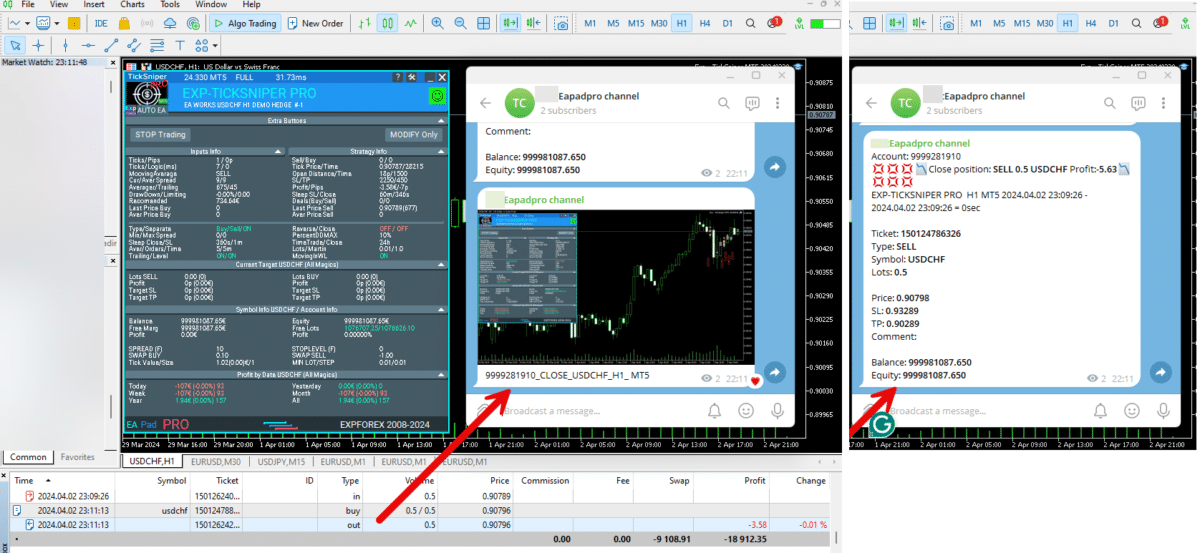
===========================================================================================
-Improvement: Code optimization to increase speed.
-Improvement: The speed of the panel update in the strategy tester is now calculated automatically depending on the speed of quotes arrival.
This is done to increase the speed of the program in the strategy tester.
Information update is now equal to 1 real second.
-Improvement: The speed of the program running EAPADPRO in the strategy tester.
Attention! Events in the strategy tester are processed only when a new tick is created.
If a new tick (minimum price movement) is not created, then the panel waits for the next tick.
With Visualization:
Version 48: 390sec (TickSniper 2024-2024)
Version 55: 244sec >>159% (TickSniper 2024-2024)
w/o Visualization:
Version 48: 363sec (TickSniper 2020-2024)
Version 55: 220sec >>165% (TickSniper 2020-2024)
with Visualization:
Version 48: 15750sec (TickSniper 2020-2024)
Version 55: 6220sec >>253% (TickSniper 2020-2024)
-Improvement: The color of the button to close a position on the chart changes depending on the current profit of this position.
-Improvement: Graphic improvements to optimize the Expert Advisor's performance
-Improvement: The account deposit Symbol is cent ¢, USD $, or eur €. All others are the first letter of the deposit currency name.
-Improvement: When visual testing is completed, objects are not removed from the graph.
-Improvement: When creating screenshots after opening/closing positions, the EAPAPDPRO Control Panel will be expanded to show full information.
This is done in order to study the trading history of Expert Advisor on the visualization graph after testing is completed.
-Fixed: Managing positions and orders from the chart when the panel is minimized.
-Fixed: Corrected the error of clearing the chart from unused order labels.
-Fixed: AutoSize when switching charts.
-Fixed: Drawing errors to Print when the Expert Advisor runs on "VPS MQL MetaQuotes"

Version 24.130 2024.01.31
Recompilation
Version 24.127 2024.01.27
EAPADPRO v48
+Added languages Chinese, Japanese, Korean, and Turkish.
+Added full control from the chart. Closing positions/orders, removing Stop Loss / Take Profit.
For full management and testing of Expert Advisor in the strategy tester.
Version 24.126 2024.01.26
MarginCheck for XAUUSD
Version 24.125 2024.01.25
EAPADPRO v47
Version 21.917 2021.09.17
EAPADPRO 41
Version 20.325 2020.03.24
Update Up-date
Version 20.324 2020.03.24
-EAPADPRO V35.
-Fixed a bug in the TrailPartionClose function in the Magic Number.
TrailPartionClose function restored!
Version 20.128 2020.01.28
EAPADPRO v34
Version 19.991 2019.12.02
Fixed error setting your own take profit when using TakeProfit other than -1
Version 19.906 2019.09.06
Перепутанная версия
Version 19.806 2019.08.06
Code optimization to increase the speed of testing and optimization;
EAPADPRO v31 update;
Update TrailPartionClose function;
Version 19.520 2019.05.20
Fixed error with enabling trailing stop when using manual mode and disabling ModifyStopLossAtOrdersopen.
Version 19.501 2019.05.01
EAPADPRO v28 update
Optimized the work of the EA in the Manual Trade mode when using the EA with different magic numbers on the same currency pair.
Version 19.107 2019.01.07
- Update EAPADPRO v25;
- Additional languages added to the panel: Spanish, Portuguese (Brazil), German, Chinese, Japanese;
The translation was made using the GOOGLE Translator + MQL + Terminal site!
if you find an error in your language, please report it in messages. Thank!
- Increase the speed of the panel;
Version 18.910 2018.09.10
MovingInWLUSE (true - false) LevelWLoss (in points) LevelProfit (in points).
These parameters adjust the possibility to modify deals moving the Stop Loss to break even at the earliest opportunity.
For example:
You would like to set Stop Loss in the break-even, when the deal will score +10 points of profit:
MovingInWLUSE = true, LevelWLoss=0, LevelProfit=10.
You want to set Stop Loss in +5 points when the deal will score +20 points of profit:
MovingInWLUSE = true, LevelWLoss=5, LevelProfit=20.
Therefore, the difference between LevelProfit-LevelWLoss must always be greater or equal to the minimum stop on the server.
Version 18.830 2018.08.30
Обновление EAPADPRO v20
Version 18.829 2018.08.28
New version
Version 18.828 2018.08.28
EAPADPRO update
Auto-save notification settings on the DEMO account.
Disable notifications in the Real account by default.
Added check of the status of PUSH notifications, if they are included in the terminal settings.
Added the CheckBox to enable/disable the creation of screenshots in the settings of the Panel: on the Opening / Closing.
Screenshots are created in the folder of your terminal Files Expert name , with a size of 1024 * 768.
Added a variable in the AutoMinimize panel settings in seconds (60 seconds by default) 0 - disabled.
Automatic minimization of the EAPADPRO window after a specified number of seconds to reduce the load on the computer when the user does not interact with the GRAPH.
Any inactivity on the graph: clicking on the graph, clicking on objects, resizing the graphs - leads to the automatic minimization of the window of our EAPADPRO panel.
If the window is in focus (selected) - automatic minimize is disabled!
To disable auto minimization - set in the panel settings in the AutoMinimize = 0 field.
Replacement of fonts for correct display on computers without Russian language.
Version 18.515 2018.06.06
- Updated EAPADPRO v2.0 info panel;
- Added the EA operation type:
The EA provides three types of opening pending orders (TypeofTrade)
Auto-opening after placement (Instant opening AutoTrade)
Opening and management after manual opening (Manual opening ManualTrade)
Opening by High/Low levels (High Low for the past bar TFTrade)
TFTrade_PERIOD - timeframe for the EA to determine the High and Low levels
TFTrade_Num - the number of bars for determining a level.
- Improved the TakeProfit parameter.
If TakeProfit=-1, then TakeProfit = StopOrdersDistance
- Renamed the variables:
Lotes=Lots
TralPartionClose=TrailPartionClose
StartPointToTral=StartPointToTrail
MovingInWLUSETRAL=MovingInWLUSETRAIL
Version 17.730 2017.08.02
Fixed an error in the algorithm when using more than 3 currency pairs simultaneously.
Version 17.331 2017.04.06
- Increased the algorithm processing speed towards performance and receiving signals.
- Added the SecondsToRefresh parameter to the EAPADPRO block - refresh rate of the information on the chart (default is 10 seconds). This is done to reduce the CPU load.
Version 17.208 2017.02.14
Improved EAPADPRO
Version 17.118 2017.01.27
- All external parameters are grouped for ease of use.
- Modified the logic of opening pending orders.
- Fixed the error when opening opposite order in certain cases.
- Parameter Z was renamed to MaxOrders - The maximum number of opened pending orders.
- Fixed error of accounting the current position in the series when restarting the terminal Expert.
- Added parameter
DeleteOppositeOrder - Delete the opposite order when triggered.
This function allows to accumulate orders without resetting the lot.
It should be noted that positions will be closed by stop loss. It is also possible to disable closing trades by stop loss: ModifyStopLossAtOrdersopen = false
This will make the grid accumulate lots and close by take profit.
- Added parameter
MaxSpreadToNotTrade and MinSpreadToNotTrade
MaxSpreadToNotTrade - Maximum spread, at which the EA can open a grid
MinSpreadToNotTrade - Minimum spread, at which the EA can open a grid
Attention: This filter is used only! for opening the First 2 pending orders.
All other functions operate as usual, including the order reversal and maintenance of orders to take profit!
- Added parameter
LotFix - lots for opening reversal, separated by commas, for example: "0.1,0.2,0.3,0.6,0.8,1"
then a custom lot size will be used for each reversal: 0.1, 0.2, 0.3, 0.6, 0.8, 1, 1, 1.....
Attention: The first lot for the first 2 pending orders is set in the Lotes parameter
- Added parameter
MartinFix - Martingale coefficient for opening reversal, separated by commas, for example: "2,3,1.5,2,1"
then martingale will be considered in each reversal, which corresponds the number of trade.
If the initial lot is 0.1, the next will be 0.2(2), 0,6(3), 0.9(1.5), 0.18(2), 0.18(1), 0.18.....
- Added parameter
CloseOppositePositionsAfterTP - Close opposite orders/positions if the current ones closed by take profit.
For example, you can disable modification ModifyStopLossAtOrdersopen = false and enable CloseOppositePositionsAfterTP =true
then, if SELL positions close by take profit, then all BUY positions and orders will be closed forcibly.
The difference between CloseOppositePositionsAfterTP and ModifyStopLossAtOrdersopen is that
in the first case, there is a LOCK until all series is closed by take profit and closure of the opposite grid. But in this case, there may not be enough margin for opening the next leg.
In the second case, the position is immediately closed by stop loss, and only 1 position with an increased lot is kept in the market.
- Added block for accounting volatility of the currency pair for opening trades
Volatility LIMIT Sets
TradebyVolatility - Consider volatility when opening the initial grid of orders.
TFVolatility - Timeframe to calculate the volatility.
BarVolatility - The number of bars to determine volatility.
PointVolatility - The number of points to determine volatility.
- Added the EAPADPRO information panel
Details on the panel in our blog: https://www.mql5.com/en/blogs/post/687140
- The Trail Partion Close algorithm has been updated
Version 16.831 2016.09.01
Fixed the conflict between the ModifyStopLossAtOrdersopen and the Trailing stop function.
Version 16.211 2016.02.16
Added the AdjustTP parameter - correction of take profit during the opening of pending orders.
Added the AdjustAfter parameter - the number of the section after which the adjustment will take place.
Once the EA places AdjustAfter number of orders, the take profit of the next trade will be increased by AdjustTP * (NumberOfSections-AdjustAfter) points.
When a position is closed by the stop loss, we not only lose the stop loss level, but also the spread, especially if it is floating.
In order to earn a take profit, which will cover our last stop losses, we need to increase the take profit after each new pending order.
This functionality allows you to do this.
Avis sur Stratégie Swing
Merci pour vos commentaires !


ryanbrooks
⭐⭐⭐⭐⭐
Lovely scalping EA, i love scalping robots, I have customized my inputfile for eurusd m15 and xauusd m15 . Seems this setting is working , good work . Big thanks to the developer !


Nhbeva78
⭐⭐⭐⭐⭐
Друзья, отличный робот. Я так давно такой искала. Вы исполнили мою мечту. Спасибо разработчику от всего сердца. Рекомендую!!!!! Я подобрала свои настройки, пока работают. Если бы были сеты настроек, было бы вообще здорово. Обнимаю разработчика


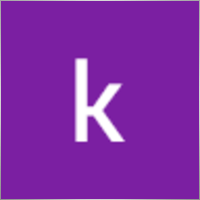
kamal abid
⭐⭐⭐⭐⭐
what is the best time frame pleaseThe best time frame for swing trading is 4-hour (H4) and daily (D1). Use D1 for trend analysis and H4 for entry points when trading based on highs and lows. If trading based on distance (standard settings), a specific time frame is not required.

PapaOpx71
⭐⭐⭐⭐⭐
???????????? EA yg sangat bagus,money manajemen aman, profit konsisten, sangat memuaskan,berharap EA Exp.Swing ini utk MT5,...terimankasih



Andrew
⭐⭐⭐⭐⭐
Andrew Impressive performance from the Forex robot, managing trades efficiently and consistently. It adapts well to various market conditions and optimizes profit opportunities. Any trader looking to maximize the robot's potential and needing the setup file (set file), feel free to contact me for details.


5299381
⭐⭐⭐⭐⭐
Dear Vladislav I try your EA in Demo..the results very very good..best features..i want try to real trading..i hope same results like demo thanks so much Vladislav..



Touro1908
⭐⭐⭐⭐⭐
Touro1908
Amamzing EA lovet. in just 1 hour. I went from 141 usd to 152 usd. hope to have the upgrade of it!!!!!! very smart calculation!!!!



sugihara1
⭐⭐⭐⭐⭐
sugihara1
It is good strategy. I made a video.I used TDS(with tick data) for backtesting. performance was awesome. You should watch to this, when you have time.

krutov64
⭐⭐⭐⭐⭐
krutov64 2023.10.13 08:25
Поставил советник, но потом убрал - не подходит к моей стратегии, увы.

Muslim Ruziev
⭐⭐⭐⭐⭐
Muslim Ruziev 2023.10.06 08:14
скачал советник пока работает нормально но не понравился один параметр ,,, советник работает гдето час и потом не открывает сделок занова нужно изминит значение 59 на 59 потом еше час работает но когда значение 59 изменить на 500 или 1440 он не открывает сделок, Как сделат так чтобы он работал кругло суточно?


ilvento12
ilvento12 2023.05.13 01:19
IS a very interesting EA,Would be good if would be possible to have an option to hide stop loss and take profit from broker

Manuka Pradeep De Silva
⭐⭐⭐⭐⭐
Manuka Pradeep De Silva
if you know how to handle martingale, this is a very good EA for that !! Best feature of this EA is, it has partial closing of trades option which can be use to increase your profits. if you can add an option to change the settings of orders(stop order distance, its take profit value, partial closing trailing start point and rollback points) after given number of orders it would be more functional and safe. ( currently i'm doing it by manually after few swings to protect the capital) . other problem is with its time calculator. it uses local system time rather than broker time. so i had to change time values each time i change the vps with different system time.( some time i trade only in specific time periods) thank you very much for this FREE EA and highly appreciate your hard working !

ss life
⭐⭐⭐⭐⭐
ss life
i would say Very smart hardworker robot, seems realy good in High volume market range, but we need to modify the "stop orders distance" @ 50 work great in small target(5pips), against high volume market.



dody.juna
⭐⭐⭐⭐
dody.juna 2022.10.13 07:12
Hi Swing EA it's very good and simple operation but some one help me to in crease take profit because i'm not smart for setting TP tq2022.10.13 08:05Hello. You can set takeprofit in ea settings.

dody.juna
⭐⭐⭐⭐
Hi Swing EA it's very good and simple operation but some one help me to in crease take profit because i'm not smart for setting TP tqReply from ExpForex:
Hello. You can set takeprofit in ea settings.

marcetech
⭐
I tested it on a real cents account with all kinds of pairs. It's no use. Of 10 dollars that would be 1000 units, investing in cents with the smallest lots, of 0.01 and doing martingale with those lots, in the end, I only kept 7 cents of a dollar. I don't recommend it to anyone. Very bad robot.

marcetech
⭐
marcetech 2022.10.11 21:37
I tested it on a real cents account with all kinds of pairs. It's no use. Of 10 dollars that would be 1000 units, investing in cents with the smallest lots, of 0.01 and doing martingale with those lots, in the end, I only kept 7 cents of a dollar. I don't recommend it to anyone. Very bad robot.



Cristian Mihail Pauna
Cristian Mihail Pauna 2022.09.29 04:38
Positive feedback! This EA can be definitely improved!






belurum
⭐⭐⭐⭐⭐
belurum 2022.08.01 12:30
very good ea, but beware in low volatile market / pair and big gap on weekend, it could screw the EA algo.

belurum
⭐⭐⭐⭐⭐
very good ea, but beware in low volatile market / pair and big gap on weekend, it could screw the EA algo.

8668018
⭐⭐⭐⭐⭐
thank you Can I work on a real account?Reply from ExpForex:
Hello. This is free version. For all accounts.

mino
⭐⭐
The results were not as per the strategy tester. The problem is that when the spread changes, especially during high volatility such as when an indicator is announced, the Tp/SL value is also rewritten by itself.






Mojtaba 900
⭐
Mojtaba 900 2023.04.08 12:34 # RU This expert needs updating and unfortunately the developer does not respond! A few things need to be added to make it work. 1. lots based on Xbalance 2. reverse signal 3. Custom Lots And . .2023.04.08 15:45this EA does not need to be updated. if you need an adviser "for you personally" use freelance.

skifotavr
Советник поработал около месяца на демо счете, потом перестал работать. Подскажите в чем причина ? Заново загрузить и установить не получается.2022.03.31 09:04:28.035 HistoryCenter: 2080 bars imported in 'AUDUSD1440' - из журнала. Проблема решена, в целом советник нравится, потому что на данном этапе результат на тестере и демо счете совпадает.Reply from ExpForex:
Причин может быть миллионы. Нужно открыть журнал эксперта и смотреть ошибки.


jbalondo
⭐
I have used this EA for a day and at first everything was fine in fact i was able to gain 5 USD. Before i go to slept that evening i let my laptop open and run my mt4 and this ea for non stop. In the next morning i was excited to see the result wether it was gaining or losing but i was surprised i have a lot of losses. The problem i got is am losing my money by the big stop losses being automatically closed by this system. My suggestion is that maybe we can adjust the settings to close stop losses if its reaching 1.5 USD and also close the order at 2 to 3 usd profit . I hope the developer can see my comments.



Manase Mlangeni
good job i am using the AE on my real account but u need to optimzation any just to give u guys same so you can check it out try this EA on EURAUD or GBPJPY the profit factor plus 4.65 to 6.04 or more on high riskReply from ExpForex:
Thank you.

creflo_ts
⭐⭐⭐⭐⭐
Fanstastik, I tested this robot and this bot brings a lot of profit compared to losing 🙂Reply from ExpForex:
Thank you

Indigotom
⭐⭐⭐⭐⭐
Is a fantastic EA for short term trading!! Is it possible to make the comment editable? Would be a valuable help! ***** How much would it cost if you included a comment field in the EXP-SWING? This would be extremely interesting for me! Greetings IndigotomReply from ExpForex:
Thank you. Comment is fixed with technical info.

holan2u
⭐⭐⭐⭐⭐
what does it mean EA does't works Check Algo TradingReply from ExpForex:
Hello. Please click to algorrading button in your terminal.




髙 Yama Hiroshi Ki
⭐⭐⭐⭐⭐
Straightforward and straightforward strategy. And it's sure to build up your profits. Be sure to do a back test before you use it. This EA works almost exactly like the backtest, so the backtest results are very helpful. As you can see from the test, the possibility of failure clearly increases in currencies with high volatility. Look for a safe combination of currencies.Reply from ExpForex:
Thank you

Anton Yapryncev
⭐⭐⭐⭐⭐
У меня нет времени сидеть торговать, торгую только поле работы уставший, так что этот советник крут для пассивного дохода с правильными настройками. Самое крутое что если с вашим терминалом что то случилось, отрубили инет, отрубили электричество, вы не сольете депо. Автору большое спасибо за бесплатный крутой продукт.Reply from ExpForex:
Спасибо 🙂

BAHADIR BAYRAM
я тестирую в каких соотношениях это работает доп. и вы можете предоставить готовые настройки для паритетов.

Andrey Bakulin
⭐⭐⭐⭐⭐
Советник хорош если правильно настроить,и автор молодец респект ему,отзывчивый ,отвечает на каждый вопрос в обсуждениях,вообщем класс

Alice Seifert
⭐
I let this EA run on Bitcoin for 2 days and it produced huge losses ! A crazy amount of pips and worse in money ! Just terrible on Bitcoin ! Next week I will test on a currency pair..... This week I run this EA (dafault settings) on UK100. First it produced smal losses, then smal wins... Then losses again and increased the position after a new loss until the position became giant ! Also were the losses GIANT ! No more wins ! I will not waist more time with this ! This EA (default settings) is just HORRIBLE 1 star is too much !

fliper-muz
⭐⭐⭐⭐⭐
поставил на реал,подобный советник у меня уже есть но в этом много полезных дополнений.

alekseynv
⭐⭐⭐⭐⭐
Перспективный алгоритм, прост и надежен как автомат калашникова! Во время выхода новостей очень быстро наращивает депозит. Автор отвечает на все вопросы, и обещал добавить много разных плюшек для повышения стабильности результатов. В общем, ждем обещанных доработок )
Commentaires sur Stratégie Swing
Vous avez une question ?
Extra
Navigation par onglets
Articles Similaires
AI Sniper. Expert Advisor Intelligent et Automatique pour MetaTrader.
AI Sniper est un robot de trading intelligent et auto-optimisant conçu pour les terminaux MT4 et MT5. Il utilise un…
Duplicator – Duplication des positions sur les terminaux MetaTrader
L’Exp-Duplicator est un Expert Advisor automatique conçu pour dupliquer les transactions et les positions un nombre prédéfini de fois sur…
EA The xCustomEA : Conseiller de trading universel pour indicateurs
Conseiller de trading universel sur indicateurs personnalisés pour MetaTrader. Exp – The xCustomEA Conseiller de trading universel sur indicateurs personnalisés. The…
Partial Close and Trailing. Clôture partielle des positions sur retour
Partial Close and Trailing est un assistant EA qui ferme une partie d’une position (c’est-à-dire une partie du lot) lors…
LIBRAIRIE EAPADPRO – Ajouter notre panneau à votre EA
LIBRAIRIE EAPADPRO – Améliorer votre Expert Advisor (EA) avec notre panneau d’information La LIBRAIRIE EAPADPRO offre une solution robuste pour les…
Market Time Pad. Indicateur avec sessions de trading
L’indicateur de temps affiche l’heure actuelle des principaux marchés mondiaux et met en évidence la session de trading active. …
The xCustomEA Conseiller sur le PipFinite Trend PRO.
Description Un exemple de programmation d’une stratégie pour l’indicateur PipFinite Trend PRO et de trading en utilisant notre système de trading…
Copylot – Copieur de transactions forex pour MetaTrader. Copieur entre
Copieur de transactions pour MetaTrader. Il copie les transactions forex, les positions, les ordres de tous types de comptes. C’est l’un des…
Extra Report Pad – Journal du Trader. Analyse professionnellement votre
Extra Report Pad – solution professionnelle pour analyser votre compte de trading Aujourd’hui, il est essentiel de trader simultanément plusieurs paires…
InfoPad, Panneau d’Information en Ligne pour MetaTrader
InfoPad est un panneau d’information extrêmement utile conçu pour fournir des informations cruciales sur la paire de devises spécifique sélectionnée…
Panneau de trading VirtualTradePad (VTP). Trade Pad pour un trading
VirtualTradePad ou VTP – panneau de contrôle pour le trading en un clic dans les terminaux MetaTrader. Le programme pour…
The X et The xCustomEA : tests et optimisation
Description The X et The xCustomEA sont deux Experts Advisors (EAs) remarquables dans la communauté de trading Forex, gagnant en popularité…
Close Minus by Plus, Fermeture des positions non rentables en
Fermeture des positions non rentables en identifiant et en fermant les positions rentables. L’Expert Advisor (EA) est conçu pour fermer les…
The X – Conseiller Expert Universel (EA) pour le Forex
Conseiller Expert Universel (EA) pour MetaTrader avec Fonctionnalités Étendues Le Conseiller Expert The X est un outil de trading…
Cet article est également disponible en : English Portuguese Español Deutsch Українська Chinese Русский Français Italiano Türkçe 日本語 한국어 العربية Indonesian ไทย Tiếng Việt

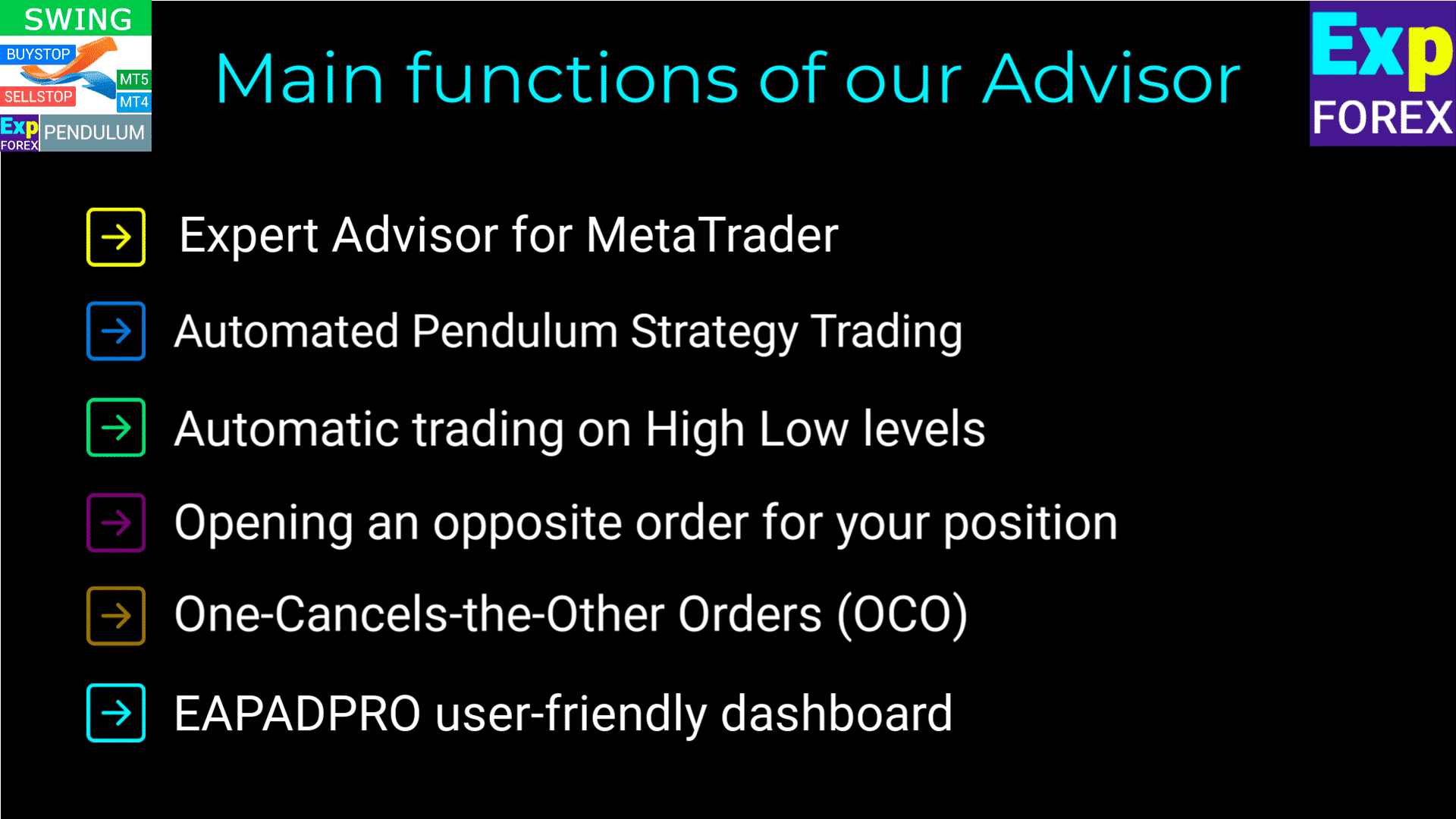
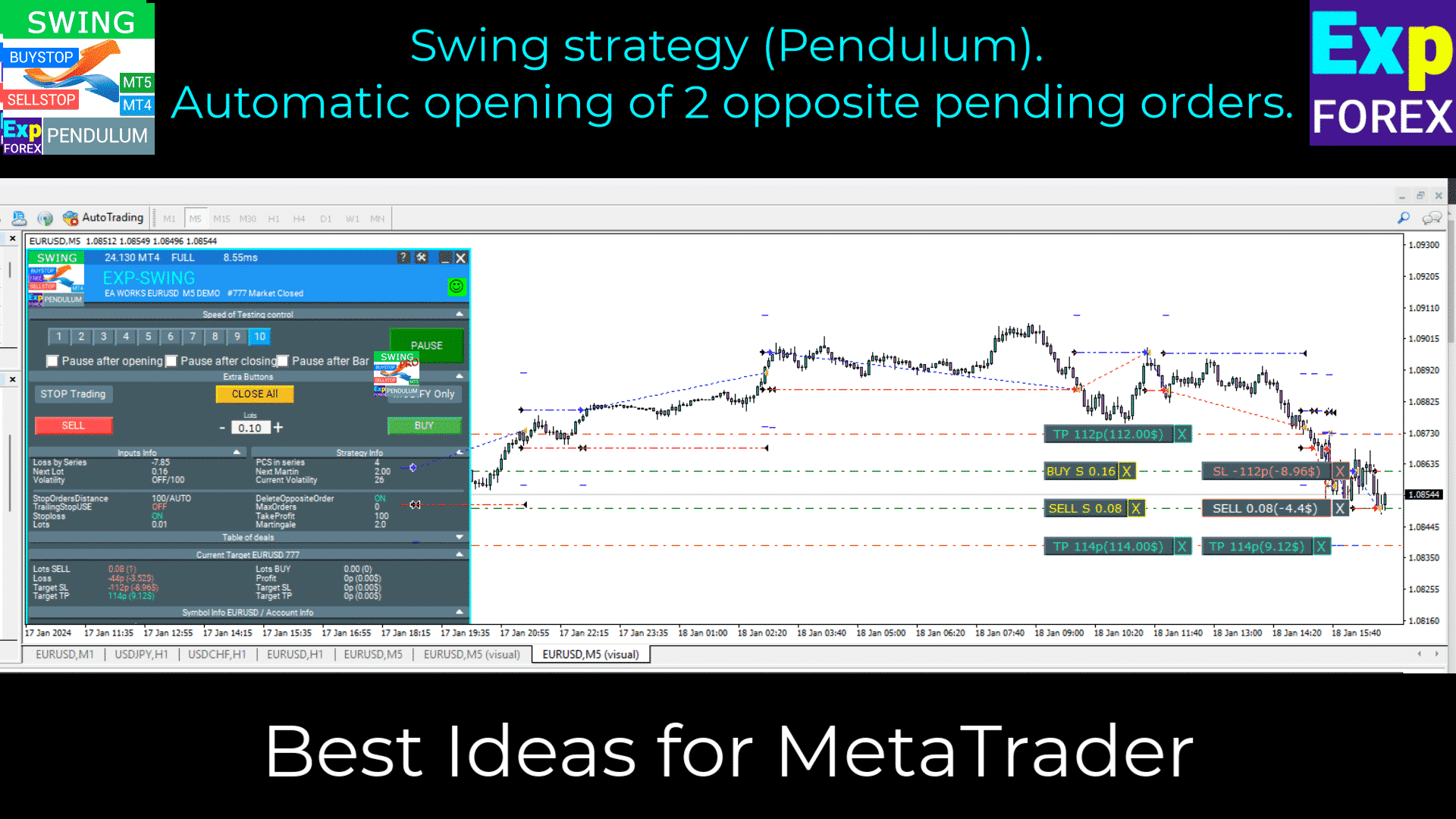
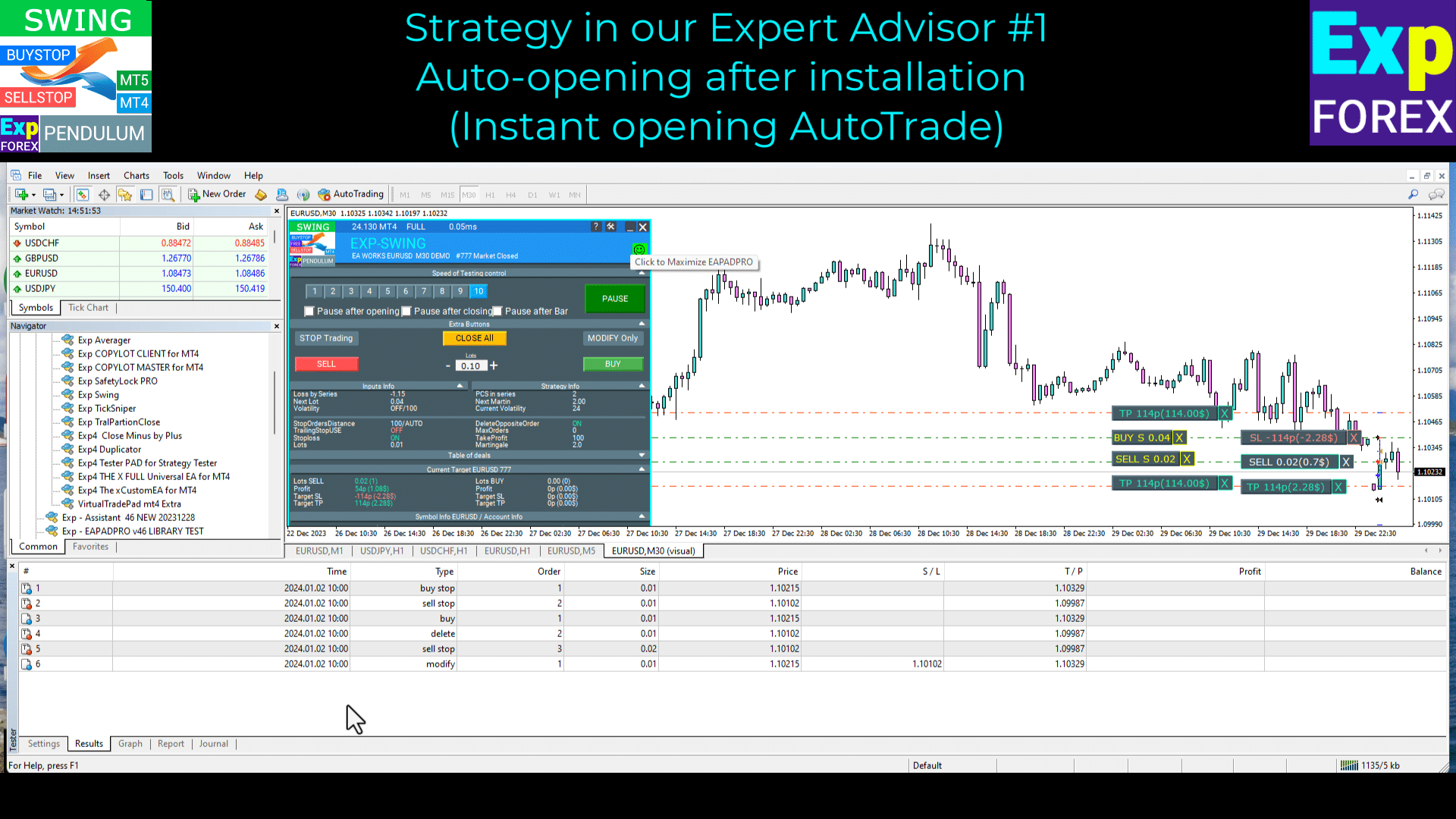
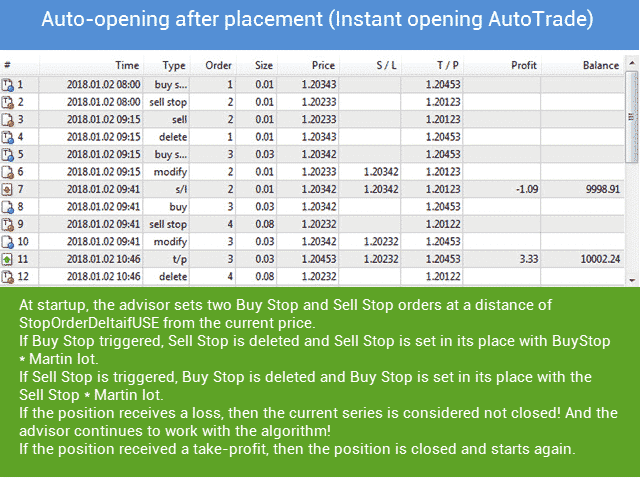
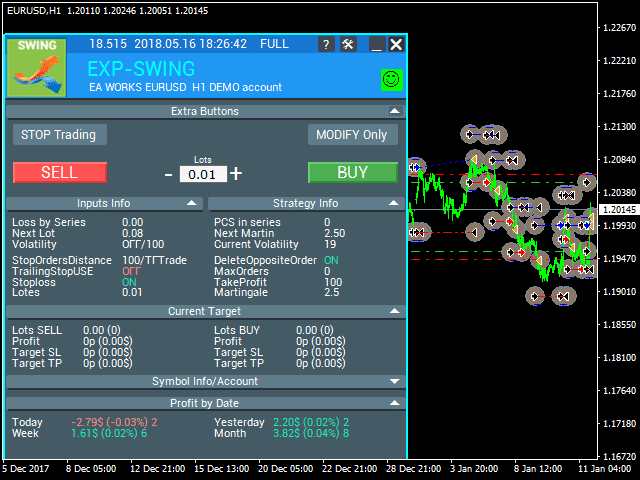
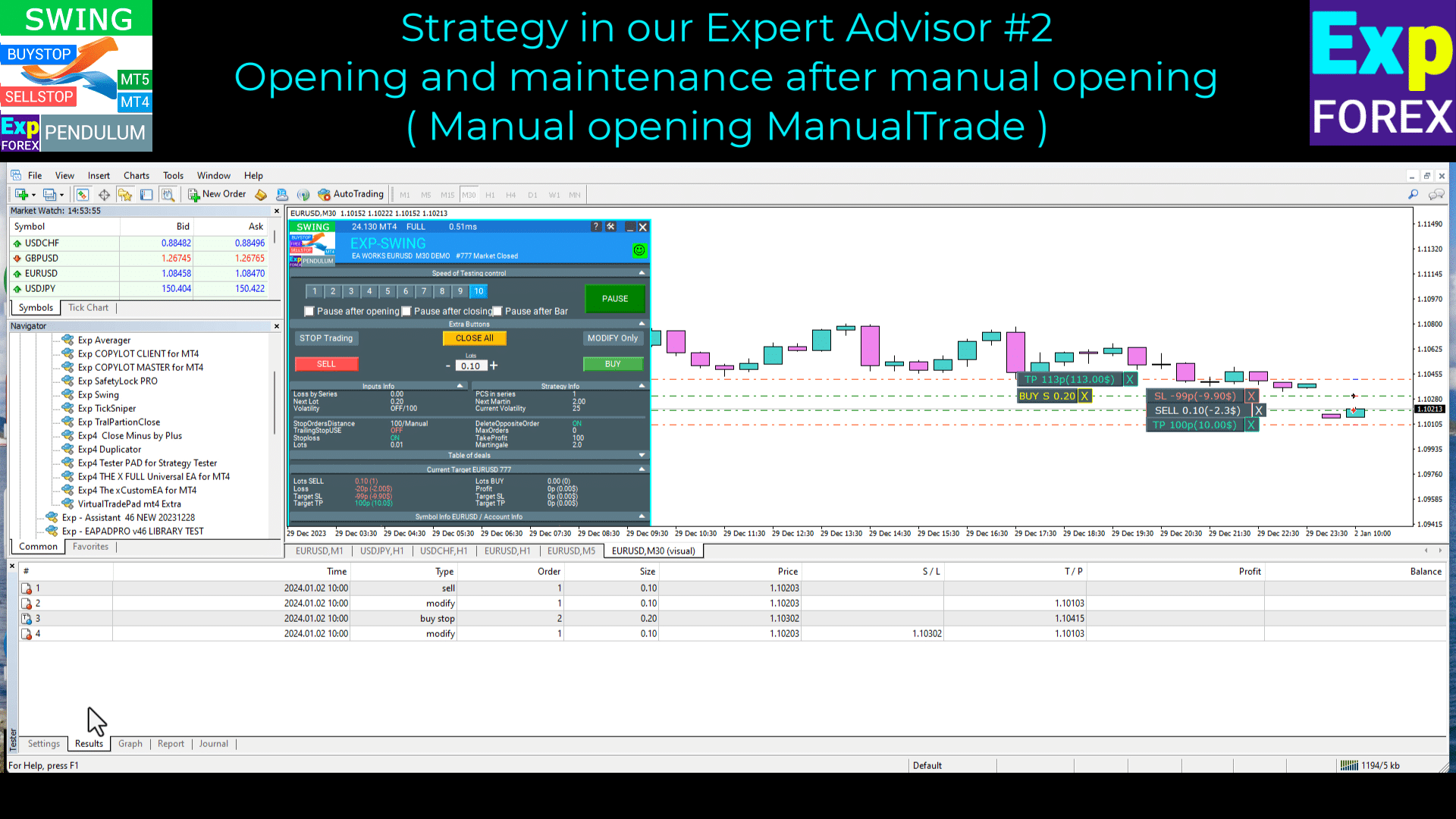
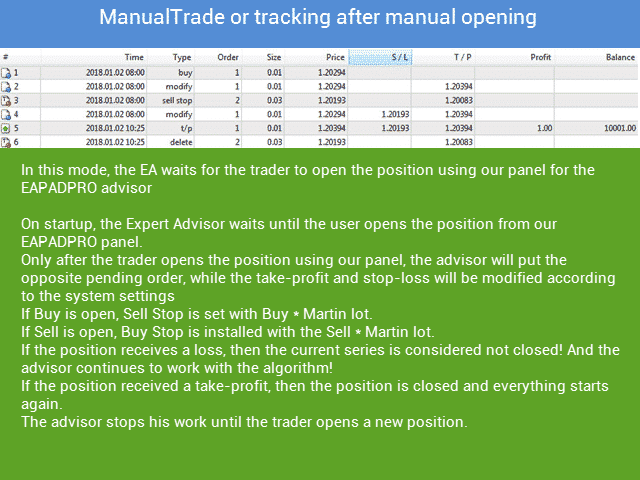
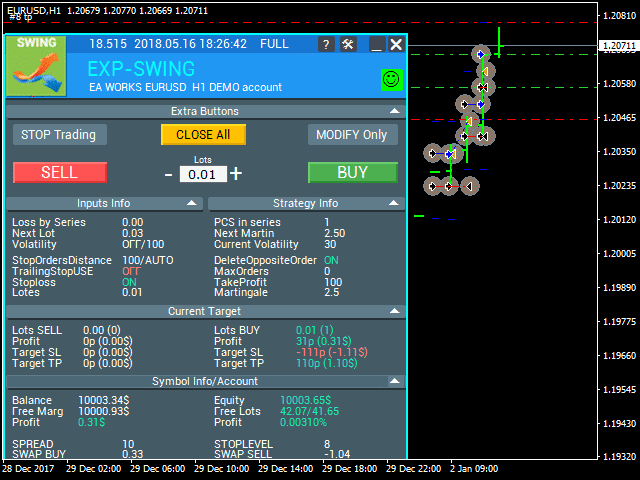
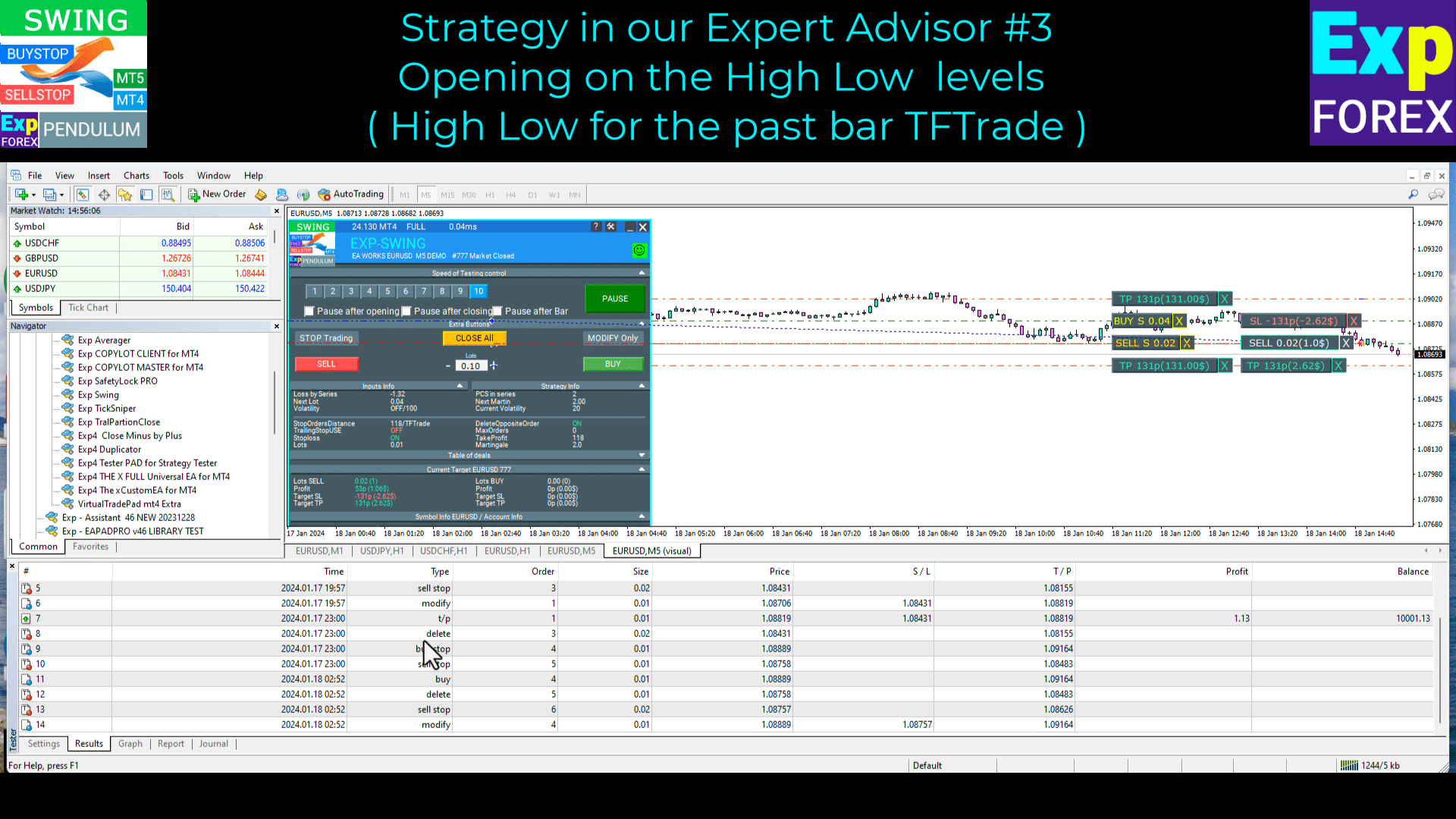
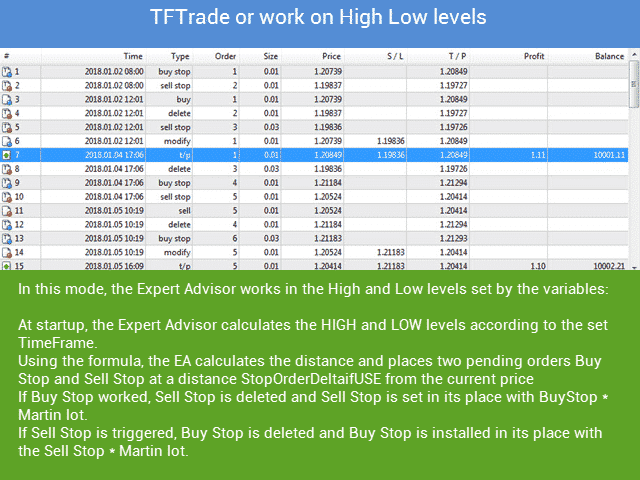
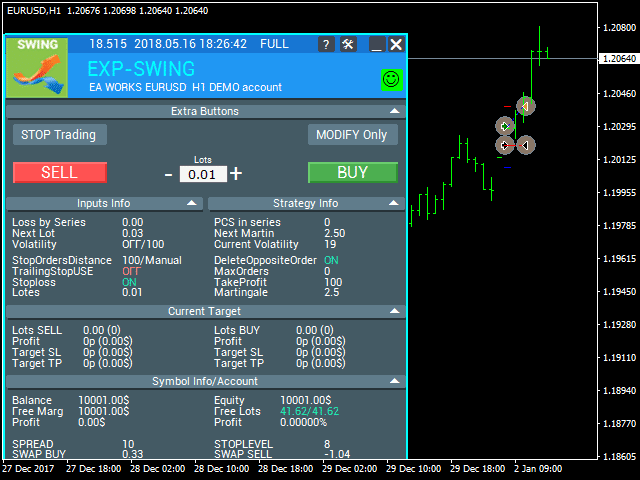

























Leave a Reply