Tick Hamster – Expert Advisor dengan optimasi otomatis untuk semua simbol trading di MetaTrader Tick Hamster adalah Expert Advisor (EA) otomatis…

Copylot – Penyalin Forex (Trade copier) untuk transaksi di MetaTrader. Penyalin antar terminal

AI Sniper. Penasihat Ahli pintar otomatis untuk MetaTrader.


Utama
Dokumentasi
Pengaturan
FAQ
Catatan Perubahan
Ulasan
Komentar
Extra
Tentang VirtualTradePad
Virtual Trade Pad (VTP) – Panel Kontrol Satu Klik untuk Trading di MetaTrader
Trading dengan mudah menggunakan satu klik langsung dari grafik atau keyboard Anda.
Dirancang untuk scalping dan trading manual di Forex, Virtual Trade Pad (VTP) menawarkan berbagai fitur lengkap.
Fitur Utama Virtual Trade Pad (VTP):
- Lebih dari 30 tombol untuk trading cepat: buy, sell, buy stop, buy limit, sell stop, sell limit, close, delete, modify, trailing stop, reverse, lock, orders grid, virtual stops, average take profit, average trailing stop.
- Penutupan posisi parsial langsung dari grafik.
- Pindahkan atau hapus StopLoss dan TakeProfit langsung di grafik.
- Kelola transaksi langsung dari grafik.
- StopLoss/TakeProfit/TrailingStop/BreakEven virtual dan real
- TrailingStop/StopLoss/TakeProfit Rata-rata Cerdas
- Magic Target untuk memasang transaksi langsung dari grafik dengan level trading.
- Atur grid order dengan jarak dan ukuran lot yang dapat disesuaikan.
- Pilihan Autolot dan lot tetap.
- Tutup berdasarkan total profit/loss.
- Opsi Trailing profit dalam poin, persentase, dan mata uang deposit.
- Sinyal dari indikator standar.
- Informasi akun lengkap di ujung jari Anda.
- Antarmuka intuitif untuk pengelolaan trading cepat dan mudah.
- Fitur screenshot dan banyak lagi.
Optimalkan Pengalaman Trading Anda:
Kendalikan transaksi Anda di MetaTrader dengan Virtual Trade Pad satu klik. Tingkatkan efisiensi trading Anda hari ini.
Tingkatkan strategi trading Anda dengan Virtual Trade Pad sekarang di www.expforex.com/id!
Bagaimana cara kerja VirtualTradePad ?
Apa yang orang tulis tentang VirtualTradePad?
Anda dapat Mengunduh VirtualTradePad gratis
Mulai GRATIS!
Anda dapat mengunduh dan menginstal program kami secara gratis!
Dan Anda dapat mengujinya di akun DEMO (Demo account) Anda tanpa batas waktu!
Dan Anda juga dapat menguji program kami secara gratis di akun REAL (Real account) menggunakan simbol USDJPY!
Anda dapat Membeli versi lengkap VirtualTradePad

Akun Trading
Komputer / Aktivasi
Versi MT4 PENUH
Untuk MetaTrader 4
75 $
Versi MT5 PENUH
Untuk MetaTrader 5
75 $
SEWA selama 3 bulan
Untuk MetaTrader 4
30 $
SEWA selama 3 bulan
Untuk MetaTrader 5
30 $
Sebelum melakukan pembelian, kami sangat menyarankan untuk meninjau instruksi dan bagian FAQ (FAQ) kami untuk memastikan pengalaman yang lancar.
Tautan
Tautan berguna
Daftar Isi (klik untuk menampilkan)
List
- Deskripsi
- Fitur Program:
- Bagaimana Cara Menginstalnya?
- Tab Posisi
- Antarmuka Tab Posisi:
- Manajemen Tab Posisi:
- Fungsi ShowInfo pada grafik
- Menggunakan Target StopLoss dan Target TakeProfit:
- Manajemen posisi, penutupan, penghapusan Stop Loss, penghapusan Take Profit pada grafik:
- Penutupan sebagian transaksi (deal)
- Level masa depan dan informasi tambahan pada Grafik
- Stop Loss dan Take Profit Riil dan Virtual dengan Trailing Stop:
- Tab Order
- Tab ProfitorLoss CLP
- Kontrol:
- Trailing Profit
- Perbedaan Antara Posisi Trailing Stop dan Trailing Profit CLP
- Mode Virtual Stop Loss/Take Profit pada CLP
- Cara Mengaktifkan Mode Virtual Take Profit/Stop Loss
- Menampilkan Garis Penutupan Masa Depan
- Bekerja dengan Penutupan berdasarkan Total Untung dan Rugi (Closing by Total Profit and Loss) di Server VPS MetaQuotes (MetaQuotes VPS Server)
- Perdagangan menggunakan keyboard (Keyboard trading)
- Tab Sinyal
- Tab Info
Deskripsi

Fitur Program:
- Panel Perdagangan berfungsi pada akun apa pun, broker apa pun.
- Dukungan Multibahasa di Panel.
- Tidak memerlukan keahlian pelatihan khusus.
- Antarmuka yang mudah dan intuitif untuk navigasi yang ramah pengguna.
- Hanya menyertakan fungsi-fungsi terpenting.
- Respons cepat terhadap fungsi apa pun.
Tab Kerja:
Tab Posisi – Bekerja dengan posisi:
- Membuka/Menutup posisi BUY dan SELL.
- Balikkan (Reverse) semua posisi terbuka.
- Kunci total posisi menggunakan Kunci (Lock).
- Atur Stop Loss Tetap dan Take Profit Tetap.
- Konfigurasikan Target Stop Loss/Take Profit untuk posisi grid dengan garis Target SL dan Target TP pada grafik (chart).
- Terapkan Trailing Stop.
- Aktifkan fitur Breakeven.
- Pilih opsi Trailing Stop/Stop Loss/Take Profit/Breakeven Virtual atau Nyata.
- Tutup hanya posisi yang menguntungkan atau merugi.
- Kelola posisi, Stop Loss, dan Take Profit langsung dari grafik terminal.
- Lakukan penutupan sebagian posisi dari grafik.
- Pilih Autolot atau lot Dinamis berdasarkan persentase saldo atau Stop Loss yang ditentukan.
- Opsi untuk Lot Tetap untuk perdagangan.
- Total Trailing Stop/Breakeven Rata-rata untuk posisi grid dari harga rata-rata.
Tab Order – Bekerja dengan order Tertunda (Pending Order) dan Batas (Limit Order):
- Menempatkan/Menghapus order BuyStop, SellStop, BuyLimit, SellLimit.
- Membangun grid order dengan ukuran lot dan jarak grid yang dapat disesuaikan.
- Atur order/posisi dengan mouse dan garis pada grafik.
- Atur target Stop Loss dan Take Profit untuk seluruh seri order.
- Kelola order tertunda langsung dari grafik – modifikasi atau hapus order dengan mudah.
Tab CLP – Kelola fungsi tutup untuk total Profit atau Loss:
- Tutup pada total profit/loss dalam poin (point), dolar, atau persentase.
- Tutup order BUY atau SELL secara terpisah.
- Tutup transaksi individual sesuai kebutuhan.
- Tutup semua simbol (symbol) atau hanya simbol saat ini.
- Aktifkan Stop Loss/Take Profit virtual untuk posisi tertentu/umum.
- Terapkan Trailing Stop pada total profit dalam poin, dolar, atau persentase.
Tab Sinyal – bekerja dengan sinyal indikator (indicator):
- 10 indikator standar dan 8 kerangka waktu (timeframe).
- Menampilkan persentase kumulatif sinyal untuk arah BUY/SELL.
- Opsi untuk membuka posisi secara otomatis ketika ambang batas sinyal agregat terpenuhi.
Tab INFO – menyediakan informasi penting:
- Menampilkan spesifikasi saat ini untuk simbol yang dipilih.
- Menampilkan Total Transaksi Saat Ini dan Profit keseluruhan.
- Menampilkan target Stop Loss dan Take Profit saat ini (Level Stop).
- Merangkum profit untuk hari ini, kemarin, minggu, dan bulan.
Fitur Penting:
- Memutar suara saat pembukaan dan penutupan perdagangan berhasil.
- Memutar suara kesalahan ketika terjadi masalah.
- Mencegah pengaturan Level Stop di bawah minimum server; secara otomatis menghitung level yang valid.
- Panah pada tombol BUY/SELL menunjukkan perubahan harga.
- Menampilkan string informasi dengan nama pasangan mata uang, volume posisi terbuka, dan total profit.
- Tombol Tutup (X) – menutup program VirtualTradePad.
- Tombol Ciutkan/Luaskan untuk meminimalkan atau memperluas panel pada grafik.
- Panel dapat dipindahkan dengan menyeretnya ke lokasi yang nyaman.
- Menampilkan informasi dalam mata uang deposit (Dolar, Euro, Sen).
- Semua nilai bidang disimpan ke variabel global untuk dipulihkan saat terminal dimulai ulang.
- Bidang berkedip merah untuk menunjukkan kesalahan.
- Nilai poin sesuai spesifikasi broker.
- Broker 5/3 digit: 1 poin = 0.00001/0.001.
- Broker 4/2 digit: 1 poin = 0.0001/0.01.
- Fitur gulir MetaTrader 5: gunakan gulir mouse untuk menyesuaikan nilai lot, SL, TP, jarak, dan CLP (hanya MT5).
- Jika kursor berada di atas bidang, gulir untuk menyesuaikan nilai parameter di bidang tersebut.
- Catatan: Hanya tersedia untuk MetaTrader 5!
- Catatan: Pengguliran grafik dinonaktifkan ketika kursor berada di dalam area VirtualTradePad dan diaktifkan kembali di luar area tersebut.
- Ukuran Panel yang Dapat Diubah;
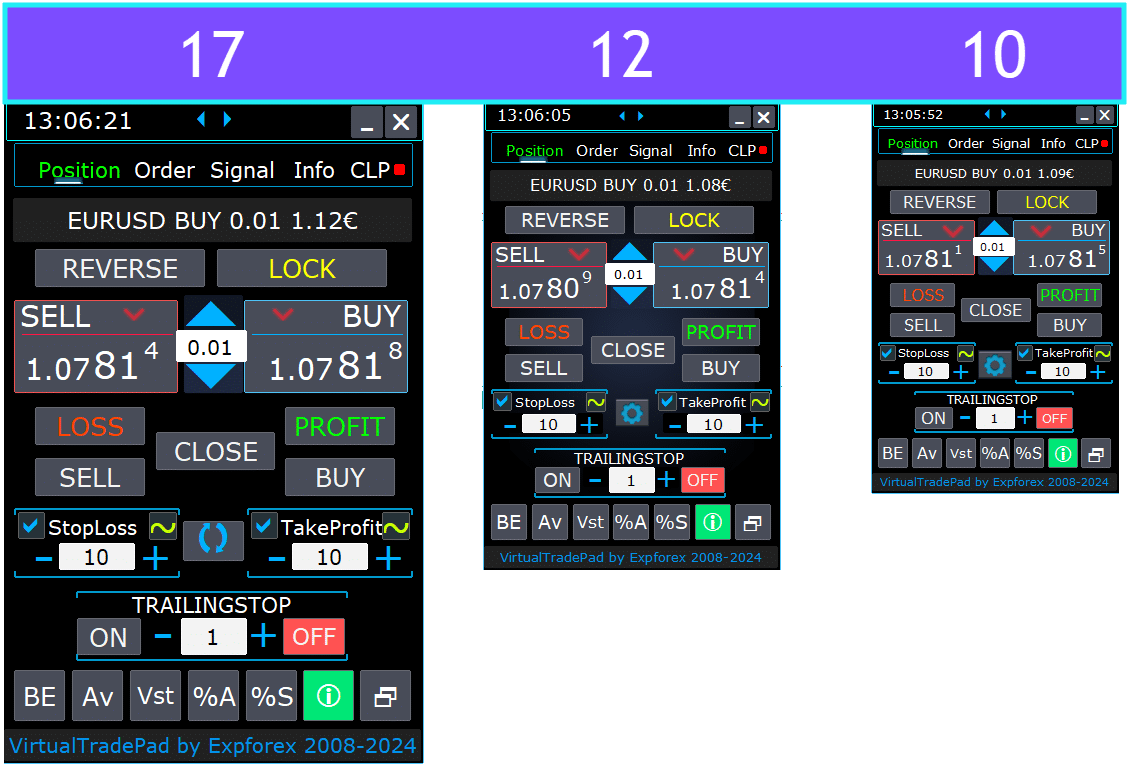
- Memilih bahasa teks pada tombol.
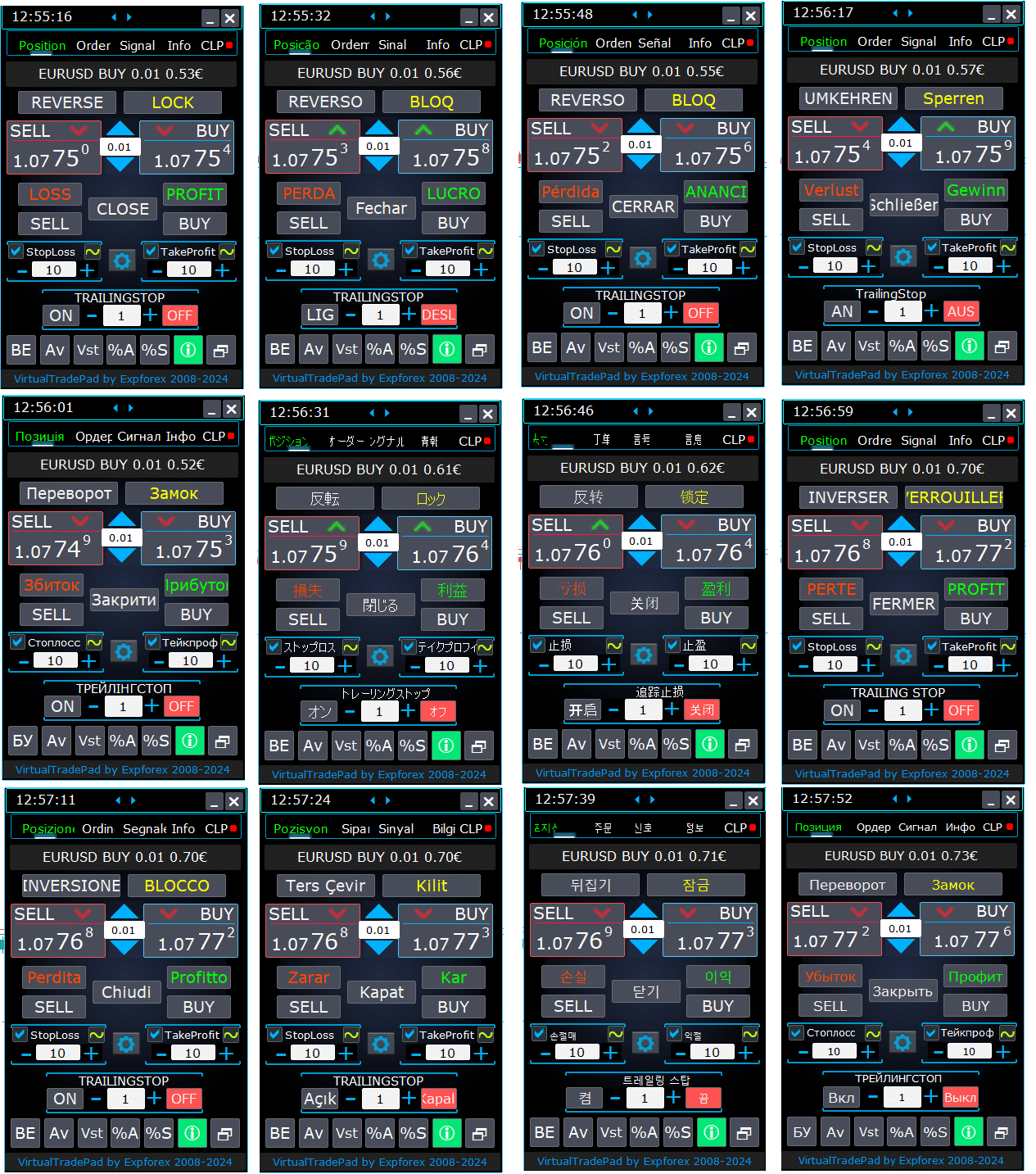
Bagaimana Cara Menginstalnya?
Cara menginstal Expert Advisor (EA) dan indikator ke terminal MetaTrader

Tab Posisi


Versi ini dikembangkan untuk memfasilitasi operasi perdagangan BUY dan SELL.
Ini mendukung fungsi seperti modifikasi stop-loss nyata/virtual, take-profit, trailing stop, balikkan, kunci, dan penutupan posisi.
Antarmuka Tab Posisi:
- Gambaran Umum di Bagian Atas: Di bagian atas tab, Anda dapat melihat nama pasangan mata uang, jenis posisi saat ini, ukuran lot dari posisi agregat untuk pasangan mata uang ini, angka ajaib (magic number), dan total profit saat ini. Ini memberikan gambaran cepat tentang posisi perdagangan dan kinerja Anda.
- Tombol BUY: Tombol BUY menampilkan harga ASK saat ini, memungkinkan Anda untuk membeli lot yang ditentukan pada harga ini. Ini adalah cara mudah untuk masuk posisi beli (long position) secara instan pada kurs pasar saat ini.
- Tombol SELL: Tombol SELL menunjukkan harga BID saat ini, memungkinkan Anda untuk menjual lot yang ditentukan pada harga ini. Fitur ini memungkinkan Anda untuk dengan cepat masuk posisi jual (short position) pada kurs pasar yang berlaku.
Manajemen Tab Posisi:

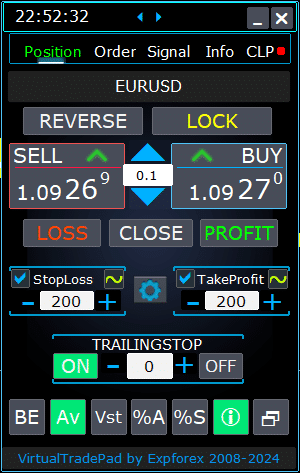
- Fungsi Manajemen:
- Ketika Anda menekan tombol “+”, lot akan meningkat dalam kelipatan lot minimum yang tersedia di server. Lot tidak berkurang di bawah lot minimum yang diizinkan di server.
- Peningkatan lot dapat disesuaikan dalam pengaturan.
- Anda juga dapat menyertakan lot dinamis sebagai persentase dari saldo, serta dari StopLoss. Kemudian, di bidang Lot – Anda menentukan tingkat Persen;
- Manajemen Bidang Lot:
- Menyesuaikan Ukuran Lot: Gunakan tombol ‘+’ untuk meningkatkan ukuran lot dalam kelipatan minimum yang diizinkan oleh server. Ukuran lot tidak akan berkurang di bawah minimum server. Anda dapat menyesuaikan peningkatan dalam pengaturan agar sesuai dengan strategi perdagangan Anda.
- Persentase Lot Dinamis: Anda dapat mengatur ukuran lot dinamis berdasarkan persentase saldo Anda atau Stop Loss. Cukup tentukan tingkat persentase di bidang ‘Lot’ untuk perhitungan lot otomatis.
- Tombol “% A”: Mengaktifkan atau menonaktifkan fungsi AutoLot (DynamicLotAuto) langsung dari grafik. Ini memungkinkan Anda untuk mengaktifkan atau menonaktifkan ukuran lot otomatis berdasarkan saldo akun Anda langsung dari panel.
- Tombol “% S”: Mengaktifkan atau menonaktifkan fungsi AutoLotStopLoss dari grafik. Fitur ini memungkinkan Anda mengelola ukuran lot berdasarkan Stop Loss Anda langsung dari panel untuk manajemen risiko yang lebih baik.
- Catatan: Untuk mematikan autolot, tekan tombol hijau “% A” atau “% S”. Fungsi DynamicLotAuto dan DynamicLotStopLoss dalam pengaturan EA sekarang hanya mengatur metode penghitungan autolot (margin bebas atau saldo saat ini).
- Tombol Eksekusi Perdagangan:
- BUY: Membuka posisi beli pada harga ASK saat ini yang ditampilkan di bagian atas. Ini adalah cara mudah untuk masuk posisi beli di pasar.
- SELL: Membuka posisi jual pada harga BID saat ini yang ditampilkan di bagian atas. Ini menyediakan metode mudah untuk masuk posisi jual di pasar.
- Manajemen Posisi:
- REVERSE: Membalikkan posisi Anda saat ini. Ini menutup semua posisi yang ada dan membuka posisi baru dalam arah yang berlawanan, dengan level Stop Loss dan Take Profit diatur berdasarkan bidang input Anda. Misalnya, mengklik ‘Reverse’ pada posisi BUY terbuka akan menutupnya dan membuka posisi SELL yang setara.
- LOCK: Mengunci posisi Anda dengan menetralkan eksposur bersih. Misalnya, jika Anda memiliki posisi BUY sebesar 0.3 lot dan posisi SELL sebesar 0.1 lot, menekan ‘LOCK’ akan membuka posisi SELL sebesar 0.2 lot dan menghapus semua level Stop Loss dan Take Profit.
- CLOSE: Menutup semua posisi terbuka pada pasangan mata uang saat ini, memberikan jalan keluar cepat dari semua perdagangan.
- LOSS: Menutup semua posisi yang saat ini merugi (profit kurang dari 0). Ini membantu dalam memotong kerugian dengan cepat di semua posisi yang merugi.
- PROFIT: Menutup semua posisi yang saat ini menguntungkan (profit lebih besar dari 0). Ini adalah cara mudah untuk mengamankan profit dari semua posisi yang menang sekaligus.
- Stop Loss dan Take Profit:
- Mengatur Level: Gunakan tombol ‘+’ untuk meningkatkan level Take Profit dan Stop Loss dalam kelipatan (dapat disesuaikan dalam pengaturan). Nilai tidak akan di bawah nol atau minimum server. Dari nol, mengklik ‘+’ mengatur Take Profit ke nilai serendah mungkin yang diizinkan.
- Indikator Visual: Jika Take Profit atau Stop Loss diatur ke nol, nilainya ditampilkan dalam warna merah. Nilai bukan nol ditampilkan dalam warna hijau, memberikan isyarat visual cepat.
- Level Virtual: Anda dapat memilih untuk menggunakan level Stop Loss (SL) dan Take Profit (TP) virtual untuk fleksibilitas yang ditingkatkan.
- Toggle Kotak Centang: Kotak centang Take Profit/Stop Loss memungkinkan Anda untuk dengan cepat mengaktifkan atau menonaktifkan level ini untuk posisi Anda.
- Level Stop Umum:
- Target / STOPLOSS / TAKEPROFIT: Atur Stop Loss atau Take Profit umum untuk semua posisi dalam satu arah. Setelah mengklik tombol ‘Target’, tentukan harga pada grafik, dan semua level Stop Loss atau Take Profit akan disesuaikan dengan harga ini. Di tab CLP, Anda juga dapat mengatur level ini berdasarkan persentase, poin, atau mata uang deposit.
- MODIFY: Memungkinkan modifikasi posisi segera dengan level Take Profit/Stop Loss yang ditentukan. Anda dapat mengatur ulang level stop ke nol atau menyesuaikannya sesuai kebutuhan, memastikan parameter manajemen risiko Anda selalu terbaru.
- Fungsi Trailing Stop:
- Aktivasi Trailing Stop:
- Tombol ON: Mengaktifkan Trailing Stop untuk pasangan mata uang yang saat ini dipilih. Ini adalah cara mudah untuk mulai melakukan trailing pada posisi Anda untuk mengunci profit.
- Tombol OFF: Menonaktifkan Trailing Stop, memberi Anda kendali atas kapan harus berhenti melakukan trailing pada posisi Anda.
- Bidang Jarak: Tentukan jarak trailing stop dalam poin. Ini mengatur ambang batas di mana trailing stop mulai beroperasi. Misalnya, jika diatur ke 100, Stop Loss bergerak ke breakeven ketika profit mencapai 100 poin dan terus menyesuaikan seiring meningkatnya profit.
- Aktivasi Trailing Stop:
- Fungsi Lanjutan:
- Tombol “Vst”: Mengaktifkan atau menonaktifkan fungsi Stop Loss, Take Profit, Trailing Stop, dan Breakeven virtual.
- Level Virtual: Semua level menjadi virtual dan ditampilkan sebagai garis yang dapat dipindahkan pada grafik. Anda dapat menyeret garis ini untuk menyesuaikan level secara dinamis.
- Catatan Penting:
- Penutupan virtual bergantung pada terminal Anda yang terhubung dan mungkin mengalami slippage karena penundaan broker.
- Di MT4, level virtual berfungsi dengan posisi dan order. Di MT5, level virtual hanya berfungsi dengan posisi; order tertunda dan order batas menggunakan level stop nyata.
- Batasan broker pada level stop minimum dapat mencegah modifikasi beberapa level Stop Loss dan Take Profit.
- Tombol “Av”: Mengaktifkan fungsi trailing stop dan breakeven berdasarkan Harga Masuk Rata-rata (garis tengah).
- Manajemen Grid: Fitur ini memungkinkan Anda mengelola grid posisi dengan trailing stop atau breakeven terpadu, dihitung dari harga rata-rata posisi terbuka Anda.
- Kontrol Arah: Anda dapat menerapkan fungsi ini secara terpisah untuk arah BUY dan SELL.
- Tombol “BE”: Mengatur Stop Loss ke breakeven untuk semua posisi yang menguntungkan.
- Breakeven Berkelanjutan: Dengan menyalakan tombol BE pada panel Posisi, breakeven akan selalu aktif.
- Konfigurasi: Pengaturan jarak breakeven dapat disesuaikan dalam parameter eksternal advisor.
- Penggunaan Sekali Pakai: Untuk menggunakan fungsi sekali, aktifkan dan nonaktifkan tombol BE.
- Interaksi Trailing Stop: Jika Trailing Stop diaktifkan dengan jarak nol, ia beroperasi pada level stop minimum server.
- Tombol “Vst”: Mengaktifkan atau menonaktifkan fungsi Stop Loss, Take Profit, Trailing Stop, dan Breakeven virtual.
- Alat Tambahan:
- Tombol “ScreenShot”: Mengambil snapshot grafik Anda saat ini, termasuk semua indikator dan objek, pada ukurannya saat ini. Screenshot disimpan di folder:
[Terminal Anda]/MQL*/Files/VTP/. - Tombol “ShowInfo”: Menyembunyikan atau menampilkan label informasi dari grafik. Gunakan ini untuk merapikan ruang kerja Anda saat menganalisis grafik.
- Tampilan Informasi: Untuk mengubah jenis informasi yang ditampilkan—seperti profit dalam mata uang deposit, profit dalam poin, atau menyembunyikan profit sama sekali—cukup klik pada bilah status. Ini memungkinkan Anda untuk menyesuaikan informasi sesuai dengan preferensi Anda.
- Tombol “ScreenShot”: Mengambil snapshot grafik Anda saat ini, termasuk semua indikator dan objek, pada ukurannya saat ini. Screenshot disimpan di folder:
Fungsi ShowInfo pada grafik
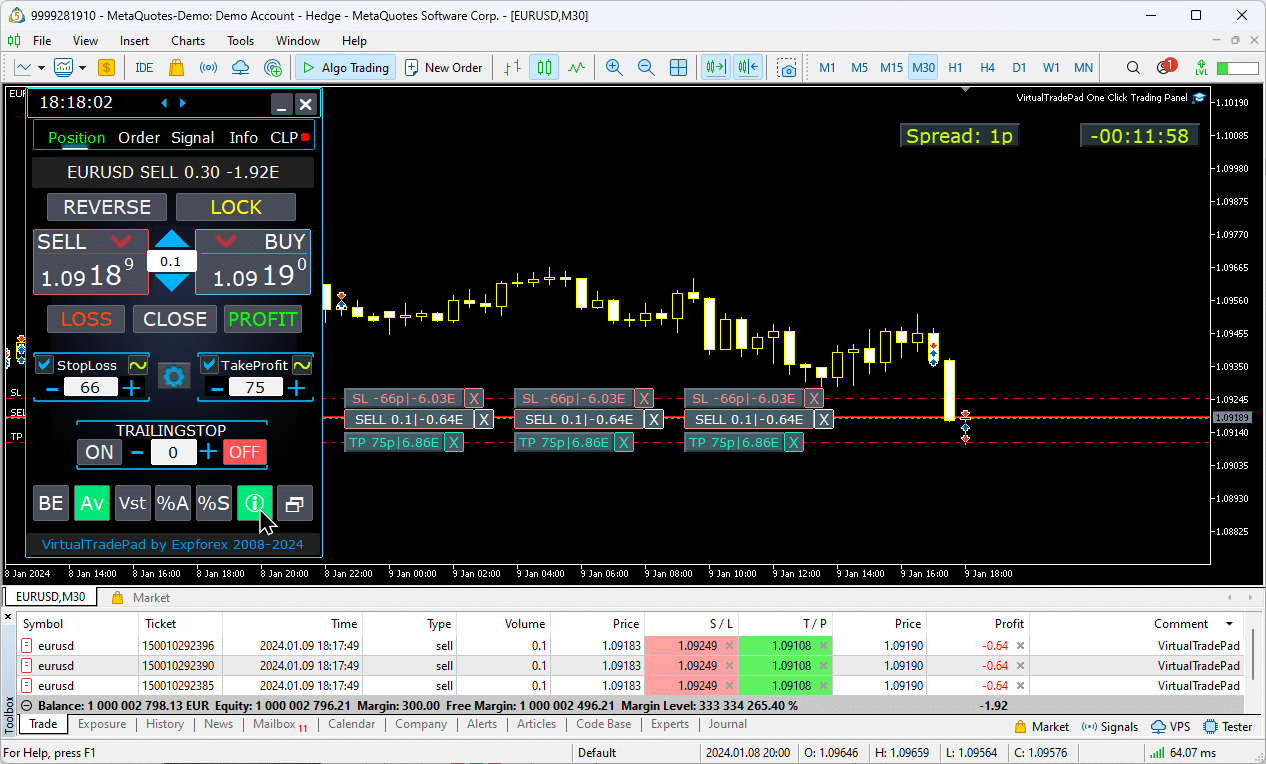
Menggunakan Target StopLoss dan Target TakeProfit:
Target STOPLOSS/TAKEPROFIT memungkinkan pengaturan Stop Loss (StopLoss) atau Take Profit (TakeProfit) terpadu untuk semua posisi (Posisi) terbuka pada grafik.
Fitur ini memungkinkan manajemen risiko (risk management) yang cepat dengan menerapkan satu level target, menyederhanakan kontrol atas potensi keuntungan atau kerugian tanpa menyesuaikan setiap posisi secara individual.
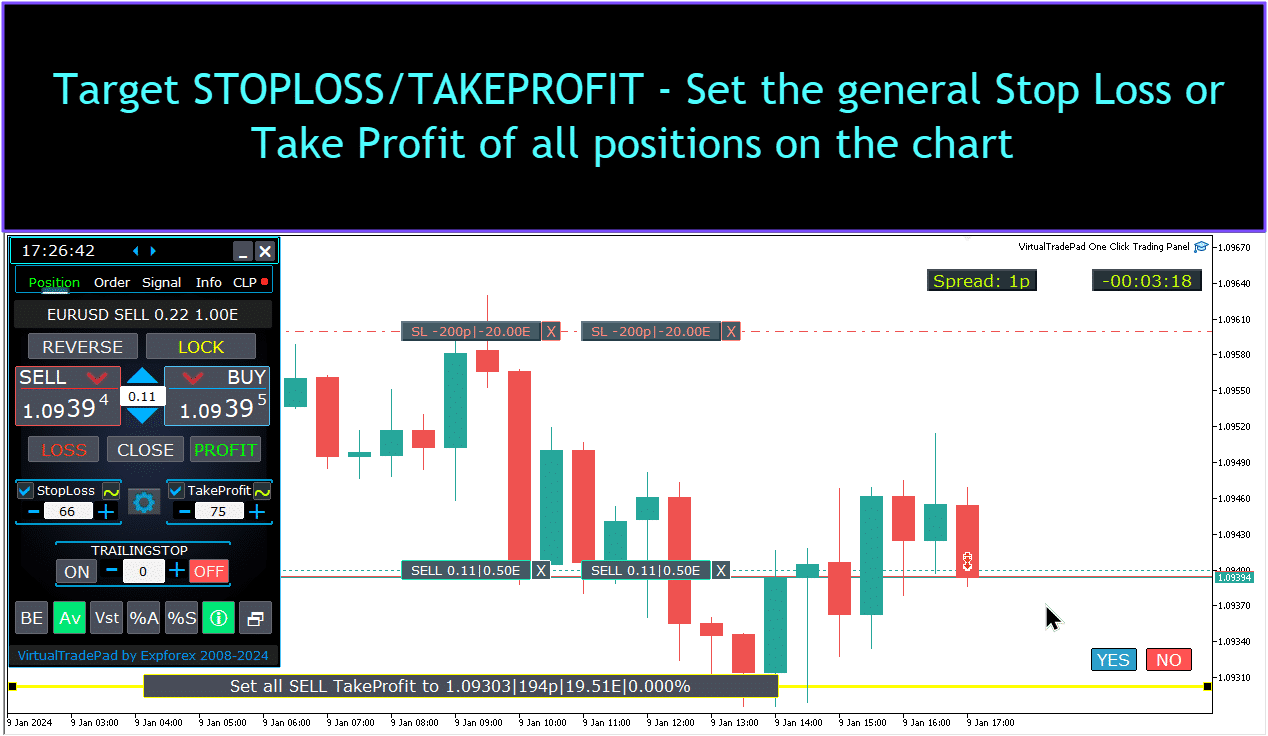
Manajemen posisi, penutupan, penghapusan Stop Loss, penghapusan Take Profit pada grafik:
Untuk mengelola posisi pada grafik:
- Menutup Posisi: klik pada garis posisi Х dan pilih “Tutup” untuk segera menutup posisi aktif.
- Menghapus Stop Loss: Klik dan seret garis Stop Loss keluar dari grafik atau klik X dan atur ke nol dalam pengaturan order (Order) untuk menghapusnya.
- Menghapus Take Profit: Mirip dengan Stop Loss, seret garis Take Profit keluar dari grafik atau klik X dan sesuaikan pengaturan untuk menghapusnya.
Fungsionalitas ini memungkinkan manajemen posisi yang fleksibel langsung pada grafik.

Penutupan sebagian posisi.
Memindahkan dan mengubah level Stoploss dan Take Profit pada grafik
Untuk memindahkan dan mengubah level Stop Loss dan Take Profit secara langsung pada grafik di MetaTrader, ikuti langkah-langkah berikut:
- Aktifkan Tampilan Level Perdagangan:
- Di terminal MetaTrader, tekan
Ctrl + Oatau buka menu “Tools” dan pilih “Options”. - Buka tab “Charts”.
- Centang kotak untuk “Show trade levels” (Tampilkan level perdagangan) untuk menampilkan level perdagangan (trade levels) di grafik Anda.
- Di terminal MetaTrader, tekan
- Izinkan Penyeretan Level Perdagangan:
- Di tab “Charts” yang sama, centang kotak untuk “Allow dragging of trade levels” (Izinkan penyeretan level perdagangan).
Setelah pengaturan ini diaktifkan, garis yang mewakili posisi terbuka Anda dan level Stop Loss/Take Profit akan muncul di grafik. Anda kemudian dapat menyesuaikan level ini hanya dengan menyeret garis ke level harga yang Anda inginkan.
Jika Anda tidak melihat garis dengan jelas, periksa pengaturan warna grafik untuk memastikan bahwa garis level perdagangan terlihat.

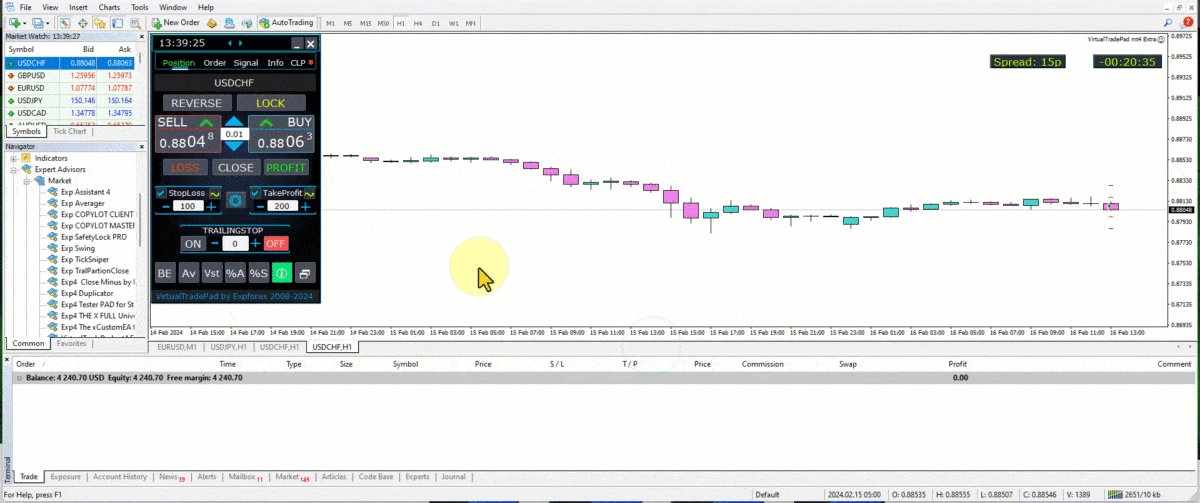
Penutupan sebagian transaksi (deal)
Mengelola Posisi dan Menutup Sebagian Posisi dari Grafik:
Penutupan Sebagian Posisi: Untuk menutup sebagian dari posisi yang dipilih, klik tombol “Tutup”, lalu pilih persentase atau ukuran lot (Lot) yang ingin Anda tutup.
Mengubah Stop Loss dan Take Profit: Sesuaikan level stop loss dan take profit secara langsung di grafik untuk setiap posisi aktif di terminal perdagangan Anda.
Menghapus Stop Loss atau Take Profit: Anda dapat menghapus stop loss atau take profit untuk posisi yang dipilih, membuat penyesuaian sesuai kebutuhan.

Level masa depan dan informasi tambahan pada Grafik
Ketika fungsi Show_Future_Line diaktifkan dan Anda mengarahkan kursor ke tombol BUY (Beli) atau SELL (Jual), grafik akan menampilkan proyeksi level masa depan dan memberikan informasi tambahan tentang potensi perdagangan. Fitur ini membantu memvisualisasikan titik masuk (entry point) dan keluar yang diharapkan, termasuk level target profit dan stop loss, memberikan gambaran yang lebih jelas tentang potensi hasil perdagangan sebelum eksekusi.

Stop Loss dan Take Profit Riil dan Virtual dengan Trailing Stop:
Trailing Stop (Trailing Stop) + Breakeven: Fitur canggih ini mengatur trailing stop setelah ambang batas keuntungan tertentu, mengamankan level impas (breakeven level) terlebih dahulu, kemudian bergerak untuk mengunci keuntungan tambahan.
Stop Loss dan Take Profit Riil: Level ini diatur langsung di server broker (broker), memastikan posisi ditutup secara otomatis ketika target tercapai, bahkan jika terminal offline.
Stop Loss dan Take Profit Virtual: Ini dikelola di dalam terminal perdagangan itu sendiri. Posisi hanya ditutup ketika kondisi terpenuhi saat terminal aktif, menawarkan fleksibilitas tetapi mengharuskan terminal tetap online.
Trailing Stop: Stop loss dinamis ini menyesuaikan secara otomatis saat perdagangan bergerak sesuai keinginan Anda, mengunci keuntungan dengan mengikuti pergerakan harga.
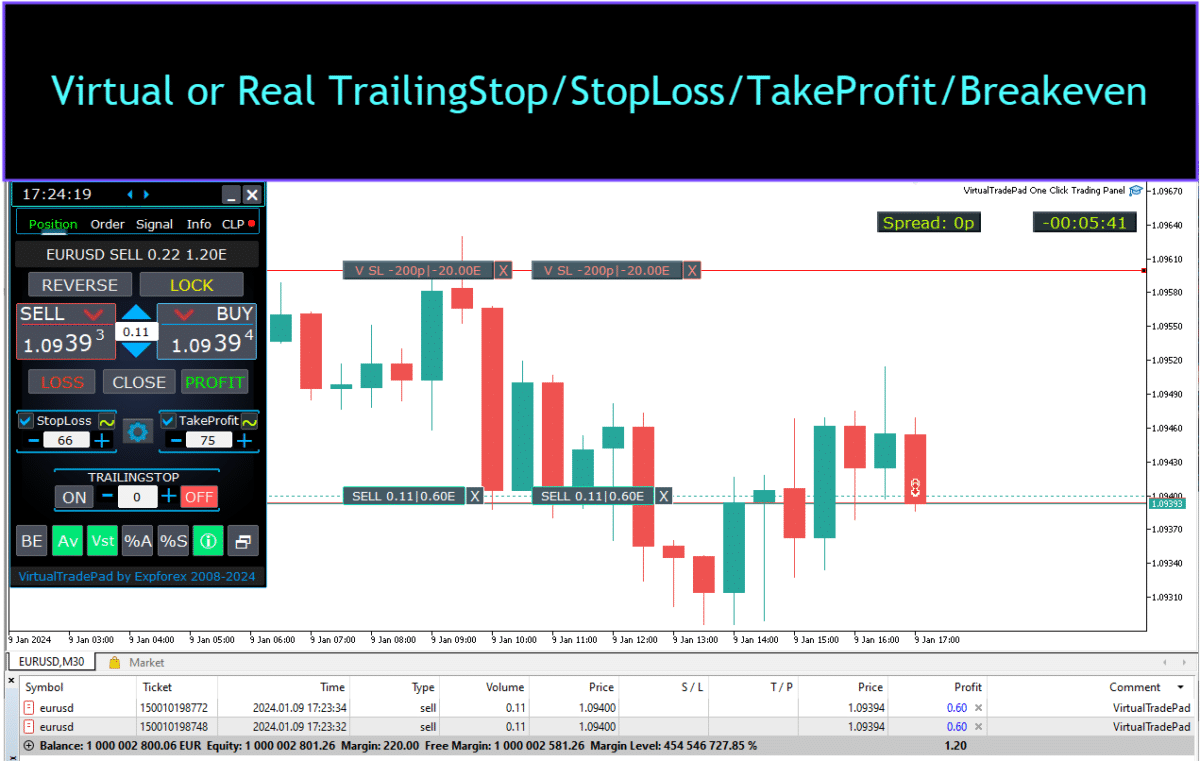


Tab Order


Versi ini dirancang untuk berdagang menggunakan order Buy Stop (Buy Stop), Buy Limit (Buy Limit), Sell Stop (Sell Stop), dan Sell Limit (Sell Limit).
Ini mencakup fungsi pendukung seperti Stop Loss, Take Profit, konfigurasi jarak order, pengaturan grid order (order grid) dengan koefisien Lot (Volume), dan kemampuan untuk menghapus order.
Fitur-fitur ini memberikan kontrol yang ditingkatkan atas manajemen order dan manajemen risiko dalam perdagangan.
Manajemen Tab Order:
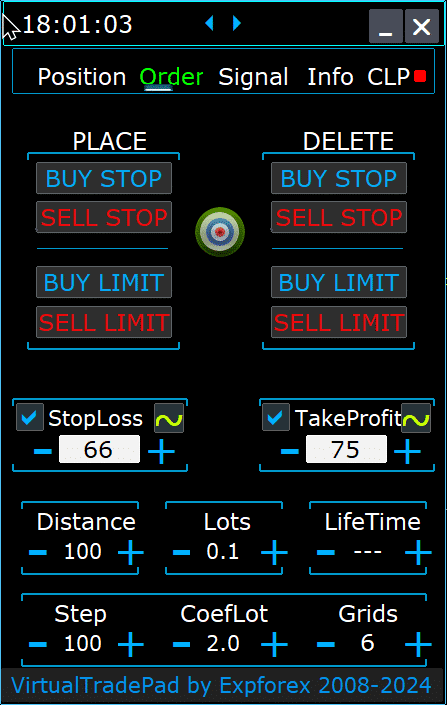
Blok TEMPATKAN (PLACE):
- Opsi untuk Membuka Pending Order:
- Buy Stop
- Sell Stop
- Buy Limit
- Sell Limit
Blok HAPUS (DELETE):
- Opsi untuk Menghapus Pending Order:
- Buy Stop
- Sell Stop
- Buy Limit
- Sell Limit
Parameter Order:
- Jarak (Distance):
- Jarak dalam poin (points) untuk menempatkan pending order. Nilai ini tidak boleh kurang dari jarak minimum yang diizinkan server untuk StopLoss/TakeProfit.
- Anda dapat menyesuaikan langkah penambahan untuk mengubah jarak dalam pengaturan expert advisor (expert advisor), memungkinkan kontrol yang tepat atas penempatan order relatif terhadap harga saat ini.
- TakeProfit:
- Mengatur level Take Profit untuk pending order dalam poin. Ini membantu dalam mengotomatiskan pengambilan keuntungan dengan menutup order setelah level harga yang ditentukan tercapai.
- StopLoss:
- Mengatur level Stop Loss untuk pending order dalam poin. Ini penting untuk manajemen risiko, karena membatasi potensi kerugian dengan menutup order pada level harga yang tidak menguntungkan yang telah ditentukan sebelumnya.
- Lots:
- Menentukan volume perdagangan (trading volume) untuk pending order. Tergantung pada pengaturan eksternal, ini dapat dimasukkan sebagai lot tetap atau sebagai persentase dari saldo Anda, menawarkan fleksibilitas dalam cara Anda mengelola ukuran perdagangan.
- Tombol “LifeTime”:
- Mengatur masa aktif order dalam menit. Setelah waktu yang ditentukan berakhir, pending order akan dihapus secara otomatis.
- Fungsi ini bekerja secara virtual untuk semua pending order dan beroperasi secara independen dari opsi DayToExpiration, yang mengatur waktu kedaluwarsa dalam hari.
Fungsionalitas GRIDs:
- GRIDs:
- Menentukan jumlah pending order yang akan dibuka. Jika diatur lebih dari satu, grid pending order ditempatkan, masing-masing dengan Jarak tertentu.
- Peningkatan ukuran lot untuk setiap order dalam grid dapat disesuaikan dalam pengaturan eksternal, memungkinkan strategi seperti penskalaan (scaling) ke dalam posisi.
- Tombol “Step”:
- Mengatur ukuran langkah (step size) antara setiap order berikutnya dalam grid ketika digunakan dengan parameter GRIDs.
- Ini memungkinkan Anda untuk menentukan jarak yang tepat dari pending order pertama, memberikan presisi yang lebih besar dalam penempatan grid.
- Perhatian: Parameter Jarak menentukan jarak dari harga saat ini ke pending order pertama.
- Tombol “CoefLot”:
- Parameter CoefLotForGridOrders telah dipindahkan ke panel untuk akses yang lebih mudah.
- Ini adalah faktor perkalian untuk ukuran lot setiap order berikutnya dalam grid saat menggunakan tab Order.
- Contoh: Jika CoefLot = 2 dan GRIDs = 5, lot akan dibuka sebagai berikut: 0.1, 0.2, 0.4, 0.8, 1.6. Peningkatan eksponensial ini memungkinkan strategi penskalaan yang agresif.
Level Stop Umum:
- Target STOPLOSS / TAKEPROFIT:
- Memungkinkan Anda untuk mengatur Stop Loss atau Take Profit umum untuk semua pending order dalam satu arah.
- Setelah mengklik tombol Target, Anda dapat menentukan harga pada grafik, dan semua level Stop Loss atau Take Profit untuk semua pending order akan diatur ke harga ini.
- Fitur ini menyederhanakan proses pengelolaan risiko dan potensi keuntungan di beberapa order dengan memusatkan kontrol level keluar.
Menggunakan Target StopLoss dan Target TakeProfit:
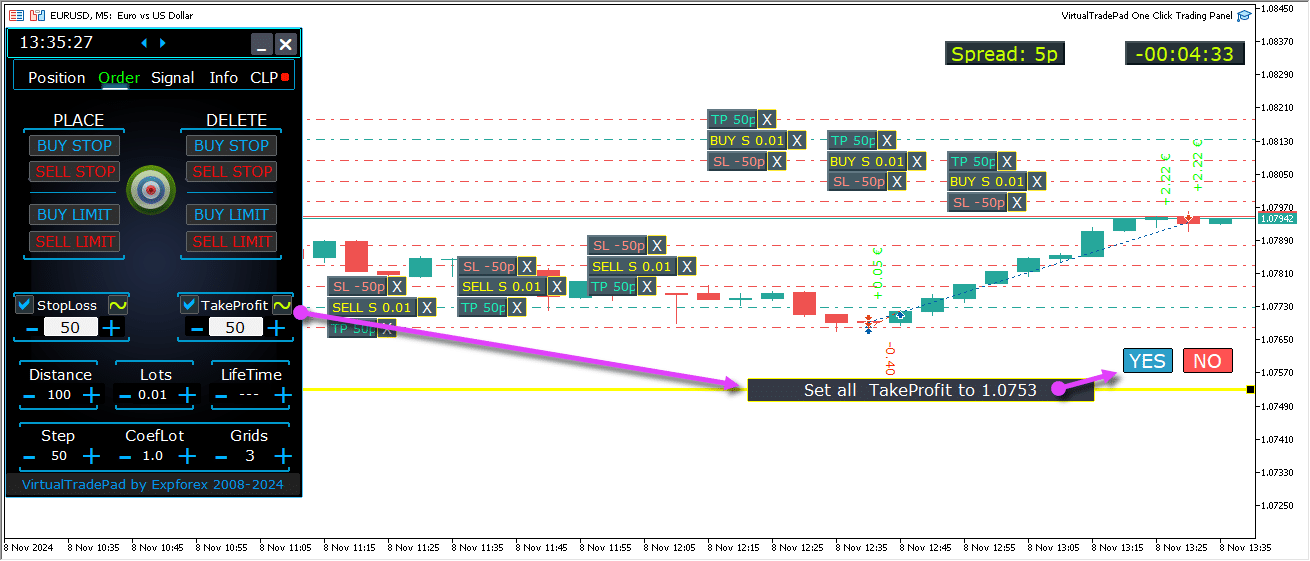
Level masa depan dari pending order
Level masa depan menampilkan proyeksi posisi untuk pending order seperti Buy Stop, Buy Limit, Sell Stop, dan Sell Limit.
Level ini menunjukkan di mana order baru akan ditempatkan berdasarkan pengaturan strategi saat ini, termasuk jarak dari harga saat ini, struktur grid, dan volume order.
Ini membantu trader memvisualisasikan dan merencanakan eksekusi pending order secara langsung di grafik, mengoptimalkan titik masuk untuk potensi pergerakan pasar.
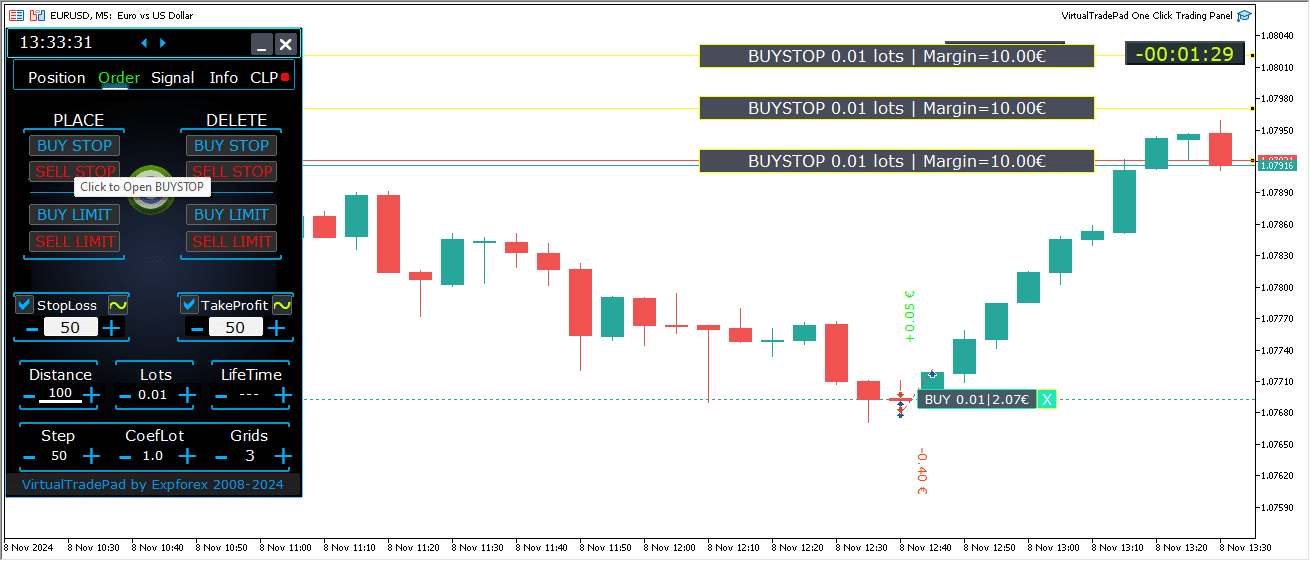
Manajemen Order Komprehensif pada Grafik
Fungsionalitas penuh untuk mengelola pending order dan limit order secara langsung di grafik telah ditambahkan.
Tampilan Informasi Order: Detail tentang semua order yang ditempatkan ditampilkan di grafik untuk pemantauan yang mudah.
Menghapus Order dan Level: Anda dapat menghapus Stop Loss, Take Profit, dan pending order secara langsung dari grafik.
Catatan: Pending order muncul setelah posisi aktif, yang berarti tampilannya menyesuaikan dengan lebar grafik, mengatur order berdasarkan ruang yang tersedia.
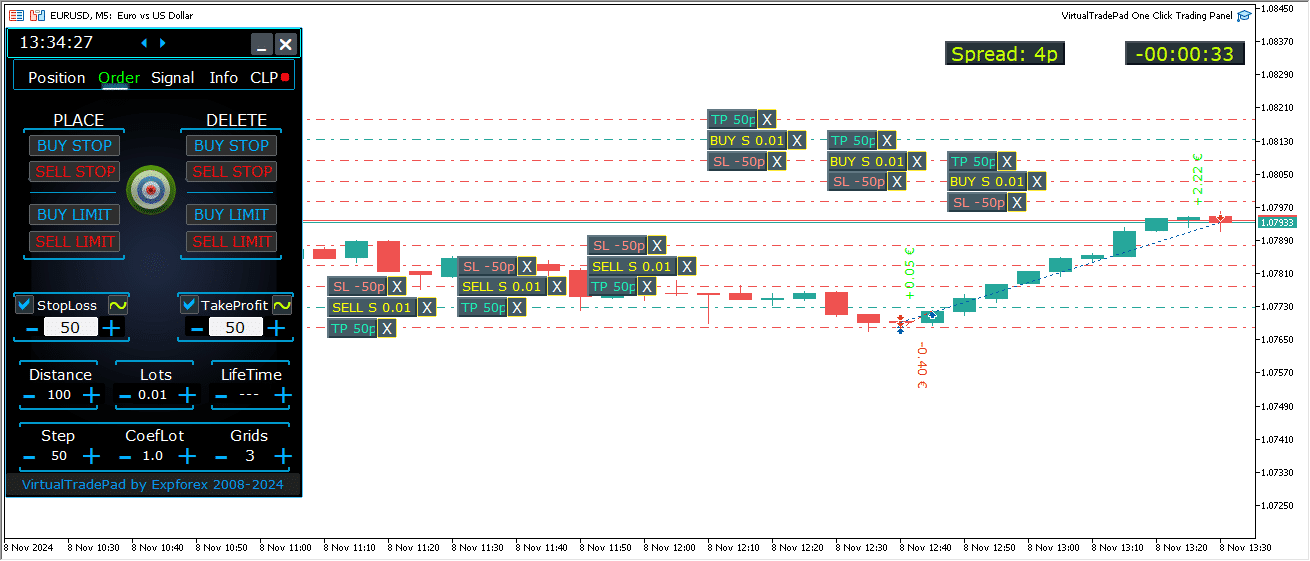
Jenis Order Tambahan dalam Versi MT5:
- BUY LIMIT STOP: Order hibrida ini menggabungkan stop order dengan order Buy Limit.
- Ketika harga Ask (harga Ask) di masa depan mencapai level stop yang ditentukan (di kolom Harga), order Buy Limit ditempatkan pada level yang diatur di kolom Harga Stop Limit (harga Stop Limit).
- Level stop diatur di atas harga Ask saat ini, sedangkan Harga Stop Limit berada di bawah level stop ini.
- Gunakan kolom jarak untuk mengatur celah antara order dan stop limit. Anda dapat menyesuaikan harga-harga ini secara langsung di grafik setelah menempatkan order.
- SELL LIMIT STOP: Ini adalah stop order untuk mengatur Sell Limit.
- Ketika harga Bid (harga Bid) di masa depan mencapai level stop yang ditentukan (di kolom Harga), order Sell Limit ditempatkan pada level yang ditentukan di kolom Harga Stop Limit.
- Level stop berada di bawah harga Bid saat ini, dengan Harga Stop Limit di atas level stop ini.
- Gunakan kolom jarak untuk mengatur jarak antara order dan stop limit, dan sesuaikan harga di grafik dengan mouse setelah penempatan order.
Jenis order ini memberikan kontrol yang lebih besar atas titik masuk, menggabungkan presisi limit order dengan penempatan strategis level stop.
Tombol MagicTarget

Tombol Ajaib (Magic Button) memungkinkan penempatan pending order atau posisi secara cepat dan intuitif langsung di grafik dengan menggunakan kursor.
Cukup klik Tombol Ajaib, lalu posisikan kursor Anda pada level yang diinginkan untuk masuk, Stop Loss, dan Take Profit, mengatur order atau posisi dengan presisi.
Alat ini menyederhanakan proses pengaturan order, memungkinkan trader untuk menentukan level secara visual dan menempatkan order secara efisien tanpa memasukkan harga secara manual.
Contoh BUYSTOP

Contoh Jual


Manajemen MagicTarget:
Tombol MagicTarget:
- Aktifkan Fungsi: Menekan tombol MagicTarget mengaktifkan mode MagicTarget, memungkinkan Anda untuk mengatur pending order atau posisi langsung di grafik menggunakan garis.
- Keluar dari Mode MagicTarget: Untuk keluar, cukup tekan tombol MagicTarget lagi.
Tempatkan (Place):
- Atur Order melalui Garis: Mengaktifkan dan menempatkan pending order atau posisi yang ditentukan pada grafik dengan menggambar garis pada level yang Anda inginkan.
Batal (Cancel):
- Hapus Semua Garis: Membatalkan level saat ini dengan menghapus semua garis dari grafik, secara efektif mengatur ulang pengaturan Anda.
Pintasan Keyboard:
- Aktifkan Perdagangan Keyboard: Untuk menggunakan pintasan keyboard, pastikan opsi
KeyBoardTrade = truediaktifkan dalam pengaturan panel. - MagicTarget_Button_KEY = BUTTON_O:
- Tombol Aktivasi Default: Tekan “O” pada keyboard Anda untuk mengaktifkan MagicTarget tanpa mengklik tombol.
- MagicTarget_Place_KEY = BUTTON_P:
- Tombol Atur Order: Tekan “P” untuk menempatkan order untuk level yang ditampilkan.
- MagicTarget_Cancel_KEY = BUTTON_I:
- Tombol Batalkan Order: Tekan “I” untuk membatalkan level yang ditampilkan dan menghapus semua garis.
Catatan:
- Perpindahan Tab Otomatis: Ketika MagicTarget diaktifkan, tab secara otomatis beralih ke panel Order untuk manajemen order yang lancar.
Fungsi dan Fitur:
- Seret dan Ubah Order Langsung pada Grafik:
- Garis Interaktif: Setelah menempatkan garis, Anda dapat menyesuaikan level dengan menyeretnya ke posisi baru pada grafik, menawarkan kontrol intuitif atas order Anda.
- Shift (Geser) untuk Memindahkan Seluruh Order: Tahan tombol SHIFT dan seret garis harga pembukaan utama untuk memindahkan seluruh order ke level baru, menyederhanakan proses reposisi.
- Posisi Kursor Menentukan Jenis Order:
- Mengarahkan Kursor ke Bar Saat Ini:
- Pemilihan Order Otomatis: Advisor (Expert Advisor) mengatur order tertunda (Pending Order) atau order batas (Limit Order) berdasarkan pengaturan Stop Loss (Stop Loss) dan Take Profit (Take Profit) Anda saat Anda mengarahkan kursor ke bar saat ini.
- Kursor di Atas Harga Saat Ini:
- Opsi Order: Panel Trading dapat menempatkan order Buy Stop (Buy Stop) atau Sell Limit (Sell Limit), tergantung pada pengaturan Stop Loss/Take Profit Anda.
- Kursor di Bawah Harga Saat Ini:
- Opsi Order: Panel Trading dapat menempatkan order Sell Stop (Sell Stop) atau Buy Limit (Buy Limit), berdasarkan pengaturan Stop Loss/Take Profit berikutnya.
- Tidak Ada Stop Loss/Take Profit yang Diatur:
- Order Default: Jika tidak ada Stop Loss atau Take Profit yang diatur, hanya order Buy Stop (di atas harga saat ini) atau Sell Stop (di bawah harga saat ini) yang dapat ditempatkan.
- Mengarahkan Kursor ke Bar Saat Ini:
- Menempatkan Posisi di Luar Bar Saat Ini:
- Posisi Masa Depan: Memindahkan kursor ke masa depan (di luar bar saat ini) memungkinkan advisor untuk mengatur posisi Buy atau Sell.
- Level Stop Kustom: Tentukan level Stop Loss dan Take Profit pada grafik dengan menempatkan garis di tempat yang Anda inginkan, memberi Anda kontrol presisi atas manajemen risiko.
- Order Grid dengan MagicTarget:
- Parameter Grid (Grids): Ketika parameter Grids diatur lebih tinggi dari 1, Panel Trading menempatkan grid order tertunda.
- Indikasi Harga Awal: Kursor menunjukkan harga awal, dan grid dibuat sesuai dengan pengaturan Anda, memungkinkan strategi trading grid tingkat lanjut.
Tab ProfitorLoss CLP

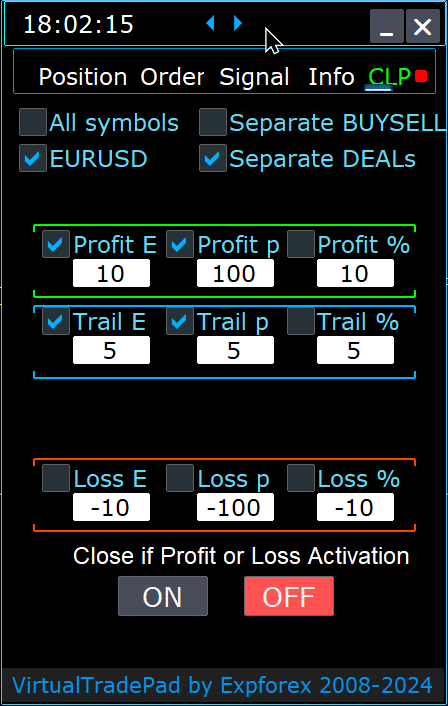

Fitur Panel Kontrol:
- Penutupan Otomatis berdasarkan Profit atau Loss: Panel kontrol menutup semua posisi setelah level profit atau loss tertentu tercapai, diukur dalam dolar, pip (Pips), atau sebagai persentase dari saldo. Ini dapat berfungsi sebagai Stop Loss atau Take Profit virtual.
- Tombol Darurat – Tutup SEMUA: Tombol darurat Tutup SEMUA dapat diaktifkan dalam pengaturan input, memungkinkan penutupan segera semua posisi terbuka.
- Trailing Profit: Panel ini menyertakan fitur trailing profit, secara otomatis menyesuaikan level untuk mengamankan keuntungan saat perdagangan bergerak sesuai keinginan Anda.
- Indikator Status:
- Indikator Merah: Fungsi mati dan tidak aktif.
- Indikator Hijau: Fungsi menyala dan aktif mengelola posisi Anda.
Fitur-fitur ini meningkatkan manajemen risiko dan memberikan kontrol yang lebih fleksibel atas kinerja trading langsung dari panel.

Kontrol:
- Semua Simbol – Memungkinkan penutupan posisi pada semua simbol.
- Utilitas memantau dan menutup semua simbol trading terbuka (pasangan mata uang) di terminal. Ini memastikan manajemen komprehensif seluruh portofolio Anda di berbagai pasangan mata uang.
- Hanya [Simbol Saat Ini] – Menutup posisi hanya pada pasangan mata uang tempat advisor dipasang.
- Utilitas berfokus secara eksklusif pada pasangan mata uang saat ini, memantau dan menutup posisi hanya untuk simbol spesifik tersebut. Ini memungkinkan manajemen yang ditargetkan untuk pasangan mata uang individual.
- Pisahkan Beli/Jual – Secara terpisah menutup semua posisi BELI dan semua posisi JUAL untuk setiap arah.
- Utilitas secara independen memantau dan menutup posisi BELI dan JUAL, menghitung profit dan loss secara terpisah untuk masing-masing. Fitur ini memungkinkan Anda mengelola posisi long dan short secara individual.
- Transaksi Terpisah – Menutup setiap transaksi atau posisi individual secara terpisah.
- Utilitas memantau dan menutup setiap posisi secara independen pada level profit atau loss yang ditentukan sendiri. Ini memberikan kontrol presisi atas setiap perdagangan tunggal yang Anda buka.
- Profit $ – Mengaktifkan/menonaktifkan penutupan saat total profit mencapai jumlah tertentu dalam dolar atau mata uang deposit.
- Profit p – Mengaktifkan/menonaktifkan penutupan saat total profit mencapai jumlah poin tertentu.
- Profit % – Mengaktifkan/menonaktifkan penutupan saat total profit mencapai persentase tertentu dari saldo saat ini.
- Trail $ – Mengatur jarak trailing dalam dolar dari level profit di mana trailing profit dimulai.
- Trail p – Mengatur jarak trailing dalam poin dari level profit di mana trailing profit dimulai.
- Trail % – Mengatur jarak trailing dalam persentase dari level profit di mana trailing profit dimulai.
- Loss $ – Mengaktifkan/menonaktifkan penutupan saat total loss mencapai jumlah tertentu dalam dolar atau mata uang deposit.
- Loss p – Mengaktifkan/menonaktifkan penutupan saat total loss mencapai jumlah poin tertentu.
- Loss % – Mengaktifkan/menonaktifkan penutupan saat total loss mencapai persentase tertentu dari saldo saat ini.
- Tutup jika Profit atau Loss AKTIF – Mengaktifkan fungsi penutupan berdasarkan total profit atau loss.
- Tutup jika Profit atau Loss NONAKTIF – Menonaktifkan fungsi penutupan berdasarkan total profit atau loss.
Karakteristik Utama:
- Pemilihan Simbol: Panel beroperasi pada simbol yang dipilih (Simbol Saat Ini) atau dapat mempertimbangkan total profit atau loss di semua simbol (Semua Simbol), memberikan fleksibilitas dalam manajemen portofolio.
- Virtual Stop Loss/Take Profit: Gunakan panel sebagai stop loss atau take profit virtual dengan mengatur nilai profit dan loss dan mencentang Transaksi Terpisah. Utilitas akan menutup posisi secara individual berdasarkan kriteria yang ditentukan.
- Jenis Penutupan: Pilih jenis penutupan—profit atau loss dalam dolar, poin, atau persentase saldo—menyesuaikan alat dengan strategi manajemen risiko Anda.
- Tutup Instan: Tombol TUTUP SEMUA memungkinkan penutupan segera semua posisi pada simbol atau di semua simbol, tergantung pada pilihan Anda.
- Informasi Real-Time: Panel menampilkan informasi terkini tentang posisi Anda, termasuk metrik profit dan loss, membuat Anda tetap terinformasi sekilas.
- Validasi Pengaturan Profit: Nilai profit harus lebih besar dari nol. Jika diatur ke nol atau negatif, bidang akan berkedip merah, menunjukkan kesalahan yang perlu diperbaiki.
- Validasi Pengaturan Loss: Nilai loss harus kurang dari nol. Mengatur nol atau nilai positif akan menyebabkan bidang berkedip merah, meminta Anda untuk memasukkan angka negatif yang valid.
Ketentuan Penggunaan:
- Instalasi: Pasang panel ke grafik pasangan mata uang yang Anda inginkan di dalam terminal trading Anda.
- Pemilihan Simbol: Putuskan apakah akan mengelola posisi untuk semua simbol atau hanya yang saat ini, dan pilih opsi yang sesuai pada panel.
- Atur Nilai Profit dan Loss: Masukkan nilai bukan nol untuk profit dan loss—angka positif untuk profit dan angka negatif untuk loss (misalnya, -100).
- Pilih Unit Penutupan: Centang kotak untuk unit yang ingin Anda gunakan saat menutup posisi (Profit/Loss dalam poin, dolar, atau persentase).
- Aktifkan Fungsi Penutupan: Klik tombol Tutup jika Profit atau Loss AKTIF, yang akan berubah menjadi biru, menunjukkan bahwa utilitas aktif dan memantau posisi Anda.
- Pemantauan dan Penutupan: Utilitas akan menutup transaksi setelah profit atau loss posisi Anda melebihi level yang ditetapkan, mengotomatiskan strategi keluar Anda.
- Penutupan Darurat: Gunakan tombol TUTUP SEMUA untuk penutupan segera semua posisi, memberikan jalan keluar cepat dalam kondisi pasar yang fluktuatif.
Trailing Profit
Fungsionalitas:
- Tujuan: Fungsi Trailing Profit mengelola profit mengambang (floating profit) dengan mengikutinya alih-alih menutup posisi segera ketika target profit tercapai.
- Operasi: Setelah profit mencapai level yang ditentukan, utilitas mengingat nilai ini dan mengikutinya, memungkinkan profit berjalan sambil melindungi keuntungan.
Skenario Contoh:
- Pengaturan:
- Profit $ (Kotak Centang): Diaktifkan untuk mengaktifkan penutupan profit.
- Profit $ (Bidang): Diatur ke 10, menunjukkan level profit untuk memulai trailing.
- Trail $: Diatur ke 5, menetapkan jarak trailing.
- Proses:
- Ketika profit mencapai $10, fungsi trailing profit aktif, mengatur garis trailing pada $5.
- Utilitas mengikuti profit saat meningkat, mempertahankan jarak $5.
- Jika total profit turun di bawah level trailing terakhir, utilitas menutup semua transaksi untuk mengamankan keuntungan.
- Kemajuan dan penyesuaian dicatat untuk transparansi.
Penerapan:
- Opsi Trailing Profit bekerja dengan semua jenis penutupan:
- Semua Simbol
- Simbol Saat Ini
- Arah Beli/Jual Terpisah
- Setiap Order Secara Terpisah
Fitur ini meningkatkan manajemen profit dengan memungkinkan profit tumbuh sambil meminimalkan risiko kehilangan keuntungan, cocok untuk trader yang bertujuan mengoptimalkan strategi keluar mereka.
Dengan memanfaatkan fitur-fitur ini, Anda dapat secara efektif mengelola perdagangan Anda, mengotomatiskan strategi keluar Anda, dan memiliki kontrol lebih besar atas ambang batas profit dan loss Anda. Utilitas ini menyediakan seperangkat alat yang komprehensif untuk manajemen portofolio yang luas dan kontrol perdagangan individual yang presisi.

Perbedaan Antara Posisi Trailing Stop dan Trailing Profit CLP
Trailing Stop:
- Definisi: Trailing stop (Trailing Stop) memodifikasi stop loss riil ke level impas (Breakeven) dan kemudian menyesuaikannya ke zona profit untuk setiap posisi secara individual. Ini adalah trailing stop standar yang diterapkan secara terpisah untuk setiap posisi terbuka.
- Langkah Operasi:
- Atur ke Impas: Langkah pertama adalah mengatur stop loss ke titik impas, memastikan tidak akan ada kerugian jika pasar berbalik arah.
- Kunci Profit: Langkah kedua melibatkan pemindahan stop loss lebih jauh ke wilayah profit, secara bertahap mengamankan keuntungan saat posisi bergerak menguntungkan.
- Pengaturan:
- Trailing stop hanya dapat diatur dalam poin, memungkinkan kontrol presisi atas penyesuaian stop loss.
Trailing Profit:
- Definisi: Trailing Profit memodifikasi level stop loss virtual untuk posisi—baik semua posisi atau yang dipilih—di zona profit. Ini beroperasi pada tab CLP (Tutup Rugi dan Untung).
- Fungsionalitas:
- Tutup Berdasarkan Total Profit: Memungkinkan Anda menutup serangkaian posisi berdasarkan total profit, mengatur dan memperbaiki level profit minimum.
- Tingkatkan Level Penutupan: Memungkinkan Anda meningkatkan level penutupan untuk total profit saat pasar bergerak sesuai keinginan Anda.
- Pengaturan:
- Trailing Profit dapat diatur dalam poin, mata uang deposit, atau persentase dari saldo saat ini, menawarkan fleksibilitas dalam cara profit dikelola.
Mode Virtual Stop Loss/Take Profit pada CLP
- Aktivasi:
- Anda dapat mengaktifkan Virtual Stop Loss dan Take Profit, serta Virtual Trailing Profit, pada tab CLP.
- Fungsionalitas:
- Pemantauan Terpisah: Semua posisi dipantau dan ditutup secara terpisah satu sama lain.
- Level yang Dapat Disesuaikan: Anda dapat memindahkan level ini dengan mengubah nilai pada panel kontrol CLP.
- Pengaturan Fleksibel: Atur virtual stop loss dan take profit dalam poin, mata uang deposit, atau persentase.
- Cara Kerjanya:
- Tab CLP mengelola penutupan berdasarkan total profit dan loss.
- Posisi ditutup setelah mencapai level Virtual Take Profit atau Virtual Stop Loss yang ditetapkan.
- Level Virtual: Ini tidak diatur di server tetapi disimpan dalam perangkat lunak menggunakan variabel seperti objek dan garis.
- Transaksi Terpisah:
- Ketika Transaksi Terpisah dipilih:
- Level Individual: Setiap transaksi atau posisi memiliki level penutupan virtualnya sendiri berdasarkan profit/loss dalam mata uang deposit, pip, atau persentase.
- Penutupan Virtual: Posisi ditutup pada level profit atau loss virtual yang ditetapkan, tanpa menggunakan order stop loss dan take profit riil.
- Eksekusi: Order untuk menutup posisi dibuat ketika harga melewati level virtual ini.
- Ketika Transaksi Terpisah dipilih:
- Mengapa Stop Virtual?
- Kerahasiaan dan Fleksibilitas: Stop loss dan take profit riil diatur di server pada harga tertentu. Stop virtual memungkinkan manajemen yang lebih fleksibel dan rahasia dengan menangani level dalam perangkat lunak.
- Tidak Ada Ketergantungan Server: Stop virtual tidak bergantung pada server broker untuk mengeksekusi order stop loss atau take profit.
Cara Mengaktifkan Mode Virtual Take Profit/Stop Loss
- Akses Tab CLP:
- Navigasi ke tab CLP di panel trading Anda.
- Pilih Transaksi Terpisah:
- Centang opsi Transaksi Terpisah untuk mengelola setiap posisi secara individual.
- Atur Virtual Take Profit:
- Masukkan nilai yang Anda inginkan di bidang:
- Profit $: Atur target profit dalam mata uang deposit.
- Profit p: Atur target profit dalam poin.
- Profit %: Atur target profit sebagai persentase dari saldo.
- Masukkan nilai yang Anda inginkan di bidang:
- Atur Virtual Stop Loss:
- Masukkan nilai yang Anda inginkan di bidang:
- Loss $: Atur batas loss dalam mata uang deposit.
- Loss p: Atur batas loss dalam poin.
- Loss %: Atur batas loss sebagai persentase dari saldo.
- Masukkan nilai yang Anda inginkan di bidang:
- Atur Virtual Trailing Stop:
- Masukkan nilai untuk trailing profit di:
- Trail $: Jarak trailing dalam mata uang deposit.
- Trail p: Jarak trailing dalam poin.
- Trail %: Jarak trailing sebagai persentase.
- Masukkan nilai untuk trailing profit di:
- Aktifkan CLP:
- Aktifkan dan aktifkan CLP AKTIF untuk mulai memantau dan mengelola posisi dengan stop virtual.
Dengan memahami dan memanfaatkan fitur-fitur ini, Anda dapat meningkatkan strategi trading Anda dengan kontrol yang lebih presisi atas manajemen posisi dan mitigasi risiko. Stop virtual menawarkan alternatif yang fleksibel untuk order stop loss dan take profit tradisional, memungkinkan penyesuaian yang disesuaikan tanpa batasan sisi server.

Menampilkan Garis Penutupan Masa Depan
- Visualisasikan Level Penutupan Potensial:
- Expert Advisor (EA) dapat menampilkan perkiraan garis pada grafik Anda yang menunjukkan di mana posisi mungkin ditutup berdasarkan total profit atau loss. Bantuan visual ini membantu Anda mengantisipasi penutupan perdagangan di masa depan dan mengelola posisi Anda dengan lebih efektif.
- Parameter Aktivasi:
- Untuk mengaktifkan fitur ini, atur parameter
Show_Future_BE_TP_SLke true. Ini akan mengaktifkan tampilan garis penutupan masa depan, memberi Anda perkiraan visual titik penutupan potensial untuk perdagangan Anda.
- Untuk mengaktifkan fitur ini, atur parameter
- Catatan Penggunaan:
- Fungsionalitas ini hanya beroperasi pada simbol saat ini yang Anda perdagangkan dan efektif hanya ketika mode Order TERPISAH dinonaktifkan. Pastikan kondisi ini terpenuhi untuk memanfaatkan fitur ini dengan benar.
- Detail Visualisasi Garis:
- EA dapat menampilkan garis terpisah untuk posisi Beli dan Jual atau garis umum untuk keduanya. Jika garis tidak terlihat, ini menunjukkan bahwa posisi Anda dalam keadaan terkunci, membuatnya tidak memenuhi syarat untuk ditutup berdasarkan total profit atau loss.
- Penafian Akurasi:
- Perlu diingat bahwa selama periode spread (Spread) mengambang, garis dan data harga yang ditampilkan mungkin tidak sepenuhnya akurat. Fluktuasi spread dapat memengaruhi perhitungan, jadi gunakan informasi ini sebagai panduan umum daripada prediksi yang tepat.
- Pengingat Trading:
- Ingat bahwa posisi JUAL ditutup pada harga ASK (Ask), dan posisi BELI ditutup pada harga BID (Bid). Prinsip dasar ini memengaruhi di mana garis penutupan muncul di grafik Anda dan penting untuk manajemen perdagangan yang akurat.
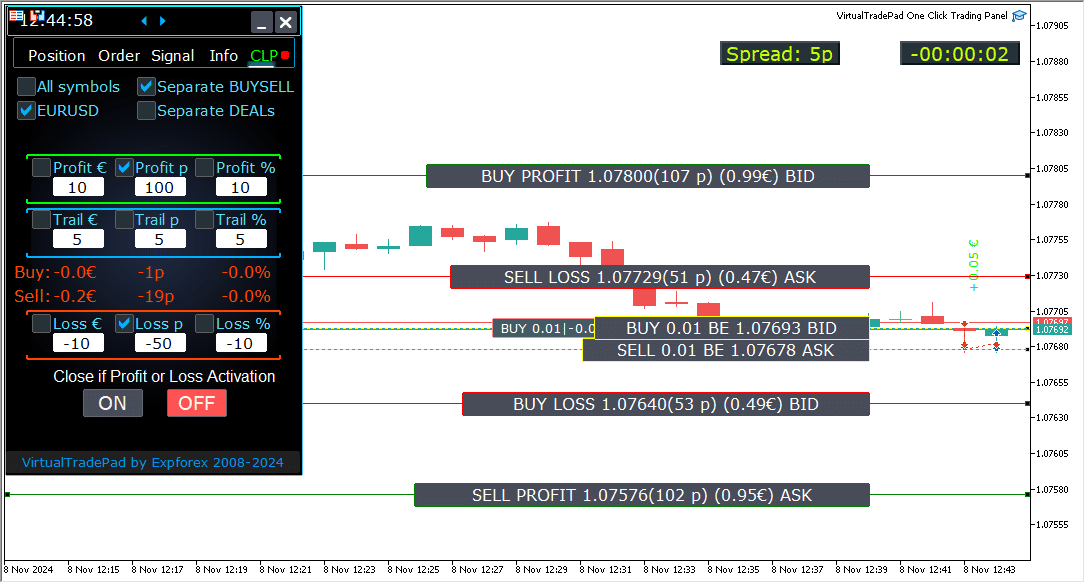
Bekerja dengan Penutupan berdasarkan Total Untung dan Rugi (Closing by Total Profit and Loss) di Server VPS MetaQuotes (MetaQuotes VPS Server)
Mengonfigurasi Pengaturan Tab CLP di Parameter Eksternal Panel Perdagangan (Trade Pad):
- VPS_CLP_Activation = false;
- Deskripsi: Atur
VPS_CLP_Activationketrueuntuk mengaktifkan fungsi CLP (Tutup Rugi dan Untung) (Close Loss and Profit) di server VPS.
- Deskripsi: Atur
Catatan Penting:
- Batasan MetaQuotes:
- MetaQuotes melarang pengiriman variabel global (global variables) dari MQL ke server VPS. Karena batasan ini, semua tombol, kotak centang, bidang edit, dan kontrol pada panel Trade Pad tidak akan berfungsi saat menggunakan VPS MetaQuotes.
- Kustomisasi melalui Pengaturan Eksternal (External settings):
- Anda dapat mengonfigurasi fungsi penutupan berdasarkan total untung atau rugi melalui pengaturan eksternal utilitas. Ini memungkinkan Anda untuk menyesuaikan fitur meskipun ada batasan yang diberlakukan oleh MetaQuotes pada lingkungan VPS.
- Peringatan Aktivasi:
- Perhatian! Jika parameter
VPS_CLP_Activationdiaktifkan (true), semua pengaturan untuk fungsi penutupan akan beroperasi secara eksklusif dari variabel eksternal. Dalam mode ini, objek pada tab CLP akan tidak aktif dan tidak responsif.
- Perhatian! Jika parameter
Dengan menyesuaikan pengaturan ini, Anda dapat memastikan bahwa utilitas Anda berfungsi dengan benar di server VPS MetaQuotes, bahkan dengan batasan yang diberlakukan. Ingatlah untuk mengelola konfigurasi Anda dengan hati-hati untuk menjaga kinerja dan fungsionalitas yang optimal.

Perdagangan menggunakan keyboard (Keyboard trading)
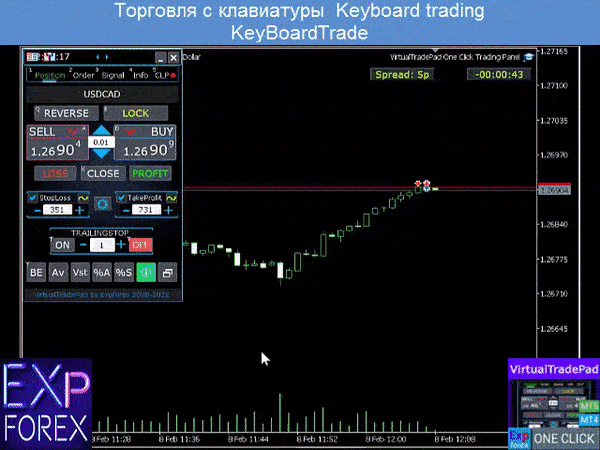
Jendela tempat Anda akan berdagang harus aktif!
Untuk berdagang dari keyboard, Anda perlu mengaktifkan opsi KeyBoardTrade = true di pengaturan panel:

- Tombol posisi
- Buy_KEY=BUTTON_D; //Buy_KEY – Tombol (Button) untuk membuka Beli (Buy)
- Sell_KEY=BUTTON_A; //Sell_KEY – Tombol untuk membuka Jual (Sell)
- Close_KEY=BUTTON_X; //Close_KEY – Tombol untuk Menutup (Close) posisi
- LossCLOSE_KEY=NONE; //LossCLOSE_KEY – Tombol untuk Menutup semua posisi rugi (loss positions)
- ProfitCLOSE_KEY=NONE; //ProfitCLOSE_KEY – Tombol untuk Menutup semua posisi untung (profit positions)
- Reverse_KEY=BUTTON_Q; //Reverse_KEY – Tombol untuk Membalikkan (Reverse) semua posisi
- Lock_KEY=BUTTON_E; //Lock_KEY – Tombol untuk Mengunci (Lock) semua posisi
- StopLoss_USE_KEY=NONE; //StopLoss_USE_KEY – Tombol untuk mencentang/menghapus centang Stoploss (Stop Loss)
- TakeProfit_USE_KEY=NONE; //TakeProfit_USE_KEY – Tombol untuk mencentang/menghapus centang TakeProfit (Take Profit)
- Tombol Target Ajaib (Magic Target)
- MagicTarget_Button_KEY=BUTTON_O; //MagicTarget_Button_KEY – Tombol untuk memulai Magic Target
- MagicTarget_Place_KEY=BUTTON_P; //MagicTarget_Place_KEY – Tombol Tempatkan order (order) dengan Magic Target
- MagicTarget_Cancel_KEY=BUTTON_I; //MagicTarget_Cancel_KEY – Tombol Batalkan order dengan Magic Target
- Tombol order
- BuyStop_Open_KEY=BUTTON_G; //BuyStop_Open_KEY – Tombol untuk Membuka order Buy Stop (BuyStop order)
- SellStop_Open_KEY=BUTTON_H; //SellStop_Open_KEY – Tombol untuk Membuka order Sell Stop (SellStop order)
- BuyLimit_Open_KEY=BUTTON_J; //BuyLimit_Open_KEY – Tombol untuk Membuka order Buy Limit (BuyLimit order)
- SellLimit_Open_KEY=BUTTON_K; //SellLimit_Open_KEY – Tombol untuk Membuka order Sell Limit (SellLimit order)
- BuyStop_Delete_KEY=BUTTON_V; //BuyStop_Delete_KEY – Tombol untuk Menghapus order BuyStop
- SellStop_Delete_KEY=BUTTON_B; //SellStop_Delete_KEY – Tombol untuk Menghapus order SellStop
- BuyLimit_Delete_KEY=BUTTON_N; //BuyLimit_Delete_KEY – Tombol untuk Menghapus order BuyLimit
- SellLimit_Delete_KEY=BUTTON_M; //SellLimit_Delete_KEY – Tombol untuk Menghapus order SellLimit
- Tombol Tab (Tabs)
- Position_Tab_KEY=BUTTON_1; //Position_Tab_KEY – Tombol untuk memilih TAB Posisi (Position TAB)
- Order_Tab_KEY=BUTTON_2; //Order_Tab_KEY – Tombol untuk memilih TAB Order (Order TAB)
- Signal_Tab_KEY=BUTTON_3; //Signal_Tab_KEY – Tombol untuk memilih TAB Sinyal (Signal TAB)
- Info_Tab_KEY=BUTTON_4; //Info_Tab_KEY – Tombol untuk memilih TAB Info (Info TAB)
- CLP_Tab_KEY=BUTTON_5; //CLP_Tab_KEY – Tombol untuk memilih TAB CLP (CLP TAB)
Perhatian! Transaksi akan dibuka dari panel yang jendela grafiknya (chart window) sedang aktif!


Tab Sinyal

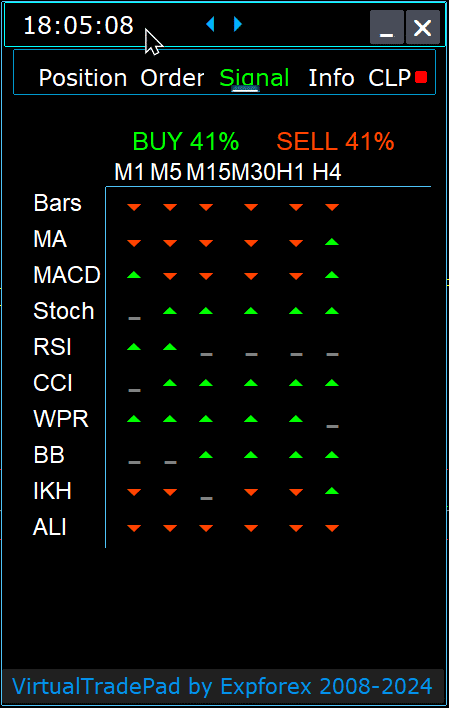

Tab ini memberikan gambaran mendalam tentang strategi perdagangan dengan menganalisis 10 indikator (indicators) kunci di 8 kerangka waktu (time frames).
Ini secara grafis menampilkan arah sinyal indikator dan menunjukkan kekuatan persentase untuk posisi BELI (BUY) dan JUAL (SELL).
Fitur Utama:
- Pembukaan Posisi Otomatis: Aktifkan pembukaan posisi otomatis ketika kekuatan sinyal melebihi persentase yang ditentukan. Ambang batas ini dapat dikonfigurasi dalam pengaturan eksternal.
- Parameter yang Dapat Disesuaikan: Semua parameter indikator dan periode perhitungan sinyal dapat disesuaikan dalam pengaturan eksternal agar sesuai dengan strategi perdagangan Anda.
Fitur Baru yang Ditambahkan:
- Ubah Kerangka Waktu dengan Mengklik: Mengklik nama kerangka waktu akan menerapkan kerangka waktu tersebut ke grafik saat ini, memungkinkan penyesuaian cepat.
- Fitur Eksklusif MT5: Di MetaTrader 5, mengklik nama indikator akan menambahkan indikator tersebut—dengan parameter dari pengaturan eksternal—ke jendela grafik saat ini.
- Fungsionalitas Panah: Mengklik panah akan membuka kerangka waktu yang dipilih dan menambahkan indikator yang sesuai ke grafik Anda.
Simbol Grafis:
- ‘x’: Tidak ada sinyal yang terdeteksi untuk indikator tersebut.
- Panah Atas: Menunjukkan sinyal BELI (BUY signal), menunjukkan potensi pergerakan pasar ke atas.
- Panah Bawah: Menunjukkan sinyal JUAL (SELL signal), menunjukkan potensi pergerakan pasar ke bawah.
Indikator yang Digunakan di Tab Ini:
- Batang Lilin (Bars):
- Deskripsi: Menampilkan arah candle (candle) untuk kerangka waktu yang dipilih.
- Sinyal:
- BELI: Ketika harga pembukaan (opening price) lebih rendah dari harga penutupan (closing price), menunjukkan momentum bullish (bullish momentum).
- JUAL: Ketika harga pembukaan lebih tinggi dari harga penutupan, menunjukkan momentum bearish (bearish momentum).
- Indikator sederhana namun efektif ini membantu Anda mengukur sentimen pasar berdasarkan pergerakan candle.
- MA (Moving Average):
- Deskripsi: Menunjukkan persilangan antara garis Moving Average (MA) cepat dan lambat.
- Sinyal:
- BELI: MA Cepat (Fast MA) melintasi di atas MA Lambat (Slow MA), menandakan tren naik (upward trend).
- JUAL: MA Cepat melintasi di bawah MA Lambat, menandakan tren turun (downward trend).
- Strategi persilangan MA adalah metode klasik untuk mengidentifikasi perubahan tren.
- MACD (Moving Average Convergence/Divergence):
- Deskripsi: Menampilkan hubungan antara garis utama (main line) MACD dan garis sinyal (signal line).
- Sinyal:
- BELI: Garis MACD berada di atas garis sinyal, menunjukkan momentum positif (positive momentum).
- JUAL: Garis MACD berada di bawah garis sinyal, menunjukkan momentum negatif (negative momentum).
- MACD adalah indikator serbaguna yang digunakan untuk mendeteksi momentum dan kekuatan tren.
- Stoch (Osilator Stokastik) (Stochastic Oscillator):
- Deskripsi: Menunjukkan persilangan antara garis utama dan garis sinyal Osilator Stokastik.
- Sinyal:
- BELI: Garis utama melintasi di atas garis sinyal, menunjukkan pembalikan bullish (bullish reversal).
- JUAL: Garis utama melintasi di bawah garis sinyal, menunjukkan pembalikan bearish (bearish reversal).
- Osilator Stokastik membantu mengidentifikasi kondisi jenuh beli (overbought) dan jenuh jual (oversold).
- RSI (Relative Strength Index):
- Deskripsi: Menunjukkan apakah nilai RSI berada di wilayah jenuh beli atau jenuh jual.
- Sinyal:
- BELI: Nilai RSI turun di bawah 30, menunjukkan kondisi jenuh jual.
- JUAL: Nilai RSI naik di atas 70, menunjukkan kondisi jenuh beli.
- RSI umumnya digunakan untuk menilai kekuatan pergerakan harga.
- CCI (Commodity Channel Index):
- Deskripsi: Mengukur variasi harga sekuritas dari rata-rata statistik (statistical mean) nya.
- Sinyal:
- BELI: Nilai CCI turun di bawah -100, menunjukkan potensi kenaikan harga.
- JUAL: Nilai CCI melebihi 100, menunjukkan potensi penurunan harga.
- CCI membantu mengidentifikasi tren siklikal di pasar komoditas tetapi juga diterapkan pada forex.
- WPR (Williams’ Percent Range):
- Deskripsi: Menunjukkan kondisi jenuh beli atau jenuh jual berdasarkan level tertinggi dan terendah terkini.
- Sinyal:
- BELI: Nilai WPR turun di bawah -80, menandakan kondisi jenuh jual.
- JUAL: Nilai WPR naik di atas -20, menandakan kondisi jenuh beli.
- WPR berguna untuk mengidentifikasi titik pembalikan potensial di pasar.
- BB (Bollinger Bands):
- Deskripsi: Menunjukkan harga relatif terhadap Bollinger Bands untuk menilai volatilitas (volatility).
- Sinyal:
- BELI: Harga penutupan berada di bawah pita bawah (lower band), menunjukkan potensi kenaikan.
- JUAL: Harga penutupan berada di atas pita atas (upper band), menunjukkan potensi penurunan.
- Bollinger Bands membantu menilai volatilitas pasar dan potensi titik breakout (breakout points).
- IKh (Ichimoku Kinko Hyo):
- Deskripsi: Memberikan pandangan komprehensif tentang tren pasar dan momentum.
- Sinyal:
- BELI: Garis Tenkan-sen (Tenkan-sen line) melintasi di bawah garis Kijun-sen (Kijun-sen line), menunjukkan momentum bullish.
- JUAL: Garis Tenkan-sen melintasi di atas garis Kijun-sen, menunjukkan momentum bearish.
- Ichimoku menawarkan beberapa titik data untuk analisis tren yang kuat.
- ALI (Indikator Alligator) (Alligator Indicator):
- Deskripsi: Menggunakan tiga moving average yang dihaluskan (smoothed moving averages) untuk mengidentifikasi ketiadaan tren, pembentukan, dan arah.
- Sinyal:
- BELI: Rahang (Jaws) berada di bawah gigi (Teeth), dan gigi berada di bawah bibir (Lips), menandakan tren naik.
- JUAL: Rahang berada di atas gigi, dan gigi berada di atas bibir, menandakan tren turun.
- Indikator Alligator membantu mengidentifikasi arah tren dan menghindari pasar ranging (ranging markets).
Catatan Penting:
Algoritma sinyal didasarkan pada teknik deteksi standar dari indikator default MetaTrader. Jika Anda ingin mengotomatiskan perdagangan Anda berdasarkan sinyal-sinyal ini, pertimbangkan untuk menggunakan Expert Advisor (Expert Advisor) kami, xCustomEA.
EA The xCustomEA Universal trading advisor on icustom indicators.
Universal trading adviser on custom indicators for MetaTrader. Exp – The xCustomEA Universal trading advisor on custom indicators. The xCustomEA works on a custom indicator and can program its trading strategy for the MT5 and MT4 terminals. In other words: The xCustomEA has a connection with custom indicators that can be downloaded from the Internet or the mql5 market. Any custom indicator from the internet! Builder strategy. Read more
Tab Info

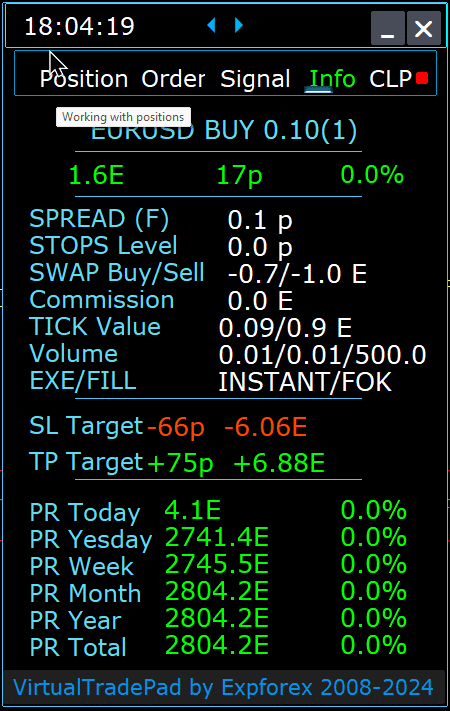

Tab INFO – Tab ini memberikan informasi rinci tentang simbol yang dipilih di terminal MetaTrader.
Fitur Utama:
- Detail Pasangan Mata Uang (Currency Pair):
- Menampilkan nama pasangan mata uang.
- Menunjukkan jika ada posisi terbuka untuk simbol ini.
- Menentukan jenis posisi (BELI/JUAL) dan ukuran lot (lot size).
- Memberi Anda gambaran langsung tentang keterlibatan Anda saat ini dengan pasangan mata uang tersebut.
- Profitabilitas Posisi Saat Ini:
- Menunjukkan untung atau rugi posisi Anda saat ini dalam dolar, poin, dan sebagai persentase dari deposit (deposit) Anda saat ini.
- Membantu Anda menilai kinerja perdagangan Anda relatif terhadap saldo akun Anda.
- Spread (Spread) Saat Ini:
- Menampilkan spread saat ini untuk pasangan mata uang.
- Jika spread bersifat mengambang (floating), ditandai dengan “(F)” di sebelah nilai.
- Memahami spread sangat penting untuk mengetahui biaya perdagangan Anda.
- Level Order Minimum:
- Menunjukkan jarak minimum saat ini yang diizinkan oleh broker untuk menempatkan stop order (stop orders) dan pending order (pending orders).
- Memastikan Anda mengatur order Anda dalam batas yang dapat diterima untuk menghindari penolakan.
- Tingkat Swap (Swap rates):
- Menyediakan tingkat swap untuk posisi short (short positions) dan long (long positions).
- Memberi tahu Anda tentang biaya pembiayaan semalam atau pendapatan yang terkait dengan menahan posisi terbuka.
- Jenis Eksekusi (Execution Type):
- Menunjukkan jenis eksekusi untuk posisi (misalnya, Eksekusi Pasar (Market Execution) atau Eksekusi Instan (Instant Execution)).
- Memungkinkan Anda mengetahui bagaimana order diproses oleh broker Anda, yang memengaruhi kecepatan dan slippage (slippage).
- Nilai Poin (Point Value):
- Menghitung nilai moneter dari pergerakan harga satu poin dalam mata uang deposit Anda, berdasarkan ukuran lot saat ini.
- Membantu Anda memahami dampak finansial dari fluktuasi harga pada posisi Anda.
- Jarak ke Stop Loss (SL):
- Menunjukkan jarak ke stop loss Anda dalam poin dan dolar.
- Membantu Anda mengukur eksposur risiko dan potensi kerugian jika pasar bergerak melawan Anda.
- Jarak ke Take Profit (TP):
- Menampilkan jarak ke level take profit Anda dalam poin dan dolar.
- Membantu dalam memvisualisasikan potensi keuntungan Anda jika pasar bergerak sesuai keinginan Anda.
- Untung/Rugi Harian (Daily Profit/Loss):
- Menunjukkan untung atau rugi hari ini untuk pasangan mata uang ini dalam dolar (mata uang deposit Anda) dan sebagai persentase dari saldo Anda saat ini.
- Menyediakan gambaran kinerja harian untuk memberi Anda informasi tentang hasil jangka pendek.
- Untung/Rugi Mingguan (Weekly Profit/Loss):
- Menampilkan untung atau rugi minggu ini untuk pasangan mata uang ini dalam dolar dan sebagai persentase dari saldo Anda.
- Memberi Anda wawasan tentang kinerja perdagangan mingguan dan tren Anda.
- Untung/Rugi Bulanan (Monthly Profit/Loss):
- Menyediakan untung atau rugi untuk pasangan mata uang ini untuk bulan berjalan, ditampilkan dalam dolar dan sebagai persentase dari saldo Anda.
- Membantu Anda melacak kinerja bulanan dan menilai strategi jangka panjang.
- Untung/Rugi Tahunan (Annual Profit/Loss):
- Menyajikan untung atau rugi tahunan untuk pasangan mata uang ini dalam dolar dan sebagai persentase dari saldo Anda.
- Menawarkan pandangan jangka panjang tentang hasil perdagangan Anda selama setahun.
- Total Untung/Rugi Historis (Total Historical Profit/Loss):
- Merangkum semua keuntungan atau kerugian historis untuk pasangan mata uang ini dalam dolar dan sebagai persentase dari saldo Anda.
- Memberi Anda gambaran kinerja lengkap untuk mengevaluasi kesuksesan secara keseluruhan.
Dengan memanfaatkan tab INFO, Anda mendapatkan wawasan komprehensif tentang aktivitas perdagangan Anda untuk setiap pasangan mata uang, memungkinkan pengambilan keputusan yang lebih baik dan manajemen akun yang efektif.
Daftar Isi (klik untuk menampilkan)
Variabel Eksternal (External Variables) dan Pengaturan di VirtualTradePad
Opsi informasi | |||
| GeneralSize | Ukuran panel GeneralSize default = 12. Meningkatkan ukuran panel. Penskalaan font di WINDOWS Anda diperhitungkan. GeneralSize Minimum=9! | ||
| SymbolToTradeCustom | Indikasi variabel dari pasangan mata uang untuk operasi panel: SymbolToTradeCustom Ini memungkinkan untuk trading pada grafik offline (Offline Charts) (Ticks, Renko, dll.). Perhatian: Hati-hati saat menulis NAMA. Nama harus sama persis dengan nama di Tinjauan Pasar (Market Watch)! EurUSD – Salah! EURUSD – Benar! Jika parameter ini tidak diatur, Expert Advisor (Expert Advisor) bekerja pada pasangan mata uang tempat ia diinstal (Simbol Saat Ini (Current Symbol))! | ||
| Sounds Push | Mengaktifkan/menonaktifkan peringatan suara saat membuka/menutup/memodifikasi posisi dan order Anda dapat mengaktifkan atau menonaktifkan notifikasi pembukaan/penutupan/kesalahan di telepon atau notifikasi suara di bagian Notifikasi. Anda juga dapat mengubah nama file untuk suara dalam format WAV tanpa menentukan ekstensi file (hanya nama) Notice_Open_Push = false; Notice_Open_Sound = true; Notice_Close_Push = false; Notice_Close_Sound = true; Notice_Modify_Push = false; Notice_Modify_Sound = true; Notice_Error_Push = false; Notice_Error_Sound = true; Notice_Open_NameSoundFromEa = “ok”; Notice_Close_NameSoundFromEa = “alert2”; Notice_Modify_NameSoundFromEa = “stops”; Notice_Error_NameSoundFromEa = “timeout”; Cara mengatur terminal untuk mengirim email | ||
| HintShow | Mengaktifkan / menonaktifkan tooltip (Tooltips) saat mengarahkan kursor ke tombol | ||
| Language | Tips pemilihan bahasa Bahasa: Spanyol, Portugis (Brasil), Jerman, Cina, Jepang; Secara default, bahasa prompt akan ditentukan secara otomatis oleh bahasa terminal Anda. Anda juga dapat memilih bahasa Anda; Terjemahan dibuat menggunakan GOOGLE Translator + MQL + Situs Terminal! Beberapa kata telah dipangkas untuk menghemat ruang (Panjang baris maksimum dalam tooltip = 255 karakter) Jika Anda menemukan kesalahan terjemahan, silakan hubungi kami: Hubungi kami | ||
| PrintToLog | Opsi untuk mengunci output pesan (Print) ke file log MetaTrader. Jangan matikan opsi ini jika Anda tidak tahu mengapa. Jika Anda ingin mengurangi volume log terminal, matikan opsi ini (false) Semua pesan dicatat untuk melacak tindakan advisor dan men-debug kesalahan. Jika Anda telah menonaktifkan fungsi ini, Kami tidak akan dapat menemukan kesalahan dalam tindakan program dan tidak akan dapat membantu Anda. Harap jangan matikan fitur ini. input bool PrintToLog = true; //PrintToLog –> Cetak ke Log (Jangan matikan!) | ||
| ButtonLanguage | Gunakan parameter ButtonLanguage untuk memilih bahasa teks pada tombol dan bahasa utama panel (informasi pada tab)! Bahasa yang tersedia: English, Português, Español, Deutsch, Francias, Italiano, Turke! Perhatian: Parameter ini hanya memengaruhi teks tombol dan tab. Teks tooltip dapat dipilih dalam parameter Bahasa! | ||
| Show_Future_Line | Mengaktifkan/menonaktifkan tampilan garis virtual dari posisi masa depan. Hanya berfungsi pada Tab Posisi. Jika opsi ini diaktifkan pada grafik terminal, advisor akan menggambar garis harga pembukaan (Opening Price), stop loss (Stop Loss), dan take profit (Take Profit). Ini akan menampilkan informasi tentang lot, stop-loss, dan take-profit dalam mata uang deposit, dan Ini akan menampilkan level harga instalasi stop-loss dan take-profit. 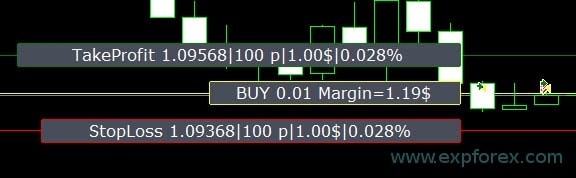 Opsi untuk tampilan informasi: – false – jangan tampilkan informasi; – true always – selalu tampilkan di grafik; – true cursor is on the pad – tampilkan hanya ketika kursor berada di panel; – true cursor is not on the pad – tampilkan hanya ketika kursor berada di luar panel. – true cursor is only on BUY SELL – tampilkan hanya ketika kursor berada di tombol BUY SELL | ||
| Show_Future_Line_Orders | Mengaktifkan/menonaktifkan tampilan garis virtual dari order masa depan. Hanya berfungsi pada Tab Order. Jika opsi ini diaktifkan pada grafik terminal, advisor akan menggambar garis harga pembukaan, stop loss, dan take profit. Ini akan menampilkan informasi tentang lot, stop loss, dan take-profit dalam mata uang deposit, dan Ini akan menampilkan level harga stop loss dan take-profit. 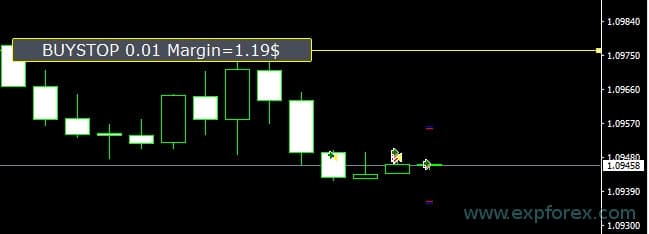 Opsi untuk tampilan informasi: – false – jangan tampilkan informasi; – true always – selalu tampilkan di grafik; – true cursor is on the pad – tampilkan hanya ketika kursor berada di panel; – true cursor is not on the pad – tampilkan hanya ketika kursor berada di luar panel. – true cursor is only on BUY SELL – tampilkan hanya ketika kursor berada di tombol BUY SELL | ||
| Show_AveragePrice | Ini mengaktifkan/menonaktifkan dan menampilkan garis harga rata-rata (Average Price) virtual dari semua posisi BUY SELL. Menampilkan harga rata-rata (titik impas (Break-even Point)) dari posisi BUY dan SELL. Opsi untuk tampilan informasi: – false – jangan tampilkan informasi; – true always – selalu tampilkan di grafik; – true cursor is on the pad – tampilkan hanya ketika kursor berada di panel; – true cursor is not on the pad – tampilkan hanya ketika kursor berada di luar panel. – true cursor is only on BUY SELL – tampilkan hanya ketika kursor berada di tombol BUY SELL  BELI / JUAL Masa Depan (Future BUY / SELL) – Menampilkan garis tengah Masa Depan (titik impas) dan lot jika pengguna sekarang akan membuka posisi BELI / JUAL dari panel dengan lot tersebut; Ini memungkinkan Anda untuk mengatur garis impas di atas/bawah garis tengah saat ini. | ||
| ShowInfoPosition | Tampilkan/kerjakan pada informasi grafik tentang posisi terbuka dan Stop Loss / Take Profit / penutupan sebagian (Partial Closing) transaksi mereka. Informasi ditampilkan dalam bentuk label teks. Opsi untuk tampilan informasi: – false – jangan tampilkan informasi; – true always – selalu tampilkan di grafik; – true cursor is on the pad – tampilkan hanya ketika kursor berada di panel; – true cursor is not on the pad – tampilkan hanya ketika kursor berada di luar panel. – true cursor is only on BUY SELL – tampilkan hanya ketika kursor berada di tombol BUY SELL 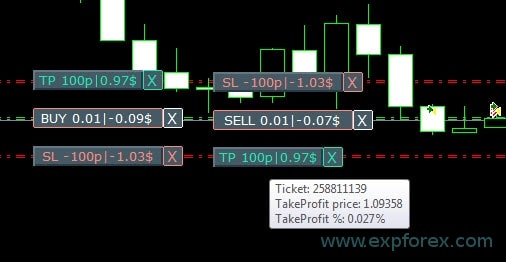 Pindahkan Stop Loss dan Take Profit (Pindahkan garis Stop Loss dan Take Profit – ini adalah fitur standar terminal MetaTrader) Hapus Stoploss / Takeprofit: Saat Anda mengklik “X” di dekat SL atau TP pada grafik, Anda dapat menghapus level ini; Tutup posisi sebagian atau seluruhnya: Saat Anda mengklik “X” di dekat posisi pada grafik, jendela untuk memilih menutup posisi sebagian atau seluruhnya akan dibuat: dalam persen: 10%, 25%, 50%, 100%; dalam lot: Langkah Lot (Lot Step), Langkah Lot * 2, Langkah Lot * 5, Langkah Lot * 10; 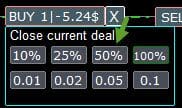 | ||
| Shift_from_Right | Parameter untuk menggeser label teks Shift_from_Right. Parameter dalam bar (Bars)! Secara default, nilai Shift_from_Right = 5 bar dari garis harga kanan diatur di panel VirtualTradePad (pergeseran bar di terminal juga diperhitungkan) – Pergeseran (Shift) diterapkan ke semua label teks pada grafik! | ||
| ShowInfoClosedPositionSize | Menambahkan informasi tentang profit dari posisi tertutup ke grafik. Informasi ditampilkan untuk setiap bar dari timeframe (Timeframe) saat ini. Anda dapat mengubah timeframe untuk melihat hasil trading pada bar tertentu dari timeframe saat ini. Jika beberapa posisi/transaksi ditutup pada satu bar dari timeframe saat ini, hasil trading dirangkum, dan informasi total untuk bar tertentu ditampilkan. Informasi diperbarui ketika posisi/transaksi berikutnya ditutup. Pengaturan: ShowInfoClosedPositionSize = Ukuran label teks; Jika 0 – label teks tidak ditampilkan secara Default; PLUS_Color = Warna nilai plus; MINUS_Color = Warna nilai minus; 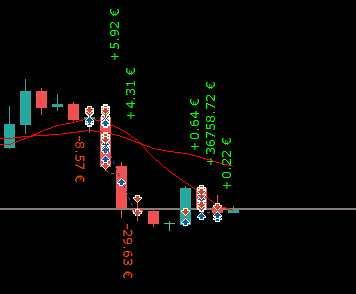 | ||
| Show_Prices_on_Tab_Position | Tampilkan informasi tentang perubahan harga dan arah perubahan pada tombol BUY SELL di tab Posisi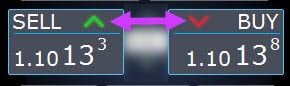 | ||
| Type_Profit_On_Position_Tab | EA dapat Menampilkan informasi profit pada tab Posisi. – dalam poin (Points) broker Anda. – dalam mata uang deposit. -“Jangan tampilkan” – menonaktifkan tampilan profit di halaman Posisi | ||
| Show_Spread | Parameter untuk menampilkan spread (Spread) pada grafik. Show_Spread. Show_Spread – Ini menunjukkan spread dalam poin broker Anda pada grafik! Anda dapat mengubah posisi tanda ini dengan mengklik tombol spread pada grafik. Tombol ini memiliki 4 posisi pada grafik. 
| ||
| Show_BuySell_LimitStop MetaTrader 5 | Show_BuySell_LimitStop – Di MetaTrader 5. Tombol tambahan untuk membuka order Buy/Sell Stop Limit. Anda dapat mengaktifkan tampilan tombol buka Buy/Sell Stop Limit. Ini dinonaktifkan secara default! 
| ||
| TypeofOrdersMagicTarget | TypeofOrdersMagicTarget – pemilihan jenis order saat menggunakan MagicTarget jika stop loss dan take profit tidak digunakan. BuyStop SellStop – Saat menggunakan Magic Target tanpa stop, BuyStop / SellStop akan dipasang (secara default, seperti pada versi sebelumnya). BuyLimit SellLimit – Saat menggunakan Magic Target tanpa stop, BuyLimit / SellLimit akan dipasang. | ||
| Show_EndOfBar | Show_EndOfBar label teks pada grafik dengan waktu akhir bar saat ini! Dimungkinkan untuk mengubah posisi label informasi dengan info tentang akhir bar. Jika Anda mengklik label ini, maka label akan mengubah posisi pada grafik! Waktu ditampilkan setiap tick (Tick)! Ini berarti jika tidak ada tick, maka waktu berhenti! 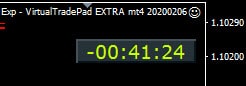 | ||
Opsi trading | |||
| Rounding | EA dapat membulatkan semua harga saat membuka dan memodifikasi order dan posisi (transaksi (Deals)). Opsi: Tanpa pembulatan, Pembulatan hingga 1 digit, Pembulatan hingga 2 digit. Fungsi ini dibuat untuk Emas (Gold) dan Perak (Silver), serta untuk broker, di mana akurasi tick tertentu diperlukan. Contoh: Harga buka transaksi = 1.12345 Pembulatan ke 1 digit = 1.12340 Pembulatan hingga 2 digit = 1.12300 | ||
| MagicNumber | Nomor ajaib (Magic Number) untuk posisi dan order diatur saat pembukaan. Digunakan dalam menentukan posisi dan order untuk EA Saya atau milik orang lain. 0 – Tanpa nomor ajaib, MultiMagic: Parameter MagicNumber diperbarui: digit pertama dimaksudkan untuk menunjukkan nomor ajaib untuk membuka posisi dan memodifikasi. Anda juga dapat menentukan beberapa nomor ajaib untuk menyertai; misalnya: — MagicNumber = 777 UseAllMagicFromAllAccount = true: Expert Advisor memantau semua posisi pada simbol saat ini di seluruh akun; — MagicNumber = 777 UseAllMagicFromAllAccount = false: Expert Advisor memantau posisi dengan nomor ajaib 777 untuk simbol saat ini di seluruh akun; — MagicNumber = 777,888 UseAllMagicFromAllAccount = false: Expert Advisor mengikuti posisi dengan nomor ajaib 777 dan 888 (membuka posisi dengan nomor ajaib 777) berdasarkan simbol saat ini di seluruh akun; — MagicNumber = 777,888,999 UseAllMagicFromAllAccount = false: Expert Advisor mengikuti posisi dengan nomor ajaib 777, 888, dan 999 (membuka posisi dengan nomor ajaib 777) pada simbol saat ini di seluruh akun; | ||
| UseAllMagicFromAllAccount | Ini memungkinkan Anda untuk memperhitungkan semua posisi yang dibuka di terminal untuk pasangan mata uang ini. Contoh: UseAllMagicFromAllAccount = true Kemudian, semua posisi dengan nomor ajaib apa pun akan diperhitungkan saat membuka, menutup, memodifikasi, atau menghitung informasi. UseAllMagicFromAllAccount = false Expert advisor hanya memperhitungkan transaksi yang memiliki MagicNumber. | ||
| MarketWatch | Untuk posisi terbuka dengan stop-loss / take-profit pada akun dengan eksekusi PASAR (Market Execution). Pertama, EA dapat membuka posisi (Transaksi), dan setelah pembukaan berhasil, level StopLoss dan TakeProfit dimodifikasi dalam posisi (transaksi) ini. True – untuk broker ECN (ECN brokers) dan akun di mana dilarang untuk mengatur stop pada saat yang sama dengan membuka posisi. Jika akun Anda termasuk dalam grup ECN atau NDD, Anda harus mengatur opsi ke true. | ||
| Slippage | Tingkat deviasi harga maksimum yang mungkin saat membuka dan menutup posisi (dalam Poin). Contoh: Slippage = 1 Deviasi harga maksimum saat membuka posisi = Harga pembukaan + -1 poin(pips). Slippage = 100 Deviasi harga maksimum saat membuka posisi = Harga pembukaan + -100 poin(pips). Sebagai contoh, harga pembukaan posisi saat mengirim transaksi ke server = 1.12345 Namun, jika selama waktu pengiriman dan pembukaan posisi (transaksi), harga telah berubah dalam 100 poin (Requote), maka posisi (transaksi) akan dibuka dengan harga dalam kisaran 1.12245 – 1.12445 | ||
| VirtualSLTPUse | Gunakan level virtual stop loss/take profit saat membuka posisi. Ketika opsi ini diaktifkan, stop loss dan take profit riil akan disembunyikan dari broker. Expert Advisor akan menyimpan level stop dalam array dan grafik. Perhatian: Stoploss dan TakeProfit Virtual hanya berfungsi ketika terminal menyala. 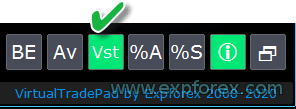 | ||
| Digitss | Jumlah tempat desimal dalam tampilan pada tab Posisi di tombol BELI JUAL Pilihan: Show_for_4_digits; Show_for_5_digits; | ||
| CommentOrders | Komentar yang akan ditambahkan ke komentar posisi atau order saat dibuka. Contoh: CommentOrders = “Super“, Komentar posisi: Super; Menambahkan kemampuan untuk bekerja dengan Opsi Biner (Binary Options) BO: Parameter CommentOrders diperbarui. Sekarang Anda dapat mengatur waktu kedaluwarsa opsi, misalnya, 5 (Tutup setelah 5 menit)! Dukungan komentar unik untuk broker dengan BO yang memerlukan komentar individual. Sebagai contoh, CommentOrders = CLOSE31 (Tutup setelah 31 menit) Tentukan aturan untuk menulis komentar pada BO dengan broker Anda! | ||
Opsi Trading dari Keyboard | |||
| KeyBoardTrade | Menggunakan keyboard sebagai trading satu klik (One Click Trading) Untuk pengguna MAC: Untuk bekerja dengan panel pada keyboard, Anda perlu menggunakan tombol Control + tombol 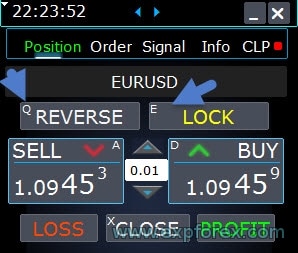 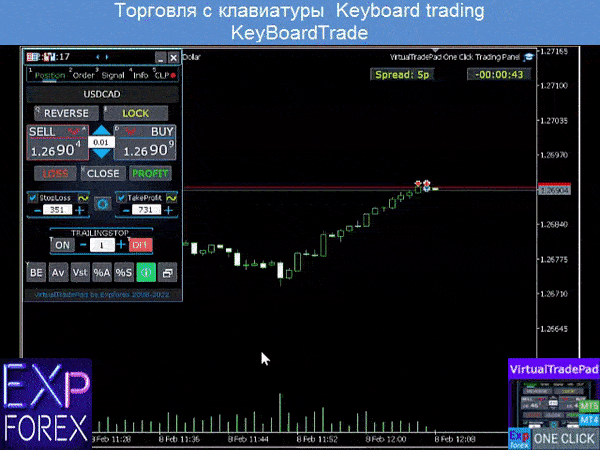 | ||
| Buy_KEY = BUTTON_D | Buka posisi BELI dengan tombol D | ||
| Sell_KEY = BUTTON_A | Buka posisi JUAL dengan tombol A | ||
| Close_KEY = BUTTON_X | Menutup posisi dengan tombol X | ||
| LossCLOSE_KEY = NONE | Menutup hanya posisi rugi: tidak ada tombol yang ditetapkan | ||
| ProfitCLOSE_KEY = NONE | Menutup hanya posisi untung: tidak ada tombol yang ditetapkan | ||
| Reverse_KEY = BUTTON_Q | Membalik posisi dengan tombol Q | ||
| Lock_KEY = BUTTON_E | Mengunci posisi dengan tombol E | ||
| MagicTarget | Bekerja dengan MagicTarget: Tombol pintas untuk mengaktifkan tombol MagicTarget / Batalkan / Tempatkan MagicTarget_Button_KEY = BUTTON_O – Aktivasi Magic Target, secara default, O. Tab pada Order berubah secara otomatis! MagicTarget_Place_KEY = BUTTON_P – Atur order berdasarkan level yang ditetapkan, secara default P. MagicTarget_Cancel_KEY = BUTTON_I – Batalkan berdasarkan level yang ditampilkan, secara default I. Kemampuan untuk menyeret seluruh order pada grafik menggunakan MagicTarget: Saat memasang garis, Anda dapat mengubah level garis dengan menyeret garis pada grafik. Kami telah menambahkan kemampuan untuk menyeret seluruh order, dengan menahan tombol SHIFT dan menyeret garis utama harga pembukaan. | ||
| Orders | Kemampuan untuk pending/menghapus order stop/limit dari keyboard: BuyStop_Open_KEY = BUTTON_G; // BuyStop_Open_KEY -> Tombol untuk Membuka order BuyStop; SellStop_Open_KEY = BUTTON_H; // SellStop_Open_KEY -> Tombol untuk Membuka order SellStop; BuyLimit_Open_KEY = BUTTON_J; // BuyLimit_Open_KEY -> Tombol untuk Membuka order BuyLimit; SellLimit_Open_KEY = BUTTON_K; // SellLimit_Open_KEY -> Tombol untuk Membuka order SellLimit; BuyStop_Delete_KEY = BUTTON_V; // BuyStop_Delete_KEY -> Tombol untuk Menghapus order BuyStop; SellStop_Delete_KEY = BUTTON_B; // SellStop_Delete_KEY -> Tombol untuk Menghapus order SellStop; BuyLimit_Delete_KEY = BUTTON_N; // BuyLimit_Delete_KEY -> Tombol untuk Menghapus order BuyLimit; SellLimit_Delete_KEY = BUTTON_M; // SellLimit_Delete_KEY -> Tombol untuk Menghapus order SellLimit; | ||
|
| |||
| CloseConfirm ReverseConfirm LockConfirm BuySellConfirm | Fungsi CloseConfirm – konfirmasi pengguna untuk menutup posisi. Saat Anda mengklik tombol: Tutup, Rugi, Untung. Fungsi ReverseConfirm – konfirmasi pengguna untuk pembalikan posisi. Saat Anda mengklik tombol: Balik. Fungsi LockConfirm – konfirmasi pengguna untuk memblokir posisi. Saat Anda menekan tombol: Kunci. BuySellConfirm – Konfirmasi pembukaan posisi dengan mengklik BELI atau JUAL; CloseLOSSConfirm = false; // CloseLOSSConfirm -> Minta izin saat menutup posisi Rugi ClosePROFConfirm = false; // ClosePROFConfirm -> Minta izin saat menutup posisi Untung 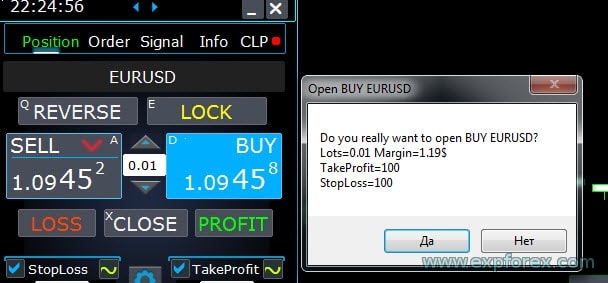 | ||
Opsi Lot | |||
| DynamicLotStopLoss | Anda dapat Mengaktifkan perhitungan dinamis lot dari stop loss yang ditetapkan sebagai persentase dari margin bebas (Free Margin). Ketika posisi ditutup pada stop-loss, kerugian posisi ini sama dengan persentase tetap dari margin bebas.  Contoh: DynamicLotStopLoss = true bidang Lot = 2 bidang Stoploss = 500 Margin bebas = 9999 Kemungkinan kerugian = $ 200 Lot terhitung = 0.39 Setelah mengaktifkan fungsi ini, bidang lot pada panel akan berfungsi sebagai persentase dari autolot.  | ||
| DynamicLotAuto | Anda dapat mengaktifkan perhitungan lot dinamis dalam persentase margin bebas dan faktor lainnya.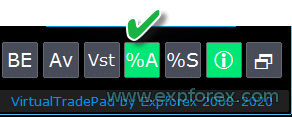 – hitung lot berdasarkan persentase saldo (Balance); – hitung lot berdasarkan persentase ekuitas (Equity); Setelah mengaktifkan fungsi ini, bidang lot pada panel akan berfungsi sebagai persentase dari autolot.  Untuk mengetahui lot mana yang akan dibuka, atur Persentase di bidang lot dan arahkan kursor ke tombol Beli atau JUAL . Pada grafik, Anda akan melihat lot yang diharapkan terbuka dengan Persentase ini.  AUTOLOT Perhitungan autolot kami. | ||
| RiskRate = 0 | Nilai tukar mata uang Anda terhadap dolar. Secara default, RiskRate = 0, yang berarti Expert Advisor akan mencoba menemukan nilai tukar yang benar di Tinjauan Pasar. Agar Autolot berfungsi dengan baik dengan semua pasangan mata uang, Anda perlu mengaktifkan “Tampilkan semua pasangan mata uang” di Tinjauan Pasar. | ||
| CoefLotForGridOrders= 1; | Kalikan lot berikutnya dalam grid order tertunda (Pending Orders) saat digunakan pada tab Order.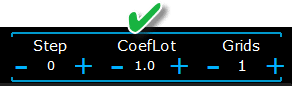 Contoh: CoefLotForGridOrders = 2, Grid = 5, Maka lot akan dibuka seperti ini: 0.1, 0.2, 0.4, 0.8, 0.16; | ||
| AddLotForGridOrders= 0; | Lot tambahan untuk setiap elemen grid order tertunda saat digunakan pada tab Order. Contoh: AddLotForGridOrders = 0.1, Grid = 5, Maka lot akan dibuka seperti ini: 0.1, 0.2, 0.3, 0.4, 0.5; | ||
| MaxLotToOpen | Lot maksimum yang dapat diatur saat menghitung fungsi DynamicLotStopLoss dan DynamicLotAuto | ||
Opsi Langkah (Step) | |||
| Hanya Di MT5: Menambahkan kemampuan untuk mengubah nilai di bidang input pada tab panel kami menggunakan mouse dan menggulir (roda mouse tengah) Saat Anda mengarahkan kursor ke bidang input dan menggunakan scroll, Anda dapat mengurangi atau menambah nilai bidang ini! | |||
| Step_Lots = 0.01 | Langkah (Step) untuk mengubah bidang LOT saat menggunakan + – | ||
| Step_StopLoss = 1 | Langkah untuk mengubah bidang StopLoss saat menggunakan + – | ||
| Step_TakeProfit = 1 | Langkah untuk mengubah bidang TakeProfit saat menggunakan + – | ||
| Step_Distance = 1 | Langkah untuk mengubah bidang Jarak (Distance) saat menggunakan + – | ||
| Step_TrailingStop | Langkah untuk mengubah bidang TrailingStop saat menggunakan + – | ||
| AutoCorrect_Distance | Penyesuaian otomatis bidang “Jarak” untuk order tertunda. Sekarang Anda dapat mematikan penyesuaian ini dan membuka order tertunda dan limit pada harga saat ini dengan jarak 0 (untuk broker yang mengizinkan Anda melakukan ini.) | ||
| Step_CLP_TralOptions(Hanya untuk MT5) | Langkah mengubah bidang Trailing Profit pada tab CLP saat menggunakan mouse Scrolling (Roda). | ||
| TrailingStop options | |||
| StartPointsForTrailingStop | – Jumlah profit tambahan dalam poin saat mengatur Stoploss. –Saat menggunakan Trailing Stop, Expert Advisor Kami akan menetapkan profit tambahan dalam poin ke StopLoss. | ||
| Step_TrailingStep = 1 | Langkah mengubah Trailing Stop dalam modifikasi posisi. Ini dipasang untuk bekerja dengan fungsi TrailingStop. Contoh: Step_TrailingStep = 1 Dengan trailing stop, stoploss berubah dalam langkah 1 poin: 1.12345, 1.12346, 1.12347, …… Step_TrailingStep = 15 Dengan trailing stop, stoploss berubah dalam peningkatan 15 poin: 1.12345, 1.12360, 1.12375, …… | ||
Opsi Breakeven | |||
| MovingInWLUSE (Breakeven) di PAD: BE | Aktifkan fungsi breakeven. Fungsi ini memodifikasi stoploss dalam poin LevelWLoss ketika posisi mencapai LevelProfit dari poin profit. Fitur fungsional expert dari www.expforex.com Contoh: LevelWLoss = 50 LevelProfit = 200 Segera setelah posisi mengakumulasi 200 poin profit, StopLoss posisi akan dimodifikasi ke harga pembukaan posisi (+ spread) + 50 poin. Contoh: LevelWLoss = 0 LevelProfit = 100 Segera setelah posisi mengakumulasi 100 poin profit, StopLoss posisi akan dimodifikasi ke harga pembukaan posisi (+ spread) Cara Mengaktifkan Breakeven. 1. Dalam pengaturan EA (Tekan F7), 2. Anda dapat menyesuaikan parameter dalam Poin(Pips). 3. Kemudian silakan klik BE di panel VirtualTradePad. 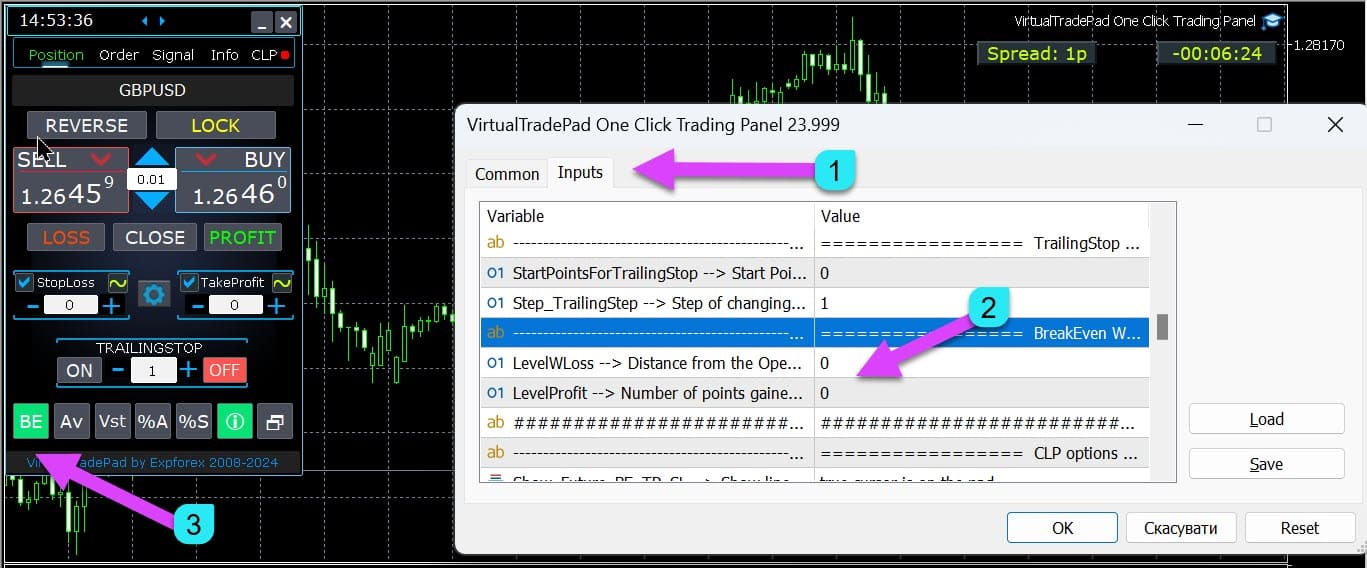
| ||
| LevelWLoss = 0 | Tingkat profit (LevelWLoss) dalam poin di mana Stop Loss diatur ketika fungsi ini diaktifkan. 1 = 1 poin profit; 0 = Mode profit minimum otomatis. Jika 0, maka jumlah poin profit untuk breakeven (stoploss pada titik breakeven) = Spread dari pasangan mata uang saat ini. | ||
| LevelProfit = 0 | Jumlah poin profit (LevelProfit) yang diperoleh posisi untuk mengatur stop-loss dalam LevelWLoss poin profit(Pips). LevelProfit harus lebih besar dari LevelWLoss | ||
Opsi Tutup berdasarkan total profit atau loss | |||
| Show_Future_BE_TP_SL | Tampilkan level breakeven serta profit dan loss pada grafik saat ini. Harga garis dihitung berdasarkan nilai yang dimasukkan di bidang Profit dan Loss dalam poin/dolar/persen. Perhatian: Hanya berfungsi pada simbol saat ini dan ketika mode Order TERPISAH (SEPARATE Orders) nonaktif. Garis ditampilkan pada persimpangan fungsi “menutup pada profit atau loss.” Garis ditampilkan secara terpisah untuk posisi Beli dan Jual atau garis Rata-rata. Jika garis tidak ditampilkan, maka posisi membentuk kunci (Lock), yang tidak dapat ditutup oleh total profit atau loss. Catatan: Data garis dan harga mungkin tidak akurat pada spreadsheet mengambang. Ingat! JUAL ditutup oleh ASK, dan BELI ditutup oleh BID. Penting untuk diingat bahwa harga satu poin dapat berubah dengan kutipan pasangan mata uang lainnya. Sebagai contoh, jika harga 1 poin dari pasangan mata uang EURJPY dan mata uang deposit adalah dolar, perubahan kurs USDJPY berpengaruh. Biaya 1 poin = 0.01 JPY. Jika akun Anda dalam dolar atau rubel, maka biaya simbol terus berubah. Ini berarti bahwa garis profit atau loss masa depan dapat berubah. Dan level penutupan yang tepat tidak dapat diprediksi.+ Level profit atau loss masa depan dapat dipengaruhi oleh komisi (Commission) dan swap (Swaps). Dan juga saat penutupan. | ||
| CLP_TralOptionsStep=0 | Langkah perubahan tingkat profit ketika trailing profit adalah unit konvensional (poin, mata uang deposit, persen). Ketika fungsi Trailing Profit beroperasi, Expert Advisor mengingat tingkat profit setiap 1 unit (poin, dolar, persen). Contoh: CLP_TralOptionsStep = 1 Fiksasi tingkat profit terjadi setiap 1 unit (poin, dolar, persen). CLP_TralOptionsStep = 15 Tingkat profit difiksasi setiap 15 unit (poin, dolar, persen). | ||
| CLP_DeleteStopOrders | Hapus order tertunda saat “menutup pada total profit atau loss” | ||
| Use_Lots_in_CLP_Points | Saat menghitung poin profit atau loss, advisor juga akan memperhitungkan lot(Volume) dari posisi ini. Opsi ini berguna saat trading di akun lindung nilai (Hedge Account) dengan lot yang berbeda. Contoh: Buka 2 posisi JUAL untuk EURUSD JUAL 0.01 dengan profit 20 poin dan $ 0.2 JUAL 0.02 dengan loss -12 poin dan -0.24 dolar. –Ketika Use_Lots_in_CLP_Points = false, Expert Advisor akan menghitung poin “bersih”. Dalam hal ini, profit akan menjadi -0.04 dolar atau 8 poin. Seperti yang kita lihat, posisi (Transaksi) memperoleh profit, tetapi dalam dolar, itu adalah kerugian. –Ketika using_Lots_in_CLP_Points = true, Expert Advisor akan menghitung poin dengan memperhitungkan Lot. Dalam hal ini, profit akan menjadi -0.04 dolar atau -4 poin. Saat menghitung profit dalam poin dan menyertakan opsi “Sertakan lot dalam perhitungan profit,” EA menemukan lot minimum dari posisi yang disajikan dan, berdasarkan lot ini, menghitung Poin. misalnya: Posisi minimum 0.01, 1 poin “bersih” = 1 poin, Jika posisi dengan lot 0.02 dibuka, maka 1 poin bersih = 2 poin, termasuk lot. Jika posisi dengan lot 0.05 dibuka, maka 1 poin bersih = 5 poin, termasuk lot. | ||
| Use_Commission_in_CLP | Use_Commission_in_CLP – Gunakan perhitungan komisi saat menutup posisi. True – memperhitungkan komisi dalam perhitungan. False – jangan memperhitungkan komisi dalam perhitungan. Perhatian: Komisi dihitung dari transaksi terbuka dan dikalikan 2 (Saat menutup transaksi, komisi juga dikenakan) Ini adalah cara standar untuk menghitung komisi! Di MetaTrader 5, tidak mungkin mendapatkan jenis perhitungan komisi dari advisor! Jika Anda tidak ingin advisor menghitung komisi secara otomatis, Anda dapat mematikan fitur ini! Perhatian! Fungsi ini hanya memengaruhi perhitungan pada tab CLP. Semua tab lain bekerja dalam mode standar, dengan memperhitungkan komisi. | ||
| AutoCorrect_LevelCLP = true | Di bidang loss, Anda sekarang hanya dapat memasukkan nilai minus; jika pengguna memasukkan +10, maka sistem akan secara otomatis mengaturnya menjadi -10. Di bidang profit, Anda sekarang hanya dapat memasukkan nilai positif; jika pengguna memasukkan -10, maka sistem akan secara otomatis mengaturnya menjadi +10. CLP_TralOptions, Anda hanya dapat memasukkan nilai positif. Jika tidak, Expert Advisor akan mengembalikan kesalahan. jika AutoCorrect_LevelCLP =false Anda dapat mengatur trailing profit agar terpicu dari zona minus https://expforex.com/id/closeifprofitorloss/#faq | ||
| CPL_AlerT | Kirim pesan tentang profit/loss pada grafik terminal | ||
| CPL_Mail | Kirim pesan tentang profit/loss melalui Email Cara mengatur terminal untuk mengirim email | ||
| CPL_Push | Kirim pesan tentang profit/loss melalui PUSH | ||
| CPL_CloseAllCharts_per CloseAllDeals | CPL_CloseAllCharts_per_CloseAllDeals = tutup grafik / grafik lain sebelum menutup posisi. — Parameter ini memungkinkan kita untuk menyelesaikan masalah ketika panel kita mulai menutup posisi setelah mencapai total profit atau loss. Sementara itu, expert lain secara bersamaan mulai membuka posisi baru. — Parameter CPL_CloseAllCharts_per_CloseAllDeals hanya menutup grafik tempat Expert Advisor lain diinstal (kecuali VirtualTradePad) hanya untuk MT5. — Parameter CPL_CloseAllCharts_per_CloseAllDeals menutup Semua grafik (Ketika Semua Simbol diaktifkan) atau hanya yang memiliki simbol grafik = simbol VirtualTradePad. — Parameter CPL_CloseAllCharts_per_CloseAllDeals menyimpan template (Template) grafik sebelum menutupnya! Template dapat diunduh nanti. Nama template: VTP_Symbol_Period_Nama expert (hanya untuk MT5). Penting: — Di MT5: Hanya grafik tempat Expert Advisor diinstal yang ditutup di MT5 — Di Мt4: tidak ada cara untuk mengetahui nama Expert Advisor, jadi semua grafik ditutup. Ketika fungsi ini diaktifkan, CPL_CloseAllCharts_per_CloseAllDeals = true, maka VirtualTradePad (sebelum menutup posisi) pertama-tama akan menyimpan template semua grafik, menutup semua grafik, dan menutup semua posisi. https://www.youtube.com/embed/AVSjDDitclE | ||
| CPL_CloseTerminalAfterClose | Terminal akan ditutup setelah semua posisi ditutup. | ||
| CPL_AUTOOFF_AfterClose | Secara otomatis mematikan tombol “Menutup pada total profit atau loss” setelah penutupan semua posisi. Penonaktifan hanya terjadi ketika SEMUA Posisi ditutup. Nomor Ajaib yang ditentukan dalam Expert Advisor diperhitungkan, serta simbol untuk penutupan. Jika Anda memilih untuk menutup hanya 1 mata uang, dalam hal ini, parameter CPL_AUTOOFF_AfterClose diaktifkan, maka EA menunggu hingga semua posisi untuk mata uang ini ditutup, dan hanya setelah ini EA dapat mematikan tombol. | ||
| ClosingCurrentTicketOnly | ClosingCurrentTicketOnly – Tutup hanya daftar tiket (Tickets) saat ini. Opsi ini akan membantu menghindari masalah ketika program saya mulai menutup posisi berdasarkan total profit dan advisor pengguna mulai membuka posisi baru. ClosingCurrentTicketOnly = true. Kemudian, program VirtualTradePad, jika kondisi total profit terpenuhi, akan menutup daftar posisi saat ini. Jika tiket baru ditambahkan ke daftar posisi, program VirtualTradePad akan mengabaikannya. ClosingCurrentTicketOnly = false. Kemudian, program VirtualTradePad, jika kondisi total profit terpenuhi, akan menutup semua posisi, bahkan jika advisor lain membuka posisi baru. | ||
| e05vps=”================= VPS MQL5 CLP options VPS_CLP_Activation=false;//VPS_CLP_Activation –> CLP activation for VPS VPS_CLP_AllSymbols=false; VPS_CLP_CurrentSymbol=false; VPS_CLP_SeparateBUYSELL=false; VPS_CLP_SeparateDEALS=false; e060=”===================================”; VPS_CLP_Profit_Currency=false; VPS_CLP_Profit_Currency_amount=0; VPS_CLP_Profit_Pips=false; VPS_CLP_Profit_Pips_amount=0; VPS_CLP_Profit_Percent=false; VPS_CLP_Profit_Percent_amount=0; e061=”===================================”; VPS_CLP_Trailing_Profit_Currency=false; VPS_CLP_Trailing_Profit_Currency_amount=0; VPS_CLP_Trailing_Profit_Pips=false; VPS_CLP_Trailing_Profit_Pips_amount=0; VPS_CLP_Trailing_Profit_Percent=false; VPS_CLP_Trailing_Profit_Percent_amount=0; e062=”===================================”; VPS_CLP_Loss_Currency=false; VPS_CLP_Loss_Currency_amount=0; VPS_CLP_Loss_Pips=false; VPS_CLP_Loss_Pips_amount=0; VPS_CLP_Loss_Percent=false; VPS_CLP_Loss_Percent_amount=0; | Pengaturan tab CLP ke parameter eksternal Trade Pad. Karena MetaQuotes melarang pengiriman variabel global ke server VPS dari MQL (MetaQuotes), semua tombol, kotak centang, bidang edit, dan kontrol pada panel Trade Pad tidak lagi berfungsi di VPS dari MQL (MetaQuotes). Anda dapat menyesuaikan fungsi penutupan berdasarkan total profit atau loss dari pengaturan eksternal Utilitas: Perhatian! Jika parameter VPS_CLP_Activation diaktifkan (true), maka Semua pengaturan untuk fungsi ini akan bekerja dari variabel eksternal! Objek pada tab CLP – akan tidak aktif! | ||
Opsi Warna | |||
| MAGIC_FONTSIZE = 12 | Ukuran teks pada grafik saat menggunakan MagicTarget serta Show_Future_BE_TP_SL dan Show_Future_Line | ||
| MAGIC_ORDER = clrYellow | Warna garis tengah, harga pembukaan posisi, dan order pada grafik. | ||
| MAGIC_STOPLOSS = clrRed | Warna garis stoploss pada grafik | ||
| MAGIC_TAKEPROFIT= clrGreen | Warna garis takeprofit pada grafik | ||
| NULLColor1 = clrGray | Warna dalam informasi di panel | ||
| PLUS_Color = clrLime | Warna nilai plus dalam informasi panel | ||
| MINUS_Color = clrOrangeRed | Warna nilai minus dalam informasi panel | ||
| TEXTColor4 = clrAqua | Warna teks dalam informasi panel | ||
Opsi Sinyal (Signals) | |||
| Signals_Percent = 0 | Persen Sinyal: Jika total sinyal di tab Sinyal terlampaui, nilai yang ditetapkan dinyatakan dalam persentase.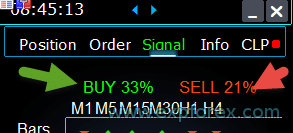 0 – dinonaktifkan; | ||
| Percent_difference_Signals | Perbedaan persentase antara dua sinyal untuk bertindak (Peringatan (Alert), Buka Posisi) Sebagai contoh: Signals_Percent = 40% Percent_difference_Signals = 10%: Sinyal untuk BELI (BUY) hanya bisa ada ketika total sinyal untuk arah BELI adalah> 40% dan total sinyal JUAL (SELL) <30% Sinyal pada JUAL hanya bisa ada ketika total sinyal untuk arah JUAL adalah> 40%, total sinyal BELI adalah <30% | ||
| AutoTrade_by_Signals | Secara otomatis membuka posisi ketika tingkat sinyal agregat telah melebihi persentase Signals_Alert_After_Percent . Contoh: Signals_Alert_After_Percent = 70 AutoTrade_by_Signals = true Ketika tingkat sinyal BELI agregat melebihi 70%, maka EA akan membuka posisi BELI Ketika tingkat sinyal JUAL agregat melebihi 70%, maka EA akan membuka posisi JUAL – false; – true Semua Transaksi; – true Hanya Beli; – true Hanya Jual; | ||
| AutoClose_by_Signals | AutoClose_by_Signals = Tutup posisi berlawanan ketika sinyal utama berubah. — Memungkinkan VirtualTradePad untuk bekerja dalam posisi Buka Otomatis / Tutup Otomatis berdasarkan sinyal agregat sebagai persentase. | ||
| Alert_by_Signals | Variabel terpisah untuk menampilkan pesan di layar ketika kondisi untuk sinyal umum terpenuhi. Alert_by_Signals – AKTIFKAN atau nonaktifkan tampilan peringatan di layar. | ||
| Shift = 0 | Pergeseran = 0 Nomor bar untuk sinyal Artikel tentang bar sinyal | ||
| Signals_M1 – Signals_W1 | Aktifkan atau nonaktifkan tampilan informasi pada Tab Sinyal untuk TF (Timeframe) yang dipilih. | ||
| Signals_BARS – Signals_ALI | Aktifkan atau nonaktifkan tampilan informasi pada Tab Sinyal untuk indikator (Indicators) yang dipilih. | ||
Manajer Risiko Membatasi kerugian / keuntungan / Lot / Angka Opsi Pembatasan | |||
| LimitFor = 3 | Menambahkan Manajer Risiko: Manajer Risiko Membatasi kerugian/keuntungan / Lot / Angka Jika ANDA memutuskan untuk membatasi kerugian pada magic klien saat ini, maka Anda dapat melakukannya di blok baru. Perhatian: Blok ini tidak menutup transaksi! Dia memunculkan peringatan! LimitFor berikutnya, parameter ini diatur ulang ke 0. Selain itu, Anda dapat mengaktifkan pengiriman pesan ke email dan telepon saat mencapai batas NotificationMailSend. Perhatian! Blok ini hanya berfungsi untuk memblokir pembukaan posisi dari panel VirtualTradePad kami! Dan itu tidak dapat memengaruhi dan memblokir advisor lain! Blok Pembatasan diperbarui dan dilengkapi! Blok pengaturan ini memungkinkan pengguna untuk membatasi Profit/loss/lot/jumlah transaksi/posisi untuk waktu tertentu. Seorang manajer risiko yang memantau trading Anda dan memberi tahu Anda bahwa batas waktu telah terlampaui dengan Posisi saat ini/hari ini/minggu/bulan / sepanjang waktu. Dimungkinkan untuk mematikan operasi tombol BELI / JUAL / KUNCI / BALIK / BELI STOP / BELI LIMIT / JUAL STOP / JUAL LIMIT jika batas terlampaui. Menonaktifkan kemampuan untuk membuka transaksi/posisi pada pasangan mata uang saat ini jika nilai saat ini telah melebihi batas Anda. Pengaturan: CurrentOpenDeals – Memperhitungkan transaksi/posisi terbuka saat ini; ClosedDeals – Memperhitungkan transaksi/posisi tertutup dari waktu ke waktu: LimitFor – Waktu selama transaksi/posisi tertutup dalam riwayat akan diperiksa; LimitForLosses – Batas kerugian di mana EA akan mengirim pesan harus ditentukan dengan -; LimitForProfits – Batas keuntungan di mana EA akan mengirim pesan; LimitForLotsDeals – Batas Lot transaksi/posisi, di mana advisor akan mengirim pesan; LimitForCountDeals – Batasi jumlah transaksi/posisi di mana EA akan mengirim pesan; NotificationMailSend – Kirim pesan ke telepon (PUSH) dan email jika batas terlampaui; ProhibitOpeningNewDealsOrders – Menonaktifkan operasi tombol BELI / JUAL / KUNCI / BALIK / BELISTOP / BELILIMIT / JUALSTOP / JUALLLIMIT jika batas terlampaui. Pilihan: HARI (DAY) – memperhitungkan keuntungan dan kerugian untuk hari ini; MINGGU (WEEK)– memperhitungkan keuntungan dan kerugian untuk minggu ini; BULAN (MONTH)– memperhitungkan keuntungan dan kerugian untuk bulan ini; SEMUA WAKTU (ALLTIME)– memperhitungkan keuntungan dan kerugian untuk semua waktu. Contoh: Anda memerlukan expert untuk mengirimi Anda email dan menampilkan peringatan di layar ketika total kerugian untuk transaksi terbuka dan tertutup dalam LimitFor akan kurang dari -100 dolar: Pengaturan Anda akan sebagai berikut: LimitFor = 0; LimitForLosses = -100; LimitForProfits = 0; Setelah mencapai kerugian pada riwayat hari itu -100 dolar, EA akan memberikan pesan di layar dalam bentuk Peringatan dan mengirim email. | ||
| LimitForLosses | Nilai kerugian | ||
| LimitForProfits | Nilai keuntungan | ||
| pembatasan spread (Min Max) ke Manajer Risiko saat membuka posisi. parameter baru: LimitForSpreadMin = 0; -> Spread Min untuk trading LimitForSpreadMax = 0; -> Spread Max untuk trading | |||
| NotificationMailSend | Selain itu, Anda dapat mengaktifkan pengiriman pesan ke email dan telepon saat mencapai batas NotificationMailSend. Cara mengatur terminal untuk mengirim email | ||
Opsi MT5 Lainnya | |||
| TypeFilling = Auto | Jenis pengisian (Type Filling) posisi dan order. Ini digunakan untuk terminal MT5. Dalam mode AUTO, Expert Advisor mencoba menentukan jenis pengisian secara otomatis. Namun, dalam beberapa situasi, Anda perlu mengatur sendiri jenis pengisian. Jika Anda mendapatkan kesalahan saat membuka posisi 10030 TRADE_RETCODE_INVALID_FILL, Jenis eksekusi yang tidak didukung dari sisa order ditunjukkan. Atur jenis pengisian yang sesuai dengan aturan broker Anda. Contoh: FillOrKill Kebijakan eksekusi ini berarti bahwa order hanya dapat dieksekusi dalam jumlah yang ditentukan. Jika pasar saat ini tidak memiliki jumlah instrumen keuangan yang cukup, maka order tidak akan dieksekusi. Volume yang dibutuhkan dapat terdiri dari beberapa penawaran yang tersedia saat ini di pasar. ImmediateOrCancel Ini berarti kesepakatan untuk melakukan transaksi pada volume maksimum yang tersedia di pasar dalam batas yang ditentukan dalam surat perintah. Dalam kasus ketidakmungkinan eksekusi penuh, order akan dieksekusi untuk volume yang dapat diakses, dan volume order yang tidak dieksekusi akan dibatalkan. Return Mode ini digunakan untuk order pasar, limit, dan stop-limit dan hanya dalam mode “Eksekusi Pasar (Market Execution)” dan “Eksekusi Saham (Stock Execution)”. Dalam kasus eksekusi sebagian, order pasar atau limit dengan volume sisa tidak ditarik tetapi terus beroperasi. Untuk order stop-limit, order limit yang sesuai dengan jenis eksekusi Return akan dibuat setelah aktivasi. | ||
| DayToExpiration = 0 | DayToExpiration = jumlah hari untuk kedaluwarsa order. – 0 – ORDER_TIME_GTC Order akan berada dalam antrian sampai dihapus ; – 1 – ORDER_TIME_DAY Order hanya akan berlaku untuk hari trading saat ini; – X – ORDER_TIME_SPECIFIED Order akan tetap berlaku sampai tanggal kedaluwarsa. Jika Anda mendapatkan kesalahan Ditolak (Rejected) dan ketika Anda mengarahkan kursor ke order dalam riwayat, Anda melihat ini: (informasi FOK order tidak lengkap), Jika Anda memiliki broker BCS atau broker Terbuka, maka Anda perlu menginstal: TypeFilling= ImmediateOrCancel atau TypeFilling = Return DayToExpiration= 1 | ||
Deskripsi variabel eksternal indikator
Moving Average (MA)
- MAFastPeriod and MASlowPeriod – periods of MA;
- MAFastPrice and MASlowPrice – average prices;
- MAFastShift and MASlowShift – offset to the right bar;
- MAFastMethod and MASlowMethod – averaging method: simple, exponential, smoothed, linearly weighted.
Moving Average Convergence / Divergence (MACD)
- MACDFast – the period of fast MA;
- MACDSlow – the period of slow MA;
- MACDSignal – the period of the signal MA;
- MAPrice – the price of calculating the average.
Stochastic Oscillator
- StochK -% K-period;
- StochD -% D-period;
- StochSlowing – slowing the indicator;
- StochPrice – the settlement price;
- StochMethod is the averaging method.
RSI indicator
- RSIPeriod – Indicator period,
- RSIPrice – Calculation price
Commodity Channel Index (CCI)
- CCIPeriod – Indicator period,
- CCIPrice- Calculation price
Williams Percent Range (WPR)
- WPRPeriod- Indicator period,
Bollinger Band (BB)
- BandsPeriod – indicator period;
- BandsShift – offset to the right;
- BandsDeviation – deviation;
- BandsPrice – the price of the calculation.
Alligator (ALI)
- JawPeriod – the period of the jaws, the blue line;
- JawShift – shift the jaws to the right;
- TeethPeriod – the period of teeth;
- TeethShift – a shift of teeth to the right;
- LipsPeriod – the period of the lips;
- LipsShift – shift the lips to the right.
FAQ tentang VirtualTradePad

FAQ Umum Kami
Jawaban FAQ untuk pertanyaan paling populer
Pertanyaan: Nilai apa yang harus diisi saat mengedit dalam Poin atau pip?
Dalam poin (Point)! Item diambil dari nilai variabel Point() di bahasa MQL.
- Jika broker Anda 5 / 3 digit, maka 1 poin = 0.00001 / 0.001
- Jika broker Anda 4 / 2 digit, maka 1 poin = 0.0001 / 0.01
Pertanyaan: Mengapa saat mengganti TF (timeframe) dari grafik indikator lain di MT4, grafik membeku selama 10 detik?
Ini adalah karakteristik khusus fungsi ChartSetSymbolPeriod di MT4.
Pada indikator, ketika menggunakan panel atau objek grafis lain, hal ini menyebabkan pembekuan.
Kami tidak dapat mengatasi masalah ini. Untuk mengubah TF, gunakan metode standar.
Selain itu, Expert Advisor memiliki prioritas dalam menjalankan tindakan dari grafik.
Oleh karena itu, jika Anda menekan tombol pada indikator, eksekusi tombol baru dimulai setelah Expert Advisor menyelesaikan semua tindakan grafik.
Pertanyaan: Apakah program Anda bekerja pada grafik Renko atau grafik offline?
Jawaban: Ya, program VirtualTradePad saya kompatibel dengan grafik offline, termasuk Renko, asalkan indikator Renko Anda menghasilkan tick waktu nyata untuk grafik offline tersebut.
Dengan kata lain, jika indikator Anda terus-menerus mengirim data harga langsung ke grafik offline, maka Expert Advisor VirtualTradePad dapat menjalankan fungsinya di grafik tersebut tanpa masalah.
Contoh cara kerja VirtualTradePad pada grafik offline M2:

Anda juga dapat menggunakan parameter berikut:
| SymbolToTradeCustom | Penentuan pasangan mata uang secara variabel untuk panel: SymbolToTradeCustom Memungkinkan trading di grafik offline (Tick, Renko, dll.). Perhatian: Hati-hati saat menuliskan NAMA. Nama harus persis sama seperti di Market Watch!EurUSD – Salah! EURUSD – Benar! Jika parameter ini tidak diatur, Expert Advisor bekerja pada pasangan mata uang tempat ia dipasang (Current Symbol)! |
Apa itu VirtualTradePad?
VirtualTradePad adalah panel trading serbaguna yang kompatibel dengan akun dan broker mana pun.
Panel ini menawarkan antarmuka intuitif untuk mengelola trading, posisi, order, dan risiko langsung dari terminal trading Anda, sehingga memudahkan trader di semua level untuk menavigasi pasar secara efisien.
Broker apa saja yang didukung VirtualTradePad?
VirtualTradePad berfungsi lancar dengan broker mana pun yang mendukung platform MetaTrader 4 (MT4) atau MetaTrader 5 (MT5), memastikan kompatibilitas dan fleksibilitas luas bagi trader yang menggunakan berbagai layanan broker.
Apakah VirtualTradePad mendukung banyak bahasa?
Ya, VirtualTradePad memiliki dukungan multi-bahasa di dalam panel, memungkinkan trader dari berbagai wilayah menggunakan alat ini dalam bahasa pilihan mereka untuk meningkatkan kemudahan penggunaan.
Apakah perlu pelatihan khusus untuk menggunakan VirtualTradePad?
Tidak diperlukan pelatihan khusus.
VirtualTradePad dirancang dengan antarmuka yang mudah dan intuitif, sehingga ramah pengguna baik bagi trader pemula maupun berpengalaman tanpa perlu pelatihan mendalam.
Apa saja fitur utama VirtualTradePad?
VirtualTradePad menawarkan fitur utama seperti manajemen posisi (BUY/SELL), manajemen order (order Pending/Limit), alat manajemen risiko (Stop Loss, Take Profit, Trailing Stop, Breakeven), sinyal indikator multi-timeframe, dan tampilan informasi yang lengkap, semuanya dapat diakses melalui antarmuka yang intuitif.
Bagaimana VirtualTradePad mengelola posisi?
VirtualTradePad memungkinkan trader membuka dan menutup posisi BUY dan SELL, membalik semua posisi terbuka, mengunci total posisi, menetapkan level Stop Loss dan Take Profit tetap maupun dinamis, menerapkan Trailing Stop, mengaktifkan Breakeven, dan mengelola posisi langsung dari chart terminal.
Bisakah VirtualTradePad mengelola Stop Loss virtual dan nyata?
Ya, VirtualTradePad menyediakan opsi untuk memilih Stop Loss, Take Profit, Trailing Stop, dan Breakeven secara virtual maupun nyata, memberi trader fleksibilitas dalam mengelola risiko.
Bagaimana cara menginstal VirtualTradePad di MetaTrader?
Untuk menginstal VirtualTradePad, unduh Expert Advisor (EA) dan indikator, tempatkan di folder MetaTrader yang sesuai (biasanya MQL4/MQL5), mulai ulang MetaTrader, lalu lampirkan panel VirtualTradePad ke chart yang diinginkan.
Pertanyaan: Jenis order apa yang dapat saya kelola dengan VirtualTradePad?
VirtualTradePad mendukung pengelolaan Buy Stop, Sell Stop, Buy Limit, dan Sell Limit.
Selain itu, panel ini memungkinkan pembuatan grid order dengan ukuran lot dan jarak yang dapat disesuaikan, serta mengelola order tersebut langsung dari chart.
Pertanyaan: Bagaimana cara kerja fitur Trailing Stop di VirtualTradePad?
Fitur Trailing Stop di VirtualTradePad secara otomatis menyesuaikan level Stop Loss ketika harga pasar bergerak menguntungkan trading.
Anda dapat menetapkan jarak trailing dalam poin, dolar, atau persentase, sehingga profit diamankan seiring kemajuan trading.
Pertanyaan: Apa itu fitur Breakeven di VirtualTradePad?
Fitur Breakeven secara otomatis memindahkan Stop Loss ke harga masuk setelah trading mencapai level profit tertentu.
Hal ini menghilangkan potensi kerugian dengan memastikan trading tidak dapat rugi setelah titik breakeven tercapai.
Pertanyaan: Apakah VirtualTradePad dapat menutup sebagian posisi?
Ya, VirtualTradePad memungkinkan penutupan sebagian posisi langsung dari chart.
Trader dapat menentukan persentase atau ukuran lot untuk menutup sebagian posisi, memberikan kontrol lebih besar atas manajemen trading.
Pertanyaan: Bagaimana VirtualTradePad berintegrasi dengan indikator trading?
VirtualTradePad memiliki tab Sinyal yang bekerja dengan 10 indikator standar pada 8 timeframe.
Panel ini menampilkan persentase sinyal kumulatif untuk BUY dan SELL serta dapat secara otomatis membuka posisi ketika ambang sinyal terpenuhi, meningkatkan strategi trading berbasis analisis teknikal.
Pertanyaan: Informasi apa yang ditampilkan di tab INFO VirtualTradePad?
Tab INFO menyediakan detail pasangan mata uang terpilih, termasuk posisi saat ini, total profit, spread, level order minimum, swap, tipe eksekusi, nilai poin, jarak ke Stop Loss dan Take Profit, serta statistik profit/loss periode harian, mingguan, bulanan, dan tahunan.
Pertanyaan: Apakah VirtualTradePad mendukung pintasan keyboard untuk trading?
Ya, VirtualTradePad menyediakan pintasan keyboard yang dapat disesuaikan untuk berbagai fungsi trading, seperti membuka posisi BUY/SELL, mengelola order, dan beralih antar tab.
Fitur ini memungkinkan trading lebih cepat dan efisien langsung dari keyboard.
Pertanyaan: Bagaimana VirtualTradePad meningkatkan manajemen risiko?
VirtualTradePad meningkatkan manajemen risiko dengan menyediakan alat untuk menetapkan Stop Loss dan Take Profit, menerapkan Trailing Stop dan Breakeven, mengunci posisi untuk menetralkan eksposur, serta menutup posisi otomatis berdasarkan ambang total profit atau loss.
Pertanyaan: Bisakah saya menyesuaikan ukuran lot di VirtualTradePad?
Ya, VirtualTradePad menawarkan Lot Tetap, Autolot berdasarkan persentase saldo atau Stop Loss, dan Ukuran Lot Dinamis.
Trader dapat menyesuaikan kenaikan lot dan parameter lainnya agar sesuai dengan strategi dan toleransi risiko.
Pertanyaan: Apa persyaratan sistem untuk menjalankan VirtualTradePad?
VirtualTradePad memerlukan platform MetaTrader 4 atau MetaTrader 5.
Panel ini kompatibel dengan sistem operasi Windows tempat MetaTrader didukung.
Pastikan terminal trading Anda mutakhir untuk kinerja optimal.
Pertanyaan: Bagaimana VirtualTradePad menangani banyak pasangan mata uang?
VirtualTradePad dapat mengelola banyak pasangan mata uang melalui panel komprehensifnya, memungkinkan trader memantau dan mengontrol posisi, order, dan risiko untuk semua symbol dari satu antarmuka.
Tab INFO menyediakan data agregat untuk setiap pasangan mata uang.
Pertanyaan: Apakah VirtualTradePad kompatibel dengan MetaQuotes VPS?
Ya, VirtualTradePad dapat digunakan pada MetaQuotes VPS.
Namun beberapa fungsi mungkin dibatasi karena pembatasan MetaQuotes pada transmisi variabel global.
Disarankan mengonfigurasi fungsi penutupan melalui pengaturan eksternal agar operasi di VPS tetap lancar.
Pertanyaan: Apa itu tombol MagicTarget di VirtualTradePad?
Tombol MagicTarget di VirtualTradePad memungkinkan trader dengan cepat menempatkan order pending atau posisi langsung di chart dengan menentukan entry, Stop Loss, dan Take Profit melalui kursor.
Fitur ini menyederhanakan proses pengaturan order untuk manajemen trading yang presisi.
Pertanyaan: Bagaimana VirtualTradePad menampilkan sinyal trading?
Sinyal trading di VirtualTradePad ditampilkan pada tab Sinyal, yang menganalisis 10 indikator standar di 8 timeframe.
Panel ini memvisualisasikan sinyal BUY dan SELL dengan panah serta kekuatan persentase, membantu trader membuat keputusan berbasis analisis teknikal.
Pertanyaan: Bisakah VirtualTradePad menangkap dan menyimpan screenshot chart?
Ya, VirtualTradePad memiliki tombol “ScreenShot” yang menangkap chart saat ini, termasuk seluruh indikator dan objek, lalu menyimpan gambar ke folder yang ditentukan dalam direktori MetaTrader untuk referensi atau analisis mendatang.
Pertanyaan: Bagaimana saya dapat mengelola trailing profit di VirtualTradePad?
Trailing Profit di VirtualTradePad memungkinkan trader mengelola profit mengambang dengan men‐trailing‐nya alih-alih langsung menutup posisi setelah mencapai target profit.
Pengguna dapat mengatur jarak trailing dalam poin, dolar, atau persentase, memungkinkan profit terus berjalan sambil tetap melindungi keuntungan.
Pertanyaan: Opsi dukungan apa tersedia bagi pengguna VirtualTradePad?
Pengguna VirtualTradePad dapat mengakses dukungan melalui dokumentasi lengkap, video tutorial, dan saluran layanan pelanggan khusus.
Selain itu, tersedia forum komunitas serta pembaruan rutin agar pengguna dapat memaksimalkan potensi alat ini dalam aktivitas trading.
Catatan Perubahan untuk VirtualTradePad
Version 25.977 2025.11.26
⭐ VIRTUALTRADEPAD PRO — MAJOR UPDATE (2025.11.26)
Fixed CPL_CloseTerminalAfterClose: Resolved an issue where the terminal failed to shut down after closing positions.
Implemented a server synchronization mechanism (waiting for history update) to guarantee that all positions are fully closed before executing the exit command.
VirtualTradePad — Your Professional Trading Interface
🔄 Seamless Migration to MetaQuotes VPS
-This update fully resolves all previous issues related to settings storage, migration, and panel behavior when running VirtualTradePad on the MetaQuotes VPS.
✅ Full Settings Persistence
-All panel parameters configured on the chart are now reliably saved and transferred to the VPS without loss.
✅ CLP Panel Complete VPS Integration
-The CLP (Close Partial Position) panel is now fully operational on the VPS, including all advanced closing mechanics.
✅ Settings Priority Logic
-External parameters (VPS MQL5 CLP options) take priority during initialization, ensuring predictable and consistent loading behavior.
✅ Local Terminal Synchronization
-You can continue to monitor and interact with VirtualTradePad locally, while the core logic executes on the VPS.
✅ Full Functional Restoration
-Complete recovery of all features on MetaQuotes VPS, including:
-Trailing Stop
-Breakeven
-Order management
-Real-time panel updates
🎨 Graphics, Interface & Compatibility 🛠 Enhanced MT5 Graphics Compatibility
-Improved rendering and display stability for all graphical interface elements in MetaTrader 5.
-Preparatory optimizations included for the upcoming new MetaTrader graphical engine.
🔤 Universal Font Upgrade
-Roboto has been replaced with Tahoma, ensuring:
-Perfect compatibility with all Windows versions
-Correct display on MetaQuotes VPS
-Stable rendering in both MT4 and MT5
📏 Auto-Resize Support in Strategy Tester
-The Auto-Resize panel feature now works flawlessly inside the Strategy Tester, dramatically improving backtesting comfort and accuracy.
🐞 Fixes & Technical Improvements
-Resolved multiple minor bugs, interface inconsistencies, and small visual defects.
-Optimized internal architecture for greater performance and long-term stability.
-Fully recompiled using the latest MetaTrader build, ensuring clean compatibility with current and future terminal versions.
Fixed autosize error when minimizing the panel.
???? Auto Font Size (GeneralAutoSize)
Introduced a smart text resizing mechanism. When enabled, the panel automatically adjusts font size based on 80% of the chart height.To activate, set the following inputs to -1:
GeneralSize = -1; // General size of the PAD
MAGIC_FONTSIZE = -1; // Text size on the chart
ShowInfoPositionSize = -1; // Position info text size
ShowInfoClosedPositionSize = -1; // Closed position info text size???? Responsive Layout
Font size dynamically adapts when the chart height changes, ensuring optimal readability.???? Toolbar Enhancements
The "Screenshot" and "Information" buttons have been moved to the panel header for quick and convenient access.???? UI Refinements
Improved graphical layout and design elements for a more polished user experience.???? Position Tab Update
Hovering over Close BUY or Close SELL now highlights the trades that will be affected, offering instant visual feedback.???? MagicTarget Enhancements
Icons adapt automatically based on the panel's current size.
Display of Take Profit to Stop Loss ratio (and vice versa) has been added for better risk-reward insights.???? Localization Improvements
Translation quality has been enhanced to ensure consistent, accurate language support across all supported regions.⚙️ MetaTrader 5 Specific Updates
???? Asynchronous Mode Supportinput bool AsyncMode = true; // Enable asynchronous command executionA new asynchronous command mode has been introduced for all Close, Lock, Modify, Delete operations, as well as for the CLP tab.
⚠️ Note: In this mode, execution results are not tracked, and some commands may be skipped due to the lack of confirmation control.???? Additional Enhancements
???? Performance Optimization
Minimized resource consumption for visual components and background processes.???? Enhanced Scalability
Improved display behavior for high-resolution screens and multi-window setups.
???? Code Maintenance
Legacy components were refactored for cleaner structure, improved speed, and future compatibility.
Several translations have been corrected.
Arabic language: text and symbol direction are now displayed correctly.
If you find any issues, please let us know!
THAI=12, // ไทย
INDI=13, // हिंदी
MALAY=14, // Bahasa Melayu
INDONEZIA=15, // Bahasa Indonesia
ARAB=16, // العربية
VETNAM=17, // Tiếng Việt
BALKAN=20, // Балканский
POLAND=21, // Polski
CHEZH=22 // Čeština
Update your application and enjoy working in your native language! ????MT5: active tab "Info" and when closing/opening trades - profit and trading targets are recalculated to update information on the panel.
Step_Step=1; //Step_Step --> Step of changing Step field when using +/-
Version 24.916 2024.09.16
What’s New:
Compiled in the latest terminal version
Updated to ensure compatibility with the most recent terminal release.
Global Interface Translation Overhaul
Comprehensive updates to the interface translation across all supported languages.
New Languages Added
Expanded language support with the inclusion of new languages.
Keyboard Input Error Fix
Resolved an issue with keyboard input for the NUMPAD 4 key.
Version 24.910 2024.09.10
Added TradebyOnTimer (Only for MT4) parameter – Forced operation of the trading panel by timer if the OnTick function is not executed.
For example, on an offline chart or a Renko chart.
TradebyOnTimer – timer value in milliseconds.
1000 ms – 1 second.
Version 24.426 2024.04.26
– CLP tab: with AutoCorrect_LevelCLP = false, you can work with negative trailing profit!
You can set trailing profit to be triggered from the minus zone.
Please set AutoCorrect_LevelCLP = false in the EA settings.
Example:
Loss = -100 USD
Profit = 10 USD
Trailing Profit = 100 USD
Price moves in my direction = +10 USD
New Loss = -90 USD
If the price moves against me, I will have lost 90 USD instead of the initial 100 USD.
– Added KeyBoard Key
BUYCLOSE_KEY=NONE; //BUYCLOSE_KEY –> Button to Close all BUY positions
SELLCLOSE_KEY=NONE; //SELLCLOSE_KEY –> Button to Close all SELL positions
Version 24.419 2024.04.20
– Optimization of the “Show Profit on History” function
– Added “Close all BUY” and “Close all SELL” buttons, allowing to close positions of the selected type in one click.
– Added CLP tab settings to the Trade Pad external parameters.
Because MetaQuotes prohibits sending global variables to the VPS server from MQL (MetaQuotes), all buttons, checkboxes, edit fields, and controls on the Trade Pad panel no longer work on VPS from MQL (MetaQuotes).
You can customize the function of closing by total profit or loss from the external settings of the Utility:
Attention! If the VPS_CLP_Activation parameter is enabled (true), then All settings for this function will work from external variables!
Objects on the CLP tab – will be inactive!
e05vps=”================= VPS MQL5 CLP options ==================”;//———————————————————————————————————
VPS_CLP_Activation=false;//VPS_CLP_Activation –> CLP activation for VPS
VPS_CLP_AllSymbols=false;
VPS_CLP_CurrentSymbol=false;
VPS_CLP_SeparateBUYSELL=false;
VPS_CLP_SeparateDEALS=false;
e060=”===================================”;//———————————————————————————————————
VPS_CLP_Profit_Currency=false;
VPS_CLP_Profit_Currency_amount=0;
VPS_CLP_Profit_Pips=false;
VPS_CLP_Profit_Pips_amount=0;
VPS_CLP_Profit_Percent=false;
VPS_CLP_Profit_Percent_amount=0;
e061=”===================================”;//———————————————————————————————————
VPS_CLP_Trailing_Profit_Currency=false;
VPS_CLP_Trailing_Profit_Currency_amount=0;
VPS_CLP_Trailing_Profit_Pips=false;
VPS_CLP_Trailing_Profit_Pips_amount=0;
VPS_CLP_Trailing_Profit_Percent=false;
VPS_CLP_Trailing_Profit_Percent_amount=0;
e062=”===================================”;//———————————————————————————————————
VPS_CLP_Loss_Currency=false;
VPS_CLP_Loss_Currency_amount=0;
VPS_CLP_Loss_Pips=false;
VPS_CLP_Loss_Pips_amount=0;
VPS_CLP_Loss_Percent=false;
VPS_CLP_Loss_Percent_amount=0;
Version 24.315 2024.03.15
–Added: Signal Tab: Risk Manager block has been added to the section “Trading on Indicator Signals”.
Risk Manager Limiting losses/profits/Lots/Numbers.
When the Risk Manager block is enabled, and a new signal is received from the Signals tab, the Expert Advisor will check if trading on Risk Manager is prohibited.
–Added: On the “Signals” tab, when the AutoTrade_by_Signals parameter is enabled, information about Signals_Percent, the last signal direction, and Trade Permission from Risk Manager is displayed.
–Note: The “Signals” tab is intended for technical analysis.
The VirtualTradePad trading panel was created and developed for manual trading.
If you want Automatic trading on indicator signals, I recommend you to use Expert Advisor The xCustomEA:
THE XCUSTOMEA universal trading adviser on custom/standard indicators for MetaTrader https://expforex.com/xcustomea/

–Added: ShowInfoClosedPositionSize
Added information about profit from closed positions to the chart.
The information is displayed for each bar of the current timeframe.
You can change the timeframe to see the result of trading on a certain bar of the current timeframe.
If several positions/deals are closed on one bar of the current timeframe, the trading result is summarized, and the total information for a certain bar is displayed.
The information is updated when the next position/deal is closed.
Settings:
ShowInfoClosedPositionSize = Size of text labels; If 0 – text labels are not shown for Default;
PLUS_Color = Color of the plus value;
MINUS_Color = Color of the minus value;
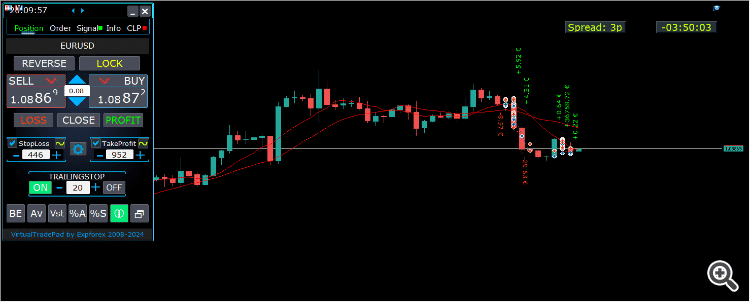
–Added: A new type has been added to the trade prohibition information: Market closed. For symbols for which the trading session is currently closed.
–Improved: Account deposit Symbol: cent ¢, USD $, eur €; all others are the first letter of the deposit currency name.
–Improved: The Color of the button to close a position on the chart changes depending on the current profit of this position.
–Improved: Graphic improvements to optimize the Expert Advisor’s performance
–Fixed: the error of deleting objects during deinitialization.
–Fixed: The ReDrawIfNewObjectFound function has been modified. To avoid panel drawing errors.
–Fixed: When dragging the panel, all calculation functions are disabled.
Version 24.124 2024.01.24
Long Ticket Number: Fixed CLP Trail Profit error when working with brokers with long ticket numbers.
Compilation in the latest terminal build.
Version 23.999 2023.12.27
Last build compilation
Version 23.972 2023.12.11
Added option to lock message output (Print) to the MetaTrader log file.
Don’t disable this option if you don’t know why?
If you want to reduce the volume of terminal logs, turn off this option (false)
All messages are logged to track the advisor’s actions and debug errors.
If you have disabled this function, We will not be able to find an error in the program’s actions and will not be able to help you.
Please do not disable this feature.
input bool PrintToLog = true; //PrintToLog –> Print to Logs (Don’t turn it false!!!)
-Last Build Compilation
Version 23.913 2023.09.18
-EAPADPRO v44
-Last Build Compilation
-MaxDigitsLots=2; //MaxDigitsLots –> Maximum number of digits for a lot
Version 23.101 2023.01.08
-Last Build Compilation
Version 22.207 2022.02.06
Fix Fix Fix
Version 22.206 2022.02.06
Fix auto-closing error on AutoClose_by_Signals when selecting modes (true Only Buy/true Only Sell)
Version 22.110 2022.01.12
Fixed a bug with drawing objects for new versions of MT5 terminal
Version 21.956 2021.10.26
-Added languages: French, Italian, Korean, Turkish.
– Optimized graphics for small GeneralSize.
– When using AutoCorrect_LevelCLP = false, now our utility disables intelligent check for setting correct values and you can independently manage any values!
— You can enter negative values in the Profit field and positive values in the Loss field.
— Attention! It is not recommended to disable this parameter as the consequences of your closure may be negative!
— Attention! If you disable this function, our advisor completely disables any checks for the correctness of data entry.
— Attention! Instant closing of positions is possible after entering an incorrect value!
Version 21.938 2021.10.08
– Added modification sound when using the VST button – Virtual stop loss / take profit levels.
– The Close ALL button from the CLP tab is hidden.
— You can enable its display in the ShowCloseAllButton program settings.
— This is due to the fact that many “accidentally” click on this button.
Version 21.923 2021.09.23
Recompiling in the latest version of the terminal
Version 21.916 2021.09.16
Added parameters
CloseLOSSConfirm = false; // CloseLOSSConfirm -> Ask for permission when closing Loss positions
ClosePROFConfirm = false; // ClosePROFConfirm -> Ask for permission when closing Profit positions
Confirmation of pressing the Close LOSS and Close PROFIT buttons – to avoid situations with accidental pressing
Version 21.906 2021.09.06
StartPointsForTrailingStop Fixed error
Version 21.902 2021.09.02
-Added a parameter to the TrailingStop “StartPointsForTrailingStop” – The amount of additional profit in points when setting Stoploss.
–When using the Trailing Stop, Our Expert Advisor will set an additional profit in points to the StopLoss.
-Added parameter to Trailing Stop / Breakeven “UseCommission” – Add commission and swap in points when setting TrailingStop / Breakeven.
–Allows the EA to automatically take into account the commission and swap in points when setting Stoploss to breakeven.
-MetaTrader 5: Fixed error with Average Trailing Stop and Breakeven.
Version 21.720 2021.07.20
The parameters for selecting the direction of trade deals have been added to the signals section:
– false;
– true All Deals;
– true Only Buy
– true Only Sell
This enumeration is applied to parameters:
– AutoTrade_by_Signals = false; // AutoTrade_by_Signals -> Open when exceeding percent of signals
– AutoClose_by_Signals = false; // AutoClose_by_Signals -> Close opposite position when signal changes
– Alert_by_Signals = false; // Alert_by_Signals -> Alert when exceeding percent of signals
– Push_by_Signals = false; // Push_by_Signals -> Push to phone when exceeding percent of signals
Version 21.605 2021.06.08
Исправлена ошибка Show_Future_Line_Orders для Grid
Version 21.415 2021.06.05
-The Lot field on the Positions tab changes its size depending on the number of characters in this field!
-If you enter a wrong lot (lot step, minimum lot, maximum lot), the panel will automatically correct the error.
Version 21.330 2021.03.31
Update for Windows 10
Version 21.227 2021.02.27
Update CLP
Version 21.216 2021.02.16
KeyBoardTrade hotkey function update:
A ban on processing an order while holding down a key!
1 keystroke = 1 order execution!
Version 21.212 2021.02.12
– Updated work on RENKO charts when using the SymbolToTradeCustom parameter.
– Added Print of the name of the pressed button, for reproducing questions from users.
Version 21.1 2021.01.12
– Added spread limitation (Min Max) to the Risk manager when opening a position.
new parameters:
LimitForSpreadMin = 0; -> Min Spread to trade
LimitForSpreadMax = 0; -> Max Spread to trade
– Added parameter to Risk Manager:
AlertRiskManager – Display an alert on the screen when conditions are met by the Risk Manager.
– Fixed some Profit Trailing bugs.
Version 20.999 2020.12.28
– Added the parameter to shift text labels Shift_from_Right. The parameter in bars!
By default, the value Shift_from_Right = 5 bars from the right price line is set in the VirtualTradePad panel (the shift of bars in the terminal is also taken into account)
– Shift applied to all text labels on the chart!
– Added a parameter for displaying the spread on the chart. Show_Spread.
Show_Spread – This shows the spread in points of your broker on the chart!
You can change the position of this mark by clicking on the spread button on the chart.
The button has 4 positions on the chart.
– Added Trailing profit in dollars/points/percent to the CLP tab.
– Now you have the opportunity to set a different value of the trailing profit!
——————————————–
– In case of partial closing, only those buttons will be shown that meet the condition for partial closing.
– The SELL button is highlighted in red to highlight the main BUY SELL buttons.
– Added the Show_Ask_Line parameter for automatic activation of the Ask line on the chart: This is done to make it easier for new users to determine at what price a position/order will be opened.
– Added profit line for “Yesday” (Yesterday) to Info tab.
– Added a line of information by lot to the Info tab: Minimum lot by symbol / Lot step by symbol / Maximum lot by symbol.
– Added a line of information on the type of execution to the Info tab: Type of order execution (
Execution by request / Instant execution / Market execution / Exchange execution)
– Added a line of information on the fill type (MT5) to the Info tab: Order fill type (
Fill or Kill / Immediate or Cancel / Return).
Version 20.980 2020.11.20
– Added the Push_by_Signals parameter to the block for working on signals – sending a message to the phone when the conditions for signals are met on the Signals tab.
Version 20.974 2020.11.18
– Closing on total profit / loss as a percentage:
CloseTypebyPercentageof – Added selection of calculating the current percentage of the Current Balance / Current Equity.
Version 20.973 2020.11.13
— new controls have been added to Trade Management from the KeyBoardTrade keyboard:
—- TrailingStopONOFF_KEY = Enable / Disable Trailing Stop;
—- BreakevenONOFF_KEY = Enable / Disable breakeven.
Version 20.952 2020.10.22
– A new parameter has been added to the settings of the Signals tab:
— AutoClose_by_Signals = Close the opposite position when the main signal changes,
— Allows VirtualTradePad to work in automatic Open / Close positions based on the aggregate signal as a percentage.
– Added parameter to CLP (Closing on total profit and loss) settings:
— CPL_CloseAllCharts_per_CloseAllDeals = close charts / other charts before closing positions.
— This parameter allows us to solve the problem when our panel begins to close positions upon reaching the total profit or loss, and in the meantime, other experts simultaneously begin to open new positions.
— The CPL_CloseAllCharts_per_CloseAllDeals parameter closes only those charts on which other Expert Advisors are installed (except for VirtualTradePad) only for MT5.
— The CPL_CloseAllCharts_per_CloseAllDeals parameter closes All charts (When All Symbols is enabled) or only those with a chart symbol = VirtualTradePad symbol.
— The CPL_CloseAllCharts_per_CloseAllDeals parameter saves chart templates before closing them! The template can be downloaded later. Template name: VTP_Symbol_Period_Name of the expert (only for MT5).
Important:
— In MT5: Only those charts on which the Expert Advisor is installed are closed in MT5
Version 20.936 2020.10.06
Fixed a bug with incorrect display of future BuyLimit and SellLimit orders.
Does not affect the correctness of placing orders.
In order to calculate the distance correctly, turn on the Ask Line on the chart.
SellStop SellLimit and SELL – open by BID;
BuyStop BuyLimit and BUY – open by ASK;
Version 20.911 2020.09.11
– Improved performance and graphics.
– Added full work with pending and limit orders on the chart.
—- Information about placed orders on the chart is displayed.
—- Ability to remove stop loss / take profit and pending orders from the chart.
—- Attention! Pending orders are displayed after positions. This means that orders are placed on the chart depending on the chart width.
– Changed text tips about prohibiting trading by server / terminal!
– The color of text labels of information about stop loss / take profit positions changes, depending on the positive / negative zone.
– When you click on the status bar (Name of symbol, type and lots), the type of information displayed (Type_Profit_On_Position_Tab) is changed.
– The way of moving the panel on the chart has been changed to standard! Now you can move the window of our program in the standard way of dragging the window in Windows.
– MagicTarget function updated, graphics changed. Added more information.
– If the chart size is smaller than the panel size * 2, all text labels and tooltips are hidden so as not to overlap the buttons on the panel.
– Added +2 positions on the screen to Show_EndOfBar mode (middle top and middle bottom).
– new controls have been added to Trade Management from the KeyBoardTrade keyboard:
—- Switching work tabs from the keyboard (Position = button 1, Order = button 2, Signal = button 3 ……)
—- Use / Do not use Stop Loss / Take Profit.
—- Added the ability to use upper digits (BUTTON_0-BUTTON_9), not to be confused with NumPAD !!!
– Information on Show_Future_Line has been added:
—- when you hover over the BUY SELL buttons, the calculation of the future lot is shown when using an autolot (DynamicLot).
—- Added Show_true_OnlyonBUYSELLLSLTP mode – show information about a future trade when hovering over the BUY / SELL / Lots / SL / TP Fields.
—- Now you can view information about a future deal by changing lot / stop loss / take profit in real time.
– Added information about closing deals when hovering over the LOSS, PROFIT, CLOSE buttons.
—- Added parameter to external variables Show_Info_Close.
– When using partial closing of positions from the chart (X button), additional information has been added to the tooltip.
—- Attention! In order to exclude situations when your stop-loss / take-profit changes when you accidentally click on the trading lines,
—- You need to enable the ability to change stop loss / take profit using the Alt button, for this:
—- Go to your terminal settings >> Chart >> Show trade levels >> Allow dragging trade levels with the ‘Alt’ key.
— If Trailing Stop is enabled and distance = 0, then Trailing Stop will work with the lowest possible stop level on your server.
– Added the ReDrawIfNewObjectFound parameter – which allows / disables panel refresh when a new object is detected.
—- This option is enabled by default. If you find lags and freezes when using VirtualTradePad and other indicators, please disable this option.
================================================== ================================================== =========================================
– Added new buttons:
– Position tab:
– Button “BE” – The MovingInWLUSE function has been moved to the panel in the BE function.
—- You can turn on the BE button on the Position panel and Breakeven will always work.
—- Settings of the breakeven distance – can be configured in the external parameters of the advisor!
—- In order to use the function 1 time (old version) turn on and off the BE button on the panel!
—- “ScreenShot” button – Saves a snapshot of your current chart, with all indicators and objects in the size of your chart.
All screenshots will be saved to the Folder of your terminal / MQL * / Files / VTP /
—- “ShowInfo” button – Hides / Shows information labels of our panel from the chart. Turn on, turn off.
If you need to analyze the chart without unnecessary information, the “ShowInfo” button will help to hide all unnecessary information from the chart.
—- Button “%A” – This turns on / off the AutoLot function (DynamicLotAuto) from the chart.
Now you can enable autolot from the panel.
—- Button “%S” – This turns on / off the AutoLotStopLoss(DynamicLotStopLoss) function from the chart.
Now you can enable autolot by stop loss from the panel.
—— Attention! To disable autolot press the green button “% A” or “% S”.
—— The functions DynamicLotAuto and DynamicLotStopLoss in the EA settings now only regulate the method of calculating the autolot (Free Margin or Current Balance)
—- “Vst” button – Working with virtual stop loss / take profit / trailing stop / breakeven.
—— Full work with Virtual Stop Loss and Take Profit levels. Turn on, turn off.
——– All levels will be virtual and displayed on the chart as lines.
——– You can move these levels on the chart, just drag the line to the desired location.
——– Attention! This is a virtual closing of positions. This means that when the price crosses the line of virtual stop loss / take profit, then the advisor sends a command to close to the server.
——– There may be slippages in the close at requotes and other broker delays.
——– Attention! Works only on a switched on computer and a connected terminal.
——– Attention! In MT4, virtual levels work with both positions and orders.
——– Attention! In MT5 virtual levels work only with positions !!! Pending and limit orders will work with real stop loss and take profit levels.
——– Attention! There may be slippages when closing positions. Depends on broker requotes and delays !!!
———- Attention! When you click on the “Vst” button, the advisor modifies all stop loss and take profit levels into virtual / real levels.
When modifying, there may be broker restrictions on the minimum stop level, and then the adviser will not be able to modify some stop loss and take profit.
—- “Av” button – Trailing stop / breakeven functions from the common center line (AVERAGE).
—— Turns on / off the general Trailing Stop / Breakeven from the middle line. Separately for the Buy and Sell directions.
——– This function allows you to follow the entire grid of positions (Buy or SELL separately) with a general trailing stop(AVERAGE) or breakeven.
——– VirtualTradePad will automatically calculate the average line based on open positions and set the overall average trailing stop or breakeven from this center line.
================================================== ================================================== =========================================
– Added new buttons:
– Orders tab:
—- “LifeTime” button – Order lifetime in minutes!
—— Lifetime in minutes works virtually for all pending orders.
—— After the LifeTime expires, the order will be deleted.
—— Attention! Works separately with DayToExpiration option (Expiration time in days).
—- “Step” button – Step of each next order in the grid!
—— Used in conjunction with the Grids parameter.
—— Allows you to set the step for the grid from the first pending order in the grid.
Attention! Distance parameter – This is the distance from the current price to the first pending order.
—- Button “CoefLot” – The CoefLotForGridOrders parameter from the parameters has been moved to the panel.
—— Multiplication factor of the next lot in the grid of pending orders when used on the Orders tab
Example: “CoefLot” = 2, Grid = 5, then lots will be opened like this: 0.1, 0.2, 0.4, 0.8, 0.16
Version 20.608 2020.06.09
ReBuild 2485
Version 20.423 2020.04.23
-In the CLP_Alert CLP_Push Notification, the name of the currency pair with which the program works has been added.
-In the CLP_Alert CLP_Push Notification, the name of the currency pair, position type and lot of the closed position are added.
-The design of the Lot +, Lot-, Modify buttons has been changed to display correctly on 4k monitors.
Version 20.404 2020.04.03
Функция SL TP Target обновлена и позволяет работать с любыми позициями, открытыми с панели и другими советниками.
Version 20.403 2020.04.03
-Partial closing of deals
–Added the ability to partially close positions from the chart :
ShowInfoPosition function updated:
Now, when you click on the “X” next to a position on the chart, a window will appear to select partially or completely closing positions:
in percent: 10%, 25%, 50%, 100%;
in lots: Lot step, Lot step * 2, Lot step * 5, Lot step * 10;
– Added a new option “do not show” to the Type_Profit_On_Position_Tab parameter – disabling the profit display on the Positions page.
Version 20.324 2020.03.24
AutoCorrect_Distance has been updated.
When AutoCorrect_Distance is turned off (false), the EA will not check the Dist field value of the Orders tab on the minimum value.
Version 20.213 2020.02.13
UPDATE UPDATE
Version 20.206 2020.02.08
=================================================== =====================================
— Added opportunity to use Expert Adviser on Forex VPS for MetaTrader 4/5 from MetaQuotes
It works on any chart. Supports multiple chart at once!
Tabs work: CLP, TrailinStop, Signals!
Before changing the variables on your computer:
1. Enable AutoTrading to make the Expert Advisor active.
2. change the parameters,
3. After that, start the Migration!
=================================================== =====================================
— Added additional information to the StopLoss / TakeProfit Target control buttons (General Stop Loss / Take Profit):
– The sum of all stoploss / takeprofit in points, deposit currency, percent of the balance.
Information on future Stoploss / Takeprofit levels is displayed if the user presses YES;
You can set the total real stoploss / takeprofit in points / percent / deposit currency (current value)!
– The type of positions for which Target will use;
– Ability to modify a new stoploss / takeprofit (Checks for positions and modifyng errors);
=================================================== =====================================
– Added Risk Manager: Risk Manager Limiting losses / profits / Lots / Numbers
Block Limiting updated and supplemented!
This settings block allows users to limit Profit / loss / lots / number of deals/positions for a specified time.
A risk manager who monitors your trading and notifies you that the time limit has been exceeded with Current positions / today / week / month / all the time.
It is possible to disable the operation of the BUY / SELL / LOCK / REVERSE / BUYSTOP / BUYLIMIT / SELLSTOP / SELLLIMIT buttons if the limit is exceeded.
Disables the ability to open deals/positions on the current currency pair if the current value has exceeded the your limit.
Settings:
CurrentOpenDeals – Take into account current open deals/positions;
ClosedDeals – Take into account closed deals / positions over time:
LimitFor – The time during which closed deals / positions in the history will be checked;
LimitForLosses – Loss limit at which the EA will sent a message, must be specified with -;
LimitForProfits – Profit limit at which the EA will sent a message;
LimitForLotsDeals – Limit of Lots of deals / positions, at which the adviser will sent a message;
LimitForCountDeals – Limit of the number of deals / positions at which the EA will sent a message;
NotificationMailSend – Send a message to the phone (PUSH) and mail if the limit is exceeded;
ProhibitOpeningNewDealsOrders – Disables the operation of the BUY / SELL / LOCK / REVERSE / BUYSTOP / BUYLIMIT / SELLSTOP / SELLLIMIT buttons if the limit is exceeded.
=================================================== =====================================
– Show_EndOfBar Added a text label on the chart with the end time of the current bar!
It is possible to change the position of the information label about the end of the bar.
If you click on this label, then the label will change the position on the chart!
Time is shown every tick! This means that if there was no tick, then time stops!
=================================================== =====================================
– BuySellConfirm parameter is added to the “Confirm options” block – Confirmation of opening positions by clicking on BUY or SELL;
=================================================== =====================================
– Added information on Stoploss / Takeprofit / Profit goals as a percentage of the current balance to the ShowInfoPosition text labels;
– Added information on Stoploss / Takeprofit goals as a percentage of the current balance to the Show_Future_Line text labels;
Version 20.129 2020.01.29
To save memory and prevent the panel from hanging when loading the quotes history, we have disabled (by default):
input bool Signals_D1=false; //Signals_D1 –> Show from D1
input bool Signals_W1=false; //Signals_W1 –> Show from W1
Version 20.127 2020.01.27
Tester Hide Indicators
Version 20.125 2020.01.27
–Show_BuySell_LimitStop – In MetaTrader 5, Additional buttons for opening Buy/Sell Stop Limit orders.
You can enable the display of the Buy/Sell Stop Limit open buttons.
Disabled by default!
— Forced writing global variables to disk.
— Added the ability to pending/delete stop/limit orders from the keyboard:
BuyStop_Open_KEY = BUTTON_G; // BuyStop_Open_KEY -> Button to Open BuyStop order;
SellStop_Open_KEY = BUTTON_H; // SellStop_Open_KEY -> Button to Open SellStop order;
BuyLimit_Open_KEY = BUTTON_J; // BuyLimit_Open_KEY -> Button to Open BuyLimit order;
SellLimit_Open_KEY = BUTTON_K; // SellLimit_Open_KEY -> Button to Open SellLimit order;
BuyStop_Delete_KEY = BUTTON_V; // BuyStop_Delete_KEY -> Button to Delete BuyStop order;
SellStop_Delete_KEY = BUTTON_B; // SellStop_Delete_KEY -> Button to Delete SellStop order;
BuyLimit_Delete_KEY = BUTTON_N; // BuyLimit_Delete_KEY -> Button to Delete BuyLimit order;
SellLimit_Delete_KEY = BUTTON_M; // SellLimit_Delete_KEY -> Button to Delete SellLimit order;
–TypeofOrdersMagicTarget – Added selection of the type of orders when using MagicTarget, If stop loss and take profit are not used.
BuyStop SellStop – When using Magic Target without stops, BuyStop / SellStop will be installed (by default, as in previous versions).
BuyLimit SellLimit – When using the Magic Target without stops, BuyLimit / SellLimit will be installed.
— Color of TrailingStop and CLP in the ON mode – is changed to green.
– Added +/- buttons for the TrailingStop.
– Found and fixed memory leak error when using Signals!
– The version for the MetaTrader 5 terminal now can use scrolling (on the mouse):
If you hover over the field for editing the parameter (lot, stop loss, take profit, distance, CLP), then when scrolling with scrolling, you can increase or decrease the value in this field!
Note: Only for MetaTrader 5!
Note: Scrolling of the chart is disabled if the cursor is on the area of our VIRTUALTRADEPAD panel and is enabled if the cursor is outside the VIRTUALTRADEPAD area.
Version 20.120 2020.01.20
Another problem with lots on different brokers.
Please check the change of lots on your broker.
Version 20.118 2020.01.18
Lot normalization function for some accounts and symbols has been changed.
Version 20.110 2020.01.10
Added CLP: New parameter Use_Commission_in_CLP – Use calculation of commission when closing positions.
true – take into account the commission in the calculations.
false – do not take into account the commission in the calculations.
Attention: The commission is calculated from an open deal and multiplied by 2 (When closing a deal a commission is also charged)
This is the standard way to calculate commission!
In MetaTrader 5, it is impossible to get the type of commission calculation from an adviser!
If you do not want the adviser to automatically calculate the commission, you can turn off this feature!
Attention! This function only affects the calculations on the CLP tab, all other tabs work in standard mode, taking into account commissions.
Version 19.992 2019.12.15
CLP – Обновлен расчет прибыли для CFD, Index
Version 19.991 2019.12.02
MT5 STRATEGY TESTER: Prohibition on adding indicators from the panel to the chart of the Strategy Tester to save space.
CLP: Fixed display of future levels (Show_Future_BE_TP_SL) for BUY positions.
CLP: The Show_Future_BE_TP_SL function has been added to show future profit / loss lines when closing is selected as a percentage of the current balance.
VTP CLP: Added a new parameter to the “CLP options” section:
ClosebyFIFO = Closing positions according to FIFO rules;
When closing positions, the FIFO rule will be used (First opened, First closed).
The position will be closed in the order of their opening!
Attention: This rule is intended to be used only when working with all symbols and closing all positions at once.
Attention: This mode prohibits the use of functions: Separate Deals
Version 19.977 2019.11.17
Fixed the installation of fractional percentages when using the Dynamic Lot on currency pairs, where the minimum lot = 1.
Version 19.959 2019.10.29
Fixed error in calculating the ratio of stop loss and take profit when working with MagicTarget, which triggered the removal of the panel itself.
Version 19.954 2019.10.24
Graphic changes and improvements;
Orders: Updated the Rounding function for Normalizing the prices of pending orders on the Orders tab!
Positions: Added type of profit display on the Positions tab:
Type_Profit_On_Position_Tab:
– in points of your broker.
– in the currency of the deposit.
Signal: When the AutoTrade_by_Signals function is activated (Trading according to indicator signals), the status of the function being enabled will be displayed and the EA can open positions automatically.
KeyBoardTrade: When you enable the trading function from the keyboard, KeyBoardTrade = true, a tooltip in the form of a letter of keys for the command will be displayed on the panel.
ButtonLanguage: Added a new ButtonLanguage parameter to select the language of the text on the buttons and the main language of the panel (information on the tabs)!
Available languages: Russian, English, Português, Español, Deutsch!
Attention: This parameter affects only the text of buttons and tabs. The text of tooltips can be selected in the Language parameter!
Attention! If you find a mistake in the text of your language, you can write the correct values in the discussion of our program Virtual Trade Pad!
Version 19.830 2019.08.31
Added the ability to work with Binary Options BO:
CommentOrders parameter updated.
Now you can set the expiration time of the option, for example 5 (Close after 5 minutes)!
Unique comment support for brokers with BOs that require a unique comment.
For example: CommentOrders = CLOSE31 (Close after 31 minutes)
Specify the rules for writing a comment on the BO with your broker!
Version 19.824 2019.08.26
Fixed Virtual CLP error when the list of orders was not updated.
Version 19.809 2019.08.09
Обновления для Тестера Стратегий
Version 19.808 2019.08.09
Added position management on the current chart.
When using ShowInfoPosition = true, the X button will be added along with the text label, when clicked on:
You can remove Stoploss;
You can remove Take Profit;
You can close the selected position;
Show_Future_Line mode has been improved. When using Show_Future_Line, the labels of the current positions disappear so that the information does not overlap.
Added parameter Show_Future_Line_Orders – Shows future levels of placing pending or limit orders if the user is working on the ORDERS tab.
Improved Show_Future_BE_TP_SL hints when working with CLP.
Version 19.701 2019.07.06
– A new parameter has been added to the function “Closing by total profit or loss”:
ClosingCurrentTicketOnly – Close only the current list of tickets.
This option will help to avoid problems when my program starts to close positions on the basis of total profit, and the user’s adviser starts to open new positions.
ClosingCurrentTicketOnly = true, Then the VirtualTradePad program, if the total profit conditions are met, will close the current list of positions. If new tickets are added to the list of positions, the VirtualTradePad program will ignore them.
ClosingCurrentTicketOnly = false, Then the VirtualTradePad program, if the total profit conditions are met, will close all positions, even if another adviser opens new positions.
– Show_Future_Line function improved:
will draw the levels of a future deal only when the user moves the cursor to the opening buttons of BUY SELL;
When you hover over the Buy or SELL buttons, the graph will show the lines of the future position, stop loss and take profit;
– The Show_AveragePrice function has been improved:
A new text label has been added with information about the future middle line (price information in which all positions in one direction will have a total profit = 0), taking into account the current open positions in one direction and taking into account the future open lot of the same direction.
In other words: Now not only the current middle line is shown, but also the future middle line, which will be set if the user opens a position with the specified lot!
– The functions of displaying additional information on the chart were supplemented:
Show_Future_BE_TP_SL, Show_Future_Line, ShowInfoPosition, Show_AveragePrice:
Changed the display of information:
false – do not show information;
true always – always show on the chart;
true cursor is on the pad – show only when the cursor is on the panel;
true cursor is not on the pad – show only when the cursor is outside the panel.
– Graphic improvements;
– When working with MagicTarget, the buttons for opening and deleting pending orders are disabled;
Version 19.606 2019.06.06
Graphic improvements.
The function of the calculation of autolot changed.
DynamicLotStopLoss and DynamicLotAuto.
Added the ability to select the type of balance for the calculation.
true From BALANCE – Autolot will be calculated from the current balance.
true From FREE MARGIN – Autolot will be calculated from the current free margin (old version).
Version 19.229 2019.02.27
Signal block updated:
Signals_Alert_After_Percent variable renamed Signals_Percent
Added variable Percent_difference_Signals = Percentage difference between two signals to perform an action (Alert, Open Positions)
For example:
Signals_Percent = 40% Percent_difference_Signals = 10%:
A signal to BUY can only be when the total signal for the direction BUY is> 40%, the total signal is SELL <30%
The signal on the SELL can only be when the total signal for the direction SELL is> 40%, the total signal BUY is <30%
Added a separate variable to display a message on the screen when the conditions for the general signal are met.
Alert_by_Signals – Enables or disables the display of an alert on the screen.
Added new features:
Change TF when you click on the object:
If you click on the name of the timeframe, then this timeframe will be applied to the current chart.
Only for mt5:
When you click on the indicator name, this indicator (with parameters from external settings) will be added to the current chart window.
Clicking on the arrow will open Time Frame and add indicator.
Version 19.228 2019.02.26
Fixed a percentage value profit on the CLP tab when the user did not press Enter to save parameters.
Version 19.226 2019.02.26
Added function Show_AveragePrice:
When working with the Position tab, the expert draws the average price lines for the BUY and SELL positions on the chart.
Average price is calculated from current open positions.
Also in the information rectangle is drawn information about the total lots and current profits for the positions BUY and SELL separately.
Version 19.211 2019.02.11
Fixed the error of moving the graph when the panel is minimized!
Version 19.209 2019.02.07
Returned the previous familiar font.
Version 19.207 2019.02.06
– Added function CloseConfirm – user confirmation for closing positions. When you click on the buttons: Close, Loss, Profit.
– Added function ReverseConfirm – user confirmation for reversing position. When you click on the buttons: Reverse.
– Added function LockConfirm – user confirmation for locking positions. When you click on the buttons: Lock.
– In the CLP block, when closing positions by profit in points, the profit in the deposit currency will be additionally checked.
Actual when closing positions with different volume of lots.
If the adviser can close positions by profit in points, but the profit in the deposit currency is less than 0, then the adviser will not close the position, but will wait for the positions to gain profit in the deposit currency> 0.
– Text labels with information about open positions are reduced, to save space.
– Cosmetic enhancements.
Version 19.206 2019.02.01
ReBuild Reboot
Version 19.205 2019.01.31
Remastering
Version 19.204 2019.01.30
Global Update 2019
– Improved graphics part of the panel. Re-design of individual elements;
– Added the ability to resize the panel: GeneralSize!
– GeneralSize default = 12, Increasing the size of the panel.
– Last panel size with GeneralSize = 10!
– Text labels of open positions optimized. Fixed error when text labels were drawn on top of the VirtualTradePad panel;
– The following control has been added to the Stoploss and Take Profit blocks: Setting StopLoss / TakeProfit for all positions/orders on the instructions level on the chart:
When you click on the button, you will have a line level StopLoss / TakeProfit.
You can specify the price at which all StopLoss/TakeProfit positions/orders will be modified!
If you are working with the Positions tab, then StopLoss / TakeProfit will be set to the position!
If you are working with the Orders tab, then StopLoss / TakeProfit will be placed on pending orders!
Attention! The Expert Adviser can set StopLoss / TakeProfit, only on the price that meets the rules for setting StopLoss / TakeProfit!
Version 19.121 2019.01.21
Some graphical changes.
Version 19.118 2019.01.18
Reload
Version 19.114 2019.01.17
Global Update 2019:
– Added check Magic Number when using Reverse, Lock;
– When using CLP_DeleteStopOrders = true and the CloseALL buttons, the choice of characters to close is taken into account (All symbols, only the current one);
– the Rounding parameter has been added to the modification function, now when modifying stop loss and take profit, as well as opening prices for pending orders will be further normalized to Rounding marks;
– Added hints to external variables when setting up the program;
– Spread has been added to stop loss and take profit;
– Added language selection tips Language: Spanish, Portuguese (Brazil), German, Chinese, Japanese;
By default, the language of prompts will be determined automatically by the language of your terminal. You can also choose your language;
The translation was made using the GOOGLE Translator + MQL + Terminal site!
If you find an error in your language, please report it in messages. Thank!
– Parameter and function Sounds replaced by a more advanced function from our EAPADPRO
Added new parameters:
Notice_Open_Push = false;
Notice_Open_Sound = true;
Notice_Close_Push = false;
Notice_Close_Sound = true;
Notice_Modify_Push = false;
Notice_Modify_Sound = true;
Notice_Error_Push = false;
Notice_Error_Sound = true;
Notice_Open_NameSoundFromEa = “ok”;
Notice_Close_NameSoundFromEa = “alert2”;
Notice_Modify_NameSoundFromEa = “stops”;
Notice_Error_NameSoundFromEa = “timeout”;
You can enable / disable sound when opening, closing, modifying, error, as well as specify the name of the sound file (without .wav)
You can also enable notification to the phone (PUSH messages) when opening, closing, modifying, an error.
Additional information is displayed in the log.
– The ShowInfoPosition function has been updated; now the position information on the chart will not overlap our panel. Dynamic change of coordinates of information data on a chart.
– Font name changed to Roboto
Version 18.993 2018.12.26
Added variable AutoCorrect_Distance – automatic adjustment of the Distance field for pending orders.
Now you can disable this adjustment and open pending and limit orders at the current price with a distance of 0 (for brokers who allow you to do this.)
Version 18.970 2018.11.19
AutoTrade_by_Signals: the following condition has been added to the AutoTrade_by_Signals function:
Trading only when there are no open positions and meeting the conditions for a given percentage in one direction only.
If both BUY and SELL meet the opening condition, the new position does not open!
If there is an open position on the current currency pair, the new position is not opened.
Version 18.945 2018.10.18
The parameters of the number of attempts to close and open positions using one-click trading are added in external variables:
NumberTryClose – The number of attempts to close a position.
NumberTryOpen – The number of attempts to open a position.
When receiving an error from the server, the adviser tries to open / close.
Required with frequent requotes.
CLP Activation (Close if Profit or Loss Activation) Changed!
ON OFF buttons are added to the panel for more understandable action!
Version 18.932 2018.10.01
– Added support for the work of the Expert Advisor and the CLP tab (Closing on Total Profit or Loss) on VPS hosting from MetaQuotes.
Attention! The work of the Expert Advisor is carried out by transferring data files
Version 18.906 2018.09.07
On the Positions tab, the BE button is added – Set stop loss to lossless for all profitable positions.
This function sets break-even only for the current positions once. The break-even calculation also uses swaps and a commission.
This is a manual stop-loss in a break-even position for the current positions, which have a profit!
To enable automatic lossless, you need to enable it in the external settings.
=============================================
Working with MagicTarget:
Added hot button to activate the MagicTarget / Cancel / Place button
MagicTarget_Button_KEY = BUTTON_O – Activation of the Magic Target, by default O. The tab on Orders automatically changes!
MagicTarget_Place_KEY = BUTTON_P – Set the order by the set levels, by default P.
MagicTarget_Cancel_KEY = BUTTON_I – Cancel by the displayed levels, by default I.
Added the ability to drag an entire order on a chart using MagicTarget:
When installing lines, you can change line levels by dragging lines on the chart.
Added the ability to drag the entire order, holding down the SHIFT button and dragging the main line of the opening price.
=============================================
Graphical improvements.
Version 18.830 2018.08.30
Added parameter MaxLotToOpen – Maximum lot that can be set when calculating functions DynamicLotStopLoss and DynamicLotAuto
Version 18.730 2018.08.01
Updating the ShowInfoPosition function;
Update the function of calculating the cost of tick on futures. The cost of a tick is calculated directly from the open position. Note: If the position is only open, the Expert Advisor can not calculate the tick cost, so it shows the data taken from the server;
Fixed the ability to move trading levels when the collapsed panel;
Added the parameter Show_Prices_on_Tab_Position, which allows to display the Price change and the direction of the change (arrows and prices) on the Position tab. If you turn this option off, the panel will not show any changes;
Version 18.716 2018.07.23
When using Show_Future_Line, the free margin required for opening a position is now displayed on the chart (the largest margin for the given lot is shown).
Updated the operation of MagicTarget.
Added the indication of take profit to stop loss ratio on the take profit line.
Added the indication of the margin required for opening a position/order on MagicTarget.
Version 18.515 2018.05.23
– Fixed the error with profit trailing and closure at a loss, which occurred when using the closing on all symbols.
– Added a variable for specifying the currency pair for the panel to work with: SymbolToTradeCustom
This allows working on offline charts (Tick charts, Renko charts, etc.).
Attention: Be careful when writing the name. The name should exactly match the name in the Market Watch!
EurUSD – incorrect!
EURUSD – correct!
If this parameter is not set, the EA works on the currency pair it is attached to.
– Added the ability for Magic Target to work on an offline (Tick, Renko…) chart.
– Added the indication of the feature operation to the CLP tab.
If the indication is red, the feature is disabled and does not work;
If the indication is green, the feature is enabled and working.
Version 18.309 2018.03.14
Fixed an error related to input of lot size using the keyboard.
Version 18.227 2018.03.06
– МТ5: added automatic lot size calculation for futures;
– Added the ability to display the information about open positions on the chart.
— Including the position direction, lot, current profit, stop loss/take profit (indicating the targets in points and in the deposit currency)
— ShowInfoPosition – display information on the chart;
— ShowInfoPositionSize – font size for the text displayed on the chart;
– Added support for font scaling in Windows (font size settings are not available);
– When working with MagicTarget and changing the lot size on the panel, the data on stop loss/take profit on the chart will also be redrawn;
– Updated the algorithm for displaying the current prices on the Positions tab;
– Added support for multiple magic numbers. Updated the MagicNumber parameter: the first number denotes the magic number for opening positions and management. It is also possible to set multiple magic numbers to be managed;
For example:
— MagicNumber=777 UseAllMagicFromAllAccount=true: the EA monitors all positions on the current symbol and on the entire account;
— MagicNumber=777 UseAllMagicFromAllAccount=false: the EA monitors positions with the magic number 777 on the current symbol and on the entire account;
— MagicNumber=777,888 UseAllMagicFromAllAccount=false: the EA monitors positions with the magic numbers 777 and 888 (opens positions with the magic number 777) on the current symbol and on the entire account;
— MagicNumber=777,888,999 UseAllMagicFromAllAccount=false: the EA monitors positions with the magic numbers 777, 888 and 999(opens positions with the magic number 777) on the current symbol and on the entire account;
– When a new object appears on the chart, the panel is refreshed to avoid overlapping of objects on the panel;
– Added support for operation in the strategy tester, but with the limitations of the terminal:
— It is not possible to enter a value in the EDIT box;
— The CLP tab does not work;
Version 17.979 2017.12.12
Cosmetic changes.
A new parameter has been added: CPL_AUTOOFF_AfterClose allows disabling the “Close if profit or loss” button after closing all positions.
The button is only disabled when ALL! positions are closed.
It takes into account the magic number specified in the EA, as well as the symbol for closing.
If closing only 1 currency is selected and the CPL_AUTOOFF_AfterClose is enabled, the EA waits for all positions of this currency pair to be closed, and only after that the button can be closed!
Bugfix: Fixed the issue with the TP Target calculation in the Info tab while simultaneously using positions with Take Profit and without Take Profit.
BugFix: Fixed dragging of trade levels (Stop Loss, Take Profit) when hovering over the panel and back.
Changes: Changed the coordinates of the profit value shown in the Info tab
The KoefLotForGridOrders parameter has been renamed to CoefLotForGridOrders
Version 17.973 2017.11.23
Fixed: Modification of stop loss and take profit based on the position opening price, and not on the current price.
Version 17.970 2017.11.13
In the EA settings, changed the option for closing the terminal after all trades are closed.
Parameter CPL_CloseTerminalAfterClose – enable closing the terminal.
CPL_CloseTerminalAfterClose = true.
Terminal is closed only when ALL! positions are closed.
It takes into account the magic number specified in the EA, as well as the symbol for closing.
If closing only 1 currency is selected. If the CPL_CloseTerminalAfterClose parameter is enabled, the EA waits for all positions on the given currency pair to be closed, and cab close the terminal only after that!
Added the Show_Future_BE_TP_SL parameter to CLP – show the lines of the future position closure by total profit or loss..
Attention: it works only on the current symbol and with the ‘SEPARATE Orders’ mode disabled.
The lines are displayed separately for Buy and Sell positions, or by a common line.
If a line is not shown, then the positions form a lock that cannot be closed by the total profit or loss.
Note: line and price data may be inaccurate for floating spread.
Remember! SELL is closed by ASK, while BUY is closed by BID
Version 17.942 2017.10.19
Fixed bugs reported on the forums.
====================
Updated the prohibition on dragging the trade levels when using the panel. If the cursor is on the panel, the EA disables the ability to drag the trade levels.
====================
When using the REVERSE button to reverse the positions, the predefined stop loss and take profit are set to open positions.
====================
When using the LOCK button for locking positions, all open positions are modified with stop loss and take profit = 0. That is, when locking positions, all the stop loss and take profit levels are zeroed.
====================
Profit trailing can now be enabled only after setting the parameters for closing by profit.
====================
Updated tooltips.
====================
Added the profit trailing values on the CLP panel near the input box for the distance of Trailing Profit. The value appears when the trailing level is fixed by the EA and shows the fixed level for closure.
====================
Added block of alerts for profit and loss in the deposit currency.
If you want to limit the losses on the current client magic number, you can do that in the new block.
For example: you need the EA to send you emails and display on-screen alerts when the total loss of open and closed trades within LimitFor becomes less than -100 USD:
Set the parameters to the following:
LimitFor=0;
LimitForLosses=-100;
LimitForProfits=0;
After receiving the daily loss of -100 USD in history for the given magic number, the EA displays an on-screen alert and sends an email.
Attention: this block does not close trades! It simply displays alerts!
At the next LimitFor, this parameter is reset to 0.
You can select LimitFor= DAY;WEEK;MONTH;ALLTIME;
You can also enable sending email and push notifications when reaching the limits of NotificationMailSend
====================
To the CLP panel for closing by profit or loss, added a block of notifications when closing positions by profit or loss. 3 notification methods are available:
CPL_AlerT – alert message
CPL_Mail – email message
CPL_Push – push notification
How to set up mobile device or email to messages from the Expert Advisor:
https://www.metatrader4.com/en/trading-platform/help/setup/settings_notifications
https://www.metatrader4.com/en/trading-platform/help/setup/setup_email
====================
Added hot keys for managing the panel
KeyBoardTrade – enable/disable the management using hot keys.
Buy_KEY=BUTTON_D; – default button for opening BUY orders
Sell_KEY=BUTTON_A; – default button for opening SELL orders
Close_KEY=BUTTON_X; – default button for closing all positions
LossCLOSE_KEY=NONE; – default button for closing all unprofitable positions
ProfitCLOSE_KEY=NONE; – default button for closing all profitable positions
Reverse_KEY=BUTTON_Q; – default button for reversing all positions
Lock_KEY=BUTTON_E; – default button for locking all positions
You can use the numpad keys or the standard keyboard keys.
Attention: for the keys to work, it is necessary to activate the window with the panel.
====================
Added options for managing lots for the grid of pending orders on the Orders tab
CoefLotForGridOrders – multiplier for the next lot in the grid.
For example: CoefLotForGridOrders = 2, Grid = 5, then the lots will be opened as follows: 0.1, 0.2, 0.4, 0.8, 0.16
AddLotForGridOrders – additional lot per each element of the grid.
For example: AddLotForGridOrders = 0.1, Grid = 5, then the lots will be opened as follows: 0.1, 0.2, 0.3, 0.4, 0.5
====================
Added the MagicNumber parameter, now all positions and orders are opened with the specified magic number.
Also, added the UseAllMagicFromAllAccount parameter to the panel for managing all deals on the account.
UseAllMagicFromAllAccount = true – all positions and orders on the account will be considered when using the panel (Closure, Reverse, Locking…..).
UseAllMagicFromAllAccount = false – the panel works only with positions and orders that have been opened with the defined MagicNumber (Closure, Reverse, Locking…..).
====================
Added the CommentOrders parameter.
You can specify an additional comment when opening a deal from the panel.
====================
For the CLP tab
the MagicOrderToClose parameter has been replaced by 2 parameters:
MagicNumber – unique magic number of positions to close.
UseAllMagicFromAllAccount:
true = apply the function of closing by total profit or loss to all magic numbers.
false = set the unique magic number for closing positions in the MagicNumber parameter.
Version 17.705 2017.07.14
Updated the operation of the panel on accounts with different filling types.
Version 17.504 2017.05.11
– Fixed the error with the display of fractional numbers on the CLP panel: when entering fractional numbers in the fields Dollars, Percents and Profit trailing
– Added new control buttons to the Positions panel:
LOCK – lock the current positions on the given symbol and magic with 1 cumulative opposite position.
LOSS – close all unprofitable positions
PROFIT – close all profitable positions
Version 17.307 2017.03.10
The breakeven management block is added to the EA’s external parameters:
MovingInWLUSE (true – false) LevelWLoss(in points) LevelProfit (in points)
These parameters adjust the possibility to modify deals moving the Stop Loss to breakeven at the earliest opportunity.
For example:
You would like to set Stop Loss in the break even, when the deal will score +10 points of profit:
MovingInWLUSE = true; LevelWLoss=0 ; LevelProfit =10;
You want to set Stop Loss in +5 points, when the deal will score +20 points of profit:
MovingInWLUSE = true; LevelWLoss=5 ; LevelProfit =20;
Note that the difference between LevelProfit – LevelWLoss must always be greater than or equal to the minimum stop on the server.
Added AutoTrade_by_Signals parameter to the signals block. This parameter enables the automatic placing of a position in the signal direction, if the signal in that direction exceeded Signals_Alert_After_Percent.
Lot, Stop Loss, and Take Profit are set based on the data entered in the first Positions tab
Attention: the Expert Advisor automatically opens a position on the direction of the signal, without closing the previous one.
Version 17.222 2017.03.01
Added the following option to the settings of the CLP tab
CLP_DeleteStopOrders – Delete all pending orders when closing by total profit or loss.
Note: does not work in the SeparateOrder mode (closing positions separately).
Enabled by default.
Version 17.118 2017.01.27
Fixed working with long tickets
Version 17.105 2017.01.13
Global update 2017
General changes and improvements:
-Depending on the account currency, added the corresponding icon.
-Improved the function for displaying the trade levels when hovering the panel.
(when hovering the panel, the trade levels of the terminal are disabled, so that the stop levels are not caught when pressing buttons).
-Fixed and improved the function for calculating commission and swap for INFO,CLP.
POSITION tab:
-Changed the tooltip for lots when enabling the DynamicLotStopLoss || DynamicLotAuto options.
-Added new parameter Show_Future_Line – show the lines and description of the future trade.
This function displays the stop loss / take profit lines of the future trade on the chart, statement in points, price and current profit/loss.
It also displays the position opening line with indication of the lot. If you set the lot to be calculated based on stop loss/deposit in the settings, the EA will display the calculated lot.
-TrailingStop now calculates and considers the commission when trailing the position.
INFO tab:
-Fixed display of the cumulative position type in the Info tab.
-Added the value of tick for 1 lot and for cumulative lot of the opened positions to the TickValue line.
-Added the Commission line for displaying the current commission of the open deals.
CLP tab:
-Added parameter Use_Lots_in_CLP_Points for working with the CLP tab – true – the EA will also consider the lot of those positions during calculation of profit points. This option can be useful in trading on a hedging account with different lots.
For example:
opened 2 SELL positions on EURUSD
SELL 0.01 with profit of 20 and 0.2 USD
SELL 0.02 with loss of -12 points -0.24 USD
-If Use_Lots_in_CLP_Points = false the EA will calculate the “net” points.
In this case, the Profit will be: -0.04 USD or 8 points.
As we can see, the position gained profit in points, but it is a loss in USD.
-If Use_Lots_in_CLP_Points = true the EA will calculate points with consideration of lots.
In this case, the profit will be: -0.04 USD or -4 points.
If calculation of profit is in points and the “Include lots in profit calculation” is enabled,
the EA will find the minimum lot of the provided positions and calculate the Points on that basis.
For example:
Minimum position 0.01, 1 “net” point = 1 point,
If a position is opened with a lot of 0.02, then 1 net point = 2 points with consideration of the lot.
If a position is opened with a lot of 0.05, then 1 net point = 5 points with consideration of the lot.
-Added checking of the input values for closing profit or loss:
If the specified profit is lower than the current – system generates a warning and disabled the closure mode.
If the specified loss is greater than the current – system generates a warning and disabled the closure mode.
If set to 0 and user attempts to enable closure – system generates an error.
-Added the AutoCorrect_LevelCLP parameter:
Only negative values can now be entered to the loss field. If user enters +10, the system automatically converts it to -10.
Only positive values can now be entered to the profit field. If user enters -10, the system automatically converts it to +10.
Only a positive value can be entered in the CLP_TralOptions, otherwise the EA generates an error.
-Added the SEPARATE Orders option to the CLP panel for separate calculation and deletion of each position.
“Virtual Stop Loss and Take Profit” mode.
For example, if you set closure by loss to $ -5 and closure by profit to 100 points, each trade will be closed separately by a loss of $ -5 or by profit of 100 points.
-Added the Separate BUYSELL option to the CLP panel, which allows to calculate a close positions by the net profit or loss separately for BUY and for SELL.
ORDERS tab:
-Revised and improved the MAGIC TARGET button.
-When enabled and line is moved, the type of the future position and lot of the future position is displayed.
-When pressing Place, the EA checks the correctness of level placement, and if the levels are specified incorrectly, yjr EA cancels the order placement and points at the incorrect data.
-Added parameter MAGIC_FONTSIZE = size of text on the chart.
-Added check for the “Distance” field, if Distance ==0, the EA cancels the order placement.
-When using the MAGIC TARGET, the Grid and Distance fields can now be modified.
Version 16.995 2016.12.28
Added automated check and normalization of all stops up to a tick size on the current currency pair.
For example, if the tick size is 5 points on WING17 symbol, then all stop losses and take profits are normalized.
For example, the contract price is 58840 and when calculating the automated stop loss 1211 points, the final stop loss is normalized up to 1210 points.
Version 16.967 2016.11.11
Fixed the MagicTarget error in the latest terminal builds
Version 16.930 2016.10.03
Updated the algorithm for working on hedging accounts
Fixed the error in the CLP panel – the CLP_TralOptions parameter
Version 16.722 2016.07.26
Alert: This EA may not work on hedge account.
Version 16.711 2016.07.14
Modified the FontSizeText – text size for the operating systems, in which the font size is different from 100% size.
Version 16.702 2016.07.08
Fixed the function for adjusting the panel position on the chart when switching charts.
Version 16.518 2016.05.26
Added Rounding parameter:
Without rounding – place stop orders without rounding
To 1 digit – rounding to 1 digit. For example, if Stoploss= 1.23456, the trade will be opened with a stop loss of 1.23450
To 2 digits – rounding to 2 digits. For example, if Stoploss= 1.23456, the trade will be opened with a stop loss of 1.23400
Version 16.128 2016.02.01
Added the function to save the settings during the terminal reboot, the change in settings inside the panel, when closing the panel on the chart and attaching the panel to the chart.
All variables and data changes made in the panel are now saved when the terminal is restarted.
If you turn off the terminal and turn it on again – all the parameters will be re-loaded from the global variables.
Added the TrailingProfit function to the CLP tab:
Trailing Stop at Closing.
A new function for trailing profits has been implemented on user demand. In this case, the profit is fixed with some correction. As soon as the profit reaches the specified value, the Expert Advisor saves the current profit level and starts trailing the profit.
For example:
If you made settings for closing at the profit of 10 dollars:
Profit $ – positive closing.
Profit $ – value of positive closing.
TrailingProfit- distance from Profit $, which, when reached, triggers trailing of profit.
If Profit $ is set to 10 and TrailingProfit is set to 5 the Trailing Stop will be set at 5 dollars. The Trailing Stop will come into play when the Expert Advisor passes the 10 dollar line and start moving following the profit. The Journal will show entries about the current profit status.
When the total profit falls below the last fixed level, TrailingProfit, the Expert Advisor will perform forced closing of all position.
The function works for all closure types: Every symbol, Current symbol, Separate BUY and SELL direction, Each order separately.
Version 15.991 2015.12.17
Modification for the FORTS market
REVERSE button: operation algorithm changed.
Once pressed: first the current position is closed, then the same position is opened with the same lot.
Version 15.969 2015.11.19
The CLP panel works at all times even if another tab is active.
Version 15.966 2015.11.09
Added option: “Step TrailingStop” to set the trailing stop steps:
example: Step TrailingStop = 1 then every 1 point position will be modified.
example: Step_TrailingStop = 25, then every 25 points position will be modified.
Revised the system of signals for the Signals panel.
This tab shows the trend for the TF and indicator. Previously, signals were indicated after their activation. Now, the current trend is displayed.
Added signals trend by indicators BUY SELL in percentage on tab Signals
Added the ability to hide from the tab Signals individual indicators and the TF for calculating percentages:
Signals_M1 = true;
Signals_M5 = true;
Signals_M15 = true;
Signals_M30 = true;
Signals_H1 = true;
Signals_H4 = true;
Signals_D1 = true;
Signals_W1 = true;
Signals_BARS = true;
Signals_MA = true;
Signals_MACD = true;
Signals_Stoch = true;
Signals_RSI = true;
Signals_CCI = true;
Signals_WPR = true;
Signals_BB = true;
Signals_ICH = true;
Signals_ALI = true;
Added the ability to display the alert on the screen when using the Tab Signals (Note: Tab Signals must be active.)
Signals_Alert_After_Percent
If Signals_Alert_After_Percent = 50, then if the selected TF and indicators BUY or SELL to be higher than 50% VIRTUALTRADEPAD show Alert
Version 15.915 2015.09.16
MagicTarget: Fixed order price, when there is a non-empty value in the Distance field
Version 15.908 2015.09.14
MagicTarget can now be used without Stop Loss and Take Profit.
If the priceline is higher than the current price – buystop is set
If the priceline is lower than the current price – sellstop is set
New color options:
color MAGIC_ORDER – Color of the price line for MAGICTARGET;
color MAGIC_STOPLOSS – Color of the Stop Loss Line for MAGICTARGET;
color MAGIC_TAKEPROFIT – Color of the Take Profit Line for MAGICTARGET;
Version 15.521 2015.05.22
The new function VIRTUALTRADEPAD MAGIC TARGET
I am glad to present you a new function for trading via my panel in one click — MAGIC TARGET.
MAGIC TARGET is a functional button, a control element of the Orders tab. It is designed for the fast setting of a pending or a market order in the МТ4 and МТ5 platforms.
MAGIC TARGET button automatically defines a placed order type quickly and reliably.
Added parameters for setting a lot by an auto lot from a deposit and a stop loss
extern bool DynamicLotStopLoss=false; // Autolot from StopLoss
extern bool DynamicLotAuto=false; // Autolot from Deposit
Added step parameters for increasing and decreasing the settings (stop loss, take profit, lots, distance)
extern double Step_Lots=0.01;
input int Step_StopLoss=1;
input int Step_TakeProfit=1;
input int Step_Distance=1;
Version 15.513 2015.05.14
Added a field for trailing stop entry in points
Version 15.116 2015.01.16
CLP tab
If the button is enabled and a user makes incorrect changes in the settings, the button is disabled and the error is returned to the user.
Version 15.113 2015.01.16
Added verification of the specified data before launching Profit or Loss PAD algorithm (protection against incorrect parameters). For example, if you want to set the loss exceeding the current one, the system will not allow you to execute the algorithm since the positions should be closed immediately.
Suppose that you want to close positions when the loss reaches 2 dollars. However, your current loss is -3 dollars. This means that you knowingly set closing at the loss level lower than the current one, so the system should close the trades immediately. In this version, the system returns an error and asks you to specify another value.
If you have the current loss of -5 dollars, you can only specify values that are less than -5.
If your current profit is 10 dollars, and you set 5 dollars, the system returns an error. You can set the closing by profit only above the current profit, for example, 11 dollars.
Version 14.936 2014.10.09
Added new parameter that allows choosing the expiration mode of a pending order when trading on FORTS – DayToExpiration:
– 0: ORDER_TIME_GTC
– 1: ORDER_TIME_DAY
– 2: ORDER_TIME_SPECIFIED_DAY
Version 14.828 2014.09.03
Two buttons have been added to Orders tab:
1. BUY STOP LIMIT – this type is the combination of the first two types, being a stop order to place a Buy Limit order. As soon as the future Ask price reaches the stop level specified in the order (Price field), a Buy Limit order will be placed at the level specified in Stop Limit Price field. A stop level is set above the current Ask price, while Stop Limit price is set below the stop level. Distance field is used as a distance between an order and a stop limit – after setting an order, you can modify the prices with a mouse on the chart the order is placed at.
2. SELL STOP LIMIT – this type is a stop order for placing Sell Limit. As soon as the future Bid price reaches the stop level specified in the order (Price field), a Sell Limit order will be placed at the level specified in Stop Limit Price field. A stop level is set below the current Bid price, while Stop Limit price is set above the stop level. Distance field is used as a distance between an order and a stop limit – after setting an order, you can modify the prices with a mouse on the chart the order is placed at.
Version 14.709 2014.07.09
Now supports stocks and futures.
Version 14.409 2014.04.10
ECN accounts. Positions are modified with a delay of 500ms after opening.
Version 14.403 2014.04.04
Fill policy parameter has been added to the external parameters:
TypeFilling=FillOrKill
FillOrKill
This fill policy means that an order can be executed only with the specified volume. If the required volume for a given financial instrument is currently unavailable in the market, the order will not be executed. The required volume can be filled using several offers currently available in the market.
ImmediateOrCancel
This means that a trade will be executed with the maximum volume available in the market within the value indicated in the order. In case entire order volume is not available in the market at the moment, a partial fulfillment is possible, but any portion that cannot be filled immediately is canceled.
Return
This fill policy is used for market, Limit and Stop Limit orders and only in the Market Execution and Exchange Execution modes. In case of partial filling a market or Limit order with remaining volume is not canceled but processed further.
When a Stop Limit order triggers, a relevant Limit order will be placed with the Return fill policy.
Version 6.26 2014.01.28
The virtual panel is significantly updated.
– Added new tabs INFO and Close if Profit or Loss .
– Added check for errors.
– Added logging of all event and errors (in case there are) of the panel.
– Added highlighting of active tabs.
New tab INFO shows the information about the symbol: brief information about the current trade symbol, the current profit in dollars, pips and percentage as well as the profit for the current day, previous day, weekly, monthly and the total profit for the entire history.
New tab Close if Profit or Loss allows closing positions by a symbol/all symbols in case the total profit/loss reaches a value specified in dollars, pips or percentage.
Ulasan tentang VirtualTradePad
Terima kasih atas masukannya!

Jose Antonio Camara Martinez
⭐⭐⭐⭐⭐
Jose Antonio Camara Martinez Buenas tardes, sobre el VirtualTradePad --¿ cuando se activa cierre por ganancias se podrían cerrar automáticamente tanto ordenes abiertas como ordenes pendientes?
Vladislav Andruschenko ¡Hola! Claro, puede habilitar la función para eliminar las órdenes pendientes una vez que se alcanza el beneficio total. Para ello, en la configuración del Asesor Experto (F7), establezca la opción en "true": CLP_DeleteStopOrders Eliminar órdenes pendientes cuando se cierra por “beneficio o pérdida total”. Esto garantizará que las órdenes pendientes se eliminen automáticamente al cerrarse la operación con ganancia o pérdida general.

Kalen
⭐⭐⭐⭐⭐
I've been using the MT4/MT5 versions for years now. I could not trade without this tool, its amazing. Otherwise it is a perfect app. Ok it also has a few formatting issues with previews and numbers on the chart, but cmon its an amazing EA and worth your money! One problem I'm having right now though is as follows: If I have my Stop loss set at 100, and my Take profit at 200, when I go to click the "Buy" button, and I show on the chart where my Take profit and Stop loss would be, they are reversed. So for a buy in this case, my Stop loss would show 200, and my Take profit 100, even though that is the opposit for what I have them set at. This goes for clicking the "Sell" button. Basically, the Take profit and Stop loss previews are backwards, which is very frustrating. -Edit: The issue is being worked on, and I'm sure will be fixed soon. Perfect product and great support from the developer 🙂

MarcieliRaimondi
⭐⭐⭐⭐⭐
Olá, uso o VTP já a bastante tempo, mas tem travado muito no meu PC, gostaria de instar ele na VPS, mas diz que não tenho mais licença para instalar, porém estou usando apenas em 3 MT5 e tenho disponivel 10 licenças, onde eu posso ver os locais em que estão sendo acessados minhas licenças? E, como instalar o VTP na VPS????? Olá! Você pode verificar quantas ativações ainda possui diretamente no seu perfil da MQL5.com. ???? Seu perfil:???? Vá até a aba “Mercado” e role a página para baixo para ver a lista dos produtos comprados e o número de ativações restantes.✅ Por favor, envie uma captura de tela dessa seção para confirmação.ℹ️ Informações adicionais:Você pode instalar o robô em até 10 computadores diferentes (PC pessoal, servidor VPS, notebook do trabalho, etc.).Não há limite para o número de contas ou terminais de negociação. No entanto, mudanças no hardware (como substituição do HD/SSD, processador ou até uma atualização do Windows) podem consumir uma nova ativação.Lembre-se de que cada instalação consome recursos do sistema (CPU/RAM), e executar muitos terminais ao mesmo tempo pode afetar o desempenho.


Kurt-
⭐⭐⭐⭐⭐
Отличный советник. Давно пользуюсь, с начало на мт 4, сейчас на мт 5. На мт 5 долго загружалось, были заедания, обязателен сд диск, сейчас работает, как на 4. Похоже это сам терминал доработали, это уже месяцев 10. Удобен расчитывает позицию, маржу, может еще своп можно сделать чтоб расчитывал и коммисию, все сразу видно, отличная программа.Reply from ExpForex:
Спасибо за отзыв. Идей очень много. Но не хватает времени на все. В план листе ещё много задач, которые хочется осуществить в этой панели.. главное вдохновение.


Marco
⭐⭐⭐⭐⭐
Marco 2024.08.15 18:07
Amazing trade assistant, It's just missing CLP loss fields to allow positive values, how to achieve it? When I input a positive value it automatically converts into negative, to allow positive values is important to lock profits on both sides, positive SL like a trailing stop which one adjust manually according to market conditions, specially useful when handling a basket of several positions. Thanks again 2024.08.15 19:14
Thank you. You can use positive value: AutoCorrect_LevelCLP = trueIn the loss field, you can now enter only minus values; if the user enters +10, then the system will automatically set it to -10. In the profit field, you can now enter only positive values; if the user enters -10, then the system will automatically set it to +10. CLP_TralOptions, you can enter only a positive value. Otherwise, the Expert Advisor will return an error. if AutoCorrect_LevelCLP =false you can set trailing profit to be triggered from the minus zone

wilsonvivas32
⭐⭐⭐⭐⭐
wilsonvivas32
I have been tradings since 2019 manually! and was looking for a tool to help me with my manual trades and must said , I am so greatful for this awesome tool! Is not for a beginner but if you have some experience you will greatly appreciate all the posibilities and freedom to place orders fast that left me speechless!

MariolaCampos
MariolaCampos 2024.07.16 18:12
Mt5? Metatrader 5? 2024.07.16 18:44
???? VirtualTradePad MT5: https://www.mql5.com/en/market/product/167

P_Morgan
⭐⭐⭐⭐⭐
P_Morgan
It's a very good tool. The seller answers questions and solves problems clearly.

Mohamedshah
⭐⭐⭐⭐⭐
Mohamedshah
I have just purchased VirtualTradePad. I can see that the developer has put a huge effort and commitment to make the Virtual Tradepad perfect in all its parameters and functions available. I have checked many similar EA's in MQL5 and this the only EA I can recommend. Thank You! Vladislav Andruschenko for providing this robust EA at an affordable price.

aph.andy
⭐⭐⭐⭐⭐
aph.andy
Very good! Have been using it for 3 days, it increases my profits! Thank you very much

aph.andy
⭐⭐⭐⭐⭐
aph.andy
Very good! Have been using it for 3 days, it increases my profits! Thank you very much

Gary
⭐⭐⭐⭐⭐
Gary 2024.03.28 09:25 I have just purchased VirtualTradePad. In future if I need to update/upgrade to the newer version of this EA, where can I download the updated version? Would I receive an email or other sources about the available update?2024.03.28 09:27Hello. All updates are free. You can download them from the terminal. : ▶️Youtube: https://www.youtube.com/watch?v=zT76FoAjX9A

idrisslamou
⭐⭐⭐⭐⭐
idrisslamou 2024.03.03 01:55 Really great product as a scalper it is the perfect tool specifically the one click be for all positions on the chart. But I got a concern it slows down when there is volatility in the market an update will be great.2024.03.03 08:10Hello. Thank you. Are you talking about requotes from a broker when there is volatility? That is, you need to look at the terminal log, perhaps your broker often returns requotes and slippage? Can you add video example?

Stupid Genius
⭐⭐⭐⭐
Stupid Genius 2024.02.26 08:38 good program, a little bit slow when open/close positions. if its possible to put info about actual position profit (point, percentage) in position tab instead info tab, for me is better, beacause i can protect my profit inserting instantly points behind actual price...2024.02.26 08:52Hello. opening and closing depends on your broker. look in the terminal log. maybe there are requotes there. Or slippage. Also, you can click on the information line and it will change the information output.

kpt247
⭐⭐⭐⭐⭐
kpt247
Hi, It's really good EA for manual trading. It's very helpful. Can you add the following functions: 1- Non-stop Auto trading: Buy / Sell / Buy and Sell (also has option to turn ON/OFF filters of some most popular indicators) 2- Auto averaging with: Distance Addition / Distance Martin / Lot Addition / Lot Martin / Max Lot / Max Orders Thank you !

romeito_x
⭐
romeito_x 2023.10.27 16:16
I was happy with it until after using it for a while it started placing orders with a lot of LAG or delay. It has cost me a lot of money because when I open the operations the virtualpad does nothing for a few seconds and suddenly it enters a lot of operations because when I pressed for it to enter several operations it did not enter them and I tried again and it still did not enter them and Of course, when the virtualpad suddenly reacted, it gave me a lot of orders. It has been doing this for several weeks and it is not because of my computer since it is very powerful. An Intel i7900 cost me €2,500. It's because of the virtualpad. Any possible solution? thank youHello. Do you have more info? Processing of chart events occurs on the MetaTrader terminal. After processing the “button” event, the order is sent to the server and the panel waits for a response. If you press the button several times, then the panel will send several orders to the server!

klaus_bond
⭐⭐⭐⭐⭐
klaus_bond
excellent tool. Nearly perfect. What I'm missing is the candle size, the candle body size display on the chart directly near the candle

jmparejog
⭐⭐⭐⭐⭐
jmparejog 2023.09.28 11:15
Hola. Sería posible añadir botones para el cierre de los buy y de los sell? Gracias.

marlowyip
⭐⭐⭐⭐⭐
marlowyip
This is really awesome. The stop loss control was effected by the magic number. Very frustrating to figure that out.

lorrenzs
⭐⭐⭐⭐
lorrenzs 2023.07.06 16:59
I need an EA that trails profits by assigned percentage of the profit, I've sent you message for freelance creation. I've spent so much money and I haven't gotten what I want. Thanks. Re: I bought this EA because of what it says it does: CLP tab - Work with the close function for total profit or loss. Closing at total profit / loss in points, dollars, percent. which translates into trail profit by percentage of profit but closing of the total profit is not trailed by a percentage of it as stated above. I have previously bought the older version of this same EA and now this 2023 version but the feature advertised is lacking despite money i have spent. If this can be resolved i would be delighted Re:2023.07.06 19:53I don't have the opportunity to freelance. The program algorithm does not change with the update. In 2023, I only updated the compilation on the latest build of the terminal. Everything else works the same as before.

kumarmohit111
⭐⭐⭐⭐⭐
kumarmohit111
your work is really great, I salute you 1000 time for your great job, I am using VTP since long. I need your urgent help on below points, I have tried you to contact you many ways, I request everyone to use VTP if you want to be expert enough and very professional, dear vladislav, please look on below request urgent please, now i am requesting you to modify VTP for placing auto pending order once already placed CLP completed. i want four option to be added in CLP setting for placing auto pending order just after auto delete facility given there. the option should be there auto pending order for sell stop, buy stop, sell limit and buy limit separately, so that i can active one or more option simultaneously. note : Activation of auto pending order must start just after running CLP completed and existing pending order deleted, hoping for very positive reply, this is already set CLP for 10 usd profit and 10 % account loss, if this completed successfully there is good setting already given that all pending and active orders deleted self. i want to active pending in auto just after above statement completed, suppose below setting of pending orders i want to active in auto after CLP setting completed, i want to active sell stop and sell limit in auto after already running CLP finished. please do the setting below in CLP options to active pending orders after CLP cycle completed, you can mention four option below the red arrow indicated like 1. active sell stop after CLP 2. active buy stop after CLP 3. active sell limit after CLP 4. active buy limit after CLP i need this all, thanks,

Panagiotis Stefanou
⭐⭐⭐
Panagiotis Stefanou 2024.04.08 04:26 i dont know why and im trying to figure out on demo and on vpn server everything works like charm CLP works perfect trail stops and order all good but when you try to put it on a server CLP doesnt do anything and on the other hand its start doing breakevens even if you turn it off even if you turn all trails and stop it still does put breakevens so in the end it becomes useless hope the developer help with this im waiting him due to his closed only friends chat but im hoping he can solve the bugs2024.04.20 11:24I wrote about this problem to the service desk, the developers of the terminal.Unfortunately, I can't solve this problem. The problem is in the MeTattrader terminal. Previously everything worked fine.Please update and use extern inputs for the VPS from MetaQuotesAdded CLP tab settings to the Trade Pad external parameters. Because MetaQuotes prohibits sending global variables to the VPS server from MQL (MetaQuotes), all buttons, checkboxes, edit fields, and controls on the Trade Pad panel no longer work on VPS from MQL (MetaQuotes). You can customize the function of closing by total profit or loss from the external settings of the Utility: Attention! If the VPS_CLP_Activation parameter is enabled (true), then All settings for this function will work from external variables! Objects on the CLP tab - will be inactive!

Navega2020
⭐⭐⭐⭐⭐
Navega2020 2023.02.01 12:21
Hola necesitaría saber como activar una de las licencias en otro boker para poder usar el virtual Pad , si alguien me puede ayudar lo agradecería mucho .Hola. Instrucciones: Puede instalar / comprar / actualizar cualquier asesor desde el terminal / sitio web: ???????????? MARKET MQL5.COM: ¿CÓMO INSTALAR EA desde la terminal?: https://www.mql5.com/es/blogs/post/742965

robotrader2019
⭐⭐⭐⭐
robotrader2019 2023.01.11 14:12
Thank you for this EA. I could have given 5 stars if there is an option to TURN OFF Indicators as it is causing my MT5 to Hiccup during volatile times or when opening more than 1 chart. Please provide that option to make it easier to trade with this EA.2023.01.11 15:37Hello. Thank you. Indicators from the Signals tab only work when you enable the Signals tab. do not enable this tab or disable all TFs for this tab in the adviser settings.


maltiopa
maltiopa 2022.11.29 11:10
Keine ordentliche Beschreibung für die aktuelle Version mt5 und die Kontaktaufnahme um nachzufragen ist bei MQL deaktiviert. Man wird also nach dem Kauf alleine gelassen. Schade, der EA kann bestimmt mehr als ich derzeit nutze.2023.12.16 14:19Es gibt eine vollständige Anleitung für diesen Berater. In Diskussionen können alle Fragen gestellt werden. Private Nachrichten dienen nicht dazu, das Programm zu besprechen. Jeder schreibt in privaten Nachrichten, ich habe nicht die Möglichkeit und Zeit, jedem in privaten Nachrichten zu antworten. Nur diejenigen, die das Programm gekauft haben, schreiben an den Diskussionen. Ich versuche so viel wie möglich zu beantworten. https://expforex.com/exp-virtualtradepad-trading-panel/

Herbert Steffen Posner
⭐
Herbert Steffen Posner 2022.11.10 15:57
Das Panel ist gut gemacht und gedacht. Aber leider lassen sich nicht mehrere pairs gleichzeitig damit traden. Es hängt sich im MT5 ständig auf. Verlangsamt den PC und MT5 reagiert telweise gar nicht mehr. Sehr schade. Aber vielleicht bessert der Autor noch nach.2022.11.10 16:03Das Programm funktioniert perfekt auf Tausenden von verschiedenen Computern. Suchen Sie das Problem in Ihrem Terminal.

ANARCHITECTS
⭐⭐⭐⭐⭐
ANARCHITECTS
Excellent trading pad for trading with a lot of features. . . .with really quick and good customer help from the developer himself.

tlcavalcanti
tlcavalcanti 2022.10.17 16:13
O limite da corretora é do sp500 chamado USA500 é de 500 lotes. alguém sabe como abrir mais do que isso sem ficar clicando varias vezes para abrir pois atrasa muito o trade e depois que você clica clica mais de umas vez abrindo mais de 1000 lotes a pessoa não consegue fechar a posição. Algúem indica alguma configuração adcional ou algum software diferente onde a pessoa consiga abrir mais de 500 lotes do SP500/ USA500 para operações rápidas de poucos segudos ou minutos?2022.10.17 18:05Si su corredor le permite abrir solo 500 lotes, entonces este es el máximo. Mi programa descarga información del servidor de su corredor.

Tradealchemist
⭐⭐⭐⭐
Tradealchemist 2022.07.03 15:19
This EA works well from what is advertised. Although continuous use requires provides a form of lag on the computer. From time to time, it's either I restart MT5 or the entire PC for best performance. Hoping the author can update it with OCO feature, similar to placing lines on the chart.

Jayme Galvao de Oliveira Junior
⭐⭐⭐
Jayme Galvao de Oliveira Junior 2022.05.20 16:39
I do like the product, but some updates should be considered. Listing those I have, Buy at Bid button, Sell at Ask button, Close button should send all orders in one time otherwise you lose the market price sending one by one and waiting for a answer from broker to send the next one... I did bought the expert to use the Close button, but I did stoped using it because of this.

Atila R Akdeniz
⭐⭐⭐⭐⭐
Atila R Akdeniz
Excellent Tool, definitely the best on the market. All of Vladislav's products are of excellent quality, and he provides very good support. With the current prices it's a good time to buy all his products.

Dave W
⭐⭐⭐⭐⭐
Dave W
This is the best trading pad on the market. So many features, the value is ridiculously good. If you're a manual trader you need this tool.

Daniel Wilson Dos Santos Cruz
Daniel Wilson Dos Santos Cruz 2022.03.15 14:06
olá Vladislav , comprei esse painel, porém não está aparecendo o botão "Close All". Consegue me ajudar?2022.03.15 14:11The Close ALL button from the CLP tab is hidden. -- You can enable its display in the program settings ShowCloseAllButton. -- This is due to the fact that many "accidentally" click on this button.

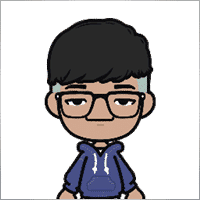
Jia Bin Zheng
Jia Bin Zheng 2021.12.26 03:47
How to use a specific price to place a pending order?2021.12.26 06:20You can use magic target to place pending order on the chart.

Rogerio Costa
⭐⭐⭐⭐⭐
Rogerio Costa
Hello, The program is a beast best tool to work that i have proved. I would like to know if it is possible to have one activation, in to the MT4 beacause instead of buying it for MT4 i bought for the MT5, is there any solution?

ERIC ANTHONY HAHN
⭐⭐⭐⭐⭐
ERIC ANTHONY HAHN
Amazing product with lots of options. The best trading tools all in one product.

Rudolf Strahm
⭐⭐⭐⭐⭐
Rudolf Strahm
Ein Hilfreiches Tool mit einfachen Handhabungen von Pendenten Handel

COPYTRADER777
⭐⭐⭐⭐⭐
COPYTRADER777
Купил панель, реверс и безубыток одной кнопкой определенно экономят время, авто процент тоже думаю вещь удобная( но если честно высчитываю уже на глазок). Что хочу сказать, спасибо что есть такой сайт и спасибо что есть люди у которых руки из нужного места. Собственно говоря не такие большие деньги чтобы сэкономить на нервах и удобно работать на быстром рынке.)


JoseDari
⭐⭐⭐⭐⭐
JoseDari 2021.08.16 19:32
Olá, boa tarde. Faz algum tempo adquiri o VTP one click. Ocorre que já fiz todas as 10 ativações. Estou agora querendo adquirir novamente e não estou conseguindo. Podem me orientar como faço para comprar novamente o VTP?

skyparc
⭐⭐⭐⭐⭐
skyparc 2021.07.19 08:20
Dear Vlad, How I can choose to make only sell position auto opening in virtualtradepad if there is no this option in variabile settings? Please can you add this function OpenOnlySell and OpenOnlyBuy? in meta4 it is possibile becoause it allows to select it from Ea edit Tab, but not in meta 5 Thanks

Michael Schneider
⭐⭐⭐⭐⭐
Michael Schneider 2021.07.16 06:19
This is exact the panel, I was looking for. Thanks
ZigFrid8888 2021.06.22 13:47
Wonderful!!!

haendler1 Händel
⭐⭐⭐⭐⭐
haendler1 Händel 2021.06.13 13:23
Danke, das ihr dieses gute Programm geschrieben habt. Ich habe sowas schon solange für den MT5 gesucht. Danke auch für das Test Pad......! Endlich kann man seine Strategie von Hand Manuell testen !!! Ein Mega dickes Danke aus Deutschland !!!

ROBERT URBANSKI
⭐⭐⭐⭐⭐
ROBERT URBANSKI 2021.04.01 08:44
This software for control orders is great. I used one month full version. Why only 1 month? Unfortunately, I use the Range Bar and Renko trading and the panel does not have support for trailing on candles, which is very important to me. The author replied that he was not planning to add new functions. However, if he will do it someday, I will definitely buy a full version permanently. I also recommend other products. High quality and ideal support

QIN504749
⭐⭐⭐⭐⭐
QIN504749 2021.03.19 19:30
您好作者,非常感谢您做出这好的工具。我有个问题,请您帮助我解答一下。就是我不想看到下单之后盈利或者亏损的数字,我如何去删除掉。就是只显示下的单,而不有数字。2021.03.19 21:14你好。 您是在谈论图表上的正方形吗? 您可以在顾问程序设置中将其关闭。 ShowInfoPosition Show/work on the chart information about open positions and their Stop Loss / Take Profits / Partial closing of deals. The information is shown in the form of text labels. Options to the display of information: false - do not show information;true always - always show on the chart;true cursor is on the pad - show only when the cursor is on the panel;true cursor is not on the pad - show only when the cursor is outside the panel.true cursor is only on BUY SELL - show only when the cursor on the BUY SELL buttons When working with the chart and turning on the function, you have the opportunity to control the position on the chart: Move Stop Loss and Take Profit (Move the Stop Loss and Take Profit lines - this is a standard feature of the MetaTrader terminal)Delete Stoploss / TakeprofitClose position partially or co mpletely: When you click on "X" near the position on the chart, a window for choosing to close positions partially or completely will appear: in percent: 10%, 25%, 50%, 100%; in lots: Lot step, Lot step * 2, Lot step * 5, Lot step * 10;

Fernando Luiz
⭐⭐⭐⭐⭐
Fernando Luiz 2021.03.11 22:36
Very good app to trading on MT5. Realible and fast.




cristi_oliveira
⭐⭐⭐⭐⭐
cristi_oliveira 2020.12.15 13:40
Gosto muito do VTP, sempre alugava, agora comprei, me ajuda muito das minhas operações, super indico!


Aleksei Mikhanoshin
⭐⭐⭐⭐⭐
Aleksei Mikhanoshin 2020.11.20 19:32
Нет информации о торговом плече и предупреждения о его изменении. А в остальном все хорошо

TONY40
⭐⭐⭐⭐⭐
TONY40 2020.11.06 20:38
Sensacional, a garantia de sucesso na hora de fazer o trade. Recomendo com certeza! Amazing, the better way to do trade. It has my approval absolutely!!!



Aleksandr Yardykov
⭐⭐⭐⭐⭐
Aleksandr Yardykov 2020.09.08 18:57
Отличная панель! Рекомендую всем! Отличная поддержка.

Arildo Stepenovski
⭐⭐⭐⭐⭐
Arildo Stepenovski 2020.09.01 15:56
Muito bom esse sistema. Uso para o mini índice e mini dólar. O suporte também é rápido.







Manfred Braak
⭐⭐⭐⭐⭐
Manfred Braak 2020.05.22 13:27
It has all the features I need and it works phantastic for me. 5 Points!

Gennadiy Tsybikov
⭐⭐⭐⭐⭐
Gennadiy Tsybikov 2020.05.09 01:33
Отличный помощник в ручной торговле, своего рода пульт управления торговым процессом очень полезен большое спасибо разработчику!!!






vluyima
⭐⭐⭐⭐⭐
vluyima 2020.03.01 00:06
The tool is just out of this World, the best of the best hands down. This is excellent programming and ingenuity from the developer, 5 stars is so little, you deserve the entire sky.


REYKING
⭐⭐⭐⭐⭐
REYKING 2020.02.18 17:28
I bought this EA in MT5 and now in MT4. It is really a basic tool to make a good trade! I am totally satisfied!


DMITRII SALNIKOV
⭐⭐⭐⭐⭐
DMITRII SALNIKOV 2020.02.12 12:25
Great! This is MUST have tool for every trader!

Mohamed Irushad Rasheed
⭐⭐⭐⭐⭐
Mohamed Irushad Rasheed 2020.02.03 20:14
Best thing you can have if you are manual trading!


fernando9272
⭐⭐⭐⭐⭐
fernando9272 2020.01.27 10:45
I got it from EA. Is there any option for using virtual stoploss (which I can see and move in the graph)

ussr12
⭐⭐⭐⭐⭐
ussr12 2020.01.23 23:37
Только начал пользоваться. но чувствую что панель мощная и серьезно сделана. ------------- После использования мной панели больше недели, могу сказать что панель просто супер. Все очень грамотно и продумано сделано. Плюс разработчик откликается на предложения о доработке панели. Я очень доволен покупкой!

shahudhy
⭐⭐⭐⭐⭐
shahudhy 2020.01.20 15:20
I have been using the tradepad for more than a year and this is one of my key EAs. I got an issue and Vladislav help me to short out the issue immediately. I will recommend the tool for all the traders. Once you know how to use it, u can have lot of potential trades on it. Im using this one for mainly scalping. Great Job and looking forward for new ones 🙂



Ruslan Mamedov
⭐⭐⭐⭐⭐
Ruslan Mamedov 2019.12.26 10:40
год не заходил а у тебя очень много обнов!!! спасибо за труд! очень серьезный подход , дай бог тебе богатых клиентов))\\\\ а панель огонь

Lev Vladimirovic Marushkin
⭐⭐⭐⭐⭐
Lev Vladimirovic Marushkin 2019.12.17 16:20
Dreams come true! Customer support is faster than the speed of light during working hours and EA is mindblowing good!


DenisF
⭐⭐⭐⭐⭐
DenisF 2019.10.02 05:16
Столкнулся с неприятным моментом, хотя данная панель позиционируется как умеющая работать и с бинарными опционами, у брокера бинарных опционов VirtualTradePad открывает ордера с задержкой в 7 секунд! Через стандартное окно мт4 время выставления ордера составляет 1.6-2.6 секунд, иногда 3сек, но 7 сек ни разу не было. Автор пообещал разобраться, пока жду. Мне брокер БО сказал: "примите во внимание что торговая панель к использованию не рекомендуется. Данный софт устарел". Я недоумеваю, разраб постоянно пилит прогу, как она может устареть? Но факт, что есть существенное отставание. Пока жду ответа разраба. P.S. Как оказалось проблема была в брокере, панель работает корректно, разраб все четко разложил по пунктам, теперь я буду использовать панель на форексе, бинарные опционы развод чистой воды даже в этом случае. Ставлю Пять!

mohammad shafiq
⭐⭐⭐⭐⭐
mohammad shafiq 2019.09.17 18:42
very good tool to manage trades especially for day trading, only thing that could improve it is when in a position instead of showing total profit on the positions tab in term of money i.e. GBP it would be better if it would show total profit/loss on open positions in points/pips- it would help with the psychology when trading large size to not see amount of profit and loss in money but instead points. I hope the coder will add this into the tool

Leslie William Van Gent
⭐⭐⭐⭐⭐
Leslie William Van Gent 2019.09.12 17:02
I have purchased the MT4 version and rent the MT5 version... this utility is absolutely indispensable in my trading. I couldn't be without it. The author's customer service is unequaled on this site and just when you think the EA is as good as it can get it continues to improve with regular updates. It deserves 10 stars!!!!

Leslie William Van Gent
⭐⭐⭐⭐⭐
Leslie William Van Gent 2019.09.12 17:13
I have purchased the MT4 version and rent the MT5 version... this utility is absolutely indispensable in my trading. I couldn't be without it. The author's customer service is unequaled on this site and just when you think the EA is as good as it can get it continues to improve with regular updates. It deserves 10 stars!!!!

Serfil2017
⭐⭐⭐⭐⭐
Serfil2017 2018.09.11 05:42
6 сентября я написал свои пожелания, а 7 сентября вышла новая версия с учетом всех предложений и даже больше. Это самый красивый, удобный, легкий и быстрый по исполнению приказов инструмент с быстрой поддержкой и обратной связью. Не надо париться и тратить время на поиск чего-то лучшего для ручной торговли - в VirtualTradePad есть все. Инвестиции полностью себя оправдывают и отбиваются. Никаких сожалений о покупке. Спасибо!

lchenot
⭐⭐⭐⭐⭐
lchenot 2019.09.11 20:34
One of the most useful Tools on the market. And the author is really helpful and stands behind its products. Highly recommend.

Vikkoval1209
⭐⭐⭐⭐⭐
Vikkoval1209 2019.07.07 10:58
Несколько месяцев назад купил панель для МТ5. За это время убедился, что приобрел отличный профессиональный продукт!!! Очень удобно и информативно! Особенно, когда позиция наборная, открыто несколько ордеров и нужно определить соотношение риск/профита, выставить общий стоп и общий тейк, учесть размер комиссии и свопа. Теперь все 100% сделок открываю и закрываю с помощью этой панели. Выставление и снятия отложек тоже очень удобно реализовано. Спасибо разработчику!

Vikkoval1209
⭐⭐⭐⭐⭐
Vikkoval1209 2019.07.05 11:52
Несколько месяцев назад по началу арендовал, а потом и купил панель для МТ5. Очень удобная штука! Теперь все сделки провожу только при помощи нее. Вчера купил панель и для терминала МТ4. С апреля 2019, открывая 100% сделок только при помощи панели. Результат получился + 112%.

Kurt-
⭐⭐⭐⭐⭐
Kurt- 2019.06.24 17:17
Отличная панель. Не надо подсчитывать, стоп, лоты, только поставил нужный процент и все расчитает- только занимайся торговлей. Работает моментально. Много полезных функций. Давно такую хотел приобрести, да не находил.




Varonos
⭐⭐⭐⭐⭐
Varonos 2019.03.13 14:47
The most professional around ! Fast support and +A grade products ! thanks alot

Juan Chapel
⭐⭐⭐⭐⭐
Juan Chapel 2019.03.04 19:05
Awesome product and great customer support. In need of better English documentation and English videos would be an asset.

RCECA
⭐⭐⭐⭐⭐
RCECA 2019.02.26 14:31
trading from Keyboard give us possibility to trade like the PROs. Thank you. I recommend 100%. There is the best solutions for mt5 i have ever seen

craigk198
⭐⭐⭐⭐⭐
craigk198 2019.02.15 20:49
This has become my favorite EA for managing trades. It's like the Swiss Army knife of trading tools.

Palmix
⭐⭐⭐⭐⭐
Palmix 2019.02.02 14:13
Очень доволен покупкой этой торговой панели! Купил два года назад и ни разу не пожалел! Настолько панель многофункциональна, что уже и придумать, вроде бы, нечего, но Владислав все равно находит те опции, которые можно добавить. Вот и в последнем обновлении ( 19.206 ) - добавил возможность изменения размера панели, наверно для тех, у кого большой монитор или проблема со зрением. Но самое приятное для меня обновление - это установка тейк профита и стоп лосса - одним нажатием мышки - по выбранной цене. Сразу же, для всех отложенных ордеров тейк профит меняется на тот, который нужно быстро изменить. Сразу для всех! До этого обновления - этой опции не было, а мне так хотелось ее видеть в панели ))). И вот она внедрена в панель и теперь можно быстрее реагировать на все изменения в рынке. Спасибо большое,Владислав!!!

Apostolos Petrakis
⭐⭐⭐⭐⭐
Apostolos Petrakis 2019.01.17 17:34
Just super! After the update of 30/1/2019 nothing missing. Everything you need is there. Highly recommended!

Abraão Lincoln
⭐⭐⭐⭐⭐
Abraão Lincoln 2019.01.11 00:55
Honest and considerate seller. Good people, as we say in Brazil. Fantastic utility, super recommended to purchase. It even increases the credibility of this market, because it answers questions, gives support, even helps the buyer. Very well impressed. Thank you very much.

Palmix
⭐⭐⭐⭐⭐
Palmix 2018.11.25 00:24
Наконец-то, купил! Под МТ5! Со скидкой, что весьма и весьма приятно! Господа, ловите приятный момент, когда очень хорошие инфо продукты продаются со скидкой! Панель настолько нафарширована нужными и полезными функциями, что кажется, деньги должны ящиками с неба падать )). Настолько все продумано! Больше всего мне нравится раздел в панели CLP, что означает сокращенно close profit. Очень удобно на ночь оставлять, или когда надо отлучиться от компьютера . Выставил нужный профит и лег спать, утром смотришь, - все сделки закрылись так, как и планировалось. И профит добавился к депозиту. Функция расстановки лимитных ордеров ( BUY LIMIT, SELL LIMIT ) по сеточной стратегии - выше всяких похвал! За секунду и все установлено! В ручную с такой скоростью никогда не сделать! Супер! Спасибо большое, Владислав! Отличная и качественная работа проделана!

Chun To Gordon Chan
⭐⭐⭐⭐⭐
Chun To Gordon Chan 2018.11.24 15:05
Best purchase ever... features are great!

Fabrizio Malavasi
⭐⭐⭐⭐⭐
Fabrizio Malavasi 2018.11.21 14:14
I think is one of the best tools in the market. It's a panel very smart and easy to handle. I can manage my markets orders more easily and quicly than before. I impressed about the work to innovate this tool. It' a must-have. Highly recommended! Well Done.


Roumen Nikolov
⭐⭐⭐⭐⭐
Roumen Nikolov 2018.10.22 19:02
Великолепен панел за бързо поставяне на ордери. Съдържа много полезна информация. Препоръчвам го горещо. Great panel for fast placing of orders. It contains a lot of useful information. I recommend it hot.
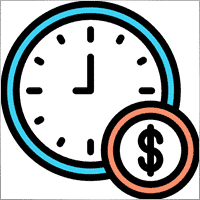
Denis Izotov
⭐⭐⭐⭐⭐
Denis Izotov 2018.10.06 14:51
Обновлю отзыв. Отличное решение - рекомендую! 1. Красиво и практично - продуманный дизайн и удобное управление сделками при ручной торговле. 2. Много полезных настроек для различных торговых стратегий (скальпинг, виртуальный стоп лос и тейк профит, трейлинг прибыли - подробнее по работе с CPL можно найти на офф. сайте разработчика. Контроль прибыли или убытка с трейлингом прибыли. Закрытие по общей прибыли", там все подробно. 3. Радует постоянное развитие продукта, обновление, исправление ошибок и оптимизация. 4. Все, что нужно трейдеру собрано в одной мощной утилите: торгуем, управляем рисками, анализируем инфу по символам, работаем с отложками. P.S. Отдельное спасибо за модернизацию параметров Show_Future_Line, Show_AveragePrice, ShowInfoPosition. Теперь стало все намного удобнее и все можно настроить под себя. Удачи разработчику и пользователям, давайте вместе развивать этот прекрасный продукт!

THPbet30000
⭐⭐⭐⭐⭐
THPbet30000 2018.09.10 16:16
Super Software, hervorragender und sehr freundlicher support. Jederzeit wieder ... 😉

Banky79
⭐⭐⭐⭐⭐
Banky79 2018.08.21 10:10
Thank you for this EA. This EA is very hlepful. When you trade many pair. You can monitor one by one. And Author is continuous update EA. When you have qustion you can ask Author. He is very professnal with service mind.


angelaattrading
⭐⭐⭐⭐⭐
angelaattrading 2018.08.15 19:46
very good trading panel, great design and a perfect support !!!

testacc
⭐⭐⭐⭐⭐
testacc 2018.04.18 16:12
Exceptionally good for me. Manages market orders quickly, easy to use and looks amazing. So well done. Very impressed.

Leonardo Demétrio
⭐⭐⭐⭐⭐
Leonardo Demétrio 2018.04.13 22:28
Excelente!!!! Parabéns!!!! Tudo funciona perfeitamente. Recomendo a compra!


Andrey Khalizov
⭐⭐⭐⭐⭐
Andrey Khalizov 2018.02.12 06:14
Работает как часы. Хорошо продуманный продукт. Панелью доволен. Поддержка автора выше всяких похвал - быстро, качественно, эффективно.



Amnart Monthaweephaisan
⭐⭐⭐⭐⭐
Amnart Monthaweephaisan 2017.12.19 15:28
I've been using this EA for a while. Very impressed in service. And it helped me profit in the forex market.


Mike Panadar
⭐⭐⭐⭐⭐
Mike Panadar 2017.10.23 23:32
THIS ADVISER IS VERY VERY USEFUL , AND I CAN VERY EASY MANUALLY SET UP TARGET STOP LOSS AND LOTS, I LOVE IT, AND THIS ADVISER OFFER STOP LOSS LEVEL. AND ANDRUS HAVE VERY STRONG SUPPORT AND VERY CLEAR TO MY ALL QUESTIONS, THANK YOU ANDRUS FOR SUPPORTING AND HELP ME.

Vitaly Veselov
⭐⭐⭐⭐⭐
Vitaly Veselov 2017.10.20 18:29
Всегда стараюсь выбирать лучший инструмент, который могу себе позволить в данный момент. Не важно какой именно - отвертку или софт. Не раз убеждался, что конечный результат всегда зависит от качества применяемого инструмента. Работаю в основном отложенными ордерами, а с удобством их выставления в мт4 - проблема. Использовал кучу скриптов для входа в сделку, пока не "набрел" в Маркете на VirtualTradePad. Мало того, что это выглядит красиво, так кнопка Magic - вообще находка! Вообще нет проблем с выставлением лимитников или входом рыночными ордерами. Стоп и тейк тоже выставляются в секунды. Приятным бонусом идет быстрая реакция на все мои обращения в личку и периодические скидки в Маркете. В итоге взял по акции две панели - под мт4 и мт5. Короче, мне пока все нравится!)) **** Always choose best tools I can afford. No matter what - screwdriver of software)) I usually use pending orders and it's not a simple process in MT4/5. I was glad to find VirtualTradePad in the market. Attractive and very convenient tool. As a bonus fast author's reaction to my personal questions and discounts in Market. So I got 2 panels (for mt4 and 5) at affordable price several weeks ago. Thanks to Vlad for a perfect tool for trading! And good luck to everyone!

Domi99
⭐⭐⭐⭐⭐
Domi99 2017.09.27 17:19
I'v purchased and using this utility for 1 month, both on demo and real accounts. this tool provides me reliable assistant to manage my opened positions, it can trailing and do averaging, can place limit/stop orders conveniently, i just need to focus on analysis, it makes my trading much easier.

azalat
⭐⭐⭐⭐⭐
azalat 2017.05.17 11:30
Отличный помощник в ручной торговле, своего рода пульт управления торговым процессом))) очень полезен для стратегий усреднения, мартингейла и безубытка. Встроенные наиболее популярные индикаторы по которым можно не заморачиваясь входить в рынок одним нажатием кнопки. Купил. Денег своих стоит. Почти единственная утилита обладающая вменяемым интерфейсом и простотой использования. Автор периодически выпускает полезные обновления.

Jenny LK
⭐⭐⭐⭐⭐
Jenny LK 2017.02.24 08:23
I rented it and found it really great and useful. Very fast and easy to use. I'll buy it after renting expiration. Recommend.

Johan Michel Struijk
⭐⭐⭐⭐⭐
Johan Michel Struijk 2017.02.22 12:02
The words quality and awesome were invented just for this tool! It is so extremely helpful. Thanks a lot!!


david.l
⭐⭐⭐⭐⭐
david.l 2016.09.07 16:05
Very good control panel.. quick trade close and reverse order.. good for scalper highly recommended 🙂


finansisn
⭐⭐⭐⭐⭐
finansisn 2016.07.02 09:48
Панель очень хорошая экономит время. Понравилась функции кнопки во вкладке order, а также закрытие всех позиций (в дол или %)во вкладке CLP. Удачи автору.


lachenille
⭐⭐⭐⭐⭐
lachenille 2015.06.06 12:05
thank you for this excellent tool and job for mt4. i have nevertheless some issue with size scaling of the letters in the panel. There are too big and overlap. i would put some screenshots from my screen (microsoft surface with a 10.2" screen)if i could. a solution could be to enable the change of size of letters as an external parameter ... I hope you could help, as i bought the soft . regards Edit mai 2014 : Wouah. I am impressed how reactive you have been to solve the problem. thanks very much Edit June 2015 : awasome, extra that's the word thanks a lot for the new trailing parameter and the magic button !


Reanimator
⭐⭐⭐⭐⭐
Reanimator 2013.07.09 11:22
Панель понравилась. Скорость работы - быстрая. Все необходимые кнопки управления расположеные на данной панели - работают. Покупкой доволен.
Komentar tentang VirtualTradePad
Apakah Anda punya pertanyaan?
21 tanggapan untuk “VirtualTradePad (VTP) Panel Perdagangan. Trade Pad untuk Trading Satu Klik dari Grafik dan Keyboard”
-
I’m definitely switching to this — it has more features and a better interface. However, I noticed there’s still no partial profit option, where you can set it to, for example, close 50% of a trade after reaching 1000 pips, or desired percentage or number of pips.
Is it possible to include this feature? If I purchase now, will I receive this update when it’s released, or would I need to buy again?
Thanks in advance
-
I’m definitely switching to this — it has more features and a better interface. However, I noticed there’s still no partial profit option, where you can set it to, for example, close 50% of a trade after reaching 1000 pips, or desired percentage or number of pips.
Is it possible to include this feature? If I purchase now, will I receive this update when it’s released, or would I need to buy again?
Thanks in advance
-
Hello, I enjoy reading all of your post. I wanted to write a little comment to support you.
-
Hello, I enjoy reading all of your post. I wanted to write a little comment to support you.
-
Thanks so much for sharing this.
-
Доброго времени суток! Было бы неплохо установить на панели виртуальные отложенные ордера. Я так понимаю, что на сегодняшний момент такая возможность отсутствует…
-
Доброго времени суток! Было бы неплохо установить на панели виртуальные отложенные ордера. Я так понимаю, что на сегодняшний момент такая возможность отсутствует…
-
Baixei e instalei o VirtualTradePad, e fiquei impressionado com a facilidade e eficiência da ferramenta! Ela funciona perfeitamente e tornou meu dia a dia no trading muito mais prático. Obrigado ao autor por desenvolver algo tão útil e bem-feito. Recomendo a todos os traders!
-
Cool utility. Waiting for discounts on mt5 version.
-
Amazing…..
-
Fantastic Article Feedback
Remarkable , what a profound blog ! I really savored consuming your insights on this topic .
As a reader who has been observing your website for a stretch, I ought to say that this is alongside your finest expertly written and enthralling writings thus far . -
Português. VirtualTradePad Painel de negociação de um clique do Trade Pad.
https://youtu.be/4iRUfiG_uGcDescrição completa: https://www.expforex.com/?p=15
???? VirtualTradePad MT4: https://www.mql5.com/pt/market/product/2892
???? VirtualTradePad MT5: https://www.mql5.com/pt/market/product/167
Marcos de tempo:
00:00 Resumo inicial
04:17 Como instalar?
04:38 Guia Posição
08:39 Guia Ordem
09:29 Meta Mágica
10:48 Guia Sinais
11:23 Guia Informações
12:03 Guia CLPLinks para outros idiomas:
https://www.youtube.com/watch?v=lHBUf05SDIk English
https://www.youtube.com/watch?v=4ugRdTbd9xU Español
https://www.youtube.com/watch?v=4iRUfiG_uGc Português
https://www.youtube.com/watch?v=d0D7WOTyPnA Deutsch
https://www.youtube.com/watch?v=0SvQiwTzlA8 Français
Painel de negociação para operar com um clique. Trabalhe com posições e ordens! Negocie diretamente no gráfico ou usando o teclado.Com o nosso painel de negociação, você pode realizar operações com apenas um clique no gráfico e negociar 30 vezes mais rápido que usando o controle padrão do MetaTrader. Cálculos automáticos de parâmetros e funções simplificam a vida do trader, ajudando-o a realizar suas atividades de maneira muito mais rápida e conveniente.
O painel oferece dicas gráficas e informações completas sobre as negociações diretamente no gráfico. Abertura e fechamento, reversão, travamento, fechamento parcial, Autolot, stop loss virtual/real, take profit, trailing stop, ponto de equilíbrio, grade de ordens, e mais…
Operando na janela de símbolos ou diretamente pelo teclado!
O painel é composto por 5 abas:
Trabalhar com posições
Trabalhar com ordens pendentes
Trabalhar com informações da conta
Painel de sinais
Fechar lucro total
Palavras-chave:
mql5, mql4, especialista, EA, Expforex, forex, negociação forex, metatrader, metaquotes, mql, scalping, scalper, média, trading, ações, mt5, tradepad, estratégia de negociação, comércio, estratégia forex, trader de forex, mercado forex, форекс, mt4, stoploss, takeprofit, programação, vtp, virtualtradepad, mágico, especialista, trade pad, painel de negociação, painel de comércio virtual.mql5, mql4, especialista, EA, Expforex, forex, negociação forex, metatrader, metaquotes, mql, scalping, scalper, média, trading, ações, mt5, tradepad, estratégia de negociação, comércio, estratégia forex, trader de forex, mercado forex, форекс, mt4, stoploss, takeprofit, programação, vtp, virtualtradepad, mágico, especialista, trade pad, painel de negociação, painel de comércio virtual.
-
Deutsch. Trade Pad VirtualTradePad Ein-Klick-Handelspanel.
https://youtu.be/d0D7WOTyPnAVirtualTradePad oder VTP – das Bedienfeld für den Handel mit nur einem Klick in MetaTrader-Terminals.
Vollständige Beschreibung:
https://www.expforex.com/?p=15
???? VirtualTradePad MT4: https://www.mql5.com/de/market/product/2892
???? VirtualTradePad MT5: https://www.mql5.com/de/market/product/167Zeitmarken:
00:00 Start Übersicht
04:17 Wie wird installiert?
04:38 Registerkarte Position
08:39 Registerkarte Auftrag
09:29 Magisches Ziel
10:48 Registerkarte Signale
11:23 Registerkarte Info
12:03 Registerkarte CLPVideo-Tutorials:
https://www.youtube.com/watch?v=lHBUf05SDIk English.
https://www.youtube.com/watch?v=4ugRdTbd9xU Español.
https://www.youtube.com/watch?v=4iRUfiG_uGc Português.
https://www.youtube.com/watch?v=d0D7WOTyPnA Deutsch.
https://www.youtube.com/watch?v=0SvQiwTzlA8 Français.Handeln Sie mit einem Klick direkt vom Terminal-Chart aus.
Verwenden Sie Ihre Tastatur für den Handel.Dieses Programm eignet sich perfekt für Scalping und manuellen Handel im Forex-Markt.
VirtualTradePad bietet über 30 Schaltflächen: Kaufen, Verkaufen, Buy-Stop, Buy-Limit, Sell-Stop, Sell-Limit, Schließen, Löschen, Ändern, Trailing-Stop, Reverse, Lock, Orders Grid, VirtualStops, Durchschnittlicher Take Profit und Durchschnittlicher Trailing Stop, Schließen nach Gesamtgewinn/-verlust, Signale von Standardindikatoren, Info über Ihr Konto, Verwaltung von Geschäften direkt aus dem Chart, Autolot, Fixed Lot, Screenshot und vieles mehr.
Verwalten Sie Ihren Handel im MetaTrader-Terminal mit dem One-Click-Panel VirtualTradePad.
Schlüsselwörter: MetaTrader, Forex-Handel, MQL5, MQL4, Expert Advisor, EA, Expforex, Forex, MetaQuotes, Scalping, Trading, Stop-Loss, Take-Profit, Handelssignale, MT4, MT5, Trailing-Stop, One-Click-Handel, Handelsstrategie, Virtual Trade Pad, Trading Panel, automatisierter Handel, Scalper, manuelle Handelsstrategie.
-
Français. Trade Pad VirtualTradePad Panneau de trading en un clic.
https://youtu.be/0SvQiwTzlA8VirtualTradePad ou VTP – panneau de trading en un clic dans les terminaux MetaTrader.
Description complète :
https://www.expforex.com/?p=15
???? VirtualTradePad MT4 : https://www.mql5.com/fr/market/product/2892
???? VirtualTradePad MT5 : https://www.mql5.com/fr/market/product/167Repères temporels :
00:00 Aperçu de départ
04:17 Comment installer ?
04:38 Onglet Position
08:39 Onglet Ordre
09:29 Objectif magique
10:48 Onglet Signaux
11:23 Onglet Infos
12:03 Onglet CLPTutoriels vidéo :
https://www.youtube.com/watch?v=lHBUf05SDIk English.
https://www.youtube.com/watch?v=4ugRdTbd9xU Español.
https://www.youtube.com/watch?v=4iRUfiG_uGc Português.
https://www.youtube.com/watch?v=d0D7WOTyPnA Deutsch.
https://www.youtube.com/watch?v=0SvQiwTzlA8 Français.Négociez avec un seul clic directement depuis le graphique du terminal.
Utilisez votre clavier pour trader.Ce programme est parfait pour le scalping et le trading manuel sur le marché Forex.
VirtualTradePad propose plus de 30 boutons : Achat, Vente, Buy-Stop, Buy-Limit, Sell-Stop, Sell-Limit, Fermer, Supprimer, Modifier, Trailing-Stop, Inverser, Lock, Grille d’ordres, VirtualStops, Take Profit moyen et Trailing Stop moyen, clôture par profit/perte total, signaux des indicateurs standards, infos sur votre compte, gestion des transactions depuis le graphique, Autolot, Lot fixe, capture d’écran et bien plus encore.
Gérez vos transactions dans le terminal MetaTrader avec le panneau en un clic VirtualTradePad.
Mots-clés : MetaTrader, trading Forex, MQL5, MQL4, Expert Advisor, EA, Expforex, Forex, MetaQuotes, Scalping, Trading, Stop-Loss, Take-Profit, signaux de trading, MT4, MT5, Trailing-Stop, trading en un clic, stratégie de trading, Virtual Trade Pad, panneau de trading, trading automatisé, scalpeur, stratégie de trading manuel.
-
Exp – VirtualTradePad EXTRA 19.809 – This is a very old version of my panel. Please, if you want to use the latest features of my program, download the latest version from my website.
-
Why after drop EA on grahp it appear only label “VirtualTradePad mt4 Extra” on top right corner only
without Trading panel on top left corner ? Please advise.. -
Why after drop EA on grahp it appear only label “VirtualTradePad mt4 Extra” on top right corner only
without Trading panel on top left corner ? Please advise..
Extra
Navigasi melalui tab
Related Posts
Assistant – panel perdagangan gratis terbaik untuk mendukung posisi dan
Pengaturan otomatis stop-loss (StopLoss), take-profit (TakeProfit), trailing-stop (Trailing Stop), level impas (Breakeven), aktivasi stop virtual. Exp Assistant akan membantu Anda mengatur…
AI Sniper. Penasihat Ahli pintar otomatis untuk MetaTrader.
AI Sniper adalah robot trading cerdas yang mengoptimasi dirinya sendiri, dirancang untuk terminal MT4 dan MT5. Ia memanfaatkan algoritma pintar…
Extra Report Pad – Jurnal Trader. Menganalisis akun trading Anda
Extra Report Pad – solusi profesional untuk menganalisis akun trading Anda Saat ini, sangat penting untuk melakukan trading pada beberapa pasangan…
Averager. Rata-rata posisi trading. Membuka transaksi melawan tren dan searah
Rata-rata posisi. Pembukaan posisi tambahan searah tren dan melawan tren dengan fungsi trailing stop laba umum! Penasihat (advisor) dapat membuka posisi…
Advisor xCustomEA pada PipFinite Trend PRO. EA otomatis
Deskripsi Contoh pemrograman strategi untuk indikator PipFinite Trend PRO dan perdagangan menggunakan sistem perdagangan universal kami Exp – The xCustomEA. Dalam artikel…
Laporan Perdagangan TickSniper dan penasihat terbaik dari Expforex
.Deskripsi Kami telah merangkum hasil ringkasan dan detail trading dari para ahli kami TickSniper, Good Santa, Tick Hamster, The X, pada akun trading riil kami. Statistik…
Copylot – Penyalin Forex (Trade copier) untuk transaksi di MetaTrader.
Penyalin transaksi untuk MetaTrader. Menyalin transaksi Forex, posisi, dan order dari akun mana pun. Ini adalah salah satu Fast Trading Copier terbaik…
Close Minus by Plus, Tutup Kerugian dengan Laba, menutup posisi
Menutup posisi rugi dengan mengidentifikasi dan menutup posisi untung. Expert Advisor (Penasihat Ahli) dirancang untuk menutup posisi rugi dengan mengidentifikasi dan…
Template MQL Open Source. Template untuk Membuat Expert Advisor
Ringkasan Membuat Penasihat Ahli (Expert Advisor) untuk menguji strategi Anda menggunakan indikator apa pun dapat dipermudah memakai template dan sumber terbuka. Berikut panduan langkah‑demi‑langkah bagaimana…
Forex Tester Pad adalah simulator perdagangan Forex untuk penguji strategi
Perdagangan satu klik (One-click trading) pada grafik Strategy Tester. Utilitas ini memungkinkan Anda menguji strategi secara manual di Strategy Tester….
SafetyLOCK PRO Lindungi posisi Anda dengan mengunci melalui pembukaan order
SAFETYLOCK: Amankan Transaksi Anda dari Pembalikan Pasar yang Tajam Perdagangan di pasar keuangan memiliki risiko tinggi—terutama saat terjadi pembalikan…
The X dan The xCustomEA: Pengujian dan Optimasi
Deskripsi The X dan The xCustomEA adalah dua Expert Advisor (EA) unggulan dalam komunitas trading Forex, yang mendapatkan popularitas luas selama…
Penutupan Parsial (Partial Close) dan Pelacakan (Trailing). Penutupan parsial posisi
Penutupan Parsial dan Pelacakan adalah EA asisten yang menutup sebagian posisi (sebagian lot (Lot)) saat terjadi pullback. EA menutup sebagian posisi…
EAPadPRO – Panel informasi untuk para ahli kami. Dasbor untuk
Panel informasi untuk semua penasihat dan utilitas kami di terminal MetaTrader Panduan terperinci tentang dasar-dasar pengelolaan dan penggunaan panel EAPADPRO dalam…
Postingan ini juga tersedia dalam: English Portuguese Español Deutsch Українська Chinese Русский Français Italiano Türkçe 日本語 한국어 العربية Indonesian ไทย Tiếng Việt


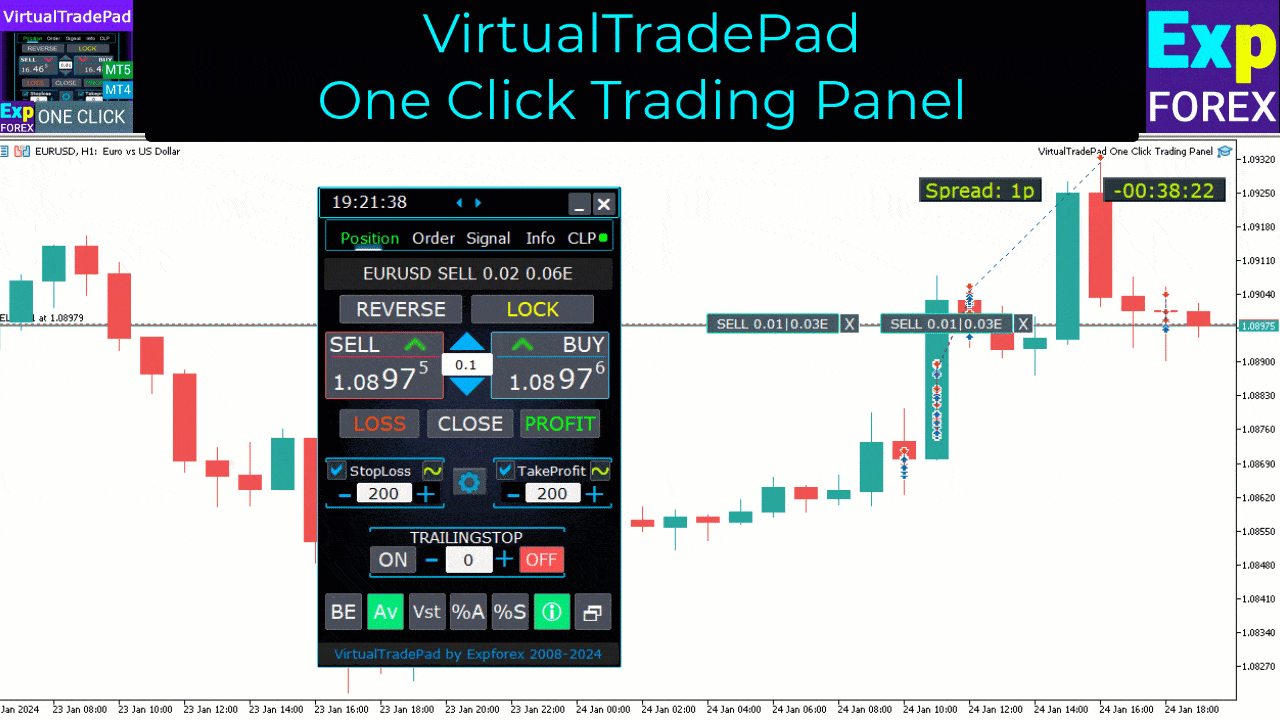
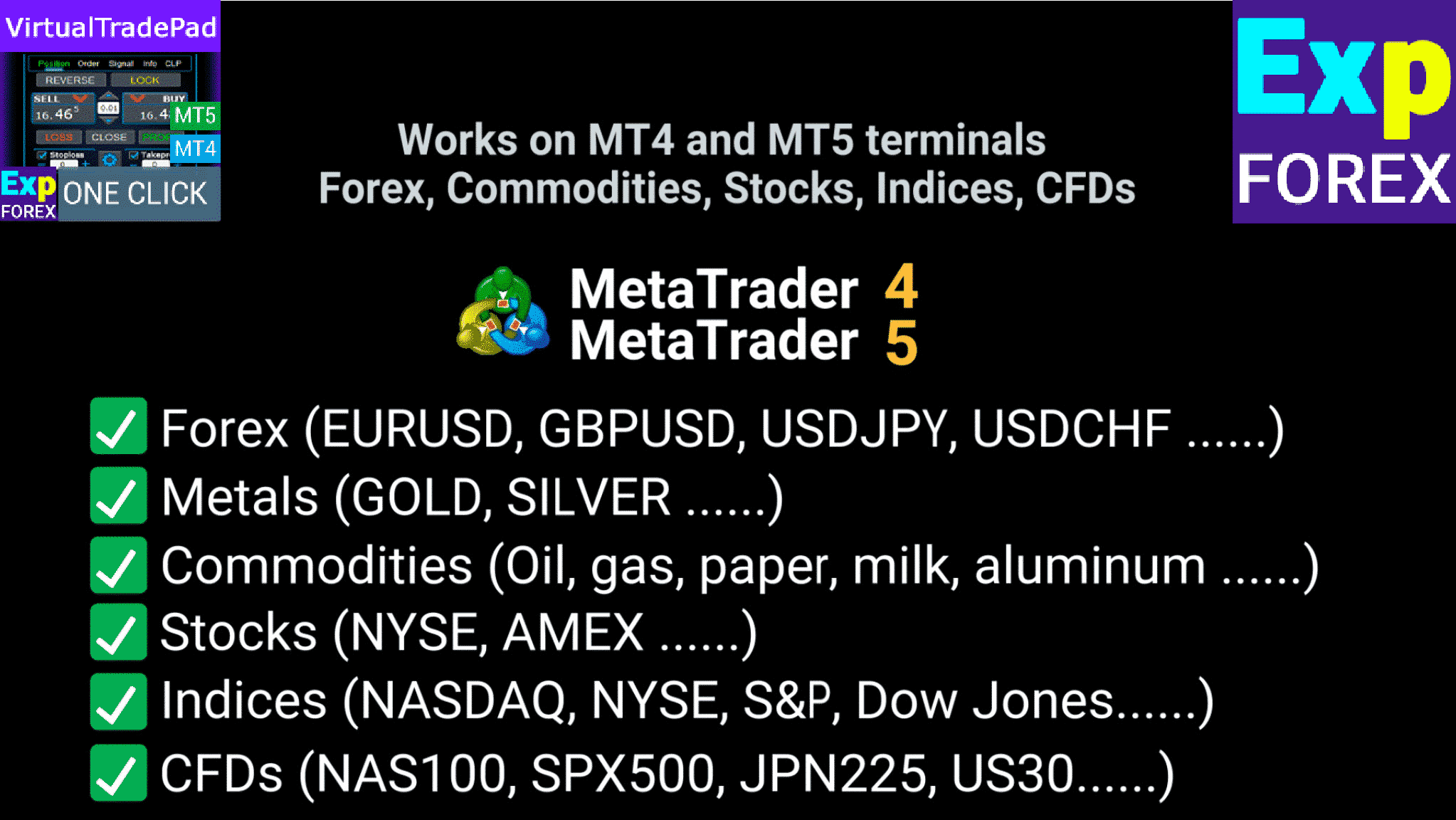
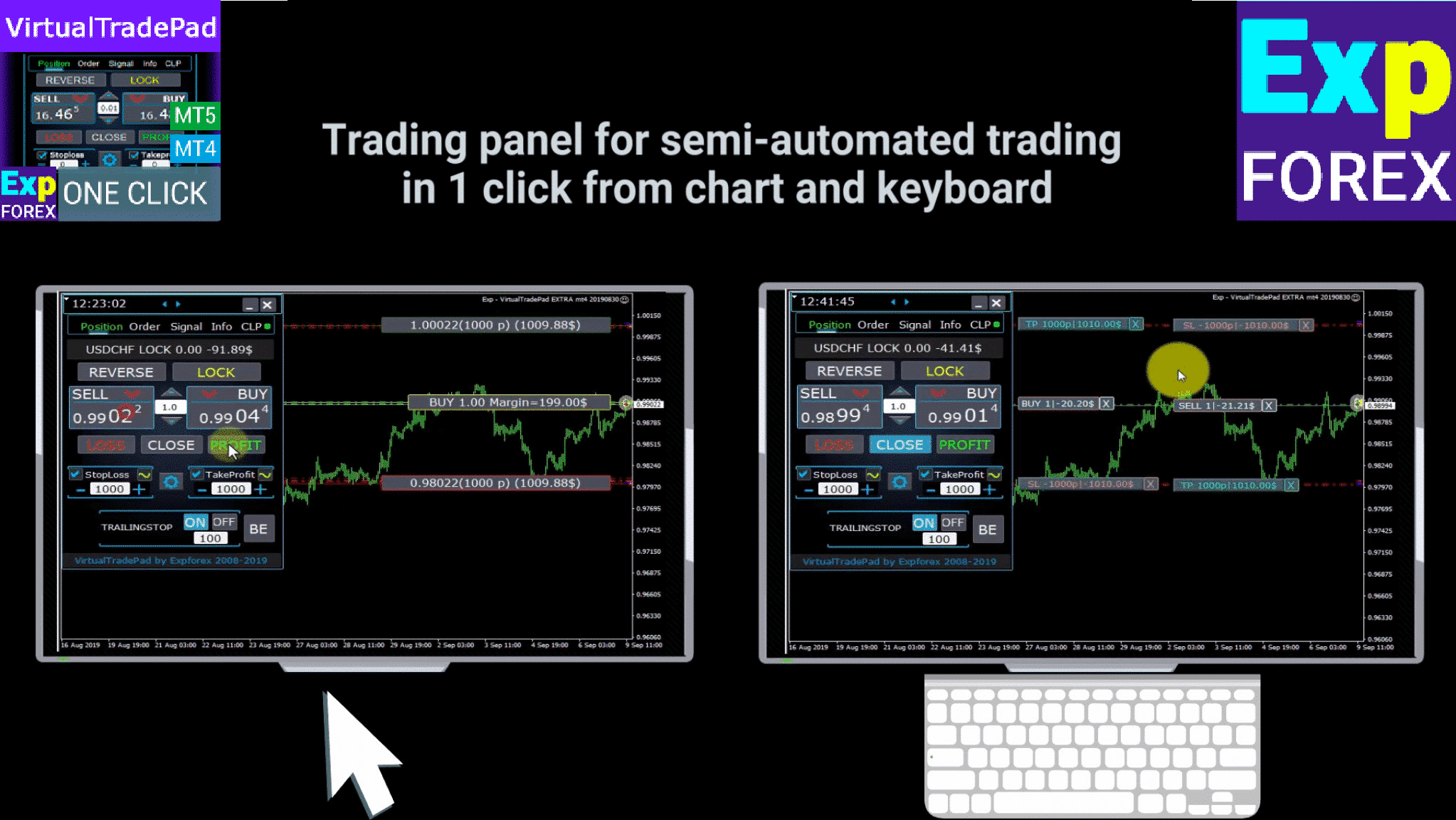
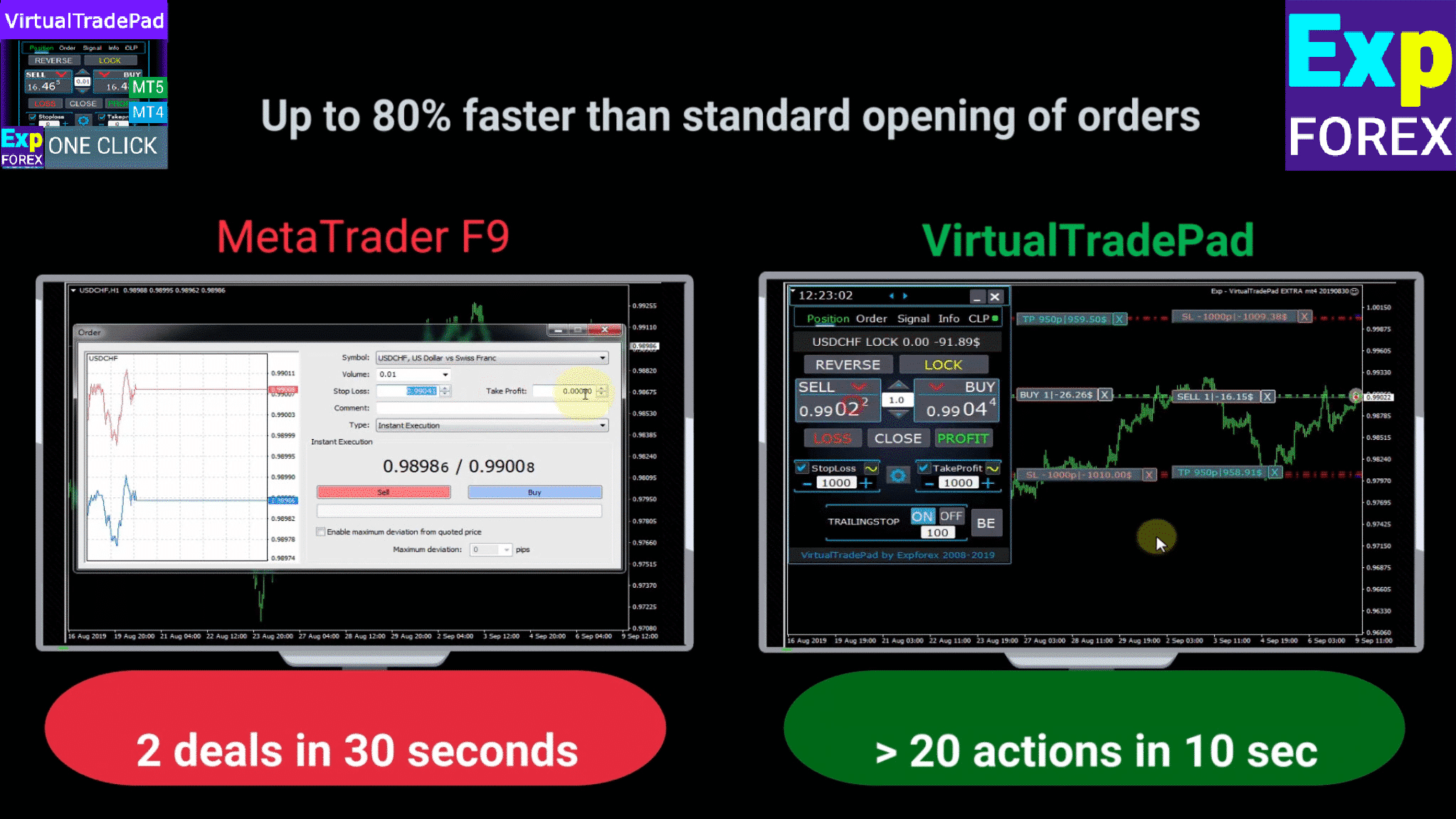

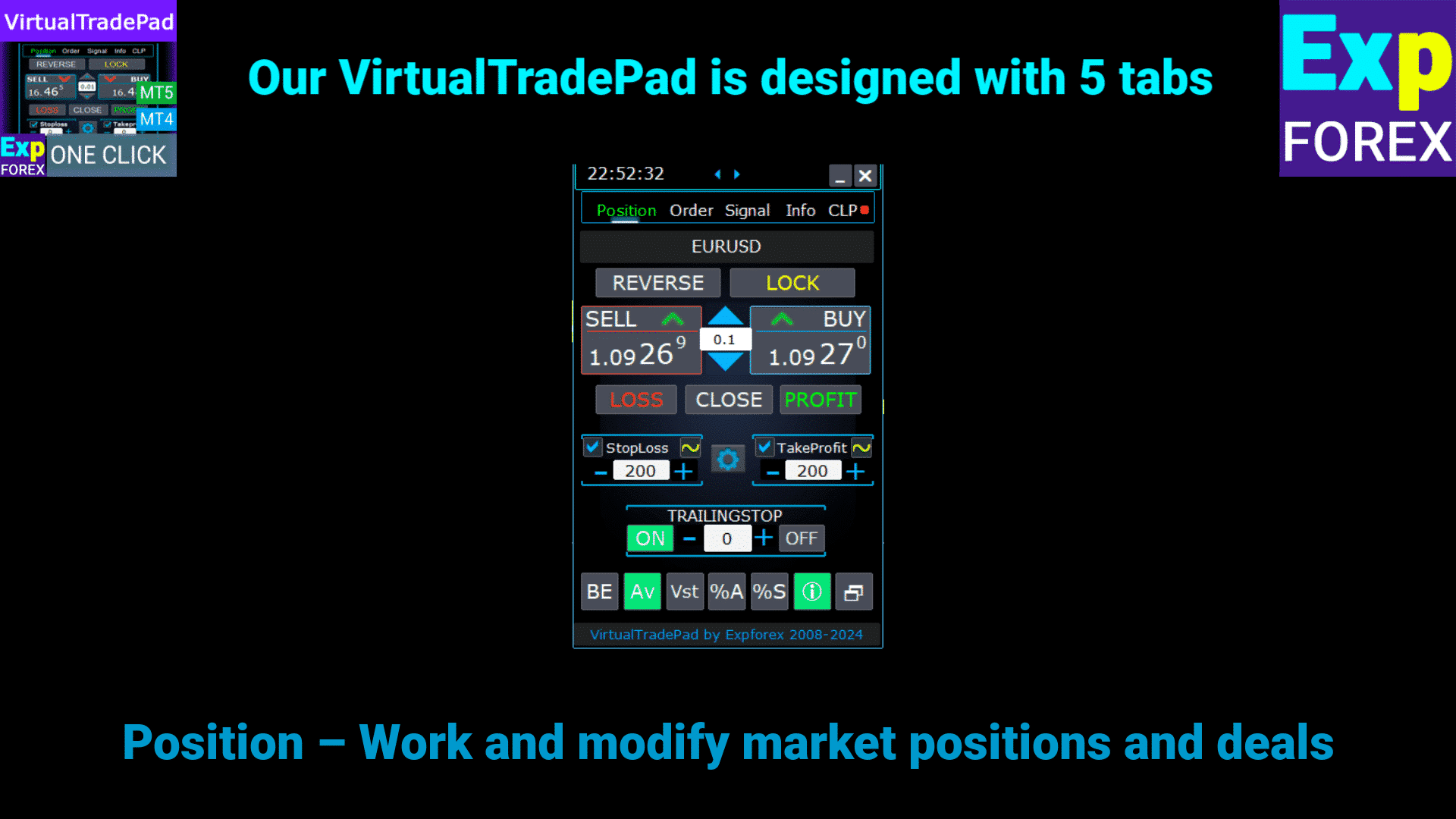
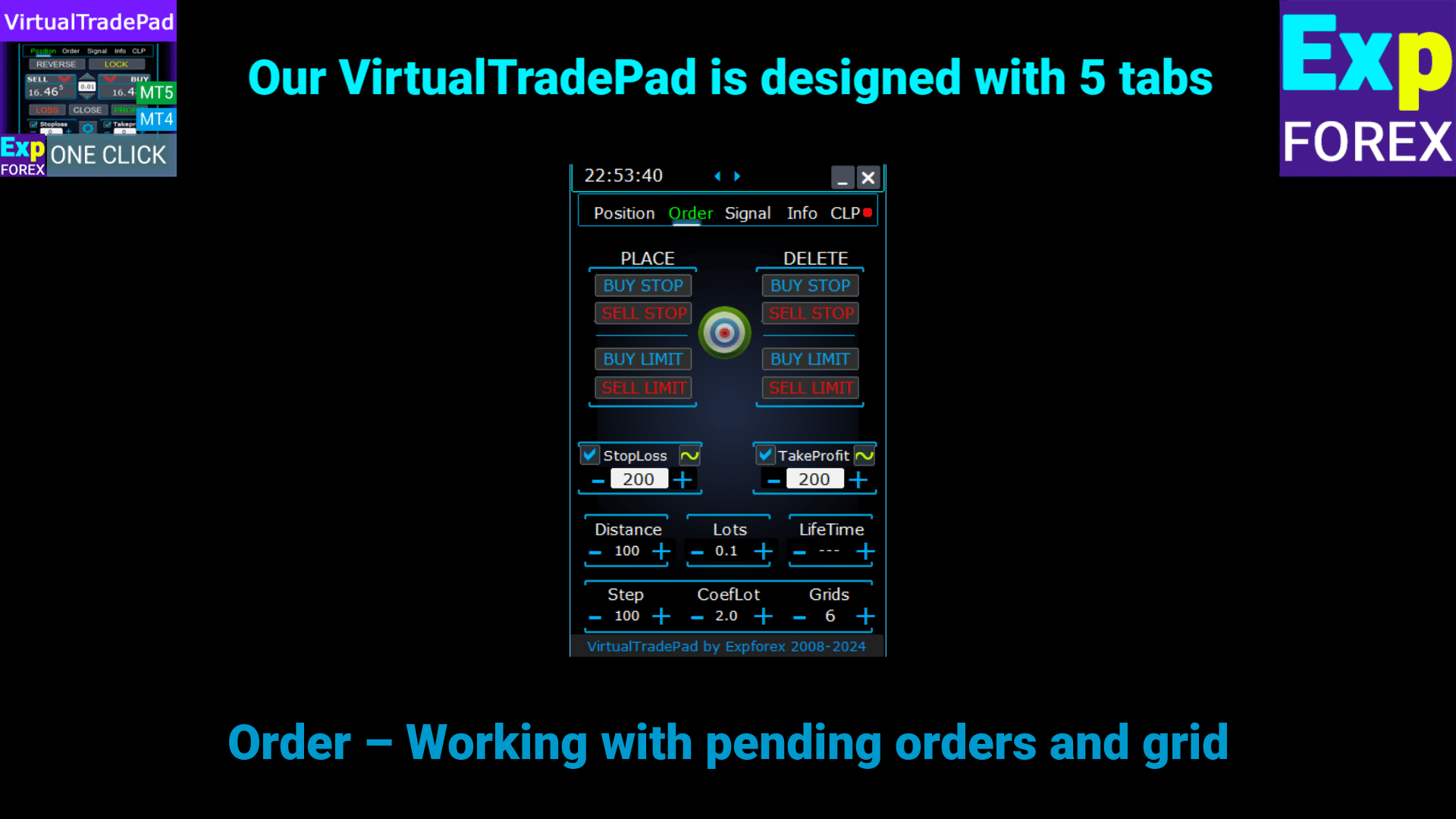
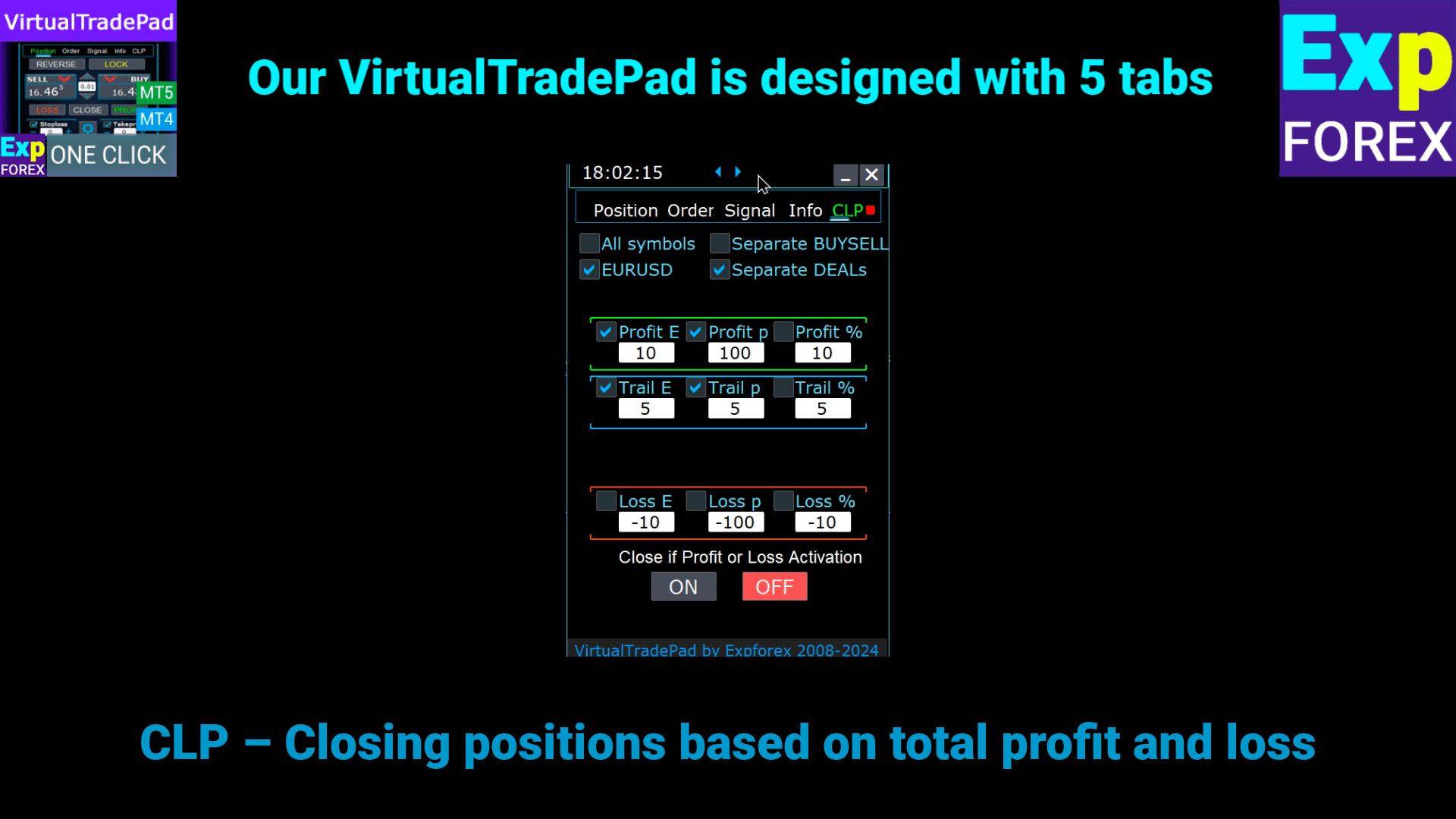
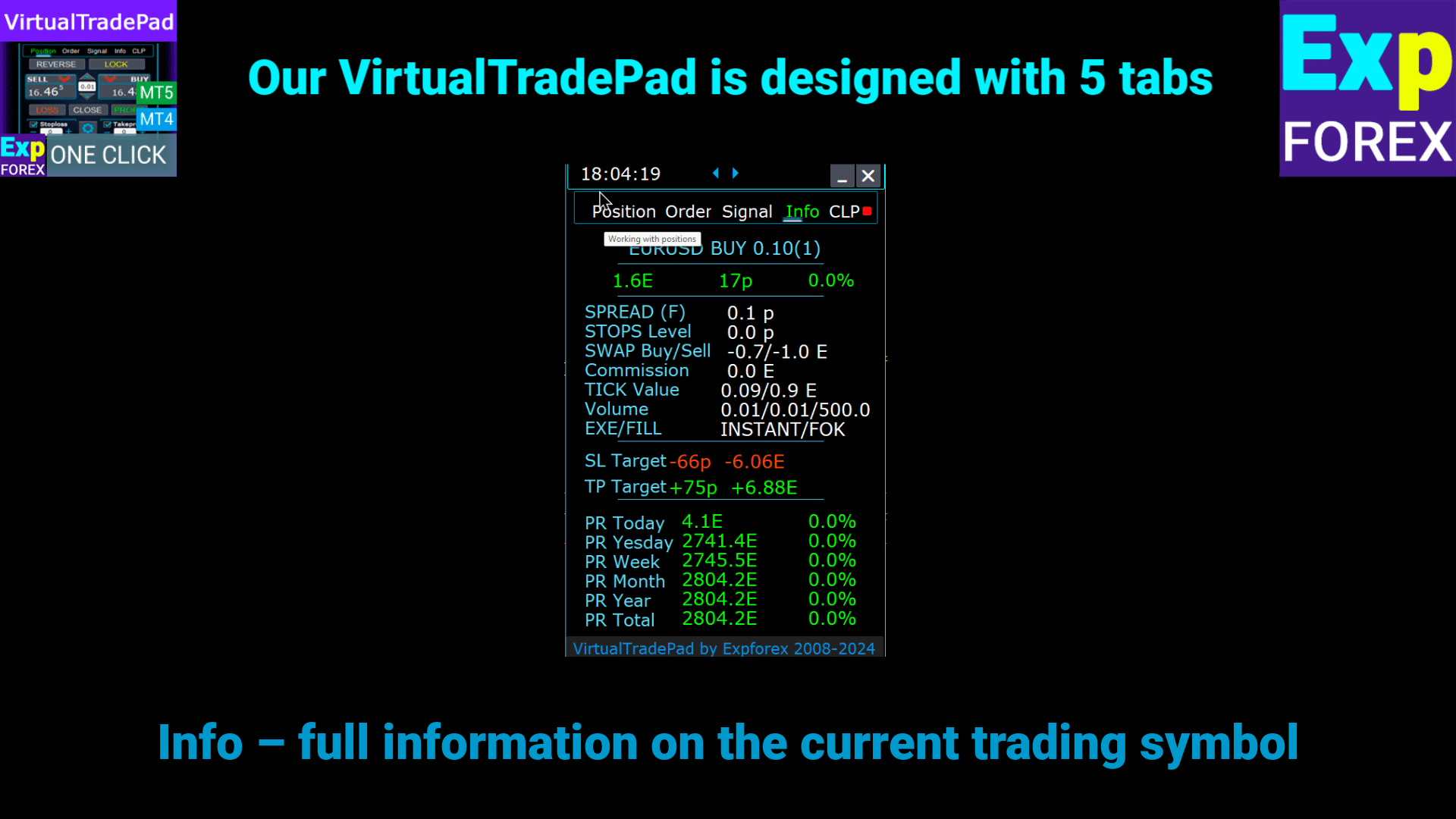
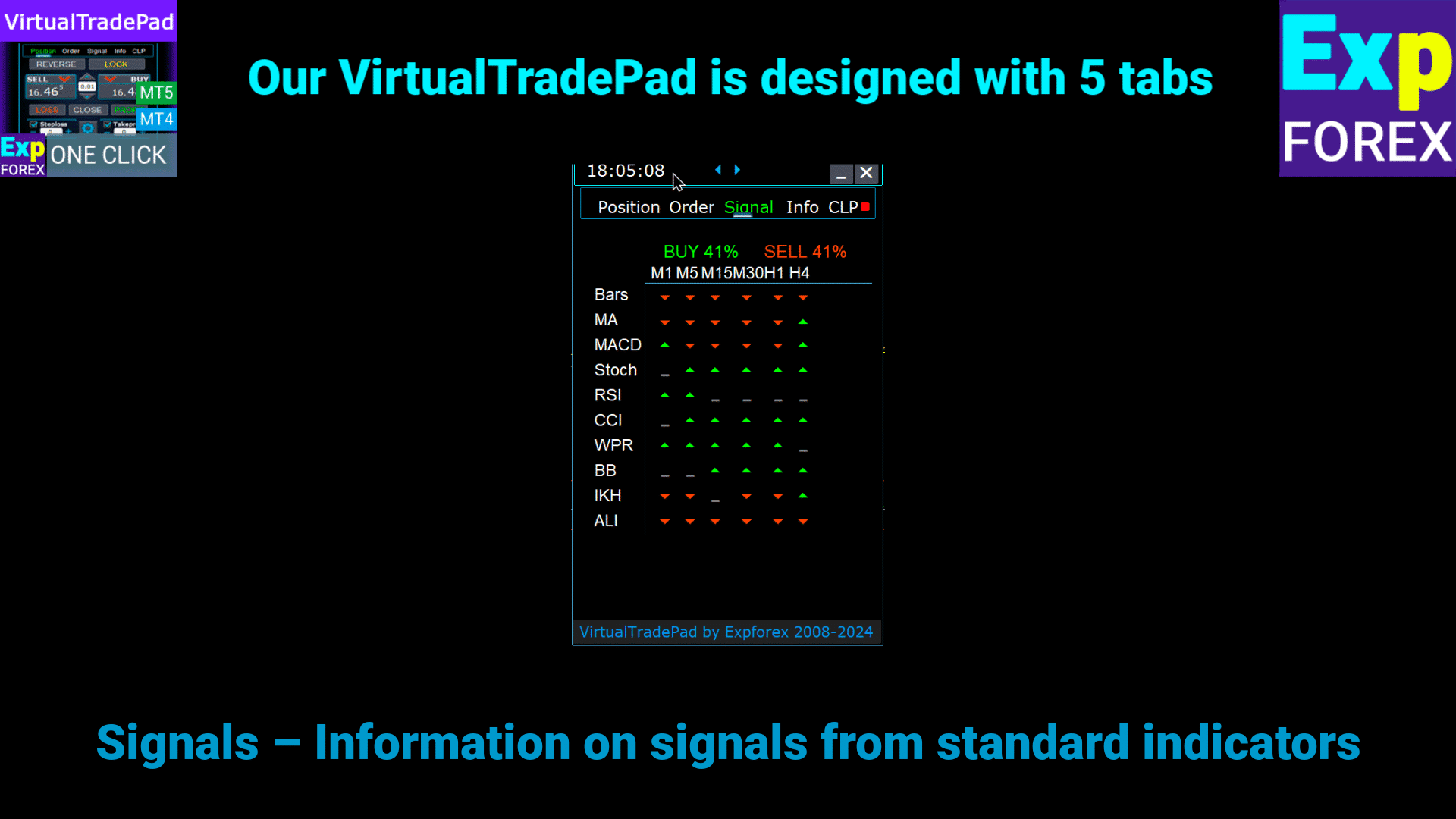
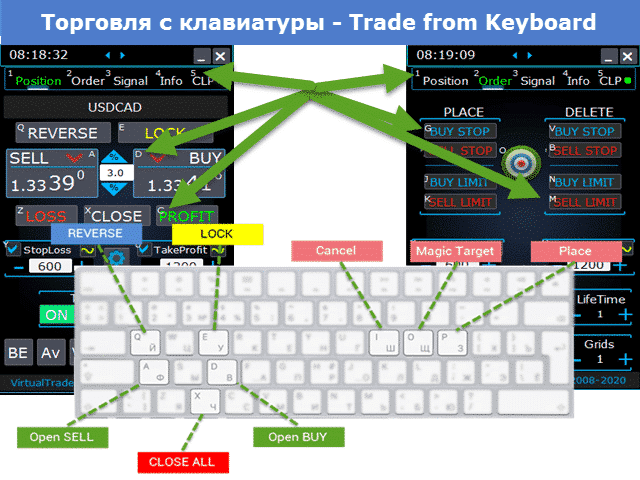
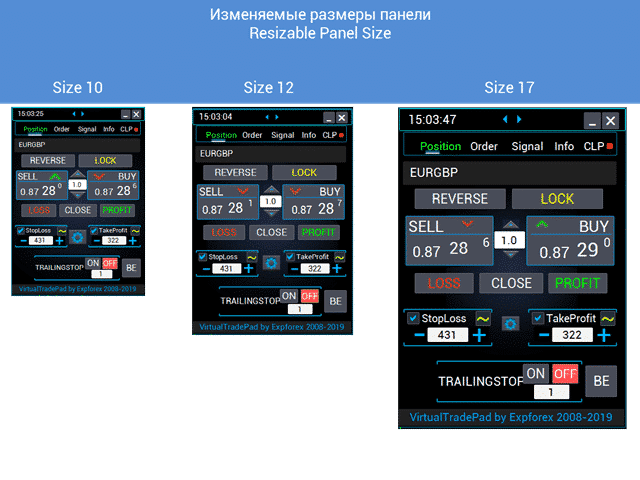
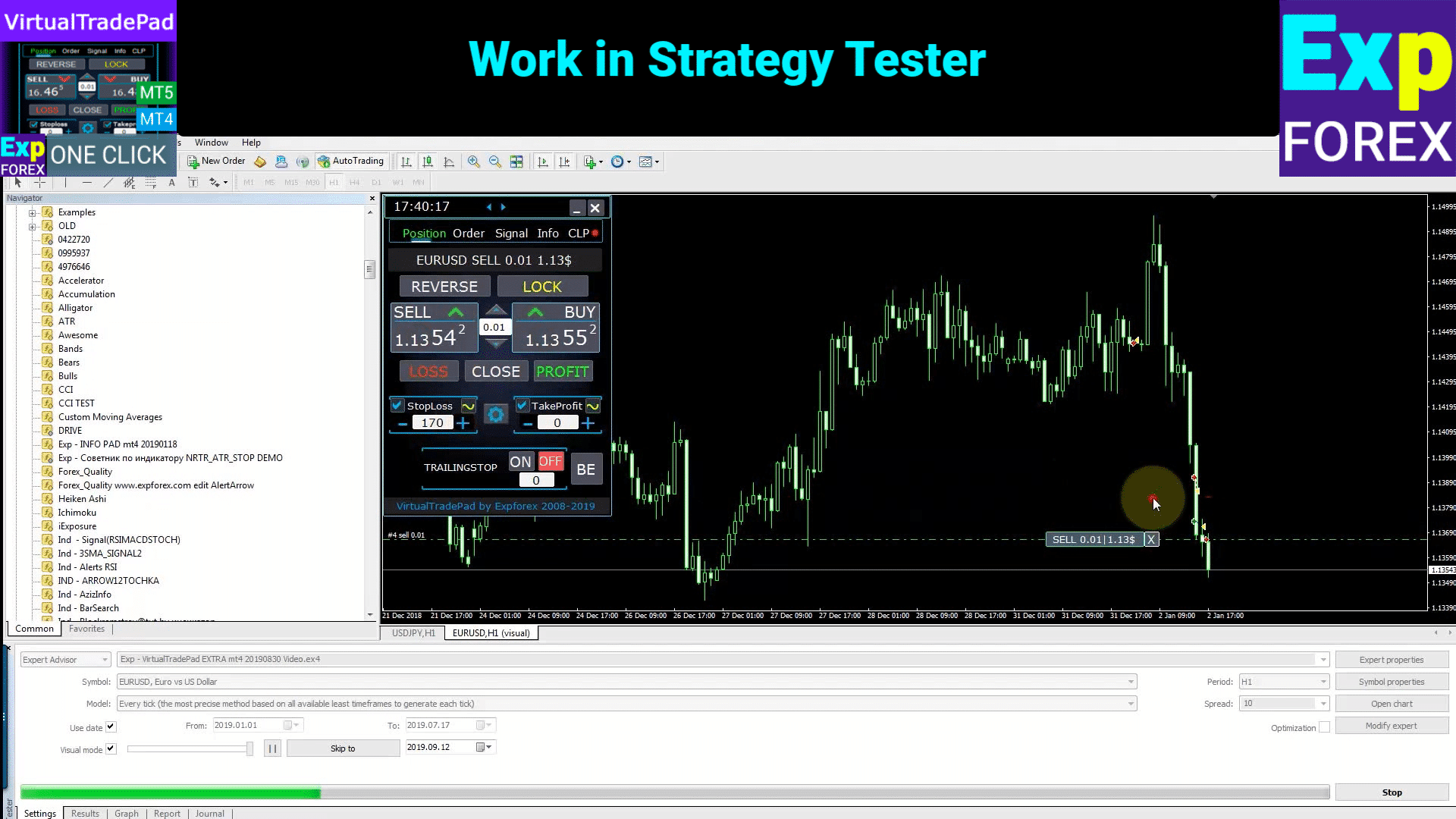
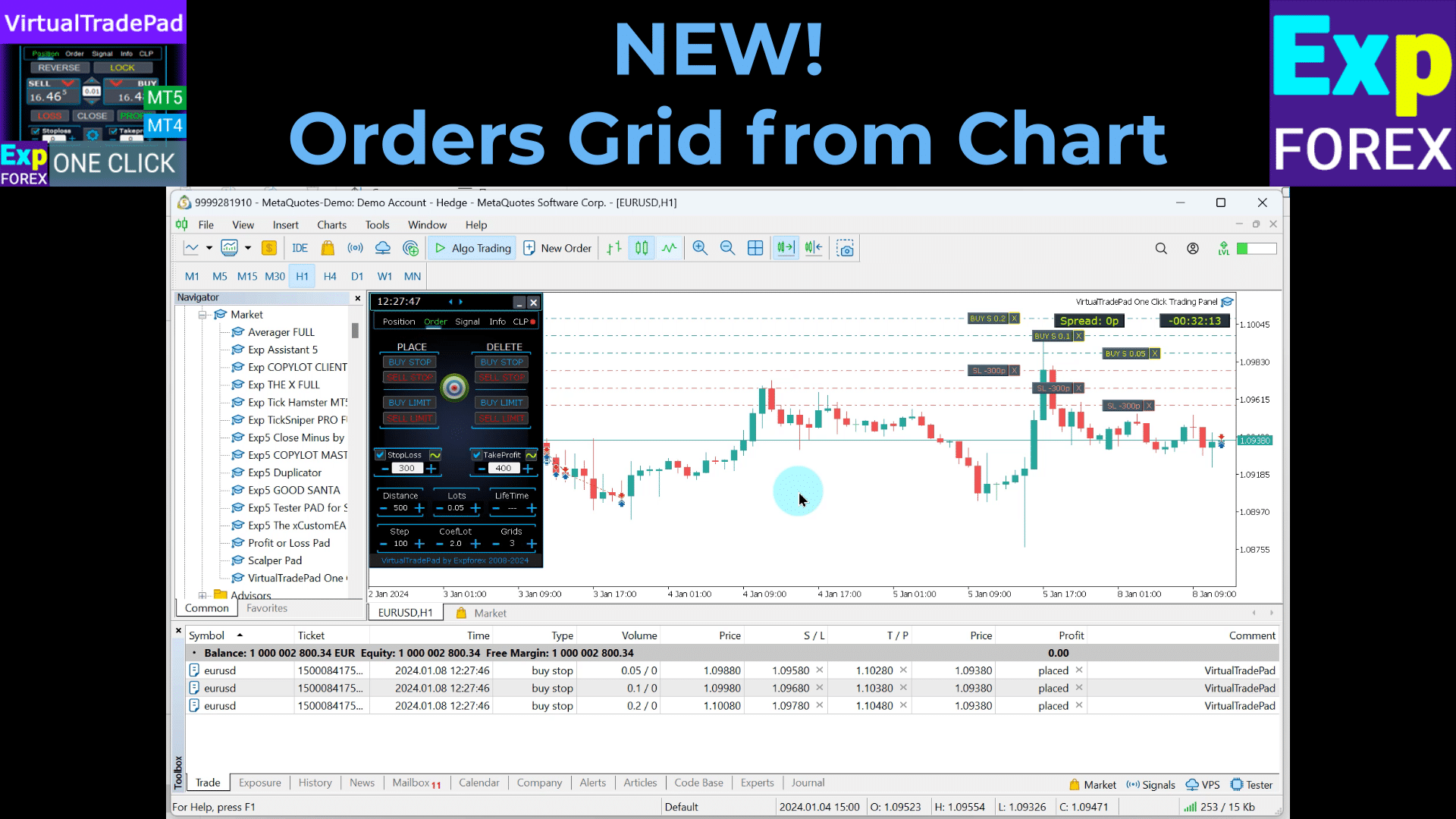
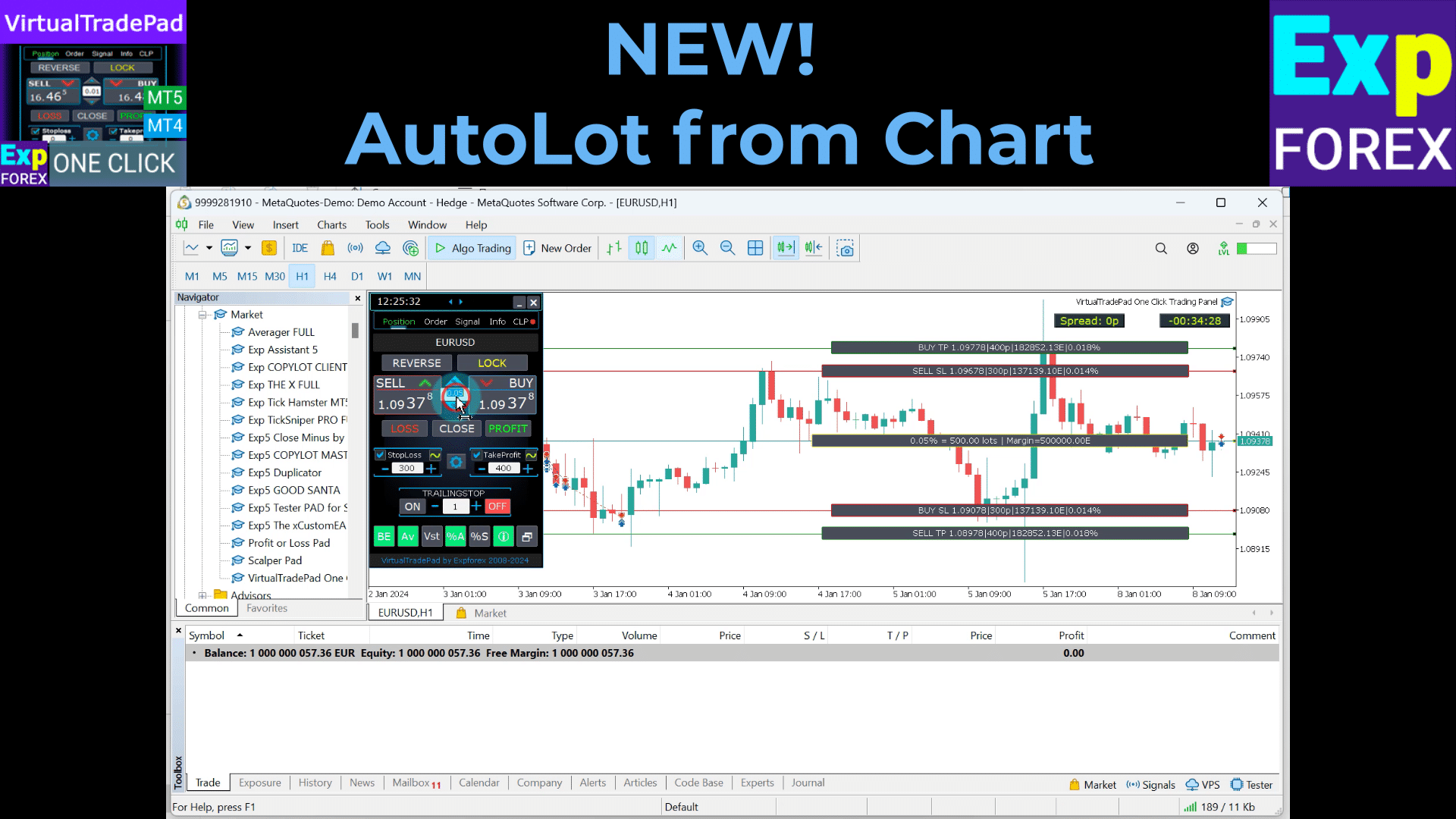
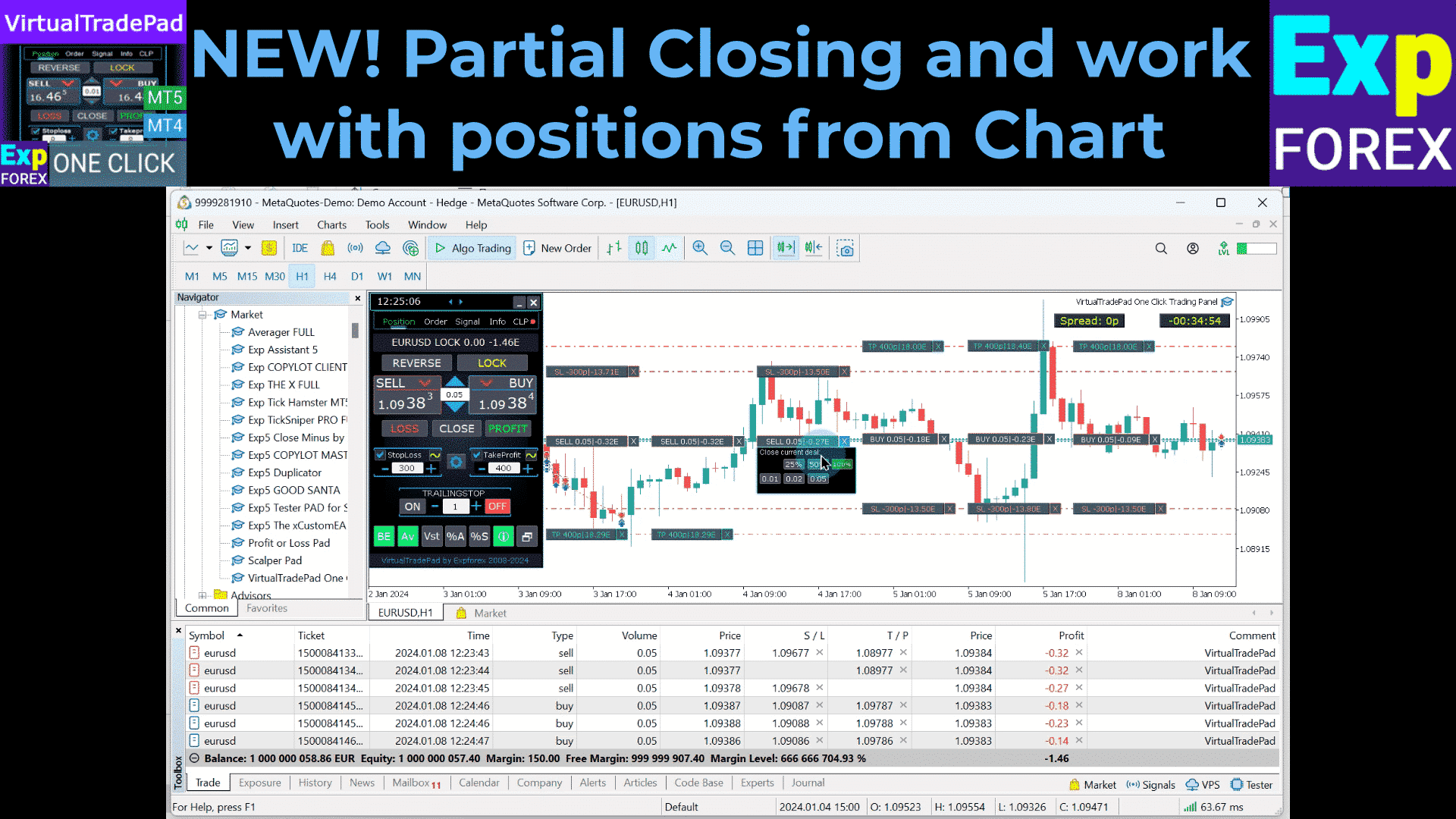
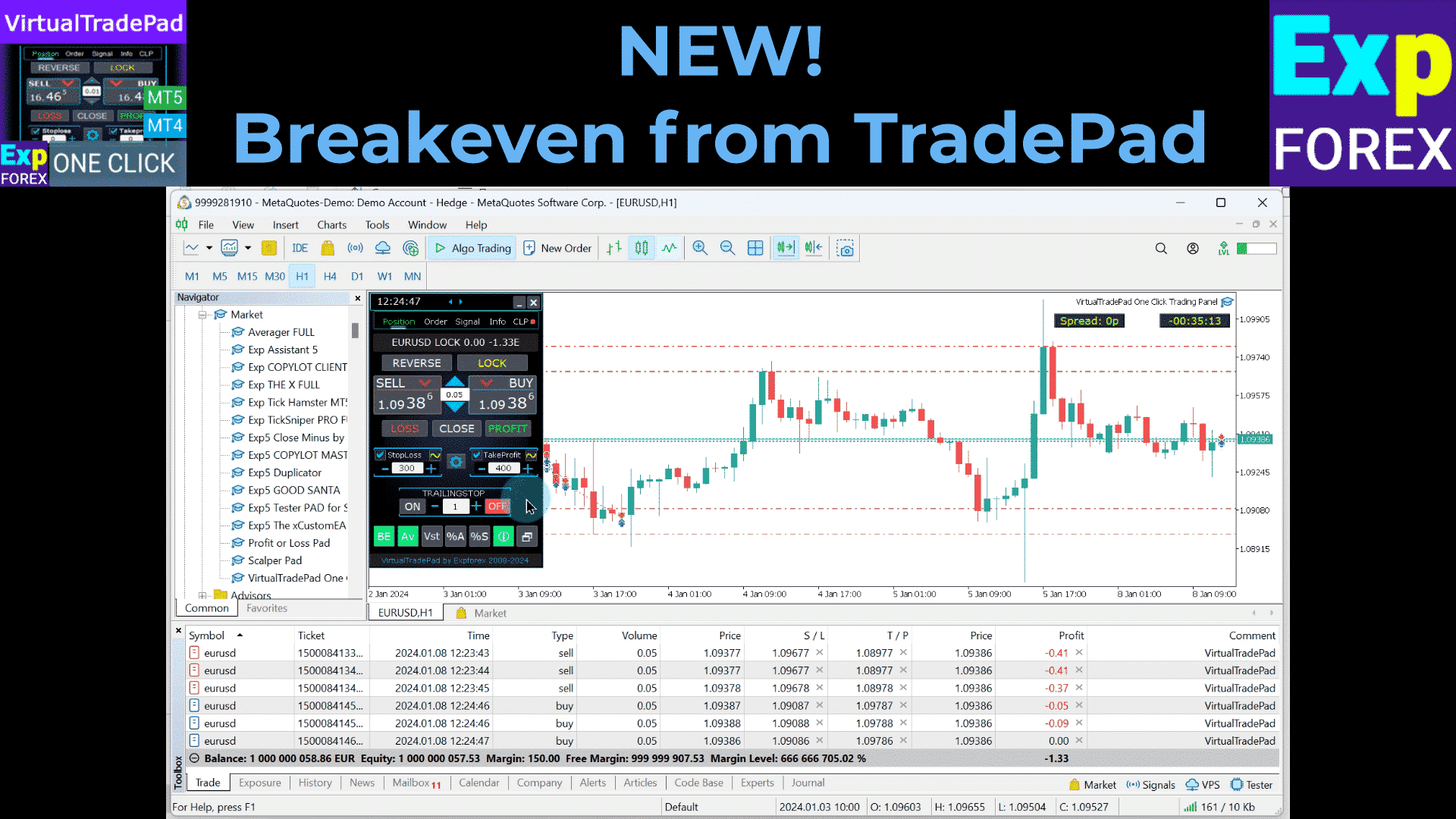
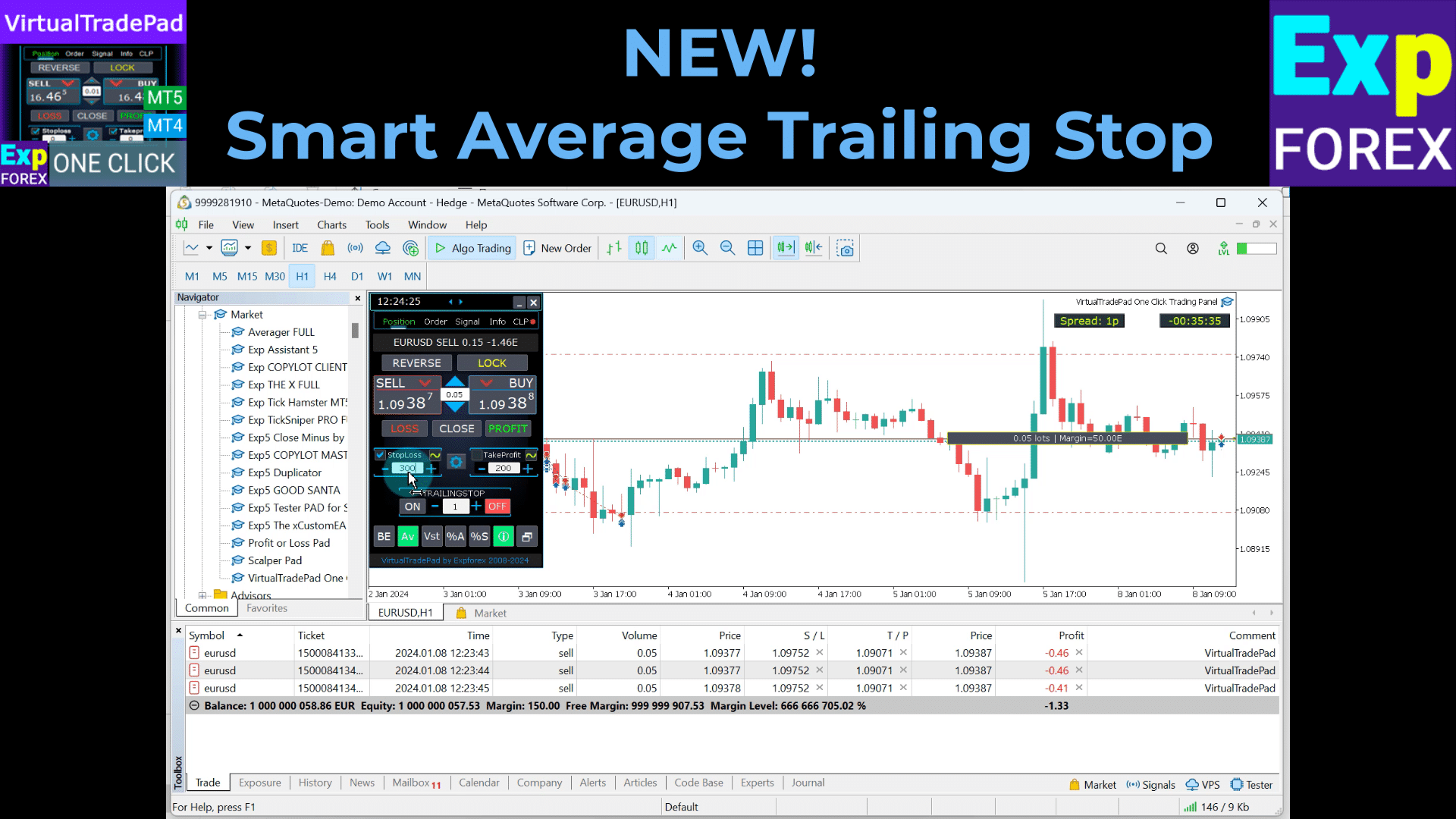
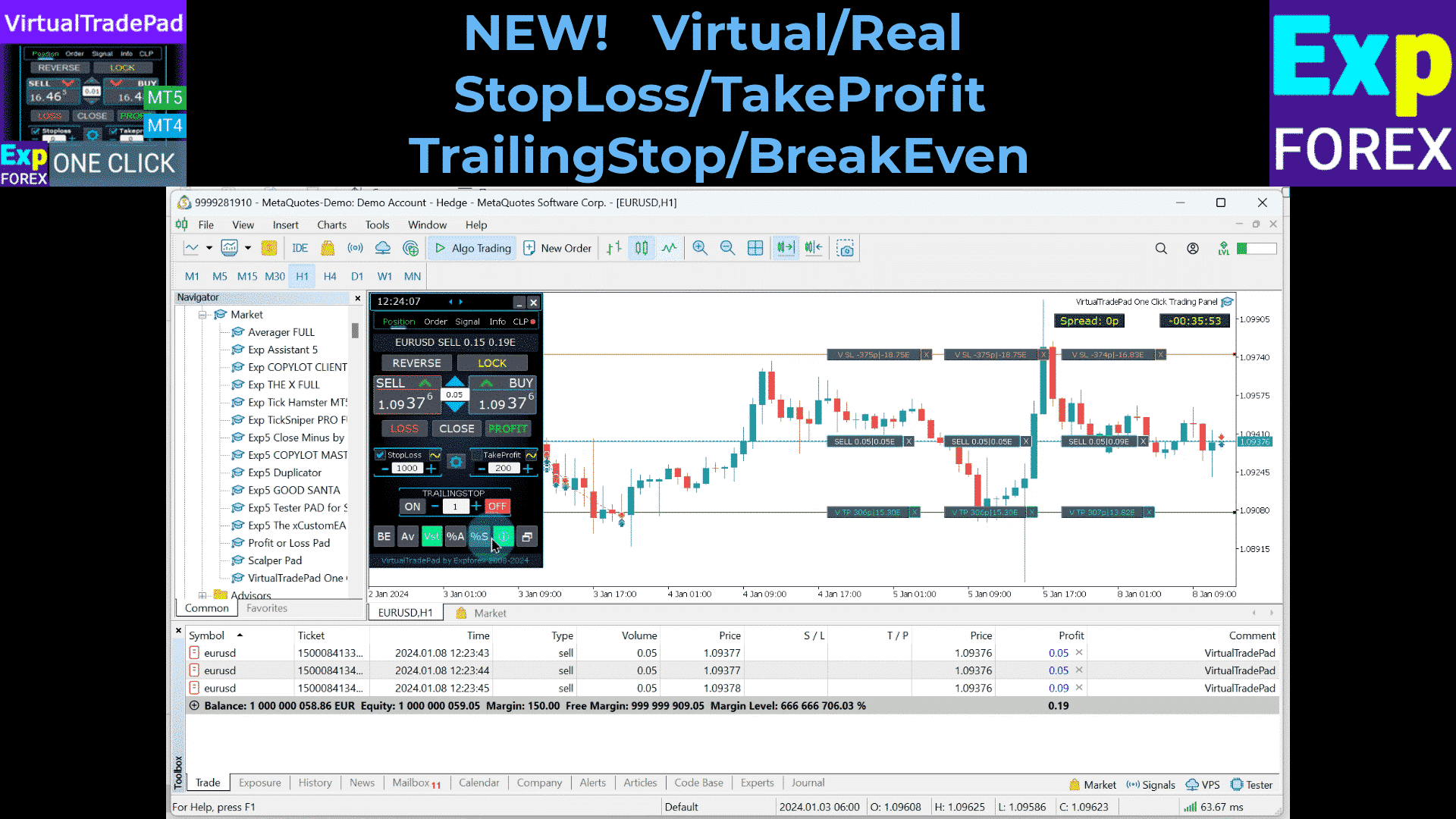
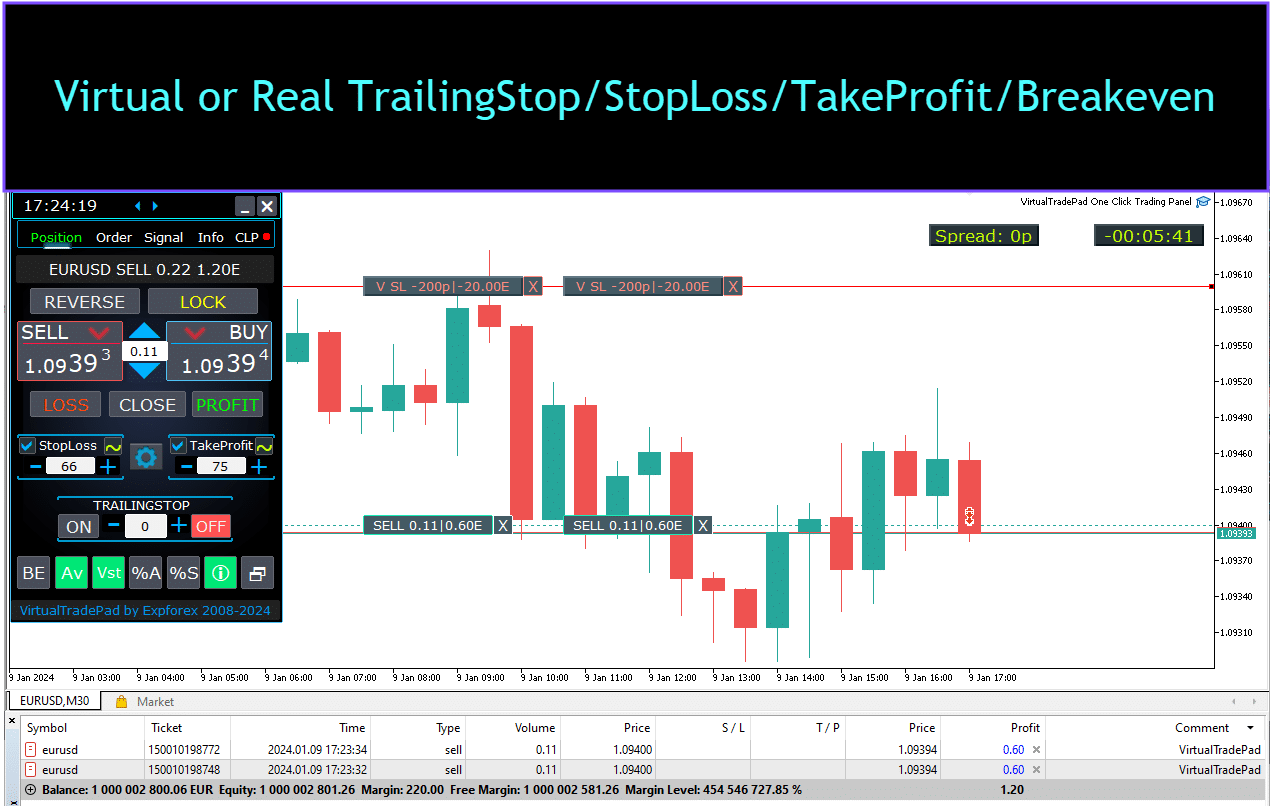
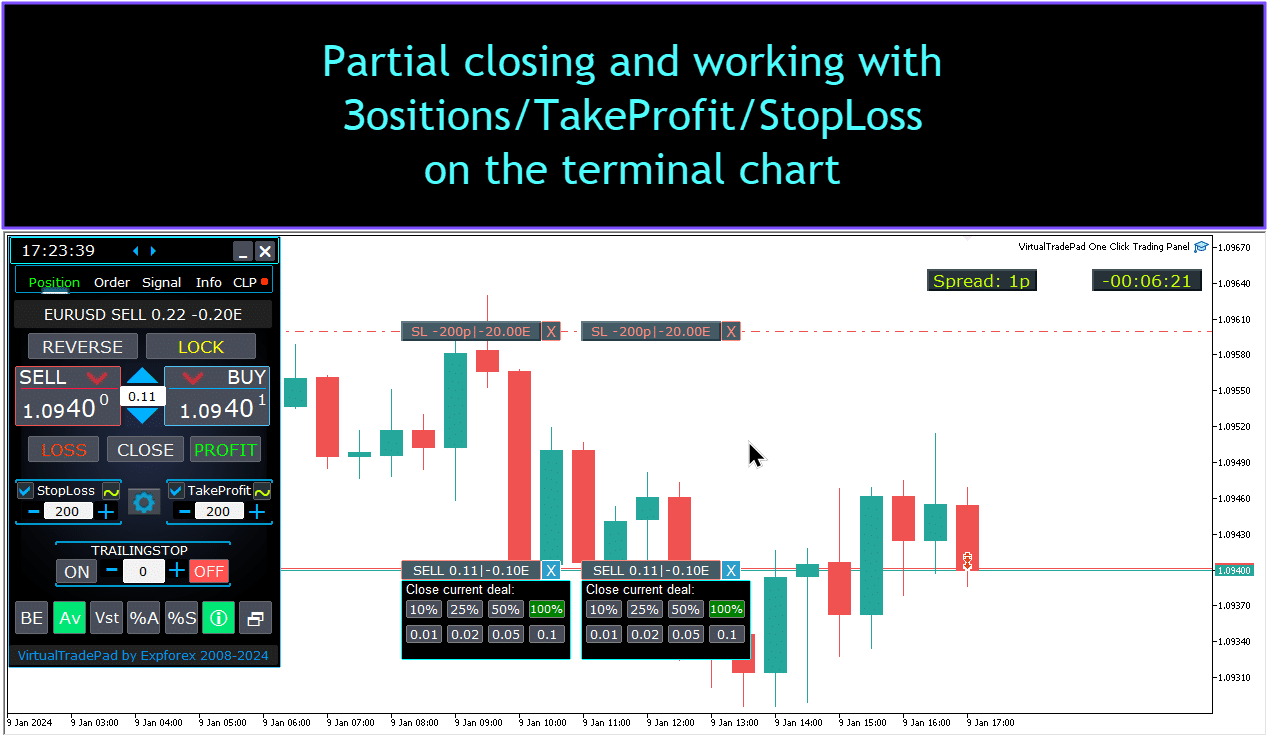












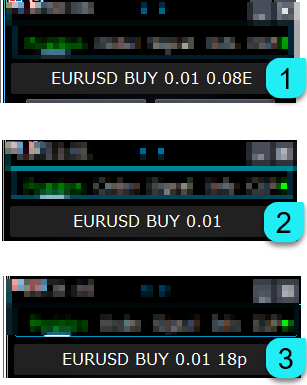

























Tinggalkan Balasan