Closing unprofitable positions by identifying and closing profitable ones. The Expert Advisor (EA) is designed to close unprofitable positions by identifying…
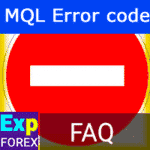
Error Codes from Metatrader and MQL and Forex. Solutions.

Market Time Pad. Indicator for MetaTrader with trading sessions

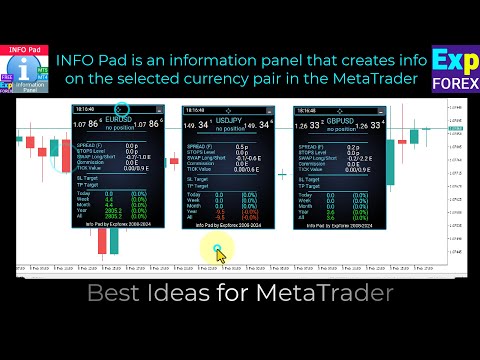
Main
Documentation
Settings
FAQ
Changelog
Reviews
Comments
Extra
About InfoPad
InfoPad is an information panel that provides data on the selected currency pair in the MetaTrader terminal.
InfoPad is a highly useful information panel designed to provide crucial information on the specific currency pair selected in the MetaTrader terminal.
This panel offers in-depth and real-time data such as the current Bid and Ask prices, spread, high and low prices, and much more.
InfoPad is an efficient tool that helps traders make informed decisions by providing them with up-to-date and accurate information about the currency pairs they are interested in.
There are 8 functions of this indicator:
- Displays key information on the selected symbol: Bid and Ask prices, spread, stop level, swap, tick value, and commission rates;
- Displays future targets for Stop Loss (SL) and Take Profit (TP) (number of points for the established stop loss and take profit, and the dollar amount);
- Displays profit earned over various periods: Today, Week, Month, Year, and Total profit for the selected currency;
- Displays the current open position, including lot size (volume), number of positions, and profit from positions in points, dollars, and percentage;
- Displays additional information on the chart for open trades, including stop loss and take profit levels and their target values;
- Logs information to files when a trade (position) is opened, closed, or modified on a symbol;
- Plays sound alerts when opening, closing, or modifying a trade;
- Sends informational messages to your phone (PUSH notifications) when opening, closing, or modifying a trade (position).
How does InfoPad work?
What do people write about InfoPad ?
You can Download free InfoPad
FULL for FREE!
This is FULL FREE version without limits!
You can download and install our program for free!
Want One-Click Trading? Execute Faster and Trade Smarter!
VirtualTradePad (VTP) Trading Panel. Trade Pad for One Click Traiding from Chart and Keyboard
VirtualTradePad or VTP – control panel for trade in 1 click in MetaTrader 4 and 5. Trade in 1 click from the terminal graph. Trade with the keyboard. The program for scalping and manual trading on Forex. VirtualTradePad have more then 30 buttons: buy, sell, buystop, buylimit, sellstop, selllimit, close, delete, modify, trailing stop,
Links
Useful links
Table of Contents (click to show)
Brief
InfoPad is an information panel that provides data on the selected currency pair in the MetaTrader terminal.
There are 8 functions of this indicator:
- Displays key information on the selected symbol: Bid and Ask prices, spread, stop level, swap, tick value, and commission rates;
- Displays future targets for Stop Loss (SL) and Take Profit (TP) (number of points for the established stop loss and take profit, and the dollar amount);
- It displays profit earned over various periods: Today, Week, Month, Year, and Total profit for the selected currency;
- It displays the current open position, including lot size (volume), number of positions, and profit from positions in points, dollars, and percentage;
- Displays additional information on the chart for open trades, including stop loss and take profit levels and their target values;
- Logs information to files when a trade (position) is opened, closed, or modified on a symbol;
- Plays sound alerts when opening, closing, or modifying a trade;
- Sends informational messages to your phone (PUSH notifications) when opening, closing, or modifying a trade (position).
If you want a detailed report from your account on the live chart, try our Extra Report Pad.
Extra Report Pad – Trader’s Diary. Professionally analyzes your trading account. MyFxBook in live chart. ExtraReportPad
Extra Report Pad – professional solution for analyzing your trading account Today, it is essential to trade at once for several currency pairs. But the more deals, the more difficult it is to analyze the profitability of your account. Even more difficult to analyze deals by months. And even more so to calculate the statistical data for
Main characteristics of InfoPad
- The name of the currency pair, the presence of an open position on the symbol, its type, and lot size.
- Bid and Ask prices in a readable format;
- Profitability of a current position in Dollars, points, and percent from the current deposit;
- Current spread (if the spread is floating, it is marked as (F));
- The current minimum indent for stop orders and pending orders;
- Swap for short positions and Swap for long positions;
- The cost of 1 point of price movement in the deposit currency for the currently open lot in the terminal for this position;
- Distance to Stop Loss in points and in dollars;
- Distance to Take Profit in points and dollars;
- Daily Profit or Loss in dollars for this currency pair today in the deposit currency as well as a percentage of the current balance;
- Weekly Profit or Loss in dollars for this currency pair for the current week;
- Monthly Profit or Loss in dollars for this currency pair for the current month;
- Annual Profit or Loss in dollars for this currency pair for the current year;
- All historical data available;
Other features:
- In the input parameters, options to show/hide prompts when hovering over the buttons;
- Supports multiple languages: English, Russian, Chinese, Portuguese, Spanish, German, and Japanese;
- This indicator can be used in multi-character mode on a single chart;
- Parameter for the currency pair name string type: SymbolToShowCustom – by default, it uses the currency of the chart;
- This indicator can be used alongside other panels and experts from our collection;
- Collapse/Expand button – collapses or expands the panel on the chart;
- The panel can be repositioned on the chart. To do this, click on the top row of the panel next to the minimize buttons and drag the panel to a convenient location.
You can set multiple indicators on one chart with different magic numbers to monitor multiple instruments.
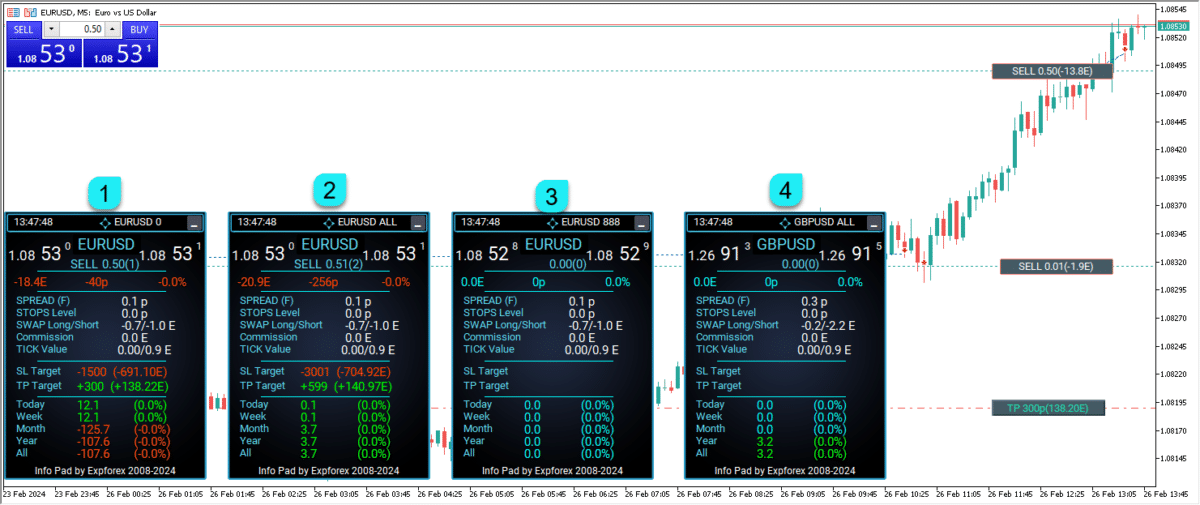
Images about InfoPad



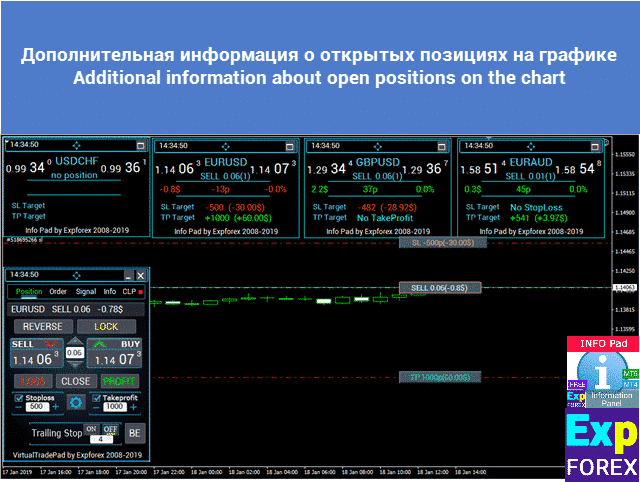
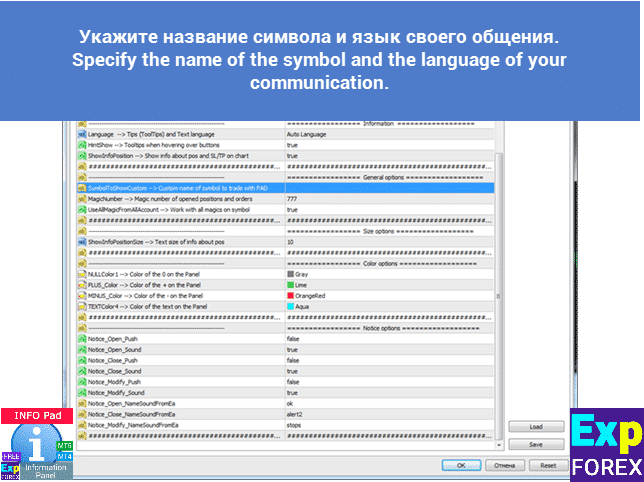
The first version of our indicator in 2008: Ind – PROINFO Profit Calculation Indicator
Advanced Utilities:
Partial Close and Trailing. Partial closing of positions on rollbacks
Partial Close and Trailing is an EA assistant that closes a portion of a position (i.e., part of the lot) during a rollback. The EA closes a profitable position partially when the price first moves in the direction of profits and then retraces.
CLP CloseIfProfitorLoss with Trailing. Control of the total profit or loss with profit trailing.
The Expert Advisor (EA) offers advanced features for managing and closing positions in MetaTrader, specifically upon reaching a predetermined level of total profit or loss. With the profit trailing function enabled, the EA dynamically adjusts stop levels to secure profits as they grow.
SafetyLOCK PRO Protect your positions by locking using the opening of opposite pending orders. Lock Hedge
SAFETYLOCK: Secure Your Trades Against Sharp Market Reversals Trading on financial markets involves high risks, particularly during sharp market reversals. SAFETYLOCK is a unique tool that helps traders minimize losses by automatically placing a counter order for an existing position. You can now trade with confidence,
Averager. Averaging trading positions. Opening deals against the trend and on the trend!
Averaging positions. Opening of additional positions on the trend and against the trend with the function of the general trailing stop of the profit! The adviser can open additional positions on the trend and against the trend! Includes average trailing stop for a series of positions! Increasing and decreasing the lot.
Close Minus by Plus, Closing unprofitable positions by searching and closing profitable positions
Closing unprofitable positions by identifying and closing profitable ones. The Expert Advisor (EA) is designed to close unprofitable positions by identifying and closing profitable ones.
Market Time Pad. Indicator for MetaTrader with trading sessions
The Time Indicator displays the current time across the major world markets and highlights the active trading session. It is easy to use and takes up minimal space on the chart, making it ideal for seamless integration with Expert Advisors and other tools like VirtualTradePad.
External Variables and Settings
| Parameter | Description |
|---|---|
| Language=0 | Specifies the language for tooltips and text in the interface. 0 usually represents the default language (English). |
| HShow=true | Enables tooltips to be displayed when hovering over buttons, helping users understand button functionality. |
| ShowInfoPosition=true | Displays information about positions, Stop Loss (SL), and Take Profit (TP) directly on the chart for better trade management. |
| SymbolToShowCustom=”” | Allows setting a custom name for the symbol to be displayed, useful for tracking specific instruments. |
| TypeofDealsToShow | Specifies the type of positions to monitor. Options include:
|
| MagicNumber=”777″ | Defines the magic number for opened positions and orders, which helps distinguish different trades by their unique identifiers. |
| UseAllMagicFromAllAccount=true | If set to true, the system works with all magic numbers across the account on the specified symbol. |
| ShowInfoPositionSize=10 | Specifies the text size for position information displayed on the chart. |
| ShowInfoClosedPositionSize | Sets the size of the text labels for closed position information. If set to 0, no text is displayed. |
| NULL1=clrGray | Defines the color of the “0” on the panel, which can be customized using the color code clrGray. |
| PLUS_=clrLime | Sets the color of the “+” symbol on the panel to clrLime (green). |
| MINUS_=clrOrangeRed | Defines the color of the “-” symbol on the panel, using clrOrangeRed (orange-red) for losses. |
| TEXT4=clrAqua | Sets the color of the text on the panel to clrAqua (light blue). |
| Notice_Open_Push=false | Disables push notifications when a position is opened. |
| Notice_Open_Sound=true | Enables sound notifications when a position is opened. |
| Notice_Close_Push=false | Disables push notifications when a position is closed. |
| Notice_Close_Sound=true | Enables sound notifications when a position is closed. |
| Notice_Modify_Push=false | Disables push notifications when a position is modified. |
| Notice_Modify_Sound=true | Enables sound notifications when a position is modified. |
| Notice_Open_NameSoundFromEa=”ok” | Specifies the sound file (ok) to be played when a position is opened. |
| Notice_Close_NameSoundFromEa=”alert2″ | Specifies the sound file (alert2) to be played when a position is closed. |
| Notice_Modify_NameSoundFromEa=”stops” | Specifies the sound file (stops) to be played when a position is modified. |
FAQ about InfoPad

Our General FAQ
FAQ Answers to the most popular questions
What is the main purpose of InfoPad?
The InfoPad is an information panel designed to display detailed data about the selected currency pair in the MetaTrader terminal, including market values, trading profits, and open positions.
What types of information does InfoPad provide?
The InfoPad shows key details such as the Bid and Ask prices, spread, stop levels, swap rates, profits by time periods, and the performance of open positions in points, dollars, and percentages.
How does InfoPad help with Stop Loss and Take Profit?
The InfoPad displays the distance to Stop Loss and Take Profit in points and dollars, helping traders better manage risk and set effective targets.
Can InfoPad track profitability over time?
Yes, the InfoPad tracks profits and losses for daily, weekly, monthly, and yearly periods, giving you a clear view of trading performance over time.
Does InfoPad support multiple languages?
Yes, InfoPad supports multiple languages, including English, Russian, Chinese, Portuguese, Spanish, German, and Japanese. You can switch languages in the input settings.
Can InfoPad work with multiple indicators on one chart?
Yes, you can place multiple InfoPads on a single chart by assigning different magic numbers, making it ideal for multi-currency monitoring.
Does InfoPad provide alerts for trading activity?
Yes, InfoPad plays sound alerts and sends PUSH notifications to your phone for actions like opening, closing, or modifying trades.
Can the InfoPad panel be moved or resized?
Yes, the InfoPad panel can be moved by dragging it on the chart and resized or collapsed using the buttons provided.
What additional features does InfoPad offer?
The InfoPad also logs trading activity, displays open trade information on the chart, and integrates seamlessly with other panels and experts.
Changelog for InfoPad
Version 24.420 2024.04.20
– Optimization of the “Show Profit on History” function
– Added the parameter to shift text labels Shift_from_Right. The parameter in bars!
By default, the value Shift_from_Right = 5 bars from the right price line is set in the VirtualTradePad panel (the shift of bars in the terminal is also taken into account)
– Fixed and optimized operation of the “Profit for Day/Week/Month/Total Profit” function
Version 24.313 2024.03.13
-Added type of position for monitoring. Parameter TypeofDealsToShow (All deals, Only Buy, Onle Sell)
-Added information about profit from closed positions to the chart.
The information is displayed for each bar of the current timeframe.
You can change the timeframe to see the result of trading on a certain bar of the current timeframe.
If several positions/deals are closed on one bar of the current timeframe, the trading result is summarized, and the total information for a certain bar is displayed.
The information is updated when the next position/deal is closed.
Settings:
ShowInfoClosedPositionSize = Size of text labels; If 0 – text labels are not shown;
PLUS_Color = Color of the plus value;
MINUS_Color = Color of minus value;
Version 24.226 2024.02.26
-Corrected the error of working with information labels on the chart when working with other Expforex panels
-Optimization of calculation speed when moving the panel on the chart.
-Added possibility to set several panels with the same currency pair on 1 chart but with different magic numbers for monitoring.
-Added information about currency pair and Magic number, which is monitored by the indicator.
-MT5 Fixed calculation of profit for the period for different magic numbers (if UseAllMagicFromAllAccount=false).
Version 22.110 2022.01.12
Fixed a bug with drawing objects for new versions of MT5 terminal
Version 20.916 2020.09.16
Обновлено в последнем билде терминала МТ
Reviews about InfoPad
Thanks for feedback!

Dageraad1
⭐⭐⭐⭐
Very nice - I cant believe its free I wouldn't mind a couple of enhancements, but again, it's FREE!Reply from ExpForex:
thank you

Juh Ar
⭐⭐⭐⭐⭐
Really nice and neat indicator that shows a bunch of basic info that is really useful. Been using it for years, I love it!Reply from ExpForex:
Thank you

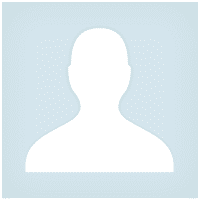
Nepomnjashchy
⭐⭐⭐⭐⭐
Nepomnjashchy
Как по мне так очень удобно все в одном месте спасибо разработчику за такие продукты

Pedro Jose Rascon Ortega
⭐⭐⭐⭐⭐
Pedro Jose Rascon Ortega
Buen Trabajo, quizás el panel màs completo y versátil, gracias por la aportacion gratuita.

Nepomnjashchy
⭐⭐⭐⭐⭐
Nepomnjashchy
Как по мне так очень удобно все в одном месте спасибо разработчику за такие продукты


karsara
⭐⭐⭐⭐⭐
karsara
Великолепная информационная панель! Пользуюсь с удовольствием! Есть все необходимое, размер просадки, прибыль за день, неделю, месяц, год и итого. Благодарю автора!!!


Maurizio Francia
⭐⭐⭐⭐⭐
Maurizio Francia
hello very nice bravo ... but if you give the possibility of a general report on all the currencies that are on the market thanks....byby from Italy




Mye Mechanic351
⭐⭐⭐⭐⭐
Mye Mechanic351 This's so awesome, useful helper. It's placed on my need instead of showing toolbox. No bug and working fine. Thanks a lot!



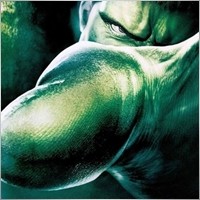

LanaL
⭐⭐⭐⭐⭐
LanaL 2021.06.16 12:31
Почему-то для МТ5 невозможно найти индикатор свопов, хотя для МТ4 таких полно. С трудом нашла Ind5, но тут слишком много ненужной мне информации, т.к. это целая информационная панель. И вроде как можно свернуть ненужные окна, но они возвращаются снова при малейшем движении. В общем, заказала такой индикатор своему сыну-программисту :)). Но автору спасибо, что хоть в каком-то виде информация о свопах существует без необходимости лазить в дебри характеристик валютных пар



Marco
⭐⭐⭐⭐⭐
Marco
Very useful indicator, perfect to monitor hedged positions, thanks for publishing it 🙂



Comments about InfoPad
Do you have a question?
24 responses to “InfoPad, Online Information Panel for MetaTrader”
-
Please tell me why it is not showing my pairs on one chart > SymbolToShowCustom = “”; -> Custom name symbol to trade with PAD;
example my Pair symble is XAUUSD_x EURUSD_xPAD I have used XAUUSD_xPAD, EURUSD_xPAD it did not work form me.
can you for example write for me what is the correct way to write my symbols if the have _x at the back ( EURUSD_x XAUUSD_x DOW_x and NSDQ_x)
-
You need to write the symbol XAUUSD_x instead of XAUUSD_xPAD
-
-
Please tell me why it is not showing my pairs on one chart > SymbolToShowCustom = “”; -> Custom name symbol to trade with PAD;
example my Pair symble is XAUUSD_x EURUSD_xPAD I have used XAUUSD_xPAD, EURUSD_xPAD it did not work form me.
can you for example write for me what is the correct way to write my symbols if the have _x at the back ( EURUSD_x XAUUSD_x DOW_x and NSDQ_x)
-
Please tell me why it is not showing my pairs on one chart > SymbolToShowCustom = “”; -> Custom name symbol to trade with PAD;
example my Pair symble is XAUUSD_x EURUSD_xPAD I have used XAUUSD_xPAD, EURUSD_xPAD it did not work form me.
can you for example write for me what is the correct way to write my symbols if the have _x at the back ( EURUSD_x XAUUSD_x DOW_x and NSDQ_x)
-
Please tell me why it is not showing my pairs on one chart > SymbolToShowCustom = “”; -> Custom name symbol to trade with PAD;
example my Pair symble is XAUUSD_x EURUSD_xPAD I have used XAUUSD_xPAD, EURUSD_xPAD it did not work form me.
can you for example write for me what is the correct way to write my symbols if the have _x at the back ( EURUSD_x XAUUSD_x DOW_x and NSDQ_x)
-
Please tell me why it is not showing my pairs on one chart > SymbolToShowCustom = “”; -> Custom name symbol to trade with PAD;
example my Pair symble is XAUUSD_x EURUSD_xPAD I have used XAUUSD_xPAD, EURUSD_xPAD it did not work form me.
can you for example write for me what is the correct way to write my symbols if the have _x at the back ( EURUSD_x XAUUSD_x DOW_x and NSDQ_x)
-
Please tell me why it is not showing my pairs on one chart > SymbolToShowCustom = “”; -> Custom name symbol to trade with PAD;
example my Pair symble is XAUUSD_x EURUSD_xPAD I have used XAUUSD_xPAD, EURUSD_xPAD it did not work form me.
can you for example write for me what is the correct way to write my symbols if the have _x at the back ( EURUSD_x XAUUSD_x DOW_x and NSDQ_x)
-
Please tell me why it is not showing my pairs on one chart > SymbolToShowCustom = “”; -> Custom name symbol to trade with PAD;
example my Pair symble is XAUUSD_x EURUSD_xPAD I have used XAUUSD_xPAD, EURUSD_xPAD it did not work form me.
can you for example write for me what is the correct way to write my symbols if the have _x at the back ( EURUSD_x XAUUSD_x DOW_x and NSDQ_x)
-
Please tell me why it is not showing my pairs on one chart > SymbolToShowCustom = “”; -> Custom name symbol to trade with PAD;
example my Pair symble is XAUUSD_x EURUSD_xPAD I have used XAUUSD_xPAD, EURUSD_xPAD it did not work form me.
can you for example write for me what is the correct way to write my symbols if the have _x at the back ( EURUSD_x XAUUSD_x DOW_x and NSDQ_x)
-
Please tell me why it is not showing my pairs on one chart > SymbolToShowCustom = “”; -> Custom name symbol to trade with PAD;
example my Pair symble is XAUUSD_x EURUSD_xPAD I have used XAUUSD_xPAD, EURUSD_xPAD it did not work form me.
can you for example write for me what is the correct way to write my symbols if the have _x at the back ( EURUSD_x XAUUSD_x DOW_x and NSDQ_x)
-
Please tell me why it is not showing my pairs on one chart > SymbolToShowCustom = “”; -> Custom name symbol to trade with PAD;
example my Pair symble is XAUUSD_x EURUSD_xPAD I have used XAUUSD_xPAD, EURUSD_xPAD it did not work form me.
can you for example write for me what is the correct way to write my symbols if the have _x at the back ( EURUSD_x XAUUSD_x DOW_x and NSDQ_x)
-
Please tell me why it is not showing my pairs on one chart > SymbolToShowCustom = “”; -> Custom name symbol to trade with PAD;
example my Pair symble is XAUUSD_x EURUSD_xPAD I have used XAUUSD_xPAD, EURUSD_xPAD it did not work form me.
can you for example write for me what is the correct way to write my symbols if the have _x at the back ( EURUSD_x XAUUSD_x DOW_x and NSDQ_x)
-
Please tell me why it is not showing my pairs on one chart > SymbolToShowCustom = “”; -> Custom name symbol to trade with PAD;
example my Pair symble is XAUUSD_x EURUSD_xPAD I have used XAUUSD_xPAD, EURUSD_xPAD it did not work form me.
can you for example write for me what is the correct way to write my symbols if the have _x at the back ( EURUSD_x XAUUSD_x DOW_x and NSDQ_x)
-
Please tell me why it is not showing my pairs on one chart > SymbolToShowCustom = “”; -> Custom name symbol to trade with PAD;
example my Pair symble is XAUUSD_x EURUSD_xPAD I have used XAUUSD_xPAD, EURUSD_xPAD it did not work form me.
can you for example write for me what is the correct way to write my symbols if the have _x at the back ( EURUSD_x XAUUSD_x DOW_x and NSDQ_x)
-
Please tell me why it is not showing my pairs on one chart > SymbolToShowCustom = “”; -> Custom name symbol to trade with PAD;
example my Pair symble is XAUUSD_x EURUSD_xPAD I have used XAUUSD_xPAD, EURUSD_xPAD it did not work form me.
can you for example write for me what is the correct way to write my symbols if the have _x at the back ( EURUSD_x XAUUSD_x DOW_x and NSDQ_x)
-
Please tell me why it is not showing my pairs on one chart > SymbolToShowCustom = “”; -> Custom name symbol to trade with PAD;
example my Pair symble is XAUUSD_x EURUSD_xPAD I have used XAUUSD_xPAD, EURUSD_xPAD it did not work form me.
can you for example write for me what is the correct way to write my symbols if the have _x at the back ( EURUSD_x XAUUSD_x DOW_x and NSDQ_x)
-
Please tell me why it is not showing my pairs on one chart > SymbolToShowCustom = “”; -> Custom name symbol to trade with PAD;
example my Pair symble is XAUUSD_x EURUSD_xPAD I have used XAUUSD_xPAD, EURUSD_xPAD it did not work form me.
can you for example write for me what is the correct way to write my symbols if the have _x at the back ( EURUSD_x XAUUSD_x DOW_x and NSDQ_x)
-
Please tell me why it is not showing my pairs on one chart > SymbolToShowCustom = “”; -> Custom name symbol to trade with PAD;
example my Pair symble is XAUUSD_x EURUSD_xPAD I have used XAUUSD_xPAD, EURUSD_xPAD it did not work form me.
can you for example write for me what is the correct way to write my symbols if the have _x at the back ( EURUSD_x XAUUSD_x DOW_x and NSDQ_x)
-
Please tell me why it is not showing my pairs on one chart > SymbolToShowCustom = “”; -> Custom name symbol to trade with PAD;
example my Pair symble is XAUUSD_x EURUSD_xPAD I have used XAUUSD_xPAD, EURUSD_xPAD it did not work form me.
can you for example write for me what is the correct way to write my symbols if the have _x at the back ( EURUSD_x XAUUSD_x DOW_x and NSDQ_x)
-
Please tell me why it is not showing my pairs on one chart > SymbolToShowCustom = “”; -> Custom name symbol to trade with PAD;
example my Pair symble is XAUUSD_x EURUSD_xPAD I have used XAUUSD_xPAD, EURUSD_xPAD it did not work form me.
can you for example write for me what is the correct way to write my symbols if the have _x at the back ( EURUSD_x XAUUSD_x DOW_x and NSDQ_x)
-
Please tell me why it is not showing my pairs on one chart > SymbolToShowCustom = “”; -> Custom name symbol to trade with PAD;
example my Pair symble is XAUUSD_x EURUSD_xPAD I have used XAUUSD_xPAD, EURUSD_xPAD it did not work form me.
can you for example write for me what is the correct way to write my symbols if the have _x at the back ( EURUSD_x XAUUSD_x DOW_x and NSDQ_x)
-
Please tell me why it is not showing my pairs on one chart > SymbolToShowCustom = “”; -> Custom name symbol to trade with PAD;
example my Pair symble is XAUUSD_x EURUSD_xPAD I have used XAUUSD_xPAD, EURUSD_xPAD it did not work form me.
can you for example write for me what is the correct way to write my symbols if the have _x at the back ( EURUSD_x XAUUSD_x DOW_x and NSDQ_x)
-
Please tell me why it is not showing my pairs on one chart > SymbolToShowCustom = “”; -> Custom name symbol to trade with PAD;
example my Pair symble is XAUUSD_x EURUSD_xPAD I have used XAUUSD_xPAD, EURUSD_xPAD it did not work form me.
can you for example write for me what is the correct way to write my symbols if the have _x at the back ( EURUSD_x XAUUSD_x DOW_x and NSDQ_x)
-
Please tell me why it is not showing my pairs on one chart > SymbolToShowCustom = “”; -> Custom name symbol to trade with PAD;
example my Pair symble is XAUUSD_x EURUSD_xPAD I have used XAUUSD_xPAD, EURUSD_xPAD it did not work form me.
can you for example write for me what is the correct way to write my symbols if the have _x at the back ( EURUSD_x XAUUSD_x DOW_x and NSDQ_x)
Extra
Navigation by tabs
Related Posts
EA The xCustomEA: Universal Trading Advisor for iCustom Indicators. Custom
Universal trading adviser on custom indicators for MetaTrader . Exp – The xCustomEA Universal trading advisor on custom indicators. The xCustomEA works on…
SafetyLOCK PRO Protect your positions by locking using the opening
SAFETYLOCK: Secure Your Trades Against Sharp Market Reversals Trading on financial markets involves high risks, particularly during sharp market reversals. SAFETYLOCK…
CLP CloseIfProfitorLoss with Trailing. Control of the total profit or
The Expert Advisor (EA) offers advanced features for managing and closing positions in MetaTrader, specifically upon reaching a predetermined level…
EAPadPRO – Information panel for our experts. Dashboard for Expert
Information panel for all our advisors and utilities for the MetaTrader terminal. Detailed instructions on the basics of managing and using…
Averager. Averaging trading positions. Opening deals against the trend and
Averaging positions. Opening of additional positions on the trend and against the trend with the function of the general trailing…
Extra Report Pad – Trader’s Diary. Professionally analyzes your trading
Extra Report Pad – professional solution for analyzing your trading account Today, it is essential to trade at once for several…
Duplicator – Duplication of deals/positions on the MetaTrader terminals
The Exp-Duplicator is an automatic Expert Advisor designed to duplicate trades and positions a preset number of times on your…
Partial Close and Trailing. Partial closing of positions on rollbacks
Partial Close and Trailing is an EA assistant that closes a portion of a position (i.e., part of the lot)…
The xCustomEA Advisor on the PipFinite Trend PRO. Automatic EA
Description An example of programming a strategy for the PipFinite Trend PRO indicator and trading using our universal trading system Exp…
Tick Hamster Automatic trading robot. Nothing extra!
Tick Hamster – Expert Advisor with Automatic Optimization for Any Trading Symbol in MetaTrader Tick Hamster is a fully automated Expert…
The X and The xCustomEA: Testing and Optimization
Description The X and The xCustomEA are two standout Expert Advisors (EAs) in the Forex trading community, gaining widespread popularity over…
TickSniper Automatic Expert Advisor for Metatrader. Tick scalper
Exp-TickSniper is a fast tick scalper that automatically selects parameters for each currency pair separately. The EA has been developed based on…
EAPADPRO LIBRARY – Adding our panel to your EA
EAPADPRO LIBRARY – Enhancing Your Expert Advisor (EA) with Our Information Panel EAPADPRO LIBRARY offers a robust solution for traders looking…
Assistant – the best free trading panel to support positions
Auto Setting stop loss, take profit, trailing stop, breakeven levels, enabling virtual stops. Exp Assistant will help you organize maintenance of your…
Esta publicación también está disponible en: English Portuguese Español Deutsch Українська Chinese Русский Français Italiano Türkçe 日本語 한국어 العربية Indonesian ไทย Tiếng Việt

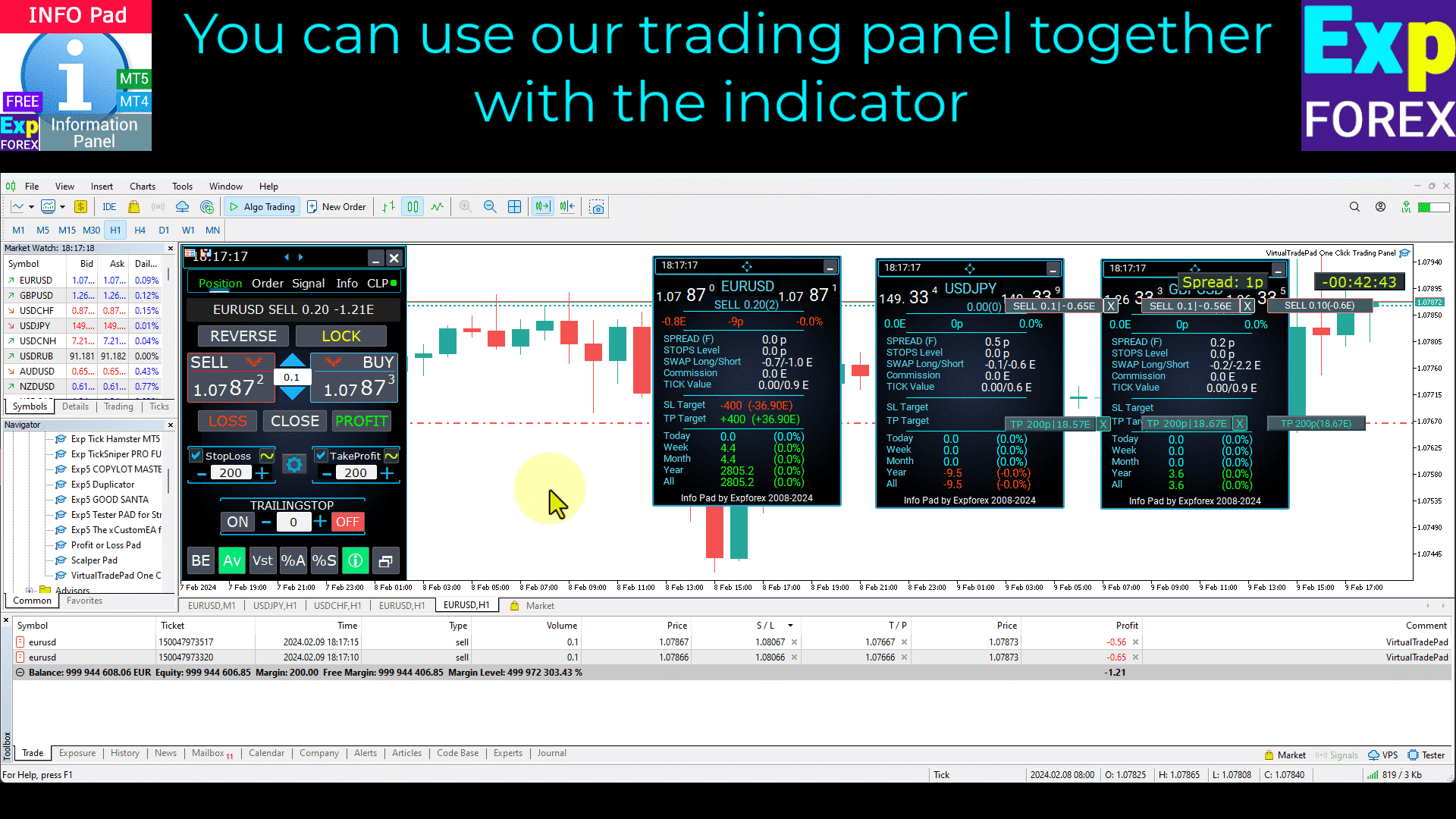
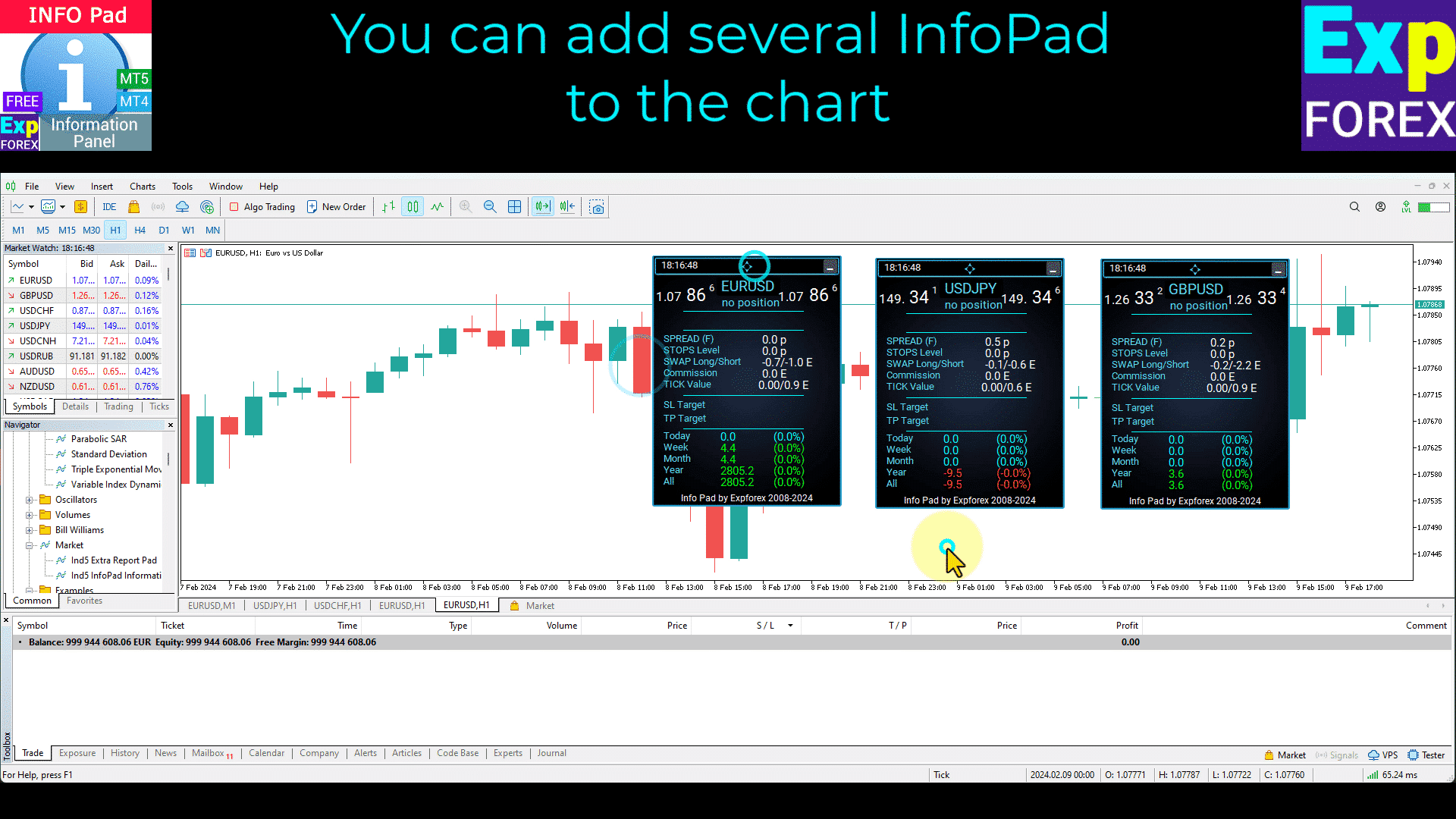
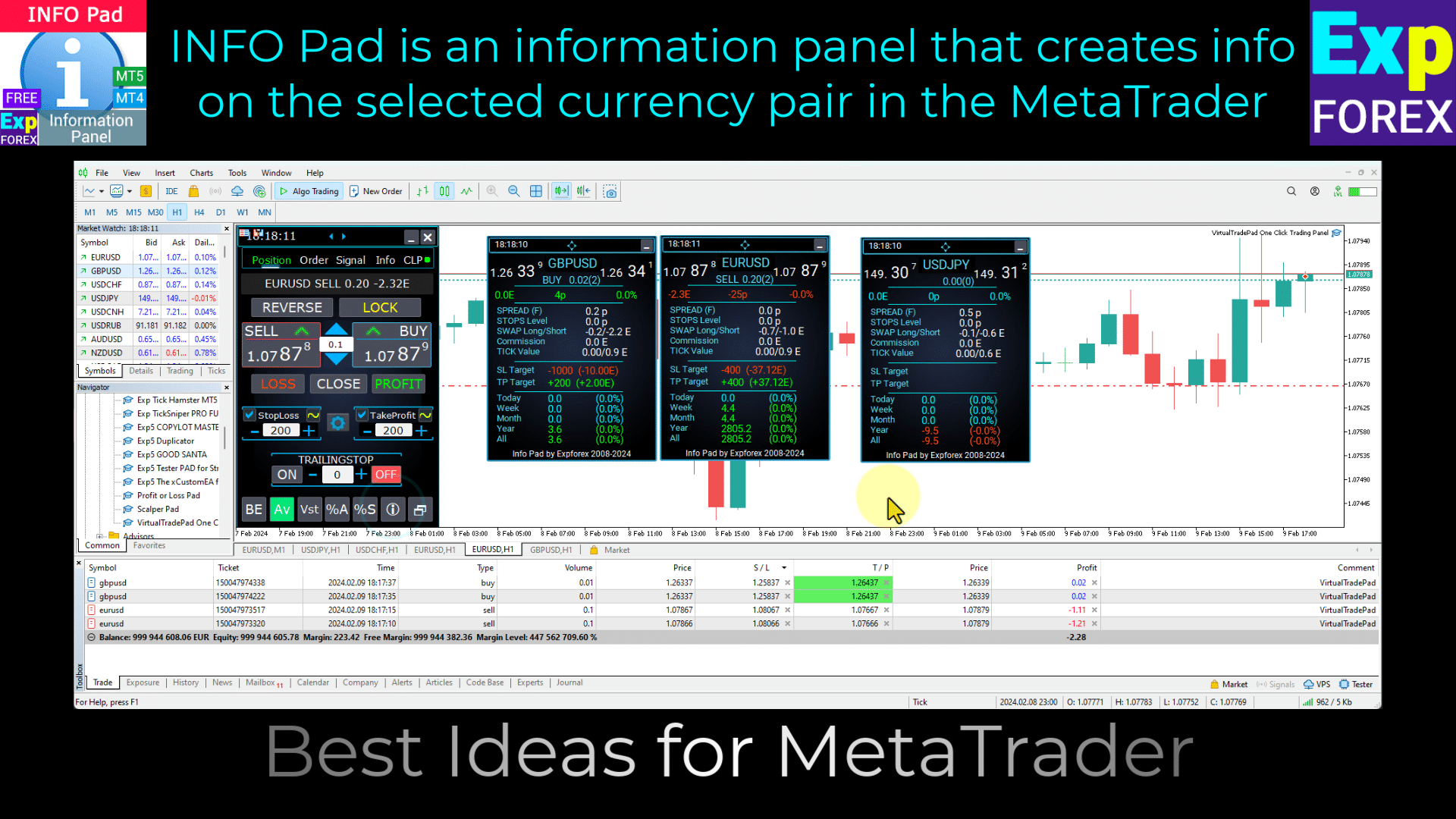
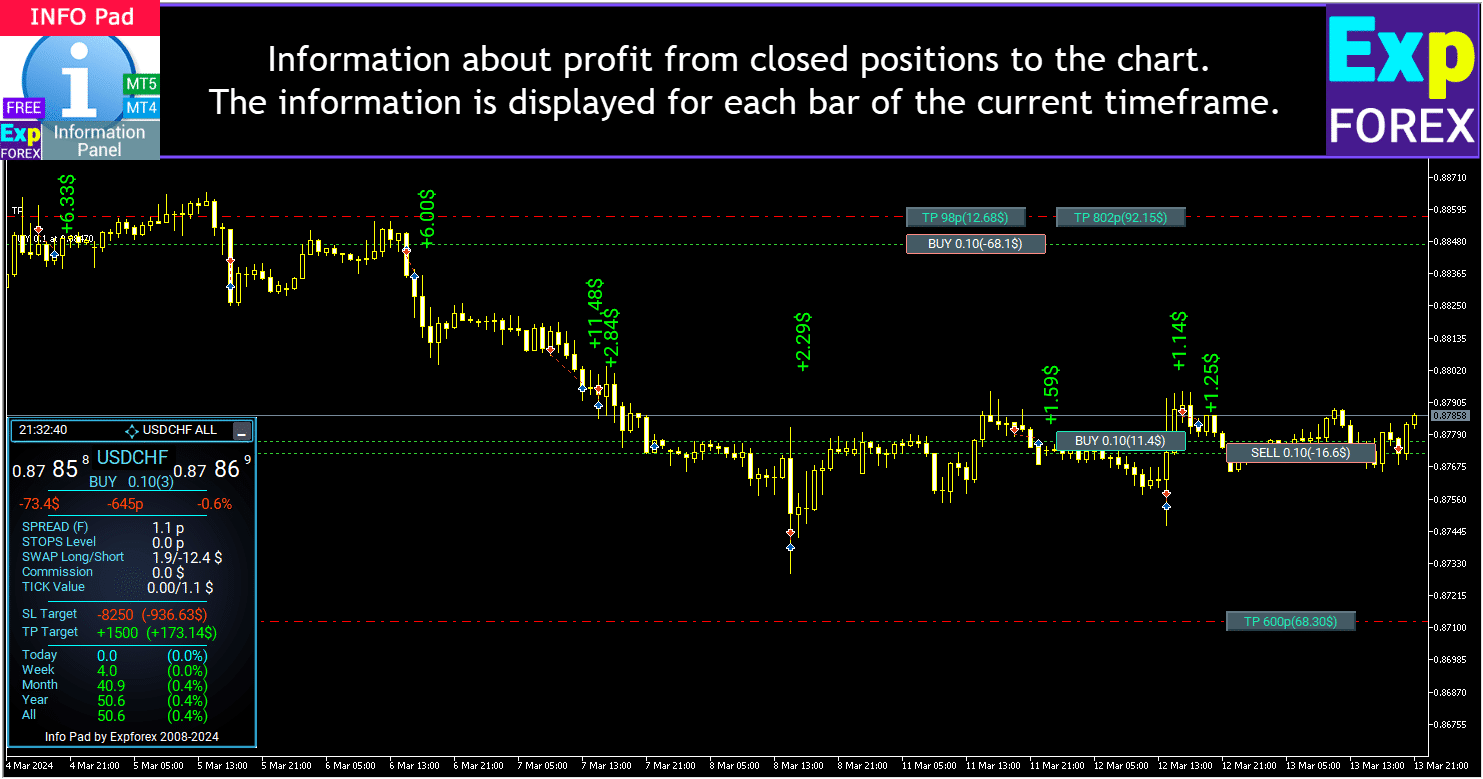

























Leave a Reply