La strategia Pendolo o Swing prevede l’apertura sequenziale di ordini pendenti con una dimensione del lotto aumentata. Il principio fondamentale…
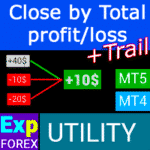
CLP CloseIfProfitorLoss. Controllo del profitto o della perdita totale con trailing profitto.

EAPadPRO – Pannello informativo per i nostri esperti. Cruscotto per Expert Advisors


Home
Documentazione
Impostazioni
FAQ
Registro modifiche
Recensioni
Commenti
Extra
Breve introduzione alla LIBRERIA EAPADPRO
LIBRERIA EAPADPRO – Potenzia il tuo Expert Advisor (EA) con il nostro Pannello Informativo
LIBRERIA EAPADPRO offre una soluzione robusta per i trader che desiderano elevare la funzionalità dei loro Expert Advisor (EAs) sulla piattaforma MetaTrader.
Integrando la nostra libreria, puoi aggiungere senza problemi un pannello informativo al tuo EA, migliorando sia l’usabilità che l’appeal visivo del tuo robot di trading.
Vantaggi principali dell’utilizzo della LIBRERIA EAPADPRO:
- Integrazione Facile: La nostra libreria è progettata pensando alla facilità d’uso, permettendoti di aggiungere rapidamente e senza sforzo un pannello informativo al tuo EA, anche se hai esperienza di programmazione limitata.
- Interfaccia Migliorata: Un’interfaccia ben progettata può migliorare significativamente la prima impressione del tuo EA. LIBRERIA EAPADPRO garantisce che il tuo EA appaia professionale e sia più coinvolgente per i trader, facendolo risaltare in un mercato competitivo.
- Funzionalità Personalizzabili: Il pannello informativo è completamente personalizzabile, permettendoti di adattare vari elementi per soddisfare le esigenze specifiche della tua strategia di trading. Questa flessibilità assicura che il pannello completi perfettamente la funzionalità del tuo EA.
- Valore Informativo Aumentato: Il pannello informativo fornisce dati cruciali come operazioni correnti, stato del conto e altri indicatori chiave di performance. Queste informazioni in tempo reale consentono ai trader di prendere decisioni più informate, migliorando l’esperienza di trading complessiva.
Importante Disclaimer: Sebbene la LIBRERIA EAPADPRO migliori l’interfaccia e le capacità informative del tuo EA, non possiamo garantire che le informazioni e l’interfaccia porteranno a operazioni redditizie.
Il mercato Forex è intrinsecamente rischioso, e i risultati del trading dipendono da una moltitudine di fattori al di fuori dell’ambito della nostra libreria.
Tuttavia, un’interfaccia più intuitiva e informativa può contribuire a prendere decisioni migliori e a un’esperienza utente più positiva.
Integrare il pannello informativo della LIBRERIA EAPADPRO nel tuo EA è una mossa strategica verso la creazione di uno strumento di trading più funzionale e visivamente attraente.
Che tu sia uno sviluppatore esperto o un trader principiante, la nostra libreria semplifica il processo, permettendoti di migliorare efficacemente le prestazioni e l’interfaccia utente del tuo EA.
Eleva la tua strategia di trading oggi con la LIBRERIA EAPADPRO e lascia un’impressione duratura nel mercato Forex.
Come funziona?
Cosa scrivono le persone su LIBRERIA EAPADPRO?
Puoi scaricare l’assistente LIBRERIA EAPADPRO gratuitamente
COMPLETAMENTE GRATUITO!
Questa è la versione COMPLETAMENTE GRATUITA senza limiti!
Puoi scaricare e installare il nostro programma gratuitamente!
Links
Link utili
Documentazione
Descrizione
Metodo di programmazione del pannello informativo in qualsiasi Expert Advisor (EA).
Il successo di qualsiasi programma dipende, prima di tutto, dall’interfaccia del programma e dalla prima impressione che lascia.
Non possiamo garantire che le informazioni e l’interfaccia del programma ti porteranno profitto nelle operazioni, ma possiamo dire che anche l’interfaccia più semplice del programma può rafforzare la prima impressione.
In questo articolo, ti diremo come applicare il nostro pannello informativo al Expert Advisor (EA) EAPADPRO.
EAPADPRO – Possiedi le Informazioni!
EAPADPRO è un’informazione che l’utente di qualsiasi Expert Advisor (EA) riceve in tempo reale.
Creare un pannello del genere ci ha richiesto circa 2 settimane, ma portare l’interfaccia del programma a un design amichevole (Interfaccia Grafica Utente (GUI)) ci ha richiesto mesi di lavoro meticoloso.
Non avendo abbastanza esperienza nello sviluppo di tali pannelli, non puoi rendere l’interfaccia del programma adatta all’uso.
Non insistiamo sull’GUI ideale del nostro pannello, ma basandoci sull’esperienza e sul feedback, presenta diversi blocchi utili che forniscono un quadro completo di ciò che accade sul grafico del tuo terminale.
Ti suggeriamo di utilizzare il nostro pannello come i tuoi Expert Advisors (EAs). EAPADPRO – Possiedi le Informazioni!

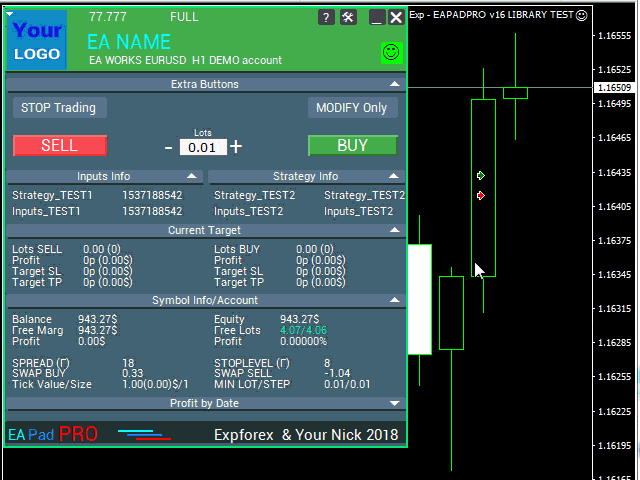
Come Iniziare?
Prima di tutto, dovresti leggere le istruzioni complete per l’uso e la gestione del nostro pannello. Successivamente, leggi EAPADPRO—Pannello Informativo per i Nostri Esperti.
Il nostro pannello viene distribuito come una LIBRERIA, che può essere utilizzata sia in MT4 che in MT5 (codice cross-platform).
Puoi scaricare la nostra libreria dalla sezione advisor per Forex. Include l’archivio della libreria ed esempi di utilizzo.
Tutto ciò di cui hai bisogno è la nostra LIBRERIA EAPADPRO e 10 minuti per installarla nel tuo Expert Advisor.
Installazione della Libreria
- Copia la cartella MQL5 o MQL4 nella directory del tuo terminale.
- Queste cartelle includono tutti i file e le risorse necessari per il funzionamento della nostra libreria.
- Apri il tuo Expert Advisor (EA).
- Apri il nostro esempio e una guida passo-passo per installare il nostro codice, file Exp – EAPADPRO v47 LIBRARY TEST.
- Segui ogni passo come scritto nelle istruzioni, oppure utilizza la nostra guida passo-passo dal sito web.
Personalizzazione di EAPADPRO
Tutto ciò che puoi cambiare nel nostro pannello è descritto in questo paragrafo:
- versionea – La versione del tuo Expert Advisor (EA) che viene visualizzata nel pannello;
- BMPLOGO – il logo del tuo BMP 60×60 advisor che viene visualizzato sul pannello;
- icon – L’icona del tuo Expert Advisor (EA), che viene visualizzata nelle proprietà dell’EA;
- defEANAME – il nome del tuo Expert Advisor (EA) che viene visualizzato nel pannello;
- YourName – il tuo nome o soprannome che viene visualizzato nel pannello;
- copyright – Il tuo copyright, che viene visualizzato nelle proprietà dell’Expert Advisor (EA);
- CreateInputs – La funzione di visualizzazione delle tue variabili esterne nel pannello. Ci sono in totale 10 parametri. Formato: “Nome”, “Valore”;
- CreateStrategy – La funzione di visualizzazione dei valori della tua strategia nel pannello. Ci sono in totale 10 parametri. Formato: “Nome”, “Valore”;
- MagicForEaPadPRO = 0 – Numero magico, che sarà monitorato dal nostro pannello (Tutte le informazioni sono filtrate per numero magico). A -1 = il pannello prenderà tutte le posizioni dall’account per questo simbolo; a 0 = solo manuale;
- MagicForEaPadPRO_Open = -1 – Numero magico, che sarà assegnato alle operazioni aperte dal nostro pannello;
- CommentForEaPadPRO = “” – Un commento che sarà assegnato alle operazioni aperte dal nostro pannello;
- TypeFillingForEaPadPRO = 0 – Tipo di riempimento dell’ordine all’apertura, solo per il terminale MT5;
- ShowBuySell = true – Mostra il pannello di trading con i pulsanti BUY e SELL in un solo click.
Puoi anche impostare variabili esterne:
- ShowEaPadPro = true;
- FontName = “Roboto”;
- Notice_Open_NameSound = “ok”;
- Notice_Close_NameSound = “request”;
- Notice_Modify_NameSound = “stops”;
- Notice_Error_NameSound = “alert2”;
Termini di Utilizzo
La nostra libreria con il pannello informativo EAPADPRO viene distribuita gratuitamente a condizione che tu includa un backlink alla nostra pagina.
Se desideri vendere il tuo Expert Advisor (EA) nel mercato o su Internet, devi aggiungere il seguente testo alla descrizione del tuo prodotto:
- Il pannello informativo EAPADPRO è stato sviluppato dal team Expforex.
- Tutti i diritti su questo pannello EAPADPRO appartengono a Vladislav Expforex.
- L’autore del pannello informativo EAPADPRO non è responsabile per l’Expert Advisor (EA) o l’indicatore che utilizza il nostro pannello.
- Il nostro pannello EAPADPRO è progettato esclusivamente per fornire informazioni aggiuntive sul trading del tuo account.
Programmazione di EAPADPRO: 10 Passi
Nel nostro esempio, puoi trovare i passi (STEP) che devi eseguire affinché il pannello venga visualizzato nel tuo Expert Advisor (EA)!
Templates MQL Open Source. Template per Creare Expert Advisor
Programmare la tua strategia in 10 passi con Universal Expert Advisor e Open Source
Paso 1:
Copia il seguente codice all’inizio del tuo EA e modifica i dati disponibili per l’editing (Personalizzazione di EAPADPRO):
// Paso 1 ############################################## ######################
// Questo passo serve per installare il nostro pannello nel tuo Expert Advisor
// ################################################ ###########################
// + ----------------------------------------------- ------------------- +
// Inserisci all'inizio del codice
// + ----------------------------------------------- ------------------- +
// Copyright del mio pannello! Non cambiare!
#define EAPADPRODescription "\n\nEAPADPRO pad di www.expforex.com"
#property strict
#ifdef __MQL5__
#define MT "MT5"
#endif
#ifdef __MQL4__
#define ORDER_FILLING_FOK 0
#define MT "MT4"
#endif
// ===========================
// Informazioni sul tuo programma |
// ===========================
// Notifica che questa è una versione demo del tuo programma (Saranno visualizzate nel pannello)
bool DEMO = false;
// Versione
#define versionea "77.777"
#property version versionea
// BMP LOGO 60x60
#define BMPLOGO "Images\\EAPADPRO_Images\\YOURLOGO.bmp"
#resource "\\" + BMPLOGO;
// Icona del tuo prodotto
#property icon "\\Images\\EAPADPRO_Images\\YOURLOGO.ico"
// Nome Expert
#define defEANAME "NOME EA"
// Descrizione del tuo prodotto
#property description defEANAME + " per " + MT + " " + EAPADPRODescription
// Il tuo soprannome o nome viene visualizzato nella parte inferiore del pannello
#define YourName "Il Tuo Nick"
// I tuoi copyright
#property copyright YourName + " Il Tuo Copyright"
// ################################################ ###########################
Paso 2:
Questa sostituzione è necessaria solo per escludere la stessa uscita nel log.
// Paso 2 ############################################## ######################
// Questo passo serve per installare il nostro pannello nel tuo Expert Advisor
// ################################################ ###########################
// + ----------------------------------------------- ------------------- +
// Sostituisci Print con EAPADPRO_LIBRARY_PrintToLogs
// Per esempio: EAPADPRO_LIBRARY_PrintToLogs("Questo print sarà stampato nel log");
// + ----------------------------------------------- ------------------- +
// ################################################ ###########################
Paso 3:
Per far funzionare l’opzione MODIFYONLY nel tuo Expert Advisor, devi aggiungere il seguente codice if (MODIFYONLY) return (false); nella funzione di apertura delle posizioni o ordini.
// Paso 3 ############################################## ######################
// Questo passo serve per installare il nostro pannello nel tuo Expert Advisor
// ################################################ ###########################
// + ----------------------------------------------- ------------------- +
// Aggiungi all'inizio della funzione di apertura delle posizioni o ordini
// + ----------------------------------------------- ------------------- +
if (MODIFYONLY) return (false);
// ################################################ ###########################
Paso 4:
La funzione seguente visualizza le informazioni sull’errore sotto forma di notifica PUSH sul telefono, email e schermo del terminale. Tutte queste notifiche possono essere disattivate in futuro nelle impostazioni del nostro pannello.
// Paso 4 ############################################## ######################
// Questo passo serve per installare il nostro pannello nel tuo Expert Advisor
// ################################################ ###########################
// + ----------------------------------------------- ------------------- +
// Aggiungi alla gestione degli errori per le notifiche NOTICE:
// + ----------------------------------------------- ------------------- +
EAPADPRO_LIBRARY_Notice_ErrorCheck(information, functionInformation, errorNumber);
// ad esempio:
EAPADPRO_LIBRARY_Notice_ErrorCheck("QUI REGISTRO LE INFORMAZIONI", "Linea:" + __LINE__ + " Funzione:" + __FUNCTION__ + "\n" + __FUNCSIG__, GetLastError());
// ad esempio:
Notice_ErrorCheck("Errore ClosePosition " + OrderTicket(), "Linea:" + __LINE__ + " Funzione:" + __FUNCTION__, GetLastError());
// ################################################ ###########################
Paso 5:
Aggiungi il seguente codice alla tua funzione OnInit e prendi nota delle linee con le funzioni CreateInputs e CreateStrategy:
// Paso 5 ############################################## ######################
// Questo passo serve per installare il nostro pannello nel tuo Expert Advisor
// ################################################ ###########################
// + ----------------------------------------------- ------------------- +
// | Inserisci il codice in OnInit |
// + ----------------------------------------------- ------------------- +
void OnInit()
{
EAPADPRO_LIBRARY_PrintToLogs("Questo print sarà stampato nel log");
// Aggiungiamo anche questo codice a OnTick:
// Qui puoi scrivere le tue variabili esterne nel formato: "Nome", "Valore" Fino a 10 variabili in totale
CreateInputs("Inputs_TEST1", TimeCurrent(), "Inputs_TEST2", "Inputs_TEST2");
// Qui puoi scrivere i dati della tua strategia nel formato: "Nome", "Valore" Fino a 10 valori
CreateStrategy("Strategy_TEST1", TimeCurrent(), "Strategy_TEST2", "Strategy_TEST2");
// ================================================ ============================
// EAPADPRO EAPADPRO EAPADPRO EAPADPRO EAPADPRO EAPADPRO EAPADPRO EAPADPRO
EAPADPRO_LIBRARY_OnInit(ShowEaPadPro, -1, -1, "EAPADPRO", DEMO, defEANAME, 0, FontName, Notice_Open_NameSound, Notice_Close_NameSound, Notice_Modify_NameSound, Notice_Error_NameSound, BMPLOGO, versionea, YourName, true);
// EAPADPRO EAPADPRO EAPADPRO EAPADPRO EAPADPRO EAPADPRO EAPADPRO EAPADPRO
// ================================================ ============================
return;
}
Paso 6:
Inserisci il seguente codice nella tua funzione OnDeinit:
// Paso 6 ############################################## ######################
// Questo passo serve per installare il nostro pannello nel tuo Expert Advisor
// ################################################ ###########################
// + ----------------------------------------------- ------------------- +
// | Inserisci il codice in OnDeinit |
// + ----------------------------------------------- ------------------- +
void OnDeinit(const int reason)
{
// ================================================ ============================
// EAPADPRO EAPADPRO EAPADPRO EAPADPRO EAPADPRO EAPADPRO EAPADPRO EAPADPRO
EAPADPRO_LIBRARY_OnDeinit(reason);
// EAPADPRO EAPADPRO EAPADPRO EAPADPRO EAPADPRO EAPADPRO EAPADPRO EAPADPRO
// ================================================ ============================
}
// ################################################ ###########################
Paso 7:
Inserisci il seguente codice nella tua funzione OnTick e prendi nota delle linee con le funzioni CreateInputs e CreateStrategy:
// Paso 7 ############################################## ######################
// Questo passo serve per installare il nostro pannello nel tuo Expert Advisor
// ################################################ ###########################
// + ----------------------------------------------- ------------------- +
// | Inserisci il codice in OnTick |
// + ----------------------------------------------- ------------------- +
void OnTick()
{
// ================================================ ============================
// EAPADPRO EAPADPRO EAPADPRO EAPADPRO EAPADPRO EAPADPRO EAPADPRO EAPADPRO
MODIFYONLY = Get_MODIFYONLY();
STOPTRADING = Get_STOPTRADING();
EAPADPRO_LIBRARY_OnTick(ShowEaPadPro);
// Copia lo stesso codice da OnInit
// Qui puoi scrivere le tue variabili esterne nel formato: "Nome", "Valore" Fino a 10 variabili in totale
CreateInputs("Inputs_TEST1", TimeCurrent(), "Inputs_TEST2", "Inputs_TEST2");
// Qui puoi scrivere i dati della tua strategia nel formato: "Nome", "Valore" Fino a 10 valori
CreateStrategy("Strategy_TEST1", TimeCurrent(), "Strategy_TEST2", "Strategy_TEST2");
// EAPADPRO EAPADPRO EAPADPRO EAPADPRO EAPADPRO EAPADPRO EAPADPRO EAPADPRO
// ================================================ ============================
}
Paso 8:
Inserisci il seguente codice nella tua funzione OnTrade oppure, se il tuo codice non ha la funzione OnTrade, copia il codice sottostante senza modifiche:
// Paso 8 ############################################## ######################
// Questo passo serve per installare il nostro pannello nel tuo Expert Advisor
// ################################################ ###########################
// + ----------------------------------------------- ------------------- +
// | Inserisci il codice in OnTrade o aggiungilo se non presente |
// + ----------------------------------------------- ------------------- +
void OnTrade()
{
// ================================================ ============================
// EAPADPRO EAPADPRO EAPADPRO EAPADPRO EAPADPRO EAPADPRO EAPADPRO EAPADPRO
EAPADPRO_LIBRARY_OnTrade(ShowEaPadPro);
// EAPADPRO EAPADPRO EAPADPRO EAPADPRO EAPADPRO EAPADPRO EAPADPRO EAPADPRO
// ================================================ ============================
}
// ################################################ ###########################
Paso 9:
Inserisci il seguente codice nella tua funzione OnChartEvent oppure aggiungilo se il tuo codice non ha la funzione OnChartEvent, quindi copia il codice sottostante senza modifiche:
// Paso 9 ############################################## ######################
// Questo passo serve per installare il nostro pannello nel tuo Expert Advisor
// ################################################ ###########################
// + ----------------------------------------------- ------------------- +
// | Inserisci il codice in OnChartEvent o aggiungilo se non presente |
// + ----------------------------------------------- ------------------- +
void OnChartEvent(const int id, const long &lparam, const double &dparam, const string &sparam)
{
// ================================================ ============================
// EAPADPRO EAPADPRO EAPADPRO EAPADPRO EAPADPRO EAPADPRO EAPADPRO EAPADPRO
EAPADPRO_LIBRARY_OnChartEvent(id, lparam, dparam, sparam, ShowEaPadPro);
// EAPADPRO EAPADPRO EAPADPRO EAPADPRO EAPADPRO EAPADPRO EAPADPRO EAPADPRO
// ================================================ ============================
}
// ################################################ ###########################
Paso 10:
L’ultima fase della programmazione del nostro pannello nel tuo Expert Advisor (EA). Copia interamente il codice sottostante nel tuo Expert Advisor:
// Paso 10 ############################################## ######################
// Questo passo serve per installare il nostro pannello nel tuo Expert Advisor
// ################################################ ###########################
// + ----------------------------------------------- ------------------- +
// Inserisci alla fine del codice
// + ----------------------------------------------- ------------------- +
input string EAPadPRO = "=============== Informazioni EAPadPRO";
input bool ShowEaPadPro = true;
input string FontName = "Roboto";
input string Notice_Open_NameSound = "ok";
input string Notice_Close_NameSound = "request";
input string Notice_Modify_NameSound = "stops";
input string Notice_Error_NameSound = "alert2";
bool STOPTRADING = false;
bool MODIFYONLY = false;
#ifdef __MQL5__
#import "Lib - EAPADPRO v33 LIBRARY.ex5"
#endif
#ifdef __MQL4__
#import "Lib - EAPADPRO v33 LIBRARY.ex4"
#endif
void EAPADPRO_LIBRARY_OnInit(bool ShowEaPadProexport = true,
int MagicForEaPadPRO = 0,
int MagicForEaPadPRO_Open = -1,
string CommentForEaPadPRO = "",
bool DemoForEaPadPRO = false,
string EaNameForEaPadPRO = defEANAME,
int TypeFillingForEaPadPRO = 0,
string FontNameForEaPadPRO = "",
string Notice_Open_NameSoundForEaPadPRO = "",
string Notice_Close_NameSoundForEaPadPRO = "",
string Notice_Modify_NameSoundForEaPadPRO = "",
string Notice_Error_NameSoundForEaPadPRO = "",
string BMPLOGOForEaPadPRO = BMPLOGO,
string versioneaForEaPadPRO = versionea,
string NICKNAMEForEaPadPRO = YourName,
bool ShowBuySell = true,
double StartLotToEapadPRO = 0
);
bool Get_STOPTRADING();
bool Get_MODIFYONLY();
void EAPADPRO_LIBRARY_OnDeinit(const int reason);
void EAPADPRO_LIBRARY_OnTick(bool ShowEaPadProexport = true);
void EAPADPRO_LIBRARY_OnTrade(bool ShowEaPadProexport = true);
void EAPADPRO_LIBRARY_OnChartEvent(const int id, const long &lparam, const double &dparam, const string &sparam, bool ShowEaPadProexport = true);
void CreateInputs(string inputs_name_1 = "", string inputs_value_1 = "",
string inputs_name_2 = "", string inputs_value_2 = "",
string inputs_name_3 = "", string inputs_value_3 = "",
string inputs_name_4 = "", string inputs_value_4 = "",
string inputs_name_5 = "", string inputs_value_5 = "",
string inputs_name_6 = "", string inputs_value_6 = "",
string inputs_name_7 = "", string inputs_value_7 = "",
string inputs_name_8 = "", string inputs_value_8 = "",
string inputs_name_9 = "", string inputs_value_9 = "",
string inputs_name_10 = "", string inputs_value_10 = "");
void CreateStrategy(string strategy_name_1 = "", string strategy_value_1 = "",
string strategy_name_2 = "", string strategy_value_2 = "",
string strategy_name_3 = "", string strategy_value_3 = "",
string strategy_name_4 = "", string strategy_value_4 = "",
string strategy_name_5 = "", string strategy_value_5 = "",
string strategy_name_6 = "", string strategy_value_6 = "",
string strategy_name_7 = "", string strategy_value_7 = "",
string strategy_name_8 = "", string strategy_value_8 = "",
string strategy_name_9 = "", string strategy_value_9 = "",
string strategy_name_10 = "", string strategy_value_10 = "");
void EAPADPRO_LIBRARY_PrintToLogs(string text = "");
void EAPADPRO_LIBRARY_Notice_ErrorCheck(string infoAboutError = "", string techInfoFunction = "", int NumberOfError = -1);
#import
// + ----------------------------------------------- ------------------- +
Risultato
- AI Sniper. Expert Advisor Automatico Intelligente per Metatrader.
- EA The xCustomEA: Advisor di Trading Universale per Indicatori iCustom. Costruttore di Strategie Personalizzate
- The X – Expert Advisor Universale (EA) per Forex Utilizzando Indicatori Standard
- Assistant – il miglior pannello di trading gratuito per supportare posizioni e operazioni con StopLoss / TakeProfit / Trailing Stop reali/virtuali
- Tester Pad è un simulatore di trading Forex per il tester di strategie. Trading utilizzando indicatori.
Se hai fatto tutto correttamente, dopo aver caricato il tuo EA, vedrai l’immagine seguente:





Vendita e Rivendita di EAPADPRO
Il nostro dashboard ha dei copyright.
Questo Sviluppo di EAPADPRO Appartiene a Vladislav Expforex!
Qualsiasi rivendita e vendita del pannello informativo, così come la vendita di Expert Advisors (EAs) che utilizzano il nostro pannello, è VETATA!
Qualsiasi menzione di vista modificata, copia di funzioni e design, e copia del concetto generale del nostro pannello EAPADPRO è PROIBITA!
=============================================
Conclusione
Questo pannello informativo è progettato per aiutare ogni utente dei nostri Expert Advisor (EA) a ottenere le ultime informazioni sull’esperto corrente, simbolo e account.
Thank you.
Variabili Esterne e Impostazioni LIBRERIA EAPADPRO
| Parametro | Descrizione |
|---|---|
| EAPadPRO | ============== Informazioni EAPadPRO |
| ShowEaPadPro=true | Visualizza il pannello EAPADPRO sul grafico. |
| ShowExtraBuySellButtons=false | Disabilita la visualizzazione di pulsanti extra per BUY, SELL, e Lots. |
| FontName=”Roboto” | Imposta il nome del font del pannello su Roboto. |
| Notice_Open_NameSound=”ok” | Nome del file audio riprodotto quando un ordine viene aperto (senza l’estensione .wav). |
| Notice_Close_NameSound=”request” | Nome del file audio riprodotto quando un ordine viene chiuso (senza l’estensione .wav). |
| Notice_Modify_NameSound=”stops” | Nome del file audio riprodotto quando un ordine viene modificato (senza l’estensione .wav). |
| Notice_Error_NameSound=”alert2″ | Nome del file audio riprodotto quando si verifica un errore (senza l’estensione .wav). |
| PrintToLog=true | Abilita la registrazione delle azioni nei log. Non impostarlo su false! |
| EAPadPRO2 | ============== Bot Telegram |
| TG_Token=”” | Token del bot che invierà notifiche e riceverà comandi (codice univoco). |
| TG_ChannelName=”” | Nome del Canale Pubblico (es., @nomecanale) o ID del canale privato (inizia con -100). Invia notifiche su apertura, chiusura, modifiche, errori e screenshot dal terminale. |
| TG_UserNameFilter=”” | Whitelist per i nomi utente, permettendo agli utenti specificati (che iniziano con @) di utilizzare il bot. |
| TG_UseBotTimer=false | Abilita il funzionamento con il bot dal telefono. Permette l’interazione con il bot Telegram dal tuo telefono e dal terminale (richiesta di screenshot, informazioni, gestione dell’Expert Advisor). Attenzione! L’invio di notifiche e l’uso dei comandi consumano risorse del computer. Usa il bot Telegram solo per esigenze personali. |
| input ENUM_UPDATE_MODE TG_UpdateMode=UPDATE_SLOW | Imposta la modalità di aggiornamento. Velocità del timer per ricevere comandi dal bot Telegram. Timer più veloci consumano più risorse del computer (opzioni: 2sec, 3sec, 10sec). |
| TG_PRIORITY=TG_HOME_VPS | Imposta la priorità per le operazioni del bot. Determina dove il bot lavorerà—sul server VPS di MetaQuotes o sul tuo computer di casa. Attenzione! Gli screenshot non sono disponibili sul server VPS di MetaQuotes! |
| TG_HOME_ONLY=1 | Funziona solo il bot HOME. Il bot Telegram opera esclusivamente sul computer di casa. |
| TG_VPS_ONLY=2 | Funziona solo il bot VPS. Il bot Telegram opera esclusivamente sul server VPS di MetaQuotes. |
| TG_VPS_HOME=3 | Prima il bot VPS, poi il bot HOME. Il bot Telegram opera sul server VPS di MetaQuotes se caricato lì; altrimenti, lavora sul tuo terminale di casa. Controlla il server VPS ogni 10 minuti. |
| TG_HOME_VPS=4 | Prima il bot HOME, poi il bot VPS. Il bot Telegram opera sul computer di casa, ma se viene spento, passa al server VPS di MetaQuotes. Controlla il server VPS ogni 10 minuti. |
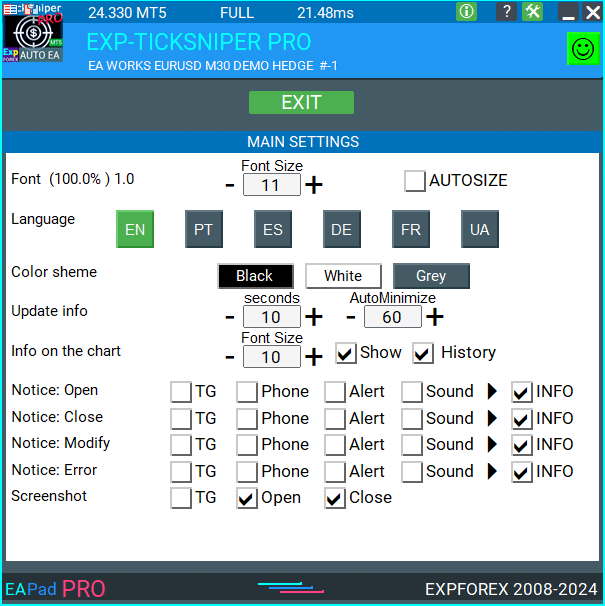
Domande e risposte frequenti su LIBRERIA EAPADPRO

Le nostre FAQ generali
FAQ Risposte alle domande più comuni
Vendita e rivendita di EAPADPRO
Il nostro cruscotto ha diritti d’autore.
Questo sviluppo di EAPADPRO appartiene a Vladislav Expforex!
Qualsiasi rivendita e vendita del pannello informativo, così come la vendita di esperti che utilizzano il nostro pannello, è VENDUTO PERMESSO!
Qualsiasi menzione di modifica della vista, copia delle funzioni e del design, e copia del concetto generale del nostro pannello EAPADPRO è PROIBITO!
Che cos’è EAPADPRO?
EAPADPRO è una libreria di pannelli informativi progettata per Expert Advisor Forex (EAs). Fornisce dati in tempo reale e un’interfaccia grafica user-friendly per migliorare la funzionalità e l’usabilità dei tuoi programmi di trading.
Come funziona il pannello informativo EAPADPRO?
EAPADPRO visualizza informazioni in tempo reale dal tuo Expert Advisor (EA) direttamente sul tuo terminale di trading. Include vari blocchi che presentano i dati in modo chiaro, aiutandoti a monitorare e gestire le tue operazioni in modo efficace.
EAPADPRO è compatibile con MT4 e MT5?
Sì, EAPADPRO è distribuito come una LIBRERIA compatibile sia con MT4 che con MT5, permettendo un uso cross-platform senza alcun problema.
Come installo la libreria EAPADPRO?
Installare EAPADPRO comporta copiare la cartella MQL4 o MQL5 nella directory del tuo terminale, aprire il tuo Expert Advisor (EA) e seguire la guida passo-passo fornita nel file di esempio Exp – EAPADPRO v47 LIBRARY TEST.
Posso personalizzare il pannello EAPADPRO?
Sì, EAPADPRO consente la personalizzazione di vari elementi come la versione del Expert Advisor, il logo, l’icona, il nome e le variabili esterne. Puoi regolare queste impostazioni per adattarle alle tue esigenze e preferenze specifiche.
Quali sono le caratteristiche principali del pannello EAPADPRO?
EAPADPRO include più blocchi che forniscono una visione completa delle tue attività di trading, visualizzazione delle informazioni in tempo reale, variabili esterne personalizzabili e valori di strategia. Queste funzionalità aiutano a migliorare le tue decisioni di trading.
Quanto tempo ci vuole per installare EAPADPRO?
L’installazione della libreria EAPADPRO richiede circa 10 minuti, a condizione che tu segua correttamente i passaggi di installazione utilizzando le istruzioni e i file di esempio forniti.
Ci sono costi associati all’utilizzo di EAPADPRO?
EAPADPRO è distribuito gratuitamente a condizione che tu includa un backlink alla nostra pagina. Questo ti permette di utilizzare il pannello informativo senza costi iniziali.
Cosa mi serve per usare EAPADPRO?
Per usare EAPADPRO, hai bisogno della LIBRERIA EAPADPRO, di un Expert Advisor compatibile con MT4 o MT5, e di circa 10 minuti per installare e configurare il pannello secondo le istruzioni fornite.
Come personalizzo EAPADPRO?
Personalizzare EAPADPRO comporta la modifica di parametri come versionea, BMPLOGO, icona, defEANAME e altri. Queste impostazioni ti permettono di adattare il pannello per mostrare i dettagli specifici e le preferenze del tuo Expert Advisor.
Qual è lo scopo del pannello EAPADPRO?
Lo scopo del pannello EAPADPRO è fornire informazioni aggiuntive sulle tue attività di trading direttamente sull’interfaccia del tuo account. Migliora la visibilità e la gestione delle tue operazioni mostrando dati in tempo reale e valori di strategia.
Dove posso scaricare la libreria EAPADPRO?
Puoi scaricare la LIBRERIA EAPADPRO dalla sezione advisor per Forex sul nostro sito web. Il download include l’archivio della libreria ed esempi di utilizzo per aiutarti a iniziare.
Ho bisogno di esperienza di programmazione per usare EAPADPRO?
No, non hai bisogno di una vasta esperienza di programmazione per usare EAPADPRO. La libreria è progettata per essere user-friendly, e le nostre istruzioni dettagliate e i file di esempio ti guidano attraverso il processo di installazione e personalizzazione.
Che tipo di supporto è disponibile per EAPADPRO?
Il supporto per EAPADPRO include istruzioni complete, guide passo-passo ed esempi inclusi nel download della libreria. Per assistenza aggiuntiva, puoi contattare il nostro team di supporto attraverso il nostro sito web.
Posso vendere il mio Expert Advisor (EA) con EAPADPRO incluso?
Sì, puoi vendere il tuo Expert Advisor (EA) con EAPADPRO incluso. Tuttavia, devi aggiungere il testo di attribuzione richiesto alla descrizione del tuo prodotto, riconoscendo lo sviluppo di EAPADPRO da parte del team Expforex.
Quale attribuzione è richiesta quando vendo un Expert Advisor con EAPADPRO?
Devi includere il seguente testo nella descrizione del tuo prodotto: “Il pannello grafico informativo EAPADPRO è stato sviluppato dal team Expforex. Tutti i diritti di questo pannello EAPADPRO appartengono a Vladislav Expforex. L’autore del pannello informativo EAPADPRO non è responsabile per l’Expert Advisor (EA) o l’indicatore che utilizza il nostro pannello. Il nostro pannello EAPADPRO è progettato esclusivamente per fornire informazioni aggiuntive sul trading sul tuo account.”
Quali sono i requisiti di sistema per EAPADPRO?
EAPADPRO richiede i terminali MetaTrader 4 (MT4) o MetaTrader 5 (MT5) per funzionare. Assicurati che la tua piattaforma di trading sia aggiornata all’ultima versione per garantire compatibilità e prestazioni ottimali.
Come EAPADPRO migliora la mia esperienza di trading?
EAPADPRO migliora la tua esperienza di trading fornendo una visualizzazione chiara e organizzata delle informazioni in tempo reale, dei valori di strategia e delle variabili esterne. Questo permette una migliore presa di decisioni e una gestione efficiente delle operazioni.
EAPADPRO può visualizzare più Expert Advisor?
Sì, EAPADPRO può visualizzare informazioni da più Expert Advisor (EAs) configurando diversi numeri MagicForEaPadPRO. Questo ti permette di monitorare vari EAs simultaneamente all’interno dello stesso pannello.
Quali opzioni di personalizzazione sono disponibili per l’aspetto del pannello EAPADPRO?
Puoi personalizzare l’aspetto del pannello EAPADPRO cambiando il logo (BMPLOGO), l’icona, il nome del font e altri elementi visivi per adattarli al tuo branding o alle tue preferenze personali.
EAPADPRO supporta notifiche sonore?
Sì, EAPADPRO supporta le notifiche sonore. Puoi configurare suoni per diverse azioni come apertura, chiusura, modifica delle operazioni e avvisi di errore utilizzando le variabili Notice_Open_NameSound, Notice_Close_NameSound e altre variabili correlate.
Come aggiorno EAPADPRO all’ultima versione?
Per aggiornare EAPADPRO, scarica l’ultima versione della libreria dalla sezione advisor sul nostro sito web e sostituisci i file esistenti nella cartella MQL4 o MQL5 del tuo terminale. Segui le istruzioni di installazione aggiornate fornite con la nuova versione.
Qual è il ruolo dei numeri Magic in EAPADPRO?
I numeri Magic in EAPADPRO sono utilizzati per filtrare e gestire le operazioni. MagicForEaPadPRO specifica quali operazioni il pannello monitora, mentre MagicForEaPadPRO_Open assegna un identificatore unico alle operazioni aperte tramite il pannello.
Posso visualizzare variabili esterne personalizzate nel pannello EAPADPRO?
Sì, EAPADPRO ti permette di visualizzare fino a 10 variabili esterne utilizzando la funzione CreateInputs. Puoi definire il nome e il valore di ciascuna variabile per personalizzare le informazioni mostrate sul pannello.
Come gestisce EAPADPRO i valori di strategia?
EAPADPRO utilizza la funzione CreateStrategy per visualizzare fino a 10 valori di strategia. Questi valori forniscono approfondimenti sulle tue strategie di trading, aiutandoti a monitorare le prestazioni e a fare aggiustamenti informati.
Cos’è la funzionalità ShowBuySell in EAPADPRO?
ShowBuySell è una funzionalità che ti permette di visualizzare un pannello di trading con pulsanti BUY e SELL. Abilitando questa funzionalità, faciliti il trading con un clic direttamente dal pannello EAPADPRO.
Registro modifiche LIBRERIA EAPADPRO
-Panel functionality has been fixed and is fully operational again when used on MetaQuotes VPS.
-Working as expected: Stop Trading, Modify Only, Telegram notifications, Push alerts.
🎨 MT5 Rendering Improvements
-Updated drawing routines to improve UI stability and correct rendering in MetaTrader 5.
-Added internal groundwork for compatibility with the upcoming MT5 graphics engine changes.
🔤 Font Compatibility Update
-Switched the default UI font from Roboto to Tahoma for consistent text output.
-Tahoma is available across all Windows versions, ensuring reliable display everywhere.
📏 Strategy Tester Support
-Implemented Auto-Resize support for the panel inside the Strategy Tester.
-Makes interaction during backtesting more удобная and predictable.
🐞 Fixes & Maintenance
-Cleaned up minor bugs and UI inconsistencies.
-Optimized internal code for better stability and performance.
-Compiled with the latest terminal build for maximum compatibility.
-Fully recompiled using the latest terminal build, ensuring compatibility and smooth operation in current MetaTrader versions.
???? EAPADPRO — Changelog v64
???? Language Enhancements
• Multiple translations have been corrected and improved for accuracy.
• Arabic language now displays text and symbol direction correctly.
• New languages have been added: Thai, Hindi, Malay, Indonesian, Arabic, Vietnamese, Balkan, Polish, and Czech.
• Previous updates also introduced Chinese, Japanese, Korean, and Turkish.
• These changes ensure a more natural and seamless user experience across different regions.
???? Graphical Interface Improvements
• Complete overhaul of all graphical interface translations for more accurate localization.
• Optimized visual elements for clarity and speed.
• Improved graphics to ensure smoother interaction with the Expert Advisor panel.
???? Tooltips and User Guidance
• Informative tooltips added to buttons and panel elements.
• Hovering over interface components now provides quick explanations of functionality.
• Greatly improves ease of use for both beginners and advanced traders.
???? Profit and Trade Information on Chart
• Profit from closed positions is now displayed directly on the chart by bar and timeframe.
• If multiple trades are closed on the same bar, results are summarized.
• Users can switch timeframes to analyze historical results.
• Option to disable history display in settings.
???? Status and Error Monitoring
• The current Expert Advisor operation status is shown on the panel.
• Status changes when running on VPS MQL MetaQuotes servers (blue smile indicator).
• Users can click the status or smile icon to see detailed explanations of errors with solutions and illustrations.
???? InfoBox Notifications
• Added a notification system directly on the chart.
• Supported events include:
– New trade opening
– Trade closing
– Trade modification
– Error messages from the server
• Notification types can be enabled or disabled in settings.
• Notifications are stored in a queue and can be reviewed at any time.
⚡ Performance and Optimization
• Code optimized for faster execution.
• Panel update speed in the Strategy Tester is now automatically calculated based on tick arrival speed (1-second refresh rate).
• Major improvements to processing speed in Strategy Tester:
– Up to 159–253% faster depending on visualization mode.
• Events in the Strategy Tester are processed only on new tick arrival to improve stability.
???? Dynamic Visual Feedback
• Close-position button color now changes depending on the profit/loss of the position.
• Account deposit currency symbol is displayed properly (¢, $, €, or first letter of currency).
• Screenshots taken after opening/closing positions now expand the panel to show full details for better history analysis.
???? Chart Interaction Enhancements
• Full chart-based control introduced:
– Close positions/orders directly from the chart
– Remove Stop Loss / Take Profit from the chart
• Improves both real-time trading and Strategy Tester functionality.
???? Bug Fixes and Stability Updates
• Fixed profit/price/time errors in notifications for closed positions.
• Fixed InfoBox error when deleting the EAPADPRO window.
• Resolved template loading issues across different symbols.
• Fixed variable saving errors from the chart.
• BUY/SELL buttons are now enabled by default.
• Fixed order/position management when the panel is minimized.
• Corrected AutoSize issues when switching charts.
• Fixed clearing errors of unused order labels on charts.
• Fixed VPS-related printing and drawing errors.
• Enhanced overall reliability, providing smoother, more consistent operation.
EAPADPRO v63
EAPADPRO v61
We are excited to introduce new languages to our functionality. Users can now enjoy an even wider range of language options for their convenience and comfort. Here’s the list of newly added languages:
THAI=12 — Thai
INDI=13 — Hindi
MALAY=14 — Malay
INDONEZIA=15 — Indonesian
ARAB=16 — Arabic
VETNAM=17 — Vietnamese
BALKAN=20 — Balkan
POLAND=21 — Polish
CHEZH=22 — Czech
Update your application and enjoy working in your native language! ????
Version 24.917 2024.09.17
EAPADPRO v59
–Enhanced Graphical Interface Translation
We have completely revamped and updated the translations across all elements of the graphical interface. This ensures a more accurate and natural localization, allowing the interface to better reflect the linguistic and cultural nuances of our diverse user base. As a result, interacting with the application is now even more seamless and intuitive, providing a more personalized and comfortable user experience.
–Introduced Informative Tooltips for Panel Elements
To elevate user convenience, we’ve added descriptive tooltips to various panel components. When you hover over buttons and icons, informative explanations about each element’s functionality will appear instantly. This enhancement significantly simplifies navigation and interaction within the application, making it easier for both new and experienced users to utilize all features effectively.
–Resolved Minor Bugs and Boosted Stability
In this update, we’ve addressed and fixed several minor bugs that were affecting the application’s performance. These corrections enhance the overall stability and reliability of the program, ensuring a smoother and more consistent user experience. By eliminating these small issues, we’ve laid the groundwork for a more robust and efficient application.
Version 24.805 2024.08.05
Fixed error in profit/price/time of closed position in notifications.
Fixed INFOBOX error when deleting the EAPADPRO window.
Last build compilation
Version 24.503 2024.05.03
Resolved: problem with loading templates on different symbols and deleting “old” EAPADPRO panel objects.
Error saving variables from the chart – fixed.
BUY/SELL buttons are enabled by default
Fixed: Work in Strategy Tester
Version 24.404 2024.04.04
Global Update EAPADPRO v55
–Added: information about profit from closed positions to the chart.
The information is displayed for each bar of the current timeframe.
You can change the timeframe to see the result of trading on a certain bar of the current timeframe.
If several positions/deals are closed on one bar of the current timeframe, the trading result is summarized, and the total information for a certain bar is displayed.
The information is updated when the next position/deal is closed.
You can turn off showing history in the panel settings.

===========================================================================================
–Added: The status of the Expert Advisor operation if it was launched on the server from “VPS MQL MetaQuotes”.
When Expert Advisor is running on the server from MetaQuotes, a message will be created on the home computer that Expert Advisors are running on the server “VPS MQL MetaQuotes”. The smiley face is blue.
Attention: If an Expert Advisor is launched on both the server and the home computer, it can trade in parallel on 2 terminals (server “VPS MQL MetaQuotes” + home computer); there may be conflicts.
Attention: If the Expert Advisor is launched on the server “VPS MQL MetaQuotes”, do not Turn it on work on the home computer to avoid conflicts.
Frequency of polling the status of work on the server = 1 day.
After deinitialization of the Expert Advisor on the server – It will get the status – stopped.
To test the work on the server from “VPS MQL MetaQuotes”, pending orders are created!

===========================================================================================
–Added: The error status of the Expert Advisor operation can now be read on the EAPADPRO panel.
You can click on the Smile or the Expert Advisor operation status bar and you will be shown a message about current errors of Expert Advisor operation.
If you click on the Smile button on the panel, you will be shown the causes and errors and their solutions with pictures.

===========================================================================================
–Added: Notification of errors and opening/closing of trades to the chart in the form of InfoBox.
Notification is shown for 4 types:
—Opening a new trade;
—Closing a deal;
—Modification of a trade;
—Error received by Expert Advisor from the server;
In the EAPADPRO panel settings, you can turn on or off the notification type you need.
Notifications can be viewed as they arrive in the notification queue.
Notifications are accumulated in a data array each time you install/reinstall/change Expert Advisor settings.
In the EAPADPRO header you can also enable disable INFOBOX.

===========================================================================================
–Added: Working with Telegram (Beta version)
For Expert Advisor to work with the Telegram bot, you need to set up the bot on your phone and create a “public” or “private” channel.
To receive notifications from your account, you need to assign your bot as an administrator of your “public” or “private” channel.
Attention! Sending notifications and working with commands takes computer resources! Use the Telegram bot only for your own needs.
New settings for working with Telegram:
EAPadPRO2=” =============== Telegram bot “;
==input ENUM_UPDATE_MODE TG_UpdateMode=UPDATE_SLOW –> Update Mode. Timer speed, to receive commands from Telegram bot. The faster the timer runs, the more computer resources will be used! Please do not change it unnecessarily. 2sec,3sec,10sec
==TG_PRIORITY=TG_HOME_VPS –> Priority of work. This is the priority mode when the Telegram bot works on the MetaQuotes VPS server and your home computer.
TG_HOME_ONLY=1, // Only the HOME bot. The Telegram bot works only on the home computer.
TG_VPS_ONLY=2, // Only the VPS bot. The Telegram bot works only on the MetaQuotes VPS server.
TG_VPS_HOME=3, // First VPS bot, second HOME bot. The Telegram bot works on the MetaQuotes VPS server if you upload it to the server. If not, it will work on your home terminal. Check the work on the VPS server every 10 minutes.
TG_HOME_VPS=4, // First HOME bot, second VPS bot. The Telegram bot works on a home computer, but if the home computer/terminal is turned off, it will work on the VPS server from MetaQuotes. Check the VPS server’s work every 10 minutes.
Attention! Screenshots are not available on the VPS server from MetaQuotes!
==TG_Token=”” –> Token bot. Token (unique code) of the bot that will send notifications and receive commands
==TG_ChannelName=”” –> –> Public Channel Name @. Or “private” ID starts -100 of the private channel. That will send notifications about opening/closing/modification/errors and screenshots from the terminal.
==TG_UserNameFilter=”” –> Whitelist Usernames. List of users, starting with @, who can use the bot.
Attention! Sending notifications and working with commands takes computer resources! Use the Telegram bot only for your own needs.
==TG_UseBotTimer=false;//TG_UseBotTimer –> Working with the bot from the phone
New notification type added to EAPADPRO panel settings:
==Notice Open TG – Send a notification to the Telegram channel if a trade is open;
==Notice Close TG – Send a notification to the Telegram channel if a trade is closed;
==Notice Modify TG – Send a notification to the Telegram channel if a trade is modified;
==Notice Error TG – Send a notification to the Telegram channel if an error is received;
==ScreenShot TG – Send a screenshot to the Telegram channel if a trade is opened or closed;
Attention! This is a beta version of working with the Telegram bot. We are working on improving and adding new features.
If you have any suggestions, please write in the “Comments” section.

===========================================================================================
–Improvement: Code optimization to increase speed.
–Improvement: The speed of the panel update in the strategy tester is now calculated automatically depending on the speed of quotes arrival.
This is done to increase the speed of the program in the strategy tester.
Information update is now equal to 1 real second.
–Improvement: The speed of the program running EAPADPRO in the strategy tester.
Attention! Events in the strategy tester are processed only when a new tick is created.
If a new tick (minimum price movement) is not created, then the panel waits for the next tick.
With Visualization:
Version 48: 390sec (TickSniper 2024-2024)
Version 55: 244sec >>159% (TickSniper 2024-2024)
w/o Visualization:
Version 48: 363sec (TickSniper 2020-2024)
Version 55: 220sec >>165% (TickSniper 2020-2024)
with Visualization:
Version 48: 15750sec (TickSniper 2020-2024)
Version 55: 6220sec >>253% (TickSniper 2020-2024)
–Improvement: The color of the button to close a position on the chart changes depending on the current profit of this position.
–Improvement: Graphic improvements to optimize the Expert Advisor’s performance
–Improvement: The account deposit Symbol is cent ¢, USD $, or eur €. All others are the first letter of the deposit currency name.
–Improvement: When visual testing is completed, objects are not removed from the graph.
–Improvement: When creating screenshots after opening/closing positions, the EAPAPDPRO Control Panel will be expanded to show full information.
This is done in order to study the trading history of Expert Advisor on the visualization graph after testing is completed.
–Fixed: Managing positions and orders from the chart when the panel is minimized.
–Fixed: Corrected the error of clearing the chart from unused order labels.
–Fixed: AutoSize when switching charts.
–Fixed: Drawing errors to Print when the Expert Advisor runs on “VPS MQL MetaQuotes”

Version 24.127 2024.01.27 EAPADPRO v48
+Added languages Chinese, Japanese, Korean, and Turkish.
+Added full control from the chart. Closing positions/orders, removing Stop Loss / Take Profit.
For full management and testing of Expert Advisor in the strategy tester.
Version 24.125 2024.01.26
+BugFix with Auto Font Size
+Added info about Profit by Date and Target levels (Symbol and Magic)
+BugFix Profit by Date after Changing Symbol
When clicking the Try More and Show Help(Welcome) buttons again, the window closes.
When closing a position or an order, the labels of this position are forcibly deleted. A standard function activates chart redrawing.
When closing a position, information about the closing time and the number of seconds of life of this position is also written in the journal.
Added confirmation of pressing the “MODIFY ONLY” and “STOP TRADING” buttons to avoid accidental pressing. You can disable confirmation in the panel settings (Extra Buttons – Confirm).
Version 23.999 2023.12.27
— EAPADPRO v46
— Added FontAutoSize Automatic font size determined by the width of the chart.
— Reduce the FONT sizes if the sizes are too large (Maximum panel size according to the width of the chart)
— General graphics improvements and minor bug fixes
— PrintToLog=true; //PrintToLog –> Print to Logs (Don’t turn it false!!!)
Added option to lock message output (Print) to the MetaTrader log file.
Don’t disable this option if you don’t know why?
If you want to reduce the volume of terminal logs, turn off this option (false)
All messages are logged to track the advisor’s actions and debug errors.
If you have disabled this function, We will not be able to find an error in the program’s actions and will not be able to help you.
Please do not disable this feature.
–Links to the new website
—-Changed logo
–Added new languages
—
Version 22.112 2022.01.12
-Added languages: French, Italian, Korean, Turkish.
-In the speed of the Pause control, a parameter has been added: Pause when opening a new bar!
– After a new bar appears on the chart, the panel will stop quotes and automatically click on “PAUSE”.
– Press “START” to continue
EAPADPRO updated according to the new rules for using the MQL5 Market
Fixed a bug when closing the window – text labels are not drawn further along the chart.
If the TakeProfit value is negative, the value on the chart is displayed in red.
If the Stoploss value is positive (breakeven / trailing stop), the value on the chart is displayed in green.
Version 20.202 2020.02.29
– Notifications on opening / closing positions for live accounts are enabled by default. (You can disable it in the panel settings)
– A screenshot about opening / closing positions for live accounts is enabled by default. (You can disable it in the panel settings)
– By double-clicking on the title bar of the panel window, the panel will be minimized!
Version 19.904 2019.09.04
-Increased panel speed in Strategy Tester!
-If you click on the logo, the panel expands.
-Added initial help on working with the EAPADPRO panel.
-Reminder of the advisor version.
-Added block showing other programs from Expforex.
-In the HELP tab added buttons to call help and additional information.
-Added work status: No connection to the server (Internet is gone, the server does not work).
-Display information about the status of the program in the journal, to monitor the program.
-Fixed graphic panel update error.
Version 19.315 2019.03.15
– Text labels of open positions optimized. Fixed a bug where text labels were drawn on top of the EAPadPRO panel;
– The output of the magic number has been added to the status bar of the advisor;
– Minor improvements;
Version 19.104 2019.01.05
Повторное обновление
Version 19.103 2019.01.04
– Update EAPADPRO v 25
– Additional languages added to the panel: Spanish, Portuguese (Brazil), German, Chinese, Japanese;
The translation was made using the GOOGLE Translator + MQL + Terminal site!
If you find an error in your language, please report it in messages. Thank!
– Increase the speed of the panel;
– Updating data on the block “Profit by Date” works 1 time in 5 minutes to save computer resources;
– Fixed “duplication” of lines in the help and greeting;
– Automatic closing of the panel 3 hours after the last use to save computer resources;
– Automatic closing of the panel on the VPS from METAQUOTES to save resources MQL VPS;
– Added the ability to Collapse / Expand the panel when you double-click on the window title (Analog Windows);
– By default, we collapsed the Extra Buttons block;
Version 18.988 2018.12.05
Global update to version 23
– Auto-save notification settings on a DEMO account.
– Disable notifications on the Real account by default.
– Added check of the status of PUSH notifications, if they are enabled in the terminal settings.
– Added the ability to enable / disable the creation of screenshots in the settings of the Screenshot panel for Open / Close.
– Screenshots are created in the folder of your terminal Files Name of the expert , with a size of 1024 * 768.
– Added a variable in the AutoMinimize panel settings in seconds (60 seconds by default) 0 – disabled.
– Automatic minimization of the EAPADPRO window after a specified number of seconds to reduce the load on the computer when the user does not interact with the schedule.
– Any inaction on the chart: click on the chart, click on objects, change the size of the graphs – leads to the automatic minimization of the window of our EAPADPRO panel.
– If the window is in focus (selected) – automatic folding is disabled!
– To disable auto minimization – set the panel settings in the field AutoMinimize = 0.
– Added a control unit and control the speed of the quotes and the speed of testing.
The speed is divided into 10 values. These values depend on the standard speed of the strategy tester in the terminal.
1 – Slow, 10 – Quick!
– Added PAUSE button – You can pause testing and operation of the simulator.
– Added CheckBox and the ability to set a pause after opening a position (activation of a pending order, opening a new position) or closing
positions. If the position has been opened or closed, the simulator automatically pauses. To continue the work of the simulator, press the START button!
– Added block output table open deals and positions. This block allows you to monitor current positions without reference to the terminal
report. By default, this block is hidden, you can activate it by clicking on the corresponding arrow!
…. and much more
For your convenience, we have added a short description of the parameters in the table of external variables and expert settings.
Update panel EAPAPDPRO v21:
-Graphics improvements
-Add tooltips
-Add information about the ban on trade for various reasons
2018 08 16
EAPADPRO update
Auto-save notification settings on the DEMO account.
Disable notifications in the Real account by default.
Added check of the status of PUSH notifications, if they are included in the terminal settings.
Added the CheckBox to enable / disable the creation of screenshots in the settings of the Panel: on the Opening / Closing.
Screenshots are created in the folder of your terminal Files Expert name , with a size of 1024 * 768.
Added a variable in the AutoMinimize panel settings in seconds (60 seconds by default) 0 – disabled.
Automatic minimization of the EAPADPRO window after a specified number of seconds to reduce the load on the computer when the user does not interact with the GRAPH.
Any inactivity on the graph: clicking on the graph, clicking on objects, resizing the graphs – leads to the automatic minimization of the window of our EAPADPRO panel.
If the window is in focus (selected) – automatic minimize is disabled!
To disable auto minimization – set in the panel settings in the AutoMinimize = 0 field.
2018
- Completely changed the drawing algorithm.
- Changed the font of information output
- Added support for Scaled fonts in Windows, and the panel itself optimizes the size for your scale.
- Added support of panel languages: Russian and English
- Added automatic detection of the terminal language and output of information in the language in which your terminal is launched (Russian or English).
- Added support for moving the panel on the chart
- Added support for 3 color schemes for the panel: Black, White, Gray.
- Added panel settings section and hot swap of panel settings from the chart
- Added help section where you can read the program description and get important links to full instructions
- Added function of displaying information about positions (open, stoploss, take profit) on the chart where the panel is installed. All positions are shown by the current magic number and symbol from which the panel is launched. If you point at the information window, additional information is shown.
- Added possibility to notify the user about actions on the account (opening, closing, modification, errors) using PUSH, Alert, Sound.
- Automatic detection of demo account and disabling of notifications on demo account (User can enable notification in the panel settings). By default, on a live account notification to the phone via PUSH and Sound is enabled.
- Added the ability to close the panel, while the EA logo will be saved. If you click on the logo, the panel will expand again;
2017 01 01
First Version of EAPADPRO
Recensioni su LIBRERIA EAPADPRO
Grazie per il feedback!
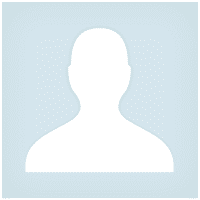



Pasadena.VP
Pasadena.VP 2022.03.15 17:33 # RU Пока тестирую. К каждому терминалу надо привыкать. Пока привыкаю. Немного неудобно - закрытие открытых позиций
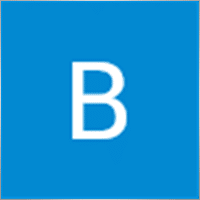
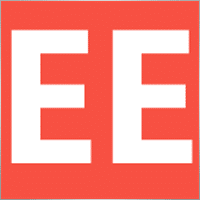
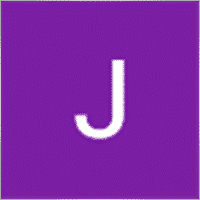






Commenti su LIBRERIA EAPADPRO
Hai una domanda?
Extra
Navigazione per schede
Messaggi correlati
EAPadPRO – Pannello informativo per i nostri esperti. Cruscotto per
Pannello informativo per tutti i nostri consulenti e utilità per il terminale MetaTrader. Istruzioni dettagliate sulle basi della gestione…
Tester Pad è un simulatore di trading Forex per il
Trading con un clic sul grafico del Strategy Tester. L’utility consente di testare manualmente le tue strategie nel Strategy Tester….
Copylot – Copiatore di operazioni Forex per MetaTrader. Copiatore tra
Copiatore di operazioni per MetaTrader. Copia le operazioni forex, le posizioni e gli ordini da qualsiasi account. È uno dei migliori copiatrici…
The xCustomEA Advisor su PipFinite Trend PRO. EA automatica
Descrizione Un esempio di programmazione di una strategia per l’Indicatore PipFinite Trend PRO e trading utilizzando il nostro sistema di trading…
Duplicator – Duplica operazioni/posizioni sui terminali MetaTrader
L’Exp-Duplicator è un Expert Advisor automatico progettato per duplicare operazioni e posizioni un numero preimpostato di volte sul tuo account…
Rapporto di trading di TickSniper e dei migliori EA di
Descrizione Abbiamo riassunto i risultati commerciali sommari e dettagliati dei nostri esperti TickSniper, Good Santa, Tick Hamster, The X, sui nostri conti di trading reali. Statistica…
The X e The xCustomEA: test e ottimizzazione
Descrizione The X e The xCustomEA sono due Expert Advisors (EAs) di spicco nella comunità di trading Forex, guadagnando ampia popolarità…
Close Minus by Plus, Chiudere posizioni non redditizie cercando e
Chiudere posizioni не redditizie identificando e chiudendo quelle redditizie. L’Expert Advisor (EA) è progettato per chiudere posizioni non redditizie identificando e…
Tick Hamster Robot di trading automatico. Niente di più!
Tick Hamster – Esperto Consulente con Ottimizzazione Automatica per Qualsiasi Simbolo di Trading in MetaTrader Tick Hamster è un Esperto Consulente…
Assistant – il miglior pannello di trading gratuito per supportare
Impostazione automatica di stop loss, take profit, trailing stop, livelli di breakeven, abilitazione degli stop virtuali. Exp Assistant ti aiuterà a…
Extra Report Pad – Diario del Trader. Analizza professionalmente il
Extra Report Pad – soluzione professionale per analizzare il tuo conto di trading Oggi è essenziale fare trading contemporaneamente su diverse…
TickSniper Expert Advisor Automatico per MetaTrader. Scalper Tick
Exp-TickSniper è uno scalper Tick veloce che seleziona automaticamente i parametri per ogni coppia di valute separatamente. L’EA è stato sviluppato…
CLP CloseIfProfitorLoss. Controllo del profitto o della perdita totale con
L’Expert Advisor (EA) offre funzionalità avanzate per la gestione e la chiusura delle posizioni in MetaTrader, specificamente al raggiungimento di…
Market Time Pad. Indicatore per MetaTrader con sessioni di trading
L’indicatore del tempo mostra l’ora attuale dei principali mercati mondiali e evidenzia la sessione di trading attiva. È facile…
Questo post è disponibile anche in: English Portuguese Español Deutsch Українська Chinese Русский Français Italiano Türkçe 日本語 한국어 العربية Indonesian ไทย Tiếng Việt

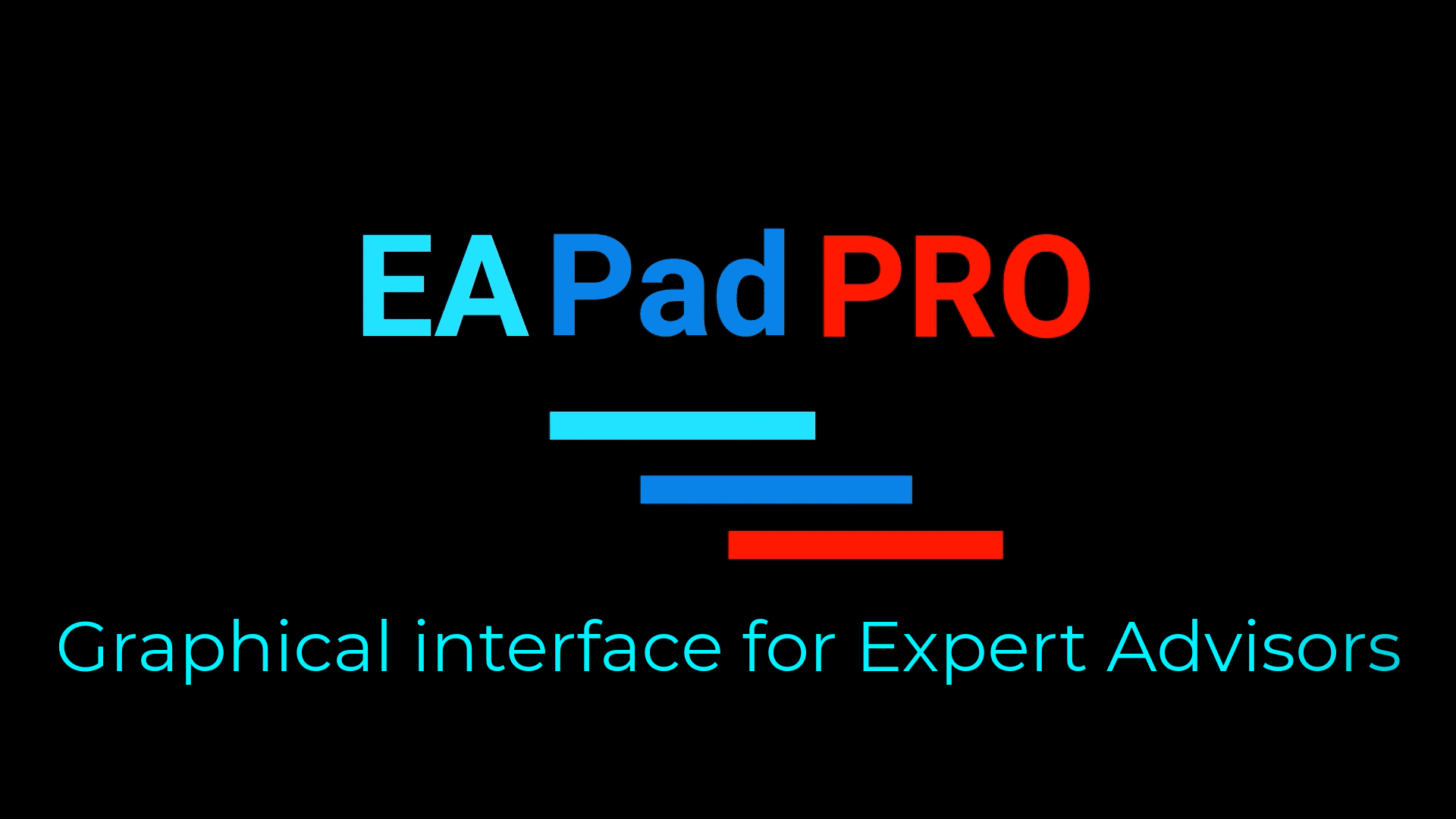

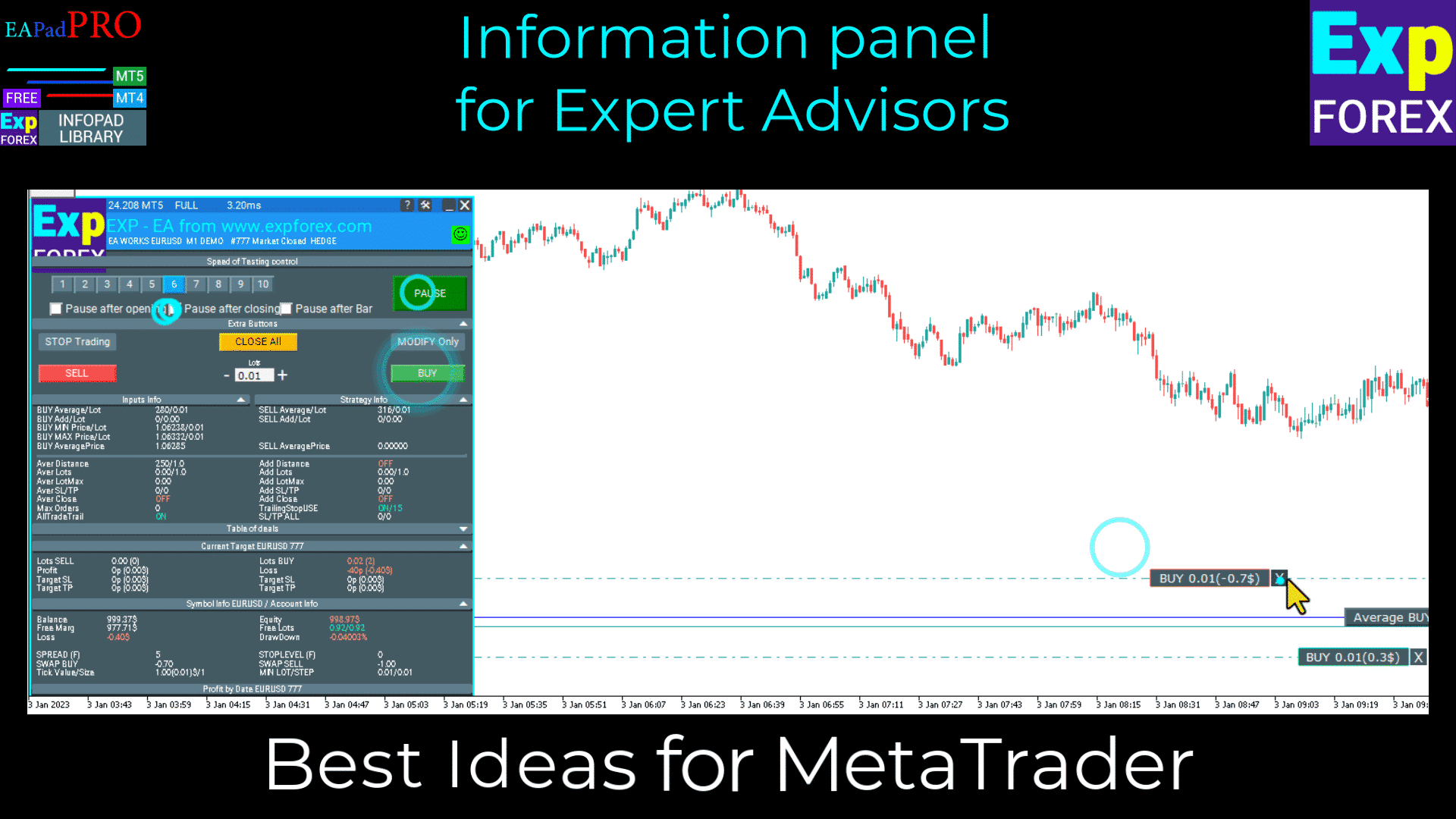
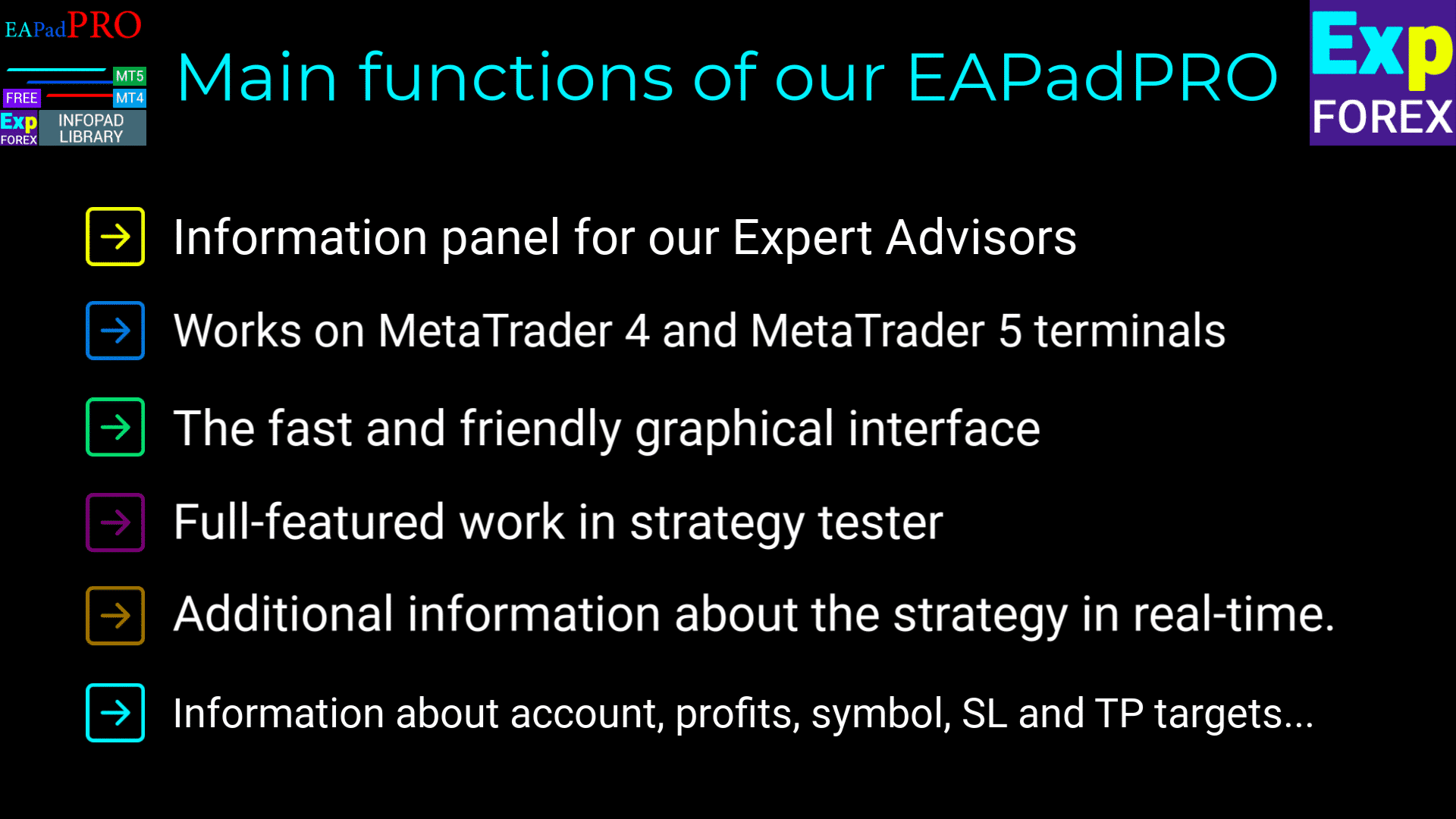
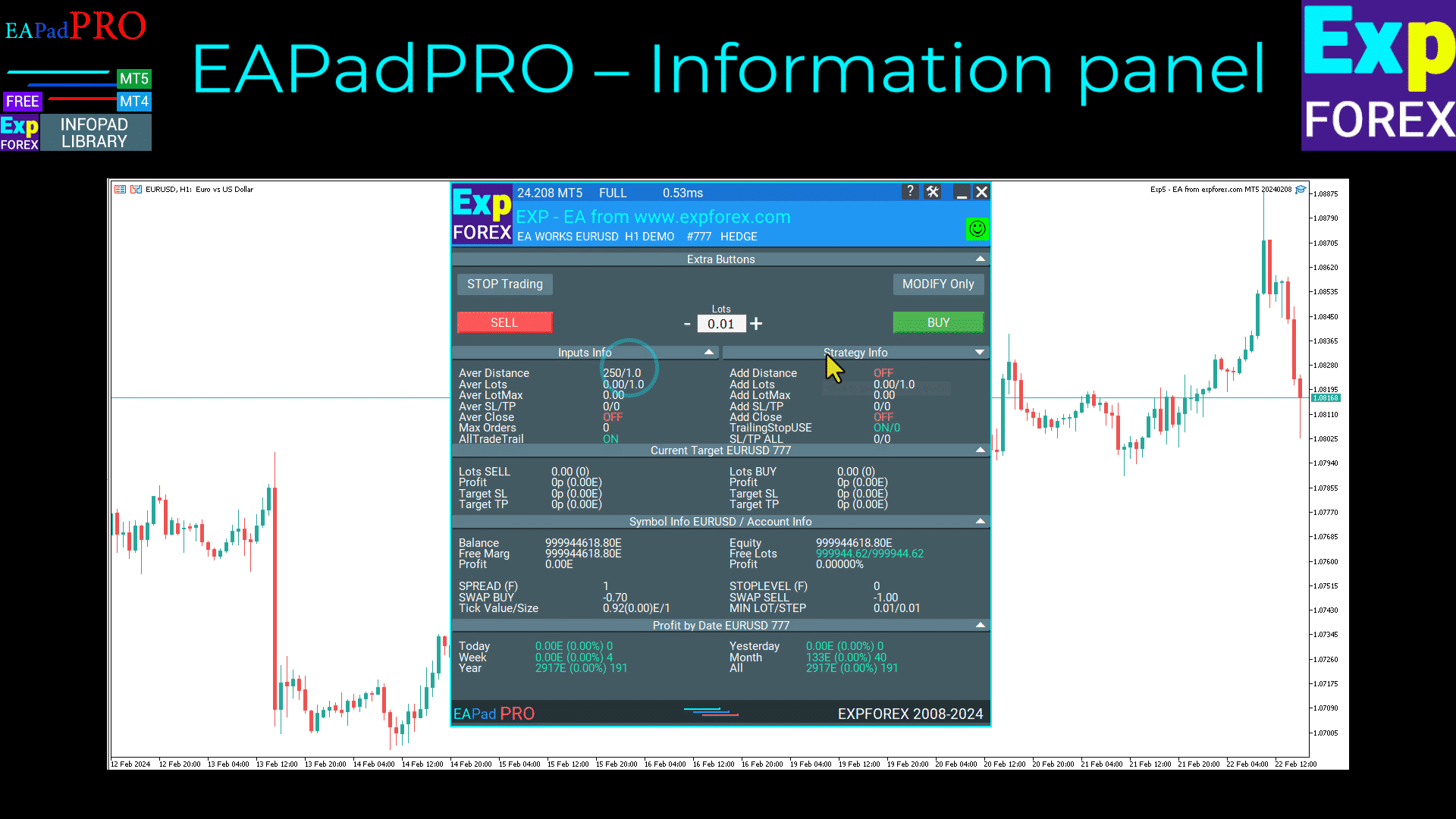
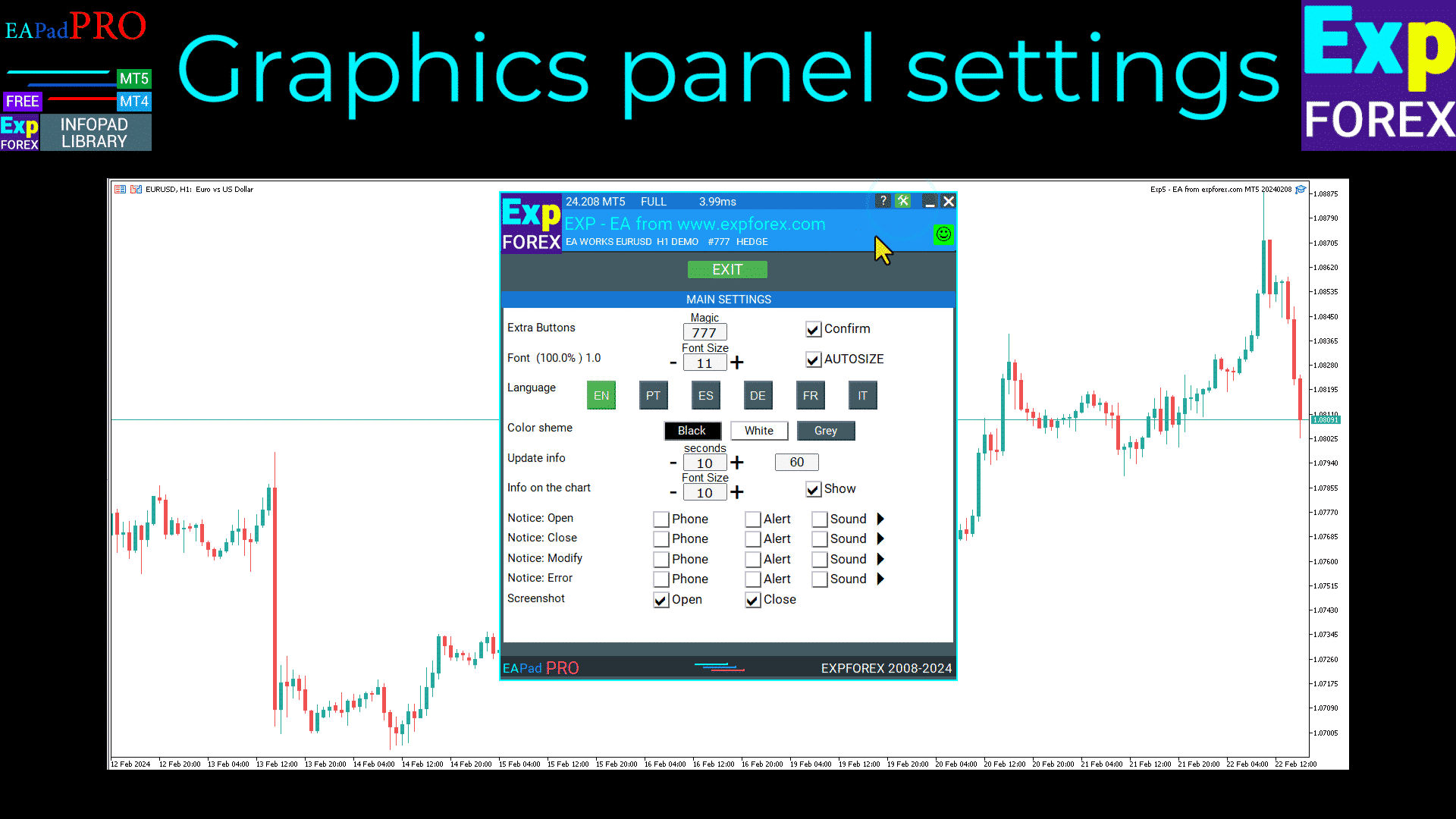
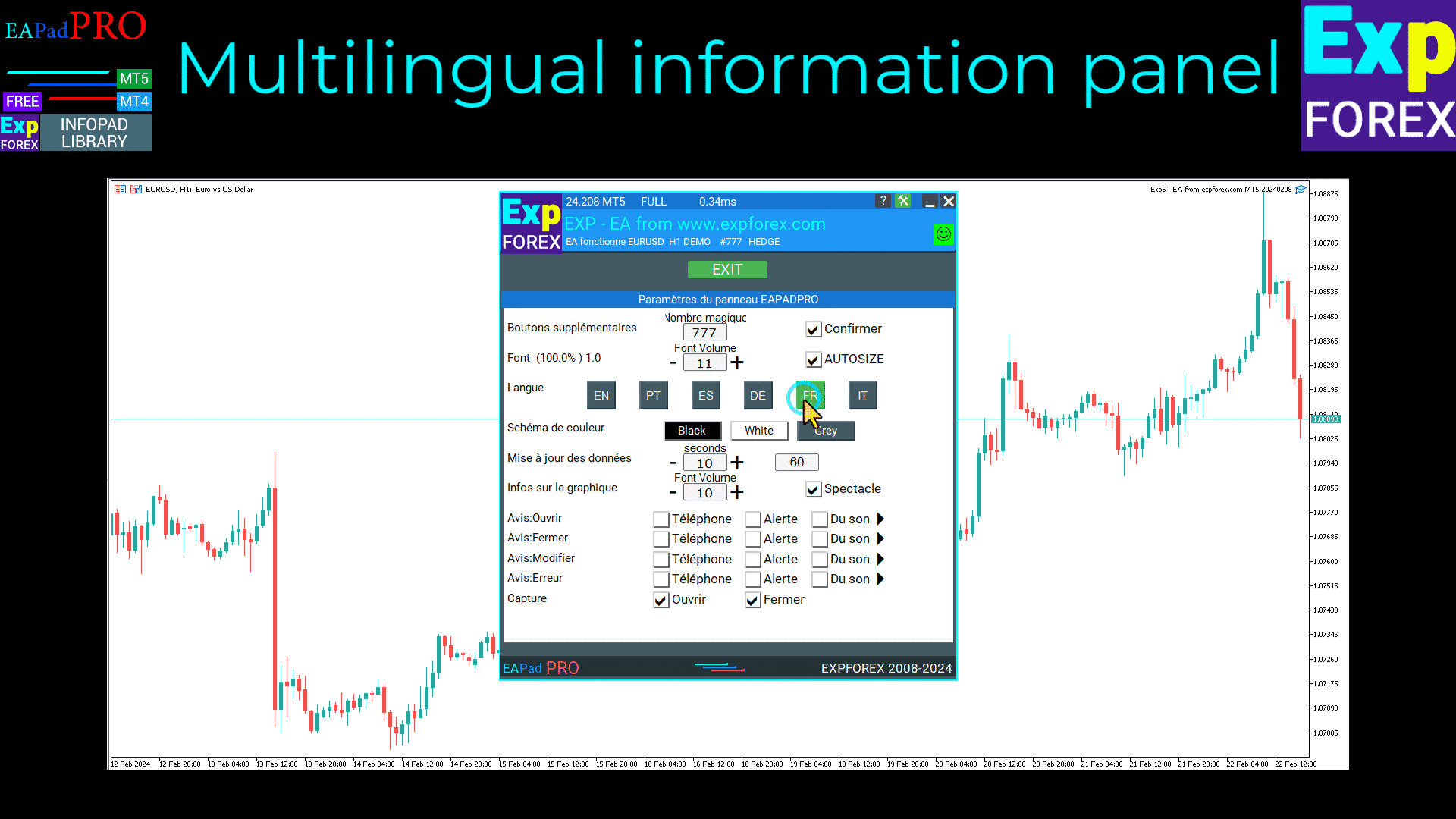
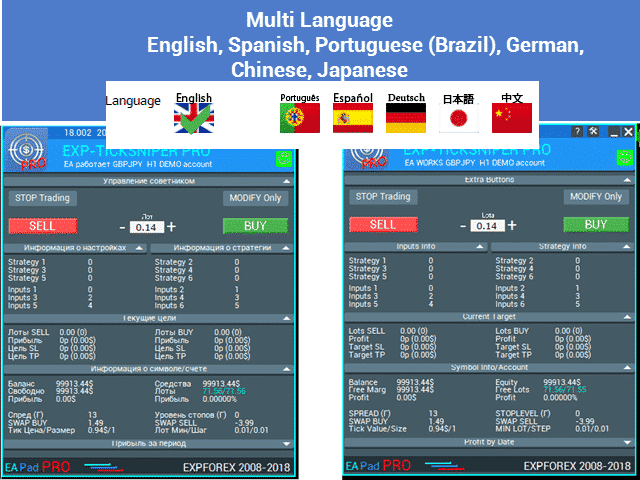
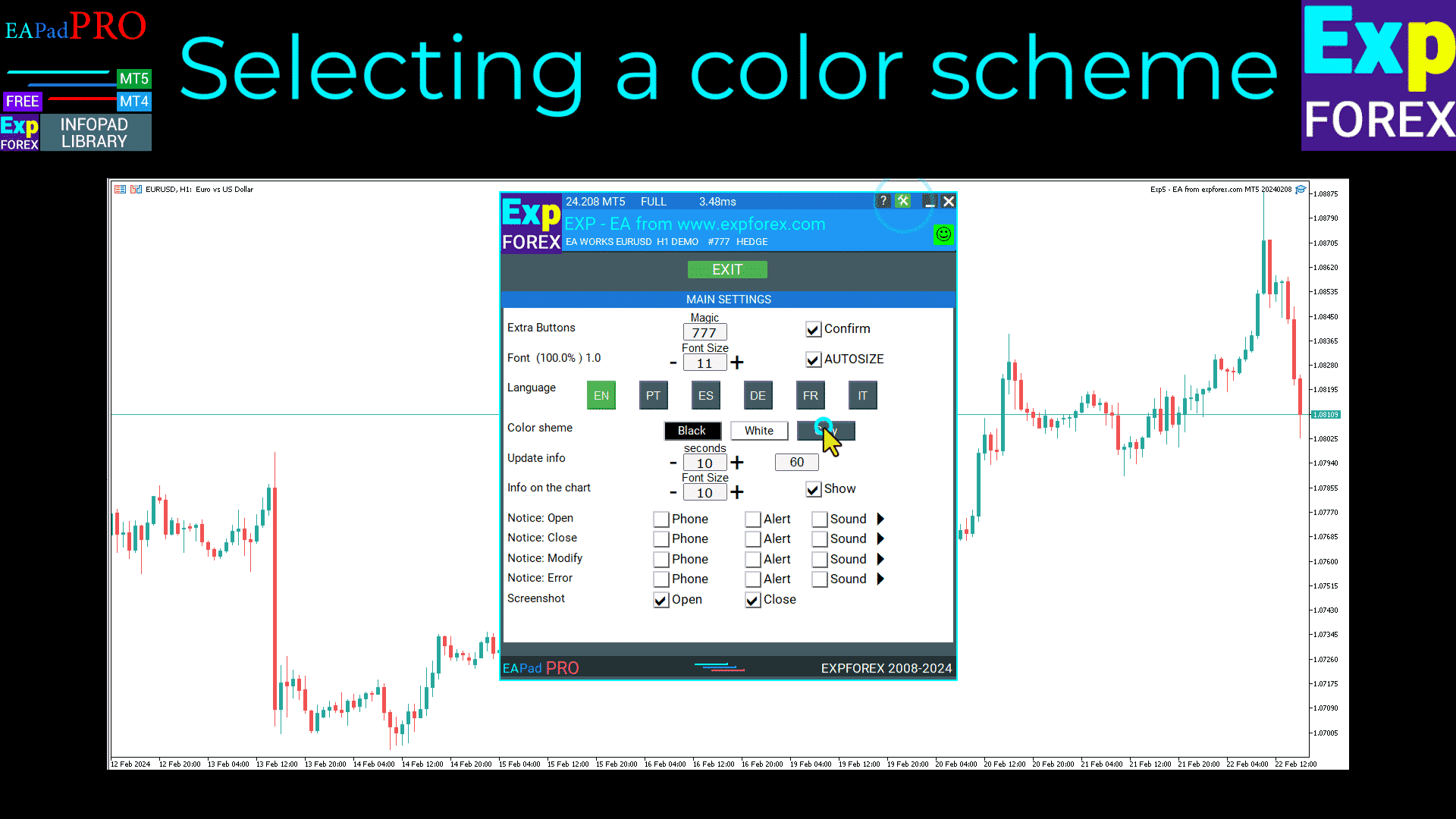
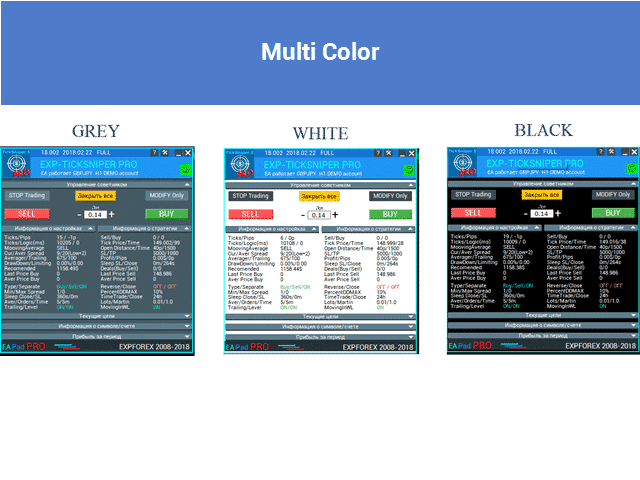
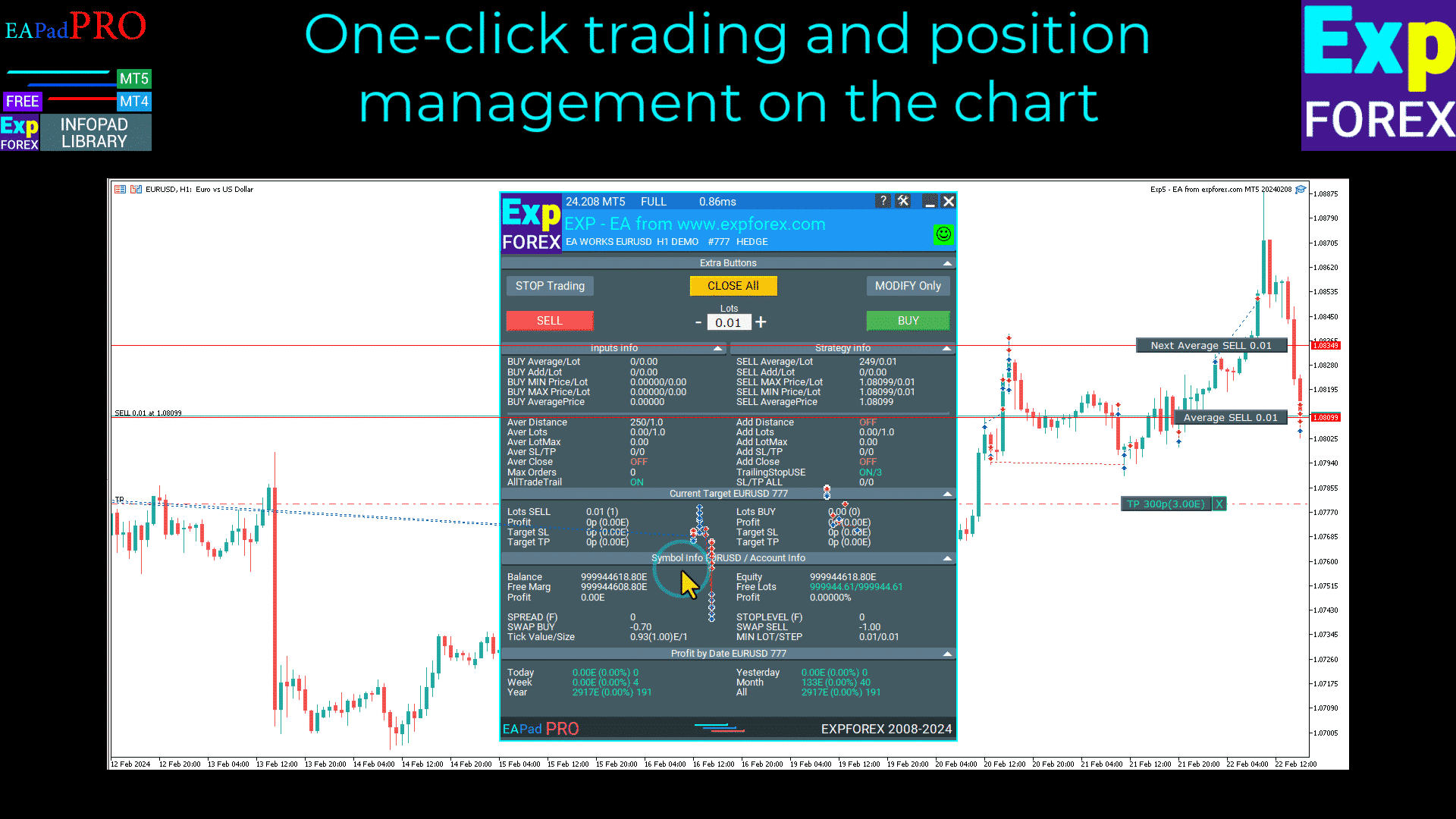

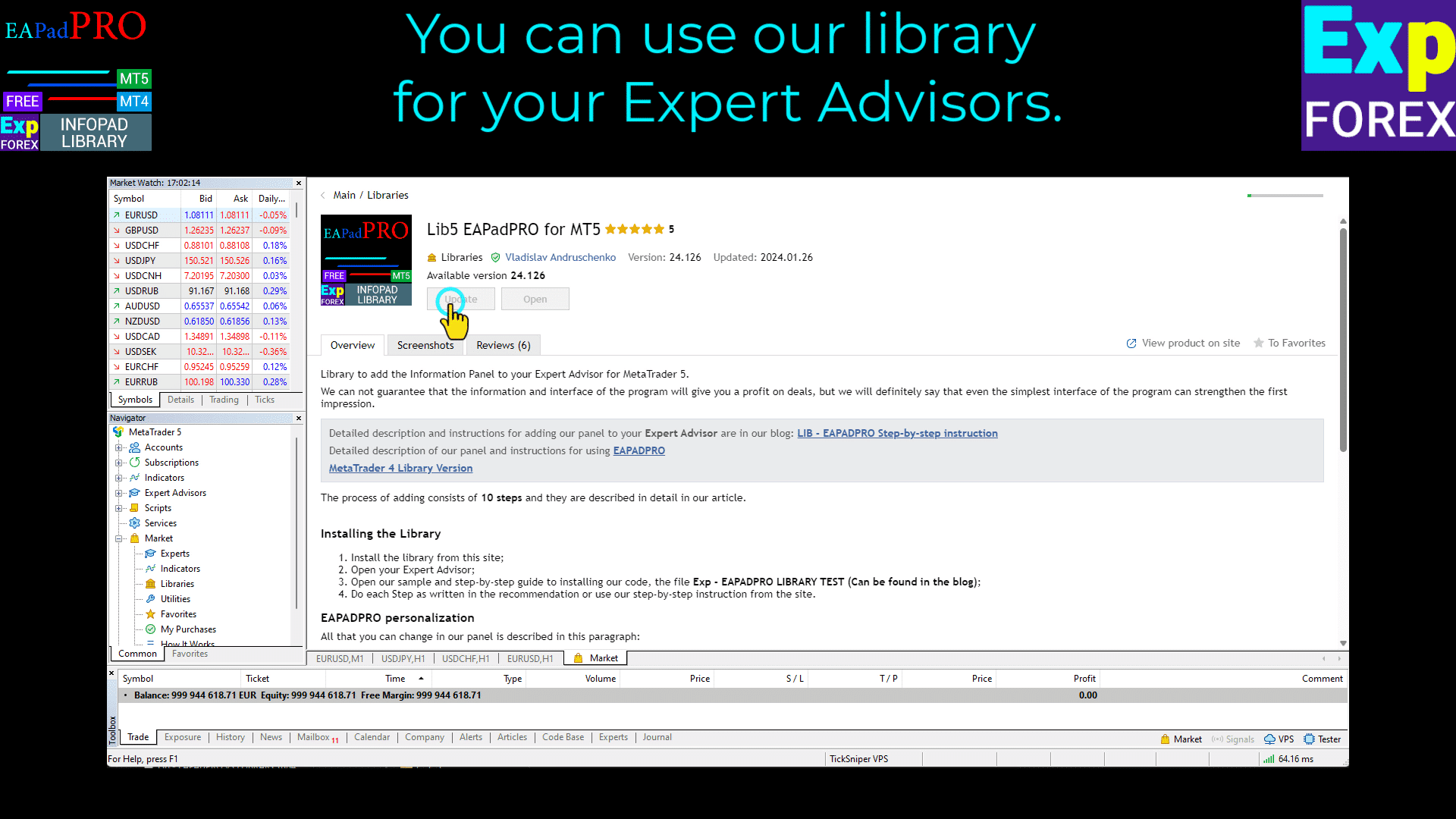
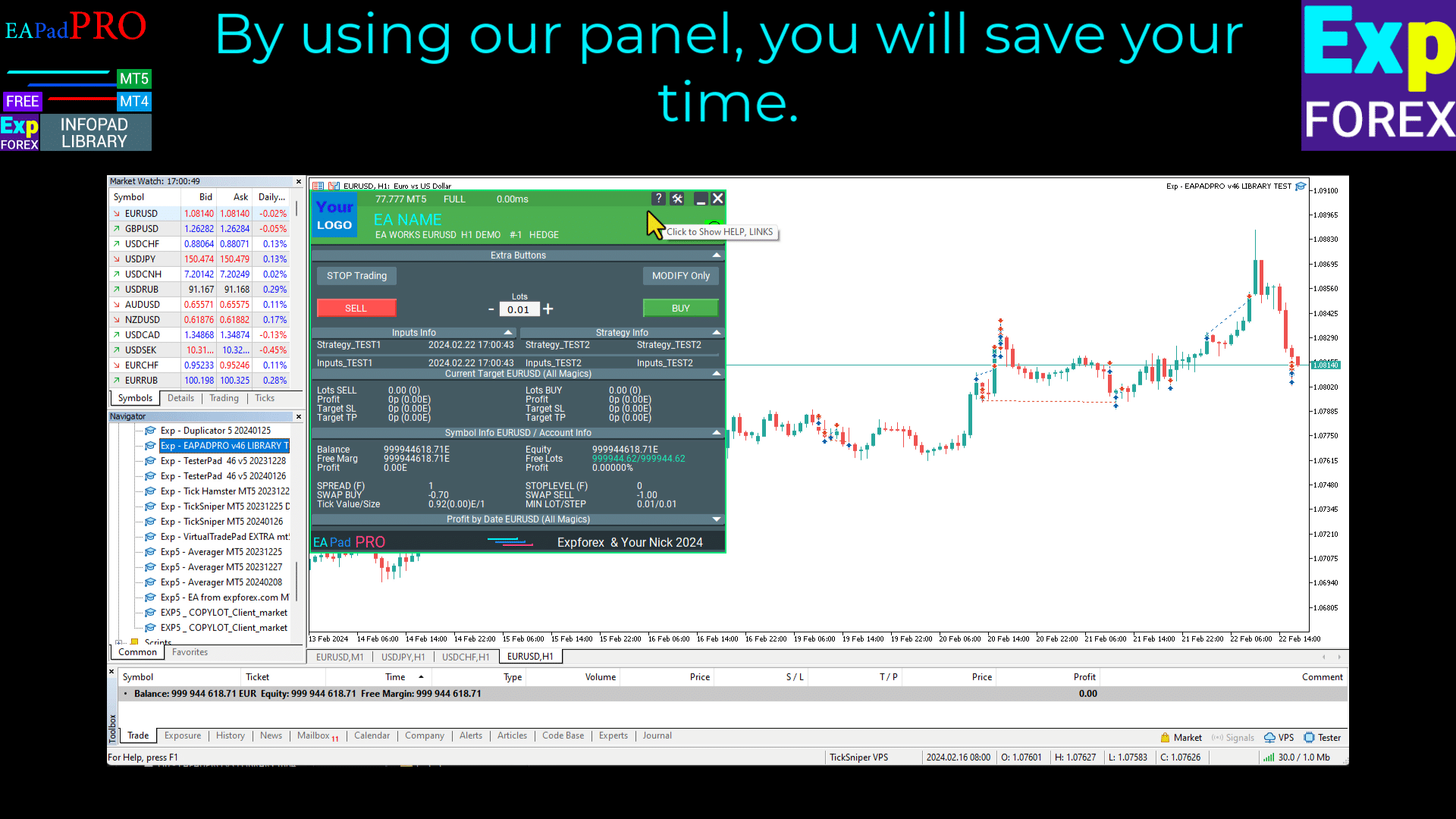
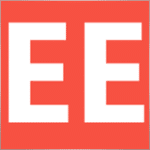






















Leave a Reply