Pannello informativo per tutti i nostri consulenti e utilità per il terminale MetaTrader. Istruzioni dettagliate sulle basi della gestione…
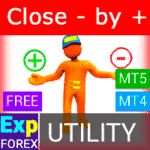
Close Minus by Plus, Chiudere posizioni non redditizie cercando e chiudendo posizioni redditizie

Tick Hamster Robot di trading automatico. Niente di più!


Home
Documentazione
Impostazioni
FAQ
Registro modifiche
Recensioni
Commenti
Extra
Informazioni sulla strategia Swing
La strategia Pendulum o Swing prevede l’apertura sequenziale di ordini pendenti (pending orders) con una dimensione del lotto aumentata (increased lot size). Il principio di base è semplice: vengono piazzati due ordini pendenti, e quando uno viene attivato, l’altro viene automaticamente sostituito con un nuovo ordine pendente (replaced with a new pending order). Questo processo continua fino a quando l’intero gruppo di operazioni non viene chiuso raggiungendo l’obiettivo di take-profit.
Questa strategia sfrutta i movimenti di mercato (market swings), mirando a catturare profitti attraverso più posizioni riducendo al minimo il rischio grazie a una corretta gestione degli ordini (order management).
Esistono tre tipi di apertura degli ordini pendenti nel nostro advisor!
- Apertura automatica dopo l’installazione (Instant Opening AutoTrade)
- Apertura e mantenimento dopo l’inizio manuale (Manual Opening ManualTrade)
- Apertura ai livelli di High e Low (High Low for the Past Bar TFTrade)
Un ordine OCO (One-Cancels-the-Other) è un tipo di ordine condizionale che consiste in due ordini. Il primo ordine viene automaticamente cancellato se il secondo ordine viene eseguito.
Esempio di Trading con Swing
- All’avvio, l’advisor imposta due ordini Buy Stop e Sell Stop a una distanza di StopOrderDeltaifUSE dal prezzo attuale.
- Se viene attivato il Buy Stop, il Sell Stop viene cancellato e sostituito con un nuovo Sell Stop con una dimensione del lotto moltiplicata per Martin.
- Se viene attivato il Sell Stop, il Buy Stop viene cancellato e sostituito con un nuovo Buy Stop con una dimensione del lotto moltiplicata per Martin.
- Quando viene raggiunto il take-profit, tutti gli ordini vengono cancellati e il processo ricomincia!
Per ottenere l’effetto swing (swing effect), i parametri StopOrderDeltaifUSE e StopLoss devono essere uguali.
Come Funziona lo Swing?
Cosa scrivono le persone su Strategia Swing?
Puoi scaricare gratuitamente Strategia Swing!
Inizia GRATIS!
Puoi scaricare e installare gratuitamente il nostro programma!
E puoi testarlo sul tuo conto DEMO senza limiti di tempo!
E puoi anche testare gratuitamente il nostro programma su un conto REALE utilizzando il simbolo USDJPY!
Puoi acquistare la versione completa di Strategia Swing!

Conti di trading
Computer / Attivazioni
VERSIONE COMPLETA MT5
Per MetaTrader 5
50 $
AFFITTO per 3 mesi
Per MetaTrader 5
30 $
Prima di effettuare un acquisto, ti consigliamo vivamente di rivedere le nostre istruzioni e la nostra sezione FAQ per garantire un’esperienza senza intoppi.
Links
Link utili
Indice (clicca per visualizzare)
Descrizione
Il modello della nota strategia Pendulum (OCO orders) prevede l’apertura sequenziale di ordini pendenti (pending orders) con una dimensione del lotto aumentata.
Il principio è semplice: vengono piazzati due ordini pendenti, e quando uno viene attivato, il secondo ordine viene sostituito con un nuovo ordine pendente (replaced with a new pending order) prima che l’intero gruppo venga chiuso tramite take-profit.
Esistono tre tipi di apertura degli ordini pendenti nel nostro advisor!
- Apertura automatica dopo l’installazione (Instant Opening AutoTrade)
- Apertura e mantenimento dopo l’inizio manuale (Manual Opening ManualTrade)
- Apertura ai livelli di High e Low (High Low for the Past Bar TFTrade)
All’avvio, l’advisor imposta due ordini Buy Stop e Sell Stop a una distanza di StopOrderDeltaifUSE dal prezzo attuale. Se viene attivato il Buy Stop, il Sell Stop viene cancellato e sostituito con un nuovo Sell Stop con una dimensione del lotto moltiplicata per Martin. Se viene attivato il Sell Stop, il Buy Stop viene cancellato e sostituito con un nuovo Buy Stop con una dimensione del lotto moltiplicata per Martin.
Quando viene raggiunto il take-profit, tutti gli ordini vengono cancellati e il processo ricomincia!
Per ottenere l’effetto swing (swing effect), i parametri StopOrderDeltaifUSE e StopLoss devono essere uguali.
Se desideri strategie di trading più avanzate con più funzionalità e trading automatizzato:
- AI Sniper. Expert Advisor intelligente automatico per MetaTrader.
- EA The xCustomEA: Advisor di Trading Universale per indicatori iCustom. Costruttore di Strategie Personalizzate
- The X – Expert Advisor Universale (EA) per Forex utilizzando indicatori standard
- Assistant – il miglior pannello di trading gratuito per supportare posizioni e operazioni con StopLoss / TakeProfit / Trailing Stop reali/virtuali
- Tester Pad è un simulatore di trading Forex per il tester di strategie. Trading utilizzando indicatori.
Tipo di Trade con Swing
Nel nostro advisor, esistono tre tipi di apertura degli ordini pendenti!
- Apertura automatica dopo l’installazione,
- Apertura e mantenimento dopo l’inizio manuale,
- Apertura ai livelli di High e Low!
TypeofTrade – Scegliere una Modalità di Trading dell’Expert Advisor!
Abbiamo creato un Expert Advisor che opera in tre modalità diverse. Esaminiamole più nel dettaglio:
AutoTrade o Apertura Dopo l’Installazione EA:
In questa modalità, l’advisor lavora per mantenere le posizioni manuali:
Algoritmo:
- All’avvio, l’advisor imposta due ordini Buy Stop e Sell Stop a una distanza di StopOrderDeltaifUSE dal prezzo attuale.
- Se viene attivato il Buy Stop, il Sell Stop viene cancellato e sostituito con un nuovo Sell Stop con una dimensione del lotto maggiore, calcolata come BuyStop moltiplicato per Martin.
- Se viene attivato il Sell Stop, il Buy Stop viene cancellato e sostituito con un nuovo Buy Stop con una dimensione del lotto maggiore, calcolata come Sell Stop moltiplicato per Martin.
- Se la posizione subisce una perdita, la serie corrente è considerata non chiusa e l’advisor continua a operare utilizzando l’algoritmo.
- Se la posizione raggiunge take-profit, la posizione viene chiusa e il processo ricomincia.

Risultato del Lavoro:

ManualTrade o Tracciamento Dopo l’Apertura Manuale:
In questa modalità, l’EA attende che il trader apra una posizione utilizzando il nostro pannello per l’advisor EAPADPRO.
Algoritmo:
- All’avvio, l’Expert Advisor attende che l’utente apra una posizione dal nostro pannello EAPADPRO.
- Solo dopo che il trader ha aperto una posizione utilizzando il nostro pannello, l’advisor piazza l’ordine pendente (pending order) opposto, modificando take-profit e stop-loss secondo le impostazioni del sistema.
- Se viene aperta una posizione Buy, l’EA imposta un nuovo Sell Stop con la dimensione del lotto moltiplicata per Martin.
- Se viene aperta una posizione Sell, l’EA imposta un nuovo Buy Stop con la dimensione del lotto moltiplicata per Martin.
- Se la posizione subisce una perdita, la serie corrente è considerata non chiusa e l’advisor continua a operare utilizzando l’algoritmo.
- Se la posizione raggiunge take-profit, la posizione viene chiusa e il processo ricomincia.
- L’advisor smette di lavorare fino a quando il trader non apre una nuova posizione.

Risultato del Lavoro:
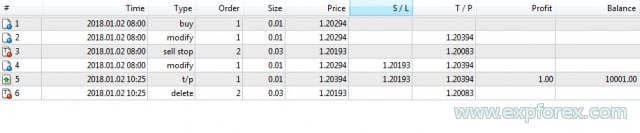
TFTrade o Lavorare ai Livelli High Low:
In questa modalità, l’Expert Advisor opera basandosi sui livelli High e Low impostati dalle seguenti variabili:
TFTrade_PERIOD = PERIOD_D1; – Timeframe utilizzato dall’advisor per determinare i livelli High e Low.
TFTrade_Num = 1; – Numero di barre utilizzate per determinare il livello.
IMPORTANTE!
Per aumentare la velocità di elaborazione delle quotazioni quando imposti il TF (Strategy Tester Period) su M15, l’advisor potrebbe non ricevere dati dall’indicatore sul timeframe M1!
Imposta Period = M1 durante l’ottimizzazione del tester di strategie!
Codice:
StopOrdersDistance = (iHigh(Symbol(), TFTrade_PERIOD, iHighest(Symbol(), TFTrade_PERIOD, MODE_HIGH, TFTrade_Num, 1)) -iLow(Symbol(), TFTrade_PERIOD, iLowest(Symbol(), TFTrade_PERIOD, MODE_LOW, TFTrade_Num, 1))) / MarketInfo(Symbol(), MODE_POINT);
Algoritmo:
- All’avvio, l’Expert Advisor calcola i livelli HIGH e LOW basandosi sul Timeframe impostato.
- Utilizzando la formula fornita, l’EA calcola la distanza e piazza due ordini pendenti (pending orders), Buy Stop e Sell Stop, a una distanza di StopOrderDeltaifUSE dal prezzo attuale.
- Se viene attivato il Buy Stop, il Sell Stop viene cancellato e l’EA imposta un nuovo Sell Stop con una dimensione del lotto moltiplicata per Martin.
- Se viene attivato il Sell Stop, il Buy Stop viene cancellato e l’EA imposta un nuovo Buy Stop con una dimensione del lotto moltiplicata per Martin.
- Se la posizione subisce una perdita, la serie corrente è considerata non chiusa e l’advisor continua a operare utilizzando l’algoritmo.
- Se la posizione raggiunge take-profit, la posizione viene chiusa e il processo ricomincia.
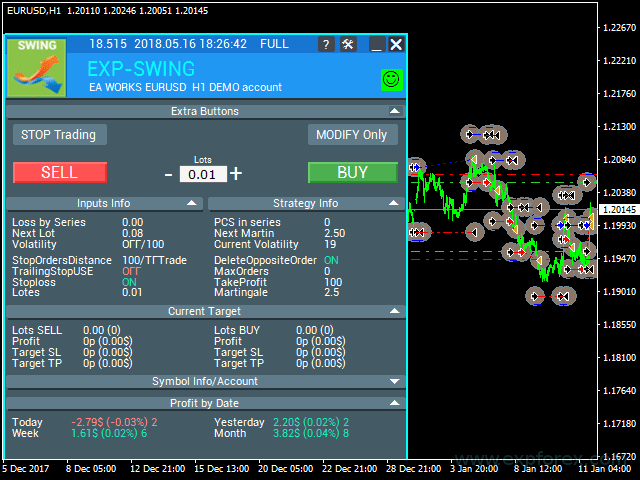
Risultato del Lavoro:
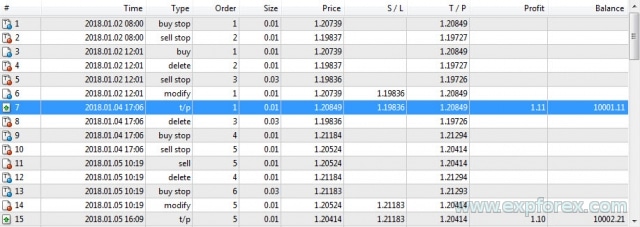
Suggerimenti per l’Ottimizzazione
Abbiamo sviluppato questo advisor basato sull’algoritmo Pendulum.
La logica del funzionamento dell’Expert Advisor è progettata per eseguire un algoritmo matematico.
Pertanto, tutti i parametri sono configurati automaticamente, tranne la distanza tra due ordini pendenti.
Puoi ottimizzare tutti i parametri, ma forniremo alcune raccomandazioni:
Ottimizzazione per TypeofTrade = Manual Trade e AutoTrade
Manual Trade – Mantenimento delle aperture di posizioni manuali.
Auto Trade – Apertura costante di ordini pendenti.
Ha senso ottimizzare solo i parametri StopOrdersDistance, MaxOrders e Martingale.
Ottimizzazione dei valori StopOrdersDistance: Si raccomanda di impostare i parametri individualmente per ogni coppia di valute.
- Ad esempio, se questa è la coppia di valute EURUSD e fai trading sul timeframe M30 con un movimento di prezzo medio di 50 barre = 7500 punti, allora imposta questo parametro per l’ottimizzazione come start = 0, step = 100, stop = 1000.
- Ad esempio, se questa è la coppia di valute XUGUSD e fai trading sul timeframe M1 con un movimento di prezzo medio di 50 barre = 100 punti, allora imposta questo parametro per l’ottimizzazione come start = 0, step = 10, stop = 100.
- Ad esempio, se hai bisogno di conferma del primo segnale e il movimento di prezzo medio nel periodo è di 100 barre = 1000 punti, allora imposta start = 0, step = 50, stop = 500.
Ottimizzazione dei valori MaxOrders: Questo parametro ti consente di specificare il numero massimo di ordini in una serie per evitare di perdere il tuo deposito.
- Start = 0; Step = 1; Stop = 10;
Ottimizzazione dei valori Martingale: Questo parametro ti consente di specificare l’aumento della dimensione del lotto del prossimo ordine pendente.
Start = 0.1 (Se i lotti > Lotto Minimo); Step = 0.1; Stop = 2;
- Se Martingale è inferiore a 1, ogni posizione successiva e la sua dimensione del lotto saranno inferiori a quelle precedenti.
- Se il valore è inferiore a 1, ha senso usarlo solo quando le posizioni Lots sono superiori al lotto minimo sul server.
- Se Martingale è superiore a 1, ogni posizione successiva e la sua dimensione del lotto saranno superiori a quelle precedenti.
- Più alto è il valore di Martingale, più rischioso diventa l’advisor di trading.
- Martingale è una strategia molto semplice e rischiosa.
La differenza rispetto a ManualTrade è che con il tracciamento manuale, l’advisor chiude una serie di ordini in profitto e smette di lavorare.
Ottimizzazione per TypeofTrade = TFTrade
TFTrade –
In questa modalità, l’Expert Advisor opera basandosi sui livelli High e Low impostati dalle seguenti variabili:
TFTrade_PERIOD = PERIOD_D1; – Timeframe utilizzato dall’advisor per determinare i livelli High e Low.
TFTrade_Num = 1; – Numero di barre utilizzate per determinare il livello.
Ha senso ottimizzare solo i parametri: TFTrade_PERIOD, TFTrade_Num.
Ottimizzazione dei valori TFTrade_PERIOD: Questo è il periodo utilizzato per costruire i livelli High e Low.
- Start = PERIOD_M1; Stop = PERIOD_D1;
Ottimizzazione dei valori TFTrade_Num: Il numero di barre recenti utilizzate per determinare i livelli.
- Start = 0; Step = 1; Stop = 10;
Esempio di Utilizzo
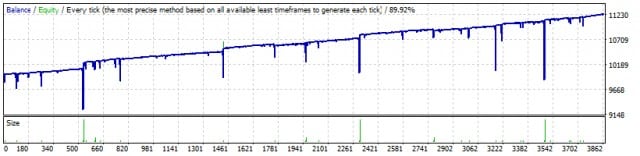
Variabili Esterne e Impostazioni Strategia Swing
| Parametro | Descrizione |
|---|---|
| Trade_ | Sezione “Impostazioni di Trading”. |
| TypeofTrade | Scegliere una Modalità di Trading dell’Expert Advisor. |
| StopOrderDeltaifUSE | Distanza per gli ordini pendenti in Punti (Pips) (predefinito = 100). |
| MaxOrders | Numero massimo di ordini in una serie. Una serie include tutti gli ordini/posizioni fino a quando non vengono chiusi al Take Profit. |
| Magic | Numero magico per le operazioni (predefinito = 777). |
| StopLoss | Stop Loss, non utilizzato per impostazione predefinita (0). Se impostato, include lo spread. Misurato in Punti (Pips). |
| ModifyStopLossAtOrdersopen | Modifica lo Stop Loss della transazione al livello di apertura di un ordine pendente. |
| TakeProfit | Non utilizzato per impostazione predefinita (0). Se impostato a -1, allora TakeProfit = StopOrdersDistance + spread. Misurato in Punti (Pips). |
| AdjustTP | Aggiorna il Take Profit quando si aprono ordini pendenti. Misurato in Punti (Pips). |
| AdjustAfter | Numero di passaggi dopo i quali avverrà l’aggiornamento. |
| StopDayTradingEaAfterTP | Se l’ultima posizione si chiude al Take Profit, l’EA smette di fare trading fino al giorno successivo. |
| DeleteOppositeOrder | Cancella l’ordine opposto quando l’ordine corrente viene attivato (OCO orders). |
| CloseOppositePositionsAfterTP | Chiude ordini/posizioni opposte se l’ordine corrente si chiude al Take Profit. |
| MaxSpreadToNotTrade | Lo spread massimo al quale l’EA può aprire la griglia. |
| MinSpreadToNotTrade | Lo spread minimo al quale l’EA può aprire la griglia. |
| Lots | Un lotto iniziale fisso (predefinito = 0.1). |
| LotFix | Lots separati da virgole per aprire ordini, ad esempio, “0.1,0.2,0.3,0.6,0.8,1”. Il lotto iniziale è sempre uguale a Lots, e gli ordini successivi sono definiti da LotFix. |
| Martin | Il rapporto Martingale per il lotto del prossimo ordine aperto (predefinito = 2). Martingale funziona solo con Lots ed è ignorato se LotFix è impostato. |
| MartinFix | Il coefficiente Martingale, separato da virgole per aprire ordini, ad esempio, “2,3,1,5,2,1”. Funziona con Lots, ignorato se LotFix è impostato. |
| timetrade_ | Sezione “Impostazioni del Tempo di Trading”. |
| OpenHour | Ora di apertura per le operazioni (predefinito = 0). |
| OpenMinute | Minuto di apertura per le operazioni (predefinito = 0). |
| CloseHour | Ora di chiusura per le operazioni (predefinito = 23). |
| CloseMinute | Minuto di chiusura per le operazioni (predefinito = 59). |
| Trailing_ | Sezione “Impostazioni Trailing Stop”. |
| TrailingStopUSE | Usa trailing stop (predefinito = false). |
| IfProfTrail | Modalità breakeven, usata solo per posizioni profittevoli (predefinito = false). |
| TrailingStop | Distanza del trailing stop, predefinito è il minimo consentito (0). |
| TrailingStep | Passo di distanza per il trailing stop (predefinito = 1). |
| StartPointToTrail | Il livello di profitto (in punti) dove inizia il trailing stop. |
| RollbackPoint | Il numero di punti di rollback per chiudere parte della posizione. |
| PercentLotToClose | Percentuale del primo lotto (volume) da chiudere la posizione. |
| StepPointToFixLevel | Il numero di punti per fissare il prossimo livello. |
| MovingInWLUSE | Sposta la posizione a breakeven al primo livello del trailing stop. |
| TradebyVolatility | Considera la volatilità durante l’apertura della griglia di ordini iniziale. |
| TFVolatility | Timeframe per calcolare la volatilità. |
| BarVolatility | Numero di barre utilizzate per determinare la volatilità. |
| PointVolatility | Numero di punti utilizzati per determinare la volatilità. |
| Slippage | Impostazione Slippage (predefinito = 0). |
| MarketWatch | Modalità di trading (predefinito = false). Se impostato su true, le posizioni/ordini iniziali vengono piazzati senza stop, quindi modificati con Stop Loss e Take Profit. |
Domande e risposte frequenti su Strategia Swing

Le nostre FAQ generali
FAQ Risposte alle domande più comuni
Grazie per aver letto l’articolo fino alla fine.
Cos’è la strategia Swing (Pendulum)?
La strategia Swing prevede il piazzamento di due ordini pendenti opposti (Buy Stop e Sell Stop). Quando uno degli ordini viene attivato, l’altro viene sostituito con una dimensione del lotto maggiore. Questo si ripete fino a raggiungere un take-profit.
Quali sono le modalità di trading nella strategia Swing?
Le tre modalità sono AutoTrade (apertura automatica degli ordini), ManualTrade (dopo l’apertura manuale della posizione) e High-Low Trade (basata sui livelli high e low).
Come funziona il sistema di lotti Martingale in questa strategia?
Quando una trade viene attivata, l’ordine opposto viene sostituito con una dimensione del lotto aumentata, utilizzando il sistema Martingale per massimizzare i profitti.
Cosa significa OCO in questa strategia?
OCO sta per “One Cancels the Other” (Uno Cancella l’Altro), il che significa che se un ordine viene eseguito, l’altro viene automaticamente cancellato.
La strategia Swing può essere utilizzata manualmente?
Sì, la strategia include una modalità ManualTrade per l’apertura manuale delle posizioni.
Cosa succede quando uno degli ordini opposti viene attivato?
L’ordine opposto viene cancellato e sostituito con un lotto maggiore secondo il sistema Martingale.
Quali sono i vantaggi dell’utilizzo del sistema Martingale nella strategia Swing?
Aumenta la possibilità di recuperare le perdite delle trade precedenti aumentando la dimensione del lotto dopo ogni perdita.
Come calcola la strategia Swing l’aumento della dimensione del lotto?
Segue il sistema Martingale, che raddoppia la dimensione del lotto dopo una perdita, mirando a recuperare le perdite precedenti.
Cos’è la modalità High-Low Trade nella strategia Swing?
La modalità High-Low Trade piazza ordini basati sui livelli high e low dei movimenti di prezzo.
Cosa succede quando viene raggiunto un livello di take-profit?
Quando viene raggiunto il take-profit, entrambi gli ordini vengono chiusi e la strategia ricomincia.
La strategia Swing può essere utilizzata con Expert Advisors (EAs)?
Sì, la strategia supporta il trading automatico utilizzando Expert Advisors per l’apertura e la gestione delle trade.
Come funziona la modalità AutoTrade?
AutoTrade modalità apre automaticamente due ordini pendenti opposti a livelli di prezzo predeterminati.
È possibile regolare il moltiplicatore del lotto nella strategia Swing?
Sì, i trader possono regolare il moltiplicatore del lotto per personalizzare rischio e rendimento.
Quali sono i componenti chiave della strategia Pendulum?
I componenti chiave includono ordini pendenti automatici, funzionalità OCO e il sistema di dimensionamento dei lotti Martingale.
Registro modifiche Strategia Swing
-Panel features have been restored for setups running on MetaQuotes VPS.
-All key actions are operational again: Stop Trading, Modify Only, Telegram Notifications, Push Alerts.
🎨 MetaTrader 5 — Improved Visual Handling
-Updated MT5 UI rendering for a more stable and correct display.
-Implemented internal groundwork to support the upcoming MT5 graphics engine upgrade.
🔤 Font Change (Wider Compatibility)
-The interface font has been moved from Roboto to Tahoma for consistent readability.
-Tahoma is available on all Windows versions, ensuring the same look across machines.
📏 Strategy Tester — Auto-Resize Now Available
-Panel Auto-Resize is now supported in the Strategy Tester environment.
-This improves usability while running backtests.
🐞 Various Fixes & Optimizations
-Addressed multiple small issues and UI mismatches.
-Optimized internal components for stronger stability and better performance.
-Rebuilt using the most recent terminal build to maximize compatibility.
Rounding EA Can Round All Prices When Opening and Modifying Orders and Positions (Deals).
Options:
– No rounding,
– Rounding up to 1 digit,
– Rounding up to 2 digits.
The function is created for Gold and Silver, as well as for brokers that require a specified tick accuracy.
Example:
Deal open price = 1.12345
Rounding to 1 digit = 1.12340
Rounding up to 2 digits = 1.12300
EAPADPRO v59
--Enhanced Graphical Interface Translation
We have completely revamped and updated the translations across all elements of the graphical interface. This ensures a more accurate and natural localization, allowing the interface to better reflect the linguistic and cultural nuances of our diverse user base. As a result, interacting with the application is now even more seamless and intuitive, providing a more personalized and comfortable user experience.
--Introduced Informative Tooltips for Panel Elements
To elevate user convenience, we've added descriptive tooltips to various panel components. When you hover over buttons and icons, informative explanations about each element's functionality will appear instantly. This enhancement significantly simplifies navigation and interaction within the application, making it easier for both new and experienced users to utilize all features effectively.
--Resolved Minor Bugs and Boosted Stability
In this update, we've addressed and fixed several minor bugs that were affecting the application's performance. These corrections enhance the overall stability and reliability of the program, ensuring a smoother and more consistent user experience. By eliminating these small issues, we've laid the groundwork for a more robust and efficient application.
ersion 24.404 2024.04.04
Global Update EAPADPRO v55
-Added: information about profit from closed positions to the chart.
The information is displayed for each bar of the current timeframe.
You can change the timeframe to see the result of trading on a certain bar of the current timeframe.
If several positions/deals are closed on one bar of the current timeframe, the trading result is summarized, and the total information for a certain bar is displayed.
The information is updated when the next position/deal is closed.
You can turn off showing history in the panel settings.

===========================================================================================
-Added: The status of the Expert Advisor operation if it was launched on the server from "VPS MQL MetaQuotes".
When Expert Advisor is running on the server from MetaQuotes, a message will be created on the home computer that Expert Advisors are running on the server "VPS MQL MetaQuotes". The smiley face is blue.
Attention: If an Expert Advisor is launched on both the server and the home computer, it can trade in parallel on 2 terminals (server "VPS MQL MetaQuotes" + home computer); there may be conflicts.
Attention: If the Expert Advisor is launched on the server "VPS MQL MetaQuotes", do not Turn it on work on the home computer to avoid conflicts.
Frequency of polling the status of work on the server = 1 day.
After deinitialization of the Expert Advisor on the server - It will get the status - stopped.
To test the work on the server from "VPS MQL MetaQuotes", pending orders are created!

===========================================================================================
-Added: The error status of the Expert Advisor operation can now be read on the EAPADPRO panel.
You can click on the Smile or the Expert Advisor operation status bar and you will be shown a message about current errors of Expert Advisor operation.
If you click on the Smile button on the panel, you will be shown the causes and errors and their solutions with pictures.

===========================================================================================
-Added: Notification of errors and opening/closing of trades to the chart in the form of InfoBox.
Notification is shown for 4 types:
---Opening a new trade;
---Closing a deal;
---Modification of a trade;
---Error received by Expert Advisor from the server;
In the EAPADPRO panel settings, you can turn on or off the notification type you need.
Notifications can be viewed as they arrive in the notification queue.
Notifications are accumulated in a data array each time you install/reinstall/change Expert Advisor settings.
In the EAPADPRO header you can also enable disable INFOBOX.

===========================================================================================
-Added: Working with Telegram (Beta version)
For Expert Advisor to work with the Telegram bot, you need to set up the bot on your phone and create a "public" or "private" channel.
To receive notifications from your account, you need to assign your bot as an administrator of your "public" or "private" channel.
Attention! Sending notifications and working with commands takes computer resources! Use the Telegram bot only for your own needs.
New settings for working with Telegram:
EAPadPRO2=" =============== Telegram bot ";
==input ENUM_UPDATE_MODE TG_UpdateMode=UPDATE_SLOW --> Update Mode. Timer speed, to receive commands from Telegram bot. The faster the timer runs, the more computer resources will be used! Please do not change it unnecessarily. 2sec,3sec,10sec
==TG_PRIORITY=TG_HOME_VPS --> Priority of work. This is the priority mode when the Telegram bot works on the MetaQuotes VPS server and your home computer.
TG_HOME_ONLY=1, // Only the HOME bot. The Telegram bot works only on the home computer.
TG_VPS_ONLY=2, // Only the VPS bot. The Telegram bot works only on the MetaQuotes VPS server.
TG_VPS_HOME=3, // First VPS bot, second HOME bot. The Telegram bot works on the MetaQuotes VPS server if you upload it to the server. If not, it will work on your home terminal. Check the work on the VPS server every 10 minutes.
TG_HOME_VPS=4, // First HOME bot, second VPS bot. The Telegram bot works on a home computer, but if the home computer/terminal is turned off, it will work on the VPS server from MetaQuotes. Check the VPS server's work every 10 minutes.
Attention! Screenshots are not available on the VPS server from MetaQuotes!
==TG_Token="" --> Token bot. Token (unique code) of the bot that will send notifications and receive commands
==TG_ChannelName="" --> --> Public Channel Name @. Or "private" ID starts -100 of the private channel. That will send notifications about opening/closing/modification/errors and screenshots from the terminal.
==TG_UserNameFilter="" --> Whitelist Usernames. List of users, starting with @, who can use the bot.
Attention! Sending notifications and working with commands takes computer resources! Use the Telegram bot only for your own needs.
==TG_UseBotTimer=false;//TG_UseBotTimer --> Working with the bot from the phone
New notification type added to EAPADPRO panel settings:
==Notice Open TG - Send a notification to the Telegram channel if a trade is open;
==Notice Close TG - Send a notification to the Telegram channel if a trade is closed;
==Notice Modify TG - Send a notification to the Telegram channel if a trade is modified;
==Notice Error TG - Send a notification to the Telegram channel if an error is received;
==ScreenShot TG - Send a screenshot to the Telegram channel if a trade is opened or closed;
Attention! This is a beta version of working with the Telegram bot. We are working on improving and adding new features.
If you have any suggestions, please write in the "Comments" section.
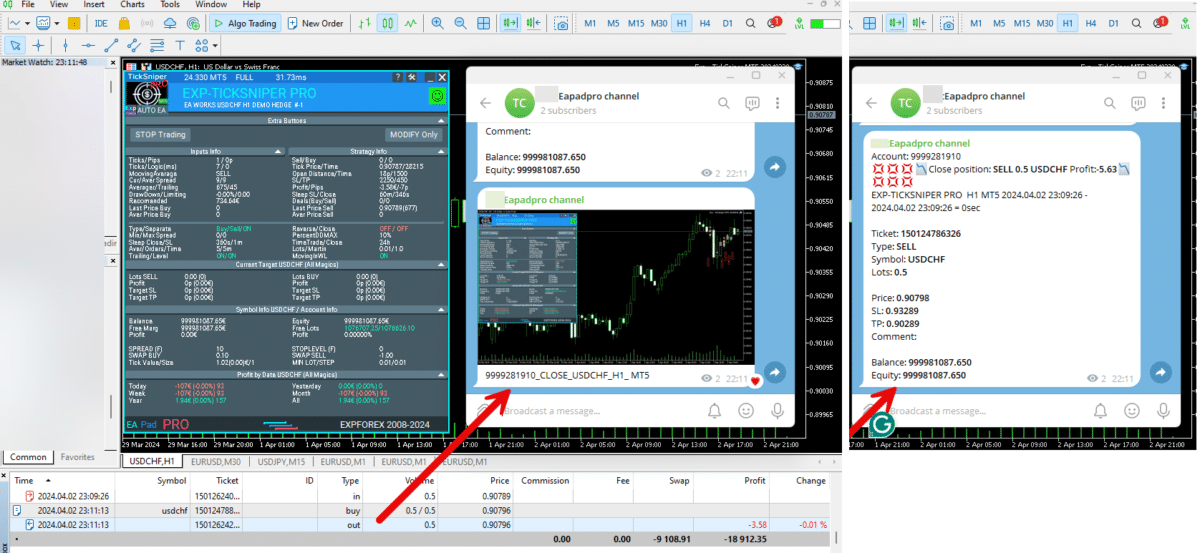
===========================================================================================
-Improvement: Code optimization to increase speed.
-Improvement: The speed of the panel update in the strategy tester is now calculated automatically depending on the speed of quotes arrival.
This is done to increase the speed of the program in the strategy tester.
Information update is now equal to 1 real second.
-Improvement: The speed of the program running EAPADPRO in the strategy tester.
Attention! Events in the strategy tester are processed only when a new tick is created.
If a new tick (minimum price movement) is not created, then the panel waits for the next tick.
With Visualization:
Version 48: 390sec (TickSniper 2024-2024)
Version 55: 244sec >>159% (TickSniper 2024-2024)
w/o Visualization:
Version 48: 363sec (TickSniper 2020-2024)
Version 55: 220sec >>165% (TickSniper 2020-2024)
with Visualization:
Version 48: 15750sec (TickSniper 2020-2024)
Version 55: 6220sec >>253% (TickSniper 2020-2024)
-Improvement: The color of the button to close a position on the chart changes depending on the current profit of this position.
-Improvement: Graphic improvements to optimize the Expert Advisor's performance
-Improvement: The account deposit Symbol is cent ¢, USD $, or eur €. All others are the first letter of the deposit currency name.
-Improvement: When visual testing is completed, objects are not removed from the graph.
-Improvement: When creating screenshots after opening/closing positions, the EAPAPDPRO Control Panel will be expanded to show full information.
This is done in order to study the trading history of Expert Advisor on the visualization graph after testing is completed.
-Fixed: Managing positions and orders from the chart when the panel is minimized.
-Fixed: Corrected the error of clearing the chart from unused order labels.
-Fixed: AutoSize when switching charts.
-Fixed: Drawing errors to Print when the Expert Advisor runs on "VPS MQL MetaQuotes"

Version 24.130 2024.01.31
Recompilation
Version 24.127 2024.01.27
EAPADPRO v48
+Added languages Chinese, Japanese, Korean, and Turkish.
+Added full control from the chart. Closing positions/orders, removing Stop Loss / Take Profit.
For full management and testing of Expert Advisor in the strategy tester.
Version 24.126 2024.01.26
MarginCheck for XAUUSD
Version 24.125 2024.01.25
EAPADPRO v47
Version 21.917 2021.09.17
EAPADPRO 41
Version 20.325 2020.03.24
Update Up-date
Version 20.324 2020.03.24
-EAPADPRO V35.
-Fixed a bug in the TrailPartionClose function in the Magic Number.
TrailPartionClose function restored!
Version 20.128 2020.01.28
EAPADPRO v34
Version 19.991 2019.12.02
Fixed error setting your own take profit when using TakeProfit other than -1
Version 19.906 2019.09.06
Перепутанная версия
Version 19.806 2019.08.06
Code optimization to increase the speed of testing and optimization;
EAPADPRO v31 update;
Update TrailPartionClose function;
Version 19.520 2019.05.20
Fixed error with enabling trailing stop when using manual mode and disabling ModifyStopLossAtOrdersopen.
Version 19.501 2019.05.01
EAPADPRO v28 update
Optimized the work of the EA in the Manual Trade mode when using the EA with different magic numbers on the same currency pair.
Version 19.107 2019.01.07
- Update EAPADPRO v25;
- Additional languages added to the panel: Spanish, Portuguese (Brazil), German, Chinese, Japanese;
The translation was made using the GOOGLE Translator + MQL + Terminal site!
if you find an error in your language, please report it in messages. Thank!
- Increase the speed of the panel;
Version 18.910 2018.09.10
MovingInWLUSE (true - false) LevelWLoss (in points) LevelProfit (in points).
These parameters adjust the possibility to modify deals moving the Stop Loss to break even at the earliest opportunity.
For example:
You would like to set Stop Loss in the break-even, when the deal will score +10 points of profit:
MovingInWLUSE = true, LevelWLoss=0, LevelProfit=10.
You want to set Stop Loss in +5 points when the deal will score +20 points of profit:
MovingInWLUSE = true, LevelWLoss=5, LevelProfit=20.
Therefore, the difference between LevelProfit-LevelWLoss must always be greater or equal to the minimum stop on the server.
Version 18.830 2018.08.30
Обновление EAPADPRO v20
Version 18.829 2018.08.28
New version
Version 18.828 2018.08.28
EAPADPRO update
Auto-save notification settings on the DEMO account.
Disable notifications in the Real account by default.
Added check of the status of PUSH notifications, if they are included in the terminal settings.
Added the CheckBox to enable/disable the creation of screenshots in the settings of the Panel: on the Opening / Closing.
Screenshots are created in the folder of your terminal Files Expert name , with a size of 1024 * 768.
Added a variable in the AutoMinimize panel settings in seconds (60 seconds by default) 0 - disabled.
Automatic minimization of the EAPADPRO window after a specified number of seconds to reduce the load on the computer when the user does not interact with the GRAPH.
Any inactivity on the graph: clicking on the graph, clicking on objects, resizing the graphs - leads to the automatic minimization of the window of our EAPADPRO panel.
If the window is in focus (selected) - automatic minimize is disabled!
To disable auto minimization - set in the panel settings in the AutoMinimize = 0 field.
Replacement of fonts for correct display on computers without Russian language.
Version 18.515 2018.06.06
- Updated EAPADPRO v2.0 info panel;
- Added the EA operation type:
The EA provides three types of opening pending orders (TypeofTrade)
Auto-opening after placement (Instant opening AutoTrade)
Opening and management after manual opening (Manual opening ManualTrade)
Opening by High/Low levels (High Low for the past bar TFTrade)
TFTrade_PERIOD - timeframe for the EA to determine the High and Low levels
TFTrade_Num - the number of bars for determining a level.
- Improved the TakeProfit parameter.
If TakeProfit=-1, then TakeProfit = StopOrdersDistance
- Renamed the variables:
Lotes=Lots
TralPartionClose=TrailPartionClose
StartPointToTral=StartPointToTrail
MovingInWLUSETRAL=MovingInWLUSETRAIL
Version 17.730 2017.08.02
Fixed an error in the algorithm when using more than 3 currency pairs simultaneously.
Version 17.331 2017.04.06
- Increased the algorithm processing speed towards performance and receiving signals.
- Added the SecondsToRefresh parameter to the EAPADPRO block - refresh rate of the information on the chart (default is 10 seconds). This is done to reduce the CPU load.
Version 17.208 2017.02.14
Improved EAPADPRO
Version 17.118 2017.01.27
- All external parameters are grouped for ease of use.
- Modified the logic of opening pending orders.
- Fixed the error when opening opposite order in certain cases.
- Parameter Z was renamed to MaxOrders - The maximum number of opened pending orders.
- Fixed error of accounting the current position in the series when restarting the terminal Expert.
- Added parameter
DeleteOppositeOrder - Delete the opposite order when triggered.
This function allows to accumulate orders without resetting the lot.
It should be noted that positions will be closed by stop loss. It is also possible to disable closing trades by stop loss: ModifyStopLossAtOrdersopen = false
This will make the grid accumulate lots and close by take profit.
- Added parameter
MaxSpreadToNotTrade and MinSpreadToNotTrade
MaxSpreadToNotTrade - Maximum spread, at which the EA can open a grid
MinSpreadToNotTrade - Minimum spread, at which the EA can open a grid
Attention: This filter is used only! for opening the First 2 pending orders.
All other functions operate as usual, including the order reversal and maintenance of orders to take profit!
- Added parameter
LotFix - lots for opening reversal, separated by commas, for example: "0.1,0.2,0.3,0.6,0.8,1"
then a custom lot size will be used for each reversal: 0.1, 0.2, 0.3, 0.6, 0.8, 1, 1, 1.....
Attention: The first lot for the first 2 pending orders is set in the Lotes parameter
- Added parameter
MartinFix - Martingale coefficient for opening reversal, separated by commas, for example: "2,3,1.5,2,1"
then martingale will be considered in each reversal, which corresponds the number of trade.
If the initial lot is 0.1, the next will be 0.2(2), 0,6(3), 0.9(1.5), 0.18(2), 0.18(1), 0.18.....
- Added parameter
CloseOppositePositionsAfterTP - Close opposite orders/positions if the current ones closed by take profit.
For example, you can disable modification ModifyStopLossAtOrdersopen = false and enable CloseOppositePositionsAfterTP =true
then, if SELL positions close by take profit, then all BUY positions and orders will be closed forcibly.
The difference between CloseOppositePositionsAfterTP and ModifyStopLossAtOrdersopen is that
in the first case, there is a LOCK until all series is closed by take profit and closure of the opposite grid. But in this case, there may not be enough margin for opening the next leg.
In the second case, the position is immediately closed by stop loss, and only 1 position with an increased lot is kept in the market.
- Added block for accounting volatility of the currency pair for opening trades
Volatility LIMIT Sets
TradebyVolatility - Consider volatility when opening the initial grid of orders.
TFVolatility - Timeframe to calculate the volatility.
BarVolatility - The number of bars to determine volatility.
PointVolatility - The number of points to determine volatility.
- Added the EAPADPRO information panel
Details on the panel in our blog: https://www.mql5.com/en/blogs/post/687140
- The Trail Partion Close algorithm has been updated
Version 16.831 2016.09.01
Fixed the conflict between the ModifyStopLossAtOrdersopen and the Trailing stop function.
Version 16.211 2016.02.16
Added the AdjustTP parameter - correction of take profit during the opening of pending orders.
Added the AdjustAfter parameter - the number of the section after which the adjustment will take place.
Once the EA places AdjustAfter number of orders, the take profit of the next trade will be increased by AdjustTP * (NumberOfSections-AdjustAfter) points.
When a position is closed by the stop loss, we not only lose the stop loss level, but also the spread, especially if it is floating.
In order to earn a take profit, which will cover our last stop losses, we need to increase the take profit after each new pending order.
This functionality allows you to do this.
Recensioni su Strategia Swing
Grazie per il feedback!


ryanbrooks
⭐⭐⭐⭐⭐
Lovely scalping EA, i love scalping robots, I have customized my inputfile for eurusd m15 and xauusd m15 . Seems this setting is working , good work . Big thanks to the developer !


Nhbeva78
⭐⭐⭐⭐⭐
Друзья, отличный робот. Я так давно такой искала. Вы исполнили мою мечту. Спасибо разработчику от всего сердца. Рекомендую!!!!! Я подобрала свои настройки, пока работают. Если бы были сеты настроек, было бы вообще здорово. Обнимаю разработчика


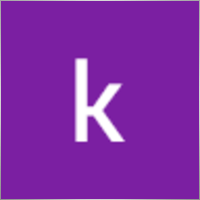
kamal abid
⭐⭐⭐⭐⭐
what is the best time frame pleaseThe best time frame for swing trading is 4-hour (H4) and daily (D1). Use D1 for trend analysis and H4 for entry points when trading based on highs and lows. If trading based on distance (standard settings), a specific time frame is not required.

PapaOpx71
⭐⭐⭐⭐⭐
???????????? EA yg sangat bagus,money manajemen aman, profit konsisten, sangat memuaskan,berharap EA Exp.Swing ini utk MT5,...terimankasih



Andrew
⭐⭐⭐⭐⭐
Andrew Impressive performance from the Forex robot, managing trades efficiently and consistently. It adapts well to various market conditions and optimizes profit opportunities. Any trader looking to maximize the robot's potential and needing the setup file (set file), feel free to contact me for details.


5299381
⭐⭐⭐⭐⭐
Dear Vladislav I try your EA in Demo..the results very very good..best features..i want try to real trading..i hope same results like demo thanks so much Vladislav..



Touro1908
⭐⭐⭐⭐⭐
Touro1908
Amamzing EA lovet. in just 1 hour. I went from 141 usd to 152 usd. hope to have the upgrade of it!!!!!! very smart calculation!!!!



sugihara1
⭐⭐⭐⭐⭐
sugihara1
It is good strategy. I made a video.I used TDS(with tick data) for backtesting. performance was awesome. You should watch to this, when you have time.

krutov64
⭐⭐⭐⭐⭐
krutov64 2023.10.13 08:25
Поставил советник, но потом убрал - не подходит к моей стратегии, увы.

Muslim Ruziev
⭐⭐⭐⭐⭐
Muslim Ruziev 2023.10.06 08:14
скачал советник пока работает нормально но не понравился один параметр ,,, советник работает гдето час и потом не открывает сделок занова нужно изминит значение 59 на 59 потом еше час работает но когда значение 59 изменить на 500 или 1440 он не открывает сделок, Как сделат так чтобы он работал кругло суточно?


ilvento12
ilvento12 2023.05.13 01:19
IS a very interesting EA,Would be good if would be possible to have an option to hide stop loss and take profit from broker

Manuka Pradeep De Silva
⭐⭐⭐⭐⭐
Manuka Pradeep De Silva
if you know how to handle martingale, this is a very good EA for that !! Best feature of this EA is, it has partial closing of trades option which can be use to increase your profits. if you can add an option to change the settings of orders(stop order distance, its take profit value, partial closing trailing start point and rollback points) after given number of orders it would be more functional and safe. ( currently i'm doing it by manually after few swings to protect the capital) . other problem is with its time calculator. it uses local system time rather than broker time. so i had to change time values each time i change the vps with different system time.( some time i trade only in specific time periods) thank you very much for this FREE EA and highly appreciate your hard working !

ss life
⭐⭐⭐⭐⭐
ss life
i would say Very smart hardworker robot, seems realy good in High volume market range, but we need to modify the "stop orders distance" @ 50 work great in small target(5pips), against high volume market.



dody.juna
⭐⭐⭐⭐
dody.juna 2022.10.13 07:12
Hi Swing EA it's very good and simple operation but some one help me to in crease take profit because i'm not smart for setting TP tq2022.10.13 08:05Hello. You can set takeprofit in ea settings.

dody.juna
⭐⭐⭐⭐
Hi Swing EA it's very good and simple operation but some one help me to in crease take profit because i'm not smart for setting TP tqReply from ExpForex:
Hello. You can set takeprofit in ea settings.

marcetech
⭐
I tested it on a real cents account with all kinds of pairs. It's no use. Of 10 dollars that would be 1000 units, investing in cents with the smallest lots, of 0.01 and doing martingale with those lots, in the end, I only kept 7 cents of a dollar. I don't recommend it to anyone. Very bad robot.

marcetech
⭐
marcetech 2022.10.11 21:37
I tested it on a real cents account with all kinds of pairs. It's no use. Of 10 dollars that would be 1000 units, investing in cents with the smallest lots, of 0.01 and doing martingale with those lots, in the end, I only kept 7 cents of a dollar. I don't recommend it to anyone. Very bad robot.



Cristian Mihail Pauna
Cristian Mihail Pauna 2022.09.29 04:38
Positive feedback! This EA can be definitely improved!






belurum
⭐⭐⭐⭐⭐
belurum 2022.08.01 12:30
very good ea, but beware in low volatile market / pair and big gap on weekend, it could screw the EA algo.

belurum
⭐⭐⭐⭐⭐
very good ea, but beware in low volatile market / pair and big gap on weekend, it could screw the EA algo.

8668018
⭐⭐⭐⭐⭐
thank you Can I work on a real account?Reply from ExpForex:
Hello. This is free version. For all accounts.

mino
⭐⭐
The results were not as per the strategy tester. The problem is that when the spread changes, especially during high volatility such as when an indicator is announced, the Tp/SL value is also rewritten by itself.






Mojtaba 900
⭐
Mojtaba 900 2023.04.08 12:34 # RU This expert needs updating and unfortunately the developer does not respond! A few things need to be added to make it work. 1. lots based on Xbalance 2. reverse signal 3. Custom Lots And . .2023.04.08 15:45this EA does not need to be updated. if you need an adviser "for you personally" use freelance.

skifotavr
Советник поработал около месяца на демо счете, потом перестал работать. Подскажите в чем причина ? Заново загрузить и установить не получается.2022.03.31 09:04:28.035 HistoryCenter: 2080 bars imported in 'AUDUSD1440' - из журнала. Проблема решена, в целом советник нравится, потому что на данном этапе результат на тестере и демо счете совпадает.Reply from ExpForex:
Причин может быть миллионы. Нужно открыть журнал эксперта и смотреть ошибки.


jbalondo
⭐
I have used this EA for a day and at first everything was fine in fact i was able to gain 5 USD. Before i go to slept that evening i let my laptop open and run my mt4 and this ea for non stop. In the next morning i was excited to see the result wether it was gaining or losing but i was surprised i have a lot of losses. The problem i got is am losing my money by the big stop losses being automatically closed by this system. My suggestion is that maybe we can adjust the settings to close stop losses if its reaching 1.5 USD and also close the order at 2 to 3 usd profit . I hope the developer can see my comments.



Manase Mlangeni
good job i am using the AE on my real account but u need to optimzation any just to give u guys same so you can check it out try this EA on EURAUD or GBPJPY the profit factor plus 4.65 to 6.04 or more on high riskReply from ExpForex:
Thank you.

creflo_ts
⭐⭐⭐⭐⭐
Fanstastik, I tested this robot and this bot brings a lot of profit compared to losing 🙂Reply from ExpForex:
Thank you

Indigotom
⭐⭐⭐⭐⭐
Is a fantastic EA for short term trading!! Is it possible to make the comment editable? Would be a valuable help! ***** How much would it cost if you included a comment field in the EXP-SWING? This would be extremely interesting for me! Greetings IndigotomReply from ExpForex:
Thank you. Comment is fixed with technical info.

holan2u
⭐⭐⭐⭐⭐
what does it mean EA does't works Check Algo TradingReply from ExpForex:
Hello. Please click to algorrading button in your terminal.




髙 Yama Hiroshi Ki
⭐⭐⭐⭐⭐
Straightforward and straightforward strategy. And it's sure to build up your profits. Be sure to do a back test before you use it. This EA works almost exactly like the backtest, so the backtest results are very helpful. As you can see from the test, the possibility of failure clearly increases in currencies with high volatility. Look for a safe combination of currencies.Reply from ExpForex:
Thank you

Anton Yapryncev
⭐⭐⭐⭐⭐
У меня нет времени сидеть торговать, торгую только поле работы уставший, так что этот советник крут для пассивного дохода с правильными настройками. Самое крутое что если с вашим терминалом что то случилось, отрубили инет, отрубили электричество, вы не сольете депо. Автору большое спасибо за бесплатный крутой продукт.Reply from ExpForex:
Спасибо 🙂

BAHADIR BAYRAM
я тестирую в каких соотношениях это работает доп. и вы можете предоставить готовые настройки для паритетов.

Andrey Bakulin
⭐⭐⭐⭐⭐
Советник хорош если правильно настроить,и автор молодец респект ему,отзывчивый ,отвечает на каждый вопрос в обсуждениях,вообщем класс

Alice Seifert
⭐
I let this EA run on Bitcoin for 2 days and it produced huge losses ! A crazy amount of pips and worse in money ! Just terrible on Bitcoin ! Next week I will test on a currency pair..... This week I run this EA (dafault settings) on UK100. First it produced smal losses, then smal wins... Then losses again and increased the position after a new loss until the position became giant ! Also were the losses GIANT ! No more wins ! I will not waist more time with this ! This EA (default settings) is just HORRIBLE 1 star is too much !

fliper-muz
⭐⭐⭐⭐⭐
поставил на реал,подобный советник у меня уже есть но в этом много полезных дополнений.

alekseynv
⭐⭐⭐⭐⭐
Перспективный алгоритм, прост и надежен как автомат калашникова! Во время выхода новостей очень быстро наращивает депозит. Автор отвечает на все вопросы, и обещал добавить много разных плюшек для повышения стабильности результатов. В общем, ждем обещанных доработок )
Commenti su Strategia Swing
Hai una domanda?
Extra
Navigazione per schede
Messaggi correlati
Rapporto di trading di TickSniper e dei migliori EA di
Descrizione Abbiamo riassunto i risultati commerciali sommari e dettagliati dei nostri esperti TickSniper, Good Santa, Tick Hamster, The X, sui nostri conti di trading reali. Statistica…
Tick Hamster Robot di trading automatico. Niente di più!
Tick Hamster – Esperto Consulente con Ottimizzazione Automatica per Qualsiasi Simbolo di Trading in MetaTrader Tick Hamster è un Esperto Consulente…
Tester Pad è un simulatore di trading Forex per il
Trading con un clic sul grafico del Strategy Tester. L’utility consente di testare manualmente le tue strategie nel Strategy Tester….
SafetyLOCK PRO Proteggi le tue posizioni con ordini pendenti contrarian.
SAFETYLOCK: Proteggi i tuoi scambi contro forti inversioni di mercato Il trading sui mercati finanziari comporta alti rischi, specialmente durante forti…
TickSniper Expert Advisor Automatico per MetaTrader. Scalper Tick
Exp-TickSniper è uno scalper Tick veloce che seleziona automaticamente i parametri per ogni coppia di valute separatamente. L’EA è stato sviluppato…
The xCustomEA Advisor su PipFinite Trend PRO. EA automatica
Descrizione Un esempio di programmazione di una strategia per l’Indicatore PipFinite Trend PRO e trading utilizzando il nostro sistema di trading…
Duplicator – Duplica operazioni/posizioni sui terminali MetaTrader
L’Exp-Duplicator è un Expert Advisor automatico progettato per duplicare operazioni e posizioni un numero preimpostato di volte sul tuo account…
The X – Consulente Esperto Universale (EA) per Forex Utilizzando
Consulente Esperto Universale (EA) per MetaTrader con Ampia Funzionalità Il Consulente Esperto The X è uno strumento di trading…
Pannello di trading VirtualTradePad (VTP). Trade Pad per il trading
VirtualTradePad o VTP – pannello di controllo per il trading in One click nei terminali MetaTrader. Il programma per lo…
InfoPad, Pannello Informativo Online per MetaTrader
InfoPad è un pannello informativo estremamente utile progettato per fornire informazioni cruciali sulla coppia di valute specifica selezionata nel terminale…
The X e The xCustomEA: test e ottimizzazione
Descrizione The X e The xCustomEA sono due Expert Advisors (EAs) di spicco nella comunità di trading Forex, guadagnando ampia popolarità…
Extra Report Pad – Diario del Trader. Analizza professionalmente il
Extra Report Pad – soluzione professionale per analizzare il tuo conto di trading Oggi è essenziale fare trading contemporaneamente su diverse…
Assistant – il miglior pannello di trading gratuito per supportare
Impostazione automatica di stop loss, take profit, trailing stop, livelli di breakeven, abilitazione degli stop virtuali. Exp Assistant ti aiuterà a…
Close Minus by Plus, Chiudere posizioni non redditizie cercando e
Chiudere posizioni не redditizie identificando e chiudendo quelle redditizie. L’Expert Advisor (EA) è progettato per chiudere posizioni non redditizie identificando e…
Questo post è disponibile anche in: English Portuguese Español Deutsch Українська Chinese Русский Français Italiano Türkçe 日本語 한국어 العربية Indonesian ไทย Tiếng Việt

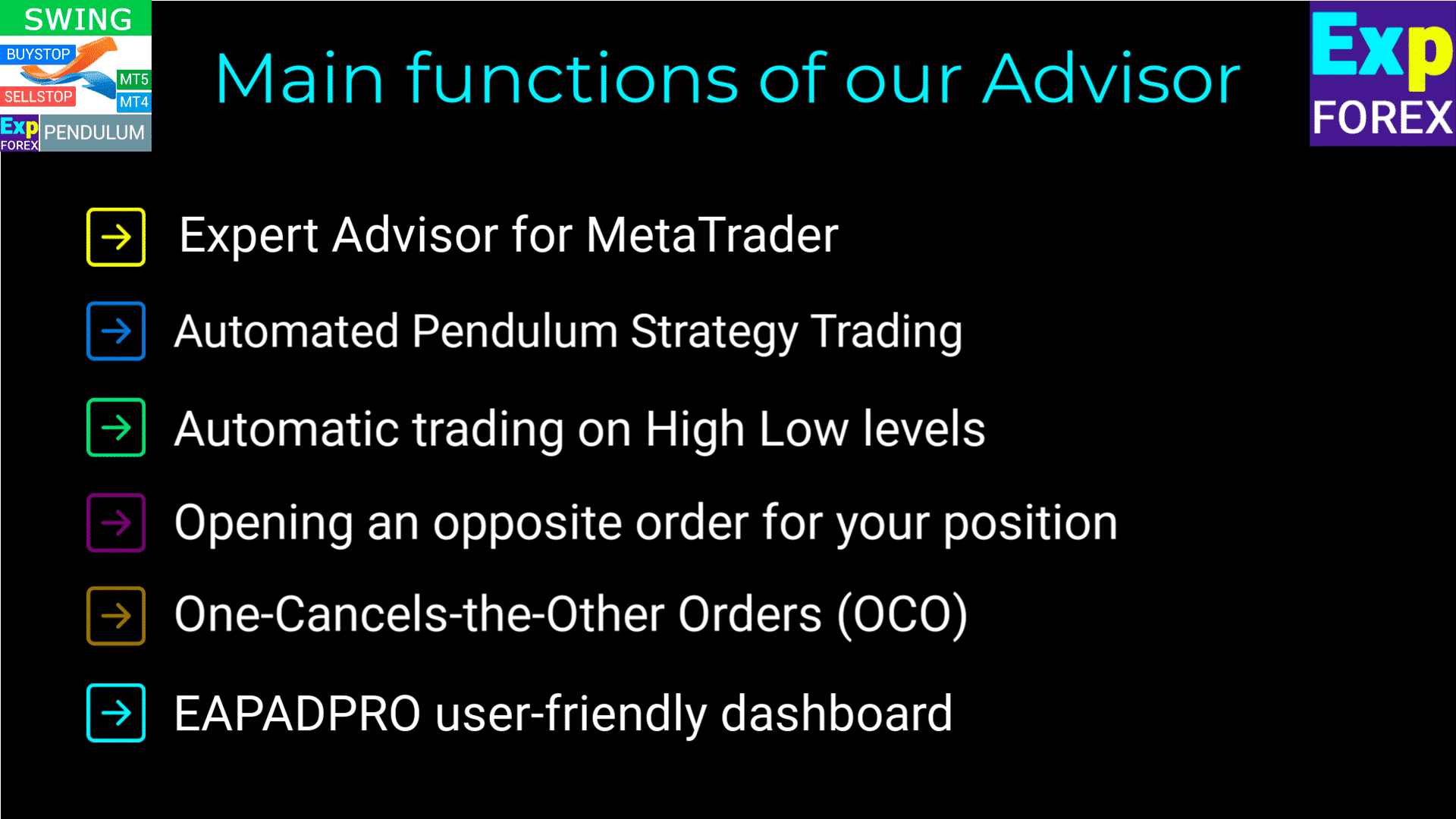
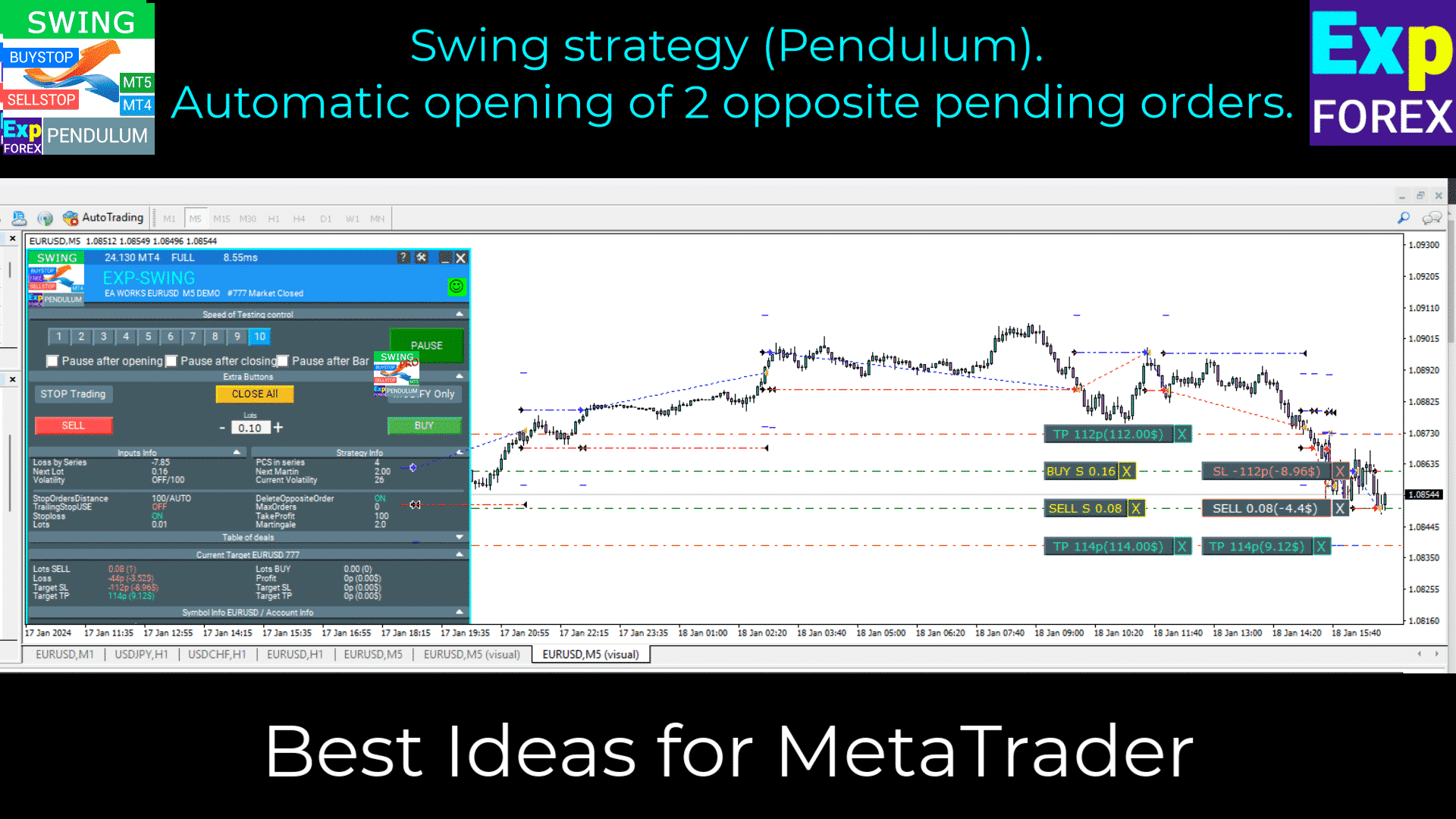
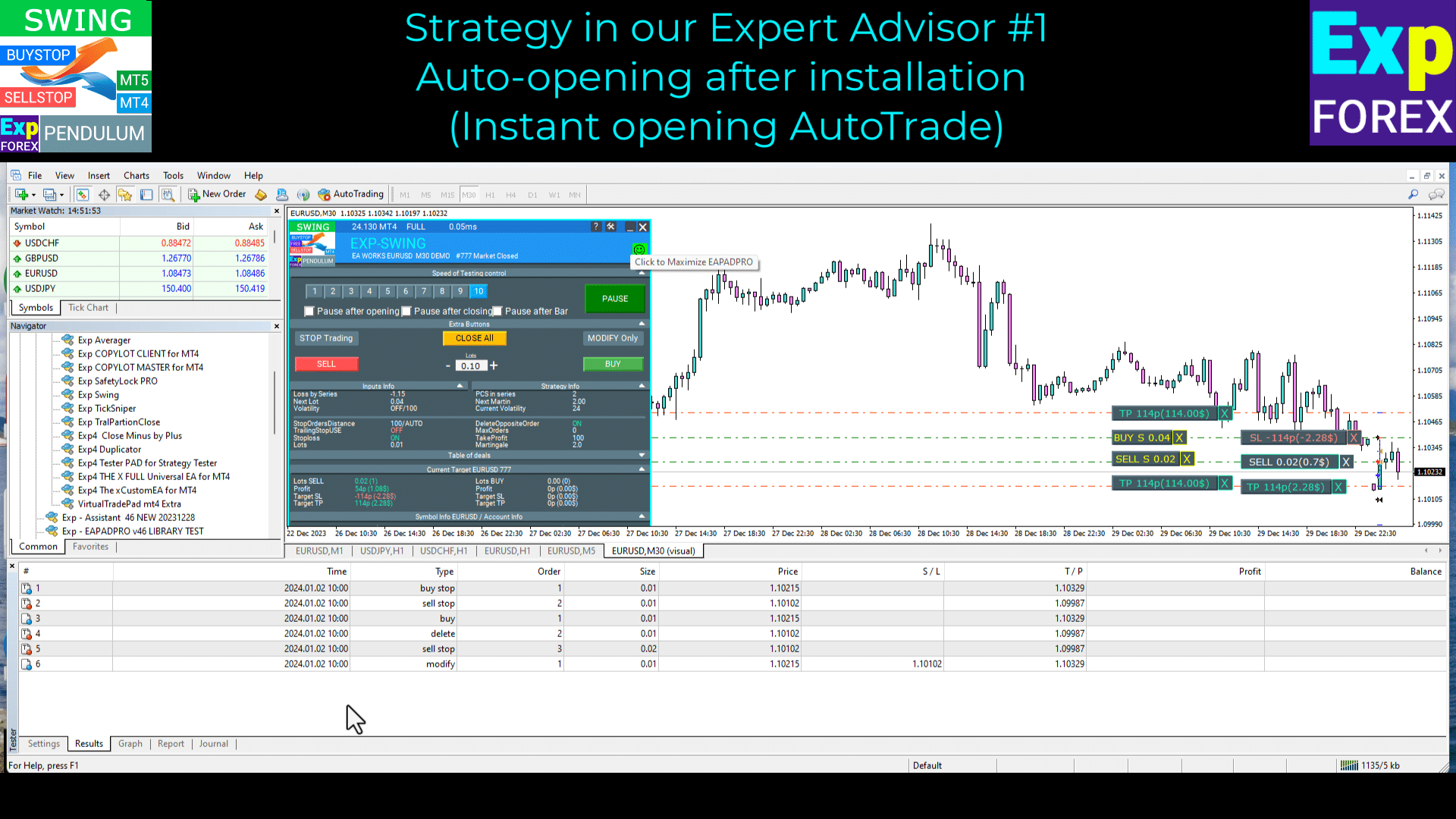
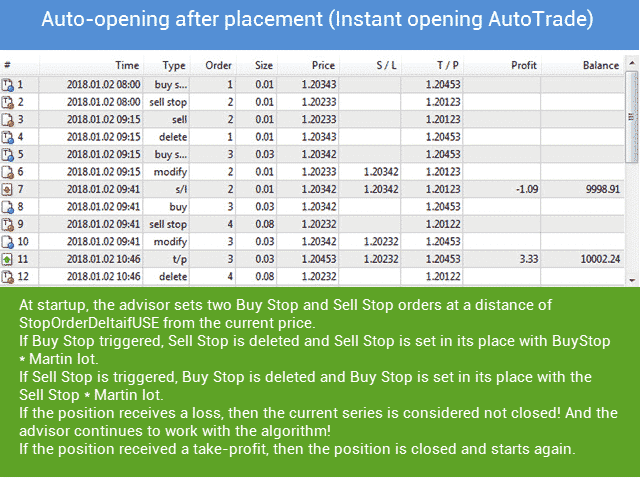
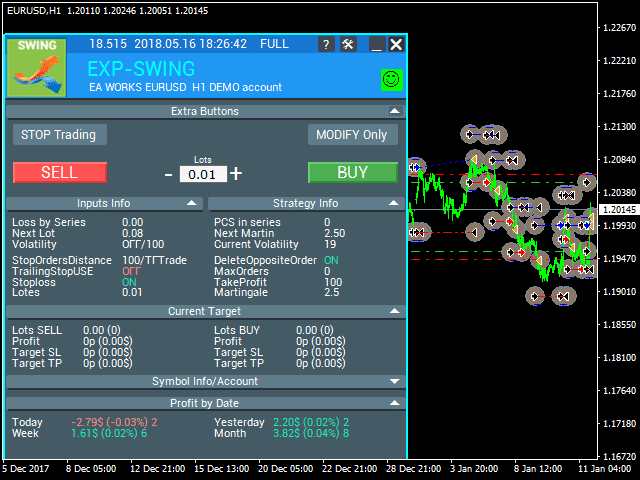
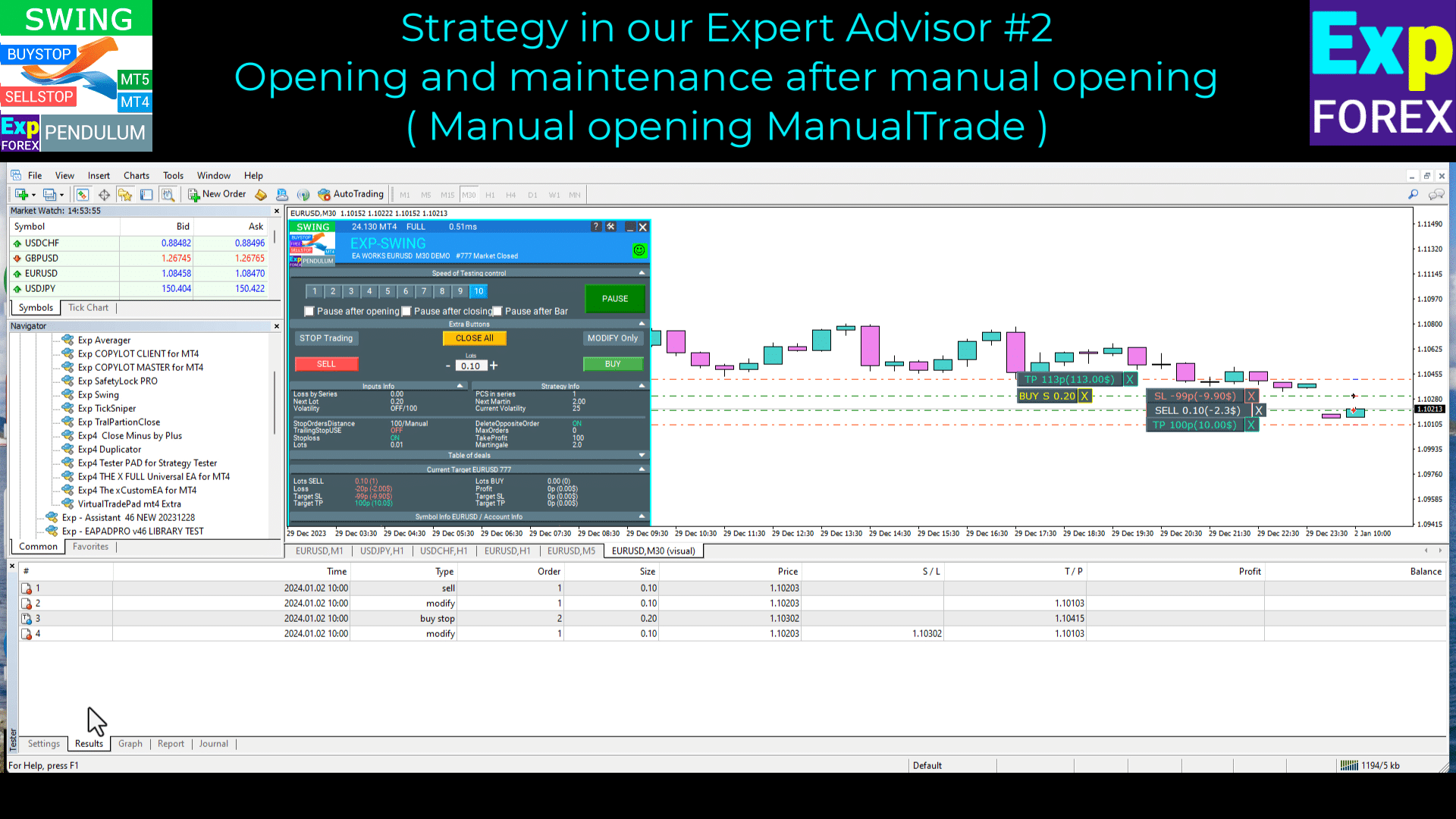
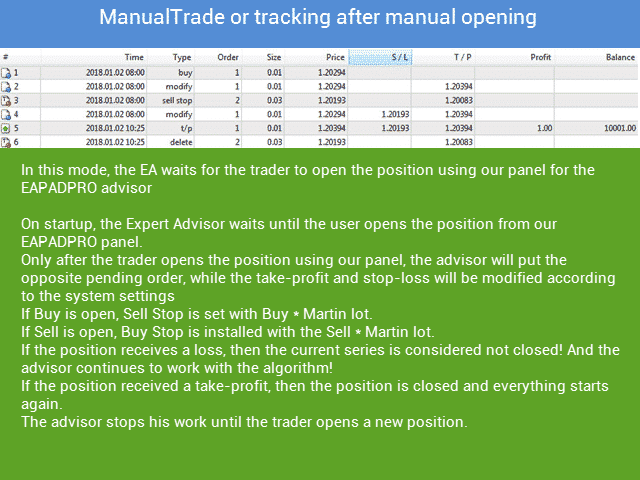
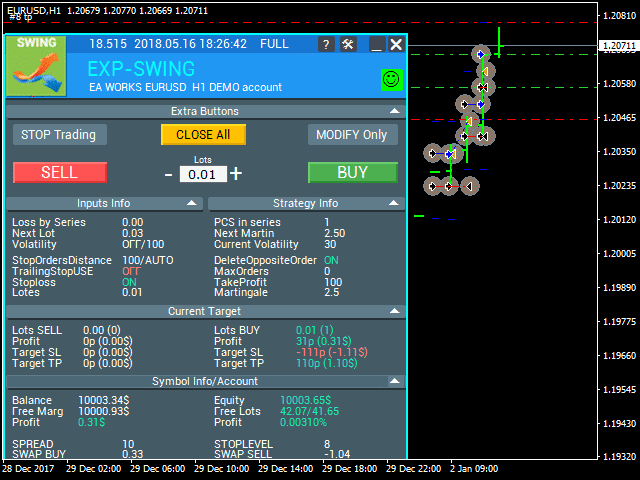
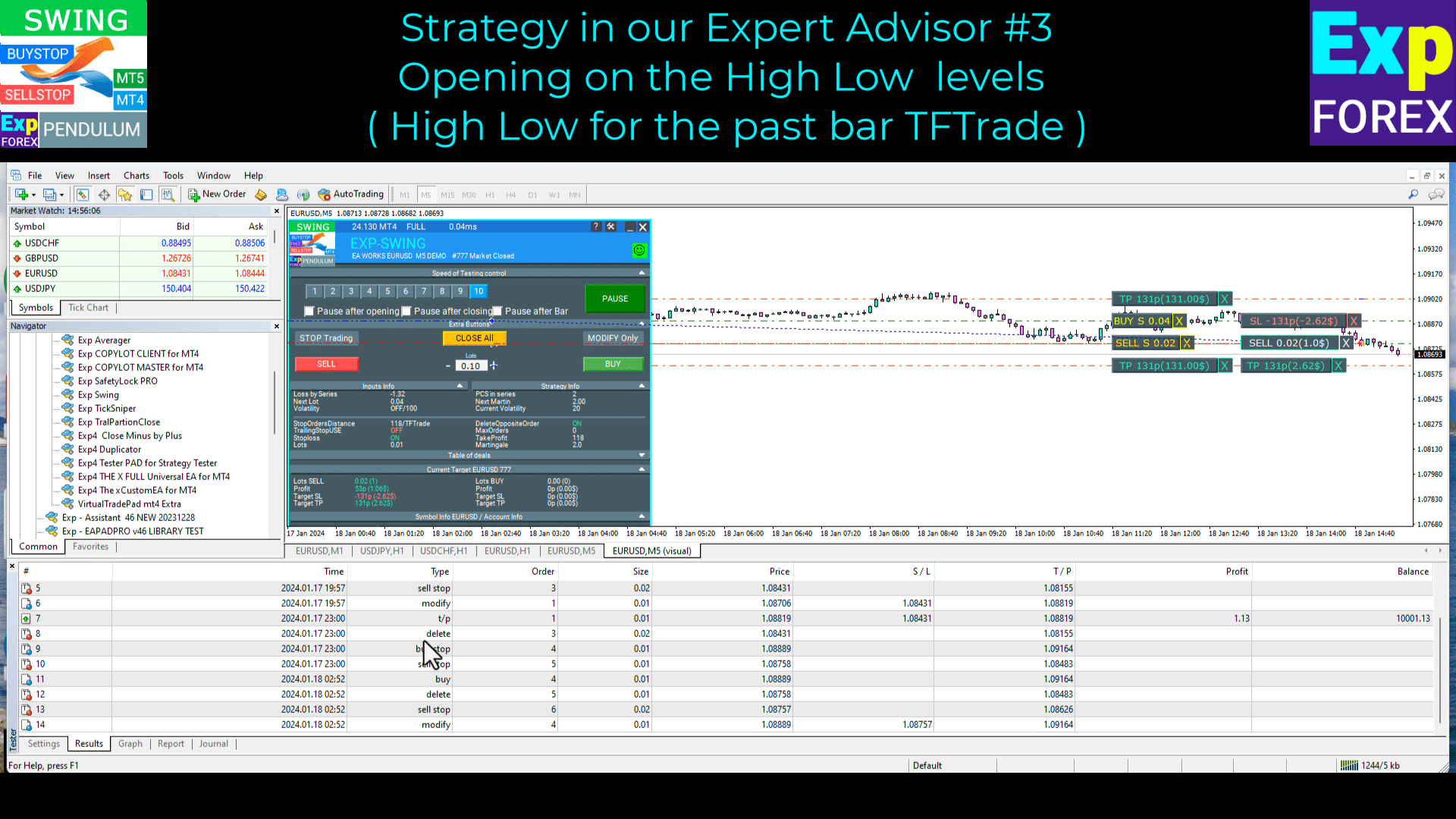
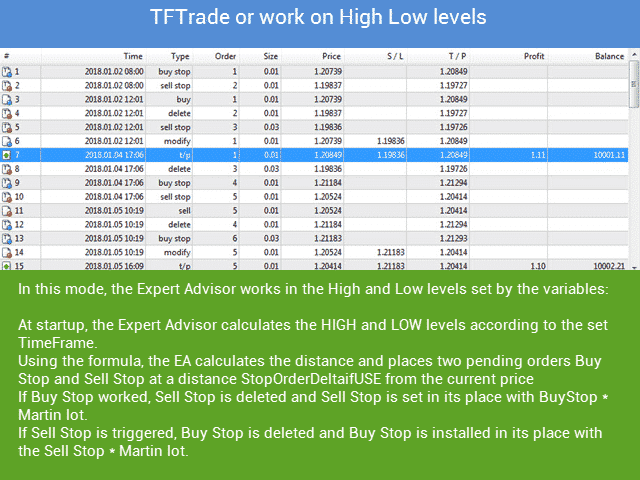
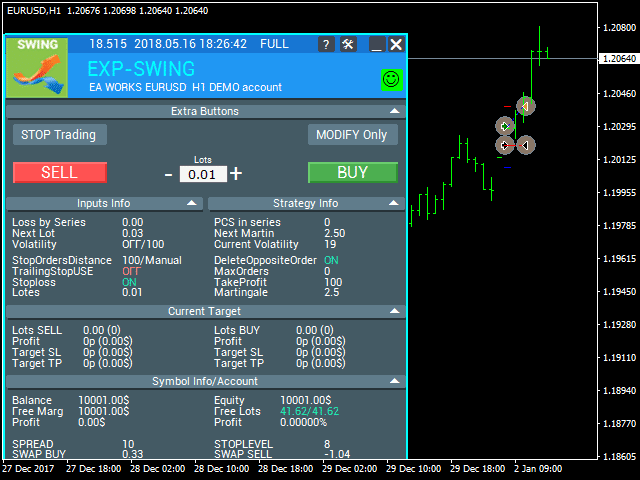




























Leave a Reply