AI Sniper は、MT4 および MT5 ターミナル用に設計されたインテリジェントで自己最適化可能な取引ロボットです。スマートなアルゴリズムと高度な取引戦略を活用して、取引の可能性を最大化します。 取引所および株式市場で15年の経験を持ち、革新的な戦略管理機能、追加のインテリジェント機能、ユーザーフレンドリーなグラフィカルインターフェースを開発しました。…

Copylot – MetaTrader用の外為取引のコピーソフト。ターミナル間のコピア

AI Sniper。MetaTrader の自動スマートエキスパートアドバイザー。


メイン
ドキュメント
設定
よくある質問
変更履歴
レビュー
コメント
Extra
Virtual Trade Pad (VTP)について
Virtual Trade Pad (VTP) – MetaTraderでのトレード用ワンクリックコントロールパネル
チャートやキーボードからのワンクリックで簡単にトレード。
スキャルピングおよび手動トレード向けに設計されたVirtual Trade Pad (VTP)は、幅広い機能を提供します。
Virtual Trade Pad (VTP) の主な機能:
- 迅速なトレードのための30以上のボタン:買い、売り、buy stop、buy limit、sell stop、sell limit、クローズ、削除、変更、トレーリングストップ、リバース、ロック、オーダーグリッド、バーチャルストップ、平均テイクプロフィット、および平均トレーリングストップ。
- 部分ポジションのクローズをチャートから直接行います。
- チャート上で直接StopLossおよびTakeProfitを移動または削除。
- チャートから直接トレードを管理。
- バーチャルおよびリアルなStopLoss/TakeProfit/TrailingStop/BreakEven
- Smart Average TrailingStop/StopLoss/TakeProfit
- Magic Targetを使用して、チャートから直接トレードレベルを設定。
- カスタマイズ可能な距離とロットサイズでオーダーグリッドを設定。
- Autolotおよび固定ロットオプション。
- 総利益/損失でクローズ。
- ポイント、パーセンテージ、および預金通貨でのTrailing Profitオプション。
- 標準インディケーターからのシグナル。
- いつでも確認できる完全なアカウント情報。
- 簡単で直感的なインターフェースにより、迅速かつストレスフリーにトレード管理。
- スクリーンショット機能など。
あなたのトレーディング体験を最適化:
ワンクリック Virtual Trade Pad (VTP)でMetaTraderのトレードを管理。今日からトレードの効率を向上させましょう。
今すぐwww.expforex.com/jaでVirtual Trade Padを使用してトレーディング戦略を強化しましょう!
VirtualTradePadはどのように機能しますか?
人々はVirtualTradePadについて何を書いていますか?
無料のVirtualTradePadをダウンロードできます
無料で始めましょう!
私たちのプログラムは無料でダウンロードしてインストールできます。
また、時間制限なしでデモ口座でテストできます!
USDJPY 記号を使用して REAL 口座でプログラムを無料でテストすることもできます!
VirtualTradePad のフルバージョンを購入できます

取引口座
コンピュータ / アクティベーション
MT4完全版
MetaTrader 4用
75 $
MT5完全版
MetaTrader 5用
75 $
3ヶ月間のレンタル
MetaTrader 4用
30 $
3ヶ月間のレンタル
MetaTrader 5用
30 $
購入する前に、私たちの説明書とFAQセクションを確認して、スムーズな体験を確保することを強くお勧めします。
Links
便利なリンク
目次(クリックすると表示されます)
List
- プログラムの特徴:
- インストール方法
- ポジションタブ
- 注文タブ
- ProfitorLoss CLPタブ
- コントロール:
- トレイリングプロフィット
- トレーリングストップポジションとトレーリング利益 CLP の違い
- CLP での仮想ストップロス/テイクプロフィットモード (Virtual Stop Loss/Take Profit Mode on CLP)
- 仮想テイクプロフィット/ストップロスモードの有効化方法 (How to Enable Virtual Take Profit/Stop Loss Mode)
- 将来のクローズラインの表示 (Displaying Future Closing Lines)
- MetaQuotes VPS サーバー上での総利益および損失によるクローズの操作 (Working with Closing by Total Profit and Loss on MetaQuotes VPS Server)
- キーボード取引 (Keyboard Trading)
- シグナルタブ
- 情報タブ
説明 Trade Pad VirtualTradePad

プログラムの特徴:
- トレーディングパネルはどのアカウント、どのブローカーでも動作します。
- 多言語サポートがパネルにあります。
- 特別なトレーニングスキルを必要としません。
- 簡単で直感的なインターフェースでユーザーフレンドリーなナビゲーションを提供します。
- 最も重要な機能のみを含んでいます。
- 迅速な応答をどの機能にも提供します。
動作タブ:
Positionsタブ – ポジションを管理します:
- BUYおよびSELLポジションのオープン/クローズ。
- すべてのオープンポジションをリバース。
- LOCKを使用して総ポジションをロック。
- 固定ストップロスおよびテイクプロフィットを設定。
- チャート上のTarget SLおよびTarget TPラインでグリッドポジションのターゲットストップロス/テイクプロフィットを構成。
- トレーリングストップを適用。
- ブレイクイーブン機能を有効化。
- 仮想または実際のトレーリングストップ/ストップロス/テイクプロフィット/ブレイクイーブンオプションを選択。
- 利益または損失を出しているポジションのみをクローズ。
- ターミナルのチャートから直接ポジション、ストップロス、およびテイクプロフィットを管理。
- チャートからポジションの部分クローズを実行。
- 残高の割合または指定されたストップロスに基づいてAutolotまたはダイナミックロットを選択。
- 取引用の固定ロットオプション。
- 平均価格からのグリッドポジションの総平均トレーリングストップ/ブレイクイーブン。
Ordersタブ – 保留およびリミット注文を管理します:
- Pending/Delete BuyStop、SellStop、BuyLimit、SellLimit注文。
- ロットサイズとグリッド距離をカスタマイズ可能な注文のグリッドを構築。
- マウスとチャート上のラインで注文/ポジションを設定。
- 一連の注文全体に対してストップロスおよびテイクプロフィットのターゲットを設定。
- チャートから直接保留注文を管理 – 簡単に注文を修正または削除。
CLPタブ – 総利益または損失のクローズ機能を管理します:
- ポイント、ドル、またはパーセンテージでの総利益/損失でクローズ。
- BUYまたはSELL注文を個別にクローズ。
- 必要に応じて個別の取引をクローズ。
- すべてのシンボルまたは現在のシンボルのみをクローズ。
- 特定/一般ポジションのための仮想ストップロス/テイクプロフィットを有効化。
- ポイント、ドル、またはパーセンテージでの総利益にトレーリングストップを適用。
Signalsタブ – インジケーターシグナルと連動:
- 10の標準インジケーターと8つのタイムフレーム。
- BUY/SELL方向のシグナルの累積パーセンテージを表示。
- シグナルの総合しきい値が満たされたときに自動的にポジションをオープンするオプション。
INFOタブ – 重要な情報を提供:
- 選択されたシンボルの現在の仕様を表示。
- 現在の総取引および全体の利益を表示。
- 現在のストップロスおよびテイクプロフィット目標(ストップレベル)を表示。
- 今日、昨日、今週、今月の利益を要約。
重要な機能:
- 取引のオープンとクローズに成功した際にサウンドを再生。
- 問題が発生した際にエラーサウンドを再生。
- サーバーの最小値以下のストップレベルの設定を防止;有効なレベルを自動計算。
- BUY/SELLボタンの矢印が価格変動を示します。
- 通貨ペア名、オープンポジションのボリューム、および総利益を含む情報文字列を表示。
- クローズボタン (X) – VirtualTradePadプログラムを閉じます。
- パネルの折りたたみ/展開ボタンでチャート上のパネルを最小化または拡大。
- パネルはドラッグ可能で便利な場所に移動できます。
- 入金通貨(ドル、ユーロ、セント)で情報を表示。
- すべてのフィールド値はグローバル変数に保存され、ターミナル再起動時に復元されます。
- エラーを示すためにフィールドが赤く点滅。
- ポイント値はブローカーの仕様に従います。
- 5/3桁ブローカー: 1ポイント = 0.00001/0.001。
- 4/2桁ブローカー: 1ポイント = 0.0001/0.01。
- MetaTrader 5 スクロール機能: マウススクロールを使用してロット、SL、TP、距離、およびCLP値を調整(MT5のみ)。
- カーソルがフィールド上にある場合、そのフィールドのパラメータ値を調整するためにスクロールします。
- 注意: MetaTrader 5のみで利用可能!
- 注意: カーソルがVirtualTradePad領域内にある場合、チャートのスクロールは無効になり、外部では再有効化されます。
- パネルサイズをリサイズ可能;
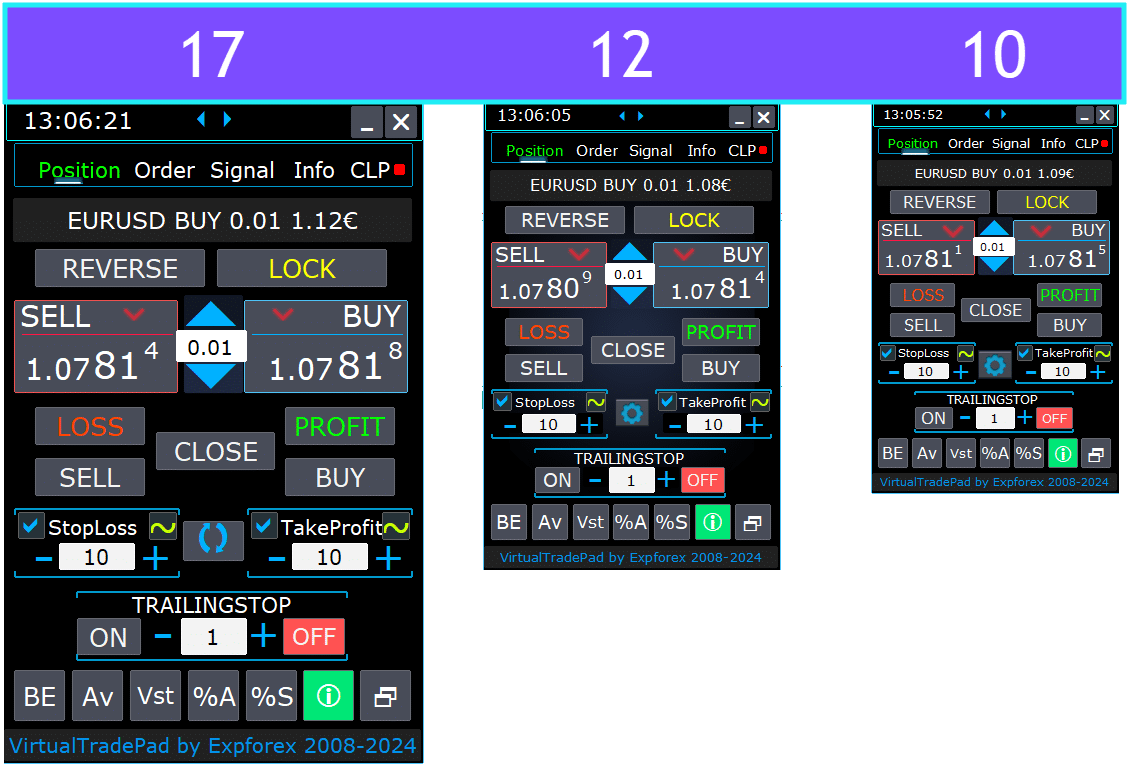
- ボタン上のテキストの言語を選択。
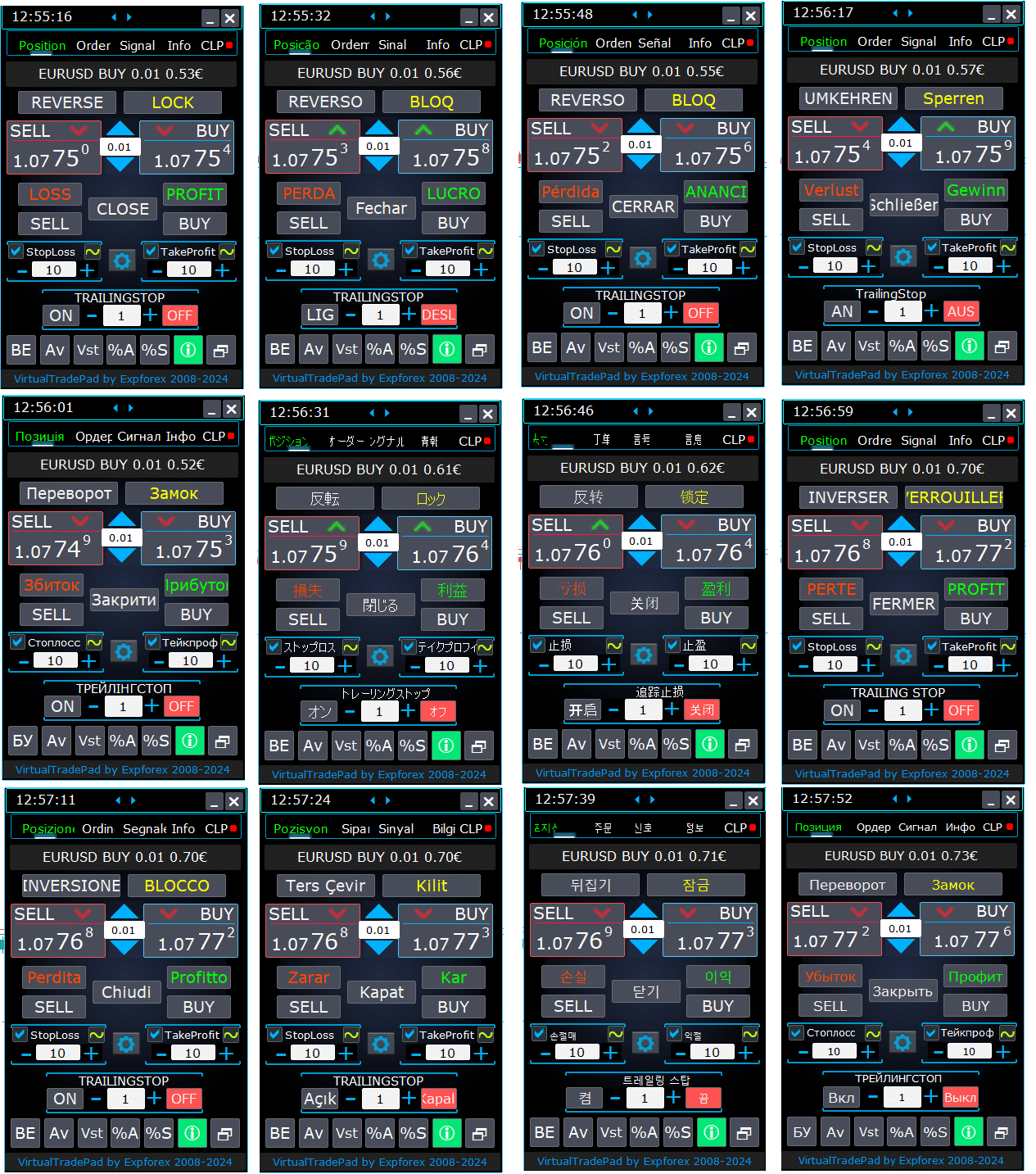
インストール方法
Expert AdvisorおよびインジケーターをMetaTraderターミナルにインストールする方法

ポジションタブ


このバージョンはBUYおよびSELL取引操作を容易にするために開発されました。
実際/仮想ストップロス、テイクプロフィット、トレーリングストップ、リバース、ロック、およびポジションクローズなどの機能をサポートしています。
インターフェース ポジションタブ:
- 上部の概要: タブの上部には、通貨ペアの名前、現在のポジションタイプ、この通貨ペアの総ポジションのロットサイズ、マジックナンバー、および現在の総利益が表示されます。これにより、取引ポジションとパフォーマンスの迅速なスナップショットが得られます。
- BUYボタン: BUYボタンには現在のASK価格が表示されており、この価格で指定されたロットを購入できます。現在の市場レートで即座にロングポジションに入る便利な方法です。
- SELLボタン: SELLボタンには現在のBID価格が表示されており、この価格で指定されたロットを売却できます。この機能により、現在の市場レートで迅速にショートポジションに入ることができます。
マネジメント ポジションタブ:

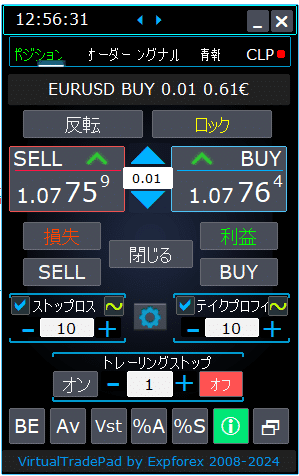
- 管理機能(Management Functions):
- 「+」ボタンを押すと、ロットがサーバーで利用可能な最小ロット単位で増加します。ロットはサーバーで許可されている最小ロット以下には減少しません。
- ロットの増分は設定で調整できます。
- また、残高の割合やストップロス(StopLoss)から動的ロットを含めることもできます。その場合、ロットフィールドにパーセントレベルを指定します。
- ロットフィールド管理(Lots Field Management):
- ロットサイズの調整(Adjusting Lot Size): 「+」ボタンを使用して、サーバーで許可されている最小単位でロットサイズを増加させます。ロットサイズはサーバーの最小値以下には減少しません。設定で増分を調整して、取引戦略に合わせることができます。
- 動的ロット割合(Dynamic Lot Percentage): 残高またはストップロス(StopLoss)の割合に基づいて動的なロットサイズを設定できます。自動ロット計算のために、「ロット」フィールドにパーセントレベルを指定するだけです。
- “% A” ボタン: チャートから直接AutoLot(AutoLot)機能(DynamicLotAuto)を切り替えます。これにより、パネルから直接アカウント残高に基づく自動ロットサイズを有効または無効にできます。
- “% S” ボタン: チャートからAutoLotStopLoss(AutoLotStopLoss)機能を有効または無効にします。この機能により、パネルから直接ストップロス(StopLoss)に基づくロットサイズを管理し、リスク管理を向上させることができます。
- 注意(Note): オートロットをオフにするには、緑色の”% A”または”% S”ボタンを押します。EA設定のDynamicLotAutoおよびDynamicLotStopLoss機能は、現在オートロットを計算する方法(フリーマージンまたは現在の残高)のみを調整します。
- 取引実行ボタン(Trade Execution Buttons):
- BUY(買い): 上部に表示されている現在のASK(アスク)価格で買いポジションを開きます。市場でロングポジションを取るためのシンプルな方法です。
- SELL(売り): 上部に表示されている現在のBID(ビッド)価格で売りポジションを開きます。市場でショートポジションを取るための簡単な方法を提供します。
- ポジション管理(Position Management):
- REVERSE(リバース): 現在のポジションを反転させます。すべての既存ポジションをクローズし、入力フィールドに基づいてストップロス(StopLoss)とテイクプロフィット(TakeProfit)レベルを設定した上で、逆方向の新しいポジションを開きます。例えば、オープンしているBUY(買い)ポジションで「Reverse」をクリックすると、それらをクローズして同等のSELL(売り)ポジションを開きます。
- LOCK(ロック): ネットエクスポージャーを中和することでポジションをロックします。例えば、BUY(買い)ポジションが合計0.3ロット、SELL(売り)ポジションが合計0.1ロットの場合、「LOCK」を押すと0.2ロットのSELLポジションが開かれ、すべてのストップロスとテイクプロフィットレベルが削除されます。
- CLOSE(クローズ): 現在の通貨ペアのすべてのオープンポジションをクローズし、すべての取引から迅速に退出します。
- LOSS(ロス): 現在損失中のすべてのポジション(利益が0未満)をクローズします。これにより、損失中のすべてのポジションの損失を迅速にカットできます。
- PROFIT(プロフィット): 現在利益中のすべてのポジション(利益が0より大きい)をクローズします。これにより、すべての勝ちポジションから一度に利益を確保する便利な方法です。
- ストップロスおよびテイクプロフィット(Stop Loss and Take Profit):
- レベルの設定(Setting Levels): 「+」ボタンを使用して、テイクプロフィットおよびストップロスレベルを増分(設定で調整可能)で増加させます。値はゼロまたはサーバーの最小値未満にはなりません。ゼロから「+」をクリックすると、テイクプロフィットが許可されている最低値に設定されます。
- 視覚的指標(Visual Indicators): テイクプロフィットまたはストップロスがゼロに設定されている場合、値は赤色で表示されます。ゼロ以外の値は緑色で表示され、迅速な視覚的手がかりを提供します。
- 仮想レベル(Virtual Levels): 柔軟性を高めるために、仮想ストップロス(SL)およびテイクプロフィット(TP)レベルを使用することができます。
- チェックボックストグル(CheckBox Toggle): テイクプロフィット/ストップロスのチェックボックスを使用すると、ポジションのこれらのレベルを迅速にオンまたはオフに切り替えることができます。
- 一般的なストップレベル(General Stop Levels):
- ターゲット / STOPLOSS / TAKEPROFIT(Target / StopLoss / TakeProfit): 一方向のすべてのポジションに対して一般的なストップロスまたはテイクプロフィットを設定します。「Target」ボタンをクリックした後、チャート上で価格を指定すると、すべてのストップロスまたはテイクプロフィットレベルがこの価格に調整されます。CLPタブでは、これらのレベルを割合、ポイント、または預金通貨に基づいて設定することもできます。
- MODIFY(修正): 指定されたテイクプロフィット/ストップロスレベルでポジションを即座に修正することを可能にします。ストップレベルをゼロにリセットしたり、必要に応じて調整したりすることで、リスク管理パラメータを常に最新に保つことができます。
- トレーリングストップ機能(Trailing Stop Functions):
- トレーリングストップの有効化(Trailing Stop Activation):
- ONボタン: 現在選択されている通貨ペアに対してトレーリングストップを有効にします。利益を確保するためにポジションをトレールし始める簡単な方法です。
- OFFボタン: トレーリングストップを無効にし、ポジションのトレールを停止するタイミングを制御できます。
- 距離フィールド(Distance Field): ポイント単位でトレーリングストップの距離を指定します。これは、トレーリングストップが動作を開始する閾値を設定します。例えば、100に設定すると、利益が100ポイントに達したときにストップロスがブレイクイーブンに移動し、利益が増加するにつれて調整を続けます。
- トレーリングストップの有効化(Trailing Stop Activation):
- 高度な機能(Advanced Functions):
- “Vst” ボタン: 仮想ストップロス(Stop Loss)、テイクプロフィット(Take Profit)、トレーリングストップ(Trailing Stop)、およびブレイクイーブン(Breakeven)機能を切り替えます。
- 仮想レベル(Virtual Levels): すべてのレベルが仮想化され、チャート上に移動可能なラインとして表示されます。これらのラインをドラッグして、レベルを動的に調整できます。
- 重要な注意事項(Important Notes): 仮想クロージャーは、ターミナルが接続されていることに依存しており、ブローカーの遅延によりスリッページが発生する可能性があります。
- MT4では、仮想レベルはポジションとオーダーの両方に対応しています。MT5では、ポジションのみ対応し、ペンディングおよびリミットオーダーは実際のストップレベルを使用します。
- ブローカーによる最小ストップレベルの制限により、一部のストップロスおよびテイクプロフィットレベルの修正ができない場合があります。
- “Vst” ボタン: 仮想ストップロス(Stop Loss)、テイクプロフィット(Take Profit)、トレーリングストップ(Trailing Stop)、およびブレイクイーブン(Breakeven)機能を切り替えます。
- “Av” ボタン: 平均エントリープライス(Average Entry Price)(中間ライン)に基づいてトレーリングストップおよびブレイクイーブン機能を有効にします。
- グリッド管理(Grid Management): この機能により、オープンポジションの平均価格から計算された統一されたトレーリングストップまたはブレイクイーブンを持つポジションのグリッドを管理できます。
- 方向制御(Directional Control): この機能をBUY(買い)およびSELL(売り)の方向に個別に適用できます。
- “BE” ボタン: 利益が出ているすべてのポジションのストップロスをブレイクイーブンに設定します。
- 継続的なブレイクイーブン(Continuous Breakeven): ポジションパネルでBEボタンをオンにすると、ブレイクイーブンが常にアクティブになります。
- 設定(Configuration): ブレイクイーブンの距離設定は、アドバイザーの外部パラメータで調整できます。
- 一時的な使用(One-Time Use): 機能を一度使用するには、BEボタンをオンとオフに切り替えます。
- トレーリングストップとの相互作用(Trailing Stop Interaction): トレーリングストップがゼロの距離で有効になっている場合、サーバーの最小ストップレベルで動作します。
- 追加ツール(Additional Tools):
- “ScreenShot” ボタン: 現在のチャートのスナップショットを、すべてのインジケーターとオブジェクトを含めて、現在のサイズでキャプチャします。スクリーンショットはフォルダ:
[Your Terminal]/MQL*/Files/VTP/に保存されます。 - “ShowInfo” ボタン: チャートから情報ラベルを非表示または表示します。チャートを分析するときにワークスペースを整理するために使用します。
- 情報表示(Information Display): 表示される情報の種類(預金通貨での利益、ポイントでの利益、または利益を完全に非表示にするなど)を変更するには、ステータスバーをクリックするだけです。これにより、好みに応じて情報をカスタマイズできます。
- “ScreenShot” ボタン: 現在のチャートのスナップショットを、すべてのインジケーターとオブジェクトを含めて、現在のサイズでキャプチャします。スクリーンショットはフォルダ:
チャート上のShowInfo機能
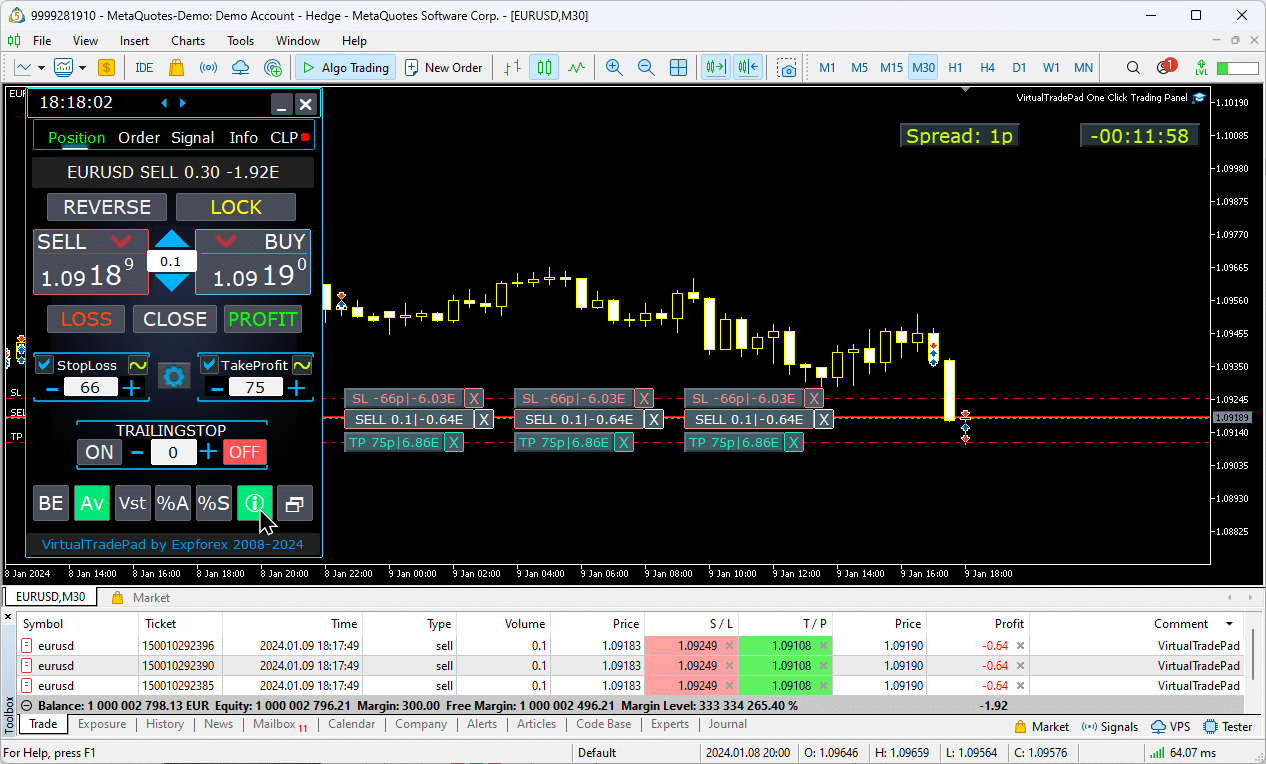
ターゲットストップロス(StopLoss)およびターゲットテイクプロフィット(TakeProfit)の使用方法:
ターゲット STOPLOSS/TAKEPROFIT(Target STOPLOSS/TAKEPROFIT) は、チャート上のすべてのオープンポジションに対して統一されたストップロスまたはテイクプロフィットを設定することを可能にします。
この機能により、単一のターゲットレベルを適用することで迅速なリスク管理が可能になり、各ポジションを個別に調整することなく、潜在的な利益や損失の管理を効率化します。
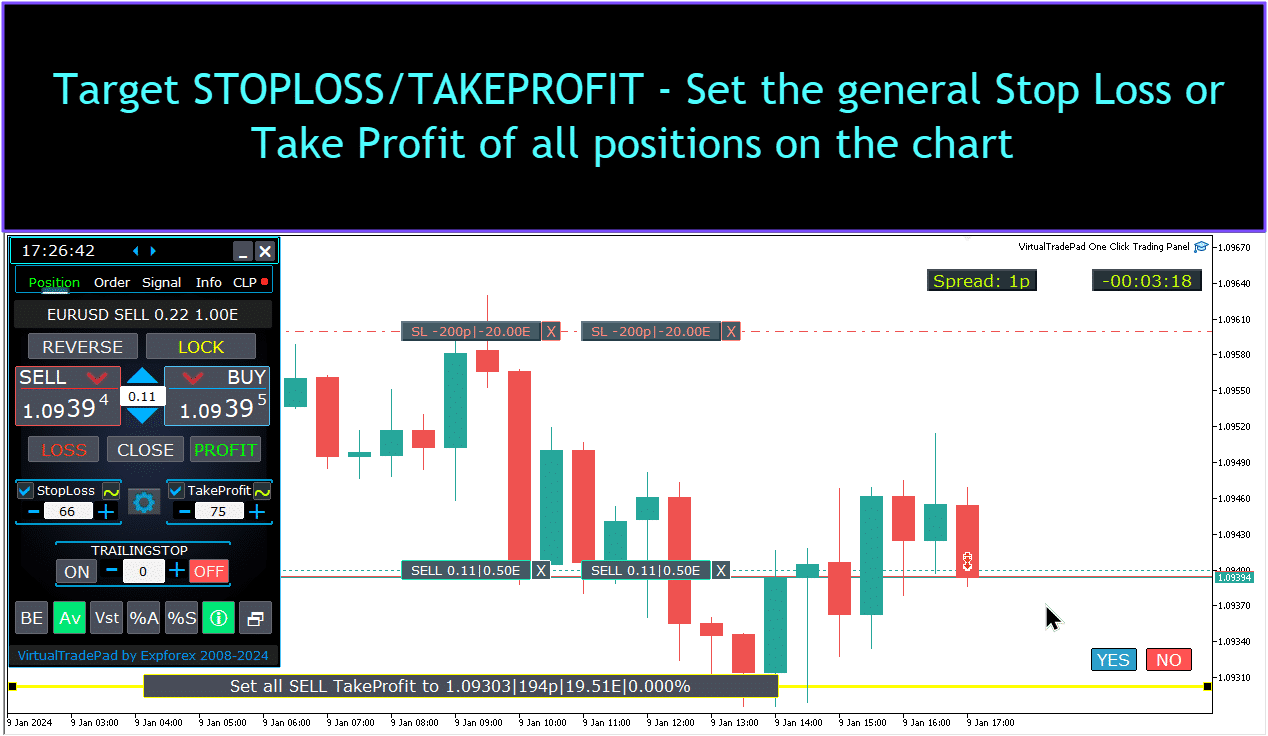
チャート上でのポジション管理、クローズ、ストップロス削除、テイクプロフィット削除:
チャート上でポジションを管理するために:
- ポジションのクローズ(Closing Positions): ポジションラインのХをクリックし、「Close(クローズ)」を選択して、アクティブなポジションを即座にクローズします。
- ストップロスの削除(Deleting Stop Loss): ストップロスラインをチャート外にドラッグするか、Xをクリックしてオーダー設定でゼロに設定して削除します。
- テイクプロフィットの削除(Deleting Take Profit): ストップロスと同様に、テイクプロフィットラインをチャート外にドラッグするか、Xをクリックして設定を調整して削除します。
この機能により、チャート上で直接柔軟なポジション管理が可能になります。

ポジションの部分的クローズ。
チャート上でストップロスおよびテイクプロフィットレベルを移動および修正する
MetaTraderのチャート上でストップロスおよびテイクプロフィットレベルを直接移動および修正するには、以下の手順に従います:
- トレードレベルの表示を有効にする(Enable Trade Levels Display):
- MetaTraderターミナルで、
Ctrl + Oを押すか、“ツール(Tools)”メニューに移動して“オプション(Options)”を選択します。 - “チャート(Charts)”タブを開きます。
- “トレードレベルを表示(Show trade levels)”のチェックボックスをオンにして、チャート上にトレードレベルを表示します。
- MetaTraderターミナルで、
- トレードレベルのドラッグを許可する(Allow Dragging of Trade Levels):
- 同じ“チャート(Charts)”タブで、“トレードレベルのドラッグを許可(Allow dragging of trade levels)”のチェックボックスをオンにします。
これらの設定が有効になると、オープンポジションおよびストップロス/テイクプロフィットレベルを表すラインがチャート上に表示されます。次に、ラインを希望の価格レベルにドラッグするだけで、これらのレベルを調整できます。
ラインがはっきり見えない場合は、チャートの色設定を確認して、トレードレベルのラインが表示されていることを確認してください。

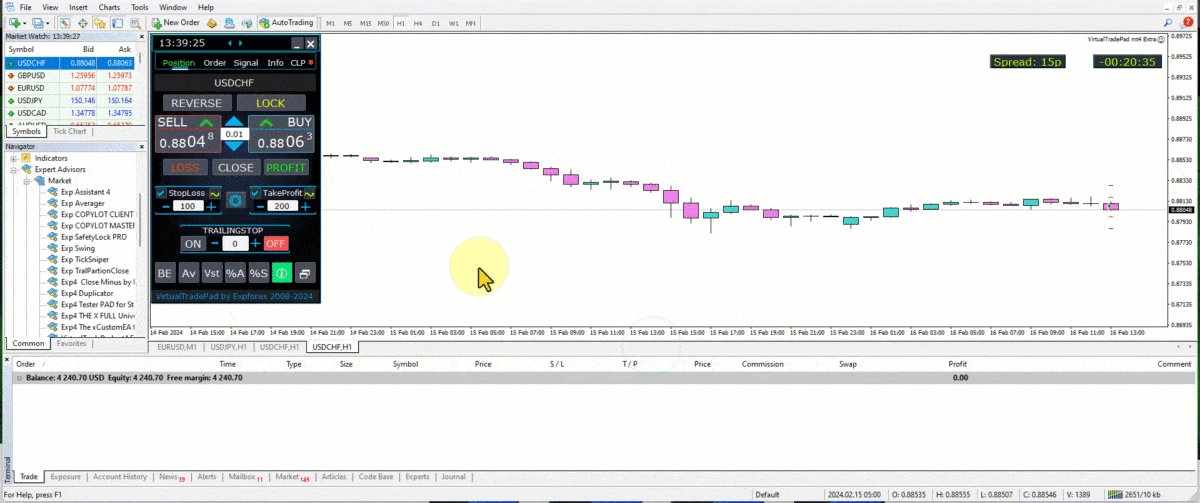
取引の部分的クローズ(Partial closing of deals)
チャートからのポジション管理およびポジションの部分的クローズ(Managing Positions and Partially Closing Positions from the Chart):
部分的なポジションクローズ(Partial Position Closure): 選択したポジションの一部をクローズするには、「Close(クローズ)」ボタンをクリックし、クローズしたい割合またはロットサイズを選択します。
ストップロスおよびテイクプロフィットの修正(Modifying Stop Loss and Take Profit): トレーディングターミナルの任意のアクティブポジションに対して、チャート上で直接ストップロスおよびテイクプロフィットレベルを調整します。
ストップロスまたはテイクプロフィットの削除(Removing Stop Loss or Take Profit): 選択したポジションのストップロスまたはテイクプロフィットを削除し、必要に応じて調整を行うことができます。

チャート(Chart)上の将来のレベルおよび追加情報
「Show_Future_Line」(Show_Future_Line)機能が有効になっており、「BUY」(BUY)または「SELL」(SELL)ボタンにカーソルを合わせると、チャート(Chart)に将来の予測レベルが表示され、潜在的な取引に関する追加情報が提供されます。この機能は、ターゲット利益(target profit)やストップロス(stop loss)レベルを含む、予想されるエントリーおよびエグジットポイントを視覚化するのに役立ち、実行前に取引の潜在的な結果をより明確に把握できます。

トレーリングストップ(Trailing Stop)付きの実際および仮想ストップロス(Stop Loss)およびテイクプロフィット(Take Profit):
Trailing Stop + Breakeven: この高度な機能は、一定の利益しきい値を超えた後にトレーリングストップ(Trailing Stop)を設定し、まずブレイクイーブン(Breakeven)レベルを確保し、その後追加の利益を確保するために移動します。
Real Stop Loss and Take Profit: これらのレベルはブローカーのサーバーに直接設定されており、ターミナルがオフラインの場合でも、ターゲットに達した際にポジションが自動的にクローズされることを保証します。
Virtual Stop Loss and Take Profit: これらは取引ターミナル内で管理されます。ターミナルがアクティブな間のみ条件が満たされた場合にポジションがクローズされるため、柔軟性が高いですが、ターミナルをオンラインに保つ必要があります。
Trailing Stop: この動的なストップロス(Trailing Stop)は、取引が有利に進むにつれて自動的に調整され、価格の動きを追跡することで利益を確保します。
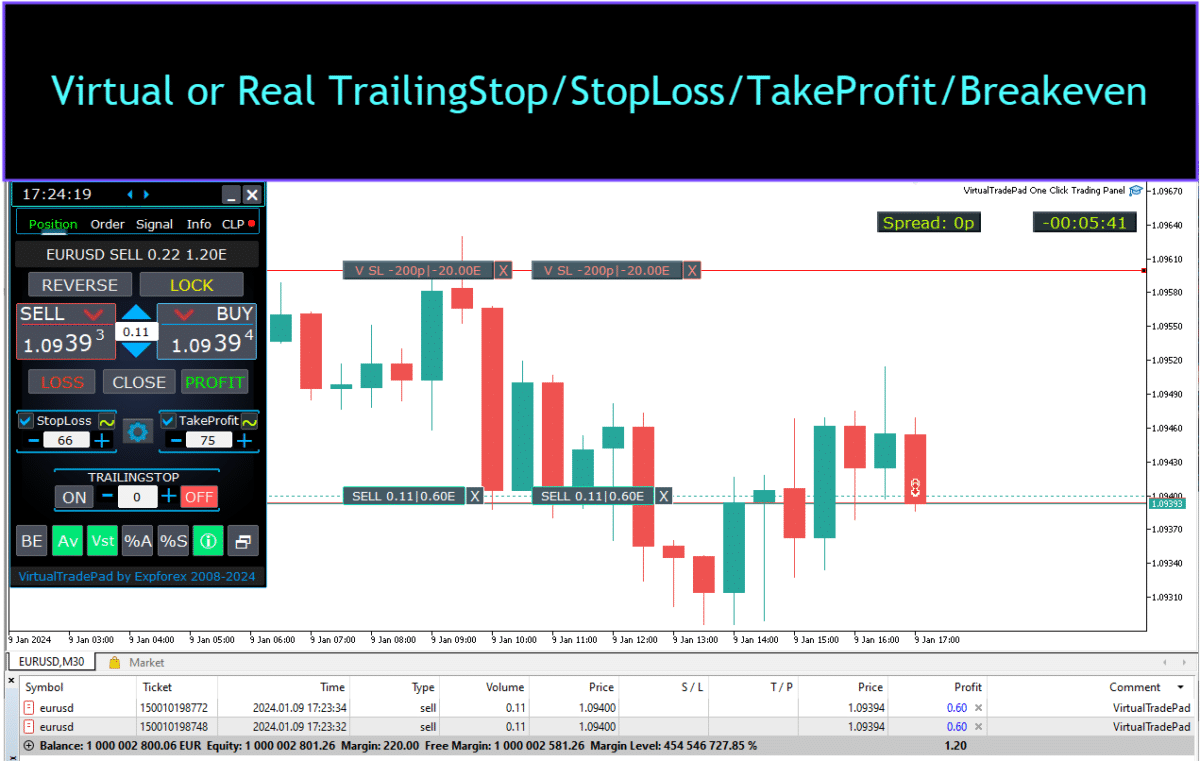


注文タブ


このバージョンは、Buy Stop(Buy Stop)、Buy Limit(Buy Limit)、Sell Stop(Sell Stop)、およびSell Limit(Sell Limit)注文を使用して取引するように設計されています。
これには、Stop Loss(Stop Loss)、Take Profit(Take Profit)、注文距離の設定、Lot (Volume) coefficient(Lot (Volume) coefficient)を使用した注文グリッドの設定、および注文の削除機能などのサポート機能が含まれています。
これらの機能は、注文管理とリスク管理の制御を強化し、取引の管理をより効率的に行うことを可能にします。
管理 注文タブ:

PLACE Block:
- 保留注文を開くためのオプション:
- Buy Stop
- Sell Stop
- Buy Limit
- Sell Limit
DELETE Block:
- 保留注文を削除するためのオプション:
- Buy Stop
- Sell Stop
- Buy Limit
- Sell Limit
Order Parameters:
- Distance:
- 保留注文を配置するためのポイント単位の距離。この値は、ストップロス(StopLoss)/テイクプロフィット(TakeProfit)のサーバーで許可されている最小距離未満にすることはできません。
- エキスパートアドバイザーの設定で距離の変更のための増分ステップを調整でき、現在の価格に対する注文配置の正確な制御を可能にします。
- TakeProfit:
- 保留注文のテイクプロフィット(Take Profit)レベルをポイント単位で設定します。これにより、指定された価格レベルに達した際に注文がクローズされ、利益確定が自動化されます。
- StopLoss:
- 保留注文のストップロス(Stop Loss)レベルをポイント単位で設定します。これはリスク管理に不可欠で、あらかじめ定められた不利な価格レベルで注文をクローズすることで潜在的な損失を制限します。
- Lots:
- 保留注文の取引量を指定します。外部設定に応じて、固定ロットとして入力するか、残高のパーセンテージとして入力することができ、取引サイズの管理に柔軟性を提供します。
- “LifeTime” Button:
- 注文の有効期間を分単位で設定します。指定された時間が経過すると、保留注文は自動的に削除されます。
- この機能はすべての保留注文に仮想的に適用され、「DayToExpiration」(DayToExpiration)オプションとは独立して動作します。後者は有効期限を日単位で設定します。
GRIDs Functionality:
- GRIDs:
- 開く保留注文の数を決定します。1より多く設定すると、指定されたDistance(Distance)ごとに保留注文のグリッドが配置されます。
- グリッド内の各注文のロットサイズ増分は外部設定で調整でき、ポジションへの段階的な参入(スケーリング)戦略などを可能にします。
- “Step” Button:
- グリッドパラメーター(GRIDs)と併用する際に、グリッド内の各次の注文間のステップサイズを設定します。
- これにより、最初の保留注文からの正確な間隔を定義でき、グリッド配置の精度が向上します。
- Attention: Distance(Distance)パラメーターは、現在の価格から最初の保留注文までの距離を指定します。
- “CoefLot” Button:
- CoefLotForGridOrders(CoefLotForGridOrders)パラメーターは、アクセスを容易にするためにパネルに移動されました。
- これは、Ordersタブを使用する際に、グリッド内の各次の注文のロットサイズの乗数係数です。
- Example: CoefLot(CoefLot)= 2 および GRIDs(GRIDs)= 5 の場合、ロットは次のように開かれます: 0.1, 0.2, 0.4, 0.8, 1.6。この指数関数的増加により、積極的なスケーリング戦略が可能になります。
General Stop Levels:
- Target STOPLOSS / TAKEPROFIT:
- 一方向のすべての保留注文に対して一般的なストップロス(Stop Loss)またはテイクプロフィット(Take Profit)を設定することができます。
- Target(Target)ボタンをクリックした後、チャート上で価格を指定でき、すべての保留注文のストップロスまたはテイクプロフィットレベルがこの価格に設定されます。
- この機能により、複数の注文にわたるリスクと潜在的な利益の管理プロセスが簡素化され、退出レベルの制御が集中化されます。
ターゲットストップロス(Target StopLoss)およびターゲットテイクプロフィット(Target TakeProfit)の使用:
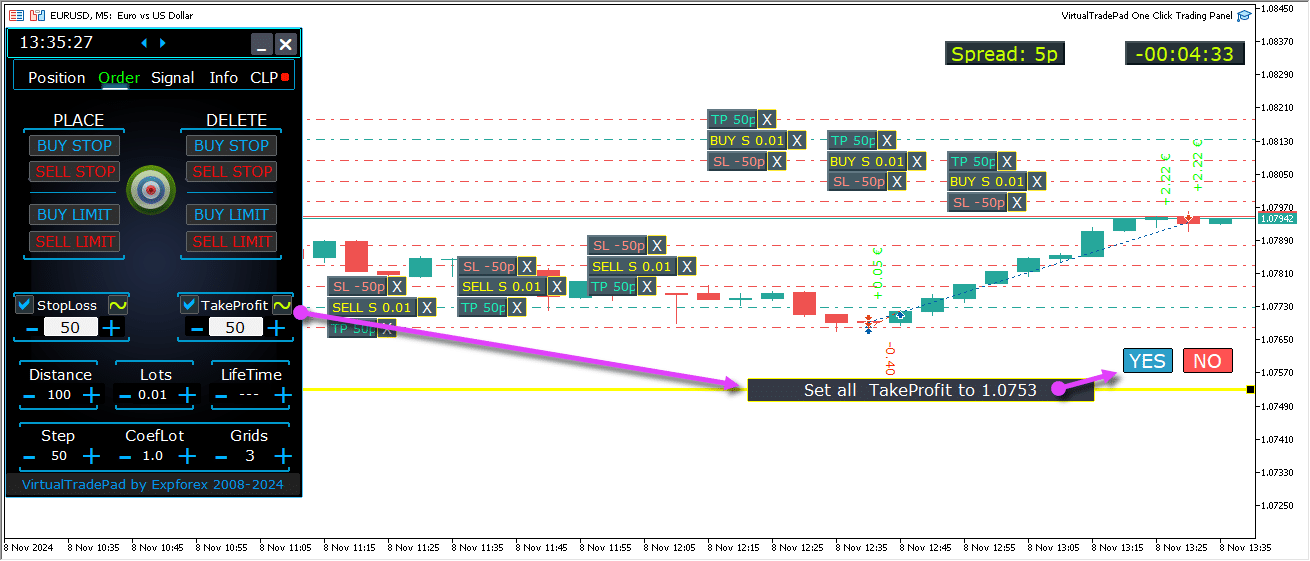
保留注文の将来レベル
将来レベルは、保留注文(pending orders)の位置を予測表示します。これには、Buy Stop(Buy Stop)、Buy Limit(Buy Limit)、Sell Stop(Sell Stop)、およびSell Limit(Sell Limit)などの注文が含まれます。
これらのレベルは、現在の戦略設定に基づいて新しい注文がどこに配置されるかを示しており、現在の価格からの距離、グリッド構造、および注文量を含みます。
これにより、トレーダーはチャート上で保留注文の実行を視覚的に計画および最適化し、市場の潜在的な動きに対するエントリーポイントを最適化することができます。
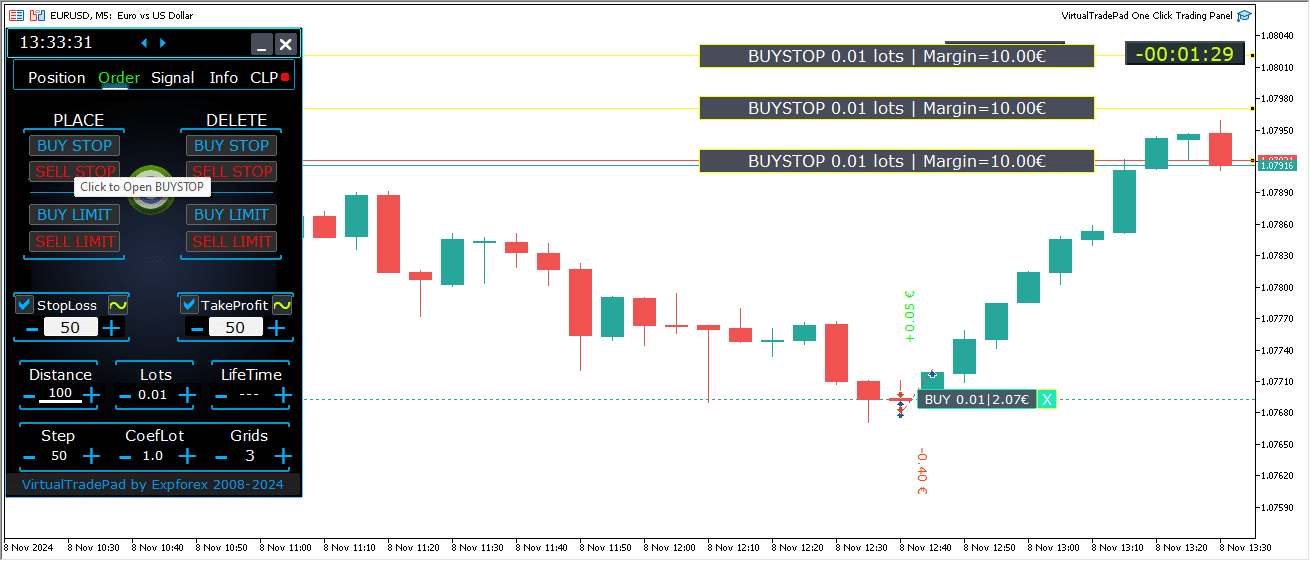
チャート上での包括的な注文管理
注文情報表示: すべての配置された注文の詳細がチャート上に表示され、簡単に監視できます。
注文およびレベルの削除: チャートから直接ストップロス(Stop Loss)、テイクプロフィット(Take Profit)、および保留注文(pending orders)を削除できます。
注意: 保留注文はアクティブなポジションの後に表示されるため、チャートの幅に応じて表示が調整され、利用可能なスペースに基づいて注文が整理されます。
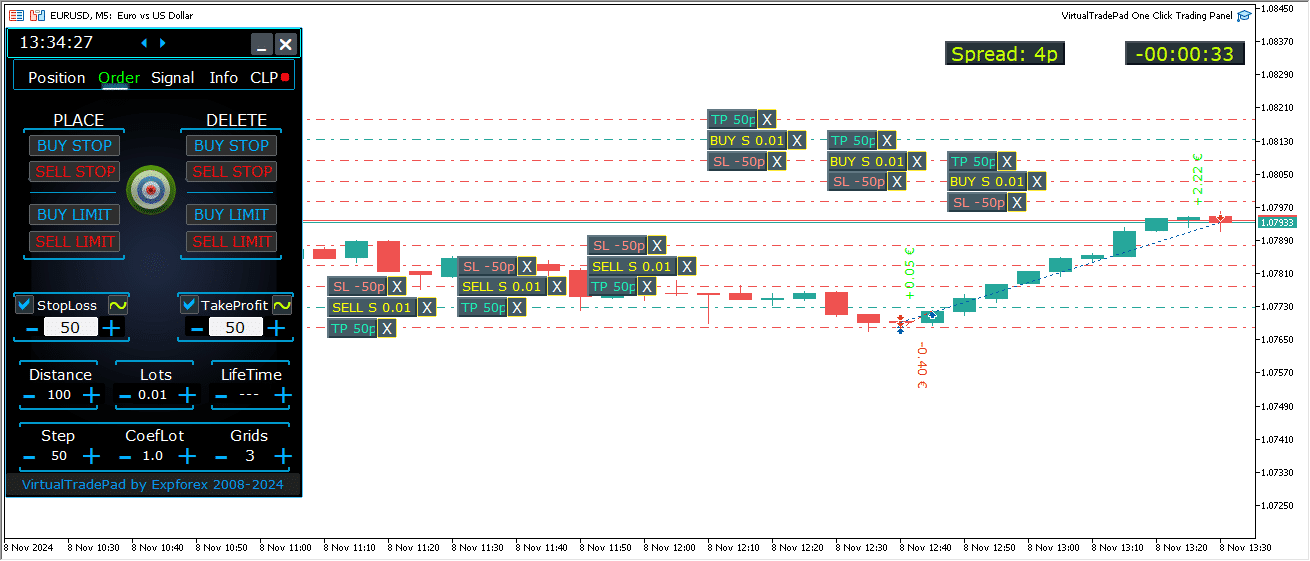
MT5バージョンの追加注文タイプ:
- BUY LIMIT STOP: このハイブリッド注文は、ストップ注文とBuy Limit(Buy Limit)注文を組み合わせたものです。
- 将来のAsk price(Ask price)が指定されたストップレベル(Priceフィールド)に達すると、Buy Limit(Buy Limit)注文がStop Limit Price(Stop Limit Price)フィールドに設定されたレベルで配置されます。
- ストップレベル(stop level)は現在のAsk priceより上に設定され、一方Stop Limit Price(Stop Limit Price)はこのストップレベルより下に設定されます。
- distance field(distance field)を使用して、注文とストップリミットの間のギャップを設定します。注文を配置した後、チャート上でこれらの価格を直接調整できます。
- SELL LIMIT STOP: これはSell Limit(Sell Limit)を設定するためのストップ注文です。
- 将来のBid price(Bid price)が指定されたストップレベル(Priceフィールド)に達すると、Sell Limit(Sell Limit)注文がStop Limit Price(Stop Limit Price)フィールドに定義されたレベルで配置されます。
- ストップレベル(stop level)は現在のBid priceより下に設定されており、Stop Limit Price(Stop Limit Price)はこのストップレベルより上に設定されています。
- distance field(distance field)を使用して、注文とストップリミットの間の距離を設定し、注文配置後にマウスでチャート上の価格を調整できます。
これらの注文タイプは、リミット注文の精度とストップレベルの戦略的な配置を組み合わせることで、エントリーポイントの制御を向上させます。
MagicTargetボタン

Magic Button(Magic Button)は、カーソルを使用してチャート上に保留注文またはポジションを迅速かつ直感的に配置することを可能にします。
Magic Buttonをクリックし、エントリー、ストップロス(Stop Loss)、およびテイクプロフィット(Take Profit)の希望レベルにカーソルを配置するだけで、正確に注文またはポジションを設定できます。
このツールは注文設定プロセスを簡素化し、トレーダーが価格を手動で入力することなく、視覚的にレベルを決定して効率的に注文を配置できるようにします。
例: BUYSTOP

例: Sell


MagicTargetの管理:
MagicTargetボタン:
- 機能の有効化: MagicTargetボタンを押すとMagicTargetモードが有効になり、ラインを使用してチャート上に直接保留注文またはポジションを設定できます。
- MagicTargetモードの終了: MagicTargetボタンを再度押すだけで終了します。
配置:
- ラインによる注文設定: 希望のレベルにラインを描画することで、指定された保留注文またはポジションをチャート上に有効化および配置します。
キャンセル:
- すべてのラインを削除: チャートからすべてのラインを削除することで、現在のレベルをキャンセルし、設定をリセットします。
キーボードショートカット:
- キーボード取引の有効化: キーボードショートカットを使用するには、パネル設定で
KeyBoardTrade = trueオプションが有効になっていることを確認してください。 - MagicTarget_Button_KEY = BUTTON_O:
- デフォルトのアクティベーションキー: ボタンをクリックせずにMagicTargetを有効化するには、キーボードの「O」を押します。
- MagicTarget_Place_KEY = BUTTON_P:
- 注文設定キー: 表示されたレベルの注文を配置するには「P」を押します。
- MagicTarget_Cancel_KEY = BUTTON_I:
- 注文キャンセルキー: 表示されたレベルをキャンセルし、すべてのラインを削除するには「I」を押します。
注意:
- 自動タブ切替: MagicTargetが有効化されると、タブが自動的に注文パネルに切り替わり、シームレスな注文管理が可能になります。
機能と特徴:
- チャート上で注文を直接ドラッグおよび修正:
- インタラクティブライン: ラインを配置した後、チャート上で新しい位置にドラッグすることでレベルを調整でき、注文の直感的な管理が可能です。
- シフトキーで注文全体を移動: SHIFTキーを押しながらメインのオープニングプライスラインをドラッグして、注文全体を新しいレベルに移動し、再配置プロセスを簡素化します。
- カーソル位置が注文タイプを決定:
- 現在のバーにカーソルを合わせる:
- 自動注文選択: 現在のバーにカーソルを合わせると、アドバイザーがStop LossおよびTake Profitの設定に基づいて保留注文またはリミット注文を設定します。
- 現在の価格の上にカーソル:
- 注文オプション: トレーディングパネルは、Stop Loss/Take Profit設定に応じてBuy StopまたはSell Limit注文を配置できます。
- 現在の価格の下にカーソル:
- 注文オプション: トレーディングパネルは、その後のStop Loss/Take Profit設定に基づいてSell StopまたはBuy Limit注文を配置できます。
- Stop Loss/Take Profitが設定されていない:
- デフォルト注文: Stop LossやTake Profitが設定されていない場合、Buy Stop (現在の価格以上) または Sell Stop (現在の価格以下) 注文のみを配置できます。
- 現在のバーにカーソルを合わせる:
- 現在のバーを超えたポジションの配置:
- 将来のポジション: カーソルを将来(現在のバーを超えて)に移動すると、アドバイザーがBuyまたはSellポジションを設定できます。
- カスタムストップレベル: チャート上にラインを配置してStop LossおよびTake Profitレベルを指定し、リスク管理を正確に制御できます。
- MagicTargetによるグリッド注文:
- グリッドパラメータ: Gridsパラメータが1より大きく設定されている場合、トレーディングパネルは保留注文のグリッドを配置します。
- 初期価格表示: カーソルが初期価格を示し、グリッドは設定に従って確立され、先進的なグリッドトレーディング戦略を可能にします。
ProfitorLoss CLPタブ



コントロールパネルの機能:
- 利益または損失による自動閉鎖: コントロールパネルは、指定された利益または損失レベルに達すると、ドル、ピップ、または残高の割合で測定され、すべてのポジションを閉鎖します。これは仮想のStop LossまたはTake Profitとして機能します。
- 緊急ボタン – すべて閉鎖: 入力設定で緊急のClose ALLボタンを有効化でき、すべてのオープンポジションを即座に閉鎖できます。
- 利益トレイリング: パネルには利益トレイリング機能が含まれており、取引が有利に進むにつれて利益を確保するためにレベルを自動的に調整します。
- ステータスインジケーター:
- 赤インジケーター: 機能がオフになっており、アクティブではありません。
- 緑インジケーター: 機能がオンになっており、ポジションを積極的に管理しています。
これらの機能はリスク管理を強化し、パネルから直接取引パフォーマンスをより柔軟に制御できます。

コントロール:
- すべてのシンボル – すべてのシンボルのポジションを閉鎖できるようにします。
- ユーティリティはターミナル内のすべてのオープン取引シンボル(通貨ペア)を監視および閉鎖します。これにより、異なる通貨ペア全体にわたるポートフォリオの包括的な管理が可能になります。
- [現在のシンボル]のみ – アドバイザーがインストールされている通貨ペアのみのポジションを閉鎖します。
- ユーティリティは現在の通貨ペアに専念し、特定のシンボルのみのポジションを監視および閉鎖します。これにより、個々の通貨ペアのターゲット管理が可能になります。
- 買い/売りの分離 – 各方向のすべてのBUYポジションとSELLポジションを個別に閉鎖します。
- ユーティリティはBUYとSELLポジションを独立して監視および閉鎖し、それぞれの利益と損失を別々に計算します。この機能により、ロングポジションとショートポジションを個別に管理できます。
- 取引の分離 – 各個別の取引またはポジションを個別に閉鎖します。
- ユーティリティは各ポジションを独立して監視し、指定された利益または損失レベルで閉鎖します。これにより、オープンしているすべての取引を正確に制御できます。
- 利益 $ – 総利益が指定されたドルまたは預金通貨の金額に達すると、閉鎖を切り替えます。
- 利益 p – 総利益が指定されたポイント数に達すると、閉鎖を切り替えます。
- 利益 % – 総利益が現在の残高の指定された割合に達すると、閉鎖を切り替えます。
- トレイル $ – 利益トレイリングが開始される利益レベルからのドル単位のトレイル距離を設定します。
- トレイル p – 利益トレイリングが開始される利益レベルからのポイント単位のトレイル距離を設定します。
- トレイル % – 利益トレイリングが開始される利益レベルからのパーセンテージ単位のトレイル距離を設定します。
- 損失 $ – 総損失が指定されたドルまたは預金通貨の金額に達すると、閉鎖を切り替えます。
- 損失 p – 総損失が指定されたポイント数に達すると、閉鎖を切り替えます。
- 損失 % – 総損失が現在の残高の指定された割合に達すると、閉鎖を切り替えます。
- 利益または損失の場合に閉鎖を有効化 – 総利益または損失に基づいて閉鎖機能を有効化します。
- 利益または損失の場合に閉鎖を無効化 – 総利益または損失に基づいて閉鎖機能を無効化します。
主な特徴:
- シンボル選択: パネルは選択されたシンボル(現在のシンボル)で動作するか、すべてのシンボル(すべてのシンボル)の総利益または損失を考慮することができ、ポートフォリオ管理に柔軟性を提供します。
- 仮想Stop Loss/Take Profit: 利益と損失の値を設定し、取引の分離をチェックすることで、パネルを仮想Stop LossまたはTake Profitとして使用します。ユーティリティは指定された基準に基づいてポジションを個別に閉鎖します。
- 閉鎖タイプ: 閉鎖タイプ(ドル、ポイント、または残高の割合での利益または損失)を選択し、リスク管理戦略にツールを適合させます。
- 即時閉鎖: CLOSE ALLボタンにより、選択に応じてシンボルのすべてのポジションまたはすべてのシンボルのポジションを即座に閉鎖できます。
- リアルタイム情報: パネルはポジションに関する現在の情報(利益および損失の指標を含む)を表示し、一目で状況を把握できます。
- 利益設定の検証: 利益値はゼロより大きくなければなりません。ゼロまたはマイナスに設定すると、フィールドが赤く点滅し、修正が必要なエラーを示します。
- 損失設定の検証: 損失値はゼロ未満でなければなりません。ゼロまたはプラスの値を設定すると、フィールドが赤く点滅し、有効なマイナス数値の入力を促します。
利用規約:
- インストール: 取引ターミナル内の希望する通貨ペアのチャートにパネルを添付します。
- シンボル選択: すべてのシンボルまたは現在のシンボルのみのポジションを管理するかを決定し、パネルで適切なオプションを選択します。
- 利益および損失の値の設定: 利益および損失に対してゼロ以外の値を入力します。利益には正の数、損失には負の数を入力します(例: -100)。
- 閉鎖単位の選択: ポジションを閉鎖する際に使用する単位(ポイント、ドル、または割合での利益/損失)にチェックを入れます。
- 閉鎖機能の有効化: Close if Profit or Loss ONボタンをクリックします。ボタンが青に変わり、ユーティリティがアクティブでポジションを監視していることを示します。
- 監視および閉鎖: ポジションの利益または損失が設定されたレベルを超えると、ユーティリティが取引を閉鎖し、退出戦略を自動化します。
- 緊急閉鎖: CLOSE ALLボタンを使用してすべてのポジションを即座に閉鎖し、変動の激しい市場状況で迅速な退出を提供します。
トレイリングプロフィット
機能:
- 目的: トレイリングプロフィット機能は、利益目標に達したときにポジションを即座に閉鎖する代わりに、利益をトレイルしながら浮動利益を管理します。
- 操作: 利益が指定されたレベルに達すると、ユーティリティはこの値を記憶し、それをトレイルします。これにより、利益を伸ばしながら利益を保護できます。
例シナリオ:
- 設定 (Settings):
- 利益 $ (Profit $) (チェックボックス): 利益確定を有効にします。
- 利益 $ (フィールド): 10 に設定し、トレーリングを開始する利益レベルを示します。
- トレイル $ (Trail $): 5 に設定し、トレーリング距離を確立します。
- プロセス (Process):
- 利益が $10 に達すると、トレーリング利益機能がアクティブになり、$5 のトレイリングラインが設定されます。
- 利益が増加するにつれて、ユーティリティは利益をトレイルし、$5 の距離を維持します。
- 総利益が最後にトレイルされたレベルを下回ると、ユーティリティは利益を確保するためにすべての取引をクローズします。
- 進捗と調整が透明性のためにログに記録されます。
適用性 (Applicability):
- トレイリング利益オプションはすべてのクローズタイプと互換性があります:
- すべてのシンボル (All Symbols)
- 現在のシンボル (Current Symbol)
- 個別の買い/売り方向 (Separate Buy/Sell Directions)
- 各注文個別 (Each Order Separately)
この機能は、利益が増加する間に利益を成長させ、利益の還元リスクを最小限に抑えることで、利益管理を強化し、退出戦略の最適化を目指すトレーダーに適しています。
これらの機能を利用することで、取引を効果的に管理し、退出戦略を自動化し、利益および損失の閾値をより詳細に制御することができます。このユーティリティは、広範なポートフォリオ管理および精密な個別取引制御のための包括的なツールセットを提供します。

トレーリングストップポジションとトレーリング利益 CLP の違い
トレーリングストップ (Trailing Stop):
- 定義 (Definition): トレーリングストップは 実際のストップロス (real stop loss) を損益分岐点に修正し、各ポジションを個別に利益ゾーンに調整します。これは、各オープンポジションに個別に適用される標準的なトレーリングストップです。
- 操作手順 (Operation Steps):
- 損益分岐点に設定 (Set to Breakeven): 最初のステップはストップロスを損益分岐点に設定し、市場が逆行した場合に損失が発生しないようにします。
- 利益の固定 (Lock in Profit): 第二のステップは、ストップロスを利益領域にさらに移動し、ポジションが好転するにつれて利益を徐々に確保します。
- 設定 (Settings):
- トレーリングストップは ポイント単位のみ設定可能 (only be set in points) で、ストップロスの調整を正確に制御できます。
トレーリング利益 (Trailing Profit):
- 定義 (Definition): トレーリング利益は 仮想ストップロスレベル (virtual stop loss level) を、すべてのポジションまたは選択されたポジションに対して利益ゾーンで修正します。これは CLP (Close Loss and Profit) タブで動作します。
- 機能 (Functionality):
- 総利益に基づくクローズ (Close Based on Total Profit): 総利益に基づいて一連のポジションをクローズし、最低利益レベルを設定および固定します。
- クローズレベルの増加 (Increase Closing Level): 市場が有利に動くにつれて、総利益のクローズレベルを増加させます。
- 設定 (Settings):
- トレーリング利益は ポイント (points) 、 預金通貨 (deposit currency) 、または 現在の残高のパーセンテージ (percentage of the current balance) で設定でき、利益管理の柔軟性を提供します。
CLP での仮想ストップロス/テイクプロフィットモード (Virtual Stop Loss/Take Profit Mode on CLP)
- 有効化 (Activation):
- 仮想ストップロスおよびテイクプロフィット (Virtual Stop Loss and Take Profit) 、および 仮想トレーリング利益 (Virtual Trailing Profit) を CLP タブで有効にできます。
- 機能 (Functionality):
- 個別監視 (Separate Monitoring): すべてのポジションが個別に監視およびクローズされます。
- 調整可能なレベル (Adjustable Levels): CLP コントロールパネル (CLP control panel) の値を変更することで、これらのレベルを移動できます。
- 柔軟な設定 (Flexible Settings): 仮想ストップロスおよびテイクプロフィットを ポイント (points) 、 預金通貨 (deposit currency) 、または パーセンテージ (percentage) で設定します。
- 動作方法 (How It Works):
- CLP タブは 総利益および損失 (total profit and loss) に基づいてクローズを管理します。
- ポジションは設定された 仮想テイクプロフィット (Virtual Take Profit) または 仮想ストップロス (Virtual Stop Loss) レベルに達した後にクローズされます。
- 仮想レベル (Virtual Levels): これらはサーバー上には設定されず、オブジェクトやラインのような変数を使用してソフトウェア内に保存されます。
- 個別取引 (Separate Deals):
- 個別取引 (Separate Deals) が選択されている場合:
- 個別レベル (Individual Levels): 各取引またはポジションには、預金通貨、ピップ、またはパーセンテージでの利益/損失に基づいた独自の仮想クローズレベルがあります。
- 仮想クローズ (Virtual Closure): ポジションは、実際のストップロスおよびテイクプロフィット注文を使用せずに、設定された仮想利益または損失レベルでクローズされます。
- 実行 (Execution): 価格がこれらの仮想レベルを超えたときに、ポジションをクローズするための注文が作成されます。
- 個別取引 (Separate Deals) が選択されている場合:
- 仮想ストップの理由 (Why Virtual Stops?):
- 裁量と柔軟性 (Discretion and Flexibility): 実際のストップロスおよびテイクプロフィットは、特定の価格でサーバー上に設定されます。仮想ストップは、ソフトウェア内でレベルを管理することで、より柔軟で裁量的な管理を可能にします。
- サーバー依存なし (No Server Dependency): 仮想ストップは、ブローカーのサーバーに依存せずにストップロスやテイクプロフィット注文を実行します。
仮想テイクプロフィット/ストップロスモードの有効化方法 (How to Enable Virtual Take Profit/Stop Loss Mode)
- CLP タブにアクセス (Access CLP Tab):
- 取引パネルの CLP タブに移動します。
- 個別取引を選択 (Select Separate Deals):
- 個別取引 (Separate Deals) オプションをチェックして、各ポジションを個別に管理します。
- 仮想テイクプロフィットを設定 (Set Virtual Take Profit):
- 以下のフィールドに希望する値を入力します:
- 利益 $ (Profit $): 預金通貨での利益目標を設定します。
- 利益 p (Profit p): ポイント単位での利益目標を設定します。
- 利益 % (Profit %): 残高のパーセンテージとしての利益目標を設定します。
- 以下のフィールドに希望する値を入力します:
- 仮想ストップロスを設定 (Set Virtual Stop Loss):
- 以下のフィールドに希望する値を入力します:
- 損失 $ (Loss $): 預金通貨での損失限度を設定します。
- 損失 p (Loss p): ポイント単位での損失限度を設定します。
- 損失 % (Loss %): 残高のパーセンテージとしての損失限度を設定します。
- 以下のフィールドに希望する値を入力します:
- 仮想トレイリングストップを設定 (Set Virtual Trailing Stop):
- トレイリング利益のための値を以下に入力します:
- トレイル $ (Trail $): 預金通貨でのトレイリング距離を設定します。
- トレイル p (Trail p): ポイント単位でのトレイリング距離を設定します。
- トレイル % (Trail %): パーセンテージとしてのトレイリング距離を設定します。
- トレイリング利益のための値を以下に入力します:
- CLP を有効化 (Activate CLP):
- CLP ON を有効化して、仮想ストップでポジションを監視および管理を開始します。
これらの機能を理解し活用することで、ポジション管理およびリスク軽減に対するより正確な制御を通じて、取引戦略を強化できます。仮想ストップは、従来のストップロスおよびテイクプロフィット注文に対する柔軟な代替手段を提供し、サーバー側の制限なしに調整を行うことができます。

将来のクローズラインの表示 (Displaying Future Closing Lines)
- 潜在的なクローズレベルを視覚化 (Visualize Potential Closing Levels):
- エキスパートアドバイザー (EA) は、総利益または損失に基づいてポジションがクローズされる可能性がある場所を示すおおよそのラインをチャートに表示できます。この視覚的支援により、将来の取引のクローズを予測し、ポジションをより効果的に管理できます。
- 有効化パラメータ (Activation Parameter):
- この機能を有効にするには、パラメータ
Show_Future_BE_TP_SLを true に設定します。これにより、将来のクローズラインの表示が有効になり、取引の潜在的なクローズポイントの視覚的予測が得られます。
- この機能を有効にするには、パラメータ
- 使用上の注意 (Usage Note):
- この機能は、取引している 現在のシンボル (current symbol) のみで動作し、 個別注文 (SEPARATE Orders) モードが 無効 (disabled) の場合にのみ有効です。これらの条件を満たしていることを確認して、この機能を適切に利用してください。
- ラインの視覚化の詳細 (Line Visualization Details):
- EA は、買い (Buy) および 売り (Sell) ポジションそれぞれに別々のライン、または両方に共通のラインを表示できます。ラインが表示されていない場合は、ポジションがロック状態であり、総利益または損失に基づいてクローズ対象ではないことを示します。
- 精度の免責事項 (Accuracy Disclaimer):
- 浮動スプレッド期間中は、表示されるラインおよび価格データが完全に正確ではない場合があります。スプレッドの変動は計算に影響を与える可能性があるため、この情報は正確な予測ではなく、一般的なガイドとして使用してください。
- 取引のリマインダー (Trading Reminder):
- SELL ポジションは ASK 価格でクローズされ、 BUY ポジションは BID 価格でクローズされます。この基本的な原則は、クローズラインがチャート上に表示される場所に影響し、正確な取引管理に不可欠です。
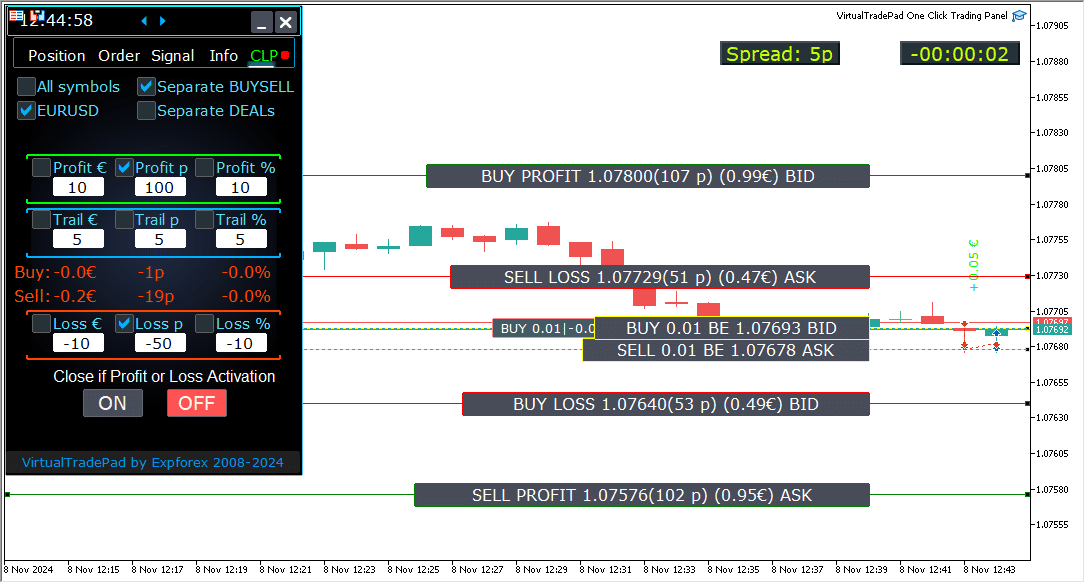
MetaQuotes VPS サーバー上での総利益および損失によるクローズの操作 (Working with Closing by Total Profit and Loss on MetaQuotes VPS Server)
Trade Pad 外部パラメータでの CLP タブ設定の構成 (Configuring CLP Tab Settings in Trade Pad External Parameters):
- VPS_CLP_Activation = false;
- 説明 (Description):
VPS_CLP_Activationをtrueに設定して、VPS サーバー上で CLP (Close Loss and Profit) 機能を有効にします。
- 説明 (Description):
重要な注意事項 (Important Notes):
- MetaQuotes の制限 (MetaQuotes Restrictions):
- MetaQuotes は、MQL から VPS サーバーへのグローバル変数の送信を禁止しています。この制限により、Trade Pad パネル上のすべてのボタン、チェックボックス、編集フィールド、およびコントロールは、MetaQuotes VPS を使用している場合に機能しません。
- 外部設定によるカスタマイズ (Customizing via External Settings):
- ユーティリティの外部設定を通じて、総利益または損失によるクローズ機能を構成できます。これにより、VPS 環境で MetaQuotes による制限にもかかわらず、この機能を調整できます。
- 有効化の警告 (Activation Warning):
- 注意!
VPS_CLP_Activationパラメータが有効 (true) になっている場合、クローズ機能のすべての設定は外部変数からのみ操作されます。このモードでは、CLP タブ上のオブジェクトは非アクティブで応答しなくなります。
- 注意!
これらの設定を調整することで、MetaQuotes VPS サーバー上でも制限が課せられている場合でも、ユーティリティが正しく機能することを保証できます。最適なパフォーマンスと機能を維持するために、設定を慎重に管理してください。

キーボード取引 (Keyboard Trading)
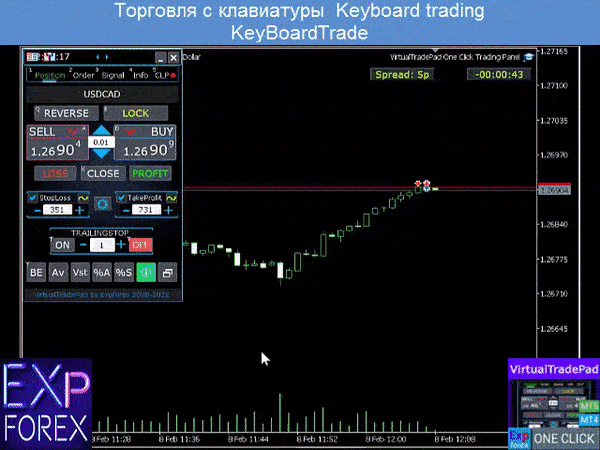
取引を行うウィンドウがアクティブである必要があります!
キーボードからの取引を行うには、パネル設定でオプション KeyBoardTrade = true を有効にする必要があります:

- ポジションキー
- Buy_KEY=BUTTON_D; //Buy_KEY – 買い (BUY)を開くボタン
- Sell_KEY=BUTTON_A; //Sell_KEY – 売り (SELL)を開くボタン
- Close_KEY=BUTTON_X; //Close_KEY – ポジションを閉じるボタン
- LossCLOSE_KEY=NONE; //LossCLOSE_KEY – 損失ポジションを全て閉じるボタン
- ProfitCLOSE_KEY=NONE; //ProfitCLOSE_KEY – 利益ポジションを全て閉じるボタン
- Reverse_KEY=BUTTON_Q; //Reverse_KEY – 全ポジションを反転するボタン
- Lock_KEY=BUTTON_E; //Lock_KEY – 全ポジションをロックするボタン
- StopLoss_USE_KEY=NONE; //StopLoss_USE_KEY – ストップロス (StopLoss) のチェック/チェック解除ボタン
- TakeProfit_USE_KEY=NONE; //TakeProfit_USE_KEY – テイクプロフィット (TakeProfit) のチェック/チェック解除ボタン
- MagicTarget キー
- MagicTarget_Button_KEY=BUTTON_O; //MagicTarget_Button_KEY – マジックターゲット (Magic Target) を開始するボタン
- MagicTarget_Place_KEY=BUTTON_P; //MagicTarget_Place_KEY – マジックターゲットによる注文を行うボタン
- MagicTarget_Cancel_KEY=BUTTON_I; //MagicTarget_Cancel_KEY – マジックターゲットによる注文をキャンセルするボタン
- オーダーキー
- BuyStop_Open_KEY=BUTTON_G; //BuyStop_Open_KEY – BuyStop注文を開くボタン
- SellStop_Open_KEY=BUTTON_H; //SellStop_Open_KEY – SellStop注文を開くボタン
- BuyLimit_Open_KEY=BUTTON_J; //BuyLimit_Open_KEY – BuyLimit注文を開くボタン
- SellLimit_Open_KEY=BUTTON_K; //SellLimit_Open_KEY – SellLimit注文を開くボタン
- BuyStop_Delete_KEY=BUTTON_V; //BuyStop_Delete_KEY – BuyStop注文を削除するボタン
- SellStop_Delete_KEY=BUTTON_B; //SellStop_Delete_KEY – SellStop注文を削除するボタン
- BuyLimit_Delete_KEY=BUTTON_N; //BuyLimit_Delete_KEY – BuyLimit注文を削除するボタン
- SellLimit_Delete_KEY=BUTTON_M; //SellLimit_Delete_KEY – SellLimit注文を削除するボタン
- タブキー
- Position_Tab_KEY=BUTTON_1; //Position_Tab_KEY – ポジションタブを選択するボタン
- Order_Tab_KEY=BUTTON_2; //Order_Tab_KEY – オーダータブを選択するボタン
- Signal_Tab_KEY=BUTTON_3; //Signal_Tab_KEY – シグナルタブを選択するボタン
- Info_Tab_KEY=BUTTON_4; //Info_Tab_KEY – インフォタブを選択するボタン
- CLP_Tab_KEY=BUTTON_5; //CLP_Tab_KEY – CLPタブを選択するボタン
注意!現在アクティブなチャートウィンドウを持つパネルから取引が開始されます!


シグナルタブ

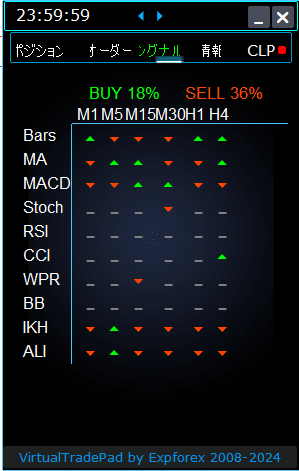

このタブでは、8つの時間枠にわたって10の主要な指標を分析することにより、取引戦略の洞察に満ちた概要を提供します。
指標シグナルの方向を視覚的に表示し、買い (BUY) および売り (SELL) ポジションの強さの割合を示します。
主な特徴:
- 自動ポジションオープン:シグナルの強さが指定された割合を超えた場合に、自動的にポジションを開くことを可能にします。このしきい値は外部設定で構成できます。
- カスタマイズ可能なパラメータ:すべての指標パラメータおよびシグナル計算期間は、取引戦略に合わせて外部設定で調整できます。
新機能追加:
- クリックで時間枠を変更:時間枠の名前をクリックすると、その時間枠が現在のチャートに適用され、迅速な調整が可能になります。
- MT5専用機能:MetaTrader 5では、指標の名前をクリックすると、その指標(外部設定からのパラメータ付き)が現在のチャートウィンドウに追加されます。
- 矢印機能:矢印をクリックすると、選択した時間枠が開かれ、対応する指標がチャートに追加されます。
グラフィックシンボル:
- ‘x’: 指標に対してシグナルが検出されていません。
- 上矢印: 買い (BUY) シグナルを示し、潜在的な上昇市場の動きを示唆します。
- 下矢印: 売り (SELL) シグナルを示し、潜在的な下降市場の動きを示唆します。
このタブで使用されている指標:
- バー (Bars):
- 説明: 選択した時間枠のローソク足の方向を表示します。
- シグナル (Signals):
- BUY: 始値が終値より低い場合、強気の勢いを示します。
- SELL: 始値が終値より高い場合、弱気の勢いを示します。
- このシンプルで効果的な指標は、ローソク足の動きに基づいて市場のセンチメントを測るのに役立ちます。
- 移動平均 (MA):
- 説明: 速い移動平均線と遅い移動平均線のクロスオーバーを表示します。
- シグナル (Signals):
- BUY: 速いMAが遅いMAを上回ると、上昇トレンドを示します。
- SELL: 速いMAが遅いMAを下回ると、下降トレンドを示します。
- 移動平均のクロスオーバー戦略は、トレンドの変化を特定する古典的な方法です。
- MACD (Moving Average Convergence/Divergence):
- 説明: MACDメインラインとシグナルラインの関係を表示します。
- シグナル (Signals):
- BUY: MACDラインがシグナルラインの上にある場合、ポジティブな勢いを示します。
- SELL: MACDラインがシグナルラインの下にある場合、ネガティブな勢いを示します。
- MACDは、勢いとトレンドの強さを検出するために使用される多用途の指標です。
- ストキャスティクスオシレーター (Stochastic Oscillator):
- 説明: ストキャスティクスオシレーターのメインラインとシグナルラインのクロスオーバーを表示します。
- シグナル (Signals):
- BUY: メインラインがシグナルラインを上回ると、強気の反転を示唆します。
- SELL: メインラインがシグナルラインを下回ると、弱気の反転を示唆します。
- ストキャスティクスオシレーターは、買われ過ぎおよび売られ過ぎの状態を識別するのに役立ちます。
- 相対力指数 (RSI):
- 説明: RSI値が買われ過ぎまたは売られ過ぎの領域にあるかを示します。
- シグナル (Signals):
- BUY: RSI値が30を下回ると、売られ過ぎの状態を示します。
- SELL: RSI値が70を上回ると、買われ過ぎの状態を示します。
- RSIは、価格変動の強さを評価するためによく使用されます。
- 商品チャネル指数 (CCI):
- 説明: 証券の価格が統計的平均からどれだけ変動しているかを測定します。
- シグナル (Signals):
- BUY: CCI値が-100を下回ると、価格の上昇が見込まれます。
- SELL: CCI値が100を超えると、価格の下落が見込まれます。
- CCIは商品市場の循環的トレンドを識別するのに役立ちますが、フォレックスにも適用されます。
- ウィリアムズ%レンジ (WPR):
- 説明: 最近の高値と安値に基づいて買われ過ぎまたは売られ過ぎの状態を示します。
- シグナル (Signals):
- BUY: WPR値が-80を下回ると、売られ過ぎの状態を示します。
- SELL: WPR値が-20を上回ると、買われ過ぎの状態を示します。
- WPRは市場の潜在的な反転ポイントを識別するのに役立ちます。
- ボリンジャーバンド (BB):
- 説明: ボリンジャーバンドに対する価格の位置を示し、ボラティリティを評価します。
- シグナル (Signals):
- BUY: 終値が下限バンドを下回ると、上昇の可能性を示します。
- SELL: 終値が上限バンドを上回ると、下落の可能性を示します。
- ボリンジャーバンドは市場のボラティリティと潜在的なブレイクアウトポイントを評価するのに役立ちます。
- 一目均衡表 (IKh):
- 説明: 市場のトレンドと勢いを包括的に把握することができます。
- シグナル (Signals):
- BUY: 転換線が基準線を下回ると、強気の勢いを示します。
- SELL: 転換線が基準線を上回ると、弱気の勢いを示します。
- 一目均衡表は、堅牢なトレンド分析のための複数のデータポイントを提供します。
- アリゲーターインジケーター (ALI):
- 説明: 3つの平滑移動平均を使用して、トレンドの不在、形成、方向を識別します。
- シグナル (Signals):
- BUY: ジョーズが歯の下にあり、歯がリップの下にある場合、上昇トレンドを示します。
- SELL: ジョーズが歯の上にあり、歯がリップの上にある場合、下降トレンドを示します。
- アリゲーターインジケーターは、トレンドの方向を識別し、レンジ市場を避けるのに役立ちます。
重要な注意事項:
シグナルアルゴリズムは、MetaTraderのデフォルトインジケーターからの標準的な検出技術に基づいています。これらのシグナルに基づいて取引を自動化したい場合は、当社のエキスパートアドバイザー、xCustomEAの使用を検討してください。
EA xCustomEA カスタムインジケーター用のユニバーサルトレーディングアドバイザー
MetaTrader用のカスタムインジケーター向けユニバーサルトレーディングアドバイザー。Exp – カスタムインジケーター用のxCustomEAユニバーサルトレーディングアドバイザー。xCustomEAはカスタムインジケーターで動作し、MT5およびMT4ターミナル用に取引戦略をプログラムできます。言い換えれば:xCustomEAはインターネットまたはmql5マーケットからダウンロードできるカスタムインジケーターと接続されています。インターネットからの任意のカスタムインジケーター!ビルダーストラテジー。 詳細はこちら
情報タブ

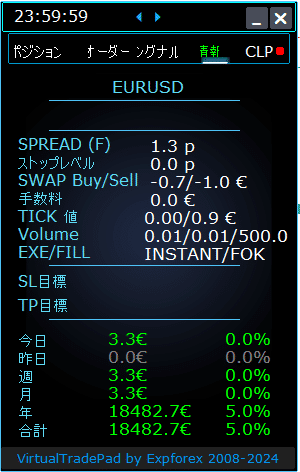

INFOタブ – このタブはMetaTraderターミナルで選択されたシンボルに関する詳細情報を提供します。
主な機能:
- 通貨ペアの詳細:
- 通貨ペアの名称を表示します。
- このシンボルに対してオープンポジションがあるかどうかを示します。
- ポジションの種類(BUY/SELL)とロットサイズを指定します。
- 通貨ペアとの現在の関与状況を即座に把握できます。
- 現在のポジションの利益性:
- 現在のポジションの利益または損失をドル(あなたの預金通貨)および現在の残高の割合で表示します。
- アカウント残高に対する取引のパフォーマンスを評価するのに役立ちます。
- 現在のスプレッド:
- 通貨ペアの現在のスプレッドを表示します。
- スプレッドが変動スプレッドの場合、値の隣に「(F)」が表示されます。
- スプレッドを理解することは、取引コストを把握するために重要です。
- 最低注文レベル:
- ストップ注文および保留注文を出すためにブローカーが許可する現在の最小距離を表示します。
- 注文を受け入れられる範囲内に設定することで、拒否を避けることができます。
- スワップレート:
- ショートおよびロングポジションのスワップレートを提供します。
- ポジションをオープンしたままにする際の一晩のファイナンスコストまたは収益を通知します。
- 実行タイプ:
- ポジションの実行タイプ(例:マーケットエグゼキューションまたはインスタントエグゼキューション)を示します。
- 注文がブローカーによってどのように処理されるかを知ることができ、速度やスリッページに影響します。
- ポイント価値:
- 現在のロットサイズに基づいて、預金通貨での1ポイントの価格変動の金銭的価値を計算します。
- 価格変動がポジションに与える財務的影響を理解するのに役立ちます。
- ストップロス (SL) までの距離:
- ストップロスまでの距離をポイントとドルで表示します。
- 市場があなたに逆行した場合のリスク露出と潜在的損失を把握するのに役立ちます。
- テイクプロフィット (TP) までの距離:
- テイクプロフィットレベルまでの距離をポイントとドルで表示します。
- 市場があなたの有利に動いた場合の潜在的な利益を視覚化するのに役立ちます。
- 日次利益/損失:
- この通貨ペアの今日の利益または損失をドル(あなたの預金通貨)および現在の残高の割合で表示します。
- 短期的な結果についての情報を提供する日次のパフォーマンススナップショットを提供します。
- 週間利益/損失:
- この通貨ペアの現在の週の利益または損失をドルおよび残高の割合で表示します。
- 週間の取引パフォーマンスとトレンドについて洞察を提供します。
- 月次利益/損失:
- この通貨ペアの現在の月の利益または損失をドルおよび残高の割合で提供します。
- 月次のパフォーマンスを追跡し、長期的な戦略を評価するのに役立ちます。
- 年次利益/損失:
- この通貨ペアの年間利益または損失をドルおよび残高の割合で提示します。
- 年間を通じた取引結果の長期的な視点を提供します。
- 総歴史的利益/損失:
- この通貨ペアのすべての歴史的利益または損失をドルおよび残高の割合でまとめます。
- 全体的な成功を評価するための完全なパフォーマンス概要を提供します。
INFOタブを利用することで、各通貨ペアの取引活動に関する包括的な洞察を得ることができ、より良い意思決定と効果的なアカウント管理を可能にします。
目次(クリックすると表示されます)
List
- 情報オプション
- 取引オプション
- キーボードからの取引オプション
- ロットオプション
- ステップオプション
- ブレイクイーブンオプション (Breakeven options)
- 総利益または損失によるクローズオプション (Close by total profit or loss options)
- カラーオプション (Color options)
- シグナルオプション (Signals options)
- リスクマネージャー損失/利益/ロット/数の制限オプション (Risk Manager Limiting losses / profits / Lots / Numbers Limiting options)
- その他のMT5オプション (Other MT5 options)
- インジケーターの外部変数の説明
情報オプション | |||
| GeneralSize | パネルのサイズ GeneralSize デフォルト = 12. パネルのサイズを拡大します。 WINDOWSでのフォントスケーリングが考慮されます。 最低GeneralSize=9! | ||
| SymbolToTradeCustom | パネル操作用の通貨ペアの可変表示: SymbolToTradeCustom これによりオフラインチャート(ティック、レンコなど)での取引が可能になります。 注意: 名前の記入に注意してください。 名前はMarket Reviewの名前と完全に一致する必要があります! EurUSD – 間違い! EURUSD – 正しい! このパラメータが設定されていない場合、Expert Advisorはインストールされている通貨ペア(Current Symbol)で動作します。 | ||
| Sounds Push | ポジションおよびオーダーのオープン/クローズ/変更時のサウンドアラートを有効/無効にします 通知セクションで電話通知やサウンド通知のオンオフを切り替えることができます。 また、WAV形式のサウンドファイル名をファイル拡張子を指定せずに変更することも可能です(名前のみ)。 Notice_Open_Push = false; Notice_Open_Sound = true; Notice_Close_Push = false; Notice_Close_Sound = true; Notice_Modify_Push = false; Notice_Modify_Sound = true; Notice_Error_Push = false; Notice_Error_Sound = true; Notice_Open_NameSoundFromEa = “ok”; Notice_Close_NameSoundFromEa = “alert2”; Notice_Modify_NameSoundFromEa = “stops”; Notice_Error_NameSoundFromEa = “timeout”; ターミナルでメールを送信する設定方法 | ||
| HintShow | ボタンにマウスオーバー時のツールチップの表示/非表示を切り替えます | ||
| Language | 言語選択のヒント 言語: スペイン語、ポルトガル語(ブラジル)、ドイツ語、中国語、日本語; デフォルトでは、プロンプトの言語はターミナルの言語に自動的に設定されます。 また、言語を選択することもできます。 翻訳はGOOGLE翻訳 + MQL + ターミナルサイトを使用して行われました! スペースを節約するために一部の単語が省略されています(ツールチップの最大行長 = 255文字) 翻訳に誤りがある場合は、ぜひご連絡ください: お問い合わせ | ||
| PrintToLog | メッセージ出力(Print)をMetaTraderのログファイルにロックするオプション。 理由が分からない場合は、このオプションをオフにしないでください。 ターミナルのログ量を減らしたい場合は、このオプションをオフにします(false) すべてのメッセージはアドバイザーのアクションを追跡し、エラーをデバッグするために記録されます。 この機能を無効にした場合、プログラムの動作中のエラーを見つけることができず、サポートも提供できません。 この機能をオフにしないでください。 input bool PrintToLog = true; //PrintToLog –> ログに出力(falseにしないでください!) | ||
| ButtonLanguage | ButtonLanguageパラメータを使用して、ボタン上のテキストと言語パネルのメイン言語(タブの情報)を選択します! 利用可能な言語: 英語、ポルトガル語、スペイン語、ドイツ語、フランス語、イタリア語、トルコ語! 注意: このパラメータはボタンとタブのテキストのみに影響します。 ツールチップのテキストはLanguageパラメータで選択できます! | ||
| Show_Future_Line | 将来のポジションの仮想線の表示をオン/オフにします。 動作するのはポジションタブのみです。 このオプションがターミナルのグラフで有効になっている場合、アドバイザーはオープニングプライス、ストップロス、テイクプロフィットの線を描画します。 ロット、ストップロス、テイクプロフィットの情報を預金通貨で表示し、ストップロスとテイクプロフィットの価格レベルを表示します。 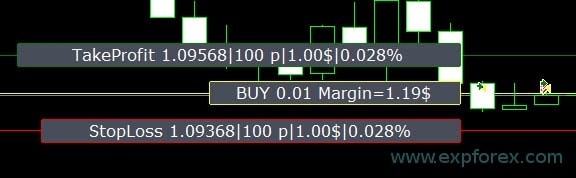 情報表示のオプション: – false – 情報を表示しない; – true always – 常にチャートに表示; – true cursor is on the pad – カーソルがパネル上にあるときのみ表示; – true cursor is not on the pad – カーソルがパネル外にあるときのみ表示。 – true cursor is only on BUY SELL – BUY SELLボタン上にカーソルがあるときのみ表示 | ||
| Show_Future_Line_Orders | 将来のオーダーの仮想線の表示をオン/オフにします。 動作するのは オーダータブのみです。 このオプションがターミナルのグラフで有効になっている場合、アドバイザーはオープニングプライス、ストップロス、テイクプロフィットの線を描画します。 ロット、ストップロス、テイクプロフィットの情報を預金通貨で表示し、ストップロスとテイクプロフィットの価格レベルを表示します。 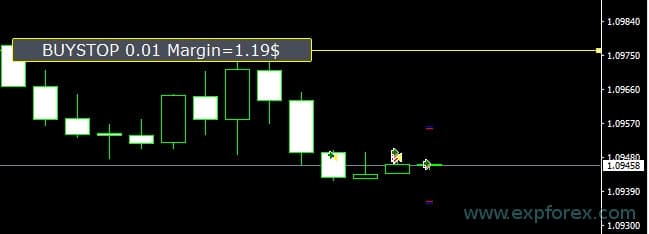 情報表示のオプション: – false – 情報を表示しない; – true always – 常にチャートに表示; – true cursor is on the pad – カーソルがパネル上にあるときのみ表示; – true cursor is not on the pad – カーソルがパネル外にあるときのみ表示。 – true cursor is only on BUY SELL – BUY SELLボタン上にカーソルがあるときのみ表示 | ||
| Show_AveragePrice | すべてのBUY SELLポジションの仮想平均価格線をオン/オフにし、表示します。 BUYおよびSELLポジションの平均価格(損益分岐点)を表示します。 情報表示のオプション: – false – 情報を表示しない; – true always – 常にチャートに表示; – true cursor is on the pad – カーソルがパネル上にあるときのみ表示; – true cursor is not on the pad – カーソルがパネル外にあるときのみ表示。 – true cursor is only on BUY SELL – BUY SELLボタン上にカーソルがあるときのみ表示  Future BUY / SELL – パネルからBUY / SELLポジションを開く際のロットとともに将来の中間線(損益分岐点)を表示します。 現在の中間線の上/下に損益分岐線を設定することができます。 | ||
| ShowInfoPosition | 開いているポジションとそのストップロス/テイクプロフィット/部分決済に関する情報をチャート上に表示/操作します。 情報はテキストラベルの形式で表示されます。 情報表示のオプション: – false – 情報を表示しない; – true always – 常にチャートに表示; – true cursor is on the pad – カーソルがパネル上にあるときのみ表示; – true cursor is not on the pad – カーソルがパネル外にあるときのみ表示。 – true cursor is only on BUY SELL – BUY SELLボタン上にカーソルがあるときのみ表示 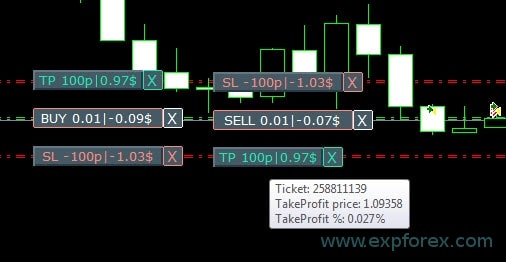 ストップロスとテイクプロフィットを移動 (ストップロスとテイクプロフィット線を移動 – これはMetaTraderターミナルの標準機能です) ストップロス/テイクプロフィットの削除: チャート上のSLまたはTPの近くの「X」をクリックすると、このレベルを削除できます。 ポジションを部分的または完全にクローズ : チャート上のポジションの近くの「X」をクリックすると、部分的または完全にポジションをクローズするウィンドウが作成されます: パーセントで: 10%、25%、50%、100%; ロットで: ロットステップ、ロットステップ * 2、ロットステップ * 5、ロットステップ * 10; 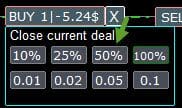 | ||
| Shift_from_Right | Shift_from_Rightのテキストラベルをシフトするパラメータ。バー単位のパラメータ! デフォルトでは、Shift_from_Rightの値 = VirtualTradePadパネルの右側の価格線から5バーに設定されています(ターミナルのバーのシフトも考慮されます) – すべてのテキストラベルにシフトが適用されます! | ||
| ShowInfoClosedPositionSize | クローズされたポジションの利益情報をチャートに追加しました。 情報は現在のタイムフレームの各バーに表示されます。 特定のタイムフレームのバーでの取引結果を見るためにタイムフレームを変更できます。 同じタイムフレームの1つのバーで複数のポジション/ディールがクローズされた場合、取引結果が集計され、特定のバーの総情報が表示されます。 次のポジション/ディールがクローズされると情報が更新されます。 設定: ShowInfoClosedPositionSize = テキストラベルのサイズ; 0の場合、デフォルトでテキストラベルは表示されません; PLUS_Color = プラス値の色; MINUS_Color = マイナス値の色; 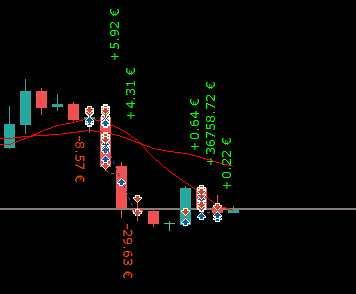 | ||
| Show_Prices_on_Tab_Position | ポジションタブのBUY SELLボタンに価格変動と変動方向の情報を表示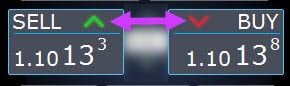 | ||
| Type_Profit_On_Position_Tab | EAはポジションタブに利益情報を表示できます。 – ブローカーのポイントで。 – 預金通貨で。 -“表示しない” – ポジションページでの利益表示をオフにします | ||
| Show_Spread | チャート上にスプレッドを表示するためのパラメータ。Show_Spread。 Show_Spread – ブローカーのポイントでスプレッドをチャートに表示します! チャート上のスプレッドボタンをクリックして、このマークの位置を変更できます。 ボタンにはチャート上に4つの位置があります。 
| ||
| Show_BuySell_LimitStop MetaTrader 5 | Show_BuySell_LimitStop – MetaTrader 5で。 Buy/Sell Stop Limitオーダーを開くための追加ボタン。 Buy/Sell Stop Limitオーダーを開くボタンの表示を有効にできます。 デフォルトではオフになっています! 
| ||
| TypeofOrdersMagicTarget | TypeofOrdersMagicTarget – MagicTargetを使用する際にオーダーのタイプを選択します。ストップロスとテイクプロフィットが使用されない場合。 BuyStop SellStop – Magic Targetをストップなしで使用する場合、BuyStop / SellStopが設定されます(デフォルト、以前のバージョンと同様)。 BuyLimit SellLimit – Magic Targetをストップなしで使用する場合、BuyLimit / SellLimitが設定されます。 | ||
| Show_EndOfBar | 現在のバーの終了時刻を示すテキストラベルをチャートに表示します! 情報ラベルの位置を変更することが可能です。 このラベルをクリック すると、ラベルの位置がチャート上で変更されます! 時間は毎ティック表示されます! これはティックがない場合、時間が停止することを意味します! 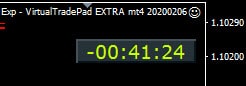 | ||
取引オプション | |||
| Rounding | EAはオーダーおよびポジション(ディール)を開く際にすべての価格を丸めることができます。 オプション: 丸めなし, 1桁に切り上げ, 2桁に切り上げ. この機能は ゴールドおよび シルバー、および指定されたティック精度が必要なブローカー向けに作成されています。 例: ディールオープンプライス = 1.12345 1桁に丸める = 1.12340 2桁に丸める = 1.12300 | ||
| MagicNumber | ポジションおよびオーダーのマジックナンバーを設定時に設定します。 My EAや他のEAのポジションおよびオーダーを識別する際に使用されます。 0 – マジックナンバーなし, MultiMagic: MagicNumberパラメータが更新されました: 最初の数字はポジションのオープンおよび変更のためのマジックナンバーを示すことを意図しています。 また、いくつかのマジックナンバーを指定して伴うこともできます; 例: — MagicNumber = 777 UseAllMagicFromAllAccount = true: Expert Advisorは現在のシンボルのすべてのポジションをアカウント全体で監視します; — MagicNumber = 777 UseAllMagicFromAllAccount = false: Expert Advisorはアカウント全体の現在のシンボルに対してマジックナンバー777のポジションを監視します; — MagicNumber = 777,888 UseAllMagicFromAllAccount = false: Expert Advisorはアカウント全体の現在のシンボルに対してマジックナンバー777および888のポジションを監視します; — MagicNumber = 777,888,999 UseAllMagicFromAllAccount = false: Expert Advisorはアカウント全体の現在のシンボルに対してマジックナンバー777、888、999のポジションを監視します; | ||
| UseAllMagicFromAllAccount | このパラメータにより、ターミナルでこの通貨ペアに対して開かれたすべてのポジションを考慮に入れることができます。 例: UseAllMagicFromAllAccount = true これにより、あらゆるマジックナンバーのポジションがオープン、クローズ、変更、情報計算時に考慮されます。 UseAllMagicFromAllAccount = false Expert Advisorは MagicNumberを持つディールのみを考慮します。 | ||
| MarketWatch | MARKET実行のアカウントでストップロス/テイクプロフィットが設定されたオープンポジション向け。 まず、EAはポジション(ディール)をオープンし、オープンが成功した後、このポジション(ディール)のストップロスおよびテイクプロフィットのレベルを変更します。 True – ECNブローカーおよびポジションをオープンすると同時にストップを設定することが禁止されているアカウント向け。 アカウントがECNまたはNDDグループに属している場合、このオプションをtrueに設定する必要があります。 | ||
| Slippage | ポジションをオープンおよびクローズする際の価格の最大許容 乖離レベル (ポイント単位) 例: Slippage = 1 ポジションオープン時の価格の最大乖離 = オープンプライス + -1ポイント(ピップ)。 Slippage = 100 ポジションオープン時の価格の最大乖離 = オープンプライス + -100ポイント(ピップ)。 例えば、サーバーにディールを送信する際のポジションオープン価格 = 1.12345 しかし、ポジション(ディール)の送信とオープンの間に価格が100ポイント以内で変動した場合(リクオート)、ポジション(ディール)は1.12245 – 1.12445の価格でオープンされます。 | ||
| VirtualSLTPUse | ポジションをオープンする際に仮想ストップロス/テイクプロフィットレベルを使用します。 このオプションを有効にすると、実際のストップロスおよびテイクプロフィットはブローカーから非表示になります。 Expert Advisorはストップレベルを配列およびチャートに保存します。 注意: 仮想ストップロスおよびテイクプロフィットはターミナルがオンのときのみ動作します。 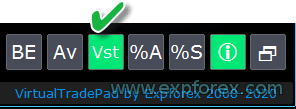 | ||
| Digitss | BUY SELLボタン上のポジションタブに表示される小数点以下の桁数 選択肢: Show_for_4_digits; Show_for_5_digits; | ||
| CommentOrders | ポジションまたはオーダーのコメントに追加されるコメント。 例: CommentOrders = “Super“, ポジションコメント: Super; Binary Options BOの操作機能を追加しました: CommentOrdersパラメータが更新されました。 オプションの有効期限時間を設定できるようになりました。例えば、5(5分後にクローズ)! 個別のコメントが必要なBOをサポートするブローカー向けのユニークなコメントサポート。 例、CommentOrders = CLOSE31 (31分後にクローズ) BOのコメント記入ルールをブローカーに合わせて指定してください! | ||
キーボードからの取引オプション | |||
| KeyBoardTrade | キーボードを使用したワンクリック取引 MACユーザー向け: パネルをキーボードで操作するには、Control + キーを使用する必要があります 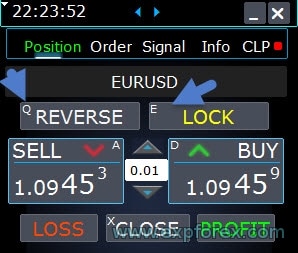 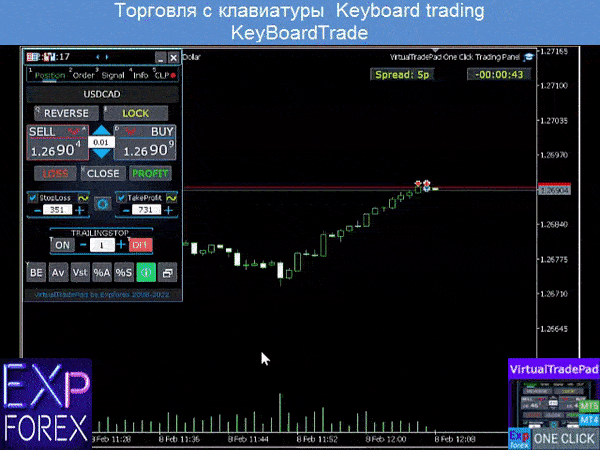 | ||
| Buy_KEY = BUTTON_D | DキーでBUYポジションをオープン | ||
| Sell_KEY = BUTTON_A | AキーでSELLポジションをオープン | ||
| Close_KEY = BUTTON_X | Xキーでポジションをクローズ | ||
| LossCLOSE_KEY = NONE | 損失ポジションのみをクローズするキーは設定されていません | ||
| ProfitCLOSE_KEY = NONE | 利益ポジションのみをクローズするキーは設定されていません | ||
| Reverse_KEY = BUTTON_Q | Qキーでポジションを反転 | ||
| Lock_KEY = BUTTON_E | Eキーでポジションをロック | ||
| MagicTarget | MagicTargetの操作: MagicTarget / Cancel / Placeボタンをアクティブにするホットキー MagicTarget_Button_KEY = BUTTON_O – Magic Targetのアクティブ化、デフォルトはO。オーダータブが自動的に変更されます! MagicTarget_Place_KEY = BUTTON_P – 設定されたレベルでオーダーを設定、デフォルトはP。 MagicTarget_Cancel_KEY = BUTTON_I – 表示されたレベルでキャンセル、デフォルトはI。 MagicTargetを使用してチャート上でオーダー全体をドラッグする機能: ラインを設置するとき、チャート上のラインをドラッグしてラインレベルを変更できます。 SHIFTキーを押しながらオープンプライスのメインラインをドラッグすることで、オーダー全体をドラッグする機能を追加しました。 | ||
| Orders | キーボードからのペンディング/ストップ/リミットオーダーの保留/削除の機能: BuyStop_Open_KEY = BUTTON_G; // BuyStop_Open_KEY -> BuyStopオーダーをオープンするボタン; SellStop_Open_KEY = BUTTON_H; // SellStop_Open_KEY -> SellStopオーダーをオープンするボタン; BuyLimit_Open_KEY = BUTTON_J; // BuyLimit_Open_KEY -> BuyLimitオーダーをオープンするボタン; SellLimit_Open_KEY = BUTTON_K; // SellLimit_Open_KEY -> SellLimitオーダーをオープンするボタン; BuyStop_Delete_KEY = BUTTON_V; // BuyStop_Delete_KEY -> BuyStopオーダーを削除するボタン; SellStop_Delete_KEY = BUTTON_B; // SellStop_Delete_KEY -> SellStopオーダーを削除するボタン; BuyLimit_Delete_KEY = BUTTON_N; // BuyLimit_Delete_KEY -> BuyLimitオーダーを削除するボタン; SellLimit_Delete_KEY = BUTTON_M; // SellLimit_Delete_KEY -> SellLimitオーダーを削除するボタン; | ||
|
| |||
| CloseConfirm ReverseConfirm LockConfirm BuySellConfirm | CloseConfirm 機能 – ポジションをクローズする際のユーザー確認。 ボタンをクリックすると: Close, Loss, Profit. ReverseConfirm 機能 – ポジションを反転する際のユーザー確認。 ボタンをクリックすると: Reverse. LockConfirm 機能 – ポジションをロックする際のユーザー確認。 ボタンを押すと: Lock. BuySellConfirm – BUYまたはSELLをクリックしてポジションをオープンする際の確認; CloseLOSSConfirm = false; // CloseLOSSConfirm -> 損失ポジションをクローズする際に許可を求める ClosePROFConfirm = false; // ClosePROFConfirm -> 利益ポジションをクローズする際に許可を求める 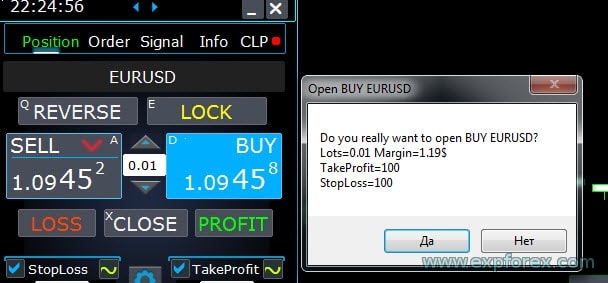 | ||
ロットオプション | |||
| DynamicLotStopLoss | 設定されたストップロスからの自由証拠金の割合としてロットを動的に計算する機能を有効にできます。 ポジションがストップロスでクローズされた場合、このポジションの損失は自由証拠金の固定割合に等しくなります。  例: DynamicLotStopLoss = true フィールド ロット = 2 フィールド ストップロス = 500 自由証拠金 = 9999 可能な損失 = $ 200 計算されたロット = 0.39 この機能を有効にすると、パネル上のロットフィールドはオートロットの割合として機能します。  | ||
| DynamicLotAuto | 自由証拠金の割合やその他の要因に基づいて動的ロット計算を有効にできます。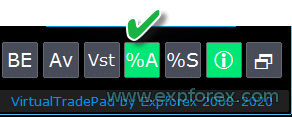 – 残高のパーセンテージでロットを計算; – エクイティのパーセンテージでロットを計算; この機能を有効にすると、パネル上のロットフィールドはオートロットの割合として機能します。  どのロットがオープンされるかを確認するには、パネル上のロットフィールドにPercentageを設定し、BuyまたはSELLボタンにマウスオーバーしてください。 チャート上に、このPercentageでオープンされる予定のロットが表示されます。  AUTOLOT 当社のオートロット計算方法 | ||
| RiskRate = 0 | ドルに対するあなたの通貨のレート. デフォルトでは、RiskRate = 0 で、Expert AdvisorはMarket Reviewで正しいレートを見つけようとします。 すべての通貨ペアでオートロットが正常に動作するようにするには、Market Watchで「すべての通貨ペアを表示」をオンにする必要があります。 | ||
| CoefLotForGridOrders= 1; | オーダータブで使用する際のペンディングオーダーのグリッドで次のロットを乗算します。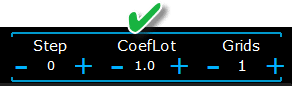 例: CoefLotForGridOrders = 2, グリッド = 5, するとロットは以下のようにオープンされます: 0.1, 0.2, 0.4, 0.8, 0.16; | ||
| AddLotForGridOrders= 0; | オーダータブで使用する際のペンディングオーダーのグリッドの各要素に追加されるロット。 例: AddLotForGridOrders = 0.1, グリッド = 5, するとロットは以下のようにオープンされます: 0.1, 0.2, 0.3, 0.4, 0.5; | ||
| MaxLotToOpen | DynamicLotStopLossおよびDynamicLotAuto関数を計算する際に設定できる最大ロット数 | ||
ステップオプション | |||
| MT5のみ: パネルのタブ上の入力フィールドの値を マウスおよびスクロール(中央ホイール)を使用して変更する機能を追加しました 入力フィールドにマウスオーバーしてスクロールを使用すると、このフィールドの値を減少または増加させることができます! | |||
| Step_Lots = 0.01 | LOTフィールドを使用して+ -する際の変更ステップ | ||
| Step_StopLoss = 1 | StopLossフィールドを使用して+ -する際の変更ステップ | ||
| Step_TakeProfit = 1 | TakeProfitフィールドを使用して+ -する際の変更ステップ | ||
| Step_Distance = 1 | Distanceフィールドを使用して+ -する際の変更ステップ | ||
| Step_TrailingStop | TrailingStopフィールドを使用して+ -する際の変更ステップ | ||
| AutoCorrect_Distance | ペンディングオーダーの「Distance」フィールドを自動調整します。 この調整をオフにし、現在の価格で距離0のペンディングおよびリミットオーダーを開くことができます(これを許可するブローカー向け)。 | ||
| Step_CLP_TralOptions(MT5のみ) | スクロール(ホイール)マウスを使用してCLPタブ上のTrailing Profitフィールドを変更するステップ。 | ||
| TrailingStopオプション | |||
| StartPointsForTrailingStop | – Trailing Stopを設定する際のポイント単位での追加利益額。 –Trailing Stopを使用する場合、Expert Advisorはストップロスに追加の利益ポイントを設定します。 | ||
| Step_TrailingStep = 1 | ポジションを変更する際のTrailing Stopの変更ステップ。 TrailingStop機能と連携して動作します。 例: Step_TrailingStep = 1 Trailing Stopでは、ストップロスが1ポイントずつ変更されます: 1.12345, 1.12346, 1.12347, …… Step_TrailingStep = 15 Trailing Stopでは、ストップロスが15ポイントずつ変更されます: 1.12345, 1.12360, 1.12375, …… | ||
ブレイクイーブンオプション (Breakeven options) | |||
| MovingInWLUSE (ブレイクイーブン (Breakeven)) PAD内: BE | ブレイクイーブン機能を有効にします。 この機能は、ポジションが利益ポイントのLevelProfitに達したときにLevelWLossポイントでストップロスを変更します。 www.expforex.comからのエキスパートの機能 例: LevelWLoss = 50 LevelProfit = 200 ポジションが200ポイントの利益を累積すると、ポジションのストップロスはポジションの開設価格(スプレッドを含む)+ 50ポイントに変更されます。 例: LevelWLoss = 0 LevelProfit = 100 ポジションが100ポイントの利益を累積すると、ポジションのストップロスはポジションの開設価格(スプレッドを含む)に変更されます。 ブレイクイーブンを有効にする方法 1. EAの設定で(F7キーを押す)、 2. パラメータをポイント(ピップ)で調整できます。 3. 次に、VirtualTradePadパネルでBEをクリックしてください。 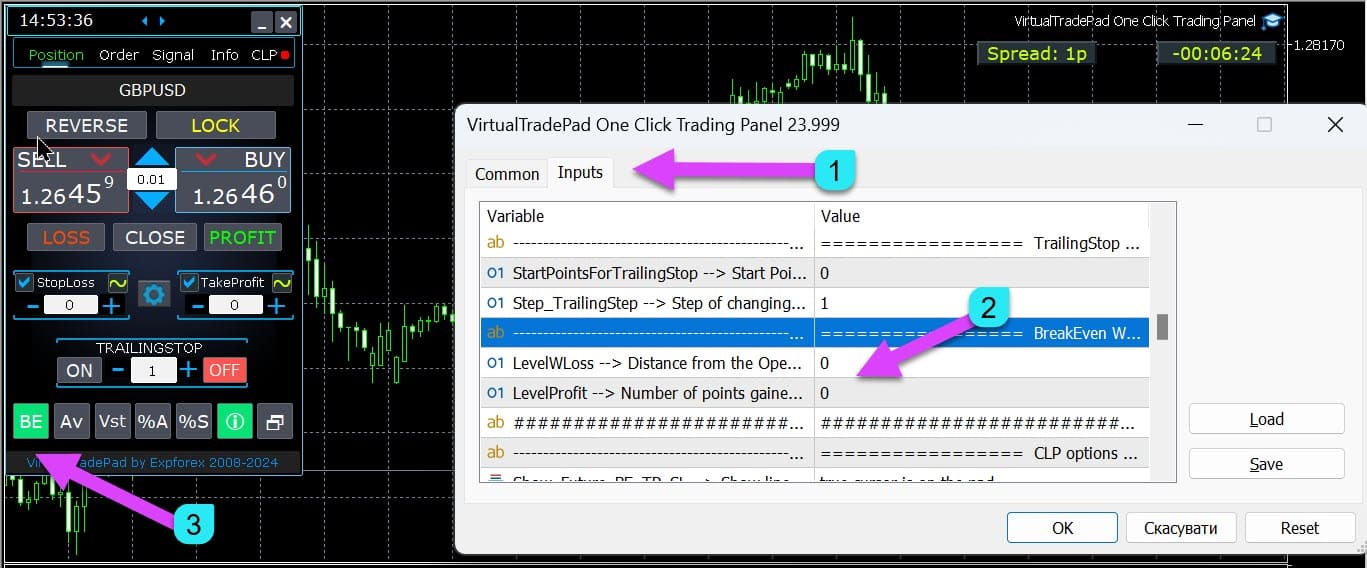
| ||
| LevelWLoss = 0 | 利益レベル (LevelWLoss)は、この機能が有効になっているときにストップロスが設定されるポイント単位の利益です。 1 = 1ポイントの利益; 0 = 自動最小利益モード。 0の場合、ブレイクイーブン(ブレイクイーブンポイントでのストップロス)の利益ポイント数 = 現在の通貨ペアのスプレッド。 | ||
| LevelProfit = 0 | ポジションが設定されたLevelWLossの利益ポイント(ピップス)でストップロスを設定するためにポジションが得た利益ポイント数。 LevelProfitはLevelWLossより大きくなければなりません | ||
総利益または損失によるクローズオプション (Close by total profit or loss options) | |||
| Show_Future_BE_TP_SL | 現在のチャートにブレイクイーブンおよび利益と損失のレベルを表示します。 ラインの価格は、入力された利益および損失のフィールドの値(ポイント/ドル/パーセント)に基づいて計算されます。 注意: 現在のシンボルでのみ機能し、SEPARATE Ordersモードがオフの場合にのみ機能します。 ラインは「利益または損失でクローズ」機能の交差点に表示されます。 ラインはBuyおよびSellポジションごとに個別に表示されるか、平均ラインが表示されます。 ラインが表示されない場合、ポジションがロックされ、総利益または損失でクローズできません。 注意: 浮動スプレッドシート上ではラインと価格データが正確でない場合があります。 覚えておいてください!SELLはASKでクローズされ、BUYはBIDでクローズされます。 1ポイントの価格は他の通貨ペアの見積もりによって変わる可能性があることを覚えておくことが重要です。 例えば EURJPY通貨ペアの1ポイントの価格と預金通貨がドルの場合、USDJPYレートの変動が影響します。 1ポイントのコスト = 0.01 JPY。 アカウントがドルまたはルーブルの場合、シンボルのコストは継続的に変化します。 これは、将来の利益または損失のラインが変わる可能性があることを意味します。 そして、正確なクローズレベルは予測できません。+ 将来の利益または損失のレベルは、コミッションおよびスワップによって影響を受ける可能性があります。 そして、クローズ時にも。 | ||
| CLP_TralOptionsStep=0 | トレーリング利益が通常の単位(ポイント、預金通貨、パーセント)で変更されるステップ。 トレーリング利益機能が動作しているとき、エキスパートアドバイザーは各1単位(ポイント、ドル、パーセント)の利益レベルを記憶します。 例: CLP_TralOptionsStep = 1 利益レベルの固定は1単位(ポイント、ドル、パーセント)ごとに行われます。 CLP_TralOptionsStep = 15 利益レベルは15単位(ポイント、ドル、パーセント)ごとに固定されます。 | ||
| CLP_DeleteStopOrders | “総利益または損失でクローズ”時に保留中の注文を削除します。 | ||
| Use_Lots_in_CLP_Points | 利益または損失のポイントを計算する際に、アドバイザーはこれらのポジションのロット(ボリューム)も考慮します。 このオプションは、異なるロットでヘッジアカウントで取引する場合に便利です。 例: EURUSDで2つのSELLポジションを開く SELL 0.01 で20ポイントと$0.2の利益 SELL 0.02 で-12ポイントと-0.24ドルの損失 –Use_Lots_in_CLP_Points = falseの場合、エキスパートアドバイザーは「クリーン」ポイントを計算します。 この場合、利益は-0.04ドルまたは8ポイントになります。 ポジション(ディール)は利益を得ましたが、ドルでは損失です。 –Use_Lots_in_CLP_Points = trueの場合、エキスパートアドバイザーはロットを考慮してポイントを計算します。 この場合、利益は-0.04ドルまたは-4ポイントになります。 利益をポイントで計算し、「ロットを計算に含める」オプションを含む場合 EAは提示されたポジションから最小ロットを見つけ、このロットからポイントを計算します。 例: 最小ポジション0.01、1「クリーン」ポイント = 1ポイント、 ロット0.02のポジションが開かれた場合、1ネットポイント = ロットを含む2ポイント、 ロット0.05のポジションが開かれた場合、1ネットポイント = ロットを含む5ポイント。 | ||
| Use_Commission_in_CLP | Use_Commission_in_CLP – ポジションをクローズする際にコミッションの計算を使用します。 true – 計算にコミッションを考慮します。 false – 計算にコミッションを考慮しません。 注意: コミッションはオープンディールから計算され、2倍にされます(ディールをクローズする際にもコミッションがかかります) これは標準的なコミッションの計算方法です! MetaTrader 5では、アドバイザーからコミッション計算のタイプを取得することはできません! アドバイザーが自動的にコミッションを計算しないようにしたい場合は、この機能をオフにできます! 注意! この機能はCLPタブの計算にのみ影響します。 他のすべてのタブは、コミッションを考慮した標準モードで動作します。 | ||
| AutoCorrect_LevelCLP = true | 損失フィールドにはマイナス値のみを入力できます; ユーザーが+10を入力した場合、システムは自動的に-10に設定します。 利益フィールドにはプラス値のみを入力できます; ユーザーが-10を入力した場合、システムは自動的に+10に設定します。 CLP_TralOptionsにはプラス値のみを入力できます。 そうでない場合、エキスパートアドバイザーはエラーを返します。 if AutoCorrect_LevelCLP =false トレーリング利益をマイナスゾーンからトリガーするように設定できます。 https://expforex.com/ja/closeifprofitorloss/#faq | ||
| CPL_AlerT | 利益/損失に関するメッセージを ターミナルチャートに送信します。 | ||
| CPL_Mail | 利益/損失に関するメッセージを メールに送信します。 メールを送信するためにターミナルを設定する方法 | ||
| CPL_Push | 利益/損失に関するメッセージを PUSHに送信します。 | ||
| CPL_CloseAllCharts_per_CloseAllDeals | CPL_CloseAllCharts_per_CloseAllDeals = ポジションをクローズする前にチャート/他のチャートをクローズします。 — このパラメータは、総利益または損失に達した際にパネルがポジションをクローズし始める問題を解決するのに役立ちます。 その間に、他のエキスパートが同時に新しいポジションを開き始めます。 — CPL_CloseAllCharts_per_CloseAllDealsパラメータは、他のエキスパートアドバイザーがインストールされているチャートのみをクローズします(VirtualTradePadを除く) MT5のみ。 — CPL_CloseAllCharts_per_CloseAllDealsパラメータは、すべてのチャート(すべてのシンボルが有効な場合)またはVirtualTradePadシンボルと同じチャートシンボルのみをクローズします。 — CPL_CloseAllCharts_per_CloseAllDealsパラメータは、チャートをクローズする前にチャートテンプレートを保存します! テンプレートは後でダウンロードできます。テンプレート名: VTP_Symbol_Period_エキスパート名(MT5のみ)。 重要: — MT5では: エキスパートアドバイザーがインストールされているチャートのみがMT5でクローズされます。 — MT4では: エキスパートアドバイザーの名前を確認できないため、すべてのチャートがクローズされます。 この機能が有効になっている場合、CPL_CloseAllCharts_per_CloseAllDeals = true, VirtualTradePadはポジションをクローズする前にすべてのチャートのテンプレートを保存し、すべてのチャートをクローズし、すべてのポジションをクローズします。 https://www.youtube.com/embed/AVSjDDitclE | ||
| CPL_CloseTerminalAfterClose | すべてのポジションがクローズされた後、ターミナルをクローズします。 | ||
| CPL_AUTOOFF_AfterClose | すべてのポジションがクローズされた後に「総利益または損失でクローズ」ボタンを自動的にオフにします。 「オフ」はすべてのポジションがクローズされたときのみ発生します。 エキスパートアドバイザーに指定されたMagic番号とクローズするシンボルが考慮されます。 1つの通貨のみをクローズすることを選択した場合、この場合、CPL_AUTOOFF_AfterCloseパラメータが有効になっていると、EAはこの通貨のすべてのポジションがクローズされるまで待機し、その後のみボタンをオフにできます。 | ||
| ClosingCurrentTicketOnly | ClosingCurrentTicketOnly – 現在のチケットリストのみをクローズします。 このオプションは、プログラムが総利益に基づいてポジションをクローズし始め、ユーザーのアドバイザーが新しいポジションを開き始める際の問題を回避するのに役立ちます。 ClosingCurrentTicketOnly = trueの場合、総利益条件が満たされると、VirtualTradePadプログラムは現在のポジションリストのみをクローズします。 新しいチケットがポジションリストに追加された場合、VirtualTradePadプログラムはそれらを無視します。 ClosingCurrentTicketOnly = falseの場合、総利益条件が満たされると、VirtualTradePadプログラムは別のアドバイザーが新しいポジションを開いていてもすべてのポジションをクローズします。 | ||
| e05vps=”================= VPS MQL5 CLPオプション VPS_CLP_Activation=false;//VPS_CLP_Activation –> VPSのCLPアクティベーション VPS_CLP_AllSymbols=false; VPS_CLP_CurrentSymbol=false; VPS_CLP_SeparateBUYSELL=false; VPS_CLP_SeparateDEALS=false; e060=”===================================”; VPS_CLP_Profit_Currency=false; VPS_CLP_Profit_Currency_amount=0; VPS_CLP_Profit_Pips=false; VPS_CLP_Profit_Pips_amount=0; VPS_CLP_Profit_Percent=false; VPS_CLP_Profit_Percent_amount=0; e061=”===================================”; VPS_CLP_Trailing_Profit_Currency=false; VPS_CLP_Trailing_Profit_Currency_amount=0; VPS_CLP_Trailing_Profit_Pips=false; VPS_CLP_Trailing_Profit_Pips_amount=0; VPS_CLP_Trailing_Profit_Percent=false; VPS_CLP_Trailing_Profit_Percent_amount=0; e062=”===================================”; VPS_CLP_Loss_Currency=false; VPS_CLP_Loss_Currency_amount=0; VPS_CLP_Loss_Pips=false; VPS_CLP_Loss_Pips_amount=0; VPS_CLP_Loss_Percent=false; VPS_CLP_Loss_Percent_amount=0; | Trade Pad外部パラメータへのCLPタブ設定。 MetaQuotesはMQL(MetaQuotes)からVPSサーバーへのグローバル変数の送信を禁止しているため、Trade Padパネル上のすべてのボタン、チェックボックス、編集フィールド、およびコントロールはVPS上では機能しません。 外部設定から総利益または損失によるクローズ機能をカスタマイズできます: 注意! VPS_CLP_Activationパラメータが有効(true)の場合、この機能のすべての設定は外部変数から動作します! CLPタブのオブジェクト – 非アクティブになります! | ||
カラーオプション (Color options) | |||
| MAGIC_FONTSIZE = 12 | MagicTargetおよび Show_Future_BE_TP_SLとShow_Future_Lineを使用する際のチャート上のテキストサイズ | ||
| MAGIC_ORDER = clrYellow | チャート上の中央ライン、ポジションの開設価格、および注文の色。 | ||
| MAGIC_STOPLOSS = clrRed | グラフ上のストップロスラインの色 | ||
| MAGIC_TAKEPROFIT= clrGreen | グラフ上のテイクプロフィットラインの色 | ||
| NULLColor1 = clrGray | パネル内の情報の色 | ||
| PLUS_Color = clrLime | パネル情報内のプラス値の色 | ||
| MINUS_Color = clrOrangeRed | パネル情報内のマイナス値の色 | ||
| TEXTColor4 = clrAqua | パネル情報内のテキスト色 | ||
シグナルオプション (Signals options) | |||
| Signals_Percent = 0 | シグナルパーセント: Signalsタブで総シグナルが超過した場合、設定値はパーセンテージで表されます。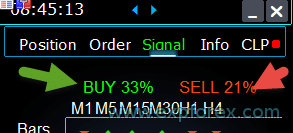 0 – 無効; | ||
| Percent_difference_Signals | 2つのシグナル間のパーセンテージ差でアクションを実行します (Alert, Open Positions) 例えば: Signals_Percent = 40% Percent_difference_Signals = 10%: BUYシグナルは総シグナルが 40%を超え、SELLシグナルが30%未満の場合のみ可能です。 SELLシグナルは総シグナルが 40%を超え、BUYシグナルが30%未満の場合のみ可能です。 | ||
| AutoTrade_by_Signals | 総シグナルレベルが Signals_Alert_After_Percent パーセントを超えた場合に自動的にポジションを開きます。 例: Signals_Alert_After_Percent = 70 AutoTrade_by_Signals = true 総 BUYシグナルレベルが 70%を超えた場合、EAはBUYポジションを開きます。 総 SELLシグナルレベルが 70%を超えた場合、EAはSELLポジションを開きます。 – false; – true All Deals; – true Only Buy; – true Only Sell; | ||
| AutoClose_by_Signals | AutoClose_by_Signals = メインシグナルが変更されたときに反対のポジションをクローズします。 — これにより、VirtualTradePadは総シグナルをパーセンテージとして基にした 自動オープン/クローズポジションで動作できます。 | ||
| Alert_by_Signals | 総シグナル条件が満たされたときに画面にメッセージを表示するための個別変数。 Alert_by_Signals – 画面上にアラートを表示するかどうかをオンまたはオフにします。 | ||
| Shift = 0 | シグナルバーのバー番号 シグナルバーに関する記事 | ||
| Signals_M1 – Signals_W1 | 選択した時間枠(TF)に対してSignalsタブの情報表示をオンまたはオフにします。 | ||
| Signals_BARS – Signals_ALI | 選択したインジケーターに対してSignalsタブの情報表示をオンまたはオフにします。 | ||
リスクマネージャー損失/利益/ロット/数の制限オプション (Risk Manager Limiting losses / profits / Lots / Numbers Limiting options) | |||
| LimitFor = 3 | 追加されたリスクマネージャー: 損失/利益/ロット/数の制限 現在のクライアントマジックで損失を制限することに決めた場合、新しいブロックでこれを行うことができます。 注意: このブロックはディールをクローズしません!アラートを表示します! 次のLimitFor、このパラメータは0にリセットされます。 また、NotificationMailSendの限界に達したときにメールおよび電話にメッセージを送信することを有効にできます。 注意! このブロックは当社のVirtualTradePadパネルからのポジションのオープンをブロックするためにのみ機能します!他のアドバイザーには影響を与えず、ブロックすることはできません! ブロック制限が更新および補完されました! この設定ブロックにより、ユーザーは指定された時間に対して利益/損失/ロット/ディール数/ポジション数を制限できます。 リスクマネージャーはあなたの取引を監視し、時間制限が超過されたことを現在のポジション/今日/週/月/常時で通知します。 限度を超えた場合、BUY / SELL / LOCK / REVERSE / BUY STOP / BUYLIMIT / SELL STOP / SELLLIMITボタンの操作をオフにすることができます。 現在の値が制限を超えた場合、現在の通貨ペアでのディール/ポジションのオープンを無効にします。 設定: CurrentOpenDeals – 現在のオープンディール/ポジションを考慮する; ClosedDeals – 時間経過とともに閉じたディール/ポジションを考慮する: LimitFor – ヒストリー内の閉じたディール/ポジションがチェックされる時間; LimitForLosses – EAがメッセージを送信する必要がある損失制限を-で指定する; LimitForProfits – EAがメッセージを送信する必要がある利益制限; LimitForLotsDeals – EAがメッセージを送信する必要があるディール/ポジションのロット制限; LimitForCountDeals – EAがメッセージを送信する必要があるディール/ポジションの数の制限; NotificationMailSend – 限界に達した場合に電話(PUSH)およびメールにメッセージを送信する; ProhibitOpeningNewDealsOrders – 限界を超えた場合、BUY / SELL / LOCK / REVERSE / BUYSTOP / BUYLIMIT / SELLSTOP / SELLLIMITボタンの操作を無効にします。 選択肢: DAY – 現在の日の利益および損失を考慮する; WEEK– 現在の週の利益および損失を考慮する; MONTH– 現在の月の利益および損失を考慮する; ALLTIME– すべての期間の利益および損失を考慮する。 例: LimitFor内で開いたおよび閉じたディールの総損失が-100ドル未満になったときにEAがメールを送信し、画面にアラートを表示する必要がある場合: 設定は次のようになります: LimitFor = 0; LimitForLosses = -100; LimitForProfits = 0; 当日のヒストリーで損失が-100ドルに達すると、EAはアラートとして画面にメッセージを表示し、メールを送信します。 | ||
| LimitForLosses | 損失値 | ||
| LimitForProfits | 利益値 | ||
| リスクマネージャーがポジションを開く際のスプレッド制限(最小 最大)。 新しいパラメータ: LimitForSpreadMin = 0; -> 取引する最小スプレッド LimitForSpreadMax = 0; -> 取引する最大スプレッド | |||
| NotificationMailSend | また、限界に達した場合にメールおよび電話にメッセージを送信することを有効にできます NotificationMailSendの限界。 メールを送信するためにターミナルを設定する方法 | ||
その他のMT5オプション (Other MT5 options) | |||
| TypeFilling = Auto | ポジションおよび注文のフィルタイプ。 これはMT5ターミナル用に使用されます。 AUTOモードでは、エキスパートアドバイザーは自動的にフィルタイプを判定しようとします。 しかし、いくつかの状況では、自分でフィルタイプを設定する必要があります。 ポジションを開くときにエラーが発生した場合 10030 TRADE_RETCODE_INVALID_FILL, サポートされていない実行タイプ が残りの注文に示されます。 ブローカーのルールに従ってフィルタイプを設定してください。 例: FillOrKill この実行ポリシーは、注文が指定された量でのみ実行されることを意味します。現在市場に十分な量の金融商品がない場合、注文は実行されません。必要なボリュームは、市場で現在利用可能ないくつかのオファーで構成できます。 ImmediateOrCancel これは、保証書で指定された限度内で市場の最大利用可能ボリュームで取引を行うことに合意することを意味します。完全な実行が不可能な場合、注文は利用可能なボリュームで実行され、未実行の注文ボリュームはキャンセルされます。 Return このモードは、マーケット、リミット、およびストップリミット注文に使用され、「マーケット実行」および「ストック実行」モードでのみ使用されます。部分的な実行の場合、残余ボリュームのマーケットまたはリミット注文は取り消されずに引き続き操作されます。 ストップリミット注文の場合、アクティベーション時に実行タイプReturnの対応するリミット注文が作成されます。 | ||
| DayToExpiration = 0 | DayToExpiration = 注文の有効期限の日数。 – 0 – ORDER_TIME_GTC 注文は削除されるまでキューに残ります。; – 1 – ORDER_TIME_DAY 注文は当日の取引日にのみ有効です; – X – ORDER_TIME_SPECIFIED 注文は有効期限まで有効です。 Rejectedエラーが発生し、注文を履歴でホバーすると次のように表示される場合: (注文の不完全なFOK情報), BCSブローカーまたはOpenブローカーを使用している場合、次をインストールする必要があります: TypeFilling= ImmediateOrCancel または TypeFilling = Return DayToExpiration= 1 | ||
インジケーターの外部変数の説明
移動平均 (Moving Average, MA)
- MAFastPeriod および MASlowPeriod – MA の期間;
- MAFastPrice および MASlowPrice – 平均価格;
- MAFastShift および MASlowShift – 右方向のオフセット;
- MAFastMethod および MASlowMethod – 平均化方法:単純、指数、スムージング、線形加重。
移動平均収束/発散 (Moving Average Convergence / Divergence, MACD)
- MACDFast – 高速 MA の期間;
- MACDSlow – 低速 MA の期間;
- MACDSignal – シグナル MA の期間;
- MAPrice – 平均を計算する価格。
ストキャスティクス・オシレーター (Stochastic Oscillator)
- StochK – % K 期間;
- StochD – % D 期間;
- StochSlowing – インジケーターの減速;
- StochPrice – 計算価格;
- StochMethod – 平均化方法。
相対力指数 (Relative Strength Index, RSI)
- RSIPeriod – インジケーターの期間,
- RSIPrice – 計算価格
商品チャンネル指数 (Commodity Channel Index, CCI)
- CCIPeriod – インジケーターの期間,
- CCIPrice – 計算価格
ウィリアムズ%レンジ (Williams Percent Range, WPR)
- WPRPeriod – インジケーターの期間,
ボリンジャーバンド (Bollinger Band, BB)
- BandsPeriod – インジケーターの期間;
- BandsShift – 右方向のオフセット;
- BandsDeviation – 偏差;
- BandsPrice – 計算価格。
アリゲーター (Alligator, ALI)
- JawPeriod – あごの期間、青いライン;
- JawShift – あごの右方向のオフセット;
- TeethPeriod – 歯の期間;
- TeethShift – 歯の右方向のオフセット;
- LipsPeriod – 唇の期間;
- LipsShift – 唇の右方向のオフセット。
VirtualTradePadに関するよくある質問

一般的なFAQ
FAQ 最もよくある質問への回答
質問: 編集フィールドの値はポイントまたはpipsのどちらで表示されていますか?
ポイントで表示されています!ポイントは、MQL言語の変数 Point() の値から取得されます。
- 5桁または3桁のブローカーの場合、1ポイント = 0.00001 または 0.001
- 4桁または2桁のブローカーの場合、1ポイント = 0.0001 または 0.01
質問: MT4で他のインジケーターからチャートのTFを切り替えると、チャートが10秒間フリーズするのはなぜですか?
これは、MT4の ChartSetSymbolPeriod 関数の特定の機能です。
他のパネルやグラフィックオブジェクトを使用するインジケーターでは、これがフリーズを引き起こします。
この問題を解決することはできません。TFを変更するには標準の方法を使用してください。
また、エキスパートアドバイザーはチャートからのアクションを優先的に実行します。
したがって、インジケーターのボタンを押すと、そのボタンの発動は、エキスパートアドバイザーがすべてのチャートアクションを処理した後に開始されます。
質問: あなたのプログラムはRenkoチャートやオフラインチャートで動作しますか?
回答: はい、私のVirtualTradePadプログラムは、Renkoチャートを含むオフラインチャートと互換性があります。ただし、Renkoチャートインジケーターがオフラインチャートにリアルタイムのティックを生成している必要があります。
つまり、インジケーターがオフラインチャートにリアルタイムの価格データを継続的に送信している場合、VirtualTradePadエキスパートアドバイザーはそのチャートで機能を実行できます。
例えば、M2オフラインチャートでのVirtualTradePadの動作は次の通りです:

こちらも利用できます:
| SymbolToTradeCustom | パネル操作用の通貨ペアのカスタム変数: SymbolToTradeCustomこれにより、オフラインチャート(ティック、レンコなど)での取引が可能になります。 注意: 名前の記入には注意してください。 名前はマーケットレビューでの名前と完全に一致する必要があります!EurUSD – 不正解! EURUSD – 正解!このパラメーターが設定されていない場合、エキスパートアドバイザーはインストールされている通貨ペア(現在のシンボル)で動作します! |
VirtualTradePadとは何ですか?
VirtualTradePadは、あらゆるアカウントおよびブローカーと互換性のある多機能なトレーディングパネルです。
直感的なインターフェースを提供し、トレード、ポジション、オーダー、およびリスクをトレーディングターミナルから直接管理できるため、すべてのレベルのトレーダーが市場を効率的にナビゲートしやすくなります。
VirtualTradePadはどのブローカーをサポートしていますか?
VirtualTradePadは、MetaTrader 4 (MT4)またはMetaTrader 5 (MT5)プラットフォームをサポートする任意のブローカーとシームレスに連携し、異なるブローカーサービスを利用するトレーダーに幅広い互換性と柔軟性を提供します。
VirtualTradePadは多言語に対応していますか?
はい、VirtualTradePadはパネル内で多言語サポートを含んでおり、さまざまな地域のトレーダーが希望する言語でツールを使用できるため、使いやすさが向上します。
VirtualTradePadを使用するために特別なトレーニングは必要ですか?
特別なトレーニングは必要ありません。
VirtualTradePadは使いやすく直感的なインターフェースで設計されており、広範なトレーニングを必要とせずに初心者および経験豊富なトレーダーの両方にとってユーザーフレンドリーです。
VirtualTradePadの主な機能は何ですか?
VirtualTradePadは、ポジション管理(BUY/SELL)、オーダー管理(Pending/Limitオーダー)、リスク管理ツール(Stop Loss, Take Profit, Trailing Stop, Breakeven)、マルチタイムフレームインジケーターシグナル、および包括的な情報表示などの主要な機能を提供し、すべて直感的なインターフェースを通じてアクセス可能です。
VirtualTradePadはポジション管理をどのように行いますか?
VirtualTradePadは、トレーダーがBUYおよびSELLのポジションを開閉し、すべてのオープンポジションを逆転させ、総ポジションをロックし、固定および動的なStop LossおよびTake Profitレベルを設定し、Trailing Stopsを適用し、Breakevenを有効にし、ターミナルチャートから直接ポジションを管理することを可能にします。
VirtualTradePadは仮想および実際のStop Lossレベルの両方を管理できますか?
はい、VirtualTradePadは仮想または実際のStop Loss、Take Profit、Trailing Stop、およびBreakevenレベルを選択するオプションを提供し、トレーダーにリスク管理の柔軟性を提供します。
VirtualTradePadをMetaTraderにインストールするにはどうすればいいですか?
VirtualTradePadをインストールするには、Expert Advisor (EA)およびインジケーターをダウンロードし、それらを各MetaTraderフォルダ(通常はMQL4/MQL5)に配置し、MetaTraderを再起動して、希望するチャートにVirtualTradePadパネルをアタッチします。
VirtualTradePadでどの種類のオーダーを管理できますか?
VirtualTradePadは、Buy Stop、Sell Stop、Buy Limit、およびSell Limitオーダーの管理をサポートします。
また、カスタマイズ可能なロットサイズおよび距離を持つオーダーグリッドの構築と、これらのオーダーをチャートから直接管理することも可能です。
VirtualTradePadのTrailing Stop機能はどのように機能しますか?
Trailing Stop機能は、市場価格がトレードに有利に動くにつれてStop Lossレベルを自動的に調整します。
ユーザーはトレーリング距離をポイント、ドル、またはパーセンテージで設定でき、トレードの進行に伴って利益を確保します。
VirtualTradePadのBreakeven機能とは何ですか?
Breakeven機能は、トレードが指定された利益レベルに達したときにStop Lossをエントリープライスに自動的に移動します。
これにより、ブレークイーブンポイントに達するとトレードが損失になることを防ぎ、潜在的な損失を排除します。
VirtualTradePadは部分的なポジション閉鎖を実行できますか?
はい、VirtualTradePadはポジションの部分閉鎖をチャートから直接実行できます。
トレーダーは、オープンポジションの一部を閉鎖するパーセンテージまたはロットサイズを指定でき、トレード管理に対するより大きなコントロールを提供します。
VirtualTradePadはトレーディングインジケーターとどのように統合されていますか?
VirtualTradePadには、Signalsタブが含まれており、8つのタイムフレームにわたる10の標準インジケーターと連携しています。
BUYおよびSELL方向の累積シグナルパーセンテージを表示し、シグナルトレッショルドが達成されたときにポジションを自動的に開くことができ、テクニカル分析に基づくトレーディング戦略を強化します。
VirtualTradePadのINFOタブにはどのような情報が表示されますか?
INFOタブでは、選択された通貨ペアに関する詳細情報が提供されます。これには、現在のポジション、総利益、スプレッド、最小注文レベル、スワップレート、実行タイプ、ポイント値、Stop LossおよびTake Profitまでの距離、および日次、週次、月次、年次期間の利益/損失統計が含まれます。
VirtualTradePadはトレーディング用のキーボードショートカットをサポートしていますか?
はい、VirtualTradePadは、BUY/SELLポジションのオープン、オーダーの管理、タブ間の切り替えなど、さまざまなトレーディング機能に対するカスタマイズ可能なキーボードショートカットを提供します。
この機能により、キーボードから直接、より迅速かつ効率的なトレーディングが可能になります。
VirtualTradePadはリスク管理をどのように強化しますか?
VirtualTradePadは、Stop LossおよびTake Profitレベルを設定および管理するツール、Trailing StopsおよびBreakevenを適用するツール、ポジションをロックしてエクスポージャーを中和するツール、および総利益または損失トレッショルドに基づいてポジションを自動的に閉じるツールを提供することで、リスク管理を強化します。
VirtualTradePadでロットサイズをカスタマイズできますか?
はい、VirtualTradePadは、固定ロットサイズ、残高割合またはStop Lossに基づくAutolot、および動的ロットサイズのオプションを提供します。
トレーダーは、ロットの増分を調整し、トレーディング戦略およびリスク許容度に合わせてパラメータを設定できます。
VirtualTradePadを実行するためのシステム要件は何ですか?
VirtualTradePadは、MetaTrader 4またはMetaTrader 5プラットフォームを必要とします。
これは、MetaTraderがサポートされているWindowsオペレーティングシステムと互換性があります。
最適なパフォーマンスのために、トレーディングターミナルが最新であることを確認してください。
VirtualTradePadは複数の通貨ペアをどのように処理しますか?
VirtualTradePadは、その包括的なパネルを通じて複数の通貨ペアを管理でき、トレーダーが単一のインターフェースからすべてのシンボルのポジション、オーダー、およびリスクを監視および制御できるようにします。
INFOタブは各通貨ペアの集約されたデータを提供します。
VirtualTradePadはMetaQuotes VPSと互換性がありますか?
はい、VirtualTradePadはMetaQuotes VPSサーバー上で使用できます。
ただし、一部の機能はMetaQuotesのグローバル変数伝送制限により制限される場合があります。
スムーズなVPS上での操作のために、閉鎖機能を外部設定を通じて構成することをお勧めします。
VirtualTradePadのMagicTargetボタンとは何ですか?
MagicTargetボタンは、VirtualTradePad内でトレーダーがエントリー、Stop Loss、およびTake Profitレベルをカーソルを使用して指定することで、チャート上に迅速にペンディングオーダーまたはポジションを配置できるようにします。
この機能により、正確なトレード管理のためのオーダー設定プロセスが簡素化されます。
VirtualTradePadはトレーディングシグナルをどのように表示しますか?
VirtualTradePadのトレーディングシグナルは、Signalsタブに表示され、8つのタイムフレームにわたる10の標準インジケーターを分析します。
BUYおよびSELLのシグナルを矢印およびパーセンテージ強度で視覚的に表現し、テクニカル分析に基づく意思決定を支援します。
VirtualTradePadはチャートのスクリーンショットをキャプチャして保存できますか?
はい、VirtualTradePadには現在のチャートをキャプチャし、すべてのインジケーターおよびオブジェクトを含むスクリーンショットボタンが含まれており、MetaTraderディレクトリ内の指定されたフォルダに画像を保存します。これにより、将来の参照や分析に使用できます。
VirtualTradePadでトレイリング利益を管理するにはどうすればいいですか?
Trailing Profit機能により、VirtualTradePadは浮動利益を即座にポジションを閉じるのではなく、トレイルすることで管理できます。
ユーザーはポイント、ドル、またはパーセンテージでトレイリング距離を設定でき、利益を保護しながら増加させることができます。
VirtualTradePadユーザー向けのサポートオプションには何がありますか?
VirtualTradePadのユーザーは、包括的なドキュメント、ビデオチュートリアル、および専用のカスタマーサービスチャネルを通じてサポートにアクセスできます。
さらに、ユーザーはコミュニティフォーラムやアップデートを活用して、ツールの可能性を最大限に引き出し、トレーディング活動を最適化できます。
変更履歴VirtualTradePad
Version 25.977 2025.11.26
⭐ VIRTUALTRADEPAD PRO — MAJOR UPDATE (2025.11.26)
Fixed CPL_CloseTerminalAfterClose: Resolved an issue where the terminal failed to shut down after closing positions.
Implemented a server synchronization mechanism (waiting for history update) to guarantee that all positions are fully closed before executing the exit command.
VirtualTradePad — Your Professional Trading Interface
🔄 Seamless Migration to MetaQuotes VPS
-This update fully resolves all previous issues related to settings storage, migration, and panel behavior when running VirtualTradePad on the MetaQuotes VPS.
✅ Full Settings Persistence
-All panel parameters configured on the chart are now reliably saved and transferred to the VPS without loss.
✅ CLP Panel Complete VPS Integration
-The CLP (Close Partial Position) panel is now fully operational on the VPS, including all advanced closing mechanics.
✅ Settings Priority Logic
-External parameters (VPS MQL5 CLP options) take priority during initialization, ensuring predictable and consistent loading behavior.
✅ Local Terminal Synchronization
-You can continue to monitor and interact with VirtualTradePad locally, while the core logic executes on the VPS.
✅ Full Functional Restoration
-Complete recovery of all features on MetaQuotes VPS, including:
-Trailing Stop
-Breakeven
-Order management
-Real-time panel updates
🎨 Graphics, Interface & Compatibility 🛠 Enhanced MT5 Graphics Compatibility
-Improved rendering and display stability for all graphical interface elements in MetaTrader 5.
-Preparatory optimizations included for the upcoming new MetaTrader graphical engine.
🔤 Universal Font Upgrade
-Roboto has been replaced with Tahoma, ensuring:
-Perfect compatibility with all Windows versions
-Correct display on MetaQuotes VPS
-Stable rendering in both MT4 and MT5
📏 Auto-Resize Support in Strategy Tester
-The Auto-Resize panel feature now works flawlessly inside the Strategy Tester, dramatically improving backtesting comfort and accuracy.
🐞 Fixes & Technical Improvements
-Resolved multiple minor bugs, interface inconsistencies, and small visual defects.
-Optimized internal architecture for greater performance and long-term stability.
-Fully recompiled using the latest MetaTrader build, ensuring clean compatibility with current and future terminal versions.
Fixed autosize error when minimizing the panel.
???? Auto Font Size (GeneralAutoSize)
Introduced a smart text resizing mechanism. When enabled, the panel automatically adjusts font size based on 80% of the chart height.To activate, set the following inputs to -1:
GeneralSize = -1; // General size of the PAD
MAGIC_FONTSIZE = -1; // Text size on the chart
ShowInfoPositionSize = -1; // Position info text size
ShowInfoClosedPositionSize = -1; // Closed position info text size???? Responsive Layout
Font size dynamically adapts when the chart height changes, ensuring optimal readability.???? Toolbar Enhancements
The "Screenshot" and "Information" buttons have been moved to the panel header for quick and convenient access.???? UI Refinements
Improved graphical layout and design elements for a more polished user experience.???? Position Tab Update
Hovering over Close BUY or Close SELL now highlights the trades that will be affected, offering instant visual feedback.???? MagicTarget Enhancements
Icons adapt automatically based on the panel's current size.
Display of Take Profit to Stop Loss ratio (and vice versa) has been added for better risk-reward insights.???? Localization Improvements
Translation quality has been enhanced to ensure consistent, accurate language support across all supported regions.⚙️ MetaTrader 5 Specific Updates
???? Asynchronous Mode Supportinput bool AsyncMode = true; // Enable asynchronous command executionA new asynchronous command mode has been introduced for all Close, Lock, Modify, Delete operations, as well as for the CLP tab.
⚠️ Note: In this mode, execution results are not tracked, and some commands may be skipped due to the lack of confirmation control.???? Additional Enhancements
???? Performance Optimization
Minimized resource consumption for visual components and background processes.???? Enhanced Scalability
Improved display behavior for high-resolution screens and multi-window setups.
???? Code Maintenance
Legacy components were refactored for cleaner structure, improved speed, and future compatibility.
Several translations have been corrected.
Arabic language: text and symbol direction are now displayed correctly.
If you find any issues, please let us know!
THAI=12, // ไทย
INDI=13, // हिंदी
MALAY=14, // Bahasa Melayu
INDONEZIA=15, // Bahasa Indonesia
ARAB=16, // العربية
VETNAM=17, // Tiếng Việt
BALKAN=20, // Балканский
POLAND=21, // Polski
CHEZH=22 // Čeština
Update your application and enjoy working in your native language! ????MT5: active tab "Info" and when closing/opening trades - profit and trading targets are recalculated to update information on the panel.
Step_Step=1; //Step_Step --> Step of changing Step field when using +/-
Version 24.916 2024.09.16
What’s New:
Compiled in the latest terminal version
Updated to ensure compatibility with the most recent terminal release.
Global Interface Translation Overhaul
Comprehensive updates to the interface translation across all supported languages.
New Languages Added
Expanded language support with the inclusion of new languages.
Keyboard Input Error Fix
Resolved an issue with keyboard input for the NUMPAD 4 key.
Version 24.910 2024.09.10
Added TradebyOnTimer (Only for MT4) parameter – Forced operation of the trading panel by timer if the OnTick function is not executed.
For example, on an offline chart or a Renko chart.
TradebyOnTimer – timer value in milliseconds.
1000 ms – 1 second.
Version 24.426 2024.04.26
– CLP tab: with AutoCorrect_LevelCLP = false, you can work with negative trailing profit!
You can set trailing profit to be triggered from the minus zone.
Please set AutoCorrect_LevelCLP = false in the EA settings.
Example:
Loss = -100 USD
Profit = 10 USD
Trailing Profit = 100 USD
Price moves in my direction = +10 USD
New Loss = -90 USD
If the price moves against me, I will have lost 90 USD instead of the initial 100 USD.
– Added KeyBoard Key
BUYCLOSE_KEY=NONE; //BUYCLOSE_KEY –> Button to Close all BUY positions
SELLCLOSE_KEY=NONE; //SELLCLOSE_KEY –> Button to Close all SELL positions
Version 24.419 2024.04.20
– Optimization of the “Show Profit on History” function
– Added “Close all BUY” and “Close all SELL” buttons, allowing to close positions of the selected type in one click.
– Added CLP tab settings to the Trade Pad external parameters.
Because MetaQuotes prohibits sending global variables to the VPS server from MQL (MetaQuotes), all buttons, checkboxes, edit fields, and controls on the Trade Pad panel no longer work on VPS from MQL (MetaQuotes).
You can customize the function of closing by total profit or loss from the external settings of the Utility:
Attention! If the VPS_CLP_Activation parameter is enabled (true), then All settings for this function will work from external variables!
Objects on the CLP tab – will be inactive!
e05vps=”================= VPS MQL5 CLP options ==================”;//———————————————————————————————————
VPS_CLP_Activation=false;//VPS_CLP_Activation –> CLP activation for VPS
VPS_CLP_AllSymbols=false;
VPS_CLP_CurrentSymbol=false;
VPS_CLP_SeparateBUYSELL=false;
VPS_CLP_SeparateDEALS=false;
e060=”===================================”;//———————————————————————————————————
VPS_CLP_Profit_Currency=false;
VPS_CLP_Profit_Currency_amount=0;
VPS_CLP_Profit_Pips=false;
VPS_CLP_Profit_Pips_amount=0;
VPS_CLP_Profit_Percent=false;
VPS_CLP_Profit_Percent_amount=0;
e061=”===================================”;//———————————————————————————————————
VPS_CLP_Trailing_Profit_Currency=false;
VPS_CLP_Trailing_Profit_Currency_amount=0;
VPS_CLP_Trailing_Profit_Pips=false;
VPS_CLP_Trailing_Profit_Pips_amount=0;
VPS_CLP_Trailing_Profit_Percent=false;
VPS_CLP_Trailing_Profit_Percent_amount=0;
e062=”===================================”;//———————————————————————————————————
VPS_CLP_Loss_Currency=false;
VPS_CLP_Loss_Currency_amount=0;
VPS_CLP_Loss_Pips=false;
VPS_CLP_Loss_Pips_amount=0;
VPS_CLP_Loss_Percent=false;
VPS_CLP_Loss_Percent_amount=0;
Version 24.315 2024.03.15
–Added: Signal Tab: Risk Manager block has been added to the section “Trading on Indicator Signals”.
Risk Manager Limiting losses/profits/Lots/Numbers.
When the Risk Manager block is enabled, and a new signal is received from the Signals tab, the Expert Advisor will check if trading on Risk Manager is prohibited.
–Added: On the “Signals” tab, when the AutoTrade_by_Signals parameter is enabled, information about Signals_Percent, the last signal direction, and Trade Permission from Risk Manager is displayed.
–Note: The “Signals” tab is intended for technical analysis.
The VirtualTradePad trading panel was created and developed for manual trading.
If you want Automatic trading on indicator signals, I recommend you to use Expert Advisor The xCustomEA:
THE XCUSTOMEA universal trading adviser on custom/standard indicators for MetaTrader https://expforex.com/xcustomea/

–Added: ShowInfoClosedPositionSize
Added information about profit from closed positions to the chart.
The information is displayed for each bar of the current timeframe.
You can change the timeframe to see the result of trading on a certain bar of the current timeframe.
If several positions/deals are closed on one bar of the current timeframe, the trading result is summarized, and the total information for a certain bar is displayed.
The information is updated when the next position/deal is closed.
Settings:
ShowInfoClosedPositionSize = Size of text labels; If 0 – text labels are not shown for Default;
PLUS_Color = Color of the plus value;
MINUS_Color = Color of the minus value;
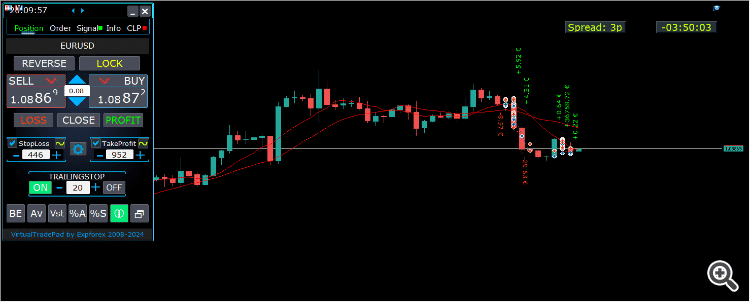
–Added: A new type has been added to the trade prohibition information: Market closed. For symbols for which the trading session is currently closed.
–Improved: Account deposit Symbol: cent ¢, USD $, eur €; all others are the first letter of the deposit currency name.
–Improved: The Color of the button to close a position on the chart changes depending on the current profit of this position.
–Improved: Graphic improvements to optimize the Expert Advisor’s performance
–Fixed: the error of deleting objects during deinitialization.
–Fixed: The ReDrawIfNewObjectFound function has been modified. To avoid panel drawing errors.
–Fixed: When dragging the panel, all calculation functions are disabled.
Version 24.124 2024.01.24
Long Ticket Number: Fixed CLP Trail Profit error when working with brokers with long ticket numbers.
Compilation in the latest terminal build.
Version 23.999 2023.12.27
Last build compilation
Version 23.972 2023.12.11
Added option to lock message output (Print) to the MetaTrader log file.
Don’t disable this option if you don’t know why?
If you want to reduce the volume of terminal logs, turn off this option (false)
All messages are logged to track the advisor’s actions and debug errors.
If you have disabled this function, We will not be able to find an error in the program’s actions and will not be able to help you.
Please do not disable this feature.
input bool PrintToLog = true; //PrintToLog –> Print to Logs (Don’t turn it false!!!)
-Last Build Compilation
Version 23.913 2023.09.18
-EAPADPRO v44
-Last Build Compilation
-MaxDigitsLots=2; //MaxDigitsLots –> Maximum number of digits for a lot
Version 23.101 2023.01.08
-Last Build Compilation
Version 22.207 2022.02.06
Fix Fix Fix
Version 22.206 2022.02.06
Fix auto-closing error on AutoClose_by_Signals when selecting modes (true Only Buy/true Only Sell)
Version 22.110 2022.01.12
Fixed a bug with drawing objects for new versions of MT5 terminal
Version 21.956 2021.10.26
-Added languages: French, Italian, Korean, Turkish.
– Optimized graphics for small GeneralSize.
– When using AutoCorrect_LevelCLP = false, now our utility disables intelligent check for setting correct values and you can independently manage any values!
— You can enter negative values in the Profit field and positive values in the Loss field.
— Attention! It is not recommended to disable this parameter as the consequences of your closure may be negative!
— Attention! If you disable this function, our advisor completely disables any checks for the correctness of data entry.
— Attention! Instant closing of positions is possible after entering an incorrect value!
Version 21.938 2021.10.08
– Added modification sound when using the VST button – Virtual stop loss / take profit levels.
– The Close ALL button from the CLP tab is hidden.
— You can enable its display in the ShowCloseAllButton program settings.
— This is due to the fact that many “accidentally” click on this button.
Version 21.923 2021.09.23
Recompiling in the latest version of the terminal
Version 21.916 2021.09.16
Added parameters
CloseLOSSConfirm = false; // CloseLOSSConfirm -> Ask for permission when closing Loss positions
ClosePROFConfirm = false; // ClosePROFConfirm -> Ask for permission when closing Profit positions
Confirmation of pressing the Close LOSS and Close PROFIT buttons – to avoid situations with accidental pressing
Version 21.906 2021.09.06
StartPointsForTrailingStop Fixed error
Version 21.902 2021.09.02
-Added a parameter to the TrailingStop “StartPointsForTrailingStop” – The amount of additional profit in points when setting Stoploss.
–When using the Trailing Stop, Our Expert Advisor will set an additional profit in points to the StopLoss.
-Added parameter to Trailing Stop / Breakeven “UseCommission” – Add commission and swap in points when setting TrailingStop / Breakeven.
–Allows the EA to automatically take into account the commission and swap in points when setting Stoploss to breakeven.
-MetaTrader 5: Fixed error with Average Trailing Stop and Breakeven.
Version 21.720 2021.07.20
The parameters for selecting the direction of trade deals have been added to the signals section:
– false;
– true All Deals;
– true Only Buy
– true Only Sell
This enumeration is applied to parameters:
– AutoTrade_by_Signals = false; // AutoTrade_by_Signals -> Open when exceeding percent of signals
– AutoClose_by_Signals = false; // AutoClose_by_Signals -> Close opposite position when signal changes
– Alert_by_Signals = false; // Alert_by_Signals -> Alert when exceeding percent of signals
– Push_by_Signals = false; // Push_by_Signals -> Push to phone when exceeding percent of signals
Version 21.605 2021.06.08
Исправлена ошибка Show_Future_Line_Orders для Grid
Version 21.415 2021.06.05
-The Lot field on the Positions tab changes its size depending on the number of characters in this field!
-If you enter a wrong lot (lot step, minimum lot, maximum lot), the panel will automatically correct the error.
Version 21.330 2021.03.31
Update for Windows 10
Version 21.227 2021.02.27
Update CLP
Version 21.216 2021.02.16
KeyBoardTrade hotkey function update:
A ban on processing an order while holding down a key!
1 keystroke = 1 order execution!
Version 21.212 2021.02.12
– Updated work on RENKO charts when using the SymbolToTradeCustom parameter.
– Added Print of the name of the pressed button, for reproducing questions from users.
Version 21.1 2021.01.12
– Added spread limitation (Min Max) to the Risk manager when opening a position.
new parameters:
LimitForSpreadMin = 0; -> Min Spread to trade
LimitForSpreadMax = 0; -> Max Spread to trade
– Added parameter to Risk Manager:
AlertRiskManager – Display an alert on the screen when conditions are met by the Risk Manager.
– Fixed some Profit Trailing bugs.
Version 20.999 2020.12.28
– Added the parameter to shift text labels Shift_from_Right. The parameter in bars!
By default, the value Shift_from_Right = 5 bars from the right price line is set in the VirtualTradePad panel (the shift of bars in the terminal is also taken into account)
– Shift applied to all text labels on the chart!
– Added a parameter for displaying the spread on the chart. Show_Spread.
Show_Spread – This shows the spread in points of your broker on the chart!
You can change the position of this mark by clicking on the spread button on the chart.
The button has 4 positions on the chart.
– Added Trailing profit in dollars/points/percent to the CLP tab.
– Now you have the opportunity to set a different value of the trailing profit!
——————————————–
– In case of partial closing, only those buttons will be shown that meet the condition for partial closing.
– The SELL button is highlighted in red to highlight the main BUY SELL buttons.
– Added the Show_Ask_Line parameter for automatic activation of the Ask line on the chart: This is done to make it easier for new users to determine at what price a position/order will be opened.
– Added profit line for “Yesday” (Yesterday) to Info tab.
– Added a line of information by lot to the Info tab: Minimum lot by symbol / Lot step by symbol / Maximum lot by symbol.
– Added a line of information on the type of execution to the Info tab: Type of order execution (
Execution by request / Instant execution / Market execution / Exchange execution)
– Added a line of information on the fill type (MT5) to the Info tab: Order fill type (
Fill or Kill / Immediate or Cancel / Return).
Version 20.980 2020.11.20
– Added the Push_by_Signals parameter to the block for working on signals – sending a message to the phone when the conditions for signals are met on the Signals tab.
Version 20.974 2020.11.18
– Closing on total profit / loss as a percentage:
CloseTypebyPercentageof – Added selection of calculating the current percentage of the Current Balance / Current Equity.
Version 20.973 2020.11.13
— new controls have been added to Trade Management from the KeyBoardTrade keyboard:
—- TrailingStopONOFF_KEY = Enable / Disable Trailing Stop;
—- BreakevenONOFF_KEY = Enable / Disable breakeven.
Version 20.952 2020.10.22
– A new parameter has been added to the settings of the Signals tab:
— AutoClose_by_Signals = Close the opposite position when the main signal changes,
— Allows VirtualTradePad to work in automatic Open / Close positions based on the aggregate signal as a percentage.
– Added parameter to CLP (Closing on total profit and loss) settings:
— CPL_CloseAllCharts_per_CloseAllDeals = close charts / other charts before closing positions.
— This parameter allows us to solve the problem when our panel begins to close positions upon reaching the total profit or loss, and in the meantime, other experts simultaneously begin to open new positions.
— The CPL_CloseAllCharts_per_CloseAllDeals parameter closes only those charts on which other Expert Advisors are installed (except for VirtualTradePad) only for MT5.
— The CPL_CloseAllCharts_per_CloseAllDeals parameter closes All charts (When All Symbols is enabled) or only those with a chart symbol = VirtualTradePad symbol.
— The CPL_CloseAllCharts_per_CloseAllDeals parameter saves chart templates before closing them! The template can be downloaded later. Template name: VTP_Symbol_Period_Name of the expert (only for MT5).
Important:
— In MT5: Only those charts on which the Expert Advisor is installed are closed in MT5
Version 20.936 2020.10.06
Fixed a bug with incorrect display of future BuyLimit and SellLimit orders.
Does not affect the correctness of placing orders.
In order to calculate the distance correctly, turn on the Ask Line on the chart.
SellStop SellLimit and SELL – open by BID;
BuyStop BuyLimit and BUY – open by ASK;
Version 20.911 2020.09.11
– Improved performance and graphics.
– Added full work with pending and limit orders on the chart.
—- Information about placed orders on the chart is displayed.
—- Ability to remove stop loss / take profit and pending orders from the chart.
—- Attention! Pending orders are displayed after positions. This means that orders are placed on the chart depending on the chart width.
– Changed text tips about prohibiting trading by server / terminal!
– The color of text labels of information about stop loss / take profit positions changes, depending on the positive / negative zone.
– When you click on the status bar (Name of symbol, type and lots), the type of information displayed (Type_Profit_On_Position_Tab) is changed.
– The way of moving the panel on the chart has been changed to standard! Now you can move the window of our program in the standard way of dragging the window in Windows.
– MagicTarget function updated, graphics changed. Added more information.
– If the chart size is smaller than the panel size * 2, all text labels and tooltips are hidden so as not to overlap the buttons on the panel.
– Added +2 positions on the screen to Show_EndOfBar mode (middle top and middle bottom).
– new controls have been added to Trade Management from the KeyBoardTrade keyboard:
—- Switching work tabs from the keyboard (Position = button 1, Order = button 2, Signal = button 3 ……)
—- Use / Do not use Stop Loss / Take Profit.
—- Added the ability to use upper digits (BUTTON_0-BUTTON_9), not to be confused with NumPAD !!!
– Information on Show_Future_Line has been added:
—- when you hover over the BUY SELL buttons, the calculation of the future lot is shown when using an autolot (DynamicLot).
—- Added Show_true_OnlyonBUYSELLLSLTP mode – show information about a future trade when hovering over the BUY / SELL / Lots / SL / TP Fields.
—- Now you can view information about a future deal by changing lot / stop loss / take profit in real time.
– Added information about closing deals when hovering over the LOSS, PROFIT, CLOSE buttons.
—- Added parameter to external variables Show_Info_Close.
– When using partial closing of positions from the chart (X button), additional information has been added to the tooltip.
—- Attention! In order to exclude situations when your stop-loss / take-profit changes when you accidentally click on the trading lines,
—- You need to enable the ability to change stop loss / take profit using the Alt button, for this:
—- Go to your terminal settings >> Chart >> Show trade levels >> Allow dragging trade levels with the ‘Alt’ key.
— If Trailing Stop is enabled and distance = 0, then Trailing Stop will work with the lowest possible stop level on your server.
– Added the ReDrawIfNewObjectFound parameter – which allows / disables panel refresh when a new object is detected.
—- This option is enabled by default. If you find lags and freezes when using VirtualTradePad and other indicators, please disable this option.
================================================== ================================================== =========================================
– Added new buttons:
– Position tab:
– Button “BE” – The MovingInWLUSE function has been moved to the panel in the BE function.
—- You can turn on the BE button on the Position panel and Breakeven will always work.
—- Settings of the breakeven distance – can be configured in the external parameters of the advisor!
—- In order to use the function 1 time (old version) turn on and off the BE button on the panel!
—- “ScreenShot” button – Saves a snapshot of your current chart, with all indicators and objects in the size of your chart.
All screenshots will be saved to the Folder of your terminal / MQL * / Files / VTP /
—- “ShowInfo” button – Hides / Shows information labels of our panel from the chart. Turn on, turn off.
If you need to analyze the chart without unnecessary information, the “ShowInfo” button will help to hide all unnecessary information from the chart.
—- Button “%A” – This turns on / off the AutoLot function (DynamicLotAuto) from the chart.
Now you can enable autolot from the panel.
—- Button “%S” – This turns on / off the AutoLotStopLoss(DynamicLotStopLoss) function from the chart.
Now you can enable autolot by stop loss from the panel.
—— Attention! To disable autolot press the green button “% A” or “% S”.
—— The functions DynamicLotAuto and DynamicLotStopLoss in the EA settings now only regulate the method of calculating the autolot (Free Margin or Current Balance)
—- “Vst” button – Working with virtual stop loss / take profit / trailing stop / breakeven.
—— Full work with Virtual Stop Loss and Take Profit levels. Turn on, turn off.
——– All levels will be virtual and displayed on the chart as lines.
——– You can move these levels on the chart, just drag the line to the desired location.
——– Attention! This is a virtual closing of positions. This means that when the price crosses the line of virtual stop loss / take profit, then the advisor sends a command to close to the server.
——– There may be slippages in the close at requotes and other broker delays.
——– Attention! Works only on a switched on computer and a connected terminal.
——– Attention! In MT4, virtual levels work with both positions and orders.
——– Attention! In MT5 virtual levels work only with positions !!! Pending and limit orders will work with real stop loss and take profit levels.
——– Attention! There may be slippages when closing positions. Depends on broker requotes and delays !!!
———- Attention! When you click on the “Vst” button, the advisor modifies all stop loss and take profit levels into virtual / real levels.
When modifying, there may be broker restrictions on the minimum stop level, and then the adviser will not be able to modify some stop loss and take profit.
—- “Av” button – Trailing stop / breakeven functions from the common center line (AVERAGE).
—— Turns on / off the general Trailing Stop / Breakeven from the middle line. Separately for the Buy and Sell directions.
——– This function allows you to follow the entire grid of positions (Buy or SELL separately) with a general trailing stop(AVERAGE) or breakeven.
——– VirtualTradePad will automatically calculate the average line based on open positions and set the overall average trailing stop or breakeven from this center line.
================================================== ================================================== =========================================
– Added new buttons:
– Orders tab:
—- “LifeTime” button – Order lifetime in minutes!
—— Lifetime in minutes works virtually for all pending orders.
—— After the LifeTime expires, the order will be deleted.
—— Attention! Works separately with DayToExpiration option (Expiration time in days).
—- “Step” button – Step of each next order in the grid!
—— Used in conjunction with the Grids parameter.
—— Allows you to set the step for the grid from the first pending order in the grid.
Attention! Distance parameter – This is the distance from the current price to the first pending order.
—- Button “CoefLot” – The CoefLotForGridOrders parameter from the parameters has been moved to the panel.
—— Multiplication factor of the next lot in the grid of pending orders when used on the Orders tab
Example: “CoefLot” = 2, Grid = 5, then lots will be opened like this: 0.1, 0.2, 0.4, 0.8, 0.16
Version 20.608 2020.06.09
ReBuild 2485
Version 20.423 2020.04.23
-In the CLP_Alert CLP_Push Notification, the name of the currency pair with which the program works has been added.
-In the CLP_Alert CLP_Push Notification, the name of the currency pair, position type and lot of the closed position are added.
-The design of the Lot +, Lot-, Modify buttons has been changed to display correctly on 4k monitors.
Version 20.404 2020.04.03
Функция SL TP Target обновлена и позволяет работать с любыми позициями, открытыми с панели и другими советниками.
Version 20.403 2020.04.03
-Partial closing of deals
–Added the ability to partially close positions from the chart :
ShowInfoPosition function updated:
Now, when you click on the “X” next to a position on the chart, a window will appear to select partially or completely closing positions:
in percent: 10%, 25%, 50%, 100%;
in lots: Lot step, Lot step * 2, Lot step * 5, Lot step * 10;
– Added a new option “do not show” to the Type_Profit_On_Position_Tab parameter – disabling the profit display on the Positions page.
Version 20.324 2020.03.24
AutoCorrect_Distance has been updated.
When AutoCorrect_Distance is turned off (false), the EA will not check the Dist field value of the Orders tab on the minimum value.
Version 20.213 2020.02.13
UPDATE UPDATE
Version 20.206 2020.02.08
=================================================== =====================================
— Added opportunity to use Expert Adviser on Forex VPS for MetaTrader 4/5 from MetaQuotes
It works on any chart. Supports multiple chart at once!
Tabs work: CLP, TrailinStop, Signals!
Before changing the variables on your computer:
1. Enable AutoTrading to make the Expert Advisor active.
2. change the parameters,
3. After that, start the Migration!
=================================================== =====================================
— Added additional information to the StopLoss / TakeProfit Target control buttons (General Stop Loss / Take Profit):
– The sum of all stoploss / takeprofit in points, deposit currency, percent of the balance.
Information on future Stoploss / Takeprofit levels is displayed if the user presses YES;
You can set the total real stoploss / takeprofit in points / percent / deposit currency (current value)!
– The type of positions for which Target will use;
– Ability to modify a new stoploss / takeprofit (Checks for positions and modifyng errors);
=================================================== =====================================
– Added Risk Manager: Risk Manager Limiting losses / profits / Lots / Numbers
Block Limiting updated and supplemented!
This settings block allows users to limit Profit / loss / lots / number of deals/positions for a specified time.
A risk manager who monitors your trading and notifies you that the time limit has been exceeded with Current positions / today / week / month / all the time.
It is possible to disable the operation of the BUY / SELL / LOCK / REVERSE / BUYSTOP / BUYLIMIT / SELLSTOP / SELLLIMIT buttons if the limit is exceeded.
Disables the ability to open deals/positions on the current currency pair if the current value has exceeded the your limit.
Settings:
CurrentOpenDeals – Take into account current open deals/positions;
ClosedDeals – Take into account closed deals / positions over time:
LimitFor – The time during which closed deals / positions in the history will be checked;
LimitForLosses – Loss limit at which the EA will sent a message, must be specified with -;
LimitForProfits – Profit limit at which the EA will sent a message;
LimitForLotsDeals – Limit of Lots of deals / positions, at which the adviser will sent a message;
LimitForCountDeals – Limit of the number of deals / positions at which the EA will sent a message;
NotificationMailSend – Send a message to the phone (PUSH) and mail if the limit is exceeded;
ProhibitOpeningNewDealsOrders – Disables the operation of the BUY / SELL / LOCK / REVERSE / BUYSTOP / BUYLIMIT / SELLSTOP / SELLLIMIT buttons if the limit is exceeded.
=================================================== =====================================
– Show_EndOfBar Added a text label on the chart with the end time of the current bar!
It is possible to change the position of the information label about the end of the bar.
If you click on this label, then the label will change the position on the chart!
Time is shown every tick! This means that if there was no tick, then time stops!
=================================================== =====================================
– BuySellConfirm parameter is added to the “Confirm options” block – Confirmation of opening positions by clicking on BUY or SELL;
=================================================== =====================================
– Added information on Stoploss / Takeprofit / Profit goals as a percentage of the current balance to the ShowInfoPosition text labels;
– Added information on Stoploss / Takeprofit goals as a percentage of the current balance to the Show_Future_Line text labels;
Version 20.129 2020.01.29
To save memory and prevent the panel from hanging when loading the quotes history, we have disabled (by default):
input bool Signals_D1=false; //Signals_D1 –> Show from D1
input bool Signals_W1=false; //Signals_W1 –> Show from W1
Version 20.127 2020.01.27
Tester Hide Indicators
Version 20.125 2020.01.27
–Show_BuySell_LimitStop – In MetaTrader 5, Additional buttons for opening Buy/Sell Stop Limit orders.
You can enable the display of the Buy/Sell Stop Limit open buttons.
Disabled by default!
— Forced writing global variables to disk.
— Added the ability to pending/delete stop/limit orders from the keyboard:
BuyStop_Open_KEY = BUTTON_G; // BuyStop_Open_KEY -> Button to Open BuyStop order;
SellStop_Open_KEY = BUTTON_H; // SellStop_Open_KEY -> Button to Open SellStop order;
BuyLimit_Open_KEY = BUTTON_J; // BuyLimit_Open_KEY -> Button to Open BuyLimit order;
SellLimit_Open_KEY = BUTTON_K; // SellLimit_Open_KEY -> Button to Open SellLimit order;
BuyStop_Delete_KEY = BUTTON_V; // BuyStop_Delete_KEY -> Button to Delete BuyStop order;
SellStop_Delete_KEY = BUTTON_B; // SellStop_Delete_KEY -> Button to Delete SellStop order;
BuyLimit_Delete_KEY = BUTTON_N; // BuyLimit_Delete_KEY -> Button to Delete BuyLimit order;
SellLimit_Delete_KEY = BUTTON_M; // SellLimit_Delete_KEY -> Button to Delete SellLimit order;
–TypeofOrdersMagicTarget – Added selection of the type of orders when using MagicTarget, If stop loss and take profit are not used.
BuyStop SellStop – When using Magic Target without stops, BuyStop / SellStop will be installed (by default, as in previous versions).
BuyLimit SellLimit – When using the Magic Target without stops, BuyLimit / SellLimit will be installed.
— Color of TrailingStop and CLP in the ON mode – is changed to green.
– Added +/- buttons for the TrailingStop.
– Found and fixed memory leak error when using Signals!
– The version for the MetaTrader 5 terminal now can use scrolling (on the mouse):
If you hover over the field for editing the parameter (lot, stop loss, take profit, distance, CLP), then when scrolling with scrolling, you can increase or decrease the value in this field!
Note: Only for MetaTrader 5!
Note: Scrolling of the chart is disabled if the cursor is on the area of our VIRTUALTRADEPAD panel and is enabled if the cursor is outside the VIRTUALTRADEPAD area.
Version 20.120 2020.01.20
Another problem with lots on different brokers.
Please check the change of lots on your broker.
Version 20.118 2020.01.18
Lot normalization function for some accounts and symbols has been changed.
Version 20.110 2020.01.10
Added CLP: New parameter Use_Commission_in_CLP – Use calculation of commission when closing positions.
true – take into account the commission in the calculations.
false – do not take into account the commission in the calculations.
Attention: The commission is calculated from an open deal and multiplied by 2 (When closing a deal a commission is also charged)
This is the standard way to calculate commission!
In MetaTrader 5, it is impossible to get the type of commission calculation from an adviser!
If you do not want the adviser to automatically calculate the commission, you can turn off this feature!
Attention! This function only affects the calculations on the CLP tab, all other tabs work in standard mode, taking into account commissions.
Version 19.992 2019.12.15
CLP – Обновлен расчет прибыли для CFD, Index
Version 19.991 2019.12.02
MT5 STRATEGY TESTER: Prohibition on adding indicators from the panel to the chart of the Strategy Tester to save space.
CLP: Fixed display of future levels (Show_Future_BE_TP_SL) for BUY positions.
CLP: The Show_Future_BE_TP_SL function has been added to show future profit / loss lines when closing is selected as a percentage of the current balance.
VTP CLP: Added a new parameter to the “CLP options” section:
ClosebyFIFO = Closing positions according to FIFO rules;
When closing positions, the FIFO rule will be used (First opened, First closed).
The position will be closed in the order of their opening!
Attention: This rule is intended to be used only when working with all symbols and closing all positions at once.
Attention: This mode prohibits the use of functions: Separate Deals
Version 19.977 2019.11.17
Fixed the installation of fractional percentages when using the Dynamic Lot on currency pairs, where the minimum lot = 1.
Version 19.959 2019.10.29
Fixed error in calculating the ratio of stop loss and take profit when working with MagicTarget, which triggered the removal of the panel itself.
Version 19.954 2019.10.24
Graphic changes and improvements;
Orders: Updated the Rounding function for Normalizing the prices of pending orders on the Orders tab!
Positions: Added type of profit display on the Positions tab:
Type_Profit_On_Position_Tab:
– in points of your broker.
– in the currency of the deposit.
Signal: When the AutoTrade_by_Signals function is activated (Trading according to indicator signals), the status of the function being enabled will be displayed and the EA can open positions automatically.
KeyBoardTrade: When you enable the trading function from the keyboard, KeyBoardTrade = true, a tooltip in the form of a letter of keys for the command will be displayed on the panel.
ButtonLanguage: Added a new ButtonLanguage parameter to select the language of the text on the buttons and the main language of the panel (information on the tabs)!
Available languages: Russian, English, Português, Español, Deutsch!
Attention: This parameter affects only the text of buttons and tabs. The text of tooltips can be selected in the Language parameter!
Attention! If you find a mistake in the text of your language, you can write the correct values in the discussion of our program Virtual Trade Pad!
Version 19.830 2019.08.31
Added the ability to work with Binary Options BO:
CommentOrders parameter updated.
Now you can set the expiration time of the option, for example 5 (Close after 5 minutes)!
Unique comment support for brokers with BOs that require a unique comment.
For example: CommentOrders = CLOSE31 (Close after 31 minutes)
Specify the rules for writing a comment on the BO with your broker!
Version 19.824 2019.08.26
Fixed Virtual CLP error when the list of orders was not updated.
Version 19.809 2019.08.09
Обновления для Тестера Стратегий
Version 19.808 2019.08.09
Added position management on the current chart.
When using ShowInfoPosition = true, the X button will be added along with the text label, when clicked on:
You can remove Stoploss;
You can remove Take Profit;
You can close the selected position;
Show_Future_Line mode has been improved. When using Show_Future_Line, the labels of the current positions disappear so that the information does not overlap.
Added parameter Show_Future_Line_Orders – Shows future levels of placing pending or limit orders if the user is working on the ORDERS tab.
Improved Show_Future_BE_TP_SL hints when working with CLP.
Version 19.701 2019.07.06
– A new parameter has been added to the function “Closing by total profit or loss”:
ClosingCurrentTicketOnly – Close only the current list of tickets.
This option will help to avoid problems when my program starts to close positions on the basis of total profit, and the user’s adviser starts to open new positions.
ClosingCurrentTicketOnly = true, Then the VirtualTradePad program, if the total profit conditions are met, will close the current list of positions. If new tickets are added to the list of positions, the VirtualTradePad program will ignore them.
ClosingCurrentTicketOnly = false, Then the VirtualTradePad program, if the total profit conditions are met, will close all positions, even if another adviser opens new positions.
– Show_Future_Line function improved:
will draw the levels of a future deal only when the user moves the cursor to the opening buttons of BUY SELL;
When you hover over the Buy or SELL buttons, the graph will show the lines of the future position, stop loss and take profit;
– The Show_AveragePrice function has been improved:
A new text label has been added with information about the future middle line (price information in which all positions in one direction will have a total profit = 0), taking into account the current open positions in one direction and taking into account the future open lot of the same direction.
In other words: Now not only the current middle line is shown, but also the future middle line, which will be set if the user opens a position with the specified lot!
– The functions of displaying additional information on the chart were supplemented:
Show_Future_BE_TP_SL, Show_Future_Line, ShowInfoPosition, Show_AveragePrice:
Changed the display of information:
false – do not show information;
true always – always show on the chart;
true cursor is on the pad – show only when the cursor is on the panel;
true cursor is not on the pad – show only when the cursor is outside the panel.
– Graphic improvements;
– When working with MagicTarget, the buttons for opening and deleting pending orders are disabled;
Version 19.606 2019.06.06
Graphic improvements.
The function of the calculation of autolot changed.
DynamicLotStopLoss and DynamicLotAuto.
Added the ability to select the type of balance for the calculation.
true From BALANCE – Autolot will be calculated from the current balance.
true From FREE MARGIN – Autolot will be calculated from the current free margin (old version).
Version 19.229 2019.02.27
Signal block updated:
Signals_Alert_After_Percent variable renamed Signals_Percent
Added variable Percent_difference_Signals = Percentage difference between two signals to perform an action (Alert, Open Positions)
For example:
Signals_Percent = 40% Percent_difference_Signals = 10%:
A signal to BUY can only be when the total signal for the direction BUY is> 40%, the total signal is SELL <30%
The signal on the SELL can only be when the total signal for the direction SELL is> 40%, the total signal BUY is <30%
Added a separate variable to display a message on the screen when the conditions for the general signal are met.
Alert_by_Signals – Enables or disables the display of an alert on the screen.
Added new features:
Change TF when you click on the object:
If you click on the name of the timeframe, then this timeframe will be applied to the current chart.
Only for mt5:
When you click on the indicator name, this indicator (with parameters from external settings) will be added to the current chart window.
Clicking on the arrow will open Time Frame and add indicator.
Version 19.228 2019.02.26
Fixed a percentage value profit on the CLP tab when the user did not press Enter to save parameters.
Version 19.226 2019.02.26
Added function Show_AveragePrice:
When working with the Position tab, the expert draws the average price lines for the BUY and SELL positions on the chart.
Average price is calculated from current open positions.
Also in the information rectangle is drawn information about the total lots and current profits for the positions BUY and SELL separately.
Version 19.211 2019.02.11
Fixed the error of moving the graph when the panel is minimized!
Version 19.209 2019.02.07
Returned the previous familiar font.
Version 19.207 2019.02.06
– Added function CloseConfirm – user confirmation for closing positions. When you click on the buttons: Close, Loss, Profit.
– Added function ReverseConfirm – user confirmation for reversing position. When you click on the buttons: Reverse.
– Added function LockConfirm – user confirmation for locking positions. When you click on the buttons: Lock.
– In the CLP block, when closing positions by profit in points, the profit in the deposit currency will be additionally checked.
Actual when closing positions with different volume of lots.
If the adviser can close positions by profit in points, but the profit in the deposit currency is less than 0, then the adviser will not close the position, but will wait for the positions to gain profit in the deposit currency> 0.
– Text labels with information about open positions are reduced, to save space.
– Cosmetic enhancements.
Version 19.206 2019.02.01
ReBuild Reboot
Version 19.205 2019.01.31
Remastering
Version 19.204 2019.01.30
Global Update 2019
– Improved graphics part of the panel. Re-design of individual elements;
– Added the ability to resize the panel: GeneralSize!
– GeneralSize default = 12, Increasing the size of the panel.
– Last panel size with GeneralSize = 10!
– Text labels of open positions optimized. Fixed error when text labels were drawn on top of the VirtualTradePad panel;
– The following control has been added to the Stoploss and Take Profit blocks: Setting StopLoss / TakeProfit for all positions/orders on the instructions level on the chart:
When you click on the button, you will have a line level StopLoss / TakeProfit.
You can specify the price at which all StopLoss/TakeProfit positions/orders will be modified!
If you are working with the Positions tab, then StopLoss / TakeProfit will be set to the position!
If you are working with the Orders tab, then StopLoss / TakeProfit will be placed on pending orders!
Attention! The Expert Adviser can set StopLoss / TakeProfit, only on the price that meets the rules for setting StopLoss / TakeProfit!
Version 19.121 2019.01.21
Some graphical changes.
Version 19.118 2019.01.18
Reload
Version 19.114 2019.01.17
Global Update 2019:
– Added check Magic Number when using Reverse, Lock;
– When using CLP_DeleteStopOrders = true and the CloseALL buttons, the choice of characters to close is taken into account (All symbols, only the current one);
– the Rounding parameter has been added to the modification function, now when modifying stop loss and take profit, as well as opening prices for pending orders will be further normalized to Rounding marks;
– Added hints to external variables when setting up the program;
– Spread has been added to stop loss and take profit;
– Added language selection tips Language: Spanish, Portuguese (Brazil), German, Chinese, Japanese;
By default, the language of prompts will be determined automatically by the language of your terminal. You can also choose your language;
The translation was made using the GOOGLE Translator + MQL + Terminal site!
If you find an error in your language, please report it in messages. Thank!
– Parameter and function Sounds replaced by a more advanced function from our EAPADPRO
Added new parameters:
Notice_Open_Push = false;
Notice_Open_Sound = true;
Notice_Close_Push = false;
Notice_Close_Sound = true;
Notice_Modify_Push = false;
Notice_Modify_Sound = true;
Notice_Error_Push = false;
Notice_Error_Sound = true;
Notice_Open_NameSoundFromEa = “ok”;
Notice_Close_NameSoundFromEa = “alert2”;
Notice_Modify_NameSoundFromEa = “stops”;
Notice_Error_NameSoundFromEa = “timeout”;
You can enable / disable sound when opening, closing, modifying, error, as well as specify the name of the sound file (without .wav)
You can also enable notification to the phone (PUSH messages) when opening, closing, modifying, an error.
Additional information is displayed in the log.
– The ShowInfoPosition function has been updated; now the position information on the chart will not overlap our panel. Dynamic change of coordinates of information data on a chart.
– Font name changed to Roboto
Version 18.993 2018.12.26
Added variable AutoCorrect_Distance – automatic adjustment of the Distance field for pending orders.
Now you can disable this adjustment and open pending and limit orders at the current price with a distance of 0 (for brokers who allow you to do this.)
Version 18.970 2018.11.19
AutoTrade_by_Signals: the following condition has been added to the AutoTrade_by_Signals function:
Trading only when there are no open positions and meeting the conditions for a given percentage in one direction only.
If both BUY and SELL meet the opening condition, the new position does not open!
If there is an open position on the current currency pair, the new position is not opened.
Version 18.945 2018.10.18
The parameters of the number of attempts to close and open positions using one-click trading are added in external variables:
NumberTryClose – The number of attempts to close a position.
NumberTryOpen – The number of attempts to open a position.
When receiving an error from the server, the adviser tries to open / close.
Required with frequent requotes.
CLP Activation (Close if Profit or Loss Activation) Changed!
ON OFF buttons are added to the panel for more understandable action!
Version 18.932 2018.10.01
– Added support for the work of the Expert Advisor and the CLP tab (Closing on Total Profit or Loss) on VPS hosting from MetaQuotes.
Attention! The work of the Expert Advisor is carried out by transferring data files
Version 18.906 2018.09.07
On the Positions tab, the BE button is added – Set stop loss to lossless for all profitable positions.
This function sets break-even only for the current positions once. The break-even calculation also uses swaps and a commission.
This is a manual stop-loss in a break-even position for the current positions, which have a profit!
To enable automatic lossless, you need to enable it in the external settings.
=============================================
Working with MagicTarget:
Added hot button to activate the MagicTarget / Cancel / Place button
MagicTarget_Button_KEY = BUTTON_O – Activation of the Magic Target, by default O. The tab on Orders automatically changes!
MagicTarget_Place_KEY = BUTTON_P – Set the order by the set levels, by default P.
MagicTarget_Cancel_KEY = BUTTON_I – Cancel by the displayed levels, by default I.
Added the ability to drag an entire order on a chart using MagicTarget:
When installing lines, you can change line levels by dragging lines on the chart.
Added the ability to drag the entire order, holding down the SHIFT button and dragging the main line of the opening price.
=============================================
Graphical improvements.
Version 18.830 2018.08.30
Added parameter MaxLotToOpen – Maximum lot that can be set when calculating functions DynamicLotStopLoss and DynamicLotAuto
Version 18.730 2018.08.01
Updating the ShowInfoPosition function;
Update the function of calculating the cost of tick on futures. The cost of a tick is calculated directly from the open position. Note: If the position is only open, the Expert Advisor can not calculate the tick cost, so it shows the data taken from the server;
Fixed the ability to move trading levels when the collapsed panel;
Added the parameter Show_Prices_on_Tab_Position, which allows to display the Price change and the direction of the change (arrows and prices) on the Position tab. If you turn this option off, the panel will not show any changes;
Version 18.716 2018.07.23
When using Show_Future_Line, the free margin required for opening a position is now displayed on the chart (the largest margin for the given lot is shown).
Updated the operation of MagicTarget.
Added the indication of take profit to stop loss ratio on the take profit line.
Added the indication of the margin required for opening a position/order on MagicTarget.
Version 18.515 2018.05.23
– Fixed the error with profit trailing and closure at a loss, which occurred when using the closing on all symbols.
– Added a variable for specifying the currency pair for the panel to work with: SymbolToTradeCustom
This allows working on offline charts (Tick charts, Renko charts, etc.).
Attention: Be careful when writing the name. The name should exactly match the name in the Market Watch!
EurUSD – incorrect!
EURUSD – correct!
If this parameter is not set, the EA works on the currency pair it is attached to.
– Added the ability for Magic Target to work on an offline (Tick, Renko…) chart.
– Added the indication of the feature operation to the CLP tab.
If the indication is red, the feature is disabled and does not work;
If the indication is green, the feature is enabled and working.
Version 18.309 2018.03.14
Fixed an error related to input of lot size using the keyboard.
Version 18.227 2018.03.06
– МТ5: added automatic lot size calculation for futures;
– Added the ability to display the information about open positions on the chart.
— Including the position direction, lot, current profit, stop loss/take profit (indicating the targets in points and in the deposit currency)
— ShowInfoPosition – display information on the chart;
— ShowInfoPositionSize – font size for the text displayed on the chart;
– Added support for font scaling in Windows (font size settings are not available);
– When working with MagicTarget and changing the lot size on the panel, the data on stop loss/take profit on the chart will also be redrawn;
– Updated the algorithm for displaying the current prices on the Positions tab;
– Added support for multiple magic numbers. Updated the MagicNumber parameter: the first number denotes the magic number for opening positions and management. It is also possible to set multiple magic numbers to be managed;
For example:
— MagicNumber=777 UseAllMagicFromAllAccount=true: the EA monitors all positions on the current symbol and on the entire account;
— MagicNumber=777 UseAllMagicFromAllAccount=false: the EA monitors positions with the magic number 777 on the current symbol and on the entire account;
— MagicNumber=777,888 UseAllMagicFromAllAccount=false: the EA monitors positions with the magic numbers 777 and 888 (opens positions with the magic number 777) on the current symbol and on the entire account;
— MagicNumber=777,888,999 UseAllMagicFromAllAccount=false: the EA monitors positions with the magic numbers 777, 888 and 999(opens positions with the magic number 777) on the current symbol and on the entire account;
– When a new object appears on the chart, the panel is refreshed to avoid overlapping of objects on the panel;
– Added support for operation in the strategy tester, but with the limitations of the terminal:
— It is not possible to enter a value in the EDIT box;
— The CLP tab does not work;
Version 17.979 2017.12.12
Cosmetic changes.
A new parameter has been added: CPL_AUTOOFF_AfterClose allows disabling the “Close if profit or loss” button after closing all positions.
The button is only disabled when ALL! positions are closed.
It takes into account the magic number specified in the EA, as well as the symbol for closing.
If closing only 1 currency is selected and the CPL_AUTOOFF_AfterClose is enabled, the EA waits for all positions of this currency pair to be closed, and only after that the button can be closed!
Bugfix: Fixed the issue with the TP Target calculation in the Info tab while simultaneously using positions with Take Profit and without Take Profit.
BugFix: Fixed dragging of trade levels (Stop Loss, Take Profit) when hovering over the panel and back.
Changes: Changed the coordinates of the profit value shown in the Info tab
The KoefLotForGridOrders parameter has been renamed to CoefLotForGridOrders
Version 17.973 2017.11.23
Fixed: Modification of stop loss and take profit based on the position opening price, and not on the current price.
Version 17.970 2017.11.13
In the EA settings, changed the option for closing the terminal after all trades are closed.
Parameter CPL_CloseTerminalAfterClose – enable closing the terminal.
CPL_CloseTerminalAfterClose = true.
Terminal is closed only when ALL! positions are closed.
It takes into account the magic number specified in the EA, as well as the symbol for closing.
If closing only 1 currency is selected. If the CPL_CloseTerminalAfterClose parameter is enabled, the EA waits for all positions on the given currency pair to be closed, and cab close the terminal only after that!
Added the Show_Future_BE_TP_SL parameter to CLP – show the lines of the future position closure by total profit or loss..
Attention: it works only on the current symbol and with the ‘SEPARATE Orders’ mode disabled.
The lines are displayed separately for Buy and Sell positions, or by a common line.
If a line is not shown, then the positions form a lock that cannot be closed by the total profit or loss.
Note: line and price data may be inaccurate for floating spread.
Remember! SELL is closed by ASK, while BUY is closed by BID
Version 17.942 2017.10.19
Fixed bugs reported on the forums.
====================
Updated the prohibition on dragging the trade levels when using the panel. If the cursor is on the panel, the EA disables the ability to drag the trade levels.
====================
When using the REVERSE button to reverse the positions, the predefined stop loss and take profit are set to open positions.
====================
When using the LOCK button for locking positions, all open positions are modified with stop loss and take profit = 0. That is, when locking positions, all the stop loss and take profit levels are zeroed.
====================
Profit trailing can now be enabled only after setting the parameters for closing by profit.
====================
Updated tooltips.
====================
Added the profit trailing values on the CLP panel near the input box for the distance of Trailing Profit. The value appears when the trailing level is fixed by the EA and shows the fixed level for closure.
====================
Added block of alerts for profit and loss in the deposit currency.
If you want to limit the losses on the current client magic number, you can do that in the new block.
For example: you need the EA to send you emails and display on-screen alerts when the total loss of open and closed trades within LimitFor becomes less than -100 USD:
Set the parameters to the following:
LimitFor=0;
LimitForLosses=-100;
LimitForProfits=0;
After receiving the daily loss of -100 USD in history for the given magic number, the EA displays an on-screen alert and sends an email.
Attention: this block does not close trades! It simply displays alerts!
At the next LimitFor, this parameter is reset to 0.
You can select LimitFor= DAY;WEEK;MONTH;ALLTIME;
You can also enable sending email and push notifications when reaching the limits of NotificationMailSend
====================
To the CLP panel for closing by profit or loss, added a block of notifications when closing positions by profit or loss. 3 notification methods are available:
CPL_AlerT – alert message
CPL_Mail – email message
CPL_Push – push notification
How to set up mobile device or email to messages from the Expert Advisor:
https://www.metatrader4.com/en/trading-platform/help/setup/settings_notifications
https://www.metatrader4.com/en/trading-platform/help/setup/setup_email
====================
Added hot keys for managing the panel
KeyBoardTrade – enable/disable the management using hot keys.
Buy_KEY=BUTTON_D; – default button for opening BUY orders
Sell_KEY=BUTTON_A; – default button for opening SELL orders
Close_KEY=BUTTON_X; – default button for closing all positions
LossCLOSE_KEY=NONE; – default button for closing all unprofitable positions
ProfitCLOSE_KEY=NONE; – default button for closing all profitable positions
Reverse_KEY=BUTTON_Q; – default button for reversing all positions
Lock_KEY=BUTTON_E; – default button for locking all positions
You can use the numpad keys or the standard keyboard keys.
Attention: for the keys to work, it is necessary to activate the window with the panel.
====================
Added options for managing lots for the grid of pending orders on the Orders tab
CoefLotForGridOrders – multiplier for the next lot in the grid.
For example: CoefLotForGridOrders = 2, Grid = 5, then the lots will be opened as follows: 0.1, 0.2, 0.4, 0.8, 0.16
AddLotForGridOrders – additional lot per each element of the grid.
For example: AddLotForGridOrders = 0.1, Grid = 5, then the lots will be opened as follows: 0.1, 0.2, 0.3, 0.4, 0.5
====================
Added the MagicNumber parameter, now all positions and orders are opened with the specified magic number.
Also, added the UseAllMagicFromAllAccount parameter to the panel for managing all deals on the account.
UseAllMagicFromAllAccount = true – all positions and orders on the account will be considered when using the panel (Closure, Reverse, Locking…..).
UseAllMagicFromAllAccount = false – the panel works only with positions and orders that have been opened with the defined MagicNumber (Closure, Reverse, Locking…..).
====================
Added the CommentOrders parameter.
You can specify an additional comment when opening a deal from the panel.
====================
For the CLP tab
the MagicOrderToClose parameter has been replaced by 2 parameters:
MagicNumber – unique magic number of positions to close.
UseAllMagicFromAllAccount:
true = apply the function of closing by total profit or loss to all magic numbers.
false = set the unique magic number for closing positions in the MagicNumber parameter.
Version 17.705 2017.07.14
Updated the operation of the panel on accounts with different filling types.
Version 17.504 2017.05.11
– Fixed the error with the display of fractional numbers on the CLP panel: when entering fractional numbers in the fields Dollars, Percents and Profit trailing
– Added new control buttons to the Positions panel:
LOCK – lock the current positions on the given symbol and magic with 1 cumulative opposite position.
LOSS – close all unprofitable positions
PROFIT – close all profitable positions
Version 17.307 2017.03.10
The breakeven management block is added to the EA’s external parameters:
MovingInWLUSE (true – false) LevelWLoss(in points) LevelProfit (in points)
These parameters adjust the possibility to modify deals moving the Stop Loss to breakeven at the earliest opportunity.
For example:
You would like to set Stop Loss in the break even, when the deal will score +10 points of profit:
MovingInWLUSE = true; LevelWLoss=0 ; LevelProfit =10;
You want to set Stop Loss in +5 points, when the deal will score +20 points of profit:
MovingInWLUSE = true; LevelWLoss=5 ; LevelProfit =20;
Note that the difference between LevelProfit – LevelWLoss must always be greater than or equal to the minimum stop on the server.
Added AutoTrade_by_Signals parameter to the signals block. This parameter enables the automatic placing of a position in the signal direction, if the signal in that direction exceeded Signals_Alert_After_Percent.
Lot, Stop Loss, and Take Profit are set based on the data entered in the first Positions tab
Attention: the Expert Advisor automatically opens a position on the direction of the signal, without closing the previous one.
Version 17.222 2017.03.01
Added the following option to the settings of the CLP tab
CLP_DeleteStopOrders – Delete all pending orders when closing by total profit or loss.
Note: does not work in the SeparateOrder mode (closing positions separately).
Enabled by default.
Version 17.118 2017.01.27
Fixed working with long tickets
Version 17.105 2017.01.13
Global update 2017
General changes and improvements:
-Depending on the account currency, added the corresponding icon.
-Improved the function for displaying the trade levels when hovering the panel.
(when hovering the panel, the trade levels of the terminal are disabled, so that the stop levels are not caught when pressing buttons).
-Fixed and improved the function for calculating commission and swap for INFO,CLP.
POSITION tab:
-Changed the tooltip for lots when enabling the DynamicLotStopLoss || DynamicLotAuto options.
-Added new parameter Show_Future_Line – show the lines and description of the future trade.
This function displays the stop loss / take profit lines of the future trade on the chart, statement in points, price and current profit/loss.
It also displays the position opening line with indication of the lot. If you set the lot to be calculated based on stop loss/deposit in the settings, the EA will display the calculated lot.
-TrailingStop now calculates and considers the commission when trailing the position.
INFO tab:
-Fixed display of the cumulative position type in the Info tab.
-Added the value of tick for 1 lot and for cumulative lot of the opened positions to the TickValue line.
-Added the Commission line for displaying the current commission of the open deals.
CLP tab:
-Added parameter Use_Lots_in_CLP_Points for working with the CLP tab – true – the EA will also consider the lot of those positions during calculation of profit points. This option can be useful in trading on a hedging account with different lots.
For example:
opened 2 SELL positions on EURUSD
SELL 0.01 with profit of 20 and 0.2 USD
SELL 0.02 with loss of -12 points -0.24 USD
-If Use_Lots_in_CLP_Points = false the EA will calculate the “net” points.
In this case, the Profit will be: -0.04 USD or 8 points.
As we can see, the position gained profit in points, but it is a loss in USD.
-If Use_Lots_in_CLP_Points = true the EA will calculate points with consideration of lots.
In this case, the profit will be: -0.04 USD or -4 points.
If calculation of profit is in points and the “Include lots in profit calculation” is enabled,
the EA will find the minimum lot of the provided positions and calculate the Points on that basis.
For example:
Minimum position 0.01, 1 “net” point = 1 point,
If a position is opened with a lot of 0.02, then 1 net point = 2 points with consideration of the lot.
If a position is opened with a lot of 0.05, then 1 net point = 5 points with consideration of the lot.
-Added checking of the input values for closing profit or loss:
If the specified profit is lower than the current – system generates a warning and disabled the closure mode.
If the specified loss is greater than the current – system generates a warning and disabled the closure mode.
If set to 0 and user attempts to enable closure – system generates an error.
-Added the AutoCorrect_LevelCLP parameter:
Only negative values can now be entered to the loss field. If user enters +10, the system automatically converts it to -10.
Only positive values can now be entered to the profit field. If user enters -10, the system automatically converts it to +10.
Only a positive value can be entered in the CLP_TralOptions, otherwise the EA generates an error.
-Added the SEPARATE Orders option to the CLP panel for separate calculation and deletion of each position.
“Virtual Stop Loss and Take Profit” mode.
For example, if you set closure by loss to $ -5 and closure by profit to 100 points, each trade will be closed separately by a loss of $ -5 or by profit of 100 points.
-Added the Separate BUYSELL option to the CLP panel, which allows to calculate a close positions by the net profit or loss separately for BUY and for SELL.
ORDERS tab:
-Revised and improved the MAGIC TARGET button.
-When enabled and line is moved, the type of the future position and lot of the future position is displayed.
-When pressing Place, the EA checks the correctness of level placement, and if the levels are specified incorrectly, yjr EA cancels the order placement and points at the incorrect data.
-Added parameter MAGIC_FONTSIZE = size of text on the chart.
-Added check for the “Distance” field, if Distance ==0, the EA cancels the order placement.
-When using the MAGIC TARGET, the Grid and Distance fields can now be modified.
Version 16.995 2016.12.28
Added automated check and normalization of all stops up to a tick size on the current currency pair.
For example, if the tick size is 5 points on WING17 symbol, then all stop losses and take profits are normalized.
For example, the contract price is 58840 and when calculating the automated stop loss 1211 points, the final stop loss is normalized up to 1210 points.
Version 16.967 2016.11.11
Fixed the MagicTarget error in the latest terminal builds
Version 16.930 2016.10.03
Updated the algorithm for working on hedging accounts
Fixed the error in the CLP panel – the CLP_TralOptions parameter
Version 16.722 2016.07.26
Alert: This EA may not work on hedge account.
Version 16.711 2016.07.14
Modified the FontSizeText – text size for the operating systems, in which the font size is different from 100% size.
Version 16.702 2016.07.08
Fixed the function for adjusting the panel position on the chart when switching charts.
Version 16.518 2016.05.26
Added Rounding parameter:
Without rounding – place stop orders without rounding
To 1 digit – rounding to 1 digit. For example, if Stoploss= 1.23456, the trade will be opened with a stop loss of 1.23450
To 2 digits – rounding to 2 digits. For example, if Stoploss= 1.23456, the trade will be opened with a stop loss of 1.23400
Version 16.128 2016.02.01
Added the function to save the settings during the terminal reboot, the change in settings inside the panel, when closing the panel on the chart and attaching the panel to the chart.
All variables and data changes made in the panel are now saved when the terminal is restarted.
If you turn off the terminal and turn it on again – all the parameters will be re-loaded from the global variables.
Added the TrailingProfit function to the CLP tab:
Trailing Stop at Closing.
A new function for trailing profits has been implemented on user demand. In this case, the profit is fixed with some correction. As soon as the profit reaches the specified value, the Expert Advisor saves the current profit level and starts trailing the profit.
For example:
If you made settings for closing at the profit of 10 dollars:
Profit $ – positive closing.
Profit $ – value of positive closing.
TrailingProfit- distance from Profit $, which, when reached, triggers trailing of profit.
If Profit $ is set to 10 and TrailingProfit is set to 5 the Trailing Stop will be set at 5 dollars. The Trailing Stop will come into play when the Expert Advisor passes the 10 dollar line and start moving following the profit. The Journal will show entries about the current profit status.
When the total profit falls below the last fixed level, TrailingProfit, the Expert Advisor will perform forced closing of all position.
The function works for all closure types: Every symbol, Current symbol, Separate BUY and SELL direction, Each order separately.
Version 15.991 2015.12.17
Modification for the FORTS market
REVERSE button: operation algorithm changed.
Once pressed: first the current position is closed, then the same position is opened with the same lot.
Version 15.969 2015.11.19
The CLP panel works at all times even if another tab is active.
Version 15.966 2015.11.09
Added option: “Step TrailingStop” to set the trailing stop steps:
example: Step TrailingStop = 1 then every 1 point position will be modified.
example: Step_TrailingStop = 25, then every 25 points position will be modified.
Revised the system of signals for the Signals panel.
This tab shows the trend for the TF and indicator. Previously, signals were indicated after their activation. Now, the current trend is displayed.
Added signals trend by indicators BUY SELL in percentage on tab Signals
Added the ability to hide from the tab Signals individual indicators and the TF for calculating percentages:
Signals_M1 = true;
Signals_M5 = true;
Signals_M15 = true;
Signals_M30 = true;
Signals_H1 = true;
Signals_H4 = true;
Signals_D1 = true;
Signals_W1 = true;
Signals_BARS = true;
Signals_MA = true;
Signals_MACD = true;
Signals_Stoch = true;
Signals_RSI = true;
Signals_CCI = true;
Signals_WPR = true;
Signals_BB = true;
Signals_ICH = true;
Signals_ALI = true;
Added the ability to display the alert on the screen when using the Tab Signals (Note: Tab Signals must be active.)
Signals_Alert_After_Percent
If Signals_Alert_After_Percent = 50, then if the selected TF and indicators BUY or SELL to be higher than 50% VIRTUALTRADEPAD show Alert
Version 15.915 2015.09.16
MagicTarget: Fixed order price, when there is a non-empty value in the Distance field
Version 15.908 2015.09.14
MagicTarget can now be used without Stop Loss and Take Profit.
If the priceline is higher than the current price – buystop is set
If the priceline is lower than the current price – sellstop is set
New color options:
color MAGIC_ORDER – Color of the price line for MAGICTARGET;
color MAGIC_STOPLOSS – Color of the Stop Loss Line for MAGICTARGET;
color MAGIC_TAKEPROFIT – Color of the Take Profit Line for MAGICTARGET;
Version 15.521 2015.05.22
The new function VIRTUALTRADEPAD MAGIC TARGET
I am glad to present you a new function for trading via my panel in one click — MAGIC TARGET.
MAGIC TARGET is a functional button, a control element of the Orders tab. It is designed for the fast setting of a pending or a market order in the МТ4 and МТ5 platforms.
MAGIC TARGET button automatically defines a placed order type quickly and reliably.
Added parameters for setting a lot by an auto lot from a deposit and a stop loss
extern bool DynamicLotStopLoss=false; // Autolot from StopLoss
extern bool DynamicLotAuto=false; // Autolot from Deposit
Added step parameters for increasing and decreasing the settings (stop loss, take profit, lots, distance)
extern double Step_Lots=0.01;
input int Step_StopLoss=1;
input int Step_TakeProfit=1;
input int Step_Distance=1;
Version 15.513 2015.05.14
Added a field for trailing stop entry in points
Version 15.116 2015.01.16
CLP tab
If the button is enabled and a user makes incorrect changes in the settings, the button is disabled and the error is returned to the user.
Version 15.113 2015.01.16
Added verification of the specified data before launching Profit or Loss PAD algorithm (protection against incorrect parameters). For example, if you want to set the loss exceeding the current one, the system will not allow you to execute the algorithm since the positions should be closed immediately.
Suppose that you want to close positions when the loss reaches 2 dollars. However, your current loss is -3 dollars. This means that you knowingly set closing at the loss level lower than the current one, so the system should close the trades immediately. In this version, the system returns an error and asks you to specify another value.
If you have the current loss of -5 dollars, you can only specify values that are less than -5.
If your current profit is 10 dollars, and you set 5 dollars, the system returns an error. You can set the closing by profit only above the current profit, for example, 11 dollars.
Version 14.936 2014.10.09
Added new parameter that allows choosing the expiration mode of a pending order when trading on FORTS – DayToExpiration:
– 0: ORDER_TIME_GTC
– 1: ORDER_TIME_DAY
– 2: ORDER_TIME_SPECIFIED_DAY
Version 14.828 2014.09.03
Two buttons have been added to Orders tab:
1. BUY STOP LIMIT – this type is the combination of the first two types, being a stop order to place a Buy Limit order. As soon as the future Ask price reaches the stop level specified in the order (Price field), a Buy Limit order will be placed at the level specified in Stop Limit Price field. A stop level is set above the current Ask price, while Stop Limit price is set below the stop level. Distance field is used as a distance between an order and a stop limit – after setting an order, you can modify the prices with a mouse on the chart the order is placed at.
2. SELL STOP LIMIT – this type is a stop order for placing Sell Limit. As soon as the future Bid price reaches the stop level specified in the order (Price field), a Sell Limit order will be placed at the level specified in Stop Limit Price field. A stop level is set below the current Bid price, while Stop Limit price is set above the stop level. Distance field is used as a distance between an order and a stop limit – after setting an order, you can modify the prices with a mouse on the chart the order is placed at.
Version 14.709 2014.07.09
Now supports stocks and futures.
Version 14.409 2014.04.10
ECN accounts. Positions are modified with a delay of 500ms after opening.
Version 14.403 2014.04.04
Fill policy parameter has been added to the external parameters:
TypeFilling=FillOrKill
FillOrKill
This fill policy means that an order can be executed only with the specified volume. If the required volume for a given financial instrument is currently unavailable in the market, the order will not be executed. The required volume can be filled using several offers currently available in the market.
ImmediateOrCancel
This means that a trade will be executed with the maximum volume available in the market within the value indicated in the order. In case entire order volume is not available in the market at the moment, a partial fulfillment is possible, but any portion that cannot be filled immediately is canceled.
Return
This fill policy is used for market, Limit and Stop Limit orders and only in the Market Execution and Exchange Execution modes. In case of partial filling a market or Limit order with remaining volume is not canceled but processed further.
When a Stop Limit order triggers, a relevant Limit order will be placed with the Return fill policy.
Version 6.26 2014.01.28
The virtual panel is significantly updated.
– Added new tabs INFO and Close if Profit or Loss .
– Added check for errors.
– Added logging of all event and errors (in case there are) of the panel.
– Added highlighting of active tabs.
New tab INFO shows the information about the symbol: brief information about the current trade symbol, the current profit in dollars, pips and percentage as well as the profit for the current day, previous day, weekly, monthly and the total profit for the entire history.
New tab Close if Profit or Loss allows closing positions by a symbol/all symbols in case the total profit/loss reaches a value specified in dollars, pips or percentage.
VirtualTradePadに関するレビュー
フィードバックをありがとうございます!

Jose Antonio Camara Martinez
⭐⭐⭐⭐⭐
Jose Antonio Camara Martinez Buenas tardes, sobre el VirtualTradePad --¿ cuando se activa cierre por ganancias se podrían cerrar automáticamente tanto ordenes abiertas como ordenes pendientes?
Vladislav Andruschenko ¡Hola! Claro, puede habilitar la función para eliminar las órdenes pendientes una vez que se alcanza el beneficio total. Para ello, en la configuración del Asesor Experto (F7), establezca la opción en "true": CLP_DeleteStopOrders Eliminar órdenes pendientes cuando se cierra por “beneficio o pérdida total”. Esto garantizará que las órdenes pendientes se eliminen automáticamente al cerrarse la operación con ganancia o pérdida general.

Kalen
⭐⭐⭐⭐⭐
I've been using the MT4/MT5 versions for years now. I could not trade without this tool, its amazing. Otherwise it is a perfect app. Ok it also has a few formatting issues with previews and numbers on the chart, but cmon its an amazing EA and worth your money! One problem I'm having right now though is as follows: If I have my Stop loss set at 100, and my Take profit at 200, when I go to click the "Buy" button, and I show on the chart where my Take profit and Stop loss would be, they are reversed. So for a buy in this case, my Stop loss would show 200, and my Take profit 100, even though that is the opposit for what I have them set at. This goes for clicking the "Sell" button. Basically, the Take profit and Stop loss previews are backwards, which is very frustrating. -Edit: The issue is being worked on, and I'm sure will be fixed soon. Perfect product and great support from the developer 🙂

MarcieliRaimondi
⭐⭐⭐⭐⭐
Olá, uso o VTP já a bastante tempo, mas tem travado muito no meu PC, gostaria de instar ele na VPS, mas diz que não tenho mais licença para instalar, porém estou usando apenas em 3 MT5 e tenho disponivel 10 licenças, onde eu posso ver os locais em que estão sendo acessados minhas licenças? E, como instalar o VTP na VPS????? Olá! Você pode verificar quantas ativações ainda possui diretamente no seu perfil da MQL5.com. ???? Seu perfil:???? Vá até a aba “Mercado” e role a página para baixo para ver a lista dos produtos comprados e o número de ativações restantes.✅ Por favor, envie uma captura de tela dessa seção para confirmação.ℹ️ Informações adicionais:Você pode instalar o robô em até 10 computadores diferentes (PC pessoal, servidor VPS, notebook do trabalho, etc.).Não há limite para o número de contas ou terminais de negociação. No entanto, mudanças no hardware (como substituição do HD/SSD, processador ou até uma atualização do Windows) podem consumir uma nova ativação.Lembre-se de que cada instalação consome recursos do sistema (CPU/RAM), e executar muitos terminais ao mesmo tempo pode afetar o desempenho.


Kurt-
⭐⭐⭐⭐⭐
Отличный советник. Давно пользуюсь, с начало на мт 4, сейчас на мт 5. На мт 5 долго загружалось, были заедания, обязателен сд диск, сейчас работает, как на 4. Похоже это сам терминал доработали, это уже месяцев 10. Удобен расчитывает позицию, маржу, может еще своп можно сделать чтоб расчитывал и коммисию, все сразу видно, отличная программа.Reply from ExpForex:
Спасибо за отзыв. Идей очень много. Но не хватает времени на все. В план листе ещё много задач, которые хочется осуществить в этой панели.. главное вдохновение.


Marco
⭐⭐⭐⭐⭐
Marco 2024.08.15 18:07
Amazing trade assistant, It's just missing CLP loss fields to allow positive values, how to achieve it? When I input a positive value it automatically converts into negative, to allow positive values is important to lock profits on both sides, positive SL like a trailing stop which one adjust manually according to market conditions, specially useful when handling a basket of several positions. Thanks again 2024.08.15 19:14
Thank you. You can use positive value: AutoCorrect_LevelCLP = trueIn the loss field, you can now enter only minus values; if the user enters +10, then the system will automatically set it to -10. In the profit field, you can now enter only positive values; if the user enters -10, then the system will automatically set it to +10. CLP_TralOptions, you can enter only a positive value. Otherwise, the Expert Advisor will return an error. if AutoCorrect_LevelCLP =false you can set trailing profit to be triggered from the minus zone

wilsonvivas32
⭐⭐⭐⭐⭐
wilsonvivas32
I have been tradings since 2019 manually! and was looking for a tool to help me with my manual trades and must said , I am so greatful for this awesome tool! Is not for a beginner but if you have some experience you will greatly appreciate all the posibilities and freedom to place orders fast that left me speechless!

MariolaCampos
MariolaCampos 2024.07.16 18:12
Mt5? Metatrader 5? 2024.07.16 18:44
???? VirtualTradePad MT5: https://www.mql5.com/en/market/product/167

P_Morgan
⭐⭐⭐⭐⭐
P_Morgan
It's a very good tool. The seller answers questions and solves problems clearly.

Mohamedshah
⭐⭐⭐⭐⭐
Mohamedshah
I have just purchased VirtualTradePad. I can see that the developer has put a huge effort and commitment to make the Virtual Tradepad perfect in all its parameters and functions available. I have checked many similar EA's in MQL5 and this the only EA I can recommend. Thank You! Vladislav Andruschenko for providing this robust EA at an affordable price.

aph.andy
⭐⭐⭐⭐⭐
aph.andy
Very good! Have been using it for 3 days, it increases my profits! Thank you very much

aph.andy
⭐⭐⭐⭐⭐
aph.andy
Very good! Have been using it for 3 days, it increases my profits! Thank you very much

Gary
⭐⭐⭐⭐⭐
Gary 2024.03.28 09:25 I have just purchased VirtualTradePad. In future if I need to update/upgrade to the newer version of this EA, where can I download the updated version? Would I receive an email or other sources about the available update?2024.03.28 09:27Hello. All updates are free. You can download them from the terminal. : ▶️Youtube: https://www.youtube.com/watch?v=zT76FoAjX9A

idrisslamou
⭐⭐⭐⭐⭐
idrisslamou 2024.03.03 01:55 Really great product as a scalper it is the perfect tool specifically the one click be for all positions on the chart. But I got a concern it slows down when there is volatility in the market an update will be great.2024.03.03 08:10Hello. Thank you. Are you talking about requotes from a broker when there is volatility? That is, you need to look at the terminal log, perhaps your broker often returns requotes and slippage? Can you add video example?

Stupid Genius
⭐⭐⭐⭐
Stupid Genius 2024.02.26 08:38 good program, a little bit slow when open/close positions. if its possible to put info about actual position profit (point, percentage) in position tab instead info tab, for me is better, beacause i can protect my profit inserting instantly points behind actual price...2024.02.26 08:52Hello. opening and closing depends on your broker. look in the terminal log. maybe there are requotes there. Or slippage. Also, you can click on the information line and it will change the information output.

kpt247
⭐⭐⭐⭐⭐
kpt247
Hi, It's really good EA for manual trading. It's very helpful. Can you add the following functions: 1- Non-stop Auto trading: Buy / Sell / Buy and Sell (also has option to turn ON/OFF filters of some most popular indicators) 2- Auto averaging with: Distance Addition / Distance Martin / Lot Addition / Lot Martin / Max Lot / Max Orders Thank you !

romeito_x
⭐
romeito_x 2023.10.27 16:16
I was happy with it until after using it for a while it started placing orders with a lot of LAG or delay. It has cost me a lot of money because when I open the operations the virtualpad does nothing for a few seconds and suddenly it enters a lot of operations because when I pressed for it to enter several operations it did not enter them and I tried again and it still did not enter them and Of course, when the virtualpad suddenly reacted, it gave me a lot of orders. It has been doing this for several weeks and it is not because of my computer since it is very powerful. An Intel i7900 cost me €2,500. It's because of the virtualpad. Any possible solution? thank youHello. Do you have more info? Processing of chart events occurs on the MetaTrader terminal. After processing the “button” event, the order is sent to the server and the panel waits for a response. If you press the button several times, then the panel will send several orders to the server!

klaus_bond
⭐⭐⭐⭐⭐
klaus_bond
excellent tool. Nearly perfect. What I'm missing is the candle size, the candle body size display on the chart directly near the candle

jmparejog
⭐⭐⭐⭐⭐
jmparejog 2023.09.28 11:15
Hola. Sería posible añadir botones para el cierre de los buy y de los sell? Gracias.

marlowyip
⭐⭐⭐⭐⭐
marlowyip
This is really awesome. The stop loss control was effected by the magic number. Very frustrating to figure that out.

lorrenzs
⭐⭐⭐⭐
lorrenzs 2023.07.06 16:59
I need an EA that trails profits by assigned percentage of the profit, I've sent you message for freelance creation. I've spent so much money and I haven't gotten what I want. Thanks. Re: I bought this EA because of what it says it does: CLP tab - Work with the close function for total profit or loss. Closing at total profit / loss in points, dollars, percent. which translates into trail profit by percentage of profit but closing of the total profit is not trailed by a percentage of it as stated above. I have previously bought the older version of this same EA and now this 2023 version but the feature advertised is lacking despite money i have spent. If this can be resolved i would be delighted Re:2023.07.06 19:53I don't have the opportunity to freelance. The program algorithm does not change with the update. In 2023, I only updated the compilation on the latest build of the terminal. Everything else works the same as before.

kumarmohit111
⭐⭐⭐⭐⭐
kumarmohit111
your work is really great, I salute you 1000 time for your great job, I am using VTP since long. I need your urgent help on below points, I have tried you to contact you many ways, I request everyone to use VTP if you want to be expert enough and very professional, dear vladislav, please look on below request urgent please, now i am requesting you to modify VTP for placing auto pending order once already placed CLP completed. i want four option to be added in CLP setting for placing auto pending order just after auto delete facility given there. the option should be there auto pending order for sell stop, buy stop, sell limit and buy limit separately, so that i can active one or more option simultaneously. note : Activation of auto pending order must start just after running CLP completed and existing pending order deleted, hoping for very positive reply, this is already set CLP for 10 usd profit and 10 % account loss, if this completed successfully there is good setting already given that all pending and active orders deleted self. i want to active pending in auto just after above statement completed, suppose below setting of pending orders i want to active in auto after CLP setting completed, i want to active sell stop and sell limit in auto after already running CLP finished. please do the setting below in CLP options to active pending orders after CLP cycle completed, you can mention four option below the red arrow indicated like 1. active sell stop after CLP 2. active buy stop after CLP 3. active sell limit after CLP 4. active buy limit after CLP i need this all, thanks,

Panagiotis Stefanou
⭐⭐⭐
Panagiotis Stefanou 2024.04.08 04:26 i dont know why and im trying to figure out on demo and on vpn server everything works like charm CLP works perfect trail stops and order all good but when you try to put it on a server CLP doesnt do anything and on the other hand its start doing breakevens even if you turn it off even if you turn all trails and stop it still does put breakevens so in the end it becomes useless hope the developer help with this im waiting him due to his closed only friends chat but im hoping he can solve the bugs2024.04.20 11:24I wrote about this problem to the service desk, the developers of the terminal.Unfortunately, I can't solve this problem. The problem is in the MeTattrader terminal. Previously everything worked fine.Please update and use extern inputs for the VPS from MetaQuotesAdded CLP tab settings to the Trade Pad external parameters. Because MetaQuotes prohibits sending global variables to the VPS server from MQL (MetaQuotes), all buttons, checkboxes, edit fields, and controls on the Trade Pad panel no longer work on VPS from MQL (MetaQuotes). You can customize the function of closing by total profit or loss from the external settings of the Utility: Attention! If the VPS_CLP_Activation parameter is enabled (true), then All settings for this function will work from external variables! Objects on the CLP tab - will be inactive!

Navega2020
⭐⭐⭐⭐⭐
Navega2020 2023.02.01 12:21
Hola necesitaría saber como activar una de las licencias en otro boker para poder usar el virtual Pad , si alguien me puede ayudar lo agradecería mucho .Hola. Instrucciones: Puede instalar / comprar / actualizar cualquier asesor desde el terminal / sitio web: ???????????? MARKET MQL5.COM: ¿CÓMO INSTALAR EA desde la terminal?: https://www.mql5.com/es/blogs/post/742965

robotrader2019
⭐⭐⭐⭐
robotrader2019 2023.01.11 14:12
Thank you for this EA. I could have given 5 stars if there is an option to TURN OFF Indicators as it is causing my MT5 to Hiccup during volatile times or when opening more than 1 chart. Please provide that option to make it easier to trade with this EA.2023.01.11 15:37Hello. Thank you. Indicators from the Signals tab only work when you enable the Signals tab. do not enable this tab or disable all TFs for this tab in the adviser settings.


maltiopa
maltiopa 2022.11.29 11:10
Keine ordentliche Beschreibung für die aktuelle Version mt5 und die Kontaktaufnahme um nachzufragen ist bei MQL deaktiviert. Man wird also nach dem Kauf alleine gelassen. Schade, der EA kann bestimmt mehr als ich derzeit nutze.2023.12.16 14:19Es gibt eine vollständige Anleitung für diesen Berater. In Diskussionen können alle Fragen gestellt werden. Private Nachrichten dienen nicht dazu, das Programm zu besprechen. Jeder schreibt in privaten Nachrichten, ich habe nicht die Möglichkeit und Zeit, jedem in privaten Nachrichten zu antworten. Nur diejenigen, die das Programm gekauft haben, schreiben an den Diskussionen. Ich versuche so viel wie möglich zu beantworten. https://expforex.com/exp-virtualtradepad-trading-panel/

Herbert Steffen Posner
⭐
Herbert Steffen Posner 2022.11.10 15:57
Das Panel ist gut gemacht und gedacht. Aber leider lassen sich nicht mehrere pairs gleichzeitig damit traden. Es hängt sich im MT5 ständig auf. Verlangsamt den PC und MT5 reagiert telweise gar nicht mehr. Sehr schade. Aber vielleicht bessert der Autor noch nach.2022.11.10 16:03Das Programm funktioniert perfekt auf Tausenden von verschiedenen Computern. Suchen Sie das Problem in Ihrem Terminal.

ANARCHITECTS
⭐⭐⭐⭐⭐
ANARCHITECTS
Excellent trading pad for trading with a lot of features. . . .with really quick and good customer help from the developer himself.

tlcavalcanti
tlcavalcanti 2022.10.17 16:13
O limite da corretora é do sp500 chamado USA500 é de 500 lotes. alguém sabe como abrir mais do que isso sem ficar clicando varias vezes para abrir pois atrasa muito o trade e depois que você clica clica mais de umas vez abrindo mais de 1000 lotes a pessoa não consegue fechar a posição. Algúem indica alguma configuração adcional ou algum software diferente onde a pessoa consiga abrir mais de 500 lotes do SP500/ USA500 para operações rápidas de poucos segudos ou minutos?2022.10.17 18:05Si su corredor le permite abrir solo 500 lotes, entonces este es el máximo. Mi programa descarga información del servidor de su corredor.

Tradealchemist
⭐⭐⭐⭐
Tradealchemist 2022.07.03 15:19
This EA works well from what is advertised. Although continuous use requires provides a form of lag on the computer. From time to time, it's either I restart MT5 or the entire PC for best performance. Hoping the author can update it with OCO feature, similar to placing lines on the chart.

Jayme Galvao de Oliveira Junior
⭐⭐⭐
Jayme Galvao de Oliveira Junior 2022.05.20 16:39
I do like the product, but some updates should be considered. Listing those I have, Buy at Bid button, Sell at Ask button, Close button should send all orders in one time otherwise you lose the market price sending one by one and waiting for a answer from broker to send the next one... I did bought the expert to use the Close button, but I did stoped using it because of this.

Atila R Akdeniz
⭐⭐⭐⭐⭐
Atila R Akdeniz
Excellent Tool, definitely the best on the market. All of Vladislav's products are of excellent quality, and he provides very good support. With the current prices it's a good time to buy all his products.

Dave W
⭐⭐⭐⭐⭐
Dave W
This is the best trading pad on the market. So many features, the value is ridiculously good. If you're a manual trader you need this tool.

Daniel Wilson Dos Santos Cruz
Daniel Wilson Dos Santos Cruz 2022.03.15 14:06
olá Vladislav , comprei esse painel, porém não está aparecendo o botão "Close All". Consegue me ajudar?2022.03.15 14:11The Close ALL button from the CLP tab is hidden. -- You can enable its display in the program settings ShowCloseAllButton. -- This is due to the fact that many "accidentally" click on this button.

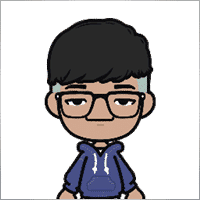
Jia Bin Zheng
Jia Bin Zheng 2021.12.26 03:47
How to use a specific price to place a pending order?2021.12.26 06:20You can use magic target to place pending order on the chart.

Rogerio Costa
⭐⭐⭐⭐⭐
Rogerio Costa
Hello, The program is a beast best tool to work that i have proved. I would like to know if it is possible to have one activation, in to the MT4 beacause instead of buying it for MT4 i bought for the MT5, is there any solution?

ERIC ANTHONY HAHN
⭐⭐⭐⭐⭐
ERIC ANTHONY HAHN
Amazing product with lots of options. The best trading tools all in one product.

Rudolf Strahm
⭐⭐⭐⭐⭐
Rudolf Strahm
Ein Hilfreiches Tool mit einfachen Handhabungen von Pendenten Handel

COPYTRADER777
⭐⭐⭐⭐⭐
COPYTRADER777
Купил панель, реверс и безубыток одной кнопкой определенно экономят время, авто процент тоже думаю вещь удобная( но если честно высчитываю уже на глазок). Что хочу сказать, спасибо что есть такой сайт и спасибо что есть люди у которых руки из нужного места. Собственно говоря не такие большие деньги чтобы сэкономить на нервах и удобно работать на быстром рынке.)


JoseDari
⭐⭐⭐⭐⭐
JoseDari 2021.08.16 19:32
Olá, boa tarde. Faz algum tempo adquiri o VTP one click. Ocorre que já fiz todas as 10 ativações. Estou agora querendo adquirir novamente e não estou conseguindo. Podem me orientar como faço para comprar novamente o VTP?

skyparc
⭐⭐⭐⭐⭐
skyparc 2021.07.19 08:20
Dear Vlad, How I can choose to make only sell position auto opening in virtualtradepad if there is no this option in variabile settings? Please can you add this function OpenOnlySell and OpenOnlyBuy? in meta4 it is possibile becoause it allows to select it from Ea edit Tab, but not in meta 5 Thanks

Michael Schneider
⭐⭐⭐⭐⭐
Michael Schneider 2021.07.16 06:19
This is exact the panel, I was looking for. Thanks
ZigFrid8888 2021.06.22 13:47
Wonderful!!!

haendler1 Händel
⭐⭐⭐⭐⭐
haendler1 Händel 2021.06.13 13:23
Danke, das ihr dieses gute Programm geschrieben habt. Ich habe sowas schon solange für den MT5 gesucht. Danke auch für das Test Pad......! Endlich kann man seine Strategie von Hand Manuell testen !!! Ein Mega dickes Danke aus Deutschland !!!

ROBERT URBANSKI
⭐⭐⭐⭐⭐
ROBERT URBANSKI 2021.04.01 08:44
This software for control orders is great. I used one month full version. Why only 1 month? Unfortunately, I use the Range Bar and Renko trading and the panel does not have support for trailing on candles, which is very important to me. The author replied that he was not planning to add new functions. However, if he will do it someday, I will definitely buy a full version permanently. I also recommend other products. High quality and ideal support

QIN504749
⭐⭐⭐⭐⭐
QIN504749 2021.03.19 19:30
您好作者,非常感谢您做出这好的工具。我有个问题,请您帮助我解答一下。就是我不想看到下单之后盈利或者亏损的数字,我如何去删除掉。就是只显示下的单,而不有数字。2021.03.19 21:14你好。 您是在谈论图表上的正方形吗? 您可以在顾问程序设置中将其关闭。 ShowInfoPosition Show/work on the chart information about open positions and their Stop Loss / Take Profits / Partial closing of deals. The information is shown in the form of text labels. Options to the display of information: false - do not show information;true always - always show on the chart;true cursor is on the pad - show only when the cursor is on the panel;true cursor is not on the pad - show only when the cursor is outside the panel.true cursor is only on BUY SELL - show only when the cursor on the BUY SELL buttons When working with the chart and turning on the function, you have the opportunity to control the position on the chart: Move Stop Loss and Take Profit (Move the Stop Loss and Take Profit lines - this is a standard feature of the MetaTrader terminal)Delete Stoploss / TakeprofitClose position partially or co mpletely: When you click on "X" near the position on the chart, a window for choosing to close positions partially or completely will appear: in percent: 10%, 25%, 50%, 100%; in lots: Lot step, Lot step * 2, Lot step * 5, Lot step * 10;

Fernando Luiz
⭐⭐⭐⭐⭐
Fernando Luiz 2021.03.11 22:36
Very good app to trading on MT5. Realible and fast.




cristi_oliveira
⭐⭐⭐⭐⭐
cristi_oliveira 2020.12.15 13:40
Gosto muito do VTP, sempre alugava, agora comprei, me ajuda muito das minhas operações, super indico!


Aleksei Mikhanoshin
⭐⭐⭐⭐⭐
Aleksei Mikhanoshin 2020.11.20 19:32
Нет информации о торговом плече и предупреждения о его изменении. А в остальном все хорошо

TONY40
⭐⭐⭐⭐⭐
TONY40 2020.11.06 20:38
Sensacional, a garantia de sucesso na hora de fazer o trade. Recomendo com certeza! Amazing, the better way to do trade. It has my approval absolutely!!!



Aleksandr Yardykov
⭐⭐⭐⭐⭐
Aleksandr Yardykov 2020.09.08 18:57
Отличная панель! Рекомендую всем! Отличная поддержка.

Arildo Stepenovski
⭐⭐⭐⭐⭐
Arildo Stepenovski 2020.09.01 15:56
Muito bom esse sistema. Uso para o mini índice e mini dólar. O suporte também é rápido.







Manfred Braak
⭐⭐⭐⭐⭐
Manfred Braak 2020.05.22 13:27
It has all the features I need and it works phantastic for me. 5 Points!

Gennadiy Tsybikov
⭐⭐⭐⭐⭐
Gennadiy Tsybikov 2020.05.09 01:33
Отличный помощник в ручной торговле, своего рода пульт управления торговым процессом очень полезен большое спасибо разработчику!!!






vluyima
⭐⭐⭐⭐⭐
vluyima 2020.03.01 00:06
The tool is just out of this World, the best of the best hands down. This is excellent programming and ingenuity from the developer, 5 stars is so little, you deserve the entire sky.


REYKING
⭐⭐⭐⭐⭐
REYKING 2020.02.18 17:28
I bought this EA in MT5 and now in MT4. It is really a basic tool to make a good trade! I am totally satisfied!


DMITRII SALNIKOV
⭐⭐⭐⭐⭐
DMITRII SALNIKOV 2020.02.12 12:25
Great! This is MUST have tool for every trader!

Mohamed Irushad Rasheed
⭐⭐⭐⭐⭐
Mohamed Irushad Rasheed 2020.02.03 20:14
Best thing you can have if you are manual trading!


fernando9272
⭐⭐⭐⭐⭐
fernando9272 2020.01.27 10:45
I got it from EA. Is there any option for using virtual stoploss (which I can see and move in the graph)

ussr12
⭐⭐⭐⭐⭐
ussr12 2020.01.23 23:37
Только начал пользоваться. но чувствую что панель мощная и серьезно сделана. ------------- После использования мной панели больше недели, могу сказать что панель просто супер. Все очень грамотно и продумано сделано. Плюс разработчик откликается на предложения о доработке панели. Я очень доволен покупкой!

shahudhy
⭐⭐⭐⭐⭐
shahudhy 2020.01.20 15:20
I have been using the tradepad for more than a year and this is one of my key EAs. I got an issue and Vladislav help me to short out the issue immediately. I will recommend the tool for all the traders. Once you know how to use it, u can have lot of potential trades on it. Im using this one for mainly scalping. Great Job and looking forward for new ones 🙂



Ruslan Mamedov
⭐⭐⭐⭐⭐
Ruslan Mamedov 2019.12.26 10:40
год не заходил а у тебя очень много обнов!!! спасибо за труд! очень серьезный подход , дай бог тебе богатых клиентов))\\\\ а панель огонь

Lev Vladimirovic Marushkin
⭐⭐⭐⭐⭐
Lev Vladimirovic Marushkin 2019.12.17 16:20
Dreams come true! Customer support is faster than the speed of light during working hours and EA is mindblowing good!


DenisF
⭐⭐⭐⭐⭐
DenisF 2019.10.02 05:16
Столкнулся с неприятным моментом, хотя данная панель позиционируется как умеющая работать и с бинарными опционами, у брокера бинарных опционов VirtualTradePad открывает ордера с задержкой в 7 секунд! Через стандартное окно мт4 время выставления ордера составляет 1.6-2.6 секунд, иногда 3сек, но 7 сек ни разу не было. Автор пообещал разобраться, пока жду. Мне брокер БО сказал: "примите во внимание что торговая панель к использованию не рекомендуется. Данный софт устарел". Я недоумеваю, разраб постоянно пилит прогу, как она может устареть? Но факт, что есть существенное отставание. Пока жду ответа разраба. P.S. Как оказалось проблема была в брокере, панель работает корректно, разраб все четко разложил по пунктам, теперь я буду использовать панель на форексе, бинарные опционы развод чистой воды даже в этом случае. Ставлю Пять!

mohammad shafiq
⭐⭐⭐⭐⭐
mohammad shafiq 2019.09.17 18:42
very good tool to manage trades especially for day trading, only thing that could improve it is when in a position instead of showing total profit on the positions tab in term of money i.e. GBP it would be better if it would show total profit/loss on open positions in points/pips- it would help with the psychology when trading large size to not see amount of profit and loss in money but instead points. I hope the coder will add this into the tool

Leslie William Van Gent
⭐⭐⭐⭐⭐
Leslie William Van Gent 2019.09.12 17:02
I have purchased the MT4 version and rent the MT5 version... this utility is absolutely indispensable in my trading. I couldn't be without it. The author's customer service is unequaled on this site and just when you think the EA is as good as it can get it continues to improve with regular updates. It deserves 10 stars!!!!

Leslie William Van Gent
⭐⭐⭐⭐⭐
Leslie William Van Gent 2019.09.12 17:13
I have purchased the MT4 version and rent the MT5 version... this utility is absolutely indispensable in my trading. I couldn't be without it. The author's customer service is unequaled on this site and just when you think the EA is as good as it can get it continues to improve with regular updates. It deserves 10 stars!!!!

Serfil2017
⭐⭐⭐⭐⭐
Serfil2017 2018.09.11 05:42
6 сентября я написал свои пожелания, а 7 сентября вышла новая версия с учетом всех предложений и даже больше. Это самый красивый, удобный, легкий и быстрый по исполнению приказов инструмент с быстрой поддержкой и обратной связью. Не надо париться и тратить время на поиск чего-то лучшего для ручной торговли - в VirtualTradePad есть все. Инвестиции полностью себя оправдывают и отбиваются. Никаких сожалений о покупке. Спасибо!

lchenot
⭐⭐⭐⭐⭐
lchenot 2019.09.11 20:34
One of the most useful Tools on the market. And the author is really helpful and stands behind its products. Highly recommend.

Vikkoval1209
⭐⭐⭐⭐⭐
Vikkoval1209 2019.07.07 10:58
Несколько месяцев назад купил панель для МТ5. За это время убедился, что приобрел отличный профессиональный продукт!!! Очень удобно и информативно! Особенно, когда позиция наборная, открыто несколько ордеров и нужно определить соотношение риск/профита, выставить общий стоп и общий тейк, учесть размер комиссии и свопа. Теперь все 100% сделок открываю и закрываю с помощью этой панели. Выставление и снятия отложек тоже очень удобно реализовано. Спасибо разработчику!

Vikkoval1209
⭐⭐⭐⭐⭐
Vikkoval1209 2019.07.05 11:52
Несколько месяцев назад по началу арендовал, а потом и купил панель для МТ5. Очень удобная штука! Теперь все сделки провожу только при помощи нее. Вчера купил панель и для терминала МТ4. С апреля 2019, открывая 100% сделок только при помощи панели. Результат получился + 112%.

Kurt-
⭐⭐⭐⭐⭐
Kurt- 2019.06.24 17:17
Отличная панель. Не надо подсчитывать, стоп, лоты, только поставил нужный процент и все расчитает- только занимайся торговлей. Работает моментально. Много полезных функций. Давно такую хотел приобрести, да не находил.




Varonos
⭐⭐⭐⭐⭐
Varonos 2019.03.13 14:47
The most professional around ! Fast support and +A grade products ! thanks alot

Juan Chapel
⭐⭐⭐⭐⭐
Juan Chapel 2019.03.04 19:05
Awesome product and great customer support. In need of better English documentation and English videos would be an asset.

RCECA
⭐⭐⭐⭐⭐
RCECA 2019.02.26 14:31
trading from Keyboard give us possibility to trade like the PROs. Thank you. I recommend 100%. There is the best solutions for mt5 i have ever seen

craigk198
⭐⭐⭐⭐⭐
craigk198 2019.02.15 20:49
This has become my favorite EA for managing trades. It's like the Swiss Army knife of trading tools.

Palmix
⭐⭐⭐⭐⭐
Palmix 2019.02.02 14:13
Очень доволен покупкой этой торговой панели! Купил два года назад и ни разу не пожалел! Настолько панель многофункциональна, что уже и придумать, вроде бы, нечего, но Владислав все равно находит те опции, которые можно добавить. Вот и в последнем обновлении ( 19.206 ) - добавил возможность изменения размера панели, наверно для тех, у кого большой монитор или проблема со зрением. Но самое приятное для меня обновление - это установка тейк профита и стоп лосса - одним нажатием мышки - по выбранной цене. Сразу же, для всех отложенных ордеров тейк профит меняется на тот, который нужно быстро изменить. Сразу для всех! До этого обновления - этой опции не было, а мне так хотелось ее видеть в панели ))). И вот она внедрена в панель и теперь можно быстрее реагировать на все изменения в рынке. Спасибо большое,Владислав!!!

Apostolos Petrakis
⭐⭐⭐⭐⭐
Apostolos Petrakis 2019.01.17 17:34
Just super! After the update of 30/1/2019 nothing missing. Everything you need is there. Highly recommended!

Abraão Lincoln
⭐⭐⭐⭐⭐
Abraão Lincoln 2019.01.11 00:55
Honest and considerate seller. Good people, as we say in Brazil. Fantastic utility, super recommended to purchase. It even increases the credibility of this market, because it answers questions, gives support, even helps the buyer. Very well impressed. Thank you very much.

Palmix
⭐⭐⭐⭐⭐
Palmix 2018.11.25 00:24
Наконец-то, купил! Под МТ5! Со скидкой, что весьма и весьма приятно! Господа, ловите приятный момент, когда очень хорошие инфо продукты продаются со скидкой! Панель настолько нафарширована нужными и полезными функциями, что кажется, деньги должны ящиками с неба падать )). Настолько все продумано! Больше всего мне нравится раздел в панели CLP, что означает сокращенно close profit. Очень удобно на ночь оставлять, или когда надо отлучиться от компьютера . Выставил нужный профит и лег спать, утром смотришь, - все сделки закрылись так, как и планировалось. И профит добавился к депозиту. Функция расстановки лимитных ордеров ( BUY LIMIT, SELL LIMIT ) по сеточной стратегии - выше всяких похвал! За секунду и все установлено! В ручную с такой скоростью никогда не сделать! Супер! Спасибо большое, Владислав! Отличная и качественная работа проделана!

Chun To Gordon Chan
⭐⭐⭐⭐⭐
Chun To Gordon Chan 2018.11.24 15:05
Best purchase ever... features are great!

Fabrizio Malavasi
⭐⭐⭐⭐⭐
Fabrizio Malavasi 2018.11.21 14:14
I think is one of the best tools in the market. It's a panel very smart and easy to handle. I can manage my markets orders more easily and quicly than before. I impressed about the work to innovate this tool. It' a must-have. Highly recommended! Well Done.


Roumen Nikolov
⭐⭐⭐⭐⭐
Roumen Nikolov 2018.10.22 19:02
Великолепен панел за бързо поставяне на ордери. Съдържа много полезна информация. Препоръчвам го горещо. Great panel for fast placing of orders. It contains a lot of useful information. I recommend it hot.
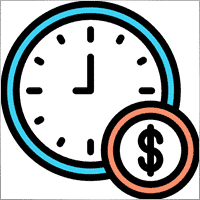
Denis Izotov
⭐⭐⭐⭐⭐
Denis Izotov 2018.10.06 14:51
Обновлю отзыв. Отличное решение - рекомендую! 1. Красиво и практично - продуманный дизайн и удобное управление сделками при ручной торговле. 2. Много полезных настроек для различных торговых стратегий (скальпинг, виртуальный стоп лос и тейк профит, трейлинг прибыли - подробнее по работе с CPL можно найти на офф. сайте разработчика. Контроль прибыли или убытка с трейлингом прибыли. Закрытие по общей прибыли", там все подробно. 3. Радует постоянное развитие продукта, обновление, исправление ошибок и оптимизация. 4. Все, что нужно трейдеру собрано в одной мощной утилите: торгуем, управляем рисками, анализируем инфу по символам, работаем с отложками. P.S. Отдельное спасибо за модернизацию параметров Show_Future_Line, Show_AveragePrice, ShowInfoPosition. Теперь стало все намного удобнее и все можно настроить под себя. Удачи разработчику и пользователям, давайте вместе развивать этот прекрасный продукт!

THPbet30000
⭐⭐⭐⭐⭐
THPbet30000 2018.09.10 16:16
Super Software, hervorragender und sehr freundlicher support. Jederzeit wieder ... 😉

Banky79
⭐⭐⭐⭐⭐
Banky79 2018.08.21 10:10
Thank you for this EA. This EA is very hlepful. When you trade many pair. You can monitor one by one. And Author is continuous update EA. When you have qustion you can ask Author. He is very professnal with service mind.


angelaattrading
⭐⭐⭐⭐⭐
angelaattrading 2018.08.15 19:46
very good trading panel, great design and a perfect support !!!

testacc
⭐⭐⭐⭐⭐
testacc 2018.04.18 16:12
Exceptionally good for me. Manages market orders quickly, easy to use and looks amazing. So well done. Very impressed.

Leonardo Demétrio
⭐⭐⭐⭐⭐
Leonardo Demétrio 2018.04.13 22:28
Excelente!!!! Parabéns!!!! Tudo funciona perfeitamente. Recomendo a compra!


Andrey Khalizov
⭐⭐⭐⭐⭐
Andrey Khalizov 2018.02.12 06:14
Работает как часы. Хорошо продуманный продукт. Панелью доволен. Поддержка автора выше всяких похвал - быстро, качественно, эффективно.



Amnart Monthaweephaisan
⭐⭐⭐⭐⭐
Amnart Monthaweephaisan 2017.12.19 15:28
I've been using this EA for a while. Very impressed in service. And it helped me profit in the forex market.


Mike Panadar
⭐⭐⭐⭐⭐
Mike Panadar 2017.10.23 23:32
THIS ADVISER IS VERY VERY USEFUL , AND I CAN VERY EASY MANUALLY SET UP TARGET STOP LOSS AND LOTS, I LOVE IT, AND THIS ADVISER OFFER STOP LOSS LEVEL. AND ANDRUS HAVE VERY STRONG SUPPORT AND VERY CLEAR TO MY ALL QUESTIONS, THANK YOU ANDRUS FOR SUPPORTING AND HELP ME.

Vitaly Veselov
⭐⭐⭐⭐⭐
Vitaly Veselov 2017.10.20 18:29
Всегда стараюсь выбирать лучший инструмент, который могу себе позволить в данный момент. Не важно какой именно - отвертку или софт. Не раз убеждался, что конечный результат всегда зависит от качества применяемого инструмента. Работаю в основном отложенными ордерами, а с удобством их выставления в мт4 - проблема. Использовал кучу скриптов для входа в сделку, пока не "набрел" в Маркете на VirtualTradePad. Мало того, что это выглядит красиво, так кнопка Magic - вообще находка! Вообще нет проблем с выставлением лимитников или входом рыночными ордерами. Стоп и тейк тоже выставляются в секунды. Приятным бонусом идет быстрая реакция на все мои обращения в личку и периодические скидки в Маркете. В итоге взял по акции две панели - под мт4 и мт5. Короче, мне пока все нравится!)) **** Always choose best tools I can afford. No matter what - screwdriver of software)) I usually use pending orders and it's not a simple process in MT4/5. I was glad to find VirtualTradePad in the market. Attractive and very convenient tool. As a bonus fast author's reaction to my personal questions and discounts in Market. So I got 2 panels (for mt4 and 5) at affordable price several weeks ago. Thanks to Vlad for a perfect tool for trading! And good luck to everyone!

Domi99
⭐⭐⭐⭐⭐
Domi99 2017.09.27 17:19
I'v purchased and using this utility for 1 month, both on demo and real accounts. this tool provides me reliable assistant to manage my opened positions, it can trailing and do averaging, can place limit/stop orders conveniently, i just need to focus on analysis, it makes my trading much easier.

azalat
⭐⭐⭐⭐⭐
azalat 2017.05.17 11:30
Отличный помощник в ручной торговле, своего рода пульт управления торговым процессом))) очень полезен для стратегий усреднения, мартингейла и безубытка. Встроенные наиболее популярные индикаторы по которым можно не заморачиваясь входить в рынок одним нажатием кнопки. Купил. Денег своих стоит. Почти единственная утилита обладающая вменяемым интерфейсом и простотой использования. Автор периодически выпускает полезные обновления.

Jenny LK
⭐⭐⭐⭐⭐
Jenny LK 2017.02.24 08:23
I rented it and found it really great and useful. Very fast and easy to use. I'll buy it after renting expiration. Recommend.

Johan Michel Struijk
⭐⭐⭐⭐⭐
Johan Michel Struijk 2017.02.22 12:02
The words quality and awesome were invented just for this tool! It is so extremely helpful. Thanks a lot!!


david.l
⭐⭐⭐⭐⭐
david.l 2016.09.07 16:05
Very good control panel.. quick trade close and reverse order.. good for scalper highly recommended 🙂


finansisn
⭐⭐⭐⭐⭐
finansisn 2016.07.02 09:48
Панель очень хорошая экономит время. Понравилась функции кнопки во вкладке order, а также закрытие всех позиций (в дол или %)во вкладке CLP. Удачи автору.


lachenille
⭐⭐⭐⭐⭐
lachenille 2015.06.06 12:05
thank you for this excellent tool and job for mt4. i have nevertheless some issue with size scaling of the letters in the panel. There are too big and overlap. i would put some screenshots from my screen (microsoft surface with a 10.2" screen)if i could. a solution could be to enable the change of size of letters as an external parameter ... I hope you could help, as i bought the soft . regards Edit mai 2014 : Wouah. I am impressed how reactive you have been to solve the problem. thanks very much Edit June 2015 : awasome, extra that's the word thanks a lot for the new trailing parameter and the magic button !


Reanimator
⭐⭐⭐⭐⭐
Reanimator 2013.07.09 11:22
Панель понравилась. Скорость работы - быстрая. Все необходимые кнопки управления расположеные на данной панели - работают. Покупкой доволен.
コメント
ご質問はありますか?
“VirtualTradePad (VTP) 取引パネル。チャートとキーボードからワンクリックで取引できるトレードパッド” への13件のフィードバック
-
Cool utility. Waiting for discounts on mt5 version.
-
Amazing…..
-
Fantastic Article Feedback
Remarkable , what a profound blog ! I really savored consuming your insights on this topic .
As a reader who has been observing your website for a stretch, I ought to say that this is alongside your finest expertly written and enthralling writings thus far . -
Português. VirtualTradePad Painel de negociação de um clique do Trade Pad.
https://youtu.be/4iRUfiG_uGcDescrição completa: https://www.expforex.com/?p=15
???? VirtualTradePad MT4: https://www.mql5.com/pt/market/product/2892
???? VirtualTradePad MT5: https://www.mql5.com/pt/market/product/167
Marcos de tempo:
00:00 Resumo inicial
04:17 Como instalar?
04:38 Guia Posição
08:39 Guia Ordem
09:29 Meta Mágica
10:48 Guia Sinais
11:23 Guia Informações
12:03 Guia CLPLinks para outros idiomas:
https://www.youtube.com/watch?v=lHBUf05SDIk English
https://www.youtube.com/watch?v=4ugRdTbd9xU Español
https://www.youtube.com/watch?v=4iRUfiG_uGc Português
https://www.youtube.com/watch?v=d0D7WOTyPnA Deutsch
https://www.youtube.com/watch?v=0SvQiwTzlA8 Français
Painel de negociação para operar com um clique. Trabalhe com posições e ordens! Negocie diretamente no gráfico ou usando o teclado.Com o nosso painel de negociação, você pode realizar operações com apenas um clique no gráfico e negociar 30 vezes mais rápido que usando o controle padrão do MetaTrader. Cálculos automáticos de parâmetros e funções simplificam a vida do trader, ajudando-o a realizar suas atividades de maneira muito mais rápida e conveniente.
O painel oferece dicas gráficas e informações completas sobre as negociações diretamente no gráfico. Abertura e fechamento, reversão, travamento, fechamento parcial, Autolot, stop loss virtual/real, take profit, trailing stop, ponto de equilíbrio, grade de ordens, e mais…
Operando na janela de símbolos ou diretamente pelo teclado!
O painel é composto por 5 abas:
Trabalhar com posições
Trabalhar com ordens pendentes
Trabalhar com informações da conta
Painel de sinais
Fechar lucro total
Palavras-chave:
mql5, mql4, especialista, EA, Expforex, forex, negociação forex, metatrader, metaquotes, mql, scalping, scalper, média, trading, ações, mt5, tradepad, estratégia de negociação, comércio, estratégia forex, trader de forex, mercado forex, форекс, mt4, stoploss, takeprofit, programação, vtp, virtualtradepad, mágico, especialista, trade pad, painel de negociação, painel de comércio virtual.mql5, mql4, especialista, EA, Expforex, forex, negociação forex, metatrader, metaquotes, mql, scalping, scalper, média, trading, ações, mt5, tradepad, estratégia de negociação, comércio, estratégia forex, trader de forex, mercado forex, форекс, mt4, stoploss, takeprofit, programação, vtp, virtualtradepad, mágico, especialista, trade pad, painel de negociação, painel de comércio virtual.
-
Deutsch. Trade Pad VirtualTradePad Ein-Klick-Handelspanel.
https://youtu.be/d0D7WOTyPnAVirtualTradePad oder VTP – das Bedienfeld für den Handel mit nur einem Klick in MetaTrader-Terminals.
Vollständige Beschreibung:
https://www.expforex.com/?p=15
???? VirtualTradePad MT4: https://www.mql5.com/de/market/product/2892
???? VirtualTradePad MT5: https://www.mql5.com/de/market/product/167Zeitmarken:
00:00 Start Übersicht
04:17 Wie wird installiert?
04:38 Registerkarte Position
08:39 Registerkarte Auftrag
09:29 Magisches Ziel
10:48 Registerkarte Signale
11:23 Registerkarte Info
12:03 Registerkarte CLPVideo-Tutorials:
https://www.youtube.com/watch?v=lHBUf05SDIk English.
https://www.youtube.com/watch?v=4ugRdTbd9xU Español.
https://www.youtube.com/watch?v=4iRUfiG_uGc Português.
https://www.youtube.com/watch?v=d0D7WOTyPnA Deutsch.
https://www.youtube.com/watch?v=0SvQiwTzlA8 Français.Handeln Sie mit einem Klick direkt vom Terminal-Chart aus.
Verwenden Sie Ihre Tastatur für den Handel.Dieses Programm eignet sich perfekt für Scalping und manuellen Handel im Forex-Markt.
VirtualTradePad bietet über 30 Schaltflächen: Kaufen, Verkaufen, Buy-Stop, Buy-Limit, Sell-Stop, Sell-Limit, Schließen, Löschen, Ändern, Trailing-Stop, Reverse, Lock, Orders Grid, VirtualStops, Durchschnittlicher Take Profit und Durchschnittlicher Trailing Stop, Schließen nach Gesamtgewinn/-verlust, Signale von Standardindikatoren, Info über Ihr Konto, Verwaltung von Geschäften direkt aus dem Chart, Autolot, Fixed Lot, Screenshot und vieles mehr.
Verwalten Sie Ihren Handel im MetaTrader-Terminal mit dem One-Click-Panel VirtualTradePad.
Schlüsselwörter: MetaTrader, Forex-Handel, MQL5, MQL4, Expert Advisor, EA, Expforex, Forex, MetaQuotes, Scalping, Trading, Stop-Loss, Take-Profit, Handelssignale, MT4, MT5, Trailing-Stop, One-Click-Handel, Handelsstrategie, Virtual Trade Pad, Trading Panel, automatisierter Handel, Scalper, manuelle Handelsstrategie.
-
Français. Trade Pad VirtualTradePad Panneau de trading en un clic.
https://youtu.be/0SvQiwTzlA8VirtualTradePad ou VTP – panneau de trading en un clic dans les terminaux MetaTrader.
Description complète :
https://www.expforex.com/?p=15
???? VirtualTradePad MT4 : https://www.mql5.com/fr/market/product/2892
???? VirtualTradePad MT5 : https://www.mql5.com/fr/market/product/167Repères temporels :
00:00 Aperçu de départ
04:17 Comment installer ?
04:38 Onglet Position
08:39 Onglet Ordre
09:29 Objectif magique
10:48 Onglet Signaux
11:23 Onglet Infos
12:03 Onglet CLPTutoriels vidéo :
https://www.youtube.com/watch?v=lHBUf05SDIk English.
https://www.youtube.com/watch?v=4ugRdTbd9xU Español.
https://www.youtube.com/watch?v=4iRUfiG_uGc Português.
https://www.youtube.com/watch?v=d0D7WOTyPnA Deutsch.
https://www.youtube.com/watch?v=0SvQiwTzlA8 Français.Négociez avec un seul clic directement depuis le graphique du terminal.
Utilisez votre clavier pour trader.Ce programme est parfait pour le scalping et le trading manuel sur le marché Forex.
VirtualTradePad propose plus de 30 boutons : Achat, Vente, Buy-Stop, Buy-Limit, Sell-Stop, Sell-Limit, Fermer, Supprimer, Modifier, Trailing-Stop, Inverser, Lock, Grille d’ordres, VirtualStops, Take Profit moyen et Trailing Stop moyen, clôture par profit/perte total, signaux des indicateurs standards, infos sur votre compte, gestion des transactions depuis le graphique, Autolot, Lot fixe, capture d’écran et bien plus encore.
Gérez vos transactions dans le terminal MetaTrader avec le panneau en un clic VirtualTradePad.
Mots-clés : MetaTrader, trading Forex, MQL5, MQL4, Expert Advisor, EA, Expforex, Forex, MetaQuotes, Scalping, Trading, Stop-Loss, Take-Profit, signaux de trading, MT4, MT5, Trailing-Stop, trading en un clic, stratégie de trading, Virtual Trade Pad, panneau de trading, trading automatisé, scalpeur, stratégie de trading manuel.
-
Exp – VirtualTradePad EXTRA 19.809 – This is a very old version of my panel. Please, if you want to use the latest features of my program, download the latest version from my website.
-
Why after drop EA on grahp it appear only label “VirtualTradePad mt4 Extra” on top right corner only
without Trading panel on top left corner ? Please advise.. -
Why after drop EA on grahp it appear only label “VirtualTradePad mt4 Extra” on top right corner only
without Trading panel on top left corner ? Please advise.. -
Why after drop EA on grahp it appear only label “VirtualTradePad mt4 Extra” on top right corner only
without Trading panel on top left corner ? Please advise.. -
Why after drop EA on grahp it appear only label “VirtualTradePad mt4 Extra” on top right corner only
without Trading panel on top left corner ? Please advise.. -
Why after drop EA on grahp it appear only label “VirtualTradePad mt4 Extra” on top right corner only
without Trading panel on top left corner ? Please advise..
Extra
タブによるナビゲーション
関連記事
スイング戦略(ペンデュラム)。2つの反対の保留注文の自動オープン、OCO注文。
ペンデュラムまたはスイング戦略は、ロットサイズを増加させた保留注文の順次オープンを伴います。基本原理はシンプルです:2つの保留注文が配置され、1つがアクティブになると、もう1つは自動的に新しい保留注文に置き換えられます。このプロセスは、利益確定目標に達してすべての取引グループがクローズされるまで続きます。…
CLP CloseIfProfitorLoss。トレイリングプロフィットによる総利益または損失の管理。
エキスパートアドバイザー(EA)は、MetaTraderでのポジション管理およびクローズに関する高度な機能を提供し、特に事前に設定された総利益または損失のレベルに達した際に機能します。 利益トレイリング機能が有効になっている場合、EAは利益が増加するにつれて動的にストップレベルを調整して利益を確保します。…
X と xCustomEA: テストと最適化
説明 The X と The xCustomEA は、過去5年間で広く人気を博した フォレックス (Forex) トレーディングコミュニティにおける2つの際立った エキスパートアドバイザー (EAs) です。これらのツールは、トレーディング戦略 を カスタマイズ したいトレーダーに対応し、テスト と 最適化 に焦点を当ててパフォーマンスを向上させ、様々な 市場の状況 に適応するよう設計されています。 主な特徴: The…
InfoPad、MetaTrader用オンライン情報パネル
InfoPadは、MetaTraderターミナルで選択された特定の通貨ペアに関する重要な情報を提供するために設計された非常に有用な情報パネルです。 このパネルは、現在のBidおよびAsk価格、スプレッド、高値と安値などの詳細でリアルタイムなデータを提供します。…
EAPADPROライブラリ – 当社のパネルをEAに追加する
EAPADPROライブラリ – 当社の情報パネルでエキスパートアドバイザー(EA)を強化 EAPADPROライブラリは、MetaTraderプラットフォーム上でエキスパートアドバイザー(EA)の機能を向上させたいトレーダーにとって、堅牢なソリューションを提供します。…
Forex Tester Padは、ストラテジーテスター用の取引シミュレーターです。インジケーターを使用した取引。
ストラテジーテスターのチャートでワンクリック取引。ユーティリティを使用すると、ストラテジーテスターで戦略を手動でテストできます。ビジュアライゼーションチャートでのワンクリック取引。 取引スキルをテストするための便利で完全な機能がストラテジーテスターにも利用可能になりました。…
Market Time Pad. MetaTrader用の取引セッション付きインジケーター
タイムインジケーターは、主要な世界市場の現在時刻を表示し、アクティブな取引セッションをハイライトします。 使いやすく、チャート上のスペースを最小限に抑えるため、エキスパートアドバイザーやVirtualTradePadなどの他のツールとのシームレスな統合に最適です。…
Tick Hamster 自動取引ロボット。余計なものはありません!
Tick Hamster – MetaTraderで任意の取引シンボルに自動最適化を備えたエキスパートアドバイザー Tick Hamsterは、新しいトレーダーや設定不要のアプローチを好むユーザー向けに設計された完全自動化されたエキスパートアドバイザー(Expert Advisor)です。この取引EAは手動設定を必要とせず、任意の取引シンボルのすべてのパラメータを自動的に最適化します。…
MQLオープンソーステンプレート. エキスパートアドバイザー作成用テンプレート
概要 エキスパートアドバイザー(EA)を作成し、任意のインジケーターを使用して戦略をテストすることは、テンプレートやオープンソースリソースを利用することで簡素化できます。オープンソースの利点を活用して、効果的な戦略を構築しましょう。 以下は、Expforex.comのMQLオープンソーステンプレートを使用して、わずか5分でEAを作成するためのステップバイステップガイドです。 オープンソーステンプレートを使用したEA作成のステップバイステップガイド オープンソーステンプレートのダウンロード: Expforex.comにアクセスし、オープンソースセクションに移動します。ここでMetaTrader 4 (MT4)およびMetaTrader 5 (MT5)用のMQLテンプレートを見つけることができます。 プラットフォーム(MT4またはMT5)に適したEAテンプレートを、使用したいインジケーターに基づいてダウンロードします。 テンプレート構造の理解: テンプレートには、インジケーターからのシグナルに基づいてポジションの初期化、オープン、クローズなどの基本的なEA機能を処理する事前に記述されたコードが含まれています。 テンプレートの主な要素には以下が含まれます: …
TickSniper と Expforex の最高のアドバイザーのトレード レポート
私たちは、専門家 TickSniper, Good Santa, Tick Hamster, The X, の要約および詳細な取引結果を実際の取引口座でまとめました。 当社のエキスパートアドバイザーの取引統計です。 レポートを詳細に検討し、結論を導き出しましょう。…
Duplicator – MetaTraderターミナル上での取引/ポジションの複製
Exp-Duplicatorは、自動的なエキスパートアドバイザーであり、MetaTraderアカウント上で取引とポジションを事前設定された回数だけ複製するように設計されています。 手動で開かれたものでも他のEAによって開かれたものでも、すべてのポジションをシームレスにコピーし、これらのポジションのロットサイズ(ボリューム)を増やすことができます。…
Partial Close and Trailing. ロールバック時の部分クローズ
Partial Close and Trailingは、ロールバック中にポジションの一部(ロットの一部)をクローズするEAアシスタントです。 価格が最初に利益の方向に動き、その後リトレースすると、EAは利益の出ているポジションを部分的にクローズします。…
EA The xCustomEA:ユニバーサルトレーディングアドバイザー。カスタムストラテジービルダー
MetaTrader用のカスタムインディケーターに対応するユニバーサルトレーディングアドバイザー。 Exp – The xCustomEA ユニバーサルトレーディングアドバイザーはカスタムインディケーターで動作します。The xCustomEA はカスタムインディケーターと連携し、MT5およびMT4ターミナル用の取引戦略をプログラムできます。 言い換えれば:The xCustomEA はインターネットやmql5マーケットからダウンロード可能なカスタムインディケーターと接続されています。 インターネット上の任意のカスタムインディケーター! ストラテジービルダー。…
Extra Report Pad – トレーダーズダイアリー。あなたの取引アカウントをプロフェッショナルに分析します。ライブチャートの MyFxBook。ExtraReportPad
Extra Report Pad – 取引アカウントを分析するためのプロフェッショナルなソリューション 今日では、複数の通貨ペアで同時に取引することが不可欠です。しかし、取引が増えるほど、アカウントの収益性を分析することが難しくなります。月ごとに取引を分析することはさらに難しく、各取引の統計データを個別に計算することはさらに困難です。 私たちは解決策を見つけました:私たちのパネルは、リアルタイムであなたのアカウントを分析し、可能な限り詳細な統計をまとめることができます。…
この記事は次の言語でもご覧いただけます: English Portuguese Español Deutsch Українська Chinese Русский Français Italiano Türkçe 日本語 한국어 العربية Indonesian ไทย Tiếng Việt


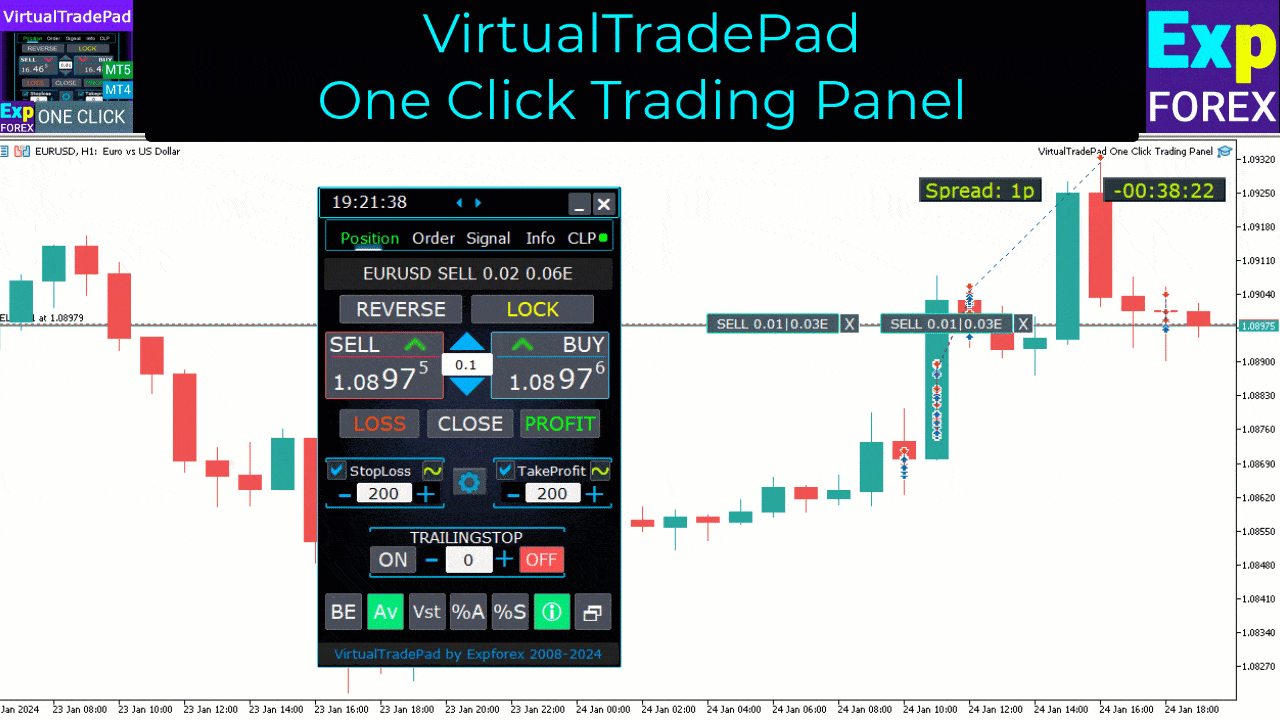
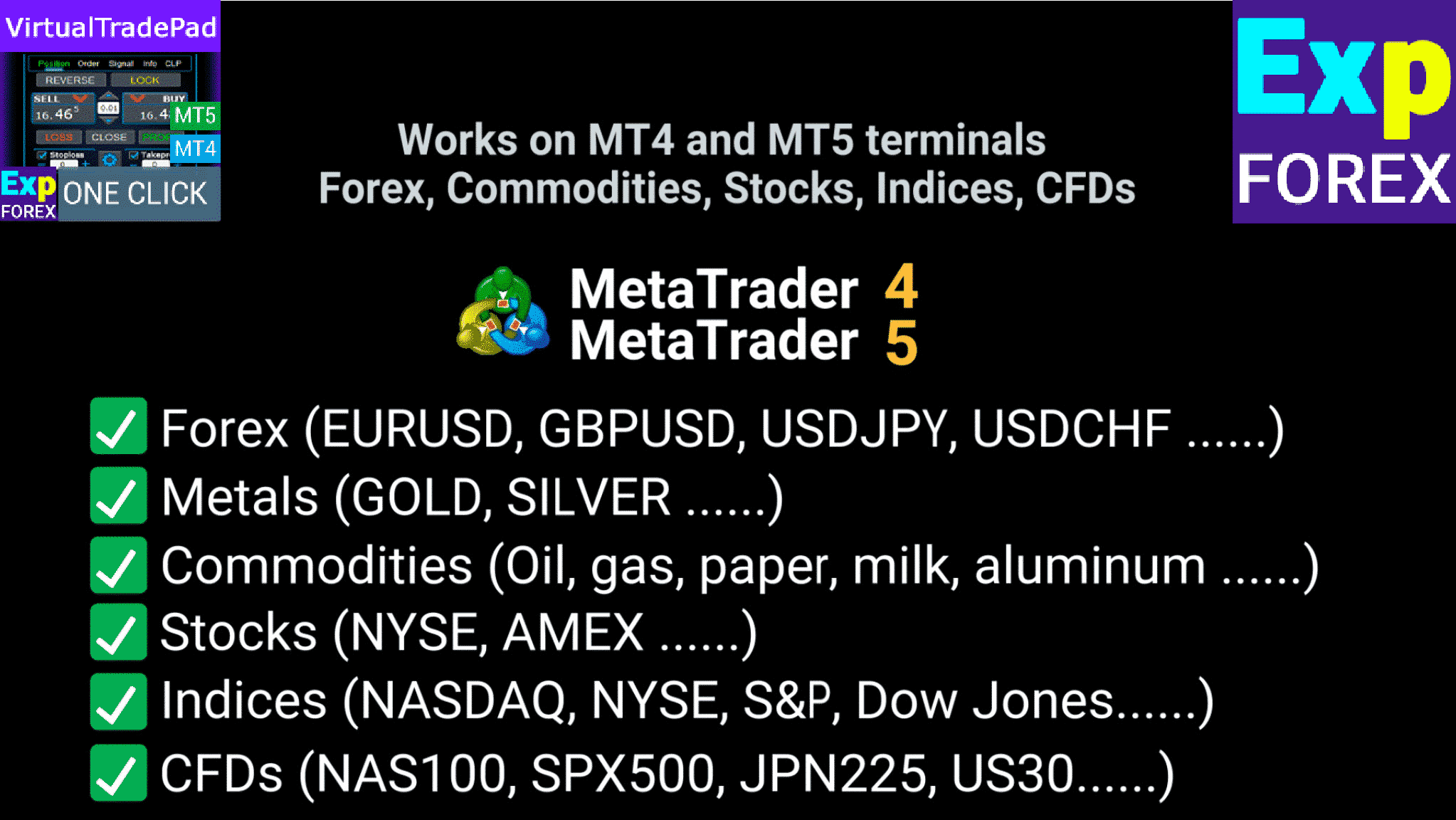
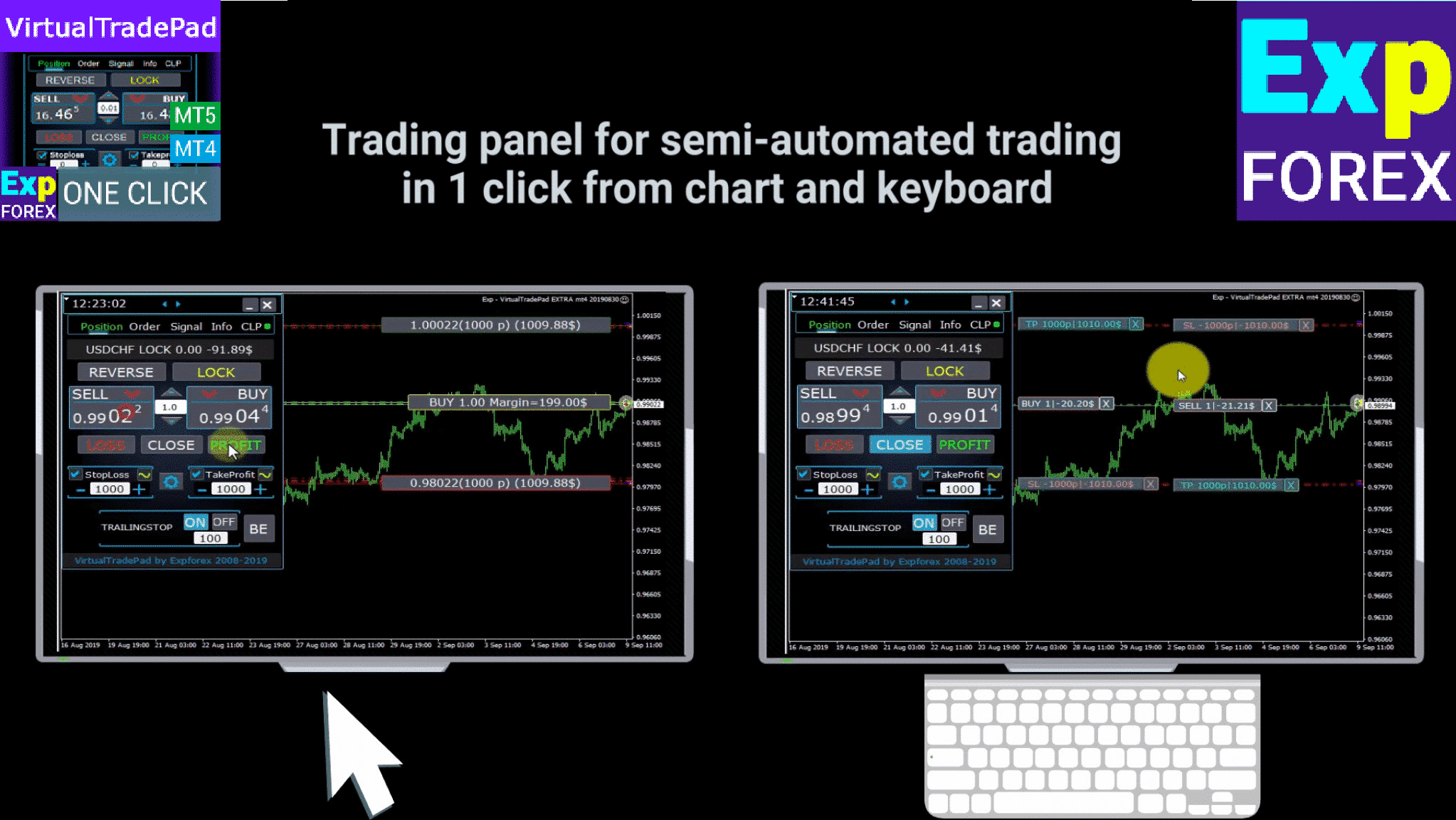
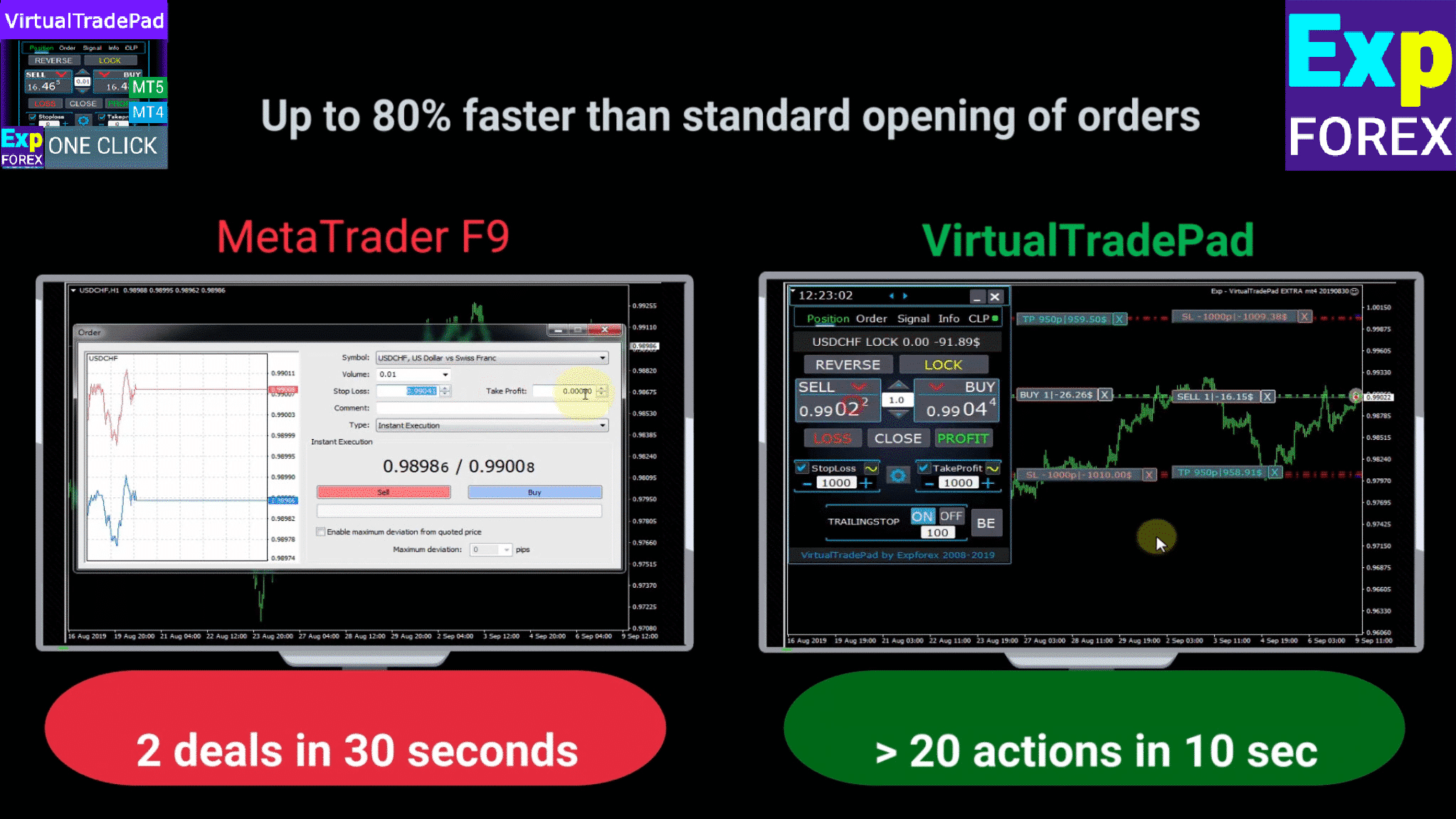

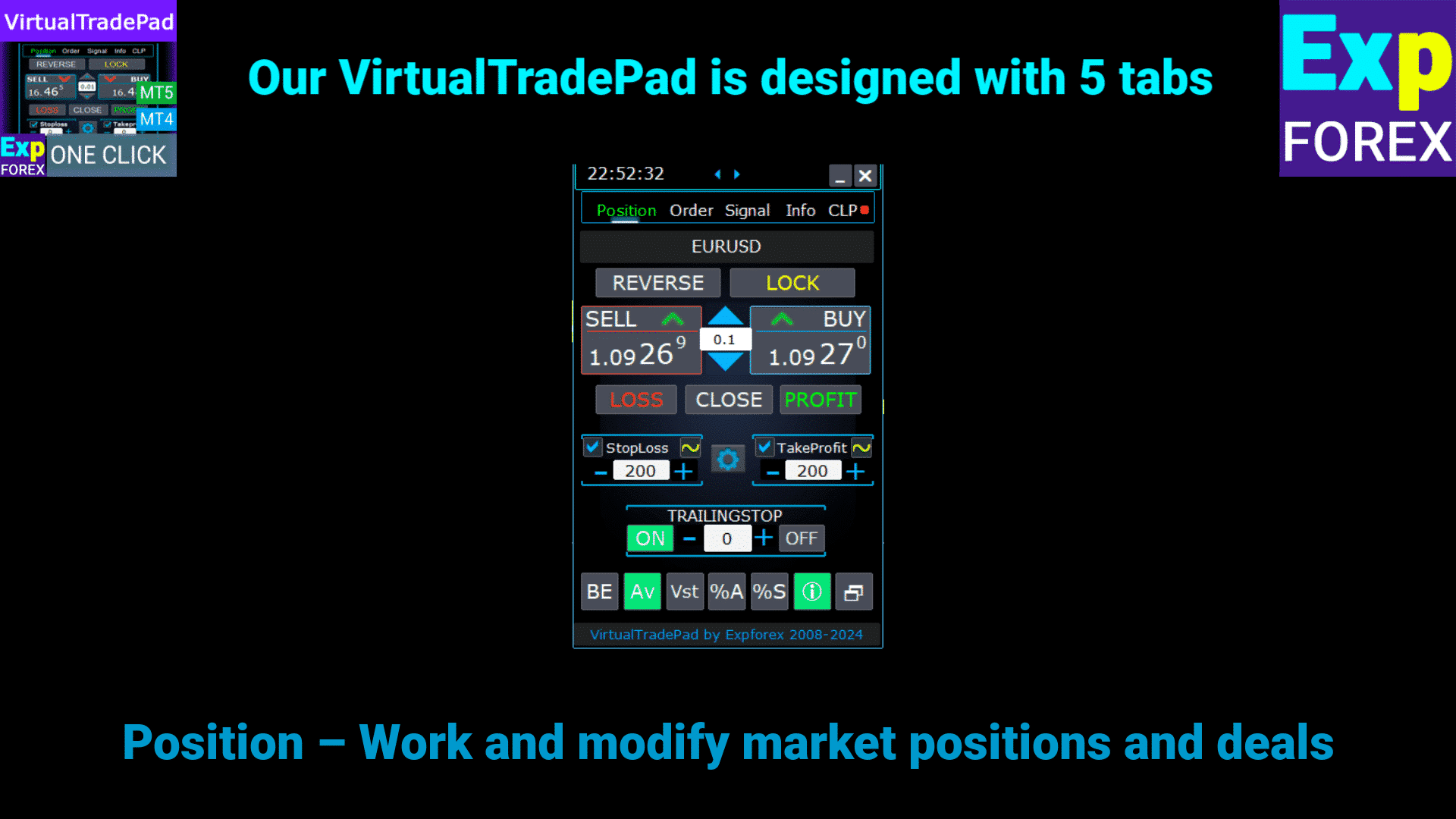
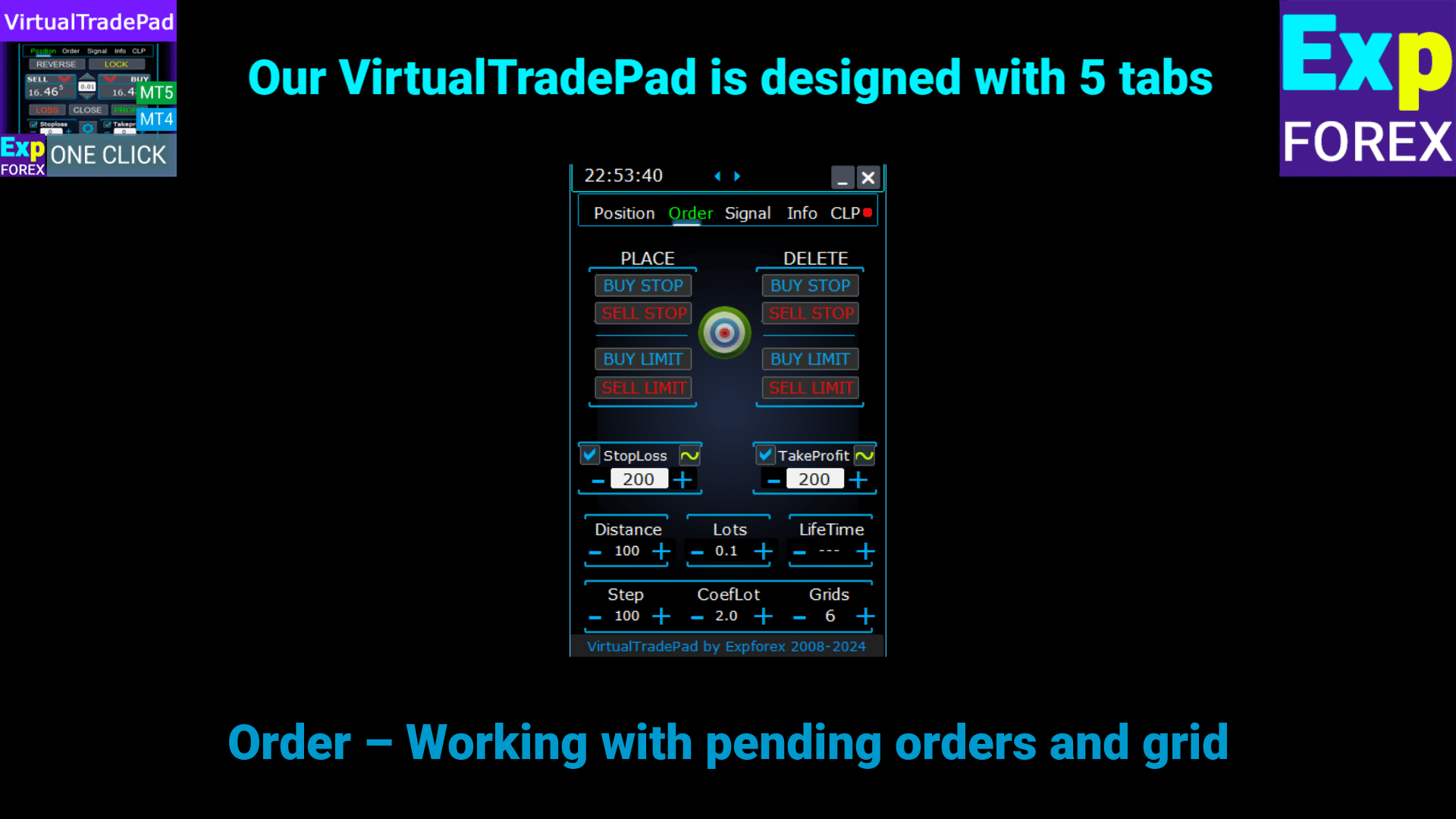
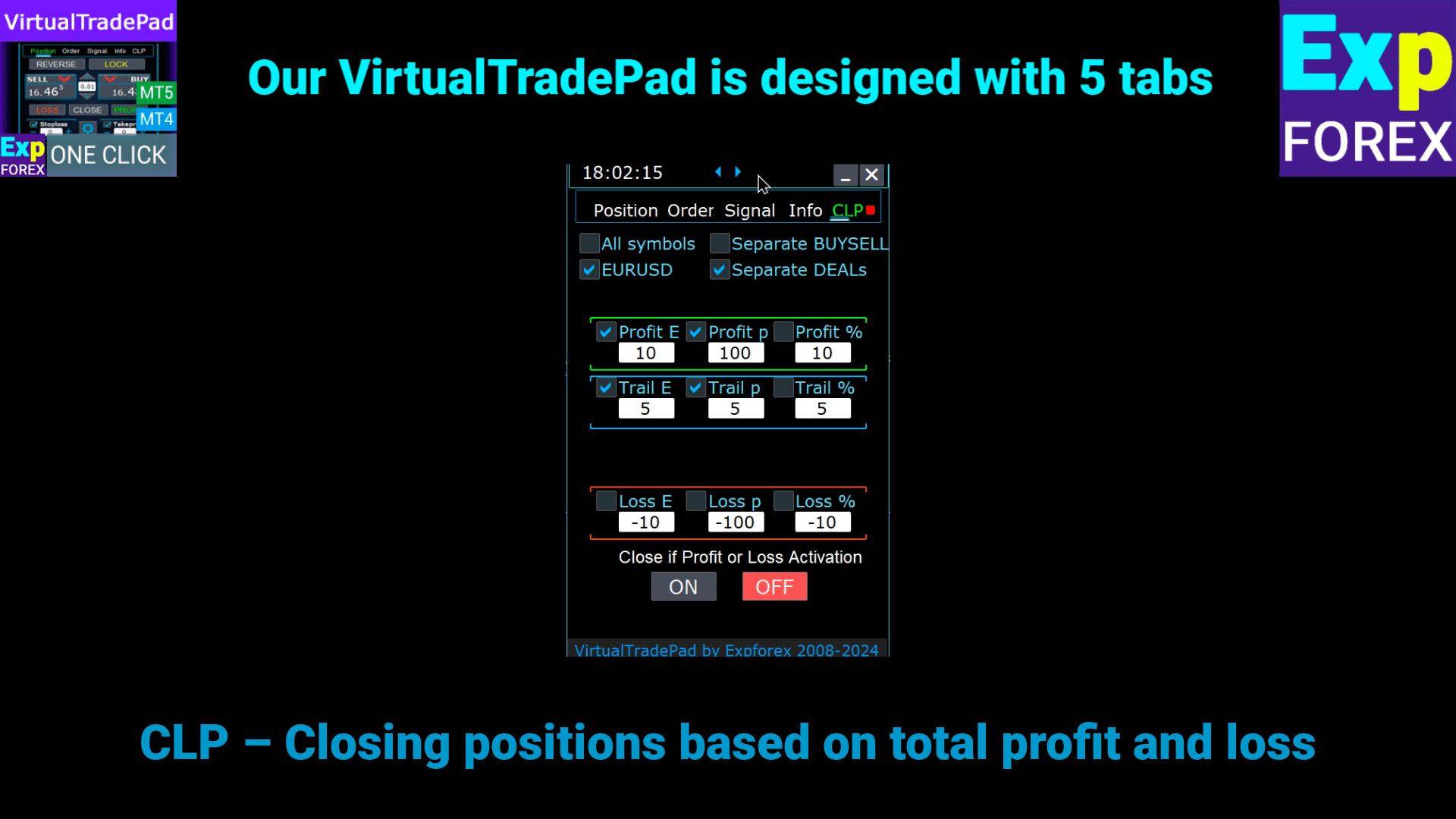
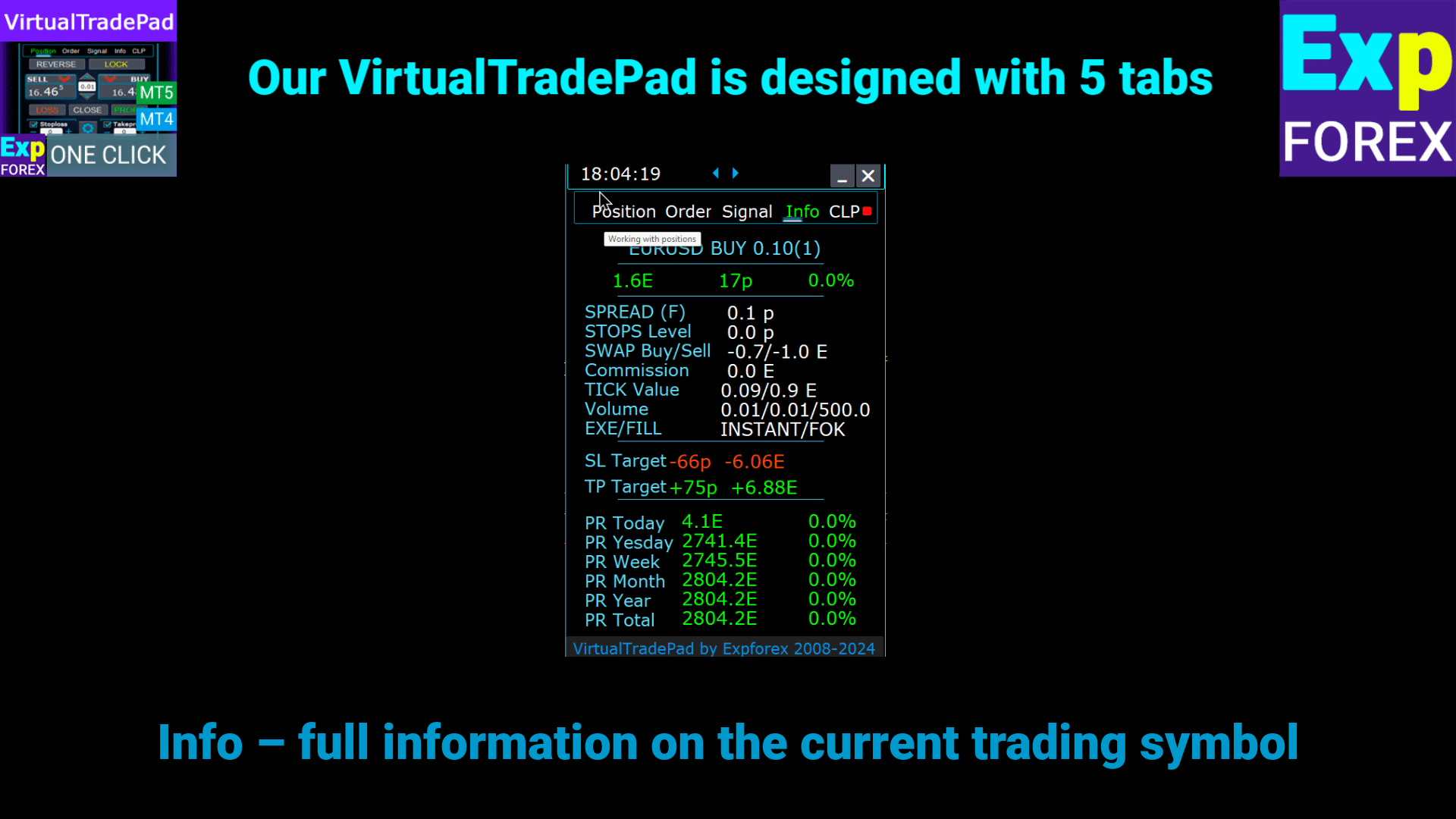
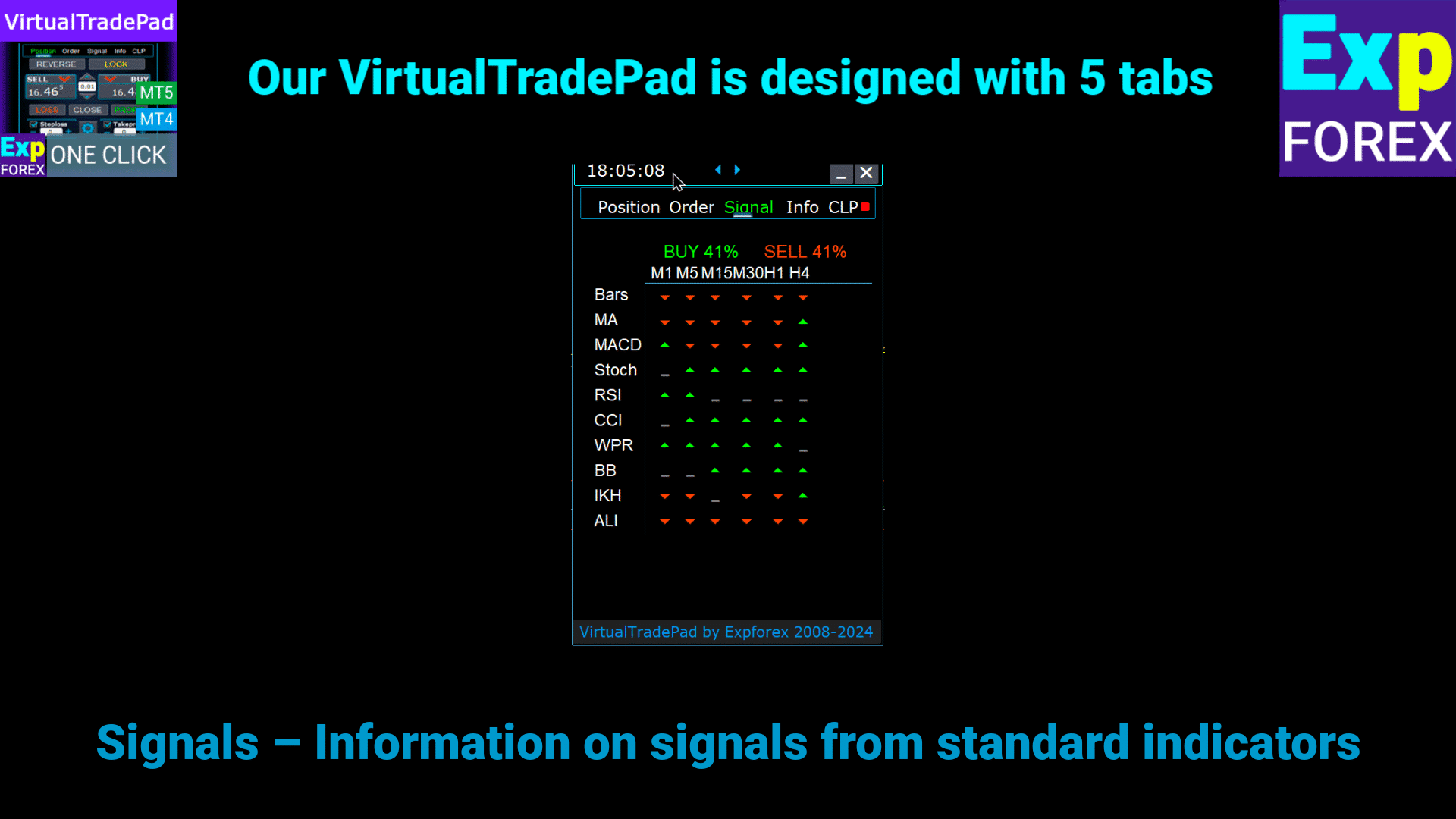
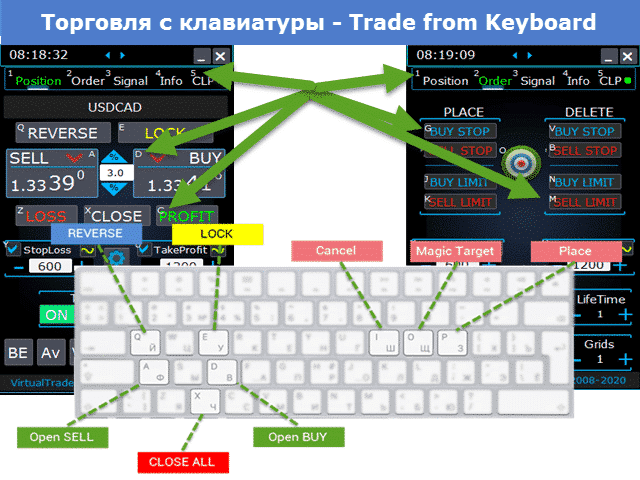
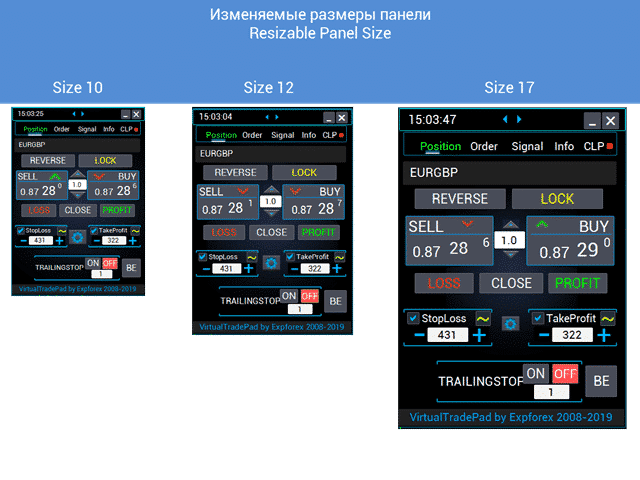
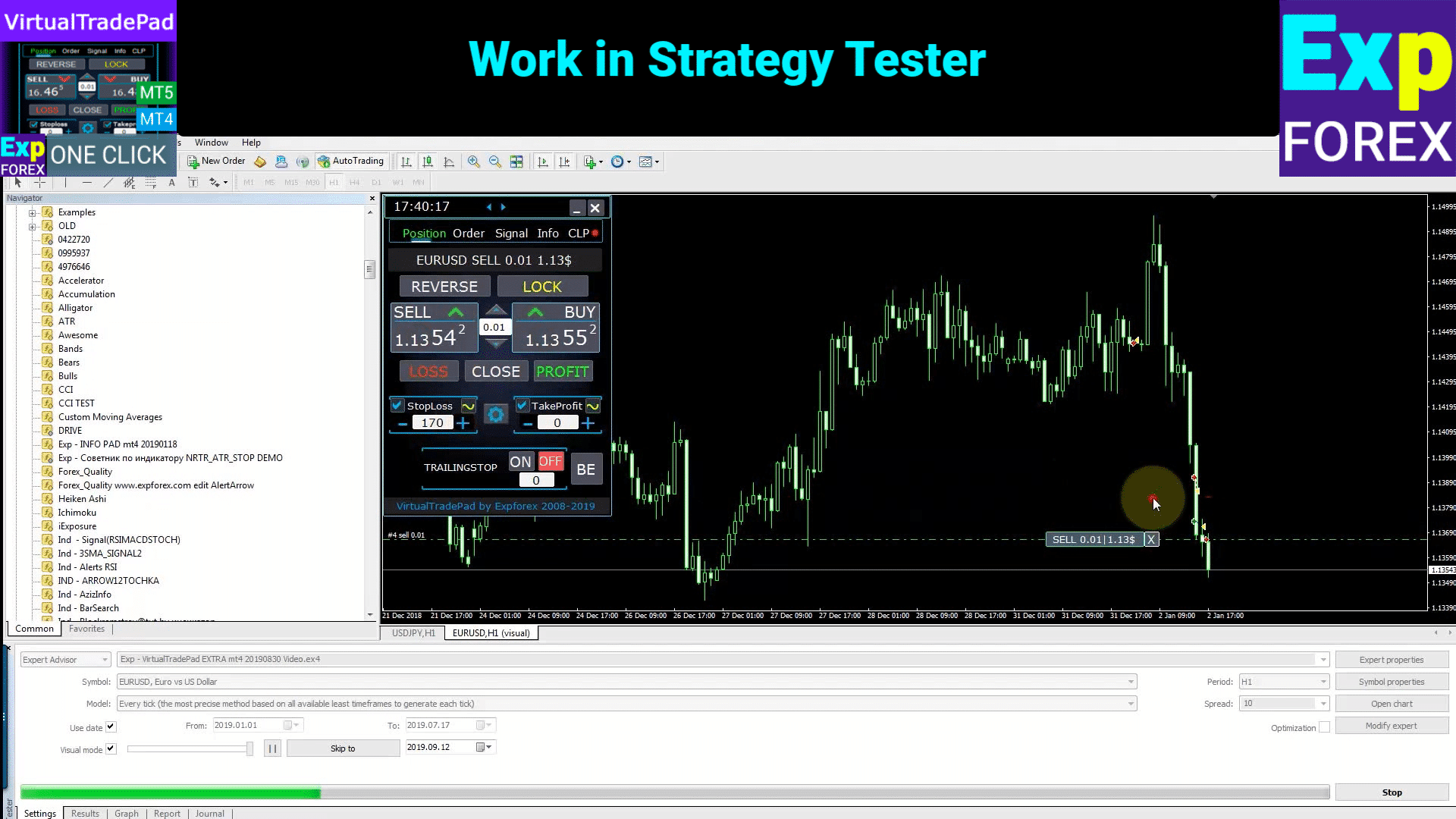
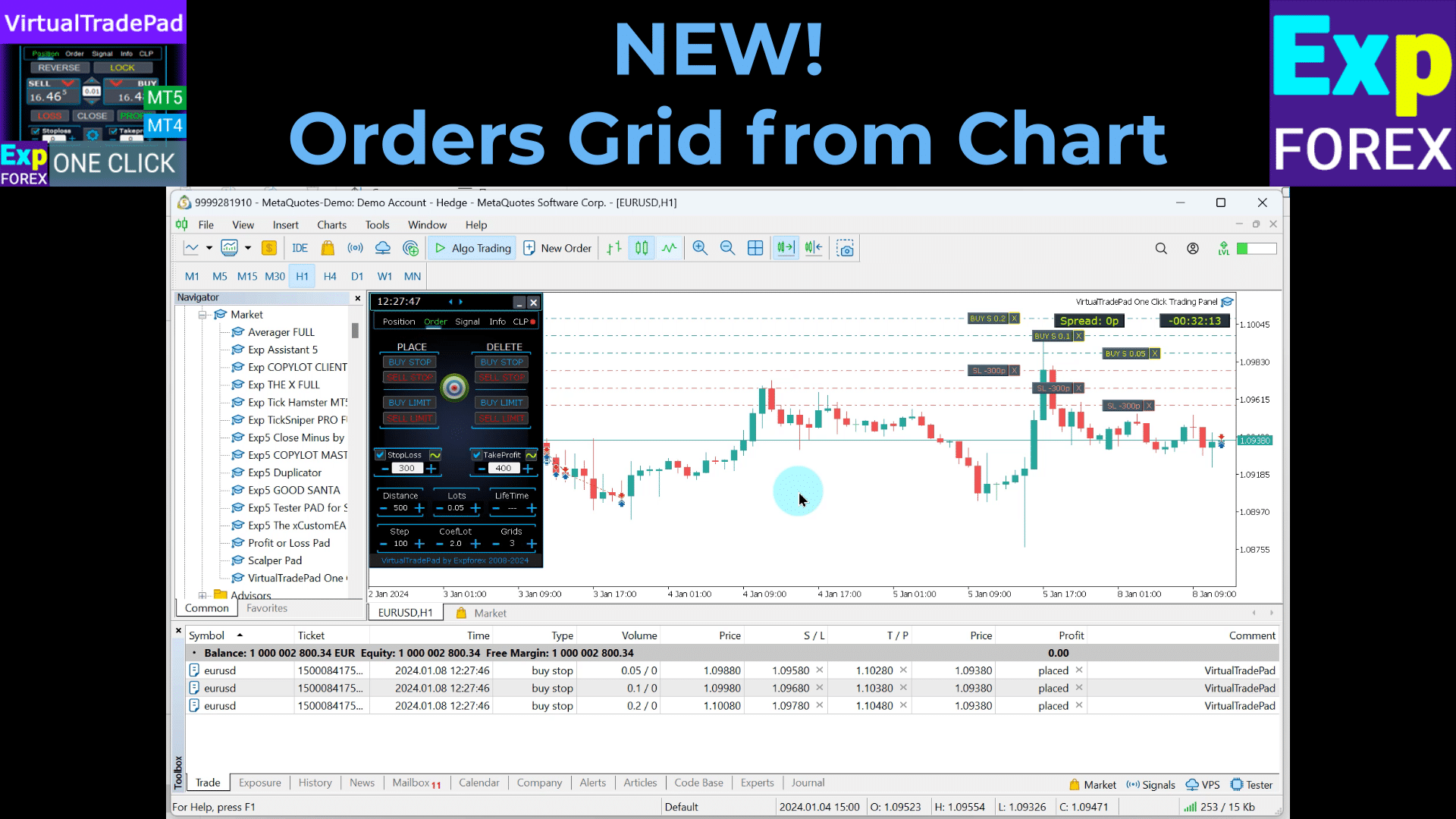
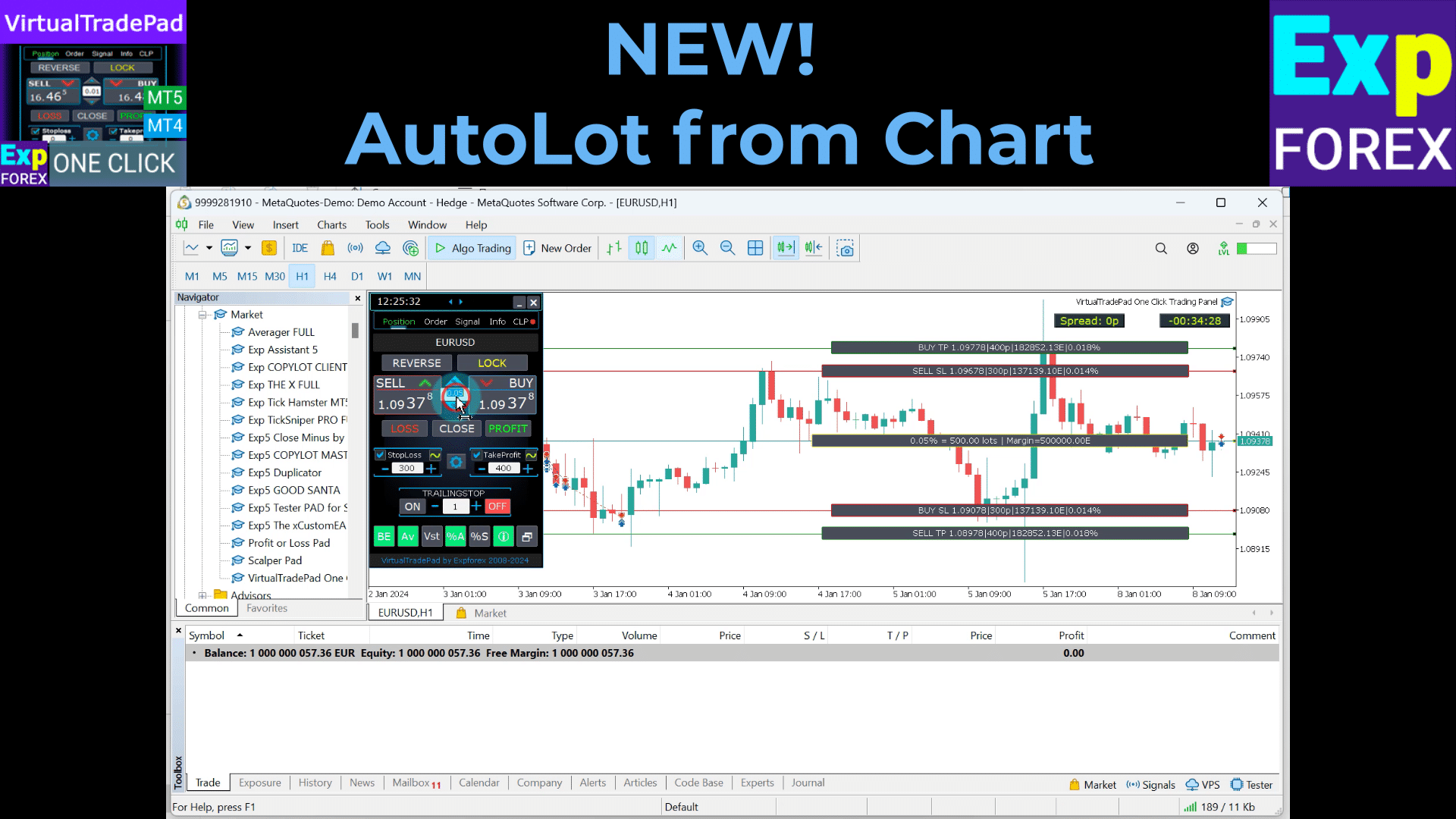
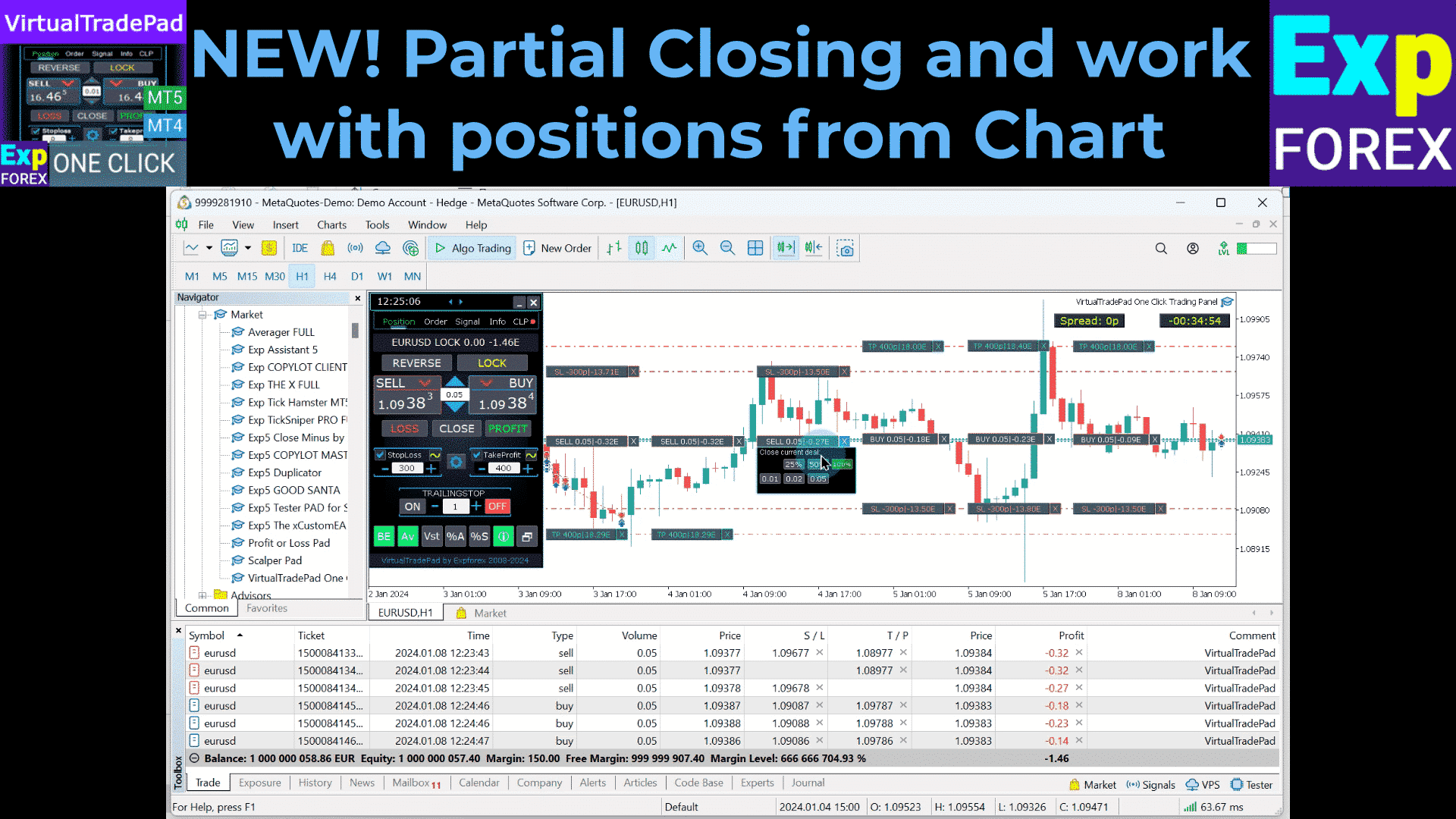
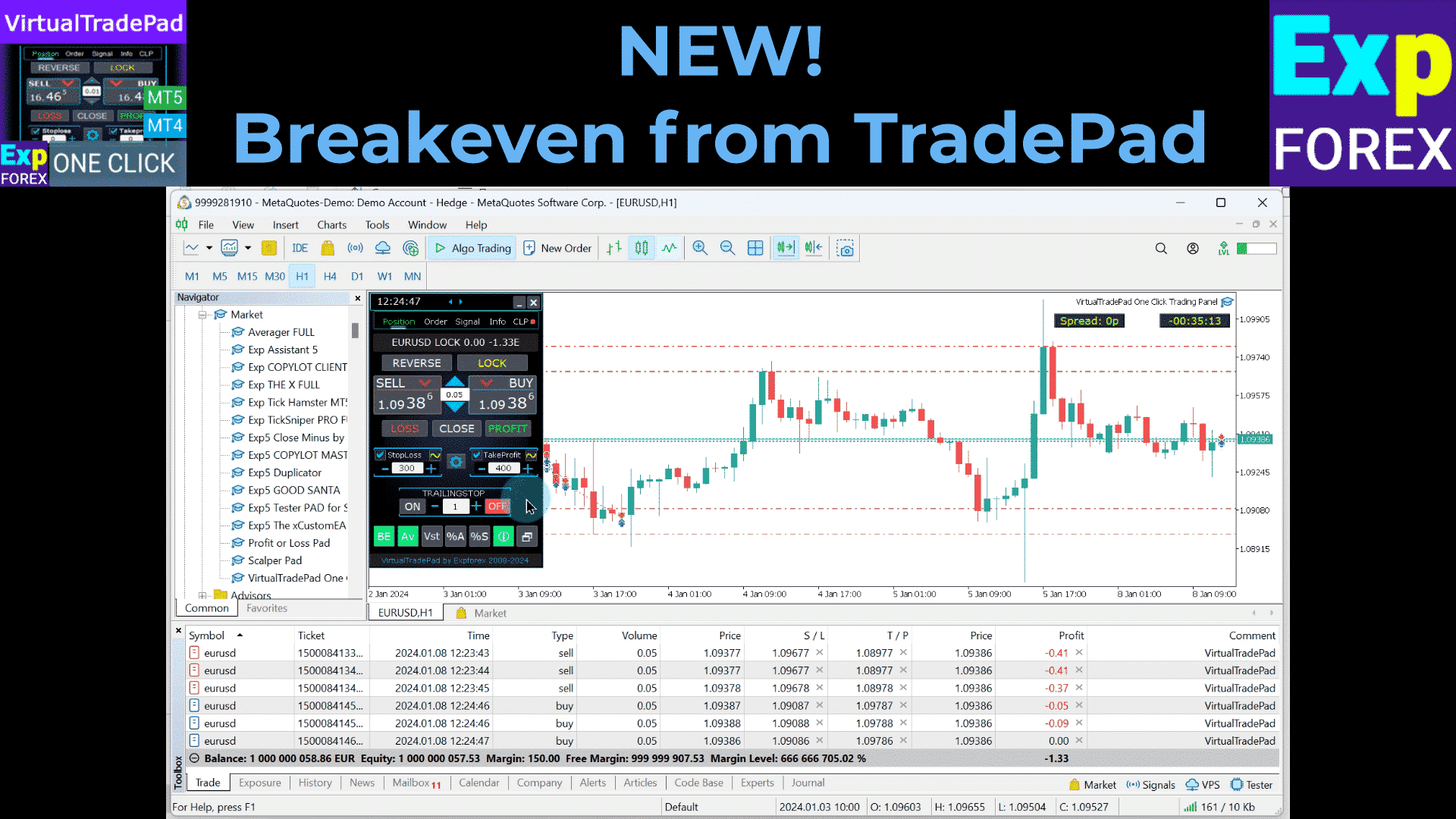
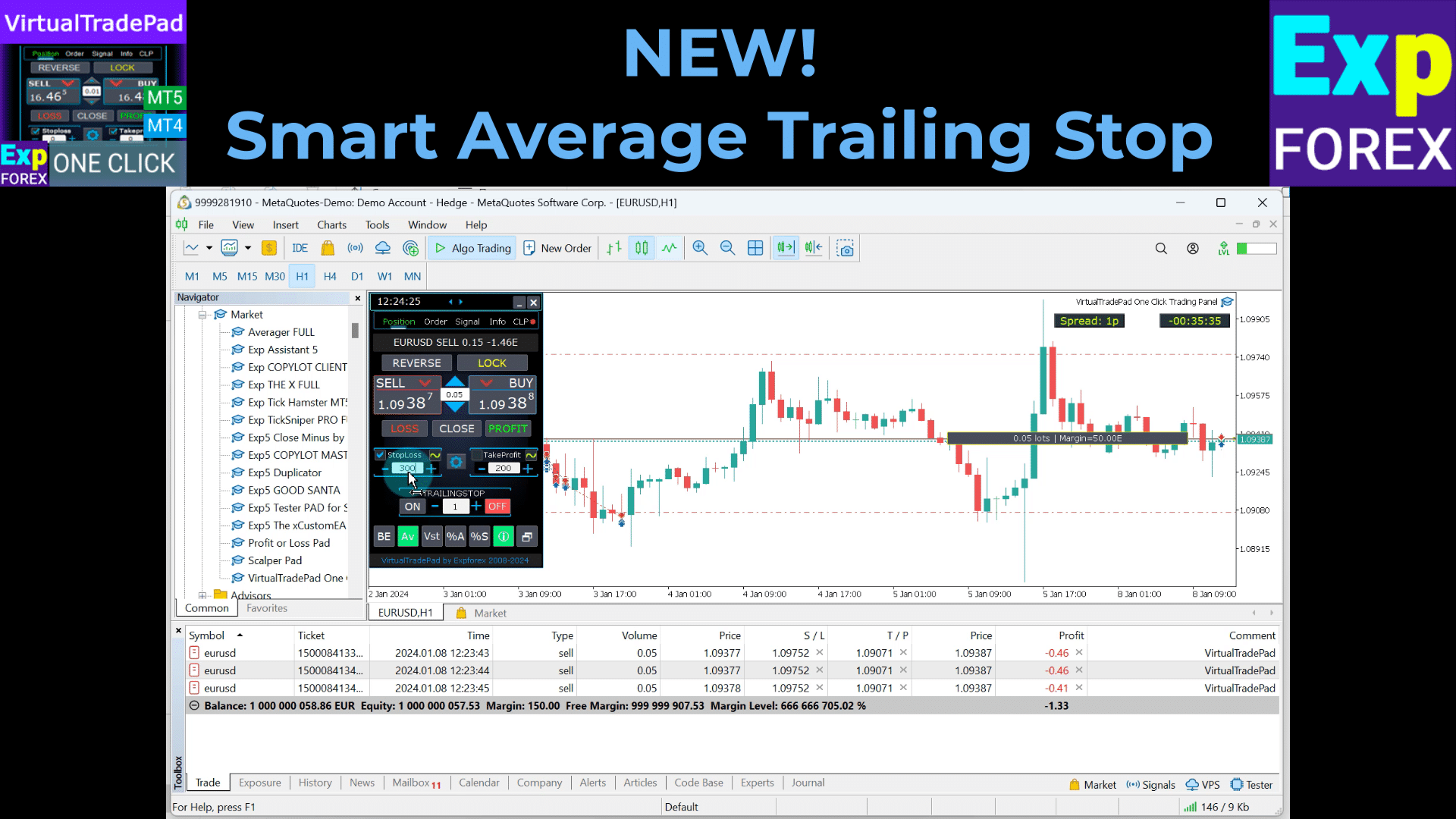
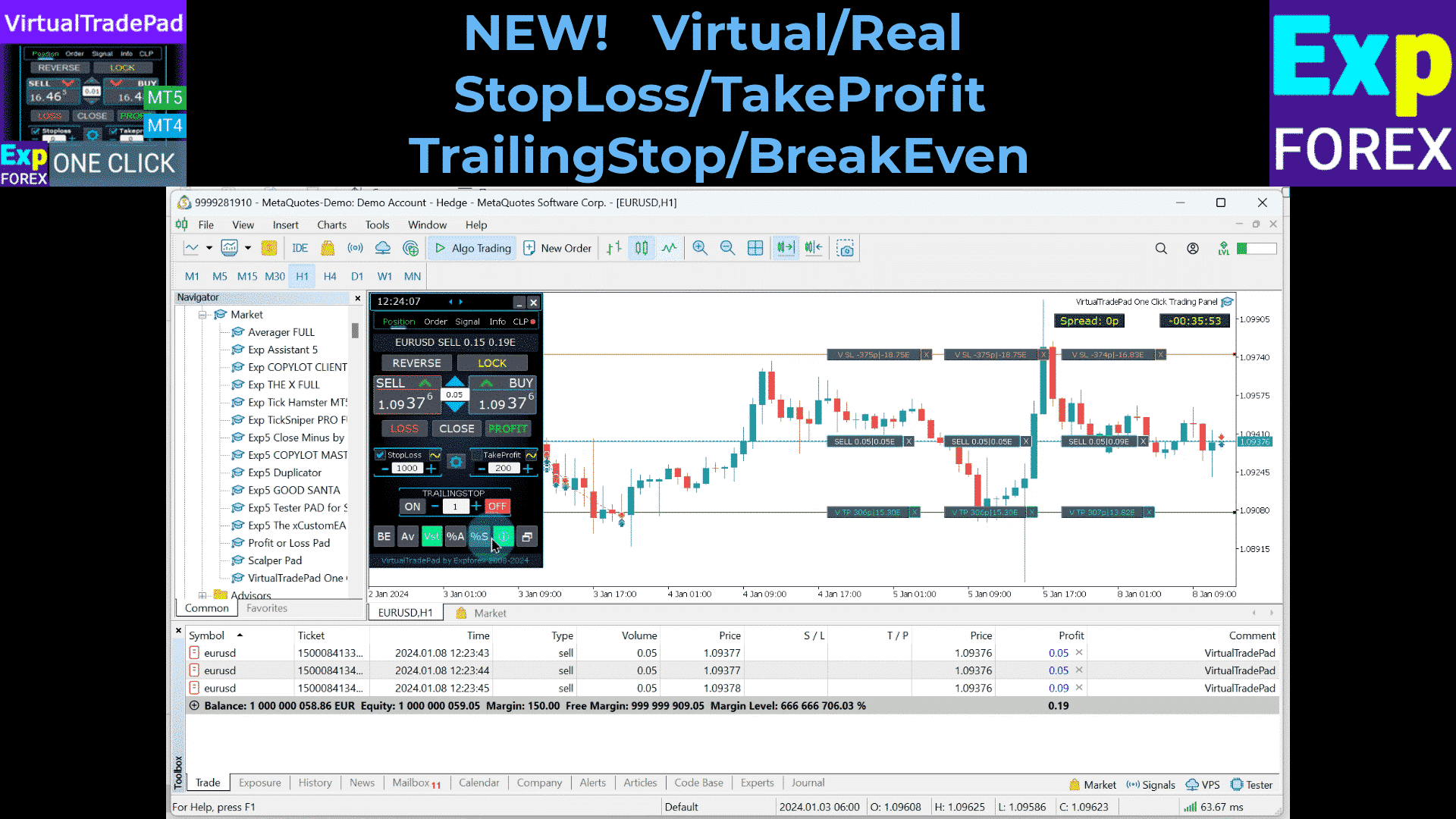
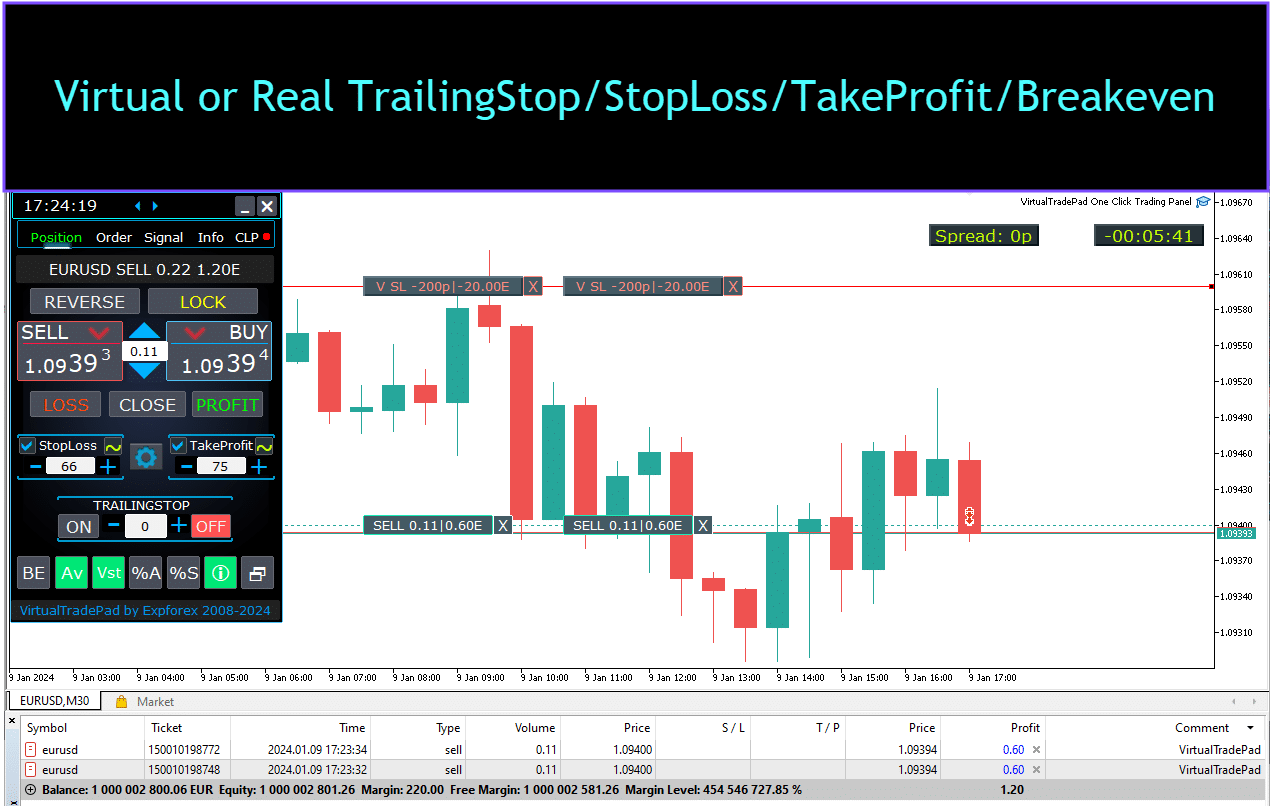
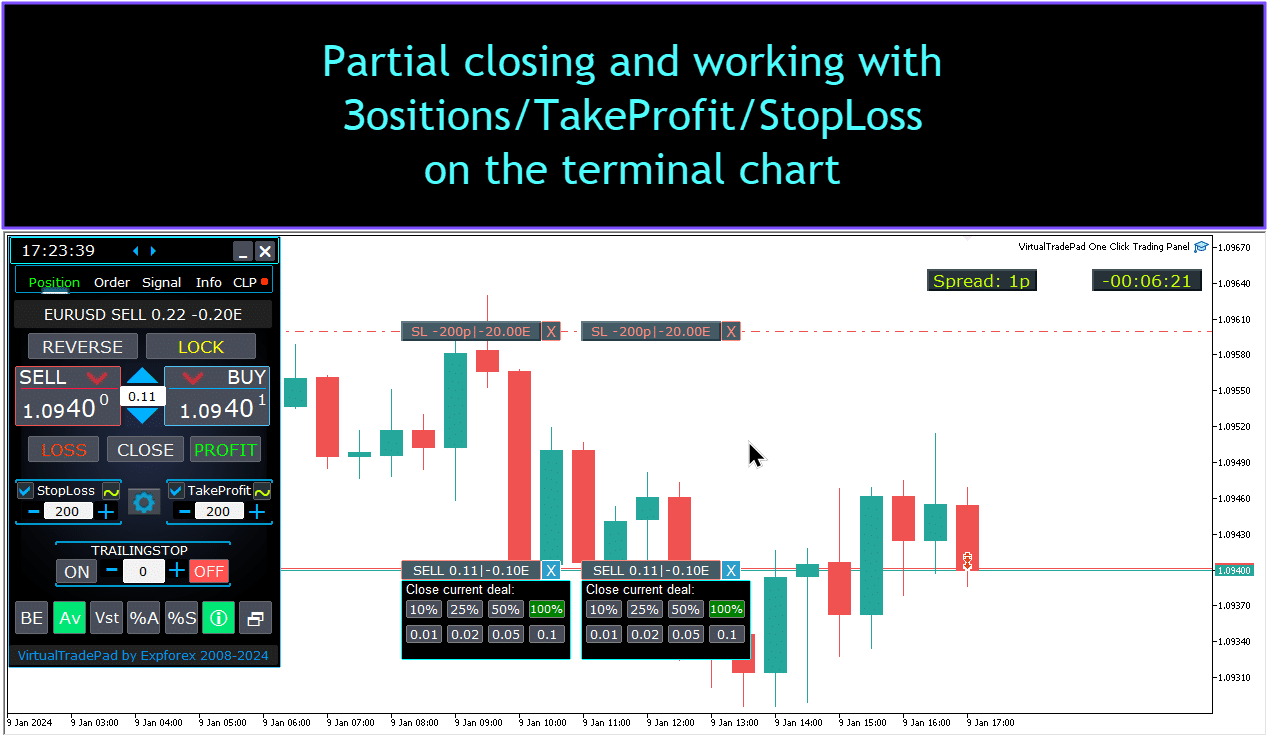












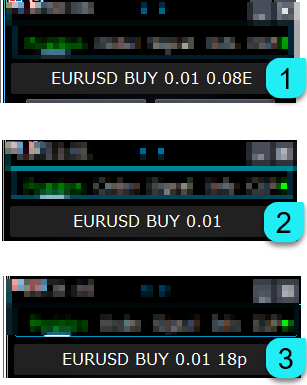


























コメントを残す