利益のあるポジションを特定してクローズすることで損失ポジションをクローズします。 エキスパートアドバイザー(EA)は、利益のあるポジションを特定してクローズすることで損失ポジションをクローズするように設計されています。…

Assistant – 実際の/仮想のストップロス /テイクプロフィット /トレーリングストップ をサポートする最高の無料トレーディングパネル

TickSniper MetaTrader用自動エキスパートアドバイザー。Tick scalper


メイン
ドキュメント
設定
よくある質問
変更履歴
レビュー
コメント
Extra
The X – ユニバーサルエキスパートアドバイザー について
幅広い機能を備えたMetaTrader用のユニバーサルエキスパートアドバイザー (EA)
エキスパートアドバイザー The X は、MetaTrader用の多機能なトレーディングツールで、幅広い機能とカスタマイズ可能な設定を提供します。
標準インディケーターと連携し、内蔵の ストラテジービルダー (strategy builder) を含んでおり、トレーダーがニーズに合わせて戦略を作成・調整することを可能にします。
主な特徴:
- 標準インディケーターを使用したトレーディング: EAはMetaTraderの標準セットから様々なインディケーターを使用し、トレーディング戦略に馴染み深く信頼できる基盤を提供します。
- カスタマイズ可能なシグナルとフィルター: 20種類の異なるシグナルから選択し、最大 20のフィルター を適用してトレーディング戦略を洗練させます。この柔軟性により、取引実行条件を精密に制御できます。
- 広範なカスタマイズ: 100以上のカスタマイズ可能なパラメータにより、EAを特定のトレーディングスタイルや好みに合わせて微調整できます。リスクレベルの調整や独自のエントリーおよびエグジット基準の設定など、EAは戦略を最適化するためのツールを提供します。
- カスタマイズされたシグナル設定: 各シグナルに対して、インディケーターパラメータ (indicator parameters)、動作する 時間枠 (timeframe)、および意思決定に使用される特定の シグナルバー (signal bar) を含む重要な要素をカスタマイズできます。
この ユニバーサルエキスパートアドバイザー (Universal Expert Advisor) は、標準インディケーターを活用しながらMetaTraderで独自の戦略を構築したいトレーダーにとって、包括的で柔軟なソリューションを提供します。
初心者から経験豊富なトレーダーまで、その広範なカスタマイズオプションにより、あらゆるトレーディングアプローチに強力なツールとなります。
The X – ユニバーサルエキスパートアドバイザー の動作方法
The X – ユニバーサルエキスパートアドバイザー についての意見は?
The X – ユニバーサルエキスパートアドバイザー を無料でダウンロードできます!
無料で始めましょう!
私たちのプログラムを無料でダウンロードしてインストールできます!
そして、DEMOアカウントで時間制限なしにテストできます!
さらに、USDJPYシンボルを使用してREALアカウントで無料でプログラムをテストすることもできます!
The X – ユニバーサルエキスパートアドバイザー のフルバージョンを購入できます!

取引口座
コンピュータ / アクティベーション
MT4完全版
MetaTrader 4用
150 $
MT5完全版
MetaTrader 5用
150 $
3ヶ月間のレンタル
MetaTrader 4用
50 $
3ヶ月間のレンタル
MetaTrader 5用
50 $
目次(クリックすると表示されます)
List
- 説明
- 追加の記事およびリンク
- The XとxCustomEAの違いは何ですか?
- The XユニバーサルEAの主な利点
- The XユニバーサルEAのインディケーターおよびフィルター一覧
- メインシグナルインジケーター (パラメータ: IndSigToTrade):
- 移動平均 (MA) (シグナル 1) in The X Universal EA
- 移動平均収束拡散 (MACD) (シグナル 2) in The X Universal EA
- ストキャスティクスオシレーター (シグナル 3) in The X Universal EA
- RSIインジケーター (シグナル 4) in The X Universal EA
- 商品チャネル指数 (CCI) (シグナル 5) in The X Universal EA
- ウィリアムズ%レンジ (WPR) (シグナル 6) in The X Universal EA
- ボリンジャーバンド (シグナル 7) in The X Universal EA
- インジケーターエンベロープ (シグナル 8) in The X Universal EA
- アリゲーター (シグナル 9) in The X Universal EA
- オシレーターの移動平均 (OsMA) (シグナル 10) in The X Universal EA
- オーサムオシレーター (AO) (シグナル 11) in The X Universal EA
- 一目均衡表 (シグナル 12) in The X Universal EA
- アクセラレータ / デセラレータ (AC) (シグナル 13) in The X Universal EA
- バー (シグナル 14) in The X Universal EA
- ADX (シグナル 15) in The X Universal EA
- バー相対MA (フィルター 16) in The X Universal EA
- ZIGZAG (シグナル 17) in The X Universal EA
- ATR (フィルター 18) in The X Universal EA
- ADX Wilder (シグナル 19) – MetaTrader 5専用 in The X Universal EA
- マネーフロインデックス (シグナル 20) in The X Universal EA
- フラクタル (シグナル 21) in The X Universal EA
説明
The X Universal – MT4およびMT5用トレーディングシステム
The Xは、MetaTrader 4およびMetaTrader 5用に設計された、ユニバーサルなトレーディングシステムです。
このエキスパートアドバイザー (EA) は、平均化 (Averaging)、トレンド中の追加ポジションのオープン、そしてトレーディング戦略を強化するためのバーチャルストップ (Virtual Stops)を含む、幅広い機能を提供します。
主な機能:
- ユニバーサルストラテジービルダー (Universal Strategy Builder): The Xは、幅広い機能を使用してカスタマイズされたトレーディング戦略を構築することを可能にします。
- これには、ポジションのオープンおよびペンディングオーダーのための20以上のシグナル (Signals)と、トレーディングシグナルを洗練するための21のフィルター (Filters)が含まれています。
- 平均化 (Averaging) および 追加ポジションオープン (Additional Position Opening): EAは、トレンドに対する平均化 (Averaging against the trend)と、トレンドに沿った追加ポジションのオープン (Additional Position Opening on the trend)の両方をサポートします。平均化機能は、価格変動に基づいてポジションのグリッドを構築することで、損失ポジションを利益ポジションに変換するのに役立ちます。価格が逆転した場合、EAはすべてのポジションを平均化して利益に変換することで迅速に損失を回復します。
- ダイナミックロットサイズ (Dynamic Lot Sizing): ダイナミックロット機能 (Dynamic Lot Function)により、ロットサイズを残高のパーセンテージ (Percentage of balance)またはエクイティ (Equity)として設定でき、柔軟なリスク管理を提供します。
高度なトレーディング機能:
- バーチャルストップ (Virtual Stops):
- バーチャルストップロス (Virtual Stop-Loss)、テイクプロフィット (Take Profit)、およびトレーリングストップ (Trailing Stop)を使用して取引を管理し、リスク管理戦略をブローカーから隠すことができます。
- トレーリングストップおよびブレイクイーブン (Trailing Stop and Breakeven):
- トレーリングストップ (Trailing Stop)機能(パラボリックSAR (Parabolic SAR)によるトレーリングも含む)およびブレイクイーブン (Breakeven)機能を含み、取引が利益に達した時点でストップロスをブレイクイーブンポイントに設定します。
- マーチンゲール機能 (Martingale Function):
- EAはマーチンゲールモード (Martingale Mode)をサポートしており、損失取引後にロットサイズを増加させ、より迅速に損失を回復することができます。
- グローバル利益および損失管理 (Global Profit and Loss Management):
- The Xは、アカウント全体の総利益または損失 (Total Profit or Loss)に基づいてすべてのポジションをクローズ (Close All Positions)することを可能にし、全体的なリスクとリワードを包括的に管理できます。
- 時間ベースのトレーディング (Time-Based Trading):
- EAを特定の時間または曜日にのみトレードするように設定でき、トレーディング戦略をよりコントロールできます。
追加機能:
- ペンディングオーダー (Pending Orders): EAはペンディングオーダーを配置し、選択されたシグナルおよびフィルターに基づいて管理できます。
- 遅延制限 (Delay Restrictions): ボラティリティの高い市場での取引を避けるために、遅延制限を設定してEAを構成できます。
- トレイリングプロフィット (Trailing Profit): EAはすべてのオープンポジション全体のトレイリングプロフィットを追跡し、リスクを最小限に抑えながら利益を最大化するのに役立ちます。
The X Universal Expert Advisorは、複数のトレーディングシステムからの幅広いツールと機能を単一の高いカスタマイズ可能なEAに統合しています。
平均化 (Averaging)、マーチンゲール (Martingale)、または高度なストップロスおよびテイクプロフィット (Stop-Loss and Take-Profit)設定を使用している場合でも、このEAはトレーディング戦略全体を包括的に管理できます。標準のMetaTraderインディケーターからのカスタマイズ可能なシグナルにより、さまざまなトレーディングスタイルと戦略に適合するように設計されています。
エキスパートアドバイザーの豊富な機能性と柔軟性は、すべてのトレーダーを満足させます。
追加の記事およびリンク
新しいアドバイザーにぜひご注目ください:
Exp – カスタムインディケーター用The xCustomEAユニバーサルトレーディングアドバイザー。インディケーター用アドバイザー!
The XとxCustomEAの違いは何ですか?
The XとxCustomEAの違い
The XとxCustomEAはどちらも同じ基盤(MQLコードおよび機能)に基づいて構築されていますが、動作方法に違いがあります:
- The X = ユニバーサルEA (Universal EA):
- このエキスパートアドバイザーは標準MetaTraderインディケーター (Standard MetaTrader Indicators)と連携して動作します。
- MetaTraderで利用可能な標準インディケーターに基づいた約20のプリビルト戦略 (Pre-built Strategies)が付属しています。
- xCustomEA = カスタムインディケーター用ユニバーサルEA (Universal EA for Custom Indicators):
- The Xとは異なり、このEAはカスタムインディケーター (Custom Indicators)と連携するように設計されています。プリビルト戦略はありません。
- カスタムインディケーターを設定し、これらのカスタムインディケーターが提供するシグナル(例:矢印シグナル)に基づいてトレーディング戦略を構成できます。
- xCustomEAでは、オンラインまたはMQL5マーケットで利用可能な任意のカスタムインディケーターを使用してストラテジーをプログラムできます。
- また、このEA用にプリメイド戦略 (Pre-made Strategies)をダウンロードでき、利用可能な戦略のリストは定期的に更新されます。
- さらに、The Xのストラテジーからシグナルをインポートし、カスタム変更を適用することで、さらに柔軟性を提供します。
まとめると:
- The Xは標準MetaTraderインディケーター (Standard MetaTrader Indicators)と連携し、組み込みの戦略を持っています。
- xCustomEAはカスタムインディケーター (Custom Indicators)を使用して取引し、自分自身の戦略を作成することができ、よりパーソナライズされたトレーディング体験を提供します。
プログラミング方法を知らず、学ぶ気もなく、標準インディケーターに満足している場合、選択肢はThe Xです。
プログラミング方法を知っており、他のインディケーターの研究に興味がある場合、選択肢はxCustomEAです。
これらのエキスパートアドバイザー (EA) の機能は等しい!
The XユニバーサルEAの主な利点

- ダイナミックロット機能 (Dynamic Lot Function):
- 現在の残高 (Balance)またはエクイティ (Equity)に基づいてロットサイズ (Lot Size)を自動的に調整し、アカウントサイズおよびリスクの好みに合わせた効果的なマネーマネジメント (Money Management)を提供します。
- カスタマイズ可能なトレーディング期間 (Customizable Trading Periods):
- ユーザーは特定のトレーディング期間を設定でき、EAを特定の時間帯 (Certain Times of the Day)または曜日 (Specific Days of the Week)にのみ取引するように制限できます。これにより、市場の状況に合わせてトレーディング活動を最適化できます。
- トレーリングストップ (Trailing Stop):
- EAはトレーリングストップ (Trailing Stop)機能を提供しており、ポジションが開かれた直後に開始するか、標準アルゴリズムに従ってポジションが利益に動いたときにのみトリガーされます。
- マーケットウォッチECNサポート (MarketWatch ECN Support):
- ECN (ECN)およびNDD (Non-Dealing Desk)アカウントとシームレスに連携し、スプレッドが狭く直接市場アクセスを提供するブローカーで効率的な取引を実現します。
- リアルアカウント向けエラーハンドリング (Error Handling for Real Accounts):
- リアルワールドの取引条件下でスムーズな運用を保証するために特別に設計されたエラーハンドリングメカニズム (Error-Handling Mechanisms)を装備しています。
- 総利益/損失に基づくブロッククローズ (Block Closing on Total Profit/Loss):
- EAは、総利益または損失 (Total Profit or Loss)に達した時点ですべてのポジションをクローズすることができます。また、この時点でアカウント上のすべてのEAを切断 (Disconnect All EAs)することもでき、複数の戦略にわたるリスクを管理するのに役立ちます。
- ブレイクイーブン機能 (Breakeven Function):
- 取引が利益に達した場合、ストップロスをブレイクイーブンポイントまたは他の希望するレベルに自動的に移動します。これにより、利益を確保しつつ潜在的な損失を最小限に抑えます。
- マーチンゲール戦略 (Martingale Strategy):
- EAはマーチンゲールシステム (Martingale)をサポートしており、損失取引後にロットサイズ (Lot Size)を増加させ、損失をより迅速に回復することができます。
- シグナルベースのトレード管理 (Signal-Based Trade Management):
- ポジションはインディケーターシグナルに完全に基づいてオープンおよびクローズできます:
- シグナル時にオープン (Open on a signal)し、反対のシグナルが受信されたときまたはフィルタされたシグナルがオフになったときにポジションをクローズします。
- ポジションはインディケーターシグナルに完全に基づいてオープンおよびクローズできます:
- シグナルベースのポジションクローズ (Signal-Based Position Closing):
- EAは異なるシグナル (Different Signal)が現れたときにポジションを自動的にクローズでき、市場状況に合わせて取引を調整します。
- “REVERSE”機能 (REVERSE Function):
- これはリバーストレーディング戦略 (Reverse Trading Strategy)を可能にし、買いポジション (Buy Positions)が売りシグナル (Sell Signal)でオープンされ、売りポジション (Sell Positions)が買いシグナル (Buy Signal)でオープンされます。
- 平均化機能 (Averaging Function):
- これは、価格が元の取引に対して逆行するときに同じ方向に追加ポジションをオープンすることで損失ポジションを利益に変換 (Convert a Loss-Making Position into Profit)するのに役立ちます。これにより、EAは平均価格を下げ、利益の可能性を高めます。
- トレンド方向への追加ポジションオープン (Additional Position Opening in Trend Direction):
- 価格の上昇に基づいてトレンドの方向に追加ポジション (Additional Positions)をオープンし、トレンドを確認するための利用可能なインディケーターのフィルター (Filter)を使用します。
- バーチャルストップロス、テイクプロフィット、およびトレーリングストップ (Virtual Stoploss, Takeprofit, and Trailing Stop):
- EAはバーチャルストップロス (Virtual Stop-Loss)、テイクプロフィット (Take-Profit)、およびトレーリングストップ (Trailing Stop)レベルを使用でき、これらをブローカーから隠して戦略の実行を強化します。
- すべてのタイプのオーダーサポート (Support for All Types of Orders):
- 市場ポジション (Market Positions)、ペンディングオーダー (Pending Orders)、およびリミットオーダー (Limit Orders)と連携し、異なるタイプの取引を管理するための完全な柔軟性を提供します。
これらの機能により、エキスパートアドバイザーはトレーダーにとって包括的で強力なツールとなり、さまざまな市場条件下でのトレーディング結果を最適化するための柔軟性、リスク管理、および戦略的自動化を提供します。
The XユニバーサルEAのインディケーターおよびフィルター一覧

The Xは以下の標準シグナルを使用してシグナルおよびフィルターを作成します。
エキスパートのパラメータ IndSigToTrade。FILTER_IndSigToTrade2、FILTER_IndSigToTrade5。
シグナル (Signal):
シグナルの条件がすべて満たされたときに取引のシグナルが発生します。
例えば:
- MAラインの交差または新しいジグザグポイントの出現。
- RSIインディケーターの70レベルの交差がシグナルです。そして、RSIが70レベルを超えている場合、これはすでにフィルターです。
- シグナルは、関連するバーですべての条件が満たされたときに現れます。エキスパートアドバイザー (EA) はシグナルの存在を認識します。
- 例えば、ライトが点灯したばかりです。これはシグナルです。ライトが点灯したとき、人は目覚めます。これはシグナルです。
- ポジションのオープンはシグナルが確定した後に発生します。ラインが交差し、その後ポジションがオープンします。もしラインが以前に交差していた場合、これはシグナルではありません。シグナルはすでに過ぎています。
フィルター (Filter):
フィルターは、その時点でインディケーターが示すものです。
これはシグナルではありません。これはインディケーターの現在の位置です。
例えば、
- ライトが点灯していました。これはフィルターです。なぜならライトがすでに点灯しており、すでにオンになっているからです。ライトがオンになると、人はもう眠りません。これはフィルターです。
- インディケーターの現在の位置、例えばMAラインの互いの相対位置。またはジグザグの現在の最終頂点。
- シグナルはインディケーターの現在の値でフィルタリングされます。もしファストMAがスローMAより上にある場合、このフィルターでBUYのみオープンするべきです。
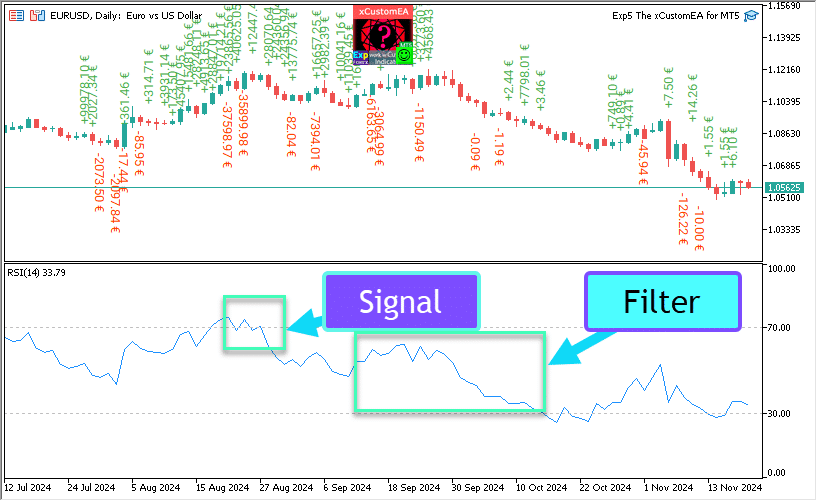
メインシグナルインジケーター (パラメータ: IndSigToTrade):
このパラメータを使用すると、20の標準インジケーターのうちの一つを使用して買いおよび売りのシグナルを作成できます。
選択されたメインシグナルインジケーターが状態を変更したときに、ポジションを開くための買いまたは売りのシグナルが生成されます(例:RSIインジケーターが30%を下回った、またはMAラインが交差したなど)。
これは現在のバー(OWNSIGNAL_Shift=0)またはユーザーが指定したXバー後の遅延(OWNSIGNAL_Shift=X)で発生します。
メインシグナルインジケーターからの買いおよび売りのシグナルは、ユーザーが選択したフィルター(最大5つまで)によってフィルタリングされます。
メインシグナルインジケーターがシグナルを提供すると、EAはすべてのフィルターを確認します。すべてのフィルターがシグナルをサポートしている場合にのみ、買いまたは売りのポジションが開かれます。
フィルターのいずれかがシグナルを許可しない場合、ポジションは開かれず、そのシグナルは無視されます。
シグナルなしオプション: フィルターのみでの取引
メインシグナルインジケーターには「シグナルなし」オプションが提供されています。
メインシグナルインジケーター(パラメータ: IndSigToTrade)に「シグナルなし」オプションが選択されている場合、EAは買いおよび売りのポジションを開くためにフィルターのみを使用します。
フィルターのみを使用する場合、すべてのフィルターインジケーターの現在のポジションが買い状態にあるときに買いシグナルが登録され、すべてのフィルターインジケーターの現在のポジションが売り状態にあるときに売りシグナルが作成されます。
例:
買いポジションが開かれる条件:
- 高速MAが低速MAよりも高い、そして
- RSIが30%未満である。
売りポジションが開かれる条件:
- 高速MAが低速MAよりも低い、そして
- RSIが70%を超えている。
移動平均 (MA) (シグナル 1) in The X Universal EA
テクニカルインジケーター移動平均 (MA) は、特定の期間における銘柄価格の平均値を示します。移動平均を計算する際には、指定された期間の銘柄価格の数学的平均が行われます。価格が変動するにつれて、その平均値は上昇または下降します。
シグナルは、2つの移動平均の相互配置によって計算されます。そのうちの一つは短期期間(高速MA)であり、もう一つは長期期間(低速MA)です。これらのパラメータは変数で指定できます。
BUY シグナルは、高速ライン MAが低速ライン MAよりも高い場合に発行され、
SELL シグナルは、低速ライン が高速ライン よりも高い場合に発行されます。
“シグナルなし” 状態は使用されません。

移動平均収束拡散 (MACD) (シグナル 2) in The X Universal EA
テクニカルインジケーター移動平均収束拡散 (MACD) は、次のダイナミックなトレンドインジケーターです。これは、2つの移動平均価格間の関係を示します。
テクニカルインジケーターMACDは、2つの指数移動平均 (EMA) の差として構築されます。
MACDは、市場が取引レンジで大きな振幅で変動する条件下で最も効果的です。最も一般的に使用されるMACDシグナルは、交差、買われ過ぎ/売られ過ぎの状態、および乖離です。
4つの変数で動作します。シグナルも簡単です:
BUY – メインラインがシグナルラインを上回る、
SELL – メインラインがシグナルラインを下回る。
“シグナルなし” は使用されません。

ストキャスティクスオシレーター (シグナル 3) in The X Universal EA
テクニカルインジケーターストキャスティクスオシレーター (ストキャスティクスオシレーター) は、選択された期間の価格範囲と現在の終値を比較します。インジケーターは2つのラインで表されます。メインラインは% Kと呼ばれます。2番目のライン% Dは% Kラインの移動平均です。通常、% Kは実線で表され、% Dは破線で表されます。
ユーザーは買いおよび売りのレベル(一般的に20-80または30-70)を定義します。
BUY シグナルは、メインラインがStochastic_BUYLEVELレベルを上回るときに発生します、
SELL シグナルは、メインラインがStochastic_SELLLEVELレベルを下回るときに発生します。

RSIインジケーター (シグナル 4) in The X Universal EA
テクニカルインジケーター相対力指数 (RSI) は、0から100の範囲で振動するオシレーターです。相対力指数を導入することで、W. Wilderは14期間のバリアントの使用を推奨しました。後に、9期間および25期間のインジケーターも普及しました。相対力指数を分析する最も一般的な方法の一つは、価格が新高値を形成し、RSIがその前の高値を超えられない乖離を見つけることです。この乖離は、価格の反転の可能性を示します。その後、インジケーターが下向きに転じ、穴を下回ると、「失敗スイング」が完了します。この失敗スイングは、価格の早期反転の確認と見なされます。
CCIおよびDeMarkerと類似しています。シグナルは、買われ過ぎゾーン (RSIHighLevel) および売られ過ぎゾーン (RSILowLevel) からの退出です。
BUY シグナルは、RSIが下から上昇し (RSILowLevel) をクロスするときに現れます。
SELL シグナルは、RSIが上から下降し (RSILowLevel) をクロスするときに現れます。
デフォルトの状態は “シグナルなし” です。
RSIPeriod パラメータでインジケーターの期間を設定でき、RSIPrice パラメータで決済価格を設定できます。

商品チャネル指数 (CCI) (シグナル 5) in The X Universal EA
商品チャネル指数 (CCI) は、銘柄の価格がその平均統計価格からどれだけ逸脱しているかを測定するテクニカルインジケーターです。指数の高値は価格が平均と比較して異常に高いことを示し、低値は過小評価されていることを示します。名前にもかかわらず、商品チャネル指数は商品だけでなく、あらゆる金融商品に適用できます。
また、すべてのシグナルは使用されますが、基底状態は依然として「シグナルなし」です。
BUY – 上から下への上限レベルの交差
SELL – 下から上への下限レベルの交差
外部パラメータ CCIHighLevel および CCILowLevel の値が上限および下限レベルを決定します。
インジケーターの計算期間および価格は、CCIPeriod および CCIPrice の値によって決定されます。

ウィリアムズ%レンジ (WPR) (シグナル 6) in The X Universal EA
テクニカルインジケーターウィリアムズ%レンジ (%R) は、買われ過ぎ/売られ過ぎの状態を判断するダイナミックなインジケーターです。ウィリアムズ%レンジはストキャスティクスオシレーターと非常に似ています。それらの違いは、前者が逆転したスケールを持ち、後者が内部スムージングを使用して構築されていることだけです。
ウィリアムズ%レンジ (WPR) テクニカルインジケーターは、買われ過ぎ/売られ過ぎの市場状態を判断するダイナミックなテクニカルインジケーターです。ウィリアムズ%Rはストキャスティクスオシレーターと非常に似ています。唯一の違いは、%Rが逆転したスケールを持ち、ストキャスティクスオシレーターが内部スムージングを持つことです。
-80%から-100%の範囲のインジケーター値は、市場が売られ過ぎであることを示します。-0%から-20%の範囲のインジケーター値は、市場が買われ過ぎであることを示します。この逆転した形でインジケーターを表示するために、ウィリアムズ%レンジの値の前にマイナス記号を付けます(例:-30%)。分析時にはマイナス記号を無視する必要があります(Meta Trader 5)。
RSI、CCI、DeMarkerと類似しています。
シグナル BUY – 買われ過ぎレベル (WPRHighLevel) を上から下へ交差、
シグナル SELL – 売られ過ぎレベル (WPRLowLevel) を下から上へ交差。
その他はすべて「シグナルなし」です。
インジケーター期間のパラメータのみ外部から変更できます – WPRPeriod。

ボリンジャーバンド (シグナル 7) in The X Universal EA
ボリンジャーバンド (Bollinger Bands, BB) はエンベロープに似ています。違いは、エンベロープのトレーディングレーンの境界が一定のパーセンテージで表される移動平均線の上下に配置されるのに対し、ボリンジャーバンドの境界は標準偏差の一定数に等しい距離で構築されることです。標準偏差の大きさはボラティリティに依存するため、バンド自体が幅を調整します:市場が不安定なときは幅が広がり、より安定した期間では幅が狭まります。
シグナルには3つのタイプがあります:
BUY – 前のローソク足の終値が下限線を下回った、
SELL – 最後のローソク足の終値が上限線を上回った、
“シグナルなし” – ローソク足の終値が線の間にある。

インジケーターエンベロープ (シグナル 8) in The X Universal EA
テクニカルインジケーターエンベロープは、2つの移動平均によって形成されます。そのうちの一つは上方にシフトし、もう一つは下方にシフトします。ストリップの境界のシフトの最適な相対的な大きさの選択は、市場のボラティリティによって決定されます:ボラティリティが高いほど、シフトが大きくなります。
インジケーターがチャネルであるため、その出現と本質はチャネルでの取引時のシグナルに似ています。
BUY – ローソク足の終値が下限線を下回る、
SELL – ローソク足の終値が上限線を上回る。
“シグナルなし” – 終値が線の間にある。

アリゲーター (シグナル 9) in The X Universal EA
ほとんどの場合、市場はどこにも動きません。市場が何らかのトレンドを形成するのは15〜30%の時間のみで、取引ホールにいないトレーダーは、そのほとんどの利益をトレンドの動きから抽出します。祖父はよく「目の見えない鶏でも同じ時間に餌を与えれば穀物を見つける」と繰り返していました。私たちは「目の見えない鶏市場」での取引をトレンドと呼びます。何年もかかりましたが、「目の見えない鶏市場」にいるまで銃火薬を乾燥させることができるインジケーターを開発しました。
ビル・ウィリアムズ
テクニカルインジケーターアリゲーターは、フラクタルジオメトリおよび非線形動力学を使用して構築されたバランスライン(移動平均)の組み合わせです。
また、すべてのラインに同じ平均化方法 (AlligatorMethod) および決済価格 (AlligatorPrice) が使用されます。
インジケーターの特徴は、すべてのラインが右に正のシフトを持っていることです。これにより、現在のバーでインジケーターの値を安全に読み取ることができます。既に正確に形成されており、変更されることはありません。
BUY シグナルは、リップラインがデンティションラインの上にあり、ティースラインがジョウラインの上にある場合です、
SELL シグナルは、リップラインがデンティションラインの下にあり、ティースラインがジョウラインの下にある場合です。
その他のすべての場合は、シグナルなしです。

オシレーターの移動平均 (OsMA) (シグナル 10) in The X Universal EA
テクニカルインジケーターオシレーターの移動平均 (OsMA) は、オシレーターとオシレーターのスムージングの差です。この場合、オシレーターとしてメインのMACDラインが使用され、スムージングとしてシグナルラインが使用されます。
シグナルはやや異なります:
BUY – ヒストグラムの値がゼロより上、
SELL – ヒストグラムの値がゼロより下。
“シグナルなし” 状態は、OsMAの値がゼロの場合のみに発生します。

オーサムオシレーター (AO) (シグナル 11) in The X Universal EA
テクニカルインジケーターオーサムオシレーター (AO) は、バーの平均ポイント (H + L) / 2 の34期間単純移動平均を基に構築されており、中央ポイントのバー (H + L) / 2 の5期間単純移動平均から差し引かれます。これは市場の駆動力が現在どのように動いているかを正確に示します。
ユーザーに利用可能なパラメータはありません。「ソーサー」を探すことがインジケーターの作業原則の一つです。ビル・ウィリアムズは「ソーサー」を、正の領域で増加する2つのバーの間に値が低いバーがあるものと定義しました。同様に、「逆ソーサー」は負の領域で減少する2つのバーの間に値が高いバーがあるものです。したがって、「ソーサー」を識別するには、最後に形成された3つのローソク足(コードでは4つ)が必要です。
BUY – 「ソーサー」、
SELL – 「逆ソーサー」、
“シグナルなし” – その他すべてのケース。

一目均衡表 (シグナル 12) in The X Universal EA
テクニカルインジケーター一目均衡表 (Ichimoku Kinko Hyo) は、市場のトレンド、サポートおよびレジスタンスレベルを判断し、買いおよび売りのシグナルを生成するように設計されています。インジケーターは週足および日足チャートで最も効果的に機能します。
TENKANSENラインとKIJUNSENラインの交差を基にした作業原則、
BUY – TENKANSEN > KIJUNSEN。
SELL – TENKANSEN < KIJUNSEN。

アクセラレータ / デセラレータ (AC) (シグナル 13) in The X Universal EA
テクニカルインジケーターアクセラレータ / デセラレータ (Acceleration / Decelerator Oscillator, AC) は、現在の駆動力の加速および減速を測定します。このインジケーターは駆動力が変化する前に方向を変え、価格の変化の前に方向を変えます。AUが早期警告シグナルであることを理解することは明らかに利点をもたらします。
シグナルはAOと同じです。

バー (シグナル 14) in The X Universal EA
バーの方向に沿った動き
BUY – 終値 > 始値 (ブルバー)
SELL – 終値 < 始値 (ベアバー)
新しいパラメータ Min_Points_of_Bar_OpenClose = 100
ローソク足の終値が100ポイントを上回る場合、ローソク足の始値が上昇(強気のローソク足) – BUY
ローソク足の終値が100ポイントを下回る場合、ローソク足の始値が下降(弱気のローソク足) – SELL
Min_Points_of_Bar_OpenClose が0の場合、以前のバージョンと同じです

ADX (シグナル 15) in The X Universal EA
テクニカルインジケーター平均方向性指数 (ADX) は、価格トレンドの存在を判断するのに役立ちます。これは、Wells Wilderの著書「New Concepts in Technical Trading Systems」に記載されたアプローチに基づいています。
シグナルの戦略はディレクトリにあります。
このシグナルは、開くために2種類のシグナルを受け取ることができます。
ADXLevel = 0 の場合、次の戦略が使用されます:
Wilderは +DI が -DI を上回った場合に買い、+DI が -DI を下回った場合に売りを推奨します。
ADXLevel が 0 でない場合、次の戦略が使用されます:
Wilderは +DI が -DI を上回り ADX が ADXLevel を上回っている場合に買い、+DI が -DI を下回り ADX が ADXLevel を上回っている場合に売りを推奨します。
ADXをフィルターとして使用する場合、ラインの位置が使用されます +DI > -DI = ただしBUY、+DI < -DI = ただしSELL、
ADXLevel が 0 の場合、SELLを開く許可は DI-> DI +
ADXLevel が 0 の場合、BUYを開く許可は DI +> DI-
ADXLevel が 0 でない場合、SELLを開く許可は DI-> DI + および ADX > ADXLevel
ADXLevel が 0 でない場合、BUYを開く許可は DI +> DI- および ADX > ADXLevel

バー相対MA (フィルター 16) in The X Universal EA
シグナルをアドバイザーに対して、バーの終値と高速MAおよび低速MAの指示に基づいてフィルタリングします。
BUY – バーの終値が MAfast および MAslow の上にある場合 – BUY のみのシグナル
SELL – バーの終値が MAfast および MAslow の下にある場合 – SELL のみのシグナル
このフィルターをシグナルとして使用したい場合は、IndSigToTrade = 0 および FILTER_IndSigToTrade1 = 16 (バー相対MA) を設定する必要があります。
ZIGZAG (シグナル 17) in The X Universal EA
ZIGZAGインジケーターでポジションを開くシグナルは、ZIGZAGの極値の交差です。
シグナルを使用する際には、シフトパラメータを設定することが重要です。
値が0の場合、最後のZIGZAG極値の現在のBid価格の交差に即座にポジションが開かれます。
値が1の場合、1つの閉じたバーで交差が確定したときにポジションが開かれます。
最後の極値は、新しいZIGZAGセグメントがこの極値から延期されたときの固定極値1です。
最大値と最小値の交差がポジションを開くシグナルです。
ZIGZAGフィルターは最後のセグメントの方向にあり、ZIGZAG 0です。

ATR (フィルター 18) in The X Universal EA
テクニカルインジケーター平均真のレンジ (ATR) は、市場のボラティリティの指標です。これは Wells Wilder によって「New Concepts in Technical Trading Systems」で紹介されて以来、多くの他のインジケーターおよびトレーディングシステムのコンポーネントとして使用されています。
インジケーター True Range は、市場の基盤でパニック売りによる急激な価格下落後に高い値を達成することがよくあります。インジケーターの低い値は、市場の頂点や統合中に観察される長期間の水平移動に対応することがよくあります。他のボラティリティインジケーターと同じルールで解釈できます。平均真のレンジを使用した予測の原則は次のとおりです:インジケーターの値が高いほど、トレンド変更の可能性が高くなります;値が低いほど、トレンドの方向性が弱くなります。
ATRは市場のボラティリティを示します。
ATRをフィルターとして使用するトレーディング戦略は、現在のトレンドを確認することです。
ATRが増加すると、市場のボラティリティが高いことを意味します。
ATRが低い場合、市場のボラティリティが低いことを意味します。
ATR_MULTIPLIER = 1; – ATRインジケーターの係数、例えばEURUSD ATR = 0.0020の場合、ATR_MULTIPLIER = 2を使用すると、計算にはATR = 0.0040が含まれます。
ATRによるフィルターのロジック:

ADX Wilder (シグナル 19) – MetaTrader 5専用 in The X Universal EA
テクニカルインジケーター平均方向性指数 Wilder (Average Directional Movement Index Wilder, ADX Wilder) は、価格トレンドの存在を判断するのに役立ちます。
このインジケーターは、Welles Wilderが彼の著書「New Concepts in Technical Trading Systems」で説明したアルゴリズムに厳密に従って構築されています。
このシグナルは、ポジションを開くために2種類のシグナルを取ることができます。
ADXLevel = 0 の場合、次の戦略を使用します:
Wilderは +DI が -DI を上回った場合に買いを、+DI が -DI を下回った場合に売りを推奨します。
! ADXLevel = 0 の場合、次の戦略を使用します:
Wilderは +DI が -DI を上回り ADX が ADXLevel を上回っている場合に買いを、+DI が -DI を下回り ADX が ADXLevel を上回っている場合に売りを推奨します。
ADXをフィルターとして使用する場合、ラインの位置が使用されます +DI > -DI = ただしBUY、+DI < -DI = ただしSELL、

マネーフロインデックス (シグナル 20) in The X Universal EA
テクニカルインジケーターマネーフロインデックス (MFI) は、証券に投資されている資金の強度または撤退の強度を示します。インジケーターの構築と解釈は相対力指数 (RSI) と似ており、唯一の違いはMFIが取引量も考慮に入れていることです。
マネーフロインデックスインジケーターで取引
マネーフロインデックス (MFI) は、証券に投資されている資金の強度または撤退の強度を示します。
インジケーターの構築と解釈は相対力指数と似ており、唯一の違いはMFIでは取引量が考慮されていることです。
インジケーターのシグナルはRSIインジケーターのシグナルと似ています;

フラクタル (シグナル 21) in The X Universal EA
フラクタル – これはビル・ウィリアムズのトレーディングシステムの5つのインジケーターの一つで、底またはトップを検出するのに役立ちます。フラクタルのテクニカル定義は、少なくとも5つの連続するバーのシリーズで、最高高値の前に2つのバーが低い高値を持ち、その後に最高高値があるものです。逆の構成(最低安値の前に2つのバーが高い安値を持ち、その後に最低安値がある5つのバーのシリーズ)は、フラクタルダウンに対応します。チャート上では、フラクタルは高値および安値の値を持ち、上向きまたは下向きの矢印で示されます。
フラクタルインジケーターで取引
ポジションを開くシグナルは、最後のフラクタルのレベルの交差です:
前の高フラクタルの価格を上回るとき – BUYポジションが開かれます;
最後の低フラクタルの価格を下回るとき – SELLポジションが開かれます;
フィルター: メインシグナルと類似:
価格が前の上フラクタルを上回っている場合のみBUYポジション;
価格が最後の下フラクタルを下回っている場合のみSELLポジション;
注意!フラクタルは少なくとも2つの閉じたバーおよび過去の無制限の数のバーで描画できます。シグナルを分析する際にこれを考慮してください!

目次(クリックすると表示されます)
List
- OWN シグナルオプション:シグナルとフィルターブロック
- 関数とパラメータ
- シグナルオプション: 追加のシグナル処理ユニット
- オープニングフィルターオプション
- クロージングオプション
- 保留注文オプション
- 取引オプション
- ストップオプション
- ロットオプション
- アベレージャーオプション: ポジションの平均化およびトレンドに逆らったポジションのオープンのための機能ブロック
- 追加オープニング: トレンドに沿ったポジションの追加オープン機能ブロック
- タイムトレードオプション: トレード時間と時間制限を管理するブロック
- ブレイクイーブン(LOSSなし)オプション: ブレイクイーブン(特定の時点でストップロスをブレイクイーブンに設定)機能ブロック
- 標準トレーリングオプション
- Parabolic SARによるトレーリングストップ: パラボリックSAR
- プロフィットまたはロスに達したときにすべてをクローズするオプション
- 損失と利益の制限
- ドローダウンオプション
- バーチャル引き出し
- OnTester_Custom
私たちの 最適化用ファイル を EA 用にダウンロードできます
OWN シグナルオプション:シグナルとフィルターブロック
| パラメータ | 説明 |
|---|---|
OWN シグナルオプション | |
| IndSigToTrade | 最初の主要ポジションを開くためのインディケーターとシグナルを選択します。 20以上のインディケーターとシグナルが利用可能です。 ドキュメントセクションでシグナルとインディケーターに関する情報を読むことができます。 使用 メイン インディケーター時、シグナルはそのまま生成されます! 現在のバーで! これは、シグナルの実行が事実としてシグナルの出現を意味します。 シグナルがあり、フィルターがポジションのオープンを許可しない場合、そのシグナルは無視されます。 シグナルなし:選択時、アドバイザーはメインシグナルを無視し、フィルターに基づいて取引します。 NoSignal 使用時、EA はメインシグナルの実行事実を無視し、フィルターに基づいて動作します。 フィルター使用時、エキスパートアドバイザーは選択されたインディケーターの現在データに基づいてポジションを開きます。 |
| TF_IndSigToTrade1 | 最初の主要インディケーターの時間枠。 インディケーターがシグナルを受け取る時間枠を選択できます。 Period_Current – 現在の時間枠 時間枠が大きいほど、メインシグナルを待つ時間が長くなります! 時間枠が小さいほど、ポジション(取引)が速く開かれます。 |
| Signal_Reverse | このメインインディケーターのシグナルを反転 (Reverse) します。 このオプションは、メインインディケーターのシグナルのみを反転します。 シグナルが 買い の場合、エキスパートアドバイザーは 売り を開きます! シグナルが 売り の場合、エキスパートアドバイザーは 買い を開きます! |
| ClosePositionifChangeOWNSignal | 他のフィルターやパラメータを介さずに、メインインディケーターの反対シグナルでポジションを閉じることを有効化/無効化します。 ClosePositionifChangeOWNSignal パラメータは3つの値に分かれます: – False(オフ) – True(オン)、 – OnlyifProfit(ポジションが利益の場合のみ); |
| OWNSIGNAL_shift | インディケーターが生成するシグナルのバー数。 – 1 = 最後に閉じたバー;そのバーのシグナルは閉じたと見なされます。 – 0 = 現在開いているバー;そのバーのシグナルは描画と見なされます;注意してください。 このパラメータの詳細について:シグナルバーに関する詳細記事 |
| FILTER_IndSigToTrade | メインインディケーターのシグナルをフィルタリングするためのインディケーターとフィルターを選択できます。 警告:一部のインディケーターとフィルターは互換性がありません。 したがって、フィルターをオンにすることで、ポジションを開くためのシグナルを作成するのに長い時間を待つ必要がある場合があります! 注意して、ストラテジーテスターで設定を確認してください。 |
| FILTER_TF_IndSigToTrade | フィルターの時間枠。 インディケーターがフィルターシグナルを受け取る時間枠を選択できます。 Period_Current – 現在の時間枠。 例:、 タイムフレーム = M30のMAを主要シグナルとして使用する場合、タイムフレーム = H4のより高いMAでフィルタリングを有効にできます。 |
| Filter_Reverse | このフィルターのシグナルを反転 (Reverse) します。 このオプションは、このフィルターのシグナルのみを反転します。 例:、 主要インディケーターのMAが買いを示し、古いMAインディケーターが売りを示している場合; この機能を使用すると、古いMAのシグナルを反転し、総合シグナル買いを取得します。 |
| FILTERSIGNAL_shift | インディケーターが生成するシグナルのバー数、 – 1 = 最後に閉じたバー;そのバーのシグナルは閉じたと見なされます。 – 0 = 現在開いているバー;そのバーのシグナルは描画と見なされます;注意してください。 このパラメータの詳細について:シグナルバーに関する詳細記事 |
関数とパラメータ
Parameter | Description |
|---|---|
シグナルオプション: 追加のシグナル処理ユニット | |
| Show_alert_without_opening_positions |
アラート このオプションが有効 (TRUE)の場合、エキスパートアドバイザー (Expert Advisor)はシグナルに基づいて新しいポジション (Position) (ディール (Deal))を開くことはなく、新しいシグナルが出現したことをユーザーに通知するだけです。 この場合、他のすべての機能は正常に動作します。 これにより、アドバイザーがシグナルを発行(作成)した場合にユーザー自身でポジション (Position) (ディール (Deal))を開くことができます。 ただし、EAはこのディール (Deal) (ポジション (Position))を作成せず、ポジション (Position) (ディール (Deal))を開かず、シグナルについてユーザーにアラートを送るだけです。 |
| Send_Push_without_opening_positions |
プッシュ通知 このオプションが有効 (TRUE)の場合、エキスパートアドバイザー (Expert Advisor)はシグナルに基づいて新しいポジション (Position) (ディール (Deal))を開くことはなく、新しいシグナルが出現したことをユーザーに電話で通知するだけです。 この場合、他のすべての機能は正常に動作します。 これにより、アドバイザーがシグナルを発行(作成)した場合にユーザー自身でポジション (Position) (ディール (Deal))を開くことができます。 ただし、EAはこのディール (Deal) (ポジション (Position))を作成せず、ポジション (Position) (ディール (Deal))を開かず、シグナルについてユーザーにプッシュ通知を送るだけです。 |
| OpenBarControlOnly |
アドバイザーが新しいバーの開始時のみ動作する. このモードは、バーのオープン時にアドバイザーの動作をシミュレートします(ストラテジーテスターと同様)。 このモードが有効 (True)の場合、エキスパートアドバイザー (Expert Advisor)はOpenPriceOnlyテストモードと全く同じように取引します。 すべてのアドバイザーファンクションは、新しいバーのオープン時に一度実行されます(選択された時間枠に依存)、これには修正、トレーリングストップ、平均化、シグナルによるディールのオープンなどが含まれます。 |
| ControlNewBarforSIGNAL | 各新しいバーごとにインディケーターシグナルのみをチェック(各ティックでのチェックなし). OWNSIGNAL_shift ≥ 1 および IndSigToTrade ≠ NoSignal の場合にのみ動作します (NoSignal の場合、エキスパートアドバイザー (Expert Advisor)は各ティックでフィルタ値をチェックします)。 ControlNewBarforSIGNAL = true の場合、最適化速度が1.5倍に向上します! 1. ControlNewBarforSIGNALType = 1 = True、設定の最小TF: 新モード! EAはパラメータ TF_IndSigToTrade1、FILTER_TF_IndSigToTrade1、FILTER_TF_IndSigToTrade2 などで設定された最小のTimeFrameを選択します。 このモードでは、EAは現在のTimeFrameではなく、インディケーターからシグナルを受け取るためのTimeFrameでシグナルをチェックしません! このモードは、現在のTimeFrameとは異なる TF_IndSigToTrade1、FILTER_TF_IndSigToTrade1、FILTER_TF_IndSigToTrade2 を使用する人に役立ちます。 2. ControlNewBarforSIGNALType = 2 = True、現在のTFの現在のバー: 旧モード! このモードでは、EAは現在のTimeFrameの各新しいバーごとに新しいシグナルをチェックします! TF_IndSigToTrade1、FILTER_TF_IndSigToTrade1、FILTER_TF_IndSigToTrade2 を現在のTimeFrameとは異なる場合、各TimeFrameの結果が異なる可能性があります。 エキスパートアドバイザー (Expert Advisor)を TimeFrame M1 にインストールすることをお勧めします! 3. ControlNewBarforSIGNALType = 0 = False: シグナルを決定するために新しいバーのコントロールを使用しない! 注意: これがオフの場合 (false)、EAは各ティックでシグナルをチェックします!テストと最適化に遅延が発生する可能性があります! |
| ControlNewBarforOpenbySignal: | ControlNewBarforOpenbySignal = true: 旧モード! EAは現在のTimeFrameの新しいバーごとにのみシグナルに基づいてポジション (Position) (ディール (Deal))を開きます! EAはシグナルがある場合にのみ、現在のTimeFrameの新しいバーが到着したときにポジション (Position) (ディール (Deal))を開きます! ControlNewBarforOpenbySignal = false: 新モード! EAはシグナルごとにシグナルのTimeFrameからの新しいバーでポジション (Position) (ディール (Deal))を開きます! EAはシグナルがある場合、シグナルの検出時に即座にポジション (Position) (ディール (Deal))を開きます。 このモードは、現在のTimeFrameとは異なる TF_IndSigToTrade1、FILTER_TF_IndSigToTrade1、FILTER_TF_IndSigToTrade2 を使用する人に役立ちます。 |
| ReverseSignal |
メインインディケーター + フィルターから受け取った全体的なストラテジーシグナルの反転 (Reverse)! 一般的なシグナルがBuyの場合、エキスパートアドバイザー (Expert Advisor)はSellを開きます! 一般的なシグナルがSellの場合、エキスパートアドバイザー (Expert Advisor)はBuyを開きます! |
オープニングフィルターオプション | |
| TypeTradeBUYSELL | 取引方向: – Buy and Sell – Only Buy – Only Sell 注意: 保留注文 (pending orders) を使用し、片方向のみで操作する場合、新しいシグナルが受信されるたびに古い保留注文が削除され、新しい価格で新しい注文が設定されます。 |
| MinuteToOpenNextPosition |
最後に開いたポジションの後に次のシグナルを開く許可 開いているポジション (Position) (ディール (Deal))がない場合、エキスパートアドバイザー (Expert Advisor) (EA) は最後にクローズされたポジションからの時間 (分) を考慮します。 時間は同じタイプとして考慮されます。 BUYシグナルの場合: 最後に開いた/クローズしたBUYからの時間… SELLシグナルの場合: 最後に開いた/クローズしたSELLからの時間… インディケーターのシグナルに基づいて次のディール (Deal)を開くための分数。 OnlyOnePosbySignal = false を使用する場合にディールをフィルタリングすることができます。 |
| DistanceToOpenNextPosition |
メインシグナルで次のポジションを開くための最小距離 (OnlyOnePosbySignal = false および OnePosPerDirection = false の場合) DistanceToOpenNextPosition が 0以上 の場合、次のポジション (Position) (ディール (Deal))は、シグナルに基づく前のポジション (Position) (ディール (Deal))が利益ポイント (Pips)の DistanceToOpenNextPosition を超えた場合にのみ開くことができます! DistanceToOpenNextPosition が 0未満 の場合、次のポジション (Position) (ディール (Deal))は、シグナルに基づく前のポジション (Position) (ディール (Deal))が利益または損失の両側で DistanceToOpenNextPosition ポイント (Pips)の距離にある場合にのみ開くことができます! |
| OpenOppositePositionAfterStoploss |
現在のストップロスを閉じたときにEAが反対のポジションを開く. インディケーターシグナルを使用せずに、前のディール (Deal) (ポジション (Position))のストップロスを受け取った直後に反対のポジション (Position) (ディール (Deal))を開きます。 最後のポジション (Position)がストップロスでクローズされた場合、エキスパートアドバイザー (Expert Advisor)は直ちに反対のポジション (Position)を開きます。 |
| OnlyOnePosbySignal |
一方向において現在のメインポジションを一つだけ取引する. エキスパートアドバイザー (Expert Advisor)がSELLポジションを開いた場合、他のすべてのSELLシグナルは無視されます。 エキスパートアドバイザー (Expert Advisor)がBUYポジションを開いた場合、他のすべてのBUYシグナルは無視されます。 |
| OnePosPerDirection |
一方向に一つのディールを開く, 例: OnePosPerDirection = true および OnlyOnePosbySignal = false の場合、EAはシグナルごとに一つのBuyディール (Deal) (ポジション (Position))と一つのSellディール (Deal) (ポジション (Position))を開くことができます; OnePosPerDirection = false および OnlyOnePosbySignal = true の場合、EAはシグナルごとに一つのディール (Deal) (ポジション (Position))しか開けません、Buy または Sell のいずれか一方; OnePosPerDirection = false および OnlyOnePosbySignal = false の場合、EAは各新しいインディケーターシグナルごとに複数のディール (Deal) (ポジション (Position))を開くことができます; |
| OnlyOnePositionPerMagic |
マジックナンバーごとに一つのポジションを開く. エキスパートアドバイザー (Expert Advisor)は、他の通貨ペアでこのマジックナンバーに対する開いているポジション (Position) (ディール (Deal))があるかどうかをチェックします。 ポジション (Position)がない場合、アドバイザーはシグナルでディール (Deal)を開き、残りのアドバイザーはこのディール (Deal)が完了するのを待ちます。 OnePosPerDirection = false の場合、OnlyOnePositionPerMagic = true は次のように動作します: マジックナンバーごとに一つのポジションが許可されます; OnePosPerDirection = true の場合、OnlyOnePositionPerMagic = true は次のように動作します: マジックナンバーごとに各方向(BuyおよびSell)の一つのポジションが許可されます; |
| OnlyAlternateSignals |
ポジションを一つずつのみ開くことを許可する. 最後にクローズされたポジション (Position)がSELLだった場合、次のポジション (Position)はBUYとしてのみ開くことができます! メインインディケーターをNo Signal Mode (IndSigToTrade = No Signal)で取引する必要があります。 |
| MAX_BUY_POSITION |
BUYディール (Position) の最大数を制限するパラメータ. インディケーターのシグナルによって開かれたポジション (Position)が考慮されます。 平均化および追加のポジションは考慮されません。 |
| MAX_SELL_POSITION |
SELLディール (Position) の最大数を制限するパラメータ. インディケーターのシグナルによって開かれたポジション (Position)が考慮されます。 平均化および追加のポジションは考慮されません。 |
| MaxSpreadToNotTrade |
アドバイザーがポジションを開ける最大スプレッド. シグナルを受信した時点での現在のスプレッドが指定された値よりも大きい場合、スプレッドが指定された値よりも小さくなるまでインディケーターシグナルは無視されます。 |
| MinSpreadToNotTrade | アドバイザーがポジションを開ける最小スプレッド. 警告: このフィルターはシグナルによるポジションのオープン、平均化、および追加のオープンにのみ使用されます。 その他のすべての機能は正常に動作します。 警告: このフィルターはポジション (Position)のみに適用されます! 保留注文 (Pending Orders) にはこのフィルターは適用されません. したがって、このフィルターはポジション (Position)を使用する場合にのみ機能します。 |
| Include_Commission_Swap | 機能が有効な場合に手数料とスワップを考慮する: ブレイクイーブン (Stop Loss at Breakeven Point)、トレーリングストップ、平均化. 著者の手数料計算は、このシンボルおよびマジックナンバーのオープンポジションから1ポイント (Pip) の値を計算する式に基づいています;負のスワップと手数料が計算に含まれます。 この機能は、ブレイクイーブン (Stop Loss at Breakeven Point) およびトレーリングストップと連動して、負のスワップと手数料のコストをポイント (Pips) で返し、これを考慮します。 注意: ブローカーと浮動スプレッドがある場合、ブレイクイーブン機能 (Stop Loss at Breakeven Point) およびトレーリングストップを操作する際に手数料の決済が実行および設定されますが、スプレッドが増加し、追加の損失ポイント (Pips) が発生する可能性があります。 これは計算エラーではありません!また、スワップが発生した場合、アドバイザーはブレイクイーブンライン (Stop Loss at Breakeven Point) を再計算し、サーバーが許可する場合は新しいストップを設定します(ブローカーのStopLevel の最小ストップレベルへの制限)。サーバーがブレイクイーブンの設定を許可せず、最小ストップレベルエラーを返す場合、EAはポジションを修正できず、追加の損失ポイント (Pips) が発生する可能性があります。 手数料を負のスワップと一緒に使用する際に損失を回避するために、ブレイクイーブン (Stop Loss at Breakeven Point) またはトレーリングストップ間の距離を増やすことをお勧めします。 ブレイクイーブンのレベル (LevelWLoss) は、手数料を考慮して独立して計算できます。 例えば、ポジションを開閉するための手数料 = 1ロットあたり2ドル (EURUSD)。 手数料による損失をカバーするために LevelWLoss = 2 (Pips) + 1 (control point) = 3 Pips を設定します。 これにより、アドバイザーは手数料による損失をカバーするために +3 Pips にブレイクイーブン (Stop Loss at Breakeven Point) を設定します。 |
クロージングオプション | |
| ClosePosifChange |
一般的なインディケーターシグナルが反転したときにポジションをクローズする. ClosePosifChange と ClosePositionifChangeOWNSignal の違いは、ClosePosifChange(true) の場合、シグナルの変更が すべてのフィルター + メインシグナル に対して考慮されることです。 ClosePositionifChangeOWNSignal(true) の場合、シグナルの変更が メインインディケーター (IndSigToTrade) のみで考慮されます。 保留注文にも対応しています。 |
| ClosePosition_After_X_Minutes |
設定された分数後にポジションをクローズできるEA. さらに、エキスパートアドバイザー (Expert Advisor) は有効な CloseChangeOnlyInProfit パラメータをチェックします: EAは利益が出ているポジションのみをクローズできます。 |
| CloseChangeOnlyInProfit | EAは、現在のポジションが 利益 している場合にのみ、リターンシグナル(シグナルの方向を変更すること)でディールをクローズできます。 |
保留注文オプション | |
| StopOrderUSE | ポジションの代わりに保留注文またはリミット注文を開く. 1. FALSE: ポジション (Position) を開く (BUY, SELL); 2. TRUE: 受信したシグナルを StopOrderDeltaifUSE ポイント (Pips) の距離で保留注文またはリミット注文を開くことを許可します。 これにより、収益性を再チェックします。 シグナルが価格の動きと一致している場合、保留注文は StopOrderDeltaifUSE ポイント (Pips) を経て実行されます。 3. 仮想ストップ注文を使用する: StopOrderDeltaifUSE ポイント (Pips) の距離で仮想保留ストップ注文を配置します; 4. 仮想リミット注文を使用する: StopOrderDeltaifUSE ポイント (Pips) の距離で仮想保留リミット注文を配置します; 注意: (仮想ストップ注文を使用する) および (仮想リミット注文を使用する) は、視覚化モードまたはターミナルがコンピュータ上で実行されているライブチャートでのみ機能します。 最適化モードでは機能しません! |
| StopOrderDeltaifUSE |
ストップまたはリミット注文のポイント数 (Pips)。 現在の価格からの距離。 |
| StopOrderDayToExpiration |
StopOrderDayToExpiration = 注文が有効である日数。 – 0 – ORDER_TIME_GTC: 注文は削除されるまでキューに残ります; – 1 – ORDER_TIME_DAY: 注文は現在の取引日にのみ有効です; – X – ORDER_TIME_SPECIFIED: 注文は有効期限まで有効です。 Rejected エラーが発生し、履歴内の注文にマウスをホバーすると、(注文の未完了のFOK情報) が表示されます。 BCS ブローカーまたは Open ブローカーを使用している場合、次を設定する必要があります: TypeFilling = ImmediateOrCancel または TypeFilling = Return DayToExpiration = 1 |
| StopOrderBarToExpiration | バー数での保留注文の有効期限. StopOrderBarToExpiration = 10 かつ TF = M1 の場合、保留注文は設置後 10分 で 削除 されます。 注意: 各ブローカーには有効期限時間の最小時間パラメータがあります。 |
| ReInstallStopOrdersNewSignalAppears |
インディケーターから新しいシグナルが作成された場合に保留注文をリセットする. インディケーターが新しいシグナルを生成したときに、現在の BUYSTOP 保留注文を削除し、新しいレベルに新しい BUYSTOP を設置することを可能にします。 |
取引オプション | |
| Magic | アドバイザー EA によって開かれたポジションのマジックナンバー. |
| Slippage |
ポジションを開閉する際の最大許容価格偏差(ポイント単位). 例: Slippage = 1 ポジションを開く際の最大価格偏差 = オープン価格 ± 1ポイント (Pip). Slippage = 100 ポジションを開く際の最大価格偏差 = オープン価格 ± 100ポイント (Pips). 例えば、オープン価格が1.12345の場合、 しかし、ポジションを送信および開く時間中に価格が100ポイント (Pips) 以内で変動した場合、ポジション (Position) (ディール (Deal)) は1.12245 – 1.12445の価格で開かれます。 |
| MarketWatch |
MARKET Execution のアカウントでストップロス / テイクプロフィットを持つ開いたポジションに対して. まず、EAは ポジション (Position) (ディール (Deal)) を開くことができ、成功裏に開いた後、この ポジション (Position) (ディール (Deal)) の StopLoss および TakeProfit レベルが修正されます。 アカウントが ECN または NDD グループにある場合、このオプションを true に設定する必要があります. |
| CommentToOrder |
開いたポジションへの追加コメント. ここで追加のコメントを指定することができ、開いたポジション (Position)に追加されて設定を区別することができます。例えば。 標準コメント: “The X” + CommentToOrder |
| RoundingDigits |
EA が注文およびポジションを開閉および修正する際にすべての価格を丸めることができる. オプション: – 丸めなし, – 1桁に丸め, – 2桁に丸め。 この機能は Gold および Silver、および指定されたティック精度を必要とするブローカー用に作成されています。 例: ディールのオープン価格 = 1.12345 1桁に丸め = 1.12340 2桁に丸め = 1.12300 |
| TypeFilling |
ポジションおよび注文のフィルタイプ. MT5ターミナルで使用されます。 AUTOモードでは、エキスパートアドバイザー (Expert Advisor) はフィルタイプを自動的に決定しようとします。 しかし、一部の状況では、フィルタイプを手動で設定する必要があります。 ポジションを開く際にエラーが発生した場合: 10030 TRADE_RETCODE_INVALID_FILL, サポートされていない実行タイプ, ブローカーのルールに従ってフィルタイプを設定してください。 例: FillOrKill この実行ポリシーは、指定された量のみで注文を実行できることを意味します。現在市場に十分な金融商品の量がない場合、注文は実行されません。必要なボリュームは、市場に現在利用可能な複数のオファーで補うことができます。 ImmediateOrCancel これは、指定された制限内で市場で利用可能な最大ボリュームでディールを実行することに同意することを意味します。完全な実行が不可能な場合、注文はアクセス可能なボリュームで実行され、未実行の注文ボリュームはキャンセルされます。 Return このモードは、マーケット、リミット、およびストップリミット注文および「マーケット実行」および「ストック実行」モードでのみ使用されます。部分的な実行の場合、残りのボリュームを持つマーケットまたはリミット注文は取り消されず、操作を続けます。 ストップリミット注文の場合、実行タイプ Return の対応するリミット注文がアクティベーション時に作成されます。 |
ストップオプション | |
| VirtualStops | 実際のものの代わりに仮想ストップロス / テイクプロフィット / トレーリングストップを有効にする. StopLoss/TakeProfit/TrailingStop/BreakEven (Stop Loss at Breakeven) に対して 仮想 (見えない) レベルを使用します。 仮想 StopLoss/TakeProfit/TrailingStop/BreakEven(ブレイクイーブンポイントでのストップロス)のアルゴリズムを完全に再設計しました。 現在、すべての仮想ストップはチャートに表示され、これらのレベルでポジションをクローズする際に重要です. 仮想レベルに関するすべてのデータは、チャート上の線およびグローバル変数の形式で追加されます。 注意: チャート上およびグローバル変数からストップラインを削除すると、このラインでの仮想クローズは機能しなくなります。 注意: エキスパートおよびインディケーターをチェックして、チャートおよびグローバル変数からラインを削除してください! 注意: 仮想レベルは現在の価格でトリガーされ、その後クローズが発生します。 クローズ中に数ポイントのスリッページが発生する可能性があります! 注意: MT4では、VirtualStops は 最適化 モードで機能しません。 注意: VirtualStops を有効にすると、テスト速度が大幅に低下します。 注意: 仮想 SL/TP/TS は制限およびサーバーの禁止事項がありません。したがって、現在の価格で設定される可能性があり、即時にクローズされる結果となります。 |
| SetMinStops |
エキスパートアドバイザーのすべてのパラメータを最小許容ストップレベルに自動的に正規化する. Virtual Stops を使用する場合、このパラメータは影響しません。 AutoSetMinLevel を使用すると、ストップレベルはサーバーによって許可された最低可能レベルに調整されます; Stop Loss または Take Profit レベルがサーバーの最低ストップレベルよりも小さい場合、Stop Loss/Take Profit レベル = 最小ストップレベル (Spread*2 またはサーバーの固定レベル) + Spread になります。 ManualSet を使用する場合、ユーザーはEAのストップレベルが最小値を下回っているというメッセージを受け取り、EAはサーバーからエラーを受け取ります。 サーバー上のストップレベルが浮動している場合、最低ストップレベルは自動的に Spread*2 として計算されます。 |
| StopLoss | 開く各ポジション (Position) (ディール (Deal)) の StopLoss を Pips で設定します。 |
| TakeProfit | 開いている各ポジション (Position) (ディール (Deal)) の TakeProfit を Pips で設定します。 |
| ForcedModifySLTP |
ポジションの強制的な修正: ストップロスおよびテイクプロフィットを設定する. エキスパートアドバイザー (Expert Advisor) は、すべてのポジションの StopLoss および TakeProfit を 強制的に修正 します。 例えば: ブローカーのサーバーが ディール (Deal) を開いたがチケットを返さなかった場合、エキスパートはすべてのポジションを強制的にチェックします。 EA がポジションの StopLoss または TakeProfit が 0 であることを発見した場合、エキスパートアドバイザー (Expert Advisor) は StopLoss および TakeProfit の修正を強制します。 |
| TimeToCheckAverageSpread | この機能のアルゴリズムは当社の自動化された TickSniper Scalper セールスアドバイザーから採用されています. Stops (SL TP TS) オプション ブロックにパラメータを追加しました: – TimeToCheckAverageSpread: 平均スプレッドを決定するための数(ミリ秒、20,000 = 20秒) – AutoCheckLowSpread: 低スプレッドの自動決定。 自動的にスプレッドが低すぎる(1ポイント (Pip) 未満)かどうかを判断し、すべてのシステム設定を可能な限り低いスプレッドに設定します。 これにより、ブローカーのスプレッド削減からシステムを保護します。 使用方法: 通貨ペアの平均スプレッドに基づいて Pips で計算されたパラメータについて、”–” 記号付きで設定を指定します。 例: StopLoss = 2000 は、各ポジションの StopLoss が 2000 ポイント (Pips) になることを意味します! StopLoss = -100 は、各ポジションの StopLoss が Expert Advisor によって TimeToCheckAverageSpread ミリ秒間に計算された 平均スプレッド の 100倍 に等しくなることを意味します。 スプレッドが 20 ポイント (Pips) の場合、オープン時の StopLoss は 2000 ポイント (Pips) になります。 浮動スプレッドの場合、この値は常に変化します。 スプレッドモードで設定可能なパラメータ: Distance、DistanceAdditionalOpening、StopOrderDeltaifUSE、StopLoss、TakeProfit、TrailingStop、TakeProfitALL、StopLossALL、LevelWLoss、LevelProfit. 平均スプレッドおよび現在のスプレッド、さらに自動スプレッド低スプレッドのレベルは、当社のパネルのストラテジー情報セクションに表示されます. |
ロットオプション | |
| Lots | ポジション (Position) (ディール (Deal)) または注文を開くために固定ロット (Volume) を使用します。 |
|
AdditionalLots – 新しいシグナルに基づいて各新しいディールに追加される追加ロット (Volume)。 CoefficientLots – 新しいシグナルに基づいて各新しいディールに対してロットが乗算されるロット係数。 Only Work (アドバイザーが各シグナルごとに複数のポジションを開くことを許可されている場合 OnlyOnePosbySignal = false / OnePosPerDirection = false) | |
| DynamicLot |
オープンポジション用の動的ロット、AutoLot. フリーマージンの割合やその他の要因に基づいて動的ロット計算を有効にすることができます。 当社のAutoLotの計算. AutoLot計算タイプ: BALANCE – AutoLotは現在の残高から計算されます。アカウント残高に基づくロット計算!アカウントに開いているポジションがある場合、次のロットは現在開いているポジションの数から残高が減少しないため、ほぼ同じになります! FREEMARGIN – 現在のフリーマージンからの標準ロット計算は、アカウントに開いているポジションが多いほど、次のポジションのロットが小さく計算されます。なぜなら、ポジションを開くとフリーマージンが減少し、それに伴いAutoLotを計算する際に各新しいオープンポジションのロットが小さくなるためです。 |
| DynamicLotStopLoss | SLからのリスク – Stop Loss を考慮した自動ロットを計算します。 StopLoss で ディール (Deal) をクローズしたときのバランスの損失割合。 ロットを計算する際、当社の エキスパートアドバイザー (Expert Advisor) は Stop Loss を考慮します(ディール (Deal) を開いた時点)。 ディール (Deal) が Stop Loss でクローズされた場合、この ディール (Deal) の損失はバランスの % に等しくなります(ディール (Deal) を開いた時点)。 重要: Stop Loss が ディール (Deal) を開いた後に変更された場合、ディール (Deal) のロットは変更できません。ディール (Deal) をクローズする際、損失は増減する可能性があります。 重要: Trailing Stop を使用している場合、Stop Loss は各ティックで変更されますが、ロットは変更できません。 式およびコード: https://expforex.com/ja/my-autolot-secrets-dynamiclot-autolot/#eb-table-content-5 |
| LotBalancePercent | AutoLot用の割合. |
| RiskRate |
ドル(またはアカウント通貨)に対するあなたの通貨のレート. デフォルトでは、RiskRate = 0 で、これは エキスパートアドバイザー (Expert Advisor) が Market Watch で正しいレートを見つけようとすることを意味します。 すべての通貨ペアで AutoLot がうまく機能するようにするには、Market Watch で「すべての通貨ペアを表示」を有効にする必要があります。 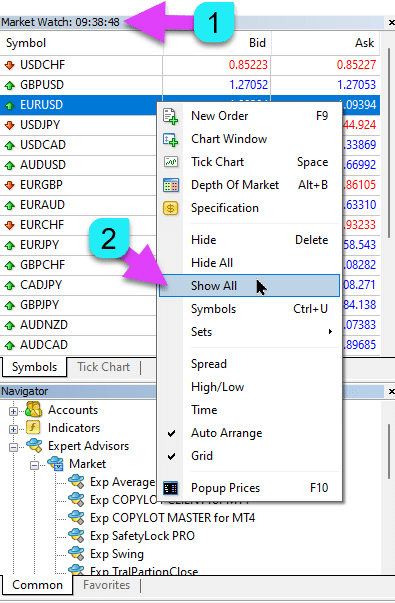
|
| MaxLot | AutoLotおよび最初のメインポジションのマーチンゲールを計算する際にエキスパートアドバイザー (Expert Advisor) が開ける最大ロット. |
| Martin |
マーチンゲール。損失時に最後にクローズされたポジションのロットを標準的に乗算する. Martin = 1 の場合、マーチンゲールは有効ではありません(固定ロット Volumes)。 Martin = 0 の場合、エキスパートアドバイザー (Expert Advisor) は次のポジションを開くことができません。 Martin = 2 の場合、最初のロット = 0.1、2番目のロット = 0.2、以下同様: 0.4 – 0.8 – 1.6 – 3.2 – 6.4… Martin = 0.5 の場合、最初のロット = 1、2番目のロット = 0.5、以下同様: 0.25 – 0.125. |
アベレージャーオプション: ポジションの平均化およびトレンドに逆らったポジションのオープンのための機能ブロック詳細はこちら: Exp – Averager. ポジションの平均化取引。トレンドに逆らった取引およびトレンド上の取引のオープン! | |
| UseAverAdditionalOpeningOrderinOne | ポジション(Deals)の数は、追加の取引および平均化の取引の両方に共通と見なされます。 注意! MT4バージョンのみ対応! |
| AverageUSE | 平均化機能を有効にする。 メインのポジションが一定のポイント数(Pips)で失われた場合、当社のエキスパートアドバイザーは同じタイプのポジション(トレンドに逆らって)をオープンします。 これにより、最初のポジションを平均化します。 エキスパートアドバイザーのすべての機能(トレーリングストップ、ブレイクイーブン(ブレイクイーブンポイントでのストップロス))は、同じタイプのすべてのポジション(Deals)から計算された平均(中央)ラインから動作します。 例: BUYのポジションを1.600の価格でオープンします; 価格が1.500に下がり、現在の損失は-100ポイントです; ブレイクイーブンポイント(平均価格) = 1.600; ストップロスをブレイクイーブンレベルに修正するには、100ポイント上昇する必要があります; 1.500の価格でBUYのポジションをオープンすると、ポジションが平均化され、ブレイクイーブンを1.550に設定できます; 2つの取引をクローズするには、価格が50ポイント上昇する必要があります。 エキスパートアドバイザー(EA)はトレーリングストップを有効にし、2つのポジションが利益を得てそれを増加させます。 注意: 異なるロットサイズ(Volumes)のポジションについては、平均価格が数学的な式を使用して計算されます。 |
| TakeProfitALL |
すべてのポジションの総テイクプロフィット。 TakeProfitALLポイントの距離でオープンしたポジションの平均価格から設定されるテイクプロフィット。 TakeProfitALL = 5ポイントに設定すると、中央ラインから5ポイントの距離にテイクプロフィットが設定されます。 |
| Distance |
平均化グリッドのオープンポジション間の距離。 トレンドに対して何ポイント後に次の平均化ポジション(Deal)を、同じタイプの最後にオープンしたポジションからオープンするか。 100ポイント(Pips)に設定できます。 その後、各新しい平均化ポジションは、最後にオープンしたポジションから100ポイントの損失後にオープンされます。 50ポイント(Pips)に設定できます。 その後、各新しい追加ポジション(Deal)は、最後にオープンしたポジションから100 + 50ポイントの損失後にオープンされます(100, 150, 200, 250, 300)。 |
| DistanceMartin |
各取引の平均からの距離の増加係数。 1.5に設定できます。 その後、各新しい平均化ポジションは、最後にオープンしたポジションから100 + 50(100*1.5)ポイントの損失後にオープンされます(100, 150, 225, 337, 506)。 |
| LotsMartin | 係数: グリッドポジションのロット(Volume)を増加させる。 次の平均化ポジションごとにロットが乗算される係数。 例えば: メインポジションの開始ロット(Volume) = 0.1 LotsMartin = 2の場合、次の平均化ポジションのロット(Volume)は0.2、0.4、0.8などになります。 注意: 中央ラインはロットに基づく式を使用して計算されます。 これにより、ブレイクイーブンレベル(中央ライン)を現在の価格に近づけることができます。 ただし、マーチンゲールはアカウントに危険をもたらす可能性があります。 このパラメータを計算して、あなたのデポジットがそのような負荷に耐えられるようにしてください。 |
| LotAdditional |
次の平均化ポジションの追加ロット(Volume)。 例えば: メインポジションの開始ロット(Volume) = 0.1; LotAdditional = 0.05の場合、次にオープンされた平均化ポジションのロットは0.15、0.2、0.25などになります。 |
| MaxOrdersOpen |
この通貨ペアの一方向でのポジションの最大数(BUYおよびSELLそれぞれに対して)。 ポジショングリッドがMaxOrdersOpenに達した場合、その後の平均化Dealsは無視されます。 |
追加オープニング: トレンドに沿ったポジションの追加オープン機能ブロック詳細はこちら: Exp – Averager. ポジションの平均化取引。トレンドに逆らった取引およびトレンド上の取引のオープン! | |
| AdditionalOpening | 追加取引のオープンを有効にする。 メインのポジションが一定のDeals数で利益を出した場合、当社のアドバイザーは同じタイプのポジションをオープンします。 これにより、最初のポジションを平均化します。 これは有利なシグナルを活用するのに役立ちます。 エキスパートアドバイザーのすべての機能(トレーリングストップ、ブレイクイーブンなど)は、同じタイプのすべてのポジション(Deals)から計算された中央ラインから動作します。 例: BUYのポジションを1.600の価格でオープンします; 価格が1.700に上昇し、現在の利益は+100ポイントです; ブレイクイーブンポイント(平均価格) = 1.600; BUYのポジションを1.700の価格でオープンすると、ポジションが平均化され、ブレイクイーブンを1.650に設定できます; エキスパートアドバイザーは3つの追加ポジション(Deals)をオープンします。 価格のロールバック。 エキスパートアドバイザー(EA)はトレーリングストップを有効にし、5つのポジションが利益を得てそれを増加させます。 注意: 異なるロットサイズ(Volumes)のポジションについては、平均価格が数学的な式を使用して計算されます。 |
| StopLossALL |
すべてのポジションの総ストップロス。 StopLossALLポイントの距離でオープンしたポジションの平均価格から設定されるストップロス。 StopLossALL = 5ポイントに設定すると、中央ラインから5ポイントの距離にストップロスが設定されます。 |
| DistanceAdditionalOpening |
追加グリッドポジションのオープン距離。 トレンドに沿って次の追加ポジション(Deal)をオープンするまでのポイント数。 50ポイント(Pips)に設定できます。 その後、各新しい追加ポジション(Deal)は、最後にオープンしたポジションから100 + 50ポイントの損失後にオープンされます(100, 150, 200, 250, 300)。 |
| LotsMartinAdditionalOpening | 係数: グリッドポジションのロット(Volume)を増加させる。 次の追加ポジションごとにロットが乗算される係数。 例えば: メインポジションの開始ロット(Volume) = 0.1 LotsMartinAdditionalOpening = 2の場合、次にオープンされた追加ポジションのロット(Volume)は0.2、0.4、0.8などになります。 注意: 中央ラインはロットに基づく式を使用して計算されます。 これにより、ブレイクイーブンレベル(中央ライン)を現在の価格に近づけることができます。 ただし、マーチンゲールはアカウントに危険をもたらす可能性があります。 このパラメータを計算して、あなたのデポジットがそのような負荷に耐えられるようにしてください。 |
| LotAdditionalOpening |
次の追加ポジションの追加ロット(Volume)。 例えば: メインポジションの開始ロット(Volume) = 0.1; LotAdditionalOpening = 0.05の場合、次にオープンされた追加ポジションのロットは0.15、0.2、0.25などになります。 |
| MaxOrdersOpenAdditionalOpening |
この通貨ペアの一方向でのポジションの最大数(BUYおよびSELLそれぞれに対して)。 グリッドポジションがMaxOrdersOpenAdditionalOpeningに達した場合、その後の追加ポジションは無視されます。 |
タイムトレードオプション: トレード時間と時間制限を管理するブロック | |
| TradeStartStopbyTime |
TradeStartStopbyTimeは、指定された時間制限内でEAを動作させるための機能です。 TradeStartStopbyTime = falseの場合、エキスパートアドバイザーは24時間取引します。 TradeStartStopbyTime = trueの場合、取引時間制限が有効になります: |
| SeveralTimeWork |
SeveralTimeWorkパラメータで複数の取引時間帯を指定することもできます。 記録形式: HH:MM-HH:MM; 例: 取引開始時間: 取引開始分 – 取引終了時間: 取引終了分。 例: SeveralTimeWork = 3:00-5:00;7:30-8:50;12:00-15:00; その場合、エキスパートアドバイザーは以下の時間帯に取引します: 3:00から5:00まで; 7:30から8:50まで; 12:00から15:00まで。 アドバイザーはその他の時間に新しい取引をオープンしません。 |
| OpenHour OpenMinute |
エキスパートアドバイザーがパラメータに従って取引時間をチェックします: OpenHour: OpenMinute – 取引の開始; CloseHour: CloseMinute – 1日の取引終了時間。 例: OpenHour = 5 と OpenMinute = 0、および CloseHour = 18 と CloseMinute = 59 の場合、 EAは毎日5:00から18:59まで取引します。 |
| ClosePeriod_Minute |
開始時間からの取引期間を指定したい場合は、ClosePeriod_Minuteパラメータを設定できます。これは分単位の期間です。 例: OpenHour = 6、OpenMinute = 0、および ClosePeriod_Minute = 180。 その場合、アドバイザーは6:00から9:00までの取引時間を設定します(6 + 180分 = 9:00)。 |
| CloseAllTradesByOutOfTime |
取引時間外にすべてのオープントレードおよびペンディングオーダーをクローズする(CloseAllTradesByOutOfTime = trueの場合)。 この場合、エキスパートアドバイザーは指定された時間内に取引し、取引時間が終了すると、すべてのオープンポジションおよびオーダーをクローズします。 – 使用しない = 機能を使用しません; – ポジションとオーダー = ポジションとペンディングオーダーをクローズ; – ポジションのみ = ポジション(BUYおよびSELL} のみをクローズ; – オーダーのみ = ペンディングオーダー(BUYSTOP、SELLSTOP、BUYLIMIT、およびSELLLIMIT)のみをクローズ。 |
| TradeByDays |
このブロックでは、取引日(TradeByDays)を指定できます。 例: TradeByDays = true および Days = 1,2,3 – この場合、エキスパートアドバイザーは設定された時間に従って月曜日、火曜日、および水曜日のみに取引します。 または、時間が設定されていない場合は、これらの3日間は24時間取引します。 Days = 1,2,3,4,5に設定し、パラメータ TradeStartStopbyTimeFriday = false の場合、エキスパートアドバイザーは金曜日に取引しません。 |
| DayForOptimization |
DayForOptimizationパラメータで最適化用の1日を設定します。 このオプションは、最適化中にどの日が最も収益性が高かったかを判断するのに役立ちます。 例: DayForOptimization = 3の場合、EAは水曜日のみ取引します。 |
| TradeStartbyTimeMonday |
TradeStartbyTimeMonday = true に設定すると、エキスパートアドバイザーはOpenHourMonday時OpenMinuteMonday分に月曜日に作動を開始します。 例: OpenHourMonday = 3 および OpenMinuteMonday = 40 の場合、EAはサーバー時間の月曜日の03:40に取引を開始します。 (ブローカーの時間はマーケットウォッチに表示されているものを使用します)。 |
| TradeStartStopbyTimeFriday |
TradeStartStopbyTimeFriday – 金曜日の取引時間。 当社のエキスパートアドバイザーでは、金曜日の取引時間を設定できます。 金曜日の時間オプション: OpenHourFriday: OpenMinuteFriday – CloseHourFriday: CloseMinuteFriday 例: 金曜日の18:00以降に新しい取引をオープンしないようにする場合、以下のように設定します: OpenHourFriday = 0: OpenMinuteFriday = 0 – CloseHourFriday = 18: CloseMinuteFriday = 0 この場合、アドバイザーは18:00以降に新しい取引をオープンしません。 |
| CloseFriday | CloseFriday = trueの場合、金曜日の18:00にすべてのオープン取引およびペンディングオーダーをクローズすることもできます。 |
ブレイクイーブン(LOSSなし)オプション: ブレイクイーブン(特定の時点でストップロスをブレイクイーブンに設定)機能ブロック | |
| MovingInWLUSE | ブレイクイーブン機能を有効にする。 この機能は、ポジションがLevelProfitポイントの利益に達したときにStop LossをLevelWLossポイント修正します。 www.expforex.comからのエキスパートの機能特徴 例: LevelWLoss = 50、LevelProfit = 200 ポジションが200ポイントの利益を累積すると、ポジションのStop Lossがポジションのオープン価格(+スプレッド)+ 50ポイントに修正されます。 例: LevelWLoss = 0、LevelProfit = 100 ポジションが100ポイントの利益を累積すると、ポジションのStop Lossがポジションのオープン価格(+スプレッド)に修正されます。 注意: 平均化または追加機能が有効(true}の場合: 2つ以上のポジションをオープンすると、アドバイザーはポジションのオープン価格ではなく、平均価格からブレイクイーブン機能を有効にします。 |
| LevelWLoss |
LevelWLossは、この機能が有効になっているときにStop Lossが設定される利益レベル(ポイント単位)です。 1 = 1ポイントの利益; 0 = 自動最小利益モード。 0の場合、ブレイクイーブン(ブレイクイーブンポイントでのストップロス)の利益ポイント数 = 現在の通貨ペアのスプレッド。 |
| LevelProfit |
LevelProfitは、Stop LossをLevelWLossポイントに設定するためにポジションが獲得する利益ポイント数(Pips)です。 LevelProfitはLevelWLossより大きくなければなりません。 |
標準トレーリングオプション(ストップロスを利益に変更してポジションをトレーリング!) | |
| TrailingStopUSE | 標準トレーリングストップ機能を有効にする。 注意: 平均化または追加機能が有効で、2つ以上のポジションをオープンした場合、エキスパートアドバイザーはオープンポジションの価格ではなく、平均価格からトレーリングストップ機能を有効にします。 平均価格がチャートに表示されます。 
|
| IfProfTrail |
trueの場合 – エキスパートアドバイザーは、ポジションがブレイクイーブン(ブレイクイーブンポイントでのストップロス)+ TrailingStopの利益ポイント(Pips}に達した時点からのみ修正を開始します。 falseの場合、トレーリングストップはポジションがオープンされた直後に即座に動作し、価格が動いた後にポジションが利益に設定されて引き上げられます。 |
| TrailingStop |
現在の価格からストップロスまでのポイント距離。 現在の利益が200ポイント(Pips)で、TrailingStop = 100の場合、Stop Lossは+100ポイントに設定されます。 これにより、価格は最大100ポイント(Pips}までのロールバックの可能性があります。 そうでなければ、StopLossが有効になり、ポジションは+100ポイントでクローズされます。 |
| TrailingStep | トレーリングストップ機能が有効になっているときのストップロスのステップ。 |
| SaveTPafterTrailingStop |
有効にすると、トレーリングストップを有効にした後も修正されたポジションのテイクプロフィットは変更されません。 例: SaveTPafterTrailingStop = falseの場合: トレーリングストップを実行すると、修正されたポジションのテイクプロフィットが削除されます(0に設定); SaveTPafterTrailingStop = trueの場合: トレーリングストップが有効な場合、修正されたポジションのテイクプロフィットは保持されます。 |
Parabolic SARによるトレーリングストップ: パラボリックSAR(パラボリックSARインジケーターでストップロスを設定および修正) | |
| TrailingStopSAR |
Parabolic SARインジケーターに基づくトレーリングストップ機能を有効にする(true}。 注意: インジケーターがポジションの損失の場合、エキスパートアドバイザー(EA)はパラボリックポイントがポジションの利益になるまで待機します。 2つ以上の平均化ポジションがある場合、ブレイクイーブン(ブレイクイーブンポイントでのストップロス)はポジションの平均価格から計算されます。 |
| TrailingStopSAR_TimeFrame | Parabolic SARインジケーターのタイムフレーム。 |
| maximum | Parabolic SARインジケーターの設定。 |
プロフィットまたはロスに達したときにすべてをクローズするオプションプロフィットトレーリング機能を使用して総利益/損失に達したときにMetaTraderでポジションをクローズする。この機能は CloseIfProfitorLoss with Trailing の一部です。プロフィットトレーリングで総利益または損失を制御します。 | |
| TypeofClose |
総利益または損失でのクローズタイプは、ドル(デポジット通貨)、ポイント(Pips)、残高のパーセント、またはエクイティのパーセントで指定します。 このブロックでは、すべてのポジションの総利益または損失が設定された値に達した場合、このシンボルのすべてのポジションをクローズすることができます。 |
| SeparateBuySell |
BUYとSELLの二つの異なる方向でのポジションの計算とクローズを分ける。 SeparateBuySell = trueの場合、エキスパートアドバイザー(EA)は総利益または損失のためにBUYとSELLの方向を別々にクローズします。 SeparateBuySell = falseの場合、エキスパートアドバイザー(EA)は総利益または損失のためにBUYとSELLの方向を一緒にクローズします。 エキスパートアドバイザーが両方のタイプのポジション(Deals、BUYおよびSELL)をクローズするには、これら二つのポジションの総利益が設定された値を超えている必要があります。 注意: OnlyOnePosbySignal = false および OnePosPerDirection = false の場合、または各方向に複数の方向と複数のポジションをオープンする設定の場合。 |
| CloseProfit |
総利益でポジションをクローズする。 True – 有効、 False – 無効。 |
| prifitessss |
クローズのための単位数(ドル(またはデポジット通貨)、ポイント(Pips)、およびパーセント)。 通貨ペアのポジションの総利益がprifitessssの値以上の場合、すべてのポジションがクローズされます。 |
| CloseLoss |
総損失でポジションをクローズする。 True – 有効、 False – 無効。 |
| lossss |
クローズのための単位数(ドル(またはデポジット通貨)、ポイント(Pips)、およびパーセント)。 通貨ペアのポジションの総損失がlossssの値以上の場合、すべてのポジションがクローズされます。 |
| TrailOptions |
prifitessss単位を超えたときに総利益をトレイルすることを有効にする。 このオプションは、利益トレイリングを有効にするためのprifitessssパラメータからの距離を定義します。 例: prifitessss = $100(デポジット通貨)、TrailOptions = $10。 その場合、ポジションが$100の利益を得ると、エキスパートアドバイザーはこれらのポジションをクローズせず、利益レベルを$90に設定します。 さらに、利益が$1増加して$101になると、利益レベルは$91に固定されます。 利益が減少して$91に達すると、すべてのポジションがこのレベルでクローズされます。 |
| TrailOptionsStep | 固定利益レベルを増加させるステップ。 |
| BalanceStart |
開始バランス、これはバランスのパーセンテージが計算される基点です。 0に設定すると、現在のアカウントバランスが使用されます。 |
| ForcedClose | 価格が総利益または損失に達した後にすべてのポジション(Deals)を強制的にクローズする。 |
| MailSend | 総利益または損失によるポジション(Deals)のクローズ時にメールを送信する。 |
| Orderdelete | 総利益または損失によるポジション(Deals)のクローズ時にペンディングオーダーを削除する。 |
| OFFAfterClosePROF |
総利益でクローズ後にエキスパートアドバイザー(EA)を無効にする。 エキスパートアドバイザーは操作を停止し、新しいポジション(Deals)およびオーダーをオープンしなくなります! |
| OFFAfterCloseLOSS |
総損失でクローズ後にエキスパートアドバイザー(EA)を無効にする。 エキスパートアドバイザーは操作を停止し、新しいポジション(Deals)およびオーダーをオープンしなくなります! |
| CloseTerminalAfterClosePROF | 総利益でクローズ後にターミナルをクローズする。 |
| CloseTerminalAfterCloseLOSS | 総損失でクローズ後にターミナルをクローズする。 |
損失と利益の制限一定期間の損失と利益の制限。1日/週/月の損失と利益を制限します。 LimitFor – 制限タイプ(day/week/month); LimitForLosses – 損失の制限; LimitForProfits – 利益の制限; LimitType – ドル、ポイント、デポジット利息による制限タイプ; ClosebyLIMITING – 制限を超えた場合にアドバイザーのDealsをクローズ; UseCurrentProfit – 制限を計算する際に現在の利益/損失を考慮する; この機能は、特定の日/月/週にデポジット通貨で一定の利益/損失を得た場合にエキスパートアドバイザーの操作をオフにすることができます。 エキスパートアドバイザーの次の操作は翌日、週、または月になります。 例:, LimitFor = DAY, LimitForProfits = 10ドル; 計算用のLimitTypeを選択することもできます(ドル、ポイント、アカウントバランスのパーセント)。 制限を超えたときにこのエキスパートアドバイザーのすべてのDealsをクローズおよび削除する必要がある場合、ClosebyLIMITING = trueに設定します。 UseCurrentProfitは、このエキスパートアドバイザーの現在の浮動利益/損失の計算を有効/無効にします。 | |
ドローダウンオプションドローダウン中のポジションオープンを制御するブロック。 DrawDown_Level – ドローダウン制御ブロックを有効にする; Type_DrawDownHR – 履歴および現在のDealsに基づくドローダウン計算のタイプ; DrawDown_Level_One – ドローダウンの第一レベル(パーセント); Type_Deal_Level_One – ドローダウンの第一レベルを超えたときのアクション(新しいシグナルをオフ、新しいDealsの平均化または追加オープンをオフ、すべてのDealsをクローズ); DrawDown_Level_Two – ドローダウンの第二レベル(パーセント); Type_Deal_Level_Two – ドローダウンの第二レベルを超えたときのアクション(すべての利益ポジションをクローズ、すべての損失ポジションをクローズ、すべてをクローズ)。 例: DrawDown_Level = true, DrawDown_Level_One = 50, Type_Deal_Level_One = No_NewDeal, DrawDown_Level_Two = 90, Type_Deal_Level_Two = Close_All。 これらの設定により、履歴および現在のDealsの現在のドローダウンがデポジットの50%を超えると、EAは新しいDealsを新しいシグナルでオープンできなくなります。 同時に、平均化機能は動作します。 ドローダウンが90%を超えると、EAはすぐにすべてのDealsをクローズします。 | |
バーチャル引き出しバーチャル引き出しツールは、ストラテジーテストでデポジット操作(デポジット補充、デポジット引き出し)をシミュレートするために使用されます。 テスターに資金のバーチャル引き出しを追加: Withdrawal – ストラテジーテスターでテスト中に資金のバーチャル引き出しを有効にする; Withdrawal_mode – 引き出しモード、デポジット通貨または現在のバランスのパーセンテージとして; Withdrawal_amount – 引き出し回数; Withdrawal_periodicity_days – 引き出しの頻度(日単位); Withdrawal_Max – 最大引き出し額; Withdrawal_EndOfTest – テスト終了後の引き出し; | |
OnTester_Customテスターブロックでは、遺伝的最適化の基準を定義できるOnTester_Custom_max変数が追加されています。 テスト結果の詳細については、統計をご覧ください。 式の形式で記録されます。 例: OnTester_Custom_max = “STAT_PROFIT * STAT_TRADES / STAT_EQUITY_DD” 変数名はリファレンスドキュメントと同様に指定する必要があります! 最小値を設定して、遺伝的列挙中に最適化が結果を考慮する条件を設定できます! 言い換えれば、条件を設定できます:「最小Deals数」(または他のパラメータ)。この設定で指定された数より少ないDealsをアドバイザーがオープンした場合、この最適化の実行は結果としてカウントされません! —注意! 上級ユーザーのみ。 OnTester_Min_Trades = 0; // 最適化のための最小Deals数 OnTester_Min_Profit = 0; // 最適化のための最小利益 OnTester_Min_ProfitFactor = 0; // 最適化のための最小ProfitFactor OnTester_Min_Balance = 0; // 最適化のための最小バランス OnTester_Min_Equity = 0; // 最適化のための最小エクイティ OnTester_Max_Balance_DD = 0; // 最適化のための最大バランスDD% OnTester_Max_Equity_DD = 0; // 最適化のための最大エクイティDD% これに関する詳細なユーザーガイド | |
The X – ユニバーサルエキスパートアドバイザー に関するよくある質問

一般的なFAQ
FAQ 最もよくある質問への回答
パラメータの値はポイントまたはピップスで表されますか?
ポイントで表示されます!値はポイント (Point)変数から導出されます。
- 5桁または3桁のブローカーの場合、1ポイント = 0.00001 または 0.0001
- 4桁または2桁のブローカーの場合、1ポイント = 0.0001 または 0.01
特定のブローカーが要求する値を指定されたフィールドに入力してください。
ポイントとピップスの違いについて多くの議論があります。私は共通の値(ポイント = ピップス (Pip))を使用しています。
これらの値はブローカーの仕様に対応しています。
このエキスパートアドバイザーのキットと設定はありますか?
いいえ、このエキスパートアドバイザー (Expert Advisor)用の事前設定されたキットや設定は提供していません。EAはカスタマイズ可能なツールとして設計されており、独自の戦略や取引の好みに応じて最適化する完全なコントロールを提供します。非常に柔軟に設計されており、独自の取引アプローチに合わせて幅広い機能を活用できます。
The X Advisor の最適化とテスト方法については、特定のニーズに合わせたEAの最適化に関する詳細ガイドをご参照ください。
The X と The xCustomEA: テストと最適化
最適化したくないですか?初心者向けアドバイザーをダウンロードしてください: Tick Hamster または TickSniper.
MT4とMT5のターミナルでテスト結果が異なるのはなぜですか?
異なるターミナルであり、異なる履歴データとストラテジーテスターの原則が異なるためです。
シグナルでどのような設定を使用していますか?
シグナルにはデフォルト設定を使用しています。主な焦点はエキスパートアドバイザー (Expert Advisor)の正しい機能をテストすることであり、収益性のために最適化することではありません。各トレーダーは自分の戦略と市場状況に基づいて設定を調整する必要があります。
なぜですか?
このエキスパートアドバイザー (Expert Advisor)はストラテジービルダー (Strategy Builder)として作成されたため、各ユーザーは自分の戦略を開発および最適化する必要があります。既製の戦略を探している場合は、事前に設定された自動取引ロボット (automatic trading robot)として提供されるTickSniperをお勧めします。

AI Sniper. MetaTrader用の自動スマートエキスパートアドバイザー (Expert Advisor).
AI Sniperは、MT4およびMT5ターミナル向けに設計されたインテリジェントな自己最適化取引ロボットです。スマートアルゴリズムと高度な取引戦略を活用して、取引の可能性を最大化します。取引所および株式市場で15年の経験を持ち、革新的なストラテジー管理機能、追加のインテリジェント機能、ユーザーフレンドリーなグラフィカルインターフェースを開発しました。

TickSniper 自動エキスパートアドバイザー (Expert Advisor) for MetaTrader. Tickスキャルパー
Exp-TickSniperは、各通貨ペアに対して自動的にパラメータを選択する高速なTickスキャルパーです。このEAは、ほぼ10年間のEAプログラミング経験に基づいて開発されました。スマートトレーリングストップを使用して短期取引を実行し、現在の通貨ペアデータ、その見積もり、仕様、およびスプレッドに基づいて取引を行います。
バーチャルStopLossとリアルStopLossの結果が非常に異なるのはなぜですか?
バーチャルStopLoss (Virtual StopLoss)とリアルStopLoss (Real StopLoss)の結果は、それぞれの動作方法が異なるため、大きく異なることがあります。
- バーチャルStopLoss (Virtual StopLoss)は、スプレッドの増加 (spread increases)、ストップレベルの調整 (stop level adjustments)、または価格変動 (price changes)などの外部要因の影響を受けません。これらの変化に関係なく、必要な正確なレベルにポジションを一貫して調整します。すべての操作はアドバイザーのグローバル変数を通じて管理され、ストップロスが常に希望するレベルで実行されることを保証します。
- リアルStopLoss (Real StopLoss)は、修正エラー (modification errors)の影響を受けます。これは、スプレッドの突然の増加 (sudden increase in spread)、最小ストップレベルの増加 (minimum stop level)、または急激な価格変動 (rapid price changes)などの要因によって発生する可能性があります。リアルStopLossはブローカーのサーバーが許可するレベルにのみ調整でき、意図したターゲットと一致しない場合があります。
この不一致により、ポジションのクローズ時間 (closing times)が異なることがよくあります。バーチャルStopLoss (Virtual StopLoss)は異なる間隔でポジションをクローズすることがあり、リアルStopLoss (Real StopLoss)ではタイムシフトにより別のポジションが開かれない場合があり、全体的な取引ロジックに影響を与えることがあります。
新しいバージョンと古いバージョンの結果が異なるのはなぜですか?
プログラムを更新して、機能の細かなエラーやニュアンスを修正しています。単一の機能を変更したり、1つのエラーを修正したりすると、古いバージョンと新しいバージョンの結果が異なることがあります。これらの更新はバグ修正 (fix bugs)および機能強化 (enhance functionality)を目的としており、エキスパートアドバイザー (Expert Advisor)のパフォーマンスと信頼性を向上させます。古いバージョンの結果が新しいバージョンと異なることは理解していますが、これらの更新はエキスパートアドバイザー (Expert Advisor)の全体的なパフォーマンスを向上させるために必要です。
プログラムが最適に動作するように、今後も更新を続けます。
EAにいくつかの変更を加えてほしい
EAに新しい機能を追加する際には慎重に取り組み、大多数のユーザーに利益をもたらす新機能のみを追加しています。残念ながら、個々のユーザー向けに特定の機能をプログラムすることはできません。ただし、エキスパートアドバイザー (Expert Advisor)のオープンコード (open code)を購入するオプションがあり、これにより希望するカスタム機能をプログラムすることができます。
大多数のユーザーに利益をもたらす明確な価値が見える場合にのみ、新しい機能の追加を検討することができます。ご理解ありがとうございます。
エキスパートアドバイザーにいくつかのカスタムインジケーターを追加できますか?
いいえ、このエキスパートアドバイザー (Expert Advisor)は標準インジケーター (standard indicators)専用に設計されており、インターネットからのカスタムインジケーターを追加することはできません。ただし、エキスパートアドバイザー (Expert Advisor)のオープンコード (open code)を購入すれば、希望するカスタムインジケーターをプログラムおよび統合することができます。
iCustomインジケーター上のEA The xCustomEA ユニバーサルトレーディングエキスパートアドバイザー (EA)
オープンソースについて詳しくは、The X トレーディングストラテジープログラミングに関する指示書をご覧ください。
いつインジケーターを追加しますか?
必要と判断した場合にのみ新しいインジケーターを追加します。残念ながら、エキスパートアドバイザー (Expert Advisor)にはすでに多くの外部パラメータが装備されているため、すべてのインジケーターを含めることはできません。
この機能が動作しません!
エラー報告の完全なレポートを提供していただければ、サポートいたします。
MT4とMT5のターミナル間でアドバイザー設定のSETファイルを使用できますか?なぜMT5からMT4への設定が機能しないのですか?
はい、SETファイルをMT4とMT5のターミナル間で使用できます。すべての変数が同じだからです。
ただし、1つ問題があります:
MetaTrader 5は任意のテキストエンコーディングをサポートしていますが、MetaTrader 4はANSIエンコーディングのみで動作します。これは、MT5で保存された設定ファイルがMT4で正しく開かれない可能性があることを意味します。
MT5からMT4でSETファイルを使用するには、ファイルを開いてANSIエンコーディングで保存し、その後MT4ターミナルに読み込む必要があります。

The X ユニバーサルトレーディングシステムはどのプラットフォームと互換性がありますか?
The X ユニバーサル トレーディングシステムは、MetaTrader 4およびMetaTrader 5の両方に対応しており、どちらのプラットフォームでもその広範な機能をシームレスに活用できます。
The X ユニバーサルの主な機能は何ですか?
The X ユニバーサルは、ユニバーサルストラテジービルダー (Universal Strategy Builder)、平均化 (averaging)、トレンド中の追加ポジションオープン (additional position openings)、およびバーチャルストップ (virtual stops)など、取引戦略を強化するための幅広い機能を提供します。
ユニバーサルストラテジービルダーはどのように機能しますか?
ユニバーサルストラテジービルダー (Universal Strategy Builder)を使用すると、20以上のシグナル (signals)と21のフィルター (filters)を選択してカスタマイズされた取引戦略を作成できます。これにより、EAを特定の取引の好みに合わせて調整できます。
The X の平均化機能は何ですか?
平均化 (Averaging)は、価格の動きに基づいてポジションのグリッドを構築することで、損失ポジションを利益に転換するのに役立ちます。価格が反転すると、EAはすべてのポジションを利益に平均化して損失を迅速に回復します。
追加ポジションオープンは取引戦略をどのように強化しますか?
追加ポジションオープン (Additional Position Opening)により、EAはトレンドの方向に沿ってさらに多くのポジションを開くことができ、有利な市場の動きを活用して潜在的な利益を最大化します。
動的ロットサイズは何ですか?
動的ロットサイズ (Dynamic Lot Sizing)を使用すると、ロットサイズを残高 (balance)またはエクイティ (equity)の割合として設定でき、アカウントのサイズと好みに合わせた柔軟なリスク管理 (risk management)を提供します。
The X のバーチャルストップはどのように機能しますか?
バーチャルストップ (Virtual Stops)は、バーチャルストップロス (virtual stop-loss)、テイクプロフィット (take profit)、およびトレーリングストップ (trailing stop)レベルで取引を管理し、ブローカーからリスク管理戦略を隠してより高度な裁量を提供します。
トレーリングストップおよびブレイクイーブン機能は何ですか?
トレーリングストップ (Trailing Stop)は市場に追従して利益を確定し、ブレイクイーブン (Breakeven)機能は取引が利益になったときにストップロスをエントリーポイントに移動し、利益を確保し潜在的な損失を最小限に抑えます。
マーティンゲール機能はどのように動作しますか?
マーティンゲール機能 (Martingale Function)は、負けた取引の後にロットサイズを増やして損失をより早く回復し、リスク管理 (risk management)のパラメータ内でマーティンゲール戦略に従います。
グローバル利益損失管理とは何ですか?
グローバル利益損失管理 (Global Profit and Loss Management)は、アカウント全体の利益 (profit)または損失 (loss)に基づいてすべてのポジションをクローズすることを可能にし、全体的なリスクとリワード (risk and reward)を包括的に管理します。
The X の時間ベース取引機能はどのように動作しますか?
時間ベース取引 (Time-Based Trading)は、EAが特定の時間 (times)または曜日 (days)にのみ取引するように設定でき、市場状況に基づいて取引戦略をより細かく制御できます。
The X はペンディングオーダーをどのように管理しますか?
The Xは、選択されたシグナル (signals)とフィルター (filters)に基づいてペンディングオーダー (pending orders)を配置および管理でき、戦略的なエントリーポイントを提供します。
遅延制限とは何ですか?
遅延制限 (Delay Restrictions)を設定して、EAがボラティリティの高い市場 (volatile markets)であまりにも早く取引に入らないようにし、早期または過剰な取引を防ぐことができます。
トレーリングプロフィット機能はどのように機能しますか?
トレーリングプロフィット (Trailing Profit)は、すべてのオープンポジションの総利益 (profit)に追従し、市場が動くにつれて利益目標を調整してリスクを最小限に抑えながら利益を最大化します。
The X と The xCustomEA の違いは何ですか?
The Xは標準のMetaTraderインジケーター (MetaTrader indicators)で動作し、事前構築されたストラテジーを含みます。一方、The xCustomEAはカスタムインジケーター (custom indicators)用に設計されており、個別の取引戦略を作成できます。
The X ユニバーサル EA はどのインジケーターをサポートしていますか?
The X ユニバーサル EAは、移動平均 (MA)、MACD、ストキャスティクスオシレーター、RSI、CCI、Williams %R、ボリンジャーバンド、エンベロープ、アリゲーター、OsMA、AO、Ichimoku、AC、バー、ADX、ZIGZAG、ATR、ADX Wilder、マネーフローニックス (Money Flow Index)、およびフラクタル (Fractals) を含むさまざまな標準インジケーター (standard indicators)をサポートしています。
The X を使用して取引戦略をカスタマイズするにはどうすればよいですか?
ユニバーサルストラテジービルダー (Universal Strategy Builder)を使用すると、20以上のシグナル (signals)を選択し、最大21のフィルター (filters)を構成して取引戦略をカスタマイズできます。これにより、EAを特定の取引の好みに合わせて調整できます。
The X はリスクをどのように管理していますか?
The Xは、動的ロットサイズ (Dynamic Lot Sizing)、バーチャルストップ (Virtual Stops)、トレーリングストップ (Trailing Stop)、およびグローバル利益損失管理 (Global Profit and Loss Management)など、複数のリスク管理 (risk management)機能を組み込んでおり、取引リスクを効果的に制御および軽減します。
The X ユニバーサル EA でシグナルとフィルターを設定する方法は?
シグナル (Signals)は選択されたインジケーター (indicators)に基づいて生成され、フィルター (filters)はこれらのシグナルを精査します。最大20のフィルターを構成して、すべての基準を満たす取引のみが実行されるようにできます。
The X のアリゲーターインジケーターはどのように機能しますか?
アリゲーターインジケーター (The Alligator indicator)は、複数の移動平均 (moving averages)を正のシフトと組み合わせ、あごラインが歯ラインの上にあり、歯ラインが唇ラインの上にある場合にBUYシグナルを生成し、その逆の場合にSELLシグナルを生成します。
The X における移動平均 (MA) の役割は何ですか?
移動平均 (Moving Average – MA)インジケーターは、指定された期間の平均価格を計算します。The Xでは、速いMAが遅いMAを上抜けるとBUYシグナルが生成され、速いMAが遅いMAを下抜けるとSELLシグナルが生成されます。
相対力指数 (RSI) はどのように取引シグナルを生成しますか?
RSIはRSILowLevelを上回るとBUYシグナルを、RSIHighLevelを下回るとSELLシグナルを生成し、買われ過ぎや売られ過ぎの条件に基づく潜在的な価格反転を示します。
平均方向性指数 (ADX) は何のために使用されますか?
ADXは価格トレンド (price trend)の強さを判断するのに役立ちます。+DIが-DIを上抜けるとBUYシグナルを、+DIが-DIを下抜けるとSELLシグナルを生成し、トレンドの強さを確認するためにADXレベルでフィルタリングすることもできます。
The X ユニバーサル EA は ECN および NDD アカウントをどのようにサポートしていますか?
The X ユニバーサル EAは、ECNおよびNDD (Non-Dealing Desk)アカウントとシームレスに連携し、スプレッドの狭いブローカーや直接市場アクセスを提供するブローカーを通じて効率的な取引を実現します。
リスク警告:
過去の取引実績は将来の結果を保証するものではありません。
外国為替を証拠金取引することは高いリスクを伴い、すべての投資家に適しているわけではありません。
取引ロボットの使用には多大なリスクが伴い、初期投資額を超える損失を被る可能性があります。
慎重に進め、財務状況を慎重に評価し、資格を持つ専門家に相談することを検討してください。
変更履歴 The X – ユニバーサルエキスパートアドバイザー
-Panel functionality has been re-enabled and is working properly on MetaQuotes VPS.
-The main switches are active again: Stop Trading, Modify Only, Telegram notifications, Push alerts.
🎨 MT5 — UI Rendering Improvements
-Refined the way MetaTrader 5 draws the interface to improve visual consistency and stability.
-Added internal compatibility tweaks in preparation for the next MT5 graphical engine rollout.
🔤 Cross-Platform Font Adjustment
-Updated the panel font from Roboto to Tahoma for a cleaner, more predictable look.
-Tahoma is universally supported in Windows, so text displays correctly on all versions.
📏 Strategy Tester — Smart Resizing
-Enabled Auto-Resize support for the panel inside the Strategy Tester.
-Panel interaction during backtests is now more comfortable and practical.
🐞 Maintenance Updates
-Fixed minor issues and small UI mismatches.
-Improved internal performance and overall stability.
-Rebuilt using the latest terminal build to ensure maximum compatibility.
WHAT’S NEW — CUSTOM OPTIMIZATION CRITERION (USER GUIDE)
This feature is for Strategy Tester optimization in MetaTrader 5. It does not change live trading behavior. It helps the Tester pick the best parameters by a number YOU define.
WHAT IT IS & WHY IT MATTERS
During optimization, the Tester ranks results by a single number (criterion). Usually that’s profit, drawdown, etc.
Now you can provide your own number with a simple formula, so you decide what “best” means (e.g., maximize profit while penalizing drawdown, reward more trades, prefer higher Profit Factor, etc.).
Example idea:
STAT_PROFIT / (STAT_EQUITY_DD + 1)
WHAT’S NEW
-
String input “OnTester_Custom_max” to define a custom ranking formula.
-
Full expression support:
-
Operators: + - * /
-
Precedence: * and / before + and -
-
Parentheses: ( )
-
Unary minus: -X
-
Numeric constants: 1, 0.5, 10.0
-
-
No limits on formula length or number of metrics used.
-
All TesterStatistics variables supported (incl. STAT_COMPLEX_CRITERION).
-
Formula normalization: spaces/tabs and case handled automatically.
-
Optional pre-filters before calculation (min trades, min profit, max drawdown, min Profit Factor, etc.) to discard invalid runs early.
-
Improved logs: original formula, normalized expression, final score.
-
Safe division policy by default (division by zero returns 0.0; can be changed in code if desired).
Note: OnTester() affects only optimization ranking. It does not change the EA’s live trading logic.
WHERE TO FIND IT IN METATRADER 5
-
Open Strategy Tester (Ctrl+R).
-
Select the EA, symbol, timeframe, dates, deposit.
-
Enable Optimization.
-
Set Optimization Criterion:
-
Custom max (to maximize your formula), or
-
Custom min (to minimize it).
-
-
In Inputs, find the string parameter: OnTester_Custom_max — enter your formula here.
-
(Optional) Set filters in Inputs to prune junk runs:
-
OnTester_Min_Trades
-
OnTester_Min_Profit
-
OnTester_Min_Balance / OnTester_Min_Equity
-
OnTester_Max_Balance_DD / OnTester_Max_Equity_DD (percent)
-
OnTester_Min_ProfitFactor
-
After runs finish, the “Custom” column equals your returned value (STAT_CUSTOM_ONTESTER).
HOW TO WRITE A FORMULA (SYNTAX)
-
Allowed operators: + - * /
-
Precedence: * and / before + and -
-
Parentheses supported: ( )
-
Unary minus supported: -STAT_PROFIT
-
Spaces and case are ignored
-
Use numeric constants freely: 0.5, 10, 1000
Common variables:
-
STAT_PROFIT Net profit
-
STAT_TRADES Number of trades
-
STAT_EQUITY_DD Max equity drawdown (money)
-
STAT_EQUITYDD_PERCENT Max equity drawdown (%)
-
STAT_BALANCE_DD Max balance drawdown (money)
-
STAT_PROFIT_FACTOR Profit Factor
-
STAT_EXPECTED_PAYOFF Expected payoff per trade
-
STAT_RECOVERY_FACTOR Profit / balance drawdown
Tip: Protect denominators to avoid division by zero, e.g. /(X + 1) or /(X + 0.0001).
READY-TO-PASTE PRESETS (EXAMPLES)
-
Balanced profit vs. drawdown (money):
STAT_PROFIT / (STAT_EQUITY_DD + 1) -
Reward activity while controlling risk:
STAT_PROFIT * STAT_TRADES / (STAT_EQUITY_DD + 1) -
Quality-focused (expected payoff and PF), normalized by % risk:
STAT_EXPECTED_PAYOFF * STAT_PROFIT_FACTOR / (1 + STAT_EQUITYDD_PERCENT) -
Strong penalty for large risk (quadratic):
STAT_PROFIT - 0.1 * (STAT_EQUITY_DD * STAT_EQUITY_DD) -
Classic:
STAT_RECOVERY_FACTOR
Choose “Custom max” in Optimization Criterion for all examples above (unless you specifically need to minimize your metric).
HOW TO ENABLE & USE (STEP-BY-STEP)
-
Set reasonable filters first (e.g., OnTester_Min_Trades, OnTester_Max_Equity_DD) to discard poor runs.
-
Enter your formula in OnTester_Custom_max.
-
Select Optimization Criterion = Custom max (or Custom min if you really want to minimize the metric).
-
Run optimization (Genetic recommended).
-
Sort results by “Custom” — this is your score.
-
Open top 5–10 runs and check secondary stats (drawdown, PF, number of trades).
-
Run Forward testing on finalists to verify robustness and avoid overfitting.
BEST PRACTICES
-
Scale your metric sensibly (avoid extremely large/small values).
-
Keep units consistent when mixing money and percentages (normalize when needed).
-
Use penalties for risk (e.g., quadratic in drawdown) to discourage extreme settings.
-
If many scores are zero, loosen filters or check variable names and denominators.
-
Division by zero policy can be customized in code (0.0 by default; change to DBL_MAX or a large constant if preferred).
FAQ
Q: Does this affect live trading?
A: No. It only changes how the Tester ranks optimization runs.
Q: “Custom” is always zero. Why?
A: Usually too-strict filters, division by zero, or a typo in a variable name. Simplify filters and double-check the formula.
Q: Custom max or Custom min?
A: Typically Custom max. Use Custom min only if your formula is an error/risk/cost you want to minimize.
Q: Can I use numbers in formulas?
A: Yes (e.g., 0.5, 10, 1000). Example: STAT_PROFIT - 0.05 * STAT_EQUITY_DD
SUMMARY
Define your goal as a single number, let the Tester search for parameters that optimize your own definition of “best,” and verify the winners with forward testing for stability.
A built-in technical support chat is now available in the terminal for urgent program-related questions.???? How does it work?
The chat connects to the main module on our website. For a more detailed response from Expforex AI, please visit our website.⚠ Attention! Beta version! Some functionality may be temporarily limited.⚠ Attention! It takes about 5 seconds to connect to the server and receive a response (depending on the quality of your internet connection). If the connection fails, please try again later.⚠ Attention! In Beta Testing, there are limits on the use of the Expforex AI assistant???? How to set it up?
To ensure the chat works correctly, you need to allow WebRequest for the following URL in the terminal settings:Open terminal settings → go to the Expert Advisors tab
Enable the option Allow WebRequest for listed URL:
Add the following URL
FULL GUIDE: https://expforex.com/eapadpro/#Documentation/expforex-ai-chatbot
???? See the image above for a setup example.
???? Language Updates
Several translations have been corrected.
Arabic language: text and symbol direction are now displayed correctly.
If you find any issues, please let us know!
EAPADPRO v61
We are excited to introduce new languages to our functionality. Users can now enjoy an even wider range of language options for their convenience and comfort. Here’s the list of newly added languages:
THAI=12 — Thai
INDI=13 — Hindi
MALAY=14 — Malay
INDONEZIA=15 — Indonesian
ARAB=16 — Arabic
VETNAM=17 — Vietnamese
BALKAN=20 — Balkan
POLAND=21 — Polish
CHEZH=22 — Czech
Update your application and enjoy working in your native language! ????
-Fixed the error excessive use of disk space when optimizing Expert in MQL5 CLOUD NETWORK
-Performance improvements and fixes based on crash logs.
--EAPADPRO v60
--Added Language for links;
--Recompiled in last build of MetaTrader;
Added Language for links;
Recompiled in last build of MetaTrader;
Version 24.934 2024.10.04
Fixed a bug in the parameters:
input double AdditionalLots=0; //AdditionalLots –> Additional lot for each new Signal
input double CoeficienteLots=1; //CoeficienteLots –> Coeficiente lot for each new Signal
At the first launch and in the absence of open transactions – Expert Advisor set the minimum lot. – Fixed.
Version 24.918 2024.09.18
EAPADPRO v59
–Enhanced Graphical Interface Translation
–Introduced Informative Tooltips for Panel Elements
–Resolved Minor Bugs and Boosted Stability
Version 24.805 2024.08.05
EAPADPRO v58
Fixed error in profit/price/time of closed position in notifications.
Fixed INFOBOX error when deleting the EAPADPRO window.
Last build compilation
Version 24.728 2024.07.29
Compi led in the last v ersion of MT4
EAPADP RO v57
Version 24.413 2024.04.13
Fixed: BUY/SELL buttons are enabled by default for the Strategy Tester to test Utility in the Strategy Tester
Version 24.409 2024.04.09
4270 Recompile
Version 24.404 2024.04.04
Global Update EAPADPRO v55
–Added: information about profit from closed positions to the chart.
The information is displayed for each bar of the current timeframe.
You can change the timeframe to see the result of trading on a certain bar of the current timeframe.
If several positions/deals are closed on one bar of the current timeframe, the trading result is summarized, and the total information for a certain bar is displayed.
The information is updated when the next position/deal is closed.
You can turn off showing history in the panel settings.

===========================================================================================
–Added: The status of the Expert Advisor operation if it was launched on the server from “VPS MQL MetaQuotes”.
When Expert Advisor is running on the server from MetaQuotes, a message will be created on the home computer that Expert Advisors are running on the server “VPS MQL MetaQuotes”. The smiley face is blue.
Attention: If an Expert Advisor is launched on both the server and the home computer, it can trade in parallel on 2 terminals (server “VPS MQL MetaQuotes” + home computer); there may be conflicts.
Attention: If the Expert Advisor is launched on the server “VPS MQL MetaQuotes”, do not Turn it on work on the home computer to avoid conflicts.
Frequency of polling the status of work on the server = 1 day.
After deinitialization of the Expert Advisor on the server – It will get the status – stopped.
To test the work on the server from “VPS MQL MetaQuotes”, pending orders are created!

===========================================================================================
–Added: The error status of the Expert Advisor operation can now be read on the EAPADPRO panel.
You can click on the Smile or the Expert Advisor operation status bar and you will be shown a message about current errors of Expert Advisor operation.
If you click on the Smile button on the panel, you will be shown the causes and errors and their solutions with pictures.

===========================================================================================
–Added: Notification of errors and opening/closing of trades to the chart in the form of InfoBox.
Notification is shown for 4 types:
—Opening a new trade;
—Closing a deal;
—Modification of a trade;
—Error received by Expert Advisor from the server;
In the EAPADPRO panel settings, you can turn on or off the notification type you need.
Notifications can be viewed as they arrive in the notification queue.
Notifications are accumulated in a data array each time you install/reinstall/change Expert Advisor settings.
In the EAPADPRO header you can also enable disable INFOBOX.

===========================================================================================
–Added: Working with Telegram (Beta version)
For Expert Advisor to work with the Telegram bot, you need to set up the bot on your phone and create a “public” or “private” channel.
To receive notifications from your account, you need to assign your bot as an administrator of your “public” or “private” channel.
Attention! Sending notifications and working with commands takes computer resources! Use the Telegram bot only for your own needs.
New settings for working with Telegram:
EAPadPRO2=” =============== Telegram bot “;
==input ENUM_UPDATE_MODE TG_UpdateMode=UPDATE_SLOW –> Update Mode. Timer speed, to receive commands from Telegram bot. The faster the timer runs, the more computer resources will be used! Please do not change it unnecessarily. 2sec,3sec,10sec
==TG_PRIORITY=TG_HOME_VPS –> Priority of work. This is the priority mode when the Telegram bot works on the MetaQuotes VPS server and your home computer.
TG_HOME_ONLY=1, // Only the HOME bot. The Telegram bot works only on the home computer.
TG_VPS_ONLY=2, // Only the VPS bot. The Telegram bot works only on the MetaQuotes VPS server.
TG_VPS_HOME=3, // First VPS bot, second HOME bot. The Telegram bot works on the MetaQuotes VPS server if you upload it to the server. If not, it will work on your home terminal. Check the work on the VPS server every 10 minutes.
TG_HOME_VPS=4, // First HOME bot, second VPS bot. The Telegram bot works on a home computer, but if the home computer/terminal is turned off, it will work on the VPS server from MetaQuotes. Check the VPS server’s work every 10 minutes.
Attention! Screenshots are not available on the VPS server from MetaQuotes!
==TG_Token=”” –> Token bot. Token (unique code) of the bot that will send notifications and receive commands
==TG_ChannelName=”” –> –> Public Channel Name @. Or “private” ID starts -100 of the private channel. That will send notifications about opening/closing/modification/errors and screenshots from the terminal.
==TG_UserNameFilter=”” –> Whitelist Usernames. List of users, starting with @, who can use the bot.
Attention! Sending notifications and working with commands takes computer resources! Use the Telegram bot only for your own needs.
==TG_UseBotTimer=false;//TG_UseBotTimer –> Working with the bot from the phone
New notification type added to EAPADPRO panel settings:
==Notice Open TG – Send a notification to the Telegram channel if a trade is open;
==Notice Close TG – Send a notification to the Telegram channel if a trade is closed;
==Notice Modify TG – Send a notification to the Telegram channel if a trade is modified;
==Notice Error TG – Send a notification to the Telegram channel if an error is received;
==ScreenShot TG – Send a screenshot to the Telegram channel if a trade is opened or closed;
Attention! This is a beta version of working with the Telegram bot. We are working on improving and adding new features.
If you have any suggestions, please write in the “Comments” section.

===========================================================================================
–Improvement: Code optimization to increase speed.
–Improvement: The speed of the panel update in the strategy tester is now calculated automatically depending on the speed of quotes arrival.
This is done to increase the speed of the program in the strategy tester.
Information update is now equal to 1 real second.
–Improvement: The speed of the program running EAPADPRO in the strategy tester.
Attention! Events in the strategy tester are processed only when a new tick is created.
If a new tick (minimum price movement) is not created, then the panel waits for the next tick.
With Visualization:
Version 48: 390sec (TickSniper 2024-2024)
Version 55: 244sec >>159% (TickSniper 2024-2024)
w/o Visualization:
Version 48: 363sec (TickSniper 2020-2024)
Version 55: 220sec >>165% (TickSniper 2020-2024)
with Visualization:
Version 48: 15750sec (TickSniper 2020-2024)
Version 55: 6220sec >>253% (TickSniper 2020-2024)
–Improvement: The color of the button to close a position on the chart changes depending on the current profit of this position.
–Improvement: Graphic improvements to optimize the Expert Advisor’s performance
–Improvement: The account deposit Symbol is cent ¢, USD $, or eur €. All others are the first letter of the deposit currency name.
–Improvement: When visual testing is completed, objects are not removed from the graph.
–Improvement: When creating screenshots after opening/closing positions, the EAPAPDPRO Control Panel will be expanded to show full information.
This is done in order to study the trading history of Expert Advisor on the visualization graph after testing is completed.
–Fixed: Managing positions and orders from the chart when the panel is minimized.
–Fixed: Corrected the error of clearing the chart from unused order labels.
–Fixed: AutoSize when switching charts.
–Fixed: Drawing errors to Print when the Expert Advisor runs on “VPS MQL MetaQuotes”
Version 24.208 2024.02.08
Update in the latest version of Terminal 4169
Version 24.127 2024.01.27
EAPADPRO v48
+Added full control from the chart. Closing positions/orders, removing stop loss / take profit.
For full management and testing of Expert Advisor in the strategy tester.
+Added languages Chinese, Japanese, Korean, Turkish.
Version 24.125 2024.01.26
EAPADPRO v47
Version 23.999 2023.12.27
LAST BUILD
EAPADPRO v46
Version 23.913 2023.09.18
-EAPADPRO v44
-Last Build Compilation
Version 23.101 2023.01.08
-EAPADPRO v43 (Added new languages)
-Last Build Compilation
Version 22.130 2022.01.30
Обновление индикатора ZigZag
Version 22.110 2022.01.12
Fixed a bug with drawing objects for new versions of MT5 terminal
Version 21.613 2021.06.12
UPDATE for UPDATE
Version 21.612 2021.06.12
–EAPADPRO v40 update, according to the new rules for using the MQL5 Market;
– Added parameter FiltersUsageRules – Using filters to receive signal in modes:
And – All filters must simultaneously can be used the same BUY / or SELL signal (Old version), that is, if at least one of the 5 installed filters does not give the same signal as the main signal, then the deal will not be opened!
Or – Any of the filters can be used as BUY / SELL signals, that is, if 1 of 5 filters indicates the direction of the signal is the same as the main signal, then a deal will be opened.
– Added the Max_Points_of_Bar_OpenClose parameter – The maximum number of bar height points to open positions by the indicator: Bar BEAR / BULL.
Version 21.527 2021.05.27
Исправлена работа ClosePositionifChangeOWNSignal = OnlyIfProfit при работе с TypeTradeBUYSELL = Only Sell
Version 21.520 2021.05.21
– A new parameter has been added to the “Averaging” block:
— CloseFirstAfterMaxAverage – Close the first averaging deal (the very first of the currently open averaging deals),
when the advisor has opened the maximum number of deals with the MaxOrdersOpen parameter.
If you want to keep a fixed number of Averager grid items (e.g. 5 grid items),
the smallest element must be closed with a loss when the 6th element is opened.
For example:
CloseFirstAfterMaxAverage = false MaxOrdersOpen = 5:
If the EA opens the maximum number of averaging deals, which is set by MaxOrdersOpen = 5,
then the next averaging deal cannot be opened.
CloseFirstAfterMaxAverage = true MaxOrdersOpen = 5:
If the EA opens the maximum number of averaging deals, which is set by MaxOrdersOpen = 5,
then the first averaging trade is closed and the next trade is opened.
================================================== ================================================== ======================
– A new parameter has been added to the “Additional opening” block:
— CloseFirstAfterMaxAdd – Close the first additional opening deal along the trend (the very first of the current open deals),
when the EA opened the maximum number of deals with the MaxOrdersOpenAdditionalOpening parameter.
Same as CloseFirstAfterMaxAverage Paramter.
Version 21.517 2021.05.17
— EAPADPRO v39
— Added custom optimization criteria in genetic mode when choosing the Custom Max optimization mode.
You can set the minimum values ??at which the optimization will take into account the result during genetic enumeration!
In other words: You can set a condition: “the minimum number of deals” (or other parameters),
upon which this run will be counted as a result.
If during selection the advisor opens fewer deals than specified in the settings, then this run of the optimizer will not be counted as a result!
–Attention! For advanced users only.
OnTester_Min_Trades = 0; // Min Deals for optimization
OnTester_Min_Profit = 0; // Min Profit for optimization
OnTester_Min_ProfitFactor = 0; // Min ProfitFactor for optimization
OnTester_Min_Balance = 0; // Min Balance for optimization
OnTester_Min_Equity = 0; // Min Equity for optimization
OnTester_Max_Balance_DD = 0; // Max Balance DD% for optimization
OnTester_Max_Equity_DD = 0; // Max Equity DD% for optimization
– You can find a detailed description of this block of settings in the user manual!
Version 21.425 2021.04.25
Работа с StopTrading кнопкой модернизирована. Исправлена ошибка случайного разрешения сигналов на открытие позиций при сворачивании панели.
Version 21.313 2021.03.13
-EAPADPRO v38
–Fixed the main signal reversal error when using the Signal_Reverse (true) and ClosePositionifChangeOWNSignal (OnyProfit) functions.
Version 21.216 2021.02.16
Added new parameters of Lots when opening a position by signals:
AdditionalLots – An additional lot that will be added to each new deal based on a new signal
CoeficienteLots – Lot coefficient, by which the lot will be multiplied for each new deal on a new signal
(When the advisor is allowed to open more than one position for each signal ONlyOnePosbySignal = false / OnePosPerDirection = false)
Version 20.731 2020.07.31
MT5: Fixed the conflict of the Additional Opening when using a common stop loss (StopLossALL) and a common trailing stop.
Version 20.608 2020.06.08
NewBuild 2485
Version 20.227 2020.02.27
Bugs for using Bars (closing price and opening price of bars) have been fixed when used as FILTER and indicating different TimeFrames!
Version 20.220 2020.02.19
Dear friends!
We made a very important and difficult decision regarding The X/The xCustomEA for MetaTrader 5 and the use of the multi-currency mode (PAIR1-PAIR12)
Due to the fact that the use of different methods of multi-currency operation does not bring 100% accuracy in obtaining quotes,
we were forced to turn off this mode.
We explored many topics on the forum about the problem of using multi-currency mode in MetaTrader!
Each method of implementing a multi-currency trading mode has its pros and cons!
But in each of these methods there are Cons: Reward resources on computers, skipping ticks, looping the main trade flow.
We made the decision: Remove the multi-currency trading algorithm in The X/The xCustomEA to eliminate trading problems on real charts!
We apologize for any inconvenience caused.
IMPORTANT: As soon as we find the ideal solution for working in multi-currency mode (PAIR1-PAIR12) we will turn on these parameters again, for the convenience of taming and optimization.
IMPORTANT: On a real chart, I recommend installing an adviser on each chart of a currency pair separately from each other (do not use PAIR1-PAIR12)
Version 20.216 2020.02.16
Forced modifyng comment length CommentToOrder up to 12 characters!
If the comment is longer than 12 characters, then the advisor will trim the extra characters.
Attention! For the EA to work correctly, set a comment no longer than 12 characters.
eg:
Right: ExpforexTheX
Not Right: Expforex The X Set # 12345
Version 20.212 2020.02.12
— Исправлена ошибка Работы по времени, если ТФ советника больше, чем Минуты функции времени.
(Например закрытие в 22:49 а ТФ = H1 )
Version 20.211 2020.02.12
— EaPadPro v35;
— UPDATE: Bar – trade in the direction of the bar
New Parametr Min_Points_of_Bar_OpenClose = 100
If candle Close is above of 100 points the candle Open (Bullish candlestick) – BUY
If candle Close is below of 100 points the candle Open (Bearish candlestick) – SELL
if Min_Points_of_Bar_OpenClose 0 same old version
Version 19.940 2019.10.10
ZigZag signal update with insufficient number of bars.
Version 19.905 2019.09.05
Исправлена ошибка уведомлений при открытии и закрытии позиций.
Version 19.903 2019.09.03
IfProfTrail:
– if true, the Advisor starts the modification only when the position is gaining profit to Breakeven (setting stop loss on the break-even point) + TrailingStop profit points.
– if false – TrailingStop starts working immediately after opening a position and making a profit of 0 points and leaving a position as a profit.
In other words: IfProfTrail = false, then the trailing stop starts working immediately after the position is in profit.
Version 19.820 2019.08.19
An important update for those using the MQL5 VPS!
Due to the fact that the hosting location folder has changed and MetaQuotes added a new variable TERMINAL_VPS, new edits were applied to all experts.!
Version 19.819 2019.08.19
Обновления для Тестера Стратегий:
Запрет на вывод Print в оптимизаторе
Version 19.817 2019.08.17
1. Function ControlNewBarforSIGNAL Changed:
Added values:
ControlNewBarforSIGNALType = 1 = True smallest TF of the settings: New mode!
The EA selects the smallest TimeFrame, which was set by the parameters TF_IndSigToTrade1, FILTER_TF_IndSigToTrade1, FILTER_TF_IndSigToTrade2 ….
In this mode, the EA does not check the signal on the currently set TimeFrame, but on the TimeFrame for receiving a signal from indicators!
This mode is useful for those who use TF_IndSigToTrade1, FILTER_TF_IndSigToTrade1, FILTER_TF_IndSigToTrade2, other than Current.
ControlNewBarforSIGNALType = 2 = True current bar of the current TF: Old mode!
In this mode, the EA checks signals every new bar of the current TimeFrame!
If you use TF_IndSigToTrade1, FILTER_TF_IndSigToTrade1, FILTER_TF_IndSigToTrade2 other than Current, the results on each TimeFrame may be
different.
We advise you to install the adviser on the TimeFrame M1!
ControlNewBarforSIGNALType = 1 = False: Do not use the control of the new bar to determine the signal!
Attention: When off, the EA checks signals every new tick! There may be delays in tapping and optimization!
2. Added variable ControlNewBarforOpenbySignal:
ControlNewBarforOpenbySignal = true: Old mode! Open positions on a signal only every new current bar of the current TimeFrame!
The EA opens positions, if there is a signal, only when a new bar of the current TimeFrame arrives!
ControlNewBarforOpenbySignal = false: New mode! Open positions on a signal every new bar from the signal Timeframe!
The EA opens positions, if there is a signal, immediately upon detection of a signal.
This mode is useful for those who use TF_IndSigToTrade1, FILTER_TF_IndSigToTrade1, FILTER_TF_IndSigToTrade2, other than Current.
Version 19.816 2019.08.17
Fixed error:
When two different directions BUY and SELL are in operation and averaging works, then BUY does not allow to modify the take profit for SELL positions!
Version 19.814 2019.08.14
Update Update
Version 19.808 2019.08.07
Code optimization, increased testing speed and optimization.
Starting the calculation of the average spread only when the user uses at least one parameter for the average spread.
EAPADPRO v31.
Added DistanceMartinAdditional – Coefficient of distance for additional order opening.
Added MinTimebeforenextAverage – Minimum time to the next averaging in minutes.
Version 19.526 2019.05.26
xcustom the x change
Version 19.525 2019.05.25
Added function to check different take profit for the averaging function.
If the positions have a different take profit, then the expert sets a single total take profit.
Version 19.517 2019.05.17
Forced modification only when stop loss = 0 or take profit = 0
Version 19.514 2019.05.16
Fixed double opening of averaging deals on accounts with MARKET execution.
Version 19.111 2019.01.10
Increase testing speed when using filters on Averaging and Additional opening.
Version 19.110 2019.01.10
The SaveTPafterTrailingStop function has been updated to work in virtual stop loss / take profit mode with VirtualStops = true
Version 19.109 2019.01.10
ReloadReload
Version 19.107 2019.01.07
– The ClosePositionifChangeOWNSignal parameter is divided into 3 values: False (disabled), True (enabled), OnlyifProfit (Only if the positions are in profit);
– EAPADPRO v25 update
– Additional languages added to the panel: Spanish, Portuguese (Brazil), German, Chinese, Japanese;
The translation was made using the GOOGLE Translator + MQL + Terminal site!
If you find an error in your language, please report it in messages. Thank!
– Increase the speed of the panel;
Version 18.998 2018.12.28
– Optimization of the code, increasing the speed of testing.
Version 18.991 2018.12.12
– Update EAPADPRO panel to v23 version
– Added a control unit and control the speed of the quotes and the speed of testing.
– Added block output table open deals and positions.
Added new variables:
– LotAdditional – additional lot for averaging a position for opening against the trend.
– LotAdditionalOpening – additional lot for an additional position for an additional opening by trend.
Version 18.951 2018.10.23
For your convenience, we have added a short description of the parameters in the table of external variables and expert settings.
Update panel EAPAPDPRO v21:
-Graphics improvements
-Add tooltips
-Add information about the ban on trade for various reasons
Version 18.945 2018.10.19
Changing the type of the OnlyOnePositionPerMagic parameter from Bool to Integer
Now you can set the maximum number of positions by magic number on the entire account.
For example, OnlyOnePositionPerMagic = 5 – means that a maximum of 5 positions can be opened on the account by the magic number.
Version 18.920 2018.09.20
Added function for displaying information about parameters when modifying positions!
Fixed TrailingStop error when using the parameter in spreads!
Version 18.910 2018.09.10
In the calculation of CloseALL when Profit or LOSS options and type TypeofClose = Points, a swap was added.
Added option SeparateBuySell – Separate calculation and closing of positions in two different directions BUY and SELL.
This function separately closes two directions for total profit or loss.
Actual, If ONlyOnePosbySignal = false and OnePosPerDirection = false.
Or any settings that allow you to open more than one direction and more than one position in the direction.
Version 18.905 2018.09.04
The function of automatic determination of parameters by the average spread has been added.
The algorithm for the function is taken from our automated tickSniper scalper sales advisor.
Added parameters to the Stops options block:
– TimeToCheckAverageSpread The number (milliseconds, 20,000 = 20 seconds) for determining the average spread
– AutoCheckLowSpread Auto-determination of the low spread.
Automatically determines the spread too low (Less than 1 point) and leads all system settings to the lowest possible spread.
Allows you to protect the system from reducing the spread on the broker.
How to use:
In order for the parameter calculated in points to be calculated from the average spread of the currency pair, you need to specify the parameter with sign –
For example:
StopLoss = 2000 means that StopLoss of each position will be 2000 points!
StopLoss = -100 means that StopLoss of each position will be equal to 100 * Average spread, which was calculated by the advisor for TimeToCheckAverageSpread milliseconds.
If the spread is 20 points, then stop loss at the time of opening will be 2000 points.
With a floating spread, this value always changes.
The parameters available for setting in the spread mode: Distance, DistanceAdditionalOpening, StopOrderDeltaifUSE, StopLoss, TakeProfit, TrailingStop, TakeProfitALL, StopLossALL, LevelWLoss, LevelProfit.
The average and current spread, as well as the level of the Auto Spread Low spread will be displayed in our panel in the section Strategy Info
=================================================================================
In the Limiting losses and profits block, a new type NOTIME was added to the LimitFor parameter , when using this type, the adviser checks the limits during the time from the last close!
Attention: works only when using ClosebyLIMITING = true!
This type allows you to take into account closed positions and current positions since the last closing of the total limit. It does not count for a day, a week, but for the period between the last closing according to the terms of this block and the current time. When closing by Limits, the counter sets the current time.
Version 18.830 2018.08.30
EAPADPRO Update v20
Version 18.828 2018.08.28
New version
Version 18.820 2018.08.20
Upgrade the EAPADPRO to version 20.
Block Limiting losses and profits updated:
Parameters LimitForLosses and LimitForProfits changed by type to double
A new CUSTOM mode has been added to the LimitType type. You can specify your monitoring values ??in minutes, the LimitForCustom_Minutes parameter.
Version 18.808 2018.08.16
In the DrawDown block new parameters for the drawdown tracking are added to the Type_CurAllCA function:
Only_Current_Symbol_Magic – Counts the drawdown by the current symbol and the current magic number;
Only_Current_Symbol_ALLMagic – Counts the drawdown by the current symbol and any magic number;
All_Account – Allows for drawdown of the entire account.
In the indicator Mooving Average, the selection of the price type and the averaging method for the two MAs
Parameter TypeTradeBUYSELL was updated.
Now this parameter participates in functions, including: “Closing on the total profit and loss”, averaging, additional opening, trailing stop,break-even.
The filter parameters are added to the averaging and additional trend opening blocks.
The Expert Advisor checks the indications of the selected indicator (Filter) and allows or forbids the opening of new positions of a averaging or additional opening on a trend.
The following options are available: Selection of the indicator for the filter, Timeframe, Reverse signals
Version 18.9 2018.05.29
Updated the block for working by time in multicurrency operation mode
Version 18.8 2018.05.15
– Optimized the code.
– МТ5: When using the multicurrency mode (specifying multiple currency pairs in the EA):
When using the function of closing by the total profit and loss, the EA will count and close all positions of all currency pairs specified in the settings (PAIR1-PAIR12)
– Added the data to the information panel:
When using the “CloseALL when Profit or LOSS options” block, the panel will display the data on the current profit and loss, as well as the values of the total trailing, if enabled.
– When opening a position, the information on the signal is output to the log!
=====================================================================================
Attention!!!! The parameters have been renamed!
Update and check your *.set files
These are forced measures:
1. to make the setting files uniform for the two terminals.
2. to make the instruction the same for the two versions.
Sorry for inconvenience!
– МТ5 version:
lot=Lots
UseAverage=AverageUSE
MaxOrders=MaxOrdersOpen
LotsMartinAverager=LotsMartin
AdditionalOpen=AdditionalOpening
DistanceAdditionalOpen=DistanceAdditionalOpening
LotsMartinAdditionalOpen=LotsMartinAdditionalOpening
MaxOrdersOpenAdditionalOpen=MaxOrdersOpenAdditionalOpening
periodma1=MAFastPeriod
periodma1=MASlowPeriod
FastMACD=MACDFast
MACDSMA=MACDSignal
SOPeriodK=StochK
SOPeriodD=StochD
SOslowing=StochSlowing
SOmethod=StochMethod
SOpricefield=StochPrice
RSIprice=RSIPrice
BBPeriod=BandsPeriod
BBdeviation=BandsDeviation
BBprice=BandsPrice
ALjawperiod=JawPeriod
ALteethperiod=TeethPeriod
ALlipsperiod=LipsPeriod
ALmethod=AlligatorMethod
ALprice=AlligatorPrice
OsMAperiod=OsMASignal
OsMAfastperiod=OsMAFast
OsMAslowperiod=OsMASlow
OsMAprice=OsMAPrice
– МТ4 version:
LotBalancePcnt=LotBalancePercent
RSILowLevel=Rsi_BUYLEVEL
RSIHighLevel=Rsi_SELLLEVEL
CCIHighLevel=CCI_SELLLEVEL
CCILowLevel=CCI_BUYLEVEL
WPRLowLevel=WPR_BUYLEVEL
WPRHighLevel=WPR_SELLLEVEL
EnvPeriod=ENVPeriod
EnvMethod=ENVmethod
EnvPrice=ENVprice
EnvDeviation=ENVdeviation
Version 18.7 2018.05.04
General improvements
Version 18.6 2018.04.20
The VirtualSLTP function:
– When using OpenBarControlOnly, the virtual stop loss and take profit will be executed on each tick.
– Added the check of conditions for setting stop loss and tale profit to the function:
Stop loss for BUY orders can be placed only below the current price.
Take profit for BUY orders can be placed only above the current price.
Stop loss for SELL orders can be placed only above the current price.
Take profit for SELL orders can be placed only below the current price.
The CloseAllTradesByOutOfTime function:
Division into type of closing by expiration of trading time:
– Not Use = do not use the function
– Positions and Orders = close positions and pending orders
– Only Positions = close only positions
– Only Orders = close only pending orders
Added new signals:
19: Trading based on Average Directional Movement Index by Welles Wilder (available only in the MetaTrader 5 terminal)
The indicator signals are similar to signals from the ADX indicator;
20: Trading based on Money Flow Index
Money Flow Index (MFI) indicates the rate at which money is invested into a security and then withdrawn from it. Construction and interpretation of the indicator is similar to Relative Strength Index with the only difference that volume is important to MFI.
The indicator signals are similar to signals from the RSI indicator;
21: Trading based on Fractals
Signal for opening positions is generated when the level of the last fractal is crossed:
When the price crosses the last upper fractal upwards, a BUY position is opened;
When the price crosses the last lower fractal downwards, a SELL position is opened;
Filter: similar to the main signal:
If the price is higher than the last upper fractal, only BUY positions;
If the price is lower than the last lower fractal, only SELL positions;
Attention! A fractal can be drawn at least on the 2 closed bar and can be drawn in the past in an unlimited number of bars back. Consider this when analyzing the signal!
Version 18.5 2018.04.06
Update New Feature:
Include_Commission_Swap
Use the original calculation of commission and swap when enabling the functions: Breakeven, Trailing Stop, Averaging.
The original commission calculation is based on the formula for calculating the value of 1 point from the open positions on a given symbol and magic number. Negative swap and commission are taken into account during calculations. The function returns the value of the negative swap and commission in points, and considers this when working with breakeven and trailing stop.
Note: if your broker has a floating spread, commission is calculated and set during the operation of the breakeven and trailing stop functions, but the spread may increase, leading to additional loss points. This is not a calculation error!
Also, note that when a swap occurs, the EA recalculates the breakeven line and sets new stop loss levels is the server allows it (restriction on the minimum Stop Level of your broker). If the server does not allow setting breakeven and returns the minimum stop level error, the EA will be unable to modify the position and additional loss points may be received.
In order to avoid losses when using accounts with commission and when receiving a negative swap, it is recommended to increase the distance of the breakeven or trailing stop.
The breakeven level (LevelWLoss/LevelWLossMANUAL) can be calculated manually, taking the commission into account.
For example: commission for opening and closing position = 2 USD (EURUSD) per 1 lot. So, in order to cover the loss on the commission, it is necessary to set LevelWLoss = 2 (points) + 1 (confirming) = 3 points.
Thus, the EA sets breakeven to +3 points, which in turn will cover the loss on the commission.
– Added a special mode to the breakeven function through the LevelWLoss parameter
When LevelWLoss = 0, the breakeven point is calculated based on the current spread. This allows making the breakeven level dynamic and closing with the minimum profit of 1 spread. If the position’s profit increases, trailing stop comes into play.
(This mode worked in previous versions of the expert)
If LevelWLoss = 1, the EA will set breakeven to 1 point!
Some parameters have been renamed:
LotBalancePcnt has been replaced with LotBalancePercecnt
Version 18.4 2018.03.28
– Update for the information panel EAPADPRO v2.0;
– Optimized the EA code;
– Increased the EA operation speed;
– Updated the operation of averaging;
– Updated the commission calculation algorithm;
– ControlNewBarforSIGNAL: checking the indicator signals only at new bars (without checking every tick), works only when OWNSIGNAL_shift>=1 and IndSigToTrade!=NoSignal (at NoSignal the EA checks the filter values every tick)
When ControlNewBarforSIGNAL=true, the optimization speed is increased by 1.5 times
– Added the ClosePosition_After_X_Minutes parameter: close positions after the specified number of minutes.
The EA also checks if the CloseChangeOnlyInProfit parameter is enabled: close only the profitable positions.
– Added the OnTester_Custom_max variable to the Tester block, which allows writing a custom criterion for genetic optimization.
More on testing results: https://www.mql5.com/en/docs/constants/environment_state/statistics
Written as a formula. For example: OnTester_Custom_max=”STAT_PROFIT*STAT_TRADES/STAT_EQUITY_DD”
Make sure to specify the variable names as in the reference!
– Added 2 types of virtual pending orders to the order type selection (Positions, StopOrders, LimitOrders):
Use Virtual Stop Orders: place a virtual pending stop order at a distance of StopOrderDeltaifUSE points;
Use Virtual Limit Orders: place a virtual pending limit order at a distance of StopOrderDeltaifUSE points;
Attention: only works in the visualization mode or on a live chart, only when the terminal is switched on.
Does not work in optimization mode!
Version 18.1 2017.12.29
Updated the ClosePosifChange parameter to allow using filters as signals.
Version 17.977 2017.12.15
Note: We placed some secondary EA parameters to the bottom of the internal variables list.
Added the new parameter ReInstallStopOrdersNewSignalAppears – re-set pending orders if a new indicator signal arrives. It allows removing the current BUYSTOP pending order and place a new BUYSTOP on a new level after indicators have informed of a new signal.
No Signal option has been added to the main signal.
If selected, the EA will ignore the main signal and will trade based on filters.
When using the main indicator, the signal is generated ‘as is’ on the current bar.
This means the open signal is regarded a signal completion. If a signal arrives, while the filter does not allow opening a position, then the signal is ignored.
When using No Signal, you can ignore the fact of the main signal completion and follow the filters.
When using the filters, the current position of indicators is regarded as a signal.
Added the OnlyAlternateSignals parameter
It allows opening positions one by one only.
If the last closed position is SELL, the next one can be only BUY!
It is needed to let the main indicator trade in No Signal mode.
Update of ADX Filter
ADX shows the trend strength.
If ADXLevel is 0, DI- > DI+ is used as a permission to sell
If ADXLevel is 0, DI+ > DI- is used as a permission to buy
If ADXLevel is not 0, DI- > DI+ и DI- > ADXLevel is used as a permission to sell
If ADXLevel is not 0, DI+ > DI- и DI+ > ADXLevel is used as a permission to buy
Added new ATR filter.
ATR shows the market volatility.
Trading strategies applying ATR as a filter confirm the current trend.
When ATR grows, this means high market volatility.
Low ATR values means low market volatility.
External settings:
ATR_period=14 – ATR calculation period
ATRprice=PRICE_CLOSE – price type used to calculate the filter (Close, Open, High, Low…)
ATR_MA_period=1 – number of candles for calculating the Middle line (MA), 1 – the indicator calculates the signal direction from the current and previous bar (depending on the ‘shift’ parameters)
ATR_MULTIPLIER=1 – ATR ratio, for example EURUSD ATR=0.0020, when using ATR_MULTIPLIER=2; calculation will include ATR=0.0040.
Filter ATR logic:
The price(ATRprice) of the current bar exceeds the price(ATRprice) of the previous bar + (ATR*ATR_MULTIPLIER) = high volatility BUY filter
The price(ATRprice) of the current bar is lower than the price(ATRprice) of the previous bar – (ATR*ATR_MULTIPLIER) = high volatility SELL filter
Version 17.956 2017.11.13
Added the StopOrderDayToExpiration and StopOrderBarToExpiration parameters
StopOrderDayToExpiration= order expiration time in days.
0 – ORDER_TIME_GTC – the order will stay in the queue until it is manually canceled
1 – ORDER_TIME_DAY – the order will be valid only during the current trading day
2…X – ORDER_TIME_SPECIFIED – the order will be valid until the specified date
StopOrderBarToExpiration – pending order expiration time in bars.
If StopOrderBarToExpiration=10, and TF = лю1, the pending order will be canceled 10 minutes after it is placed.
Attention: each broker has custom minimal parameter for expiration time.
===============================================================================
Added the parameters of total stop loss and take profit to the averaging block.
The stop loss/take profit level is calculated based on the middle line.
TakeProfitALL – the total take profit distance when opening averaging trades.
This option is useful only when AverageUSE is activated.
StopLossALL – the total stop loss distance when opening averaging trades.
This option is useful only when AdditionalOpening is activated.
===============================================================================
When opening additional trades or averaging trades, the algorithm for breakeven and trailing stop is activated based on the middle line. The entire series of positions in one direction is calculated from the average level.
===============================================================================
VirtualStops – enable the virtual (hidden) levels of stop loss/take profit/trailing stop/breakeven
Completely revised the algorithm of virtual stop losstake profittrailing stopbreakeven.
Now all virtual stops are displayed on the chart and are the key level for closing positions.
Data are displayed in the form of lines and written in global variables.
Note: if the stop line is removed from the chart along with the global variables, the virtual closure for this line will not work.
Note: check if your experts and indicators delete lines from the chart and global variables!
Attention: virtual levels are triggered at the current price, after which the closure occurs.
During closing, there may be a few points of slippage!
Note: enabling VirtualStops significantly reduces the speed of testing.
===============================================================================
FIFO
When closing all positions, the EA closes the positions starting from the first opened one.
===============================================================================
Added selection of the pending stop/limit order type in StopOrderUSE
Version 17.943 2017.10.17
Added the ability to open trades in the tester using the panel.
Added the signal bar number for the main signal and filter
OWNSIGNAL_shift – signal bar shift for the main signal.
FILTERSIGNAL1_shift – signal bar shift for the filter.
Added a parameter to disable opening positions instead of notifying the user of a new signal.
Show_alert_without_opening_positions – when enabled, the EA will not open a new position based on the signal, but will only notify the user that a new signal has appeared. In this case, all other functions will work in the normal mode.
Version 17.933 2017.10.12
Optimized the signal generation algorithm. Significantly increased the EA testing and optimization speed.
Added the SaveTPafterTrailingStop option. When enabled, take profit of the modified positions will be saved in its place.
For example:
SaveTPafterTrailingStop = false: when trailing stop is active, take profit of the modified position is deleted.
SaveTPafterTrailingStop = true: when trailing stop is active, take profit of the modified position is saved.
Updated the Extra BUY and Extra SELL buttons. The stop loss/take profit specified in the EA settings is now also considered when opening positions.
Updated the MACD filter
When using the MACD filter, the location of the MACD lines relative to the MACD_BUYLEVEL and MACD_SELLLEVEL levels is now taken into account, similar to the signal.
Added ZIGZAG signals
Intersections of ZIGZAG extremums serve as position opening signals.
When using these signals, it is important to configure the shift parameter.
If set to 0, a position is immediately opened towards the intersection of the current Bid price and the latest ZIGZAG extremum.
If set to 1, a position is opened when the intersection is registered on 1 closed bar.
The last extremum is the fixed extremum 1, when a new ZIGZAG segment is plotted starting from that extremum. Intersection of the maximum and minimum point is a signal for opening a position.
The direction of the last ZIGZAG 0 segment is considered to be the ZIGZAG filter.
Version 17.703 2017.07.06
In the check of the OnlyOnePositionPerMagic function added the check if the OnePosPerDirection function is enabled:
If OnePosPerDirection= false, then OnlyOnePositionPerMagic=true works like this: 1 position per magic number is allowed;
If OnePosPerDirection= true, then OnlyOnePositionPerMagic=true works like this: 1 position in each direction per magic number is allowed;
Added signals:
– ADX
strategy of signals from the reference: https://www.metatrader5.com/en/terminal/help/indicators/trend_indicators/admi
this signal can take two types of signals for opening
if ADXLevel =0, then this strategy is used:
Wilder suggests buying when +DI crosses -DI upward and selling when +DI crosses -DI downward.
if ADXLevel !=0, then this strategy is used:
Wilder suggests buying when +DI crosses -DI upward with +DI above ADXLevel, and selling when +DI crosses -DI downward -DI above ADXLevel.
When using ADX as a filter, it uses the position of lines +DI>-DI = only BUY, +DI<-DI = only SELL, ADXLevel is not used.
Version 17.525 2017.06.05
– Fixed the trailing stop error when there are positions in different directions.
– Added parameter ClosePositionifChangeOWNSignal – closing opposite positions when the main!! signal changes.
The difference from ClosePosifChange is that when using ClosePosifChange, a change in the signal in considered for all filters + the main signal.
And when using ClosePositionifChangeOWNSignal – a change in the signal is considered only according to the main indicator.
Version 17.501 2017.05.03
Added parameters for opening pending orders instead of positions
Using pending orders for entries instead of positions:
StopOrderUSE (true – false) and StopOrderDeltaifUSE (from the minimum allowed stop level allowed on the server) in points.
These parameters in conjunction provide the ability to place pending orders instead of positions. For example, you want to verify a signal after it appears by placing a pending order.
You set: StopOrderUSE =true StopOrderDeltaifUSE=100
If your indicator generates a signal for opening BUY, then the EA will place a pending BUYSTOP order at the price of Ask+StopOrderDeltaifUSE points.
If your indicator generates a signal for opening SELL, then the EA will place a pending SELLSTOP order at the price of Bid-StopOrderDeltaifUSE points.
If the parameter is less than the minimum allowed on the server, the Expert Advisor will show the error 130.
Version 17.407 2017.04.17
– Added the SecondsToRefresh parameter to the EAPADPRO block – refresh rate of the information on the chart.
Default is 10 seconds! This is done to reduce the CPU load.
– Fixed the error of the virtual trailing stop for SAR and averaging.
– Added support for the deposit currencies for the Autolot function, which are different from EUR USD RUB
– Added the RiskRate parameter – the exchange rate of your currency against the USD.
The default RiskRate = 0 means that the EA will attempt to find the correct exchange rate in the Market Watch.
For the autolot to work adequately with all currency pair, it is necessary to “Show all” currency pairs in the Market Watch.
– Added the drawdown management block – DrawDown options.
This block prevents the EA from opening new deals by new signals from the algorithm, or closes all deals on the account and stops trading after a certain drawdown.
DrawDown_Level – enable the drawdown management block
Type_DrawDownHR – type of the drawdown calculation based on the deals in history and current deals
DrawDown_Level_One – the first drawdown level in percent
Type_Deal_Level_One – action when passing the first drawdown level
(disable new signals disable averaging deals or additional opening disable all deals output a message)
DrawDown_Level_Two – the second drawdown level in percent
Type_Deal_Level_Two – action when passing the second drawdown level
(close all profitable positions close all unprofitable positions close all output a message)
For example:
DrawDown_Level =true DrawDown_Level_One =50 Type_Deal_Level_One =No_NewDeal DrawDown_Level_Two =90 Type_Deal_Level_Two =Close_All
With these settings, once the current drawdown of deals in history and current deals exceeds the level of 50% of the current deposit, the EA is not allowed to open new deals by new signals. At the same time, the averaging functions will work.
Once the drawdown exceeds 90%, the EA immediately closes all deals.
Version 17.321 2017.04.05
– Added the SecondsToRefresh parameter to the EAPADPRO block – refresh rate of the information on the chart (default is 10 seconds). This is done to reduce the CPU load.
– Fixed the error of the virtual trailing stop for SAR and averaging.
– Added support for the deposit currencies for the Autolot function, which are different from EUR USD RUB
– Added the RiskRate parameter – the exchange rate of your currency against the USD. The default RiskRate = 0 means that the EA will attempt to find the correct exchange rate in the “Market Watch”. For the autolot to work adequately with all currency pair, it is necessary to “Show all” currency pairs in the “Market Watch”.
Version 17.307 2017.03.13
Added block for virtual money withdrawal in the strategy tester:
testerwd=”========= Tester Withdrawal =========”;
Withdrawal – enable virtual withdrawal in the Strategy Tester;
Withdrawal_mode – in deposit currency or percent of the current balance (currency/percentage);
Withdrawal_amount – amount of money to withdraw;
Withdrawal_periodicity_days – distance between withdrawals as a number of days;
Withdrawal_Max – maximum withdrawal amount;
Withdrawal_EndOfTest – money withdrawal after the end of testing;
Fixed errors based on user reports
Version 17.224 2017.03.01
Update of the “Averaging” block for the Brazilian market
Version 17.201 2017.02.20
Fixed the error in displaying the autolot in EAPADPRO
Added output of the signal information to the journal when a trade is opened.
Fixed the multi-currency operation mode of the EA.
Operation by time feature
Attention: Trading by time involves only filtering for opening new deals based on new signals.
All other functions: Trailing stop, Breakeven, Averaging, Scaling up along the trend and other works around the clock.
Attention: All parameters for trading by time can be optimized in the tester.
If TradeStartStopbyTime = false, the EA trades around the clock.
If TradeStartStopbyTime = true, the trading by time is activated:
The trading by time period starts on Monday.
The EA starts working on Monday at OpenHourMonday:OpenMinuteMonday if TradeStartbyTimeMonday=true
For example, OpenHourMonday=3 and OpenMinuteMonday=40, then the EA starts trading on Monday at 03:40 server time
(time of your broker, indicated in the Market Watch).
Next, the EA checks the trading time according to the parameters: OpenHour:OpenMinute – trading start and CloseHour:CloseMinute – trading end time for one day.
For example: OpenHour=5 and OpenMinute=0, as well as CloseHour=18 and CloseMinute=59, then the EA will trade every day from 5:00 to 18:59.
To set a trading period from the starting time, set the ClosePeriod_Minute parameter – period in minutes.
For example, OpenHour=6 and OpenMinute=0 and ClosePeriod_Minute=180, then the EA sets the trading time from 6:00 to 9:00(6+180 minutes = 9 hours).
You can also set multiple time intervals for trading in the SeveralTimeWork parameter. Entry format: HH:MM-HH:MM;
where: Hour to start trading:Minute to start trading – Hour to stop trading: Minute to stop trading.
For example, SeveralTimeWork=3:00-5:00;7:30-8:50;12:00-15:00;
then the EA will trade during 3 time intervals. from 3:00 to 5:00, from 7:30 to 8:50 and from 12:00 to 15:00. The EA will not open order during the remaining time.
You can also close all open deals and pending orders outside the trading time, CloseAllTradesByOutOfTime=true.
The EA will trade during the time specified above, and when the trading time ends, the EA will close all open positions and orders.
TradeStartStopbyTimeFriday – Trading time for Friday.
This EA allows the users to set the trading time for the EA on Friday.
Time parameters for Friday: OpenHourFriday:OpenMinuteFriday – CloseHourFriday:CloseMinuteFriday
For example, the EA should not open new deals on Friday after 18:00, set:
OpenHourFriday=0:OpenMinuteFriday=0 – CloseHourFriday=18:CloseMinuteFriday=0
In this case, the EA will not open new deals after 18:00
It is also possible to close all open deals and pending orders on Friday at the specified time – 18:00, CloseFriday=true.
CloseAllTradesByOutOfTime
The block for operation by time allows to set the trading days: TradeByDays
For example, TradeByDays=true Days=1,2,3 – in this case, the EA will trade only on Monday, Tuesday and Wednesday during the time specified above. Or it will trade around the clock those 3 days, if the time is not specified.
If you set Days=1,2,3,4,5 but with TradeStartStopbyTimeFriday=false, the EA will not trade on Friday.
It is also possible to set 1 day for optimization in the DayForOptimization parameter.
This option is useful to determine the most profitable days in optimization.
For example, DayForOptimization = 3, then the EA will trade only on Wednesdays.
You can set the trading to start on Monday and to stop on Friday, while the EA trades around the clock on the remaining days.
You can set the start on Monday and specific hours on other days.
-Added parameter:
OpenBarControlOnly – the EA operation on opened bars only. This mode allows to model the EA operation at the opening of bars (as in the strategy tester).
When this mode is enabled, the EA will trade just like in the OpenPriceOnly testing mode.
All! functions of the EA will be executed 1!! time at the opening of the bar (depending on the TF), including Modification, Trailing stop, Averaging, opening signals, etc.
Version 17.121 2017.01.27
Fixed error when testing with the AutoTrading button enabled
Fixed working with long tickets
Added 3 additional filters
– Added the EAPADPRO information panel
Details on the panel in our blog:
or https://www.mql5.com/ru/blogs/post/687140
The following data has been moved to the Strategy Info block:
OWN Signal = Name of the signal + Timeframe of the signal + Reverse
Current Signal = Current signal from the main indicator
Filter 1/2 – Name of the filter 1/2
Current Filter – Current signal from filters 1/2
BUY Average/Lot – Next averaging in points for BUY / Next averaging lot
SELL Average/Lot – Next averaging in points for SELL / Next averaging lot
Buy Additional/Lot – Next additional opening in points for BUY / Next lot for additional opening
Sell Additional/Lot – Next additional opening in points for SELL / Next lot for additional opening
Average Price Buy – Average price for BUY deals
Price Sell – Average price for SELL deals
Version 17.110 2017.01.13
Block of Averaging
-Fixed error with the DistanceMartin
Block of Parabolic SAR based trailing stop
-Added parameter TrailingStopSAR_TimeFrame – Timeframe of the SAR indicator for the trailing stop.
-To the МТ5 version: Added Parabolic SAR based trailing stop
TrailingStopSAR (true – false) step and maximum (parameters of the Parabolic SAR)
These parameters allow the modification of stop loss based on the specified Parabolic
The stop loss will be modified at every new value of the Parabolic SAR.
Accordingly, Buy is modified when the Parabolic SAR is below the price, Sell is modified when the Parabolic is above the price.
Block of signals
-Added parameter Signal_Reverse,Filter1_Reverse,Filter2_Reverse – they allow to inverse signals
based on specific indicators (Main signal, Filter 1 and Filter 2)
-Changed the MinuteToOpenNextPosition parameter (Allow opening the next signal after the last opened position),
if there are no open positions, the EA considers the time since the last closed position.
The time is considered for the same type. If the signal is BUY, the time is calculated from the last opened closed BUY….
-Changed the function for receiving signal when using signal inversion.
For example:
*If you use WPR as signal source, with the levels:
WPRHighLevel= -20;
WPRLowLevel = -80;
then:
Buy is opened, if WPR crosses WPRLowLevel (-80) upwards
SELL is opened, if WPR crosses WPRHighLevel (-20) downwards
*If you enable the option: Signal_Reverse=true
then:
SELL is opened, if WPR crosses WPRLowLevel (-80) upwards
Buy is opened, if WPR crosses WPRHighLevel (-20) downwards
*If you enable the option: Signal_Reverse=true and set the parameters:
WPRHighLevel= -80;
WPRLowLevel = -20;
then:
Buy is opened, if WPR crosses WPRHighLevel (-80) downwards
SELL is opened, if WPR crosses WPRLowLevel (-20) upwards
– added parameters for the MACD signal
MACD_BUYLEVEL=0;
MACD_SELLLEVEL=0;
Which are involved in determining the signal.
for example: MACD_BUYLEVEL=3,MACD_SELLLEVEL=-3
For the long trade, the signal crosses the MACD line and at the end of that candle the MACD is greater than 0 and MACD is less than 3,0 (the signal line and MACD line must be both above the origin and less than 3.0).
For the short trade, the signal crosses the MACD line and at the end of that candle the MACD is less than 0 and MACD is greater than -3,0 (the signal line and MACD line must be both below the origin and greater than 3.0).
-Added automatic checking and normalization for all stops to tick size on the current currency pair.
For example, if the tick size on the WING17 symbol is 5 points, then all stop loss and take profit values will be normalized.
For example, the contract price is 58840 and the automatic stop loss calculation resulted in 1211 points, the final stop loss will be normalized to 1210 points.
Version 16.995 2016.12.22
Automated calculation of commission and swap has been added to the Trailing Stop and Breakeven functions.
Now trailing stop only triggers after a position covers the commission amount.
Added limit of losses over 1 dayweekmonth
Limiting LimitFor – limit type dayweekmonth
LimitForLosses – profit based limit
LimitForProfits- loss based limit
LimitType – limit type on dollars, points, percent of deposit
ClosebyLIMITING – close EA;s trades when exceeding the limit
UseCurrentProfit – when calculating the limit, take into account current loss/profit
This feature can disable the EA operation, if it reaches a certain profitloss in the deposit currency during one daymonthweek. The EA will resume working on the next day/week/month
Example: LimitFor=DAY LimitForProfits=1 Close at a total profit of $10
You can also set LimitType for calculations. In dollars, points, percentage of the account balance.
If you need to close and delete all trades of the Expert Advisor once the limit is exceeded, you can set ClosebyLIMITING = true
UseCurrentProfit enables/disables the inclusion of current floating profit/loss into limit calculation
New signals:
AC – similar to the AO indicator
Ichimoku – crossover of TENKANSEN and KIJUNSEN lines,
If TENKANSEN is above KIJUNSEN – BUY
If TENKANSEN is below KIJUNSEN – SELL
Bar – trade in the direction of the bar
If candle Close is above the candle Open (Bullish candlestick) – BUY
If candle Close is below the candle Open (Bearish candlestick) – сигнал SELL
New filters:
AC – operation similar to AO
Ichimoku – positions of TENKANSEN and KIJUNSEN lines,
Bar – bar direction
Bar relatively MA – signals are filtered using the bar close price and the fast/slow MA
If the bar close price is above MAfast and MAslow – only BUY
If the bar close price is below MAfast and MAslow – only SELL
Bug fixes
Version 16.957 2016.11.10
Optimized the code to reduce the CPU load.
Added support for working on the Brazilian market.
Added the new variable:
SeveralTimeWork = EA working time via enumeration,
entry format:
start hour:start minute-end hour:end minute;start hour:start minute-end hour:end minute;
for example:
09:00-10:00;12:00-13:00;15:00-17:30;
means that the EA works from 9:00 to 10:00, as well as from 12:00 to 13:00, as well as from 15:00 to 17:30
Version 16.955 2016.10.31
Fixed a bug in breakeven MovingInWLUSE, where stop loss of a trade could be ranging between breakeven and triggered trailing stop
Version 16.945 2016.10.24
Fixed the error with stops
Added the MinuteToOpenNextPosition parameter – the number of minutes for opening the next trade based on the indicator signals. This parameter counts the number of minutes elapsed from the last opened position. It allows to filter trades when using the ONlyOnePosbySignal=false
Added the OpenOppositePositionAfterStoploss parameter – opening an opposite position when closing the current position by stop loss. It allows to open an opposite trade right after the stop loss of the previous is triggered without using the indicator signals.
Added the MAX_BUY_POSITION and MAX_SELL_POSITION parameters for limiting the maximum number of trades.
Version 16.940 2016.10.14
Added support for EA operation on hedging accounts. The EA can work on Hedging and Netting accounts!
Added the Magic number
Fixed the error in balance calculation in the block of closing by profit for the accounts that use the day trading mode and equal to 0.
Added new functions to the ‘Profit or Loss’ block:
TrailOptions – The number of profit “units”, after which profit trailing is activated;
TrailOptionsStep – Trailing step in “units”;
Trailing Stop at Closing
A new function for trailing profits has been implemented on user demand. In this case, the profit is fixed with some correction. As soon as the profit reaches the specified value, the Expert Advisor saves the current profit level and starts trailing the profit. If you made settings for closing at the profit of 10 dollars:
CloseProfit – Close in profit.
prifitessss – The amount to close in profit.
TrailOptions – the distance from prifitessss, when reached the profit trailing is activated.
If prifitesss is set to 10 and TrailOptions is set to 5, the Trailing Stop will be set at 5 dollars. The Trailing Stop will come into play when the Expert Advisor passes the 10 dollar line and start moving following the profit. The Journal will show entries about the current profit status.
When the total profit falls below the last fixed level, TrailOptions, the Expert Advisor will perform forced closing of all positions.
Improved the OnePosPerDirection parameter: Open 1 trade per 1 direction
For example:
if OnePosPerDirection=true and ONlyOnePosbySignal = false
then the EA can open 1 Buy according to signal and 1 Sell according to signal
if OnePosPerDirection=false and ONlyOnePosbySignal = true
then the EA can open only 1 trade according to signal, either Buy or Sell
if OnePosPerDirection=false and ONlyOnePosbySignal = false
then the EA can open any trade according to any signal of the indicators
Added the OnlyOnePositionPerMagic parameter: Opening 1 position per 1 magic,
The EA checks if there are open positions with the specified magic number on other currency pairs. If there are no positions – the EA opens a trade according to the signal, and other experts will wait for this trade to be completed.
Added the CloseChangeOnlyInProfit parameter – close trades in case of a reverse signal only when the current position is in profit.
Version 16.920 2016.09.23
New parameter Sounds – Use trade sounds
The parameters enables/disables sound for the operations of position opening, closure, modification, as well as sounds of errors returned by the server.
Version 16.909 2016.09.13
Updated the DistanceMartin parameter
Version 16.824 2016.08.29
Added new parameter to the ‘Averaging’ block – DistanceMartin – the ratio of averaging distance increase for each subsequent deal
Version 16.722 2016.07.26
Alert: This EA may not work on hedge account.
Version 16.601 2016.06.01
Returned the ReverseSignal parameter.
Version 16.526 2016.05.31
Added ability to select a timeframe for signals:
TF_IndSigToTrade1
TF_IndSigToTrade2
TF_IndSigToTrade3
Added the parameters MaxSpreadToNotTrade and MinSpreadToNotTrade
MaxSpreadToNotTrade – maximum spread, at which EA can open a position
MinSpreadToNotTrade – minimum spread, at which EA can open a position
Note: The filter is used only to open a position by signal or averaging. All other functions work as usual.
Version 16.428 2016.05.06
Fixed the error with MaxOrders.
Added a parameter to select the type of opened positions:
TypeTradeBUYSELL
BUYSELL;
OnlyBuy;
OnlySell;
Version 16.408 2016.04.12
Fixed making Journal entries at each tick in case of incorrect stops.
Added the SetMinStops variable:
In case of AutoSetMinLevel, stop levels are reduced to the minimum possible levels allowed on the server;
In case of ManualSet, a user receives a message that stop levels in the EA are less than the minimum allowed ones, and the EA stops operation.
Version 16.309 2016.03.23
Changed the procedure of lot calculation when using martingale.
Increases the last lot of the open position according to the last trade.
Fixed the time calculation for VPS.
Added Rounding parameter:
Without rounding – place stop orders without rounding
To 1 digit – rounding to 1 digit. For example, if Stoploss= 1.23456, the trade will be opened with a stop loss of 1.23450
To 2 digits – rounding to 2 digits. For example, if Stoploss= 1.23456, the trade will be opened with a stop loss of 1.23400
Version 16.226 2016.03.01
The updated version for the stock market:
– Fixed the error in the determination of the last lot, if the position was closed by several requests.
Version 16.105 2016.01.06
Redesigned the signals block when the IndSigToTrade and IndSigToTrade2 are selected.
Before: A trade opens only when the two signals match at the same time.
Now: If the IndSigToTrade signal appeared, then the FILTER_IndSigToTrade2 and FILTER_IndSigToTrade3 indicators are checked. If their signals go on, the trade is opened.
I.e. If the IndSigToTrade is selected as the main signal, then the FILTER_IndSigToTrade2 and FILTER_IndSigToTrade3 parameters only trigger as filters.
Version 15.994 2015.12.23
Added automatic detection of the order filling type.
Version 15.992 2015.12.17
Added separation of deals by parameters:
MaxOrders = maximum number of smoothing deals (deals against the main position);
MaxOrdersOpenAdditionalOpen = maximum number of additional deals (deals along the main position);
Version 15.991 2015.12.11
Fixed take profit calculation when opening an additional trend following trade from the ‘Additional opening’ unit
For an additionally opened trade, take profit is equal to the TakeProfit parameter
Version 15.981 2015.11.25
In signals of Stochastic RSI CCI WPR, added levels for the EA to count signals from.
Stochastic_BUYLEVEL=20;
Stochastic_SELLLEVEL=80;
Rsi_BUYLEVEL=30;
Rsi_SELLLEVEL=70;
CCI_BUYLEVEL=-100;
CCI_SELLLEVEL=100;
WPR_BUYLEVEL=-80;
WPR_SELLLEVEL=-20;
Version 15.956 2015.10.28
New block in sets:
AdditionalOpen – use opening additional orders by trend;
DistanceAdditionalOpen – distance of opened grid positions, adding by trend;
LotsMartinAdditionalOpen – increase lot for a position grid;
MaxOrdersOpenAdditionalOpen – maximum additions, 0 – unlimited.
If you want to open additional positions by trend (for example, if you buy and the price goes up through DistanceAdditionalOpen points, a new position should be opened equal to “previous lot * LotsMartinAdditionalOpen”). The maximum amount of deals in a single position should not exceed MaxOrdersOpenAdditionalOpen deals.
Version 15.943 2015.10.26
Version of October 23:
added option CloseAllTradesByOutOfTime
When using the trading permission block:
input int OpenHour = 0;
input int OpenMinute = 0;
input int CloseHour = 23;
input int CloseMinute = 59;
If CloseAllTradesByOutOfTime open positions remain after the time is up – all positions are closed.
Version 15.821 2015.08.27
Now you can select an indicator by its name as a matter of convenience
– NO=0 – No signal
– Ma=1 – Moving Average
– MACD=2 – Moving Average Convergence/Divergence (MACD)
– STOCH=3 – Stochastic Oscillator
– RSI=4 – RSI
– CCI=5 – Commodity Channel Index (CCI)
– WPR=6 – Williams Percent Range (WPR)
– BB=7 – Bollinger Bands
– Envelopes=8 – Envelopes
– Alligator=9 – Alligator
– OsMA=10 – Moving Average of Oscillator (OsMA)
– AO=11 – Awesome Oscillator (AO)
– ISH=12 – Ichimoku
Version 15.618 2015.06.19
Updates for brokers using IOC order filling type.
Fixed averaging error.
Version 15.601 2015.06.02
The Expert Advisor has been updated to adjust to the new terminal build.
Removed the limitation on the minimum averaging distance.
Version 15.123 2015.01.26
Fill policy parameter has been added to the external parameters:
TypeFilling=FillOrKill
FillOrKill
This fill policy means that an order can be executed only with the specified volume. If the required volume for a given financial instrument is currently unavailable in the market, the order will not be executed. The required volume can be filled using several offers currently available in the market.
ImmediateOrCancel
This means that a trade will be executed with the maximum volume available in the market within the value indicated in the order. In case entire order volume is not available in the market at the moment, a partial fulfillment is possible, but any portion that cannot be filled immediately is canceled.
Return
This fill policy is used for market, Limit and Stop Limit orders and only in the Market Execution and Exchange Execution modes. In case of partial filling a market or Limit order with remaining volume is not canceled but processed further.
When a Stop Limit order triggers, a relevant Limit order will be placed with the Return fill policy.
Version 14.409 2014.04.10
Works on ECN account – updates the list of orders using a delay.
Modifies stop loss and take profit after opening the position.
Version 14.116 2014.01.30
– Added check for errors.
– Added logging of actions of the EA.
– Fixed Martingale used for averaging.
Version 13.916 2013.09.25
After a deal is closed a new signal can be generated only for opening an opposite deal.
Version 13.820 2013.08.20
Amended the autolot function for brokers that have symbols with suffixes. For example, EURUSD.m.
Version 13.813 2013.08.13
Updated TrailingStop function.
When using initial trailing stop and a set of signals for modifying the stop loss, the initial stop loss is reset and the TrailingStop function starts working instead.
The X – ユニバーサルエキスパートアドバイザー に関するレビュー
フィードバックをありがとうございます!

Temuri
⭐⭐⭐⭐⭐
очень хорошый советник! большие возможности, вправду универсалный, единственно что надо сделат самому узнат возможности советника и ползоватся им. инструмент отличный, осталное от треидера зависит как им ползоватся.

Deniz90
⭐⭐⭐⭐⭐
Deniz90
Excellent EA, providing endless opportunities. The author is very helpful and responsive, definitely recommended.

Manuel Sanchez
⭐⭐⭐⭐⭐
Manuel Sanchez
Great EA. Just do your homework and you will find a good strategy. I love the interface panel. 5 start. Thanks to the programmer.

leachimk
⭐⭐⭐⭐⭐
leachimk
Присоединяюсь к словам предыдущего автора. Советник обладает всеми необходимыми инструментами для успешной торговли. Ключевое слово - оптимизация. Особая благодарность разработчику за то, что он постоянно продолжает усовершенствовать советник. Респект и так держать!

Evangelos Skikos
⭐⭐⭐⭐⭐
Evangelos Skikos
I have been working with universal x for 3 years, you can easily make an EA, which sells for $1000 to $12.483 the only thing missing is a good recovery, for now i'm doing recovery with VirtualTradePad.....I believe that in some time the author will add a very good one!!!

Suhail Chougule
⭐⭐⭐⭐⭐
Suhail Chougule 2022.08.08 07:26
Hi All below was my earlier review , After my issue got resolved , I would say hats off to the kindness and prompt action of the author of this EA. My issue was my mistake in understanding the EA. There was no bug in it. It is an excellent product. Though I would like to add to the features of the product 1) Separation of configurations especially indicators for Buy and Sell. For example I generally look at lows i.e. moving average of lows for my buying signal and RSI of high and vice versa for Sell signal. If we can some how have separate configuration for indicators it would be good. 2) Bars Bear/Bull if we can get also to provide time gone after bar started after which to consider buy or sell would also be very good. ----------------------Below is start of my earlier review left over here for reference------------------------- Interestingly I was working on older versions of this EA and the autolot was working as per my understanding and now the auto lot has gone bad. No matter what I put it does not take it. Only starts with fixed lot of 0.01 i.e. that is minimum lot. Also fixed lot is not working what ever you fix it goes to the minimum lot i.e. 0.01. Please fix this bug ASAP. I have sent you the details on the comment section kindly look into it please!!! ---------------------------------------------End of my previous review--------------------------------------------------------------------

Diego Venceslau Da Silva
⭐⭐⭐⭐⭐
Diego Venceslau Da Silva
Excellent EA. It actually represents in practice everything we ever wanted to jump from the pages of technical analysis manuals. Even creating complex configurations such as being able to generate signals with different timeframes, increasing the probability of success, learning that each indicator has its configuration concomitant with the asset that you want to trade. The EA gives you the freedom to create your own strategy, not having to be tied to other EA's that force you to be tied to a single person's strategy and hostage to periodic updates. Anyway, for the price you pay, this EA is simply a gift. Thank you Vladislav.

Rudolf Strahm
⭐⭐⭐⭐⭐
Rudolf Strahm 2022.01.05 16:57
Hallo Valdislav habe noch nicht sehr viel mit dem The X Full gearbeitet Habe heute mein Tick Sniper auf der Platform Admiral Maket MT5 mit VPS in Betrieb Genommen mit EURUSD mit Konto von 1000E kann ich noch 2 weitere FX Paare auf dem gleichen VPS Starten ?. Habe noch andere Programme von Dier. Mir gefält das Desigen und die Immer Gleiche Struktur in der Darstellung auf dem Desktop Bin begeister von Deine Erklärungen . Sori für Nur Deutsch aber googel hilft ja Heute gut bin der Ruedi ein älteres Kalliber Gruss Ruedi

Suhail Chougule
⭐⭐⭐⭐⭐
Suhail Chougule 2021.07.18 10:41
Excellent Software but needs bit of additional features 1) For Buy and Sell Signals --> Different Indicators i.e. MA on high for buying and MA on low for selling. 1.1) Restrictions i.e. RSI more than 70 disable buy signals, RSI less than 30 disable sell signals. 1.2) Additional opening given on new signal should also be percentage of equity or balance rather than fixed. 2) Same configurations to be available for all i.e. Martingale, Averaging, Additional opening.

Tyler Roberts
⭐⭐⭐⭐⭐
Tyler Roberts
This is by far the best expert I have purchased. It's a little complicated at first but after you play around and learn the functions it works great. The only EA I have made consistent money from! check my signals, those are all using this expert

Iceberg0010
⭐⭐⭐⭐⭐
Iceberg0010
Крутой конструктор, радует обширный диапазон настроек. Аналогов по сути нет - ценник крайне адекватный для такого комбайна





Evolve
⭐⭐⭐⭐⭐
Evolve 2020.06.16 10:45
500++ in 1 EA, Unlimited settings if u know how tune the various built-in indicators in the EA.

Guilherme Jose Mattes
⭐⭐⭐⭐⭐
Guilherme Jose Mattes 2020.02.16 02:26
Most complete EA in the MQL market! Great!

Patrik Stefan Lindell Lagerman
⭐⭐⭐⭐⭐
Patrik Stefan Lindell Lagerman 2020.02.12 20:44
Very good product and support.

MrBoMT5
⭐⭐⭐⭐⭐
MrBoMT5 2020.01.27 00:48
Hello, everyone. For important reasons I had to make a correction to the old text. (This is a translation)


avtal
⭐⭐⭐⭐⭐
avtal 2019.12.25 21:01
This is one of the great EAs available in the MQL community. The best universal EA for MT5. It has many features and can be configured countless strategies. Everything works great. The author provides support and keeps EA up to date with new versions of MT5. Thank you.

Ramazan Turkhan
⭐
Ramazan Turkhan 2019.05.07 12:01
dangerous ,your account may blow up , i lost most money ,be careful ...2020.10.16 18:22You set up this EA yourself. choose your own strategy. this is a constructor. Please read my instructions and optimize the EA for your strategy.
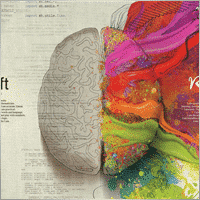

jds12
⭐⭐⭐⭐⭐
jds12 2019.02.03 23:00
Its a great product, used it for awhile now and can set up time frames, stop orders, limited stop orders, close profit and many more combinations. Just finding the right combination and level you are comfortable with just takes time, so best to use demo account to test first before going live. Keep up the great work.

talha8877
⭐⭐⭐⭐⭐
talha8877 2018.12.16 18:53
This EA makes profit if you keep testing and testing until you find the best optimization. I think it's the best Universal EA out there. My only problem would be to add custom indicators that are not included in this advisor but Vladislav created The CustomX version for that, it's basically the same EA but with the ability to add your custom indicators or other third party experts.

baixorj
⭐⭐⭐⭐⭐
baixorj 2018.12.14 16:44
HI, I bought the software The X and I need to install him again, to another MetaTrader, of the other Broker in the same computer. But I can't find a way to download to the another Metatrader. Help me, please. (Portuguese) Eu comprei o software The X e preciso instalá-lo novamente, para outro MetaTrader, do outro Broker no mesmo computador. Mas não consigo encontrar uma maneira de baixar para o outro Metatrader. Ajude-me, por favor.

paulopnk
paulopnk 2018.12.12 13:52
Olá Amigo, o martingale travou em 5 lotes e o mercado começou a cair e estourou minha conta! como ajustar este parâmetro!

foonet
foonet 2018.10.17 23:07
j'ai loué cet EA EXP THE X FULL pour un seul moi et impossible pour moi de changer les paramètres le nombre de position trois 3 maximum comment modifié le nombre de position achat et vente plusieurs en même temps philippe

reza sadeghi
reza sadeghi 2018.06.11 12:18
It is a default that is non-profit and all display settings are the same as the default ones. Not available for personal settings. You can not customize it.2020.10.16 18:28You can customize all settings. Please read my guide

Markkm
⭐⭐⭐⭐⭐
Markkm 2018.05.30 01:50
My Favorite Advisor! It took me a while to get used to all the functionalities that this program can offer. It's really well done. Thank you Vladislav!

david mackay
⭐⭐⭐⭐⭐
david mackay 2018.05.14 22:15
The author has done an amazing job of combining many features. Author is fast to respond to support requests. You can not beat the support that this author provides. Quick to respond to problems and very fast to find solutions to correct things. I had a very tough and difficult to find problem that he diagnosed within a couple minutes and got me running again... nothing to do with the software but with the broker feed. Most impressive!! I am truly amazed at what this program can do, a person can actually pay for the cost in one or two days of trading. We need to look at his articles to get details on all of the variables, there are excellent explanations. I heartily recommend this to anyone who wants to create profitable experts.

Al Bundy
⭐
Al Bundy 2018.04.20 16:58
1. No good support, because one has to test the settings. I think, the minimum would be for a paid product, that the author delivers a setup with a minimal gain and explanation of basic functionallity. I asked for good parameters for EURUSD but Author wrote test, test, test for good settings. After dozens hours of testing, I have still not found, how combination of SL, trail, TP and so on brings profit. For now it is a loose maximizer! 2. Lost much money, because parameter combinations are so complex and strategy tester showed only 20% draw back, but in real it was margin call. This is, because averaging is very dangerous in a market against trend and cannot win, if trend does not change. 3. One option overrules others, without documentation. Log files don't show, why positions be closed or not opened. 4. Explanations are often: dynamic Lot = dynamic Lot. It is not enough to bring the parameter name to a sentence. Rather should be explained, what will be done, why and which other modifiers are to be considered. 5. Some Parameters are missing - seems, that the documentation is not actual. 6. The documentation is a mixed version for MT4 and MT5, what leeds to mess or misunderstoods. 7. The hint, VirtalStopLoss doesn't work in MT4 with strategy tester is not sufficient - how should one test with a broken product! This is a key feature for every broker which needs VirtualStopLoss! This I have to wrote, although I have translated the complete documentation. 8. It is simply too complex...2020.10.16 18:24This is a constructor. Please, if you want to use a fully built and automated Expert Advisor, you can try my TickSniper.TICKSNIPER PRO high-speed tick scalper with auto-selection of parameters for each currency pair automatically.TICKSNIPER MT4: https://www.mql5.com/en/market/product/1287 TICKSNIPER MT5: https://www.mql5.com/en/market/product/3493

pazlsman
⭐⭐⭐⭐⭐
pazlsman 2018.04.11 18:27
Отличный конструктор. Рекомендую. Оптимизируйте как минимум ежемесячно. Автору респект!

Borosoiu Lucian
⭐⭐⭐⭐⭐
Borosoiu Lucian 2018.04.03 13:16
This is truly a powerful EA, it's vast indicators and functions turns really useful when creating a custom strategy. It's difficult at first until you understand what all the inputs are for, but after this you can do almost everything with it. With good data (99%) and continuous back-testing I've managed to obtain impressive results, testing from 01.01.2013-01.02.2018 turned 10000 to 8564777 (!!) (i admit with big risks - 76%DD and 193% margin level, but most of it because of the 50 lot limit that brokers have, making the averager not work at its best). Let's see in real life how much it makes. Also the author Vladislav is still involved in the product, continuously adding new functions and improving it, and also very receptive to clients needs and ideas, with very fast support. I highly recommend the product, with a good strategy I really think it can make you money.


Syed Akbar Ali Jaffry
⭐⭐⭐⭐⭐
Syed Akbar Ali Jaffry 2017.12.28 17:34
WOW!!! Congratulations for your Wonderful Work and An Amazing EA!!! Endless Possibilities for the Creativity!!!! And Of course At A very Special Price! Thank You So Much!

Atila R Akdeniz
⭐⭐⭐⭐⭐
Atila R Akdeniz 2017.12.14 09:28
I have investigated dozens of Universal EA's in the market, and I came to the conclusion that this is by far the most superior product available, and excellent value for its price. It is not a simple product and you need to spend time to understand its details (otherwise you might end up complaining that you can't control the product, as the previous reviewer seems to have done), but it provides a far advanced functionality compared to other Universal EAs. If you want something simple to set up with limited functionality, there are many other EA's at a fraction of its price, but with those other EA's you will only get a fraction of the functionality that this product offers. (No, I am not paid by the designer to write this :)) I rented the MT4 version for a month and bought the MT5 version as well (as I have both type of accounts), they both work very well and they are very reliable. Vladislav offers a very responsive service and excellent customer support. Yes there might be some language issues as he is not a native English speaker, but if you ask him the right question, you will always get the right answer and very quickly. He has updated the product a number of times, to fulfil requirements and requests from his clients (obviously there is a limit to that and you can't get free programmer services from a product designer). So in summary, 6 stars for the product and the customer support.

Atila R Akdeniz
⭐⭐⭐⭐⭐
Atila R Akdeniz 2017.11.27 04:43
Great product, great customer service. 6 stars!!!

omi99
omi99 2017.10.29 04:07
at first glance, this is an interesting program, so i bought it. However, for the following critical issues, i can not recommand to using it: 1. the program has no systematic user manual/guide, the settings have no clear meaningful name and there is nowhere to find what means the settings. For this reason, one may get lost due to the banch of settings. Furthermore, some settings are conflict with eachother. 2. there are bugs in the program, its behaviors can not be fully controlled by it's setting parameters, or, there are hidden settings which are not visible to the users and can override the visible settings. 3. beside the issues above, the support from the author is poor. The author doesn't answer the questions correctly, or can not understand the question. it's possible that the author is also get lost with the confusing settings.2020.10.16 18:25You can read my full guide for all ℹ️ℹ️ℹ️ All guides and full instructions on my blogs https://www.mql5.com/en/users/vladon/blog ℹ️ℹ️ℹ️


Manuel Angel Garcia Montoro
⭐⭐⭐⭐⭐
Manuel Angel Garcia Montoro 2017.08.31 12:54
For me the best EA in the market and more complete, good technical assistance solving doubts and errors.

david mackay
⭐⭐⭐⭐⭐
david mackay 2017.07.21 16:13
This product offers a multitude of excellent features, far too many to list here. One thing that is important to many people buying this product is the level of support..... and I have found support to be fast and excellent. It is easy to produce excellent strategies quickly using this tool. Update: Having used the ea for a few years, I must say it is excellent. I use it for prop trading, 28 pairs, every day it produces excellent profits and a minimum of losses. You should give this ea a long look if you want permanent success.


Kenneth Petersen
⭐⭐⭐⭐⭐
Kenneth Petersen 2017.03.24 11:46
I have purchased quit a few EA here, but only 2 so far have made a profit for me, and this is the one, of cause it depends on the strategy,and this EA gives you the possibility to tailor your strategy precisely, and this EA are frequently update with new features that are requested from users. get this as you first EA, and lets see if you need another.....

Andrey Souza
⭐⭐⭐⭐⭐
Andrey Souza 2017.01.20 00:08
Top! O EA funciona perfeitamente.. basta cada um saber montar seu set. adequadamente! /// Top! EA works perfectly .. just let everyone know how to set up your set. Properly!

jianototi
⭐⭐⭐⭐⭐
jianototi 2017.01.18 18:25
Vladislav, what I would Say on You is not enough. Professional, workaholic, perfectionist, and Humble genius. the EA work perfectly due to your continuous interventions. Still working with me closely to find Quickly the solutions. just to say I am still testing the EA Settings or things are Positive till this moment.

Tommaso Santarelli
⭐⭐⭐⭐⭐
Tommaso Santarelli 2017.01.13 16:54
User didn't leave any comment to the rating

Ingener73
⭐⭐⭐⭐⭐
Ingener73 2017.01.12 05:53
Все работает как швейцарский хронограф. Если мощный комп то можно настроить бесчисленное количество окон с разными настойками на максимально зажатую работу индикаторов. Каждое окно в среднем дает одну сделку в день но качество ордера в среднем на уровне 87%. И у хорошего поставщика (от 100 и более торговых сигналов)происходит тоже самое как кинуть килограмм дрожжей в деревенски сортир в жаркий день, но только в хорошем смысле не оскорбляю автора и его творение. Спустя годы работы с данным экспертом я решил скорректировать свой комментарий сделаный в начале 2015года. Я считаю это лучший эксперт с которым мне приходилось работать, а разработчик самый отзывчивый и расторопный.

Dennis22779
⭐⭐⭐⭐⭐
Dennis22779 2016.12.01 13:27
I can recommend this top EA. The EA works very well and is high profitable. You can change a lot of settings and you can optimize the EA for every market that you like to trade. Of course you have to backtest and to try the new setting before you will use the EA on a live Account. And in this case you have also to choose the right Lotsize in depend of your Account. The EA is running on my live Account in multi currency pairs with different Settings and in different Timeframes. I tried a lot of Settings for every market because market is not like market and the price which i paid ( 100 USD ) i got back already. For me it`s a very good EA and the rest is up to you! Also the price is really unbelievable and amazing.

rpltrade
⭐
rpltrade 2016.11.23 09:46
Your EA doesnt use SL and I lost half of my money. In EUR USD, the EA keeps on buying positions from 1.18xx level and the lowest is 1.09xxx. It should have cut loss much earlier but it didnt. Up to now the 1.18 has not been reached. I could have lost more but I seeked help and exited when the market surged to 1.08xxx.2020.10.16 18:25Please write and attach full logs from ea.

gsplentz
⭐⭐⭐⭐⭐
gsplentz 2016.10.31 13:33
For me its the best system for the money i have found by far...its very large set of parameters make this system almost impossible not to find the right combination for diferent kinds of markets !

Vladimir Glazkov
⭐⭐⭐⭐⭐
Vladimir Glazkov 2016.10.06 09:28 5 Советник хороший, работает четко по имеющейся стратегии, но если стратегии нет - я бы сказал бесполезен. Настроек просто дико много и искать свою стратегию на основе этого конструктора будет очень долго. Пока все наладишь в "производство" - рынок сменится. Я вот, например, свою еще не нашел, поэтому прошу разработчика дополнить данный советник еще парой функций. Нужно добавить функцию разворота позиции по отложенным ордерам при неудачной сделке. Т.е. открывается ордер по сигналу одного из индикаторов в базе и одновременно выставляется отложенный ордер в противоположном направлении на уровне СЛ сработавшего с возможностью использования мартингейла. И так до бесконечности до ТП. Еще нужно ограничить время действия или количество баров для отложенных ордеров. Проблема в том, что однажды его выставив, советник больше их не убирает, пока не появится сигнал на другой отложенный ордер или ордер не откроется по этому. Также в функции "открывать несколько ордеров по каждому сигналу" их открывается просто дикое количество, особенно если использовать Alligator. Поэтому предлагаю их ограничить количеством открываемых ордеров и/или открывать следующий ордер по времени, например, минут через 5 или 30, если будет сигнал, можно открыться... А так это идеальное решение для тех, кто постоянно генерирует и тестирует свои стратегии. С помощью данного советника не нужно долго тестировать в ручном режиме свои стратегии или периодически оплачивать программистов на написание бесполезных советников, с тем условием, что он позволяет не просто искать стратегии и обкатывать их, но ещё и работать по ним! PS. можно вообще продавать/покупать рабочие и прибыльные сеты к этому роботу))

Alexander
⭐⭐⭐⭐⭐
Alexander 2016.06.13 17:51
Мне понравился. Тестил по разному. Очень гибкие настройки. Он один заменяет несколько сов. Алгоритм работы супер. Автору огромная благодарность.

qwe trader
⭐⭐⭐⭐⭐
qwe trader 2016.05.03 00:31
Very good and at an affordable price. It allows a multitude of configurations, and everything works perfectly. Congratulations to the author !!
The X – ユニバーサルエキスパートアドバイザー コメント
ご質問はありますか?
Extra
Links
便利なリンク
タブによるナビゲーション
関連記事
X と xCustomEA: テストと最適化
説明 The X と The xCustomEA は、過去5年間で広く人気を博した フォレックス (Forex) トレーディングコミュニティにおける2つの際立った エキスパートアドバイザー (EAs) です。これらのツールは、トレーディング戦略 を カスタマイズ したいトレーダーに対応し、テスト と 最適化 に焦点を当ててパフォーマンスを向上させ、様々な 市場の状況 に適応するよう設計されています。 主な特徴: The…
EA The xCustomEA:ユニバーサルトレーディングアドバイザー。カスタムストラテジービルダー
MetaTrader用のカスタムインディケーターに対応するユニバーサルトレーディングアドバイザー。 Exp – The xCustomEA ユニバーサルトレーディングアドバイザーはカスタムインディケーターで動作します。The xCustomEA はカスタムインディケーターと連携し、MT5およびMT4ターミナル用の取引戦略をプログラムできます。 言い換えれば:The xCustomEA はインターネットやmql5マーケットからダウンロード可能なカスタムインディケーターと接続されています。 インターネット上の任意のカスタムインディケーター! ストラテジービルダー。…
CLP CloseIfProfitorLoss。トレイリングプロフィットによる総利益または損失の管理。
エキスパートアドバイザー(EA)は、MetaTraderでのポジション管理およびクローズに関する高度な機能を提供し、特に事前に設定された総利益または損失のレベルに達した際に機能します。 利益トレイリング機能が有効になっている場合、EAは利益が増加するにつれて動的にストップレベルを調整して利益を確保します。…
Tick Hamster 自動取引ロボット。余計なものはありません!
Tick Hamster – MetaTraderで任意の取引シンボルに自動最適化を備えたエキスパートアドバイザー Tick Hamsterは、新しいトレーダーや設定不要のアプローチを好むユーザー向けに設計された完全自動化されたエキスパートアドバイザー(Expert Advisor)です。この取引EAは手動設定を必要とせず、任意の取引シンボルのすべてのパラメータを自動的に最適化します。…
Assistant – 実際の/仮想のストップロス /テイクプロフィット /トレーリングストップ をサポートする最高の無料トレーディングパネル
ストップロス、テイクプロフィット、トレーリングストップ、ブレイクイーブンレベルの自動設定、仮想ストップの有効化。 Exp Assistant はあなたのポジションのメンテナンスを整理するのに役立ちます。 このエキスパートアドバイザーは、あなたのポジションに必要なすべてのストップロスとテイクプロフィットレベルを設定します。 すべてのエキスパートアドバイザーの操作はチャート上のコントロールパネルから管理されます。…
Partial Close and Trailing. ロールバック時の部分クローズ
Partial Close and Trailingは、ロールバック中にポジションの一部(ロットの一部)をクローズするEAアシスタントです。 価格が最初に利益の方向に動き、その後リトレースすると、EAは利益の出ているポジションを部分的にクローズします。…
スイング戦略(ペンデュラム)。2つの反対の保留注文の自動オープン、OCO注文。
ペンデュラムまたはスイング戦略は、ロットサイズを増加させた保留注文の順次オープンを伴います。基本原理はシンプルです:2つの保留注文が配置され、1つがアクティブになると、もう1つは自動的に新しい保留注文に置き換えられます。このプロセスは、利益確定目標に達してすべての取引グループがクローズされるまで続きます。…
EAPadPRO – 私たちのエキスパート向け情報パネル。エキスパートアドバイザーのダッシュボード
MetaTraderターミナル用のすべてのアドバイザーおよびユーティリティの情報パネル。 当社の取引エキスパートアドバイザーでEAPADPROパネルを管理および使用する基本についての詳細な指示。 当社のユーティリティを便利かつ成功裏に使用するための親しみやすく直感的なユーザーインターフェース。 戦略テスターでも!…
TickSniper MetaTrader用自動エキスパートアドバイザー。Tick scalper
Exp-TickSniperは、高速なTickスキャルパーで、各通貨ペアのパラメーターを自動的に選択します。 このEAは、ほぼ10年のEAプログラミング経験に基づいて開発されました。 このEAは、スマートトレーリングストップを使用して短期取引を行い、現在の通貨ペアデータ、その見積もり、仕様、およびスプレッドに基づいています。…
Market Time Pad. MetaTrader用の取引セッション付きインジケーター
タイムインジケーターは、主要な世界市場の現在時刻を表示し、アクティブな取引セッションをハイライトします。 使いやすく、チャート上のスペースを最小限に抑えるため、エキスパートアドバイザーやVirtualTradePadなどの他のツールとのシームレスな統合に最適です。…
The xCustomEA Advisor on the PipFinite Trend PRO. 自動EA
明 PipFinite Trend PROインジケーターのストラテジーをプログラムし、当社のユニバーサルトレーディングシステムExp – The xCustomEAを使用して取引する例。 この記事では、PipFinite Trend PROカスタムインジケーターを詳細に分析します。これは、MQL5マーケットからダウンロードされたものです。 インジケーターの操作方法と、当社のエキスパートアドバイザー Exp – The xCustomEAでの呼び出しオプションを分析しましょう。 開始 Exp – The xCustomEA エキスパートアドバイザーを開発する際、ほとんどのユーザーがプログラミングを学ばないことを知っていました! しかし、インジケーターで取引するためにプログラミング知識が必要ですか? 当社のエキスパートアドバイザーの使用を簡単かつ手頃な価格にするために、あらゆる手段を講じました。 インジケーター上でエキスパートアドバイザーをプログラムするのに20分?簡単です! 特に、全体のプログラムコードが長い間問題なく実行されてきた場合はなおさらです。 当社のExp – The xCustomEAの説明書では、ストラテジーのプログラミングの手順を最も明確に記述しています! 最初に使用するインジケーターは偶然ではありません。 実際、MQL5マーケットには多くのMT5およびMT4用インジケーターがあります。 しかし、当社は市場で最も人気のあるインジケーターの一つを選びました。これは1000件のレビューがあり、MT4およびMT5ターミナル向けに配布されています。 インジケーターの作者はシグナルバッファを隠し、これらのバッファ番号も記述しました!インジケーター上でエキスパートアドバイザーを開発する際に非常に重要なことは何でしょうか? PipFinite Trend…
Duplicator – MetaTraderターミナル上での取引/ポジションの複製
Exp-Duplicatorは、自動的なエキスパートアドバイザーであり、MetaTraderアカウント上で取引とポジションを事前設定された回数だけ複製するように設計されています。 手動で開かれたものでも他のEAによって開かれたものでも、すべてのポジションをシームレスにコピーし、これらのポジションのロットサイズ(ボリューム)を増やすことができます。…
VirtualTradePad (VTP) 取引パネル。チャートとキーボードからワンクリックで取引できるトレードパッド
VirtualTradePad または VTP – MetaTrader ターミナルでワンクリックで取引するためのコントロール パネル。Forex でのスキャルピングと手動取引用のプログラム。…
InfoPad、MetaTrader用オンライン情報パネル
InfoPadは、MetaTraderターミナルで選択された特定の通貨ペアに関する重要な情報を提供するために設計された非常に有用な情報パネルです。 このパネルは、現在のBidおよびAsk価格、スプレッド、高値と安値などの詳細でリアルタイムなデータを提供します。…
この記事は次の言語でもご覧いただけます: English Portuguese Español Deutsch Українська Chinese Русский Français Italiano Türkçe 日本語 한국어 العربية Indonesian ไทย Tiếng Việt

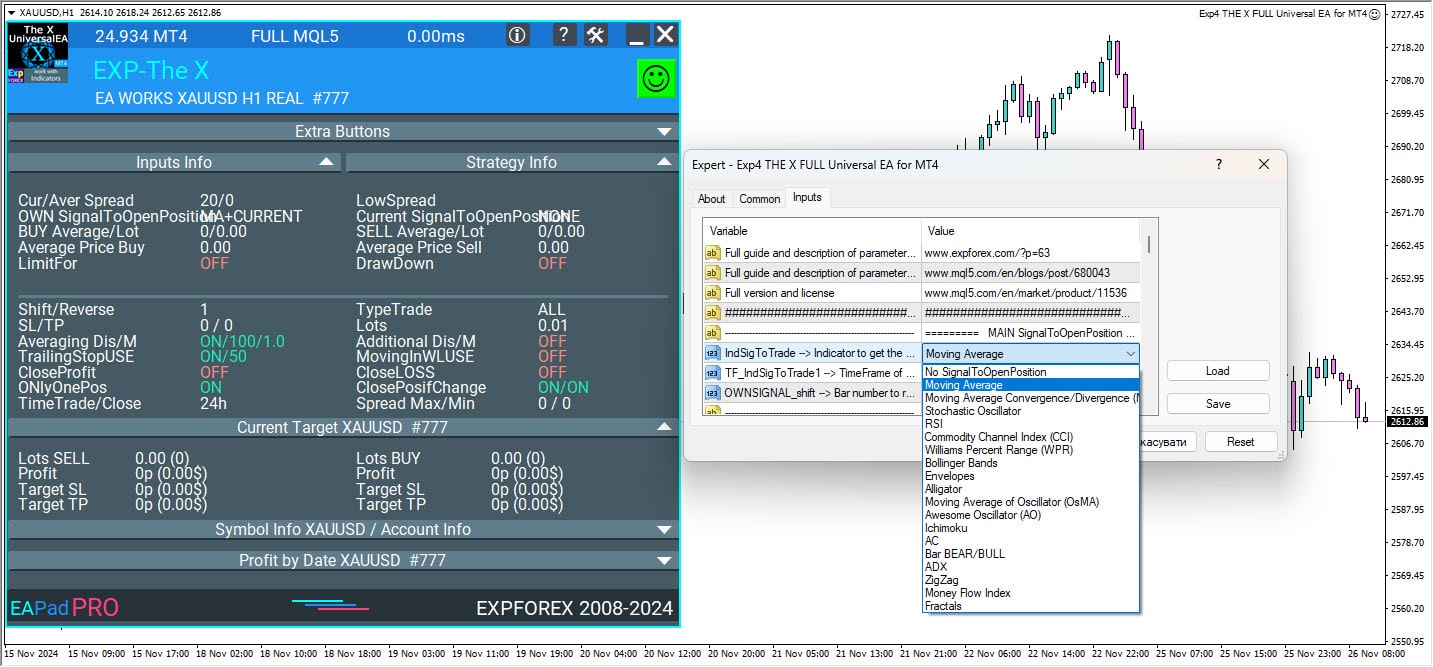
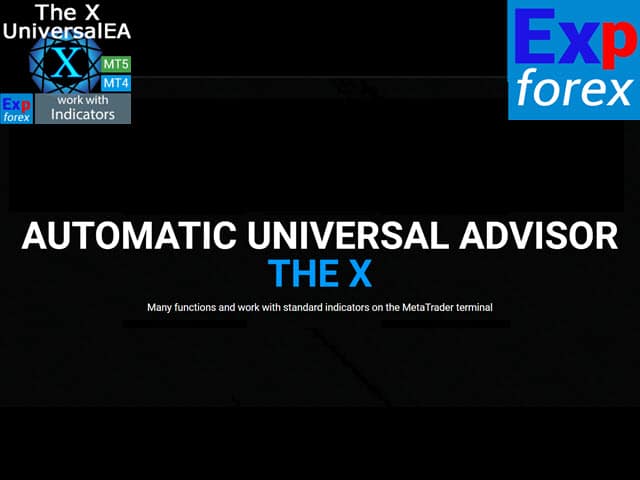
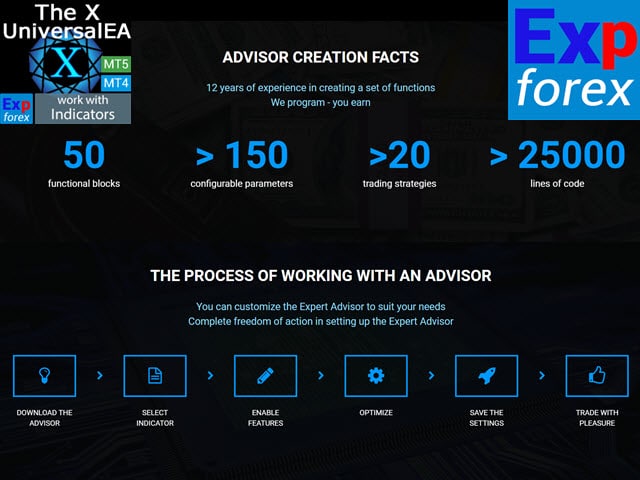
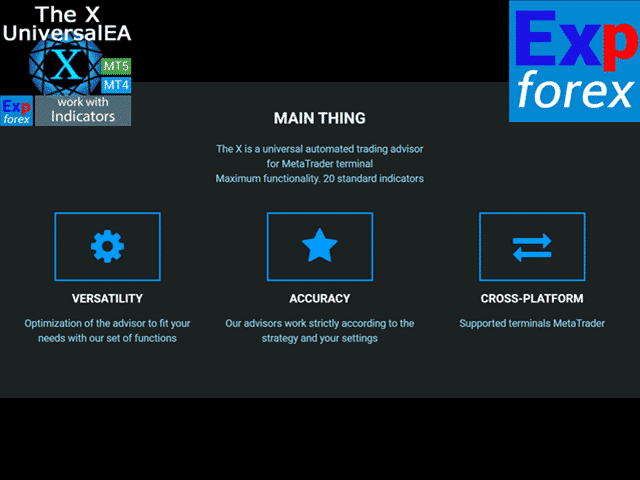
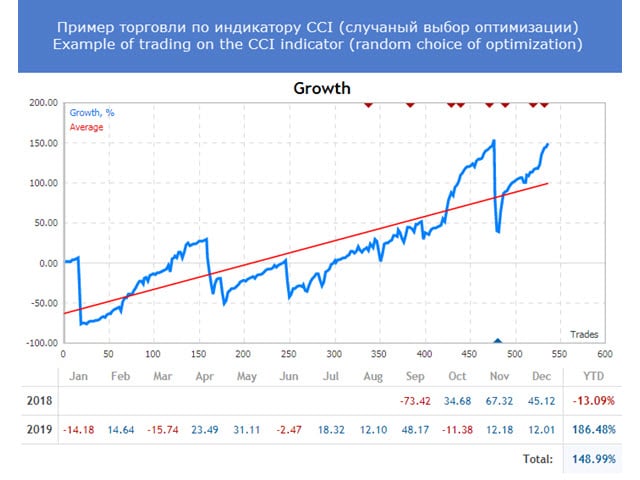
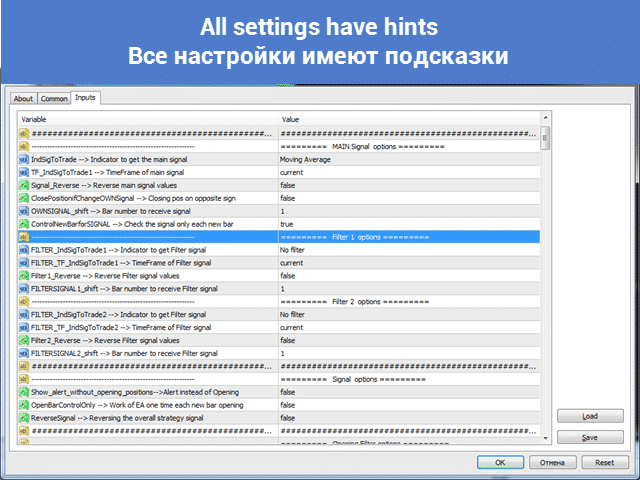



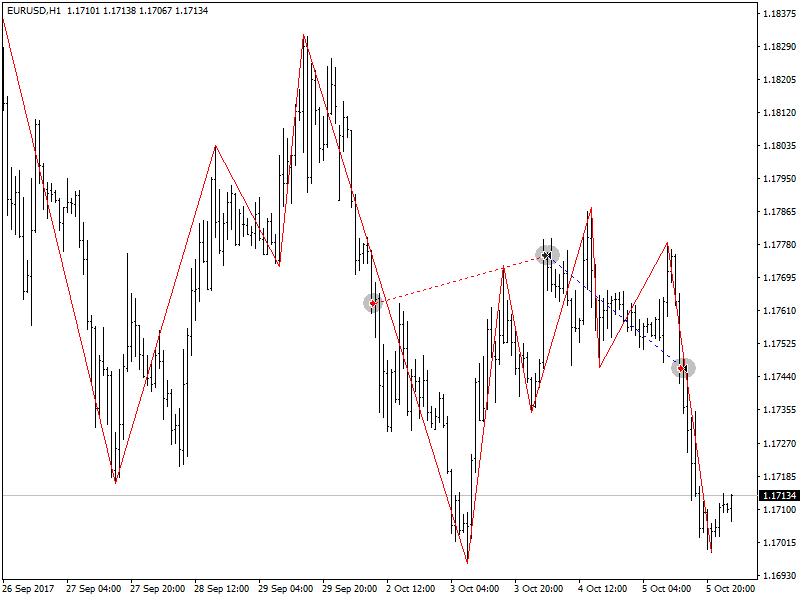
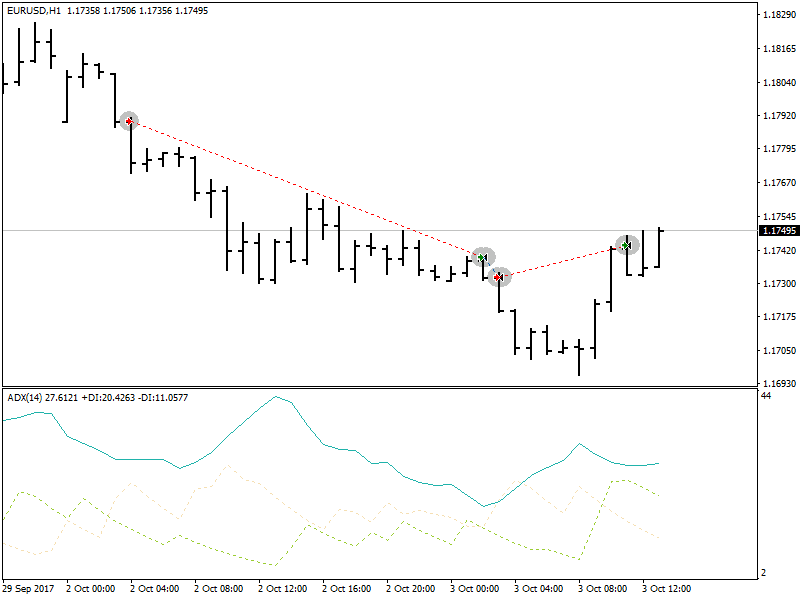
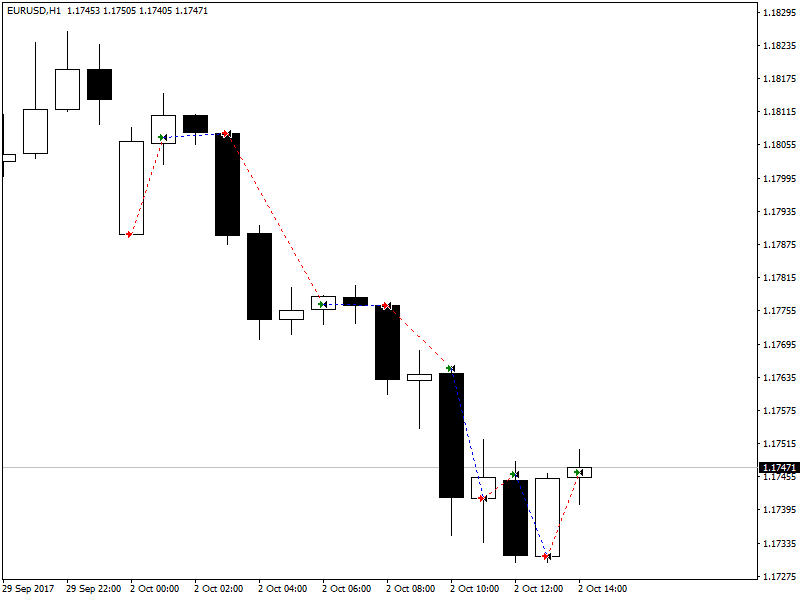

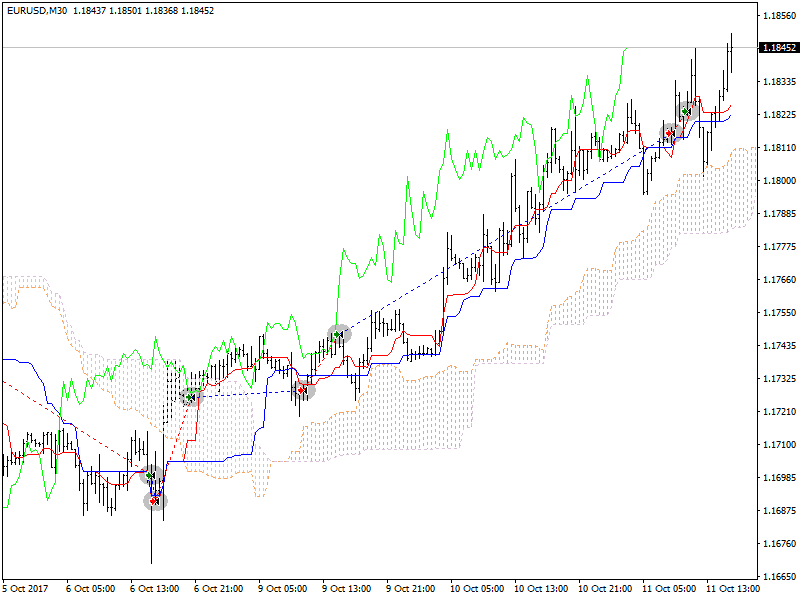
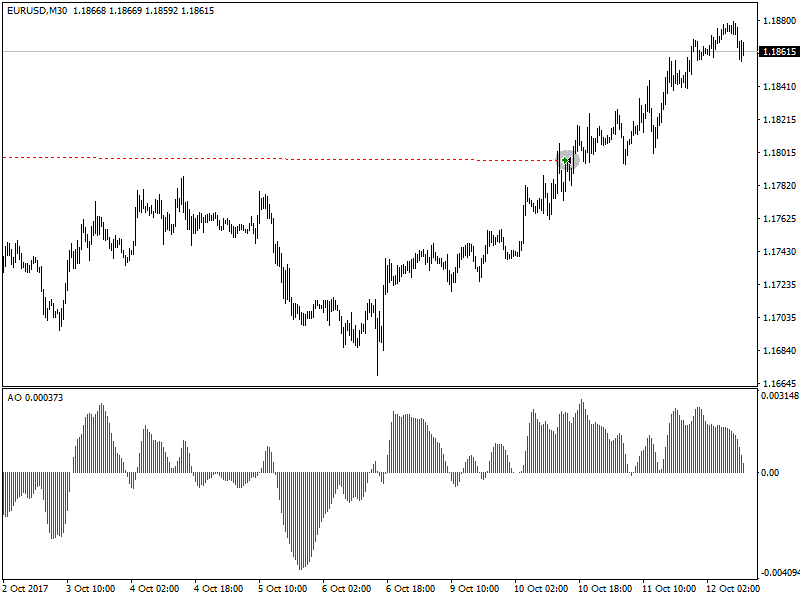
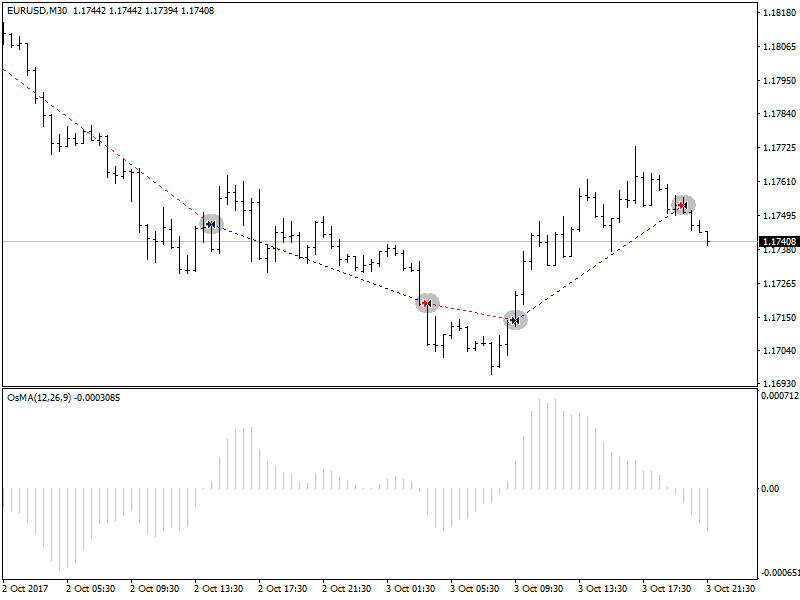
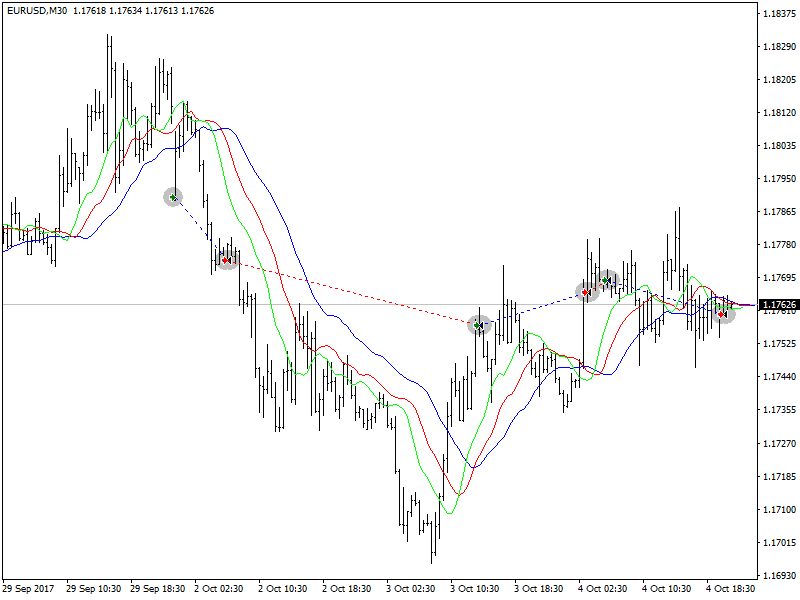
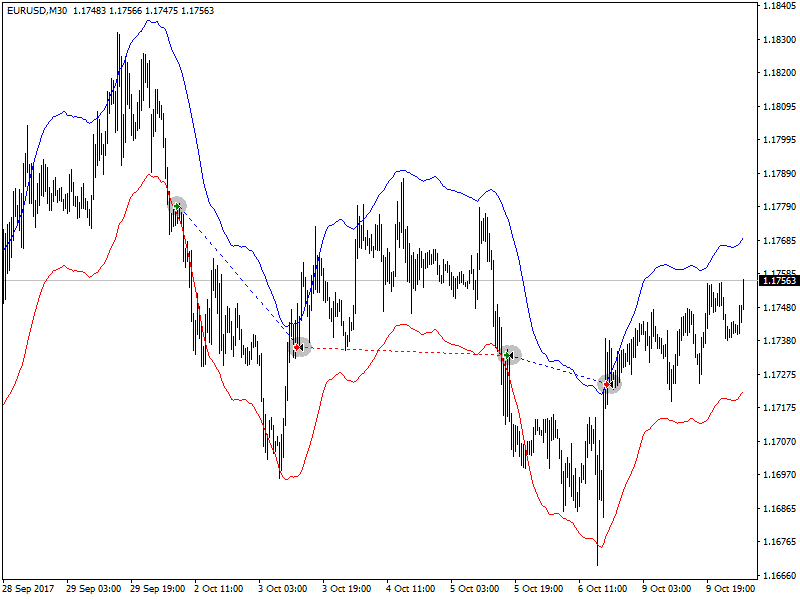
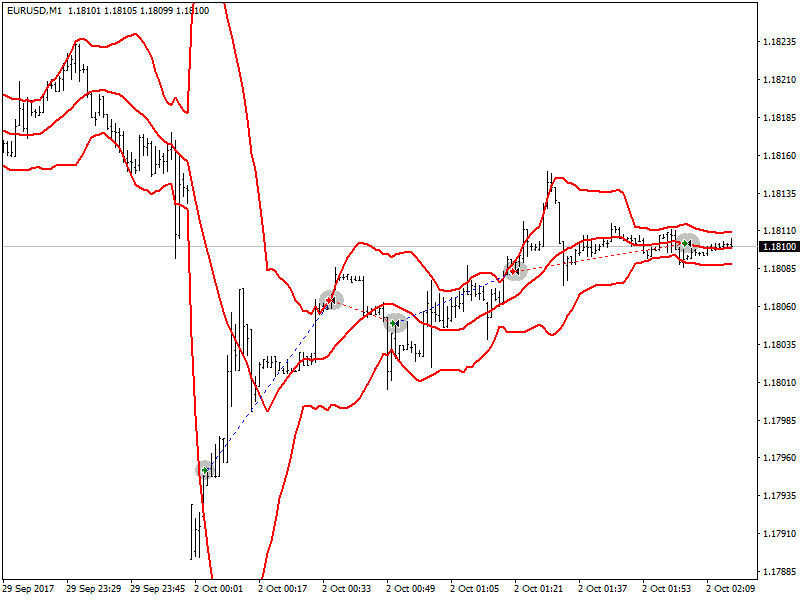
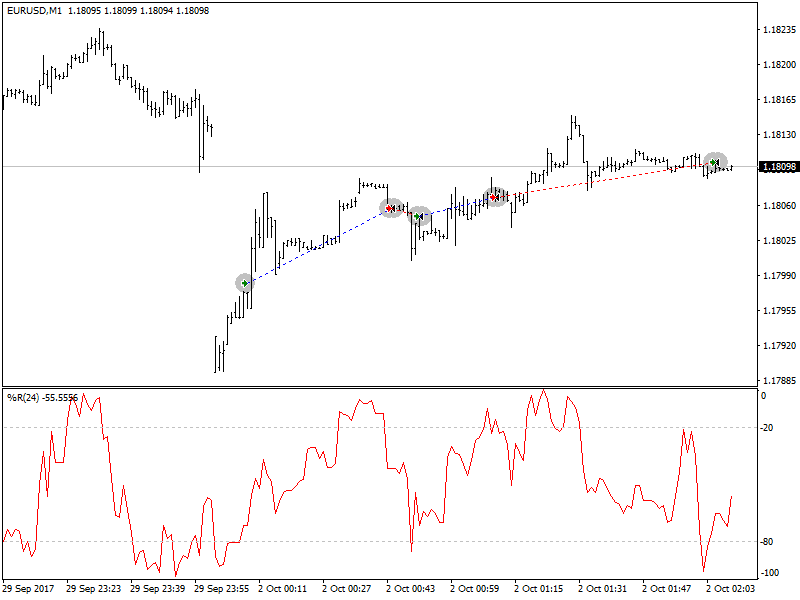
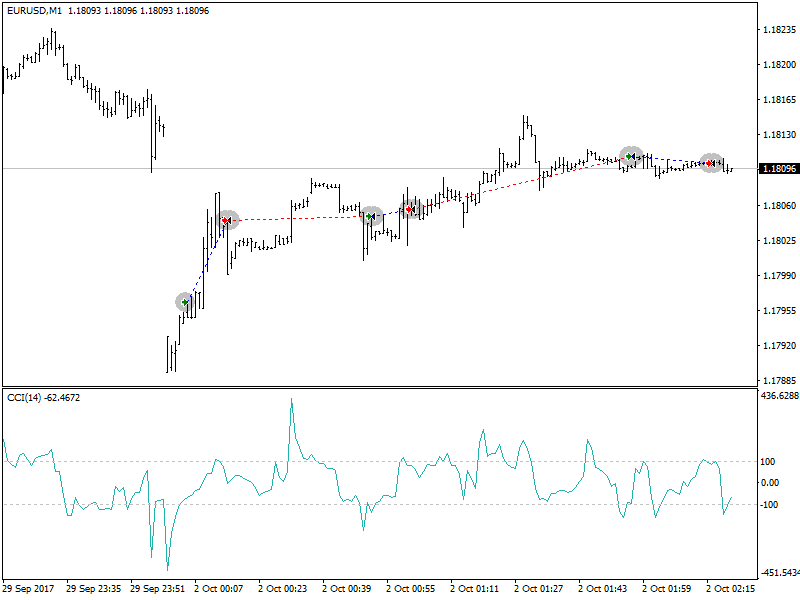
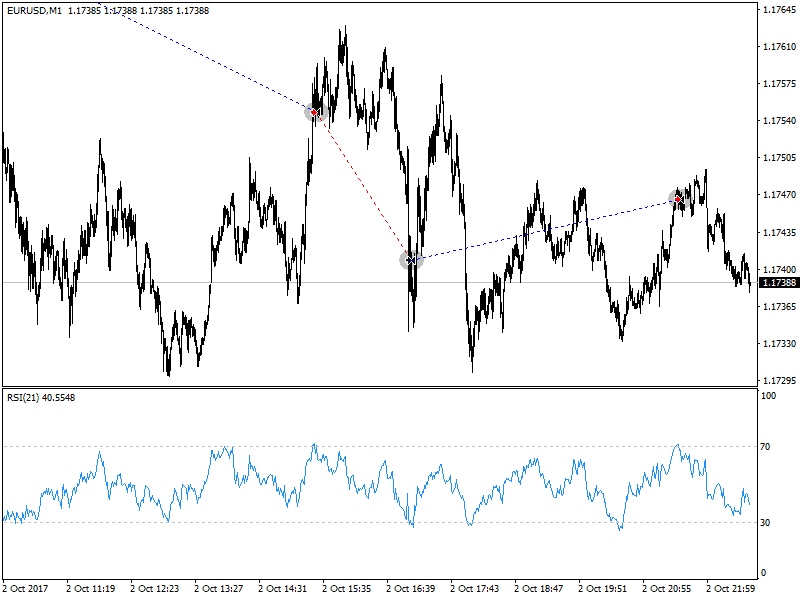
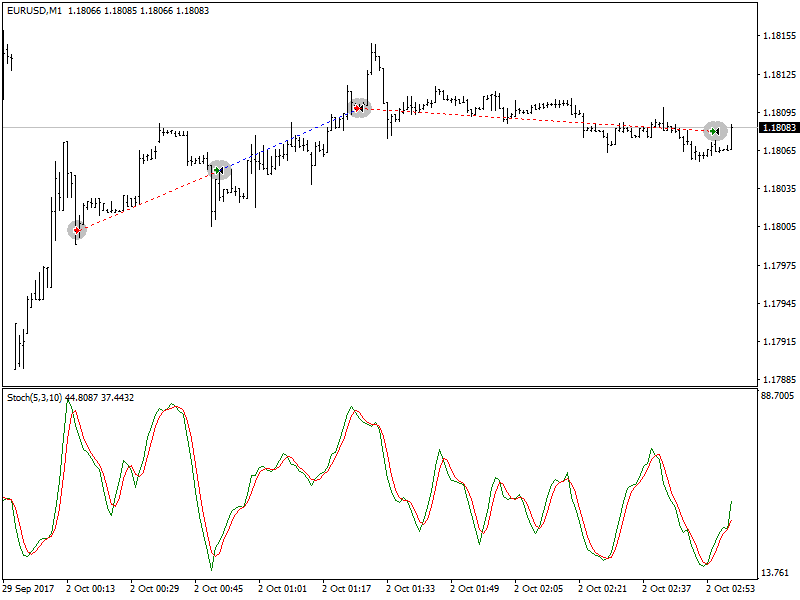
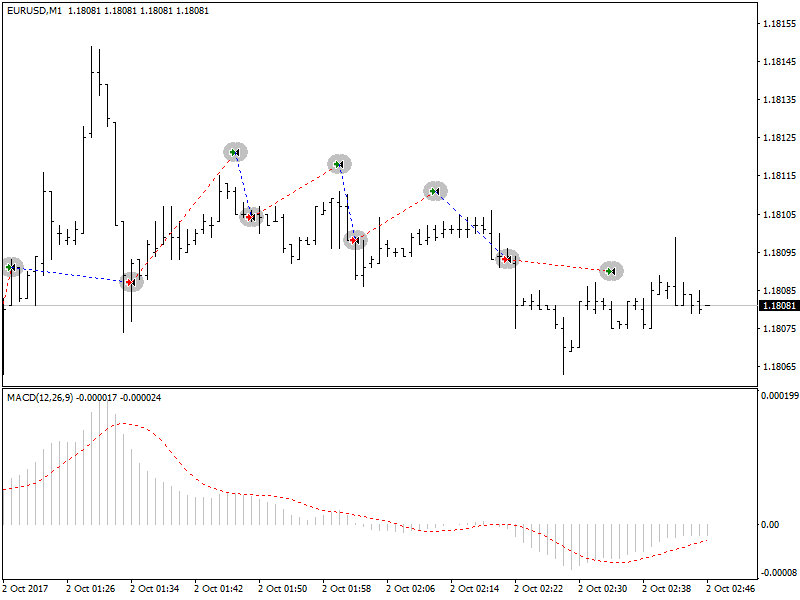
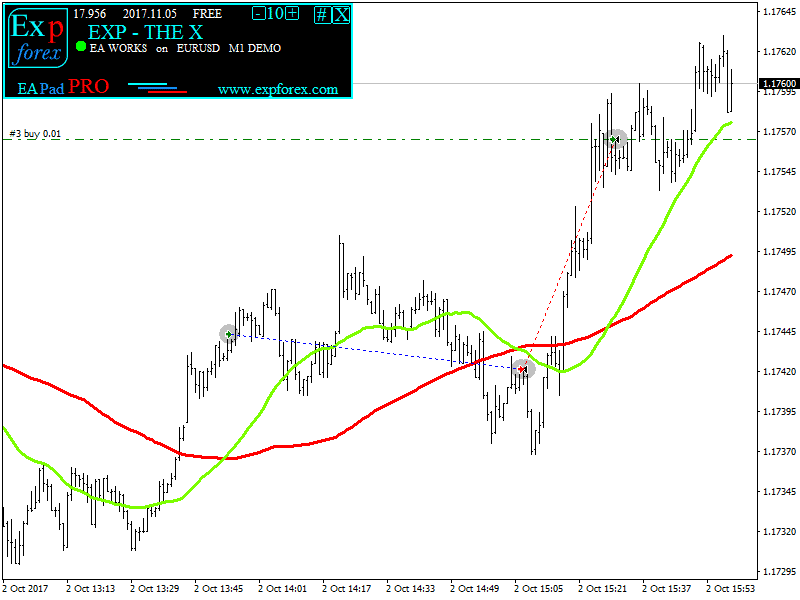



















コメントを残す