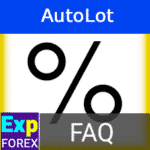
My Autolot Secrets. Dynamic Lot or Autolot. Risk from balance.

Forex VPS MetaTrader 4/5: Dedicated server for Expert Advisors
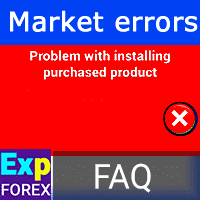
ERRORS: Problem with Installing the Purchased Product
This guide is for those who are experiencing issues with the installation of purchased products from the official market of advisors for Forex on MQL5.com.
This guide will help you resolve problems with the installation of an Expert Advisor from the Market.
There are several possible reasons.
If you’re facing any issues or errors while installing an Expert Advisor from Market MQL5, don’t worry – we’ve got you covered!
Our team has compiled a list of effective solutions to help you overcome any installation hurdles. Just follow our step-by-step guide, and you’ll have your Expert Advisor up and running in no time.
I’ll focus on the issues for which I personally found solutions.
- The Market terminal is empty, and the products are not visible.
- MQL4 Market: failed to create a temp file for downloading product ‘XXXXXXXX’ [267]
- The Market page is blank in the terminal
- Failed to download the product
- Failed to install
- invalid license

If you have errors in the logs of EA or server, please read our help book:
Invalid license
Hello, this could have happened due to an operating system update or another factor.
The installed application will no longer work on the modified operating system.
You need to reinstall the application, a new activation will be required.
In order to reinstall the new version, you need to remove the previous version of the expert advisor from the navigator and install the expert again from the market!
Attention! When reinstalling, 1 activation may be spent.
When you click Install or Download, nothing happens.
If when you click on the install or download button, your terminal does not load.
Then, you already have several MetaTrader terminals installed.
The mql5 website does not know which terminal to launch.
To solve this problem, you need to change the Registry parameters.
Attention! Only for professionals and people with Administrator rights!
Go to Registry Editor
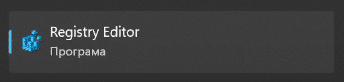
Find the value mql4buy or mql5buy

e.g. Computer\HKEY_CLASSES_ROOT\mql4buy\shell\open\command
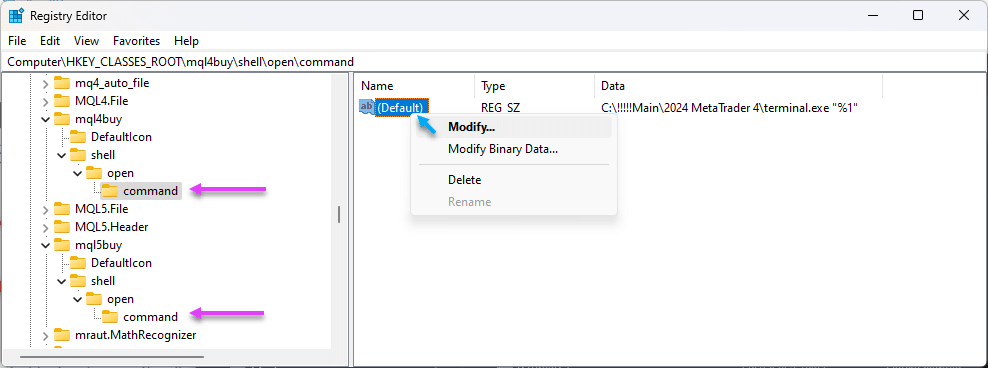
Change the key value to the path to your MetaTrader 4 main directory.

Installation of Market Adviser on MAC OS system and LINUX
You can set the terminal and the adviser of the convenience store on
in 2021, you can download the ready-made DMG MetaTrader package and install Metatrader on Mac OS
- Download MetaTrader 5 for macOS >>
- MetaTrader 4 for macOS
- Forum and discussion of MetaTrader for MAC OS
Try first to install Wine:
If you did not work, then try to install Windows Virtual
Error: After clicking Install, nothing happens.
If, after buying, you had a problem installing the program from the terminal, for example, when you click the Install button, nothing happens, and the adviser is not installed, then try the following:
- Open the navigator.
- Advisors (Indicators)
- Market subfolder
- Find the advisor you need.
- Right click mouse
- Delete
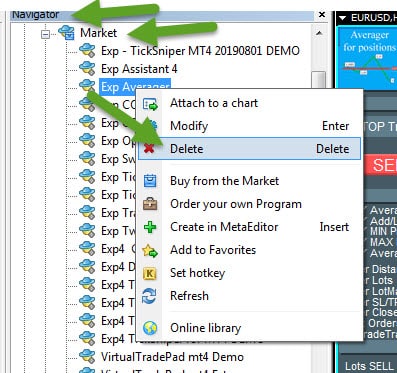
After that, repeat the installation procedure from the terminal!
ERROR: Problem with symbols ????
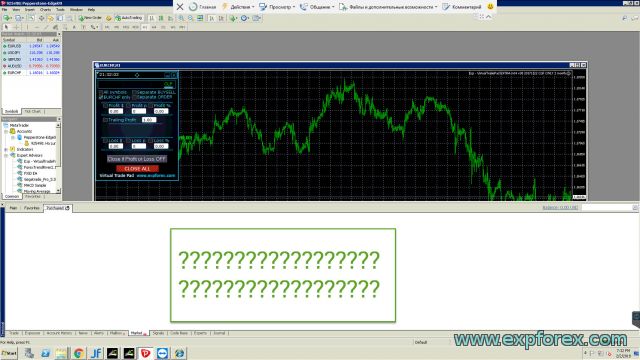
The first problem that arises for users when installing purchased advisors on your VPS is causing Internet Explorer version installed 8.h.hhhh old and VPS servers, for example, on a system of WINDOWS 2008 (2012)
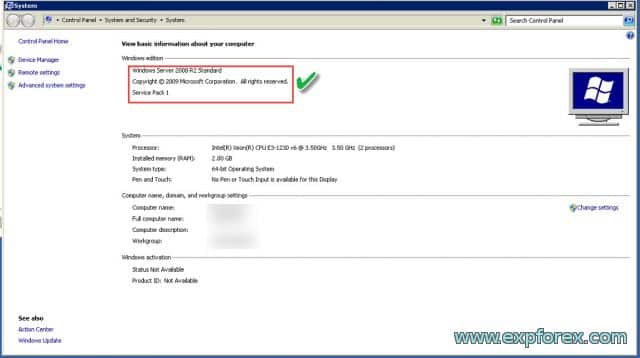
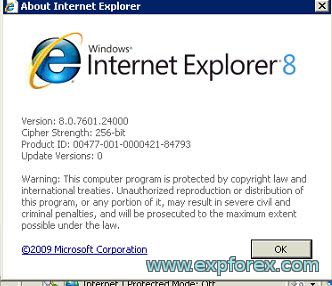
ERROR: Solution: Upgrade to Internet Explorer 11
To solve the problem, you need to install the latest version of Internet Explorer 11
You can download it on the official website.
“https://support.microsoft.com/ru-ru/help/18520/download-internet-explorer-11-offline-installer“
After successful download and installation, restart your computer
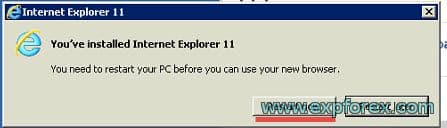
After that, you make sure that your version of IE last 11

ERROR: Windows 2008 32-bit update to Internet Explorer 8/9
If your operating system is less than the Windows 2008 R2, you can install Internet Explorer version 8 minimum.
We found a good website where you can download and install older versions of IE:
You can install the version for your operating system Windows
Direct download links to IE8:
- IE8 for Windows XP
- IE8 for Windows Server 2003 32-bit
- IE8 for Windows Server 2003 64-bit
- IE8 for Windows Vista and Windows Server 2008 32-bit
- IE8 for Windows Vista and Windows Server 2008 64-bit
ERROR: Remove Database Market
But that is not all.
You need to delete the old database file store.
If you got an example of this error:
G 2 12:02:42.342 MQL5 Market failed download product ‘Exp TickSniper PRO FULL’ (www.mql5.com:443 send failed [500: Internal Server Error])
ND 2 12:05:08.603 MQL5 Market failed download product ‘Exp TickSniper PRO FULL’ (www.mql5.com:443 send failed [500: Internal Server Error])
RR 2 12:12:10.246 MQL5 Market failed download product ‘Exp TickSniper PRO FULL’ (www.mql5.com:443 send failed [500: Internal Server Error])
FS 2 12:12:12.859 MQL5 Market failed download product ‘Exp TickSniper PRO FULL’ (www.mql5.com:443 send failed [500: Internal Server Error])
To do this, go to the common data folder of your terminal:
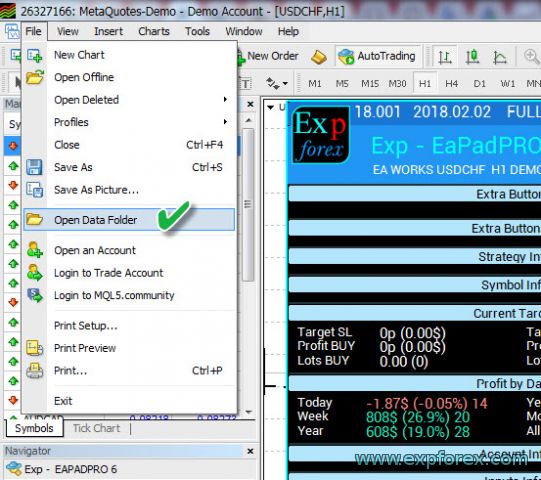
Or as C:\Users\YOUR LOGIN
Go to the folder and delete the database files of the Market
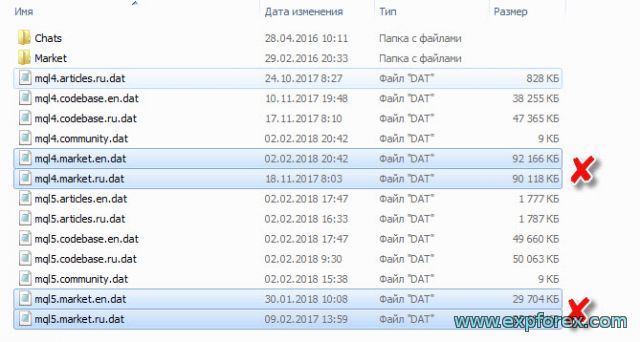
- Restart the terminal!
- Then open the Market tab in your terminal and wait for 1-5 minutes so that the terminal uploads a new version of the database store.
- You can find your purchased products in the Shopping tab (Purchased) and install the purchased Forex Advisor!
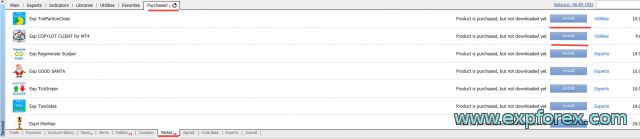
ERROR: with downloading an expert with the Market (error 267 or 12152)
There are a few mistakes that do not allow you to download the purchased goods to the convenience store.
It is necessary to launch the MetaTrader terminal on behalf of the Administrator! RUN AS ADMINISTRATOR

1. Go to your terminal folder and locate terminal.exe program – Right – Properties
2. Go to the Security tab and click the “Edit” button
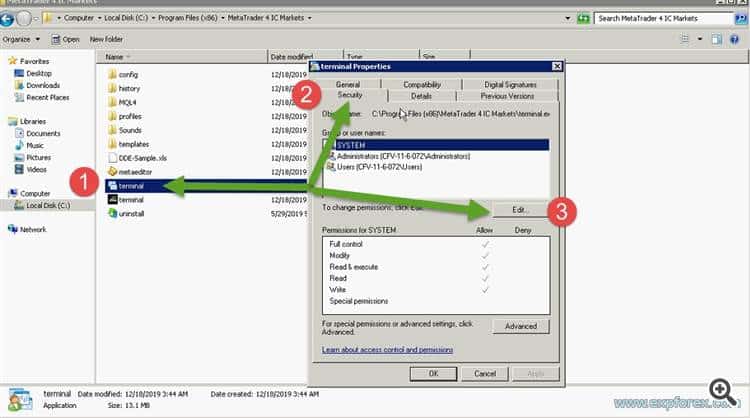
3. Stroll through all users and check the box for full access (when prompted to press YES)
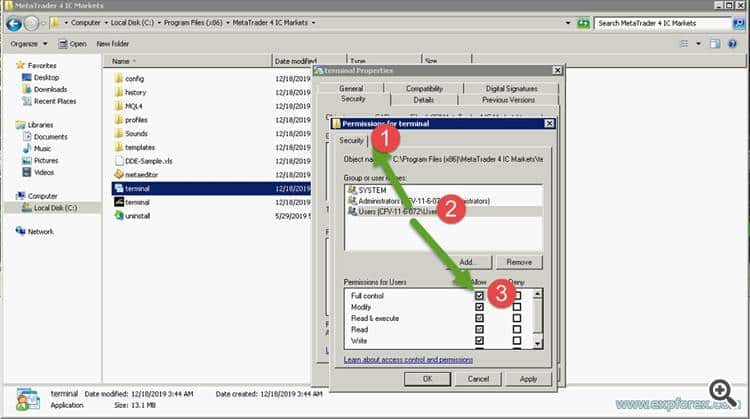
4. Start a terminal as Administrator
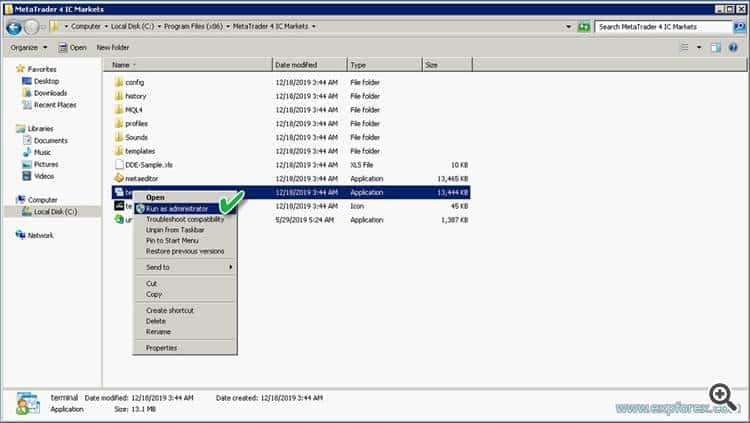
Error: Blank tab market (bug 12150)
If you have completed all the possible solutions to the problem, but you still can not download the product and market Tab – blank, this problem is that your version of
The company does not support Windows Metaquotes lower than Windows Server 2012 or Windows 7 /
Windows 2008 and Windows XP – are no longer supported, and The Market is not working!
This is an official message from MetaQuotes :
Error appears on the build of 1220 again.
2019.12.26 01:17:31.290 Windows Server 2008 R2 Enterprise x64, IE 11, RDP, UAC, 1 x Intel Xeon L5520 @ 2.27GHz, Memory: 312 / 1023 Mb, Disk: 0 / 11 Gb, GMT-8
Put all updates OS , or use at least Windows Server 2012 and Windows Server 2016 is better.
We do not support and do not serve as older OSes.
To solve the problem, try the following:
- 1. Install all the possible updates on your version of Windows.
- 2. Install Windows 7 or Windows 10
- 3. A dedicated server to install Windows 2012 and Windows Server 2016 is better.
Error: The seller has removed his product from the Market, or the seller has been removed from the Market. How to install it?
It’s not a problem.
If you bought a product from the Market and you still have activations, you can install any purchased product from your terminal!
To do this, read our instructions:
Installation and activation of the purchased adviser in the terminal.
Error: The advisor is not installed on VPS ZOMRO, Windows 32-bit
You cannot install a product from the Market on a Windows 32-bit system – support for Windows 32-bit has been discontinued by MetaQuotes.
You cannot install a product from the Market on VPS ZOMRO – prohibited by MetaQuotes.
How to buy and install a Market Advisor MQL5.com:
Registration After purchase, it is highly recommended to register an MQL5 — community account.
- Install the product on other computers within the available activations
- Receive free product updates.
Registration of the account should be made directly from the terminal.
Click the Register an MQL5 Community account at the top of the Market window.
After registration, the purchase will be tied to a new account.
You will be able to see your payments and purchases in your profile on MQL5.com.
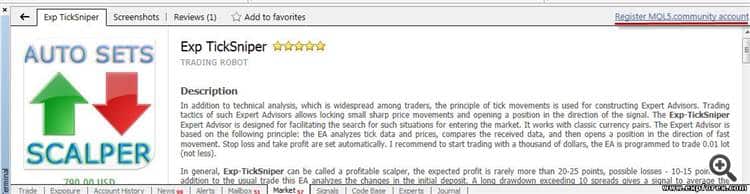
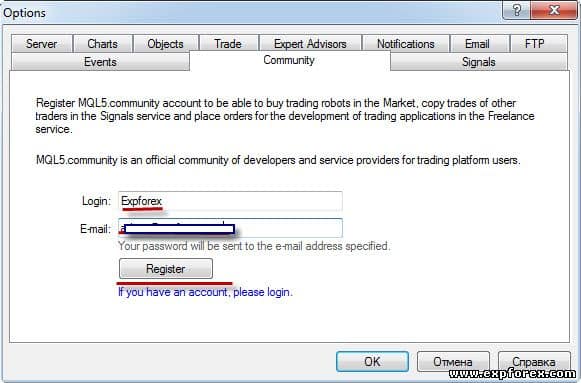
Questions?
If you have any questions, please ask them. We do not sell the pig in a poke.
And each of our products can be checked before the purchase.
We appreciate your attitude and wishes for our products and try to keep the quality standard high.
Thank you for being with us!
Do you have a question?
Esta publicación también está disponible en: English Portuguese Español Deutsch Українська Chinese Русский Français Italiano Türkçe 日本語 한국어 العربية Indonesian ไทย Tiếng Việt








Leave a Reply