
Market Time Pad. Indicator for MetaTrader with trading sessions
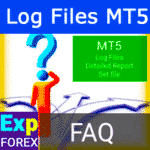
MT5 Expert reports and server log files for the bug report

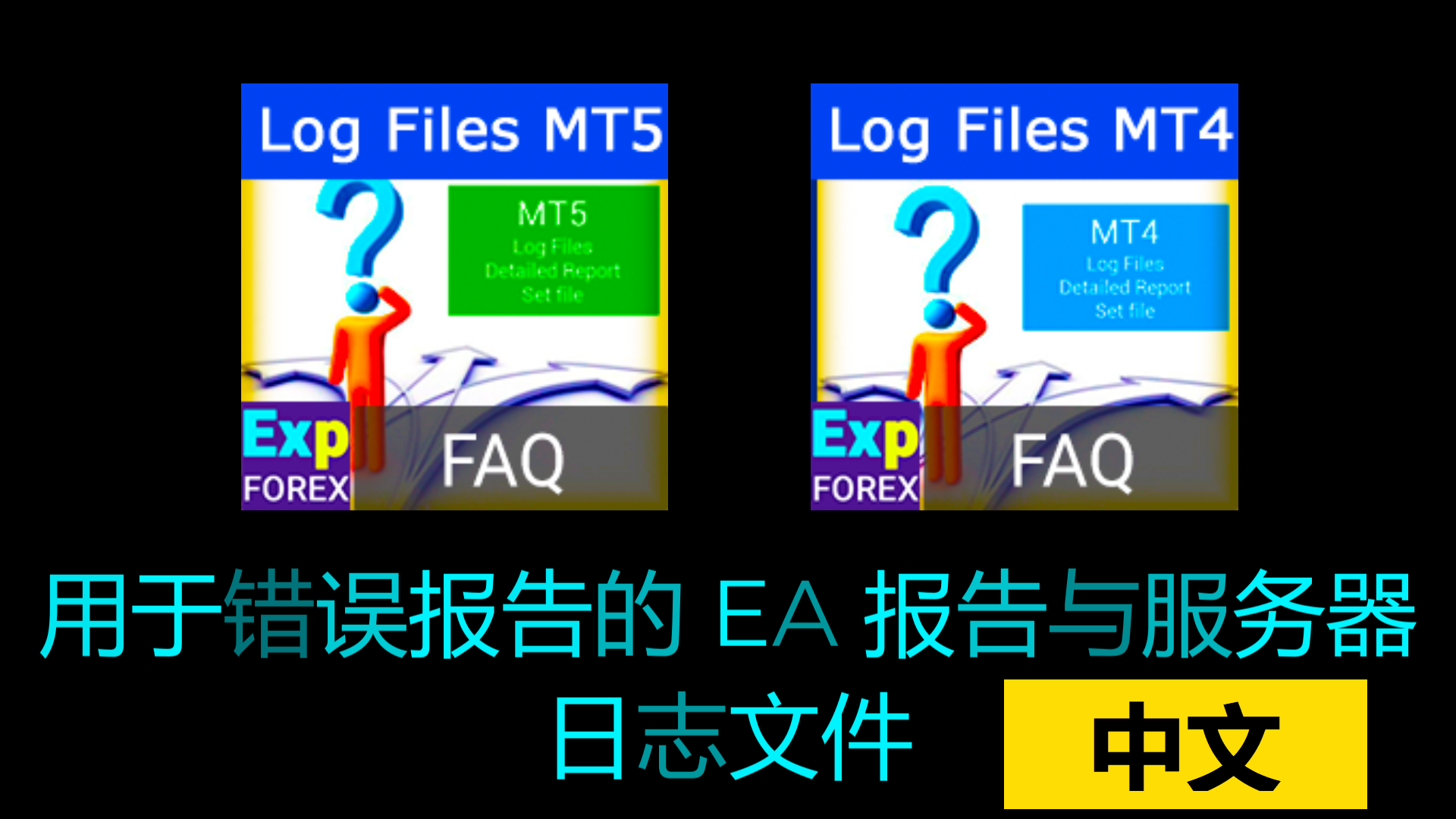
Description
If you have a problem with an expert in the MetaTrader 4, have a question about a function, or encounter an error, please collect the entire package of reports and files that the programmer needs for a bug report.
Detailed instructions on how to study the behavior of an expert under certain conditions.
- How do you locate log files in MetaTrader 4?
- Where are the log files when using the new MQL4?
- Finding your MetaTrader log files!
- How do I find the log files for my trading terminal?
If you are interested in an article on issues with MT5, you can read the article “Problems of Experts in MT5”.
A reminder for those who experience failures with experts, scripts, or indicators.
For any programmer to understand the problem with the expert/script/indicator’s behavior, you need to provide some information. This reduces the time required to analyze the problem.
You can send us all the files via the form “Bug Report Form in the Expert Advisor”.
What you need for this bug report:
- A picture of the entire terminal showing the chart where the EA is running (Screenshot).
- A set of advisor or indicator settings (SET file).
- Log files from experts (EA logs).
- Log files from the terminal (SERVER logs).
- Detailed Report.
- If the problem is in the Strategy Tester: Strategy Tester report and logs from the Strategy Tester.
- A detailed description of the problem in a text document, including the ticket numbers of the trades where the problem occurred.
Learn more about how to get this information for a bug report:
The picture of the whole terminal showing the chart where the EA is running
Right-click on the chart:
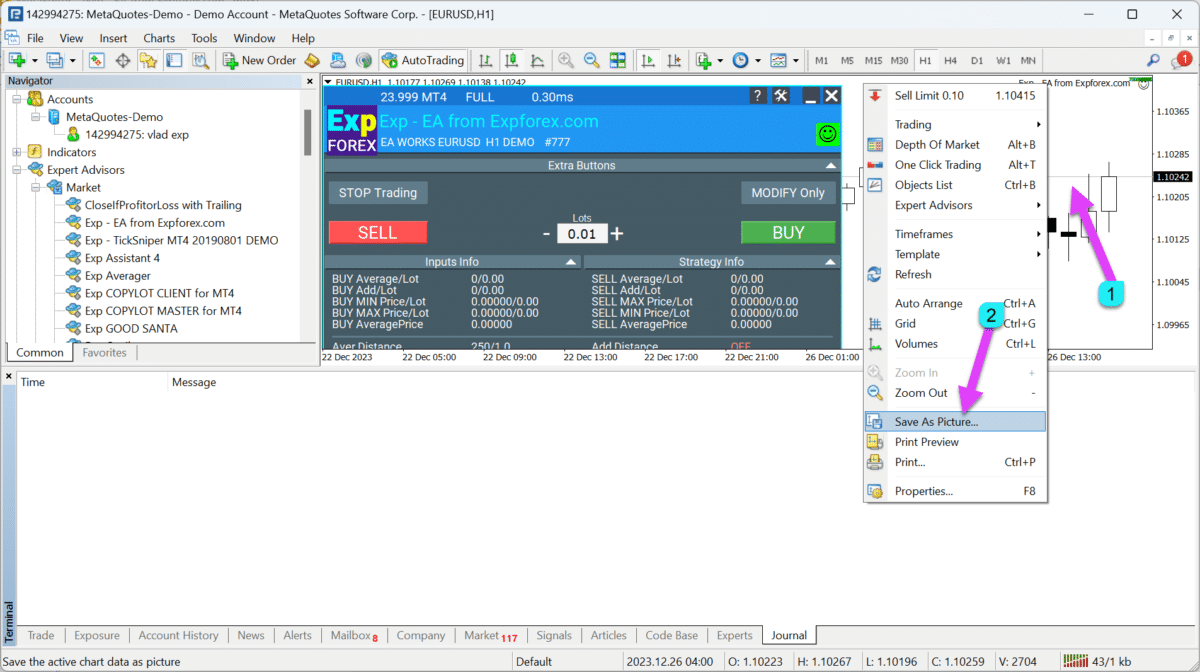
Active working area — save
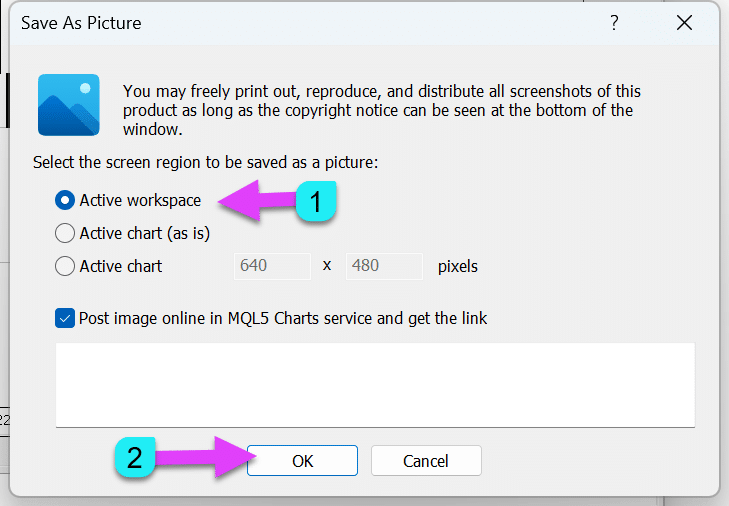
Result:

Configuration File (SET File)
Enter the advisor settings:
To do this, press F7 on the chart where the expert is installed!
Go to the Settings tab, and then click Save.
This file is needed to reproduce the problem.
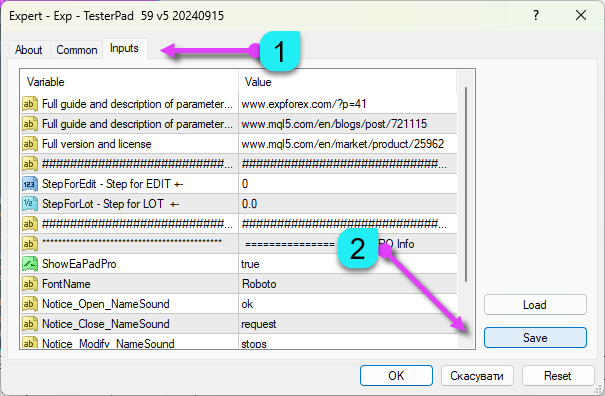
Screenshots of trade openings
Our advisors can record images during their OrderSend operations.
These images are added to your terminal’s folder. They are used to identify the causes of errors when opening positions at the moment an incorrect trade occurs.
Please note that in the Strategy Tester, the pictures are not created.
Also, you should understand that for the picture to show the entry moment, you must place your indicators on the chart.
You can find the pictures here:
Your terminal \ MQL4 \ Files \ Name of your Expert Advisor

Example of a picture:
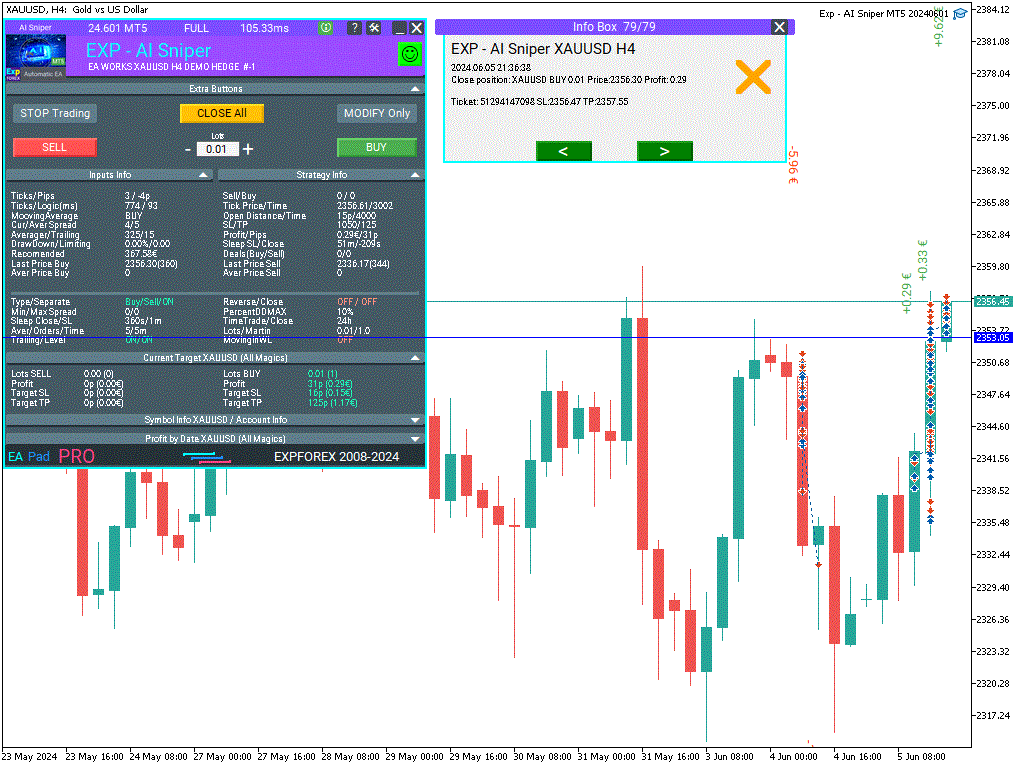
Log files from experts
Experts tab — right-click — select Open
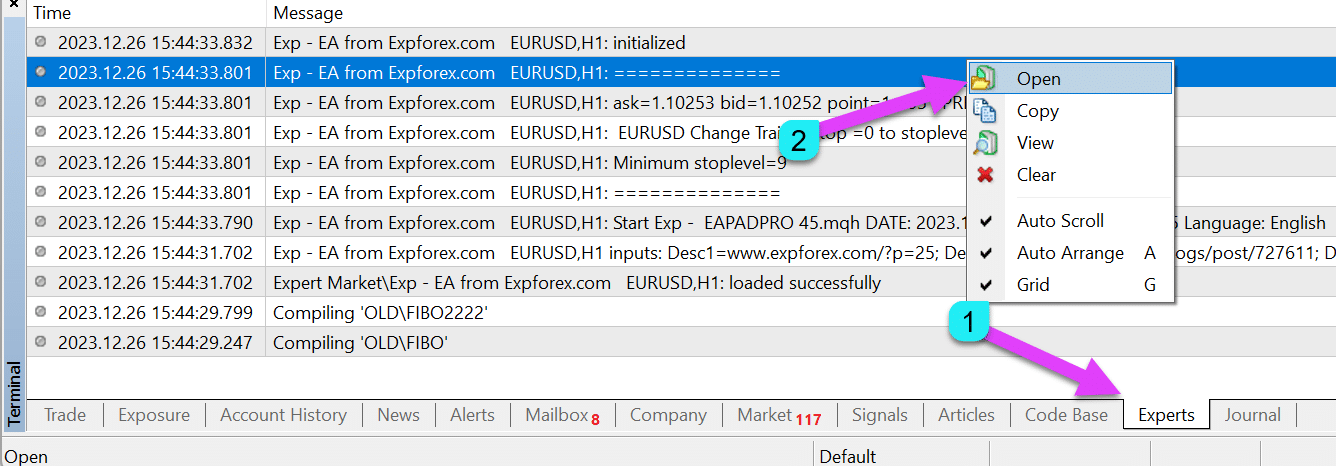
Open the folder containing the expert’s logs — archive the logs from the last three days of the expert’s operation.
Log files from the terminal
Log tab — right-click — select Open
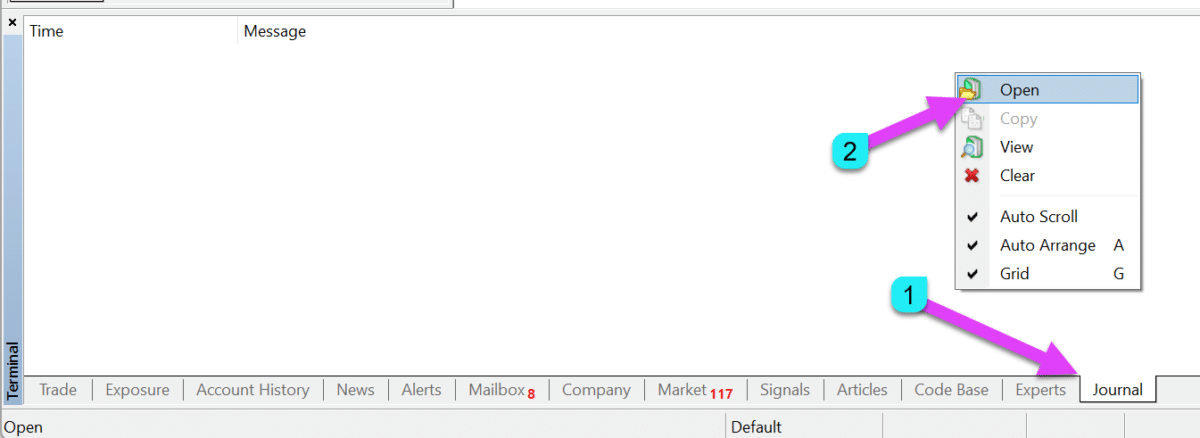
When the terminal’s log folder is open — archive the logs from the last three days of terminal operation.
Note: If your terminal does not have the necessary log files, you need to start the terminal in “Administrator” mode or with the “/portable” option.
Detailed report
Tab — Account History — right-click — select Save Detailed Report
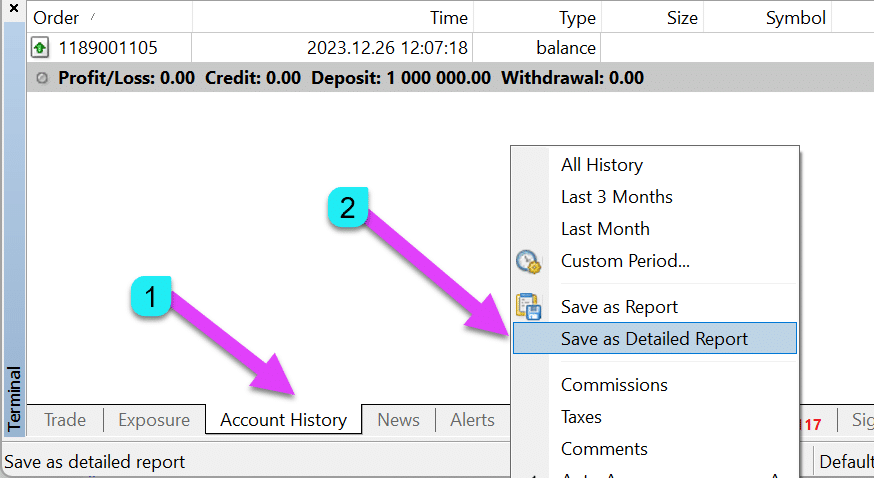
Strategy Tester
If this problem appears in the Strategy Tester, please send the log file from the Strategy Tester.
Tab — Log in the tester — right-click — select Open
Open the folder containing the expert’s logs — archive the files from today’s test.

Strategy Tester Report
After the test is complete — Report tab — right-click — select Save As.
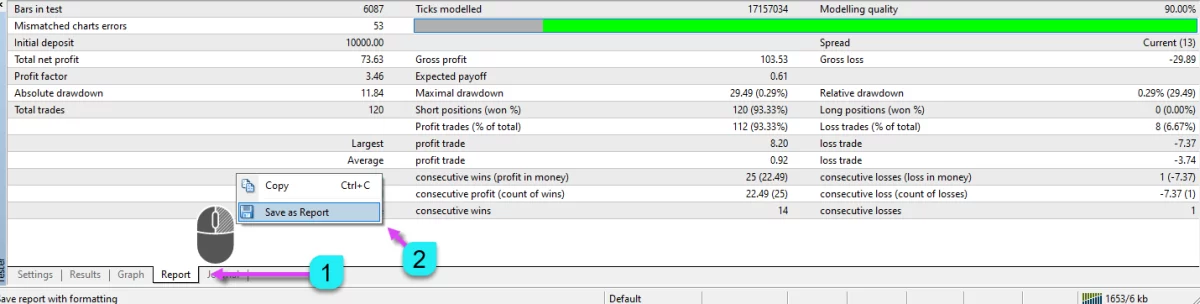
ZIP archive for bug report
This whole package is put in a ZIP file and sent to the programmer.
It will save your time and ours, and will allow us to understand the problem in more detail.
- Select all files you want to add.
- Right-click and select Add to archive.

- Rename the file.
- Select ZIP (Required).
- Click OK.

The resulting file can be sent to us via email.
This package is placed in the ZIP archive and sent to the programmer. This will save both your time and ours, and will allow us to understand the problem in more detail.
Related articles:
- Error Codes
- Article describing the causes and ways to solve some errors
- Author of the article www.expforex.com
Questions?
If you have any questions, please ask them. We do not sell a pig in a poke.
And each of our products can be checked before purchase.
We appreciate your feedback and suggestions for our products and strive to maintain a high-quality standard.
Thank you for being with us!
Do you have a question?
Esta publicación también está disponible en: English Portuguese Español Deutsch Українська Chinese Русский Français Italiano Türkçe 日本語 한국어 العربية Indonesian ไทย Tiếng Việt








Leave a Reply