
MT4 Expert reports and server log files for troubleshooting/bug report

Testing and optimization of EA in Strategy Tester

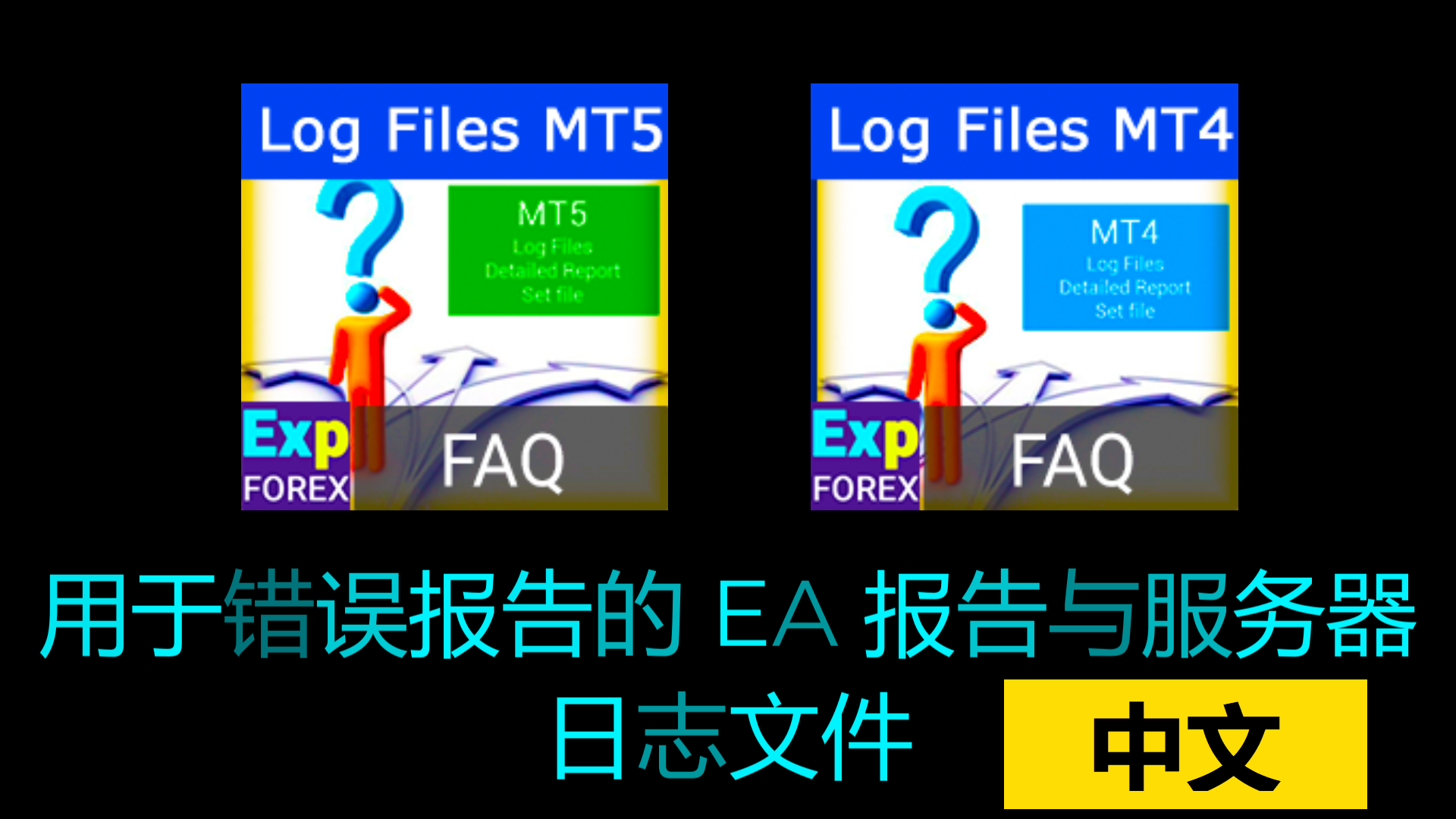
Description
If you have a problem with an EA, want to learn more about a feature, or encounter a bug, please compile the entire package of reports and files that the programmer needs.
This article will explain how to create an Expert Advisor report for the programmer so they can understand the issues with the EA.
- How do you locate log files in MetaTrader 5?
- Where are the log files when using the new MQL5?
- Finding Your MetaTrader Log Files!
- How do I find the log files for my trading terminal?
If you are interested in an article on issues with MT4, you can read ‘Problems of Experts in MT4’.
Detailed instructions on how to analyze the EA under certain conditions or correct errors.
A reminder for those who experience failures or bugs with experts, scripts, or indicators.
For a programmer to understand the problem with the expert/script/indicator’s behavior, you need to provide certain information. This reduces the time required to analyze the problem.
You can send us all the files through the form ‘Problem Report Form in the Expert Advisor’.
What do you need for this:
- A screenshot of the entire terminal showing the chart where the EA is running (Screenshot).
- A set of advisor or indicator settings (SET file).
- Log files from the Expert Advisor (EA logs).
- Log files from the terminal (SERVER logs).
- Detailed Report.
- Strategy Tester (Strategy Tester report).
- Strategy Tester log files.
- A detailed description of the problem in a text document, including the ticket numbers of the trades where the problem occurred.
Author of the article www.expforex.com
Learn more about how to get this information:
The picture of the whole terminal for reports
On the chart where the EA is running
Right-click on the chart:

In the ‘Active working area’ window — save the image.

Result:
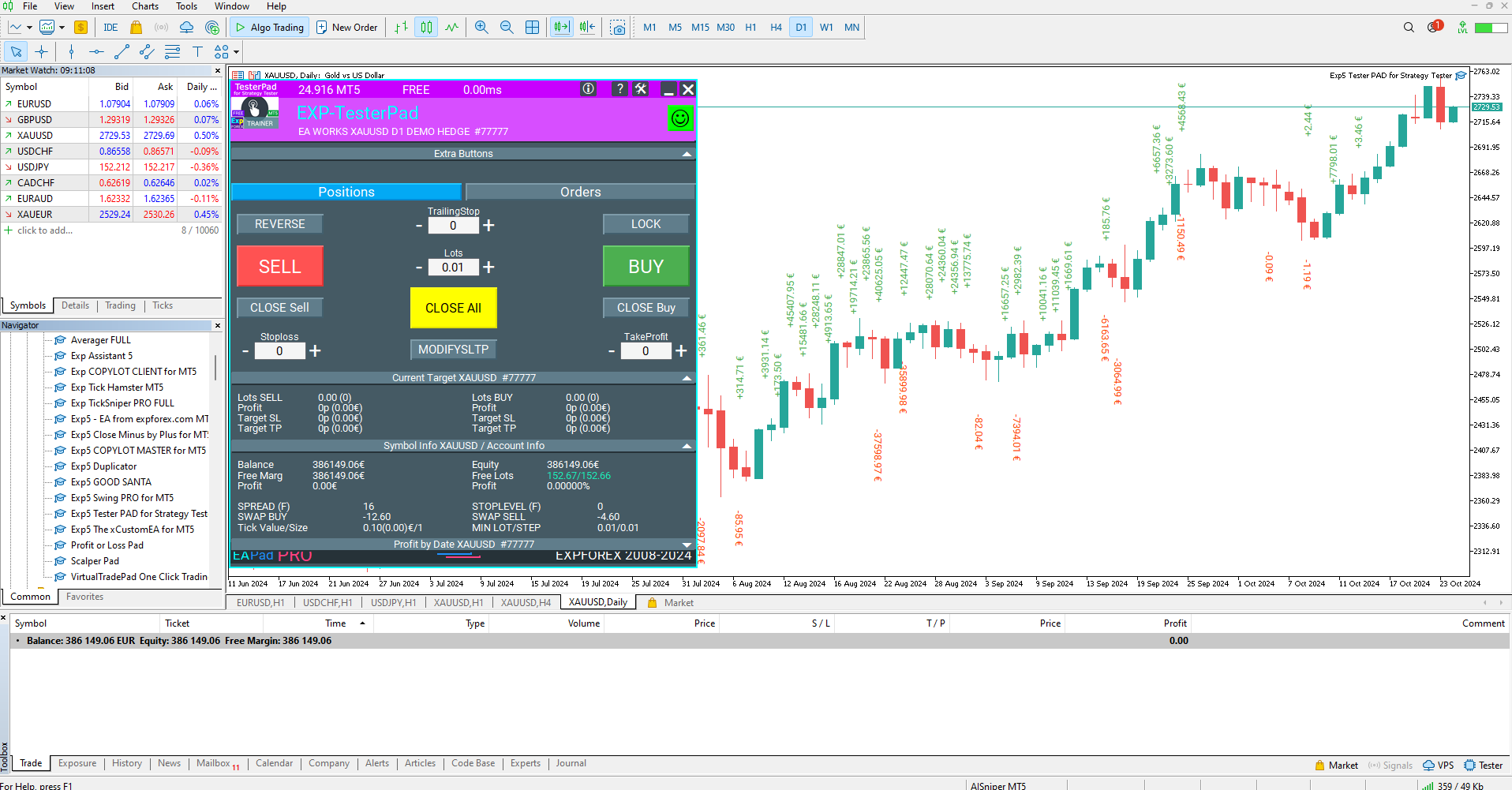
Configuration File (SET File)
Enter the advisor settings:
To do this, press F7 on the chart where the expert is installed!
Go to the Settings tab, and then click Save.
This file is needed to reproduce the problem.
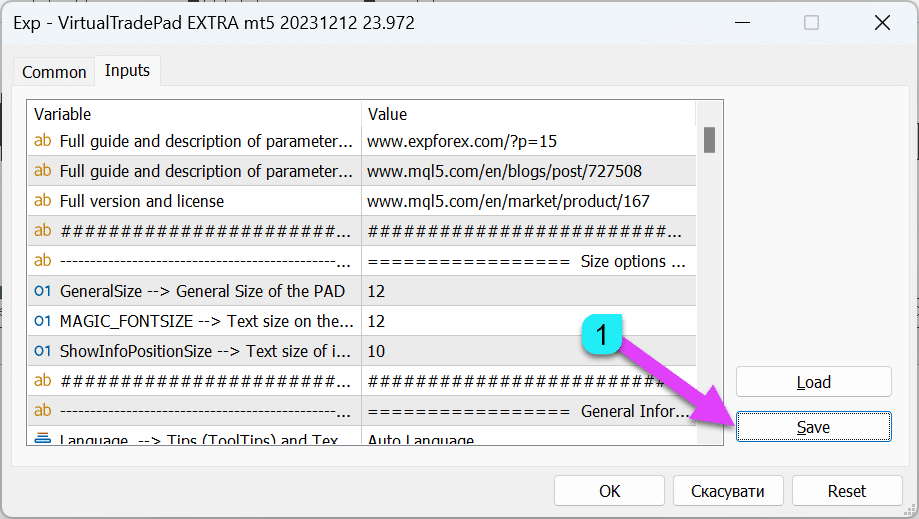
Log files from experts
In the Experts tab — right-click — select Open.
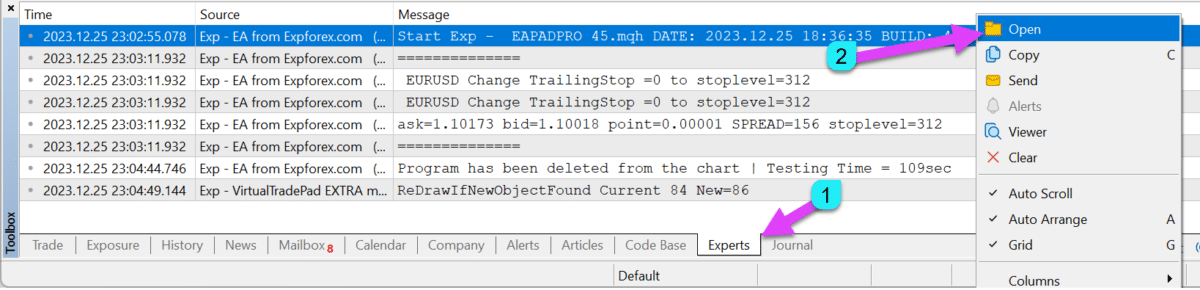
Open the folder containing the expert’s logs — archive the logs from the last three days of the expert’s operation.
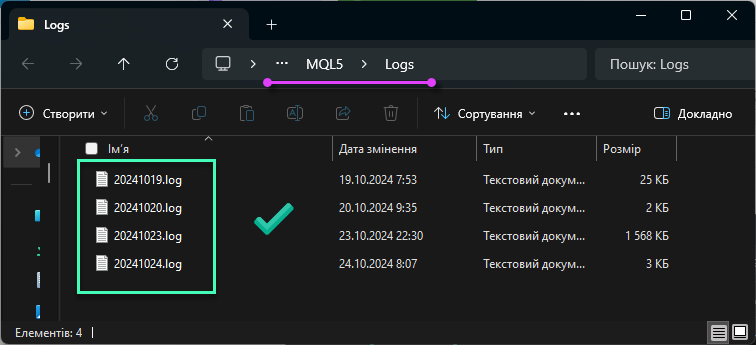
Log files from the terminal
In the Logs tab — right-click — select Open.
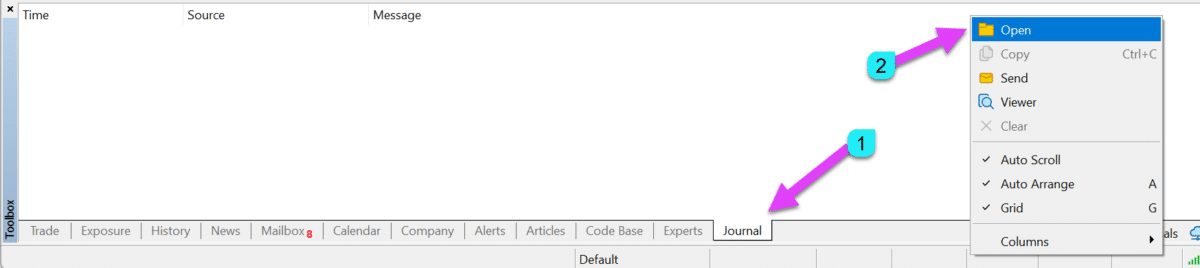
When the terminal’s logs folder is open — archive the logs from the last three days of terminal operation.
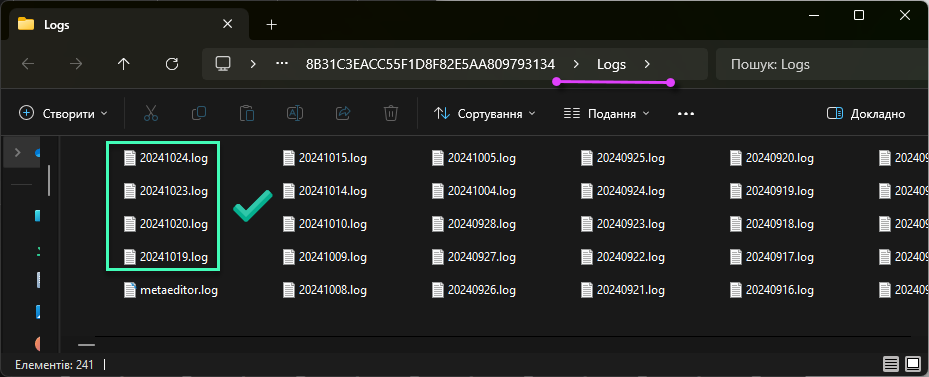
Note: If you cannot find the logs in the usual folders, you need to locate the data folder in the terminal — go to the ‘File’ menu and click ‘Open Data Folder’.
Detailed report
In the Account History tab — right-click — select Report — choose HTML.
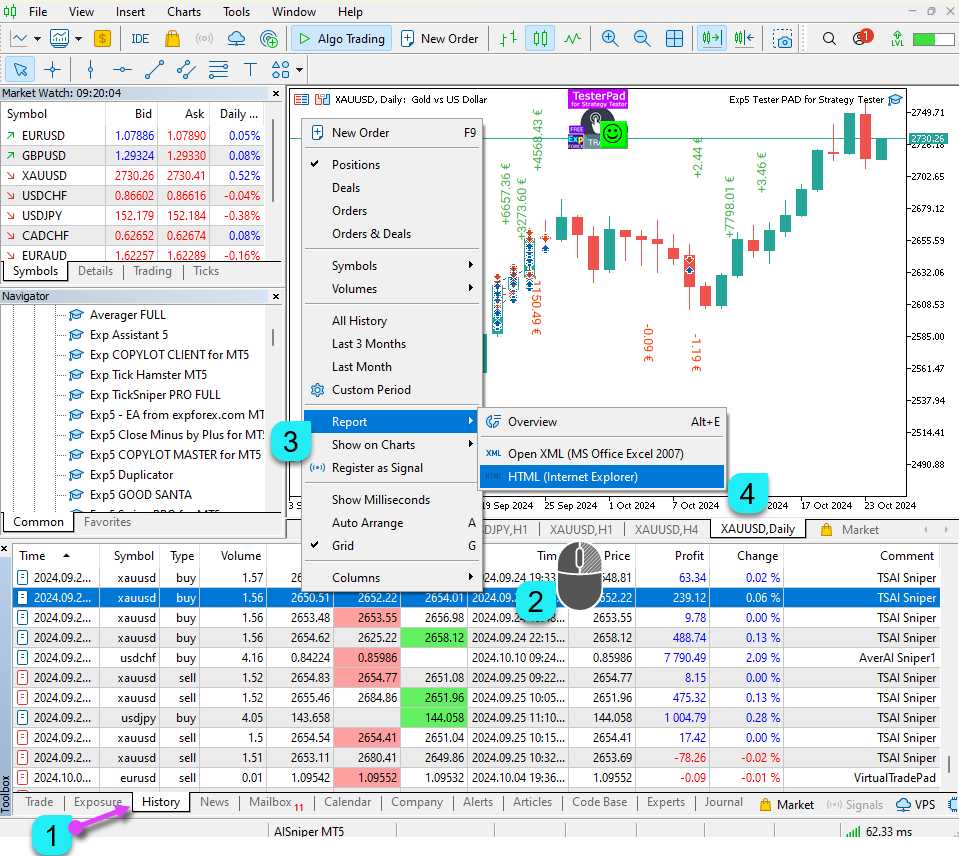
Screenshots of trade openings
Our advisors can record images during their OrderSend operations.
These images are added to your terminal’s folder. They are used to identify the causes of errors when opening positions at the moment an incorrect trade occurs.
Please note that in the Strategy Tester, the pictures are not created.
Also, you should understand that for the picture to show the entry moment, you must place your indicators on the chart.
You can find the pictures here:
Your terminal \ MQL5 \ Files \ Name of your Expert Advisor

Strategy Tester
If this problem occurs in the Strategy Tester, please send the log file from the Strategy Tester.
In the Strategy Tester, go to the Log tab — right-click — select Open.
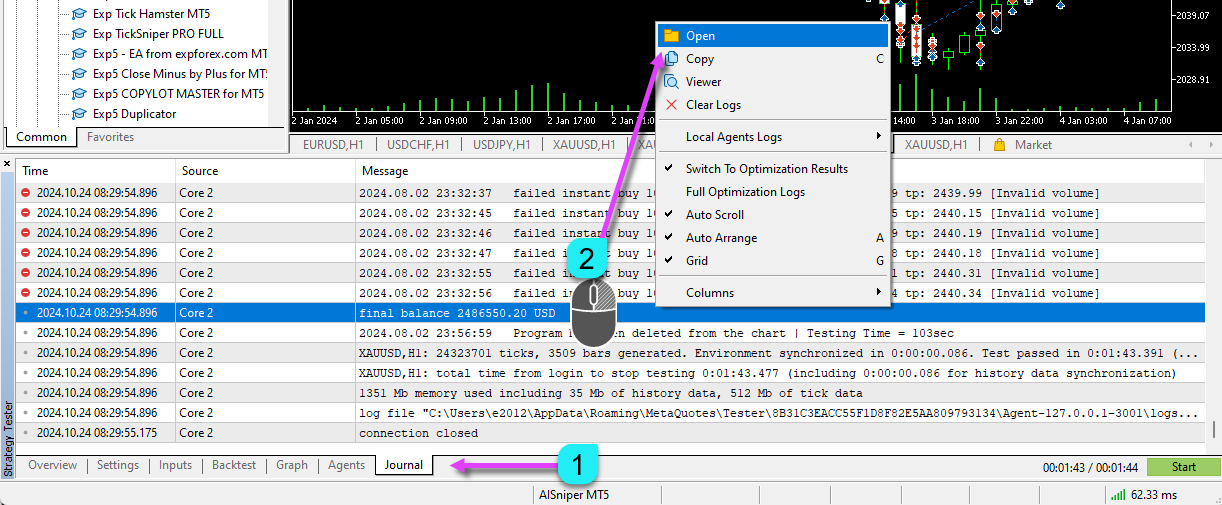
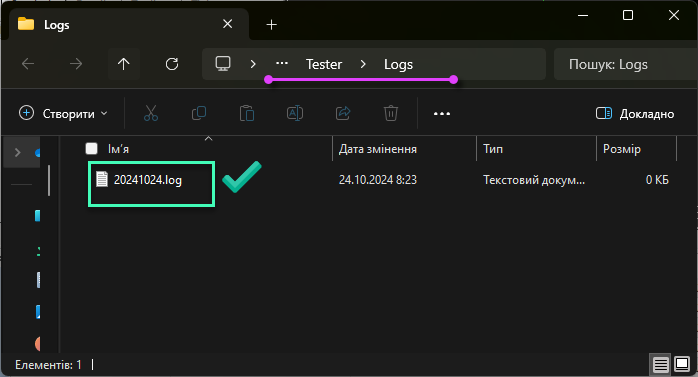
Open the folder containing the expert’s logs. Archive the files from today’s test.
The Detailed Report from the tester:
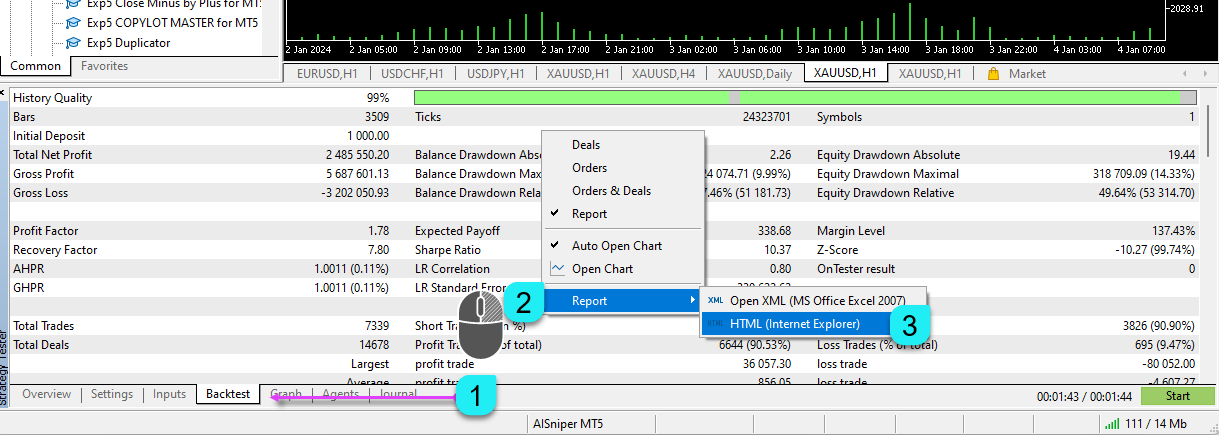
Please place all these files into a ZIP archive and send them to the programmer.
This will save both your time and ours, and will allow us to understand the problem more thoroughly.
ZIP archive
This whole package is placed in a ZIP file and sent to the programmer.
It will save your time and ours, and will allow us to understand the problem in more detail.
- Select all files you want to add.
- Right-click and select Add to archive.

- Rename the file.
- Select ZIP (Required).
- Click OK.

The resulting file can be sent to us via email.
This package is placed in the ZIP archive and sent to the programmer.
This will save both your time and ours, and will allow us to understand the problem in more detail.
Related articles:
Questions?
If you have any questions, please ask them. We do not sell a pig in a poke.
And each of our products can be checked before purchase.
We appreciate your feedback and suggestions for our products and strive to maintain a high-quality standard.
Thank you for being with us!
Do you have a question?
Esta publicación también está disponible en: English Portuguese Español Deutsch Українська Chinese Русский Français Italiano Türkçe 日本語 한국어 العربية Indonesian ไทย Tiếng Việt








Leave a Reply