Universal trading adviser on custom indicators for MetaTrader . Exp – The xCustomEA Universal trading advisor on custom indicators. The xCustomEA works on…

The xCustomEA Advisor on the PipFinite Trend PRO. Automatic EA

The X and The xCustomEA: Testing and Optimization


Main
Documentation
Settings
FAQ
Changelog
Reviews
Comments
Extra
About Partial Close and Trailing
Partial Close and Trailing is an EA assistant that closes a portion of a position (i.e., part of the lot) during a rollback.
The EA closes a profitable position partially when the price first moves in the direction of profits and then retraces.
When the price moves towards profit and then reverses, the advisor closes the profitable position with a partial lot.
- The EA monitors the position (deals).
- If the price moves in the direction of profits, the EA sets the first level of rollback price at a certain distance.
- If the price continues to move in the direction of profits, this level of profit continues to modify the rollback level.
- If the price retraces by a specified number of points (pips), the EA closes a portion of the lot (volume) from the position (deal).
- The EA sets the next price level at which the next portion of the position will be closed.
- The EA activates the TrailingStop function when a portion of the position is closed.
- The EA continues to operate until the entire position is closed.
You can test the Expert Advisor TralPartionClose in the Strategy Tester and trade with our EAPADPRO toolbar in visual mode!
Example
- buy 1 2.00 1.29667 0.00000 0.00000
- modify 1 2.00 1.29667 1.29667 0.00000
- close 1 0.40 1.30174 1.29667 0.00000 202.80 10202.80
- buy 3 1.60 1.29667 1.29667 0.00000
- close 3 0.40 1.30668 1.29667 0.00000 400.40 10603.20
- buy 4 1.20 1.29667 1.29667 0.00000
- close 4 0.40 1.30982 1.29667 0.00000 526.00 11129.20
- buy 5 0.80 1.29667 1.29667 0.00000
- s/l 5 0.80 1.29667 1.29667 0.00000 -2.88 11126.32
How does Partial Close and Trailing work?
What do people write about Partial Close and Trail?
You can Download free Partial Close and Trail
FULL for FREE!
This is FULL FREE version without limits!u003cbru003eYou can download and install our program for free!
Links
Useful links
Table of Contents (click to show)
Description
The EA closes a profitable position partially when the price first moves in the direction of profits and then retraces (rollback).
- The EA monitors the position (deals).
- If the price moves in the direction of profits, the EA sets the first level of rollback price at a certain distance.
- If the price continues to move in the direction of profits, this profit level continues to modify the rollback level.
- If the price retraces by a specified number of points (pips), the EA closes a portion of the position.
- The EA sets the next price level at which the next portion of the position will be closed.
- The EA activates the TrailingStop function when a portion of the position is closed.
- The TralPartionClose EA continues to operate until the entire position is closed.
The rollback in Forex is the price movement in the opposite direction of the current trend, often resulting from the currency pair being overbought or oversold.
How to make a profit during rollbacks?
We will discuss this in this article.
- This Expert Advisor accompanies your positions.
- When a price rollback occurs in the opposite direction, the advisor sets the rollback values and closes a portion of the profit.
- After this, the EA can activate the trailing stop for the remaining position.
- Upon a second rollback, the advisor again closes a portion of the profit.
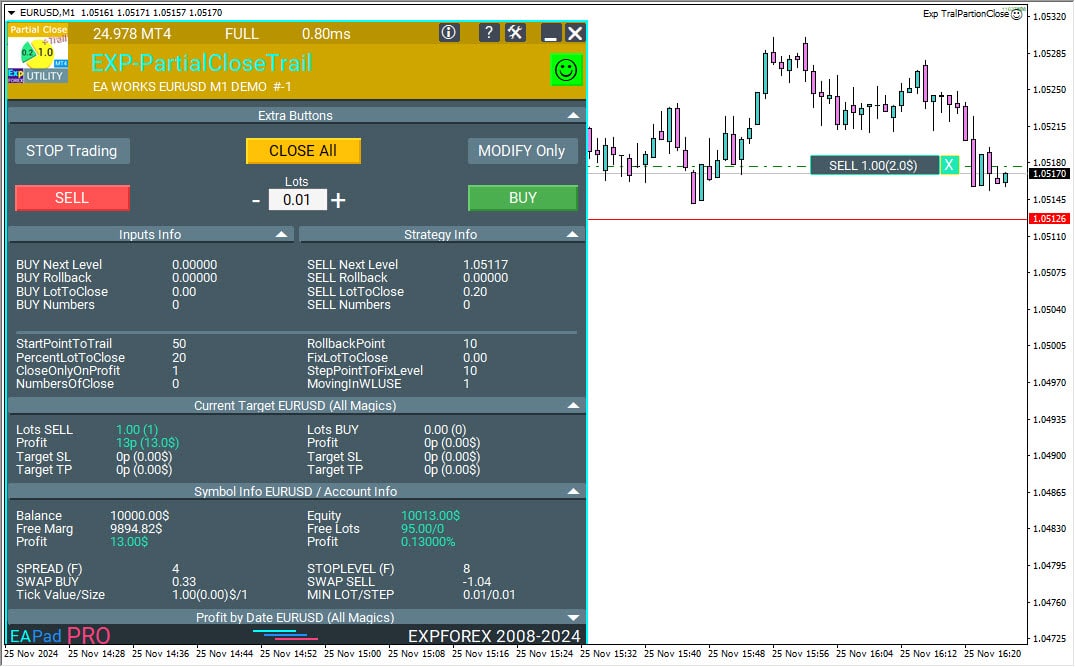
You can test the Expert Advisor in the Strategy Tester and trade with our EAPADPRO toolbar in visual mode!
EAPadPRO – Information panel for our experts. Dashboard for Expert Advisors
Information panel for all our advisors and utilities for the MetaTrader terminal. Detailed instructions on the basics of managing and using the EAPADPRO panel in our trading Expert Advisors. Friendly, intuitive user interface for convenient and successful work with our utilities. Even in the strategy tester!
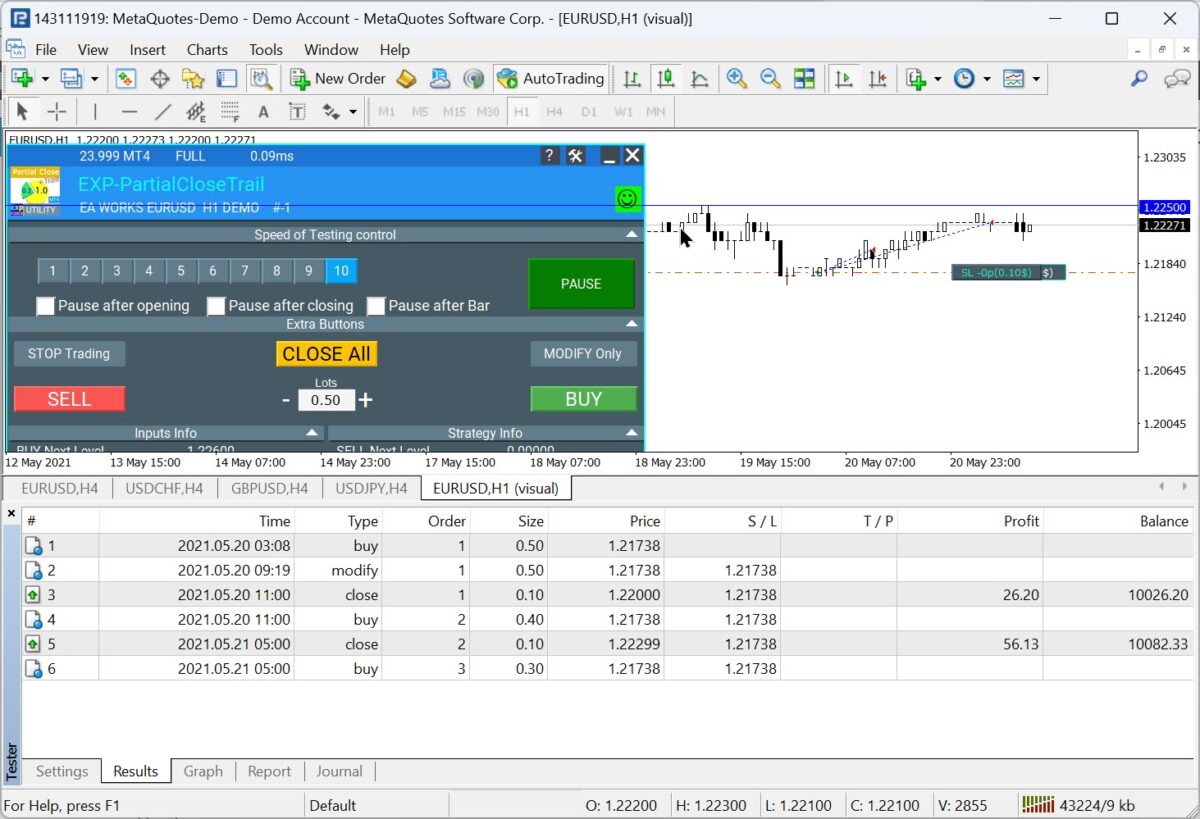
Work Tactics and Logic of Partial Close on Rollback
First, let’s understand the concept of rollback or trend correction.
1. Ascending Market Correction.
Occurs in a downtrend when the majority of market participants recognize that the price of the financial instrument is oversold and begin to take profits on previously open SELL orders.
2. Descending Market Correction.
Occurs during an uptrend when the majority of market participants recognize that the price of the financial instrument is overbought and begin to take profits on previously open BUY orders.
For example, consider the following chart:
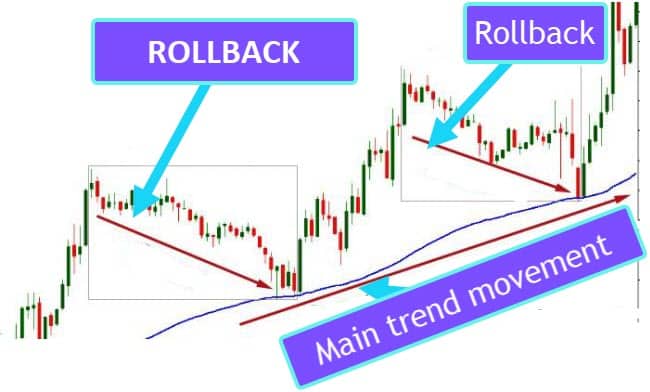
As shown in this figure, the Main Trend is up, but there is an ascending rollback.
In this case, using a trailing stop with inaccurately calculated levels may cause your position to close before the actual trend ends.
The situation is undesirable because the main profit is not fully realized.
Profit not fully realized? Let us help.
Exiting early from a potential trend captures all the profits that could have been obtained by following the full direction.
Known tactics of experienced traders involve securing a portion of the profit during such rollbacks.
Suppose you have a BUY position with a lot size of 2.0. You anticipate that the price will rise by 1000 points (pips). One effective strategy is to set the Take-Profit at 1000 pips.
But what do you do if the uptrend does not reach 1000 pips and, say, reverses at 500 pips?
Without reaching your take-profit, the price may reverse and enter another downward trend. In such cases, using a Trailing Stop could result in triggering the stop-loss at 200-300 pips, which is not ideal.
What to do in this situation?
Secure profits or a portion of them during rollbacks.
Using the above example, close, for instance, 20% of the existing lot after a rollback of more than 50 pips.
Subsequently, when the price returns to the point, start a new rollback – if the next rollback exceeds 50 pips, close another 20% of the lot (0.4 lot).
In this case, you should start the new rollback not from the previous rollback point, but 50 pips above the last rollback point.
Thus, with rollbacks of 50 pips, you can lock in profits multiple times.
The remaining portion of the position will safely reach its take-profit level.
In this scenario, you may not achieve the desired 500 pips of net take-profit from 2 lots. However, your trade will be protected from premature closure by the trailing stop and from trend reversals.
I also recommend setting the current position to breakeven at the first rollback.
The Stop Loss is set to the opening position. Thus, when the price retraces, your position will close at 0.
In this tactic, an assistant was created.
Exp – TralPartionClose is an Expert Advisor assistant that closes a portion of the profit during rollbacks.
At what point does the trend line, or rather the beginning point of a rollback, last for the price?
When you experience a rollback of a specified number of points (pips) in the opposite direction, a portion of the profit is closed.

EA Example of Partial Close on Rollback
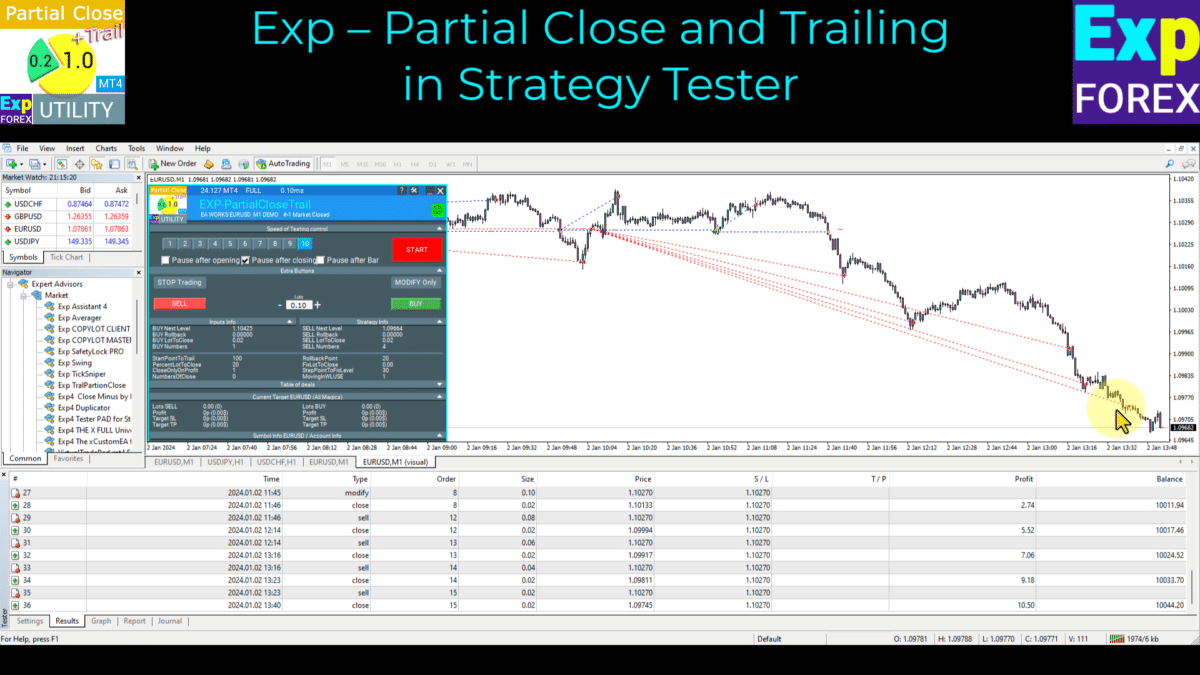
As seen in this chart, I initiated two positions for SELL and BUY to conduct the test.
Then, the events unfold exactly according to the given algorithm:
- 1 2013.03.07 00:00 buy 1 2.00 1.29667 0.00000 0.00000
- 3 2013.03.07 04:07 modify1 2.00 1.29667 1.29667 0.00000
- 4 2013.03.07 11:07 close 1 0.40 1.30174 1.29667 0.00000 202.80 10202.80
- 5 2013.03.07 11:07 buy 3 1.60 1.29667 1.29667 0.00000
- 6 2013.03.07 15:49 close 3 0.40 1.30668 1.29667 0.00000 400.40 10603.20
- 7 2013.03.07 15:49 buy 4 1.20 1.29667 1.29667 0.00000
- 8 2013.03.07 16:51 close 4 0.40 1.30982 1.29667 0.00000 526.00 11129.20
- 9 2013.03.07 16:51 buy 5 0.80 1.29667 1.29667 0.00000
- 10 2013.03.08 16:08 s/l 5 0.80 1.29667 1.29667 0.00000 -2.88 11126.32
Decoding the Expert Advisor:
- 1 – opened a BUY deal
- 2 – Upon reaching StartPointToTral points – set to breakeven (* MovingInWLUSE = true)
- The price rises; we trail the rollback starting point line upwards,
- 3 – When the price rolls back our line by more than RollbackPoint pips downward – secure the profit by closing PercentLotToClose percent of our lot.
- This sets the next rollback start level to = current rollback line + StepPointToFixLevel pips. The price should then rise above the StepPointToFixLevel pips. Only then does the algorithm engage again.
- 5 – Another rollback occurs, securing another 20% of the first lot. The algorithm repeats.
- 10 – Trend reversal; the position is closed with no loss (+ swap). Our profit was approximately $1,125.
When testing the EA, we obtained this profit from two positions moving in different directions:

Additional utilities
Additionally, I recommend studying our assistant Exp – Averager, which is activated when moving against the trend and averages the total Take-Profit for all positions.
Averager. Averaging trading positions. Opening deals against the trend and on the trend!
Averaging positions. Opening of additional positions on the trend and against the trend with the function of the general trailing stop of the profit! The adviser can open additional positions on the trend and against the trend! Includes average trailing stop for a series of positions! Increasing and decreasing the lot.
Duplicator – Duplication of deals/positions on the MetaTrader terminals
The Exp-Duplicator is an automatic Expert Advisor designed to duplicate trades and positions a preset number of times on your MetaTrader account. It seamlessly copies all positions—whether opened manually or by another EA—and allows you to increase the lot size (volume) of these positions.
CLP CloseIfProfitorLoss with Trailing. Control of the total profit or loss with profit trailing.
The Expert Advisor (EA) offers advanced features for managing and closing positions in MetaTrader, specifically upon reaching a predetermined level of total profit or loss. With the profit trailing function enabled, the EA dynamically adjusts stop levels to secure profits as they grow.
SafetyLOCK PRO Protect your positions by locking using the opening of opposite pending orders. Lock Hedge
SAFETYLOCK: Secure Your Trades Against Sharp Market Reversals Trading on financial markets involves high risks, particularly during sharp market reversals. SAFETYLOCK is a unique tool that helps traders minimize losses by automatically placing a counter order for an existing position. You can now trade with confidence,
External Variables and Settings
| Name | Description |
|---|---|
| General settings | |
| StartPointToTral | StartPointToTrail is the number of points (pips) in profit to activate the partial closure function. For example, StartPointToTral = 200: Once the position reaches 200 points (pips) of profit, the EA sets the first level at 200 points. |
| RollbackPoint | RollbackPoint is the number of points (pips) the price must retrace to trigger a partial position (deal) closure. For example, StartPointToTral = 200 and RollbackPoint = 100: Once the price retraces 100 points (pips) from the fixed level (200), a portion of the position (deal) will be closed. |
| StepPointToFixLevel | StepPointToFixLevel is the number of points (pips) for setting the next level. For example, StartPointToTral = 200 RollbackPoint = 100 StepPointToFixLevel = 150 After closing part of the position, the next fixation level is 350 points (pips) (200 + 150). |
| DisableLockClose | DisableLockClose is the percentage of the initial lot to close the position. For example: Open position with lot size 2.0 PercentLotToClose = 20% The EA calculates the lot size for partial closing = 2 * 0.2 = 0.4 lots. When a rollback occurs, 0.4 lots will be closed. At each closure, the lot size to close will be equal to 0.4. |
| PercentLotToClose | PercentLotToClose is the percentage of the initial volume to close a position. For example: A position (deal) is opened with 2.0 lots (Volume). If PercentLotToClose = 20%, then the EA calculates the lot size (Volume) for partial closure as 2 * 0.2 = 0.4 lot. Upon a rollback, 0.4 lot will be closed, and at each closure, the lot size to close will remain at 0.4. |
| FixLotToClose | FixLotToClose is a fixed lot (volume) value for closing each step. If set to 0, the percentage from the lot PercentLotToClose is used. |
| CloseOnlyOnProfitZone | With partial closure, the EA can close only when the position (deal) is in profit. |
| NumbersOfClose | NumbersOfClose is the number of partial closures. For example, NumbersOfClose = 3 PercentLotToClose = 20% Starting Lot = 2.0 When calculating the lot size (Volume) for partial closing, the EA calculates 0.4 lots for each closure step. The EA can only perform 3 partial closures of 0.4 lots each. The remaining 0.8 from the position (deal) will remain in the market. |
| MovingInWLUSETRAL | MovingInWLUSETRAL enables the Breakeven function. Sets the Stop Loss of the position to the breakeven level upon the first partial closure. If the partial closure function is activated and the first portion of the position is closed, the Expert Advisor (EA) will set the stop loss at the opening price. If the price continues to move to the opening price, the stop loss will be activated, and the position will close with a profit of 0. In this case, part of the position (deal) will be closed in advance. |
| FixTrailingStopLevel | FixTrailingStopLevel modifies the stop loss to the previous level if a new level has been created. FixTrailingStopLevel sets the stop-loss level when new levels occur. For example: FixTrailingStopLevel = 100. If the price breaks the fixation level StepPointToFixLevel (Orange Violet), then the stop-loss of the position (deal) is set to the Current level (Red Blue) + FixTrailingStopLevel pips. |
| OrderToTrailPartionClose | Specifies the types of orders (Buy, Sell, ALL) for monitoring by the EA. |
| MagicToTrailPartionClose | Specifies the magic numbers for monitoring by the EA. |
FAQ about Partial Close and Trail

Our General FAQ
FAQ Answers to the most popular questions
Thank you for your feedback.
You can download my EA in the Files section!
If you wish to thank the author for this project – you can click the Thank You button.
What is the Exp – TralPartionClose Expert Advisor?
The Exp – TralPartionClose is an Expert Advisor designed to manage and optimize your Forex trading positions by implementing partial closes during rollbacks, enhancing profit protection and maximizing gains.
How does the partial closing function work?
The partial closing function automatically closes a portion of your position when the price experiences a rollback, securing profits while allowing the remaining position to potentially gain further.
What is a rollback in Forex?
A rollback refers to a price movement opposite to the current trend, often caused by market conditions like overbought or oversold levels, leading to temporary reversals.
How does the EA handle price movements in the direction of profits?
When the price moves in the direction of profits, the EA adjusts the rollback price level to lock in gains, continuously modifying this level as the trend strengthens.
What happens when the price rolls back?
Upon a rollback of a specified number of points, the EA closes a portion of the position to secure profits and sets the next rollback level for potential future closures.
How do I set the StartPointToTral parameter?
The StartPointToTral defines the number of points (pips) in profit required to activate the partial closure function. For example, setting it to 200 pips means the EA will begin managing partial closes once your position gains 200 pips.
What is the purpose of the TrailingStop function in the EA?
The TrailingStop function automatically adjusts your stop-loss level as the market moves in your favor, helping to protect profits by locking in gains as the trend continues.
How does the EA manage multiple rollback levels?
The EA sets successive rollback levels by adding the StepPointToFixLevel after each partial close, allowing it to lock in profits multiple times as the price fluctuates.
Can the EA handle both BUY and SELL positions?
Yes, the Exp – TralPartionClose EA is designed to manage both BUY and SELL positions, monitoring each for rollbacks and applying partial closures accordingly.
How does the EA ensure the position is protected from premature closure?
By implementing trailing stops and setting multiple rollback levels, the EA prevents premature closure, ensuring that profits are secured while allowing the position to remain open for further gains.
What are the external variables and settings available in the EA?
The EA includes settings like StartPointToTral, RollbackPoint, StepPointToFixLevel, PercentLotToClose, and others, allowing traders to customize how the EA manages partial closes and trailing stops.
How do I calculate the PercentLotToClose?
PercentLotToClose determines the percentage of the initial lot size to close during a rollback. For example, setting it to 20% on a 2.0 lot position means 0.4 lots will be closed when a rollback occurs.
What is the FixTrailingStopLevel parameter?
FixTrailingStopLevel specifies the number of points (pips) to adjust the stop-loss when a new rollback level is established, ensuring the stop-loss follows the price effectively to protect profits.
How does the EA handle breakeven levels?
Upon the first partial close, the EA sets the stop-loss to the breakeven point, ensuring that if the price reverses further, the position will close without a loss.
Can I test the EA using the Strategy Tester?
Yes, you can test the Exp – TralPartionClose EA using the built-in Strategy Tester in your trading platform to simulate its performance under various market conditions.
How does the EA monitor positions?
The EA continuously monitors all open positions, tracking price movements to identify when a rollback occurs and determining the appropriate actions for partial closures and trailing stops.
What is the difference between StartPointToTral and RollbackPoint?
StartPointToTral is the profit level at which the EA begins managing partial closes, while RollbackPoint defines the number of points the price must move against the trend to trigger a partial closure.
How does the EA determine when to close a part of the position?
The EA closes a portion of the position when the price retraces by the specified RollbackPoint from the fixed profit level, ensuring profits are secured incrementally.
What happens when the NumbersOfClose limit is reached?
Once the NumbersOfClose limit is reached, the EA stops performing partial closures, leaving the remaining position to continue towards the take-profit or until other exit conditions are met.
How does the EA fix profits on multiple rollbacks?
On each rollback, the EA closes a predefined percentage of the position, locking in profits multiple times and adjusting the next rollback level to ensure continuous profit protection.
Is it possible to adjust the StepPointToFixLevel?
Yes, you can customize the StepPointToFixLevel to define how much the rollback level increases after each partial closure, allowing you to tailor the EA’s behavior to your trading strategy.
What is the function of MovingInWLUSETRAL?
MovingInWLUSETRAL enables the EA to activate the breakeven function after the first partial close, ensuring that the stop-loss is moved to the opening price to eliminate potential losses.
How does the EA interact with the Exp – Averager assistant?
The EA can work alongside the Exp – Averager assistant, which averages the total take-profit for all positions, enhancing overall trade management and profit optimization.
What is the significance of magic numbers in the EA settings?
Magic numbers allow the EA to identify and manage specific orders, ensuring that it only controls trades it has opened and avoids interference with other strategies or manual trades.
How does the EA ensure stop-loss levels are correctly managed?
The EA dynamically adjusts the stop-loss to the breakeven point after the first partial close and modifies it further with each new rollback level, ensuring that losses are minimized and profits are protected.
Changelog about Partial Close and Trail
-Panel operation on MetaQuotes VPS has been brought back to full working order.
-The following controls are available again and work correctly: Stop Trading, Modify Only, Telegram Notifications, Push Alerts.
🎨 Enhanced MT5 Graphics & UI Stability
-Improved how the interface is rendered in MetaTrader 5, with smoother and more stable visuals.
-Added internal refinements to support the upcoming new MT5 graphics engine.
🔤 Font Update for Maximum Compatibility
-The panel font was switched from Roboto to Tahoma for cleaner, consistent text output.
-Tahoma is widely supported across all Windows versions, ensuring reliable display everywhere.
📏 Strategy Tester — Auto-Resize Now Supported
-Panel Auto-Resize is now working inside the Strategy Tester.
-This makes panel usage during backtesting much more comfortable.
🐞 Fixes & Technical Improvements
-Resolved multiple minor bugs and UI inconsistencies.
-Optimized internal code for better stability and performance.
-Recompiled with the latest terminal build for best compatibility.
Added Language for links;
--Enhanced Graphical Interface Translation
We have completely revamped and updated the translations across all elements of the graphical interface. This ensures a more accurate and natural localization, allowing the interface to better reflect the linguistic and cultural nuances of our diverse user base. As a result, interacting with the application is now even more seamless and intuitive, providing a more personalized and comfortable user experience.
--Introduced Informative Tooltips for Panel Elements
To elevate user convenience, we've added descriptive tooltips to various panel components. When you hover over buttons and icons, informative explanations about each element's functionality will appear instantly. This enhancement significantly simplifies navigation and interaction within the application, making it easier for both new and experienced users to utilize all features effectively.
--Resolved Minor Bugs and Boosted Stability
In this update, we've addressed and fixed several minor bugs that were affecting the application's performance. These corrections enhance the overall stability and reliability of the program, ensuring a smoother and more consistent user experience. By eliminating these small issues, we've laid the groundwork for a more robust and efficient application.
ersion 24.404 2024.04.04
Global Update EAPADPRO v55
-Added: information about profit from closed positions to the chart.
The information is displayed for each bar of the current timeframe.
You can change the timeframe to see the result of trading on a certain bar of the current timeframe.
If several positions/deals are closed on one bar of the current timeframe, the trading result is summarized, and the total information for a certain bar is displayed.
The information is updated when the next position/deal is closed.
You can turn off showing history in the panel settings.

===========================================================================================
-Added: The status of the Expert Advisor operation if it was launched on the server from "VPS MQL MetaQuotes".
When Expert Advisor is running on the server from MetaQuotes, a message will be created on the home computer that Expert Advisors are running on the server "VPS MQL MetaQuotes". The smiley face is blue.
Attention: If an Expert Advisor is launched on both the server and the home computer, it can trade in parallel on 2 terminals (server "VPS MQL MetaQuotes" + home computer); there may be conflicts.
Attention: If the Expert Advisor is launched on the server "VPS MQL MetaQuotes", do not Turn it on work on the home computer to avoid conflicts.
Frequency of polling the status of work on the server = 1 day.
After deinitialization of the Expert Advisor on the server - It will get the status - stopped.
To test the work on the server from "VPS MQL MetaQuotes", pending orders are created!

===========================================================================================
-Added: The error status of the Expert Advisor operation can now be read on the EAPADPRO panel.
You can click on the Smile or the Expert Advisor operation status bar and you will be shown a message about current errors of Expert Advisor operation.
If you click on the Smile button on the panel, you will be shown the causes and errors and their solutions with pictures.

===========================================================================================
-Added: Notification of errors and opening/closing of trades to the chart in the form of InfoBox.
Notification is shown for 4 types:
---Opening a new trade;
---Closing a deal;
---Modification of a trade;
---Error received by Expert Advisor from the server;
In the EAPADPRO panel settings, you can turn on or off the notification type you need.
Notifications can be viewed as they arrive in the notification queue.
Notifications are accumulated in a data array each time you install/reinstall/change Expert Advisor settings.
In the EAPADPRO header you can also enable disable INFOBOX.

===========================================================================================
-Added: Working with Telegram (Beta version)
For Expert Advisor to work with the Telegram bot, you need to set up the bot on your phone and create a "public" or "private" channel.
To receive notifications from your account, you need to assign your bot as an administrator of your "public" or "private" channel.
Attention! Sending notifications and working with commands takes computer resources! Use the Telegram bot only for your own needs.
New settings for working with Telegram:
EAPadPRO2=" =============== Telegram bot ";
==input ENUM_UPDATE_MODE TG_UpdateMode=UPDATE_SLOW --> Update Mode. Timer speed, to receive commands from Telegram bot. The faster the timer runs, the more computer resources will be used! Please do not change it unnecessarily. 2sec,3sec,10sec
==TG_PRIORITY=TG_HOME_VPS --> Priority of work. This is the priority mode when the Telegram bot works on the MetaQuotes VPS server and your home computer.
TG_HOME_ONLY=1, // Only the HOME bot. The Telegram bot works only on the home computer.
TG_VPS_ONLY=2, // Only the VPS bot. The Telegram bot works only on the MetaQuotes VPS server.
TG_VPS_HOME=3, // First VPS bot, second HOME bot. The Telegram bot works on the MetaQuotes VPS server if you upload it to the server. If not, it will work on your home terminal. Check the work on the VPS server every 10 minutes.
TG_HOME_VPS=4, // First HOME bot, second VPS bot. The Telegram bot works on a home computer, but if the home computer/terminal is turned off, it will work on the VPS server from MetaQuotes. Check the VPS server's work every 10 minutes.
Attention! Screenshots are not available on the VPS server from MetaQuotes!
==TG_Token="" --> Token bot. Token (unique code) of the bot that will send notifications and receive commands
==TG_ChannelName="" --> --> Public Channel Name @. Or "private" ID starts -100 of the private channel. That will send notifications about opening/closing/modification/errors and screenshots from the terminal.
==TG_UserNameFilter="" --> Whitelist Usernames. List of users, starting with @, who can use the bot.
Attention! Sending notifications and working with commands takes computer resources! Use the Telegram bot only for your own needs.
==TG_UseBotTimer=false;//TG_UseBotTimer --> Working with the bot from the phone
New notification type added to EAPADPRO panel settings:
==Notice Open TG - Send a notification to the Telegram channel if a trade is open;
==Notice Close TG - Send a notification to the Telegram channel if a trade is closed;
==Notice Modify TG - Send a notification to the Telegram channel if a trade is modified;
==Notice Error TG - Send a notification to the Telegram channel if an error is received;
==ScreenShot TG - Send a screenshot to the Telegram channel if a trade is opened or closed;
Attention! This is a beta version of working with the Telegram bot. We are working on improving and adding new features.
If you have any suggestions, please write in the "Comments" section.
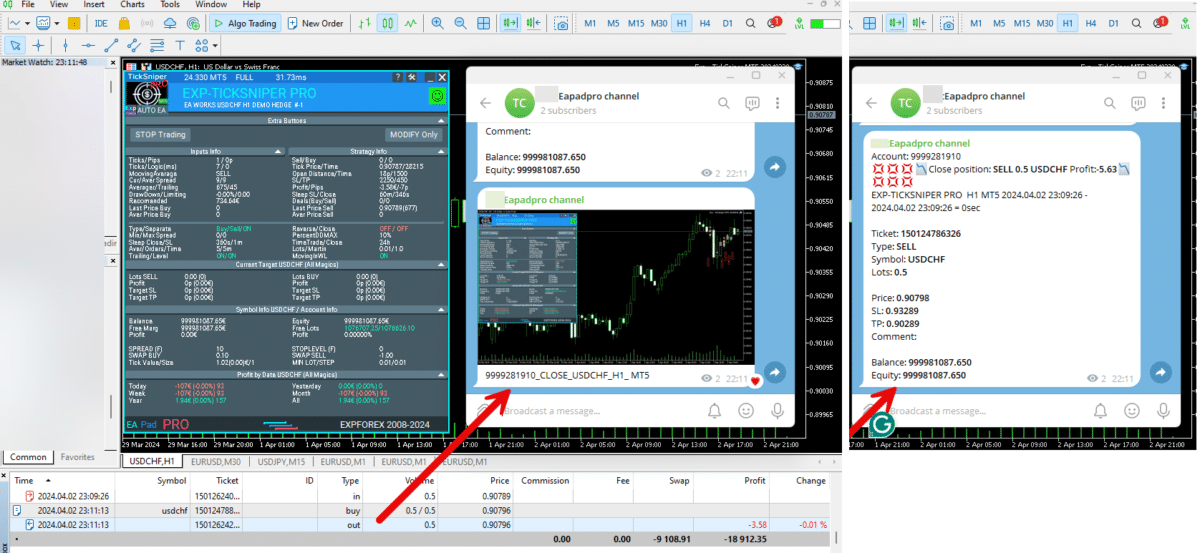
===========================================================================================
-Improvement: Code optimization to increase speed.
-Improvement: The speed of the panel update in the strategy tester is now calculated automatically depending on the speed of quotes arrival.
This is done to increase the speed of the program in the strategy tester.
Information update is now equal to 1 real second.
-Improvement: The speed of the program running EAPADPRO in the strategy tester.
Attention! Events in the strategy tester are processed only when a new tick is created.
If a new tick (minimum price movement) is not created, then the panel waits for the next tick.
With Visualization:
Version 48: 390sec (TickSniper 2024-2024)
Version 55: 244sec >>159% (TickSniper 2024-2024)
w/o Visualization:
Version 48: 363sec (TickSniper 2020-2024)
Version 55: 220sec >>165% (TickSniper 2020-2024)
with Visualization:
Version 48: 15750sec (TickSniper 2020-2024)
Version 55: 6220sec >>253% (TickSniper 2020-2024)
-Improvement: The color of the button to close a position on the chart changes depending on the current profit of this position.
-Improvement: Graphic improvements to optimize the Expert Advisor's performance
-Improvement: The account deposit Symbol is cent ¢, USD $, or eur €. All others are the first letter of the deposit currency name.
-Improvement: When visual testing is completed, objects are not removed from the graph.
-Improvement: When creating screenshots after opening/closing positions, the EAPAPDPRO Control Panel will be expanded to show full information.
This is done in order to study the trading history of Expert Advisor on the visualization graph after testing is completed.
-Fixed: Managing positions and orders from the chart when the panel is minimized.
-Fixed: Corrected the error of clearing the chart from unused order labels.
-Fixed: AutoSize when switching charts.
-Fixed: Drawing errors to Print when the Expert Advisor runs on "VPS MQL MetaQuotes"

Version 24.127 2024.01.28
EAPADPRO v48
+Added languages Chinese, Japanese, Korean, and Turkish.
+Added full control from the chart. Closing positions/orders, removing Stop Loss / Take Profit.
For full management and testing of Expert Advisor in the strategy tester.
Version 24.126 2024.01.26
Eapadpro v47
Version 23.999 2023.12.27
EAPADPRO v46
Version 23.913 2023.09.18
-EAPADPRO v44
-Last Build Compilation
Version 21.612 2021.06.12
EAPADPRO v40
Version 21.503 2021.05.03
EAPADPRO v39
Version 19.802 2019.08.04
EAPADPRO v31
Version 19.109 2019.01.10
- MagicToTrailPartionClose - Added multimagics feature.
Magic order for duplication, magics can be specified separated by commas:
0 - orders opened manually;
123,345,147 - all positions with magics 123,345,147;
-1 - all magics without exception.
Version 19.107 2019.01.07
- Update EAPADPRO v25;
- Additional languages added to the panel: Spanish, Portuguese (Brazil), German, Chinese, Japanese;
The translation was made using the GOOGLE Translator + MQL + Terminal site!
if you find an error in your language, please report it in messages. Thank!
- Increase the speed of the panel;
Version 18.830 2018.08.30
Partial Close and Trail Update EAPADPRO v20
Version 18.515 2018.05.23
Partial Close and Trail
- Updated EAPADPRO v2.0 info panel;
Version 17.208 2017.11.13
General improvements of EAPADPRO
- Added the DisableLockClose option - disable using the partial closure algorithm, if a LOCK of two positions in different directions with the same lot size has been detected on the account.
For example: if you use the SafetyLock EA and your positions has been locked in a "safe lock", this option (DisableLockClose = true) disabled partially closing this LOCK.
Version 17.121 2017.01.27
- Added parameter
NumbersOfClose - The number of position closures by trailing. 0 - unlimited
- Added parameter
FixLotToClose - Fixed lot value for closing each step. 0 - considers the lot percentage PercentLotToClose.
- Added parameter
FixTrailingStopLevel - Fix the stop loss level when new level appear, for example:
FixTrailingStopLevel = 100. if the price breaks the fixing level of StepPointToFixLevel(Orange Violet),
then the stop loss is placed at the Current level (Red Blue)+-FixTrailingStopLevel points
- Added lines to the chart:
Red Blue - Main lines of the defined levels
Yellow - Rollback level
Orange Violet - Next levels for fixing
If the position passes Red Blue, Yellow line appears for a rollback and Orange Violet line for fixing the next level
Fixed working with long tickets
Fixed errors with StepPointToFixLevel
Otkat was renamed to RollBack
- Added the EAPADPRO information panel
Details on the panel in our blog:
or https://www.mql5.com/ru/blogs/post/687140
The following data has been moved to the Strategy Info block:
"BUY Next Level" - Next fixing level for BUY
"SELL Next Level" - Next fixing level for SELL
"BUY Rollback" - Partial closure level for BUY
"SELL Rollback" - Partial closure level for SELL
"BUY LotToClose" - Partial closure lot for BUY
"SELL LotToClose" - Partial closure lot for SELL
Attention: The data is displayed for 1 BUY and 1 SELL position.
Version 15.126 2015.01.27
Re-compiled for the new build
Reviews about Partial Close and Trail
Thanks for feedback!

Bi Zhou
⭐⭐⭐⭐⭐
this is very useful tool, I hope MT5 can use tooReply from ExpForex:
Thank You .coming soon

alexey34vlg
⭐⭐⭐⭐⭐
alexey34vlg 2023.08.11 12:52
отличный советник, под мои цели идеально мы можете сделать такой же советник для мт5 ? я бы купил

Ng Yu Keung
⭐⭐⭐⭐⭐
Ng Yu Keung
I used the tool on breakout EA, I would secure my profit and reduce the loss when price pullback after breakout.


ROBERT URBANSKI
⭐⭐⭐⭐⭐
ROBERT URBANSKI
Very helpful, it perfectly supports own strategies. With my system, drastically reduces DD. I looking for MT5 but I don't see. 🙁

rizennam
rizennam 2021.10.18 06:45
Ea closes all positions, not partially?2021.10.18 07:54Ea CLOSE partially. Perhaps you have a minimum lot? The minimum lot cannot be partially closed!


Ma Jophine Bautista
⭐⭐⭐⭐⭐
Ma Jophine Bautista
This really helps with not giving up too much of your profit when the price action is not going your way. I love how it only partially closes when things aren't going as planned. Other partial close EAs pare down positions at fixed levels automatically, and that causes you to lose out on opportunities for profit when there is a really strong move going on in your favor.
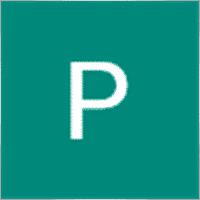

eriva
⭐⭐⭐⭐⭐
eriva
I use many products from Vladislav, the utilities are exceptional even if they require a bit of patience to find the right settings based on their use. Each reviewed utility is used in my real account. Vladislav is a kind and helpful person for any help required. Great Vladislav !!

Victor Epand
⭐⭐⭐⭐⭐
Victor Epand
This is a valuable and profitable utility for trailing partial take profits.
Comments about Partial Close and Trail
Do you have a question?
Extra
Navigation by tabs
Related Posts
CLP CloseIfProfitorLoss with Trailing. Control of the total profit or
The Expert Advisor (EA) offers advanced features for managing and closing positions in MetaTrader, specifically upon reaching a predetermined level…
The xCustomEA Advisor on the PipFinite Trend PRO. Automatic EA
Description An example of programming a strategy for the PipFinite Trend PRO indicator and trading using our universal trading system Exp…
TickSniper Automatic Expert Advisor for Metatrader. Tick scalper
Exp-TickSniper is a fast tick scalper that automatically selects parameters for each currency pair separately. The EA has been developed based on…
The X and The xCustomEA: Testing and Optimization
Description The X and The xCustomEA are two standout Expert Advisors (EAs) in the Forex trading community, gaining widespread popularity over…
Averager. Averaging trading positions. Opening deals against the trend and
Averaging positions. Opening of additional positions on the trend and against the trend with the function of the general trailing…
EAPADPRO LIBRARY – Adding our panel to your EA
EAPADPRO LIBRARY – Enhancing Your Expert Advisor (EA) with Our Information Panel EAPADPRO LIBRARY offers a robust solution for traders looking…
SafetyLOCK PRO Protect your positions by locking using the opening
SAFETYLOCK: Secure Your Trades Against Sharp Market Reversals Trading on financial markets involves high risks, particularly during sharp market reversals. SAFETYLOCK…
Tick Hamster Automatic trading robot. Nothing extra!
Tick Hamster – Expert Advisor with Automatic Optimization for Any Trading Symbol in MetaTrader Tick Hamster is a fully automated Expert…
AI Sniper. Automatic Smart Expert Advisor for Metatrader.
AI Sniper is an intelligent, self-optimizing trading robot designed for both MT4 and MT5 terminals. It leverages a smart algorithm…
The X – Universal Expert Advisor (EA) for Forex Using
Universal Expert Advisor (EA) for MetaTrader with Extensive Functionality The Expert Advisor The X is a versatile trading tool for MetaTrader,…
Tester Pad is a Forex trading simulator for strategy tester.
One-click trading on the Strategy Tester chart. The utility allows you to manually test your strategies in the strategy tester….
Extra Report Pad – Trader’s Diary. Professionally analyzes your trading
Extra Report Pad – professional solution for analyzing your trading account Today, it is essential to trade at once for several…
InfoPad, Online Information Panel for MetaTrader
InfoPad is a highly useful information panel designed to provide crucial information on the specific currency pair selected in the…
Templates MQL Open Source. Template for Creating Expert Advisor
Brief Creating Expert Advisors (EAs) to test your strategy using any indicator can indeed be simplified using templates and open-source resources….
Esta publicación también está disponible en: English Portuguese Español Deutsch Українська Chinese Русский Français Italiano Türkçe 日本語 한국어 العربية Indonesian ไทย Tiếng Việt


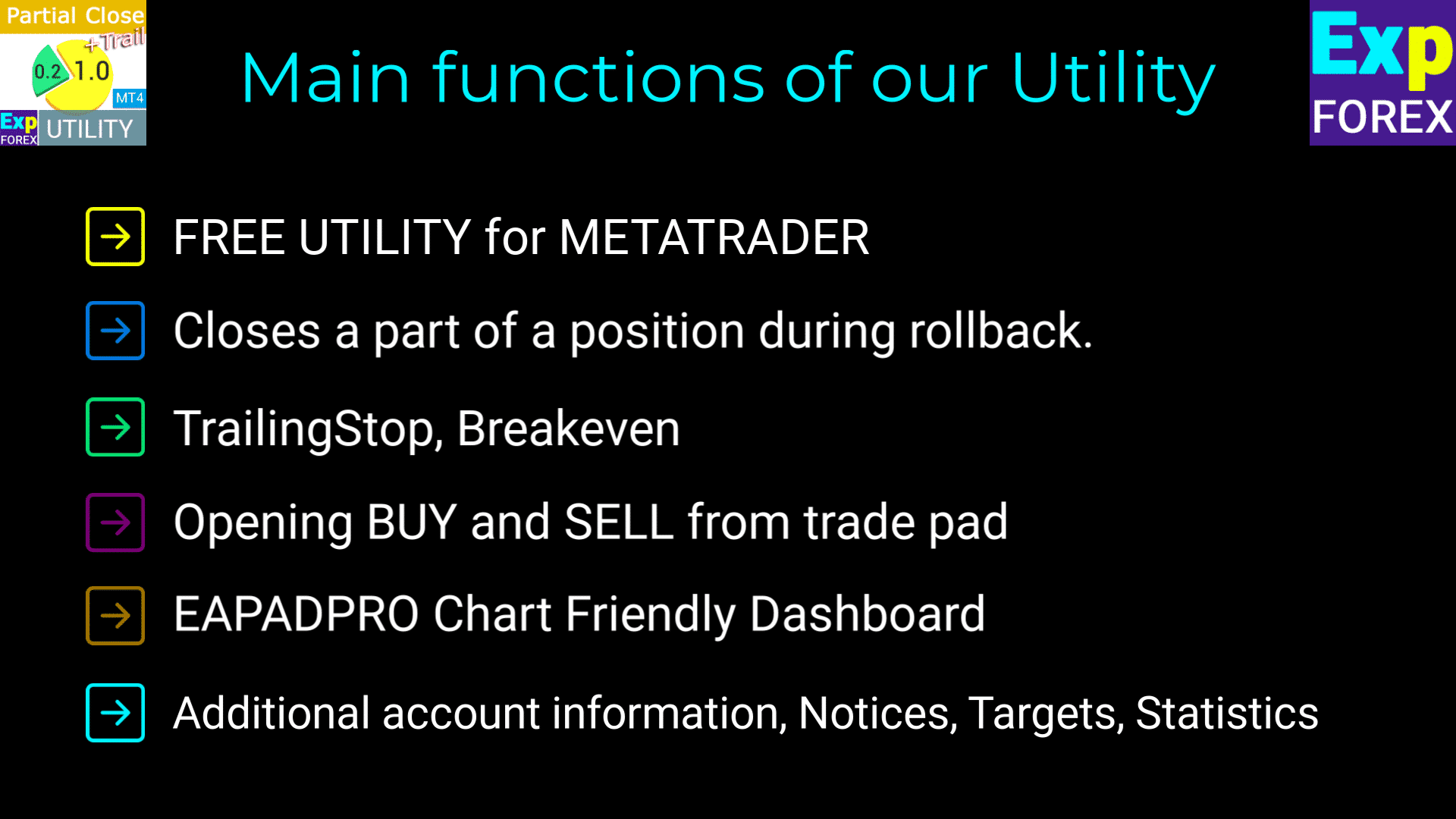
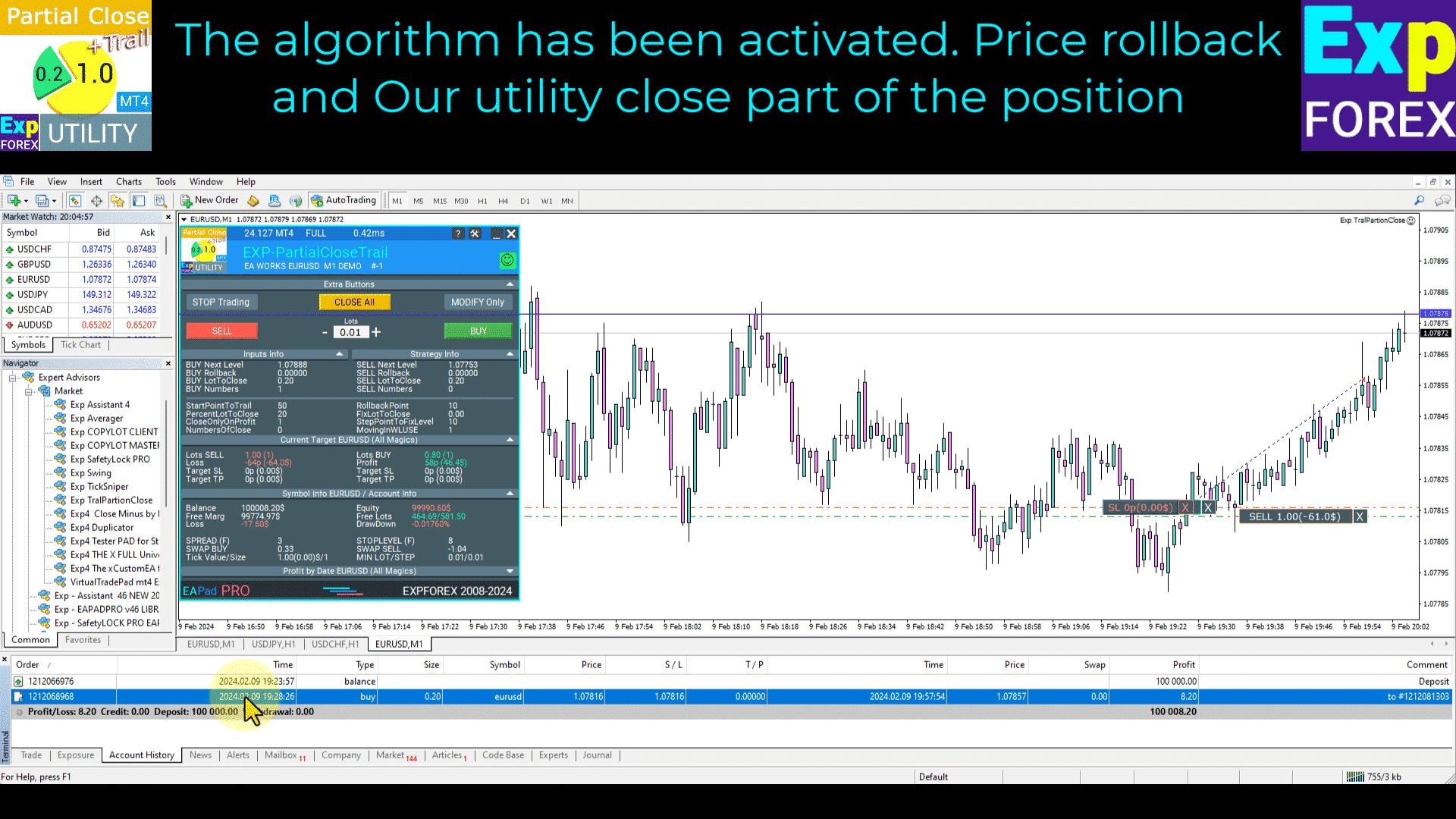
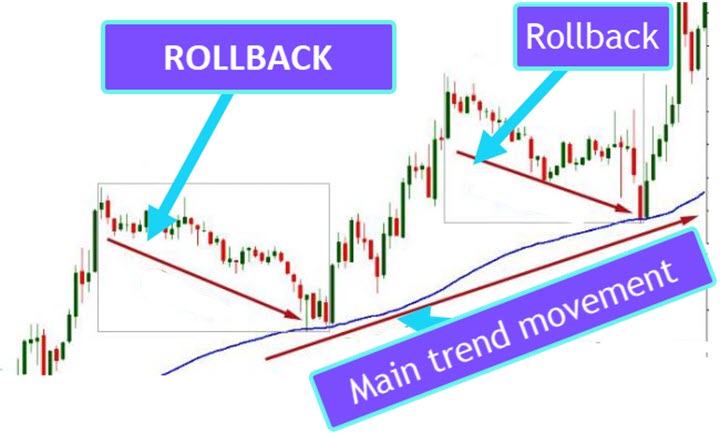
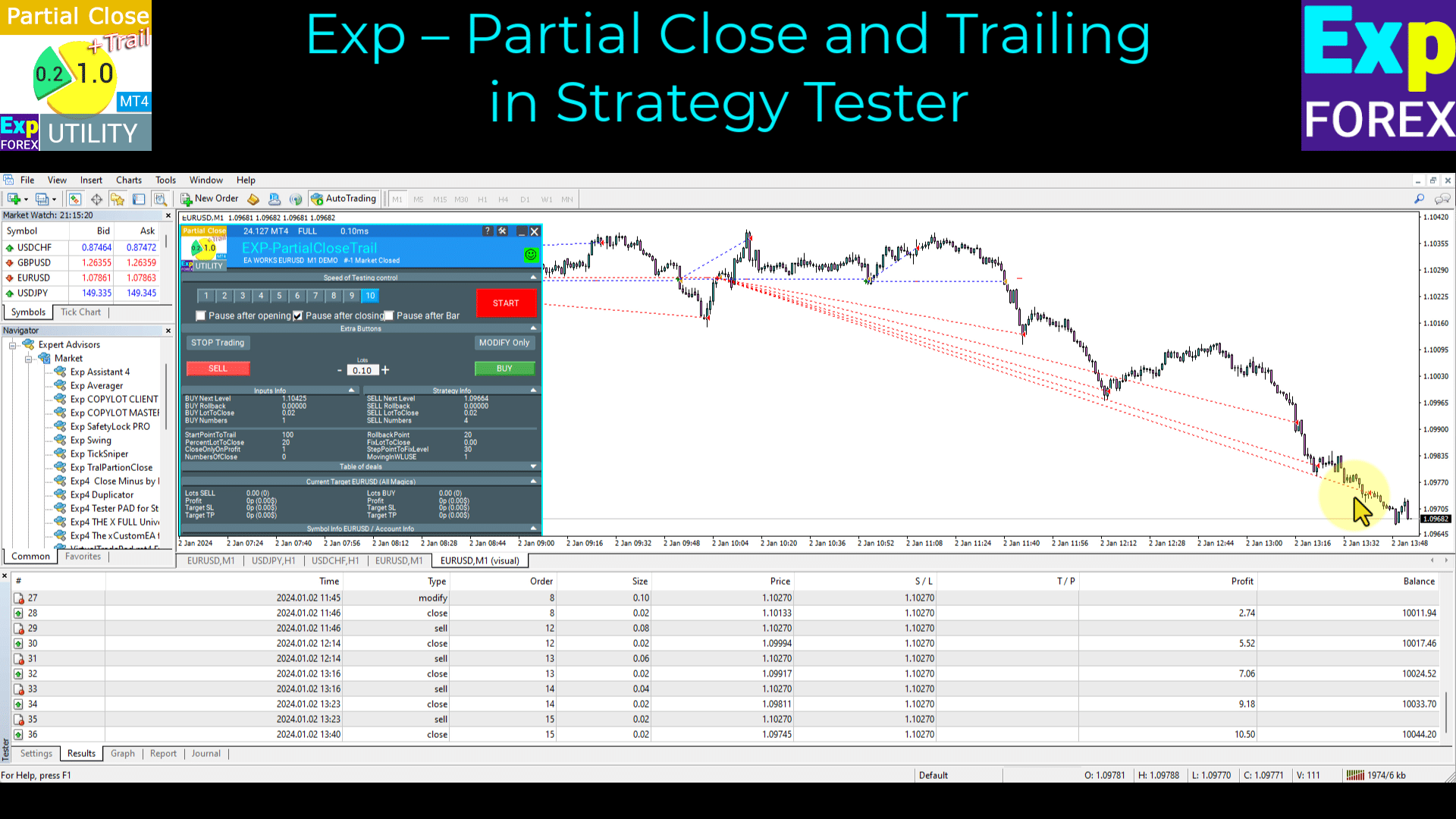
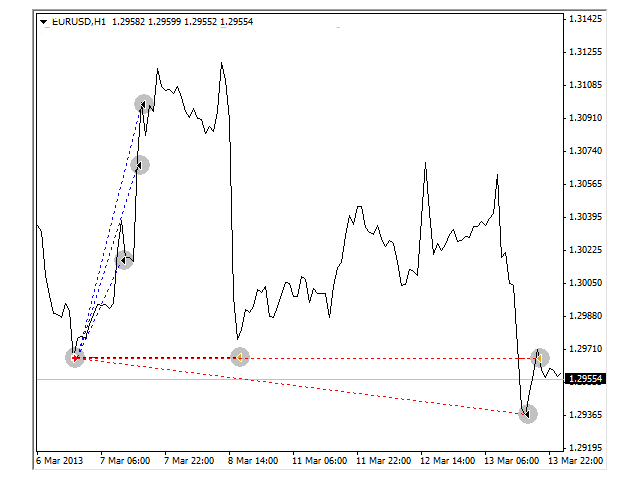
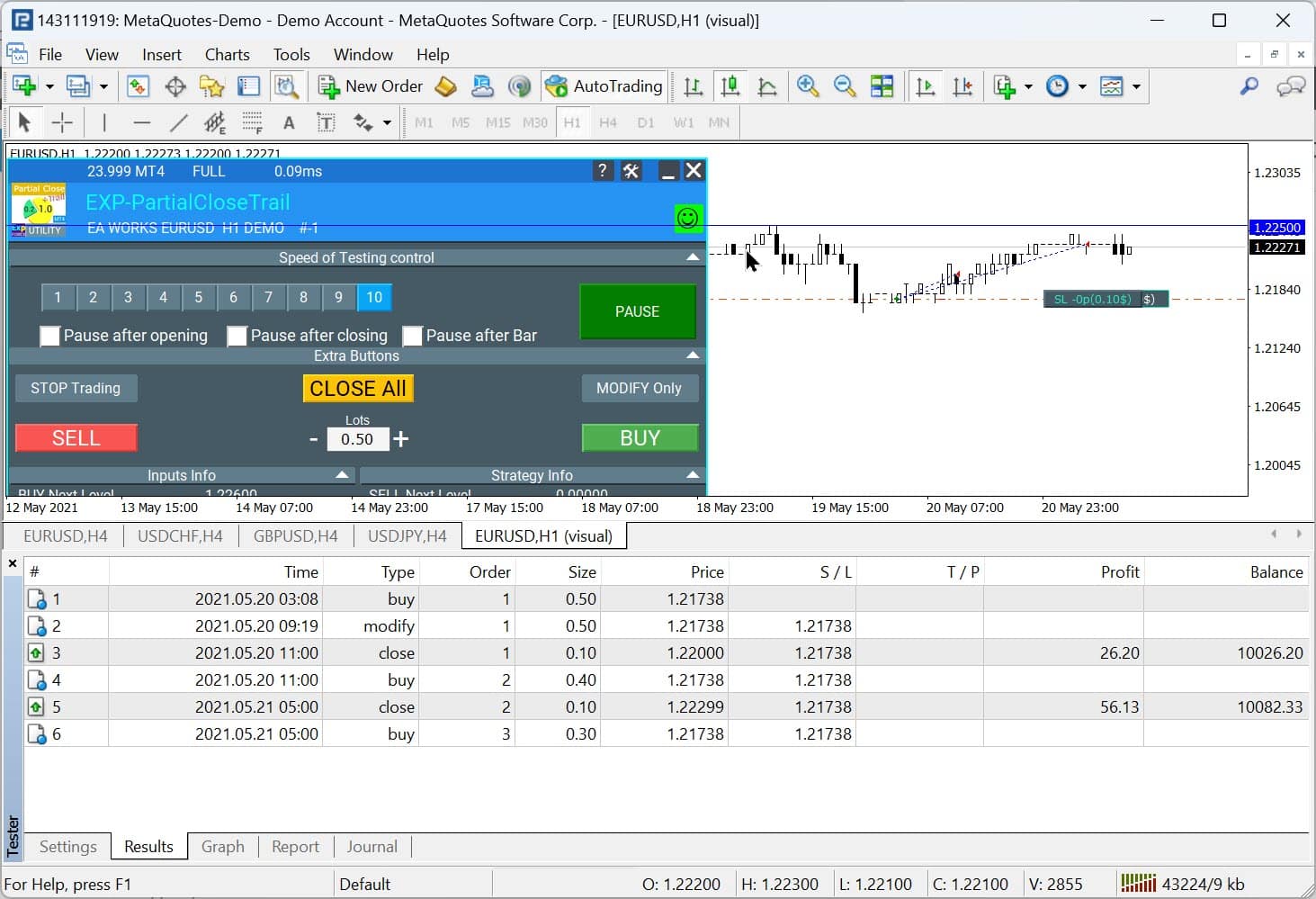
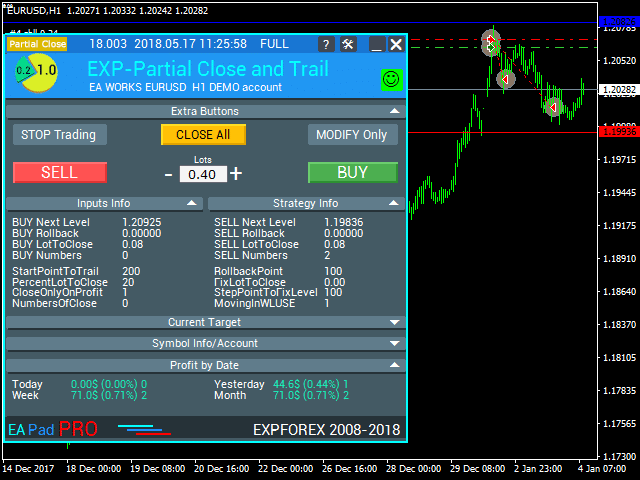






















Leave a Reply