Information panel for all our advisors and utilities for the MetaTrader terminal. Detailed instructions on the basics of managing and using…

Averager. Média de posições de negociação. Abrindo operações contra a tendência e na tendência!

The X – Universal Expert Advisor (EA) for Forex Using Standard Indicators


Início
Documentação
Configurações
FAQ
Alterações
Avaliações
Comentários
Extra
Sobre o Assistente
Configurações Automáticas para Stop Loss, Take Profit, Trailing Stop, Breakeven e Virtual Stops
O Exp Assistant foi projetado para ajudá-lo a gerenciar eficientemente suas posições abertas.
Este Assessor Especializado (Expert Advisor) aplica automaticamente todos os stop loss, take profit, trailing stop e breakeven levels necessários às suas negociações.
Você também tem a opção de habilitar virtual stops para um controle aprimorado.
Todas as funções do Assessor Especializado são acessíveis através de um painel de controle conveniente exibido diretamente no gráfico.
Se você tem posições abertas, mas seu EA atual não pode gerenciar a colocação de stop loss, take profit, trailing stop ou breakeven—ou se você negocia manualmente—o Exp Assistant está aqui para apoiá-lo.
Ele gerencia automaticamente essas funcionalidades essenciais para suas negociações.
Além disso, ele inclui uma função de trailing stop baseada no indicador Parabolic SAR, garantindo uma gestão dinâmica das negociações quando necessário.
Como o Assistente funciona?
O que as pessoas dizem sobre o Assistent?
Você pode baixar o assistente gratuitamente
COMPLETOMENTE GRATUITO!
Esta é a versão COMPLETAMENTE GRATUITA sem limites!
Você pode baixar e instalar nosso programa gratuitamente!
Quer negociação com um clique? Execute mais rápido e negocie de forma mais inteligente!
VirtualTradePad (VTP) Painel de Negociação. Trade Pad para Negociação com Um Clique a partir do Gráfico e Teclado
VirtualTradePad ou VTP – painel de controle para negociação com 1 clique no MetaTrader 4 e 5. Negocie com 1 clique a partir do gráfico do terminal. Negocie com o teclado. O programa para scalping e negociação manual no Forex. O VirtualTradePad possui mais de 30 botões: buy, sell, buystop, buylimit, sellstop, selllimit, close, delete, modify, trailing stop, reverse, lock, Grid, VirtualStops, Profit/loss total close e mais…..
Links
Assistant. Configure Stop Loss Virtual ou Real, TP, Trailing Stop.: FREE
Links úteis
Have you installed MetaTrader?
MetaTrader is required for installing from www.expforex.com
Índice (clique para mostrar)
Descrição
Exp Assistant é o assistente especializado para MetaTrader 4 e MetaTrader 5 que você estava procurando.
Nossa Exp Assistant gerencia eficientemente suas posições (negociações) e automatiza funções de negociação essenciais, tornando-se uma ferramenta indispensável para traders que buscam aprimorar a eficácia de suas negociações.
Com a Exp Assistant Utility, você pode configurar automaticamente Stop Loss, Take Profit, Trailing Stop, Breakeven e Virtual Stops para suas posições, garantindo que você mantenha total controle sobre suas negociações.
Se o seu Assessor Especializado não puder configurar Stop Loss, Take Profit, Trailing Stop ou Breakeven, ou se você preferir negociar manualmente, o Exp Assistant está aqui para ajudar. Ele colocará automaticamente ordens de Stop Loss e Take Profit, ativará Trailing Stop ou moverá o Stop Loss para Breakeven conforme necessário.
Além disso, o assistente pode ativar o Trailing Stop com base no indicador Parabolic SAR. Gerencie todas essas operações a partir do painel de controle conveniente no gráfico, proporcionando total controle sobre sua estratégia de negociação.
Principais Recursos do Exp Assistant:
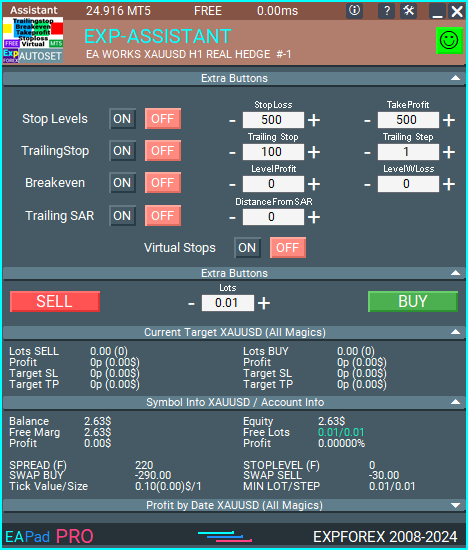
Informações Detalhadas da Conta de relance: Veja detalhes abrangentes e úteis da conta instantaneamente.
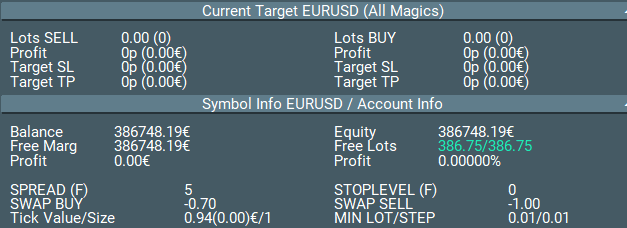
Abrir Ordens de COMPRA e VENDA Facilmente: Abra posições de compra e venda de forma rápida e conveniente.

Configurações Automáticas de Stop Loss e Take Profit: Proteja suas negociações com níveis de stop loss e take profit configurados automaticamente.
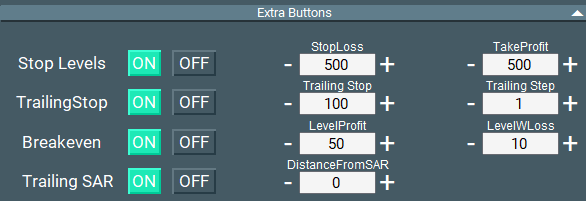
Ativar Trailing Stop para uma gestão aprimorada das negociações: Maximize os lucros e minimize os riscos com trailing stops.
Mover Automaticamente Stop Loss para Breakeven: Proteja suas posições movendo automaticamente o stop loss para breakeven.
Trailing Stop Baseado no Indicador Parabolic SAR: Utilize um trailing stop dinâmico baseado no indicador Parabolic SAR para uma gestão eficaz das negociações.
Gerenciar Stop Loss e Take Profit Virtuais para negociações discretas: Use níveis virtuais de stop loss e take profit para uma abordagem mais oculta.

Habilitar Virtual Trailing Stop e Breakeven para melhor controle: Obtenha precisão nas negociações com trailing stops virtuais e níveis de breakeven.
Exibir o Horário de Término da Barra Atual diretamente no gráfico: Veja o horário de término da vela atual para uma análise aprimorada.
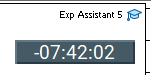
Notificações para Telefone, Email e Telegram: Mantenha-se informado com notificações enviadas para seu telefone, email e Telegram. Trabalhando com Telegram no MetaTrader. Canais do Telegram e bot
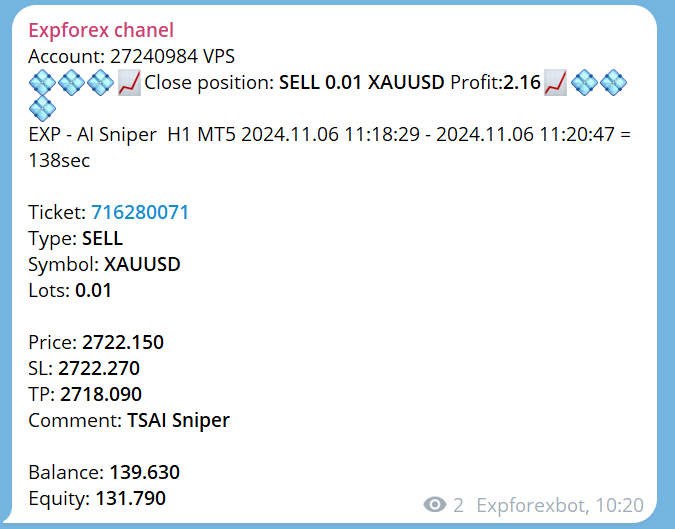
Estatísticas de Posições Fechadas no Gráfico do Par de Moedas: Veja estatísticas de posições fechadas diretamente no gráfico, incluindo lucro na moeda de depósito e pips.
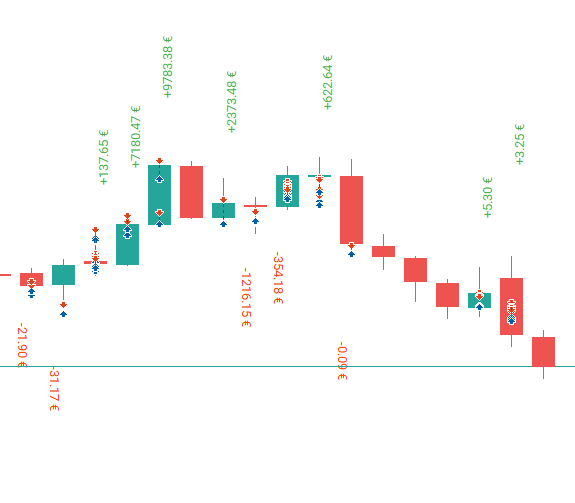
Informações sobre Posições Abertas Atuais: Acesse detalhes em tempo real de todas as posições abertas para uma gestão eficaz do portfólio.
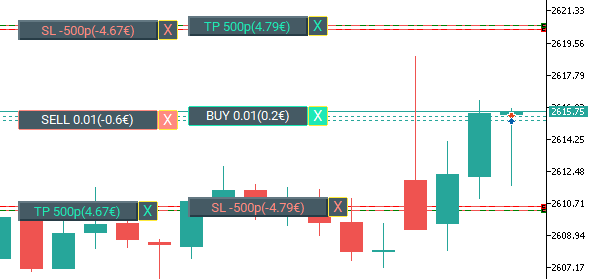
Exemplo de Uso do Assistente

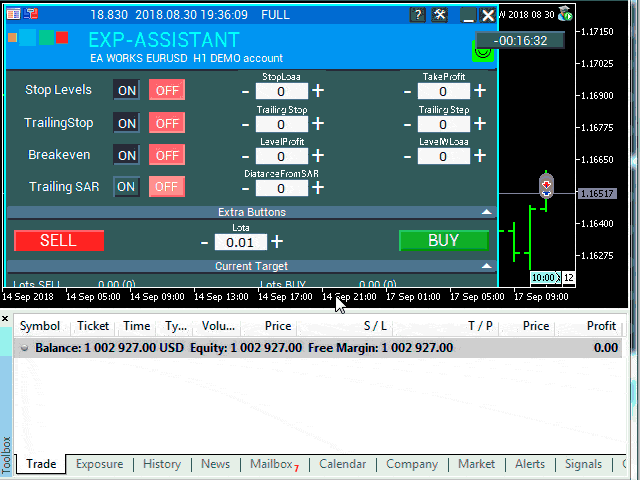
Você pode ler sobre os principais blocos do nosso painel EAPADPRO em nosso blog: EAPADPRO.
Controlar o Assistente
Ajuste os níveis de Stop Loss e Take Profit, o nível e passo para Trailing Stop, o nível e distância para Breakeven, e a distância para trailing com base no indicador Parabolic SAR.
Para ativar o assistente, basta clicar no botão correspondente.
Quando você altera as configurações no painel, os novos parâmetros entram em vigor imediatamente, e o Assessor Especializado modifica as posições (negociações) de acordo.

Stop Loss / Take Profit
Stop Loss (0 …) em Pontos (Pips)

Este parâmetro representa o Stop Loss para cada posição (negociação). Ele especifica o número de pontos negativos (pips) nos quais o servidor fechará a negociação.
0 – o parâmetro está desativado, e o Stop Loss para a negociação será 0.
Take Profit (0 …) em Pontos (Pips)

Este parâmetro representa o Take Profit para cada posição (negociação). Ele especifica o número de pontos positivos (pips) nos quais o servidor fechará a negociação.
0 – a configuração está desativada, e o Take Profit para a negociação será 0.
Nota: Este parâmetro deve ser definido pelo menos para o stop mínimo permitido no seu servidor.
Se o parâmetro for menor que o stop mínimo permitido pelo servidor, o Assessor Especializado reportará um erro (130).
Trailing Stop Clássico
Trailing Stop (em Pontos/Pips) & Trailing Step (em Pontos/Pips)

Essas opções permitem o rastreamento automático das posições (negociações) modificando o Stop Loss para a zona de lucro.
ProfitTrailing – Quando definido como verdadeiro, o Assessor Especializado começa a modificar apenas depois que a posição atinge o breakeven.
Quando definido como falso, o trailing stop começa imediatamente após a abertura da posição e segue o preço.
StartTrailingPoint – O ponto de partida para o trailing stop em pontos (pips). Por exemplo, definir para 10 – quando a negociação ganhar 10 pontos, o algoritmo de trailing stop começa a apertar o stop loss.
TrailingStop – A distância em pontos (pips) do preço atual até o Stop Loss. Este parâmetro não pode ser menor que o mínimo permitido pelo seu servidor.
TrailingStep – O tamanho do passo para modificar o Stop Loss. Por exemplo, o Stop Loss será ajustado a cada TrailingStep pontos para manter uma distância de TrailingStop pontos do preço atual.
BREAKEVEN: Instalando Stop Loss no Breakeven
BreakEven (verdadeiro/falso), LevelProfit (em Pontos/Pips), LevelWLoss (em Pontos/Pips)

Esses parâmetros controlam a modificação da negociação para breakeven na primeira oportunidade.
Por exemplo:
Se você quiser definir um Stop Loss para breakeven quando a negociação ganhar +10 pontos (pips):
BreakEven = verdadeiro;
LevelProfit = 10;
LevelWLoss = 0;
Se você quiser definir um Stop Loss de +5 pontos (pips) quando a negociação ganhar +20 pontos (pips):
BreakEven = verdadeiro;
LevelProfit = 20;
LevelWLoss = 5;
A diferença entre LevelWLoss e LevelProfit deve sempre ser maior ou igual ao nível de stop mínimo no servidor.
Trailing Stop pelo PARABOLIC SAR
TrailingStopSAR (verdadeiro/falso), Distância em Pontos (Pips).

Esses parâmetros permitem a modificação do Stop Loss com base no indicador Parabolic SAR. O Stop Loss será ajustado a cada novo valor do Parabolic SAR mais a distância especificada em pontos (pips).
Para posições de COMPRA, o Stop Loss é modificado quando o Parabolic SAR está abaixo do preço.
Para posições de VENDA, o Stop Loss é modificado quando o Parabolic SAR está acima do preço.
Inclui configurações para passo e máximo (Parabolic SAR Parameters).
Stop Loss Virtual / Take Profit Virtual / Trailing Stop / Breakeven

Stop Loss Real e Take Profit Real

Stop Loss Virtual e Take Profit Virtual

Gerencie tanto os níveis de Stop Loss / Take Profit Virtuais quanto Reais diretamente a partir do painel de controle do Assistente!
O parâmetro VirtualStops (VirtualSLTP) é exibido no gráfico dentro do painel de controle.
Você pode habilitar ou desabilitar as funções de Stop Loss Virtual, Take Profit, Trailing Stop e Breakeven diretamente do painel de controle.
Operar sem problemas com Stop Loss Virtual, Take Profit, Trailing Stop e Breakeven.
—— Funcionalidade completa com níveis de Stop Loss e Take Profit Virtuais. Ative ou desative conforme necessário.
——– Todos os níveis serão virtuais e exibidos no gráfico como linhas.
——– Atenção! O fechamento virtual de posições (negociações) significa que, quando o preço cruza a linha virtual de Stop Loss ou Take Profit, o assistente envia um comando para fechar a posição no servidor.
——– Pode haver slippage ou atrasos devido a requotes do broker e outros fatores.
——– Atenção! Funciona apenas quando o computador está ligado e o terminal está conectado.
——– Atenção! No MT4, os níveis virtuais funcionam tanto com posições (negociações) quanto com ordens.
——– Atenção! No MT5, os níveis virtuais funcionam apenas com posições (negociações).
Ordens pendentes e de limite usarão níveis reais de Stop Loss e Take Profit.
——– Atenção! Pode haver slippage ao fechar posições (negociações).
Dependente de requotes e atrasos do broker!!!
———- Atenção! Quando você clica no botão “On/Off”, o assistente modifica todos os níveis de Stop Loss e Take Profit para níveis virtuais ou reais.
Durante a modificação, pode haver restrições do broker no nível mínimo de Stop, impedindo que o assistente modifique alguns níveis de Stop Loss e Take Profit.
Configurações do Assistente
| Parâmetro | Descrição |
|---|---|
| TypeFilling | Tipo de preenchimento para posições (negociações) e ordens. Aplicável apenas para MetaTrader 5. No modo AUTO: O assistente determina automaticamente o tipo de preenchimento. No entanto, em algumas situações, você pode precisar definir manualmente o tipo de preenchimento desejado. Ao abrir uma posição (negociação), você pode encontrar um erro. Erro 10030 TRADE_RETCODE_INVALID_FILL Tipo de execução de ordem não suportado no saldo. Defina o tipo de preenchimento de acordo com as especificações do seu broker. EXEMPLO: FillOrKill Esta política garante que a ordem seja executada apenas para o volume especificado. Se o mercado atualmente não tiver instrumentos suficientes, a ordem não será executada. O volume necessário pode consistir em várias propostas atualmente disponíveis no mercado. ImmediateOrCancel Isso permite executar negociações até o volume máximo disponível na faixa especificada. Se a execução completa não for possível, a ordem será executada parcialmente até a capacidade disponível, e a quantidade restante será cancelada. Return Este modo é usado para ordens de mercado, limite e stop-limit, e apenas nos modos “Market Execution” e “Exchange Execution”. No caso de execução parcial de uma ordem de mercado ou limite, o volume residual permanece ativo. Para ordens stop-limit, ativar a ordem de limite correspondente cria execução com tipo Return. |
| RoundingDigits | O número de casas decimais para modificar posições (negociações). Opções: – Sem arredondamento; – Arredondar para 1 dígito; – Arredondar para 2 dígitos. |
| VirtualStops | Habilitar as funções de virtual stops (Stop Loss, Take Profit, Trailing Stop, Breakeven). |
| TypeofPositions | Tipo de monitoramento de posições: – Todas as posições; – Apenas COMPRA; – Apenas VENDA. |
| MagicOrders | Os números mágicos das posições (negociações) a serem monitoradas. Você pode especificar vários números mágicos separados por vírgulas. Por exemplo: 12345,777,20171025. |
| STEP_ | Definir o passo no campo EDIT usando as teclas + e -. STEP_StopLoss = 0; // Alterar passo para Stop Loss STEP_TakeProfit = 0; // Alterar passo para Take Profit STEP_TrailingStop = 0; // Alterar passo para Trailing Stop STEP_TrailingStep = 0; // Alterar passo para Trailing Step STEP_LevelProfit = 0; // Alterar passo para Level Profit STEP_LevelWLoss = 0; // Alterar passo para Level WLoss STEP_DistanceFromSar = 0; // Alterar passo para Distância do SAR |
| SetSLTPonlytoZEROprices | Definir Stop Loss e Take Profit apenas quando seus valores atuais forem 0. |
| ProfitTrailing | Se verdadeiro, o assistente começa a modificar apenas depois que a posição atinge o breakeven. Se falso, o Trailing Stop é ativado imediatamente após a colocação da posição e segue o preço, apenas se a posição for lucrativa (>0). Atenção! Se você definir ProfitTrailing como falso e tiver um Stop Loss diferente de zero, habilite SetSLTPonlytoZEROprices para evitar conflitos entre o Trailing Stop negativo e o Stop Loss. |
| StartTrailingPoint | Ponto de Início da função Trailing Stop, em pontos. Por exemplo, definir um valor de 10 significa que, quando a negociação ganhar 10 pontos, o algoritmo de Trailing Stop começa a funcionar. |
Perguntas e Respostas Frequentes sobre Assistent

Nossas Perguntas Frequentes Gerais
Respostas às perguntas mais populares
Perguntas Frequentes
Por que o Stop Loss/Take Profit está constantemente mudando ao definir Stop Loss/Take Profit em uma posição?
A razão mais provável é que você definiu os níveis de Stop Loss e Take Profit abaixo do mínimo exigido pelo seu servidor.
Se o Stop Level estiver constantemente mudando (devido a um spread flutuante), e a distância do Stop Loss for determinada automaticamente para ser maior que o Stop Level mínimo, ele continuará ajustando continuamente.
Os valores dos parâmetros estão em pontos ou pips?
Os valores estão em pontos! O valor é derivado da variável Point.
- Se você tem um broker de 5 ou 3 dígitos, então 1 ponto = 0.00001 ou 0.001 respectivamente.
- Se você tem um broker de 4 ou 2 dígitos, então 1 ponto = 0.0001 ou 0.01 respectivamente.
Instalação automática de Stop Loss Real/Virtual, Take Profit e Trailing Stop: GRÁTIS
Como posso garantir que o Exp Assistant funcione corretamente com o meu broker?
Para garantir que o Exp Assistant funcione corretamente com o seu broker, certifique-se de:
- Verifique se o seu broker suporta os níveis de Stop Loss e Take Profit necessários.
- Garanta que o Stop Level mínimo do seu broker esteja configurado corretamente nas configurações.
- Verifique se o seu terminal de negociação está sempre conectado e em execução.
- Entre em contato com o suporte do seu broker se encontrar quaisquer problemas relacionados às configurações de Stop Loss ou Take Profit.
Posso usar o Exp Assistant com múltiplas contas?
Sim, você pode usar o Exp Assistant com múltiplas contas especificando diferentes MagicNumbers para cada conta. Isso permite que o assistente monitore e gerencie posições em várias contas de forma independente.
O Exp Assistant é compatível com MetaTrader 4 e MetaTrader 5?
Com certeza! O Exp Assistant é totalmente compatível com MetaTrader 4 e MetaTrader 5, proporcionando funcionalidade perfeita em ambas as plataformas.
Como instalo o Exp Assistant?
Para instalar o Exp Assistant, siga estes passos:
Como instalar Expert Advisor e indicadores nos terminais MetaTrader
- Faça o download do arquivo Exp Assistant do nosso site.
- Abra a sua plataforma MetaTrader.
- Vá para Arquivo > Abrir Pasta de Dados.
- Navegue até a pasta MQL4 ou MQL5, dependendo da sua plataforma.
- Copie o arquivo Exp Assistant baixado para a pasta Experts.
- Reinicie a sua plataforma MetaTrader.
- Anexe o Exp Assistant ao seu gráfico e configure as configurações conforme necessário.
Se você encontrar quaisquer problemas durante a instalação, por favor, consulte nosso guia detalhado no blog do EAPADPRO ou entre em contato com nossa equipe de suporte para assistência.
O que é o Exp Assistant?
Exp Assistant é um assistente especializado para MetaTrader 4 e MetaTrader 5 que gerencia suas posições de forma eficiente e automatiza funções essenciais de negociação, aumentando a eficácia das operações.
Como o Exp Assistant gerencia as posições de negociação?
Exp Assistant configura automaticamente Stop Loss (Stop Loss), Take Profit (Take Profit), Trailing Stop (Trailing Stop), Breakeven (Breakeven) e Stops Virtuais para suas posições, garantindo que você mantenha controle total sobre suas negociações.
O que devo fazer se meu Expert Advisor não conseguir definir Stop Loss ou Take Profit?
Exp Assistant colocará automaticamente ordens de Stop Loss e Take Profit, ativará Trailing Stop ou moverá o Stop Loss para Breakeven conforme necessário.
Em qual indicador o Trailing Stop do Exp Assistant é baseado?
O Trailing Stop no Exp Assistant é baseado no indicador Parabolic SAR (Parabolic SAR).
Quais são as principais características do Exp Assistant?
As principais características incluem informações detalhadas da conta, abertura fácil de ordens BUY e SELL, níveis automáticos de Stop Loss e Take Profit, Trailing Stop, Breakeven, gerenciamento de Stop Loss Virtual e Take Profit Virtual, notificações e estatísticas de posições fechadas.
Como o Exp Assistant exibe as informações da conta?
Exp Assistant fornece informações detalhadas da conta de relance, permitindo que você visualize todos os detalhes essenciais da conta instantaneamente.
Como posso abrir ordens BUY ou SELL usando o Exp Assistant?
Você pode abrir posições BUY e SELL de forma rápida e conveniente através do painel de controle amigável no gráfico.
Qual é a função de Auto Move Stop Loss para Breakeven?
Essa função move automaticamente o Stop Loss para o nível Breakeven, protegendo suas posições contra perdas.
Quais canais de notificação o Exp Assistant suporta?
Exp Assistant envia notificações para seu telefone, e-mail e Telegram.
Como o Exp Assistant exibe as estatísticas de posições fechadas?
As estatísticas de posições fechadas são exibidas diretamente no gráfico do par de moedas, incluindo lucro na moeda do depósito e pips.
O Exp Assistant pode gerenciar níveis de Stop Loss e Take Profit virtuais?
Sim, o Exp Assistant permite que você gerencie tanto Stop Loss Virtual quanto Take Profit Virtual diretamente do painel de controle.
O que são Trailing Stop Virtual e Breakeven Virtual?
São níveis virtuais para Trailing Stop e Breakeven que proporcionam um controle mais preciso sobre as negociações e são exibidos no gráfico como linhas.
Como ativo o Exp Assistant?
Para ativar o Exp Assistant, basta clicar no botão correspondente no painel de controle.
O que acontece quando eu altero as configurações no painel do Exp Assistant?
Os novos parâmetros entram em vigor imediatamente, e o Expert Advisor modifica as posições de acordo.
Como os parâmetros de Stop Loss e Take Profit são configurados no Exp Assistant?
Stop Loss e Take Profit são configurados em pontos (pips), e seus valores devem atender aos requisitos mínimos estabelecidos pelo seu servidor.
O que é Classic Trailing Stop no Exp Assistant?
Classic Trailing Stop permite o rastreamento automático das posições, modificando o Stop Loss para a zona de lucro com base em parâmetros definidos.
Como o Breakeven funciona no Exp Assistant?
Breakeven move o Stop Loss para o nível de entrada uma vez que a negociação atinge um lucro especificado, garantindo a posição contra perdas.
Quais parâmetros são usados para configurar o Trailing Stop baseado no Parabolic SAR?
Os parâmetros incluem TrailingStopSAR (ativar/desativar) e Distância em pontos (pips), juntamente com configurações de passo e máximo para o Parabolic SAR.
Como o Exp Assistant lida com Stop Loss Virtual no MT4 e MT5?
No MT4, os níveis virtuais funcionam com ambas as posições e ordens, enquanto no MT5, funcionam apenas com posições.
O que ocorre durante o fechamento virtual das posições?
Quando o preço cruza a linha de Stop Loss ou Take Profit virtual, o Exp Assistant envia um comando para fechar a posição no servidor, o que pode envolver slippage ou atrasos.
O Exp Assistant pode gerenciar ordens pendentes e de limite?
Sim, ordens pendentes e de limite utilizam níveis reais de Stop Loss e Take Profit.
Que notificações posso receber via Telegram com o Exp Assistant?
Você pode receber notificações sobre eventos da conta, mudanças de posição e outras atualizações importantes diretamente no Telegram.
Como o Exp Assistant exibe o horário de término da barra atual?
O horário de término da barra atual é exibido diretamente no gráfico, aprimorando a análise de mercado.
Quais limitações posso encontrar ao modificar Stop Loss e Take Profit?
Restrições do corretor sobre o nível mínimo de Stop Loss podem impedir a modificação de alguns níveis.
Onde posso encontrar mais informações sobre o painel EAPADPRO?
Detalhes adicionais sobre os principais blocos do painel EAPADPRO podem ser encontrados em nosso blog: EAPADPRO.
Alterações Assistent
Version 24.915 2024.09.14
EAPADPRO v59
–Enhanced Graphical Interface Translation
We have completely revamped and updated the translations across all elements of the graphical interface. This ensures a more accurate and natural localization, allowing the interface to better reflect the linguistic and cultural nuances of our diverse user base. As a result, interacting with the application is now even more seamless and intuitive, providing a more personalized and comfortable user experience.
–Introduced Informative Tooltips for Panel Elements
To elevate user convenience, we’ve added descriptive tooltips to various panel components. When you hover over buttons and icons, informative explanations about each element’s functionality will appear instantly. This enhancement significantly simplifies navigation and interaction within the application, making it easier for both new and experienced users to utilize all features effectively.
–Resolved Minor Bugs and Boosted Stability
In this update, we’ve addressed and fixed several minor bugs that were affecting the application’s performance. These corrections enhance the overall stability and reliability of the program, ensuring a smoother and more consistent user experience. By eliminating these small issues, we’ve laid the groundwork for a more robust and efficient application.
EAPADPRO v58
–Fixed Error in Profit/Price/Time Calculations for Closed Positions in Notifications
We’ve identified and resolved an issue where notifications related to closed positions were displaying incorrect profit, price, and time information. This fix ensures that all financial metrics presented in notifications are accurate and reliable, providing users with precise and trustworthy data to inform their decisions.
–Corrected INFOBOX Error When Deleting the EAPADPRO Window
An error in the INFOBOX was causing unexpected behavior when users attempted to delete the EAPADPRO window. This has been fixed to ensure that the deletion process is smooth and free of errors, preventing potential disruptions and enhancing the overall user experience when managing application windows.
–Final Compilation for the Latest Build
This release represents the final compilation for the latest build, incorporating all recent updates, bug fixes, and enhancements. We have thoroughly tested this build to ensure optimal performance and stability. Users can expect a polished and refined version of the application, embodying our commitment to continuous improvement and excellence.
Version 24.514 2024.05.14
Compilation in last build
Version 24.503 2024.05.03
Resolved: problem with loading templates on different characters and deleting “old” EAPADPRO panel objects.
Version 24.414 2024.04.14
Error saving variables from the chart – fixed.
Version 24.413 2024.04.13
BUY/SELL buttons are enabled by default
Version 24.411 2024.04.11
Fixed: Work in Strategy Tester
Version 24.404 2024.04.04
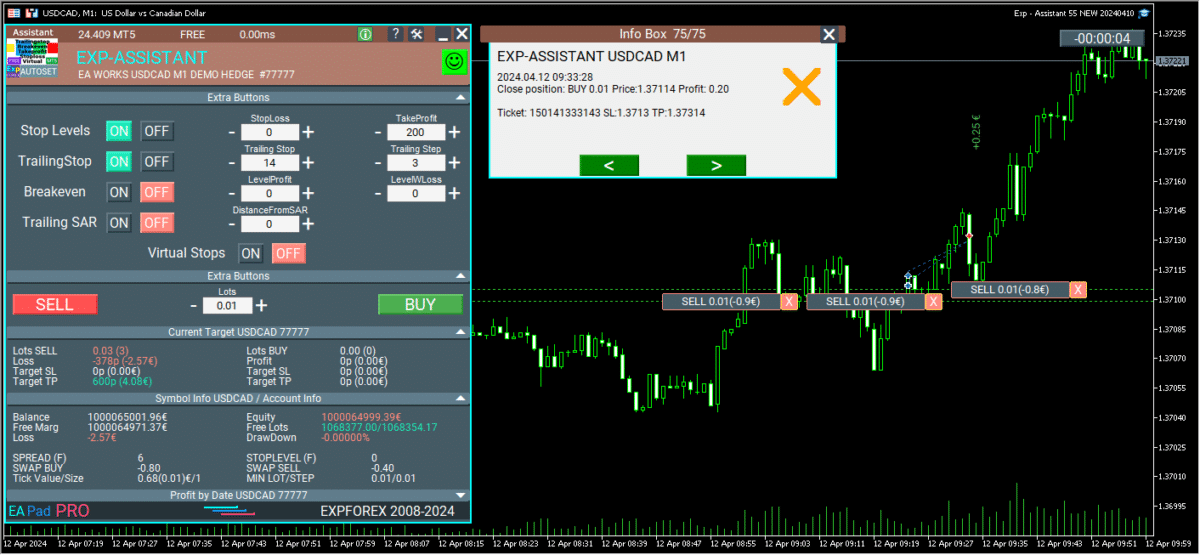
Global Update EAPADPRO v55
–Added: information about profit from closed positions to the chart.
The information is displayed for each bar of the current timeframe.
You can change the timeframe to see the result of trading on a certain bar of the current timeframe.
If several positions/deals are closed on one bar of the current timeframe, the trading result is summarized, and the total information for a certain bar is displayed.
The information is updated when the next position/deal is closed.
You can turn off showing history in the panel settings.
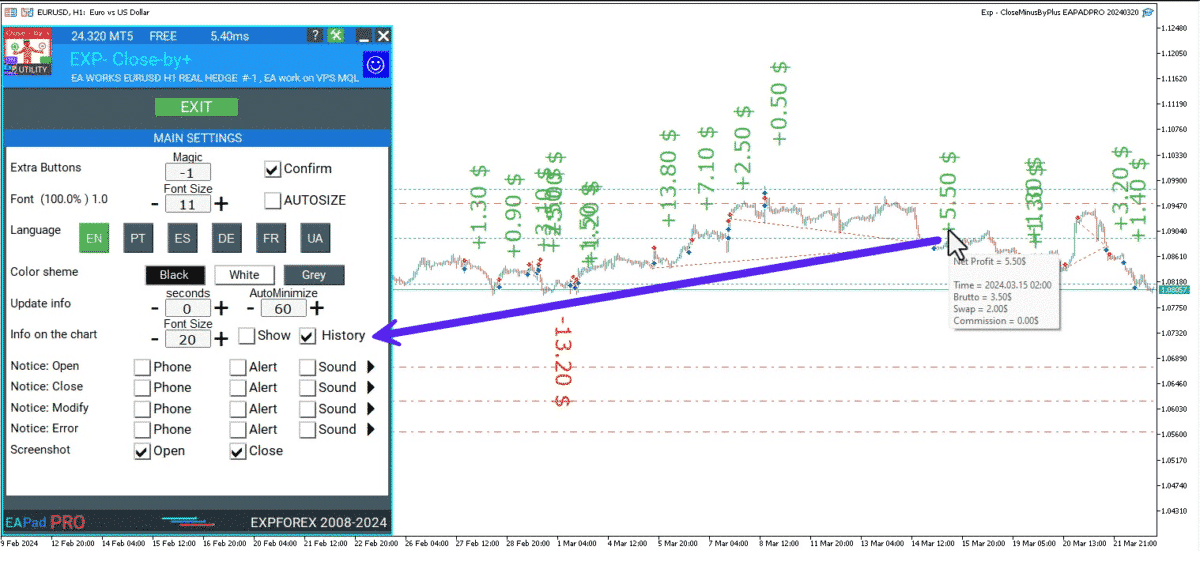
===========================================================================================
–Added: The status of the Expert Advisor operation if it was launched on the server from “VPS MQL MetaQuotes”.
When Expert Advisor is running on the server from MetaQuotes, a message will be created on the home computer that Expert Advisors are running on the server “VPS MQL MetaQuotes”. The smiley face is blue.
Attention: If an Expert Advisor is launched on both the server and the home computer, it can trade in parallel on 2 terminals (server “VPS MQL MetaQuotes” + home computer); there may be conflicts.
Attention: If the Expert Advisor is launched on the server “VPS MQL MetaQuotes”, do not Turn it on work on the home computer to avoid conflicts.
Frequency of polling the status of work on the server = 1 day.
After deinitialization of the Expert Advisor on the server – It will get the status – stopped.
To test the work on the server from “VPS MQL MetaQuotes”, pending orders are created!

===========================================================================================
–Added: The error status of the Expert Advisor operation can now be read on the EAPADPRO panel.
You can click on the Smile or the Expert Advisor operation status bar and you will be shown a message about current errors of Expert Advisor operation.
If you click on the Smile button on the panel, you will be shown the causes and errors and their solutions with pictures.
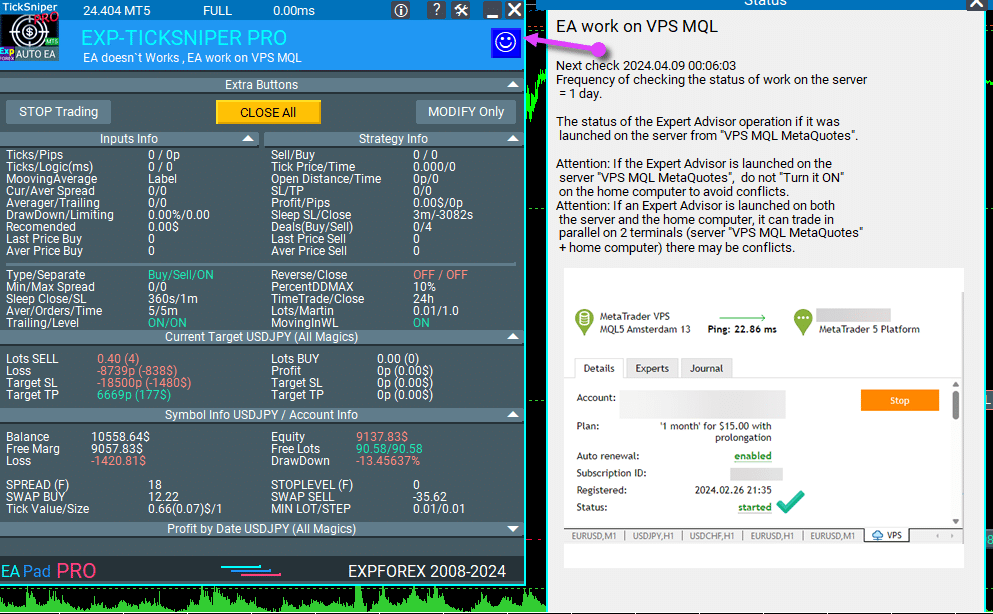
===========================================================================================
–Added: Notification of errors and opening/closing of trades to the chart in the form of InfoBox.
Notification is shown for 4 types:
—Opening a new trade;
—Closing a deal;
—Modification of a trade;
—Error received by Expert Advisor from the server;
In the EAPADPRO panel settings, you can turn on or off the notification type you need.
Notifications can be viewed as they arrive in the notification queue.
Notifications are accumulated in a data array each time you install/reinstall/change Expert Advisor settings.
In the EAPADPRO header you can also enable disable INFOBOX.
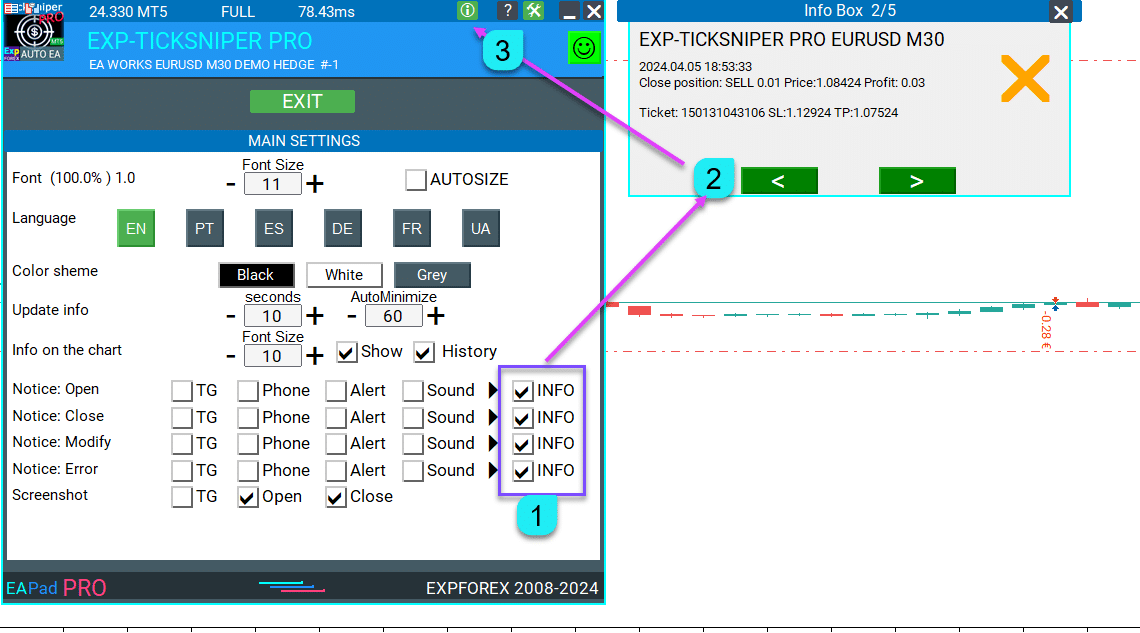
===========================================================================================
–Added: Working with Telegram (Beta version)
For Expert Advisor to work with the Telegram bot, you need to set up the bot on your phone and create a “public” or “private” channel.
To receive notifications from your account, you need to assign your bot as an administrator of your “public” or “private” channel.
Attention! Sending notifications and working with commands takes computer resources! Use the Telegram bot only for your own needs.
New settings for working with Telegram:
EAPadPRO2=” =============== Telegram bot “;
==input ENUM_UPDATE_MODE TG_UpdateMode=UPDATE_SLOW –> Update Mode. Timer speed, to receive commands from Telegram bot. The faster the timer runs, the more computer resources will be used! Please do not change it unnecessarily. 2sec,3sec,10sec
==TG_PRIORITY=TG_HOME_VPS –> Priority of work. This is the priority mode when the Telegram bot works on the MetaQuotes VPS server and your home computer.
TG_HOME_ONLY=1, // Only the HOME bot. The Telegram bot works only on the home computer.
TG_VPS_ONLY=2, // Only the VPS bot. The Telegram bot works only on the MetaQuotes VPS server.
TG_VPS_HOME=3, // First VPS bot, second HOME bot. The Telegram bot works on the MetaQuotes VPS server if you upload it to the server. If not, it will work on your home terminal. Check the work on the VPS server every 10 minutes.
TG_HOME_VPS=4, // First HOME bot, second VPS bot. The Telegram bot works on a home computer, but if the home computer/terminal is turned off, it will work on the VPS server from MetaQuotes. Check the VPS server’s work every 10 minutes.
Attention! Screenshots are not available on the VPS server from MetaQuotes!
==TG_Token=”” –> Token bot. Token (unique code) of the bot that will send notifications and receive commands
==TG_ChannelName=”” –> –> Public Channel Name @. Or “private” ID starts -100 of the private channel. That will send notifications about opening/closing/modification/errors and screenshots from the terminal.
==TG_UserNameFilter=”” –> Whitelist Usernames. List of users, starting with @, who can use the bot.
Attention! Sending notifications and working with commands takes computer resources! Use the Telegram bot only for your own needs.
==TG_UseBotTimer=false;//TG_UseBotTimer –> Working with the bot from the phone
New notification type added to EAPADPRO panel settings:
==Notice Open TG – Send a notification to the Telegram channel if a trade is open;
==Notice Close TG – Send a notification to the Telegram channel if a trade is closed;
==Notice Modify TG – Send a notification to the Telegram channel if a trade is modified;
==Notice Error TG – Send a notification to the Telegram channel if an error is received;
==ScreenShot TG – Send a screenshot to the Telegram channel if a trade is opened or closed;
Attention! This is a beta version of working with the Telegram bot. We are working on improving and adding new features.
If you have any suggestions, please write in the “Comments” section.
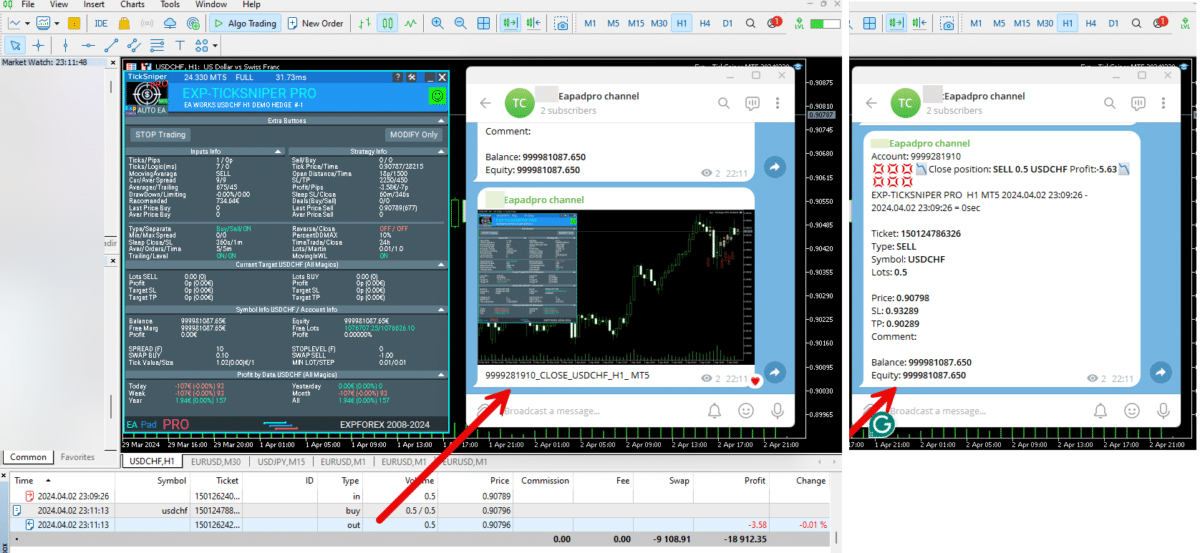
===========================================================================================
–Improvement: Code optimization to increase speed.
–Improvement: The speed of the panel update in the strategy tester is now calculated automatically depending on the speed of quotes arrival.
This is done to increase the speed of the program in the strategy tester.
Information update is now equal to 1 real second.
–Improvement: The speed of the program running EAPADPRO in the strategy tester.
Attention! Events in the strategy tester are processed only when a new tick is created.
If a new tick (minimum price movement) is not created, then the panel waits for the next tick.
With Visualization:
Version 48: 390sec (TickSniper 2024-2024)
Version 55: 244sec >>159% (TickSniper 2024-2024)
w/o Visualization:
Version 48: 363sec (TickSniper 2020-2024)
Version 55: 220sec >>165% (TickSniper 2020-2024)
with Visualization:
Version 48: 15750sec (TickSniper 2020-2024)
Version 55: 6220sec >>253% (TickSniper 2020-2024)
–Improvement: The color of the button to close a position on the chart changes depending on the current profit of this position.
–Improvement: Graphic improvements to optimize the Expert Advisor’s performance
–Improvement: The account deposit Symbol is cent ¢, USD $, or eur €. All others are the first letter of the deposit currency name.
–Improvement: When visual testing is completed, objects are not removed from the graph.
–Improvement: When creating screenshots after opening/closing positions, the EAPAPDPRO Control Panel will be expanded to show full information.
This is done in order to study the trading history of Expert Advisor on the visualization graph after testing is completed.
–Fixed: Managing positions and orders from the chart when the panel is minimized.
–Fixed: Corrected the error of clearing the chart from unused order labels.
–Fixed: AutoSize when switching charts.
–Fixed: Drawing errors to Print when the Expert Advisor runs on “VPS MQL MetaQuotes”
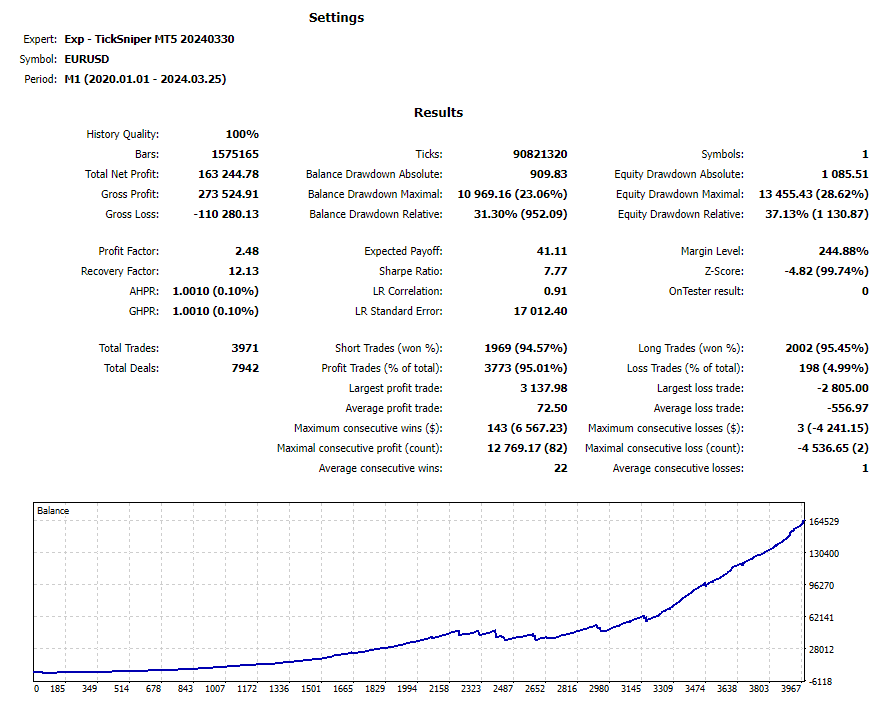
Version 24.313 2024.03.13
-Corrected the speed of the panel in the strategy tester.
Attention! Events in the strategy tester are processed only when a new tick is created.
If a new tick (minimum price movement) is not created, then the panel waits for the next tick.
-Corrected the error of clearing the chart from unused order labels.
Version 24.126 2024.01.26
AutoSize bug was fixed
Version 23.999 2023.12.27
LAST BUILD
EAPADPRO v46
Version 23.913 2023.09.18
-EAPADPRO v44
-Last Build Compilation
Version 23.101 2023.01.09
Last Build Compilation
Version 22.110 2022.01.12
Fixed a bug with drawing objects for new versions of MT5 terminal
Version 21.613 2021.06.12
UPDATE FOR UPDATE
Version 21.612 2021.06.12
EAPADPRO v40 update, according to the new rules for using the MQL5 Market
Version 21.226 2021.02.26
TypeofPositions Update
Version 21.211 2021.02.09
Added the ProfitTrailingSAR parameter:
true – Modify stop loss by Parabolic only if the parabolic point is in Profit!
(for Buy point SAR> BUY open price)
(for Sell, point SAR <SELL open price)
false – Modify stop loss by Parabolic points!
Version 21.128 2021.01.28
– Added management of Virtual / Real stop levels on the Assistant control panel!
The VirtualStops (VirtualSLTP) parameter is displayed on the chart on the control panel.
Now you can enable / disable the Virtual Stop Loss / Take Profit / Trailing Stop function from the control panel!
Working with virtual stop loss / take profit / trailing stop / breakeven.
—— Full work with Virtual Stop Loss and Take Profit levels. Turn on, turn off.
——– All levels will be virtual and displayed on the chart as lines.
——– Attention! This is a virtual closing of positions. This means that when the price crosses the line of virtual stop loss / take profit, then the advisor sends a command to close to the server.
——– There may be slippages in the close at requotes and other broker delays.
——– Attention! Works only on a switched on computer and a connected terminal.
——– Attention! In MT4, virtual levels work with both positions and orders.
——– Attention! In MT5 virtual levels work only with positions !!! Pending and limit orders will work with real stop loss and take profit levels.
——– Attention! There may be slippages when closing positions. Depends on broker requotes and delays !!!
———- Attention! When you click on the “On / Off” button, the advisor modifies all stop loss and take profit levels into virtual / real levels.
When modifying, there may be broker restrictions on the minimum stop level, and then the adviser will not be able to modify some stop loss and take profit.
– Added Show_EndOfBar parameter to external program settings.
text label on the screen with the end time of the current bar!
– The function of displaying information on trading positions on the chart has been updated, now information is shown on those positions whose Magic numbers are specified in the MagicOrders parameter (1 Magic)
–Auto minimization of the program window is disabled by default.
–Automatic determination of the Minimum Trailing Stop level if the TrailingStop level on the panel = 0!
– Fixed a bug in Assistant MT5: If TakeProfit = 0, the EA removed the original TakeProfit from a trading position.
Fixed: If Stoploss = 0 or TakeProfit = 0, the EA does not modify these levels.
– Fixed a bug with setting new Stop Loss / Take Profit levels in Assistant for MT4
Version 20.608 2020.06.08
ReCompile 2485
Version 20.205 2020.02.05
Added opportunity to use Expert Adviser on Forex VPS for MetaTrader 4/5 from MetaQuotes
Works on any graphics.
Before changing the variables on your computer:
1. Enable AutoTrading to make the Expert Advisor active.
2. change the parameters,
3. After that, start the Migration!
Version 19.981 2019.11.21
ProfitTrailing bug fixed
Version 19.944 2019.10.14
Fixed error checking the minimum stop on the server when working with VirtualStops and Trailingstop.
Version 19.807 2019.08.07
Update Update
Version 19.806 2019.08.06
EAPADPRO v 31 update;
Fixed the error of automatic stop loss changing if the value is less than the minimum Stop level on the server;
By clicking on + – changes will be applied to the minimum tick of the current currency pair.
Version 19.528 2019.05.27
Time Bar
Version 19.527 2019.05.27
Added the ability to change the position of the information about the end of the bar.
If you click on this block, then the block will change its position on the chart!
Version 19.327 2019.03.26
RePack ReBuild
Version 19.325 2019.03.25
– Update EAPADPRO v27;
– Added external variable steps for changing parameters on the panel;
– Fixed error DistanceFromSAR for MT5;
Version 19.109 2019.01.09
Fix Fix Fix
Version 19.107 2019.01.07
– Update EAPADPRO v25;
– Additional languages added to the panel: Spanish, Portuguese (Brazil), German, Chinese, Japanese;
The translation was made using the GOOGLE Translator + MQL + Terminal site!
if you find an error in your language, please report it in messages. Thank!
– Increase the speed of the panel;
Version 18.991 2018.12.13
– Added parameter to external variables:
SetSLTPonlytoZEROprices = Set Stop Loss and Take Profit only when Stop Loss and Take Profit of the position is 0.
Allows you to set SL and TP only if there are no SL and TP in positions.
Version 18.988 2018.12.05
– Update EAPADPRO to version 23
– Modification of the function of modifying stop loss and take profit, resulting in constant modification: If the position has already been modified to Breakeven (Stop Loss in the plus zone), then the adviser will no longer set new levels of Stop Loss and Take Profit.
– Added the ability to test the utility in the strategy tester (All control controls work)
Version 18.830 2018.08.30
Assistant Update EAPADPRO v 20
Version 18.530 2018.06.06
Fixed the lot modification error
Version 18.525 2018.05.29
– Updated EAPADPRO v2.0 info panel
– Changed the display and toggling of functions (ON / OFF)
– Added display of time until the end of the bar (the time is updated as ticks arrive!)
– Added the virtual stop levels (VirtualStops)
Version 17.977 2017.12.20
When the script is re-loaded or the terminal is restarted, the utility uploads the last enabled functions and continues operation.
Version 17.948 2017.10.31
Added support for magic number magic numbers separated by commas.
For example: MagiccOrders=777,888,20171017.
Added a panel for controlling the external parameters of the Assistant. Now all the parameters required for the Assistant operation are shown on the chart.
You can adjust the stop loss and take profit levels, the level and step of trailing stop, the level and distance of breakeven. And also the distance for trailing based on Parabolic.
To enable a block for operation, simply click the appropriate button.
If the parameters are changed on the panel, the new parameters take effect and the EA modifies the positions based on the new parameters.
All other blocks belong to the EAPADPRO panel: https://www.mql5.com/en/blogs/post/695854
Version 17.706 2017.07.13
Added support for hedging accounts.
Added calculation of commission and swap for trailing stop and breakeven.
Version 15.991 2015.12.10
Added check if AutoTrading is enabled for the EA.
Avaliações sobre Assistent
Obrigado pelo feedback!
Rik672001
⭐⭐⭐⭐⭐
Rik672001 This trade manager works well for my manual trading, Thankyou for making it free.
pasroc1
⭐⭐⭐⭐⭐
pasroc1
Very Good Free Ea for Trade Management, It is absolutely needed for safe trading.

Damith Woods
⭐⭐⭐⭐⭐
Damith Woods
Hello Vladislav thank you so much for putting this together works fantastic and was exactly what i needed. thanks again
FF21 Winnie
⭐⭐⭐⭐⭐
FF21 Winnie
Definitely recommended for those who want easy, simple to use, no need to think too much on how to use. Thank you.
6566599
⭐⭐⭐⭐⭐
6566599
I love it! You no need to think to much..if that trade go mistake you just put SL 😉


pipcatcher2
⭐⭐⭐⭐⭐
pipcatcher2 2024.03.25 14:10
Great Job!!! option to enable or disable confirmation request when you click buy or sell will be great2024.03.25 14:33Thank you. Open the eaPadPro panel settings and disable this.


serg lit
⭐⭐⭐⭐⭐
serg lit
Просто БОМБА, очень долго искал такого советника. Да ещё он бесплатный. Масса функций, все полезные. С ним моя торговля стала намного быстрее и удобнее. Спасибо автору!

Moeen Ghiyas
⭐⭐⭐⭐⭐
Moeen Ghiyas
Awesome ... The best tool in the market to execute trade. 1-click MT5 buttons also linked with tool to implement auto trail and stop levels etc.


ethanschwab
⭐⭐⭐⭐⭐
ethanschwab
Great EA, really helped my trading a lot and its really easy to use well done to the dev




manuel terracciano
⭐⭐⭐⭐⭐
manuel terracciano
This EA is the best. Once set up and done the operations I can go out and not spend hours in front of the graphs

Max
⭐⭐⭐⭐⭐
Max
Very good with useful functions I was looking for, I use his other products on mt4 all great with many functions working smoothly, as I also using mt5 this was just awesome, thanks I recommend

Bob Barnes
⭐⭐⭐⭐⭐
Bob Barnes
Very easy to use and to set, make sure to read the description. Great job, thank you very much for this EA.
Nepomnjashchy
⭐⭐⭐⭐⭐
Nepomnjashchy
Владимир ... огромное спасибо за ваши продукты ... Перекопав гектары инета не нашёл ничего лучше ... За других не знаю ... Но для меня ...Ваши продукты являются лидерами -НА РЫНКЕ ( ПРОСТОТЫ... УДОБСТВА И КАЧЕСТВА)... ВЫРАЖАЮ ОГРОМНУЮ БЛАГОДАРНОСТЬ - ЛИЧНО ВАМ и ВСЕЙ ВАШЕЙ КОМАНДЕ...
MetaDeep
⭐⭐⭐⭐⭐
MetaDeep 2023.11.21 14:52
Old Version worked fine, recent version hangs my MT5, not sure how to log it. Update: Well screenshot wont capture it either, what happens is that the currently forming candle on the chart stops moving up/down, but the price on the tick chart keeps updating correctly. Changing timeframes fixes the currently forming candle's movement for a while but eventually freezes after an undermined amount of time. Hope that helps. It really is a great tool.


CasperB52
⭐⭐⭐⭐⭐
CasperB52
Takes a little reading and experimenting to understand how to set it right. But then it does it's job and it does really good! Thanks for making this EA available it's a real little gem!
Chaman67
⭐⭐⭐⭐⭐
Chaman67 2023.09.24 01:05
The Very Best EA in the whole world, I would suggest some features with such a great potential, have a look : 1) To be able to choose the distance not only in pips but also in $/%/RRR (as example the video on the trailing stop of TD Ameritrade on YT) 2) To make an inverted trailing stop that starts when the profits reach a certain level, and starts from there to make the steps, for example I would like to start my trailing stop when I'm at 50$ of profit, but I'm always obliged to put an alert for when I', at 60$ of profit, and then start my trailing stop at 10$ distance (the 50$), and ask for a step of 5$ ; maybe including the ''-'' option for the distance (as example again the video on the trailing stop of TD Ameritrade on YT) 3) To ad a hedger, that starts at a limit level in margin %, in $, or in pips (as example the Direct Hedger and the EA Hedger on MT5) 4) To always see the current spread, and to be able to choose the MaxSpreadLimit for hedges or trades (as example again the EA Hedger MT5) 5) The partial close, like 0.10 that close or ad new layers in 5 steps of 0.02 at 10/30/50/70/100% (as example the EA Tool from WiseFx) 6) ''A close all the trades in profit'' and another one for the ''close all trades in loss'', that would get grey when non possible, and blue or red when it starts getting possible (as example the recent new option on MT5) 7) To be able to choose a transparent color for the appearance if we need to see a bit more of the chart, but keep seeing the last pips we've chosen. (My little idea) Thanks a lot for your help and for all your work, it's very much appreciated. Kind Regards
sapikcr
⭐⭐⭐⭐⭐
sapikcr
This is great! just the EA that I was looking for!. Thank you very much for sharing this for free to the community!!!
Richard Black
⭐⭐⭐⭐⭐
Richard Black 2023.08.04 03:34
excellent tool for manual trading. only function that i would add is spread function - no trade.just opened trade trade on normal 1 pip spread pair and paid 30 pips because of time of day. forgot to check it.


A-S
⭐⭐⭐⭐⭐
A-S 2023.05.30 10:26
This panel is excellent I wanted to ask How can I open a transaction and when I will be in a profit of a few pips that I decide the SL will go into profit and then the TS will start working?2023.05.31 10:27Hello. You can use breakeven for this. Levelwloss levelprofit BREAKEVEN Installing stoploss in breakeven BreakEven (true-false) BULevel (in points) BUsize (in points) These parameters control the ability to include a modification of the trade in a breakeven, at the earliest opportunity. For example: Do you want to set a stop loss to a break-even when the trade collects +10 points of profit: BreakEven = true; LevelProfit = 10; LevelWLoss = 0; You want to set a stop loss of +5 points, when the trade will gain +20 points of profit: BreakEven = true; LevelProfit = 20; LevelWLoss = 5; The difference between LevelWLoss - LevelProfit should always be greater than or equal to the minimum stop on the server


David German
⭐⭐⭐⭐⭐
David German 2023.04.23 15:06
Just what I was looking for, easy to use perfect for a beginner like myselk, thank you for your work.
CTL2020
⭐⭐⭐⭐⭐
CTL2020 2023.03.23 06:24
Great free software. Can I suggest pending order option? Current price should be displayed and have up/down keys to select pending order price quickly, (not having to type in price manually) Ctrader platform is an example. ie. if current price is 1.5000 and i want to sell at 1.5010 i press up key 10 times for 10 pips. 5 stars if this type of addition was inlcuded.

Daniel Pourali
⭐⭐⭐⭐
Daniel Pourali 2023.03.15 12:03
It is a great tool.i using it fro 3 days now.only problem i got it is not working on spik.yesterday i set everything trailing 10pip and break even 20pip then mraket spike i was waiting for exp to trailing but not trailing not break even didn't work and market come back so fast.


dlund07
⭐⭐⭐⭐⭐
dlund07 2023.02.13 22:02
Great addition for MT4 traders who like to set TP and SL based off points/pips instead of exact price for market execution orders. Makes scalping much better.

48082809
48082809 2023.02.08 18:37
Expert Assistant is indeed its Name,, It properly maintains the Exit points as set, It simplifies work and the trader is never strained by "misbehaving" trade launches!


Paul Mulcahy
Paul Mulcahy 2023.01.09 06:27
Why do I get an email from Metaquotes saying I have "Purchased" from you when I have only downloaded the DEMO?2023.01.09 08:17This is full free version.
M_master1
⭐⭐⭐⭐⭐
M_master1 2023.01.06 18:49
Super! Thank you sir Please add "close all" button in future updates

Jose Manuel Gonzalez Esquivel
⭐⭐⭐⭐⭐
Jose Manuel Gonzalez Esquivel 2023.01.06 15:11
Excelente EA para administrar el riesgo.

Carlos Chun
⭐
Carlos Chun 2022.12.21 06:13
My funded company, which requires a SL, would automatically close these trades b/c it wasnt reigstering the SL for some reason.
burlah4u2c
⭐⭐⭐⭐⭐
burlah4u2c 2022.11.30 23:02
Thank you so much for this EA. It has helped us leave emotions behind and made us a better trader. I installed on a virtual server. I can open trades on mobile and all parameters will apply automatically. This EA is already great as is but I have one more request. Please add Partial close of positions. One that I can close with points (like with SL) and preferred Volume (lot size). Like if I have a 2 lots position and I want it to close 0.5 lots when price reaches 300 points (30 pips) in my favor. We would love that feature Sir. Thank you so much for all you do. We really appreciate you.

Mihailo Trivić
⭐⭐⭐⭐
Mihailo Trivić 2022.10.31 00:21
I can't set trailing step to 0 its always 1.Help. 2022.10.31 07:170+0=0=off
2022.10.31 07:170+0=0=off

Stanislav Nadich
⭐⭐⭐⭐⭐
Stanislav Nadich 2022.10.26 11:56
VERY useful and easy to use utility!!! Vladislav HUGE gratitude for the work!!! Peace and blessings to you and your loved ones!




pauladithep
⭐⭐⭐⭐⭐
pauladithep 2022.05.13 17:34
Really good. It helps me get into the market faster and better position. Recommended.
vroy
⭐⭐⭐⭐⭐
vroy 2022.11.02 02:18
Perfect! I really like how I can adjust the SLs and TPs after order execution. It is such a powerful and useful tool.
Comentários sobre Assistent
Você tem alguma pergunta?
Extra
Navegação por abas
Publicações relacionadas
EAPADPRO LIBRARY – Adding our panel to your EA
Library to add the Information Panel to your Expert Advisor for MetaTrader. Method of programming the information panel in any adviser. The…
Market Time Pad. Indicator for MetaTrader with trading sessions
The indicator that displays current time at the main markets of the world. It also displays the current session. Very easy…
The X and The xCustomEA: Testing and Optimization
Description The X and The xCustomEA are two standout Expert Advisors (EAs) in the Forex trading community, gaining widespread popularity over…
InfoPad, Online Information Panel for MetaTrader
INFOPad is an information panel that creates information on the selected currency pair in the MetaTrader terminal. Shows the main…
Averager. Média de posições de negociação. Abrindo operações contra a
Média de posições. Abertura de posições adicionais na tendência e contra a tendência com a função de trailing stop geral…
Swing strategy (Pendulum). Automatic opening of 2 opposite pending orders,
The model of the well-known strategy Pendulum (OCO orders) is the sequential opening of pending orders with an increased lot. The…
Tick Hamster Automatic trading robot. Nothing extra!
Expert with automatic optimization of all parameters for any trading symbol in MetaTrader. A trading EA that requires no settings!…
Trade Report of TickSniper and the best advisors from Expforex
Description We have summed the summary and detailed trading results of our experts TickSniper, Good Santa, Tick Hamster, The X, on our real trading accounts. Trade…
The X – Universal Expert Advisor (EA) for Forex Using
Universal Expert Advisor (EA) for MetaTrader with a wide range of functions, working on standard indicators. Strategy builder in 1 Expert…
Painel de negociação VirtualTradePad (VTP). Trade Pad para negociação com
Trade Pad para negociação com um clique a partir do gráfico e do teclado. VirtualTradePad ou VTP – painel de controle…
Extra Report Pad – Diário do Trader. Analisa profissionalmente sua
Extra Report Pad – solução profissional para analisar sua conta de negociação Hoje, é essencial negociar simultaneamente em vários pares de…
Programming your strategy in 10 steps with Universal Expert Advisor
Description The X is a builder of trading strategies. We created a Universal Expert Advisor that has all the most interesting and…
SafetyLOCK PRO Protect your positions by locking using the opening
SAFETYLOCK allows traders to avoid strong market reversals by setting an opposite order for an already opened position. If a trader…
EA The xCustomEA: Consultor de Negociação Universal para Indicadores Personalizados.
Consultor de negociação universal em indicadores personalizados para MetaTrader. Exp – The xCustomEA Consultor de negociação universal em indicadores personalizados. The…
This post is also available in: English Українська Portuguese Español Deutsch Chinese Русский Français Italiano Türkçe 日本語 한국어

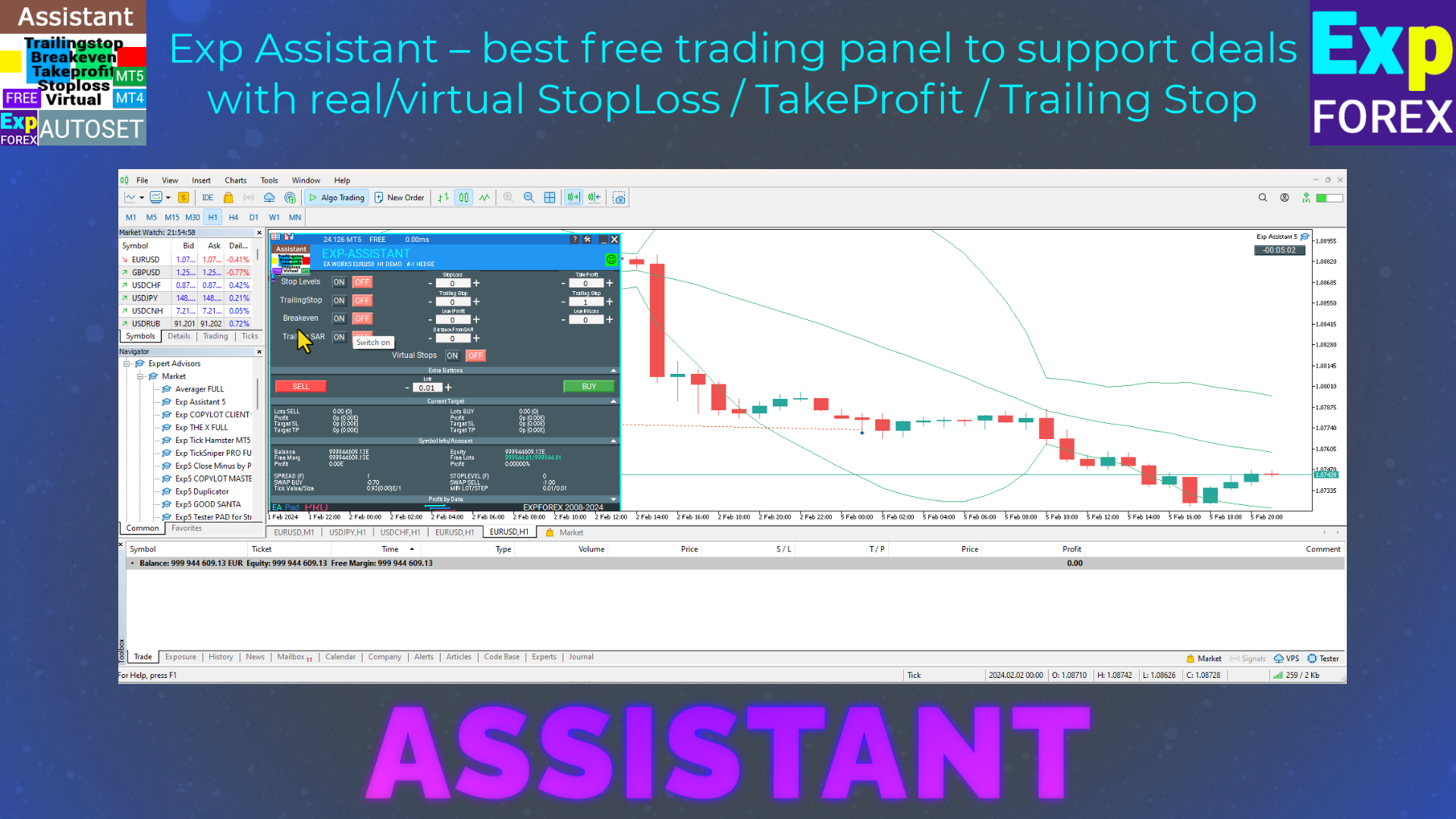



















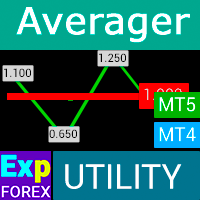











Leave a Reply