Assessor Especial Universal (EA) para MetaTrader com Funcionalidade Extensa O Assessor Especial The X é uma ferramenta de negociação…

The xCustomEA Advisor no PipFinite Trend PRO.

The X e The xCustomEA: Testes e Otimização


Início
Documentação
Configurações
FAQ
Alterações
Avaliações
Comentários
Extra
Sobre Partial Close e Trailing
Partial Close e Trailing são assistentes EA que fecham uma parte de uma posição (ou seja, parte do lote) durante um rollback.
O EA fecha parcialmente uma posição lucrativa quando o preço primeiro se move na direção dos lucros e depois recua.
Quando o preço se move em direção ao lucro e depois reverte, o assessor fecha a posição lucrativa com um lote parcial.
- O EA monitora a posição (negociações).
- Se o preço se mover na direção dos lucros, o EA define o primeiro nível de rollback de preço a uma certa distância.
- Se o preço continuar a se mover na direção dos lucros, esse nível de lucro continua a modificar o nível de rollback.
- Se o preço recuar por um número especificado de pontos (pips), o EA fecha uma parte do lote (volume) da posição (negociação).
- O EA define o próximo nível de preço no qual a próxima parte da posição será fechada.
- O EA ativa a função TrailingStop quando uma parte da posição é fechada.
- O EA continua a operar até que toda a posição seja fechada.
Você pode testar o Expert Advisor TralPartionClose no Strategy Tester e negociar com nossa barra de ferramentas EAPADPRO no modo visual!
Exemplo
- buy 1 2.00 1.29667 0.00000 0.00000
- modify 1 2.00 1.29667 1.29667 0.00000
- close 1 0.40 1.30174 1.29667 0.00000 202.80 10202.80
- buy 3 1.60 1.29667 1.29667 0.00000
- close 3 0.40 1.30668 1.29667 0.00000 400.40 10603.20
- buy 4 1.20 1.29667 1.29667 0.00000
- close 4 0.40 1.30982 1.29667 0.00000 526.00 11129.20
- buy 5 0.80 1.29667 1.29667 0.00000
- s/l 5 0.80 1.29667 1.29667 0.00000 -2.88 11126.32
Como Partial Close e Trailing funcionam?
O que as pessoas dizem sobre o Partial Close and Trailing?
Você pode baixar o Partial Close and Trailing gratuitamente!
COMPLETOMENTE GRATUITO!
Esta é a versão COMPLETAMENTE GRATUITA sem limites!
Você pode baixar e instalar nosso programa gratuitamente!
Links
Links úteis
Índice (clique para mostrar)
Descrição
O EA fecha parcialmente uma posição lucrativa quando o preço primeiro se move na direção dos lucros e depois recua (rollback).
- O EA monitora a posição (negociações).
- Se o preço se mover na direção dos lucros, o EA define o primeiro nível de rollback de preço a uma certa distância.
- Se o preço continuar a se mover na direção dos lucros, esse nível de lucro continua a modificar o nível de rollback.
- Se o preço recuar por um número especificado de pontos (pips), o EA fecha uma parte da posição.
- O EA define o próximo nível de preço no qual a próxima parte da posição será fechada.
- O EA ativa a função TrailingStop quando uma parte da posição é fechada.
- O TralPartionClose EA continua a operar até que toda a posição seja fechada.
O rollback no Forex é o movimento de preço na direção oposta à tendência atual, frequentemente resultante de um par de moedas sobrecomprado ou sobrevendido.
Como obter lucro durante rollbacks?
Vamos discutir isso neste artigo.
- Este Expert Advisor acompanha suas posições.
- Quando ocorre um rollback de preço na direção oposta, o assessor define os valores de rollback e fecha uma parte do lucro.
- Após isso, o EA pode ativar o trailing stop para a posição restante.
- Em caso de um segundo rollback, o assessor novamente fecha uma parte do lucro.
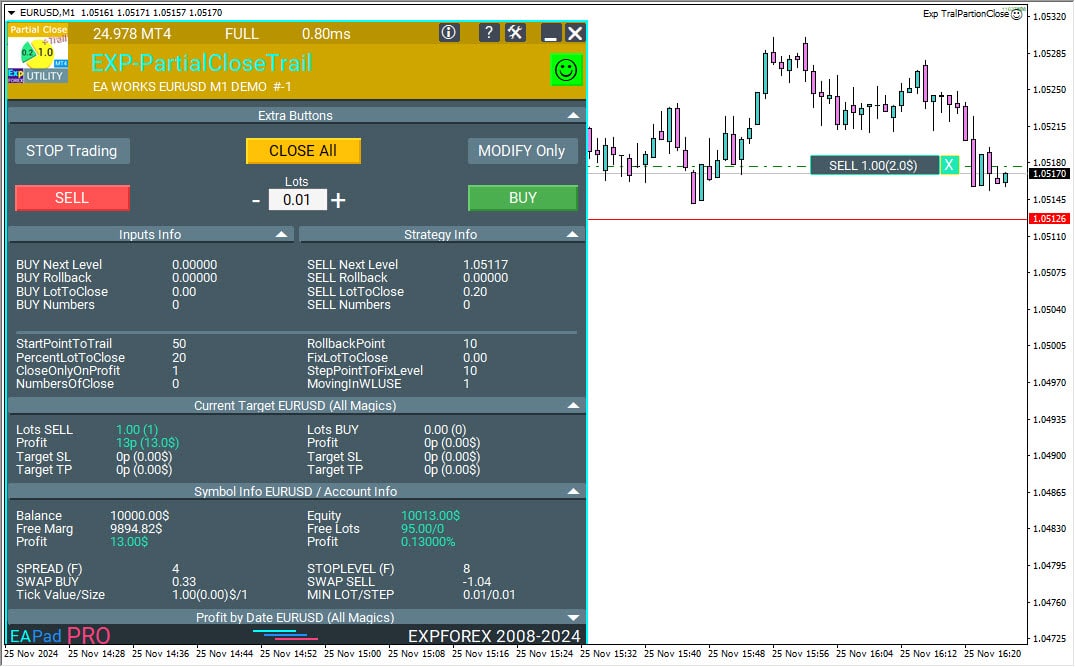
Você pode testar o Expert Advisor no Strategy Tester e negociar com nossa barra de ferramentas EAPADPRO no modo visual!
EAPadPRO – Painel de informação para nossos experts. Dashboard para Expert Advisors
Painel de informação para todos os nossos assessores e utilitários para o terminal MetaTrader. Instruções detalhadas sobre os fundamentos de gerenciamento e uso do painel EAPADPRO em nossos Expert Advisors de negociação. Interface amigável e intuitiva para um trabalho conveniente e bem-sucedido com nossos utilitários. Mesmo no Strategy Tester!
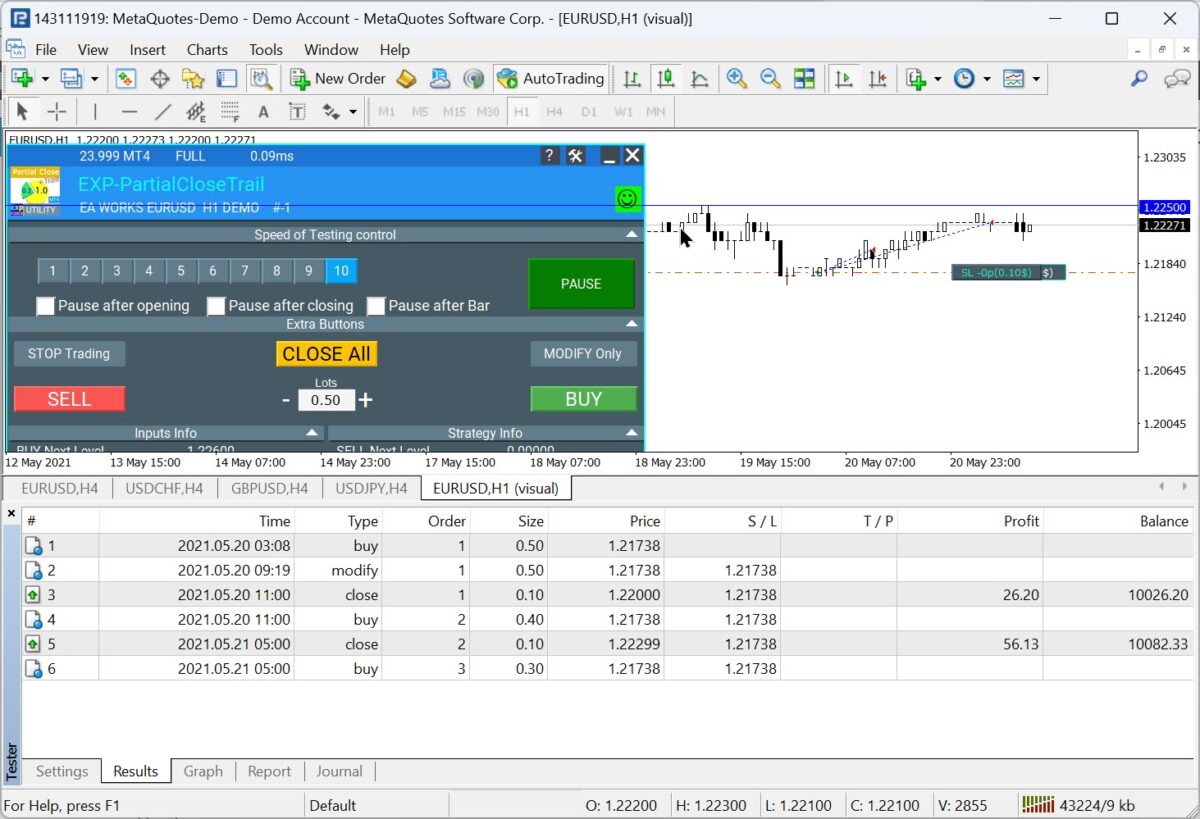
Táticas de Trabalho e Lógica do Partial Close no Rollback
Primeiro, vamos entender o conceito de rollback ou correção de tendência.
1. Correção de Mercado Ascendente.
Ocorre em uma tendência de baixa quando a maioria dos participantes do mercado reconhece que o preço do instrumento financeiro está sobrevendido e começa a realizar lucros nas ordens SELL previamente abertas.
2. Correção de Mercado Descendente.
Ocorre durante uma tendência de alta quando a maioria dos participantes do mercado reconhece que o preço do instrumento financeiro está sobrecomprado e começa a realizar lucros nas ordens BUY previamente abertas.
Por exemplo, considere o seguinte gráfico:
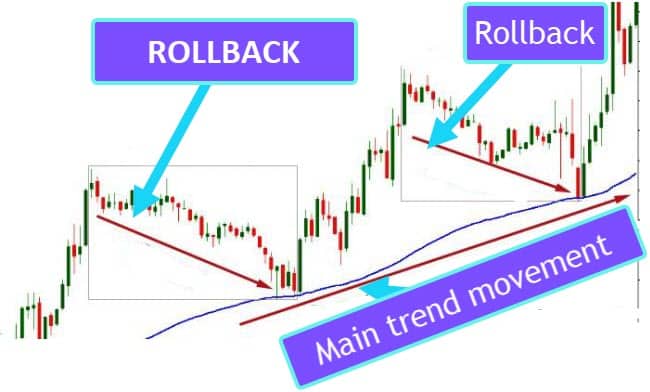
Como mostrado nesta figura, a Tendência Principal está em alta, mas há um rollback ascendente.
Nesse caso, usar um trailing stop com níveis calculados incorretamente pode fazer com que sua posição seja fechada antes que a tendência real termine.
A situação é indesejável porque o lucro principal não é totalmente realizado.
Lucro não totalmente realizado? Deixe-nos ajudar.
Sair cedo de uma tendência potencial captura todos os lucros que poderiam ter sido obtidos seguindo a direção completa.
Táticas conhecidas de traders experientes envolvem garantir uma parte do lucro durante tais rollbacks.
Suponha que você tenha uma posição BUY com tamanho de lote de 2.0. Você prevê que o preço subirá 1000 pontos (pips). Uma estratégia eficaz é definir o Take-Profit em 1000 pips.
Mas o que você faz se a tendência de alta não atingir 1000 pips e, digamos, reverter em 500 pips?
Sem atingir seu take-profit, o preço pode reverter e entrar em outra tendência de baixa. Nesses casos, usar um Trailing Stop pode resultar em acionar o stop-loss em 200-300 pips, o que não é ideal.
O que fazer nessa situação?
Garanta lucros ou uma parte deles durante rollbacks.
Usando o exemplo acima, feche, por exemplo, 20% do lote existente após um rollback de mais de 50 pips.
Subsequentemente, quando o preço retornar ao ponto, inicie um novo rollback – se o próximo rollback exceder 50 pips, feche mais 20% do lote (0.4 lote).
Nesse caso, você deve iniciar o novo rollback não a partir do ponto de rollback anterior, mas 50 pips acima do último ponto de rollback.
Assim, com rollbacks de 50 pips, você pode bloquear lucros várias vezes.
A parte restante da posição alcançará com segurança seu nível de take-profit.
Nesse cenário, você pode não alcançar os 500 pips de take-profit líquido desejados a partir de 2 lotes. No entanto, sua negociação será protegida contra o fechamento prematuro pelo trailing stop e contra reversões de tendência.
Também recomendo definir a posição atual para breakeven no primeiro rollback.
O Stop Loss é definido para a posição de abertura. Assim, quando o preço recuar, sua posição será fechada em 0.
Nesse tática, um assistente foi criado.
Exp – TralPartionClose é um assistente Expert Advisor que fecha uma parte do lucro durante rollbacks.
Em que ponto a linha de tendência, ou melhor, o ponto de início de um rollback, dura para o preço?
Quando você experimenta um rollback de um número especificado de pontos (pips) na direção oposta, uma parte do lucro é fechada.

Exemplo de EA de Partial Close no Rollback
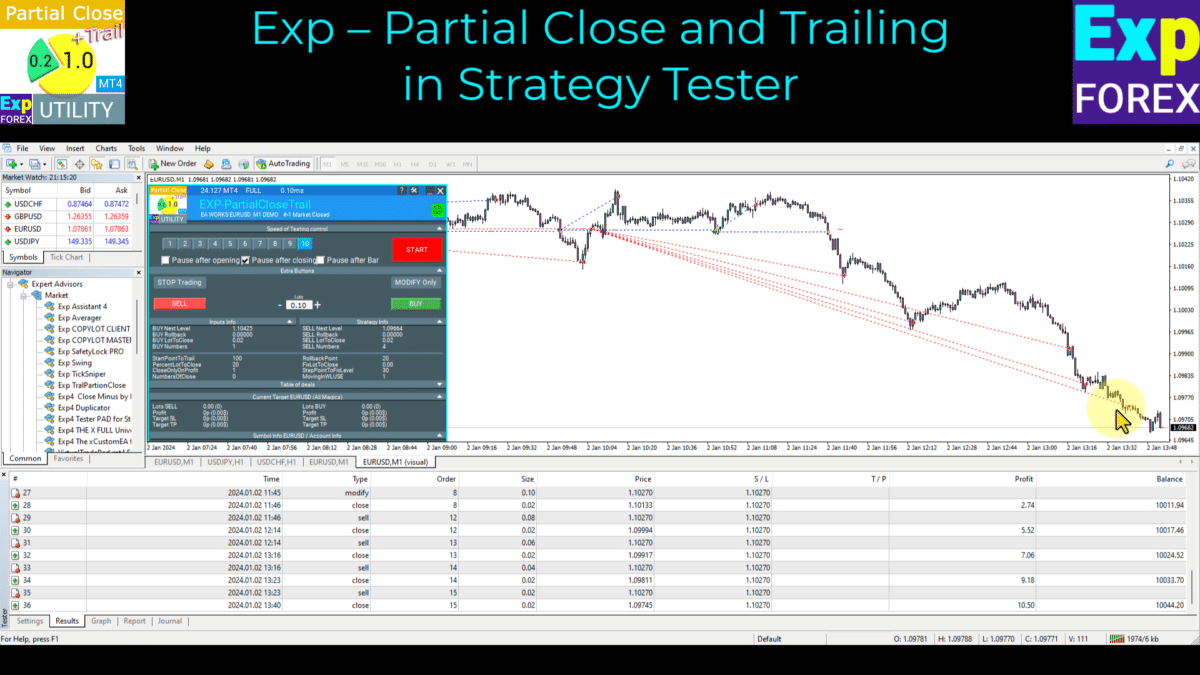
Como visto neste gráfico, iniciei duas posições para SELL e BUY para realizar o teste.
Em seguida, os eventos se desenrolam exatamente de acordo com o algoritmo fornecido:
- 1 2013.03.07 00:00 buy 1 2.00 1.29667 0.00000 0.00000
- 3 2013.03.07 04:07 modify1 2.00 1.29667 1.29667 0.00000
- 4 2013.03.07 11:07 close 1 0.40 1.30174 1.29667 0.00000 202.80 10202.80
- 5 2013.03.07 11:07 buy 3 1.60 1.29667 1.29667 0.00000
- 6 2013.03.07 15:49 close 3 0.40 1.30668 1.29667 0.00000 400.40 10603.20
- 7 2013.03.07 15:49 buy 4 1.20 1.29667 1.29667 0.00000
- 8 2013.03.07 16:51 close 4 0.40 1.30982 1.29667 0.00000 526.00 11129.20
- 9 2013.03.07 16:51 buy 5 0.80 1.29667 1.29667 0.00000
- 10 2013.03.08 16:08 s/l 5 0.80 1.29667 1.29667 0.00000 -2.88 11126.32
Decodificando o Expert Advisor:
- 1 – abriu uma negociação BUY
- 2 – Ao atingir StartPointToTral pontos – definir para breakeven (* MovingInWLUSE = true)
- O preço sobe; traçamos a linha de ponto de início de rollback para cima,
- 3 – Quando o preço recuar nossa linha por mais de RollbackPoint pips para baixo – garantir o lucro fechando PercentLotToClose por cento do nosso lote.
- Isso define o próximo nível de início de rollback para = linha de rollback atual + StepPointToFixLevel pips. O preço deve então subir acima dos StepPointToFixLevel pips. Somente então o algoritmo será ativado novamente.
- 5 – Outro rollback ocorre, garantindo mais 20% do primeiro lote. O algoritmo repete.
- 10 – Reversão de tendência; a posição é fechada sem perda (+ swap). Nosso lucro foi aproximadamente $1.125.
Ao testar o EA, obtivemos esse lucro a partir de duas posições movendo-se em direções diferentes:

Utilitários Adicionais
Além disso, recomendo estudar nosso assistente Exp – Averager, que é ativado quando se move contra a tendência e faz a média do Take-Profit total para todas as posições.
Averager. Fazendo a média das posições de negociação. Abrindo negociações na tendência e contra a tendência!
Fazendo a média das posições. Abrindo posições adicionais na tendência e contra a tendência com a função de trailing stop geral do lucro! O assessor pode abrir posições adicionais na tendência e contra a tendência! Inclui trailing stop médio para uma série de posições! Aumentando e diminuindo o lote.
Duplicator – Duplicação de negociações/posições nos terminais MetaTrader
O Exp-Duplicator é um Expert Advisor automático projetado para duplicar negociações e posições um número pré-definido de vezes na sua conta MetaTrader. Ele copia perfeitamente todas as posições—sejam abertas manualmente ou por outro EA—e permite aumentar o tamanho do lote (volume) dessas posições.
CLP CloseIfProfitorLoss com Trailing. Controle do lucro ou perda total com trailing de lucro.
O Expert Advisor (EA) oferece recursos avançados para gerenciar e fechar posições no MetaTrader, especificamente ao atingir um nível pré-determinado de lucro ou perda total. Com a função de trailing de lucro ativada, o EA ajusta dinamicamente os níveis de stop para garantir os lucros à medida que eles crescem.
SafetyLOCK PRO Proteja suas posições bloqueando com a abertura de ordens pendentes opostas. Lock Hedge
SAFETYLOCK: Proteja suas negociações contra reversões bruscas do mercado. Negociar nos mercados financeiros envolve altos riscos, especialmente durante reversões bruscas do mercado. SAFETYLOCK é uma ferramenta única que ajuda os traders a minimizar perdas colocando automaticamente uma ordem contrária para uma posição existente. Agora você pode negociar com confiança.
Variáveis e Configurações Externas
| Nome | Descrição |
|---|---|
| Configurações gerais | |
| StartPointToTral | StartPointToTral é o número de pontos (pips) em lucro para ativar a função de fechamento parcial. Por exemplo, StartPointToTral = 200: Uma vez que a posição atinge 200 pontos (pips) de lucro, o EA define o primeiro nível em 200 pontos. |
| RollbackPoint | RollbackPoint é o número de pontos (pips) que o preço deve recuar para acionar o fechamento parcial da posição (negociação). Por exemplo, StartPointToTral = 200 e RollbackPoint = 100: Uma vez que o preço recua 100 pontos (pips) do nível fixo (200), uma parte da posição (negociação) será fechada. |
| StepPointToFixLevel | StepPointToFixLevel é o número de pontos (pips) para definir o próximo nível. Por exemplo, StartPointToTral = 200 RollbackPoint = 100 StepPointToFixLevel = 150 Após fechar parte da posição, o próximo nível de fixação é 350 pontos (pips) (200 + 150). |
| DisableLockClose | DisableLockClose é a porcentagem do lote inicial para fechar a posição. Por exemplo: Abra uma posição com tamanho de lote 2.0 PercentLotToClose = 20% O EA calcula o tamanho do lote para fechamento parcial = 2 * 0.2 = 0.4 lotes. Quando ocorre um rollback, 0.4 lotes serão fechados. Em cada fechamento, o tamanho do lote a ser fechado será igual a 0.4. |
| PercentLotToClose | PercentLotToClose é a porcentagem do volume inicial para fechar uma posição. Por exemplo: Uma posição (negociação) é aberta com 2.0 lotes (Volume). Se PercentLotToClose = 20%, então o EA calcula o tamanho do lote (Volume) para fechamento parcial como 2 * 0.2 = 0.4 lote. Ao ocorrer um rollback, 0.4 lote será fechado, e em cada fechamento, o tamanho do lote a ser fechado permanecerá em 0.4. |
| FixLotToClose | FixLotToClose é um valor de lote (volume) fixo para fechar cada etapa. Se definido como 0, a porcentagem do lote PercentLotToClose é usada. |
| CloseOnlyOnProfitZone | Com o fechamento parcial, o EA pode fechar apenas quando a posição (negociação) está em lucro. |
| NumbersOfClose | NumbersOfClose é o número de fechamentos parciais. Por exemplo, NumbersOfClose = 3 PercentLotToClose = 20% Starting Lot = 2.0 Ao calcular o tamanho do lote (Volume) para fechamento parcial, o EA calcula 0.4 lotes para cada etapa de fechamento. O EA só pode realizar 3 fechamentos parciais de 0.4 lotes cada. Os 0.8 restantes da posição (negociação) permanecerão no mercado. |
| MovingInWLUSETRAL | MovingInWLUSETRAL ativa a função Breakeven. Define o Stop Loss da posição para o nível de breakeven após o primeiro fechamento parcial. Se a função de fechamento parcial for ativada e a primeira parte da posição for fechada, o Expert Advisor (EA) definirá o stop loss no preço de abertura. Se o preço continuar a se mover para o preço de abertura, o stop loss será ativado e a posição será fechada com um lucro de 0. Nesse caso, parte da posição (negociação) será fechada antecipadamente. |
| FixTrailingStopLevel | FixTrailingStopLevel modifica o stop loss para o nível anterior se um novo nível for criado. FixTrailingStopLevel define o nível de stop-loss quando novos níveis ocorrem. Por exemplo: FixTrailingStopLevel = 100. Se o preço quebrar o nível de fixação StepPointToFixLevel (Violeta Laranja), então o stop-loss da posição (negociação) é definido para o nível atual (Azul Vermelho) + FixTrailingStopLevel pips. |
| OrderToTrailPartionClose | Especifica os tipos de ordens (Buy, Sell, ALL) para monitoramento pelo EA. |
| MagicToTrailPartionClose | Especifica os números mágicos para monitoramento pelo EA. |
Perguntas e Respostas Frequentes sobre Partial Close and Trailing

Nossas Perguntas Frequentes Gerais
Respostas às perguntas mais populares
Obrigado pelo seu feedback.
Você pode baixar meu EA na seção de Arquivos!
Se você desejar agradecer ao autor por este projeto – você pode clicar no botão Thank You.
Ou compre um de nossos produtos
O que é o Exp – TralPartionClose Expert Advisor?
O Exp – TralPartionClose é um Expert Advisor projetado para gerenciar e otimizar suas posições de negociação Forex implementando fechamentos parciais durante rollbacks, melhorando a proteção de lucros e maximizando ganhos.
Como funciona a função de fechamento parcial?
A função de fechamento parcial fecha automaticamente uma parte da sua posição quando o preço experimenta um rollback, garantindo lucros enquanto permite que a posição restante potencialmente ganhe mais.
O que é um rollback no Forex?
Um rollback refere-se a um movimento de preço oposto à tendência atual, frequentemente causado por condições de mercado como níveis sobrecomprados ou sobrevendidos, levando a reversões temporárias.
Como o EA lida com movimentos de preço na direção dos lucros?
Quando o preço se move na direção dos lucros, o EA ajusta o nível de preço de rollback para garantir ganhos, modificando continuamente esse nível à medida que a tendência se fortalece.
O que acontece quando o preço reverte?
Ao ocorrer um rollback de um número especificado de pontos, o EA fecha uma parte da posição para garantir lucros e define o próximo nível de rollback para possíveis fechamentos futuros.
Como definir o parâmetro StartPointToTral?
O StartPointToTral define o número de pontos (pips) em lucro necessários para ativar a função de fechamento parcial. Por exemplo, definir para 200 pips significa que o EA começará a gerenciar fechamentos parciais uma vez que sua posição ganhe 200 pips.
Qual é o propósito da função TrailingStop no EA?
A função TrailingStop ajusta automaticamente seu nível de stop-loss à medida que o mercado se move a seu favor, ajudando a proteger lucros ao garantir ganhos conforme a tendência continua.
Como o EA gerencia múltiplos níveis de rollback?
O EA define sucessivos níveis de rollback adicionando o StepPointToFixLevel após cada fechamento parcial, permitindo que ele bloqueie lucros várias vezes conforme o preço flutua.
O EA pode gerenciar posições BUY e SELL?
Sim, o Exp – TralPartionClose EA é projetado para gerenciar tanto posições BUY quanto SELL, monitorando cada uma para rollbacks e aplicando fechamentos parciais de acordo.
Como o EA garante que a posição esteja protegida contra fechamento prematuro?
Implementando trailing stops e definindo múltiplos níveis de rollback, o EA previne o fechamento prematuro, garantindo que os lucros sejam assegurados enquanto permite que a posição permaneça aberta para ganhos adicionais.
Quais são as variáveis externas e configurações disponíveis no EA?
O EA inclui configurações como StartPointToTral, RollbackPoint, StepPointToFixLevel, PercentLotToClose, e outras, permitindo que os traders personalizem como o EA gerencia fechamentos parciais e trailing stops.
Como calcular o PercentLotToClose?
PercentLotToClose determina a porcentagem do tamanho inicial do lote a ser fechado durante um rollback. Por exemplo, definir para 20% em uma posição de 2.0 lotes significa que 0.4 lotes serão fechados quando ocorrer um rollback.
O que é o parâmetro FixTrailingStopLevel?
FixTrailingStopLevel especifica o número de pontos (pips) para ajustar o stop-loss quando um novo nível de rollback é estabelecido, garantindo que o stop-loss siga o preço de forma eficaz para proteger os lucros.
Como o EA lida com níveis de breakeven?
Ao realizar o primeiro fechamento parcial, o EA define o stop-loss para o ponto de breakeven, garantindo que se o preço reverter ainda mais, a posição será fechada sem perda.
Posso testar o EA usando o Strategy Tester?
Sim, você pode testar o Exp – TralPartionClose EA usando o Strategy Tester integrado na sua plataforma de negociação para simular seu desempenho em diversas condições de mercado.
Como o EA monitora posições?
O EA monitora continuamente todas as posições abertas, acompanhando os movimentos de preço para identificar quando ocorre um rollback e determinando as ações apropriadas para fechamentos parciais e trailing stops.
Qual é a diferença entre StartPointToTral e RollbackPoint?
StartPointToTral é o nível de lucro no qual o EA começa a gerenciar fechamentos parciais, enquanto RollbackPoint define o número de pontos que o preço deve se mover contra a tendência para acionar um fechamento parcial.
Como o EA determina quando fechar uma parte da posição?
O EA fecha uma parte da posição quando o preço recua pelo RollbackPoint especificado a partir do nível de lucro fixo, garantindo que os lucros sejam assegurados de forma incremental.
O que acontece quando o limite NumbersOfClose é alcançado?
Uma vez que o limite NumbersOfClose é alcançado, o EA para de realizar fechamentos parciais, deixando a posição restante para continuar em direção ao take-profit ou até que outras condições de saída sejam atendidas.
Como o EA bloqueia lucros em múltiplos rollbacks?
Em cada rollback, o EA fecha uma porcentagem pré-definida da posição, bloqueando lucros várias vezes e ajustando o próximo nível de rollback para garantir a proteção contínua dos lucros.
É possível ajustar o StepPointToFixLevel?
Sim, você pode personalizar o StepPointToFixLevel para definir quanto o nível de rollback aumenta após cada fechamento parcial, permitindo que você adapte o comportamento do EA à sua estratégia de negociação.
Qual é a função de MovingInWLUSETRAL?
MovingInWLUSETRAL ativa a função breakeven após o primeiro fechamento parcial, garantindo que o stop-loss seja movido para o preço de abertura para eliminar perdas potenciais.
Como o EA interage com o assistente Exp – Averager?
O EA pode funcionar juntamente com o assistente Exp – Averager, que faz a média do take-profit total para todas as posições, melhorando o gerenciamento geral das negociações e a otimização dos lucros.
Qual é a importância dos números mágicos nas configurações do EA?
Números mágicos permitem que o EA identifique e gerencie negociações específicas, garantindo que ele controle apenas as negociações que abriu e evite interferência com outras estratégias ou negociações manuais.
Como o EA garante que os níveis de stop-loss sejam gerenciados corretamente?
O EA ajusta dinamicamente o stop-loss para o po
Alterações Partial Close and Trailing
-Panel operation on MetaQuotes VPS has been brought back to full working order.
-The following controls are available again and work correctly: Stop Trading, Modify Only, Telegram Notifications, Push Alerts.
🎨 Enhanced MT5 Graphics & UI Stability
-Improved how the interface is rendered in MetaTrader 5, with smoother and more stable visuals.
-Added internal refinements to support the upcoming new MT5 graphics engine.
🔤 Font Update for Maximum Compatibility
-The panel font was switched from Roboto to Tahoma for cleaner, consistent text output.
-Tahoma is widely supported across all Windows versions, ensuring reliable display everywhere.
📏 Strategy Tester — Auto-Resize Now Supported
-Panel Auto-Resize is now working inside the Strategy Tester.
-This makes panel usage during backtesting much more comfortable.
🐞 Fixes & Technical Improvements
-Resolved multiple minor bugs and UI inconsistencies.
-Optimized internal code for better stability and performance.
-Recompiled with the latest terminal build for best compatibility.
Added Language for links;
--Enhanced Graphical Interface Translation
We have completely revamped and updated the translations across all elements of the graphical interface. This ensures a more accurate and natural localization, allowing the interface to better reflect the linguistic and cultural nuances of our diverse user base. As a result, interacting with the application is now even more seamless and intuitive, providing a more personalized and comfortable user experience.
--Introduced Informative Tooltips for Panel Elements
To elevate user convenience, we've added descriptive tooltips to various panel components. When you hover over buttons and icons, informative explanations about each element's functionality will appear instantly. This enhancement significantly simplifies navigation and interaction within the application, making it easier for both new and experienced users to utilize all features effectively.
--Resolved Minor Bugs and Boosted Stability
In this update, we've addressed and fixed several minor bugs that were affecting the application's performance. These corrections enhance the overall stability and reliability of the program, ensuring a smoother and more consistent user experience. By eliminating these small issues, we've laid the groundwork for a more robust and efficient application.
ersion 24.404 2024.04.04
Global Update EAPADPRO v55
-Added: information about profit from closed positions to the chart.
The information is displayed for each bar of the current timeframe.
You can change the timeframe to see the result of trading on a certain bar of the current timeframe.
If several positions/deals are closed on one bar of the current timeframe, the trading result is summarized, and the total information for a certain bar is displayed.
The information is updated when the next position/deal is closed.
You can turn off showing history in the panel settings.

===========================================================================================
-Added: The status of the Expert Advisor operation if it was launched on the server from "VPS MQL MetaQuotes".
When Expert Advisor is running on the server from MetaQuotes, a message will be created on the home computer that Expert Advisors are running on the server "VPS MQL MetaQuotes". The smiley face is blue.
Attention: If an Expert Advisor is launched on both the server and the home computer, it can trade in parallel on 2 terminals (server "VPS MQL MetaQuotes" + home computer); there may be conflicts.
Attention: If the Expert Advisor is launched on the server "VPS MQL MetaQuotes", do not Turn it on work on the home computer to avoid conflicts.
Frequency of polling the status of work on the server = 1 day.
After deinitialization of the Expert Advisor on the server - It will get the status - stopped.
To test the work on the server from "VPS MQL MetaQuotes", pending orders are created!

===========================================================================================
-Added: The error status of the Expert Advisor operation can now be read on the EAPADPRO panel.
You can click on the Smile or the Expert Advisor operation status bar and you will be shown a message about current errors of Expert Advisor operation.
If you click on the Smile button on the panel, you will be shown the causes and errors and their solutions with pictures.

===========================================================================================
-Added: Notification of errors and opening/closing of trades to the chart in the form of InfoBox.
Notification is shown for 4 types:
---Opening a new trade;
---Closing a deal;
---Modification of a trade;
---Error received by Expert Advisor from the server;
In the EAPADPRO panel settings, you can turn on or off the notification type you need.
Notifications can be viewed as they arrive in the notification queue.
Notifications are accumulated in a data array each time you install/reinstall/change Expert Advisor settings.
In the EAPADPRO header you can also enable disable INFOBOX.

===========================================================================================
-Added: Working with Telegram (Beta version)
For Expert Advisor to work with the Telegram bot, you need to set up the bot on your phone and create a "public" or "private" channel.
To receive notifications from your account, you need to assign your bot as an administrator of your "public" or "private" channel.
Attention! Sending notifications and working with commands takes computer resources! Use the Telegram bot only for your own needs.
New settings for working with Telegram:
EAPadPRO2=" =============== Telegram bot ";
==input ENUM_UPDATE_MODE TG_UpdateMode=UPDATE_SLOW --> Update Mode. Timer speed, to receive commands from Telegram bot. The faster the timer runs, the more computer resources will be used! Please do not change it unnecessarily. 2sec,3sec,10sec
==TG_PRIORITY=TG_HOME_VPS --> Priority of work. This is the priority mode when the Telegram bot works on the MetaQuotes VPS server and your home computer.
TG_HOME_ONLY=1, // Only the HOME bot. The Telegram bot works only on the home computer.
TG_VPS_ONLY=2, // Only the VPS bot. The Telegram bot works only on the MetaQuotes VPS server.
TG_VPS_HOME=3, // First VPS bot, second HOME bot. The Telegram bot works on the MetaQuotes VPS server if you upload it to the server. If not, it will work on your home terminal. Check the work on the VPS server every 10 minutes.
TG_HOME_VPS=4, // First HOME bot, second VPS bot. The Telegram bot works on a home computer, but if the home computer/terminal is turned off, it will work on the VPS server from MetaQuotes. Check the VPS server's work every 10 minutes.
Attention! Screenshots are not available on the VPS server from MetaQuotes!
==TG_Token="" --> Token bot. Token (unique code) of the bot that will send notifications and receive commands
==TG_ChannelName="" --> --> Public Channel Name @. Or "private" ID starts -100 of the private channel. That will send notifications about opening/closing/modification/errors and screenshots from the terminal.
==TG_UserNameFilter="" --> Whitelist Usernames. List of users, starting with @, who can use the bot.
Attention! Sending notifications and working with commands takes computer resources! Use the Telegram bot only for your own needs.
==TG_UseBotTimer=false;//TG_UseBotTimer --> Working with the bot from the phone
New notification type added to EAPADPRO panel settings:
==Notice Open TG - Send a notification to the Telegram channel if a trade is open;
==Notice Close TG - Send a notification to the Telegram channel if a trade is closed;
==Notice Modify TG - Send a notification to the Telegram channel if a trade is modified;
==Notice Error TG - Send a notification to the Telegram channel if an error is received;
==ScreenShot TG - Send a screenshot to the Telegram channel if a trade is opened or closed;
Attention! This is a beta version of working with the Telegram bot. We are working on improving and adding new features.
If you have any suggestions, please write in the "Comments" section.
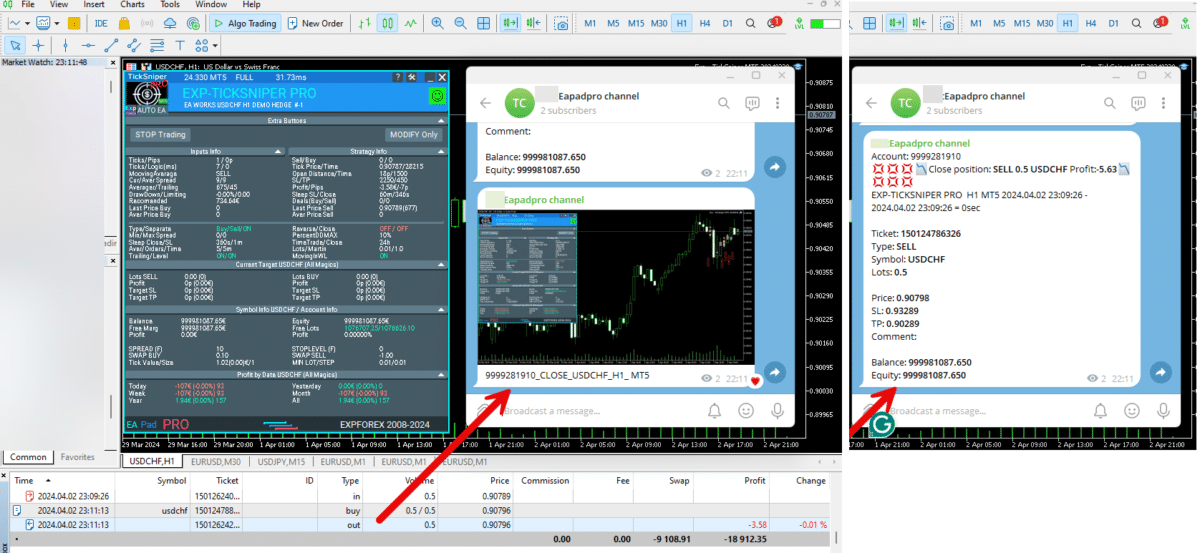
===========================================================================================
-Improvement: Code optimization to increase speed.
-Improvement: The speed of the panel update in the strategy tester is now calculated automatically depending on the speed of quotes arrival.
This is done to increase the speed of the program in the strategy tester.
Information update is now equal to 1 real second.
-Improvement: The speed of the program running EAPADPRO in the strategy tester.
Attention! Events in the strategy tester are processed only when a new tick is created.
If a new tick (minimum price movement) is not created, then the panel waits for the next tick.
With Visualization:
Version 48: 390sec (TickSniper 2024-2024)
Version 55: 244sec >>159% (TickSniper 2024-2024)
w/o Visualization:
Version 48: 363sec (TickSniper 2020-2024)
Version 55: 220sec >>165% (TickSniper 2020-2024)
with Visualization:
Version 48: 15750sec (TickSniper 2020-2024)
Version 55: 6220sec >>253% (TickSniper 2020-2024)
-Improvement: The color of the button to close a position on the chart changes depending on the current profit of this position.
-Improvement: Graphic improvements to optimize the Expert Advisor's performance
-Improvement: The account deposit Symbol is cent ¢, USD $, or eur €. All others are the first letter of the deposit currency name.
-Improvement: When visual testing is completed, objects are not removed from the graph.
-Improvement: When creating screenshots after opening/closing positions, the EAPAPDPRO Control Panel will be expanded to show full information.
This is done in order to study the trading history of Expert Advisor on the visualization graph after testing is completed.
-Fixed: Managing positions and orders from the chart when the panel is minimized.
-Fixed: Corrected the error of clearing the chart from unused order labels.
-Fixed: AutoSize when switching charts.
-Fixed: Drawing errors to Print when the Expert Advisor runs on "VPS MQL MetaQuotes"

Version 24.127 2024.01.28
EAPADPRO v48
+Added languages Chinese, Japanese, Korean, and Turkish.
+Added full control from the chart. Closing positions/orders, removing Stop Loss / Take Profit.
For full management and testing of Expert Advisor in the strategy tester.
Version 24.126 2024.01.26
Eapadpro v47
Version 23.999 2023.12.27
EAPADPRO v46
Version 23.913 2023.09.18
-EAPADPRO v44
-Last Build Compilation
Version 21.612 2021.06.12
EAPADPRO v40
Version 21.503 2021.05.03
EAPADPRO v39
Version 19.802 2019.08.04
EAPADPRO v31
Version 19.109 2019.01.10
- MagicToTrailPartionClose - Added multimagics feature.
Magic order for duplication, magics can be specified separated by commas:
0 - orders opened manually;
123,345,147 - all positions with magics 123,345,147;
-1 - all magics without exception.
Version 19.107 2019.01.07
- Update EAPADPRO v25;
- Additional languages added to the panel: Spanish, Portuguese (Brazil), German, Chinese, Japanese;
The translation was made using the GOOGLE Translator + MQL + Terminal site!
if you find an error in your language, please report it in messages. Thank!
- Increase the speed of the panel;
Version 18.830 2018.08.30
Partial Close and Trail Update EAPADPRO v20
Version 18.515 2018.05.23
Partial Close and Trail
- Updated EAPADPRO v2.0 info panel;
Version 17.208 2017.11.13
General improvements of EAPADPRO
- Added the DisableLockClose option - disable using the partial closure algorithm, if a LOCK of two positions in different directions with the same lot size has been detected on the account.
For example: if you use the SafetyLock EA and your positions has been locked in a "safe lock", this option (DisableLockClose = true) disabled partially closing this LOCK.
Version 17.121 2017.01.27
- Added parameter
NumbersOfClose - The number of position closures by trailing. 0 - unlimited
- Added parameter
FixLotToClose - Fixed lot value for closing each step. 0 - considers the lot percentage PercentLotToClose.
- Added parameter
FixTrailingStopLevel - Fix the stop loss level when new level appear, for example:
FixTrailingStopLevel = 100. if the price breaks the fixing level of StepPointToFixLevel(Orange Violet),
then the stop loss is placed at the Current level (Red Blue)+-FixTrailingStopLevel points
- Added lines to the chart:
Red Blue - Main lines of the defined levels
Yellow - Rollback level
Orange Violet - Next levels for fixing
If the position passes Red Blue, Yellow line appears for a rollback and Orange Violet line for fixing the next level
Fixed working with long tickets
Fixed errors with StepPointToFixLevel
Otkat was renamed to RollBack
- Added the EAPADPRO information panel
Details on the panel in our blog:
or https://www.mql5.com/ru/blogs/post/687140
The following data has been moved to the Strategy Info block:
"BUY Next Level" - Next fixing level for BUY
"SELL Next Level" - Next fixing level for SELL
"BUY Rollback" - Partial closure level for BUY
"SELL Rollback" - Partial closure level for SELL
"BUY LotToClose" - Partial closure lot for BUY
"SELL LotToClose" - Partial closure lot for SELL
Attention: The data is displayed for 1 BUY and 1 SELL position.
Version 15.126 2015.01.27
Re-compiled for the new build
Avaliações sobre Partial Close and Trailing
Obrigado pelo feedback!

Bi Zhou
⭐⭐⭐⭐⭐
this is very useful tool, I hope MT5 can use tooReply from ExpForex:
Thank You .coming soon

alexey34vlg
⭐⭐⭐⭐⭐
alexey34vlg 2023.08.11 12:52
отличный советник, под мои цели идеально мы можете сделать такой же советник для мт5 ? я бы купил

Ng Yu Keung
⭐⭐⭐⭐⭐
Ng Yu Keung
I used the tool on breakout EA, I would secure my profit and reduce the loss when price pullback after breakout.


ROBERT URBANSKI
⭐⭐⭐⭐⭐
ROBERT URBANSKI
Very helpful, it perfectly supports own strategies. With my system, drastically reduces DD. I looking for MT5 but I don't see. 🙁

rizennam
rizennam 2021.10.18 06:45
Ea closes all positions, not partially?2021.10.18 07:54Ea CLOSE partially. Perhaps you have a minimum lot? The minimum lot cannot be partially closed!


Ma Jophine Bautista
⭐⭐⭐⭐⭐
Ma Jophine Bautista
This really helps with not giving up too much of your profit when the price action is not going your way. I love how it only partially closes when things aren't going as planned. Other partial close EAs pare down positions at fixed levels automatically, and that causes you to lose out on opportunities for profit when there is a really strong move going on in your favor.
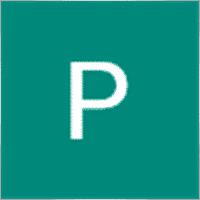

eriva
⭐⭐⭐⭐⭐
eriva
I use many products from Vladislav, the utilities are exceptional even if they require a bit of patience to find the right settings based on their use. Each reviewed utility is used in my real account. Vladislav is a kind and helpful person for any help required. Great Vladislav !!

Victor Epand
⭐⭐⭐⭐⭐
Victor Epand
This is a valuable and profitable utility for trailing partial take profits.
Comentários sobre Partial Close and Trailing
Você tem alguma pergunta?
Extra
Navegação por abas
Publicações relacionadas
Assistant – o melhor painel de negociação gratuito para suportar
Configuração automática de stop loss, take profit, trailing stop, níveis de breakeven, habilitando stops virtuais. Exp Assistant ajudará você a organizar…
EA The xCustomEA: Consultor de Negociação Universal para Indicadores Personalizados.
Consultor de negociação universal em indicadores personalizados para MetaTrader. Exp – The xCustomEA Consultor de negociação universal em indicadores personalizados. The…
SafetyLOCK PRO Proteja suas posições usando ordens pendentes opostas. Hedge
SAFETYLOCK: Proteja suas negociações contra reversões bruscas de mercado Negociar nos mercados financeiros envolve altos riscos, especialmente durante reversões bruscas de…
Painel de negociação VirtualTradePad (VTP). Trade Pad para negociação com
Trade Pad para negociação com um clique a partir do gráfico e do teclado. VirtualTradePad ou VTP – painel de controle…
The X e The xCustomEA: Testes e Otimização
Descrição The X e The xCustomEA são dois destaques entre os Assessores Especialistas (Expert Advisors) na comunidade de Forex, ganhando ampla…
Forex Tester Pad é um simulador de trading para o
Trading com um clique no gráfico do Strategy Tester. A ferramenta permite que você teste manualmente suas estratégias no Strategy…
Templates MQL Open Source. Modelo para Criar um Expert Advisor
Resumo Criar Expert Advisors (EAs) para testar sua estratégia usando qualquer indicador pode realmente ser simplificado usando templates e recursos de…
TickSniper Expert Advisor Automático para MetaTrader. Tick scalper
Exp-TickSniper é um scalper Tick rápido que seleciona automaticamente os parâmetros para cada par de moedas separadamente. O EA foi desenvolvido…
InfoPad, Painel de Informação Online para MetaTrader
InfoPad é um painel de informação altamente útil projetado para fornecer informações cruciais sobre o par de moedas específico selecionado…
EAPadPRO – Painel de Informação para nossos especialistas. Painel de
Painel de informação para todos os nossos consultores e utilitários para o terminal MetaTrader. Instruções detalhadas sobre o básico…
Market Time Pad. Indicador com sessões de negociação
O Indicador de Tempo exibe a hora atual dos principais mercados mundiais e destaca a sessão de negociação ativa. …
Close Minus by Plus, Fechando posições não lucrativas buscando e
Fechando posições não lucrativas identificando e fechando as lucrativas. O Expert Advisor (EA) foi projetado para fechar posições não lucrativas identificando…
Copylot – Copiador de transações forex para MetaTrader. Copiador entre
Copiador de transações para MetaTrader. Ele copia transações forex, posições e ordens de qualquer conta. É um dos melhores copiadores de transações…
AI Sniper. Expert Advisor Inteligente e Automático para MetaTrader.
AI Sniper é um robô de negociação inteligente e auto-otimizável projetado para os terminais MT4 e MT5. Ele utiliza um…
Este post também está disponível em: English Portuguese Español Deutsch Українська Chinese Русский Français Italiano Türkçe 日本語 한국어 العربية Indonesian ไทย Tiếng Việt


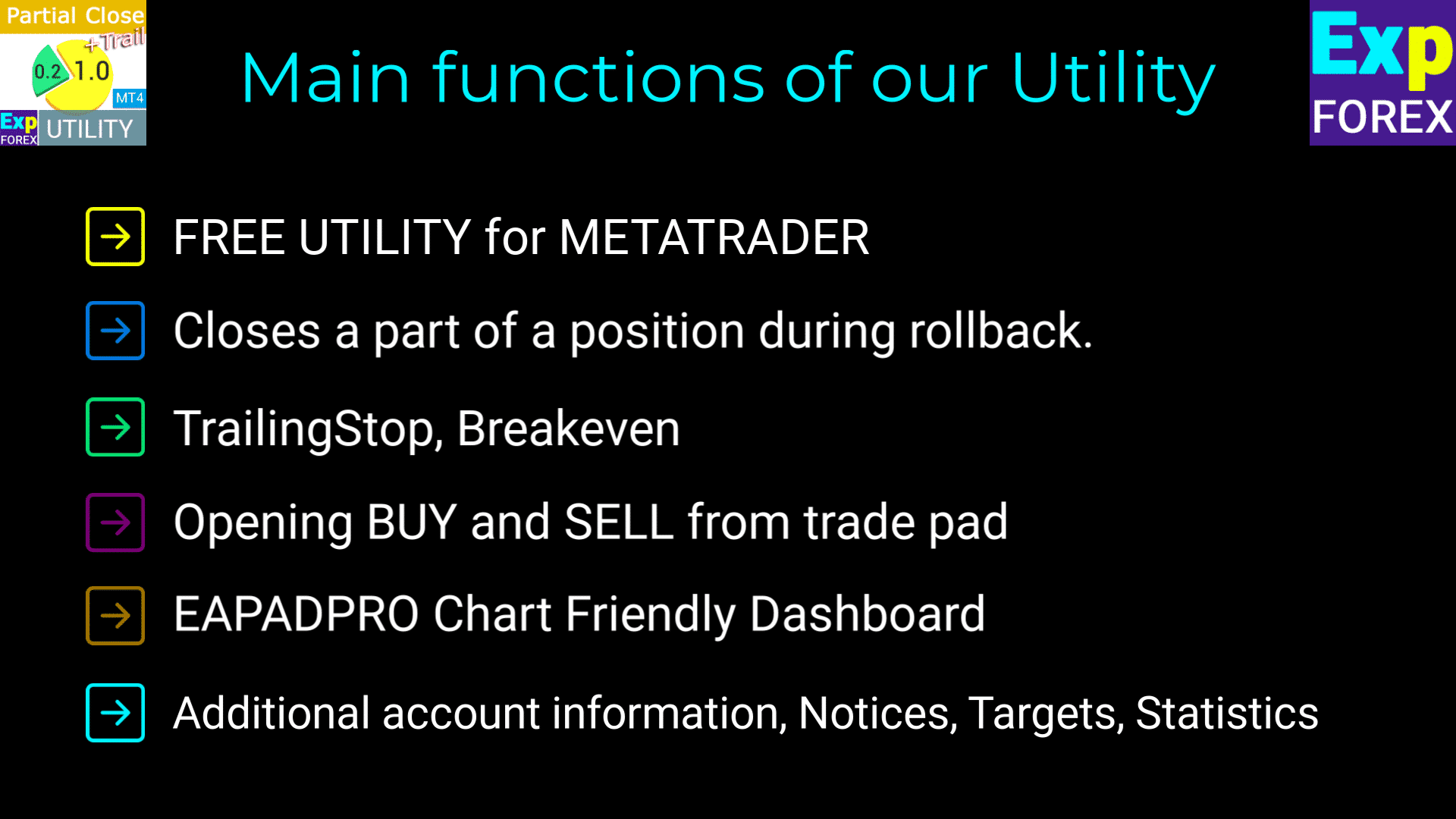
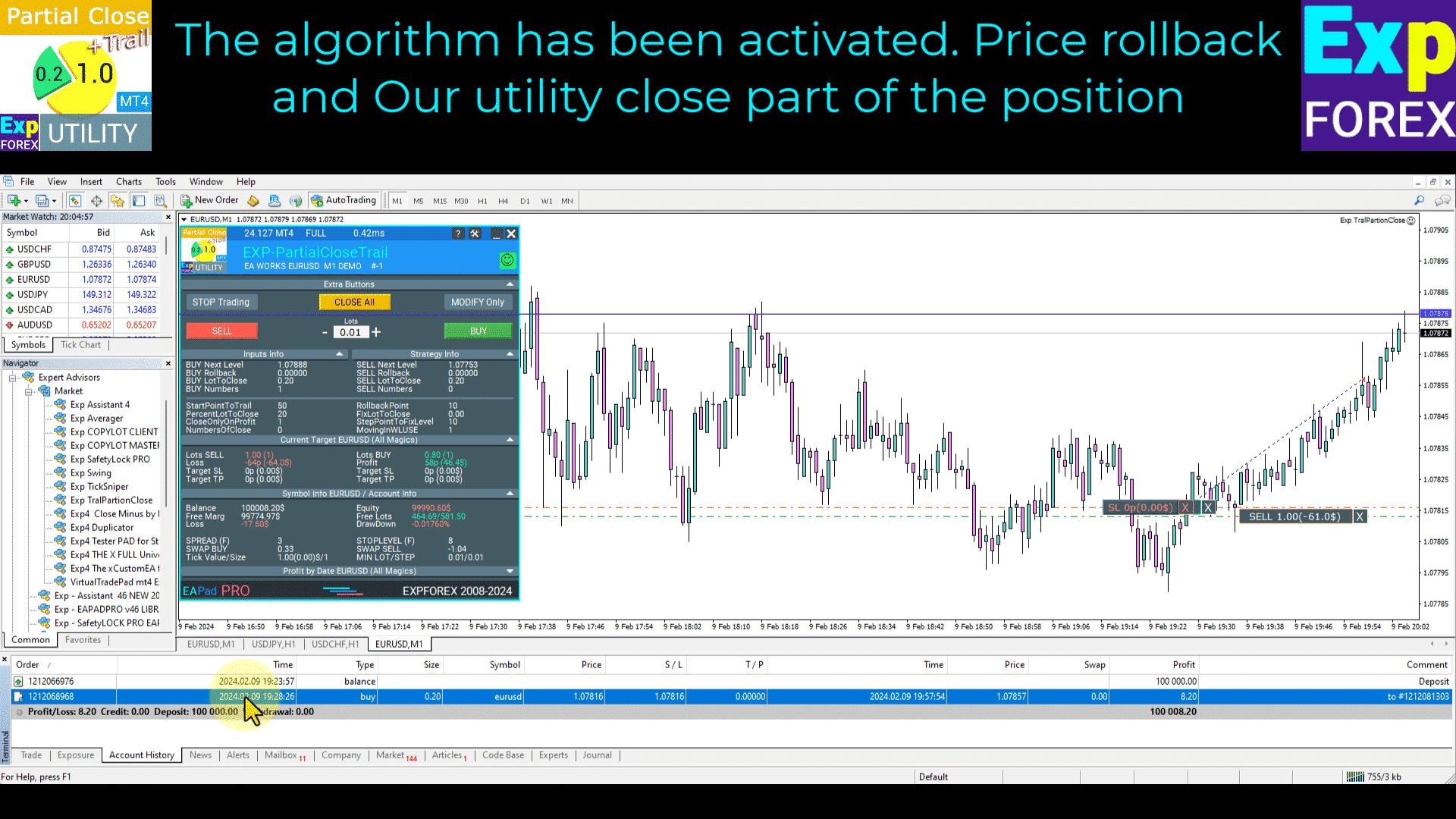
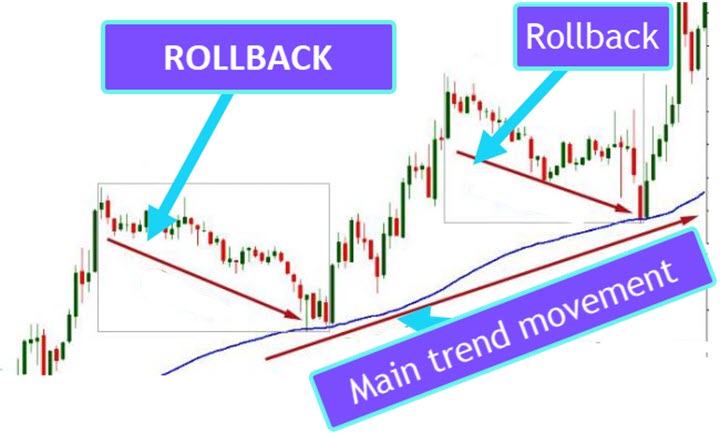
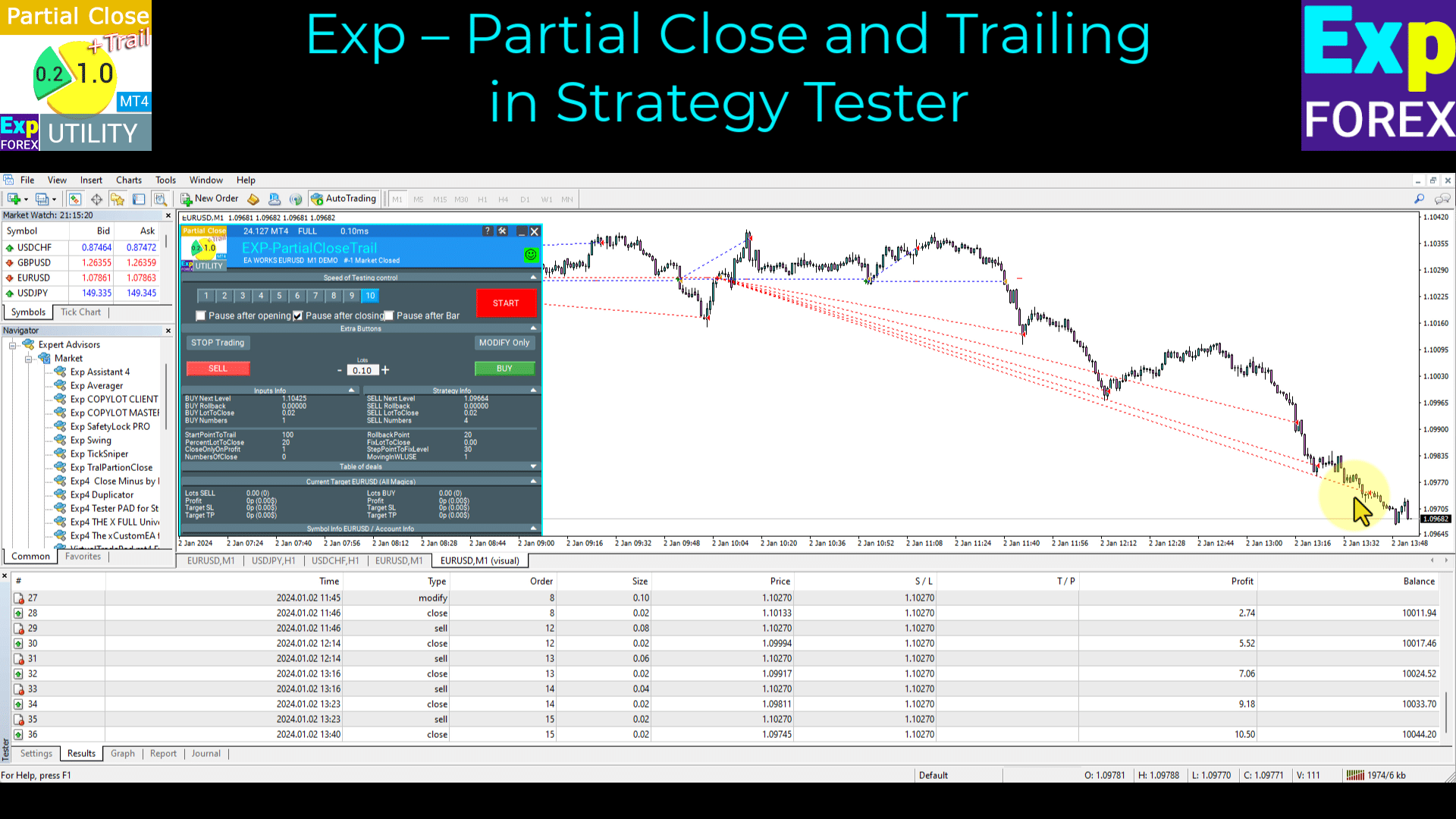
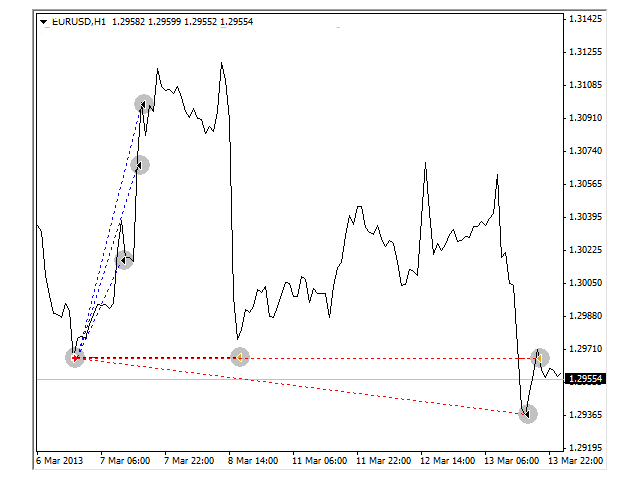
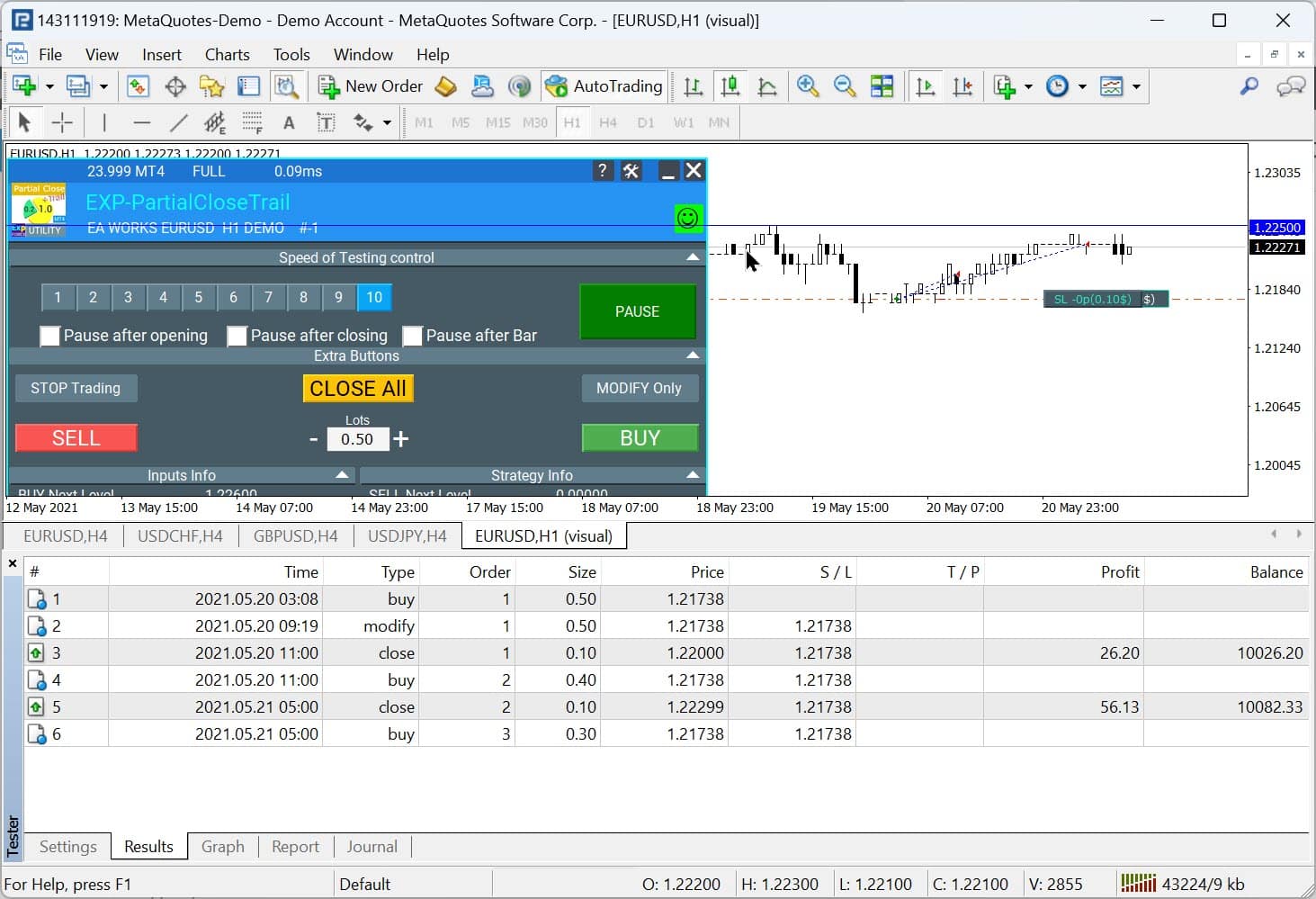
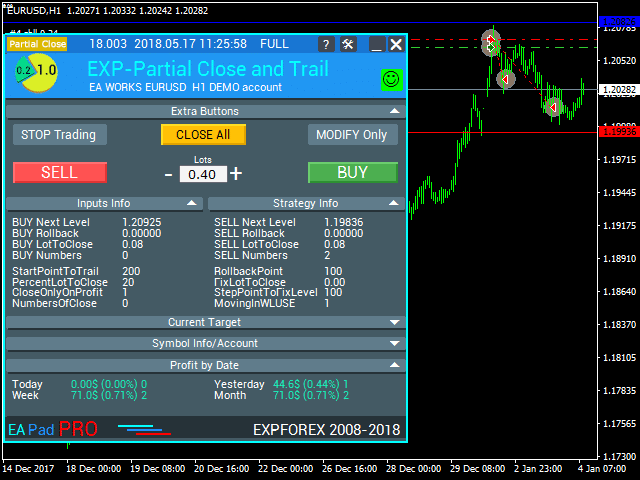





















Leave a Reply