BIBLIOTECA EAPADPRO – Melhorando seu Expert Advisor (EA) com nosso Painel de Informação A BIBLIOTECA EAPADPRO oferece uma solução robusta para…
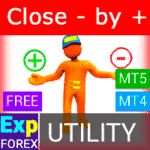
Close Minus by Plus, Fechando posições não lucrativas buscando e fechando posições lucrativas

Tick Hamster Robô de negociação automática. Nada extra!


Início
Documentação
Configurações
FAQ
Alterações
Avaliações
Comentários
Extra
Sobre a Estratégia Swing
A estratégia Pendulum ou Swing envolve a abertura sequencial de ordens pendentes com um tamanho de lote aumentado. O princípio fundamental é simples: duas ordens pendentes são colocadas e, quando uma é ativada, a outra é automaticamente substituída por uma nova ordem pendente. Esse processo continua até que todo o grupo de negociações seja fechado ao atingir a meta de take-profit.
Esta estratégia aproveita as oscilações de mercado, visando capturar lucros por meio de múltiplas posições enquanto minimiza o risco com um gerenciamento adequado de ordens.
Existem três tipos de abertura de ordens pendentes em nosso consultor!
- Abertura automática após a instalação (Instant Opening AutoTrade)
- Abertura e manutenção após a iniciação manual (Manual Opening ManualTrade)
- Abertura em níveis de Alta e Baixa (High Low for the Past Bar TFTrade)
Uma ordem OCO (One-Cancels-the-Other) é um tipo de ordem condicional que consiste em duas ordens. A primeira ordem é automaticamente cancelada se a segunda ordem for executada.
Exemplo de Negociação com Swing
- No início, o consultor define duas ordens Buy Stop e Sell Stop a uma distância de StopOrderDeltaifUSE do preço atual.
- Se o Buy Stop for acionado, o Sell Stop é excluído e substituído por um novo Sell Stop com um tamanho de lote multiplicado por Martingale.
- Se o Sell Stop for acionado, o Buy Stop é excluído e substituído por um novo Buy Stop com um tamanho de lote multiplicado por Martingale.
- Quando o take-profit é alcançado, todas as ordens são excluídas e o processo reinicia!
Para alcançar o efeito swing, os parâmetros StopOrderDeltaifUSE e StopLoss devem ser iguais.
Como o Swing Funciona?
O que as pessoas dizem sobre o Estratégia Swing?
Você pode baixar o Estratégia Swing gratuitamente!
Comece GRATUITAMENTE!
Você pode baixar e instalar nosso programa gratuitamente!
E você pode testá-lo em sua conta DEMO sem limites de tempo!
E você também pode testar nosso programa gratuitamente em uma conta REAL usando o símbolo USDJPY!
Você pode comprar a versão completa do Estratégia Swing!

Contas de negociação
Computadores / Ativações
VERSÃO COMPLETA MT5
Para MetaTrader 5
50 $
ALUGUEL
por
3 meses
Para MetaTrader 5
30 $
Antes de fazer uma compra, recomendamos fortemente revisar nossas instruções e a seção de FAQ para garantir uma experiência tranquila.
Links
Links úteis
Índice (clique para mostrar)
List
Descrição
O modelo da conhecida estratégia Pendulum (ordens OCO) é a abertura sequencial de ordens pendentes com um tamanho de lote aumentado.
O princípio é simples: duas ordens pendentes são colocadas e, quando uma ordem é ativada, a segunda ordem é substituída por uma nova ordem pendente antes que todo o grupo seja fechado pelo take-profit.
Existem três tipos de abertura de ordens pendentes em nosso consultor!
- Abertura automática após a instalação (Instant Opening AutoTrade)
- Abertura e manutenção após a iniciação manual (Manual Opening ManualTrade)
- Abertura em níveis de Alta e Baixa (High Low for the Past Bar TFTrade)
No início, o consultor define duas ordens Buy Stop e Sell Stop a uma distância de StopOrderDeltaifUSE do preço atual. Se o Buy Stop for acionado, o Sell Stop é excluído e substituído por um novo Sell Stop com um tamanho de lote multiplicado por Martingale. Se o Sell Stop for acionado, o Buy Stop é excluído e substituído por um novo Buy Stop com um tamanho de lote multiplicado por Martingale.
Quando o take-profit é alcançado, todas as ordens são excluídas e o processo reinicia!
Para alcançar o efeito swing, os parâmetros StopOrderDeltaifUSE e StopLoss devem ser iguais.
Se você deseja estratégias de negociação mais avançadas com mais recursos e negociação automatizada:
- AI Sniper. Consultor Especial Automático Inteligente para Metatrader.
- EA The xCustomEA: Consultor de Negociação Universal para Indicadores iCustom. Construtor de Estratégias Personalizadas
- The X – Consultor Especial Universal (EA) para Forex Usando Indicadores Padrão
- Assistant – o melhor painel de negociação gratuito para suportar posições e negócios com StopLoss / TakeProfit / Trailing Stop reais/virtuais
- Tester Pad é um simulador de negociação Forex para testador de estratégias. Negociação usando indicadores.
Tipo de Negociação com Swing
Em nosso consultor, existem três tipos de abertura de ordens pendentes!
- Abertura automática após a instalação,
- Abertura e manutenção após a iniciação manual,
- Abertura em níveis de Alta e Baixa!
TypeofTrade – Escolhendo um Modo de Negociação do Consultor Especial!
Criamos um Consultor Especial que opera em três modos diferentes. Vamos examiná-los com mais detalhes:
AutoTrade ou Abertura Após Instalação EA:
Neste modo, o consultor trabalha para manter as posições manuais:
Algoritmo:
- No início, o consultor define duas ordens Buy Stop e Sell Stop a uma distância de StopOrderDeltaifUSE do preço atual.
- Se o Buy Stop for acionado, o Sell Stop é excluído e substituído por um novo Sell Stop com um tamanho de lote maior, calculado como BuyStop multiplicado por Martingale.
- Se o Sell Stop for acionado, o Buy Stop é excluído e substituído por um novo Buy Stop com um tamanho de lote maior, calculado como Sell Stop multiplicado por Martingale.
- Se a posição incorrer em uma perda, a série atual é considerada não fechada, e o consultor continua operando usando o algoritmo.
- Se a posição atingir o take-profit, a posição é fechada e o processo reinicia.

Resultado do Trabalho:

ManualTrade ou Rastreamento Após Abertura Manual:
Neste modo, o EA aguarda o trader abrir uma posição usando nosso painel para o consultor EAPADPRO.
Algoritmo:
- No início, o Consultor Especial aguarda até que o usuário abra uma posição a partir de nosso painel EAPADPRO.
- Somente após o trader abrir uma posição usando nosso painel, o consultor coloca a ordem pendente oposta, enquanto modifica o take-profit e o stop-loss de acordo com as configurações do sistema.
- Se uma posição Buy for aberta, o EA define um novo Sell Stop com o tamanho de lote multiplicado por Martingale.
- Se uma posição Sell for aberta, o EA define um novo Buy Stop com o tamanho de lote multiplicado por Martingale.
- Se a posição incorrer em uma perda, a série atual é considerada não fechada, e o consultor continua operando usando o algoritmo.
- Se a posição atingir o take-profit, a posição é fechada e o processo reinicia.
- O consultor para de trabalhar até que o trader abra uma nova posição.

Resultado do Trabalho:
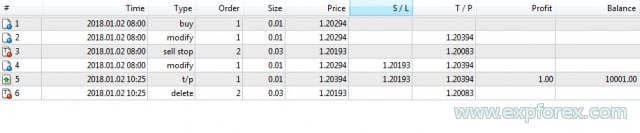
TFTrade ou Trabalho em Níveis de Alta e Baixa:
Neste modo, o Consultor Especial opera com base nos níveis de Alta e Baixa definidos pelas seguintes variáveis:
TFTrade_PERIOD = PERIOD_D1; – Timeframe usado pelo consultor para determinar os níveis de Alta e Baixa.
TFTrade_Num = 1; – O número de barras usadas para determinar o nível.
IMPORTANTE!
Para aumentar a velocidade de processamento das cotações quando você define o TF (Período do Testador de Estratégias) para M15, o consultor pode não receber dados do indicador no timeframe M1!
Por favor, defina Period = M1 durante a otimização do testador de estratégias!
Código:
StopOrdersDistance = (iHigh(Symbol(), TFTrade_PERIOD, iHighest(Symbol(), TFTrade_PERIOD, MODE_HIGH, TFTrade_Num, 1)) -iLow(Symbol(), TFTrade_PERIOD, iLowest(Symbol(), TFTrade_PERIOD, MODE_LOW, TFTrade_Num, 1))) / MarketInfo(Symbol(), MODE_POINT);
Algoritmo:
- No início, o Consultor Especial calcula os níveis de ALTA e BAIXA com base no Timeframe definido.
- Usando a fórmula fornecida, o EA calcula a distância e coloca duas ordens pendentes, Buy Stop e Sell Stop, a uma distância de StopOrderDeltaifUSE do preço atual.
- Se o Buy Stop for acionado, o Sell Stop é excluído, e o EA define um novo Sell Stop com um tamanho de lote multiplicado por Martingale.
- Se o Sell Stop for acionado, o Buy Stop é excluído, e o EA define um novo Buy Stop com um tamanho de lote multiplicado por Martingale.
- Se a posição incorrer em uma perda, a série atual é considerada não fechada, e o consultor continua operando usando o algoritmo.
- Se a posição atingir o take-profit, a posição é fechada e o processo reinicia.
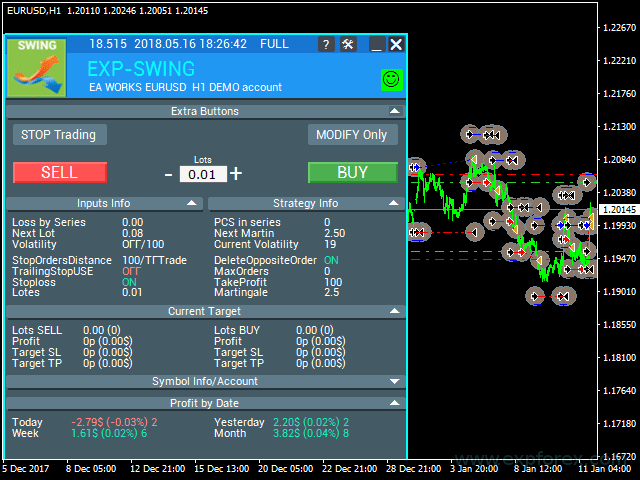
Resultado do Trabalho:
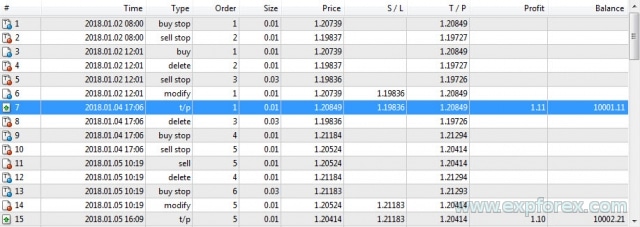
Dicas de Otimização
Desenvolvemos este consultor com base no algoritmo Pendulum.
A lógica da operação do Consultor Especial é projetada para executar um algoritmo matemático.
Portanto, todos os parâmetros são configurados automaticamente, exceto a distância entre duas ordens pendentes.
Você pode otimizar todos os parâmetros, mas forneceremos algumas recomendações:
Otimização para TypeofTrade = Manual Trade e AutoTrade
Manual Trade – Manutenção de aberturas de posições manuais.
Auto Trade – Abertura constante de ordens pendentes.
Faz sentido otimizar apenas os parâmetros StopOrdersDistance, MaxOrders e Martingale.
Otimização dos valores StopOrdersDistance: Recomenda-se definir os parâmetros individualmente para cada par de moedas.
- Por exemplo, se este for o par de moedas EURUSD e você negocia no timeframe M30 com um movimento de preço médio de 50 barras = 7500 pontos, então defina este parâmetro para otimização como início = 0, passo = 100, parada = 1000.
- Por exemplo, se este for o par de moedas XUGUSD e você negocia no timeframe M1 com um movimento de preço médio de 50 barras = 100 pontos, então defina este parâmetro para otimização como início = 0, passo = 10, parada = 100.
- Por exemplo, se você precisar de confirmação do primeiro sinal e o movimento de preço médio no período for de 100 barras = 1000 pontos, então defina início = 0, passo = 50, parada = 500.
Otimização de MaxOrders: Este parâmetro permite especificar o número máximo de ordens em uma série para evitar perder seu depósito.
- Início = 0; Passo = 1; Parada = 10;
Otimização dos valores Martingale: Este parâmetro permite especificar o aumento no tamanho do lote da próxima ordem pendente.
Início = 0.1 (Se Lots > Lote Mínimo); Passo = 0.1; Parada = 2;
- Se Martingale for menor que 1, cada posição subsequente e seu tamanho de lote serão menores que o anterior.
- Se o valor for menor que 1, faz sentido usá-lo apenas quando as posições de Lots forem maiores que o lote mínimo no servidor.
- Se Martingale for maior que 1, cada posição subsequente e seu tamanho de lote serão maiores que o anterior.
- Quanto maior o valor de Martingale, mais arriscado se torna o consultor de negociação.
- Martingale é uma estratégia muito simples e arriscada.
A diferença em relação ao ManualTrade é que, com o rastreamento manual, o consultor fecha uma série de ordens com lucro e para de trabalhar.
Otimização para TypeofTrade = TFTrade
TFTrade –
Neste modo, o Consultor Especial opera com base nos níveis de Alta e Baixa definidos pelas seguintes variáveis:
TFTrade_PERIOD = PERIOD_D1; – Timeframe usado pelo consultor para determinar os níveis de Alta e Baixa.
TFTrade_Num = 1; – O número de barras usadas para determinar o nível.
Faz sentido otimizar apenas os parâmetros: TFTrade_PERIOD, TFTrade_Num.
Otimização dos valores TFTrade_PERIOD: Este é o período usado para construir os níveis de Alta e Baixa.
- Início = PERIOD_M1; Parada = PERIOD_D1;
Otimização dos valores TFTrade_Num: O número de barras recentes usadas para determinar os níveis.
- Início = 0; Passo = 1; Parada = 10;
Exemplo de Uso
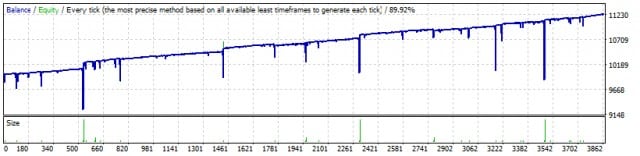
| Número | Tipo de Operação | Ticket | Lote | Preço de Abertura | Stop Loss | Take Profit | Lucro | Saldo |
|---|---|---|---|---|---|---|---|---|
| 1 | buy stop | one | 0.01 | 1.20304 | 0.00000 | 1.20614 | ||
| 2 | sell stop | 2 | 0.01 | 1.20272 | 0.00000 | 1.19962 | ||
| 3 | sell | 2 | 0.01 | 1.20272 | 0.00000 | 1.19962 | ||
| 4 | delete | one | 0.01 | 1.20304 | 0.00000 | 1.20614 | ||
| 5 | buy stop | 3 | 0.02 | 1.20304 | 0.00000 | 1.20335 | ||
| 6 | modify | 2 | 0.01 | 1.20272 | 1.20304 | 1.19962 | ||
| 7 | s / l | 2 | 0.01 | 1.20304 | 1.20304 | 1.19962 | -0.32 | 9999.68 |
| 8 | buy | 3 | 0.02 | 1.20304 | 0.00000 | 1.20335 | ||
| 9 | sell stop | four | 0.04 | 1.20271 | 0.00000 | 1.20239 | ||
| 10 | modify | 3 | 0.02 | 1.20304 | 1.20271 | 1.20335 | ||
| 11 | s / l | 3 | 0.02 | 1.20271 | 1.20271 | 1.20335 | -0.66 | 9999.02 |
| 12 | sell | four | 0.04 | 1.20271 | 0.00000 | 1.20239 | ||
| 13 | buy stop | five | 0.08 | 1.20304 | 0.00000 | 1.20335 | ||
| 14 | modify | four | 0.04 | 1.20271 | 1.20304 | 1.20239 | ||
| 15 | s / l | four | 0.04 | 1.20304 | 1.20304 | 1.20239 | -1.32 | 9997.70 |
| 16 | buy | five | 0.08 | 1.20304 | 0.00000 | 1.20335 | ||
| 17 | sell stop | 6th | 0.16 | 1.20270 | 0.00000 | 1.20238 | ||
| 18 | modify | five | 0.08 | 1.20304 | 1.20270 | 1.20335 | ||
| 19 | s / l | five | 0.08 | 1.20270 | 1.20270 | 1.20335 | -2.72 | 9994.98 |
| 20 | sell | 6th | 0.16 | 1.20270 | 0.00000 | 1.20238 | ||
| 21 | buy stop | 7th | 0.32 | 1.20304 | 0.00000 | 1.20335 | ||
| 22 | modify | 6th | 0.16 | 1.20270 | 1.20304 | 1.20238 | ||
| 23 | s / l | 6th | 0.16 | 1.20304 | 1.20304 | 1.20238 | -5.44 | 9989.54 |
| 24 | buy | 7th | 0.32 | 1.20304 | 0.00000 | 1.20335 | ||
| 25 | sell stop | eight | 0.64 | 1.20270 | 0.00000 | 1.20237 | ||
| 26 | modify | 7th | 0.32 | 1.20304 | 1.20270 | 1.20335 | ||
| 27 | s / l | 7th | 0.32 | 1.20270 | 1.20270 | 1.20335 | -10.88 | 9978.66 |
| 28 | sell | eight | 0.64 | 1.20270 | 0.00000 | 1.20237 | ||
| 29 | buy stop | 9 | 01/01/28 | 1.20304 | 0.00000 | 1.20335 | ||
| 30 | modify | eight | 0.64 | 1.20270 | 1.20304 | 1.20237 | ||
| 31 | s / l | eight | 0.64 | 1.20304 | 1.20304 | 1.20237 | -21.76 | 9956.90 |
| 32 | buy | 9 | 01/01/28 | 1.20304 | 0.00000 | 1.20335 | ||
| 33 | sell stop | ten | 01/02/56 | 1.20270 | 0.00000 | 1.20237 | ||
| 34 | modify | 9 | 01/01/28 | 1.20304 | 1.20270 | 1.20335 | ||
| 35 | s / l | 9 | 01/01/28 | 1.20270 | 1.20270 | 1.20335 | -43.52 | 9913.38 |
| 36 | sell | ten | 01/02/56 | 1.20270 | 0.00000 | 1.20237 | ||
| 37 | buy stop | eleven | 05/12/24 | 1.20304 | 0.00000 | 1.20335 | ||
| 38 | modify | ten | 01/02/56 | 1.20270 | 1.20304 | 1.20237 | ||
| 39 | s / l | ten | 01/02/56 | 1.20304 | 1.20304 | 1.20237 | -87.04 | 9826.34 |
| 40 | buy | eleven | 05/12/24 | 1.20304 | 0.00000 | 1.20335 | ||
| 41 | sell stop | 12 | 01/10/24 | 1.20270 | 0.00000 | 1.20237 | ||
| 42 | modify | eleven | 05/12/24 | 1.20270 | 1.20304 | 1.20237 | ||
| 43 | t / p | eleven | 05/12/24 | 1.20335 | 1.20270 | 1.20335 | 158.72 | 9985.06 |
Variáveis Externas e Configurações
| Parâmetro | Descrição |
|---|---|
| Trade_ | Seção “Configurações de Negociação”. |
| TypeofTrade | Escolhendo um Modo de Negociação do Consultor Especial. |
| StopOrderDeltaifUSE | Distância para ordens pendentes em Pontos (Pips) (padrão = 100). |
| MaxOrders | Número máximo de ordens em uma série. Uma série inclui todas as ordens/posições até que sejam fechadas no Take Profit. |
| Magic | Número mágico para negociações (padrão = 777). |
| StopLoss | Stop Loss, não utilizado por padrão (0). Se definido, inclui spread. Medido em Pontos (Pips). |
| ModifyStopLossAtOrdersopen | Modifica o Stop Loss da transação para o nível de abertura de uma ordem pendente. |
| TakeProfit | Não utilizado por padrão (0). Se definido para -1, então TakeProfit = StopOrdersDistance + spread. Medido em Pontos (Pips). |
| AdjustTP | Ajuda o Take Profit ao abrir ordens pendentes. Medido em Pontos (Pips). |
| AdjustAfter | Número de passos após os quais o ajuste ocorrerá. |
| StopDayTradingEaAfterTP | Se a última posição fechar no Take Profit, o EA para de negociar até o próximo dia. |
| DeleteOppositeOrder | Exclui a ordem oposta quando a ordem atual é acionada (ordens OCO). |
| CloseOppositePositionsAfterTP | Fecha ordens/posições opostas se a ordem atual fechar no Take Profit. |
| MaxSpreadToNotTrade | O spread máximo no qual o EA pode abrir a grade. |
| MinSpreadToNotTrade | O spread mínimo no qual o EA pode abrir a grade. |
| Lots | Um lote inicial fixo (padrão = 0.1). |
| LotFix | Lotes separados por vírgulas para abrir ordens, por exemplo, “0.1,0.2,0.3,0.6,0.8,1”. O lote inicial sempre é igual a Lots, e as ordens subsequentes são definidas por LotFix. |
| Martingale | A razão de Martingale para o lote da próxima ordem pendente (padrão = 2). Martingale funciona apenas com Lots e é ignorado se LotFix estiver definido. |
| MartingaleFix | O coeficiente de Martingale, separado por vírgulas para abrir ordens, por exemplo, “2,3,1,5,2,1”. Funciona com Lots, ignorado se LotFix estiver definido. |
| timetrade_ | Seção “Configurações de Tempo de Negociação”. |
| OpenHour | Hora de abertura para negociações (padrão = 0). |
| OpenMinute | Minuto de abertura para negociações (padrão = 0). |
| CloseHour | Hora de fechamento para negociações (padrão = 23). |
| CloseMinute | Minuto de fechamento para negociações (padrão = 59). |
| Trailing_ | Seção “Configurações de Trailing Stop”. |
| TrailingStopUSE | Usar trailing stop (padrão = false). |
| IfProfTrail | Modo breakeven, usado apenas para posições lucrativas (padrão = false). |
| TrailingStop | Distância do trailing stop, o padrão é o mínimo permitido (0). |
| TrailingStep | Passo de distância para o trailing stop (padrão = 1). |
| StartPointToTrail | Nível de lucro (em pontos) onde o trailing stop começa. |
| RollbackPoint | Número de pontos de rollback para fechar parte da posição. |
| PercentLotToClose | Porcentagem do primeiro lote (volume) para fechar a posição. |
| StepPointToFixLevel | Número de pontos para fixar o próximo nível. |
| MovingInWLUSE | Mover a posição para breakeven no primeiro nível do trailing stop. |
| TradebyVolatility | Considera a volatilidade ao abrir a grade inicial de ordens. |
| TFVolatility | Timeframe para calcular a volatilidade. |
| BarVolatility | Número de barras usadas para determinar a volatilidade. |
| PointVolatility | Número de pontos usados para determinar a volatilidade. |
| Slippage | Configuração de Slippage (padrão = 0). |
| MarketWatch | Modo de negociação (padrão = false). Se definido como true, posições/ordens iniciais são colocadas sem stops, depois modificadas com Stop Loss e Take Profit. |
Perguntas e Respostas Frequentes sobre Estratégia Swing

Nossas Perguntas Frequentes Gerais
Respostas às perguntas mais populares
Obrigado por ler o artigo até o final.
O que é a estratégia Swing (Pendulum)?
A estratégia Swing envolve colocar duas ordens pendentes opostas (Buy Stop e Sell Stop). Quando uma ordem é acionada, a outra é substituída por um tamanho de lote maior. Isso se repete até que um take-profit seja alcançado.
Quais são os modos de negociação na estratégia Swing?
Os três modos são AutoTrade (abertura automática de ordens), ManualTrade (após a abertura manual de posições) e High-Low Trade (baseado em níveis de alta e baixa).
Como funciona o sistema de lotes Martingale nesta estratégia?
Quando uma negociação é acionada, a ordem oposta é substituída por um tamanho de lote aumentado, usando o sistema Martingale para maximizar os lucros.
O que significa OCO nesta estratégia?
OCO significa “One Cancels the Other” (Uma Cancela a Outra), o que significa que se uma ordem for executada, a outra é automaticamente cancelada.
A estratégia Swing pode ser usada manualmente?
Sim, a estratégia inclui um modo ManualTrade para abertura manual de posições.
O que acontece quando uma das ordens opostas é acionada?
A ordem oposta é excluída e substituída por um lote maior de acordo com o sistema Martingale.
Quais são os benefícios de usar o sistema Martingale na estratégia Swing?
Ele aumenta a chance de recuperar perdas de negociações anteriores aumentando o tamanho do lote após cada perda.
Como a estratégia Swing calcula os aumentos de tamanho de lote?
Ela segue o sistema Martingale, que dobra o tamanho do lote após uma perda, visando recuperar as perdas anteriores.
O que é o modo High-Low Trade na estratégia Swing?
O modo High-Low Trade coloca ordens com base nos níveis de alta e baixa dos movimentos de preço.
O que acontece quando um nível de take-profit é atingido?
Quando o take-profit é atingido, ambas as ordens são fechadas e a estratégia reinicia.
A estratégia Swing pode ser usada com Consultores Especiais (EAs)?
Sim, a estratégia suporta negociação automática usando Consultores Especiais para abrir e gerenciar negociações.
Como o modo AutoTrade funciona?
AutoTrade abre automaticamente duas ordens pendentes opostas em níveis de preço predeterminados.
É possível ajustar o multiplicador de lotes na estratégia Swing?
Sim, os traders podem ajustar o multiplicador de lotes para personalizar o risco e a recompensa.
Quais são os componentes-chave da estratégia Pendulum?
Componentes-chave incluem ordens pendentes automáticas, funcionalidade OCO e o sistema de dimensionamento de lotes Martingale.
Alterações Estratégia Swing
-Panel features have been restored for setups running on MetaQuotes VPS.
-All key actions are operational again: Stop Trading, Modify Only, Telegram Notifications, Push Alerts.
🎨 MetaTrader 5 — Improved Visual Handling
-Updated MT5 UI rendering for a more stable and correct display.
-Implemented internal groundwork to support the upcoming MT5 graphics engine upgrade.
🔤 Font Change (Wider Compatibility)
-The interface font has been moved from Roboto to Tahoma for consistent readability.
-Tahoma is available on all Windows versions, ensuring the same look across machines.
📏 Strategy Tester — Auto-Resize Now Available
-Panel Auto-Resize is now supported in the Strategy Tester environment.
-This improves usability while running backtests.
🐞 Various Fixes & Optimizations
-Addressed multiple small issues and UI mismatches.
-Optimized internal components for stronger stability and better performance.
-Rebuilt using the most recent terminal build to maximize compatibility.
Rounding EA Can Round All Prices When Opening and Modifying Orders and Positions (Deals).
Options:
– No rounding,
– Rounding up to 1 digit,
– Rounding up to 2 digits.
The function is created for Gold and Silver, as well as for brokers that require a specified tick accuracy.
Example:
Deal open price = 1.12345
Rounding to 1 digit = 1.12340
Rounding up to 2 digits = 1.12300
EAPADPRO v59
--Enhanced Graphical Interface Translation
We have completely revamped and updated the translations across all elements of the graphical interface. This ensures a more accurate and natural localization, allowing the interface to better reflect the linguistic and cultural nuances of our diverse user base. As a result, interacting with the application is now even more seamless and intuitive, providing a more personalized and comfortable user experience.
--Introduced Informative Tooltips for Panel Elements
To elevate user convenience, we've added descriptive tooltips to various panel components. When you hover over buttons and icons, informative explanations about each element's functionality will appear instantly. This enhancement significantly simplifies navigation and interaction within the application, making it easier for both new and experienced users to utilize all features effectively.
--Resolved Minor Bugs and Boosted Stability
In this update, we've addressed and fixed several minor bugs that were affecting the application's performance. These corrections enhance the overall stability and reliability of the program, ensuring a smoother and more consistent user experience. By eliminating these small issues, we've laid the groundwork for a more robust and efficient application.
ersion 24.404 2024.04.04
Global Update EAPADPRO v55
-Added: information about profit from closed positions to the chart.
The information is displayed for each bar of the current timeframe.
You can change the timeframe to see the result of trading on a certain bar of the current timeframe.
If several positions/deals are closed on one bar of the current timeframe, the trading result is summarized, and the total information for a certain bar is displayed.
The information is updated when the next position/deal is closed.
You can turn off showing history in the panel settings.

===========================================================================================
-Added: The status of the Expert Advisor operation if it was launched on the server from "VPS MQL MetaQuotes".
When Expert Advisor is running on the server from MetaQuotes, a message will be created on the home computer that Expert Advisors are running on the server "VPS MQL MetaQuotes". The smiley face is blue.
Attention: If an Expert Advisor is launched on both the server and the home computer, it can trade in parallel on 2 terminals (server "VPS MQL MetaQuotes" + home computer); there may be conflicts.
Attention: If the Expert Advisor is launched on the server "VPS MQL MetaQuotes", do not Turn it on work on the home computer to avoid conflicts.
Frequency of polling the status of work on the server = 1 day.
After deinitialization of the Expert Advisor on the server - It will get the status - stopped.
To test the work on the server from "VPS MQL MetaQuotes", pending orders are created!

===========================================================================================
-Added: The error status of the Expert Advisor operation can now be read on the EAPADPRO panel.
You can click on the Smile or the Expert Advisor operation status bar and you will be shown a message about current errors of Expert Advisor operation.
If you click on the Smile button on the panel, you will be shown the causes and errors and their solutions with pictures.

===========================================================================================
-Added: Notification of errors and opening/closing of trades to the chart in the form of InfoBox.
Notification is shown for 4 types:
---Opening a new trade;
---Closing a deal;
---Modification of a trade;
---Error received by Expert Advisor from the server;
In the EAPADPRO panel settings, you can turn on or off the notification type you need.
Notifications can be viewed as they arrive in the notification queue.
Notifications are accumulated in a data array each time you install/reinstall/change Expert Advisor settings.
In the EAPADPRO header you can also enable disable INFOBOX.

===========================================================================================
-Added: Working with Telegram (Beta version)
For Expert Advisor to work with the Telegram bot, you need to set up the bot on your phone and create a "public" or "private" channel.
To receive notifications from your account, you need to assign your bot as an administrator of your "public" or "private" channel.
Attention! Sending notifications and working with commands takes computer resources! Use the Telegram bot only for your own needs.
New settings for working with Telegram:
EAPadPRO2=" =============== Telegram bot ";
==input ENUM_UPDATE_MODE TG_UpdateMode=UPDATE_SLOW --> Update Mode. Timer speed, to receive commands from Telegram bot. The faster the timer runs, the more computer resources will be used! Please do not change it unnecessarily. 2sec,3sec,10sec
==TG_PRIORITY=TG_HOME_VPS --> Priority of work. This is the priority mode when the Telegram bot works on the MetaQuotes VPS server and your home computer.
TG_HOME_ONLY=1, // Only the HOME bot. The Telegram bot works only on the home computer.
TG_VPS_ONLY=2, // Only the VPS bot. The Telegram bot works only on the MetaQuotes VPS server.
TG_VPS_HOME=3, // First VPS bot, second HOME bot. The Telegram bot works on the MetaQuotes VPS server if you upload it to the server. If not, it will work on your home terminal. Check the work on the VPS server every 10 minutes.
TG_HOME_VPS=4, // First HOME bot, second VPS bot. The Telegram bot works on a home computer, but if the home computer/terminal is turned off, it will work on the VPS server from MetaQuotes. Check the VPS server's work every 10 minutes.
Attention! Screenshots are not available on the VPS server from MetaQuotes!
==TG_Token="" --> Token bot. Token (unique code) of the bot that will send notifications and receive commands
==TG_ChannelName="" --> --> Public Channel Name @. Or "private" ID starts -100 of the private channel. That will send notifications about opening/closing/modification/errors and screenshots from the terminal.
==TG_UserNameFilter="" --> Whitelist Usernames. List of users, starting with @, who can use the bot.
Attention! Sending notifications and working with commands takes computer resources! Use the Telegram bot only for your own needs.
==TG_UseBotTimer=false;//TG_UseBotTimer --> Working with the bot from the phone
New notification type added to EAPADPRO panel settings:
==Notice Open TG - Send a notification to the Telegram channel if a trade is open;
==Notice Close TG - Send a notification to the Telegram channel if a trade is closed;
==Notice Modify TG - Send a notification to the Telegram channel if a trade is modified;
==Notice Error TG - Send a notification to the Telegram channel if an error is received;
==ScreenShot TG - Send a screenshot to the Telegram channel if a trade is opened or closed;
Attention! This is a beta version of working with the Telegram bot. We are working on improving and adding new features.
If you have any suggestions, please write in the "Comments" section.
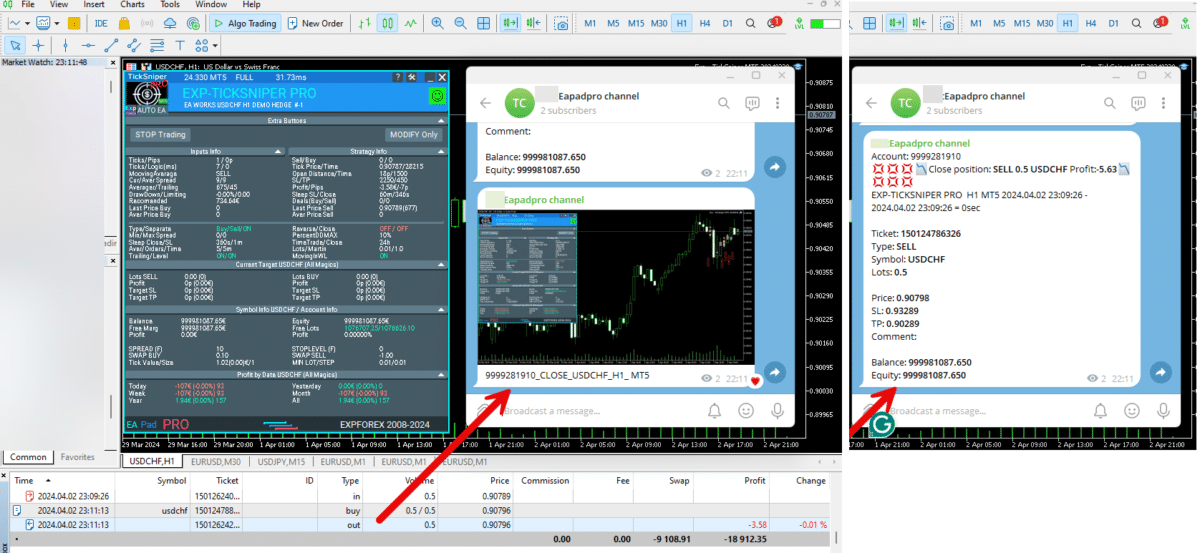
===========================================================================================
-Improvement: Code optimization to increase speed.
-Improvement: The speed of the panel update in the strategy tester is now calculated automatically depending on the speed of quotes arrival.
This is done to increase the speed of the program in the strategy tester.
Information update is now equal to 1 real second.
-Improvement: The speed of the program running EAPADPRO in the strategy tester.
Attention! Events in the strategy tester are processed only when a new tick is created.
If a new tick (minimum price movement) is not created, then the panel waits for the next tick.
With Visualization:
Version 48: 390sec (TickSniper 2024-2024)
Version 55: 244sec >>159% (TickSniper 2024-2024)
w/o Visualization:
Version 48: 363sec (TickSniper 2020-2024)
Version 55: 220sec >>165% (TickSniper 2020-2024)
with Visualization:
Version 48: 15750sec (TickSniper 2020-2024)
Version 55: 6220sec >>253% (TickSniper 2020-2024)
-Improvement: The color of the button to close a position on the chart changes depending on the current profit of this position.
-Improvement: Graphic improvements to optimize the Expert Advisor's performance
-Improvement: The account deposit Symbol is cent ¢, USD $, or eur €. All others are the first letter of the deposit currency name.
-Improvement: When visual testing is completed, objects are not removed from the graph.
-Improvement: When creating screenshots after opening/closing positions, the EAPAPDPRO Control Panel will be expanded to show full information.
This is done in order to study the trading history of Expert Advisor on the visualization graph after testing is completed.
-Fixed: Managing positions and orders from the chart when the panel is minimized.
-Fixed: Corrected the error of clearing the chart from unused order labels.
-Fixed: AutoSize when switching charts.
-Fixed: Drawing errors to Print when the Expert Advisor runs on "VPS MQL MetaQuotes"

Version 24.130 2024.01.31
Recompilation
Version 24.127 2024.01.27
EAPADPRO v48
+Added languages Chinese, Japanese, Korean, and Turkish.
+Added full control from the chart. Closing positions/orders, removing Stop Loss / Take Profit.
For full management and testing of Expert Advisor in the strategy tester.
Version 24.126 2024.01.26
MarginCheck for XAUUSD
Version 24.125 2024.01.25
EAPADPRO v47
Version 21.917 2021.09.17
EAPADPRO 41
Version 20.325 2020.03.24
Update Up-date
Version 20.324 2020.03.24
-EAPADPRO V35.
-Fixed a bug in the TrailPartionClose function in the Magic Number.
TrailPartionClose function restored!
Version 20.128 2020.01.28
EAPADPRO v34
Version 19.991 2019.12.02
Fixed error setting your own take profit when using TakeProfit other than -1
Version 19.906 2019.09.06
Перепутанная версия
Version 19.806 2019.08.06
Code optimization to increase the speed of testing and optimization;
EAPADPRO v31 update;
Update TrailPartionClose function;
Version 19.520 2019.05.20
Fixed error with enabling trailing stop when using manual mode and disabling ModifyStopLossAtOrdersopen.
Version 19.501 2019.05.01
EAPADPRO v28 update
Optimized the work of the EA in the Manual Trade mode when using the EA with different magic numbers on the same currency pair.
Version 19.107 2019.01.07
- Update EAPADPRO v25;
- Additional languages added to the panel: Spanish, Portuguese (Brazil), German, Chinese, Japanese;
The translation was made using the GOOGLE Translator + MQL + Terminal site!
if you find an error in your language, please report it in messages. Thank!
- Increase the speed of the panel;
Version 18.910 2018.09.10
MovingInWLUSE (true - false) LevelWLoss (in points) LevelProfit (in points).
These parameters adjust the possibility to modify deals moving the Stop Loss to break even at the earliest opportunity.
For example:
You would like to set Stop Loss in the break-even, when the deal will score +10 points of profit:
MovingInWLUSE = true, LevelWLoss=0, LevelProfit=10.
You want to set Stop Loss in +5 points when the deal will score +20 points of profit:
MovingInWLUSE = true, LevelWLoss=5, LevelProfit=20.
Therefore, the difference between LevelProfit-LevelWLoss must always be greater or equal to the minimum stop on the server.
Version 18.830 2018.08.30
Обновление EAPADPRO v20
Version 18.829 2018.08.28
New version
Version 18.828 2018.08.28
EAPADPRO update
Auto-save notification settings on the DEMO account.
Disable notifications in the Real account by default.
Added check of the status of PUSH notifications, if they are included in the terminal settings.
Added the CheckBox to enable/disable the creation of screenshots in the settings of the Panel: on the Opening / Closing.
Screenshots are created in the folder of your terminal Files Expert name , with a size of 1024 * 768.
Added a variable in the AutoMinimize panel settings in seconds (60 seconds by default) 0 - disabled.
Automatic minimization of the EAPADPRO window after a specified number of seconds to reduce the load on the computer when the user does not interact with the GRAPH.
Any inactivity on the graph: clicking on the graph, clicking on objects, resizing the graphs - leads to the automatic minimization of the window of our EAPADPRO panel.
If the window is in focus (selected) - automatic minimize is disabled!
To disable auto minimization - set in the panel settings in the AutoMinimize = 0 field.
Replacement of fonts for correct display on computers without Russian language.
Version 18.515 2018.06.06
- Updated EAPADPRO v2.0 info panel;
- Added the EA operation type:
The EA provides three types of opening pending orders (TypeofTrade)
Auto-opening after placement (Instant opening AutoTrade)
Opening and management after manual opening (Manual opening ManualTrade)
Opening by High/Low levels (High Low for the past bar TFTrade)
TFTrade_PERIOD - timeframe for the EA to determine the High and Low levels
TFTrade_Num - the number of bars for determining a level.
- Improved the TakeProfit parameter.
If TakeProfit=-1, then TakeProfit = StopOrdersDistance
- Renamed the variables:
Lotes=Lots
TralPartionClose=TrailPartionClose
StartPointToTral=StartPointToTrail
MovingInWLUSETRAL=MovingInWLUSETRAIL
Version 17.730 2017.08.02
Fixed an error in the algorithm when using more than 3 currency pairs simultaneously.
Version 17.331 2017.04.06
- Increased the algorithm processing speed towards performance and receiving signals.
- Added the SecondsToRefresh parameter to the EAPADPRO block - refresh rate of the information on the chart (default is 10 seconds). This is done to reduce the CPU load.
Version 17.208 2017.02.14
Improved EAPADPRO
Version 17.118 2017.01.27
- All external parameters are grouped for ease of use.
- Modified the logic of opening pending orders.
- Fixed the error when opening opposite order in certain cases.
- Parameter Z was renamed to MaxOrders - The maximum number of opened pending orders.
- Fixed error of accounting the current position in the series when restarting the terminal Expert.
- Added parameter
DeleteOppositeOrder - Delete the opposite order when triggered.
This function allows to accumulate orders without resetting the lot.
It should be noted that positions will be closed by stop loss. It is also possible to disable closing trades by stop loss: ModifyStopLossAtOrdersopen = false
This will make the grid accumulate lots and close by take profit.
- Added parameter
MaxSpreadToNotTrade and MinSpreadToNotTrade
MaxSpreadToNotTrade - Maximum spread, at which the EA can open a grid
MinSpreadToNotTrade - Minimum spread, at which the EA can open a grid
Attention: This filter is used only! for opening the First 2 pending orders.
All other functions operate as usual, including the order reversal and maintenance of orders to take profit!
- Added parameter
LotFix - lots for opening reversal, separated by commas, for example: "0.1,0.2,0.3,0.6,0.8,1"
then a custom lot size will be used for each reversal: 0.1, 0.2, 0.3, 0.6, 0.8, 1, 1, 1.....
Attention: The first lot for the first 2 pending orders is set in the Lotes parameter
- Added parameter
MartinFix - Martingale coefficient for opening reversal, separated by commas, for example: "2,3,1.5,2,1"
then martingale will be considered in each reversal, which corresponds the number of trade.
If the initial lot is 0.1, the next will be 0.2(2), 0,6(3), 0.9(1.5), 0.18(2), 0.18(1), 0.18.....
- Added parameter
CloseOppositePositionsAfterTP - Close opposite orders/positions if the current ones closed by take profit.
For example, you can disable modification ModifyStopLossAtOrdersopen = false and enable CloseOppositePositionsAfterTP =true
then, if SELL positions close by take profit, then all BUY positions and orders will be closed forcibly.
The difference between CloseOppositePositionsAfterTP and ModifyStopLossAtOrdersopen is that
in the first case, there is a LOCK until all series is closed by take profit and closure of the opposite grid. But in this case, there may not be enough margin for opening the next leg.
In the second case, the position is immediately closed by stop loss, and only 1 position with an increased lot is kept in the market.
- Added block for accounting volatility of the currency pair for opening trades
Volatility LIMIT Sets
TradebyVolatility - Consider volatility when opening the initial grid of orders.
TFVolatility - Timeframe to calculate the volatility.
BarVolatility - The number of bars to determine volatility.
PointVolatility - The number of points to determine volatility.
- Added the EAPADPRO information panel
Details on the panel in our blog: https://www.mql5.com/en/blogs/post/687140
- The Trail Partion Close algorithm has been updated
Version 16.831 2016.09.01
Fixed the conflict between the ModifyStopLossAtOrdersopen and the Trailing stop function.
Version 16.211 2016.02.16
Added the AdjustTP parameter - correction of take profit during the opening of pending orders.
Added the AdjustAfter parameter - the number of the section after which the adjustment will take place.
Once the EA places AdjustAfter number of orders, the take profit of the next trade will be increased by AdjustTP * (NumberOfSections-AdjustAfter) points.
When a position is closed by the stop loss, we not only lose the stop loss level, but also the spread, especially if it is floating.
In order to earn a take profit, which will cover our last stop losses, we need to increase the take profit after each new pending order.
This functionality allows you to do this.
Avaliações sobre Estratégia Swing
Obrigado pelo feedback!


ryanbrooks
⭐⭐⭐⭐⭐
Lovely scalping EA, i love scalping robots, I have customized my inputfile for eurusd m15 and xauusd m15 . Seems this setting is working , good work . Big thanks to the developer !


Nhbeva78
⭐⭐⭐⭐⭐
Друзья, отличный робот. Я так давно такой искала. Вы исполнили мою мечту. Спасибо разработчику от всего сердца. Рекомендую!!!!! Я подобрала свои настройки, пока работают. Если бы были сеты настроек, было бы вообще здорово. Обнимаю разработчика


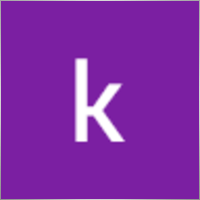
kamal abid
⭐⭐⭐⭐⭐
what is the best time frame pleaseThe best time frame for swing trading is 4-hour (H4) and daily (D1). Use D1 for trend analysis and H4 for entry points when trading based on highs and lows. If trading based on distance (standard settings), a specific time frame is not required.

PapaOpx71
⭐⭐⭐⭐⭐
???????????? EA yg sangat bagus,money manajemen aman, profit konsisten, sangat memuaskan,berharap EA Exp.Swing ini utk MT5,...terimankasih



Andrew
⭐⭐⭐⭐⭐
Andrew Impressive performance from the Forex robot, managing trades efficiently and consistently. It adapts well to various market conditions and optimizes profit opportunities. Any trader looking to maximize the robot's potential and needing the setup file (set file), feel free to contact me for details.


5299381
⭐⭐⭐⭐⭐
Dear Vladislav I try your EA in Demo..the results very very good..best features..i want try to real trading..i hope same results like demo thanks so much Vladislav..



Touro1908
⭐⭐⭐⭐⭐
Touro1908
Amamzing EA lovet. in just 1 hour. I went from 141 usd to 152 usd. hope to have the upgrade of it!!!!!! very smart calculation!!!!



sugihara1
⭐⭐⭐⭐⭐
sugihara1
It is good strategy. I made a video.I used TDS(with tick data) for backtesting. performance was awesome. You should watch to this, when you have time.

krutov64
⭐⭐⭐⭐⭐
krutov64 2023.10.13 08:25
Поставил советник, но потом убрал - не подходит к моей стратегии, увы.

Muslim Ruziev
⭐⭐⭐⭐⭐
Muslim Ruziev 2023.10.06 08:14
скачал советник пока работает нормально но не понравился один параметр ,,, советник работает гдето час и потом не открывает сделок занова нужно изминит значение 59 на 59 потом еше час работает но когда значение 59 изменить на 500 или 1440 он не открывает сделок, Как сделат так чтобы он работал кругло суточно?


ilvento12
ilvento12 2023.05.13 01:19
IS a very interesting EA,Would be good if would be possible to have an option to hide stop loss and take profit from broker

Manuka Pradeep De Silva
⭐⭐⭐⭐⭐
Manuka Pradeep De Silva
if you know how to handle martingale, this is a very good EA for that !! Best feature of this EA is, it has partial closing of trades option which can be use to increase your profits. if you can add an option to change the settings of orders(stop order distance, its take profit value, partial closing trailing start point and rollback points) after given number of orders it would be more functional and safe. ( currently i'm doing it by manually after few swings to protect the capital) . other problem is with its time calculator. it uses local system time rather than broker time. so i had to change time values each time i change the vps with different system time.( some time i trade only in specific time periods) thank you very much for this FREE EA and highly appreciate your hard working !

ss life
⭐⭐⭐⭐⭐
ss life
i would say Very smart hardworker robot, seems realy good in High volume market range, but we need to modify the "stop orders distance" @ 50 work great in small target(5pips), against high volume market.



dody.juna
⭐⭐⭐⭐
dody.juna 2022.10.13 07:12
Hi Swing EA it's very good and simple operation but some one help me to in crease take profit because i'm not smart for setting TP tq2022.10.13 08:05Hello. You can set takeprofit in ea settings.

dody.juna
⭐⭐⭐⭐
Hi Swing EA it's very good and simple operation but some one help me to in crease take profit because i'm not smart for setting TP tqReply from ExpForex:
Hello. You can set takeprofit in ea settings.

marcetech
⭐
I tested it on a real cents account with all kinds of pairs. It's no use. Of 10 dollars that would be 1000 units, investing in cents with the smallest lots, of 0.01 and doing martingale with those lots, in the end, I only kept 7 cents of a dollar. I don't recommend it to anyone. Very bad robot.

marcetech
⭐
marcetech 2022.10.11 21:37
I tested it on a real cents account with all kinds of pairs. It's no use. Of 10 dollars that would be 1000 units, investing in cents with the smallest lots, of 0.01 and doing martingale with those lots, in the end, I only kept 7 cents of a dollar. I don't recommend it to anyone. Very bad robot.



Cristian Mihail Pauna
Cristian Mihail Pauna 2022.09.29 04:38
Positive feedback! This EA can be definitely improved!






belurum
⭐⭐⭐⭐⭐
belurum 2022.08.01 12:30
very good ea, but beware in low volatile market / pair and big gap on weekend, it could screw the EA algo.

belurum
⭐⭐⭐⭐⭐
very good ea, but beware in low volatile market / pair and big gap on weekend, it could screw the EA algo.

8668018
⭐⭐⭐⭐⭐
thank you Can I work on a real account?Reply from ExpForex:
Hello. This is free version. For all accounts.

mino
⭐⭐
The results were not as per the strategy tester. The problem is that when the spread changes, especially during high volatility such as when an indicator is announced, the Tp/SL value is also rewritten by itself.






Mojtaba 900
⭐
Mojtaba 900 2023.04.08 12:34 # RU This expert needs updating and unfortunately the developer does not respond! A few things need to be added to make it work. 1. lots based on Xbalance 2. reverse signal 3. Custom Lots And . .2023.04.08 15:45this EA does not need to be updated. if you need an adviser "for you personally" use freelance.

skifotavr
Советник поработал около месяца на демо счете, потом перестал работать. Подскажите в чем причина ? Заново загрузить и установить не получается.2022.03.31 09:04:28.035 HistoryCenter: 2080 bars imported in 'AUDUSD1440' - из журнала. Проблема решена, в целом советник нравится, потому что на данном этапе результат на тестере и демо счете совпадает.Reply from ExpForex:
Причин может быть миллионы. Нужно открыть журнал эксперта и смотреть ошибки.


jbalondo
⭐
I have used this EA for a day and at first everything was fine in fact i was able to gain 5 USD. Before i go to slept that evening i let my laptop open and run my mt4 and this ea for non stop. In the next morning i was excited to see the result wether it was gaining or losing but i was surprised i have a lot of losses. The problem i got is am losing my money by the big stop losses being automatically closed by this system. My suggestion is that maybe we can adjust the settings to close stop losses if its reaching 1.5 USD and also close the order at 2 to 3 usd profit . I hope the developer can see my comments.



Manase Mlangeni
good job i am using the AE on my real account but u need to optimzation any just to give u guys same so you can check it out try this EA on EURAUD or GBPJPY the profit factor plus 4.65 to 6.04 or more on high riskReply from ExpForex:
Thank you.

creflo_ts
⭐⭐⭐⭐⭐
Fanstastik, I tested this robot and this bot brings a lot of profit compared to losing 🙂Reply from ExpForex:
Thank you

Indigotom
⭐⭐⭐⭐⭐
Is a fantastic EA for short term trading!! Is it possible to make the comment editable? Would be a valuable help! ***** How much would it cost if you included a comment field in the EXP-SWING? This would be extremely interesting for me! Greetings IndigotomReply from ExpForex:
Thank you. Comment is fixed with technical info.

holan2u
⭐⭐⭐⭐⭐
what does it mean EA does't works Check Algo TradingReply from ExpForex:
Hello. Please click to algorrading button in your terminal.




髙 Yama Hiroshi Ki
⭐⭐⭐⭐⭐
Straightforward and straightforward strategy. And it's sure to build up your profits. Be sure to do a back test before you use it. This EA works almost exactly like the backtest, so the backtest results are very helpful. As you can see from the test, the possibility of failure clearly increases in currencies with high volatility. Look for a safe combination of currencies.Reply from ExpForex:
Thank you

Anton Yapryncev
⭐⭐⭐⭐⭐
У меня нет времени сидеть торговать, торгую только поле работы уставший, так что этот советник крут для пассивного дохода с правильными настройками. Самое крутое что если с вашим терминалом что то случилось, отрубили инет, отрубили электричество, вы не сольете депо. Автору большое спасибо за бесплатный крутой продукт.Reply from ExpForex:
Спасибо 🙂

BAHADIR BAYRAM
я тестирую в каких соотношениях это работает доп. и вы можете предоставить готовые настройки для паритетов.

Andrey Bakulin
⭐⭐⭐⭐⭐
Советник хорош если правильно настроить,и автор молодец респект ему,отзывчивый ,отвечает на каждый вопрос в обсуждениях,вообщем класс

Alice Seifert
⭐
I let this EA run on Bitcoin for 2 days and it produced huge losses ! A crazy amount of pips and worse in money ! Just terrible on Bitcoin ! Next week I will test on a currency pair..... This week I run this EA (dafault settings) on UK100. First it produced smal losses, then smal wins... Then losses again and increased the position after a new loss until the position became giant ! Also were the losses GIANT ! No more wins ! I will not waist more time with this ! This EA (default settings) is just HORRIBLE 1 star is too much !

fliper-muz
⭐⭐⭐⭐⭐
поставил на реал,подобный советник у меня уже есть но в этом много полезных дополнений.

alekseynv
⭐⭐⭐⭐⭐
Перспективный алгоритм, прост и надежен как автомат калашникова! Во время выхода новостей очень быстро наращивает депозит. Автор отвечает на все вопросы, и обещал добавить много разных плюшек для повышения стабильности результатов. В общем, ждем обещанных доработок )
Comentários sobre Estratégia Swing
Você tem alguma pergunta?
Extra
Navegação por abas
Publicações relacionadas
SafetyLOCK PRO Proteja suas posições usando ordens pendentes opostas. Hedge
SAFETYLOCK: Proteja suas negociações contra reversões bruscas de mercado Negociar nos mercados financeiros envolve altos riscos, especialmente durante reversões bruscas de…
EAPadPRO – Painel de Informação para nossos especialistas. Painel de
Painel de informação para todos os nossos consultores e utilitários para o terminal MetaTrader. Instruções detalhadas sobre o básico…
Extra Report Pad – Diário do Trader. Analisa profissionalmente sua
Extra Report Pad – solução profissional para analisar sua conta de negociação Hoje, é essencial negociar simultaneamente em vários pares de…
EA The xCustomEA: Consultor de Negociação Universal para Indicadores Personalizados.
Consultor de negociação universal em indicadores personalizados para MetaTrader. Exp – The xCustomEA Consultor de negociação universal em indicadores personalizados. The…
The xCustomEA Advisor no PipFinite Trend PRO.
Descrição Um exemplo de programação de uma estratégia para o PipFinite Trend PRO indicador e negociação usando nosso sistema de negociação…
Templates MQL Open Source. Modelo para Criar um Expert Advisor
Resumo Criar Expert Advisors (EAs) para testar sua estratégia usando qualquer indicador pode realmente ser simplificado usando templates e recursos de…
Partial Close and Trailing. Fechamento parcial de posições em rollbacks
Partial Close and Trailing é um assistente EA que fecha uma parte de uma posição (ou seja, parte do lote)…
AI Sniper. Expert Advisor Inteligente e Automático para MetaTrader.
AI Sniper é um robô de negociação inteligente e auto-otimizável projetado para os terminais MT4 e MT5. Ele utiliza um…
Close Minus by Plus, Fechando posições não lucrativas buscando e
Fechando posições não lucrativas identificando e fechando as lucrativas. O Expert Advisor (EA) foi projetado para fechar posições não lucrativas identificando…
Market Time Pad. Indicador com sessões de negociação
O Indicador de Tempo exibe a hora atual dos principais mercados mundiais e destaca a sessão de negociação ativa. …
The X – Assessor Especial Universal (EA) para Forex Usando
Assessor Especial Universal (EA) para MetaTrader com Funcionalidade Extensa O Assessor Especial The X é uma ferramenta de negociação…
Copylot – Copiador de transações forex para MetaTrader. Copiador entre
Copiador de transações para MetaTrader. Ele copia transações forex, posições e ordens de qualquer conta. É um dos melhores copiadores de transações…
InfoPad, Painel de Informação Online para MetaTrader
InfoPad é um painel de informação altamente útil projetado para fornecer informações cruciais sobre o par de moedas específico selecionado…
TickSniper Expert Advisor Automático para MetaTrader. Tick scalper
Exp-TickSniper é um scalper Tick rápido que seleciona automaticamente os parâmetros para cada par de moedas separadamente. O EA foi desenvolvido…
Este post também está disponível em: English Portuguese Español Deutsch Українська Chinese Русский Français Italiano Türkçe 日本語 한국어 العربية Indonesian ไทย Tiếng Việt

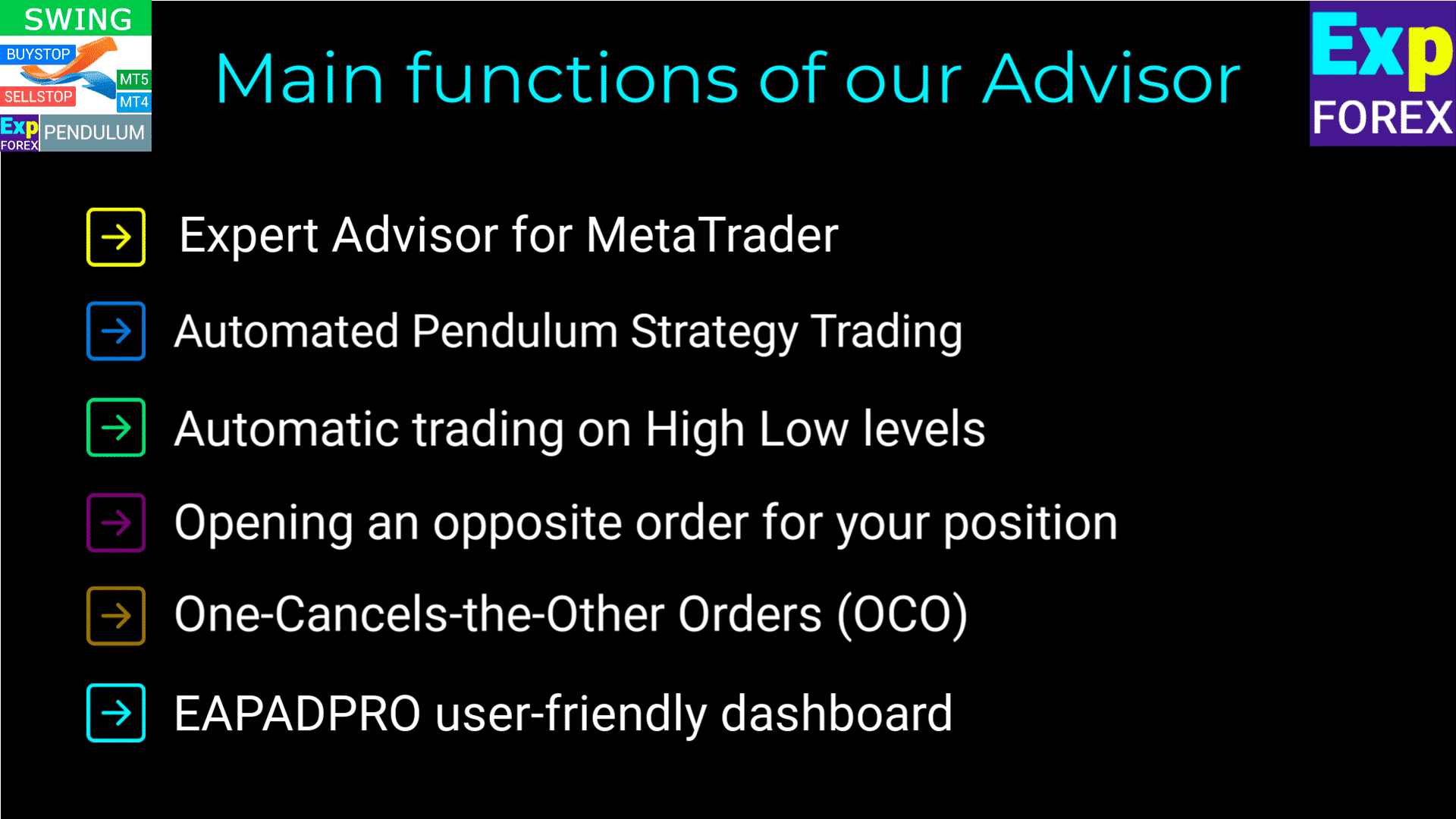
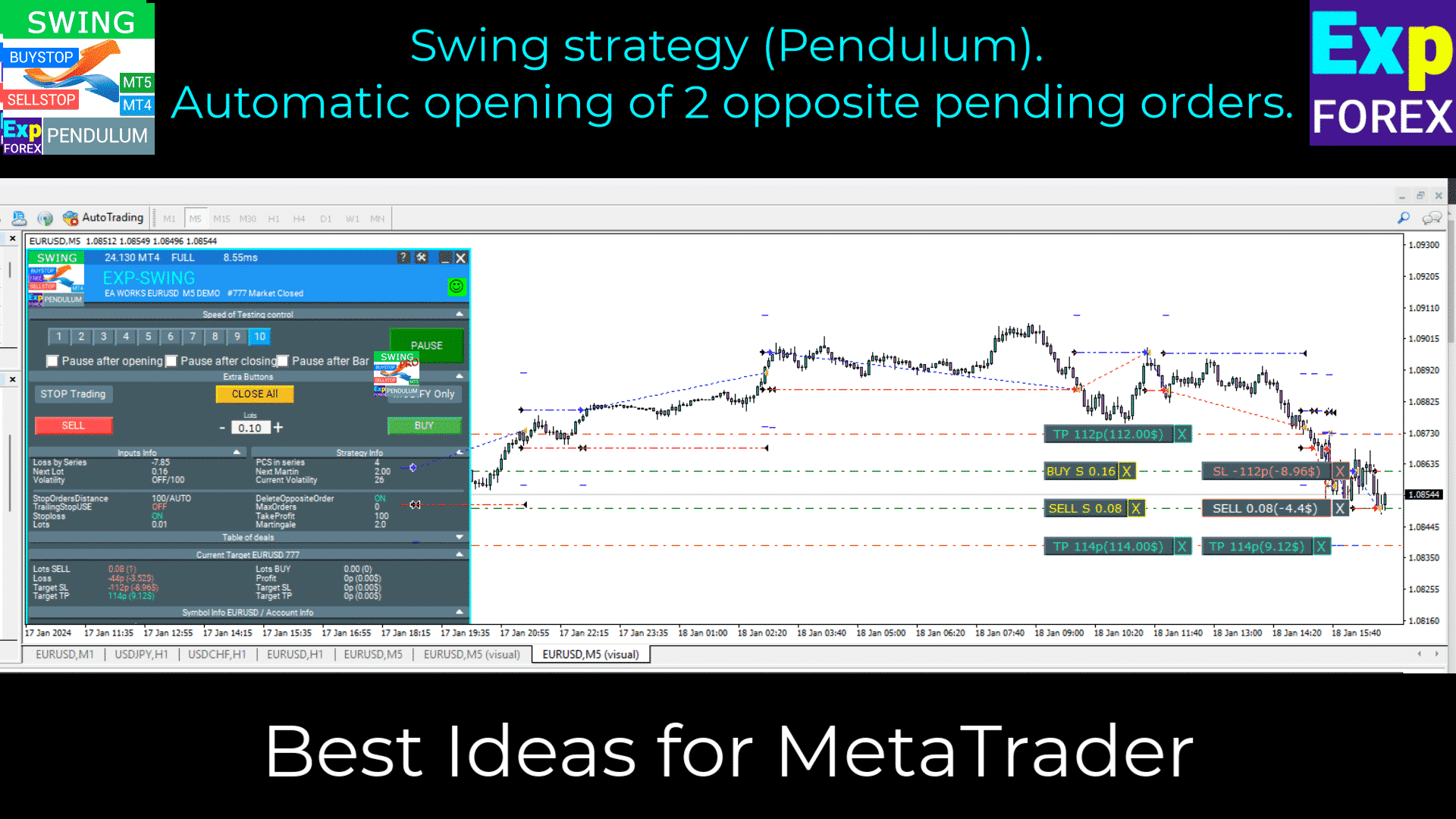
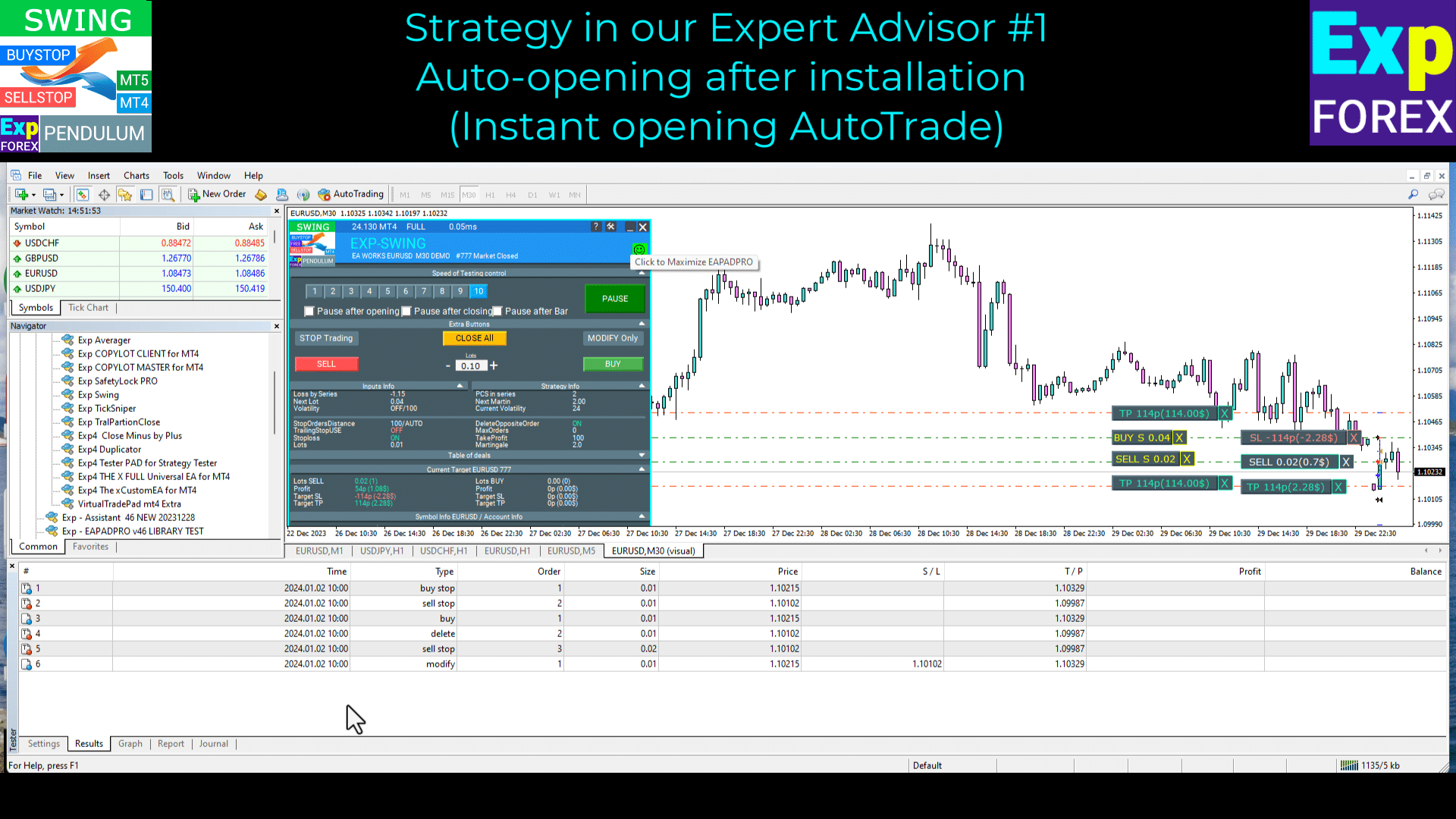
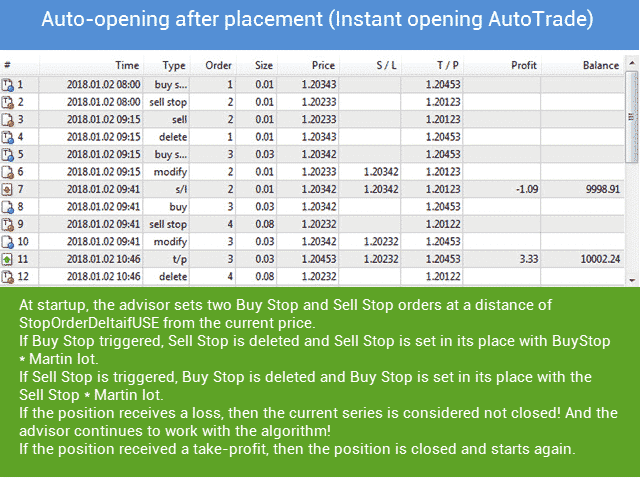
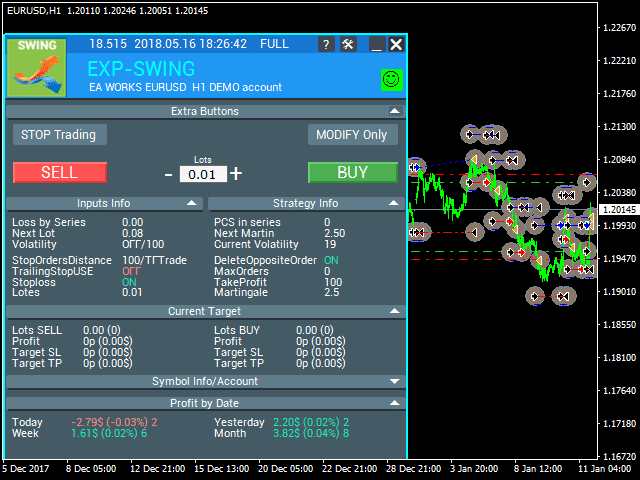
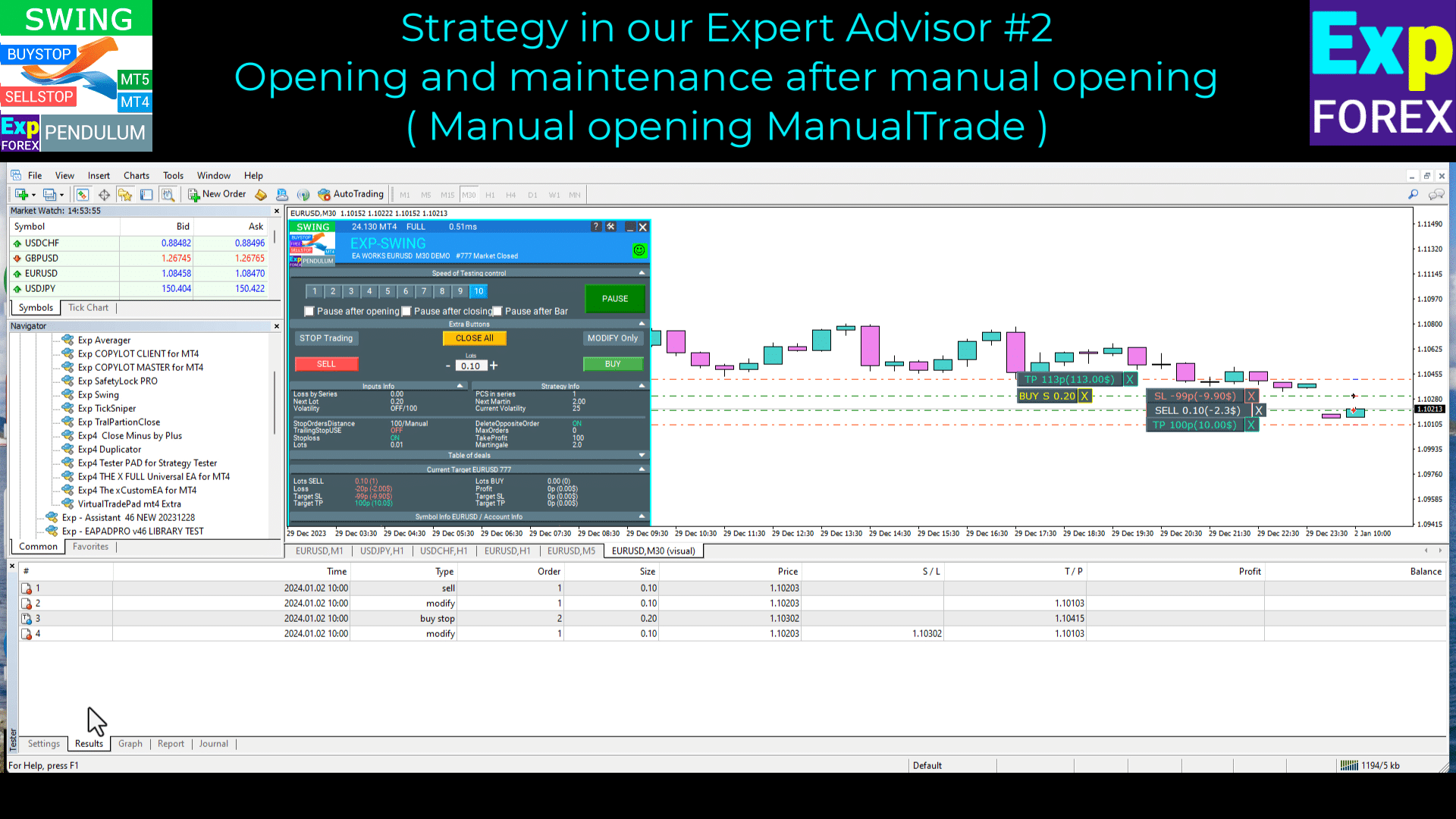
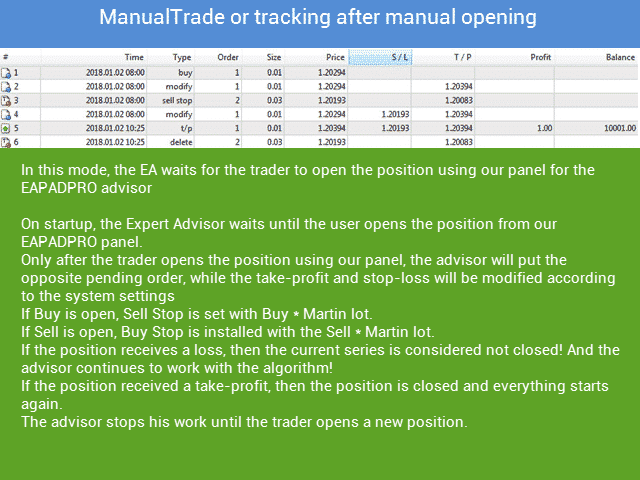
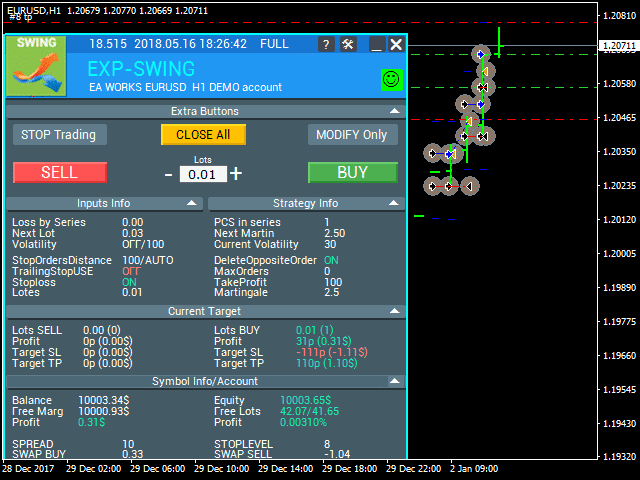
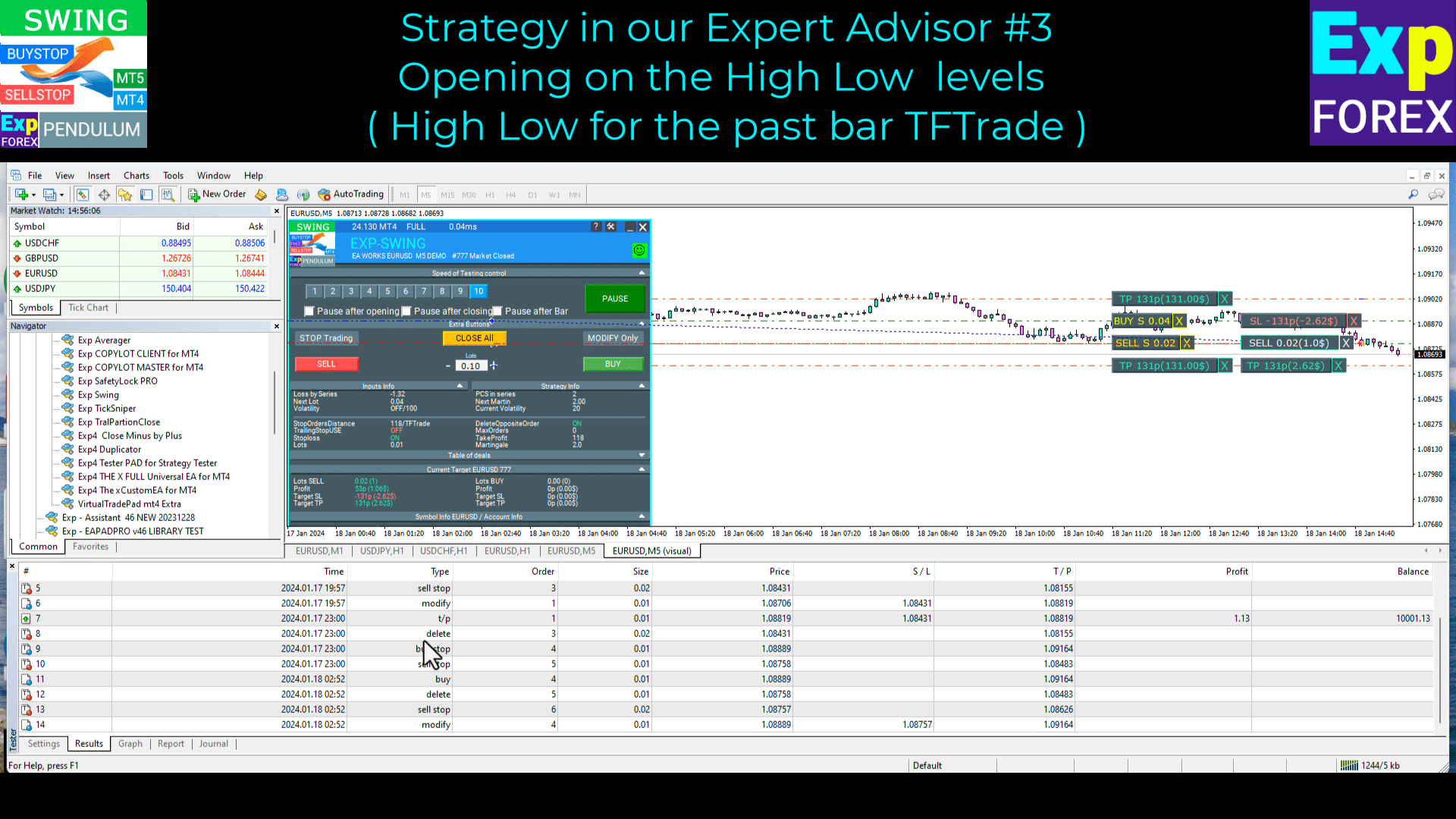
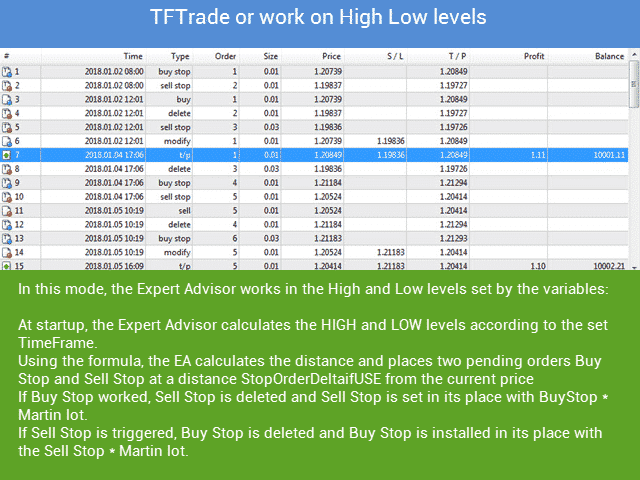
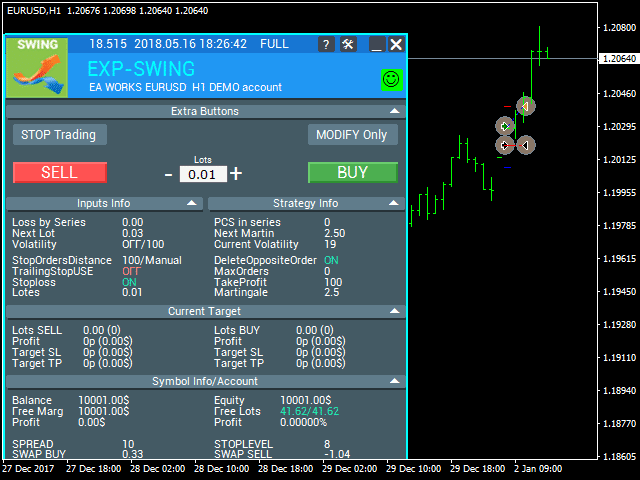


























Leave a Reply