Descrição Um exemplo de programação de uma estratégia para o PipFinite Trend PRO indicador e negociação usando nosso sistema de negociação…

Copylot – Copiador de transações forex para MetaTrader. Copiador entre terminais

AI Sniper. Expert Advisor Inteligente e Automático para MetaTrader.


Início
Documentação
Configurações
FAQ
Alterações
Avaliações
Comentários
Extra
Sobre o VirtualTradePad
Virtual Trade Pad (VTP) – Seu Painel de Controle com Um Clique para Negociar no MetaTrader (MetaTrader)
Negocie com facilidade usando apenas um clique a partir do gráfico ou do seu teclado.
Desenhado para scalping e negociação manual no Forex (Forex), o Virtual Trade Pad (VTP) oferece uma ampla gama de funcionalidades.
Principais Funcionalidades do Virtual Trade Pad (VTP):
- Mais de 30 botões para negociações rápidas: comprar (buy), vender (sell), buy stop, buy limit, sell stop, sell limit, fechar (close), excluir (delete), modificar (modify), trailing stop, reverse, lock, grade de ordens (orders grid), stops virtuais (virtual stops), take profit médio (average take profit) e trailing stop médio (average trailing stop).
- Fechamento parcial de posição (Partial position close) diretamente do gráfico.
- Mover ou excluir StopLoss e TakeProfit diretamente no gráfico.
- Gerenciar negociações diretamente do gráfico.
- StopLoss/TakeProfit/TrailingStop/BreakEven virtuais e reais
- TrailingStop/StopLoss/TakeProfit médio inteligente
- Magic Target para configuração direta de negociações a partir do gráfico com níveis de negociação.
- Configurar grades de ordens (order grids) com distâncias e tamanhos de lote personalizáveis.
- Autolot e opções de lote fixo (fixed lot).
- Fechar por lucro/prejuízo total (total profit/loss).
- Opções de trailing profit em pontos, porcentagens e moeda do depósito.
- Sinais de indicadores padrão (standard indicators).
- Informações completas da conta (account information) ao seu alcance.
- Interface fácil e intuitiva para gestão rápida e sem complicações das negociações.
- Funcionalidade de captura de tela (Screenshot) e mais.
Otimize Sua Experiência de Negociação:
Assuma o controle das suas negociações no MetaTrader (MetaTrader) com o Virtual Trade Pad (VTP) com um clique. Aumente sua eficiência de negociação hoje.
Melhore sua estratégia de negociação (trading strategy) com o Virtual Trade Pad (VTP) em www.expforex.com/pt agora!
Como o VirtualTradePad funciona?
O que as pessoas dizem sobre o VirtualTradePad?
Você pode Baixar o VirtualTradePad Gratuitamente
Comece GRATUITAMENTE!
Você pode baixar e instalar nosso programa gratuitamente!
E você pode testá-lo em sua conta DEMO sem limites de tempo!
E você também pode testar nosso programa gratuitamente em uma conta REAL usando o símbolo USDJPY!
Você pode Comprar a Versão Completa do VirtualTradePad

Contas de negociação
Computadores / Ativações
VERSÃO COMPLETA MT4
Para MetaTrader 4
75 $
VERSÃO COMPLETA MT5
Para MetaTrader 5
75 $
ALUGUEL
por
3 meses
Para MetaTrader 4
30 $
ALUGUEL
por
3 meses
Para MetaTrader 5
30 $
Antes de fazer uma compra, recomendamos fortemente revisar nossas instruções e a seção de FAQ para garantir uma experiência tranquila.
Links
Links úteis
Índice (clique para mostrar)
List
- Descrição
- Recursos do Programa:
- Como Instalar?
- Aba de Posições
- Aba de Ordens
- Aba ProfitorLoss CLP (ProfitorLoss CLP tab)
- Controle (Control):
- Trailing de Lucro (Trailing Profit)
- Diferença Entre Posições com Trailing Stop e Trailing Profit CLP (Difference Between Trailing Stop Positions and Trailing Profit CLP)
- Modo de Stop Loss/Take Profit Virtual no CLP (Virtual Stop Loss/Take Profit Mode on CLP)
- Como Habilitar o Modo de Take Profit/Stop Loss Virtual
- Exibindo Linhas de Fechamento Futuras
- Trabalhando com Fechamento por Lucro e Perda Total no Servidor VPS MetaQuotes
- Negociação por Teclado (Keyboard Trading)
- Aba Sinal
- Aba Info
Descrição

Recursos do Programa:
- O Painel de Negociação funciona em qualquer conta, qualquer corretora.
- Suporte multilíngue no Painel.
- Não requer habilidades especiais de treinamento.
- Interface fácil e intuitiva para navegação amigável.
- Inclui apenas as funções mais importantes.
- Resposta rápida para qualquer função.
Abas Funcionais:
Aba de Posições – Trabalhar com posições:
- Abertura/Fechamento de posições BUY (Compra) e SELL (Venda).
- Reverse todas as posições abertas.
- Bloquear a posição total usando LOCK (Bloquear).
- Definir Fixed Stop Loss (Stop Loss Fixo) e Take Profit (Take Profit).
- Configurar Target Stop Loss/Take Profit (Stop Loss/Take Profit Alvo) para posições de grade com linhas Target SL e Target TP no gráfico.
- Aplicar um Trailing Stop (Trailing Stop).
- Habilitar a função Breakeven (Breakeven).
- Selecionar opções Virtual (Virtual) ou Real (Real) Trailing Stop/Stop Loss/Take Profit/Breakeven.
- Fechar apenas posições lucrativas ou com prejuízo.
- Gerenciar posições, Stop Loss e Take Profit diretamente do gráfico do terminal.
- Executar fechamento parcial de posições a partir do gráfico.
- Escolher Autolot (Autolote) ou lote dinâmico baseado em uma porcentagem do saldo ou Stop Loss especificado.
- Opção de Fixed Lot (Lote Fixo) para negociações.
- Total Average Trailing Stop/Breakeven (Trailing Stop/Breakeven Médio) para posições de grade a partir do preço médio.
Aba de Ordens – Trabalhar com ordens Pendentes e Limite:
- Pending/Delete ordens BuyStop, SellStop, BuyLimit, SellLimit.
- Construir uma grade de ordens com tamanhos de lote personalizáveis e distâncias de grade.
- Definir ordens/posições com o mouse e linhas no gráfico.
- Definir target Stop Loss e Take Profit para toda uma série de ordens.
- Gerenciar ordens pendentes diretamente do gráfico – modificar ou deletar ordens com facilidade.
Aba CLP – Gerenciar a função de fechamento para lucro ou perda total:
- Fechar com lucro/prejuízo total em pontos, dólares ou porcentagem.
- Fechar ordens BUY (Compra) ou SELL (Venda) separadamente.
- Fechar negociações individuais conforme necessário.
- Fechar todos os símbolos ou apenas o símbolo atual.
- Habilitar virtual Stop Loss/Take Profit (Stop Loss/Take Profit Virtual) para posições específicas/gerais.
- Aplicar Trailing Stop (Trailing Stop) no lucro total em pontos, dólares ou porcentagem.
Aba de Sinais – trabalha com sinais de indicadores:
- 10 indicadores padrão e 8 timeframes.
- Mostra percentual cumulativo de sinais para direções BUY/VENDAS.
- Opção de abrir automaticamente uma posição quando o limite agregado de sinais é alcançado.
Aba INFO – fornece informações essenciais:
- Exibe as especificações atuais para o símbolo selecionado.
- Mostra Negociação Total Atual e lucro geral.
- Exibe objetivos atuais de Stop Loss e Take Profit (Níveis de Stop).
- Resume o lucro de hoje, ontem, semana e mês.
Recursos Importantes:
- Toca um som ao abrir e fechar uma negociação com sucesso.
- Toca um som de erro quando ocorrem problemas.
- Previne a configuração de Nível de Stop abaixo do mínimo do servidor; calcula automaticamente níveis válidos.
- Setas nos botões BUY/VENDAS indicam mudanças de preço.
- Exibe uma string de informação com o nome do par de moedas, volume da posição aberta e lucro total.
- Botão Fechar (X) – fecha o programa VirtualTradePad.
- Botão Colapsar/Expandir para minimizar ou expandir o painel no gráfico.
- O painel é movível arrastando para uma localização conveniente.
- Mostra informações na moeda do depósito (Dólares, Euros, Centavos).
- Todos os valores de campo são salvos em variáveis globais para restaurar após reiniciar o terminal.
- Os campos piscam em vermelho para indicar erros.
- Valor do Ponto conforme especificações da corretora.
- Corretoras com 5/3 dígitos: 1 ponto = 0.00001/0.001.
- Corretoras com 4/2 dígitos: 1 ponto = 0.0001/0.01.
- Recurso de rolagem do MetaTrader 5: use a rolagem do mouse para ajustar lote, SL, TP, distância e valores CLP (apenas MT5).
- Se o cursor estiver sobre o campo, role para ajustar os valores dos parâmetros nesse campo.
- Nota: Disponível apenas para MetaTrader 5!
- Nota: A rolagem do gráfico é desativada quando o cursor está na área do VirtualTradePad e reativada fora dela.
- Tamanho do Painel Redimensionável;
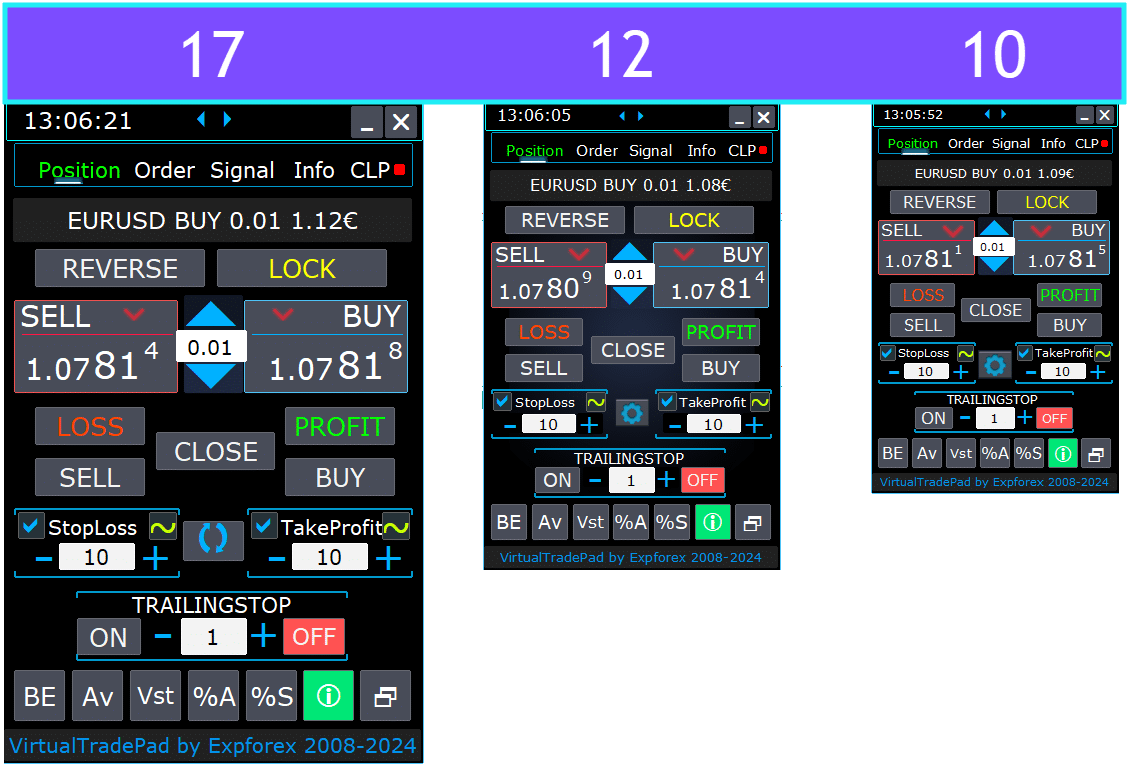
- Selecionar o idioma do texto nos botões.
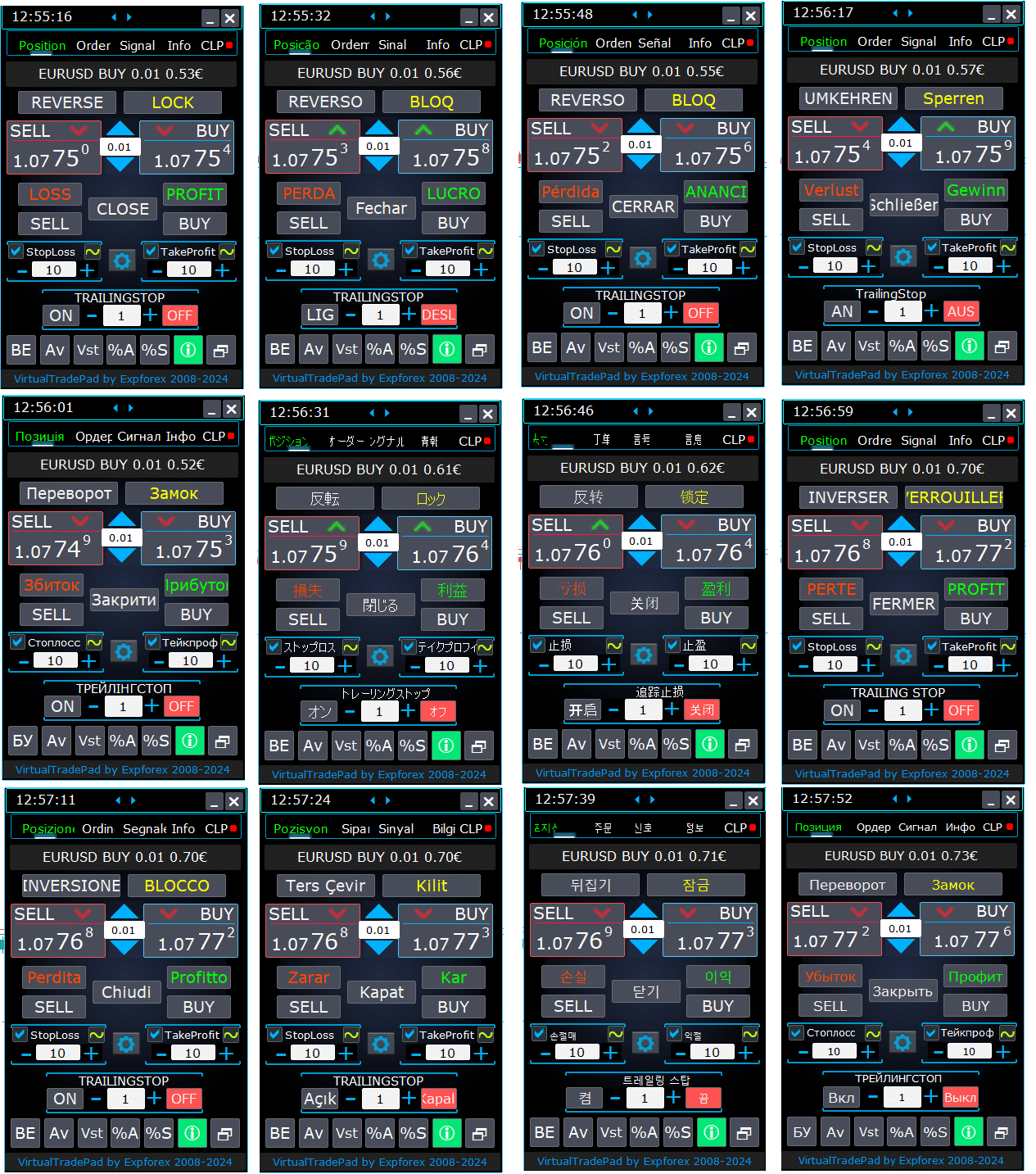
Como Instalar?
Como instalar Expert Advisor e indicadores nos terminais MetaTrader

Aba de Posições


Esta versão foi desenvolvida para facilitar operações de negociação BUY (Compra) e SELL (Venda).
Suporta funções como modificação de stop-loss real/virtual, take-profit, trailing stop, reverse, lock e fechamento de posições.
Interface da Aba de Posições:
- Visão Geral no Topo: No topo da aba, você pode ver o nome do par de moedas, o tipo de posição atual, o tamanho do lote da posição agregada para este par de moedas, os números mágicos e o lucro total atual. Isso fornece uma visão rápida da sua posição de negociação e desempenho.
- Botão BUY (Compra): O botão BUY exibe o preço ASK atual, permitindo que você compre o lote especificado a esse preço. É uma maneira conveniente de entrar em uma posição longa instantaneamente à taxa de mercado atual.
- Botão SELL (Venda): O botão SELL mostra o preço BID atual, permitindo que você venda o lote especificado a esse preço. Este recurso permite que você entre rapidamente em uma posição curta à taxa de mercado vigente.
Aba de Gerenciamento de Posições:


- Funções de Gerenciamento:
- Ao pressionar os botões “+”, os lotes aumentarão em incrementos do lote mínimo disponível no servidor. O lote não diminui abaixo do mínimo permitido pelo servidor.
- O incremento do lote pode ser ajustado nas configurações.
- Você também pode incluir um lote dinâmico como uma porcentagem do saldo, bem como a partir do Stop Loss. Então, no campo Lote – você especifica o nível de Percentual;
- Gerenciamento do Campo de Lotes:
- Ajuda do Tamanho do Lote: Use o botão ‘+’ para aumentar o tamanho do lote em incrementos do mínimo permitido pelo servidor. O tamanho do lote não diminuirá abaixo do mínimo do servidor. Você pode ajustar o incremento nas configurações para corresponder à sua estratégia de negociação.
- Porcentagem de Lote Dinâmico: Você pode definir um tamanho de lote dinâmico com base em uma porcentagem do seu saldo ou Stop Loss. Basta especificar o nível de porcentagem no campo ‘Lotes’ para cálculo automático do lote.
- Botão “% A”: Alterna a função AutoLot (Autolote) (DynamicLotAuto) diretamente do gráfico. Isso permite habilitar ou desabilitar o dimensionamento automático de lotes com base no saldo da sua conta diretamente do painel.
- Botão “% S”: Habilita ou desabilita a função AutoLotStopLoss (AutoLot Stop Loss) a partir do gráfico. Este recurso permite gerenciar tamanhos de lote com base no Stop Loss diretamente do painel para melhor gerenciamento de risco.
- Nota: Para desligar o autolote, pressione o botão verde “% A” ou “% S”. As funções DynamicLotAuto e DynamicLotStopLoss nas configurações do EA agora regulam apenas o método de cálculo do autolote (margem livre ou saldo atual).
- Botões de Execução de Negociação:
- BUY (Compra): Abre uma posição de compra no preço ASK atual exibido no topo. É uma maneira direta de entrar em uma posição longa no mercado.
- SELL (Venda): Abre uma posição de venda no preço BID atual exibido no topo. Isso fornece um método fácil para entrar em uma posição curta no mercado.
- Gerenciamento de Posições:
- REVERSE: Inverte suas posições atuais. Fecha todas as posições existentes e abre novas na direção oposta, com níveis de Stop Loss e Take Profit definidos com base nos seus campos de entrada. Por exemplo, clicar em ‘Reverse’ em posições BUY abertas as fechará e abrirá posições SELL equivalentes.
- LOCK (Bloquear): Bloqueia suas posições neutralizando a exposição líquida. Por exemplo, se você tiver posições BUY totalizando 0.3 lotes e posições SELL totalizando 0.1 lotes, pressionar ‘LOCK’ abrirá uma posição SELL de 0.2 lotes e removerá todos os níveis de Stop Loss e Take Profit.
- CLOSE (Fechar): Fecha todas as posições abertas no par de moedas atual, proporcionando uma saída rápida de todas as negociações.
- LOSS (Perda): Fecha todas as posições que estão atualmente em perda (lucro menor que 0). Isso ajuda a cortar rapidamente as perdas em todas as posições perdedoras.
- PROFIT (Lucro): Fecha todas as posições que estão atualmente em lucro (lucro maior que 0). É uma maneira conveniente de garantir os lucros de todas as posições vencedoras de uma vez.
- Stop Loss e Take Profit:
- Definindo Níveis: Use os botões ‘+’ para aumentar os níveis de Take Profit e Stop Loss em incrementos (ajustáveis nas configurações). Os valores não vão abaixo de zero ou do mínimo do servidor. A partir de zero, clicar ‘+’ define o Take Profit para o menor valor possível permitido.
- Indicadores Visuais: Se o Take Profit ou Stop Loss estiver definido para zero, o valor é exibido em vermelho. Valores diferentes de zero são exibidos em verde, proporcionando um rápido sinal visual.
- Níveis Virtuais: Você pode optar por usar níveis virtuais de Stop Loss (SL) e Take Profit (TP) para maior flexibilidade.
- Alternar CheckBox: A caixa de seleção Take Profit/Stop Loss permite alternar rapidamente esses níveis ativando ou desativando para suas posições.
- Níveis de Stop Gerais:
- Target / STOPLOSS / TAKEPROFIT: Defina um Stop Loss ou Take Profit geral para todas as posições em uma direção. Após clicar no botão ‘Target’, especifique o preço no gráfico, e todos os níveis de Stop Loss ou Take Profit ajustarão para esse preço. Na aba CLP, você também pode definir esses níveis com base em porcentagem, pontos ou moeda do depósito.
- MODIFY (Modificar): Permite a modificação imediata das posições com os níveis de Take Profit/Stop Loss especificados. Você pode redefinir os níveis de stop para zero ou ajustá-los conforme necessário, garantindo que seus parâmetros de gerenciamento de risco estejam sempre atualizados.
- Funções de Trailing Stop:
- Ativação do Trailing Stop:
- Botão ON: Ativa o Trailing Stop para o par de moedas atualmente selecionado. É uma maneira fácil de começar a acompanhar suas posições para garantir lucros.
- Botão OFF: Desativa o Trailing Stop, dando a você controle sobre quando parar de acompanhar suas posições.
- Campo de Distância: Especifique a distância do trailing stop em pontos. Isso define o limiar no qual o trailing stop começa a operar. Por exemplo, se definido para 100, o Stop Loss move para breakeven quando o lucro atinge 100 pontos e continua a ajustar conforme o lucro aumenta.
- Ativação do Trailing Stop:
- Funções Avançadas:
- Botão “Vst”: Alterna as funções de Stop Loss Virtual, Take Profit, Trailing Stop e Breakeven.
- Níveis Virtuais: Todos os níveis se tornam virtuais e são exibidos como linhas móveis no gráfico. Você pode arrastar essas linhas para ajustar os níveis dinamicamente.
- Notas Importantes:
- Fechamentos virtuais dependem de seu terminal estar conectado e podem experimentar slippage devido a atrasos da corretora.
- Em MT4, níveis virtuais funcionam com posições e ordens. Em MT5, funcionam apenas com posições; ordens pendentes e de limite usam níveis de stop reais.
- Restrições da corretora nos níveis mínimos de stop podem impedir a modificação de alguns níveis de Stop Loss e Take Profit.
- Botão “Av”: Ativa funções de trailing stop e breakeven com base no Preço Médio de Entrada (Average Entry Price) (linha do meio).
- Gerenciamento de Grade: Este recurso permite gerenciar uma grade de posições com um trailing stop ou breakeven unificado, calculado a partir do preço médio de suas posições abertas.
- Controle Direcional: Você pode aplicar esta função separadamente para direções BUY e SELL.
- Botão “BE”: Define Stop Loss para breakeven para todas as posições lucrativas.
- Breakeven Contínuo: Ao ativar o botão BE no painel de Posições, o breakeven estará sempre ativo.
- Configuração: As configurações de distância do breakeven podem ser ajustadas nos parâmetros externos do advisor.
- Uso Único: Para usar a função uma vez, ative e desative o botão BE.
- Interação com Trailing Stop: Se o Trailing Stop estiver habilitado com distância zero, ele opera no nível mínimo de stop do servidor.
- Botão “Vst”: Alterna as funções de Stop Loss Virtual, Take Profit, Trailing Stop e Breakeven.
- Ferramentas Adicionais:
- Botão “ScreenShot”: Captura uma imagem do seu gráfico atual, incluindo todos os indicadores e objetos, no tamanho atual. As capturas de tela são salvas na pasta:
[Seu Terminal]/MQL*/Files/VTP/. - Botão “ShowInfo”: Oculta ou exibe etiquetas de informação do gráfico. Use isso para desobstruir seu espaço de trabalho ao analisar o gráfico.
- Exibição de Informações: Para alterar o tipo de informação exibida—como lucro na moeda do depósito, lucro em pontos ou ocultar o lucro completamente—simplesmente clique na barra de status. Isso permite personalizar as informações de acordo com suas preferências.
- Botão “ScreenShot”: Captura uma imagem do seu gráfico atual, incluindo todos os indicadores e objetos, no tamanho atual. As capturas de tela são salvas na pasta:
Função ShowInfo no gráfico
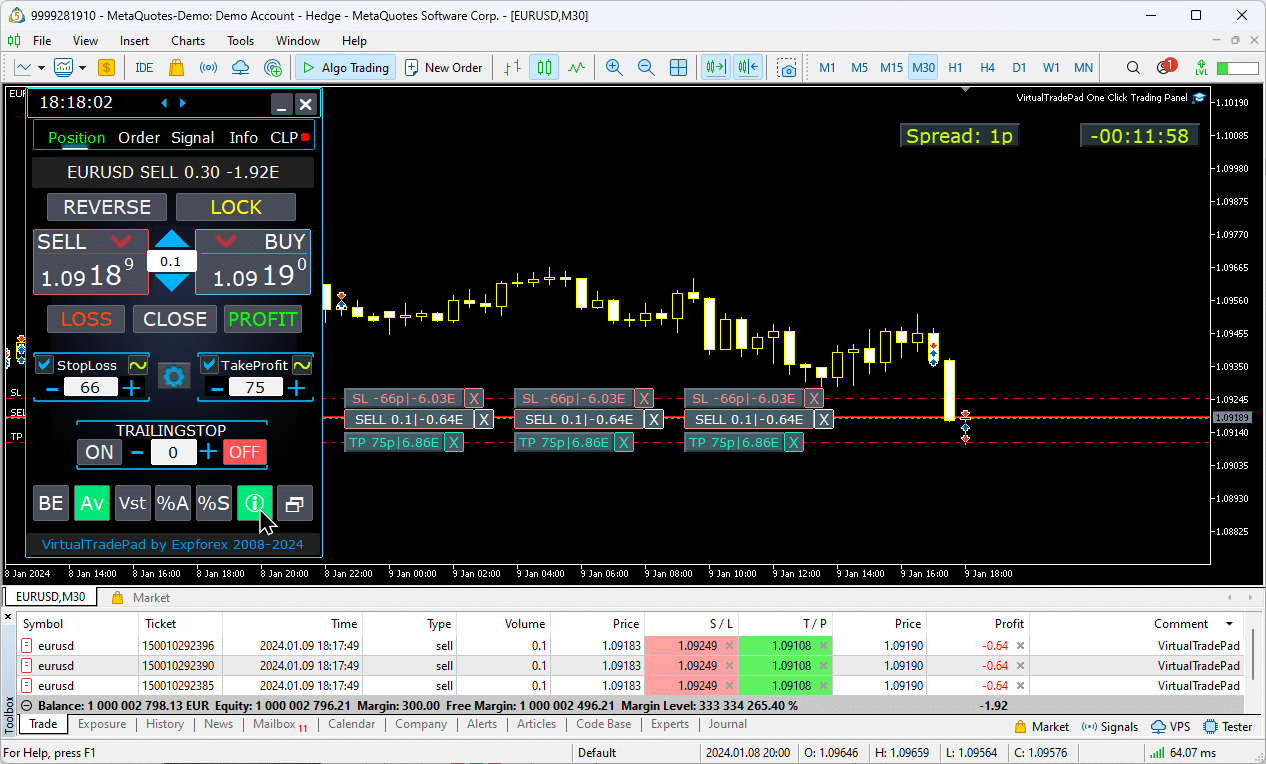
Usando StopLoss (Stop Loss) Alvo e TakeProfit (Take Profit) Alvo:
Target STOPLOSS/TAKEPROFIT permite definir um Stop Loss (Stop Loss) ou Take Profit (Take Profit) unificado para todas as posições abertas no gráfico.
Esta funcionalidade permite uma gestão de risco rápida aplicando um único nível alvo, simplificando o controle sobre potenciais lucros ou perdas sem ajustar cada posição individualmente.
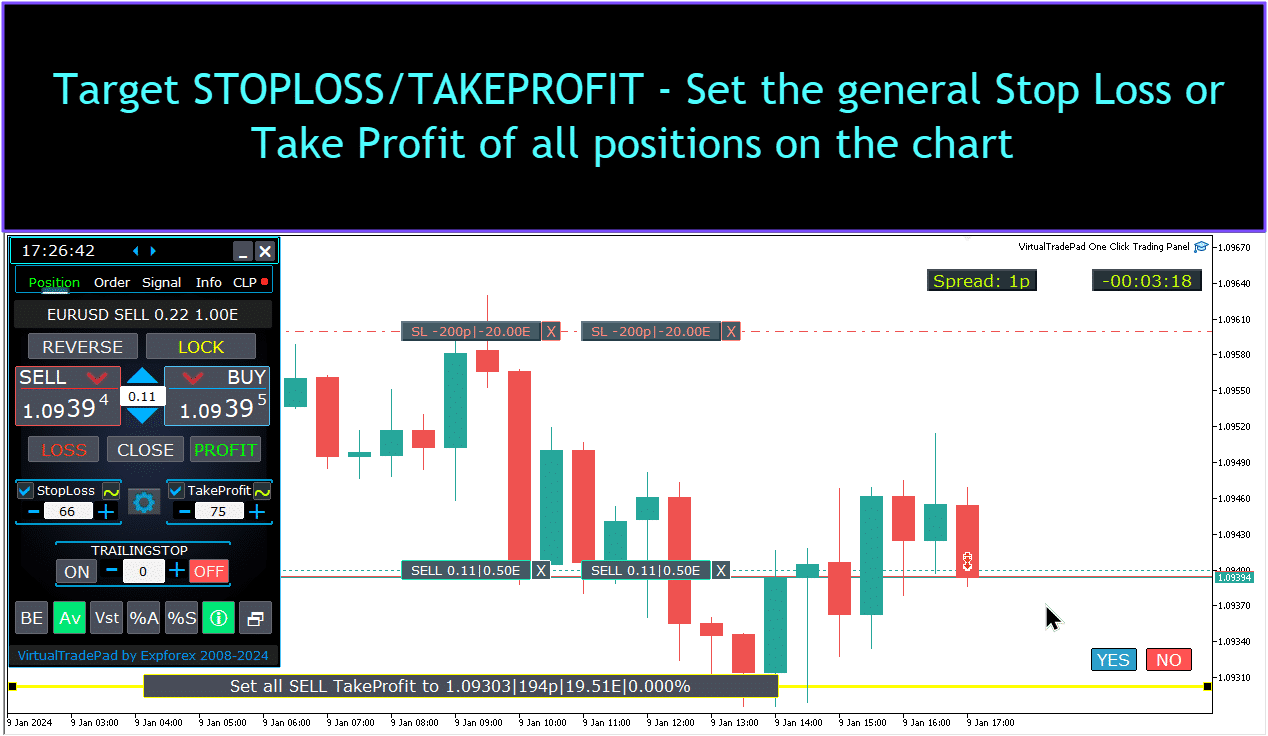
Gerenciamento de posições, fechamento, exclusão de Stop Loss e Take Profit no gráfico:
Para gerenciar posições no gráfico:
- Fechamento de Posições: clique na linha de posição Х e selecione “Fechar” para fechar instantaneamente uma posição ativa.
- Exclusão de Stop Loss: Clique e arraste a linha de Stop Loss para fora do gráfico ou clique em X e defina para zero nas configurações da ordem para removê-la.
- Exclusão de Take Profit: Similar ao Stop Loss, arraste a linha de Take Profit para fora do gráfico ou clique em X e ajuste as configurações para removê-la.
Esta funcionalidade permite um gerenciamento flexível de posições diretamente no gráfico.

Fechamento parcial de posições.
Movimentando e modificando níveis de Stop Loss e Take Profit no gráfico
Para mover e modificar os níveis de Stop Loss e Take Profit diretamente no gráfico no MetaTrader, siga estes passos:
- Ativar exibição de níveis de negociação:
- No terminal MetaTrader, pressione
Ctrl + Oou vá para o menu “Ferramentas” e selecione “Opções”. - Abra a aba “Gráficos”.
- Marque a caixa para “Mostrar níveis de negociação” para exibir os níveis de negociação no seu gráfico.
- No terminal MetaTrader, pressione
- Permitir arrastar níveis de negociação:
- Na mesma aba “Gráficos”, marque a caixa para “Permitir arrastar níveis de negociação”.
Uma vez que essas configurações estão habilitadas, linhas representando suas posições abertas e níveis de Stop Loss e Take Profit aparecerão no gráfico. Você pode então ajustar esses níveis simplesmente arrastando as linhas para o nível de preço desejado.
Se você não visualizar as linhas claramente, verifique as configurações de cores do gráfico para garantir que as linhas de níveis de negociação estejam visíveis.

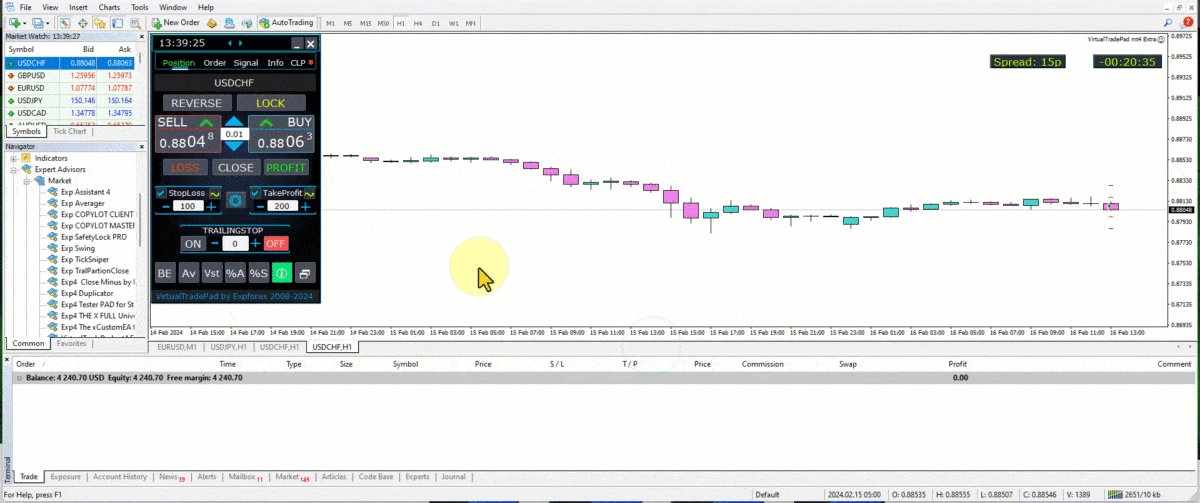
Fechamento parcial de operações
Gerenciando Posições e Fechando Posições Parcialmente a partir do Gráfico:
Fechamento Parcial de Posição: Para fechar parte de uma posição selecionada, clique no botão “Fechar”, então escolha a porcentagem ou o tamanho do lote que deseja fechar.
Modificando Stop Loss e Take Profit: Ajuste os níveis de Stop Loss e Take Profit diretamente no gráfico para qualquer posição ativa no seu terminal de negociação.
Removendo Stop Loss ou Take Profit: Você pode excluir o Stop Loss ou Take Profit de uma posição selecionada, fazendo ajustes conforme necessário.

Níveis futuros e informações adicionais no gráfico
Quando a função Show_Future_Line está habilitada e você passa o mouse sobre os botões BUY ou SELL, o gráfico exibirá níveis futuros projetados e fornecerá informações adicionais sobre a operação potencial. Esta funcionalidade ajuda a visualizar os pontos de entrada e saída esperados, incluindo níveis de Take Profit alvo e Stop Loss, proporcionando uma visão mais clara do resultado potencial da operação antes da execução.

Stop Loss e Take Profit Reais e Virtuais com Trailing Stop:
Trailing Stop + Breakeven: Este recurso avançado define o trailing stop após um determinado limiar de lucro, garantindo primeiro um nível de breakeven, e depois movendo para garantir ganhos adicionais.
Stop Loss e Take Profit Reais: Esses níveis são definidos diretamente no servidor do corretor, garantindo que a posição seja fechada automaticamente quando o alvo for atingido, mesmo se o terminal estiver offline.
Stop Loss e Take Profit Virtuais: Estes são gerenciados dentro do próprio terminal de negociação. A posição é fechada apenas quando as condições são atendidas enquanto o terminal está ativo, oferecendo flexibilidade, mas exigindo que o terminal permaneça online.
Trailing Stop: Este Stop Loss dinâmico ajusta-se automaticamente conforme a negociação se move a seu favor, garantindo lucros ao seguir os movimentos de preço.
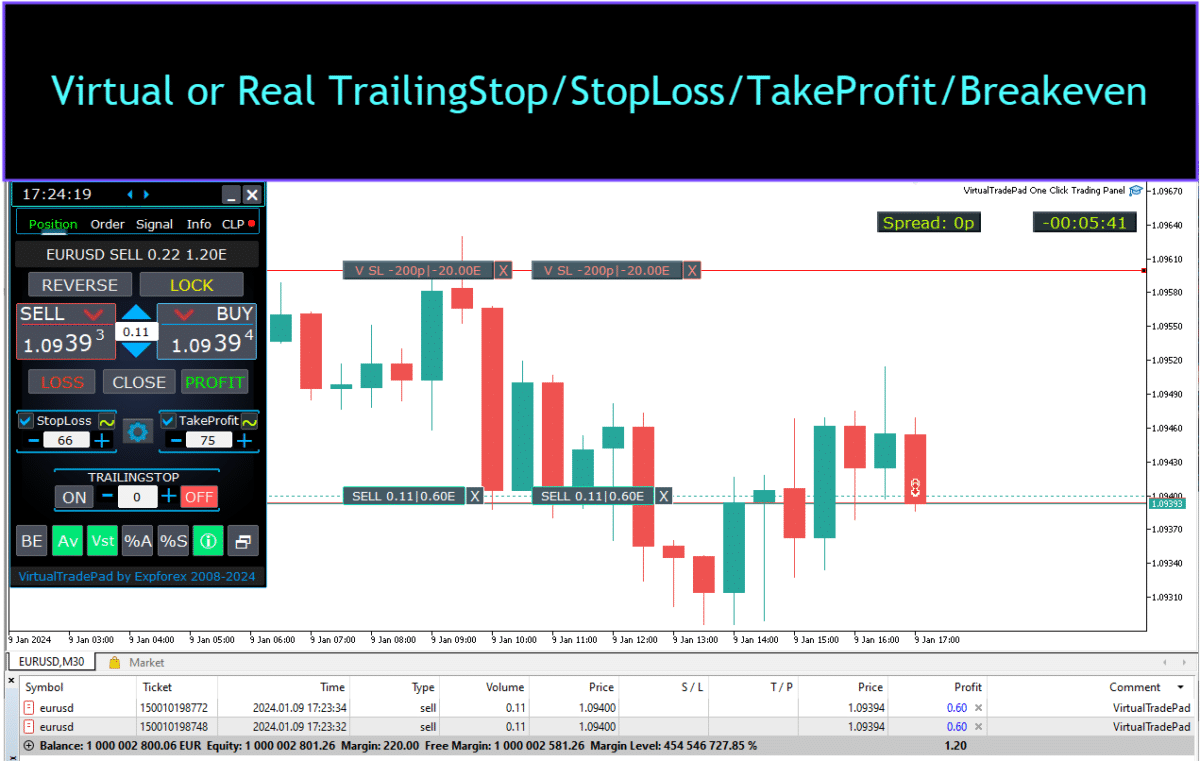


Aba de Ordens


Esta versão foi projetada para negociar usando ordens Buy Stop, Buy Limit, Sell Stop e Sell Limit.
Inclui funções de suporte como Stop Loss, Take Profit, configuração de distância de ordens, configuração de uma grade de ordens com um Coeficiente de Lote (Volume), e a capacidade de excluir ordens.
Essas funcionalidades proporcionam um controle aprimorado sobre o gerenciamento de ordens e o gerenciamento de risco nas negociações.
Gerenciamento Aba de Ordens:

BLOCO PLACE:
- Opções para Abrir Ordens Pendentes:
- Buy Stop
- Sell Stop
- Buy Limit
- Sell Limit
BLOCO DELETE:
- Opções para Excluir Ordens Pendentes:
- Buy Stop
- Sell Stop
- Buy Limit
- Sell Limit
Parâmetros de Ordem:
- Distância:
- A distância em pontos para colocar uma ordem pendente. Este valor não pode ser inferior à distância mínima permitida pelo servidor para Stop Loss / Take Profit.
- Você pode ajustar o passo de incremento para alterar a distância nas configurações do expert advisor, permitindo um controle preciso sobre a colocação de ordens em relação ao preço atual.
- TakeProfit:
- Define o nível de Take Profit para uma ordem pendente em pontos. Isso ajuda na automação da realização de lucros ao fechar a ordem uma vez que o nível de preço especificado seja alcançado.
- StopLoss:
- Define o nível de Stop Loss para uma ordem pendente em pontos. Isso é essencial para o gerenciamento de risco, pois limita perdas potenciais ao fechar a ordem em um nível de preço desfavorável predeterminado.
- Lots:
- Especifica o volume de negociação para uma ordem pendente. Dependendo das configurações externas, isso pode ser inserido como lotes fixos ou como uma porcentagem do seu saldo, oferecendo flexibilidade na forma como você gerencia os tamanhos das negociações.
- “LifeTime” Button:
- Define a duração da ordem em minutos. Após o tempo especificado expirar, a ordem pendente será automaticamente excluída.
- Esta função funciona virtualmente para todas as ordens pendentes e opera independentemente da opção DayToExpiration, que define o tempo de expiração em dias.
Funcionalidade GRIDs:
- GRIDs:
- Determina o número de ordens pendentes para abrir. Se definido para mais de um, uma grade de ordens pendentes é colocada, cada uma a uma Distância especificada de separação.
- O incremento do tamanho do lote para cada ordem na grade pode ser ajustado nas configurações externas, permitindo estratégias como escalonamento nas posições.
- “Step” Button:
- Define o tamanho do passo entre cada ordem subsequente na grade quando usado com o parâmetro GRIDs.
- Isso permite definir o espaçamento exato a partir da primeira ordem pendente, proporcionando maior precisão na colocação da grade.
- Atenção: O parâmetro Distância especifica a distância do preço atual até a primeira ordem pendente.
- “CoefLot” Button:
- O parâmetro CoefLotForGridOrders foi movido para o painel para acesso mais fácil.
- Este é o fator de multiplicação para o tamanho do lote de cada ordem subsequente na grade quando usado na aba de Ordens.
- Exemplo: Se CoefLot = 2 e GRIDs = 5, os lotes serão abertos da seguinte forma: 0.1, 0.2, 0.4, 0.8, 1.6. Esse aumento exponencial permite estratégias de escalonamento agressivas.
Níveis Gerais de Stop:
- Target STOPLOSS / TAKEPROFIT:
- Permite definir um Stop Loss (Stop Loss) ou Take Profit (Take Profit) geral para todas as ordens pendentes em uma direção.
- Após clicar no botão Target, você pode especificar um preço no gráfico, e todos os níveis de Stop Loss ou Take Profit para todas as ordens pendentes serão definidos para esse preço.
- Esta funcionalidade simplifica o processo de gerenciamento de risco e potencial de lucro em múltiplas ordens ao centralizar o controle dos níveis de saída.
Usando Target StopLoss e Target TakeProfit:
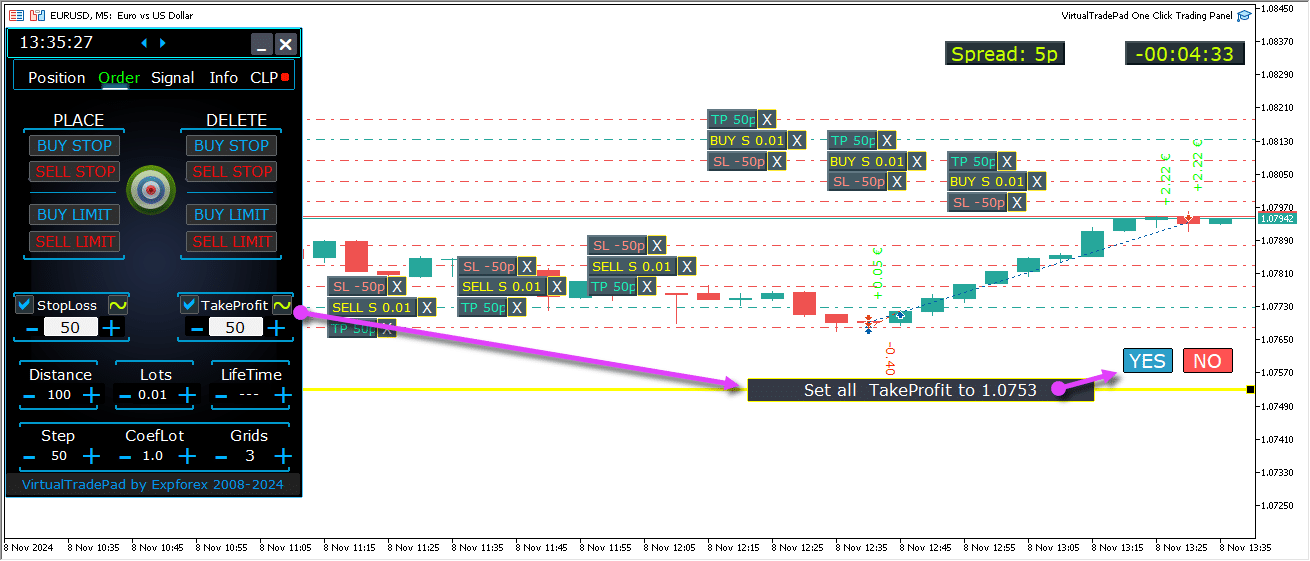
Níveis futuros de ordens pendentes
Níveis futuros exibem as posições projetadas para ordens pendentes como Buy Stop, Buy Limit, Sell Stop e Sell Limit.
Esses níveis indicam onde novas ordens serão colocadas com base nas configurações de estratégia atuais, incluindo distância do preço atual, estrutura de grade e volume de ordens.
Isso ajuda os traders a visualizar e planejar a execução de ordens pendentes diretamente no gráfico, otimizando os pontos de entrada para potenciais movimentos de mercado.
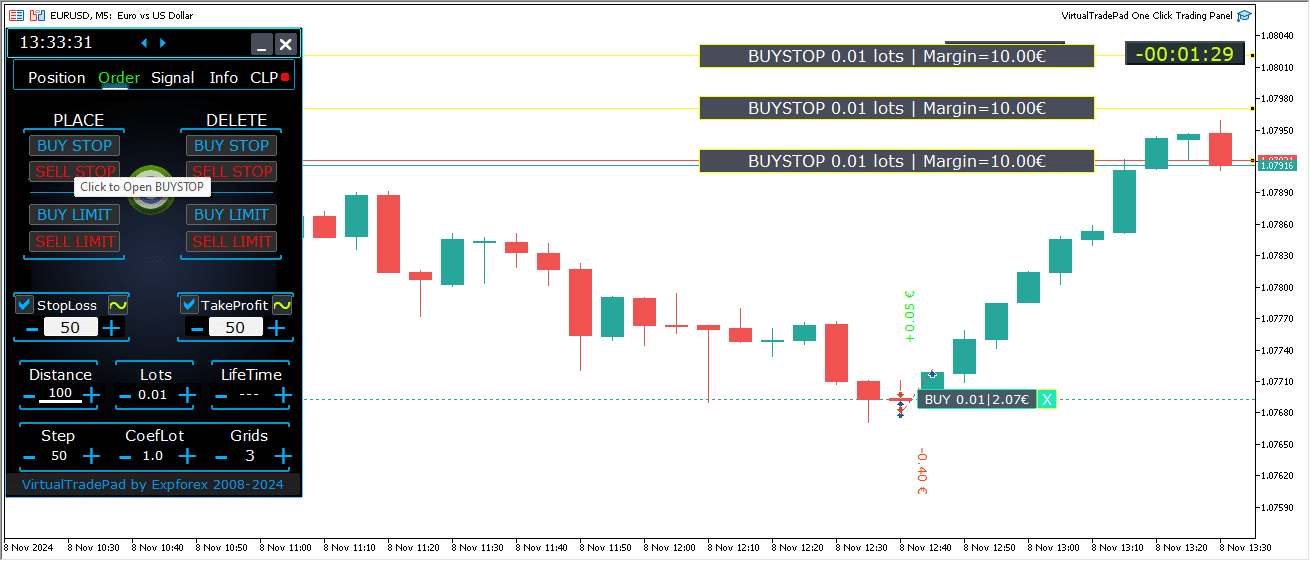
Gerenciamento Abrangente de Ordens no Gráfico
Funcionalidade completa para gerenciar ordens pendentes e ordens de limite diretamente no gráfico foi adicionada.
Exibição de Informações de Ordem: Detalhes sobre todas as ordens colocadas são mostrados no gráfico para fácil monitoramento.
Removendo Ordens e Níveis: Você pode excluir Stop Loss, Take Profit e ordens pendentes diretamente do gráfico.
Nota: Ordens pendentes aparecem após as posições ativas, o que significa que sua exibição se ajusta à largura do gráfico, organizando as ordens com base no espaço disponível.
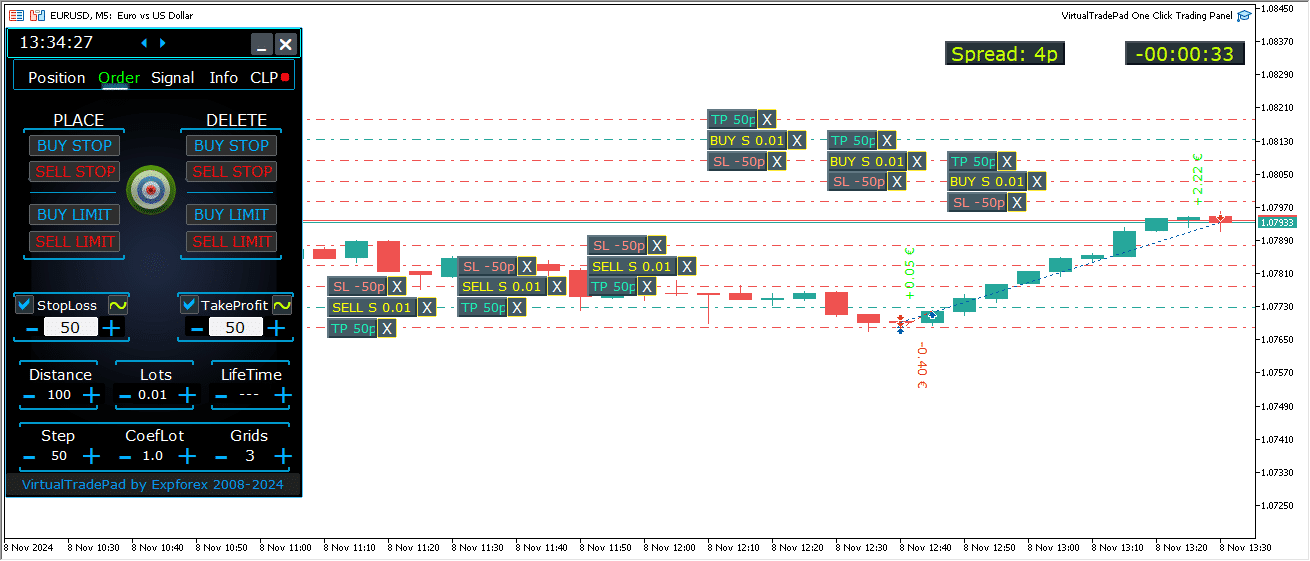
Tipos Adicionais de Ordens na Versão MT5:
- BUY LIMIT STOP: Esta ordem híbrida combina uma ordem de stop com uma ordem Buy Limit.
- Quando o futuro Ask price atingir o nível de stop especificado (no campo Preço), uma ordem Buy Limit é colocada no nível definido no campo Stop Limit Price.
- O nível de stop é definido acima do preço Ask atual, enquanto o Stop Limit Price está abaixo desse nível de stop.
- Use o campo distância para definir o intervalo entre a ordem e o stop limit. Você pode ajustar esses preços diretamente no gráfico após colocar a ordem.
- SELL LIMIT STOP: Esta é uma ordem de stop para definir uma ordem Sell Limit.
- Quando o futuro Bid price atingir o nível de stop especificado (no campo Preço), uma ordem Sell Limit é colocada no nível definido no campo Stop Limit Price.
- O nível de stop está abaixo do preço Bid atual, com o Stop Limit Price acima desse nível de stop.
- Use o campo distância para definir a distância entre a ordem e o stop limit, e ajuste os preços no gráfico com o mouse após a colocação da ordem.
Esses tipos de ordens fornecem maior controle sobre os pontos de entrada, combinando a precisão das ordens limitadas com a colocação estratégica de níveis de stop.
Botão MagicTarget

O Botão Magic (Magic Button) permite a colocação rápida e intuitiva de ordens pendentes ou posições diretamente no gráfico usando o cursor.
Basta clicar no Botão Magic, em seguida posicionar o cursor nos níveis desejados para entrada, Stop Loss (Stop Loss) e Take Profit (Take Profit), configurando ordens ou posições com precisão.
Esta ferramenta agiliza o processo de configuração de ordens, permitindo que os traders determinem visualmente os níveis e coloquem ordens de forma eficiente sem inserir manualmente os preços.
Exemplo de BUYSTOP (BUYSTOP)

Exemplo de Venda (Sell)


Gerenciamento do MagicTarget:
Botão MagicTarget:
- Ativar Função: Pressionar o Botão MagicTarget ativa o modo MagicTarget, permitindo que você configure ordens pendentes ou posições diretamente no gráfico usando linhas.
- Sair do Modo MagicTarget: Para sair, simplesmente pressione o Botão MagicTarget novamente.
Colocar (Place):
- Definir Ordens via Linhas (Set Orders via Lines): Ativa e coloca a ordem pendente ou posição especificada no gráfico desenhando linhas nos níveis desejados.
Cancelar (Cancel):
- Remover Todas as Linhas (Remove All Lines): Cancela os níveis atuais deletando todas as linhas do gráfico, resetando efetivamente sua configuração.
Atalhos de Teclado (Keyboard Shortcuts):
- Habilitar Trading com Teclado (Enable Keyboard Trading): Para usar atalhos de teclado, certifique-se de que a opção
KeyBoardTrade = trueesteja habilitada nas configurações do painel. - MagicTarget_Button_KEY = BUTTON_O:
- Tecla de Ativação Padrão (Default Activation Key): Pressione “O” no seu teclado para ativar o MagicTarget sem clicar no botão.
- MagicTarget_Place_KEY = BUTTON_P:
- Tecla de Definição de Ordens (Set Orders Key): Pressione “P” para colocar a ordem nos níveis exibidos.
- MagicTarget_Cancel_KEY = BUTTON_I:
- Tecla de Cancelamento de Ordens (Cancel Orders Key): Pressione “I” para cancelar os níveis exibidos e remover todas as linhas.
Nota (Note):
- Alternância Automática de Aba (Automatic Tab Switch): Quando o MagicTarget é ativado, a aba muda automaticamente para o painel de Ordens para um gerenciamento de ordens contínuo.
Funções e Características (Functions and Features):
- Arrastar e Modificar Ordens Diretamente no Gráfico (Drag and Modify Orders Directly on the Chart):
- Linhas Interativas (Interactive Lines): Após colocar as linhas, você pode ajustar os níveis arrastando-as para novas posições no gráfico, oferecendo um controle intuitivo sobre suas ordens.
- Shift para Mover a Ordem Inteira (Shift to Move Entire Order): Mantenha pressionada a tecla SHIFT e arraste a linha principal de preço de abertura para mover toda a ordem para um novo nível, simplificando o processo de reposicionamento.
- A Posição do Cursor Determina o Tipo de Ordem (Cursor Position Determines Order Type):
- Passar o Cursor Sobre as Barras Atuais (Hovering Over Current Bars):
- Seleção Automática de Ordem (Automatic Order Selection): O assessor configura uma ordem pendente ou limite com base nas suas configurações de Stop Loss e Take Profit quando você passa o cursor sobre as barras atuais.
- Cursor Acima do Preço Atual (Cursor Above Current Price):
- Opções de Ordem (Order Options): O Painel de Trading pode colocar uma ordem Buy Stop ou Sell Limit, dependendo da sua configuração de Stop Loss/Take Profit.
- Cursor Abaixo do Preço Atual (Cursor Below Current Price):
- Opções de Ordem (Order Options): O Painel de Trading pode colocar uma ordem Sell Stop ou Buy Limit, com base nas subsequentes configurações de Stop Loss/Take Profit.
- Nenhum Stop Loss/Take Profit Definido (No Stop Loss/Take Profit Set):
- Ordens Padrão (Default Orders): Se nenhum Stop Loss ou Take Profit estiver definido, apenas ordens Buy Stop (acima do preço atual) ou Sell Stop (abaixo do preço atual) podem ser colocadas.
- Passar o Cursor Sobre as Barras Atuais (Hovering Over Current Bars):
- Colocando Posições Além das Barras Atuais (Placing Positions Beyond Current Bars):
- Posições Futuras (Future Positions): Mover o cursor para o futuro (além das barras atuais) permite que o assessor configure uma posição Buy ou Sell.
- Níveis de Stop Personalizados (Custom Stop Levels): Especifique os níveis de Stop Loss e Take Profit no gráfico colocando linhas onde desejar, oferecendo controle preciso sobre a gestão de risco.
- Ordens em Grade com MagicTarget (Grid Orders with MagicTarget):
- Parâmetro de Grades (Grids Parameter): Quando o parâmetro Grids é definido para mais de 1, o Painel de Trading coloca uma grade de ordens pendentes.
- Indicação de Preço Inicial (Initial Price Indication): O cursor indica o preço inicial, e a grade é estabelecida de acordo com suas configurações, permitindo estratégias avançadas de trading em grade.
Aba ProfitorLoss CLP (ProfitorLoss CLP tab)

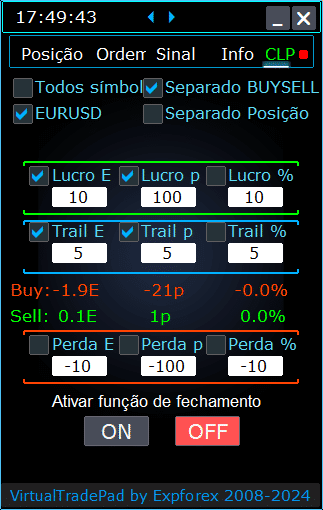

Recursos do Painel de Controle (Control Panel Features):
- Fechamento Automático por Lucro ou Perda (Automatic Closure by Profit or Loss): O painel de controle fecha todas as posições uma vez que um nível especificado de lucro ou perda é alcançado, medido em dólares, pips, ou como uma porcentagem do saldo. Isso pode servir como um Stop Loss ou Take Profit virtual.
- Botão de Emergência – Fechar TODOS (Emergency Button – Close ALL): Um botão de emergência Fechar TODOS (Close ALL) pode ser ativado nas configurações de entrada, permitindo um desligamento imediato de todas as posições abertas.
- Trailing de Lucro (Profit Trailing): O painel inclui uma funcionalidade de trailing de lucro, ajustando automaticamente os níveis para garantir ganhos à medida que a trade se move a seu favor.
- Indicadores de Status (Status Indicators):
- Indicador Vermelho (Red Indicator): A função está desligada e não está ativa.
- Indicador Verde (Green Indicator): A função está ligada e gerenciando ativamente suas posições.
Esses recursos melhoram a gestão de risco e proporcionam um controle mais flexível sobre o desempenho de trading diretamente do painel.

Controle (Control):
- Todos os Símbolos (All Symbols) – Permite fechar posições em todos os símbolos.
- A ferramenta monitora e fecha todos os símbolos de trading abertos (pares de moedas) no terminal. Isso garante uma gestão abrangente de todo o seu portfólio em diferentes pares de moedas.
- [Símbolo Atual] Apenas (Current Symbol Only) – Fecha posições apenas no par de moedas onde o assessor está instalado.
- A ferramenta foca exclusivamente no par de moedas atual, monitorando e fechando posições apenas para esse símbolo específico. Isso permite uma gestão direcionada de pares de moedas individuais.
- Compra/Venda Separadas (Separate Buy/Sell) – Fecha separadamente todas as posições de COMPRA e todas as posições de VENDA para cada direção.
- A ferramenta monitora e fecha independentemente as posições de COMPRA e VENDA, calculando lucro e perda separadamente para cada uma. Essa funcionalidade permite gerenciar posições longas e curtas individualmente.
- Negócios Separados (Separate Deals) – Fecha cada negócio ou posição individualmente.
- A ferramenta monitora e fecha cada posição independentemente em seu próprio nível de lucro ou perda especificado. Isso proporciona controle preciso sobre cada trade que você tem aberto.
- Lucro $ (Profit $) – Alterna o fechamento quando o lucro total atinge um valor especificado em dólares ou na moeda de depósito.
- Lucro p (Profit p) – Alterna o fechamento quando o lucro total atinge um número especificado de pontos.
- Lucro % (Profit %) – Alterna o fechamento quando o lucro total atinge uma porcentagem especificada do saldo atual.
- Trail $ (Trail $) – Define a distância de trailing em dólares a partir do nível de lucro no qual o trailing de lucro começa.
- Trail p (Trail p) – Define a distância de trailing em pontos a partir do nível de lucro no qual o trailing de lucro começa.
- Trail % (Trail %) – Define a distância de trailing em porcentagem a partir do nível de lucro no qual o trailing de lucro começa.
- Perda $ (Loss $) – Alterna o fechamento quando a perda total atinge um valor especificado em dólares ou na moeda de depósito.
- Perda p (Loss p) – Alterna o fechamento quando a perda total atinge um número especificado de pontos.
- Perda % (Loss %) – Alterna o fechamento quando a perda total atinge uma porcentagem especificada do saldo atual.
- Fechar se Lucro ou Perda ATIVADO (Close if Profit or Loss ON) – Ativa a função de fechamento com base no lucro ou perda total.
- Fechar se Lucro ou Perda DESATIVADO (Close if Profit or Loss OFF) – Desativa a função de fechamento com base no lucro ou perda total.
Principais Características (Main Characteristics):
- Seleção de Símbolo (Symbol Selection): O painel opera no símbolo selecionado (Símbolo Atual (Current Symbol)) ou pode considerar o lucro ou perda total em todos os símbolos (Todos os Símbolos (All Symbols)), proporcionando flexibilidade na gestão de portfólio.
- Stop Loss/Take Profit Virtual (Virtual Stop Loss/Take Profit): Use o painel como um stop loss virtual ou take profit definindo valores de lucro e perda e marcando Negócios Separados (Separate Deals). A ferramenta fechará as posições individualmente com base nos critérios especificados.
- Tipos de Fechamento (Closing Types): Escolha o tipo de fechamento — lucro ou perda em dólares, pontos, ou porcentagem do saldo — adaptando a ferramenta à sua estratégia de gestão de risco.
- Fechamento Instantâneo (Instant Close): O botão FECHAR TODOS (CLOSE ALL) permite o fechamento imediato de todas as posições no símbolo ou em todos os símbolos, dependendo da sua seleção.
- Informação em Tempo Real (Real-Time Information): O painel exibe informações atuais sobre suas posições, incluindo métricas de lucro e perda, mantendo você informado de relance.
- Validação de Configurações de Lucro (Profit Settings Validation): Os valores de lucro devem ser maiores que zero. Se definidos como zero ou negativo, o campo ficará vermelho piscando, indicando um erro que precisa ser corrigido.
- Validação de Configurações de Perda (Loss Settings Validation): Os valores de perda devem ser menores que zero. Definir zero ou um valor positivo fará com que o campo fique vermelho piscando, solicitando que você insira um número negativo válido.
Termos de Uso (Terms of Use):
- Instalação (Installation): Anexe o painel ao gráfico do par de moedas desejado no seu terminal de trading.
- Seleção de Símbolo (Symbol Selection): Decida se deseja gerenciar posições para todos os símbolos ou apenas para o atual, e selecione a opção apropriada no painel.
- Definir Valores de Lucro e Perda (Set Profit and Loss Values): Insira valores não nulos para lucro e perda — números positivos para lucro e números negativos para perda (por exemplo, -100).
- Selecionar Unidades de Fechamento (Select Closing Units): Marque as caixas para as unidades que você deseja usar ao fechar posições (Lucro/Perda em pontos, dólares ou porcentagens).
- Ativar Função de Fechamento (Activate Closing Function): Clique no botão Fechar se Lucro ou Perda ATIVADO (Close if Profit or Loss ON), que deve ficar azul, indicando que a ferramenta está ativa e monitorando suas posições.
- Monitoramento e Fechamento (Monitoring and Closure): A ferramenta fechará negócios uma vez que o lucro ou perda das suas posições exceda os níveis estabelecidos, automatizando sua estratégia de saída.
- Fechamento de Emergência (Emergency Close): Use o botão FECHAR TODOS (CLOSE ALL) para um desligamento imediato de todas as posições, proporcionando uma saída rápida em condições de mercado voláteis.
Trailing de Lucro (Trailing Profit)
Funcionalidade (Functionality):
- Propósito (Purpose): A função Trailing de Lucro gerencia lucros flutuantes seguindo-os em vez de fechar posições imediatamente quando uma meta de lucro é atingida.
- Operação (Operation): Uma vez que o lucro atinge o nível especificado, a ferramenta lembra esse valor e o segue, permitindo que os lucros cresçam enquanto protege os ganhos.
Cenário de Exemplo (Example Scenario):
- Configurações (Settings):
- Lucro $ (Checkbox): Habilitado para ativar o fechamento de lucro.
- Lucro $ (Campo): Definido para 10, indicando o nível de lucro para iniciar o trailing.
- Trail $ (Trail $): Definido para 5, estabelecendo a distância do trailing.
- Processo (Process):
- Quando o lucro atinge $10, a função de trailing de lucro é ativada, definindo uma linha de trailing em $5.
- A ferramenta segue o lucro à medida que aumenta, mantendo a distância de $5.
- Se o lucro total cair abaixo do último nível de trailing, a ferramenta fecha todos os negócios para garantir os ganhos.
- Progresso e ajustes são registrados para transparência.
Aplicabilidade (Applicability):
- A opção Trailing de Lucro funciona com todos os tipos de fechamento:
- Todos os Símbolos (All Symbols)
- Símbolo Atual (Current Symbol)
- Direções de Compra/Venda Separadas (Separate Buy/Sell Directions)
- Cada Ordem Separadamente (Each Order Separately)
Esta funcionalidade melhora a gestão de lucro permitindo que os lucros cresçam enquanto minimiza o risco de perder ganhos, sendo adequada para traders que buscam otimizar suas estratégias de saída.
Ao utilizar esses recursos, você pode gerenciar efetivamente suas trades, automatizar suas estratégias de saída e ter maior controle sobre seus limiares de lucro e perda. A ferramenta oferece um conjunto abrangente de funcionalidades tanto para a gestão ampla de portfólio quanto para o controle preciso de trades individuais.

Diferença Entre Posições com Trailing Stop e Trailing Profit CLP (Difference Between Trailing Stop Positions and Trailing Profit CLP)
Trailing Stop (Trailing Stop):
- Definição (Definition): Um trailing stop modifica o stop loss real (real stop loss) para um nível de equilíbrio e então o ajusta para a zona lucrativa para cada posição individualmente. É um trailing stop padrão aplicado separadamente a cada posição aberta.
- Etapas de Operação (Operation Steps):
- Definir para Breakeven (Set to Breakeven): A primeira etapa é definir o stop loss para o ponto de equilíbrio, garantindo que nenhuma perda ocorrerá se o mercado reverter.
- Bloquear Lucro (Lock in Profit): A segunda etapa envolve mover o stop loss mais para a zona de lucro, garantindo ganhos de forma incremental à medida que a posição se move favoravelmente.
- Configurações (Settings):
- Trailing stops podem ser definidos apenas em pontos (only be set in points), permitindo um controle preciso sobre os ajustes de stop loss.
Trailing Profit (Trailing Profit):
- Definição: Trailing Profit (Trailing Profit) modifica o nível de stop loss virtual para posições — todas as posições ou selecionadas — na zona de lucro. Ele opera na aba CLP (Close Loss and Profit).
- Funcionalidade:
- Fechar com Base no Lucro Total: Permite fechar uma série de posições com base no lucro total, definindo e fixando o nível mínimo de lucro.
- Aumentar Nível de Fechamento: Permite aumentar o nível de fechamento para o lucro total à medida que o mercado se move a seu favor.
- Configurações:
- Trailing Profit (Trailing Profit) pode ser definido em pontos, moeda do depósito ou percentual do saldo atual, oferecendo flexibilidade na gestão dos lucros.
Modo de Stop Loss/Take Profit Virtual no CLP (Virtual Stop Loss/Take Profit Mode on CLP)
- Ativação:
- Você pode habilitar o Stop Loss Virtual e Take Profit Virtual, assim como o Trailing Profit Virtual, na aba CLP (Close Loss and Profit).
- Funcionalidade:
- Monitoramento Separado: Todas as posições são monitoradas e fechadas separadamente umas das outras.
- Níveis Ajustáveis: Você pode mover esses níveis alterando os valores no painel de controle CLP (CLP control panel).
- Configurações Flexíveis: Defina stop loss virtual e take profit virtual em pontos, moeda do depósito ou percentual.
- Como Funciona:
- A aba CLP gerencia o fechamento com base no lucro e perda total.
- As posições são fechadas após atingir os níveis definidos de Take Profit Virtual (Take Profit Virtual) ou Stop Loss Virtual (Stop Loss Virtual).
- Níveis Virtuais: Estes não são definidos no servidor, mas armazenados no software usando variáveis como objetos e linhas.
- Negócios Separados:
- Quando Negócios Separados (Separate Deals) está selecionado:
- Níveis Individuais: Cada negócio ou posição tem seu próprio nível de fechamento virtual com base no lucro/perda em moeda do depósito, pips ou percentual.
- Fechamento Virtual: As posições são fechadas em seus níveis virtuais de lucro ou perda definidos, sem usar ordens reais de stop loss e take profit.
- Execução: Ordens para fechar posições são criadas quando o preço cruza esses níveis virtuais.
- Quando Negócios Separados (Separate Deals) está selecionado:
- Por Que Stops Virtuais?
- Discrição e Flexibilidade: Stop loss e take profit reais são definidos no servidor em preços específicos. Stops virtuais permitem uma gestão mais flexível e discreta ao lidar com níveis dentro do software.
- Sem Dependência do Servidor: Stops virtuais não dependem do servidor do corretor para executar ordens de stop loss ou take profit.
Como Habilitar o Modo de Take Profit/Stop Loss Virtual
- Acesse a Aba CLP:
- Navegue para a aba CLP (Close Loss and Profit) no seu painel de negociação.
- Selecione Negócios Separados:
- Marque a opção Negócios Separados (Separate Deals) para gerenciar cada posição individualmente.
- Defina o Take Profit Virtual:
- Insira os valores desejados nos campos:
- Lucro $: Defina a meta de lucro em moeda do depósito.
- Lucro p: Defina a meta de lucro em pontos.
- Lucro %: Defina a meta de lucro como um percentual do saldo.
- Insira os valores desejados nos campos:
- Defina o Stop Loss Virtual:
- Insira os valores desejados nos campos:
- Perda $: Defina o limite de perda em moeda do depósito.
- Perda p: Defina o limite de perda em pontos.
- Perda %: Defina o limite de perda como um percentual do saldo.
- Insira os valores desejados nos campos:
- Defina o Trailing Stop Virtual:
- Insira os valores para trailing profit em:
- Trail $: Distância de trailing em moeda do depósito.
- Trail p: Distância de trailing em pontos.
- Trail %: Distância de trailing como um percentual.
- Insira os valores para trailing profit em:
- Ative o CLP:
- Habilite e ative CLP ON para começar a monitorar e gerenciar posições com stops virtuais.
Ao entender e utilizar esses recursos, você pode aprimorar sua estratégia de negociação com um controle mais preciso sobre a gestão de posições e mitigação de riscos. Stops virtuais oferecem uma alternativa flexível às ordens tradicionais de stop loss e take profit, permitindo ajustes personalizados sem limitações do lado do servidor.

Exibindo Linhas de Fechamento Futuras
- Visualize Potenciais Níveis de Fechamento:
- O Expert Advisor (EA) pode exibir linhas aproximadas no seu gráfico indicando onde as posições podem fechar com base no lucro ou perda total. Essa ajuda visual ajuda você a antecipar fechamentos futuros de negociações e gerenciar suas posições de forma mais eficaz.
- Parâmetro de Ativação:
- Para habilitar esse recurso, defina o parâmetro
Show_Future_BE_TP_SLpara true. Isso ativará a exibição de linhas de fechamento futuras, fornecendo uma previsão visual dos pontos de fechamento potenciais para suas negociações.
- Para habilitar esse recurso, defina o parâmetro
- Nota de Uso:
- Essa funcionalidade opera apenas no símbolo atual que você está negociando e é eficaz somente quando o modo SEPARATE Orders (Separate Orders) está desativado. Certifique-se de que essas condições sejam atendidas para utilizar esse recurso corretamente.
- Detalhes da Visualização das Linhas:
- O EA pode exibir linhas separadas para posições Buy (Compra) e Sell (Venda) ou uma linha comum para ambas. Se as linhas não estiverem visíveis, isso indica que suas posições estão em estado bloqueado, tornando-as inelegíveis para fechamento com base no lucro ou perda total.
- Isenção de Responsabilidade sobre Precisão:
- Tenha em mente que, durante períodos de spreads flutuantes, as linhas e os dados de preços exibidos podem não ser totalmente precisos. Flutuações nos spreads podem afetar os cálculos, portanto, use essas informações como um guia geral em vez de uma previsão exata.
- Lembrete de Negociação:
- Lembre-se de que posições SELL (Venda) são fechadas no preço ASK e posições BUY (Compra) são fechadas no preço BID. Esse princípio fundamental afeta onde as linhas de fechamento aparecem no seu gráfico e é essencial para uma gestão precisa das negociações.
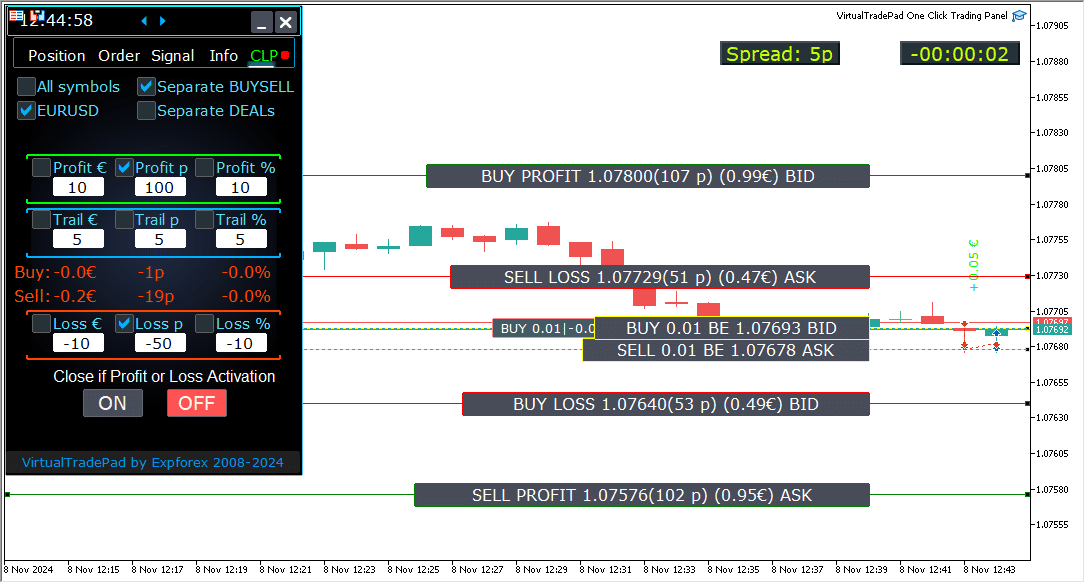
Trabalhando com Fechamento por Lucro e Perda Total no Servidor VPS MetaQuotes
Configurando as Configurações da Aba CLP nos Parâmetros Externos do Trade Pad:
- VPS_CLP_Activation = false;
- Descrição: Defina
VPS_CLP_Activationcomotruepara ativar a função CLP (Close Loss and Profit) no servidor VPS.
- Descrição: Defina
Notas Importantes:
- Restrições da MetaQuotes:
- A MetaQuotes proíbe o envio de variáveis globais de MQL para o servidor VPS. Devido a essa limitação, todos os botões, caixas de seleção, campos de edição e controles no painel do Trade Pad não funcionarão ao usar o VPS da MetaQuotes.
- Personalização via Configurações Externas:
- Você pode configurar a função de fechamento por lucro ou perda total através das configurações externas da ferramenta. Isso permite ajustar o recurso apesar das restrições impostas pela MetaQuotes em ambientes VPS.
- Aviso de Ativação:
- Atenção! Se o parâmetro
VPS_CLP_Activationestiver habilitado (true), todas as configurações para a função de fechamento operarão exclusivamente a partir de variáveis externas. Nesse modo, os objetos na aba CLP estarão inativos e não responderão.
- Atenção! Se o parâmetro
Ao ajustar essas configurações, você pode garantir que sua ferramenta funcione corretamente no servidor VPS da MetaQuotes, mesmo com as limitações impostas. Lembre-se de gerenciar suas configurações cuidadosamente para manter o desempenho e a funcionalidade ideais.

Negociação por Teclado (Keyboard Trading)
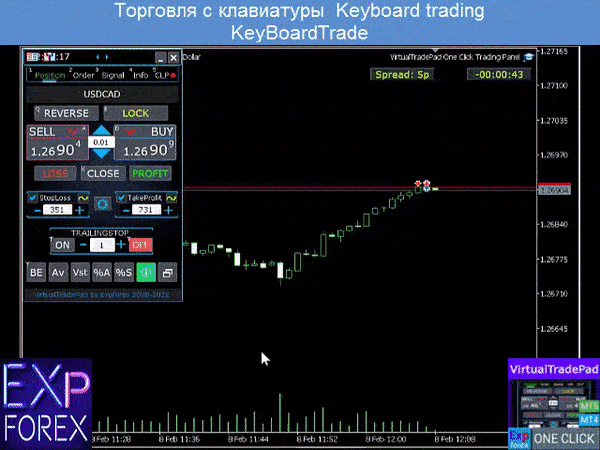
A janela a partir da qual você negociará deve estar ativa!
Para negociar a partir do teclado, você precisa habilitar a opção KeyBoardTrade (KeyBoardTrade) = true nas configurações do painel:

- Teclas de Posição
- Buy_KEY=BUTTON_D; //Buy_KEY – Botão para abrir BUY (Compra)
- Sell_KEY=BUTTON_A; //Sell_KEY – Botão para abrir SELL (Venda)
- Close_KEY=BUTTON_X; //Close_KEY – Botão para fechar posições
- LossCLOSE_KEY=NENHUM; //LossCLOSE_KEY – Botão para fechar todas as posições com perda
- ProfitCLOSE_KEY=NENHUM; //ProfitCLOSE_KEY – Botão para fechar todas as posições com lucro
- Reverse_KEY=BUTTON_Q; //Reverse_KEY – Botão para reverter todas as posições
- Lock_KEY=BUTTON_E; //Lock_KEY – Botão para bloquear todas as posições
- StopLoss_USE_KEY=NENHUM; //StopLoss_USE_KEY – Botão para marcar/desmarcar Stoploss
- TakeProfit_USE_KEY=NENHUM; //TakeProfit_USE_KEY – Botão para marcar/desmarcar TakeProfit
- Teclas MagicTarget
- MagicTarget_Button_KEY=BUTTON_O; //MagicTarget_Button_KEY – Botão para iniciar Magic Target
- MagicTarget_Place_KEY=BUTTON_P; //MagicTarget_Place_KEY – Botão para colocar ordem por Magic Target
- MagicTarget_Cancel_KEY=BUTTON_I; //MagicTarget_Cancel_KEY – Botão para cancelar ordem por Magic Target
- Teclas de Ordem
- BuyStop_Open_KEY=BUTTON_G; //BuyStop_Open_KEY – Botão para abrir ordem BuyStop
- SellStop_Open_KEY=BUTTON_H; //SellStop_Open_KEY – Botão para abrir ordem SellStop
- BuyLimit_Open_KEY=BUTTON_J; //BuyLimit_Open_KEY – Botão para abrir ordem BuyLimit
- SellLimit_Open_KEY=BUTTON_K; //SellLimit_Open_KEY – Botão para abrir ordem SellLimit
- BuyStop_Delete_KEY=BUTTON_V; //BuyStop_Delete_KEY – Botão para deletar ordem BuyStop
- SellStop_Delete_KEY=BUTTON_B; //SellStop_Delete_KEY – Botão para deletar ordem SellStop
- BuyLimit_Delete_KEY=BUTTON_N; //BuyLimit_Delete_KEY – Botão para deletar ordem BuyLimit
- SellLimit_Delete_KEY=BUTTON_M; //SellLimit_Delete_KEY – Botão para deletar ordem SellLimit
- Teclas de Abas
- Position_Tab_KEY=BUTTON_1; //Position_Tab_KEY – Botão para selecionar a ABA de Posições
- Order_Tab_KEY=BUTTON_2; //Order_Tab_KEY – Botão para selecionar a ABA de Ordens
- Signal_Tab_KEY=BUTTON_3; //Signal_Tab_KEY – Botão para selecionar a ABA de Sinais
- Info_Tab_KEY=BUTTON_4; //Info_Tab_KEY – Botão para selecionar a ABA de Informações
- CLP_Tab_KEY=BUTTON_5; //CLP_Tab_KEY – Botão para selecionar a ABA de CLP
Atenção! A negociação será aberta a partir do painel cuja janela de gráfico está ativa agora!


Aba Sinal

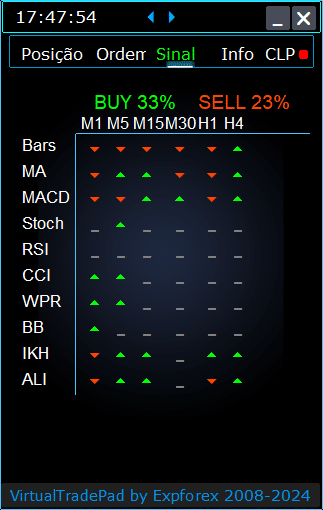

Esta aba fornece uma visão detalhada das estratégias de negociação analisando 10 indicadores chave em 8 períodos de tempo.
Exibe graficamente a direção dos sinais dos indicadores e indica a força percentual para as posições de COMPRA (BUY) e VENDA (SELL).
Características Principais:
- Abertura Automática de Posições: Habilita a abertura automática de posições quando a força do sinal excede uma porcentagem especificada. Este limite pode ser configurado nas configurações externas.
- Parâmetros Personalizáveis: Todos os parâmetros dos indicadores e o período de cálculo do sinal podem ser ajustados nas configurações externas para se adequar à sua estratégia de negociação.
Novas Funcionalidades Adicionadas:
- Mudar Período de Tempo com um Clique: Clicar no nome de um período de tempo aplica esse período ao gráfico atual, permitindo ajustes rápidos.
- Funcionalidade Exclusiva do MT5: No MetaTrader 5, clicar no nome de um indicador adiciona esse indicador — com parâmetros das configurações externas — à janela de gráfico atual.
- Funcionalidade da Seta: Clicar na seta abrirá o período de tempo selecionado e adicionará o indicador correspondente ao seu gráfico.
Símbolos Gráficos:
- ‘x’: Nenhum sinal é detectado para o indicador.
- Seta para Cima: Indica um sinal de COMPRA (BUY), sugerindo um potencial movimento de mercado ascendente.
- Seta para Baixo: Indica um sinal de VENDA (SELL), sugerindo um potencial movimento de mercado descendente.
Indicadores Usados Nesta Aba:
- Bars:
- Descrição: Exibe a direção da vela para o período de tempo selecionado.
- Sinais:
- COMPRA (BUY): Quando o preço de abertura é inferior ao preço de fechamento, indicando momentum de alta.
- VENDA (SELL): Quando o preço de abertura é superior ao preço de fechamento, indicando momentum de baixa.
- Este indicador simples, porém eficaz, ajuda a avaliar o sentimento do mercado com base nos movimentos das velas.
- MA (Moving Average):
- Descrição: Mostra o cruzamento entre as linhas de Média Móvel rápida e lenta.
- Sinais:
- COMPRA (BUY): A MA rápida cruza acima da MA lenta, sinalizando uma tendência de alta.
- VENDA (SELL): A MA rápida cruza abaixo da MA lenta, sinalizando uma tendência de baixa.
- A estratégia de cruzamento de MA é um método clássico para identificar mudanças de tendência.
- MACD (Moving Average Convergence/Divergence):
- Descrição: Exibe a relação entre a linha principal do MACD e a linha de sinal.
- Sinais:
- COMPRA (BUY): A linha MACD está acima da linha de sinal, indicando momentum positivo.
- VENDA (SELL): A linha MACD está abaixo da linha de sinal, indicando momentum negativo.
- O MACD é um indicador versátil usado para detectar momentum e força da tendência.
- Stoch (Stochastic Oscillator):
- Descrição: Mostra o cruzamento entre a linha principal e a linha de sinal do Stochastic Oscillator.
- Sinais:
- COMPRA (BUY): A linha principal cruza acima da linha de sinal, sugerindo uma reversão de alta.
- VENDA (SELL): A linha principal cruza abaixo da linha de sinal, sugerindo uma reversão de baixa.
- O Stochastic Oscillator ajuda a identificar condições de sobrecompra e sobrevenda.
- RSI (Relative Strength Index):
- Descrição: Indica se o valor do RSI está em território de sobrecompra ou sobrevenda.
- Sinais:
- COMPRA (BUY): O valor do RSI cai abaixo de 30, indicando condições de sobrevenda.
- VENDA (SELL): O valor do RSI sobe acima de 70, indicando condições de sobrecompra.
- O RSI é comumente usado para avaliar a força dos movimentos de preço.
- CCI (Commodity Channel Index):
- Descrição: Mede a variação do preço de um ativo em relação à sua média estatística.
- Sinais:
- COMPRA (BUY): O valor do CCI cai abaixo de -100, sugerindo um possível aumento de preço.
- VENDA (SELL): O valor do CCI excede 100, sugerindo uma possível queda de preço.
- O CCI ajuda a identificar tendências cíclicas nos mercados de commodities, mas também é aplicado ao Forex.
- WPR (Williams’ Percent Range):
- Descrição: Indica condições de sobrecompra ou sobrevenda com base nos máximos e mínimos recentes.
- Sinais:
- COMPRA (BUY): O valor do WPR cai abaixo de -80, sinalizando condições de sobrevenda.
- VENDA (SELL): O valor do WPR sobe acima de -20, sinalizando condições de sobrecompra.
- O WPR é útil para identificar pontos de reversão potenciais no mercado.
- BB (Bollinger Bands):
- Descrição: Mostra o preço em relação às Bollinger Bands para avaliar a volatilidade.
- Sinais:
- COMPRA (BUY): O preço de fechamento está abaixo da banda inferior, indicando potencial alta.
- VENDA (SELL): O preço de fechamento está acima da banda superior, indicando potencial baixa.
- As Bollinger Bands ajudam a avaliar a volatilidade do mercado e potenciais pontos de breakout.
- IKh (Ichimoku Kinko Hyo):
- Descrição: Fornece uma visão abrangente das tendências e momentum do mercado.
- Sinais:
- COMPRA (BUY): A linha Tenkan-sen cruza abaixo da linha Kijun-sen, indicando momentum de alta.
- VENDA (SELL): A linha Tenkan-sen cruza acima da linha Kijun-sen, indicando momentum de baixa.
- O Ichimoku oferece múltiplos pontos de dados para uma análise robusta de tendências.
- ALI (Alligator Indicator):
- Descrição: Utiliza três médias móveis suavizadas para identificar ausência, formação e direção da tendência.
- Sinais:
- COMPRA (BUY): As mandíbulas estão abaixo dos dentes, e os dentes estão abaixo dos lábios, sinalizando uma tendência de alta.
- VENDA (SELL): As mandíbulas estão acima dos dentes, e os dentes estão acima dos lábios, sinalizando uma tendência de baixa.
- O indicador Alligator ajuda a identificar direções de tendência e evitar mercados laterais.
Nota Importante:
Os algoritmos de sinal são baseados em técnicas de detecção padrão dos indicadores padrão do MetaTrader. Se você deseja automatizar suas negociações com base nesses sinais, considere usar nosso Expert Advisor, xCustomEA.
EA The xCustomEA Universal trading advisor on icustom indicators.
Assessor de negociação universal em indicadores personalizados para MetaTrader. Exp – The xCustomEA Universal trading advisor on custom indicators. O xCustomEA funciona em um indicador personalizado e pode programar sua estratégia de negociação para os terminais MT5 e MT4. Em outras palavras: O xCustomEA tem uma conexão com indicadores personalizados que podem ser baixados da Internet ou do mercado mql5. Qualquer indicador personalizado da internet! Estratégia de construtor. Leia mais
Aba Info

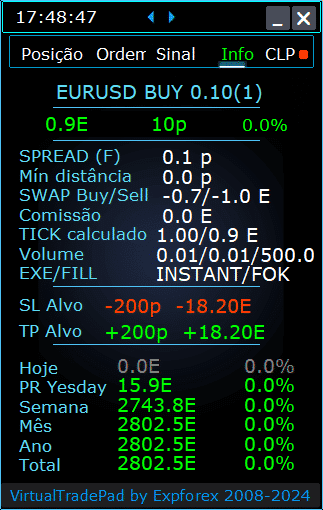

Aba INFO – Esta aba fornece informações detalhadas sobre o símbolo selecionado no terminal MetaTrader.
Características Principais:
- Detalhes do Par de Moedas:
- Exibe o nome do par de moedas.
- Indica se há uma posição aberta para este símbolo.
- Especifica o tipo de posição (COMPRA (BUY)/VENDA (SELL)) e o tamanho do lote.
- Fornece uma visão imediata do seu engajamento atual com o par de moedas.
- Rentabilidade da Posição Atual:
- Mostra o lucro ou prejuízo da sua posição atual em dólares, pontos e como porcentagem do seu depósito atual.
- Ajuda a avaliar o desempenho da sua negociação em relação ao saldo da sua conta.
- Spread Atual:
- Exibe o spread atual para o par de moedas.
- Se o spread for flutuante, é indicado com um “(F)” ao lado do valor.
- Entender o spread é crucial para conhecer seus custos de negociação.
- Níveis Mínimos de Ordem:
- Mostra a distância mínima atual permitida pelo corretor para colocar ordens de stop e ordens pendentes.
- Garante que você configure suas ordens dentro dos limites aceitáveis para evitar rejeições.
- Taxas de Swap:
- Fornece as taxas de swap para posições curtas e longas.
- Informa sobre os custos ou ganhos de financiamento overnight associados à manutenção de posições abertas.
- Tipo de Execução:
- Indica o tipo de execução para posições (por exemplo, Execução de Mercado ou Execução Instantânea).
- Informa como as ordens são processadas pelo seu corretor, afetando a velocidade e o slippage.
- Valor do Ponto:
- Calcula o valor monetário de um movimento de preço de um ponto na moeda de depósito, com base no tamanho atual do lote.
- Ajuda a entender o impacto financeiro das flutuações de preço na sua posição.
- Distância para Stop Loss (SL):
- Mostra a distância para o seu stop loss em pontos e dólares.
- Ajuda a avaliar sua exposição ao risco e a perda potencial se o mercado se mover contra você.
- Distância para Take Profit (TP):
- Exibe a distância para o seu nível de take profit em pontos e dólares.
- Auxilia na visualização dos seus ganhos potenciais se o mercado se mover a seu favor.
- Lucro/Prejuízo Diário:
- Mostra o lucro ou prejuízo de hoje para este par de moedas em dólares (sua moeda de depósito) e como porcentagem do seu saldo atual.
- Fornece uma visão geral diária para mantê-lo informado sobre os resultados de curto prazo.
- Lucro/Prejuízo Semanal:
- Exibe o lucro ou prejuízo da semana atual para este par de moedas em dólares e como porcentagem do seu saldo.
- Fornece insights sobre seu desempenho de negociação semanal e tendências.
- Lucro/Prejuízo Mensal:
- Fornece o lucro ou prejuízo deste par de moedas para o mês atual, mostrado em dólares e como porcentagem do seu saldo.
- Ajuda a acompanhar o desempenho mensal e avaliar estratégias de longo prazo.
- Lucro/Prejuízo Anual:
- Apresenta o lucro ou prejuízo anual deste par de moedas em dólares e como porcentagem do seu saldo.
- Oferece uma visão de longo prazo dos seus resultados de negociação ao longo do ano.
- Lucro/Prejuízo Histórico Total:
- Resume todos os lucros ou prejuízos históricos deste par de moedas em dólares e como porcentagem do seu saldo.
- Fornece uma visão completa do desempenho para avaliar o sucesso geral.
Ao utilizar a aba INFO, você obtém insights abrangentes sobre suas atividades de negociação para cada par de moedas, permitindo uma melhor tomada de decisões e uma gestão eficaz da conta.
Índice (clique para mostrar)
List
- Opções de Informação
- Opções de Trade
- Opções de Trade a partir do Teclado
- Opções de Lote
- Opções de Passo
- Opções de Breakeven (Breakeven)
- Opções de Fechamento por Lucro ou Perda Total
- Opções de Cores
- Opções de Sinais
- Gerenciador de Risco: Opções de Limitação de Perdas / Lucros / Lotes / Números
- Outras Opções do MT5
- Descrição das variáveis externas dos indicadores
Opções de Informação | |||
| GeneralSize | Tamanho do painel GeneralSize padrão = 12. Aumentando o tamanho do painel. A escala da fonte no seu WINDOWS é considerada. Tamanho mínimo de GeneralSize=9! | ||
| SymbolToTradeCustom | Indicação variável do par de moedas para a operação do painel: SymbolToTradeCustom Isso permite operar em gráficos offline (Ticks, Renko, etc.). Cuidado: Tenha cuidado ao escrever um NOME. O nome deve corresponder totalmente ao nome na Revisão de Mercado! EurUSD – Incorreto! EURUSD – Correto! Se este parâmetro não estiver definido, o Expert Advisor trabalha no par de moedas no qual está instalado (Símbolo Atual)! | ||
| Sounds Push | Ativa/desativa alertas sonoros ao abrir/fechar/modificar posições e ordens Você pode ativar ou desativar a notificação de abertura/fechamento/erro no telefone ou a notificação sonora na seção de Notificações. Você também pode alterar o nome do arquivo para som no formato WAV sem especificar uma extensão de arquivo (apenas o nome) Notice_Open_Push = false; Notice_Open_Sound = true; Notice_Close_Push = false; Notice_Close_Sound = true; Notice_Modify_Push = false; Notice_Modify_Sound = true; Notice_Error_Push = false; Notice_Error_Sound = true; Notice_Open_NameSoundFromEa = “ok”; Notice_Close_NameSoundFromEa = “alert2”; Notice_Modify_NameSoundFromEa = “stops”; Notice_Error_NameSoundFromEa = “timeout”; Como configurar um terminal para enviar e-mails | ||
| HintShow | Ativa/desativa as dicas de ferramentas ao passar o mouse sobre os botões | ||
| Language | Dicas de seleção de idioma: Espanhol, Português (Brasil), Alemão, Chinês, Japonês; Por padrão, o idioma das mensagens será determinado automaticamente pelo idioma do seu terminal. Você também pode escolher o seu idioma; A tradução foi feita usando o GOOGLE Tradutor + MQL + site do Terminal! Algumas palavras foram abreviadas para economizar espaço (Comprimento máximo da linha nas dicas de ferramentas = 255 caracteres) Se você encontrar um erro de tradução, por favor, escreva para nós: Contate-nos | ||
| PrintToLog | Opção para bloquear a saída de mensagens (Print) no arquivo de log do MetaTrader. Não desative esta opção se você não souber o motivo. Se você deseja reduzir o volume dos logs do terminal, desative esta opção (false) Todas as mensagens são registradas para acompanhar as ações do advisor e depurar erros. Se você desativar esta função, não seremos capazes de encontrar um erro nas ações do programa e não poderemos ajudá-lo. Por favor, não desative este recurso. input bool PrintToLog = true; //PrintToLog –> Imprimir nos Logs (Não defina como false!) | ||
| ButtonLanguage | Use o parâmetro ButtonLanguage para selecionar o idioma do texto nos botões e o idioma principal do painel (informação nas abas)! Idiomas disponíveis: Inglês, Português, Espanhol, Alemão, Francês, Italiano, Turco! Atenção: Este parâmetro afeta apenas o texto dos botões e abas. O texto das dicas de ferramentas pode ser selecionado no parâmetro Language! | ||
| Show_Future_Line | Ativa/desativa a exibição das linhas virtuais da posição futura. Funciona apenas na aba Posição. Se esta opção estiver habilitada no gráfico do terminal, o advisor desenhará as linhas de preço de abertura, stop loss e take profit. Mostrará informações sobre o lote, stop-loss e take-profit na moeda do depósito, e mostrará os níveis de preço da instalação de stop-loss e take-profit. 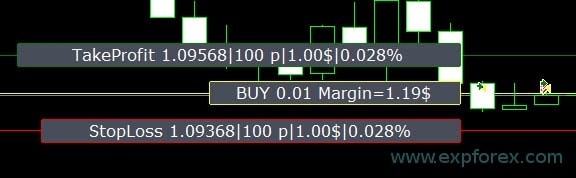 Opções para exibição das informações: – false – não mostrar informações; – true sempre – sempre mostrar no gráfico; – true cursor está no painel – mostrar apenas quando o cursor está no painel; – true cursor não está no painel – mostrar apenas quando o cursor está fora do painel. – true cursor está apenas em BUY SELL – mostrar apenas quando o cursor está nos botões BUY SELL | ||
| Show_Future_Line_Orders | Ativa/desativa a exibição das linhas virtuais de ordens futuras. Funciona apenas na aba Ordens. Se esta opção estiver habilitada no gráfico do terminal, o advisor desenhará as linhas de preço de abertura, stop loss e take profit. Mostrará informações sobre o lote, stop loss e take-profit na moeda do depósito, e mostrará os níveis de preço do stop loss e take-profit. 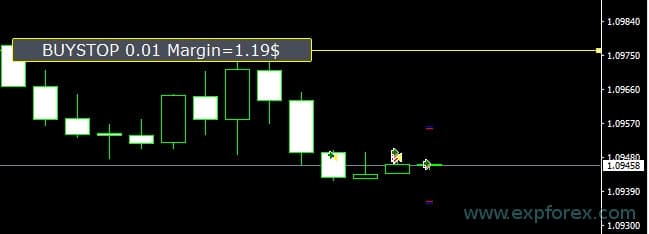 Opções para exibição das informações: – false – não mostrar informações; – true sempre – sempre mostrar no gráfico; – true cursor está no painel – mostrar apenas quando o cursor está no painel; – true cursor não está no painel – mostrar apenas quando o cursor está fora do painel. – true cursor está apenas em BUY SELL – mostrar apenas quando o cursor está nos botões BUY SELL | ||
| Show_AveragePrice | Ativa/desativa e exibe as linhas virtuais de preço médio de todas as posições BUY SELL. Mostra o preço médio (ponto de equilíbrio) das posições BUY e SELL. Opções para exibição das informações: – false – não mostrar informações; – true sempre – sempre mostrar no gráfico; – true cursor está no painel – mostrar apenas quando o cursor está no painel; – true cursor não está no painel – mostrar apenas quando o cursor está fora do painel. – true cursor está apenas em BUY SELL – mostrar apenas quando o cursor está nos botões BUY SELL  Future BUY / SELL – Mostra a linha central futura (ponto de equilíbrio) e um lote se o usuário agora abrir a posição BUY / SELL a partir do painel com o lote; Permite definir a linha de equilíbrio acima/abaixo da linha média atual. | ||
| ShowInfoPosition | Exibe/trabalha no gráfico informações sobre posições abertas e seus Stop Loss / Take Profit / Fechamento parcial de operações. A informação é mostrada na forma de rótulos de texto. Opções para exibição das informações: – false – não mostrar informações; – true sempre – sempre mostrar no gráfico; – true cursor está no painel – mostrar apenas quando o cursor está no painel; – true cursor não está no painel – mostrar apenas quando o cursor está fora do painel. – true cursor está apenas em BUY SELL – mostrar apenas quando o cursor está nos botões BUY SELL 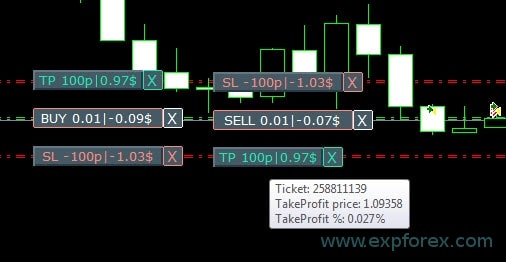 Mover Stop Loss e Take Profit (Mover as linhas Stop Loss e Take Profit – este é um recurso padrão do terminal MetaTrader) Excluir Stoploss / Takeprofit: Quando você clica em “X” próximo ao SL ou TP no gráfico, você pode excluir esse nível; Fechar posição parcialmente o completamente: Quando você clica em “X” próximo à posição no gráfico, uma janela para escolher fechar posições parcialmente ou completamente será criada: em percentagem: 10%, 25%, 50%, 100%; em lotes: Passo de lote, Passo de lote * 2, Passo de lote * 5, Passo de lote * 10; 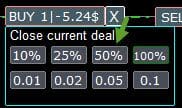 | ||
| Shift_from_Right | Parâmetro para deslocar os rótulos de texto Shift_from_Right. O parâmetro em barras! Por padrão, o valor Shift_from_Right = 5 barras da linha de preço à direita é definido no painel VirtualTradePad (o deslocamento das barras no terminal também é considerado) – Deslocamento aplicado a todos os rótulos de texto no gráfico! | ||
| ShowInfoClosedPositionSize | Adicionou informações sobre o lucro de posições fechadas ao gráfico. A informação é exibida para cada barra do timeframe atual. Você pode mudar o timeframe para ver o resultado do trading em uma determinada barra do timeframe atual. Se várias posições/negociações forem fechadas em uma barra do timeframe atual, o resultado do trading é resumido, e a informação total para uma determinada barra é exibida. A informação é atualizada quando a próxima posição/negociação é fechada. Configurações: ShowInfoClosedPositionSize = Tamanho dos rótulos de texto; Se 0 – rótulos de texto não são exibidos por padrão; PLUS_Color = Cor do valor positivo; MINUS_Color = Cor do valor negativo; 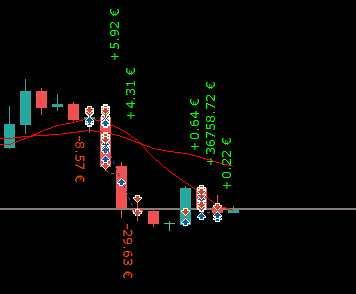 | ||
| Show_Prices_on_Tab_Position | Exibir informações sobre mudanças de preço e direção da mudança nos botões BUY SELL da aba Posições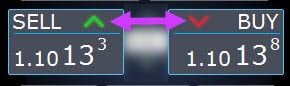 | ||
| Type_Profit_On_Position_Tab | O Ea pode exibir informações de lucro na aba Posições. – em pontos do seu broker. – na moeda do depósito. -“Não mostrar” – desativar a exibição de lucro na página de Posições | ||
| Show_Spread | Parâmetro para exibir o spread no gráfico. Show_Spread. Show_Spread – Isso mostra o spread em pontos do seu broker no gráfico! Você pode mudar a posição desta marca clicando no botão de spread no gráfico. O botão possui 4 posições no gráfico. 
| ||
| Show_BuySell_LimitStop MetaTrader 5 | Show_BuySell_LimitStop – No MetaTrader 5. Botões adicionais para abrir ordens Buy/Sell Stop Limit. Você pode habilitar a exibição dos botões de abertura Buy/Sell Stop Limit. Está desativado por padrão! 
| ||
| TypeofOrdersMagicTarget | TypeofOrdersMagicTarget – seleção do tipo de ordens ao usar MagicTarget se stop loss e take profit não forem usados. BuyStop SellStop – Ao usar Magic Target sem stops, BuyStop / SellStop serão instalados (por padrão, como nas versões anteriores). BuyLimit SellLimit – Ao usar Magic Target sem stops, BuyLimit / SellLimit serão instalados. | ||
| Show_EndOfBar | Show_EndOfBar um rótulo de texto no gráfico com o horário de término da barra atual! É possível mudar a posição do rótulo de informação com informações sobre o término da barra. Se você clicar neste rótulo, então o rótulo mudará de posição no gráfico! O tempo é mostrado a cada tick! Isso significa que se não houver tick, o tempo para! 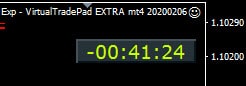 | ||
Opções de Trade | |||
| Rounding | O EA pode arredondar todos os preços ao abrir e modificar ordens e posições (negociações). Opções: Sem arredondamento, Arredondamento para 1 casa decimal, Arredondamento para 2 casas decimais. A função é criada para Ouro e Prata, assim como para brokers que exigem uma precisão específica de ticks. Exemplo: Preço de abertura da negociação = 1.12345 Arredondamento para 1 casa = 1.12340 Arredondamento para 2 casas = 1.12300 | ||
| MagicNumber | O número mágico para posições e ordens é definido ao abrir. Usado para determinar as posições e ordens para o meu EA ou de outra pessoa. 0 – Sem um número mágico, MultiMagic: Parâmetro MagicNumber atualizado: o primeiro dígito é destinado a indicar o número mágico para abrir posições e modificar. Você também pode especificar vários números mágicos para acompanhar; ex.: — MagicNumber = 777 UseAllMagicFromAllAccount = true: O Expert Advisor monitora todas as posições no símbolo atual em toda a conta; — MagicNumber = 777 UseAllMagicFromAllAccount = false: O Expert Advisor monitora posições com o número mágico 777 para o símbolo atual em toda a conta; — MagicNumber = 777,888 UseAllMagicFromAllAccount = false: O Expert Advisor acompanha as posições com os números mágicos 777 e 888 (abre posições com o número mágico 777) pelo símbolo atual em toda a conta; — MagicNumber = 777,888,999 UseAllMagicFromAllAccount = false: O Expert Advisor acompanha as posições com os números mágicos 777, 888 e 999 (abre posições com número mágico 777) no símbolo atual em toda a conta; | ||
| UseAllMagicFromAllAccount | Permite levar em conta todas as posições abertas no terminal para este par de moedas. Exemplo: UseAllMagicFromAllAccount = true Então, todas as posições com qualquer número mágico serão consideradas ao abrir, fechar, modificar ou calcular informações. UseAllMagicFromAllAccount = false O Expert Advisor considera apenas aquelas negociações que têm o MagicNumber. | ||
| MarketWatch | Para posições abertas com stop-loss / take-profit em uma conta com execução MARKET. Primeiro, um EA pode abrir a posição (negociação), e após a abertura bem-sucedida, os níveis de StopLoss e TakeProfit são modificados nesta posição (negociação). True – para brokers ECN e contas nas quais é proibido definir stops ao mesmo tempo que abrir uma posição. Se sua conta estiver no grupo ECN ou NDD, você deve definir a opção como true. | ||
| Slippage | Nível de desvio máximo possível no preço ao abrir e fechar posições (em pontos). Exemplo: Slippage = 1 Desvio máximo no preço ao abrir uma posição = Preço de abertura + -1 ponto (pips). Slippage = 100 Desvio máximo no preço ao abrir uma posição = Preço de abertura + -100 pontos (pips). Por exemplo, o preço de abertura de uma posição ao enviar uma negociação para o servidor = 1.12345 Mas, se durante o tempo de envio e abertura de uma posição (negociação), o preço mudou dentro de 100 pontos (Requote), então a posição (negociação) será aberta com o preço dentro de 1.12245 – 1.12445 | ||
| VirtualSLTPUse | Usar níveis virtuais de stop loss/take profit ao abrir posições. Quando esta opção está habilitada, o stop loss e take profit reais serão ocultados do broker. O Expert Advisor salvará os níveis de stops no array e no gráfico. Atenção: Stoploss e TakeProfit virtuais funcionam apenas quando o terminal está ligado. 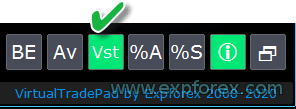 | ||
| Digitss | O número de casas decimais na exibição na aba Posição nos botões BUY SELL Opções: Show_for_4_digits; Show_for_5_digits; | ||
| CommentOrders | Um comentário que será adicionado ao comentário da posição ou ordem quando aberto. Exemplo: CommentOrders = “Super“, Comentário da posição: Super; Adicionada a capacidade de trabalhar com Opções Binárias BO: Parâmetro CommentOrders atualizado. Agora você pode definir o tempo de expiração da opção, por exemplo, 5 (Fechar após 5 minutos)! Suporte a comentários únicos para brokers com BOs que requerem um comentário individual. Por exemplo, CommentOrders = CLOSE31 (Fechar após 31 minutos) Especifique as regras para escrever um comentário no BO com o seu broker! | ||
Opções de Trade a partir do Teclado | |||
| KeyBoardTrade | Usar o teclado como um clique de trade único Para usuários de MAC: Para trabalhar com o painel no teclado, você precisa usar a tecla Control + 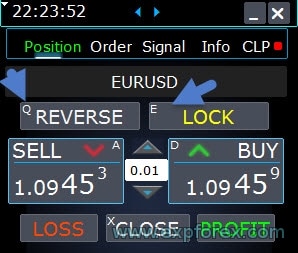 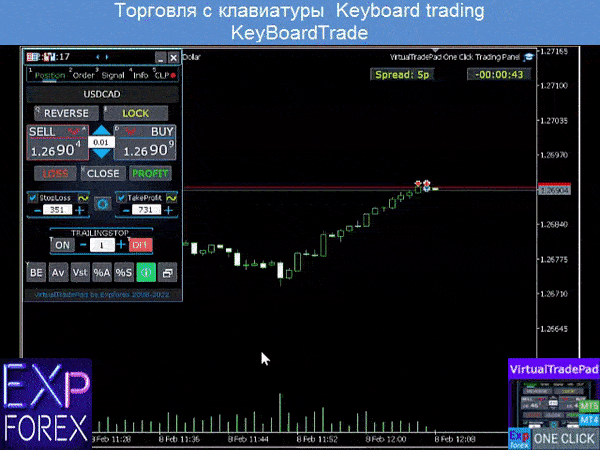 | ||
| Buy_KEY = BUTTON_D | Abrir a posição BUY com a tecla D | ||
| Sell_KEY = BUTTON_A | Abrir a posição SELL com a tecla A | ||
| Close_KEY = BUTTON_X | Fechar posições com a tecla X | ||
| LossCLOSE_KEY = NONE | Fechar apenas posições com prejuízo não é ativado | ||
| ProfitCLOSE_KEY = NONE | Fechar apenas posições lucrativas não é ativado | ||
| Reverse_KEY = BUTTON_Q | Inverter posições com o botão Q | ||
| Lock_KEY = BUTTON_E | Bloquear posições com o botão E | ||
| MagicTarget | Trabalhando com MagicTarget: Tecla de atalho para ativar o botão MagicTarget / Cancelar / Colocar MagicTarget_Button_KEY = BUTTON_O – Ativação do Magic Target, por padrão, O. A aba Ordens muda automaticamente! MagicTarget_Place_KEY = BUTTON_P – Definir a ordem pelos níveis estabelecidos, por padrão P. MagicTarget_Cancel_KEY = BUTTON_I – Cancelar pelos níveis exibidos, por padrão I. Capacidade de arrastar uma ordem inteira em um gráfico usando MagicTarget: Ao instalar linhas, você pode mudar os níveis das linhas arrastando-as no gráfico. Adicionamos a capacidade de arrastar a ordem inteira, segurando a tecla SHIFT e arrastando a linha principal do preço de abertura. | ||
| Orders | Capacidade de pendenciar/excluir ordens stop/limit pelo teclado: BuyStop_Open_KEY = BUTTON_G; // BuyStop_Open_KEY -> Botão para Abrir ordem BuyStop; SellStop_Open_KEY = BUTTON_H; // SellStop_Open_KEY -> Botão para Abrir ordem SellStop; BuyLimit_Open_KEY = BUTTON_J; // BuyLimit_Open_KEY -> Botão para Abrir ordem BuyLimit; SellLimit_Open_KEY = BUTTON_K; // SellLimit_Open_KEY -> Botão para Abrir ordem SellLimit; BuyStop_Delete_KEY = BUTTON_V; // BuyStop_Delete_KEY -> Botão para Excluir ordem BuyStop; SellStop_Delete_KEY = BUTTON_B; // SellStop_Delete_KEY -> Botão para Excluir ordem SellStop; BuyLimit_Delete_KEY = BUTTON_N; // BuyLimit_Delete_KEY -> Botão para Excluir ordem BuyLimit; SellLimit_Delete_KEY = BUTTON_M; // SellLimit_Delete_KEY -> Botão para Excluir ordem SellLimit; | ||
|
| |||
| CloseConfirm ReverseConfirm LockConfirm BuySellConfirm | CloseConfirm função – confirmação do usuário para fechar posições. Quando você clica nos botões: Fechar, Perda, Lucro. ReverseConfirm função – confirmação do usuário para reversão de posição. Quando você clica nos botões: Reverter. LockConfirm função – confirmação do usuário para bloquear posições. Quando você pressiona os botões: Bloquear. BuySellConfirm – Confirmação de abertura de posições ao clicar em BUY ou SELL; CloseLOSSConfirm = false; // CloseLOSSConfirm -> Solicitar permissão ao fechar posições de perda ClosePROFConfirm = false; // ClosePROFConfirm -> Solicitar permissão ao fechar posições de lucro 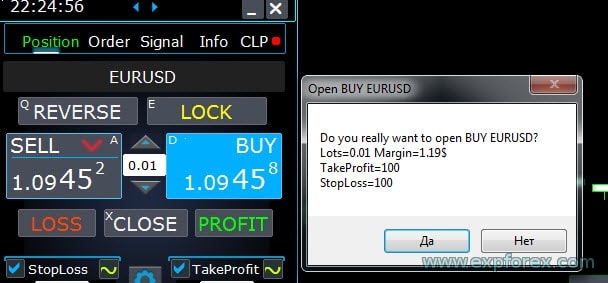 | ||
Opções de Lote | |||
| DynamicLotStopLoss | Você pode habilitar o cálculo dinâmico do lote a partir do stop loss estabelecido como uma porcentagem da margem livre. Quando a posição é fechada no stop-loss, a perda dessa posição é igual à porcentagem fixa da margem livre.  Exemplo: DynamicLotStopLoss = true campo Lotes = 2 campo Stoploss = 500 Margem livre = 9999 Perda possível = $ 200 Lote calculado = 0.39 Após habilitar esta função, o lote no campo do painel funcionará como uma porcentagem do autolot.  | ||
| DynamicLotAuto | Você pode habilitar o cálculo dinâmico do lote em porcentagem da margem livre e outros fatores.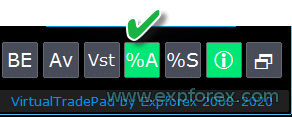 – calcular lotes por porcentagem do saldo; – calcular lotes por porcentagem do equity; Após habilitar esta função, o lote no campo do painel funcionará como uma porcentagem do autolot.  Para descobrir qual lote será aberto, defina a Porcentagem no lote campo e passe o mouse sobre os botões Buy ou SELL . No gráfico, você verá o lote esperado que será aberto com esta Porcentagem.  AUTOLOT Cálculo do nosso autolot. | ||
| RiskRate = 0 | A taxa da sua moeda contra o dólar. Por padrão, RiskRate = 0, o que significa que o Expert Advisor tentará encontrar a taxa correta na Revisão de Mercado. Para o Autolot funcionar bem com todos os pares de moedas, você precisa ativar o “Mostrar todos os pares de moedas na Aba Market Watch. | ||
| CoefLotForGridOrders= 1; | Multiplica o próximo lote na grade de ordens pendentes quando usado na aba Ordens.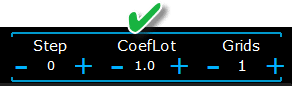 Exemplo: CoefLotForGridOrders = 2, Grade = 5, Então os lotes serão abertos assim: 0.1, 0.2, 0.4, 0.8, 0.16; | ||
| AddLotForGridOrders= 0; | Lote adicional para cada elemento da grade de ordens pendentes quando usado na aba Ordens. Exemplo: AddLotForGridOrders = 0.1, Grade = 5, Então os lotes serão abertos assim: 0.1, 0.2, 0.3, 0.4, 0.5; | ||
| MaxLotToOpen | Um lote máximo que pode ser definido ao calcular as funções DynamicLotStopLoss e DynamicLotAuto | ||
Opções de Passo | |||
| Apenas no MT5: Adicionada a capacidade de mudar o valor no campo de entrada nas abas do nosso painel usando o mouse e rolagem (roda do mouse) Quando você passa o mouse sobre o campo de entrada e usa a rolagem, você pode diminuir ou aumentar os valores deste campo! | |||
| Step_Lots = 0.01 | Passo de mudança do campo LOTS ao usar + – | ||
| Step_StopLoss = 1 | Passo de mudança do campo StopLoss ao usar + – | ||
| Step_TakeProfit = 1 | Passo de mudança do campo TakeProfit ao usar + – | ||
| Step_Distance = 1 | Passo de mudança do campo Distance ao usar + – | ||
| Step_TrailingStop | Passo de mudança do campo TrailingStop ao usar + – | ||
| AutoCorrect_Distance | Ajuste automático do campo “Distance” para ordens pendentes. Agora você pode desativar este ajuste e abrir ordens pendentes e limitadas no preço atual com uma distância de 0 (para brokers que permitem isso.) | ||
| Step_CLP_TralOptions(Apenas para MT5) | O passo de mudança do Trailing Profit no campo da aba CLP ao usar a rolagem (wheel) do mouse. | ||
| Opções de TrailingStop | |||
| StartPointsForTrailingStop | – A quantidade de lucro adicional em pontos ao definir o Stoploss. –Ao usar o Trailing Stop, nosso Expert Advisor definirá um lucro adicional em pontos para o StopLoss. | ||
| Step_TrailingStep = 1 | O passo de mudança do Trailing Stop na modificação de posições. Ele é instalado para funcionar com a função TrailingStop. Exemplo: Step_TrailingStep = 1 Com um trailing stop, o stoploss muda em passos de 1 ponto: 1.12345, 1.12346, 1.12347, …… Step_TrailingStep = 15 Com um trailing stop, o stoploss muda em incrementos de 15 pontos: 1.12345, 1.12360, 1.12375, …… | ||
Opções de Breakeven (Breakeven) | |||
| MovingInWLUSE (Breakeven) no PAD: BE | Ativar a função de Breakeven (Breakeven). A função modifica o StopLoss (Stop Loss) em LevelWLoss pontos quando a posição atinge o LevelProfit de pontos de lucro. Funcionalidades dos especialistas da www.expforex.com Exemplo: LevelWLoss = 50 LevelProfit = 200 Assim que a posição acumula 200 pontos de lucro, o StopLoss (Stop Loss) da posição será modificado para o preço de abertura da posição (+ spread) + 50 pontos. Exemplo: LevelWLoss = 0 LevelProfit = 100 Assim que a posição acumula 100 pontos de lucro, o StopLoss (Stop Loss) da posição será modificado para o preço de abertura da posição (+ spread) Como Ativar o Breakeven (Breakeven). 1. Nas configurações do EA (Pressione F7), 2. Você pode ajustar os parâmetros em Pontos (Pips). 3. Em seguida, clique em BE no painel VirtualTradePad. 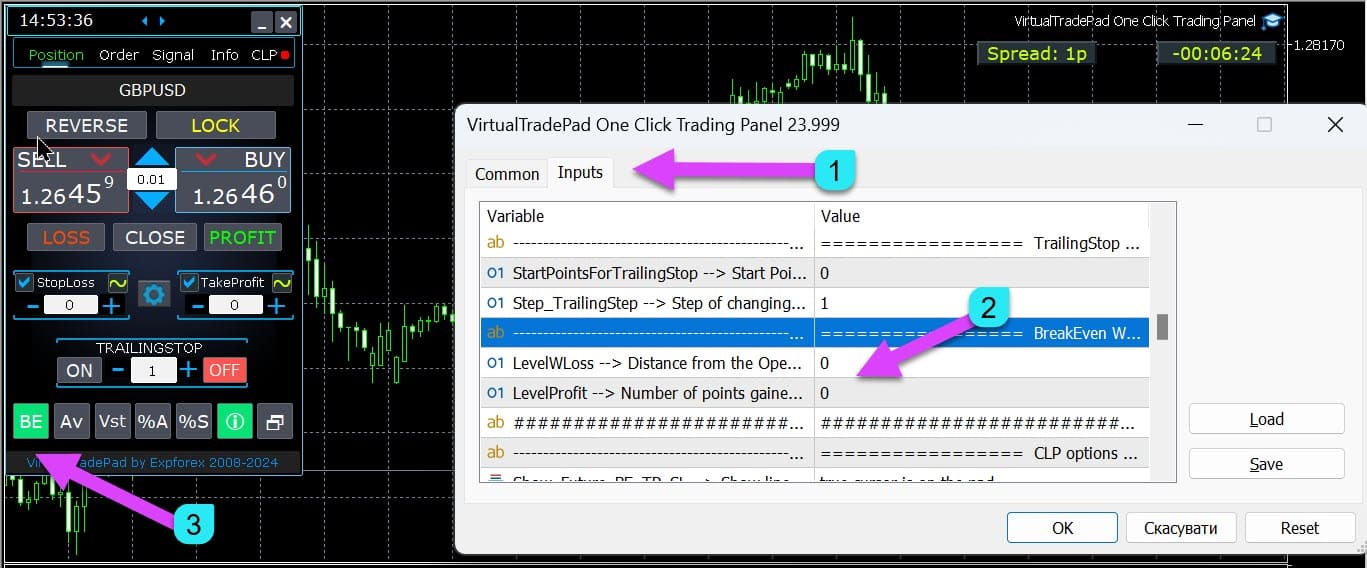
| ||
| LevelWLoss = 0 | Nível de lucro (LevelWLoss) em pontos no qual o Stop Loss (Stop Loss) é definido quando esta função está habilitada. 1 = 1 ponto de lucro; 0 = Modo de lucro mínimo automático. Se for 0, então o número de pontos de lucro para o breakeven (Breakeven) = Spread do par de moedas atual. | ||
| LevelProfit = 0 | A quantidade de pontos de lucro (LevelProfit) obtidos pela posição para configurar um stop-loss (Stop Loss) no LevelWLoss (LevelWLoss) de pontos de lucro (Pips). LevelProfit deve ser maior que LevelWLoss | ||
Opções de Fechamento por Lucro ou Perda Total | |||
| Show_Future_BE_TP_SL | Mostrar níveis de breakeven (Breakeven) e de lucro e perda no gráfico atual. O preço das linhas é calculado com base nos valores inseridos nos campos Lucro e Perda em pontos/dólares/percentual. Atenção: Funciona apenas no símbolo atual e quando o modo de Pedidos Separados está desativado. As linhas são mostradas na interseção da função de “fechamento por lucro ou perda”. As linhas são mostradas separadamente para posições de Compra e Venda ou uma linha Média. Se a linha não for exibida, então as posições formam um bloqueio, que não pode ser fechado pelo lucro ou perda total. Nota: Os dados de linha e preço podem não ser precisos na planilha flutuante. Lembre-se! VENDA (SELL) é fechada pelo ASK, e COMPRA (BUY) é fechada pelo BID. É importante lembrar que o preço de um ponto pode mudar com as cotações de outros pares de moedas. Por exemplo, se o preço de 1 ponto do par de moedas EURJPY e a moeda do depósito for o dólar, a variação da taxa USDJPY afeta. O custo de 1 ponto = 0,01 JPY. Se sua conta está em dólares ou rublos, então o custo do símbolo está continuamente mudando. Isso significa que a linha de lucro ou perda futura pode mudar. E o nível exato de fechamento não pode ser previsto. O nível de lucro ou perda futura pode ser influenciado por comissão e swaps. E também no fechamento. 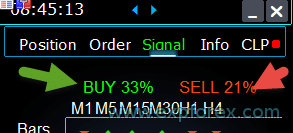 | ||
| CLP_TralOptionsStep=0 | O passo de alteração do nível de lucro quando os lucros trailing (Trailing Profit) são unidades convencionais (pontos, moeda de depósito, percentuais). Quando a função Trailing Profit (Lucro Trailing) está em operação, o Expert Advisor (EA) lembra o nível de lucro de cada 1 unidade (pontos, dólares, percentuais). Exemplo: CLP_TralOptionsStep = 1 A fixação do nível de lucro ocorre a cada 1 unidade (pontos, dólares, percentuais). CLP_TralOptionsStep = 15 O nível de lucro é fixado a cada 15 unidades (pontos, dólares, percentuais). | ||
| CLP_DeleteStopOrders | Excluir ordens pendentes ao “fechar por lucro ou perda total” | ||
| Use_Lots_in_CLP_Points | Ao calcular pontos de lucro ou perda, o Expert Advisor (EA) também levará em conta o lote (Volume) dessas posições. Esta opção é útil ao negociar em uma conta de hedge com diferentes lotes. Exemplo: Abrir 2 posições VENDA para EURUSD VENDA 0.01 com um lucro de 20 pontos e $ 0.2 VENDA 0.02 com uma perda de -12 pontos e -0.24 dólares. –Quando Use_Lots_in_CLP_Points = false, o Expert Advisor calculará os pontos “limpos”. Neste caso, o lucro será -0.04 dólares ou 8 pontos. Como vemos, a posição (Negociação) obteve lucro, mas em dólares, é uma perda. –Quando Use_Lots_in_CLP_Points = true, o Expert Advisor calculará os pontos levando em conta os Lotes. Neste caso, o lucro será -0.04 dólares ou -4 pontos. Ao calcular o lucro em pontos e incluir a opção “Incluir lotes no cálculo dos lucros,” o EA encontra o lote mínimo das posições apresentadas e, a partir desse lote, calcula os Pontos. ex.: Posição mínima 0.01, 1 ponto “limpo” = 1 ponto, Se uma posição com lote 0.02 for aberta, então 1 ponto líquido = 2 pontos, incluindo o lote. Se a posição com lote 0.05 for aberta, então 1 ponto líquido = 5 pontos, incluindo o lote. | ||
| Use_Commission_in_CLP | Use_Commission_in_CLP – Usar o cálculo da comissão ao fechar posições. Verdadeiro – levar em conta a comissão nos cálculos. Falso – não levar em conta a comissão nos cálculos. Atenção: A comissão é calculada a partir de uma negociação aberta e multiplicada por 2 (Ao fechar uma negociação, uma comissão também é cobrada) Esta é a forma padrão de calcular comissão! No MetaTrader 5, é impossível obter o tipo de cálculo de comissão de um Expert Advisor (EA)! Se você não deseja que o EA calcule a comissão automaticamente, você pode desativar este recurso! Atenção! Esta função afeta apenas os cálculos na aba CLP. Todas as outras abas funcionam no modo padrão, levando em conta comissões. | ||
| AutoCorrect_LevelCLP = true | No campo de perda, você agora pode inserir apenas valores negativos; se o usuário inserir +10, o sistema automaticamente definirá para -10. No campo de lucro, você agora pode inserir apenas valores positivos; se o usuário inserir -10, o sistema automaticamente definirá para +10. Em CLP_TralOptions, você pode inserir apenas um valor positivo. Caso contrário, o Expert Advisor (EA) retornará um erro. se AutoCorrect_LevelCLP =false você pode definir o trailing profit para ser acionado a partir da zona negativa FAQ sobre Fechamento por Lucro ou Perda | ||
| CPL_AlerT | Enviar uma mensagem sobre lucro/perda em um gráfico do terminal | ||
| CPL_Mail | Enviar uma mensagem sobre lucro/perda por Email Como configurar um terminal para enviar emails | ||
| CPL_Push | Enviar uma mensagem sobre lucro/perda por PUSH | ||
| CPL_CloseAllCharts_per CloseAllDeals | CPL_CloseAllCharts_per_CloseAllDeals = fechar gráficos / outros gráficos antes de fechar posições. — Este parâmetro nos permite resolver o problema quando nosso painel começa a fechar posições ao atingir o lucro ou perda total. Enquanto isso, outros especialistas simultaneamente começam a abrir novas posições. — O parâmetro CPL_CloseAllCharts_per_CloseAllDeals fecha apenas aqueles gráficos nos quais outros Expert Advisors estão instalados (exceto o VirtualTradePad) apenas para MT5. — O parâmetro CPL_CloseAllCharts_per_CloseAllDeals fecha Todos os gráficos (quando Todos os Símbolos estão habilitados) ou apenas aqueles com um símbolo de gráfico = símbolo do VirtualTradePad. — O parâmetro CPL_CloseAllCharts_per_CloseAllDeals salva os templates de gráfico antes de fechá-los! O template pode ser baixado posteriormente. Nome do template: VTP_Symbol_Period_Nome do especialista (apenas para MT5). Importante: — No MT5: Apenas aqueles gráficos nos quais o Expert Advisor está instalado são fechados no MT5 — No MT4: não há como descobrir o nome do Expert Advisor, então todos os gráficos são fechados. Quando esta função está habilitada, CPL_CloseAllCharts_per_CloseAllDeals = true, então o VirtualTradePad (antes de fechar posições) primeiro salvará os templates de todos os gráficos, fechará todos os gráficos e fechará todas as posições. https://www.youtube.com/embed/AVSjDDitclE | ||
| CPL_CloseTerminalAfterClose | O terminal será fechado após todas as posições serem fechadas. | ||
| CPL_AUTOOFF_AfterClose | Desativar automaticamente o botão “Fechar por Lucro ou Perda Total” após o fechamento de todas as posições. A desativação automática ocorre apenas quando TODAS as Posições estão fechadas. O número Mágico (Magic number) especificado no Expert Advisor (EA) é levado em conta, assim como o símbolo para fechamento. Se você optar por fechar apenas 1 moeda, neste caso, o parâmetro CPL_AUTOOFF_AfterClose está habilitado, então o EA espera até que todas as posições para essa moeda sejam fechadas, e somente depois disso o EA pode desativar o botão. | ||
| ClosingCurrentTicketOnly | ClosingCurrentTicketOnly – Fechar apenas a lista atual de tickets. Esta opção ajudará a evitar problemas quando meu programa começar a fechar posições com base no lucro total e o Expert Advisor (EA) do usuário começar a abrir novas posições. ClosingCurrentTicketOnly = true. Então, o programa VirtualTradePad, se as condições de lucro total forem atendidas, fechará a lista atual de posições. Se novos tickets forem adicionados à lista de posições, o programa VirtualTradePad os ignorará. ClosingCurrentTicketOnly = false. Então, o programa VirtualTradePad, se as condições de lucro total forem atendidas, fechará todas as posições, mesmo se outro Expert Advisor abrir novas posições. | ||
| e05vps=”================= Opções VPS MQL5 CLP VPS_CLP_Activation=false;//VPS_CLP_Activation –> Ativação CLP para VPS VPS_CLP_AllSymbols=false; VPS_CLP_CurrentSymbol=false; VPS_CLP_SeparateBUYSELL=false; VPS_CLP_SeparateDEALS=false; e060=”===================================”; VPS_CLP_Profit_Currency=false; VPS_CLP_Profit_Currency_amount=0; VPS_CLP_Profit_Pips=false; VPS_CLP_Profit_Pips_amount=0; VPS_CLP_Profit_Percent=false; VPS_CLP_Profit_Percent_amount=0; e061=”===================================”; VPS_CLP_Trailing_Profit_Currency=false; VPS_CLP_Trailing_Profit_Currency_amount=0; VPS_CLP_Trailing_Profit_Pips=false; VPS_CLP_Trailing_Profit_Pips_amount=0; VPS_CLP_Trailing_Profit_Percent=false; VPS_CLP_Trailing_Profit_Percent_amount=0; e062=”===================================”; VPS_CLP_Loss_Currency=false; VPS_CLP_Loss_Currency_amount=0; VPS_CLP_Loss_Pips=false; VPS_CLP_Loss_Pips_amount=0; VPS_CLP_Loss_Percent=false; VPS_CLP_Loss_Percent_amount=0; | Configurações da aba CLP para os parâmetros externos do Trade Pad. Como a MetaQuotes proíbe o envio de variáveis globais para o servidor VPS a partir do MQL (MetaQuotes), todos os botões, caixas de seleção, campos de edição e controles no painel Trade Pad não funcionam mais no VPS a partir do MQL (MetaQuotes). Você pode personalizar a função de fechamento por lucro ou perda total a partir das configurações externas da Utilidade: Atenção! Se o parâmetro VPS_CLP_Activation estiver habilitado (true), então todas as configurações para esta função funcionarão a partir de variáveis externas! Objetos na aba CLP – estarão inativos! | ||
Opções de Cores | |||
| MAGIC_FONTSIZE = 12 | O tamanho do texto no gráfico ao usar MagicTarget assim como Show_Future_BE_TP_SL e Show_Future_Line | ||
| MAGIC_ORDER = clrYellow | A cor da linha central, do preço de abertura da posição e da ordem no gráfico. | ||
| MAGIC_STOPLOSS = clrRed | A cor das linhas de Stop Loss (Stop Loss) no gráfico | ||
| MAGIC_TAKEPROFIT= clrGreen | A cor das linhas de Take Profit (Take Profit) no gráfico | ||
| NULLColor1 = clrGray | Cor nas informações no painel | ||
| PLUS_Color = clrLime | A cor do valor positivo nas informações do painel | ||
| MINUS_Color = clrOrangeRed | A cor do valor negativo nas informações do painel | ||
| TEXTColor4 = clrAqua | A cor do texto nas informações do painel | ||
Opções de Sinais | |||
| Signals_Percent = 0 | Percentual de Sinais (Signals Percent): Se o sinal total na aba Sinais for excedido, o valor definido é expresso em percentual.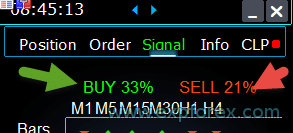 0 – desativado; | ||
| Percent_difference_Signals | A diferença percentual entre os dois sinais para agir (Alert, Abrir Posições) Por exemplo: Signals_Percent = 40% Percent_difference_Signals = 10%: Um sinal para COMPRA (BUY) só pode ocorrer quando o sinal total para a direção COMPRA (BUY) é> 40% e o sinal total VENDA (SELL) <30% O sinal para a VENDA (SELL) só pode ocorrer quando o sinal total para a direção VENDA (SELL) é> 40%, e o sinal total COMPRA (BUY) é <30% | ||
| AutoTrade_by_Signals | Abrir automaticamente uma posição quando o nível de sinal agregado exceder Signals_Alert_After_Percent por cento. Exemplo: Signals_Alert_After_Percent = 70 AutoTrade_by_Signals = true Quando o nível do sinal agregado de COMPRA (BUY) excede 70%, então o EA abrirá a posição de COMPRA (BUY) Quando o nível do sinal agregado de VENDA (SELL) excede 70%, então o EA abrirá a posição de VENDA (SELL) – false; – true Todas as Negociações; – true Apenas Compra; – true Apenas Venda; | ||
| AutoClose_by_Signals | AutoClose_by_Signals = Fechar a posição oposta quando o sinal principal mudar. — Permite que o VirtualTradePad funcione em Abrir Automático / Fechar posições com base no sinal agregado como uma porcentagem. | ||
| Alert_by_Signals | Variável separada para exibir uma mensagem na tela quando as condições para o sinal geral forem atendidas. Alert_by_Signals – Ativar ou desativar a exibição de um alerta na tela. | ||
| Shift = 0 | Número da barra para o sinal Artigo sobre barras de sinal | ||
| Signals_M1 – Signals_W1 | Ligar ou desligar a exibição de informações na aba Sinais para o TF selecionado. | ||
| Signals_BARS – Signals_ALI | Ligar ou desligar a exibição de informações na aba Sinais para os indicadores selecionados. | ||
Gerenciador de Risco: Opções de Limitação de Perdas / Lucros / Lotes / Números | |||
| LimitFor = 3 | Gerenciador de Risco Adicionado: Gerenciador de Risco Limitando perdas/lucros / Lotes / Números Se você decidiu limitar perdas no magic do cliente atual, então você pode fazer isso em um novo bloco. Atenção: Este bloco não fecha a negociação! Ele exibe um alerta! Na próxima LimitFor, este parâmetro será redefinido para 0. Além disso, você pode habilitar o envio de mensagens para email e telefone ao atingir os limites de NotificationMailSend. Atenção! Este bloco funciona apenas para bloquear a abertura de posições a partir do nosso painel VirtualTradePad! E não pode influenciar e bloquear outros Expert Advisors (EAs)! Bloco de Limitação atualizado e complementado! Este bloco de configurações permite que os usuários limitem Lucro/perda/lotes/número de negociações/posições por um tempo especificado. Um gerenciador de risco que monitora seu trading e notifica você que o limite de tempo foi excedido com posições atuais/hoje/semana/mês / todo o tempo. É possível desativar a operação dos botões COMPRA (BUY) / VENDA (SELL) / LOCK / REVERSE / BUY STOP / BUYLIMIT / SELL STOP / SELLLIMIT se o limite for excedido. Desativa a capacidade de abrir negociações/posições no par de moedas atual se o valor atual exceder seu limite. Configurações: CurrentOpenDeals – Levar em conta negociações/posições abertas atuais; ClosedDeals – Levar em conta negociações/posições fechadas ao longo do tempo: LimitFor – O tempo durante o qual negociações/posições fechadas no histórico serão verificadas; LimitForLosses – O limite de perda no qual o EA enviará uma mensagem deve ser especificado com -; LimitForProfits – Limite de lucro no qual o EA enviará uma mensagem; LimitForLotsDeals – Limite de Lotes de negociações/posições, no qual o Expert Advisor (EA) enviará uma mensagem; LimitForCountDeals – Limitar o número de negociações/posições no qual o EA enviará uma mensagem; NotificationMailSend – Enviar uma mensagem para o telefone (PUSH) e email se o limite for excedido; ProhibitOpeningNewDealsOrders – Desativa a operação dos botões COMPRA (BUY) / VENDA (SELL) / LOCK / REVERSE / BUYSTOP / BUYLIMIT / SELLSTOP / SELLLIMIT se o limite for excedido. Opções: DAY – levar em conta o lucro e a perda para o dia atual; WEEK– levar em conta o lucro e a perda para a semana atual; MONTH– levar em conta o lucro e a perda para o mês atual; ALLTIME– levar em conta o lucro e a perda para todo o período. Exemplo: Você precisa que um expert envie um email e exiba um alerta na tela quando a perda total para negociações abertas e fechadas dentro de LimitFor for menor que -100 dólares: Suas configurações serão as seguintes: LimitFor = 0; LimitForLosses = -100; LimitForProfits = 0; Após atingir uma perda no histórico do dia de -100 dólares, o EA exibirá uma mensagem na tela na forma de um Alerta e enviará um email. | ||
| LimitForLosses | O valor de perda | ||
| LimitForProfits | O valor de lucro | ||
| limitação de spread (Min Max) para o Gerenciador de Risco ao abrir uma posição. novos parâmetros: LimitForSpreadMin = 0; -> Spread Mínimo para negociar LimitForSpreadMax = 0; -> Spread Máximo para negociar | |||
| NotificationMailSend | Além disso, você pode habilitar o envio de mensagens para email e telefone ao atingir os limites de NotificationMailSend. Como configurar um terminal para enviar emails | ||
Outras Opções do MT5 | |||
| TypeFilling = Auto | O tipo de preenchimento de posições e ordens. É usado para o terminal MT5. No modo AUTO, o Expert Advisor (EA) tenta determinar o tipo de preenchimento automaticamente. Mas, em algumas situações, você precisa definir o tipo de preenchimento você mesmo. Se você receber um erro ao abrir uma posição 10030 TRADE_RETCODE_INVALID_FILL, Tipo de execução não suportado do pedido restante será indicado. Defina o tipo de preenchimento que as regras do seu corretor. Exemplo: FillOrKill Esta política de execução significa que a ordem só pode ser executada na quantidade especificada. Se o mercado atualmente não tiver uma quantidade suficiente de um instrumento financeiro, então a ordem não será executada. O volume necessário pode ser composto de várias ofertas disponíveis no momento no mercado. ImmediateOrCancel Significa o acordo para realizar um negócio no volume máximo disponível no mercado dentro dos limites especificados no warrant. Em caso de impossibilidade de execução completa, a ordem será executada para um volume acessível, e o volume não executado da ordem será cancelado. Return Este modo é usado para ordens de mercado, limite e stop-limite e apenas nos modos “Execução de Mercado” e “Execução de Estoque”. Em caso de execução parcial, uma ordem de mercado ou limite com um volume residual não é retirada, mas continua a operar. Para ordens stop-limite, a ordem limite correspondente com o tipo de execução Return será criada ao ser ativada. | ||
| DayToExpiration = 0 | DayToExpiration = número de dias para a expiração da ordem. – 0 – ORDER_TIME_GTC A ordem ficará na fila até ser removida ; – 1 – ORDER_TIME_DAY A ordem será válida apenas para o dia de negociação atual; – X – ORDER_TIME_SPECIFIED A ordem permanecerá válida até a data de expiração. Se você receber um erro de Rejected e, ao passar o mouse sobre a ordem no histórico, ver isso: (informação incompleta de FOK da ordem), Se você tiver um corretor BCS ou Open broker, então você precisa instalar: TypeFilling= ImmediateOrCancel ou TypeFilling = Return DayToExpiration= 1 | ||
Descrição das variáveis externas dos indicadores
Média Móvel (MA)
- MAFastPeriod e MASlowPeriod – períodos da MA ;
- MAFastPrice e MASlowPrice – preços médios ;
- MAFastShift e MASlowShift – deslocamento para a barra direita ;
- MAFastMethod e MASlowMethod – método de média: simples, exponencial, suavizada, ponderada linearmente.
Convergência / Divergência da Média Móvel (MACD)
- MACDFast – o período da MA rápida ;
- MACDSlow – o período da MA lenta ;
- MACDSignal – o período da MA de sinal ;
- MAPrice – o preço de cálculo da média.
Oscilador Estocástico
- StochK -% período K ;
- StochD -% período D ;
- StochSlowing – desaceleração do indicador ;
- StochPrice – o preço de cálculo ;
- StochMethod – método de média.
Indicador RSI
- RSIPeriod – período do indicador ;
- RSIPrice – preço de cálculo
Índice de Canal de Commodities (CCI)
- CCIPeriod – período do indicador ;
- CCIPrice – preço de cálculo
Percentual de Williams (WPR)
- WPRPeriod – período do indicador ;
Banda de Bollinger (BB)
- BandsPeriod – período do indicador ;
- BandsShift – deslocamento para a direita ;
- BandsDeviation – desvio ;
- BandsPrice – preço de cálculo.
Alligator (ALI)
- JawPeriod – período do maxilar, linha azul ;
- JawShift – deslocamento do maxilar para a direita ;
- TeethPeriod – período dos dentes ;
- TeethShift – deslocamento dos dentes para a direita ;
- LipsPeriod – período dos lábios ;
- LipsShift – deslocamento dos lábios para a direita.
Perguntas e Respostas Frequentes sobre VirtualTradePad

Nossas Perguntas Frequentes Gerais
Respostas às perguntas mais populares
Pergunta: Quais são os valores nos campos de edição em pontos ou pips?
Em pontos! O item é retirado do valor da variável Point() da linguagem MQL.
- Se você tem um corretor de 5 \ 3 dígitos, então 1 ponto = 0,00001 \ 0,001
- Se você tem um corretor de 4 \ 2 dígitos, então 1 ponto = 0,0001 \ 0,01
Pergunta: Por que, ao mudar o TF no gráfico de outros indicadores no MT4, o gráfico congela por 10 segundos?
Essa é uma característica específica da função ChartSetSymbolPeriod no MT4.
Em indicadores, o uso de outros painéis e objetos gráficos leva a travamentos.
Não conseguimos resolver esse problema. Para alterar o TF, use o método padrão.
Além disso, o Expert Advisor tem prioridade na execução de ações do gráfico.
Portanto, se você pressionar os botões em seu indicador, a ativação desse botão começará quando o Expert Advisor tiver processado todas as ações do gráfico.
Pergunta: Seu programa funciona em gráficos Renko ou gráficos offline?
Resposta: Sim, meu programa VirtualTradePad é compatível com gráficos offline, incluindo gráficos Renko, desde que seu indicador de gráfico Renko gere ticks em tempo real para o gráfico offline.
Em outras palavras, se seu indicador envia continuamente dados de preços ao vivo para o gráfico offline, então o Expert Advisor VirtualTradePad será capaz de executar suas funções nesse gráfico sem problemas.
Por exemplo, veja como o VirtualTradePad funciona em um gráfico offline M2:

Você também pode usar o seguinte:
| SymbolToTradeCustom | Indicação variável do par de moedas para operação do painel: SymbolToTradeCustomIsso permite negociar em gráficos offline (Ticks, Renko, etc.). Cuidado: Tenha cuidado ao escrever o NOME. O nome deve corresponder exatamente ao nome na Revisão de Mercado!EurUSD – Errado! EURUSD – Correto! Se este parâmetro não estiver definido, o Expert Advisor funciona no par de moedas no qual está instalado (Símbolo Atual)! |
O que é o VirtualTradePad?
VirtualTradePad é um painel de negociação (trading panel) versátil compatível com qualquer conta e corretora (broker).
Oferece uma interface (interface) intuitiva para gerenciar negociações (trades), posições, ordens (orders) e risco (risk) diretamente do seu terminal de negociação (trading terminal), facilitando para traders de todos os níveis navegarem pelos mercados (markets) de forma eficiente.
Quais corretoras são suportadas pelo VirtualTradePad?
VirtualTradePad funciona perfeitamente com qualquer corretora (broker) que suporte as plataformas MetaTrader 4 (MT4) ou MetaTrader 5 (MT5), garantindo ampla compatibilidade (compatibility) e flexibilidade para traders que utilizam diferentes serviços de corretagem (brokerage services).
O VirtualTradePad suporta múltiplos idiomas?
Sim, VirtualTradePad inclui suporte multilíngue (multi-language support) dentro do painel, permitindo que traders de várias regiões utilizem a ferramenta em seu idioma preferido para uma melhor usabilidade (usability).
É necessário treinamento especial para usar o VirtualTradePad?
Nenhum treinamento (training) especial é necessário.
VirtualTradePad foi projetado com uma interface (interface) fácil e intuitiva, tornando-o amigável para o usuário (user-friendly) tanto para traders iniciantes (novice) quanto para traders experientes (experienced traders) sem a necessidade de treinamento extensivo.
Quais são as principais características do VirtualTradePad?
VirtualTradePad oferece recursos principais como gestão de posições (position management) (COMPRA/VENDA), gestão de ordens (order management) (Ordens Pendentes/Limitadas), ferramentas de gestão de risco (risk management tools) (Stop Loss, Take Profit, Trailing Stop, Breakeven), sinais de indicadores multi-timeframe (multi-timeframe indicator signals) e exibições de informações abrangentes (information displays), todos acessíveis através de uma interface (interface) intuitiva.
Como o VirtualTradePad gerencia a gestão de posições?
VirtualTradePad permite que traders abram e fechem posições de COMPRA e VENDA, revertam todas as posições abertas, bloqueiem posições totais, definam níveis fixos e dinâmicos de Stop Loss e Take Profit, apliquem Trailing Stops, habilitem Breakeven e gerenciem posições diretamente a partir do gráfico do terminal (terminal chart).
O VirtualTradePad pode gerenciar níveis de Stop Loss virtuais e reais?
Sim, VirtualTradePad oferece opções para selecionar níveis de Stop Loss, Take Profit, Trailing Stop e Breakeven tanto virtuais quanto reais (real), dando traders flexibilidade na forma como gerenciam seu risco.
Como instalar o VirtualTradePad no MetaTrader?
Para instalar o VirtualTradePad, baixe o Expert Advisor (EA) e os indicadores (indicators), coloque-os nas respectivas pastas do MetaTrader (MetaTrader folders) (geralmente em MQL4/MQL5), reinicie o MetaTrader e anexe o painel VirtualTradePad ao seu gráfico desejado.
Que tipos de ordens posso gerenciar com o VirtualTradePad?
VirtualTradePad suporta o gerenciamento de ordens Buy Stop, Sell Stop, Buy Limit e Sell Limit.
Também permite a criação de grades de ordens (grids of orders) com tamanhos de lote (lot sizes) e distâncias (distances) personalizáveis, além de gerenciar essas ordens diretamente a partir do gráfico.
Como a funcionalidade Trailing Stop funciona no VirtualTradePad?
A funcionalidade Trailing Stop no VirtualTradePad ajusta automaticamente o nível de Stop Loss conforme o preço de mercado (market price) se move a favor da negociação (trade).
Você pode definir a distância de trailing (trailing distance) em pontos (points), dólares (dollars) ou percentual (percentage), garantindo que os lucros (profits) sejam protegidos conforme a negociação (trade) avança.
O que é a funcionalidade Breakeven no VirtualTradePad?
A funcionalidade Breakeven move automaticamente o Stop Loss para o preço de entrada (entry price) uma vez que uma negociação (trade) atinge um nível de lucro (profit level) especificado.
Isso ajuda a eliminar possíveis perdas (losses) garantindo que a negociação (trade) não possa resultar em perda uma vez que o ponto de breakeven (breakeven point) seja alcançado.
O VirtualTradePad pode executar fechamentos parciais de posições?
Sim, VirtualTradePad permite fechamentos parciais (partial closures) de posições diretamente a partir do gráfico.
Traders podem especificar a percentagem (percentage) ou o tamanho do lote (lot size) para fechar uma parte de suas posições abertas (open positions), proporcionando maior controle sobre a gestão de negociações (trade management).
Como o VirtualTradePad integra-se com indicadores de negociação?
VirtualTradePad inclui uma aba de Sinais (Signals tab) que funciona com 10 indicadores padrão (10 standard indicators) em 8 timeframes.
Exibe percentuais de sinal acumulados (cumulative signal percentages) para direções de COMPRA e VENDA e pode abrir posições automaticamente quando os limiares de sinal (signal thresholds) são atingidos, melhorando as estratégias de negociação (trading strategies) baseadas em Análise Técnica (technical analysis).
Que informações são exibidas na aba INFO do VirtualTradePad?
A aba INFO fornece informações detalhadas sobre o par de moedas (currency pair) selecionado, incluindo posições (positions) atuais, lucro total (total profit), spread, níveis mínimos de ordem (minimum order levels), taxas de swap (swap rates), tipo de execução (execution type), valor do ponto (point value), distâncias para Stop Loss e Take Profit, e estatísticas de lucro/perda (profit/loss statistics) para períodos diários (daily), semanal (weekly), mensal (monthly) e anual (annual).
O VirtualTradePad suporta atalhos de teclado para negociação?
Sim, VirtualTradePad oferece atalhos de teclado (keyboard shortcuts) personalizáveis para várias funções de negociação (trading functions), como abrir posições de COMPRA/VENDA (BUY/SELL positions), gerenciar ordens (orders) e alternar entre abas (tabs).
Esta funcionalidade permite uma negociação (trading) mais rápida e eficiente diretamente pelo teclado.
Como o VirtualTradePad melhora a gestão de risco?
VirtualTradePad melhora a gestão de risco (risk management) fornecendo ferramentas para definir e gerenciar níveis de Stop Loss e Take Profit, aplicar Trailing Stops e Breakeven, bloquear posições (positions) para neutralizar a exposição (exposure) e fechar automaticamente posições com base em limiares de lucro ou perda total (profit or loss thresholds).
Posso personalizar o tamanho do lote no VirtualTradePad?
Sim, VirtualTradePad oferece opções para tamanhos de lote fixos (Fixed Lot sizes), Autolot baseado em percentual do saldo (balance percentage) ou Stop Loss, e dimensionamento de lote dinâmico (Dynamic Lot sizing).
Traders podem ajustar os incrementos de lote (lot increments) e definir parâmetros (parameters) para corresponder às suas estratégias de negociação (trading strategies) e tolerância ao risco (risk tolerance).
Quais são os requisitos do sistema para executar o VirtualTradePad?
VirtualTradePad requer a plataforma MetaTrader 4 ou MetaTrader 5 para operar.
É compatível com sistemas operacionais Windows (Windows operating systems) onde o MetaTrader é suportado.
Certifique-se de que seu terminal de negociação (trading terminal) está atualizado para um desempenho (performance) ótimo.
Como o VirtualTradePad lida com múltiplos pares de moedas?
VirtualTradePad pode gerenciar múltiplos pares de moedas (multiple currency pairs) através de seu painel abrangente (comprehensive panel), permitindo que traders monitorem e controlem posições, ordens e risco (risk) para todos os símbolos (symbols) a partir de uma única interface (interface).
A aba INFO fornece dados agregados (aggregated data) para cada par de moedas (currency pair).
O VirtualTradePad é compatível com MetaQuotes VPS?
Sim, VirtualTradePad pode ser usado em servidores MetaQuotes VPS.
No entanto, algumas funções (functions) podem ser limitadas devido às restrições da MetaQuotes (MetaQuotes restrictions) na transmissão de variáveis globais (global variable transmission).
É recomendado configurar funções de fechamento (closing functions) através de configurações externas (external settings) para uma operação contínua no VPS.
O que são os botões MagicTarget no VirtualTradePad?
Os botões MagicTarget no VirtualTradePad permitem que traders coloquem rapidamente ordens pendentes (pending orders) ou posições diretamente no gráfico especificando níveis de entrada (entry), Stop Loss e Take Profit usando o cursor.
Esta funcionalidade agiliza o processo de configuração de ordens (order setup process) para uma gestão de negociações (trade management) precisa.
Como o VirtualTradePad exibe sinais de negociação?
Os sinais de negociação (trading signals) no VirtualTradePad são exibidos na aba Sinais (Signals tab), que analisa 10 indicadores padrão (10 standard indicators) em 8 timeframes.
Representa visualmente os sinais de COMPRA e VENDA (BUY and SELL signals) com setas (arrows) e forças percentuais (percentage strengths), ajudando os traders a tomar decisões informadas baseadas em Análise Técnica (technical analysis).
O VirtualTradePad pode capturar e salvar capturas de tela do gráfico?
Sim, VirtualTradePad inclui um botão “Captura de Tela (ScreenShot)” que captura o gráfico atual (current chart), incluindo todos os indicadores (indicators) e objetos (objects), e salva a imagem na pasta designada (designated folder) dentro do diretório do MetaTrader (MetaTrader directory) para referência ou análise futura.
Como posso gerenciar o lucro trailing no VirtualTradePad?
O Lucro Trailing (Trailing Profit) no VirtualTradePad permite que traders gerenciem lucros flutuantes (floating profits) seguindo-os em vez de fechar posições imediatamente ao atingir um alvo de lucro (profit target).
Os usuários podem definir distâncias de trailing (trailing distances) em pontos (points), dólares (dollars) ou percentual (percentage), permitindo que os lucros (profits) continuem enquanto protegem os ganhos (gains).
Quais opções de suporte estão disponíveis para os usuários do VirtualTradePad?
Usuários do VirtualTradePad podem acessar suporte (support) através de documentação abrangente (comprehensive documentation), tutoriais em vídeo (video tutorials) e canais de atendimento ao cliente dedicados (dedicated customer service channels).
Além disso, os usuários podem se beneficiar de fóruns comunitários (community forums) e atualizações (updates) para garantir que maximizem o potencial da ferramenta para suas atividades de negociação (trading activities).
Alterações VirtualTradePad
Version 25.977 2025.11.26
⭐ VIRTUALTRADEPAD PRO — MAJOR UPDATE (2025.11.26)
Fixed CPL_CloseTerminalAfterClose: Resolved an issue where the terminal failed to shut down after closing positions.
Implemented a server synchronization mechanism (waiting for history update) to guarantee that all positions are fully closed before executing the exit command.
VirtualTradePad — Your Professional Trading Interface
🔄 Seamless Migration to MetaQuotes VPS
-This update fully resolves all previous issues related to settings storage, migration, and panel behavior when running VirtualTradePad on the MetaQuotes VPS.
✅ Full Settings Persistence
-All panel parameters configured on the chart are now reliably saved and transferred to the VPS without loss.
✅ CLP Panel Complete VPS Integration
-The CLP (Close Partial Position) panel is now fully operational on the VPS, including all advanced closing mechanics.
✅ Settings Priority Logic
-External parameters (VPS MQL5 CLP options) take priority during initialization, ensuring predictable and consistent loading behavior.
✅ Local Terminal Synchronization
-You can continue to monitor and interact with VirtualTradePad locally, while the core logic executes on the VPS.
✅ Full Functional Restoration
-Complete recovery of all features on MetaQuotes VPS, including:
-Trailing Stop
-Breakeven
-Order management
-Real-time panel updates
🎨 Graphics, Interface & Compatibility 🛠 Enhanced MT5 Graphics Compatibility
-Improved rendering and display stability for all graphical interface elements in MetaTrader 5.
-Preparatory optimizations included for the upcoming new MetaTrader graphical engine.
🔤 Universal Font Upgrade
-Roboto has been replaced with Tahoma, ensuring:
-Perfect compatibility with all Windows versions
-Correct display on MetaQuotes VPS
-Stable rendering in both MT4 and MT5
📏 Auto-Resize Support in Strategy Tester
-The Auto-Resize panel feature now works flawlessly inside the Strategy Tester, dramatically improving backtesting comfort and accuracy.
🐞 Fixes & Technical Improvements
-Resolved multiple minor bugs, interface inconsistencies, and small visual defects.
-Optimized internal architecture for greater performance and long-term stability.
-Fully recompiled using the latest MetaTrader build, ensuring clean compatibility with current and future terminal versions.
Fixed autosize error when minimizing the panel.
???? Auto Font Size (GeneralAutoSize)
Introduced a smart text resizing mechanism. When enabled, the panel automatically adjusts font size based on 80% of the chart height.To activate, set the following inputs to -1:
GeneralSize = -1; // General size of the PAD
MAGIC_FONTSIZE = -1; // Text size on the chart
ShowInfoPositionSize = -1; // Position info text size
ShowInfoClosedPositionSize = -1; // Closed position info text size???? Responsive Layout
Font size dynamically adapts when the chart height changes, ensuring optimal readability.???? Toolbar Enhancements
The "Screenshot" and "Information" buttons have been moved to the panel header for quick and convenient access.???? UI Refinements
Improved graphical layout and design elements for a more polished user experience.???? Position Tab Update
Hovering over Close BUY or Close SELL now highlights the trades that will be affected, offering instant visual feedback.???? MagicTarget Enhancements
Icons adapt automatically based on the panel's current size.
Display of Take Profit to Stop Loss ratio (and vice versa) has been added for better risk-reward insights.???? Localization Improvements
Translation quality has been enhanced to ensure consistent, accurate language support across all supported regions.⚙️ MetaTrader 5 Specific Updates
???? Asynchronous Mode Supportinput bool AsyncMode = true; // Enable asynchronous command executionA new asynchronous command mode has been introduced for all Close, Lock, Modify, Delete operations, as well as for the CLP tab.
⚠️ Note: In this mode, execution results are not tracked, and some commands may be skipped due to the lack of confirmation control.???? Additional Enhancements
???? Performance Optimization
Minimized resource consumption for visual components and background processes.???? Enhanced Scalability
Improved display behavior for high-resolution screens and multi-window setups.
???? Code Maintenance
Legacy components were refactored for cleaner structure, improved speed, and future compatibility.
Several translations have been corrected.
Arabic language: text and symbol direction are now displayed correctly.
If you find any issues, please let us know!
THAI=12, // ไทย
INDI=13, // हिंदी
MALAY=14, // Bahasa Melayu
INDONEZIA=15, // Bahasa Indonesia
ARAB=16, // العربية
VETNAM=17, // Tiếng Việt
BALKAN=20, // Балканский
POLAND=21, // Polski
CHEZH=22 // Čeština
Update your application and enjoy working in your native language! ????MT5: active tab "Info" and when closing/opening trades - profit and trading targets are recalculated to update information on the panel.
Step_Step=1; //Step_Step --> Step of changing Step field when using +/-
Version 24.916 2024.09.16
What’s New:
Compiled in the latest terminal version
Updated to ensure compatibility with the most recent terminal release.
Global Interface Translation Overhaul
Comprehensive updates to the interface translation across all supported languages.
New Languages Added
Expanded language support with the inclusion of new languages.
Keyboard Input Error Fix
Resolved an issue with keyboard input for the NUMPAD 4 key.
Version 24.910 2024.09.10
Added TradebyOnTimer (Only for MT4) parameter – Forced operation of the trading panel by timer if the OnTick function is not executed.
For example, on an offline chart or a Renko chart.
TradebyOnTimer – timer value in milliseconds.
1000 ms – 1 second.
Version 24.426 2024.04.26
– CLP tab: with AutoCorrect_LevelCLP = false, you can work with negative trailing profit!
You can set trailing profit to be triggered from the minus zone.
Please set AutoCorrect_LevelCLP = false in the EA settings.
Example:
Loss = -100 USD
Profit = 10 USD
Trailing Profit = 100 USD
Price moves in my direction = +10 USD
New Loss = -90 USD
If the price moves against me, I will have lost 90 USD instead of the initial 100 USD.
– Added KeyBoard Key
BUYCLOSE_KEY=NONE; //BUYCLOSE_KEY –> Button to Close all BUY positions
SELLCLOSE_KEY=NONE; //SELLCLOSE_KEY –> Button to Close all SELL positions
Version 24.419 2024.04.20
– Optimization of the “Show Profit on History” function
– Added “Close all BUY” and “Close all SELL” buttons, allowing to close positions of the selected type in one click.
– Added CLP tab settings to the Trade Pad external parameters.
Because MetaQuotes prohibits sending global variables to the VPS server from MQL (MetaQuotes), all buttons, checkboxes, edit fields, and controls on the Trade Pad panel no longer work on VPS from MQL (MetaQuotes).
You can customize the function of closing by total profit or loss from the external settings of the Utility:
Attention! If the VPS_CLP_Activation parameter is enabled (true), then All settings for this function will work from external variables!
Objects on the CLP tab – will be inactive!
e05vps=”================= VPS MQL5 CLP options ==================”;//———————————————————————————————————
VPS_CLP_Activation=false;//VPS_CLP_Activation –> CLP activation for VPS
VPS_CLP_AllSymbols=false;
VPS_CLP_CurrentSymbol=false;
VPS_CLP_SeparateBUYSELL=false;
VPS_CLP_SeparateDEALS=false;
e060=”===================================”;//———————————————————————————————————
VPS_CLP_Profit_Currency=false;
VPS_CLP_Profit_Currency_amount=0;
VPS_CLP_Profit_Pips=false;
VPS_CLP_Profit_Pips_amount=0;
VPS_CLP_Profit_Percent=false;
VPS_CLP_Profit_Percent_amount=0;
e061=”===================================”;//———————————————————————————————————
VPS_CLP_Trailing_Profit_Currency=false;
VPS_CLP_Trailing_Profit_Currency_amount=0;
VPS_CLP_Trailing_Profit_Pips=false;
VPS_CLP_Trailing_Profit_Pips_amount=0;
VPS_CLP_Trailing_Profit_Percent=false;
VPS_CLP_Trailing_Profit_Percent_amount=0;
e062=”===================================”;//———————————————————————————————————
VPS_CLP_Loss_Currency=false;
VPS_CLP_Loss_Currency_amount=0;
VPS_CLP_Loss_Pips=false;
VPS_CLP_Loss_Pips_amount=0;
VPS_CLP_Loss_Percent=false;
VPS_CLP_Loss_Percent_amount=0;
Version 24.315 2024.03.15
–Added: Signal Tab: Risk Manager block has been added to the section “Trading on Indicator Signals”.
Risk Manager Limiting losses/profits/Lots/Numbers.
When the Risk Manager block is enabled, and a new signal is received from the Signals tab, the Expert Advisor will check if trading on Risk Manager is prohibited.
–Added: On the “Signals” tab, when the AutoTrade_by_Signals parameter is enabled, information about Signals_Percent, the last signal direction, and Trade Permission from Risk Manager is displayed.
–Note: The “Signals” tab is intended for technical analysis.
The VirtualTradePad trading panel was created and developed for manual trading.
If you want Automatic trading on indicator signals, I recommend you to use Expert Advisor The xCustomEA:
THE XCUSTOMEA universal trading adviser on custom/standard indicators for MetaTrader https://expforex.com/xcustomea/

–Added: ShowInfoClosedPositionSize
Added information about profit from closed positions to the chart.
The information is displayed for each bar of the current timeframe.
You can change the timeframe to see the result of trading on a certain bar of the current timeframe.
If several positions/deals are closed on one bar of the current timeframe, the trading result is summarized, and the total information for a certain bar is displayed.
The information is updated when the next position/deal is closed.
Settings:
ShowInfoClosedPositionSize = Size of text labels; If 0 – text labels are not shown for Default;
PLUS_Color = Color of the plus value;
MINUS_Color = Color of the minus value;
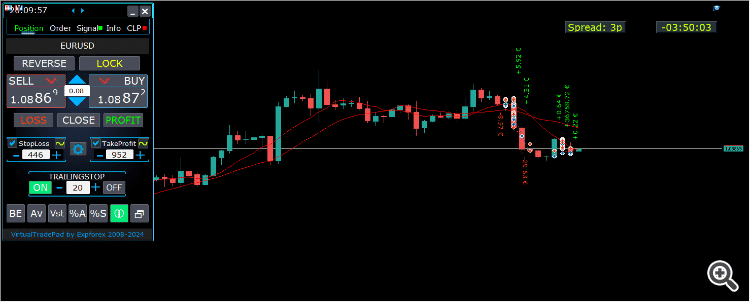
–Added: A new type has been added to the trade prohibition information: Market closed. For symbols for which the trading session is currently closed.
–Improved: Account deposit Symbol: cent ¢, USD $, eur €; all others are the first letter of the deposit currency name.
–Improved: The Color of the button to close a position on the chart changes depending on the current profit of this position.
–Improved: Graphic improvements to optimize the Expert Advisor’s performance
–Fixed: the error of deleting objects during deinitialization.
–Fixed: The ReDrawIfNewObjectFound function has been modified. To avoid panel drawing errors.
–Fixed: When dragging the panel, all calculation functions are disabled.
Version 24.124 2024.01.24
Long Ticket Number: Fixed CLP Trail Profit error when working with brokers with long ticket numbers.
Compilation in the latest terminal build.
Version 23.999 2023.12.27
Last build compilation
Version 23.972 2023.12.11
Added option to lock message output (Print) to the MetaTrader log file.
Don’t disable this option if you don’t know why?
If you want to reduce the volume of terminal logs, turn off this option (false)
All messages are logged to track the advisor’s actions and debug errors.
If you have disabled this function, We will not be able to find an error in the program’s actions and will not be able to help you.
Please do not disable this feature.
input bool PrintToLog = true; //PrintToLog –> Print to Logs (Don’t turn it false!!!)
-Last Build Compilation
Version 23.913 2023.09.18
-EAPADPRO v44
-Last Build Compilation
-MaxDigitsLots=2; //MaxDigitsLots –> Maximum number of digits for a lot
Version 23.101 2023.01.08
-Last Build Compilation
Version 22.207 2022.02.06
Fix Fix Fix
Version 22.206 2022.02.06
Fix auto-closing error on AutoClose_by_Signals when selecting modes (true Only Buy/true Only Sell)
Version 22.110 2022.01.12
Fixed a bug with drawing objects for new versions of MT5 terminal
Version 21.956 2021.10.26
-Added languages: French, Italian, Korean, Turkish.
– Optimized graphics for small GeneralSize.
– When using AutoCorrect_LevelCLP = false, now our utility disables intelligent check for setting correct values and you can independently manage any values!
— You can enter negative values in the Profit field and positive values in the Loss field.
— Attention! It is not recommended to disable this parameter as the consequences of your closure may be negative!
— Attention! If you disable this function, our advisor completely disables any checks for the correctness of data entry.
— Attention! Instant closing of positions is possible after entering an incorrect value!
Version 21.938 2021.10.08
– Added modification sound when using the VST button – Virtual stop loss / take profit levels.
– The Close ALL button from the CLP tab is hidden.
— You can enable its display in the ShowCloseAllButton program settings.
— This is due to the fact that many “accidentally” click on this button.
Version 21.923 2021.09.23
Recompiling in the latest version of the terminal
Version 21.916 2021.09.16
Added parameters
CloseLOSSConfirm = false; // CloseLOSSConfirm -> Ask for permission when closing Loss positions
ClosePROFConfirm = false; // ClosePROFConfirm -> Ask for permission when closing Profit positions
Confirmation of pressing the Close LOSS and Close PROFIT buttons – to avoid situations with accidental pressing
Version 21.906 2021.09.06
StartPointsForTrailingStop Fixed error
Version 21.902 2021.09.02
-Added a parameter to the TrailingStop “StartPointsForTrailingStop” – The amount of additional profit in points when setting Stoploss.
–When using the Trailing Stop, Our Expert Advisor will set an additional profit in points to the StopLoss.
-Added parameter to Trailing Stop / Breakeven “UseCommission” – Add commission and swap in points when setting TrailingStop / Breakeven.
–Allows the EA to automatically take into account the commission and swap in points when setting Stoploss to breakeven.
-MetaTrader 5: Fixed error with Average Trailing Stop and Breakeven.
Version 21.720 2021.07.20
The parameters for selecting the direction of trade deals have been added to the signals section:
– false;
– true All Deals;
– true Only Buy
– true Only Sell
This enumeration is applied to parameters:
– AutoTrade_by_Signals = false; // AutoTrade_by_Signals -> Open when exceeding percent of signals
– AutoClose_by_Signals = false; // AutoClose_by_Signals -> Close opposite position when signal changes
– Alert_by_Signals = false; // Alert_by_Signals -> Alert when exceeding percent of signals
– Push_by_Signals = false; // Push_by_Signals -> Push to phone when exceeding percent of signals
Version 21.605 2021.06.08
Исправлена ошибка Show_Future_Line_Orders для Grid
Version 21.415 2021.06.05
-The Lot field on the Positions tab changes its size depending on the number of characters in this field!
-If you enter a wrong lot (lot step, minimum lot, maximum lot), the panel will automatically correct the error.
Version 21.330 2021.03.31
Update for Windows 10
Version 21.227 2021.02.27
Update CLP
Version 21.216 2021.02.16
KeyBoardTrade hotkey function update:
A ban on processing an order while holding down a key!
1 keystroke = 1 order execution!
Version 21.212 2021.02.12
– Updated work on RENKO charts when using the SymbolToTradeCustom parameter.
– Added Print of the name of the pressed button, for reproducing questions from users.
Version 21.1 2021.01.12
– Added spread limitation (Min Max) to the Risk manager when opening a position.
new parameters:
LimitForSpreadMin = 0; -> Min Spread to trade
LimitForSpreadMax = 0; -> Max Spread to trade
– Added parameter to Risk Manager:
AlertRiskManager – Display an alert on the screen when conditions are met by the Risk Manager.
– Fixed some Profit Trailing bugs.
Version 20.999 2020.12.28
– Added the parameter to shift text labels Shift_from_Right. The parameter in bars!
By default, the value Shift_from_Right = 5 bars from the right price line is set in the VirtualTradePad panel (the shift of bars in the terminal is also taken into account)
– Shift applied to all text labels on the chart!
– Added a parameter for displaying the spread on the chart. Show_Spread.
Show_Spread – This shows the spread in points of your broker on the chart!
You can change the position of this mark by clicking on the spread button on the chart.
The button has 4 positions on the chart.
– Added Trailing profit in dollars/points/percent to the CLP tab.
– Now you have the opportunity to set a different value of the trailing profit!
——————————————–
– In case of partial closing, only those buttons will be shown that meet the condition for partial closing.
– The SELL button is highlighted in red to highlight the main BUY SELL buttons.
– Added the Show_Ask_Line parameter for automatic activation of the Ask line on the chart: This is done to make it easier for new users to determine at what price a position/order will be opened.
– Added profit line for “Yesday” (Yesterday) to Info tab.
– Added a line of information by lot to the Info tab: Minimum lot by symbol / Lot step by symbol / Maximum lot by symbol.
– Added a line of information on the type of execution to the Info tab: Type of order execution (
Execution by request / Instant execution / Market execution / Exchange execution)
– Added a line of information on the fill type (MT5) to the Info tab: Order fill type (
Fill or Kill / Immediate or Cancel / Return).
Version 20.980 2020.11.20
– Added the Push_by_Signals parameter to the block for working on signals – sending a message to the phone when the conditions for signals are met on the Signals tab.
Version 20.974 2020.11.18
– Closing on total profit / loss as a percentage:
CloseTypebyPercentageof – Added selection of calculating the current percentage of the Current Balance / Current Equity.
Version 20.973 2020.11.13
— new controls have been added to Trade Management from the KeyBoardTrade keyboard:
—- TrailingStopONOFF_KEY = Enable / Disable Trailing Stop;
—- BreakevenONOFF_KEY = Enable / Disable breakeven.
Version 20.952 2020.10.22
– A new parameter has been added to the settings of the Signals tab:
— AutoClose_by_Signals = Close the opposite position when the main signal changes,
— Allows VirtualTradePad to work in automatic Open / Close positions based on the aggregate signal as a percentage.
– Added parameter to CLP (Closing on total profit and loss) settings:
— CPL_CloseAllCharts_per_CloseAllDeals = close charts / other charts before closing positions.
— This parameter allows us to solve the problem when our panel begins to close positions upon reaching the total profit or loss, and in the meantime, other experts simultaneously begin to open new positions.
— The CPL_CloseAllCharts_per_CloseAllDeals parameter closes only those charts on which other Expert Advisors are installed (except for VirtualTradePad) only for MT5.
— The CPL_CloseAllCharts_per_CloseAllDeals parameter closes All charts (When All Symbols is enabled) or only those with a chart symbol = VirtualTradePad symbol.
— The CPL_CloseAllCharts_per_CloseAllDeals parameter saves chart templates before closing them! The template can be downloaded later. Template name: VTP_Symbol_Period_Name of the expert (only for MT5).
Important:
— In MT5: Only those charts on which the Expert Advisor is installed are closed in MT5
Version 20.936 2020.10.06
Fixed a bug with incorrect display of future BuyLimit and SellLimit orders.
Does not affect the correctness of placing orders.
In order to calculate the distance correctly, turn on the Ask Line on the chart.
SellStop SellLimit and SELL – open by BID;
BuyStop BuyLimit and BUY – open by ASK;
Version 20.911 2020.09.11
– Improved performance and graphics.
– Added full work with pending and limit orders on the chart.
—- Information about placed orders on the chart is displayed.
—- Ability to remove stop loss / take profit and pending orders from the chart.
—- Attention! Pending orders are displayed after positions. This means that orders are placed on the chart depending on the chart width.
– Changed text tips about prohibiting trading by server / terminal!
– The color of text labels of information about stop loss / take profit positions changes, depending on the positive / negative zone.
– When you click on the status bar (Name of symbol, type and lots), the type of information displayed (Type_Profit_On_Position_Tab) is changed.
– The way of moving the panel on the chart has been changed to standard! Now you can move the window of our program in the standard way of dragging the window in Windows.
– MagicTarget function updated, graphics changed. Added more information.
– If the chart size is smaller than the panel size * 2, all text labels and tooltips are hidden so as not to overlap the buttons on the panel.
– Added +2 positions on the screen to Show_EndOfBar mode (middle top and middle bottom).
– new controls have been added to Trade Management from the KeyBoardTrade keyboard:
—- Switching work tabs from the keyboard (Position = button 1, Order = button 2, Signal = button 3 ……)
—- Use / Do not use Stop Loss / Take Profit.
—- Added the ability to use upper digits (BUTTON_0-BUTTON_9), not to be confused with NumPAD !!!
– Information on Show_Future_Line has been added:
—- when you hover over the BUY SELL buttons, the calculation of the future lot is shown when using an autolot (DynamicLot).
—- Added Show_true_OnlyonBUYSELLLSLTP mode – show information about a future trade when hovering over the BUY / SELL / Lots / SL / TP Fields.
—- Now you can view information about a future deal by changing lot / stop loss / take profit in real time.
– Added information about closing deals when hovering over the LOSS, PROFIT, CLOSE buttons.
—- Added parameter to external variables Show_Info_Close.
– When using partial closing of positions from the chart (X button), additional information has been added to the tooltip.
—- Attention! In order to exclude situations when your stop-loss / take-profit changes when you accidentally click on the trading lines,
—- You need to enable the ability to change stop loss / take profit using the Alt button, for this:
—- Go to your terminal settings >> Chart >> Show trade levels >> Allow dragging trade levels with the ‘Alt’ key.
— If Trailing Stop is enabled and distance = 0, then Trailing Stop will work with the lowest possible stop level on your server.
– Added the ReDrawIfNewObjectFound parameter – which allows / disables panel refresh when a new object is detected.
—- This option is enabled by default. If you find lags and freezes when using VirtualTradePad and other indicators, please disable this option.
================================================== ================================================== =========================================
– Added new buttons:
– Position tab:
– Button “BE” – The MovingInWLUSE function has been moved to the panel in the BE function.
—- You can turn on the BE button on the Position panel and Breakeven will always work.
—- Settings of the breakeven distance – can be configured in the external parameters of the advisor!
—- In order to use the function 1 time (old version) turn on and off the BE button on the panel!
—- “ScreenShot” button – Saves a snapshot of your current chart, with all indicators and objects in the size of your chart.
All screenshots will be saved to the Folder of your terminal / MQL * / Files / VTP /
—- “ShowInfo” button – Hides / Shows information labels of our panel from the chart. Turn on, turn off.
If you need to analyze the chart without unnecessary information, the “ShowInfo” button will help to hide all unnecessary information from the chart.
—- Button “%A” – This turns on / off the AutoLot function (DynamicLotAuto) from the chart.
Now you can enable autolot from the panel.
—- Button “%S” – This turns on / off the AutoLotStopLoss(DynamicLotStopLoss) function from the chart.
Now you can enable autolot by stop loss from the panel.
—— Attention! To disable autolot press the green button “% A” or “% S”.
—— The functions DynamicLotAuto and DynamicLotStopLoss in the EA settings now only regulate the method of calculating the autolot (Free Margin or Current Balance)
—- “Vst” button – Working with virtual stop loss / take profit / trailing stop / breakeven.
—— Full work with Virtual Stop Loss and Take Profit levels. Turn on, turn off.
——– All levels will be virtual and displayed on the chart as lines.
——– You can move these levels on the chart, just drag the line to the desired location.
——– Attention! This is a virtual closing of positions. This means that when the price crosses the line of virtual stop loss / take profit, then the advisor sends a command to close to the server.
——– There may be slippages in the close at requotes and other broker delays.
——– Attention! Works only on a switched on computer and a connected terminal.
——– Attention! In MT4, virtual levels work with both positions and orders.
——– Attention! In MT5 virtual levels work only with positions !!! Pending and limit orders will work with real stop loss and take profit levels.
——– Attention! There may be slippages when closing positions. Depends on broker requotes and delays !!!
———- Attention! When you click on the “Vst” button, the advisor modifies all stop loss and take profit levels into virtual / real levels.
When modifying, there may be broker restrictions on the minimum stop level, and then the adviser will not be able to modify some stop loss and take profit.
—- “Av” button – Trailing stop / breakeven functions from the common center line (AVERAGE).
—— Turns on / off the general Trailing Stop / Breakeven from the middle line. Separately for the Buy and Sell directions.
——– This function allows you to follow the entire grid of positions (Buy or SELL separately) with a general trailing stop(AVERAGE) or breakeven.
——– VirtualTradePad will automatically calculate the average line based on open positions and set the overall average trailing stop or breakeven from this center line.
================================================== ================================================== =========================================
– Added new buttons:
– Orders tab:
—- “LifeTime” button – Order lifetime in minutes!
—— Lifetime in minutes works virtually for all pending orders.
—— After the LifeTime expires, the order will be deleted.
—— Attention! Works separately with DayToExpiration option (Expiration time in days).
—- “Step” button – Step of each next order in the grid!
—— Used in conjunction with the Grids parameter.
—— Allows you to set the step for the grid from the first pending order in the grid.
Attention! Distance parameter – This is the distance from the current price to the first pending order.
—- Button “CoefLot” – The CoefLotForGridOrders parameter from the parameters has been moved to the panel.
—— Multiplication factor of the next lot in the grid of pending orders when used on the Orders tab
Example: “CoefLot” = 2, Grid = 5, then lots will be opened like this: 0.1, 0.2, 0.4, 0.8, 0.16
Version 20.608 2020.06.09
ReBuild 2485
Version 20.423 2020.04.23
-In the CLP_Alert CLP_Push Notification, the name of the currency pair with which the program works has been added.
-In the CLP_Alert CLP_Push Notification, the name of the currency pair, position type and lot of the closed position are added.
-The design of the Lot +, Lot-, Modify buttons has been changed to display correctly on 4k monitors.
Version 20.404 2020.04.03
Функция SL TP Target обновлена и позволяет работать с любыми позициями, открытыми с панели и другими советниками.
Version 20.403 2020.04.03
-Partial closing of deals
–Added the ability to partially close positions from the chart :
ShowInfoPosition function updated:
Now, when you click on the “X” next to a position on the chart, a window will appear to select partially or completely closing positions:
in percent: 10%, 25%, 50%, 100%;
in lots: Lot step, Lot step * 2, Lot step * 5, Lot step * 10;
– Added a new option “do not show” to the Type_Profit_On_Position_Tab parameter – disabling the profit display on the Positions page.
Version 20.324 2020.03.24
AutoCorrect_Distance has been updated.
When AutoCorrect_Distance is turned off (false), the EA will not check the Dist field value of the Orders tab on the minimum value.
Version 20.213 2020.02.13
UPDATE UPDATE
Version 20.206 2020.02.08
=================================================== =====================================
— Added opportunity to use Expert Adviser on Forex VPS for MetaTrader 4/5 from MetaQuotes
It works on any chart. Supports multiple chart at once!
Tabs work: CLP, TrailinStop, Signals!
Before changing the variables on your computer:
1. Enable AutoTrading to make the Expert Advisor active.
2. change the parameters,
3. After that, start the Migration!
=================================================== =====================================
— Added additional information to the StopLoss / TakeProfit Target control buttons (General Stop Loss / Take Profit):
– The sum of all stoploss / takeprofit in points, deposit currency, percent of the balance.
Information on future Stoploss / Takeprofit levels is displayed if the user presses YES;
You can set the total real stoploss / takeprofit in points / percent / deposit currency (current value)!
– The type of positions for which Target will use;
– Ability to modify a new stoploss / takeprofit (Checks for positions and modifyng errors);
=================================================== =====================================
– Added Risk Manager: Risk Manager Limiting losses / profits / Lots / Numbers
Block Limiting updated and supplemented!
This settings block allows users to limit Profit / loss / lots / number of deals/positions for a specified time.
A risk manager who monitors your trading and notifies you that the time limit has been exceeded with Current positions / today / week / month / all the time.
It is possible to disable the operation of the BUY / SELL / LOCK / REVERSE / BUYSTOP / BUYLIMIT / SELLSTOP / SELLLIMIT buttons if the limit is exceeded.
Disables the ability to open deals/positions on the current currency pair if the current value has exceeded the your limit.
Settings:
CurrentOpenDeals – Take into account current open deals/positions;
ClosedDeals – Take into account closed deals / positions over time:
LimitFor – The time during which closed deals / positions in the history will be checked;
LimitForLosses – Loss limit at which the EA will sent a message, must be specified with -;
LimitForProfits – Profit limit at which the EA will sent a message;
LimitForLotsDeals – Limit of Lots of deals / positions, at which the adviser will sent a message;
LimitForCountDeals – Limit of the number of deals / positions at which the EA will sent a message;
NotificationMailSend – Send a message to the phone (PUSH) and mail if the limit is exceeded;
ProhibitOpeningNewDealsOrders – Disables the operation of the BUY / SELL / LOCK / REVERSE / BUYSTOP / BUYLIMIT / SELLSTOP / SELLLIMIT buttons if the limit is exceeded.
=================================================== =====================================
– Show_EndOfBar Added a text label on the chart with the end time of the current bar!
It is possible to change the position of the information label about the end of the bar.
If you click on this label, then the label will change the position on the chart!
Time is shown every tick! This means that if there was no tick, then time stops!
=================================================== =====================================
– BuySellConfirm parameter is added to the “Confirm options” block – Confirmation of opening positions by clicking on BUY or SELL;
=================================================== =====================================
– Added information on Stoploss / Takeprofit / Profit goals as a percentage of the current balance to the ShowInfoPosition text labels;
– Added information on Stoploss / Takeprofit goals as a percentage of the current balance to the Show_Future_Line text labels;
Version 20.129 2020.01.29
To save memory and prevent the panel from hanging when loading the quotes history, we have disabled (by default):
input bool Signals_D1=false; //Signals_D1 –> Show from D1
input bool Signals_W1=false; //Signals_W1 –> Show from W1
Version 20.127 2020.01.27
Tester Hide Indicators
Version 20.125 2020.01.27
–Show_BuySell_LimitStop – In MetaTrader 5, Additional buttons for opening Buy/Sell Stop Limit orders.
You can enable the display of the Buy/Sell Stop Limit open buttons.
Disabled by default!
— Forced writing global variables to disk.
— Added the ability to pending/delete stop/limit orders from the keyboard:
BuyStop_Open_KEY = BUTTON_G; // BuyStop_Open_KEY -> Button to Open BuyStop order;
SellStop_Open_KEY = BUTTON_H; // SellStop_Open_KEY -> Button to Open SellStop order;
BuyLimit_Open_KEY = BUTTON_J; // BuyLimit_Open_KEY -> Button to Open BuyLimit order;
SellLimit_Open_KEY = BUTTON_K; // SellLimit_Open_KEY -> Button to Open SellLimit order;
BuyStop_Delete_KEY = BUTTON_V; // BuyStop_Delete_KEY -> Button to Delete BuyStop order;
SellStop_Delete_KEY = BUTTON_B; // SellStop_Delete_KEY -> Button to Delete SellStop order;
BuyLimit_Delete_KEY = BUTTON_N; // BuyLimit_Delete_KEY -> Button to Delete BuyLimit order;
SellLimit_Delete_KEY = BUTTON_M; // SellLimit_Delete_KEY -> Button to Delete SellLimit order;
–TypeofOrdersMagicTarget – Added selection of the type of orders when using MagicTarget, If stop loss and take profit are not used.
BuyStop SellStop – When using Magic Target without stops, BuyStop / SellStop will be installed (by default, as in previous versions).
BuyLimit SellLimit – When using the Magic Target without stops, BuyLimit / SellLimit will be installed.
— Color of TrailingStop and CLP in the ON mode – is changed to green.
– Added +/- buttons for the TrailingStop.
– Found and fixed memory leak error when using Signals!
– The version for the MetaTrader 5 terminal now can use scrolling (on the mouse):
If you hover over the field for editing the parameter (lot, stop loss, take profit, distance, CLP), then when scrolling with scrolling, you can increase or decrease the value in this field!
Note: Only for MetaTrader 5!
Note: Scrolling of the chart is disabled if the cursor is on the area of our VIRTUALTRADEPAD panel and is enabled if the cursor is outside the VIRTUALTRADEPAD area.
Version 20.120 2020.01.20
Another problem with lots on different brokers.
Please check the change of lots on your broker.
Version 20.118 2020.01.18
Lot normalization function for some accounts and symbols has been changed.
Version 20.110 2020.01.10
Added CLP: New parameter Use_Commission_in_CLP – Use calculation of commission when closing positions.
true – take into account the commission in the calculations.
false – do not take into account the commission in the calculations.
Attention: The commission is calculated from an open deal and multiplied by 2 (When closing a deal a commission is also charged)
This is the standard way to calculate commission!
In MetaTrader 5, it is impossible to get the type of commission calculation from an adviser!
If you do not want the adviser to automatically calculate the commission, you can turn off this feature!
Attention! This function only affects the calculations on the CLP tab, all other tabs work in standard mode, taking into account commissions.
Version 19.992 2019.12.15
CLP – Обновлен расчет прибыли для CFD, Index
Version 19.991 2019.12.02
MT5 STRATEGY TESTER: Prohibition on adding indicators from the panel to the chart of the Strategy Tester to save space.
CLP: Fixed display of future levels (Show_Future_BE_TP_SL) for BUY positions.
CLP: The Show_Future_BE_TP_SL function has been added to show future profit / loss lines when closing is selected as a percentage of the current balance.
VTP CLP: Added a new parameter to the “CLP options” section:
ClosebyFIFO = Closing positions according to FIFO rules;
When closing positions, the FIFO rule will be used (First opened, First closed).
The position will be closed in the order of their opening!
Attention: This rule is intended to be used only when working with all symbols and closing all positions at once.
Attention: This mode prohibits the use of functions: Separate Deals
Version 19.977 2019.11.17
Fixed the installation of fractional percentages when using the Dynamic Lot on currency pairs, where the minimum lot = 1.
Version 19.959 2019.10.29
Fixed error in calculating the ratio of stop loss and take profit when working with MagicTarget, which triggered the removal of the panel itself.
Version 19.954 2019.10.24
Graphic changes and improvements;
Orders: Updated the Rounding function for Normalizing the prices of pending orders on the Orders tab!
Positions: Added type of profit display on the Positions tab:
Type_Profit_On_Position_Tab:
– in points of your broker.
– in the currency of the deposit.
Signal: When the AutoTrade_by_Signals function is activated (Trading according to indicator signals), the status of the function being enabled will be displayed and the EA can open positions automatically.
KeyBoardTrade: When you enable the trading function from the keyboard, KeyBoardTrade = true, a tooltip in the form of a letter of keys for the command will be displayed on the panel.
ButtonLanguage: Added a new ButtonLanguage parameter to select the language of the text on the buttons and the main language of the panel (information on the tabs)!
Available languages: Russian, English, Português, Español, Deutsch!
Attention: This parameter affects only the text of buttons and tabs. The text of tooltips can be selected in the Language parameter!
Attention! If you find a mistake in the text of your language, you can write the correct values in the discussion of our program Virtual Trade Pad!
Version 19.830 2019.08.31
Added the ability to work with Binary Options BO:
CommentOrders parameter updated.
Now you can set the expiration time of the option, for example 5 (Close after 5 minutes)!
Unique comment support for brokers with BOs that require a unique comment.
For example: CommentOrders = CLOSE31 (Close after 31 minutes)
Specify the rules for writing a comment on the BO with your broker!
Version 19.824 2019.08.26
Fixed Virtual CLP error when the list of orders was not updated.
Version 19.809 2019.08.09
Обновления для Тестера Стратегий
Version 19.808 2019.08.09
Added position management on the current chart.
When using ShowInfoPosition = true, the X button will be added along with the text label, when clicked on:
You can remove Stoploss;
You can remove Take Profit;
You can close the selected position;
Show_Future_Line mode has been improved. When using Show_Future_Line, the labels of the current positions disappear so that the information does not overlap.
Added parameter Show_Future_Line_Orders – Shows future levels of placing pending or limit orders if the user is working on the ORDERS tab.
Improved Show_Future_BE_TP_SL hints when working with CLP.
Version 19.701 2019.07.06
– A new parameter has been added to the function “Closing by total profit or loss”:
ClosingCurrentTicketOnly – Close only the current list of tickets.
This option will help to avoid problems when my program starts to close positions on the basis of total profit, and the user’s adviser starts to open new positions.
ClosingCurrentTicketOnly = true, Then the VirtualTradePad program, if the total profit conditions are met, will close the current list of positions. If new tickets are added to the list of positions, the VirtualTradePad program will ignore them.
ClosingCurrentTicketOnly = false, Then the VirtualTradePad program, if the total profit conditions are met, will close all positions, even if another adviser opens new positions.
– Show_Future_Line function improved:
will draw the levels of a future deal only when the user moves the cursor to the opening buttons of BUY SELL;
When you hover over the Buy or SELL buttons, the graph will show the lines of the future position, stop loss and take profit;
– The Show_AveragePrice function has been improved:
A new text label has been added with information about the future middle line (price information in which all positions in one direction will have a total profit = 0), taking into account the current open positions in one direction and taking into account the future open lot of the same direction.
In other words: Now not only the current middle line is shown, but also the future middle line, which will be set if the user opens a position with the specified lot!
– The functions of displaying additional information on the chart were supplemented:
Show_Future_BE_TP_SL, Show_Future_Line, ShowInfoPosition, Show_AveragePrice:
Changed the display of information:
false – do not show information;
true always – always show on the chart;
true cursor is on the pad – show only when the cursor is on the panel;
true cursor is not on the pad – show only when the cursor is outside the panel.
– Graphic improvements;
– When working with MagicTarget, the buttons for opening and deleting pending orders are disabled;
Version 19.606 2019.06.06
Graphic improvements.
The function of the calculation of autolot changed.
DynamicLotStopLoss and DynamicLotAuto.
Added the ability to select the type of balance for the calculation.
true From BALANCE – Autolot will be calculated from the current balance.
true From FREE MARGIN – Autolot will be calculated from the current free margin (old version).
Version 19.229 2019.02.27
Signal block updated:
Signals_Alert_After_Percent variable renamed Signals_Percent
Added variable Percent_difference_Signals = Percentage difference between two signals to perform an action (Alert, Open Positions)
For example:
Signals_Percent = 40% Percent_difference_Signals = 10%:
A signal to BUY can only be when the total signal for the direction BUY is> 40%, the total signal is SELL <30%
The signal on the SELL can only be when the total signal for the direction SELL is> 40%, the total signal BUY is <30%
Added a separate variable to display a message on the screen when the conditions for the general signal are met.
Alert_by_Signals – Enables or disables the display of an alert on the screen.
Added new features:
Change TF when you click on the object:
If you click on the name of the timeframe, then this timeframe will be applied to the current chart.
Only for mt5:
When you click on the indicator name, this indicator (with parameters from external settings) will be added to the current chart window.
Clicking on the arrow will open Time Frame and add indicator.
Version 19.228 2019.02.26
Fixed a percentage value profit on the CLP tab when the user did not press Enter to save parameters.
Version 19.226 2019.02.26
Added function Show_AveragePrice:
When working with the Position tab, the expert draws the average price lines for the BUY and SELL positions on the chart.
Average price is calculated from current open positions.
Also in the information rectangle is drawn information about the total lots and current profits for the positions BUY and SELL separately.
Version 19.211 2019.02.11
Fixed the error of moving the graph when the panel is minimized!
Version 19.209 2019.02.07
Returned the previous familiar font.
Version 19.207 2019.02.06
– Added function CloseConfirm – user confirmation for closing positions. When you click on the buttons: Close, Loss, Profit.
– Added function ReverseConfirm – user confirmation for reversing position. When you click on the buttons: Reverse.
– Added function LockConfirm – user confirmation for locking positions. When you click on the buttons: Lock.
– In the CLP block, when closing positions by profit in points, the profit in the deposit currency will be additionally checked.
Actual when closing positions with different volume of lots.
If the adviser can close positions by profit in points, but the profit in the deposit currency is less than 0, then the adviser will not close the position, but will wait for the positions to gain profit in the deposit currency> 0.
– Text labels with information about open positions are reduced, to save space.
– Cosmetic enhancements.
Version 19.206 2019.02.01
ReBuild Reboot
Version 19.205 2019.01.31
Remastering
Version 19.204 2019.01.30
Global Update 2019
– Improved graphics part of the panel. Re-design of individual elements;
– Added the ability to resize the panel: GeneralSize!
– GeneralSize default = 12, Increasing the size of the panel.
– Last panel size with GeneralSize = 10!
– Text labels of open positions optimized. Fixed error when text labels were drawn on top of the VirtualTradePad panel;
– The following control has been added to the Stoploss and Take Profit blocks: Setting StopLoss / TakeProfit for all positions/orders on the instructions level on the chart:
When you click on the button, you will have a line level StopLoss / TakeProfit.
You can specify the price at which all StopLoss/TakeProfit positions/orders will be modified!
If you are working with the Positions tab, then StopLoss / TakeProfit will be set to the position!
If you are working with the Orders tab, then StopLoss / TakeProfit will be placed on pending orders!
Attention! The Expert Adviser can set StopLoss / TakeProfit, only on the price that meets the rules for setting StopLoss / TakeProfit!
Version 19.121 2019.01.21
Some graphical changes.
Version 19.118 2019.01.18
Reload
Version 19.114 2019.01.17
Global Update 2019:
– Added check Magic Number when using Reverse, Lock;
– When using CLP_DeleteStopOrders = true and the CloseALL buttons, the choice of characters to close is taken into account (All symbols, only the current one);
– the Rounding parameter has been added to the modification function, now when modifying stop loss and take profit, as well as opening prices for pending orders will be further normalized to Rounding marks;
– Added hints to external variables when setting up the program;
– Spread has been added to stop loss and take profit;
– Added language selection tips Language: Spanish, Portuguese (Brazil), German, Chinese, Japanese;
By default, the language of prompts will be determined automatically by the language of your terminal. You can also choose your language;
The translation was made using the GOOGLE Translator + MQL + Terminal site!
If you find an error in your language, please report it in messages. Thank!
– Parameter and function Sounds replaced by a more advanced function from our EAPADPRO
Added new parameters:
Notice_Open_Push = false;
Notice_Open_Sound = true;
Notice_Close_Push = false;
Notice_Close_Sound = true;
Notice_Modify_Push = false;
Notice_Modify_Sound = true;
Notice_Error_Push = false;
Notice_Error_Sound = true;
Notice_Open_NameSoundFromEa = “ok”;
Notice_Close_NameSoundFromEa = “alert2”;
Notice_Modify_NameSoundFromEa = “stops”;
Notice_Error_NameSoundFromEa = “timeout”;
You can enable / disable sound when opening, closing, modifying, error, as well as specify the name of the sound file (without .wav)
You can also enable notification to the phone (PUSH messages) when opening, closing, modifying, an error.
Additional information is displayed in the log.
– The ShowInfoPosition function has been updated; now the position information on the chart will not overlap our panel. Dynamic change of coordinates of information data on a chart.
– Font name changed to Roboto
Version 18.993 2018.12.26
Added variable AutoCorrect_Distance – automatic adjustment of the Distance field for pending orders.
Now you can disable this adjustment and open pending and limit orders at the current price with a distance of 0 (for brokers who allow you to do this.)
Version 18.970 2018.11.19
AutoTrade_by_Signals: the following condition has been added to the AutoTrade_by_Signals function:
Trading only when there are no open positions and meeting the conditions for a given percentage in one direction only.
If both BUY and SELL meet the opening condition, the new position does not open!
If there is an open position on the current currency pair, the new position is not opened.
Version 18.945 2018.10.18
The parameters of the number of attempts to close and open positions using one-click trading are added in external variables:
NumberTryClose – The number of attempts to close a position.
NumberTryOpen – The number of attempts to open a position.
When receiving an error from the server, the adviser tries to open / close.
Required with frequent requotes.
CLP Activation (Close if Profit or Loss Activation) Changed!
ON OFF buttons are added to the panel for more understandable action!
Version 18.932 2018.10.01
– Added support for the work of the Expert Advisor and the CLP tab (Closing on Total Profit or Loss) on VPS hosting from MetaQuotes.
Attention! The work of the Expert Advisor is carried out by transferring data files
Version 18.906 2018.09.07
On the Positions tab, the BE button is added – Set stop loss to lossless for all profitable positions.
This function sets break-even only for the current positions once. The break-even calculation also uses swaps and a commission.
This is a manual stop-loss in a break-even position for the current positions, which have a profit!
To enable automatic lossless, you need to enable it in the external settings.
=============================================
Working with MagicTarget:
Added hot button to activate the MagicTarget / Cancel / Place button
MagicTarget_Button_KEY = BUTTON_O – Activation of the Magic Target, by default O. The tab on Orders automatically changes!
MagicTarget_Place_KEY = BUTTON_P – Set the order by the set levels, by default P.
MagicTarget_Cancel_KEY = BUTTON_I – Cancel by the displayed levels, by default I.
Added the ability to drag an entire order on a chart using MagicTarget:
When installing lines, you can change line levels by dragging lines on the chart.
Added the ability to drag the entire order, holding down the SHIFT button and dragging the main line of the opening price.
=============================================
Graphical improvements.
Version 18.830 2018.08.30
Added parameter MaxLotToOpen – Maximum lot that can be set when calculating functions DynamicLotStopLoss and DynamicLotAuto
Version 18.730 2018.08.01
Updating the ShowInfoPosition function;
Update the function of calculating the cost of tick on futures. The cost of a tick is calculated directly from the open position. Note: If the position is only open, the Expert Advisor can not calculate the tick cost, so it shows the data taken from the server;
Fixed the ability to move trading levels when the collapsed panel;
Added the parameter Show_Prices_on_Tab_Position, which allows to display the Price change and the direction of the change (arrows and prices) on the Position tab. If you turn this option off, the panel will not show any changes;
Version 18.716 2018.07.23
When using Show_Future_Line, the free margin required for opening a position is now displayed on the chart (the largest margin for the given lot is shown).
Updated the operation of MagicTarget.
Added the indication of take profit to stop loss ratio on the take profit line.
Added the indication of the margin required for opening a position/order on MagicTarget.
Version 18.515 2018.05.23
– Fixed the error with profit trailing and closure at a loss, which occurred when using the closing on all symbols.
– Added a variable for specifying the currency pair for the panel to work with: SymbolToTradeCustom
This allows working on offline charts (Tick charts, Renko charts, etc.).
Attention: Be careful when writing the name. The name should exactly match the name in the Market Watch!
EurUSD – incorrect!
EURUSD – correct!
If this parameter is not set, the EA works on the currency pair it is attached to.
– Added the ability for Magic Target to work on an offline (Tick, Renko…) chart.
– Added the indication of the feature operation to the CLP tab.
If the indication is red, the feature is disabled and does not work;
If the indication is green, the feature is enabled and working.
Version 18.309 2018.03.14
Fixed an error related to input of lot size using the keyboard.
Version 18.227 2018.03.06
– МТ5: added automatic lot size calculation for futures;
– Added the ability to display the information about open positions on the chart.
— Including the position direction, lot, current profit, stop loss/take profit (indicating the targets in points and in the deposit currency)
— ShowInfoPosition – display information on the chart;
— ShowInfoPositionSize – font size for the text displayed on the chart;
– Added support for font scaling in Windows (font size settings are not available);
– When working with MagicTarget and changing the lot size on the panel, the data on stop loss/take profit on the chart will also be redrawn;
– Updated the algorithm for displaying the current prices on the Positions tab;
– Added support for multiple magic numbers. Updated the MagicNumber parameter: the first number denotes the magic number for opening positions and management. It is also possible to set multiple magic numbers to be managed;
For example:
— MagicNumber=777 UseAllMagicFromAllAccount=true: the EA monitors all positions on the current symbol and on the entire account;
— MagicNumber=777 UseAllMagicFromAllAccount=false: the EA monitors positions with the magic number 777 on the current symbol and on the entire account;
— MagicNumber=777,888 UseAllMagicFromAllAccount=false: the EA monitors positions with the magic numbers 777 and 888 (opens positions with the magic number 777) on the current symbol and on the entire account;
— MagicNumber=777,888,999 UseAllMagicFromAllAccount=false: the EA monitors positions with the magic numbers 777, 888 and 999(opens positions with the magic number 777) on the current symbol and on the entire account;
– When a new object appears on the chart, the panel is refreshed to avoid overlapping of objects on the panel;
– Added support for operation in the strategy tester, but with the limitations of the terminal:
— It is not possible to enter a value in the EDIT box;
— The CLP tab does not work;
Version 17.979 2017.12.12
Cosmetic changes.
A new parameter has been added: CPL_AUTOOFF_AfterClose allows disabling the “Close if profit or loss” button after closing all positions.
The button is only disabled when ALL! positions are closed.
It takes into account the magic number specified in the EA, as well as the symbol for closing.
If closing only 1 currency is selected and the CPL_AUTOOFF_AfterClose is enabled, the EA waits for all positions of this currency pair to be closed, and only after that the button can be closed!
Bugfix: Fixed the issue with the TP Target calculation in the Info tab while simultaneously using positions with Take Profit and without Take Profit.
BugFix: Fixed dragging of trade levels (Stop Loss, Take Profit) when hovering over the panel and back.
Changes: Changed the coordinates of the profit value shown in the Info tab
The KoefLotForGridOrders parameter has been renamed to CoefLotForGridOrders
Version 17.973 2017.11.23
Fixed: Modification of stop loss and take profit based on the position opening price, and not on the current price.
Version 17.970 2017.11.13
In the EA settings, changed the option for closing the terminal after all trades are closed.
Parameter CPL_CloseTerminalAfterClose – enable closing the terminal.
CPL_CloseTerminalAfterClose = true.
Terminal is closed only when ALL! positions are closed.
It takes into account the magic number specified in the EA, as well as the symbol for closing.
If closing only 1 currency is selected. If the CPL_CloseTerminalAfterClose parameter is enabled, the EA waits for all positions on the given currency pair to be closed, and cab close the terminal only after that!
Added the Show_Future_BE_TP_SL parameter to CLP – show the lines of the future position closure by total profit or loss..
Attention: it works only on the current symbol and with the ‘SEPARATE Orders’ mode disabled.
The lines are displayed separately for Buy and Sell positions, or by a common line.
If a line is not shown, then the positions form a lock that cannot be closed by the total profit or loss.
Note: line and price data may be inaccurate for floating spread.
Remember! SELL is closed by ASK, while BUY is closed by BID
Version 17.942 2017.10.19
Fixed bugs reported on the forums.
====================
Updated the prohibition on dragging the trade levels when using the panel. If the cursor is on the panel, the EA disables the ability to drag the trade levels.
====================
When using the REVERSE button to reverse the positions, the predefined stop loss and take profit are set to open positions.
====================
When using the LOCK button for locking positions, all open positions are modified with stop loss and take profit = 0. That is, when locking positions, all the stop loss and take profit levels are zeroed.
====================
Profit trailing can now be enabled only after setting the parameters for closing by profit.
====================
Updated tooltips.
====================
Added the profit trailing values on the CLP panel near the input box for the distance of Trailing Profit. The value appears when the trailing level is fixed by the EA and shows the fixed level for closure.
====================
Added block of alerts for profit and loss in the deposit currency.
If you want to limit the losses on the current client magic number, you can do that in the new block.
For example: you need the EA to send you emails and display on-screen alerts when the total loss of open and closed trades within LimitFor becomes less than -100 USD:
Set the parameters to the following:
LimitFor=0;
LimitForLosses=-100;
LimitForProfits=0;
After receiving the daily loss of -100 USD in history for the given magic number, the EA displays an on-screen alert and sends an email.
Attention: this block does not close trades! It simply displays alerts!
At the next LimitFor, this parameter is reset to 0.
You can select LimitFor= DAY;WEEK;MONTH;ALLTIME;
You can also enable sending email and push notifications when reaching the limits of NotificationMailSend
====================
To the CLP panel for closing by profit or loss, added a block of notifications when closing positions by profit or loss. 3 notification methods are available:
CPL_AlerT – alert message
CPL_Mail – email message
CPL_Push – push notification
How to set up mobile device or email to messages from the Expert Advisor:
https://www.metatrader4.com/en/trading-platform/help/setup/settings_notifications
https://www.metatrader4.com/en/trading-platform/help/setup/setup_email
====================
Added hot keys for managing the panel
KeyBoardTrade – enable/disable the management using hot keys.
Buy_KEY=BUTTON_D; – default button for opening BUY orders
Sell_KEY=BUTTON_A; – default button for opening SELL orders
Close_KEY=BUTTON_X; – default button for closing all positions
LossCLOSE_KEY=NONE; – default button for closing all unprofitable positions
ProfitCLOSE_KEY=NONE; – default button for closing all profitable positions
Reverse_KEY=BUTTON_Q; – default button for reversing all positions
Lock_KEY=BUTTON_E; – default button for locking all positions
You can use the numpad keys or the standard keyboard keys.
Attention: for the keys to work, it is necessary to activate the window with the panel.
====================
Added options for managing lots for the grid of pending orders on the Orders tab
CoefLotForGridOrders – multiplier for the next lot in the grid.
For example: CoefLotForGridOrders = 2, Grid = 5, then the lots will be opened as follows: 0.1, 0.2, 0.4, 0.8, 0.16
AddLotForGridOrders – additional lot per each element of the grid.
For example: AddLotForGridOrders = 0.1, Grid = 5, then the lots will be opened as follows: 0.1, 0.2, 0.3, 0.4, 0.5
====================
Added the MagicNumber parameter, now all positions and orders are opened with the specified magic number.
Also, added the UseAllMagicFromAllAccount parameter to the panel for managing all deals on the account.
UseAllMagicFromAllAccount = true – all positions and orders on the account will be considered when using the panel (Closure, Reverse, Locking…..).
UseAllMagicFromAllAccount = false – the panel works only with positions and orders that have been opened with the defined MagicNumber (Closure, Reverse, Locking…..).
====================
Added the CommentOrders parameter.
You can specify an additional comment when opening a deal from the panel.
====================
For the CLP tab
the MagicOrderToClose parameter has been replaced by 2 parameters:
MagicNumber – unique magic number of positions to close.
UseAllMagicFromAllAccount:
true = apply the function of closing by total profit or loss to all magic numbers.
false = set the unique magic number for closing positions in the MagicNumber parameter.
Version 17.705 2017.07.14
Updated the operation of the panel on accounts with different filling types.
Version 17.504 2017.05.11
– Fixed the error with the display of fractional numbers on the CLP panel: when entering fractional numbers in the fields Dollars, Percents and Profit trailing
– Added new control buttons to the Positions panel:
LOCK – lock the current positions on the given symbol and magic with 1 cumulative opposite position.
LOSS – close all unprofitable positions
PROFIT – close all profitable positions
Version 17.307 2017.03.10
The breakeven management block is added to the EA’s external parameters:
MovingInWLUSE (true – false) LevelWLoss(in points) LevelProfit (in points)
These parameters adjust the possibility to modify deals moving the Stop Loss to breakeven at the earliest opportunity.
For example:
You would like to set Stop Loss in the break even, when the deal will score +10 points of profit:
MovingInWLUSE = true; LevelWLoss=0 ; LevelProfit =10;
You want to set Stop Loss in +5 points, when the deal will score +20 points of profit:
MovingInWLUSE = true; LevelWLoss=5 ; LevelProfit =20;
Note that the difference between LevelProfit – LevelWLoss must always be greater than or equal to the minimum stop on the server.
Added AutoTrade_by_Signals parameter to the signals block. This parameter enables the automatic placing of a position in the signal direction, if the signal in that direction exceeded Signals_Alert_After_Percent.
Lot, Stop Loss, and Take Profit are set based on the data entered in the first Positions tab
Attention: the Expert Advisor automatically opens a position on the direction of the signal, without closing the previous one.
Version 17.222 2017.03.01
Added the following option to the settings of the CLP tab
CLP_DeleteStopOrders – Delete all pending orders when closing by total profit or loss.
Note: does not work in the SeparateOrder mode (closing positions separately).
Enabled by default.
Version 17.118 2017.01.27
Fixed working with long tickets
Version 17.105 2017.01.13
Global update 2017
General changes and improvements:
-Depending on the account currency, added the corresponding icon.
-Improved the function for displaying the trade levels when hovering the panel.
(when hovering the panel, the trade levels of the terminal are disabled, so that the stop levels are not caught when pressing buttons).
-Fixed and improved the function for calculating commission and swap for INFO,CLP.
POSITION tab:
-Changed the tooltip for lots when enabling the DynamicLotStopLoss || DynamicLotAuto options.
-Added new parameter Show_Future_Line – show the lines and description of the future trade.
This function displays the stop loss / take profit lines of the future trade on the chart, statement in points, price and current profit/loss.
It also displays the position opening line with indication of the lot. If you set the lot to be calculated based on stop loss/deposit in the settings, the EA will display the calculated lot.
-TrailingStop now calculates and considers the commission when trailing the position.
INFO tab:
-Fixed display of the cumulative position type in the Info tab.
-Added the value of tick for 1 lot and for cumulative lot of the opened positions to the TickValue line.
-Added the Commission line for displaying the current commission of the open deals.
CLP tab:
-Added parameter Use_Lots_in_CLP_Points for working with the CLP tab – true – the EA will also consider the lot of those positions during calculation of profit points. This option can be useful in trading on a hedging account with different lots.
For example:
opened 2 SELL positions on EURUSD
SELL 0.01 with profit of 20 and 0.2 USD
SELL 0.02 with loss of -12 points -0.24 USD
-If Use_Lots_in_CLP_Points = false the EA will calculate the “net” points.
In this case, the Profit will be: -0.04 USD or 8 points.
As we can see, the position gained profit in points, but it is a loss in USD.
-If Use_Lots_in_CLP_Points = true the EA will calculate points with consideration of lots.
In this case, the profit will be: -0.04 USD or -4 points.
If calculation of profit is in points and the “Include lots in profit calculation” is enabled,
the EA will find the minimum lot of the provided positions and calculate the Points on that basis.
For example:
Minimum position 0.01, 1 “net” point = 1 point,
If a position is opened with a lot of 0.02, then 1 net point = 2 points with consideration of the lot.
If a position is opened with a lot of 0.05, then 1 net point = 5 points with consideration of the lot.
-Added checking of the input values for closing profit or loss:
If the specified profit is lower than the current – system generates a warning and disabled the closure mode.
If the specified loss is greater than the current – system generates a warning and disabled the closure mode.
If set to 0 and user attempts to enable closure – system generates an error.
-Added the AutoCorrect_LevelCLP parameter:
Only negative values can now be entered to the loss field. If user enters +10, the system automatically converts it to -10.
Only positive values can now be entered to the profit field. If user enters -10, the system automatically converts it to +10.
Only a positive value can be entered in the CLP_TralOptions, otherwise the EA generates an error.
-Added the SEPARATE Orders option to the CLP panel for separate calculation and deletion of each position.
“Virtual Stop Loss and Take Profit” mode.
For example, if you set closure by loss to $ -5 and closure by profit to 100 points, each trade will be closed separately by a loss of $ -5 or by profit of 100 points.
-Added the Separate BUYSELL option to the CLP panel, which allows to calculate a close positions by the net profit or loss separately for BUY and for SELL.
ORDERS tab:
-Revised and improved the MAGIC TARGET button.
-When enabled and line is moved, the type of the future position and lot of the future position is displayed.
-When pressing Place, the EA checks the correctness of level placement, and if the levels are specified incorrectly, yjr EA cancels the order placement and points at the incorrect data.
-Added parameter MAGIC_FONTSIZE = size of text on the chart.
-Added check for the “Distance” field, if Distance ==0, the EA cancels the order placement.
-When using the MAGIC TARGET, the Grid and Distance fields can now be modified.
Version 16.995 2016.12.28
Added automated check and normalization of all stops up to a tick size on the current currency pair.
For example, if the tick size is 5 points on WING17 symbol, then all stop losses and take profits are normalized.
For example, the contract price is 58840 and when calculating the automated stop loss 1211 points, the final stop loss is normalized up to 1210 points.
Version 16.967 2016.11.11
Fixed the MagicTarget error in the latest terminal builds
Version 16.930 2016.10.03
Updated the algorithm for working on hedging accounts
Fixed the error in the CLP panel – the CLP_TralOptions parameter
Version 16.722 2016.07.26
Alert: This EA may not work on hedge account.
Version 16.711 2016.07.14
Modified the FontSizeText – text size for the operating systems, in which the font size is different from 100% size.
Version 16.702 2016.07.08
Fixed the function for adjusting the panel position on the chart when switching charts.
Version 16.518 2016.05.26
Added Rounding parameter:
Without rounding – place stop orders without rounding
To 1 digit – rounding to 1 digit. For example, if Stoploss= 1.23456, the trade will be opened with a stop loss of 1.23450
To 2 digits – rounding to 2 digits. For example, if Stoploss= 1.23456, the trade will be opened with a stop loss of 1.23400
Version 16.128 2016.02.01
Added the function to save the settings during the terminal reboot, the change in settings inside the panel, when closing the panel on the chart and attaching the panel to the chart.
All variables and data changes made in the panel are now saved when the terminal is restarted.
If you turn off the terminal and turn it on again – all the parameters will be re-loaded from the global variables.
Added the TrailingProfit function to the CLP tab:
Trailing Stop at Closing.
A new function for trailing profits has been implemented on user demand. In this case, the profit is fixed with some correction. As soon as the profit reaches the specified value, the Expert Advisor saves the current profit level and starts trailing the profit.
For example:
If you made settings for closing at the profit of 10 dollars:
Profit $ – positive closing.
Profit $ – value of positive closing.
TrailingProfit- distance from Profit $, which, when reached, triggers trailing of profit.
If Profit $ is set to 10 and TrailingProfit is set to 5 the Trailing Stop will be set at 5 dollars. The Trailing Stop will come into play when the Expert Advisor passes the 10 dollar line and start moving following the profit. The Journal will show entries about the current profit status.
When the total profit falls below the last fixed level, TrailingProfit, the Expert Advisor will perform forced closing of all position.
The function works for all closure types: Every symbol, Current symbol, Separate BUY and SELL direction, Each order separately.
Version 15.991 2015.12.17
Modification for the FORTS market
REVERSE button: operation algorithm changed.
Once pressed: first the current position is closed, then the same position is opened with the same lot.
Version 15.969 2015.11.19
The CLP panel works at all times even if another tab is active.
Version 15.966 2015.11.09
Added option: “Step TrailingStop” to set the trailing stop steps:
example: Step TrailingStop = 1 then every 1 point position will be modified.
example: Step_TrailingStop = 25, then every 25 points position will be modified.
Revised the system of signals for the Signals panel.
This tab shows the trend for the TF and indicator. Previously, signals were indicated after their activation. Now, the current trend is displayed.
Added signals trend by indicators BUY SELL in percentage on tab Signals
Added the ability to hide from the tab Signals individual indicators and the TF for calculating percentages:
Signals_M1 = true;
Signals_M5 = true;
Signals_M15 = true;
Signals_M30 = true;
Signals_H1 = true;
Signals_H4 = true;
Signals_D1 = true;
Signals_W1 = true;
Signals_BARS = true;
Signals_MA = true;
Signals_MACD = true;
Signals_Stoch = true;
Signals_RSI = true;
Signals_CCI = true;
Signals_WPR = true;
Signals_BB = true;
Signals_ICH = true;
Signals_ALI = true;
Added the ability to display the alert on the screen when using the Tab Signals (Note: Tab Signals must be active.)
Signals_Alert_After_Percent
If Signals_Alert_After_Percent = 50, then if the selected TF and indicators BUY or SELL to be higher than 50% VIRTUALTRADEPAD show Alert
Version 15.915 2015.09.16
MagicTarget: Fixed order price, when there is a non-empty value in the Distance field
Version 15.908 2015.09.14
MagicTarget can now be used without Stop Loss and Take Profit.
If the priceline is higher than the current price – buystop is set
If the priceline is lower than the current price – sellstop is set
New color options:
color MAGIC_ORDER – Color of the price line for MAGICTARGET;
color MAGIC_STOPLOSS – Color of the Stop Loss Line for MAGICTARGET;
color MAGIC_TAKEPROFIT – Color of the Take Profit Line for MAGICTARGET;
Version 15.521 2015.05.22
The new function VIRTUALTRADEPAD MAGIC TARGET
I am glad to present you a new function for trading via my panel in one click — MAGIC TARGET.
MAGIC TARGET is a functional button, a control element of the Orders tab. It is designed for the fast setting of a pending or a market order in the МТ4 and МТ5 platforms.
MAGIC TARGET button automatically defines a placed order type quickly and reliably.
Added parameters for setting a lot by an auto lot from a deposit and a stop loss
extern bool DynamicLotStopLoss=false; // Autolot from StopLoss
extern bool DynamicLotAuto=false; // Autolot from Deposit
Added step parameters for increasing and decreasing the settings (stop loss, take profit, lots, distance)
extern double Step_Lots=0.01;
input int Step_StopLoss=1;
input int Step_TakeProfit=1;
input int Step_Distance=1;
Version 15.513 2015.05.14
Added a field for trailing stop entry in points
Version 15.116 2015.01.16
CLP tab
If the button is enabled and a user makes incorrect changes in the settings, the button is disabled and the error is returned to the user.
Version 15.113 2015.01.16
Added verification of the specified data before launching Profit or Loss PAD algorithm (protection against incorrect parameters). For example, if you want to set the loss exceeding the current one, the system will not allow you to execute the algorithm since the positions should be closed immediately.
Suppose that you want to close positions when the loss reaches 2 dollars. However, your current loss is -3 dollars. This means that you knowingly set closing at the loss level lower than the current one, so the system should close the trades immediately. In this version, the system returns an error and asks you to specify another value.
If you have the current loss of -5 dollars, you can only specify values that are less than -5.
If your current profit is 10 dollars, and you set 5 dollars, the system returns an error. You can set the closing by profit only above the current profit, for example, 11 dollars.
Version 14.936 2014.10.09
Added new parameter that allows choosing the expiration mode of a pending order when trading on FORTS – DayToExpiration:
– 0: ORDER_TIME_GTC
– 1: ORDER_TIME_DAY
– 2: ORDER_TIME_SPECIFIED_DAY
Version 14.828 2014.09.03
Two buttons have been added to Orders tab:
1. BUY STOP LIMIT – this type is the combination of the first two types, being a stop order to place a Buy Limit order. As soon as the future Ask price reaches the stop level specified in the order (Price field), a Buy Limit order will be placed at the level specified in Stop Limit Price field. A stop level is set above the current Ask price, while Stop Limit price is set below the stop level. Distance field is used as a distance between an order and a stop limit – after setting an order, you can modify the prices with a mouse on the chart the order is placed at.
2. SELL STOP LIMIT – this type is a stop order for placing Sell Limit. As soon as the future Bid price reaches the stop level specified in the order (Price field), a Sell Limit order will be placed at the level specified in Stop Limit Price field. A stop level is set below the current Bid price, while Stop Limit price is set above the stop level. Distance field is used as a distance between an order and a stop limit – after setting an order, you can modify the prices with a mouse on the chart the order is placed at.
Version 14.709 2014.07.09
Now supports stocks and futures.
Version 14.409 2014.04.10
ECN accounts. Positions are modified with a delay of 500ms after opening.
Version 14.403 2014.04.04
Fill policy parameter has been added to the external parameters:
TypeFilling=FillOrKill
FillOrKill
This fill policy means that an order can be executed only with the specified volume. If the required volume for a given financial instrument is currently unavailable in the market, the order will not be executed. The required volume can be filled using several offers currently available in the market.
ImmediateOrCancel
This means that a trade will be executed with the maximum volume available in the market within the value indicated in the order. In case entire order volume is not available in the market at the moment, a partial fulfillment is possible, but any portion that cannot be filled immediately is canceled.
Return
This fill policy is used for market, Limit and Stop Limit orders and only in the Market Execution and Exchange Execution modes. In case of partial filling a market or Limit order with remaining volume is not canceled but processed further.
When a Stop Limit order triggers, a relevant Limit order will be placed with the Return fill policy.
Version 6.26 2014.01.28
The virtual panel is significantly updated.
– Added new tabs INFO and Close if Profit or Loss .
– Added check for errors.
– Added logging of all event and errors (in case there are) of the panel.
– Added highlighting of active tabs.
New tab INFO shows the information about the symbol: brief information about the current trade symbol, the current profit in dollars, pips and percentage as well as the profit for the current day, previous day, weekly, monthly and the total profit for the entire history.
New tab Close if Profit or Loss allows closing positions by a symbol/all symbols in case the total profit/loss reaches a value specified in dollars, pips or percentage.
Avaliações sobre VirtualTradePad
Obrigado pelo feedback!

Jose Antonio Camara Martinez
⭐⭐⭐⭐⭐
Jose Antonio Camara Martinez Buenas tardes, sobre el VirtualTradePad --¿ cuando se activa cierre por ganancias se podrían cerrar automáticamente tanto ordenes abiertas como ordenes pendientes?
Vladislav Andruschenko ¡Hola! Claro, puede habilitar la función para eliminar las órdenes pendientes una vez que se alcanza el beneficio total. Para ello, en la configuración del Asesor Experto (F7), establezca la opción en "true": CLP_DeleteStopOrders Eliminar órdenes pendientes cuando se cierra por “beneficio o pérdida total”. Esto garantizará que las órdenes pendientes se eliminen automáticamente al cerrarse la operación con ganancia o pérdida general.

Kalen
⭐⭐⭐⭐⭐
I've been using the MT4/MT5 versions for years now. I could not trade without this tool, its amazing. Otherwise it is a perfect app. Ok it also has a few formatting issues with previews and numbers on the chart, but cmon its an amazing EA and worth your money! One problem I'm having right now though is as follows: If I have my Stop loss set at 100, and my Take profit at 200, when I go to click the "Buy" button, and I show on the chart where my Take profit and Stop loss would be, they are reversed. So for a buy in this case, my Stop loss would show 200, and my Take profit 100, even though that is the opposit for what I have them set at. This goes for clicking the "Sell" button. Basically, the Take profit and Stop loss previews are backwards, which is very frustrating. -Edit: The issue is being worked on, and I'm sure will be fixed soon. Perfect product and great support from the developer 🙂

MarcieliRaimondi
⭐⭐⭐⭐⭐
Olá, uso o VTP já a bastante tempo, mas tem travado muito no meu PC, gostaria de instar ele na VPS, mas diz que não tenho mais licença para instalar, porém estou usando apenas em 3 MT5 e tenho disponivel 10 licenças, onde eu posso ver os locais em que estão sendo acessados minhas licenças? E, como instalar o VTP na VPS????? Olá! Você pode verificar quantas ativações ainda possui diretamente no seu perfil da MQL5.com. ???? Seu perfil:???? Vá até a aba “Mercado” e role a página para baixo para ver a lista dos produtos comprados e o número de ativações restantes.✅ Por favor, envie uma captura de tela dessa seção para confirmação.ℹ️ Informações adicionais:Você pode instalar o robô em até 10 computadores diferentes (PC pessoal, servidor VPS, notebook do trabalho, etc.).Não há limite para o número de contas ou terminais de negociação. No entanto, mudanças no hardware (como substituição do HD/SSD, processador ou até uma atualização do Windows) podem consumir uma nova ativação.Lembre-se de que cada instalação consome recursos do sistema (CPU/RAM), e executar muitos terminais ao mesmo tempo pode afetar o desempenho.


Kurt-
⭐⭐⭐⭐⭐
Отличный советник. Давно пользуюсь, с начало на мт 4, сейчас на мт 5. На мт 5 долго загружалось, были заедания, обязателен сд диск, сейчас работает, как на 4. Похоже это сам терминал доработали, это уже месяцев 10. Удобен расчитывает позицию, маржу, может еще своп можно сделать чтоб расчитывал и коммисию, все сразу видно, отличная программа.Reply from ExpForex:
Спасибо за отзыв. Идей очень много. Но не хватает времени на все. В план листе ещё много задач, которые хочется осуществить в этой панели.. главное вдохновение.


Marco
⭐⭐⭐⭐⭐
Marco 2024.08.15 18:07
Amazing trade assistant, It's just missing CLP loss fields to allow positive values, how to achieve it? When I input a positive value it automatically converts into negative, to allow positive values is important to lock profits on both sides, positive SL like a trailing stop which one adjust manually according to market conditions, specially useful when handling a basket of several positions. Thanks again 2024.08.15 19:14
Thank you. You can use positive value: AutoCorrect_LevelCLP = trueIn the loss field, you can now enter only minus values; if the user enters +10, then the system will automatically set it to -10. In the profit field, you can now enter only positive values; if the user enters -10, then the system will automatically set it to +10. CLP_TralOptions, you can enter only a positive value. Otherwise, the Expert Advisor will return an error. if AutoCorrect_LevelCLP =false you can set trailing profit to be triggered from the minus zone

wilsonvivas32
⭐⭐⭐⭐⭐
wilsonvivas32
I have been tradings since 2019 manually! and was looking for a tool to help me with my manual trades and must said , I am so greatful for this awesome tool! Is not for a beginner but if you have some experience you will greatly appreciate all the posibilities and freedom to place orders fast that left me speechless!

MariolaCampos
MariolaCampos 2024.07.16 18:12
Mt5? Metatrader 5? 2024.07.16 18:44
???? VirtualTradePad MT5: https://www.mql5.com/en/market/product/167

P_Morgan
⭐⭐⭐⭐⭐
P_Morgan
It's a very good tool. The seller answers questions and solves problems clearly.

Mohamedshah
⭐⭐⭐⭐⭐
Mohamedshah
I have just purchased VirtualTradePad. I can see that the developer has put a huge effort and commitment to make the Virtual Tradepad perfect in all its parameters and functions available. I have checked many similar EA's in MQL5 and this the only EA I can recommend. Thank You! Vladislav Andruschenko for providing this robust EA at an affordable price.

aph.andy
⭐⭐⭐⭐⭐
aph.andy
Very good! Have been using it for 3 days, it increases my profits! Thank you very much

aph.andy
⭐⭐⭐⭐⭐
aph.andy
Very good! Have been using it for 3 days, it increases my profits! Thank you very much

Gary
⭐⭐⭐⭐⭐
Gary 2024.03.28 09:25 I have just purchased VirtualTradePad. In future if I need to update/upgrade to the newer version of this EA, where can I download the updated version? Would I receive an email or other sources about the available update?2024.03.28 09:27Hello. All updates are free. You can download them from the terminal. : ▶️Youtube: https://www.youtube.com/watch?v=zT76FoAjX9A

idrisslamou
⭐⭐⭐⭐⭐
idrisslamou 2024.03.03 01:55 Really great product as a scalper it is the perfect tool specifically the one click be for all positions on the chart. But I got a concern it slows down when there is volatility in the market an update will be great.2024.03.03 08:10Hello. Thank you. Are you talking about requotes from a broker when there is volatility? That is, you need to look at the terminal log, perhaps your broker often returns requotes and slippage? Can you add video example?

Stupid Genius
⭐⭐⭐⭐
Stupid Genius 2024.02.26 08:38 good program, a little bit slow when open/close positions. if its possible to put info about actual position profit (point, percentage) in position tab instead info tab, for me is better, beacause i can protect my profit inserting instantly points behind actual price...2024.02.26 08:52Hello. opening and closing depends on your broker. look in the terminal log. maybe there are requotes there. Or slippage. Also, you can click on the information line and it will change the information output.

kpt247
⭐⭐⭐⭐⭐
kpt247
Hi, It's really good EA for manual trading. It's very helpful. Can you add the following functions: 1- Non-stop Auto trading: Buy / Sell / Buy and Sell (also has option to turn ON/OFF filters of some most popular indicators) 2- Auto averaging with: Distance Addition / Distance Martin / Lot Addition / Lot Martin / Max Lot / Max Orders Thank you !

romeito_x
⭐
romeito_x 2023.10.27 16:16
I was happy with it until after using it for a while it started placing orders with a lot of LAG or delay. It has cost me a lot of money because when I open the operations the virtualpad does nothing for a few seconds and suddenly it enters a lot of operations because when I pressed for it to enter several operations it did not enter them and I tried again and it still did not enter them and Of course, when the virtualpad suddenly reacted, it gave me a lot of orders. It has been doing this for several weeks and it is not because of my computer since it is very powerful. An Intel i7900 cost me €2,500. It's because of the virtualpad. Any possible solution? thank youHello. Do you have more info? Processing of chart events occurs on the MetaTrader terminal. After processing the “button” event, the order is sent to the server and the panel waits for a response. If you press the button several times, then the panel will send several orders to the server!

klaus_bond
⭐⭐⭐⭐⭐
klaus_bond
excellent tool. Nearly perfect. What I'm missing is the candle size, the candle body size display on the chart directly near the candle

jmparejog
⭐⭐⭐⭐⭐
jmparejog 2023.09.28 11:15
Hola. Sería posible añadir botones para el cierre de los buy y de los sell? Gracias.

marlowyip
⭐⭐⭐⭐⭐
marlowyip
This is really awesome. The stop loss control was effected by the magic number. Very frustrating to figure that out.

lorrenzs
⭐⭐⭐⭐
lorrenzs 2023.07.06 16:59
I need an EA that trails profits by assigned percentage of the profit, I've sent you message for freelance creation. I've spent so much money and I haven't gotten what I want. Thanks. Re: I bought this EA because of what it says it does: CLP tab - Work with the close function for total profit or loss. Closing at total profit / loss in points, dollars, percent. which translates into trail profit by percentage of profit but closing of the total profit is not trailed by a percentage of it as stated above. I have previously bought the older version of this same EA and now this 2023 version but the feature advertised is lacking despite money i have spent. If this can be resolved i would be delighted Re:2023.07.06 19:53I don't have the opportunity to freelance. The program algorithm does not change with the update. In 2023, I only updated the compilation on the latest build of the terminal. Everything else works the same as before.

kumarmohit111
⭐⭐⭐⭐⭐
kumarmohit111
your work is really great, I salute you 1000 time for your great job, I am using VTP since long. I need your urgent help on below points, I have tried you to contact you many ways, I request everyone to use VTP if you want to be expert enough and very professional, dear vladislav, please look on below request urgent please, now i am requesting you to modify VTP for placing auto pending order once already placed CLP completed. i want four option to be added in CLP setting for placing auto pending order just after auto delete facility given there. the option should be there auto pending order for sell stop, buy stop, sell limit and buy limit separately, so that i can active one or more option simultaneously. note : Activation of auto pending order must start just after running CLP completed and existing pending order deleted, hoping for very positive reply, this is already set CLP for 10 usd profit and 10 % account loss, if this completed successfully there is good setting already given that all pending and active orders deleted self. i want to active pending in auto just after above statement completed, suppose below setting of pending orders i want to active in auto after CLP setting completed, i want to active sell stop and sell limit in auto after already running CLP finished. please do the setting below in CLP options to active pending orders after CLP cycle completed, you can mention four option below the red arrow indicated like 1. active sell stop after CLP 2. active buy stop after CLP 3. active sell limit after CLP 4. active buy limit after CLP i need this all, thanks,

Panagiotis Stefanou
⭐⭐⭐
Panagiotis Stefanou 2024.04.08 04:26 i dont know why and im trying to figure out on demo and on vpn server everything works like charm CLP works perfect trail stops and order all good but when you try to put it on a server CLP doesnt do anything and on the other hand its start doing breakevens even if you turn it off even if you turn all trails and stop it still does put breakevens so in the end it becomes useless hope the developer help with this im waiting him due to his closed only friends chat but im hoping he can solve the bugs2024.04.20 11:24I wrote about this problem to the service desk, the developers of the terminal.Unfortunately, I can't solve this problem. The problem is in the MeTattrader terminal. Previously everything worked fine.Please update and use extern inputs for the VPS from MetaQuotesAdded CLP tab settings to the Trade Pad external parameters. Because MetaQuotes prohibits sending global variables to the VPS server from MQL (MetaQuotes), all buttons, checkboxes, edit fields, and controls on the Trade Pad panel no longer work on VPS from MQL (MetaQuotes). You can customize the function of closing by total profit or loss from the external settings of the Utility: Attention! If the VPS_CLP_Activation parameter is enabled (true), then All settings for this function will work from external variables! Objects on the CLP tab - will be inactive!

Navega2020
⭐⭐⭐⭐⭐
Navega2020 2023.02.01 12:21
Hola necesitaría saber como activar una de las licencias en otro boker para poder usar el virtual Pad , si alguien me puede ayudar lo agradecería mucho .Hola. Instrucciones: Puede instalar / comprar / actualizar cualquier asesor desde el terminal / sitio web: ???????????? MARKET MQL5.COM: ¿CÓMO INSTALAR EA desde la terminal?: https://www.mql5.com/es/blogs/post/742965

robotrader2019
⭐⭐⭐⭐
robotrader2019 2023.01.11 14:12
Thank you for this EA. I could have given 5 stars if there is an option to TURN OFF Indicators as it is causing my MT5 to Hiccup during volatile times or when opening more than 1 chart. Please provide that option to make it easier to trade with this EA.2023.01.11 15:37Hello. Thank you. Indicators from the Signals tab only work when you enable the Signals tab. do not enable this tab or disable all TFs for this tab in the adviser settings.


maltiopa
maltiopa 2022.11.29 11:10
Keine ordentliche Beschreibung für die aktuelle Version mt5 und die Kontaktaufnahme um nachzufragen ist bei MQL deaktiviert. Man wird also nach dem Kauf alleine gelassen. Schade, der EA kann bestimmt mehr als ich derzeit nutze.2023.12.16 14:19Es gibt eine vollständige Anleitung für diesen Berater. In Diskussionen können alle Fragen gestellt werden. Private Nachrichten dienen nicht dazu, das Programm zu besprechen. Jeder schreibt in privaten Nachrichten, ich habe nicht die Möglichkeit und Zeit, jedem in privaten Nachrichten zu antworten. Nur diejenigen, die das Programm gekauft haben, schreiben an den Diskussionen. Ich versuche so viel wie möglich zu beantworten. https://expforex.com/exp-virtualtradepad-trading-panel/

Herbert Steffen Posner
⭐
Herbert Steffen Posner 2022.11.10 15:57
Das Panel ist gut gemacht und gedacht. Aber leider lassen sich nicht mehrere pairs gleichzeitig damit traden. Es hängt sich im MT5 ständig auf. Verlangsamt den PC und MT5 reagiert telweise gar nicht mehr. Sehr schade. Aber vielleicht bessert der Autor noch nach.2022.11.10 16:03Das Programm funktioniert perfekt auf Tausenden von verschiedenen Computern. Suchen Sie das Problem in Ihrem Terminal.

ANARCHITECTS
⭐⭐⭐⭐⭐
ANARCHITECTS
Excellent trading pad for trading with a lot of features. . . .with really quick and good customer help from the developer himself.

tlcavalcanti
tlcavalcanti 2022.10.17 16:13
O limite da corretora é do sp500 chamado USA500 é de 500 lotes. alguém sabe como abrir mais do que isso sem ficar clicando varias vezes para abrir pois atrasa muito o trade e depois que você clica clica mais de umas vez abrindo mais de 1000 lotes a pessoa não consegue fechar a posição. Algúem indica alguma configuração adcional ou algum software diferente onde a pessoa consiga abrir mais de 500 lotes do SP500/ USA500 para operações rápidas de poucos segudos ou minutos?2022.10.17 18:05Si su corredor le permite abrir solo 500 lotes, entonces este es el máximo. Mi programa descarga información del servidor de su corredor.

Tradealchemist
⭐⭐⭐⭐
Tradealchemist 2022.07.03 15:19
This EA works well from what is advertised. Although continuous use requires provides a form of lag on the computer. From time to time, it's either I restart MT5 or the entire PC for best performance. Hoping the author can update it with OCO feature, similar to placing lines on the chart.

Jayme Galvao de Oliveira Junior
⭐⭐⭐
Jayme Galvao de Oliveira Junior 2022.05.20 16:39
I do like the product, but some updates should be considered. Listing those I have, Buy at Bid button, Sell at Ask button, Close button should send all orders in one time otherwise you lose the market price sending one by one and waiting for a answer from broker to send the next one... I did bought the expert to use the Close button, but I did stoped using it because of this.

Atila R Akdeniz
⭐⭐⭐⭐⭐
Atila R Akdeniz
Excellent Tool, definitely the best on the market. All of Vladislav's products are of excellent quality, and he provides very good support. With the current prices it's a good time to buy all his products.

Dave W
⭐⭐⭐⭐⭐
Dave W
This is the best trading pad on the market. So many features, the value is ridiculously good. If you're a manual trader you need this tool.

Daniel Wilson Dos Santos Cruz
Daniel Wilson Dos Santos Cruz 2022.03.15 14:06
olá Vladislav , comprei esse painel, porém não está aparecendo o botão "Close All". Consegue me ajudar?2022.03.15 14:11The Close ALL button from the CLP tab is hidden. -- You can enable its display in the program settings ShowCloseAllButton. -- This is due to the fact that many "accidentally" click on this button.

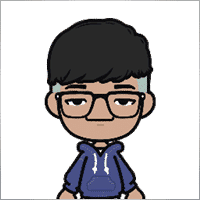
Jia Bin Zheng
Jia Bin Zheng 2021.12.26 03:47
How to use a specific price to place a pending order?2021.12.26 06:20You can use magic target to place pending order on the chart.

Rogerio Costa
⭐⭐⭐⭐⭐
Rogerio Costa
Hello, The program is a beast best tool to work that i have proved. I would like to know if it is possible to have one activation, in to the MT4 beacause instead of buying it for MT4 i bought for the MT5, is there any solution?

ERIC ANTHONY HAHN
⭐⭐⭐⭐⭐
ERIC ANTHONY HAHN
Amazing product with lots of options. The best trading tools all in one product.

Rudolf Strahm
⭐⭐⭐⭐⭐
Rudolf Strahm
Ein Hilfreiches Tool mit einfachen Handhabungen von Pendenten Handel

COPYTRADER777
⭐⭐⭐⭐⭐
COPYTRADER777
Купил панель, реверс и безубыток одной кнопкой определенно экономят время, авто процент тоже думаю вещь удобная( но если честно высчитываю уже на глазок). Что хочу сказать, спасибо что есть такой сайт и спасибо что есть люди у которых руки из нужного места. Собственно говоря не такие большие деньги чтобы сэкономить на нервах и удобно работать на быстром рынке.)


JoseDari
⭐⭐⭐⭐⭐
JoseDari 2021.08.16 19:32
Olá, boa tarde. Faz algum tempo adquiri o VTP one click. Ocorre que já fiz todas as 10 ativações. Estou agora querendo adquirir novamente e não estou conseguindo. Podem me orientar como faço para comprar novamente o VTP?

skyparc
⭐⭐⭐⭐⭐
skyparc 2021.07.19 08:20
Dear Vlad, How I can choose to make only sell position auto opening in virtualtradepad if there is no this option in variabile settings? Please can you add this function OpenOnlySell and OpenOnlyBuy? in meta4 it is possibile becoause it allows to select it from Ea edit Tab, but not in meta 5 Thanks

Michael Schneider
⭐⭐⭐⭐⭐
Michael Schneider 2021.07.16 06:19
This is exact the panel, I was looking for. Thanks
ZigFrid8888 2021.06.22 13:47
Wonderful!!!

haendler1 Händel
⭐⭐⭐⭐⭐
haendler1 Händel 2021.06.13 13:23
Danke, das ihr dieses gute Programm geschrieben habt. Ich habe sowas schon solange für den MT5 gesucht. Danke auch für das Test Pad......! Endlich kann man seine Strategie von Hand Manuell testen !!! Ein Mega dickes Danke aus Deutschland !!!

ROBERT URBANSKI
⭐⭐⭐⭐⭐
ROBERT URBANSKI 2021.04.01 08:44
This software for control orders is great. I used one month full version. Why only 1 month? Unfortunately, I use the Range Bar and Renko trading and the panel does not have support for trailing on candles, which is very important to me. The author replied that he was not planning to add new functions. However, if he will do it someday, I will definitely buy a full version permanently. I also recommend other products. High quality and ideal support

QIN504749
⭐⭐⭐⭐⭐
QIN504749 2021.03.19 19:30
您好作者,非常感谢您做出这好的工具。我有个问题,请您帮助我解答一下。就是我不想看到下单之后盈利或者亏损的数字,我如何去删除掉。就是只显示下的单,而不有数字。2021.03.19 21:14你好。 您是在谈论图表上的正方形吗? 您可以在顾问程序设置中将其关闭。 ShowInfoPosition Show/work on the chart information about open positions and their Stop Loss / Take Profits / Partial closing of deals. The information is shown in the form of text labels. Options to the display of information: false - do not show information;true always - always show on the chart;true cursor is on the pad - show only when the cursor is on the panel;true cursor is not on the pad - show only when the cursor is outside the panel.true cursor is only on BUY SELL - show only when the cursor on the BUY SELL buttons When working with the chart and turning on the function, you have the opportunity to control the position on the chart: Move Stop Loss and Take Profit (Move the Stop Loss and Take Profit lines - this is a standard feature of the MetaTrader terminal)Delete Stoploss / TakeprofitClose position partially or co mpletely: When you click on "X" near the position on the chart, a window for choosing to close positions partially or completely will appear: in percent: 10%, 25%, 50%, 100%; in lots: Lot step, Lot step * 2, Lot step * 5, Lot step * 10;

Fernando Luiz
⭐⭐⭐⭐⭐
Fernando Luiz 2021.03.11 22:36
Very good app to trading on MT5. Realible and fast.




cristi_oliveira
⭐⭐⭐⭐⭐
cristi_oliveira 2020.12.15 13:40
Gosto muito do VTP, sempre alugava, agora comprei, me ajuda muito das minhas operações, super indico!


Aleksei Mikhanoshin
⭐⭐⭐⭐⭐
Aleksei Mikhanoshin 2020.11.20 19:32
Нет информации о торговом плече и предупреждения о его изменении. А в остальном все хорошо

TONY40
⭐⭐⭐⭐⭐
TONY40 2020.11.06 20:38
Sensacional, a garantia de sucesso na hora de fazer o trade. Recomendo com certeza! Amazing, the better way to do trade. It has my approval absolutely!!!



Aleksandr Yardykov
⭐⭐⭐⭐⭐
Aleksandr Yardykov 2020.09.08 18:57
Отличная панель! Рекомендую всем! Отличная поддержка.

Arildo Stepenovski
⭐⭐⭐⭐⭐
Arildo Stepenovski 2020.09.01 15:56
Muito bom esse sistema. Uso para o mini índice e mini dólar. O suporte também é rápido.







Manfred Braak
⭐⭐⭐⭐⭐
Manfred Braak 2020.05.22 13:27
It has all the features I need and it works phantastic for me. 5 Points!

Gennadiy Tsybikov
⭐⭐⭐⭐⭐
Gennadiy Tsybikov 2020.05.09 01:33
Отличный помощник в ручной торговле, своего рода пульт управления торговым процессом очень полезен большое спасибо разработчику!!!






vluyima
⭐⭐⭐⭐⭐
vluyima 2020.03.01 00:06
The tool is just out of this World, the best of the best hands down. This is excellent programming and ingenuity from the developer, 5 stars is so little, you deserve the entire sky.


REYKING
⭐⭐⭐⭐⭐
REYKING 2020.02.18 17:28
I bought this EA in MT5 and now in MT4. It is really a basic tool to make a good trade! I am totally satisfied!


DMITRII SALNIKOV
⭐⭐⭐⭐⭐
DMITRII SALNIKOV 2020.02.12 12:25
Great! This is MUST have tool for every trader!

Mohamed Irushad Rasheed
⭐⭐⭐⭐⭐
Mohamed Irushad Rasheed 2020.02.03 20:14
Best thing you can have if you are manual trading!


fernando9272
⭐⭐⭐⭐⭐
fernando9272 2020.01.27 10:45
I got it from EA. Is there any option for using virtual stoploss (which I can see and move in the graph)

ussr12
⭐⭐⭐⭐⭐
ussr12 2020.01.23 23:37
Только начал пользоваться. но чувствую что панель мощная и серьезно сделана. ------------- После использования мной панели больше недели, могу сказать что панель просто супер. Все очень грамотно и продумано сделано. Плюс разработчик откликается на предложения о доработке панели. Я очень доволен покупкой!

shahudhy
⭐⭐⭐⭐⭐
shahudhy 2020.01.20 15:20
I have been using the tradepad for more than a year and this is one of my key EAs. I got an issue and Vladislav help me to short out the issue immediately. I will recommend the tool for all the traders. Once you know how to use it, u can have lot of potential trades on it. Im using this one for mainly scalping. Great Job and looking forward for new ones 🙂



Ruslan Mamedov
⭐⭐⭐⭐⭐
Ruslan Mamedov 2019.12.26 10:40
год не заходил а у тебя очень много обнов!!! спасибо за труд! очень серьезный подход , дай бог тебе богатых клиентов))\\\\ а панель огонь

Lev Vladimirovic Marushkin
⭐⭐⭐⭐⭐
Lev Vladimirovic Marushkin 2019.12.17 16:20
Dreams come true! Customer support is faster than the speed of light during working hours and EA is mindblowing good!


DenisF
⭐⭐⭐⭐⭐
DenisF 2019.10.02 05:16
Столкнулся с неприятным моментом, хотя данная панель позиционируется как умеющая работать и с бинарными опционами, у брокера бинарных опционов VirtualTradePad открывает ордера с задержкой в 7 секунд! Через стандартное окно мт4 время выставления ордера составляет 1.6-2.6 секунд, иногда 3сек, но 7 сек ни разу не было. Автор пообещал разобраться, пока жду. Мне брокер БО сказал: "примите во внимание что торговая панель к использованию не рекомендуется. Данный софт устарел". Я недоумеваю, разраб постоянно пилит прогу, как она может устареть? Но факт, что есть существенное отставание. Пока жду ответа разраба. P.S. Как оказалось проблема была в брокере, панель работает корректно, разраб все четко разложил по пунктам, теперь я буду использовать панель на форексе, бинарные опционы развод чистой воды даже в этом случае. Ставлю Пять!

mohammad shafiq
⭐⭐⭐⭐⭐
mohammad shafiq 2019.09.17 18:42
very good tool to manage trades especially for day trading, only thing that could improve it is when in a position instead of showing total profit on the positions tab in term of money i.e. GBP it would be better if it would show total profit/loss on open positions in points/pips- it would help with the psychology when trading large size to not see amount of profit and loss in money but instead points. I hope the coder will add this into the tool

Leslie William Van Gent
⭐⭐⭐⭐⭐
Leslie William Van Gent 2019.09.12 17:02
I have purchased the MT4 version and rent the MT5 version... this utility is absolutely indispensable in my trading. I couldn't be without it. The author's customer service is unequaled on this site and just when you think the EA is as good as it can get it continues to improve with regular updates. It deserves 10 stars!!!!

Leslie William Van Gent
⭐⭐⭐⭐⭐
Leslie William Van Gent 2019.09.12 17:13
I have purchased the MT4 version and rent the MT5 version... this utility is absolutely indispensable in my trading. I couldn't be without it. The author's customer service is unequaled on this site and just when you think the EA is as good as it can get it continues to improve with regular updates. It deserves 10 stars!!!!

Serfil2017
⭐⭐⭐⭐⭐
Serfil2017 2018.09.11 05:42
6 сентября я написал свои пожелания, а 7 сентября вышла новая версия с учетом всех предложений и даже больше. Это самый красивый, удобный, легкий и быстрый по исполнению приказов инструмент с быстрой поддержкой и обратной связью. Не надо париться и тратить время на поиск чего-то лучшего для ручной торговли - в VirtualTradePad есть все. Инвестиции полностью себя оправдывают и отбиваются. Никаких сожалений о покупке. Спасибо!

lchenot
⭐⭐⭐⭐⭐
lchenot 2019.09.11 20:34
One of the most useful Tools on the market. And the author is really helpful and stands behind its products. Highly recommend.

Vikkoval1209
⭐⭐⭐⭐⭐
Vikkoval1209 2019.07.07 10:58
Несколько месяцев назад купил панель для МТ5. За это время убедился, что приобрел отличный профессиональный продукт!!! Очень удобно и информативно! Особенно, когда позиция наборная, открыто несколько ордеров и нужно определить соотношение риск/профита, выставить общий стоп и общий тейк, учесть размер комиссии и свопа. Теперь все 100% сделок открываю и закрываю с помощью этой панели. Выставление и снятия отложек тоже очень удобно реализовано. Спасибо разработчику!

Vikkoval1209
⭐⭐⭐⭐⭐
Vikkoval1209 2019.07.05 11:52
Несколько месяцев назад по началу арендовал, а потом и купил панель для МТ5. Очень удобная штука! Теперь все сделки провожу только при помощи нее. Вчера купил панель и для терминала МТ4. С апреля 2019, открывая 100% сделок только при помощи панели. Результат получился + 112%.

Kurt-
⭐⭐⭐⭐⭐
Kurt- 2019.06.24 17:17
Отличная панель. Не надо подсчитывать, стоп, лоты, только поставил нужный процент и все расчитает- только занимайся торговлей. Работает моментально. Много полезных функций. Давно такую хотел приобрести, да не находил.




Varonos
⭐⭐⭐⭐⭐
Varonos 2019.03.13 14:47
The most professional around ! Fast support and +A grade products ! thanks alot

Juan Chapel
⭐⭐⭐⭐⭐
Juan Chapel 2019.03.04 19:05
Awesome product and great customer support. In need of better English documentation and English videos would be an asset.

RCECA
⭐⭐⭐⭐⭐
RCECA 2019.02.26 14:31
trading from Keyboard give us possibility to trade like the PROs. Thank you. I recommend 100%. There is the best solutions for mt5 i have ever seen

craigk198
⭐⭐⭐⭐⭐
craigk198 2019.02.15 20:49
This has become my favorite EA for managing trades. It's like the Swiss Army knife of trading tools.

Palmix
⭐⭐⭐⭐⭐
Palmix 2019.02.02 14:13
Очень доволен покупкой этой торговой панели! Купил два года назад и ни разу не пожалел! Настолько панель многофункциональна, что уже и придумать, вроде бы, нечего, но Владислав все равно находит те опции, которые можно добавить. Вот и в последнем обновлении ( 19.206 ) - добавил возможность изменения размера панели, наверно для тех, у кого большой монитор или проблема со зрением. Но самое приятное для меня обновление - это установка тейк профита и стоп лосса - одним нажатием мышки - по выбранной цене. Сразу же, для всех отложенных ордеров тейк профит меняется на тот, который нужно быстро изменить. Сразу для всех! До этого обновления - этой опции не было, а мне так хотелось ее видеть в панели ))). И вот она внедрена в панель и теперь можно быстрее реагировать на все изменения в рынке. Спасибо большое,Владислав!!!

Apostolos Petrakis
⭐⭐⭐⭐⭐
Apostolos Petrakis 2019.01.17 17:34
Just super! After the update of 30/1/2019 nothing missing. Everything you need is there. Highly recommended!

Abraão Lincoln
⭐⭐⭐⭐⭐
Abraão Lincoln 2019.01.11 00:55
Honest and considerate seller. Good people, as we say in Brazil. Fantastic utility, super recommended to purchase. It even increases the credibility of this market, because it answers questions, gives support, even helps the buyer. Very well impressed. Thank you very much.

Palmix
⭐⭐⭐⭐⭐
Palmix 2018.11.25 00:24
Наконец-то, купил! Под МТ5! Со скидкой, что весьма и весьма приятно! Господа, ловите приятный момент, когда очень хорошие инфо продукты продаются со скидкой! Панель настолько нафарширована нужными и полезными функциями, что кажется, деньги должны ящиками с неба падать )). Настолько все продумано! Больше всего мне нравится раздел в панели CLP, что означает сокращенно close profit. Очень удобно на ночь оставлять, или когда надо отлучиться от компьютера . Выставил нужный профит и лег спать, утром смотришь, - все сделки закрылись так, как и планировалось. И профит добавился к депозиту. Функция расстановки лимитных ордеров ( BUY LIMIT, SELL LIMIT ) по сеточной стратегии - выше всяких похвал! За секунду и все установлено! В ручную с такой скоростью никогда не сделать! Супер! Спасибо большое, Владислав! Отличная и качественная работа проделана!

Chun To Gordon Chan
⭐⭐⭐⭐⭐
Chun To Gordon Chan 2018.11.24 15:05
Best purchase ever... features are great!

Fabrizio Malavasi
⭐⭐⭐⭐⭐
Fabrizio Malavasi 2018.11.21 14:14
I think is one of the best tools in the market. It's a panel very smart and easy to handle. I can manage my markets orders more easily and quicly than before. I impressed about the work to innovate this tool. It' a must-have. Highly recommended! Well Done.


Roumen Nikolov
⭐⭐⭐⭐⭐
Roumen Nikolov 2018.10.22 19:02
Великолепен панел за бързо поставяне на ордери. Съдържа много полезна информация. Препоръчвам го горещо. Great panel for fast placing of orders. It contains a lot of useful information. I recommend it hot.
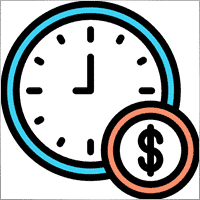
Denis Izotov
⭐⭐⭐⭐⭐
Denis Izotov 2018.10.06 14:51
Обновлю отзыв. Отличное решение - рекомендую! 1. Красиво и практично - продуманный дизайн и удобное управление сделками при ручной торговле. 2. Много полезных настроек для различных торговых стратегий (скальпинг, виртуальный стоп лос и тейк профит, трейлинг прибыли - подробнее по работе с CPL можно найти на офф. сайте разработчика. Контроль прибыли или убытка с трейлингом прибыли. Закрытие по общей прибыли", там все подробно. 3. Радует постоянное развитие продукта, обновление, исправление ошибок и оптимизация. 4. Все, что нужно трейдеру собрано в одной мощной утилите: торгуем, управляем рисками, анализируем инфу по символам, работаем с отложками. P.S. Отдельное спасибо за модернизацию параметров Show_Future_Line, Show_AveragePrice, ShowInfoPosition. Теперь стало все намного удобнее и все можно настроить под себя. Удачи разработчику и пользователям, давайте вместе развивать этот прекрасный продукт!

THPbet30000
⭐⭐⭐⭐⭐
THPbet30000 2018.09.10 16:16
Super Software, hervorragender und sehr freundlicher support. Jederzeit wieder ... 😉

Banky79
⭐⭐⭐⭐⭐
Banky79 2018.08.21 10:10
Thank you for this EA. This EA is very hlepful. When you trade many pair. You can monitor one by one. And Author is continuous update EA. When you have qustion you can ask Author. He is very professnal with service mind.


angelaattrading
⭐⭐⭐⭐⭐
angelaattrading 2018.08.15 19:46
very good trading panel, great design and a perfect support !!!

testacc
⭐⭐⭐⭐⭐
testacc 2018.04.18 16:12
Exceptionally good for me. Manages market orders quickly, easy to use and looks amazing. So well done. Very impressed.

Leonardo Demétrio
⭐⭐⭐⭐⭐
Leonardo Demétrio 2018.04.13 22:28
Excelente!!!! Parabéns!!!! Tudo funciona perfeitamente. Recomendo a compra!


Andrey Khalizov
⭐⭐⭐⭐⭐
Andrey Khalizov 2018.02.12 06:14
Работает как часы. Хорошо продуманный продукт. Панелью доволен. Поддержка автора выше всяких похвал - быстро, качественно, эффективно.



Amnart Monthaweephaisan
⭐⭐⭐⭐⭐
Amnart Monthaweephaisan 2017.12.19 15:28
I've been using this EA for a while. Very impressed in service. And it helped me profit in the forex market.


Mike Panadar
⭐⭐⭐⭐⭐
Mike Panadar 2017.10.23 23:32
THIS ADVISER IS VERY VERY USEFUL , AND I CAN VERY EASY MANUALLY SET UP TARGET STOP LOSS AND LOTS, I LOVE IT, AND THIS ADVISER OFFER STOP LOSS LEVEL. AND ANDRUS HAVE VERY STRONG SUPPORT AND VERY CLEAR TO MY ALL QUESTIONS, THANK YOU ANDRUS FOR SUPPORTING AND HELP ME.

Vitaly Veselov
⭐⭐⭐⭐⭐
Vitaly Veselov 2017.10.20 18:29
Всегда стараюсь выбирать лучший инструмент, который могу себе позволить в данный момент. Не важно какой именно - отвертку или софт. Не раз убеждался, что конечный результат всегда зависит от качества применяемого инструмента. Работаю в основном отложенными ордерами, а с удобством их выставления в мт4 - проблема. Использовал кучу скриптов для входа в сделку, пока не "набрел" в Маркете на VirtualTradePad. Мало того, что это выглядит красиво, так кнопка Magic - вообще находка! Вообще нет проблем с выставлением лимитников или входом рыночными ордерами. Стоп и тейк тоже выставляются в секунды. Приятным бонусом идет быстрая реакция на все мои обращения в личку и периодические скидки в Маркете. В итоге взял по акции две панели - под мт4 и мт5. Короче, мне пока все нравится!)) **** Always choose best tools I can afford. No matter what - screwdriver of software)) I usually use pending orders and it's not a simple process in MT4/5. I was glad to find VirtualTradePad in the market. Attractive and very convenient tool. As a bonus fast author's reaction to my personal questions and discounts in Market. So I got 2 panels (for mt4 and 5) at affordable price several weeks ago. Thanks to Vlad for a perfect tool for trading! And good luck to everyone!

Domi99
⭐⭐⭐⭐⭐
Domi99 2017.09.27 17:19
I'v purchased and using this utility for 1 month, both on demo and real accounts. this tool provides me reliable assistant to manage my opened positions, it can trailing and do averaging, can place limit/stop orders conveniently, i just need to focus on analysis, it makes my trading much easier.

azalat
⭐⭐⭐⭐⭐
azalat 2017.05.17 11:30
Отличный помощник в ручной торговле, своего рода пульт управления торговым процессом))) очень полезен для стратегий усреднения, мартингейла и безубытка. Встроенные наиболее популярные индикаторы по которым можно не заморачиваясь входить в рынок одним нажатием кнопки. Купил. Денег своих стоит. Почти единственная утилита обладающая вменяемым интерфейсом и простотой использования. Автор периодически выпускает полезные обновления.

Jenny LK
⭐⭐⭐⭐⭐
Jenny LK 2017.02.24 08:23
I rented it and found it really great and useful. Very fast and easy to use. I'll buy it after renting expiration. Recommend.

Johan Michel Struijk
⭐⭐⭐⭐⭐
Johan Michel Struijk 2017.02.22 12:02
The words quality and awesome were invented just for this tool! It is so extremely helpful. Thanks a lot!!


david.l
⭐⭐⭐⭐⭐
david.l 2016.09.07 16:05
Very good control panel.. quick trade close and reverse order.. good for scalper highly recommended 🙂


finansisn
⭐⭐⭐⭐⭐
finansisn 2016.07.02 09:48
Панель очень хорошая экономит время. Понравилась функции кнопки во вкладке order, а также закрытие всех позиций (в дол или %)во вкладке CLP. Удачи автору.


lachenille
⭐⭐⭐⭐⭐
lachenille 2015.06.06 12:05
thank you for this excellent tool and job for mt4. i have nevertheless some issue with size scaling of the letters in the panel. There are too big and overlap. i would put some screenshots from my screen (microsoft surface with a 10.2" screen)if i could. a solution could be to enable the change of size of letters as an external parameter ... I hope you could help, as i bought the soft . regards Edit mai 2014 : Wouah. I am impressed how reactive you have been to solve the problem. thanks very much Edit June 2015 : awasome, extra that's the word thanks a lot for the new trailing parameter and the magic button !


Reanimator
⭐⭐⭐⭐⭐
Reanimator 2013.07.09 11:22
Панель понравилась. Скорость работы - быстрая. Все необходимые кнопки управления расположеные на данной панели - работают. Покупкой доволен.
Comentários
Você tem alguma pergunta?
13 responses to “Painel de negociação VirtualTradePad (VTP). Trade Pad para negociação com um clique a partir do gráfico e do teclado”
-
Boa noite
O meu virtual trade pad não está funcionado quando clico para fazer as operações não envia o que pode ser?-
Boa noite,
Obrigado por entrar em contato.
Se o Virtual Trade Pad não está funcionando corretamente e não envia as operações ao clicar, por favor, siga estas etapas para verificar e solucionar o problema:
Verifique o registro do terminal – Vá até o “Diário” (Journal) no MetaTrader e veja se há mensagens de erro relacionadas ao Trade Pad.
Confirme as permissões de negociação – Certifique-se de que a negociação automática está ativada nas configurações do Expert Advisor e que a conta tem permissão para operar.
Teste em uma conta demo – Para verificar se o problema está na conta ou no programa, tente usar o Trade Pad em uma conta demo.
Atualize o MetaTrader – Certifique-se de que seu MetaTrader está atualizado para a versão mais recente.
Verifique as configurações do EA – Alguns parâmetros podem impedir a execução de ordens. Confirme que os lotes mínimos e outros parâmetros estão corretamente configurados.
Erro na licença – Se estiver usando uma versão comprada na MQL5, verifique se a licença está ativa e vinculada ao seu terminal.
Se o problema persistir, envie-nos mais detalhes, incluindo o número da conta, mensagens de erro do diário e a versão do MetaTrader que você está utilizando.Estamos à disposição para ajudar!
https://expforex.com/pt/mt5-expert-reports-and-server-log-files-for-bug-report/
-
-
Cool utility. Waiting for discounts on mt5 version.
-
Amazing…..
-
Fantastic Article Feedback
Remarkable , what a profound blog ! I really savored consuming your insights on this topic .
As a reader who has been observing your website for a stretch, I ought to say that this is alongside your finest expertly written and enthralling writings thus far . -
Português. VirtualTradePad Painel de negociação de um clique do Trade Pad.
https://youtu.be/4iRUfiG_uGcDescrição completa: https://www.expforex.com/?p=15
???? VirtualTradePad MT4: https://www.mql5.com/pt/market/product/2892
???? VirtualTradePad MT5: https://www.mql5.com/pt/market/product/167
Marcos de tempo:
00:00 Resumo inicial
04:17 Como instalar?
04:38 Guia Posição
08:39 Guia Ordem
09:29 Meta Mágica
10:48 Guia Sinais
11:23 Guia Informações
12:03 Guia CLPLinks para outros idiomas:
https://www.youtube.com/watch?v=lHBUf05SDIk English
https://www.youtube.com/watch?v=4ugRdTbd9xU Español
https://www.youtube.com/watch?v=4iRUfiG_uGc Português
https://www.youtube.com/watch?v=d0D7WOTyPnA Deutsch
https://www.youtube.com/watch?v=0SvQiwTzlA8 Français
Painel de negociação para operar com um clique. Trabalhe com posições e ordens! Negocie diretamente no gráfico ou usando o teclado.Com o nosso painel de negociação, você pode realizar operações com apenas um clique no gráfico e negociar 30 vezes mais rápido que usando o controle padrão do MetaTrader. Cálculos automáticos de parâmetros e funções simplificam a vida do trader, ajudando-o a realizar suas atividades de maneira muito mais rápida e conveniente.
O painel oferece dicas gráficas e informações completas sobre as negociações diretamente no gráfico. Abertura e fechamento, reversão, travamento, fechamento parcial, Autolot, stop loss virtual/real, take profit, trailing stop, ponto de equilíbrio, grade de ordens, e mais…
Operando na janela de símbolos ou diretamente pelo teclado!
O painel é composto por 5 abas:
Trabalhar com posições
Trabalhar com ordens pendentes
Trabalhar com informações da conta
Painel de sinais
Fechar lucro total
Palavras-chave:
mql5, mql4, especialista, EA, Expforex, forex, negociação forex, metatrader, metaquotes, mql, scalping, scalper, média, trading, ações, mt5, tradepad, estratégia de negociação, comércio, estratégia forex, trader de forex, mercado forex, форекс, mt4, stoploss, takeprofit, programação, vtp, virtualtradepad, mágico, especialista, trade pad, painel de negociação, painel de comércio virtual.mql5, mql4, especialista, EA, Expforex, forex, negociação forex, metatrader, metaquotes, mql, scalping, scalper, média, trading, ações, mt5, tradepad, estratégia de negociação, comércio, estratégia forex, trader de forex, mercado forex, форекс, mt4, stoploss, takeprofit, programação, vtp, virtualtradepad, mágico, especialista, trade pad, painel de negociação, painel de comércio virtual.
-
Deutsch. Trade Pad VirtualTradePad Ein-Klick-Handelspanel.
https://youtu.be/d0D7WOTyPnAVirtualTradePad oder VTP – das Bedienfeld für den Handel mit nur einem Klick in MetaTrader-Terminals.
Vollständige Beschreibung:
https://www.expforex.com/?p=15
???? VirtualTradePad MT4: https://www.mql5.com/de/market/product/2892
???? VirtualTradePad MT5: https://www.mql5.com/de/market/product/167Zeitmarken:
00:00 Start Übersicht
04:17 Wie wird installiert?
04:38 Registerkarte Position
08:39 Registerkarte Auftrag
09:29 Magisches Ziel
10:48 Registerkarte Signale
11:23 Registerkarte Info
12:03 Registerkarte CLPVideo-Tutorials:
https://www.youtube.com/watch?v=lHBUf05SDIk English.
https://www.youtube.com/watch?v=4ugRdTbd9xU Español.
https://www.youtube.com/watch?v=4iRUfiG_uGc Português.
https://www.youtube.com/watch?v=d0D7WOTyPnA Deutsch.
https://www.youtube.com/watch?v=0SvQiwTzlA8 Français.Handeln Sie mit einem Klick direkt vom Terminal-Chart aus.
Verwenden Sie Ihre Tastatur für den Handel.Dieses Programm eignet sich perfekt für Scalping und manuellen Handel im Forex-Markt.
VirtualTradePad bietet über 30 Schaltflächen: Kaufen, Verkaufen, Buy-Stop, Buy-Limit, Sell-Stop, Sell-Limit, Schließen, Löschen, Ändern, Trailing-Stop, Reverse, Lock, Orders Grid, VirtualStops, Durchschnittlicher Take Profit und Durchschnittlicher Trailing Stop, Schließen nach Gesamtgewinn/-verlust, Signale von Standardindikatoren, Info über Ihr Konto, Verwaltung von Geschäften direkt aus dem Chart, Autolot, Fixed Lot, Screenshot und vieles mehr.
Verwalten Sie Ihren Handel im MetaTrader-Terminal mit dem One-Click-Panel VirtualTradePad.
Schlüsselwörter: MetaTrader, Forex-Handel, MQL5, MQL4, Expert Advisor, EA, Expforex, Forex, MetaQuotes, Scalping, Trading, Stop-Loss, Take-Profit, Handelssignale, MT4, MT5, Trailing-Stop, One-Click-Handel, Handelsstrategie, Virtual Trade Pad, Trading Panel, automatisierter Handel, Scalper, manuelle Handelsstrategie.
-
Français. Trade Pad VirtualTradePad Panneau de trading en un clic.
https://youtu.be/0SvQiwTzlA8VirtualTradePad ou VTP – panneau de trading en un clic dans les terminaux MetaTrader.
Description complète :
https://www.expforex.com/?p=15
???? VirtualTradePad MT4 : https://www.mql5.com/fr/market/product/2892
???? VirtualTradePad MT5 : https://www.mql5.com/fr/market/product/167Repères temporels :
00:00 Aperçu de départ
04:17 Comment installer ?
04:38 Onglet Position
08:39 Onglet Ordre
09:29 Objectif magique
10:48 Onglet Signaux
11:23 Onglet Infos
12:03 Onglet CLPTutoriels vidéo :
https://www.youtube.com/watch?v=lHBUf05SDIk English.
https://www.youtube.com/watch?v=4ugRdTbd9xU Español.
https://www.youtube.com/watch?v=4iRUfiG_uGc Português.
https://www.youtube.com/watch?v=d0D7WOTyPnA Deutsch.
https://www.youtube.com/watch?v=0SvQiwTzlA8 Français.Négociez avec un seul clic directement depuis le graphique du terminal.
Utilisez votre clavier pour trader.Ce programme est parfait pour le scalping et le trading manuel sur le marché Forex.
VirtualTradePad propose plus de 30 boutons : Achat, Vente, Buy-Stop, Buy-Limit, Sell-Stop, Sell-Limit, Fermer, Supprimer, Modifier, Trailing-Stop, Inverser, Lock, Grille d’ordres, VirtualStops, Take Profit moyen et Trailing Stop moyen, clôture par profit/perte total, signaux des indicateurs standards, infos sur votre compte, gestion des transactions depuis le graphique, Autolot, Lot fixe, capture d’écran et bien plus encore.
Gérez vos transactions dans le terminal MetaTrader avec le panneau en un clic VirtualTradePad.
Mots-clés : MetaTrader, trading Forex, MQL5, MQL4, Expert Advisor, EA, Expforex, Forex, MetaQuotes, Scalping, Trading, Stop-Loss, Take-Profit, signaux de trading, MT4, MT5, Trailing-Stop, trading en un clic, stratégie de trading, Virtual Trade Pad, panneau de trading, trading automatisé, scalpeur, stratégie de trading manuel.
-
Exp – VirtualTradePad EXTRA 19.809 – This is a very old version of my panel. Please, if you want to use the latest features of my program, download the latest version from my website.
-
Why after drop EA on grahp it appear only label “VirtualTradePad mt4 Extra” on top right corner only
without Trading panel on top left corner ? Please advise.. -
Why after drop EA on grahp it appear only label “VirtualTradePad mt4 Extra” on top right corner only
without Trading panel on top left corner ? Please advise.. -
Why after drop EA on grahp it appear only label “VirtualTradePad mt4 Extra” on top right corner only
without Trading panel on top left corner ? Please advise..
Extra
Navegação por abas
Publicações relacionadas
Copylot – Copiador de transações forex para MetaTrader. Copiador entre
Copiador de transações para MetaTrader. Ele copia transações forex, posições e ordens de qualquer conta. É um dos melhores copiadores de transações…
Market Time Pad. Indicador com sessões de negociação
O Indicador de Tempo exibe a hora atual dos principais mercados mundiais e destaca a sessão de negociação ativa. …
Assistant – o melhor painel de negociação gratuito para suportar
Configuração automática de stop loss, take profit, trailing stop, níveis de breakeven, habilitando stops virtuais. Exp Assistant ajudará você a organizar…
Partial Close and Trailing. Fechamento parcial de posições em rollbacks
Partial Close and Trailing é um assistente EA que fecha uma parte de uma posição (ou seja, parte do lote)…
Forex Tester Pad é um simulador de trading para o
Trading com um clique no gráfico do Strategy Tester. A ferramenta permite que você teste manualmente suas estratégias no Strategy…
EA The xCustomEA: Consultor de Negociação Universal para Indicadores Personalizados.
Consultor de negociação universal em indicadores personalizados para MetaTrader. Exp – The xCustomEA Consultor de negociação universal em indicadores personalizados. The…
The X – Assessor Especial Universal (EA) para Forex Usando
Assessor Especial Universal (EA) para MetaTrader com Funcionalidade Extensa O Assessor Especial The X é uma ferramenta de negociação…
AI Sniper. Expert Advisor Inteligente e Automático para MetaTrader.
AI Sniper é um robô de negociação inteligente e auto-otimizável projetado para os terminais MT4 e MT5. Ele utiliza um…
CLP CloseIfProfitorLoss. Controle do lucro ou perda total com trailing
O Expert Advisor (EA) oferece recursos avançados para gerenciar e fechar posições no MetaTrader, especificamente ao atingir um nível predeterminado…
SafetyLOCK PRO Proteja suas posições usando ordens pendentes opostas. Hedge
SAFETYLOCK: Proteja suas negociações contra reversões bruscas de mercado Negociar nos mercados financeiros envolve altos riscos, especialmente durante reversões bruscas de…
EAPadPRO – Painel de Informação para nossos especialistas. Painel de
Painel de informação para todos os nossos consultores e utilitários para o terminal MetaTrader. Instruções detalhadas sobre o básico…
InfoPad, Painel de Informação Online para MetaTrader
InfoPad é um painel de informação altamente útil projetado para fornecer informações cruciais sobre o par de moedas específico selecionado…
The X e The xCustomEA: Testes e Otimização
Descrição The X e The xCustomEA são dois destaques entre os Assessores Especialistas (Expert Advisors) na comunidade de Forex, ganhando ampla…
Relatório de negociação do TickSniper e os melhores EA
Descrição Nós compilamos o resumo e os resultados detalhados de negociação dos nossos especialistas TickSniper, Good Santa, Tick Hamster, The X, em nossas contas de…
Este post também está disponível em: English Portuguese Español Deutsch Українська Chinese Русский Français Italiano Türkçe 日本語 한국어 العربية Indonesian ไทย Tiếng Việt


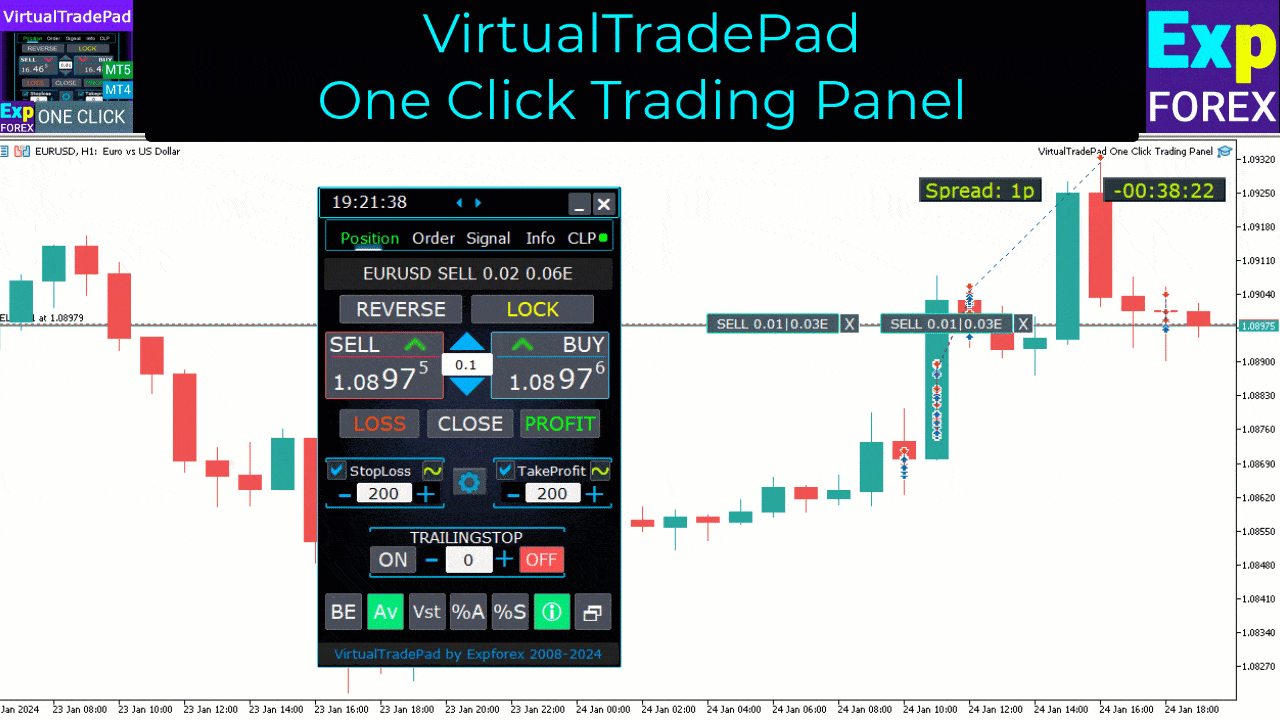
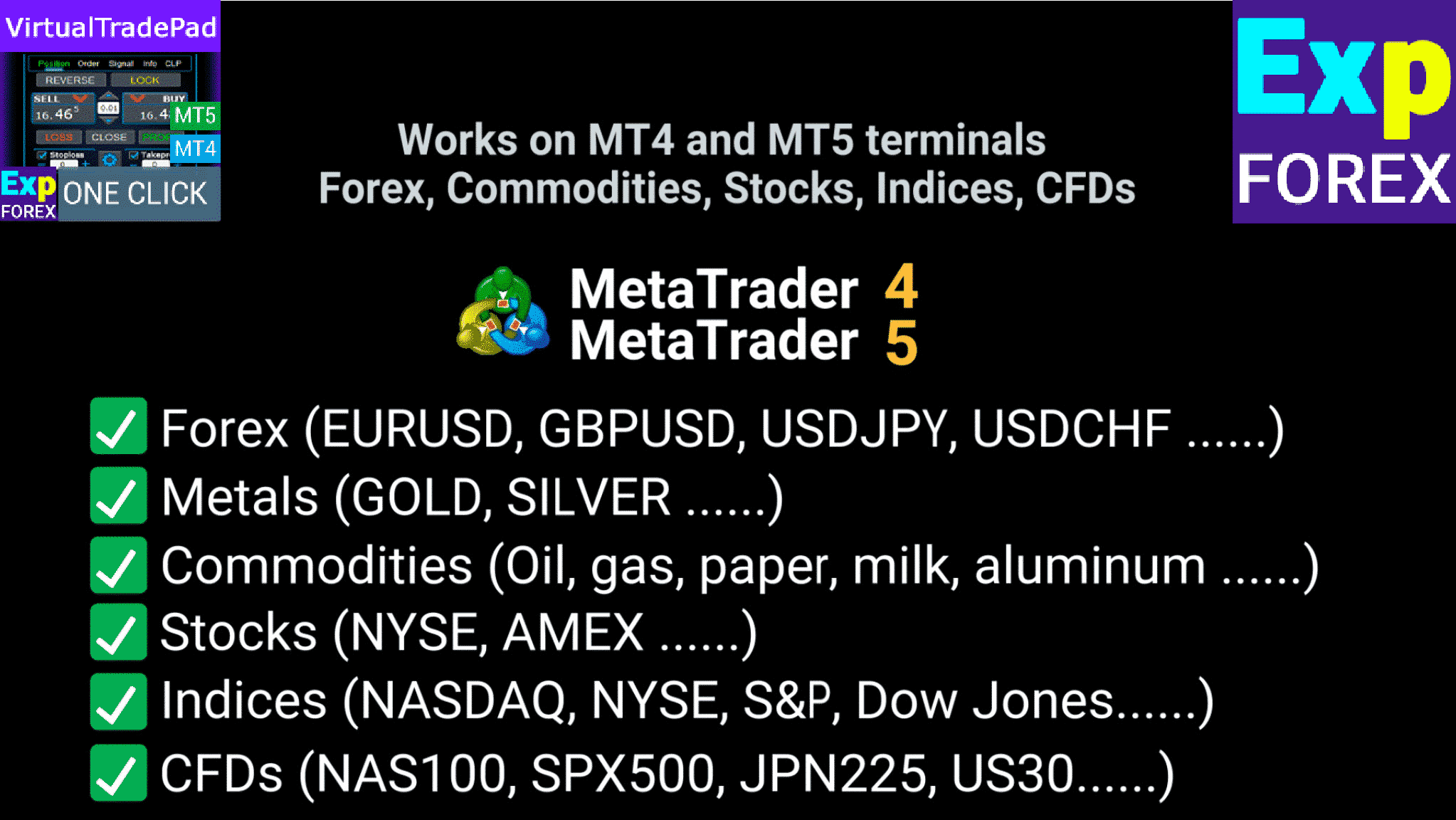
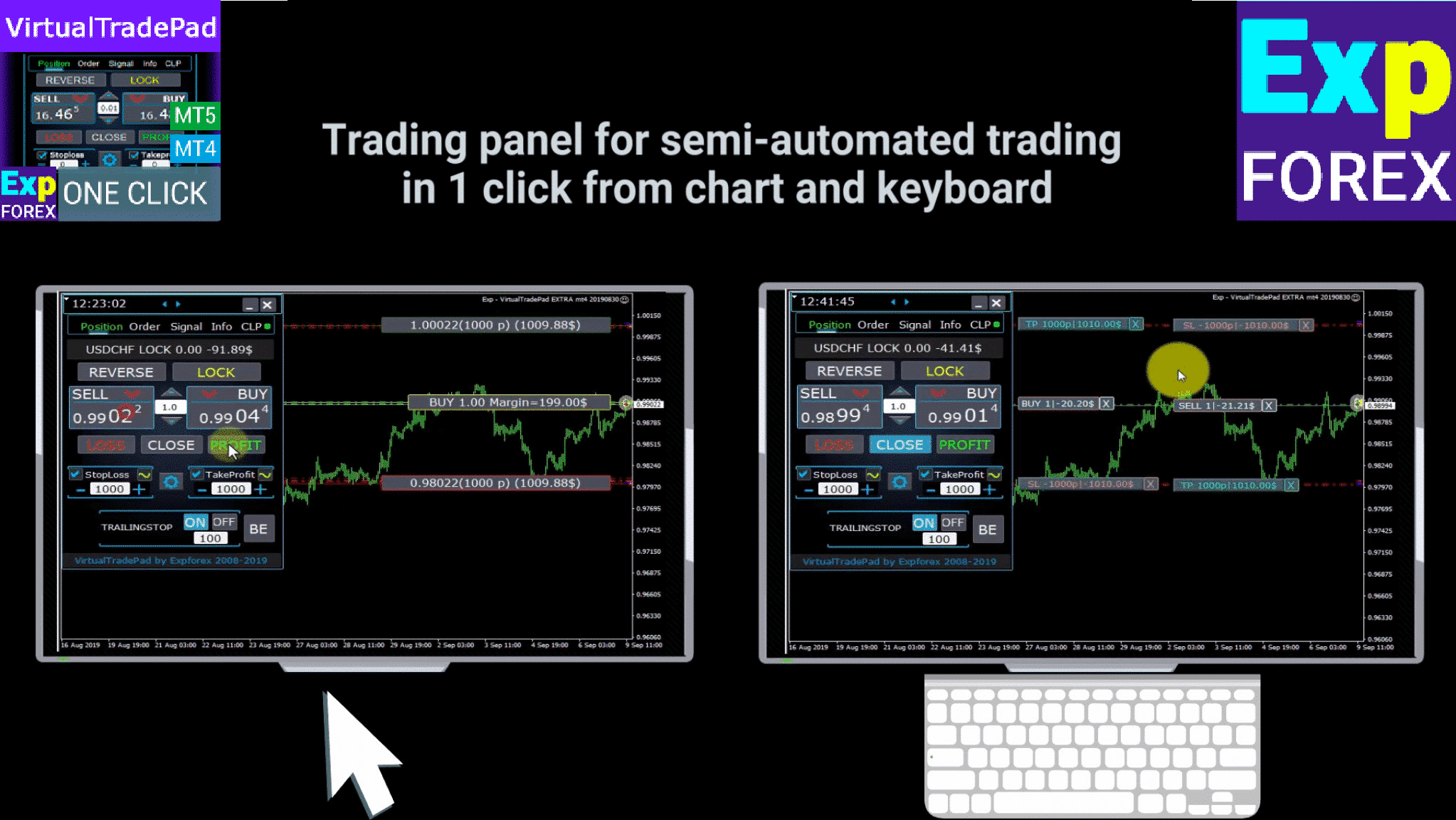
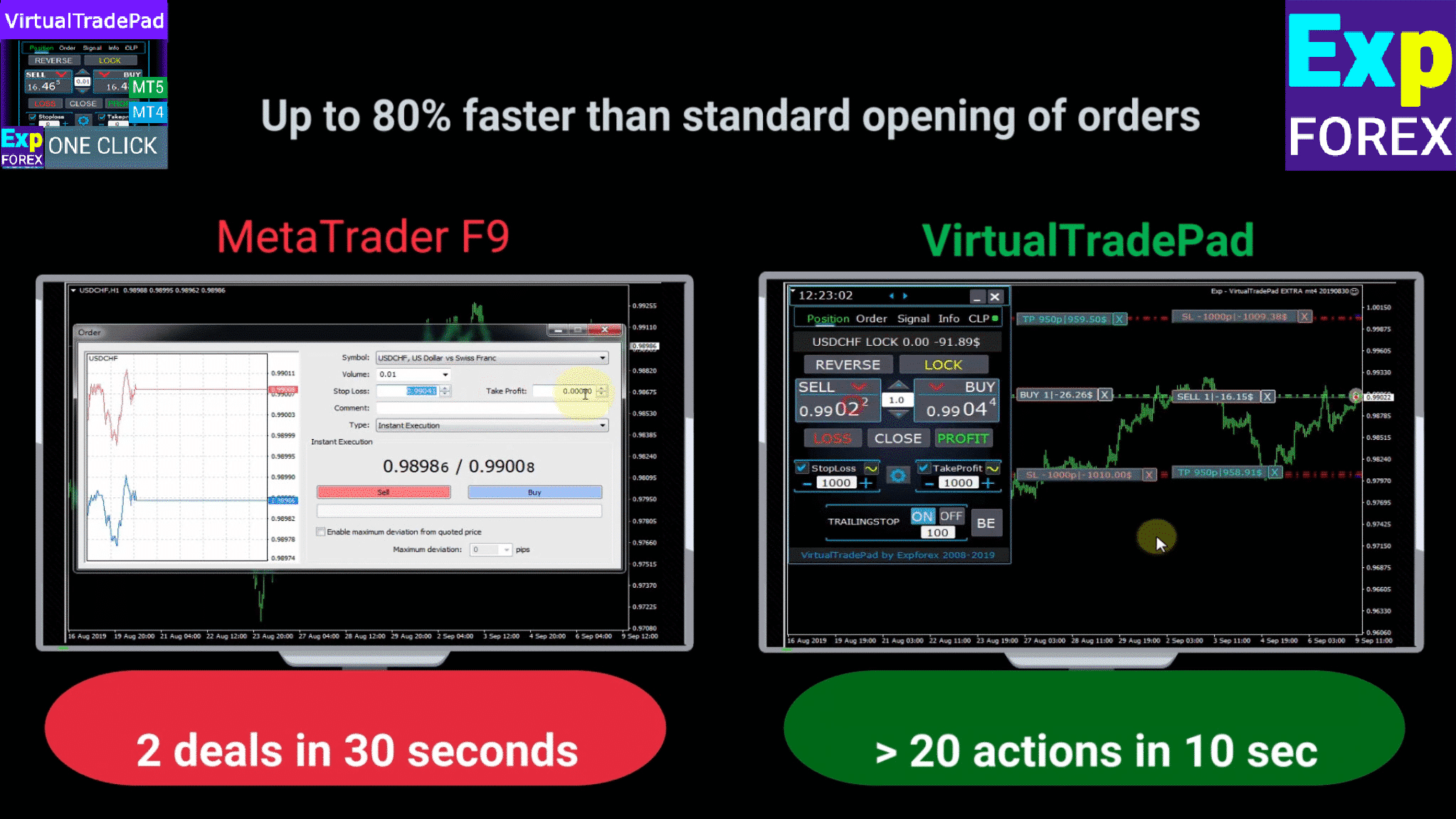

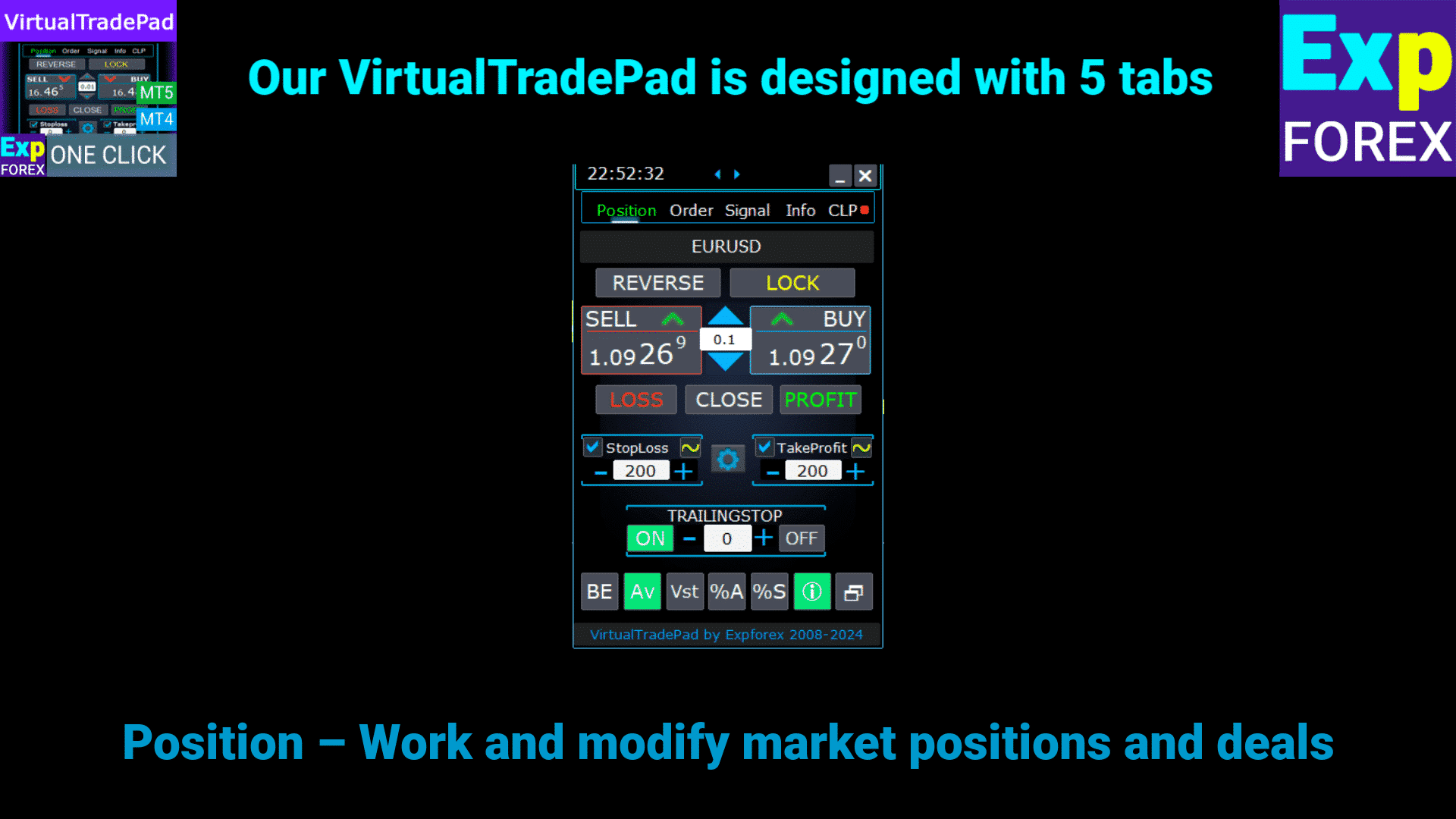
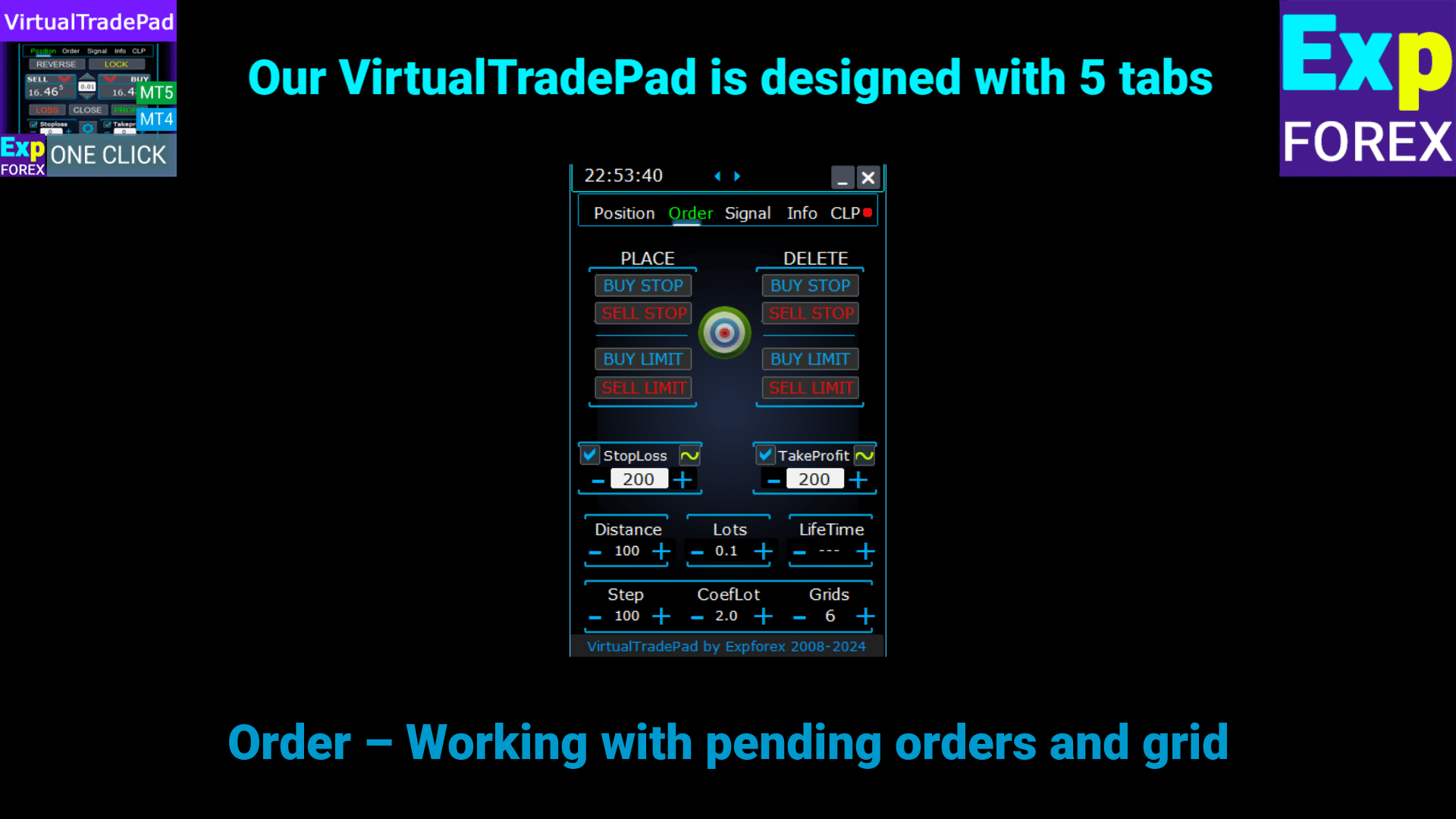
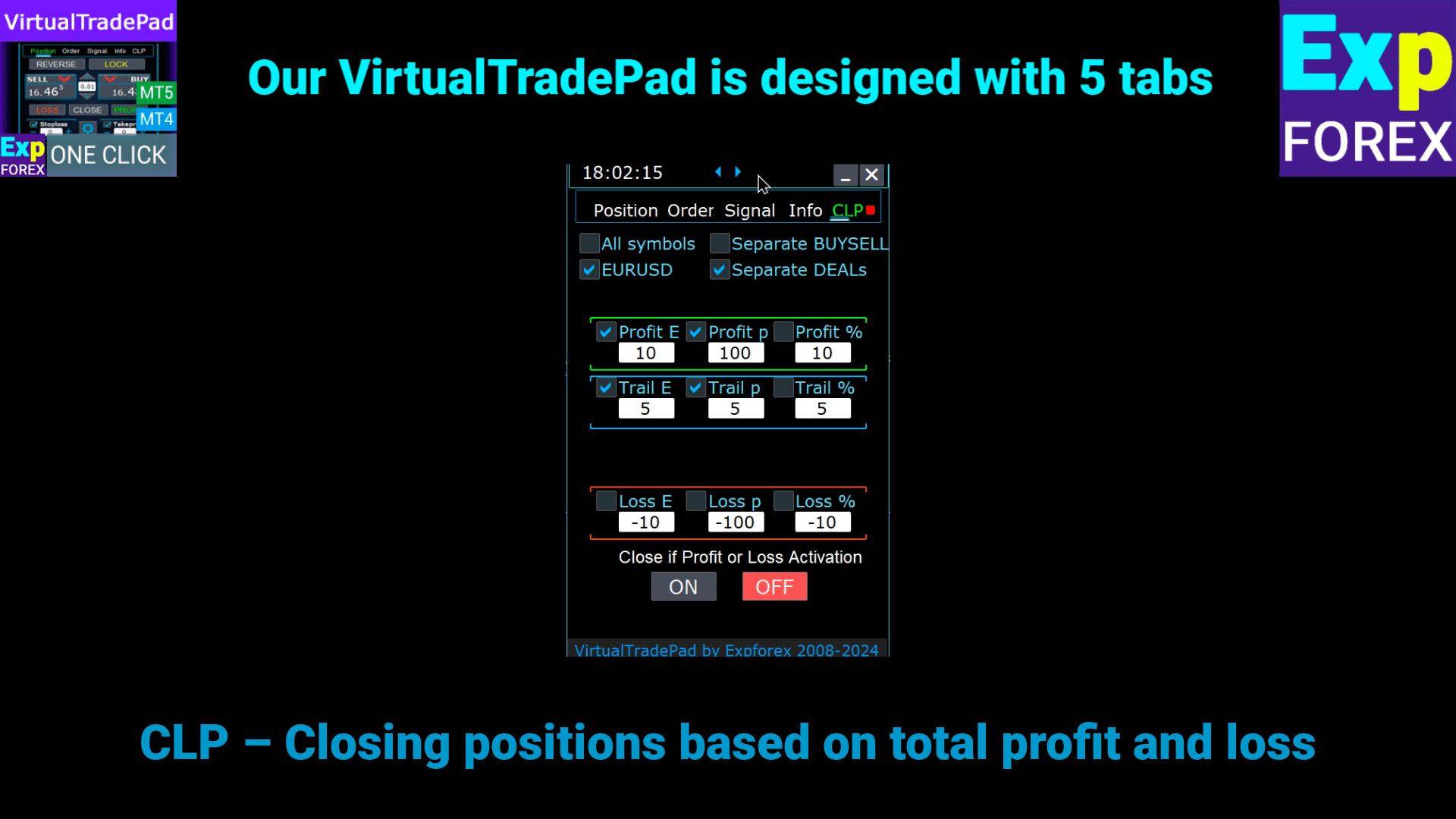
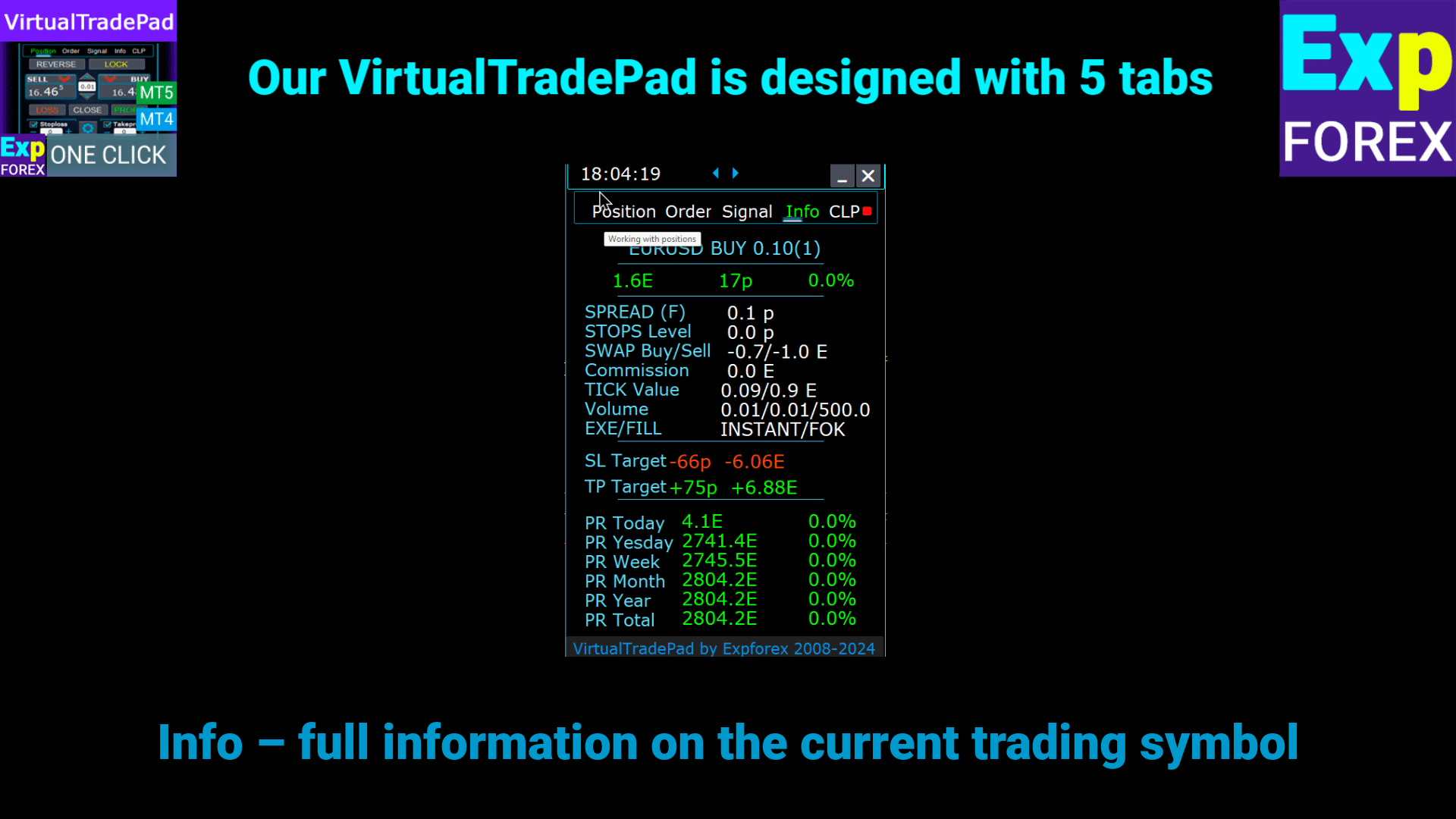
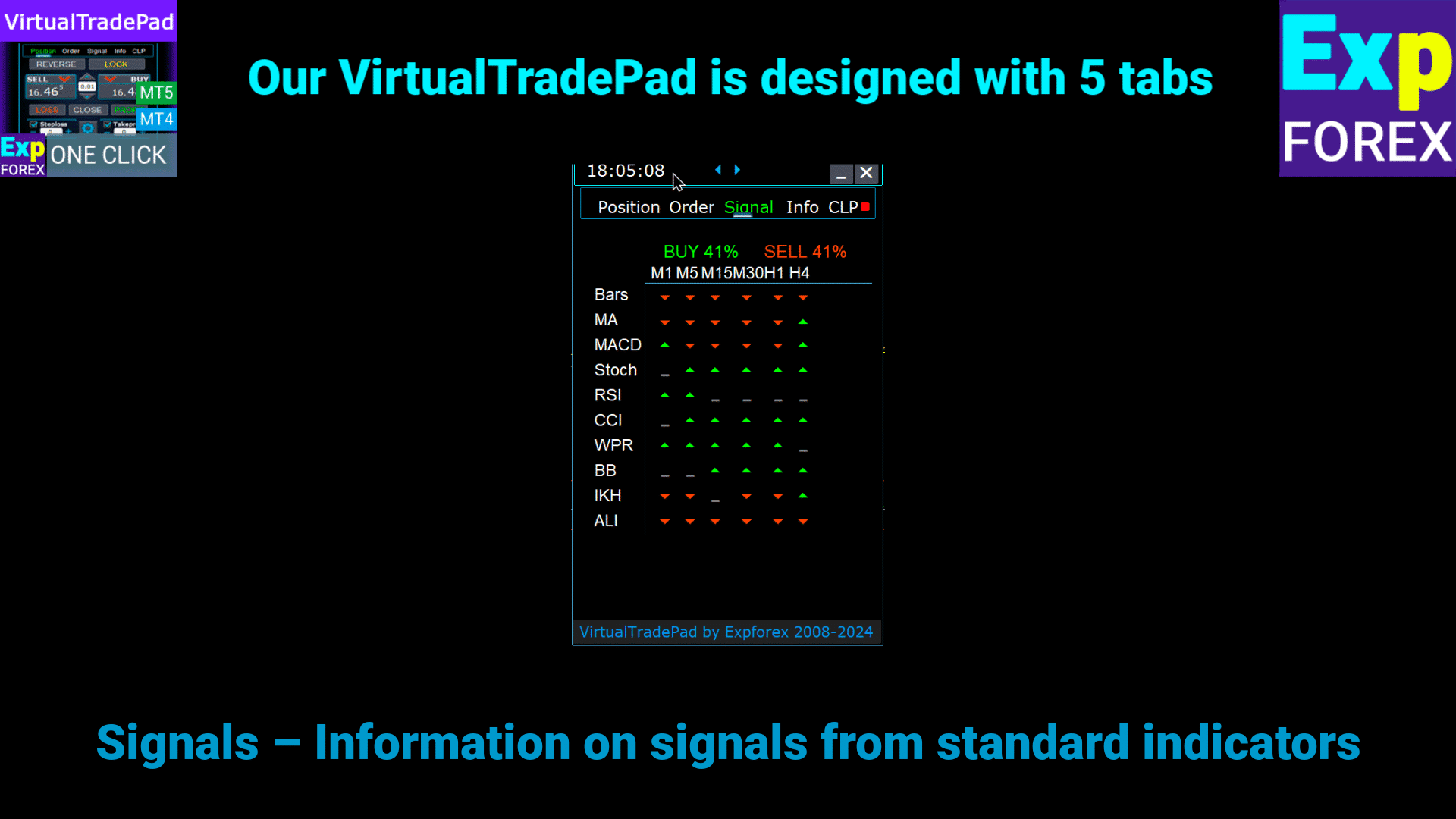
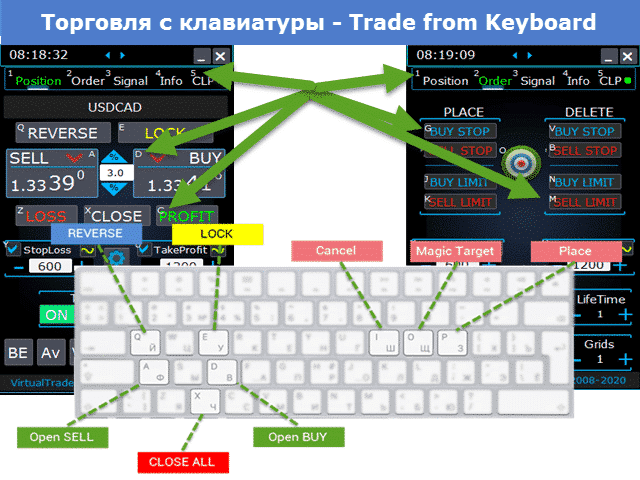
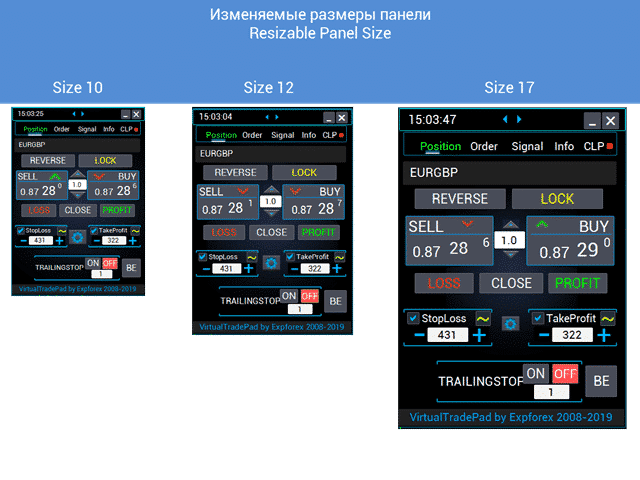
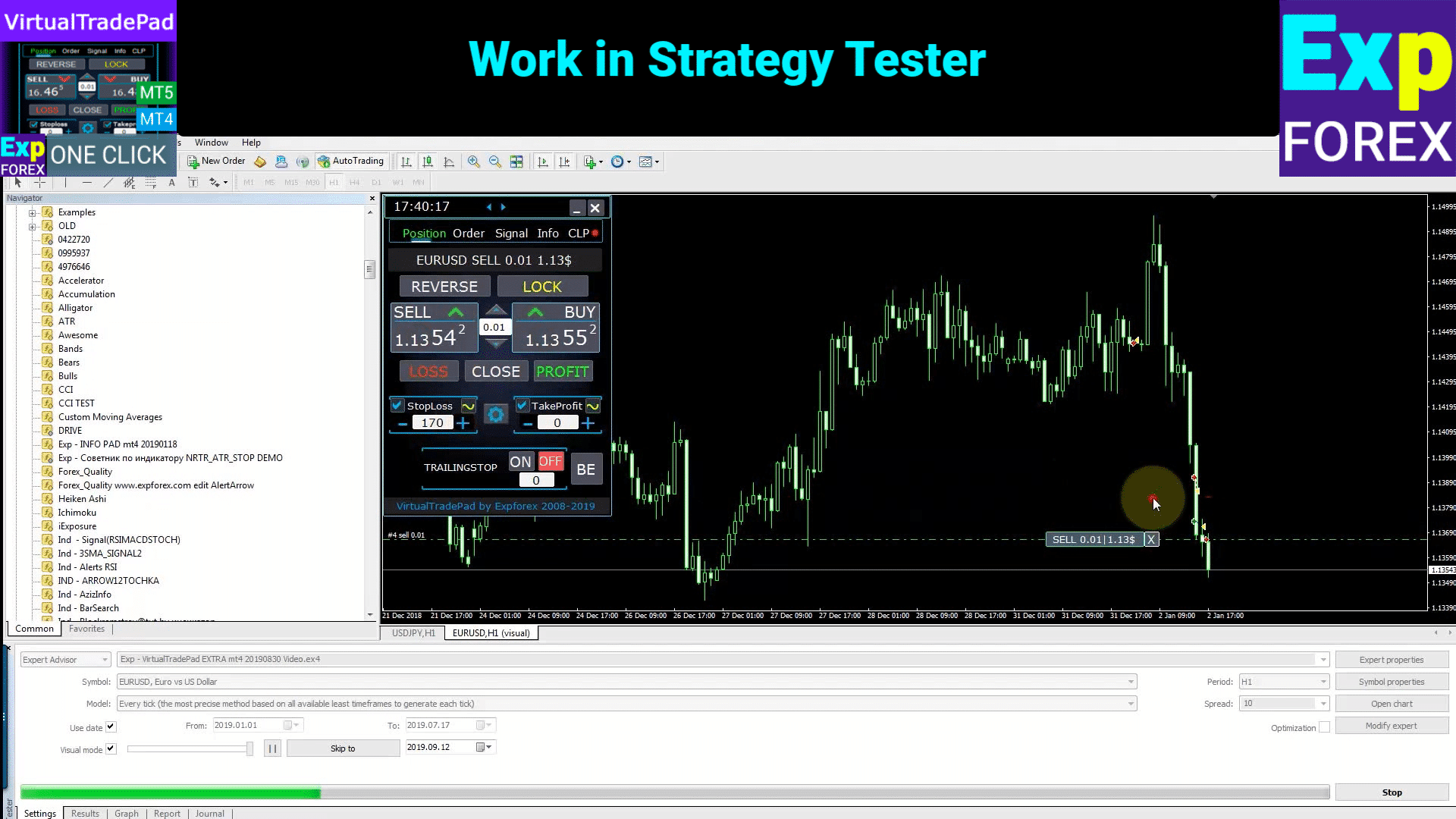
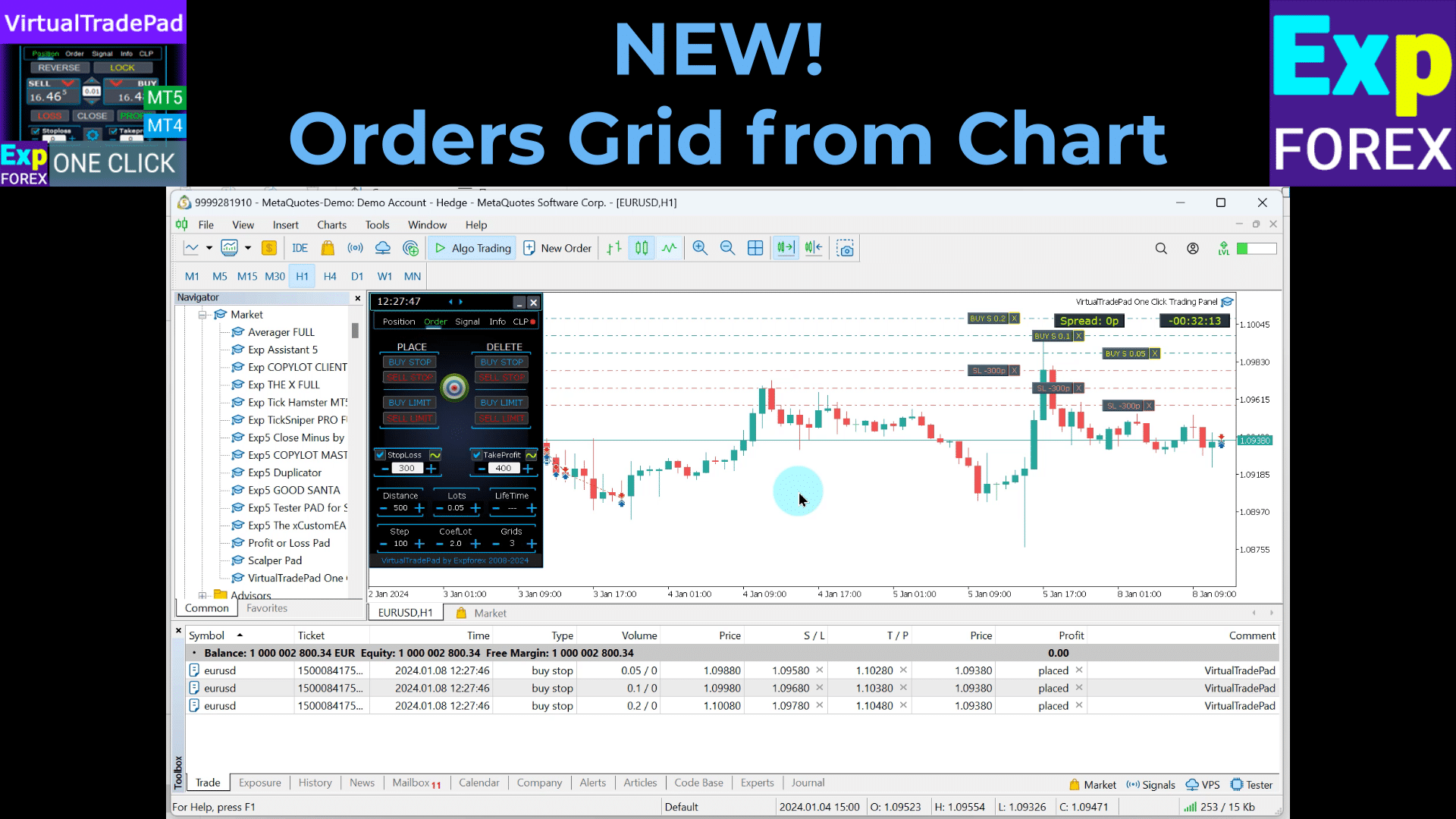
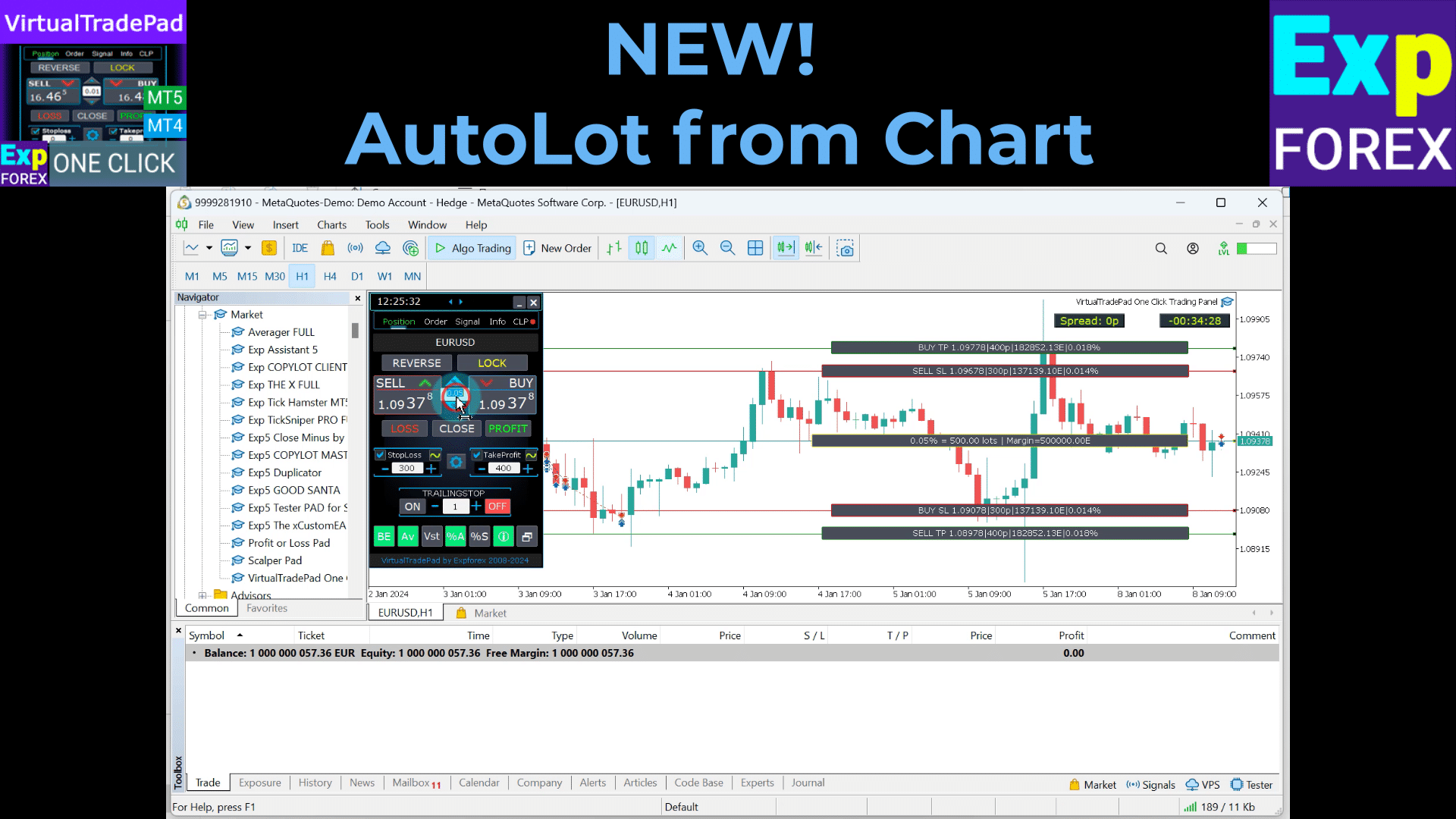
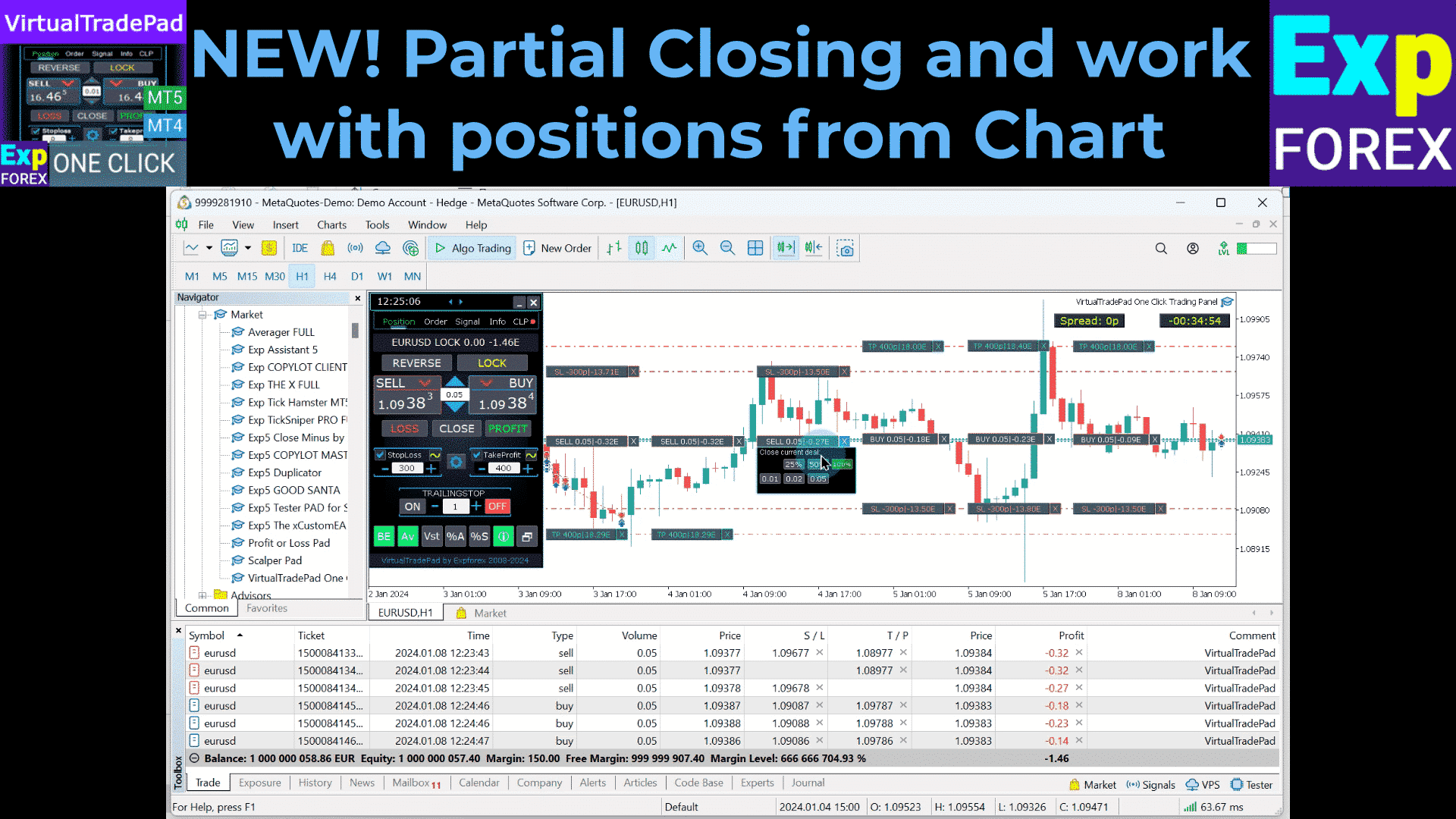
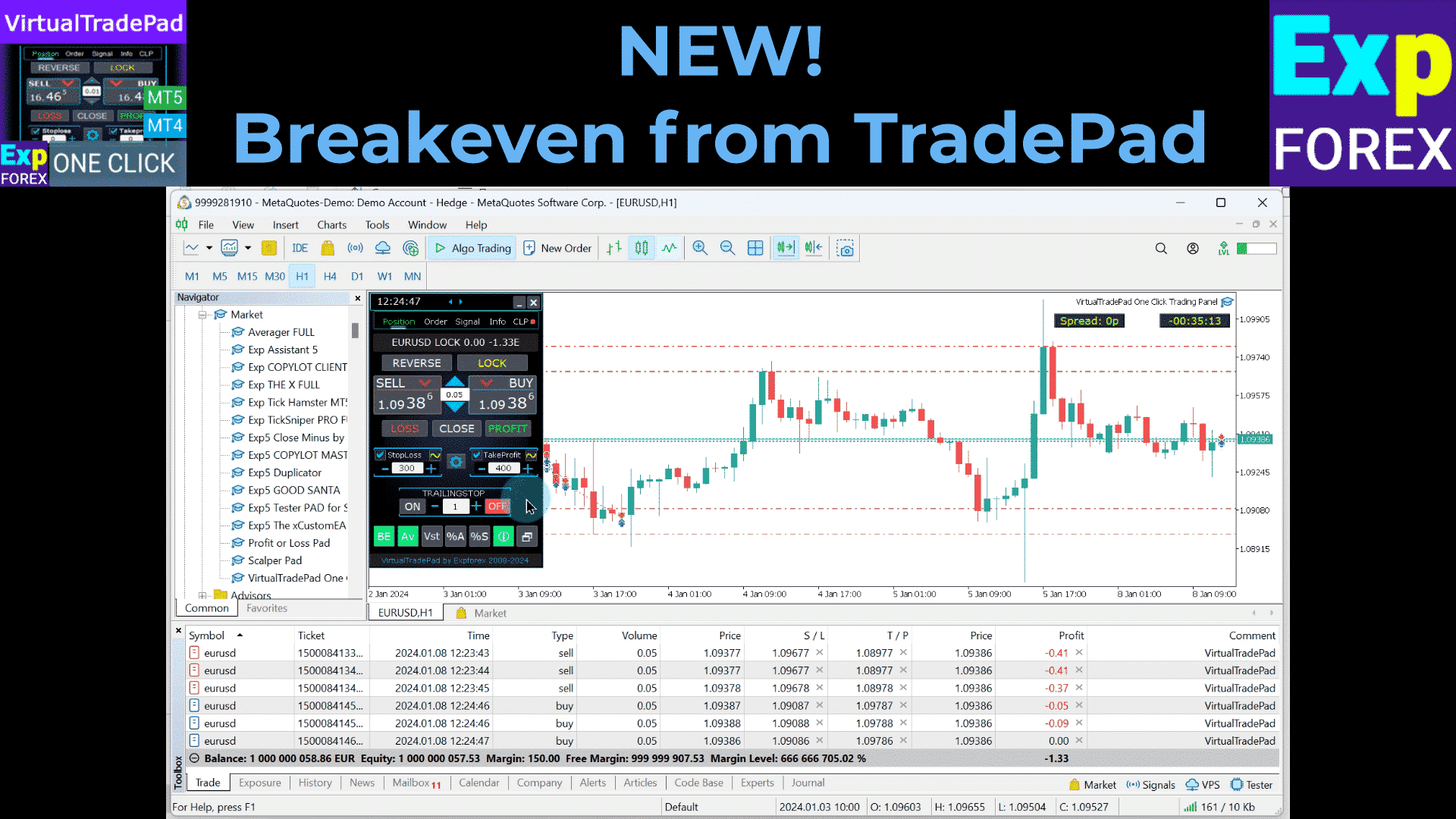
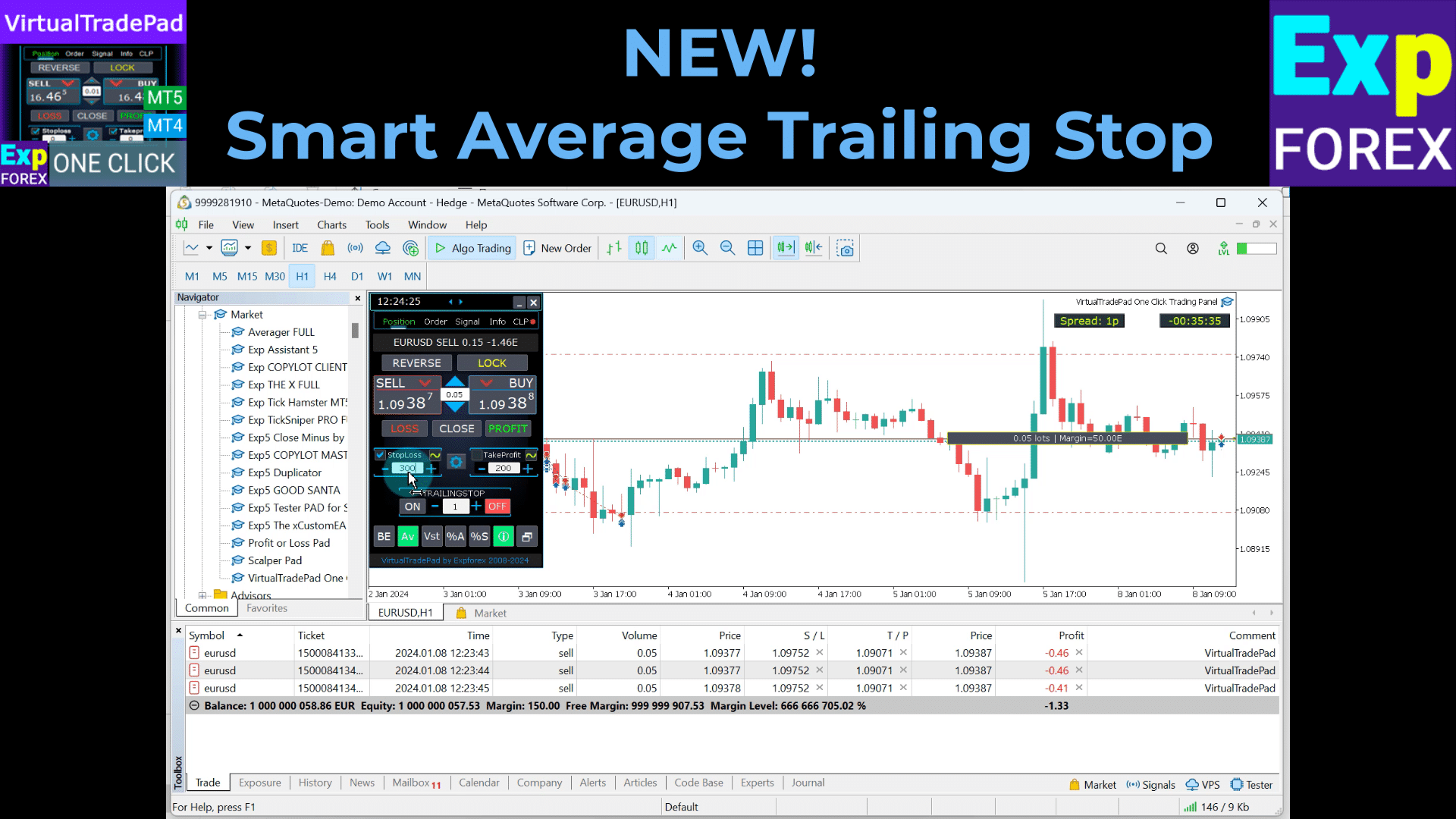
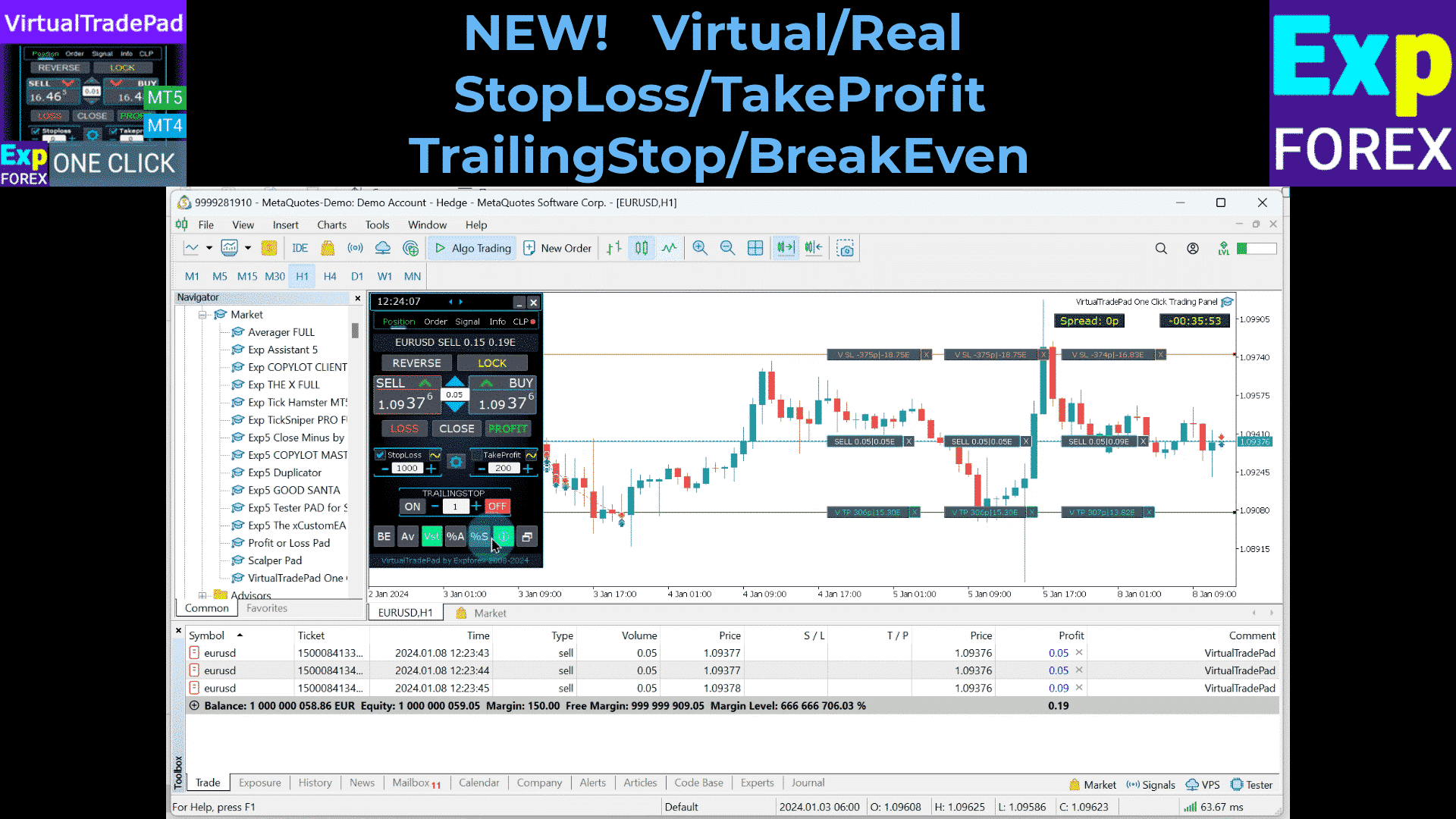
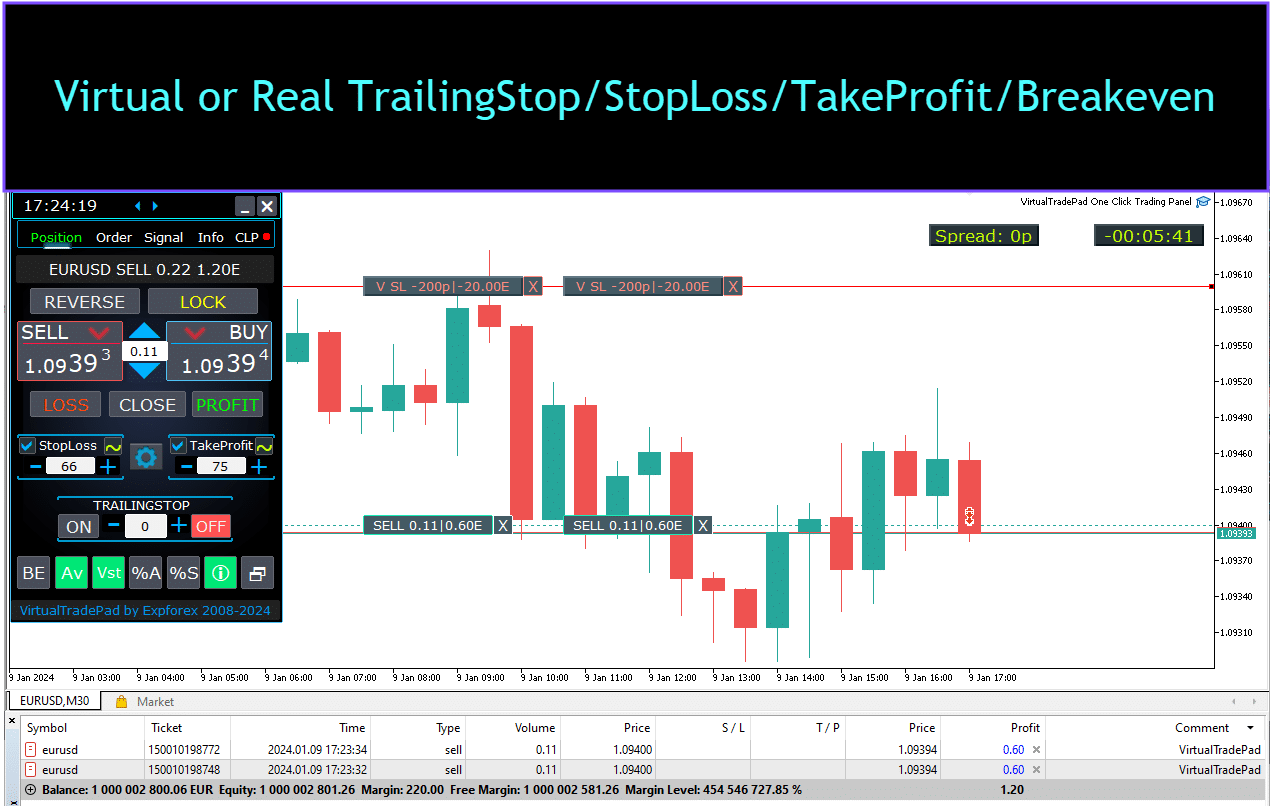
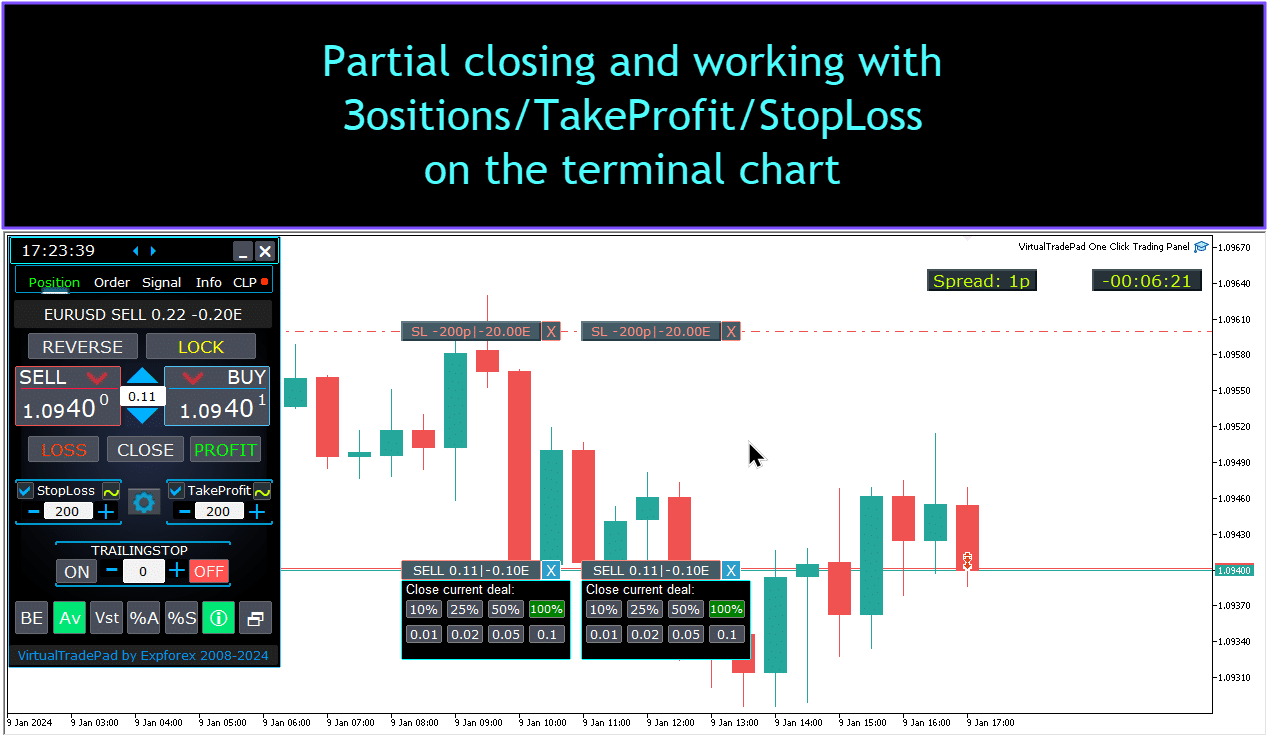












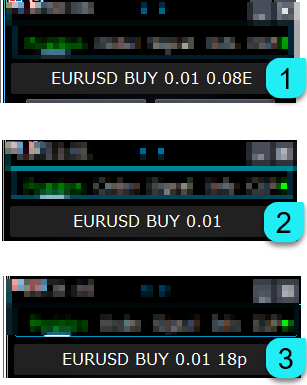























Leave a Reply