SAFETYLOCK: Secure Your Trades Against Sharp Market Reversals Trading on financial markets involves high risks, particularly during sharp market reversals. SAFETYLOCK…
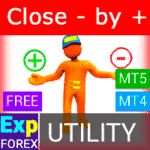
Close Minus by Plus, Closing unprofitable positions by searching and closing profitable positions

Tick Hamster Automatic trading robot. Nothing extra!


Main
Documentation
Settings
FAQ
Changelog
Reviews
Comments
Extra
About strategy Swing
The Pendulum or Swing strategy involves the sequential opening of pending orders with an increased lot size. The core principle is simple: two pending orders are placed, and when one is activated, the other is automatically replaced with a new pending order. This process continues until the entire group of trades is closed by hitting the take-profit target.
This strategy takes advantage of market swings, aiming to capture profits through multiple positions while minimizing risk with proper order management.
There are three types of opening pending orders in our advisor!
- Auto-opening after installation (Instant Opening AutoTrade)
- Opening and maintenance after manual initiation (Manual Opening ManualTrade)
- Opening at High and Low levels (High Low for the Past Bar TFTrade)
An OCO (One-Cancels-the-Other) order is a type of conditional order that consists of two orders. The first order is automatically canceled if the second order is executed.
Example of Trading with Swing
- At startup, the advisor sets two Buy Stop and Sell Stop orders at a distance of StopOrderDeltaifUSE from the current price.
- If the Buy Stop is triggered, the Sell Stop is deleted and replaced with a new Sell Stop with a lot size multiplied by Martin.
- If the Sell Stop is triggered, the Buy Stop is deleted and replaced with a new Buy Stop with a lot size multiplied by Martin.
- When the take-profit is achieved, all orders are deleted, and the process starts again!
To achieve the swing effect, the parameters StopOrderDeltaifUSE and StopLoss must be equal.
How Does Swing Work?
What do people write about Swing?
You can Download free Swing
Get started for FREE!
You can download and install our program for free!
Or thank us by purchasing our version for the MT5 terminal
You can Buy the full version of Swing for MT5

FULL MT5 version
For MetaTrader 5
35 $
RENT for 3 months
For MetaTrader 5
30 $
Before making a purchase, we highly recommend reviewing our instructions and FAQ section to ensure a smooth experience.
Links
Useful links
Table of Contents (click to show)
Description
The model of the well-known Pendulum strategy (OCO orders) is the sequential opening of pending orders with an increased lot size.
The principle is simple: two pending orders are placed, and when one order is activated, the second order is replaced with a new pending order before the entire group is closed by take-profit.
There are three types of opening pending orders in our advisor!
- Auto-opening after installation (Instant Opening AutoTrade)
- Opening and maintenance after manual initiation (Manual Opening ManualTrade)
- Opening at High and Low levels (High Low for the Past Bar TFTrade)
At startup, the advisor sets two Buy Stop and Sell Stop orders at a distance of StopOrderDeltaifUSE from the current price. If the Buy Stop is triggered, the Sell Stop is deleted and replaced with a new Sell Stop with a lot size multiplied by Martin. If the Sell Stop is triggered, the Buy Stop is deleted and replaced with a new Buy Stop with a lot size multiplied by Martin.
When the take-profit is achieved, all orders are deleted, and the process starts again!
To achieve the swing effect, the parameters StopOrderDeltaifUSE and StopLoss must be equal.
If you want more advanced trading strategies with more features and automated trading:
- AI Sniper. Automatic Smart Expert Advisor for Metatrader.
- EA The xCustomEA: Universal Trading Advisor for iCustom Indicators. Custom Strategy Builder
- The X – Universal Expert Advisor (EA) for Forex Using Standard Indicators
- Assistant – the best free trading panel to support positions and deals with real/virtual StopLoss / TakeProfit / Trailing Stop
- Tester Pad is a Forex trading simulator for strategy tester. Trading using indicators.
Type of Trade with Swing
In our advisor, there are three types of opening pending orders!
- Auto-open after installation,
- Opening and maintenance after manual initiation,
- Opening at High and Low levels!
TypeofTrade – Choosing an Expert Advisor Trading Mode!
We created an Expert Advisor that operates in three different modes. Let us examine them in more detail:
AutoTrade or Opening After Installation EA:
In this mode, the advisor works to maintain the manual positions:
Algorithm:
- At startup, the advisor sets two Buy Stop and Sell Stop orders at a distance of StopOrderDeltaifUSE from the current price.
- If the Buy Stop is triggered, the Sell Stop is deleted and replaced with a new Sell Stop with a larger lot size, calculated as BuyStop multiplied by Martin.
- If the Sell Stop is triggered, the Buy Stop is deleted and replaced with a new Buy Stop with a larger lot size, calculated as Sell Stop multiplied by Martin.
- If the position incurs a loss, the current series is considered not closed, and the advisor continues to operate using the algorithm.
- If the position reaches take-profit, the position is closed, and the process starts again.

Result of Work:

ManualTrade or Tracking After Manual Opening:
In this mode, the EA waits for the trader to open a position using our panel for the EAPADPRO advisor.
Algorithm:
- On startup, the Expert Advisor waits until the user opens a position from our EAPADPRO panel.
- Only after the trader opens a position using our panel does the advisor place the opposite pending order, while modifying the take-profit and stop-loss according to the system settings.
- If a Buy position is opened, the EA sets a new Sell Stop with the lot size multiplied by Martin.
- If a Sell position is opened, the EA sets a new Buy Stop with the lot size multiplied by Martin.
- If the position incurs a loss, the current series is considered not closed, and the advisor continues to operate using the algorithm.
- If the position reaches take-profit, the position is closed, and the process starts again.
- The advisor stops working until the trader opens a new position.

Result of Work:
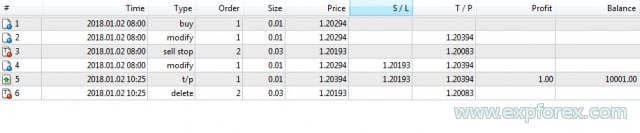
TFTrade or Work on High Low Levels:
In this mode, the Expert Advisor operates based on the High and Low levels set by the following variables:
TFTrade_PERIOD = PERIOD_D1; – Timeframe used by the advisor to determine the High and Low levels.
TFTrade_Num = 1; – The number of bars used to determine the level.
IMPORTANT!
To increase the processing speed of quotes when you set the TF (Strategy Tester Period) to M15, the advisor may not receive data from the indicator on the M1 timeframe!
Please set Period = M1 during strategy tester optimization!
Code:
StopOrdersDistance = (iHigh(Symbol(), TFTrade_PERIOD, iHighest(Symbol(), TFTrade_PERIOD, MODE_HIGH, TFTrade_Num, 1)) -iLow(Symbol(), TFTrade_PERIOD, iLowest(Symbol(), TFTrade_PERIOD, MODE_LOW, TFTrade_Num, 1))) / MarketInfo(Symbol(), MODE_POINT);
Algorithm:
- At startup, the Expert Advisor calculates the HIGH and LOW levels based on the set Timeframe.
- Using the provided formula, the EA calculates the distance and places two pending orders, Buy Stop and Sell Stop, at a distance of StopOrderDeltaifUSE from the current price.
- If the Buy Stop is triggered, the Sell Stop is deleted, and the EA sets a new Sell Stop with a lot size multiplied by Martin.
- If the Sell Stop is triggered, the Buy Stop is deleted, and the EA sets a new Buy Stop with a lot size multiplied by Martin.
- If the position incurs a loss, the current series is considered not closed, and the advisor continues to operate using the algorithm.
- If the position reaches take-profit, the position is closed, and the process starts again.
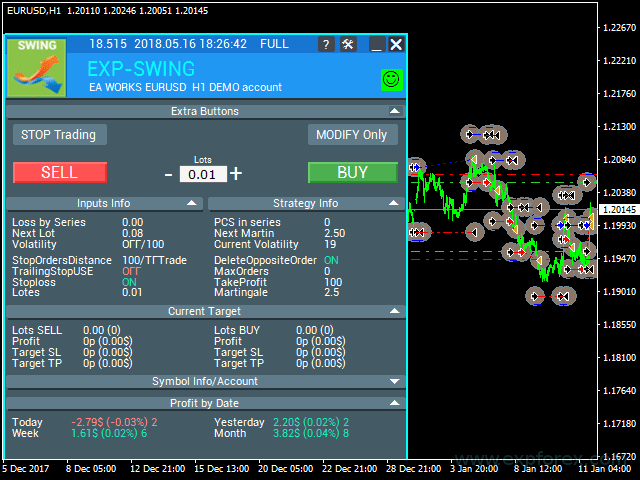
Result of Work:
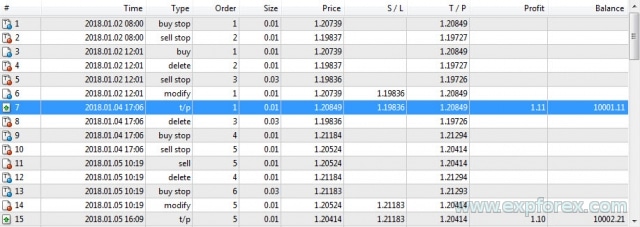
Optimization Tips
We developed this advisor based on the Pendulum algorithm.
The logic of the Expert Advisor’s operation is designed to execute a mathematical algorithm.
Therefore, all parameters are automatically configured, except for the distance between two pending orders.
You can optimize all the parameters, but we will provide some recommendations:
Optimization for TypeofTrade = Manual Trade and AutoTrade
Manual Trade – Maintenance of manual position openings.
Auto Trade – Constant opening of pending orders.
It makes sense to optimize only the parameters StopOrdersDistance, MaxOrders, and Martingale.
Optimization of StopOrdersDistance values: It is recommended to set parameters individually for each currency pair.
- For example, if this is the EURUSD currency pair and you trade on the M30 timeframe with an average price movement of 50 bars = 7500 points, then set this parameter for optimization as start = 0, step = 100, stop = 1000.
- For example, if this is the XUGUSD currency pair and you trade on the M1 timeframe with an average price movement of 50 bars = 100 points, then set this parameter for optimization as start = 0, step = 10, stop = 100.
- For example, if you need confirmation of the first signal and the average price movement in the period is 100 bars = 1000 points, then set start = 0, step = 50, stop = 500.
Optimizing MaxOrders: This parameter allows you to specify the maximum number of orders in a series to avoid losing your deposit.
- Start = 0; Step = 1; Stop = 10;
Optimizing Martingale values: This parameter allows you to specify the increase in the lot size of the next pending order.
Start = 0.1 (If Lots > Minimum Lot); Step = 0.1; Stop = 2;
- If Martingale is less than 1, each subsequent position and its lot size will be smaller than the previous one.
- If the value is less than 1, it makes sense to use it only when the Lots positions are more than the minimum lot on the server.
- If Martingale is greater than 1, each subsequent position and its lot size will be larger than the previous one.
- The higher the value of Martingale, the riskier the trading advisor becomes.
- Martingale is a very simple and risky strategy.
The difference from ManualTrade is that with manual tracking, the advisor closes a series of orders in profit and stops working.
Optimization for TypeofTrade = TFTrade
TFTrade –
In this mode, the Expert Advisor operates based on the High and Low levels set by the following variables:
TFTrade_PERIOD = PERIOD_D1; – Timeframe used by the advisor to determine the High and Low levels.
TFTrade_Num = 1; – The number of bars used to determine the level.
It makes sense to optimize only the parameters: TFTrade_PERIOD, TFTrade_Num.
Optimizing TFTrade_PERIOD values: This is the period used to build the High and Low levels.
- Start = PERIOD_M1; Stop = PERIOD_D1;
Optimization of TFTrade_Num values: The number of recent bars used to determine the levels.
- Start = 0; Step = 1; Stop = 10;
Example of Use
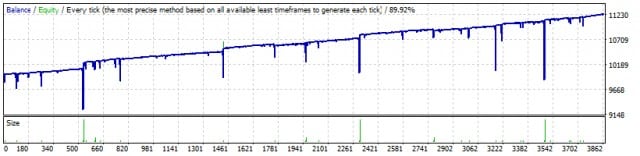
| Number | Operation Type | Ticket | Lot | Opening Price | Stop Loss | Take Profit | Profit | Balance |
|---|---|---|---|---|---|---|---|---|
| 1 | buy stop | one | 0.01 | 1.20304 | 0.00000 | 1.20614 | ||
| 2 | sell stop | 2 | 0.01 | 1.20272 | 0.00000 | 1.19962 | ||
| 3 | sell | 2 | 0.01 | 1.20272 | 0.00000 | 1.19962 | ||
| 4 | delete | one | 0.01 | 1.20304 | 0.00000 | 1.20614 | ||
| 5 | buy stop | 3 | 0.02 | 1.20304 | 0.00000 | 1.20335 | ||
| 6 | modify | 2 | 0.01 | 1.20272 | 1.20304 | 1.19962 | ||
| 7 | s / l | 2 | 0.01 | 1.20304 | 1.20304 | 1.19962 | -0.32 | 9999.68 |
| 8 | buy | 3 | 0.02 | 1.20304 | 0.00000 | 1.20335 | ||
| 9 | sell stop | four | 0.04 | 1.20271 | 0.00000 | 1.20239 | ||
| 10 | modify | 3 | 0.02 | 1.20304 | 1.20271 | 1.20335 | ||
| 11 | s / l | 3 | 0.02 | 1.20271 | 1.20271 | 1.20335 | -0.66 | 9999.02 |
| 12 | sell | four | 0.04 | 1.20271 | 0.00000 | 1.20239 | ||
| 13 | buy stop | five | 0.08 | 1.20304 | 0.00000 | 1.20335 | ||
| 14 | modify | four | 0.04 | 1.20271 | 1.20304 | 1.20239 | ||
| 15 | s / l | four | 0.04 | 1.20304 | 1.20304 | 1.20239 | -1.32 | 9997.70 |
| 16 | buy | five | 0.08 | 1.20304 | 0.00000 | 1.20335 | ||
| 17 | sell stop | 6th | 0.16 | 1.20270 | 0.00000 | 1.20238 | ||
| 18 | modify | five | 0.08 | 1.20304 | 1.20270 | 1.20335 | ||
| 19 | s / l | five | 0.08 | 1.20270 | 1.20270 | 1.20335 | -2.72 | 9994.98 |
| 20 | sell | 6th | 0.16 | 1.20270 | 0.00000 | 1.20238 | ||
| 21 | buy stop | 7th | 0.32 | 1.20304 | 0.00000 | 1.20335 | ||
| 22 | modify | 6th | 0.16 | 1.20270 | 1.20304 | 1.20238 | ||
| 23 | s / l | 6th | 0.16 | 1.20304 | 1.20304 | 1.20238 | -5.44 | 9989.54 |
| 24 | buy | 7th | 0.32 | 1.20304 | 0.00000 | 1.20335 | ||
| 25 | sell stop | eight | 0.64 | 1.20270 | 0.00000 | 1.20237 | ||
| 26 | modify | 7th | 0.32 | 1.20304 | 1.20270 | 1.20335 | ||
| 27 | s / l | 7th | 0.32 | 1.20270 | 1.20270 | 1.20335 | -10.88 | 9978.66 |
| 28 | sell | eight | 0.64 | 1.20270 | 0.00000 | 1.20237 | ||
| 29 | buy stop | 9 | 01/01/28 | 1.20304 | 0.00000 | 1.20335 | ||
| 30 | modify | eight | 0.64 | 1.20270 | 1.20304 | 1.20237 | ||
| 31 | s / l | eight | 0.64 | 1.20304 | 1.20304 | 1.20237 | -21.76 | 9956.90 |
| 32 | buy | 9 | 01/01/28 | 1.20304 | 0.00000 | 1.20335 | ||
| 33 | sell stop | ten | 01/02/56 | 1.20270 | 0.00000 | 1.20237 | ||
| 34 | modify | 9 | 01/01/28 | 1.20304 | 1.20270 | 1.20335 | ||
| 35 | s / l | 9 | 01/01/28 | 1.20270 | 1.20270 | 1.20335 | -43.52 | 9913.38 |
| 36 | sell | ten | 01/02/56 | 1.20270 | 0.00000 | 1.20237 | ||
| 37 | buy stop | eleven | 05/12/24 | 1.20304 | 0.00000 | 1.20335 | ||
| 38 | modify | ten | 01/02/56 | 1.20270 | 1.20304 | 1.20237 | ||
| 39 | s / l | ten | 01/02/56 | 1.20304 | 1.20304 | 1.20237 | -87.04 | 9826.34 |
| 40 | buy | eleven | 05/12/24 | 1.20304 | 0.00000 | 1.20335 | ||
| 41 | sell stop | 12 | 01/10/24 | 1.20270 | 0.00000 | 1.20237 | ||
| 42 | modify | eleven | 05/12/24 | 1.20270 | 1.20304 | 1.20237 | ||
| 43 | t / p | eleven | 05/12/24 | 1.20335 | 1.20270 | 1.20335 | 158.72 | 9985.06 |
External Variables and Settings
| Parameter | Description |
|---|---|
| Trade_ | Section “Trade Settings”. |
| TypeofTrade | Choosing an Expert Advisor Trading Mode. |
| StopOrderDeltaifUSE | Distance for pending orders in Points (Pips) (default = 100). |
| MaxOrders | Maximum number of orders in a series. A series includes all orders/positions until they are closed at Take Profit. |
| Magic | Magic number for trades (default = 777). |
| StopLoss | Stop Loss, not used by default (0). If set, it includes spread. Measured in Points (Pips). |
| ModifyStopLossAtOrdersopen | Modifies the Stop Loss of the transaction to the opening level of a pending order. |
| TakeProfit | Not used by default (0). If set to -1, then TakeProfit = StopOrdersDistance + spread. Measured in Points (Pips). |
| AdjustTP | Adjusts the Take Profit when opening pending orders. Measured in Points (Pips). |
| AdjustAfter | Number of steps after which the adjustment will occur. |
| StopDayTradingEaAfterTP | If the last position closes at Take Profit, the EA stops trading until the next day. |
| DeleteOppositeOrder | Deletes the opposite order when the current order is triggered (OCO orders). |
| CloseOppositePositionsAfterTP | Closes opposite orders/positions if the current order closes at Take Profit. |
| MaxSpreadToNotTrade | The maximum spread at which the EA can open the grid. |
| MinSpreadToNotTrade | The minimum spread at which the EA can open the grid. |
| Lots | A fixed starting lot (default = 0.1). |
| LotFix | Lots separated by commas to open orders, e.g., “0.1,0.2,0.3,0.6,0.8,1”. The starting lot always equals Lots, and subsequent orders are defined by LotFix. |
| Martin | The Martingale ratio for the next open order’s lot (default = 2). Martingale works only with Lots and is ignored if LotFix is set. |
| MartinFix | The Martingale coefficient, separated by commas for opening orders, e.g., “2,3,1,5,2,1”. Works with Lots, ignored if LotFix is set. |
| timetrade_ | Section “Trade Time Settings”. |
| OpenHour | Opening hour for trades (default = 0). |
| OpenMinute | Opening minute for trades (default = 0). |
| CloseHour | Closing hour for trades (default = 23). |
| CloseMinute | Closing minute for trades (default = 59). |
| Trailing_ | Section “Trailing Stop Settings”. |
| TrailingStopUSE | Use trailing stop (default = false). |
| IfProfTrail | Breakeven mode, used only for profitable positions (default = false). |
| TrailingStop | Trailing stop distance, default is the minimum allowed (0). |
| TrailingStep | Distance step for the trailing stop (default = 1). |
| StartPointToTrail | The profit level (in points) where the trailing stop starts. |
| RollbackPoint | The number of rollback points for closing part of the position. |
| PercentLotToClose | Percentage of the first lot (volume) to close the position. |
| StepPointToFixLevel | The number of points to fix the next level. |
| MovingInWLUSE | Moves the position to breakeven at the first level of the trailing stop. |
| TradebyVolatility | Considers volatility when opening the initial order grid. |
| TFVolatility | Timeframe for calculating volatility. |
| BarVolatility | Number of bars used to determine volatility. |
| PointVolatility | Number of points used to determine volatility. |
| Slippage | Slippage setting (default = 0). |
| MarketWatch | Trading mode (default = false). If set to true, initial positions/orders are placed without stops, then modified with Stop Loss and Take Profit. |
FAQ about Swing

Our General FAQ
FAQ Answers to the most popular questions
Thank you for reading the article to the end.
You can download my EA in the Files section!
If you wish to thank the author for this project – you can click the Thank You button.
What is the Swing (Pendulum) strategy?
The Swing strategy involves placing two opposite pending orders (Buy Stop and Sell Stop). When one order is activated, the other is replaced with a larger lot size. This repeats until a take-profit is reached.
What are the trading modes in the Swing strategy?
The three modes are AutoTrade (automatic order opening), ManualTrade (after manual position opening), and High-Low Trade (based on high and low levels).
How does the Martingale lot system work in this strategy?
When a trade triggers, the opposite order is replaced with an increased lot size, using the Martingale system to maximize profits.
What does OCO mean in this strategy?
OCO stands for “One Cancels the Other,” meaning if one order is executed, the other is automatically canceled.
Can the Swing strategy be used manually?
Yes, the strategy includes a ManualTrade mode for manual position opening.
What happens when one of the opposite orders is triggered?
The opposite order is deleted and replaced by a larger lot according to the Martingale system.
What are the benefits of using the Martingale system in Swing strategy?
It increases the chance of recovering losses from previous trades by increasing the lot size after each loss.
How does the Swing strategy calculate lot size increases?
It follows the Martingale system, which doubles the lot size after a loss, aiming to recover previous losses.
What is the High-Low Trade mode in the Swing strategy?
The High-Low Trade mode places orders based on high and low levels of price movements.
What happens when a take-profit level is reached?
When the take-profit is reached, both orders are closed, and the strategy restarts.
Can the Swing strategy be used with Expert Advisors (EAs)?
Yes, the strategy supports automatic trading using Expert Advisors for opening and managing trades.
How does AutoTrade mode function?
AutoTrade mode automatically opens two opposite pending orders at predetermined price levels.
Is it possible to adjust the lot multiplier in the Swing strategy?
Yes, traders can adjust the lot multiplier to customize risk and reward.
What are the key components of the Pendulum strategy?
Key components include automatic pending orders, OCO functionality, and the Martingale lot sizing system.
Changelog
-Panel features have been restored for setups running on MetaQuotes VPS.
-All key actions are operational again: Stop Trading, Modify Only, Telegram Notifications, Push Alerts.
🎨 MetaTrader 5 — Improved Visual Handling
-Updated MT5 UI rendering for a more stable and correct display.
-Implemented internal groundwork to support the upcoming MT5 graphics engine upgrade.
🔤 Font Change (Wider Compatibility)
-The interface font has been moved from Roboto to Tahoma for consistent readability.
-Tahoma is available on all Windows versions, ensuring the same look across machines.
📏 Strategy Tester — Auto-Resize Now Available
-Panel Auto-Resize is now supported in the Strategy Tester environment.
-This improves usability while running backtests.
🐞 Various Fixes & Optimizations
-Addressed multiple small issues and UI mismatches.
-Optimized internal components for stronger stability and better performance.
-Rebuilt using the most recent terminal build to maximize compatibility.
Rounding EA Can Round All Prices When Opening and Modifying Orders and Positions (Deals).
Options:
– No rounding,
– Rounding up to 1 digit,
– Rounding up to 2 digits.
The function is created for Gold and Silver, as well as for brokers that require a specified tick accuracy.
Example:
Deal open price = 1.12345
Rounding to 1 digit = 1.12340
Rounding up to 2 digits = 1.12300
EAPADPRO v59
--Enhanced Graphical Interface Translation
We have completely revamped and updated the translations across all elements of the graphical interface. This ensures a more accurate and natural localization, allowing the interface to better reflect the linguistic and cultural nuances of our diverse user base. As a result, interacting with the application is now even more seamless and intuitive, providing a more personalized and comfortable user experience.
--Introduced Informative Tooltips for Panel Elements
To elevate user convenience, we've added descriptive tooltips to various panel components. When you hover over buttons and icons, informative explanations about each element's functionality will appear instantly. This enhancement significantly simplifies navigation and interaction within the application, making it easier for both new and experienced users to utilize all features effectively.
--Resolved Minor Bugs and Boosted Stability
In this update, we've addressed and fixed several minor bugs that were affecting the application's performance. These corrections enhance the overall stability and reliability of the program, ensuring a smoother and more consistent user experience. By eliminating these small issues, we've laid the groundwork for a more robust and efficient application.
ersion 24.404 2024.04.04
Global Update EAPADPRO v55
-Added: information about profit from closed positions to the chart.
The information is displayed for each bar of the current timeframe.
You can change the timeframe to see the result of trading on a certain bar of the current timeframe.
If several positions/deals are closed on one bar of the current timeframe, the trading result is summarized, and the total information for a certain bar is displayed.
The information is updated when the next position/deal is closed.
You can turn off showing history in the panel settings.

===========================================================================================
-Added: The status of the Expert Advisor operation if it was launched on the server from "VPS MQL MetaQuotes".
When Expert Advisor is running on the server from MetaQuotes, a message will be created on the home computer that Expert Advisors are running on the server "VPS MQL MetaQuotes". The smiley face is blue.
Attention: If an Expert Advisor is launched on both the server and the home computer, it can trade in parallel on 2 terminals (server "VPS MQL MetaQuotes" + home computer); there may be conflicts.
Attention: If the Expert Advisor is launched on the server "VPS MQL MetaQuotes", do not Turn it on work on the home computer to avoid conflicts.
Frequency of polling the status of work on the server = 1 day.
After deinitialization of the Expert Advisor on the server - It will get the status - stopped.
To test the work on the server from "VPS MQL MetaQuotes", pending orders are created!

===========================================================================================
-Added: The error status of the Expert Advisor operation can now be read on the EAPADPRO panel.
You can click on the Smile or the Expert Advisor operation status bar and you will be shown a message about current errors of Expert Advisor operation.
If you click on the Smile button on the panel, you will be shown the causes and errors and their solutions with pictures.

===========================================================================================
-Added: Notification of errors and opening/closing of trades to the chart in the form of InfoBox.
Notification is shown for 4 types:
---Opening a new trade;
---Closing a deal;
---Modification of a trade;
---Error received by Expert Advisor from the server;
In the EAPADPRO panel settings, you can turn on or off the notification type you need.
Notifications can be viewed as they arrive in the notification queue.
Notifications are accumulated in a data array each time you install/reinstall/change Expert Advisor settings.
In the EAPADPRO header you can also enable disable INFOBOX.

===========================================================================================
-Added: Working with Telegram (Beta version)
For Expert Advisor to work with the Telegram bot, you need to set up the bot on your phone and create a "public" or "private" channel.
To receive notifications from your account, you need to assign your bot as an administrator of your "public" or "private" channel.
Attention! Sending notifications and working with commands takes computer resources! Use the Telegram bot only for your own needs.
New settings for working with Telegram:
EAPadPRO2=" =============== Telegram bot ";
==input ENUM_UPDATE_MODE TG_UpdateMode=UPDATE_SLOW --> Update Mode. Timer speed, to receive commands from Telegram bot. The faster the timer runs, the more computer resources will be used! Please do not change it unnecessarily. 2sec,3sec,10sec
==TG_PRIORITY=TG_HOME_VPS --> Priority of work. This is the priority mode when the Telegram bot works on the MetaQuotes VPS server and your home computer.
TG_HOME_ONLY=1, // Only the HOME bot. The Telegram bot works only on the home computer.
TG_VPS_ONLY=2, // Only the VPS bot. The Telegram bot works only on the MetaQuotes VPS server.
TG_VPS_HOME=3, // First VPS bot, second HOME bot. The Telegram bot works on the MetaQuotes VPS server if you upload it to the server. If not, it will work on your home terminal. Check the work on the VPS server every 10 minutes.
TG_HOME_VPS=4, // First HOME bot, second VPS bot. The Telegram bot works on a home computer, but if the home computer/terminal is turned off, it will work on the VPS server from MetaQuotes. Check the VPS server's work every 10 minutes.
Attention! Screenshots are not available on the VPS server from MetaQuotes!
==TG_Token="" --> Token bot. Token (unique code) of the bot that will send notifications and receive commands
==TG_ChannelName="" --> --> Public Channel Name @. Or "private" ID starts -100 of the private channel. That will send notifications about opening/closing/modification/errors and screenshots from the terminal.
==TG_UserNameFilter="" --> Whitelist Usernames. List of users, starting with @, who can use the bot.
Attention! Sending notifications and working with commands takes computer resources! Use the Telegram bot only for your own needs.
==TG_UseBotTimer=false;//TG_UseBotTimer --> Working with the bot from the phone
New notification type added to EAPADPRO panel settings:
==Notice Open TG - Send a notification to the Telegram channel if a trade is open;
==Notice Close TG - Send a notification to the Telegram channel if a trade is closed;
==Notice Modify TG - Send a notification to the Telegram channel if a trade is modified;
==Notice Error TG - Send a notification to the Telegram channel if an error is received;
==ScreenShot TG - Send a screenshot to the Telegram channel if a trade is opened or closed;
Attention! This is a beta version of working with the Telegram bot. We are working on improving and adding new features.
If you have any suggestions, please write in the "Comments" section.
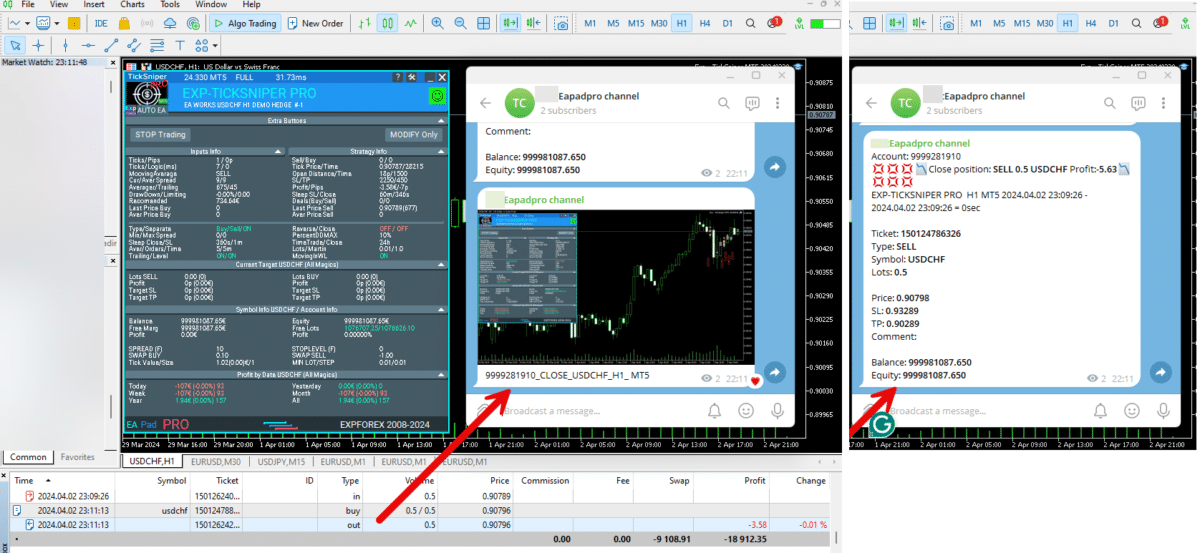
===========================================================================================
-Improvement: Code optimization to increase speed.
-Improvement: The speed of the panel update in the strategy tester is now calculated automatically depending on the speed of quotes arrival.
This is done to increase the speed of the program in the strategy tester.
Information update is now equal to 1 real second.
-Improvement: The speed of the program running EAPADPRO in the strategy tester.
Attention! Events in the strategy tester are processed only when a new tick is created.
If a new tick (minimum price movement) is not created, then the panel waits for the next tick.
With Visualization:
Version 48: 390sec (TickSniper 2024-2024)
Version 55: 244sec >>159% (TickSniper 2024-2024)
w/o Visualization:
Version 48: 363sec (TickSniper 2020-2024)
Version 55: 220sec >>165% (TickSniper 2020-2024)
with Visualization:
Version 48: 15750sec (TickSniper 2020-2024)
Version 55: 6220sec >>253% (TickSniper 2020-2024)
-Improvement: The color of the button to close a position on the chart changes depending on the current profit of this position.
-Improvement: Graphic improvements to optimize the Expert Advisor's performance
-Improvement: The account deposit Symbol is cent ¢, USD $, or eur €. All others are the first letter of the deposit currency name.
-Improvement: When visual testing is completed, objects are not removed from the graph.
-Improvement: When creating screenshots after opening/closing positions, the EAPAPDPRO Control Panel will be expanded to show full information.
This is done in order to study the trading history of Expert Advisor on the visualization graph after testing is completed.
-Fixed: Managing positions and orders from the chart when the panel is minimized.
-Fixed: Corrected the error of clearing the chart from unused order labels.
-Fixed: AutoSize when switching charts.
-Fixed: Drawing errors to Print when the Expert Advisor runs on "VPS MQL MetaQuotes"

Version 24.130 2024.01.31
Recompilation
Version 24.127 2024.01.27
EAPADPRO v48
+Added languages Chinese, Japanese, Korean, and Turkish.
+Added full control from the chart. Closing positions/orders, removing Stop Loss / Take Profit.
For full management and testing of Expert Advisor in the strategy tester.
Version 24.126 2024.01.26
MarginCheck for XAUUSD
Version 24.125 2024.01.25
EAPADPRO v47
Version 21.917 2021.09.17
EAPADPRO 41
Version 20.325 2020.03.24
Update Up-date
Version 20.324 2020.03.24
-EAPADPRO V35.
-Fixed a bug in the TrailPartionClose function in the Magic Number.
TrailPartionClose function restored!
Version 20.128 2020.01.28
EAPADPRO v34
Version 19.991 2019.12.02
Fixed error setting your own take profit when using TakeProfit other than -1
Version 19.906 2019.09.06
Перепутанная версия
Version 19.806 2019.08.06
Code optimization to increase the speed of testing and optimization;
EAPADPRO v31 update;
Update TrailPartionClose function;
Version 19.520 2019.05.20
Fixed error with enabling trailing stop when using manual mode and disabling ModifyStopLossAtOrdersopen.
Version 19.501 2019.05.01
EAPADPRO v28 update
Optimized the work of the EA in the Manual Trade mode when using the EA with different magic numbers on the same currency pair.
Version 19.107 2019.01.07
- Update EAPADPRO v25;
- Additional languages added to the panel: Spanish, Portuguese (Brazil), German, Chinese, Japanese;
The translation was made using the GOOGLE Translator + MQL + Terminal site!
if you find an error in your language, please report it in messages. Thank!
- Increase the speed of the panel;
Version 18.910 2018.09.10
MovingInWLUSE (true - false) LevelWLoss (in points) LevelProfit (in points).
These parameters adjust the possibility to modify deals moving the Stop Loss to break even at the earliest opportunity.
For example:
You would like to set Stop Loss in the break-even, when the deal will score +10 points of profit:
MovingInWLUSE = true, LevelWLoss=0, LevelProfit=10.
You want to set Stop Loss in +5 points when the deal will score +20 points of profit:
MovingInWLUSE = true, LevelWLoss=5, LevelProfit=20.
Therefore, the difference between LevelProfit-LevelWLoss must always be greater or equal to the minimum stop on the server.
Version 18.830 2018.08.30
Обновление EAPADPRO v20
Version 18.829 2018.08.28
New version
Version 18.828 2018.08.28
EAPADPRO update
Auto-save notification settings on the DEMO account.
Disable notifications in the Real account by default.
Added check of the status of PUSH notifications, if they are included in the terminal settings.
Added the CheckBox to enable/disable the creation of screenshots in the settings of the Panel: on the Opening / Closing.
Screenshots are created in the folder of your terminal Files Expert name , with a size of 1024 * 768.
Added a variable in the AutoMinimize panel settings in seconds (60 seconds by default) 0 - disabled.
Automatic minimization of the EAPADPRO window after a specified number of seconds to reduce the load on the computer when the user does not interact with the GRAPH.
Any inactivity on the graph: clicking on the graph, clicking on objects, resizing the graphs - leads to the automatic minimization of the window of our EAPADPRO panel.
If the window is in focus (selected) - automatic minimize is disabled!
To disable auto minimization - set in the panel settings in the AutoMinimize = 0 field.
Replacement of fonts for correct display on computers without Russian language.
Version 18.515 2018.06.06
- Updated EAPADPRO v2.0 info panel;
- Added the EA operation type:
The EA provides three types of opening pending orders (TypeofTrade)
Auto-opening after placement (Instant opening AutoTrade)
Opening and management after manual opening (Manual opening ManualTrade)
Opening by High/Low levels (High Low for the past bar TFTrade)
TFTrade_PERIOD - timeframe for the EA to determine the High and Low levels
TFTrade_Num - the number of bars for determining a level.
- Improved the TakeProfit parameter.
If TakeProfit=-1, then TakeProfit = StopOrdersDistance
- Renamed the variables:
Lotes=Lots
TralPartionClose=TrailPartionClose
StartPointToTral=StartPointToTrail
MovingInWLUSETRAL=MovingInWLUSETRAIL
Version 17.730 2017.08.02
Fixed an error in the algorithm when using more than 3 currency pairs simultaneously.
Version 17.331 2017.04.06
- Increased the algorithm processing speed towards performance and receiving signals.
- Added the SecondsToRefresh parameter to the EAPADPRO block - refresh rate of the information on the chart (default is 10 seconds). This is done to reduce the CPU load.
Version 17.208 2017.02.14
Improved EAPADPRO
Version 17.118 2017.01.27
- All external parameters are grouped for ease of use.
- Modified the logic of opening pending orders.
- Fixed the error when opening opposite order in certain cases.
- Parameter Z was renamed to MaxOrders - The maximum number of opened pending orders.
- Fixed error of accounting the current position in the series when restarting the terminal Expert.
- Added parameter
DeleteOppositeOrder - Delete the opposite order when triggered.
This function allows to accumulate orders without resetting the lot.
It should be noted that positions will be closed by stop loss. It is also possible to disable closing trades by stop loss: ModifyStopLossAtOrdersopen = false
This will make the grid accumulate lots and close by take profit.
- Added parameter
MaxSpreadToNotTrade and MinSpreadToNotTrade
MaxSpreadToNotTrade - Maximum spread, at which the EA can open a grid
MinSpreadToNotTrade - Minimum spread, at which the EA can open a grid
Attention: This filter is used only! for opening the First 2 pending orders.
All other functions operate as usual, including the order reversal and maintenance of orders to take profit!
- Added parameter
LotFix - lots for opening reversal, separated by commas, for example: "0.1,0.2,0.3,0.6,0.8,1"
then a custom lot size will be used for each reversal: 0.1, 0.2, 0.3, 0.6, 0.8, 1, 1, 1.....
Attention: The first lot for the first 2 pending orders is set in the Lotes parameter
- Added parameter
MartinFix - Martingale coefficient for opening reversal, separated by commas, for example: "2,3,1.5,2,1"
then martingale will be considered in each reversal, which corresponds the number of trade.
If the initial lot is 0.1, the next will be 0.2(2), 0,6(3), 0.9(1.5), 0.18(2), 0.18(1), 0.18.....
- Added parameter
CloseOppositePositionsAfterTP - Close opposite orders/positions if the current ones closed by take profit.
For example, you can disable modification ModifyStopLossAtOrdersopen = false and enable CloseOppositePositionsAfterTP =true
then, if SELL positions close by take profit, then all BUY positions and orders will be closed forcibly.
The difference between CloseOppositePositionsAfterTP and ModifyStopLossAtOrdersopen is that
in the first case, there is a LOCK until all series is closed by take profit and closure of the opposite grid. But in this case, there may not be enough margin for opening the next leg.
In the second case, the position is immediately closed by stop loss, and only 1 position with an increased lot is kept in the market.
- Added block for accounting volatility of the currency pair for opening trades
Volatility LIMIT Sets
TradebyVolatility - Consider volatility when opening the initial grid of orders.
TFVolatility - Timeframe to calculate the volatility.
BarVolatility - The number of bars to determine volatility.
PointVolatility - The number of points to determine volatility.
- Added the EAPADPRO information panel
Details on the panel in our blog: https://www.mql5.com/en/blogs/post/687140
- The Trail Partion Close algorithm has been updated
Version 16.831 2016.09.01
Fixed the conflict between the ModifyStopLossAtOrdersopen and the Trailing stop function.
Version 16.211 2016.02.16
Added the AdjustTP parameter - correction of take profit during the opening of pending orders.
Added the AdjustAfter parameter - the number of the section after which the adjustment will take place.
Once the EA places AdjustAfter number of orders, the take profit of the next trade will be increased by AdjustTP * (NumberOfSections-AdjustAfter) points.
When a position is closed by the stop loss, we not only lose the stop loss level, but also the spread, especially if it is floating.
In order to earn a take profit, which will cover our last stop losses, we need to increase the take profit after each new pending order.
This functionality allows you to do this.
Reviews about Swing
Thanks for feedback!


ryanbrooks
⭐⭐⭐⭐⭐
Lovely scalping EA, i love scalping robots, I have customized my inputfile for eurusd m15 and xauusd m15 . Seems this setting is working , good work . Big thanks to the developer !


Nhbeva78
⭐⭐⭐⭐⭐
Друзья, отличный робот. Я так давно такой искала. Вы исполнили мою мечту. Спасибо разработчику от всего сердца. Рекомендую!!!!! Я подобрала свои настройки, пока работают. Если бы были сеты настроек, было бы вообще здорово. Обнимаю разработчика


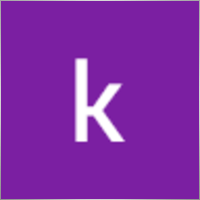
kamal abid
⭐⭐⭐⭐⭐
what is the best time frame pleaseThe best time frame for swing trading is 4-hour (H4) and daily (D1). Use D1 for trend analysis and H4 for entry points when trading based on highs and lows. If trading based on distance (standard settings), a specific time frame is not required.

PapaOpx71
⭐⭐⭐⭐⭐
???????????? EA yg sangat bagus,money manajemen aman, profit konsisten, sangat memuaskan,berharap EA Exp.Swing ini utk MT5,...terimankasih



Andrew
⭐⭐⭐⭐⭐
Andrew Impressive performance from the Forex robot, managing trades efficiently and consistently. It adapts well to various market conditions and optimizes profit opportunities. Any trader looking to maximize the robot's potential and needing the setup file (set file), feel free to contact me for details.


5299381
⭐⭐⭐⭐⭐
Dear Vladislav I try your EA in Demo..the results very very good..best features..i want try to real trading..i hope same results like demo thanks so much Vladislav..



Touro1908
⭐⭐⭐⭐⭐
Touro1908
Amamzing EA lovet. in just 1 hour. I went from 141 usd to 152 usd. hope to have the upgrade of it!!!!!! very smart calculation!!!!



sugihara1
⭐⭐⭐⭐⭐
sugihara1
It is good strategy. I made a video.I used TDS(with tick data) for backtesting. performance was awesome. You should watch to this, when you have time.

krutov64
⭐⭐⭐⭐⭐
krutov64 2023.10.13 08:25
Поставил советник, но потом убрал - не подходит к моей стратегии, увы.

Muslim Ruziev
⭐⭐⭐⭐⭐
Muslim Ruziev 2023.10.06 08:14
скачал советник пока работает нормально но не понравился один параметр ,,, советник работает гдето час и потом не открывает сделок занова нужно изминит значение 59 на 59 потом еше час работает но когда значение 59 изменить на 500 или 1440 он не открывает сделок, Как сделат так чтобы он работал кругло суточно?


ilvento12
ilvento12 2023.05.13 01:19
IS a very interesting EA,Would be good if would be possible to have an option to hide stop loss and take profit from broker

Manuka Pradeep De Silva
⭐⭐⭐⭐⭐
Manuka Pradeep De Silva
if you know how to handle martingale, this is a very good EA for that !! Best feature of this EA is, it has partial closing of trades option which can be use to increase your profits. if you can add an option to change the settings of orders(stop order distance, its take profit value, partial closing trailing start point and rollback points) after given number of orders it would be more functional and safe. ( currently i'm doing it by manually after few swings to protect the capital) . other problem is with its time calculator. it uses local system time rather than broker time. so i had to change time values each time i change the vps with different system time.( some time i trade only in specific time periods) thank you very much for this FREE EA and highly appreciate your hard working !

ss life
⭐⭐⭐⭐⭐
ss life
i would say Very smart hardworker robot, seems realy good in High volume market range, but we need to modify the "stop orders distance" @ 50 work great in small target(5pips), against high volume market.



dody.juna
⭐⭐⭐⭐
dody.juna 2022.10.13 07:12
Hi Swing EA it's very good and simple operation but some one help me to in crease take profit because i'm not smart for setting TP tq2022.10.13 08:05Hello. You can set takeprofit in ea settings.

dody.juna
⭐⭐⭐⭐
Hi Swing EA it's very good and simple operation but some one help me to in crease take profit because i'm not smart for setting TP tqReply from ExpForex:
Hello. You can set takeprofit in ea settings.

marcetech
⭐
I tested it on a real cents account with all kinds of pairs. It's no use. Of 10 dollars that would be 1000 units, investing in cents with the smallest lots, of 0.01 and doing martingale with those lots, in the end, I only kept 7 cents of a dollar. I don't recommend it to anyone. Very bad robot.

marcetech
⭐
marcetech 2022.10.11 21:37
I tested it on a real cents account with all kinds of pairs. It's no use. Of 10 dollars that would be 1000 units, investing in cents with the smallest lots, of 0.01 and doing martingale with those lots, in the end, I only kept 7 cents of a dollar. I don't recommend it to anyone. Very bad robot.



Cristian Mihail Pauna
Cristian Mihail Pauna 2022.09.29 04:38
Positive feedback! This EA can be definitely improved!






belurum
⭐⭐⭐⭐⭐
belurum 2022.08.01 12:30
very good ea, but beware in low volatile market / pair and big gap on weekend, it could screw the EA algo.

belurum
⭐⭐⭐⭐⭐
very good ea, but beware in low volatile market / pair and big gap on weekend, it could screw the EA algo.

8668018
⭐⭐⭐⭐⭐
thank you Can I work on a real account?Reply from ExpForex:
Hello. This is free version. For all accounts.

mino
⭐⭐
The results were not as per the strategy tester. The problem is that when the spread changes, especially during high volatility such as when an indicator is announced, the Tp/SL value is also rewritten by itself.






Mojtaba 900
⭐
Mojtaba 900 2023.04.08 12:34 # RU This expert needs updating and unfortunately the developer does not respond! A few things need to be added to make it work. 1. lots based on Xbalance 2. reverse signal 3. Custom Lots And . .2023.04.08 15:45this EA does not need to be updated. if you need an adviser "for you personally" use freelance.

skifotavr
Советник поработал около месяца на демо счете, потом перестал работать. Подскажите в чем причина ? Заново загрузить и установить не получается.2022.03.31 09:04:28.035 HistoryCenter: 2080 bars imported in 'AUDUSD1440' - из журнала. Проблема решена, в целом советник нравится, потому что на данном этапе результат на тестере и демо счете совпадает.Reply from ExpForex:
Причин может быть миллионы. Нужно открыть журнал эксперта и смотреть ошибки.


jbalondo
⭐
I have used this EA for a day and at first everything was fine in fact i was able to gain 5 USD. Before i go to slept that evening i let my laptop open and run my mt4 and this ea for non stop. In the next morning i was excited to see the result wether it was gaining or losing but i was surprised i have a lot of losses. The problem i got is am losing my money by the big stop losses being automatically closed by this system. My suggestion is that maybe we can adjust the settings to close stop losses if its reaching 1.5 USD and also close the order at 2 to 3 usd profit . I hope the developer can see my comments.



Manase Mlangeni
good job i am using the AE on my real account but u need to optimzation any just to give u guys same so you can check it out try this EA on EURAUD or GBPJPY the profit factor plus 4.65 to 6.04 or more on high riskReply from ExpForex:
Thank you.

creflo_ts
⭐⭐⭐⭐⭐
Fanstastik, I tested this robot and this bot brings a lot of profit compared to losing 🙂Reply from ExpForex:
Thank you

Indigotom
⭐⭐⭐⭐⭐
Is a fantastic EA for short term trading!! Is it possible to make the comment editable? Would be a valuable help! ***** How much would it cost if you included a comment field in the EXP-SWING? This would be extremely interesting for me! Greetings IndigotomReply from ExpForex:
Thank you. Comment is fixed with technical info.

holan2u
⭐⭐⭐⭐⭐
what does it mean EA does't works Check Algo TradingReply from ExpForex:
Hello. Please click to algorrading button in your terminal.




髙 Yama Hiroshi Ki
⭐⭐⭐⭐⭐
Straightforward and straightforward strategy. And it's sure to build up your profits. Be sure to do a back test before you use it. This EA works almost exactly like the backtest, so the backtest results are very helpful. As you can see from the test, the possibility of failure clearly increases in currencies with high volatility. Look for a safe combination of currencies.Reply from ExpForex:
Thank you

Anton Yapryncev
⭐⭐⭐⭐⭐
У меня нет времени сидеть торговать, торгую только поле работы уставший, так что этот советник крут для пассивного дохода с правильными настройками. Самое крутое что если с вашим терминалом что то случилось, отрубили инет, отрубили электричество, вы не сольете депо. Автору большое спасибо за бесплатный крутой продукт.Reply from ExpForex:
Спасибо 🙂

BAHADIR BAYRAM
я тестирую в каких соотношениях это работает доп. и вы можете предоставить готовые настройки для паритетов.

Andrey Bakulin
⭐⭐⭐⭐⭐
Советник хорош если правильно настроить,и автор молодец респект ему,отзывчивый ,отвечает на каждый вопрос в обсуждениях,вообщем класс

Alice Seifert
⭐
I let this EA run on Bitcoin for 2 days and it produced huge losses ! A crazy amount of pips and worse in money ! Just terrible on Bitcoin ! Next week I will test on a currency pair..... This week I run this EA (dafault settings) on UK100. First it produced smal losses, then smal wins... Then losses again and increased the position after a new loss until the position became giant ! Also were the losses GIANT ! No more wins ! I will not waist more time with this ! This EA (default settings) is just HORRIBLE 1 star is too much !

fliper-muz
⭐⭐⭐⭐⭐
поставил на реал,подобный советник у меня уже есть но в этом много полезных дополнений.

alekseynv
⭐⭐⭐⭐⭐
Перспективный алгоритм, прост и надежен как автомат калашникова! Во время выхода новостей очень быстро наращивает депозит. Автор отвечает на все вопросы, и обещал добавить много разных плюшек для повышения стабильности результатов. В общем, ждем обещанных доработок )
Comments
Do you have a question?
6 responses to “Swing strategy (Pendulum). Automatic opening of 2 opposite pending orders, OCO orders.”
-
Hello, the EA you made is very good and I’ve made profits using it. I want to ask, what is the best timeframe to use this EA for swing trading strategy, and is it necessary to change any settings in the EA inputs? That’s all I wanted to ask, thank you.
-
Hi there,
Thanks for the kind words and for using the EA!
Timeframe (for swing trading):
Swing EA is timeframe-independent. It works by placing two opposite pending orders (OCO) and managing a sequence with step/lot control and partial closes; the chart timeframe doesn’t change its entry logic. Use M15–H1 only for visual monitoring (cleaner context and ATR reading), not because the EA “needs” a specific TF.Do I need to change inputs?
Not required for a start — the default strategy is OK. For a more “swing-friendly” profile, you may tune only these risk/volatility controls (the core logic stays the same):Risk/Lot sizing: set FixedLot/AutoLot to your risk per trade.
Distance/Step: align pending-order distance and step with instrument volatility (e.g., derive from your ATR so orders aren’t too tight in noisy markets).
Guards: keep reasonable Max orders / max drawdown limits.
Important note (MT5 netting):
On netting accounts partial close is limited. To keep the sequence readable, lots should be closed in the same steps they were opened; otherwise the picture becomes confusing. For full flexibility with partial closes, a hedging account is preferable.If you share your symbol(s) and current risk/step values, I can suggest concrete distances and a safe lot plan for your broker conditions.
Best regards,
Vladislav
-
-
Hi! I’ve bought your Exp-Swing PRO MT5 version. I also have the MT4 version and quite frankly I cannot understand why the MT5 paid version lacks all the TrailPartion Settings. They are so useful and effective! Are you planning to make those settings available in the MT5 version too? Thank you
-
Hello, unfortunately the function of partial closing on rollbacks is not available in the mt5 terminal due to the peculiarities of the order system. Unfortunately this jexpert is only for mt4.
-
-
Your EA would be great, but has some serious bugs in it. I have downloaded it from the market and been using it for a couple of days but from time to time an alert shows up saying that there are problems with some lines of your code. What’s WORST, the EA unpredictably misses to place the opposite order of an OCO, so you are left with a stop order which, if executed, will be left without any protection whatsoever. In the last 24 hours I have noticed it multiple times, at least 5 which is a lot! but it should simply never happen or the account could be gone in minutes! This is a MAJOR PROBLEM. Please fix it and I will be glad to buy it.
-
Hello! Thanks for your feedback. This is serious, but unfortunately, I can’t fix anything without seeing the exact errors. Please send me a report: screenshots, logs from the Experts and Journal tabs, your set file, and a short description of the situation. Without this info, it’s impossible to understand what went wrong. Once I have the details, I’ll fix it right away.
-
Extra
Navigation by tabs
Related Posts
EA The xCustomEA: Universal Trading Advisor for iCustom Indicators. Custom
Universal trading adviser on custom indicators for MetaTrader . Exp – The xCustomEA Universal trading advisor on custom indicators. The xCustomEA works on…
EAPADPRO LIBRARY – Adding our panel to your EA
EAPADPRO LIBRARY – Enhancing Your Expert Advisor (EA) with Our Information Panel EAPADPRO LIBRARY offers a robust solution for traders looking…
Extra Report Pad – Trader’s Diary. Professionally analyzes your trading
Extra Report Pad – professional solution for analyzing your trading account Today, it is essential to trade at once for several…
EAPadPRO – Information panel for our experts. Dashboard for Expert
Information panel for all our advisors and utilities for the MetaTrader terminal. Detailed instructions on the basics of managing and using…
InfoPad, Online Information Panel for MetaTrader
InfoPad is a highly useful information panel designed to provide crucial information on the specific currency pair selected in the…
TickSniper Automatic Expert Advisor for Metatrader. Tick scalper
Exp-TickSniper is a fast tick scalper that automatically selects parameters for each currency pair separately. The EA has been developed based on…
Templates MQL Open Source. Template for Creating Expert Advisor
Brief Creating Expert Advisors (EAs) to test your strategy using any indicator can indeed be simplified using templates and open-source resources….
AI Sniper. Automatic Smart Expert Advisor for Metatrader.
AI Sniper is an intelligent, self-optimizing trading robot designed for both MT4 and MT5 terminals. It leverages a smart algorithm…
CLP CloseIfProfitorLoss with Trailing. Control of the total profit or
The Expert Advisor (EA) offers advanced features for managing and closing positions in MetaTrader, specifically upon reaching a predetermined level…
Assistant – the best free trading panel to support positions
Auto Setting stop loss, take profit, trailing stop, breakeven levels, enabling virtual stops. Exp Assistant will help you organize maintenance of your…
Copylot – Forex copier for trade deals for MetaTrader. Copier
Trade copier for MetaTrader. It copies forex trades, positions, orders from any accounts. It is one of the best trade copiers MT4-MT4, MT5 – MT4 for…
Tester Pad is a Forex trading simulator for strategy tester.
One-click trading on the Strategy Tester chart. The utility allows you to manually test your strategies in the strategy tester….
The X and The xCustomEA: Testing and Optimization
Description The X and The xCustomEA are two standout Expert Advisors (EAs) in the Forex trading community, gaining widespread popularity over…
Close Minus by Plus, Closing unprofitable positions by searching and
Closing unprofitable positions by identifying and closing profitable ones. The Expert Advisor (EA) is designed to close unprofitable positions by identifying…
Esta publicación también está disponible en: English Portuguese Español Deutsch Українська Chinese Русский Français Italiano Türkçe 日本語 한국어 العربية Indonesian ไทย Tiếng Việt

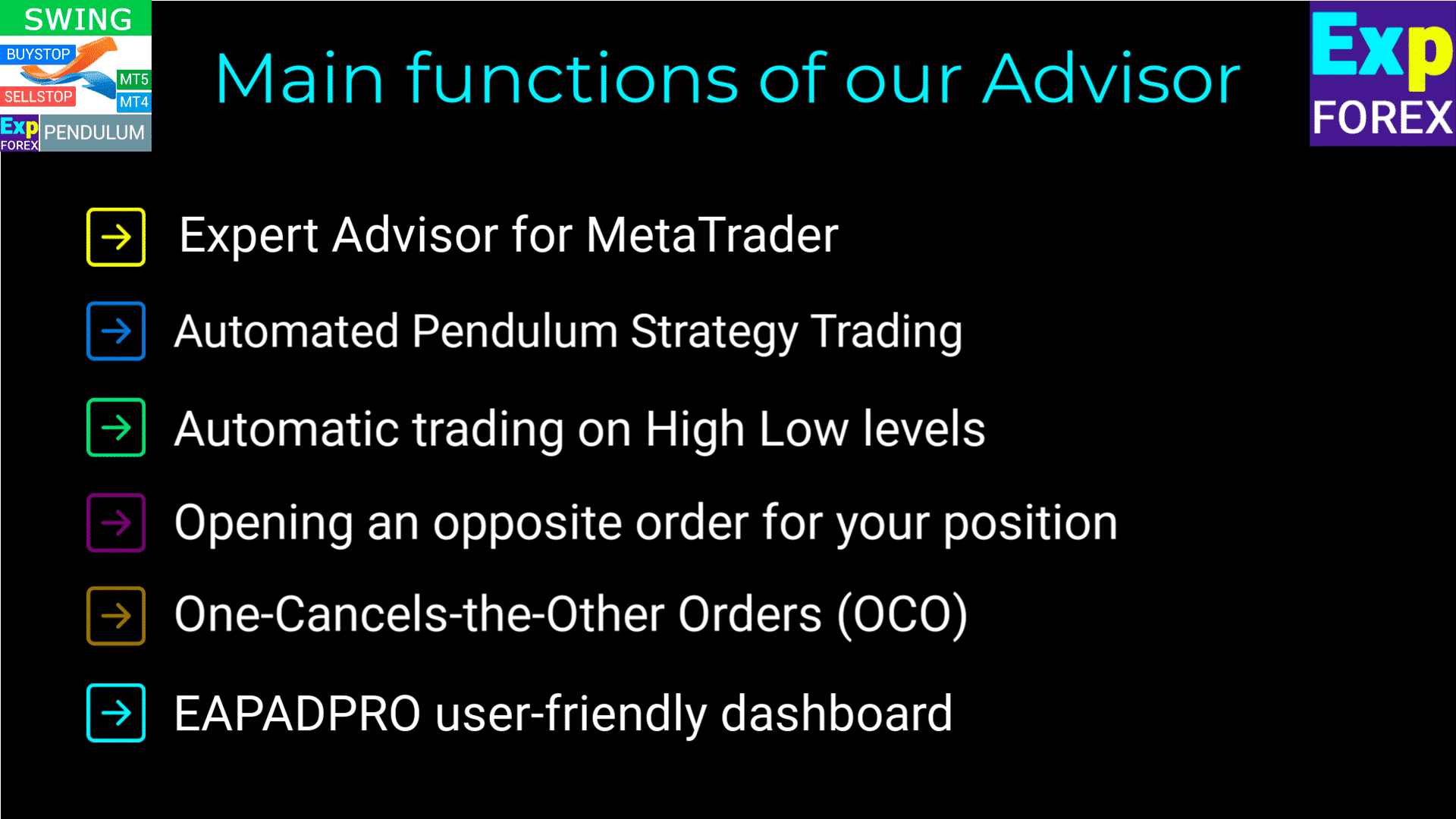
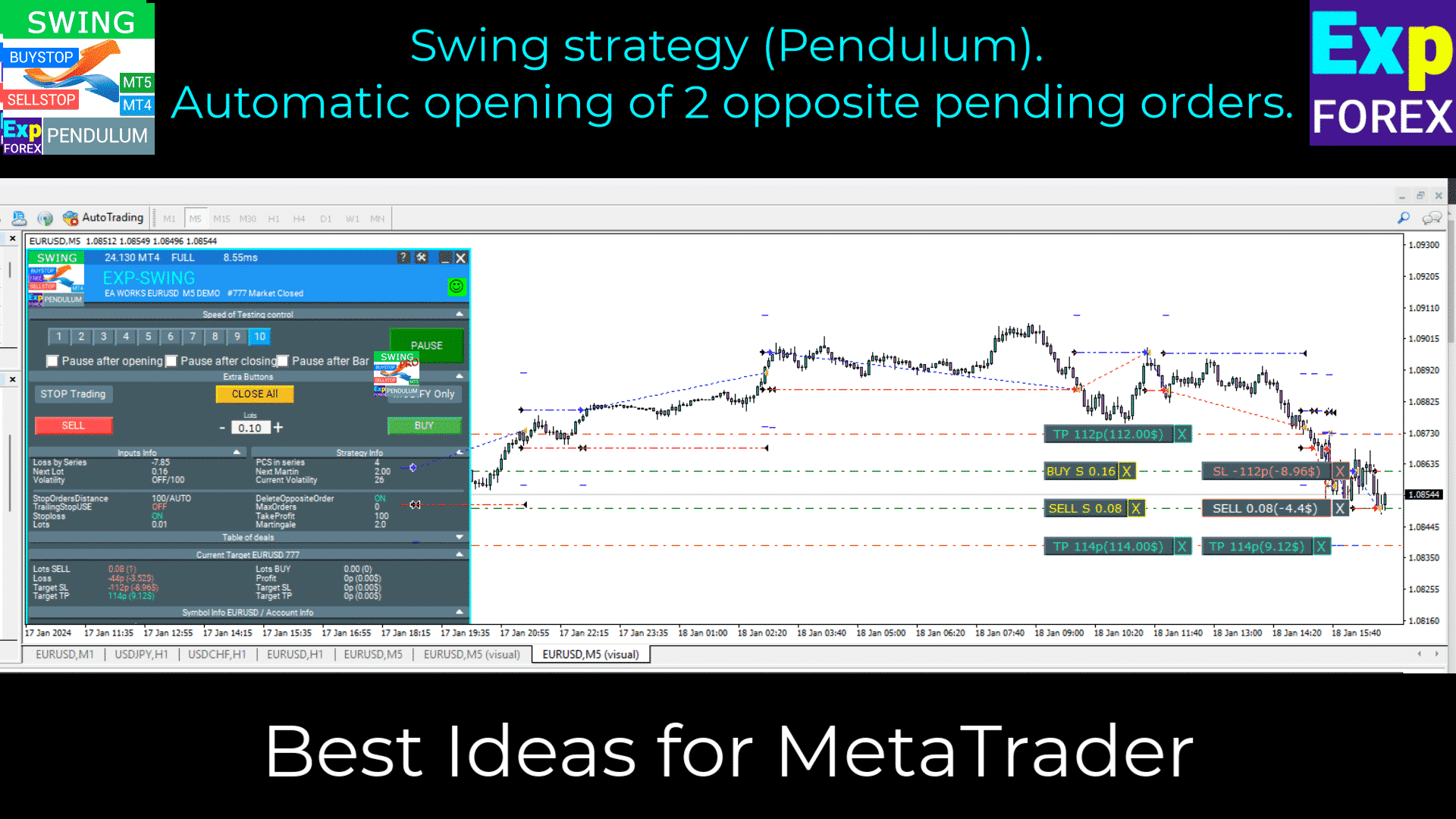
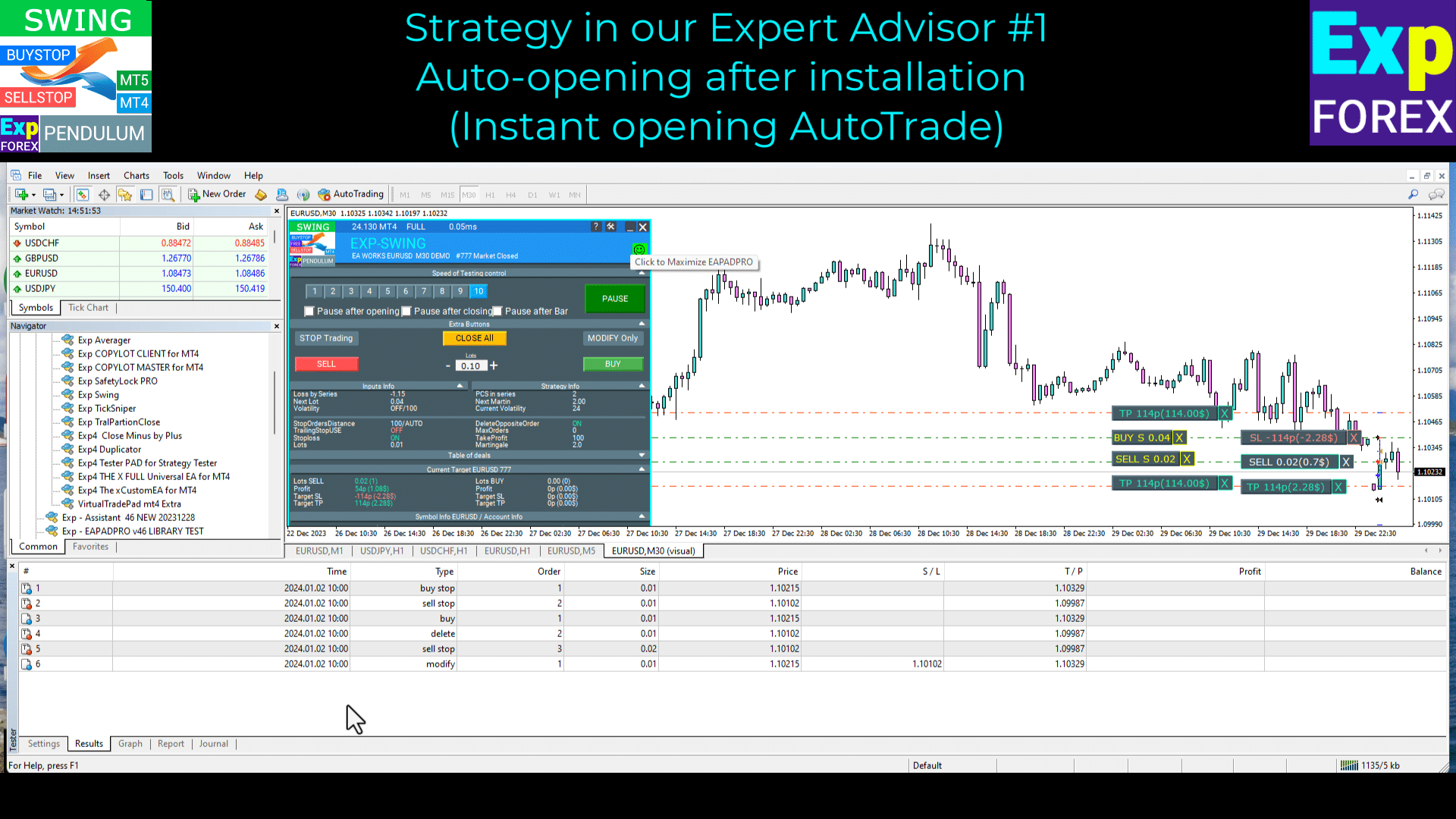
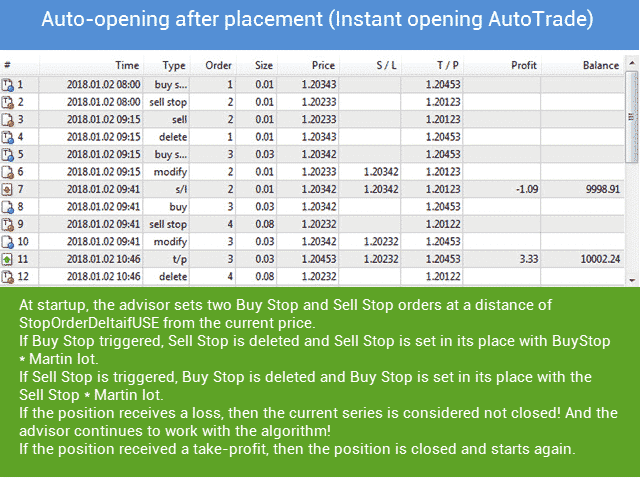
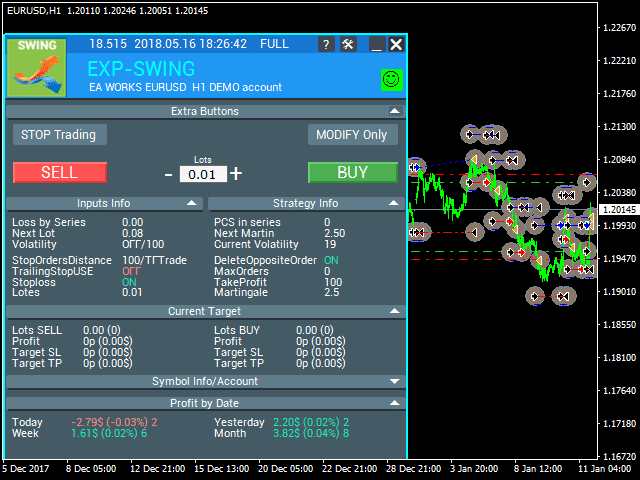
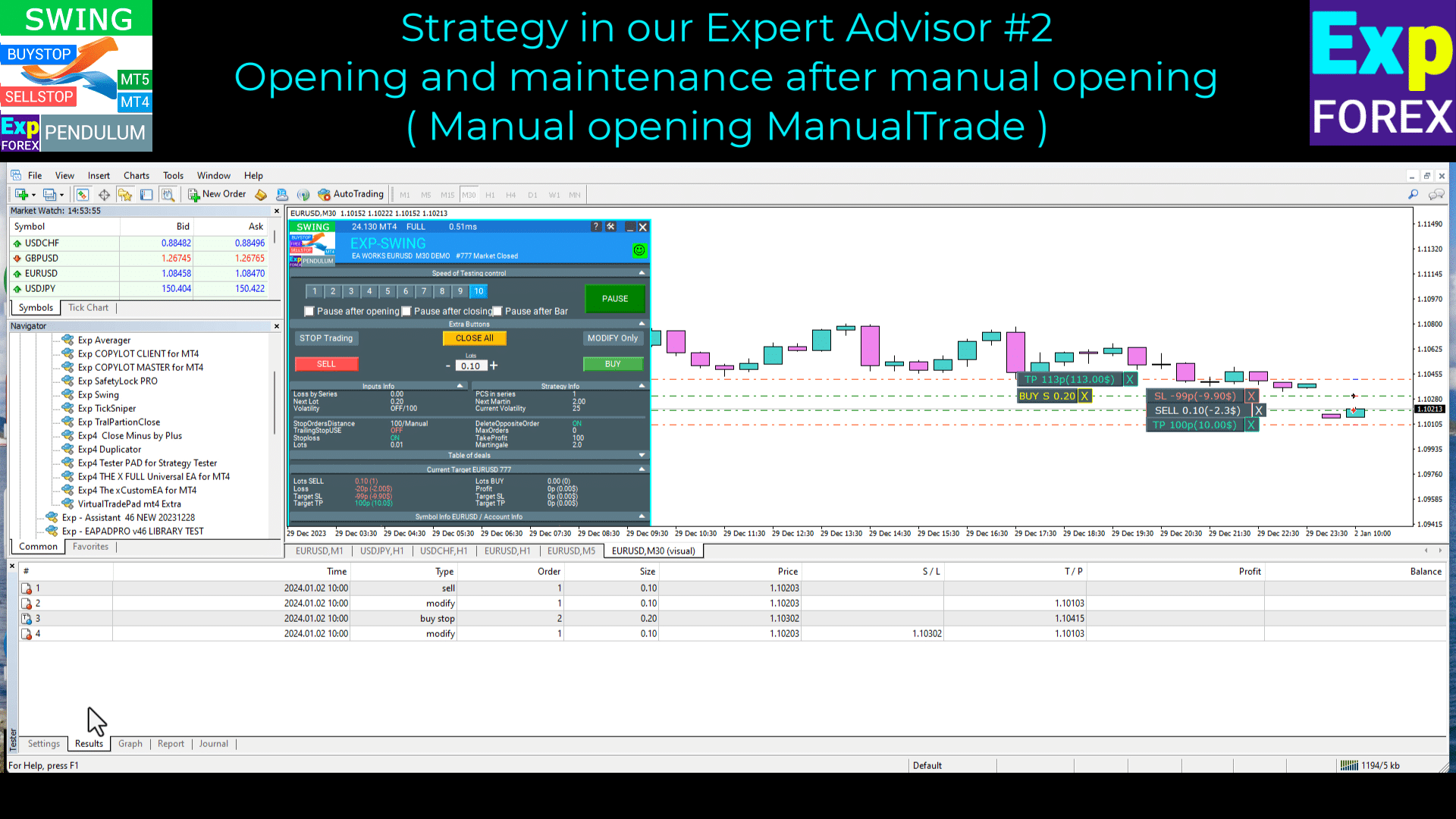
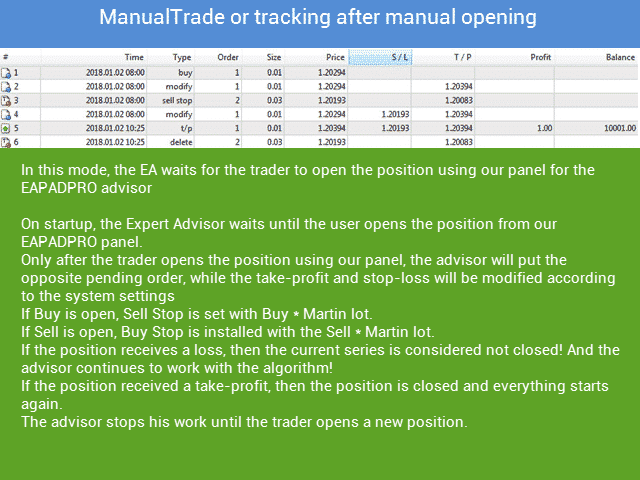
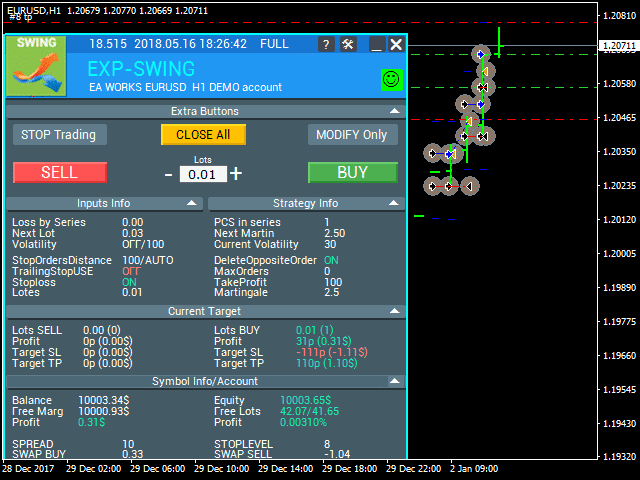
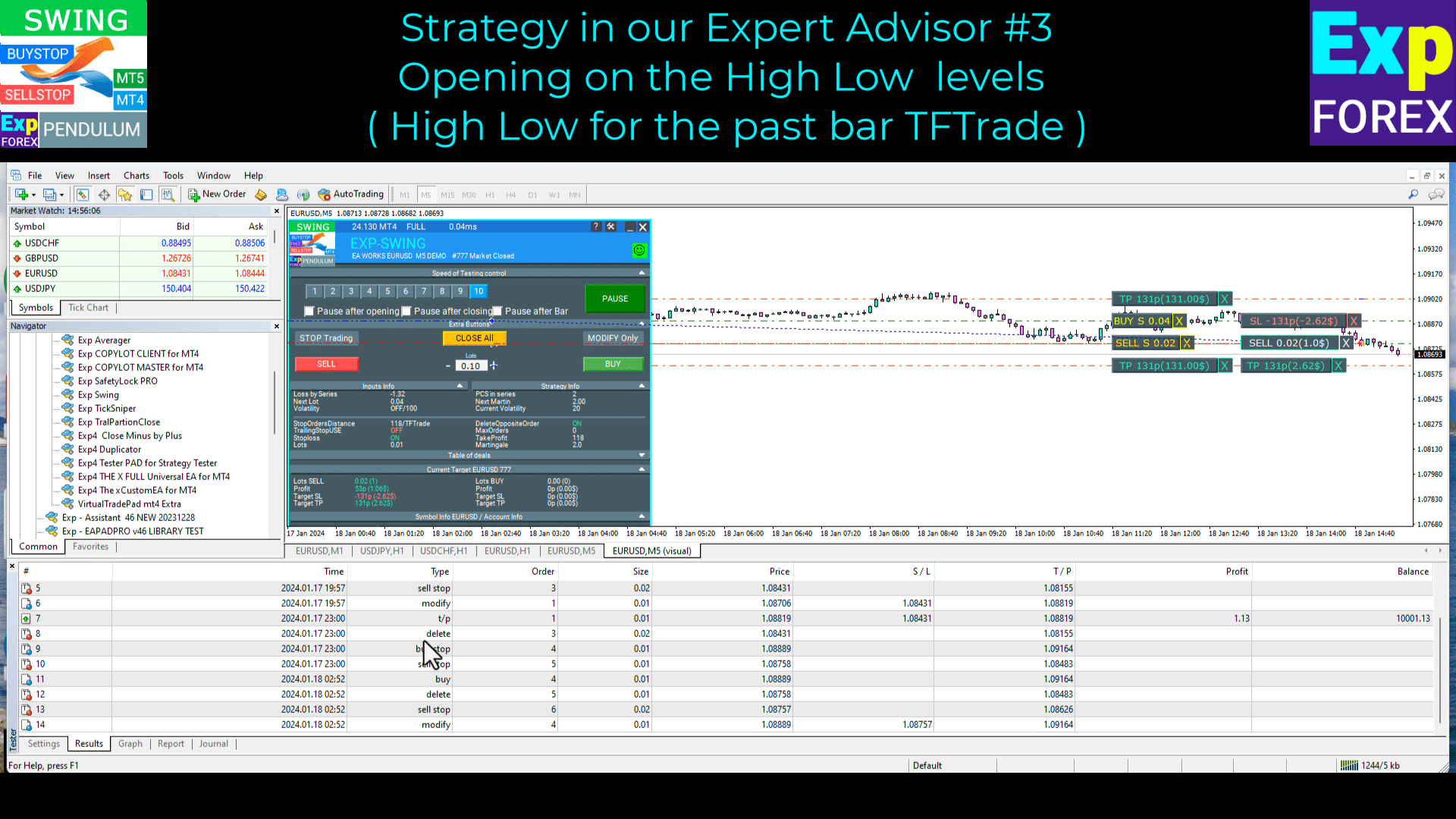
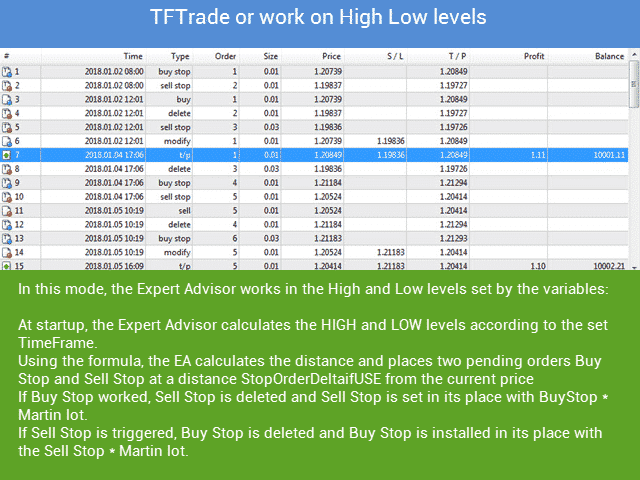
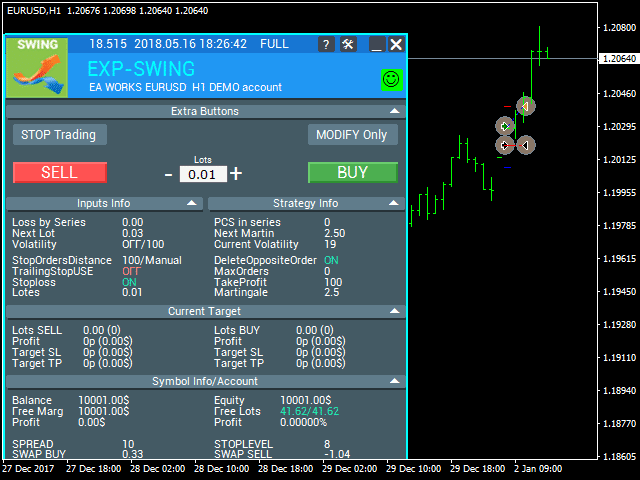



























Leave a Reply