Information panel for all our advisors and utilities for the MetaTrader terminal. Detailed instructions on the basics of managing and using…

Assistant – the best free trading panel to support positions and deals with real/virtual StopLoss / TakeProfit / Trailing Stop

TickSniper Automatic Expert Advisor for Metatrader. Tick scalper

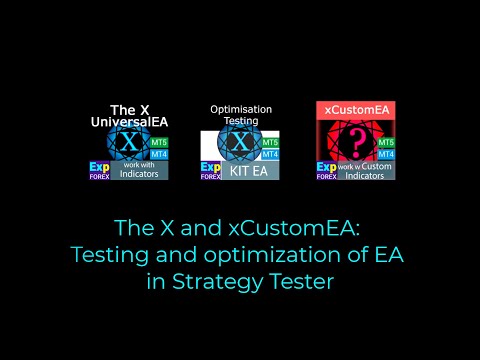
Main
Documentation
Settings
FAQ
Changelog
Reviews
Comments
Extra
About The X
Universal Expert Advisor (EA) for MetaTrader with Extensive Functionality
The Expert Advisor The X is a versatile trading tool for MetaTrader, offering a wide range of features and customizable settings.
It works with standard indicators and includes a built-in strategy builder, allowing traders to create and adjust strategies to fit their needs.
Key Features:
- Trading with Standard Indicators: The EA uses a variety of indicators from the standard MetaTrader set, providing a familiar and reliable basis for your trading strategies.
- Customizable Signals and Filters: Choose from 20 different signals and apply up to 20 filters to refine your trading strategy. This flexibility allows for precise control over the conditions under which trades are executed.
- Extensive Customization: With over 100 customizable parameters, you can fine-tune the EA to match your specific trading style and preferences. Whether it’s adjusting risk levels or setting unique entry and exit criteria, the EA gives you the tools to optimize your strategy.
- Tailored Signal Settings: For each signal, you can customize key elements, including the indicator parameters, the timeframe it operates on, and even the specific signal bar used for decision-making.
This Universal Expert Advisor provides a comprehensive and flexible solution for traders looking to leverage standard indicators while building their own strategies in MetaTrader.
Whether you’re a beginner or an experienced trader, its vast customization options make it a powerful tool for any trading approach.
How does The X work?
What do people write about The X?
You can Download free The X
Get started for FREE!
You can download and install our program for free!
And you can test it on your DEMO account without time limits!
And you can also test our program for free on a REAL account using the USDJPY symbol!
You can Buy full version of The X

Trade Accounts
Computers
FULL MT4 version
For MetaTrader 4
150 $
FULL MT5 version
For MetaTrader 5
150 $
RENT for 3 months
For MetaTrader 4
50 $
RENT for 3 months
For MetaTrader 5
50 $
Before making a purchase, we highly recommend reviewing our instructions and FAQ section to ensure a smooth experience.
Table of Contents (click to show)
List
- Description
- What is the difference between The X and The xCustomEA?
- Main advantages of The X Universal EA
- List of indicators and filters The X Universal EA
- Main Signal Indicator (Parameter: IndSigToTrade):
- Moving Average (MA) (Signal 1) in The X Universal EA
- Moving Average Convergence / Divergence (MACD) (Signal 2) in The X Universal EA
- Stochastic Oscillator (Signal 3) in The X Universal EA
- Indicator RSI (Signal 4) in The X Universal EA
- Commodity Channel Index (CCI) (Signal 5) in The X Universal EA
- Williams Percent Range (WPR) (Signal 6) in The X Universal EA
- Bollinger Bands (Signal 7) in The X Universal EA
- Indicator Envelopes (Signal 8) in The X Universal EA
- Alligator (Signal 9) in The X Universal EA
- Moving Average of Oscillator (OsMA) (Signal 10) in The X Universal EA
- Awesome Oscillator (AO) (Signal 11) in The X Universal EA
- Ichimoku (Signal 12) in The X Universal EA
- Accelerator / Decelerator (AC) (Signal 13) in The X Universal EA
- Bar (Signal 14) in The X Universal EA
- ADX (Signal 15) in The X Universal EA
- Bar relatively MA (Filter 16) in The X Universal EA
- ZIGZAG (Signal 17) in The X Universal EA
- ATR (Filter 18) in The X Universal EA
- ADX Wilder (signal 19) – for only MT5 in The X Universal EA
- Money Flow Index (Signal 20) in The X Universal EA
- Fractals (Signal 21) in The X Universal EA
Description
The X Universal – Trading System for MT4 and MT5
The X is a universal, trading system designed for both MetaTrader 4 and MetaTrader 5.
This Expert Advisor (EA) offers an extensive range of features, including averaging, additional position openings during trends, and virtual stops to enhance trading strategies.
Key Features:
- Universal Strategy Builder: The X allows traders to build customized trading strategies using a broad set of functions.
- It includes more than 20 signals for opening positions and pending orders, as well as 21 filters to refine trading signals.
- Averaging and Additional Position Opening: The EA supports both averaging against the trend and additional position opening on the trend. The averaging function helps convert a losing position into a profitable one by building a grid of positions based on price movement. When the price reverses, the EA quickly recovers losses by averaging all positions into profit.
- Dynamic Lot Sizing: The dynamic lot function allows you to set the lot size as a percentage of balance or equity, offering flexible risk management.
Advanced Trading Functions:
- Virtual Stops:
- Manage trades with virtual stop-loss, take profit, and trailing stop to hide your risk management strategy from brokers.
- Trailing Stop and Breakeven:
- Includes a trailing stop function (including trailing on Parabolic SAR) and a breakeven function, which sets the stop-loss to the breakeven point once a trade is in profit.
- Martingale Function:
- The EA supports a Martingale mode, allowing you to increase the lot size after losing trades to recover losses more quickly.
- Global Profit and Loss Management:
- The X allows you to close all positions based on total profit or loss across your account, offering comprehensive control over your overall risk and reward.
- Time-Based Trading:
- You can set the EA to trade only during specific times or days of the week, providing more control over your trading strategy.
Additional Functions:
- Pending Orders: The EA can place pending orders and manage them based on the chosen signals and filters.
- Delay Restrictions: You can configure the EA with delay restrictions to avoid entering trades too quickly in volatile markets.
- Trailing Profit: The EA can trail the total profit across all open positions, helping to maximize gains while minimizing risk.
The X Universal Expert Advisor integrates a wide range of tools and features from multiple trading systems into a single, highly customizable EA.
Whether you’re using averaging, Martingale, or advanced stop-loss and take-profit settings, this EA provides comprehensive control over your trading strategy. With customizable signals from standard MetaTrader indicators, it’s designed to fit a variety of trading styles and strategies.
The rich functionality and flexibility of the Expert Advisor will please every trader.
Additional articles and links
Article: Optimization and testing! Search for advisor settings!
I recommend to get acquainted with our new advisor:
Exp – The xCustomEA Universal Trading Advisor on Custom Indicators. Advisor on the Indicator!
Example of Using Pipfinite in xCustomEA
Statistics: Example of Trading on a Live Account and Statistics for the Past Year
What is the difference between The X and The xCustomEA?
Difference Between The X and The xCustomEA
Both The X and The xCustomEA are built on the same foundation (MQL code and functions), but they differ in how they operate:
- The X = Universal EA:
- This Expert Advisor works with the standard MetaTrader indicators.
- It comes with around 20 pre-built strategies based on the standard indicators available in MetaTrader.
- The xCustomEA = Universal EA for Custom Indicators:
- Unlike The X, this EA is designed to work with custom indicators. It doesn’t have pre-built strategies.
- You can set custom indicators and configure your trading strategy based on the signals these custom indicators provide (e.g., arrow signals).
- The xCustomEA allows you to program your strategy using any custom indicator available online or in the MQL5 market.
- You can also download pre-made strategies for this EA, and the list of available strategies is updated regularly.
- Moreover, you can import signals from The X strategy and apply your custom changes, offering even more flexibility.
In summary:
- The X works with standard MetaTrader indicators and has built-in strategies.
- The xCustomEA allows you to trade using custom indicators and create your own strategies, providing a more personalized trading experience.
If you do not know how and do not want to learn programming and you enough of standard indicators, your choice =The X .
If you know how to program, and you have an interest in the study of other indicators, your choice =The xCustomEA .
Functions of these Expert Advisors (EA) = Equal!
Main advantages of The X Universal EA

- Dynamic Lot Function:
- Automatically adjust the lot size based on the current balance or equity, providing effective money management to suit account size and risk preferences.
- Customizable Trading Periods (Time Trade):
- Users can set specific trading periods, restricting the EA to trade only during certain times of the day or on specific days of the week. This helps optimize trading activity for market conditions.
- Trailing Stop:
- The EA offers a trailing stop feature that can either start as soon as a position is opened or follow the standard algorithm, triggering only when the position moves into profit.
- MarketWatch ECN Support:
- Works seamlessly with ECN and NDD (Non-Dealing Desk) accounts, providing efficient trading on brokers that offer tighter spreads and direct market access.
- Error Handling for Real Accounts:
- Equipped with error-handling mechanisms specifically designed for live trading accounts, ensuring smooth operation in real-world trading conditions.
- Block Closing on Total Profit/Loss:
- The EA can close all positions once a total profit or loss is reached. It can also disconnect all EAs on the account after this point, helping manage risk across multiple strategies.
- Breakeven Function:
- Once the position is in profit, the stop-loss is automatically moved to the breakeven point or another desired level, securing gains while minimizing potential losses.
- Martingale Strategy:
- The EA supports the Martingale system, allowing you to increase the lot size after a losing trade to recover losses more quickly.
- Signal-Based Trade Management:
- Positions can be opened and closed based entirely on indicator signals:
- Open on a signal and close the position when an opposite signal is received or when a filtered signal turns off.
- Positions can be opened and closed based entirely on indicator signals:
- Signal-Based Position Closing:
- The EA can automatically close a position when a different signal appears, ensuring trades align with market conditions.
- “REVERSE” Function:
- It allows for a reverse trading strategy, where Buy positions are opened on a Sell signal and Sell positions are opened on a Buy signal.
- Averaging Function:
- It helps turn a loss-making position into profit by opening additional positions in the same direction when the price moves against the original trade. This allows the EA to reduce the average price and improve the chance of profit.
- Additional Position Opening in Trend Direction:
- Opens additional positions in the direction of the trend based on price increases and/or uses one of the available indicators as a filter to confirm the trend.
- Virtual Stoploss, Takeprofit, and Trailing Stop:
- The EA can use virtual stop-loss, take-profit, and trailing stop levels, keeping these hidden from the broker for enhanced discretion and strategy execution.
- Support for All Types of Orders:
- Works with market positions, pending orders, and limit orders, offering complete flexibility in managing different types of trades.
These features make the Expert Advisor a comprehensive and powerful tool for traders, providing flexibility, risk management, and strategic automation to optimize trading outcomes across various market conditions.
List of indicators and filters The X Universal EA

The X uses the following standard signals to create Signals and Filters.
Parameters of the expert IndSigToTrade. FILTER_IndSigToTrade2, FILTER_IndSigToTrade5.
Signal:
A Signal to trade occurs when all the conditions for the signal are met.
For example:
- The intersection of lines of MA or the appearance of a new ZigZag point.
- The intersection of level 70 for the RSI indicator is a signal. And if the RSI is above the level of 70, then this is already a filter.
- The signal is what appears when all the conditions are met on the relevant bar. The Expert Advisor (EA) accepts the fact of a signal.
- For example, The light has just turned on. This is a signal because the light has just turned on. When you turned on the light, the person woke up. It’s a signal.
- Opening positions occur after the signal is committed. The lines intersect, and then the position opens. If the lines were crossed earlier, then this is not a signal. The signal has already passed.
Filter:
Filter – The filter is what the indicator shows at that moment.
This is not a signal. This is the current position of the indicator.
For example,
- The light was on. This filter is because the light has already been turned on, and it is already on. When the light is on, the person no longer sleeps. This is a filter.
- This is the current position of the indicator, for example, the current position of the MA lines relative to each other. Or the current last vertex of ZIGZAG
- Signals are filtered at the current value of the indicator. If the Fast MA is above the slow MA, then only BUY should open this filter.
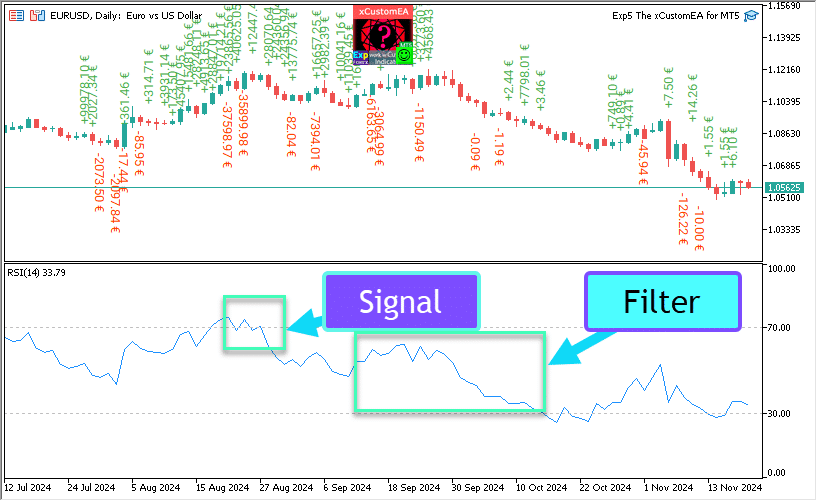
Main Signal Indicator (Parameter: IndSigToTrade):
Using this parameter, one of the 20 standard indicators can be used to create Buy and sell signals.
A Buy or Sell signal for opening a position is generated when the selected Main Signal Indicator changes state. (E.g., the RSI indicator just crossed 30%, or the MA lines just crossed each other).
This happens on the current bar (OWNSIGNAL_Shift=0) or after a specified delay of X bars (specified by the user, OWNSIGNAL_Shift =X).
The Buy and sell signals from the Main Signal Indicator are filtered by the filters selected by the user (up to 5 filters can be selected).
When the Main Signal Indicator provides a signal, the EA checks all the filters. Only when all the filters support the signal, a Buy or Sell, the position is opened.
If any of the Filters do not allow the signal, a position will NOT be opened, and then the signal is ignored.
No Signal Option: Trading with Filters only
A “No Signal” option has been provided for the Main Signal Indicator.
When the “No Signal” option is selected for the Main Signal Indicator (Parameter: IndSigToTrade), the EA uses only the filters to open Buy and sell positions.
When using filters only, a Buy signal is registered when the current position of all the filter indicators is in the Buy state, and a Sell signal is created when the current position of all the filter indicators is in the Sell state.
For example:
A Buy position is opened when:
- The fast MA is higher than the slow MA, and
- RSI is below 30.
A Sell position is opened when:
- The fast MA is below the slow MA, and
- RSI is above 70.
Moving Average (MA) (Signal 1) in The X Universal EA
Technical indicator Moving Average (MA) shows the average value of the instrument price for a certain period of time. When calculating the Moving Average, a mathematical averaging of the price of the instrument for a given period is performed. As the price changes, its average value either grows or falls.
The signal is calculated by the mutual arrangement of two moving averages, one of which should have a shorter period (fast MA) and the other, respectively, a larger (slow MA). Their parameters can be specified in variables.
BUY signal is issued when the fast line MA is higher than the slow line one, and the
SELL signal when the slow line one is faster than the fast line one.
The “no signal” state is not used.

Moving Average Convergence / Divergence (MACD) (Signal 2) in The X Universal EA
Technical Indicator Moving Average Convergence / Divergence (MACD) is the next dynamic trend indicator. It shows the relationship between the two moving average prices.
The Technical Indicator MACD is constructed as the difference between two exponential moving averages (EMA)
MACD is most effective in conditions where the market fluctuates with a large amplitude in the trading corridor. The most commonly used MACD signals are intersections, overbought / oversold conditions and discrepancies.
Operates with four variables. Signals are also simple:
BUY – the main line above the signal line,
SELL – the main line below the signal line.
“No signal” is not used.

Stochastic Oscillator (Signal 3) in The X Universal EA
Technical Indicator Stochastic Oscillator (Stochastic Oscillator) compares the current closing price with the price range for the selected period of time. The indicator is represented by two lines. The main line is called% K. The second line% D is the moving average of the% K line. Usually% K is represented by a solid line, and% D is a dashed line.
The user defines BUY and SELL levels (generally 20-80 or 30-70).
BUY signal is the main line crossing the Stochastic_BUYLEVEL level up,
SELL signal is the main line crossing the Stochastic_SELLLEVEL level down.

Indicator RSI (Signal 4) in The X Universal EA
Technical Indicator Relative Strength Index (RSI) is the next oscillator that oscillates in the range from 0 to 100. By introducing the Relative Strength Index, W. Wilder recommended using its 14-period variant. Later, 9 and 25-period indicators were also disseminated. One of the most common methods for analyzing the Relative Strength Index is to find discrepancies in which the price forms a new high, and the RSI can not overcome its previous high. This discrepancy indicates the probability of a price reversal. If the indicator then turns down and falls below its cavity, it completes the so-called “failure swing”. This failed swing is considered a confirmation of an early reversal of prices.
Similar to CCI and DeMarker. Signals are the exit from overbought (RSIHighLevel) and oversold zones (RSILowLevel).
BUY signal appears when RSI goes up from a lower value and crosses (RSILowLevel).
SELL signal appears when RSI goes down from a higher value and crosses (RSILowLevel)
The default state is “no signal”.
The RSIPeriod parameter can set the indicator’s period, and the RSIPrice parameter can set the Settlement price.

Commodity Channel Index (CCI) (Signal 5) in The X Universal EA
The technical indicator of the Commodity Channel Index (CCI) measures the deviation of the instrument`s price from its average statistical price. High values of the index indicate that the price is unusually high compared with the average, and low – that it is too understated. Despite the name, the Commodity Channel Index is applicable to any financial instrument, not just to goods.
Also, all three signals are used, but the ground state is still “no signal”.
BUY – the intersection of the top level from the top down
SELL. – the intersection of the lower level from the bottom up
The value of the external parameters CCIHighLevel and CCILowLevel determines the upper and lower levels.
The period and price of calculating the indicator are determined by the values CCIPeriod and CCIPrice.

Williams Percent Range (WPR) (Signal 6) in The X Universal EA
Technical Indicator Williams` Percent Range (% R) is a dynamic indicator that determines the state of overbought / oversold. Williams` Percent Range is very similar to the technical indicator Stochastic Oscillator . The difference between them is only that the first has an inverted scale, and the second one is constructed using internal smoothing.
Williams’ Percent Range Technical Indicator (%R) is a dynamic technical indicator, which determines whether the market is overbought/oversold. Williams’ %R is very similar to the Stochastic Oscillator. The only difference is that %R has an upside down scale and the Stochastic Oscillator has internal smoothing.
Indicator values ranging between -80% and -100% indicate that the market is oversold. Indicator values ranging between -0% and -20% indicate that the market is overbought. To show the indicator in this upside down fashion, one places a minus symbol before the Williams` Percent Range values (for example -30%). One should ignore the minus symbol when conducting the analysis (Meta Trader 5).
It is similar to RSI, CCI, and DeMarker.
Signal BUY – the intersection of the level of overbought (WPRHighLevel) from top to bottom,
Signal SELL – the intersection of the oversold level (WPRLowLevel) from bottom to top.
All the rest is “no signal”.
Only the parameter of the indicator period can be changed from outside – WPRPeriod.

Bollinger Bands (Signal 7) in The X Universal EA
Bollinger bands (Bollinger Bands, BB) are similar to Envelopes . The difference between them is that the boundaries of the Trading Lanes (Envelopes) are located above and below the moving average curve at a fixed distance expressed in percent, while the Bollinger Bands boundaries are constructed at distances equal to a certain number of standard deviations. Since the magnitude of the standard deviation depends on volatility, the bands themselves adjust their width: it increases when the market is unstable, and decreases in more stable periods.
There are three types of signals:
BUY – the closing price of the previous candle below the lower line,
SELL – the closing price of the last candle above the upper line,
“no signal” – the price of closing the candle between the lines.

Indicator Envelopes (Signal 8) in The X Universal EA
Technical Indicator Envelopes Envelopes are formed by two moving averages , one of which is shifted up and the other is down. The choice of the optimum relative magnitude of the displacement of the boundaries of the strip is determined by the volatility of the market: the higher it is, the greater the shift.
Since the appearance and essence of the indicator is a channel, the signals are similar to signals when working in a channel.
BUY – the price of closing the candle below the bottom line,
SELL – the price of closing the candle above the top line
“no signal” – the closing price between the lines.

Alligator (Signal 9) in The X Universal EA
Most of the time the market does not move anywhere. Only 15-30% of the time the market forms some trends and traders who are not in the exchange hall, almost all of their profits are extracted from trend movements. My grandfather often repeated: “Even a blind chicken will find grain if it is fed at the same time.” We call trading in the “blind chicken market” trend. Although it took us years, we still developed an indicator that always allows us to “keep gunpowder dry” until we are in the “blind chicken market.”
Bill Williams
Technical Indicator Alligator is a combination of the Balance Lines ( Moving Averages ) using fractal geometry and nonlinear dynamics.
Also, for all lines, the same averaging method (AlligatorMethod) and the settlement price (AlligatorPrice) are used.
The indicator’s peculiarity is that all lines have a positive shift to the right. This allows you to safely read the values of the indicator on the current bar, as they are already accurately formed and not subject to change.
BUY signal is the lip line above the dentition line, and the line of teeth is above the jaw line,
SELL signal is the lip line below the dentition line, and the line of teeth is below the jaw line.
In all other cases, there is no signal.

Moving Average of Oscillator (OsMA) (Signal 10) in The X Universal EA
The Technical Indicator Moving Average of Oscillator (OsMA) is the difference between the oscillator and the smoothing of the oscillator. In this case, as the oscillator, the main MACD line is used, and as the smoothing, the signal line is used.
The signals are slightly different:
BUY – the value of the histogram is above zero,
SELL – the value of the histogram is below zero.
The “no signal” state will only be in those rare cases when the OsMA value is zero.

Awesome Oscillator (AO) (Signal 11) in The X Universal EA
Technical Indicator Awesome Oscillator (AO) is a 34-period simple moving average constructed on the average points of bars (H + L) / 2, which is subtracted from a 5-period simple moving average constructed at the central points of bars H + L) / 2. He accurately tells us what is happening at the current time with the driving force of the market.
Has no parameters available to the user. One of the principles of working with the indicator is the search for “saucers”. “Saucer” Bill Williams calls two increasing values of bars in the positive area, between which is a bar with a lower value. Accordingly, the “inverted saucer” – these are two decreasing values of bars in the negative area, between which is a bar with a large value. Thus, to identify the “saucers” will require the last three formed candles (in the code – four).
BUY – “saucer”,
SELL – “inverted saucer”,
“no signal” – all other cases.

Ichimoku (Signal 12) in The X Universal EA
Technical Indicator Ichimoku Kinko Hyo (Ichimoku Kinko Hyo) is designed to determine the market trend, support and resistance levels and to generate buying and selling signals. The indicator works best on weekly and daily charts.
the principle of work on the intersection of lines TENKANSEN and KIJUNSEN,
BUY If TENKANSEN > KIJUNSEN.
SELL If TENKANSEN < KIJUNSEN.

Accelerator / Decelerator (AC) (Signal 13) in The X Universal EA
The Technical Acceleration / Deceleration (Acceleration / Decelerator Oscillator, AC) measures acceleration and deceleration of the current driving force. This indicator will change direction before changing the driving force, and it will in turn change its direction before the price change. Understanding that the AU is an earlier warning signal gives obvious advantages.
The same signals as in AO

Bar (Signal 14) in The X Universal EA
Work in the direction of the bar
BUY – If the Close > Open (Bull Bar)
SELL – If the Close < Open (Bear Bar)
New Parametr Min_Points_of_Bar_OpenClose = 100
If the candle Close is above 100 points, the candle Open (Bullish candlestick) – BUY
If the candle Close is below 100 points, the candle Open (Bearish candlestick) – SELL
if Min_Points_of_Bar_OpenClose 0, the same old version

ADX (Signal 15) in The X Universal EA
The Technical Indicator Average Directional Movement Index (ADX) helps to determine the existence of a price trend. It is based on the approaches described in Wells Wilder`s book “New concepts of technical trading systems.”
The strategy of signals from the directory.
This signal can receive two types of signals for the opening.
If ADXLevel = 0, then the following strategy is used:
Wilder suggests buying if + DI crosses above -DI and selling when + DI crosses below -DI.
If ADXLevel is not = 0, then the following strategy is used:
Wilder suggests buying if + DI crosses above -DI with ADX above ADXLevel and selling when + DI crosses below -DI with ADX above ADXLevel.
When using ADX as a filter, the position of the lines is used + DI> -DI = only BUY, + DI <-DI = only SELL,
If ADXLevel is 0, then the permission to open SELL is DI-> DI +
If ADXLevel is 0, then the permission to open BUY is DI +> DI-
If ADXLevel is not equal to 0, then the permission to open SELL is DI-> DI + and ADX> ADXLevel
If ADXLevel is not equal to 0, then the permission to open BUY is DI +> DI- and ADX> ADXLevel

Bar relatively MA (Filter 16) in The X Universal EA
The signals to the adviser are filtered according to the indications of the closing price of the bar and Fast Slow MA
BUY – If the closing price of the bar above MAfast and MAslow – signals only BUY
SELL – If the closing price of the bar is below MAfast and MAslow – signals are only SELL
If you want to use this filter as a SIGNAL, you need to set IndSigToTrade = 0 and FILTER_IndSigToTrade1 = 16 (Bar relatively MA)
ZIGZAG (Signal 17) in The X Universal EA
The signal for opening a position on the ZIGZAG indicator is the intersection of ZIGZAG extremums.
When using signals, it is important to set the shift parameter.
With a value of 0, the position opens immediately towards the intersection of the current Bid price of the last extremum ZIGZAG.
With a value of 1, the position is opened when the intersection is fixed on 1 closed bar.
The last extremum is the fixed extremum 1 when a new segment of ZIGZAG is already postponed from this extremum.
The intersection of the maximum and minimum points is the signal for opening the position.
The ZIGZAG filter in the direction of the last segment, ZIGZAG 0.

ATR (Filter 18) in The X Universal EA
The Technical Indicator Average True Range (ATR) is an indicator of market volatility. It was introduced by Wells Wilder in the book “New concepts of technical trading systems” and since then the indicator is used as a component of many other indicators and trading systems.
The indicator True Range often achieves high values in the foundations of the market after a rapid fall in prices caused by panic sales. Low values of the indicator often correspond to long periods of horizontal movement that are observed at the tops of the market and during consolidation. It can be interpreted by the same rules as other volatility indicators. The principle of forecasting with the help of the Average True Range is formulated as follows: the higher the value of the indicator, the higher the probability of a trend change; The lower its value, the weaker the direction of the trend.
ATR shows market volatility.
The trading strategy for ATR as a filter is to confirm the current trend.
When ATR grows, it means high market volatility.
Low ATRs mean Low market volatility.
ATR_MULTIPLIER = 1; – The coefficient of the ATR indicator, for example, EURUSD ATR = 0.0020, when using the coefficient ATR_MULTIPLIER = 2, The calculation will be included ATR = 0.0040.
Filter logic, according to ATR:
PRICE (ATRprice) of the current bar is higher than PRICE (ATRprice) of the previous bar + (ATR * ATR_MULTIPLIER) = high volatility filter BUY
PRICE (ATRprice) of the current bar is lower than PRICE (ATRprice) of the previous bar – (ATR * ATR_MULTIPLIER) = high volatility filter SELL

ADX Wilder (signal 19) – for only MT5 in The X Universal EA
Technical Indicator Average Directional Movement Index Wilder (Average Directional Movement Index Wilder, ADX Wilder) helps to determine if the price trend.
This indicator is built in strict accordance with the algorithm described by Welles Wilder in his book “New Concepts in Technical Trading Systems”.
This signal can take two types of signals for opening
If ADXLevel = 0, then use the strategy:
Wilder recommends buying when + DI crosses above the -DI and selling when + DI crosses below -DI.
! If ADXLevel = 0, then use the strategy:
Wilder recommends buying when + DI crosses above the -DI while ADX is above ADXLevel and selling when + DI crosses below -DI while ADX is above ADXLevel.
When the ADX is used as a filter, using the position of the lines + DI> -DI = only BUY, + DI <-DI = only SELL,

Money Flow Index (Signal 20) in The X Universal EA
Technical Indicator Money Flow Index (MFI) shows the intensity with which money is invested in securities or withdrawn from it. The construction and interpretation of the indicator is similar to the Relative Strength Index , with the only difference being that MFI also takes into account the volume.
Trade on the indicator Money Flow Index
The Money Flow Index (MFI) shows the intensity with which money is invested in securities or is withdrawn from it.
The construction and interpretation of the indicator are similar to the Relative Strength Index, with the only difference being that in MFI, the volume is taken into account.
The signals of the indicator are similar to the signals from the indicator RSI;

Fractals (Signal 21) in The X Universal EA
Fractals – this is one of five indicators of the trading system of Bill Williams, allowing you to detect the bottom or top. The technical definition of a fractal up is a series of at least five consecutive bars, in which, before the highest high and behind it are two bars with lower highs. The opposite configuration (a series of five bars in which, before the lowest low and behind it there are two bars with higher minima) corresponds to the fractal down. On the chart, the fractals have the High and Low values and are indicated by the up or down arrows.
Trading on the Fractals indicator
The signal for opening positions is the intersection of the level of the last fractal:
When you cross up with the price of the previous high fractal – the BUY position opens;
When you cross down at the price of the last lower fractal, the SELL position opens;
Filter: Similar to the main signal:
If the price is higher than the previous upper fractal, only the BUY position;
If the price is lower than the last lower fractal, only the SELL position;
Attention! Fractals can be drawn on at least 2 closed bars and on an unlimited number of bars back in the past. Consider this when analyzing the signal!

Table of Contents (click to show)
List
- OWN Signal options Block of signals and filters
- Function and Parameters
- Signal Options: Additional Signal Processing Unit
- Opening Filter Options
- Closing Options
- Pending Orders Option
- Trading Options
- Stops Options
- Lots Options
- Averager Options: The Block of Functions for Averaging Positions, Opening Positions Against the Trend
- Additional Opening: Block of Functions for Additional Opening of Positions on a Trend
- Time Trade Options: The Block for Managing Trade Time and Time Limits
- BreakEven Without LOSS Options: Block of Functions for Breakeven (Set Stop Loss to Break-Even at a Specific Moment)
- Standard Trailing Options
- TrailingStop by SAR: Parabolic SAR
- CloseALL When Profit or LOSS Options
- Limiting Losses and Profits
- Drawdown Options
- Virtual Withdrawal
- OnTester_Custom
You can download our files for optimization for EA
OWN Signal options Block of signals and filters
| Parameter | Description |
|---|---|
OWN Signal options | |
| IndSigToTrade | Select an indicator and a signal to open the first and main positions. More than 20 indicators and signals are available. You can read information on signals and indicators in the Documentation section. When using the main Indicator, the signal is generated as is! On the current bar! This means that the signal for opening appears as a fact of executing a signal. If there is a signal and the filter does not allow opening the position, then the signal is ignored. No Signal: When chosen, the advisor ignores the main signal and trades on filters. When using NoSignal, EA can ignore the fact of executing the main signal and work on filters. When using filters, the Expert Advisor opens a position based on the Current data of the selected Indicator. |
| TF_IndSigToTrade1 | The Time frame for the first main indicator. You can select the Time Frame by which the indicator will receive signals. Period_Current – the current Timeframe The larger the TimeFrame, the longer you need to wait for the main signal! The smaller the TimeFrame, the faster positions (deals) are opened. |
| Signal_Reverse | Flip(Reverse) the signals of this Main indicator. This option reverses the signals of the main indicator only. If the signal is to open a Buy, then the Expert Advisor opens a Sell! If the signal is to open a Sell, then the Expert Advisor opens a Buy! |
| ClosePositionifChangeOWNSignal | Enable Disable closing of positions on the opposite signal of the main indicator without the participation of other filters and other parameters. The ClosePositionifChangeOWNSignal parameter is divided into 3 values: – False (off) – True (on), – OnlyifProfit (Only if positions are in profit); |
| OWNSIGNAL_shift | The Number of BAR for the signal that the indicator will generate. – 1 = Last closed bar; signals on such bar are considered closed. – 0 = Current open bar; signals on this bar are considered drawings; be careful. More about this parameter: Detailed article on signal bars |
| FILTER_IndSigToTrade | You can Select an indicator and filter for filtering signals from the main indicator. Warning: Some indicators and filters are not compatible with each other. Therefore, by turning ON a filter, you can wait a long time to create a Signal for open positions! Be attentive and check your settings on the strategy tester. |
| FILTER_TF_IndSigToTrade | Timeframe for the filter. You can select the Time Frame by which the indicator will receive the filter signals. Period_Current – the current timeframe. For example, When using MA as the main signal with TF = M30, you can enable filtering on the higher MA with TF = H4. |
| Filter_Reverse | Flip(Reverse) the signals of this filter. This option reverses the signals of only this filter. For example, The main indicator MA shows BUY, but the older MA indicator shows SELL; When using this function, we turn over the signals of the older MA and get the aggregate signal BUY. |
| FILTERSIGNAL_shift | The bar number for the signal that the indicator will generate, – 1 = Last closed bar; signals on such bar are considered closed. – 0 = Current open bar; signals on this bar are considered drawings; be careful. More about this parameter: Detailed article on signal bars |
Function and Parameters
Parameter | Description |
|---|---|
Signal Options: Additional Signal Processing Unit | |
| Show_alert_without_opening_positions |
Alert If this option is enabled (TRUE), the Expert Advisor will not open a new position (Deal) on the signal but will only notify the user that a new signal has appeared. In this case, all other functions will operate normally. This allows the user to open a position (Deal) on their own if the advisor has issued (created) a signal. However, the EA does not create this deal (Position) and does not open the position (Deal) but only alerts the user about the signal. |
| Send_Push_without_opening_positions |
Push Notification If this option is enabled (TRUE), the Expert Advisor will not open a new position (Deal) on the signal but will only notify the user by phone that a new signal has appeared. In this case, all other functions will operate normally. This allows the user to open a position (Deal) on their own if the advisor has issued (created) a signal. However, the EA does not create this deal (Position) and does not open the position (Deal) but only sends a Push Notification to the user about the signal. |
| OpenBarControlOnly |
The Advisor Operates Only on Open Bars (Start of New BAR). This mode simulates the Advisor’s operation on bar opening (as in the strategy tester). When this mode is enabled (True), the Expert Advisor will trade exactly as in OpenPriceOnly testing mode. All Advisor functions will execute once at the opening of a new bar (depending on the selected timeframe), including Modification, Trailing Stop, Averaging, opening deals by signal, etc. |
| ControlNewBarforSIGNAL | Check the Indicator Signal Only for Each New Bar (Without Checking on Each Tick). Works only when OWNSIGNAL_shift ≥ 1 and IndSigToTrade ≠ NoSignal (with NoSignal, the Expert Advisor checks the filter values with each tick). When ControlNewBarforSIGNAL = true, the optimization speed increases by 1.5 times! 1. ControlNewBarforSIGNALType = 1 = True, smallest TF of the settings: New mode! The EA selects the smallest TimeFrame set by the parameters TF_IndSigToTrade1, FILTER_TF_IndSigToTrade1, FILTER_TF_IndSigToTrade2, etc. In this mode, the EA does not check the signal on the current TimeFrame but on the TimeFrame for receiving a signal from indicators! This mode is useful for those who use TF_IndSigToTrade1, FILTER_TF_IndSigToTrade1, FILTER_TF_IndSigToTrade2, other than the Current TimeFrame. 2. ControlNewBarforSIGNALType = 2 = True, current bar of the current TF: Old mode! In this mode, the EA checks every new bar of the current TimeFrame for new signals! If you use TF_IndSigToTrade1, FILTER_TF_IndSigToTrade1, FILTER_TF_IndSigToTrade2 other than the Current TimeFrame, the results on each TimeFrame may differ. We recommend installing the Expert Advisor on the TimeFrame M1! 3. ControlNewBarforSIGNALType = 0 = False: Do not use the new bar control to determine the signal! Attention: When this is off (false), the EA checks the signal every tick! There may be delays in testing and optimization! |
| ControlNewBarforOpenbySignal: | ControlNewBarforOpenbySignal = true: Old mode! The EA opens positions (Deals) on a signal only on every new current bar of the current TimeFrame! The EA opens positions (Deals) if there is a signal, only when a new bar of the current TimeFrame arrives! ControlNewBarforOpenbySignal = false: New mode! The EA opens positions (Deals) on a signal every new bar from the signal TimeFrame! The EA opens positions (Deals), if there is a signal, immediately upon detection of the signal. This mode is useful for those who use TF_IndSigToTrade1, FILTER_TF_IndSigToTrade1, and FILTER_TF_IndSigToTrade2, other than the Current TimeFrame. |
| ReverseSignal |
Flipping (Reverse) the Overall Strategy Signal Received from the Main Indicator + Filters! If the common signal is to open a Buy, then the Expert Advisor opens a Sell! If the common signal is to open a Sell, then the Expert Advisor opens a Buy! |
Opening Filter Options | |
| TypeTradeBUYSELL | Trade Direction: – Buy and Sell – Only Buy – Only Sell Attention: If you use pending orders (instead of positions) and operate in only one direction, every time a new signal is received, the old pending order will be deleted and a new one will be set at a new price. |
| MinuteToOpenNextPosition |
Permission to Open the Next Signal After the Last Open Position If there are no open positions (Deals), the Expert Advisor (EA) considers the time (in minutes) since the last closed position. Time is considered of the same type. If the BUY signal: Time since the last opened/closed BUY… If the SELL signal: Time since the last opened/closed SELL… The number of minutes to open the next Deal on the signals of indicators. It allows you to filter deals when using OnlyOnePosbySignal = false. |
| DistanceToOpenNextPosition |
Minimum Distance to Open the Next Position on the Main Signal (If OnlyOnePosbySignal = false and OnePosPerDirection = false). If DistanceToOpenNextPosition is above 0, then the next position (Deal) can be opened only when the previous position (Deal) on the signal has passed a DistanceToOpenNextPosition of profit points (Pips)! If DistanceToOpenNextPosition is below 0, then the next position (Deal) can be opened only when the previous position (Deal) on the signal is at a distance of DistanceToOpenNextPosition points (Pips) on both sides of profit or loss! |
| OpenOppositePositionAfterStoploss |
EA Opens the Opposite Position When Closing the Current Stop Loss. Opens the opposite position (Deal) immediately after receiving the stop loss of the previous deal (position) without using indicator signals. If the last position was closed by stop loss, the Expert Advisor would immediately open the opposite position. |
| OnlyOnePosbySignal |
Trade Only One Current Main Position in One Direction. If the Expert Advisor opens a SELL position, then all other SELL signals will be ignored. If the Expert Advisor opens a BUY position, then all other BUY signals will be ignored. |
| OnePosPerDirection |
Opening One Deal in One Direction, e.g.: If OnePosPerDirection = true and OnlyOnePosbySignal = false, then the EA can open one Buy Deal (Position) on a signal and one Sell Deal (Position) on a signal; If OnePosPerDirection = false and OnlyOnePosbySignal = true, then the EA can only open one Deal (Position) per signal, either Buy or Sell; If OnePosPerDirection = false and OnlyOnePosbySignal = false, then the EA can open multiple Deals (Positions) for each new indicator signal; |
| OnlyOnePositionPerMagic |
Opening One Position per Magic Number. The Expert Advisor checks whether there are open positions (Deals) for this magic number in other currency pairs. If there is no position, the advisor will open the deal at the signal, and the remaining advisors will wait for the completion of this deal. If OnePosPerDirection = false, then OnlyOnePositionPerMagic = true works as follows: One position per magic number is allowed; If OnePosPerDirection = true, then OnlyOnePositionPerMagic = true works as follows: One position of each direction (Buy and Sell) is allowed per magic number; |
| OnlyAlternateSignals |
Allows Opening Positions Only One by One. If the last closed position was a SELL, the next can be opened only as a BUY! It is necessary to trade the main indicator in No Signal Mode (IndSigToTrade = No Signal). |
| MAX_BUY_POSITION |
Parameter for Limiting the Maximum Number of BUY Deals (Positions). The positions opened by signals of indicators are taken into account. The averaging and additional positions are not taken into account. |
| MAX_SELL_POSITION |
Parameter for Limiting the Maximum Number of SELL Deals (Positions). The positions opened by signals of indicators are taken into account. The averaging and additional positions are not taken into account. |
| MaxSpreadToNotTrade |
The Maximum Spread at Which the Advisor Can Open a Position. If the current spread at the time of receiving the signal is greater than the specified value, the indicator signal is ignored until the spread is less than the specified value. |
| MinSpreadToNotTrade | Minimum Spread in Which the Advisor Can Open a Position. Warning: This filter is only used to open positions by signal, averaging, and additional opening. All other functions operate normally. Warning: This filter applies only to Positions! For Pending Orders, this filter does not apply. Therefore, the filter works only when you use Positions. |
| Include_Commission_Swap | Consider the Author’s Calculation of Commission and Swap When Functions Are Enabled: BreakEven (Stop Loss at Breakeven Point), Trailing Stop, Averaging. The author’s calculation of the Commission is based on the formula for calculating the value of 1 Point (Pip) from the open positions for this symbol and the magic number; a negative swap and Commission are included in the calculation. The function returns the cost of a negative swap and Commission in Points (Pips) and takes this into account when working with the BreakEven functions (Stop Loss at the Breakeven Point) and Trailing Stop. Attention: If you have a floating spread with your broker, the settlement of the Commission is executed and set at the moment of operating the BreakEven functions (Stop Loss at the Breakeven Point) and Trailing Stop, but the spread may increase, incurring additional loss points (Pips). This is not a calculation error! Also, consider that when a swap occurs, the advisor recalculates the BreakEven line (Stop Loss at the Breakeven Point) and sets new stops if the server allows it (restriction to the minimum stop level for your broker’s StopLevel). If the server does not allow setting a BreakEven and returns a minimum stop level error, the EA will not be able to modify the position, and you may incur additional loss points (Pips). To avoid incurring a loss when using Commission with a negative swap, we recommend increasing the distance between BreakEven (Stop Loss at Breakeven Point) or Trailing Stop. The level of BreakEven (Stop Loss at Breakeven Point) (LevelWLoss) can be calculated independently, considering the Commission. For example, if the Commission for opening and closing a position = 2 dollars (EURUSD) per 1 lot. To cover the loss from the Commission, set LevelWLoss = 2 (Pips) + 1 (control point) = 3 Pips. Thus, the advisor will set a BreakEven (Stop Loss at the Breakeven Point) at +3 Pips, covering the loss from the Commission. |
Closing Options | |
| ClosePosifChange |
Close Positions When the General Indicator Signal is Reversed. The difference between ClosePosifChange and ClosePositionifChangeOWNSignal is that with ClosePosifChange(true), a signal change is considered for all filters + the primary (Main) signal. When ClosePositionifChangeOWNSignal(true), the signal change is considered only on the Main Indicator (IndSigToTrade). It also works for pending orders. |
| ClosePosition_After_X_Minutes |
EA Can Close the Position After the Set Number of Minutes. Additionally, the Expert Advisor checks the enabled CloseChangeOnlyInProfit parameter: The EA can close only profitable positions. |
| CloseChangeOnlyInProfit | The EA can close deals on a return signal (changing the direction of the signal) only when the current position is in profit. |
Pending Orders Option | |
| StopOrderUSE | Open Pending Orders or Limit Orders Instead of Positions. 1. FALSE: Open Positions (BUY, SELL); 2. TRUE: Allows you to open a pending or limit order for the received signal at a distance of StopOrderDeltaifUSE points (Pips). Thus, we recheck the signal for profitability. If the signal is aligned with the price movement, the pending order will execute through StopOrderDeltaifUSE points (Pips). 3. Use Virtual Stop Orders: Places a virtual pending stop order at a distance of StopOrderDeltaifUSE points (Pips); 4. Use Virtual Limit Orders: Places a virtual pending limit order at a distance of StopOrderDeltaifUSE points (Pips); Caution: (Use Virtual Stop Orders) and (Use Virtual Limit Orders) only work in visualization mode or on live charts when the terminal is running on your computer. They do not work in optimization mode! |
| StopOrderDeltaifUSE |
Number of Points (Pips) for a stop or limit order. Distance from the current price. |
| StopOrderDayToExpiration |
StopOrderDayToExpiration = Number of days until the order expires. – 0 – ORDER_TIME_GTC: The order remains in the queue until it is removed; – 1 – ORDER_TIME_DAY: The order is valid only for the current trading day; – X – ORDER_TIME_SPECIFIED: The order remains valid until the expiry date. If you receive a Rejected error and hover over the order in history, you see: (Incomplete FOK information of the order), If you have a BCS broker or Open broker, then you need to set: TypeFilling = ImmediateOrCancel or TypeFilling = Return DayToExpiration = 1 |
| StopOrderBarToExpiration | The Expiration of the Pending Order in Bars. If StopOrderBarToExpiration = 10 and TF = M1, then the pending order will be removed after 10 minutes after installation. Attention: Each broker has its minimum time parameter for expiration time. |
| ReInstallStopOrdersNewSignalAppears |
Reset Pending Orders if a New Signal from the Indicators is Created. Allows you to delete the current BUYSTOP pending order and install a new BUYSTOP at a new level when the indicators generate a new signal. |
Trading Options | |
| Magic | The Magic Number of the Positions Opened by the Advisor EA. |
| Slippage |
The Maximum Possible Price Deviation When Opening and Closing Positions (in Points). Example: Slippage = 1 Maximum price deviation when opening a position = Opening price ± 1 point (Pip). Slippage = 100 Maximum price deviation when opening a position = Opening price ± 100 points (Pips). For example, if the opening price is 1.12345, but during the time of sending and opening the position (Deal), the price changes within 100 points (Requote), then the position (Deal) will open at a price within 1.12245 – 1.12445. |
| MarketWatch |
For Opened Positions with Stop-Loss / Take-Profit on an Account with MARKET Execution. First, the EA can open the position (Deal), and after the successful opening, the levels of StopLoss and TakeProfit are modified in this position (Deal). If your account is in the ECN or NDD group, you must set this option to true. |
| CommentToOrder |
Additional Comments on the Opened Positions. You can specify an additional comment here that will be added to the opened position to differentiate the settings, for example. Standard comment: “The X” + CommentToOrder |
| RoundingDigits |
EA Can Round All Prices When Opening and Modifying Orders and Positions (Deals). Options: – No rounding, – Rounding up to 1 digit, – Rounding up to 2 digits. The function is created for Gold and Silver, as well as for brokers that require a specified tick accuracy. Example: Deal open price = 1.12345 Rounding to 1 digit = 1.12340 Rounding up to 2 digits = 1.12300 |
| TypeFilling |
The Type of Fill for Positions and Orders. Used for the MT5 terminal. In AUTO mode, the Expert Advisor tries to determine the fill type automatically. However, in some situations, you need to set the fill type manually. If you receive an error when opening a position: 10030 TRADE_RETCODE_INVALID_FILL, An unsupported type of execution, set the fill type according to your broker’s rules. Example: FillOrKill This execution policy means that the order can be executed only in the specified amount. If the market does not currently have a sufficient amount of a financial instrument, the order will not be executed. The required volume can be made up of several offers available at the moment in the market. ImmediateOrCancel This means agreeing to execute the deal on the maximum available volume in the market within the specified limits. If full execution is not possible, the order will be executed for the accessible volume, and the unexecuted order volume will be canceled. Return This mode is used for market, limit, and stop-limit orders and only in the “Market Execution” and “Stock Execution” modes. In case of partial execution, a market or limit order with a residual volume is not withdrawn but continues to operate. For stop-limit orders, a corresponding limit order with the execution type Return will be created upon activation. |
Stops Options | |
| VirtualStops | Enable Virtual Stop Loss / TakeProfit / Trailing Stop Instead of Real Ones. Uses virtual (invisible) levels for StopLoss/TakeProfit/TrailingStop/BreakEven (Stop Loss at Breakeven). We have completely redesigned the algorithm for Virtual StopLoss/TakeProfit/TrailingStop/BreakEven (installing stop loss at the breakeven point). Now, all virtual stops are displayed on the chart and are key when closing positions at these levels. All data about virtual levels is added in the form of lines on the chart and global variables. Note: If you delete a stop line on the chart and global variables, virtual closing on this line will not work. Attention: Check your experts and indicators to remove lines from the chart and global variables! Attention: Virtual levels are triggered at the current price, after which the closing occurs. During the closing, there may be slippage of a couple of points! Attention: In MT4, VirtualStops do not work in optimization mode. Attention: When you enable VirtualStops, the testing speed is significantly reduced. Attention: Virtual SL/TP/TS do not have restrictions and server prohibitions. Therefore, they can be set at the current price, resulting in immediate closure. |
| SetMinStops |
Automatically Normalize All Parameters of the Expert Advisor to the Minimum Acceptable Stop Levels. With Virtual Stops – this parameter does not affect. With AutoSetMinLevel, stop levels will be adjusted to the lowest possible levels allowed by the server; If Stop Loss or Take Profit level is less than the minimum stop level on the server, then Stop Loss/Take Profit level = Minimum Stop Level (Spread*2 or fixed level on the server) + Spread. When using ManualSet, the user will receive a message that the EA’s stop levels are below the minimum, and the EA will receive an error from the server. If the stop level on the server is floating, then the minimum stop level is automatically calculated as Spread*2. |
| StopLoss | StopLoss of each position (Deal) you open in Pips. |
| TakeProfit | TakeProfit of each open position (Deal) in Pips. |
| ForcedModifySLTP |
Forced Modification of Positions: Set Stop Loss and Take Profit. The Expert Advisor will forcibly modify the StopLoss and TakeProfit for all its positions. For example: If the broker’s server opened a Deal but did not return its ticket, then the expert will forcibly check all its positions. If the EA finds that the StopLoss or TakeProfit of the position is 0, the Expert Advisor will force the modification of StopLoss and TakeProfit. |
| TimeToCheckAverageSpread | The Algorithm for This Function is Taken from Our Automated TickSniper Scalper Sales Advisor. Added parameters to the Stops (SL TP TS) Options block: – TimeToCheckAverageSpread: The number (milliseconds, 20,000 = 20 seconds) for determining the average spread – AutoCheckLowSpread: Auto-determination of the low spread. Automatically determines if the spread is too low (less than 1 point (Pip)) and sets all system settings to the lowest possible spread. This protects the system from the broker’s spread reduction. How to Use: For the parameter calculated in Pips based on the average spread of the currency pair, specify the setting with a “–” sign. For example: StopLoss = 2000 means that the StopLoss of each position will be 2000 points (Pips)! StopLoss = -100 means that the StopLoss of each position will be equal to 100 * Average Spread, calculated by the Expert Advisor over TimeToCheckAverageSpread milliseconds. If the spread is 20 points (Pips), then the StopLoss at the time of opening will be 2000 points (Pips). With a floating spread, this value always changes. The parameters available for setting in the spread mode: Distance, DistanceAdditionalOpening, StopOrderDeltaifUSE, StopLoss, TakeProfit, TrailingStop, TakeProfitALL, StopLossALL, LevelWLoss, LevelProfit. The average and current spread, as well as the level of the Auto Spread Low spread, will be displayed in our panel in the section Strategy Info. |
Lots Options | |
| Lots | A Fixed Lot (Volume) is Used to Open a Position (Deal) or Order. |
|
AdditionalLots – An additional lot (Volume) that will be added to each new deal based on a new signal. CoefficientLots – Lot coefficient, by which the lot will be multiplied for each new deal on a new signal. Work Only (When the advisor is allowed to open more than one position for each signal OnlyOnePosbySignal = false / OnePosPerDirection = false) | |
| DynamicLot |
A Dynamic Lot, AutoLot, for an Open Position. You can enable dynamic lot calculation based on the percentage of free margin and other factors. Calculation of Our AutoLot. AutoLot Calculation Type: BALANCE – AutoLot is calculated from the current balance. Lot calculation based on account balance! If there are open positions on the account, the next lot will be approximately the same because the balance does not decrease from the number of current open positions! FREEMARGIN – The standard lot calculation from the current free margin is that the more open positions on the account, the smaller the lot calculated for the next position. Because when opening a position, the free margin decreases, respectively, each new open position has a smaller lot when calculating the AutoLot. |
| DynamicLotStopLoss | Risk from SL – Calculates the automatic lot, taking into account Stop Loss. The maximum loss in percentage of the balance when closing a Deal at StopLoss. When calculating the lot, our Expert Advisor will take into account the Stop Loss (at the moment of opening the Deal). If the Deal closes at the Stop Loss, the loss of this Deal will be equal to % of the balance (at the time of opening the Deal). Important: If your Stop Loss was changed after the Deal was opened, the lot of the Deal cannot be changed. At closing the Deal, the loss can be more or less. Important: If you use a Trailing Stop, the Stop Loss changes with each tick, but the lot cannot be changed. Formula and code: https://expforex.com/my-autolot-secrets-dynamiclot-autolot/#eb-table-content-5 |
| LotBalancePercent | Percent for AutoLot. |
| RiskRate |
The Rate of Your Currency Against the Dollar (Or Your Account Currency). By default, RiskRate = 0, which means that the Expert Advisor will try to find the correct rate in the Market Watch. For AutoLot to work well with all currency pairs, you need to enable “Show All Currency Pairs” in the Market Watch. 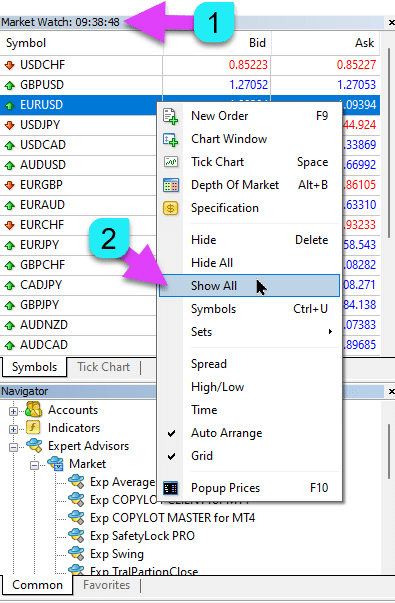
|
| MaxLot | The Maximum Lot That an Expert Advisor Can Open When Calculating an AutoLot and Martingale for the First Main Position. |
| Martin |
Martingale. The Standard Multiplication of the Lot of the Last Closed Position at a Loss. If Martin = 1, then Martingale is not enabled (Fixed lots Volumes). If Martin = 0, then the Expert Advisor cannot open the next position. If Martin = 2, then the first lot = 0.1, the second lot = 0.2, and so on: 0.4 – 0.8 – 1.6 – 3.2 – 6.4… If Martin = 0.5, then the first lot = 1, the second lot = 0.5, and so on: 0.25 – 0.125. |
Averager Options: The Block of Functions for Averaging Positions, Opening Positions Against the TrendRead More: Exp – Averager. Averaging Trading Positions. Opening Deals Against the Trend and On the Trend! | |
| UseAverAdditionalOpeningOrderinOne | The number of positions (Deals) is considered common for both Additional Deals and Averaging Deals. Attention! Only for the MT4 version! |
| AverageUSE | Enable the Averaging Function. If the Main position is lost by a certain number of points (Pips), our Expert Advisor opens a position of the same type (against the trend). Thus, averaging the first position. All functions of the Expert Advisor (Trailing Stop, Breakeven (Stop Loss at the Breakeven Point)) will work from the Average (middle) line of positions, which is calculated from all positions (Deals) of the same type. For example: You open a BUY position at a price of 1.600; The price goes down to 1.500, and the current loss is -100 points; Breakeven point (Average Price) = 1.600; To modify Stop Loss to the Breakeven level, we need to rise 100 points up trend; If we open the BUY position at the price of 1.500, then our position is averaged, and the Breakeven can be set to 1.550; To close two deals, the price must move up 50 points, not 100 points. The Expert Advisor (EA) activates the Trailing Stop, and two positions gain profit to increase it. Attention: For different lot sizes (Volumes) of positions, the average price is calculated using a mathematical formula. |
| TakeProfitALL |
Total Take-Profit for All Positions. TakeProfit, which will be set at a distance of TakeProfitALL points from the average price of opening positions. If you set TakeProfitALL = 5 points, this means that take profit will be set from the middle line at a distance of 5 points. |
| Distance |
The Distance of the Open Positions of the Averaging Grid. After how many points against the trend to open the next averaging position (Deal) from the last open position of one type for averaging. You can set 100 points (Pips). Then, each new averaging position will be opened after 100 points of loss from the last open position. You can set 50 points (Pips). Then, each new additional position (Deal) will be opened after 100 + 50 loss points from the last open position (100, 150, 200, 250, 300). |
| DistanceMartin |
The Increase Factor for the Distance from the Average for Each Deal. You can set it to 1.5. Then, each new averaging position will be opened after 100 + 50 (100*1.5) loss points (Pips) from the last open position (100, 150, 225, 337, 506). |
| LotsMartin | Coefficient: Increase the Lot (Volume) for the Grid Positions. The coefficient by which the lot will be multiplied for each next averaging position. For example: Starting Lot (Volume) of the main position = 0.1 LotsMartin = 2, then The next lot (Volume) of the opened averaging position will be 0.2, 0.4, 0.8, and so on. Attention: The middle line will be calculated using the formula based on lots. This allows you to bring the BreakEven level (middle line) closer to the current price. However, Martingale can be dangerous to your account. Please calculate this parameter so that your deposit can withstand such a load. |
| LotAdditional |
Additional Lot (Volume) for the Next Averaging Position. For example: Starting lot (Volume) of the main position = 0.1; LotAdditional = 0.05, then The next lot of the opened averaging position will be 0.15, 0.2, 0.25, and so on. |
| MaxOrdersOpen |
Maximum Number of Positions for This Currency Pair in One Direction (Separately for BUY and SELL). If the position grid reaches MaxOrdersOpen, then subsequent averaging deals are ignored. |
Additional Opening: Block of Functions for Additional Opening of Positions on a TrendRead More: Exp – Averager. Averaging Trading Positions. Opening Deals Against the Trend and On the Trend! | |
| AdditionalOpening | Enable the Opening of Additional Deals. If the Main position becomes profitable by a certain number of Deals, our advisor opens a position of the same type. Thus, averaging the first position. This helps to capitalize on a lucrative signal. All functions of the Expert Advisor (Trailing Stop, Breakeven …) will work from the middle line of positions, calculated from all positions (Deals) of the same type. For example: You open a BUY position at a price of 1.600; The price goes up to 1.700, and the current profit is +100 points; Breakeven point (Average Price) = 1.600; If we open the BUY position at the price of 1.700, then our position is averaged, and the Breakeven can be set to 1.650; The Expert Advisor opens 3 additional positions (Deals). Price rollback. The Expert Advisor (EA) activates the Trailing Stop, and 5 positions gain profit to increase it. Attention: For different lot sizes (Volumes) of positions, the average price is calculated using a mathematical formula. |
| StopLossALL |
Total Stop-Loss for All Positions. StopLoss that will be set at a distance of StopLossALL points from the average price of opening positions. If you set StopLossALL = 5 points, this means that StopLoss will be set from the middle line at a distance of 5 points. |
| DistanceAdditionalOpening |
The Distance for Opening Additional Grid Positions. After how many points on the trend to open the next additional position (Deal) You can set 50 points (Pips). Then, each new additional position (Deal) will be opened after 100 + 50 loss points from the last open position (100, 150, 200, 250, 300). |
| LotsMartinAdditionalOpening | Coefficient: Increase the Lot (Volume) for the Grid Positions. The coefficient by which the lot will be multiplied for each next additional position. For example: Starting Lot (Volume) of the main position = 0.1 LotsMartinAdditionalOpening = 2, then The next lot (Volume) of the opened additional position will be 0.2, 0.4, 0.8, and so on. Attention: The middle line will be calculated using the formula based on lots. This allows you to bring the BreakEven level (middle line) closer to the current price. However, Martingale can be dangerous to your account. Please calculate this parameter so that your deposit can withstand such a load. |
| LotAdditionalOpening |
Additional Lot (Volume) for the Next Additional Position. For example: Starting lot (Volume) of the main position = 0.1; LotAdditionalOpening = 0.05, then The next lot of the opened additional position will be 0.15, 0.2, 0.25, and so on. |
| MaxOrdersOpenAdditionalOpening |
Maximum Number of Positions for This Currency Pair in One Direction (Separately for BUY and SELL). If the grid positions reach MaxOrdersOpenAdditionalOpening, then subsequent additional positions are ignored. |
Time Trade Options: The Block for Managing Trade Time and Time Limits | |
| TradeStartStopbyTime |
TradeStartStopbyTime is the function for enabling the EA to operate within specified time limits. If TradeStartStopbyTime = false, then the Expert Advisor trades around the clock. If TradeStartStopbyTime = true, then the trading time limit is enabled: |
| SeveralTimeWork |
You Can Also Specify Several Time Slots for Trading in the SeveralTimeWork Parameter. Recording format: HH:MM-HH:MM; where: Hour Start Trading: Minute Start Trading – Hour Stop Trading: Minute Stop Trading. For example, SeveralTimeWork = 3:00-5:00;7:30-8:50;12:00-15:00; Then the Expert Advisor will trade during these time slots: From 3:00 to 5:00; From 7:30 to 8:50; And from 12:00 to 15:00. The Advisor will not open new deals at other times. |
| OpenHour OpenMinute |
The Expert Advisor Checks the Trading Time According to the Parameters: OpenHour: OpenMinute – the beginning of trading; CloseHour: CloseMinute – the end of trading for one day. For example: OpenHour = 5 and OpenMinute = 0, and also CloseHour = 18 and CloseMinute = 59, Then, the EA will trade every day from 5:00 to 18:59. |
| ClosePeriod_Minute |
If you want to specify the trading period from the start time, you can set the ClosePeriod_Minute parameter, which is the period in minutes. For example: OpenHour = 6, OpenMinute = 0, and ClosePeriod_Minute = 180. Then, the advisor sets the trading time from 6:00 to 9:00 (6 + 180 minutes = 9:00). |
| CloseAllTradesByOutOfTime |
Close All Open Trades and Pending Orders During Non-Business Hours if CloseAllTradesByOutOfTime = true. In this case, the Expert Advisor will trade during the specified times, and when trading time is over, the advisor will close all open positions and orders. – Not Use = Do not use the function; – Positions and Orders = Close positions and pending orders; – Only Positions = Close only positions (BUY and SELL); – Only Orders = Close only pending orders (BUYSTOP, SELLSTOP, BUYLIMIT, and SELLLIMIT). |
| TradeByDays |
In this block, you can specify Trading Days for trading: TradeByDays. For example, TradeByDays = true and Days = 1,2,3 – In this case, the Expert Advisor will trade only on Monday, Tuesday, and Wednesday, according to the time set above. Or trade around the clock for these 3 days if time is not set. If you set Days = 1,2,3,4,5 but the parameter TradeStartStopbyTimeFriday = false, the Expert Advisor will not trade on Friday. |
| DayForOptimization |
Set One Day for Optimization in the DayForOptimization Parameter. This option is useful to determine which days during optimization were the most profitable. For example, If DayForOptimization = 3, then the EA will only trade on Wednesdays. |
| TradeStartbyTimeMonday |
The Expert Advisor starts working on Monday if set by TradeStartbyTimeMonday = true at the time OpenHourMonday: OpenMinuteMonday. For example, OpenHourMonday = 3 and OpenMinuteMonday = 40, then the EA starts trading on Monday at 03:40 server time. (The time of your broker, as indicated in the Market Watch). |
| TradeStartStopbyTimeFriday |
TradeStartStopbyTimeFriday – Trading Time for Friday. In our Expert Advisor, you can set the trading time for Friday. Time options for Friday: OpenHourFriday: OpenMinuteFriday – CloseHourFriday: CloseMinuteFriday For example, if you need the advisor not to open new deals on Friday after 18:00, set: OpenHourFriday = 0: OpenMinuteFriday = 0 – CloseHourFriday = 18: CloseMinuteFriday = 0 In this case, the advisor will not open new deals after 18:00. |
| CloseFriday | You can also close all open trades and pending orders on Friday at the set time of 18:00 if CloseFriday = true. |
BreakEven Without LOSS Options: Block of Functions for Breakeven (Set Stop Loss to Break-Even at a Specific Moment) | |
| MovingInWLUSE | Enable the Break-Even Function. The function modifies the Stop Loss by LevelWLoss points when the position reaches LevelProfit points of profit. Functional Features of Experts from www.expforex.com Example: LevelWLoss = 50, LevelProfit = 200 As soon as the position accumulates 200 points of profit, the Stop Loss of the position will be modified to the opening price of the position (+ spread) + 50 points. Example: LevelWLoss = 0, LevelProfit = 100 As soon as the position accumulates 100 points of profit, the Stop Loss of the position will be modified to the opening price of the position (+ spread). Attention: If the averaging or additional function is enabled (true): Then, when you open 2 or more positions, the advisor enables the BreakEven function from the middle line and not from the opening price of positions. |
| LevelWLoss |
The level of profit (LevelWLoss) in points at which the Stop Loss is set when this function is enabled. 1 = 1 point of profit; 0 = Automatic minimum profit mode. If it is 0, then the number of points of profit for the BreakEven (Stop Loss at the Breakeven Point) = Spread of the current currency pair. |
| LevelProfit |
The number of profit points (LevelProfit) gained by the position to set a Stop Loss at LevelWLoss points (Pips). LevelProfit must be greater than LevelWLoss. |
Standard Trailing Options(Trailing Positions by Modifying Stop Loss into Profit!) | |
| TrailingStopUSE | Enable the Standard Trailing Stop Function. Note: If the averaging or additional function is enabled, and you open 2 or more positions, the Expert Advisor enables the trailing stop function from the middle line and not from the open position price. The average price is displayed on the chart.  |
| IfProfTrail |
If “true” – the Expert Advisor starts modifying only from the moment the position reaches the Breakeven (Stop Loss at Breakeven Point) + TrailingStop of profit points (Pips). If “false”, the Trailing Stop works immediately after the position is opened, and the position is set to profit and pulled after the price moves. |
| TrailingStop |
Distance in Points from the Current Price to the Stop-Loss. If the current profit is 200 points (Pips), and TrailingStop = 100, then the Stop Loss will be set at +100 points. Thus, the price has the possibility of a rollback of up to 100 points (Pips). Otherwise, the StopLoss will activate, and the position will be closed at +100 points (Pips). |
| TrailingStep | The Step of StopLoss When the Trailing Stop Function is Enabled. |
| SaveTPafterTrailingStop |
When enabled, the Take Profit of the modified positions will not be altered after activating the Trailing Stop. For example: SaveTPafterTrailingStop = false: When running a Trailing Stop, the TakeProfit of the modified position will be deleted (set to 0); SaveTPafterTrailingStop = true: When the Trailing Stop is active, the TakeProfit of the modified position will be preserved. |
TrailingStop by SAR: Parabolic SAR(Set and Modify Stop Loss on the Parabolic SAR Indicator) | |
| TrailingStopSAR |
You can enable (true) the Trailing Stop function based on the Parabolic SAR indicator. Attention: If the indicator is at a loss for the position, the Expert Advisor (EA) waits until the parabolic point is profitable for the position. If you have 2 or more averaging positions, then the BreakEven (Stop Loss at Breakeven Point) is considered from the Average Price of the positions. |
| TrailingStopSAR_TimeFrame | Timeframe for the Parabolic SAR Indicator. |
| maximum | Parabolic SAR Indicator Settings. |
CloseALL When Profit or LOSS OptionsClosing Positions in MetaTrader Upon Reaching Total Profit/Loss with the Profit Trailing Function.This function is part of CloseIfProfitorLoss with Trailing. Control the total profit or loss with profit trailing. | |
| TypeofClose |
Type of Closing on Total Profit or Loss, in dollars (deposit currency), points (Pips), percent of the balance, or percent of equity. This block allows you to close all positions on this symbol if the total profit or loss of all positions reaches the set value. |
| SeparateBuySell |
Separate Calculation and Closing of Positions in Two Different Directions: BUY and SELL. If SeparateBuySell = true, then the Expert Advisor (EA) separately closes BUY and SELL directions for total profit or loss. If SeparateBuySell = false, then the Expert Advisor (EA) closes BUY and SELL directions together for total profit or loss. For the Expert Advisor to close both types of positions (Deals, BUY and SELL), the total profit of these two positions must exceed the set value. Note: If OnlyOnePosbySignal = false and OnePosPerDirection = false, or any settings that allow you to open multiple directions and multiple positions in each direction. |
| CloseProfit |
Close Positions with Total Profit. True – Enable, False – Disable. |
| prifitessss |
The Number of Units (Dollars (or Deposit Currency), Points (Pips), and Percent) for Closing. If the total profit on the positions of the currency pair is greater than or equal to the value of prifitessss, then all positions will be closed. |
| CloseLoss |
Close Positions at a Total Loss. True – Enable, False – Disable. |
| lossss |
The Number of Units (Dollars (or Deposit Currency), Points (Pips), and Percent) for Closing. If the total loss on the positions of the currency pair is greater than or equal to the value of lossss, then all positions will be closed. |
| TrailOptions |
Enable Trailing the Total Profit When Exceeding prifitessss Units. This option defines the distance from the prifitessss parameter to enable Profit Trailing. For example, prifitessss = $100 (deposit currency), TrailOptions = $10. Then, when the position gains a profit of $100, the Expert Advisor will not close these positions but will set a profit level of $90. Further, if the profit increases by $1 and becomes $101, the profit level will be fixed at $91. If the profit decreases and reaches $91, all positions will close at this level. |
| TrailOptionsStep | The Step of Increasing the Fixed Profit Level. |
| BalanceStart |
The Starting Balance, from which the percentage of the balance will be calculated. If set to 0, then the current account balance is used. |
| ForcedClose | Forced Closure of All Positions (Deals) after the Price Reaches a Total Profit or Loss. |
| MailSend | Send Email when closing positions (Deals) due to Total Profit or Loss. |
| Orderdelete | Delete Pending Orders when closing positions (Deals) due to Total Profit or Loss. |
| OFFAfterClosePROF |
Disable the Expert Advisor (EA) After Closing on Total Profit. The Expert Advisor will stop its operation and will not open new positions (Deals) and orders! |
| OFFAfterCloseLOSS |
Disable the Expert Advisor (EA) After Closing for Total Loss. The Expert Advisor will stop its operation and will not open new positions (Deals) and orders! |
| CloseTerminalAfterClosePROF | Close the Terminal After Closing on Total Profit. |
| CloseTerminalAfterCloseLOSS | Close the Terminal After Closing for Total Loss. |
Limiting Losses and ProfitsLimitation of losses and profits for a certain period. Limit loss and profit for 1 day/week/month. Limiting LimitFor – Limit type day/week/month; LimitForLosses – Limit on loss; LimitForProfits – Limit on profit; LimitType – Limit type by Dollars, Points, Deposit Interest; ClosebyLIMITING – Close the advisor’s Deals when the limit is exceeded; UseCurrentProfit – Take into account the current profit/loss when calculating the limit; This function can turn off the operation of the Expert Advisor if it has gained a certain profit/loss in the deposit currency for the day/month/week. The next operation of the Expert Advisor will be the following day, week, or month. For example, LimitFor = DAY, LimitForProfits = 10 dollars; You can also select the LimitType for calculations (in dollars, points, percent of the account balance). If you need to close and delete all Deals for this Expert Advisor when limits are exceeded, set ClosebyLIMITING = true. UseCurrentProfit enables/disables the calculation of the current floating profit/loss for this Expert Advisor. | |
Drawdown OptionsThe block for controlling the opening of positions in drawdown. DrawDown_Level – Enable the drawdown control block; Type_DrawDownHR – The type of drawdown calculation based on deals in history and current deals; DrawDown_Level_One – The first level of drawdown in percent; Type_Deal_Level_One – Action when passing the first level of drawdown (turn off new signals, turn off averaging of deals or additional opening, close all deals); DrawDown_Level_Two – The second level of drawdown in percent; Type_Deal_Level_Two – Action when passing the second level of drawdown (close all profitable positions, close all loss-making positions, close all). For example: DrawDown_Level = true, DrawDown_Level_One = 50, Type_Deal_Level_One = No_NewDeal, DrawDown_Level_Two = 90, Type_Deal_Level_Two = Close_All. With these settings, as soon as the current drawdown of Deals in history and current Deals exceeds 50% of the current deposit, the EA cannot open new Deals on new signals. At the same time, the averaging functions will operate. When the drawdown exceeds 90%, the EA immediately closes all Deals. | |
Virtual WithdrawalA virtual withdrawal tool is used in strategy testing to simulate deposit operations (Deposit Top-Up, Deposit Withdrawal). Added virtual withdrawal of funds in the tester: Withdrawal – Enable virtual withdrawal of funds when testing in the strategy tester; Withdrawal_mode – Withdrawal mode, in the deposit currency or as a percentage of the current balance; Withdrawal_amount – Number of withdrawals; Withdrawal_periodicity_days – Frequency of withdrawal in days; Withdrawal_Max – Maximum withdrawal amount; Withdrawal_EndOfTest – Withdrawal after the end of testing; | |
OnTester_CustomIn the Tester block, the variable OnTester_Custom_max is added, in which you can define your criterion for genetic optimization. More details about the test results: Statistics A record in the form of a formula. For example: OnTester_Custom_max = “STAT_PROFIT * STAT_TRADES / STAT_EQUITY_DD” It is mandatory to specify the names of variables, as in the reference documentation! You can set minimum values at which the optimization will consider the result during genetic enumeration! In other words, you can set a condition: “the minimum number of Deals” (or other parameters), upon which this run will be counted as a result. If, during selection, the advisor opens fewer Deals than specified in the settings, then this run of the optimizer will not be counted as a result! —Attention! For advanced users only. OnTester_Min_Trades = 0; // Min Deals for optimization OnTester_Min_Profit = 0; // Min Profit for optimization OnTester_Min_ProfitFactor = 0; // Min ProfitFactor for optimization OnTester_Min_Balance = 0; // Min Balance for optimization OnTester_Min_Equity = 0; // Min Equity for optimization OnTester_Max_Balance_DD = 0; // Max Balance DD% for optimization OnTester_Max_Equity_DD = 0; // Max Equity DD% for optimization Detailed USER GUIDE for This | |
FAQ Question Answer on the Exp – The X program

Our General FAQ
FAQ Answers to the most popular questions
What are the values in the parameters in points or pips?
In points! The value is derived from the Point variable.
- If you have a 5 or 3-digit broker, then 1 point = 0.00001 or 0.0001
- If you have a 4 or 2-digit broker, then 1 point = 0.0001 or 0.01
Enter the value required by your specific broker in the designated field.
There is much debate about what constitutes a point versus a pip. I use universal values (Point = Pip).
These values correspond to your broker’s specifications.
Do you have the kits and settings for this Expert Advisor?
No, I do not provide pre-configured kits or settings for this Expert Advisor. The EA is designed as a customizable tool, giving you full control to optimize it according to your own strategy and trading preferences. It’s built to be highly flexible, allowing you to utilize its wide range of functions to match your unique trading approach.
For more information on how to optimize and test The X Advisor, refer to our detailed guide on optimizing the EA for your specific needs.
The X and The xCustomEA: Testing and Optimization
Don’t want to optimize? Download my beginner advisor: Tick Hamster or TickSniper.
Why are the test results in MT4 and MT5 terminals different?
Because they are different terminals with distinct historical data and varying principles of the strategy tester.
What settings do you use on your signal?
I use the default settings on my signal. My primary focus is testing the correct functionality of the Expert Advisor, not optimizing it for profitability. Each trader should adjust the settings based on their own strategy and market conditions.
Why?
Since this Expert Advisor was created as a Strategy Builder, each user needs to develop and optimize their own strategy. If you’re looking for a ready-to-use strategy, I recommend TickSniper, which comes pre-configured as an automatic trading robot.
AI Sniper. Automatic Smart Expert Advisor for Metatrader.
AI Sniper is an intelligent, self-optimizing trading robot designed for both MT4 and MT5 terminals. It leverages a smart algorithm and advanced trading strategies to maximize your trading potential. With 15 years of experience in trading exchanges and the stock market, we have developed innovative strategy management features, additional intelligent functions, and a user-friendly graphical interface.
TickSniper Automatic Expert Advisor for Metatrader. Tick scalper
Exp-TickSniper is a fast tick scalper that automatically selects parameters for each currency pair separately. The EA has been developed based on experience gained in almost 10 years of EA programming. The EA performs short-term trades using smart trailing stop and based on the current currency pair data, its quotes, specification and spread.
Why are the results with Virtual StopLoss and real StopLoss very different?
The results with Virtual StopLoss and Real StopLoss can differ significantly due to the way each operates.
- Virtual StopLoss is not affected by external factors like spread increases, stop level adjustments, or price changes. It consistently adjusts positions to the exact level required, regardless of these changes. All actions are managed through the advisor’s global variables, ensuring that the stop-loss is always executed at the desired level.
- Real StopLoss, on the other hand, is subject to modification errors. These can occur due to factors like a sudden increase in spread, an increase in the minimum stop level, or rapid price changes. The Real StopLoss can only adjust to the level permitted by the broker’s server, which might not always match the intended target.
This discrepancy often leads to different closing times for positions. A Virtual StopLoss may close a position at a different interval compared to a Real StopLoss, which can disrupt the expected sequence of trades. For example, while one position remains open under a Virtual StopLoss, another position might not be opened under a Real StopLoss due to the time shift, affecting the overall trading logic.
Why are the results of the new version and the older version different?
We are updating our program to correct minor errors and nuances in the functions. Changing a single function or fixing one error can cause the results between the old version and the new version to differ. These updates aim to fix bugs and enhance functionality, ensuring better performance and reliability. While we understand that the results from the older version may differ from the new version, these updates are necessary to improve the overall performance of the Expert Advisor.
We will continue updating the program to ensure it works optimally.
I want you to make several changes to the EA
I approach adding new functions to the EA with caution, ensuring that any new features will benefit the majority of users. Unfortunately, I cannot program specific functions for individual users. However, you have the option to purchase the open code of the Expert Advisor, allowing you to program any custom features you desire.
I can only consider adding new functions if I see clear value that benefits most users. Thank you for understanding.
Can you add a few custom indicators to the Expert Advisor?
No, this Expert Advisor is designed specifically for standard indicators, and I cannot add custom indicators from the internet to this EA. However, you can purchase the open code of the Expert Advisor, which will allow you to program and integrate any custom indicators you wish.
EA The xCustomEA Universal Trading Expert Advisor (EA) on iCustom Indicators.
Read more about open source The X Instruction on Trading Strategy Programming.
When will you add more indicators?
I add new indicators only when I believe they are necessary for the system. Unfortunately, I cannot include every indicator in the Expert Advisor, as it is already equipped with a wide range of external parameters.
This function does not work for me!
I can help you only if you provide a full report on errors.
Can I use the SET file with advisor settings between the MT4 and MT5 terminals? Why don’t the settings work from MT5 to MT4?
Yes, you can use SET files with advisor settings between MT4 and MT5 terminals, as all variables are the same.
However, there’s one issue:
MetaTrader 5 supports any text encoding, while MetaTrader 4 only works with ANSI encoding. This means that a settings file saved in MT5 may not open correctly in MT4.
To use a SET file from MT5 in MT4, you need to open the file and save it in ANSI encoding before loading it into the MT4 terminal.

What platforms is The X Universal Trading System compatible with?
The X Universal Trading System is designed for both MetaTrader 4 and MetaTrader 5, allowing traders to utilize its extensive features on either platform seamlessly.
What are the key features of The X Universal?
The X Universal offers a wide range of features including a Universal Strategy Builder, averaging, additional position openings during trends, and virtual stops to enhance trading strategies.
How does the Universal Strategy Builder work?
The Universal Strategy Builder allows traders to create customized trading strategies using over 20 signals for opening positions and pending orders, along with 21 filters to refine trading signals.
What is the Averaging function in The X?
Averaging helps convert a losing position into a profitable one by building a grid of positions based on price movement. When the price reverses, the EA quickly recovers losses by averaging all positions into profit.
How does Additional Position Opening enhance trading strategies?
Additional Position Opening allows the EA to open more positions in the direction of the trend, leveraging favorable market movements to maximize potential profits.
What is Dynamic Lot Sizing?
Dynamic Lot Sizing lets you set the lot size as a percentage of your balance or equity, providing flexible risk management tailored to your account size and preferences.
How do Virtual Stops work in The X?
Virtual Stops manage trades with virtual stop-loss, take profit, and trailing stop levels, keeping your risk management strategy hidden from brokers for enhanced discretion.
What is the Trailing Stop and Breakeven feature?
Trailing Stop follows the market to lock in profits, while the Breakeven feature moves the stop-loss to the entry point once a trade is profitable, securing gains and minimizing potential losses.
How does the Martingale Function operate?
The Martingale Function increases the lot size after losing trades to recover losses more quickly, following the Martingale strategy within your risk management parameters.
What is Global Profit and Loss Management?
Global Profit and Loss Management allows you to close all positions based on the total profit or loss across your account, giving comprehensive control over your overall risk and reward.
How does Time-Based Trading function in The X?
Time-Based Trading enables you to set the EA to trade only during specific times or days of the week, providing more control over your trading strategy based on market conditions.
How does The X handle Pending Orders?
The X can place and manage pending orders based on selected signals and filters, allowing for strategic entry points in your trading.
What are Delay Restrictions?
Delay Restrictions can be configured to prevent the EA from entering trades too quickly in volatile markets, helping to avoid premature or excessive trading.
How does the Trailing Profit feature work?
Trailing Profit trails the total profit across all open positions, maximizing gains while minimizing risk by adjusting the profit target as the market moves.
What is the difference between The X and The xCustomEA?
The X works with standard MetaTrader indicators and includes pre-built strategies, while The xCustomEA is designed for custom indicators, allowing you to create personalized trading strategies.
What indicators are supported by The X Universal EA?
The X Universal EA supports a variety of standard indicators including Moving Average (MA), MACD, Stochastic Oscillator, RSI, CCI, Williams %R, Bollinger Bands, Envelopes, Alligator, OsMA, AO, Ichimoku, AC, Bar, ADX, ZIGZAG, ATR, ADX Wilder, Money Flow Index, and Fractals.
How can I customize trading strategies with The X?
Using the Universal Strategy Builder, you can customize trading strategies by selecting from over 20 signals and configuring up to 21 filters, tailoring the EA to your specific trading preferences.
How does The X manage risk?
The X incorporates multiple risk management features such as Dynamic Lot Sizing, Virtual Stops, Trailing Stop, and Global Profit and Loss Management to help control and mitigate trading risks effectively.
How to set up signals and filters in The X Universal EA?
Signals are generated based on selected indicators, and filters refine these signals. You can configure up to 20 filters to ensure that only trades meeting all criteria are executed.
How does the Alligator indicator work in The X?
The Alligator indicator combines multiple moving averages with a positive shift, generating BUY signals when the jaw line is above the teeth line and the teeth line above the lip line, and SELL signals when the opposite occurs.
What is the role of the Moving Average (MA) in The X?
Moving Average (MA) indicators calculate the average price over a specified period. In The X, a BUY signal is generated when the fast MA crosses above the slow MA, and a SELL signal when the fast MA crosses below the slow MA.
How does the Relative Strength Index (RSI) signal trades?
RSI generates BUY signals when it rises above the RSILowLevel and SELL signals when it falls below the RSIHighLevel, indicating potential price reversals based on overbought or oversold conditions.
What is the Average Directional Movement Index (ADX) used for?
ADX helps determine the strength of a price trend. It generates BUY signals when +DI crosses above -DI and SELL signals when +DI crosses below -DI, optionally filtered by the ADX level to confirm trend strength.
How does The X Universal EA support ECN and NDD accounts?
The X Universal EA works seamlessly with ECN and NDD (Non-Dealing Desk) accounts, providing efficient trading through brokers that offer tighter spreads and direct market access.
Risk Warning:
Past trading performance does not guarantee future results.
Trading foreign exchange on margin carries a high degree of risk and may not be suitable for all investors.
Be aware that using trading robots involves substantial risk, and you could lose more than your initial investment.
Please proceed with caution, assess your financial situation carefully, and consider seeking advice from a qualified professional.
Changelog The X – Universal Expert Advisor
-Panel functionality has been re-enabled and is working properly on MetaQuotes VPS.
-The main switches are active again: Stop Trading, Modify Only, Telegram notifications, Push alerts.
🎨 MT5 — UI Rendering Improvements
-Refined the way MetaTrader 5 draws the interface to improve visual consistency and stability.
-Added internal compatibility tweaks in preparation for the next MT5 graphical engine rollout.
🔤 Cross-Platform Font Adjustment
-Updated the panel font from Roboto to Tahoma for a cleaner, more predictable look.
-Tahoma is universally supported in Windows, so text displays correctly on all versions.
📏 Strategy Tester — Smart Resizing
-Enabled Auto-Resize support for the panel inside the Strategy Tester.
-Panel interaction during backtests is now more comfortable and practical.
🐞 Maintenance Updates
-Fixed minor issues and small UI mismatches.
-Improved internal performance and overall stability.
-Rebuilt using the latest terminal build to ensure maximum compatibility.
WHAT’S NEW — CUSTOM OPTIMIZATION CRITERION (USER GUIDE)
This feature is for Strategy Tester optimization in MetaTrader 5. It does not change live trading behavior. It helps the Tester pick the best parameters by a number YOU define.
WHAT IT IS & WHY IT MATTERS
During optimization, the Tester ranks results by a single number (criterion). Usually that’s profit, drawdown, etc.
Now you can provide your own number with a simple formula, so you decide what “best” means (e.g., maximize profit while penalizing drawdown, reward more trades, prefer higher Profit Factor, etc.).
Example idea:
STAT_PROFIT / (STAT_EQUITY_DD + 1)
WHAT’S NEW
-
String input “OnTester_Custom_max” to define a custom ranking formula.
-
Full expression support:
-
Operators: + - * /
-
Precedence: * and / before + and -
-
Parentheses: ( )
-
Unary minus: -X
-
Numeric constants: 1, 0.5, 10.0
-
-
No limits on formula length or number of metrics used.
-
All TesterStatistics variables supported (incl. STAT_COMPLEX_CRITERION).
-
Formula normalization: spaces/tabs and case handled automatically.
-
Optional pre-filters before calculation (min trades, min profit, max drawdown, min Profit Factor, etc.) to discard invalid runs early.
-
Improved logs: original formula, normalized expression, final score.
-
Safe division policy by default (division by zero returns 0.0; can be changed in code if desired).
Note: OnTester() affects only optimization ranking. It does not change the EA’s live trading logic.
WHERE TO FIND IT IN METATRADER 5
-
Open Strategy Tester (Ctrl+R).
-
Select the EA, symbol, timeframe, dates, deposit.
-
Enable Optimization.
-
Set Optimization Criterion:
-
Custom max (to maximize your formula), or
-
Custom min (to minimize it).
-
-
In Inputs, find the string parameter: OnTester_Custom_max — enter your formula here.
-
(Optional) Set filters in Inputs to prune junk runs:
-
OnTester_Min_Trades
-
OnTester_Min_Profit
-
OnTester_Min_Balance / OnTester_Min_Equity
-
OnTester_Max_Balance_DD / OnTester_Max_Equity_DD (percent)
-
OnTester_Min_ProfitFactor
-
After runs finish, the “Custom” column equals your returned value (STAT_CUSTOM_ONTESTER).
HOW TO WRITE A FORMULA (SYNTAX)
-
Allowed operators: + - * /
-
Precedence: * and / before + and -
-
Parentheses supported: ( )
-
Unary minus supported: -STAT_PROFIT
-
Spaces and case are ignored
-
Use numeric constants freely: 0.5, 10, 1000
Common variables:
-
STAT_PROFIT Net profit
-
STAT_TRADES Number of trades
-
STAT_EQUITY_DD Max equity drawdown (money)
-
STAT_EQUITYDD_PERCENT Max equity drawdown (%)
-
STAT_BALANCE_DD Max balance drawdown (money)
-
STAT_PROFIT_FACTOR Profit Factor
-
STAT_EXPECTED_PAYOFF Expected payoff per trade
-
STAT_RECOVERY_FACTOR Profit / balance drawdown
Tip: Protect denominators to avoid division by zero, e.g. /(X + 1) or /(X + 0.0001).
READY-TO-PASTE PRESETS (EXAMPLES)
-
Balanced profit vs. drawdown (money):
STAT_PROFIT / (STAT_EQUITY_DD + 1) -
Reward activity while controlling risk:
STAT_PROFIT * STAT_TRADES / (STAT_EQUITY_DD + 1) -
Quality-focused (expected payoff and PF), normalized by % risk:
STAT_EXPECTED_PAYOFF * STAT_PROFIT_FACTOR / (1 + STAT_EQUITYDD_PERCENT) -
Strong penalty for large risk (quadratic):
STAT_PROFIT - 0.1 * (STAT_EQUITY_DD * STAT_EQUITY_DD) -
Classic:
STAT_RECOVERY_FACTOR
Choose “Custom max” in Optimization Criterion for all examples above (unless you specifically need to minimize your metric).
HOW TO ENABLE & USE (STEP-BY-STEP)
-
Set reasonable filters first (e.g., OnTester_Min_Trades, OnTester_Max_Equity_DD) to discard poor runs.
-
Enter your formula in OnTester_Custom_max.
-
Select Optimization Criterion = Custom max (or Custom min if you really want to minimize the metric).
-
Run optimization (Genetic recommended).
-
Sort results by “Custom” — this is your score.
-
Open top 5–10 runs and check secondary stats (drawdown, PF, number of trades).
-
Run Forward testing on finalists to verify robustness and avoid overfitting.
BEST PRACTICES
-
Scale your metric sensibly (avoid extremely large/small values).
-
Keep units consistent when mixing money and percentages (normalize when needed).
-
Use penalties for risk (e.g., quadratic in drawdown) to discourage extreme settings.
-
If many scores are zero, loosen filters or check variable names and denominators.
-
Division by zero policy can be customized in code (0.0 by default; change to DBL_MAX or a large constant if preferred).
FAQ
Q: Does this affect live trading?
A: No. It only changes how the Tester ranks optimization runs.
Q: “Custom” is always zero. Why?
A: Usually too-strict filters, division by zero, or a typo in a variable name. Simplify filters and double-check the formula.
Q: Custom max or Custom min?
A: Typically Custom max. Use Custom min only if your formula is an error/risk/cost you want to minimize.
Q: Can I use numbers in formulas?
A: Yes (e.g., 0.5, 10, 1000). Example: STAT_PROFIT - 0.05 * STAT_EQUITY_DD
SUMMARY
Define your goal as a single number, let the Tester search for parameters that optimize your own definition of “best,” and verify the winners with forward testing for stability.
A built-in technical support chat is now available in the terminal for urgent program-related questions.???? How does it work?
The chat connects to the main module on our website. For a more detailed response from Expforex AI, please visit our website.⚠ Attention! Beta version! Some functionality may be temporarily limited.⚠ Attention! It takes about 5 seconds to connect to the server and receive a response (depending on the quality of your internet connection). If the connection fails, please try again later.⚠ Attention! In Beta Testing, there are limits on the use of the Expforex AI assistant???? How to set it up?
To ensure the chat works correctly, you need to allow WebRequest for the following URL in the terminal settings:Open terminal settings → go to the Expert Advisors tab
Enable the option Allow WebRequest for listed URL:
Add the following URL
FULL GUIDE: https://expforex.com/eapadpro/#Documentation/expforex-ai-chatbot
???? See the image above for a setup example.
???? Language Updates
Several translations have been corrected.
Arabic language: text and symbol direction are now displayed correctly.
If you find any issues, please let us know!
EAPADPRO v61
We are excited to introduce new languages to our functionality. Users can now enjoy an even wider range of language options for their convenience and comfort. Here’s the list of newly added languages:
THAI=12 — Thai
INDI=13 — Hindi
MALAY=14 — Malay
INDONEZIA=15 — Indonesian
ARAB=16 — Arabic
VETNAM=17 — Vietnamese
BALKAN=20 — Balkan
POLAND=21 — Polish
CHEZH=22 — Czech
Update your application and enjoy working in your native language! ????
-Fixed the error excessive use of disk space when optimizing Expert in MQL5 CLOUD NETWORK
-Performance improvements and fixes based on crash logs.
--EAPADPRO v60
--Added Language for links;
--Recompiled in last build of MetaTrader;
Added Language for links;
Recompiled in last build of MetaTrader;
Version 24.934 2024.10.04
Fixed a bug in the parameters:
input double AdditionalLots=0; //AdditionalLots –> Additional lot for each new Signal
input double CoeficienteLots=1; //CoeficienteLots –> Coeficiente lot for each new Signal
At the first launch and in the absence of open transactions – Expert Advisor set the minimum lot. – Fixed.
Version 24.918 2024.09.18
EAPADPRO v59
–Enhanced Graphical Interface Translation
–Introduced Informative Tooltips for Panel Elements
–Resolved Minor Bugs and Boosted Stability
Version 24.805 2024.08.05
EAPADPRO v58
Fixed error in profit/price/time of closed position in notifications.
Fixed INFOBOX error when deleting the EAPADPRO window.
Last build compilation
Version 24.728 2024.07.29
Compi led in the last v ersion of MT4
EAPADP RO v57
Version 24.413 2024.04.13
Fixed: BUY/SELL buttons are enabled by default for the Strategy Tester to test Utility in the Strategy Tester
Version 24.409 2024.04.09
4270 Recompile
Version 24.404 2024.04.04
Global Update EAPADPRO v55
–Added: information about profit from closed positions to the chart.
The information is displayed for each bar of the current timeframe.
You can change the timeframe to see the result of trading on a certain bar of the current timeframe.
If several positions/deals are closed on one bar of the current timeframe, the trading result is summarized, and the total information for a certain bar is displayed.
The information is updated when the next position/deal is closed.
You can turn off showing history in the panel settings.

===========================================================================================
–Added: The status of the Expert Advisor operation if it was launched on the server from “VPS MQL MetaQuotes”.
When Expert Advisor is running on the server from MetaQuotes, a message will be created on the home computer that Expert Advisors are running on the server “VPS MQL MetaQuotes”. The smiley face is blue.
Attention: If an Expert Advisor is launched on both the server and the home computer, it can trade in parallel on 2 terminals (server “VPS MQL MetaQuotes” + home computer); there may be conflicts.
Attention: If the Expert Advisor is launched on the server “VPS MQL MetaQuotes”, do not Turn it on work on the home computer to avoid conflicts.
Frequency of polling the status of work on the server = 1 day.
After deinitialization of the Expert Advisor on the server – It will get the status – stopped.
To test the work on the server from “VPS MQL MetaQuotes”, pending orders are created!

===========================================================================================
–Added: The error status of the Expert Advisor operation can now be read on the EAPADPRO panel.
You can click on the Smile or the Expert Advisor operation status bar and you will be shown a message about current errors of Expert Advisor operation.
If you click on the Smile button on the panel, you will be shown the causes and errors and their solutions with pictures.

===========================================================================================
–Added: Notification of errors and opening/closing of trades to the chart in the form of InfoBox.
Notification is shown for 4 types:
—Opening a new trade;
—Closing a deal;
—Modification of a trade;
—Error received by Expert Advisor from the server;
In the EAPADPRO panel settings, you can turn on or off the notification type you need.
Notifications can be viewed as they arrive in the notification queue.
Notifications are accumulated in a data array each time you install/reinstall/change Expert Advisor settings.
In the EAPADPRO header you can also enable disable INFOBOX.

===========================================================================================
–Added: Working with Telegram (Beta version)
For Expert Advisor to work with the Telegram bot, you need to set up the bot on your phone and create a “public” or “private” channel.
To receive notifications from your account, you need to assign your bot as an administrator of your “public” or “private” channel.
Attention! Sending notifications and working with commands takes computer resources! Use the Telegram bot only for your own needs.
New settings for working with Telegram:
EAPadPRO2=” =============== Telegram bot “;
==input ENUM_UPDATE_MODE TG_UpdateMode=UPDATE_SLOW –> Update Mode. Timer speed, to receive commands from Telegram bot. The faster the timer runs, the more computer resources will be used! Please do not change it unnecessarily. 2sec,3sec,10sec
==TG_PRIORITY=TG_HOME_VPS –> Priority of work. This is the priority mode when the Telegram bot works on the MetaQuotes VPS server and your home computer.
TG_HOME_ONLY=1, // Only the HOME bot. The Telegram bot works only on the home computer.
TG_VPS_ONLY=2, // Only the VPS bot. The Telegram bot works only on the MetaQuotes VPS server.
TG_VPS_HOME=3, // First VPS bot, second HOME bot. The Telegram bot works on the MetaQuotes VPS server if you upload it to the server. If not, it will work on your home terminal. Check the work on the VPS server every 10 minutes.
TG_HOME_VPS=4, // First HOME bot, second VPS bot. The Telegram bot works on a home computer, but if the home computer/terminal is turned off, it will work on the VPS server from MetaQuotes. Check the VPS server’s work every 10 minutes.
Attention! Screenshots are not available on the VPS server from MetaQuotes!
==TG_Token=”” –> Token bot. Token (unique code) of the bot that will send notifications and receive commands
==TG_ChannelName=”” –> –> Public Channel Name @. Or “private” ID starts -100 of the private channel. That will send notifications about opening/closing/modification/errors and screenshots from the terminal.
==TG_UserNameFilter=”” –> Whitelist Usernames. List of users, starting with @, who can use the bot.
Attention! Sending notifications and working with commands takes computer resources! Use the Telegram bot only for your own needs.
==TG_UseBotTimer=false;//TG_UseBotTimer –> Working with the bot from the phone
New notification type added to EAPADPRO panel settings:
==Notice Open TG – Send a notification to the Telegram channel if a trade is open;
==Notice Close TG – Send a notification to the Telegram channel if a trade is closed;
==Notice Modify TG – Send a notification to the Telegram channel if a trade is modified;
==Notice Error TG – Send a notification to the Telegram channel if an error is received;
==ScreenShot TG – Send a screenshot to the Telegram channel if a trade is opened or closed;
Attention! This is a beta version of working with the Telegram bot. We are working on improving and adding new features.
If you have any suggestions, please write in the “Comments” section.

===========================================================================================
–Improvement: Code optimization to increase speed.
–Improvement: The speed of the panel update in the strategy tester is now calculated automatically depending on the speed of quotes arrival.
This is done to increase the speed of the program in the strategy tester.
Information update is now equal to 1 real second.
–Improvement: The speed of the program running EAPADPRO in the strategy tester.
Attention! Events in the strategy tester are processed only when a new tick is created.
If a new tick (minimum price movement) is not created, then the panel waits for the next tick.
With Visualization:
Version 48: 390sec (TickSniper 2024-2024)
Version 55: 244sec >>159% (TickSniper 2024-2024)
w/o Visualization:
Version 48: 363sec (TickSniper 2020-2024)
Version 55: 220sec >>165% (TickSniper 2020-2024)
with Visualization:
Version 48: 15750sec (TickSniper 2020-2024)
Version 55: 6220sec >>253% (TickSniper 2020-2024)
–Improvement: The color of the button to close a position on the chart changes depending on the current profit of this position.
–Improvement: Graphic improvements to optimize the Expert Advisor’s performance
–Improvement: The account deposit Symbol is cent ¢, USD $, or eur €. All others are the first letter of the deposit currency name.
–Improvement: When visual testing is completed, objects are not removed from the graph.
–Improvement: When creating screenshots after opening/closing positions, the EAPAPDPRO Control Panel will be expanded to show full information.
This is done in order to study the trading history of Expert Advisor on the visualization graph after testing is completed.
–Fixed: Managing positions and orders from the chart when the panel is minimized.
–Fixed: Corrected the error of clearing the chart from unused order labels.
–Fixed: AutoSize when switching charts.
–Fixed: Drawing errors to Print when the Expert Advisor runs on “VPS MQL MetaQuotes”
Version 24.208 2024.02.08
Update in the latest version of Terminal 4169
Version 24.127 2024.01.27
EAPADPRO v48
+Added full control from the chart. Closing positions/orders, removing stop loss / take profit.
For full management and testing of Expert Advisor in the strategy tester.
+Added languages Chinese, Japanese, Korean, Turkish.
Version 24.125 2024.01.26
EAPADPRO v47
Version 23.999 2023.12.27
LAST BUILD
EAPADPRO v46
Version 23.913 2023.09.18
-EAPADPRO v44
-Last Build Compilation
Version 23.101 2023.01.08
-EAPADPRO v43 (Added new languages)
-Last Build Compilation
Version 22.130 2022.01.30
Обновление индикатора ZigZag
Version 22.110 2022.01.12
Fixed a bug with drawing objects for new versions of MT5 terminal
Version 21.613 2021.06.12
UPDATE for UPDATE
Version 21.612 2021.06.12
–EAPADPRO v40 update, according to the new rules for using the MQL5 Market;
– Added parameter FiltersUsageRules – Using filters to receive signal in modes:
And – All filters must simultaneously can be used the same BUY / or SELL signal (Old version), that is, if at least one of the 5 installed filters does not give the same signal as the main signal, then the deal will not be opened!
Or – Any of the filters can be used as BUY / SELL signals, that is, if 1 of 5 filters indicates the direction of the signal is the same as the main signal, then a deal will be opened.
– Added the Max_Points_of_Bar_OpenClose parameter – The maximum number of bar height points to open positions by the indicator: Bar BEAR / BULL.
Version 21.527 2021.05.27
Исправлена работа ClosePositionifChangeOWNSignal = OnlyIfProfit при работе с TypeTradeBUYSELL = Only Sell
Version 21.520 2021.05.21
– A new parameter has been added to the “Averaging” block:
— CloseFirstAfterMaxAverage – Close the first averaging deal (the very first of the currently open averaging deals),
when the advisor has opened the maximum number of deals with the MaxOrdersOpen parameter.
If you want to keep a fixed number of Averager grid items (e.g. 5 grid items),
the smallest element must be closed with a loss when the 6th element is opened.
For example:
CloseFirstAfterMaxAverage = false MaxOrdersOpen = 5:
If the EA opens the maximum number of averaging deals, which is set by MaxOrdersOpen = 5,
then the next averaging deal cannot be opened.
CloseFirstAfterMaxAverage = true MaxOrdersOpen = 5:
If the EA opens the maximum number of averaging deals, which is set by MaxOrdersOpen = 5,
then the first averaging trade is closed and the next trade is opened.
================================================== ================================================== ======================
– A new parameter has been added to the “Additional opening” block:
— CloseFirstAfterMaxAdd – Close the first additional opening deal along the trend (the very first of the current open deals),
when the EA opened the maximum number of deals with the MaxOrdersOpenAdditionalOpening parameter.
Same as CloseFirstAfterMaxAverage Paramter.
Version 21.517 2021.05.17
— EAPADPRO v39
— Added custom optimization criteria in genetic mode when choosing the Custom Max optimization mode.
You can set the minimum values ??at which the optimization will take into account the result during genetic enumeration!
In other words: You can set a condition: “the minimum number of deals” (or other parameters),
upon which this run will be counted as a result.
If during selection the advisor opens fewer deals than specified in the settings, then this run of the optimizer will not be counted as a result!
–Attention! For advanced users only.
OnTester_Min_Trades = 0; // Min Deals for optimization
OnTester_Min_Profit = 0; // Min Profit for optimization
OnTester_Min_ProfitFactor = 0; // Min ProfitFactor for optimization
OnTester_Min_Balance = 0; // Min Balance for optimization
OnTester_Min_Equity = 0; // Min Equity for optimization
OnTester_Max_Balance_DD = 0; // Max Balance DD% for optimization
OnTester_Max_Equity_DD = 0; // Max Equity DD% for optimization
– You can find a detailed description of this block of settings in the user manual!
Version 21.425 2021.04.25
Работа с StopTrading кнопкой модернизирована. Исправлена ошибка случайного разрешения сигналов на открытие позиций при сворачивании панели.
Version 21.313 2021.03.13
-EAPADPRO v38
–Fixed the main signal reversal error when using the Signal_Reverse (true) and ClosePositionifChangeOWNSignal (OnyProfit) functions.
Version 21.216 2021.02.16
Added new parameters of Lots when opening a position by signals:
AdditionalLots – An additional lot that will be added to each new deal based on a new signal
CoeficienteLots – Lot coefficient, by which the lot will be multiplied for each new deal on a new signal
(When the advisor is allowed to open more than one position for each signal ONlyOnePosbySignal = false / OnePosPerDirection = false)
Version 20.731 2020.07.31
MT5: Fixed the conflict of the Additional Opening when using a common stop loss (StopLossALL) and a common trailing stop.
Version 20.608 2020.06.08
NewBuild 2485
Version 20.227 2020.02.27
Bugs for using Bars (closing price and opening price of bars) have been fixed when used as FILTER and indicating different TimeFrames!
Version 20.220 2020.02.19
Dear friends!
We made a very important and difficult decision regarding The X/The xCustomEA for MetaTrader 5 and the use of the multi-currency mode (PAIR1-PAIR12)
Due to the fact that the use of different methods of multi-currency operation does not bring 100% accuracy in obtaining quotes,
we were forced to turn off this mode.
We explored many topics on the forum about the problem of using multi-currency mode in MetaTrader!
Each method of implementing a multi-currency trading mode has its pros and cons!
But in each of these methods there are Cons: Reward resources on computers, skipping ticks, looping the main trade flow.
We made the decision: Remove the multi-currency trading algorithm in The X/The xCustomEA to eliminate trading problems on real charts!
We apologize for any inconvenience caused.
IMPORTANT: As soon as we find the ideal solution for working in multi-currency mode (PAIR1-PAIR12) we will turn on these parameters again, for the convenience of taming and optimization.
IMPORTANT: On a real chart, I recommend installing an adviser on each chart of a currency pair separately from each other (do not use PAIR1-PAIR12)
Version 20.216 2020.02.16
Forced modifyng comment length CommentToOrder up to 12 characters!
If the comment is longer than 12 characters, then the advisor will trim the extra characters.
Attention! For the EA to work correctly, set a comment no longer than 12 characters.
eg:
Right: ExpforexTheX
Not Right: Expforex The X Set # 12345
Version 20.212 2020.02.12
— Исправлена ошибка Работы по времени, если ТФ советника больше, чем Минуты функции времени.
(Например закрытие в 22:49 а ТФ = H1 )
Version 20.211 2020.02.12
— EaPadPro v35;
— UPDATE: Bar – trade in the direction of the bar
New Parametr Min_Points_of_Bar_OpenClose = 100
If candle Close is above of 100 points the candle Open (Bullish candlestick) – BUY
If candle Close is below of 100 points the candle Open (Bearish candlestick) – SELL
if Min_Points_of_Bar_OpenClose 0 same old version
Version 19.940 2019.10.10
ZigZag signal update with insufficient number of bars.
Version 19.905 2019.09.05
Исправлена ошибка уведомлений при открытии и закрытии позиций.
Version 19.903 2019.09.03
IfProfTrail:
– if true, the Advisor starts the modification only when the position is gaining profit to Breakeven (setting stop loss on the break-even point) + TrailingStop profit points.
– if false – TrailingStop starts working immediately after opening a position and making a profit of 0 points and leaving a position as a profit.
In other words: IfProfTrail = false, then the trailing stop starts working immediately after the position is in profit.
Version 19.820 2019.08.19
An important update for those using the MQL5 VPS!
Due to the fact that the hosting location folder has changed and MetaQuotes added a new variable TERMINAL_VPS, new edits were applied to all experts.!
Version 19.819 2019.08.19
Обновления для Тестера Стратегий:
Запрет на вывод Print в оптимизаторе
Version 19.817 2019.08.17
1. Function ControlNewBarforSIGNAL Changed:
Added values:
ControlNewBarforSIGNALType = 1 = True smallest TF of the settings: New mode!
The EA selects the smallest TimeFrame, which was set by the parameters TF_IndSigToTrade1, FILTER_TF_IndSigToTrade1, FILTER_TF_IndSigToTrade2 ….
In this mode, the EA does not check the signal on the currently set TimeFrame, but on the TimeFrame for receiving a signal from indicators!
This mode is useful for those who use TF_IndSigToTrade1, FILTER_TF_IndSigToTrade1, FILTER_TF_IndSigToTrade2, other than Current.
ControlNewBarforSIGNALType = 2 = True current bar of the current TF: Old mode!
In this mode, the EA checks signals every new bar of the current TimeFrame!
If you use TF_IndSigToTrade1, FILTER_TF_IndSigToTrade1, FILTER_TF_IndSigToTrade2 other than Current, the results on each TimeFrame may be
different.
We advise you to install the adviser on the TimeFrame M1!
ControlNewBarforSIGNALType = 1 = False: Do not use the control of the new bar to determine the signal!
Attention: When off, the EA checks signals every new tick! There may be delays in tapping and optimization!
2. Added variable ControlNewBarforOpenbySignal:
ControlNewBarforOpenbySignal = true: Old mode! Open positions on a signal only every new current bar of the current TimeFrame!
The EA opens positions, if there is a signal, only when a new bar of the current TimeFrame arrives!
ControlNewBarforOpenbySignal = false: New mode! Open positions on a signal every new bar from the signal Timeframe!
The EA opens positions, if there is a signal, immediately upon detection of a signal.
This mode is useful for those who use TF_IndSigToTrade1, FILTER_TF_IndSigToTrade1, FILTER_TF_IndSigToTrade2, other than Current.
Version 19.816 2019.08.17
Fixed error:
When two different directions BUY and SELL are in operation and averaging works, then BUY does not allow to modify the take profit for SELL positions!
Version 19.814 2019.08.14
Update Update
Version 19.808 2019.08.07
Code optimization, increased testing speed and optimization.
Starting the calculation of the average spread only when the user uses at least one parameter for the average spread.
EAPADPRO v31.
Added DistanceMartinAdditional – Coefficient of distance for additional order opening.
Added MinTimebeforenextAverage – Minimum time to the next averaging in minutes.
Version 19.526 2019.05.26
xcustom the x change
Version 19.525 2019.05.25
Added function to check different take profit for the averaging function.
If the positions have a different take profit, then the expert sets a single total take profit.
Version 19.517 2019.05.17
Forced modification only when stop loss = 0 or take profit = 0
Version 19.514 2019.05.16
Fixed double opening of averaging deals on accounts with MARKET execution.
Version 19.111 2019.01.10
Increase testing speed when using filters on Averaging and Additional opening.
Version 19.110 2019.01.10
The SaveTPafterTrailingStop function has been updated to work in virtual stop loss / take profit mode with VirtualStops = true
Version 19.109 2019.01.10
ReloadReload
Version 19.107 2019.01.07
– The ClosePositionifChangeOWNSignal parameter is divided into 3 values: False (disabled), True (enabled), OnlyifProfit (Only if the positions are in profit);
– EAPADPRO v25 update
– Additional languages added to the panel: Spanish, Portuguese (Brazil), German, Chinese, Japanese;
The translation was made using the GOOGLE Translator + MQL + Terminal site!
If you find an error in your language, please report it in messages. Thank!
– Increase the speed of the panel;
Version 18.998 2018.12.28
– Optimization of the code, increasing the speed of testing.
Version 18.991 2018.12.12
– Update EAPADPRO panel to v23 version
– Added a control unit and control the speed of the quotes and the speed of testing.
– Added block output table open deals and positions.
Added new variables:
– LotAdditional – additional lot for averaging a position for opening against the trend.
– LotAdditionalOpening – additional lot for an additional position for an additional opening by trend.
Version 18.951 2018.10.23
For your convenience, we have added a short description of the parameters in the table of external variables and expert settings.
Update panel EAPAPDPRO v21:
-Graphics improvements
-Add tooltips
-Add information about the ban on trade for various reasons
Version 18.945 2018.10.19
Changing the type of the OnlyOnePositionPerMagic parameter from Bool to Integer
Now you can set the maximum number of positions by magic number on the entire account.
For example, OnlyOnePositionPerMagic = 5 – means that a maximum of 5 positions can be opened on the account by the magic number.
Version 18.920 2018.09.20
Added function for displaying information about parameters when modifying positions!
Fixed TrailingStop error when using the parameter in spreads!
Version 18.910 2018.09.10
In the calculation of CloseALL when Profit or LOSS options and type TypeofClose = Points, a swap was added.
Added option SeparateBuySell – Separate calculation and closing of positions in two different directions BUY and SELL.
This function separately closes two directions for total profit or loss.
Actual, If ONlyOnePosbySignal = false and OnePosPerDirection = false.
Or any settings that allow you to open more than one direction and more than one position in the direction.
Version 18.905 2018.09.04
The function of automatic determination of parameters by the average spread has been added.
The algorithm for the function is taken from our automated tickSniper scalper sales advisor.
Added parameters to the Stops options block:
– TimeToCheckAverageSpread The number (milliseconds, 20,000 = 20 seconds) for determining the average spread
– AutoCheckLowSpread Auto-determination of the low spread.
Automatically determines the spread too low (Less than 1 point) and leads all system settings to the lowest possible spread.
Allows you to protect the system from reducing the spread on the broker.
How to use:
In order for the parameter calculated in points to be calculated from the average spread of the currency pair, you need to specify the parameter with sign –
For example:
StopLoss = 2000 means that StopLoss of each position will be 2000 points!
StopLoss = -100 means that StopLoss of each position will be equal to 100 * Average spread, which was calculated by the advisor for TimeToCheckAverageSpread milliseconds.
If the spread is 20 points, then stop loss at the time of opening will be 2000 points.
With a floating spread, this value always changes.
The parameters available for setting in the spread mode: Distance, DistanceAdditionalOpening, StopOrderDeltaifUSE, StopLoss, TakeProfit, TrailingStop, TakeProfitALL, StopLossALL, LevelWLoss, LevelProfit.
The average and current spread, as well as the level of the Auto Spread Low spread will be displayed in our panel in the section Strategy Info
=================================================================================
In the Limiting losses and profits block, a new type NOTIME was added to the LimitFor parameter , when using this type, the adviser checks the limits during the time from the last close!
Attention: works only when using ClosebyLIMITING = true!
This type allows you to take into account closed positions and current positions since the last closing of the total limit. It does not count for a day, a week, but for the period between the last closing according to the terms of this block and the current time. When closing by Limits, the counter sets the current time.
Version 18.830 2018.08.30
EAPADPRO Update v20
Version 18.828 2018.08.28
New version
Version 18.820 2018.08.20
Upgrade the EAPADPRO to version 20.
Block Limiting losses and profits updated:
Parameters LimitForLosses and LimitForProfits changed by type to double
A new CUSTOM mode has been added to the LimitType type. You can specify your monitoring values ??in minutes, the LimitForCustom_Minutes parameter.
Version 18.808 2018.08.16
In the DrawDown block new parameters for the drawdown tracking are added to the Type_CurAllCA function:
Only_Current_Symbol_Magic – Counts the drawdown by the current symbol and the current magic number;
Only_Current_Symbol_ALLMagic – Counts the drawdown by the current symbol and any magic number;
All_Account – Allows for drawdown of the entire account.
In the indicator Mooving Average, the selection of the price type and the averaging method for the two MAs
Parameter TypeTradeBUYSELL was updated.
Now this parameter participates in functions, including: “Closing on the total profit and loss”, averaging, additional opening, trailing stop,break-even.
The filter parameters are added to the averaging and additional trend opening blocks.
The Expert Advisor checks the indications of the selected indicator (Filter) and allows or forbids the opening of new positions of a averaging or additional opening on a trend.
The following options are available: Selection of the indicator for the filter, Timeframe, Reverse signals
Version 18.9 2018.05.29
Updated the block for working by time in multicurrency operation mode
Version 18.8 2018.05.15
– Optimized the code.
– МТ5: When using the multicurrency mode (specifying multiple currency pairs in the EA):
When using the function of closing by the total profit and loss, the EA will count and close all positions of all currency pairs specified in the settings (PAIR1-PAIR12)
– Added the data to the information panel:
When using the “CloseALL when Profit or LOSS options” block, the panel will display the data on the current profit and loss, as well as the values of the total trailing, if enabled.
– When opening a position, the information on the signal is output to the log!
=====================================================================================
Attention!!!! The parameters have been renamed!
Update and check your *.set files
These are forced measures:
1. to make the setting files uniform for the two terminals.
2. to make the instruction the same for the two versions.
Sorry for inconvenience!
– МТ5 version:
lot=Lots
UseAverage=AverageUSE
MaxOrders=MaxOrdersOpen
LotsMartinAverager=LotsMartin
AdditionalOpen=AdditionalOpening
DistanceAdditionalOpen=DistanceAdditionalOpening
LotsMartinAdditionalOpen=LotsMartinAdditionalOpening
MaxOrdersOpenAdditionalOpen=MaxOrdersOpenAdditionalOpening
periodma1=MAFastPeriod
periodma1=MASlowPeriod
FastMACD=MACDFast
MACDSMA=MACDSignal
SOPeriodK=StochK
SOPeriodD=StochD
SOslowing=StochSlowing
SOmethod=StochMethod
SOpricefield=StochPrice
RSIprice=RSIPrice
BBPeriod=BandsPeriod
BBdeviation=BandsDeviation
BBprice=BandsPrice
ALjawperiod=JawPeriod
ALteethperiod=TeethPeriod
ALlipsperiod=LipsPeriod
ALmethod=AlligatorMethod
ALprice=AlligatorPrice
OsMAperiod=OsMASignal
OsMAfastperiod=OsMAFast
OsMAslowperiod=OsMASlow
OsMAprice=OsMAPrice
– МТ4 version:
LotBalancePcnt=LotBalancePercent
RSILowLevel=Rsi_BUYLEVEL
RSIHighLevel=Rsi_SELLLEVEL
CCIHighLevel=CCI_SELLLEVEL
CCILowLevel=CCI_BUYLEVEL
WPRLowLevel=WPR_BUYLEVEL
WPRHighLevel=WPR_SELLLEVEL
EnvPeriod=ENVPeriod
EnvMethod=ENVmethod
EnvPrice=ENVprice
EnvDeviation=ENVdeviation
Version 18.7 2018.05.04
General improvements
Version 18.6 2018.04.20
The VirtualSLTP function:
– When using OpenBarControlOnly, the virtual stop loss and take profit will be executed on each tick.
– Added the check of conditions for setting stop loss and tale profit to the function:
Stop loss for BUY orders can be placed only below the current price.
Take profit for BUY orders can be placed only above the current price.
Stop loss for SELL orders can be placed only above the current price.
Take profit for SELL orders can be placed only below the current price.
The CloseAllTradesByOutOfTime function:
Division into type of closing by expiration of trading time:
– Not Use = do not use the function
– Positions and Orders = close positions and pending orders
– Only Positions = close only positions
– Only Orders = close only pending orders
Added new signals:
19: Trading based on Average Directional Movement Index by Welles Wilder (available only in the MetaTrader 5 terminal)
The indicator signals are similar to signals from the ADX indicator;
20: Trading based on Money Flow Index
Money Flow Index (MFI) indicates the rate at which money is invested into a security and then withdrawn from it. Construction and interpretation of the indicator is similar to Relative Strength Index with the only difference that volume is important to MFI.
The indicator signals are similar to signals from the RSI indicator;
21: Trading based on Fractals
Signal for opening positions is generated when the level of the last fractal is crossed:
When the price crosses the last upper fractal upwards, a BUY position is opened;
When the price crosses the last lower fractal downwards, a SELL position is opened;
Filter: similar to the main signal:
If the price is higher than the last upper fractal, only BUY positions;
If the price is lower than the last lower fractal, only SELL positions;
Attention! A fractal can be drawn at least on the 2 closed bar and can be drawn in the past in an unlimited number of bars back. Consider this when analyzing the signal!
Version 18.5 2018.04.06
Update New Feature:
Include_Commission_Swap
Use the original calculation of commission and swap when enabling the functions: Breakeven, Trailing Stop, Averaging.
The original commission calculation is based on the formula for calculating the value of 1 point from the open positions on a given symbol and magic number. Negative swap and commission are taken into account during calculations. The function returns the value of the negative swap and commission in points, and considers this when working with breakeven and trailing stop.
Note: if your broker has a floating spread, commission is calculated and set during the operation of the breakeven and trailing stop functions, but the spread may increase, leading to additional loss points. This is not a calculation error!
Also, note that when a swap occurs, the EA recalculates the breakeven line and sets new stop loss levels is the server allows it (restriction on the minimum Stop Level of your broker). If the server does not allow setting breakeven and returns the minimum stop level error, the EA will be unable to modify the position and additional loss points may be received.
In order to avoid losses when using accounts with commission and when receiving a negative swap, it is recommended to increase the distance of the breakeven or trailing stop.
The breakeven level (LevelWLoss/LevelWLossMANUAL) can be calculated manually, taking the commission into account.
For example: commission for opening and closing position = 2 USD (EURUSD) per 1 lot. So, in order to cover the loss on the commission, it is necessary to set LevelWLoss = 2 (points) + 1 (confirming) = 3 points.
Thus, the EA sets breakeven to +3 points, which in turn will cover the loss on the commission.
– Added a special mode to the breakeven function through the LevelWLoss parameter
When LevelWLoss = 0, the breakeven point is calculated based on the current spread. This allows making the breakeven level dynamic and closing with the minimum profit of 1 spread. If the position’s profit increases, trailing stop comes into play.
(This mode worked in previous versions of the expert)
If LevelWLoss = 1, the EA will set breakeven to 1 point!
Some parameters have been renamed:
LotBalancePcnt has been replaced with LotBalancePercecnt
Version 18.4 2018.03.28
– Update for the information panel EAPADPRO v2.0;
– Optimized the EA code;
– Increased the EA operation speed;
– Updated the operation of averaging;
– Updated the commission calculation algorithm;
– ControlNewBarforSIGNAL: checking the indicator signals only at new bars (without checking every tick), works only when OWNSIGNAL_shift>=1 and IndSigToTrade!=NoSignal (at NoSignal the EA checks the filter values every tick)
When ControlNewBarforSIGNAL=true, the optimization speed is increased by 1.5 times
– Added the ClosePosition_After_X_Minutes parameter: close positions after the specified number of minutes.
The EA also checks if the CloseChangeOnlyInProfit parameter is enabled: close only the profitable positions.
– Added the OnTester_Custom_max variable to the Tester block, which allows writing a custom criterion for genetic optimization.
More on testing results: https://www.mql5.com/en/docs/constants/environment_state/statistics
Written as a formula. For example: OnTester_Custom_max=”STAT_PROFIT*STAT_TRADES/STAT_EQUITY_DD”
Make sure to specify the variable names as in the reference!
– Added 2 types of virtual pending orders to the order type selection (Positions, StopOrders, LimitOrders):
Use Virtual Stop Orders: place a virtual pending stop order at a distance of StopOrderDeltaifUSE points;
Use Virtual Limit Orders: place a virtual pending limit order at a distance of StopOrderDeltaifUSE points;
Attention: only works in the visualization mode or on a live chart, only when the terminal is switched on.
Does not work in optimization mode!
Version 18.1 2017.12.29
Updated the ClosePosifChange parameter to allow using filters as signals.
Version 17.977 2017.12.15
Note: We placed some secondary EA parameters to the bottom of the internal variables list.
Added the new parameter ReInstallStopOrdersNewSignalAppears – re-set pending orders if a new indicator signal arrives. It allows removing the current BUYSTOP pending order and place a new BUYSTOP on a new level after indicators have informed of a new signal.
No Signal option has been added to the main signal.
If selected, the EA will ignore the main signal and will trade based on filters.
When using the main indicator, the signal is generated ‘as is’ on the current bar.
This means the open signal is regarded a signal completion. If a signal arrives, while the filter does not allow opening a position, then the signal is ignored.
When using No Signal, you can ignore the fact of the main signal completion and follow the filters.
When using the filters, the current position of indicators is regarded as a signal.
Added the OnlyAlternateSignals parameter
It allows opening positions one by one only.
If the last closed position is SELL, the next one can be only BUY!
It is needed to let the main indicator trade in No Signal mode.
Update of ADX Filter
ADX shows the trend strength.
If ADXLevel is 0, DI- > DI+ is used as a permission to sell
If ADXLevel is 0, DI+ > DI- is used as a permission to buy
If ADXLevel is not 0, DI- > DI+ и DI- > ADXLevel is used as a permission to sell
If ADXLevel is not 0, DI+ > DI- и DI+ > ADXLevel is used as a permission to buy
Added new ATR filter.
ATR shows the market volatility.
Trading strategies applying ATR as a filter confirm the current trend.
When ATR grows, this means high market volatility.
Low ATR values means low market volatility.
External settings:
ATR_period=14 – ATR calculation period
ATRprice=PRICE_CLOSE – price type used to calculate the filter (Close, Open, High, Low…)
ATR_MA_period=1 – number of candles for calculating the Middle line (MA), 1 – the indicator calculates the signal direction from the current and previous bar (depending on the ‘shift’ parameters)
ATR_MULTIPLIER=1 – ATR ratio, for example EURUSD ATR=0.0020, when using ATR_MULTIPLIER=2; calculation will include ATR=0.0040.
Filter ATR logic:
The price(ATRprice) of the current bar exceeds the price(ATRprice) of the previous bar + (ATR*ATR_MULTIPLIER) = high volatility BUY filter
The price(ATRprice) of the current bar is lower than the price(ATRprice) of the previous bar – (ATR*ATR_MULTIPLIER) = high volatility SELL filter
Version 17.956 2017.11.13
Added the StopOrderDayToExpiration and StopOrderBarToExpiration parameters
StopOrderDayToExpiration= order expiration time in days.
0 – ORDER_TIME_GTC – the order will stay in the queue until it is manually canceled
1 – ORDER_TIME_DAY – the order will be valid only during the current trading day
2…X – ORDER_TIME_SPECIFIED – the order will be valid until the specified date
StopOrderBarToExpiration – pending order expiration time in bars.
If StopOrderBarToExpiration=10, and TF = лю1, the pending order will be canceled 10 minutes after it is placed.
Attention: each broker has custom minimal parameter for expiration time.
===============================================================================
Added the parameters of total stop loss and take profit to the averaging block.
The stop loss/take profit level is calculated based on the middle line.
TakeProfitALL – the total take profit distance when opening averaging trades.
This option is useful only when AverageUSE is activated.
StopLossALL – the total stop loss distance when opening averaging trades.
This option is useful only when AdditionalOpening is activated.
===============================================================================
When opening additional trades or averaging trades, the algorithm for breakeven and trailing stop is activated based on the middle line. The entire series of positions in one direction is calculated from the average level.
===============================================================================
VirtualStops – enable the virtual (hidden) levels of stop loss/take profit/trailing stop/breakeven
Completely revised the algorithm of virtual stop losstake profittrailing stopbreakeven.
Now all virtual stops are displayed on the chart and are the key level for closing positions.
Data are displayed in the form of lines and written in global variables.
Note: if the stop line is removed from the chart along with the global variables, the virtual closure for this line will not work.
Note: check if your experts and indicators delete lines from the chart and global variables!
Attention: virtual levels are triggered at the current price, after which the closure occurs.
During closing, there may be a few points of slippage!
Note: enabling VirtualStops significantly reduces the speed of testing.
===============================================================================
FIFO
When closing all positions, the EA closes the positions starting from the first opened one.
===============================================================================
Added selection of the pending stop/limit order type in StopOrderUSE
Version 17.943 2017.10.17
Added the ability to open trades in the tester using the panel.
Added the signal bar number for the main signal and filter
OWNSIGNAL_shift – signal bar shift for the main signal.
FILTERSIGNAL1_shift – signal bar shift for the filter.
Added a parameter to disable opening positions instead of notifying the user of a new signal.
Show_alert_without_opening_positions – when enabled, the EA will not open a new position based on the signal, but will only notify the user that a new signal has appeared. In this case, all other functions will work in the normal mode.
Version 17.933 2017.10.12
Optimized the signal generation algorithm. Significantly increased the EA testing and optimization speed.
Added the SaveTPafterTrailingStop option. When enabled, take profit of the modified positions will be saved in its place.
For example:
SaveTPafterTrailingStop = false: when trailing stop is active, take profit of the modified position is deleted.
SaveTPafterTrailingStop = true: when trailing stop is active, take profit of the modified position is saved.
Updated the Extra BUY and Extra SELL buttons. The stop loss/take profit specified in the EA settings is now also considered when opening positions.
Updated the MACD filter
When using the MACD filter, the location of the MACD lines relative to the MACD_BUYLEVEL and MACD_SELLLEVEL levels is now taken into account, similar to the signal.
Added ZIGZAG signals
Intersections of ZIGZAG extremums serve as position opening signals.
When using these signals, it is important to configure the shift parameter.
If set to 0, a position is immediately opened towards the intersection of the current Bid price and the latest ZIGZAG extremum.
If set to 1, a position is opened when the intersection is registered on 1 closed bar.
The last extremum is the fixed extremum 1, when a new ZIGZAG segment is plotted starting from that extremum. Intersection of the maximum and minimum point is a signal for opening a position.
The direction of the last ZIGZAG 0 segment is considered to be the ZIGZAG filter.
Version 17.703 2017.07.06
In the check of the OnlyOnePositionPerMagic function added the check if the OnePosPerDirection function is enabled:
If OnePosPerDirection= false, then OnlyOnePositionPerMagic=true works like this: 1 position per magic number is allowed;
If OnePosPerDirection= true, then OnlyOnePositionPerMagic=true works like this: 1 position in each direction per magic number is allowed;
Added signals:
– ADX
strategy of signals from the reference: https://www.metatrader5.com/en/terminal/help/indicators/trend_indicators/admi
this signal can take two types of signals for opening
if ADXLevel =0, then this strategy is used:
Wilder suggests buying when +DI crosses -DI upward and selling when +DI crosses -DI downward.
if ADXLevel !=0, then this strategy is used:
Wilder suggests buying when +DI crosses -DI upward with +DI above ADXLevel, and selling when +DI crosses -DI downward -DI above ADXLevel.
When using ADX as a filter, it uses the position of lines +DI>-DI = only BUY, +DI<-DI = only SELL, ADXLevel is not used.
Version 17.525 2017.06.05
– Fixed the trailing stop error when there are positions in different directions.
– Added parameter ClosePositionifChangeOWNSignal – closing opposite positions when the main!! signal changes.
The difference from ClosePosifChange is that when using ClosePosifChange, a change in the signal in considered for all filters + the main signal.
And when using ClosePositionifChangeOWNSignal – a change in the signal is considered only according to the main indicator.
Version 17.501 2017.05.03
Added parameters for opening pending orders instead of positions
Using pending orders for entries instead of positions:
StopOrderUSE (true – false) and StopOrderDeltaifUSE (from the minimum allowed stop level allowed on the server) in points.
These parameters in conjunction provide the ability to place pending orders instead of positions. For example, you want to verify a signal after it appears by placing a pending order.
You set: StopOrderUSE =true StopOrderDeltaifUSE=100
If your indicator generates a signal for opening BUY, then the EA will place a pending BUYSTOP order at the price of Ask+StopOrderDeltaifUSE points.
If your indicator generates a signal for opening SELL, then the EA will place a pending SELLSTOP order at the price of Bid-StopOrderDeltaifUSE points.
If the parameter is less than the minimum allowed on the server, the Expert Advisor will show the error 130.
Version 17.407 2017.04.17
– Added the SecondsToRefresh parameter to the EAPADPRO block – refresh rate of the information on the chart.
Default is 10 seconds! This is done to reduce the CPU load.
– Fixed the error of the virtual trailing stop for SAR and averaging.
– Added support for the deposit currencies for the Autolot function, which are different from EUR USD RUB
– Added the RiskRate parameter – the exchange rate of your currency against the USD.
The default RiskRate = 0 means that the EA will attempt to find the correct exchange rate in the Market Watch.
For the autolot to work adequately with all currency pair, it is necessary to “Show all” currency pairs in the Market Watch.
– Added the drawdown management block – DrawDown options.
This block prevents the EA from opening new deals by new signals from the algorithm, or closes all deals on the account and stops trading after a certain drawdown.
DrawDown_Level – enable the drawdown management block
Type_DrawDownHR – type of the drawdown calculation based on the deals in history and current deals
DrawDown_Level_One – the first drawdown level in percent
Type_Deal_Level_One – action when passing the first drawdown level
(disable new signals disable averaging deals or additional opening disable all deals output a message)
DrawDown_Level_Two – the second drawdown level in percent
Type_Deal_Level_Two – action when passing the second drawdown level
(close all profitable positions close all unprofitable positions close all output a message)
For example:
DrawDown_Level =true DrawDown_Level_One =50 Type_Deal_Level_One =No_NewDeal DrawDown_Level_Two =90 Type_Deal_Level_Two =Close_All
With these settings, once the current drawdown of deals in history and current deals exceeds the level of 50% of the current deposit, the EA is not allowed to open new deals by new signals. At the same time, the averaging functions will work.
Once the drawdown exceeds 90%, the EA immediately closes all deals.
Version 17.321 2017.04.05
– Added the SecondsToRefresh parameter to the EAPADPRO block – refresh rate of the information on the chart (default is 10 seconds). This is done to reduce the CPU load.
– Fixed the error of the virtual trailing stop for SAR and averaging.
– Added support for the deposit currencies for the Autolot function, which are different from EUR USD RUB
– Added the RiskRate parameter – the exchange rate of your currency against the USD. The default RiskRate = 0 means that the EA will attempt to find the correct exchange rate in the “Market Watch”. For the autolot to work adequately with all currency pair, it is necessary to “Show all” currency pairs in the “Market Watch”.
Version 17.307 2017.03.13
Added block for virtual money withdrawal in the strategy tester:
testerwd=”========= Tester Withdrawal =========”;
Withdrawal – enable virtual withdrawal in the Strategy Tester;
Withdrawal_mode – in deposit currency or percent of the current balance (currency/percentage);
Withdrawal_amount – amount of money to withdraw;
Withdrawal_periodicity_days – distance between withdrawals as a number of days;
Withdrawal_Max – maximum withdrawal amount;
Withdrawal_EndOfTest – money withdrawal after the end of testing;
Fixed errors based on user reports
Version 17.224 2017.03.01
Update of the “Averaging” block for the Brazilian market
Version 17.201 2017.02.20
Fixed the error in displaying the autolot in EAPADPRO
Added output of the signal information to the journal when a trade is opened.
Fixed the multi-currency operation mode of the EA.
Operation by time feature
Attention: Trading by time involves only filtering for opening new deals based on new signals.
All other functions: Trailing stop, Breakeven, Averaging, Scaling up along the trend and other works around the clock.
Attention: All parameters for trading by time can be optimized in the tester.
If TradeStartStopbyTime = false, the EA trades around the clock.
If TradeStartStopbyTime = true, the trading by time is activated:
The trading by time period starts on Monday.
The EA starts working on Monday at OpenHourMonday:OpenMinuteMonday if TradeStartbyTimeMonday=true
For example, OpenHourMonday=3 and OpenMinuteMonday=40, then the EA starts trading on Monday at 03:40 server time
(time of your broker, indicated in the Market Watch).
Next, the EA checks the trading time according to the parameters: OpenHour:OpenMinute – trading start and CloseHour:CloseMinute – trading end time for one day.
For example: OpenHour=5 and OpenMinute=0, as well as CloseHour=18 and CloseMinute=59, then the EA will trade every day from 5:00 to 18:59.
To set a trading period from the starting time, set the ClosePeriod_Minute parameter – period in minutes.
For example, OpenHour=6 and OpenMinute=0 and ClosePeriod_Minute=180, then the EA sets the trading time from 6:00 to 9:00(6+180 minutes = 9 hours).
You can also set multiple time intervals for trading in the SeveralTimeWork parameter. Entry format: HH:MM-HH:MM;
where: Hour to start trading:Minute to start trading – Hour to stop trading: Minute to stop trading.
For example, SeveralTimeWork=3:00-5:00;7:30-8:50;12:00-15:00;
then the EA will trade during 3 time intervals. from 3:00 to 5:00, from 7:30 to 8:50 and from 12:00 to 15:00. The EA will not open order during the remaining time.
You can also close all open deals and pending orders outside the trading time, CloseAllTradesByOutOfTime=true.
The EA will trade during the time specified above, and when the trading time ends, the EA will close all open positions and orders.
TradeStartStopbyTimeFriday – Trading time for Friday.
This EA allows the users to set the trading time for the EA on Friday.
Time parameters for Friday: OpenHourFriday:OpenMinuteFriday – CloseHourFriday:CloseMinuteFriday
For example, the EA should not open new deals on Friday after 18:00, set:
OpenHourFriday=0:OpenMinuteFriday=0 – CloseHourFriday=18:CloseMinuteFriday=0
In this case, the EA will not open new deals after 18:00
It is also possible to close all open deals and pending orders on Friday at the specified time – 18:00, CloseFriday=true.
CloseAllTradesByOutOfTime
The block for operation by time allows to set the trading days: TradeByDays
For example, TradeByDays=true Days=1,2,3 – in this case, the EA will trade only on Monday, Tuesday and Wednesday during the time specified above. Or it will trade around the clock those 3 days, if the time is not specified.
If you set Days=1,2,3,4,5 but with TradeStartStopbyTimeFriday=false, the EA will not trade on Friday.
It is also possible to set 1 day for optimization in the DayForOptimization parameter.
This option is useful to determine the most profitable days in optimization.
For example, DayForOptimization = 3, then the EA will trade only on Wednesdays.
You can set the trading to start on Monday and to stop on Friday, while the EA trades around the clock on the remaining days.
You can set the start on Monday and specific hours on other days.
-Added parameter:
OpenBarControlOnly – the EA operation on opened bars only. This mode allows to model the EA operation at the opening of bars (as in the strategy tester).
When this mode is enabled, the EA will trade just like in the OpenPriceOnly testing mode.
All! functions of the EA will be executed 1!! time at the opening of the bar (depending on the TF), including Modification, Trailing stop, Averaging, opening signals, etc.
Version 17.121 2017.01.27
Fixed error when testing with the AutoTrading button enabled
Fixed working with long tickets
Added 3 additional filters
– Added the EAPADPRO information panel
Details on the panel in our blog:
or https://www.mql5.com/ru/blogs/post/687140
The following data has been moved to the Strategy Info block:
OWN Signal = Name of the signal + Timeframe of the signal + Reverse
Current Signal = Current signal from the main indicator
Filter 1/2 – Name of the filter 1/2
Current Filter – Current signal from filters 1/2
BUY Average/Lot – Next averaging in points for BUY / Next averaging lot
SELL Average/Lot – Next averaging in points for SELL / Next averaging lot
Buy Additional/Lot – Next additional opening in points for BUY / Next lot for additional opening
Sell Additional/Lot – Next additional opening in points for SELL / Next lot for additional opening
Average Price Buy – Average price for BUY deals
Price Sell – Average price for SELL deals
Version 17.110 2017.01.13
Block of Averaging
-Fixed error with the DistanceMartin
Block of Parabolic SAR based trailing stop
-Added parameter TrailingStopSAR_TimeFrame – Timeframe of the SAR indicator for the trailing stop.
-To the МТ5 version: Added Parabolic SAR based trailing stop
TrailingStopSAR (true – false) step and maximum (parameters of the Parabolic SAR)
These parameters allow the modification of stop loss based on the specified Parabolic
The stop loss will be modified at every new value of the Parabolic SAR.
Accordingly, Buy is modified when the Parabolic SAR is below the price, Sell is modified when the Parabolic is above the price.
Block of signals
-Added parameter Signal_Reverse,Filter1_Reverse,Filter2_Reverse – they allow to inverse signals
based on specific indicators (Main signal, Filter 1 and Filter 2)
-Changed the MinuteToOpenNextPosition parameter (Allow opening the next signal after the last opened position),
if there are no open positions, the EA considers the time since the last closed position.
The time is considered for the same type. If the signal is BUY, the time is calculated from the last opened closed BUY….
-Changed the function for receiving signal when using signal inversion.
For example:
*If you use WPR as signal source, with the levels:
WPRHighLevel= -20;
WPRLowLevel = -80;
then:
Buy is opened, if WPR crosses WPRLowLevel (-80) upwards
SELL is opened, if WPR crosses WPRHighLevel (-20) downwards
*If you enable the option: Signal_Reverse=true
then:
SELL is opened, if WPR crosses WPRLowLevel (-80) upwards
Buy is opened, if WPR crosses WPRHighLevel (-20) downwards
*If you enable the option: Signal_Reverse=true and set the parameters:
WPRHighLevel= -80;
WPRLowLevel = -20;
then:
Buy is opened, if WPR crosses WPRHighLevel (-80) downwards
SELL is opened, if WPR crosses WPRLowLevel (-20) upwards
– added parameters for the MACD signal
MACD_BUYLEVEL=0;
MACD_SELLLEVEL=0;
Which are involved in determining the signal.
for example: MACD_BUYLEVEL=3,MACD_SELLLEVEL=-3
For the long trade, the signal crosses the MACD line and at the end of that candle the MACD is greater than 0 and MACD is less than 3,0 (the signal line and MACD line must be both above the origin and less than 3.0).
For the short trade, the signal crosses the MACD line and at the end of that candle the MACD is less than 0 and MACD is greater than -3,0 (the signal line and MACD line must be both below the origin and greater than 3.0).
-Added automatic checking and normalization for all stops to tick size on the current currency pair.
For example, if the tick size on the WING17 symbol is 5 points, then all stop loss and take profit values will be normalized.
For example, the contract price is 58840 and the automatic stop loss calculation resulted in 1211 points, the final stop loss will be normalized to 1210 points.
Version 16.995 2016.12.22
Automated calculation of commission and swap has been added to the Trailing Stop and Breakeven functions.
Now trailing stop only triggers after a position covers the commission amount.
Added limit of losses over 1 dayweekmonth
Limiting LimitFor – limit type dayweekmonth
LimitForLosses – profit based limit
LimitForProfits- loss based limit
LimitType – limit type on dollars, points, percent of deposit
ClosebyLIMITING – close EA;s trades when exceeding the limit
UseCurrentProfit – when calculating the limit, take into account current loss/profit
This feature can disable the EA operation, if it reaches a certain profitloss in the deposit currency during one daymonthweek. The EA will resume working on the next day/week/month
Example: LimitFor=DAY LimitForProfits=1 Close at a total profit of $10
You can also set LimitType for calculations. In dollars, points, percentage of the account balance.
If you need to close and delete all trades of the Expert Advisor once the limit is exceeded, you can set ClosebyLIMITING = true
UseCurrentProfit enables/disables the inclusion of current floating profit/loss into limit calculation
New signals:
AC – similar to the AO indicator
Ichimoku – crossover of TENKANSEN and KIJUNSEN lines,
If TENKANSEN is above KIJUNSEN – BUY
If TENKANSEN is below KIJUNSEN – SELL
Bar – trade in the direction of the bar
If candle Close is above the candle Open (Bullish candlestick) – BUY
If candle Close is below the candle Open (Bearish candlestick) – сигнал SELL
New filters:
AC – operation similar to AO
Ichimoku – positions of TENKANSEN and KIJUNSEN lines,
Bar – bar direction
Bar relatively MA – signals are filtered using the bar close price and the fast/slow MA
If the bar close price is above MAfast and MAslow – only BUY
If the bar close price is below MAfast and MAslow – only SELL
Bug fixes
Version 16.957 2016.11.10
Optimized the code to reduce the CPU load.
Added support for working on the Brazilian market.
Added the new variable:
SeveralTimeWork = EA working time via enumeration,
entry format:
start hour:start minute-end hour:end minute;start hour:start minute-end hour:end minute;
for example:
09:00-10:00;12:00-13:00;15:00-17:30;
means that the EA works from 9:00 to 10:00, as well as from 12:00 to 13:00, as well as from 15:00 to 17:30
Version 16.955 2016.10.31
Fixed a bug in breakeven MovingInWLUSE, where stop loss of a trade could be ranging between breakeven and triggered trailing stop
Version 16.945 2016.10.24
Fixed the error with stops
Added the MinuteToOpenNextPosition parameter – the number of minutes for opening the next trade based on the indicator signals. This parameter counts the number of minutes elapsed from the last opened position. It allows to filter trades when using the ONlyOnePosbySignal=false
Added the OpenOppositePositionAfterStoploss parameter – opening an opposite position when closing the current position by stop loss. It allows to open an opposite trade right after the stop loss of the previous is triggered without using the indicator signals.
Added the MAX_BUY_POSITION and MAX_SELL_POSITION parameters for limiting the maximum number of trades.
Version 16.940 2016.10.14
Added support for EA operation on hedging accounts. The EA can work on Hedging and Netting accounts!
Added the Magic number
Fixed the error in balance calculation in the block of closing by profit for the accounts that use the day trading mode and equal to 0.
Added new functions to the ‘Profit or Loss’ block:
TrailOptions – The number of profit “units”, after which profit trailing is activated;
TrailOptionsStep – Trailing step in “units”;
Trailing Stop at Closing
A new function for trailing profits has been implemented on user demand. In this case, the profit is fixed with some correction. As soon as the profit reaches the specified value, the Expert Advisor saves the current profit level and starts trailing the profit. If you made settings for closing at the profit of 10 dollars:
CloseProfit – Close in profit.
prifitessss – The amount to close in profit.
TrailOptions – the distance from prifitessss, when reached the profit trailing is activated.
If prifitesss is set to 10 and TrailOptions is set to 5, the Trailing Stop will be set at 5 dollars. The Trailing Stop will come into play when the Expert Advisor passes the 10 dollar line and start moving following the profit. The Journal will show entries about the current profit status.
When the total profit falls below the last fixed level, TrailOptions, the Expert Advisor will perform forced closing of all positions.
Improved the OnePosPerDirection parameter: Open 1 trade per 1 direction
For example:
if OnePosPerDirection=true and ONlyOnePosbySignal = false
then the EA can open 1 Buy according to signal and 1 Sell according to signal
if OnePosPerDirection=false and ONlyOnePosbySignal = true
then the EA can open only 1 trade according to signal, either Buy or Sell
if OnePosPerDirection=false and ONlyOnePosbySignal = false
then the EA can open any trade according to any signal of the indicators
Added the OnlyOnePositionPerMagic parameter: Opening 1 position per 1 magic,
The EA checks if there are open positions with the specified magic number on other currency pairs. If there are no positions – the EA opens a trade according to the signal, and other experts will wait for this trade to be completed.
Added the CloseChangeOnlyInProfit parameter – close trades in case of a reverse signal only when the current position is in profit.
Version 16.920 2016.09.23
New parameter Sounds – Use trade sounds
The parameters enables/disables sound for the operations of position opening, closure, modification, as well as sounds of errors returned by the server.
Version 16.909 2016.09.13
Updated the DistanceMartin parameter
Version 16.824 2016.08.29
Added new parameter to the ‘Averaging’ block – DistanceMartin – the ratio of averaging distance increase for each subsequent deal
Version 16.722 2016.07.26
Alert: This EA may not work on hedge account.
Version 16.601 2016.06.01
Returned the ReverseSignal parameter.
Version 16.526 2016.05.31
Added ability to select a timeframe for signals:
TF_IndSigToTrade1
TF_IndSigToTrade2
TF_IndSigToTrade3
Added the parameters MaxSpreadToNotTrade and MinSpreadToNotTrade
MaxSpreadToNotTrade – maximum spread, at which EA can open a position
MinSpreadToNotTrade – minimum spread, at which EA can open a position
Note: The filter is used only to open a position by signal or averaging. All other functions work as usual.
Version 16.428 2016.05.06
Fixed the error with MaxOrders.
Added a parameter to select the type of opened positions:
TypeTradeBUYSELL
BUYSELL;
OnlyBuy;
OnlySell;
Version 16.408 2016.04.12
Fixed making Journal entries at each tick in case of incorrect stops.
Added the SetMinStops variable:
In case of AutoSetMinLevel, stop levels are reduced to the minimum possible levels allowed on the server;
In case of ManualSet, a user receives a message that stop levels in the EA are less than the minimum allowed ones, and the EA stops operation.
Version 16.309 2016.03.23
Changed the procedure of lot calculation when using martingale.
Increases the last lot of the open position according to the last trade.
Fixed the time calculation for VPS.
Added Rounding parameter:
Without rounding – place stop orders without rounding
To 1 digit – rounding to 1 digit. For example, if Stoploss= 1.23456, the trade will be opened with a stop loss of 1.23450
To 2 digits – rounding to 2 digits. For example, if Stoploss= 1.23456, the trade will be opened with a stop loss of 1.23400
Version 16.226 2016.03.01
The updated version for the stock market:
– Fixed the error in the determination of the last lot, if the position was closed by several requests.
Version 16.105 2016.01.06
Redesigned the signals block when the IndSigToTrade and IndSigToTrade2 are selected.
Before: A trade opens only when the two signals match at the same time.
Now: If the IndSigToTrade signal appeared, then the FILTER_IndSigToTrade2 and FILTER_IndSigToTrade3 indicators are checked. If their signals go on, the trade is opened.
I.e. If the IndSigToTrade is selected as the main signal, then the FILTER_IndSigToTrade2 and FILTER_IndSigToTrade3 parameters only trigger as filters.
Version 15.994 2015.12.23
Added automatic detection of the order filling type.
Version 15.992 2015.12.17
Added separation of deals by parameters:
MaxOrders = maximum number of smoothing deals (deals against the main position);
MaxOrdersOpenAdditionalOpen = maximum number of additional deals (deals along the main position);
Version 15.991 2015.12.11
Fixed take profit calculation when opening an additional trend following trade from the ‘Additional opening’ unit
For an additionally opened trade, take profit is equal to the TakeProfit parameter
Version 15.981 2015.11.25
In signals of Stochastic RSI CCI WPR, added levels for the EA to count signals from.
Stochastic_BUYLEVEL=20;
Stochastic_SELLLEVEL=80;
Rsi_BUYLEVEL=30;
Rsi_SELLLEVEL=70;
CCI_BUYLEVEL=-100;
CCI_SELLLEVEL=100;
WPR_BUYLEVEL=-80;
WPR_SELLLEVEL=-20;
Version 15.956 2015.10.28
New block in sets:
AdditionalOpen – use opening additional orders by trend;
DistanceAdditionalOpen – distance of opened grid positions, adding by trend;
LotsMartinAdditionalOpen – increase lot for a position grid;
MaxOrdersOpenAdditionalOpen – maximum additions, 0 – unlimited.
If you want to open additional positions by trend (for example, if you buy and the price goes up through DistanceAdditionalOpen points, a new position should be opened equal to “previous lot * LotsMartinAdditionalOpen”). The maximum amount of deals in a single position should not exceed MaxOrdersOpenAdditionalOpen deals.
Version 15.943 2015.10.26
Version of October 23:
added option CloseAllTradesByOutOfTime
When using the trading permission block:
input int OpenHour = 0;
input int OpenMinute = 0;
input int CloseHour = 23;
input int CloseMinute = 59;
If CloseAllTradesByOutOfTime open positions remain after the time is up – all positions are closed.
Version 15.821 2015.08.27
Now you can select an indicator by its name as a matter of convenience
– NO=0 – No signal
– Ma=1 – Moving Average
– MACD=2 – Moving Average Convergence/Divergence (MACD)
– STOCH=3 – Stochastic Oscillator
– RSI=4 – RSI
– CCI=5 – Commodity Channel Index (CCI)
– WPR=6 – Williams Percent Range (WPR)
– BB=7 – Bollinger Bands
– Envelopes=8 – Envelopes
– Alligator=9 – Alligator
– OsMA=10 – Moving Average of Oscillator (OsMA)
– AO=11 – Awesome Oscillator (AO)
– ISH=12 – Ichimoku
Version 15.618 2015.06.19
Updates for brokers using IOC order filling type.
Fixed averaging error.
Version 15.601 2015.06.02
The Expert Advisor has been updated to adjust to the new terminal build.
Removed the limitation on the minimum averaging distance.
Version 15.123 2015.01.26
Fill policy parameter has been added to the external parameters:
TypeFilling=FillOrKill
FillOrKill
This fill policy means that an order can be executed only with the specified volume. If the required volume for a given financial instrument is currently unavailable in the market, the order will not be executed. The required volume can be filled using several offers currently available in the market.
ImmediateOrCancel
This means that a trade will be executed with the maximum volume available in the market within the value indicated in the order. In case entire order volume is not available in the market at the moment, a partial fulfillment is possible, but any portion that cannot be filled immediately is canceled.
Return
This fill policy is used for market, Limit and Stop Limit orders and only in the Market Execution and Exchange Execution modes. In case of partial filling a market or Limit order with remaining volume is not canceled but processed further.
When a Stop Limit order triggers, a relevant Limit order will be placed with the Return fill policy.
Version 14.409 2014.04.10
Works on ECN account – updates the list of orders using a delay.
Modifies stop loss and take profit after opening the position.
Version 14.116 2014.01.30
– Added check for errors.
– Added logging of actions of the EA.
– Fixed Martingale used for averaging.
Version 13.916 2013.09.25
After a deal is closed a new signal can be generated only for opening an opposite deal.
Version 13.820 2013.08.20
Amended the autolot function for brokers that have symbols with suffixes. For example, EURUSD.m.
Version 13.813 2013.08.13
Updated TrailingStop function.
When using initial trailing stop and a set of signals for modifying the stop loss, the initial stop loss is reset and the TrailingStop function starts working instead.
Reviews about The X
Thanks for feedback!

Temuri
⭐⭐⭐⭐⭐
очень хорошый советник! большие возможности, вправду универсалный, единственно что надо сделат самому узнат возможности советника и ползоватся им. инструмент отличный, осталное от треидера зависит как им ползоватся.

Deniz90
⭐⭐⭐⭐⭐
Deniz90
Excellent EA, providing endless opportunities. The author is very helpful and responsive, definitely recommended.

Manuel Sanchez
⭐⭐⭐⭐⭐
Manuel Sanchez
Great EA. Just do your homework and you will find a good strategy. I love the interface panel. 5 start. Thanks to the programmer.

leachimk
⭐⭐⭐⭐⭐
leachimk
Присоединяюсь к словам предыдущего автора. Советник обладает всеми необходимыми инструментами для успешной торговли. Ключевое слово - оптимизация. Особая благодарность разработчику за то, что он постоянно продолжает усовершенствовать советник. Респект и так держать!

Evangelos Skikos
⭐⭐⭐⭐⭐
Evangelos Skikos
I have been working with universal x for 3 years, you can easily make an EA, which sells for $1000 to $12.483 the only thing missing is a good recovery, for now i'm doing recovery with VirtualTradePad.....I believe that in some time the author will add a very good one!!!

Suhail Chougule
⭐⭐⭐⭐⭐
Suhail Chougule 2022.08.08 07:26
Hi All below was my earlier review , After my issue got resolved , I would say hats off to the kindness and prompt action of the author of this EA. My issue was my mistake in understanding the EA. There was no bug in it. It is an excellent product. Though I would like to add to the features of the product 1) Separation of configurations especially indicators for Buy and Sell. For example I generally look at lows i.e. moving average of lows for my buying signal and RSI of high and vice versa for Sell signal. If we can some how have separate configuration for indicators it would be good. 2) Bars Bear/Bull if we can get also to provide time gone after bar started after which to consider buy or sell would also be very good. ----------------------Below is start of my earlier review left over here for reference------------------------- Interestingly I was working on older versions of this EA and the autolot was working as per my understanding and now the auto lot has gone bad. No matter what I put it does not take it. Only starts with fixed lot of 0.01 i.e. that is minimum lot. Also fixed lot is not working what ever you fix it goes to the minimum lot i.e. 0.01. Please fix this bug ASAP. I have sent you the details on the comment section kindly look into it please!!! ---------------------------------------------End of my previous review--------------------------------------------------------------------

Diego Venceslau Da Silva
⭐⭐⭐⭐⭐
Diego Venceslau Da Silva
Excellent EA. It actually represents in practice everything we ever wanted to jump from the pages of technical analysis manuals. Even creating complex configurations such as being able to generate signals with different timeframes, increasing the probability of success, learning that each indicator has its configuration concomitant with the asset that you want to trade. The EA gives you the freedom to create your own strategy, not having to be tied to other EA's that force you to be tied to a single person's strategy and hostage to periodic updates. Anyway, for the price you pay, this EA is simply a gift. Thank you Vladislav.

Rudolf Strahm
⭐⭐⭐⭐⭐
Rudolf Strahm 2022.01.05 16:57
Hallo Valdislav habe noch nicht sehr viel mit dem The X Full gearbeitet Habe heute mein Tick Sniper auf der Platform Admiral Maket MT5 mit VPS in Betrieb Genommen mit EURUSD mit Konto von 1000E kann ich noch 2 weitere FX Paare auf dem gleichen VPS Starten ?. Habe noch andere Programme von Dier. Mir gefält das Desigen und die Immer Gleiche Struktur in der Darstellung auf dem Desktop Bin begeister von Deine Erklärungen . Sori für Nur Deutsch aber googel hilft ja Heute gut bin der Ruedi ein älteres Kalliber Gruss Ruedi

Suhail Chougule
⭐⭐⭐⭐⭐
Suhail Chougule 2021.07.18 10:41
Excellent Software but needs bit of additional features 1) For Buy and Sell Signals --> Different Indicators i.e. MA on high for buying and MA on low for selling. 1.1) Restrictions i.e. RSI more than 70 disable buy signals, RSI less than 30 disable sell signals. 1.2) Additional opening given on new signal should also be percentage of equity or balance rather than fixed. 2) Same configurations to be available for all i.e. Martingale, Averaging, Additional opening.

Tyler Roberts
⭐⭐⭐⭐⭐
Tyler Roberts
This is by far the best expert I have purchased. It's a little complicated at first but after you play around and learn the functions it works great. The only EA I have made consistent money from! check my signals, those are all using this expert

Iceberg0010
⭐⭐⭐⭐⭐
Iceberg0010
Крутой конструктор, радует обширный диапазон настроек. Аналогов по сути нет - ценник крайне адекватный для такого комбайна





Evolve
⭐⭐⭐⭐⭐
Evolve 2020.06.16 10:45
500++ in 1 EA, Unlimited settings if u know how tune the various built-in indicators in the EA.

Guilherme Jose Mattes
⭐⭐⭐⭐⭐
Guilherme Jose Mattes 2020.02.16 02:26
Most complete EA in the MQL market! Great!

Patrik Stefan Lindell Lagerman
⭐⭐⭐⭐⭐
Patrik Stefan Lindell Lagerman 2020.02.12 20:44
Very good product and support.

MrBoMT5
⭐⭐⭐⭐⭐
MrBoMT5 2020.01.27 00:48
Hello, everyone. For important reasons I had to make a correction to the old text. (This is a translation)


avtal
⭐⭐⭐⭐⭐
avtal 2019.12.25 21:01
This is one of the great EAs available in the MQL community. The best universal EA for MT5. It has many features and can be configured countless strategies. Everything works great. The author provides support and keeps EA up to date with new versions of MT5. Thank you.

Ramazan Turkhan
⭐
Ramazan Turkhan 2019.05.07 12:01
dangerous ,your account may blow up , i lost most money ,be careful ...2020.10.16 18:22You set up this EA yourself. choose your own strategy. this is a constructor. Please read my instructions and optimize the EA for your strategy.
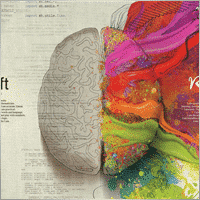

jds12
⭐⭐⭐⭐⭐
jds12 2019.02.03 23:00
Its a great product, used it for awhile now and can set up time frames, stop orders, limited stop orders, close profit and many more combinations. Just finding the right combination and level you are comfortable with just takes time, so best to use demo account to test first before going live. Keep up the great work.

talha8877
⭐⭐⭐⭐⭐
talha8877 2018.12.16 18:53
This EA makes profit if you keep testing and testing until you find the best optimization. I think it's the best Universal EA out there. My only problem would be to add custom indicators that are not included in this advisor but Vladislav created The CustomX version for that, it's basically the same EA but with the ability to add your custom indicators or other third party experts.

baixorj
⭐⭐⭐⭐⭐
baixorj 2018.12.14 16:44
HI, I bought the software The X and I need to install him again, to another MetaTrader, of the other Broker in the same computer. But I can't find a way to download to the another Metatrader. Help me, please. (Portuguese) Eu comprei o software The X e preciso instalá-lo novamente, para outro MetaTrader, do outro Broker no mesmo computador. Mas não consigo encontrar uma maneira de baixar para o outro Metatrader. Ajude-me, por favor.

paulopnk
paulopnk 2018.12.12 13:52
Olá Amigo, o martingale travou em 5 lotes e o mercado começou a cair e estourou minha conta! como ajustar este parâmetro!

foonet
foonet 2018.10.17 23:07
j'ai loué cet EA EXP THE X FULL pour un seul moi et impossible pour moi de changer les paramètres le nombre de position trois 3 maximum comment modifié le nombre de position achat et vente plusieurs en même temps philippe

reza sadeghi
reza sadeghi 2018.06.11 12:18
It is a default that is non-profit and all display settings are the same as the default ones. Not available for personal settings. You can not customize it.2020.10.16 18:28You can customize all settings. Please read my guide

Markkm
⭐⭐⭐⭐⭐
Markkm 2018.05.30 01:50
My Favorite Advisor! It took me a while to get used to all the functionalities that this program can offer. It's really well done. Thank you Vladislav!

david mackay
⭐⭐⭐⭐⭐
david mackay 2018.05.14 22:15
The author has done an amazing job of combining many features. Author is fast to respond to support requests. You can not beat the support that this author provides. Quick to respond to problems and very fast to find solutions to correct things. I had a very tough and difficult to find problem that he diagnosed within a couple minutes and got me running again... nothing to do with the software but with the broker feed. Most impressive!! I am truly amazed at what this program can do, a person can actually pay for the cost in one or two days of trading. We need to look at his articles to get details on all of the variables, there are excellent explanations. I heartily recommend this to anyone who wants to create profitable experts.

Al Bundy
⭐
Al Bundy 2018.04.20 16:58
1. No good support, because one has to test the settings. I think, the minimum would be for a paid product, that the author delivers a setup with a minimal gain and explanation of basic functionallity. I asked for good parameters for EURUSD but Author wrote test, test, test for good settings. After dozens hours of testing, I have still not found, how combination of SL, trail, TP and so on brings profit. For now it is a loose maximizer! 2. Lost much money, because parameter combinations are so complex and strategy tester showed only 20% draw back, but in real it was margin call. This is, because averaging is very dangerous in a market against trend and cannot win, if trend does not change. 3. One option overrules others, without documentation. Log files don't show, why positions be closed or not opened. 4. Explanations are often: dynamic Lot = dynamic Lot. It is not enough to bring the parameter name to a sentence. Rather should be explained, what will be done, why and which other modifiers are to be considered. 5. Some Parameters are missing - seems, that the documentation is not actual. 6. The documentation is a mixed version for MT4 and MT5, what leeds to mess or misunderstoods. 7. The hint, VirtalStopLoss doesn't work in MT4 with strategy tester is not sufficient - how should one test with a broken product! This is a key feature for every broker which needs VirtualStopLoss! This I have to wrote, although I have translated the complete documentation. 8. It is simply too complex...2020.10.16 18:24This is a constructor. Please, if you want to use a fully built and automated Expert Advisor, you can try my TickSniper.TICKSNIPER PRO high-speed tick scalper with auto-selection of parameters for each currency pair automatically.TICKSNIPER MT4: https://www.mql5.com/en/market/product/1287 TICKSNIPER MT5: https://www.mql5.com/en/market/product/3493

pazlsman
⭐⭐⭐⭐⭐
pazlsman 2018.04.11 18:27
Отличный конструктор. Рекомендую. Оптимизируйте как минимум ежемесячно. Автору респект!

Borosoiu Lucian
⭐⭐⭐⭐⭐
Borosoiu Lucian 2018.04.03 13:16
This is truly a powerful EA, it's vast indicators and functions turns really useful when creating a custom strategy. It's difficult at first until you understand what all the inputs are for, but after this you can do almost everything with it. With good data (99%) and continuous back-testing I've managed to obtain impressive results, testing from 01.01.2013-01.02.2018 turned 10000 to 8564777 (!!) (i admit with big risks - 76%DD and 193% margin level, but most of it because of the 50 lot limit that brokers have, making the averager not work at its best). Let's see in real life how much it makes. Also the author Vladislav is still involved in the product, continuously adding new functions and improving it, and also very receptive to clients needs and ideas, with very fast support. I highly recommend the product, with a good strategy I really think it can make you money.


Syed Akbar Ali Jaffry
⭐⭐⭐⭐⭐
Syed Akbar Ali Jaffry 2017.12.28 17:34
WOW!!! Congratulations for your Wonderful Work and An Amazing EA!!! Endless Possibilities for the Creativity!!!! And Of course At A very Special Price! Thank You So Much!

Atila R Akdeniz
⭐⭐⭐⭐⭐
Atila R Akdeniz 2017.12.14 09:28
I have investigated dozens of Universal EA's in the market, and I came to the conclusion that this is by far the most superior product available, and excellent value for its price. It is not a simple product and you need to spend time to understand its details (otherwise you might end up complaining that you can't control the product, as the previous reviewer seems to have done), but it provides a far advanced functionality compared to other Universal EAs. If you want something simple to set up with limited functionality, there are many other EA's at a fraction of its price, but with those other EA's you will only get a fraction of the functionality that this product offers. (No, I am not paid by the designer to write this :)) I rented the MT4 version for a month and bought the MT5 version as well (as I have both type of accounts), they both work very well and they are very reliable. Vladislav offers a very responsive service and excellent customer support. Yes there might be some language issues as he is not a native English speaker, but if you ask him the right question, you will always get the right answer and very quickly. He has updated the product a number of times, to fulfil requirements and requests from his clients (obviously there is a limit to that and you can't get free programmer services from a product designer). So in summary, 6 stars for the product and the customer support.

Atila R Akdeniz
⭐⭐⭐⭐⭐
Atila R Akdeniz 2017.11.27 04:43
Great product, great customer service. 6 stars!!!

omi99
omi99 2017.10.29 04:07
at first glance, this is an interesting program, so i bought it. However, for the following critical issues, i can not recommand to using it: 1. the program has no systematic user manual/guide, the settings have no clear meaningful name and there is nowhere to find what means the settings. For this reason, one may get lost due to the banch of settings. Furthermore, some settings are conflict with eachother. 2. there are bugs in the program, its behaviors can not be fully controlled by it's setting parameters, or, there are hidden settings which are not visible to the users and can override the visible settings. 3. beside the issues above, the support from the author is poor. The author doesn't answer the questions correctly, or can not understand the question. it's possible that the author is also get lost with the confusing settings.2020.10.16 18:25You can read my full guide for all ℹ️ℹ️ℹ️ All guides and full instructions on my blogs https://www.mql5.com/en/users/vladon/blog ℹ️ℹ️ℹ️


Manuel Angel Garcia Montoro
⭐⭐⭐⭐⭐
Manuel Angel Garcia Montoro 2017.08.31 12:54
For me the best EA in the market and more complete, good technical assistance solving doubts and errors.

david mackay
⭐⭐⭐⭐⭐
david mackay 2017.07.21 16:13
This product offers a multitude of excellent features, far too many to list here. One thing that is important to many people buying this product is the level of support..... and I have found support to be fast and excellent. It is easy to produce excellent strategies quickly using this tool. Update: Having used the ea for a few years, I must say it is excellent. I use it for prop trading, 28 pairs, every day it produces excellent profits and a minimum of losses. You should give this ea a long look if you want permanent success.


Kenneth Petersen
⭐⭐⭐⭐⭐
Kenneth Petersen 2017.03.24 11:46
I have purchased quit a few EA here, but only 2 so far have made a profit for me, and this is the one, of cause it depends on the strategy,and this EA gives you the possibility to tailor your strategy precisely, and this EA are frequently update with new features that are requested from users. get this as you first EA, and lets see if you need another.....

Andrey Souza
⭐⭐⭐⭐⭐
Andrey Souza 2017.01.20 00:08
Top! O EA funciona perfeitamente.. basta cada um saber montar seu set. adequadamente! /// Top! EA works perfectly .. just let everyone know how to set up your set. Properly!

jianototi
⭐⭐⭐⭐⭐
jianototi 2017.01.18 18:25
Vladislav, what I would Say on You is not enough. Professional, workaholic, perfectionist, and Humble genius. the EA work perfectly due to your continuous interventions. Still working with me closely to find Quickly the solutions. just to say I am still testing the EA Settings or things are Positive till this moment.

Tommaso Santarelli
⭐⭐⭐⭐⭐
Tommaso Santarelli 2017.01.13 16:54
User didn't leave any comment to the rating

Ingener73
⭐⭐⭐⭐⭐
Ingener73 2017.01.12 05:53
Все работает как швейцарский хронограф. Если мощный комп то можно настроить бесчисленное количество окон с разными настойками на максимально зажатую работу индикаторов. Каждое окно в среднем дает одну сделку в день но качество ордера в среднем на уровне 87%. И у хорошего поставщика (от 100 и более торговых сигналов)происходит тоже самое как кинуть килограмм дрожжей в деревенски сортир в жаркий день, но только в хорошем смысле не оскорбляю автора и его творение. Спустя годы работы с данным экспертом я решил скорректировать свой комментарий сделаный в начале 2015года. Я считаю это лучший эксперт с которым мне приходилось работать, а разработчик самый отзывчивый и расторопный.

Dennis22779
⭐⭐⭐⭐⭐
Dennis22779 2016.12.01 13:27
I can recommend this top EA. The EA works very well and is high profitable. You can change a lot of settings and you can optimize the EA for every market that you like to trade. Of course you have to backtest and to try the new setting before you will use the EA on a live Account. And in this case you have also to choose the right Lotsize in depend of your Account. The EA is running on my live Account in multi currency pairs with different Settings and in different Timeframes. I tried a lot of Settings for every market because market is not like market and the price which i paid ( 100 USD ) i got back already. For me it`s a very good EA and the rest is up to you! Also the price is really unbelievable and amazing.

rpltrade
⭐
rpltrade 2016.11.23 09:46
Your EA doesnt use SL and I lost half of my money. In EUR USD, the EA keeps on buying positions from 1.18xx level and the lowest is 1.09xxx. It should have cut loss much earlier but it didnt. Up to now the 1.18 has not been reached. I could have lost more but I seeked help and exited when the market surged to 1.08xxx.2020.10.16 18:25Please write and attach full logs from ea.

gsplentz
⭐⭐⭐⭐⭐
gsplentz 2016.10.31 13:33
For me its the best system for the money i have found by far...its very large set of parameters make this system almost impossible not to find the right combination for diferent kinds of markets !

Vladimir Glazkov
⭐⭐⭐⭐⭐
Vladimir Glazkov 2016.10.06 09:28 5 Советник хороший, работает четко по имеющейся стратегии, но если стратегии нет - я бы сказал бесполезен. Настроек просто дико много и искать свою стратегию на основе этого конструктора будет очень долго. Пока все наладишь в "производство" - рынок сменится. Я вот, например, свою еще не нашел, поэтому прошу разработчика дополнить данный советник еще парой функций. Нужно добавить функцию разворота позиции по отложенным ордерам при неудачной сделке. Т.е. открывается ордер по сигналу одного из индикаторов в базе и одновременно выставляется отложенный ордер в противоположном направлении на уровне СЛ сработавшего с возможностью использования мартингейла. И так до бесконечности до ТП. Еще нужно ограничить время действия или количество баров для отложенных ордеров. Проблема в том, что однажды его выставив, советник больше их не убирает, пока не появится сигнал на другой отложенный ордер или ордер не откроется по этому. Также в функции "открывать несколько ордеров по каждому сигналу" их открывается просто дикое количество, особенно если использовать Alligator. Поэтому предлагаю их ограничить количеством открываемых ордеров и/или открывать следующий ордер по времени, например, минут через 5 или 30, если будет сигнал, можно открыться... А так это идеальное решение для тех, кто постоянно генерирует и тестирует свои стратегии. С помощью данного советника не нужно долго тестировать в ручном режиме свои стратегии или периодически оплачивать программистов на написание бесполезных советников, с тем условием, что он позволяет не просто искать стратегии и обкатывать их, но ещё и работать по ним! PS. можно вообще продавать/покупать рабочие и прибыльные сеты к этому роботу))

Alexander
⭐⭐⭐⭐⭐
Alexander 2016.06.13 17:51
Мне понравился. Тестил по разному. Очень гибкие настройки. Он один заменяет несколько сов. Алгоритм работы супер. Автору огромная благодарность.

qwe trader
⭐⭐⭐⭐⭐
qwe trader 2016.05.03 00:31
Very good and at an affordable price. It allows a multitude of configurations, and everything works perfectly. Congratulations to the author !!
Comments The X – Universal Expert Advisor
Do you have a question?
12 responses to “The X – Universal Expert Advisor (EA) for Forex Using Standard Indicators”
-
Hello,
I am experiencing an issue with zScalp and Exp Assistant 4 on MT4:
• When zScalp opens a position on my PC while it is turned on, Exp Assistant 4 correctly applies the stop loss and take profit.
• However, if the PC is turned off, and zScalp opens a position via the MQL5 VPS, Exp Assistant 4 does not apply the SL or TP.It seems that the issue occurs only when Exp Assistant 4 is not active at the moment the trade is opened.
Could you please advise how to properly configure Exp Assistant 4 on the VPS so that all trades opened by zScalp automatically have SL and TP, even when my PC is turned off?
Thank you for your assistance.
-
Hello. Unfortunately, control panels don’t work with MQL VPS. This worked before. Unfortunately, this feature has now been removed from the terminal.
-
-
“How can I configure a copy trading expert advisor to enforce both daily and weekly stop-profit and stop-loss limits simultaneously?”
OR
“What’s the best way to implement dual time-frame risk controls (daily and weekly stop-loss/take-profit) in a copy trading EA?”
-
Hi,
Thank you for your question!
Currently, The X EA does not support simultaneous daily and weekly stop-loss or take-profit limits.
The system is designed with basic risk control mechanisms, but dual time-frame risk management (like daily + weekly limits together) is not implemented at this time.That said, we appreciate the idea, and if there’s enough interest from other users, this functionality may be considered for future updates.
Thanks again for your feedback and for using The X!
Best regards,
Vladislav
Expforex Team
-
-
“How can I configure a copy trading expert advisor to enforce both daily and weekly stop-profit and stop-loss limits simultaneously?”
OR
“What’s the best way to implement dual time-frame risk controls (daily and weekly stop-loss/take-profit) in a copy trading EA?”
-
“How can I configure a copy trading expert advisor to enforce both daily and weekly stop-profit and stop-loss limits simultaneously?”
OR
“What’s the best way to implement dual time-frame risk controls (daily and weekly stop-loss/take-profit) in a copy trading EA?”
-
“How can I configure a copy trading expert advisor to enforce both daily and weekly stop-profit and stop-loss limits simultaneously?”
OR
“What’s the best way to implement dual time-frame risk controls (daily and weekly stop-loss/take-profit) in a copy trading EA?”
-
Hello,
Is there any way to limit the maximum of simultaneous trades in the slave account?
I’f like to limit to maximum 2 trades in the same dmarket direction (or maximum simultaneous 2 sell positions and maximum 2 simultaneous buy positions).
Thank you
-
Hello!
Thank you for your question.
In COPYLOT, you can use the MaxPosBySymbol parameter to limit the maximum number of simultaneously open positions per symbol.
For example, if you set MaxPosBySymbol = 2, only 2 positions (regardless of Buy or Sell) will be copied for each currency pair, even if there are 10 open positions on the Master account.However, please note:
This setting does not distinguish between Buy and Sell directions.
It simply counts all open positions together for the same symbol (both Buy and Sell).
It is not possible to set a separate maximum for Buy and Sell positions with the standard COPYLOT settings.
✅ In summary:
You can limit the total number of positions per symbol.
But you cannot separately limit, for example, 2 Buy positions and 2 Sell positions independently.
If you need a custom solution or workaround, feel free to let us know!
Best regards,
Expforex Team
-
-
Hello,
Is there any way to limit the maximum of simultaneous trades in the slave account?
I’f like to limit to maximum 2 trades in the same dmarket direction (or maximum simultaneous 2 sell positions and maximum 2 simultaneous buy positions).
Thank you
-
Hello,
Is there any way to limit the maximum of simultaneous trades in the slave account?
I’f like to limit to maximum 2 trades in the same dmarket direction (or maximum simultaneous 2 sell positions and maximum 2 simultaneous buy positions).
Thank you
-
Hello,
Is there any way to limit the maximum of simultaneous trades in the slave account?
I’f like to limit to maximum 2 trades in the same dmarket direction (or maximum simultaneous 2 sell positions and maximum 2 simultaneous buy positions).
Thank you
Extra
Links
Useful links
Navigation by tabs
Related Posts
InfoPad, Online Information Panel for MetaTrader
InfoPad is a highly useful information panel designed to provide crucial information on the specific currency pair selected in the…
Close Minus by Plus, Closing unprofitable positions by searching and
Closing unprofitable positions by identifying and closing profitable ones. The Expert Advisor (EA) is designed to close unprofitable positions by identifying…
EA The xCustomEA: Universal Trading Advisor for iCustom Indicators. Custom
Universal trading adviser on custom indicators for MetaTrader . Exp – The xCustomEA Universal trading advisor on custom indicators. The xCustomEA works on…
Market Time Pad. Indicator for MetaTrader with trading sessions
The Time Indicator displays the current time across the major world markets and highlights the active trading session. It is easy…
SafetyLOCK PRO Protect your positions by locking using the opening
SAFETYLOCK: Secure Your Trades Against Sharp Market Reversals Trading on financial markets involves high risks, particularly during sharp market reversals. SAFETYLOCK…
TickSniper Automatic Expert Advisor for Metatrader. Tick scalper
Exp-TickSniper is a fast tick scalper that automatically selects parameters for each currency pair separately. The EA has been developed based on…
VirtualTradePad (VTP) Trading Panel. Trade Pad for One Click Traiding
VirtualTradePad or VTP – control panel for trade in 1 click in MetaTrader 4 and 5. Trade in 1 click from…
EAPADPRO LIBRARY – Adding our panel to your EA
EAPADPRO LIBRARY – Enhancing Your Expert Advisor (EA) with Our Information Panel EAPADPRO LIBRARY offers a robust solution for traders looking…
The X and The xCustomEA: Testing and Optimization
Description The X and The xCustomEA are two standout Expert Advisors (EAs) in the Forex trading community, gaining widespread popularity over…
The xCustomEA Advisor on the PipFinite Trend PRO. Automatic EA
Description An example of programming a strategy for the PipFinite Trend PRO indicator and trading using our universal trading system Exp…
Extra Report Pad – Trader’s Diary. Professionally analyzes your trading
Extra Report Pad – professional solution for analyzing your trading account Today, it is essential to trade at once for several…
Assistant – the best free trading panel to support positions
Auto Setting stop loss, take profit, trailing stop, breakeven levels, enabling virtual stops. Exp Assistant will help you organize maintenance of your…
Tick Hamster Automatic trading robot. Nothing extra!
Tick Hamster – Expert Advisor with Automatic Optimization for Any Trading Symbol in MetaTrader Tick Hamster is a fully automated Expert…
Copylot – Forex copier for trade deals for MetaTrader. Copier
Trade copier for MetaTrader. It copies forex trades, positions, orders from any accounts. It is one of the best trade copiers MT4-MT4, MT5 – MT4 for…
Esta publicación también está disponible en: English Portuguese Español Deutsch Українська Chinese Русский Français Italiano Türkçe 日本語 한국어 العربية Indonesian ไทย Tiếng Việt

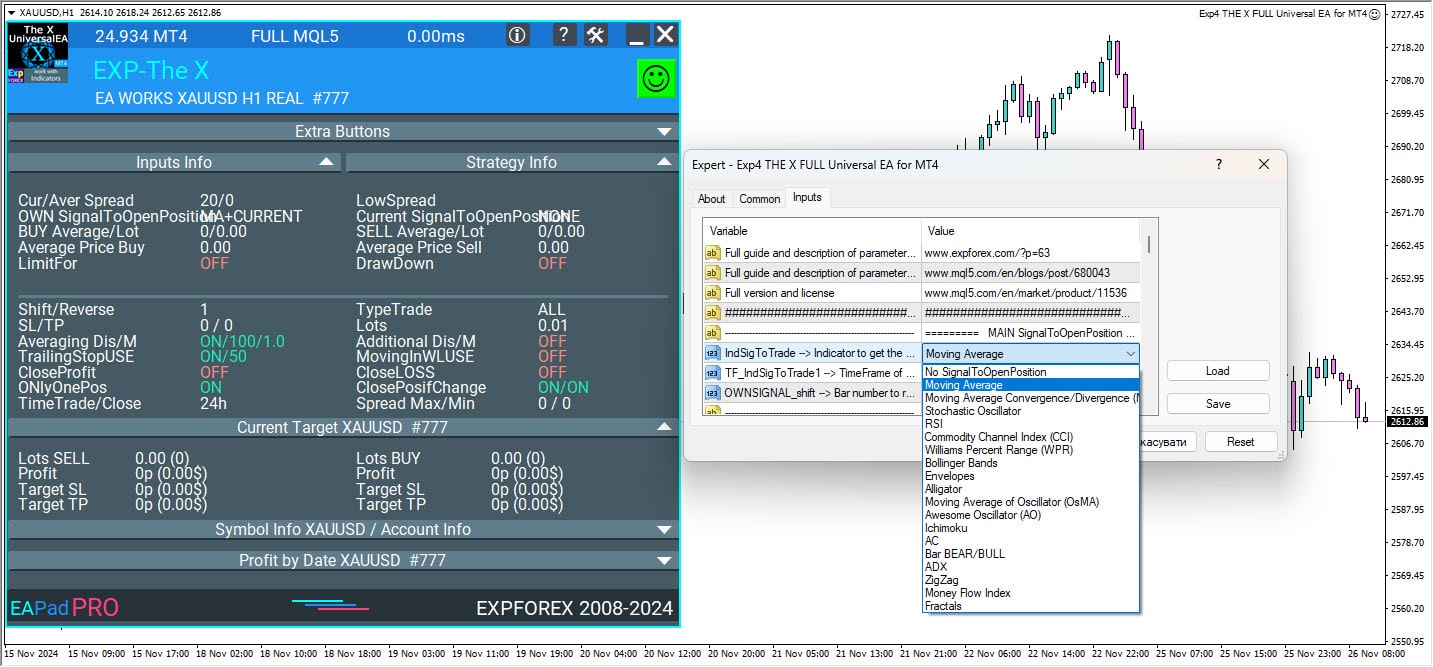
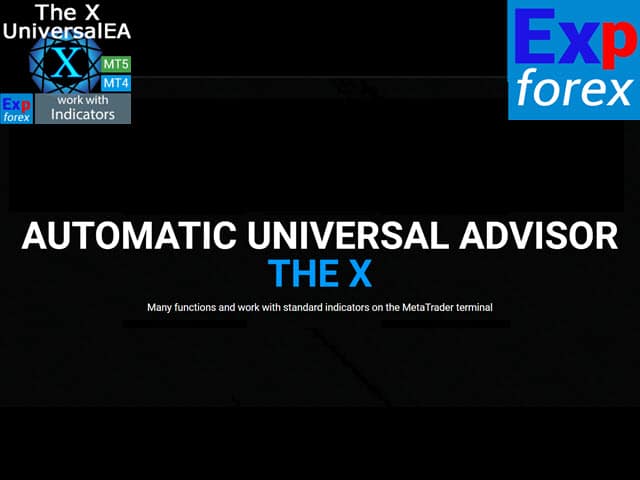
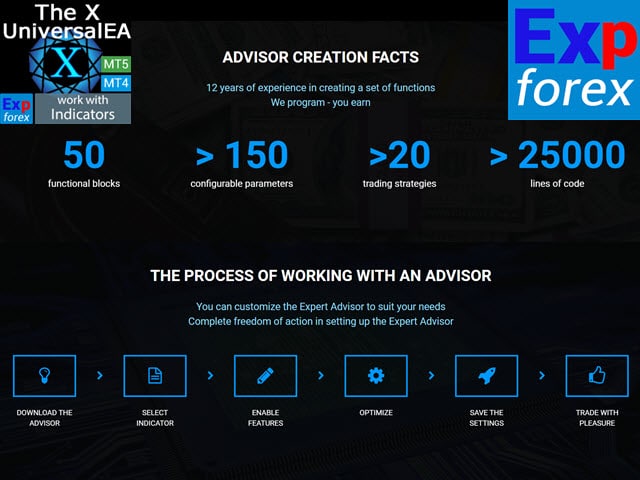
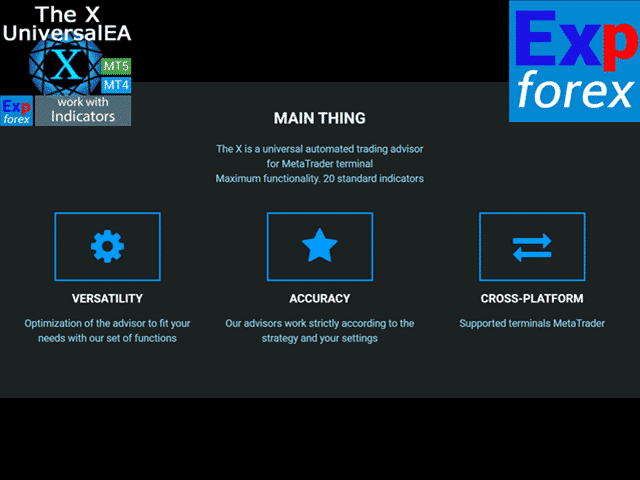
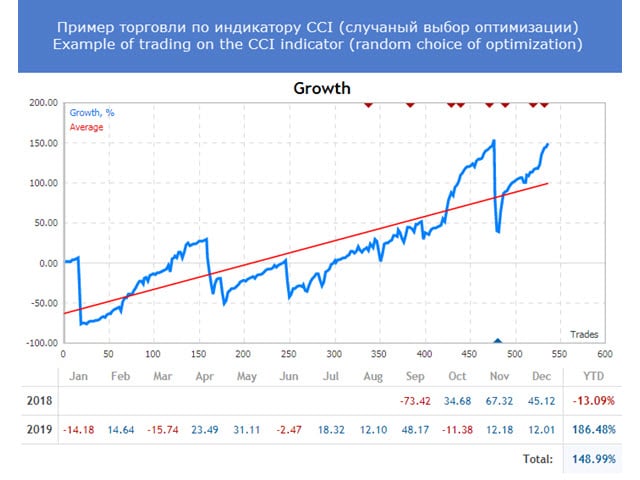
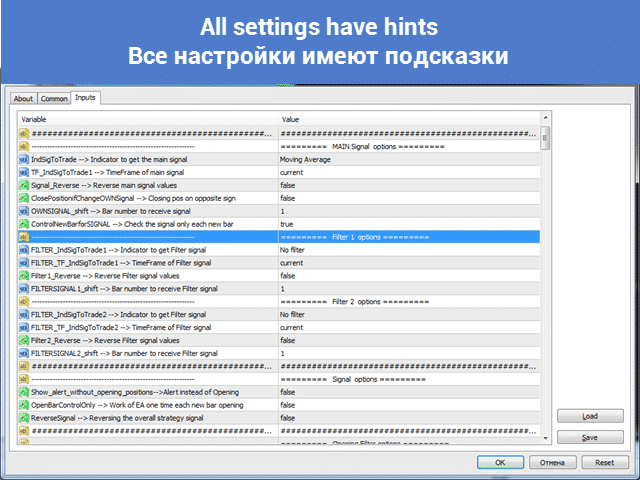



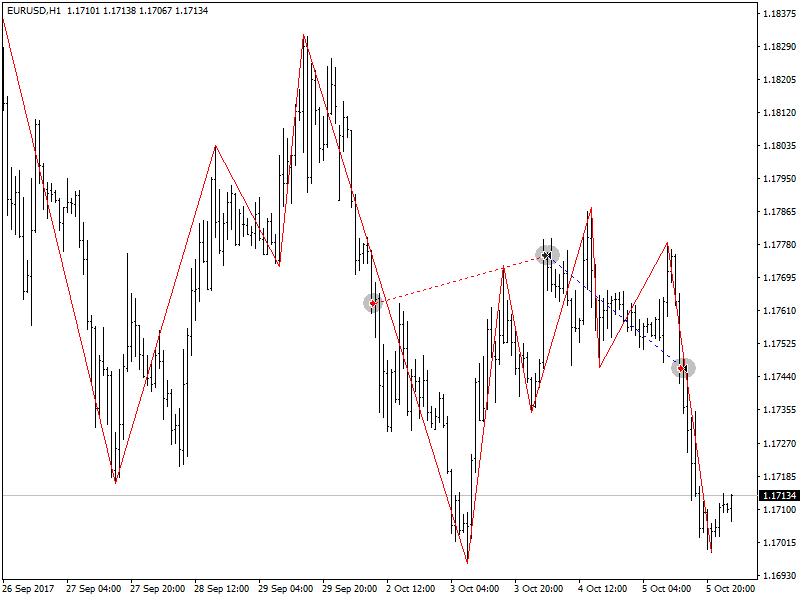
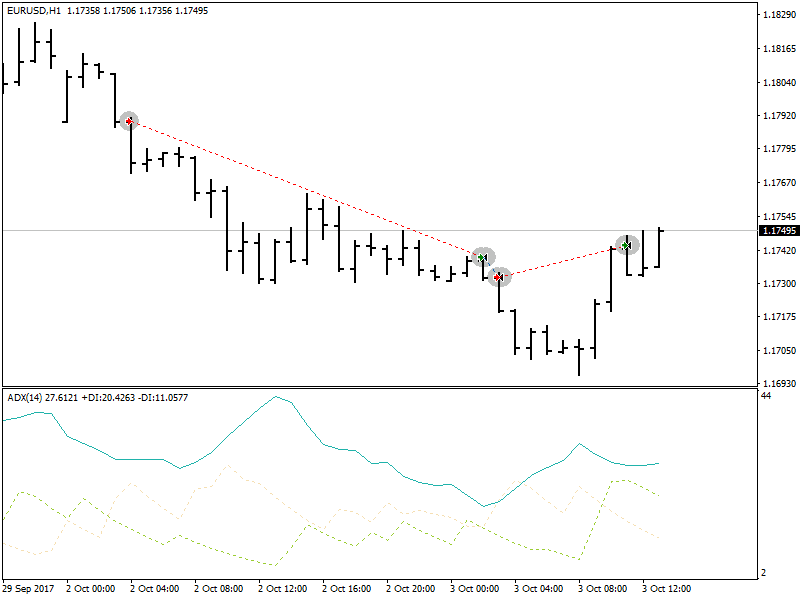
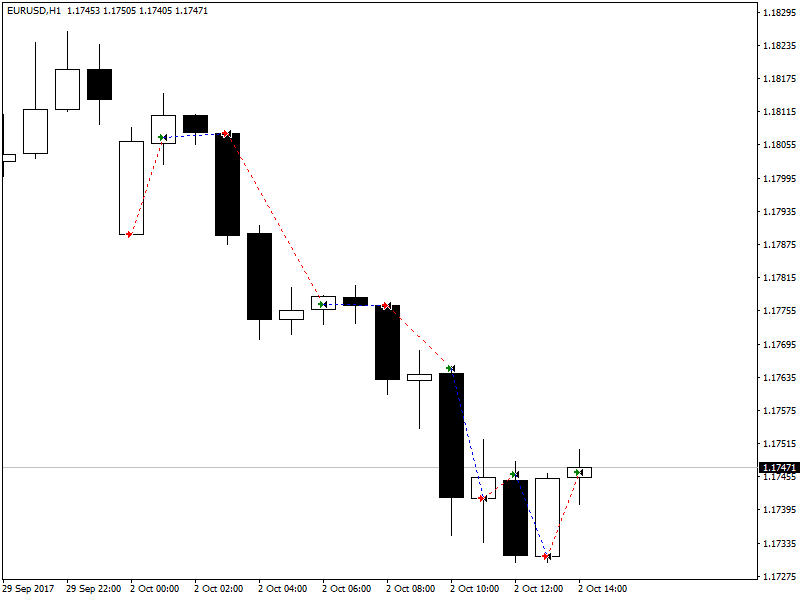

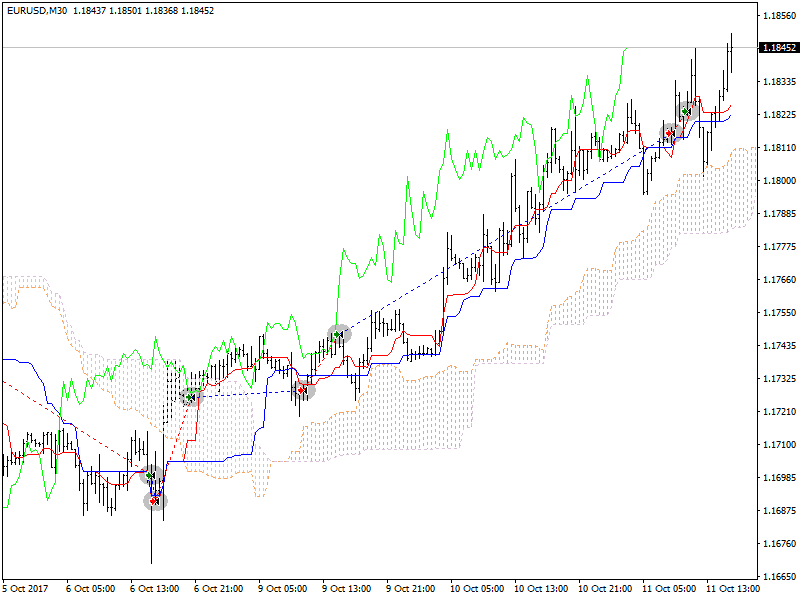
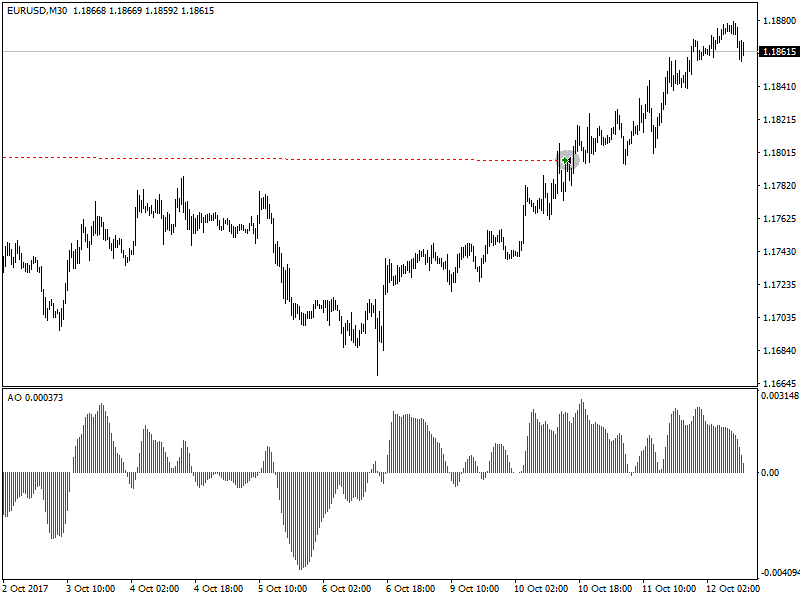
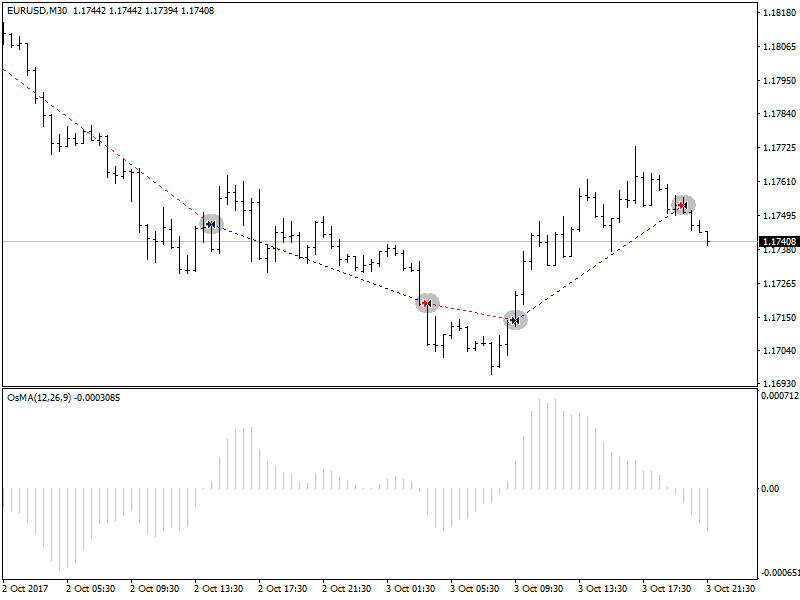
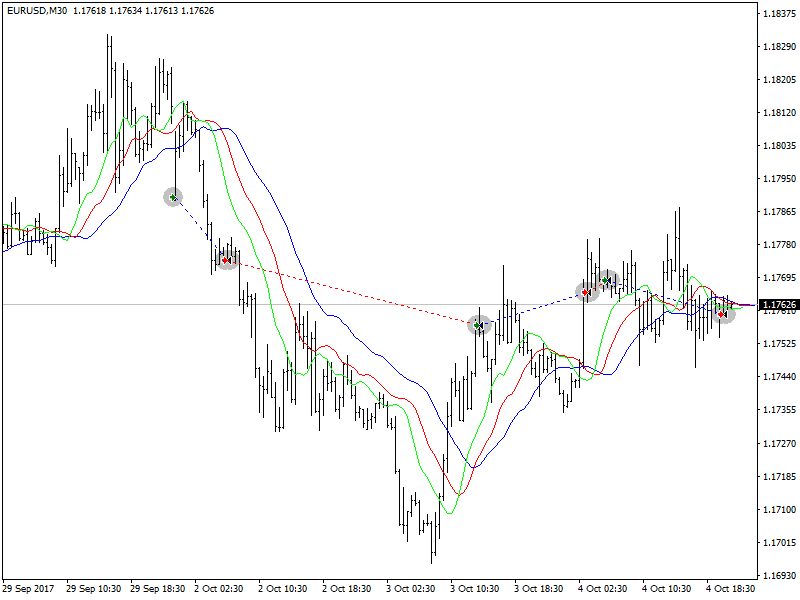
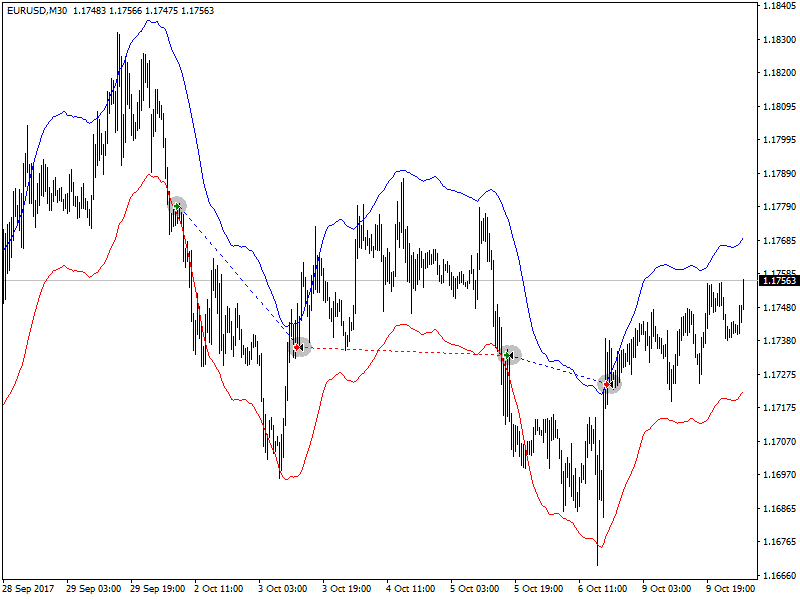
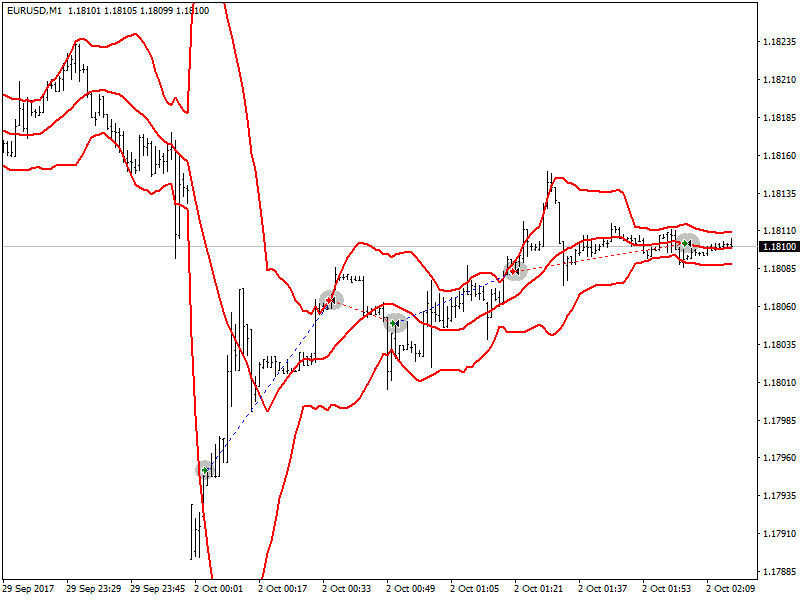
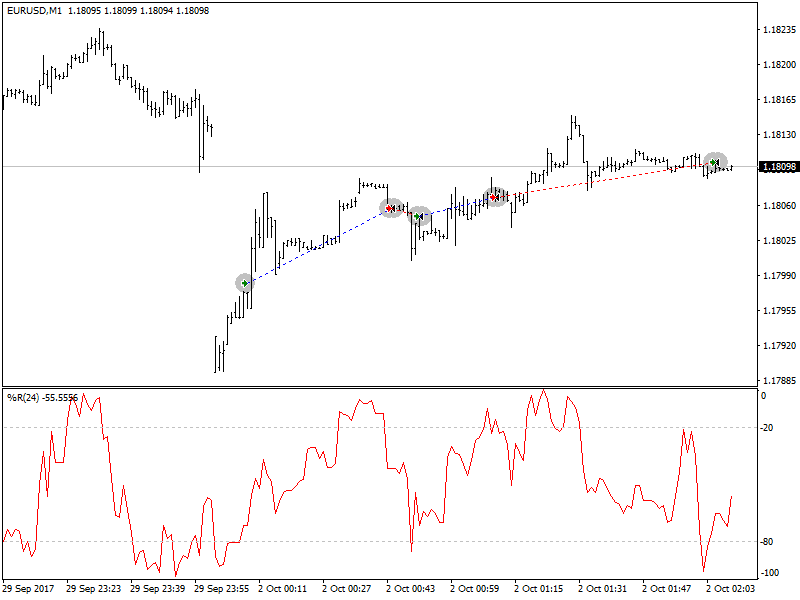
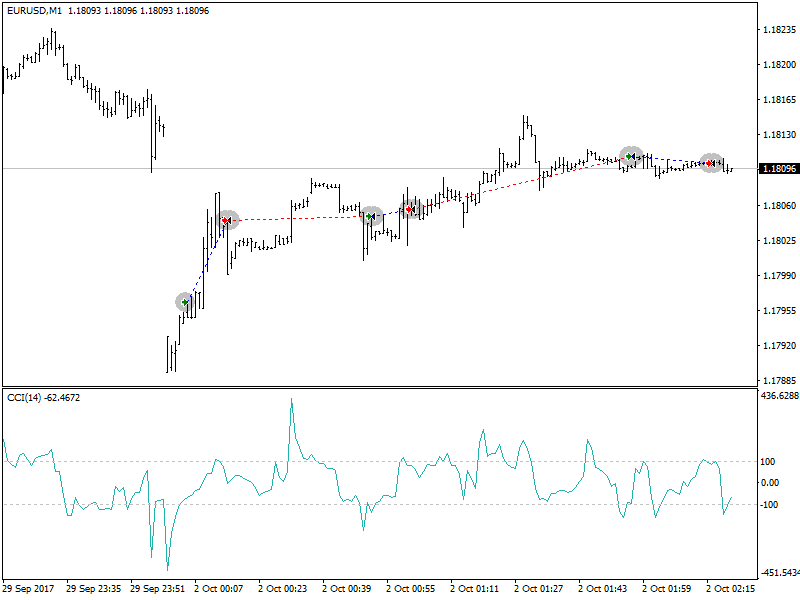
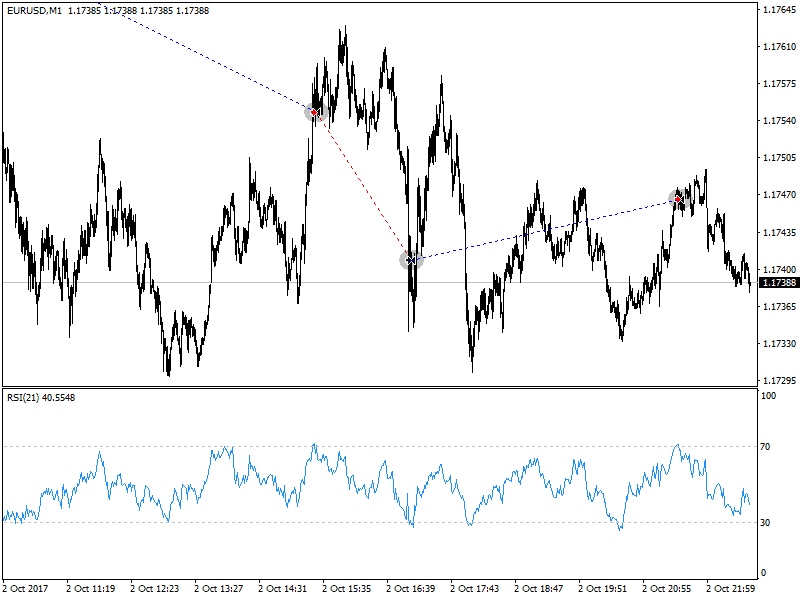
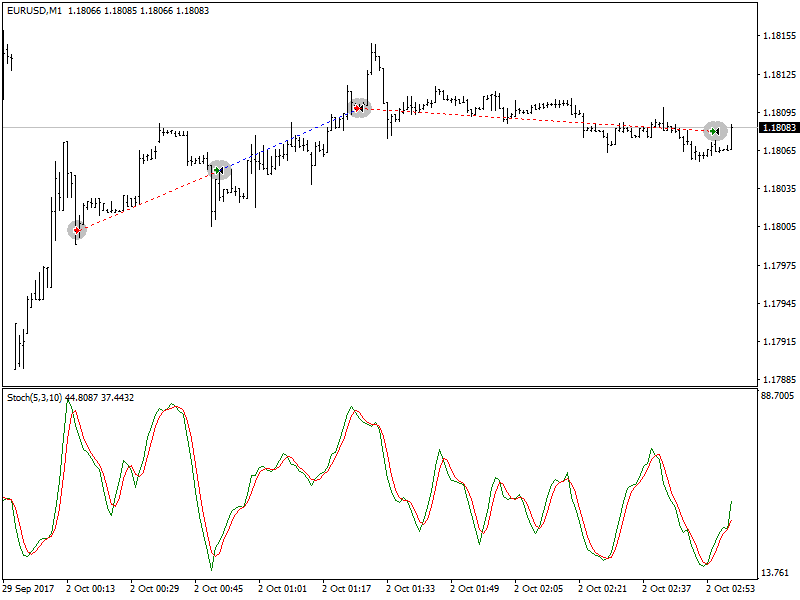
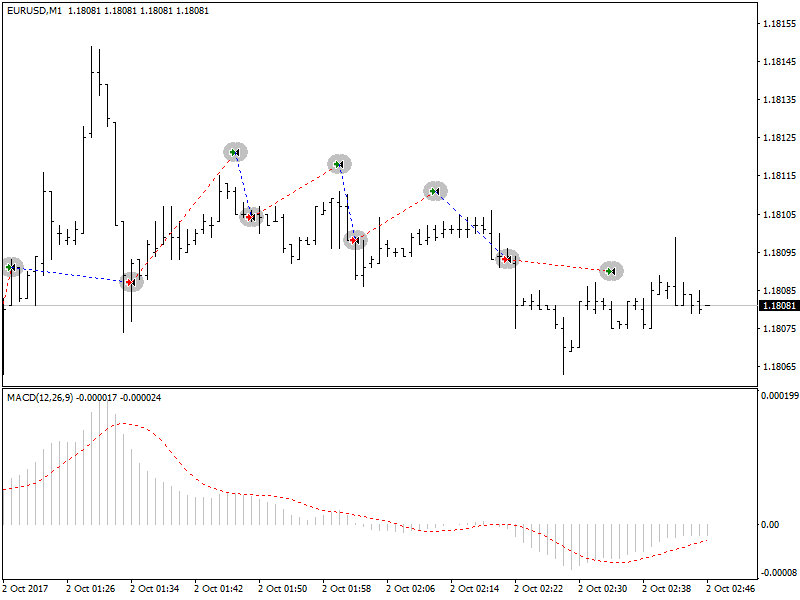
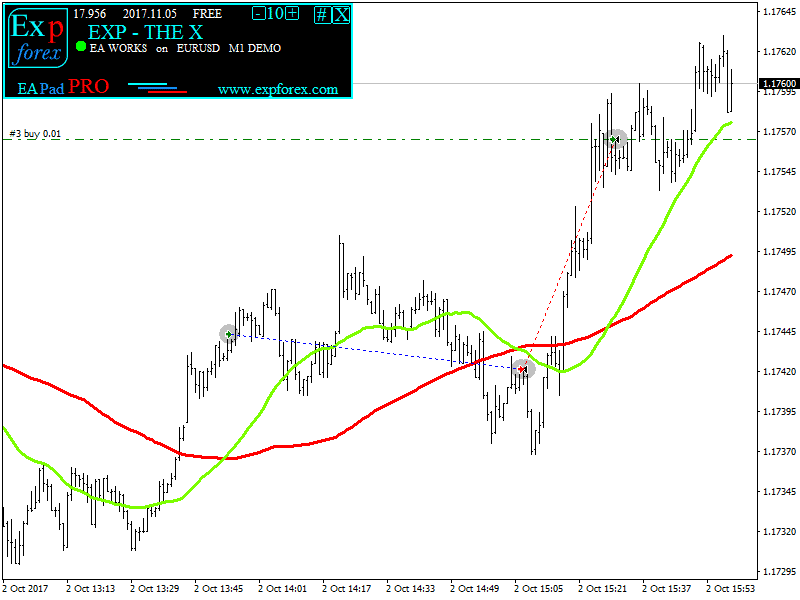




















Leave a Reply