Closing unprofitable positions by identifying and closing profitable oфKârlı pozisyonları tanımlayarak ve kapatarak kârsız pozisyonları kapatma. Expert Advisor (EA), kârlı pozisyonları…

Assistant – gerçek/Sanal StopLoss / TakeProfit / Trailing Stop ile pozisyonları ve işlemleri destekleyen en iyi ücretsiz ticaret paneli

TickSniper MetaTrader için Otomatik Expert Advisor. Tick scalper


Ana Sayfa
Dokümantasyon
Ayarlar
SSS
Değişiklik Günlüğü
Incelemeler
Yorumlar
Extra
The X – Evrensel Uzman Danışmanı Hakkında
Geniş İşlevselliğe Sahip MetaTrader için Evrensel Expert Advisor (EA)
Expert Advisor The X, MetaTrader için çok yönlü bir ticaret aracıdır ve geniş bir özellik yelpazesi ile özelleştirilebilir ayarlar sunar.
Standart göstergelerle çalışır ve yerleşik bir strateji oluşturucu içerir, bu sayede traderlar ihtiyaçlarına uygun stratejiler oluşturabilir ve ayarlayabilirler.
Ana Özellikler:
- Standart Göstergelerle Ticaret : EA, MetaTrader‘ın standart setinden çeşitli göstergeler kullanır ve ticaret stratejileriniz için tanıdık ve güvenilir bir temel sağlar.
- Özelleştirilebilir Sinyaller ve Filtreler : 20 farklı sinyal arasından seçim yapabilir ve ticaret stratejinizi geliştirmek için 20’ye kadar filtre uygulayabilirsiniz. Bu esneklik, işlemlerin gerçekleştirileceği koşullar üzerinde hassas kontrol sağlar.
- Kapsamlı Özelleştirme : 100’ün üzerinde özelleştirilebilir parametre ile EA’yı belirli ticaret tarzınıza ve tercihlerine uygun hale getirebilirsiniz. Risk seviyelerini ayarlamaktan benzersiz giriş ve çıkış kriterleri belirlemeye kadar, EA stratejinizi optimize etmek için gereken araçları sunar.
- Özelleştirilmiş Sinyal Ayarları : Her sinyal için, göstergelerin parametrelerini, çalıştığı zaman dilimini ve karar verme için kullanılan belirli sinyal çubuğunu dahil olmak üzere anahtar unsurları özelleştirebilirsiniz.
Bu Evrensel Expert Advisor, MetaTrader‘da kendi stratejilerinizi oluştururken standart göstergelerden faydalanmak isteyen traderlar için kapsamlı ve esnek bir çözüm sunar.
İster yeni başlayan bir trader olun, ister deneyimli biri, geniş özelleştirme seçenekleri her türlü ticaret yaklaşımı için güçlü bir araçtır.
The X – Evrensel Uzman Danışmanı nasıl çalışır?
İnsanlar The X – Evrensel Uzman Danışmanı hakkında ne yazıyor?
The X – Evrensel Uzman Danışmanı’i ücretsiz olarak indirebilirsiniz!
ÜCRETSİZ Başlayın!
Programımızı ücretsiz olarak indirip kurabilirsiniz!
Ve DEMO hesabınızda zaman sınırlaması olmadan test edebilirsiniz!
Ayrıca USDJPY sembolünü kullanarak GERÇEK bir hesapta programımızı ücretsiz test edebilirsiniz!
The X’in tam sürümünü satın alabilirsiniz!

Ticaret hesapları
Bilgisayarlar / Aktivasyonlar
TAM MT4 SÜRÜMÜ
MetaTrader 4 için
150 $
TAM MT5 SÜRÜMÜ
MetaTrader 5 için
150 $
3 ay kiralama
MetaTrader 4 için
50 $
3 ay kiralama
MetaTrader 5 için
50 $
Satın almadan önce, sorunsuz bir deneyim sağlamak için talimatlarımızı ve FAQ bölümümüzü incelemenizi şiddetle tavsiye ederiz.
İçindekiler (görmek için tıklayın)
List
- Açıklama
- Ek makaleler ve bağlantılar
- The X ve The xCustomEA Arasındaki Fark Nedir?
- The X Universal EA’nın Başlıca Avantajları
- The X Universal EA’nın Göstergeler ve Filtreler Listesi
- Ana Sinyal Göstergesi (Parametre: IndSigToTrade)
- Hareketli Ortalama (MA) (Sinyal 1) The X Universal EA’da
- Hareketli Ortalama Yakınsama / Iraksama (MACD) (Sinyal 2) The X Universal EA’da
- Stochastic Osilatör (Sinyal 3) in The X Universal EA
- Gösterge RSI (Sinyal 4) in The X Universal EA
- Emtia Kanal Endeksi (CCI) (Sinyal 5) in The X Universal EA
- Williams Yüzde Aralığı (WPR) (Sinyal 6) in The X Universal EA
- Bollinger Bantları (Sinyal 7) in The X Universal EA
- Gösterge Zarflar (Sinyal 8) in The X Universal EA
- Alligator (Sinyal 9) in The X Universal EA
- Osilatörün Hareketli Ortalaması (OsMA) (Sinyal 10) in The X Universal EA
- Awesome Oscillator (AO) (Sinyal 11) in The X Universal EA
- Mum (Sinyal 14) in The X Universal EA
- ADX (Sinyal 15) in The X Universal EA
- Mum Göreli MA (Filtre 16) in The X Universal EA
- ZIGZAG (Sinyal 17) in The X Universal EA
- ATR (Filtre 18) in The X Universal EA
- ADX Wilder (sinyal 19) – sadece MT5 için The X Universal EA
- Para Akış Endeksi (Sinyal 20) in The X Universal EA
- Fraktallar (Sinyal 21) in The X Universal EA
Açıklama
The X Universal – MT4 ve MT5 İçin Ticaret Sistemi
The X her ikisi için de tasarlanmış evrensel bir ticaret sistemi MetaTrader 4 ve MetaTrader 5.
Bu Expert Advisor (EA), ortalama alma (averaging), trend sırasında ek pozisyon açma ve ticaret stratejilerini geliştirmek için sanal durdurma (virtual stops) gibi geniş bir özellik yelpazesi sunar.
Ana Özellikler:
- Evrensel Strateji Oluşturucu: The X, traderların geniş bir fonksiyon seti kullanarak özelleştirilmiş ticaret stratejileri oluşturmalarına olanak tanır.
- Pozisyon açmak ve bekleyen emirler için 20’den fazla sinyal ve ticaret sinyallerini geliştirmek için 21 filtre içerir.
- Ortalama Alma ve Ek Pozisyon Açma: EA, hem trend karşısında ortalama alma hem de trend üzerinde ek pozisyon açmayı destekler. Ortalama alma fonksiyonu, fiyat hareketine dayalı pozisyon ızgarası oluşturarak kaybeden bir pozisyonu karlı hale getirmeye yardımcı olur. Fiyat ters döndüğünde, EA tüm pozisyonları kâra ortalayarak kayıpları hızla telafi eder.
- Dinamamik Lot Ayarı: Dinamamik lot fonksiyonu, lot boyutunu bakiye yüzdesi veya özsermaye olarak ayarlamanıza olanak tanır ve esnek risk yönetimi sunar.
Gelişmiş Ticaret Fonksiyonları:
- Sanal Durdurmalar (Virtual Stops):
- Ticaretlerinizi sanal durdurma zararı (virtual stop-loss), kar al (take profit) ve izleyen durdurma (trailing stop) ile yönetin, böylece risk yönetimi stratejinizi broker’lardan gizleyin.
- İzleyen Durdurma ve Başabaş Noktası (Trailing Stop and Breakeven):
- Bir izleyen durdurma (trailing stop) fonksiyonunu (Parabolic SAR üzerinde izlemeyi de dahil olmak üzere) ve bir başabaş noktası (breakeven) fonksiyonunu içerir; bu, ticaret kâra geçtiğinde durdurma zararını başabaş noktasına ayarlar.
- Martingale Fonksiyonu:
- EA, kaybeden ticaretlerden sonra lot boyutunu artırmanıza olanak tanıyan bir Martingale modu destekler, böylece kayıpları daha hızlı telafi edebilirsiniz.
- Küresel Kâr ve Zarar Yönetimi:
- The X, hesabınızdaki toplam kâr veya zarar baz alınarak tüm pozisyonları kapatmanıza olanak tanır, böylece genel risk ve ödülünüz üzerinde kapsamlı kontrol sağlar.
- Zamana Dayalı Ticaret (Time-Based Trading):
- EA’yı yalnızca belirli zamanlarda veya haftanın belirli günlerinde ticaret yapacak şekilde ayarlayabilirsiniz, bu da ticaret stratejiniz üzerinde daha fazla kontrol sağlar.
Ek Fonksiyonlar:
- Bekleyen Emirler: EA, bekleyen emirleri yerleştirebilir ve bunları seçilen sinyal ve filtrelere göre yönetebilir.
- Gecikme Kısıtlamaları: EA’yı, volatil piyasalarda çok hızlı ticaret yapmayı önlemek için gecikme kısıtlamaları ile yapılandırabilirsiniz.
- İzleyen Kar (Trailing Profit): EA, tüm açık pozisyonlardaki toplam kârı izleyebilir, böylece kazançları maksimize ederken riski minimize etmeye yardımcı olur.
The X Universal Expert Advisor birden çok ticaret sisteminden geniş bir araç ve özellik yelpazesini tek, son derece özelleştirilebilir bir EA’da entegre eder.
İster ortalama alma (averaging), Martingale veya gelişmiş durdurma zararı (stop-loss) ve kar al (take-profit) ayarlarını kullanıyor olun, bu EA ticaret stratejiniz üzerinde kapsamlı kontrol sağlar. Standart MetaTrader göstergelerinden özelleştirilebilir sinyallerle, çeşitli ticaret stilleri ve stratejilerine uyacak şekilde tasarlanmıştır.
Expert Advisor’un zengin işlevselliği ve esnekliği her trader’ı memnun edecektir.
Ek makaleler ve bağlantılar
Makaleler: Optimizasyon ve test! Danışman ayarlarını arayın!
Yeni danışmanımızla tanışmanızı öneririm:
Exp – Custom Göstergelerde The xCustomEA Universal Trading Advisor. Göstergede Danışman!
xCustomEA’da Pipfinite Kullanım Örneği
İstatistikler: Canlı Hesapta Ticaret Örneği ve Geçen Yılın İstatistikleri
The X ve The xCustomEA Arasındaki Fark Nedir?
The X ve The xCustomEA Arasındaki Fark
Hem The X hem de The xCustomEA aynı temelde (MQL kodu ve fonksiyonlar) inşa edilmiştir, ancak çalışma şekilleri açısından farklılık gösterirler:
- The X = Evrensel EA:
- Bu Expert Advisor, standart MetaTrader göstergeleri ile çalışır.
- MetaTrader’da mevcut standart göstergelere dayalı yaklaşık 20 önceden oluşturulmuş strateji ile birlikte gelir.
- The xCustomEA = Özel Göstergeler İçin Evrensel EA:
- The X’in aksine, bu EA özel göstergeler ile çalışmak üzere tasarlanmıştır. Önceden oluşturulmuş stratejileri yoktur.
- Özel göstergeleri ayarlayabilir ve bu özel göstergelerin sağladığı sinyallere (örneğin, ok sinyalleri) dayalı ticaret stratejinizi yapılandırabilirsiniz.
- The xCustomEA, çevrimiçi veya MQL5 pazarında mevcut olan herhangi bir özel göstergeyi kullanarak stratejinizi programlamanıza olanak tanır.
- Ayrıca, bu EA için önceden hazırlanmış stratejileri indirebilir ve mevcut stratejiler listesi düzenli olarak güncellenmektedir.
- Ayrıca, The X stratejisinden sinyalleri içe aktarabilir ve özelleştirilmiş değişikliklerinizi uygulayarak daha fazla esneklik sağlayabilirsiniz.
Özetle:
- The X, standart MetaTrader göstergeleri ile çalışır ve yerleşik stratejilere sahiptir.
- The xCustomEA, özel göstergeler kullanarak ticaret yapmanıza ve kendi stratejilerinizi oluşturmanıza olanak tanır, böylece daha kişiselleştirilmiş bir ticaret deneyimi sunar.
Programlamayı bilmiyorsanız ve öğrenmek istemiyorsanız ve standart göstergelerden sıkıldıysanız, tercihiniz =The X .
Programlamayı biliyorsanız ve diğer göstergelerin incelenmesine ilginiz varsa, tercihiniz =The xCustomEA .
Bu Expert Advisor’ların (EA) Fonksiyonları = Eşittir!
The X Universal EA’nın Başlıca Avantajları

- Dinamamik Lot Fonksiyonu:
- Lot boyutunu mevcut bakiye veya özsermaye yüzdesine otomatik olarak ayarlayan, hesap büyüklüğüne ve risk tercihlerinize uygun etkili para yönetimi sağlar.
- Özelleştirilebilir Ticaret Dönemleri (Time Trade):
- Kullanıcılar, EA’yı yalnızca günün belirli saatlerinde veya haftanın belirli günlerinde ticaret yapacak şekilde ayarlayabilirler. Bu, piyasa koşullarına göre ticaret faaliyetlerini optimize etmeye yardımcı olur.
- İzleyen Durdurma:
- EA, izleyen durdurma özelliği sunar; bu özellik, pozisyon açılır açılmaz başlayabilir veya standart algoritmayı takip edebilir, sadece pozisyon kâra geçtiğinde tetiklenir.
- MarketWatch ECN Desteği:
- ECN ve NDD (Non-Dealing Desk) hesaplarıyla sorunsuz çalışır, daha dar spreadler ve doğrudan piyasa erişimi sunan broker’larda etkili ticaret sağlar.
- Gerçek Hesaplar İçin Hata Yönetimi:
- Canlı ticaret hesapları için özel olarak tasarlanmış hata yönetim mekanizmaları ile donatılmıştır, gerçek ticaret koşullarında sorunsuz çalışma sağlar.
- Toplam Kâr/Zarar Durumunda Tüm Pozisyonları Kapatma:
- EA, toplam kâr veya zarar ulaşıldığında tüm pozisyonları kapatabilir. Bu noktadan sonra hesap üzerindeki tüm EA’ları da bağlantısını kesebilir, böylece birden çok strateji üzerindeki riski yönetmeye yardımcı olur.
- Başabaş Fonksiyonu (Breakeven):
- Pozisyon kâra geçtiğinde, durdurma zararı otomatik olarak başabaş noktasına veya başka bir istenen seviyeye taşınır, böylece kazançları güvence altına alırken potansiyel kayıpları en aza indirir.
- Martingale Stratejisi:
- EA, Martingale sistemini destekler, böylece kaybeden ticaretlerden sonra lot boyutunu artırarak kayıpları daha hızlı telafi edebilirsiniz.
- Sinyal Tabanlı Ticaret Yönetimi:
- Pozisyonlar, tamamen gösterge sinyallerine dayanarak açılıp kapatılabilir:
- Bir sinyalde açın ve zıt bir sinyal alındığında veya filtrelenmiş bir sinyal kapandığında pozisyonu kapatın.
- Pozisyonlar, tamamen gösterge sinyallerine dayanarak açılıp kapatılabilir:
- Sinyal Tabanlı Pozisyon Kapatma:
- EA, farklı bir sinyal ortaya çıktığında otomatik olarak bir pozisyonu kapatabilir, böylece ticaretlerin piyasa koşullarıyla uyumlu olmasını sağlar.
- “REVERSE” Fonksiyonu:
- Bir ters ticaret stratejisi sağlar; burada Alım pozisyonları Satış sinyali üzerine açılır ve Satış pozisyonları Alım sinyali üzerine açılır.
- Ortalama Alma Fonksiyonu:
- Fiyata karşı yönlendirilmiş ek pozisyonlar açarak zarar eden bir pozisyonu kâra dönüştürmeye yardımcı olur. Bu, EA’nın ortalama fiyatı düşürmesine ve kâr olasılığını artırmasına olanak tanır.
- Trend Yönünde Ek Pozisyon Açma:
- Fiyat artışlarına dayalı olarak trend yönünde ek pozisyonlar açar ve/veya trendi doğrulamak için mevcut göstergelerden birini filtre olarak kullanır.
- Sanal Stoploss, Takeprofit ve Izleyen Durdurma:
- EA, sanal durdurma zararı, kar al ve izleyen durdurma seviyelerini kullanabilir, bu seviyeleri broker’dan gizleyerek strateji yürütme ve gizlilik sağlar.
- Tüm Emir Türlerine Destek:
- Piyasa pozisyonları, bekleyen emirler ve limit emirleri ile çalışır, farklı ticaret türlerini yönetmede tam esneklik sunar.
Bu özellikler, Expert Advisor’u traderlar için esneklik, risk yönetimi ve stratejik otomasyon sağlayarak çeşitli piyasa koşullarında ticaret sonuçlarını optimize eden kapsamlı ve güçlü bir araç haline getirir.
The X Universal EA’nın Göstergeler ve Filtreler Listesi

The X, Sinyaller ve Filtreler oluşturmak için aşağıdaki standart sinyalleri kullanır.
Expert Advisor’ın IndSigToTrade parametreleri. FILTER_IndSigToTrade2, FILTER_IndSigToTrade5.
Sinyal:
Ticaret sinyali, sinyal için tüm koşullar karşılandığında oluşur.
Örneğin:
- MA çizgilerinin kesişimi veya yeni bir ZigZag noktasının ortaya çıkması.
- RSI göstergesi için 70 seviyesinin kesişimi bir sinyaldir. Ve RSI 70 seviyesinin üzerindeyse, bu zaten bir filtredir.
- Sinyal, ilgili bar üzerinde tüm koşullar karşılandığında ortaya çıkar. Expert Advisor (EA) sinyalin varlığını kabul eder.
- Örneğin, ışık yeni yanmış olsun. Bu bir sinyaldir çünkü ışık yeni yandı. Işığı açtığınızda, kişi uyandı. Bu bir sinyaldir.
- Pozisyon açma, sinyal gerçekleştirildikten sonra gerçekleşir. Çizgiler kesildiğinde ve ardından pozisyon açıldığında. Çizgiler daha önce kesilmişse, bu bir sinyal değildir. Sinyal zaten geçmiş demektir.
Filtre:
Filtre – Filtre, gösterge tarafından o anda gösterilen şeydir.
Bu bir sinyal değildir. Bu, göstergenin mevcut pozisyonudur.
Örneğin,
- Işık yanmıştı. Bu filtre, ışığın zaten yanmış olmasından ve zaten açık olmasından kaynaklanmaktadır. Işık yanıyorken, kişi artık uyumaz. Bu bir filtredir.
- Göstergenin mevcut pozisyonu, örneğin, MA çizgilerinin birbirlerine göre mevcut pozisyonu. Ya da ZIGZAG’in mevcut son köşesi.
- Sinyaller, göstergenin mevcut değeri üzerinde filtrelenir. Eğer Hızlı MA, yavaş MA’nın üzerindeyse, bu filtre sadece ALIM açmalıdır.
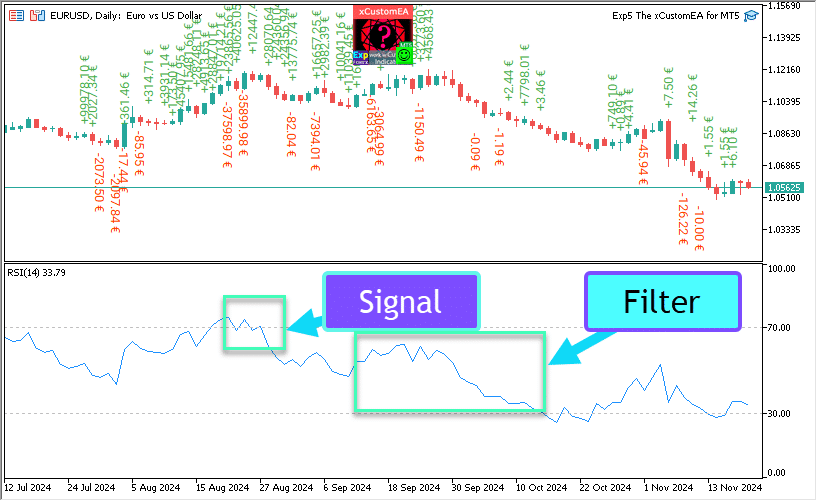
Ana Sinyal Göstergesi (Parametre: IndSigToTrade)
Bu parametreyi kullanarak, 20 standart göstergeden biri alım ve satım sinyalleri oluşturmak için kullanılabilir.
Bir pozisyon açmak için alım veya satım sinyali, seçilen Ana Sinyal Göstergesi’nin durumunun değişmesiyle oluşturulur. (Örneğin, RSI göstergesi az önce %30’u geçti veya MA çizgileri birbirlerini yeni kesti).
Bu, mevcut bar üzerinde (OWNSIGNAL_Shift=0) veya kullanıcının belirttiği X bar gecikmesinden sonra gerçekleşir (OWNSIGNAL_Shift =X).
Ana Sinyal Göstergesi’nden gelen alım ve satım sinyalleri, kullanıcı tarafından seçilen filtreler tarafından filtrelenir (en fazla 5 filtre seçilebilir).
Ana Sinyal Göstergesi bir sinyal sağladığında, EA tüm filtreleri kontrol eder. Yalnızca tüm filtreler sinyali desteklediğinde, bir alım veya satım pozisyonu açılır.
Filtrelerden herhangi biri sinyali engellerse, pozisyon AÇILMAZ ve sinyal göz ardı edilir.
Hiç Sinyal Seçeneği: Yalnızca Filtrelerle Ticaret Yapma
Ana Sinyal Göstergesi için “Hiç Sinyal” seçeneği sağlanmıştır.
Ana Sinyal Göstergesi için “Hiç Sinyal” seçeneği (Parametre: IndSigToTrade) seçildiğinde, EA yalnızca filtreleri kullanarak alım ve satım pozisyonları açar.
Yalnızca filtreler kullanıldığında, tüm filtre göstergelerinin mevcut pozisyonu alım durumundaysa bir alım sinyali kaydedilir ve tüm filtre göstergelerinin mevcut pozisyonu satım durumundaysa bir satım sinyali oluşturulur.
Örneğin:
Bir Alım Pozisyonu, aşağıdaki durumlarda açılır:
- Hızlı MA, yavaş MA’nın üzerindeyse ve
- RSI %30’un altındaysa.
Bir Satım Pozisyonu, aşağıdaki durumlarda açılır:
- Hızlı MA, yavaş MA’nın altındaysa ve
- RSI %70’in üzerindeyse.
Hareketli Ortalama (MA) (Sinyal 1) The X Universal EA’da
Hareketli Ortalama (MA) teknik göstergesi, belirli bir zaman dilimi için enstrüman fiyatının ortalama değerini gösterir. Hareketli Ortalama hesaplanırken, enstrümanın belirli bir dönem için fiyatının matematiksel ortalaması alınır. Fiyat değiştikçe, ortalama değeri ya artar ya da düşer.
Sinyal, iki hareketli ortalamanın karşılıklı düzenlenmesiyle hesaplanır; bunlardan biri daha kısa bir döneme (hızlı MA) sahip olmalı ve diğeri ise daha uzun bir döneme (yavaş MA) sahip olmalıdır. Parametreleri değişkenlerde belirtilebilir.
ALIM sinyali, hızlı çizgi (MA) yavaş çizgiden (MA) yüksek olduğunda ve
SATIM sinyali, yavaş çizgi (MA) hızlı çizgiden (MA) düşük olduğunda verilir.
“Hiç sinyal” durumu kullanılmaz.

Hareketli Ortalama Yakınsama / Iraksama (MACD) (Sinyal 2) The X Universal EA’da
Teknik Gösterge Hareketli Ortalama Yakınsama / Uzaklaşma (MACD), bir sonraki dinamik trend göstergesidir. İki hareketli ortalama fiyat arasındaki ilişkiyi gösterir.
Teknik Gösterge MACD, iki üstel hareketli ortalama (EMA) arasındaki fark olarak oluşturulur.
MACD, piyasanın işlem koridorunda büyük bir genlikle dalgalandığı koşullarda en etkili şekilde çalışır. En yaygın kullanılan MACD sinyalleri kesişmeler, aşırı alım / aşırı satım durumları ve uyumsuzluklardır.
Dört değişkenle çalışır. Sinyaller de basittir:
ALIŞ – ana çizgi sinyal çizgisinin üzerinde,
SATIŞ – ana çizgi sinyal çizgisinin altında.
“Sinyal yok” kullanılmaz.

Stochastic Osilatör (Sinyal 3) in The X Universal EA
Teknik Gösterge Stochastic Osilatör (Stochastic Oscillator), mevcut kapanış fiyatını seçilen zaman dilimi için fiyat aralığı ile karşılaştırır. Göstergede iki çizgi bulunur. Ana çizgi %K olarak adlandırılır. İkinci çizgi %D, %K çizgisinin hareketli ortalamasıdır. Genellikle %K, düz çizgi ile, %D ise kesikli çizgi ile temsil edilir.
Kullanıcı, ALIŞ ve SATIŞ seviyelerini belirler (genellikle 20-80 veya 30-70).
ALIŞ sinyali, ana çizginin Stochastic_BUYLEVEL sevisinin yukarısına kesmesiyle oluşur,
SATIŞ sinyali, ana çizginin Stochastic_SELLLEVEL sevisinin altına kesmesiyle oluşur.

Gösterge RSI (Sinyal 4) in The X Universal EA
Teknik Gösterge Göreli Güç Endeksi (RSI), 0 ile 100 arasında salınan bir osilatördür. Göreli Güç Endeksi’ni tanıtarak W. Wilder, 14 dönemlik varyantını kullanmayı önermiştir. Daha sonra, 9 ve 25 dönemlik göstergeler de yaygınlaşmıştır. Göreli Güç Endeksi’ni analiz etmenin en yaygın yöntemlerinden biri, fiyatın yeni bir zirve oluşturduğu, ancak RSI’nın önceki zirveyi aşamadığı uyumsuzlukları bulmaktır. Bu uyumsuzluk, fiyatın tersine dönme olasılığını gösterir. Göstergenin ardından düşmeye başlayıp boşluğunun altına inmesi, sözde “başarısız salınım”ı tamamlar. Bu başarısız salınım, fiyatların erken bir tersine dönmesinin teyidi olarak kabul edilir.
CCI ve DeMarker’a benzer. Sinyaller, aşırı alım (RSIHighLevel) ve aşırı satım (RSILowLevel) bölgelerinden çıkışlardır.
ALIŞ sinyali, RSI’nın daha düşük bir değerden yukarı doğru yükselip (RSILowLevel) seviyesini kesmesiyle ortaya çıkar.
SATIŞ sinyali, RSI’nın daha yüksek bir değerden aşağı doğru düşüp (RSILowLevel) seviyesini kesmesiyle ortaya çıkar
Varsayılan durum “sinyal yok” durumudur.
RSIPeriod parametresi, göstergenin dönemini ayarlayabilir ve RSIPrice parametresi, Hesaplama fiyatını ayarlayabilir.

Emtia Kanal Endeksi (CCI) (Sinyal 5) in The X Universal EA
Emtia Kanal Endeksi (CCI) teknik göstergesi, enstrümanın fiyatının ortalama istatistiksel fiyatından sapmasını ölçer. Göstergenin yüksek değerleri, fiyatın ortalamaya göre olağanüstü yüksek olduğunu, düşük değerler ise çok düşük olduğunu gösterir. Adına rağmen, Emtia Kanal Endeksi sadece mallara değil, her türlü finansal enstrümana uygulanabilir.
Ayrıca, tüm üç sinyal kullanılır, ancak temel durum hala “sinyal yok”dur.
ALIŞ – üst seviyenin yukarıdan aşağıya kesişmesi
SATIŞ. – alt seviyenin aşağıdan yukarıya kesişmesi
Dış parametrelerin değeri CCIHighLevel ve CCILowLevel, üst ve alt seviyeleri belirler.
Göstergenin hesaplanma dönemi ve fiyatı, CCIPeriod ve CCIPrice değerleriyle belirlenir.

Williams Yüzde Aralığı (WPR) (Sinyal 6) in The X Universal EA
Teknik Gösterge Williams Yüzde Aralığı (%R), aşırı alım / aşırı satım durumunu belirleyen dinamik bir göstergedir. Williams Yüzde Aralığı, teknik göstergesi Stochastic Osilatör’e çok benzer. Aralarındaki fark, ilkinin ters çevrilmiş bir ölçeğe sahip olması ve ikincisinin içsel yumuşatma kullanarak oluşturulmasıdır.
Williams Yüzde Aralığı Teknik Göstergesi (%R), piyasanın aşırı alım/aşırı satım durumunda olup olmadığını belirleyen dinamik bir teknik göstergedir. Williams %R, Stochastic Osilatör’e çok benzer. Tek fark, %R’nin ters çevrilmiş bir ölçeğe sahip olması ve Stochastic Osilatör’ün içsel yumuşatmaya sahip olmasıdır.
Gösterge değerleri -80% ile -100% arasında olduğunda piyasa aşırı satım durumundadır. Gösterge değerleri -0% ile -20% arasında olduğunda piyasa aşırı alım durumundadır. Göstergeyi bu ters çevrilmiş şekilde göstermek için, Williams Yüzde Aralığı değerlerinin önüne eksi işareti konur (örneğin -30%). Analiz yaparken eksi işaretini görmezden gelmek gerekir (Meta Trader 5).
RSI, CCI ve DeMarker’a benzer.
ALIŞ sinyali – aşırı alım seviyesinin (WPRHighLevel) üst seviyeden alt seviyeye kesişmesi,
SATIŞ sinyali – aşırı satım seviyesinin (WPRLowLevel) alt seviyeden üst seviyeye kesişmesi.
Diğer tüm durumlar “sinyal yok”dur.

Bollinger Bantları (Sinyal 7) in The X Universal EA
Bollinger bantları (Bollinger Bands, BB), Zarf’a benzer. Aralarındaki fark, Ticaret Şeritlerinin (Zarf) sınırlarının, sabit bir yüzde ile ifade edilen mesafede hareketli ortalama eğrisinin üzerinde ve altında yer alması iken, Bollinger Bantları sınırları belirli bir standart sapma sayısına eşit mesafelerde oluşturulur. Standart sapmanın büyüklüğü volatiliteye bağlı olduğundan, bantlar kendilerinin genişliğini ayarlar: piyasa istikrarsız olduğunda artar ve daha istikrarlı dönemlerde azalır.
Üç tür sinyal vardır:
ALIŞ – önceki mumun kapanış fiyatının alt çizginin altında olması,
SATIŞ – son mumun kapanış fiyatının üst çizginin üzerinde olması,
“sinyal yok” – mumun kapanış fiyatının çizgiler arasında olması.

Gösterge Zarflar (Sinyal 8) in The X Universal EA
Teknik Gösterge Zarflar, iki hareketli ortalama kullanılarak oluşturulur, birisi yukarıya, diğeri aşağıya kaydırılmıştır. Şerit sınırlarının yer değiştirme oranının optimum seçimi, piyasanın volatilitesine bağlıdır: volatilite ne kadar yüksekse, kaydırma o kadar büyük olur.
Göstergenin görünüşü ve özü bir kanal olduğundan, sinyaller kanal içinde çalışırkenki sinyallere benzer.
ALIŞ – mumun kapanış fiyatının alt çizginin altında olması,
SATIŞ – mumun kapanış fiyatının üst çizginin üzerinde olması
“sinyal yok” – kapanış fiyatının çizgiler arasında olması.

Alligator (Sinyal 9) in The X Universal EA
Çoğu zaman piyasa hiçbir yere hareket etmez. Sadece %15-30 oranında piyasa bazı trendler oluşturur ve borsada olmayan tacirler, neredeyse tüm karlarını trend hareketlerinden alırlar. Büyükbabam sık sık tekrar ederdi: “Gözleri kör bir tavuk bile aynı zamanda beslenirse buğday bulur.” Ticarette “gözleri kör tavuk piyasası” trend olarak adlandırılır. Yıllar alsa da, hala bizi “gözleri kör tavuk piyasasında”yken “barutumuzu kuru tutmamızı” sağlayan bir gösterge geliştirdik.
Bill Williams
Teknik Gösterge Alligator, fraktal geometri ve doğrusal olmayan dinamikler kullanılarak oluşturulan Denge Çizgileri (Hareketli Ortalamalar) kombinasyonudur.
Ayrıca, tüm çizgiler için aynı ortalama alma yöntemi (AlligatorMethod) ve hesaplama fiyatı (AlligatorPrice) kullanılır.
Göstergenin özelliği, tüm çizgilerin sağa doğru pozitif bir kaydırmaya sahip olmasıdır. Bu, göstergenin mevcut çubukta güvenle okunmasını sağlar, çünkü değerler zaten doğru bir şekilde oluşmuş ve değişime uğramaz.
ALIŞ sinyali, dudağı çizgisinin diş çizgisinin üzerinde olması ve diş çizgisinin çene çizgisinin üzerinde olmasıdır,
SATIŞ sinyali, dudağı çizgisinin diş çizgisinin altında olması ve diş çizgisinin çene çizgisinin altında olmasıdır.
Diğer tüm durumlarda sinyal yoktur.

Osilatörün Hareketli Ortalaması (OsMA) (Sinyal 10) in The X Universal EA
Teknik Gösterge Osilatörün Hareketli Ortalaması (OsMA), osilatör ile osilatörün yumuşatılması arasındaki farktır. Bu durumda, osilatör olarak ana MACD çizgisi kullanılır ve yumuşatma olarak sinyal çizgisi kullanılır.
Sinyaller biraz farklıdır:
ALIŞ – histogramın değeri sıfırın üzerindedir,
SATIŞ – histogramın değeri sıfırın altındadır.
“sinyal yok” durumu, yalnızca OsMA değeri sıfır olduğunda nadiren oluşur.

Awesome Oscillator (AO) (Sinyal 11) in The X Universal EA
Teknik Gösterge Awesome Oscillator (AO), çubukların ortalama noktaları (H + L) / 2 üzerinde oluşturulan 34 dönemlik basit hareketli ortalama, çubukların merkezi noktaları (H + L) / 2 üzerinde oluşturulan 5 dönemlik basit hareketli ortalamadan çıkarılır. Piyasadaki sürücü gücüyle ilgili şu an ne olduğunu doğru bir şekilde söyler.
Kullanıcıya açık parametre yoktur. Göstergede çalışma prensiplerinden biri “tabakaların” aranmasıdır. “Tabaka” olarak Bill Williams, pozitif bölgede iki artan çubuk değeri arasında daha düşük bir değere sahip bir çubuk olan iki artan çubuk değerini çağırır. Buna karşılık, “ters tabaka” negatif bölgede iki azalan çubuk değeri arasında daha yüksek bir değere sahip bir çubuk olan iki azalan çubuk değeridir. Bu nedenle, “tabakaları” tanımlamak için son üç oluşmuş mum çubuğu gerekir (koddaki – dört).
ALIŞ – “tabaka”,
SATIŞ – “ters tabaka”,
“sinyal yok” – diğer tüm durumlar.

Ichimoku (Sinyal 12) in The X Universal EA
Teknik Gösterge Ichimoku Kinko Hyo (Ichimoku Kinko Hyo), piyasa trendini, destek ve direnç seviyelerini belirlemek ve alım satım sinyalleri üretmek için tasarlanmıştır. Göstergede en iyi haftalık ve günlük grafiklerde çalışır.
TENKANSEN ve KIJUNSEN çizgilerinin kesişme prensibi,
ALIŞ eğer TENKANSEN > KIJUNSEN.
SATIŞ eğer TENKANSEN < KIJUNSEN.

Accelerator / Decelerator (AC) (Sinyal 13) in The X Universal EA
Teknik Gösterge Accelerasyon / Decelerasyon (Accelerator / Decelerator Oscillator, AC), mevcut sürücü gücünün hızlanmasını ve yavaşlamasını ölçer. Bu gösterge, sürücü güç değişmeden önce yönünü değiştirir ve bu da fiyat değişmeden önce kendi yönünü değiştirir. AU’nun erken bir uyarı sinyali olduğunu anlamak belirgin avantajlar sağlar.
AO’daki ile aynı sinyaller

Mum (Sinyal 14) in The X Universal EA
Mum yönünde çalışma
ALIŞ – Kapanış > Açılış (Boğa Mum)
SATIŞ – Kapanış < Açılış (Ayı Mum)
Yeni Parametre Min_Points_of_Bar_OpenClose = 100
Mum Kapanışı 100 puanın üzerindeyse, mum Açılışı (Boğa mum çubuğu) – ALIŞ
Mum Kapanışı 100 puanın altındaysa, mum Açılışı (Ayı mum çubuğu) – SATIŞ
eğer Min_Points_of_Bar_OpenClose 0, aynı eski versiyon

ADX (Sinyal 15) in The X Universal EA
Teknik Gösterge Ortalama Yönlü Hareket Endeksi (ADX), fiyat trendinin varlığını belirlemeye yardımcı olur. Wells Wilder’ın “Yeni Teknik Ticaret Sistemleri Kavramları” kitabında tanımlanan yaklaşımlara dayanmaktadır.
Sinyal stratejisi dizinden.
Bu sinyal, açılış için iki tür sinyal alabilir.
ADXLevel = 0 ise, şu strateji kullanılır:
Wilder, + DI’nın -DI’nın üzerine kesişmesi durumunda alım yapmayı ve + DI’nın -DI’nın altına kesişmesi durumunda satım yapmayı önerir.
ADXLevel = 0 değilse, şu strateji kullanılır:
Wilder, + DI’nın -DI’nın üzerine kesişmesi ve ADX’nin ADXLevel üzerinde olması durumunda alım yapmayı ve + DI’nın -DI’nın altına kesişmesi ve ADX’nin ADXLevel üzerinde olması durumunda satım yapmayı önerir.
ADX’yi bir filtre olarak kullanırken, çizgilerin konumu kullanılır + DI > -DI = sadece ALIŞ, + DI < -DI = sadece SATIŞ,
ADXLevel = 0 ise, SATIŞ açma izni DI-> DI +
ADXLevel = 0 ise, ALIŞ açma izni DI +> DI-
ADXLevel = 0 değilse, SATIŞ açma izni DI-> DI + ve ADX> ADXLevel
ADXLevel = 0 değilse, ALIŞ açma izni DI +> DI- ve ADX> ADXLevel

Mum Göreli MA (Filtre 16) in The X Universal EA
Sinyaller, mumun kapanış fiyatı ve Hızlı yavaş MA’nın göstergelerine göre filtrelenir
ALIŞ – Mumun kapanış fiyatı MAfast ve MAslow’un üzerindeyse – sadece ALIŞ sinyalleri
SATIŞ – Mumun kapanış fiyatı MAfast ve MAslow’un altındaysa – sadece SATIŞ sinyalleri
Bu filtreyi BİR SINYAL olarak kullanmak istiyorsanız, IndSigToTrade = 0 ve FILTER_IndSigToTrade1 = 16 (Mum Göreli MA) olarak ayarlamanız gerekir
ZIGZAG (Sinyal 17) in The X Universal EA
ZIGZAG göstergesinde pozisyon açma sinyali, ZIGZAG ekstremlerinin kesişmesidir.
Sinyal kullanırken, kaydırma parametresinin ayarlanması önemlidir.
0 değeri ile, pozisyon, son ZIGZAG ekstreminin mevcut Bid fiyatının kesişmesine hemen açılır.
1 değeri ile, pozisyon, kesişimin 1 kapalı muma sabitlenmesi durumunda açılır.
Son ekstrem, bu ekstremden zaten gecikmiş yeni bir ZIGZAG segmenti olduğunda sabitlenmiş ekstrem 1’dir.
Maksimum ve minimum noktaların kesişmesi, pozisyon açma sinyalidir.
ZIGZAG filtresi, son segmentin yönünde, ZIGZAG 0.

ATR (Filtre 18) in The X Universal EA
Teknik Gösterge Ortalama Gerçek Aralık (ATR), piyasa volatilitesinin bir göstergesidir. Wells Wilder tarafından “Yeni Teknik Ticaret Sistemleri Kavramları” kitabında tanıtılmıştır ve o zamandan beri gösterge, birçok diğer gösterge ve ticaret sisteminin bir bileşeni olarak kullanılmaktadır.
True Range göstergesi, genellikle panik satışlar nedeniyle hızlı fiyat düşüşlerinin ardından piyasanın temellerinde yüksek değerlere ulaşır. Göstergenin düşük değerleri, piyasanın tepe noktalarında ve konsolidasyon sırasında gözlemlenen uzun yatay hareket dönemlerine karşılık gelir. Diğer volatilite göstergeleri ile aynı kurallarla yorumlanabilir. Ortalama Gerçek Aralık ile tahmin yapma prensibi şu şekildedir: göstergenin değeri ne kadar yüksekse, trend değişimi olasılığı o kadar yüksektir; değeri ne kadar düşükse, trendin yönü o kadar zayıftır.
ATR, piyasa volatilitesini gösterir.
ATR’yi filtre olarak kullanma ticaret stratejisi, mevcut trendi doğrulamaktır.
ATR arttığında, yüksek piyasa volatilitesi anlamına gelir.
Düşük ATR’ler, düşük piyasa volatilitesi anlamına gelir.
ATR_MULTIPLIER = 1; – ATR göstergesinin katsayısı, örneğin EURUSD ATR = 0.0020, ATR_MULTIPLIER = 2 kullanıldığında hesaplama ATR = 0.0040 olacaktır.
Filtre mantığı, ATR’ye göre:
Mevcut mumun Fiyatı (ATRprice), önceki mumun Fiyatı (ATRprice) + (ATR * ATR_MULTIPLIER)’dan yüksekse = yüksek volatilite filtresi ALIŞ
Mevcut mumun Fiyatı (ATRprice), önceki mumun Fiyatı (ATRprice) – (ATR * ATR_MULTIPLIER)’dan düşükse = yüksek volatilite filtresi SATIŞ

ADX Wilder (sinyal 19) – sadece MT5 için The X Universal EA
Teknik Gösterge Ortalama Yönlü Hareket Endeksi Wilder (Average Directional Movement Index Wilder, ADX Wilder), fiyat trendinin olup olmadığını belirlemeye yardımcı olur.
Bu gösterge, Welles Wilder’ın “Yeni Teknik Ticaret Sistemleri Kavramları” kitabında tanımlanan algoritmaya tam olarak uygun şekilde inşa edilmiştir.
Bu sinyal, açılış için iki tür sinyal alabilir
Eğer ADXLevel = 0 ise, şu strateji kullanılır:
Wilder, + DI’nın -DI’nın üzerine kesişmesi durumunda alım yapmayı ve + DI’nın -DI’nın altına kesişmesi durumunda satım yapmayı önerir.
! Eğer ADXLevel = 0 ise, şu strateji kullanılır:
Wilder, + DI’nın -DI’nın üzerine kesişmesi ve ADX’nin ADXLevel üzerinde olması durumunda alım yapmayı ve + DI’nın -DI’nın altına kesişmesi ve ADX’nin ADXLevel üzerinde olması durumunda satım yapmayı önerir.
ADX bir filtre olarak kullanıldığında, çizgilerin konumu kullanılır + DI> -DI = sadece ALIŞ, + DI <-DI = sadece SATIŞ,

Para Akış Endeksi (Sinyal 20) in The X Universal EA
Teknik Gösterge Para Akış Endeksi (MFI), paranın menkul kıymetlere yatırılma veya onlardan çekilme yoğunluğunu gösterir. Göstergenin yapısı ve yorumu, sadece Göreli Güç Endeksi’ne (RSI) benzer, tek fark MFI’nin hacmi de hesaba katmasıdır.
Para Akış Endeksi göstergesi ile ticaret
Para Akış Endeksi (MFI), paranın menkul kıymetlere yatırılma veya onlardan çekilme yoğunluğunu gösterir.
Göstergenin yapısı ve yorumu, Göreli Güç Endeksi ile benzerdir, tek fark MFI’de hacim dikkate alınır.
Göstergenin sinyalleri, RSI göstergesinin sinyalleri ile benzerdir;

Fraktallar (Sinyal 21) in The X Universal EA
Fraktallar, Bill Williams’ın ticaret sisteminin beş göstergesinden biridir ve dip veya zirveyi tespit etmenize olanak tanır. Fraktal yukarı tanımı, ardışık en az beş çubuk serisidir; en yüksek zirvenin önünde ve arkasında iki daha düşük zirveye sahip çubuklar bulunur. Tersine, fraktal aşağı tanımı, ardışık beş çubuk serisidir; en düşük dipin önünde ve arkasında iki daha yüksek dipe sahip çubuklar bulunur. Grafikte, fraktallar yüksek ve düşük değerleriyle belirtilir ve yukarı veya aşağı oklarla gösterilir.
Fraktallar göstergesi ile ticaret
Pozisyon açma sinyali, son fraktalin seviyesinin kesişmesidir:
Fiyat, önceki yüksek fraktalın fiyatını yukarıdan keserse – ALIŞ pozisyonu açılır;
Fiyat, son düşük fraktalın fiyatını aşağıdan keserse – SATIŞ pozisyonu açılır;
Filtre: Ana sinyale benzer:
Fiyat önceki üst fraktaldan yüksekse, sadece ALIŞ pozisyonu;
Fiyat son alt fraktaldan düşükse, sadece SATIŞ pozisyonu;
Dikkat! Fraktallar en az 2 kapalı çubukta ve geçmişte sınırsız sayıda çubukta çizilebilir. Sinyali analiz ederken bunu göz önünde bulundurun!

İçindekiler (görmek için tıklayın)
List
- OWN Sinyal Seçenekleri: Sinyaller ve Filtreler Bloğu
- Fonksiyon ve Parametreler
- Sinyal Seçenekleri: Ek Sinyal İşleme Birimi
- Açılış Filtre Seçenekleri
- Kapatma Seçenekleri
- Bekleyen Emirler Seçeneği
- Ticaret Seçenekleri
- Durdurma Seçenekleri
- Lot Seçenekleri
- Averager Seçenekleri: Trend Üzerinde Pozisyonları Ortalama Alma, Trend Karşısında Pozisyon Açma Fonksiyon Bloğu
- Ek Açılış: Trend Üzerinde Pozisyonları Ek Açmak için Fonksiyon Bloğu
- Time Trade Seçenekleri: Ticaret Zamanını ve Zaman Sınırlarını Yönetmek İçin Blok
- BreakEven Without LOSS Seçenekleri: Breakeven (Stop Loss’u Belirli Bir Anda Break-Even’e Ayarla) Fonksiyon Bloğu
- Standart Trailing Seçenekleri
- TrailingStop by SAR: Parabolic SAR
- CloseALL When Profit or LOSS Seçenekleri
- Kayıpları ve Kârları Sınırlama
- Drawdown Seçenekleri
- Virtual Withdrawal
- OnTester_Custom
EA için optimizasyon dosyalarımızı indirilebilir
OWN Sinyal Seçenekleri: Sinyaller ve Filtreler Bloğu
| Parametre | Açıklama |
|---|---|
OWN Sinyal Seçenekleri | |
| IndSigToTrade | İlk ve ana pozisyonları açmak için bir gösterge ve sinyal seçin. Mevcut 20’den fazla gösterge ve sinyal bulunmaktadır. Sinyaller ve göstergeler hakkında bilgileri Dokümantasyon bölümünde okuyabilirsiniz. Bu ana gösterge kullanıldığında, sinyal olduğu gibi oluşturulur! Mevcut çubukta! Bu, açılış sinyalinin bir sinyalin yürütülmesi gerçeği olarak ortaya çıktığı anlamına gelir. Bir sinyal varsa ve filtre pozisyon açılmasına izin vermiyorsa, sinyal göz ardı edilir. Signal Yok: Seçildiğinde, danışman ana sinyali göz ardı eder ve filtrelerle ticaret yapar. NoSignal kullanıldığında, EA ana sinyalin yürütülme gerçeğini göz ardı edebilir ve filtrelerle çalışabilir. Filtreler kullanıldığında, Expert Advisor seçilen göstergenin Mevcut verilerine dayanarak bir pozisyon açar. |
| TF_IndSigToTrade1 | İlk ana gösterge için zaman dilimi (Time frame). Gösterge sinyallerini alacağı zaman dilimini (Time Frame) seçebilirsiniz. Period_Current – mevcut zaman dilimi Zaman dilimi ne kadar büyükse, ana sinyal için o kadar uzun süre beklemeniz gerekir! Zaman dilimi ne kadar küçükse, pozisyonlar (işlemler) o kadar hızlı açılır. |
| Signal_Reverse | Bu ana göstergenin sinyallerini ters çevirin (Reverse). Bu seçenek sadece bu ana göstergenin sinyallerini ters çevirir. Eğer sinyal bir Buy açmak ise, Expert Advisor bir Sell açar! Eğer sinyal bir Sell açmak ise, Expert Advisor bir Buy açar! |
| ClosePositionifChangeOWNSignal | Diğer filtrelerin ve parametrelerin katılımı olmadan ana göstergenin karşı sinyalinde pozisyonların kapanmasını Etkinleştir/Kapat. ClosePositionifChangeOWNSignal parametresi 3 değere bölünmüştür: – False (kapalı) – True (etkin), – OnlyifProfit (Pozisyonlar kârda ise); |
| OWNSIGNAL_shift | Gösterge tarafından oluşturulacak sinyal için BAR sayısı. – 1 = Son kapalı bar; bu bar üzerindeki sinyaller kapalı kabul edilir. – 0 = Mevcut açık bar; bu bar üzerindeki sinyaller çizim olarak kabul edilir; dikkatli olun. Bu parametre hakkında daha fazla bilgi: Sinyal çubukları hakkında detaylı makale |
| FILTER_IndSigToTrade | Ana göstergenin sinyallerini filtrelemek için bir gösterge ve filtre seçebilirsiniz. Uyarı : Bazı göstergeler ve filtreler birbirleriyle uyumlu değildir. Bu nedenle, bir filtre etkinleştirerek, açık pozisyonlar için bir sinyal oluşturmak için uzun süre bekleyebilirsiniz! Dikkatli olun ve strateji test cihazında ayarlarınızı kontrol edin. |
| FILTER_TF_IndSigToTrade | Filtre için zaman dilimi (Timeframe). Zaman dilimini (Time Frame) seçebilirsiniz, bu zaman dilimi üzerinden gösterge filtre sinyallerini alacaktır. Period_Current – mevcut zaman dilimi. Örneğin, MA ana sinyal olarak TF = M30 ile kullanıldığında, daha yüksek MA üzerinde TF = H4 ile filtrelemeyi etkinleştirebilirsiniz. |
| Filter_Reverse | Bu filtrenin sinyallerini ters çevirin (Reverse). Bu seçenek sadece bu filtrenin sinyallerini ters çevirir. Örneğin, Ana gösterge MA BUY gösterirken, daha eski MA göstergesi SELL gösteriyor; Bu işlevi kullanırken, daha eski MA’nın sinyallerini ters çevirir ve birleşik sinyal BUY elde ederiz. |
| FILTERSIGNAL_shift | Gösterge tarafından oluşturulacak sinyal için çubuk numarası, – 1 = Son kapalı çubuk; bu çubuk üzerindeki sinyaller kapalı kabul edilir. – 0 = Mevcut açık çubuk; bu çubuk üzerindeki sinyaller çizim olarak kabul edilir; dikkatli olun. Daha fazla bilgi için bu parametre hakkında: Sinyal çubukları hakkında detaylı makale |
Fonksiyon ve Parametreler
Parametre | Açıklama |
|---|---|
Sinyal Seçenekleri: Ek Sinyal İşleme Birimi | |
| Show_alert_without_opening_positions |
Uyarı Bu seçenek etkinleştirildiğinde (TRUE), Expert Advisor sinyal üzerinde yeni bir pozisyon (Deal) açmayacak, sadece kullanıcıyı yeni bir sinyalin ortaya çıktığı konusunda sadece bilgilendirecek. Bu durumda, diğer tüm fonksiyonlar normal şekilde çalışacaktır. Bu, kullanıcının danışman (advisor) bir sinyal oluşturduysa pozisyon (Deal) kendisi açmasına olanak tanır. Ancak, EA bu deal (pozisyon)’u oluşturmaz ve pozisyon (Deal) açmaz, sadece kullanıcıyı sinyal hakkında uyarır. |
| Send_Push_without_opening_positions |
Push Bildirimi Bu seçenek etkinleştirildiğinde (TRUE), Expert Advisor sinyal üzerinde yeni bir pozisyon (Deal) açmayacak, sadece kullanıcıyı telefonla yeni bir sinyalin ortaya çıktığı konusunda sadece bilgilendirecek. Bu durumda, diğer tüm fonksiyonlar normal şekilde çalışacaktır. Bu, kullanıcının danışman (advisor) bir sinyal oluşturduysa pozisyon (Deal) kendisi açmasına olanak tanır. Ancak, EA bu deal (pozisyon)’u oluşturmaz ve pozisyon (Deal) açmaz, sadece kullanıcıya sinyal hakkında Push Bildirimi gönderir. |
| OpenBarControlOnly |
Danışman Sadece Yeni Bar Açılışlarında (Yeni BAR Başlangıcı) Çalışır. Bu mod, Danışmanın bar açılışında (strateji testöründeki gibi) çalışmasını simüle eder. Bu mod etkinleştirildiğinde (True), Expert Advisor tam olarak OpenPriceOnly test modunda olduğu gibi ticaret yapacaktır. Tüm Danışman fonksiyonları, seçilen zaman dilimine bağlı olarak yeni bir bar açıldığında bir kez çalıştırılacak, Modifikasyon, Trailing Stop, Ortalama alma, sinyal ile pozisyon açma vb. dahil. |
| ControlNewBarforSIGNAL |
İndikatör Sinyalini Sadece Her Yeni Bar İçin Kontrol Et (Her Tick’te Kontrol Etmeden). Sadece OWNSIGNAL_shift ≥ 1 ve IndSigToTrade ≠ NoSignal olduğunda çalışır (NoSignal ile, Expert Advisor her tick’te filtre değerlerini kontrol eder). ControlNewBarforSIGNAL = true olduğunda, optimizasyon hızı 1.5 kat artar! 1. ControlNewBarforSIGNALType = 1 = True, ayarların en küçük TF’si: Yeni mod! EA, TF_IndSigToTrade1, FILTER_TF_IndSigToTrade1, FILTER_TF_IndSigToTrade2, vb. parametreleriyle belirlenen en küçük Zaman Dilimi (TimeFrame) seçer. Bu modda, EA sinyali mevcut Zaman Diliminde değil, indikatörlerden sinyal almak için kullanılan Zaman Diliminde kontrol etmez! Bu mod, mevcut Zaman Dilimi dışında TF_IndSigToTrade1, FILTER_TF_IndSigToTrade1, FILTER_TF_IndSigToTrade2 kullananlar için faydalıdır. 2. ControlNewBarforSIGNALType = 2 = True, mevcut TF’nin mevcut barı: Eski mod! Bu modda, EA mevcut Zaman Dilimi‘nin her yeni barını yeni sinyaller için kontrol eder! Eğer TF_IndSigToTrade1, FILTER_TF_IndSigToTrade1, FILTER_TF_IndSigToTrade2 mevcut Zaman Dilimi dışında kullanıyorsanız, her Zaman Dilimi‘ndeki sonuçlar farklı olabilir. Expert Advisor‘ı Zaman Dilimi M1 üzerinde kurmanızı öneririz! 3. ControlNewBarforSIGNALType = 0 = False: Sinyali belirlemek için yeni bar kontrolünü kullanma! Dikkat: Bu kapalı olduğunda (false), EA sinyali her tick’te kontrol eder! Test ve optimizasyonda gecikmeler olabilir! |
| ControlNewBarforOpenbySignal: |
ControlNewBarforOpenbySignal = true: Eski mod! EA, pozisyonları (Deals) sadece mevcut Zaman Dilimi‘nin her yeni barında açar! EA, pozisyonları (Deals) sinyal varsa, sadece mevcut Zaman Dilimi‘nin yeni bir barı geldiğinde açar! ControlNewBarforOpenbySignal = false: Yeni mod! EA, sinyal her yeni bar için TimeFrame‘den pozisyonları (Deals) açar! EA, sinyal varsa, sinyal algılandığında hemen pozisyonları (Deals) açar. Bu mod, mevcut Zaman Dilimi dışında TF_IndSigToTrade1, FILTER_TF_IndSigToTrade1, ve FILTER_TF_IndSigToTrade2 kullananlar için faydalıdır. |
| ReverseSignal |
Genel Strateji Sinyalini Ters Çevirme (Reverse) Ana İndikatörden Alınan Sinyal + Filtreler! Eğer ortak sinyal Alım açmaksa, Expert Advisor Satış açar! Eğer ortak sinyal Satış açmaksa, Expert Advisor Alım açar! |
Açılış Filtre Seçenekleri | |
| TypeTradeBUYSELL |
Ticaret Yönü: – Alım ve Satım – Sadece Alım – Sadece Satım Dikkat: Bekleyen emirler (pozisyonlar yerine) kullanıyorsanız ve sadece bir yönde işlem yapıyorsanız, her yeni sinyal alındığında eski bekleyen emir silinir ve yeni fiyatta yeni bir emir ayarlanır. |
| MinuteToOpenNextPosition |
Son Açık Pozisyondan Sonra Bir Sonraki Sinyali Açma İzni Açık pozisyon (Deal) yoksa, Expert Advisor (EA) son kapatılan pozisyondan beri geçen zamanı (dakika cinsinden) dikkate alır. Zaman aynı tipte kabul edilir. Eğer BUY sinyali: Son açılan/kapatılan BUY sinyalinden beri geçen zaman… Eğer SELL sinyali: Son açılan/kapatılan SELL sinyalinden beri geçen zaman… İndikatör sinyalleri üzerine bir sonraki Deal‘i açmak için gereken dakika sayısı. OnlyOnePosbySignal = false kullanılırken Deal‘leri filtrelemenizi sağlar. |
| DistanceToOpenNextPosition |
Ana Sinyal Üzerinde Bir Sonraki Pozisyonu Açmak İçin Minimum Mesafe (Eğer OnlyOnePosbySignal = false ve OnePosPerDirection = false ise). Eğer DistanceToOpenNextPosition 0’ın üzerinde ise, bir sonraki pozisyon (Deal) sadece önceki pozisyon (Deal) sinyalde belirtilen DistanceToOpenNextPosition kadar kar noktası (Pips) geçtikten sonra açılabilir! Eğer DistanceToOpenNextPosition 0’ın altında ise, bir sonraki pozisyon (Deal) sadece önceki pozisyon (Deal) sinyalde belirtilen DistanceToOpenNextPosition kadar kar veya zarar noktası (Pips) uzaklıkta olduğunda açılabilir! |
| OpenOppositePositionAfterStoploss |
EA, Mevcut Stop Loss Kapatıldığında Ters Pozisyon Açar. Sinyal indikatörleri kullanılmadan, önceki deal (pozisyon) stop loss alındıktan hemen sonra ters pozisyon (Deal) açar. Eğer son pozisyon stop loss ile kapatıldıysa, Expert Advisor hemen ters pozisyon açar. |
| OnlyOnePosbySignal |
Yalnızca Bir Yön için Mevcut Ana Pozisyonla Ticaret Yap. Eğer Expert Advisor bir SELL pozisyon açarsa, diğer tüm SELL sinyalleri göz ardı edilir. Eğer Expert Advisor bir BUY pozisyon açarsa, diğer tüm BUY sinyalleri göz ardı edilir. |
| OnePosPerDirection |
Bir Yön için Bir Deal Açma, örneğin: Eğer OnePosPerDirection = true ve OnlyOnePosbySignal = false, o zaman EA bir sinyal üzerine bir Buy Deal (pozisyon) ve bir Sell Deal (pozisyon) açabilir; Eğer OnePosPerDirection = false ve OnlyOnePosbySignal = true, o zaman EA sadece bir Deal (pozisyon) açabilir, ya Buy ya da Sell; Eğer OnePosPerDirection = false ve OnlyOnePosbySignal = false, o zaman EA her yeni indikatör sinyali için birden fazla Deal (pozisyon) açabilir; |
| OnlyOnePositionPerMagic |
Her Sihirli Numarası için Bir Pozisyon Açma. Expert Advisor, bu sihirli numara için diğer döviz çiftlerinde açık pozisyon (Deals) olup olmadığını kontrol eder. Pozisyon yoksa, danışman sinyalde deal açacak ve kalan danışmanlar bu deal‘ın tamamlanmasını bekleyecektir. Eğer OnePosPerDirection = false, o zaman OnlyOnePositionPerMagic = true şöyle çalışır: Her sihirli numara için bir pozisyon açılmasına izin verilir; Eğer OnePosPerDirection = true, o zaman OnlyOnePositionPerMagic = true şöyle çalışır: Her sihirli numara için her yönde (Alım ve Satım) bir pozisyon açılmasına izin verilir; |
| OnlyAlternateSignals |
Sadece Birer Birer Pozisyon Açılmasına İzin Verir. Eğer son kapatılan pozisyon bir SELL ise, bir sonraki sadece BUY olarak açılabilir! Ana indikatörde No Signal Mode (IndSigToTrade = No Signal) ile işlem yapılması gerekir. |
| MAX_BUY_POSITION |
BUY Deal’lerinin (Pozisyonların) Maksimum Sayısını Sınırlayan Parametre. İndikatör sinyalleri ile açılan pozisyonlar dikkate alınır. Ortalama alma ve ek pozisyonlar dikkate alınmaz. |
| MAX_SELL_POSITION |
SELL Deal’lerinin (Pozisyonların) Maksimum Sayısını Sınırlayan Parametre. İndikatör sinyalleri ile açılan pozisyonlar dikkate alınır. Ortalama alma ve ek pozisyonlar dikkate alınmaz. |
| MaxSpreadToNotTrade |
Danışmanın Pozisyon Açabileceği Maksimum Spread. Sinyal alındığında mevcut spread, belirtilen değer‘in üstünde ise, indikatör sinyali belirtilen değer altına düşene kadar göz ardı edilir. |
| MinSpreadToNotTrade |
Danışmanın Pozisyon Açabileceği Minimum Spread. Uyarı: Bu filtre sadece sinyal ile pozisyon açmak, ortalama alma ve ek açılış için kullanılır. Tüm diğer fonksiyonlar normal şekilde çalışır. Uyarı: Bu filtre sadece pozisyonlar için geçerlidir! Bekleyen Emirler için, bu filtre uygulanmaz. Bu nedenle, filtre sadece pozisyonlar kullanıldığında çalışır. |
| Include_Commission_Swap |
Fonksiyonlar Etkinleştirildiğinde Komisyon ve Swap’ın Yazar Tarafından Hesaplanmasını Dikkate Al: BreakEven (Stop Loss’u Breakeven Noktasında Ayarla), Trailing Stop, Ortalama Alma. Yazarın Komisyon hesaplaması, bu sembol ve sihirli numara için açık pozisyonlardan 1 Nokta (Pip) değerini hesaplama formülüne dayanır; negatif swap ve Komisyon hesaplamaya dahil edilir. Fonksiyon, negatif swap ve Komisyon maliyetini Nokta (Pip) cinsinden döndürür ve bu, BreakEven fonksiyonları (Stop Loss’u Breakeven Noktasında Ayarla) ve Trailing Stop ile çalışırken dikkate alınır. Dikkat: Brokerinizle birlikte yüzen bir spread varsa, Komisyon tahsilatı, BreakEven fonksiyonlarının (Stop Loss’u Breakeven Noktasında Ayarla) ve Trailing Stop’un çalıştırıldığı anda gerçekleştirilir ve ayarlanır, ancak spread artabilir ve ek kayıp noktaları (Pips) oluşabilir. Bu bir hesaplama hatası değildir! Ayrıca, swap gerçekleştiğinde danışman BreakEven hattını yeniden hesaplar (Stop Loss’u Breakeven Noktasında Ayarla) ve sunucu izin veriyorsa yeni stoplar ayarlar (brokerinizin StopLevel için minimum stop seviyesi kısıtlaması). Sunucu BreakEven ayarlamaya izin vermez ve minimum stop seviyesi hatası döndürürse, EA pozisyonu değiştiremez ve ek kayıp noktaları (Pips) yaşayabilirsiniz. Komisyonu negatif swap ile kullanırken kayıp yaşanmaması için, BreakEven (Stop Loss’u Breakeven Noktasında Ayarla) veya Trailing Stop arasındaki mesafeyi artırmanızı öneririz. BreakEven seviyesi (LevelWLoss) Komisyonu dikkate alarak bağımsız olarak hesaplanabilir. Örneğin, bir pozisyon açma ve kapama için Komisyon = 1 lot başına 2 dolar (EURUSD). Komisyondan kaynaklanan kaybı kapatmak için LevelWLoss = 2 (Pips) + 1 (kontrol noktası) = 3 Pips olarak ayarlayın. Böylece, danışman BreakEven (Stop Loss’u Breakeven Noktasında Ayarla) seviyesini +3 Pips olarak ayarlayarak Komisyondan kaynaklanan kaybı karşılar. |
Kapatma Seçenekleri | |
| ClosePosifChange |
Genel İndikatör Sinyali Tersine Döndüğünde Pozisyonları Kapat. ClosePosifChange ile ClosePositionifChangeOWNSignal arasındaki fark, ClosePosifChange(true) ile sinyal değişiminin tüm filtreler + ana (Main) sinyal için dikkate alınmasıdır. ClosePositionifChangeOWNSignal(true) olduğunda, sinyal değişimi sadece Ana İndikatör (IndSigToTrade) üzerinde dikkate alınır. Bekleyen emirler için de çalışır. |
| ClosePosition_After_X_Minutes |
EA, Belirli Sayıda Dakika Sonra Pozisyonu Kapatabilir. Ayrıca, Expert Advisor, etkinleştirilen CloseChangeOnlyInProfit parametresini kontrol eder: EA, sadece karlı pozisyonları kapatabilir. |
| CloseChangeOnlyInProfit | EA, geri dönüş sinyalinde (sinyalin yönünü değiştirmek) pozisyonu sadece mevcut pozisyon kârdaysa kapatabilir. |
Bekleyen Emirler Seçeneği | |
| StopOrderUSE |
Pozisyonlar Yerine Bekleyen Emirler veya Limit Emirleri Aç. 1. FALSE: Pozisyonlar (BUY, SELL) Aç; 2. TRUE: Alınan sinyal için StopOrderDeltaifUSE noktası (Pips) uzaklığında bekleyen veya limit emri açmanıza izin verir. Böylece, kârlılık için sinyal tekrar kontrol edilir. Eğer sinyal fiyat hareketiyle uyumluysa, bekleyen emir StopOrderDeltaifUSE noktası (Pips) üzerinden çalışır. 3. Virtual Stop Emirleri Kullan: StopOrderDeltaifUSE noktası (Pips) uzaklığında sanal bekleyen stop emri yerleştirir; 4. Virtual Limit Emirleri Kullan: StopOrderDeltaifUSE noktası (Pips) uzaklığında sanal bekleyen limit emri yerleştirir; Dikkat: (Virtual Stop Emirleri Kullan) ve (Virtual Limit Emirleri Kullan) sadece görselleştirme modunda veya terminal bilgisayarınızda çalışırken canlı grafiklerde çalışır. Optimizasyon modunda çalışmazlar! |
| StopOrderDeltaifUSE |
Bir stop veya limit emri için Nokta Sayısı (Pips). Mevcut fiyattan uzaklık. |
| StopOrderDayToExpiration |
StopOrderDayToExpiration = Emirlerin sonlanacağı gün sayısı. – 0 – ORDER_TIME_GTC: Emir, kaldırılana kadar kuyrukta kalır; – 1 – ORDER_TIME_DAY: Emir sadece mevcut ticaret günü için geçerlidir; – X – ORDER_TIME_SPECIFIED: Emir, sonlanma tarihine kadar geçerlidir. Rejected hatası alırsanız ve emre tarihçede üzerine gelirsiniz, şunu görürsünüz: (Emirin Eksik FOK Bilgisi), Eğer BCS broker veya Open broker kullanıyorsanız, şu ayarları yapmanız gerekir: TypeFilling = ImmediateOrCancel veya TypeFilling = Return DayToExpiration = 1 |
| StopOrderBarToExpiration |
Bekleyen Emirin Bar ile Sonlanması. Eğer StopOrderBarToExpiration = 10 ve TF = M1 ise, bekleyen emir kurulduktan 10 dakika sonra kaldırılacaktır. Dikkat: Her brokerin emirlerin sonlanma süresi için minimum zaman parametresi vardır. |
| ReInstallStopOrdersNewSignalAppears |
İndikatörlerden Yeni Sinyal Oluştuğunda Bekleyen Emirleri Sıfırla. İndikatörler yeni bir sinyal oluşturduğunda mevcut BUYSTOP bekleyen emrini silmeye ve yeni bir seviyede yeni bir BUYSTOP kurmaya izin verir. |
Ticaret Seçenekleri | |
| Magic | Danışman EA tarafından Açılan Pozisyonların Sihirli Numarası. |
| Slippage |
Pozisyon Açarken ve Kapatırken Maksimum Fiyat Sapması (Nokta Cinsinden). Örnek: Slippage = 1 Pozisyon açarken maksimum fiyat sapması = Açılış fiyatı ± 1 nokta (Pip). Slippage = 100 Pozisyon açarken maksimum fiyat sapması = Açılış fiyatı ± 100 nokta (Pips). Örneğin, açılış fiyatı 1.12345 ise, ancak pozisyon gönderme ve açma süresince (Deal) fiyat 100 nokta (Pips) içinde değişirse, pozisyon (Deal) 1.12245 – 1.12445 fiyatı aralığında açılır. |
| MarketWatch |
Market Watch ile Açık Pozisyonlar için Stop-Loss / Take-Profit Ayarları olan Hesaplarda. İlk olarak, EA pozisyon (Deal) açabilir ve başarılı açılıştan sonra bu pozisyon (Deal) içindeki StopLoss ve TakeProfit seviyelerini değiştirir. Eğer hesabınız ECN veya NDD grubundaysa, bu seçeneği true olarak ayarlamalısınız. |
| CommentToOrder |
Açık Pozisyonlara Ek Yorumlar. Burada, açılan pozisyona ek bir yorum belirleyebilirsiniz, örneğin ayarları ayırt etmek için. Standart yorum: “The X” + CommentToOrder |
| RoundingDigits |
EA, Emirler ve Pozisyonlar (Deals) Açılırken ve Değiştirilirken Tüm Fiyatları Yuvarlayabilir. Seçenekler: – Yuvarlama yok, – 1 basamağa kadar yuvarlama, – 2 basamağa kadar yuvarlama. Fonksiyon, Gold ve Silver için ve belirli tick doğruluğu gerektiren brokerlar için oluşturulmuştur. Örnek: Deal açılış fiyatı = 1.12345 1 basamağa yuvarlama = 1.12340 2 basamağa yuvarlama = 1.12300 |
| TypeFilling |
Pozisyonlar ve Emirler için Dolum Tipi. MT5 terminali için kullanılır. AUTO modunda, Expert Advisor dolum tipini otomatik olarak belirlemeye çalışır. Ancak, bazı durumlarda dolum tipini manuel olarak ayarlamanız gerekir. Pozisyon açarken bir hata alırsanız: 10030 TRADE_RETCODE_INVALID_FILL, Desteklenmeyen bir dolum türü, dolum tipini brokerınızın kurallarına göre ayarlayın. Örnek: FillOrKill Bu uygulama politikası, emrin sadece belirtilen miktarda çalıştırılabileceği anlamına gelir. Piyasada şu anda yeterli miktarda finansal enstrüman yoksa, emir çalıştırılmaz. Gereken hacim, piyasada o anda mevcut olan birkaç teklifle tamamlanabilir. ImmediateOrCancel Bu, işlemin maksimum mevcut hacimle belirtilen limitler dahilinde yürütülmesini kabul etmek anlamına gelir. Tam yürütme mümkün değilse, emir erişilebilir hacim için yürütülür ve yürütülmeyen emir hacmi iptal edilir. Return Bu mod, piyasa, limit ve stop-limit emirleri için ve sadece “Market Execution” ve “Stock Execution” modlarında kullanılır. Kısmi yürütme durumunda, kalan hacimle piyasa veya limit emri geri çekilmez, ancak işlemeye devam eder. Stop-limit emirler için, etkinleştirildiğinde Return dolum tipi ile karşılık gelen bir limit emri oluşturulacaktır. |
Durdurma Seçenekleri | |
| VirtualStops |
Gerçek Stop Loss / TakeProfit / Trailing Stop Yerine Sanal Stopları Etkinleştir. StopLoss/TakeProfit/TrailingStop/BreakEven (Stop Loss’u Breakeven Noktasında Ayarla) için sanal (görünmez) seviyeler kullanır. Virtual StopLoss/TakeProfit/TrailingStop/BreakEven (breakeven noktasında stop loss ayarlama) algoritmasını tamamen yeniden tasarladık. Şimdi, tüm sanal stoplar grafikte görüntülenir ve bu seviyelerde pozisyon kapatma sırasında anahtardır. Tüm sanal seviyeler hakkında veriler, grafikte çizgiler ve global değişkenler şeklinde eklenir. Not: Grafikteki bir stop çizgisini ve global değişkenleri silerseniz, bu çizgide sanal kapatma çalışmaz. Dikkat: Uzmanlarınızı ve indikatörlerinizi grafikten çizgileri ve global değişkenleri kaldırmak için kontrol edin! Dikkat: Sanal seviyeler mevcut fiyatta tetiklenir, ardından kapatma gerçekleşir. Kapatma sırasında birkaç nokta (Pips) kayması olabilir! Dikkat: MT4’te, VirtualStops optimizasyon modunda çalışmaz. Dikkat: VirtualStops etkinleştirildiğinde, test hızı önemli ölçüde azalır. Dikkat: Sanal SL/TP/TS kısıtlamaları ve sunucu yasaklarına sahip değildir. Bu nedenle, mevcut fiyatta ayarlanabilirler ve hemen kapanmaya neden olabilirler. |
| SetMinStops |
Expert Advisor’ın Tüm Parametrelerini Minimum Kabul Edilebilir Stop Seviyelerine Otomatik Olarak Normalize Et. Sanal Stoplar ile – bu parametre etkilenmez. AutoSetMinLevel ile, stop seviyeleri sunucu tarafından izin verilen en düşük seviyelere ayarlanır; Eğer Stop Loss veya Take Profit seviyesi sunucudaki minimum stop seviyesinden düşükse, Stop Loss/Take Profit seviyesi = Minimum Stop Seviyesi (Spread*2 veya sunucudaki sabit seviye) + Spread. ManualSet kullanılırken, kullanıcıya EA’nın stop seviyelerinin minimumun altında olduğunu belirten bir mesaj iletilecek ve EA sunucudan bir hata alacaktır. Eğer sunucudaki stop seviyesi yüzen ise, minimum stop seviyesi otomatik olarak Spread*2 olarak hesaplanır. |
| StopLoss | Her Pozisyonun (Deal) StopLoss’u, Pips cinsinden. |
| TakeProfit | Her Açık Pozisyonun (Deal) TakeProfit’u, Pips cinsinden. |
| ForcedModifySLTP |
Pozisyonları Zorla Değiştir: Stop Loss ve Take Profit Ayarla. Expert Advisor, tüm pozisyonları için StopLoss ve TakeProfit‘u zorla değiştirecek. Örneğin: Broker sunucusu bir Deal açtı ancak biletini döndürmedi ise, uzman tüm pozisyonlarını zorla kontrol eder. Eğer EA, pozisyonun StopLoss veya TakeProfit‘unun 0 olduğunu bulursa, Expert Advisor StopLoss ve TakeProfit‘u zorla değiştirecektir. |
| TimeToCheckAverageSpread |
Bu Fonksiyonun Algoritması, Otomatik TickSniper Scalper Satış Danışmanımızdan Alınmıştır. Durdurma (SL TP TS) Seçenekleri bloğuna parametreler eklendi: – TimeToCheckAverageSpread: Ortalama spread belirlemek için sayı (milisaniye, 20.000 = 20 saniye) – AutoCheckLowSpread: Düşük spread otomatik belirleme. Spread çok düşük mü (1 nokta (Pip)’ın altında mı) otomatik olarak belirler ve tüm sistem ayarlarını mümkün olan en düşük spread’e ayarlar. Bu, sistemi brokerin spread düşüşünden korur. Nasıl Kullanılır: Ortalama spread’e dayalı olarak Pips cinsinden hesaplanan parametre için “–” işareti ile ayarı belirtin. Örneğin: StopLoss = 2000, her pozisyonun StopLoss‘u 2000 nokta (Pips) olacaktır! StopLoss = -100, her pozisyonun StopLoss‘u Expert Advisor tarafından TimeToCheckAverageSpread milisaniye boyunca hesaplanan Ortalama Spread ile 100 çarpımına eşit olacaktır. Spread 20 nokta (Pips) ise, açılış anında StopLoss 2000 nokta (Pips) olacaktır. Yüzen spread ile, bu değer her zaman değişir. Spread modunda ayarlanabilir parametreler: Distance, DistanceAdditionalOpening, StopOrderDeltaifUSE, StopLoss, TakeProfit, TrailingStop, TakeProfitALL, StopLossALL, LevelWLoss, LevelProfit. Ortalama ve mevcut spread, ayrıca Auto Spread Low spread seviyesi, panelimizde Strategy Info bölümünde görüntülenecektir. |
Lot Seçenekleri | |
| Lots | Pozisyon (Deal) veya Emir Açmak İçin Sabit Lot (Hacim) Kullanılır. |
|
AdditionalLots – Yeni bir sinyal üzerine her yeni deal için eklenecek ek lot (Hacim). CoefficientLots – Her yeni deal için lotu çarpacak lot katsayısı. Work Only (Danışmanın her sinyal için OnlyOnePosbySignal = false / OnePosPerDirection = false olduğu sürece birden fazla pozisyon açmasına izin verildiğinde) | |
| DynamicLot |
Açık Pozisyon için Dinamik Lot, AutoLot. Serbest marj yüzdesi ve diğer faktörlere dayalı otomatik lot hesaplamasını etkinleştirebilirsiniz. AutoLot Hesaplamamız. AutoLot Hesaplama Türü: BALANCE – AutoLot, mevcut bakiye üzerinden hesaplanır. Hesap bakiyesine dayalı lot hesaplaması! Hesapta açık pozisyonlar varsa, bir sonraki lot yaklaşık olarak aynı olur çünkü bakiye mevcut açık pozisyon sayısından azalmaz! FREEMARGIN – Mevcut serbest marj üzerinden standart lot hesaplaması, hesapta ne kadar çok açık pozisyon varsa, bir sonraki pozisyon için hesaplanan lot o kadar küçük olur. Çünkü bir pozisyon açıldığında, serbest marj azalır, dolayısıyla her yeni açık pozisyon için AutoLot hesaplanırken daha küçük bir lot kullanılır. |
| DynamicLotStopLoss |
SL’den Risk – Stop Loss dikkate alınarak otomatik lot hesaplar. StopLoss‘ta Deal‘in kapatılması durumunda bakiyenin yüzdesi olarak maksimum kayıp. Lot hesaplanırken, Expert Advisor Stop Loss‘u (pozisyon açılış anında) dikkate alacaktır. Deal Stop Loss‘ta kapatılırsa, bu Deal‘ın kaybı bakiye yüzdesi (% olarak) eşit olacaktır (pozisyon açılış anında bakiye). Önemli: Eğer Stop Loss pozisyon açıldıktan sonra değiştirildiyse, Deal lotu değiştirilemez. Deal kapanırken kayıp artabilir veya azalabilir. Önemli: Trailing Stop kullanıyorsanız, Stop Loss her tick’te değişir, ancak lot değiştirilemez. Formül ve kod: https://expforex.com/tr/my-autolot-secrets-dynamiclot-autolot/#eb-table-content-5 |
| LotBalancePercent | AutoLot için Yüzde. |
| RiskRate |
Dolara (Veya Hesap Para Biriminize) Karşı Döviz Kuru Oranı. Varsayılan olarak, RiskRate = 0, bu da Expert Advisor‘ın Market Watch içinde doğru oranı bulmaya çalışacağı anlamına gelir. AutoLot’un tüm döviz çiftleriyle iyi çalışması için, Market Watch‘ta “Tüm Döviz Çiftlerini Göster” seçeneğini etkinleştirmeniz gerekir. 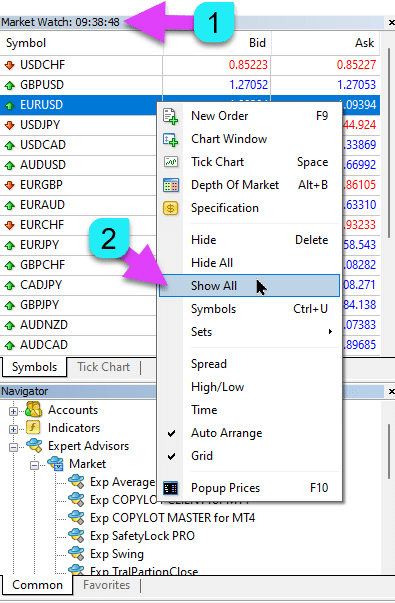
|
| MaxLot | AutoLot ve Martingale Hesaplanırken İlk Ana Pozisyonda Danışmanın Açabileceği Maksimum Lot. |
| Martin |
Martingale. Kayıpta Son Kapatılan Pozisyonun Lot’unun Standart Çarpımı. Eğer Martin = 1 ise, Martingale etkin değil (Sabit lot Hacimler). Eğer Martin = 0 ise, Expert Advisor sonraki pozisyonu açamaz. Eğer Martin = 2 ise, ilk lot = 0.1, ikinci lot = 0.2, vb.: 0.4 – 0.8 – 1.6 – 3.2 – 6.4… Eğer Martin = 0.5 ise, ilk lot = 1, ikinci lot = 0.5, vb.: 0.25 – 0.125. |
Averager Seçenekleri: Trend Üzerinde Pozisyonları Ortalama Alma, Trend Karşısında Pozisyon Açma Fonksiyon BloğuExp – Averager. Pozisyonları Ortalama Alma. Trend Karşısında ve Trend Üzerinde Pozisyon Açma! | |
| UseAverAdditionalOpeningOrderinOne |
Ek Pozisyonlar ve Ortalama Pozisyonlar için pozisyon (Deals) sayısı ortak olarak dikkate alınır. Dikkat! Sadece MT4 versiyonu için! |
| AverageUSE |
Ortalama Fonksiyonunu Etkinleştir. Eğer Ana pozisyon belirli bir nokta (Pips) kaybederse, bizim Expert Advisor aynı türde bir pozisyon açar (trend karşısında). Böylece ilk pozisyon ortalanır. Expert Advisor‘ın tüm fonksiyonları (Trailing Stop, Breakeven (Stop Loss’u Breakeven Noktasında Ayarla)) pozisyonların ortalama (orta) hattından çalışacaktır, bu pozisyonların (Deals) aynı türden tüm pozisyonlar (Deals) üzerinden hesaplanır. Örneğin: 1. BUY pozisyon 1.600 fiyatından açılır; Fiyat 1.500’e düşer ve mevcut zarar -100 nokta olur; Breakeven noktası (Ortalama Fiyat) = 1.600; Stop Loss‘u Breakeven seviyesine değiştirmek için, trend yukarı doğru 100 nokta yükselmelidir; Eğer 1.500 fiyatından bir BUY pozisyon açarsak, pozisyon ortalanır ve Breakeven 1.550 olarak ayarlanabilir; İki deal kapatmak için fiyatın 50 nokta yukarı hareket etmesi gerekir, 100 nokta değil. Expert Advisor (EA) Trailing Stop‘u etkinleştirir ve iki pozisyon kar elde ederek bunu artırır. Dikkat: Farklı lot büyüklükleri (Hacimler) için pozisyonlar‘ın ortalama fiyatı matematiksel bir formül kullanılarak hesaplanır. |
| TakeProfitALL |
Tüm Pozisyonlar için Toplam Take-Profit. TakeProfit, pozisyonların ortalama açılış fiyatından TakeProfitALL noktası uzaklıkta ayarlanacaktır. TakeProfitALL = 5 noktası olarak ayarlarsanız, bu, take profit’in orta hattan 5 nokta uzaklıkta ayarlanacağı anlamına gelir. |
| Distance |
Ortalama Grid Pozisyonlarının Açılış Mesafesi. Trend karşısında ne kadar nokta sonra bir sonraki ortalama pozisyon (Deal) açılacak. 100 nokta (Pips) ayarlayabilirsiniz. O zaman, her yeni ortalama pozisyon, son açık pozisyondan 100 nokta kayıp sonra açılacaktır. 50 nokta (Pips) ayarlayabilirsiniz. O zaman, her yeni ek pozisyon (Deal), son açık pozisyondan 100 + 50 kayıp noktası sonra açılacaktır (100, 150, 200, 250, 300). |
| DistanceMartin |
Her Deal İçin Ortalama Uzaklık Artış Katsayısı. 1.5 olarak ayarlayabilirsiniz. O zaman, her yeni ortalama pozisyon, son açık pozisyondan 100 + 50 (100*1.5) kayıp noktası (Pips) sonra açılacaktır (100, 150, 225, 337, 506). |
| LotsMartin |
Katsayı: Grid Pozisyonları için Lot (Hacim) Artırma. Lot, her bir sonraki ortalama pozisyon için çarpılacak katsayı. Örneğin: Ana pozisyon başlangıç lotu (Hacim) = 0.1 LotsMartin = 2, o zaman Açılan ortalama pozisyonun sonraki lotu (Hacim) 0.2, 0.4, 0.8, vb. olacaktır. Dikkat: Orta hat, lotlara dayalı formül kullanılarak hesaplanacaktır. Bu, BreakEven seviyesini (orta hat) mevcut fiyata yaklaştırmanıza olanak tanır. Ancak, Martingale hesabınıza tehlike oluşturabilir. Lütfen bu parametreyi, hesabınızın böyle bir yükü kaldırabileceği şekilde hesaplayın. |
| LotAdditional |
Bir Sonraki Ortalama Pozisyon için Ek Lot (Hacim). Örneğin: Ana pozisyon başlangıç lotu (Hacim) = 0.1; LotAdditional = 0.05, o zaman Açılan ortalama pozisyonun sonraki lotu 0.15, 0.2, 0.25, vb. olacaktır. |
| MaxOrdersOpen |
Bu Döviz Çifti için Bir Yön İçin Maksimum Pozisyon Sayısı (BUY ve SELL için Ayrı). Eğer pozisyon grid’i MaxOrdersOpen‘a ulaşırsa, sonraki ortalama deal göz ardı edilir. |
Ek Açılış: Trend Üzerinde Pozisyonları Ek Açmak için Fonksiyon BloğuExp – Averager. Pozisyonları Ortalama Alma. Trend Karşısında ve Trend Üzerinde Pozisyon Açma! | |
| AdditionalOpening |
Ek Deal Açmayı Etkinleştir. Eğer Ana pozisyon belirli sayıda Deal kârı elde ederse, danışman aynı türde bir pozisyon açar. Böylece ilk pozisyon ortalanır. Bu, karlı bir sinyali değerlendirmeye yardımcı olur. Expert Advisor‘ın tüm fonksiyonları (Trailing Stop, Breakeven …) pozisyonların orta hattından çalışacaktır, bu pozisyonların (Deals) aynı türden tüm pozisyonlar (Deals) üzerinden hesaplanır. Örneğin: 1. BUY pozisyon 1.600 fiyatından açılır; Fiyat 1.700’e yükselir ve mevcut kâr +100 nokta olur; Breakeven noktası (Ortalama Fiyat) = 1.600; Eğer 1.700 fiyatından bir BUY pozisyon açarsak, pozisyon ortalanır ve Breakeven 1.650 olarak ayarlanabilir; Expert Advisor, 3 ek pozisyon (Deals) açar. Fiyat geri çekilir. Expert Advisor (EA) Trailing Stop‘u etkinleştirir ve 5 pozisyon kâr elde ederek bunu artırır. Dikkat: Farklı lot büyüklükleri (Hacimler) için pozisyonlar‘ın ortalama fiyatı matematiksel bir formül kullanılarak hesaplanır. |
| StopLossALL |
Tüm Pozisyonlar için Toplam Stop-Loss. StopLoss, pozisyonların ortalama açılış fiyatından StopLossALL noktası uzaklıkta ayarlanacaktır. StopLossALL = 5 noktası olarak ayarlarsanız, bu, StopLoss’un orta hattan 5 nokta uzaklıkta ayarlanacağı anlamına gelir. |
| DistanceAdditionalOpening |
Ek Grid Pozisyonlarının Açılış Mesafesi. Trend üzerinde ne kadar nokta sonra bir sonraki ek pozisyon (Deal) açılacak. 50 nokta (Pips) ayarlayabilirsiniz. O zaman, her yeni ek pozisyon (Deal) son açık pozisyon‘dan 100 + 50 kayıp noktası sonra açılacaktır (100, 150, 200, 250, 300). |
| LotsMartinAdditionalOpening |
Katsayı: Grid Pozisyonları için Lot (Hacim) Artırma. Lot, her bir sonraki ek pozisyon için çarpılacak katsayı. Örneğin: Ana pozisyon başlangıç lotu (Hacim) = 0.1 LotsMartinAdditionalOpening = 2, o zaman Açılan ek pozisyonun sonraki lotu (Hacim) 0.2, 0.4, 0.8, vb. olacaktır. Dikkat: Orta hat, lotlara dayalı formül kullanılarak hesaplanacaktır. Bu, BreakEven seviyesini (orta hat) mevcut fiyata yaklaştırmanıza olanak tanır. Ancak, Martingale hesabınıza tehlike oluşturabilir. Lütfen bu parametreyi, hesabınızın böyle bir yükü kaldırabileceği şekilde hesaplayın. |
| LotAdditionalOpening |
Bir Sonraki Ek Pozisyon için Ek Lot (Hacim). Örneğin: Ana pozisyon başlangıç lotu (Hacim) = 0.1; LotAdditionalOpening = 0.05, o zaman Açılan ek pozisyonun sonraki lotu 0.15, 0.2, 0.25, vb. olacaktır. |
| MaxOrdersOpenAdditionalOpening |
Bu Döviz Çifti için Bir Yön İçin Maksimum Pozisyon Sayısı (BUY ve SELL için Ayrı). Eğer grid pozisyonları MaxOrdersOpenAdditionalOpening‘a ulaşırsa, sonraki ek pozisyonlar göz ardı edilir. |
Time Trade Seçenekleri: Ticaret Zamanını ve Zaman Sınırlarını Yönetmek İçin Blok | |
| TradeStartStopbyTime |
TradeStartStopbyTime, EA’nın belirli zaman sınırları içinde çalışmasını etkinleştirmek için kullanılan fonksiyondur. Eğer TradeStartStopbyTime = false, o zaman Expert Advisor 24 saat boyunca ticaret yapar. Eğer TradeStartStopbyTime = true, o zaman ticaret zaman sınırı etkinleştirilir: |
| SeveralTimeWork |
SeveralTimeWork Parametresinde Ticaret İçin Birkaç Zaman Dilimi Belirtebilirsiniz. Kayıt formatı: HH:MM-HH:MM; Nerede: Ticaret Başlangıç Saati: Ticaret Başlangıç Dakikası – Ticaret Bitiş Saati: Ticaret Bitiş Dakikası. Örneğin, SeveralTimeWork = 3:00-5:00;7:30-8:50;12:00-15:00; O zaman Expert Advisor bu zaman dilimlerinde ticaret yapacaktır: 3:00’dan 5:00’a kadar; 7:30’dan 8:50’ye kadar; Ve 12:00’den 15:00’e kadar. Danışman, bu zamanlar dışında yeni pozisyonlar açmayacaktır. |
| OpenHour OpenMinute |
Expert Advisor, Parametreler Gereğince Ticaret Zamanını Kontrol Eder: OpenHour: OpenMinute – ticaretin başlangıcı; CloseHour: CloseMinute – bir gün için ticaretin sonu. Örneğin: OpenHour = 5 ve OpenMinute = 0, ayrıca CloseHour = 18 ve CloseMinute = 59 ise, O zaman, EA her gün saat 5:00’ten 18:59’a kadar ticaret yapacaktır. |
| ClosePeriod_Minute |
Ticaret dönemini başlangıç zamanından belirlemek istiyorsanız, ClosePeriod_Minute parametresini ayarlayabilirsiniz, bu dakika cinsinden dönemi belirtir. Örneğin: OpenHour = 6, OpenMinute = 0, ve ClosePeriod_Minute = 180. O zaman, danışman ticaret zamanını 6:00’dan 9:00’a (6 + 180 dakika = 9:00) kadar ayarlar. |
| CloseAllTradesByOutOfTime |
Non-Business Saatlerinde Tüm Açık Ticaretleri ve Bekleyen Emirleri Kapat (CloseAllTradesByOutOfTime = true). Bu durumda, Expert Advisor belirtilen zamanlar boyunca ticaret yapacak ve ticaret zamanı sona erdiğinde, danışman tüm açık pozisyonları ve emirleri kapatacaktır. – Kullanma = Fonksiyonu kullanma; – Pozisyonlar ve Emirler = Pozisyonları ve bekleyen emirleri kapat; – Sadece Pozisyonlar = Yalnızca pozisyonları (BUY ve SELL) kapat; – Sadece Emirler = Yalnızca bekleyen emirleri (BUYSTOP, SELLSTOP, BUYLIMIT, ve SELLLIMIT) kapat. |
| TradeByDays |
Bu blokta, ticaret için Ticaret Günlerini belirtebilirsiniz: TradeByDays. Örneğin, TradeByDays = true ve Days = 1,2,3 – Bu durumda, Expert Advisor sadece Pazartesi, Salı ve Çarşamba günleri, yukarıda belirtilen zamanlara göre ticaret yapacaktır. Veya zaman ayarlanmadıysa, bu 3 gün boyunca sürekli ticaret yapacaktır. Eğer Days = 1,2,3,4,5 ancak TradeStartStopbyTimeFriday = false olarak ayarlarsanız, Expert Advisor Cuma günü ticaret yapmayacaktır. |
| DayForOptimization |
DayForOptimization Parametresinde Optimizasyon İçin Bir Gün Belirle. Bu seçenek, optimizasyon sırasında hangi günlerin en karlı olduğunu belirlemek için faydalıdır. Örneğin, Eğer DayForOptimization = 3 ise, EA sadece Çarşamba günleri ticaret yapacaktır. |
| TradeStartbyTimeMonday |
TradeStartbyTimeMonday, Expert Advisor‘ın Pazartesi günü TradeStartbyTimeMonday = true olarak ayarlandığında OpenHourMonday: OpenMinuteMonday zamanında çalışmaya başlamasını sağlar. Örneğin, OpenHourMonday = 3 ve OpenMinuteMonday = 40, o zaman EA Pazartesi günü 03:40 sunucu saatinde ticaret yapmaya başlar. (Market Watch’ta belirtilen broker zamanına göre). |
| TradeStartStopbyTimeFriday |
TradeStartStopbyTimeFriday – Cuma için Ticaret Zamanı. Expert Advisor‘ımızda, Cuma günü için ticaret zamanını ayarlayabilirsiniz. Cuma için zaman seçenekleri: OpenHourFriday: OpenMinuteFriday – CloseHourFriday: CloseMinuteFriday Örneğin, danışmanın Cuma günü saat 18:00 sonrasında yeni emir açmamasını istiyorsanız, şu ayarları yapın: OpenHourFriday = 0: OpenMinuteFriday = 0 – CloseHourFriday = 18: CloseMinuteFriday = 0 Bu durumda, danışman saat 18:00 sonrasında yeni emirler açmayacaktır. |
| CloseFriday | CloseFriday = true ise, Cuma günü saat 18:00’te tüm açık ticaretleri ve bekleyen emirleri kapatabilirsiniz. |
BreakEven Without LOSS Seçenekleri: Breakeven (Stop Loss’u Belirli Bir Anda Break-Even’e Ayarla) Fonksiyon Bloğu | |
| MovingInWLUSE |
Break-Even Fonksiyonunu Etkinleştir. Fonksiyon, pozisyon LevelProfit nokta kâr elde ettiğinde Stop Loss‘u LevelWLoss nokta kadar değiştirilir. www.expforex.com’dan Uzmanların Fonksiyonel Özellikleri Örnek: LevelWLoss = 50, LevelProfit = 200 Pozisyon kârı 200 nokta ulaştığında, pozisyonun Stop Lossu pozisyonun açılış fiyatına (+ spread) 50 nokta olarak değiştirilir. Örnek: LevelWLoss = 0, LevelProfit = 100 Pozisyon kârı 100 nokta ulaştığında, pozisyonun Stop Lossu pozisyonun açılış fiyatına (+ spread) olarak değiştirilir. Dikkat: Ortalama veya ek fonksiyon etkinleştirildiğinde (true): 2 veya daha fazla pozisyon açıldığında, danışman BreakEven fonksiyonunu ortalama hattan dikkate alır, pozisyonların açılış fiyatından değil. |
| LevelWLoss |
BreakEven Fonksiyonunu Etkinleştirdiğinizde Stop Loss‘un Ayarlanacağı Kâr Seviyesi (LevelWLoss) Nokta Cinsinden. 1 = 1 nokta kâr; 0 = Otomatik minimum kâr modu. Eğer 0 ise, BreakEven (Stop Loss’u Breakeven Noktasında Ayarla) için kâr noktası sayısı = mevcut döviz çiftinin spread’i. |
| LevelProfit |
BreakEven (Stop Loss’u Breakeven Noktasında Ayarla) için Pozisyonun Elde Ettiği Kâr Noktası Sayısı (LevelProfit). LevelProfit, LevelWLoss’dan büyük olmalıdır. |
Standart Trailing Seçenekleri(Pozisyonları Kârla Kapatmak için Stop Loss’u Kâr İçin Değiştirerek Trailing Yapmak!) | |
| TrailingStopUSE |
Standart Trailing Stop Fonksiyonunu Etkinleştir. Not: Ortalama veya ek fonksiyon etkinleştirildiğinde ve 2 veya daha fazla pozisyon açıldığında, Expert Advisor Trailing Stop fonksiyonunu ortalama hattan dikkate alır, açılış pozisyon fiyatından değil. Ortalama fiyat grafikte görüntülenir. 
|
| IfProfTrail |
“true” ise – Expert Advisor, pozisyon Breakeven (Stop Loss’u Breakeven Noktasında Ayarla) + TrailingStop kâr noktası (Pips) elde ettiğinde sadece değiştirmeye başlar. “false” ise, Trailing Stop pozisyon açıldıktan hemen sonra çalışır ve pozisyon kârda olduğunda ve fiyat hareket ettiğinde çekilir. |
| TrailingStop |
Şuanki Fiyattan Stop-Loss’a Uzaklık Nokta Cinsinden. Eğer mevcut kâr 200 nokta (Pips) ise ve TrailingStop = 100 ise, Stop Loss +100 nokta olarak ayarlanır. Böylece, fiyatın 100 nokta (Pips) geri çekilme olasılığı vardır. Aksi takdirde, StopLoss etkinleşir ve pozisyon +100 nokta (Pips) fiyatında kapanır. |
| TrailingStep | Trailing Stop Fonksiyonu Etkinleştirildiğinde StopLoss’un Adımı. |
| SaveTPafterTrailingStop |
Etkinleştirildiğinde, Trailing Stop etkinleştirildikten sonra değiştirilmiş pozisyonların Take Profit‘u değiştirilmez. Örneğin: SaveTPafterTrailingStop = false: Trailing Stop çalışırken, değiştirilmiş pozisyonun TakeProfit‘u silinir (0 olarak ayarlanır); SaveTPafterTrailingStop = true: Trailing Stop etkin olduğunda, değiştirilmiş pozisyonun TakeProfit‘u korunur. |
TrailingStop by SAR: Parabolic SAR(Parabolic SAR İndikatöründe Stop Loss’u Ayarlama ve Değiştirme) | |
| TrailingStopSAR |
Parabolic SAR indikatörüne dayalı Trailing Stop fonksiyonunu etkinleştirebilirsiniz (true).
Dikkat: Eğer indikatör pozisyon için zararda ise, Expert Advisor (EA) parabolic nokta pozisyon için kârlı olana kadar bekler. 2 veya daha fazla ortalama pozisyon varsa, BreakEven (Stop Loss’u Breakeven Noktasında Ayarla) pozisyonların ortalama fiyatından dikkate alınır. |
| TrailingStopSAR_TimeFrame | Parabolic SAR İndikatörü İçin Zaman Dilimi. |
| maximum | Parabolic SAR İndikatör Ayarları. |
CloseALL When Profit or LOSS SeçenekleriProfit Trailing Fonksiyonu ile Toplam Kâr/Kayıp Elde Edildiğinde MetaTrader’da Pozisyonları Kapatma.Bu fonksiyon, CloseIfProfitorLoss with Trailing kısmının bir parçasıdır. Toplam kâr veya kaybı profit trailing ile kontrol eder. | |
| TypeofClose |
Toplam Kâr veya Kayıp Üzerine Kapatma Türü, dolar (deposit para birimi), nokta (Pips), bakiye yüzdesi veya öz sermaye yüzdesi cinsinden. Bu blok, toplam kâr veya kayıp pozisyonlar‘ın belirlenen değere ulaştığında bu sembol üzerindeki tüm pozisyonları kapatmanıza olanak tanır. |
| SeparateBuySell |
İki Farklı Yön: BUY ve SELL Pozisyonlarının Ayrı Hesaplanması ve Kapatılması. Eğer SeparateBuySell = true ise, Expert Advisor (EA) toplam kâr veya kayıp için BUY ve SELL yönlerini ayrı ayrı kapatır. Eğer SeparateBuySell = false ise, Expert Advisor (EA) toplam kâr veya kayıp için BUY ve SELL yönlerini birlikte kapatır. Expert Advisor‘ın her iki tür pozisyon (Deals, BUY ve SELL) kapatabilmesi için, bu iki pozisyon‘un toplam kârı belirlenen değeri aşmalıdır. Not: Eğer OnlyOnePosbySignal = false ve OnePosPerDirection = false veya her yönde ve her yönde birden fazla pozisyon açmanıza izin veren herhangi bir ayar yapmışsanız. |
| CloseProfit |
Kâr ile Pozisyonları Kapat. True – Etkinleştir, False – Devre Dışı Bırak. |
| prifitessss |
Kapatma için Birim Sayısı (Dolar (veya Deposit Para Birimi), Nokta (Pips), ve Yüzde). Eğer döviz çiftinin pozisyonlar‘ındaki toplam kâr, prifitessss değerine eşit veya daha büyükse, tüm pozisyonlar kapatılacaktır. |
| CloseLoss |
Toplam Zarar Elde Edildiğinde Pozisyonları Kapat. True – Etkinleştir, False – Devre Dışı Bırak. |
| lossss |
Kapatma için Birim Sayısı (Dolar (veya Deposit Para Birimi), Nokta (Pips), ve Yüzde). Eğer döviz çiftinin pozisyonlar‘ındaki toplam zarar, lossss değerine eşit veya daha büyükse, tüm pozisyonlar kapatılacaktır. |
| TrailOptions |
prifitessss Birimlerini Aştığında Toplam Kârı Trailing Yapmayı Etkinleştir. Bu seçenek, prifitessss parametresinden kâr trailing’i etkinleştirmek için mesafeyi tanımlar. Örneğin, prifitessss = $100 (deposit para birimi), TrailOptions = $10. O zaman, pozisyon $100 kâr elde ettiğinde, Expert Advisor bu pozisyonları kapatmaz, ancak $90 kâr seviyesini ayarlar. Daha sonra, kâr $1 artarsa ve $101 olursa, kâr seviyesi $91 olarak sabitlenir. Kâr azalır ve $91‘e ulaşırsa, tüm pozisyonlar bu seviyede kapatılır. |
| TrailOptionsStep | Trailing Stop Fonksiyonu Etkinleştirildiğinde Sabit Kâr Seviyesini Artırma Adımı. |
| BalanceStart |
Başlangıç Bakiye, bakiyenin yüzdesinin hesaplanacağı yer. 0 olarak ayarlanırsa, mevcut hesap bakiyesi kullanılır. |
| ForcedClose | Toplam Kâr veya Zarar Elde Edildiğinde Tüm Pozisyonları (Deals) Zorla Kapatma. |
| MailSend | Toplam Kâr veya Zarar Nedeniyle Pozisyonları (Deals) Kapatırken E-posta Gönder. |
| Orderdelete | Toplam Kâr veya Zarar Nedeniyle Pozisyonları (Deals) Kapatırken Bekleyen Emirleri Sil. |
| OFFAfterClosePROF |
Toplam Kârda Kapatıldıktan Sonra Expert Advisor’ı (EA) Devre Dışı Bırak. Expert Advisor, çalışmasını durduracak ve yeni pozisyonlar (Deals) ve emirler açmayacaktır! |
| OFFAfterCloseLOSS |
Toplam Zararda Kapatıldıktan Sonra Expert Advisor’ı (EA) Devre Dışı Bırak. Expert Advisor, çalışmasını durduracak ve yeni pozisyonlar (Deals) ve emirler açmayacaktır! |
| CloseTerminalAfterClosePROF | Toplam Kârda Kapatıldıktan Sonra Terminali Kapat. |
| CloseTerminalAfterCloseLOSS | Toplam Zararda Kapatıldıktan Sonra Terminali Kapat. |
Kayıpları ve Kârları SınırlamaBelirli bir süre için kayıpları ve kârları sınırlama. 1 gün/hafta/ay için kayıp ve kâr sınırı. Kayıp ve kâr sınırlandırma LimitFor – Gün/hafta/ay türünde sınır; LimitForLosses – Kayıp sınırı; LimitForProfits – Kâr sınırı; LimitType – Sınır türü dolar, nokta, depozit faiz; ClosebyLIMITING – Limit aşıldığında danışmanın Deals‘lerini kapat; UseCurrentProfit – Sınırı hesaplarken mevcut kâr/zararı dikkate al; Bu fonksiyon, Expert Advisor‘ın belirli bir gün/ay/hafta için depozit para biriminde belirli bir kâr/zarar elde etmesi durumunda çalışmasını kapatabilir. Danışmanın sonraki çalışması bir sonraki gün, hafta veya ay olacaktır. Örneğin, LimitFor = DAY, LimitForProfits = 10 dolar; Hesaplamalar için LimitType‘u seçebilirsiniz (dolar, nokta, hesap bakiyesinin yüzdesi). Eğer sınırlar aşıldığında danışmanın tüm Deals‘lerini kapatmak ve silmek istiyorsanız, ClosebyLIMITING = true olarak ayarlayın. UseCurrentProfit, bu Expert Advisor için mevcut yüzen kâr/zararın hesaplanmasını etkinleştirir/devre dışı bırakır. | |
Drawdown SeçenekleriDrawdown’da pozisyon açmayı kontrol etme bloğu. DrawDown_Level – drawdown kontrol bloğunu etkinleştir; Type_DrawDownHR – drawdown hesaplama türü, geçmişteki ve mevcut Deals bazında; DrawDown_Level_One – ilk drawdown seviyesi yüzde olarak; Type_Deal_Level_One – ilk drawdown seviyesi aşıldığında yapılacak eylem (Yeni Deal Yok, Ortalama Alma veya Ek Açılış Kapalı, tüm Deal’leri Kapat); DrawDown_Level_Two – ikinci drawdown seviyesi yüzde olarak; Type_Deal_Level_Two – ikinci drawdown seviyesi aşıldığında yapılacak eylem (Tüm kârlı pozisyonları kapat, tüm zararlı pozisyonları kapat, tüm pozisyonları kapat). Örneğin: DrawDown_Level = true, DrawDown_Level_One = 50, Type_Deal_Level_One = No_NewDeal, DrawDown_Level_Two = 90, Type_Deal_Level_Two = Close_All. Bu ayarlarla, Deals‘ın mevcut drawdown’u hesabın %50’sini aştığında, EA yeni sinyaller üzerinde yeni Deals açamaz. Aynı zamanda, ortalama alma fonksiyonları çalışmaya devam eder. Drawdown %90’ı aştığında, EA hemen tüm Deals‘ları kapatır. | |
Virtual WithdrawalSanal para çekme aracı, strateji testinde depozit işlemlerini (Depozito Yükseltme, Depozito Çekme) simüle etmek için kullanılır. Strateji testinde sanal fon çekme eklendi: Withdrawal – strateji testöründe fon çekme işlemlerini etkinleştir; Withdrawal_mode – Çekme modu, depozit para biriminde veya mevcut bakiyenin yüzdesi olarak; Withdrawal_amount – Çekme sayısı; Withdrawal_periodicity_days – Çekme sıklığı gün olarak; Withdrawal_Max – Maksimum çekme miktarı; Withdrawal_EndOfTest – Testin sonunda çekme yap; | |
OnTester_CustomTester bloğunda, OnTester_Custom_max değişkeni eklendi, burada genetik optimizasyon için kendi kriterinizi belirleyebilirsiniz. Daha fazla test sonucu detayı için: Statistics Bir formül şeklinde bir kayıt. Örneğin: OnTester_Custom_max = “STAT_PROFIT * STAT_TRADES / STAT_EQUITY_DD” Referans dokümantasyondaki gibi değişken adlarını belirtmek zorunludur! Minimum değerleri, genetik döngüleme sırasında optimizasyonun sonucu olarak kabul edilecek şekilde ayarlayabilirsiniz! Başka bir deyişle, danışman ayarlarında belirtilen Deals sayısından daha az Deals açarsa, bu optimizasyon çalışması bir sonuç olarak sayılmaz! —Dikkat! Sadece ileri düzey kullanıcılar için. OnTester_Min_Trades = 0; // Optimizasyon için minimum Deals OnTester_Min_Profit = 0; // Optimizasyon için minimum Profit OnTester_Min_ProfitFactor = 0; // Optimizasyon için minimum ProfitFactor OnTester_Min_Balance = 0; // Optimizasyon için minimum Balance OnTester_Min_Equity = 0; // Optimizasyon için minimum Equity OnTester_Max_Balance_DD = 0; // Optimizasyon için maksimum Balance DD% OnTester_Max_Equity_DD = 0; // Optimizasyon için maksimum Equity DD% Bu İçin Ayrıntılı KULLANICI KILAVUZU | |
The X – Evrensel Uzman Danışmanı hakkında sıkça sorulan sorular

Genel SSS
SSS En popüler sorulara verilen yanıtlar
Parametrelerdeki değerler puan veya pip cinsinden nedir?
Puan cinsinden! Değer, Point değişkeninden türetilir.
- 5 veya 3 basamaklı bir brokerınız varsa, 1 puan = 0.00001 veya 0.0001
- 4 veya 2 basamaklı bir brokerınız varsa, 1 puan = 0.0001 veya 0.01
Belirtilen alana, özel brokerınızın gerektirdiği değeri girin.
Bir puan ile pip arasındaki fark konusunda çokça tartışma var. Ben evrensel değerler kullanıyorum (Point = Pip).
Bu değerler brokerınızın spesifikasyonlarına karşılık gelir.
Bu Expert Advisor için kitler ve ayarlarınız var mı?
Hayır, bu Expert Advisor için önceden yapılandırılmış kitler veya ayarlar sağlamıyorum. EA, kendi stratejinize ve ticaret tercihlerinize göre optimize etmenize olanak tanıyan özelleştirilebilir bir araç olarak tasarlanmıştır. Geniş işlev yelpazesini kullanarak benzersiz ticaret yaklaşımınıza uyacak şekilde son derece esnek olacak şekilde inşa edilmiştir.
The X Advisor‘ı optimize etmek ve test etmek hakkında daha fazla bilgi için, EA’yı özel ihtiyaçlarınıza göre optimize etme konusundaki ayrıntılı rehberimize bakın.
The X ve The xCustomEA: Test ve Optimizasyon
Optimizasyon yapmak istemiyor musunuz? Başlangıç seviyesi danışmanımı indirin: Tick Hamster veya TickSniper.
MT4 ve MT5 terminallerindeki test sonuçları neden farklı?
Çünkü bunlar farklı terminaller olup, farklı tarihsel verilere ve strateji test edicinin farklı ilkelerine sahiptirler.
Sinyalinizde hangi ayarları kullanıyorsunuz?
Sinyalimde varsayılan ayarları kullanıyorum. Ana odak noktam, Expert Advisor’ın doğru işlevselliğini test etmek, kârlılık için optimize etmek değil. Her trader, ayarları kendi stratejisine ve piyasa koşullarına göre ayarlamalıdır.
Neden?
Bu Expert Advisor bir Strateji Oluşturucu (Strategy Builder) olarak oluşturulduğundan, her kullanıcı kendi stratejisini geliştirmeli ve optimize etmelidir. Hazır bir strateji arıyorsanız, önceden yapılandırılmış bir otomatik ticaret robotu (automatic trading robot) olarak gelen TickSniper‘ı öneririm.

AI Sniper. MetaTrader için Otomatik Akıllı Expert Advisor.
AI Sniper, hem MT4 hem de MT5 terminalleri için tasarlanmış akıllı, kendini optimize eden bir ticaret robotudur. Akıllı bir algoritma ve ileri ticaret stratejilerini kullanarak ticaret potansiyelinizi maksimize eder. Ticaret borsalarında ve hisse senedi piyasasında 15 yıllık deneyimle, yenilikçi strateji yönetim özellikleri, ek akıllı fonksiyonlar ve kullanıcı dostu grafik arayüzü geliştirdik.

TickSniper MetaTrader için Otomatik Expert Advisor. Tick Scalper
Exp-TickSniper hızlı bir tick scalper olup, her döviz çifti için ayrı parametreler otomatik olarak seçer. EA, yaklaşık 10 yıl EA programlama deneyimine dayalı olarak geliştirilmiştir. EA, akıllı trailing stop kullanarak kısa vadeli işlemler gerçekleştirir ve mevcut döviz çifti verilerine, tekliflerine, spesifikasyonlarına ve spreadine dayanır.
Virtual StopLoss ve gerçek StopLoss sonuçları neden çok farklı?
Çünkü Virtual StopLoss ve Real StopLoss, çalışma şekilleri nedeniyle önemli ölçüde farklılık gösterebilir.
- Virtual StopLoss, spread artışları, stop seviyesinin ayarlanması veya fiyat değişiklikleri gibi dış faktörlerden etkilenmez. Bu değişikliklerden bağımsız olarak pozisyonları tam olarak gerekli seviyeye ayarlar. Tüm işlemler, danışmanın (advisor) küresel değişkenleri aracılığıyla yönetilir, böylece stop-loss her zaman istenen seviyede gerçekleştirilir.
- Real StopLoss ise modifikasyon hatalarına tabidir. Bunlar, spread’in ani artışı, minimum stop seviyesinin artışı veya hızlı fiyat değişiklikleri gibi faktörlerden kaynaklanabilir. Real StopLoss, broker sunucusunun izin verdiği seviyeye kadar ayarlanabilir ve bu seviye her zaman hedeflenen amaca uymayabilir.
Bu fark genellikle pozisyonların farklı kapatma zamanlarına yol açar. Virtual StopLoss, Real StopLoss‘a kıyasla pozisyonu farklı bir aralıkta kapatabilir, bu da beklenen ticaret sırasını bozabilir. Örneğin, bir pozisyon Virtual StopLoss altında açık kalırken, başka bir pozisyon Real StopLoss altında açılmayabilir ve bu da genel ticaret mantığını etkileyebilir.
Yeni versiyonun ve eski versiyonun sonuçları neden farklı?
Programımızı, fonksiyonlardaki küçük hataları ve nüansları düzeltmek için güncelliyoruz. Tek bir fonksiyonun değiştirilmesi veya bir hatanın düzeltilmesi, eski versiyon ile yeni versiyon arasındaki sonuçların farklılaşmasına neden olabilir. Bu güncellemeler, hataları düzeltmek ve fonksiyonelliği artırmak için yapılmaktadır, böylece Expert Advisor‘ın performansı ve güvenilirliği iyileştirilir. Eski versiyonun sonuçlarının yeni versiyonla farklı olabileceğini anlıyoruz, ancak bu güncellemeler Expert Advisor‘ın genel performansını artırmak için gereklidir.
Programın optimal çalışmasını sağlamak için güncellemeye devam edeceğiz.
EA’ya birkaç değişiklik yapmanızı istiyorum
EA’ya yeni fonksiyonlar eklerken dikkatli davranıyorum, böylece yeni özelliklerin çoğu kullanıcıya fayda sağlayacağından emin oluyorum. Ne yazık ki, bireysel kullanıcılar için özel fonksiyonlar programlayamıyorum. Ancak, Expert Advisor‘ın açık kodunu satın alma seçeneğiniz var, bu da istediğiniz herhangi bir özel özelliği programlamanıza olanak tanır.
Yeni fonksiyonlar eklemeyi yalnızca çoğu kullanıcıya fayda sağlayacak açık bir değer görürsem değerlendirebilirim. Anlayışınız için teşekkür ederim.
Expert Advisor’a birkaç özel gösterge ekleyebilir misiniz?
Hayır, bu Expert Advisor özellikle standart göstergeler için tasarlanmıştır ve internetten özel göstergeler ekleyemiyorum. Ancak, Expert Advisor‘ın açık kodunu satın alabilirsiniz, bu da istediğiniz herhangi bir özel göstergeyi programlamanıza ve entegre etmenize olanak tanır.
EA The xCustomEA Universal Trading Expert Advisor (EA), iCustom Göstergelerde.
Açık kaynak hakkında daha fazla bilgi edinin The X Ticaret Stratejisi Programlama Talimatı.
Daha fazla gösterge ne zaman ekleyeceksiniz?
Yeni göstergeleri yalnızca sistem için gerekli olduğunu düşündüğümde ekliyorum. Ne yazık ki, Expert Advisor‘a her göstergiyi dahil edemiyorum, çünkü zaten geniş bir dış parametre yelpazesi ile donatılmıştır.
Bu işlev benim için çalışmıyor!
Sadece bir hata raporu sağlarsanız size yardımcı olabilirim.
SET dosyasını Advisor ayarları ile MT4 ve MT5 terminallerinde kullanabilir miyim? Ayarlar neden MT5’ten MT4’e çalışmıyor?
Evet, SET dosyalarını MT4 ve MT5 terminalleri arasında kullanabilirsiniz, çünkü tüm değişkenler aynıdır.
Ancak, bir sorun var:
MetaTrader 5 herhangi bir metin kodlamasını desteklerken, MetaTrader 4 sadece ANSI kodlamasıyla çalışır. Bu, MT5’te kaydedilen bir ayar dosyasının MT4’te düzgün açılmayabileceği anlamına gelir.
Bir SET dosyasını MT5‘ten MT4‘e kullanmak için, dosyayı açmanız ve ANSI kodlamasıyla kaydetmeniz gerekir, ardından MT4 terminaline yükleyebilirsiniz.

The X Universal Trading System hangi platformlarla uyumlu?
The X Universal Trading System, hem MetaTrader 4 hem de MetaTrader 5 için tasarlanmıştır, böylece trader’lar kapsamlı özelliklerini her iki platformda da sorunsuz bir şekilde kullanabilirler.
The X Universal’ın ana özellikleri nelerdir?
The X Universal geniş bir özellik yelpazesi sunar, bunlar arasında Universal Strategy Builder, averaging (usrednenie), trendler sırasında ek pozisyon açılışları (additional position openings) ve ticaret stratejilerini geliştirmek için virtual stops bulunur.
Universal Strategy Builder nasıl çalışır?
Universal Strategy Builder, trader’ların signals (sinyaller) için seçtikleri 20’den fazla sinyal ve filters (filtreler) ile pozisyon açma ve bekleyen emirler için 21 filtre kullanarak özelleştirilmiş ticaret stratejileri oluşturmasına olanak tanır.
The X’teki Averaging fonksiyonu nedir?
Averaging, fiyat hareketine dayalı olarak pozisyon ızgarası (grid of positions) oluşturarak kaybeden bir pozisyonu kârlı hale getirmeye yardımcı olur. Fiyat geri döndüğünde, EA tüm pozisyonları ortalamalayarak zararları hızla telafi eder ve kâr elde eder.
Ek Pozisyon Açılışı ticaret stratejilerini nasıl geliştirir?
Ek Pozisyon Açılışı (Additional Position Opening), EA’nın trend yönünde daha fazla pozisyon açmasını sağlar, piyasanın olumlu hareketlerinden faydalanarak potansiyel kazançları maksimize eder.
Dinamik Lot Büyüklüğü nedir?
Dinamik Lot Büyüklüğü (Dynamic Lot Sizing), lot büyüklüğünü bakiye (balance) veya özsermaye (equity) yüzdesi olarak ayarlamanıza olanak tanır, hesabınızın büyüklüğüne ve tercihlerine uygun esnek risk yönetimi (risk management) sağlar.
Virtual Stops The X’te nasıl çalışır?
Virtual Stops, virtual stop-loss, take profit ve trailing stop seviyeleri ile işlemleri yönetir, risk yönetimi stratejinizi brokerlardan gizleyerek daha fazla gizlilik sağlar.
Trailing Stop ve Breakeven özelliği nedir?
Trailing Stop, kârı kilitlemek için piyasayı takip ederken, Breakeven özelliği, bir ticaret kârlı hale geldiğinde stop-loss’u giriş noktasına taşır, kazançları güvence altına alır ve potansiyel kayıpları minimize eder.
Martingale Fonksiyonu nasıl çalışır?
Martingale Fonksiyonu, kaybeden işlemlerden sonra lot büyüklüğünü artırarak zararları daha hızlı telafi eder, risk yönetimi (risk management) parametreleriniz dahilinde Martingale stratejisini takip eder.
Global Kâr ve Zarar Yönetimi nedir?
Global Kâr ve Zarar Yönetimi (Global Profit and Loss Management), hesabınızdaki toplam kâr (profit) veya zarar (loss) temelinde tüm pozisyonları kapatmanıza olanak tanır, genel risk ve ödül (risk and reward) üzerinde kapsamlı kontrol sağlar.
The X’te Zaman Bazlı Ticaret (Time-Based Trading) nasıl çalışır?
Zaman Bazlı Ticaret (Time-Based Trading), EA’nın sadece belirli saatler (times) veya haftanın belirli günlerinde (days) ticaret yapmasını sağlar, piyasa koşullarına dayalı ticaret stratejiniz üzerinde daha fazla kontrol sağlar.
The X, Bekleyen Emirleri (Pending Orders) nasıl yönetir?
The X, seçilen sinyaller (signals) ve filtreler (filters) temelinde bekleyen emirleri (pending orders) yerleştirebilir ve yönetebilir, ticaretinizde stratejik giriş noktaları sağlar.
Gecikme Kısıtlamaları (Delay Restrictions) nedir?
Gecikme Kısıtlamaları (Delay Restrictions), EA’nın dalgalı piyasalarda (volatile markets) çok hızlı ticaret yapmasını önlemek için yapılandırılabilir, erken veya aşırı ticareti önlemeye yardımcı olur.
Trailing Profit özelliği nasıl çalışır?
Trailing Profit, tüm açık pozisyonlardaki toplam kârı (profit) takip eder, piyasa hareket ettikçe kâr hedefini ayarlayarak kazançları maksimize ederken riski minimize eder.
The X ve The xCustomEA arasındaki fark nedir?
The X, standart MetaTrader göstergeleri (MetaTrader indicators) ile çalışır ve önceden oluşturulmuş stratejiler içerirken, The xCustomEA özel göstergeler (custom indicators) için tasarlanmıştır, kişiselleştirilmiş ticaret stratejileri oluşturmanıza olanak tanır.
The X Universal EA hangi göstergeleri destekliyor?
The X Universal EA, Moving Average (MA), MACD, Stochastic Oscillator, RSI, CCI, Williams %R, Bollinger Bands, Envelopes, Alligator, OsMA, AO, Ichimoku, AC, Bar, ADX, ZIGZAG, ATR, ADX Wilder, Money Flow Index ve Fractals dahil olmak üzere çeşitli standart göstergeleri (standard indicators) destekler.
The X ile ticaret stratejilerini nasıl özelleştirebilirim?
Universal Strategy Builder‘ı kullanarak, signals (sinyaller) içinden 20’den fazla sinyal seçerek ve 21’e kadar filters (filtreler) yapılandırarak ticaret stratejilerinizi özelleştirebilir, EA’yı özel ticaret tercihlerinize göre uyarlayabilirsiniz.
The X risk yönetimini nasıl sağlıyor?
The X, Dinamik Lot Büyüklüğü (Dynamic Lot Sizing), Virtual Stops, Trailing Stop ve Global Kâr ve Zarar Yönetimi (Global Profit and Loss Management) gibi çoklu risk yönetimi (risk management) özelliklerini içerir, böylece ticaret risklerinizi etkili bir şekilde kontrol etmeye ve azaltmaya yardımcı olur.
The X Universal EA’da sinyalleri ve filtreleri nasıl kurarım?
Sinyaller (Signals), seçilen göstergeler (indicators) temelinde üretilir ve filtreler (filters) bu sinyalleri geliştirir. Tüm kriterleri karşılayan işlemlerin gerçekleştirildiğinden emin olmak için 20’ye kadar filtre yapılandırabilirsiniz.
The X’te Alligator göstergesi nasıl çalışır?
Alligator göstergesi, pozitif bir kayma ile birkaç hareketli ortalama (moving averages) birleştirir, çene hattı diş hattının üzerinde ve diş hattı dudak hattının üzerinde olduğunda BUY sinyalleri, aksi durumda ise SELL sinyalleri üretir.
The X’te Hareketli Ortalama (MA) rolü nedir?
Hareketli Ortalama (MA) göstergeleri belirli bir dönem boyunca ortalama fiyatı hesaplar. The X’te, hızlı MA yavaş MA’nın üzerine geçtiğinde BUY sinyali, hızlı MA yavaş MA’nın altına geçtiğinde ise SELL sinyali üretilir.
Relative Strength Index (RSI) ticaret sinyalleri nasıl üretir?
RSI, RSILowLevel seviyesinin üzerine çıktığında BUY sinyalleri, RSIHighLevel seviyesinin altına düştüğünde ise SELL sinyalleri üretir, bu da aşırı alım veya aşırı satım koşullarına dayalı potansiyel fiyat dönüşlerini gösterir.
Average Directional Movement Index (ADX) ne için kullanılır?
ADX, bir fiyat trendinin (price trend) gücünü belirlemeye yardımcı olur. +DI, -DI’nın üzerine geçtiğinde BUY sinyalleri, +DI, -DI’nın altına geçtiğinde ise SELL sinyalleri üretir ve trend gücünü onaylamak için ADX seviyesiyle filtrelenebilir.
The X Universal EA ECN ve NDD hesaplarını nasıl destekliyor?
The X Universal EA, ECN ve NDD (Non-Dealing Desk) hesaplarıyla sorunsuz çalışır, daha dar spreadler ve doğrudan piyasa erişimi sunan brokerlar aracılığıyla verimli ticaret sağlar.
Risk Uyarısı:
Geçmiş ticaret performansı gelecekteki sonuçları garanti etmez.
Marj kullanarak döviz ticareti yüksek derecede risk taşır ve tüm yatırımcılar için uygun olmayabilir.
Ticaret robotlarının kullanımı önemli riskler içerir ve başlangıç yatırımınızdan daha fazlasını kaybedebilirsiniz.
Lütfen dikkatli ilerleyin, mali durumunuzu dikkatlice değerlendirin ve nitelikli bir profesyonelden tavsiye almayı düşünün.
Değişiklik Günlüğü The X – Evrensel Uzman Danışmanı
-Panel functionality has been re-enabled and is working properly on MetaQuotes VPS.
-The main switches are active again: Stop Trading, Modify Only, Telegram notifications, Push alerts.
🎨 MT5 — UI Rendering Improvements
-Refined the way MetaTrader 5 draws the interface to improve visual consistency and stability.
-Added internal compatibility tweaks in preparation for the next MT5 graphical engine rollout.
🔤 Cross-Platform Font Adjustment
-Updated the panel font from Roboto to Tahoma for a cleaner, more predictable look.
-Tahoma is universally supported in Windows, so text displays correctly on all versions.
📏 Strategy Tester — Smart Resizing
-Enabled Auto-Resize support for the panel inside the Strategy Tester.
-Panel interaction during backtests is now more comfortable and practical.
🐞 Maintenance Updates
-Fixed minor issues and small UI mismatches.
-Improved internal performance and overall stability.
-Rebuilt using the latest terminal build to ensure maximum compatibility.
WHAT’S NEW — CUSTOM OPTIMIZATION CRITERION (USER GUIDE)
This feature is for Strategy Tester optimization in MetaTrader 5. It does not change live trading behavior. It helps the Tester pick the best parameters by a number YOU define.
WHAT IT IS & WHY IT MATTERS
During optimization, the Tester ranks results by a single number (criterion). Usually that’s profit, drawdown, etc.
Now you can provide your own number with a simple formula, so you decide what “best” means (e.g., maximize profit while penalizing drawdown, reward more trades, prefer higher Profit Factor, etc.).
Example idea:
STAT_PROFIT / (STAT_EQUITY_DD + 1)
WHAT’S NEW
-
String input “OnTester_Custom_max” to define a custom ranking formula.
-
Full expression support:
-
Operators: + - * /
-
Precedence: * and / before + and -
-
Parentheses: ( )
-
Unary minus: -X
-
Numeric constants: 1, 0.5, 10.0
-
-
No limits on formula length or number of metrics used.
-
All TesterStatistics variables supported (incl. STAT_COMPLEX_CRITERION).
-
Formula normalization: spaces/tabs and case handled automatically.
-
Optional pre-filters before calculation (min trades, min profit, max drawdown, min Profit Factor, etc.) to discard invalid runs early.
-
Improved logs: original formula, normalized expression, final score.
-
Safe division policy by default (division by zero returns 0.0; can be changed in code if desired).
Note: OnTester() affects only optimization ranking. It does not change the EA’s live trading logic.
WHERE TO FIND IT IN METATRADER 5
-
Open Strategy Tester (Ctrl+R).
-
Select the EA, symbol, timeframe, dates, deposit.
-
Enable Optimization.
-
Set Optimization Criterion:
-
Custom max (to maximize your formula), or
-
Custom min (to minimize it).
-
-
In Inputs, find the string parameter: OnTester_Custom_max — enter your formula here.
-
(Optional) Set filters in Inputs to prune junk runs:
-
OnTester_Min_Trades
-
OnTester_Min_Profit
-
OnTester_Min_Balance / OnTester_Min_Equity
-
OnTester_Max_Balance_DD / OnTester_Max_Equity_DD (percent)
-
OnTester_Min_ProfitFactor
-
After runs finish, the “Custom” column equals your returned value (STAT_CUSTOM_ONTESTER).
HOW TO WRITE A FORMULA (SYNTAX)
-
Allowed operators: + - * /
-
Precedence: * and / before + and -
-
Parentheses supported: ( )
-
Unary minus supported: -STAT_PROFIT
-
Spaces and case are ignored
-
Use numeric constants freely: 0.5, 10, 1000
Common variables:
-
STAT_PROFIT Net profit
-
STAT_TRADES Number of trades
-
STAT_EQUITY_DD Max equity drawdown (money)
-
STAT_EQUITYDD_PERCENT Max equity drawdown (%)
-
STAT_BALANCE_DD Max balance drawdown (money)
-
STAT_PROFIT_FACTOR Profit Factor
-
STAT_EXPECTED_PAYOFF Expected payoff per trade
-
STAT_RECOVERY_FACTOR Profit / balance drawdown
Tip: Protect denominators to avoid division by zero, e.g. /(X + 1) or /(X + 0.0001).
READY-TO-PASTE PRESETS (EXAMPLES)
-
Balanced profit vs. drawdown (money):
STAT_PROFIT / (STAT_EQUITY_DD + 1) -
Reward activity while controlling risk:
STAT_PROFIT * STAT_TRADES / (STAT_EQUITY_DD + 1) -
Quality-focused (expected payoff and PF), normalized by % risk:
STAT_EXPECTED_PAYOFF * STAT_PROFIT_FACTOR / (1 + STAT_EQUITYDD_PERCENT) -
Strong penalty for large risk (quadratic):
STAT_PROFIT - 0.1 * (STAT_EQUITY_DD * STAT_EQUITY_DD) -
Classic:
STAT_RECOVERY_FACTOR
Choose “Custom max” in Optimization Criterion for all examples above (unless you specifically need to minimize your metric).
HOW TO ENABLE & USE (STEP-BY-STEP)
-
Set reasonable filters first (e.g., OnTester_Min_Trades, OnTester_Max_Equity_DD) to discard poor runs.
-
Enter your formula in OnTester_Custom_max.
-
Select Optimization Criterion = Custom max (or Custom min if you really want to minimize the metric).
-
Run optimization (Genetic recommended).
-
Sort results by “Custom” — this is your score.
-
Open top 5–10 runs and check secondary stats (drawdown, PF, number of trades).
-
Run Forward testing on finalists to verify robustness and avoid overfitting.
BEST PRACTICES
-
Scale your metric sensibly (avoid extremely large/small values).
-
Keep units consistent when mixing money and percentages (normalize when needed).
-
Use penalties for risk (e.g., quadratic in drawdown) to discourage extreme settings.
-
If many scores are zero, loosen filters or check variable names and denominators.
-
Division by zero policy can be customized in code (0.0 by default; change to DBL_MAX or a large constant if preferred).
FAQ
Q: Does this affect live trading?
A: No. It only changes how the Tester ranks optimization runs.
Q: “Custom” is always zero. Why?
A: Usually too-strict filters, division by zero, or a typo in a variable name. Simplify filters and double-check the formula.
Q: Custom max or Custom min?
A: Typically Custom max. Use Custom min only if your formula is an error/risk/cost you want to minimize.
Q: Can I use numbers in formulas?
A: Yes (e.g., 0.5, 10, 1000). Example: STAT_PROFIT - 0.05 * STAT_EQUITY_DD
SUMMARY
Define your goal as a single number, let the Tester search for parameters that optimize your own definition of “best,” and verify the winners with forward testing for stability.
A built-in technical support chat is now available in the terminal for urgent program-related questions.???? How does it work?
The chat connects to the main module on our website. For a more detailed response from Expforex AI, please visit our website.⚠ Attention! Beta version! Some functionality may be temporarily limited.⚠ Attention! It takes about 5 seconds to connect to the server and receive a response (depending on the quality of your internet connection). If the connection fails, please try again later.⚠ Attention! In Beta Testing, there are limits on the use of the Expforex AI assistant???? How to set it up?
To ensure the chat works correctly, you need to allow WebRequest for the following URL in the terminal settings:Open terminal settings → go to the Expert Advisors tab
Enable the option Allow WebRequest for listed URL:
Add the following URL
FULL GUIDE: https://expforex.com/eapadpro/#Documentation/expforex-ai-chatbot
???? See the image above for a setup example.
???? Language Updates
Several translations have been corrected.
Arabic language: text and symbol direction are now displayed correctly.
If you find any issues, please let us know!
EAPADPRO v61
We are excited to introduce new languages to our functionality. Users can now enjoy an even wider range of language options for their convenience and comfort. Here’s the list of newly added languages:
THAI=12 — Thai
INDI=13 — Hindi
MALAY=14 — Malay
INDONEZIA=15 — Indonesian
ARAB=16 — Arabic
VETNAM=17 — Vietnamese
BALKAN=20 — Balkan
POLAND=21 — Polish
CHEZH=22 — Czech
Update your application and enjoy working in your native language! ????
-Fixed the error excessive use of disk space when optimizing Expert in MQL5 CLOUD NETWORK
-Performance improvements and fixes based on crash logs.
--EAPADPRO v60
--Added Language for links;
--Recompiled in last build of MetaTrader;
Added Language for links;
Recompiled in last build of MetaTrader;
Version 24.934 2024.10.04
Fixed a bug in the parameters:
input double AdditionalLots=0; //AdditionalLots –> Additional lot for each new Signal
input double CoeficienteLots=1; //CoeficienteLots –> Coeficiente lot for each new Signal
At the first launch and in the absence of open transactions – Expert Advisor set the minimum lot. – Fixed.
Version 24.918 2024.09.18
EAPADPRO v59
–Enhanced Graphical Interface Translation
–Introduced Informative Tooltips for Panel Elements
–Resolved Minor Bugs and Boosted Stability
Version 24.805 2024.08.05
EAPADPRO v58
Fixed error in profit/price/time of closed position in notifications.
Fixed INFOBOX error when deleting the EAPADPRO window.
Last build compilation
Version 24.728 2024.07.29
Compi led in the last v ersion of MT4
EAPADP RO v57
Version 24.413 2024.04.13
Fixed: BUY/SELL buttons are enabled by default for the Strategy Tester to test Utility in the Strategy Tester
Version 24.409 2024.04.09
4270 Recompile
Version 24.404 2024.04.04
Global Update EAPADPRO v55
–Added: information about profit from closed positions to the chart.
The information is displayed for each bar of the current timeframe.
You can change the timeframe to see the result of trading on a certain bar of the current timeframe.
If several positions/deals are closed on one bar of the current timeframe, the trading result is summarized, and the total information for a certain bar is displayed.
The information is updated when the next position/deal is closed.
You can turn off showing history in the panel settings.

===========================================================================================
–Added: The status of the Expert Advisor operation if it was launched on the server from “VPS MQL MetaQuotes”.
When Expert Advisor is running on the server from MetaQuotes, a message will be created on the home computer that Expert Advisors are running on the server “VPS MQL MetaQuotes”. The smiley face is blue.
Attention: If an Expert Advisor is launched on both the server and the home computer, it can trade in parallel on 2 terminals (server “VPS MQL MetaQuotes” + home computer); there may be conflicts.
Attention: If the Expert Advisor is launched on the server “VPS MQL MetaQuotes”, do not Turn it on work on the home computer to avoid conflicts.
Frequency of polling the status of work on the server = 1 day.
After deinitialization of the Expert Advisor on the server – It will get the status – stopped.
To test the work on the server from “VPS MQL MetaQuotes”, pending orders are created!

===========================================================================================
–Added: The error status of the Expert Advisor operation can now be read on the EAPADPRO panel.
You can click on the Smile or the Expert Advisor operation status bar and you will be shown a message about current errors of Expert Advisor operation.
If you click on the Smile button on the panel, you will be shown the causes and errors and their solutions with pictures.

===========================================================================================
–Added: Notification of errors and opening/closing of trades to the chart in the form of InfoBox.
Notification is shown for 4 types:
—Opening a new trade;
—Closing a deal;
—Modification of a trade;
—Error received by Expert Advisor from the server;
In the EAPADPRO panel settings, you can turn on or off the notification type you need.
Notifications can be viewed as they arrive in the notification queue.
Notifications are accumulated in a data array each time you install/reinstall/change Expert Advisor settings.
In the EAPADPRO header you can also enable disable INFOBOX.

===========================================================================================
–Added: Working with Telegram (Beta version)
For Expert Advisor to work with the Telegram bot, you need to set up the bot on your phone and create a “public” or “private” channel.
To receive notifications from your account, you need to assign your bot as an administrator of your “public” or “private” channel.
Attention! Sending notifications and working with commands takes computer resources! Use the Telegram bot only for your own needs.
New settings for working with Telegram:
EAPadPRO2=” =============== Telegram bot “;
==input ENUM_UPDATE_MODE TG_UpdateMode=UPDATE_SLOW –> Update Mode. Timer speed, to receive commands from Telegram bot. The faster the timer runs, the more computer resources will be used! Please do not change it unnecessarily. 2sec,3sec,10sec
==TG_PRIORITY=TG_HOME_VPS –> Priority of work. This is the priority mode when the Telegram bot works on the MetaQuotes VPS server and your home computer.
TG_HOME_ONLY=1, // Only the HOME bot. The Telegram bot works only on the home computer.
TG_VPS_ONLY=2, // Only the VPS bot. The Telegram bot works only on the MetaQuotes VPS server.
TG_VPS_HOME=3, // First VPS bot, second HOME bot. The Telegram bot works on the MetaQuotes VPS server if you upload it to the server. If not, it will work on your home terminal. Check the work on the VPS server every 10 minutes.
TG_HOME_VPS=4, // First HOME bot, second VPS bot. The Telegram bot works on a home computer, but if the home computer/terminal is turned off, it will work on the VPS server from MetaQuotes. Check the VPS server’s work every 10 minutes.
Attention! Screenshots are not available on the VPS server from MetaQuotes!
==TG_Token=”” –> Token bot. Token (unique code) of the bot that will send notifications and receive commands
==TG_ChannelName=”” –> –> Public Channel Name @. Or “private” ID starts -100 of the private channel. That will send notifications about opening/closing/modification/errors and screenshots from the terminal.
==TG_UserNameFilter=”” –> Whitelist Usernames. List of users, starting with @, who can use the bot.
Attention! Sending notifications and working with commands takes computer resources! Use the Telegram bot only for your own needs.
==TG_UseBotTimer=false;//TG_UseBotTimer –> Working with the bot from the phone
New notification type added to EAPADPRO panel settings:
==Notice Open TG – Send a notification to the Telegram channel if a trade is open;
==Notice Close TG – Send a notification to the Telegram channel if a trade is closed;
==Notice Modify TG – Send a notification to the Telegram channel if a trade is modified;
==Notice Error TG – Send a notification to the Telegram channel if an error is received;
==ScreenShot TG – Send a screenshot to the Telegram channel if a trade is opened or closed;
Attention! This is a beta version of working with the Telegram bot. We are working on improving and adding new features.
If you have any suggestions, please write in the “Comments” section.

===========================================================================================
–Improvement: Code optimization to increase speed.
–Improvement: The speed of the panel update in the strategy tester is now calculated automatically depending on the speed of quotes arrival.
This is done to increase the speed of the program in the strategy tester.
Information update is now equal to 1 real second.
–Improvement: The speed of the program running EAPADPRO in the strategy tester.
Attention! Events in the strategy tester are processed only when a new tick is created.
If a new tick (minimum price movement) is not created, then the panel waits for the next tick.
With Visualization:
Version 48: 390sec (TickSniper 2024-2024)
Version 55: 244sec >>159% (TickSniper 2024-2024)
w/o Visualization:
Version 48: 363sec (TickSniper 2020-2024)
Version 55: 220sec >>165% (TickSniper 2020-2024)
with Visualization:
Version 48: 15750sec (TickSniper 2020-2024)
Version 55: 6220sec >>253% (TickSniper 2020-2024)
–Improvement: The color of the button to close a position on the chart changes depending on the current profit of this position.
–Improvement: Graphic improvements to optimize the Expert Advisor’s performance
–Improvement: The account deposit Symbol is cent ¢, USD $, or eur €. All others are the first letter of the deposit currency name.
–Improvement: When visual testing is completed, objects are not removed from the graph.
–Improvement: When creating screenshots after opening/closing positions, the EAPAPDPRO Control Panel will be expanded to show full information.
This is done in order to study the trading history of Expert Advisor on the visualization graph after testing is completed.
–Fixed: Managing positions and orders from the chart when the panel is minimized.
–Fixed: Corrected the error of clearing the chart from unused order labels.
–Fixed: AutoSize when switching charts.
–Fixed: Drawing errors to Print when the Expert Advisor runs on “VPS MQL MetaQuotes”
Version 24.208 2024.02.08
Update in the latest version of Terminal 4169
Version 24.127 2024.01.27
EAPADPRO v48
+Added full control from the chart. Closing positions/orders, removing stop loss / take profit.
For full management and testing of Expert Advisor in the strategy tester.
+Added languages Chinese, Japanese, Korean, Turkish.
Version 24.125 2024.01.26
EAPADPRO v47
Version 23.999 2023.12.27
LAST BUILD
EAPADPRO v46
Version 23.913 2023.09.18
-EAPADPRO v44
-Last Build Compilation
Version 23.101 2023.01.08
-EAPADPRO v43 (Added new languages)
-Last Build Compilation
Version 22.130 2022.01.30
Обновление индикатора ZigZag
Version 22.110 2022.01.12
Fixed a bug with drawing objects for new versions of MT5 terminal
Version 21.613 2021.06.12
UPDATE for UPDATE
Version 21.612 2021.06.12
–EAPADPRO v40 update, according to the new rules for using the MQL5 Market;
– Added parameter FiltersUsageRules – Using filters to receive signal in modes:
And – All filters must simultaneously can be used the same BUY / or SELL signal (Old version), that is, if at least one of the 5 installed filters does not give the same signal as the main signal, then the deal will not be opened!
Or – Any of the filters can be used as BUY / SELL signals, that is, if 1 of 5 filters indicates the direction of the signal is the same as the main signal, then a deal will be opened.
– Added the Max_Points_of_Bar_OpenClose parameter – The maximum number of bar height points to open positions by the indicator: Bar BEAR / BULL.
Version 21.527 2021.05.27
Исправлена работа ClosePositionifChangeOWNSignal = OnlyIfProfit при работе с TypeTradeBUYSELL = Only Sell
Version 21.520 2021.05.21
– A new parameter has been added to the “Averaging” block:
— CloseFirstAfterMaxAverage – Close the first averaging deal (the very first of the currently open averaging deals),
when the advisor has opened the maximum number of deals with the MaxOrdersOpen parameter.
If you want to keep a fixed number of Averager grid items (e.g. 5 grid items),
the smallest element must be closed with a loss when the 6th element is opened.
For example:
CloseFirstAfterMaxAverage = false MaxOrdersOpen = 5:
If the EA opens the maximum number of averaging deals, which is set by MaxOrdersOpen = 5,
then the next averaging deal cannot be opened.
CloseFirstAfterMaxAverage = true MaxOrdersOpen = 5:
If the EA opens the maximum number of averaging deals, which is set by MaxOrdersOpen = 5,
then the first averaging trade is closed and the next trade is opened.
================================================== ================================================== ======================
– A new parameter has been added to the “Additional opening” block:
— CloseFirstAfterMaxAdd – Close the first additional opening deal along the trend (the very first of the current open deals),
when the EA opened the maximum number of deals with the MaxOrdersOpenAdditionalOpening parameter.
Same as CloseFirstAfterMaxAverage Paramter.
Version 21.517 2021.05.17
— EAPADPRO v39
— Added custom optimization criteria in genetic mode when choosing the Custom Max optimization mode.
You can set the minimum values ??at which the optimization will take into account the result during genetic enumeration!
In other words: You can set a condition: “the minimum number of deals” (or other parameters),
upon which this run will be counted as a result.
If during selection the advisor opens fewer deals than specified in the settings, then this run of the optimizer will not be counted as a result!
–Attention! For advanced users only.
OnTester_Min_Trades = 0; // Min Deals for optimization
OnTester_Min_Profit = 0; // Min Profit for optimization
OnTester_Min_ProfitFactor = 0; // Min ProfitFactor for optimization
OnTester_Min_Balance = 0; // Min Balance for optimization
OnTester_Min_Equity = 0; // Min Equity for optimization
OnTester_Max_Balance_DD = 0; // Max Balance DD% for optimization
OnTester_Max_Equity_DD = 0; // Max Equity DD% for optimization
– You can find a detailed description of this block of settings in the user manual!
Version 21.425 2021.04.25
Работа с StopTrading кнопкой модернизирована. Исправлена ошибка случайного разрешения сигналов на открытие позиций при сворачивании панели.
Version 21.313 2021.03.13
-EAPADPRO v38
–Fixed the main signal reversal error when using the Signal_Reverse (true) and ClosePositionifChangeOWNSignal (OnyProfit) functions.
Version 21.216 2021.02.16
Added new parameters of Lots when opening a position by signals:
AdditionalLots – An additional lot that will be added to each new deal based on a new signal
CoeficienteLots – Lot coefficient, by which the lot will be multiplied for each new deal on a new signal
(When the advisor is allowed to open more than one position for each signal ONlyOnePosbySignal = false / OnePosPerDirection = false)
Version 20.731 2020.07.31
MT5: Fixed the conflict of the Additional Opening when using a common stop loss (StopLossALL) and a common trailing stop.
Version 20.608 2020.06.08
NewBuild 2485
Version 20.227 2020.02.27
Bugs for using Bars (closing price and opening price of bars) have been fixed when used as FILTER and indicating different TimeFrames!
Version 20.220 2020.02.19
Dear friends!
We made a very important and difficult decision regarding The X/The xCustomEA for MetaTrader 5 and the use of the multi-currency mode (PAIR1-PAIR12)
Due to the fact that the use of different methods of multi-currency operation does not bring 100% accuracy in obtaining quotes,
we were forced to turn off this mode.
We explored many topics on the forum about the problem of using multi-currency mode in MetaTrader!
Each method of implementing a multi-currency trading mode has its pros and cons!
But in each of these methods there are Cons: Reward resources on computers, skipping ticks, looping the main trade flow.
We made the decision: Remove the multi-currency trading algorithm in The X/The xCustomEA to eliminate trading problems on real charts!
We apologize for any inconvenience caused.
IMPORTANT: As soon as we find the ideal solution for working in multi-currency mode (PAIR1-PAIR12) we will turn on these parameters again, for the convenience of taming and optimization.
IMPORTANT: On a real chart, I recommend installing an adviser on each chart of a currency pair separately from each other (do not use PAIR1-PAIR12)
Version 20.216 2020.02.16
Forced modifyng comment length CommentToOrder up to 12 characters!
If the comment is longer than 12 characters, then the advisor will trim the extra characters.
Attention! For the EA to work correctly, set a comment no longer than 12 characters.
eg:
Right: ExpforexTheX
Not Right: Expforex The X Set # 12345
Version 20.212 2020.02.12
— Исправлена ошибка Работы по времени, если ТФ советника больше, чем Минуты функции времени.
(Например закрытие в 22:49 а ТФ = H1 )
Version 20.211 2020.02.12
— EaPadPro v35;
— UPDATE: Bar – trade in the direction of the bar
New Parametr Min_Points_of_Bar_OpenClose = 100
If candle Close is above of 100 points the candle Open (Bullish candlestick) – BUY
If candle Close is below of 100 points the candle Open (Bearish candlestick) – SELL
if Min_Points_of_Bar_OpenClose 0 same old version
Version 19.940 2019.10.10
ZigZag signal update with insufficient number of bars.
Version 19.905 2019.09.05
Исправлена ошибка уведомлений при открытии и закрытии позиций.
Version 19.903 2019.09.03
IfProfTrail:
– if true, the Advisor starts the modification only when the position is gaining profit to Breakeven (setting stop loss on the break-even point) + TrailingStop profit points.
– if false – TrailingStop starts working immediately after opening a position and making a profit of 0 points and leaving a position as a profit.
In other words: IfProfTrail = false, then the trailing stop starts working immediately after the position is in profit.
Version 19.820 2019.08.19
An important update for those using the MQL5 VPS!
Due to the fact that the hosting location folder has changed and MetaQuotes added a new variable TERMINAL_VPS, new edits were applied to all experts.!
Version 19.819 2019.08.19
Обновления для Тестера Стратегий:
Запрет на вывод Print в оптимизаторе
Version 19.817 2019.08.17
1. Function ControlNewBarforSIGNAL Changed:
Added values:
ControlNewBarforSIGNALType = 1 = True smallest TF of the settings: New mode!
The EA selects the smallest TimeFrame, which was set by the parameters TF_IndSigToTrade1, FILTER_TF_IndSigToTrade1, FILTER_TF_IndSigToTrade2 ….
In this mode, the EA does not check the signal on the currently set TimeFrame, but on the TimeFrame for receiving a signal from indicators!
This mode is useful for those who use TF_IndSigToTrade1, FILTER_TF_IndSigToTrade1, FILTER_TF_IndSigToTrade2, other than Current.
ControlNewBarforSIGNALType = 2 = True current bar of the current TF: Old mode!
In this mode, the EA checks signals every new bar of the current TimeFrame!
If you use TF_IndSigToTrade1, FILTER_TF_IndSigToTrade1, FILTER_TF_IndSigToTrade2 other than Current, the results on each TimeFrame may be
different.
We advise you to install the adviser on the TimeFrame M1!
ControlNewBarforSIGNALType = 1 = False: Do not use the control of the new bar to determine the signal!
Attention: When off, the EA checks signals every new tick! There may be delays in tapping and optimization!
2. Added variable ControlNewBarforOpenbySignal:
ControlNewBarforOpenbySignal = true: Old mode! Open positions on a signal only every new current bar of the current TimeFrame!
The EA opens positions, if there is a signal, only when a new bar of the current TimeFrame arrives!
ControlNewBarforOpenbySignal = false: New mode! Open positions on a signal every new bar from the signal Timeframe!
The EA opens positions, if there is a signal, immediately upon detection of a signal.
This mode is useful for those who use TF_IndSigToTrade1, FILTER_TF_IndSigToTrade1, FILTER_TF_IndSigToTrade2, other than Current.
Version 19.816 2019.08.17
Fixed error:
When two different directions BUY and SELL are in operation and averaging works, then BUY does not allow to modify the take profit for SELL positions!
Version 19.814 2019.08.14
Update Update
Version 19.808 2019.08.07
Code optimization, increased testing speed and optimization.
Starting the calculation of the average spread only when the user uses at least one parameter for the average spread.
EAPADPRO v31.
Added DistanceMartinAdditional – Coefficient of distance for additional order opening.
Added MinTimebeforenextAverage – Minimum time to the next averaging in minutes.
Version 19.526 2019.05.26
xcustom the x change
Version 19.525 2019.05.25
Added function to check different take profit for the averaging function.
If the positions have a different take profit, then the expert sets a single total take profit.
Version 19.517 2019.05.17
Forced modification only when stop loss = 0 or take profit = 0
Version 19.514 2019.05.16
Fixed double opening of averaging deals on accounts with MARKET execution.
Version 19.111 2019.01.10
Increase testing speed when using filters on Averaging and Additional opening.
Version 19.110 2019.01.10
The SaveTPafterTrailingStop function has been updated to work in virtual stop loss / take profit mode with VirtualStops = true
Version 19.109 2019.01.10
ReloadReload
Version 19.107 2019.01.07
– The ClosePositionifChangeOWNSignal parameter is divided into 3 values: False (disabled), True (enabled), OnlyifProfit (Only if the positions are in profit);
– EAPADPRO v25 update
– Additional languages added to the panel: Spanish, Portuguese (Brazil), German, Chinese, Japanese;
The translation was made using the GOOGLE Translator + MQL + Terminal site!
If you find an error in your language, please report it in messages. Thank!
– Increase the speed of the panel;
Version 18.998 2018.12.28
– Optimization of the code, increasing the speed of testing.
Version 18.991 2018.12.12
– Update EAPADPRO panel to v23 version
– Added a control unit and control the speed of the quotes and the speed of testing.
– Added block output table open deals and positions.
Added new variables:
– LotAdditional – additional lot for averaging a position for opening against the trend.
– LotAdditionalOpening – additional lot for an additional position for an additional opening by trend.
Version 18.951 2018.10.23
For your convenience, we have added a short description of the parameters in the table of external variables and expert settings.
Update panel EAPAPDPRO v21:
-Graphics improvements
-Add tooltips
-Add information about the ban on trade for various reasons
Version 18.945 2018.10.19
Changing the type of the OnlyOnePositionPerMagic parameter from Bool to Integer
Now you can set the maximum number of positions by magic number on the entire account.
For example, OnlyOnePositionPerMagic = 5 – means that a maximum of 5 positions can be opened on the account by the magic number.
Version 18.920 2018.09.20
Added function for displaying information about parameters when modifying positions!
Fixed TrailingStop error when using the parameter in spreads!
Version 18.910 2018.09.10
In the calculation of CloseALL when Profit or LOSS options and type TypeofClose = Points, a swap was added.
Added option SeparateBuySell – Separate calculation and closing of positions in two different directions BUY and SELL.
This function separately closes two directions for total profit or loss.
Actual, If ONlyOnePosbySignal = false and OnePosPerDirection = false.
Or any settings that allow you to open more than one direction and more than one position in the direction.
Version 18.905 2018.09.04
The function of automatic determination of parameters by the average spread has been added.
The algorithm for the function is taken from our automated tickSniper scalper sales advisor.
Added parameters to the Stops options block:
– TimeToCheckAverageSpread The number (milliseconds, 20,000 = 20 seconds) for determining the average spread
– AutoCheckLowSpread Auto-determination of the low spread.
Automatically determines the spread too low (Less than 1 point) and leads all system settings to the lowest possible spread.
Allows you to protect the system from reducing the spread on the broker.
How to use:
In order for the parameter calculated in points to be calculated from the average spread of the currency pair, you need to specify the parameter with sign –
For example:
StopLoss = 2000 means that StopLoss of each position will be 2000 points!
StopLoss = -100 means that StopLoss of each position will be equal to 100 * Average spread, which was calculated by the advisor for TimeToCheckAverageSpread milliseconds.
If the spread is 20 points, then stop loss at the time of opening will be 2000 points.
With a floating spread, this value always changes.
The parameters available for setting in the spread mode: Distance, DistanceAdditionalOpening, StopOrderDeltaifUSE, StopLoss, TakeProfit, TrailingStop, TakeProfitALL, StopLossALL, LevelWLoss, LevelProfit.
The average and current spread, as well as the level of the Auto Spread Low spread will be displayed in our panel in the section Strategy Info
=================================================================================
In the Limiting losses and profits block, a new type NOTIME was added to the LimitFor parameter , when using this type, the adviser checks the limits during the time from the last close!
Attention: works only when using ClosebyLIMITING = true!
This type allows you to take into account closed positions and current positions since the last closing of the total limit. It does not count for a day, a week, but for the period between the last closing according to the terms of this block and the current time. When closing by Limits, the counter sets the current time.
Version 18.830 2018.08.30
EAPADPRO Update v20
Version 18.828 2018.08.28
New version
Version 18.820 2018.08.20
Upgrade the EAPADPRO to version 20.
Block Limiting losses and profits updated:
Parameters LimitForLosses and LimitForProfits changed by type to double
A new CUSTOM mode has been added to the LimitType type. You can specify your monitoring values ??in minutes, the LimitForCustom_Minutes parameter.
Version 18.808 2018.08.16
In the DrawDown block new parameters for the drawdown tracking are added to the Type_CurAllCA function:
Only_Current_Symbol_Magic – Counts the drawdown by the current symbol and the current magic number;
Only_Current_Symbol_ALLMagic – Counts the drawdown by the current symbol and any magic number;
All_Account – Allows for drawdown of the entire account.
In the indicator Mooving Average, the selection of the price type and the averaging method for the two MAs
Parameter TypeTradeBUYSELL was updated.
Now this parameter participates in functions, including: “Closing on the total profit and loss”, averaging, additional opening, trailing stop,break-even.
The filter parameters are added to the averaging and additional trend opening blocks.
The Expert Advisor checks the indications of the selected indicator (Filter) and allows or forbids the opening of new positions of a averaging or additional opening on a trend.
The following options are available: Selection of the indicator for the filter, Timeframe, Reverse signals
Version 18.9 2018.05.29
Updated the block for working by time in multicurrency operation mode
Version 18.8 2018.05.15
– Optimized the code.
– МТ5: When using the multicurrency mode (specifying multiple currency pairs in the EA):
When using the function of closing by the total profit and loss, the EA will count and close all positions of all currency pairs specified in the settings (PAIR1-PAIR12)
– Added the data to the information panel:
When using the “CloseALL when Profit or LOSS options” block, the panel will display the data on the current profit and loss, as well as the values of the total trailing, if enabled.
– When opening a position, the information on the signal is output to the log!
=====================================================================================
Attention!!!! The parameters have been renamed!
Update and check your *.set files
These are forced measures:
1. to make the setting files uniform for the two terminals.
2. to make the instruction the same for the two versions.
Sorry for inconvenience!
– МТ5 version:
lot=Lots
UseAverage=AverageUSE
MaxOrders=MaxOrdersOpen
LotsMartinAverager=LotsMartin
AdditionalOpen=AdditionalOpening
DistanceAdditionalOpen=DistanceAdditionalOpening
LotsMartinAdditionalOpen=LotsMartinAdditionalOpening
MaxOrdersOpenAdditionalOpen=MaxOrdersOpenAdditionalOpening
periodma1=MAFastPeriod
periodma1=MASlowPeriod
FastMACD=MACDFast
MACDSMA=MACDSignal
SOPeriodK=StochK
SOPeriodD=StochD
SOslowing=StochSlowing
SOmethod=StochMethod
SOpricefield=StochPrice
RSIprice=RSIPrice
BBPeriod=BandsPeriod
BBdeviation=BandsDeviation
BBprice=BandsPrice
ALjawperiod=JawPeriod
ALteethperiod=TeethPeriod
ALlipsperiod=LipsPeriod
ALmethod=AlligatorMethod
ALprice=AlligatorPrice
OsMAperiod=OsMASignal
OsMAfastperiod=OsMAFast
OsMAslowperiod=OsMASlow
OsMAprice=OsMAPrice
– МТ4 version:
LotBalancePcnt=LotBalancePercent
RSILowLevel=Rsi_BUYLEVEL
RSIHighLevel=Rsi_SELLLEVEL
CCIHighLevel=CCI_SELLLEVEL
CCILowLevel=CCI_BUYLEVEL
WPRLowLevel=WPR_BUYLEVEL
WPRHighLevel=WPR_SELLLEVEL
EnvPeriod=ENVPeriod
EnvMethod=ENVmethod
EnvPrice=ENVprice
EnvDeviation=ENVdeviation
Version 18.7 2018.05.04
General improvements
Version 18.6 2018.04.20
The VirtualSLTP function:
– When using OpenBarControlOnly, the virtual stop loss and take profit will be executed on each tick.
– Added the check of conditions for setting stop loss and tale profit to the function:
Stop loss for BUY orders can be placed only below the current price.
Take profit for BUY orders can be placed only above the current price.
Stop loss for SELL orders can be placed only above the current price.
Take profit for SELL orders can be placed only below the current price.
The CloseAllTradesByOutOfTime function:
Division into type of closing by expiration of trading time:
– Not Use = do not use the function
– Positions and Orders = close positions and pending orders
– Only Positions = close only positions
– Only Orders = close only pending orders
Added new signals:
19: Trading based on Average Directional Movement Index by Welles Wilder (available only in the MetaTrader 5 terminal)
The indicator signals are similar to signals from the ADX indicator;
20: Trading based on Money Flow Index
Money Flow Index (MFI) indicates the rate at which money is invested into a security and then withdrawn from it. Construction and interpretation of the indicator is similar to Relative Strength Index with the only difference that volume is important to MFI.
The indicator signals are similar to signals from the RSI indicator;
21: Trading based on Fractals
Signal for opening positions is generated when the level of the last fractal is crossed:
When the price crosses the last upper fractal upwards, a BUY position is opened;
When the price crosses the last lower fractal downwards, a SELL position is opened;
Filter: similar to the main signal:
If the price is higher than the last upper fractal, only BUY positions;
If the price is lower than the last lower fractal, only SELL positions;
Attention! A fractal can be drawn at least on the 2 closed bar and can be drawn in the past in an unlimited number of bars back. Consider this when analyzing the signal!
Version 18.5 2018.04.06
Update New Feature:
Include_Commission_Swap
Use the original calculation of commission and swap when enabling the functions: Breakeven, Trailing Stop, Averaging.
The original commission calculation is based on the formula for calculating the value of 1 point from the open positions on a given symbol and magic number. Negative swap and commission are taken into account during calculations. The function returns the value of the negative swap and commission in points, and considers this when working with breakeven and trailing stop.
Note: if your broker has a floating spread, commission is calculated and set during the operation of the breakeven and trailing stop functions, but the spread may increase, leading to additional loss points. This is not a calculation error!
Also, note that when a swap occurs, the EA recalculates the breakeven line and sets new stop loss levels is the server allows it (restriction on the minimum Stop Level of your broker). If the server does not allow setting breakeven and returns the minimum stop level error, the EA will be unable to modify the position and additional loss points may be received.
In order to avoid losses when using accounts with commission and when receiving a negative swap, it is recommended to increase the distance of the breakeven or trailing stop.
The breakeven level (LevelWLoss/LevelWLossMANUAL) can be calculated manually, taking the commission into account.
For example: commission for opening and closing position = 2 USD (EURUSD) per 1 lot. So, in order to cover the loss on the commission, it is necessary to set LevelWLoss = 2 (points) + 1 (confirming) = 3 points.
Thus, the EA sets breakeven to +3 points, which in turn will cover the loss on the commission.
– Added a special mode to the breakeven function through the LevelWLoss parameter
When LevelWLoss = 0, the breakeven point is calculated based on the current spread. This allows making the breakeven level dynamic and closing with the minimum profit of 1 spread. If the position’s profit increases, trailing stop comes into play.
(This mode worked in previous versions of the expert)
If LevelWLoss = 1, the EA will set breakeven to 1 point!
Some parameters have been renamed:
LotBalancePcnt has been replaced with LotBalancePercecnt
Version 18.4 2018.03.28
– Update for the information panel EAPADPRO v2.0;
– Optimized the EA code;
– Increased the EA operation speed;
– Updated the operation of averaging;
– Updated the commission calculation algorithm;
– ControlNewBarforSIGNAL: checking the indicator signals only at new bars (without checking every tick), works only when OWNSIGNAL_shift>=1 and IndSigToTrade!=NoSignal (at NoSignal the EA checks the filter values every tick)
When ControlNewBarforSIGNAL=true, the optimization speed is increased by 1.5 times
– Added the ClosePosition_After_X_Minutes parameter: close positions after the specified number of minutes.
The EA also checks if the CloseChangeOnlyInProfit parameter is enabled: close only the profitable positions.
– Added the OnTester_Custom_max variable to the Tester block, which allows writing a custom criterion for genetic optimization.
More on testing results: https://www.mql5.com/en/docs/constants/environment_state/statistics
Written as a formula. For example: OnTester_Custom_max=”STAT_PROFIT*STAT_TRADES/STAT_EQUITY_DD”
Make sure to specify the variable names as in the reference!
– Added 2 types of virtual pending orders to the order type selection (Positions, StopOrders, LimitOrders):
Use Virtual Stop Orders: place a virtual pending stop order at a distance of StopOrderDeltaifUSE points;
Use Virtual Limit Orders: place a virtual pending limit order at a distance of StopOrderDeltaifUSE points;
Attention: only works in the visualization mode or on a live chart, only when the terminal is switched on.
Does not work in optimization mode!
Version 18.1 2017.12.29
Updated the ClosePosifChange parameter to allow using filters as signals.
Version 17.977 2017.12.15
Note: We placed some secondary EA parameters to the bottom of the internal variables list.
Added the new parameter ReInstallStopOrdersNewSignalAppears – re-set pending orders if a new indicator signal arrives. It allows removing the current BUYSTOP pending order and place a new BUYSTOP on a new level after indicators have informed of a new signal.
No Signal option has been added to the main signal.
If selected, the EA will ignore the main signal and will trade based on filters.
When using the main indicator, the signal is generated ‘as is’ on the current bar.
This means the open signal is regarded a signal completion. If a signal arrives, while the filter does not allow opening a position, then the signal is ignored.
When using No Signal, you can ignore the fact of the main signal completion and follow the filters.
When using the filters, the current position of indicators is regarded as a signal.
Added the OnlyAlternateSignals parameter
It allows opening positions one by one only.
If the last closed position is SELL, the next one can be only BUY!
It is needed to let the main indicator trade in No Signal mode.
Update of ADX Filter
ADX shows the trend strength.
If ADXLevel is 0, DI- > DI+ is used as a permission to sell
If ADXLevel is 0, DI+ > DI- is used as a permission to buy
If ADXLevel is not 0, DI- > DI+ и DI- > ADXLevel is used as a permission to sell
If ADXLevel is not 0, DI+ > DI- и DI+ > ADXLevel is used as a permission to buy
Added new ATR filter.
ATR shows the market volatility.
Trading strategies applying ATR as a filter confirm the current trend.
When ATR grows, this means high market volatility.
Low ATR values means low market volatility.
External settings:
ATR_period=14 – ATR calculation period
ATRprice=PRICE_CLOSE – price type used to calculate the filter (Close, Open, High, Low…)
ATR_MA_period=1 – number of candles for calculating the Middle line (MA), 1 – the indicator calculates the signal direction from the current and previous bar (depending on the ‘shift’ parameters)
ATR_MULTIPLIER=1 – ATR ratio, for example EURUSD ATR=0.0020, when using ATR_MULTIPLIER=2; calculation will include ATR=0.0040.
Filter ATR logic:
The price(ATRprice) of the current bar exceeds the price(ATRprice) of the previous bar + (ATR*ATR_MULTIPLIER) = high volatility BUY filter
The price(ATRprice) of the current bar is lower than the price(ATRprice) of the previous bar – (ATR*ATR_MULTIPLIER) = high volatility SELL filter
Version 17.956 2017.11.13
Added the StopOrderDayToExpiration and StopOrderBarToExpiration parameters
StopOrderDayToExpiration= order expiration time in days.
0 – ORDER_TIME_GTC – the order will stay in the queue until it is manually canceled
1 – ORDER_TIME_DAY – the order will be valid only during the current trading day
2…X – ORDER_TIME_SPECIFIED – the order will be valid until the specified date
StopOrderBarToExpiration – pending order expiration time in bars.
If StopOrderBarToExpiration=10, and TF = лю1, the pending order will be canceled 10 minutes after it is placed.
Attention: each broker has custom minimal parameter for expiration time.
===============================================================================
Added the parameters of total stop loss and take profit to the averaging block.
The stop loss/take profit level is calculated based on the middle line.
TakeProfitALL – the total take profit distance when opening averaging trades.
This option is useful only when AverageUSE is activated.
StopLossALL – the total stop loss distance when opening averaging trades.
This option is useful only when AdditionalOpening is activated.
===============================================================================
When opening additional trades or averaging trades, the algorithm for breakeven and trailing stop is activated based on the middle line. The entire series of positions in one direction is calculated from the average level.
===============================================================================
VirtualStops – enable the virtual (hidden) levels of stop loss/take profit/trailing stop/breakeven
Completely revised the algorithm of virtual stop losstake profittrailing stopbreakeven.
Now all virtual stops are displayed on the chart and are the key level for closing positions.
Data are displayed in the form of lines and written in global variables.
Note: if the stop line is removed from the chart along with the global variables, the virtual closure for this line will not work.
Note: check if your experts and indicators delete lines from the chart and global variables!
Attention: virtual levels are triggered at the current price, after which the closure occurs.
During closing, there may be a few points of slippage!
Note: enabling VirtualStops significantly reduces the speed of testing.
===============================================================================
FIFO
When closing all positions, the EA closes the positions starting from the first opened one.
===============================================================================
Added selection of the pending stop/limit order type in StopOrderUSE
Version 17.943 2017.10.17
Added the ability to open trades in the tester using the panel.
Added the signal bar number for the main signal and filter
OWNSIGNAL_shift – signal bar shift for the main signal.
FILTERSIGNAL1_shift – signal bar shift for the filter.
Added a parameter to disable opening positions instead of notifying the user of a new signal.
Show_alert_without_opening_positions – when enabled, the EA will not open a new position based on the signal, but will only notify the user that a new signal has appeared. In this case, all other functions will work in the normal mode.
Version 17.933 2017.10.12
Optimized the signal generation algorithm. Significantly increased the EA testing and optimization speed.
Added the SaveTPafterTrailingStop option. When enabled, take profit of the modified positions will be saved in its place.
For example:
SaveTPafterTrailingStop = false: when trailing stop is active, take profit of the modified position is deleted.
SaveTPafterTrailingStop = true: when trailing stop is active, take profit of the modified position is saved.
Updated the Extra BUY and Extra SELL buttons. The stop loss/take profit specified in the EA settings is now also considered when opening positions.
Updated the MACD filter
When using the MACD filter, the location of the MACD lines relative to the MACD_BUYLEVEL and MACD_SELLLEVEL levels is now taken into account, similar to the signal.
Added ZIGZAG signals
Intersections of ZIGZAG extremums serve as position opening signals.
When using these signals, it is important to configure the shift parameter.
If set to 0, a position is immediately opened towards the intersection of the current Bid price and the latest ZIGZAG extremum.
If set to 1, a position is opened when the intersection is registered on 1 closed bar.
The last extremum is the fixed extremum 1, when a new ZIGZAG segment is plotted starting from that extremum. Intersection of the maximum and minimum point is a signal for opening a position.
The direction of the last ZIGZAG 0 segment is considered to be the ZIGZAG filter.
Version 17.703 2017.07.06
In the check of the OnlyOnePositionPerMagic function added the check if the OnePosPerDirection function is enabled:
If OnePosPerDirection= false, then OnlyOnePositionPerMagic=true works like this: 1 position per magic number is allowed;
If OnePosPerDirection= true, then OnlyOnePositionPerMagic=true works like this: 1 position in each direction per magic number is allowed;
Added signals:
– ADX
strategy of signals from the reference: https://www.metatrader5.com/en/terminal/help/indicators/trend_indicators/admi
this signal can take two types of signals for opening
if ADXLevel =0, then this strategy is used:
Wilder suggests buying when +DI crosses -DI upward and selling when +DI crosses -DI downward.
if ADXLevel !=0, then this strategy is used:
Wilder suggests buying when +DI crosses -DI upward with +DI above ADXLevel, and selling when +DI crosses -DI downward -DI above ADXLevel.
When using ADX as a filter, it uses the position of lines +DI>-DI = only BUY, +DI<-DI = only SELL, ADXLevel is not used.
Version 17.525 2017.06.05
– Fixed the trailing stop error when there are positions in different directions.
– Added parameter ClosePositionifChangeOWNSignal – closing opposite positions when the main!! signal changes.
The difference from ClosePosifChange is that when using ClosePosifChange, a change in the signal in considered for all filters + the main signal.
And when using ClosePositionifChangeOWNSignal – a change in the signal is considered only according to the main indicator.
Version 17.501 2017.05.03
Added parameters for opening pending orders instead of positions
Using pending orders for entries instead of positions:
StopOrderUSE (true – false) and StopOrderDeltaifUSE (from the minimum allowed stop level allowed on the server) in points.
These parameters in conjunction provide the ability to place pending orders instead of positions. For example, you want to verify a signal after it appears by placing a pending order.
You set: StopOrderUSE =true StopOrderDeltaifUSE=100
If your indicator generates a signal for opening BUY, then the EA will place a pending BUYSTOP order at the price of Ask+StopOrderDeltaifUSE points.
If your indicator generates a signal for opening SELL, then the EA will place a pending SELLSTOP order at the price of Bid-StopOrderDeltaifUSE points.
If the parameter is less than the minimum allowed on the server, the Expert Advisor will show the error 130.
Version 17.407 2017.04.17
– Added the SecondsToRefresh parameter to the EAPADPRO block – refresh rate of the information on the chart.
Default is 10 seconds! This is done to reduce the CPU load.
– Fixed the error of the virtual trailing stop for SAR and averaging.
– Added support for the deposit currencies for the Autolot function, which are different from EUR USD RUB
– Added the RiskRate parameter – the exchange rate of your currency against the USD.
The default RiskRate = 0 means that the EA will attempt to find the correct exchange rate in the Market Watch.
For the autolot to work adequately with all currency pair, it is necessary to “Show all” currency pairs in the Market Watch.
– Added the drawdown management block – DrawDown options.
This block prevents the EA from opening new deals by new signals from the algorithm, or closes all deals on the account and stops trading after a certain drawdown.
DrawDown_Level – enable the drawdown management block
Type_DrawDownHR – type of the drawdown calculation based on the deals in history and current deals
DrawDown_Level_One – the first drawdown level in percent
Type_Deal_Level_One – action when passing the first drawdown level
(disable new signals disable averaging deals or additional opening disable all deals output a message)
DrawDown_Level_Two – the second drawdown level in percent
Type_Deal_Level_Two – action when passing the second drawdown level
(close all profitable positions close all unprofitable positions close all output a message)
For example:
DrawDown_Level =true DrawDown_Level_One =50 Type_Deal_Level_One =No_NewDeal DrawDown_Level_Two =90 Type_Deal_Level_Two =Close_All
With these settings, once the current drawdown of deals in history and current deals exceeds the level of 50% of the current deposit, the EA is not allowed to open new deals by new signals. At the same time, the averaging functions will work.
Once the drawdown exceeds 90%, the EA immediately closes all deals.
Version 17.321 2017.04.05
– Added the SecondsToRefresh parameter to the EAPADPRO block – refresh rate of the information on the chart (default is 10 seconds). This is done to reduce the CPU load.
– Fixed the error of the virtual trailing stop for SAR and averaging.
– Added support for the deposit currencies for the Autolot function, which are different from EUR USD RUB
– Added the RiskRate parameter – the exchange rate of your currency against the USD. The default RiskRate = 0 means that the EA will attempt to find the correct exchange rate in the “Market Watch”. For the autolot to work adequately with all currency pair, it is necessary to “Show all” currency pairs in the “Market Watch”.
Version 17.307 2017.03.13
Added block for virtual money withdrawal in the strategy tester:
testerwd=”========= Tester Withdrawal =========”;
Withdrawal – enable virtual withdrawal in the Strategy Tester;
Withdrawal_mode – in deposit currency or percent of the current balance (currency/percentage);
Withdrawal_amount – amount of money to withdraw;
Withdrawal_periodicity_days – distance between withdrawals as a number of days;
Withdrawal_Max – maximum withdrawal amount;
Withdrawal_EndOfTest – money withdrawal after the end of testing;
Fixed errors based on user reports
Version 17.224 2017.03.01
Update of the “Averaging” block for the Brazilian market
Version 17.201 2017.02.20
Fixed the error in displaying the autolot in EAPADPRO
Added output of the signal information to the journal when a trade is opened.
Fixed the multi-currency operation mode of the EA.
Operation by time feature
Attention: Trading by time involves only filtering for opening new deals based on new signals.
All other functions: Trailing stop, Breakeven, Averaging, Scaling up along the trend and other works around the clock.
Attention: All parameters for trading by time can be optimized in the tester.
If TradeStartStopbyTime = false, the EA trades around the clock.
If TradeStartStopbyTime = true, the trading by time is activated:
The trading by time period starts on Monday.
The EA starts working on Monday at OpenHourMonday:OpenMinuteMonday if TradeStartbyTimeMonday=true
For example, OpenHourMonday=3 and OpenMinuteMonday=40, then the EA starts trading on Monday at 03:40 server time
(time of your broker, indicated in the Market Watch).
Next, the EA checks the trading time according to the parameters: OpenHour:OpenMinute – trading start and CloseHour:CloseMinute – trading end time for one day.
For example: OpenHour=5 and OpenMinute=0, as well as CloseHour=18 and CloseMinute=59, then the EA will trade every day from 5:00 to 18:59.
To set a trading period from the starting time, set the ClosePeriod_Minute parameter – period in minutes.
For example, OpenHour=6 and OpenMinute=0 and ClosePeriod_Minute=180, then the EA sets the trading time from 6:00 to 9:00(6+180 minutes = 9 hours).
You can also set multiple time intervals for trading in the SeveralTimeWork parameter. Entry format: HH:MM-HH:MM;
where: Hour to start trading:Minute to start trading – Hour to stop trading: Minute to stop trading.
For example, SeveralTimeWork=3:00-5:00;7:30-8:50;12:00-15:00;
then the EA will trade during 3 time intervals. from 3:00 to 5:00, from 7:30 to 8:50 and from 12:00 to 15:00. The EA will not open order during the remaining time.
You can also close all open deals and pending orders outside the trading time, CloseAllTradesByOutOfTime=true.
The EA will trade during the time specified above, and when the trading time ends, the EA will close all open positions and orders.
TradeStartStopbyTimeFriday – Trading time for Friday.
This EA allows the users to set the trading time for the EA on Friday.
Time parameters for Friday: OpenHourFriday:OpenMinuteFriday – CloseHourFriday:CloseMinuteFriday
For example, the EA should not open new deals on Friday after 18:00, set:
OpenHourFriday=0:OpenMinuteFriday=0 – CloseHourFriday=18:CloseMinuteFriday=0
In this case, the EA will not open new deals after 18:00
It is also possible to close all open deals and pending orders on Friday at the specified time – 18:00, CloseFriday=true.
CloseAllTradesByOutOfTime
The block for operation by time allows to set the trading days: TradeByDays
For example, TradeByDays=true Days=1,2,3 – in this case, the EA will trade only on Monday, Tuesday and Wednesday during the time specified above. Or it will trade around the clock those 3 days, if the time is not specified.
If you set Days=1,2,3,4,5 but with TradeStartStopbyTimeFriday=false, the EA will not trade on Friday.
It is also possible to set 1 day for optimization in the DayForOptimization parameter.
This option is useful to determine the most profitable days in optimization.
For example, DayForOptimization = 3, then the EA will trade only on Wednesdays.
You can set the trading to start on Monday and to stop on Friday, while the EA trades around the clock on the remaining days.
You can set the start on Monday and specific hours on other days.
-Added parameter:
OpenBarControlOnly – the EA operation on opened bars only. This mode allows to model the EA operation at the opening of bars (as in the strategy tester).
When this mode is enabled, the EA will trade just like in the OpenPriceOnly testing mode.
All! functions of the EA will be executed 1!! time at the opening of the bar (depending on the TF), including Modification, Trailing stop, Averaging, opening signals, etc.
Version 17.121 2017.01.27
Fixed error when testing with the AutoTrading button enabled
Fixed working with long tickets
Added 3 additional filters
– Added the EAPADPRO information panel
Details on the panel in our blog:
or https://www.mql5.com/ru/blogs/post/687140
The following data has been moved to the Strategy Info block:
OWN Signal = Name of the signal + Timeframe of the signal + Reverse
Current Signal = Current signal from the main indicator
Filter 1/2 – Name of the filter 1/2
Current Filter – Current signal from filters 1/2
BUY Average/Lot – Next averaging in points for BUY / Next averaging lot
SELL Average/Lot – Next averaging in points for SELL / Next averaging lot
Buy Additional/Lot – Next additional opening in points for BUY / Next lot for additional opening
Sell Additional/Lot – Next additional opening in points for SELL / Next lot for additional opening
Average Price Buy – Average price for BUY deals
Price Sell – Average price for SELL deals
Version 17.110 2017.01.13
Block of Averaging
-Fixed error with the DistanceMartin
Block of Parabolic SAR based trailing stop
-Added parameter TrailingStopSAR_TimeFrame – Timeframe of the SAR indicator for the trailing stop.
-To the МТ5 version: Added Parabolic SAR based trailing stop
TrailingStopSAR (true – false) step and maximum (parameters of the Parabolic SAR)
These parameters allow the modification of stop loss based on the specified Parabolic
The stop loss will be modified at every new value of the Parabolic SAR.
Accordingly, Buy is modified when the Parabolic SAR is below the price, Sell is modified when the Parabolic is above the price.
Block of signals
-Added parameter Signal_Reverse,Filter1_Reverse,Filter2_Reverse – they allow to inverse signals
based on specific indicators (Main signal, Filter 1 and Filter 2)
-Changed the MinuteToOpenNextPosition parameter (Allow opening the next signal after the last opened position),
if there are no open positions, the EA considers the time since the last closed position.
The time is considered for the same type. If the signal is BUY, the time is calculated from the last opened closed BUY….
-Changed the function for receiving signal when using signal inversion.
For example:
*If you use WPR as signal source, with the levels:
WPRHighLevel= -20;
WPRLowLevel = -80;
then:
Buy is opened, if WPR crosses WPRLowLevel (-80) upwards
SELL is opened, if WPR crosses WPRHighLevel (-20) downwards
*If you enable the option: Signal_Reverse=true
then:
SELL is opened, if WPR crosses WPRLowLevel (-80) upwards
Buy is opened, if WPR crosses WPRHighLevel (-20) downwards
*If you enable the option: Signal_Reverse=true and set the parameters:
WPRHighLevel= -80;
WPRLowLevel = -20;
then:
Buy is opened, if WPR crosses WPRHighLevel (-80) downwards
SELL is opened, if WPR crosses WPRLowLevel (-20) upwards
– added parameters for the MACD signal
MACD_BUYLEVEL=0;
MACD_SELLLEVEL=0;
Which are involved in determining the signal.
for example: MACD_BUYLEVEL=3,MACD_SELLLEVEL=-3
For the long trade, the signal crosses the MACD line and at the end of that candle the MACD is greater than 0 and MACD is less than 3,0 (the signal line and MACD line must be both above the origin and less than 3.0).
For the short trade, the signal crosses the MACD line and at the end of that candle the MACD is less than 0 and MACD is greater than -3,0 (the signal line and MACD line must be both below the origin and greater than 3.0).
-Added automatic checking and normalization for all stops to tick size on the current currency pair.
For example, if the tick size on the WING17 symbol is 5 points, then all stop loss and take profit values will be normalized.
For example, the contract price is 58840 and the automatic stop loss calculation resulted in 1211 points, the final stop loss will be normalized to 1210 points.
Version 16.995 2016.12.22
Automated calculation of commission and swap has been added to the Trailing Stop and Breakeven functions.
Now trailing stop only triggers after a position covers the commission amount.
Added limit of losses over 1 dayweekmonth
Limiting LimitFor – limit type dayweekmonth
LimitForLosses – profit based limit
LimitForProfits- loss based limit
LimitType – limit type on dollars, points, percent of deposit
ClosebyLIMITING – close EA;s trades when exceeding the limit
UseCurrentProfit – when calculating the limit, take into account current loss/profit
This feature can disable the EA operation, if it reaches a certain profitloss in the deposit currency during one daymonthweek. The EA will resume working on the next day/week/month
Example: LimitFor=DAY LimitForProfits=1 Close at a total profit of $10
You can also set LimitType for calculations. In dollars, points, percentage of the account balance.
If you need to close and delete all trades of the Expert Advisor once the limit is exceeded, you can set ClosebyLIMITING = true
UseCurrentProfit enables/disables the inclusion of current floating profit/loss into limit calculation
New signals:
AC – similar to the AO indicator
Ichimoku – crossover of TENKANSEN and KIJUNSEN lines,
If TENKANSEN is above KIJUNSEN – BUY
If TENKANSEN is below KIJUNSEN – SELL
Bar – trade in the direction of the bar
If candle Close is above the candle Open (Bullish candlestick) – BUY
If candle Close is below the candle Open (Bearish candlestick) – сигнал SELL
New filters:
AC – operation similar to AO
Ichimoku – positions of TENKANSEN and KIJUNSEN lines,
Bar – bar direction
Bar relatively MA – signals are filtered using the bar close price and the fast/slow MA
If the bar close price is above MAfast and MAslow – only BUY
If the bar close price is below MAfast and MAslow – only SELL
Bug fixes
Version 16.957 2016.11.10
Optimized the code to reduce the CPU load.
Added support for working on the Brazilian market.
Added the new variable:
SeveralTimeWork = EA working time via enumeration,
entry format:
start hour:start minute-end hour:end minute;start hour:start minute-end hour:end minute;
for example:
09:00-10:00;12:00-13:00;15:00-17:30;
means that the EA works from 9:00 to 10:00, as well as from 12:00 to 13:00, as well as from 15:00 to 17:30
Version 16.955 2016.10.31
Fixed a bug in breakeven MovingInWLUSE, where stop loss of a trade could be ranging between breakeven and triggered trailing stop
Version 16.945 2016.10.24
Fixed the error with stops
Added the MinuteToOpenNextPosition parameter – the number of minutes for opening the next trade based on the indicator signals. This parameter counts the number of minutes elapsed from the last opened position. It allows to filter trades when using the ONlyOnePosbySignal=false
Added the OpenOppositePositionAfterStoploss parameter – opening an opposite position when closing the current position by stop loss. It allows to open an opposite trade right after the stop loss of the previous is triggered without using the indicator signals.
Added the MAX_BUY_POSITION and MAX_SELL_POSITION parameters for limiting the maximum number of trades.
Version 16.940 2016.10.14
Added support for EA operation on hedging accounts. The EA can work on Hedging and Netting accounts!
Added the Magic number
Fixed the error in balance calculation in the block of closing by profit for the accounts that use the day trading mode and equal to 0.
Added new functions to the ‘Profit or Loss’ block:
TrailOptions – The number of profit “units”, after which profit trailing is activated;
TrailOptionsStep – Trailing step in “units”;
Trailing Stop at Closing
A new function for trailing profits has been implemented on user demand. In this case, the profit is fixed with some correction. As soon as the profit reaches the specified value, the Expert Advisor saves the current profit level and starts trailing the profit. If you made settings for closing at the profit of 10 dollars:
CloseProfit – Close in profit.
prifitessss – The amount to close in profit.
TrailOptions – the distance from prifitessss, when reached the profit trailing is activated.
If prifitesss is set to 10 and TrailOptions is set to 5, the Trailing Stop will be set at 5 dollars. The Trailing Stop will come into play when the Expert Advisor passes the 10 dollar line and start moving following the profit. The Journal will show entries about the current profit status.
When the total profit falls below the last fixed level, TrailOptions, the Expert Advisor will perform forced closing of all positions.
Improved the OnePosPerDirection parameter: Open 1 trade per 1 direction
For example:
if OnePosPerDirection=true and ONlyOnePosbySignal = false
then the EA can open 1 Buy according to signal and 1 Sell according to signal
if OnePosPerDirection=false and ONlyOnePosbySignal = true
then the EA can open only 1 trade according to signal, either Buy or Sell
if OnePosPerDirection=false and ONlyOnePosbySignal = false
then the EA can open any trade according to any signal of the indicators
Added the OnlyOnePositionPerMagic parameter: Opening 1 position per 1 magic,
The EA checks if there are open positions with the specified magic number on other currency pairs. If there are no positions – the EA opens a trade according to the signal, and other experts will wait for this trade to be completed.
Added the CloseChangeOnlyInProfit parameter – close trades in case of a reverse signal only when the current position is in profit.
Version 16.920 2016.09.23
New parameter Sounds – Use trade sounds
The parameters enables/disables sound for the operations of position opening, closure, modification, as well as sounds of errors returned by the server.
Version 16.909 2016.09.13
Updated the DistanceMartin parameter
Version 16.824 2016.08.29
Added new parameter to the ‘Averaging’ block – DistanceMartin – the ratio of averaging distance increase for each subsequent deal
Version 16.722 2016.07.26
Alert: This EA may not work on hedge account.
Version 16.601 2016.06.01
Returned the ReverseSignal parameter.
Version 16.526 2016.05.31
Added ability to select a timeframe for signals:
TF_IndSigToTrade1
TF_IndSigToTrade2
TF_IndSigToTrade3
Added the parameters MaxSpreadToNotTrade and MinSpreadToNotTrade
MaxSpreadToNotTrade – maximum spread, at which EA can open a position
MinSpreadToNotTrade – minimum spread, at which EA can open a position
Note: The filter is used only to open a position by signal or averaging. All other functions work as usual.
Version 16.428 2016.05.06
Fixed the error with MaxOrders.
Added a parameter to select the type of opened positions:
TypeTradeBUYSELL
BUYSELL;
OnlyBuy;
OnlySell;
Version 16.408 2016.04.12
Fixed making Journal entries at each tick in case of incorrect stops.
Added the SetMinStops variable:
In case of AutoSetMinLevel, stop levels are reduced to the minimum possible levels allowed on the server;
In case of ManualSet, a user receives a message that stop levels in the EA are less than the minimum allowed ones, and the EA stops operation.
Version 16.309 2016.03.23
Changed the procedure of lot calculation when using martingale.
Increases the last lot of the open position according to the last trade.
Fixed the time calculation for VPS.
Added Rounding parameter:
Without rounding – place stop orders without rounding
To 1 digit – rounding to 1 digit. For example, if Stoploss= 1.23456, the trade will be opened with a stop loss of 1.23450
To 2 digits – rounding to 2 digits. For example, if Stoploss= 1.23456, the trade will be opened with a stop loss of 1.23400
Version 16.226 2016.03.01
The updated version for the stock market:
– Fixed the error in the determination of the last lot, if the position was closed by several requests.
Version 16.105 2016.01.06
Redesigned the signals block when the IndSigToTrade and IndSigToTrade2 are selected.
Before: A trade opens only when the two signals match at the same time.
Now: If the IndSigToTrade signal appeared, then the FILTER_IndSigToTrade2 and FILTER_IndSigToTrade3 indicators are checked. If their signals go on, the trade is opened.
I.e. If the IndSigToTrade is selected as the main signal, then the FILTER_IndSigToTrade2 and FILTER_IndSigToTrade3 parameters only trigger as filters.
Version 15.994 2015.12.23
Added automatic detection of the order filling type.
Version 15.992 2015.12.17
Added separation of deals by parameters:
MaxOrders = maximum number of smoothing deals (deals against the main position);
MaxOrdersOpenAdditionalOpen = maximum number of additional deals (deals along the main position);
Version 15.991 2015.12.11
Fixed take profit calculation when opening an additional trend following trade from the ‘Additional opening’ unit
For an additionally opened trade, take profit is equal to the TakeProfit parameter
Version 15.981 2015.11.25
In signals of Stochastic RSI CCI WPR, added levels for the EA to count signals from.
Stochastic_BUYLEVEL=20;
Stochastic_SELLLEVEL=80;
Rsi_BUYLEVEL=30;
Rsi_SELLLEVEL=70;
CCI_BUYLEVEL=-100;
CCI_SELLLEVEL=100;
WPR_BUYLEVEL=-80;
WPR_SELLLEVEL=-20;
Version 15.956 2015.10.28
New block in sets:
AdditionalOpen – use opening additional orders by trend;
DistanceAdditionalOpen – distance of opened grid positions, adding by trend;
LotsMartinAdditionalOpen – increase lot for a position grid;
MaxOrdersOpenAdditionalOpen – maximum additions, 0 – unlimited.
If you want to open additional positions by trend (for example, if you buy and the price goes up through DistanceAdditionalOpen points, a new position should be opened equal to “previous lot * LotsMartinAdditionalOpen”). The maximum amount of deals in a single position should not exceed MaxOrdersOpenAdditionalOpen deals.
Version 15.943 2015.10.26
Version of October 23:
added option CloseAllTradesByOutOfTime
When using the trading permission block:
input int OpenHour = 0;
input int OpenMinute = 0;
input int CloseHour = 23;
input int CloseMinute = 59;
If CloseAllTradesByOutOfTime open positions remain after the time is up – all positions are closed.
Version 15.821 2015.08.27
Now you can select an indicator by its name as a matter of convenience
– NO=0 – No signal
– Ma=1 – Moving Average
– MACD=2 – Moving Average Convergence/Divergence (MACD)
– STOCH=3 – Stochastic Oscillator
– RSI=4 – RSI
– CCI=5 – Commodity Channel Index (CCI)
– WPR=6 – Williams Percent Range (WPR)
– BB=7 – Bollinger Bands
– Envelopes=8 – Envelopes
– Alligator=9 – Alligator
– OsMA=10 – Moving Average of Oscillator (OsMA)
– AO=11 – Awesome Oscillator (AO)
– ISH=12 – Ichimoku
Version 15.618 2015.06.19
Updates for brokers using IOC order filling type.
Fixed averaging error.
Version 15.601 2015.06.02
The Expert Advisor has been updated to adjust to the new terminal build.
Removed the limitation on the minimum averaging distance.
Version 15.123 2015.01.26
Fill policy parameter has been added to the external parameters:
TypeFilling=FillOrKill
FillOrKill
This fill policy means that an order can be executed only with the specified volume. If the required volume for a given financial instrument is currently unavailable in the market, the order will not be executed. The required volume can be filled using several offers currently available in the market.
ImmediateOrCancel
This means that a trade will be executed with the maximum volume available in the market within the value indicated in the order. In case entire order volume is not available in the market at the moment, a partial fulfillment is possible, but any portion that cannot be filled immediately is canceled.
Return
This fill policy is used for market, Limit and Stop Limit orders and only in the Market Execution and Exchange Execution modes. In case of partial filling a market or Limit order with remaining volume is not canceled but processed further.
When a Stop Limit order triggers, a relevant Limit order will be placed with the Return fill policy.
Version 14.409 2014.04.10
Works on ECN account – updates the list of orders using a delay.
Modifies stop loss and take profit after opening the position.
Version 14.116 2014.01.30
– Added check for errors.
– Added logging of actions of the EA.
– Fixed Martingale used for averaging.
Version 13.916 2013.09.25
After a deal is closed a new signal can be generated only for opening an opposite deal.
Version 13.820 2013.08.20
Amended the autolot function for brokers that have symbols with suffixes. For example, EURUSD.m.
Version 13.813 2013.08.13
Updated TrailingStop function.
When using initial trailing stop and a set of signals for modifying the stop loss, the initial stop loss is reset and the TrailingStop function starts working instead.
The X – Evrensel Uzman Danışmanı hakkında incelemeler
Geri bildiriminiz için teşekkür ederiz!

Temuri
⭐⭐⭐⭐⭐
очень хорошый советник! большие возможности, вправду универсалный, единственно что надо сделат самому узнат возможности советника и ползоватся им. инструмент отличный, осталное от треидера зависит как им ползоватся.

Deniz90
⭐⭐⭐⭐⭐
Deniz90
Excellent EA, providing endless opportunities. The author is very helpful and responsive, definitely recommended.

Manuel Sanchez
⭐⭐⭐⭐⭐
Manuel Sanchez
Great EA. Just do your homework and you will find a good strategy. I love the interface panel. 5 start. Thanks to the programmer.

leachimk
⭐⭐⭐⭐⭐
leachimk
Присоединяюсь к словам предыдущего автора. Советник обладает всеми необходимыми инструментами для успешной торговли. Ключевое слово - оптимизация. Особая благодарность разработчику за то, что он постоянно продолжает усовершенствовать советник. Респект и так держать!

Evangelos Skikos
⭐⭐⭐⭐⭐
Evangelos Skikos
I have been working with universal x for 3 years, you can easily make an EA, which sells for $1000 to $12.483 the only thing missing is a good recovery, for now i'm doing recovery with VirtualTradePad.....I believe that in some time the author will add a very good one!!!

Suhail Chougule
⭐⭐⭐⭐⭐
Suhail Chougule 2022.08.08 07:26
Hi All below was my earlier review , After my issue got resolved , I would say hats off to the kindness and prompt action of the author of this EA. My issue was my mistake in understanding the EA. There was no bug in it. It is an excellent product. Though I would like to add to the features of the product 1) Separation of configurations especially indicators for Buy and Sell. For example I generally look at lows i.e. moving average of lows for my buying signal and RSI of high and vice versa for Sell signal. If we can some how have separate configuration for indicators it would be good. 2) Bars Bear/Bull if we can get also to provide time gone after bar started after which to consider buy or sell would also be very good. ----------------------Below is start of my earlier review left over here for reference------------------------- Interestingly I was working on older versions of this EA and the autolot was working as per my understanding and now the auto lot has gone bad. No matter what I put it does not take it. Only starts with fixed lot of 0.01 i.e. that is minimum lot. Also fixed lot is not working what ever you fix it goes to the minimum lot i.e. 0.01. Please fix this bug ASAP. I have sent you the details on the comment section kindly look into it please!!! ---------------------------------------------End of my previous review--------------------------------------------------------------------

Diego Venceslau Da Silva
⭐⭐⭐⭐⭐
Diego Venceslau Da Silva
Excellent EA. It actually represents in practice everything we ever wanted to jump from the pages of technical analysis manuals. Even creating complex configurations such as being able to generate signals with different timeframes, increasing the probability of success, learning that each indicator has its configuration concomitant with the asset that you want to trade. The EA gives you the freedom to create your own strategy, not having to be tied to other EA's that force you to be tied to a single person's strategy and hostage to periodic updates. Anyway, for the price you pay, this EA is simply a gift. Thank you Vladislav.

Rudolf Strahm
⭐⭐⭐⭐⭐
Rudolf Strahm 2022.01.05 16:57
Hallo Valdislav habe noch nicht sehr viel mit dem The X Full gearbeitet Habe heute mein Tick Sniper auf der Platform Admiral Maket MT5 mit VPS in Betrieb Genommen mit EURUSD mit Konto von 1000E kann ich noch 2 weitere FX Paare auf dem gleichen VPS Starten ?. Habe noch andere Programme von Dier. Mir gefält das Desigen und die Immer Gleiche Struktur in der Darstellung auf dem Desktop Bin begeister von Deine Erklärungen . Sori für Nur Deutsch aber googel hilft ja Heute gut bin der Ruedi ein älteres Kalliber Gruss Ruedi

Suhail Chougule
⭐⭐⭐⭐⭐
Suhail Chougule 2021.07.18 10:41
Excellent Software but needs bit of additional features 1) For Buy and Sell Signals --> Different Indicators i.e. MA on high for buying and MA on low for selling. 1.1) Restrictions i.e. RSI more than 70 disable buy signals, RSI less than 30 disable sell signals. 1.2) Additional opening given on new signal should also be percentage of equity or balance rather than fixed. 2) Same configurations to be available for all i.e. Martingale, Averaging, Additional opening.

Tyler Roberts
⭐⭐⭐⭐⭐
Tyler Roberts
This is by far the best expert I have purchased. It's a little complicated at first but after you play around and learn the functions it works great. The only EA I have made consistent money from! check my signals, those are all using this expert

Iceberg0010
⭐⭐⭐⭐⭐
Iceberg0010
Крутой конструктор, радует обширный диапазон настроек. Аналогов по сути нет - ценник крайне адекватный для такого комбайна





Evolve
⭐⭐⭐⭐⭐
Evolve 2020.06.16 10:45
500++ in 1 EA, Unlimited settings if u know how tune the various built-in indicators in the EA.

Guilherme Jose Mattes
⭐⭐⭐⭐⭐
Guilherme Jose Mattes 2020.02.16 02:26
Most complete EA in the MQL market! Great!

Patrik Stefan Lindell Lagerman
⭐⭐⭐⭐⭐
Patrik Stefan Lindell Lagerman 2020.02.12 20:44
Very good product and support.

MrBoMT5
⭐⭐⭐⭐⭐
MrBoMT5 2020.01.27 00:48
Hello, everyone. For important reasons I had to make a correction to the old text. (This is a translation)


avtal
⭐⭐⭐⭐⭐
avtal 2019.12.25 21:01
This is one of the great EAs available in the MQL community. The best universal EA for MT5. It has many features and can be configured countless strategies. Everything works great. The author provides support and keeps EA up to date with new versions of MT5. Thank you.

Ramazan Turkhan
⭐
Ramazan Turkhan 2019.05.07 12:01
dangerous ,your account may blow up , i lost most money ,be careful ...2020.10.16 18:22You set up this EA yourself. choose your own strategy. this is a constructor. Please read my instructions and optimize the EA for your strategy.
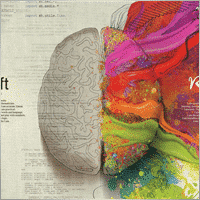

jds12
⭐⭐⭐⭐⭐
jds12 2019.02.03 23:00
Its a great product, used it for awhile now and can set up time frames, stop orders, limited stop orders, close profit and many more combinations. Just finding the right combination and level you are comfortable with just takes time, so best to use demo account to test first before going live. Keep up the great work.

talha8877
⭐⭐⭐⭐⭐
talha8877 2018.12.16 18:53
This EA makes profit if you keep testing and testing until you find the best optimization. I think it's the best Universal EA out there. My only problem would be to add custom indicators that are not included in this advisor but Vladislav created The CustomX version for that, it's basically the same EA but with the ability to add your custom indicators or other third party experts.

baixorj
⭐⭐⭐⭐⭐
baixorj 2018.12.14 16:44
HI, I bought the software The X and I need to install him again, to another MetaTrader, of the other Broker in the same computer. But I can't find a way to download to the another Metatrader. Help me, please. (Portuguese) Eu comprei o software The X e preciso instalá-lo novamente, para outro MetaTrader, do outro Broker no mesmo computador. Mas não consigo encontrar uma maneira de baixar para o outro Metatrader. Ajude-me, por favor.

paulopnk
paulopnk 2018.12.12 13:52
Olá Amigo, o martingale travou em 5 lotes e o mercado começou a cair e estourou minha conta! como ajustar este parâmetro!

foonet
foonet 2018.10.17 23:07
j'ai loué cet EA EXP THE X FULL pour un seul moi et impossible pour moi de changer les paramètres le nombre de position trois 3 maximum comment modifié le nombre de position achat et vente plusieurs en même temps philippe

reza sadeghi
reza sadeghi 2018.06.11 12:18
It is a default that is non-profit and all display settings are the same as the default ones. Not available for personal settings. You can not customize it.2020.10.16 18:28You can customize all settings. Please read my guide

Markkm
⭐⭐⭐⭐⭐
Markkm 2018.05.30 01:50
My Favorite Advisor! It took me a while to get used to all the functionalities that this program can offer. It's really well done. Thank you Vladislav!

david mackay
⭐⭐⭐⭐⭐
david mackay 2018.05.14 22:15
The author has done an amazing job of combining many features. Author is fast to respond to support requests. You can not beat the support that this author provides. Quick to respond to problems and very fast to find solutions to correct things. I had a very tough and difficult to find problem that he diagnosed within a couple minutes and got me running again... nothing to do with the software but with the broker feed. Most impressive!! I am truly amazed at what this program can do, a person can actually pay for the cost in one or two days of trading. We need to look at his articles to get details on all of the variables, there are excellent explanations. I heartily recommend this to anyone who wants to create profitable experts.

Al Bundy
⭐
Al Bundy 2018.04.20 16:58
1. No good support, because one has to test the settings. I think, the minimum would be for a paid product, that the author delivers a setup with a minimal gain and explanation of basic functionallity. I asked for good parameters for EURUSD but Author wrote test, test, test for good settings. After dozens hours of testing, I have still not found, how combination of SL, trail, TP and so on brings profit. For now it is a loose maximizer! 2. Lost much money, because parameter combinations are so complex and strategy tester showed only 20% draw back, but in real it was margin call. This is, because averaging is very dangerous in a market against trend and cannot win, if trend does not change. 3. One option overrules others, without documentation. Log files don't show, why positions be closed or not opened. 4. Explanations are often: dynamic Lot = dynamic Lot. It is not enough to bring the parameter name to a sentence. Rather should be explained, what will be done, why and which other modifiers are to be considered. 5. Some Parameters are missing - seems, that the documentation is not actual. 6. The documentation is a mixed version for MT4 and MT5, what leeds to mess or misunderstoods. 7. The hint, VirtalStopLoss doesn't work in MT4 with strategy tester is not sufficient - how should one test with a broken product! This is a key feature for every broker which needs VirtualStopLoss! This I have to wrote, although I have translated the complete documentation. 8. It is simply too complex...2020.10.16 18:24This is a constructor. Please, if you want to use a fully built and automated Expert Advisor, you can try my TickSniper.TICKSNIPER PRO high-speed tick scalper with auto-selection of parameters for each currency pair automatically.TICKSNIPER MT4: https://www.mql5.com/en/market/product/1287 TICKSNIPER MT5: https://www.mql5.com/en/market/product/3493

pazlsman
⭐⭐⭐⭐⭐
pazlsman 2018.04.11 18:27
Отличный конструктор. Рекомендую. Оптимизируйте как минимум ежемесячно. Автору респект!

Borosoiu Lucian
⭐⭐⭐⭐⭐
Borosoiu Lucian 2018.04.03 13:16
This is truly a powerful EA, it's vast indicators and functions turns really useful when creating a custom strategy. It's difficult at first until you understand what all the inputs are for, but after this you can do almost everything with it. With good data (99%) and continuous back-testing I've managed to obtain impressive results, testing from 01.01.2013-01.02.2018 turned 10000 to 8564777 (!!) (i admit with big risks - 76%DD and 193% margin level, but most of it because of the 50 lot limit that brokers have, making the averager not work at its best). Let's see in real life how much it makes. Also the author Vladislav is still involved in the product, continuously adding new functions and improving it, and also very receptive to clients needs and ideas, with very fast support. I highly recommend the product, with a good strategy I really think it can make you money.


Syed Akbar Ali Jaffry
⭐⭐⭐⭐⭐
Syed Akbar Ali Jaffry 2017.12.28 17:34
WOW!!! Congratulations for your Wonderful Work and An Amazing EA!!! Endless Possibilities for the Creativity!!!! And Of course At A very Special Price! Thank You So Much!

Atila R Akdeniz
⭐⭐⭐⭐⭐
Atila R Akdeniz 2017.12.14 09:28
I have investigated dozens of Universal EA's in the market, and I came to the conclusion that this is by far the most superior product available, and excellent value for its price. It is not a simple product and you need to spend time to understand its details (otherwise you might end up complaining that you can't control the product, as the previous reviewer seems to have done), but it provides a far advanced functionality compared to other Universal EAs. If you want something simple to set up with limited functionality, there are many other EA's at a fraction of its price, but with those other EA's you will only get a fraction of the functionality that this product offers. (No, I am not paid by the designer to write this :)) I rented the MT4 version for a month and bought the MT5 version as well (as I have both type of accounts), they both work very well and they are very reliable. Vladislav offers a very responsive service and excellent customer support. Yes there might be some language issues as he is not a native English speaker, but if you ask him the right question, you will always get the right answer and very quickly. He has updated the product a number of times, to fulfil requirements and requests from his clients (obviously there is a limit to that and you can't get free programmer services from a product designer). So in summary, 6 stars for the product and the customer support.

Atila R Akdeniz
⭐⭐⭐⭐⭐
Atila R Akdeniz 2017.11.27 04:43
Great product, great customer service. 6 stars!!!

omi99
omi99 2017.10.29 04:07
at first glance, this is an interesting program, so i bought it. However, for the following critical issues, i can not recommand to using it: 1. the program has no systematic user manual/guide, the settings have no clear meaningful name and there is nowhere to find what means the settings. For this reason, one may get lost due to the banch of settings. Furthermore, some settings are conflict with eachother. 2. there are bugs in the program, its behaviors can not be fully controlled by it's setting parameters, or, there are hidden settings which are not visible to the users and can override the visible settings. 3. beside the issues above, the support from the author is poor. The author doesn't answer the questions correctly, or can not understand the question. it's possible that the author is also get lost with the confusing settings.2020.10.16 18:25You can read my full guide for all ℹ️ℹ️ℹ️ All guides and full instructions on my blogs https://www.mql5.com/en/users/vladon/blog ℹ️ℹ️ℹ️


Manuel Angel Garcia Montoro
⭐⭐⭐⭐⭐
Manuel Angel Garcia Montoro 2017.08.31 12:54
For me the best EA in the market and more complete, good technical assistance solving doubts and errors.

david mackay
⭐⭐⭐⭐⭐
david mackay 2017.07.21 16:13
This product offers a multitude of excellent features, far too many to list here. One thing that is important to many people buying this product is the level of support..... and I have found support to be fast and excellent. It is easy to produce excellent strategies quickly using this tool. Update: Having used the ea for a few years, I must say it is excellent. I use it for prop trading, 28 pairs, every day it produces excellent profits and a minimum of losses. You should give this ea a long look if you want permanent success.


Kenneth Petersen
⭐⭐⭐⭐⭐
Kenneth Petersen 2017.03.24 11:46
I have purchased quit a few EA here, but only 2 so far have made a profit for me, and this is the one, of cause it depends on the strategy,and this EA gives you the possibility to tailor your strategy precisely, and this EA are frequently update with new features that are requested from users. get this as you first EA, and lets see if you need another.....

Andrey Souza
⭐⭐⭐⭐⭐
Andrey Souza 2017.01.20 00:08
Top! O EA funciona perfeitamente.. basta cada um saber montar seu set. adequadamente! /// Top! EA works perfectly .. just let everyone know how to set up your set. Properly!

jianototi
⭐⭐⭐⭐⭐
jianototi 2017.01.18 18:25
Vladislav, what I would Say on You is not enough. Professional, workaholic, perfectionist, and Humble genius. the EA work perfectly due to your continuous interventions. Still working with me closely to find Quickly the solutions. just to say I am still testing the EA Settings or things are Positive till this moment.

Tommaso Santarelli
⭐⭐⭐⭐⭐
Tommaso Santarelli 2017.01.13 16:54
User didn't leave any comment to the rating

Ingener73
⭐⭐⭐⭐⭐
Ingener73 2017.01.12 05:53
Все работает как швейцарский хронограф. Если мощный комп то можно настроить бесчисленное количество окон с разными настойками на максимально зажатую работу индикаторов. Каждое окно в среднем дает одну сделку в день но качество ордера в среднем на уровне 87%. И у хорошего поставщика (от 100 и более торговых сигналов)происходит тоже самое как кинуть килограмм дрожжей в деревенски сортир в жаркий день, но только в хорошем смысле не оскорбляю автора и его творение. Спустя годы работы с данным экспертом я решил скорректировать свой комментарий сделаный в начале 2015года. Я считаю это лучший эксперт с которым мне приходилось работать, а разработчик самый отзывчивый и расторопный.

Dennis22779
⭐⭐⭐⭐⭐
Dennis22779 2016.12.01 13:27
I can recommend this top EA. The EA works very well and is high profitable. You can change a lot of settings and you can optimize the EA for every market that you like to trade. Of course you have to backtest and to try the new setting before you will use the EA on a live Account. And in this case you have also to choose the right Lotsize in depend of your Account. The EA is running on my live Account in multi currency pairs with different Settings and in different Timeframes. I tried a lot of Settings for every market because market is not like market and the price which i paid ( 100 USD ) i got back already. For me it`s a very good EA and the rest is up to you! Also the price is really unbelievable and amazing.

rpltrade
⭐
rpltrade 2016.11.23 09:46
Your EA doesnt use SL and I lost half of my money. In EUR USD, the EA keeps on buying positions from 1.18xx level and the lowest is 1.09xxx. It should have cut loss much earlier but it didnt. Up to now the 1.18 has not been reached. I could have lost more but I seeked help and exited when the market surged to 1.08xxx.2020.10.16 18:25Please write and attach full logs from ea.

gsplentz
⭐⭐⭐⭐⭐
gsplentz 2016.10.31 13:33
For me its the best system for the money i have found by far...its very large set of parameters make this system almost impossible not to find the right combination for diferent kinds of markets !

Vladimir Glazkov
⭐⭐⭐⭐⭐
Vladimir Glazkov 2016.10.06 09:28 5 Советник хороший, работает четко по имеющейся стратегии, но если стратегии нет - я бы сказал бесполезен. Настроек просто дико много и искать свою стратегию на основе этого конструктора будет очень долго. Пока все наладишь в "производство" - рынок сменится. Я вот, например, свою еще не нашел, поэтому прошу разработчика дополнить данный советник еще парой функций. Нужно добавить функцию разворота позиции по отложенным ордерам при неудачной сделке. Т.е. открывается ордер по сигналу одного из индикаторов в базе и одновременно выставляется отложенный ордер в противоположном направлении на уровне СЛ сработавшего с возможностью использования мартингейла. И так до бесконечности до ТП. Еще нужно ограничить время действия или количество баров для отложенных ордеров. Проблема в том, что однажды его выставив, советник больше их не убирает, пока не появится сигнал на другой отложенный ордер или ордер не откроется по этому. Также в функции "открывать несколько ордеров по каждому сигналу" их открывается просто дикое количество, особенно если использовать Alligator. Поэтому предлагаю их ограничить количеством открываемых ордеров и/или открывать следующий ордер по времени, например, минут через 5 или 30, если будет сигнал, можно открыться... А так это идеальное решение для тех, кто постоянно генерирует и тестирует свои стратегии. С помощью данного советника не нужно долго тестировать в ручном режиме свои стратегии или периодически оплачивать программистов на написание бесполезных советников, с тем условием, что он позволяет не просто искать стратегии и обкатывать их, но ещё и работать по ним! PS. можно вообще продавать/покупать рабочие и прибыльные сеты к этому роботу))

Alexander
⭐⭐⭐⭐⭐
Alexander 2016.06.13 17:51
Мне понравился. Тестил по разному. Очень гибкие настройки. Он один заменяет несколько сов. Алгоритм работы супер. Автору огромная благодарность.

qwe trader
⭐⭐⭐⭐⭐
qwe trader 2016.05.03 00:31
Very good and at an affordable price. It allows a multitude of configurations, and everything works perfectly. Congratulations to the author !!
The X – Evrensel Uzman Danışmanı Yorumlar
Bir sorunuz mu var?
Extra
Links
Faydalı bağlantılar
Navigation by tabs
İlgili Yazılar
Tester Pad, strateji testörü için bir Forex ticaret simülatörüdür. Göstergelerle
Strateji Testörü grafiğinde tek tıklamayla ticaret. Yardımcı program, strateji testöründe stratejilerinizi manuel olarak test etmenizi sağlar. Görselleştirme grafiğinde tek tıklamayla…
Averager. Ticaret pozisyonlarını ortalama. Trendin karşısında ve trendde işlemler açma!
Pozisyon ortalaması. Genel kâr takip stopu fonksiyonuyla trendde ve trendin karşısında ek pozisyonlar açma! Danışman trendde ve trendin karşısında…
Market Time Pad. MetaTrader için işlem seanslı gösterge
Zaman Göstergesi, ana dünya piyasalarının mevcut zamanını görüntüler ve aktif işlem seansını vurgular. Kullanımı kolaydır ve grafikte minimum yer…
Partial Close and Trailing. Rollback sırasında kısmi pozisyon kapatma
Partial Close and Trailing, rollback sırasında bir pozisyonun bir kısmını (yani lotun bir kısmını) kapatan bir EA asistanıdır. EA, fiyat önce…
SafetyLOCK PRO Karşıt bekleyen emirleri kullanarak pozisyonlarınızı koruyun. Hedge Kilitle
SAFETYLOCK: Keskin Piyasa Dönüşlerine Karşı Ticaretlerinizi Güvence Altına Alın Finansal piyasalarda ticaret yapmak yüksek riskler içerir, özellikle keskin piyasa dönüşleri sırasında….
Swing stratejisi (Sarkaç). 2 zıt bekleyen emirlerin otomatik açılması, OCO
Sarkaç veya Swing stratejisi, artan lot büyüklüğü ile bekleyen emirlerin sıralı olarak açılmasını içerir. Temel prensip basittir: iki bekleyen emir…
AI Sniper. MetaTrader için Otomatik Akıllı Expert Advisor.
AI Sniper, MT4 ve MT5 terminalleri için tasarlanmış zeki, kendini optimize eden bir ticaret robotudur. Zeki bir algoritma ve ileri…
Duplicator – MetaTrader terminallerinde işlemlerin/pozisyonların çoğaltılması
Exp-Duplicator, MetaTrader hesabınızda işlemleri ve pozisyonları önceden belirlenmiş sayıda çoğaltmak için tasarlanmış otomatik bir Expert Advisor’dır. Manuel olarak veya başka bir…
EA The xCustomEA: Evrensel Ticaret Danışmanı için Özel Göstergeler. Özel
MetaTrader için özel göstergeler üzerinde evrensel ticaret danışmanı. Exp – The xCustomEA Evrensel ticaret danışmanı özel göstergeler üzerinde çalışır. The xCustomEA,…
Assistant – gerçek/Sanal StopLoss / TakeProfit / Trailing Stop ile
Stop loss, take profit, trailing stop, breakeven seviyelerinin otomatik ayarlanması, sanal stopların etkinleştirilmesi. Exp Assistant, pozisyonlarınızın bakımını düzenlemenize yardımcı olacaktır. Bu Expert…
Extra Report Pad – Trader Günlüğü. Ticaret hesabınızı profesyonelce analiz
Extra Report Pad – ticaret hesabınızı analiz etmek için profesyonel çözüm Bugün, aynı anda birkaç döviz çiftiyle işlem yapmak çok önemlidir….
TickSniper’ın Ticaret Raporu ve Expforex’in en iyi danışmanları
Açıklama Uzmanlarımızın TickSniper, Good Santa, Tick Hamster, The X, gerçek ticaret hesaplarımızda elde edilen özet ve detaylı ticaret sonuçlarını topladık. Uzman Danışmanlarımızın…
PipFinite Trend PRO’daki xCustomEA Danışmanı. Otomatik EA
Açıklama PipFinite Trend PRO göstergesi için bir strateji programlama ve evrensel ticaret sistemimiz Exp – The xCustomEA kullanarak ticaret yapma örneği. Bu…
Copylot – MetaTrader için forex işlem kopyalayıcı. Terminaller arası kopyalayıcı
MetaTrader için işlem kopyalayıcı. Forex işlemlerini, pozisyonlarını ve emirlerini herhangi bir hesaptan kopyalar. COPYLOT MT4 sürümü için MT4-MT4, MT5-MT4 arasında en iyi…
Bu gönderi ayrıca şu dillerde de mevcuttur: English Portuguese Español Deutsch Українська Chinese Русский Français Italiano Türkçe 日本語 한국어 العربية Indonesian ไทย Tiếng Việt

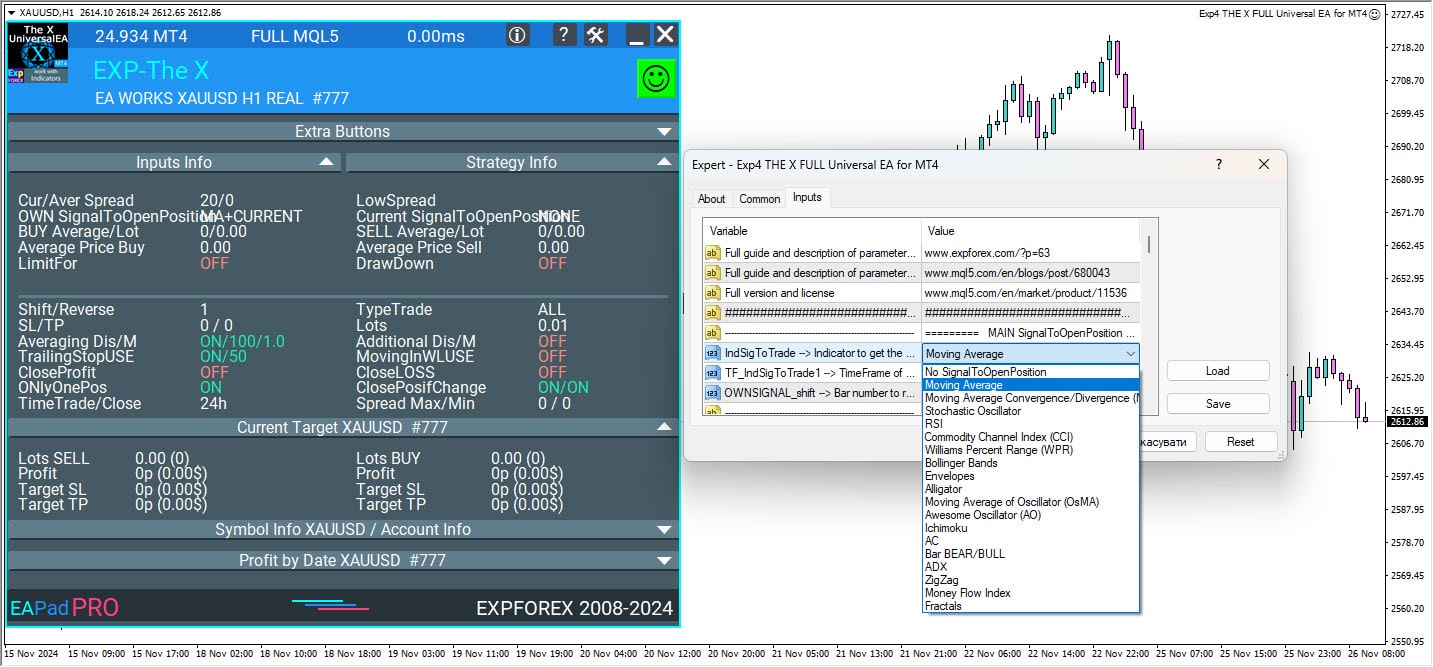
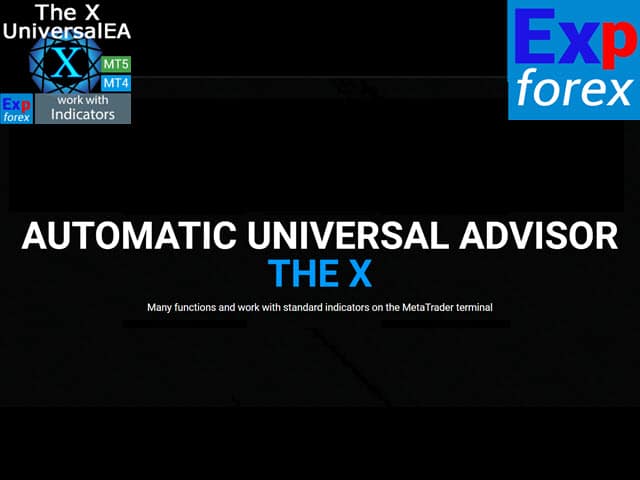
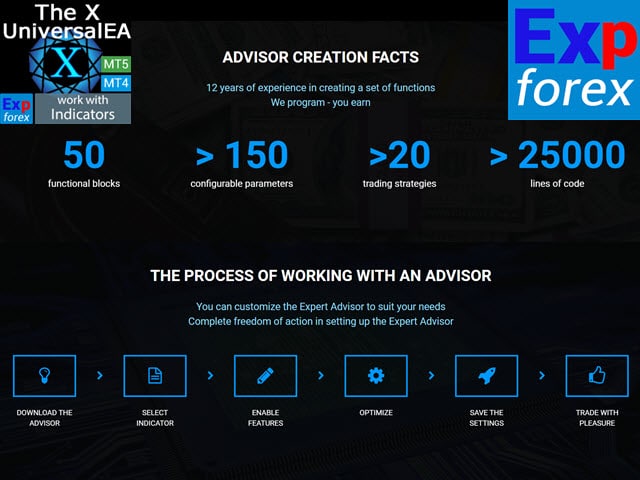
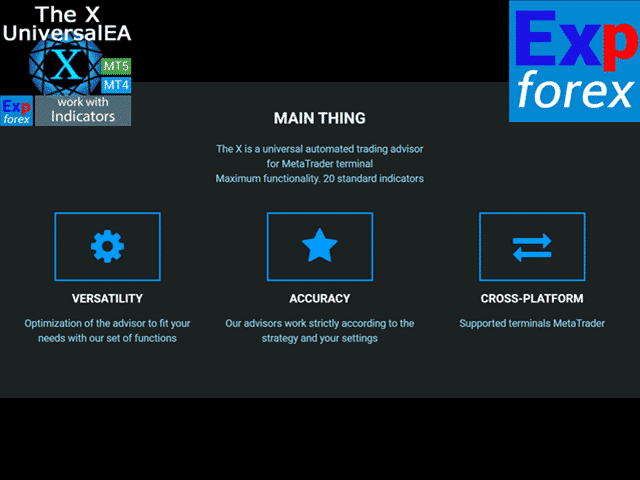
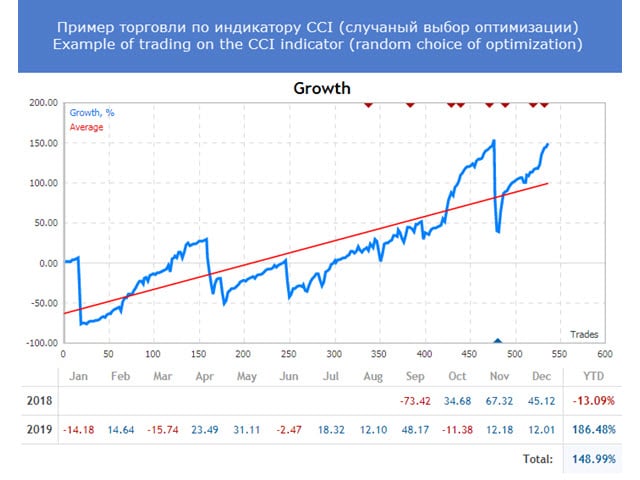
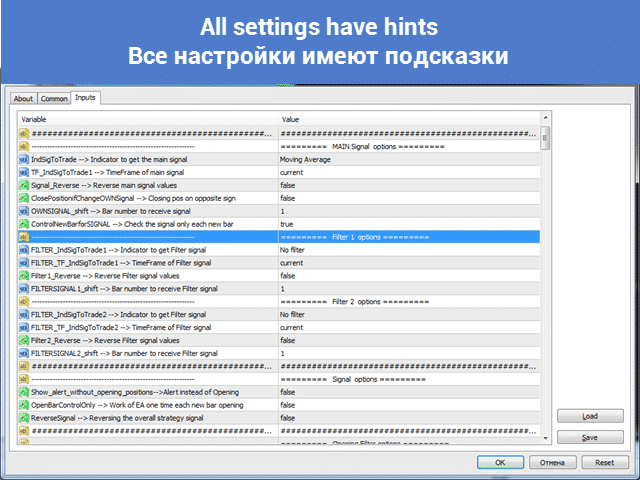



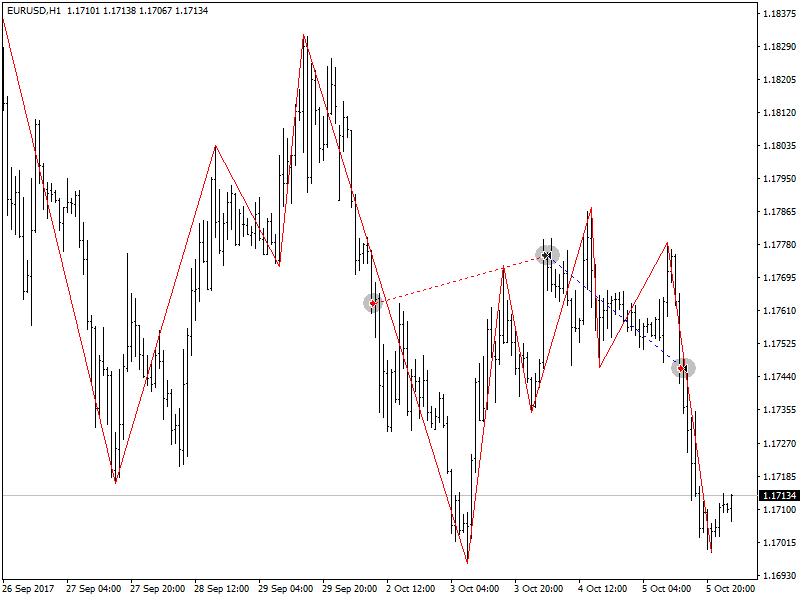
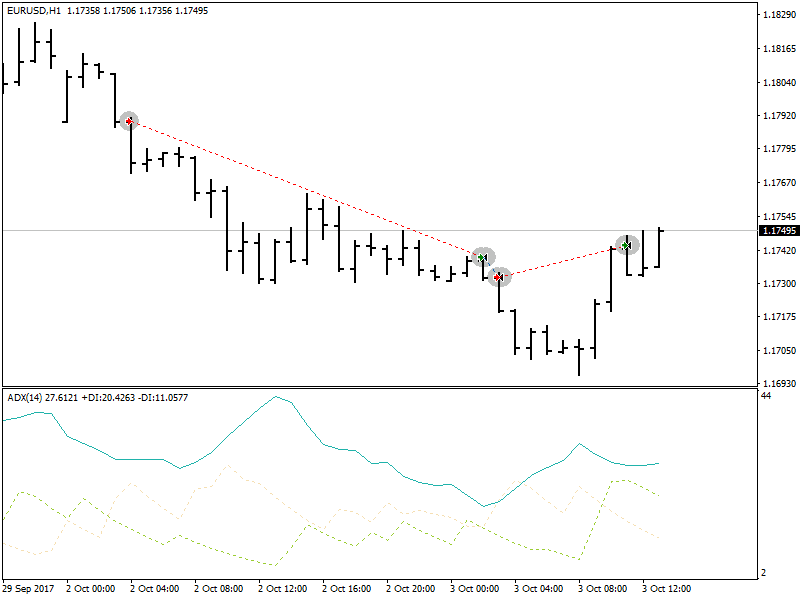
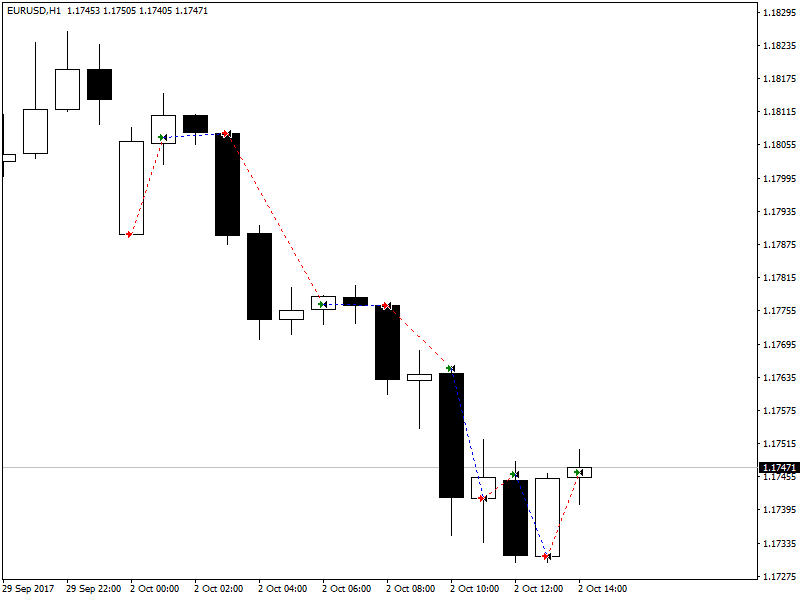

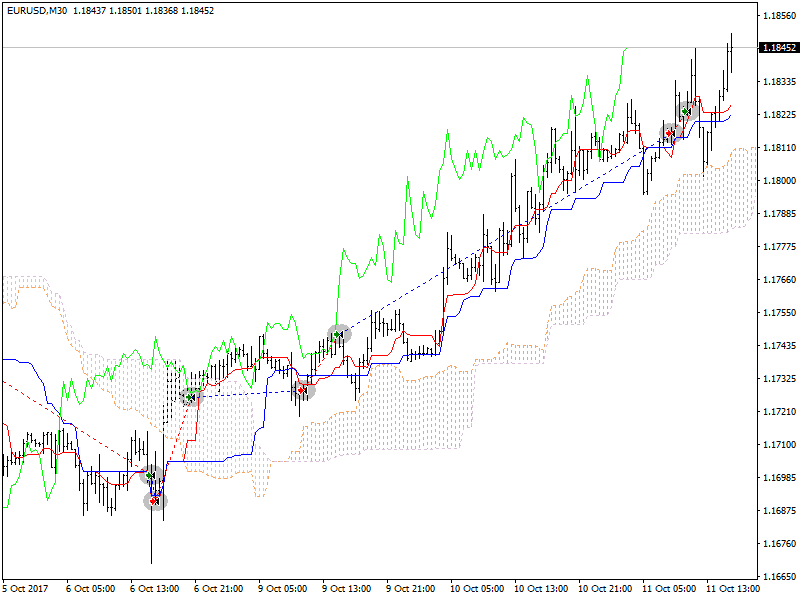
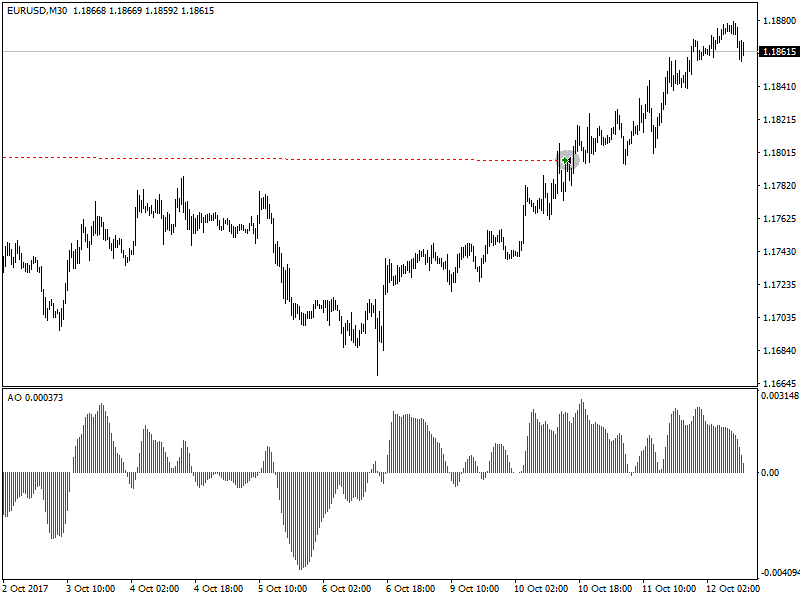
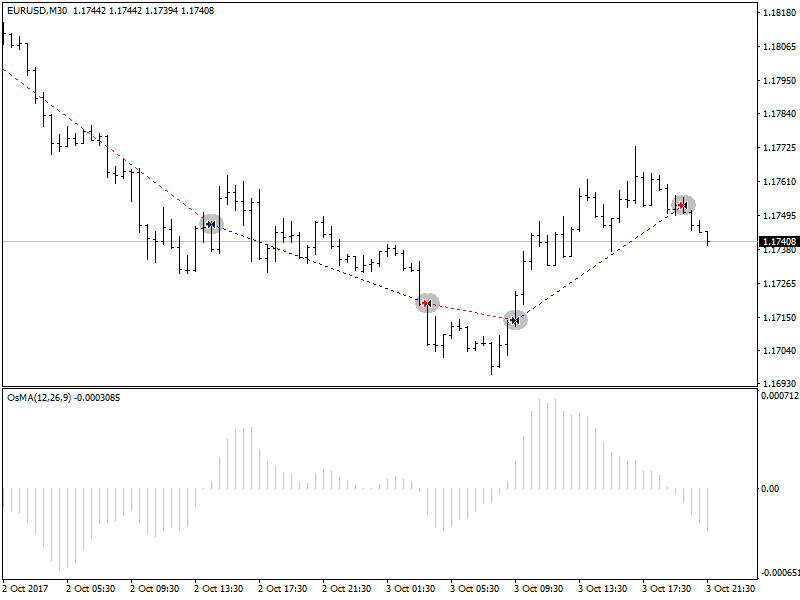
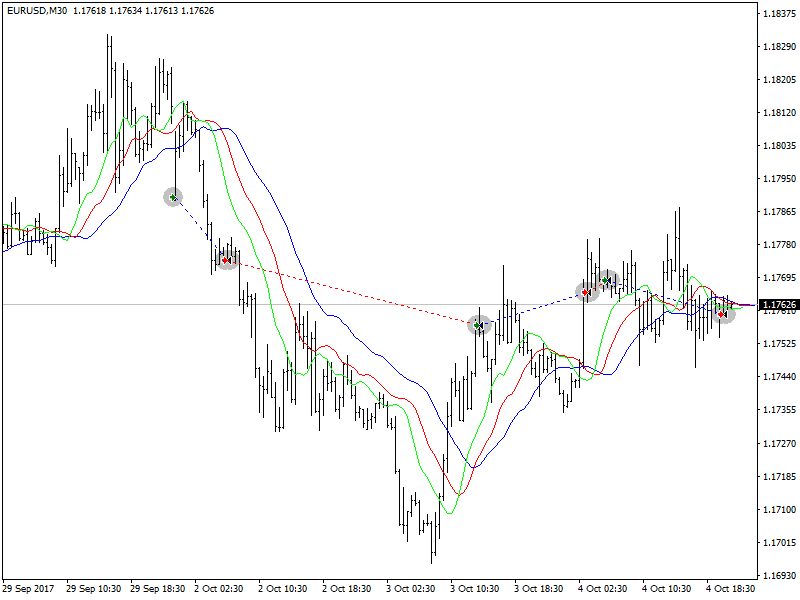
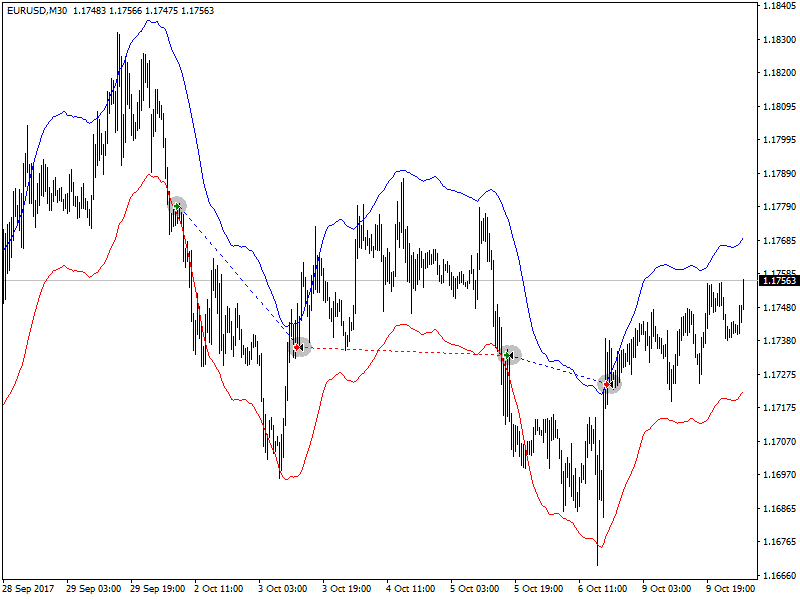
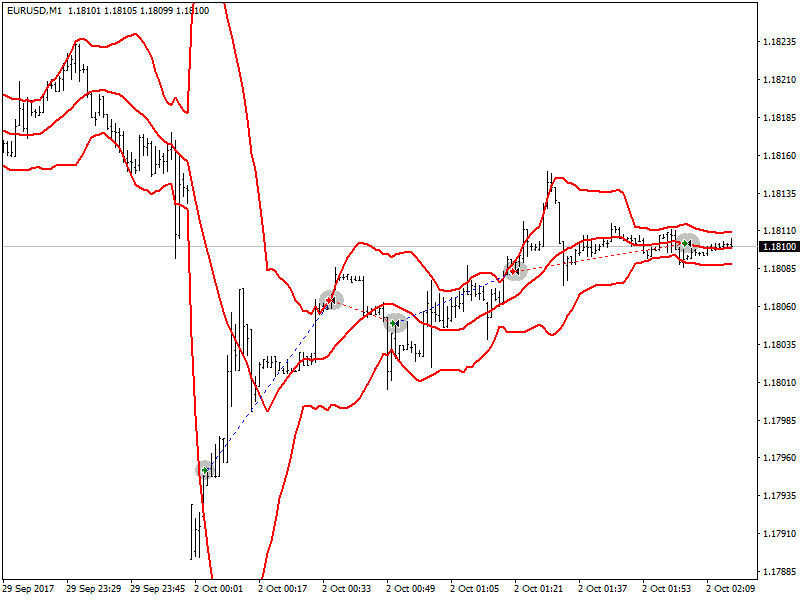
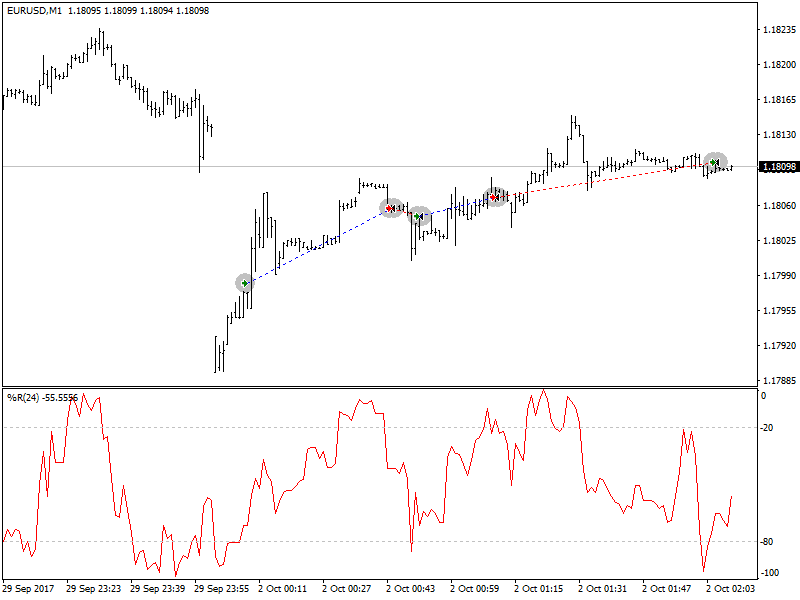
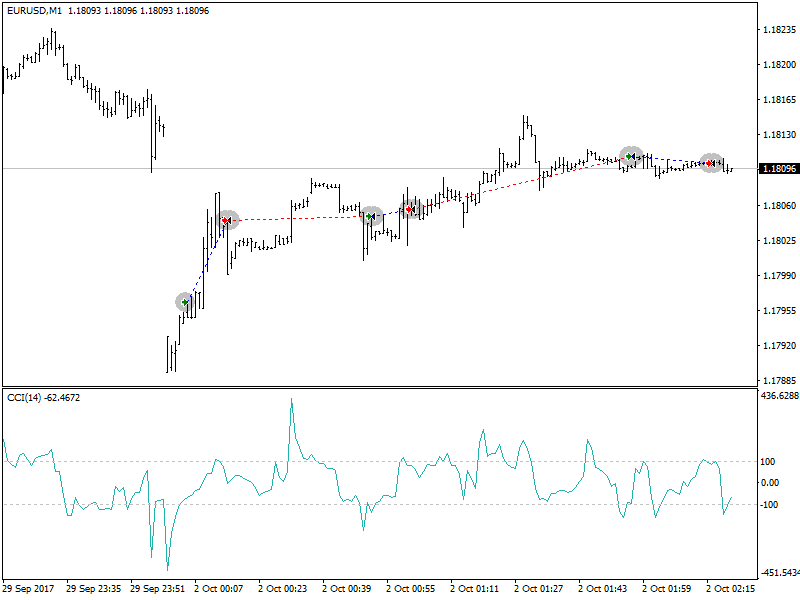
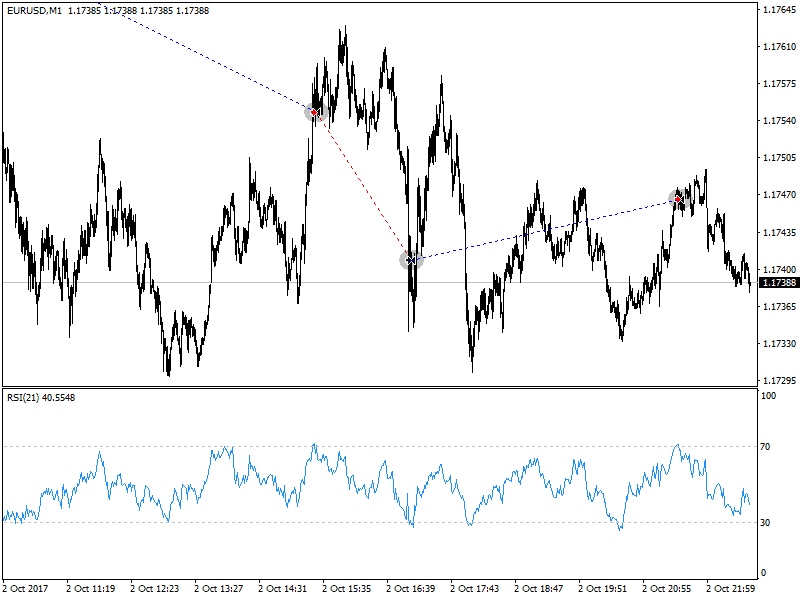
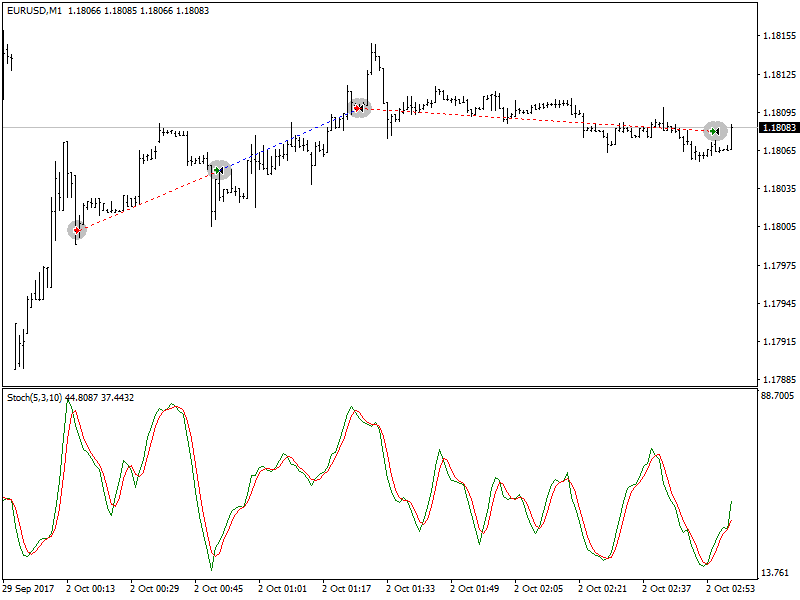
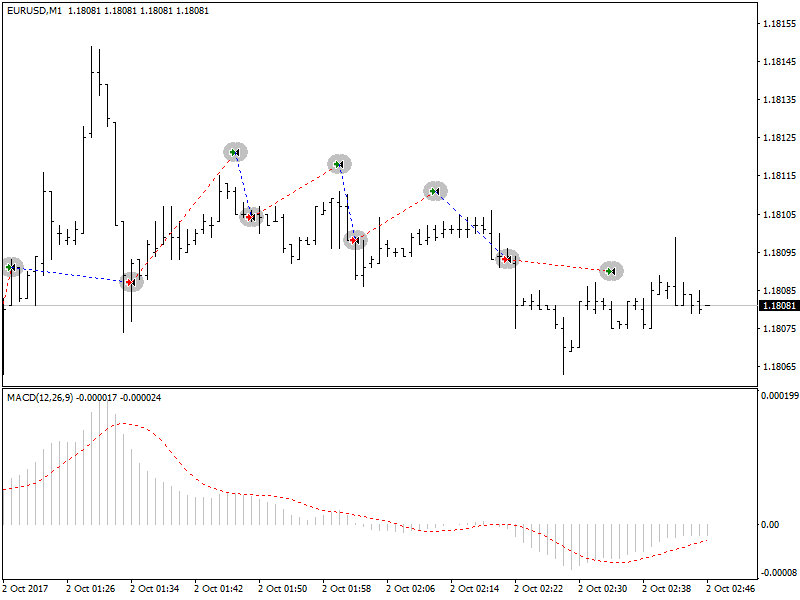
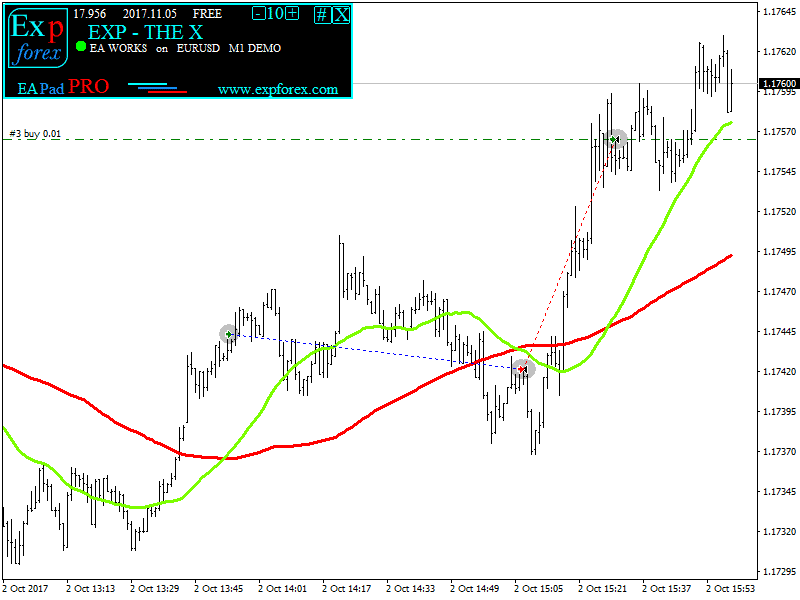




















Leave a Reply