Tick Hamster – MetaTrader’da Herhangi Bir Ticaret Sembolü için Otomatik Optimizasyona Sahip Expert Advisor Tick Hamster, yeni traderlar ve yapılandırma gerektirmeyen…

Copylot – MetaTrader için forex işlem kopyalayıcı. Terminaller arası kopyalayıcı

AI Sniper. MetaTrader için Otomatik Akıllı Expert Advisor.


Ana Sayfa
Dokümantasyon
Ayarlar
SSS
Değişiklik Günlüğü
Incelemeler
Yorumlar
Extra
VirtualTradePad Hakkında
Virtual Trade Pad (VTP) – MetaTrader (MetaTrader) üzerinde Ticaret İçin Tek Tıkla Kontrol Paneliniz
Sadece tek tıklama ile grafik veya klavye üzerinden kolayca işlem yapın.
Scalping ve manuel ticaret (manual trading) için tasarlanmış olan Virtual Trade Pad (VTP), geniş bir özellik yelpazesi sunar.
Virtual Trade Pad (VTP) Ana Özellikleri:
- Hızlı ticaret için 30’dan fazla buton: al (buy), sat (sell), buy stop, buy limit, sell stop, sell limit, kapat (close), sil (delete), değiştirme (modify), trailing stop, reverse, lock, emir ızgarası (orders grid), sanal stoplar (virtual stops), ortalama take profit (average take profit) ve ortalama trailing stop (average trailing stop).
- Grafikten doğrudan kısmi pozisyon kapatma (Partial position close).
- StopLoss ve TakeProfit’i doğrudan grafikte taşıyın veya silin.
- Grafikten doğrudan işlemleri yönetin.
- Sanal ve Gerçek StopLoss/TakeProfit/TrailingStop/BreakEven
- Akıllı Ortalama TrailingStop/StopLoss/TakeProfit
- Magic Target ile grafik üzerinden doğrudan ticaret seviyeleri ayarlayın.
- Özelleştirilebilir mesafeler ve lot boyutları ile emir ızgaralarını (order grids) ayarlayın.
- Autolot ve sabit lot (fixed lot) seçenekleri.
- Toplam kar/zarar (total profit/loss) ile kapatma.
- Trailing profit seçeneklerini puan, yüzde ve mevduat para birimi cinsinden ayarlayın.
- Standart göstergeler (standard indicators)den gelen sinyaller.
- Parmaklarınızın ucunda tam hesap bilgileri (account information).
- Kolay ve sezgisel arayüz ile hızlı ve zahmetsiz ticaret yönetimi.
- Ekran görüntüsü (Screenshot) işlevi ve daha fazlası.
Ticaret Deneyiminizi Optimize Edin:
MetaTrader (MetaTrader) üzerinde tek tıklama Virtual Trade Pad (VTP) ile ticaretlerinizin kontrolünü ele alın. Bugün ticaret verimliliğinizi artırın.
Ticaret stratejinizi (trading strategy) www.expforex.com/tr üzerinden Virtual Trade Pad (VTP) ile geliştirin şimdi!
VirtualTradePad nasıl çalışır?
İnsanlar VirtualTradePad hakkında ne yazıyor?
Ücretsiz VirtualTradePad İndirilebilir
Ücretsiz Başlayın!
Programımızı ücretsiz indirip kurabilirsiniz!
Ve DEMO hesabınızda süresiz olarak test edebilirsiniz!
USDJPY sembolünü kullanarak REAL hesabınızda da programımızı ücretsiz test edebilirsiniz!
VirtualTradePad’ın Tam Sürümünü Satın Alabilirsiniz

Ticaret hesapları
Bilgisayarlar / Aktivasyonlar
TAM MT4 SÜRÜMÜ
MetaTrader 4 için
75 $
TAM MT5 SÜRÜMÜ
MetaTrader 5 için
75 $
3 ay kiralama
MetaTrader 4 için
30 $
3 ay kiralama
MetaTrader 5 için
30 $
Satın almadan önce, sorunsuz bir deneyim sağlamak için talimatlarımızı ve FAQ bölümümüzü incelemenizi şiddetle tavsiye ederiz.
Links
Faydalı bağlantılar
İçindekiler (görmek için tıklayın)
List
- Açıklama
- Program Özellikleri:
- Nasıl Kurulur?
- Pozisyon Sekmesi
- Arayüz Pozisyon Sekmesi:
- Management (Yönetim) Pozisyon Sekmesi :
- Grafikte ShowInfo (ShowInfo) Fonksiyonu
- Hedef Stop Loss (StopLoss) ve Hedef Take Profit (TakeProfit) Kullanımı:
- Pozisyon Yönetimi, Kapatma, Stop Loss Silme, Take Profit Silme Grafikte:
- İşlemlerin Kısmi Kapatılması
- Gelecek Seviyeler ve Grafikte Ek Bilgiler
- Gerçek ve Sanal Stop Loss ve Take Profit ile Trailing Stop:
- Sipariş Sekmesi
- ProfitorLoss CLP sekmesi
- Klavye Ticareti
- Sinyal Sekmesi
- Bilgi Sekmesi
Açıklama

Program Özellikleri:
- Trading Paneli her hesap, her broker ile çalışır.
- Panelde çok dilli (Multilanguage) destek.
- Özel eğitim becerileri gerektirmez.
- Kullanıcı dostu navigasyon için kolay ve sezgisel arayüz.
- Sadece en önemli fonksiyonları içerir.
- Herhangi bir fonksiyona hızlı yanıt.
Çalışan Sekmeler:
Positions (Pozisyonlar) sekmesi – Pozisyonlarla çalış:
- Açma/Kapama BUY (AL) ve SELL (SAT) pozisyonları.
- Tüm açık pozisyonları Reverse yapma.
- Toplam pozisyonu LOCK kullanarak kilitleme.
- Fixed Stop Loss ve Take Profit ayarlama.
- Grafikteki Target SL ve Target TP çizgileri ile grid pozisyonları için Target Stop Loss/Take Profit yapılandırma.
- Trailing Stop uygulama.
- Breakeven özelliğini etkinleştirme.
- Virtual veya Real Trailing Stop/Stop Loss/Take Profit/Breakeven seçeneklerini seçme.
- Sadece karlı veya zararlı pozisyonları kapatma.
- Pozisyonları, Stop Loss ve Take Profit’i doğrudan terminal grafiğinden yönetme.
- Grafikten pozisyonların kısmi kapanışını gerçekleştirme.
- Bakiye yüzdesi veya belirtilen Stop Loss’a dayalı olarak Autolot veya Dinamik lot seçme.
- İşlemler için Fixed Lot seçeneği.
- Ortalama fiyat üzerinden grid pozisyonları için toplam Average Trailing Stop/Breakeven.
Orders (Emirler) sekmesi – Bekleyen ve Limit emirlerle çalış:
- Pending/Delete BuyStop, SellStop, BuyLimit, SellLimit emirleri.
- Özelleştirilebilir lot büyüklükleri ve grid mesafeleri ile emirlerden oluşan bir grid oluşturma.
- Grafik üzerinde fare ile ve çizgilerle emirler/pozisyonlar ayarlama.
- Tüm emir serisi için hedef Stop Loss ve Take Profit ayarlama.
- Grafikten doğrudan bekleyen emirleri yönetme – emirleri kolayca değiştirme veya silme.
CLP sekmesi – Toplam Kar veya Zarar için kapama fonksiyonunu yönet:
- Toplam kar/zararda kapama puan, dolar veya yüzde cinsinden.
- BUY (AL) veya SELL (SAT) emirlerini ayrı ayrı kapatma.
- Gerekirse bireysel işlemleri kapatma.
- Sadece tüm sembolleri veya mevcut sembolü kapatma.
- Belirli/genel pozisyonlar için virtual Stop Loss/Take Profit etkinleştirme.
- Toplam kar üzerinde Trailing Stop uygulama puan, dolar veya yüzde cinsinden.
Signals (Sinyaller) Sekmesi – göstergelerle sinyal çalışır:
- 10 standart gösterge ve 8 zaman dilimi.
- BUY/Sell yönleri için sinyallerin kümülatif yüzdesini gösterir.
- Toplam sinyal eşiği karşılandığında otomatik olarak pozisyon açma seçeneği.
INFO (Bilgi) Sekmesi – temel bilgileri sağlar:
- Seçili sembol için mevcut özellikleri görüntüler.
- Mevcut Toplam İşlem ve genel Karı gösterir.
- Mevcut Stop Loss ve Take Profit hedeflerini (Stop Seviyeleri) görüntüler.
- Bugün, dün, hafta ve ay için kar özetleri.
Önemli Özellikler:
- Ticareti başarılı şekilde açma ve kapama durumunda bir ses çalar.
- Problemler oluştuğunda bir hata sesi çalar.
- Sunucu minimumunun altındaki Stop Level ayarlamasını engeller; geçerli seviyeleri otomatik olarak hesaplar.
- BUY/Sell düğmelerindeki oklar fiyat değişikliklerini gösterir.
- Para birimi çifti adı, açık pozisyon hacmi ve toplam kar ile bir bilgi dizesi görüntüler.
- Kapatma düğmesi (X) – VirtualTradePad programını kapatır.
- Grafikte paneli küçültmek veya genişletmek için Collapse/Expand düğmesi.
- Panel, sürüklenerek uygun bir konuma taşınabilir.
- Bilgileri depo para biriminde (Dolar, Euro, Kuruş) gösterir.
- Tüm alan değerleri global değişkenlere kaydedilir ve terminal yeniden başlatıldığında geri yüklenir.
- Hataları göstermek için alanlar kırmızı yanar.
- Puan değeri broker spesifikasyonlarına göre.
- 5/3 haneli brokerler: 1 puan = 0.00001/0.001.
- 4/2 haneli brokerler: 1 puan = 0.0001/0.01.
- MetaTrader 5 kaydırma özelliği: Lot, SL, TP, mesafe ve CLP değerlerini ayarlamak için fare kaydırmasını kullanın (sadece MT5).
- İmleç alanın üzerindeyken, o alandaki parametre değerlerini ayarlamak için kaydırın.
- Not: Sadece MetaTrader 5 için geçerlidir!
- Not: İmleç VirtualTradePad alanındayken grafik kaydırma devre dışı bırakılır ve dışarıda yeniden etkinleştirilir.
- Yeniden boyutlandırılabilir Panel Boyutu;
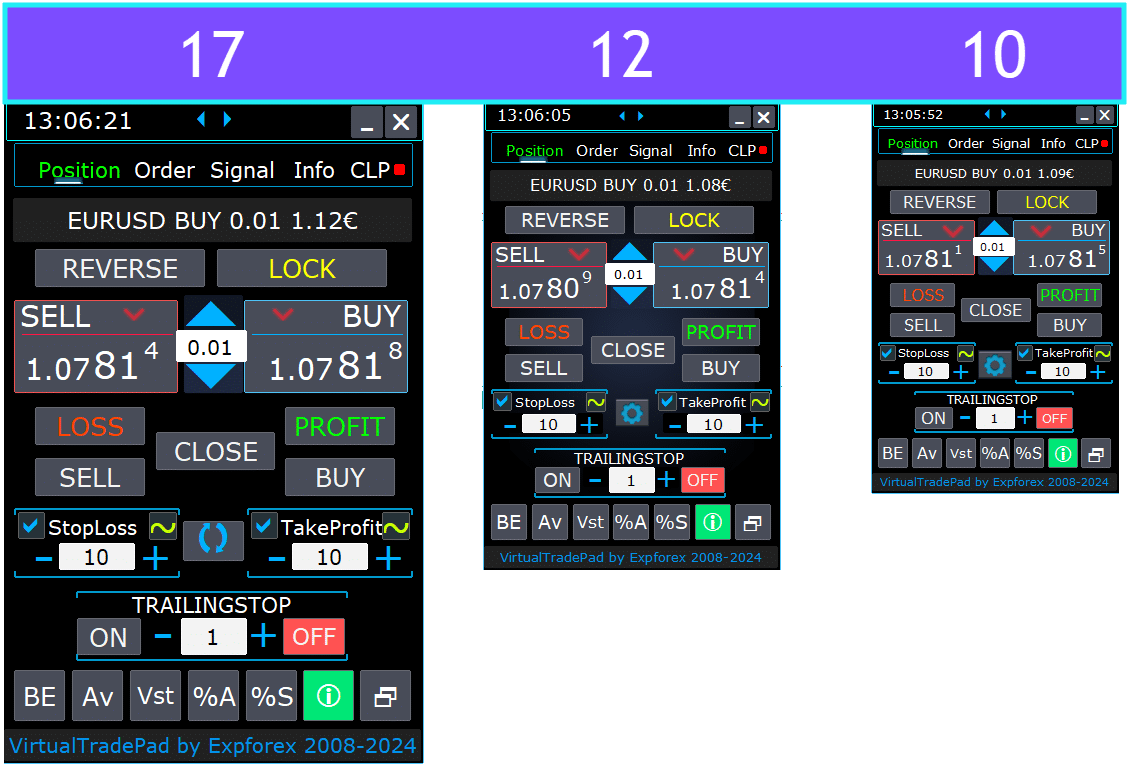
- Düğmelerdeki metnin dilini seçme.
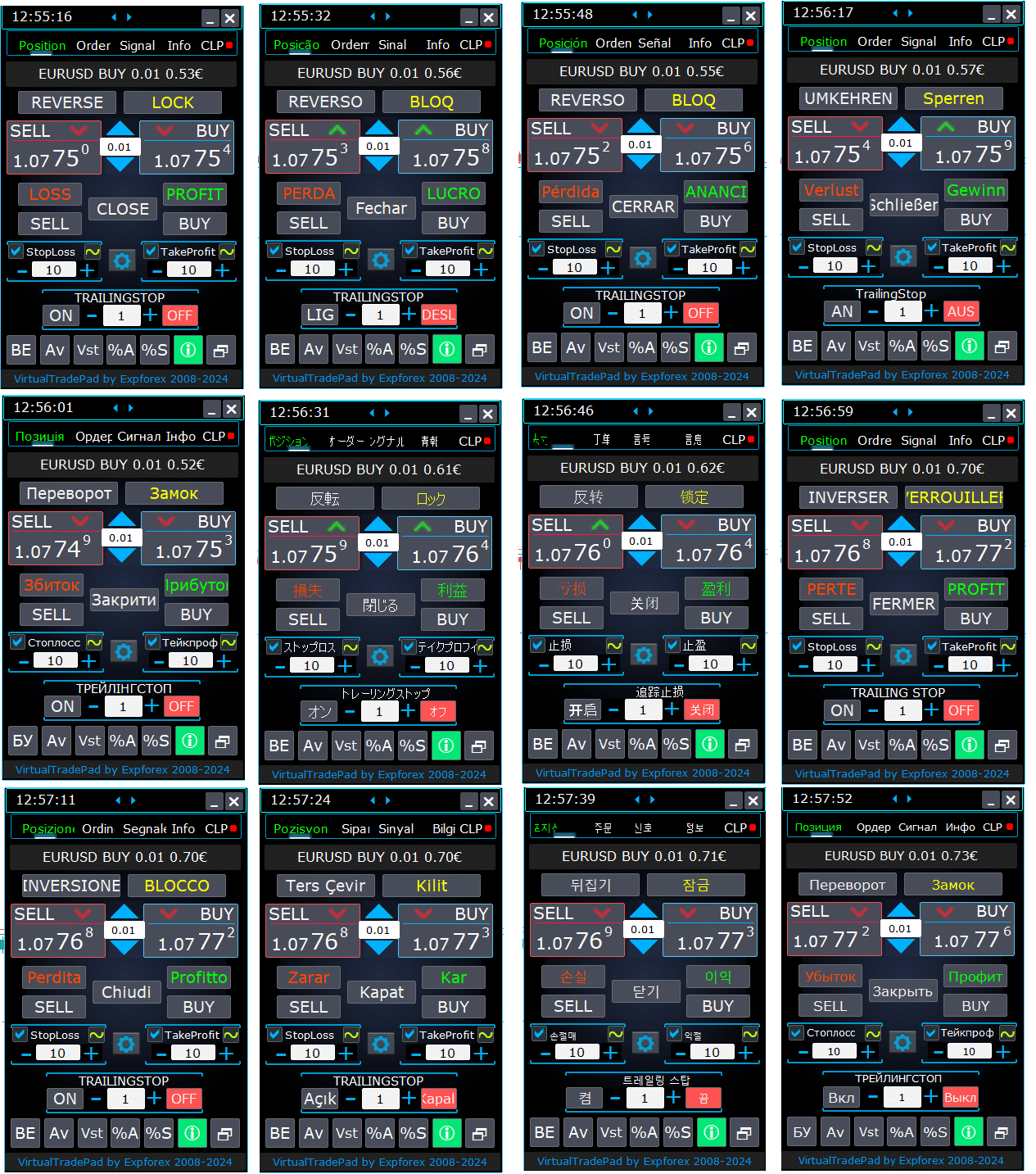
Nasıl Kurulur?
Expert Advisor ve göstergeleri MetaTrader terminallerine nasıl kurulur

Pozisyon Sekmesi


Bu sürüm, BUY (AL) ve SELL (SAT) ticaret operasyonlarını kolaylaştırmak için geliştirilmiştir.
Gerçek/virtual stop-loss, take-profit, trailing stop, reverse, lock ve pozisyon kapatma gibi fonksiyonları destekler.
Arayüz Pozisyon Sekmesi:
- Üstte Genel Bakış: Sekmenin üst kısmında, para birimi çiftinin adı, mevcut pozisyon türü, bu para çifti için toplam pozisyon hacmi, magic numaralar ve mevcut toplam kar görüntülenir. Bu, ticaret pozisyonunuz ve performansınız hakkında hızlı bir genel bakış sağlar.
- BUY (AL) Düğmesi: Üstte görüntülenen mevcut ASK (TEKLİF) fiyatını gösterir ve belirtilen lotu bu fiyattan satın almanıza olanak tanır. Bu, mevcut piyasa oranında uzun pozisyona hemen girmenin pratik bir yoludur.
- SELL (SAT) Düğmesi: Üstte görüntülenen mevcut BID (TEKLİF) fiyatını gösterir ve belirtilen lotu bu fiyattan satmanıza olanak tanır. Bu özellik, mevcut piyasa oranında kısa pozisyona hızlıca girmenin kolay bir yolunu sağlar.
Management (Yönetim) Pozisyon Sekmesi :

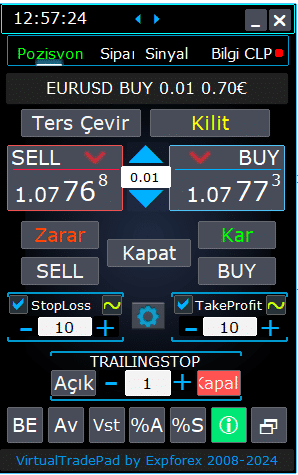
- Yönetim Fonksiyonları:
- “+” düğmelerine bastığınızda, lotlar sunucuda mevcut olan minimum lot artışlarıyla artar. Lot, sunucunun izin verdiği minimum lotun altına düşmez.
- Lot artışı ayarlarda ayarlanabilir.
- Bakiye yüzdesi veya StopLoss’tan dinamik bir lot da dahil edebilirsiniz. Ardından, Lot alanında yüzde seviyesini belirtebilirsiniz;
- Lot Alanı Yönetimi:
- Lot Büyüklüğünü Ayarlama: Lot büyüklüğünü, sunucunun izin verdiği minimum artışlarla artırmak için ‘+’ düğmesini kullanın. Lot büyüklüğü, sunucunun minimumunun altına düşmez. Artışı, ticaret stratejinize uyacak şekilde ayarlarda ayarlayabilirsiniz.
- Dinamik Lot Yüzdesi: Bakiye yüzdesi veya Stop Loss’a dayalı olarak dinamik bir lot büyüklüğü ayarlayabilirsiniz. Otomatik lot hesaplaması için ‘Lots’ alanında yüzde seviyesini belirtin.
- “% A” Düğmesi: AutoLot (DinamikLotAuto) fonksiyonunu doğrudan grafikten açıp kapatır. Bu, hesap bakiyenize dayalı otomatik lot boyutlandırmayı panelden etkinleştirmenizi veya devre dışı bırakmanızı sağlar.
- “% S” Düğmesi: AutoLotStopLoss fonksiyonunu grafikten etkinleştirir veya devre dışı bırakır. Bu özellik, risk yönetimini iyileştirmek için Stop Loss’a dayalı olarak lot boyutlarını panelden yönetmenize olanak tanır.
- Not: Autolot’u kapatmak için yeşil “% A” veya “% S” düğmesine basın. EA ayarlarında DynamicLotAuto ve DynamicLotStopLoss fonksiyonları artık autolot hesaplama yöntemini (serbest marjin veya mevcut bakiye) düzenler.
- Ticaret Gerçekleştirme Düğmeleri:
- BUY (AL): Üstte görüntülenen mevcut ASK (TEKLİF) fiyatında bir al pozisyonu açar. Piyasada uzun pozisyona girmenin doğrudan bir yoludur.
- SELL (SAT): Üstte görüntülenen mevcut BID (TEKLİF) fiyatında bir sat pozisyonu açar. Piyasada kısa pozisyona girmenin kolay bir yöntemini sağlar.
- Pozisyon Yönetimi:
- REVERSE: Mevcut pozisyonlarınızı tersine çevirir. Tüm mevcut pozisyonları kapatır ve girilen girdilere göre Stop Loss ve Take Profit seviyeleriyle ters yönde yeni pozisyonlar açar. Örneğin, açık BUY pozisyonlarına ‘Reverse’ tıkladığınızda bunları kapatır ve eşdeğer SELL pozisyonları açar.
- LOCK: Net pozisyon marjını nötralize ederek pozisyonlarınızı kilitler. Örneğin, toplam 0.3 lot BUY ve 0.1 lot SELL pozisyonunuz varsa, ‘LOCK’ düğmesine basmak 0.2 lot SELL pozisyonu açar ve tüm Stop Loss ve Take Profit seviyelerini kaldırır.
- CLOSE: Mevcut para çifti üzerindeki tüm açık pozisyonları kapatarak tüm işlemlerden hızlıca çıkış sağlar.
- LOSS: Şu anda zarar eden tüm pozisyonları (kar 0’dan az) kapatır. Bu, tüm kaybeden pozisyonlarda hızlıca zararı kesmenize yardımcı olur.
- PROFIT: Şu anda kar eden tüm pozisyonları (kar 0’dan fazla) kapatır. Tüm kazanan pozisyonlardan aynı anda kar elde etmenin pratik bir yoludur.
- Stop Loss ve Take Profit:
- Seviyeleri Ayarlama: Stop Profit ve Stop Loss seviyelerini, artışlarla (ayarlarda ayarlanabilir) artırmak için ‘+’ düğmelerini kullanın. Değerler sıfırın altına düşmez veya sunucunun minimumunu aşmaz. Sıfırdan, ‘+’ düğmesine tıklamak, Stop Profit’i izin verilen en düşük değere ayarlar.
- Görsel Göstergeler: Stop Profit veya Stop Loss sıfıra ayarlandığında, değer kırmızı renkte görüntülenir. Sıfır olmayan değerler yeşil renkte görüntülenir, bu hızlı görsel bir ipucu sağlar.
- Virtual Seviyeler: Daha fazla esneklik için virtual Stop Loss (SL) ve Take Profit (TP) seviyelerini kullanmayı tercih edebilirsiniz.
- CheckBox Toggle: Take Profit/Stop Loss onay kutusu, pozisyonlarınız için bu seviyeleri hızlıca açıp kapamanıza olanak tanır.
- Genel Stop Seviyeleri:
- Target / STOPLOSS / TAKEPROFIT: Tek yönlü tüm pozisyonlar için genel bir Stop Loss veya Take Profit ayarlayın. ‘Target’ düğmesine tıkladıktan sonra, grafikte fiyatı belirleyin ve tüm Stop Loss veya Take Profit seviyeleri bu fiyata göre ayarlanır. CLP sekmesinde, bu seviyeleri yüzde, puan veya depo para birimine göre de ayarlayabilirsiniz.
- MODIFY: Belirtilen Take Profit/Stop Loss seviyeleriyle pozisyonları hemen değiştirme olanağı sağlar. Stop seviyelerini sıfıra sıfırlayabilir veya gerektiğinde ayarlayabilirsiniz, böylece risk yönetimi parametreleriniz her zaman güncel olur.
- Trailing Stop Fonksiyonları:
- Trailing Stop Aktivasyonu:
- ON Düğmesi: Seçili para çifti için Trailing Stop’u etkinleştirir. Pozisyonlarınızı karı kilitlemek için trailing yapmaya başlamak için kolay bir yoldur.
- OFF Düğmesi: Trailing Stop’u devre dışı bırakır, böylece pozisyonlarınızı ne zaman trailing yapmayı bırakmak istediğinize kontrol edersiniz.
- Mesafe Alanı: Trailing stop mesafesini puan olarak belirtin. Bu, trailing stop’un çalışmaya başladığı eşiği belirler. Örneğin, 100 olarak ayarlanmışsa, kar 100 puana ulaştığında Stop Loss breakeven’e hareket eder ve kar arttıkça ayarlanmaya devam eder.
- Trailing Stop Aktivasyonu:
- Gelişmiş Fonksiyonlar:
- “Vst” Düğmesi: Virtual Stop Loss, Take Profit, Trailing Stop ve Breakeven fonksiyonlarını açıp kapatır.
- Virtual Seviyeler: Tüm seviyeler virtual olur ve grafikte hareket ettirilebilir çizgiler olarak görüntülenir. Bu çizgileri sürükleyerek seviyeleri dinamik olarak ayarlayabilirsiniz.
- Önemli Notlar:
- Virtual kapanışlar, terminalinizin bağlı olmasına bağlıdır ve broker gecikmeleri nedeniyle slippage yaşayabilir.
- MT4’te, virtual seviyeler hem pozisyonlarla hem de emirlerle çalışır. MT5’te ise sadece pozisyonlarla çalışır; bekleyen ve limit emirler gerçek stop seviyelerini kullanır.
- Minimum stop seviyeleri üzerindeki broker kısıtlamaları, bazı Stop Loss ve Take Profit seviyelerinin değiştirilmesini engelleyebilir.
- “Av” Düğmesi: Average Entry Price (Ortalama Giriş Fiyatı) temel alınarak trailing stop ve breakeven fonksiyonlarını etkinleştirir.
- Grid Yönetimi: Bu özellik, açık pozisyonlarınızın ortalama fiyatından hesaplanan birleşik bir trailing stop veya breakeven ile pozisyon gridini yönetmenize olanak tanır.
- Yönsel Kontrol: Bu fonksiyonu BUY ve SELL yönlerine ayrı ayrı uygulayabilirsiniz.
- “BE” Düğmesi: Tüm karlı pozisyonlar için Stop Loss’u breakeven’e ayarlar.
- Sürekli Breakeven: Pozisyon panelindeki BE düğmesini açarak breakeven her zaman etkin olur.
- Yapılandırma: Breakeven mesafe ayarları, danışmanın harici parametrelerinde ayarlanabilir.
- Tek Kullanımlık: Fonksiyonu bir kez kullanmak için BE düğmesini açıp kapatın.
- Trailing Stop Etkileşimi: Trailing Stop, sıfır mesafe ile etkinleştirildiyse, sunucunun minimum stop seviyesinde çalışır.
- “Vst” Düğmesi: Virtual Stop Loss, Take Profit, Trailing Stop ve Breakeven fonksiyonlarını açıp kapatır.
- Ek Araçlar:
- “ScreenShot” Düğmesi: Mevcut grafiğinizin, tüm göstergeler ve nesneler dahil olmak üzere mevcut boyutunda bir görüntüsünü yakalar. Ekran görüntüleri,
[Terminaliniz]/MQL*/Files/VTP/klasörüne kaydedilir. - “ShowInfo” Düğmesi: Grafikten bilgi etiketlerini gizler veya gösterir. Bu, grafiği analiz ederken çalışma alanınızı düzenli tutmanıza yardımcı olur.
- Bilgi Gösterimi: Görüntülenen bilgi türünü değiştirmek için—örneğin, depo para birimindeki kar, puan cinsinden kar veya karı tamamen gizlemek—durum çubuğuna tıklayın. Bu, bilgileri tercihlerinize göre özelleştirmenizi sağlar.
- “ScreenShot” Düğmesi: Mevcut grafiğinizin, tüm göstergeler ve nesneler dahil olmak üzere mevcut boyutunda bir görüntüsünü yakalar. Ekran görüntüleri,
Grafikte ShowInfo (ShowInfo) Fonksiyonu
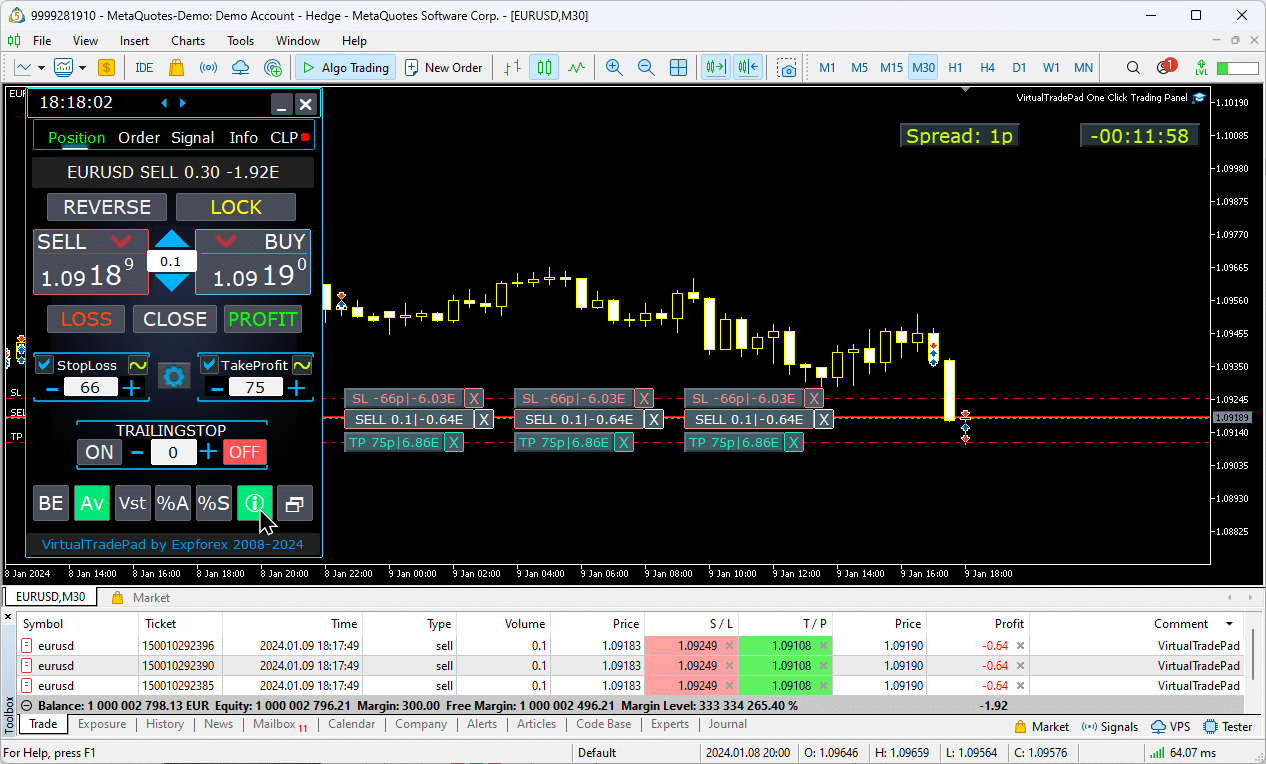
Hedef Stop Loss (StopLoss) ve Hedef Take Profit (TakeProfit) Kullanımı:
Hedef STOPLOSS/TAKEPROFIT, grafikteki tüm açık pozisyonlar için birleşik bir Stop Loss veya Take Profit ayarlamanıza olanak tanır.
Bu özellik, tek bir hedef seviyesi uygulayarak hızlı risk yönetimi sağlar, her pozisyonu bireysel olarak ayarlamadan potansiyel karlar veya zararlar üzerinde kontrolü kolaylaştırır.
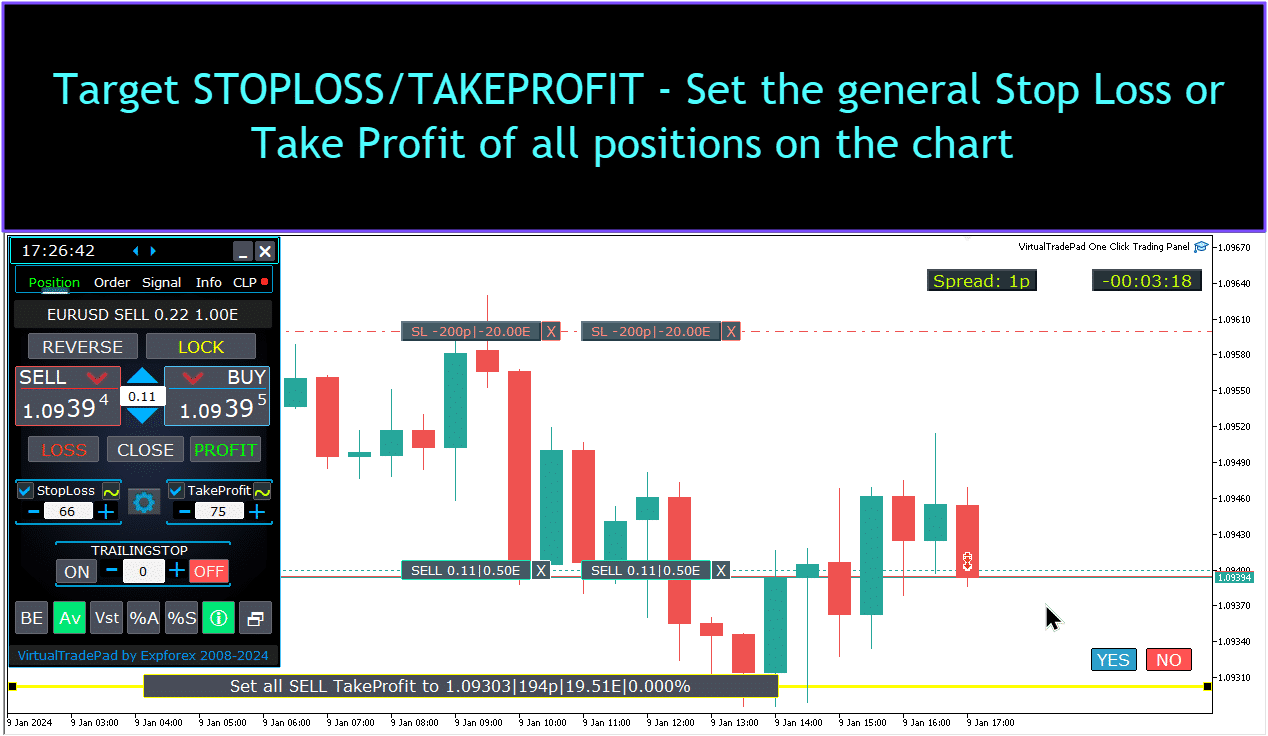
Pozisyon Yönetimi, Kapatma, Stop Loss Silme, Take Profit Silme Grafikte:
Grafikte pozisyon yönetimi için:
- Pozisyonları Kapatma: Pozisyon çizgisine X tıklayın ve “Kapat”ı seçerek aktif bir pozisyonu anında kapatın.
- Stop Loss Silme: Stop Loss çizgisini grafikten sürükleyip bırakın veya X’e tıklayıp sipariş ayarlarında sıfır olarak belirleyerek kaldırın.
- Take Profit Silme: Stop Loss gibi, Take Profit çizgisini grafikten sürükleyip bırakın veya X’e tıklayıp ayarları değiştirerek kaldırın.
Bu işlevsellik, grafikte doğrudan esnek pozisyon yönetimi sağlar.

Pozisyonların kısmi kapatılması.
Grafikte Stoploss ve Take Profit Seviyelerini Hareket Ettirme ve Değiştirme
MetaTrader’da Stop Loss ve Take Profit seviyelerini doğrudan grafikte hareket ettirmek ve değiştirmek için şu adımları izleyin:
- Ticaret Seviyelerini Gösterme:
- MetaTrader terminalinde,
Ctrl + Otuşlarına basın veya “Araçlar” menüsüne gidip “Seçenekler”i seçin. - “Grafikler” sekmesini açın.
- Grafiğinizde ticaret seviyelerini göstermek için “Ticaret seviyelerini göster” kutusunu işaretleyin.
- MetaTrader terminalinde,
- Ticaret Seviyelerinin Sürüklenmesine İzin Verme:
- Aynı “Grafikler” sekmesinde, “Ticaret seviyelerinin sürüklenmesine izin ver” kutusunu işaretleyin.
Bu ayarlar etkinleştirildiğinde, açık pozisyonlarınızı ve Stop Loss/Take Profit seviyelerinizi temsil eden çizgiler grafikte görünecektir. Daha sonra bu seviyeleri, çizgileri istediğiniz fiyat seviyesine sürükleyerek kolayca ayarlayabilirsiniz.
Çizgileri net görmüyorsanız, ticaret seviye çizgilerinin görünür olduğundan emin olmak için grafiğin renk ayarlarını kontrol edin.

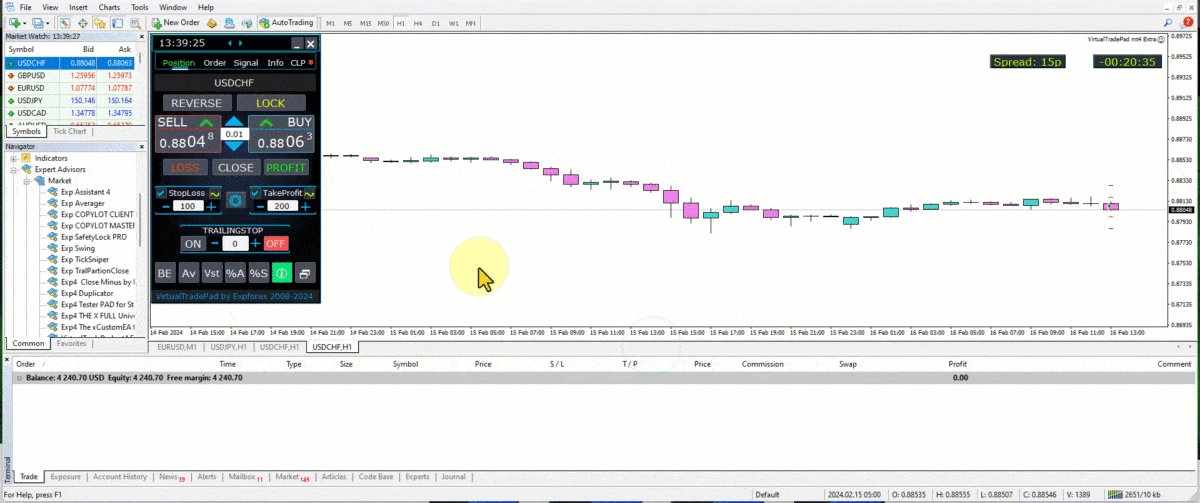
İşlemlerin Kısmi Kapatılması
Pozisyonları Yönetme ve Grafikten Kısmi Pozisyon Kapatma:
Kısmi Pozisyon Kapatma: Seçilen bir pozisyonun bir kısmını kapatmak için “Kapat” düğmesine tıklayın, ardından kapatmak istediğiniz yüzdelik veya lot büyüklüğünü seçin.
Stop Loss ve Take Profit Değiştirme: Ticaret terminalinizde herhangi bir aktif pozisyon için stop loss ve take profit seviyelerini doğrudan grafikte ayarlayın.
Stop Loss veya Take Profit Kaldırma: Seçilen bir pozisyon için stop loss veya take profit’i silebilir, gerektiğinde ayarlamalar yapabilirsiniz.

Gelecek Seviyeler ve Grafikte Ek Bilgiler
Show_Future_Line (Show_Future_Line) fonksiyonu etkinleştirildiğinde ve BUY (BUY) veya SELL (SELL) düğmelerinin üzerine geldiğinizde, grafik gelecekteki seviyeleri gösterir ve potansiyel işlem hakkında ek bilgiler sağlar. Bu özellik, beklenen giriş ve çıkış noktalarını, hedef kar ve stop loss seviyeleri dahil olmak üzere görselleştirmenize yardımcı olur, işlemin potansiyel sonucunu gerçekleştirmeden önce daha net bir şekilde görmenizi sağlar.

Gerçek ve Sanal Stop Loss ve Take Profit ile Trailing Stop:
Trailing Stop + Breakeven: Bu gelişmiş özellik, belirli bir kar eşiğinin ardından trailing stop’u ayarlar, önce breakeven seviyesini güvence altına alır, ardından ek kazançları kilitlemek için hareket eder.
Gerçek Stop Loss ve Take Profit: Bu seviyeler doğrudan broker’ın sunucusunda ayarlanır, bu da terminal kapalı olsa bile hedefe ulaşıldığında pozisyonun otomatik olarak kapanmasını sağlar.
Sanal Stop Loss ve Take Profit: Bunlar ticaret terminali içinde yönetilir. Pozisyon, terminal aktifken koşullar karşılandığında kapanır, bu esneklik sağlar ancak terminalin çevrimiçi kalmasını gerektirir.
Trailing Stop: Bu dinamik stop loss, işlem lehinize hareket ettikçe otomatik olarak ayarlanır, fiyat hareketlerini takip ederek kârları kilitler.
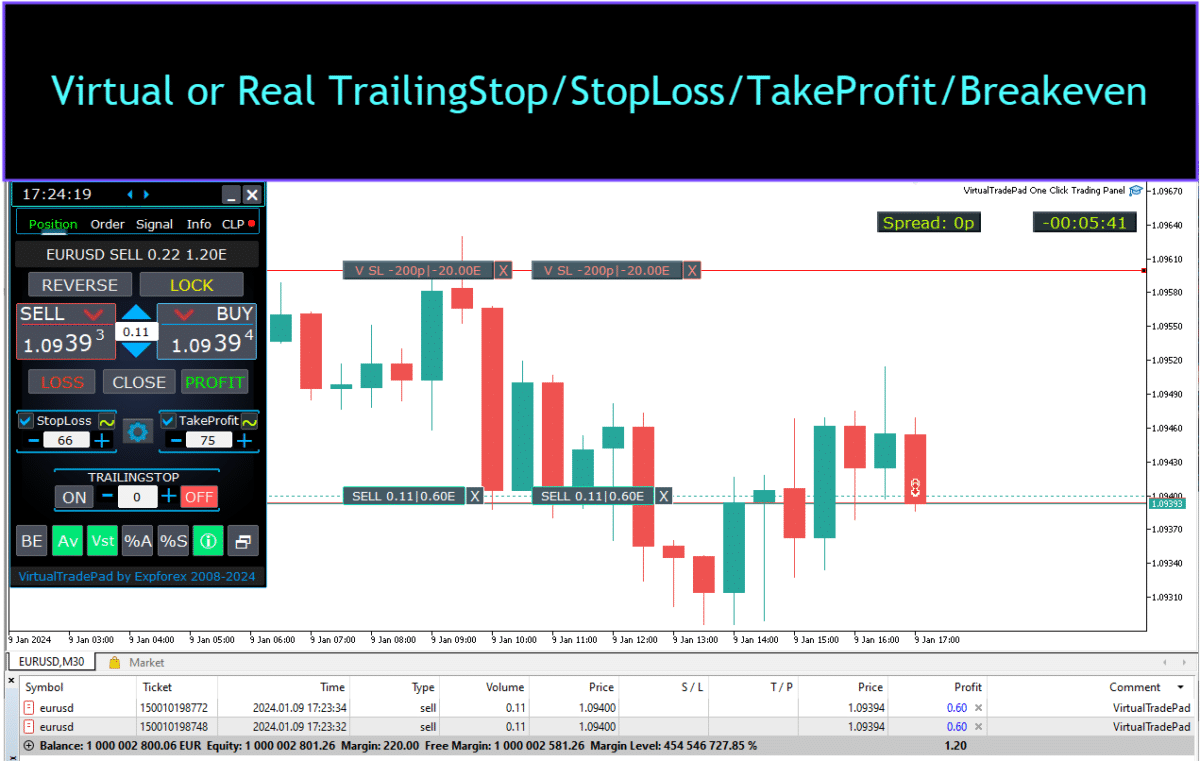


Sipariş Sekmesi


Bu sürüm, Buy Stop (Buy Stop), Buy Limit (Buy Limit), Sell Stop (Sell Stop) ve Sell Limit (Sell Limit) siparişlerini kullanarak ticaret yapacak şekilde tasarlanmıştır.
Bu, Stop Loss (Stop Loss), Take Profit (Take Profit) gibi destek işlevlerini, sipariş mesafesi yapılandırmasını, bir Lot (Hacim) katsayısıyla sipariş ızgarası kurmayı ve siparişleri silme yeteneğini içerir.
Bu özellikler, sipariş yönetimi ve ticarette risk yönetimi üzerinde geliştirilmiş kontrol sağlar.
Yönetim Sipariş Sekmesi:
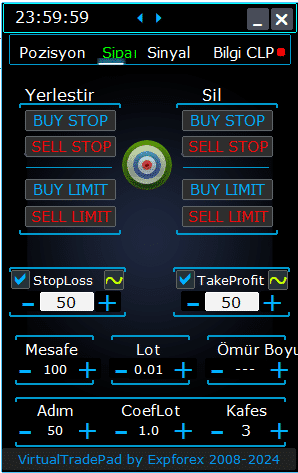
PLACE Bloğu:
- Bekleyen Siparişleri Açma Seçenekleri:
- Buy Stop
- Sell Stop
- Buy Limit
- Sell Limit
DELETE Bloğu:
- Bekleyen Siparişleri Silme Seçenekleri:
- Buy Stop
- Sell Stop
- Buy Limit
- Sell Limit
Sipariş Parametreleri:
- Mesafe:
- Bekleyen bir sipariş yerleştirmek için puan cinsinden mesafe. Bu değer, StopLoss/TakeProfit için sunucunun izin verdiği minimum mesafeden az olamaz.
- Uzman danışmanın ayarlarında mesafeyi değiştirmek için artış adımını ayarlayabilirsiniz, bu da mevcut fiyata göre sipariş yerleştirme üzerinde hassas kontrol sağlar.
- TakeProfit:
- Bekleyen bir sipariş için puan cinsinden Take Profit seviyesini ayarlar. Bu, belirlenen fiyat seviyesine ulaşıldığında siparişi kapatarak kar almayı otomatikleştirmeye yardımcı olur.
- StopLoss:
- Bekleyen bir sipariş için puan cinsinden Stop Loss seviyesini ayarlar. Bu, önceden belirlenmiş olumsuz bir fiyat seviyesinde siparişi kapatarak potansiyel zararları sınırlar, bu da risk yönetimi için esastır.
- Lotlar:
- Bekleyen bir sipariş için ticaret hacmini belirtir. Dış ayarlara bağlı olarak, bu sabit lotlar veya bakiyenizin yüzdesi olarak girilebilir, bu da ticaret boyutlarını nasıl yönettiğinizde esneklik sağlar.
- “LifeTime” Düğmesi:
- Siparişin ömrünü dakika cinsinden ayarlar. Belirtilen süre sona erdikten sonra, bekleyen sipariş otomatik olarak silinir.
- Bu fonksiyon, tüm bekleyen siparişler için sanal olarak çalışır ve DayToExpiration (DayToExpiration) seçeneğinden bağımsız olarak çalışır, bu seçenek sona erme zamanını gün cinsinden ayarlar.
GRIDs (Izgara) Fonksiyonu:
- GRIDs (Izgaralar):
- Açılacak bekleyen sipariş sayısını belirler. Birden fazla ayarlandığında, belirli bir Mesafe ile her biri için bekleyen sipariş ızgarası yerleştirilir.
- Izgaradaki her sipariş için lot büyüklüğü artışı, dış ayarlarda ayarlanabilir, bu da pozisyonlara ölçeklendirme gibi stratejilere izin verir.
- “Step” Düğmesi:
- Bu, GRIDs (Izgaralar) parametresiyle birlikte kullanıldığında, ızgaradaki her sonraki sipariş arasındaki adım boyutunu ayarlar.
- Bu, ilk bekleyen siparişten itibaren tam spacing belirlemenize olanak tanır, ızgara yerleştirmede daha büyük hassasiyet sağlar.
- Dikkat: Mesafe parametresi, mevcut fiyattan ilk bekleyen siparişe kadar olan mesafeyi belirtir.
- “CoefLot” (Lot Katsayısı) Düğmesi:
- CoefLotForGridOrders (Grid Siparişleri için Lot Katsayısı) parametresi, daha kolay erişim için panele taşınmıştır.
- Bu, Sipariş Sekmesi kullanılırken ızgaradaki her sonraki siparişin lot büyüklüğü için çarpma faktörüdür.
- Örnek: Eğer CoefLot = 2 ve GRIDs (Izgaralar) = 5 ise, lotlar şu şekilde açılır: 0.1, 0.2, 0.4, 0.8, 1.6. Bu üstel artış, agresif ölçeklendirme stratejilerine izin verir.
Genel Stop Seviyeleri:
- Hedef STOPLOSS / TAKEPROFIT:
- Tüm bekleyen siparişler için tek bir yönde genel bir Stop Loss veya Take Profit ayarlamanıza olanak tanır.
- Hedef düğmesine tıkladıktan sonra, grafikte bir fiyat belirleyebilir ve tüm bekleyen siparişler için Stop Loss veya Take Profit seviyeleri bu fiyata ayarlanır.
- Bu özellik, birden çok siparişte risk ve potansiyel kar yönetimini basitleştirir, çıkış seviyelerinin kontrolünü merkezileştirir.
Hedef Stop Loss (StopLoss) ve Hedef Take Profit (TakeProfit) Kullanımı:
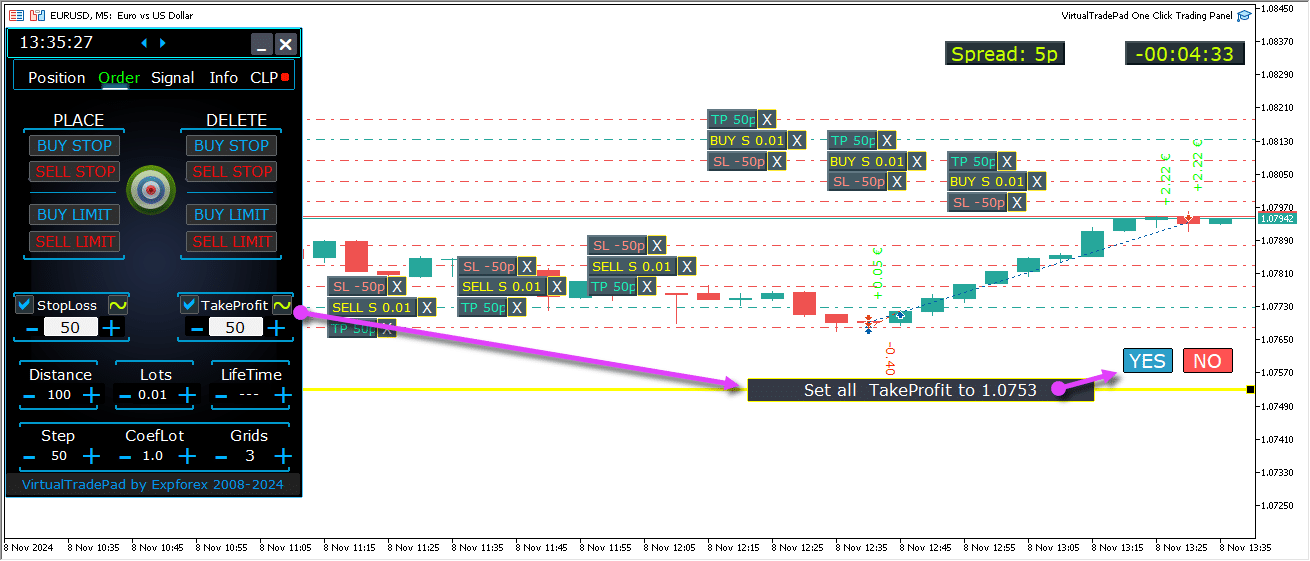
Bekleyen Siparişlerin Gelecek Seviyeleri
Gelecek seviyeler, bekleyen siparişler (pending orders) olan Buy Stop, Buy Limit, Sell Stop ve Sell Limit için projeksiyon pozisyonlarını gösterir.
Bu seviyeler, mevcut strateji ayarlarına bağlı olarak, mevcut fiyattan mesafe, ızgara yapısı ve sipariş hacmi dahil olmak üzere yeni siparişlerin nerelere yerleştirileceğini gösterir.
Bu, tüccarların bekleyen siparişlerin uygulanmasını doğrudan grafikte görselleştirmelerine ve potansiyel piyasa hareketleri için giriş noktalarını optimize etmelerine yardımcı olur.
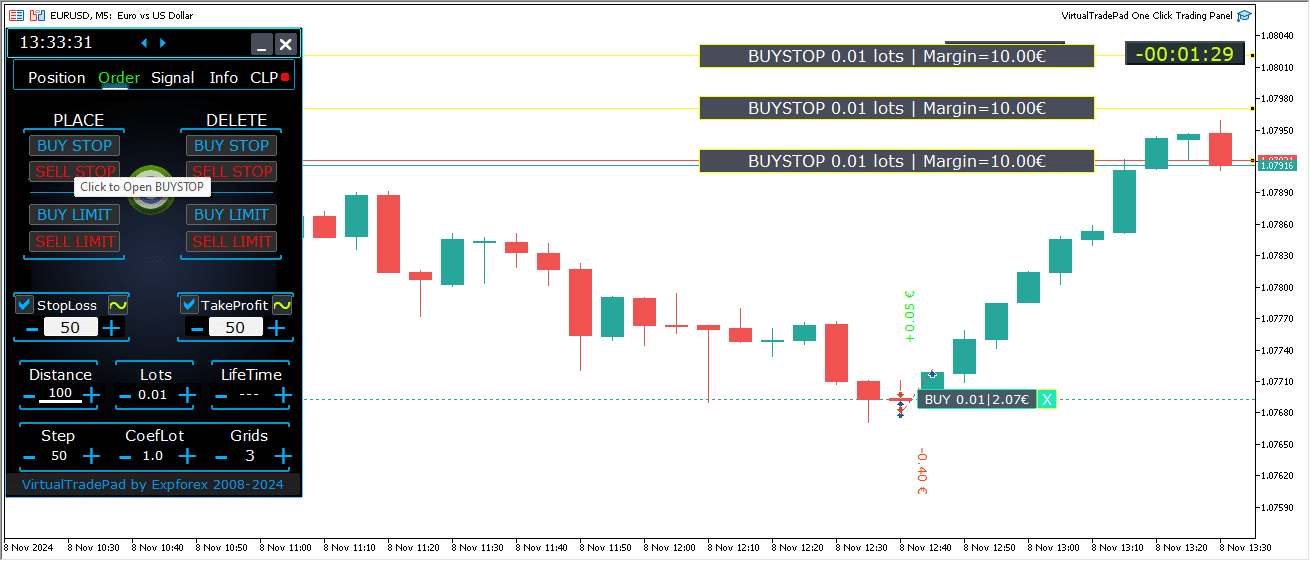
Grafikte Kapsamlı Sipariş Yönetimi
Grafikte doğrudan bekleyen ve limit siparişleri yönetmek için tam işlevsellik eklendi.
Sipariş Bilgisi Gösterimi: Tüm yerleştirilmiş siparişler hakkında detaylar, kolay izleme için grafikte gösterilir.
Siparişleri ve Seviyeleri Kaldırma: Stop Loss, Take Profit ve bekleyen siparişleri doğrudan grafikten silebilirsiniz.
Not: Bekleyen siparişler aktif pozisyonlardan sonra görünür, bu da grafik genişliğine göre görüntülenmelerini sağlar ve siparişlerin mevcut alana göre düzenlenmesini sağlar.
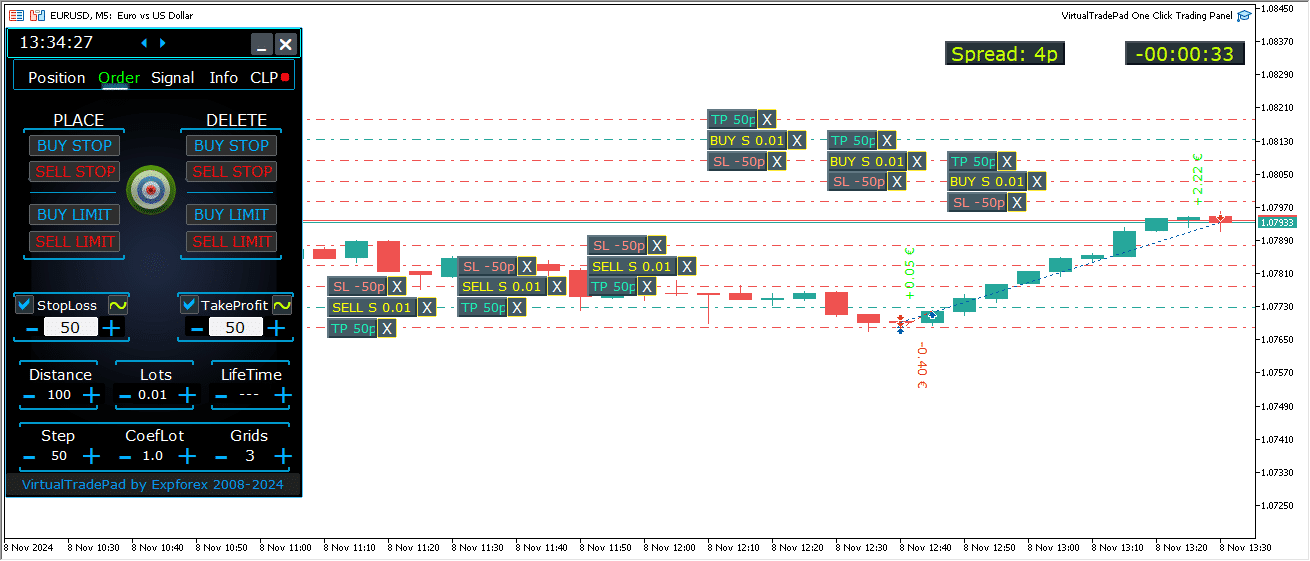
MT5 Sürümünde Ek Sipariş Türleri:
- BUY LIMIT STOP: Bu hibrit sipariş, bir stop siparişini Buy Limit siparişi ile birleştirir.
- Gelecekteki Ask fiyatı belirtilen stop seviyesine (Fiyat alanında) ulaştığında, Buy Limit siparişi, Stop Limit Price alanında belirlenen seviyede yerleştirilir.
- Stop seviyesi mevcut Ask fiyatının üzerinde ayarlanırken, Stop Limit Price bu stop seviyesinin altında ayarlanır.
- Sipariş ile stop limit arasındaki boşluğu ayarlamak için mesafe alanını kullanın. Siparişi yerleştirdikten sonra bu fiyatları doğrudan grafikte ayarlayabilirsiniz.
- SELL LIMIT STOP: Bu, Sell Limit siparişi ayarlamak için bir stop siparişidir.
- Gelecekteki Bid fiyatı belirtilen stop seviyesine (Fiyat alanında) ulaştığında, Sell Limit siparişi, Stop Limit Price alanında tanımlanan seviyede yerleştirilir.
- Stop seviyesi mevcut Bid fiyatının altında ayarlanırken, Stop Limit Price bu stop seviyesinin üzerinde ayarlanır.
- Sipariş ile stop limit arasındaki mesafeyi ayarlamak için mesafe alanını kullanın ve siparişi yerleştirdikten sonra fare ile grafikteki fiyatları ayarlayın.
Bu sipariş türleri, limit siparişlerinin hassasiyetini stop seviyelerinin stratejik yerleştirilmesi ile birleştirerek giriş noktaları üzerinde daha fazla kontrol sağlar.
MagicTarget (MagicTarget) Düğmesi

Magic Düğmesi, bekleyen siparişleri veya pozisyonları doğrudan grafikte imleci kullanarak hızlı ve sezgisel bir şekilde yerleştirmenizi sağlar.
Magic Düğmesine tıklayın, ardından giriş, Stop Loss ve Take Profit için istediğiniz seviyelere imlecinizi konumlandırarak siparişleri veya pozisyonları hassasiyetle ayarlayın.
Bu araç, sipariş kurulum sürecini basitleştirir, tüccarların seviyeleri görsel olarak belirlemesine ve fiyatları manuel olarak girmeden siparişleri verimli bir şekilde yerleştirmesine olanak tanır.
Örnek BUYSTOP

Örnek Satış (Sell)


MagicTarget Yönetimi:
MagicTarget Düğmesi:
- Fonksiyonu Etkinleştir: MagicTarget düğmesine basmak, MagicTarget modunu etkinleştirir ve çizgiler kullanarak bekleyen emirleri (pending orders) veya pozisyonları (positions) doğrudan grafikte ayarlamanızı sağlar.
- MagicTarget Modundan Çıkış: Çıkmak için, MagicTarget düğmesine tekrar basmanız yeterlidir.
Yerleştir:
- Emirleri Çizgilerle Ayarla: İstediğiniz seviyelerde çizgiler çizerek belirtilen bekleyen emir (pending order) veya pozisyonu (position) grafikte etkinleştirir ve yerleştirir.
İptal Et:
- Tüm Çizgileri Kaldır: Mevcut seviyeleri iptal ederek grafikten tüm çizgileri siler ve kurulumunuzu sıfırlar.
Klavye Kısayolları:
- Klavye ile Ticaret Etmeyi Etkinleştir: Klavye kısayollarını kullanmak için, panel ayarlarında
KeyBoardTrade = trueseçeneğinin etkinleştirildiğinden emin olun. - MagicTarget_Button_KEY = BUTTON_O:
- Varsayılan Etkinleştirme Tuşu: MagicTarget’ı düğmeye tıklamadan etkinleştirmek için klavyenizde “O” tuşuna basın.
- MagicTarget_Place_KEY = BUTTON_P:
- Emir Yerleştirme Tuşu: Görüntülenen seviyeler için emri yerleştirmek üzere “P” tuşuna basın.
- MagicTarget_Cancel_KEY = BUTTON_I:
- Emir İptal Etme Tuşu: Görüntülenen seviyeleri iptal etmek ve tüm çizgileri kaldırmak için “I” tuşuna basın.
Not:
- Otomatik Sekme Değişimi: MagicTarget etkinleştirildiğinde, sekme otomatik olarak Emirler paneline geçer ve emir yönetimini sorunsuz hale getirir.
Fonksiyonlar ve Özellikler:
- Emirleri Grafikte Sürükleyip Düzenleme:
- İnteraktif Çizgiler: Çizgiler yerleştirildikten sonra, emirleriniz üzerinde sezgisel kontrol sağlayarak seviyeleri yeni pozisyonlara sürükleyebilirsiniz.
- Tüm Emri Taşımak için Shift: Tüm emri yeni bir seviyeye taşımak için SHIFT tuşunu basılı tutarak ana açılış fiyatı çizgisini sürükleyin, bu da yeniden konumlandırma sürecini basitleştirir.
- İmleç Pozisyonu Emir Tipini Belirler:
- Mevcut Çubukların Üzerinde Hover:
- Otomatik Emir Seçimi: İmleç mevcut çubukların üzerinde durduğunda, danışmanınız Stop Loss ve Take Profit ayarlarınıza bağlı olarak bekleyen veya limit emri (limit order) ayarlar.
- İmleç Mevcut Fiyatın Üzerinde:
- Emir Seçenekleri: Ticaret Paneli, Stop Loss/Take Profit ayarlarınıza bağlı olarak Buy Stop veya Sell Limit emri yerleştirebilir.
- İmleç Mevcut Fiyatın Altında:
- Emir Seçenekleri: Ticaret Paneli, sonraki Stop Loss/Take Profit ayarlarınıza bağlı olarak Sell Stop veya Buy Limit emri yerleştirebilir.
- Stop Loss/Take Profit Ayarlanmadı:
- Varsayılan Emirler: Stop Loss veya Take Profit ayarlanmadıysa, sadece Buy Stop (mevcut fiyatın üzerinde) veya Sell Stop (mevcut fiyatın altında) emirleri yerleştirilebilir.
- Mevcut Çubukların Üzerinde Hover:
- Mevcut Çubukların Ötesinde Pozisyon Yerleştirme:
- Gelecekteki Pozisyonlar: İmleci geleceğe (mevcut çubukların ötesine) taşıyarak danışmanınız Buy veya Sell pozisyonu ayarlayabilir.
- Özel Stop Seviyeleri: Risk yönetimini hassas bir şekilde kontrol etmek için Stop Loss ve Take Profit seviyelerini çizgiler yerleştirerek grafikte belirleyebilirsiniz.
- MagicTarget ile Grid Emirleri:
- Gridler Parametresi: Gridler parametresi 1’den yüksek olarak ayarlandığında, Ticaret Paneli bekleyen emirlerden (pending orders) bir grid yerleştirir.
- İlk Fiyat Göstergesi: İmleç ilk fiyatı gösterir ve grid, ayarlarınıza göre kurulur, gelişmiş grid ticaret stratejilerini etkinleştirir.
ProfitorLoss CLP sekmesi



Kontrol Paneli Özellikleri:
- Kar veya Zarar ile Otomatik Kapanış: Kontrol paneli, belirli bir kar veya zarar seviyesine ulaşıldığında tüm pozisyonları kapatır, bu dolar, pip veya bakiyenin yüzdesi olarak ölçülür. Bu, sanal bir Stop Loss veya Take Profit olarak hizmet edebilir.
- Acil Durum Düğmesi – HEPSİNİ KAPAT: Giriş ayarlarında bir acil durum Hepsini Kapat (Close ALL) düğmesi etkinleştirilebilir, tüm açık pozisyonları derhal kapatmanıza olanak tanır.
- Kar Takip (Trailing): Panel, kar takip özelliği içerir, ticaret lehinize ilerledikçe seviyeleri otomatik olarak ayarlar ve kazançları güvence altına alır.
- Durum Göstergeleri:
- Kırmızı Göstergesi: Fonksiyon kapalı ve etkin değil.
- Yeşil Göstergesi: Fonksiyon açık ve pozisyonlarınızı aktif olarak yönetiyor.
Bu özellikler, risk yönetimini geliştirir ve panelden doğrudan ticaret performansınızı daha esnek bir şekilde kontrol etmenizi sağlar.

Kontrol:
- Tüm Semboller: Tüm sembollerdeki pozisyonları kapatmayı etkinleştirir.
- Bu araç, terminaldeki tüm açık ticaret sembollerini (döviz çiftleri) izler ve kapatır. Bu, farklı döviz çiftleri arasında tüm portföyünüzün kapsamlı yönetimini sağlar.
- [Mevcut Sembol] Yalnızca: Yalnızca danışmanın yüklü olduğu döviz çiftindeki pozisyonları kapatır.
- Bu araç, yalnızca mevcut döviz çifti üzerinde odaklanır, sadece o sembol için pozisyonları izler ve kapatır. Bu, bireysel döviz çiftlerini hedefli bir şekilde yönetmenizi sağlar.
- Ayrı Al/Sat: Her yön için tüm AL (Buy) pozisyonlarını ve tüm SAT (Sell) pozisyonlarını ayrı ayrı kapatır.
- Bu araç, AL ve SAT pozisyonlarını bağımsız olarak izler ve kapatır, her biri için kar ve zararı ayrı hesaplar. Bu özellik, uzun ve kısa pozisyonları bireysel olarak yönetmenizi sağlar.
- Ayrı Anlaşmalar: Her bireysel anlaşmayı veya pozisyonu ayrı ayrı kapatır.
- Bu araç, her pozisyonu kendi belirlenen kar veya zarar seviyesine ulaştığında bağımsız olarak izler ve kapatır. Bu, açık olan her ticaret üzerinde hassas kontrol sağlar.
- Kar $: Toplam kar belirli bir dolar miktarına ulaştığında kapatmayı etkinleştirir.
- Kar p: Toplam kar belirli bir puan sayısına ulaştığında kapatmayı etkinleştirir.
- Kar %: Toplam kar mevcut bakiyenin belirli bir yüzdesine ulaştığında kapatmayı etkinleştirir.
- Trail $: Kar takip (Trailing Profit) başlamadan önce kar seviyesinden dolar cinsinden takip mesafesini ayarlar.
- Trail p: Kar takip (Trailing Profit) başlamadan önce kar seviyesinden puan cinsinden takip mesafesini ayarlar.
- Trail %: Kar takip (Trailing Profit) başlamadan önce kar seviyesinden yüzde cinsinden takip mesafesini ayarlar.
- Zarar $: Toplam zarar belirli bir dolar miktarına ulaştığında kapatmayı etkinleştirir.
- Zarar p: Toplam zarar belirli bir puan sayısına ulaştığında kapatmayı etkinleştirir.
- Zarar %: Toplam zarar mevcut bakiyenin belirli bir yüzdesine ulaştığında kapatmayı etkinleştirir.
- Kar veya Zarar ile Kapat ON: Toplam kar veya zarara dayalı kapatma fonksiyonunu etkinleştirir.
- Kar veya Zarar ile Kapat OFF: Toplam kar veya zarara dayalı kapatma fonksiyonunu devre dışı bırakır.
Ana Özellikler:
- Sembol Seçimi: Panel, seçilen sembol (Mevcut Sembol) üzerinde çalışır veya tüm semboller genelinde toplam kar veya zararı (Tüm Semboller) dikkate alabilir, portföy yönetiminde esneklik sağlar.
- Sanal Stop Loss/Take Profit: Paneli sanal bir stop loss veya take profit olarak kullanarak kar ve zarar değerlerini ayarlayın ve Ayrı Anlaşmalar seçeneğini işaretleyin. Bu araç, belirtilen kriterlere göre pozisyonları bireysel olarak kapatır.
- Kapatma Türleri: Kapatma türünü seçin—kar veya zarar dolar, puan veya bakiyenin yüzdesi olarak—araçınızı risk yönetimi stratejinize uyacak şekilde özelleştirin.
- Anında Kapat: HEPSİNİ KAPAT düğmesi, sembol üzerinde veya tüm semboller genelinde tüm pozisyonları hemen kapatmanıza olanak tanır, seçiminize bağlı olarak.
- Gerçek Zamanlı Bilgi: Panel, pozisyonlarınız hakkında mevcut bilgileri, kar ve zarar metriklerini gösterir ve sizi bir bakışta bilgilendirir.
- Kar Ayarları Doğrulaması: Kar değerleri sıfırdan büyük olmalıdır. Sıfır veya negatif olarak ayarlanırsa, alan kırmızıya döner ve düzeltme gerektiren bir hata olduğunu belirtir.
- Zarar Ayarları Doğrulaması: Zarar değerleri sıfırdan küçük olmalıdır. Sıfır veya pozitif bir değer ayarlanırsa, alan kırmızıya döner ve geçerli negatif bir sayı girilmesini gerektirir.
Kullanım Şartları:
- Kurulum: Paneli, ticaret terminalinizde istediğiniz döviz çiftinin grafiğine ekleyin.
- Sembol Seçimi: Tüm semboller için mi yoksa sadece mevcut sembol için mi pozisyonları yönetmek istediğinize karar verin ve panelde uygun seçeneği seçin.
- Kar ve Zarar Değerlerini Ayarla: Kar ve zarar için sıfır olmayan değerler girin—kar için pozitif sayılar ve zarar için negatif sayılar (örneğin, -100).
- Kapatma Birimlerini Seç: Pozisyonları kapatırken kullanmak istediğiniz birimler için kutuları işaretleyin (Kar/Zarar puan, dolar veya yüzdeler olarak).
- Kapatma Fonksiyonunu Etkinleştir: Kar veya Zarar ile Kapat ON düğmesine tıklayın, bu düğme mavi renge dönerek aracın aktif olduğunu ve pozisyonlarınızı izlediğini gösterir.
- İzleme ve Kapatma: Pozisyonlarınızın kar veya zararı belirlenen seviyeleri aştığında araç, çıkış stratejinizi otomatikleştirerek anlaşmaları kapatır.
- Acil Durum Kapatma: Tüm pozisyonları derhal kapatmak için HEPSİNİ KAPAT düğmesini kullanın, bu da volatil piyasa koşullarında hızlı bir çıkış sağlar.
Kar Takip (Trailing Profit)
Fonksiyonellik:
- Amacı: Kar Takip (Trailing Profit) fonksiyonu, kar hedefi (profit target) ulaşıldığında pozisyonları hemen kapatmak yerine karları takip ederek yüzen karları yönetir.
- İşleyiş: Kar belirtilen seviyeye ulaştığında, araç bu değeri hatırlar ve karları takip eder, böylece karların büyümesine izin verirken kazançları korur.
Örnek Senaryo:
- Ayarlar:
- Kar $ (Onay Kutusu): Kar kapatmayı etkinleştirmek için etkinleştirildi.
- Kar $ (Alan): Kar takipine başlamak için kar seviyesi 10 olarak ayarlandı.
- Trail $: Takip mesafesi 5 olarak belirlendi.
- Süreç:
- Kar $10’a ulaştığında, kar takip (Trailing Profit) fonksiyonu etkinleşir ve $5’lik bir takip çizgisi belirler.
- Araç, kar artarken $5 mesafesini koruyarak karı takip eder.
- Toplam kar son takip seviyesinin altına düştüğünde, araç kazançları güvence altına almak için tüm anlaşmaları kapatır.
- İlerleme ve ayarlamalar şeffaflık için kaydedilir.
Uygulanabilirlik:
- Kar Takip (Trailing Profit) seçeneği tüm kapatma türleri ile çalışır:
- Tüm Semboller
- Mevcut Sembol
- Ayrı Al/Sat Yönleri
- Her Emri Ayrı
Bu özellik, karların büyümesine izin vererek ve kazançların geri verilme riskini en aza indirerek kar yönetimini geliştirir, çıkış stratejilerini optimize etmeyi hedefleyen traderlar için uygundur.
Bu özellikleri kullanarak, ticaretlerinizi etkili bir şekilde yönetebilir, çıkış stratejilerinizi otomatikleştirebilir ve kar ve zarar eşiklerinizi daha iyi kontrol edebilirsiniz. Araç, hem geniş portföy yönetimi hem de hassas bireysel ticaret kontrolü için kapsamlı bir araç seti sunar.

Trailing Stop Pozisyonları ile Trailing Profit CLP Arasındaki Fark
Trailing Stop:
- Tanım: Bir trailing stop, gerçek stop loss seviyesini breakeven noktasına (break-even point) ayarlar ve ardından kar bölgesine her pozisyon için ayrı ayrı ayarlanır. Her açık pozisyona ayrı ayrı uygulanan standart bir trailing stop’tur.
- İşlem Adımları:
- Breakeven’e Ayarla: İlk adım, stop loss’u breakeven noktasına ayarlamaktır, böylece piyasa tersine dönerse zarar oluşmaz.
- Karı Kilitle: İkinci adım, stop loss’u kar bölgesine daha fazla taşımak, pozisyon lehinize ilerledikçe kazançları kademeli olarak güvence altına almaktır.
- Ayarlar:
- Trailing stoplar yalnızca puan cinsinden ayarlanabilir, böylece stop loss ayarlamalarında hassas kontrol sağlar.
Trailing Profit:
- Tanım: Trailing Profit, sanal stop loss seviyesi‘ni tüm pozisyonlar veya seçilen pozisyonlar için kar bölgesine ayarlar. CLP (Close Loss and Profit) sekmesinde çalışır.
- Fonksiyonellik:
- Toplam Kara Dayalı Kapatma: Toplam kar bazında pozisyon serilerini kapatmanıza olanak tanır, minimum kar seviyesini ayarlayıp sabitler.
- Kapatma Seviyesini Artır: Piyasa lehinize ilerledikçe toplam kar için kapatma seviyesini artırmanıza olanak tanır.
- Ayarlar:
- Trailing Profit, karların yönetilmesinde esneklik sağlayan puan, para birimi veya mevcut bakiyenin yüzdesi olarak ayarlanabilir.
Sanal Stop Loss/Take Profit Modu CLP’de
- Etkinleştirme:
- Sanal Stop Loss ve Take Profit ile Sanal Trailing Profit seçeneklerini CLP sekmesinde etkinleştirebilirsiniz.
- Fonksiyonellik:
- Ayrı İzleme: Tüm pozisyonlar birbirinden bağımsız olarak izlenir ve kapatılır.
- Ayarlanabilir Seviyeler: Bu seviyeleri CLP kontrol paneli üzerindeki değerleri değiştirerek hareket ettirebilirsiniz.
- Esnek Ayarlar: Sanal stop loss ve take profit seviyelerini puan, para birimi veya yüzde olarak ayarlayın.
- Nasıl Çalışır:
- CLP sekmesi, toplam kar ve zarar bazında kapatmayı yönetir.
- Pozisyonlar, belirlenen Sanal Take Profit veya Sanal Stop Loss seviyelerine ulaştıktan sonra kapatılır.
- Sanal Seviyeler: Bunlar sunucuda ayarlanmaz, yazılım içinde nesneler ve çizgiler gibi değişkenler kullanılarak saklanır.
- Ayrı Anlaşmalar:
- Bireysel Seviyeler: Her anlaşma veya pozisyon, para birimi, pip veya bakiyenin yüzdesi cinsinden kar/zarar bazında kendi sanal kapatma seviyesine sahiptir.
- Sanal Kapatma: Pozisyonlar, gerçek stop loss ve take profit emirleri kullanmadan belirlenen sanal kar veya zarar seviyelerinde kapatılır.
- Yürütme: Fiyat bu sanal seviyeleri geçtiğinde, pozisyonları kapatmak için emirler oluşturulur.
- Neden Sanal Stoplar?
- İstikrar ve Esneklik: Gerçek stop loss ve take profit, belirli fiyatlarda sunucuda ayarlanır. Sanal stoplar, seviyeleri yazılım içinde yöneterek daha esnek ve gizli bir yönetim sağlar.
- Sunucu Bağımlılığı Yok: Sanal stoplar, broker’ın sunucusunun stop loss veya take profit emirlerini yürütmesine bağlı değildir.
Sanal Take Profit/Stop Loss Modunu Etkinleştirme
- CLP Sekmesine Erişim:
- İşlem panelinizdeki CLP sekmesine gidin.
- Ayrı İşlemleri Seçin:
- Her pozisyonu bireysel olarak yönetmek için Ayrı İşlemler seçeneğini işaretleyin.
- Sanal Kar Al Ayarla:
- İstediğiniz değerleri aşağıdaki alanlara girin:
- Kar $: Mevduat para biriminde kar hedefini belirleyin.
- Kar p: Puan cinsinden kar hedefini belirleyin.
- Kar %: Bakiye yüzdesi olarak kar hedefini belirleyin.
- İstediğiniz değerleri aşağıdaki alanlara girin:
- Sanal Zarar Durdur Ayarla:
- İstediğiniz değerleri aşağıdaki alanlara girin:
- Zarar $: Mevduat para biriminde zarar limitini belirleyin.
- Zarar p: Puan cinsinden zarar limitini belirleyin.
- Zarar %: Bakiye yüzdesi olarak zarar limitini belirleyin.
- İstediğiniz değerleri aşağıdaki alanlara girin:
- Sanal Takip Zarar Durdur Ayarla:
- Takip kârı için değerleri aşağıdaki alanlara girin:
- Takip $: Mevduat para biriminde takip mesafesini belirleyin.
- Takip p: Puan cinsinden takip mesafesini belirleyin.
- Takip %: Yüzde olarak takip mesafesini belirleyin.
- Takip kârı için değerleri aşağıdaki alanlara girin:
- CLP’yi Etkinleştir:
- Vuruş noktalarını izlemeye başlamak ve sanal durdurmalarla pozisyonları yönetmek için CLP AÇIK seçeneğini etkinleştirin ve aktif hale getirin.
Bu özellikleri anlayarak ve kullanarak, pozisyon yönetimi ve risk azaltma üzerinde daha hassas kontrol ile ticaret stratejinizi geliştirebilirsiniz. Sanal durdurmalar, geleneksel zarar durdur ve kar al emirlerine esnek bir alternatif sunar ve sunucu tarafı sınırlamaları olmadan özelleştirilmiş ayarlamalar yapmanıza olanak tanır.

Gelecekteki Kapanış Hatlarını Gösterme
- Olası Kapanış Seviyelerini Görselleştirin:
- Expert Advisor (EA), toplam kar veya zarara dayalı olarak pozisyonların nerede kapanabileceğini gösteren yaklaşık çizgileri grafiğinizde gösterebilir. Bu görsel yardımcı, gelecekteki ticaret kapanışlarını önceden tahmin etmenize ve pozisyonlarınızı daha etkili yönetmenize yardımcı olur.
- Aktivasyon Parametresi:
- Bu özelliği etkinleştirmek için
Show_Future_BE_TP_SLparametresini true olarak ayarlayın. Bu, gelecekteki kapanış hatlarının görüntülenmesini etkinleştirir ve ticaretleriniz için potansiyel kapanış noktalarının görsel bir tahminini sunar.
- Bu özelliği etkinleştirmek için
- Kullanım Notu:
- Bu işlevsellik yalnızca şu anda işlem yaptığınız sembol üzerinde çalışır ve AYRI Emirler modu devre dışı olduğunda etkilidir. Bu koşulların karşılandığından emin olun, böylece bu özelliği doğru şekilde kullanabilirsiniz.
- Çizgi Görselleştirme Detayları:
- EA, Alış ve Satış pozisyonları için ayrı çizgiler veya her ikisi için ortak bir çizgi gösterebilir. Çizgiler görünmüyorsa, pozisyonlarınız kilitli durumda olduğu anlamına gelir ve toplam kar veya zarara dayalı olarak kapanmaları için uygun değildir.
- Doğruluk Uyarısı:
- Yüzen spread dönemlerinde, çizgiler ve fiyat verileri tamamen doğru olmayabilir. Spread dalgalanmaları hesaplamaları etkileyebilir, bu yüzden bu bilgiyi kesin bir tahmin yerine genel bir rehber olarak kullanın.
- Ticaret Hatırlatması:
- SAT pozisyonlarının ASK fiyatında kapandığını ve ALI pozisyonlarının BID fiyatında kapandığını unutmayın. Bu temel ilke, kapanış çizgilerinin grafiğinizde nerede görüneceğini etkiler ve doğru ticaret yönetimi için önemlidir.
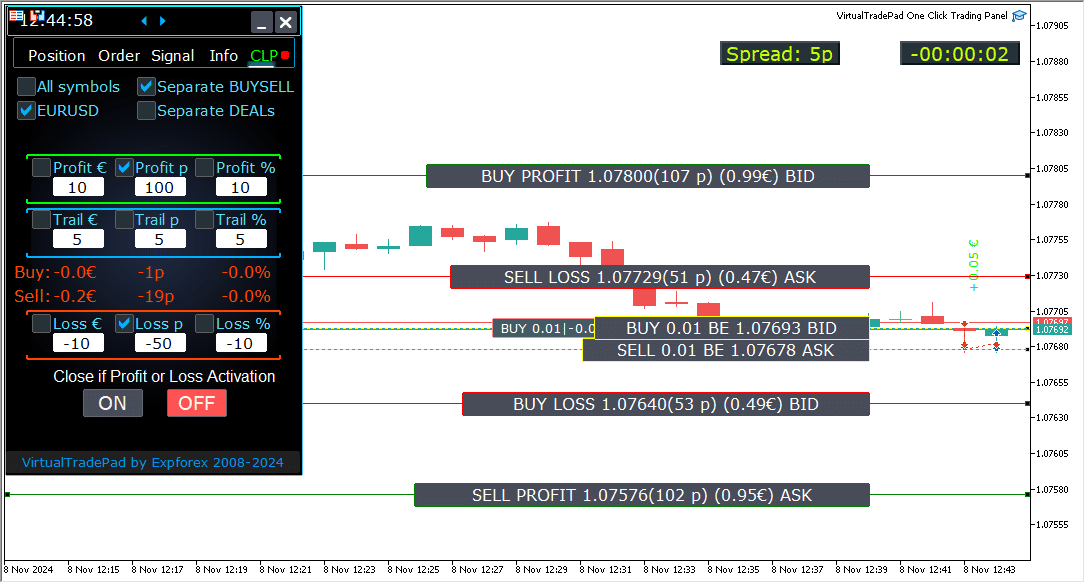
MetaQuotes VPS Sunucusunda Toplam Kar ve Zarar ile Kapanış ile Çalışma
Trade Pad Dış Parametrelerinde CLP Sekme Ayarlarını Yapılandırma:
- VPS_CLP_Etkinleştirme = false;
- Açıklama: CLP (Close Loss and Profit) işlevini VPS sunucusunda etkinleştirmek için
VPS_CLP_Etkinleştirmeparametresinitrueolarak ayarlayın.
- Açıklama: CLP (Close Loss and Profit) işlevini VPS sunucusunda etkinleştirmek için
Önemli Notlar:
- MetaQuotes Kısıtlamaları:
- MetaQuotes, MQL’den VPS sunucusuna küresel değişken gönderilmesini yasaklamaktadır. Bu kısıtlama nedeniyle, Trade Pad panelindeki tüm düğmeler, onay kutuları, düzenleme alanları ve kontroller MetaQuotes VPS kullanılırken çalışmayacaktır.
- Dış Ayarlar ile Özelleştirme:
- Kapanış işlevini toplam kar veya zarara göre, aracının dış ayarları aracılığıyla yapılandırabilirsiniz. Bu, MetaQuotes’un VPS ortamlarında getirdiği kısıtlamalara rağmen özelliği ayarlamanıza olanak tanır.
- Aktivasyon Uyarısı:
- Dikkat!
VPS_CLP_Etkinleştirmeparametresi etkinleştirilmişse (true), kapanış işlevi için tüm ayarlar yalnızca dış değişkenlerden çalışacaktır. Bu modda, CLP sekmesindeki nesneler pasif ve tepkisiz olacaktır.
- Dikkat!
Bu ayarları düzenleyerek, MetaQuotes VPS sunucusunda getirilen sınırlamalara rağmen aracınızın doğru şekilde çalışmasını sağlayabilirsiniz. Optimum performans ve işlevselliği korumak için yapılandırmalarınızı dikkatlice yönetin.

Klavye Ticareti
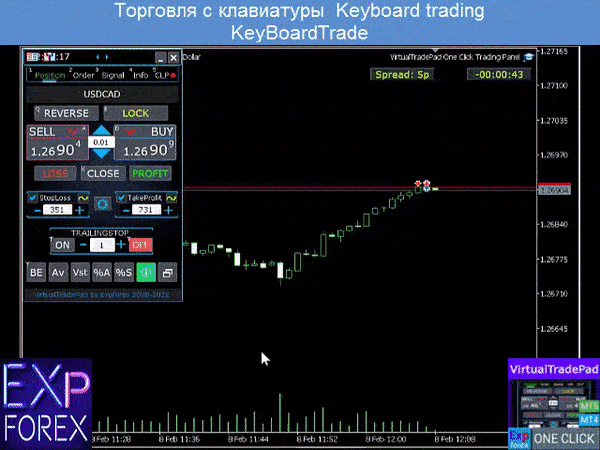
Ticaret yapacağınız pencere aktif olmalıdır!
Klavye üzerinden ticaret yapabilmek için, panel ayarlarında KeyBoardTrade = true seçeneğini etkinleştirmeniz gerekir:

- Pozisyon tuşları
- Buy_KEY=BUTTON_D; //Buy_KEY – ALIM açmak için DÜĞME
- Sell_KEY=BUTTON_A; //Sell_KEY – SATIŞ açmak için A düğmesi
- Close_KEY=BUTTON_X; //Close_KEY – Pozisyonları kapatmak için X düğmesi
- LossCLOSE_KEY=NONE; //LossCLOSE_KEY – Tüm zarar pozisyonlarını kapatmak için düğme
- ProfitCLOSE_KEY=NONE; //ProfitCLOSE_KEY – Tüm kar pozisyonlarını kapatmak için düğme
- Reverse_KEY=BUTTON_Q; //Reverse_KEY – Tüm pozisyonları tersine çevirmek için Q düğmesi
- Lock_KEY=BUTTON_E; //Lock_KEY – Tüm pozisyonları kilitlemek için E düğmesi
- StopLoss_USE_KEY=NONE; //StopLoss_USE_KEY – Zarar durdurmayı işaretlemek/kaldırmak için düğme
- TakeProfit_USE_KEY=NONE; //TakeProfit_USE_KEY – Kar almayı işaretlemek/kaldırmak için düğme
- MagicTarget tuşları
- MagicTarget_Button_KEY=BUTTON_O; //MagicTarget_Button_KEY – Magic Target başlatmak için O düğmesi
- MagicTarget_Place_KEY=BUTTON_P; //MagicTarget_Place_KEY – Magic Target ile emir yerleştirmek için P düğmesi
- MagicTarget_Cancel_KEY=BUTTON_I; //MagicTarget_Cancel_KEY – Magic Target ile emri iptal etmek için I düğmesi
- Emir tuşları
- BuyStop_Open_KEY=BUTTON_G; //BuyStop_Open_KEY – BuyStop emri açmak için G düğmesi
- SellStop_Open_KEY=BUTTON_H; //SellStop_Open_KEY – SellStop emri açmak için H düğmesi
- BuyLimit_Open_KEY=BUTTON_J; //BuyLimit_Open_KEY – BuyLimit emri açmak için J düğmesi
- SellLimit_Open_KEY=BUTTON_K; //SellLimit_Open_KEY – SellLimit emri açmak için K düğmesi
- BuyStop_Delete_KEY=BUTTON_V; //BuyStop_Delete_KEY – BuyStop emrini silmek için V düğmesi
- SellStop_Delete_KEY=BUTTON_B; //SellStop_Delete_KEY – SellStop emrini silmek için B düğmesi
- BuyLimit_Delete_KEY=BUTTON_N; //BuyLimit_Delete_KEY – BuyLimit emrini silmek için N düğmesi
- SellLimit_Delete_KEY=BUTTON_M; //SellLimit_Delete_KEY – SellLimit emrini silmek için M düğmesi
- Sekme tuşları
- Position_Tab_KEY=BUTTON_1; //Position_Tab_KEY – Pozisyon SEKME’sini seçmek için 1 düğmesi
- Order_Tab_KEY=BUTTON_2; //Order_Tab_KEY – Emir SEKME’sini seçmek için 2 düğmesi
- Signal_Tab_KEY=BUTTON_3; //Signal_Tab_KEY – Sinyal SEKME’sini seçmek için 3 düğmesi
- Info_Tab_KEY=BUTTON_4; //Info_Tab_KEY – Bilgi SEKME’sini seçmek için 4 düğmesi
- CLP_Tab_KEY=BUTTON_5; //CLP_Tab_KEY – CLP SEKME’sini seçmek için 5 düğmesi
Dikkat! İşlem, grafik penceresi şu anda aktif olan panelden açılacaktır!


Sinyal Sekmesi

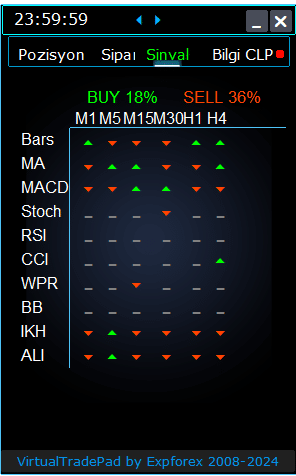

Bu sekme, 8 zaman diliminde 10 önemli göstergeyi analiz ederek ticaret stratejileri hakkında kapsamlı bir genel bakış sağlar.
Göstergelerin sinyal yönünü grafiksel olarak gösterir ve hem ALIM hem de SATIŞ pozisyonları için yüzde gücünü belirtir.
Ana Özellikler:
- Otomatik Pozisyon Açma: Sinyal gücü belirli bir yüzdesini aştığında pozisyonların otomatik açılmasını etkinleştirin. Bu eşik, dış ayarlarda yapılandırılabilir.
- Özelleştirilebilir Parametreler: Tüm gösterge parametreleri ve sinyal hesaplama dönemi, ticaret stratejinize uygun hale getirmek için dış ayarlarda ayarlanabilir.
Eklenen Yeni Özellikler:
- Zaman Dilimini Tıklayarak Değiştirme: Bir zaman dilimi adını tıklamak, mevcut grafiğe o zaman dilimini uygulamanıza olanak tanır ve hızlı ayarlamalar yapmanızı sağlar.
- MT5’e Özel Özellik: MetaTrader 5’te, bir göstergenin adını tıklamak, dış ayarlardan alınan parametrelerle o göstergiyi mevcut grafik penceresine ekler.
- Ok Fonksiyonu: Ok simgesine tıklamak, seçilen zaman dilimini açar ve ilgili göstergiyi grafiğinize ekler.
Grafik Semboller:
- ‘x’: Gösterge için sinyal algılanmadı.
- Yukarı Ok: ALIM sinyalini gösterir ve potansiyel yükseliş piyasa hareketini işaret eder.
- Aşağı Ok: SATIŞ sinyalini gösterir ve potansiyel düşüş piyasa hareketini işaret eder.
Bu Sekmede Kullanılan Göstergeler:
- Bars:
- Açıklama: Seçilen zaman dilimi için mum yönünü gösterir.
- Sinyaller:
- ALI: Açılış fiyatı kapanış fiyatından düşük olduğunda, yükseliş momentumu gösterir.
- SAT: Açılış fiyatı kapanış fiyatından yüksek olduğunda, düşüş momentumu gösterir.
- Bu basit ama etkili gösterge, mum hareketlerine dayalı olarak piyasa duyarlılığını ölçmenize yardımcı olur.
- MA (Hareketli Ortalama):
- Açıklama: Hızlı ve yavaş Hareketli Ortalama çizgileri arasındaki kesişmeyi gösterir.
- Sinyaller:
- ALI: Hızlı MA yavaş MA’nın üzerine geçtiğinde, yükseliş trendini sinyal verir.
- SAT: Hızlı MA yavaş MA’nın altına geçtiğinde, düşüş trendini sinyal verir.
- MA kesişim stratejisi, trend değişikliklerini belirlemek için klasik bir yöntemdir.
- MACD (Hareketli Ortalama Yakınsama/Iraksama):
- Açıklama: MACD ana hattı ile sinyal hattı arasındaki ilişkiyi gösterir.
- Sinyaller:
- ALI: MACD hattı sinyal hattının üzerinde olduğunda, pozitif momentum gösterir.
- SAT: MACD hattı sinyal hattının altında olduğunda, negatif momentum gösterir.
- MACD, momentumu ve trend gücünü tespit etmek için kullanılan çok yönlü bir göstergedir.
- Stoch (Stokastik Osilatör):
- Açıklama: Stokastik Osilatör’ün ana hattı ile sinyal hattı arasındaki kesişmeyi gösterir.
- Sinyaller:
- ALI: Ana hat sinyal hattının üzerine geçtiğinde, yükseliş dönüşünü önerir.
- SAT: Ana hat sinyal hattının altına geçtiğinde, düşüş dönüşünü önerir.
- Stokastik Osilatör, aşırı alım ve aşırı satım koşullarını tanımlamaya yardımcı olur.
- RSI (Göreceli Güç Endeksi):
- Açıklama: RSI değerinin aşırı alım veya aşırı satım bölgesinde olup olmadığını gösterir.
- Sinyaller:
- ALI: RSI değeri 30’un altına düştüğünde, aşırı satım koşullarını gösterir.
- SAT: RSI değeri 70’in üzerine çıktığında, aşırı alım koşullarını gösterir.
- RSI, fiyat hareketlerinin gücünü değerlendirmek için yaygın olarak kullanılır.
- CCI (Emtia Kanal Endeksi):
- Açıklama: Bir menkul kıymetin fiyatının istatistiksel ortalamasından ne kadar sapma gösterdiğini ölçer.
- Sinyaller:
- ALI: CCI değeri -100’ün altına düştüğünde, potansiyel fiyat artışını önerir.
- SAT: CCI değeri 100’ün üzerine çıktığında, potansiyel fiyat düşüşünü önerir.
- CCI, emtia piyasalarındaki döngüsel trendleri tanımlamaya yardımcı olur ancak forex’te de uygulanır.
- WPR (Williams’ın Yüzde Aralığı):
- Açıklama: Son yüksekler ve düşükler baz alınarak aşırı alım veya aşırı satım koşullarını gösterir.
- Sinyaller:
- ALI: WPR değeri -80’in altına düştüğünde, aşırı satım koşullarını işaret eder.
- SAT: WPR değeri -20’nin üzerine çıktığında, aşırı alım koşullarını işaret eder.
- WPR, piyasada potansiyel dönüş noktalarını tanımlamak için kullanışlıdır.
- BB (Bollinger Bantları):
- Açıklama: Fiyatın Bollinger Bantlarına göre konumunu göstererek volatiliteyi değerlendirir.
- Sinyaller:
- ALI: Kapanış fiyatı alt banda düştüğünde, potansiyel yukarı yönlü hareketi işaret eder.
- SAT: Kapanış fiyatı üst bandın üzerine çıktığında, potansiyel aşağı yönlü hareketi işaret eder.
- Bollinger Bantları, piyasa volatilitesini ve potansiyel kırılma noktalarını değerlendirmeye yardımcı olur.
- IKh (Ichimoku Kinko Hyo):
- Açıklama: Piyasa trendlerini ve momentumu kapsamlı bir şekilde gösterir.
- Sinyaller:
- ALI: Tenkan-sen çizgisi Kijun-sen çizgisinin altına geçtiğinde, yükseliş momentumu gösterir.
- SAT: Tenkan-sen çizgisi Kijun-sen çizgisinin üzerine geçtiğinde, düşüş momentumu gösterir.
- Ichimoku, sağlam trend analizi için çoklu veri noktaları sunar.
- ALI (Alligator Göstergesi):
- Açıklama: Trendin yokluğunu, oluşumunu ve yönünü belirlemek için üç düzleştirilmiş hareketli ortalama kullanır.
- Sinyaller:
- ALI: Jaws dişlerin altında ve dişler dudakların altında olduğunda, yükseliş trendini işaret eder.
- SAT: Jaws dişlerin üzerinde ve dişler dudakların üzerinde olduğunda, düşüş trendini işaret eder.
- Alligator göstergesi, trend yönlerini tanımlamaya ve yatay piyasalardan kaçınmaya yardımcı olur.
Önemli Not:
Sinyal algoritmaları, MetaTrader’ın varsayılan göstergelerinden standart tespit tekniklerine dayanmaktadır. Bu sinyallere dayalı ticaretinizi otomatikleştirmek isterseniz, xCustomEA adlı Uzman Danışmanımızı (Expert Advisor) kullanmayı düşünün.
EA xCustomEA Özel Göstergeler Üzerinde Evrensel Ticaret Danışmanı.
Evrensel ticaret danışmanı, MetaTrader için özel göstergeler üzerinde çalışır. Exp – xCustomEA, özel göstergeler üzerinde çalışan Evrensel Ticaret Danışmanı (Universal trading advisor). xCustomEA, özel bir gösterge üzerinde çalışır ve MT5 ve MT4 terminalleri için ticaret stratejisini programlayabilir. Başka bir deyişle: xCustomEA, İnternet’ten veya mql5 market’ten indirilebilen özel göstergelerle bağlantılıdır. İnternetten herhangi bir özel gösterge! Strateji oluşturucu. Daha fazlasını oku
Bilgi Sekmesi

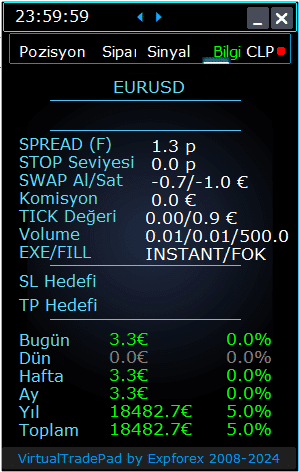

BİLGİ Sekmesi – Bu sekme, MetaTrader terminalinde seçilen sembol hakkında detaylı bilgi sağlar.
Ana Özellikler:
- Para Çifti Detayları:
- Para çiftinin adını gösterir.
- Bu sembol için açık bir pozisyon olup olmadığını belirtir.
- Pozisyon türünü (BUY/SELL) ve lot büyüklüğünü belirtir.
- Para çifti ile mevcut etkileşiminizin anlık bir genel görünümünü sağlar.
- Mevcut Pozisyon Karlılığı:
- Mevcut pozisyonunuzun karını veya zararını dolar, puan ve mevcut depozitonuzun yüzdesi olarak gösterir.
- Ticaretinizin hesap bakiyenizle karşılaştırıldığında performansını değerlendirmenize yardımcı olur.
- Mevcut Spread:
- Para çifti için mevcut spread’i gösterir.
- Spread değişkense, değerin yanında “(F)” ile belirtilir.
- Spread’i anlamak, ticaret maliyetlerinizi bilmek için çok önemlidir.
- Minimum Emir Seviyeleri:
- Stop emirleri ve bekleyen emirler koymak için broker tarafından izin verilen mevcut minimum mesafeyi gösterir.
- Emirlerinizi reddedilmeyi önlemek için kabul edilebilir sınırlar içinde ayarlamanızı sağlar.
- Swap Oranları:
- Kısa ve uzun pozisyonlar için swap oranlarını sağlar.
- Pozisyonları açık tutmanın gece finansman maliyetleri veya kazançları hakkında sizi bilgilendirir.
- Yürütme Türü:
- Pozisyonlar için yürütme türünü belirtir (örneğin, Piyasa Yürütme veya Anında Yürütme).
- Emirlerin brokerınız tarafından nasıl işlendiğini bilmenizi sağlar, bu da hız ve kaymaya etki eder.
- Puan Değeri:
- Mevcut lot büyüklüğüne dayanarak, depozito para biriminizde bir puanlık fiyat hareketinin parasal değerini hesaplar.
- Fiyat dalgalanmalarının pozisyonunuz üzerindeki finansal etkisini anlamanıza yardımcı olur.
- Stop Loss (SL) Mesafesi:
- Stop loss’a olan mesafeyi hem puan hem de dolar olarak gösterir.
- Risk maruziyetinizi ve piyasa aleybinize hareket ederse potansiyel zararı ölçmenize yardımcı olur.
- Take Profit (TP) Mesafesi:
- Take profit seviyenize olan mesafeyi puan ve dolar olarak gösterir.
- Piyasa lehinize hareket ederse potansiyel kazançlarınızı görselleştirmenize yardımcı olur.
- Günlük Kar/Zarar:
- Bu para çifti için bugünkü kar veya zararı dolar (depozito para biriminiz) ve mevcut bakiyenizin yüzdesi olarak gösterir.
- Kısa vadeli sonuçlar hakkında sizi bilgilendirmek için günlük performans anlık görüntüsü sağlar.
- Haftalık Kar/Zarar:
- Bu para çifti için mevcut haftanın kar veya zararını dolar ve bakiyenizin yüzdesi olarak gösterir.
- Haftalık ticaret performansınız ve trendleriniz hakkında içgörü sağlar.
- Aylık Kar/Zarar:
- Bu para çifti için mevcut ayın kar veya zararını dolar ve bakiyenizin yüzdesi olarak sağlar.
- Aylık performansınızı takip etmenize ve daha uzun vadeli stratejileri değerlendirmenize yardımcı olur.
- Yıllık Kar/Zarar:
- Bu para çifti için yıllık kar veya zararı dolar ve bakiyenizin yüzdesi olarak sunar.
- Ticaret sonuçlarınızı yıl boyunca uzun vadeli bir perspektifle sunar.
- Toplam Tarihsel Kar/Zarar:
- Bu para çifti için tüm tarihsel kar veya zararları dolar ve bakiyenizin yüzdesi olarak özetler.
- Genel başarıyı değerlendirmek için tam bir performans genel görünümü sağlar.
BİLGİ sekmesini kullanarak, her para çifti için ticaret faaliyetleriniz hakkında kapsamlı içgörüler elde eder, böylece daha iyi kararlar almanızı ve etkili hesap yönetimi yapmanızı sağlar.
İçindekiler (görmek için tıklayın)
List
- Bilgi Seçenekleri
- Ticaret Seçenekleri
- Klavye ile Ticaret Seçenekleri
- Lot Seçenekleri
- Adım Seçenekleri
- Kırılma Noktası (Breakeven) Seçenekleri
- Toplam Kâr veya Zarara Göre Kapatma Seçenekleri
- Renk Seçenekleri
- Sinyal Seçenekleri
- Risk Yöneticisi: Kayıpları / Kârları / Lotları / Sayıları Sınırlama Seçenekleri
- Diğer MT5 Seçenekleri
- Göstergelerin dış değişkenlerinin tanımı
Bilgi Seçenekleri | |||
| GeneralSize | Panel Boyutu GeneralSize varsayılan = 12. Panelin boyutunu artırır. WINDOWS’ınızdaki yazı tipi ölçeklemesi dikkate alınır. Minimum GeneralSize=9! | ||
| SymbolToTradeCustom | Panel işlemi için döviz çiftinin değişken göstergesi: SymbolToTradeCustom Bu, offline grafiklerde (Ticks, Renko, vb.) işlem yapmayı mümkün kılar. Dikkat: İsim yazarken dikkatli olun. İsim, Market Review’daki isimle tamamen eşleşmelidir! EurUSD – Yanlış! EURUSD – Doğru! Bu parametre ayarlanmazsa, Expert Advisor kurulu olduğu döviz çifti üzerinde çalışır (Geçerli Sembol)! | ||
| Sounds Push | Pozisyon ve emir açma/kapatma/değiştirme işlemleri sırasında sesli uyarıları etkinleştirir/devre dışı bırakır Telefonunuza açma/kapatma/hata bildirimlerini veya Bildirimler bölümünde sesli bildirimi açıp kapatabilirsiniz. Ayrıca dosya uzantısı belirtmeden WAV formatında ses dosyasının adını değiştirebilirsiniz (sadece isim) Notice_Open_Push = false; Notice_Open_Sound = true; Notice_Close_Push = false; Notice_Close_Sound = true; Notice_Modify_Push = false; Notice_Modify_Sound = true; Notice_Error_Push = false; Notice_Error_Sound = true; Notice_Open_NameSoundFromEa = “ok”; Notice_Close_NameSoundFromEa = “alert2”; Notice_Modify_NameSoundFromEa = “stops”; Notice_Error_NameSoundFromEa = “timeout”; Terminalin e-posta gönderecek şekilde nasıl ayarlanacağı | ||
| HintShow | Düğmelerin üzerine gelindiğinde ipuçlarını aç/kapatır | ||
| Language | Dil seçimi ipuçları Language: İspanyolca, Portekizce (Brezilya), Almanca, Çince, Japonca; Varsayılan olarak, istemcinizin dili tarafından otomatik olarak belirlenecektir. Dilinizi de seçebilirsiniz; Çeviri GOOGLE Translator + MQL + Terminal sitesi kullanılarak yapıldı! Alan tasarrufu için bazı kelimeler kısaltıldı (İpuçlarında maksimum satır uzunluğu = 255 karakter) Eğer bir çeviri hatası bulursanız, lütfen bize yazın: Bizimle İletişime Geçin | ||
| PrintToLog | Mesaj çıkışını (Print) MetaTrader log dosyasına kilitleme seçeneği. Bu seçeneği nedenini bilmiyorsanız kapatmayın. Terminal loglarının hacmini azaltmak istiyorsanız, bu seçeneği kapatın (false) Tüm mesajlar, danışmanın eylemlerini izlemek ve hataları ayıklamak için kaydedilir. Bu işlevi devre dışı bıraktıysanız, programın eylemlerinde bir hata bulamayacağız ve size yardımcı olamayacağız. Lütfen bu özelliği kapatmayın. input bool PrintToLog = true; //PrintToLog –> Loglara Yazdır (false yapmayın!) | ||
| ButtonLanguage | ButtonLanguage parametresini, düğmelerdeki metnin dilini ve panelin ana dilini (sekme bilgilerinde) seçmek için kullanın! Mevcut diller: İngilizce, Português, Español, Deutsch, Français, Italiano, Türkçe! Dikkat: Bu parametre yalnızca düğmelerin ve sekmelerin metnini etkiler. İpuçlarının metni Language parametresinde seçilebilir! | ||
| Show_Future_Line | Gelecekteki pozisyonun sanal çizgilerini gösterme/kapama. Yalnızca Pozisyon sekmesinde çalışır. Bu seçenek terminal grafiğinde etkinleştirildiğinde, danışman açılış fiyatı, stop loss ve take profit çizgilerini çizer. Lot, stop-loss ve take-profit bilgilerini mevduat para biriminde gösterir ve stop-loss ve take-profit kurulumu için fiyat seviyelerini gösterir. 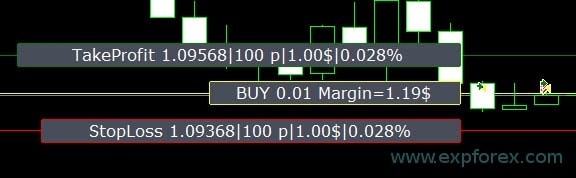 Bilgi görüntüleme seçenekleri: – false – bilgi gösterme; – her zaman true – grafikte her zaman göster; – true imleç paneldeyken – yalnızca imleç paneldeyken göster; – true imleç panelde değilken – yalnızca imleç panelin dışındayken göster. – true imleç sadece BUY SELL’deyken – yalnızca imleç BUY SELL düğmelerindeyken göster | ||
| Show_Future_Line_Orders | Gelecekteki emirlerin sanal çizgilerini gösterme/kapama. Yalnızca Emirler sekmesinde çalışır. Bu seçenek terminal grafiğinde etkinleştirildiğinde, danışman açılış fiyatı, stop loss ve take profit çizgilerini çizer. Lot, stop loss ve take-profit bilgilerini mevduat para biriminde gösterir ve stop loss ve take-profit için fiyat seviyelerini gösterir. 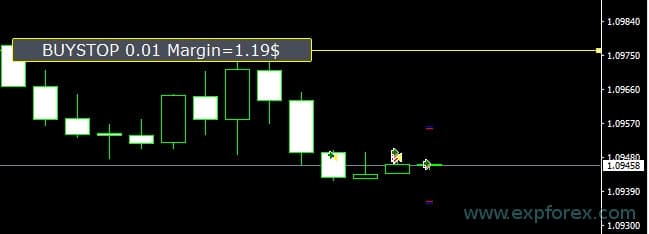 Bilgi görüntüleme seçenekleri: – false – bilgi gösterme; – her zaman true – grafikte her zaman göster; – true imleç paneldeyken – yalnızca imleç paneldeyken göster; – true imleç panelde değilken – yalnızca imleç panelin dışındayken göster. – true imleç sadece BUY SELL’deyken – yalnızca imleç BUY SELL düğmelerindeyken göster | ||
| Show_AveragePrice | Tüm BUY SELL pozisyonlarının sanal ortalama fiyat çizgilerini açma/kapama ve görüntüleme. BUY ve SELL pozisyonlarının ortalama fiyatını (başabaş noktası) gösterir. Bilgi görüntüleme seçenekleri: – false – bilgi gösterme; – her zaman true – grafikte her zaman göster; – true imleç paneldeyken – yalnızca imleç paneldeyken göster; – true imleç panelde değilken – yalnızca imleç panelin dışındayken göster. – true imleç sadece BUY SELL’deyken – yalnızca imleç BUY SELL düğmelerindeyken göster  Future BUY / SELL – Kullanıcı panelden lot ile şimdi BUY / SELL pozisyonu açacaksa, Gelecek orta çizgiyi (başabaş noktası) ve lotu gösterir; Başabaş çizgisini mevcut orta çizginin üzerinde/aşağısında ayarlamanızı sağlar. | ||
| ShowInfoPosition | Açık pozisyonlar ve bunların Stop Loss / Take Profits / Kısmi kapatma işlemleri hakkında grafikte bilgi gösterme/çalıştırma. Bilgi metin etiketleri şeklinde gösterilir. Bilgi görüntüleme seçenekleri: – false – bilgi gösterme; – her zaman true – grafikte her zaman göster; – true imleç paneldeyken – yalnızca imleç paneldeyken göster; – true imleç panelde değilken – yalnızca imleç panelin dışındayken göster. – true imleç sadece BUY SELL’deyken – yalnızca imleç BUY SELL düğmelerindeyken göster 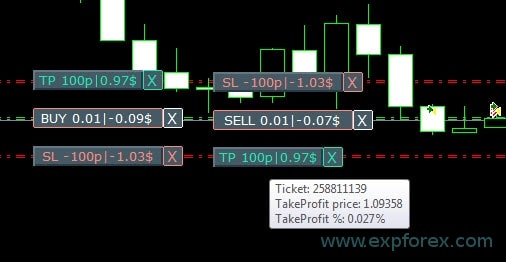 Move Stop Loss and Take Profit (Stop Loss ve Take Profit çizgilerini hareket ettirme – bu MetaTrader terminalinin standart özelliğidir) Delete Stoploss / Takeprofit: Grafikteki SL veya TP’nin yanındaki “X”e tıkladığınızda, bu seviyeyi silebilirsiniz; Close position partially veya tamamen: Grafikteki pozisyonun yanındaki “X”e tıkladığınızda, pozisyonları kısmen veya tamamen kapatma seçeneği için bir pencere oluşturulur: yüzde olarak: %10, %25, %50, %100; lot olarak: Lot adımı, Lot adımı * 2, Lot adımı * 5, Lot adımı * 10; 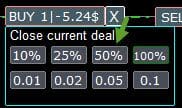 | ||
| Shift_from_Right | Shift_from_Right metin etiketlerini kaydırma parametresi. Parametre barlarda! Varsayılan olarak, Shift_from_Right değeri = VirtualTradePad panelinde sağ fiyat çizgisinden 5 bar olarak ayarlanmıştır (terminaldeki bar kaydırması da dikkate alınır) – Shift, grafikteki tüm metin etiketlerine uygulanır! | ||
| ShowInfoClosedPositionSize | Kapalı pozisyonlardan elde edilen kar bilgisi grafiğe eklendi. Bilgi, mevcut zaman diliminin her barı için görüntülenir. Belirli bir zaman diliminin belirli bir barında ticaret sonucunu görmek için zaman dilimini değiştirebilirsiniz. Mevcut zaman diliminin bir barında birkaç pozisyon/işlem kapatılmışsa, ticaret sonucu özetlenir ve belirli bir bar için toplam bilgi görüntülenir. Bilgi, bir sonraki pozisyon/işlem kapatıldığında güncellenir. Ayarlar: ShowInfoClosedPositionSize = Metin etiketlerinin boyutu; 0 ise – metin etiketleri gösterilmez Default; PLUS_Color = artı değerin rengi; MINUS_Color = eksi değerin rengi; 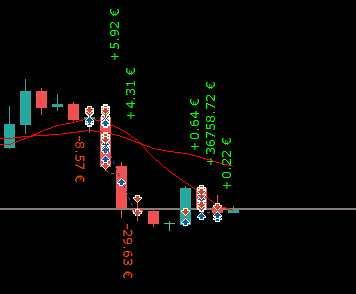 | ||
| Show_Prices_on_Tab_Position | Pozisyonlar sekmesindeki BUY SELL düğmelerinde fiyat değişiklikleri ve değişim yönü hakkında bilgi gösterir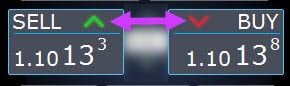 | ||
| Type_Profit_On_Position_Tab | EA, Pozisyonlar sekmesinde kar bilgisi görüntüleyebilir. – brokerınızın puanında. – mevduatın para biriminde. – “Gösterme” – Pozisyon sayfasında kar gösterimini kapatır | ||
| Show_Spread | Grafikte spread görüntüleme parametresi. Show_Spread. Show_Spread – Bu, brokerınızın puanındaki spreadi grafikte gösterir! Bu işaretin konumunu, grafikte spread düğmesine tıklayarak değiştirebilirsiniz. Düğmenin grafikte 4 konumu vardır. 
| ||
| Show_BuySell_LimitStop MetaTrader 5 | Show_BuySell_LimitStop – MetaTrader 5’te. Buy/Sell Stop Limit emirlerini açmak için ek düğmeler. Buy/Sell Stop Limit açık düğmelerinin görüntülenmesini etkinleştirebilirsiniz. Varsayılan olarak kapalıdır! 
| ||
| TypeofOrdersMagicTarget | TypeofOrdersMagicTarget – MagicTarget kullanırken emir türünü seçme, eğer stop loss ve take profit kullanılmıyorsa. BuyStop SellStop – Magic Target stopsuz kullanıldığında, BuyStop / SellStop kurulacaktır (varsayılan olarak, önceki sürümler gibi). BuyLimit SellLimit – Magic Target stopsuz kullanıldığında, BuyLimit / SellLimit kurulacaktır. | ||
| Show_EndOfBar | Geçerli barın bitiş zamanını gösteren bir metin etiketi grafikte gösterme! Barın bitişiyle ilgili bilgi etiketinin konumunu değiştirmek mümkündür. Bu etikete tıklarsanız etiket grafikteki konumu değiştirecektir! Zaman her tick’te gösterilir! Bu, tick yoksa zamanın durduğu anlamına gelir! 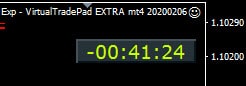 | ||
Ticaret Seçenekleri | |||
| Rounding | EA, emir ve pozisyon (işlemler) açarken ve değiştirirken tüm fiyatları yuvarlayabilir. Seçenekler: Yuvarlama yok, 1 basamağa yuvarlama yukarı, 2 basamağa yuvarlama yukarı. Fonksiyon, Altın ve Gümüş için ve ayrıca belirli tick doğruluğu gerektiren brokerlar için oluşturulmuştur. Örnek: İşlem açılış fiyatı = 1.12345 1 basamağa yuvarlama = 1.12340 2 basamağa yuvarlama = 1.12300 | ||
| MagicNumber | Pozisyonlar ve emirler için sihirli numara, açılırken ayarlanır. EA’m veya başkasının pozisyon ve emirlerini belirlemede kullanılır. 0 – Sihirli numara yok, MultiMagic: MagicNumber parametresi güncellendi: ilk rakam, pozisyon açma ve değiştirme için sihirli numarayı belirtmek içindir. Ayrıca birkaç sihirli numara belirtebilirsiniz; örneğin: — MagicNumber = 777 UseAllMagicFromAllAccount = true: Expert Advisor, tüm hesapta geçerli semboldeki tüm pozisyonları izler; — MagicNumber = 777 UseAllMagicFromAllAccount = false: Expert Advisor, hesapta geçerli semboldeki sihirli numarası 777 olan pozisyonları izler; — MagicNumber = 777,888 UseAllMagicFromAllAccount = false: Expert Advisor, hesapta geçerli semboldeki sihirli numarası 777 ve 888 olan pozisyonları izler (777 sihirli numarasıyla pozisyon açar); — MagicNumber = 777,888,999 UseAllMagicFromAllAccount = false: Expert Advisor, hesapta geçerli semboldeki sihirli numarası 777, 888 ve 999 olan pozisyonları izler; | ||
| UseAllMagicFromAllAccount | Bu, terminalde bu döviz çifti için açılan tüm pozisyonları dikkate almanıza olanak tanır. Örnek: UseAllMagicFromAllAccount = true O zaman, Expert Advisor açma, kapama, değiştirme veya bilgi hesaplama işlemlerinde herhangi bir sihirli numarası olan tüm pozisyonları dikkate alır. UseAllMagicFromAllAccount = false Expert Advisor, yalnızca MagicNumber olan işlemleri dikkate alır. | ||
| MarketWatch | Market Execution ile bir hesapta stop-loss / take-profit ile açılan pozisyonlar için. Öncelikle, bir EA pozisyonu (İşlem) açabilir ve başarılı açılışın ardından bu pozisyonda (işlemde) StopLoss ve TakeProfit seviyelerini değiştirebilir. True – ECN brokerlar ve aynı anda pozisyon açarken stop ayarlamanın yasak olduğu hesaplar için. Eğer hesabınız ECN veya NDD grubundaysa, seçeneği true olarak ayarlamalısınız. | ||
| Slippage | Açma ve kapama işlemleri sırasında fiyatın maksimum olası sapma seviyesi (Puanlarda). Örnek: Slippage = 1 Açılış fiyatında pozisyon açarken maksimum sapma = Açılış fiyatı + -1 puan (pip). Slippage = 100 Açılış fiyatında pozisyon açarken maksimum sapma = Açılış fiyatı + -100 puan (pip). örneğin, bir pozisyon açılış fiyatı sunucuya gönderildiğinde = 1.12345 Ama, pozisyonun (işlemin) gönderilmesi ve açılması süresince fiyat 100 puan (Requote) değiştiyse, pozisyon (işlem) 1.12245 – 1.12445 fiyatıyla açılır | ||
| VirtualSLTPUse | Pozisyon açarken sanal stop loss/take profit seviyelerini kullan. Bu seçenek etkinleştirildiğinde, gerçek stop loss ve take profit brokerdan gizlenecektir. Expert Advisor, stop seviyelerini diziye ve grafiğe kaydeder. Dikkat: Sanal Stoploss ve TakeProfit yalnızca terminal açıksa çalışır. 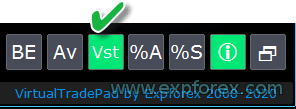 | ||
| Digitss | Pozisyon sekmesindeki BUY SELL düğmelerinde gösterimde ondalık basamak sayısı Seçimler: Show_for_4_digits; Show_for_5_digits; | ||
| CommentOrders | Açıldığında pozisyon veya emir yorumuna eklenecek yorum. Örnek: CommentOrders = “Super“, Pozisyon yorumu: Super; Binary Options BO ile çalışma yeteneği eklendi: CommentOrders parametresi güncellendi. Artık opsiyonun vade süresini, örneğin 5 (5 dakika sonra kapat) olarak ayarlayabilirsiniz! Sihirli numara gerektiren brokerlar için benzersiz yorum desteği. Örneğin, CommentOrders = CLOSE31 (31 dakika sonra kapat) BO ile brokerınızla yorum yazma kurallarını belirtin! | ||
Klavye ile Ticaret Seçenekleri | |||
| KeyBoardTrade | Klavye ile tek tıklamalı ticaret kullanımı MAC kullanıcıları için: Panel ile klavyede çalışmak için Control + tuşunu kullanmanız gerekir 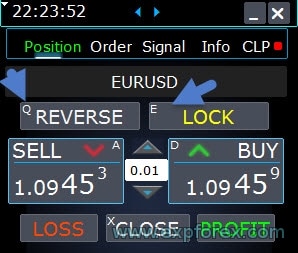 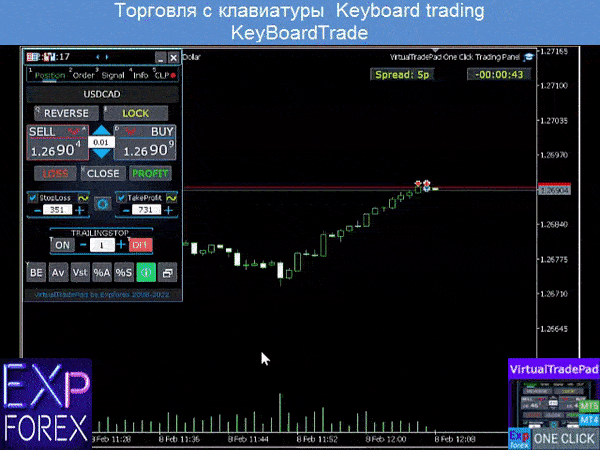 | ||
| Buy_KEY = BUTTON_D | D tuşu ile BUY pozisyonu açma | ||
| Sell_KEY = BUTTON_A | A tuşu ile SELL pozisyonu açma | ||
| Close_KEY = BUTTON_X | X tuşu ile pozisyonları kapatma | ||
| LossCLOSE_KEY = NONE | Zarar eden pozisyonları sadece kapatma anahtarı yok | ||
| ProfitCLOSE_KEY = NONE | Karlı pozisyonları sadece kapatma anahtarı yok | ||
| Reverse_KEY = BUTTON_Q | Q düğmesi ile pozisyonları tersine çevirme | ||
| Lock_KEY = BUTTON_E | E düğmesi ile pozisyonları kilitleme | ||
| MagicTarget | MagicTarget ile çalışma: MagicTarget / İptal / Yerleştir düğmesini etkinleştirmek için kısayol tuşu MagicTarget_Button_KEY = BUTTON_O – Magic Target’ın etkinleştirilmesi, varsayılan olarak O. Emirler sekmesi otomatik olarak değişir! MagicTarget_Place_KEY = BUTTON_P – ayarlanmış seviyelerle emri yerleştirme, varsayılan olarak P. MagicTarget_Cancel_KEY = BUTTON_I – gösterilen seviyelerle iptal etme, varsayılan olarak I. MagicTarget kullanarak grafikte tüm emri sürükleme yeteneği: Çizgiler kurulurken, grafikteki çizgileri sürükleyerek çizgi seviyelerini değiştirebilirsiniz. Açılış fiyatı ana çizgisini SHIFT tuşunu basılı tutarak ve sürükleyerek tüm emri sürükleme yeteneği eklendi. | ||
| Orders | Emirleri bekletme/silme stop/limit emirlerini klavyeden yapma yeteneği: BuyStop_Open_KEY = BUTTON_G; // BuyStop_Open_KEY -> BuyStop emri açma düğmesi; SellStop_Open_KEY = BUTTON_H; // SellStop_Open_KEY -> SellStop emri açma düğmesi; BuyLimit_Open_KEY = BUTTON_J; // BuyLimit_Open_KEY -> BuyLimit emri açma düğmesi; SellLimit_Open_KEY = BUTTON_K; // SellLimit_Open_KEY -> SellLimit emri açma düğmesi; BuyStop_Delete_KEY = BUTTON_V; // BuyStop_Delete_KEY -> BuyStop emrini silme düğmesi; SellStop_Delete_KEY = BUTTON_B; // SellStop_Delete_KEY -> SellStop emrini silme düğmesi; BuyLimit_Delete_KEY = BUTTON_N; // BuyLimit_Delete_KEY -> BuyLimit emrini silme düğmesi; SellLimit_Delete_KEY = BUTTON_M; // SellLimit_Delete_KEY -> SellLimit emrini silme düğmesi; | ||
|
| |||
| CloseConfirm ReverseConfirm LockConfirm BuySellConfirm | CloseConfirm fonksiyonu – pozisyonları kapatmak için kullanıcı onayı. Düğmelere tıkladığınızda: Kapat, Zarar, Kar. ReverseConfirm fonksiyonu – pozisyon tersine çevirmek için kullanıcı onayı. Düğmelere tıkladığınızda: Ters Çevir. LockConfirm fonksiyonu – pozisyonları kilitlemek için kullanıcı onayı. Düğmelere bastığınızda: Kilitle. BuySellConfirm – BUY veya SELL’e tıklayarak pozisyon açma onayı; CloseLOSSConfirm = false; // CloseLOSSConfirm -> Zarar pozisyonları kapatırken izin isteyin ClosePROFConfirm = false; // ClosePROFConfirm -> Kar pozisyonları kapatırken izin isteyin 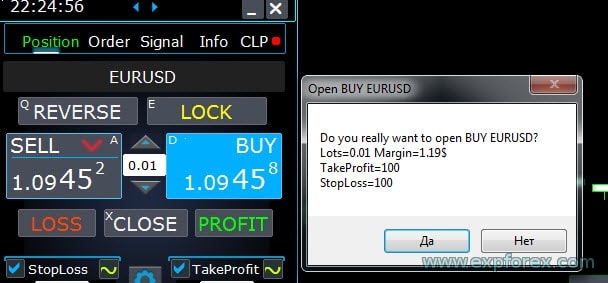 | ||
Lot Seçenekleri | |||
| DynamicLotStopLoss | Serbest marjın yüzdesi olarak belirlenen stop loss’tan dinamik lot hesaplamayı etkinleştirebilirsiniz. Pozisyon stop-loss’ta kapatıldığında, bu pozisyonun zararı serbest marjın sabit yüzdesine eşittir.  Örnek: DynamicLotStopLoss = true alan Lots = 2 alan Stoploss = 500 Serbest marj = 9999 Mümkün zarar = $ 200 Hesaplanan lot = 0.39 Bu işlev etkinleştirildikten sonra, paneldeki lot alanı otomatik lot yüzdesi olarak çalışır.  | ||
| DynamicLotAuto | Serbest marjın yüzdesi ve diğer faktörlere göre dinamik lot hesaplamayı etkinleştirebilirsiniz.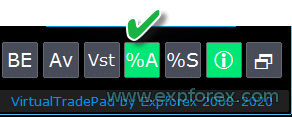 – bakiyenin yüzdesi ile lot hesapla; – öz sermayenin yüzdesi ile lot hesapla; Bu işlev etkinleştirildikten sonra, paneldeki lot alanı otomatik lot yüzdesi olarak çalışır.  Hangi lotun açılacağını öğrenmek için, lot alanındaki Yüzdeyi ayarlayın ve BUY veya SELL düğmelerinin üzerine gelin. Grafikte, bu Yüzde ile açılacak beklenen lotu göreceksiniz.  AUTOLOT Otomatik lot hesaplamamızın hesaplanması. | ||
| RiskRate = 0 | Para biriminizin dolar karşısındaki oranı. Varsayılan olarak, RiskRate = 0, bu da Expert Advisor’ın Market Review’da doğru oranı bulmaya çalışacağı anlamına gelir. Otomatik lotun tüm döviz çiftleriyle iyi çalışması için, Market Watch’ta “Tüm döviz çiftlerini göster” seçeneğini AÇIK hale getirmeniz gerekir. | ||
| CoefLotForGridOrders= 1; | Emirler sekmesinde kullanıldığında bekleyen emirler ızgarasında bir sonraki lotu çarpan.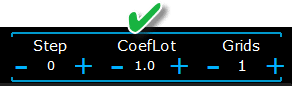 Örnek: CoefLotForGridOrders = 2, Izgara = 5, O zaman lotlar şu şekilde açılacaktır: 0.1, 0.2, 0.4, 0.8, 0.16; | ||
| AddLotForGridOrders= 0; | Emirler sekmesinde kullanıldığında bekleyen emirler ızgarasındaki her öğe için ek lot. Örnek: AddLotForGridOrders = 0.1, Izgara = 5, O zaman lotlar şu şekilde açılacaktır: 0.1, 0.2, 0.3, 0.4, 0.5; | ||
| MaxLotToOpen | DinamikLotStopLoss ve DynamicLotAuto fonksiyonları hesaplanırken ayarlanabilecek maksimum lot | ||
Adım Seçenekleri | |||
| Sadece MT5’te: Panel sekmelerindeki giriş alanının değerini fare ve kaydırma (orta fare tekerleği) kullanarak değiştirme yeteneği eklendi Giriş alanının üzerine geldiğinizde ve kaydırmayı kullandığınızda, bu alanın değerlerini azaltabilir veya artırabilirsiniz! | |||
| Step_Lots = 0.01 | LOTLAR alanının + – kullanırken değiştirme adımı | ||
| Step_StopLoss = 1 | StopLoss alanının + – kullanırken değiştirme adımı | ||
| Step_TakeProfit = 1 | TakeProfit alanının + – kullanırken değiştirme adımı | ||
| Step_Distance = 1 | Distance alanının + – kullanırken değiştirme adımı | ||
| Step_TrailingStop | TrailingStop alanının + – kullanırken değiştirme adımı | ||
| AutoCorrect_Distance | Bekleyen emirler için “Distance” alanının otomatik ayarlanması. Artık bu ayarlamayı kapatabilir ve bekleyen ve limit emirlerini mevcut fiyatla 0 mesafesiyle açabilirsiniz (bunu brokerlar izin veriyorsa.) | ||
| Step_CLP_TralOptions(Sadece MT5 için) | Trailing Profit alanını CLP sekmesinde fare kaydırması (Tekerlek) kullanırken değiştirme adımı. | ||
| TrailingStop options | |||
| StartPointsForTrailingStop | – Stoploss ayarlanırken puan cinsinden ek kar miktarı. –Trailing Stop kullanıldığında, Expert Advisor StopLoss’a puan cinsinden ek kar ayarlayacaktır. | ||
| Step_TrailingStep = 1 | Pozisyon değiştirme sırasında Trailing Stop’u değiştirme adımı. TrailingStop işlevi ile çalışacak şekilde ayarlanmıştır. Örnek: Step_TrailingStep = 1 Trailing stop ile, stoploss 1 puan adımlarla değişir: 1.12345, 1.12346, 1.12347, …… Step_TrailingStep = 15 Trailing stop ile, stoploss 15 puan artışlarla değişir: 1.12345, 1.12360, 1.12375, …… | ||
Kırılma Noktası (Breakeven) Seçenekleri | |||
| MovingInWLUSE (Breakeven) VirtualTradePad panelinde: BE | Breakeven (Kırılma Noktası) fonksiyonunu etkinleştir. Fonksiyon, pozisyon LevelWLoss puanlarında StopLoss’u değiştirir, pozisyon LevelProfit kâr noktalarına ulaştığında. www.expforex.com’dan uzmanların fonksiyonel özellikleri Örnek: LevelWLoss = 50 LevelProfit = 200 Pozisyon 200 puan kâr biriktirir bir an önce, pozisyonun StopLoss’u pozisyonun açılış fiyatına (+ spread) + 50 puan olarak değiştirilecektir. Örnek: LevelWLoss = 0 LevelProfit = 100 Pozisyon 100 puan kâr biriktirir bir an önce, pozisyonun StopLoss’u pozisyonun açılış fiyatına (+ spread) olarak değiştirilecektir. Breakeven (Kırılma Noktası) nasıl etkinleştirilir? 1. EA ayarlarında (F7’ye basın), 2. Parametreleri Points (Pips) cinsinden ayarlayabilirsiniz. 3. Daha sonra VirtualTradePad panelinde BE ‘ye tıklayın. 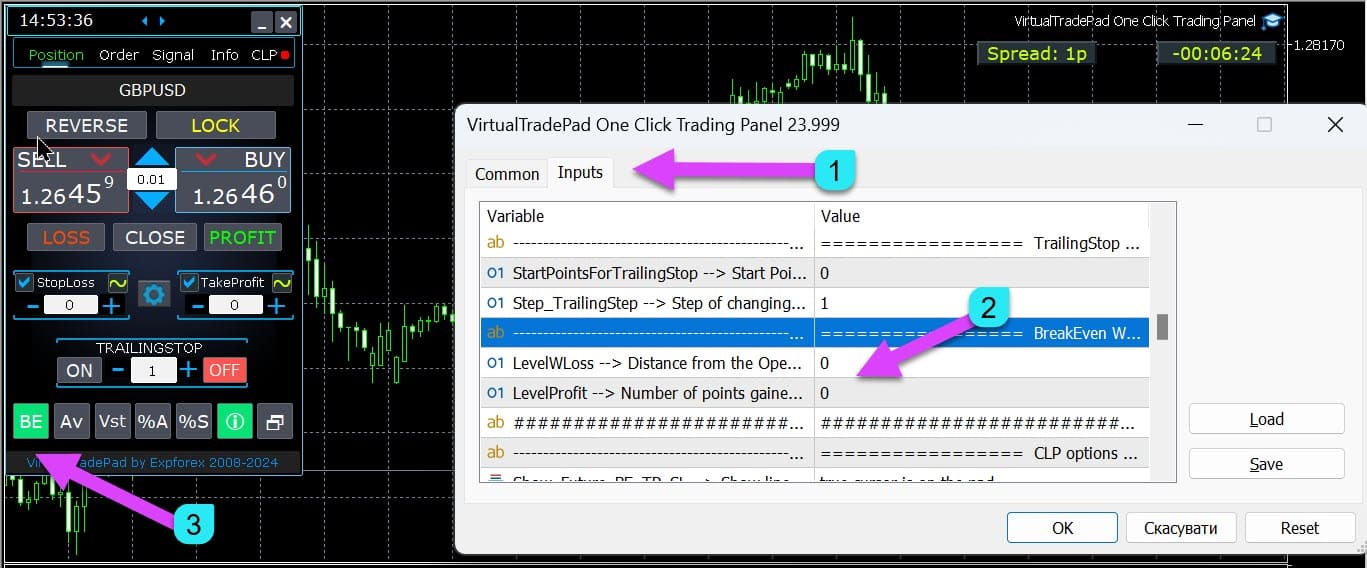
| ||
| LevelWLoss = 0 | Bu fonksiyon etkinleştirildiğinde Stop Loss’un ayarlandığı kâr seviyesi (LevelWLoss) puan cinsindendir. 1 = 1 kâr puanı; 0 = Otomatik minimum kâr modu. Eğer 0 ise, breakeven (kırılma noktası üzerindeki StopLoss) için kâr puanı sayısı = mevcut döviz çiftinin Spread’i olur. | ||
| LevelProfit = 0 | Pozisyonun LevelWLoss kâr puanlarında (LevelProfit) bir Stop-Loss ayarlaması yapabilmesi için kazandığı kâr puanı sayısı (Pips). LevelProfit LevelWLoss‘tan büyük olmalıdır. | ||
Toplam Kâr veya Zarara Göre Kapatma Seçenekleri | |||
| Show_Future_BE_TP_SL | Kırılma Noktası (Breakeven) ve kâr-zarar seviyelerini mevcut grafikte göster. Çizgilerin fiyatı, Kâr ve Zarar alanlarına girilen değerler (Pips/Dolar/Yüzde) temel alınarak hesaplanır. Dikkat: Sadece mevcut sembolde ve AYRI Emirler modu kapalıyken çalışır. Çizgiler, “kâr veya zarara göre kapatma” fonksiyonunun kesişiminde gösterilir. Çizgiler, Alım ve Satım pozisyonları için ayrı ayrı veya Ortalama bir çizgi olarak gösterilir. Eğer çizgi gösterilmezse, pozisyonlar toplam kâr veya zararla kapatılamayan bir kilit oluşturur. Not: Çizgi ve fiyat verileri yüzen tablo üzerinde doğru olmayabilir. Unutmayın! SATIŞ ASK fiyatıyla, ALIM ise BID fiyatıyla kapatılır. Bir puanın fiyatının, diğer döviz çiftlerinin kotaları ile değişebileceğini unutmamak önemlidir. Örneğin, EURJPY döviz çiftinin 1 puanının fiyatı ve depozito para birimi dolar ise, USDJPY kuru değişimleri etkiler. 1 puanın maliyeti = 0.01 JPY. Hesabınız dolar veya ruble cinsindeyse, sembolün maliyeti sürekli değişmektedir. Bu, gelecekteki kâr veya zararın çizgisinin değişebileceği anlamına gelir. Ve kapanışın tam seviyesi tahmin edilemez. + Gelecekteki kâr veya zararın seviyesi komisyon ve swaplar tarafından etkilenebilir. Ayrıca kapanışta da. | ||
| CLP_TralOptionsStep =0 | Trailing Profit (Kâr Takip) sırasında kâr seviyesinin değişme adımı, konvansiyonel birimler cinsindendir (pips, depozito para birimi, yüzde). Trailing Profit (Kâr Takip) fonksiyonu çalışırken, Expert Advisor her 1 birimin (pips, dolar, yüzde) kâr seviyesini hatırlar. Örnek: CLP_TralOptionsStep = 1 Kâr seviyesinin sabitlenmesi her 1 birimde (pips, dolar, yüzde) gerçekleşir. CLP_TralOptionsStep = 15 Kâr seviyesi her 15 birimde (pips, dolar, yüzde) sabitlenir. | ||
| CLP_DeleteStopOrders | “Toplam Kâr veya Zarara Göre Kapatma” sırasında bekleyen emirleri sil. | ||
| Use_Lots_in_CLP_Points | Kâr veya zarar puanlarını hesaplarken, danışman bu pozisyonların lotlarını (Hacmi) da dikkate alacaktır. Bu seçenek, farklı lotlarla hedge hesabında işlem yaparken faydalıdır. Örnek: EURUSD için 2 SATIŞ pozisyonu açın SELL 0.01 puanında 20 kâr ve $0.2 SELL 0.02 puanında -12 zarar ve -0.24 dolar. –Use_Lots_in_CLP_Points = false olduğunda, Expert Advisor “temiz” puanları hesaplayacaktır. Bu durumda, kâr -0.04 dolar veya 8 puan olacaktır. Gördüğümüz gibi, pozisyon (Deal) kâr elde etti, ancak dolar bazında zarar oluştu. –Use_Lots_in_CLP_Points = true olduğunda, Expert Advisor lotları dikkate alarak puanları hesaplayacaktır. Bu durumda, kâr -0.04 dolar veya -4 puan olacaktır. Kârı puan cinsinden hesaplarken ve “kâr hesaplamasında lotları dahil et” seçeneğini eklerken, EA, sunulan pozisyonlardan minimum lotu bulur ve bu lottan başlayarak Puanları hesaplar. Örneğin: Minimum pozisyon 0.01, 1 “temiz” puan = 1 puan, Lot 0.02 olan bir pozisyon açılırsa, 1 net puan = 2 puan, lot dahil. Lot 0.05 olan bir pozisyon açılırsa, 1 net puan = 5 puan, lot dahil. | ||
| Use_Commission_in_CLP | Use_Commission_in_CLP – Pozisyonları kapatırken komisyon hesaplamasını kullan. True – hesaplamalarda komisyonu dikkate al. False – hesaplamalarda komisyonu dikkate alma. Dikkat: Komisyon, açık bir işlemden hesaplanır ve 2 ile çarpılır (Bir işlemi kapatırken, komisyon da alınır) Bu, komisyon hesaplamanın standart yoludur! MetaTrader 5’te, bir danışmandan komisyon hesaplama türünü almak imkansızdır! Danışmanın komisyonu otomatik olarak hesaplamasını istemiyorsanız, bu özelliği kapatabilirsiniz! Dikkat! Bu fonksiyon sadece CLP sekmesindeki hesaplamaları etkiler. Diğer tüm sekmeler, komisyonları dikkate alarak standart modda çalışır. | ||
| AutoCorrect_LevelCLP = true | Zarar alanına artık sadece eksi değerler girebilirsiniz; kullanıcı +10 girerse, sistem bunu otomatik olarak -10 olarak ayarlar. Kâr alanına artık sadece pozitif değerler girebilirsiniz; kullanıcı -10 girerse, sistem bunu otomatik olarak +10 olarak ayarlar. CLP_TralOptions’ta, sadece pozitif bir değer girebilirsiniz. Aksi takdirde, Expert Advisor bir hata döndürecektir. if AutoCorrect_LevelCLP =false pozitif olmayan bölgeden tetiklenecek kâr takipini ayarlayabilirsiniz https://expforex.com/tr/closeifprofitorloss/#faq | ||
| CPL_AlerT | Kâr/Zarar hakkında bir terminal grafiğinde mesaj gönder. | ||
| CPL_Mail | Kâr/Zarar hakkında bir Mail mesajı gönder Terminalin mail gönderecek şekilde nasıl ayarlanacağını öğrenin | ||
| CPL_Push | Kâr/Zarar hakkında bir PUSH mesajı gönder. | ||
| CPL_CloseAllCharts_per CloseAllDeals | CPL_CloseAllCharts_per_CloseAllDeals = pozisyonları kapatmadan önce grafikleri / diğer grafikleri kapat. — Bu parametre, panelimiz toplam kâr veya zarara ulaştığında pozisyonları kapatmaya başladığında yaşadığımız sorunu çözmemize olanak tanır. Bu arada, diğer uzmanlar aynı anda yeni pozisyonlar açmaya başlar. — CPL_CloseAllCharts_per_CloseAllDeals parametresi, diğer Expert Advisor’ların yüklü olduğu grafikleri (VirtualTradePad hariç) sadece MT5 için kapatır. — CPL_CloseAllCharts_per_CloseAllDeals parametresi Tüm grafikleri (Tüm Semboller etkinleştirildiğinde) veya sadece grafik sembolü = VirtualTradePad sembolü olanları kapatır. — CPL_CloseAllCharts_per_CloseAllDeals parametresi, grafikleri kapatmadan önce grafik şablonlarını kaydeder! Şablon daha sonra indirilebilir. Şablon adı: VTP_Symbol_Period_Expert’ın adı (sadece MT5 için). Önemli: — MT5’te: Sadece Expert Advisor’ın yüklü olduğu grafikleri MT5’te kapatır. — MT4’te: Expert Advisor’ın adını öğrenmenin bir yolu yoktur, bu yüzden tüm grafikler kapatılır. Bu fonksiyon etkinleştirildiğinde, CPL_CloseAllCharts_per_CloseAllDeals = true ise, VirtualTradePad (pozisyonları kapatmadan önce) tüm grafiklerin şablonlarını kaydeder, tüm grafikleri kapatır ve tüm pozisyonları kapatır. https://www.youtube.com/embed/AVSjDDitclE | ||
| CPL_CloseTerminalAfterClose | Tüm pozisyonlar kapatıldıktan sonra terminal kapatılacaktır. | ||
| CPL_AUTOOFF_AfterClose | Tüm pozisyonlar kapatıldıktan sonra “Toplam Kâr veya Zarara Göre Kapatma” düğmesini otomatik olarak kapat. Kapatma yalnızca TÜM Pozisyonlar kapatıldığında gerçekleşir. Expert Advisor’da belirtilen Magic numarası ve kapatma sembolü dikkate alınır. Sadece 1 para birimini kapatmayı seçerseniz, bu durumda CPL_AUTOOFF_AfterClose parametresi etkinleştirildiğinde, EA bu para birimi için tüm pozisyonlar kapatılana kadar bekler ve ancak bu işlemden sonra EA düğmeyi kapatabilir. | ||
| ClosingCurrentTicketOnly | ClosingCurrentTicketOnly – Sadece mevcut bilet listesini kapat. Bu seçenek, programım toplam kâra dayalı pozisyonları kapatmaya başladığında ve kullanıcının danışmanı yeni pozisyonlar açmaya başladığında sorunları önlemeye yardımcı olur. ClosingCurrentTicketOnly = true. O zaman, toplam kâr koşulları karşılanırsa, VirtualTradePad programı mevcut pozisyon listesini kapatır. Yeni biletler pozisyon listesine eklenirse, VirtualTradePad programı bunları yoksayar. ClosingCurrentTicketOnly = false. O zaman, toplam kâr koşulları karşılanırsa, VirtualTradePad programı başka bir danışman yeni pozisyonlar açsa bile tüm pozisyonları kapatır. | ||
| e05vps=”================= VPS MQL5 CLP seçenekleri VPS_CLP_Activation=false;//VPS_CLP_Activation –> VPS için CLP aktivasyonu VPS_CLP_AllSymbols=false; VPS_CLP_CurrentSymbol=false; VPS_CLP_SeparateBUYSELL=false; VPS_CLP_SeparateDEALS=false; e060=”===================================”; VPS_CLP_Profit_Currency=false; VPS_CLP_Profit_Currency_amount=0; VPS_CLP_Profit_Pips=false; VPS_CLP_Profit_Pips_amount=0; VPS_CLP_Profit_Percent=false; VPS_CLP_Profit_Percent_amount=0; e061=”===================================”; VPS_CLP_Trailing_Profit_Currency=false; VPS_CLP_Trailing_Profit_Currency_amount=0; VPS_CLP_Trailing_Profit_Pips=false; VPS_CLP_Trailing_Profit_Pips_amount=0; VPS_CLP_Trailing_Profit_Percent=false; VPS_CLP_Trailing_Profit_Percent_amount=0; e062=”===================================”; VPS_CLP_Loss_Currency=false; VPS_CLP_Loss_Currency_amount=0; VPS_CLP_Loss_Pips=false; VPS_CLP_Loss_Pips_amount=0; VPS_CLP_Loss_Percent=false; VPS_CLP_Loss_Percent_amount=0; | Trade Pad’in CLP sekmesi ayarları dış parametrelerine. MetaQuotes, MQL (MetaQuotes) üzerinden VPS sunucusuna global değişken göndermeyi yasakladığından, Trade Pad panelindeki tüm düğmeler, onay kutuları, düzenleme alanları ve kontroller artık VPS üzerinde MQL (MetaQuotes) tarafından çalışmaz. Toplam kâr veya zarara göre kapatma fonksiyonunu Utility’nin dış ayarlarından özelleştirebilirsiniz: Dikkat! Eğer VPS_CLP_Activation parametresi etkinleştirildiyse (true), bu fonksiyon için tüm ayarlar dış değişkenlerden çalışacaktır! CLP sekmesindeki nesneler – pasif olacaktır! | ||
Renk Seçenekleri | |||
| MAGIC_FONTSIZE = 12 | MagicTarget kullanırken ve ayrıca Show_Future_BE_TP_SL ve Show_Future_Line kullanırken grafikteki metin boyutu | ||
| MAGIC_ORDER = clrYellow | Grafikteki merkez çizginin, pozisyonun açılış fiyatının ve emrin rengi. | ||
| MAGIC_STOPLOSS = clrRed | Grafikteki stoploss çizgilerinin rengi | ||
| MAGIC_TAKEPROFIT= clrGreen | Grafikteki takeprofit çizgilerinin rengi | ||
| NULLColor1 = clrGray | Paneldeki bilgilerin rengi | ||
| PLUS_Color = clrLime | Panel bilgilerindeki artı değerin rengi | ||
| MINUS_Color = clrOrangeRed | Panel bilgilerindeki eksi değerin rengi | ||
| TEXTColor4 = clrAqua | Panel bilgilerindeki metin rengi | ||
Sinyal Seçenekleri | |||
| Signals_Percent = 0 | Sinyaller Yüzdesi: Eğer Sinyaller sekmesindeki toplam sinyal aşıldıysa, ayarlanan değer yüzde cinsinden ifade edilir.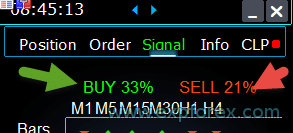 0 – devre dışı; | ||
| Percent_difference_Signals | Sinyaller Arasındaki Yüzde Farkı: İki sinyal arasındaki yüzde farkına göre hareket etme (Alert, Pozisyon Açma) Örneğin: Signals_Percent = 40% Percent_difference_Signals = 10%: Bir BUY sinyali ancak BUY yönündeki toplam sinyal 40% ‘ı aştığında ve toplam sinyal SELL ‘de 30% olduğunda olabilir. Bir SELL sinyali ancak SELL yönündeki toplam sinyal 40%‘ı aştığında ve toplam sinyal BUY ‘de 30% olduğunda olabilir. | ||
| AutoTrade_by_Signals | Toplam sinyal seviyesi Signals_Alert_After_Percent yüzdesini aştığında otomatik olarak pozisyon aç. Örnek: Signals_Alert_After_Percent = 70 AutoTrade_by_Signals = true Toplam BUY sinyal seviyesi 70%‘i aştığında, EA BUY pozisyonu açar Toplam SELL sinyal seviyesi 70%‘i aştığında, EA SELL pozisyonu açar – false; – true Tüm İşlemler; – true Sadece Alım; – true Sadece Satım; | ||
| AutoClose_by_Signals | AutoClose_by_Signals = Ana sinyal değiştiğinde zıt pozisyonu kapat. — VirtualTradePad’ın toplam sinyale göre yüzde olarak otomatik Açma /Kapatma pozisyonlarında çalışmasını sağlar. | ||
| Alert_by_Signals | Genel sinyal koşulları karşılandığında ekranda bir mesaj görüntülemek için ayrı bir değişken. Alert_by_Signals – Ekranda bir uyarının görüntülenmesini açın veya kapatın. | ||
| Shift = 0 | Sinyal için bar numarası Sinyal Barları Hakkında Makale | ||
| Signals_M1 – Signals_W1 | Seçilen Zaman Dilimi (TF) için Sinyaller Sekmesindeki bilgilerin görüntülenmesini açın veya kapatın. | ||
| Signals_BARS – Signals_ALI | Seçilen göstergeler için Sinyaller Sekmesindeki bilgilerin görüntülenmesini açın veya kapatın. | ||
Risk Yöneticisi: Kayıpları / Kârları / Lotları / Sayıları Sınırlama Seçenekleri | |||
| LimitFor = 3 | Eklendi: Risk Yöneticisi: Risk Yöneticisi Kayıpları/Kârları / Lotları / Sayıları Sınırlama Eğer mevcut müşteri magic numarasındaki kayıpları sınırlamaya karar verdiyseniz, bunu yeni bir blokta yapabilirsiniz. Dikkat: Bu blok işlemi kapatmaz! Bir uyarı getirir! Sonraki LimitFor, bu parametre 0 olarak sıfırlanır. Ayrıca, NotificationMailSend sınırlarına ulaşıldığında mail ve telefona mesaj gönderilmesini etkinleştirebilirsiniz. Dikkat! Bu blok sadece VirtualTradePad panelimizden pozisyon açılmasını engellemek için çalışır! Ve diğer danışmanları etkilemez ve engellemez! Blok Sınırlama güncellendi ve tamamlandı! Bu ayar bloğu, kullanıcıların belirtilen bir süre için Kâr/Zarar/Lot/Sayıda anlaşma/pozisyon sınırlandırmasına izin verir. Ticaretinizi izleyen ve zaman sınırının aşıldığını mevcut pozisyonlar/günlük/haftalık/aylık / tüm zamanlar ile size bildiren bir risk yöneticisi. Sınır aşıldığında BUY / SELL / LOCK / REVERSE / BUY STOP / BUYLIMIT / SELL STOP / SELLLIMIT düğmelerinin çalışmasını kapatmak mümkündür. Mevcut değer sınırınızı aştığında, mevcut döviz çiftinde anlaşma/pozisyon açma yeteneğini devre dışı bırakır. Ayarlar: CurrentOpenDeals – mevcut açık anlaşmaları/pozisyonları dikkate al; ClosedDeals – zaman içinde kapatılan anlaşmaları/pozisyonları dikkate al: LimitFor – Geçmişte kapatılan anlaşmalar/pozisyonların kontrol edileceği süre; LimitForLosses – EA’nın mesaj göndereceği zarar limiti, – ile belirtilmelidir; LimitForProfits – EA’nın mesaj göndereceği kâr limiti; LimitForLotsDeals – Danışmanın mesaj göndereceği anlaşmalar/pozisyonların lot limiti; LimitForCountDeals – EA’nın mesaj göndereceği anlaşmalar/pozisyon sayısını sınırlayın; NotificationMailSend – Sınır aşıldığında telefona (PUSH) ve mail’e mesaj gönder; ProhibitOpeningNewDealsOrders – Sınır aşıldığında BUY / SELL / LOCK / REVERSE / BUYSTOP / BUYLIMIT / SELLSTOP / SELLLIMIT düğmelerinin çalışmasını devre dışı bırak. Seçenekler: DAY – mevcut gün için kâr ve zararı dikkate al; WEEK – mevcut hafta için kâr ve zararı dikkate al; MONTH – mevcut ay için kâr ve zararı dikkate al; ALLTIME – tüm zamanlar için kâr ve zararı dikkate al. Örnek: LimitFor içinde açık ve kapalı anlaşmaların toplam zararı -100 dolardan az olduğunda size mail gönderecek ve ekranda bir uyarı görüntüleyecek bir uzman istiyorsunuz: Ayarlarınız şu şekilde olacaktır: LimitFor = 0; LimitForLosses = -100; LimitForProfits = 0; Günün tarihindeki -100 dolar zarar seviyesine ulaşıldıktan sonra, EA ekranda bir uyarı şeklinde bir mesaj verecek ve mail gönderecektir. | ||
| LimitForLosses | Zarar değeri | ||
| LimitForProfits | Kâr değeri | ||
| Pozisyon açarken Risk yöneticisine spread sınırlaması (Min Max). yeni parametreler: LimitForSpreadMin = 0; -> Ticaret için minimum spread LimitForSpreadMax = 0; -> Ticaret için maksimum spread | |||
| NotificationMailSend | Ayrıca, NotificationMailSend sınırlarına ulaşıldığında mail ve telefona mesaj göndermeyi etkinleştirebilirsiniz. Terminalin mail gönderecek şekilde nasıl ayarlanacağını öğrenin | ||
Diğer MT5 Seçenekleri | |||
| TypeFilling = Auto | Pozisyon ve emirlerin doldurma türü. MT5 terminali için kullanılır. AUTO modunda, Expert Advisor doldurma türünü otomatik olarak belirlemeye çalışır. Ancak, bazı durumlarda doldurma türünü kendiniz ayarlamanız gerekir. Bir pozisyon açarken 10030 TRADE_RETCODE_INVALID_FILL, Desteklenmeyen bir yürütme türü hatası alırsanız, kalan emrin bu tür yürütme ile ilgili olduğu belirtilir. Broker kurallarınıza uygun doldurma türünü ayarlayın. Örnek: FillOrKill Bu yürütme politikası, emrin sadece belirtilen miktarda yürütülebileceği anlamına gelir. Eğer piyasa şu anda yeterli miktarda finansal enstrüman bulundurmazsa, emir yürütülmez. Gerekli hacim, piyasada mevcut olan birkaç tekliften oluşabilir. ImmediateOrCancel Bu, senette belirtilen sınırlar içinde piyasadaki mevcut en yüksek hacim üzerinden bir anlaşma yapmayı kabul etmek anlamına gelir. Tam yürütme imkansızsa, emir erişilebilir hacim için yürütülür ve yürütülmeyen emir hacmi iptal edilir. Return Bu mod, piyasa, limit ve stop-limit emirleri için kullanılır ve sadece “Market Execution” ve “Stock Execution” modlarında geçerlidir. Kısmi yürütme durumunda, kalan hacimli bir piyasa veya limit emri geri çekilmez, aksine çalışmaya devam eder. Stop-limit emirler için, yürütme türü Return olan ilgili limit emri etkinleştirildiğinde oluşturulur. | ||
| DayToExpiration = 0 | DayToExpiration = emirlerin sonlanma gün sayısı. – 0 – ORDER_TIME_GTC Emir, kaldırılana kadar kuyruğunda kalır; – 1 – ORDER_TIME_DAY Emir sadece mevcut ticaret günü için geçerlidir; – X – ORDER_TIME_SPECIFIED Emir, sonlanma tarihine kadar geçerli kalır. Eğer bir Reddedildi hatası alırsanız ve emir geçmişinde üzerine geldiğinizde şunu görürseniz: (emirin eksik FOK bilgisi), BCS broker veya Open broker kullanıyorsanız, aşağıdakileri yüklemeniz gerekir: TypeFilling= ImmediateOrCancel veya TypeFilling = Return DayToExpiration= 1 | ||
Göstergelerin dış değişkenlerinin tanımı
Hareketli Ortalama (Moving Average, MA)
- MAFastPeriod ve MASlowPeriod – MA dönemleri;
- MAFastPrice ve MASlowPrice – ortalama fiyatlar;
- MAFastShift ve MASlowShift – sağ bara kaydırma;
- MAFastMethod ve MASlowMethod – ortalama yöntemi: basit, üssel, yumuşatılmış, doğrusal ağırlıklı.
Hareketli Ortalama Yakınsama / Iraksama (Moving Average Convergence / Divergence, MACD)
- MACDFast – hızlı MA’nın dönemi;
- MACDSlow – yavaş MA’nın dönemi;
- MACDSignal – sinyal MA’nın dönemi;
- MAPrice – ortalama hesaplama fiyatı.
Stokastik Osilatör (Stochastic Oscillator)
- StochK – % K dönemi;
- StochD – % D dönemi;
- StochSlowing – göstergenin yavaşlaması;
- StochPrice – hesaplama fiyatı;
- StochMethod – ortalama yöntemi.
Göreceli Güç Endeksi (Relative Strength Index, RSI)
- RSIPeriod – gösterge dönemi,
- RSIPrice – hesaplama fiyatı
Emtia Kanal Endeksi (Commodity Channel Index, CCI)
- CCIPeriod – gösterge dönemi,
- CCIPrice – hesaplama fiyatı
Williams Yüzde Aralığı (Williams Percent Range, WPR)
- WPRPeriod – gösterge dönemi,
Bollinger Bantları (Bollinger Band, BB)
- BandsPeriod – gösterge dönemi;
- BandsShift – sağa kaydırma;
- BandsDeviation – sapma;
- BandsPrice – hesaplama fiyatı.
Alligator (Timsah) Göstergesi (Alligator, ALI)
- JawPeriod – çene dönemi, mavi çizgi;
- JawShift – çeneyi sağa kaydırma;
- TeethPeriod – diş dönemi;
- TeethShift – dişleri sağa kaydırma;
- LipsPeriod – dudak dönemi;
- LipsShift – dudakları sağa kaydırma.
VirtualTradePad hakkında sıkça sorulan sorular

Genel SSS
SSS En popüler sorulara verilen yanıtlar
Soru: Düzenleme alanlarındaki değerler Puan veya pip olarak mı girilmelidir?
Puan cinsinden()! Bu değer, MQL dilindeki Point() değişkeninin değerinden alınır.
- Eğer 5 \ 3 haneli bir broker kullanıyorsanız, 1 puan = 0.00001 \ 0.001
- Eğer 4 \ 2 haneli bir broker kullanıyorsanız, 1 puan = 0.0001 \ 0.01
Soru: MT4’teki diğer göstergelerden bir grafikten TF’yi değiştirdiğimde neden grafik 10 saniye donuyor?
Bu, MT4’teki ChartSetSymbolPeriod fonksiyonunun özel bir özelliğidir.
Göstergelerde, diğer paneller ve grafik nesneleri kullanıldığında bu donmalara yol açar.
Bu sorunu çözme imkanımız yok. TF değiştirmek için standart yöntemi kullanın.
Ayrıca, Uzman Danışman grafik üzerinden işlem yapma önceliğine sahiptir.
Bu nedenle, göstergenizdeki düğmelere bastığınızda, bu düğmenin tetiklenmesi Uzman Danışmanın tüm grafik işlemlerini işledikten sonra başlar.
Soru: Programınız Renko veya çevrimdışı grafiklerde çalışıyor mu?
Cevap: Evet, VirtualTradePad programım çevrimdışı grafiklerde, Renko grafiklerde de dahil olmak üzere, Renko grafiğiniz çevrimdışı grafik için gerçek zamanlı tikler ürettiği sürece uyumludur.
Başka bir deyişle, göstergeniz çevrimdışı grafiğe sürekli canlı fiyat verisi gönderiyorsa, VirtualTradePad Uzman Danışmanı o grafikte sorunsuz bir şekilde çalışabilecektir.
Örneğin, VirtualTradePad M2 çevrimdışı grafikte şu şekilde çalışır:

Ayrıca bunu da kullanabilirsiniz:
| SymbolToTradeCustom | Panel işlemleri için döviz çiftinin değişken gösterimi: SymbolToTradeCustomBu, çevrimdışı grafiklerde (Tik, Renko vb.) işlem yapma olanağı sağlar. Dikkat: İsim yazarken dikkatli olun. İsim, Piyasa İncelemesindeki isimle tamamen eşleşmelidir!EurUSD – Yanlış! EURUSD – Doğru! Bu parametre ayarlanmazsa, Uzman Danışman yüklendiği döviz çiftinde (Geçerli Sembol) çalışır! |
VirtualTradePad nedir?
VirtualTradePad çok yönlü bir ticaret paneli (trading panel) herhangi bir hesap (account) ve aracı kurum (broker) ile uyumludur.
Doğrudan ticaret terminali (trading terminal) üzerinden işlemleri (trades), pozisyonları (positions), siparişleri (orders) ve risk yönetmek için sezgisel bir arayüz (interface) sunar, böylece her seviyedeki tüccarlar (traders) için piyasaları (markets) verimli bir şekilde gezinmeyi kolaylaştırır.
VirtualTradePad hangi aracı kurumları destekliyor?
VirtualTradePad herhangi bir aracı kurum ile sorunsuz çalışır, MetaTrader 4 (MT4) veya MetaTrader 5 (MT5) platformlarını destekleyen, geniş uyumluluk (compatibility) ve esneklik (flexibility) sağlar farklı aracı kurum hizmetlerini (brokerage services) kullanan tüccarlar için.
VirtualTradePad çoklu dil (multiple languages) desteği sunuyor mu?
Evet, VirtualTradePad panel içinde çok dilli destek (multi-language support) içerir, böylece çeşitli bölgelerden tüccarlar tercih ettikleri dil (language)de aracı kullanarak daha iyi kullanılabilirlik (usability) sağlar.
VirtualTradePad kullanmak için özel eğitim (training) gerekli mi?
Hayır, özel eğitim (training) gerekli değil.
VirtualTradePad kolay ve sezgisel bir arayüz (interface) ile tasarlanmıştır, bu da onu hem acemi (novice) hem de deneyimli tüccarlar (experienced traders) için geniş kapsamlı eğitim gerektirmeden kullanıcı dostu (user-friendly) yapar.
VirtualTradePad temel özellikler sunar, bunlar arasında pozisyon yönetimi (position management) (BUY/SELL), sipariş yönetimi (order management) (Pending/Limit siparişleri), risk yönetim araçları (risk management tools) (Stop Loss, Take Profit, Trailing Stop, Breakeven), çok zamanlı gösterge sinyalleri (multi-timeframe indicator signals), ve kapsamlı bilgi gösterimleri (information displays), hepsi sezgisel bir arayüz (interface) aracılığıyla erişilebilir.
VirtualTradePad pozisyon yönetimini nasıl ele alır?
VirtualTradePad, tüccarların BUY ve SELL pozisyonlar açıp kapamasına, tüm açık pozisyonları tersine çevirmesine, toplam pozisyonları kilitlemesine, sabit ve dinamik Stop Loss ve Take Profit seviyeleri belirlemesine, Trailing Stops uygulamasına, Breakeven etkinleştirmesine ve doğrudan terminal grafiği (terminal chart) üzerinden pozisyonları yönetmesine olanak tanır.
VirtualTradePad hem sanal hem de gerçek Stop Loss seviyelerini yönetebilir mi?
Evet, VirtualTradePad kullanıcıların ya sanal ya da gerçek Stop Loss, Take Profit, Trailing Stop, ve Breakeven seviyelerini seçmelerine olanak tanıyan seçenekler sunar, bu da tüccarlar‘a risklerini yönetme konusunda esneklik sağlar.
VirtualTradePad’ı MetaTrader’a nasıl kurabilirim?
VirtualTradePad’ı kurmak için, Expert Advisor (EA) ve göstergeleri (indicators) indirin, bunları ilgili MetaTrader klasörlerine (MetaTrader folders) yerleştirin (genellikle MQL4/MQL5 altında), MetaTrader‘ı yeniden başlatın ve VirtualTradePad panelini istediğiniz grafiğe (chart) ekleyin.
VirtualTradePad ile hangi tür siparişleri (orders) yönetebilirim?
VirtualTradePad destekler yönetimi Buy Stop, Sell Stop, Buy Limit, ve Sell Limit siparişlerinin.
Ayrıca, özelleştirilebilir lot boyutları (lot sizes) ve mesafeler (distances) ile sipariş ızgaraları (grids of orders) oluşturmanıza ve bu siparişleri doğrudan grafikten (chart) yönetmenize olanak tanır.
VirtualTradePad’de Trailing Stop özelliği nasıl çalışır?
Trailing Stop özelliği, VirtualTradePad içinde Stop Loss seviyesini otomatik olarak ayarlar, piyasa fiyatı (market price) işlemi (trade) lehine hareket ederken.
Trailing mesafesini (trailing distance) point (points), dolar (dollars), veya yüzde (percentage) olarak ayarlayabilirsiniz, böylece karlar (profits) işlem (trade) ilerledikçe güvence altına alınır.
VirtualTradePad’deki Breakeven özelliği nedir?
Breakeven özelliği, işlemi (trade) belirli bir kar seviyesi (profit level)na ulaştığında Stop Loss‘u giriş fiyatına (entry price) otomatik olarak taşır.
Bu, işlemi (trade) breakeven noktası (breakeven point)na ulaştığında potansiyel kayıpları (losses) ortadan kaldırmaya yardımcı olur.
VirtualTradePad kısmi pozisyon kapatmalarını (partial position closures) gerçekleştirebilir mi?
Evet, VirtualTradePad pozisyonların (partial closures) doğrudan grafikten (chart) kısmi kapanışına izin verir.
Tüccarlar lot boyutu (lot size) belirleyebilir, böylece işlem yönetimi (trade management) üzerinde daha fazla kontrol sağlar.
VirtualTradePad, ticaret göstergeleri (trading indicators) ile nasıl entegre olur?
VirtualTradePad, 8 zaman diliminde (zaman diliminde) 10 standart göstergeyle (standart göstergeler) çalışan bir Sinyaller sekmesi (Sinyaller sekmesi) içerir.
Oklar ve yüzde güçleri kullanarak ALIM ve SAT sinyallerini görsel olarak temsil eder ve yatırımcıların teknik analize dayanarak bilinçli kararlar almasına yardımcı olur.
VirtualTradePad може знімати та зберігати скріншоти графіків (chart screenshots)?
Evet, VirtualTradePad, tüm göstergeler ve nesneler de dahil olmak üzere mevcut grafiği yakalayan ve görüntüyü daha fazla kullanım veya analiz için MetaTrader dizini içindeki belirlenmiş bir klasöre kaydeden bir “Ekran Görüntüsü” düğmesi içerir.
VirtualTradePad’de trailing kar (trailing profit) nasıl yönetebilirim?
Trailing Profit, VirtualTradePad içinde tüccarların yüzen karları (floating profits) trailing yaparak, kar hedefi (profit target)na ulaştıklarında pozisyonları hemen kapatmak yerine yönetmelerine olanak tanır.
Kullanıcılar trailing mesafeleri (trailing distances)‘ni point (points), dolar (dollars), veya yüzde (percentage) olarak ayarlayabilir, böylece karlar korunurken kazançlar (gains) devam eder.
VirtualTradePad kullanıcıları için hangi destek seçenekleri (support options) mevcuttur?
VirtualTradePad kullanıcıları, kapsamlı dökümantasyon (documentation), video eğitimleri (video tutorials), ve özel müşteri hizmetleri kanalları (customer service channels) aracılığıyla destek alabilirler.
Ek olarak, kullanıcılar topluluk forumlarından (community forums) ve güncellemeler (updates) faydalanarak, aracın ticaret faaliyetleri (trading activities) için potansiyelini en üst düzeye çıkardıklarından emin olabilirler.
Değişiklik Günlüğü VirtualTradePad
Version 25.977 2025.11.26
⭐ VIRTUALTRADEPAD PRO — MAJOR UPDATE (2025.11.26)
Fixed CPL_CloseTerminalAfterClose: Resolved an issue where the terminal failed to shut down after closing positions.
Implemented a server synchronization mechanism (waiting for history update) to guarantee that all positions are fully closed before executing the exit command.
VirtualTradePad — Your Professional Trading Interface
🔄 Seamless Migration to MetaQuotes VPS
-This update fully resolves all previous issues related to settings storage, migration, and panel behavior when running VirtualTradePad on the MetaQuotes VPS.
✅ Full Settings Persistence
-All panel parameters configured on the chart are now reliably saved and transferred to the VPS without loss.
✅ CLP Panel Complete VPS Integration
-The CLP (Close Partial Position) panel is now fully operational on the VPS, including all advanced closing mechanics.
✅ Settings Priority Logic
-External parameters (VPS MQL5 CLP options) take priority during initialization, ensuring predictable and consistent loading behavior.
✅ Local Terminal Synchronization
-You can continue to monitor and interact with VirtualTradePad locally, while the core logic executes on the VPS.
✅ Full Functional Restoration
-Complete recovery of all features on MetaQuotes VPS, including:
-Trailing Stop
-Breakeven
-Order management
-Real-time panel updates
🎨 Graphics, Interface & Compatibility 🛠 Enhanced MT5 Graphics Compatibility
-Improved rendering and display stability for all graphical interface elements in MetaTrader 5.
-Preparatory optimizations included for the upcoming new MetaTrader graphical engine.
🔤 Universal Font Upgrade
-Roboto has been replaced with Tahoma, ensuring:
-Perfect compatibility with all Windows versions
-Correct display on MetaQuotes VPS
-Stable rendering in both MT4 and MT5
📏 Auto-Resize Support in Strategy Tester
-The Auto-Resize panel feature now works flawlessly inside the Strategy Tester, dramatically improving backtesting comfort and accuracy.
🐞 Fixes & Technical Improvements
-Resolved multiple minor bugs, interface inconsistencies, and small visual defects.
-Optimized internal architecture for greater performance and long-term stability.
-Fully recompiled using the latest MetaTrader build, ensuring clean compatibility with current and future terminal versions.
Fixed autosize error when minimizing the panel.
???? Auto Font Size (GeneralAutoSize)
Introduced a smart text resizing mechanism. When enabled, the panel automatically adjusts font size based on 80% of the chart height.To activate, set the following inputs to -1:
GeneralSize = -1; // General size of the PAD
MAGIC_FONTSIZE = -1; // Text size on the chart
ShowInfoPositionSize = -1; // Position info text size
ShowInfoClosedPositionSize = -1; // Closed position info text size???? Responsive Layout
Font size dynamically adapts when the chart height changes, ensuring optimal readability.???? Toolbar Enhancements
The "Screenshot" and "Information" buttons have been moved to the panel header for quick and convenient access.???? UI Refinements
Improved graphical layout and design elements for a more polished user experience.???? Position Tab Update
Hovering over Close BUY or Close SELL now highlights the trades that will be affected, offering instant visual feedback.???? MagicTarget Enhancements
Icons adapt automatically based on the panel's current size.
Display of Take Profit to Stop Loss ratio (and vice versa) has been added for better risk-reward insights.???? Localization Improvements
Translation quality has been enhanced to ensure consistent, accurate language support across all supported regions.⚙️ MetaTrader 5 Specific Updates
???? Asynchronous Mode Supportinput bool AsyncMode = true; // Enable asynchronous command executionA new asynchronous command mode has been introduced for all Close, Lock, Modify, Delete operations, as well as for the CLP tab.
⚠️ Note: In this mode, execution results are not tracked, and some commands may be skipped due to the lack of confirmation control.???? Additional Enhancements
???? Performance Optimization
Minimized resource consumption for visual components and background processes.???? Enhanced Scalability
Improved display behavior for high-resolution screens and multi-window setups.
???? Code Maintenance
Legacy components were refactored for cleaner structure, improved speed, and future compatibility.
Several translations have been corrected.
Arabic language: text and symbol direction are now displayed correctly.
If you find any issues, please let us know!
THAI=12, // ไทย
INDI=13, // हिंदी
MALAY=14, // Bahasa Melayu
INDONEZIA=15, // Bahasa Indonesia
ARAB=16, // العربية
VETNAM=17, // Tiếng Việt
BALKAN=20, // Балканский
POLAND=21, // Polski
CHEZH=22 // Čeština
Update your application and enjoy working in your native language! ????MT5: active tab "Info" and when closing/opening trades - profit and trading targets are recalculated to update information on the panel.
Step_Step=1; //Step_Step --> Step of changing Step field when using +/-
Version 24.916 2024.09.16
What’s New:
Compiled in the latest terminal version
Updated to ensure compatibility with the most recent terminal release.
Global Interface Translation Overhaul
Comprehensive updates to the interface translation across all supported languages.
New Languages Added
Expanded language support with the inclusion of new languages.
Keyboard Input Error Fix
Resolved an issue with keyboard input for the NUMPAD 4 key.
Version 24.910 2024.09.10
Added TradebyOnTimer (Only for MT4) parameter – Forced operation of the trading panel by timer if the OnTick function is not executed.
For example, on an offline chart or a Renko chart.
TradebyOnTimer – timer value in milliseconds.
1000 ms – 1 second.
Version 24.426 2024.04.26
– CLP tab: with AutoCorrect_LevelCLP = false, you can work with negative trailing profit!
You can set trailing profit to be triggered from the minus zone.
Please set AutoCorrect_LevelCLP = false in the EA settings.
Example:
Loss = -100 USD
Profit = 10 USD
Trailing Profit = 100 USD
Price moves in my direction = +10 USD
New Loss = -90 USD
If the price moves against me, I will have lost 90 USD instead of the initial 100 USD.
– Added KeyBoard Key
BUYCLOSE_KEY=NONE; //BUYCLOSE_KEY –> Button to Close all BUY positions
SELLCLOSE_KEY=NONE; //SELLCLOSE_KEY –> Button to Close all SELL positions
Version 24.419 2024.04.20
– Optimization of the “Show Profit on History” function
– Added “Close all BUY” and “Close all SELL” buttons, allowing to close positions of the selected type in one click.
– Added CLP tab settings to the Trade Pad external parameters.
Because MetaQuotes prohibits sending global variables to the VPS server from MQL (MetaQuotes), all buttons, checkboxes, edit fields, and controls on the Trade Pad panel no longer work on VPS from MQL (MetaQuotes).
You can customize the function of closing by total profit or loss from the external settings of the Utility:
Attention! If the VPS_CLP_Activation parameter is enabled (true), then All settings for this function will work from external variables!
Objects on the CLP tab – will be inactive!
e05vps=”================= VPS MQL5 CLP options ==================”;//———————————————————————————————————
VPS_CLP_Activation=false;//VPS_CLP_Activation –> CLP activation for VPS
VPS_CLP_AllSymbols=false;
VPS_CLP_CurrentSymbol=false;
VPS_CLP_SeparateBUYSELL=false;
VPS_CLP_SeparateDEALS=false;
e060=”===================================”;//———————————————————————————————————
VPS_CLP_Profit_Currency=false;
VPS_CLP_Profit_Currency_amount=0;
VPS_CLP_Profit_Pips=false;
VPS_CLP_Profit_Pips_amount=0;
VPS_CLP_Profit_Percent=false;
VPS_CLP_Profit_Percent_amount=0;
e061=”===================================”;//———————————————————————————————————
VPS_CLP_Trailing_Profit_Currency=false;
VPS_CLP_Trailing_Profit_Currency_amount=0;
VPS_CLP_Trailing_Profit_Pips=false;
VPS_CLP_Trailing_Profit_Pips_amount=0;
VPS_CLP_Trailing_Profit_Percent=false;
VPS_CLP_Trailing_Profit_Percent_amount=0;
e062=”===================================”;//———————————————————————————————————
VPS_CLP_Loss_Currency=false;
VPS_CLP_Loss_Currency_amount=0;
VPS_CLP_Loss_Pips=false;
VPS_CLP_Loss_Pips_amount=0;
VPS_CLP_Loss_Percent=false;
VPS_CLP_Loss_Percent_amount=0;
Version 24.315 2024.03.15
–Added: Signal Tab: Risk Manager block has been added to the section “Trading on Indicator Signals”.
Risk Manager Limiting losses/profits/Lots/Numbers.
When the Risk Manager block is enabled, and a new signal is received from the Signals tab, the Expert Advisor will check if trading on Risk Manager is prohibited.
–Added: On the “Signals” tab, when the AutoTrade_by_Signals parameter is enabled, information about Signals_Percent, the last signal direction, and Trade Permission from Risk Manager is displayed.
–Note: The “Signals” tab is intended for technical analysis.
The VirtualTradePad trading panel was created and developed for manual trading.
If you want Automatic trading on indicator signals, I recommend you to use Expert Advisor The xCustomEA:
THE XCUSTOMEA universal trading adviser on custom/standard indicators for MetaTrader https://expforex.com/xcustomea/

–Added: ShowInfoClosedPositionSize
Added information about profit from closed positions to the chart.
The information is displayed for each bar of the current timeframe.
You can change the timeframe to see the result of trading on a certain bar of the current timeframe.
If several positions/deals are closed on one bar of the current timeframe, the trading result is summarized, and the total information for a certain bar is displayed.
The information is updated when the next position/deal is closed.
Settings:
ShowInfoClosedPositionSize = Size of text labels; If 0 – text labels are not shown for Default;
PLUS_Color = Color of the plus value;
MINUS_Color = Color of the minus value;
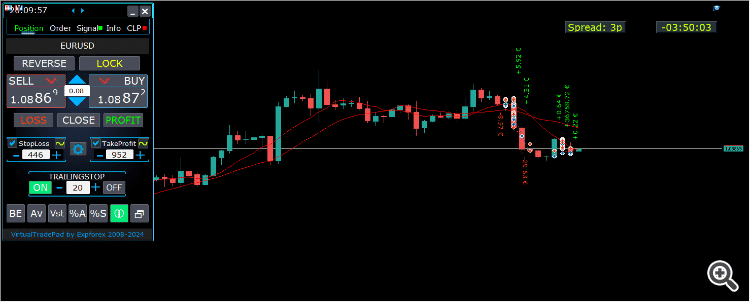
–Added: A new type has been added to the trade prohibition information: Market closed. For symbols for which the trading session is currently closed.
–Improved: Account deposit Symbol: cent ¢, USD $, eur €; all others are the first letter of the deposit currency name.
–Improved: The Color of the button to close a position on the chart changes depending on the current profit of this position.
–Improved: Graphic improvements to optimize the Expert Advisor’s performance
–Fixed: the error of deleting objects during deinitialization.
–Fixed: The ReDrawIfNewObjectFound function has been modified. To avoid panel drawing errors.
–Fixed: When dragging the panel, all calculation functions are disabled.
Version 24.124 2024.01.24
Long Ticket Number: Fixed CLP Trail Profit error when working with brokers with long ticket numbers.
Compilation in the latest terminal build.
Version 23.999 2023.12.27
Last build compilation
Version 23.972 2023.12.11
Added option to lock message output (Print) to the MetaTrader log file.
Don’t disable this option if you don’t know why?
If you want to reduce the volume of terminal logs, turn off this option (false)
All messages are logged to track the advisor’s actions and debug errors.
If you have disabled this function, We will not be able to find an error in the program’s actions and will not be able to help you.
Please do not disable this feature.
input bool PrintToLog = true; //PrintToLog –> Print to Logs (Don’t turn it false!!!)
-Last Build Compilation
Version 23.913 2023.09.18
-EAPADPRO v44
-Last Build Compilation
-MaxDigitsLots=2; //MaxDigitsLots –> Maximum number of digits for a lot
Version 23.101 2023.01.08
-Last Build Compilation
Version 22.207 2022.02.06
Fix Fix Fix
Version 22.206 2022.02.06
Fix auto-closing error on AutoClose_by_Signals when selecting modes (true Only Buy/true Only Sell)
Version 22.110 2022.01.12
Fixed a bug with drawing objects for new versions of MT5 terminal
Version 21.956 2021.10.26
-Added languages: French, Italian, Korean, Turkish.
– Optimized graphics for small GeneralSize.
– When using AutoCorrect_LevelCLP = false, now our utility disables intelligent check for setting correct values and you can independently manage any values!
— You can enter negative values in the Profit field and positive values in the Loss field.
— Attention! It is not recommended to disable this parameter as the consequences of your closure may be negative!
— Attention! If you disable this function, our advisor completely disables any checks for the correctness of data entry.
— Attention! Instant closing of positions is possible after entering an incorrect value!
Version 21.938 2021.10.08
– Added modification sound when using the VST button – Virtual stop loss / take profit levels.
– The Close ALL button from the CLP tab is hidden.
— You can enable its display in the ShowCloseAllButton program settings.
— This is due to the fact that many “accidentally” click on this button.
Version 21.923 2021.09.23
Recompiling in the latest version of the terminal
Version 21.916 2021.09.16
Added parameters
CloseLOSSConfirm = false; // CloseLOSSConfirm -> Ask for permission when closing Loss positions
ClosePROFConfirm = false; // ClosePROFConfirm -> Ask for permission when closing Profit positions
Confirmation of pressing the Close LOSS and Close PROFIT buttons – to avoid situations with accidental pressing
Version 21.906 2021.09.06
StartPointsForTrailingStop Fixed error
Version 21.902 2021.09.02
-Added a parameter to the TrailingStop “StartPointsForTrailingStop” – The amount of additional profit in points when setting Stoploss.
–When using the Trailing Stop, Our Expert Advisor will set an additional profit in points to the StopLoss.
-Added parameter to Trailing Stop / Breakeven “UseCommission” – Add commission and swap in points when setting TrailingStop / Breakeven.
–Allows the EA to automatically take into account the commission and swap in points when setting Stoploss to breakeven.
-MetaTrader 5: Fixed error with Average Trailing Stop and Breakeven.
Version 21.720 2021.07.20
The parameters for selecting the direction of trade deals have been added to the signals section:
– false;
– true All Deals;
– true Only Buy
– true Only Sell
This enumeration is applied to parameters:
– AutoTrade_by_Signals = false; // AutoTrade_by_Signals -> Open when exceeding percent of signals
– AutoClose_by_Signals = false; // AutoClose_by_Signals -> Close opposite position when signal changes
– Alert_by_Signals = false; // Alert_by_Signals -> Alert when exceeding percent of signals
– Push_by_Signals = false; // Push_by_Signals -> Push to phone when exceeding percent of signals
Version 21.605 2021.06.08
Исправлена ошибка Show_Future_Line_Orders для Grid
Version 21.415 2021.06.05
-The Lot field on the Positions tab changes its size depending on the number of characters in this field!
-If you enter a wrong lot (lot step, minimum lot, maximum lot), the panel will automatically correct the error.
Version 21.330 2021.03.31
Update for Windows 10
Version 21.227 2021.02.27
Update CLP
Version 21.216 2021.02.16
KeyBoardTrade hotkey function update:
A ban on processing an order while holding down a key!
1 keystroke = 1 order execution!
Version 21.212 2021.02.12
– Updated work on RENKO charts when using the SymbolToTradeCustom parameter.
– Added Print of the name of the pressed button, for reproducing questions from users.
Version 21.1 2021.01.12
– Added spread limitation (Min Max) to the Risk manager when opening a position.
new parameters:
LimitForSpreadMin = 0; -> Min Spread to trade
LimitForSpreadMax = 0; -> Max Spread to trade
– Added parameter to Risk Manager:
AlertRiskManager – Display an alert on the screen when conditions are met by the Risk Manager.
– Fixed some Profit Trailing bugs.
Version 20.999 2020.12.28
– Added the parameter to shift text labels Shift_from_Right. The parameter in bars!
By default, the value Shift_from_Right = 5 bars from the right price line is set in the VirtualTradePad panel (the shift of bars in the terminal is also taken into account)
– Shift applied to all text labels on the chart!
– Added a parameter for displaying the spread on the chart. Show_Spread.
Show_Spread – This shows the spread in points of your broker on the chart!
You can change the position of this mark by clicking on the spread button on the chart.
The button has 4 positions on the chart.
– Added Trailing profit in dollars/points/percent to the CLP tab.
– Now you have the opportunity to set a different value of the trailing profit!
——————————————–
– In case of partial closing, only those buttons will be shown that meet the condition for partial closing.
– The SELL button is highlighted in red to highlight the main BUY SELL buttons.
– Added the Show_Ask_Line parameter for automatic activation of the Ask line on the chart: This is done to make it easier for new users to determine at what price a position/order will be opened.
– Added profit line for “Yesday” (Yesterday) to Info tab.
– Added a line of information by lot to the Info tab: Minimum lot by symbol / Lot step by symbol / Maximum lot by symbol.
– Added a line of information on the type of execution to the Info tab: Type of order execution (
Execution by request / Instant execution / Market execution / Exchange execution)
– Added a line of information on the fill type (MT5) to the Info tab: Order fill type (
Fill or Kill / Immediate or Cancel / Return).
Version 20.980 2020.11.20
– Added the Push_by_Signals parameter to the block for working on signals – sending a message to the phone when the conditions for signals are met on the Signals tab.
Version 20.974 2020.11.18
– Closing on total profit / loss as a percentage:
CloseTypebyPercentageof – Added selection of calculating the current percentage of the Current Balance / Current Equity.
Version 20.973 2020.11.13
— new controls have been added to Trade Management from the KeyBoardTrade keyboard:
—- TrailingStopONOFF_KEY = Enable / Disable Trailing Stop;
—- BreakevenONOFF_KEY = Enable / Disable breakeven.
Version 20.952 2020.10.22
– A new parameter has been added to the settings of the Signals tab:
— AutoClose_by_Signals = Close the opposite position when the main signal changes,
— Allows VirtualTradePad to work in automatic Open / Close positions based on the aggregate signal as a percentage.
– Added parameter to CLP (Closing on total profit and loss) settings:
— CPL_CloseAllCharts_per_CloseAllDeals = close charts / other charts before closing positions.
— This parameter allows us to solve the problem when our panel begins to close positions upon reaching the total profit or loss, and in the meantime, other experts simultaneously begin to open new positions.
— The CPL_CloseAllCharts_per_CloseAllDeals parameter closes only those charts on which other Expert Advisors are installed (except for VirtualTradePad) only for MT5.
— The CPL_CloseAllCharts_per_CloseAllDeals parameter closes All charts (When All Symbols is enabled) or only those with a chart symbol = VirtualTradePad symbol.
— The CPL_CloseAllCharts_per_CloseAllDeals parameter saves chart templates before closing them! The template can be downloaded later. Template name: VTP_Symbol_Period_Name of the expert (only for MT5).
Important:
— In MT5: Only those charts on which the Expert Advisor is installed are closed in MT5
Version 20.936 2020.10.06
Fixed a bug with incorrect display of future BuyLimit and SellLimit orders.
Does not affect the correctness of placing orders.
In order to calculate the distance correctly, turn on the Ask Line on the chart.
SellStop SellLimit and SELL – open by BID;
BuyStop BuyLimit and BUY – open by ASK;
Version 20.911 2020.09.11
– Improved performance and graphics.
– Added full work with pending and limit orders on the chart.
—- Information about placed orders on the chart is displayed.
—- Ability to remove stop loss / take profit and pending orders from the chart.
—- Attention! Pending orders are displayed after positions. This means that orders are placed on the chart depending on the chart width.
– Changed text tips about prohibiting trading by server / terminal!
– The color of text labels of information about stop loss / take profit positions changes, depending on the positive / negative zone.
– When you click on the status bar (Name of symbol, type and lots), the type of information displayed (Type_Profit_On_Position_Tab) is changed.
– The way of moving the panel on the chart has been changed to standard! Now you can move the window of our program in the standard way of dragging the window in Windows.
– MagicTarget function updated, graphics changed. Added more information.
– If the chart size is smaller than the panel size * 2, all text labels and tooltips are hidden so as not to overlap the buttons on the panel.
– Added +2 positions on the screen to Show_EndOfBar mode (middle top and middle bottom).
– new controls have been added to Trade Management from the KeyBoardTrade keyboard:
—- Switching work tabs from the keyboard (Position = button 1, Order = button 2, Signal = button 3 ……)
—- Use / Do not use Stop Loss / Take Profit.
—- Added the ability to use upper digits (BUTTON_0-BUTTON_9), not to be confused with NumPAD !!!
– Information on Show_Future_Line has been added:
—- when you hover over the BUY SELL buttons, the calculation of the future lot is shown when using an autolot (DynamicLot).
—- Added Show_true_OnlyonBUYSELLLSLTP mode – show information about a future trade when hovering over the BUY / SELL / Lots / SL / TP Fields.
—- Now you can view information about a future deal by changing lot / stop loss / take profit in real time.
– Added information about closing deals when hovering over the LOSS, PROFIT, CLOSE buttons.
—- Added parameter to external variables Show_Info_Close.
– When using partial closing of positions from the chart (X button), additional information has been added to the tooltip.
—- Attention! In order to exclude situations when your stop-loss / take-profit changes when you accidentally click on the trading lines,
—- You need to enable the ability to change stop loss / take profit using the Alt button, for this:
—- Go to your terminal settings >> Chart >> Show trade levels >> Allow dragging trade levels with the ‘Alt’ key.
— If Trailing Stop is enabled and distance = 0, then Trailing Stop will work with the lowest possible stop level on your server.
– Added the ReDrawIfNewObjectFound parameter – which allows / disables panel refresh when a new object is detected.
—- This option is enabled by default. If you find lags and freezes when using VirtualTradePad and other indicators, please disable this option.
================================================== ================================================== =========================================
– Added new buttons:
– Position tab:
– Button “BE” – The MovingInWLUSE function has been moved to the panel in the BE function.
—- You can turn on the BE button on the Position panel and Breakeven will always work.
—- Settings of the breakeven distance – can be configured in the external parameters of the advisor!
—- In order to use the function 1 time (old version) turn on and off the BE button on the panel!
—- “ScreenShot” button – Saves a snapshot of your current chart, with all indicators and objects in the size of your chart.
All screenshots will be saved to the Folder of your terminal / MQL * / Files / VTP /
—- “ShowInfo” button – Hides / Shows information labels of our panel from the chart. Turn on, turn off.
If you need to analyze the chart without unnecessary information, the “ShowInfo” button will help to hide all unnecessary information from the chart.
—- Button “%A” – This turns on / off the AutoLot function (DynamicLotAuto) from the chart.
Now you can enable autolot from the panel.
—- Button “%S” – This turns on / off the AutoLotStopLoss(DynamicLotStopLoss) function from the chart.
Now you can enable autolot by stop loss from the panel.
—— Attention! To disable autolot press the green button “% A” or “% S”.
—— The functions DynamicLotAuto and DynamicLotStopLoss in the EA settings now only regulate the method of calculating the autolot (Free Margin or Current Balance)
—- “Vst” button – Working with virtual stop loss / take profit / trailing stop / breakeven.
—— Full work with Virtual Stop Loss and Take Profit levels. Turn on, turn off.
——– All levels will be virtual and displayed on the chart as lines.
——– You can move these levels on the chart, just drag the line to the desired location.
——– Attention! This is a virtual closing of positions. This means that when the price crosses the line of virtual stop loss / take profit, then the advisor sends a command to close to the server.
——– There may be slippages in the close at requotes and other broker delays.
——– Attention! Works only on a switched on computer and a connected terminal.
——– Attention! In MT4, virtual levels work with both positions and orders.
——– Attention! In MT5 virtual levels work only with positions !!! Pending and limit orders will work with real stop loss and take profit levels.
——– Attention! There may be slippages when closing positions. Depends on broker requotes and delays !!!
———- Attention! When you click on the “Vst” button, the advisor modifies all stop loss and take profit levels into virtual / real levels.
When modifying, there may be broker restrictions on the minimum stop level, and then the adviser will not be able to modify some stop loss and take profit.
—- “Av” button – Trailing stop / breakeven functions from the common center line (AVERAGE).
—— Turns on / off the general Trailing Stop / Breakeven from the middle line. Separately for the Buy and Sell directions.
——– This function allows you to follow the entire grid of positions (Buy or SELL separately) with a general trailing stop(AVERAGE) or breakeven.
——– VirtualTradePad will automatically calculate the average line based on open positions and set the overall average trailing stop or breakeven from this center line.
================================================== ================================================== =========================================
– Added new buttons:
– Orders tab:
—- “LifeTime” button – Order lifetime in minutes!
—— Lifetime in minutes works virtually for all pending orders.
—— After the LifeTime expires, the order will be deleted.
—— Attention! Works separately with DayToExpiration option (Expiration time in days).
—- “Step” button – Step of each next order in the grid!
—— Used in conjunction with the Grids parameter.
—— Allows you to set the step for the grid from the first pending order in the grid.
Attention! Distance parameter – This is the distance from the current price to the first pending order.
—- Button “CoefLot” – The CoefLotForGridOrders parameter from the parameters has been moved to the panel.
—— Multiplication factor of the next lot in the grid of pending orders when used on the Orders tab
Example: “CoefLot” = 2, Grid = 5, then lots will be opened like this: 0.1, 0.2, 0.4, 0.8, 0.16
Version 20.608 2020.06.09
ReBuild 2485
Version 20.423 2020.04.23
-In the CLP_Alert CLP_Push Notification, the name of the currency pair with which the program works has been added.
-In the CLP_Alert CLP_Push Notification, the name of the currency pair, position type and lot of the closed position are added.
-The design of the Lot +, Lot-, Modify buttons has been changed to display correctly on 4k monitors.
Version 20.404 2020.04.03
Функция SL TP Target обновлена и позволяет работать с любыми позициями, открытыми с панели и другими советниками.
Version 20.403 2020.04.03
-Partial closing of deals
–Added the ability to partially close positions from the chart :
ShowInfoPosition function updated:
Now, when you click on the “X” next to a position on the chart, a window will appear to select partially or completely closing positions:
in percent: 10%, 25%, 50%, 100%;
in lots: Lot step, Lot step * 2, Lot step * 5, Lot step * 10;
– Added a new option “do not show” to the Type_Profit_On_Position_Tab parameter – disabling the profit display on the Positions page.
Version 20.324 2020.03.24
AutoCorrect_Distance has been updated.
When AutoCorrect_Distance is turned off (false), the EA will not check the Dist field value of the Orders tab on the minimum value.
Version 20.213 2020.02.13
UPDATE UPDATE
Version 20.206 2020.02.08
=================================================== =====================================
— Added opportunity to use Expert Adviser on Forex VPS for MetaTrader 4/5 from MetaQuotes
It works on any chart. Supports multiple chart at once!
Tabs work: CLP, TrailinStop, Signals!
Before changing the variables on your computer:
1. Enable AutoTrading to make the Expert Advisor active.
2. change the parameters,
3. After that, start the Migration!
=================================================== =====================================
— Added additional information to the StopLoss / TakeProfit Target control buttons (General Stop Loss / Take Profit):
– The sum of all stoploss / takeprofit in points, deposit currency, percent of the balance.
Information on future Stoploss / Takeprofit levels is displayed if the user presses YES;
You can set the total real stoploss / takeprofit in points / percent / deposit currency (current value)!
– The type of positions for which Target will use;
– Ability to modify a new stoploss / takeprofit (Checks for positions and modifyng errors);
=================================================== =====================================
– Added Risk Manager: Risk Manager Limiting losses / profits / Lots / Numbers
Block Limiting updated and supplemented!
This settings block allows users to limit Profit / loss / lots / number of deals/positions for a specified time.
A risk manager who monitors your trading and notifies you that the time limit has been exceeded with Current positions / today / week / month / all the time.
It is possible to disable the operation of the BUY / SELL / LOCK / REVERSE / BUYSTOP / BUYLIMIT / SELLSTOP / SELLLIMIT buttons if the limit is exceeded.
Disables the ability to open deals/positions on the current currency pair if the current value has exceeded the your limit.
Settings:
CurrentOpenDeals – Take into account current open deals/positions;
ClosedDeals – Take into account closed deals / positions over time:
LimitFor – The time during which closed deals / positions in the history will be checked;
LimitForLosses – Loss limit at which the EA will sent a message, must be specified with -;
LimitForProfits – Profit limit at which the EA will sent a message;
LimitForLotsDeals – Limit of Lots of deals / positions, at which the adviser will sent a message;
LimitForCountDeals – Limit of the number of deals / positions at which the EA will sent a message;
NotificationMailSend – Send a message to the phone (PUSH) and mail if the limit is exceeded;
ProhibitOpeningNewDealsOrders – Disables the operation of the BUY / SELL / LOCK / REVERSE / BUYSTOP / BUYLIMIT / SELLSTOP / SELLLIMIT buttons if the limit is exceeded.
=================================================== =====================================
– Show_EndOfBar Added a text label on the chart with the end time of the current bar!
It is possible to change the position of the information label about the end of the bar.
If you click on this label, then the label will change the position on the chart!
Time is shown every tick! This means that if there was no tick, then time stops!
=================================================== =====================================
– BuySellConfirm parameter is added to the “Confirm options” block – Confirmation of opening positions by clicking on BUY or SELL;
=================================================== =====================================
– Added information on Stoploss / Takeprofit / Profit goals as a percentage of the current balance to the ShowInfoPosition text labels;
– Added information on Stoploss / Takeprofit goals as a percentage of the current balance to the Show_Future_Line text labels;
Version 20.129 2020.01.29
To save memory and prevent the panel from hanging when loading the quotes history, we have disabled (by default):
input bool Signals_D1=false; //Signals_D1 –> Show from D1
input bool Signals_W1=false; //Signals_W1 –> Show from W1
Version 20.127 2020.01.27
Tester Hide Indicators
Version 20.125 2020.01.27
–Show_BuySell_LimitStop – In MetaTrader 5, Additional buttons for opening Buy/Sell Stop Limit orders.
You can enable the display of the Buy/Sell Stop Limit open buttons.
Disabled by default!
— Forced writing global variables to disk.
— Added the ability to pending/delete stop/limit orders from the keyboard:
BuyStop_Open_KEY = BUTTON_G; // BuyStop_Open_KEY -> Button to Open BuyStop order;
SellStop_Open_KEY = BUTTON_H; // SellStop_Open_KEY -> Button to Open SellStop order;
BuyLimit_Open_KEY = BUTTON_J; // BuyLimit_Open_KEY -> Button to Open BuyLimit order;
SellLimit_Open_KEY = BUTTON_K; // SellLimit_Open_KEY -> Button to Open SellLimit order;
BuyStop_Delete_KEY = BUTTON_V; // BuyStop_Delete_KEY -> Button to Delete BuyStop order;
SellStop_Delete_KEY = BUTTON_B; // SellStop_Delete_KEY -> Button to Delete SellStop order;
BuyLimit_Delete_KEY = BUTTON_N; // BuyLimit_Delete_KEY -> Button to Delete BuyLimit order;
SellLimit_Delete_KEY = BUTTON_M; // SellLimit_Delete_KEY -> Button to Delete SellLimit order;
–TypeofOrdersMagicTarget – Added selection of the type of orders when using MagicTarget, If stop loss and take profit are not used.
BuyStop SellStop – When using Magic Target without stops, BuyStop / SellStop will be installed (by default, as in previous versions).
BuyLimit SellLimit – When using the Magic Target without stops, BuyLimit / SellLimit will be installed.
— Color of TrailingStop and CLP in the ON mode – is changed to green.
– Added +/- buttons for the TrailingStop.
– Found and fixed memory leak error when using Signals!
– The version for the MetaTrader 5 terminal now can use scrolling (on the mouse):
If you hover over the field for editing the parameter (lot, stop loss, take profit, distance, CLP), then when scrolling with scrolling, you can increase or decrease the value in this field!
Note: Only for MetaTrader 5!
Note: Scrolling of the chart is disabled if the cursor is on the area of our VIRTUALTRADEPAD panel and is enabled if the cursor is outside the VIRTUALTRADEPAD area.
Version 20.120 2020.01.20
Another problem with lots on different brokers.
Please check the change of lots on your broker.
Version 20.118 2020.01.18
Lot normalization function for some accounts and symbols has been changed.
Version 20.110 2020.01.10
Added CLP: New parameter Use_Commission_in_CLP – Use calculation of commission when closing positions.
true – take into account the commission in the calculations.
false – do not take into account the commission in the calculations.
Attention: The commission is calculated from an open deal and multiplied by 2 (When closing a deal a commission is also charged)
This is the standard way to calculate commission!
In MetaTrader 5, it is impossible to get the type of commission calculation from an adviser!
If you do not want the adviser to automatically calculate the commission, you can turn off this feature!
Attention! This function only affects the calculations on the CLP tab, all other tabs work in standard mode, taking into account commissions.
Version 19.992 2019.12.15
CLP – Обновлен расчет прибыли для CFD, Index
Version 19.991 2019.12.02
MT5 STRATEGY TESTER: Prohibition on adding indicators from the panel to the chart of the Strategy Tester to save space.
CLP: Fixed display of future levels (Show_Future_BE_TP_SL) for BUY positions.
CLP: The Show_Future_BE_TP_SL function has been added to show future profit / loss lines when closing is selected as a percentage of the current balance.
VTP CLP: Added a new parameter to the “CLP options” section:
ClosebyFIFO = Closing positions according to FIFO rules;
When closing positions, the FIFO rule will be used (First opened, First closed).
The position will be closed in the order of their opening!
Attention: This rule is intended to be used only when working with all symbols and closing all positions at once.
Attention: This mode prohibits the use of functions: Separate Deals
Version 19.977 2019.11.17
Fixed the installation of fractional percentages when using the Dynamic Lot on currency pairs, where the minimum lot = 1.
Version 19.959 2019.10.29
Fixed error in calculating the ratio of stop loss and take profit when working with MagicTarget, which triggered the removal of the panel itself.
Version 19.954 2019.10.24
Graphic changes and improvements;
Orders: Updated the Rounding function for Normalizing the prices of pending orders on the Orders tab!
Positions: Added type of profit display on the Positions tab:
Type_Profit_On_Position_Tab:
– in points of your broker.
– in the currency of the deposit.
Signal: When the AutoTrade_by_Signals function is activated (Trading according to indicator signals), the status of the function being enabled will be displayed and the EA can open positions automatically.
KeyBoardTrade: When you enable the trading function from the keyboard, KeyBoardTrade = true, a tooltip in the form of a letter of keys for the command will be displayed on the panel.
ButtonLanguage: Added a new ButtonLanguage parameter to select the language of the text on the buttons and the main language of the panel (information on the tabs)!
Available languages: Russian, English, Português, Español, Deutsch!
Attention: This parameter affects only the text of buttons and tabs. The text of tooltips can be selected in the Language parameter!
Attention! If you find a mistake in the text of your language, you can write the correct values in the discussion of our program Virtual Trade Pad!
Version 19.830 2019.08.31
Added the ability to work with Binary Options BO:
CommentOrders parameter updated.
Now you can set the expiration time of the option, for example 5 (Close after 5 minutes)!
Unique comment support for brokers with BOs that require a unique comment.
For example: CommentOrders = CLOSE31 (Close after 31 minutes)
Specify the rules for writing a comment on the BO with your broker!
Version 19.824 2019.08.26
Fixed Virtual CLP error when the list of orders was not updated.
Version 19.809 2019.08.09
Обновления для Тестера Стратегий
Version 19.808 2019.08.09
Added position management on the current chart.
When using ShowInfoPosition = true, the X button will be added along with the text label, when clicked on:
You can remove Stoploss;
You can remove Take Profit;
You can close the selected position;
Show_Future_Line mode has been improved. When using Show_Future_Line, the labels of the current positions disappear so that the information does not overlap.
Added parameter Show_Future_Line_Orders – Shows future levels of placing pending or limit orders if the user is working on the ORDERS tab.
Improved Show_Future_BE_TP_SL hints when working with CLP.
Version 19.701 2019.07.06
– A new parameter has been added to the function “Closing by total profit or loss”:
ClosingCurrentTicketOnly – Close only the current list of tickets.
This option will help to avoid problems when my program starts to close positions on the basis of total profit, and the user’s adviser starts to open new positions.
ClosingCurrentTicketOnly = true, Then the VirtualTradePad program, if the total profit conditions are met, will close the current list of positions. If new tickets are added to the list of positions, the VirtualTradePad program will ignore them.
ClosingCurrentTicketOnly = false, Then the VirtualTradePad program, if the total profit conditions are met, will close all positions, even if another adviser opens new positions.
– Show_Future_Line function improved:
will draw the levels of a future deal only when the user moves the cursor to the opening buttons of BUY SELL;
When you hover over the Buy or SELL buttons, the graph will show the lines of the future position, stop loss and take profit;
– The Show_AveragePrice function has been improved:
A new text label has been added with information about the future middle line (price information in which all positions in one direction will have a total profit = 0), taking into account the current open positions in one direction and taking into account the future open lot of the same direction.
In other words: Now not only the current middle line is shown, but also the future middle line, which will be set if the user opens a position with the specified lot!
– The functions of displaying additional information on the chart were supplemented:
Show_Future_BE_TP_SL, Show_Future_Line, ShowInfoPosition, Show_AveragePrice:
Changed the display of information:
false – do not show information;
true always – always show on the chart;
true cursor is on the pad – show only when the cursor is on the panel;
true cursor is not on the pad – show only when the cursor is outside the panel.
– Graphic improvements;
– When working with MagicTarget, the buttons for opening and deleting pending orders are disabled;
Version 19.606 2019.06.06
Graphic improvements.
The function of the calculation of autolot changed.
DynamicLotStopLoss and DynamicLotAuto.
Added the ability to select the type of balance for the calculation.
true From BALANCE – Autolot will be calculated from the current balance.
true From FREE MARGIN – Autolot will be calculated from the current free margin (old version).
Version 19.229 2019.02.27
Signal block updated:
Signals_Alert_After_Percent variable renamed Signals_Percent
Added variable Percent_difference_Signals = Percentage difference between two signals to perform an action (Alert, Open Positions)
For example:
Signals_Percent = 40% Percent_difference_Signals = 10%:
A signal to BUY can only be when the total signal for the direction BUY is> 40%, the total signal is SELL <30%
The signal on the SELL can only be when the total signal for the direction SELL is> 40%, the total signal BUY is <30%
Added a separate variable to display a message on the screen when the conditions for the general signal are met.
Alert_by_Signals – Enables or disables the display of an alert on the screen.
Added new features:
Change TF when you click on the object:
If you click on the name of the timeframe, then this timeframe will be applied to the current chart.
Only for mt5:
When you click on the indicator name, this indicator (with parameters from external settings) will be added to the current chart window.
Clicking on the arrow will open Time Frame and add indicator.
Version 19.228 2019.02.26
Fixed a percentage value profit on the CLP tab when the user did not press Enter to save parameters.
Version 19.226 2019.02.26
Added function Show_AveragePrice:
When working with the Position tab, the expert draws the average price lines for the BUY and SELL positions on the chart.
Average price is calculated from current open positions.
Also in the information rectangle is drawn information about the total lots and current profits for the positions BUY and SELL separately.
Version 19.211 2019.02.11
Fixed the error of moving the graph when the panel is minimized!
Version 19.209 2019.02.07
Returned the previous familiar font.
Version 19.207 2019.02.06
– Added function CloseConfirm – user confirmation for closing positions. When you click on the buttons: Close, Loss, Profit.
– Added function ReverseConfirm – user confirmation for reversing position. When you click on the buttons: Reverse.
– Added function LockConfirm – user confirmation for locking positions. When you click on the buttons: Lock.
– In the CLP block, when closing positions by profit in points, the profit in the deposit currency will be additionally checked.
Actual when closing positions with different volume of lots.
If the adviser can close positions by profit in points, but the profit in the deposit currency is less than 0, then the adviser will not close the position, but will wait for the positions to gain profit in the deposit currency> 0.
– Text labels with information about open positions are reduced, to save space.
– Cosmetic enhancements.
Version 19.206 2019.02.01
ReBuild Reboot
Version 19.205 2019.01.31
Remastering
Version 19.204 2019.01.30
Global Update 2019
– Improved graphics part of the panel. Re-design of individual elements;
– Added the ability to resize the panel: GeneralSize!
– GeneralSize default = 12, Increasing the size of the panel.
– Last panel size with GeneralSize = 10!
– Text labels of open positions optimized. Fixed error when text labels were drawn on top of the VirtualTradePad panel;
– The following control has been added to the Stoploss and Take Profit blocks: Setting StopLoss / TakeProfit for all positions/orders on the instructions level on the chart:
When you click on the button, you will have a line level StopLoss / TakeProfit.
You can specify the price at which all StopLoss/TakeProfit positions/orders will be modified!
If you are working with the Positions tab, then StopLoss / TakeProfit will be set to the position!
If you are working with the Orders tab, then StopLoss / TakeProfit will be placed on pending orders!
Attention! The Expert Adviser can set StopLoss / TakeProfit, only on the price that meets the rules for setting StopLoss / TakeProfit!
Version 19.121 2019.01.21
Some graphical changes.
Version 19.118 2019.01.18
Reload
Version 19.114 2019.01.17
Global Update 2019:
– Added check Magic Number when using Reverse, Lock;
– When using CLP_DeleteStopOrders = true and the CloseALL buttons, the choice of characters to close is taken into account (All symbols, only the current one);
– the Rounding parameter has been added to the modification function, now when modifying stop loss and take profit, as well as opening prices for pending orders will be further normalized to Rounding marks;
– Added hints to external variables when setting up the program;
– Spread has been added to stop loss and take profit;
– Added language selection tips Language: Spanish, Portuguese (Brazil), German, Chinese, Japanese;
By default, the language of prompts will be determined automatically by the language of your terminal. You can also choose your language;
The translation was made using the GOOGLE Translator + MQL + Terminal site!
If you find an error in your language, please report it in messages. Thank!
– Parameter and function Sounds replaced by a more advanced function from our EAPADPRO
Added new parameters:
Notice_Open_Push = false;
Notice_Open_Sound = true;
Notice_Close_Push = false;
Notice_Close_Sound = true;
Notice_Modify_Push = false;
Notice_Modify_Sound = true;
Notice_Error_Push = false;
Notice_Error_Sound = true;
Notice_Open_NameSoundFromEa = “ok”;
Notice_Close_NameSoundFromEa = “alert2”;
Notice_Modify_NameSoundFromEa = “stops”;
Notice_Error_NameSoundFromEa = “timeout”;
You can enable / disable sound when opening, closing, modifying, error, as well as specify the name of the sound file (without .wav)
You can also enable notification to the phone (PUSH messages) when opening, closing, modifying, an error.
Additional information is displayed in the log.
– The ShowInfoPosition function has been updated; now the position information on the chart will not overlap our panel. Dynamic change of coordinates of information data on a chart.
– Font name changed to Roboto
Version 18.993 2018.12.26
Added variable AutoCorrect_Distance – automatic adjustment of the Distance field for pending orders.
Now you can disable this adjustment and open pending and limit orders at the current price with a distance of 0 (for brokers who allow you to do this.)
Version 18.970 2018.11.19
AutoTrade_by_Signals: the following condition has been added to the AutoTrade_by_Signals function:
Trading only when there are no open positions and meeting the conditions for a given percentage in one direction only.
If both BUY and SELL meet the opening condition, the new position does not open!
If there is an open position on the current currency pair, the new position is not opened.
Version 18.945 2018.10.18
The parameters of the number of attempts to close and open positions using one-click trading are added in external variables:
NumberTryClose – The number of attempts to close a position.
NumberTryOpen – The number of attempts to open a position.
When receiving an error from the server, the adviser tries to open / close.
Required with frequent requotes.
CLP Activation (Close if Profit or Loss Activation) Changed!
ON OFF buttons are added to the panel for more understandable action!
Version 18.932 2018.10.01
– Added support for the work of the Expert Advisor and the CLP tab (Closing on Total Profit or Loss) on VPS hosting from MetaQuotes.
Attention! The work of the Expert Advisor is carried out by transferring data files
Version 18.906 2018.09.07
On the Positions tab, the BE button is added – Set stop loss to lossless for all profitable positions.
This function sets break-even only for the current positions once. The break-even calculation also uses swaps and a commission.
This is a manual stop-loss in a break-even position for the current positions, which have a profit!
To enable automatic lossless, you need to enable it in the external settings.
=============================================
Working with MagicTarget:
Added hot button to activate the MagicTarget / Cancel / Place button
MagicTarget_Button_KEY = BUTTON_O – Activation of the Magic Target, by default O. The tab on Orders automatically changes!
MagicTarget_Place_KEY = BUTTON_P – Set the order by the set levels, by default P.
MagicTarget_Cancel_KEY = BUTTON_I – Cancel by the displayed levels, by default I.
Added the ability to drag an entire order on a chart using MagicTarget:
When installing lines, you can change line levels by dragging lines on the chart.
Added the ability to drag the entire order, holding down the SHIFT button and dragging the main line of the opening price.
=============================================
Graphical improvements.
Version 18.830 2018.08.30
Added parameter MaxLotToOpen – Maximum lot that can be set when calculating functions DynamicLotStopLoss and DynamicLotAuto
Version 18.730 2018.08.01
Updating the ShowInfoPosition function;
Update the function of calculating the cost of tick on futures. The cost of a tick is calculated directly from the open position. Note: If the position is only open, the Expert Advisor can not calculate the tick cost, so it shows the data taken from the server;
Fixed the ability to move trading levels when the collapsed panel;
Added the parameter Show_Prices_on_Tab_Position, which allows to display the Price change and the direction of the change (arrows and prices) on the Position tab. If you turn this option off, the panel will not show any changes;
Version 18.716 2018.07.23
When using Show_Future_Line, the free margin required for opening a position is now displayed on the chart (the largest margin for the given lot is shown).
Updated the operation of MagicTarget.
Added the indication of take profit to stop loss ratio on the take profit line.
Added the indication of the margin required for opening a position/order on MagicTarget.
Version 18.515 2018.05.23
– Fixed the error with profit trailing and closure at a loss, which occurred when using the closing on all symbols.
– Added a variable for specifying the currency pair for the panel to work with: SymbolToTradeCustom
This allows working on offline charts (Tick charts, Renko charts, etc.).
Attention: Be careful when writing the name. The name should exactly match the name in the Market Watch!
EurUSD – incorrect!
EURUSD – correct!
If this parameter is not set, the EA works on the currency pair it is attached to.
– Added the ability for Magic Target to work on an offline (Tick, Renko…) chart.
– Added the indication of the feature operation to the CLP tab.
If the indication is red, the feature is disabled and does not work;
If the indication is green, the feature is enabled and working.
Version 18.309 2018.03.14
Fixed an error related to input of lot size using the keyboard.
Version 18.227 2018.03.06
– МТ5: added automatic lot size calculation for futures;
– Added the ability to display the information about open positions on the chart.
— Including the position direction, lot, current profit, stop loss/take profit (indicating the targets in points and in the deposit currency)
— ShowInfoPosition – display information on the chart;
— ShowInfoPositionSize – font size for the text displayed on the chart;
– Added support for font scaling in Windows (font size settings are not available);
– When working with MagicTarget and changing the lot size on the panel, the data on stop loss/take profit on the chart will also be redrawn;
– Updated the algorithm for displaying the current prices on the Positions tab;
– Added support for multiple magic numbers. Updated the MagicNumber parameter: the first number denotes the magic number for opening positions and management. It is also possible to set multiple magic numbers to be managed;
For example:
— MagicNumber=777 UseAllMagicFromAllAccount=true: the EA monitors all positions on the current symbol and on the entire account;
— MagicNumber=777 UseAllMagicFromAllAccount=false: the EA monitors positions with the magic number 777 on the current symbol and on the entire account;
— MagicNumber=777,888 UseAllMagicFromAllAccount=false: the EA monitors positions with the magic numbers 777 and 888 (opens positions with the magic number 777) on the current symbol and on the entire account;
— MagicNumber=777,888,999 UseAllMagicFromAllAccount=false: the EA monitors positions with the magic numbers 777, 888 and 999(opens positions with the magic number 777) on the current symbol and on the entire account;
– When a new object appears on the chart, the panel is refreshed to avoid overlapping of objects on the panel;
– Added support for operation in the strategy tester, but with the limitations of the terminal:
— It is not possible to enter a value in the EDIT box;
— The CLP tab does not work;
Version 17.979 2017.12.12
Cosmetic changes.
A new parameter has been added: CPL_AUTOOFF_AfterClose allows disabling the “Close if profit or loss” button after closing all positions.
The button is only disabled when ALL! positions are closed.
It takes into account the magic number specified in the EA, as well as the symbol for closing.
If closing only 1 currency is selected and the CPL_AUTOOFF_AfterClose is enabled, the EA waits for all positions of this currency pair to be closed, and only after that the button can be closed!
Bugfix: Fixed the issue with the TP Target calculation in the Info tab while simultaneously using positions with Take Profit and without Take Profit.
BugFix: Fixed dragging of trade levels (Stop Loss, Take Profit) when hovering over the panel and back.
Changes: Changed the coordinates of the profit value shown in the Info tab
The KoefLotForGridOrders parameter has been renamed to CoefLotForGridOrders
Version 17.973 2017.11.23
Fixed: Modification of stop loss and take profit based on the position opening price, and not on the current price.
Version 17.970 2017.11.13
In the EA settings, changed the option for closing the terminal after all trades are closed.
Parameter CPL_CloseTerminalAfterClose – enable closing the terminal.
CPL_CloseTerminalAfterClose = true.
Terminal is closed only when ALL! positions are closed.
It takes into account the magic number specified in the EA, as well as the symbol for closing.
If closing only 1 currency is selected. If the CPL_CloseTerminalAfterClose parameter is enabled, the EA waits for all positions on the given currency pair to be closed, and cab close the terminal only after that!
Added the Show_Future_BE_TP_SL parameter to CLP – show the lines of the future position closure by total profit or loss..
Attention: it works only on the current symbol and with the ‘SEPARATE Orders’ mode disabled.
The lines are displayed separately for Buy and Sell positions, or by a common line.
If a line is not shown, then the positions form a lock that cannot be closed by the total profit or loss.
Note: line and price data may be inaccurate for floating spread.
Remember! SELL is closed by ASK, while BUY is closed by BID
Version 17.942 2017.10.19
Fixed bugs reported on the forums.
====================
Updated the prohibition on dragging the trade levels when using the panel. If the cursor is on the panel, the EA disables the ability to drag the trade levels.
====================
When using the REVERSE button to reverse the positions, the predefined stop loss and take profit are set to open positions.
====================
When using the LOCK button for locking positions, all open positions are modified with stop loss and take profit = 0. That is, when locking positions, all the stop loss and take profit levels are zeroed.
====================
Profit trailing can now be enabled only after setting the parameters for closing by profit.
====================
Updated tooltips.
====================
Added the profit trailing values on the CLP panel near the input box for the distance of Trailing Profit. The value appears when the trailing level is fixed by the EA and shows the fixed level for closure.
====================
Added block of alerts for profit and loss in the deposit currency.
If you want to limit the losses on the current client magic number, you can do that in the new block.
For example: you need the EA to send you emails and display on-screen alerts when the total loss of open and closed trades within LimitFor becomes less than -100 USD:
Set the parameters to the following:
LimitFor=0;
LimitForLosses=-100;
LimitForProfits=0;
After receiving the daily loss of -100 USD in history for the given magic number, the EA displays an on-screen alert and sends an email.
Attention: this block does not close trades! It simply displays alerts!
At the next LimitFor, this parameter is reset to 0.
You can select LimitFor= DAY;WEEK;MONTH;ALLTIME;
You can also enable sending email and push notifications when reaching the limits of NotificationMailSend
====================
To the CLP panel for closing by profit or loss, added a block of notifications when closing positions by profit or loss. 3 notification methods are available:
CPL_AlerT – alert message
CPL_Mail – email message
CPL_Push – push notification
How to set up mobile device or email to messages from the Expert Advisor:
https://www.metatrader4.com/en/trading-platform/help/setup/settings_notifications
https://www.metatrader4.com/en/trading-platform/help/setup/setup_email
====================
Added hot keys for managing the panel
KeyBoardTrade – enable/disable the management using hot keys.
Buy_KEY=BUTTON_D; – default button for opening BUY orders
Sell_KEY=BUTTON_A; – default button for opening SELL orders
Close_KEY=BUTTON_X; – default button for closing all positions
LossCLOSE_KEY=NONE; – default button for closing all unprofitable positions
ProfitCLOSE_KEY=NONE; – default button for closing all profitable positions
Reverse_KEY=BUTTON_Q; – default button for reversing all positions
Lock_KEY=BUTTON_E; – default button for locking all positions
You can use the numpad keys or the standard keyboard keys.
Attention: for the keys to work, it is necessary to activate the window with the panel.
====================
Added options for managing lots for the grid of pending orders on the Orders tab
CoefLotForGridOrders – multiplier for the next lot in the grid.
For example: CoefLotForGridOrders = 2, Grid = 5, then the lots will be opened as follows: 0.1, 0.2, 0.4, 0.8, 0.16
AddLotForGridOrders – additional lot per each element of the grid.
For example: AddLotForGridOrders = 0.1, Grid = 5, then the lots will be opened as follows: 0.1, 0.2, 0.3, 0.4, 0.5
====================
Added the MagicNumber parameter, now all positions and orders are opened with the specified magic number.
Also, added the UseAllMagicFromAllAccount parameter to the panel for managing all deals on the account.
UseAllMagicFromAllAccount = true – all positions and orders on the account will be considered when using the panel (Closure, Reverse, Locking…..).
UseAllMagicFromAllAccount = false – the panel works only with positions and orders that have been opened with the defined MagicNumber (Closure, Reverse, Locking…..).
====================
Added the CommentOrders parameter.
You can specify an additional comment when opening a deal from the panel.
====================
For the CLP tab
the MagicOrderToClose parameter has been replaced by 2 parameters:
MagicNumber – unique magic number of positions to close.
UseAllMagicFromAllAccount:
true = apply the function of closing by total profit or loss to all magic numbers.
false = set the unique magic number for closing positions in the MagicNumber parameter.
Version 17.705 2017.07.14
Updated the operation of the panel on accounts with different filling types.
Version 17.504 2017.05.11
– Fixed the error with the display of fractional numbers on the CLP panel: when entering fractional numbers in the fields Dollars, Percents and Profit trailing
– Added new control buttons to the Positions panel:
LOCK – lock the current positions on the given symbol and magic with 1 cumulative opposite position.
LOSS – close all unprofitable positions
PROFIT – close all profitable positions
Version 17.307 2017.03.10
The breakeven management block is added to the EA’s external parameters:
MovingInWLUSE (true – false) LevelWLoss(in points) LevelProfit (in points)
These parameters adjust the possibility to modify deals moving the Stop Loss to breakeven at the earliest opportunity.
For example:
You would like to set Stop Loss in the break even, when the deal will score +10 points of profit:
MovingInWLUSE = true; LevelWLoss=0 ; LevelProfit =10;
You want to set Stop Loss in +5 points, when the deal will score +20 points of profit:
MovingInWLUSE = true; LevelWLoss=5 ; LevelProfit =20;
Note that the difference between LevelProfit – LevelWLoss must always be greater than or equal to the minimum stop on the server.
Added AutoTrade_by_Signals parameter to the signals block. This parameter enables the automatic placing of a position in the signal direction, if the signal in that direction exceeded Signals_Alert_After_Percent.
Lot, Stop Loss, and Take Profit are set based on the data entered in the first Positions tab
Attention: the Expert Advisor automatically opens a position on the direction of the signal, without closing the previous one.
Version 17.222 2017.03.01
Added the following option to the settings of the CLP tab
CLP_DeleteStopOrders – Delete all pending orders when closing by total profit or loss.
Note: does not work in the SeparateOrder mode (closing positions separately).
Enabled by default.
Version 17.118 2017.01.27
Fixed working with long tickets
Version 17.105 2017.01.13
Global update 2017
General changes and improvements:
-Depending on the account currency, added the corresponding icon.
-Improved the function for displaying the trade levels when hovering the panel.
(when hovering the panel, the trade levels of the terminal are disabled, so that the stop levels are not caught when pressing buttons).
-Fixed and improved the function for calculating commission and swap for INFO,CLP.
POSITION tab:
-Changed the tooltip for lots when enabling the DynamicLotStopLoss || DynamicLotAuto options.
-Added new parameter Show_Future_Line – show the lines and description of the future trade.
This function displays the stop loss / take profit lines of the future trade on the chart, statement in points, price and current profit/loss.
It also displays the position opening line with indication of the lot. If you set the lot to be calculated based on stop loss/deposit in the settings, the EA will display the calculated lot.
-TrailingStop now calculates and considers the commission when trailing the position.
INFO tab:
-Fixed display of the cumulative position type in the Info tab.
-Added the value of tick for 1 lot and for cumulative lot of the opened positions to the TickValue line.
-Added the Commission line for displaying the current commission of the open deals.
CLP tab:
-Added parameter Use_Lots_in_CLP_Points for working with the CLP tab – true – the EA will also consider the lot of those positions during calculation of profit points. This option can be useful in trading on a hedging account with different lots.
For example:
opened 2 SELL positions on EURUSD
SELL 0.01 with profit of 20 and 0.2 USD
SELL 0.02 with loss of -12 points -0.24 USD
-If Use_Lots_in_CLP_Points = false the EA will calculate the “net” points.
In this case, the Profit will be: -0.04 USD or 8 points.
As we can see, the position gained profit in points, but it is a loss in USD.
-If Use_Lots_in_CLP_Points = true the EA will calculate points with consideration of lots.
In this case, the profit will be: -0.04 USD or -4 points.
If calculation of profit is in points and the “Include lots in profit calculation” is enabled,
the EA will find the minimum lot of the provided positions and calculate the Points on that basis.
For example:
Minimum position 0.01, 1 “net” point = 1 point,
If a position is opened with a lot of 0.02, then 1 net point = 2 points with consideration of the lot.
If a position is opened with a lot of 0.05, then 1 net point = 5 points with consideration of the lot.
-Added checking of the input values for closing profit or loss:
If the specified profit is lower than the current – system generates a warning and disabled the closure mode.
If the specified loss is greater than the current – system generates a warning and disabled the closure mode.
If set to 0 and user attempts to enable closure – system generates an error.
-Added the AutoCorrect_LevelCLP parameter:
Only negative values can now be entered to the loss field. If user enters +10, the system automatically converts it to -10.
Only positive values can now be entered to the profit field. If user enters -10, the system automatically converts it to +10.
Only a positive value can be entered in the CLP_TralOptions, otherwise the EA generates an error.
-Added the SEPARATE Orders option to the CLP panel for separate calculation and deletion of each position.
“Virtual Stop Loss and Take Profit” mode.
For example, if you set closure by loss to $ -5 and closure by profit to 100 points, each trade will be closed separately by a loss of $ -5 or by profit of 100 points.
-Added the Separate BUYSELL option to the CLP panel, which allows to calculate a close positions by the net profit or loss separately for BUY and for SELL.
ORDERS tab:
-Revised and improved the MAGIC TARGET button.
-When enabled and line is moved, the type of the future position and lot of the future position is displayed.
-When pressing Place, the EA checks the correctness of level placement, and if the levels are specified incorrectly, yjr EA cancels the order placement and points at the incorrect data.
-Added parameter MAGIC_FONTSIZE = size of text on the chart.
-Added check for the “Distance” field, if Distance ==0, the EA cancels the order placement.
-When using the MAGIC TARGET, the Grid and Distance fields can now be modified.
Version 16.995 2016.12.28
Added automated check and normalization of all stops up to a tick size on the current currency pair.
For example, if the tick size is 5 points on WING17 symbol, then all stop losses and take profits are normalized.
For example, the contract price is 58840 and when calculating the automated stop loss 1211 points, the final stop loss is normalized up to 1210 points.
Version 16.967 2016.11.11
Fixed the MagicTarget error in the latest terminal builds
Version 16.930 2016.10.03
Updated the algorithm for working on hedging accounts
Fixed the error in the CLP panel – the CLP_TralOptions parameter
Version 16.722 2016.07.26
Alert: This EA may not work on hedge account.
Version 16.711 2016.07.14
Modified the FontSizeText – text size for the operating systems, in which the font size is different from 100% size.
Version 16.702 2016.07.08
Fixed the function for adjusting the panel position on the chart when switching charts.
Version 16.518 2016.05.26
Added Rounding parameter:
Without rounding – place stop orders without rounding
To 1 digit – rounding to 1 digit. For example, if Stoploss= 1.23456, the trade will be opened with a stop loss of 1.23450
To 2 digits – rounding to 2 digits. For example, if Stoploss= 1.23456, the trade will be opened with a stop loss of 1.23400
Version 16.128 2016.02.01
Added the function to save the settings during the terminal reboot, the change in settings inside the panel, when closing the panel on the chart and attaching the panel to the chart.
All variables and data changes made in the panel are now saved when the terminal is restarted.
If you turn off the terminal and turn it on again – all the parameters will be re-loaded from the global variables.
Added the TrailingProfit function to the CLP tab:
Trailing Stop at Closing.
A new function for trailing profits has been implemented on user demand. In this case, the profit is fixed with some correction. As soon as the profit reaches the specified value, the Expert Advisor saves the current profit level and starts trailing the profit.
For example:
If you made settings for closing at the profit of 10 dollars:
Profit $ – positive closing.
Profit $ – value of positive closing.
TrailingProfit- distance from Profit $, which, when reached, triggers trailing of profit.
If Profit $ is set to 10 and TrailingProfit is set to 5 the Trailing Stop will be set at 5 dollars. The Trailing Stop will come into play when the Expert Advisor passes the 10 dollar line and start moving following the profit. The Journal will show entries about the current profit status.
When the total profit falls below the last fixed level, TrailingProfit, the Expert Advisor will perform forced closing of all position.
The function works for all closure types: Every symbol, Current symbol, Separate BUY and SELL direction, Each order separately.
Version 15.991 2015.12.17
Modification for the FORTS market
REVERSE button: operation algorithm changed.
Once pressed: first the current position is closed, then the same position is opened with the same lot.
Version 15.969 2015.11.19
The CLP panel works at all times even if another tab is active.
Version 15.966 2015.11.09
Added option: “Step TrailingStop” to set the trailing stop steps:
example: Step TrailingStop = 1 then every 1 point position will be modified.
example: Step_TrailingStop = 25, then every 25 points position will be modified.
Revised the system of signals for the Signals panel.
This tab shows the trend for the TF and indicator. Previously, signals were indicated after their activation. Now, the current trend is displayed.
Added signals trend by indicators BUY SELL in percentage on tab Signals
Added the ability to hide from the tab Signals individual indicators and the TF for calculating percentages:
Signals_M1 = true;
Signals_M5 = true;
Signals_M15 = true;
Signals_M30 = true;
Signals_H1 = true;
Signals_H4 = true;
Signals_D1 = true;
Signals_W1 = true;
Signals_BARS = true;
Signals_MA = true;
Signals_MACD = true;
Signals_Stoch = true;
Signals_RSI = true;
Signals_CCI = true;
Signals_WPR = true;
Signals_BB = true;
Signals_ICH = true;
Signals_ALI = true;
Added the ability to display the alert on the screen when using the Tab Signals (Note: Tab Signals must be active.)
Signals_Alert_After_Percent
If Signals_Alert_After_Percent = 50, then if the selected TF and indicators BUY or SELL to be higher than 50% VIRTUALTRADEPAD show Alert
Version 15.915 2015.09.16
MagicTarget: Fixed order price, when there is a non-empty value in the Distance field
Version 15.908 2015.09.14
MagicTarget can now be used without Stop Loss and Take Profit.
If the priceline is higher than the current price – buystop is set
If the priceline is lower than the current price – sellstop is set
New color options:
color MAGIC_ORDER – Color of the price line for MAGICTARGET;
color MAGIC_STOPLOSS – Color of the Stop Loss Line for MAGICTARGET;
color MAGIC_TAKEPROFIT – Color of the Take Profit Line for MAGICTARGET;
Version 15.521 2015.05.22
The new function VIRTUALTRADEPAD MAGIC TARGET
I am glad to present you a new function for trading via my panel in one click — MAGIC TARGET.
MAGIC TARGET is a functional button, a control element of the Orders tab. It is designed for the fast setting of a pending or a market order in the МТ4 and МТ5 platforms.
MAGIC TARGET button automatically defines a placed order type quickly and reliably.
Added parameters for setting a lot by an auto lot from a deposit and a stop loss
extern bool DynamicLotStopLoss=false; // Autolot from StopLoss
extern bool DynamicLotAuto=false; // Autolot from Deposit
Added step parameters for increasing and decreasing the settings (stop loss, take profit, lots, distance)
extern double Step_Lots=0.01;
input int Step_StopLoss=1;
input int Step_TakeProfit=1;
input int Step_Distance=1;
Version 15.513 2015.05.14
Added a field for trailing stop entry in points
Version 15.116 2015.01.16
CLP tab
If the button is enabled and a user makes incorrect changes in the settings, the button is disabled and the error is returned to the user.
Version 15.113 2015.01.16
Added verification of the specified data before launching Profit or Loss PAD algorithm (protection against incorrect parameters). For example, if you want to set the loss exceeding the current one, the system will not allow you to execute the algorithm since the positions should be closed immediately.
Suppose that you want to close positions when the loss reaches 2 dollars. However, your current loss is -3 dollars. This means that you knowingly set closing at the loss level lower than the current one, so the system should close the trades immediately. In this version, the system returns an error and asks you to specify another value.
If you have the current loss of -5 dollars, you can only specify values that are less than -5.
If your current profit is 10 dollars, and you set 5 dollars, the system returns an error. You can set the closing by profit only above the current profit, for example, 11 dollars.
Version 14.936 2014.10.09
Added new parameter that allows choosing the expiration mode of a pending order when trading on FORTS – DayToExpiration:
– 0: ORDER_TIME_GTC
– 1: ORDER_TIME_DAY
– 2: ORDER_TIME_SPECIFIED_DAY
Version 14.828 2014.09.03
Two buttons have been added to Orders tab:
1. BUY STOP LIMIT – this type is the combination of the first two types, being a stop order to place a Buy Limit order. As soon as the future Ask price reaches the stop level specified in the order (Price field), a Buy Limit order will be placed at the level specified in Stop Limit Price field. A stop level is set above the current Ask price, while Stop Limit price is set below the stop level. Distance field is used as a distance between an order and a stop limit – after setting an order, you can modify the prices with a mouse on the chart the order is placed at.
2. SELL STOP LIMIT – this type is a stop order for placing Sell Limit. As soon as the future Bid price reaches the stop level specified in the order (Price field), a Sell Limit order will be placed at the level specified in Stop Limit Price field. A stop level is set below the current Bid price, while Stop Limit price is set above the stop level. Distance field is used as a distance between an order and a stop limit – after setting an order, you can modify the prices with a mouse on the chart the order is placed at.
Version 14.709 2014.07.09
Now supports stocks and futures.
Version 14.409 2014.04.10
ECN accounts. Positions are modified with a delay of 500ms after opening.
Version 14.403 2014.04.04
Fill policy parameter has been added to the external parameters:
TypeFilling=FillOrKill
FillOrKill
This fill policy means that an order can be executed only with the specified volume. If the required volume for a given financial instrument is currently unavailable in the market, the order will not be executed. The required volume can be filled using several offers currently available in the market.
ImmediateOrCancel
This means that a trade will be executed with the maximum volume available in the market within the value indicated in the order. In case entire order volume is not available in the market at the moment, a partial fulfillment is possible, but any portion that cannot be filled immediately is canceled.
Return
This fill policy is used for market, Limit and Stop Limit orders and only in the Market Execution and Exchange Execution modes. In case of partial filling a market or Limit order with remaining volume is not canceled but processed further.
When a Stop Limit order triggers, a relevant Limit order will be placed with the Return fill policy.
Version 6.26 2014.01.28
The virtual panel is significantly updated.
– Added new tabs INFO and Close if Profit or Loss .
– Added check for errors.
– Added logging of all event and errors (in case there are) of the panel.
– Added highlighting of active tabs.
New tab INFO shows the information about the symbol: brief information about the current trade symbol, the current profit in dollars, pips and percentage as well as the profit for the current day, previous day, weekly, monthly and the total profit for the entire history.
New tab Close if Profit or Loss allows closing positions by a symbol/all symbols in case the total profit/loss reaches a value specified in dollars, pips or percentage.
VirtualTradePad hakkında incelemeler
Geri bildiriminiz için teşekkür ederiz!

Jose Antonio Camara Martinez
⭐⭐⭐⭐⭐
Jose Antonio Camara Martinez Buenas tardes, sobre el VirtualTradePad --¿ cuando se activa cierre por ganancias se podrían cerrar automáticamente tanto ordenes abiertas como ordenes pendientes?
Vladislav Andruschenko ¡Hola! Claro, puede habilitar la función para eliminar las órdenes pendientes una vez que se alcanza el beneficio total. Para ello, en la configuración del Asesor Experto (F7), establezca la opción en "true": CLP_DeleteStopOrders Eliminar órdenes pendientes cuando se cierra por “beneficio o pérdida total”. Esto garantizará que las órdenes pendientes se eliminen automáticamente al cerrarse la operación con ganancia o pérdida general.

Kalen
⭐⭐⭐⭐⭐
I've been using the MT4/MT5 versions for years now. I could not trade without this tool, its amazing. Otherwise it is a perfect app. Ok it also has a few formatting issues with previews and numbers on the chart, but cmon its an amazing EA and worth your money! One problem I'm having right now though is as follows: If I have my Stop loss set at 100, and my Take profit at 200, when I go to click the "Buy" button, and I show on the chart where my Take profit and Stop loss would be, they are reversed. So for a buy in this case, my Stop loss would show 200, and my Take profit 100, even though that is the opposit for what I have them set at. This goes for clicking the "Sell" button. Basically, the Take profit and Stop loss previews are backwards, which is very frustrating. -Edit: The issue is being worked on, and I'm sure will be fixed soon. Perfect product and great support from the developer 🙂

MarcieliRaimondi
⭐⭐⭐⭐⭐
Olá, uso o VTP já a bastante tempo, mas tem travado muito no meu PC, gostaria de instar ele na VPS, mas diz que não tenho mais licença para instalar, porém estou usando apenas em 3 MT5 e tenho disponivel 10 licenças, onde eu posso ver os locais em que estão sendo acessados minhas licenças? E, como instalar o VTP na VPS????? Olá! Você pode verificar quantas ativações ainda possui diretamente no seu perfil da MQL5.com. ???? Seu perfil:???? Vá até a aba “Mercado” e role a página para baixo para ver a lista dos produtos comprados e o número de ativações restantes.✅ Por favor, envie uma captura de tela dessa seção para confirmação.ℹ️ Informações adicionais:Você pode instalar o robô em até 10 computadores diferentes (PC pessoal, servidor VPS, notebook do trabalho, etc.).Não há limite para o número de contas ou terminais de negociação. No entanto, mudanças no hardware (como substituição do HD/SSD, processador ou até uma atualização do Windows) podem consumir uma nova ativação.Lembre-se de que cada instalação consome recursos do sistema (CPU/RAM), e executar muitos terminais ao mesmo tempo pode afetar o desempenho.


Kurt-
⭐⭐⭐⭐⭐
Отличный советник. Давно пользуюсь, с начало на мт 4, сейчас на мт 5. На мт 5 долго загружалось, были заедания, обязателен сд диск, сейчас работает, как на 4. Похоже это сам терминал доработали, это уже месяцев 10. Удобен расчитывает позицию, маржу, может еще своп можно сделать чтоб расчитывал и коммисию, все сразу видно, отличная программа.Reply from ExpForex:
Спасибо за отзыв. Идей очень много. Но не хватает времени на все. В план листе ещё много задач, которые хочется осуществить в этой панели.. главное вдохновение.


Marco
⭐⭐⭐⭐⭐
Marco 2024.08.15 18:07
Amazing trade assistant, It's just missing CLP loss fields to allow positive values, how to achieve it? When I input a positive value it automatically converts into negative, to allow positive values is important to lock profits on both sides, positive SL like a trailing stop which one adjust manually according to market conditions, specially useful when handling a basket of several positions. Thanks again 2024.08.15 19:14
Thank you. You can use positive value: AutoCorrect_LevelCLP = trueIn the loss field, you can now enter only minus values; if the user enters +10, then the system will automatically set it to -10. In the profit field, you can now enter only positive values; if the user enters -10, then the system will automatically set it to +10. CLP_TralOptions, you can enter only a positive value. Otherwise, the Expert Advisor will return an error. if AutoCorrect_LevelCLP =false you can set trailing profit to be triggered from the minus zone

wilsonvivas32
⭐⭐⭐⭐⭐
wilsonvivas32
I have been tradings since 2019 manually! and was looking for a tool to help me with my manual trades and must said , I am so greatful for this awesome tool! Is not for a beginner but if you have some experience you will greatly appreciate all the posibilities and freedom to place orders fast that left me speechless!

MariolaCampos
MariolaCampos 2024.07.16 18:12
Mt5? Metatrader 5? 2024.07.16 18:44
???? VirtualTradePad MT5: https://www.mql5.com/en/market/product/167

P_Morgan
⭐⭐⭐⭐⭐
P_Morgan
It's a very good tool. The seller answers questions and solves problems clearly.

Mohamedshah
⭐⭐⭐⭐⭐
Mohamedshah
I have just purchased VirtualTradePad. I can see that the developer has put a huge effort and commitment to make the Virtual Tradepad perfect in all its parameters and functions available. I have checked many similar EA's in MQL5 and this the only EA I can recommend. Thank You! Vladislav Andruschenko for providing this robust EA at an affordable price.

aph.andy
⭐⭐⭐⭐⭐
aph.andy
Very good! Have been using it for 3 days, it increases my profits! Thank you very much

aph.andy
⭐⭐⭐⭐⭐
aph.andy
Very good! Have been using it for 3 days, it increases my profits! Thank you very much

Gary
⭐⭐⭐⭐⭐
Gary 2024.03.28 09:25 I have just purchased VirtualTradePad. In future if I need to update/upgrade to the newer version of this EA, where can I download the updated version? Would I receive an email or other sources about the available update?2024.03.28 09:27Hello. All updates are free. You can download them from the terminal. : ▶️Youtube: https://www.youtube.com/watch?v=zT76FoAjX9A

idrisslamou
⭐⭐⭐⭐⭐
idrisslamou 2024.03.03 01:55 Really great product as a scalper it is the perfect tool specifically the one click be for all positions on the chart. But I got a concern it slows down when there is volatility in the market an update will be great.2024.03.03 08:10Hello. Thank you. Are you talking about requotes from a broker when there is volatility? That is, you need to look at the terminal log, perhaps your broker often returns requotes and slippage? Can you add video example?

Stupid Genius
⭐⭐⭐⭐
Stupid Genius 2024.02.26 08:38 good program, a little bit slow when open/close positions. if its possible to put info about actual position profit (point, percentage) in position tab instead info tab, for me is better, beacause i can protect my profit inserting instantly points behind actual price...2024.02.26 08:52Hello. opening and closing depends on your broker. look in the terminal log. maybe there are requotes there. Or slippage. Also, you can click on the information line and it will change the information output.

kpt247
⭐⭐⭐⭐⭐
kpt247
Hi, It's really good EA for manual trading. It's very helpful. Can you add the following functions: 1- Non-stop Auto trading: Buy / Sell / Buy and Sell (also has option to turn ON/OFF filters of some most popular indicators) 2- Auto averaging with: Distance Addition / Distance Martin / Lot Addition / Lot Martin / Max Lot / Max Orders Thank you !

romeito_x
⭐
romeito_x 2023.10.27 16:16
I was happy with it until after using it for a while it started placing orders with a lot of LAG or delay. It has cost me a lot of money because when I open the operations the virtualpad does nothing for a few seconds and suddenly it enters a lot of operations because when I pressed for it to enter several operations it did not enter them and I tried again and it still did not enter them and Of course, when the virtualpad suddenly reacted, it gave me a lot of orders. It has been doing this for several weeks and it is not because of my computer since it is very powerful. An Intel i7900 cost me €2,500. It's because of the virtualpad. Any possible solution? thank youHello. Do you have more info? Processing of chart events occurs on the MetaTrader terminal. After processing the “button” event, the order is sent to the server and the panel waits for a response. If you press the button several times, then the panel will send several orders to the server!

klaus_bond
⭐⭐⭐⭐⭐
klaus_bond
excellent tool. Nearly perfect. What I'm missing is the candle size, the candle body size display on the chart directly near the candle

jmparejog
⭐⭐⭐⭐⭐
jmparejog 2023.09.28 11:15
Hola. Sería posible añadir botones para el cierre de los buy y de los sell? Gracias.

marlowyip
⭐⭐⭐⭐⭐
marlowyip
This is really awesome. The stop loss control was effected by the magic number. Very frustrating to figure that out.

lorrenzs
⭐⭐⭐⭐
lorrenzs 2023.07.06 16:59
I need an EA that trails profits by assigned percentage of the profit, I've sent you message for freelance creation. I've spent so much money and I haven't gotten what I want. Thanks. Re: I bought this EA because of what it says it does: CLP tab - Work with the close function for total profit or loss. Closing at total profit / loss in points, dollars, percent. which translates into trail profit by percentage of profit but closing of the total profit is not trailed by a percentage of it as stated above. I have previously bought the older version of this same EA and now this 2023 version but the feature advertised is lacking despite money i have spent. If this can be resolved i would be delighted Re:2023.07.06 19:53I don't have the opportunity to freelance. The program algorithm does not change with the update. In 2023, I only updated the compilation on the latest build of the terminal. Everything else works the same as before.

kumarmohit111
⭐⭐⭐⭐⭐
kumarmohit111
your work is really great, I salute you 1000 time for your great job, I am using VTP since long. I need your urgent help on below points, I have tried you to contact you many ways, I request everyone to use VTP if you want to be expert enough and very professional, dear vladislav, please look on below request urgent please, now i am requesting you to modify VTP for placing auto pending order once already placed CLP completed. i want four option to be added in CLP setting for placing auto pending order just after auto delete facility given there. the option should be there auto pending order for sell stop, buy stop, sell limit and buy limit separately, so that i can active one or more option simultaneously. note : Activation of auto pending order must start just after running CLP completed and existing pending order deleted, hoping for very positive reply, this is already set CLP for 10 usd profit and 10 % account loss, if this completed successfully there is good setting already given that all pending and active orders deleted self. i want to active pending in auto just after above statement completed, suppose below setting of pending orders i want to active in auto after CLP setting completed, i want to active sell stop and sell limit in auto after already running CLP finished. please do the setting below in CLP options to active pending orders after CLP cycle completed, you can mention four option below the red arrow indicated like 1. active sell stop after CLP 2. active buy stop after CLP 3. active sell limit after CLP 4. active buy limit after CLP i need this all, thanks,

Panagiotis Stefanou
⭐⭐⭐
Panagiotis Stefanou 2024.04.08 04:26 i dont know why and im trying to figure out on demo and on vpn server everything works like charm CLP works perfect trail stops and order all good but when you try to put it on a server CLP doesnt do anything and on the other hand its start doing breakevens even if you turn it off even if you turn all trails and stop it still does put breakevens so in the end it becomes useless hope the developer help with this im waiting him due to his closed only friends chat but im hoping he can solve the bugs2024.04.20 11:24I wrote about this problem to the service desk, the developers of the terminal.Unfortunately, I can't solve this problem. The problem is in the MeTattrader terminal. Previously everything worked fine.Please update and use extern inputs for the VPS from MetaQuotesAdded CLP tab settings to the Trade Pad external parameters. Because MetaQuotes prohibits sending global variables to the VPS server from MQL (MetaQuotes), all buttons, checkboxes, edit fields, and controls on the Trade Pad panel no longer work on VPS from MQL (MetaQuotes). You can customize the function of closing by total profit or loss from the external settings of the Utility: Attention! If the VPS_CLP_Activation parameter is enabled (true), then All settings for this function will work from external variables! Objects on the CLP tab - will be inactive!

Navega2020
⭐⭐⭐⭐⭐
Navega2020 2023.02.01 12:21
Hola necesitaría saber como activar una de las licencias en otro boker para poder usar el virtual Pad , si alguien me puede ayudar lo agradecería mucho .Hola. Instrucciones: Puede instalar / comprar / actualizar cualquier asesor desde el terminal / sitio web: ???????????? MARKET MQL5.COM: ¿CÓMO INSTALAR EA desde la terminal?: https://www.mql5.com/es/blogs/post/742965

robotrader2019
⭐⭐⭐⭐
robotrader2019 2023.01.11 14:12
Thank you for this EA. I could have given 5 stars if there is an option to TURN OFF Indicators as it is causing my MT5 to Hiccup during volatile times or when opening more than 1 chart. Please provide that option to make it easier to trade with this EA.2023.01.11 15:37Hello. Thank you. Indicators from the Signals tab only work when you enable the Signals tab. do not enable this tab or disable all TFs for this tab in the adviser settings.


maltiopa
maltiopa 2022.11.29 11:10
Keine ordentliche Beschreibung für die aktuelle Version mt5 und die Kontaktaufnahme um nachzufragen ist bei MQL deaktiviert. Man wird also nach dem Kauf alleine gelassen. Schade, der EA kann bestimmt mehr als ich derzeit nutze.2023.12.16 14:19Es gibt eine vollständige Anleitung für diesen Berater. In Diskussionen können alle Fragen gestellt werden. Private Nachrichten dienen nicht dazu, das Programm zu besprechen. Jeder schreibt in privaten Nachrichten, ich habe nicht die Möglichkeit und Zeit, jedem in privaten Nachrichten zu antworten. Nur diejenigen, die das Programm gekauft haben, schreiben an den Diskussionen. Ich versuche so viel wie möglich zu beantworten. https://expforex.com/exp-virtualtradepad-trading-panel/

Herbert Steffen Posner
⭐
Herbert Steffen Posner 2022.11.10 15:57
Das Panel ist gut gemacht und gedacht. Aber leider lassen sich nicht mehrere pairs gleichzeitig damit traden. Es hängt sich im MT5 ständig auf. Verlangsamt den PC und MT5 reagiert telweise gar nicht mehr. Sehr schade. Aber vielleicht bessert der Autor noch nach.2022.11.10 16:03Das Programm funktioniert perfekt auf Tausenden von verschiedenen Computern. Suchen Sie das Problem in Ihrem Terminal.

ANARCHITECTS
⭐⭐⭐⭐⭐
ANARCHITECTS
Excellent trading pad for trading with a lot of features. . . .with really quick and good customer help from the developer himself.

tlcavalcanti
tlcavalcanti 2022.10.17 16:13
O limite da corretora é do sp500 chamado USA500 é de 500 lotes. alguém sabe como abrir mais do que isso sem ficar clicando varias vezes para abrir pois atrasa muito o trade e depois que você clica clica mais de umas vez abrindo mais de 1000 lotes a pessoa não consegue fechar a posição. Algúem indica alguma configuração adcional ou algum software diferente onde a pessoa consiga abrir mais de 500 lotes do SP500/ USA500 para operações rápidas de poucos segudos ou minutos?2022.10.17 18:05Si su corredor le permite abrir solo 500 lotes, entonces este es el máximo. Mi programa descarga información del servidor de su corredor.

Tradealchemist
⭐⭐⭐⭐
Tradealchemist 2022.07.03 15:19
This EA works well from what is advertised. Although continuous use requires provides a form of lag on the computer. From time to time, it's either I restart MT5 or the entire PC for best performance. Hoping the author can update it with OCO feature, similar to placing lines on the chart.

Jayme Galvao de Oliveira Junior
⭐⭐⭐
Jayme Galvao de Oliveira Junior 2022.05.20 16:39
I do like the product, but some updates should be considered. Listing those I have, Buy at Bid button, Sell at Ask button, Close button should send all orders in one time otherwise you lose the market price sending one by one and waiting for a answer from broker to send the next one... I did bought the expert to use the Close button, but I did stoped using it because of this.

Atila R Akdeniz
⭐⭐⭐⭐⭐
Atila R Akdeniz
Excellent Tool, definitely the best on the market. All of Vladislav's products are of excellent quality, and he provides very good support. With the current prices it's a good time to buy all his products.

Dave W
⭐⭐⭐⭐⭐
Dave W
This is the best trading pad on the market. So many features, the value is ridiculously good. If you're a manual trader you need this tool.

Daniel Wilson Dos Santos Cruz
Daniel Wilson Dos Santos Cruz 2022.03.15 14:06
olá Vladislav , comprei esse painel, porém não está aparecendo o botão "Close All". Consegue me ajudar?2022.03.15 14:11The Close ALL button from the CLP tab is hidden. -- You can enable its display in the program settings ShowCloseAllButton. -- This is due to the fact that many "accidentally" click on this button.

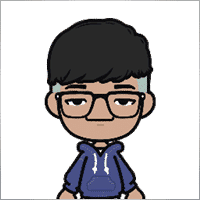
Jia Bin Zheng
Jia Bin Zheng 2021.12.26 03:47
How to use a specific price to place a pending order?2021.12.26 06:20You can use magic target to place pending order on the chart.

Rogerio Costa
⭐⭐⭐⭐⭐
Rogerio Costa
Hello, The program is a beast best tool to work that i have proved. I would like to know if it is possible to have one activation, in to the MT4 beacause instead of buying it for MT4 i bought for the MT5, is there any solution?

ERIC ANTHONY HAHN
⭐⭐⭐⭐⭐
ERIC ANTHONY HAHN
Amazing product with lots of options. The best trading tools all in one product.

Rudolf Strahm
⭐⭐⭐⭐⭐
Rudolf Strahm
Ein Hilfreiches Tool mit einfachen Handhabungen von Pendenten Handel

COPYTRADER777
⭐⭐⭐⭐⭐
COPYTRADER777
Купил панель, реверс и безубыток одной кнопкой определенно экономят время, авто процент тоже думаю вещь удобная( но если честно высчитываю уже на глазок). Что хочу сказать, спасибо что есть такой сайт и спасибо что есть люди у которых руки из нужного места. Собственно говоря не такие большие деньги чтобы сэкономить на нервах и удобно работать на быстром рынке.)


JoseDari
⭐⭐⭐⭐⭐
JoseDari 2021.08.16 19:32
Olá, boa tarde. Faz algum tempo adquiri o VTP one click. Ocorre que já fiz todas as 10 ativações. Estou agora querendo adquirir novamente e não estou conseguindo. Podem me orientar como faço para comprar novamente o VTP?

skyparc
⭐⭐⭐⭐⭐
skyparc 2021.07.19 08:20
Dear Vlad, How I can choose to make only sell position auto opening in virtualtradepad if there is no this option in variabile settings? Please can you add this function OpenOnlySell and OpenOnlyBuy? in meta4 it is possibile becoause it allows to select it from Ea edit Tab, but not in meta 5 Thanks

Michael Schneider
⭐⭐⭐⭐⭐
Michael Schneider 2021.07.16 06:19
This is exact the panel, I was looking for. Thanks
ZigFrid8888 2021.06.22 13:47
Wonderful!!!

haendler1 Händel
⭐⭐⭐⭐⭐
haendler1 Händel 2021.06.13 13:23
Danke, das ihr dieses gute Programm geschrieben habt. Ich habe sowas schon solange für den MT5 gesucht. Danke auch für das Test Pad......! Endlich kann man seine Strategie von Hand Manuell testen !!! Ein Mega dickes Danke aus Deutschland !!!

ROBERT URBANSKI
⭐⭐⭐⭐⭐
ROBERT URBANSKI 2021.04.01 08:44
This software for control orders is great. I used one month full version. Why only 1 month? Unfortunately, I use the Range Bar and Renko trading and the panel does not have support for trailing on candles, which is very important to me. The author replied that he was not planning to add new functions. However, if he will do it someday, I will definitely buy a full version permanently. I also recommend other products. High quality and ideal support

QIN504749
⭐⭐⭐⭐⭐
QIN504749 2021.03.19 19:30
您好作者,非常感谢您做出这好的工具。我有个问题,请您帮助我解答一下。就是我不想看到下单之后盈利或者亏损的数字,我如何去删除掉。就是只显示下的单,而不有数字。2021.03.19 21:14你好。 您是在谈论图表上的正方形吗? 您可以在顾问程序设置中将其关闭。 ShowInfoPosition Show/work on the chart information about open positions and their Stop Loss / Take Profits / Partial closing of deals. The information is shown in the form of text labels. Options to the display of information: false - do not show information;true always - always show on the chart;true cursor is on the pad - show only when the cursor is on the panel;true cursor is not on the pad - show only when the cursor is outside the panel.true cursor is only on BUY SELL - show only when the cursor on the BUY SELL buttons When working with the chart and turning on the function, you have the opportunity to control the position on the chart: Move Stop Loss and Take Profit (Move the Stop Loss and Take Profit lines - this is a standard feature of the MetaTrader terminal)Delete Stoploss / TakeprofitClose position partially or co mpletely: When you click on "X" near the position on the chart, a window for choosing to close positions partially or completely will appear: in percent: 10%, 25%, 50%, 100%; in lots: Lot step, Lot step * 2, Lot step * 5, Lot step * 10;

Fernando Luiz
⭐⭐⭐⭐⭐
Fernando Luiz 2021.03.11 22:36
Very good app to trading on MT5. Realible and fast.




cristi_oliveira
⭐⭐⭐⭐⭐
cristi_oliveira 2020.12.15 13:40
Gosto muito do VTP, sempre alugava, agora comprei, me ajuda muito das minhas operações, super indico!


Aleksei Mikhanoshin
⭐⭐⭐⭐⭐
Aleksei Mikhanoshin 2020.11.20 19:32
Нет информации о торговом плече и предупреждения о его изменении. А в остальном все хорошо

TONY40
⭐⭐⭐⭐⭐
TONY40 2020.11.06 20:38
Sensacional, a garantia de sucesso na hora de fazer o trade. Recomendo com certeza! Amazing, the better way to do trade. It has my approval absolutely!!!



Aleksandr Yardykov
⭐⭐⭐⭐⭐
Aleksandr Yardykov 2020.09.08 18:57
Отличная панель! Рекомендую всем! Отличная поддержка.

Arildo Stepenovski
⭐⭐⭐⭐⭐
Arildo Stepenovski 2020.09.01 15:56
Muito bom esse sistema. Uso para o mini índice e mini dólar. O suporte também é rápido.







Manfred Braak
⭐⭐⭐⭐⭐
Manfred Braak 2020.05.22 13:27
It has all the features I need and it works phantastic for me. 5 Points!

Gennadiy Tsybikov
⭐⭐⭐⭐⭐
Gennadiy Tsybikov 2020.05.09 01:33
Отличный помощник в ручной торговле, своего рода пульт управления торговым процессом очень полезен большое спасибо разработчику!!!






vluyima
⭐⭐⭐⭐⭐
vluyima 2020.03.01 00:06
The tool is just out of this World, the best of the best hands down. This is excellent programming and ingenuity from the developer, 5 stars is so little, you deserve the entire sky.


REYKING
⭐⭐⭐⭐⭐
REYKING 2020.02.18 17:28
I bought this EA in MT5 and now in MT4. It is really a basic tool to make a good trade! I am totally satisfied!


DMITRII SALNIKOV
⭐⭐⭐⭐⭐
DMITRII SALNIKOV 2020.02.12 12:25
Great! This is MUST have tool for every trader!

Mohamed Irushad Rasheed
⭐⭐⭐⭐⭐
Mohamed Irushad Rasheed 2020.02.03 20:14
Best thing you can have if you are manual trading!


fernando9272
⭐⭐⭐⭐⭐
fernando9272 2020.01.27 10:45
I got it from EA. Is there any option for using virtual stoploss (which I can see and move in the graph)

ussr12
⭐⭐⭐⭐⭐
ussr12 2020.01.23 23:37
Только начал пользоваться. но чувствую что панель мощная и серьезно сделана. ------------- После использования мной панели больше недели, могу сказать что панель просто супер. Все очень грамотно и продумано сделано. Плюс разработчик откликается на предложения о доработке панели. Я очень доволен покупкой!

shahudhy
⭐⭐⭐⭐⭐
shahudhy 2020.01.20 15:20
I have been using the tradepad for more than a year and this is one of my key EAs. I got an issue and Vladislav help me to short out the issue immediately. I will recommend the tool for all the traders. Once you know how to use it, u can have lot of potential trades on it. Im using this one for mainly scalping. Great Job and looking forward for new ones 🙂



Ruslan Mamedov
⭐⭐⭐⭐⭐
Ruslan Mamedov 2019.12.26 10:40
год не заходил а у тебя очень много обнов!!! спасибо за труд! очень серьезный подход , дай бог тебе богатых клиентов))\\\\ а панель огонь

Lev Vladimirovic Marushkin
⭐⭐⭐⭐⭐
Lev Vladimirovic Marushkin 2019.12.17 16:20
Dreams come true! Customer support is faster than the speed of light during working hours and EA is mindblowing good!


DenisF
⭐⭐⭐⭐⭐
DenisF 2019.10.02 05:16
Столкнулся с неприятным моментом, хотя данная панель позиционируется как умеющая работать и с бинарными опционами, у брокера бинарных опционов VirtualTradePad открывает ордера с задержкой в 7 секунд! Через стандартное окно мт4 время выставления ордера составляет 1.6-2.6 секунд, иногда 3сек, но 7 сек ни разу не было. Автор пообещал разобраться, пока жду. Мне брокер БО сказал: "примите во внимание что торговая панель к использованию не рекомендуется. Данный софт устарел". Я недоумеваю, разраб постоянно пилит прогу, как она может устареть? Но факт, что есть существенное отставание. Пока жду ответа разраба. P.S. Как оказалось проблема была в брокере, панель работает корректно, разраб все четко разложил по пунктам, теперь я буду использовать панель на форексе, бинарные опционы развод чистой воды даже в этом случае. Ставлю Пять!

mohammad shafiq
⭐⭐⭐⭐⭐
mohammad shafiq 2019.09.17 18:42
very good tool to manage trades especially for day trading, only thing that could improve it is when in a position instead of showing total profit on the positions tab in term of money i.e. GBP it would be better if it would show total profit/loss on open positions in points/pips- it would help with the psychology when trading large size to not see amount of profit and loss in money but instead points. I hope the coder will add this into the tool

Leslie William Van Gent
⭐⭐⭐⭐⭐
Leslie William Van Gent 2019.09.12 17:02
I have purchased the MT4 version and rent the MT5 version... this utility is absolutely indispensable in my trading. I couldn't be without it. The author's customer service is unequaled on this site and just when you think the EA is as good as it can get it continues to improve with regular updates. It deserves 10 stars!!!!

Leslie William Van Gent
⭐⭐⭐⭐⭐
Leslie William Van Gent 2019.09.12 17:13
I have purchased the MT4 version and rent the MT5 version... this utility is absolutely indispensable in my trading. I couldn't be without it. The author's customer service is unequaled on this site and just when you think the EA is as good as it can get it continues to improve with regular updates. It deserves 10 stars!!!!

Serfil2017
⭐⭐⭐⭐⭐
Serfil2017 2018.09.11 05:42
6 сентября я написал свои пожелания, а 7 сентября вышла новая версия с учетом всех предложений и даже больше. Это самый красивый, удобный, легкий и быстрый по исполнению приказов инструмент с быстрой поддержкой и обратной связью. Не надо париться и тратить время на поиск чего-то лучшего для ручной торговли - в VirtualTradePad есть все. Инвестиции полностью себя оправдывают и отбиваются. Никаких сожалений о покупке. Спасибо!

lchenot
⭐⭐⭐⭐⭐
lchenot 2019.09.11 20:34
One of the most useful Tools on the market. And the author is really helpful and stands behind its products. Highly recommend.

Vikkoval1209
⭐⭐⭐⭐⭐
Vikkoval1209 2019.07.07 10:58
Несколько месяцев назад купил панель для МТ5. За это время убедился, что приобрел отличный профессиональный продукт!!! Очень удобно и информативно! Особенно, когда позиция наборная, открыто несколько ордеров и нужно определить соотношение риск/профита, выставить общий стоп и общий тейк, учесть размер комиссии и свопа. Теперь все 100% сделок открываю и закрываю с помощью этой панели. Выставление и снятия отложек тоже очень удобно реализовано. Спасибо разработчику!

Vikkoval1209
⭐⭐⭐⭐⭐
Vikkoval1209 2019.07.05 11:52
Несколько месяцев назад по началу арендовал, а потом и купил панель для МТ5. Очень удобная штука! Теперь все сделки провожу только при помощи нее. Вчера купил панель и для терминала МТ4. С апреля 2019, открывая 100% сделок только при помощи панели. Результат получился + 112%.

Kurt-
⭐⭐⭐⭐⭐
Kurt- 2019.06.24 17:17
Отличная панель. Не надо подсчитывать, стоп, лоты, только поставил нужный процент и все расчитает- только занимайся торговлей. Работает моментально. Много полезных функций. Давно такую хотел приобрести, да не находил.




Varonos
⭐⭐⭐⭐⭐
Varonos 2019.03.13 14:47
The most professional around ! Fast support and +A grade products ! thanks alot

Juan Chapel
⭐⭐⭐⭐⭐
Juan Chapel 2019.03.04 19:05
Awesome product and great customer support. In need of better English documentation and English videos would be an asset.

RCECA
⭐⭐⭐⭐⭐
RCECA 2019.02.26 14:31
trading from Keyboard give us possibility to trade like the PROs. Thank you. I recommend 100%. There is the best solutions for mt5 i have ever seen

craigk198
⭐⭐⭐⭐⭐
craigk198 2019.02.15 20:49
This has become my favorite EA for managing trades. It's like the Swiss Army knife of trading tools.

Palmix
⭐⭐⭐⭐⭐
Palmix 2019.02.02 14:13
Очень доволен покупкой этой торговой панели! Купил два года назад и ни разу не пожалел! Настолько панель многофункциональна, что уже и придумать, вроде бы, нечего, но Владислав все равно находит те опции, которые можно добавить. Вот и в последнем обновлении ( 19.206 ) - добавил возможность изменения размера панели, наверно для тех, у кого большой монитор или проблема со зрением. Но самое приятное для меня обновление - это установка тейк профита и стоп лосса - одним нажатием мышки - по выбранной цене. Сразу же, для всех отложенных ордеров тейк профит меняется на тот, который нужно быстро изменить. Сразу для всех! До этого обновления - этой опции не было, а мне так хотелось ее видеть в панели ))). И вот она внедрена в панель и теперь можно быстрее реагировать на все изменения в рынке. Спасибо большое,Владислав!!!

Apostolos Petrakis
⭐⭐⭐⭐⭐
Apostolos Petrakis 2019.01.17 17:34
Just super! After the update of 30/1/2019 nothing missing. Everything you need is there. Highly recommended!

Abraão Lincoln
⭐⭐⭐⭐⭐
Abraão Lincoln 2019.01.11 00:55
Honest and considerate seller. Good people, as we say in Brazil. Fantastic utility, super recommended to purchase. It even increases the credibility of this market, because it answers questions, gives support, even helps the buyer. Very well impressed. Thank you very much.

Palmix
⭐⭐⭐⭐⭐
Palmix 2018.11.25 00:24
Наконец-то, купил! Под МТ5! Со скидкой, что весьма и весьма приятно! Господа, ловите приятный момент, когда очень хорошие инфо продукты продаются со скидкой! Панель настолько нафарширована нужными и полезными функциями, что кажется, деньги должны ящиками с неба падать )). Настолько все продумано! Больше всего мне нравится раздел в панели CLP, что означает сокращенно close profit. Очень удобно на ночь оставлять, или когда надо отлучиться от компьютера . Выставил нужный профит и лег спать, утром смотришь, - все сделки закрылись так, как и планировалось. И профит добавился к депозиту. Функция расстановки лимитных ордеров ( BUY LIMIT, SELL LIMIT ) по сеточной стратегии - выше всяких похвал! За секунду и все установлено! В ручную с такой скоростью никогда не сделать! Супер! Спасибо большое, Владислав! Отличная и качественная работа проделана!

Chun To Gordon Chan
⭐⭐⭐⭐⭐
Chun To Gordon Chan 2018.11.24 15:05
Best purchase ever... features are great!

Fabrizio Malavasi
⭐⭐⭐⭐⭐
Fabrizio Malavasi 2018.11.21 14:14
I think is one of the best tools in the market. It's a panel very smart and easy to handle. I can manage my markets orders more easily and quicly than before. I impressed about the work to innovate this tool. It' a must-have. Highly recommended! Well Done.


Roumen Nikolov
⭐⭐⭐⭐⭐
Roumen Nikolov 2018.10.22 19:02
Великолепен панел за бързо поставяне на ордери. Съдържа много полезна информация. Препоръчвам го горещо. Great panel for fast placing of orders. It contains a lot of useful information. I recommend it hot.
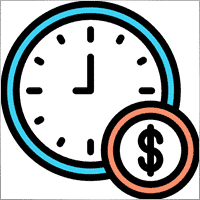
Denis Izotov
⭐⭐⭐⭐⭐
Denis Izotov 2018.10.06 14:51
Обновлю отзыв. Отличное решение - рекомендую! 1. Красиво и практично - продуманный дизайн и удобное управление сделками при ручной торговле. 2. Много полезных настроек для различных торговых стратегий (скальпинг, виртуальный стоп лос и тейк профит, трейлинг прибыли - подробнее по работе с CPL можно найти на офф. сайте разработчика. Контроль прибыли или убытка с трейлингом прибыли. Закрытие по общей прибыли", там все подробно. 3. Радует постоянное развитие продукта, обновление, исправление ошибок и оптимизация. 4. Все, что нужно трейдеру собрано в одной мощной утилите: торгуем, управляем рисками, анализируем инфу по символам, работаем с отложками. P.S. Отдельное спасибо за модернизацию параметров Show_Future_Line, Show_AveragePrice, ShowInfoPosition. Теперь стало все намного удобнее и все можно настроить под себя. Удачи разработчику и пользователям, давайте вместе развивать этот прекрасный продукт!

THPbet30000
⭐⭐⭐⭐⭐
THPbet30000 2018.09.10 16:16
Super Software, hervorragender und sehr freundlicher support. Jederzeit wieder ... 😉

Banky79
⭐⭐⭐⭐⭐
Banky79 2018.08.21 10:10
Thank you for this EA. This EA is very hlepful. When you trade many pair. You can monitor one by one. And Author is continuous update EA. When you have qustion you can ask Author. He is very professnal with service mind.


angelaattrading
⭐⭐⭐⭐⭐
angelaattrading 2018.08.15 19:46
very good trading panel, great design and a perfect support !!!

testacc
⭐⭐⭐⭐⭐
testacc 2018.04.18 16:12
Exceptionally good for me. Manages market orders quickly, easy to use and looks amazing. So well done. Very impressed.

Leonardo Demétrio
⭐⭐⭐⭐⭐
Leonardo Demétrio 2018.04.13 22:28
Excelente!!!! Parabéns!!!! Tudo funciona perfeitamente. Recomendo a compra!


Andrey Khalizov
⭐⭐⭐⭐⭐
Andrey Khalizov 2018.02.12 06:14
Работает как часы. Хорошо продуманный продукт. Панелью доволен. Поддержка автора выше всяких похвал - быстро, качественно, эффективно.



Amnart Monthaweephaisan
⭐⭐⭐⭐⭐
Amnart Monthaweephaisan 2017.12.19 15:28
I've been using this EA for a while. Very impressed in service. And it helped me profit in the forex market.


Mike Panadar
⭐⭐⭐⭐⭐
Mike Panadar 2017.10.23 23:32
THIS ADVISER IS VERY VERY USEFUL , AND I CAN VERY EASY MANUALLY SET UP TARGET STOP LOSS AND LOTS, I LOVE IT, AND THIS ADVISER OFFER STOP LOSS LEVEL. AND ANDRUS HAVE VERY STRONG SUPPORT AND VERY CLEAR TO MY ALL QUESTIONS, THANK YOU ANDRUS FOR SUPPORTING AND HELP ME.

Vitaly Veselov
⭐⭐⭐⭐⭐
Vitaly Veselov 2017.10.20 18:29
Всегда стараюсь выбирать лучший инструмент, который могу себе позволить в данный момент. Не важно какой именно - отвертку или софт. Не раз убеждался, что конечный результат всегда зависит от качества применяемого инструмента. Работаю в основном отложенными ордерами, а с удобством их выставления в мт4 - проблема. Использовал кучу скриптов для входа в сделку, пока не "набрел" в Маркете на VirtualTradePad. Мало того, что это выглядит красиво, так кнопка Magic - вообще находка! Вообще нет проблем с выставлением лимитников или входом рыночными ордерами. Стоп и тейк тоже выставляются в секунды. Приятным бонусом идет быстрая реакция на все мои обращения в личку и периодические скидки в Маркете. В итоге взял по акции две панели - под мт4 и мт5. Короче, мне пока все нравится!)) **** Always choose best tools I can afford. No matter what - screwdriver of software)) I usually use pending orders and it's not a simple process in MT4/5. I was glad to find VirtualTradePad in the market. Attractive and very convenient tool. As a bonus fast author's reaction to my personal questions and discounts in Market. So I got 2 panels (for mt4 and 5) at affordable price several weeks ago. Thanks to Vlad for a perfect tool for trading! And good luck to everyone!

Domi99
⭐⭐⭐⭐⭐
Domi99 2017.09.27 17:19
I'v purchased and using this utility for 1 month, both on demo and real accounts. this tool provides me reliable assistant to manage my opened positions, it can trailing and do averaging, can place limit/stop orders conveniently, i just need to focus on analysis, it makes my trading much easier.

azalat
⭐⭐⭐⭐⭐
azalat 2017.05.17 11:30
Отличный помощник в ручной торговле, своего рода пульт управления торговым процессом))) очень полезен для стратегий усреднения, мартингейла и безубытка. Встроенные наиболее популярные индикаторы по которым можно не заморачиваясь входить в рынок одним нажатием кнопки. Купил. Денег своих стоит. Почти единственная утилита обладающая вменяемым интерфейсом и простотой использования. Автор периодически выпускает полезные обновления.

Jenny LK
⭐⭐⭐⭐⭐
Jenny LK 2017.02.24 08:23
I rented it and found it really great and useful. Very fast and easy to use. I'll buy it after renting expiration. Recommend.

Johan Michel Struijk
⭐⭐⭐⭐⭐
Johan Michel Struijk 2017.02.22 12:02
The words quality and awesome were invented just for this tool! It is so extremely helpful. Thanks a lot!!


david.l
⭐⭐⭐⭐⭐
david.l 2016.09.07 16:05
Very good control panel.. quick trade close and reverse order.. good for scalper highly recommended 🙂


finansisn
⭐⭐⭐⭐⭐
finansisn 2016.07.02 09:48
Панель очень хорошая экономит время. Понравилась функции кнопки во вкладке order, а также закрытие всех позиций (в дол или %)во вкладке CLP. Удачи автору.


lachenille
⭐⭐⭐⭐⭐
lachenille 2015.06.06 12:05
thank you for this excellent tool and job for mt4. i have nevertheless some issue with size scaling of the letters in the panel. There are too big and overlap. i would put some screenshots from my screen (microsoft surface with a 10.2" screen)if i could. a solution could be to enable the change of size of letters as an external parameter ... I hope you could help, as i bought the soft . regards Edit mai 2014 : Wouah. I am impressed how reactive you have been to solve the problem. thanks very much Edit June 2015 : awasome, extra that's the word thanks a lot for the new trailing parameter and the magic button !


Reanimator
⭐⭐⭐⭐⭐
Reanimator 2013.07.09 11:22
Панель понравилась. Скорость работы - быстрая. Все необходимые кнопки управления расположеные на данной панели - работают. Покупкой доволен.
Yorumlar
Bir sorunuz mu var?
9 responses to “VirtualTradePad (VTP) Ticaret Paneli. Grafik ve Klavyeden Tek Tıklamayla Ticaret için Ticaret Paneli”
-
Cool utility. Waiting for discounts on mt5 version.
-
Amazing…..
-
Fantastic Article Feedback
Remarkable , what a profound blog ! I really savored consuming your insights on this topic .
As a reader who has been observing your website for a stretch, I ought to say that this is alongside your finest expertly written and enthralling writings thus far . -
Português. VirtualTradePad Painel de negociação de um clique do Trade Pad.
https://youtu.be/4iRUfiG_uGcDescrição completa: https://www.expforex.com/?p=15
???? VirtualTradePad MT4: https://www.mql5.com/pt/market/product/2892
???? VirtualTradePad MT5: https://www.mql5.com/pt/market/product/167
Marcos de tempo:
00:00 Resumo inicial
04:17 Como instalar?
04:38 Guia Posição
08:39 Guia Ordem
09:29 Meta Mágica
10:48 Guia Sinais
11:23 Guia Informações
12:03 Guia CLPLinks para outros idiomas:
https://www.youtube.com/watch?v=lHBUf05SDIk English
https://www.youtube.com/watch?v=4ugRdTbd9xU Español
https://www.youtube.com/watch?v=4iRUfiG_uGc Português
https://www.youtube.com/watch?v=d0D7WOTyPnA Deutsch
https://www.youtube.com/watch?v=0SvQiwTzlA8 Français
Painel de negociação para operar com um clique. Trabalhe com posições e ordens! Negocie diretamente no gráfico ou usando o teclado.Com o nosso painel de negociação, você pode realizar operações com apenas um clique no gráfico e negociar 30 vezes mais rápido que usando o controle padrão do MetaTrader. Cálculos automáticos de parâmetros e funções simplificam a vida do trader, ajudando-o a realizar suas atividades de maneira muito mais rápida e conveniente.
O painel oferece dicas gráficas e informações completas sobre as negociações diretamente no gráfico. Abertura e fechamento, reversão, travamento, fechamento parcial, Autolot, stop loss virtual/real, take profit, trailing stop, ponto de equilíbrio, grade de ordens, e mais…
Operando na janela de símbolos ou diretamente pelo teclado!
O painel é composto por 5 abas:
Trabalhar com posições
Trabalhar com ordens pendentes
Trabalhar com informações da conta
Painel de sinais
Fechar lucro total
Palavras-chave:
mql5, mql4, especialista, EA, Expforex, forex, negociação forex, metatrader, metaquotes, mql, scalping, scalper, média, trading, ações, mt5, tradepad, estratégia de negociação, comércio, estratégia forex, trader de forex, mercado forex, форекс, mt4, stoploss, takeprofit, programação, vtp, virtualtradepad, mágico, especialista, trade pad, painel de negociação, painel de comércio virtual.mql5, mql4, especialista, EA, Expforex, forex, negociação forex, metatrader, metaquotes, mql, scalping, scalper, média, trading, ações, mt5, tradepad, estratégia de negociação, comércio, estratégia forex, trader de forex, mercado forex, форекс, mt4, stoploss, takeprofit, programação, vtp, virtualtradepad, mágico, especialista, trade pad, painel de negociação, painel de comércio virtual.
-
Deutsch. Trade Pad VirtualTradePad Ein-Klick-Handelspanel.
https://youtu.be/d0D7WOTyPnAVirtualTradePad oder VTP – das Bedienfeld für den Handel mit nur einem Klick in MetaTrader-Terminals.
Vollständige Beschreibung:
https://www.expforex.com/?p=15
???? VirtualTradePad MT4: https://www.mql5.com/de/market/product/2892
???? VirtualTradePad MT5: https://www.mql5.com/de/market/product/167Zeitmarken:
00:00 Start Übersicht
04:17 Wie wird installiert?
04:38 Registerkarte Position
08:39 Registerkarte Auftrag
09:29 Magisches Ziel
10:48 Registerkarte Signale
11:23 Registerkarte Info
12:03 Registerkarte CLPVideo-Tutorials:
https://www.youtube.com/watch?v=lHBUf05SDIk English.
https://www.youtube.com/watch?v=4ugRdTbd9xU Español.
https://www.youtube.com/watch?v=4iRUfiG_uGc Português.
https://www.youtube.com/watch?v=d0D7WOTyPnA Deutsch.
https://www.youtube.com/watch?v=0SvQiwTzlA8 Français.Handeln Sie mit einem Klick direkt vom Terminal-Chart aus.
Verwenden Sie Ihre Tastatur für den Handel.Dieses Programm eignet sich perfekt für Scalping und manuellen Handel im Forex-Markt.
VirtualTradePad bietet über 30 Schaltflächen: Kaufen, Verkaufen, Buy-Stop, Buy-Limit, Sell-Stop, Sell-Limit, Schließen, Löschen, Ändern, Trailing-Stop, Reverse, Lock, Orders Grid, VirtualStops, Durchschnittlicher Take Profit und Durchschnittlicher Trailing Stop, Schließen nach Gesamtgewinn/-verlust, Signale von Standardindikatoren, Info über Ihr Konto, Verwaltung von Geschäften direkt aus dem Chart, Autolot, Fixed Lot, Screenshot und vieles mehr.
Verwalten Sie Ihren Handel im MetaTrader-Terminal mit dem One-Click-Panel VirtualTradePad.
Schlüsselwörter: MetaTrader, Forex-Handel, MQL5, MQL4, Expert Advisor, EA, Expforex, Forex, MetaQuotes, Scalping, Trading, Stop-Loss, Take-Profit, Handelssignale, MT4, MT5, Trailing-Stop, One-Click-Handel, Handelsstrategie, Virtual Trade Pad, Trading Panel, automatisierter Handel, Scalper, manuelle Handelsstrategie.
-
Français. Trade Pad VirtualTradePad Panneau de trading en un clic.
https://youtu.be/0SvQiwTzlA8VirtualTradePad ou VTP – panneau de trading en un clic dans les terminaux MetaTrader.
Description complète :
https://www.expforex.com/?p=15
???? VirtualTradePad MT4 : https://www.mql5.com/fr/market/product/2892
???? VirtualTradePad MT5 : https://www.mql5.com/fr/market/product/167Repères temporels :
00:00 Aperçu de départ
04:17 Comment installer ?
04:38 Onglet Position
08:39 Onglet Ordre
09:29 Objectif magique
10:48 Onglet Signaux
11:23 Onglet Infos
12:03 Onglet CLPTutoriels vidéo :
https://www.youtube.com/watch?v=lHBUf05SDIk English.
https://www.youtube.com/watch?v=4ugRdTbd9xU Español.
https://www.youtube.com/watch?v=4iRUfiG_uGc Português.
https://www.youtube.com/watch?v=d0D7WOTyPnA Deutsch.
https://www.youtube.com/watch?v=0SvQiwTzlA8 Français.Négociez avec un seul clic directement depuis le graphique du terminal.
Utilisez votre clavier pour trader.Ce programme est parfait pour le scalping et le trading manuel sur le marché Forex.
VirtualTradePad propose plus de 30 boutons : Achat, Vente, Buy-Stop, Buy-Limit, Sell-Stop, Sell-Limit, Fermer, Supprimer, Modifier, Trailing-Stop, Inverser, Lock, Grille d’ordres, VirtualStops, Take Profit moyen et Trailing Stop moyen, clôture par profit/perte total, signaux des indicateurs standards, infos sur votre compte, gestion des transactions depuis le graphique, Autolot, Lot fixe, capture d’écran et bien plus encore.
Gérez vos transactions dans le terminal MetaTrader avec le panneau en un clic VirtualTradePad.
Mots-clés : MetaTrader, trading Forex, MQL5, MQL4, Expert Advisor, EA, Expforex, Forex, MetaQuotes, Scalping, Trading, Stop-Loss, Take-Profit, signaux de trading, MT4, MT5, Trailing-Stop, trading en un clic, stratégie de trading, Virtual Trade Pad, panneau de trading, trading automatisé, scalpeur, stratégie de trading manuel.
-
Exp – VirtualTradePad EXTRA 19.809 – This is a very old version of my panel. Please, if you want to use the latest features of my program, download the latest version from my website.
-
Why after drop EA on grahp it appear only label “VirtualTradePad mt4 Extra” on top right corner only
without Trading panel on top left corner ? Please advise..
Extra
Navigation by tabs
İlgili Yazılar
Averager. Ticaret pozisyonlarını ortalama. Trendin karşısında ve trendde işlemler açma!
Pozisyon ortalaması. Genel kâr takip stopu fonksiyonuyla trendde ve trendin karşısında ek pozisyonlar açma! Danışman trendde ve trendin karşısında…
Partial Close and Trailing. Rollback sırasında kısmi pozisyon kapatma
Partial Close and Trailing, rollback sırasında bir pozisyonun bir kısmını (yani lotun bir kısmını) kapatan bir EA asistanıdır. EA, fiyat önce…
MQL Açık Kaynak Kodu Şablonları. Expert Advisor Oluşturma Şablonu
Kısa Bilgi Herhangi bir göstergesi (indicator) kullanarak stratejinizi test etmek için Expert Advisors (EAs) oluşturmak, gerçekten de şablonlar (templates) ve açık…
The X – Forex için Standart Göstergeleri Kullanan Evrensel Uzman
MetaTrader için Geniş Fonksiyonelliğe Sahip Evrensel Uzman Danışmanı (EA) Uzman Danışmanı The X, MetaTrader için çok yönlü bir ticaret…
TickSniper’ın Ticaret Raporu ve Expforex’in en iyi danışmanları
Açıklama Uzmanlarımızın TickSniper, Good Santa, Tick Hamster, The X, gerçek ticaret hesaplarımızda elde edilen özet ve detaylı ticaret sonuçlarını topladık. Uzman Danışmanlarımızın…
Tester Pad, strateji testörü için bir Forex ticaret simülatörüdür. Göstergelerle
Strateji Testörü grafiğinde tek tıklamayla ticaret. Yardımcı program, strateji testöründe stratejilerinizi manuel olarak test etmenizi sağlar. Görselleştirme grafiğinde tek tıklamayla…
SafetyLOCK PRO Karşıt bekleyen emirleri kullanarak pozisyonlarınızı koruyun. Hedge Kilitle
SAFETYLOCK: Keskin Piyasa Dönüşlerine Karşı Ticaretlerinizi Güvence Altına Alın Finansal piyasalarda ticaret yapmak yüksek riskler içerir, özellikle keskin piyasa dönüşleri sırasında….
InfoPad, MetaTrader için Çevrimiçi Bilgi Paneli
InfoPad, MetaTrader terminalinde seçilen belirli döviz çifti hakkında önemli bilgiler sağlamak için tasarlanmış son derece faydalı bir bilgi panelidir. Bu panel,…
CLP CloseIfProfitorLoss. Takip eden kar ile toplam kar veya zararın
Expert Advisor (EA), MetaTrader’da pozisyonları yönetmek ve kapatmak için gelişmiş özellikler sunar, özellikle belirli bir toplam kar veya zarar seviyesine…
EAPADPRO KÜTÜPHANE – Panelimizi EA’nıza Ekleme
EAPADPRO KÜTÜPHANE – Bilgi Panelimiz ile Uzman Danışmanınızı (EA) Geliştirme EAPADPRO KÜTÜPHANE, MetaTrader platformunda Uzman Danışmanlarınızın (EA) işlevselliğini artırmak isteyen traderlar…
X ve xCustomEA: Test ve Optimizasyon
Açıklama The X ve The xCustomEA, son beş yılda Forex ticaret topluluğunda geniş çapta popülerlik kazanan iki öne çıkan Expert Advisor…
Close Minus by Plus, Kârlı pozisyonları arayarak ve kapatarak kârsız
Closing unprofitable positions by identifying and closing profitable oфKârlı pozisyonları tanımlayarak ve kapatarak kârsız pozisyonları kapatma. Expert Advisor (EA), kârlı pozisyonları…
Duplicator – MetaTrader terminallerinde işlemlerin/pozisyonların çoğaltılması
Exp-Duplicator, MetaTrader hesabınızda işlemleri ve pozisyonları önceden belirlenmiş sayıda çoğaltmak için tasarlanmış otomatik bir Expert Advisor’dır. Manuel olarak veya başka bir…
AI Sniper. MetaTrader için Otomatik Akıllı Expert Advisor.
AI Sniper, MT4 ve MT5 terminalleri için tasarlanmış zeki, kendini optimize eden bir ticaret robotudur. Zeki bir algoritma ve ileri…
Bu gönderi ayrıca şu dillerde de mevcuttur: English Portuguese Español Deutsch Українська Chinese Русский Français Italiano Türkçe 日本語 한국어 العربية Indonesian ไทย Tiếng Việt

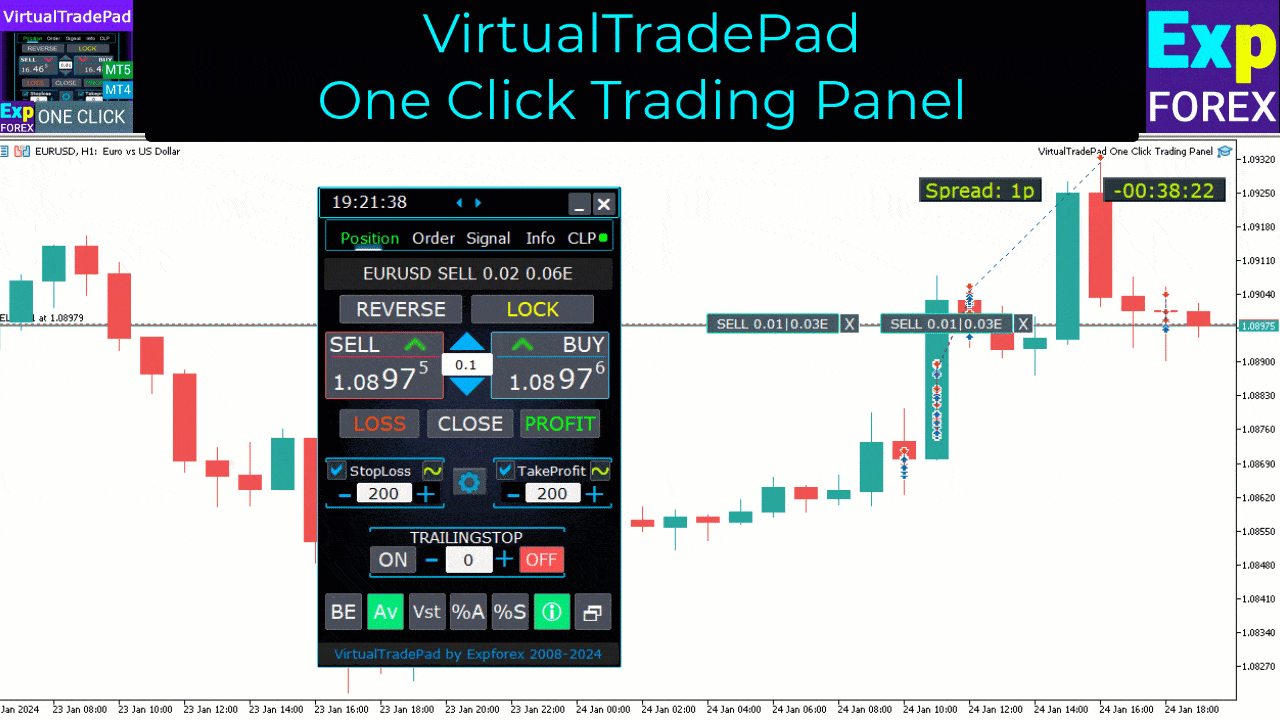
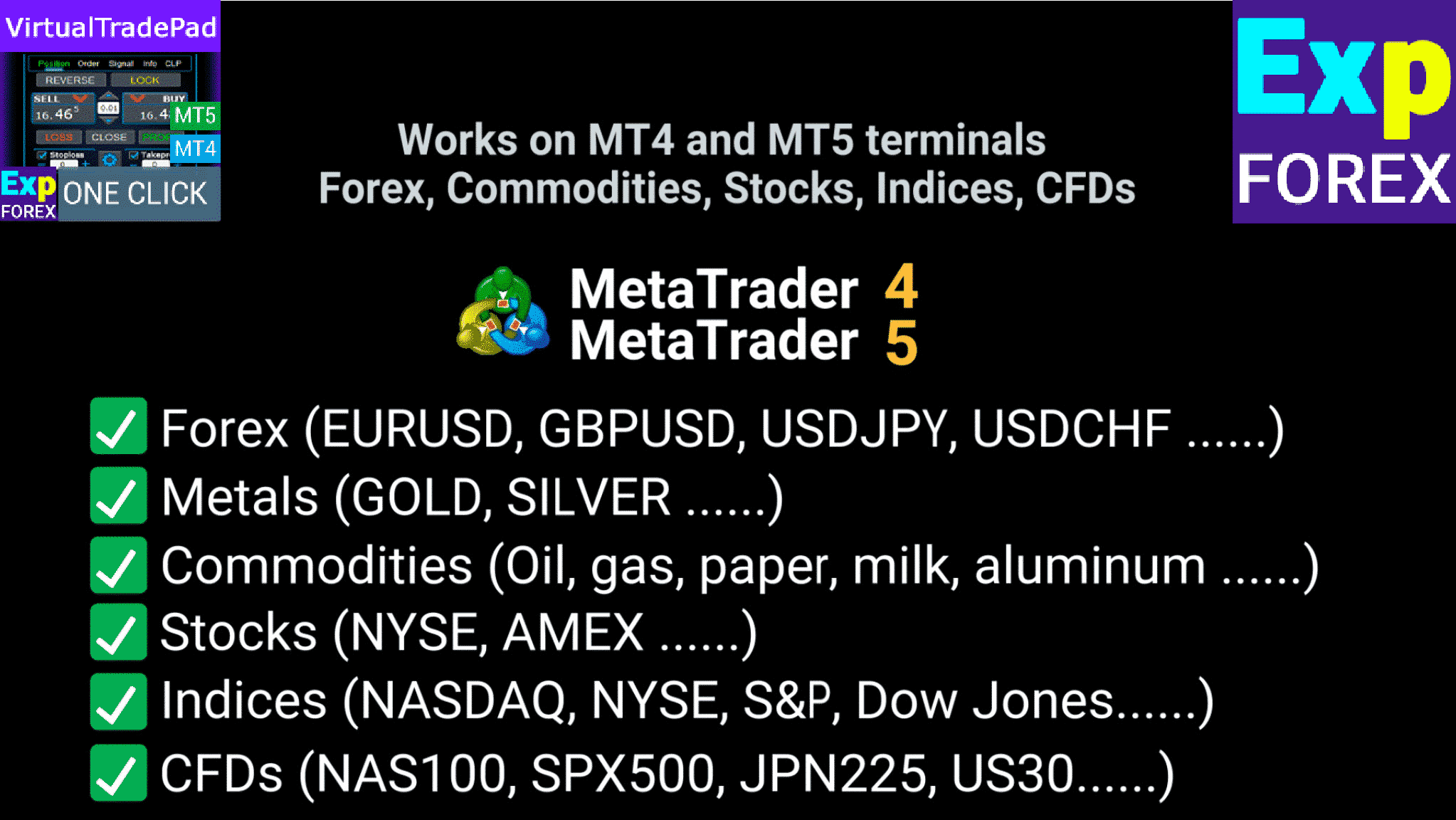
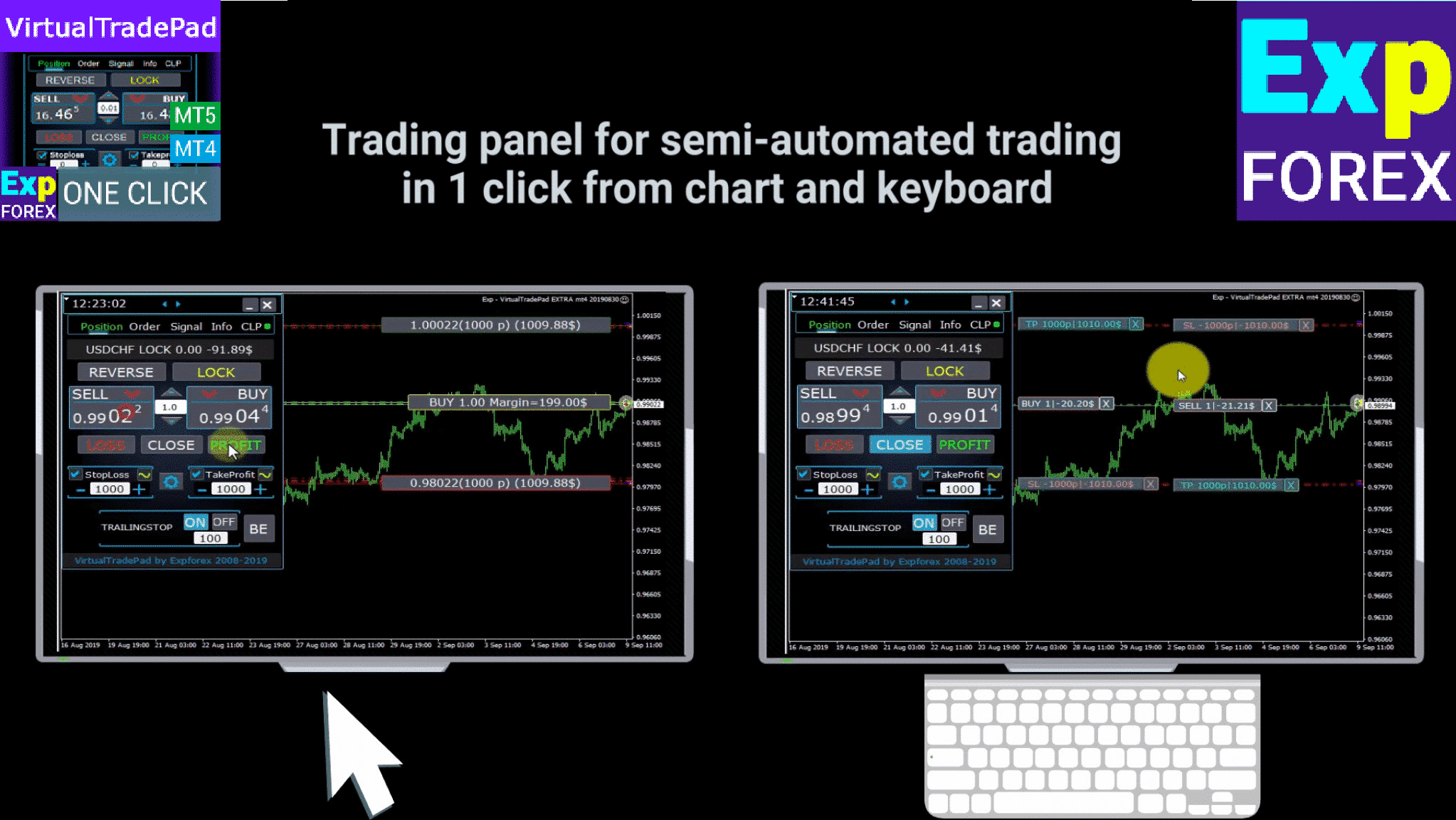
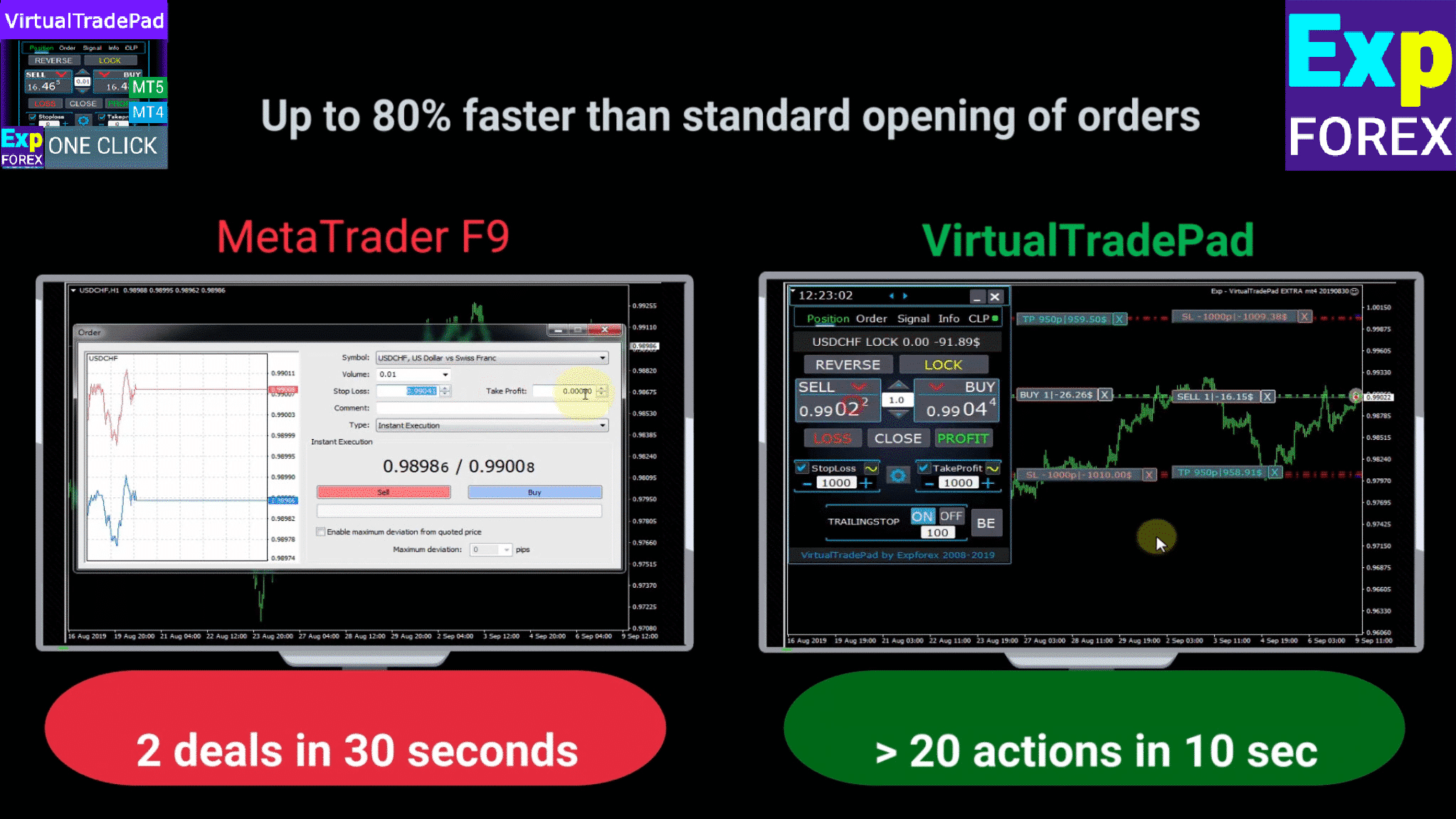

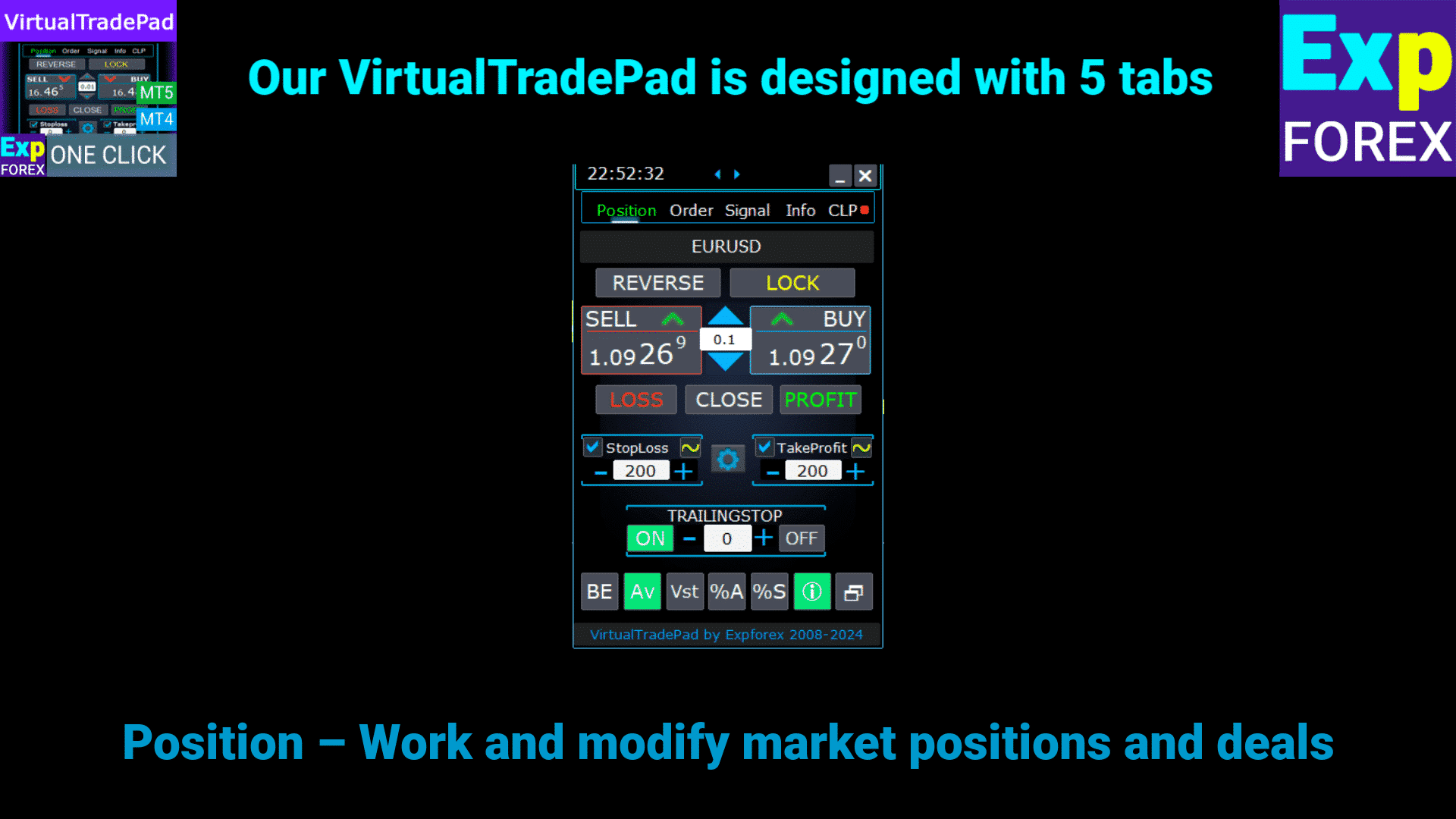
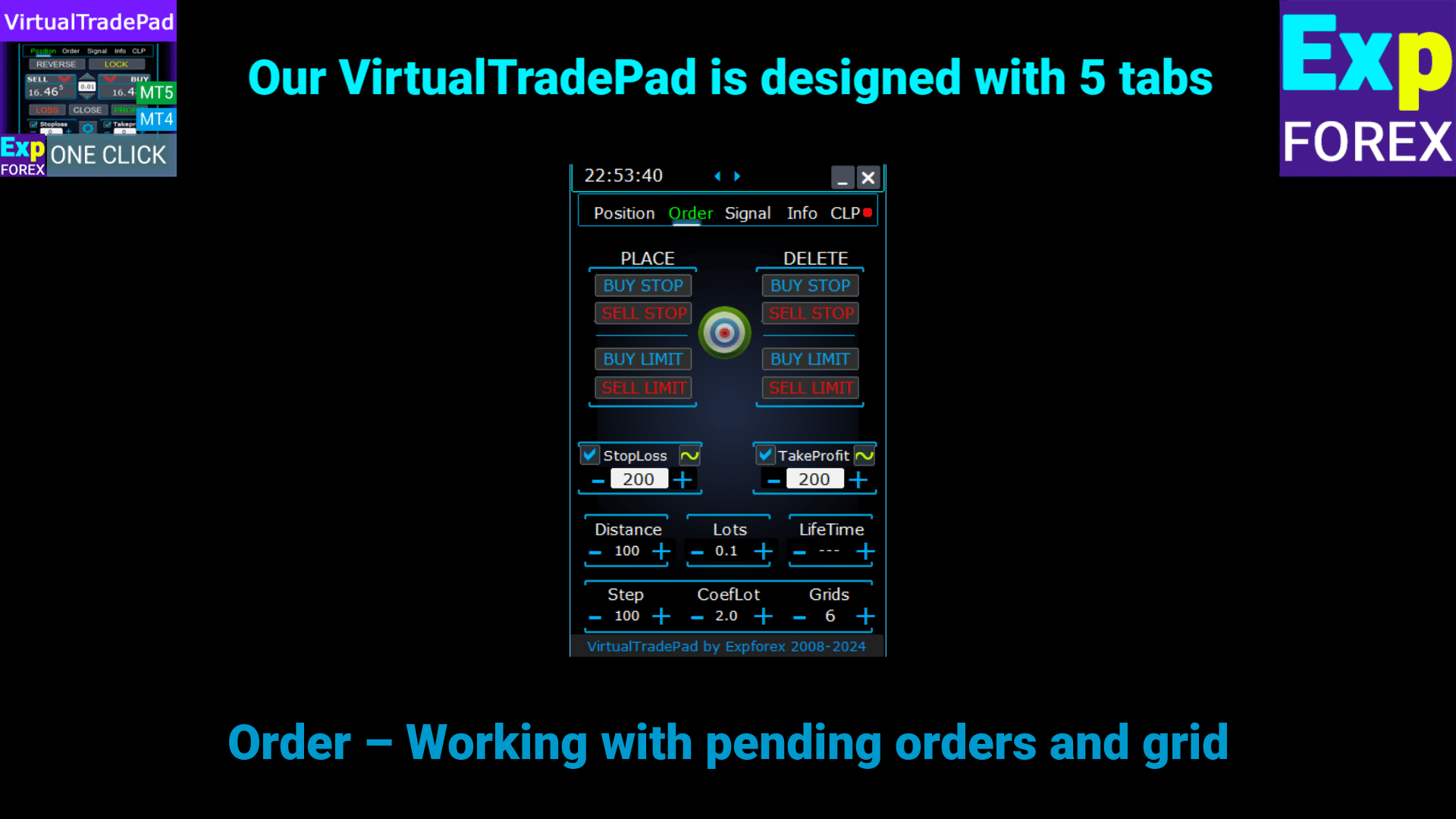
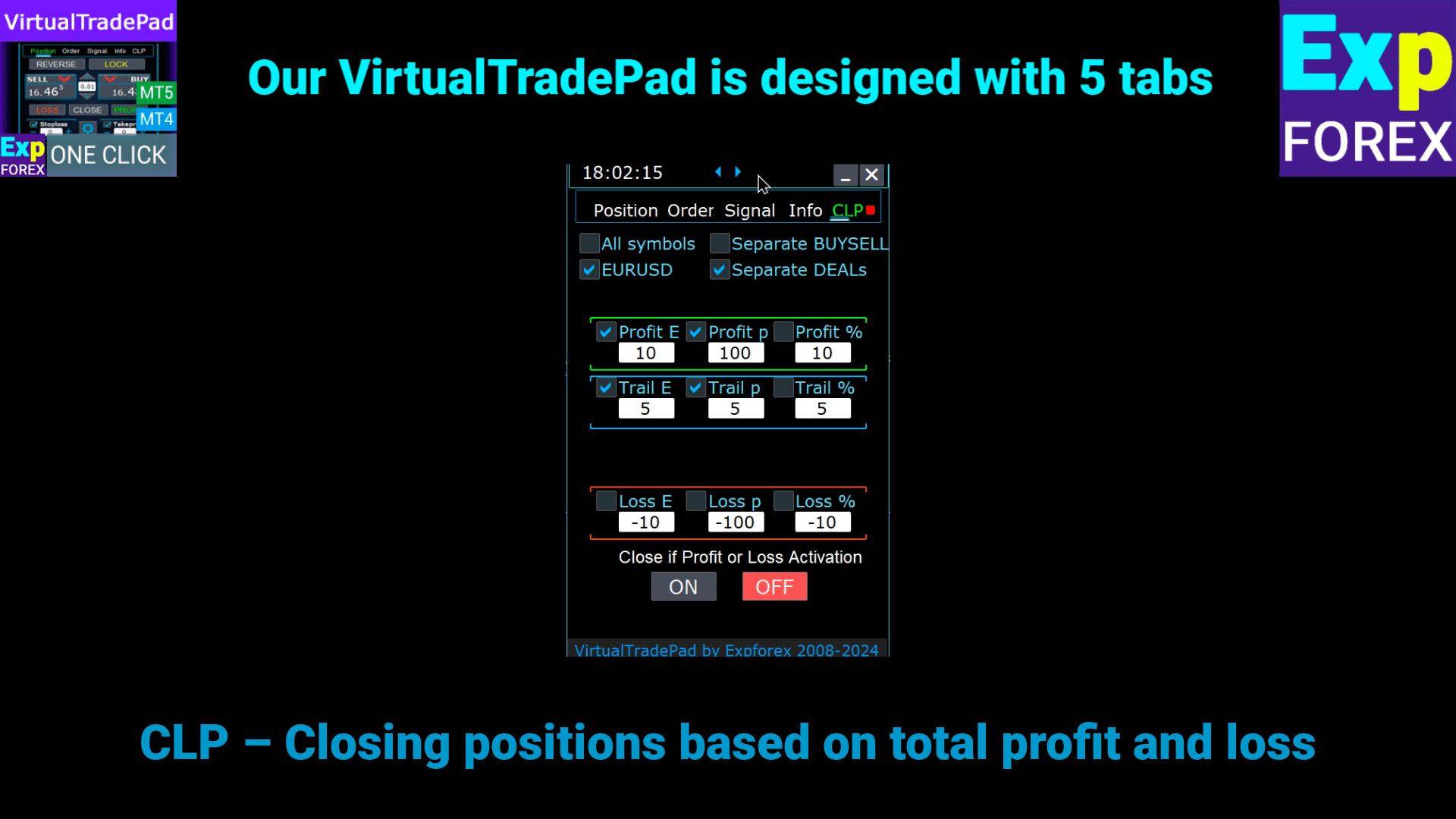
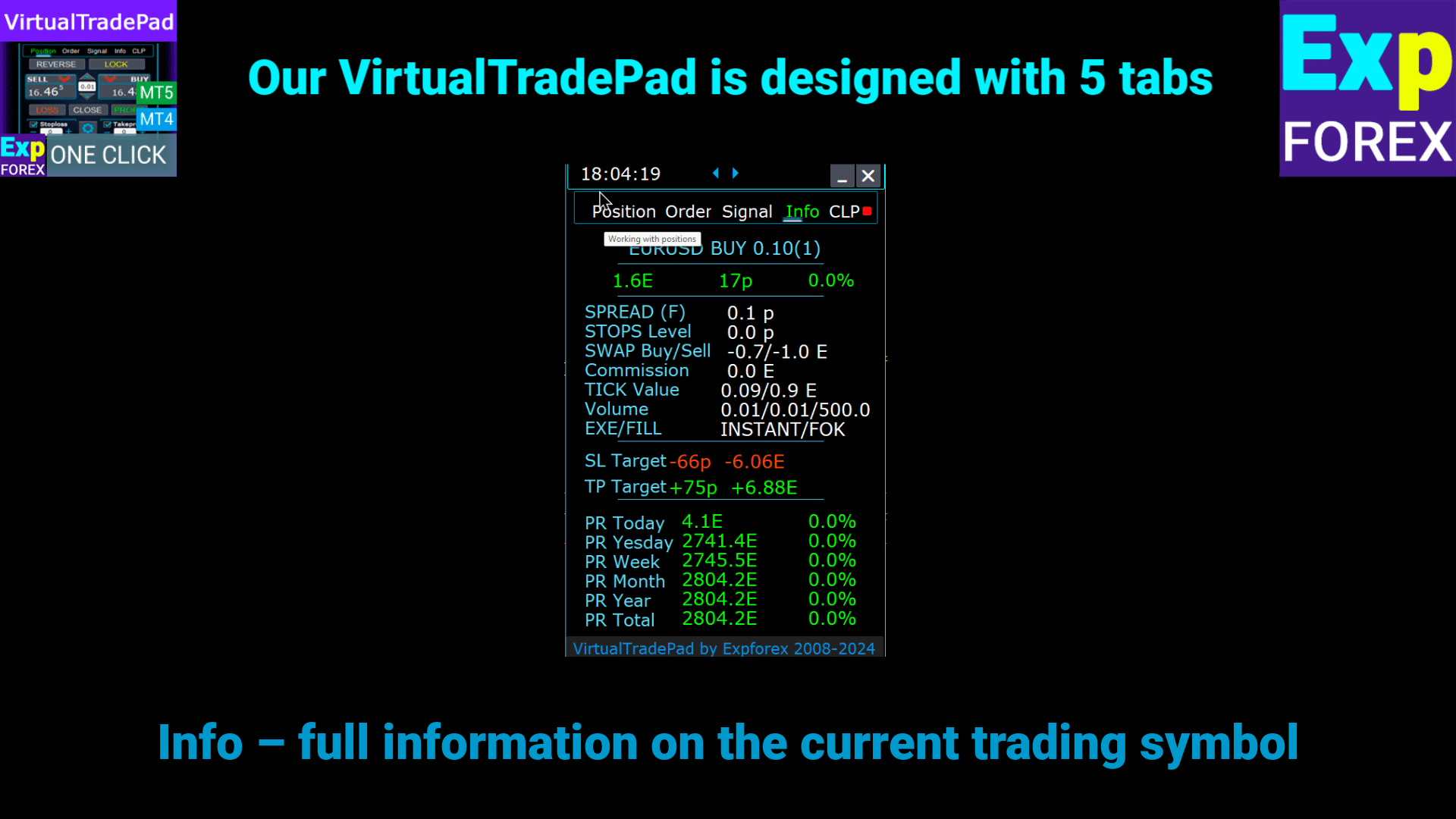
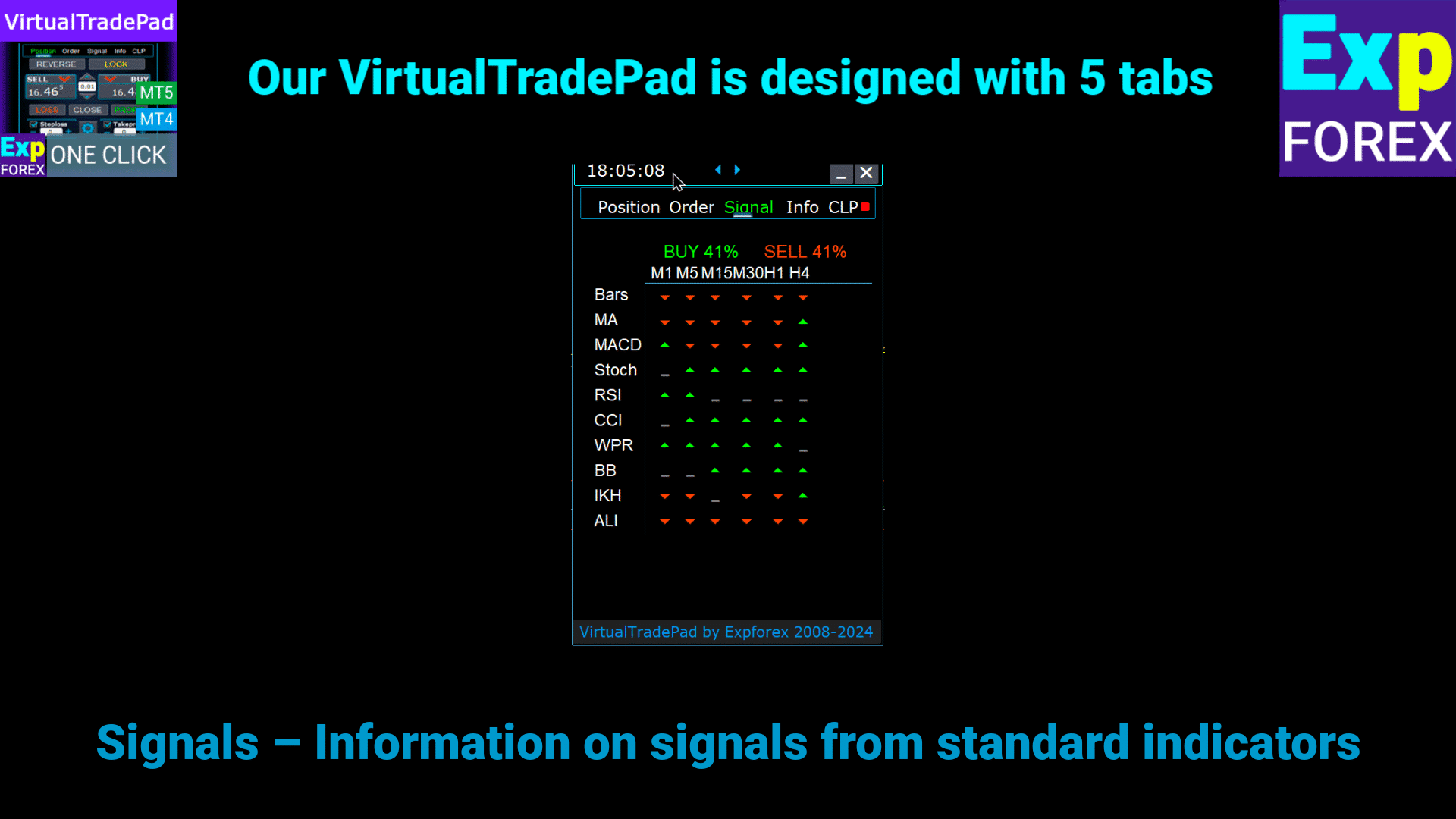
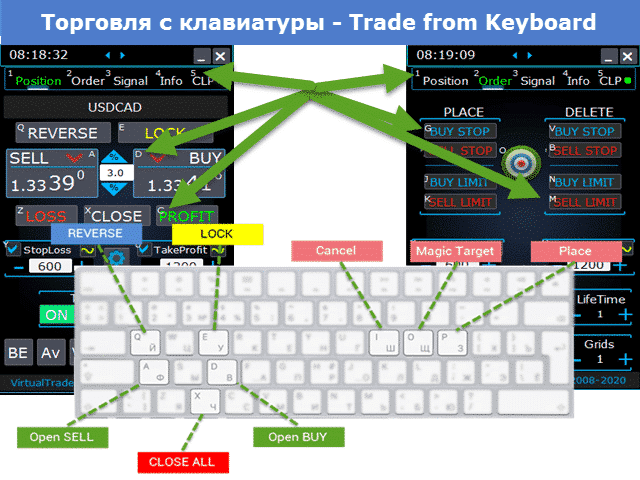
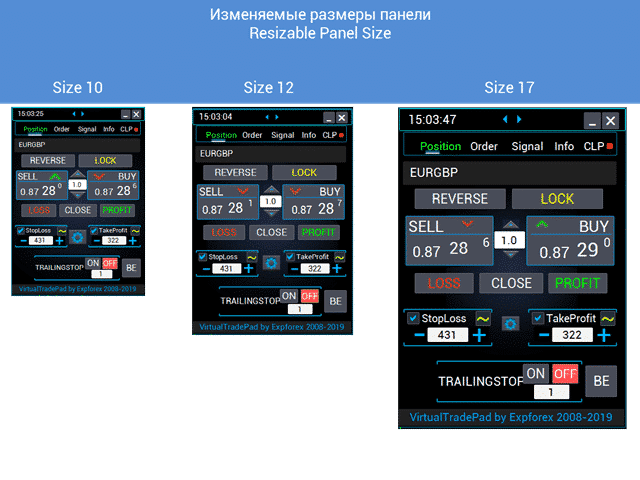
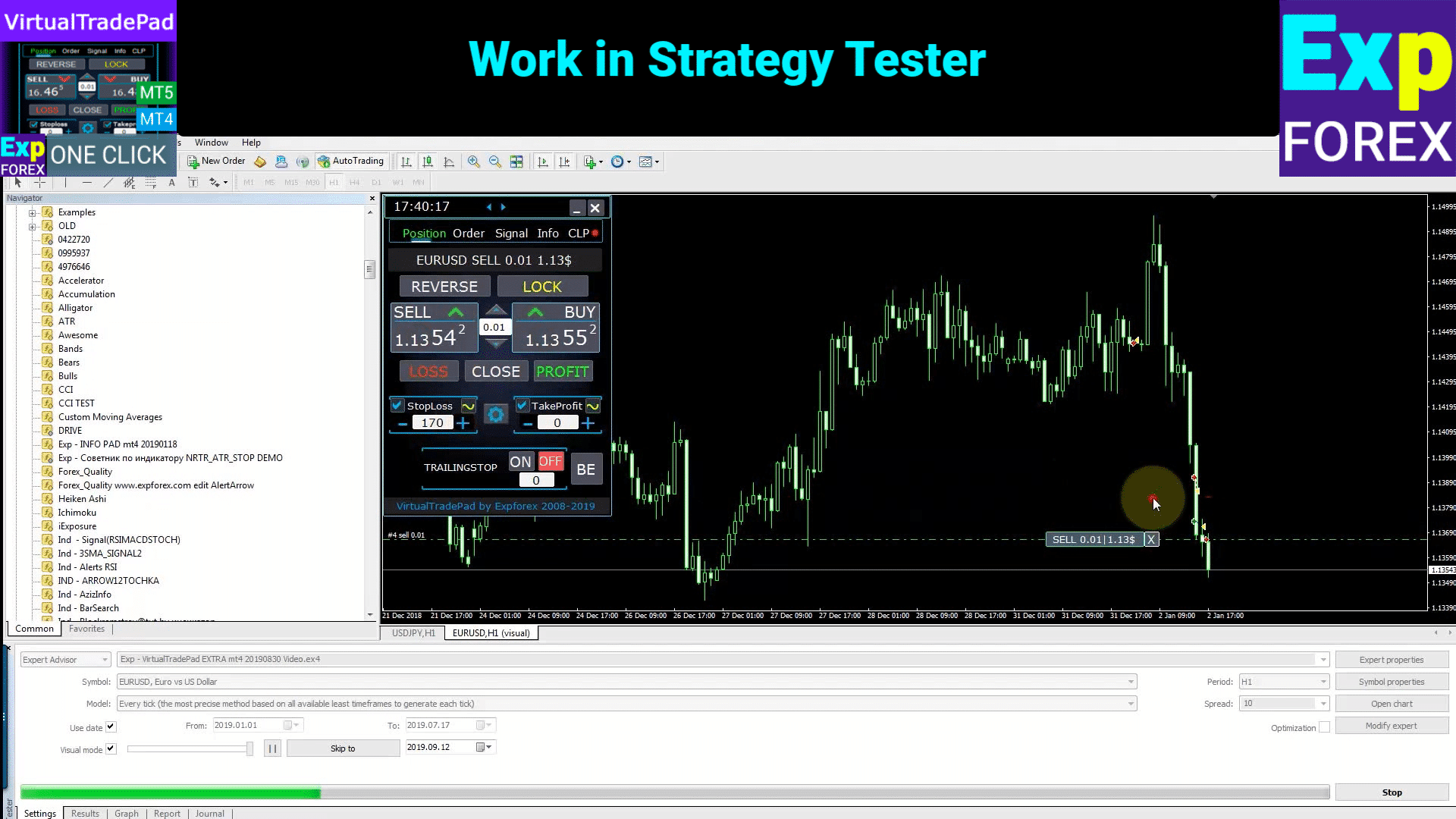
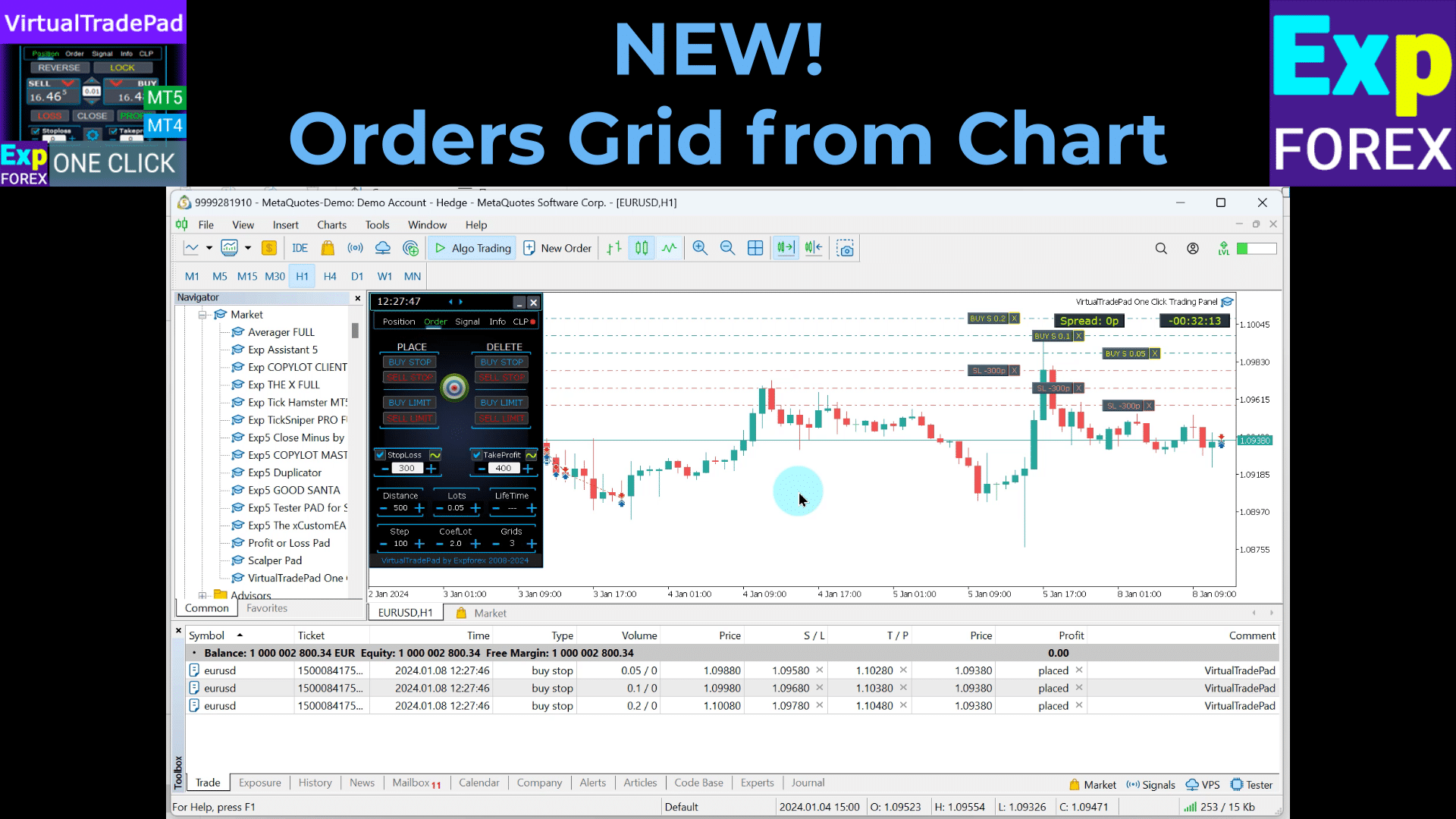
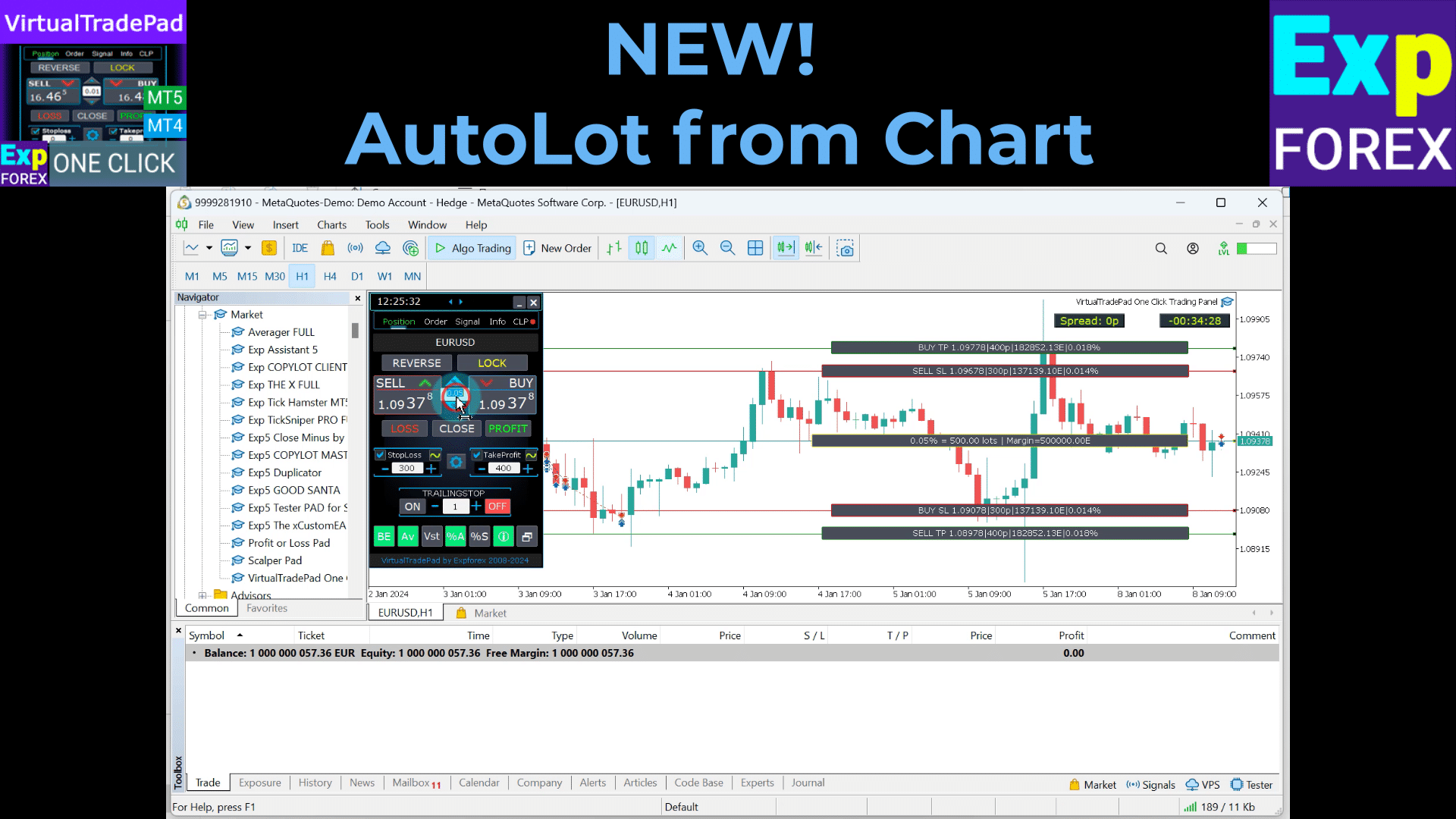
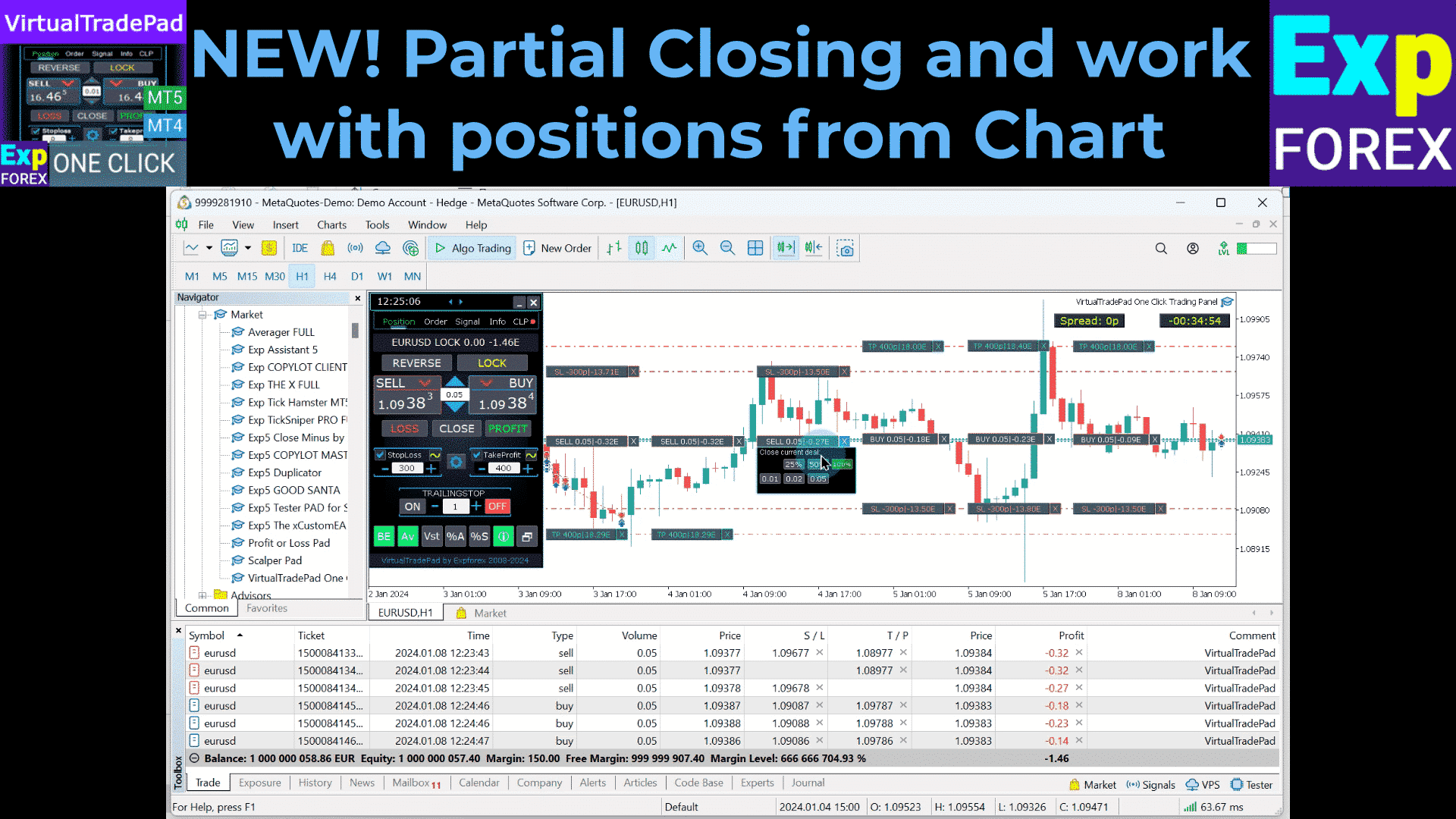
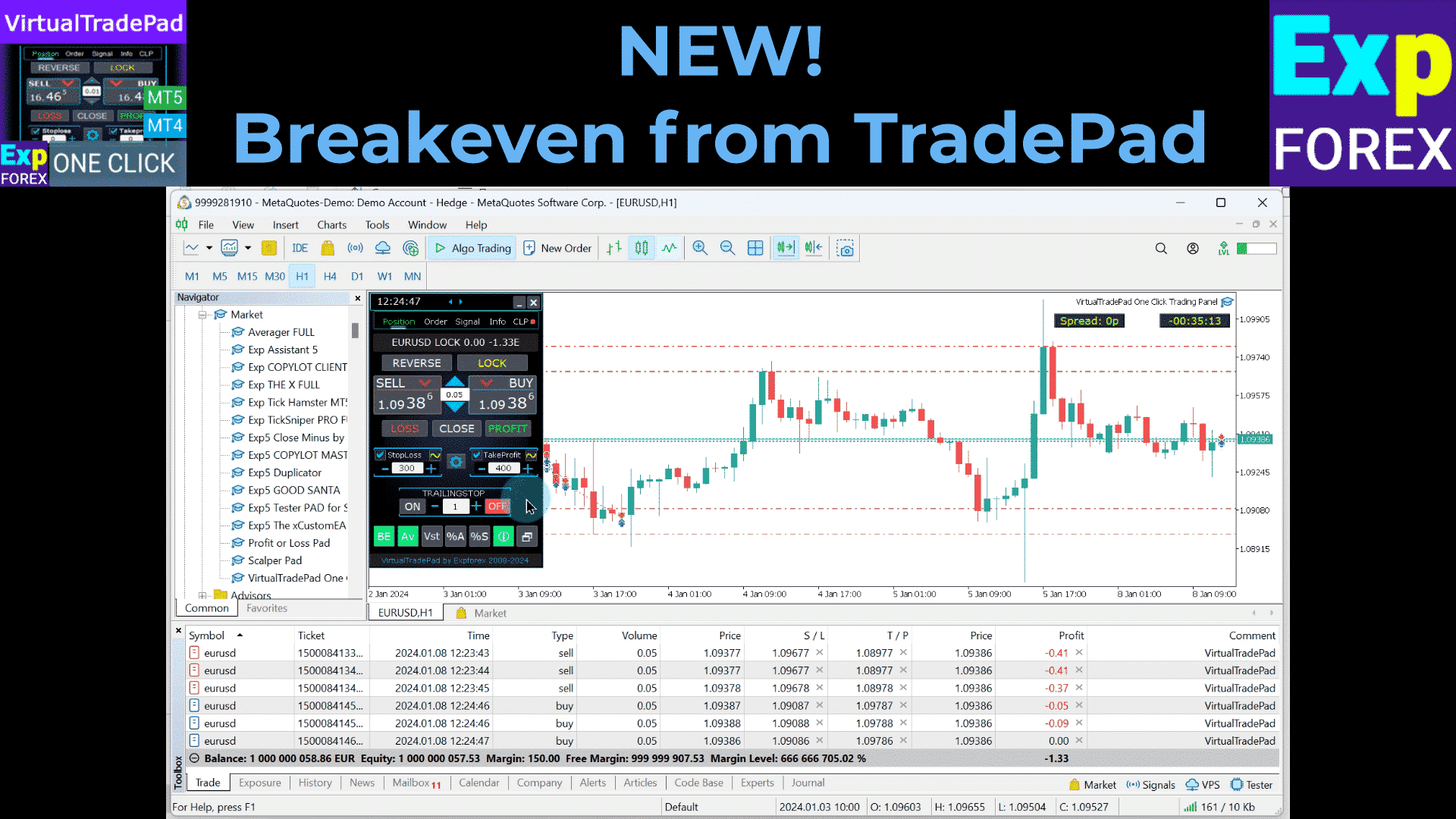
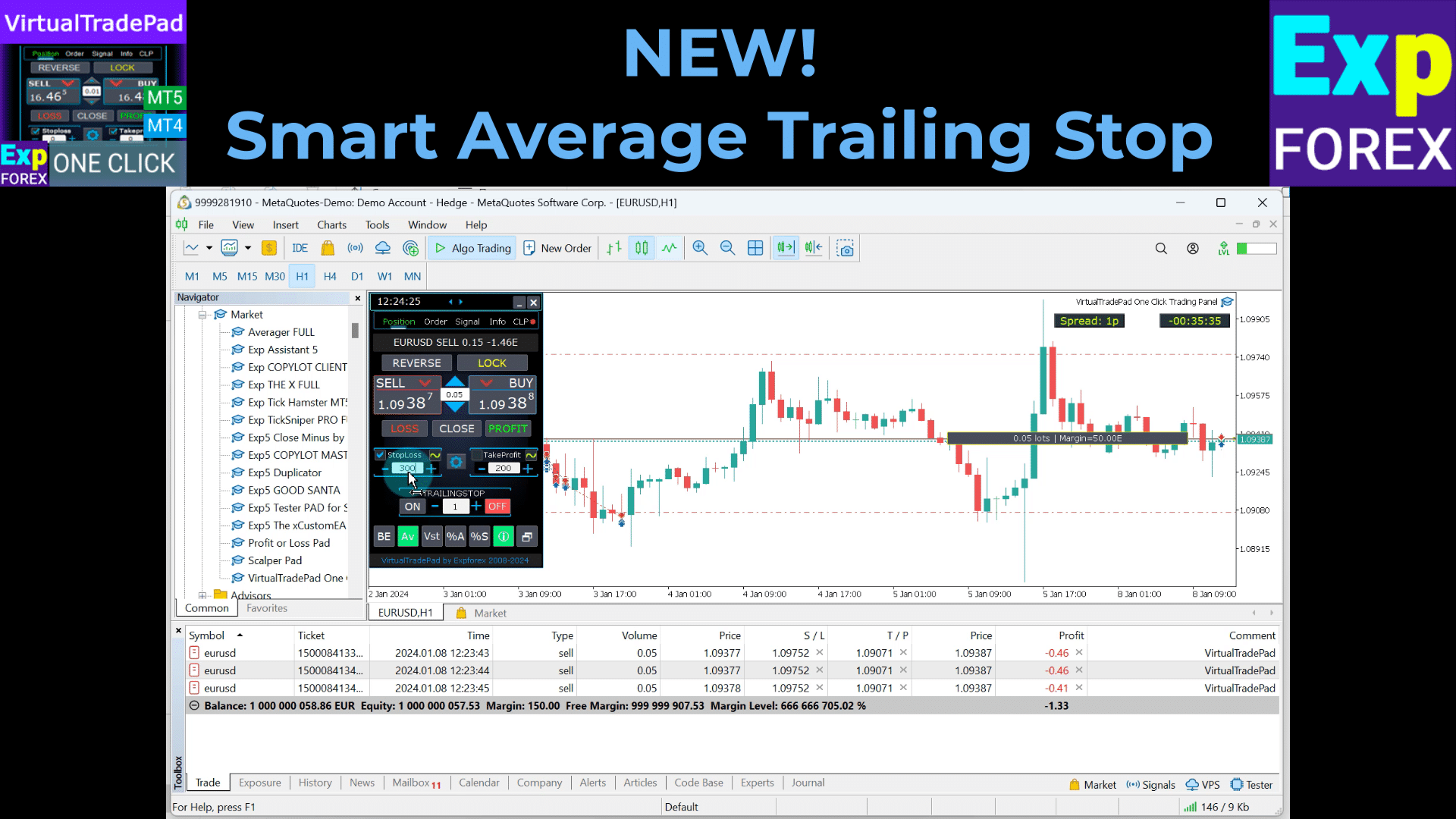
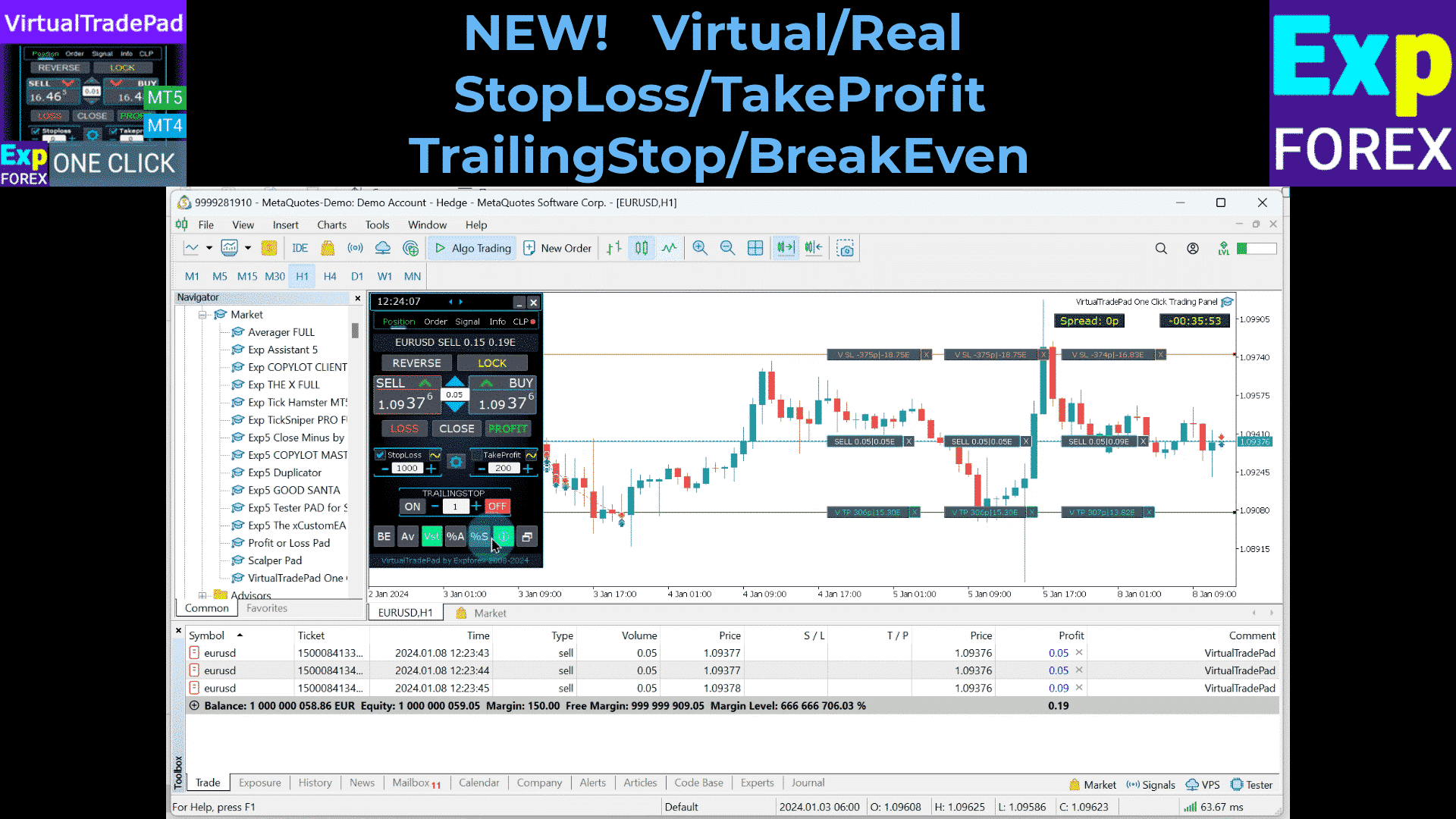
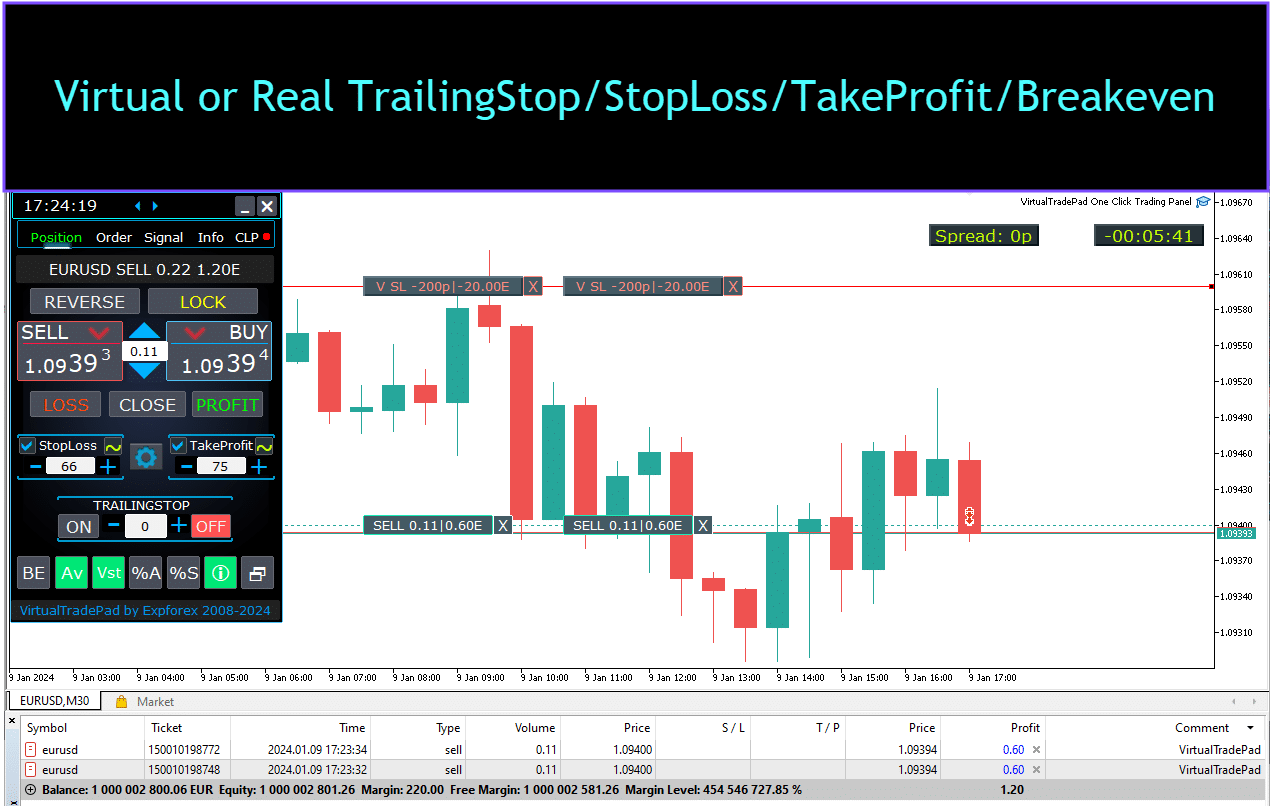
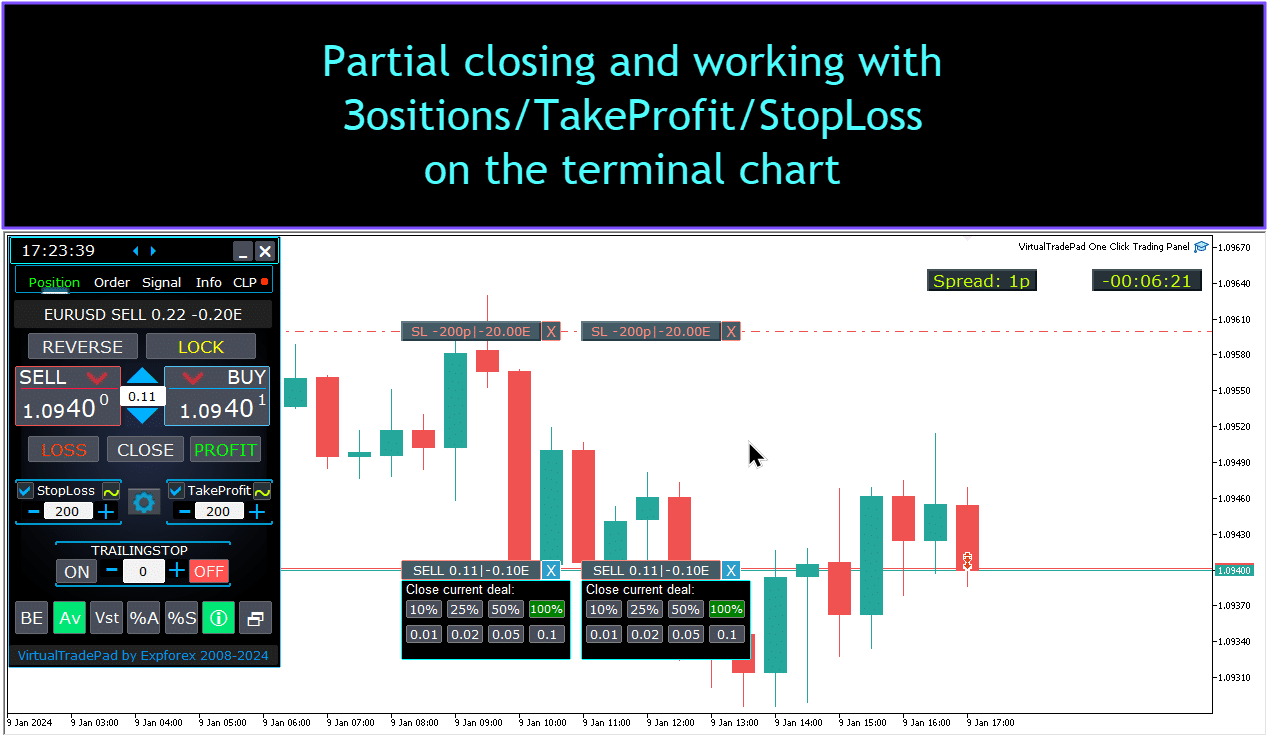












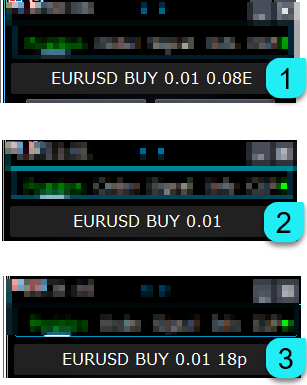


























Leave a Reply