AI Sniper là robot giao dịch thông minh có khả năng tự tối ưu, được thiết kế cho cả MT4…
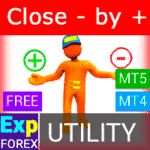
Close Minus by Plus, Đóng lệnh lỗ bằng lợi nhuận, đóng các vị thế thua lỗ bằng cách tìm và đóng các vị thế có lãi

Tick Hamster – Robot giao dịch tự động. Không dư thừa!


Chính
Tài liệu
Cài đặt
Câu hỏi thường gặp
Nhật ký thay đổi
Đánh giá
Bình luận
Extra
Về chiến lược Swing
Chiến lược Con lắc hay Swing bao gồm việc mở tuần tự các lệnh chờ (pending orders) với kích thước lô (lot size) tăng dần. Nguyên tắc cốt lõi rất đơn giản: hai lệnh chờ được đặt, và khi một lệnh được kích hoạt, lệnh còn lại sẽ tự động được thay thế bằng một lệnh chờ mới. Quá trình này tiếp tục cho đến khi toàn bộ nhóm giao dịch được đóng bằng cách đạt mục tiêu chốt lời (take-profit).
Chiến lược này tận dụng các biến động thị trường (market swings), nhằm mục đích thu về lợi nhuận thông qua nhiều vị thế trong khi giảm thiểu rủi ro (risk) bằng cách quản lý lệnh hợp lý.
Có ba loại mở lệnh chờ trong cố vấn của chúng tôi!
- Tự động mở sau khi cài đặt (Mở Tức thì AutoTrade)
- Mở và duy trì sau khi khởi tạo thủ công (Mở Thủ công ManualTrade)
- Mở ở các mức Cao và Thấp (Cao Thấp cho Thanh Quá khứ TFTrade)
Một lệnh OCO (Một hủy Một) là một loại lệnh có điều kiện bao gồm hai lệnh. Lệnh đầu tiên sẽ tự động bị hủy nếu lệnh thứ hai được thực hiện.
Ví dụ về Giao dịch với Swing
- Khi khởi động, cố vấn đặt hai lệnh Buy Stop và Sell Stop ở khoảng cách StopOrderDeltaifUSE so với giá hiện tại.
- Nếu lệnh Buy Stop được kích hoạt, lệnh Sell Stop sẽ bị xóa và thay thế bằng một lệnh Sell Stop mới với kích thước lô được nhân với Martin.
- Nếu lệnh Sell Stop được kích hoạt, lệnh Buy Stop sẽ bị xóa và thay thế bằng một lệnh Buy Stop mới với kích thước lô được nhân với Martin.
- Khi đạt được mức chốt lời, tất cả các lệnh sẽ bị xóa và quá trình bắt đầu lại!
Để đạt được hiệu ứng swing, các thông số StopOrderDeltaifUSE và Cắt lỗ (StopLoss) phải bằng nhau.
Swing hoạt động như thế nào?
Mọi người viết gì về Swing?
Bạn có thể Tải xuống Swing miễn phí
ĐẦY ĐỦ MIỄN PHÍ!
Đây là phiên bản ĐẦY ĐỦ MIỄN PHÍ không giới hạn!
Bạn có thể tải xuống và cài đặt chương trình của chúng tôi miễn phí!
Bạn có thể Mua phiên bản đầy đủ của Swing

Tài khoản Giao dịch
Máy tính / Số lần kích hoạt
Phiên bản MT4 ĐẦY ĐỦ
Dành cho MetaTrader 4
FREE $
Phiên bản MT5 ĐẦY ĐỦ
Dành cho MetaTrader 5
35 $
THUÊ trong 3 tháng
Dành cho MetaTrader 4
FREE $
THUÊ trong 3 tháng
Dành cho MetaTrader 5
30 $
Trước khi mua hàng, chúng tôi thực sự khuyên bạn nên xem lại hướng dẫn và phần Câu hỏi thường gặp (FAQ) của chúng tôi để đảm bảo trải nghiệm suôn sẻ.
Liên kết
Liên kết hữu ích
Mục lục (nhấp để hiển thị)
Mô tả
Mô hình của chiến lược Con lắc nổi tiếng (lệnh OCO) là việc mở tuần tự các lệnh chờ với kích thước lô tăng dần.
Nguyên tắc rất đơn giản: hai lệnh chờ được đặt, và khi một lệnh được kích hoạt, lệnh thứ hai sẽ được thay thế bằng một lệnh chờ mới trước khi toàn bộ nhóm được đóng bằng chốt lời.
Có ba loại mở lệnh chờ trong cố vấn của chúng tôi!
- Tự động mở sau khi cài đặt (Mở Tức thì AutoTrade)
- Mở và duy trì sau khi khởi tạo thủ công (Mở Thủ công ManualTrade)
- Mở ở các mức Cao và Thấp (Cao Thấp cho Thanh Quá khứ TFTrade)
Khi khởi động, cố vấn đặt hai lệnh Buy Stop và Sell Stop ở khoảng cách StopOrderDeltaifUSE so với giá hiện tại. Nếu lệnh Buy Stop được kích hoạt, lệnh Sell Stop sẽ bị xóa và thay thế bằng một lệnh Sell Stop mới với kích thước lô được nhân với Martin. Nếu lệnh Sell Stop được kích hoạt, lệnh Buy Stop sẽ bị xóa và thay thế bằng một lệnh Buy Stop mới với kích thước lô được nhân với Martin.
Khi đạt được mức chốt lời, tất cả các lệnh sẽ bị xóa và quá trình bắt đầu lại!
Để đạt được hiệu ứng swing, các thông số StopOrderDeltaifUSE và StopLoss phải bằng nhau.
Nếu bạn muốn các chiến lược giao dịch nâng cao hơn với nhiều tính năng và giao dịch tự động hơn:
- AI Sniper. Cố vấn Chuyên gia Thông minh Tự động cho Metatrader.
- EA The xCustomEA: Cố vấn Giao dịch Phổ quát cho Chỉ báo iCustom. Trình tạo Chiến lược Tùy chỉnh
- The X – Cố vấn Chuyên gia (EA) Phổ quát cho Forex Sử dụng các Chỉ báo Tiêu chuẩn
- Assistant – bảng điều khiển giao dịch miễn phí tốt nhất để hỗ trợ các vị thế và giao dịch với StopLoss / TakeProfit / Trailing Stop thực/ảo
- Tester Pad là một trình mô phỏng giao dịch Forex cho trình kiểm tra chiến lược. Giao dịch bằng cách sử dụng các chỉ báo.
Loại Giao dịch với Swing
Trong cố vấn của chúng tôi, có ba loại mở lệnh chờ!
- Tự động mở sau khi cài đặt,
- Mở và duy trì sau khi khởi tạo thủ công,
- Mở ở các mức Cao và Thấp!
TypeofTrade – Chọn Chế độ Giao dịch của Cố vấn Chuyên gia (Expert Advisor)!
Chúng tôi đã tạo ra một Cố vấn Chuyên gia hoạt động ở ba chế độ khác nhau. Hãy xem xét chúng chi tiết hơn:
AutoTrade hoặc Mở sau khi Cài đặt EA:
Trong chế độ này, cố vấn hoạt động để duy trì các vị thế thủ công:
Thuật toán:
- Khi khởi động, cố vấn đặt hai lệnh Buy Stop và Sell Stop ở khoảng cách StopOrderDeltaifUSE so với giá hiện tại.
- Nếu lệnh Buy Stop được kích hoạt, lệnh Sell Stop sẽ bị xóa và thay thế bằng một lệnh Sell Stop mới với kích thước lô lớn hơn, được tính bằng BuyStop nhân với Martin.
- Nếu lệnh Sell Stop được kích hoạt, lệnh Buy Stop sẽ bị xóa và thay thế bằng một lệnh Buy Stop mới với kích thước lô lớn hơn, được tính bằng Sell Stop nhân với Martin.
- Nếu vị thế bị lỗ, chuỗi hiện tại được coi là chưa đóng, và cố vấn tiếp tục hoạt động theo thuật toán.
- Nếu vị thế đạt chốt lời, vị thế sẽ được đóng, và quá trình bắt đầu lại.

Kết quả Công việc:

ManualTrade hoặc Theo dõi sau khi Mở Thủ công:
Trong chế độ này, EA chờ nhà giao dịch mở một vị thế bằng cách sử dụng bảng điều khiển của chúng tôi cho cố vấn EAPADPRO.
Thuật toán:
- Khi khởi động, Cố vấn Chuyên gia đợi cho đến khi người dùng mở một vị thế từ bảng điều khiển EAPADPRO của chúng tôi.
- Chỉ sau khi nhà giao dịch mở một vị thế bằng bảng điều khiển của chúng tôi, cố vấn mới đặt lệnh chờ đối diện, đồng thời sửa đổi chốt lời và cắt lỗ theo cài đặt hệ thống.
- Nếu một vị thế Buy được mở, EA sẽ đặt một lệnh Sell Stop mới với kích thước lô nhân với Martin.
- Nếu một vị thế Sell được mở, EA sẽ đặt một lệnh Buy Stop mới với kích thước lô nhân với Martin.
- Nếu vị thế bị lỗ, chuỗi hiện tại được coi là chưa đóng, và cố vấn tiếp tục hoạt động theo thuật toán.
- Nếu vị thế đạt chốt lời, vị thế sẽ được đóng, và quá trình bắt đầu lại.
- Cố vấn ngừng hoạt động cho đến khi nhà giao dịch mở một vị thế mới.

Kết quả Công việc:
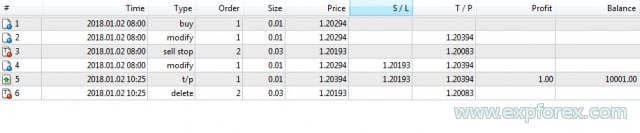
TFTrade hoặc Làm việc trên các mức Cao Thấp:
Trong chế độ này, Cố vấn Chuyên gia hoạt động dựa trên các mức Cao và Thấp được thiết lập bởi các biến sau:
TFTrade_PERIOD = PERIOD_D1; – Khung thời gian (Timeframe) được cố vấn sử dụng để xác định các mức Cao và Thấp.
TFTrade_Num = 1; – Số lượng thanh được sử dụng để xác định mức.
QUAN TRỌNG!
Để tăng tốc độ xử lý báo giá khi bạn đặt TF (Chu kỳ Kiểm tra Chiến lược) thành M15, cố vấn có thể không nhận được dữ liệu từ chỉ báo trên khung thời gian M1!
Vui lòng đặt Chu kỳ = M1 trong quá trình tối ưu hóa trình kiểm tra chiến lược!
Mã:
StopOrdersDistance = (iHigh(Symbol(), TFTrade_PERIOD, iHighest(Symbol(), TFTrade_PERIOD, MODE_HIGH, TFTrade_Num, 1)) -iLow(Symbol(), TFTrade_PERIOD, iLowest(Symbol(), TFTrade_PERIOD, MODE_LOW, TFTrade_Num, 1))) / MarketInfo(Symbol(), MODE_POINT);
Thuật toán:
- Khi khởi động, Cố vấn Chuyên gia tính toán các mức CAO và THẤP dựa trên Khung thời gian đã đặt.
- Sử dụng công thức đã cho, EA tính toán khoảng cách và đặt hai lệnh chờ, Buy Stop và Sell Stop, ở khoảng cách StopOrderDeltaifUSE so với giá hiện tại.
- Nếu lệnh Buy Stop được kích hoạt, lệnh Sell Stop sẽ bị xóa, và EA đặt một lệnh Sell Stop mới với kích thước lô nhân với Martin.
- Nếu lệnh Sell Stop được kích hoạt, lệnh Buy Stop sẽ bị xóa, và EA đặt một lệnh Buy Stop mới với kích thước lô nhân với Martin.
- Nếu vị thế bị lỗ, chuỗi hiện tại được coi là chưa đóng, và cố vấn tiếp tục hoạt động theo thuật toán.
- Nếu vị thế đạt chốt lời, vị thế sẽ được đóng, và quá trình bắt đầu lại.
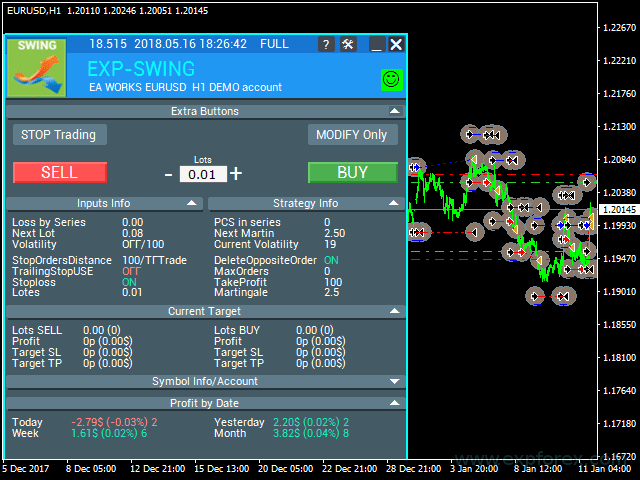
Kết quả Công việc:
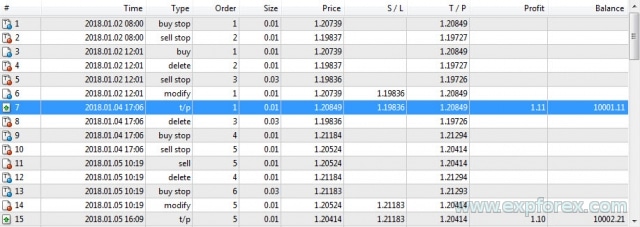
Mẹo Tối ưu hóa
Chúng tôi đã phát triển cố vấn này dựa trên thuật toán Con lắc.
Logic hoạt động của Cố vấn Chuyên gia được thiết kế để thực hiện một thuật toán toán học.
Do đó, tất cả các thông số được cấu hình tự động, ngoại trừ khoảng cách giữa hai lệnh chờ.
Bạn có thể tối ưu hóa tất cả các thông số, nhưng chúng tôi sẽ cung cấp một số khuyến nghị:
Tối ưu hóa cho TypeofTrade = Manual Trade và AutoTrade
Manual Trade – Duy trì việc mở vị thế thủ công.
Auto Trade – Mở liên tục các lệnh chờ.
Có ý nghĩa khi chỉ tối ưu hóa các thông số StopOrdersDistance, MaxOrders, và Martingale.
Tối ưu hóa các giá trị StopOrdersDistance: Khuyến nghị đặt các thông số riêng cho từng cặp tiền tệ.
- Ví dụ, nếu đây là cặp tiền tệ EURUSD và bạn giao dịch trên khung thời gian M30 với biến động giá trung bình của 50 thanh = 7500 điểm, thì hãy đặt thông số này để tối ưu hóa là bắt đầu = 0, bước = 100, dừng = 1000.
- Ví dụ, nếu đây là cặp tiền tệ XUGUSD và bạn giao dịch trên khung thời gian M1 với biến động giá trung bình của 50 thanh = 100 điểm, thì hãy đặt thông số này để tối ưu hóa là bắt đầu = 0, bước = 10, dừng = 100.
- Ví dụ, nếu bạn cần xác nhận tín hiệu đầu tiên và biến động giá trung bình trong kỳ là 100 thanh = 1000 điểm, thì hãy đặt bắt đầu = 0, bước = 50, dừng = 500.
Tối ưu hóa MaxOrders: Thông số này cho phép bạn chỉ định số lượng lệnh tối đa trong một chuỗi để tránh mất tiền ký quỹ (deposit).
- Bắt đầu = 0; Bước = 1; Dừng = 10;
Tối ưu hóa các giá trị Martingale: Thông số này cho phép bạn chỉ định sự gia tăng kích thước lô của lệnh chờ tiếp theo.
Bắt đầu = 0.1 (Nếu Lots > Lô tối thiểu); Bước = 0.1; Dừng = 2;
- Nếu Martingale nhỏ hơn 1, mỗi vị thế tiếp theo và kích thước lô của nó sẽ nhỏ hơn vị thế trước đó.
- Nếu giá trị nhỏ hơn 1, chỉ có ý nghĩa sử dụng khi các vị thế Lots lớn hơn lô tối thiểu trên máy chủ.
- Nếu Martingale lớn hơn 1, mỗi vị thế tiếp theo và kích thước lô của nó sẽ lớn hơn vị thế trước đó.
- Giá trị của Martingale càng cao, cố vấn giao dịch càng rủi ro.
- Martingale là một chiến lược rất đơn giản và rủi ro.
Sự khác biệt so với ManualTrade là với theo dõi thủ công, cố vấn đóng một chuỗi lệnh có lãi và ngừng hoạt động.
Tối ưu hóa cho TypeofTrade = TFTrade
TFTrade –
Trong chế độ này, Cố vấn Chuyên gia hoạt động dựa trên các mức Cao và Thấp được thiết lập bởi các biến sau:
TFTrade_PERIOD = PERIOD_D1; – Khung thời gian được cố vấn sử dụng để xác định các mức Cao và Thấp.
TFTrade_Num = 1; – Số lượng thanh được sử dụng để xác định mức.
Có ý nghĩa khi chỉ tối ưu hóa các thông số: TFTrade_PERIOD, TFTrade_Num.
Tối ưu hóa các giá trị TFTrade_PERIOD: Đây là chu kỳ được sử dụng để xây dựng các mức Cao và Thấp.
- Bắt đầu = PERIOD_M1; Dừng = PERIOD_D1;
Tối ưu hóa các giá trị TFTrade_Num: Số lượng thanh gần đây được sử dụng để xác định các mức.
- Bắt đầu = 0; Bước = 1; Dừng = 10;
Ví dụ về cách sử dụng
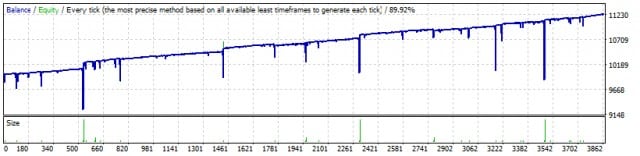
| Số | Loại Thao tác | Vé | Lô | Giá Mở cửa | Cắt lỗ | Chốt lời | Lợi nhuận | Số dư |
|---|---|---|---|---|---|---|---|---|
| 1 | buy stop | một | 0.01 | 1.20304 | 0.00000 | 1.20614 | ||
| 2 | sell stop | 2 | 0.01 | 1.20272 | 0.00000 | 1.19962 | ||
| 3 | sell | 2 | 0.01 | 1.20272 | 0.00000 | 1.19962 | ||
| 4 | delete | một | 0.01 | 1.20304 | 0.00000 | 1.20614 | ||
| 5 | buy stop | 3 | 0.02 | 1.20304 | 0.00000 | 1.20335 | ||
| 6 | modify | 2 | 0.01 | 1.20272 | 1.20304 | 1.19962 | ||
| 7 | s / l | 2 | 0.01 | 1.20304 | 1.20304 | 1.19962 | -0.32 | 9999.68 |
| 8 | buy | 3 | 0.02 | 1.20304 | 0.00000 | 1.20335 | ||
| 9 | sell stop | bốn | 0.04 | 1.20271 | 0.00000 | 1.20239 | ||
| 10 | modify | 3 | 0.02 | 1.20304 | 1.20271 | 1.20335 | ||
| 11 | s / l | 3 | 0.02 | 1.20271 | 1.20271 | 1.20335 | -0.66 | 9999.02 |
| 12 | sell | bốn | 0.04 | 1.20271 | 0.00000 | 1.20239 | ||
| 13 | buy stop | năm | 0.08 | 1.20304 | 0.00000 | 1.20335 | ||
| 14 | modify | bốn | 0.04 | 1.20271 | 1.20304 | 1.20239 | ||
| 15 | s / l | bốn | 0.04 | 1.20304 | 1.20304 | 1.20239 | -1.32 | 9997.70 |
| 16 | buy | năm | 0.08 | 1.20304 | 0.00000 | 1.20335 | ||
| 17 | sell stop | thứ 6 | 0.16 | 1.20270 | 0.00000 | 1.20238 | ||
| 18 | modify | năm | 0.08 | 1.20304 | 1.20270 | 1.20335 | ||
| 19 | s / l | năm | 0.08 | 1.20270 | 1.20270 | 1.20335 | -2.72 | 9994.98 |
| 20 | sell | thứ 6 | 0.16 | 1.20270 | 0.00000 | 1.20238 | ||
| 21 | buy stop | thứ 7 | 0.32 | 1.20304 | 0.00000 | 1.20335 | ||
| 22 | modify | thứ 6 | 0.16 | 1.20270 | 1.20304 | 1.20238 | ||
| 23 | s / l | thứ 6 | 0.16 | 1.20304 | 1.20304 | 1.20238 | -5.44 | 9989.54 |
| 24 | buy | thứ 7 | 0.32 | 1.20304 | 0.00000 | 1.20335 | ||
| 25 | sell stop | tám | 0.64 | 1.20270 | 0.00000 | 1.20237 | ||
| 26 | modify | thứ 7 | 0.32 | 1.20304 | 1.20270 | 1.20335 | ||
| 27 | s / l | thứ 7 | 0.32 | 1.20270 | 1.20270 | 1.20335 | -10.88 | 9978.66 |
| 28 | sell | tám | 0.64 | 1.20270 | 0.00000 | 1.20237 | ||
| 29 | buy stop | 9 | 01/01/28 | 1.20304 | 0.00000 | 1.20335 | ||
| 30 | modify | tám | 0.64 | 1.20270 | 1.20304 | 1.20237 | ||
| 31 | s / l | tám | 0.64 | 1.20304 | 1.20304 | 1.20237 | -21.76 | 9956.90 |
| 32 | buy | 9 | 01/01/28 | 1.20304 | 0.00000 | 1.20335 | ||
| 33 | sell stop | mười | 01/02/56 | 1.20270 | 0.00000 | 1.20237 | ||
| 34 | modify | 9 | 01/01/28 | 1.20304 | 1.20270 | 1.20335 | ||
| 35 | s / l | 9 | 01/01/28 | 1.20270 | 1.20270 | 1.20335 | -43.52 | 9913.38 |
| 36 | sell | mười | 01/02/56 | 1.20270 | 0.00000 | 1.20237 | ||
| 37 | buy stop | mười một | 05/12/24 | 1.20304 | 0.00000 | 1.20335 | ||
| 38 | modify | mười | 01/02/56 | 1.20270 | 1.20304 | 1.20237 | ||
| 39 | s / l | mười | 01/02/56 | 1.20304 | 1.20304 | 1.20237 | -87.04 | 9826.34 |
| 40 | buy | mười một | 05/12/24 | 1.20304 | 0.00000 | 1.20335 | ||
| 41 | sell stop | 12 | 01/10/24 | 1.20270 | 0.00000 | 1.20237 | ||
| 42 | modify | mười một | 05/12/24 | 1.20270 | 1.20304 | 1.20237 | ||
| 43 | t / p | mười một | 05/12/24 | 1.20335 | 1.20270 | 1.20335 | 158.72 | 9985.06 |
Biến bên ngoài (External Variables) và Cài đặt trong Swing
| Tham số | Mô tả |
|---|---|
| Trade_ | Phần “Cài đặt Giao dịch”. |
| TypeofTrade | Chọn Chế độ Giao dịch của Cố vấn Chuyên gia. |
| StopOrderDeltaifUSE | Khoảng cách cho các lệnh chờ tính bằng Điểm (Points) (Pips) (mặc định = 100). |
| MaxOrders | Số lượng lệnh tối đa trong một chuỗi. Một chuỗi bao gồm tất cả các lệnh/vị thế cho đến khi chúng được đóng tại Take Profit. |
| Magic | Số ma thuật cho các giao dịch (mặc định = 777). |
| StopLoss | Cắt lỗ, không được sử dụng theo mặc định (0). Nếu được đặt, nó bao gồm chênh lệch (spread). Được đo bằng Điểm (Points) (Pips). |
| ModifyStopLossAtOrdersopen | Sửa đổi Stop Loss của giao dịch đến mức mở của một lệnh chờ. |
| TakeProfit | Không được sử dụng theo mặc định (0). Nếu đặt là -1, thì TakeProfit = StopOrdersDistance + chênh lệch. Được đo bằng Điểm (Points) (Pips). |
| AdjustTP | Điều chỉnh Take Profit khi mở các lệnh chờ. Được đo bằng Điểm (Points) (Pips). |
| AdjustAfter | Số bước sau đó việc điều chỉnh sẽ xảy ra. |
| StopDayTradingEaAfterTP | Nếu vị thế cuối cùng đóng tại Take Profit, EA sẽ ngừng giao dịch cho đến ngày hôm sau. |
| DeleteOppositeOrder | Xóa lệnh đối diện khi lệnh hiện tại được kích hoạt (lệnh OCO). |
| CloseOppositePositionsAfterTP | Đóng các lệnh/vị thế đối diện nếu lệnh hiện tại đóng tại Take Profit. |
| MaxSpreadToNotTrade | Chênh lệch tối đa mà EA có thể mở lưới. |
| MinSpreadToNotTrade | Chênh lệch tối thiểu mà EA có thể mở lưới. |
| Lots | Lô khởi đầu cố định (mặc định = 0.1). |
| LotFix | Các lô được phân tách bằng dấu phẩy để mở lệnh, ví dụ: “0.1,0.2,0.3,0.6,0.8,1”. Lô khởi đầu luôn bằng Lots, và các lệnh tiếp theo được xác định bởi LotFix. |
| Martin | Tỷ lệ Martingale cho lô của lệnh mở tiếp theo (mặc định = 2). Martingale chỉ hoạt động với Lots và bị bỏ qua nếu LotFix được đặt. |
| MartinFix | Hệ số Martingale, được phân tách bằng dấu phẩy để mở lệnh, ví dụ: “2,3,1,5,2,1”. Hoạt động với Lots, bị bỏ qua nếu LotFix được đặt. |
| timetrade_ | Phần “Cài đặt Thời gian Giao dịch”. |
| OpenHour | Giờ mở cửa cho các giao dịch (mặc định = 0). |
| OpenMinute | Phút mở cửa cho các giao dịch (mặc định = 0). |
| CloseHour | Giờ đóng cửa cho các giao dịch (mặc định = 23). |
| CloseMinute | Phút đóng cửa cho các giao dịch (mặc định = 59). |
| Trailing_ | Phần “Cài đặt Trailing Stop”. |
| TrailingStopUSE | Sử dụng trailing stop (mặc định = false). |
| IfProfTrail | Chế độ hòa vốn (breakeven), chỉ được sử dụng cho các vị thế có lãi (mặc định = false). |
| TrailingStop | Khoảng cách trailing stop, mặc định là mức tối thiểu cho phép (0). |
| TrailingStep | Bước khoảng cách cho trailing stop (mặc định = 1). |
| StartPointToTrail | Mức lợi nhuận (tính bằng điểm) nơi trailing stop bắt đầu. |
| RollbackPoint | Số điểm quay lui để đóng một phần vị thế. |
| PercentLotToClose | Phần trăm của lô đầu tiên (khối lượng) để đóng vị thế. |
| StepPointToFixLevel | Số điểm để cố định mức tiếp theo. |
| MovingInWLUSE | Chuyển vị thế về hòa vốn ở mức đầu tiên của trailing stop. |
| TradebyVolatility | Xem xét biến động khi mở lưới lệnh ban đầu. |
| TFVolatility | Khung thời gian để tính toán biến động. |
| BarVolatility | Số lượng thanh được sử dụng để xác định biến động. |
| PointVolatility | Số điểm được sử dụng để xác định biến động. |
| Slippage | Cài đặt trượt giá (Slippage) (mặc định = 0). |
| MarketWatch | Chế độ giao dịch (mặc định = false). Nếu đặt thành true, các vị thế/lệnh ban đầu được đặt không có stop, sau đó được sửa đổi với Stop Loss và Take Profit. |
Câu hỏi thường gặp về Swing

Câu hỏi thường gặp chung của chúng tôi
Câu trả lời Câu hỏi thường gặp cho các câu hỏi phổ biến nhất
Cảm ơn bạn đã đọc bài viết đến cuối.
Bạn có thể tải xuống EA của tôi trong phần Tệp!
Nếu bạn muốn cảm ơn tác giả cho dự án này – bạn có thể nhấp vào nút Cảm ơn.
hoặc mua một trong các sản phẩm của chúng tôi
Chiến lược Swing (Con lắc) là gì?
Chiến lược Swing bao gồm việc đặt hai lệnh chờ đối nghịch (Buy Stop và Sell Stop). Khi một lệnh được kích hoạt, lệnh còn lại được thay thế bằng một lệnh có kích thước lô lớn hơn. Điều này lặp lại cho đến khi đạt được chốt lời.
Các chế độ giao dịch trong chiến lược Swing là gì?
Ba chế độ là AutoTrade (tự động mở lệnh), ManualTrade (sau khi mở vị thế thủ công), và High-Low Trade (dựa trên các mức cao và thấp).
Hệ thống lô Martingale hoạt động như thế nào trong chiến lược này?
Khi một giao dịch được kích hoạt, lệnh đối diện được thay thế bằng một lệnh có kích thước lô tăng lên, sử dụng hệ thống Martingale để tối đa hóa lợi nhuận.
OCO có nghĩa là gì trong chiến lược này?
OCO là viết tắt của “One Cancels the Other” (Một hủy Một), có nghĩa là nếu một lệnh được thực hiện, lệnh còn lại sẽ tự động bị hủy.
Chiến lược Swing có thể được sử dụng thủ công không?
Có, chiến lược này bao gồm chế độ ManualTrade để mở vị thế thủ công.
Điều gì xảy ra khi một trong các lệnh đối nghịch được kích hoạt?
Lệnh đối diện bị xóa và thay thế bằng một lệnh có lô lớn hơn theo hệ thống Martingale.
Lợi ích của việc sử dụng hệ thống Martingale trong chiến lược Swing là gì?
Nó làm tăng cơ hội phục hồi các khoản lỗ từ các giao dịch trước đó bằng cách tăng kích thước lô sau mỗi lần thua lỗ.
Chiến lược Swing tính toán việc tăng kích thước lô như thế nào?
Nó tuân theo hệ thống Martingale, nhân đôi kích thước lô sau một lần thua lỗ, nhằm mục đích phục hồi các khoản lỗ trước đó.
Chế độ High-Low Trade trong chiến lược Swing là gì?
Chế độ High-Low Trade đặt lệnh dựa trên các mức cao và thấp của biến động giá.
Điều gì xảy ra khi đạt đến mức chốt lời?
Khi đạt đến mức chốt lời, cả hai lệnh đều được đóng và chiến lược khởi động lại.
Chiến lược Swing có thể được sử dụng với Cố vấn Chuyên gia (EA) không?
Có, chiến lược hỗ trợ giao dịch tự động bằng cách sử dụng Cố vấn Chuyên gia để mở và quản lý giao dịch.
Chế độ AutoTrade hoạt động như thế nào?
Chế độ AutoTrade tự động mở hai lệnh chờ đối nghịch tại các mức giá được xác định trước.
Có thể điều chỉnh hệ số nhân lô trong chiến lược Swing không?
Có, các nhà giao dịch có thể điều chỉnh hệ số nhân lô để tùy chỉnh rủi ro và phần thưởng.
Các thành phần chính của chiến lược Con lắc là gì?
Các thành phần chính bao gồm các lệnh chờ tự động, chức năng OCO, và hệ thống kích thước lô Martingale.
Nhật ký thay đổi cho Swing
-Panel features have been restored for setups running on MetaQuotes VPS.
-All key actions are operational again: Stop Trading, Modify Only, Telegram Notifications, Push Alerts.
🎨 MetaTrader 5 — Improved Visual Handling
-Updated MT5 UI rendering for a more stable and correct display.
-Implemented internal groundwork to support the upcoming MT5 graphics engine upgrade.
🔤 Font Change (Wider Compatibility)
-The interface font has been moved from Roboto to Tahoma for consistent readability.
-Tahoma is available on all Windows versions, ensuring the same look across machines.
📏 Strategy Tester — Auto-Resize Now Available
-Panel Auto-Resize is now supported in the Strategy Tester environment.
-This improves usability while running backtests.
🐞 Various Fixes & Optimizations
-Addressed multiple small issues and UI mismatches.
-Optimized internal components for stronger stability and better performance.
-Rebuilt using the most recent terminal build to maximize compatibility.
Rounding EA Can Round All Prices When Opening and Modifying Orders and Positions (Deals).
Options:
– No rounding,
– Rounding up to 1 digit,
– Rounding up to 2 digits.
The function is created for Gold and Silver, as well as for brokers that require a specified tick accuracy.
Example:
Deal open price = 1.12345
Rounding to 1 digit = 1.12340
Rounding up to 2 digits = 1.12300
EAPADPRO v59
--Enhanced Graphical Interface Translation
We have completely revamped and updated the translations across all elements of the graphical interface. This ensures a more accurate and natural localization, allowing the interface to better reflect the linguistic and cultural nuances of our diverse user base. As a result, interacting with the application is now even more seamless and intuitive, providing a more personalized and comfortable user experience.
--Introduced Informative Tooltips for Panel Elements
To elevate user convenience, we've added descriptive tooltips to various panel components. When you hover over buttons and icons, informative explanations about each element's functionality will appear instantly. This enhancement significantly simplifies navigation and interaction within the application, making it easier for both new and experienced users to utilize all features effectively.
--Resolved Minor Bugs and Boosted Stability
In this update, we've addressed and fixed several minor bugs that were affecting the application's performance. These corrections enhance the overall stability and reliability of the program, ensuring a smoother and more consistent user experience. By eliminating these small issues, we've laid the groundwork for a more robust and efficient application.
ersion 24.404 2024.04.04
Global Update EAPADPRO v55
-Added: information about profit from closed positions to the chart.
The information is displayed for each bar of the current timeframe.
You can change the timeframe to see the result of trading on a certain bar of the current timeframe.
If several positions/deals are closed on one bar of the current timeframe, the trading result is summarized, and the total information for a certain bar is displayed.
The information is updated when the next position/deal is closed.
You can turn off showing history in the panel settings.

===========================================================================================
-Added: The status of the Expert Advisor operation if it was launched on the server from "VPS MQL MetaQuotes".
When Expert Advisor is running on the server from MetaQuotes, a message will be created on the home computer that Expert Advisors are running on the server "VPS MQL MetaQuotes". The smiley face is blue.
Attention: If an Expert Advisor is launched on both the server and the home computer, it can trade in parallel on 2 terminals (server "VPS MQL MetaQuotes" + home computer); there may be conflicts.
Attention: If the Expert Advisor is launched on the server "VPS MQL MetaQuotes", do not Turn it on work on the home computer to avoid conflicts.
Frequency of polling the status of work on the server = 1 day.
After deinitialization of the Expert Advisor on the server - It will get the status - stopped.
To test the work on the server from "VPS MQL MetaQuotes", pending orders are created!

===========================================================================================
-Added: The error status of the Expert Advisor operation can now be read on the EAPADPRO panel.
You can click on the Smile or the Expert Advisor operation status bar and you will be shown a message about current errors of Expert Advisor operation.
If you click on the Smile button on the panel, you will be shown the causes and errors and their solutions with pictures.

===========================================================================================
-Added: Notification of errors and opening/closing of trades to the chart in the form of InfoBox.
Notification is shown for 4 types:
---Opening a new trade;
---Closing a deal;
---Modification of a trade;
---Error received by Expert Advisor from the server;
In the EAPADPRO panel settings, you can turn on or off the notification type you need.
Notifications can be viewed as they arrive in the notification queue.
Notifications are accumulated in a data array each time you install/reinstall/change Expert Advisor settings.
In the EAPADPRO header you can also enable disable INFOBOX.

===========================================================================================
-Added: Working with Telegram (Beta version)
For Expert Advisor to work with the Telegram bot, you need to set up the bot on your phone and create a "public" or "private" channel.
To receive notifications from your account, you need to assign your bot as an administrator of your "public" or "private" channel.
Attention! Sending notifications and working with commands takes computer resources! Use the Telegram bot only for your own needs.
New settings for working with Telegram:
EAPadPRO2=" =============== Telegram bot ";
==input ENUM_UPDATE_MODE TG_UpdateMode=UPDATE_SLOW --> Update Mode. Timer speed, to receive commands from Telegram bot. The faster the timer runs, the more computer resources will be used! Please do not change it unnecessarily. 2sec,3sec,10sec
==TG_PRIORITY=TG_HOME_VPS --> Priority of work. This is the priority mode when the Telegram bot works on the MetaQuotes VPS server and your home computer.
TG_HOME_ONLY=1, // Only the HOME bot. The Telegram bot works only on the home computer.
TG_VPS_ONLY=2, // Only the VPS bot. The Telegram bot works only on the MetaQuotes VPS server.
TG_VPS_HOME=3, // First VPS bot, second HOME bot. The Telegram bot works on the MetaQuotes VPS server if you upload it to the server. If not, it will work on your home terminal. Check the work on the VPS server every 10 minutes.
TG_HOME_VPS=4, // First HOME bot, second VPS bot. The Telegram bot works on a home computer, but if the home computer/terminal is turned off, it will work on the VPS server from MetaQuotes. Check the VPS server's work every 10 minutes.
Attention! Screenshots are not available on the VPS server from MetaQuotes!
==TG_Token="" --> Token bot. Token (unique code) of the bot that will send notifications and receive commands
==TG_ChannelName="" --> --> Public Channel Name @. Or "private" ID starts -100 of the private channel. That will send notifications about opening/closing/modification/errors and screenshots from the terminal.
==TG_UserNameFilter="" --> Whitelist Usernames. List of users, starting with @, who can use the bot.
Attention! Sending notifications and working with commands takes computer resources! Use the Telegram bot only for your own needs.
==TG_UseBotTimer=false;//TG_UseBotTimer --> Working with the bot from the phone
New notification type added to EAPADPRO panel settings:
==Notice Open TG - Send a notification to the Telegram channel if a trade is open;
==Notice Close TG - Send a notification to the Telegram channel if a trade is closed;
==Notice Modify TG - Send a notification to the Telegram channel if a trade is modified;
==Notice Error TG - Send a notification to the Telegram channel if an error is received;
==ScreenShot TG - Send a screenshot to the Telegram channel if a trade is opened or closed;
Attention! This is a beta version of working with the Telegram bot. We are working on improving and adding new features.
If you have any suggestions, please write in the "Comments" section.
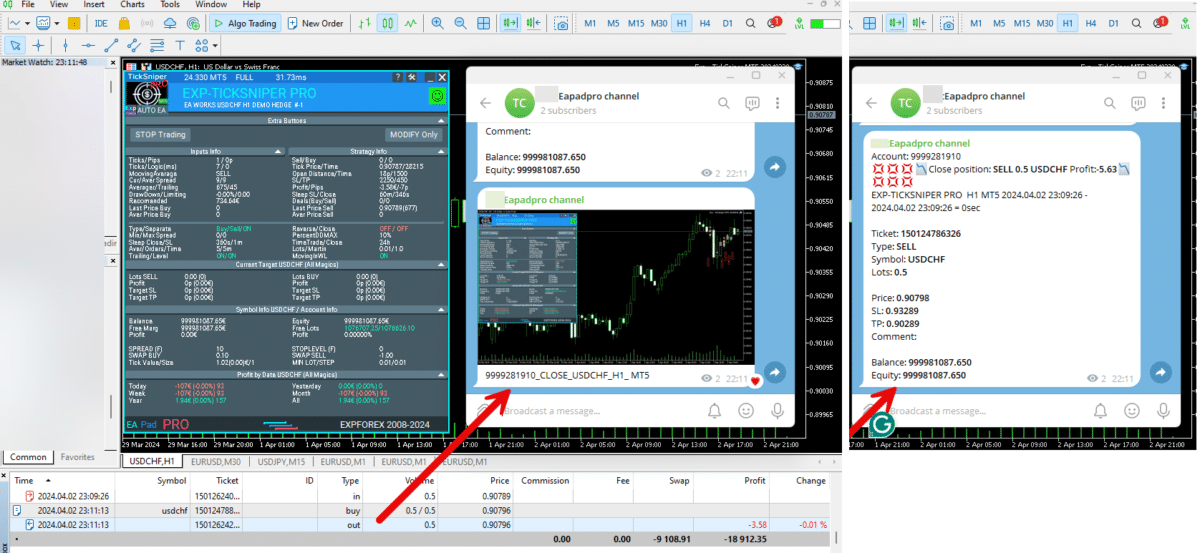
===========================================================================================
-Improvement: Code optimization to increase speed.
-Improvement: The speed of the panel update in the strategy tester is now calculated automatically depending on the speed of quotes arrival.
This is done to increase the speed of the program in the strategy tester.
Information update is now equal to 1 real second.
-Improvement: The speed of the program running EAPADPRO in the strategy tester.
Attention! Events in the strategy tester are processed only when a new tick is created.
If a new tick (minimum price movement) is not created, then the panel waits for the next tick.
With Visualization:
Version 48: 390sec (TickSniper 2024-2024)
Version 55: 244sec >>159% (TickSniper 2024-2024)
w/o Visualization:
Version 48: 363sec (TickSniper 2020-2024)
Version 55: 220sec >>165% (TickSniper 2020-2024)
with Visualization:
Version 48: 15750sec (TickSniper 2020-2024)
Version 55: 6220sec >>253% (TickSniper 2020-2024)
-Improvement: The color of the button to close a position on the chart changes depending on the current profit of this position.
-Improvement: Graphic improvements to optimize the Expert Advisor's performance
-Improvement: The account deposit Symbol is cent ¢, USD $, or eur €. All others are the first letter of the deposit currency name.
-Improvement: When visual testing is completed, objects are not removed from the graph.
-Improvement: When creating screenshots after opening/closing positions, the EAPAPDPRO Control Panel will be expanded to show full information.
This is done in order to study the trading history of Expert Advisor on the visualization graph after testing is completed.
-Fixed: Managing positions and orders from the chart when the panel is minimized.
-Fixed: Corrected the error of clearing the chart from unused order labels.
-Fixed: AutoSize when switching charts.
-Fixed: Drawing errors to Print when the Expert Advisor runs on "VPS MQL MetaQuotes"

Version 24.130 2024.01.31
Recompilation
Version 24.127 2024.01.27
EAPADPRO v48
+Added languages Chinese, Japanese, Korean, and Turkish.
+Added full control from the chart. Closing positions/orders, removing Stop Loss / Take Profit.
For full management and testing of Expert Advisor in the strategy tester.
Version 24.126 2024.01.26
MarginCheck for XAUUSD
Version 24.125 2024.01.25
EAPADPRO v47
Version 21.917 2021.09.17
EAPADPRO 41
Version 20.325 2020.03.24
Update Up-date
Version 20.324 2020.03.24
-EAPADPRO V35.
-Fixed a bug in the TrailPartionClose function in the Magic Number.
TrailPartionClose function restored!
Version 20.128 2020.01.28
EAPADPRO v34
Version 19.991 2019.12.02
Fixed error setting your own take profit when using TakeProfit other than -1
Version 19.906 2019.09.06
Перепутанная версия
Version 19.806 2019.08.06
Code optimization to increase the speed of testing and optimization;
EAPADPRO v31 update;
Update TrailPartionClose function;
Version 19.520 2019.05.20
Fixed error with enabling trailing stop when using manual mode and disabling ModifyStopLossAtOrdersopen.
Version 19.501 2019.05.01
EAPADPRO v28 update
Optimized the work of the EA in the Manual Trade mode when using the EA with different magic numbers on the same currency pair.
Version 19.107 2019.01.07
- Update EAPADPRO v25;
- Additional languages added to the panel: Spanish, Portuguese (Brazil), German, Chinese, Japanese;
The translation was made using the GOOGLE Translator + MQL + Terminal site!
if you find an error in your language, please report it in messages. Thank!
- Increase the speed of the panel;
Version 18.910 2018.09.10
MovingInWLUSE (true - false) LevelWLoss (in points) LevelProfit (in points).
These parameters adjust the possibility to modify deals moving the Stop Loss to break even at the earliest opportunity.
For example:
You would like to set Stop Loss in the break-even, when the deal will score +10 points of profit:
MovingInWLUSE = true, LevelWLoss=0, LevelProfit=10.
You want to set Stop Loss in +5 points when the deal will score +20 points of profit:
MovingInWLUSE = true, LevelWLoss=5, LevelProfit=20.
Therefore, the difference between LevelProfit-LevelWLoss must always be greater or equal to the minimum stop on the server.
Version 18.830 2018.08.30
Обновление EAPADPRO v20
Version 18.829 2018.08.28
New version
Version 18.828 2018.08.28
EAPADPRO update
Auto-save notification settings on the DEMO account.
Disable notifications in the Real account by default.
Added check of the status of PUSH notifications, if they are included in the terminal settings.
Added the CheckBox to enable/disable the creation of screenshots in the settings of the Panel: on the Opening / Closing.
Screenshots are created in the folder of your terminal Files Expert name , with a size of 1024 * 768.
Added a variable in the AutoMinimize panel settings in seconds (60 seconds by default) 0 - disabled.
Automatic minimization of the EAPADPRO window after a specified number of seconds to reduce the load on the computer when the user does not interact with the GRAPH.
Any inactivity on the graph: clicking on the graph, clicking on objects, resizing the graphs - leads to the automatic minimization of the window of our EAPADPRO panel.
If the window is in focus (selected) - automatic minimize is disabled!
To disable auto minimization - set in the panel settings in the AutoMinimize = 0 field.
Replacement of fonts for correct display on computers without Russian language.
Version 18.515 2018.06.06
- Updated EAPADPRO v2.0 info panel;
- Added the EA operation type:
The EA provides three types of opening pending orders (TypeofTrade)
Auto-opening after placement (Instant opening AutoTrade)
Opening and management after manual opening (Manual opening ManualTrade)
Opening by High/Low levels (High Low for the past bar TFTrade)
TFTrade_PERIOD - timeframe for the EA to determine the High and Low levels
TFTrade_Num - the number of bars for determining a level.
- Improved the TakeProfit parameter.
If TakeProfit=-1, then TakeProfit = StopOrdersDistance
- Renamed the variables:
Lotes=Lots
TralPartionClose=TrailPartionClose
StartPointToTral=StartPointToTrail
MovingInWLUSETRAL=MovingInWLUSETRAIL
Version 17.730 2017.08.02
Fixed an error in the algorithm when using more than 3 currency pairs simultaneously.
Version 17.331 2017.04.06
- Increased the algorithm processing speed towards performance and receiving signals.
- Added the SecondsToRefresh parameter to the EAPADPRO block - refresh rate of the information on the chart (default is 10 seconds). This is done to reduce the CPU load.
Version 17.208 2017.02.14
Improved EAPADPRO
Version 17.118 2017.01.27
- All external parameters are grouped for ease of use.
- Modified the logic of opening pending orders.
- Fixed the error when opening opposite order in certain cases.
- Parameter Z was renamed to MaxOrders - The maximum number of opened pending orders.
- Fixed error of accounting the current position in the series when restarting the terminal Expert.
- Added parameter
DeleteOppositeOrder - Delete the opposite order when triggered.
This function allows to accumulate orders without resetting the lot.
It should be noted that positions will be closed by stop loss. It is also possible to disable closing trades by stop loss: ModifyStopLossAtOrdersopen = false
This will make the grid accumulate lots and close by take profit.
- Added parameter
MaxSpreadToNotTrade and MinSpreadToNotTrade
MaxSpreadToNotTrade - Maximum spread, at which the EA can open a grid
MinSpreadToNotTrade - Minimum spread, at which the EA can open a grid
Attention: This filter is used only! for opening the First 2 pending orders.
All other functions operate as usual, including the order reversal and maintenance of orders to take profit!
- Added parameter
LotFix - lots for opening reversal, separated by commas, for example: "0.1,0.2,0.3,0.6,0.8,1"
then a custom lot size will be used for each reversal: 0.1, 0.2, 0.3, 0.6, 0.8, 1, 1, 1.....
Attention: The first lot for the first 2 pending orders is set in the Lotes parameter
- Added parameter
MartinFix - Martingale coefficient for opening reversal, separated by commas, for example: "2,3,1.5,2,1"
then martingale will be considered in each reversal, which corresponds the number of trade.
If the initial lot is 0.1, the next will be 0.2(2), 0,6(3), 0.9(1.5), 0.18(2), 0.18(1), 0.18.....
- Added parameter
CloseOppositePositionsAfterTP - Close opposite orders/positions if the current ones closed by take profit.
For example, you can disable modification ModifyStopLossAtOrdersopen = false and enable CloseOppositePositionsAfterTP =true
then, if SELL positions close by take profit, then all BUY positions and orders will be closed forcibly.
The difference between CloseOppositePositionsAfterTP and ModifyStopLossAtOrdersopen is that
in the first case, there is a LOCK until all series is closed by take profit and closure of the opposite grid. But in this case, there may not be enough margin for opening the next leg.
In the second case, the position is immediately closed by stop loss, and only 1 position with an increased lot is kept in the market.
- Added block for accounting volatility of the currency pair for opening trades
Volatility LIMIT Sets
TradebyVolatility - Consider volatility when opening the initial grid of orders.
TFVolatility - Timeframe to calculate the volatility.
BarVolatility - The number of bars to determine volatility.
PointVolatility - The number of points to determine volatility.
- Added the EAPADPRO information panel
Details on the panel in our blog: https://www.mql5.com/en/blogs/post/687140
- The Trail Partion Close algorithm has been updated
Version 16.831 2016.09.01
Fixed the conflict between the ModifyStopLossAtOrdersopen and the Trailing stop function.
Version 16.211 2016.02.16
Added the AdjustTP parameter - correction of take profit during the opening of pending orders.
Added the AdjustAfter parameter - the number of the section after which the adjustment will take place.
Once the EA places AdjustAfter number of orders, the take profit of the next trade will be increased by AdjustTP * (NumberOfSections-AdjustAfter) points.
When a position is closed by the stop loss, we not only lose the stop loss level, but also the spread, especially if it is floating.
In order to earn a take profit, which will cover our last stop losses, we need to increase the take profit after each new pending order.
This functionality allows you to do this.
Đánh giá về Swing
Cảm ơn phản hồi của bạn!


ryanbrooks
⭐⭐⭐⭐⭐
Lovely scalping EA, i love scalping robots, I have customized my inputfile for eurusd m15 and xauusd m15 . Seems this setting is working , good work . Big thanks to the developer !


Nhbeva78
⭐⭐⭐⭐⭐
Друзья, отличный робот. Я так давно такой искала. Вы исполнили мою мечту. Спасибо разработчику от всего сердца. Рекомендую!!!!! Я подобрала свои настройки, пока работают. Если бы были сеты настроек, было бы вообще здорово. Обнимаю разработчика


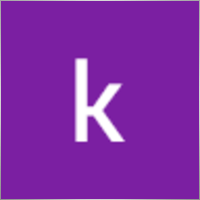
kamal abid
⭐⭐⭐⭐⭐
what is the best time frame pleaseThe best time frame for swing trading is 4-hour (H4) and daily (D1). Use D1 for trend analysis and H4 for entry points when trading based on highs and lows. If trading based on distance (standard settings), a specific time frame is not required.

PapaOpx71
⭐⭐⭐⭐⭐
???????????? EA yg sangat bagus,money manajemen aman, profit konsisten, sangat memuaskan,berharap EA Exp.Swing ini utk MT5,...terimankasih



Andrew
⭐⭐⭐⭐⭐
Andrew Impressive performance from the Forex robot, managing trades efficiently and consistently. It adapts well to various market conditions and optimizes profit opportunities. Any trader looking to maximize the robot's potential and needing the setup file (set file), feel free to contact me for details.


5299381
⭐⭐⭐⭐⭐
Dear Vladislav I try your EA in Demo..the results very very good..best features..i want try to real trading..i hope same results like demo thanks so much Vladislav..



Touro1908
⭐⭐⭐⭐⭐
Touro1908
Amamzing EA lovet. in just 1 hour. I went from 141 usd to 152 usd. hope to have the upgrade of it!!!!!! very smart calculation!!!!



sugihara1
⭐⭐⭐⭐⭐
sugihara1
It is good strategy. I made a video.I used TDS(with tick data) for backtesting. performance was awesome. You should watch to this, when you have time.

krutov64
⭐⭐⭐⭐⭐
krutov64 2023.10.13 08:25
Поставил советник, но потом убрал - не подходит к моей стратегии, увы.

Muslim Ruziev
⭐⭐⭐⭐⭐
Muslim Ruziev 2023.10.06 08:14
скачал советник пока работает нормально но не понравился один параметр ,,, советник работает гдето час и потом не открывает сделок занова нужно изминит значение 59 на 59 потом еше час работает но когда значение 59 изменить на 500 или 1440 он не открывает сделок, Как сделат так чтобы он работал кругло суточно?


ilvento12
ilvento12 2023.05.13 01:19
IS a very interesting EA,Would be good if would be possible to have an option to hide stop loss and take profit from broker

Manuka Pradeep De Silva
⭐⭐⭐⭐⭐
Manuka Pradeep De Silva
if you know how to handle martingale, this is a very good EA for that !! Best feature of this EA is, it has partial closing of trades option which can be use to increase your profits. if you can add an option to change the settings of orders(stop order distance, its take profit value, partial closing trailing start point and rollback points) after given number of orders it would be more functional and safe. ( currently i'm doing it by manually after few swings to protect the capital) . other problem is with its time calculator. it uses local system time rather than broker time. so i had to change time values each time i change the vps with different system time.( some time i trade only in specific time periods) thank you very much for this FREE EA and highly appreciate your hard working !

ss life
⭐⭐⭐⭐⭐
ss life
i would say Very smart hardworker robot, seems realy good in High volume market range, but we need to modify the "stop orders distance" @ 50 work great in small target(5pips), against high volume market.



dody.juna
⭐⭐⭐⭐
dody.juna 2022.10.13 07:12
Hi Swing EA it's very good and simple operation but some one help me to in crease take profit because i'm not smart for setting TP tq2022.10.13 08:05Hello. You can set takeprofit in ea settings.

dody.juna
⭐⭐⭐⭐
Hi Swing EA it's very good and simple operation but some one help me to in crease take profit because i'm not smart for setting TP tqReply from ExpForex:
Hello. You can set takeprofit in ea settings.

marcetech
⭐
I tested it on a real cents account with all kinds of pairs. It's no use. Of 10 dollars that would be 1000 units, investing in cents with the smallest lots, of 0.01 and doing martingale with those lots, in the end, I only kept 7 cents of a dollar. I don't recommend it to anyone. Very bad robot.

marcetech
⭐
marcetech 2022.10.11 21:37
I tested it on a real cents account with all kinds of pairs. It's no use. Of 10 dollars that would be 1000 units, investing in cents with the smallest lots, of 0.01 and doing martingale with those lots, in the end, I only kept 7 cents of a dollar. I don't recommend it to anyone. Very bad robot.



Cristian Mihail Pauna
Cristian Mihail Pauna 2022.09.29 04:38
Positive feedback! This EA can be definitely improved!






belurum
⭐⭐⭐⭐⭐
belurum 2022.08.01 12:30
very good ea, but beware in low volatile market / pair and big gap on weekend, it could screw the EA algo.

belurum
⭐⭐⭐⭐⭐
very good ea, but beware in low volatile market / pair and big gap on weekend, it could screw the EA algo.

8668018
⭐⭐⭐⭐⭐
thank you Can I work on a real account?Reply from ExpForex:
Hello. This is free version. For all accounts.

mino
⭐⭐
The results were not as per the strategy tester. The problem is that when the spread changes, especially during high volatility such as when an indicator is announced, the Tp/SL value is also rewritten by itself.






Mojtaba 900
⭐
Mojtaba 900 2023.04.08 12:34 # RU This expert needs updating and unfortunately the developer does not respond! A few things need to be added to make it work. 1. lots based on Xbalance 2. reverse signal 3. Custom Lots And . .2023.04.08 15:45this EA does not need to be updated. if you need an adviser "for you personally" use freelance.

skifotavr
Советник поработал около месяца на демо счете, потом перестал работать. Подскажите в чем причина ? Заново загрузить и установить не получается.2022.03.31 09:04:28.035 HistoryCenter: 2080 bars imported in 'AUDUSD1440' - из журнала. Проблема решена, в целом советник нравится, потому что на данном этапе результат на тестере и демо счете совпадает.Reply from ExpForex:
Причин может быть миллионы. Нужно открыть журнал эксперта и смотреть ошибки.


jbalondo
⭐
I have used this EA for a day and at first everything was fine in fact i was able to gain 5 USD. Before i go to slept that evening i let my laptop open and run my mt4 and this ea for non stop. In the next morning i was excited to see the result wether it was gaining or losing but i was surprised i have a lot of losses. The problem i got is am losing my money by the big stop losses being automatically closed by this system. My suggestion is that maybe we can adjust the settings to close stop losses if its reaching 1.5 USD and also close the order at 2 to 3 usd profit . I hope the developer can see my comments.



Manase Mlangeni
good job i am using the AE on my real account but u need to optimzation any just to give u guys same so you can check it out try this EA on EURAUD or GBPJPY the profit factor plus 4.65 to 6.04 or more on high riskReply from ExpForex:
Thank you.

creflo_ts
⭐⭐⭐⭐⭐
Fanstastik, I tested this robot and this bot brings a lot of profit compared to losing 🙂Reply from ExpForex:
Thank you

Indigotom
⭐⭐⭐⭐⭐
Is a fantastic EA for short term trading!! Is it possible to make the comment editable? Would be a valuable help! ***** How much would it cost if you included a comment field in the EXP-SWING? This would be extremely interesting for me! Greetings IndigotomReply from ExpForex:
Thank you. Comment is fixed with technical info.

holan2u
⭐⭐⭐⭐⭐
what does it mean EA does't works Check Algo TradingReply from ExpForex:
Hello. Please click to algorrading button in your terminal.




髙 Yama Hiroshi Ki
⭐⭐⭐⭐⭐
Straightforward and straightforward strategy. And it's sure to build up your profits. Be sure to do a back test before you use it. This EA works almost exactly like the backtest, so the backtest results are very helpful. As you can see from the test, the possibility of failure clearly increases in currencies with high volatility. Look for a safe combination of currencies.Reply from ExpForex:
Thank you

Anton Yapryncev
⭐⭐⭐⭐⭐
У меня нет времени сидеть торговать, торгую только поле работы уставший, так что этот советник крут для пассивного дохода с правильными настройками. Самое крутое что если с вашим терминалом что то случилось, отрубили инет, отрубили электричество, вы не сольете депо. Автору большое спасибо за бесплатный крутой продукт.Reply from ExpForex:
Спасибо 🙂

BAHADIR BAYRAM
я тестирую в каких соотношениях это работает доп. и вы можете предоставить готовые настройки для паритетов.

Andrey Bakulin
⭐⭐⭐⭐⭐
Советник хорош если правильно настроить,и автор молодец респект ему,отзывчивый ,отвечает на каждый вопрос в обсуждениях,вообщем класс

Alice Seifert
⭐
I let this EA run on Bitcoin for 2 days and it produced huge losses ! A crazy amount of pips and worse in money ! Just terrible on Bitcoin ! Next week I will test on a currency pair..... This week I run this EA (dafault settings) on UK100. First it produced smal losses, then smal wins... Then losses again and increased the position after a new loss until the position became giant ! Also were the losses GIANT ! No more wins ! I will not waist more time with this ! This EA (default settings) is just HORRIBLE 1 star is too much !

fliper-muz
⭐⭐⭐⭐⭐
поставил на реал,подобный советник у меня уже есть но в этом много полезных дополнений.

alekseynv
⭐⭐⭐⭐⭐
Перспективный алгоритм, прост и надежен как автомат калашникова! Во время выхода новостей очень быстро наращивает депозит. Автор отвечает на все вопросы, и обещал добавить много разных плюшек для повышения стабильности результатов. В общем, ждем обещанных доработок )
Bình luận về Swing
Bạn có câu hỏi nào không?
One response to “Chiến lược Swing (Pendulum). Tự động mở 2 lệnh chờ ngược chiều, lệnh OCO.”
-
Your EA would be great, but has some serious bugs in it. I have downloaded it from the market and been using it for a couple of days but from time to time an alert shows up saying that there are problems with some lines of your code. What’s WORST, the EA unpredictably misses to place the opposite order of an OCO, so you are left with a stop order which, if executed, will be left without any protection whatsoever. In the last 24 hours I have noticed it multiple times, at least 5 which is a lot! but it should simply never happen or the account could be gone in minutes! This is a MAJOR PROBLEM. Please fix it and I will be glad to buy it.
Extra
Điều hướng bằng các tab
Related Posts
Market Time Pad. Chỉ báo cho MetaTrader với các phiên
Chỉ báo Thời gian hiển thị giờ hiện tại trên các thị trường lớn trên thế giới và làm nổi…
VirtualTradePad (VTP) – Bảng giao dịch, Trade Pad cho thao
VirtualTradePad hay VTP – bảng điều khiển giao dịch một nhấp trên MetaTrader 4 & 5 Giao dịch một…
Báo cáo giao dịch của TickSniper và các cố vấn
Mô tả Chúng tôi đã tổng hợp kết quả giao dịch tóm tắt và chi tiết của các chuyên gia của…
Chốt một phần (Partial Close) và Theo đuôi (Trailing). Chốt
Chốt một phần và Theo đuôi là EA trợ lý đóng một phần vị thế (một phần lot (Lot)) khi…
Close Minus by Plus, Đóng lệnh lỗ bằng lợi nhuận,
Đóng vị thế thua lỗ bằng cách xác định và đóng vị thế có lãi. Expert Advisor (Cố vấn Chuyên gia)…
Forex Tester Pad là trình mô phỏng (Simulator) giao dịch
Giao dịch một cú nhấp (One-click trading) trên biểu đồ Strategy Tester. Tiện ích cho phép bạn kiểm thử thủ…
Extra Report Pad – Nhật ký giao dịch của nhà
xtra Report Pad – Giải pháp chuyên nghiệp để phân tích tài khoản giao dịch của bạn Ngày nay, việc giao…
CLP CloseIfProfitorLoss. Kiểm soát tổng lợi nhuận hoặc thua lỗ
Expert Advisor (EA) này cung cấp các tính năng nâng cao để quản lý và đóng lệnh trên MetaTrader khi…
Copylot – Bộ sao chép giao dịch Forex (Trade copier)
Bộ sao chép giao dịch cho MetaTrader Sao chép các giao dịch Forex, vị thế và lệnh từ bất kỳ tài…
EA The xCustomEA: Cố vấn Giao dịch Toàn diện cho
Cố vấn giao dịch toàn diện dựa trên các chỉ báo tùy chỉnh cho MetaTrader. Exp – The xCustomEA là cố…
The X – Cố vấn Chuyên gia (Expert Advisor, EA)
Cố vấn Chuyên gia (EA) đa năng cho MetaTrader với chức năng phong phú The X là công cụ giao dịch…
Mẫu MQL Nguồn mở. Mẫu để Tạo Expert Advisor
Tóm tắt Việc tạo Chuyên gia cố vấn (Expert Advisor – EA) để thử nghiệm chiến lược của bạn với bất…
Duplicator – Nhân bản giao dịch (deals)/vị thế (positions) trên
Exp-Duplicator là một Chuyên gia Cố vấn (Expert Advisor) tự động được thiết kế để nhân bản các giao dịch…
Assistant – bảng điều khiển giao dịch miễn phí tốt
Tự động cài đặt cắt lỗ (StopLoss), chốt lời (TakeProfit), theo dõi dừng lỗ (Trailing Stop), mức hòa vốn, kích…
Bài viết này cũng có sẵn bằng: English Portuguese Español Deutsch Українська Chinese Русский Français Italiano Türkçe 日本語 한국어 العربية Indonesian ไทย Tiếng Việt

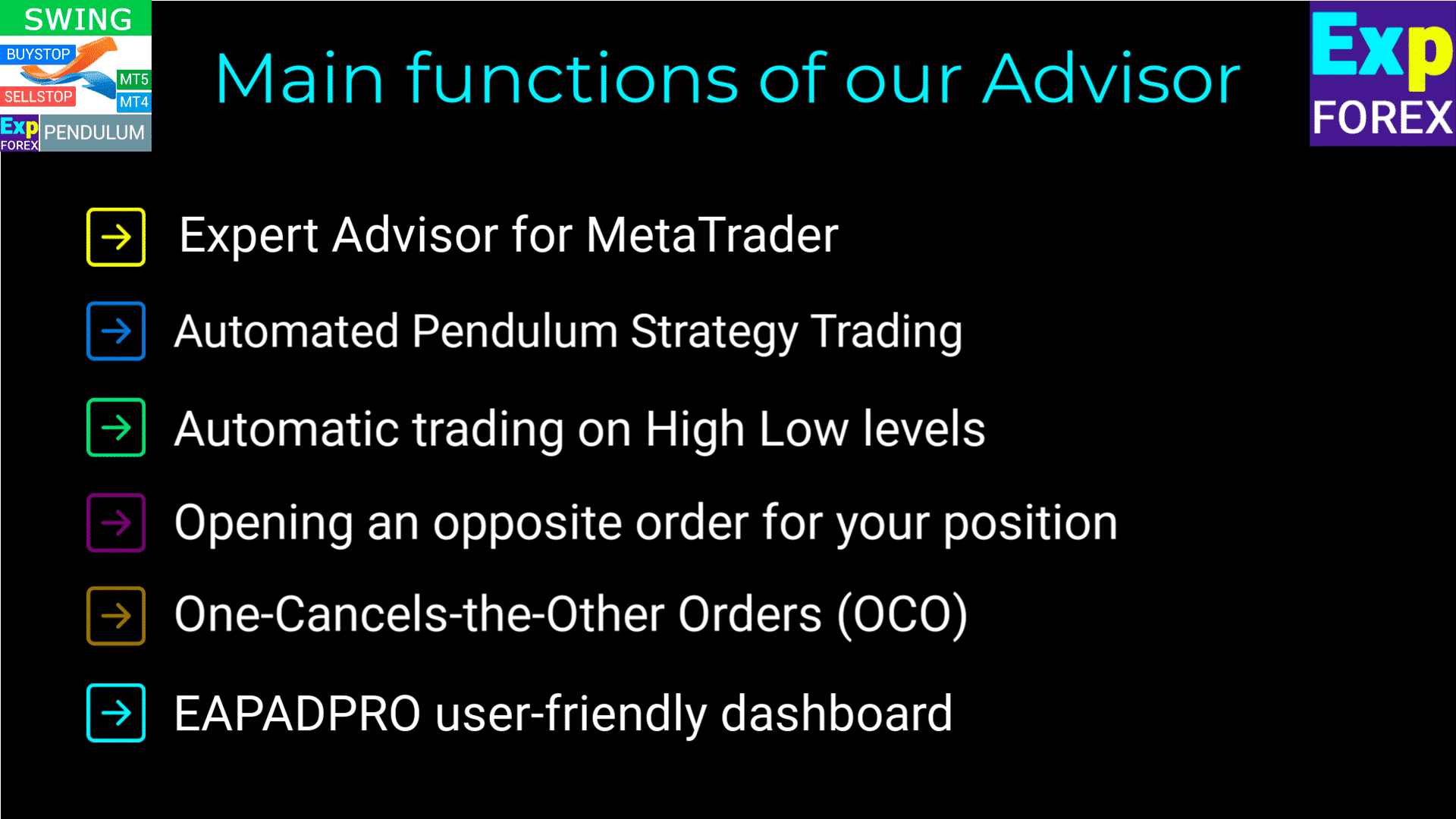
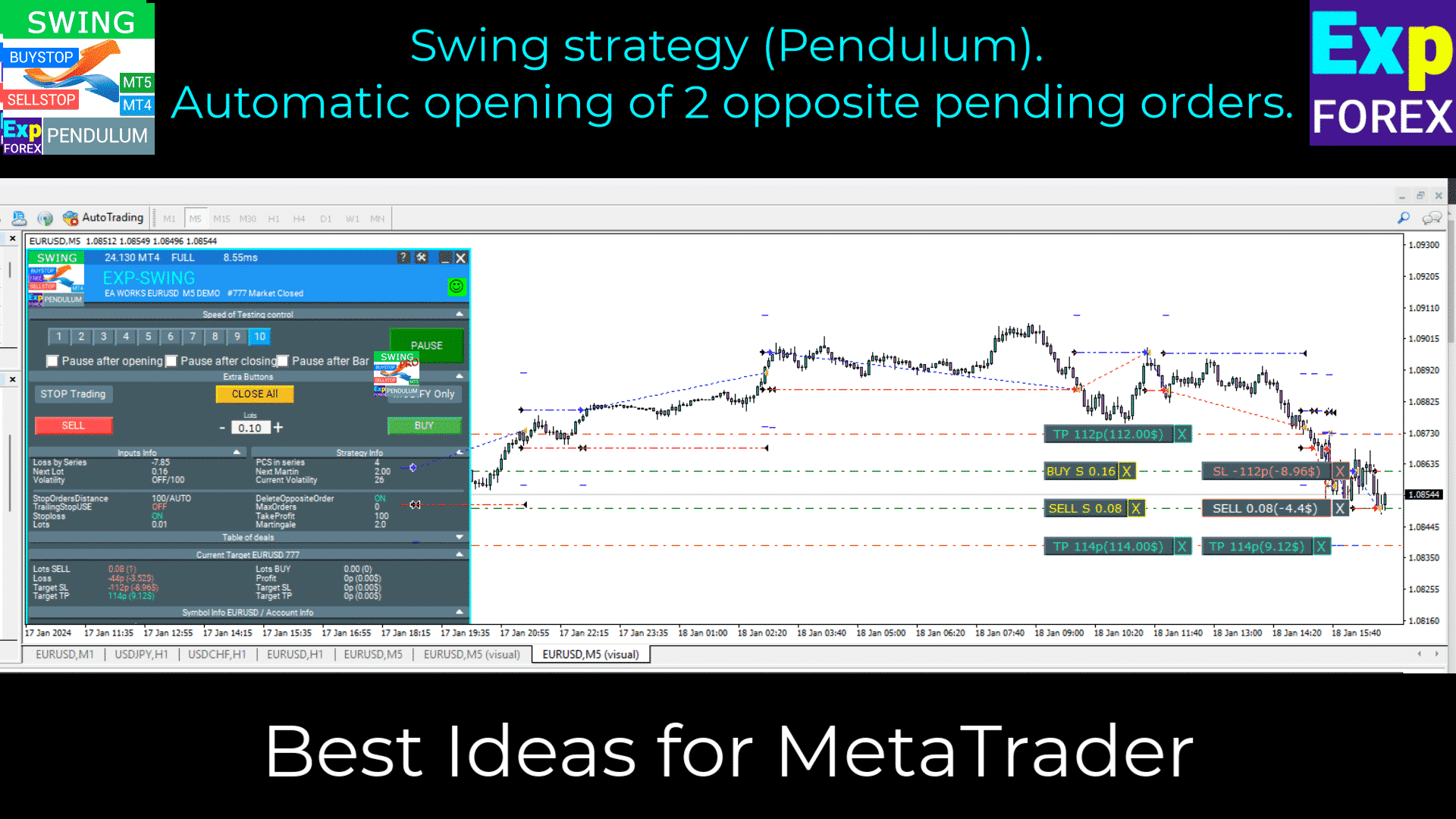
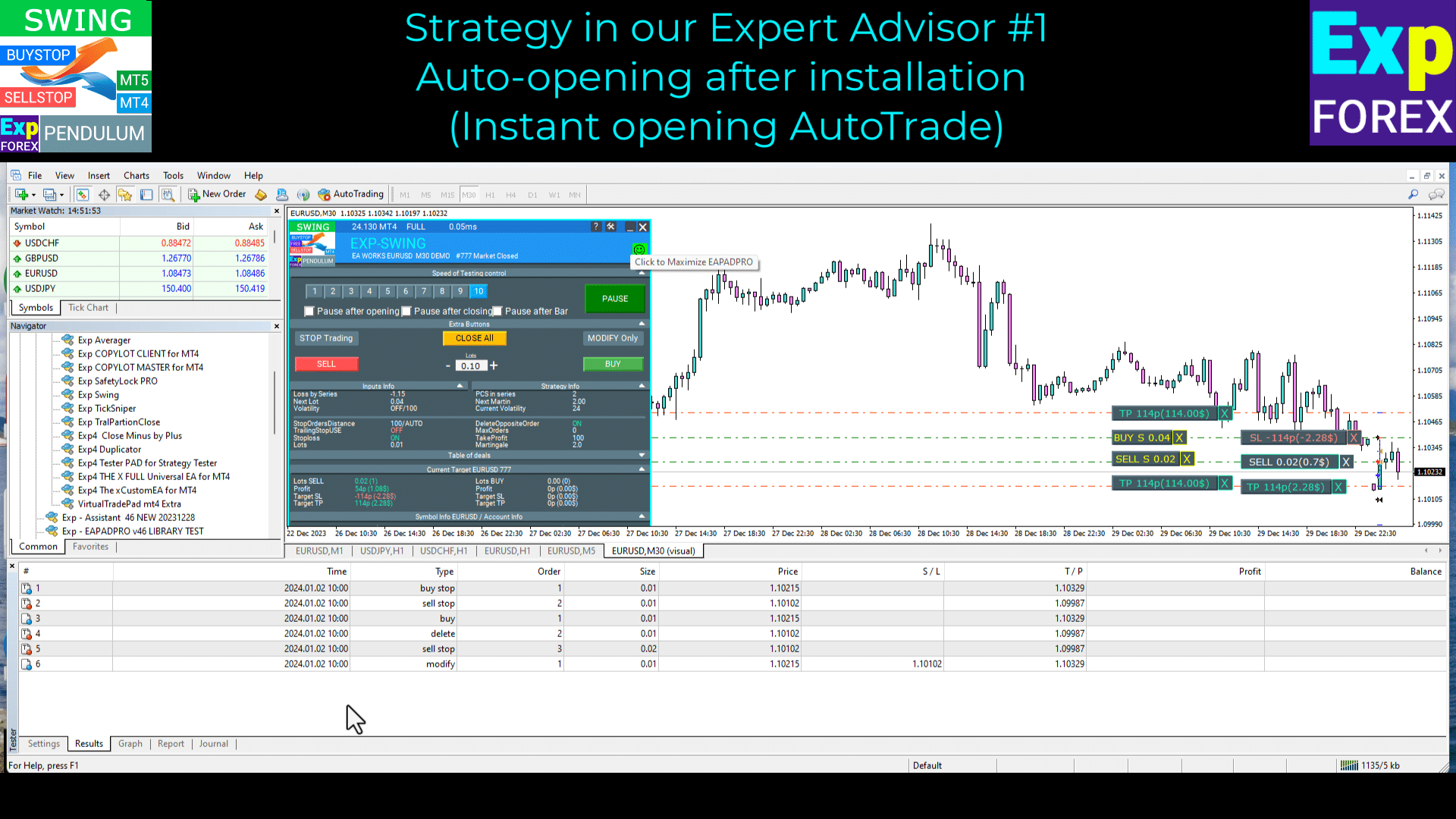
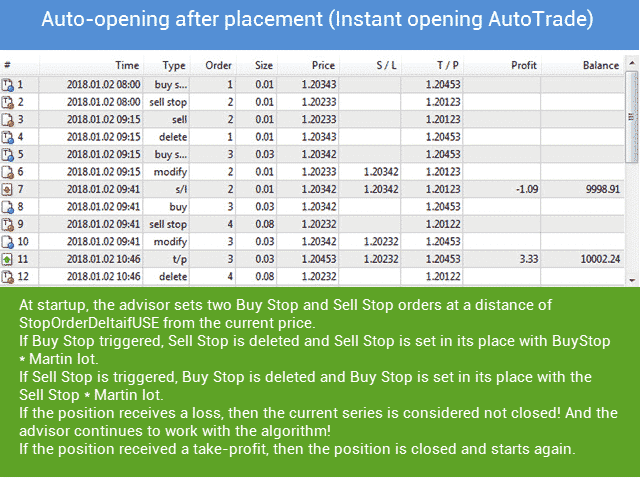
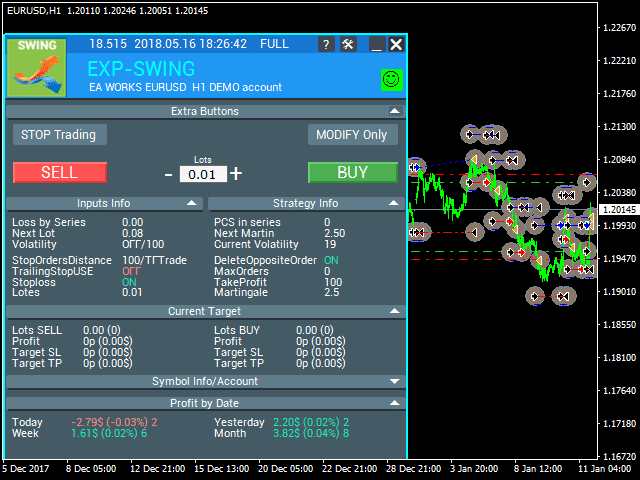
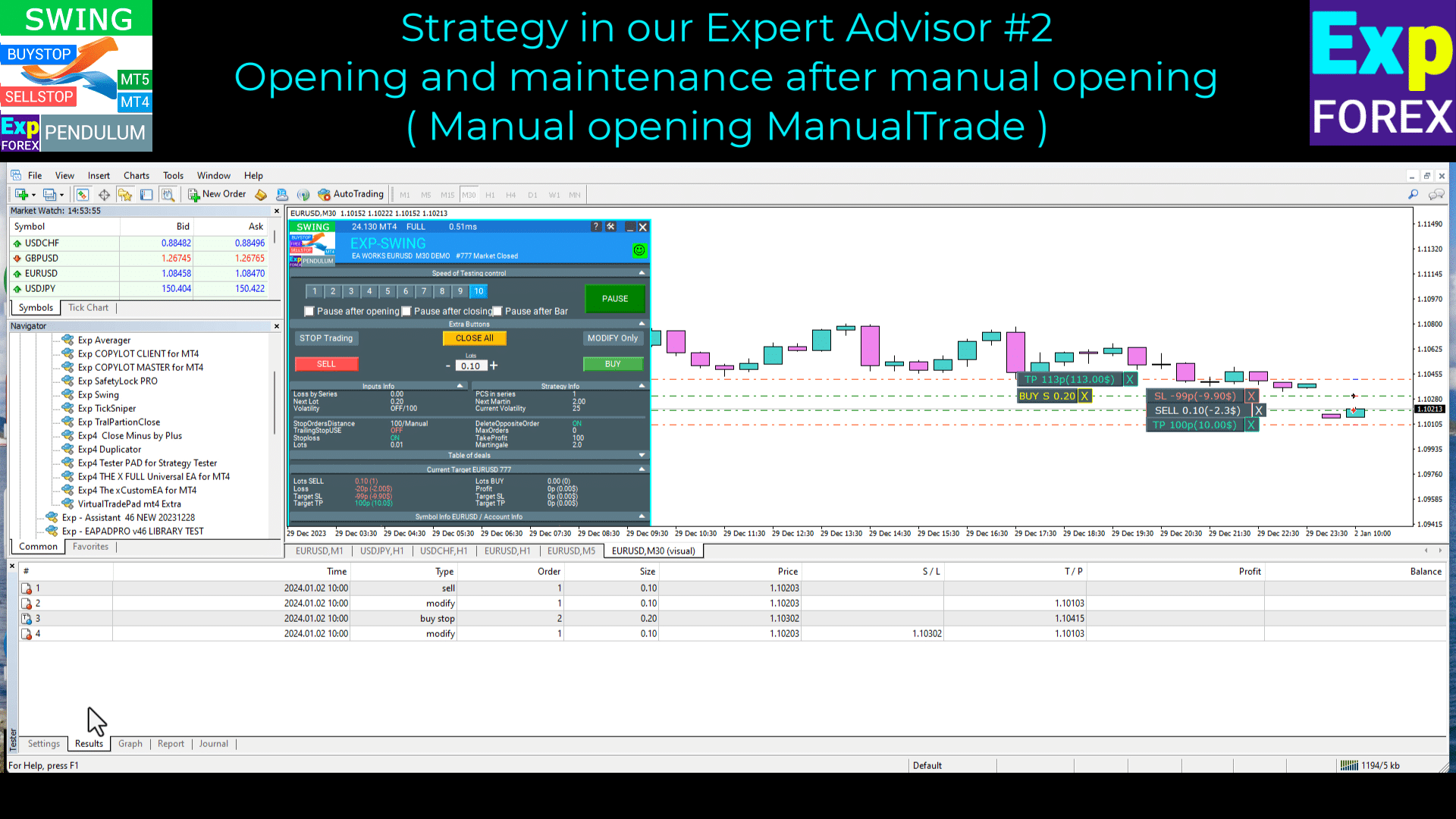
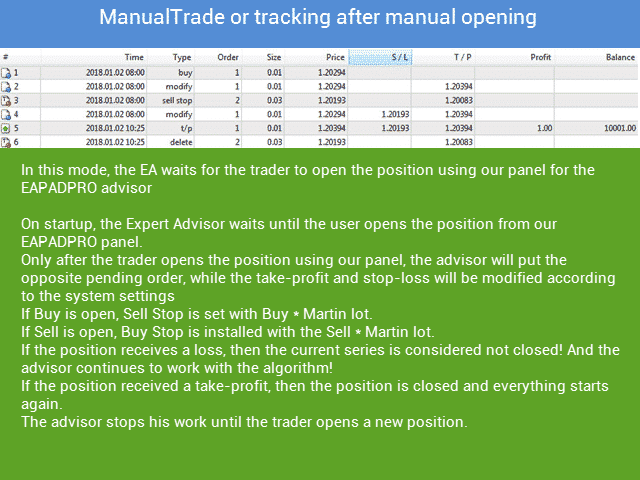
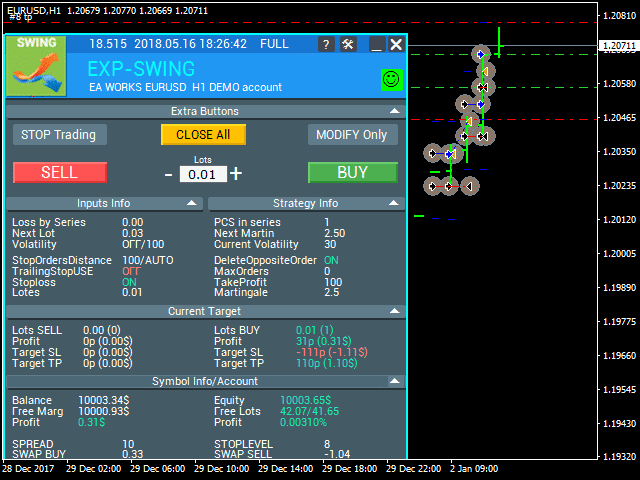
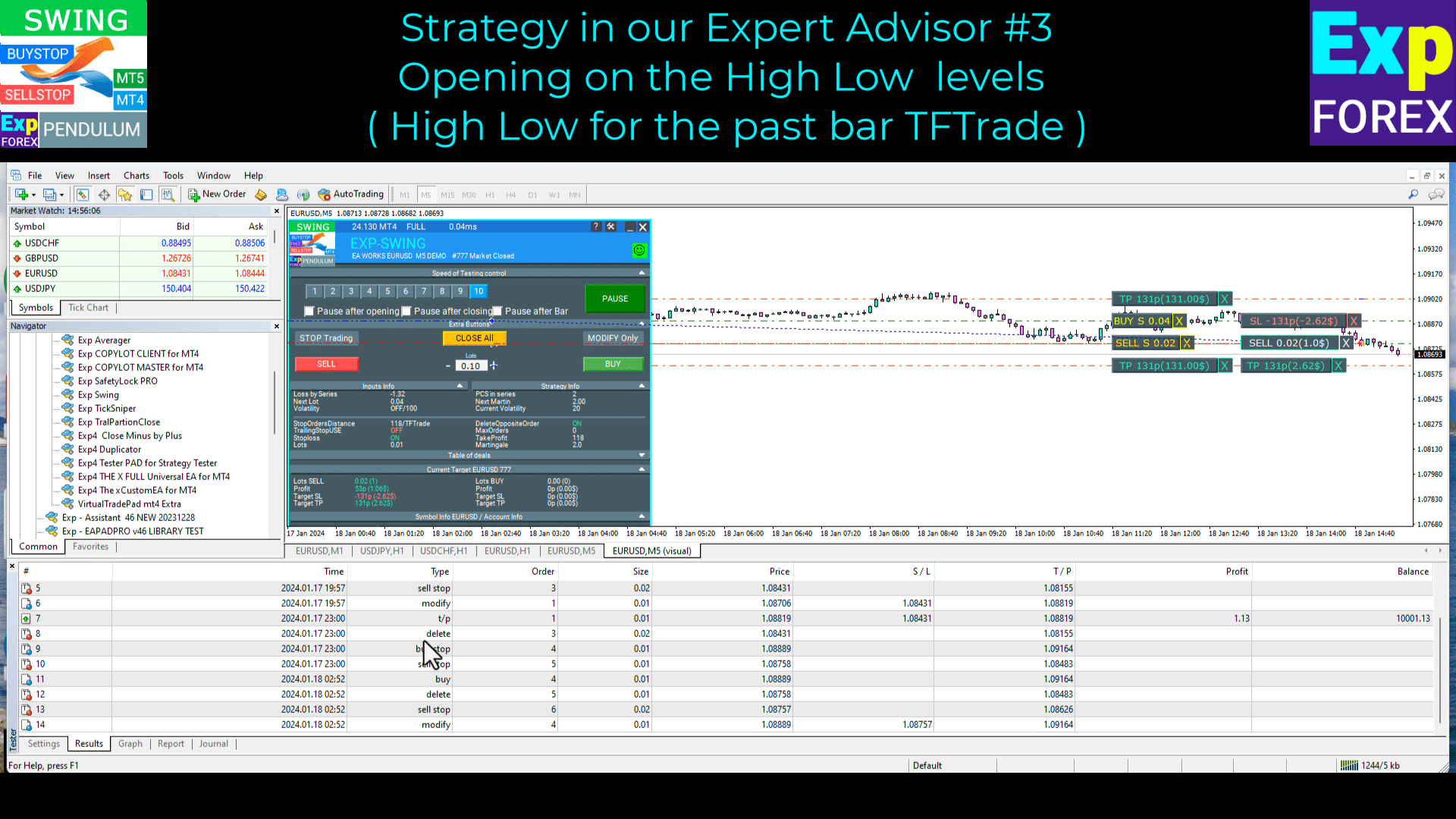
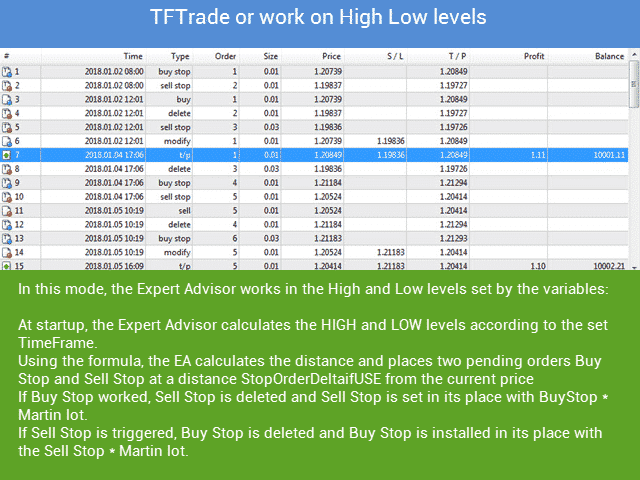
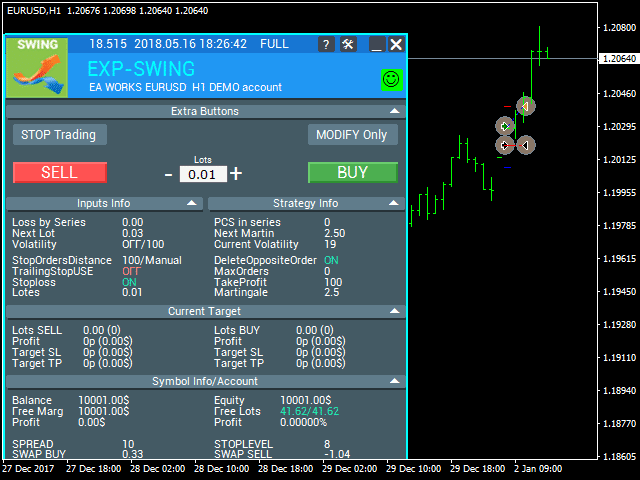


























Leave a Reply