Universeller Handelsberater für benutzerdefinierte Indikatoren für MetaTrader. Exp – The xCustomEA Universeller Handelsberater für benutzerdefinierte Indikatoren. The xCustomEA arbeitet mit einem…
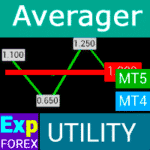
Averager. Durchschnittsbildung von Handelspositionen. Eröffnung von Geschäften gegen den Trend und im Trend!

The X – Universeller Expert Advisor (EA) für Forex unter Verwendung Standardindikatoren


Startseite
Dokumentation
Einstellungen
FAQ
Änderungs protokoll
Bewertungen
Kommentare
Extra
Über den Assistenten
Automatische Einstellungen für Stop Loss, Take Profit, Trailing Stop, Breakeven und Virtuelle Stops
Der Exp Assistant (Experten-Assistent) ist dafür konzipiert, Ihnen bei der effizienten Verwaltung Ihrer offenen Positionen zu helfen.
Dieser Expert Advisor (EA) wendet automatisch alle notwendigen Stop Loss, Take Profit, Trailing Stop und Breakeven-Level auf Ihre Trades an.
Sie haben auch die Möglichkeit, virtuelle Stops zu aktivieren, um eine erweiterte Kontrolle zu gewährleisten.
Alle Funktionen des Expert Advisors sind über ein praktisches Bedienfeld zugänglich, das direkt im Chart angezeigt wird.
Wenn Sie offene Positionen haben, aber Ihr aktueller EA nicht in der Lage ist, Stop Loss, Take Profit, Trailing Stop oder Breakeven zu setzen – oder wenn Sie manuell handeln – ist der Exp Assistant (Experten-Assistent) hier, um Sie zu unterstützen.
Er verwaltet diese wesentlichen Funktionen für Ihre Trades automatisch.
Zusätzlich enthält er eine Trailing Stop Funktion basierend auf dem Parabolic SAR Indikator, die eine dynamische Trade-Verwaltung bei Bedarf sicherstellt.
Wie funktioniert der Assistent?
Was schreiben die Leute über Assistant?
Sie können den Assistenten kostenlos herunterladen
VOLLKOMMEN KOSTENLOS!
Dies ist die VOLLKOMMENT KOSTENLOSE Version ohne Einschränkungen!
Sie können unser Programm kostenlos herunterladen und installieren!
Möchten Sie mit einem Klick handeln? Schneller ausführen und intelligenter traden!
VirtualTradePad (VTP) Handels-Panel. Trade Pad für One Click Trading vom Chart und der Tastatur
VirtualTradePad oder VTP – Bedienfeld für den Handel mit einem Klick in MetaTrader 4 und 5. Handel mit einem Klick vom Terminal-Chart aus. Handel mit der Tastatur. Das Programm für Scalping und manuelles Trading auf Forex. VirtualTradePad verfügt über mehr als 30 Tasten: Kaufen, Verkaufen, BuyStop, BuyLimit, SellStop, SellLimit, Schließen, Löschen, Ändern, Trailing Stop, Reverse, Lock, Grid, VirtualStops, Gesamtgewinn/ -verlust schließen und mehr…
Links
Assistant. Setzen von virtuellen oder realen SL, TP, Trailing Stop.
Nützliche Links
Inhaltsverzeichnis (zum Anzeigen klicken)
List
- Beschreibung
- Hauptmerkmale des Exp Assistant:
- Beispiel für die Verwendung des Assistenten
- Bedienfeld-Assistent
Beschreibung
Exp Assistant ist der Experten-Assistent für MetaTrader 4 und MetaTrader 5, nach dem Sie gesucht haben.
Unser Exp Assistant (Experten-Assistent) verwaltet effizient Ihre Positionen (Deals) und automatisiert wesentliche Handelsfunktionen, was ihn zu einem unverzichtbaren Werkzeug für Trader macht, die ihre Handelseffizienz steigern möchten.
Mit dem Exp Assistant Utility können Sie automatisch Stop Loss, Take Profit, Trailing Stop, Breakeven und Virtuelle Stops für Ihre Positionen einstellen und so die vollständige Kontrolle über Ihre Trades behalten.
Wenn Ihr Expert Advisor (EA) keinen Stop Loss, Take Profit, Trailing Stop oder Breakeven setzen kann oder wenn Sie lieber manuell handeln, ist der Exp Assistant (Experten-Assistent) hier, um zu helfen. Er wird automatisch Stop Loss und Take Profit Aufträge platzieren, Trailing Stop aktivieren oder Stop Loss auf Breakeven verschieben, wenn nötig.
Zusätzlich kann der Assistent einen Trailing Stop basierend auf dem Parabolic SAR Indikator aktivieren. Verwalten Sie all diese Operationen über das praktische Bedienfeld im Chart und behalten Sie die vollständige Kontrolle über Ihre Handelsstrategie.
Hauptmerkmale des Exp Assistant:
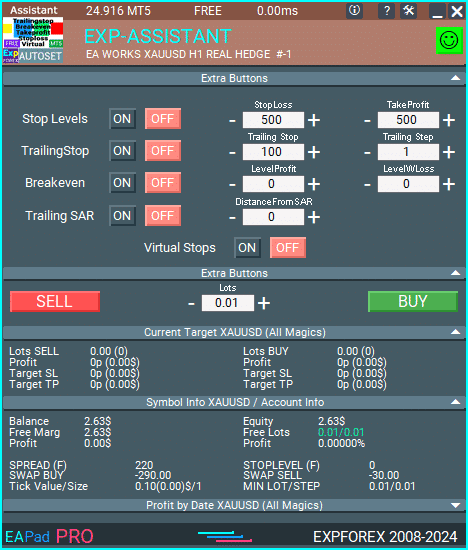
Detaillierte Kontoinformationen auf einen Blick: Sehen Sie umfassende und nützliche Kontodetails sofort.
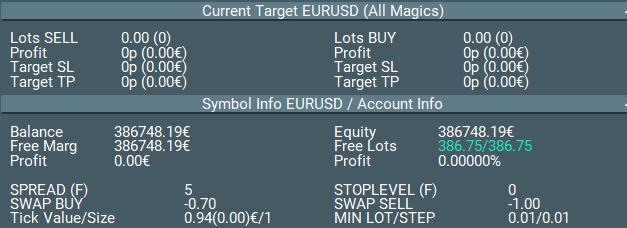
Einfache Öffnung von BUY- und SELL-Aufträgen: Kaufen und verkaufen Sie Positionen schnell und bequem.

Automatische Stop Loss und Take Profit Levels: Schützen Sie Ihre Trades mit automatisch gesetzten Stop Loss und Take Profit Levels.
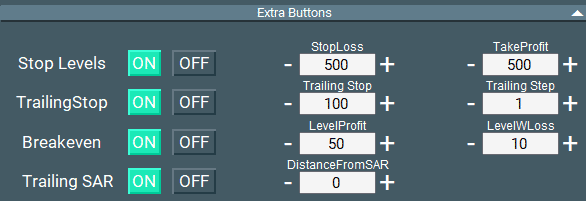
Trailing Stop aktivieren für eine verbesserte Trade-Verwaltung: Maximieren Sie Gewinne und minimieren Sie Risiken mit Trailing Stops.
Stop Loss automatisch auf Breakeven verschieben: Sichern Sie Ihre Positionen, indem Sie den Stop Loss automatisch auf Breakeven verschieben.
Trailing Stop basierend auf dem Parabolic SAR Indikator: Nutzen Sie einen dynamischen Trailing Stop basierend auf dem Parabolic SAR Indikator für eine effektive Trade-Verwaltung.
Verwalten Sie virtuelle Stop Loss und Take Profit für diskrete Trades: Verwenden Sie virtuelle Stop Loss und Take Profit Levels für einen dezentren Ansatz.

Virtuellen Trailing Stop und Breakeven aktivieren für bessere Kontrolle: Gewinnen Sie Präzision über Trades mit virtuellen Trailing Stops und Breakeven Levels.
Anzeig der Endzeit der aktuellen Kerze direkt im Chart: Sehen Sie die Endzeit der aktuellen Kerze für eine verbesserte Analyse.
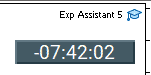
Benachrichtigungen an Telefon, E-Mail und Telegram: Bleiben Sie informiert mit Benachrichtigungen, die an Ihr Telefon, Ihre E-Mail und Telegram gesendet werden. Arbeiten mit Telegram in MetaTrader. Telegram-Kanäle und Bot
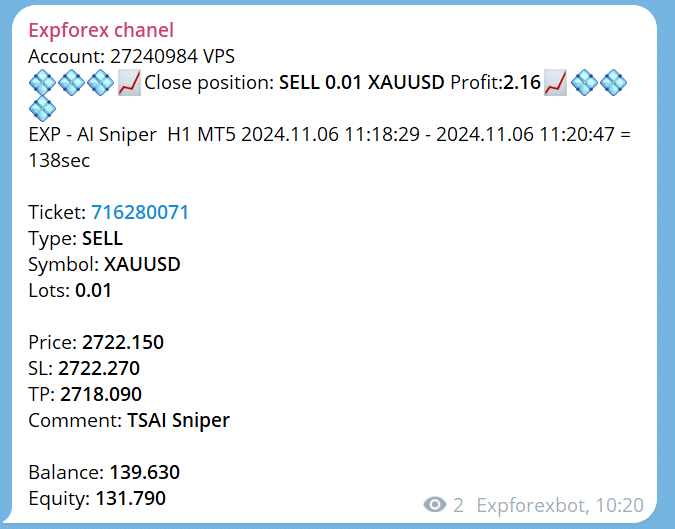
Geschlossene Positionsstatistiken im Währungspaar-Chart: Sehen Sie geschlossene Positionsstatistiken direkt im Chart, einschließlich Gewinn in Einzahlungswährung und Pips.
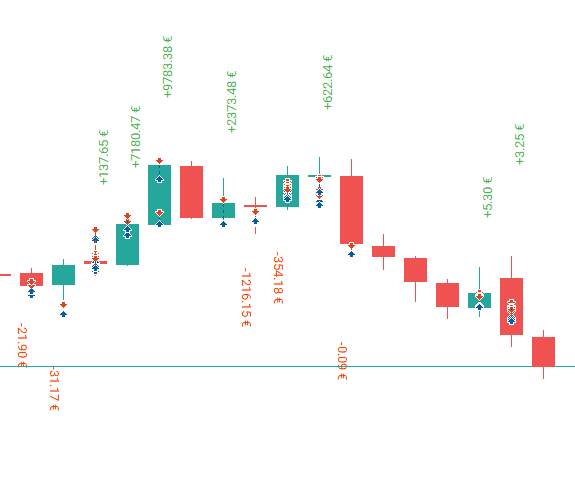
Informationen zu aktuellen offenen Positionen: Greifen Sie auf Echtzeitdetails aller offenen Positionen für ein effektives Portfoliomanagement zu.
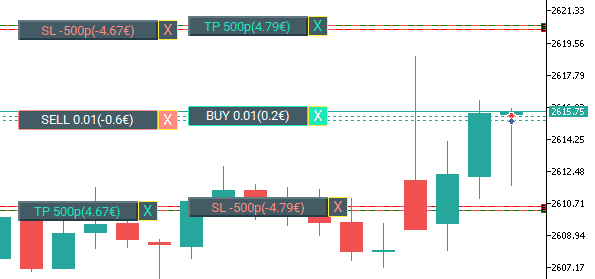
Beispiel für die Verwendung des Assistenten
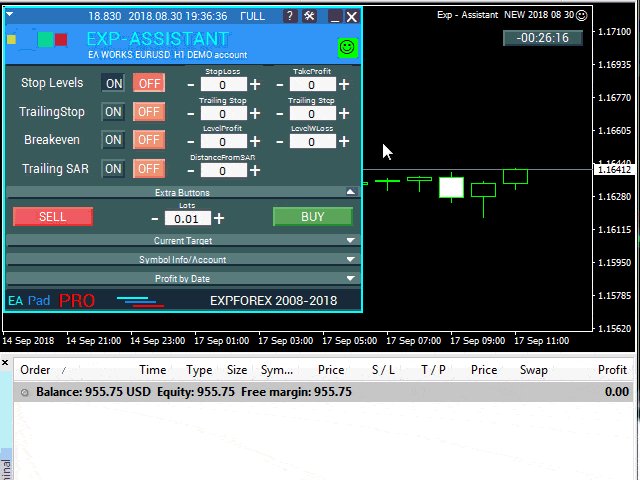
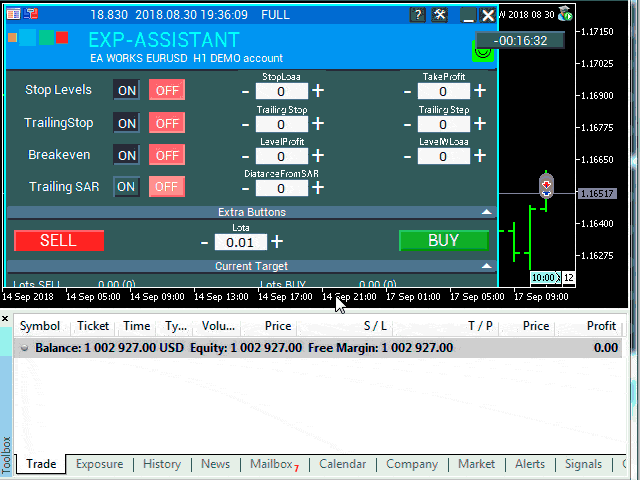
Sie können über die Hauptblöcke unseres EAPADPRO Panels in unserem Blog lesen: EAPADPRO.
Bedienfeld-Assistent
Passen Sie die Levels für Stop Loss und Take Profit, das Level und den Schritt für Trailing Stop, das Level und den Abstand für Breakeven sowie den Abstand für das Trailing basierend auf dem Parabolic SAR Indikator an.
Um den Assistenten zu aktivieren, klicken Sie einfach auf die entsprechende Taste.
Wenn Sie die Einstellungen im Bedienfeld ändern, treten die neuen Parameter sofort in Kraft und der Expert Advisor (EA) passt die Positionen (Deals) entsprechend an.
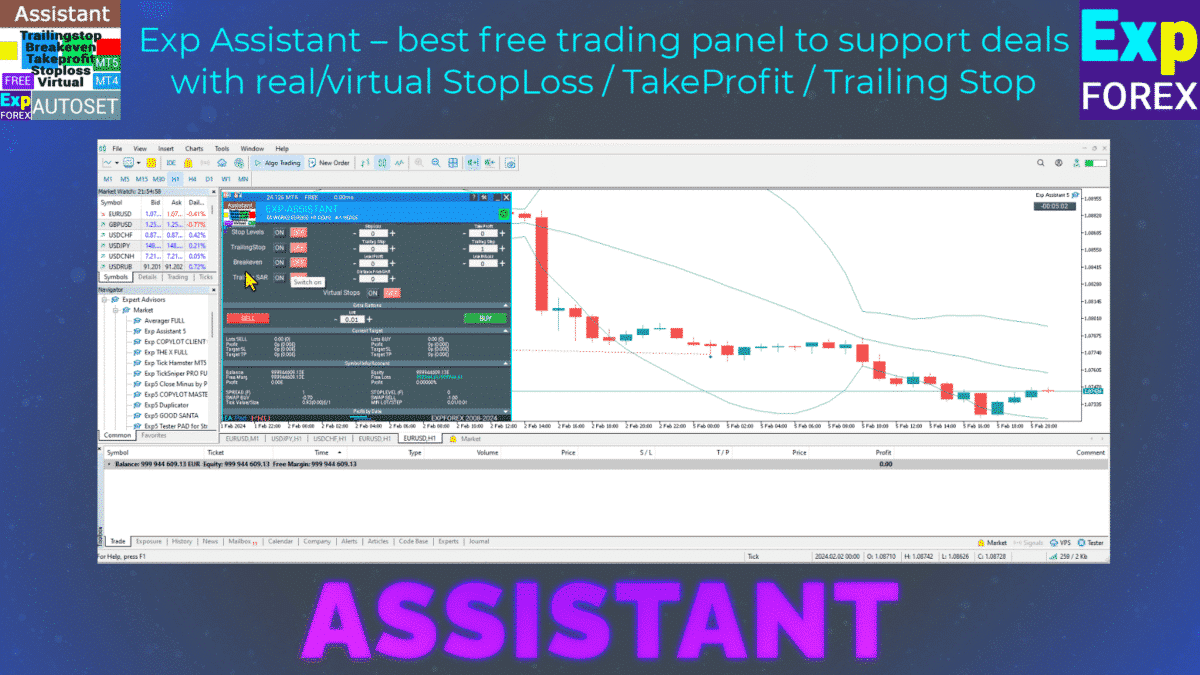
Stop Loss / Take Profit
Stop Loss (0 …) in Punkten (Pips)

Dieser Parameter repräsentiert den Stop Loss für jede Position (Deal). Er gibt die Anzahl negativer Punkte (Pips) an, bei denen der Server den Deal schließen wird.
0 – der Parameter ist deaktiviert und der Stop Loss für den Deal wird 0 sein.
Take Profit (0 …) in Punkten (Pips)

Dieser Parameter repräsentiert den Take Profit für jede Position (Deal). Er gibt die Anzahl positiver Punkte (Pips) an, bei denen der Server den Deal schließen wird.
0 – die Einstellung ist deaktiviert und der Take Profit für den Deal wird 0 sein.
Hinweis: Dieser Parameter muss mindestens dem vom Server geforderten Mindeststop entsprechen.
Wenn der Parameter kleiner als der vom Server zulässige Mindeststop ist, wird der Expert Advisor (EA) einen Fehler (130) melden.
Klassischer Trailing Stop
Trailing Stop (in Punkten/Pips) & Trailing Step (in Punkten/Pips)

Diese Optionen ermöglichen eine automatische Nachverfolgung von Positionen (Deals), indem der Stop Loss in die Gewinnzone verschoben wird.
ProfitTrailing – Wenn auf true gesetzt, beginnt der Expert Advisor (EA) erst mit der Änderung, nachdem die Position (Deal) den Breakeven erreicht hat.
Wenn auf false gesetzt, beginnt der Trailing Stop sofort nach der Positionierung und folgt dem Preis.
StartTralPoint – Der Startpunkt für den Trailing Stop in Punkten (Pips). Zum Beispiel, bei Einstellung auf 10 – wenn die Position (Deal) 10 Punkte gewinnt, beginnt der Trailing Stop Algorithmus, den Stop Loss zu verschieben.
TrailingStop – Der Abstand in Punkten (Pips) vom aktuellen Preis zum Stop Loss. Dieser Parameter darf nicht kleiner als der vom Server zulässige Mindestwert sein.
TrailingStep – Die Schrittgröße für die Änderung des Stop Loss. Zum Beispiel wird der Stop Loss alle TrailingStep Punkte angepasst, um einen Abstand von TrailingStop Punkten zum aktuellen Preis beizubehalten.
BREAKEVEN: Stop Loss auf Breakeven setzen
BreakEven (true/false), LevelProfit (in Punkten/Pips), LevelWLoss (in Punkten/Pips)

Diese Parameter steuern die Änderung des Trades auf Breakeven bei der frühestmöglichen Gelegenheit.
Zum Beispiel:
Wenn Sie einen Stop Loss auf Breakeven setzen möchten, wenn der Trade +10 Punkte (Pips) gewinnt:
BreakEven = true;
LevelProfit = 10;
LevelWLoss = 0;
Wenn Sie einen Stop Loss von +5 Punkten (Pips) setzen möchten, wenn der Trade +20 Punkte (Pips) gewinnt:
BreakEven = true;
LevelProfit = 20;
LevelWLoss = 5;
Der Unterschied zwischen LevelWLoss und LevelProfit sollte immer größer oder gleich dem vom Server zulässigen Mindeststop sein.
Trailing Stop basierend auf PARABOLIC SAR
TrailingStopSAR (true/false), Abstand in Punkten (Pips).

Diese Parameter ermöglichen die Änderung des Stop Loss basierend auf dem Parabolic SAR Indikator. Der Stop Loss wird bei jedem neuen Wert des Parabolic SAR plus dem angegebenen Abstand in Punkten (Pips) angepasst.
Für BUY Positionen wird der Stop Loss geändert, wenn der Parabolic SAR unter dem Preis liegt.
Für SELL Positionen wird der Stop Loss geändert, wenn der Parabolic SAR über dem Preis liegt.
Enthält Einstellungen für Schritt und Maximum (Parabolic SAR Parameter).
Virtueller Stop Loss / Take Profit / Trailing Stop / Breakeven

Realer Stop Loss und Realer Take Profit
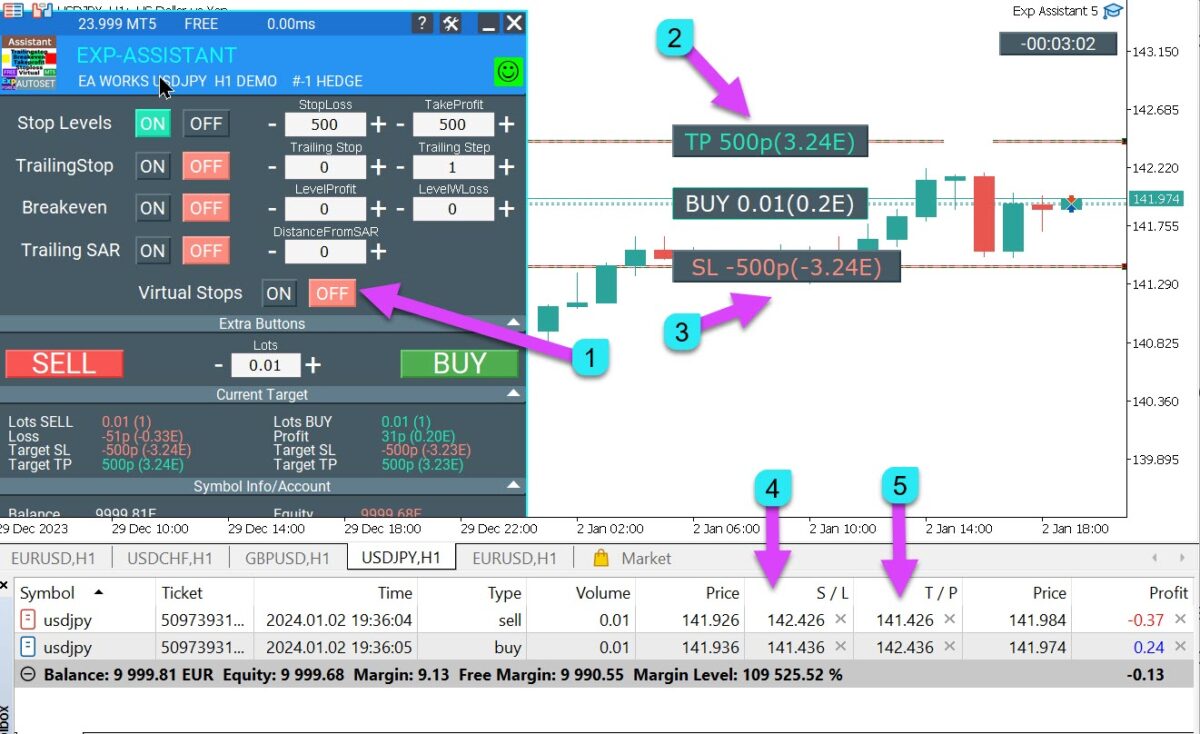
Virtueller Stop Loss und Virtueller Take Profit

Verwalten Sie sowohl virtuelle als auch reale Stop Loss / Take Profit Levels direkt über das Bedienfeld des Assistenten!
Der VirtualStops (VirtualSLTP) Parameter wird im Chart innerhalb des Bedienfelds angezeigt.
Sie können die Virtuellen Stop Loss, Take Profit, Trailing Stop und Breakeven Funktionen direkt über das Bedienfeld aktivieren oder deaktivieren.
Arbeiten Sie nahtlos mit Virtuellem Stop Loss, Take Profit, Trailing Stop und Breakeven.
—— Volle Funktionalität mit Virtuellem Stop Loss und Take Profit Levels. Nach Bedarf ein- oder ausschalten.
——– Alle Levels sind virtuell und werden im Chart als Linien angezeigt.
——– Achtung! Virtuelles Schließen von Positionen (Deals) bedeutet, dass der Assistent einen Befehl zum Schließen der Position auf dem Server sendet, wenn der Preis die virtuelle Stop Loss oder Take Profit Linie überschreitet.
——– Es kann zu Slippage oder Verzögerungen durch Broker Requotes und andere Faktoren kommen.
——– Achtung! Funktioniert nur, wenn der Computer eingeschaltet und das Terminal verbunden ist.
——– Achtung! In MT4 funktionieren virtuelle Levels sowohl mit Positionen (Deals) als auch mit Aufträgen.
——– Achtung! In MT5 funktionieren virtuelle Levels nur mit Positionen (Deals).
Pending und Limit Orders verwenden reale Stop Loss und Take Profit Levels.
——– Achtung! Es kann zu Slippage beim Schließen von Positionen (Deals) kommen.
Abhängig von Broker Requotes und Verzögerungen!!!
———- Achtung! Wenn Sie die “Ein/Aus” Taste klicken, ändert der Assistent alle Stop Loss und Take Profit Levels auf virtuelle oder reale Levels.
Während der Änderung kann es zu Broker-Einschränkungen beim minimalen Stop Level kommen, wodurch der Assistent einige Stop Loss und Take Profit Levels nicht ändern kann.
Einstellungen des Assistenten
| Parameter | Beschreibung |
|---|---|
| TypeFilling | Fill-Typ für Positionen (Deals) und Aufträge. Gilt nur für MetaTrader 5. Im AUTO-Modus: Der Assistent bestimmt den Fill-Typ automatisch. In manchen Situationen müssen Sie jedoch den gewünschten Fill-Typ manuell einstellen. Beim Öffnen einer Position (Deal) kann ein Fehler auftreten. FEHLER 10030 TRADE_RETCODE_INVALID_FILL Nicht unterstützter Auftragstyp für die Ausführung auf dem Konto. Stellen Sie den Fill-Typ gemäß den Spezifikationen Ihres Brokers ein. BEISPIEL: FillOrKill Diese Richtlinie stellt sicher, dass der Auftrag nur für das angegebene Volumen ausgeführt wird. Wenn der Markt derzeit nicht genügend Instrumente hat, wird der Auftrag nicht ausgeführt. Das erforderliche Volumen kann aus mehreren derzeit auf dem Markt verfügbaren Vorschlägen bestehen. ImmediateOrCancel Dies ermöglicht die Ausführung von Deals bis zum maximal verfügbaren Volumen im angegebenen Bereich. Wenn eine vollständige Ausführung nicht möglich ist, wird der Auftrag teilweise bis zur verfügbaren Kapazität ausgeführt und der verbleibende Betrag storniert. Return Dieser Modus wird für Markt-, Limit- und Stop-Limit-Aufträge verwendet, und nur in den Modi “Market Execution” und “Exchange Execution”. Im Falle einer Teil-Ausführung eines Markt- oder Limit-Auftrags bleibt das verbleibende Volumen aktiv. Für Stop-Limit-Aufträge erzeugt die Aktivierung des entsprechenden Limit-Auftrags eine Ausführung mit einem Return-Typ. |
| RoundingDigits | Anzahl der Dezimalstellen für die Änderung von Positionen (Deals). Optionen: – Keine Rundung; – Auf 1 Stelle runden; – Auf 2 Stellen runden. |
| VirtualStops | Aktivieren Sie die Funktionen der virtuellen Stops (Stop Loss, Take Profit, Trailing Stop, Breakeven). |
| TypeofPositions | Art der Positionsüberwachung: – Alle Positionen; – Nur BUY; – Nur SELL. |
| MagicOrders | Die Magic Numbers der Positionen (Deals), die überwacht werden sollen. Sie können mehrere Magic Numbers durch Kommas getrennt angeben. Zum Beispiel: 12345,777,20171025. |
| STEP_ | Setzen Sie den Schritt im EDIT-Feld mit den + und – Tasten. STEP_StopLoss = 0; // Änderungsschritt für Stop Loss STEP_TakeProfit = 0; // Änderungsschritt für Take Profit STEP_TrailingStop = 0; // Änderungsschritt für Trailing Stop STEP_TrailingStep = 0; // Änderungsschritt für Trailing Step STEP_LevelProfit = 0; // Änderungsschritt für Level Profit STEP_LevelWLoss = 0; // Änderungsschritt für Level WLoss STEP_DistanceFromSar = 0; // Änderungsschritt für Distance From SAR |
| SetSLTPonlytoZEROprices | Setzen Sie Stop Loss und Take Profit nur, wenn ihre aktuellen Werte 0 sind. |
| ProfitTrailing | Wenn true, beginnt der Assistent erst mit der Änderung, nachdem die Position auf Breakeven verschoben wurde. Wenn false, aktiviert der Trailing Stop sofort nach dem Platzieren der Position und folgt dem Preis, nur wenn die Position profitabel ist (>0). Achtung! Wenn Sie ProfitTrailing auf false setzen und einen nicht-null Stop Loss haben, aktivieren Sie SetSLTPonlytoZEROprices, um Konflikte zwischen negativem Trailing Stop und Stop Loss zu vermeiden. |
| StartTrailingPoint | Startpunkt der Trailing Stop Funktion, in Punkten. Zum Beispiel bedeutet die Einstellung eines Wertes von 10, dass wenn der Deal 10 Punkte gewinnt, der Trailing Stop Algorithmus beginnt zu arbeiten. |
Häufig gestellte Fragen zu Assistant

Unsere allgemeine FAQ
FAQ Antworten auf die häufigsten Fragen
Häufig gestellte Fragen
Warum ändert sich der Stop Loss/Take Profit ständig, wenn ich Stop Loss/Take Profit für eine Position setze?
Der wahrscheinlichste Grund ist, dass Sie die Stop Loss und Take Profit Levels unter dem vom Server geforderten Minimum eingestellt haben.
Wenn das Stop Level ständig ändert (aufgrund eines schwebenden Spreads) und der Stop Loss Abstand automatisch auf mehr als das minimale Stop Level festgelegt wird, wird er kontinuierlich angepasst.
Werden die Parameterwerte in Punkten oder Pips angegeben?
Die Werte sind in Punkten! Der Wert wird aus der Point Variablen abgeleitet.
- Wenn Sie einen 5- oder 3-stelligen Broker haben, dann ist 1 Punkt = 0,00001 oder 0,001 respektive.
- Wenn Sie einen 4- oder 2-stelligen Broker haben, dann ist 1 Punkt = 0,0001 oder 0,01 respektive.
Automatische Installation von Realen/Virtuellen Stop Loss, Take Profit und Trailing Stop: KOSTENLOS
Wie kann ich sicherstellen, dass der Exp Assistant korrekt mit meinem Broker funktioniert?
Um sicherzustellen, dass der Exp Assistant (Experten-Assistent) korrekt mit Ihrem Broker funktioniert, stellen Sie sicher, dass Sie:
- Überprüfen Sie, ob Ihr Broker die erforderlichen Stop Loss und Take Profit Levels unterstützt.
- Stellen Sie sicher, dass das minimale Stop Level Ihres Brokers in den Einstellungen korrekt konfiguriert ist.
- Überprüfen Sie, dass Ihr Trading-Terminal immer verbunden und aktiv ist.
- Kontaktieren Sie den Support Ihres Brokers, wenn Sie Probleme im Zusammenhang mit Stop Loss oder Take Profit Einstellungen haben.
Kann ich den Exp Assistant mit mehreren Konten verwenden?
Ja, Sie können den Exp Assistant (Experten-Assistent) mit mehreren Konten verwenden, indem Sie für jedes Konto unterschiedliche MagicNumbers angeben. Dadurch kann der Assistent Positionen über verschiedene Konten hinweg unabhängig überwachen und verwalten.
Ist der Exp Assistant sowohl mit MetaTrader 4 als auch mit MetaTrader 5 kompatibel?
Absolut! Der Exp Assistant (Experten-Assistent) ist vollständig kompatibel mit sowohl MetaTrader 4 als auch MetaTrader 5 und bietet nahtlose Funktionalität auf beiden Plattformen.
Wie installiere ich den Exp Assistant?
Um den Exp Assistant (Experten-Assistent) zu installieren, folgen Sie diesen Schritten:
Wie man Expert Advisor und Indikatoren in die MetaTrader-Terminals installiert
- Laden Sie die Exp Assistant (Experten-Assistent) Datei von unserer Website herunter.
- Öffnen Sie Ihre MetaTrader-Plattform.
- Gehen Sie zu Datei > Datenordner öffnen.
- Navigieren Sie zum MQL4 oder MQL5 Ordner, abhängig von Ihrer Plattform.
- Kopieren Sie die heruntergeladene Exp Assistant (Experten-Assistent) Datei in den Experts Ordner.
- Starten Sie Ihre MetaTrader-Plattform neu.
- Fügen Sie den Exp Assistant (Experten-Assistent) Ihrem Chart hinzu und konfigurieren Sie die Einstellungen nach Bedarf.
Wenn Sie während der Installation auf Probleme stoßen, lesen Sie bitte unseren detaillierten Leitfaden im EAPADPRO Blog oder kontaktieren Sie unser Support-Team für Unterstützung.
Was ist Exp Assistant?
Exp Assistant ist ein Expertenassistent für MetaTrader 4 und MetaTrader 5, der Ihre Positionen effizient verwaltet und wesentliche Handelsfunktionen automatisiert, wodurch die Handelseffektivität verbessert wird.
Wie verwaltet Exp Assistant Handelspositionen?
Exp Assistant setzt automatisch Stop Loss, Take Profit, Trailing Stop, Breakeven und virtuelle Stops für Ihre Positionen, um sicherzustellen, dass Sie die volle Kontrolle über Ihre Trades behalten.
Was soll ich tun, wenn mein Expert Advisor den Stop Loss oder Take Profit nicht setzen kann?
Exp Assistant wird automatisch Stop Loss- und Take Profit-Aufträge platzieren, den Trailing Stop aktivieren oder den Stop Loss bei Bedarf auf Breakeven verschieben.
Auf welchem Indikator basiert der Trailing Stop in Exp Assistant?
Der Trailing Stop in Exp Assistant basiert auf dem Parabolic SAR-Indikator.
Was sind die Hauptfunktionen von Exp Assistant?
Zu den Hauptfunktionen gehören detaillierte Kontoinformationen, einfaches Öffnen von BUY- und SELL-Orders, automatische Stop Loss- und Take Profit-Niveaus, Trailing Stop, Breakeven, Verwaltung von virtuellen Stop Loss und Take Profit, Benachrichtigungen und Statistiken geschlossener Positionen.
Wie zeigt Exp Assistant Kontoinformationen an?
Exp Assistant bietet detaillierte Kontoinformationen auf einen Blick, sodass Sie alle wesentlichen Kontodetails sofort einsehen können.
Wie kann ich BUY- oder SELL-Orders mit Exp Assistant öffnen?
Sie können BUY- und SELL-Positionen schnell und bequem über das benutzerfreundliche Bedienfeld im Chart öffnen.
Was ist die Funktion “Auto Move Stop Loss to Breakeven”?
Diese Funktion verschiebt den Stop Loss automatisch auf das Breakeven-Niveau, um Ihre Positionen vor Verlusten zu schützen.
Welche Benachrichtigungskanäle unterstützt Exp Assistant?
Exp Assistant sendet Benachrichtigungen an Ihr Telefon, Ihre E-Mail und Telegram.
Wie zeigt Exp Assistant Statistiken geschlossener Positionen an?
Statistiken geschlossener Positionen werden direkt im Währungspaar-Chart angezeigt, einschließlich Gewinn in Einlagewährung und Pips.
Kann Exp Assistant virtuelle Stop Loss- und Take Profit-Niveaus verwalten?
Ja, Exp Assistant ermöglicht es Ihnen, sowohl virtuelle Stop Loss als auch virtuelle Take Profit direkt über das Bedienfeld zu verwalten.
Was sind Virtual Trailing Stop und Virtual Breakeven?
Dies sind virtuelle Ebenen für Trailing Stop und Breakeven, die eine präzisere Kontrolle über Trades bieten und im Chart als Linien angezeigt werden.
Wie aktiviere ich Exp Assistant?
Um Exp Assistant zu aktivieren, klicken Sie einfach auf die entsprechende Schaltfläche im Bedienfeld.
Was passiert, wenn ich Einstellungen im Exp Assistant-Panel ändere?
Neue Parameter werden sofort wirksam, und der Expert Advisor ändert die Positionen entsprechend.
Wie werden Stop Loss- und Take Profit-Parameter in Exp Assistant festgelegt?
Stop Loss und Take Profit werden in Punkten (Pips) festgelegt, und ihre Werte müssen die von Ihrem Server festgelegten Mindestanforderungen erfüllen.
Was ist der Classic Trailing Stop in Exp Assistant?
Der Classic Trailing Stop ermöglicht die automatische Verfolgung von Positionen, indem der Stop Loss anhand definierter Parameter in den Gewinnbereich verschoben wird.
Wie funktioniert Breakeven in Exp Assistant?
Breakeven verschiebt den Stop Loss auf das Einstieg-Niveau, sobald der Trade einen festgelegten Gewinn erreicht, wodurch die Position gegen Verluste abgesichert wird.
Welche Parameter werden verwendet, um den Trailing Stop basierend auf dem Parabolic SAR einzurichten?
Die Parameter umfassen TrailingStopSAR (aktivieren/deaktivieren) und Abstand in Punkten (Pips) sowie Schritt- und Maximalwerteinstellungen für den Parabolic SAR.
Wie geht Exp Assistant mit virtuellem Stop Loss in MT4 und MT5 um?
In MT4 funktionieren virtuelle Ebenen sowohl mit Positionen als auch mit Aufträgen, während sie in MT5 nur mit Positionen funktionieren.
Was passiert bei der virtuellen Schließung von Positionen?
Wenn der Preis die virtuelle Stop Loss- oder Take Profit-Linie kreuzt, sendet Exp Assistant einen Befehl zum Schließen der Position auf den Server, was zu Slippage oder Verzögerungen führen kann.
Kann Exp Assistant ausstehende und Limit-Orders verwalten?
Ja, ausstehende und Limit-Orders verwenden echte Stop Loss- und Take Profit-Niveaus.
Welche Benachrichtigungen kann ich über Telegram mit Exp Assistant erhalten?
Sie können Benachrichtigungen über Kontoereignisse, Positionsänderungen und andere wichtige Updates direkt in Telegram erhalten.
Wie zeigt Exp Assistant die Endzeit der aktuellen Kerze an?
Die Endzeit der aktuellen Kerze wird direkt im Chart angezeigt, was die Marktanalyse verbessert.
Welche Einschränkungen könnte ich bei der Änderung von Stop Loss und Take Profit antreffen?
Beschränkungen des Brokers hinsichtlich des minimalen Stop Loss-Niveaus können die Änderung bestimmter Ebenen verhindern.
Wo finde ich weitere Informationen zum EAPADPRO-Panel?
Weitere Details zu den Hauptblöcken des EAPADPRO-Panels finden Sie in unserem Blog: EAPADPRO.
Änderungs protokoll Assistant
Version 25.977 2025.11.25
⭐ EXP ASSISTANT — NEW MAJOR UPDATE
🌐↔️↔️↔️FULL GUIDE for ASSISTANT: https://www.expforex.com/?p=73
▶️YouTube: https://www.youtube.com/watch?v=lc3hG7xgehc
🔄Assistant: Seamless Assistant Migration to MetaQuotes VPS
-All Assistant parameters can now be configured directly on the chart and smoothly migrated to MetaQuotes VPS.
-The Assistant continues operating on the VPS while you monitor and interact with it from your local terminal.
🔄EAPADPRO v67:
🛠 Full Restoration of VPS Panel Functionality
-Complete recovery of all panel operations on MetaQuotes VPS.
-The following features are now fully restored:
Stop Trading, Modify Only, Telegram Notifications, and Push Alerts.
🎨 Improved MT5 Graphics Compatibility
-Enhanced visual rendering for MetaTrader 5.
-Preparatory optimizations completed for integration with the upcoming new graphical engine.
🔤 Universal Font Upgrade
-The previous panel font Roboto has been replaced with the universal Tahoma font.
-Tahoma is supported across all Windows versions, ensuring stable and consistent text display on any system.
📏 Auto-Resize Enabled in Strategy Tester
-The Auto-Resize panel feature is now fully supported inside the Strategy Tester, improving backtesting usability.
🐞 Minor Fixes & Technical Improvements
-Numerous small bugs and UI inconsistencies have been resolved.
-Optimized internal code structure for better stability and performance.
-Fully recompiled using the latest terminal build, ensuring compatibility and smooth operation in current MetaTrader versions.
A built-in technical support chat is now available in the terminal for urgent program-related questions.📌 How does it work?
The chat connects to the main module on our website. For a more detailed response from Expforex AI, please visit our website.⚠ Attention! Beta version! Some functionality may be temporarily limited.⚠ Attention! It takes about 5 seconds to connect to the server and receive a response (depending on the quality of your internet connection). If the connection fails, please try again later.
⚠ Attention! In Beta Testing, there are limits on the use of the Expforex AI assistant
d
🔧 How to set it up?
To ensure the chat works correctly, you need to allow WebRequest for the following URL in the terminal settings:
Open terminal settings → go to the Expert Advisors tab
Enable the option Allow WebRequest for listed URL:
Add the following URL
📌 See the image above for a setup example.
🌍 Language Updates
Several translations have been corrected.
Arabic language: text and symbol direction are now displayed correctly.
If you find any issues, please let us know!
Several translations have been corrected.
Arabic language: text and symbol direction are now displayed correctly.
If you find any issues, please let us know!
EAPADPRO v61
We are excited to introduce new languages to our functionality. Users can now enjoy an even wider range of language options for their convenience and comfort. Here’s the list of newly added languages:
THAI=12 — Thai
INDI=13 — Hindi
MALAY=14 — Malay
INDONEZIA=15 — Indonesian
ARAB=16 — Arabic
VETNAM=17 — Vietnamese
BALKAN=20 — Balkan
POLAND=21 — Polish
CHEZH=22 — Czech
Update your application and enjoy working in your native language! ????
Version 24.915 2024.09.14
EAPADPRO v59
–Enhanced Graphical Interface Translation
We have completely revamped and updated the translations across all elements of the graphical interface. This ensures a more accurate and natural localization, allowing the interface to better reflect the linguistic and cultural nuances of our diverse user base. As a result, interacting with the application is now even more seamless and intuitive, providing a more personalized and comfortable user experience.
–Introduced Informative Tooltips for Panel Elements
To elevate user convenience, we’ve added descriptive tooltips to various panel components. When you hover over buttons and icons, informative explanations about each element’s functionality will appear instantly. This enhancement significantly simplifies navigation and interaction within the application, making it easier for both new and experienced users to utilize all features effectively.
–Resolved Minor Bugs and Boosted Stability
In this update, we’ve addressed and fixed several minor bugs that were affecting the application’s performance. These corrections enhance the overall stability and reliability of the program, ensuring a smoother and more consistent user experience. By eliminating these small issues, we’ve laid the groundwork for a more robust and efficient application.
EAPADPRO v58
–Fixed Error in Profit/Price/Time Calculations for Closed Positions in Notifications
We’ve identified and resolved an issue where notifications related to closed positions were displaying incorrect profit, price, and time information. This fix ensures that all financial metrics presented in notifications are accurate and reliable, providing users with precise and trustworthy data to inform their decisions.
–Corrected INFOBOX Error When Deleting the EAPADPRO Window
An error in the INFOBOX was causing unexpected behavior when users attempted to delete the EAPADPRO window. This has been fixed to ensure that the deletion process is smooth and free of errors, preventing potential disruptions and enhancing the overall user experience when managing application windows.
–Final Compilation for the Latest Build
This release represents the final compilation for the latest build, incorporating all recent updates, bug fixes, and enhancements. We have thoroughly tested this build to ensure optimal performance and stability. Users can expect a polished and refined version of the application, embodying our commitment to continuous improvement and excellence.
Version 24.514 2024.05.14
Compilation in last build
Version 24.503 2024.05.03
Resolved: problem with loading templates on different characters and deleting “old” EAPADPRO panel objects.
Version 24.414 2024.04.14
Error saving variables from the chart – fixed.
Version 24.413 2024.04.13
BUY/SELL buttons are enabled by default
Version 24.411 2024.04.11
Fixed: Work in Strategy Tester
Version 24.404 2024.04.04
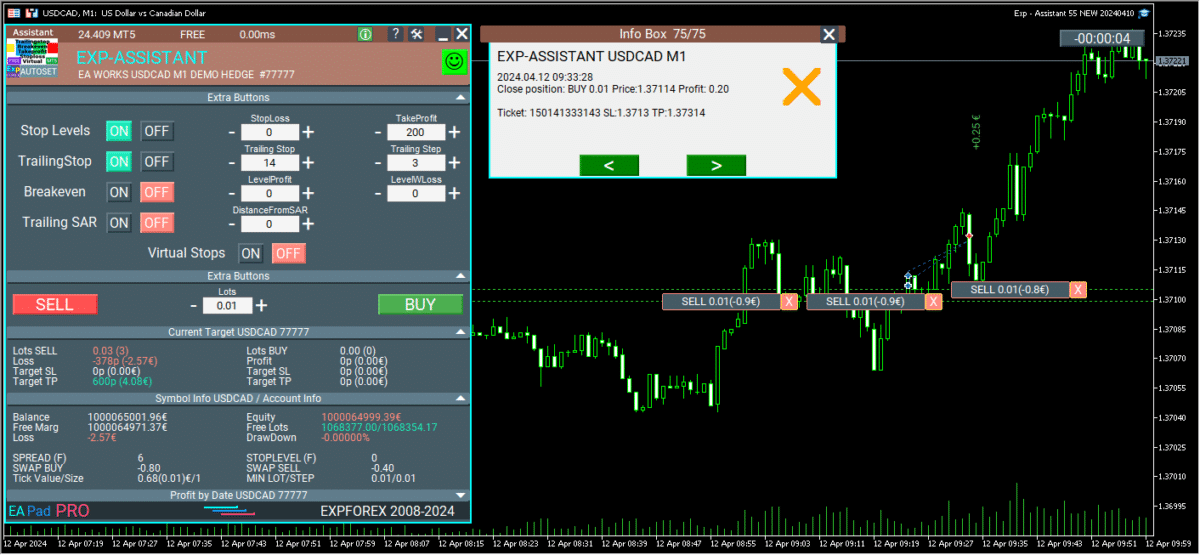
Global Update EAPADPRO v55
–Added: information about profit from closed positions to the chart.
The information is displayed for each bar of the current timeframe.
You can change the timeframe to see the result of trading on a certain bar of the current timeframe.
If several positions/deals are closed on one bar of the current timeframe, the trading result is summarized, and the total information for a certain bar is displayed.
The information is updated when the next position/deal is closed.
You can turn off showing history in the panel settings.

===========================================================================================
–Added: The status of the Expert Advisor operation if it was launched on the server from “VPS MQL MetaQuotes”.
When Expert Advisor is running on the server from MetaQuotes, a message will be created on the home computer that Expert Advisors are running on the server “VPS MQL MetaQuotes”. The smiley face is blue.
Attention: If an Expert Advisor is launched on both the server and the home computer, it can trade in parallel on 2 terminals (server “VPS MQL MetaQuotes” + home computer); there may be conflicts.
Attention: If the Expert Advisor is launched on the server “VPS MQL MetaQuotes”, do not Turn it on work on the home computer to avoid conflicts.
Frequency of polling the status of work on the server = 1 day.
After deinitialization of the Expert Advisor on the server – It will get the status – stopped.
To test the work on the server from “VPS MQL MetaQuotes”, pending orders are created!

===========================================================================================
–Added: The error status of the Expert Advisor operation can now be read on the EAPADPRO panel.
You can click on the Smile or the Expert Advisor operation status bar and you will be shown a message about current errors of Expert Advisor operation.
If you click on the Smile button on the panel, you will be shown the causes and errors and their solutions with pictures.

===========================================================================================
–Added: Notification of errors and opening/closing of trades to the chart in the form of InfoBox.
Notification is shown for 4 types:
—Opening a new trade;
—Closing a deal;
—Modification of a trade;
—Error received by Expert Advisor from the server;
In the EAPADPRO panel settings, you can turn on or off the notification type you need.
Notifications can be viewed as they arrive in the notification queue.
Notifications are accumulated in a data array each time you install/reinstall/change Expert Advisor settings.
In the EAPADPRO header you can also enable disable INFOBOX.

===========================================================================================
–Added: Working with Telegram (Beta version)
For Expert Advisor to work with the Telegram bot, you need to set up the bot on your phone and create a “public” or “private” channel.
To receive notifications from your account, you need to assign your bot as an administrator of your “public” or “private” channel.
Attention! Sending notifications and working with commands takes computer resources! Use the Telegram bot only for your own needs.
New settings for working with Telegram:
EAPadPRO2=” =============== Telegram bot “;
==input ENUM_UPDATE_MODE TG_UpdateMode=UPDATE_SLOW –> Update Mode. Timer speed, to receive commands from Telegram bot. The faster the timer runs, the more computer resources will be used! Please do not change it unnecessarily. 2sec,3sec,10sec
==TG_PRIORITY=TG_HOME_VPS –> Priority of work. This is the priority mode when the Telegram bot works on the MetaQuotes VPS server and your home computer.
TG_HOME_ONLY=1, // Only the HOME bot. The Telegram bot works only on the home computer.
TG_VPS_ONLY=2, // Only the VPS bot. The Telegram bot works only on the MetaQuotes VPS server.
TG_VPS_HOME=3, // First VPS bot, second HOME bot. The Telegram bot works on the MetaQuotes VPS server if you upload it to the server. If not, it will work on your home terminal. Check the work on the VPS server every 10 minutes.
TG_HOME_VPS=4, // First HOME bot, second VPS bot. The Telegram bot works on a home computer, but if the home computer/terminal is turned off, it will work on the VPS server from MetaQuotes. Check the VPS server’s work every 10 minutes.
Attention! Screenshots are not available on the VPS server from MetaQuotes!
==TG_Token=”” –> Token bot. Token (unique code) of the bot that will send notifications and receive commands
==TG_ChannelName=”” –> –> Public Channel Name @. Or “private” ID starts -100 of the private channel. That will send notifications about opening/closing/modification/errors and screenshots from the terminal.
==TG_UserNameFilter=”” –> Whitelist Usernames. List of users, starting with @, who can use the bot.
Attention! Sending notifications and working with commands takes computer resources! Use the Telegram bot only for your own needs.
==TG_UseBotTimer=false;//TG_UseBotTimer –> Working with the bot from the phone
New notification type added to EAPADPRO panel settings:
==Notice Open TG – Send a notification to the Telegram channel if a trade is open;
==Notice Close TG – Send a notification to the Telegram channel if a trade is closed;
==Notice Modify TG – Send a notification to the Telegram channel if a trade is modified;
==Notice Error TG – Send a notification to the Telegram channel if an error is received;
==ScreenShot TG – Send a screenshot to the Telegram channel if a trade is opened or closed;
Attention! This is a beta version of working with the Telegram bot. We are working on improving and adding new features.
If you have any suggestions, please write in the “Comments” section.

===========================================================================================
–Improvement: Code optimization to increase speed.
–Improvement: The speed of the panel update in the strategy tester is now calculated automatically depending on the speed of quotes arrival.
This is done to increase the speed of the program in the strategy tester.
Information update is now equal to 1 real second.
–Improvement: The speed of the program running EAPADPRO in the strategy tester.
Attention! Events in the strategy tester are processed only when a new tick is created.
If a new tick (minimum price movement) is not created, then the panel waits for the next tick.
With Visualization:
Version 48: 390sec (TickSniper 2024-2024)
Version 55: 244sec >>159% (TickSniper 2024-2024)
w/o Visualization:
Version 48: 363sec (TickSniper 2020-2024)
Version 55: 220sec >>165% (TickSniper 2020-2024)
with Visualization:
Version 48: 15750sec (TickSniper 2020-2024)
Version 55: 6220sec >>253% (TickSniper 2020-2024)
–Improvement: The color of the button to close a position on the chart changes depending on the current profit of this position.
–Improvement: Graphic improvements to optimize the Expert Advisor’s performance
–Improvement: The account deposit Symbol is cent ¢, USD $, or eur €. All others are the first letter of the deposit currency name.
–Improvement: When visual testing is completed, objects are not removed from the graph.
–Improvement: When creating screenshots after opening/closing positions, the EAPAPDPRO Control Panel will be expanded to show full information.
This is done in order to study the trading history of Expert Advisor on the visualization graph after testing is completed.
–Fixed: Managing positions and orders from the chart when the panel is minimized.
–Fixed: Corrected the error of clearing the chart from unused order labels.
–Fixed: AutoSize when switching charts.
–Fixed: Drawing errors to Print when the Expert Advisor runs on “VPS MQL MetaQuotes”

Version 24.313 2024.03.13
-Corrected the speed of the panel in the strategy tester.
Attention! Events in the strategy tester are processed only when a new tick is created.
If a new tick (minimum price movement) is not created, then the panel waits for the next tick.
-Corrected the error of clearing the chart from unused order labels.
Version 24.126 2024.01.26
AutoSize bug was fixed
Version 23.999 2023.12.27
LAST BUILD
EAPADPRO v46
Version 23.913 2023.09.18
-EAPADPRO v44
-Last Build Compilation
Version 23.101 2023.01.09
Last Build Compilation
Version 22.110 2022.01.12
Fixed a bug with drawing objects for new versions of MT5 terminal
Version 21.613 2021.06.12
UPDATE FOR UPDATE
Version 21.612 2021.06.12
EAPADPRO v40 update, according to the new rules for using the MQL5 Market
Version 21.226 2021.02.26
TypeofPositions Update
Version 21.211 2021.02.09
Added the ProfitTrailingSAR parameter:
true – Modify stop loss by Parabolic only if the parabolic point is in Profit!
(for Buy point SAR> BUY open price)
(for Sell, point SAR <SELL open price)
false – Modify stop loss by Parabolic points!
Version 21.128 2021.01.28
– Added management of Virtual / Real stop levels on the Assistant control panel!
The VirtualStops (VirtualSLTP) parameter is displayed on the chart on the control panel.
Now you can enable / disable the Virtual Stop Loss / Take Profit / Trailing Stop function from the control panel!
Working with virtual stop loss / take profit / trailing stop / breakeven.
—— Full work with Virtual Stop Loss and Take Profit levels. Turn on, turn off.
——– All levels will be virtual and displayed on the chart as lines.
——– Attention! This is a virtual closing of positions. This means that when the price crosses the line of virtual stop loss / take profit, then the advisor sends a command to close to the server.
——– There may be slippages in the close at requotes and other broker delays.
——– Attention! Works only on a switched on computer and a connected terminal.
——– Attention! In MT4, virtual levels work with both positions and orders.
——– Attention! In MT5 virtual levels work only with positions !!! Pending and limit orders will work with real stop loss and take profit levels.
——– Attention! There may be slippages when closing positions. Depends on broker requotes and delays !!!
———- Attention! When you click on the “On / Off” button, the advisor modifies all stop loss and take profit levels into virtual / real levels.
When modifying, there may be broker restrictions on the minimum stop level, and then the adviser will not be able to modify some stop loss and take profit.
– Added Show_EndOfBar parameter to external program settings.
text label on the screen with the end time of the current bar!
– The function of displaying information on trading positions on the chart has been updated, now information is shown on those positions whose Magic numbers are specified in the MagicOrders parameter (1 Magic)
–Auto minimization of the program window is disabled by default.
–Automatic determination of the Minimum Trailing Stop level if the TrailingStop level on the panel = 0!
– Fixed a bug in Assistant MT5: If TakeProfit = 0, the EA removed the original TakeProfit from a trading position.
Fixed: If Stoploss = 0 or TakeProfit = 0, the EA does not modify these levels.
– Fixed a bug with setting new Stop Loss / Take Profit levels in Assistant for MT4
Version 20.608 2020.06.08
ReCompile 2485
Version 20.205 2020.02.05
Added opportunity to use Expert Adviser on Forex VPS for MetaTrader 4/5 from MetaQuotes
Works on any graphics.
Before changing the variables on your computer:
1. Enable AutoTrading to make the Expert Advisor active.
2. change the parameters,
3. After that, start the Migration!
Version 19.981 2019.11.21
ProfitTrailing bug fixed
Version 19.944 2019.10.14
Fixed error checking the minimum stop on the server when working with VirtualStops and Trailingstop.
Version 19.807 2019.08.07
Update Update
Version 19.806 2019.08.06
EAPADPRO v 31 update;
Fixed the error of automatic stop loss changing if the value is less than the minimum Stop level on the server;
By clicking on + – changes will be applied to the minimum tick of the current currency pair.
Version 19.528 2019.05.27
Time Bar
Version 19.527 2019.05.27
Added the ability to change the position of the information about the end of the bar.
If you click on this block, then the block will change its position on the chart!
Version 19.327 2019.03.26
RePack ReBuild
Version 19.325 2019.03.25
– Update EAPADPRO v27;
– Added external variable steps for changing parameters on the panel;
– Fixed error DistanceFromSAR for MT5;
Version 19.109 2019.01.09
Fix Fix Fix
Version 19.107 2019.01.07
– Update EAPADPRO v25;
– Additional languages added to the panel: Spanish, Portuguese (Brazil), German, Chinese, Japanese;
The translation was made using the GOOGLE Translator + MQL + Terminal site!
if you find an error in your language, please report it in messages. Thank!
– Increase the speed of the panel;
Version 18.991 2018.12.13
– Added parameter to external variables:
SetSLTPonlytoZEROprices = Set Stop Loss and Take Profit only when Stop Loss and Take Profit of the position is 0.
Allows you to set SL and TP only if there are no SL and TP in positions.
Version 18.988 2018.12.05
– Update EAPADPRO to version 23
– Modification of the function of modifying stop loss and take profit, resulting in constant modification: If the position has already been modified to Breakeven (Stop Loss in the plus zone), then the adviser will no longer set new levels of Stop Loss and Take Profit.
– Added the ability to test the utility in the strategy tester (All control controls work)
Version 18.830 2018.08.30
Assistant Update EAPADPRO v 20
Version 18.530 2018.06.06
Fixed the lot modification error
Version 18.525 2018.05.29
– Updated EAPADPRO v2.0 info panel
– Changed the display and toggling of functions (ON / OFF)
– Added display of time until the end of the bar (the time is updated as ticks arrive!)
– Added the virtual stop levels (VirtualStops)
Version 17.977 2017.12.20
When the script is re-loaded or the terminal is restarted, the utility uploads the last enabled functions and continues operation.
Version 17.948 2017.10.31
Added support for magic number magic numbers separated by commas.
For example: MagiccOrders=777,888,20171017.
Added a panel for controlling the external parameters of the Assistant. Now all the parameters required for the Assistant operation are shown on the chart.
You can adjust the stop loss and take profit levels, the level and step of trailing stop, the level and distance of breakeven. And also the distance for trailing based on Parabolic.
To enable a block for operation, simply click the appropriate button.
If the parameters are changed on the panel, the new parameters take effect and the EA modifies the positions based on the new parameters.
All other blocks belong to the EAPADPRO panel: https://www.mql5.com/en/blogs/post/695854
Version 17.706 2017.07.13
Added support for hedging accounts.
Added calculation of commission and swap for trailing stop and breakeven.
Version 15.991 2015.12.10
Added check if AutoTrading is enabled for the EA.
Bewertungen über Assistant
Danke für das Feedback!



reysolo
⭐⭐⭐⭐⭐
I only want to use the exp assistant for trades that become favorable, that's why I only use trailing stop and break even but I don't understand very well what is the levelWLoss. Can you explain me the relation between these three parameters ? Thank you very much !\
You're absolutely right — if you only want to manage profitable trades, using Trailing Stop and BreakEven is a smart choice. https://expforex.com/assistant/ Let me explain how the BreakEven feature works and what LevelWLoss means: ???? BreakEven Settings:
- BreakEven = true → Activates breakeven logic
- LevelProfit → The number of points (pips) in profit needed before moving the Stop Loss
- LevelWLoss → The number of points (pips) the Stop Loss will be moved to above the entry price
???? Examples:
✔ If you want to move Stop Loss to breakeven exactly:???? As soon as the trade reaches +10 points profit, SL moves to entry price (breakeven). ✔ If you want to protect +5 pips profit when the trade gains +20 pips:BreakEven = true LevelProfit = 10 LevelWLoss = 0???? When trade reaches +20, SL moves to +5 pips in profit (not just breakeven — you lock in some gain). ???? Important: The difference between LevelProfit and LevelWLoss must be more than your broker's minimum stop level — otherwise the SL move may be rejected by the server. Let me know how you want your EA to behave and I can suggest exact values! Happy trading! ????BreakEven = true LevelProfit = 20 LevelWLoss = 5
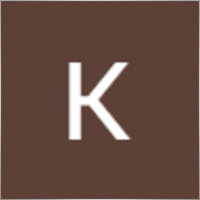
Krysopée Alternative
⭐⭐⭐⭐⭐
Quelle joie d'avoir trouvé votre indicateur, gratuit en plus ! Très utile pour moi, je renseigne les paramètres selon le contexte de marché et ça roule... un gain de temps appréciable, un suivi millimétré qui rend mon trading plus efficient, top. Merci



Korsar9
⭐⭐⭐⭐⭐
Korsar9 Установил советник Exp Assistant 5. Тестировал некоторое время. Советник очень хорош, удобен и значительно упрощает процесс трейдинга на малых ТФ. И при этом он бесплатен. Как пользователь хотел бы увидеть в описании освещение моментов использования функций Virtual stops и Trailig Sar. По функционалу хотелось бы иметь возможность открыть сразу два ордера одним кликом, ну и конечно же кнопочку Close All. В целом проект рабочий и с большим потенциалом. Автору респект и пожелание достижения недосягаемых для большинства вершин.








Kang Njiplak
⭐⭐⭐⭐⭐
Great EA !!! There is any optimum setup for XAUUSD?
Reply from ExpForex:
Thank you. Unfortunately, I don't have any special settings for gold. Everything depends on the current market situation and your expectations from the maximum stop loss and a pleasant take profit. Everything is individual.

Rik672001
⭐⭐⭐⭐⭐
Rik672001 This trade manager works well for my manual trading, Thankyou for making it free.

Chanon Chaichanachot
⭐⭐⭐⭐⭐
so so good, please add "only manage pairs EA5 is attached to" Thank You.
Reply from ExpForex:
Hello. Thank you. What you mean ? Can you explain please in the comments section?


Ahljune Bordones
⭐⭐⭐
Doesn't work after downloading
Reply from ExpForex:
⚠️⚠️⚠️ FULL INFO about your problem: How to make Files https://www.mql5.com/en/blogs/post/732566 ⚠️⚠️⚠️ ???????????? https://expforex.com/mt5-expert-reports-and-server-log-files-for-bug-report/ ???????????? ▶️Youtube: https://www.youtube.com/watch?v=yedpin0LPnQ

tehass
⭐⭐⭐⭐⭐
This EA is great, but sometimes I don't need lot calculation. How I can turn it off ?
Reply from ExpForex:
hello Thank you What do you mean? Can you attach your image to the discussion tab?





Dale Guarino
⭐⭐⭐⭐⭐
I love it. I have used if for years. I didnt want to rate support because I never had to ask for support. But since I love it. I gave support a 5 because you cant leave it blank. My only regret is. I regret I used this over 5 years, and never left a review. I hope this makes up for it.

phippstima
⭐⭐⭐⭐⭐
Have changed my trading style .. winning more trades. This is a very versatle program allowing you to set up and monitor your trades.
Reply from ExpForex:
Thank you

JotaLouis
⭐⭐⭐⭐⭐
Hola. Muy buena herramienta, lo tiene todo, configurable por Símbolo, diferentes estrategias de garantizar el beneficio de una operación, muy visual en el gráfico y con muy buenos datos de seguimiento en el panel. Sobre todo la opción del Breakeven, que es muy útil para garantizar al menos no tener pérdidas en una operación que puede que no sea del todo segura. Una duda que tengo es sobre el Virtual Stop, ya que si le doy ON me elimina los SL y SP de la operación pero no del gráfico y cuando llega a esos niveles se ejecutan como si los tuviera puesto, me lo podrías explicar más en detalle su uso? Muchas gracias por tu trabajo.
Reply from ExpForex:
Gracias por la retroalimentación. Así es. Los niveles virtuales funcionan ocultos a su corredor. Cuando el precio toque estos niveles en el gráfico, las posiciones se cerrarán.

Rey Pangilan
⭐⭐⭐⭐⭐
Very useful tool. I just recently used it, and have help me a lot avoiding losses. I'm still learning how to use the trailing features. What is the ideal settings for this feature?


Hamman Mohammed Majbour Mujibur Rahman
⭐⭐⭐⭐⭐
Great product. I have been able to use SL and TP successfully. However the BreakEven is still confusing to me as it's not working to my expectation or maybe I am misunderstanding the concept. So I am asking to understand the BREAKEVEN with an example. Let's say for a long position I have placed a order with 1.12345 and I have SL=100 which means that the SL will be at 1.12245 and TP=200 which means my TP will be at 1.12545. I also have TrailingStop 50 and TrailingStep 10 which means that once the price goes +50 in my favor Trailing Stop will trigger with a step of 10. I have also setup BreakEven LevelProfit to 20 and LevelWLoss to 5. Which means that if the price goes +20 in favor of my the StopLoss will be moved to the 1.12345. But somehow the SL is not updated when I have +20 in my favor. Also the documentation mentions "BreakEven (true-false) BULevel (in points) BUsize (in points) These parameters control the ability to include a modification of the trade in a breakeven, at the earliest opportunity." But I cannot see any Variable named "BreakEven" in the configuration although there is BreakEven in the panel. Am I really missing something? As I cannot submit a reply I am editing my existing comment can hereby confirm that the website documentation is more upto date and works as described/intended. I have also tested the logs and based on the documentation modified the difference of LevelProfit and LevelWLoss to match my servers permitted value and everything worked like a charm.
Reply from ExpForex:
Hello. you should take into account that the Utility automatically adjusts the breakeven and trailing stop levels to the minimum possible level that is allowed by your server. according to your settings 20 and 5, this means that when the position has a profit of 20 points, then the stop loss is modified to the level of +5 points. The current instructions are on my site because there is a character limit on the site. I cannot copy the new instructions here on the site, so the current and latest instructions are on my site. Some variables have been renamed and added to the control panel. Most likely you read the name of the old variables. But this does not change how the breakeven function works. Please add your log file from the expert so that I can analyze the report.

AlexFA
⭐⭐⭐⭐⭐
Здравствуйте, очень полезная и нужная программа, но к сожалению нет возможности работать с отложенными ордерами.
Reply from ExpForex:
Спасибо. Стоплосс и тейкпрофит устанавливаетсяф по факту на позиции. Отложенные ордера могут сработать/ или нет. Поэтому тратить на них драгоценные ресурсы терминала - нет смысла.

Анатолий Стасюк
⭐⭐⭐⭐⭐
Спасибо Вам большое, за торговую панель! С ней удобно торговать и совершенствоваться!





pasroc1
⭐⭐⭐⭐⭐
pasroc1
Very Good Free Ea for Trade Management, It is absolutely needed for safe trading.


Savan1234
⭐⭐⭐⭐⭐
Great product Thank you to the developers. Extremely user friendly and makes your life a lot easier especially with scalping
Reply from ExpForex:
Thank you

Kleber Caetano Pinheiro
⭐⭐⭐⭐⭐
A best translation for "PT" language ("Alvo Atual" section): "Vol Vender" could be "Vol Vendido" and "Vol Comprar" could be "Vol Comprado". Thanks for this great utility! Congratulations!!! =D
Reply from ExpForex:
Thank you. )))

Damith Woods
⭐⭐⭐⭐⭐
Damith Woods
Hello Vladislav thank you so much for putting this together works fantastic and was exactly what i needed. thanks again

Eddie Brock
⭐⭐⭐⭐⭐
Hello Vladislav thank you so much for putting this together works fantastic and was exactly what i needed. thanks again
Reply from ExpForex:
Thank you. the next update will be even better. Many useful features have been added. Soon....

FF21 Winnie
⭐⭐⭐⭐⭐
FF21 Winnie
Definitely recommended for those who want easy, simple to use, no need to think too much on how to use. Thank you.

Sau Yee Wong
⭐⭐⭐⭐⭐
Definitely recommended for those who want easy, simple to use, no need to think too much on how to use. Thank you.
Reply from ExpForex:
Thank you.


6566599
⭐⭐⭐⭐⭐
I love it! You no need to think to much..if that trade go mistake you just put SL 😉
Reply from ExpForex:
)) thank you.
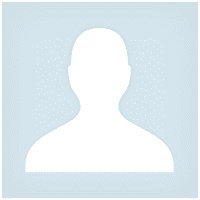
6566599
⭐⭐⭐⭐⭐
6566599
I love it! You no need to think to much..if that trade go mistake you just put SL 😉


pipcatcher2
⭐⭐⭐⭐⭐
pipcatcher2 2024.03.25 14:10
Great Job!!! option to enable or disable confirmation request when you click buy or sell will be great2024.03.25 14:33Thank you. Open the eaPadPro panel settings and disable this.




serg lit
⭐⭐⭐⭐⭐
serg lit
Просто БОМБА, очень долго искал такого советника. Да ещё он бесплатный. Масса функций, все полезные. С ним моя торговля стала намного быстрее и удобнее. Спасибо автору!

Moeen Ghiyas
⭐⭐⭐⭐⭐
Moeen Ghiyas
Awesome ... The best tool in the market to execute trade. 1-click MT5 buttons also linked with tool to implement auto trail and stop levels etc.








ethanschwab
⭐⭐⭐⭐⭐
ethanschwab
Great EA, really helped my trading a lot and its really easy to use well done to the dev




itakhola
⭐⭐⭐⭐⭐
Whenever there is an activity, the settings and information box opens but does not close automatically. This was not the case in previous versions. Anyway, I still enjoy and like it.


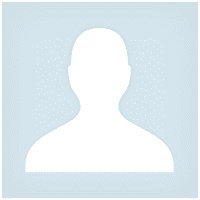

manuel terracciano
⭐⭐⭐⭐⭐
This EA is the best. Once set up and done the operations I can go out and not spend hours in front of the graphs
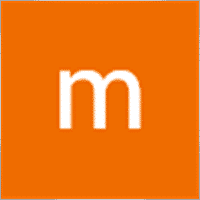
manuel terracciano
⭐⭐⭐⭐⭐
manuel terracciano
This EA is the best. Once set up and done the operations I can go out and not spend hours in front of the graphs

Max
⭐⭐⭐⭐⭐
Max
Very good with useful functions I was looking for, I use his other products on mt4 all great with many functions working smoothly, as I also using mt5 this was just awesome, thanks I recommend

Bob Barnes
⭐⭐⭐⭐⭐
Bob Barnes
Very easy to use and to set, make sure to read the description. Great job, thank you very much for this EA.
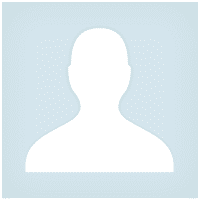

Nepomnjashchy
⭐⭐⭐⭐⭐
Nepomnjashchy
Владимир ... огромное спасибо за ваши продукты ... Перекопав гектары инета не нашёл ничего лучше ... За других не знаю ... Но для меня ...Ваши продукты являются лидерами -НА РЫНКЕ ( ПРОСТОТЫ... УДОБСТВА И КАЧЕСТВА)... ВЫРАЖАЮ ОГРОМНУЮ БЛАГОДАРНОСТЬ - ЛИЧНО ВАМ и ВСЕЙ ВАШЕЙ КОМАНДЕ...

MetaDeep
⭐⭐⭐⭐⭐
MetaDeep 2023.11.21 14:52
Old Version worked fine, recent version hangs my MT5, not sure how to log it. Update: Well screenshot wont capture it either, what happens is that the currently forming candle on the chart stops moving up/down, but the price on the tick chart keeps updating correctly. Changing timeframes fixes the currently forming candle's movement for a while but eventually freezes after an undermined amount of time. Hope that helps. It really is a great tool.



CasperB52
⭐⭐⭐⭐⭐
CasperB52
Takes a little reading and experimenting to understand how to set it right. But then it does it's job and it does really good! Thanks for making this EA available it's a real little gem!





Chaman67
⭐⭐⭐⭐⭐
Chaman67 2023.09.24 01:05
The Very Best EA in the whole world, I would suggest some features with such a great potential, have a look : 1) To be able to choose the distance not only in pips but also in $/%/RRR (as example the video on the trailing stop of TD Ameritrade on YT) 2) To make an inverted trailing stop that starts when the profits reach a certain level, and starts from there to make the steps, for example I would like to start my trailing stop when I'm at 50$ of profit, but I'm always obliged to put an alert for when I', at 60$ of profit, and then start my trailing stop at 10$ distance (the 50$), and ask for a step of 5$ ; maybe including the ''-'' option for the distance (as example again the video on the trailing stop of TD Ameritrade on YT) 3) To ad a hedger, that starts at a limit level in margin %, in $, or in pips (as example the Direct Hedger and the EA Hedger on MT5) 4) To always see the current spread, and to be able to choose the MaxSpreadLimit for hedges or trades (as example again the EA Hedger MT5) 5) The partial close, like 0.10 that close or ad new layers in 5 steps of 0.02 at 10/30/50/70/100% (as example the EA Tool from WiseFx) 6) ''A close all the trades in profit'' and another one for the ''close all trades in loss'', that would get grey when non possible, and blue or red when it starts getting possible (as example the recent new option on MT5) 7) To be able to choose a transparent color for the appearance if we need to see a bit more of the chart, but keep seeing the last pips we've chosen. (My little idea) Thanks a lot for your help and for all your work, it's very much appreciated. Kind Regards


sapikcr
⭐⭐⭐⭐⭐
sapikcr
This is great! just the EA that I was looking for!. Thank you very much for sharing this for free to the community!!!

Richard Black
⭐⭐⭐⭐⭐
Richard Black 2023.08.04 03:34
excellent tool for manual trading. only function that i would add is spread function - no trade.just opened trade trade on normal 1 pip spread pair and paid 30 pips because of time of day. forgot to check it.

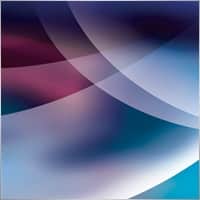
A-S
⭐⭐⭐⭐⭐
A-S 2023.05.30 10:26
This panel is excellent I wanted to ask How can I open a transaction and when I will be in a profit of a few pips that I decide the SL will go into profit and then the TS will start working?2023.05.31 10:27Hello. You can use breakeven for this. Levelwloss levelprofit BREAKEVEN Installing stoploss in breakeven BreakEven (true-false) BULevel (in points) BUsize (in points) These parameters control the ability to include a modification of the trade in a breakeven, at the earliest opportunity. For example: Do you want to set a stop loss to a break-even when the trade collects +10 points of profit: BreakEven = true; LevelProfit = 10; LevelWLoss = 0; You want to set a stop loss of +5 points, when the trade will gain +20 points of profit: BreakEven = true; LevelProfit = 20; LevelWLoss = 5; The difference between LevelWLoss - LevelProfit should always be greater than or equal to the minimum stop on the server


David German
⭐⭐⭐⭐⭐
David German 2023.04.23 15:06
Just what I was looking for, easy to use perfect for a beginner like myselk, thank you for your work.


CTL2020
⭐⭐⭐⭐⭐
CTL2020 2023.03.23 06:24
Great free software. Can I suggest pending order option? Current price should be displayed and have up/down keys to select pending order price quickly, (not having to type in price manually) Ctrader platform is an example. ie. if current price is 1.5000 and i want to sell at 1.5010 i press up key 10 times for 10 pips. 5 stars if this type of addition was inlcuded.

Daniel Pourali
⭐⭐⭐⭐
Daniel Pourali 2023.03.15 12:03
It is a great tool.i using it fro 3 days now.only problem i got it is not working on spik.yesterday i set everything trailing 10pip and break even 20pip then mraket spike i was waiting for exp to trailing but not trailing not break even didn't work and market come back so fast.


dlund07
⭐⭐⭐⭐⭐
dlund07 2023.02.13 22:02
Great addition for MT4 traders who like to set TP and SL based off points/pips instead of exact price for market execution orders. Makes scalping much better.

48082809
48082809 2023.02.08 18:37
Expert Assistant is indeed its Name,, It properly maintains the Exit points as set, It simplifies work and the trader is never strained by "misbehaving" trade launches!




Paul Mulcahy
Paul Mulcahy 2023.01.09 06:27
Why do I get an email from Metaquotes saying I have "Purchased" from you when I have only downloaded the DEMO?2023.01.09 08:17This is full free version.

M_master1
⭐⭐⭐⭐⭐
M_master1 2023.01.06 18:49
Super! Thank you sir Please add "close all" button in future updates

Jose Manuel Gonzalez Esquivel
⭐⭐⭐⭐⭐
Jose Manuel Gonzalez Esquivel 2023.01.06 15:11
Excelente EA para administrar el riesgo.

Carlos Chun
⭐
Carlos Chun 2022.12.21 06:13
My funded company, which requires a SL, would automatically close these trades b/c it wasnt reigstering the SL for some reason.


burlah4u2c
⭐⭐⭐⭐⭐
burlah4u2c 2022.11.30 23:02
Thank you so much for this EA. It has helped us leave emotions behind and made us a better trader. I installed on a virtual server. I can open trades on mobile and all parameters will apply automatically. This EA is already great as is but I have one more request. Please add Partial close of positions. One that I can close with points (like with SL) and preferred Volume (lot size). Like if I have a 2 lots position and I want it to close 0.5 lots when price reaches 300 points (30 pips) in my favor. We would love that feature Sir. Thank you so much for all you do. We really appreciate you.


Mihailo Trivić
⭐⭐⭐⭐
Mihailo Trivić 2022.10.31 00:21
I can't set trailing step to 0 its always 1.Help. 2022.10.31 07:170+0=0=off
2022.10.31 07:170+0=0=off

Stanislav Nadich
⭐⭐⭐⭐⭐
Stanislav Nadich 2022.10.26 11:56
VERY useful and easy to use utility!!! Vladislav HUGE gratitude for the work!!! Peace and blessings to you and your loved ones!






FES
⭐⭐⭐⭐
Wenn der EA noch Kauf/Verkaufssignale (Textsignale von Indikatoren) auf dem Chart lesen und Trades auslösen könnte, wäre das noch um einiges besser!
Reply from ExpForex:
DER universelle Handelsberater von XCUSTOMEA zu benutzerdefinierten Indikatoren für MetaTrader ???? XCUSTOMEA MT4: https://www.mql5.com/de/market/product/32115 ???? XCUSTOMEA MT5: https://www.mql5.com/de/market/product/32116 ↔️↔️↔️ FULL GUIDE for THE XCUSTOMEA : https://www.mql5.com/en/blogs/post/721838 ↔️↔️↔️ FULL GUIDE for THE XCUSTOMEA : https://www.expforex.com/publ/11-1-0-207




pauladithep
⭐⭐⭐⭐⭐
pauladithep 2022.05.13 17:34
Really good. It helps me get into the market faster and better position. Recommended.


mehrankhan1
⭐⭐⭐⭐⭐
i tested it on demo account sir. it is best tool I've ever seen. 5 stars from my side. I just wanted to know if i am using this on real account so this must be possible that my broker knows that i am using this EA and he can reject the EA trailing stop and breakeven requests. if there is virtual option in this EA so broker will never know if we are using this tool. please explain this.
Reply from ExpForex:
Hello. All broker know. But you can use virtual levels. Yes. Click on pad, virtual or real.


Mostafa Au Ismail
⭐⭐⭐⭐⭐
This is a wonderful trade panel. I hope you can extend your generosity and just add a partial closure feature. But thanks a million anyway.
Reply from ExpForex:
Thank you. I not have computer now. But in future, I dream, all will be OK.

iman
⭐⭐⭐⭐⭐
Straight forward user interface, author has dedicated blog page to explain functionality. Most importantly for me: IT WORKS! I put it in an always-on PC in the office with MT4/5 run all the time and start trading even via mobile phone and not to worry if I don't have stop loss.


koreec1965
⭐⭐⭐⭐⭐
спасибо автору за бесплатный советник! 5 звёзд
Reply from ExpForex:
Спасибо за отзыв )))





จักรพรรณ หนุนพงษ์
⭐⭐⭐⭐⭐
Very Very Usefull and Very Very Awesome !!!!!!!!!!!! Get it Use it Thank you Very Very much.
Reply from ExpForex:
Thank you


Agung
⭐⭐⭐⭐⭐
very helpful only with settings as we like..thank you I give five stars
Reply from ExpForex:
Thank you.





rubinho1511
IN THE REAL ACCOUNT DOES THE DEMO DETAIL IN THE ASSISTANT EXP DISAPPER OR CONTINUE AS DEMO?
Reply from ExpForex:
Yes ofcourse. Full free version.



majorgame
⭐⭐⭐⭐
When using this trade manager, when I place a trade the stop loss keeps floating and changing Slop loss amount although I have have turned offed trailing stop. The only option I have turned on is Stop levels and the Stop loss keep floating different numbers
Reply from ExpForex:
Hello. Please attach log file from ea.

Maksym Steplyuk
⭐⭐⭐⭐⭐
Giving this product 5 stars. Super nice free tool. I am using it to limit looseness of free EA that do good job at finding profitable positions and bad job at keeping profit in as they do not have nice trailing stops. With this tool attached to parallels grafs for all pairs where I have EA I am getting actually profit coming in. I m testing this strategy on Demo Account now and planning to move to real account in a week or so. Nice Job. To the Autor If you have a combined tool that have all your utilities in one box, I'll buy it when make money with this one.
Reply from ExpForex:
Thanks a lot. I have long had plans to make a large box with utilities, but each utility is special. so it's hard to do. but we will come to this.




Kosmos1000
Добрый день! Хорошая программа, попробую завтра использовать на ФОРТС для торговли фьючерсами.. Оставлю дополнительный отзыв. Как разбогатею с помощью трейдинга) обязательно куплю другие Ваши продукты. Желаю Вам успехов и отличных покупателей!
Reply from ExpForex:
Спасибо за отзыв. ))

MICHEL EDOUARD M ROELANS
⭐⭐⭐⭐
Nice but unfortunately the panel is too big to fit my biggest window, it needs a scrollbar.
Reply from ExpForex:
Thank you. You can minimize all tabs for this.

Stephanjo
The Expert-Advisor "Exp Assistant 5" seems to be good. But this EA probably only runs for assets like "EURUSD" etc., but unfortunately not for prefixes or suffixes like "EURUSD_pro" etc. This is not always up to the broker.
Reply from ExpForex:
Hello, this EA works with any currency pair. please attach the logs from the expert and the server in order to study your problem.







Francois Ruiz
⭐⭐⭐⭐⭐
Love this ASSISTANT ! The best ! Just 1 thing, it could be great if we could set our SL in %. Thank you I Mean Pourcentage % of the total Balance, in order to apply Good Money Management. For each trade open we have to manage risk per trade, in general in %. So If we could ajust SL ie 2% or 5% of the total Balance. Could be GrEAT !! In general these are the basics for all Traders to manage risks per Trades in %%
Reply from ExpForex:
Thanks. Percentage of what?

C.D.M
Can you add a MA trailing stop? I like that more than a trailing SAR.
Reply from ExpForex:
Unfortunately, any other types of trailing can not be added to this EA at the moment.

DJI TRADER
⭐⭐⭐⭐
Hello, Vladislav thank for your EA, i try use then open order via mobile mt5.. exp assistance 5 not opening auto tpsl & not control trailing & BEP...only work order execution for MT5 PC...
Reply from ExpForex:
Hello. This is strange. Because the advisor doesn't care where you opened the order from! it must accept all orders. To say more, I need the complete data: ========================================================================================================= ⚠️⚠️⚠️ FULL INFO about your problem: How to make Files https://www.mql5.com/en/blogs/post/732566 ⚠️⚠️⚠️ ==========================================================================================================

Richard Black
⭐⭐⭐⭐⭐
very good.would like to see input to open buy/sell same time.also input to open trades auto.
Reply from ExpForex:
Thank you, I will try to make the product better and better


Tadjeddine
⭐⭐⭐⭐⭐
Thank you very Much i have a sugguestion , if this have the possibility to make many "TP" it will be the best EVER i start to use it , but it will be great to close trade in multiple take profits
Reply from ExpForex:
Hello. Thank you. What you mean several tp? Try this https://www.mql5.com/en/market/product/1452?source=Site+Profile+Seller




James Bernard Jr Hilliard
⭐⭐⭐⭐⭐
Fantastic product and easy to use. Thanks for this EA!!
Reply from ExpForex:
Thank you.


Ule
Am yet to figure out how to use it
Reply from ExpForex:
I recommend looking at my user manual first. If you have any questions, you can write them in the comments. ↔️↔️↔️FULL GUIDE for ASSISTANT : https://www.mql5.com/en/blogs/post/718537 ↔️↔️↔️FULL GUIDE for ASSISTANT : https://www.expforex.com/publ/11-1-0-195 ==========





Alejandro Holguin
Hi, I have not been able to move forward, I got the welcome message and was able to click one time out of the 4 clicks on the green bar but nothing happen..., can you add a video gift or pdf showing all the steps to make the utilitie to work?
Reply from ExpForex:
Hello. welcome box this is a quick help when starting my program for the first time. it does not affect the operation of the program.you can click X button to close this box. In order for the program to work, it must be configured. See the blog post for a full description of the settings. https://www.mql5.com/en/blogs/post/718537

TonioGul
⭐⭐⭐⭐⭐
Hi, Very useful tool. Testing all the different options and it looks so far great. Exactly what I need for my trading. Good work.
Reply from ExpForex:
Thank you.

COPYTRADER777
⭐⭐⭐⭐⭐
очень удобный инструмент, еще раз спасибо автору данного продукта!
Reply from ExpForex:
Спасибо за отзыв. Я стараюсь 🙂

Heleilton Leal Souza De Carvalho
⭐⭐⭐⭐
Achei muito interessante! Só não entendi essa função de trailing sar, tentei pesquisar a respeito mas ainda fiquei com duvida, poderia me explicar como isto funciona no teu Assistant? : I found very interesting! I just didn't understand this trailing sar function, I tried to research it but I was still in doubt, could you explain to me how this works in your Assistant?
Reply from ExpForex:
Hello. Trailingstop by sar the stop-loss will be modified at each new value of the Parabolic SAR. Accordingly, BUY is modified when the Parabolic is below the price, and Sell modified when the PARABOLIC is above the price.








Sergei Viakhirev
⭐⭐⭐⭐⭐
Интересная задумка, очень хорошая информативность. Рекомендую к использованию. Единственное что мне не хватило "для полного счастья" - информации по текущей и максимальной просадке депозита.
Reply from ExpForex:
Приветствую. Текущая просадка показывается в информации по счету. А вот максимальная по счету, тут сложнее. Там сложный расчёт. Это утяжеляет эксперта. Но есть отдельный бесплатный индикатор. ================================ Профессиональный отчет вашего счета БЕСПЛАТНО ExtraReportPad MT4: https://www.mql5.com/ru/market/product/15056 ExtraReportPad MT5: https://www.mql5.com/ru/market/product/36730



Andrea Bassi
⭐⭐⭐⭐⭐
Perfect utility to work properly on Metatrader, very simple to use and very efficient with breakeven moving that permit you to ensure your money. Thnak you!
Reply from ExpForex:
Thank you ))) happy new year!

MoM01
⭐⭐⭐⭐⭐
Gute Arbeit, macht was es soll. Ein Problem habe ich mit den Magic Numbers. Alle Trades werden mit der #77777 geöffnet. Wünschenswert wären pending Orders. (ausversehen gelöscht) 🙂 Danke für die schnelle Antwort. Vielleicht habe das falsch verstanden. Anbei ein screanshot, zur Verdeutlichung wo ich den Eintrag gemacht habe. https://1drv.ms/u/s!AgeAVBmrTUSjgs863GOWLLIwHYJeWg?e=5Jxcr6
Reply from ExpForex:
Guten Tag. In den Einstellungen können Sie nur die magische Zahl angeben, der Sie folgen möchten. standardmäßig eine andere magische Zahl. Ich werde es prüfen. Vielen Dank.

mespinal5493
⭐⭐⭐⭐
le faltan algunas cosas pero funciona bien para el porcentaje y los volumenes de lotes
Reply from ExpForex:
Thank you. If you want more powerful tradepad, you can use my virtualtradepad ???????????????????????????????????????????????????????????????????????? VirtualTradePad One Click Trading VirtualTradePad MT4: https://www.mql5.com/en/market/product/2892 VirtualTradePad MT5: https://www.mql5.com/en/market/product/167


texas6746
⭐⭐⭐⭐⭐
This is most amazing Auto stop loss , take profit EA , excellent work
Reply from ExpForex:
Thank you

vroy
⭐⭐⭐⭐⭐
vroy 2022.11.02 02:18
Perfect! I really like how I can adjust the SLs and TPs after order execution. It is such a powerful and useful tool.

Ari Widodo
⭐⭐⭐⭐
Great tool, but trailing stop and trailing step not working when it's set for multiple magic numbers. Please fix it.
Reply from ExpForex:
Thanks. I am trying to figure out what exactly is not working. But everything works for me. I attached an example, set magic only 1 and 2, the EA should not process the rest of the magic. Everything works correctly: everything is working: https://www.mql5.com/en/market/product/4477#!tab=comments&page=12&comment=18881819

Hanxyork
⭐⭐⭐⭐⭐
This is a great assistant with important features to keep your trade in positive. It is fast, easy very to install and use. It is very helpful specially when you trade different pairs at the same time. I use it in most of my trades, it can handle all the trades trades where it is needed as long as you allow it to trade different magic numbers (if this is the case). I am very happy with this EA. Thank you very much Vladislav for this excellent product.



Rogojina Pavel
⭐⭐⭐⭐⭐
Благодарю за работу! отлично сделано, и при этом бесплатно, как в сказках. ) причесать(уменьшить) размер и стиль букв надо, в панели, но то такое.
Reply from ExpForex:
Здравствуйте. Вы можете изменить стиль шрифта в настройках советника: а также изменить размер шрифта в настройках панели: https://www.mql5.com/en/market/product/4477#!tab=comments&page=12&comment=18881729

tomkat1970
⭐⭐⭐⭐⭐
five star for me virtual assistance have saved me i had been losing trades but now iam doing alot better. tomkat1970




dhill91
⭐⭐⭐⭐⭐
Thank you for your contributions to this wild crazy market, definitely helps w risk management.



AVK32
⭐⭐⭐⭐⭐
Добавьте пож-ста закрытие ордеров по времени, например прошло с открытия ордера n часов - прикрываем позицию. Утилита супер конечно, пользуюсь


A-S
⭐⭐⭐⭐⭐
Hello It looks really good I tried to open a SELL deal with 100 pips SL and 100 pips TP, I wanted to set the SL to not move until there was a 10 pips profit and then the SL would move to 5 pips profit and then there would be a 5 pip trailing stop But I did not succeed. How can this be done?

stevetrader
⭐⭐⭐⭐
Is a very usefull panel,thanks for developer. Only i think it needs a "close all" button.



GUY BERTRAND YANA
⭐⭐⭐⭐
The EA works well and very helpful. But please, can you add "manual virtual stop loss" feature? It will help to set the trailing stop manually. It's more efficient.

Alfred Minors
⭐⭐⭐⭐⭐
It does very well what it says. It is simple to use. It accurately completes the trades you set.






jfftonsic
⭐⭐⭐⭐⭐
Very handy tool which facilitates a lot in our operations, granting some features not available at the platform itself in an easy interface. The only thing that doesn't work great is the strategy tester part (mainly user interface), but I understand metatrader has some severe limitations within strategy tester.

Sharovarovaleksandr
Хороший продукт но у меня иногда возникает глюк. Если открывается второй ордер в том же направлении то программа смещает стопы и тейки первого ордера устанавливая их по второму. Я не понял это случайно или этот параметр можно менять.


RalfHornig
⭐⭐⭐⭐⭐
Hallo, bin begeistert von ihrem Panel. Einfach zu installieren und schon geht es los. Würde sogar 6 Sterne dafür geben. vielen Dank für das Teilen. LG Ralf


Giulio Braga
⭐⭐⭐⭐⭐
This is really a great tool, and you can actually get results beyond expectations. You have ways to make a trailing stop work in very sophisticated ways And you get this, and the prompt answer from the author, FOR FREE! The only thing that is missing is the multi-chart VPS support, but the author said he's going to think about it.






Саша Синков
⭐⭐⭐⭐⭐
Продукт отличный,мне также очень важно что он действует в тестере так же как на реальном счёте,можно всё много раз проверить прежде чем приступать к реальной торговле Все очень удобно и интуитивно понятно,мне это очень важно Благодарность автору за его труд и отзывчивость,готовность помочь!!!






Taufik Kazi
it looks very promising i am using it on accounts where i do scalping and news trading its fast to execute as i dont require to fill everything

Ricardo Penders
⭐⭐⭐⭐⭐
After just a couple minutes it already looks like this utility really helps me to be profitable with my first trade I just opened. The installation was straight forward and it works right out of the box without the need to change anything, I'm very impressed.










Lenon Borges
⭐⭐⭐⭐⭐
I really liked this EA, the only thing I would add is a option to scale out. Well Done!








Igor C. A.
⭐⭐⭐⭐⭐
It's incredible! It Works very well! I recommend it to everyone. I wanted to rate it with 6 stars 🙂

Andrey Vaganov
⭐⭐⭐⭐⭐
Отличный инструмент для ручного трейдинга,хоть и бесплатный!Спасибо разработчику!




Denis Izotov
⭐⭐⭐⭐⭐
Отличное решение как и для MT5. Сов будет полезен тем, кто торгует с ограничителем убытков (выставляет стопы и переводит сделки в бу), закинул на впс и забыл, утилита подхватывает ордера (открываемые вручную, другими советниками) и выставит все автоматом, можно быстро модифицировать размер прибыли / убытка. Отдельное спасибо за возможность устанавливать виртуальный стоп-лосс. Еще тут можно просматривать прибыль за определенный период по валютной паре, тралить прибыль. Утилита делает уведомление о закрытии ордера (звуковое, на смартфон), что тоже удобно при ручной торговле внутри дня. P.S. Таймер отчета времени закрытия текущего бара уже есть (для каждого таймфрейма), спасибо, удобно для скальпинга.

Ruslan Mamedov
⭐⭐⭐⭐⭐
красавчик ,хорошая работа. очень удобно информативно. теперь задумываюсь о покупке виртуалтрейдпаде.


Denis Izotov
⭐⭐⭐⭐⭐
Простая и удобная утилита для быстрого изменения тейк профита и стоп лосса прямо с панельки на графике. Подходит для торговли по тренду и не только (когда нужно добирать объемы и открывать новые ордера). Еще приятно, что имеется функция перевода стопа в безубыток. Спасибо разработчику! Нравятся многие продукты этого автора не только за полезный функционал, но и за крутой дизайн.




Andrey Sigitov
⭐⭐⭐⭐⭐
Очень нужный и удобный советник. Владиславу огромный респект! Помог мне допилить его под брокера БКС, срочный рынок Московской биржи. Спасибо. Пользуюсь с удовольствием. Удачи Владислав!!!



Kommentare über Assistant
Haben Sie eine Frage?
Extra
Navigation durch Registerkarten
Verwandte Beiträge
InfoPad, Online-Informationspanel für MetaTrader
InfoPad ist ein äußerst nützliches Informationspanel, das entwickelt wurde, um wesentliche Informationen über das im MetaTrader-Terminal ausgewählte Währungspaar bereitzustellen. Dieses Panel…
VirtualTradePad (VTP) Handelspanel. Trade Pad für One-Click-Trading über Chart und
VirtualTradePad oder VTP – Bedienfeld für den Handel mit einem Klick in MetaTrader-Terminals. Das Programm für Scalping und manuellen Handel auf…
Partial Close and Trailing. Teilweises Schließen von Positionen bei Rollbacks
Partial Close and Trailing ist ein EA-Assistent, der einen Teil einer Position (d.h. einen Teil des Lots) während eines Rollbacks…
SafetyLOCK PRO Schützen Sie Ihre Positionen durch entgegengesetzte ausstehende Aufträge.
SAFETYLOCK: Sichern Sie Ihre Trades gegen starke Marktumkehrungen Der Handel an den Finanzmärkten ist mit hohen Risiken verbunden, insbesondere während starker…
Tester Pad ist ein Forex-Handelssimulator für den Strategietester. Handel mit
Ein-Klick-Handel auf dem Strategietester-Diagramm. Das Tool ermöglicht es Ihnen, Ihre Strategien manuell im Strategietester zu testen. Ein-Klick-Handel auf dem Visualisierungsdiagramm. Bequeme…
The X – Universeller Expert Advisor (EA) für Forex unter
Universeller Expert Advisor (EA) für MetaTrader mit Umfangreicher Funktionalität Der Expert Advisor The X ist ein vielseitiges Trading-Tool für…
EAPADPRO BIBLIOTHEK – Hinzufügen unseres Panels zu Ihrem EA
EAPADPRO BIBLIOTHEK – Verbesserung Ihres Expert Advisors (EA) mit unserem Informationspanel Die EAPADPRO BIBLIOTHEK bietet eine robuste Lösung für Trader, die…
Der xCustomEA Advisor auf dem PipFinite Trend PRO
Beschreibung Ein Beispiel für die Programmierung einer Strategie für den PipFinite Trend PRO Indikator und den Handel mit unserem universellen Handelssystem…
EAPadPRO – Informationspanel für unsere Experten. Dashboard für Expert Advisors
Informationspanel für alle unsere Berater und Dienstprogramme für das MetaTrader-Terminal. Detaillierte Anleitungen zu den Grundlagen der Verwaltung und Nutzung…
CLP CloseIfProfitorLoss. Kontrolle des Gesamtgewinns oder -verlusts mit Trailing Profit.
Der Expert Advisor (EA) bietet erweiterte Funktionen zur Verwaltung und Schließung von Positionen in MetaTrader, insbesondere beim Erreichen eines vorab…
Vorlagen MQL Open Source. Vorlage zur Erstellung eines Expert Advisors
Zusammenfassung Die Erstellung von Expert Advisors (EAs), um Ihre Strategie mit jedem Indikator zu testen, kann tatsächlich mithilfe von Vorlagen und…
The X und The xCustomEA: Testen und Optimieren
Beschreibung The X und The xCustomEA: Testen und Optimieren sind zwei herausragende Expert Advisors (EAs) in der Forex-Handelsgemeinschaft, die in den…
Close Minus by Plus, Schließen von verlustreichen Positionen durch Suchen
Schließen von verlustreichen Positionen durch Identifizieren und Schließen von profitablen Positionen. Der Expert Advisor (EA) ist darauf ausgelegt, verlustreiche Positionen zu…
AI Sniper. Automatisierter Intelligenter Expert Advisor für MetaTrader.
AI Sniper ist ein intelligenter, selbstoptimierender Handelsroboter, der für die MT4- und MT5-Terminals entwickelt wurde. Er nutzt einen intelligenten Algorithmus…
Dieser Beitrag ist auch verfügbar auf: English Portuguese Español Deutsch Українська Chinese Русский Français Italiano Türkçe 日本語 한국어 العربية Indonesian ไทย Tiếng Việt

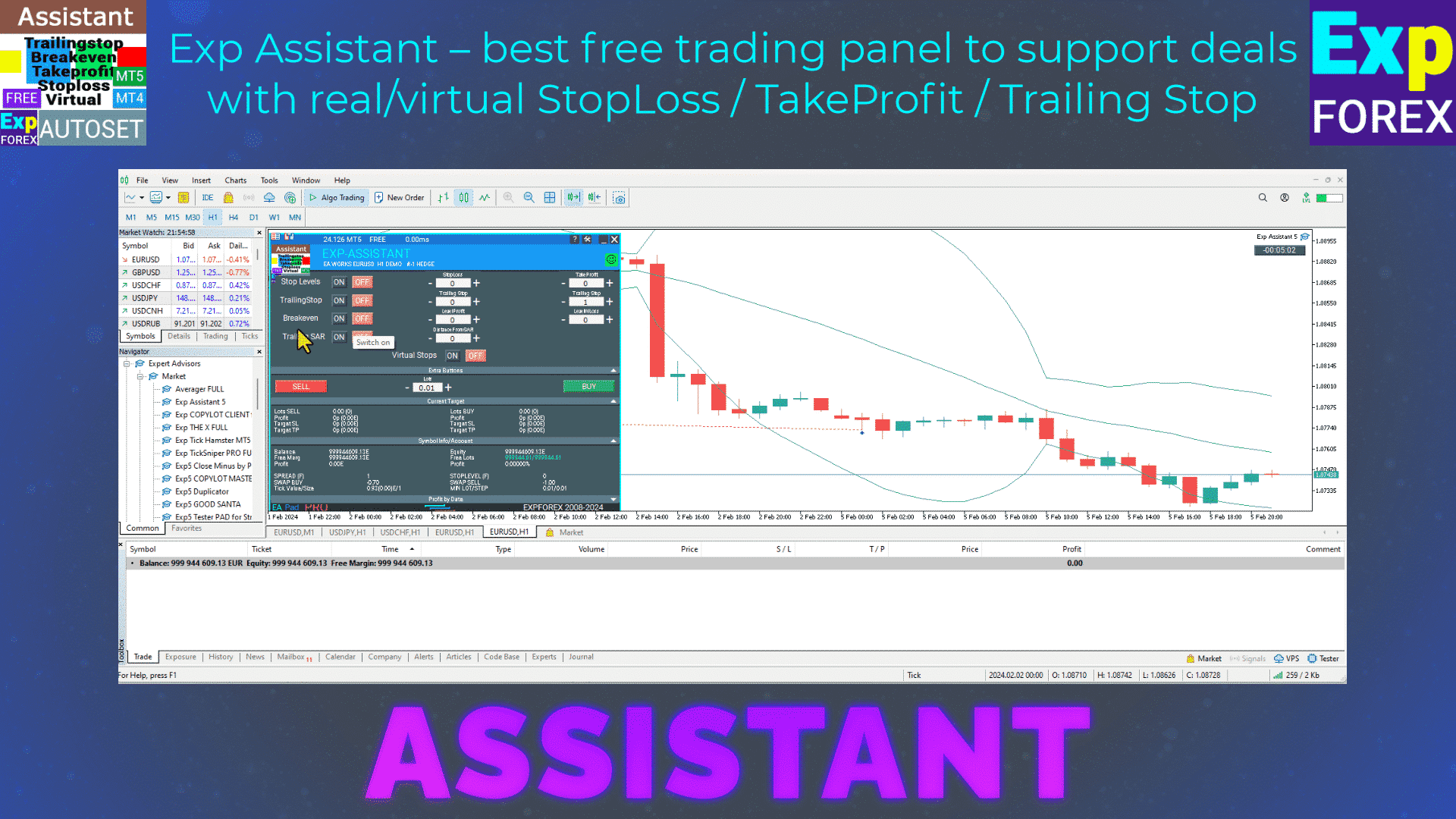
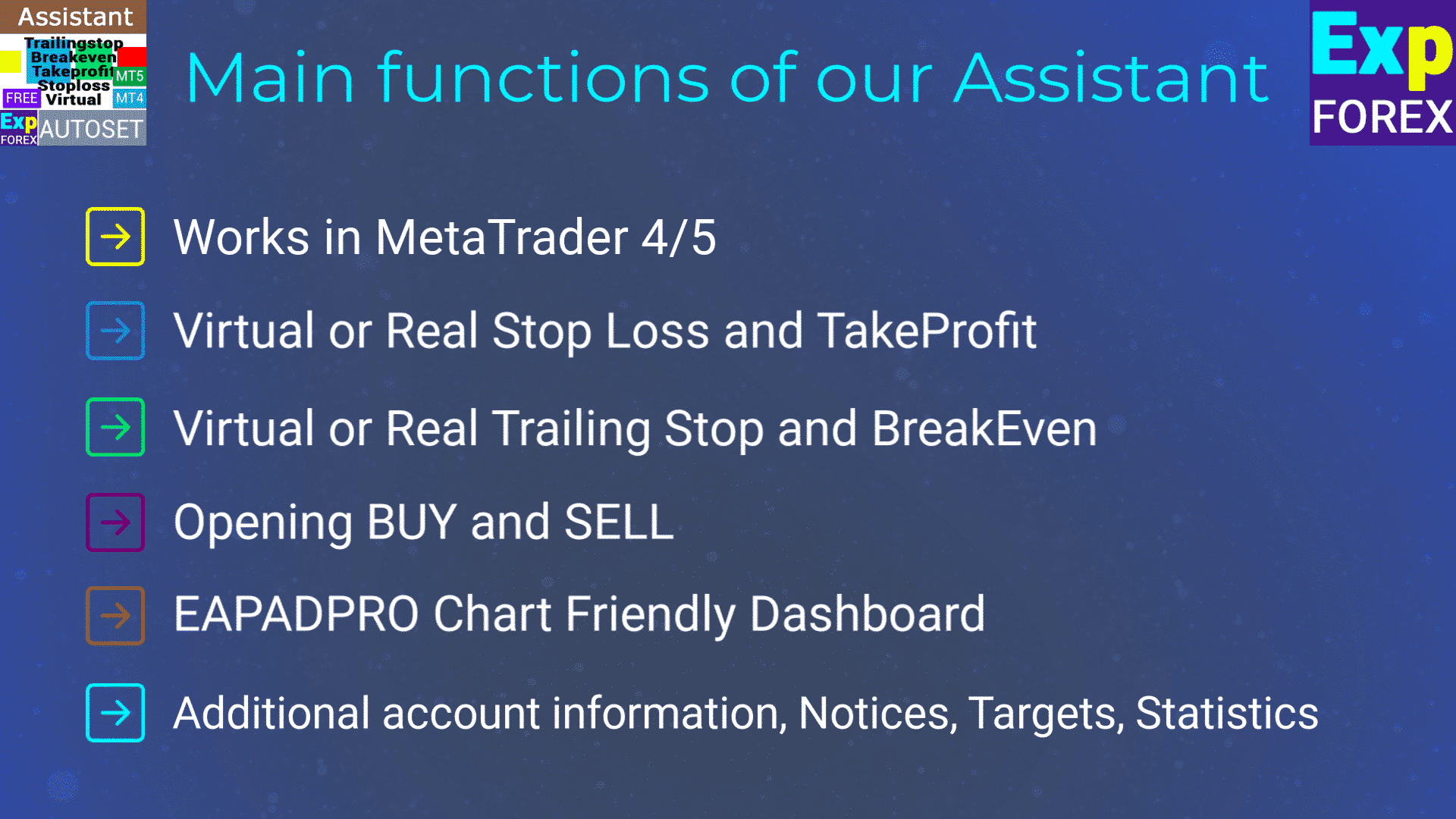
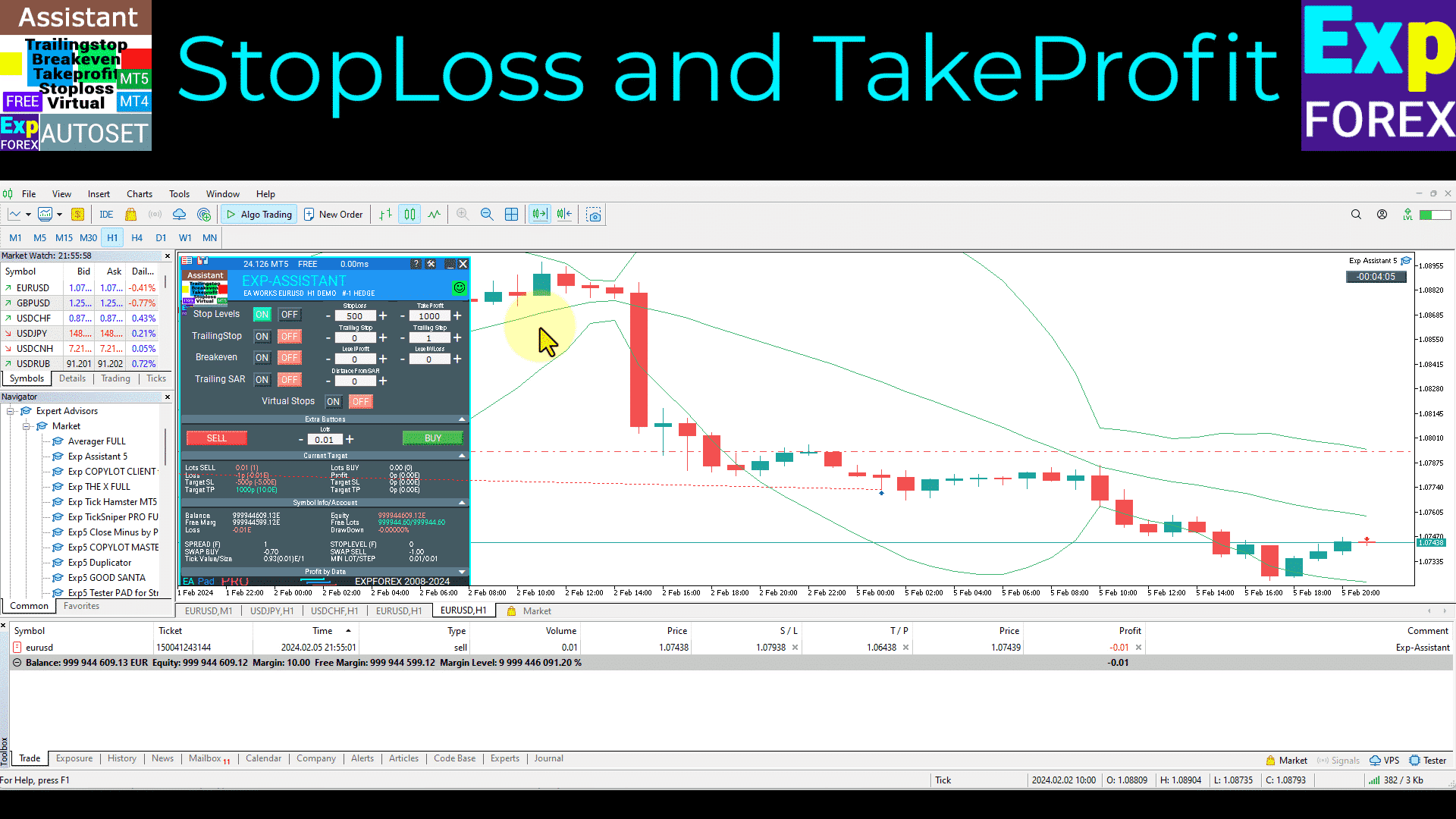
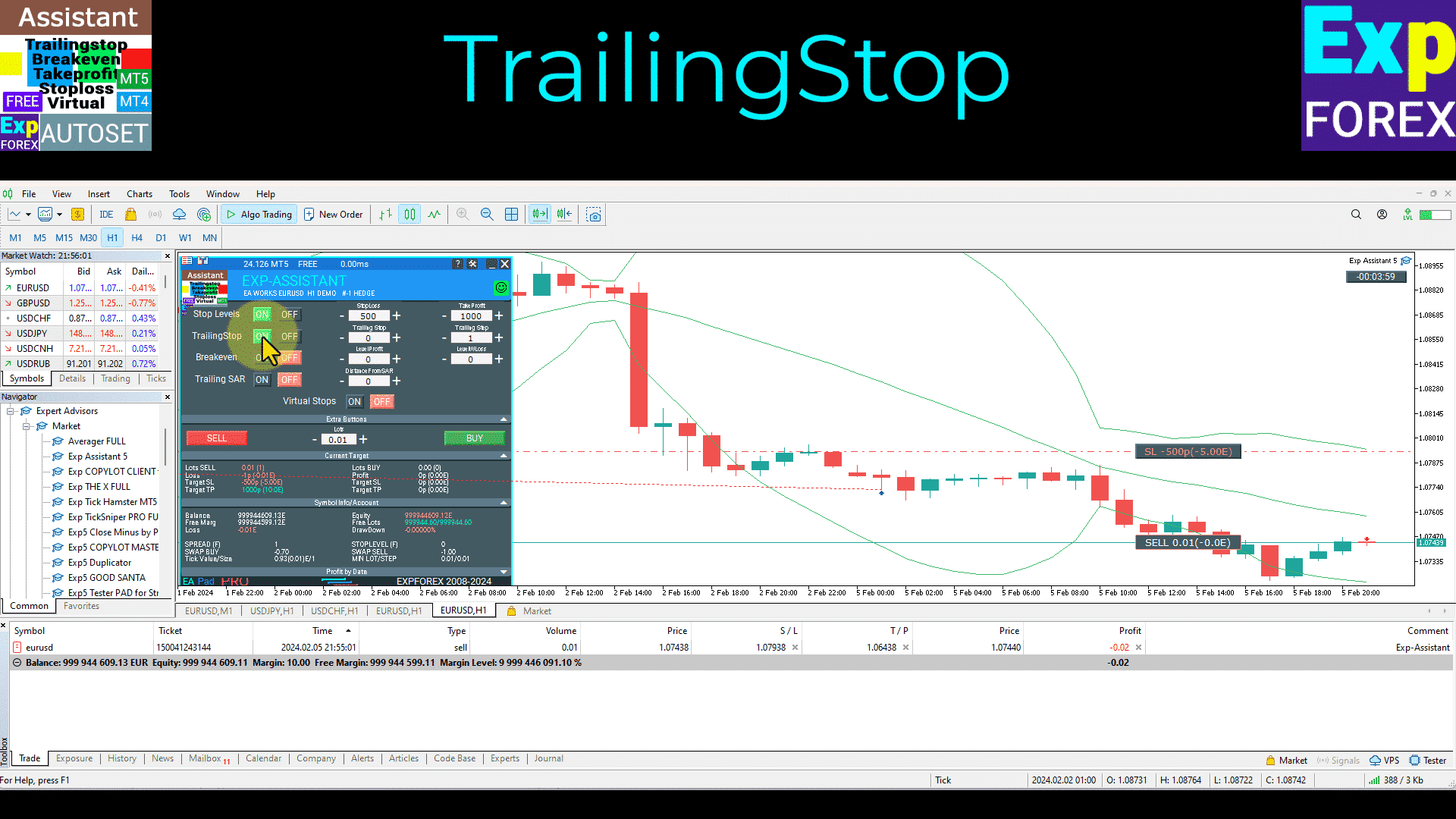
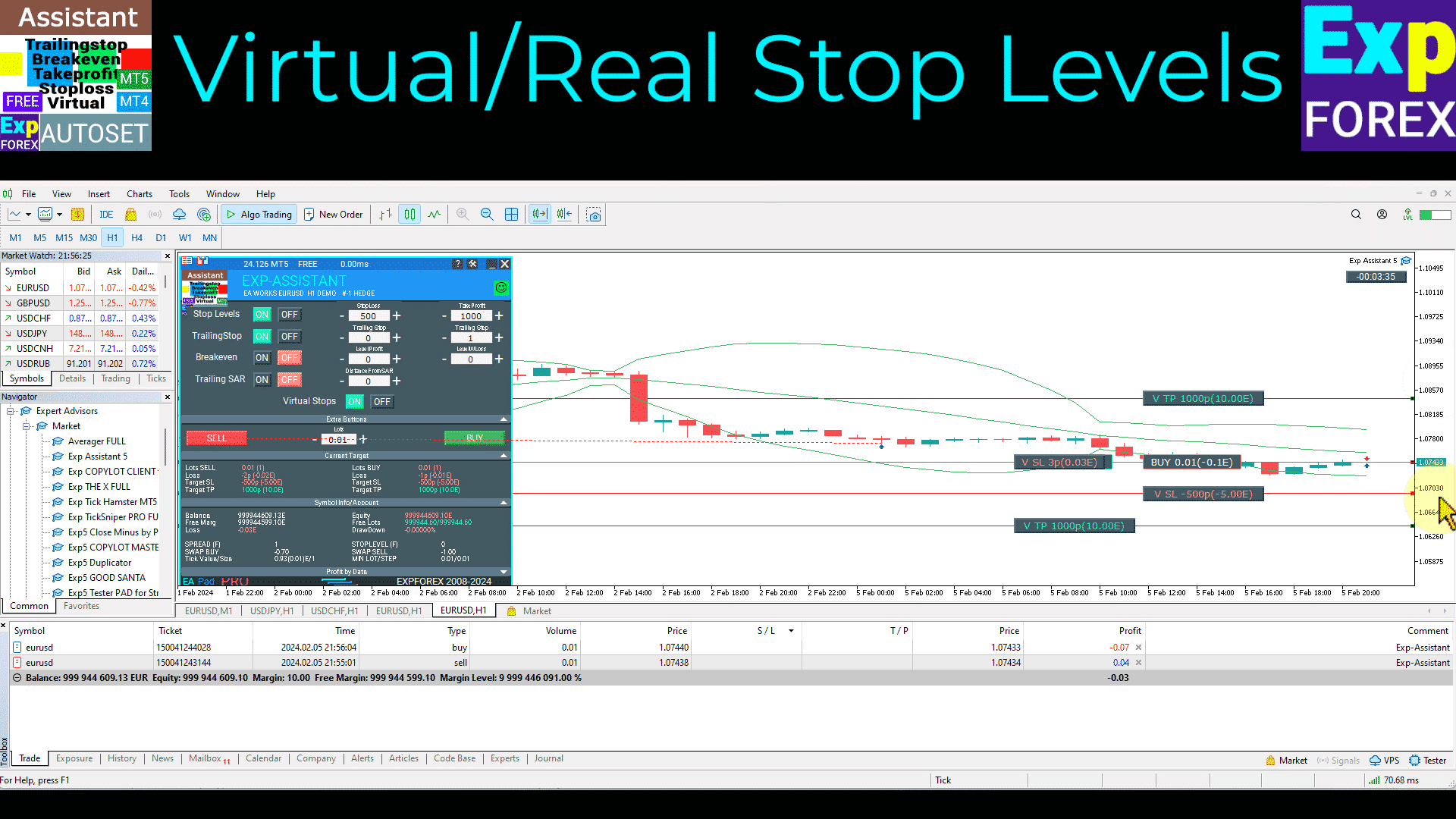
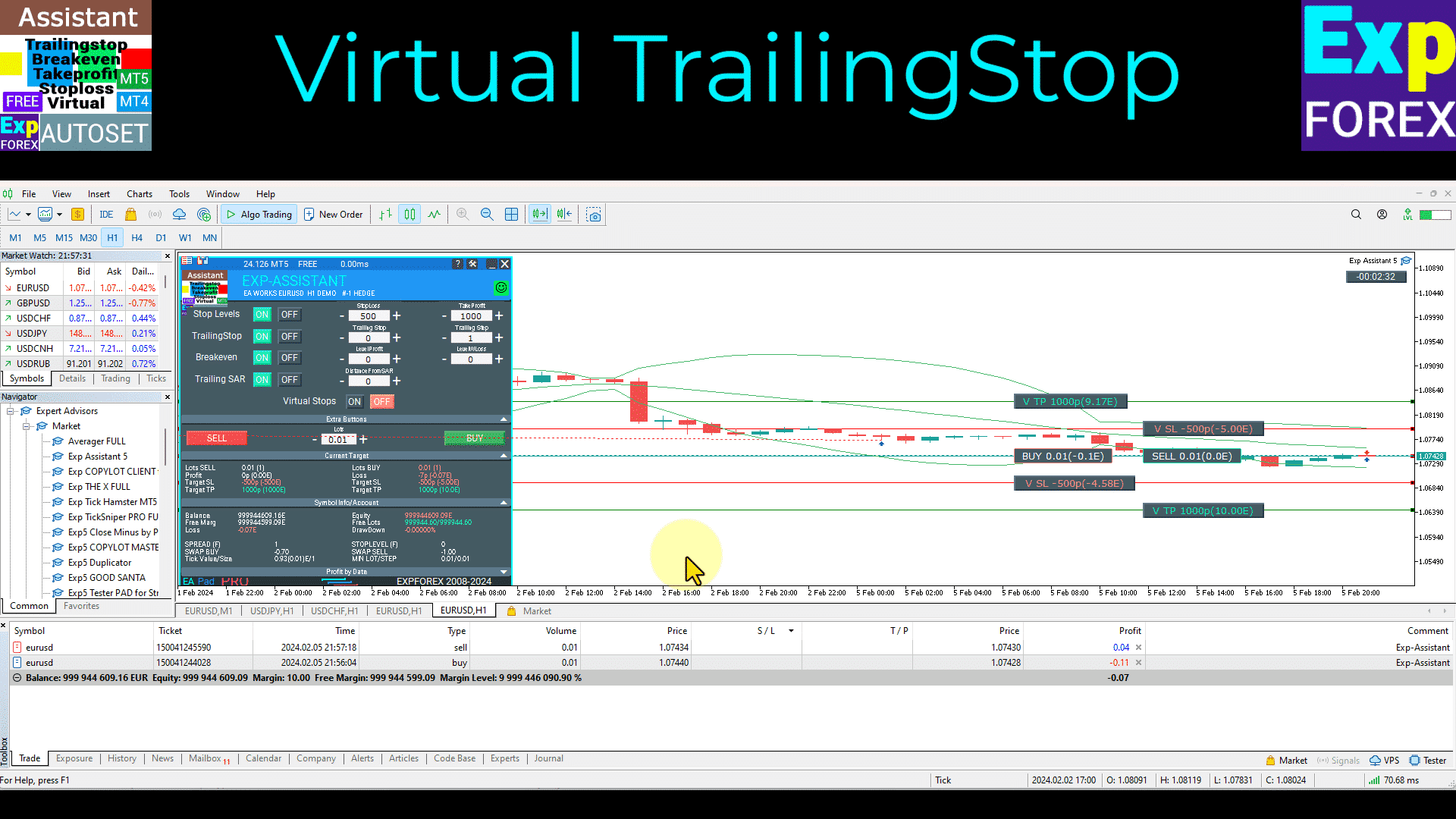
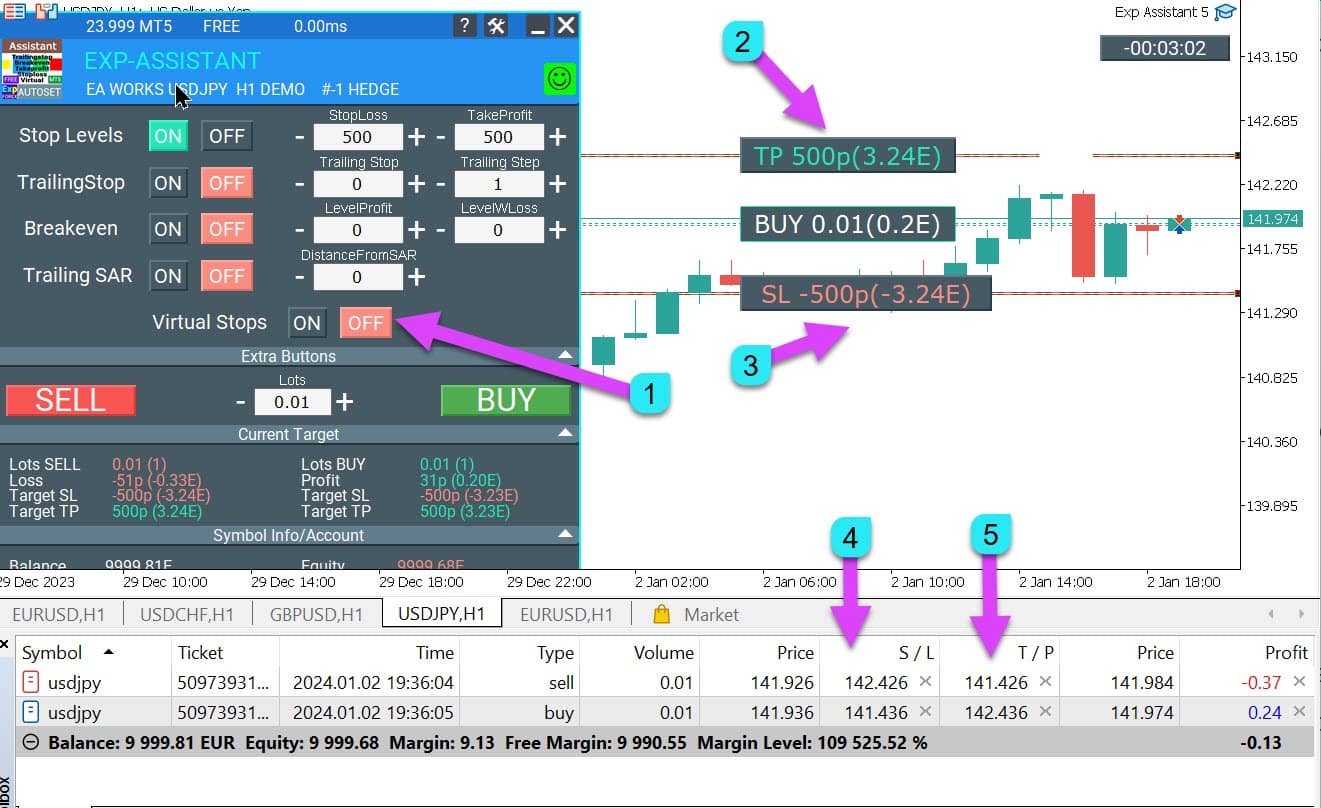
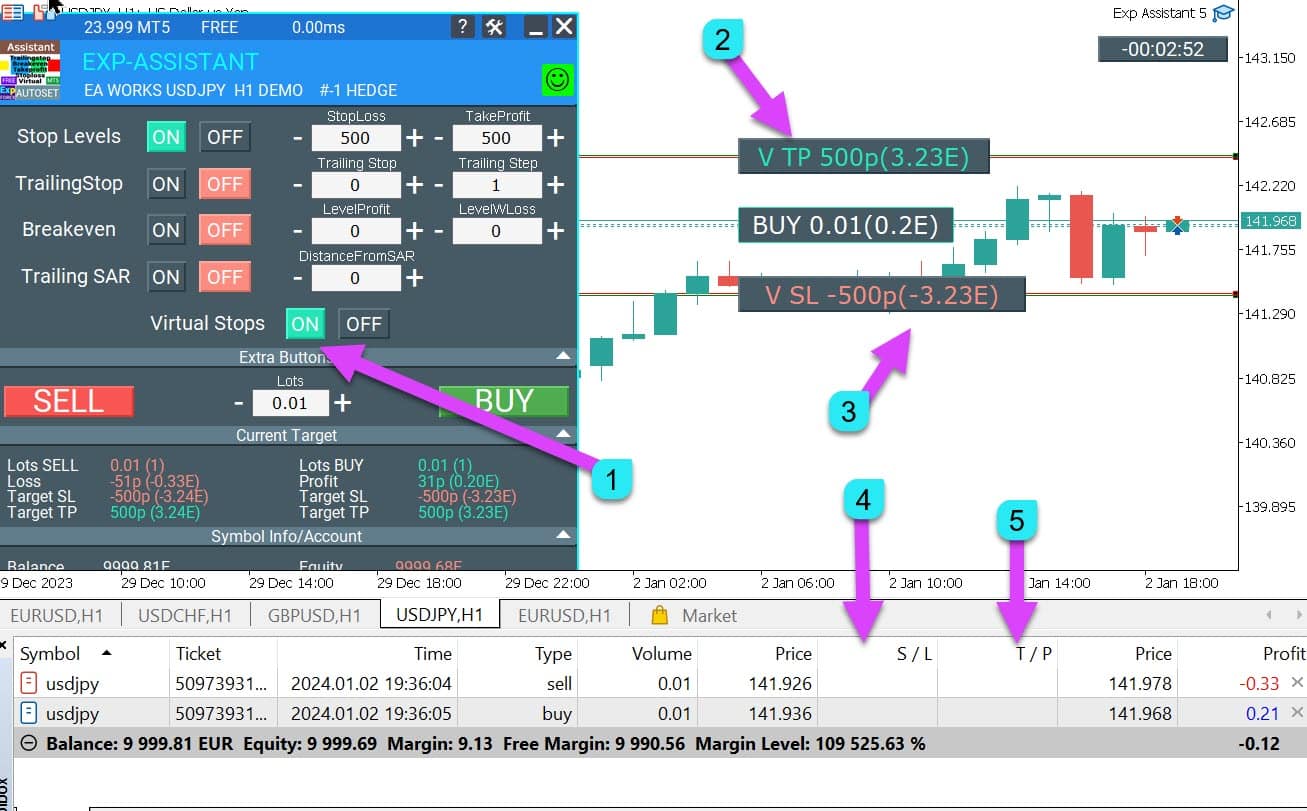






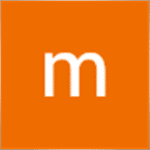





















Leave a Reply