Zusammenfassung Die Erstellung von Expert Advisors (EAs), um Ihre Strategie mit jedem Indikator zu testen, kann tatsächlich mithilfe von Vorlagen und…
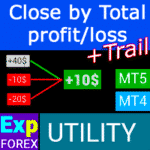
CLP CloseIfProfitorLoss. Kontrolle des Gesamtgewinns oder -verlusts mit Trailing Profit.

EAPadPRO – Informationspanel für unsere Experten. Dashboard für Expert Advisors


Startseite
Dokumentation
Einstellungen
FAQ
Änderungs protokoll
Bewertungen
Kommentare
Extra
Kurzinformation zur EAPADPRO BIBLIOTHEK
EAPADPRO BIBLIOTHEK – Verbesserung Ihres Expert Advisors (EA) mit unserem Informationspanel
EAPADPRO BIBLIOTHEK bietet eine robuste Lösung für Trader, die die Funktionalität ihrer Expert Advisors (EAs) auf der MetaTrader Plattform erweitern möchten.
Durch die Integration unserer Bibliothek können Sie nahtlos ein Informationspanel zu Ihrem EA hinzufügen, wodurch sowohl die Benutzerfreundlichkeit als auch die optische Attraktivität Ihres Handelsroboters verbessert werden.
Hauptvorteile der Verwendung der EAPADPRO BIBLIOTHEK:
- Einfache Integration: Unsere Bibliothek ist benutzerfreundlich gestaltet und ermöglicht es Ihnen, ein Informationspanel zu Ihrem EA schnell und mühelos hinzuzufügen, selbst wenn Sie über begrenzte Programmiererfahrung verfügen.
- Verbessertes Interface: Ein gut gestaltetes Interface kann den ersten Eindruck Ihres EAs erheblich verbessern. EAPADPRO BIBLIOTHEK stellt sicher, dass Ihr EA professionell aussieht und für Trader ansprechender ist, wodurch er sich in einem wettbewerbsintensiven Markt abhebt.
- Anpassbare Funktionen: Das Informationspanel ist vollständig anpassbar, sodass Sie verschiedene Elemente an die spezifischen Bedürfnisse Ihrer Handelsstrategie anpassen können. Diese Flexibilität stellt sicher, dass das Panel die Funktionalität Ihres EAs perfekt ergänzt.
- Erhöhter Informationswert: Das Informationspanel bietet entscheidende Daten wie aktuelle Trades, Kontostatus und andere wichtige Leistungsindikatoren. Diese Echtzeitinformationen ermöglichen es Tradern, fundiertere Entscheidungen zu treffen und verbessern somit das gesamte Handelserlebnis.
Wichtiger Haftungsausschluss: Obwohl die EAPADPRO BIBLIOTHEK das Interface und die Informationsmöglichkeiten Ihres EAs verbessert, können wir nicht garantieren, dass die Informationen und das Interface zu profitablen Trades führen.
Der Forex-Markt ist von Natur aus risikoreich, und die Handelsergebnisse hängen von einer Vielzahl von Faktoren ab, die über den Umfang unserer Bibliothek hinausgehen.
Ein intuitiveres und informativeres Interface kann jedoch zu besseren Entscheidungen und einer positiveren Benutzererfahrung beitragen.
Die Integration des Informationspanels der EAPADPRO BIBLIOTHEK in Ihren EA ist ein strategischer Schritt zur Erstellung eines funktionaleren und optisch ansprechenderen Handelswerkzeugs.
Egal, ob Sie ein erfahrener Entwickler oder ein Anfänger-Trader sind, unsere Bibliothek vereinfacht den Prozess und ermöglicht es Ihnen, die Leistung und das Benutzerinterface Ihres EAs effektiv zu verbessern.
Verbessern Sie noch heute Ihre Handelsstrategie mit der EAPADPRO BIBLIOTHEK und hinterlassen Sie einen bleibenden Eindruck auf dem Forex-Markt.
Wie funktioniert es?
Was schreiben die Leute über EAPADPRO BIBLIOTHEK?
Sie können den Assistenten EAPADPRO BIBLIOTHEK kostenlos herunterladen
VOLLKOMMEN KOSTENLOS!
Dies ist die VOLLKOMMENT KOSTENLOSE Version ohne Einschränkungen!
Sie können unser Programm kostenlos herunterladen und installieren!
Links
Nützliche Links
Inhaltsverzeichnis (zum Anzeigen klicken)
Beschreibung
Methode zur Programmierung des Informationspanels in jedem Expert Advisor (EA).
Der Erfolg eines jeden Programms hängt in erster Linie von der Benutzeroberfläche des Programms und dem ersten Eindruck des Programms ab.
Wir können nicht garantieren, dass die Informationen und die Benutzeroberfläche des Programms Ihnen einen Gewinn bei Trades verschaffen, aber wir können sagen, dass selbst die einfachste Benutzeroberfläche des Programms den ersten Eindruck stärken kann.
In diesem Artikel erklären wir Ihnen, wie Sie unser Informationspanel (information panel) für den EAPADPRO Expert Advisor (EA) anwenden.
EAPADPRO – Besitzen Sie die Informationen!
EAPADPRO ist die Information, die der Benutzer eines jeden Expert Advisor (EA) in Echtzeit erhält.
Die Erstellung eines solchen Panels dauerte etwa 2 Wochen, aber um die Benutzeroberfläche des Programms zu einem benutzerfreundlichen Design (Graphical User Interface (GUI)) zu machen, benötigten wir monatelange mühsame Arbeit.
Ohne ausreichende Erfahrung in der Entwicklung solcher Panels können Sie die Benutzeroberfläche des Programms nicht benutzerfreundlich gestalten.
Wir bestehen nicht auf der idealen GUI unseres Panels, aber basierend auf Erfahrung und Feedback verfügt es über mehrere nützliche Blöcke, die ein vollständiges Bild davon geben, was auf dem Chart Ihres Terminals passiert.
Wir empfehlen Ihnen, unser Panel als Ihre Expert Advisors (EAs) zu verwenden. EAPADPRO – Besitzen Sie die Informationen!

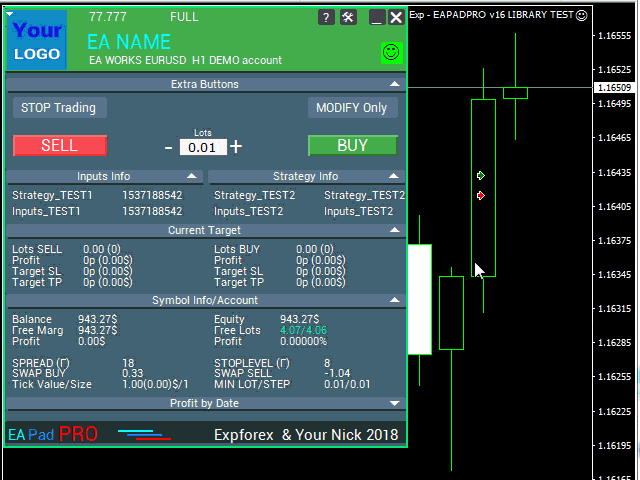
Wie zu starten?
Zuerst sollten Sie die vollständigen Anweisungen zur Verwendung und Verwaltung unseres Panels lesen. Lesen Sie dann EAPADPRO—Informationspanel für unsere Experten.
Unser Panel wird als BIBLIOTHEK (LIBRARY) verteilt, die sowohl in MT4 als auch in MT5 (plattformübergreifender Code) verwendet werden kann.
Sie können unsere Bibliothek aus dem Advisor-Bereich für Forex herunterladen. Sie enthält das Bibliotheksarchiv und Anwendungsbeispiele.
Alles, was Sie benötigen, ist unsere EAPADPRO BIBLIOTHEK und 10 Minuten, um sie in Ihren Expert Advisor zu installieren.
Installation der Bibliothek
- Kopieren Sie den MQL5 oder MQL4 Ordner in das Verzeichnis Ihres Terminals.
- Diese Ordner enthalten alle notwendigen Dateien und Ressourcen für den Betrieb unserer Bibliothek.
- Öffnen Sie Ihren Expert Advisor (EA).
- Öffnen Sie unser Beispiel und eine Schritt-für-Schritt-Anleitung zur Installation unseres Codes, Datei Exp – EAPADPRO v47 BIBLIOTHEK TEST.
- Folgen Sie jedem Schritt wie in den Anweisungen beschrieben oder verwenden Sie unsere Schritt-für-Schritt-Anleitung von der Website.
EAPADPRO Personalisierung
Alles, was Sie in unserem Panel ändern können, ist in diesem Absatz beschrieben:
- versionea – Die Version Ihres Expert Advisor (EA), die im Panel angezeigt wird;
- BMPLOGO – das Logo Ihres BMP 60×60 Advisors, das im Panel angezeigt wird;
- icon – Das Symbol Ihres Expert Advisor (EA), das in den Eigenschaften des EAs angezeigt wird;
- defEANAME – der Name Ihres Expert Advisor (EA), der im Panel angezeigt wird;
- YourName – Ihr Name oder Spitzname, der im Panel angezeigt wird;
- copyright – Ihr Copyright, das in den Eigenschaften des Expert Advisor (EA) angezeigt wird;
- CreateInputs – Die Funktion zur Anzeige Ihrer externen Variablen im Panel. Insgesamt gibt es 10 solcher Parameter. Das Format: “Name”, “Wert”;
- CreateStrategy – Die Funktion zur Anzeige Ihrer Strategiewerte im Panel. Insgesamt gibt es 10 solcher Parameter. Das Format: “Name”, “Wert”;
- MagicForEaPadPRO = 0 – Magische Zahl, die von unserem Panel überwacht wird (Alle Informationen werden nach magischer Zahl gefiltert). Bei -1 = das Panel übernimmt alle Positionen vom Konto nach diesem Symbol; bei 0 = nur manuell;
- MagicForEaPadPRO_Open = -1 – Magische Zahl, die den über unser Panel eröffneten Trades zugewiesen wird;
- CommentForEaPadPRO = “” – Ein Kommentar, der den über unser Panel eröffneten Trades zugewiesen wird;
- TypeFillingForEaPadPRO = 0 – Art der Auftragsausführung bei der Eröffnung, nur für MT5 Terminal;
- ShowBuySell = true – Anzeige des Trading-Panels mit BUY und SELL Buttons mit einem Klick.
Sie können auch externe Variablen einstellen:
- ShowEaPadPro = true;
- FontName = “Roboto”;
- Notice_Open_NameSound = “ok”;
- Notice_Close_NameSound = “request”;
- Notice_Modify_NameSound = “stops”;
- Notice_Error_NameSound = “alert2”;
Nutzungsbedingungen
Unsere Bibliothek mit dem EAPADPRO Informationspanel wird kostenlos verteilt, solange Sie einen Backlink zu unserer Seite einfügen.
Wenn Sie Ihren Expert Advisor (EA) im Markt oder im Internet verkaufen möchten, müssen Sie den folgenden Text zur Beschreibung Ihres Produkts hinzufügen:
- Das EAPADPRO Informationsgrafik-Panel wurde vom Expforex Team entwickelt.
- Alle Rechte an diesem EAPADPRO Panel gehören Vladislav Expforex.
- Der Autor des EAPADPRO Informationspanels ist nicht verantwortlich für den Expert Advisor (EA) oder Indikator, der unser Panel verwendet.
- Unser EAPADPRO Panel ist ausschließlich dazu gedacht, zusätzliche Informationen über den Handel auf Ihrem Konto bereitzustellen.
Programmierung von EAPADPRO: 10 Schritte
In unserem Beispiel finden Sie die Schritte (SCHRITT), die Sie ausführen müssen, damit das Panel in Ihrem Expert Advisor (EA) angezeigt wird!
Templates MQL Open Source. Vorlage zur Erstellung eines Expert Advisors
Programmieren Ihrer Strategie in 10 Schritten mit Universal Expert Advisor und Open Source
Schritt 1:
Kopieren Sie den folgenden Code an den Anfang Ihres EAs und ändern Sie die verfügbaren Daten zur Bearbeitung (EAPADPRO Personalisierung):
// Schritt 1 ############################################## ######################
// Dieser Schritt dient zur Installation unseres Panels in Ihrem Expert Advisor (EA)
// ################################################ ###########################
// + ----------------------------------------------- ------------------- +
// Am Anfang des Codes einfügen
// + ----------------------------------------------- ------------------- +
// Copyright meines Panels! Nicht ändern!
#define EAPADPRODescription "\n\nEAPADPRO Pad von www.expforex.com"
#property strict
#ifdef __MQL5__
#define MT "MT5"
#endif
#ifdef __MQL4__
#define ORDER_FILLING_FOK 0
#define MT "MT4"
#endif
// ===========================
// Informationen über Ihr Programm |
// ===========================
// Benachrichtigung, dass dies eine Demoversion Ihres Programms ist (wird im Panel angezeigt)
bool DEMO = false;
// Version
#define versionea "77.777"
#property version versionea
// BMP LOGO 60x60
#define BMPLOGO "Images\\EAPADPRO_Images\\YOURLOGO.bmp"
#resource "\\" + BMPLOGO;
// Symbol Ihres Produkts
#property icon "\\Images\\EAPADPRO_Images\\YOURLOGO.ico"
// Expertenname
#define defEANAME "EA NAME"
// Produktbeschreibung
#property description defEANAME + " für " + MT + " " + EAPADPRODescription
// Ihr Spitzname oder Name wird am unteren Rand des Panels angezeigt
#define YourName "Ihr Spitzname"
// Ihr Copyright
#property copyright YourName + " Ihr Copyright"
// ################################################ ###########################
Schritt 2:
Dieser Austausch ist nur erforderlich, um dieselbe Ausgabe im Protokoll auszuschließen.
// Schritt 2 ############################################## ######################
// Dieser Schritt dient zur Installation unseres Panels in Ihrem Expert Advisor (EA)
// ################################################ ###########################
// + ----------------------------------------------- ------------------- +
// Ersetzen Sie Print durch EAPADPRO_LIBRARY_PrintToLogs
// Zum Beispiel: EAPADPRO_LIBRARY_PrintToLogs("Dieser Druck wird im Protokoll angezeigt");
// + ----------------------------------------------- ------------------- +
// ################################################ ###########################
Schritt 3:
Damit die Option MODIFYONLY in Ihrem Expert Advisor (EA) funktioniert, müssen Sie den folgenden Code if (MODIFYONLY) return (false); in die Funktion zum Öffnen von Positionen oder Aufträgen einfügen.
// Schritt 3 ############################################## ######################
// Dieser Schritt dient zur Installation unseres Panels in Ihrem Expert Advisor (EA)
// ################################################ ###########################
// + ----------------------------------------------- ------------------- +
// Fügen Sie am Anfang der Funktion zum Öffnen von Positionen oder Aufträgen hinzu
// + ----------------------------------------------- ------------------- +
if (MODIFYONLY) return (false);
// ################################################ ###########################
Schritt 4:
Die folgende Funktion zeigt Informationen über den Fehler in Form einer PUSH-Benachrichtigung an das Telefon, die E-Mail und den Terminalbildschirm an. Alle diese Benachrichtigungen können zukünftig in den Einstellungen unseres Panels deaktiviert werden.
// Schritt 4 ############################################## ######################
// Dieser Schritt dient zur Installation unseres Panels in Ihrem Expert Advisor (EA)
// ################################################ ###########################
// + ----------------------------------------------- ------------------- +
// Fügen Sie der Fehlerbehandlung für NOTICE-Benachrichtigungen hinzu:
// + ----------------------------------------------- ------------------- +
EAPADPRO_LIBRARY_Notice_ErrorCheck(information, functionInformation, errorNumber);
// z.B.:
EAPADPRO_LIBRARY_Notice_ErrorCheck("HIER INFORMATIONEN AUFZEICHNEN", "Zeile:" + __LINE__ + " Funktion:" + __FUNCTION__ + "\n" + __FUNCSIG__, GetLastError());
// z.B.:
Notice_ErrorCheck("ClosePosition FEHLER " + OrderTicket(), "Zeile:" + __LINE__ + " Funktion:" + __FUNCTION__, GetLastError());
// ################################################ ###########################
Schritt 5:
Fügen Sie den folgenden Code in Ihre OnInit Funktion ein und beachten Sie die Zeilen mit den CreateInputs und CreateStrategy Funktionen:
// Schritt 5 ############################################## ######################
// Dieser Schritt dient zur Installation unseres Panels in Ihrem Expert Advisor (EA)
// ################################################ ###########################
// + ----------------------------------------------- ------------------- +
// | Code in OnInit eingeben |
// + ----------------------------------------------- ------------------- +
void OnInit()
{
EAPADPRO_LIBRARY_PrintToLogs("Dieser Druck wird im Protokoll angezeigt");
// Wir fügen diesen Code auch zu OnTick hinzu:
// Hier können Sie Ihre externen Variablen im Format: "Name", "Wert" bis zu 10 Variablen insgesamt schreiben
CreateInputs("Inputs_TEST1", TimeCurrent(), "Inputs_TEST2", "Inputs_TEST2");
// Hier können Sie Ihre Strategiedaten im Format: "Name", "Wert" bis zu 10 Werte schreiben
CreateStrategy("Strategy_TEST1", TimeCurrent(), "Strategy_TEST2", "Strategy_TEST2");
// ================================================ ============================
// EAPADPRO EAPADPRO EAPADPRO EAPADPRO EAPADPRO EAPADPRO EAPADPRO EAPADPRO
EAPADPRO_LIBRARY_OnInit(ShowEaPadPro, -1, -1, "EAPADPRO", DEMO, defEANAME, 0, FontName, Notice_Open_NameSound, Notice_Close_NameSound, Notice_Modify_NameSound, Notice_Error_NameSound, BMPLOGO, versionea, YourName, true);
// EAPADPRO EAPADPRO EAPADPRO EAPADPRO EAPADPRO EAPADPRO EAPADPRO EAPADPRO
// ================================================ ============================
return;
}
Schritt 6:
Geben Sie den folgenden Code in Ihre OnDeinit Funktion ein:
// Schritt 6 ############################################## ######################
// Dieser Schritt dient zur Installation unseres Panels in Ihrem Expert Advisor (EA)
// ################################################ ###########################
// + ----------------------------------------------- ------------------- +
// | Code in OnDeinit eingeben |
// + ----------------------------------------------- ------------------- +
void OnDeinit(const int reason)
{
// ================================================ ============================
// EAPADPRO EAPADPRO EAPADPRO EAPADPRO EAPADPRO EAPADPRO EAPADPRO EAPADPRO
EAPADPRO_LIBRARY_OnDeinit(reason);
// EAPADPRO EAPADPRO EAPADPRO EAPADPRO EAPADPRO EAPADPRO EAPADPRO EAPADPRO
// ================================================ ============================
}
// ################################################ ###########################
Schritt 7:
Geben Sie den folgenden Code in Ihre OnTick Funktion ein und beachten Sie die Zeilen mit den CreateInputs und CreateStrategy Funktionen:
// Schritt 7 ############################################## ######################
// Dieser Schritt dient zur Installation unseres Panels in Ihrem Expert Advisor (EA)
// ################################################ ###########################
// + ----------------------------------------------- ------------------- +
// | Code in OnTick eingeben |
// + ----------------------------------------------- ------------------- +
void OnTick()
{
// ================================================ ============================
// EAPADPRO EAPADPRO EAPADPRO EAPADPRO EAPADPRO EAPADPRO EAPADPRO EAPADPRO
MODIFYONLY = Get_MODIFYONLY();
STOPTRADING = Get_STOPTRADING();
EAPADPRO_LIBRARY_OnTick(ShowEaPadPro);
// Kopieren Sie denselben Code von OnInit
// Hier können Sie Ihre externen Variablen im Format: "Name", "Wert" bis zu 10 Variablen insgesamt schreiben
CreateInputs("Inputs_TEST1", TimeCurrent(), "Inputs_TEST2", "Inputs_TEST2");
// Hier können Sie Ihre Strategiedaten im Format: "Name", "Wert" bis zu 10 Werte schreiben
CreateStrategy("Strategy_TEST1", TimeCurrent(), "Strategy_TEST2", "Strategy_TEST2");
// EAPADPRO EAPADPRO EAPADPRO EAPADPRO EAPADPRO EAPADPRO EAPADPRO EAPADPRO
// ================================================ ============================
}
Schritt 8:
Geben Sie den folgenden Code in Ihre OnTrade Funktion ein oder, falls Ihr Code die OnTrade Funktion nicht hat, kopieren Sie den untenstehenden Code unverändert:
// Schritt 8 ############################################## ######################
// Dieser Schritt dient zur Installation unseres Panels in Ihrem Expert Advisor (EA)
// ################################################ ###########################
// + ----------------------------------------------- ------------------- +
// | Code in OnTrade eingeben oder hinzufügen, wenn nicht vorhanden |
// + ----------------------------------------------- ------------------- +
void OnTrade()
{
// ================================================ ============================
// EAPADPRO EAPADPRO EAPADPRO EAPADPRO EAPADPRO EAPADPRO EAPADPRO EAPADPRO
EAPADPRO_LIBRARY_OnTrade(ShowEaPadPro);
// EAPADPRO EAPADPRO EAPADPRO EAPADPRO EAPADPRO EAPADPRO EAPADPRO EAPADPRO
// ================================================ ============================
}
// ################################################ ###########################
Schritt 9:
Geben Sie den folgenden Code in Ihre OnChartEvent Funktion ein oder fügen Sie ihn hinzu, wenn Ihr Code die OnChartEvent Funktion nicht hat, und kopieren Sie dann den untenstehenden Code unverändert:
// Schritt 9 ############################################## ######################
// Dieser Schritt dient zur Installation unseres Panels in Ihrem Expert Advisor (EA)
// ################################################ ###########################
// + ----------------------------------------------- ------------------- +
// | Code in OnChartEvent eingeben oder hinzufügen, wenn nicht vorhanden |
// + ----------------------------------------------- ------------------- +
void OnChartEvent(const int id, const long &lparam, const double &dparam, const string &sparam)
{
// ================================================ ============================
// EAPADPRO EAPADPRO EAPADPRO EAPADPRO EAPADPRO EAPADPRO EAPADPRO EAPADPRO
EAPADPRO_LIBRARY_OnChartEvent(id, lparam, dparam, sparam, ShowEaPadPro);
// EAPADPRO EAPADPRO EAPADPRO EAPADPRO EAPADPRO EAPADPRO EAPADPRO EAPADPRO
// ================================================ ============================
}
// ################################################ ###########################
Schritt 10:
Der letzte Schritt der Programmierung unseres Panels in Ihrem Expert Advisor (EA). Kopieren Sie den untenstehenden Code vollständig in Ihren Expert Advisor:
// Schritt 10 ############################################## ######################
// Dieser Schritt dient zur Installation unseres Panels in Ihrem Expert Advisor (EA)
// ################################################ ###########################
// + ----------------------------------------------- ------------------- +
// Am Ende des Codes einfügen
// + ----------------------------------------------- ------------------- +
input string EAPadPRO = "=============== EAPadPRO Info";
input bool ShowEaPadPro = true;
input string FontName = "Roboto";
input string Notice_Open_NameSound = "ok";
input string Notice_Close_NameSound = "request";
input string Notice_Modify_NameSound = "stops";
input string Notice_Error_NameSound = "alert2";
bool STOPTRADING = false;
bool MODIFYONLY = false;
#ifdef __MQL5__
#import "Lib - EAPADPRO v33 BIBLIOTHEK.ex5"
#endif
#ifdef __MQL4__
#import "Lib - EAPADPRO v33 BIBLIOTHEK.ex4"
#endif
void EAPADPRO_LIBRARY_OnInit(bool ShowEaPadProexport = true,
int MagicForEaPadPRO = 0,
int MagicForEaPadPRO_Open = -1,
string CommentForEaPadPRO = "",
bool DemoForEaPadPRO = false,
string EaNameForEaPadPRO = defEANAME,
int TypeFillingForEaPadPRO = 0,
string FontNameForEaPadPRO = "",
string Notice_Open_NameSoundForEaPadPRO = "",
string Notice_Close_NameSoundForEaPadPRO = "",
string Notice_Modify_NameSoundForEaPadPRO = "",
string Notice_Error_NameSoundForEaPadPRO = "",
string BMPLOGOForEaPadPRO = BMPLOGO,
string versioneaForEaPadPRO = versionea,
string NICKNAMEForEaPadPRO = YourName,
bool ShowBuySell = true,
double StartLotToEapadPRO = 0
);
bool Get_STOPTRADING();
bool Get_MODIFYONLY();
void EAPADPRO_LIBRARY_OnDeinit(const int reason);
void EAPADPRO_LIBRARY_OnTick(bool ShowEaPadProexport = true);
void EAPADPRO_LIBRARY_OnTrade(bool ShowEaPadProexport = true);
void EAPADPRO_LIBRARY_OnChartEvent(const int id, const long &lparam, const double &dparam, const string &sparam, bool ShowEaPadProexport = true);
void CreateInputs(string inputs_name_1 = "", string inputs_value_1 = "",
string inputs_name_2 = "", string inputs_value_2 = "",
string inputs_name_3 = "", string inputs_value_3 = "",
string inputs_name_4 = "", string inputs_value_4 = "",
string inputs_name_5 = "", string inputs_value_5 = "",
string inputs_name_6 = "", string inputs_value_6 = "",
string inputs_name_7 = "", string inputs_value_7 = "",
string inputs_name_8 = "", string inputs_value_8 = "",
string inputs_name_9 = "", string inputs_value_9 = "",
string inputs_name_10 = "", string inputs_value_10 = "");
void CreateStrategy(string strategy_name_1 = "", string strategy_value_1 = "",
string strategy_name_2 = "", string strategy_value_2 = "",
string strategy_name_3 = "", string strategy_value_3 = "",
string strategy_name_4 = "", string strategy_value_4 = "",
string strategy_name_5 = "", string strategy_value_5 = "",
string strategy_name_6 = "", string strategy_value_6 = "",
string strategy_name_7 = "", string strategy_value_7 = "",
string strategy_name_8 = "", string strategy_value_8 = "",
string strategy_name_9 = "", string strategy_value_9 = "",
string strategy_name_10 = "", string strategy_value_10 = "");
void EAPADPRO_LIBRARY_PrintToLogs(string text = "");
void EAPADPRO_LIBRARY_Notice_ErrorCheck(string infoAboutError = "", string techInfoFunction = "", int NumberOfError = -1);
#import
// + ----------------------------------------------- ------------------- +
Ergebnis
- AI Sniper. Automatischer intelligenter Expert Advisor für Metatrader.
- EA The xCustomEA: Universeller Trading Advisor für iCustom Indikatoren. Benutzerdefinierter Strategie-Builder
- The X – Universeller Expert Advisor (EA) für Forex unter Verwendung von Standardindikatoren
- Assistant – das beste kostenlose Trading-Panel zur Unterstützung von Positionen und Geschäften mit realem/virtuellem StopLoss / TakeProfit / Trailing Stop
- Tester Pad ist ein Forex-Handelssimulator für den Strategie-Tester. Handel mit Indikatoren.
Wenn Sie alles richtig gemacht haben, sehen Sie nach dem Laden Ihres EAs das folgende Bild:





Verkauf und Weiterverkauf von EAPADPRO
Unser Dashboard ist urheberrechtlich geschützt.
Diese Entwicklung von EAPADPRO gehört zu Vladislav Expforex!
Jeder Weiterverkauf und Verkauf des Informationspanels sowie der Verkauf von Expert Advisors (EAs), die unser Panel verwenden, ist VERBOTEN!
Jede Erwähnung der geänderten Ansicht, das Kopieren von Funktionen und Design sowie das Kopieren des allgemeinen Konzepts unseres EAPADPRO Panels ist VERBOTEN!
Dieses Informationspanel ist darauf ausgelegt, jedem Benutzer unserer Expert Advisors (EAs) die neuesten Informationen zum aktuellen Experten, Symbol und Konto bereitzustellen.
Externe Variablen und Einstellungen
| Parameter | Beschreibung |
|---|---|
| EAPadPRO | ============== EAPadPRO Info |
| ShowEaPadPro=true | Zeigt das **EAPADPRO**-Panel im Chart an. |
| ShowExtraBuySellButtons=false | Deaktiviert die Anzeige zusätzlicher Buttons für **BUY**, **SELL** und **Lots**. |
| FontName=”Roboto” | Setzt den Schriftartnamen für das Panel auf **Roboto**. |
| Notice_Open_NameSound=”ok” | Name der Sounddatei, die abgespielt wird, wenn eine Order eröffnet wird (ohne die .wav-Erweiterung). |
| Notice_Close_NameSound=”request” | Name der Sounddatei, die abgespielt wird, wenn eine Order geschlossen wird (ohne die .wav-Erweiterung). |
| Notice_Modify_NameSound=”stops” | Name der Sounddatei, die abgespielt wird, wenn eine Order modifiziert wird (ohne die .wav-Erweiterung). |
| Notice_Error_NameSound=”alert2″ | Name der Sounddatei, die abgespielt wird, wenn ein Fehler auftritt (ohne die .wav-Erweiterung). |
| PrintToLog=true | Aktiviert das Protokollieren von Aktionen in den Logs. Nicht auf false setzen! |
| EAPadPRO2 | ============== Telegram-Bot |
| TG_Token=”” | Token des Bots, der Benachrichtigungen sendet und Befehle empfängt (einzigartiger Code). |
| TG_ChannelName=”” | Öffentlicher Kanalname (z.B. @channelname) oder privater Kanal-ID (beginnt mit -100). Sendet Benachrichtigungen über Öffnungen, Schließungen, Modifikationen, Fehler und Screenshots vom Terminal. |
| TG_UserNameFilter=”” | Whitelist für Benutzernamen, die es bestimmten Benutzern (beginnen mit @) erlaubt, den Bot zu verwenden. |
| TG_UseBotTimer=false | Ermöglicht die Arbeit mit dem Bot vom Telefon aus. Erlaubt die Interaktion mit dem Telegram-Bot von Ihrem Telefon und dem Terminal aus (Anfordern von Screenshots, Informationen, Verwaltung des Expert Advisors). Achtung! Das Senden von Benachrichtigungen und die Arbeit mit Befehlen verbrauchen Computerressourcen. Verwenden Sie den Telegram-Bot nur für persönliche Bedürfnisse. |
| input ENUM_UPDATE_MODE TG_UpdateMode=UPDATE_SLOW | Setzt den Aktualisierungsmodus. Timer-Geschwindigkeit für das Empfangen von Befehlen vom Telegram-Bot. Schnellere Timer verbrauchen mehr Computerressourcen (Optionen: 2sec, 3sec, 10sec). |
| TG_PRIORITY=TG_HOME_VPS | Setzt die Priorität für Bot-Operationen. Bestimmt, wo der Bot arbeiten wird – auf dem MetaQuotes VPS-Server oder Ihrem Heimcomputer. Achtung! Screenshots sind auf dem MetaQuotes VPS-Server nicht verfügbar! |
| TG_HOME_ONLY=1 | Es operiert nur der HOME-Bot. Der Telegram-Bot funktioniert ausschließlich auf dem Heimcomputer. |
| TG_VPS_ONLY=2 | Es operiert nur der VPS-Bot. Der Telegram-Bot funktioniert ausschließlich auf dem MetaQuotes VPS-Server. |
| TG_VPS_HOME=3 | Zuerst der VPS-Bot, dann der HOME-Bot. Der Telegram-Bot operiert auf dem MetaQuotes VPS-Server, wenn er dort hochgeladen ist; andernfalls arbeitet er auf Ihrem Heimterminal. Überprüft den VPS-Server alle 10 Minuten. |
| TG_HOME_VPS=4 | Zuerst der HOME-Bot, dann der VPS-Bot. Der Telegram-Bot operiert auf dem Heimcomputer, schaltet sich jedoch auf den MetaQuotes VPS-Server um, wenn er ausgeschaltet ist. Überprüft den VPS-Server alle 10 Minuten. |
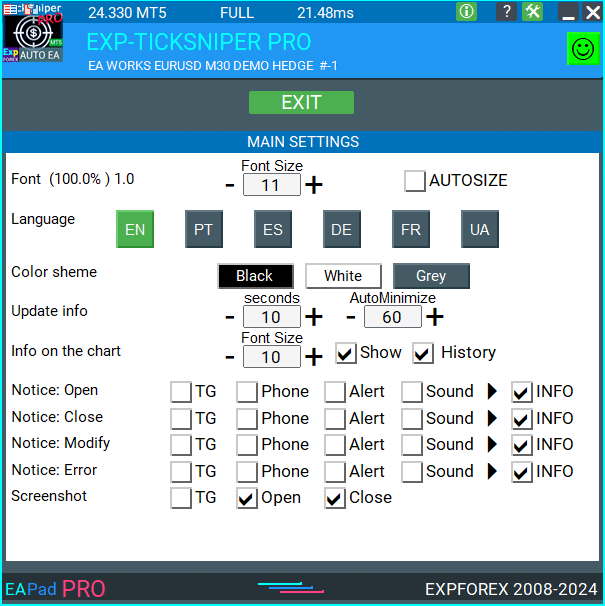
Häufig gestellte Fragen zu EAPADPRO BIBLIOTHEK

Unsere allgemeine FAQ
FAQ Antworten auf die häufigsten Fragen
Verkauf und Weiterverkauf von EAPADPRO
Unser Dashboard ist urheberrechtlich geschützt.
Diese Entwicklung von EAPADPRO gehört zu Vladislav Expforex!
Jeder Weiterverkauf und Verkauf des Informationspanels sowie der Verkauf von EAs, die unser Panel verwenden, ist VERBOTEN!
Jede Erwähnung von geänderten Ansichten, das Kopieren von Funktionen und Design sowie das Kopieren des allgemeinen Konzepts unseres EAPADPRO Panels ist PROHIBIERT!
Was ist EAPADPRO?
EAPADPRO ist eine Informationspanel-Bibliothek, die für Forex Expert Advisors (EAs) entwickelt wurde. Sie bietet Echtzeitdaten und eine benutzerfreundliche grafische Oberfläche, um die Funktionalität und Benutzerfreundlichkeit Ihrer Handelsprogramme zu verbessern.
Wie funktioniert das Informationspanel von EAPADPRO?
EAPADPRO zeigt Echtzeitinformationen von Ihrem Expert Advisor (EA) direkt auf Ihrem Handelsterminal an. Es enthält verschiedene Blöcke, die Daten klar präsentieren und Ihnen helfen, Ihre Trades effektiv zu überwachen und zu verwalten.
Ist EAPADPRO mit MT4 und MT5 kompatibel?
Ja, EAPADPRO wird als BIBLIOTHEK verteilt, die sowohl mit MT4 als auch mit MT5 kompatibel ist, sodass eine plattformübergreifende Nutzung ohne Probleme möglich ist.
Wie installiere ich die EAPADPRO Bibliothek?
Die Installation von EAPADPRO umfasst das Kopieren des MQL4 oder MQL5 Ordners in das Verzeichnis Ihres Terminals, das Öffnen Ihres Expert Advisors (EA) und das Befolgen der Schritt-für-Schritt-Anleitung in der Beispieldatei Exp – EAPADPRO v47 BIBLIOTHEK TEST.
Kann ich das EAPADPRO Panel anpassen?
Ja, EAPADPRO ermöglicht die Personalisierung verschiedener Elemente wie der Expert Advisor Version, des Logos, des Symbols, des Namens und externer Variablen. Sie können diese Einstellungen anpassen, um den spezifischen Anforderungen und Vorlieben Ihrer Handelsstrategie gerecht zu werden.
Was sind die Hauptmerkmale des EAPADPRO Panels?
EAPADPRO enthält mehrere Blöcke, die einen umfassenden Überblick über Ihre Handelsaktivitäten bieten, Echtzeitinformationen anzeigen, anpassbare externe Variablen und Strategie-Werte bereitstellen. Diese Funktionen helfen dabei, Ihre Handelsentscheidungen zu verbessern.
Wie lange dauert die Installation von EAPADPRO?
Die Installation der EAPADPRO Bibliothek dauert etwa 10 Minuten, vorausgesetzt, Sie befolgen die Installationsschritte korrekt mithilfe der bereitgestellten Anweisungen und Beispieldateien.
Gibt es Kosten für die Nutzung von EAPADPRO?
EAPADPRO wird kostenlos verteilt, solange Sie einen Backlink zu unserer Seite einfügen. Dies ermöglicht die Nutzung des Informationspanels ohne anfängliche Kosten.
Was benötige ich, um EAPADPRO zu nutzen?
Um EAPADPRO zu nutzen, benötigen Sie die EAPADPRO BIBLIOTHEK, einen Expert Advisor, der mit MT4 oder MT5 kompatibel ist, und etwa 10 Minuten, um das Panel gemäß den bereitgestellten Anweisungen zu installieren und zu konfigurieren.
Wie personalisiere ich EAPADPRO?
Die Personalisierung von EAPADPRO umfasst das Ändern von Parametern wie versionea, BMPLOGO, icon, defEANAME und anderen. Diese Einstellungen ermöglichen es Ihnen, das Panel so anzupassen, dass es die spezifischen Details und Vorlieben Ihres Expert Advisors anzeigt.
Was ist der Zweck des EAPADPRO Panels?
Der Zweck des EAPADPRO Panels besteht darin, zusätzliche Informationen über Ihre Handelsaktivitäten direkt in der Benutzeroberfläche Ihres Kontos bereitzustellen. Es verbessert die Sichtbarkeit und Verwaltung Ihrer Trades, indem es Echtzeitdaten und Strategie-Werte anzeigt.
Wo kann ich die EAPADPRO Bibliothek herunterladen?
Sie können die EAPADPRO BIBLIOTHEK im Advisor-Bereich für Forex auf unserer Website herunterladen. Der Download beinhaltet das Bibliotheksarchiv und Anwendungsbeispiele, die Ihnen den Einstieg erleichtern.
Benötige ich Programmiererfahrung, um EAPADPRO zu nutzen?
Nein, Sie benötigen keine umfangreiche Programmiererfahrung, um EAPADPRO zu nutzen. Die Bibliothek ist benutzerfreundlich gestaltet, und unsere detaillierten Anweisungen sowie Beispieldateien führen Sie durch den Installations- und Anpassungsprozess.
Welche Unterstützung ist für EAPADPRO verfügbar?
Die Unterstützung für EAPADPRO umfasst umfassende Anweisungen, Schritt-für-Schritt-Anleitungen und Beispiele, die im Bibliotheksdownload enthalten sind. Für zusätzliche Hilfe können Sie unser Support-Team über unsere Website kontaktieren.
Kann ich meinen Expert Advisor (EA) mit EAPADPRO verkaufen?
Ja, Sie können Ihren Expert Advisor (EA) mit EAPADPRO verkaufen. Allerdings müssen Sie den erforderlichen Attributionstext in Ihre Produktbeschreibung einfügen, um die Entwicklung von EAPADPRO durch das Expforex Team anzuerkennen.
Welche Attribution ist erforderlich, wenn ich einen Expert Advisor mit EAPADPRO verkaufe?
Sie müssen den folgenden Text in Ihre Produktbeschreibung aufnehmen: “Das EAPADPRO Informationsgrafik-Panel wurde vom Expforex Team entwickelt. Alle Rechte an diesem EAPADPRO Panel gehören Vladislav Expforex. Der Autor des EAPADPRO Informationspanels ist nicht verantwortlich für den Expert Advisor (EA) oder Indikator, der unser Panel verwendet. Unser EAPADPRO Panel ist ausschließlich zum Zweck der Bereitstellung zusätzlicher Informationen über den Handel auf Ihrem Konto konzipiert.”
Was sind die Systemanforderungen für EAPADPRO?
EAPADPRO erfordert MetaTrader 4 (MT4) oder MetaTrader 5 (MT5) Terminals, um zu funktionieren. Stellen Sie sicher, dass Ihre Handelsplattform auf die neueste Version aktualisiert ist, um Kompatibilität und optimale Leistung zu gewährleisten.
Wie verbessert EAPADPRO mein Handelserlebnis?
EAPADPRO verbessert Ihr Handelserlebnis, indem es eine klare und organisierte Anzeige von Echtzeitinformationen, Strategie-Werten und externen Variablen bietet. Dies ermöglicht fundiertere Entscheidungen und eine effiziente Verwaltung von Trades.
Kann EAPADPRO mehrere Expert Advisors anzeigen?
Ja, EAPADPRO kann Informationen von mehreren Expert Advisors (EAs) anzeigen, indem Sie verschiedene MagicForEaPadPRO Nummern konfigurieren. Dadurch können Sie verschiedene EAs gleichzeitig innerhalb desselben Panels überwachen.
Welche Anpassungsoptionen gibt es für das Erscheinungsbild des EAPADPRO Panels?
Sie können das Erscheinungsbild des EAPADPRO Panels anpassen, indem Sie das Logo (BMPLOGO), das Symbol, den Schriftartnamen und andere visuelle Elemente ändern, um sie an Ihr Branding oder Ihre persönlichen Vorlieben anzupassen.
Unterstützt EAPADPRO Soundbenachrichtigungen?
Ja, EAPADPRO unterstützt Soundbenachrichtigungen. Sie können Sounds für verschiedene Aktionen wie das Öffnen, Schließen und Modifizieren von Trades sowie Fehlerwarnungen mithilfe der Variablen Notice_Open_NameSound, Notice_Close_NameSound und anderer verwandter Variablen konfigurieren.
Wie aktualisiere ich EAPADPRO auf die neueste Version?
Um EAPADPRO zu aktualisieren, laden Sie die neueste Version der Bibliothek aus dem Advisor-Bereich auf unserer Website herunter und ersetzen Sie die vorhandenen Dateien im MQL4 oder MQL5 Ordner Ihres Terminals. Befolgen Sie die aktualisierten Installationsanweisungen, die mit der neuen Version bereitgestellt werden.
Welche Rolle spielen Magic-Zahlen in EAPADPRO?
Magic-Zahlen in EAPADPRO werden verwendet, um Trades zu filtern und zu verwalten. MagicForEaPadPRO gibt an, welche Trades das Panel überwacht, während MagicForEaPadPRO_Open einen eindeutigen Identifikator für über das Panel eröffnete Trades zuweist.
Kann ich benutzerdefinierte externe Variablen im EAPADPRO Panel anzeigen?
Ja, EAPADPRO ermöglicht die Anzeige von bis zu 10 externen Variablen mithilfe der Funktion CreateInputs. Sie können den Namen und den Wert jeder Variablen definieren, um die im Panel angezeigten Informationen anzupassen.
Wie verarbeitet EAPADPRO Strategie-Werte?
EAPADPRO verwendet die Funktion CreateStrategy, um bis zu 10 Strategie-Werte anzuzeigen. Diese Werte bieten Einblicke in Ihre Handelsstrategien, helfen Ihnen, die Leistung zu überwachen und fundierte Anpassungen vorzunehmen.
Was ist die ShowBuySell-Funktion in EAPADPRO?
ShowBuySell ist eine Funktion, die es Ihnen ermöglicht, ein Handelspanel mit BUY und SELL Tasten anzuzeigen. Die Aktivierung dieser Funktion erleichtert den Ein-Klick-Handel direkt vom EAPADPRO Panel.
Änderungs protokoll EAPADPRO BIBLIOTHEK
-Panel functionality has been fixed and is fully operational again when used on MetaQuotes VPS.
-Working as expected: Stop Trading, Modify Only, Telegram notifications, Push alerts.
🎨 MT5 Rendering Improvements
-Updated drawing routines to improve UI stability and correct rendering in MetaTrader 5.
-Added internal groundwork for compatibility with the upcoming MT5 graphics engine changes.
🔤 Font Compatibility Update
-Switched the default UI font from Roboto to Tahoma for consistent text output.
-Tahoma is available across all Windows versions, ensuring reliable display everywhere.
📏 Strategy Tester Support
-Implemented Auto-Resize support for the panel inside the Strategy Tester.
-Makes interaction during backtesting more удобная and predictable.
🐞 Fixes & Maintenance
-Cleaned up minor bugs and UI inconsistencies.
-Optimized internal code for better stability and performance.
-Compiled with the latest terminal build for maximum compatibility.
-Fully recompiled using the latest terminal build, ensuring compatibility and smooth operation in current MetaTrader versions.
???? EAPADPRO — Changelog v64
???? Language Enhancements
• Multiple translations have been corrected and improved for accuracy.
• Arabic language now displays text and symbol direction correctly.
• New languages have been added: Thai, Hindi, Malay, Indonesian, Arabic, Vietnamese, Balkan, Polish, and Czech.
• Previous updates also introduced Chinese, Japanese, Korean, and Turkish.
• These changes ensure a more natural and seamless user experience across different regions.
???? Graphical Interface Improvements
• Complete overhaul of all graphical interface translations for more accurate localization.
• Optimized visual elements for clarity and speed.
• Improved graphics to ensure smoother interaction with the Expert Advisor panel.
???? Tooltips and User Guidance
• Informative tooltips added to buttons and panel elements.
• Hovering over interface components now provides quick explanations of functionality.
• Greatly improves ease of use for both beginners and advanced traders.
???? Profit and Trade Information on Chart
• Profit from closed positions is now displayed directly on the chart by bar and timeframe.
• If multiple trades are closed on the same bar, results are summarized.
• Users can switch timeframes to analyze historical results.
• Option to disable history display in settings.
???? Status and Error Monitoring
• The current Expert Advisor operation status is shown on the panel.
• Status changes when running on VPS MQL MetaQuotes servers (blue smile indicator).
• Users can click the status or smile icon to see detailed explanations of errors with solutions and illustrations.
???? InfoBox Notifications
• Added a notification system directly on the chart.
• Supported events include:
– New trade opening
– Trade closing
– Trade modification
– Error messages from the server
• Notification types can be enabled or disabled in settings.
• Notifications are stored in a queue and can be reviewed at any time.
⚡ Performance and Optimization
• Code optimized for faster execution.
• Panel update speed in the Strategy Tester is now automatically calculated based on tick arrival speed (1-second refresh rate).
• Major improvements to processing speed in Strategy Tester:
– Up to 159–253% faster depending on visualization mode.
• Events in the Strategy Tester are processed only on new tick arrival to improve stability.
???? Dynamic Visual Feedback
• Close-position button color now changes depending on the profit/loss of the position.
• Account deposit currency symbol is displayed properly (¢, $, €, or first letter of currency).
• Screenshots taken after opening/closing positions now expand the panel to show full details for better history analysis.
???? Chart Interaction Enhancements
• Full chart-based control introduced:
– Close positions/orders directly from the chart
– Remove Stop Loss / Take Profit from the chart
• Improves both real-time trading and Strategy Tester functionality.
???? Bug Fixes and Stability Updates
• Fixed profit/price/time errors in notifications for closed positions.
• Fixed InfoBox error when deleting the EAPADPRO window.
• Resolved template loading issues across different symbols.
• Fixed variable saving errors from the chart.
• BUY/SELL buttons are now enabled by default.
• Fixed order/position management when the panel is minimized.
• Corrected AutoSize issues when switching charts.
• Fixed clearing errors of unused order labels on charts.
• Fixed VPS-related printing and drawing errors.
• Enhanced overall reliability, providing smoother, more consistent operation.
EAPADPRO v63
EAPADPRO v61
We are excited to introduce new languages to our functionality. Users can now enjoy an even wider range of language options for their convenience and comfort. Here’s the list of newly added languages:
THAI=12 — Thai
INDI=13 — Hindi
MALAY=14 — Malay
INDONEZIA=15 — Indonesian
ARAB=16 — Arabic
VETNAM=17 — Vietnamese
BALKAN=20 — Balkan
POLAND=21 — Polish
CHEZH=22 — Czech
Update your application and enjoy working in your native language! ????
Version 24.917 2024.09.17
EAPADPRO v59
–Enhanced Graphical Interface Translation
We have completely revamped and updated the translations across all elements of the graphical interface. This ensures a more accurate and natural localization, allowing the interface to better reflect the linguistic and cultural nuances of our diverse user base. As a result, interacting with the application is now even more seamless and intuitive, providing a more personalized and comfortable user experience.
–Introduced Informative Tooltips for Panel Elements
To elevate user convenience, we’ve added descriptive tooltips to various panel components. When you hover over buttons and icons, informative explanations about each element’s functionality will appear instantly. This enhancement significantly simplifies navigation and interaction within the application, making it easier for both new and experienced users to utilize all features effectively.
–Resolved Minor Bugs and Boosted Stability
In this update, we’ve addressed and fixed several minor bugs that were affecting the application’s performance. These corrections enhance the overall stability and reliability of the program, ensuring a smoother and more consistent user experience. By eliminating these small issues, we’ve laid the groundwork for a more robust and efficient application.
Version 24.805 2024.08.05
Fixed error in profit/price/time of closed position in notifications.
Fixed INFOBOX error when deleting the EAPADPRO window.
Last build compilation
Version 24.503 2024.05.03
Resolved: problem with loading templates on different symbols and deleting “old” EAPADPRO panel objects.
Error saving variables from the chart – fixed.
BUY/SELL buttons are enabled by default
Fixed: Work in Strategy Tester
Version 24.404 2024.04.04
Global Update EAPADPRO v55
–Added: information about profit from closed positions to the chart.
The information is displayed for each bar of the current timeframe.
You can change the timeframe to see the result of trading on a certain bar of the current timeframe.
If several positions/deals are closed on one bar of the current timeframe, the trading result is summarized, and the total information for a certain bar is displayed.
The information is updated when the next position/deal is closed.
You can turn off showing history in the panel settings.

===========================================================================================
–Added: The status of the Expert Advisor operation if it was launched on the server from “VPS MQL MetaQuotes”.
When Expert Advisor is running on the server from MetaQuotes, a message will be created on the home computer that Expert Advisors are running on the server “VPS MQL MetaQuotes”. The smiley face is blue.
Attention: If an Expert Advisor is launched on both the server and the home computer, it can trade in parallel on 2 terminals (server “VPS MQL MetaQuotes” + home computer); there may be conflicts.
Attention: If the Expert Advisor is launched on the server “VPS MQL MetaQuotes”, do not Turn it on work on the home computer to avoid conflicts.
Frequency of polling the status of work on the server = 1 day.
After deinitialization of the Expert Advisor on the server – It will get the status – stopped.
To test the work on the server from “VPS MQL MetaQuotes”, pending orders are created!

===========================================================================================
–Added: The error status of the Expert Advisor operation can now be read on the EAPADPRO panel.
You can click on the Smile or the Expert Advisor operation status bar and you will be shown a message about current errors of Expert Advisor operation.
If you click on the Smile button on the panel, you will be shown the causes and errors and their solutions with pictures.

===========================================================================================
–Added: Notification of errors and opening/closing of trades to the chart in the form of InfoBox.
Notification is shown for 4 types:
—Opening a new trade;
—Closing a deal;
—Modification of a trade;
—Error received by Expert Advisor from the server;
In the EAPADPRO panel settings, you can turn on or off the notification type you need.
Notifications can be viewed as they arrive in the notification queue.
Notifications are accumulated in a data array each time you install/reinstall/change Expert Advisor settings.
In the EAPADPRO header you can also enable disable INFOBOX.

===========================================================================================
–Added: Working with Telegram (Beta version)
For Expert Advisor to work with the Telegram bot, you need to set up the bot on your phone and create a “public” or “private” channel.
To receive notifications from your account, you need to assign your bot as an administrator of your “public” or “private” channel.
Attention! Sending notifications and working with commands takes computer resources! Use the Telegram bot only for your own needs.
New settings for working with Telegram:
EAPadPRO2=” =============== Telegram bot “;
==input ENUM_UPDATE_MODE TG_UpdateMode=UPDATE_SLOW –> Update Mode. Timer speed, to receive commands from Telegram bot. The faster the timer runs, the more computer resources will be used! Please do not change it unnecessarily. 2sec,3sec,10sec
==TG_PRIORITY=TG_HOME_VPS –> Priority of work. This is the priority mode when the Telegram bot works on the MetaQuotes VPS server and your home computer.
TG_HOME_ONLY=1, // Only the HOME bot. The Telegram bot works only on the home computer.
TG_VPS_ONLY=2, // Only the VPS bot. The Telegram bot works only on the MetaQuotes VPS server.
TG_VPS_HOME=3, // First VPS bot, second HOME bot. The Telegram bot works on the MetaQuotes VPS server if you upload it to the server. If not, it will work on your home terminal. Check the work on the VPS server every 10 minutes.
TG_HOME_VPS=4, // First HOME bot, second VPS bot. The Telegram bot works on a home computer, but if the home computer/terminal is turned off, it will work on the VPS server from MetaQuotes. Check the VPS server’s work every 10 minutes.
Attention! Screenshots are not available on the VPS server from MetaQuotes!
==TG_Token=”” –> Token bot. Token (unique code) of the bot that will send notifications and receive commands
==TG_ChannelName=”” –> –> Public Channel Name @. Or “private” ID starts -100 of the private channel. That will send notifications about opening/closing/modification/errors and screenshots from the terminal.
==TG_UserNameFilter=”” –> Whitelist Usernames. List of users, starting with @, who can use the bot.
Attention! Sending notifications and working with commands takes computer resources! Use the Telegram bot only for your own needs.
==TG_UseBotTimer=false;//TG_UseBotTimer –> Working with the bot from the phone
New notification type added to EAPADPRO panel settings:
==Notice Open TG – Send a notification to the Telegram channel if a trade is open;
==Notice Close TG – Send a notification to the Telegram channel if a trade is closed;
==Notice Modify TG – Send a notification to the Telegram channel if a trade is modified;
==Notice Error TG – Send a notification to the Telegram channel if an error is received;
==ScreenShot TG – Send a screenshot to the Telegram channel if a trade is opened or closed;
Attention! This is a beta version of working with the Telegram bot. We are working on improving and adding new features.
If you have any suggestions, please write in the “Comments” section.

===========================================================================================
–Improvement: Code optimization to increase speed.
–Improvement: The speed of the panel update in the strategy tester is now calculated automatically depending on the speed of quotes arrival.
This is done to increase the speed of the program in the strategy tester.
Information update is now equal to 1 real second.
–Improvement: The speed of the program running EAPADPRO in the strategy tester.
Attention! Events in the strategy tester are processed only when a new tick is created.
If a new tick (minimum price movement) is not created, then the panel waits for the next tick.
With Visualization:
Version 48: 390sec (TickSniper 2024-2024)
Version 55: 244sec >>159% (TickSniper 2024-2024)
w/o Visualization:
Version 48: 363sec (TickSniper 2020-2024)
Version 55: 220sec >>165% (TickSniper 2020-2024)
with Visualization:
Version 48: 15750sec (TickSniper 2020-2024)
Version 55: 6220sec >>253% (TickSniper 2020-2024)
–Improvement: The color of the button to close a position on the chart changes depending on the current profit of this position.
–Improvement: Graphic improvements to optimize the Expert Advisor’s performance
–Improvement: The account deposit Symbol is cent ¢, USD $, or eur €. All others are the first letter of the deposit currency name.
–Improvement: When visual testing is completed, objects are not removed from the graph.
–Improvement: When creating screenshots after opening/closing positions, the EAPAPDPRO Control Panel will be expanded to show full information.
This is done in order to study the trading history of Expert Advisor on the visualization graph after testing is completed.
–Fixed: Managing positions and orders from the chart when the panel is minimized.
–Fixed: Corrected the error of clearing the chart from unused order labels.
–Fixed: AutoSize when switching charts.
–Fixed: Drawing errors to Print when the Expert Advisor runs on “VPS MQL MetaQuotes”

Version 24.127 2024.01.27 EAPADPRO v48
+Added languages Chinese, Japanese, Korean, and Turkish.
+Added full control from the chart. Closing positions/orders, removing Stop Loss / Take Profit.
For full management and testing of Expert Advisor in the strategy tester.
Version 24.125 2024.01.26
+BugFix with Auto Font Size
+Added info about Profit by Date and Target levels (Symbol and Magic)
+BugFix Profit by Date after Changing Symbol
When clicking the Try More and Show Help(Welcome) buttons again, the window closes.
When closing a position or an order, the labels of this position are forcibly deleted. A standard function activates chart redrawing.
When closing a position, information about the closing time and the number of seconds of life of this position is also written in the journal.
Added confirmation of pressing the “MODIFY ONLY” and “STOP TRADING” buttons to avoid accidental pressing. You can disable confirmation in the panel settings (Extra Buttons – Confirm).
Version 23.999 2023.12.27
— EAPADPRO v46
— Added FontAutoSize Automatic font size determined by the width of the chart.
— Reduce the FONT sizes if the sizes are too large (Maximum panel size according to the width of the chart)
— General graphics improvements and minor bug fixes
— PrintToLog=true; //PrintToLog –> Print to Logs (Don’t turn it false!!!)
Added option to lock message output (Print) to the MetaTrader log file.
Don’t disable this option if you don’t know why?
If you want to reduce the volume of terminal logs, turn off this option (false)
All messages are logged to track the advisor’s actions and debug errors.
If you have disabled this function, We will not be able to find an error in the program’s actions and will not be able to help you.
Please do not disable this feature.
–Links to the new website
—-Changed logo
–Added new languages
—
Version 22.112 2022.01.12
-Added languages: French, Italian, Korean, Turkish.
-In the speed of the Pause control, a parameter has been added: Pause when opening a new bar!
– After a new bar appears on the chart, the panel will stop quotes and automatically click on “PAUSE”.
– Press “START” to continue
EAPADPRO updated according to the new rules for using the MQL5 Market
Fixed a bug when closing the window – text labels are not drawn further along the chart.
If the TakeProfit value is negative, the value on the chart is displayed in red.
If the Stoploss value is positive (breakeven / trailing stop), the value on the chart is displayed in green.
Version 20.202 2020.02.29
– Notifications on opening / closing positions for live accounts are enabled by default. (You can disable it in the panel settings)
– A screenshot about opening / closing positions for live accounts is enabled by default. (You can disable it in the panel settings)
– By double-clicking on the title bar of the panel window, the panel will be minimized!
Version 19.904 2019.09.04
-Increased panel speed in Strategy Tester!
-If you click on the logo, the panel expands.
-Added initial help on working with the EAPADPRO panel.
-Reminder of the advisor version.
-Added block showing other programs from Expforex.
-In the HELP tab added buttons to call help and additional information.
-Added work status: No connection to the server (Internet is gone, the server does not work).
-Display information about the status of the program in the journal, to monitor the program.
-Fixed graphic panel update error.
Version 19.315 2019.03.15
– Text labels of open positions optimized. Fixed a bug where text labels were drawn on top of the EAPadPRO panel;
– The output of the magic number has been added to the status bar of the advisor;
– Minor improvements;
Version 19.104 2019.01.05
Повторное обновление
Version 19.103 2019.01.04
– Update EAPADPRO v 25
– Additional languages added to the panel: Spanish, Portuguese (Brazil), German, Chinese, Japanese;
The translation was made using the GOOGLE Translator + MQL + Terminal site!
If you find an error in your language, please report it in messages. Thank!
– Increase the speed of the panel;
– Updating data on the block “Profit by Date” works 1 time in 5 minutes to save computer resources;
– Fixed “duplication” of lines in the help and greeting;
– Automatic closing of the panel 3 hours after the last use to save computer resources;
– Automatic closing of the panel on the VPS from METAQUOTES to save resources MQL VPS;
– Added the ability to Collapse / Expand the panel when you double-click on the window title (Analog Windows);
– By default, we collapsed the Extra Buttons block;
Version 18.988 2018.12.05
Global update to version 23
– Auto-save notification settings on a DEMO account.
– Disable notifications on the Real account by default.
– Added check of the status of PUSH notifications, if they are enabled in the terminal settings.
– Added the ability to enable / disable the creation of screenshots in the settings of the Screenshot panel for Open / Close.
– Screenshots are created in the folder of your terminal Files Name of the expert , with a size of 1024 * 768.
– Added a variable in the AutoMinimize panel settings in seconds (60 seconds by default) 0 – disabled.
– Automatic minimization of the EAPADPRO window after a specified number of seconds to reduce the load on the computer when the user does not interact with the schedule.
– Any inaction on the chart: click on the chart, click on objects, change the size of the graphs – leads to the automatic minimization of the window of our EAPADPRO panel.
– If the window is in focus (selected) – automatic folding is disabled!
– To disable auto minimization – set the panel settings in the field AutoMinimize = 0.
– Added a control unit and control the speed of the quotes and the speed of testing.
The speed is divided into 10 values. These values depend on the standard speed of the strategy tester in the terminal.
1 – Slow, 10 – Quick!
– Added PAUSE button – You can pause testing and operation of the simulator.
– Added CheckBox and the ability to set a pause after opening a position (activation of a pending order, opening a new position) or closing
positions. If the position has been opened or closed, the simulator automatically pauses. To continue the work of the simulator, press the START button!
– Added block output table open deals and positions. This block allows you to monitor current positions without reference to the terminal
report. By default, this block is hidden, you can activate it by clicking on the corresponding arrow!
…. and much more
For your convenience, we have added a short description of the parameters in the table of external variables and expert settings.
Update panel EAPAPDPRO v21:
-Graphics improvements
-Add tooltips
-Add information about the ban on trade for various reasons
2018 08 16
EAPADPRO update
Auto-save notification settings on the DEMO account.
Disable notifications in the Real account by default.
Added check of the status of PUSH notifications, if they are included in the terminal settings.
Added the CheckBox to enable / disable the creation of screenshots in the settings of the Panel: on the Opening / Closing.
Screenshots are created in the folder of your terminal Files Expert name , with a size of 1024 * 768.
Added a variable in the AutoMinimize panel settings in seconds (60 seconds by default) 0 – disabled.
Automatic minimization of the EAPADPRO window after a specified number of seconds to reduce the load on the computer when the user does not interact with the GRAPH.
Any inactivity on the graph: clicking on the graph, clicking on objects, resizing the graphs – leads to the automatic minimization of the window of our EAPADPRO panel.
If the window is in focus (selected) – automatic minimize is disabled!
To disable auto minimization – set in the panel settings in the AutoMinimize = 0 field.
2018
- Completely changed the drawing algorithm.
- Changed the font of information output
- Added support for Scaled fonts in Windows, and the panel itself optimizes the size for your scale.
- Added support of panel languages: Russian and English
- Added automatic detection of the terminal language and output of information in the language in which your terminal is launched (Russian or English).
- Added support for moving the panel on the chart
- Added support for 3 color schemes for the panel: Black, White, Gray.
- Added panel settings section and hot swap of panel settings from the chart
- Added help section where you can read the program description and get important links to full instructions
- Added function of displaying information about positions (open, stoploss, take profit) on the chart where the panel is installed. All positions are shown by the current magic number and symbol from which the panel is launched. If you point at the information window, additional information is shown.
- Added possibility to notify the user about actions on the account (opening, closing, modification, errors) using PUSH, Alert, Sound.
- Automatic detection of demo account and disabling of notifications on demo account (User can enable notification in the panel settings). By default, on a live account notification to the phone via PUSH and Sound is enabled.
- Added the ability to close the panel, while the EA logo will be saved. If you click on the logo, the panel will expand again;
2017 01 01
First Version of EAPADPRO
Bewertungen über EAPADPRO BIBLIOTHEK
Danke für das Feedback!
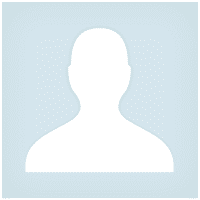



Pasadena.VP
Pasadena.VP 2022.03.15 17:33 # RU Пока тестирую. К каждому терминалу надо привыкать. Пока привыкаю. Немного неудобно - закрытие открытых позиций
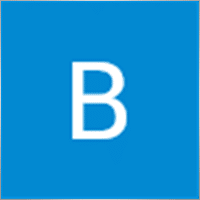
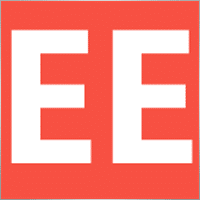
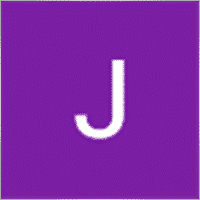






Kommentare über EAPADPRO BIBLIOTHEK
Haben Sie eine Frage?
Extra
Navigation durch Registerkarten
Verwandte Beiträge
Duplicator – Duplizierung von Trades/Positionen auf den MetaTrader-Terminals
Der Exp-Duplicator ist ein automatischer Expert Advisor, der entwickelt wurde, um Trades und Positionen eine voreingestellte Anzahl von Malen auf…
Handelsbericht von TickSniper und den besten EA von Expforex
Beschreibung Wir haben die Zusammenfassung und detaillierten Handelsergebnisse unserer Experten TickSniper, Good Santa, Tick Hamster, The X, auf unseren realen Handelskonto. Handelsstatistik unserer Expert Advisors. Lassen Sie…
Swing-Strategie (Pendel). Automatische Eröffnung von 2 entgegengesetzten Pending Orders, OCO-Orders.
Die Pendel- oder Swing-Strategie beinhaltet die sequenzielle Eröffnung von Pending Orders mit zunehmender Lotgröße. Das Kernprinzip ist einfach: Zwei Pending…
Close Minus by Plus, Schließen von verlustreichen Positionen durch Suchen
Schließen von verlustreichen Positionen durch Identifizieren und Schließen von profitablen Positionen. Der Expert Advisor (EA) ist darauf ausgelegt, verlustreiche Positionen zu…
The X – Universeller Expert Advisor (EA) für Forex unter
Universeller Expert Advisor (EA) für MetaTrader mit Umfangreicher Funktionalität Der Expert Advisor The X ist ein vielseitiges Trading-Tool für…
Der xCustomEA Advisor auf dem PipFinite Trend PRO
Beschreibung Ein Beispiel für die Programmierung einer Strategie für den PipFinite Trend PRO Indikator und den Handel mit unserem universellen Handelssystem…
EAPadPRO – Informationspanel für unsere Experten. Dashboard für Expert Advisors
Informationspanel für alle unsere Berater und Dienstprogramme für das MetaTrader-Terminal. Detaillierte Anleitungen zu den Grundlagen der Verwaltung und Nutzung…
TickSniper Automatischer Expert Advisor für MetaTrader. Tick Scalper
Exp-TickSniper ist ein schneller Tick Scalper, der automatisch Parameter für jedes Währungspaar separat auswählt. Der EA wurde basierend auf fast 10…
SafetyLOCK PRO Schützen Sie Ihre Positionen durch entgegengesetzte ausstehende Aufträge.
SAFETYLOCK: Sichern Sie Ihre Trades gegen starke Marktumkehrungen Der Handel an den Finanzmärkten ist mit hohen Risiken verbunden, insbesondere während starker…
AI Sniper. Automatisierter Intelligenter Expert Advisor für MetaTrader.
AI Sniper ist ein intelligenter, selbstoptimierender Handelsroboter, der für die MT4- und MT5-Terminals entwickelt wurde. Er nutzt einen intelligenten Algorithmus…
VirtualTradePad (VTP) Handelspanel. Trade Pad für One-Click-Trading über Chart und
VirtualTradePad oder VTP – Bedienfeld für den Handel mit einem Klick in MetaTrader-Terminals. Das Programm für Scalping und manuellen Handel auf…
InfoPad, Online-Informationspanel für MetaTrader
InfoPad ist ein äußerst nützliches Informationspanel, das entwickelt wurde, um wesentliche Informationen über das im MetaTrader-Terminal ausgewählte Währungspaar bereitzustellen. Dieses Panel…
Tick Hamster Automatischer Handelsroboter. Nichts zusätzlich!
Tick Hamster – Expert Advisor mit Automatischer Optimierung für jedes Handelssymbol in MetaTrader Tick Hamster ist ein vollautomatischer Expert Advisor (EA),…
Copylot – Forex-Kopierer für MetaTrader. Kopierer zwischen Terminals
Handelskopierer für MetaTrader. Er kopiert Forex-Handel, Positionen und Aufträge von jedem Konto. Es ist einer der besten Handelskopierer MT4-MT4, MT5-MT4 für die…
Dieser Beitrag ist auch verfügbar auf: English Portuguese Español Deutsch Українська Chinese Русский Français Italiano Türkçe 日本語 한국어 العربية Indonesian ไทย Tiếng Việt

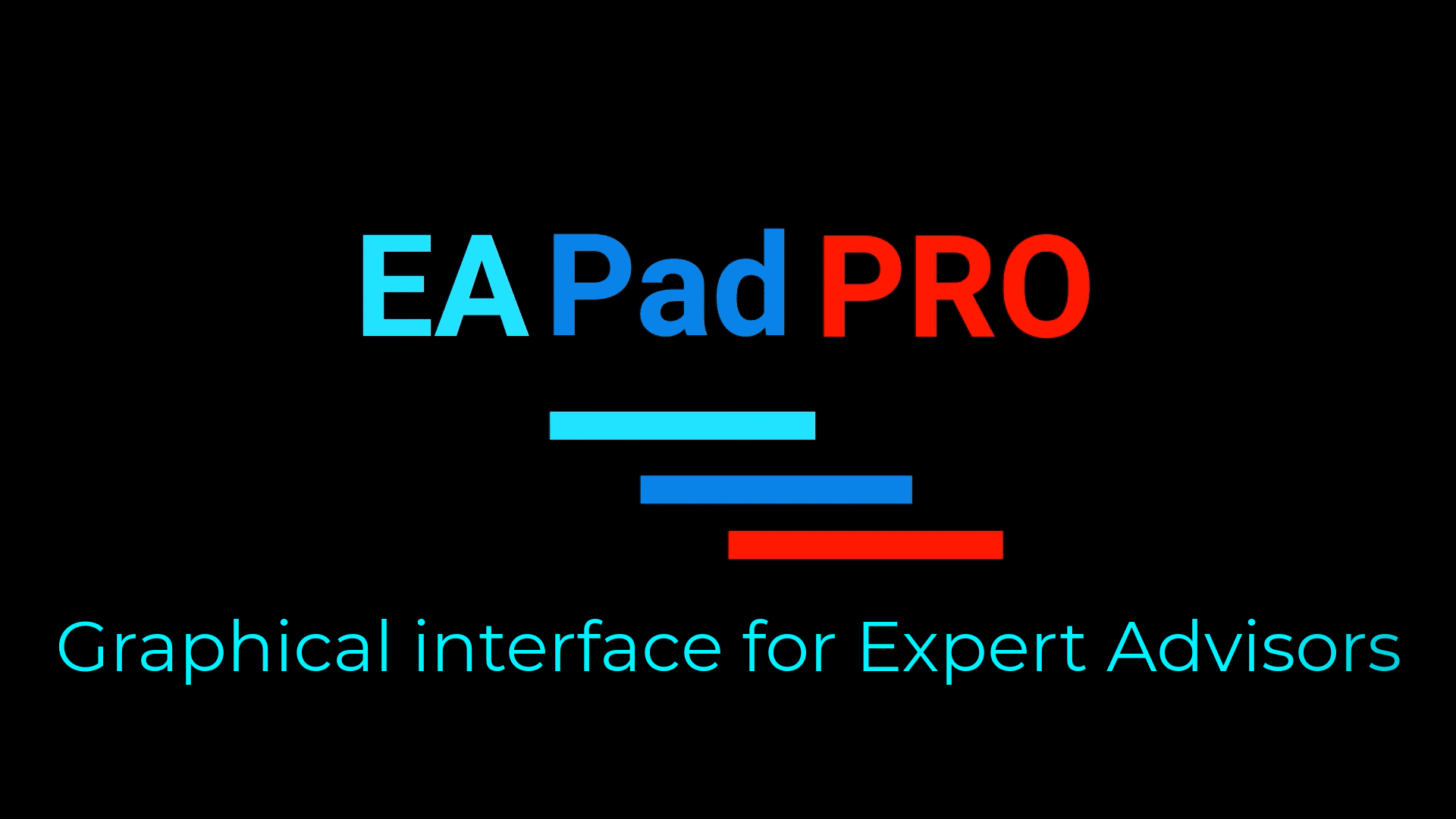

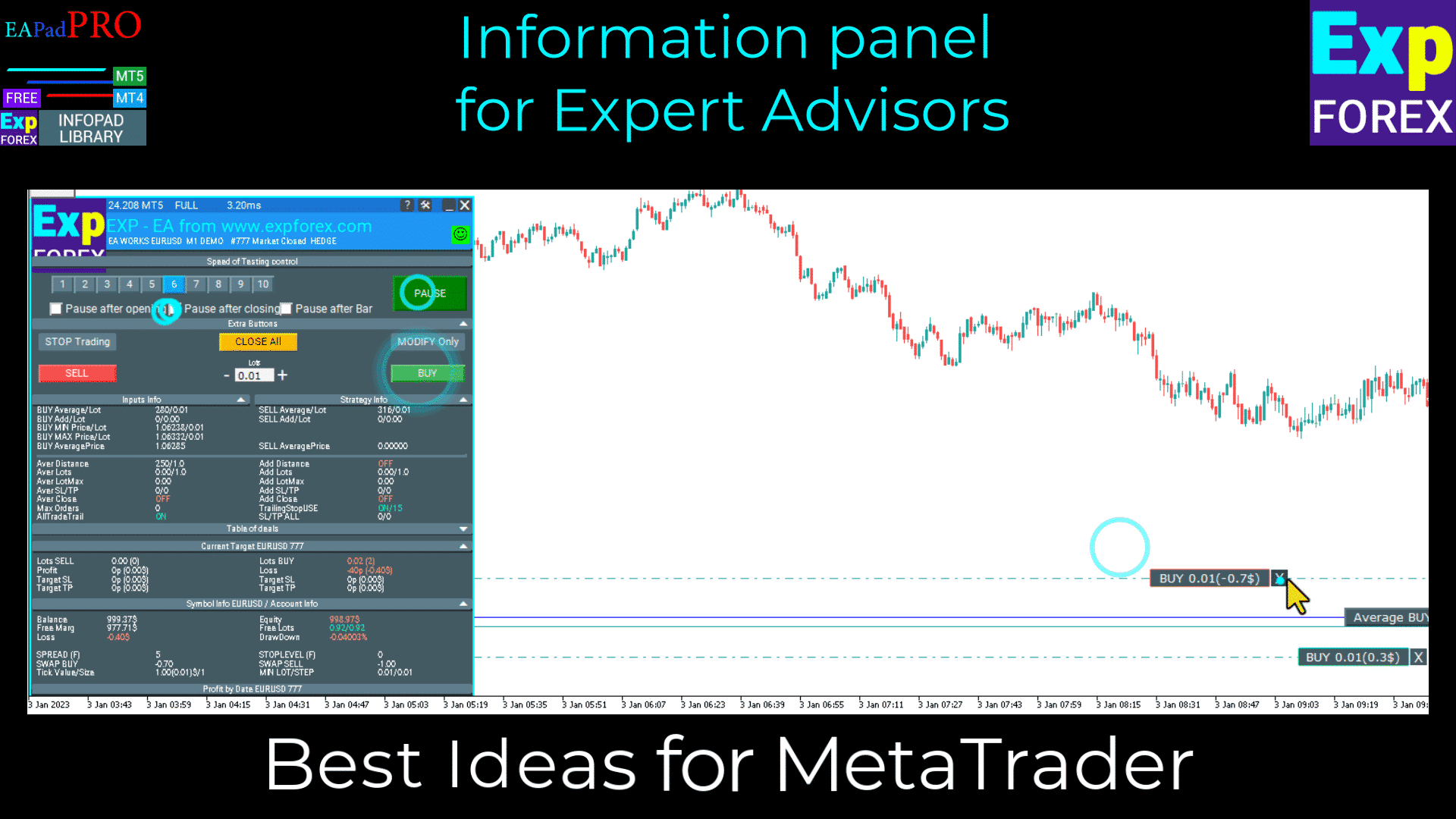
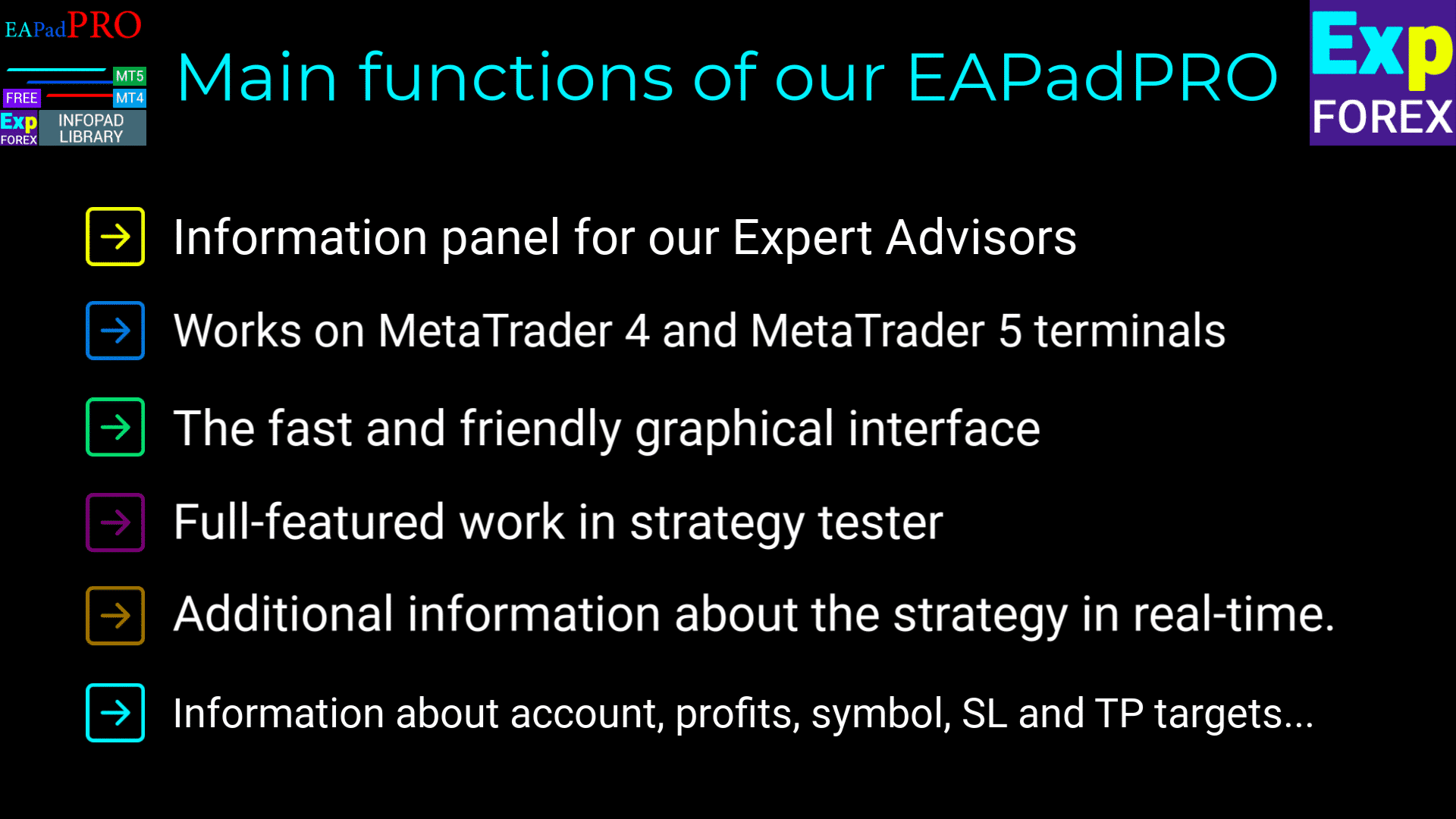
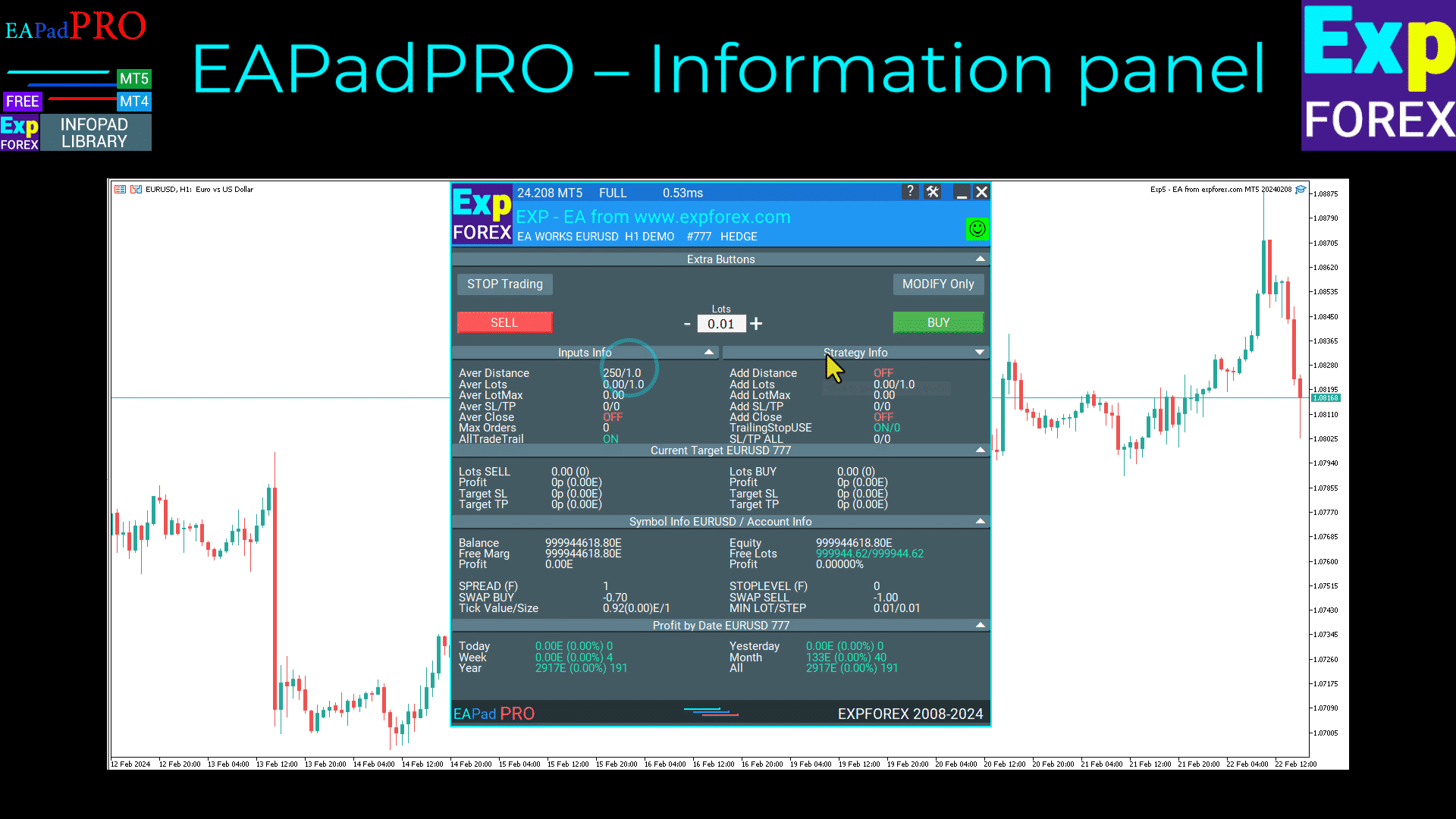
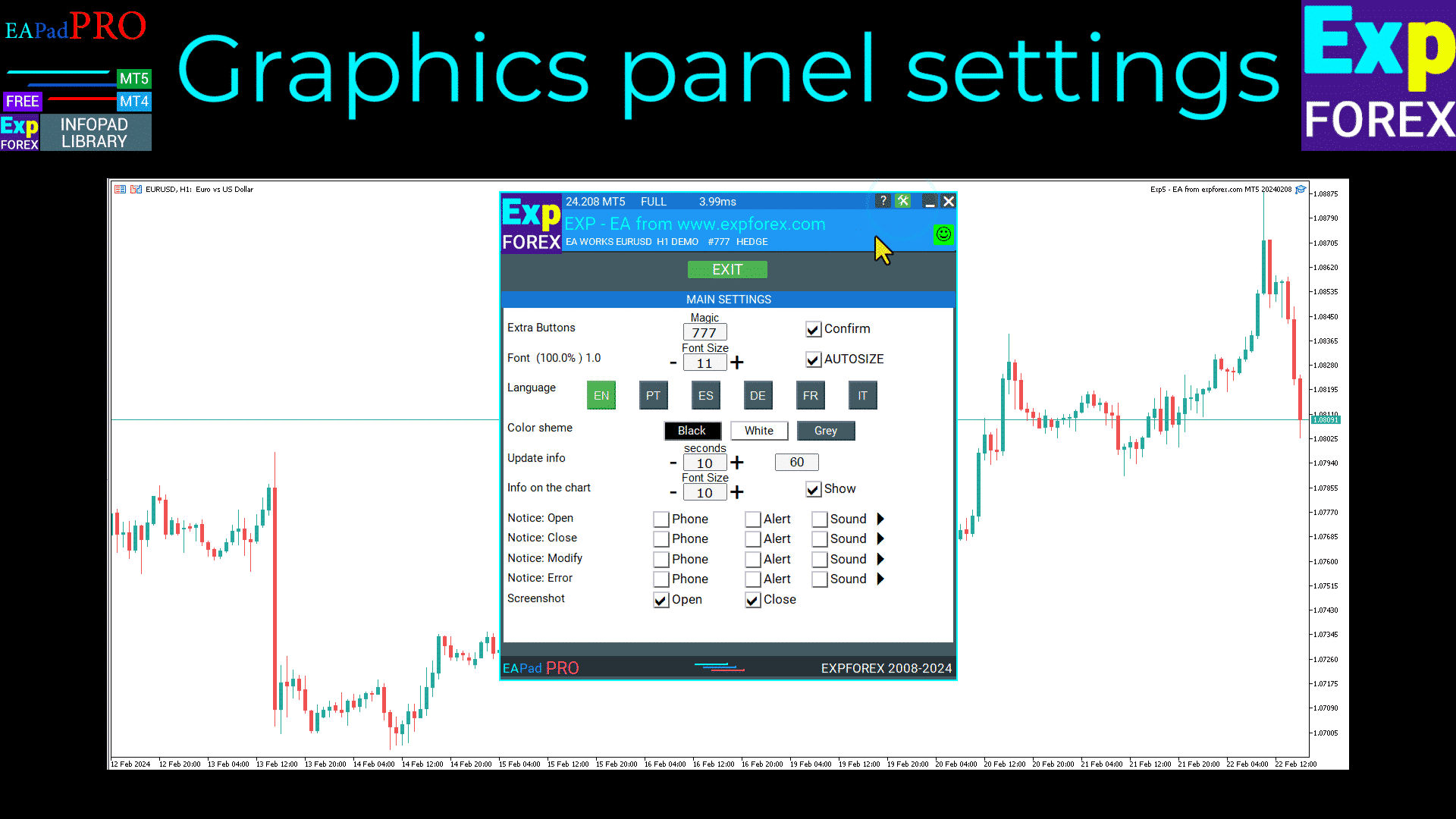
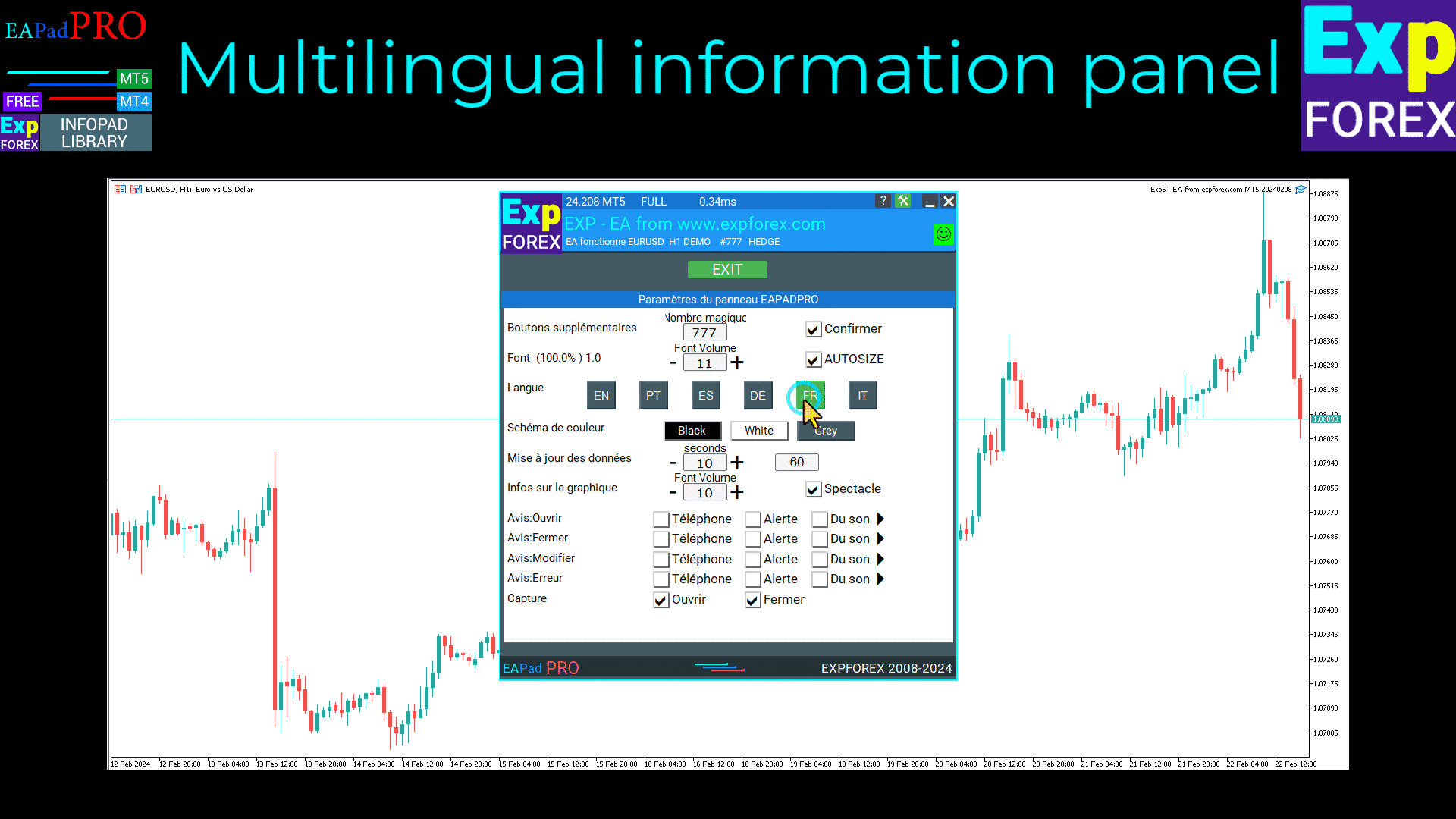
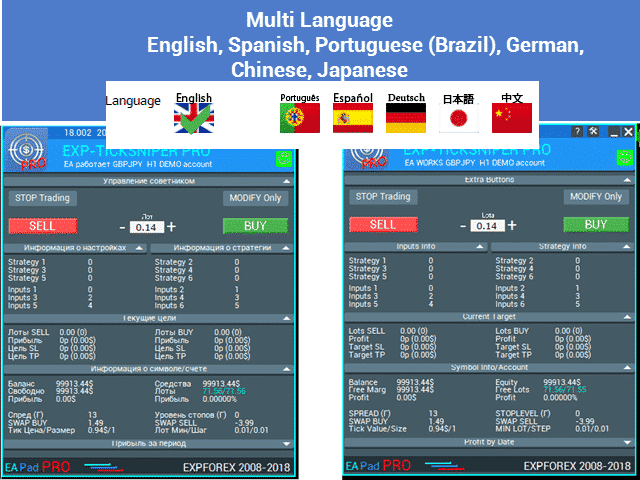
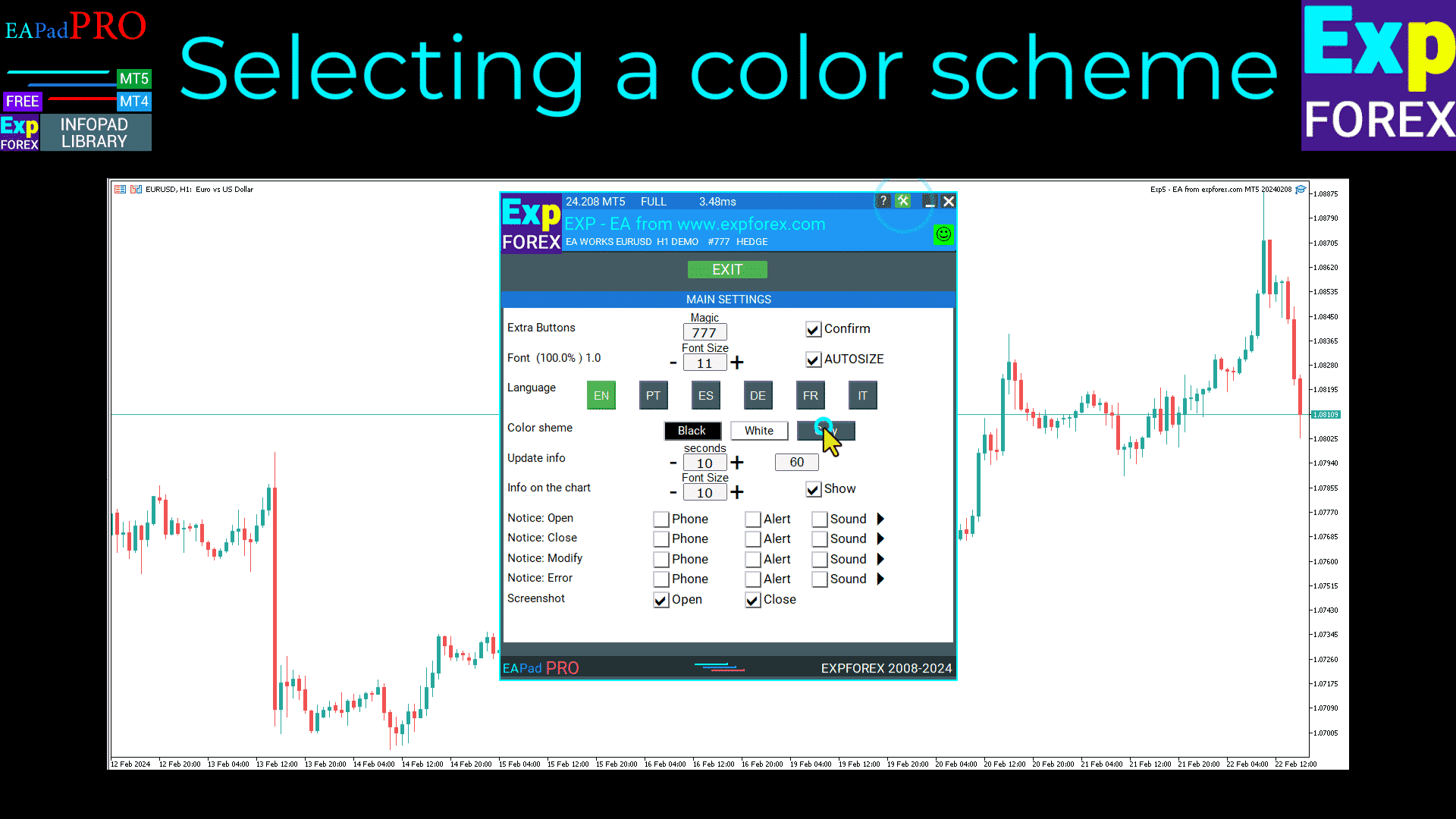
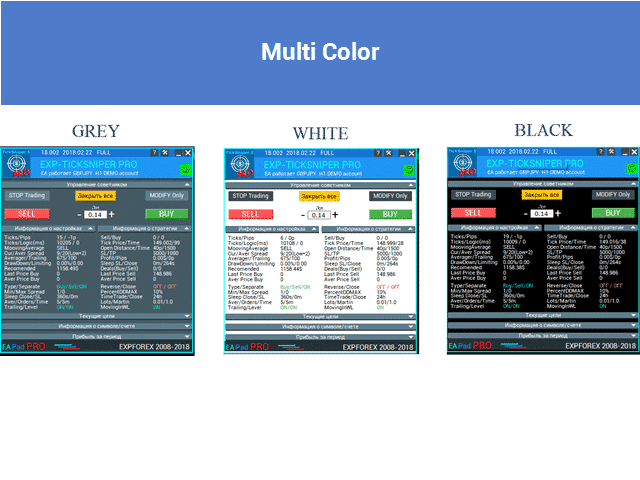
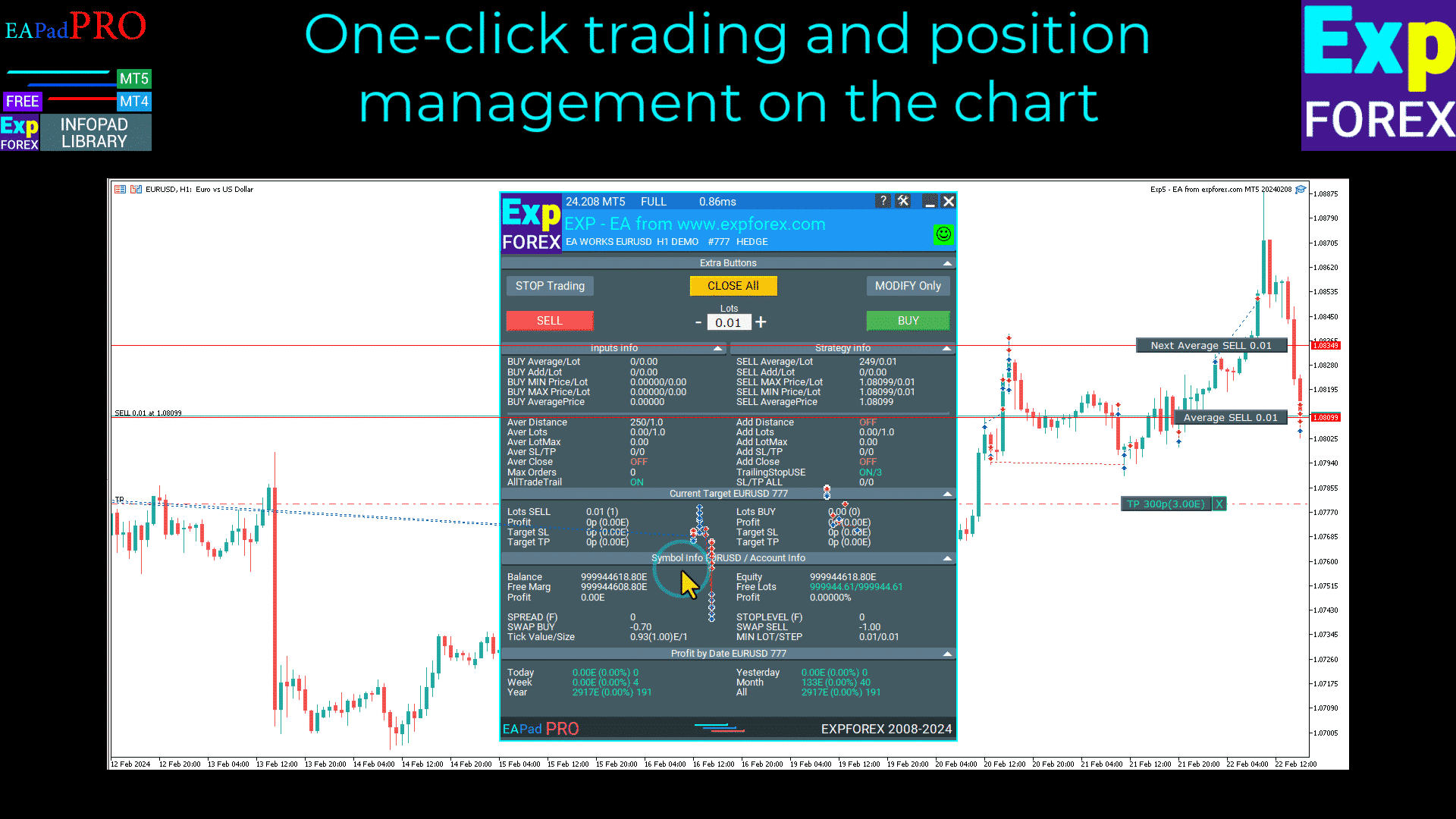

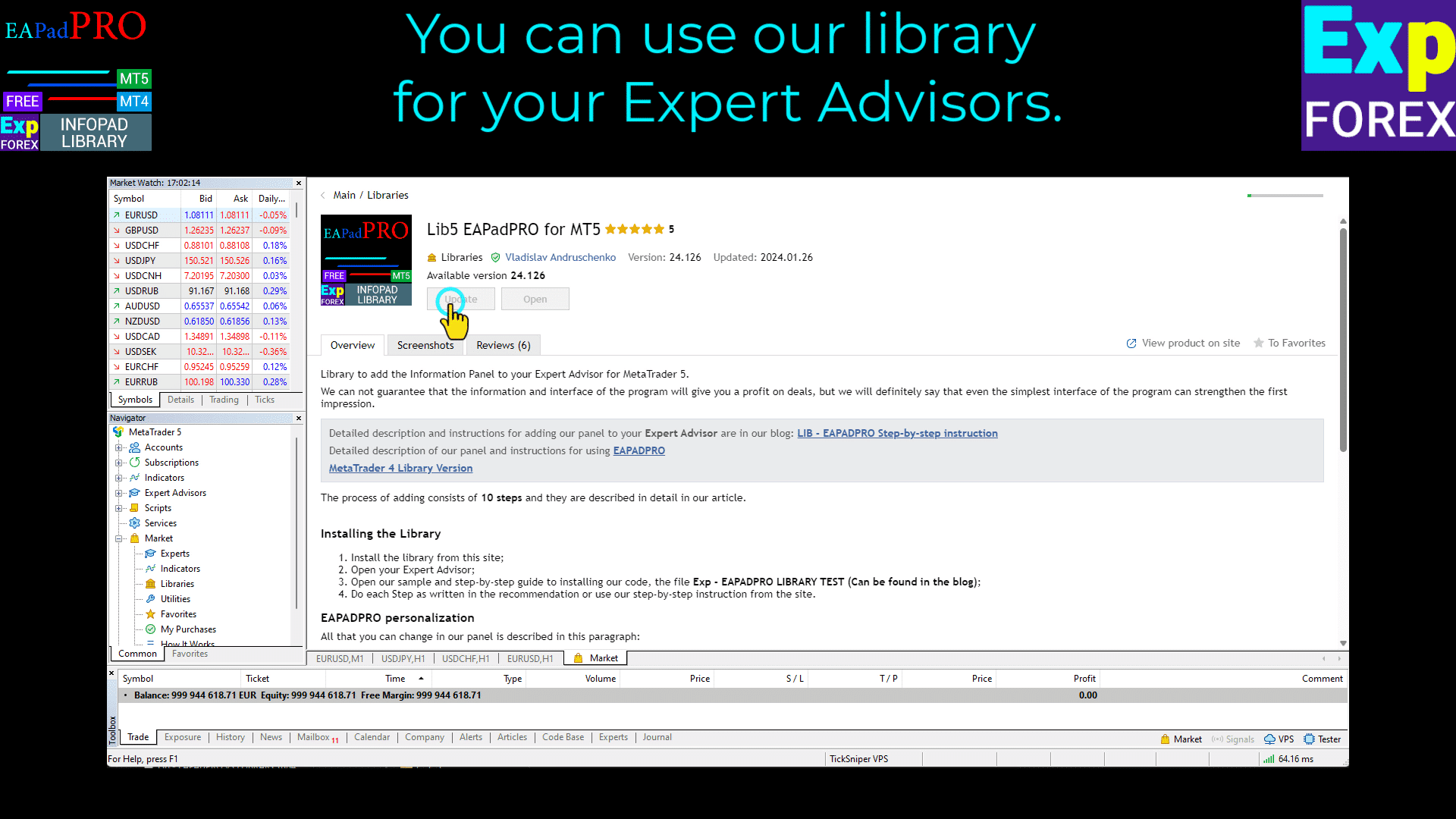
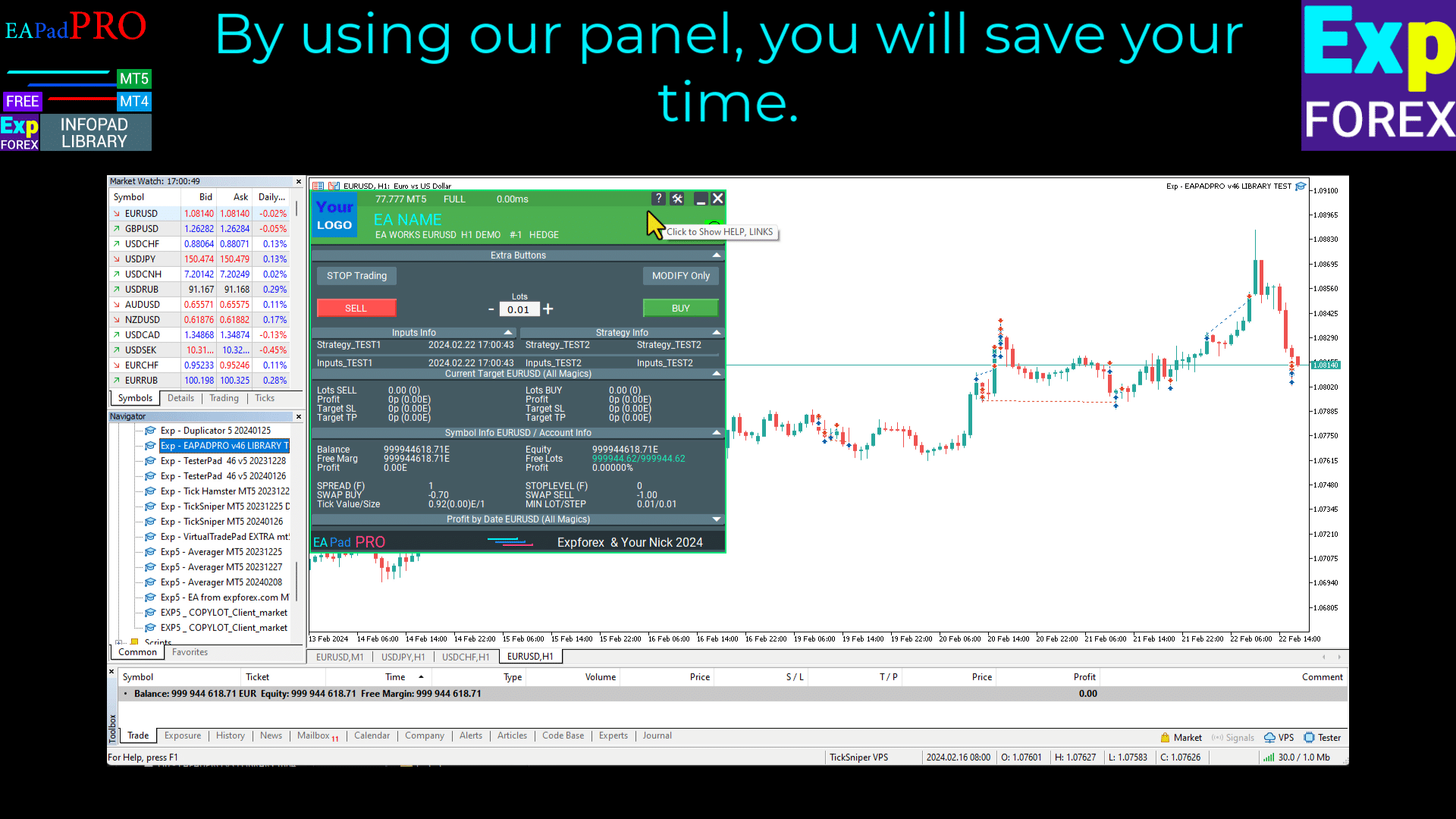
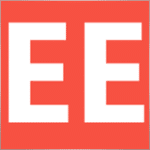



















Leave a Reply