Partial Close and Trailing ist ein EA-Assistent, der einen Teil einer Position (d.h. einen Teil des Lots) während eines Rollbacks…

Tick Hamster Automatischer Handelsroboter. Nichts zusätzlich!
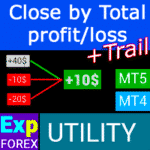
CLP CloseIfProfitorLoss. Kontrolle des Gesamtgewinns oder -verlusts mit Trailing Profit.


Startseite
Dokumentation
Einstellungen
FAQ
Änderungs protokoll
Bewertungen
Kommentare
Extra
Über SafetyLOCK
SAFETYLOCK: Sichern Sie Ihre Trades gegen plötzliche Marktumkehrungen
Der Handel auf den Finanzmärkten birgt hohe Risiken, insbesondere bei plötzlichen Marktumkehrungen. SAFETYLOCK ist ein einzigartiges Tool, das Händlern hilft, Verluste zu minimieren, indem automatisch eine Gegenorder für eine bestehende Position platziert wird. Sie können jetzt mit Zuversicht handeln, da unerwartete Marktbewegungen Ihre Trades nicht beeinflussen werden.
Warum SAFETYLOCK PRO wählen?
SafetyLOCK PRO ist eine erweiterte Version, die einen professionellen Schutz für Ihre Positionen bietet, indem Hedging-Techniken (Hedging) mit entgegengesetzten Pending Orders nutzt. Diese Lösung unterstützt sowohl Trader als auch automatisierte Systeme (Expert Advisors (EA)) bei der effektiven Risikoverwaltung.
Wie funktioniert SAFETYLOCK?
- Automatische Platzierung von entgegengesetzten Orders. Sobald Sie oder Ihr EA (Expert Advisor) einen Trade eröffnen, setzt SAFETYLOCK sofort eine entgegengesetzte Pending Order (Buy Stop oder Sell Stop) für diese Position.
- Verluste bei Positionen sperren. Wenn sich der Markt gegen Ihre Position bewegt, wird die Pending Order aktiviert und erstellt einen schützenden LOCK (Lock), um potenzielle Verluste zu begrenzen.
- Flexibilität im Trade-Management. Um die Rentabilität zu maximieren, können Sie wählen, die ursprüngliche Position zu schließen, einen Trailing Stop zu verwenden oder Ihre Lotgröße zu erhöhen.
- Anpassbare Einstellungen. Sie können den Einstiegspreis der Pending Order an die Preisbewegung der offenen Position anpassen, was Ihnen volle Kontrolle gibt.
Vorteile der Nutzung von SAFETYLOCK PRO
- Unterstützt alle Handelsstrategien. SAFETYLOCK passt sich jeder Handelsstrategie an und entspricht Ihrem persönlichen Stil und Ihren Vorlieben.
- Schutz gegen unvorhergesehene Verluste. Kein Grund zur Sorge über plötzliche Marktschwankungen – SAFETYLOCK schützt Ihre Trades automatisch.
- Benutzerfreundlichkeit. Richten Sie das System einmal ein, und es arbeitet für Sie, sodass Sie sich auf strategische Handelsentscheidungen konzentrieren können.
- Steigerung des Gewinnpotenzials. Effektives Risikomanagement mit SAFETYLOCK schützt nicht nur Ihr Kapital, sondern ermöglicht es Ihnen auch, von unerwarteten Marktbewegungen zu profitieren.
Wie funktioniert SafetyLOCK?
Was schreiben die Leute über SafetyLOCK?
Sie können SafetyLOCK kostenlos herunterladen!
Kostenlos starten!
Sie können unser Programm kostenlos herunterladen und installieren!
Und Sie können es auf Ihrem DEMO-Konto ohne Zeitbegrenzungen testen!
Und Sie können unser Programm auch kostenlos auf einem REAL-Konto mit dem USDJPY-Symbol testen!
Sie können die vollständige Version von SafetyLOCK kaufen!

Handelskonten
Computer / Aktivierungen
VOLLVERSION MT4
Für MetaTrader 4
50 $
VOLLVERSION MT5
Für MetaTrader 5
–$
MIETEN für 3 Monate
Für MetaTrader 4
30 $
MIETEN für 3 Monate
Für MetaTrader 5
–$
Bevor Sie einen Kauf tätigen, empfehlen wir dringend, unsere Anleitungen und unseren FAQ-Bereich zu überprüfen, um ein reibungsloses Erlebnis zu gewährleisten.
SafetyLock for MT5 coming soon
Links
SafetyLock PRO guardian advisor or locker advisor!
Nützliche Links
Inhaltsverzeichnis (zum Anzeigen klicken)
List
- Beschreibung
- Hauptfunktionen
- Beispiel
- Der Algorithmus dieses Expert Advisors:
- Andere Ideen
- Beispiele für die Verwendung von SafetyLock
- Szenario 1: Manuelles Positionsöffnen mit SafetyLock PRO Schutz
- Szenario 2: Verwendung von SafetyLock PRO in Verbindung mit einem Trading Expert Advisor (EA)
- Szenario 3: Schutz manueller Positionen mittels Filtern
- Szenario 4: Skalierung von Positionen mittels des MNLOT Parameters
- Szenario 5: Nutzung von TPWCM EXTRA SETS für zusätzlichen Schutz
- Szenario 6: Automatisches Positionsschließen bei Gewinnbedingungen
- Szenario 7: Schließen der Originalposition, wenn die SafetyLock Position profitabler wird
- Szenario 8: Erstellen eines sauberen Locks durch Entfernen von TakeProfit und StopLoss der Originalposition
Beschreibung
“Die größte Befestigung der Festung sind ihre Verteidiger ….”
Silovan Ramishvili
Wie oft haben Sie Verluste erlitten, weil Sie den Markt nicht zum richtigen Zeitpunkt beobachtet haben?
Wie oft opfern Sie wichtigere Dinge, nur um die Quotes und Charts im Auge zu behalten?
Wahrscheinlich hat jeder zweite Leser sich in einer Situation wiedergefunden, in der er, während er auf die Fortsetzung eines Trends wartete, seine Stop Loss-Order entfernt hat, in der Hoffnung, dass der Trade mehr Gewinn abwerfen würde als ursprünglich erwartet.
Hier möchte ich meinen Artikel beginnen.
Der Forex-Markt ist hochgradig unvorhersehbar, und das Vertrauen allein auf eine einzige Handelsstrategie oder einen Expert Advisor (EA) kann extrem riskant sein.
Es gibt unzählige Forex-Berater online, deren Ersteller Ihnen versichern, dass ihre funktionierende Strategie oder ihr EA Ihnen konstant Gewinne bringen wird.
Oftmals machen diese Expert Advisors jedoch letztendlich Berechnungsfehler, und Sie laufen Gefahr, Ihr Kapital zu verlieren.
Einige Trader versuchen, ihre Positionen mit Hedge-Orders oder entgegengesetzten Trades abzusichern, um Verluste zu minimieren.
Aber in Wirklichkeit ist die Nutzung eines SafetyLOCK oder einer ähnlichen Lösung oft keine langfristige Lösung, sondern eher ein vorübergehender Trost, der das Risiko nicht vollständig adressiert.
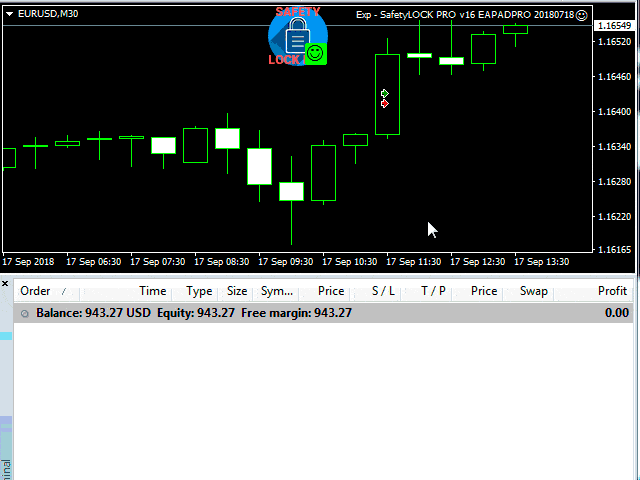
Hauptfunktionen
Der Expert Advisor (EA) Exp – SafetyLock PRO wurde entwickelt, um solche Systeme nicht durch Blockieren von Positionen zu schützen, sondern indem entgegengesetzt gerichtete Pending Orders platziert werden.
SafetyLOCK PRO hilft Händlern, plötzliche Marktdrehungen zu vermeiden, indem eine entgegengesetzte Pending Order für eine bereits offene Position (Deal) platziert wird.
Wenn ein Trader oder ein Expert Advisor (EA) eine Position (Deal) eröffnet, platziert unser Verteidiger, EA SAFETYLOCK, eine Gegen-Pending Order (Buy Stop oder Sell Stop) für diese Position.
Geht die Position des Traders in den Verlust, wird die schützende Pending Order ausgelöst und erstellt dadurch einen LOCK (Lock).
In den Funktionen des Expert Advisors ist es möglich, die ursprüngliche (Quell-)Position zu schließen, einen Trailing Stop zu verwenden oder die Lotgröße zu erhöhen.
Es gibt auch eine Funktion, den Einstiegspreis einer Pending Order entsprechend der Preisbewegung der Position anzupassen.

Beispiel
- Sie oder ein anderer Expert Advisor (EA) eröffnet eine BUY-Position (DEAL).
- Unser Expert Advisor (EA), SAFETYLOCK, eröffnet eine Pending Order, SELL STOP.
- Wenn der Preis steigt, passt unser Expert Advisor (EA) den Einstiegspreis der Pending Order (Trailing) entsprechend der Preisbewegung an.
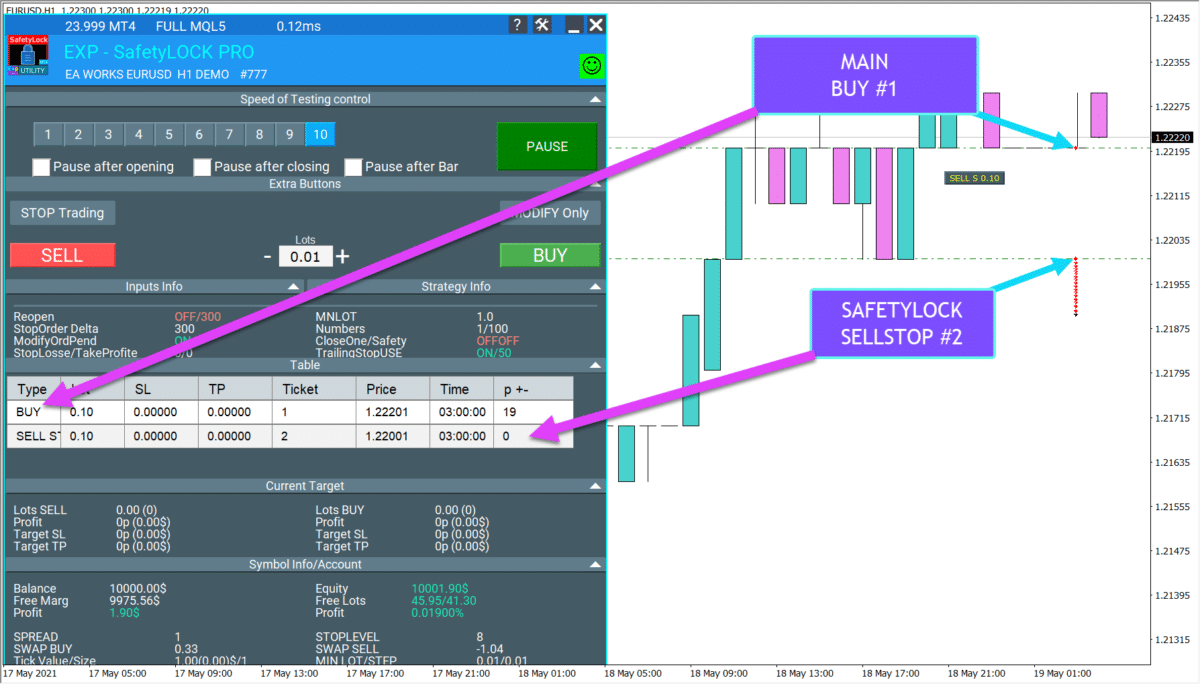
- Wenn der Preis sich umkehrt (Rollback), wird die Pending Order aktiviert.
- Ein Lock wird aus zwei Positionen erstellt:
- Nr. 1 Ihre Position
- Nr. 2 SAFETYLOCK-Position.
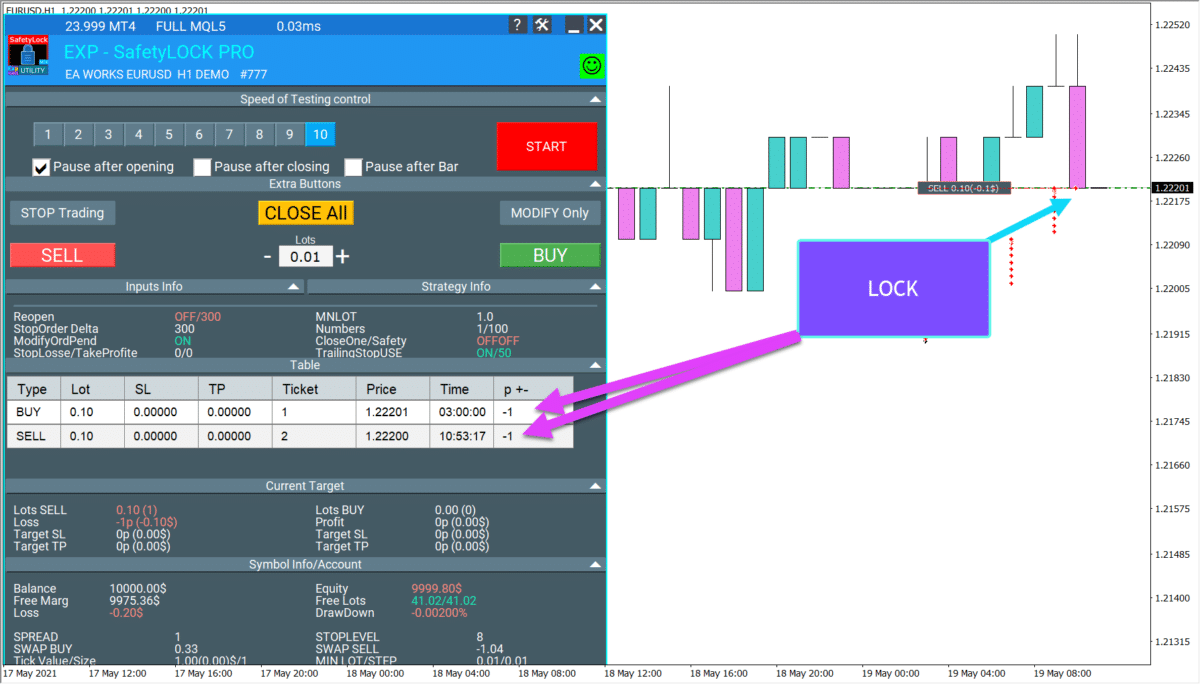
Der Algorithmus dieses Expert Advisors:
Der Expert Advisor (EA) beginnt damit, alle offenen Positionen auf vorhandene Pending Orders zu überprüfen.
MagicToMonitor – Die Magic Numbers der zu überwachenden Positionen. Diese Option ist dazu gedacht, die Operationen des Expert Advisors auf spezifische Systeme zu beschränken.
Zum Beispiel, wenn Sie möchten, dass das System die Positionen eines bestimmten Expert Advisors (EA) verfolgt, müssen Sie diesen Parameter mit der Magic Number dieses Expert Advisors (EA) ersetzen.
Wenn Sie möchten, dass ein Expert Advisor (EA) alle Positionen verfolgt, einschließlich der manuell eröffneten, sollte dieser Parameter auf 0 gesetzt werden.
SymbolToMonitor – Der Name des Instruments, für das Positionen überwacht werden sollen. Diese Option ist dazu gedacht, die Operationen des Expert Advisors auf spezifische Symbole zu beschränken.
Zum Beispiel, wenn Sie möchten, dass das System die Positionen eines bestimmten Symbols verfolgt.
Dann müssen Sie diesen Parameter mit dem genauen Namen des Instruments ersetzen (zum Beispiel EURUSD, USDCHF, USDRUR).
Wenn Sie möchten, dass ein Expert Advisor (EA) alle Positionen verfolgt, einschließlich der manuell eröffneten, sollte dieser Parameter auf 0 gesetzt werden.
Wenn keine Pending Order für die überwachte Position vorhanden ist, platziert SafetyLOCK PRO eine Pending Order in einem Delta-Abstand vom aktuellen Preis (da nicht alle Orders in ausreichendem Abstand zum Preis platziert werden).
Es sollte beachtet werden, dass wenn Positionen durch den Exp – SafetyLock PRO eröffnet werden, die Preise der Pending Orders in einem Delta-Abstand vom Eröffnungspreis der Position platziert werden.
Eine Pending Order kann mit den Parametern Stop Loss und Take Profit gesetzt werden.
Zusätzlich kann eine Pending Order mit einer durch MNLot multiplizierten Lotgröße platziert werden.
Zum Beispiel, wenn eine Position mit einer Lotgröße von 0,5 eröffnet wird und der Parameter MNLot = 2 gesetzt ist, wird die Pending Order mit einer Lotgröße von 1,0 eröffnet.
Darüber hinaus überprüft das System Exp – SafetyLock PRO auf vorhandene Pending Orders.
Wenn sich der Preis über den durch StopOrderDeltaifUSE festgelegten Abstand von der Order bewegt, passt das System die Pending Order an und trailing die Order hinter dem Preis nach.
Wenn die Hauptposition geschlossen wird (durch Stop-Loss, Take-Profit, manuell oder durch ein anderes System), wird die auf dieser Position platzierte Pending Order ebenfalls storniert.
OrderSafetyMonitor – Reguliert die Möglichkeit, die von SAFETYLOCK eröffneten Orders zu überprüfen.
Mit anderen Worten, dieser Parameter aktiviert (true) oder deaktiviert (false) das Setzen von Pending Orders auf Positionen, die vom Exp – SafetyLock PRO-System eröffnet wurden.
Drei weitere wichtige Parameter sollten in diesem Artikel erwähnt werden: TrailingIfProfit, TrailingStop und Prchoose.
Manchmal ist es notwendig, einen Trailing Stop auf Positionen anzuwenden.
Und wenn wir über ein automatisiertes System sprechen, fügen wir dem System einen automatischen Trailing Stop hinzu.
Um den Automatischen Trailing Stop zu aktivieren, sollte der Parameter TrailingIfProfit auf “true” gesetzt werden.
Es sollte beachtet werden, dass bei aktivierter Funktion die Parameter Stop Loss und Take Profit während der initialen Funktionseinstellung auf 0 gesetzt werden.
Der Parameter TrailingStop bezieht sich auf den Trailing Stop.
Der Parameter Prchoose gibt den Gewinn in Punkten (Pips) an, ab dem der automatische Trailing Stop zu arbeiten beginnt.
Ergebnis: Mit spezifischen Einstellungen und gründlicher Systemüberprüfung habe ich festgestellt, dass dieses Tool eine Art Goldgrube für alle im Internet verfügbaren Systeme ist.
Dieses Tool kann zu Recht den Titel “Vollwertiger Systemverteidiger” tragen.
Aber beachten Sie, dass der Markt unvorhersehbar ist und niemand, nicht einmal die erfahrensten Trader, mit Sicherheit eine 100% genaue Marktanalyse liefern kann.
Sie können auch den Universal Trading Expert Advisor verwenden, um Ihre Handelsstrategie zu programmieren: EA The xCustomEA: Universal Trading Advisor für iCustom-Indikatoren. Custom Strategy Builder
Andere Ideen
- Das System überwacht offene Orders für alle Währungspaare oder jene, die in den Expert Advisor (EA)-Einstellungen durch den Parameter Symbol_Monitor angegeben sind.
- Das System verfolgt Positionen, die im Expert Advisor (EA) unter Type_Monitor angegeben sind.
- Das System überwacht Magic Numbers, die im Expert Advisor (EA) über Magic_Monitor angegeben sind.
- Eine Pending Order wird mit einer Stop-Order in einem durch StopOrderDeltaifUSE angegebenen Abstand vom aktuellen Preis platziert.
- Zusätzlich wird die Pending Order überwacht.
- Wenn sich der Preis über den durch StopOrderDeltaifUSE festgelegten Abstand von der Order bewegt und der Parameter ModifyOrdPend auf true gesetzt ist, wird der Preis der Pending Order auf Break-Even angepasst.
- Sobald die Pending Order ausgelöst wird, beginnt das System, diese nachzuziehen.
- Das System kann die Orderüberwachung über den Parameter SafetyPosMonitor deaktivieren. Wenn SafetyPosMonitor auf false gesetzt ist, wird die Überwachung der vom Expert Advisor erstellten Positionen deaktiviert. Wenn es auf true gesetzt ist, wird das System seine Pending Orders überwachen.
- Zusätzlich, wenn die Pending Order fehlschlägt und der Deal, aus dem sie eröffnet wurde, vom Benutzer oder anderweitig geschlossen wurde, wird die Pending Order automatisch gelöscht.
- Das System ermöglicht das Multiplizieren der Lotgrößen von Pending Orders mit dem Parameter MNLOT. Zum Beispiel, wenn ein Deal mit einer Lotgröße von 0,2 eröffnet wird, wird die Pending Order mit einer Lotgröße von 0,2 * MNLOT eröffnet.
- Wenn CloseOneifStopsActive auf true gesetzt ist, wird die Position, auf der die Pending Order eröffnet wurde, geschlossen, sodass nur die vom Expert Advisor erstellte Position aktiv bleibt.
- Zusätzlich ermöglicht das System das Setzen von Stop Loss und Take Profit-Levels für Pending Orders.
- Es ist möglich, einen Trailing Stop auf die Position mittels TrailingStop anzuwenden.
Beim Neustart des Terminals platziert das System keine neuen Pending Orders. Es überwacht weiterhin bestehende Pending Orders.
Das System kann eine große Anzahl von Orders überwachen.
Sie können auch unsere “Swing”-Strategie testen, die automatisch zwei entgegengesetzte Pending Orders eröffnet und ihnen folgt: Swing-Strategie (Pendulum). Automatisches Öffnen von 2 entgegengesetzten Pending Orders, OCO Orders.
Warnung: Berechnung von Daten auf dem EAPADPRO-Panel:
Sobald eine Position vorhanden ist, für die der Algorithmus anwendbar ist, werden die Daten aktualisiert.
Da das Tool alle Währungspaare überwacht, werden die Parameter separat für jedes Währungspaar berechnet, wenn eine Pending Order platziert werden kann.
Beispiele für die Verwendung von SafetyLock
Szenario 1: Manuelles Positionsöffnen mit SafetyLock PRO Schutz
Beschreibung: Ein Trader öffnet manuell eine Position, und SafetyLock PRO platziert automatisch eine entgegengesetzte Pending Order zum Schutz.
Schritte:
- Manuelles Positionsöffnen:
- Der Trader eröffnet eine BUY Position im Währungspaar EUR/USD mit einem Volumen von 0,1 Lot.
- Aktivierung von SafetyLock PRO:
- Durch die Einstellung von SymbolMonitoring = Current_Symbol, überwacht der EA nur Positionen im EUR/USD.
- Der Magic_Monitoring Parameter wird auf 0 gesetzt, um manuell eröffnete Trades zu überwachen.
- Platzierung einer Schutzorder:
- SafetyLock PRO platziert automatisch eine Sell Stop Order in einem festgelegten Abstand (z.B. StopOrderDeltaifUSEe = 100 pips) vom aktuellen Preis.
- Marktbewegungsaktion:
- Wenn der Preis zu fallen beginnt und das Sell Stop Niveau erreicht, wird die Order ausgelöst und eine entgegengesetzte SELL Position eröffnet.
- Dies führt zu einem LOCK , das sowohl BUY als auch SELL Positionen umfasst.
- Positionsmanagement:
- Nach Auslösung der Schutzorder kann der Trader Parameter wie Trailing Stop oder LockOnlyLossPosPoint konfigurieren, um das Risikomanagement zu optimieren.
Vorteile:
- Automatischer Schutz vor plötzlichen Marktbewegungen.
- Reduzierte potenzielle Verluste durch entgegengesetzte Orders.
Weitere Optionen für manuelles und halbautomatisiertes Trading in unserem Trading-Panel: VirtualTradePad (VTP) Trading Panel. Trade Pad für One Click Trading vom Chart und der Tastatur
Szenario 2: Verwendung von SafetyLock PRO in Verbindung mit einem Trading Expert Advisor (EA)
Beschreibung: SafetyLock PRO wird zusammen mit einem anderen EA verwendet, der automatisch Positionen basierend auf seiner Handelsstrategie öffnet.
Schritte:
- Installation von zwei EAs:
- Auf dem EUR/USD Chart wird ein Trading EA (z.B. AI Sniper) mit einer Magic-Nummer von 1001 installiert.
- SafetyLock PRO wird mit Magic_Monitoring = 1001 konfiguriert, um Positionen zu überwachen, die von AI Sniper eröffnet wurden.
- Automatisches Positionsöffnen durch Trading EA:
- AI Sniper eröffnet eine BUY Position mit einem Volumen von 0,2 Lots und einer Magic-Nummer von 1001.
- SafetyLock PRO platziert eine Schutzorder:
- SafetyLock PRO platziert automatisch eine Sell Stop Order in einem vom StopOrderDeltaifUSEe (z.B. 150 pips) festgelegten Abstand.
- Der MNLOT = 2 Parameter setzt das Volumen der Schutzorder auf 0,4 Lots.
- Marktbewegungsaktion:
- Wenn sich der Markt gegen die BUY Position bewegt und das Sell Stop Niveau erreicht, wird die Order ausgelöst und eine SELL Position mit einem Volumen von 0,4 Lots eröffnet.
- Es entsteht ein LOCK, das BUY und SELL Positionen umfasst.
- Positionsmanagement:
- SafetyLock PRO verwaltet automatisch Stop Loss und Take Profit für beide Positionen.
- Beim Erreichen eines bestimmten Gewinnniveaus wird ein Trailing Stop aktiviert, um Gewinne zu schützen.
Vorteile:
- Kombiniert Handelsstrategien zur Verbesserung des Schutzes.
- Automatische Skalierung der Schutzorder-Volumina zur Risikominimierung.
Für automatisiertes Trading empfehle ich: AI Sniper. Automatischer Smart Expert Advisor für MetaTrader.
Szenario 3: Schutz manueller Positionen mittels Filtern
Beschreibung: Ein Trader öffnet mehrere manuelle Positionen über verschiedene Währungspaare hinweg, und SafetyLock PRO bietet nur für bestimmte Positionen mit festgelegten Kommentaren Schutz.
Schritte:
- Öffnen mehrerer manueller Positionen:
- Der Trader eröffnet BUY und SELL Positionen im EUR/USD, USD/CHF und GBP/USD mit verschiedenen Kommentaren (z.B. “VirtualTradePad”).
- Konfiguration von SafetyLock PRO:
- SymbolMonitoring = SPECIFIC_SYMBOL und SPECIFIC_Symbol_Monitoring = EURUSD,USDCHF um nur diese Paare zu überwachen.
- Comment_Monitoring = “VirtualTradePad” um nur Positionen mit diesem Kommentar zu überwachen.
- Platzierung von Schutzorders:
- SafetyLock PRO platziert entgegengesetzte Pending Orders nur für Positionen, die den festgelegten Filtern entsprechen.
- Marktbewegungsaktion:
- Wenn sich der Preis gegen eine der geschützten Positionen bewegt und das Niveau der Pending Order erreicht, wird die Order ausgelöst und ein LOCK gebildet.
- Management und Überwachung:
- Verwendung der Min_Lot_Monitoring und Max_Lot_Monitoring Parameter zur Kontrolle der Volumina geschützter Positionen.
- Der Trader kann Sicherheitsparameter bei Bedarf manuell über das EA-Panel anpassen.
Vorteile:
- Flexibler Schutz, der nur auf wichtige Positionen zugeschnitten ist.
- Minimiert den Einfluss auf weniger bedeutende oder zufällige Positionen.
Szenario 4: Skalierung von Positionen mittels des MNLOT Parameters
Beschreibung: SafetyLock PRO wird genutzt, um Schutzorders basierend auf dem Volumen der Hauptposition zu skalieren.
Schritte:
- Manuelles oder durch Trading EA Öffnen einer großen Position:
- Eine SELL Position wird im GBP/USD mit einem Volumen von 0,5 Lots eröffnet.
- Konfiguration von SafetyLock PRO:
- Setze MNLOT = 3 um das Volumen der Schutzorder zu verdreifachen.
- Platzierung einer Schutzorder:
- SafetyLock PRO platziert eine Buy Stop Order mit einem Volumen von 1,5 Lots (0,5 * 3).
- Marktbewegungsaktion:
- Wenn sich der Preis gegen die SELL Position bewegt und das Buy Stop Niveau erreicht, wird die Order ausgelöst und eine BUY Position mit einem Volumen von 1,5 Lots eröffnet.
- Ein LOCK wird gebildet, das signifikante Marktbewegungen durch das erhöhte Volumen der Schutzorder abdeckt.
- Risikomanagement:
- Verwendung der NumberofStopOrder und DistancefromStopOrders Parameter zur Erstellung eines Grids von Schutzorders, um die Abdeckung bei starken Marktbewegungen zu verbessern.
Vorteile:
- Effektive Abdeckung für große Positionen.
- Verbesserter Schutz vor signifikanten Marktschwankungen.
Szenario 5: Nutzung von TPWCM EXTRA SETS für zusätzlichen Schutz
Beschreibung: SafetyLock PRO verwendet erweiterte TPWCM Einstellungen, um Schutzpositionen nach dem Schließen der Hauptposition zu verwalten.
Schritte:
- Manuelles oder durch Trading EA Öffnen einer Position:
- Eine BUY Position wird im USD/JPY mit einem Volumen von 0,2 Lots eröffnet.
- Konfiguration von SafetyLock PRO:
- Setze TPWCM_Use = true um erweiterte TPWCM Einstellungen zu aktivieren.
- Setze TPWCM_TakeProfitWhenCloseSource = 100 und TPWCM_TakeProfitOnlyToProfitZone = true.
- Platzierung einer Schutzorder:
- SafetyLock PRO platziert eine Sell Stop Order in einem festgelegten Abstand (z.B. 100 pips).
- Schließen der Hauptposition:
- Die Haupt BUY Position wird über Stop Loss oder Take Profit geschlossen.
- TPWCM Aktion:
- Anstatt die Schutzorder zu schließen, aktiviert SafetyLock PRO Trailing Stop oder BreakEven für die verbleibende Position.
- Wenn die Sell Stop Order ausgelöst wird und die SELL Position profitabel wird, beginnt der Trailing Stop den Gewinn zu schützen.
- Gewinnfixierung und Schutzmanagement:
- SafetyLock PRO verfolgt weiterhin die Preisbewegungen, fixiert Gewinne und schützt vor entgegengesetzten Marktbewegungen.
Vorteile:
- Zusätzlicher Schutz nach dem Schließen der Hauptposition.
- Automatische Verwaltung von Schutzpositionen für maximale Effektivität.
Szenario 6: Automatisches Positionsschließen bei Gewinnbedingungen
Beschreibung: SafetyLock PRO schließt automatisch die Hauptposition, wenn die Schutzposition ein festgelegtes Gewinnniveau erreicht und den aktuellen Verlust der Hauptposition ausgleicht.
Schritte:
- Manuelles oder durch Trading EA Öffnen einer Position:
- Eine SELL Position wird im GBP/USD mit einem Volumen von 0,2 Lots eröffnet.
- Konfiguration von SafetyLock PRO:
- Setze Close_One_if_Safety_Closed_In_Profit = true.
- Setze Close_One_if_Safety_Closed_In_Profit_Dollars = 10.
- Setze MNLOT = 2.
- Platzierung einer Schutzorder:
- SafetyLock PRO platziert eine Buy Stop Order mit einem Volumen von 0,4 Lots.
- Marktbewegungsaktion:
- Der Preis bewegt sich gegen die SELL Position, erreicht das Buy Stop Niveau und löst die Order aus, wodurch eine BUY Position mit einem Volumen von 0,4 Lots eröffnet wird.
- Ein LOCK wird gebildet.
- Erfüllung der Schließungsbedingungen:
- Die BUY Position beginnt Gewinn zu generieren.
- Wenn der Gewinn der BUY Position $10 erreicht oder übersteigt, schließt SafetyLock PRO beide Positionen (SELL und BUY), wodurch der Gesamtsaldo gesichert wird.
- Gewinnfixierung:
- Dieser Mechanismus schützt die ursprüngliche Position und sichert den Gewinn bei Erreichen des festgelegten Niveaus, ohne ständige Überwachung.
Vorteile:
- Automatisches Schließen von Positionen bei Erreichen von Gewinnzielen.
- Effektives Risikomanagement und Gewinnsicherung ohne manuelles Eingreifen.
Szenario 7: Schließen der Originalposition, wenn die SafetyLock Position profitabler wird
Beschreibung: SafetyLock PRO schließt die Originalposition, wenn die Schutzposition SafetyLock profitabler wird und somit den aktuellen Verlust der Originalposition ausgleicht.
Schritte:
- Manuelles oder durch Trading EA Öffnen einer Position:
- Eine BUY Position wird im EUR/USD mit einem Volumen von 0,1 Lots eröffnet.
- Konfiguration von SafetyLock PRO:
- Setze Close_One_if_Safety_More_profitable = true.
- Setze Close_One_if_Safety_More_profitable_Dollars = 10.
- Setze MNLOT = 3.
- Platzierung einer Schutzorder:
- SafetyLock PRO platziert eine Sell Stop Order mit einem Volumen von 0,3 Lots (0,1 * 3).
- Marktbewegungsaktion:
- Der Preis bewegt sich gegen die BUY Position, erreicht das Sell Stop Niveau und löst die Order aus, wodurch eine SELL Position mit einem Volumen von 0,3 Lots eröffnet wird.
- Ein LOCK wird gebildet, das BUY und SELL Positionen umfasst.
- Erreichung der Gewinnbedingung:
- Die SELL Position wird mit einem Gewinn von $30 profitabel.
- Die BUY Position erleidet einen Verlust von $20.
- Schließen der Positionen:
- Da Close_One_if_Safety_More_profitable = true ist und der Gewinn der SELL Position ($30) den Verlust der BUY Position (-$20) ausgleicht, beträgt der Gesamtsaldo $10.
- Beide Positionen, die SELL (SafetyLock) und die BUY (originale) Positionen, werden geschlossen.
- Der Gesamtsaldo aus beiden Positionen (BUY + SELL) beträgt $10.
Konfigurationseinstellungen:
- Close_One_if_Safety_More_profitable = true
- Close_One_if_Safety_More_profitable_Dollars = 10
- StopOrderDeltaifReopens = 10
- MNLOT = 3
Beispielaufteilung:
- Originale BUY Position: 0,1 Lots
- SAFETYLOCK SELLSTOP Order: 0,3 Lots
- Marktbewegung:
- BUY Positionsverlust: -$20
- SELL Positionsgewinn: +$30
- Gesamtsaldo: -$20 + $30 = +$10
- Ergebnis: Beide Positionen werden geschlossen, wodurch ein Gesamtsaldo von $10 gesichert wird.
Vorteile:
- Automatisches Ausgleichen von Verlusten der Originalposition mit Gewinnen der SafetyLock Position.
- Sichert die Gesamtsaldo-Bedingungen, bevor Positionen geschlossen werden, und verbessert das Risikomanagement.
Szenario 8: Erstellen eines sauberen Locks durch Entfernen von TakeProfit und StopLoss der Originalposition
Beschreibung: SafetyLock PRO löscht das TakeProfit und StopLoss der Originalposition, wenn die Schutz-Pending-Order aktiviert wird, wodurch ein “Safe Lock” entsteht, das fixiert bleibt, ohne sich zu entsperren.
Schritte:
- Manuelles oder durch Trading EA Öffnen einer Position:
- Eine SELL Position wird im USD/CHF mit einem Volumen von 0,2 Lots eröffnet.
- Konfiguration von SafetyLock PRO:
- Setze Remove_TAKEPROFIT_ofOriginalifStopsActive = true.
- Setze Remove_STOPLOSS_ofOriginalifStopsActive = true.
- Platzierung einer Schutzorder:
- SafetyLock PRO platziert eine Buy Stop Order in einem festgelegten Abstand (z.B. 100 pips).
- Marktbewegungsaktion:
- Der Preis bewegt sich gegen die SELL Position, erreicht das Buy Stop Niveau und löst die Order aus, wodurch eine BUY Position eröffnet wird.
- Ein LOCK wird gebildet, das sowohl SELL als auch BUY Positionen umfasst.
- Änderung der Originalposition:
- Nach Aktivierung der Schutzorder löscht SafetyLock PRO die TakeProfit und StopLoss Levels der originalen SELL Position.
- Diese Aktion fixiert den LOCK zwischen den beiden Positionen “hart”, wodurch das TakeProfit und StopLoss den LOCK nicht entsperren können.
- Erstellen eines “Safe Lock”:
- Durch das Entfernen von TakeProfit und StopLoss bleibt der LOCK fixiert, wodurch sichergestellt wird, dass keine der Positionen leicht durch das Erreichen vordefinierter Gewinn- oder Verlustniveaus geschlossen werden kann.
- Dieses Setup bietet eine robuste Verteidigung gegen unvorhersehbare Marktbewegungen.
Konfigurationseinstellungen:
- Remove_TAKEPROFIT_ofOriginalifStopsActive = true
- Remove_STOPLOSS_ofOriginalifStopsActive = true
Vorteile:
- Erstellt einen “Safe Lock”, der nicht leicht durch TakeProfit oder StopLoss Auslöser rückgängig gemacht werden kann.
- Bietet einen sicheren Mechanismus zur Aufrechterhaltung von Schutzpositionen ohne unbeabsichtigte Schließungen.
Einstellungen SafetyLOCK. External Variables and Settings
Inhaltsverzeichnis (zum Anzeigen klicken)
| Name | Description |
|---|---|
| MillisecondsTimerForMonitoring |
Anzahl der Millisekunden für die Algorithmusausführung (Standardwert 1000 = 1 Sekunde) |
Überwachungs- und Filtereinstellungen | |
| Symbol Monitoring |
SymbolMonitoring=ALL_SYMBOL – Alle Symbole überprüfen; Alle Trades aller Währungspaare auf dem Konto. Wenn Sie einen Advisor auf einem Chart eines beliebigen Währungspaares installiert haben, überwacht er alle Währungspaare auf dem Konto; SymbolMonitoring=Current_Symbol – Nur das aktuelle Symbol überprüfen; Der Advisor überwacht und begleitet nur Trades mit dem Symbol, auf dem der Expert installiert ist; SymbolMonitoring=SPECIFIC_SYMBOL; Überprüft nur Trades, wie im SPECIFIC_Symbol_Monitor-Symbol angegeben. Zum Beispiel EURUSD – dann begleitet der Advisor nur Trades auf dem EURUSD-Symbol; |
| SPECIFIC_Symbol_Monitoring | Liste der zu überwachenden Symbole, getrennt durch Kommas. Sie können Symbole für die Überwachung angeben: SymbolMonitoring=SPECIFIC_SYMBOL SPECIFIC_Symbol_Monitoring=EURUSD, USDCHF, USDJPY Dann überwacht der Advisor 3 Währungspaare. Warnung: Sie müssen die Symbole so angeben, wie sie in der “Market Watch” erscheinen. Wenn es EURUSD.c geschrieben ist, müssen Sie EURUSD.c anstelle von |
| Type_Monitoring |
Art der zu überwachenden Trades. KAUFEN VERKAUFEN ALLE |
| Magic_Monitoring |
Die Magic Number von Trades zur Überwachung. Jetzt können Sie eine Liste von Magic Numbers, getrennt durch Kommas, zur Überprüfung angeben. Zum Beispiel: Magic_Monitoring = -1 bedeutet, dass alle Magic Numbers überprüft werden; Magic_Monitoring = 0 bedeutet, dass manuelle Trades überwacht werden (ohne Magic Number); Magic_Monitoring = 555,777 bedeutet, dass die Magic Numbers 555 und 777 überwacht werden; |
| Comment_Monitoring |
Diese Option filtert Transaktionen, um ein LOCK auf Positionen zu setzen, deren Kommentare mit Comment_Monitoring übereinstimmen. Zum Beispiel: Comment_Monitoring = “” – überwacht alle Positionen (Trades), unabhängig von ihren Kommentaren; Comment_Monitoring = “VirtualTradePad” – überwacht alle Trades mit Kommentaren, die “VirtualTradePad” enthalten, selbst wenn der Kommentar “VirtualTradePad-1”, “VirtualTradePadEXTRA” oder “TickVirtualTradePadEXTRA” enthält. |
| Min_Lot_Monitoring |
Die minimale Lotgröße für die Überwachung durch den Expert Advisor, wenn 0 – der Parameter ist deaktiviert; |
| Max_Lot_Monitoring |
Die maximale Lotgröße für die Überwachung durch den Expert Advisor, wenn 0 – der Parameter ist deaktiviert; |
| SafetyPosMonitoring |
Überwachung von Positionen, die vom SafetyLock Expert Advisor (EA) geöffnet wurden, aktivieren. Wenn SafetyLock Ihre Position durch das Platzieren eines Pending Orders gesperrt hat und dieser Pending Order aktiviert und in eine Position umgewandelt wurde, wird SafetyLock einen neuen Pending Order für diese Position installieren. Dieser Algorithmus ist dem Swing-Algorithmus ähnlich. |
| LockOnlyLossPosPoint | Nur die Positionen sperren, bei denen der aktuelle Verlust kleiner als der angegebene Verlust in Punkten (Pips) ist (mit Minus angegeben), 0 – deaktiviert. |
| LockOnlyProfPosPoint | Nur die Positionen sperren, bei denen der aktuelle Gewinn größer als der festgelegte Gewinn in Punkten (Pips) ist, 0 – deaktiviert. |
| LockOnlyLossPosPoint + LockOnlyProfPosPoint |
Kombinierte Bedingung (Beide Parameter gesetzt) Wenn sowohl LockOnlyLossPosPoint als auch LockOnlyProfPosPoint gesetzt sind (d.h. nicht 0), wird das Sperren auf Positionen angewendet, die eine der beiden Bedingungen erfüllen: – Positionen mit einem Verlust, der größer oder gleich LockOnlyLossPosPoint ist. – Positionen mit einem Gewinn, der größer oder gleich LockOnlyProfPosPoint ist. Dies bietet Flexibilität bei der Verwaltung von Positionen basierend auf potenziellen Verlusten und Gewinnen. |
Allgemeine Einstellungen | |
| Stop Loss | StopLoss der SafetyLock Pending Orders |
| TakeProfit | TakeProfit der SafetyLock Pending Orders |
| MNLOT |
Lot-Multiplikator für Pending Orders Wenn beispielsweise der Order mit einer Lotgröße von 0,2 geöffnet wird, dann wird der Pending Order mit einer Lotgröße von 0,2 * MNLOT geöffnet; |
| StopOrderDeltaifUSEe | Abstand für SafetyLock Pending Orders |
| DynamicStopOrderDelta |
Dynamischer Abstand-Parameter: Er ermöglicht es Ihnen, unterschiedliche Abstände für Pending Orders abhängig von der Lotgröße der geschützten Position festzulegen. Bei DynamicStopOrderDelta > 0: Je höher das Lot, desto näher ist der Abstand des Pending Orders! Bei DynamicStopOrderDelta < 0: Je höher das Lot, desto weiter ist der Abstand des Pending Orders! DynamicStopOrderDelta wird basierend auf einer Position mit einem Volumen von 1 Lot festgelegt. Zum Beispiel: Bei DynamicStopOrderDelta = 100: – Wenn das Lot (Volumen) Ihrer Position 1 Lot beträgt, dann beträgt der Abstand StopOrderDeltaifUSEe = 100 Punkte (Pips); – Wenn das Lot (Volumen) Ihrer Position 0,1 Lot beträgt, dann beträgt der Abstand StopOrderDeltaifUSEe = 1000 Punkte (Pips); – Wenn das Lot (Volumen) Ihrer Position 0,01 Lot beträgt, dann beträgt der Abstand StopOrderDeltaifUSEe = 10.000 Punkte; Bei DynamicStopOrderDelta = -100: – Wenn das Lot (Volumen) Ihrer Position 1 Lot beträgt, dann beträgt der Abstand StopOrderDeltaifUSEe = 100 Punkte (Pips); – Wenn das Lot (Volumen) Ihrer Position 0,1 Lot beträgt, dann beträgt der Abstand StopOrderDeltaifUSEe = 10 Punkte (Pips); – Wenn das Lot (Volumen) Ihrer Position 0,01 Lot beträgt, dann beträgt der Abstand StopOrderDeltaifUSEe = 1 Punkt (Pip); |
| NumberofStopOrder |
Die Anzahl der SafetyLock Pending Orders für eine Position. Sie können NumberofStopOrder = 5 einstellen, dann werden für jede Position 5 Pending LOCK Orders geöffnet. Ermöglicht den Aufbau eines Pending Order-Grids. |
| DistancefromStopOrders | Der Rasterabstand in Punkten (Pips) bei Verwendung von NumberofStopOrder. |
| ModifyOrdPend |
Änderung des Eröffnungspreises von Pending Orders bei Preisbewegungen aktivieren. Ermöglicht es trailing Pending Orders, dem Preis zu folgen. Der Preis eines Pending BuyStop Orders wird modifiziert, wenn die SELL-Position (Hauptposition) profitabel ist und weiterhin Gewinne erzielt, und der aktuelle Preis nach unten geht. Der Preis eines Pending SellStop Orders wird modifiziert, wenn die BUY-Position (Hauptposition) profitabel ist und weiterhin Gewinne erzielt, und der aktuelle Preis nach oben geht. Die Logik dieser Funktion besteht darin, den Pending Order näher an die Hauptposition heranzuführen, um den Abstand zwischen dem Pending Order und der Hauptposition zu verringern. |
| ModifyOrdPend_STEP | Schrittgröße der Änderung in Punkten (Pips) |
| ModifyOrdPend_onlytoOpenPrice |
true – die Möglichkeit, einen Pending Order nur bis zum Eröffnungspreis der Position zu ändern (alte Version) false – die Änderung des Eröffnungspreises von Pending Orders basierend auf der Preisbewegung fortsetzen |
Zusätzliche Schließeinstellungen | |
| ReopenClosedSafetyOrders |
Geschlossene SafetyLock Pending Orders erneut öffnen, wenn sie mit einem Stop geschlossen wurden, während die geschützte Position noch offen ist. Zum Beispiel: Ein Pending Order, SafetyLock hat gearbeitet und wurde in eine Position aktiviert. Diese Position hat einen StopLoss, TakeProfit oder Trailing Stop. Wenn sich der Preis bewegt, wird diese Position durch ihren StopLoss oder TakeProfit geschlossen. Wenn diese Option aktiviert ist, richtet der SafetyLock Advisor einen neuen Pending Order für die Hauptposition ein. |
| StopOrderDeltaifReopens |
Der Abstand, um den SAFETYLOCK Pending Order nach dem erneuten Öffnen des Orders festzulegen. Wenn StopOrderDeltaifReopens = 0, dann entspricht der Abstand StopOrderDeltaifUSEe (alte Version). Der Preis zum Setzen eines Pending Orders wird basierend auf dem aktuellen Preis berechnet. |
| Close_One_if_Safety_Closed_In_Profit |
Schließt die ursprüngliche Position, wenn die SafetyLock-Position mit Gewinnen geschlossen wurde, die den aktuellen Verlust der ursprünglichen Position decken. Zum Beispiel, Close_One_if_Safety_Closed_In_Profit = true und MNLOT = 2. Sobald der LOCK ausgelöst wird und die Safety-Position durch TakeProfit geschlossen wird, wird die ursprüngliche Position geschlossen. Bei Verwendung von NumberofStopOrder > 1 wird der Gewinn der SafetyLock-Positionen basierend auf dem Gesamtgewinn aller Positionen unter dem Ticket der Hauptposition berechnet. Jetzt erfolgt das Schließen der Hauptposition nur, wenn der Gesamtgewinn der geschlossenen SafetyLock-Positionen und der Hauptposition größer oder gleich Close_One_if_Safety_Closed_In_Profit_Dollars ist. Alle Orders und Positionen von SAFETYLOCK werden geschlossen. Close_One_if_Safety_Closed_In_Profit_Dollars berücksichtigt alle Gewinne oder Verluste + Kommission + Swap der Hauptposition + Gewinne oder Verluste aller SafetyLock-Positionen (aktivierte Pending Orders) + Kommission + Swap, die auf der Hauptposition eröffnet wurden (durch das Ticket der Hauptposition). Alle SafetyLock-Positionen auf dem Ticket der Hauptposition. Wenn der Gesamtgewinn größer ist als Close_One_if_Safety_Closed_In_Profit_Dollars (in Einzahlungswährung), wird die Hauptposition geschlossen. Zum Beispiel: Close_One_if_Safety_Closed_In_Profit = true und Close_One_if_Safety_Closed_In_Profit_Dollars = 10 und StopOrderDeltaifReopens = 10; Ursprüngliche BUY-Position und SAFETYLOCK SELLSTOP Order; Der Preis fällt, BUY schließt mit einem Verlust von -10 $ und der Pending Order SELLSTOP wird aktiviert; Der Preis fällt weiter, und SELL wird zu einer profitablen Position mit einem Gewinn von $ 20; Nach den Bedingungen dieser Funktion: Verlust der ursprünglichen BUY-Position -10 $ + aktuelle Position SAFETYLOCK SELL mit einem Gewinn von + 20 $ = 10 $ Gesamtgewinn; Die SAFETYLOCK SELL-Position wird geschlossen und der Gesamtgewinn aus beiden Positionen (BUY + SAFETYLOCK_SELL) = 10 $. |
| Close_One_if_Safety_More_profitable |
Schließt die ursprüngliche Position, wenn die SafetyLock-Position profitabler ist und den aktuellen Verlust der ursprünglichen Position ausgleicht. Zum Beispiel, Close_One_if_Safety_More_profitable = true und MNLOT = 2. Sobald der LOCK ausgelöst wird und die Safety-Position profitabler ist, werden sowohl die Safety-Position als auch die ursprüngliche Position geschlossen. Bei Verwendung von NumberofStopOrder > 1 wird der Gewinn der SafetyLock-Positionen basierend auf dem Gesamtgewinn aller Positionen unter dem Ticket der Hauptposition berechnet. Jetzt erfolgt das Schließen der Hauptposition und der SafetyLock-Positionen nur, wenn der Gesamtgewinn dieser Positionen größer oder gleich ist. Close_One_if_Safety_More_profitable_Dollars (bei NumberofStopOrder > 1) Um die Ergebnisse früherer Versionen zu erzielen, setzen Sie Close_One_if_Safety_More_profitable_Dollars = 0. Zum Beispiel: Close_One_if_Safety_More_profitable = true, Close_One_if_Safety_More_profitable_Dollars = 10, StopOrderDeltaifReopens = 10, und MNLOT = 3; Ursprüngliche BUY-Position mit Lotgröße 0,1 und SAFETYLOCK SELLSTOP Order mit Lotgröße 0,3; Der Preis fällt, und der aktuelle Verlust bei BUY beträgt -10 $, dann wird der Pending Order SELLSTOP aktiviert; Der Preis fällt weiter, und SELL wird zu einer profitablen Position mit einem Gewinn von $ 30, was zu einem Verlust der ursprünglichen BUY-Position von -20 $ führt; Nach den Bedingungen dieser Funktion: Verlust der ursprünglichen BUY-Position -20 $ + aktuelle Position SAFETYLOCK SELL mit einem Gewinn von + 30 $ = 10 $ Gesamtgewinn; Die SAFETYLOCK SELL-Position und die ursprüngliche BUY-Position werden geschlossen, und der Gesamtgewinn aus beiden Positionen (BUY + SAFETYLOCK_SELL) = 10 $! |
| CloseOneifStopsActive |
Schließt die Position, wenn der SafetyLock Pending Order ausgelöst wurde. Wenn der Pending Order aktiviert und in eine Position umgewandelt wird, wird die Hauptposition geschlossen, wenn diese Option aktiviert ist. |
| CloseSafetyPositionsifclosed |
Schließt SafetyLock-Positionen, die aktiviert wurden, wenn die Hauptposition geschlossen wird. Wenn die Hauptposition geschlossen wurde, wird auch die SafetyLock-Position geschlossen. |
| Close_One_if_Safety_Closed | Wenn die SAFETYLOCK-Position aus irgendeinem Grund geschlossen wurde (manuelles Schließen, TakeProfit, Trailing Stop), wird auch die Hauptposition geschlossen. |
| Remove_TAKEPROFIT_ofOriginalifStopsActive | TakeProfit der ursprünglichen Position löschen, wenn der SafetyLock Pending Order aktiviert wurde; |
| Remove_STOPLOSS_ofOriginalifStopsActive |
StopLoss der ursprünglichen Position löschen, wenn der SafetyLock Pending Order aktiviert wurde; Dies ermöglicht es Ihnen, den LOCK “hart” auf zwei Positionen zu fixieren, während StopLoss und TakeProfit gelöscht werden. Erstellt einen “Safe Lock”, der nicht entsperrt wird. |
Trailing Stop-Einstellungen | |
| TrailingStopUSE |
Trailing Stop für SafetyLock-Positionen aktivieren (PRO). Wenn aktiviert (true), wird ein Trailing Stop für Positionen aktiviert, die von einem Expert Advisor (EA) aktiviert und geöffnet wurden. Funktionale Merkmale von Experten von www.expforex.com |
| IfProfTrail |
Wenn “true” – der Expert Advisor beginnt mit der Änderung erst ab dem Moment, in dem die Position den Breakeven erreicht (StopLoss am Breakeven-Punkt) plus die TrailingStop-Gewinnpunkte (Pips). Wenn “false” – der Trailing Stop funktioniert sofort nach dem Öffnen der Position, die Position wird in Gewinn gebracht und das Trailing folgt dem Preis. |
| TrailingStart | Anzahl der Gewinnpunkte (Pips), um die Trailing Stop-Funktion zu starten |
| TrailingStop |
Abstand in Punkten (Pips) vom aktuellen Preis zum StopLoss. Wenn der aktuelle Gewinn 200 Punkte (Pips) beträgt und TrailingStop = 100, wird der StopLoss bei +100 Punkten gesetzt. Daher hat der Preis die Möglichkeit eines Rückzugs von bis zu 100 Punkten (Pips). Andernfalls wird der StopLoss ausgelöst und die Position bei +100 Punkten (Pips) geschlossen. |
| TrailingStep | Schrittgröße für StopLoss, wenn die Trailing Stop-Funktion aktiviert ist. |
BreakEven-Einstellungen | |
| MovingInWLUSE |
Die BreakEven-Funktion aktivieren. Diese Funktion modifiziert den StopLoss um LevelWLoss Punkte, wenn die Position LevelProfit Punkte Gewinn erreicht. Funktionale Merkmale von Experten von www.expforex.com Beispiel: LevelWLoss = 50, LevelProfit = 200 Sobald die Position 200 Punkte Gewinn ansammelt, wird der StopLoss der Position auf den Eröffnungspreis der Position (+ Spread) + 50 Punkte modifiziert. Beispiel: LevelWLoss = 0, LevelProfit = 100 Sobald die Position 100 Punkte Gewinn ansammelt, wird der StopLoss der Position auf den Eröffnungspreis der Position (+ Spread) modifiziert. |
| LevelWLoss |
Das Gewinnlevel (LevelWLoss) in Punkten, bei dem der StopLoss gesetzt wird, wenn diese Funktion aktiviert ist. – 1 = 1 Punkt Gewinn; – 0 = Automatischer Mindestgewinnmodus. Wenn auf 0 gesetzt, entspricht die Anzahl der Punkte für den Breakeven (StopLoss am Breakeven-Punkt) dem Spread des aktuellen Währungspaares. |
| LevelProfit |
Die Anzahl der Gewinnpunkte (LevelProfit), die die Position erzielt hat, um einen StopLoss bei LevelWLoss Gewinnpunkten (Pips) einzurichten. LevelProfit muss größer als LevelWLoss sein. |
TPWCM EXTRA SETS EinstellungenTPWCM EXTRA SETS: Stoppen, wenn die Quellposition geschlossen wird Wenn der Block aktiviert ist: Wenn die Quelle geschlossen wird, wird die SAFETYLOCK-Position nicht geschlossen. Stattdessen wird ein Trailing Stop oder BreakEven aktiviert. Anstatt eine SAFETYLOCK-Position zu schließen, haben Sie die Möglichkeit, einen Trailing Stop zu aktivieren und der Position weiter zu folgen. Die Trailing Stop-Einstellungen sind in diesem Fall separat. Sie werden nur aktiviert, wenn die Quellposition geschlossen wird. Achtung: Nicht aktivierte Pending Orders werden gelöscht! Der TPWCM-Block funktioniert, nachdem die Anfangsposition geschlossen wurde, aber die SAFETYLOCK-Position wird nicht geschlossen, und es werden StopLoss / TakeProfit / TrailingStop darauf gesetzt. | |
| TPWCM_Use |
TPWCM EXTRA SETS: Stoppen, wenn die Hauptposition geschlossen wird Wenn der Block aktiviert ist (TRUE): Wenn die Quellposition geschlossen wird, wird die SAFETYLOCK-Position nicht geschlossen. Stattdessen kann die SAFETYLOCK-Position die Trailing Stop- oder BreakEven-Funktion nutzen. Anstatt die SAFETYLOCK-Position (Deal) zu schließen, haben Sie die Möglichkeit, die Trailing Stop-Funktion zu aktivieren und der Position weiter zu folgen. Die Trailing Stop-Einstellungen sind in diesem Fall separat von den standardmäßigen TrailingStopUSE. Diese Funktion funktioniert, wenn die Quellposition geschlossen wird. |
| TPWCM_TakeProfitWhenCloseSource |
Parameter zum Festlegen des TakeProfit für SAFETYLOCK-Positionen (Deals), die nach dem Schließen der Quellposition (Deal) verbleiben; Nach dem Schließen des Quell-Deals gibt es die Option, ohne den SAFETYLOCK-Deal zu schließen, ein TakeProfit vom Schlusspreis des Quell-Deals festzulegen. Zum Beispiel: TakeProfitWhenCloseSource = 100: Schlusspreis der Quellposition (Deal) BUY = 1.2345, Eröffnungspreis der SAFETYLOCK-Position (Deal) BUY = 1.2370, Take Profit der SAFETYLOCK-Position (Deal) BUY = (1.2345 + 100) = 1.2445; |
| TPWCM_TakeProfitOnlyToProfitZone |
Wenn aktiviert (true), setzt der Expert Advisor das TakeProfit nach dem Schließen des Quell-Deals nur in der positiven (Gewinn-)Zone. Wenn TPWCM_TakeProfitOnlyToProfitZone = true, setzt diese Funktion das TakeProfit nur, wenn das TakeProfit-Level im Gewinn liegt. Zum Beispiel: TPWCM_TakeProfitWhenCloseMaster = 100 und TPWCM_TakeProfitOnlyToProfitZone = true: Schlusspreis der Quellposition (Deal) BUY = 1.2345, Eröffnungspreis der SAFETYLOCK-Position (Deal) BUY = 1.2370, Take Profit der SAFETYLOCK-Position (Deal) BUY = (1.2345 + 100) = 1.2445; Schlusspreis der Quellposition (Deal) BUY = 1.2345, Eröffnungspreis der SAFETYLOCK-Position (Deal) BUY = 1.2470, Take Profit der SAFETYLOCK-Position (Deal) BUY = (1.2345 + 100) = 1.2445; weil 1.2445 < 1.2470! Wenn Sie TPWCM_TakeProfitOnlyToProfitZone = false deaktivieren, setzt der Expert Advisor das TakeProfit in jedem Fall, auch in der negativen Zone. Zum Beispiel, eine SAFETYLOCK-Position mit einem Verlust von -30 Punkten und Sie setzen TakeProfit = 10 Punkte und TPWCM_TakeProfitOnlyToProfitZone = false, dann wird beim Schließen der Quellposition (Deal) das TakeProfit auf das Niveau von -20 Punkten (Verlust) gesetzt. Schlusspreis der Quellposition (Deal) BUY = 1.2345, Eröffnungspreis der SAFETYLOCK-Position (Deal) BUY = 1.2470, Take Profit der SAFETYLOCK-Position (Deal) BUY = (1.2345 + 100) = 1.2445! |
| TPWCM_StopLossWhenCloseSource |
Parameter zum Festlegen des StopLoss für SAFETYLOCK-Positionen (Deals), die nach dem Schließen der Quellposition (Deal) verbleiben; Nach dem Schließen des Quell-Deals gibt es die Option, ohne den SAFETYLOCK-Deal zu schließen, ein StopLoss basierend auf dem Schlusspreis des Quell-Deals festzulegen. Zum Beispiel: TPWCM_StopLossWhenCloseMaster = 100: Schlusspreis der Quellposition (Deal) BUY = 1.2345, Eröffnungspreis der SAFETYLOCK-Position (Deal) BUY = 1.2370, Stop Loss der SAFETYLOCK-Position (Deal) BUY = (1.2345 – 100) = 1.2245; |
| TPWCM_TrailingStopUSE |
Trailing Stop / BreakEven auf der SAFETYLOCK-Position nach dem Schließen der Quell-Deals aktivieren; Unterschied zwischen: TrailingStopUSE und TPWCM_TrailingStopUSE: 1. TrailingStopUSE (true) ist immer aktiviert. Das bedeutet, es funktioniert kontinuierlich für alle offenen Positionen. Wenn aktiviert (TrailingStopUSE = true), haben SAFETYLOCK-Deals immer einen Trailing Stop. 2. TPWCM_TrailingStopUSE (true) funktioniert nur, wenn die Quellposition geschlossen ist. Erst dann beginnt die SAFETYLOCK-Position, einen Trailing Stop zu verwenden. Trailing Stop funktioniert nur in der positiven (Gewinn-)Zone. Das bedeutet, dass die Trailing Stop-Funktion erst dann zu arbeiten beginnt, wenn die SAFETYLOCK-Position bereits einen Gewinn von TPWCM_TrailingStop Punkten (Pips) hat. |
| TPWCM_BreakEven |
BreakEven auf SAFETYLOCK-Positionen nach dem Schließen von Trades in der Quelle aktivieren. TPWCM_LevelWLoss – Setzt den StopLoss auf den Eröffnungspreis plus TPWCM_LevelWLoss Punkte (Pips); TPWCM_LevelProfit – Setzt den BreakEven, wenn die Position um TPWCM_LevelProfit Punkte (Pips) im Gewinn ist. |
Weitere Einstellungen | |
| SetMinStops |
Alle Parameter in Punkten werden automatisch auf die niedrigstmöglichen Stoppebenen auf dem Server normalisiert. Wenn Sie StopLoss oder Abstand = 10 Punkte angegeben haben und die minimale Stoppebene auf Ihrem Server = 20 Punkte ist, normalisiert der Expert Advisor die StopLoss- und Abstandswerte automatisch auf 20 Punkte. Wenn Sie diese Option deaktivieren (false), kann der Expert Advisor beim Auftreten des Serverfehlers 130 keinen Pending Order oder StopLoss installieren. Alle Parameter des Expert Advisors automatisch auf die minimal akzeptablen Stoppebenen normalisieren. Bei virtuellen Stops hat dieser Parameter keine Auswirkung. Mit AutoSetMinLevel werden die Stoppebenen auf die niedrigstmöglichen vom Server erlaubten Ebenen gesetzt; Mit ManualSet erhält der Benutzer eine Nachricht, dass die Stoppebenen im Expert Advisor unter dem Minimum liegen, und der Expert Advisor wird den Handel einstellen. |
| Magic | Die Magic Number der vom EA geöffneten Pending Orders. |
| Slippage |
Die maximal zulässige Kursabweichung (in Punkten) beim Öffnen und Schließen von Positionen. Beispiel: Slippage = 1 Maximale Kursabweichung beim Öffnen einer Position = Eröffnungspreis ± 1 Punkt (Pip). Slippage = 100 Maximale Kursabweichung beim Öffnen einer Position = Eröffnungspreis ± 100 Punkte (Pips). Zum Beispiel, der Eröffnungspreis einer Position beim Senden eines Deals an den Server = 1.12345 Aber wenn sich während des Sende- und Öffnungszeitraums einer Position (Deal) der Preis um 100 Punkte (Requote) ändert, wird die Position (Deal) zu einem Preis innerhalb von 1.12245 – 1.12445 geöffnet. |
| MarketWatch |
Für geöffnete Positionen mit StopLoss / TakeProfit auf einem Konto mit MARKET-Ausführung. Zuerst kann der EA die Position (Deal) öffnen, und nach erfolgreichem Öffnen werden die StopLoss- und TakeProfit-Level in dieser Position (Deal) modifiziert. True – für ECN-Broker und Konten, bei denen das Setzen von Stops gleichzeitig mit dem Öffnen einer Position verboten ist. Wenn Ihr Konto in der ECN- oder NDD-Gruppe ist, müssen Sie diese Option auf true setzen. |
Häufig gestellte Fragen zu SafetyLOCK

Unsere allgemeine FAQ
FAQ Antworten auf die häufigsten Fragen
Haben Sie eine empfohlene Einstellung?
Können Sie die Einstellungen empfehlen?
Wie kann man es besser einrichten?
Freunde.
Es ist ein Tool! Alle Einstellungen sind individuell für jeden Benutzer. Sie können dieses Tool anpassen, um es Ihren Anforderungen anzupassen.
Ich kann Ihnen meine Einstellungen nicht empfehlen, da ich Ihre Anforderungen (requirements) nicht kenne.
Bitte laden Sie die Demo-Version herunter und finden Sie Ihre Einstellungen, die Ihren Anforderungen (requirements) entsprechen!
Leider habe ich keine Empfehlungen für Einstellungen.
Wie setzt man eine Pending Order für einen minimalen Abstand? Ist es möglich, StopOrderDeltaifUSE = 0 zu setzen?
Eine Pending Order ist eine Order, die in einem bestimmten Abstand vom aktuellen Marktpreis oder vom Preis der Position platziert wird, die Sie schützen. Daher wird eine Pending Order nicht sofort nach der Platzierung ausgeführt.
Im MetaTrader Terminal (sowie in anderen Handelsplattformen) gibt es spezifische Regeln für das Platzieren von Pending Orders, StopLosses oder TakeProfits – dies ist als minimaler Stop Level bekannt, der von Ihrem Broker festgelegt wird.
Wenn Sie versuchen, eine Pending Order oder StopLoss in einem Abstand zu platzieren, der kleiner ist als der vom Broker erlaubte minimale Stop Level, gibt der Broker einen Fehler zurück, und die Platzierung der Pending Order wird abgebrochen.
Die Hauptfunktion dieses Expert Advisors (EA) ist es, das Platzieren von schützenden Pending Orders zu erleichtern.
Was ist SafetyLOCK PRO?
SafetyLOCK PRO ist ein Expert Advisor (EA), der entwickelt wurde, um Ihre Forex-Handelspositionen zu schützen, indem entgegengesetzte Pending Orders (HEDGE) platziert werden, um potenzielle Verluste zu minimieren und Risiken effektiv zu managen.
Wie schützt SafetyLOCK PRO meine Positionen?
SafetyLOCK PRO schützt Ihre Positionen, indem es entgegengesetzte Pending Orders wie Buy Stop oder Sell Stop eröffnet. Wenn sich der Markt gegen Ihre ursprüngliche Position bewegt, wird die Pending Order ausgelöst, um einen Lock zu erstellen und dadurch Verluste zu minimieren.
Kann SafetyLOCK PRO mit jeder Handelsstrategie arbeiten?
Ja, SafetyLOCK PRO ist so konzipiert, dass es sich in verschiedene Handelsstrategien und Expert Advisors (EAs) integrieren lässt, um deren Fähigkeit zur Risikoverwaltung durch den Zusatz schützender Maßnahmen mittels entgegengesetzter Pending Orders zu verbessern.
Was sind die Hauptfunktionen von SafetyLOCK PRO?
SafetyLOCK PRO bietet Funktionen wie das Platzieren entgegengesetzter Pending Orders, das Ändern von Orderpreisen mit Trailing Stops, das Multiplizieren von Lotgrößen, das Setzen von Stop Loss und Take Profit Levels sowie das Überwachen spezifischer Symbole und Magic Numbers, um Ihre Trades effektiv zu schützen.
Wie handhabt SafetyLOCK PRO Stop Loss und Take Profit?
SafetyLOCK PRO ermöglicht es Ihnen, Stop Loss und Take Profit Levels für Pending Orders festzulegen. Zusätzlich kann es diese Levels dynamisch basierend auf Marktbewegungen anpassen, um optimalen Schutz und potenzielle Gewinnmaximierung sicherzustellen.
Was ist der Zweck des Parameters MagictoMonitor?
MagictoMonitor wird verwendet, um die Magic Numbers der Positionen anzugeben, die von SafetyLOCK PRO überwacht werden sollen. Dies stellt sicher, dass der EA nur Positionen verwaltet, die mit bestimmten Strategien oder Expert Advisors (EAs) verbunden sind, und verbessert die selektive Absicherung.
Wie setze ich den Parameter SymbolToMonitor?
SymbolToMonitor ermöglicht es Ihnen, anzugeben, welche Währungspaare oder Instrumente der EA überwachen soll. Sie können es auf spezifische Symbole wie EURUSD, USDCHF setzen oder 0 verwenden, um alle Symbole zu überwachen.
Was passiert, wenn eine Pending Order ausgelöst wird?
Wenn eine Pending Order ausgelöst wird, erstellt SafetyLOCK PRO einen LOCK (Lock), indem sowohl die ursprüngliche Position als auch die entgegengesetzte Position aktiviert werden. Dies hilft, den Trade auszugleichen und potenzielle Verluste zu minimieren.
Kann SafetyLOCK PRO Pending Orders ändern?
Ja, SafetyLOCK PRO kann den Preis von Pending Orders mithilfe der TrailingStop-Funktion anpassen. Dies stellt sicher, dass Pending Orders der Marktbewegung folgen und einen effektiven Schutz bieten, während sich der Markt bewegt.
Wie funktioniert der Lot-Multiplikator (MNLOT)?
MNLOT ermöglicht es Ihnen, die Lotgröße von Pending Orders basierend auf der Lotgröße der ursprünglichen Position zu multiplizieren. Zum Beispiel, wenn die ursprüngliche Lotgröße 0,5 beträgt und MNLOT auf 2 gesetzt ist, wird die Pending Order mit einer Lotgröße von 1,0 eröffnet.
Was ist die TrailingStop-Funktion?
TrailingStop ist eine Funktion, die den Stop Loss automatisch anpasst, sobald sich der Marktpreis zu Ihren Gunsten bewegt. Dies hilft, Gewinne zu sichern und potenzielle Verluste zu reduzieren, indem der Stop in einem festgelegten Abstand vom aktuellen Preis nachgezogen wird.
Wie funktioniert die BreakEven-Funktion?
Die BreakEven-Funktion ändert den Stop Loss auf den Eröffnungspreis plus eine bestimmte Anzahl von Punkten, sobald die Position ein bestimmtes Gewinnniveau erreicht. Dies stellt sicher, dass der Trade nicht mehr zu einem Verlust führen kann.
Kann SafetyLOCK PRO mehrere Pending Orders verwalten?
Ja, Sie können die NumberofStopOrder so einstellen, dass mehrere Pending Orders für jede Position geöffnet werden. Dies ermöglicht es Ihnen, ein Gitter von Pending Orders mit festgelegtem Abstand mittels des Parameters DistancefromStopOrders zu erstellen.
Was ist der Zweck des Parameters OrderSafetyMonitor?
OrderSafetyMonitor steuert, ob SafetyLOCK PRO die von ihm platzierten Pending Orders überwachen und verwalten soll. Wenn er auf true gesetzt ist, wird die Überwachung aktiviert, während false sie deaktiviert.
Wie handhabt SafetyLOCK PRO die minimalen Stop-Level des Servers?
SafetyLOCK PRO kann alle stopbezogenen Parameter automatisch an die minimalen Stop-Level des Servers anpassen, indem die SetMinStops-Funktion verwendet wird. Dies stellt sicher, dass Ihre Orders den Anforderungen des Brokers entsprechen und Fehler vermieden werden.
Was ist der Slippage-Parameter?
Slippage definiert die maximal erlaubte Preisabweichung beim Öffnen oder Schließen von Positionen. Er wird in Punkten (Pips) gemessen und hilft, das Risiko von Preisänderungen während der Orderausführung zu managen.
Kann SafetyLOCK PRO spezifische Deal-Typen überwachen?
Ja, mithilfe des Parameters Type_Monitoring können Sie die zu überwachenden Deal-Typen angeben, wie BUY, SELL oder ALL, was eine gezielte Absicherung basierend auf Ihrer Handelsstrategie ermöglicht.
Wie handhabt SafetyLOCK PRO Positionskommentare?
Mit dem Parameter Comment_Monitoring kann SafetyLOCK PRO Positionen basierend auf deren Kommentaren filtern und verwalten. Dies ermöglicht dem EA, spezifische Trades für den Schutz auszuwählen und verbessert seine selektiven Verwaltungsfähigkeiten.
Was passiert, wenn die Hauptposition geschlossen wird?
Wenn die Hauptposition aufgrund von Stop-Loss, Take-Profit oder manuell geschlossen wird, löscht SafetyLOCK PRO automatisch die zugehörigen Pending Orders, um unnötige Aktionen zu verhindern und die Kontointegrität zu wahren.
Ist es möglich, SafetyLock Pending Orders erneut zu öffnen?
Ja, die Funktion ReopenClosedSafetyOrders ermöglicht es SafetyLOCK PRO, Pending Orders erneut zu öffnen, wenn sie geschlossen wurden, während die ursprüngliche Position weiterhin offen bleibt, um einen kontinuierlichen Schutz zu gewährleisten.
Wie verwaltet SafetyLOCK PRO Trailing Stops nach dem Schließen der Quellposition?
Nachdem die Quellposition geschlossen wurde, kann SafetyLOCK PRO Trailing Stops oder Break-Even-Funktionen für die verbleibenden SAFETYLOCK-Positionen aktivieren, indem der Parameter TPWCM_TrailingStopUSE verwendet wird, was eine weitere Gewinnverwaltung ermöglicht.
Kann SafetyLOCK PRO verschiedene Symbole gleichzeitig verwalten?
Ja, SafetyLOCK PRO kann Positionen über mehrere Symbole gleichzeitig überwachen und verwalten, wie im Parameter SPECIFID_Symbol_Monitoring angegeben, was seine Vielseitigkeit in unterschiedlichen Handelsumgebungen erhöht.
Was ist der Parameter LockOnlyLossPosPoint?
LockOnlyLossPosPoint stellt sicher, dass SafetyLOCK PRO nur Positionen sperrt, die derzeitige Verluste über der angegebenen Anzahl von Punkten (Pips) haben, was eine selektive Risikoverwaltung basierend auf Verlustschwellen ermöglicht.
Wie handhabt das System Positionen mit sowohl Verlust- als auch Gewinnbedingungen?
Wenn sowohl LockOnlyLossPosPoint als auch LockOnlyProfPosPoint eingestellt sind, sperrt SafetyLOCK PRO Positionen, die eine der beiden Bedingungen erfüllen: Positionen mit Verlusten, die größer oder gleich LockOnlyLossPosPoint sind, oder Gewinne, die größer oder gleich LockOnlyProfPosPoint sind.
Was sind die Vorteile der Nutzung von SafetyLOCK PRO?
SafetyLOCK PRO bietet verbessertes Risikomanagement, automatischen Schutz von Trades, dynamische Anpassung von Pending Orders und Integration mit verschiedenen Handelsstrategien, was es zu einem umfassenden Tool zum Schutz Ihrer Forex-Investitionen macht.
Änderungs protokoll SafetyLOCK
-Complete recovery of panel operation on MetaQuotes VPS.
-The following controls are fully working again:
Stop Trading, Modify Only, Telegram Notifications, Push Alerts.
🎨 Improved MT5 Graphics Compatibility
-Enhanced visual rendering and UI stability on MetaTrader 5.
-Preparatory optimizations completed for the upcoming new MT5 graphical engine.
🔤 Universal Font Upgrade (Maximum Compatibility)
-Roboto font replaced with Tahoma for consistent display.
-Tahoma is supported across all Windows versions for stable text rendering.
📏 Strategy Tester Support — Auto-Resize Enabled
-Auto-Resize panel feature is now supported inside the Strategy Tester.
-More удобная работа с панелью во время backtesting.
🐞 Minor Fixes & Technical Improvements
-Numerous small bug fixes and UI consistency improvements.
-Internal code optimizations for better stability and performance.
-Fully recompiled with the latest terminal build for maximum compatibility.
A built-in technical support chat is now available in the terminal for urgent program-related questions.???? How does it work?
The chat connects to the main module on our website. For a more detailed response from Expforex AI, please visit our website.⚠ Attention! Beta version! Some functionality may be temporarily limited.⚠ Attention! It takes about 5 seconds to connect to the server and receive a response (depending on the quality of your internet connection). If the connection fails, please try again later.⚠ Attention! In Beta Testing, there are limits on the use of the Expforex AI assistant???? How to set it up?
To ensure the chat works correctly, you need to allow WebRequest for the following URL in the terminal settings:
Open terminal settings → go to the Expert Advisors tab
Enable the option Allow WebRequest for listed URL:
Add the following URL
FULL GUIDE: https://www.mql5.com/en/blogs/post/760820
https://expforex.com/eapadpro/#Documentation/expforex-ai-chatbot
???? See the image above for a setup example.
???? Language Updates
Several translations have been corrected.
Arabic language: text and symbol direction are now displayed correctly.
If you find any issues, please let us know!
EAPADPRO v61
We are excited to introduce new languages to our functionality. Users can now enjoy an even wider range of language options for their convenience and comfort. Here’s the list of newly added languages:
THAI=12 — Thai
INDI=13 — Hindi
MALAY=14 — Malay
INDONEZIA=15 — Indonesian
ARAB=16 — Arabic
VETNAM=17 — Vietnamese
BALKAN=20 — Balkan
POLAND=21 — Polish
CHEZH=22 — Czech
Update your application and enjoy working in your native language! ????
-Fixed the error excessive use of disk space when optimizing Expert in MQL5 CLOUD NETWORK
-Performance improvements and fixes based on crash logs.
--Added Language for links;
--Recompiled in last build of MetaTrader;
--Solution to the problem with downloading advisors from the market. MQL4 Market: failed download product ' ' [500]
Added Language for links;
Recompiled in last build of MetaTrader;
When both LockOnlyLossPosPoint and LockOnlyProfPosPoint are set (i.e., not 0), the locking will be applied to positions that meet either condition:
When both LockOnlyLossPosPoint and LockOnlyProfPosPoint are set (i.e., not 0), the locking will be applied to positions that meet either condition:
- Positions with a loss greater than or equal to LockOnlyLossPosPoint.
- Positions with a profit greater than or equal to LockOnlyProfPosPoint.
This provides flexibility for managing positions based on both potential losses and profits.
====================================================================================================================================================
-LockOnlyLossPosPoint
Locking only those positions for which the current loss is less than or equal to the specified loss in Points (Pips) (indicated with a minus).
0 – disabled.
This parameter allows you to automatically lock positions that are currently in loss.
The position will be locked when the loss reaches the specified number of pips.
-LockOnlyProfPosPoint
Locking only those positions for which the current profit is greater than or equal to the set profit in Points (Pips).
0 – disabled.
This parameter allows you to automatically lock positions that have reached a certain profit level.
The position will be locked when the profit reaches the specified number of pips.
EAPADPRO v59
--Enhanced Graphical Interface Translation
We have completely revamped and updated the translations across all elements of the graphical interface. This ensures a more accurate and natural localization, allowing the interface to better reflect the linguistic and cultural nuances of our diverse user base. As a result, interacting with the application is now even more seamless and intuitive, providing a more personalized and comfortable user experience.
--Introduced Informative Tooltips for Panel Elements
To elevate user convenience, we've added descriptive tooltips to various panel components. When you hover over buttons and icons, informative explanations about each element's functionality will appear instantly. This enhancement significantly simplifies navigation and interaction within the application, making it easier for both new and experienced users to utilize all features effectively.
--Resolved Minor Bugs and Boosted Stability
In this update, we've addressed and fixed several minor bugs that were affecting the application's performance. These corrections enhance the overall stability and reliability of the program, ensuring a smoother and more consistent user experience. By eliminating these small issues, we've laid the groundwork for a more robust and efficient application.
EAPADPRO v58
Version 24.404 2024.04.04
Global Update EAPADPRO v55
-Added: information about profit from closed positions to the chart.
The information is displayed for each bar of the current timeframe.
You can change the timeframe to see the result of trading on a certain bar of the current timeframe.
If several positions/deals are closed on one bar of the current timeframe, the trading result is summarized, and the total information for a certain bar is displayed.
The information is updated when the next position/deal is closed.
You can turn off showing history in the panel settings.

===========================================================================================
-Added: The status of the Expert Advisor operation if it was launched on the server from "VPS MQL MetaQuotes".
When Expert Advisor is running on the server from MetaQuotes, a message will be created on the home computer that Expert Advisors are running on the server "VPS MQL MetaQuotes". The smiley face is blue.
Attention: If an Expert Advisor is launched on both the server and the home computer, it can trade in parallel on 2 terminals (server "VPS MQL MetaQuotes" + home computer); there may be conflicts.
Attention: If the Expert Advisor is launched on the server "VPS MQL MetaQuotes", do not Turn it on work on the home computer to avoid conflicts.
Frequency of polling the status of work on the server = 1 day.
After deinitialization of the Expert Advisor on the server - It will get the status - stopped.
To test the work on the server from "VPS MQL MetaQuotes", pending orders are created!

===========================================================================================
-Added: The error status of the Expert Advisor operation can now be read on the EAPADPRO panel.
You can click on the Smile or the Expert Advisor operation status bar and you will be shown a message about current errors of Expert Advisor operation.
If you click on the Smile button on the panel, you will be shown the causes and errors and their solutions with pictures.

===========================================================================================
-Added: Notification of errors and opening/closing of trades to the chart in the form of InfoBox.
Notification is shown for 4 types:
---Opening a new trade;
---Closing a deal;
---Modification of a trade;
---Error received by Expert Advisor from the server;
In the EAPADPRO panel settings, you can turn on or off the notification type you need.
Notifications can be viewed as they arrive in the notification queue.
Notifications are accumulated in a data array each time you install/reinstall/change Expert Advisor settings.
In the EAPADPRO header you can also enable disable INFOBOX.

===========================================================================================
-Added: Working with Telegram (Beta version)
For Expert Advisor to work with the Telegram bot, you need to set up the bot on your phone and create a "public" or "private" channel.
To receive notifications from your account, you need to assign your bot as an administrator of your "public" or "private" channel.
Attention! Sending notifications and working with commands takes computer resources! Use the Telegram bot only for your own needs.
New settings for working with Telegram:
EAPadPRO2=" =============== Telegram bot ";
==TG_PRIORITY=TG_HOME_VPS --> Priority of work. This is the priority mode when the Telegram bot works on the MetaQuotes VPS server and your home computer.
TG_HOME_ONLY=1, // Only the HOME bot. The Telegram bot works only on the home computer.
TG_VPS_ONLY=2, // Only the VPS bot. The Telegram bot works only on the MetaQuotes VPS server.
TG_VPS_HOME=3, // First VPS bot, second HOME bot. The Telegram bot works on the MetaQuotes VPS server if you upload it to the server. If not, it will work on your home terminal. Check the work on the VPS server every 10 minutes.
TG_HOME_VPS=4, // First HOME bot, second VPS bot. The Telegram bot works on a home computer, but if the home computer/terminal is turned off, it will work on the VPS server from MetaQuotes. Check the VPS server's work every 10 minutes.
Attention! Screenshots are not available on the VPS server from MetaQuotes!
==TG_Token="" --> Token bot. Token (unique code) of the bot that will send notifications and receive commands
==TG_ChannelName="" --> --> Public Channel Name @. Or "private" ID starts -100 of the private channel. That will send notifications about opening/closing/modification/errors and screenshots from the terminal.
New notification type added to EAPADPRO panel settings:
==Notice Open TG - Send a notification to the Telegram channel if a trade is open;
==Notice Close TG - Send a notification to the Telegram channel if a trade is closed;
==Notice Modify TG - Send a notification to the Telegram channel if a trade is modified;
==Notice Error TG - Send a notification to the Telegram channel if an error is received;
==ScreenShot TG - Send a screenshot to the Telegram channel if a trade is opened or closed;
Attention! This is a beta version of working with the Telegram bot. We are working on improving and adding new features.
If you have any suggestions, please write in the "Comments" section.
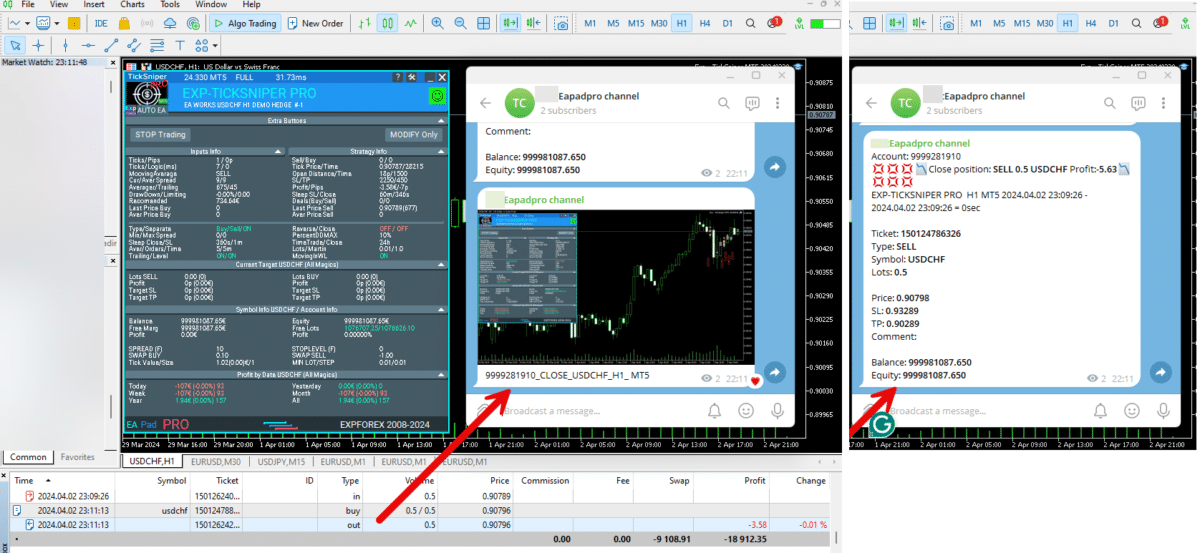
===========================================================================================
-Improvement: Code optimization to increase speed.
-Improvement: The speed of the panel update in the strategy tester is now calculated automatically depending on the speed of quotes arrival.
This is done to increase the speed of the program in the strategy tester.
Information update is now equal to 1 real second.
-Improvement: The speed of the program running EAPADPRO in the strategy tester.
Attention! Events in the strategy tester are processed only when a new tick is created.
If a new tick (minimum price movement) is not created, then the panel waits for the next tick.
With Visualization:
Version 48: 390sec (TickSniper 2024-2024)
Version 55: 244sec >>159% (TickSniper 2024-2024)
w/o Visualization:
Version 48: 363sec (TickSniper 2020-2024)
Version 55: 220sec >>165% (TickSniper 2020-2024)
with Visualization:
Version 48: 15750sec (TickSniper 2020-2024)
Version 55: 6220sec >>253% (TickSniper 2020-2024)
-Improvement: The color of the button to close a position on the chart changes depending on the current profit of this position.
-Improvement: Graphic improvements to optimize the Expert Advisor's performance
-Improvement: The account deposit Symbol is cent ¢, USD $, or eur €. All others are the first letter of the deposit currency name.
-Improvement: When visual testing is completed, objects are not removed from the graph.
-Improvement: When creating screenshots after opening/closing positions, the EAPAPDPRO Control Panel will be expanded to show full information.
This is done in order to study the trading history of Expert Advisor on the visualization graph after testing is completed.
-Fixed: Managing positions and orders from the chart when the panel is minimized.
-Fixed: Corrected the error of clearing the chart from unused order labels.
-Fixed: AutoSize when switching charts.
-Fixed: Drawing errors to Print when the Expert Advisor runs on "VPS MQL MetaQuotes"

Version 24.202 2024.02.02
changed the variable type from int to long for some brokers.
Version 24.127 2024.01.27
+Added full control from the chart. Closing positions/orders, removing stop loss / take profit.
For full management and testing of Expert Advisor in the strategy tester.
+Added languages Chinese, Japanese, Korean, Turkish.
Version 24.125 2024.01.25
EaPadPro v47
Version 24.123 2024.01.23
+BugFix with TrailingStarte=0!
+Changed Default Settings:
Close_One_if_Safety_Closed_In_Profit=true;
StopOrderDeltaifUSEe=100;
MNLOT=2;
Version 23.999 2023.12.27
EAPADPRO v46
Version 23.913 2023.09.18
-Last Build Compilation
-EAPADPRO v44
Version 23.401 2023.03.30
EAPADPRO v43
Version 21.948 2021.10.18
Updating the ModifyOrdPend function
Version 21.946 2021.10.16
EAPADPRO v41
Вывод записи о открытии отложенном ордере удалено для экономии физической памяти.
Version 21.612 2021.06.12
EAPADPRO v40 update, according to the new rules for using the MQL5 Market
Version 21.224 2021.02.24
UPDATE EAPADPRO
Version 21.223 2021.02.23
--EAPADPRO v38: Added tags of pending orders to the chart
- Added a new block of work:
TPWCM EXTRA SETS Actions when the Source position is closed
TPWCM_Use = false; // TPWCM_Use -> Use this block
TPWCM_StopLossWhenCloseSource = 0; // TPWCM_StopLossWhenCloseSource -> Setup StopLoss after close Source
TPWCM_TakeProfitWhenCloseSource = 0; // TPWCM_TakeProfitWhenCloseSource -> Setup TakeProfit after close Source
TPWCM_TakeProfitOnlyToProfitZone = true; // TPWCM_TakeProfitOnlyToProfitZone -> Takeprofit only in Profit
TPWCM_TrailingStopUSE = false; // TPWCM_TrailingStopUSE -> Use TrailingStop after close Source
TPWCM_TrailingStop = 0; // TPWCM_TrailingStop -> Distance of TrailingStop
TPWCM_TrailingStep = 1; // TPWCM_TrailingStep -> Step of TrailingStop
TPWCM_BreakEven = false; // TPWCM_BreakEven -> Setup Breakeven after close Source
TPWCM_LevelWLoss = 0; // TPWCM_LevelWLoss -> Distance from OpenPrice to profitable SL
TPWCM_LevelProfit = 0; // TPWCM_LevelProfit -> Number of points gained by pos to use BE
- Added new filter block:
LockOnlyLossPosPoint = 0; // LockOnlyLossPosPoint -> Min loss for open Pending Order
LockOnlyProfPosPoint = 0; // LockOnlyProfPosPoint -> Min profit for open Pending Order
================================================== ================================================== =========================
TPWCM_Use
TPWCM EXTRA SETS Stops when Source Close Pos
When the block is turned on: If the source is closed, then the SAFETYLOCK position will not be closed.
Instead, a trailing stop or breakeven is activated.
Those. instead of closing a SAFETYLOCK position, you have the opportunity to enable a trailing stop and follow the position further.
Trailing stop settings are separate in this case. And it turns on only when this position source is closed.
Attention: Pending orders that are not activated will be deleted!
The TPWCM block works after the initial position is closed, but the SAFETYLOCK position will not be closed and a stop loss / take profit / trailing stop will be set on it
TPWCM_TakeProfitWhenCloseSource
parameter for setting the take-profit for SAFETYLOCK positions that remain after the source is closed;
After closing the source position, it is possible, without closing the SAFETYLOCK position, to set a take profit for it from the closing price of the source;
TPWCM_TakeProfitOnlyToProfitZone
When enabled, true - the advisor sets take profit, after closing the source - only in the profitable zone.
If, after closing the source position, the SAFETYLOCK position is at a loss, then the take profit will not be set until it is in profit;
If disabled, false - the advisor will place a take profit in any case, even in a losing zone.
TPWCM_TakeProfitOnlyToProfitZone = true means that the take profit will be set only when the SAFETYLOCK position is in profit.
TakeProfit (when installed) will be in profit.
For instance:
If the SAFETYLOCK position is at a loss of -30 points and you set take profit = 10 points, then when you close the source position, the take profit will be set at the level of -20 points (loss).
This function sets the take profit only when the take profit level is in profit.
TPWCM_StopLossWhenCloseSource
the parameter for setting the stop loss for SAFETYLOCK positions that remain after the source is closed;
TPWCM_TrailingStopUSE
Enable trailing stop Breakeven on SAFETYLOCK positions after closing trades in the source;
difference between TrailingStopUSE and TPWCM_TrailingStopUSE
TrailingStopUSE is always used. that is, it works constantly.
If you enable it TrailingStopUSE = true, then SAFETYLOCK positions will always be with a trailing stop.
If TPWCM_TrailingStopUSE = true, then trailing stop is enabled only when the original position is closed.
Only then will the SAFETYLOCK position include a trailing stop.
Trailing stop works only in the profitable zone.
This means that the trailing stop starts working only when the position already has a profit in TPWCM_TrailingStop points.
TPWCM_TrailingStop
Trailing stop distance;
TPWCM_TrailingStep
Trailing stop step;
TPWCM_BreakEven
Enable breakeven on SAFETYLOCK positions after closing trades in the source
TPWCM_LevelWLoss
Set stop loss at the open price + - TPWCM_LevelWLoss points;
TPWCM_LevelProfit
Set the breakeven when the position is in profit TPWCM_LevelProfit points;
LockOnlyLossPosPoint
Locking only those positions for which the current loss is less than the specified loss in points (indicated with a minus),
0 - disabled.
LockOnlyProfPosPoint
Locking only those positions for which the current profit is greater than the set profit in points,
0 - disabled.
Version 20.604 2020.06.04
The error of the SafetyPosMonitoring function when using Magic_Monitoring with several values is fixed.
Version 19.915 2019.09.15
Исправлена ошибка отображения StopOrderDeltaifUSEe в панели EAPADPRO
Version 19.903 2019.09.03
EAPADPRO v33
Change when using Max_Lot_Monitoring / Min_Lot_Monitoring and SafetyPosMonitoring.
Advisor takes into account Max_Lot_Monitoring / Min_Lot_Monitoring in its positions, opened by SAFETYLOCK.
Version 19.804 2019.08.04
EAPADPRO v31
Version 19.606 2019.06.09
- Update EAPADPRO v 28
- Added DynamicStopOrderDelta = dynamic distance parameter:
Allows you to set a different distance of pending order, depending on the lot of the protected position.
With DynamicStopOrderDelta >0: The Higher the lot, the closer the pending order distance!
With DynamicStopOrderDelta <0: The higher the lot, the further the pending order distance!
DynamicStopOrderDelta is set to a position with a volume of 1 lot.
For example:
With DynamicStopOrderDelta = 100:
If the lot (volume) of your position is 1 lot, then the StopOrderDeltaifUSEe distance will be = 100 points;
If the lot (volume) of your position is 0.1 lot, then the StopOrderDeltaifUSEe distance will be = 1000 points;
If the lot (volume) of your position will be 0.01 lot, then the StopOrderDeltaifUSEe distance will be = 10,000 points;
With DynamicStopOrderDelta = -100:
If the lot (volume) of your position is 1 lot, then the StopOrderDeltaifUSEe distance will be = 100 points;
If the lot (volume) of your position is 0.1 lot, then the StopOrderDeltaifUSEe distance will be = 10 points;
If the lot (volume) of your position is 0.01 lot, then the StopOrderDeltaifUSEe distance will be = 1 point;
Version 19.107 2019.01.07
- Update EAPADPRO v25;
- Additional languages added to the panel: Spanish, Portuguese (Brazil), German, Chinese, Japanese;
The translation was made using the GOOGLE Translator + MQL + Terminal site!
if you find an error in your language, please report it in messages. Thank!
- Increase the speed of the panel;
Version 18.991 2018.12.21
- Update EAPADPRO panel to v23 version
- Added a control unit and control the speed of the quotes and the speed of testing.
- Added block output table open deals and positions.
Version 18.966 2018.11.06
Update panel EAPAPDPRO v21
Added hints to external variables
Added variable ModifyOrdPend_onlytoOpenPrice -
true - the ability to modify a pending order only up to the opening price of the position (old version)
false - continue to modify the opening price of pending orders by price movement.
Version 18.830 2018.08.30
Update EAPADPRO v20
Version 18.718 2018.07.30
The functions Close_One_if_Safety_More_profitable and Close_One_if_Safety_Closed_In_Profit have been updated.
When using NumberofStopOrder> 1, the profit of SafetyLock positions is calculated from the amount of the profit of all positions according to the ticket of the main position.
The function Close_One_if_Safety_More_profitable is imenen.
Now the closing of the main position and SAFETYLOCK positions occurs only when the amount of profit of these positions is greater or equal to Close_One_if_Safety_More_profitable_Dollars (With NumberofStopOrder> 1)
To get the results of previous versions, set Close_One_if_Safety_More_profitable_Dollars = 0.
The function Close_One_if_Safety_Closed_In_Profit is changed.
Now the closing of the main position occurs only when the amount of profit of the closed positions SAFETYLOCK and the main position is greater than or equal to Close_One_if_Safety_Closed_In_Profit_Dollars.
All orders and positions of SAFETYLOCK are closed.
If both Close_One_if_Safety_More_profitable and Close_One_if_Safety_Closed_In_Profit functions are enabled,
then the total profit is calculated from the closed positions SAFETYLOCK and positions SAFETYLOCK, which are still open. (Actual for NumberofStopOrder> 1)
The profit amount of SAFETYLOCK must be greater than or equal to Close_One_if_Safety_More_profitable_Dollars + Close_One_if_Safety_Closed_In_Profit_Dollars., Than the main position.
Added function Close_One_if_Safety_Closed
If the position SAFETYLOCK was closed for any reason (manual close, takeprofit, trailing stop), then the main position will also be closed.
The variable StopOrderDeltaifReopen is added to the ReopenClosedSafetyOrders block
StopOrderDeltaifReopens - The distance to set the pending order SAFETYLOCK after reopening the order.
If StopOrderDeltaifReopens = 0, then the distance = StopOrderDeltaifUSEe (old version)
The price for setting a pending order will be calculated from the current price.
Version 18.6 2018.04.24
- Update for the information panel EAPADPRO v2.0;
- If the SPECIFID_Symbol_Monitoring parameter is not set and SymbolMonitoring = SPECIFID_SYMBOLs, then the EA monitors the currency pair it is attached to.
- Changed the conditions for closing Safety positions, if they are more profitable.
Close_One_if_Safety_Closed_In_Profit - close the original position if the SafetyLock position was closed with profit covering the current loss of the original position;
Close_One_if_Safety_Closed_In_Profit_Dollars - profit in USD to cover the original position;
Close_One_if_Safety_More_profitable - close the original position if the profitable SafetyLock position covers the current loss of the original position;
Close_One_if_Safety_More_profitable_Dollars - profit in USD to cover the original position;
Version 17.966 2017.11.10
Fixed error in Buy Stop order modification
Version 17.958 2017.11.01
Updated Remove_TAKEPROFIT_ofOriginalifStopsActive and Remove_STOPLOSS_ofOriginalifStopsActive.
Fixed an error than caused repeated modification of stop loss/take profit of the original position.
Updated the timer function. In case the timer does not start, the EA operates based on ticks.
Version 17.946 2017.10.19
Fixed an error related to the list of magic numbers.
SPECIFID_Symbol_Monitoring - added the ability to create a comma-separated list of symbols to be monitored.
Version 17.324 2017.04.10
- Added the Close_One_if_Safety_Closed_In_Profit parameter, which closes the original position, if the Safety position was closed in profit covering the current loss of the original position.
For example, Close_One_if_Safety_Closed_In_Profit=true MNLOT=2.
As soon as the LOCK triggers and the Safety position closes by take profit, the original position will be closed.
- Added the Close_One_if_Safety_More_profitable parameter, which closes the original position, if the Safety position is more profitable, covering the current loss of the original position.
For example, Close_One_if_Safety_More_profitable=true MNLOT=2.
As soon as the LOCK triggers and the Safety position is more profitable, both the Safety and the original positions will be closed.
- Added the ModifyOrdPend_STEP pending - trailing step for pending orders when the ModifyOrdPend function is enabled
- Added the MilliSecondsTimerForMonitoring parameter - the number of milliseconds of the algorithm execution (by default, 1000 = 1 second)
- The Magic_Monitoring parameter has been updated. It is now possible to specify a list of magic numbers (separated by a comma) to be monitored.
For example:
Magic_Monitoring= -1 means that all magic numbers will be monitored
Magic_Monitoring= 0 means that manual trades will be monitored
Magic_Monitoring= 555,777 means that magic numbers 555 and 777 will be monitored
- Added monitoring filtering by the Comment_Monitoring comment. This option filters deal for placing locks for positions with the comment matching Comment_Monitoring
For example:
Comment_Monitoring="" - monitors all trades, regardless of the comment
Comment_Monitoring="VirtualTRadePad" - monitors all trades with the VirtualTRadePad comment, even if the comments contain VirtualTRadePad-1 or VirtualTRadePadEXTRA or TickVirtualTRadePadEXTRA
- Added a breakeven function
MovingInWLUSE - transfer the position to breakeven;
LevelWLoss - transfer the stop loss to +LevelWLoss points;
LevelProfit - when the trade gains LevelProfit points of profit;
- Fixed the error with placing pending orders on their positions when the SafetyPosMonitoring is enabled and more than 1 position in different directions are present in the market.
- Fixed the error with Magic_Monitoring, when setting a Magic_Monitoring value other than "-1"
The EA made this error in such functions as: CloseOneifStopsActive, Remove_TAKEPROFIT_ofOriginalifStopsActive, Remove_STOPLOSS_ofOriginalifStopsActive
- Fixed the error with modification of Take Profit when using the ModifyOrdPend parameter
Version 17.212 2017.02.20
Improved EAPADPRO
- Added two options:
Remove_TAKEPROFIT_ofOriginalifStopsActive - remove the take profit of the original position, if the SafetyLock pending order was triggered;
Remove_STOPLOSS_ofOriginalifStopsActive - remove the stop loss of the original position, if the SafetyLock pending order was triggered;
It allows to "hard" lock two positions by removing the stop loss and take profit. It creates a "safe lock", which will not be unlocked if the original position was closed by its stop loss or take profit.
Version 17.123 2017.01.27
- Added the EAPADPRO information panel
Details on the panel in our blog: https://www.mql5.com/en/blogs/post/687140
Version 16.919 2016.10.11
Added two new options for filtering trades, where safety stop orders need to be placed
Min_Lot_Monitoring - minimum lot for the EA to monitor, if 0 - parameter is disabled;
Max_Lot_Monitoring - maximum lot for the EA to monitor, if 0 - parameter is disabled;
For example, you need to use the current SafetyLock EA for protecting positions which accumulated a large lot, such as after using martingale. The lot for which an opposite stop order should be placed = 0.16, at the same time the EA must not touch the positions less than 0.16. To do that, set the parameter to: Min_Lot_Monitoring =0.16;
For example, you need to lock all positions with lot sizes from 0.1 to 0.25, to do that, set the parameters to:
Min_Lot_Monitoring = 0.1;
Max_Lot_Monitoring = 0.25;
Added the SetMinStops variable:
In case of AutoSetMinLevel, the stop levels are reduced to the minimum possible levels, allowed on the server;
In case of ManualSet, user receives a message that the stop levels in the EA are less than the minimum allowed ones, and the EA stops operation.
Added the CloseSafetyPositionsifclosed variable:
Close SAFETY positions that have been activated, if the main position was closed.
Version 16.313 2016.03.16
Added variables:
ReopenClosedSafetyOrders - reopen the 'Safety' pending orders, if they were closed by a stop order, while the protected position is still open.
NumberofStopOrder - the number of pending orders placed for a position.
DistancefromStopOrders - the distance between the 'Safety' orders
CloseOneifStopsActive - Close the position if the 'Safety' pending orders was triggered
Version 16.213 2016.02.16
Added the parameters
SymbolMonitoring
SPECIFID_Symbol_Monitor
SymbolMonitoring = ALL_SYMBOL = Monitor all symbols, all trades on the account. If you placed the EA on 1 chart of any currency pair, then it will monitor every currency pair on the account;
SymbolMonitoring = ONLY_CURRENT_SYMBOL = Monitor only the current symbol. The EA will monitor and maintain only trades on the symbol the EA is set on;
SymbolMonitoring = SPECIFID_SYMBOL = Monitor only the trades on the symbol specified in SPECIFID_Symbol_Monitor. For example, EURUSD - then the EA will only maintain the trades on the EURUSD symbol;
Bewertungen über SafetyLOCK
Danke für das Feedback!

Steven Wong
⭐⭐⭐⭐⭐
This tool is really very useful for protecting your account from bursting. You must tweak continuously to understand all it's function. Patience is the key to fully understand it. To the author, please consider making the Pending order in virtual mode as this would prevent on some brokers to flag this EA having hyperactivity due to the constant of modifying it's price due to trailing activity. Also if possible make this EA have TP and SL points all is in virtual mode and will hide from some unscrupulous broker's manipulation during high news impact. Just my 2 cents of advice.Reply from ExpForex:
Hello. Thank you for the review and suggestions. These may be virtual positions. I agree that many brokers interfere with the work of advisors. But I want to say that at the time of the news release, even a position may not open due to requotes. (This often happens with both stop loss and take profit). I have a mechanism for virtual orders. I need to think about it.

Ir Moh Zainal Arifin
⭐⭐⭐⭐⭐
Ir Moh Zainal Arifin
excellent EA to use protect your capital. I am using this SafetyLock instead of Stop Loss and do something when reversal...

Joe Wolfen
⭐⭐⭐⭐⭐
Joe Wolfen
Good EA highly recommend, settings can be configured to suit your trading style. Takes time to backrest to get a settings to work with your trading strategy. This tool is important

Joe Wolfen
⭐⭐⭐⭐⭐
Joe Wolfen
Good EA highly recommend, settings can be configured to suit your trading style. Takes time to backrest to get a settings to work with your trading strategy. This tool is important

Stefan Constantinescu
⭐⭐⭐⭐⭐
Stefan Constantinescu 2023.05.24 15:12
This tool is very useful. Too bad it is not created for the MT5 platform

Maik Siebel
⭐⭐⭐⭐⭐
Maik Siebel 2022.10.02 12:47
One of the most important tools in my automated trading.
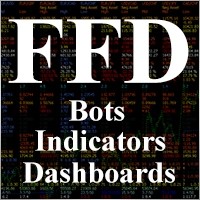
Luis Leal
⭐⭐⭐⭐⭐
Luis Leal 2021.10.13 22:18
I haven't enough experience yet with all functions, but IS A SERIOUS TOOL! If you know about lock and hedging /covering positions, you will test the cost difference between the stop loss and a well configured lock. I bet on the lock. It's all about RRR, this is the tool for you.

sidneif
⭐⭐⭐⭐⭐
sidneif
Excellent EA! It has functions for different types of strategy and works very well. Developer is very attentive and provides the necessary support. Congratulations!

Alexandre Jean Besnard
⭐⭐
Alexandre Jean Besnard 2020.12.29 20:22
Interesting idea ,but in fact it doesnt works , ICmarkets send me emails because they wanna ban my account if i use this ea .Tried several times , but the eea seems to send to much messages . *No ideas about the messages the server receive , i just have emails from the broker that will ban me for hyperactivity2020.12.29 20:47Hello. What message you have ? you would wonder what exactly the problem is. perhaps change the parameters.

Robert Torres Jr
Robert Torres Jr 2020.11.14 22:57
I would like to know how I can get some training on how to use this EA that I rented for the XAUUSD



C4ptAwesome
⭐⭐⭐⭐⭐
C4ptAwesome 2019.08.21 21:21
Absolutely great to secure your asset. Great manual and top developer!

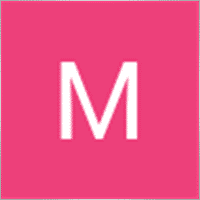


eriva
⭐⭐⭐⭐⭐
eriva
I use many products from Vladislav, the utilities are exceptional even if they require a bit of patience to find the right settings based on their use. Each reviewed utility is used in my real account. Vladislav is a kind and helpful person for any help required. Great Vladislav !!


Cyranc
⭐⭐⭐⭐⭐
Cyranc
This EA is excellent, it can really save and protect the trade. Author is very helpful after a few months of trial, Safety Lock can really help to protect the positions However, sometimes the recovery zone will have problem in range market. may I request a parameter that can control the Max Hedge Cycle? Safety Lock is great, but sometimes the swing market will cause unlimited hedging orders and big max drawdown. I hope the hedging order number is under control. For example, if I set Max 3 Hedge orders, the original position is buy, then there will be max sell, buy, sell, no more. After that, Safety Lock will disable the pending order function. Is it possible to add this in next update? Safety Lock will become perfect if this para is included. Thanks in advance.

ericcheungtakyu
⭐⭐⭐⭐⭐
ericcheungtakyu 2018.02.06 16:36
useful and great EA. but it would be better if it can close the original trade when safetylock order SL

Mathews Achankunju
⭐⭐⭐⭐⭐
Mathews Achankunju 2018.01.28 18:46
Amazing product with all the features you will ever need and many more. It's a very reasonable price for such a useful and adaptable utility.


Fabio
⭐⭐⭐⭐⭐
Fabio
Very good EA and developer is very supportive of his client base. Highly recommended.


robertleecf
⭐⭐⭐⭐⭐
robertleecf 2017.11.11 01:4
Good and Very useful EA. Author is nice and helpful, willing to update the EA in time.

Yu Pang Chan
⭐⭐⭐⭐⭐
Yu Pang Chan
The author keeps reviewing and fixing any reported bugs in only a few days. Good EA.

Mike Panadar
⭐⭐⭐⭐⭐
Mike Panadar 2017.10.23 23:41
THIS ADVISER IS THE BEST FOR MONITORING AND THIS ADVISER OPEN OPPOSITE TRADE WHEN MARKET AGAINST ME, ANDRUS VERY GREAT SUPPORTING ME AND HELP ME UNTIL MY ISSUE RESOLVED, THANK YOU ANDRUSE FOR SUPPORTING AND HELP ME,

LUIZ CLAUDIO TRANNIN
⭐⭐⭐⭐⭐
LUIZ CLAUDIO TRANNIN 2017.06.19 22:43
Very good quality, safety lock installed and you can even hibernate like a bear, there will be no stop out.

Victor Epand
⭐⭐⭐⭐⭐
Victor Epand 2017.02.18 14:49
This EA can be useful for creating locked hedges. If you take a partial take profit of the original position before the safety position activates, the EA closes the old safety position and replaces it with a new one having the adjusted lot size.



burak Güçükdere
⭐⭐⭐⭐⭐
burak Güçükdere
Thrust me nothing can protect you better than this product. Every traders must have protection like this manuel or Auto not important everybody or every EA can make wrong chose. And youre Wrong chose protection is waiting 🙂
Kommentare über SafetyLOCK
Haben Sie eine Frage?
42 responses to “SafetyLOCK PRO Schützen Sie Ihre Positionen durch entgegengesetzte ausstehende Aufträge. Hedge sperren”
-
Thank you
-
thanks for the clarification… i just ordered through MQL5…
rgds
mZainal Arifin -
Hello,
Thank you for your interest in my program.
Safetylok is designed to monitor and manage both the original transaction (deal) and the corresponding pending order (or activated transaction(deal)).
As such, all settings are programmed to independently track each pair.If you need to close positions based on a total profit, this can only be achieved using an additional program. For instance,
I recommend my CLP PAD panel, which is specifically designed for closing positions when a total profit or loss target is reached.
You can learn more about it and download it here: CLP PAD – Close If Profit or Loss.
https://expforex.com/closeifprofitorloss/ -
Hello,
Thank you for your interest in my program.
Safetylok is designed to monitor and manage both the original transaction (deal) and the corresponding pending order (or activated transaction(deal)).
As such, all settings are programmed to independently track each pair.If you need to close positions based on a total profit, this can only be achieved using an additional program. For instance,
I recommend my CLP PAD panel, which is specifically designed for closing positions when a total profit or loss target is reached.
You can learn more about it and download it here: CLP PAD – Close If Profit or Loss.
https://expforex.com/closeifprofitorloss/ -
Hello,
Thank you for your interest in my program.
Safetylok is designed to monitor and manage both the original transaction (deal) and the corresponding pending order (or activated transaction(deal)).
As such, all settings are programmed to independently track each pair.If you need to close positions based on a total profit, this can only be achieved using an additional program. For instance,
I recommend my CLP PAD panel, which is specifically designed for closing positions when a total profit or loss target is reached.
You can learn more about it and download it here: CLP PAD – Close If Profit or Loss.
https://expforex.com/closeifprofitorloss/ -
Hello,
Thank you for your interest in my program.
Safetylok is designed to monitor and manage both the original transaction (deal) and the corresponding pending order (or activated transaction(deal)).
As such, all settings are programmed to independently track each pair.If you need to close positions based on a total profit, this can only be achieved using an additional program. For instance,
I recommend my CLP PAD panel, which is specifically designed for closing positions when a total profit or loss target is reached.
You can learn more about it and download it here: CLP PAD – Close If Profit or Loss.
https://expforex.com/closeifprofitorloss/ -
Hello,
Thank you for your interest in my program.
Safetylok is designed to monitor and manage both the original transaction (deal) and the corresponding pending order (or activated transaction(deal)).
As such, all settings are programmed to independently track each pair.If you need to close positions based on a total profit, this can only be achieved using an additional program. For instance,
I recommend my CLP PAD panel, which is specifically designed for closing positions when a total profit or loss target is reached.
You can learn more about it and download it here: CLP PAD – Close If Profit or Loss.
https://expforex.com/closeifprofitorloss/ -
Hello,
Thank you for your interest in my program.
Safetylok is designed to monitor and manage both the original transaction (deal) and the corresponding pending order (or activated transaction(deal)).
As such, all settings are programmed to independently track each pair.If you need to close positions based on a total profit, this can only be achieved using an additional program. For instance,
I recommend my CLP PAD panel, which is specifically designed for closing positions when a total profit or loss target is reached.
You can learn more about it and download it here: CLP PAD – Close If Profit or Loss.
https://expforex.com/closeifprofitorloss/ -
Hello,
Thank you for your interest in my program.
Safetylok is designed to monitor and manage both the original transaction (deal) and the corresponding pending order (or activated transaction(deal)).
As such, all settings are programmed to independently track each pair.If you need to close positions based on a total profit, this can only be achieved using an additional program. For instance,
I recommend my CLP PAD panel, which is specifically designed for closing positions when a total profit or loss target is reached.
You can learn more about it and download it here: CLP PAD – Close If Profit or Loss.
https://expforex.com/closeifprofitorloss/ -
Hello,
Thank you for your interest in my program.
Safetylok is designed to monitor and manage both the original transaction (deal) and the corresponding pending order (or activated transaction(deal)).
As such, all settings are programmed to independently track each pair.If you need to close positions based on a total profit, this can only be achieved using an additional program. For instance,
I recommend my CLP PAD panel, which is specifically designed for closing positions when a total profit or loss target is reached.
You can learn more about it and download it here: CLP PAD – Close If Profit or Loss.
https://expforex.com/closeifprofitorloss/-
thanks for the clarification… i just ordered through MQL5…
rgds
mZainal Arifin
-
-
Hi there,
I m interesting to purchase the EA SafetyLock, a question i need to clarify…
If i have setting:Close_One_ if_Safety_Closed_In_Profit = true
NumberofStopOrder = 1
Close_One_if_Safety_Closed_In_Profit_Dollars = 10
StopOrderDeltaifReopens = 400then now i have open positions:
MAIN: Buy1=0.04, Buy2=0.05, Buy3=0.06
SafetyLock: Sell1=0.04, Sell2=0.05 and Sell3 = 0.06my question is… is it Close SIMULTANEOUSLY Buy1,Sell1,Sell2,Sell3 if they have cummulative profit $10…? and then re-open Sell2 and Sell3..??
hope you understand what i mean…. thanks in advance..
regards
Zainal -
Hi there,
I m interesting to purchase the EA SafetyLock, a question i need to clarify…
If i have setting:Close_One_ if_Safety_Closed_In_Profit = true
NumberofStopOrder = 1
Close_One_if_Safety_Closed_In_Profit_Dollars = 10
StopOrderDeltaifReopens = 400then now i have open positions:
MAIN: Buy1=0.04, Buy2=0.05, Buy3=0.06
SafetyLock: Sell1=0.04, Sell2=0.05 and Sell3 = 0.06my question is… is it Close SIMULTANEOUSLY Buy1,Sell1,Sell2,Sell3 if they have cummulative profit $10…? and then re-open Sell2 and Sell3..??
hope you understand what i mean…. thanks in advance..
regards
Zainal -
Hi there,
I m interesting to purchase the EA SafetyLock, a question i need to clarify…
If i have setting:Close_One_ if_Safety_Closed_In_Profit = true
NumberofStopOrder = 1
Close_One_if_Safety_Closed_In_Profit_Dollars = 10
StopOrderDeltaifReopens = 400then now i have open positions:
MAIN: Buy1=0.04, Buy2=0.05, Buy3=0.06
SafetyLock: Sell1=0.04, Sell2=0.05 and Sell3 = 0.06my question is… is it Close SIMULTANEOUSLY Buy1,Sell1,Sell2,Sell3 if they have cummulative profit $10…? and then re-open Sell2 and Sell3..??
hope you understand what i mean…. thanks in advance..
regards
Zainal -
Hi there,
I m interesting to purchase the EA SafetyLock, a question i need to clarify…
If i have setting:Close_One_ if_Safety_Closed_In_Profit = true
NumberofStopOrder = 1
Close_One_if_Safety_Closed_In_Profit_Dollars = 10
StopOrderDeltaifReopens = 400then now i have open positions:
MAIN: Buy1=0.04, Buy2=0.05, Buy3=0.06
SafetyLock: Sell1=0.04, Sell2=0.05 and Sell3 = 0.06my question is… is it Close SIMULTANEOUSLY Buy1,Sell1,Sell2,Sell3 if they have cummulative profit $10…? and then re-open Sell2 and Sell3..??
hope you understand what i mean…. thanks in advance..
regards
Zainal -
Hi there,
I m interesting to purchase the EA SafetyLock, a question i need to clarify…
If i have setting:Close_One_ if_Safety_Closed_In_Profit = true
NumberofStopOrder = 1
Close_One_if_Safety_Closed_In_Profit_Dollars = 10
StopOrderDeltaifReopens = 400then now i have open positions:
MAIN: Buy1=0.04, Buy2=0.05, Buy3=0.06
SafetyLock: Sell1=0.04, Sell2=0.05 and Sell3 = 0.06my question is… is it Close SIMULTANEOUSLY Buy1,Sell1,Sell2,Sell3 if they have cummulative profit $10…? and then re-open Sell2 and Sell3..??
hope you understand what i mean…. thanks in advance..
regards
Zainal -
Hi there,
I m interesting to purchase the EA SafetyLock, a question i need to clarify…
If i have setting:Close_One_ if_Safety_Closed_In_Profit = true
NumberofStopOrder = 1
Close_One_if_Safety_Closed_In_Profit_Dollars = 10
StopOrderDeltaifReopens = 400then now i have open positions:
MAIN: Buy1=0.04, Buy2=0.05, Buy3=0.06
SafetyLock: Sell1=0.04, Sell2=0.05 and Sell3 = 0.06my question is… is it Close SIMULTANEOUSLY Buy1,Sell1,Sell2,Sell3 if they have cummulative profit $10…? and then re-open Sell2 and Sell3..??
hope you understand what i mean…. thanks in advance..
regards
Zainal -
Hi there,
I m interesting to purchase the EA SafetyLock, a question i need to clarify…
If i have setting:Close_One_ if_Safety_Closed_In_Profit = true
NumberofStopOrder = 1
Close_One_if_Safety_Closed_In_Profit_Dollars = 10
StopOrderDeltaifReopens = 400then now i have open positions:
MAIN: Buy1=0.04, Buy2=0.05, Buy3=0.06
SafetyLock: Sell1=0.04, Sell2=0.05 and Sell3 = 0.06my question is… is it Close SIMULTANEOUSLY Buy1,Sell1,Sell2,Sell3 if they have cummulative profit $10…? and then re-open Sell2 and Sell3..??
hope you understand what i mean…. thanks in advance..
regards
Zainal -
Hi there,
I m interesting to purchase the EA SafetyLock, a question i need to clarify…
If i have setting:Close_One_ if_Safety_Closed_In_Profit = true
NumberofStopOrder = 1
Close_One_if_Safety_Closed_In_Profit_Dollars = 10
StopOrderDeltaifReopens = 400then now i have open positions:
MAIN: Buy1=0.04, Buy2=0.05, Buy3=0.06
SafetyLock: Sell1=0.04, Sell2=0.05 and Sell3 = 0.06my question is… is it Close SIMULTANEOUSLY Buy1,Sell1,Sell2,Sell3 if they have cummulative profit $10…? and then re-open Sell2 and Sell3..??
hope you understand what i mean…. thanks in advance..
regards
Zainal -
Français. SafetyLock Protéger les positions en verrouillant à l’aide d’ordres en attente opposés
https://youtu.be/d8ArLrsJNfcGuide complet : https://www.expforex.com/?p=29
???? SafetyLock MT4 : https://www.mql5.com/fr/market/product/13407???? https://youtu.be/0-HDzgcXZBI English.
???? https://youtu.be/2hqoYxa65kg Español.
???? https://youtu.be/byuTfBuuUPM Português.
???? https://youtu.be/EMEyf31j1V0 Deutsch.
???? https://youtu.be/d8ArLrsJNfc Français.Aperçu de SAFETYLOCK :
SAFETYLOCK est un outil puissant pour protéger les traders des inversions de marché brusques en plaçant automatiquement des ordres opposés pour des positions déjà ouvertes. Si une position devient perdante, l’ordre en attente se déclenche pour créer un verrou (LOCK), protégeant ainsi votre capital.Avec SafetyLOCK PRO, vos positions sont verrouillées grâce à l’ouverture d’ordres en attente opposés (Buy Stop ou Sell Stop). Cela permet de mieux gérer les risques, notamment en cas de retournement de marché inattendu.
Fonctionnalités clés :
Verrou HEDGE : Place des ordres en attente opposés pour verrouiller les positions existantes.
Activation automatique du verrou : En cas de perte, l’ordre opposé se déclenche automatiquement pour protéger la position.
Gestion des risques avancée : Fermez la position initiale, appliquez un trailing stop, ou multipliez le lot selon votre stratégie.
Ajustement dynamique des prix : Modifie automatiquement le prix d’ouverture des ordres en attente en fonction du prix de la position ouverte.
Hashtags :
#mql5 #mql4 #SafetyLock #expert #EA #Expforex #forex #tradingforex #metatrader #metaquotes #trading #automatedtrading #hedging #gestionderisque #trailingstop #forexstrategie #mt4 #mt5 #Expforex #Vladon #HedgeTradingMots-clés :
SafetyLock MT4, trading forex, gestion des risques, verrouillage de positions, ordres opposés, hedging, stop loss, trading automatisé, Expert Advisor, EA forex, stratégie de protection -
Deutsch. SafetyLock Schutz von Positionen durch Sperren mit entgegengesetzten schwebenden Aufträgen.
https://youtu.be/EMEyf31j1V0Vollständige Anleitung: https://www.expforex.com/?p=29
???? SafetyLock MT4: https://www.mql5.com/de/market/product/13407???? https://youtu.be/0-HDzgcXZBI English.
???? https://youtu.be/2hqoYxa65kg Español.
???? https://youtu.be/byuTfBuuUPM Português.
???? https://youtu.be/EMEyf31j1V0 Deutsch.
???? https://youtu.be/d8ArLrsJNfc Français.Übersicht von SAFETYLOCK:
SAFETYLOCK ist ein leistungsstarker Expert Advisor, der es Tradern ermöglicht, starke Marktumkehrungen zu vermeiden, indem automatisch eine Gegenorder (HEDGE) für bereits eröffnete Positionen platziert wird. Sollte die Position ins Minus rutschen, wird die Pending Order aktiviert und ein LOCK erzeugt, um die Position abzusichern.Mit SafetyLOCK PRO können Trader ihre offenen Positionen schützen, indem automatische Sperren durch entgegengesetzte Pending Orders gesetzt werden. Diese Funktion hilft, das Risiko zu managen und ermöglicht eine effizientere Steuerung offener Positionen, indem Trailing Stopps verwendet und die Losgrößen vervielfacht werden.
Hauptfunktionen:
HEDGE-Sicherung: Setzt entgegengesetzte Pending Orders (Buy Stop oder Sell Stop) für bestehende Positionen.
Automatische Sperre: Aktiviert die Pending Order, um verlustbringende Positionen abzusichern.
Risikomanagement: Schützt Ihre Trades durch Sperren, um Marktumkehrungen zu vermeiden.
Dynamischer Trailing Stop: Arbeitet mit Trailing Stops, um Gewinne zu sichern.
Lot-Vervielfachung: Option zur Erhöhung der Losgröße für ein besseres Kapitalmanagement.
Automatische Preisanpassung: Passt den Einstiegspreis der Pending Orders an den Positionspreis an.
Hashtags:
#mql5 #mql4 #SafetyLock #expert #EA #Expforex #forex #forextrading #metatrader #metaquotes #hedge #forexmarkt #risikomanagement #mt4 #trailingstop #hedgetrading #Vladon #ExpforexKeywords:
SafetyLock MT4, forex hedging, Risikomanagement im Trading, Gegenorder setzen, Trades absichern, forex expert advisor, trailing stop, Positionsschutz, hedging EA, Lot-Vervielfachung, Sicherheit im Forex-Handel, Reversal-Schutz im Forex -
Español. SafetyLock Proteja posiciones bloqueando usando órdenes pendientes opuestas
https://youtu.be/2hqoYxa65kgGuía completa: https://www.expforex.com/?p=29
???? SafetyLock MT4: https://www.mql5.com/es/market/product/13407???? https://youtu.be/0-HDzgcXZBI English.
???? https://youtu.be/2hqoYxa65kg Español.
???? https://youtu.be/byuTfBuuUPM Português.
???? https://youtu.be/EMEyf31j1V0 Deutsch.
???? https://youtu.be/d8ArLrsJNfc Français.SAFETYLOCK es una herramienta que permite a los traders protegerse de reversiones bruscas en el mercado mediante la creación de una orden opuesta para una posición ya abierta. Si la posición original se vuelve perdedora, el EA activa una orden opuesta pendiente para proteger la operación y bloquear las pérdidas.
Con SafetyLOCK PRO, tus posiciones estarán seguras gracias al bloqueo mediante órdenes opuestas (HEDGE). Esta estrategia de cobertura asegura que, ante una pérdida potencial, se abra una orden opuesta que permita limitar el riesgo.
Características clave:
Cobertura automática (HEDGE): Abre órdenes opuestas pendientes (Buy Stop o Sell Stop) para proteger las posiciones existentes.
Bloqueo automático: Si la posición entra en pérdidas, la orden pendiente se activa creando un bloqueo.
Gestión avanzada del riesgo: Permite cerrar la posición original, utilizar trailing stop o multiplicar el lote según tus preferencias.
Ajuste dinámico del precio: Modifica automáticamente el precio de apertura de la orden pendiente siguiendo el precio de la posición.
Hashtags:
#mql5 #mql4 #SafetyLock #expert #EA #Expforex #forex #tradingforex #metatrader #metaquotes #trading #tradingautomatizado #forexestrategia #hedging #gestiónderiesgos #trailingstop #Expforex #Vladon #protecciónPalabras clave:
SafetyLock MT4, SafetyLock PRO, cobertura de posiciones, gestión de riesgos, trading de forex, órdenes pendientes, hedging, trading automatizado, trailing stop, bloqueo de posiciones, EA forex, asesor experto -
Português.SafetyLock Proteja posições bloqueando usando ordens pendentes opostas
https://youtu.be/byuTfBuuUPMGuia completo: https://www.expforex.com/?p=29
???? SafetyLock MT4: https://www.mql5.com/pt/market/product/13407???? https://youtu.be/0-HDzgcXZBI English.
???? https://youtu.be/2hqoYxa65kg Español.
???? https://youtu.be/byuTfBuuUPM Português.
???? https://youtu.be/EMEyf31j1V0 Deutsch.
???? https://youtu.be/d8ArLrsJNfc Français.SAFETYLOCK é uma ferramenta essencial para proteger suas operações contra reversões bruscas do mercado. Ele configura uma ordem oposta para uma posição já aberta, ativando um sistema de bloqueio (LOCK) quando a posição original se torna negativa.
Com SafetyLOCK PRO, suas posições estarão seguras através do bloqueio, utilizando a abertura de ordens pendentes opostas (HEDGE). Se a posição original estiver em risco, uma ordem pendente de Buy Stop ou Sell Stop será automaticamente ativada, minimizando as perdas.
Características principais:
Cobertura automática (HEDGE): Abre ordens pendentes opostas para proteger posições abertas.
Bloqueio inteligente: Se a posição estiver perdendo, a ordem oposta é ativada automaticamente.
Gestão avançada de risco: Fecha a posição original, permite o uso de trailing stop ou a multiplicação do lote para otimizar o risco.
Ajuste dinâmico do preço: Modifica automaticamente o preço de abertura das ordens pendentes conforme o preço da posição.
Hashtags:
#mql5 #mql4 #SafetyLock #expert #EA #Expforex #forex #tradingforex #metatrader #metaquotes #trading #trailingstop #hedging #proteçãoderisco #forexestratégia #Expforex #Vladon #automatizadotradingPalavras-chave:
SafetyLock MT4, SafetyLock PRO, cobertura de posições, gestão de risco, trading forex, ordens pendentes, hedging, trailing stop, bloqueio de posições, expert advisor, EA forex, proteção de capital -
Português.SafetyLock Proteja posições bloqueando usando ordens pendentes opostas
▶️YouTube: https://www.youtube.com/watch?v=byuTfBuuUPMGuia completo: https://www.expforex.com/?p=29
???? SafetyLock MT4: https://www.mql5.com/pt/market/product/13407SAFETYLOCK permite que os traders evitem fortes reversões de mercado ao definir uma ordem oposta para uma posição já aberta.
SafetyLOCK PRO protege suas posições bloqueando-as através da abertura de ordens pendentes opostas (HEDGE).
Se um trader ou um EA abrir uma posição, SAFETYLOCK abrirá uma ordem pendente oposta (Buy Stop ou Sell Stop) para essa posição.
Se a posição se tornar negativa, a ordem pendente será ativada, criando um bloqueio (LOCK).
O EA permite fechar a posição inicial, trabalhar com trailing stop ou multiplicar o lote.
Você também pode modificar o preço de abertura da ordem pendente conforme o preço da posição.
-
Español. SafetyLock Proteja posiciones bloqueando usando órdenes pendientes opuestas
https://www.youtube.com/watch?v=2hqoYxa65kg???? SafetyLock MT4: https://www.mql5.com/es/market/product/13407
SAFETYLOCK permite a los traders evitar fuertes reversiones del mercado estableciendo una orden opuesta para una posición ya abierta.
SafetyLOCK PRO protege tus posiciones bloqueándolas mediante la apertura de órdenes pendientes opuestas (HEDGE).
Si un trader o un EA abre una posición (transacción), SAFETYLOCK abre una orden pendiente opuesta (Buy Stop o Sell Stop) para dicha posición.
Si la posición se vuelve perdedora, la orden pendiente se activa, creando un bloqueo (LOCK).
El EA permite cerrar la posición inicial (fuente), trabajar con un trailing stop o multiplicar el lote.
También puedes modificar el precio de apertura de la orden pendiente siguiendo el precio de la posición.
-
Français. SafetyLock Protéger les positions en verrouillant à l’aide d’ordres en attente opposés
https://www.youtube.com/watch?v=d8ArLrsJNfcGuide complet : https://www.expforex.com/?p=29
???? SafetyLock MT4 : https://www.mql5.com/fr/market/product/13407SAFETYLOCK permet aux traders d’éviter de fortes inversions de marché en plaçant un ordre opposé pour une position déjà ouverte.
SafetyLOCK PRO protège vos positions en les verrouillant via l’ouverture d’ordres en attente opposés (HEDGE).
Si un trader ou un EA ouvre une position (Deal), SAFETYLOCK place un ordre en attente opposé (Buy Stop ou Sell Stop) pour cette position.
Si la position devient perdante, l’ordre en attente est activé, créant un verrou (LOCK).
L’EA permet de fermer la position initiale (source), de travailler avec un trailing stop ou de multiplier le lot.
Vous pouvez également modifier le prix d’ouverture de l’ordre en attente en fonction du prix de la position.
-
https://www.youtube.com/watch?v=EMEyf31j1V0
Deutsch. SafetyLock Schutz von Positionen durch Sperren mit entgegengesetzten schwebenden Aufträgen.Vollständige Anleitung: https://www.expforex.com/?p=29
???? SafetyLock MT4: https://www.mql5.com/de/market/produc…SAFETYLOCK ermöglicht es Tradern, starke Marktumkehrungen zu vermeiden, indem eine Gegenorder für eine bereits eröffnete Position gesetzt wird.
SafetyLOCK PRO Schützen Sie Ihre Positionen durch das Sperren mithilfe der Eröffnung von entgegengesetzten Pending Orders (HEDGE).
Wenn ein Trader oder ein Expert Advisor (EA) eine Position (Trade) öffnet, öffnet SAFETYLOCK eine entgegengesetzte Pending Order (Buy Stop oder Sell Stop) dafür.
Wenn die Position in Verlust gerät, wird die Pending Order aktiviert und erzeugt eine Sperre (LOCK).
Der Expert Advisor ermöglicht es Ihnen, die ursprüngliche (Quelle-)Position zu schließen, mit einem Trailing Stop zu arbeiten oder den Lot zu vervielfachen.
Sie können auch den Einstiegspreis der Pending Order entsprechend dem Positionspreis anpassen.
-
Hello
You can set the distance only in pips from the opening price of the position.
Hi LO – Do you need an automatic robot?
Try Swing, it has a HIGH LOW strategy.
https://expforex.com/swing/ -
Hi Vladislav. I have been reviewing your SafetyLock utility and was wondering if you have the ability to set the lock at different distances that the set distance in the input parameters. For example, could you set the distance at something like a HiLo or HiLo ATR?
-
Hi Vladislav. I have been reviewing your SafetyLock utility and was wondering if you have the ability to set the lock at different distances that the set distance in the input parameters. For example, could you set the distance at something like a HiLo or HiLo ATR?
-
Hi Vladislav. I have been reviewing your SafetyLock utility and was wondering if you have the ability to set the lock at different distances that the set distance in the input parameters. For example, could you set the distance at something like a HiLo or HiLo ATR?
-
Hi Vladislav. I have been reviewing your SafetyLock utility and was wondering if you have the ability to set the lock at different distances that the set distance in the input parameters. For example, could you set the distance at something like a HiLo or HiLo ATR?
-
Hi Vladislav. I have been reviewing your SafetyLock utility and was wondering if you have the ability to set the lock at different distances that the set distance in the input parameters. For example, could you set the distance at something like a HiLo or HiLo ATR?
-
Hi Vladislav. I have been reviewing your SafetyLock utility and was wondering if you have the ability to set the lock at different distances that the set distance in the input parameters. For example, could you set the distance at something like a HiLo or HiLo ATR?
-
Hi Vladislav. I have been reviewing your SafetyLock utility and was wondering if you have the ability to set the lock at different distances that the set distance in the input parameters. For example, could you set the distance at something like a HiLo or HiLo ATR?
-
Hi Vladislav. I have been reviewing your SafetyLock utility and was wondering if you have the ability to set the lock at different distances that the set distance in the input parameters. For example, could you set the distance at something like a HiLo or HiLo ATR?
Extra
Navigation durch Registerkarten
Verwandte Beiträge
Tick Hamster Automatischer Handelsroboter. Nichts zusätzlich!
Tick Hamster – Expert Advisor mit Automatischer Optimierung für jedes Handelssymbol in MetaTrader Tick Hamster ist ein vollautomatischer Expert Advisor (EA),…
Close Minus by Plus, Schließen von verlustreichen Positionen durch Suchen
Schließen von verlustreichen Positionen durch Identifizieren und Schließen von profitablen Positionen. Der Expert Advisor (EA) ist darauf ausgelegt, verlustreiche Positionen zu…
CLP CloseIfProfitorLoss. Kontrolle des Gesamtgewinns oder -verlusts mit Trailing Profit.
Der Expert Advisor (EA) bietet erweiterte Funktionen zur Verwaltung und Schließung von Positionen in MetaTrader, insbesondere beim Erreichen eines vorab…
VirtualTradePad (VTP) Handelspanel. Trade Pad für One-Click-Trading über Chart und
VirtualTradePad oder VTP – Bedienfeld für den Handel mit einem Klick in MetaTrader-Terminals. Das Programm für Scalping und manuellen Handel auf…
Duplicator – Duplizierung von Trades/Positionen auf den MetaTrader-Terminals
Der Exp-Duplicator ist ein automatischer Expert Advisor, der entwickelt wurde, um Trades und Positionen eine voreingestellte Anzahl von Malen auf…
Averager. Durchschnittsbildung von Handelspositionen. Eröffnung von Geschäften gegen den Trend
Durchschnittsbildung von Positionen. Eröffnung zusätzlicher Positionen im Trend und gegen den Trend mit der Funktion des allgemeinen Trailing Stops des…
AI Sniper. Automatisierter Intelligenter Expert Advisor für MetaTrader.
AI Sniper ist ein intelligenter, selbstoptimierender Handelsroboter, der für die MT4- und MT5-Terminals entwickelt wurde. Er nutzt einen intelligenten Algorithmus…
The X und The xCustomEA: Testen und Optimieren
Beschreibung The X und The xCustomEA: Testen und Optimieren sind zwei herausragende Expert Advisors (EAs) in der Forex-Handelsgemeinschaft, die in den…
The X – Universeller Expert Advisor (EA) für Forex unter
Universeller Expert Advisor (EA) für MetaTrader mit Umfangreicher Funktionalität Der Expert Advisor The X ist ein vielseitiges Trading-Tool für…
Market Time Pad. Indikator für MetaTrader mit Handelssitzungen
Der Zeitindikator zeigt die aktuelle Uhrzeit der wichtigsten Weltmärkte an und hebt die aktive Handelssitzung hervor. Er ist einfach…
Tester Pad ist ein Forex-Handelssimulator für den Strategietester. Handel mit
Ein-Klick-Handel auf dem Strategietester-Diagramm. Das Tool ermöglicht es Ihnen, Ihre Strategien manuell im Strategietester zu testen. Ein-Klick-Handel auf dem Visualisierungsdiagramm. Bequeme…
Swing-Strategie (Pendel). Automatische Eröffnung von 2 entgegengesetzten Pending Orders, OCO-Orders.
Die Pendel- oder Swing-Strategie beinhaltet die sequenzielle Eröffnung von Pending Orders mit zunehmender Lotgröße. Das Kernprinzip ist einfach: Zwei Pending…
Der xCustomEA Advisor auf dem PipFinite Trend PRO
Beschreibung Ein Beispiel für die Programmierung einer Strategie für den PipFinite Trend PRO Indikator und den Handel mit unserem universellen Handelssystem…
EA The xCustomEA: Universeller Handelsberater für benutzerdefinierte Indikatoren. Individueller Strategie-Builder
Universeller Handelsberater für benutzerdefinierte Indikatoren für MetaTrader. Exp – The xCustomEA Universeller Handelsberater für benutzerdefinierte Indikatoren. The xCustomEA arbeitet mit einem…
Dieser Beitrag ist auch verfügbar auf: English Portuguese Español Deutsch Українська Chinese Русский Français Italiano Türkçe 日本語 한국어 العربية Indonesian ไทย Tiếng Việt

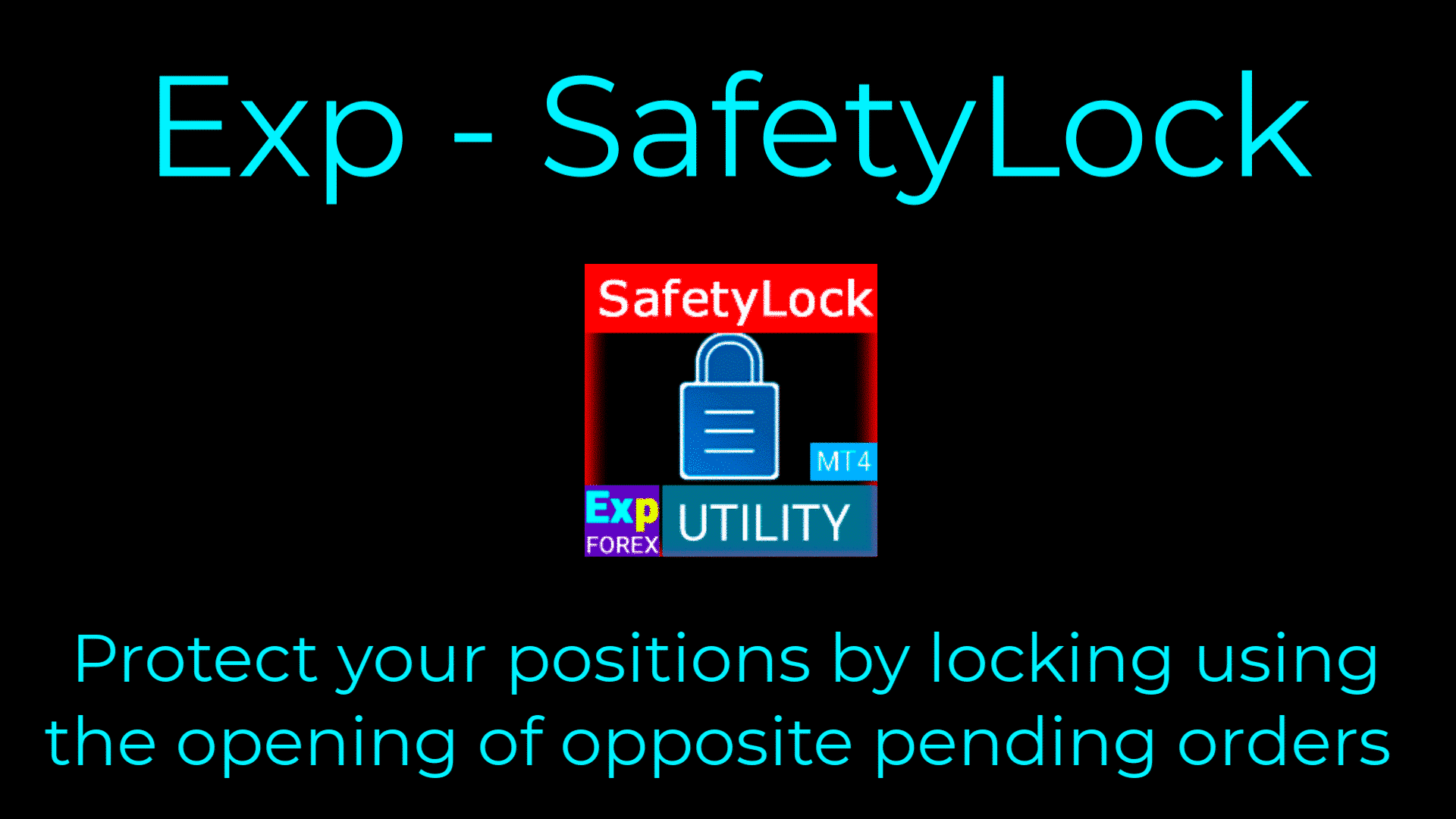
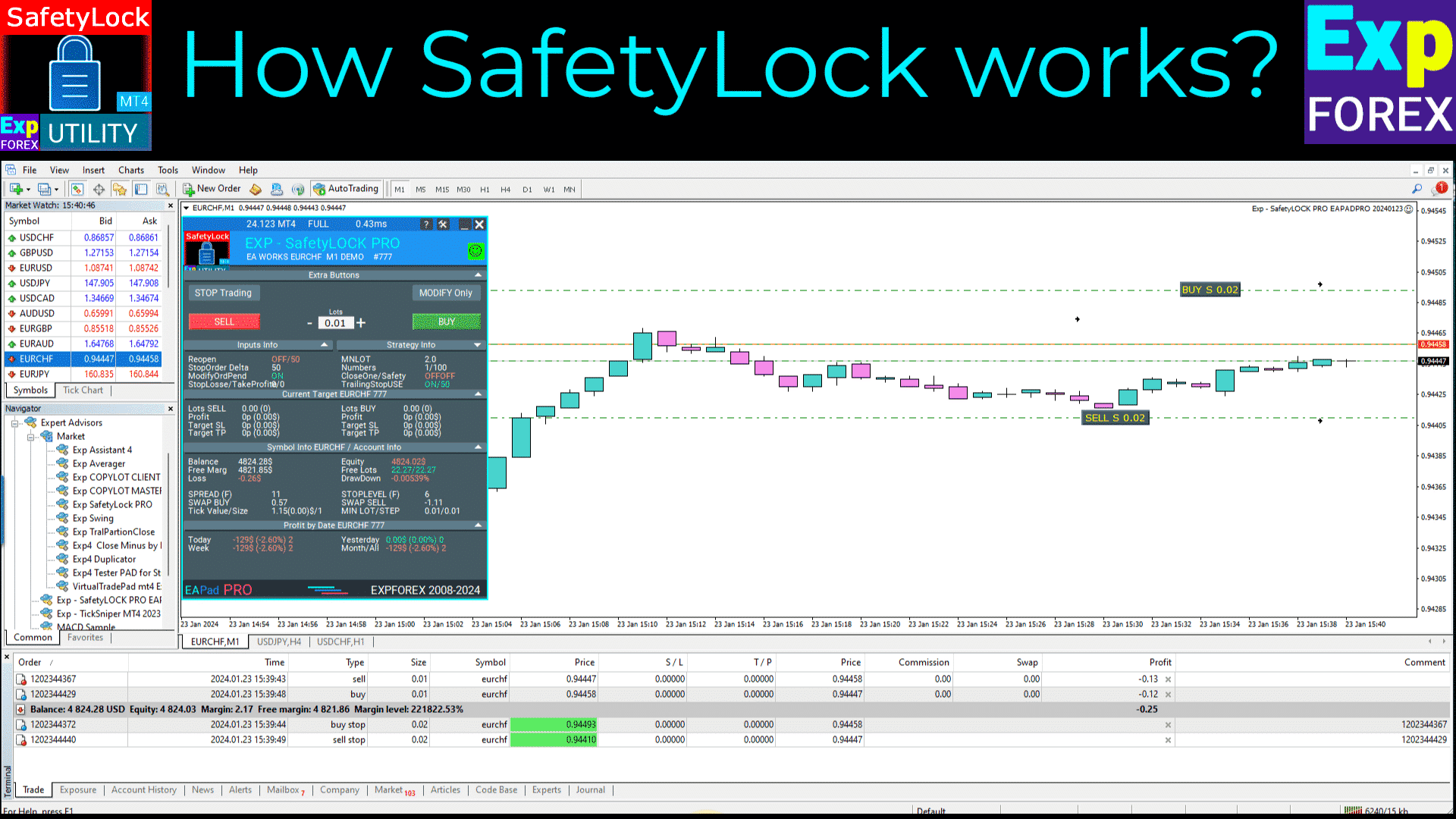
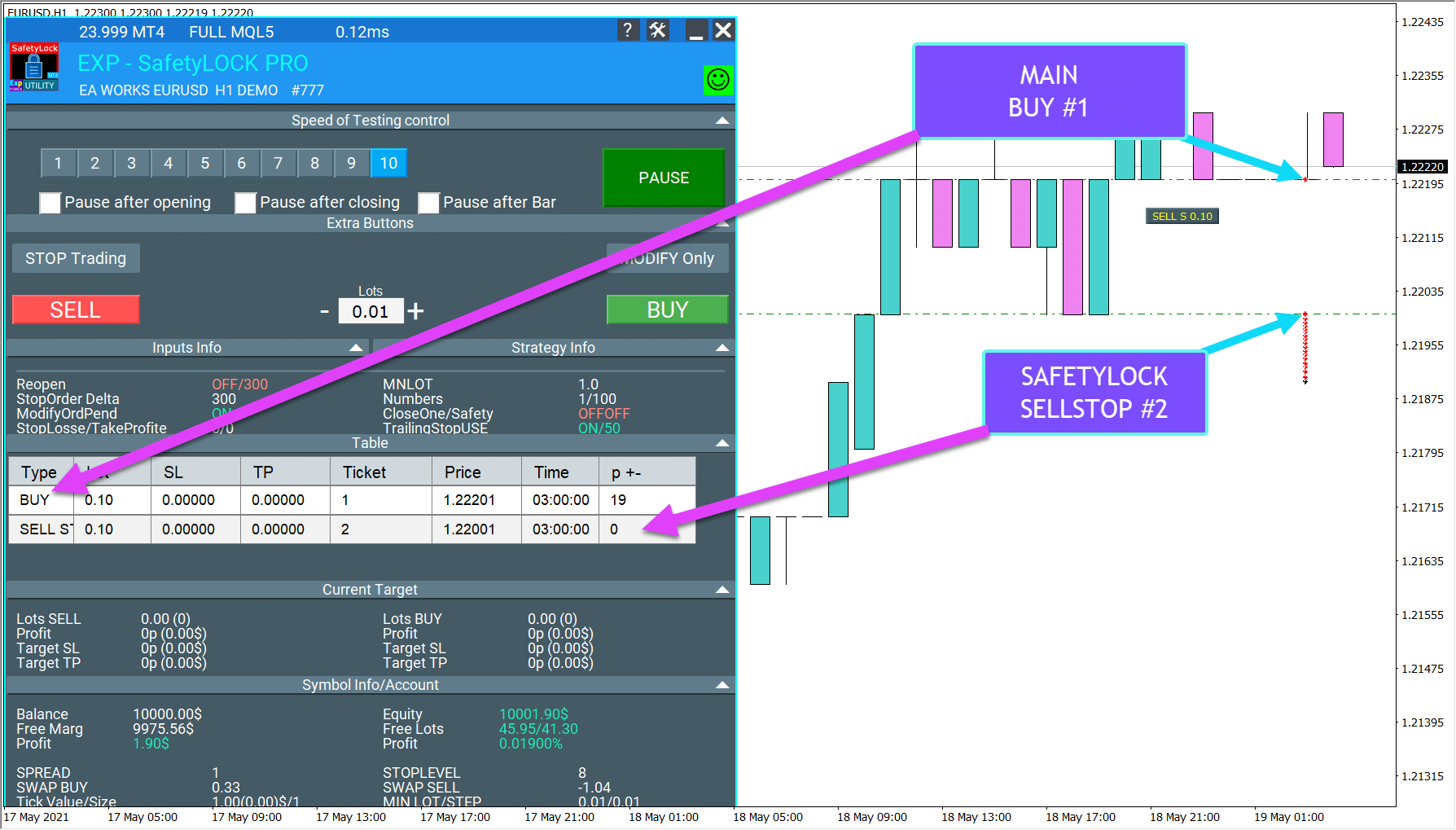
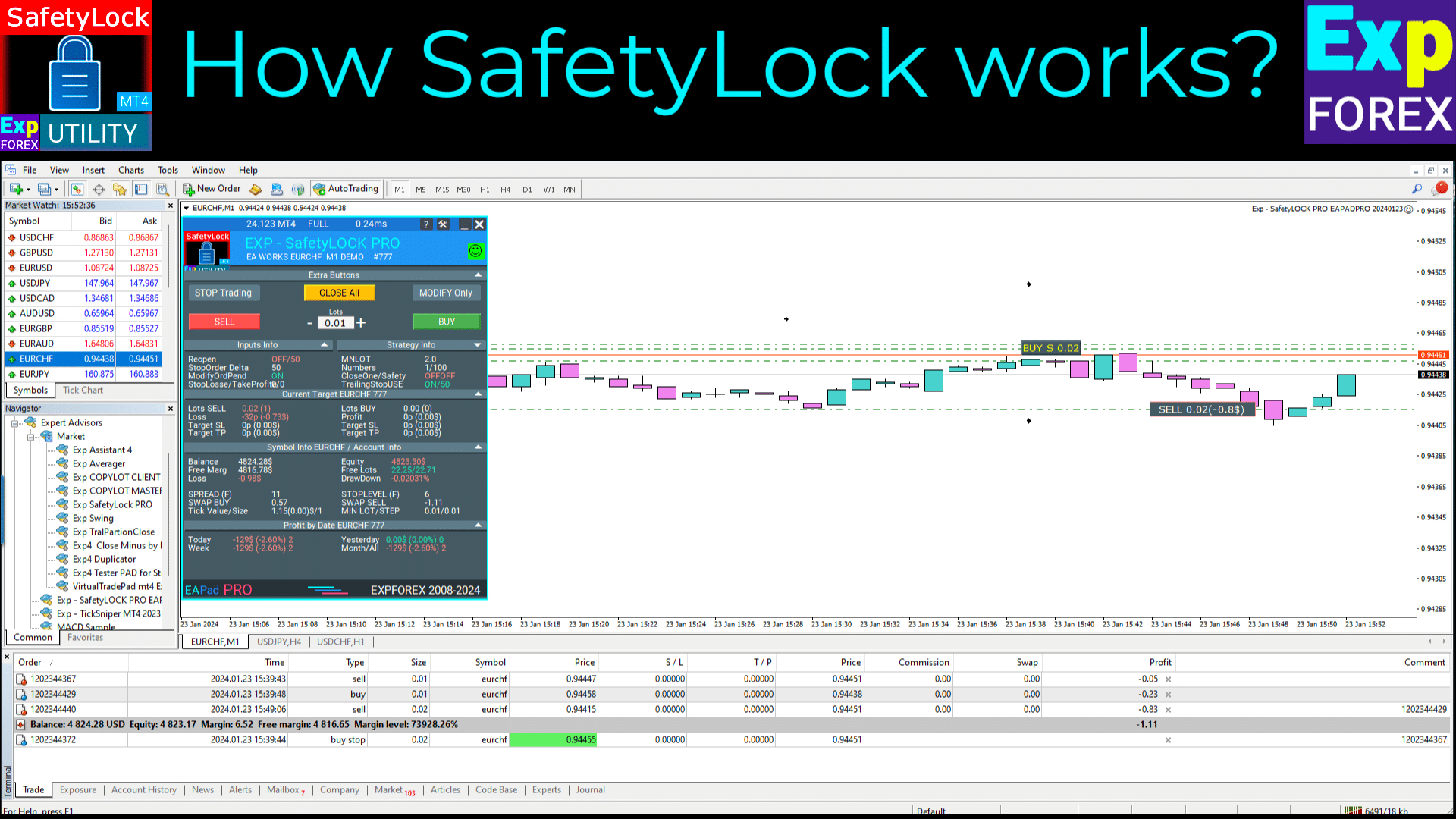
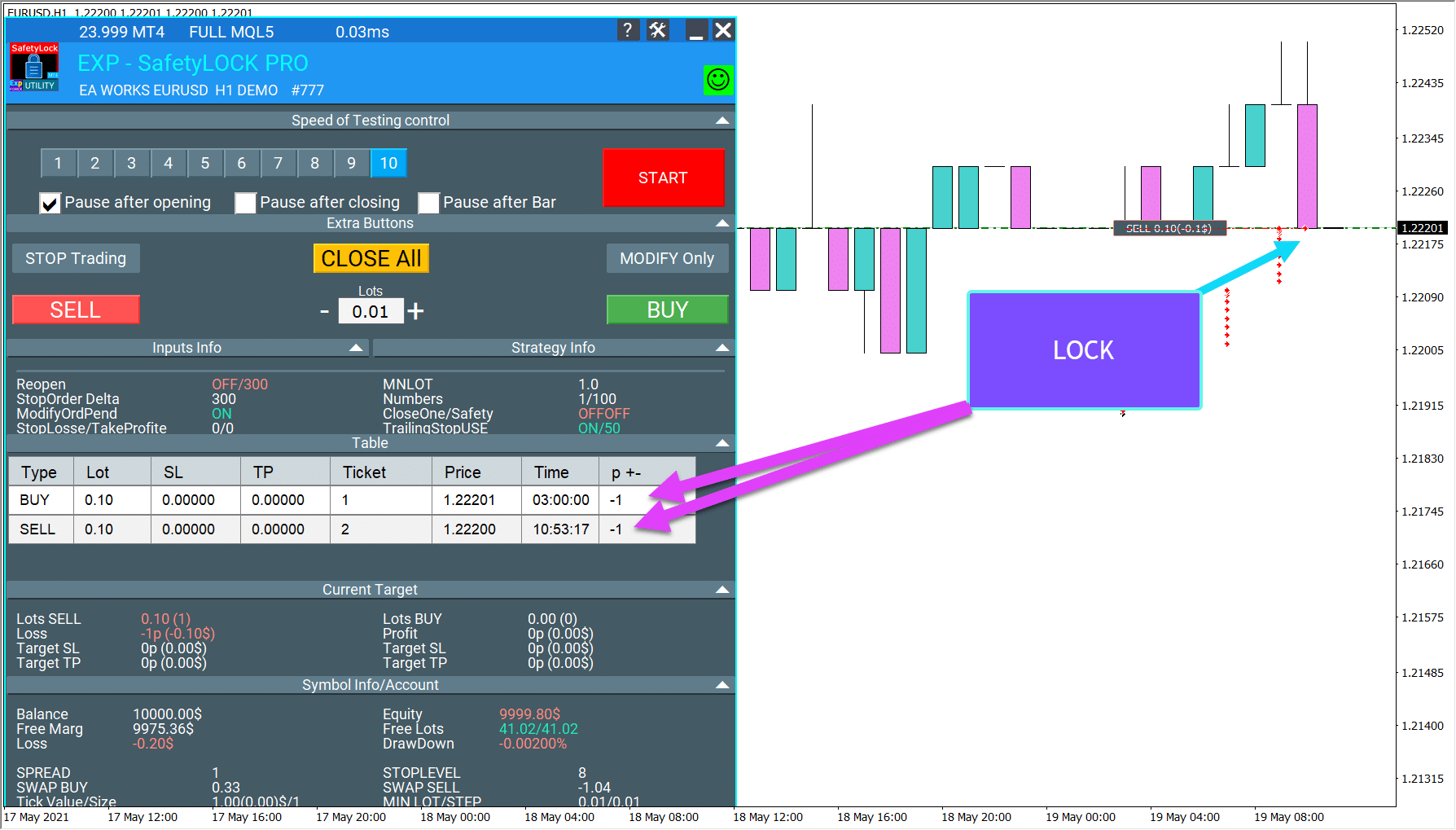
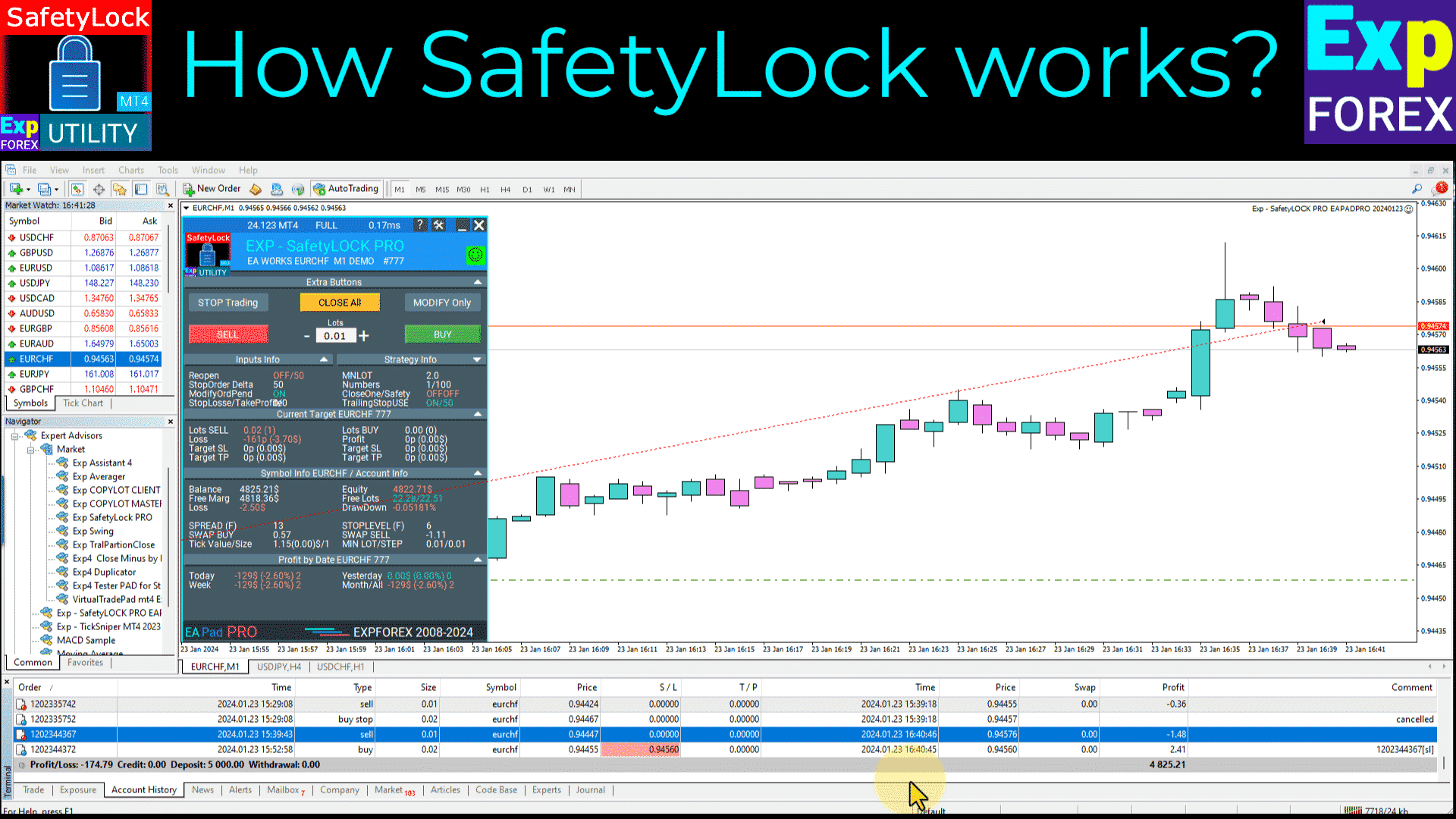


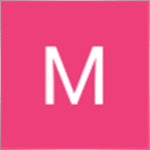



















Leave a Reply