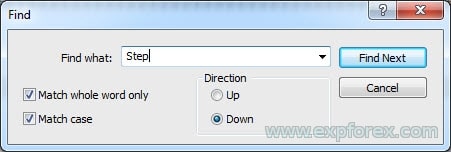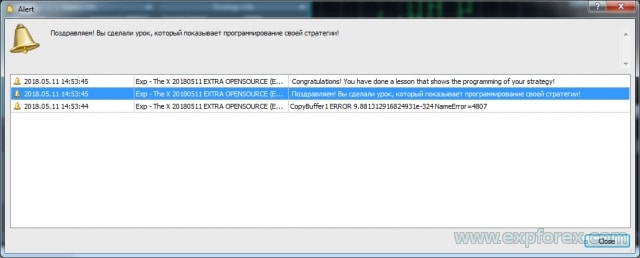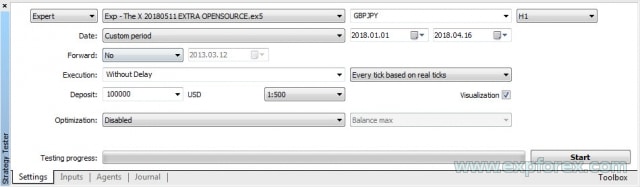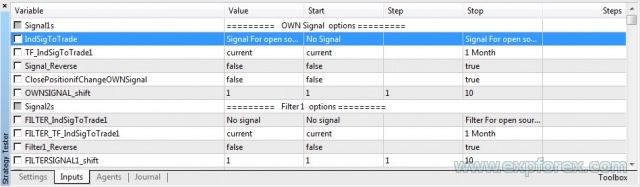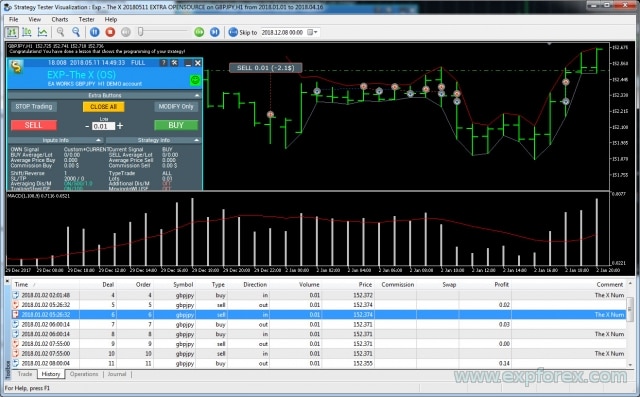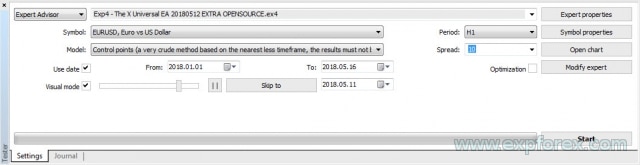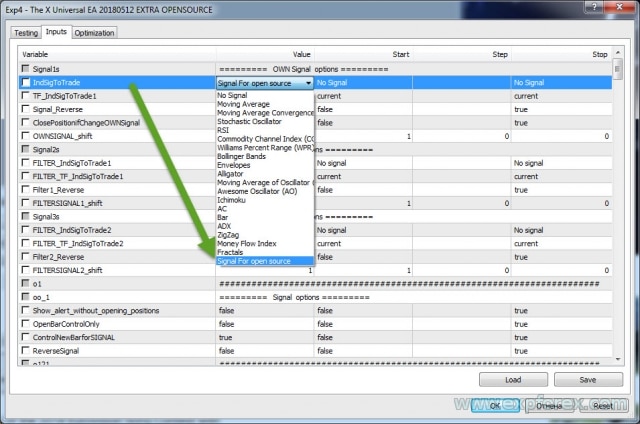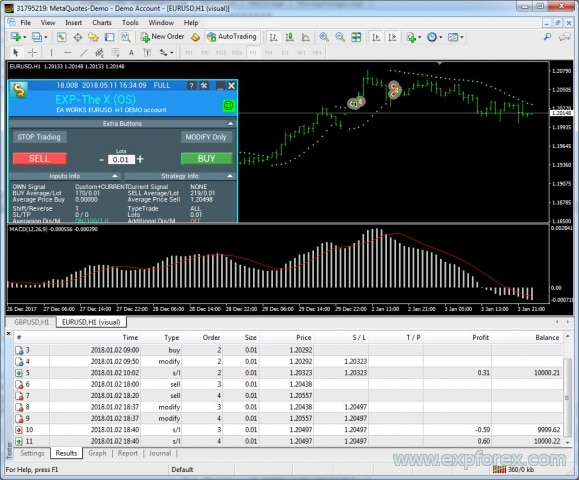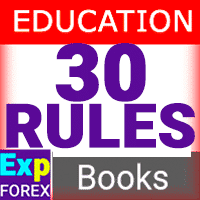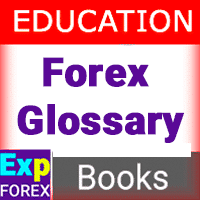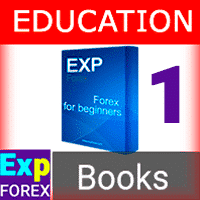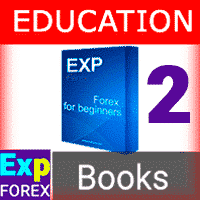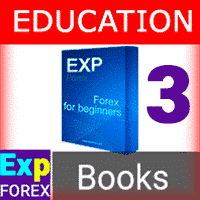Die Pendel- oder Swing-Strategie beinhaltet die sequenzielle Eröffnung von Pending Orders mit zunehmender Lotgröße. Das Kernprinzip ist einfach: Zwei Pending…
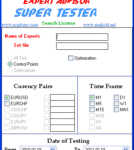
EA SUPER TESTER Multithread-Testprogramm für Expert Advisor.

Table of Contents (click to show)
List
- Beschreibung
- Open Source
- Der wahre Wert unseres Advisors
- Programmieren Sie Ihre Forex-Handelsstrategie
- Programmierung von THE X für MetaTrader 5
- MetaTrader 5 Schritt 0: Laden von Indikatoren in Ressourcen!
- MetaTrader 5 Schritt 1: Geben Sie den Signalnamen an!
- MetaTrader 5 Schritt 2: Geben Sie den Signalanzeigenamen an!
- MetaTrader 5 Schritt 3: Geben Sie den Filternamen an!
- MetaTrader 5 Schritt 4: Geben Sie die Parameter des Indikators oder der Strategie in externen Variablen an!
- MetaTrader 5 Schritt 5: Erstellen Sie Indikator-Handles zum Laden in den Expert Advisor!
- MetaTrader 5 Schritt 6: Deklarieren Sie Variablen zum Laden des/der Indikator(en) der Strategie!
- MetaTrader 5 Schritt 7: Deklarieren Sie Variablen zum Speichern von Indikatordaten!
- MetaTrader 5 Schritt 8: Erstellen Sie Strategien und Signale zum Öffnen von Positionen!
- Fehlercodes
- MetaTrader 5 Schritt 9: Geben Sie Filter von Ihren Indikatoren an oder verwenden Sie Ihren Indikator als Filter für die Strategie!
- MetaTrader 5 Schritt 10: Dies ist der letzte Schritt!
- MetaTrader 5 Schlussfolgerungen und Überprüfung der Strategie
- Programmierung von THE X für MetaTrader 4
- MetaTrader 4 Schritt 0: Laden von Indikatoren in Ressourcen
- MetaTrader 4 Schritt 1: Geben Sie den Signalnamen an
- MetaTrader 4 Schritt 2: Geben Sie den Signalnamen für die Bildschirmanzeige an
- MetaTrader 4 Schritt 3: Geben Sie den Filternamen an
- MetaTrader 4 Schritt 4: Geben Sie Indikator- oder Strategieparameter in externen Variablen an
- MetaTrader 4 Schritte 5, 6, 7: Entspannen Sie sich!
- MetaTrader 4 Schritt 8: Erstellen von Strategien und Signalen zum Öffnen von Positionen
- MetaTrader 4 Schritt 9: Geben Sie Filter von Ihren Indikatoren an oder verwenden Sie Ihren Indikator als Filter für die Strategie
- MetaTrader 4 Schritt 10: Dies ist der letzte Schritt!
- MetaTrader 4 Schlussfolgerungen und Strategieüberprüfung
- Was kann sonst noch im Expert Advisor geändert werden?
- Debuggen einer Strategie
Beschreibung
The X ist ein Ersteller von Handelsstrategien.
Wir haben einen Universellen Expert Advisor entwickelt, der alle interessantesten und wichtigsten Funktionen umfasst.
Zusätzlich wurde ein Signalmodul integriert, das Standardindikatoren verwendet.
Dies ist ein Strategie-Baukasten, mit dem Sie Ihre eigene Strategie programmieren können.
Es begann als ein Projekt, das große Popularität erlangte. Seit 15 Jahren verfeinern wir den Algorithmus, fügen neue Funktionen und Indikatoren hinzu und korrigieren Funktionsfehler.
Dieser Artikel wird Sie durch die Programmierung Ihrer Strategie, die Integration von Indikatoren in den Advisor und das Hinzufügen neuer Signale und Filter führen.
Open Source
Eine wiederkehrende Frage, die wir erhalten, ist:
- Kann ich meine Indikatoren in einen Advisor integrieren?
- Wie viel kostet der Open-Source-Code des Expert Advisors?
Es ist kein Geheimnis, dass wir den Open-Source-Code unseres Advisors zum Verkauf anbieten. Dies ist für Trader gedacht, die ihre eigenen Advisors entwickeln oder ihre eigenen Signale erstellen möchten.
Darüber hinaus kaufen Trader oft Open-Source-Code, um ihre eigenen Strategien zu implementieren und den Advisor weiterzuverkaufen.
- Der Open-Source-Code des Advisors The X kann in unserem Markt für Handels-Advisors erworben werden.
- Open Source The X für MetaTrader 5 (Nicht verfügbar)
- Open Source The X für MetaTrader 4 (Nicht verfügbar)
- Übrigens haben wir viele Open-Source-Codes für unsere Advisors. Sektion: Strategie-Advisors (Open Source)
- Testen Sie unsere Open Source Vorlagen.
Das Programmieren von Advisors mit Indikatoren ist ein komplexer Prozess.
Wir bieten Programmierdienste für Handels-Advisors an. Der Entwicklungsprozess verzögert sich jedoch oft, da die Kunden unsicher sind, welche Funktionen sie benötigen.
The X ist eine Sammlung von Blöcken und Funktionen für den Handel am FOREX-Markt, die weltweit genutzt wird. Wir haben Funktionen entwickelt, die häufig verwendet werden und es dem Advisor ermöglichen, 90 % der Bedürfnisse jedes Traders zu erfüllen.
Natürlich gibt es einzigartige Strategien, die erfahrene Programmierer entwickeln müssen.
Solche Strategien sind selten und erfordern eine sorgfältige Vorbereitung. Die Kosten dieser Arbeit hängen von ihrer Komplexität ab.
Der wahre Wert unseres Advisors
Ausgehend von unserem Artikel über die Kosten der Arbeit eines Programmierers können wir die ungefähren Kosten unseres Handelsroboters The X schätzen:
Unser EA enthält über 10.000 Codezeilen. Auch wenn dies umfangreich erscheinen mag, ist es überschaubar, da wir keine Advisors mit PL/SQL (Programming Language/Structured Query Language) schreiben. Warum? Weil OOP (Objektorientierte Programmierung) vielen unbekannt ist und der Umgang mit OOP ziemlich herausfordernd sein kann!
Also, lassen Sie uns rechnen:
- Die Kosten für 1 Stunde Arbeit eines Programmierers = 20 $, beim Programmieren von Funktionen und Algorithmen.
- Die Kosten für 1 Stunde Fehlerkorrektur = 5 $.
- Die Kosten für das Erstellen von Texten und Videos = 10 $ (Dieser Preis basiert auf Internet-Tarifen; ich erstelle alle Anleitungen und Videos selbst).
- Nehmen wir an, das Schreiben von Funktionen und Blöcken für The X hat über 1.000 Stunden gedauert!
- Das Programmieren von Signalen mit Indikatoren ist unkompliziert. Daher nehmen wir an, dass es uns 10 Stunden gekostet hat!
Einige Aspekte können jedoch nicht sofort abgeschlossen werden:
- Das Debuggen von Funktionen kann zusätzliche 1.000 Stunden dauern!
- Die Entwicklung von Anleitungen, Videos und Werbeaktionen erfordert ebenfalls 1.000 Stunden!
Insgesamt haben wir über 3.000 Stunden investiert!
Wenn wir einen solchen Algorithmus in Auftrag geben würden, würden wir ablehnen. Es ist weder vernünftig noch profitabel.
Die Gesamtkosten für einen solchen benutzerdefinierten Expert Advisor betragen über 35.000 $! Unser Advisor wird jedoch zu einem zehnmal günstigeren Preis verkauft!!!!
Die Kosten für unseren Open-Source-Code sind ZEHNmal geringer!
Solche kundenspezifischen Aufträge werden nie ausgeführt:
- Erstens, weil Kunden nicht bereit sind, einen so erheblichen Geldbetrag zu investieren.
- Zweitens, weil Programmierer zögern, so viel Zeit in die Entwicklung zu investieren.
Ich versichere Ihnen, dass die Programmierung eines so komplexen Handelsroboters mehr Zeit erfordert als die Erstellung einer Handelsstrategie.
Das Debuggen aller Blöcke und Funktionen erfordert viel Zeit.
Wir sind unseren Kunden sehr dankbar, die in den letzten fünf Jahren Fehler identifiziert und Korrekturen bereitgestellt haben sowie ihre Funktionen und Indikatoren beigesteuert haben, um die Funktionalität des Advisors THE X zu verbessern.
Programmieren Sie Ihre Forex-Handelsstrategie
Zunächst möchte ich erwähnen, dass wir den Code unseres Expert Advisors aktualisiert haben. Er ist jetzt sehr leicht zu verstehen und gut kommentiert.
Sie müssen sich nicht detailliert in jede Funktion vertiefen. Sie können Ihre Strategie in nur 10 Schritten programmieren.
Wir haben eine sehr benutzerfreundliche Methode für die Arbeit mit unserem Open Source vorbereitet.
Denken Sie daran: Wir programmieren keine Strategien für den Advisor kostenlos. Wenn Sie Code für Ihre Strategie entwickeln möchten, lesen Sie bitte den Abschnitt Programmierung, um einen Auftrag zu erteilen!
Erste Schritte:
- Öffnen Sie den Open-Source-Code des Advisors, den Sie in unserem Markt für Advisors erworben haben;
- Drücken Sie Strg + F, um die Suchleiste zu aktivieren;
- Geben Sie den Begriff Step ein – Dieses Schlüsselwort hilft Ihnen, durch unseren Quellcode zu navigieren und schnell Ihre Strategie zu schreiben.
- Jeder Schritt ist gut kommentiert und enthält ein Beispiel.
- Um zu lernen, wie Sie Ihre Strategie programmieren, können Sie nach und nach die Kommentarzeichen bei den mit einem Sternchen // * markierten Zeilen entfernen.
Insgesamt gibt es 10 Schritte im Open-Source-Code, damit der Advisor mit Ihren Indikatoren arbeiten kann.
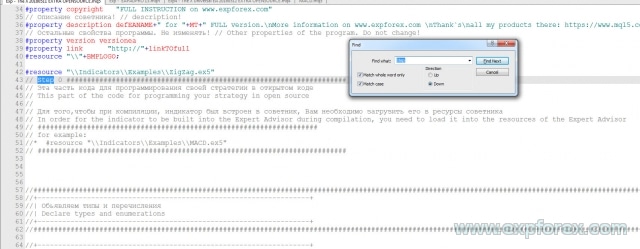
Wir werden jeden Schritt im Detail analysieren!
Da sich die Programmierung zwischen den MT4- und MT5-Terminals unterscheidet, werden wir unseren Artikel in zwei Teile aufteilen:
Wenn Sie den Advisor THE X für das MT4-Terminal verwenden, können Sie direkt zum Abschnitt Programmierung für The X auf dem MetaTrader 4-Terminal übergehen.
Programmierung von THE X für MetaTrader 5
Sie müssen die grundlegenden Programmierregeln verstehen, um Ihre Strategie zu entwickeln oder eine fertige Strategie mit Indikatoren aus vorhandenen Dateien (z. B. Expert Advisors aus dem Internet) hinzuzufügen.
Die Programmierung von Advisors für MetaTrader 5 ist komplexer als für MetaTrader 4. Das MT5-Terminal ermöglicht jedoch die Erstellung leistungsfähigerer Strategien und verfügt über einen fortschrittlicheren Strategietester.
In jedem Fall sollten Sie den Open-Source-Code erwerben, auf dem das Terminal betrieben wird.
MetaTrader 5 Schritt 0: Laden von Indikatoren in Ressourcen!
// Schritt 0 ############################################## // Dieser Teil des Codes ist für die Programmierung Ihrer Strategie im Open Source // // Um den Indikator während der Kompilierung in den Expert Advisor einzubetten, müssen Sie ihn in die Ressourcen des Expert Advisors laden // // Zum Beispiel: // * #resource "\\Indicators\\Examples\\MACD.ex5" // ################################################ ###########################
Hier müssen wir die von uns benötigten Indikatoren zu den Ressourcen hinzufügen.
Dies stellt sicher, dass der Advisor für den Markt kompiliert werden kann, und verhindert unnötige Probleme, bei denen der kompilierte Advisor den gewünschten Indikator auf einem anderen Computer nicht finden kann.
Regeln für die Benennung im Markt: Verwenden Sie die vollständigen Ordnernamen, beginnend mit Indicators!
Der Ordner wird durch \\ gekennzeichnet.
Zum Beispiel:
Wenn der Pfad zu Ihrem Indikator lautet:
C:\ROBO MT5\MQL5\Indicators\Examples\MACD.ex5
Dann wird der Pfad zu diesem Indikator in der Programmiersprache wie folgt geschrieben:
“\\Indicators\\Examples\\MACD.ex5”
MetaTrader 5 Schritt 1: Geben Sie den Signalnamen an!
// Schritt 1 ############################################## // Dieser Teil des Codes ist für die Programmierung Ihrer Strategie im Open Source // // Geben Sie den Namen Ihres Signals nach // ein // ################################################ #################### // Zum Beispiel: // * Custom = 77, // Signal für Open Source // ################################################ ############################
In diesem Schritt müssen wir unser Signal oder unsere Strategie zur Liste der möglichen Signale im Expert Advisor hinzufügen.
Dies erleichtert die komfortable Verwaltung von Signalen während der Experten-Einrichtungsphase.
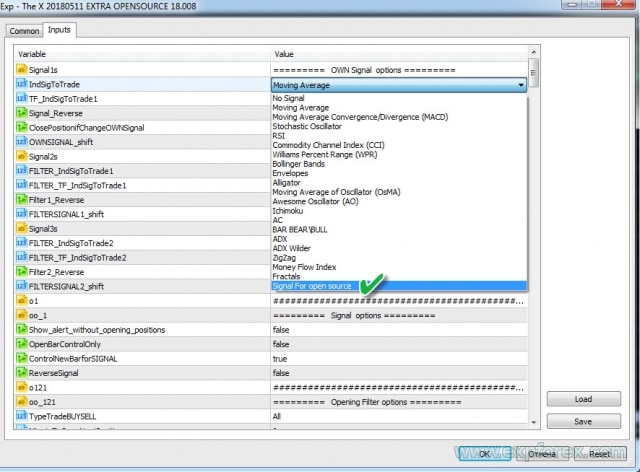
Zum Beispiel:
- Sie möchten Ihre Strategie MEINE STRATEGIE nennen
- Die Strategienummer muss ebenfalls eindeutig sein. Signale von Standardindikatoren belegen die ersten 22 Nummern! Merken Sie sich diese Nummer, da wir sie später benötigen werden.
- Der Name muss ebenfalls eindeutig sein. Zum Beispiel MEINESTRATEGIE1
Am Ende sollten wir im Code wie folgt schreiben:
MEINESTRATEGIE1 = 77, // MEINE STRATEGIE
Sie können auch weitere Strategien hinzufügen und zum Beispiel schreiben:
- MEINESTRATEGIE1 = 77, // MEINE STRATEGIE a
- MEINESTRATEGIE2 = 78, // MEINE STRATEGIE b
- MEINESTRATEGIE3 = 79, // MEINE STRATEGIE c
MetaTrader 5 Schritt 2: Geben Sie den Signalanzeigenamen an!
// Schritt 2 ############################################## // Dieser Teil des Codes ist für die Programmierung Ihrer Strategie im Open Source // // Geben Sie den Namen Ihres Signals ein, der auf dem Bildschirm nach // angezeigt wird // ################################################ #################### // Zum Beispiel: // * if (i == 77) s1 = "Custom"; // ################################################ ###########################
Dieser Schritt dient dazu, den Namen Ihrer Strategie in unserem EAPADpro EA-Panel anzuzeigen.
Es ist unkompliziert! Sie müssen jedoch die Nummern aus dem vorherigen Schritt verwenden.
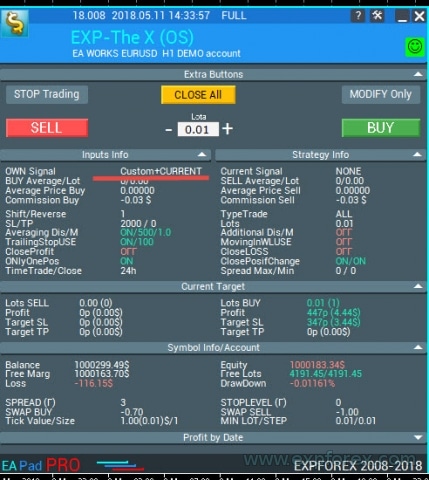
Zum Beispiel:
- if (i == 77) s1 = “My1”;
- if (i == 78) s1 = “My2”;
- if (i == 79) s1 = “My3”;
MetaTrader 5 Schritt 3: Geben Sie den Filternamen an!
// Schritt 3 ############################################## // Dieser Teil des Codes ist für die Programmierung Ihrer Strategie im Open Source // // Geben Sie den Namen Ihres Filters nach // ein // ################################################ #################### // Zum Beispiel: // * FILTERCustom = 77, // Filter für Open Source // ################################################ ###########################
In diesem Schritt müssen wir unseren Filter zur Liste der möglichen Filter im Expert Advisor hinzufügen.
Dies gewährleistet eine komfortable Verwaltung der Filter während der Experten-Einrichtungsphase.
Typischerweise verwendet der Filter denselben Indikator wie das Signal, jedoch mit der Bedingung, dass der Filter die aktuelle Position des Signals bestimmt und das Signal das tatsächliche Signal widerspiegelt.
Zum Beispiel:
- Möchten Sie Ihren Filter MEIN FILTER nennen?
- Die Filternummer sollte auch mit der Strategienummer übereinstimmen (Dies verhindert Verwechslungen mit anderen Zahlen in der Zukunft). Filter belegen die ersten 22 Nummern von Standardindikatoren! Merken Sie sich diese Nummer, da wir sie später benötigen werden.
- Der Name muss ebenfalls eindeutig sein. Zum Beispiel MEINFILTER1
Am Ende sollten wir im Code wie folgt schreiben:
MEINFILTER1 = 77, // MEIN FILTER
Sie können auch weitere Filter hinzufügen und zum Beispiel schreiben:
- MEINFILTER1 = 77, // MEIN FILTER a
- MEINFILTER2 = 78, // MEIN FILTER b
- MEINFILTER3 = 79, // MEIN FILTER c
MetaTrader 5 Schritt 4: Geben Sie die Parameter des Indikators oder der Strategie in externen Variablen an!
// Schritt 4 ############################################## // Dieser Teil des Codes ist für die Programmierung Ihrer Strategie im Open Source // // Geben Sie alle externen Variablen Ihres Indikators oder Ihrer Indikatoren an, die in Ihrer Strategie verwendet werden // // Zum Beispiel: // * input string IndicatorName = "-------- Custom Indicator ----------------"; // * input int CUSTOMMAFastPeriod = 1; // * input int CUSTOMMASlowPeriod = 100; // * input ENUM_APPLIED_PRICE CUSTOMMAprice = PRICE_CLOSE; // ################################################ ###########################
In diesem Schritt müssen Sie alle externen Einstellungen der Indikatoren in Ihrer Strategie eingeben, die vom Expert Advisor aus geändert werden können. Dies ist nützlich für Optimierungszwecke.
Zusätzlich können Sie hier spezifische Strategieparameter extrahieren. Zum Beispiel die Ebenen, auf denen sich Linien kreuzen, die Begrenzung des Indikatorbetriebs auf MAX- und MIN-Preise auf dem Chart und so weiter.
Sie müssen nicht alle Parameter für die Indikatoren eingeben. Es genügt, diejenigen anzugeben, die Sie möglicherweise in Zukunft über die Einstellungen des Expert Advisors ändern möchten. Alle anderen Parameter können auf ihre Standardwerte gesetzt werden.
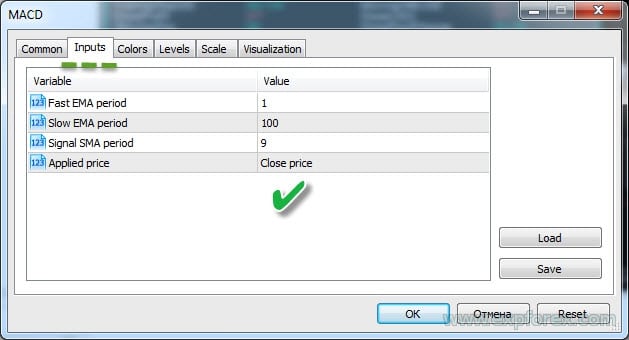
MetaTrader 5 Schritt 5: Erstellen Sie Indikator-Handles zum Laden in den Expert Advisor!
// Schritt 5 ##############################################
// Dieser Teil des Codes ist für die Programmierung Ihrer Strategie im Open Source
//
// Erstellen Sie einen Eintrag im Array, damit der Expert Advisor das Indikator-Handle während der Initialisierung zuweisen kann
//
// Zum Beispiel:
// * case 77:
// * h_custom[tf_num][sym_num] = iCustom(array_symbol, array_tf, "::Indicators\\Examples\\MACD", CUSTOMMAFastPeriod, CUSTOMMASlowPeriod, 9, CUSTOMMAprice);
// * if (h_custom[tf_num][sym_num] == INVALID_HANDLE)
// * {
// * PrintToLogs("Konnte das MACD-Indikator-Handle nicht abrufen");
// * return(INIT_FAILED);
// * }
// ################################################ ###########################
Dieser Schritt stellt sicher, dass unsere Indikatoren während der Initialisierung des Expert Advisors einmal geladen werden. In MetaTrader 5 ist es nicht notwendig, den Indikator ständig auf dem Chart zu laden.
Beim Erstellen eines Handles speichern wir das Handle eines bereits geöffneten Indikators zur späteren Verwendung.
Seien Sie hier sehr vorsichtig. Beim Erstellen eines Handles müssen Sie alle externen Variablen des Indikators angeben und den korrekten Namen verwenden. Andernfalls kann der Expert Advisor den Indikator nicht laden.
Denken Sie daran, dass wir den Indikator in die Ressourcen des Expert Advisors geladen haben. Daher rufen wir den Indikator aus den Ressourcen auf!
Sie können die MQL5-Dokumentation zum Aufrufen von Indikatoren mit iCustom einsehen.
Eine Strategienummer ist ebenfalls erforderlich, um diesen Code zu schreiben. Wenn Ihre Strategie mehrere Indikatoren verwendet, müssen Sie jeden Indikator mit derselben Nummer angeben. Dies stellt sicher, dass der Advisor Ihre Strategie korrekt lädt.
Gemäß unseren obigen Beispielen müssen wir Folgendes tun:
case 77:
h_custom[tf_num][sym_num] = iCustom(array_symbol, array_tf, "::Indicators\\Examples\\MACD", CUSTOMMAFastPeriod, CUSTOMMASlowPeriod, 9, CUSTOMMAprice);
if (h_custom[tf_num][sym_num] == INVALID_HANDLE)
{
PrintToLogs("Konnte das MACD-Indikator-Handle nicht abrufen");
return(INIT_FAILED);
}
break;
Hier habe ich explizit nur zwei externe Parameter angegeben. Ich habe den Parameter dieses Indikators, InpSignalSMA, durch eine Standardnummer ersetzt, um das Wesen der Programmierung zu demonstrieren!
Ebenso können Sie mehrere Indikatoren und Handles hinzufügen.
Wenn die Strategie mehrere Indikatoren verwendet, müssen Sie jeden einzelnen deklarieren.
Zum Beispiel:
case 77:
h_custom[tf_num][sym_num] = iCustom(array_symbol, array_tf, "::Indicators\\Examples\\MACD", CUSTOMMAFastPeriod, CUSTOMMASlowPeriod, 9, CUSTOMMAprice);
h_custom2[tf_num][sym_num] = iCustom(array_symbol, array_tf, "::Indicators\\Examples\\MACD", CUSTOMMAFastPeriod, CUSTOMMASlowPeriod, 15, CUSTOMMAprice);
if (h_custom[tf_num][sym_num] == INVALID_HANDLE || h_custom2[tf_num][sym_num] == INVALID_HANDLE)
{
PrintToLogs("Konnte das MACD-Indikator-Handle nicht abrufen");
return(INIT_FAILED);
}
break;
Zusätzlich für andere Strategien, die Sie in den Expert Advisor integrieren möchten!
MetaTrader 5 Schritt 6: Deklarieren Sie Variablen zum Laden des/der Indikator(en) der Strategie!
// Schritt 6 ############################################## // Dieser Teil des Codes ist für die Programmierung Ihrer Strategie im Open Source // // Deklarieren Sie die Handle-Array-Variablen // // Zum Beispiel: // * int h_custom[6][12]; // * int h_custom2[6][12]; // ################################################ ###########################
Hier geben wir die Namen unserer oben erstellten Handles an!
Es ist unkompliziert.
Handles werden als Arrays erstellt, um Multi-Währungs-Unterstützung im EA zu ermöglichen und die Angabe von bis zu sechs Signalen oder Filtern gleichzeitig zu erlauben!
MetaTrader 5 Schritt 7: Deklarieren Sie Variablen zum Speichern von Indikatordaten!
// Schritt 7 ############################################## // Dieser Teil des Codes ist für die Programmierung Ihrer Strategie im Open Source // // Deklarieren Sie die Array-Variablen für Indikatorwerte // // Zum Beispiel: // * double custom1_buffer[]; // * double custom2_buffer[]; // ################################################ ###########################
Hier geben wir die Namen unserer Datenpuffer (Buffers) an!
Es ist unkompliziert.
Diese Arrays speichern Daten über die Indikatorwerte für jeden Balken. Wenn Sie mehrere Puffer verwenden müssen, können Sie mehrere Variablen deklarieren.
In unserem Fall benötigen wir zum Beispiel zwei Puffer für die Signallinie und die Hauptlinie des MACD-Indikators.
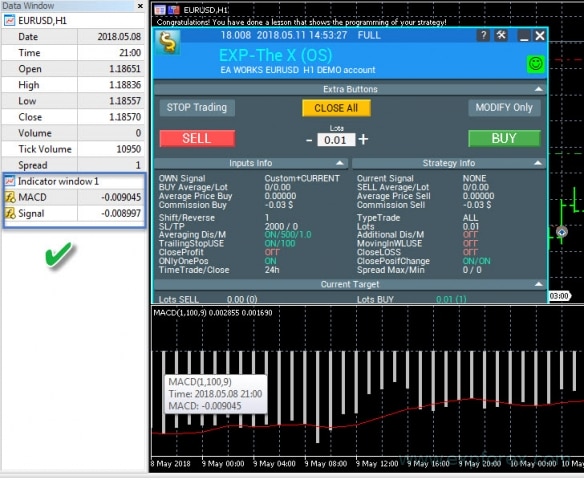
MetaTrader 5 Schritt 8: Erstellen Sie Strategien und Signale zum Öffnen von Positionen!
Dieser Schritt ist entscheidend für den Expert Advisor. Obwohl alle anderen Schritte obligatorisch sind, funktioniert der Advisor ohne diesen Schritt nicht.
Ich habe Kommentare in den Code eingefügt, um jeden Teil zu erklären!
Die Strategienummer muss mit der in den vorherigen Schritten verwendeten übereinstimmen!
- Programmieren Sie den Code für jede Strategie und jedes Signal einzeln. Es hängt von der gewählten Strategie und den Indikatoren ab. Die Handhabung von Puffern für Strategien beinhaltet…
- Beachten Sie, dass Sie in diesem Block jede beliebige Strategie angeben können.
- Alle in den Handles deklarierten Indikatoren werden in den Speicher geladen und zum Erstellen der Strategie verwendet.
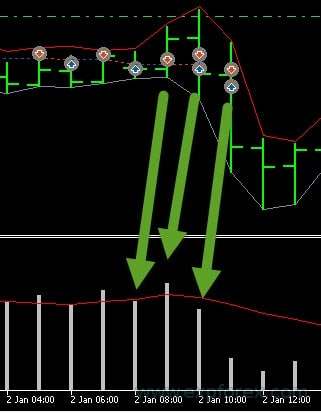
Dieser Schritt kann in drei Unterschritte unterteilt werden:
- 1. Wir müssen Datenpuffer in unsere Datensätze kopieren. In den Kopierparametern müssen wir die Zeilennummern angeben (In unserem Fall sind dies MACD-Indikator-Linien).
- Wir verwenden zwei Linien: MAIN (Hauptlinie) und SIGNAL (Signallinie).
- Sie können die Dokumentation zur CopyBuffer-Funktion lesen.
- 2. Programmierung der Strategie. In diesem Fall ist es die Überschneidung von zwei Linien.
- Wichtig: Das Signal für KAUFEN (BUY) ist 1, und für VERKAUFEN (SELL) ist es -1.
- 3. Hier zeichnen wir die Informationen auf, die im Protokoll angezeigt werden, wenn eine Position basierend auf dem Signal eröffnet wird. Strategieinformationen.
Wenn Sie alle Handles und Puffer korrekt ausgefüllt haben, sollte Folgendes auf dem Bildschirm erscheinen:
Alert(“Herzlichen Glückwunsch, Sie haben eine Lektion abgeschlossen, die die Programmierung Ihrer Strategie demonstriert!”);
Alert(“Herzlichen Glückwunsch! Sie haben eine Lektion abgeschlossen, die die Programmierung Ihrer Strategie demonstriert!”);
Wenn Sie eine Fehlermeldung erhalten, müssen Sie die Ursache dieses Fehlers identifizieren und beheben.
Fehlercodes
Die häufigsten Fehler:
| ERR_INDICATOR_UNKNOWN_SYMBOL | 4801 | Unbekanntes Symbol |
| ERR_INDICATOR_CANNOT_CREATE | 4802 | Der Indikator kann nicht erstellt werden |
| ERR_INDICATOR_NO_MEMORY | 4803 | Nicht genügend Speicher, um einen Indikator hinzuzufügen |
| ERR_INDICATOR_CANNOT_APPLY | 4804 | Der Indikator kann nicht auf einen anderen Indikator angewendet werden |
| ERR_INDICATOR_CANNOT_ADD | 4805 | Fehler beim Hinzufügen des Indikators |
| ERR_INDICATOR_DATA_NOT_FOUND | 4806 | Die angeforderten Daten wurden nicht gefunden |
| ERR_INDICATOR_WRONG_HANDLE | 4807 | Falsches Indikator-Handle |
| ERR_INDICATOR_WRONG_PARAMETERS | 4808 | Falsche Anzahl von Parametern beim Erstellen eines Indikators |
| ERR_INDICATOR_PARAMETERS_MISSING | 4809 | Fehlende Parameter beim Erstellen des Indikators |
| ERR_INDICATOR_CUSTOM_NAME | 4810 | Der erste Parameter im Array muss der Name des benutzerdefinierten Indikators sein |
| ERR_INDICATOR_PARAMETER_TYPE | 4811 | Falscher Parametertyp im Array beim Erstellen des Indikators |
| ERR_INDICATOR_WRONG_INDEX | 4812 | Ungültiger Index des angeforderten Indikator-Puffers |
MetaTrader 5 Schritt 9: Geben Sie Filter von Ihren Indikatoren an oder verwenden Sie Ihren Indikator als Filter für die Strategie!
Der Programmiercode in diesem Schritt ist unkompliziert und ähnelt dem vorherigen Schritt.
Der einzige Unterschied besteht darin, dass Sie in dieser Phase Ihre Indikatoren als Filter programmieren.
Sie können keine Signale mit dem Indikator angeben, sondern nur den Filter angeben oder umgekehrt! Es hängt alles von der Strategie ab.
MetaTrader 5 Schritt 10: Dies ist der letzte Schritt!
// Schritt 10 ############################################## ###################### // Dieser Teil des Codes zur Programmierung Ihrer Strategie im Open Source // Dieser Teil des Codes zur Programmierung Ihrer Strategie im Open Source // // Dies ist das Ende unseres Codes. Wenn Sie diesen Schritt erreicht haben, haben Sie Ihre Strategie erstellt. // Zum Beispiel habe ich eine geheime Strategie eingegeben. Wenn Sie alles richtig gemacht haben, erhalten Sie das Ergebnis in Form einer Benachrichtigung auf dem Bildschirm! // Vielen Dank, dass Sie sich für unser Produkt entschieden haben. Wir arbeiten für Sie! // // Unsere Webseite: // Unser Shop: /shop // MQL5 Shop: https://www.mql5.com/users/vladon/seller // // // Dies ist das Ende unseres Codes. Wenn Sie diesen Schritt erreicht haben, haben Sie Ihre Strategie erstellt. // Zum Beispiel habe ich eine geheime Strategie eingegeben. Wenn Sie alles richtig gemacht haben, erhalten Sie das Ergebnis in Form einer Benachrichtigung auf dem Bildschirm! // Vielen Dank, dass Sie sich für unser Produkt entschieden haben. Wir arbeiten für Sie! // // Unsere Webseite: // Unser Shop: /shop // MQL5 Shop: https://www.mql5.com/users/vladon/seller // ################################################ ###########################
Dies zeigt an, dass die Programmierung Ihrer Strategie abgeschlossen ist.
Viel Glück und Gewinne für Sie!
MetaTrader 5 Schlussfolgerungen und Überprüfung der Strategie
Wenn Sie alles richtig machen, wird Ihre Strategie in den Expert Advisor integriert, und Sie können mit meinem Advisor handeln.
Jetzt müssen wir unseren Advisor und unsere Strategie testen.
- Laden Sie das Terminal;
- Eröffnen Sie ein Demokonto;
- Hängen Sie den Expert Advisor an den Chart an;
- Wenn alles in Ordnung ist, erhalten Sie eine Nachricht über die erfolgreiche Hinzufügung der Strategie:
- Oder Sie erhalten einen Fehler. In diesem Fall müssen Sie Ihren Code sorgfältig überprüfen und alle Schritte wiederholen!
Überprüfung des Expert Advisors im Strategietester:
- Öffnen Sie das Terminal;
- Öffnen Sie den Strategietester;
- Wählen Sie Ihren Expert Advisor, Währungspaar, Zeitrahmen und Datumsbereich. Aktivieren Sie das Testen mit Jeder Tick basierend auf echten Ticks;
- Öffnen Sie den Tab Einstellungen;
- Wählen Sie Ihre Strategie;
- Aktivieren Sie die Visualisierung;
- Drücken Sie START;
- Ein Diagramm sollte sich öffnen;
- Wenn der Expert Advisor Positionen eröffnet, haben Sie alles richtig gemacht!
Programmierung von THE X für MetaTrader 4
Sie müssen die grundlegenden Programmierregeln verstehen, um Ihre Strategie zu schreiben oder eine fertige Strategie für Indikatoren aus einer vorhandenen Datei (z. B. Expert Advisors aus dem Internet) hinzuzufügen.
Die Programmierung von Expert Advisors für MetaTrader 5 ist komplexer als für MetaTrader 4. Das MT5-Terminal ermöglicht es Ihnen jedoch, leistungsfähigere Strategien zu erstellen und verfügt über einen fortschrittlicheren Strategietester.
Andererseits gibt es zahlreiche Strategien und Indikatoren für das MetaTrader 4-Terminal online. Daher können Sie den Code für MT4 verwenden!
Eine weitere wichtige Erinnerung: Das Codieren einer Strategie in MT4 ist viel einfacher als das Codieren in MT5!
In jedem Fall sollten Sie den offenen Code basierend auf dem Terminal erwerben, mit dem Sie arbeiten werden.
MetaTrader 4 Schritt 0: Laden von Indikatoren in Ressourcen
// Schritt 0 ############################################## ###################### // Dieser Teil des Codes zur Programmierung Ihrer Strategie im Open Source // Dieser Teil des Codes zur Programmierung Ihrer Strategie im Open Source // // Um den Indikator während der Kompilierung in den Expert Advisor einzubetten, müssen Sie ihn in die Ressourcen des Expert Advisors laden // Um den Indikator während der Kompilierung in den Expert Advisor einzubetten, müssen Sie ihn in die Ressourcen des Expert Advisors laden // ################################################ #################### // zum Beispiel: // * #resource "\\ Indicators \\ MACD.ex4" // ################################################ ###########################
Hier müssen wir die von uns benötigten Indikatoren zu den Ressourcen hinzufügen.
Dies ermöglicht es uns, einen Advisor für den Markt zu kompilieren und unnötige Probleme zu vermeiden, wenn der kompilierte Expert Advisor den gewünschten Indikator auf einem anderen Computer nicht finden kann!
Regeln zum Schreiben des Indikatorpfads: Verwenden Sie die vollständigen Ordnernamen, beginnend mit Indicators!
Der Ordner wird durch \\ angezeigt
Zum Beispiel:
Wenn der Pfad zu Ihrem Indikator so aussieht:
C:\ROBO MT4\MQL4\Indicators\Examples\MACD.ex4
Dann wird der Pfad zu diesem Indikator in der Programmiersprache so geschrieben:
“\\Indicators\\Examples\\MACD.ex4”
MetaTrader 4 Schritt 1: Geben Sie den Signalnamen an
// Schritt 1 ############################################## ###################### // Dieser Teil des Codes zur Programmierung Ihrer Strategie im Open Source // Dieser Teil des Codes zur Programmierung Ihrer Strategie im Open Source // // Geben Sie den Namen Ihres Signals nach // ein // Geben Sie den Namen Ihres Signals nach // ein // ################################################ #################### // zum Beispiel: // * Custom = 77, // Signal für Open Source // ################################################ ############################
In diesem Schritt müssen wir unser Signal oder unsere Strategie zur Liste der möglichen Signale im Advisor hinzufügen.
Dies ermöglicht eine komfortable Verwaltung von Signalen während der Expert Advisor-Einrichtungsphase.
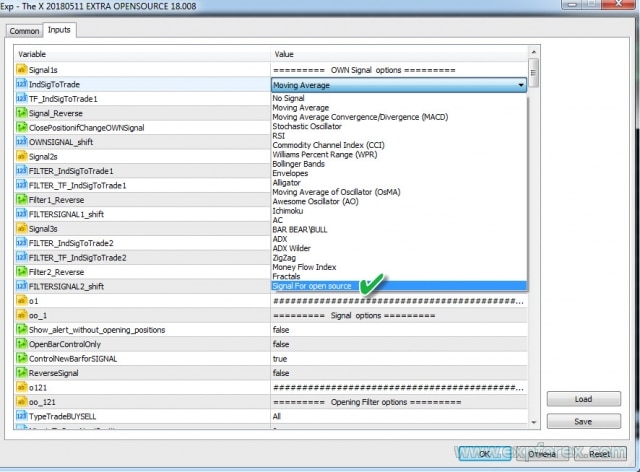
Zum Beispiel:
- Sie möchten Ihre Strategie MEINE STRATEGIE nennen
- Die Strategienummer muss ebenfalls eindeutig sein. Signale von Standardindikatoren belegen die ersten 22 Nummern! Merken Sie sich diese Nummer für zukünftige Referenz.
- Der Name muss ebenfalls eindeutig sein. Zum Beispiel MEINESTRATEGIE1
Am Ende sollten Sie im Code wie folgt schreiben:
MEINESTRATEGIE1 = 77, // MEINE STRATEGIE
Sie können auch weitere Strategien hinzufügen und zum Beispiel so schreiben:
- MEINESTRATEGIE1 = 77, // MEINE STRATEGIE a
- MEINESTRATEGIE2 = 78, // MEINE STRATEGIE b
- MEINESTRATEGIE3 = 79, // MEINE STRATEGIE c
MetaTrader 4 Schritt 2: Geben Sie den Signalnamen für die Bildschirmanzeige an
// Schritt 2 ############################################## ###################### // Dieser Teil des Codes zur Programmierung Ihrer Strategie im Open Source // Dieser Teil des Codes zur Programmierung Ihrer Strategie im Open Source // // Geben Sie den Namen Ihres Signals ein, der auf dem Bildschirm angezeigt wird, nach // // Geben Sie den Namen Ihres Signals ein, der auf dem Bildschirm angezeigt wird, nach // // ################################################ #################### // zum Beispiel: // * if (i == 77) s1 = "Custom"; // ################################################ ###########################
Dieser Schritt dient dazu, den Namen Ihrer Strategie in unserem EApadpro EA-Panel anzuzeigen.
Es gibt nichts Kompliziertes! Aber Sie müssen die Nummern aus dem vorherigen Schritt verwenden.
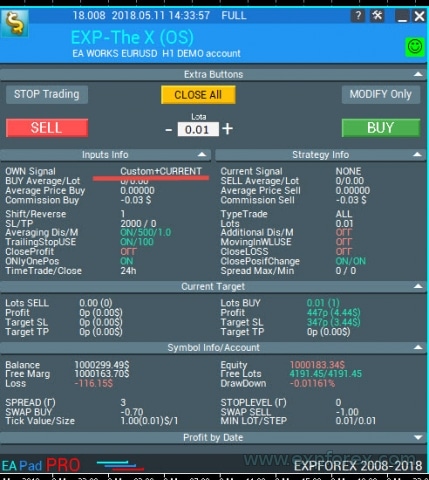
Zum Beispiel:
- if (i == 77) s1 = “My1”;
- if (i == 78) s1 = “My2”;
- if (i == 79) s1 = “My3”;
MetaTrader 4 Schritt 3: Geben Sie den Filternamen an
// Schritt 3 ############################################## ###################### // Dieser Teil des Codes zur Programmierung Ihrer Strategie im Open Source // Dieser Teil des Codes zur Programmierung Ihrer Strategie im Open Source // // Geben Sie den Namen Ihres Filters nach // ein // Geben Sie den Namen Ihres Filters nach // ein // ################################################ #################### // zum Beispiel: // * FILTERCustom = 77, // Filter für Open Source // ################################################ ###########################
In diesem Schritt müssen wir unseren Filter zur Liste der möglichen Filter im Expert Advisor hinzufügen.
Dies ermöglicht eine komfortable Verwaltung der Filter während der Expert Advisor-Einrichtungsphase.
Normalerweise verwendet der Filter denselben Indikator wie das Signal, mit der Bedingung, dass der Filter die aktuelle Position des Signals bestimmt und das Signal die Handelsaktion bestätigt.
Beispiele für Unterschiede zwischen Filtern und Signalen
Zum Beispiel:
- Möchten Sie Ihren Filter MEINFILTER nennen?
- Die Nummer des Filters sollte auch mit der Nummer der Strategie übereinstimmen (Dies geschieht, um Verwechslungen mit Standard-Indikatornummern in der Zukunft zu vermeiden). Filter belegen die ersten 22 Nummern, die für Standardindikatoren reserviert sind! Merken Sie sich diese Nummer für zukünftige Referenz.
- Der Name muss ebenfalls eindeutig sein. Zum Beispiel MEINFILTER1
Am Ende sollten Sie im Code wie folgt schreiben:
MEINFILTER1 = 77, // MEIN FILTER
Sie können auch weitere Filter hinzufügen und zum Beispiel so schreiben:
- MEINFILTER1 = 77, // MEIN FILTER a
- MEINFILTER2 = 78, // MEIN FILTER b
- MEINFILTER3 = 79, // MEIN FILTER c
MetaTrader 4 Schritt 4: Geben Sie Indikator- oder Strategieparameter in externen Variablen an
// Schritt 4 ############################################## ###################### // Dieser Teil des Codes zur Programmierung Ihrer Strategie im Open Source // Dieser Teil des Codes zur Programmierung Ihrer Strategie im Open Source // // Geben Sie alle externen Variablen Ihres Indikators oder Ihrer Indikatoren an, die in Ihrer Strategie verwendet werden // Geben Sie alle externen Variablen Ihres Indikators oder Ihrer Indikatoren an, die in Ihrer Strategie verwendet werden // ################################################ #################### // zum Beispiel: // * input string IndicatorName = "-------- Custom Indicator ----------------"; // * input int CUSTOMMAFastPeriod = 1; // * input int CUSTOMMASlowPeriod = 100; // ################################################ ###########################
In diesem Schritt müssen Sie alle externen Einstellungen der in Ihrer Strategie verwendeten Indikatoren eingeben, die vom Expert Advisor aus geändert werden können. Dies ist nützlich für die Optimierung.
Zusätzlich können Sie spezifische Parameter der Strategie extrahieren, wie z. B. die Ebenen von Linienkreuzungen, die Begrenzung des Indikatorbetriebs basierend auf MAX– und MIN-Preisen auf dem Chart und so weiter.
Sie müssen nicht alle Parameter für die Indikatoren eingeben. Es genügt, diejenigen einzubeziehen, die Sie möglicherweise in Zukunft über die Einstellungen des Expert Advisors ändern möchten. Für alle anderen Parameter können Sie den Indikator mit seinen Standardeinstellungen belassen.
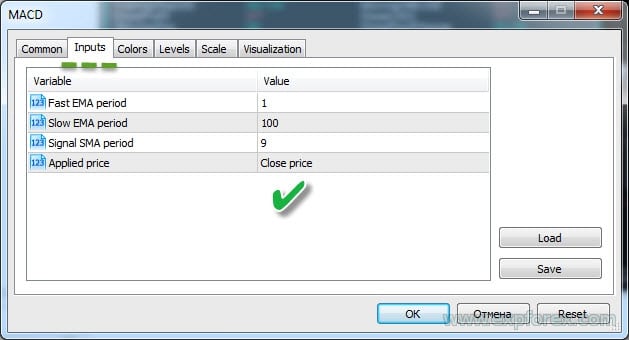
MetaTrader 4 Schritte 5, 6, 7: Entspannen Sie sich!
// Schritt 5 ############################################## ###################### // Dieser Teil des Codes zur Programmierung Ihrer Strategie im Open Source // Dieser Teil des Codes zur Programmierung Ihrer Strategie im Open Source // // Schritt 5 wird nur für das MT5-Terminal benötigt. Sie können sich also in diesem Schritt entspannen und einen Kaffee trinken // Schritt 5 wird nur für das MT5-Terminal benötigt. Sie können sich also in diesem Schritt entspannen und einen Kaffee trinken // ################################################ ########################### // Schritt 6 ############################################## ###################### // Dieser Teil des Codes zur Programmierung Ihrer Strategie im Open Source // Dieser Teil des Codes zur Programmierung Ihrer Strategie im Open Source // // Schritt 6 wird nur für das MT5-Terminal benötigt. Sie können sich also in diesem Schritt entspannen und einen Snack zu sich nehmen // Schritt 6 wird nur für das MT5-Terminal benötigt. Sie können sich also in diesem Schritt entspannen und einen Snack zu sich nehmen // ################################################ ########################### // Schritt 7 ############################################## ###################### // Dieser Teil des Codes zur Programmierung Ihrer Strategie im Open Source // Dieser Teil des Codes zur Programmierung Ihrer Strategie im Open Source // // Schritt 7 wird nur für das MT5-Terminal benötigt. Machen Sie eine Trainingspause // Schritt 7 wird nur für das MT5-Terminal benötigt. Machen Sie eine Trainingspause // ################################################ ###########################
Hinweis: MetaTrader 4 erfordert kein Laden von Indikatoren in den Speicher für weitere Arbeiten. Wenn der Indikator in MT4 erneut aufgerufen wird, verwendet der Expert Advisor dasselbe Handle.
MetaTrader 4 Schritt 8: Erstellen von Strategien und Signalen zum Öffnen von Positionen
Dieser Schritt ist sehr wichtig für den Expert Advisor. Obwohl alle anderen Schritte obligatorisch sind, funktioniert der Advisor ohne diesen Schritt nicht.
Ich habe Kommentare in den Code hinzugefügt!
Die Strategienummer stimmt mit der aus den vorherigen Schritten überein!
- Programmiercode für Strategie und Signal einzeln. Es hängt von der gewählten Strategie und den Indikatoren ab. Einrichten von Strategiepuffern…
- Ich möchte anmerken, dass Sie in diesem Block jede beliebige Strategie angeben können.
- Alle Indikatoren, die wir in den Handles deklariert haben, werden in den Speicher geladen und zum Erstellen der Strategie verwendet.

Dieser Schritt kann in 2 Unterschritte unterteilt werden:
- 1. Programmierung der Strategie. In diesem Fall ist es die Überschneidung von zwei Linien.
- Wichtig: Das Signal für KAUFEN (BUY) ist 1, und für VERKAUFEN (SELL) ist es -1.
- 2. Zeichnen Sie die Informationen auf, die im Protokoll angezeigt werden, wenn eine Position eröffnet wird. Strategieinformationen
Wenn Sie eine Fehlermeldung erhalten, müssen Sie die Ursache des Fehlers identifizieren.
Die häufigsten Fehler:
| ERR_INDICATOR_UNKNOWN_SYMBOL | 4801 | Unbekanntes Symbol |
| ERR_INDICATOR_CANNOT_CREATE | 4802 | Der Indikator kann nicht erstellt werden |
| ERR_INDICATOR_NO_MEMORY | 4803 | Nicht genügend Speicher, um einen Indikator hinzuzufügen |
| ERR_INDICATOR_CANNOT_APPLY | 4804 | Der Indikator kann nicht auf einen anderen Indikator angewendet werden |
| ERR_INDICATOR_CANNOT_ADD | 4805 | Fehler beim Hinzufügen des Indikators |
| ERR_INDICATOR_DATA_NOT_FOUND | 4806 | Die angeforderten Daten wurden nicht gefunden |
| ERR_INDICATOR_WRONG_HANDLE | 4807 | Falsches Indikator-Handle |
| ERR_INDICATOR_WRONG_PARAMETERS | 4808 | Falsche Anzahl von Parametern beim Erstellen eines Indikators |
| ERR_INDICATOR_PARAMETERS_MISSING | 4809 | Fehlende Parameter beim Erstellen des Indikators |
| ERR_INDICATOR_CUSTOM_NAME | 4810 | Der erste Parameter im Array muss der Name des benutzerdefinierten Indikators sein |
| ERR_INDICATOR_PARAMETER_TYPE | 4811 | Falscher Parametertyp im Array beim Erstellen des Indikators |
| ERR_INDICATOR_WRONG_INDEX | 4812 | Ungültiger Index des angeforderten Indikator-Puffers |
MetaTrader 4 Schritt 9: Geben Sie Filter von Ihren Indikatoren an oder verwenden Sie Ihren Indikator als Filter für die Strategie
Bei der Codeprogrammierung dieses Schritts gibt es nichts Kompliziertes, und er ähnelt dem vorherigen Schritt.
Der einzige Unterschied besteht darin, dass Sie in dieser Phase Ihre Indikatoren als Filter programmieren.
Sie können keine Signale mit dem Indikator angeben, sondern nur den Filter angeben oder umgekehrt! Es hängt alles von der Strategie ab.
MetaTrader 4 Schritt 10: Dies ist der letzte Schritt!
// Schritt 10 ############################################## ###################### // Dieser Teil des Codes zur Programmierung Ihrer Strategie im Open Source // Dieser Teil des Codes zur Programmierung Ihrer Strategie im Open Source // // Dies ist das Ende unseres Codes. Wenn Sie diesen Schritt erreicht haben, haben Sie Ihre Strategie erstellt. // Zum Beispiel habe ich eine geheime Strategie eingegeben. Wenn Sie alles richtig gemacht haben, erhalten Sie das Ergebnis in Form einer Benachrichtigung auf dem Bildschirm! // Vielen Dank, dass Sie sich für unser Produkt entschieden haben. Wir arbeiten für Sie! // // Unsere Webseite: // Unser Shop: /shop // MQL5 Shop: https://www.mql5.com/users/vladon/seller // // // Dies ist das Ende unseres Codes. Wenn Sie diesen Schritt erreicht haben, haben Sie Ihre Strategie erstellt. // Zum Beispiel habe ich eine geheime Strategie eingegeben. Wenn Sie alles richtig gemacht haben, erhalten Sie das Ergebnis in Form einer Benachrichtigung auf dem Bildschirm! // Vielen Dank, dass Sie sich für unser Produkt entschieden haben. Wir arbeiten für Sie! // // Unsere Webseite: // Unser Shop: /shop // MQL5 Shop: https://www.mql5.com/users/vladon/seller // ################################################ ###########################
Dieser Schritt wurde erstellt, damit Sie bei der Verwendung der Suche nicht verloren gehen.
Dies zeigt an, dass die Programmierung Ihrer Strategie abgeschlossen ist.
Viel Glück und Gewinne für Sie!
MetaTrader 4 Schlussfolgerungen und Strategieüberprüfung
Wenn Sie alles richtig machen, wird Ihre Strategie in den Expert Advisor integriert, und Sie können mit meinem Advisor handeln.
Jetzt müssen wir unseren Advisor und unsere Strategie testen.
- Laden Sie das Terminal;
- Eröffnen Sie ein Demokonto;
- Hängen Sie den Expert Advisor an den Chart an;
Überprüfung des Expert Advisors im Strategietester:
- Öffnen Sie das Terminal;
- Öffnen Sie den Strategietester;
- Wählen Sie Ihren Expert Advisor, Währungspaar, Zeitrahmen und Datumsbereich. Aktivieren Sie das Testen mit Jeder Tick basierend auf echten Ticks;
- Öffnen Sie den Tab Einstellungen;
- Wählen Sie Ihre Strategie;
- Aktivieren Sie die Visualisierung;
- Drücken Sie START;
- Ein Diagramm sollte sich öffnen;
- Wenn der Expert Advisor Positionen eröffnet, haben Sie alles richtig gemacht!
Was kann sonst noch im Expert Advisor geändert werden?
Natürlich möchten Sie vielleicht Ihre Strategie personalisieren und unserem Advisor ein einzigartiges Aussehen verleihen!
Parameter, die Sie nach Ihrem Ermessen ändern können:
// Änderung 1: Version des Expert Advisors // Version des EA #define versionea "18.008" // Änderung 2: Logo des Advisors // LOGO des EA #define BMPLOGO "Images\\dollar.bmp" // Änderung 3: Symbol des Expert Advisors // Icon des EA // #property icon "\\Images\\dollar.bmp" // Änderung 4: Name des Expert Advisors auf dem Chart // Name des EA auf dem Chart #define defEANAME "EXP-The X (OS)" // Änderung 5: Link zur vollständigen Anleitung // Link zur vollständigen Anleitung #define linkTOfull "www.expforex.com/de/publ/4-1-0-166" // Änderung 6: Demo-Version des Expert Advisors. Funktioniert nur auf einem Demokonto oder auf einem Live-Konto mit dem USDJPY-Paar // Demo-Version des Advisors. Funktioniert nur auf einem Demokonto oder auf einem Live-Konto mit dem USDJPY-Paar bool DEMO = false;
Es wird empfohlen, alle anderen Parameter nicht zu ändern, da dies die Funktionalität des Expert Advisors beeinträchtigen kann!
Debuggen einer Strategie
Der nächste Schritt ist das Testen und Optimieren von The X und das Finden Ihrer besten Einstellungen.
Alternativ können Sie Ihre Strategie debuggen und aufrüsten.
Manchmal dauert es Tage oder Wochen. Manchmal sogar Monate.
Forex-Markt – Risikohinweise! Dies ist eine sehr riskante Art, Geld zu verdienen. Verbessern Sie Ihre Strategie.
Viel Glück und Gewinn!
Ausgabe zusätzlicher Informationen im Strategie-Block
Dies ist eine optionale Funktion in unserem Open-Source-Code.
Sie können jeden Wert jedes Parameters im EAPADPRO Strategie-Block ausgeben.
1. Erstellen Sie dazu eine lokale Variable,
z. B. double EAPADPRO_StrategyValue1 = 0; double EAPADPRO_StrategyValue2 = 0;
2. Weisen Sie dieser Variablen einen Wert zu,
weisen Sie zum Beispiel den Wert des ATR-Indikators zu (finden Sie die Zeile double atr = iATR):
EAPADPRO_StrategyValue1 = atr; EAPADPRO_StrategyValue2 = atrma;
Vollständiger Filtercode:
3. Fügen Sie als Nächstes den Wert der Variablen zum Informationsausgabeblock hinzu:
Suchen Sie die Funktion CreateStrategy() im Code und fügen Sie eine neue Zeile hinzu:
ArrayAddStrategy("StrategyValue1", DoubleToString(EAPADPRO_StrategyValue1, 5), "", "");
ArrayAddStrategy("StrategyValue2", DoubleToString(EAPADPRO_StrategyValue2, 5), "", "");
Der erste Parameter der Funktion ist der Name der Variablen.
Der zweite Parameter der Funktion ist der Wert der Variablen in einem praktischen Format!
Achtung! Fügen Sie eine gerade Anzahl von Parametern hinzu, um eine saubere Anzeige auf dem Bildschirm zu gewährleisten!
Verwandte Beiträge
InfoPad, Online-Informationspanel für MetaTrader
InfoPad ist ein äußerst nützliches Informationspanel, das entwickelt wurde, um wesentliche Informationen über das im MetaTrader-Terminal ausgewählte Währungspaar bereitzustellen. Dieses Panel…
Copylot – Forex-Kopierer für MetaTrader. Kopierer zwischen Terminals
Handelskopierer für MetaTrader. Er kopiert Forex-Handel, Positionen und Aufträge von jedem Konto. Es ist einer der besten Handelskopierer MT4-MT4, MT5-MT4 für die…
Der xCustomEA Advisor auf dem PipFinite Trend PRO
Beschreibung Ein Beispiel für die Programmierung einer Strategie für den PipFinite Trend PRO Indikator und den Handel mit unserem universellen Handelssystem…
Assistant – das beste kostenlose Trading-Panel zur Unterstützung von Positionen
Automatische Einstellung von Stop Loss, Take Profit, Trailing Stop, Breakeven-Leveln, Aktivierung virtueller Stops. Exp Assistant hilft Ihnen, die Wartung Ihrer Positionen…
Handelsbericht von TickSniper und den besten EA von Expforex
Beschreibung Wir haben die Zusammenfassung und detaillierten Handelsergebnisse unserer Experten TickSniper, Good Santa, Tick Hamster, The X, auf unseren realen Handelskonto. Handelsstatistik unserer Expert Advisors. Lassen Sie…
Market Time Pad. Indikator für MetaTrader mit Handelssitzungen
Der Zeitindikator zeigt die aktuelle Uhrzeit der wichtigsten Weltmärkte an und hebt die aktive Handelssitzung hervor. Er ist einfach…
Close Minus by Plus, Schließen von verlustreichen Positionen durch Suchen
Schließen von verlustreichen Positionen durch Identifizieren und Schließen von profitablen Positionen. Der Expert Advisor (EA) ist darauf ausgelegt, verlustreiche Positionen zu…
EA The xCustomEA: Universeller Handelsberater für benutzerdefinierte Indikatoren. Individueller Strategie-Builder
Universeller Handelsberater für benutzerdefinierte Indikatoren für MetaTrader. Exp – The xCustomEA Universeller Handelsberater für benutzerdefinierte Indikatoren. The xCustomEA arbeitet mit einem…
Vorlagen MQL Open Source. Vorlage zur Erstellung eines Expert Advisors
Zusammenfassung Die Erstellung von Expert Advisors (EAs), um Ihre Strategie mit jedem Indikator zu testen, kann tatsächlich mithilfe von Vorlagen und…
Duplicator – Duplizierung von Trades/Positionen auf den MetaTrader-Terminals
Der Exp-Duplicator ist ein automatischer Expert Advisor, der entwickelt wurde, um Trades und Positionen eine voreingestellte Anzahl von Malen auf…
EAPADPRO BIBLIOTHEK – Hinzufügen unseres Panels zu Ihrem EA
EAPADPRO BIBLIOTHEK – Verbesserung Ihres Expert Advisors (EA) mit unserem Informationspanel Die EAPADPRO BIBLIOTHEK bietet eine robuste Lösung für Trader, die…
VirtualTradePad (VTP) Handelspanel. Trade Pad für One-Click-Trading über Chart und
VirtualTradePad oder VTP – Bedienfeld für den Handel mit einem Klick in MetaTrader-Terminals. Das Programm für Scalping und manuellen Handel auf…
Averager. Durchschnittsbildung von Handelspositionen. Eröffnung von Geschäften gegen den Trend
Durchschnittsbildung von Positionen. Eröffnung zusätzlicher Positionen im Trend und gegen den Trend mit der Funktion des allgemeinen Trailing Stops des…
TickSniper Automatischer Expert Advisor für MetaTrader. Tick Scalper
Exp-TickSniper ist ein schneller Tick Scalper, der automatisch Parameter für jedes Währungspaar separat auswählt. Der EA wurde basierend auf fast 10…
Dieser Beitrag ist auch verfügbar auf: English Portuguese Español Deutsch Українська Chinese Русский Français Italiano Türkçe 日本語 한국어 العربية Indonesian ไทย Tiếng Việt