SAFETYLOCK allows traders to avoid strong market reversals by setting an opposite order for an already opened position. If a trader…

Averager. Promediando posiciones de trading. ¡Apertura de operaciones contra la tendencia y en la tendencia!

The X – Universal Expert Advisor (EA) for Forex Using Standard Indicators


Inicio
Documentación
Configuración
FAQ
Registro
Reseñas
Comentarios
Extra
Acerca del Asistente
Configuraciones Automáticas para Stop Loss (Stop Loss), Take Profit (Take Profit), Trailing Stop (Trailing Stop), Breakeven (Breakeven) y Stops Virtuales
El Exp Assistant está diseñado para ayudarte a gestionar eficientemente tus posiciones abiertas.
Este Asesor Experto (Expert Advisor) aplica automáticamente todos los stop loss (stop loss), take profit (take profit), trailing stop (trailing stop) y niveles de breakeven (breakeven levels) necesarios a tus operaciones.
También tienes la opción de habilitar stops virtuales (virtual stops) para un control mejorado.
Todas las funciones del Asesor Experto son accesibles a través de un conveniente panel de control (control panel) que se muestra directamente en el gráfico.
Si tienes posiciones abiertas, pero tu EA actual no puede manejar la colocación de stop loss, take profit, trailing stop o breakeven—o si operas manualmente—el Exp Assistant está aquí para apoyarte.
Gestiona automáticamente estas características esenciales para tus operaciones.
Además, incluye una función de trailing stop (trailing stop) basada en el indicador Parabolic SAR (Parabolic SAR), asegurando una gestión dinámica de las operaciones cuando sea necesario.
¿Cómo Funciona el Asistente?
¿Qué opinan las personas sobre Asistent?
Puedes descargar el asistente gratis
¡TOTALMENTE GRATIS!
¡Esta es la versión TOTALMENTE GRATIS sin límites!
¡Puedes descargar e instalar nuestro programa gratis!
¿Quieres Trading con Un Solo Clic? ¡Ejecuta Más Rápido y Opera de Manera Más Inteligente!
VirtualTradePad (VTP) Panel de Trading. Pad de Trading para Trading con Un Solo Clic desde el Gráfico y el Teclado
VirtualTradePad o VTP – panel de control para operar con 1 clic en MetaTrader 4 y 5. Opera con 1 clic desde el gráfico del terminal. Opera con el teclado. El programa para scalping y trading manual en Forex. VirtualTradePad tiene más de 30 botones: comprar, vender, buystop, buylimit, sellstop, selllimit, cerrar, eliminar, modificar, trailing stop, reversa, bloqueo, Grid, VirtualStops, cierre total de ganancias/pérdidas y más…..
Links
Assistant. Configura Stop Loss Virtual o Real, TP, Trailing Stop.: FREE
Enlaces útiles
Have you installed MetaTrader?
MetaTrader is required for installing from www.expforex.com
Índice de contenidos (haga clic para mostrar)
List
- Descripción
- Características Clave de Exp Assistant:
- Ejemplo de Uso del Asistente
- Control del Asistente
Descripción
Exp Assistant es el asistente experto para MetaTrader 4 y MetaTrader 5 que has estado buscando.
Nuestro Exp Assistant gestiona eficientemente tus posiciones (deals) y automatiza funciones esenciales de trading, convirtiéndolo en una herramienta indispensable para traders que buscan mejorar su efectividad en el trading.
Con la Utilidad Exp Assistant, puedes configurar automáticamente Stop Loss (stop loss), Take Profit (take profit), Trailing Stop (trailing stop), Breakeven (breakeven) y Stops Virtuales (virtual stops) para tus posiciones, asegurando que mantienes un control total sobre tus operaciones.
Si tu Asesor Experto (Expert Advisor) no puede establecer Stop Loss (stop loss), Take Profit (take profit), Trailing Stop (trailing stop) o Breakeven (breakeven), o si prefieres operar manualmente (trade manually), el Exp Assistant está aquí para ayudarte. Colocará automáticamente órdenes de Stop Loss (stop loss) y Take Profit (take profit), activará Trailing Stop (trailing stop) o moverá el Stop Loss (stop loss) a Breakeven (breakeven) según sea necesario.
Además, el asistente puede activar Trailing Stop (trailing stop) basado en el indicador Parabolic SAR (Parabolic SAR). Gestiona todas estas operaciones desde el conveniente panel de control (control panel) en el gráfico, dándote un control completo sobre tu estrategia de trading.
Características Clave de Exp Assistant:
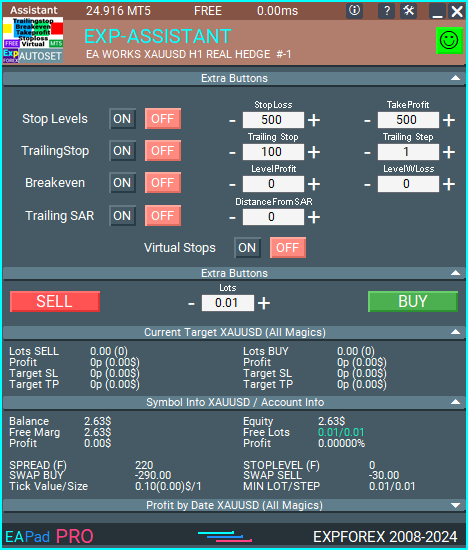
Información Detallada de la Cuenta de un vistazo: Visualiza detalles completos y útiles de la cuenta al instante.
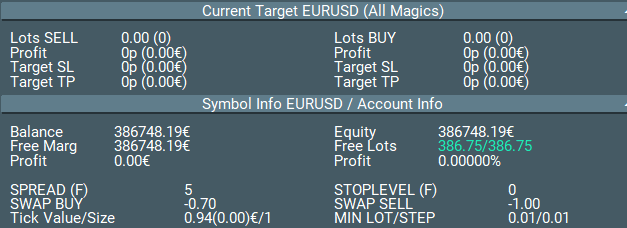
Abrir Órdenes BUY y SELL Fácilmente: Abre posiciones de compra y venta rápida y convenientemente.

Niveles Automáticos de Stop Loss y Take Profit: Protege tus operaciones con niveles de stop loss y take profit establecidos automáticamente.
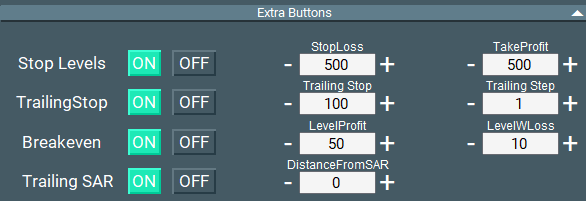
Activar Trailing Stop (Trailing Stop) para una mejor gestión de las operaciones: Maximiza las ganancias y minimiza los riesgos con trailing stops.
Mover Automáticamente el Stop Loss a Breakeven (Breakeven): Asegura tus posiciones moviendo automáticamente el stop loss a breakeven.
Trailing Stop Basado en el Indicador Parabolic SAR (Parabolic SAR): Utiliza un trailing stop dinámico basado en el indicador Parabolic SAR para una gestión efectiva de las operaciones.
Gestionar Stop Loss y Take Profit Virtuales: Utiliza niveles de stop loss y take profit virtuales para un enfoque más discreto.

Habilitar Trailing Stop Virtual y Breakeven (Breakeven): Obtén precisión sobre las operaciones con trailing stops virtuales y niveles de breakeven.
Mostrar la Hora de Finalización de la Barra Actual: Ve la hora de finalización de la vela actual para un análisis mejorado.
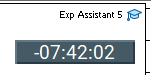
Notificaciones al Teléfono, Email y Telegram: Mantente informado con notificaciones enviadas a tu teléfono, email y Telegram. Trabajar con Telegram en MetaTrader. Canales de Telegram y bot
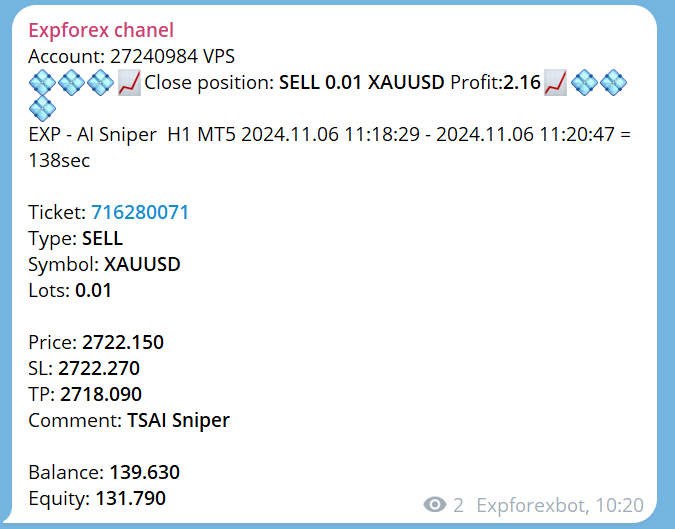
Estadísticas de Posiciones Cerradas en el Gráfico del Par de Divisas: Visualiza las estadísticas de posiciones cerradas directamente en el gráfico, incluyendo ganancias en la moneda de depósito y pips.
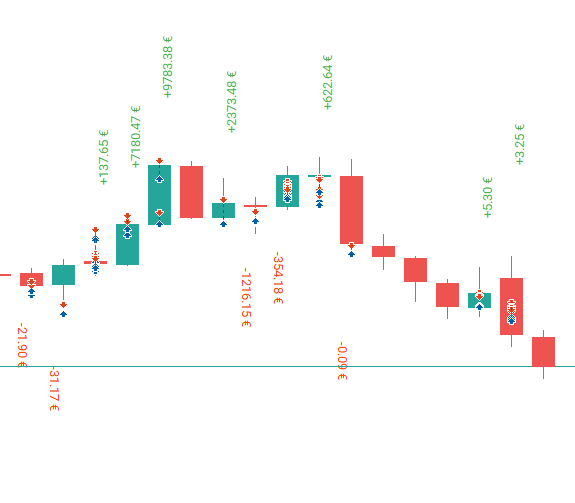
Información sobre Posiciones Abiertas Actuales: Accede a detalles en tiempo real de todas las posiciones abiertas para una gestión efectiva del portafolio.
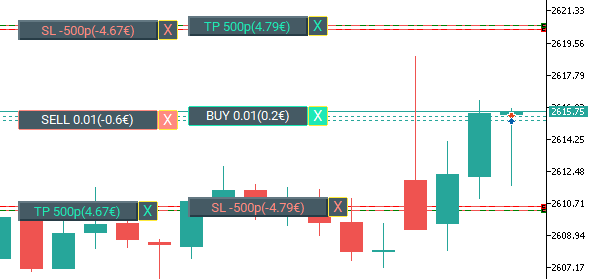
Ejemplo de Uso del Asistente

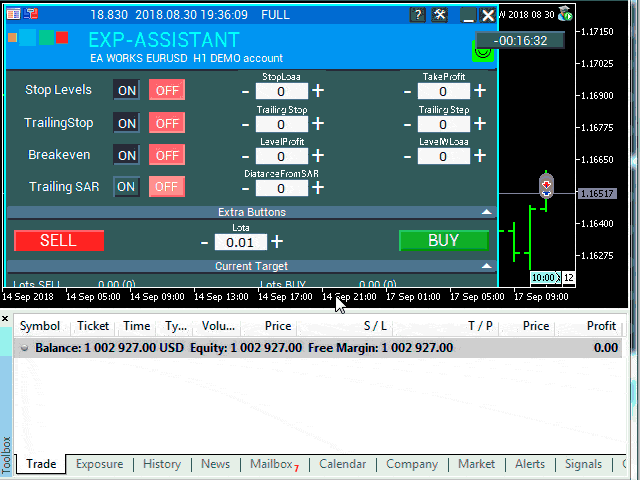
Puedes leer sobre los bloques principales de nuestro panel EAPADPRO en nuestro blog: EAPADPRO.
Control del Asistente
Ajusta los niveles para Stop Loss (stop loss) y Take Profit (take profit), el nivel y paso para Trailing Stop (trailing stop), el nivel y distancia para Breakeven (breakeven), y la distancia para trailing basado en el indicador Parabolic SAR (Parabolic SAR).
Para activar el asistente, simplemente haz clic en el botón correspondiente.
Cuando cambias las configuraciones en el panel, los nuevos parámetros entran en efecto inmediatamente, y el Asesor Experto (Expert Advisor) modifica las posiciones (deals) en consecuencia.

Stop Loss / Take Profit
Stop Loss (0 …) en Puntos (Pips)

Este parámetro representa el Stop Loss (stop loss) para cada posición (deal). Especifica el número de puntos negativos (pips) en los que el servidor cerrará la operación.
0 – el parámetro está deshabilitado, y el Stop Loss para la operación será 0.
Take Profit (0 …) en Puntos (Pips)

Este parámetro representa el Take Profit (take profit) para cada posición (deal). Especifica el número de puntos positivos (pips) en los que el servidor cerrará la operación.
0 – la configuración está deshabilitada, y el Take Profit para la operación será 0.
Nota: Este parámetro debe establecerse al menos en el stop mínimo permitido por tu servidor.
Si el parámetro es menor que el stop mínimo permitido por el servidor, el Asesor Experto (Expert Advisor) reportará un error (130).
Trailing Stop Clásico
Trailing Stop (en Puntos/Pips) & Trailing Step (en Puntos/Pips)

Estas opciones permiten el seguimiento automático de las posiciones (deals) modificando el Stop Loss (stop loss) hacia la zona de ganancias.
ProfitTrailing – Cuando está establecido en true, el Asesor Experto (Expert Advisor) comienza a modificar solo después de que la posición (deal) alcanza el breakeven.
Cuando está establecido en false, el trailing stop comienza inmediatamente después de posicionar y sigue el precio.
StartTralPoint – El punto de inicio para el trailing stop en puntos (pips). Por ejemplo, establecido en 10 – cuando la posición (deal) gana 10 puntos, el algoritmo de trailing stop comienza a ajustar el stop loss.
TrailingStop – La distancia en puntos (pips) desde el precio actual hasta el Stop Loss. Este parámetro no puede ser menor que el mínimo permitido por tu servidor.
TrailingStep – El tamaño del paso para modificar el Stop Loss. Por ejemplo, el Stop Loss se ajustará cada TrailingStep puntos para mantener una distancia de TrailingStop puntos del precio actual.
BREAKEVEN: Instalando Stop Loss en Breakeven
BreakEven (true/false), LevelProfit (en Puntos/Pips), LevelWLoss (en Puntos/Pips)

Estos parámetros controlan la modificación de la operación a breakeven en la primera oportunidad.
Por ejemplo:
Si deseas establecer un Stop Loss a breakeven cuando la operación gana +10 puntos (pips):
BreakEven = true;
LevelProfit = 10;
LevelWLoss = 0;
Si deseas establecer un Stop Loss de +5 puntos (pips) cuando la operación gana +20 puntos (pips):
BreakEven = true;
LevelProfit = 20;
LevelWLoss = 5;
La diferencia entre LevelWLoss y LevelProfit siempre debe ser mayor o igual al nivel de stop mínimo en el servidor.
Trailing Stop por PARABOLIC SAR (Parabolic SAR)
TrailingStopSAR (true/false), Distancia en Puntos (Pips).

Estos parámetros permiten la modificación del Stop Loss (stop loss) basado en el indicador Parabolic SAR (Parabolic SAR). El Stop Loss (stop loss) se ajustará en cada nuevo valor del Parabolic SAR (Parabolic SAR) más la distancia especificada en puntos (pips).
Para posiciones BUY, el Stop Loss se modifica cuando el Parabolic SAR (Parabolic SAR) está por debajo del precio.
Para posiciones SELL, el Stop Loss se modifica cuando el Parabolic SAR (Parabolic SAR) está por encima del precio.
Incluye configuraciones para el paso y el máximo (Parabolic SAR Parameters).
Stop Loss Virtual / Take Profit Virtual / Trailing Stop Virtual / Breakeven

Stop Loss Real y Take Profit Real

Stop Loss Virtual y Take Profit Virtual

Gestiona tanto los niveles de Stop Loss Virtual (virtual stop loss) y Take Profit Virtual (virtual take profit) como los niveles de Stop Loss Real (real stop loss) y Take Profit Real (real take profit) directamente desde el panel de control del Asistente (Assistant control panel)!
El parámetro VirtualStops (virtual stops) se muestra en el gráfico dentro del panel de control.
Puedes habilitar o deshabilitar las funciones de Stop Loss Virtual (virtual stop loss), Take Profit Virtual (virtual take profit), Trailing Stop Virtual (virtual trailing stop) y Breakeven (breakeven) directamente desde el panel de control.
Opera de manera fluida con Stop Loss Virtual (virtual stop loss), Take Profit Virtual (virtual take profit), Trailing Stop Virtual (virtual trailing stop) y Breakeven (breakeven).
—— Funcionalidad completa con niveles de Stop Loss Virtual (virtual stop loss) y Take Profit Virtual (virtual take profit). Actívalos o desactívalos según sea necesario.
——– Todos los niveles serán virtuales y se mostrarán en el gráfico como líneas.
——– ¡Atención! El cierre virtual de posiciones (deals) significa que cuando el precio cruza la línea virtual de Stop Loss (stop loss) o Take Profit (take profit), el asistente envía un comando para cerrar la posición en el servidor.
——– Puede haber deslizamientos o retrasos debido a requotes del bróker y otros factores.
——– ¡Atención! Funciona solo cuando la computadora está encendida y el terminal está conectado.
——– ¡Atención! En MT4, los niveles virtuales funcionan tanto con posiciones (deals) como con órdenes.
——– ¡Atención! En MT5, los niveles virtuales funcionan solo con posiciones (deals).
Las órdenes pendientes y limitadas usarán niveles reales de Stop Loss (stop loss) y Take Profit (take profit).
——– ¡Atención! Puede haber deslizamientos al cerrar posiciones (deals).
¡Dependiente de requotes del bróker y retrasos!!!
———- ¡Atención! Cuando haces clic en el botón “On/Off”, el asistente modifica todos los niveles de Stop Loss (stop loss) y Take Profit (take profit) a niveles virtuales o reales.
Durante la modificación, puede haber restricciones del bróker sobre el nivel mínimo de Stop (stop), impidiendo que el asistente modifique algunos niveles de Stop Loss (stop los
Configuraciones del Asistente
| Parámetro | Descripción |
|---|---|
| TypeFilling | Tipo de llenado para posiciones (deals) y órdenes. Aplicable solo para MetaTrader 5. En modo AUTO: El asistente determina automáticamente el tipo de llenado. Sin embargo, en algunas situaciones, puede que necesites establecer manualmente el tipo de llenado deseado. Al abrir una posición (deal), podrías encontrar un error. Error 10030 TRADE_RETCODE_INVALID_FILL Tipo de ejecución de orden no soportado en el balance. Establece el tipo de llenado según las especificaciones de tu bróker. EJEMPLO: FillOrKill Esta política asegura que la orden se ejecute solo por el volumen especificado. Si el mercado no tiene instrumentos suficientes actualmente, la orden no se ejecutará. El volumen requerido puede consistir en varias propuestas actualmente disponibles en el mercado. ImmediateOrCancel Esto permite ejecutar operaciones hasta el volumen máximo disponible en el rango especificado. Si no es posible la ejecución completa, la orden se ejecutará parcialmente hasta la capacidad disponible, y la cantidad restante será cancelada. Return Este modo se usa para órdenes de mercado, límite y stop-límite, y solo en modos de “Ejecución de Mercado (Market Execution)” y “Ejecución de Intercambio (Exchange Execution)”. En caso de ejecución parcial de una orden de mercado o límite, el volumen residual permanece activo. Para órdenes stop-límite, activar la orden límite correspondiente crea una ejecución con un tipo de Return. |
| RoundingDigits | El número de decimales para modificar posiciones (deals). Opciones: – Sin redondeo; – Redondear a 1 dígito; – Redondear a 2 dígitos. |
| VirtualStops | Habilitar las funciones de stops virtuales (virtual stops) (Stop Loss, Take Profit, Trailing Stop, Breakeven). |
| TypeofPositions | Tipo de monitoreo de posiciones: – Todas las posiciones; – Solo BUY; – Solo SELL. |
| MagicOrders | Los números mágicos de las posiciones (deals) a monitorear. Puedes especificar múltiples números mágicos separados por comas. Por ejemplo: 12345,777,20171025. |
| STEP_ | Establece el paso en el campo EDIT usando las teclas + y -. STEP_StopLoss = 0; // Cambiar paso para Stop Loss STEP_TakeProfit = 0; // Cambiar paso para Take Profit STEP_TrailingStop = 0; // Cambiar paso para Trailing Stop STEP_TrailingStep = 0; // Cambiar paso para Trailing Step STEP_LevelProfit = 0; // Cambiar paso para Level Profit STEP_LevelWLoss = 0; // Cambiar paso para Level WLoss STEP_DistanceFromSar = 0; // Cambiar paso para Distance From SAR |
| SetSLTPonlytoZEROprices | Establecer Stop Loss y Take Profit solo cuando sus valores actuales sean 0. |
| ProfitTrailing | Si true, el asistente comienza a modificar solo después de que la posición se mueve a breakeven. Si false, el Trailing Stop (trailing stop) se activa inmediatamente después de colocar la posición y sigue el precio, solo si la posición es rentable (>0). ¡Atención! Si estableces ProfitTrailing en false y tienes un Stop Loss (stop loss) distinto de cero, habilita SetSLTPonlytoZEROprices para prevenir conflictos entre el Trailing Stop (trailing stop) negativo y el Stop Loss (stop loss). |
| StartTrailingPoint | Punto de inicio de la función Trailing Stop (trailing stop), en puntos. Por ejemplo, establecer un valor de 10 significa que cuando la operación (deal) gana 10 puntos, el algoritmo de Trailing Stop (trailing stop) comienza a funcionar. |
Preguntas y respuestas frecuentes sobre Asistent

Preguntas Frecuentes Generales
Respuestas a las preguntas más populares
Preguntas Frecuentes
¿Por qué el Stop Loss/Take Profit está cambiando constantemente al establecer Stop Loss/Take Profit en una posición?
La razón más probable es que has establecido los niveles de Stop Loss (stop loss) y Take Profit (take profit) por debajo del mínimo requerido por tu servidor.
Si el Stop Level (stop level) está cambiando constantemente (debido a un spread flotante), y la distancia del Stop Loss (stop loss) se determina automáticamente para ser mayor que el mínimo Stop Level (stop level), continuará ajustándose continuamente.
¿Los valores de los parámetros están en puntos o pips?
¡Los valores están en puntos! El valor se deriva de la variable Point (point).
- Si tienes un bróker de 5 o 3 dígitos, entonces 1 punto = 0.00001 o 0.001 respectivamente.
- Si tienes un bróker de 4 o 2 dígitos, entonces 1 punto = 0.0001 o 0.01 respectivamente.
Instalación automática de Stop Loss Real/Virtual (stop loss real/virtual), Take Profit Real/Virtual (take profit real/virtual) y Trailing Stop Virtual (trailing stop virtual): GRATIS
¿Cómo puedo asegurarme de que el Exp Assistant funcione correctamente con mi bróker?
Para asegurar que Exp Assistant funcione correctamente con tu bróker, asegúrate de:
- Verificar que tu bróker soporte los niveles requeridos de Stop Loss (stop loss) y Take Profit (take profit).
- Asegurarte de que el Stop Level (stop level) mínimo de tu bróker esté configurado correctamente en las configuraciones.
- Verificar que tu terminal de trading esté siempre conectado y en funcionamiento.
- Contactar al soporte de tu bróker si encuentras algún problema relacionado con las configuraciones de Stop Loss (stop loss) o Take Profit (take profit).
¿Puedo usar Exp Assistant con múltiples cuentas?
Sí, puedes usar Exp Assistant con múltiples cuentas especificando diferentes MagicNumbers (magic numbers) para cada cuenta. Esto permite que el asistente monitoree y gestione posiciones en varias cuentas de manera independiente.
¿Es Exp Assistant compatible con MetaTrader 4 y MetaTrader 5?
¡Absolutamente! Exp Assistant es completamente compatible con MetaTrader 4 y MetaTrader 5, proporcionando una funcionalidad fluida en ambas plataformas.
¿Cómo instalo Exp Assistant?
Para instalar Exp Assistant, sigue estos pasos:
Cómo instalar Asesores Expertos e indicadores en los terminales MetaTrader
- Descarga el archivo Exp Assistant desde nuestro sitio web.
- Abre tu plataforma MetaTrader.
- Ve a Archivo (File) > Abrir Carpeta de Datos (Open Data Folder).
- Navega a la carpeta MQL4 o MQL5, dependiendo de tu plataforma.
- Copia el archivo Exp Assistant descargado en la carpeta Experts.
- Reinicia tu plataforma MetaTrader.
- Adjunta el Exp Assistant a tu gráfico y configura las opciones según sea necesario.
Si encuentras algún problema durante la instalación, por favor, consulta nuestra guía detallada en el blog de EAPADPRO o contacta a nuestro equipo de soporte para asistencia.
¿Qué es Exp Assistant?
Exp Assistant es un asistente experto para MetaTrader 4 y MetaTrader 5 que gestiona eficientemente tus posiciones y automatiza funciones comerciales esenciales, mejorando la efectividad del trading.
¿Cómo gestiona Exp Assistant las posiciones de trading?
Exp Assistant configura automáticamente Stop Loss (Stop Loss), Take Profit (Take Profit), Trailing Stop, Breakeven y Stop Virtuales para tus posiciones, asegurando que mantengas el control total sobre tus operaciones.
¿Qué debo hacer si mi Asesor Experto no puede establecer Stop Loss o Take Profit?
Exp Assistant colocará automáticamente órdenes de Stop Loss y Take Profit, activará Trailing Stop o moverá el Stop Loss al Breakeven según sea necesario.
¿En qué indicador se basa el Trailing Stop en Exp Assistant?
El Trailing Stop en Exp Assistant se basa en el indicador Parabolic SAR (Parabolic SAR).
¿Cuáles son las características principales de Exp Assistant?
Las características principales incluyen información detallada de la cuenta, apertura fácil de órdenes BUY y SELL, niveles automáticos de Stop Loss y Take Profit, Trailing Stop, Breakeven, gestión de Stop Loss y Take Profit Virtuales, notificaciones y estadísticas de posiciones cerradas.
¿Cómo muestra Exp Assistant la información de la cuenta?
Exp Assistant proporciona información detallada de la cuenta de un vistazo, permitiéndote ver todos los detalles esenciales de la cuenta al instante.
¿Cómo puedo abrir órdenes BUY o SELL usando Exp Assistant?
Puedes abrir posiciones BUY y SELL rápida y convenientemente a través del panel de control fácil de usar en el gráfico.
¿Cuál es la función de Mover Stop Loss automáticamente al Breakeven?
Esta función mueve automáticamente el Stop Loss al nivel de Breakeven, protegiendo tus posiciones de pérdidas.
¿Qué canales de notificación soporta Exp Assistant?
Exp Assistant envía notificaciones a tu teléfono, correo electrónico y Telegram.
¿Cómo muestra Exp Assistant las estadísticas de posiciones cerradas?
Las estadísticas de posiciones cerradas se muestran directamente en el gráfico del par de divisas, incluyendo ganancias en la moneda de depósito y pips.
¿Puede Exp Assistant gestionar niveles virtuales de Stop Loss y Take Profit?
Sí, Exp Assistant te permite gestionar tanto Stop Loss Virtual como Take Profit Virtual directamente desde el panel de control.
¿Qué son Trailing Stop Virtual y Breakeven Virtual?
Estos son niveles virtuales para Trailing Stop y Breakeven que proporcionan un control más preciso sobre las operaciones y se muestran en el gráfico como líneas.
¿Cómo activo Exp Assistant?
Para activar Exp Assistant, simplemente haz clic en el botón correspondiente en el panel de control.
¿Qué sucede cuando cambio la configuración en el panel de Exp Assistant?
Los nuevos parámetros entran en efecto inmediatamente y el Asesor Experto modifica las posiciones en consecuencia.
¿Cómo se establecen los parámetros de Stop Loss y Take Profit en Exp Assistant?
Stop Loss y Take Profit se establecen en puntos (pips), y sus valores deben cumplir con los requisitos mínimos establecidos por tu servidor.
¿Qué es Trailing Stop Clásico en Exp Assistant?
Trailing Stop Clásico permite el seguimiento automático de las posiciones modificando el Stop Loss hacia la zona de beneficios basado en parámetros definidos.
¿Cómo funciona Breakeven en Exp Assistant?
Breakeven mueve el Stop Loss al nivel de entrada una vez que la operación alcanza una ganancia especificada, asegurando la posición contra pérdidas.
¿Qué parámetros se utilizan para configurar Trailing Stop basado en Parabolic SAR?
Los parámetros incluyen TrailingStopSAR (habilitar/deshabilitar) y Distancia en puntos (pips), junto con paso y configuraciones máximas para el Parabolic SAR.
¿Cómo maneja Exp Assistant el Stop Loss Virtual en MT4 y MT5?
En MT4, los niveles virtuales funcionan con tanto posiciones como órdenes, mientras que en MT5, funcionan solo con posiciones.
¿Qué ocurre durante el cierre virtual de posiciones?
Cuando el precio cruza la línea de Stop Loss Virtual o Take Profit Virtual, Exp Assistant envía un comando para cerrar la posición en el servidor, lo que puede implicar deslizamiento o retrasos.
¿Puede Exp Assistant gestionar órdenes pendientes y limitadas?
Sí, las órdenes pendientes y limitadas utilizan niveles reales de Stop Loss y Take Profit.
¿Qué notificaciones puedo recibir vía Telegram con Exp Assistant?
Puedes recibir notificaciones sobre eventos de la cuenta, cambios en posiciones y otras actualizaciones importantes directamente en Telegram.
¿Cómo muestra Exp Assistant el tiempo de cierre de la barra actual?
El tiempo de cierre de la barra actual se muestra directamente en el gráfico, mejorando el análisis del mercado.
¿Qué limitaciones podría encontrar al modificar Stop Loss y Take Profit?
Las restricciones del bróker sobre el nivel mínimo de Stop Loss pueden impedir la modificación de algunos niveles.
¿Dónde puedo encontrar más información sobre el panel EAPADPRO?
Detalles adicionales sobre los bloques principales del panel EAPADPRO se pueden encontrar en nuestro blog: EAPADPRO.
Registro Asistent
Version 24.915 2024.09.14
EAPADPRO v59
–Enhanced Graphical Interface Translation
We have completely revamped and updated the translations across all elements of the graphical interface. This ensures a more accurate and natural localization, allowing the interface to better reflect the linguistic and cultural nuances of our diverse user base. As a result, interacting with the application is now even more seamless and intuitive, providing a more personalized and comfortable user experience.
–Introduced Informative Tooltips for Panel Elements
To elevate user convenience, we’ve added descriptive tooltips to various panel components. When you hover over buttons and icons, informative explanations about each element’s functionality will appear instantly. This enhancement significantly simplifies navigation and interaction within the application, making it easier for both new and experienced users to utilize all features effectively.
–Resolved Minor Bugs and Boosted Stability
In this update, we’ve addressed and fixed several minor bugs that were affecting the application’s performance. These corrections enhance the overall stability and reliability of the program, ensuring a smoother and more consistent user experience. By eliminating these small issues, we’ve laid the groundwork for a more robust and efficient application.
EAPADPRO v58
–Fixed Error in Profit/Price/Time Calculations for Closed Positions in Notifications
We’ve identified and resolved an issue where notifications related to closed positions were displaying incorrect profit, price, and time information. This fix ensures that all financial metrics presented in notifications are accurate and reliable, providing users with precise and trustworthy data to inform their decisions.
–Corrected INFOBOX Error When Deleting the EAPADPRO Window
An error in the INFOBOX was causing unexpected behavior when users attempted to delete the EAPADPRO window. This has been fixed to ensure that the deletion process is smooth and free of errors, preventing potential disruptions and enhancing the overall user experience when managing application windows.
–Final Compilation for the Latest Build
This release represents the final compilation for the latest build, incorporating all recent updates, bug fixes, and enhancements. We have thoroughly tested this build to ensure optimal performance and stability. Users can expect a polished and refined version of the application, embodying our commitment to continuous improvement and excellence.
Version 24.514 2024.05.14
Compilation in last build
Version 24.503 2024.05.03
Resolved: problem with loading templates on different characters and deleting “old” EAPADPRO panel objects.
Version 24.414 2024.04.14
Error saving variables from the chart – fixed.
Version 24.413 2024.04.13
BUY/SELL buttons are enabled by default
Version 24.411 2024.04.11
Fixed: Work in Strategy Tester
Version 24.404 2024.04.04
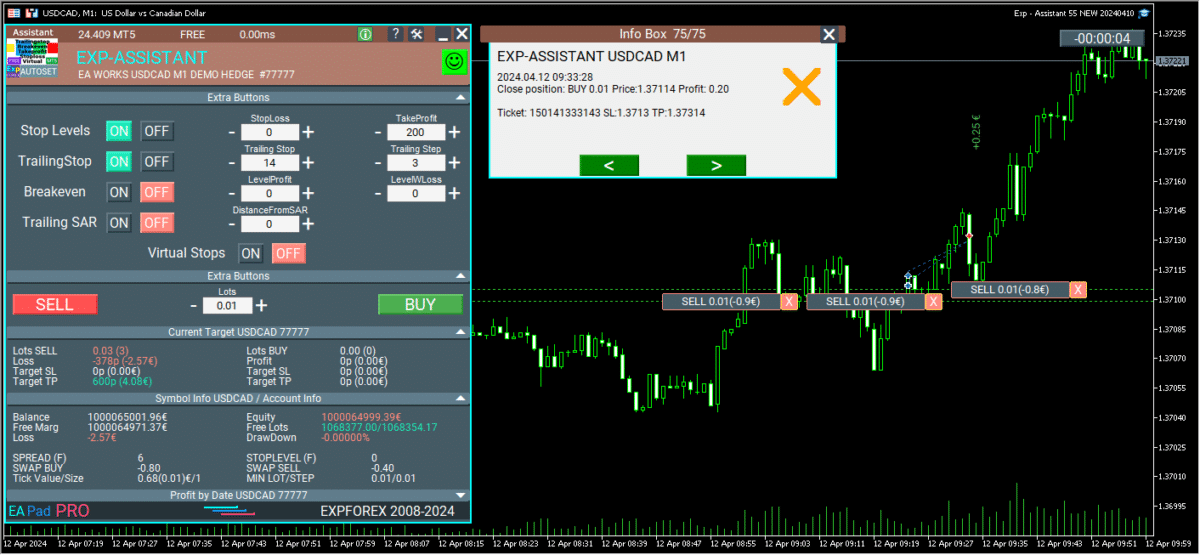
Global Update EAPADPRO v55
–Added: information about profit from closed positions to the chart.
The information is displayed for each bar of the current timeframe.
You can change the timeframe to see the result of trading on a certain bar of the current timeframe.
If several positions/deals are closed on one bar of the current timeframe, the trading result is summarized, and the total information for a certain bar is displayed.
The information is updated when the next position/deal is closed.
You can turn off showing history in the panel settings.
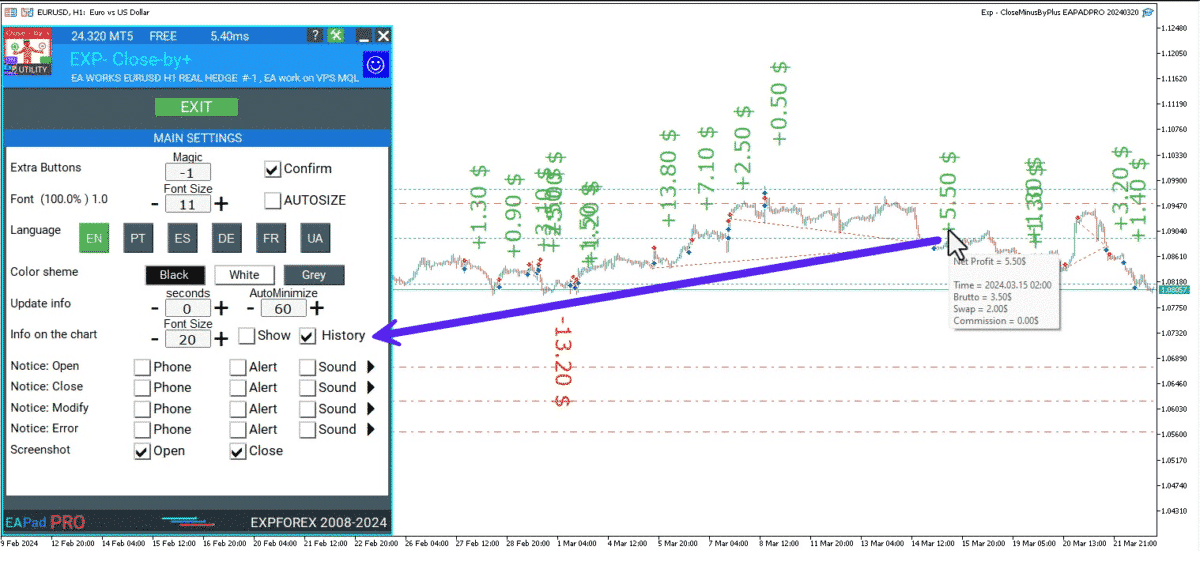
===========================================================================================
–Added: The status of the Expert Advisor operation if it was launched on the server from “VPS MQL MetaQuotes”.
When Expert Advisor is running on the server from MetaQuotes, a message will be created on the home computer that Expert Advisors are running on the server “VPS MQL MetaQuotes”. The smiley face is blue.
Attention: If an Expert Advisor is launched on both the server and the home computer, it can trade in parallel on 2 terminals (server “VPS MQL MetaQuotes” + home computer); there may be conflicts.
Attention: If the Expert Advisor is launched on the server “VPS MQL MetaQuotes”, do not Turn it on work on the home computer to avoid conflicts.
Frequency of polling the status of work on the server = 1 day.
After deinitialization of the Expert Advisor on the server – It will get the status – stopped.
To test the work on the server from “VPS MQL MetaQuotes”, pending orders are created!

===========================================================================================
–Added: The error status of the Expert Advisor operation can now be read on the EAPADPRO panel.
You can click on the Smile or the Expert Advisor operation status bar and you will be shown a message about current errors of Expert Advisor operation.
If you click on the Smile button on the panel, you will be shown the causes and errors and their solutions with pictures.
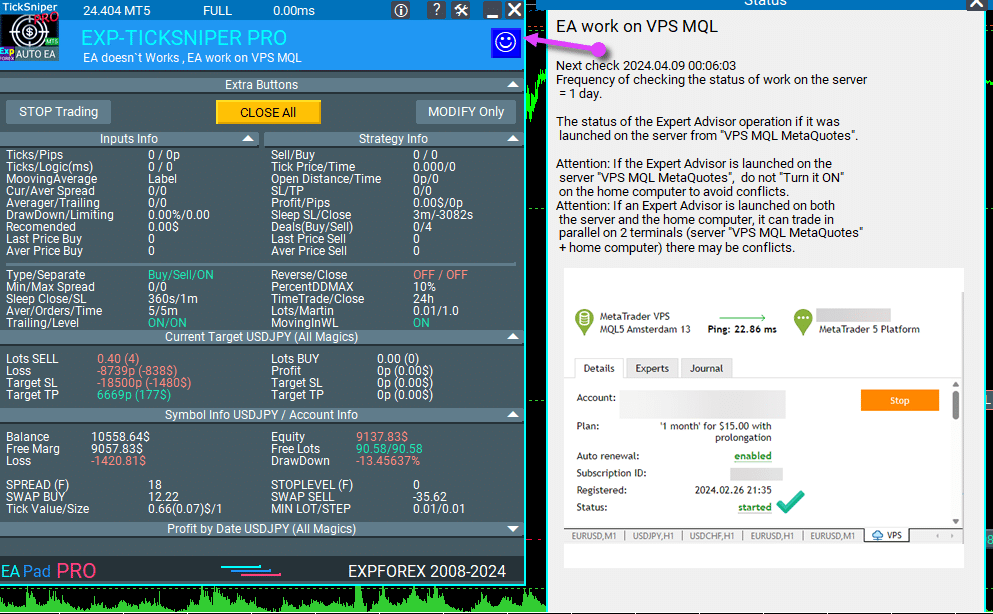
===========================================================================================
–Added: Notification of errors and opening/closing of trades to the chart in the form of InfoBox.
Notification is shown for 4 types:
—Opening a new trade;
—Closing a deal;
—Modification of a trade;
—Error received by Expert Advisor from the server;
In the EAPADPRO panel settings, you can turn on or off the notification type you need.
Notifications can be viewed as they arrive in the notification queue.
Notifications are accumulated in a data array each time you install/reinstall/change Expert Advisor settings.
In the EAPADPRO header you can also enable disable INFOBOX.
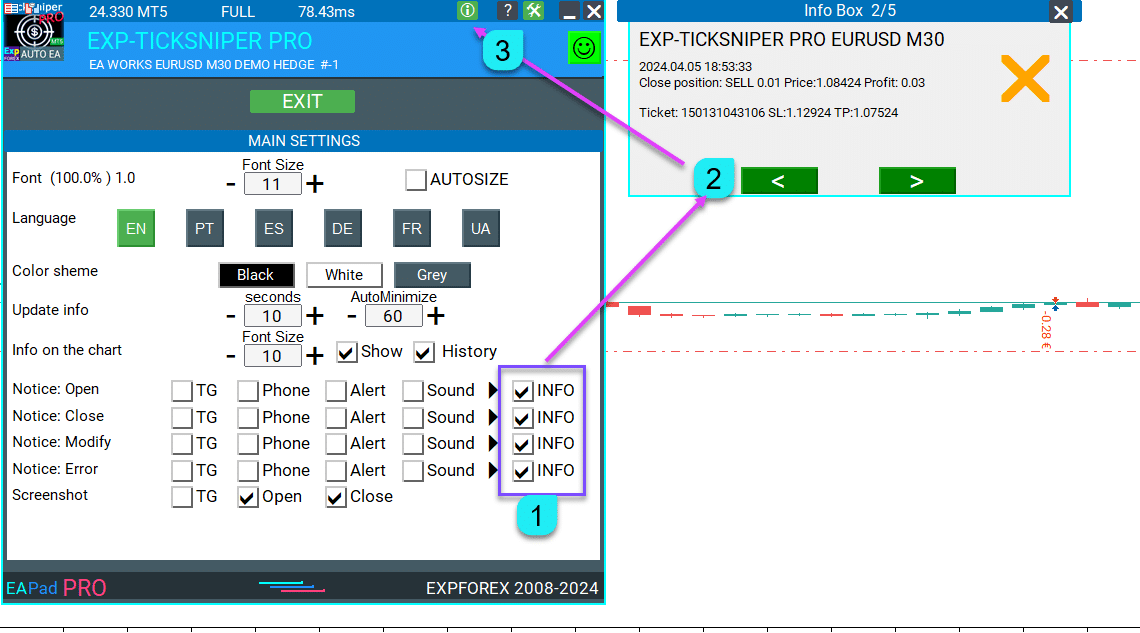
===========================================================================================
–Added: Working with Telegram (Beta version)
For Expert Advisor to work with the Telegram bot, you need to set up the bot on your phone and create a “public” or “private” channel.
To receive notifications from your account, you need to assign your bot as an administrator of your “public” or “private” channel.
Attention! Sending notifications and working with commands takes computer resources! Use the Telegram bot only for your own needs.
New settings for working with Telegram:
EAPadPRO2=” =============== Telegram bot “;
==input ENUM_UPDATE_MODE TG_UpdateMode=UPDATE_SLOW –> Update Mode. Timer speed, to receive commands from Telegram bot. The faster the timer runs, the more computer resources will be used! Please do not change it unnecessarily. 2sec,3sec,10sec
==TG_PRIORITY=TG_HOME_VPS –> Priority of work. This is the priority mode when the Telegram bot works on the MetaQuotes VPS server and your home computer.
TG_HOME_ONLY=1, // Only the HOME bot. The Telegram bot works only on the home computer.
TG_VPS_ONLY=2, // Only the VPS bot. The Telegram bot works only on the MetaQuotes VPS server.
TG_VPS_HOME=3, // First VPS bot, second HOME bot. The Telegram bot works on the MetaQuotes VPS server if you upload it to the server. If not, it will work on your home terminal. Check the work on the VPS server every 10 minutes.
TG_HOME_VPS=4, // First HOME bot, second VPS bot. The Telegram bot works on a home computer, but if the home computer/terminal is turned off, it will work on the VPS server from MetaQuotes. Check the VPS server’s work every 10 minutes.
Attention! Screenshots are not available on the VPS server from MetaQuotes!
==TG_Token=”” –> Token bot. Token (unique code) of the bot that will send notifications and receive commands
==TG_ChannelName=”” –> –> Public Channel Name @. Or “private” ID starts -100 of the private channel. That will send notifications about opening/closing/modification/errors and screenshots from the terminal.
==TG_UserNameFilter=”” –> Whitelist Usernames. List of users, starting with @, who can use the bot.
Attention! Sending notifications and working with commands takes computer resources! Use the Telegram bot only for your own needs.
==TG_UseBotTimer=false;//TG_UseBotTimer –> Working with the bot from the phone
New notification type added to EAPADPRO panel settings:
==Notice Open TG – Send a notification to the Telegram channel if a trade is open;
==Notice Close TG – Send a notification to the Telegram channel if a trade is closed;
==Notice Modify TG – Send a notification to the Telegram channel if a trade is modified;
==Notice Error TG – Send a notification to the Telegram channel if an error is received;
==ScreenShot TG – Send a screenshot to the Telegram channel if a trade is opened or closed;
Attention! This is a beta version of working with the Telegram bot. We are working on improving and adding new features.
If you have any suggestions, please write in the “Comments” section.
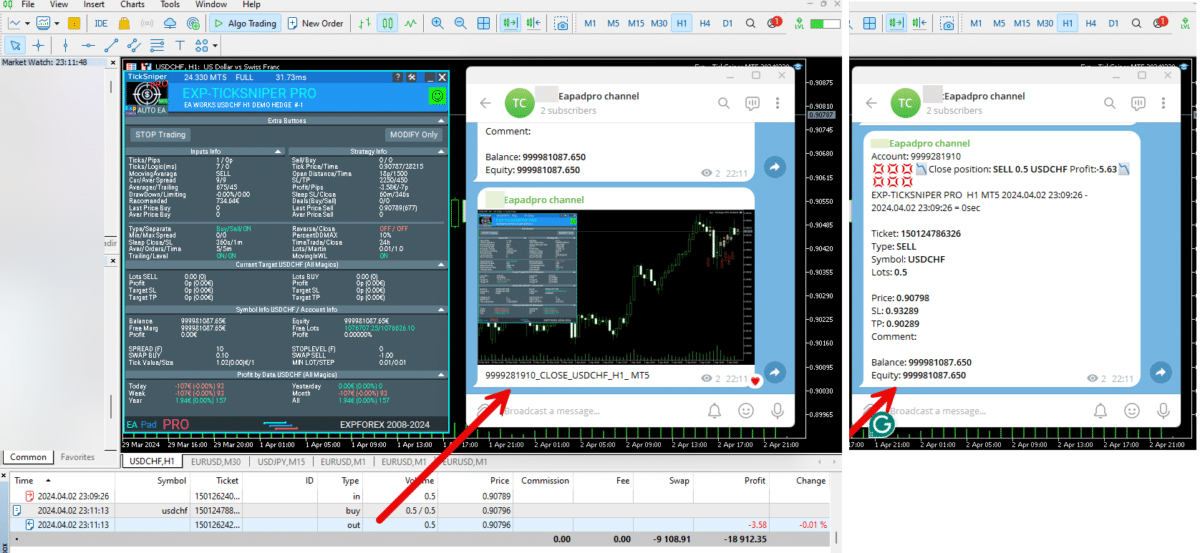
===========================================================================================
–Improvement: Code optimization to increase speed.
–Improvement: The speed of the panel update in the strategy tester is now calculated automatically depending on the speed of quotes arrival.
This is done to increase the speed of the program in the strategy tester.
Information update is now equal to 1 real second.
–Improvement: The speed of the program running EAPADPRO in the strategy tester.
Attention! Events in the strategy tester are processed only when a new tick is created.
If a new tick (minimum price movement) is not created, then the panel waits for the next tick.
With Visualization:
Version 48: 390sec (TickSniper 2024-2024)
Version 55: 244sec >>159% (TickSniper 2024-2024)
w/o Visualization:
Version 48: 363sec (TickSniper 2020-2024)
Version 55: 220sec >>165% (TickSniper 2020-2024)
with Visualization:
Version 48: 15750sec (TickSniper 2020-2024)
Version 55: 6220sec >>253% (TickSniper 2020-2024)
–Improvement: The color of the button to close a position on the chart changes depending on the current profit of this position.
–Improvement: Graphic improvements to optimize the Expert Advisor’s performance
–Improvement: The account deposit Symbol is cent ¢, USD $, or eur €. All others are the first letter of the deposit currency name.
–Improvement: When visual testing is completed, objects are not removed from the graph.
–Improvement: When creating screenshots after opening/closing positions, the EAPAPDPRO Control Panel will be expanded to show full information.
This is done in order to study the trading history of Expert Advisor on the visualization graph after testing is completed.
–Fixed: Managing positions and orders from the chart when the panel is minimized.
–Fixed: Corrected the error of clearing the chart from unused order labels.
–Fixed: AutoSize when switching charts.
–Fixed: Drawing errors to Print when the Expert Advisor runs on “VPS MQL MetaQuotes”
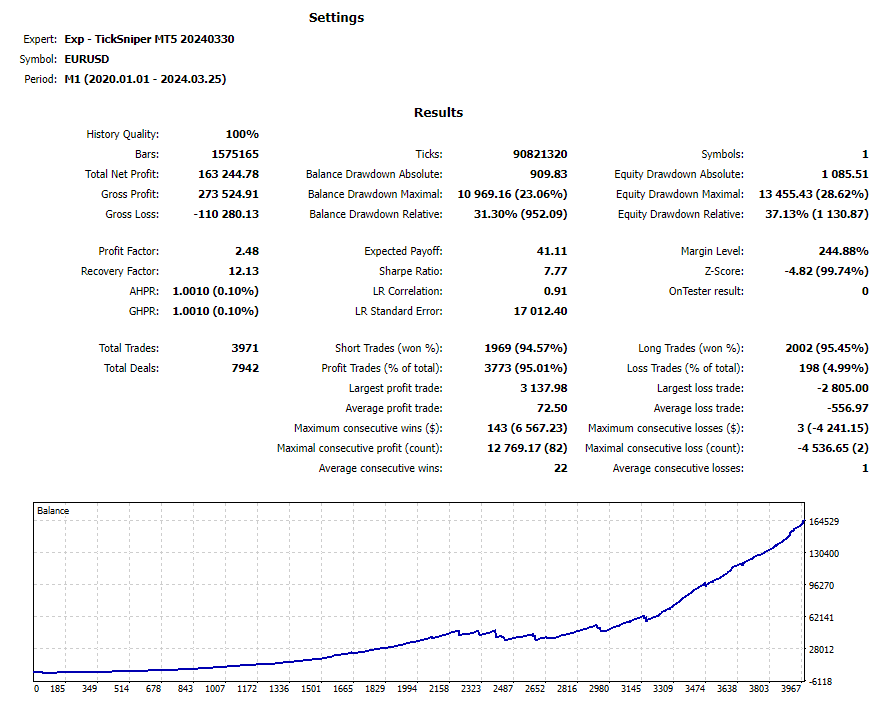
Version 24.313 2024.03.13
-Corrected the speed of the panel in the strategy tester.
Attention! Events in the strategy tester are processed only when a new tick is created.
If a new tick (minimum price movement) is not created, then the panel waits for the next tick.
-Corrected the error of clearing the chart from unused order labels.
Version 24.126 2024.01.26
AutoSize bug was fixed
Version 23.999 2023.12.27
LAST BUILD
EAPADPRO v46
Version 23.913 2023.09.18
-EAPADPRO v44
-Last Build Compilation
Version 23.101 2023.01.09
Last Build Compilation
Version 22.110 2022.01.12
Fixed a bug with drawing objects for new versions of MT5 terminal
Version 21.613 2021.06.12
UPDATE FOR UPDATE
Version 21.612 2021.06.12
EAPADPRO v40 update, according to the new rules for using the MQL5 Market
Version 21.226 2021.02.26
TypeofPositions Update
Version 21.211 2021.02.09
Added the ProfitTrailingSAR parameter:
true – Modify stop loss by Parabolic only if the parabolic point is in Profit!
(for Buy point SAR> BUY open price)
(for Sell, point SAR <SELL open price)
false – Modify stop loss by Parabolic points!
Version 21.128 2021.01.28
– Added management of Virtual / Real stop levels on the Assistant control panel!
The VirtualStops (VirtualSLTP) parameter is displayed on the chart on the control panel.
Now you can enable / disable the Virtual Stop Loss / Take Profit / Trailing Stop function from the control panel!
Working with virtual stop loss / take profit / trailing stop / breakeven.
—— Full work with Virtual Stop Loss and Take Profit levels. Turn on, turn off.
——– All levels will be virtual and displayed on the chart as lines.
——– Attention! This is a virtual closing of positions. This means that when the price crosses the line of virtual stop loss / take profit, then the advisor sends a command to close to the server.
——– There may be slippages in the close at requotes and other broker delays.
——– Attention! Works only on a switched on computer and a connected terminal.
——– Attention! In MT4, virtual levels work with both positions and orders.
——– Attention! In MT5 virtual levels work only with positions !!! Pending and limit orders will work with real stop loss and take profit levels.
——– Attention! There may be slippages when closing positions. Depends on broker requotes and delays !!!
———- Attention! When you click on the “On / Off” button, the advisor modifies all stop loss and take profit levels into virtual / real levels.
When modifying, there may be broker restrictions on the minimum stop level, and then the adviser will not be able to modify some stop loss and take profit.
– Added Show_EndOfBar parameter to external program settings.
text label on the screen with the end time of the current bar!
– The function of displaying information on trading positions on the chart has been updated, now information is shown on those positions whose Magic numbers are specified in the MagicOrders parameter (1 Magic)
–Auto minimization of the program window is disabled by default.
–Automatic determination of the Minimum Trailing Stop level if the TrailingStop level on the panel = 0!
– Fixed a bug in Assistant MT5: If TakeProfit = 0, the EA removed the original TakeProfit from a trading position.
Fixed: If Stoploss = 0 or TakeProfit = 0, the EA does not modify these levels.
– Fixed a bug with setting new Stop Loss / Take Profit levels in Assistant for MT4
Version 20.608 2020.06.08
ReCompile 2485
Version 20.205 2020.02.05
Added opportunity to use Expert Adviser on Forex VPS for MetaTrader 4/5 from MetaQuotes
Works on any graphics.
Before changing the variables on your computer:
1. Enable AutoTrading to make the Expert Advisor active.
2. change the parameters,
3. After that, start the Migration!
Version 19.981 2019.11.21
ProfitTrailing bug fixed
Version 19.944 2019.10.14
Fixed error checking the minimum stop on the server when working with VirtualStops and Trailingstop.
Version 19.807 2019.08.07
Update Update
Version 19.806 2019.08.06
EAPADPRO v 31 update;
Fixed the error of automatic stop loss changing if the value is less than the minimum Stop level on the server;
By clicking on + – changes will be applied to the minimum tick of the current currency pair.
Version 19.528 2019.05.27
Time Bar
Version 19.527 2019.05.27
Added the ability to change the position of the information about the end of the bar.
If you click on this block, then the block will change its position on the chart!
Version 19.327 2019.03.26
RePack ReBuild
Version 19.325 2019.03.25
– Update EAPADPRO v27;
– Added external variable steps for changing parameters on the panel;
– Fixed error DistanceFromSAR for MT5;
Version 19.109 2019.01.09
Fix Fix Fix
Version 19.107 2019.01.07
– Update EAPADPRO v25;
– Additional languages added to the panel: Spanish, Portuguese (Brazil), German, Chinese, Japanese;
The translation was made using the GOOGLE Translator + MQL + Terminal site!
if you find an error in your language, please report it in messages. Thank!
– Increase the speed of the panel;
Version 18.991 2018.12.13
– Added parameter to external variables:
SetSLTPonlytoZEROprices = Set Stop Loss and Take Profit only when Stop Loss and Take Profit of the position is 0.
Allows you to set SL and TP only if there are no SL and TP in positions.
Version 18.988 2018.12.05
– Update EAPADPRO to version 23
– Modification of the function of modifying stop loss and take profit, resulting in constant modification: If the position has already been modified to Breakeven (Stop Loss in the plus zone), then the adviser will no longer set new levels of Stop Loss and Take Profit.
– Added the ability to test the utility in the strategy tester (All control controls work)
Version 18.830 2018.08.30
Assistant Update EAPADPRO v 20
Version 18.530 2018.06.06
Fixed the lot modification error
Version 18.525 2018.05.29
– Updated EAPADPRO v2.0 info panel
– Changed the display and toggling of functions (ON / OFF)
– Added display of time until the end of the bar (the time is updated as ticks arrive!)
– Added the virtual stop levels (VirtualStops)
Version 17.977 2017.12.20
When the script is re-loaded or the terminal is restarted, the utility uploads the last enabled functions and continues operation.
Version 17.948 2017.10.31
Added support for magic number magic numbers separated by commas.
For example: MagiccOrders=777,888,20171017.
Added a panel for controlling the external parameters of the Assistant. Now all the parameters required for the Assistant operation are shown on the chart.
You can adjust the stop loss and take profit levels, the level and step of trailing stop, the level and distance of breakeven. And also the distance for trailing based on Parabolic.
To enable a block for operation, simply click the appropriate button.
If the parameters are changed on the panel, the new parameters take effect and the EA modifies the positions based on the new parameters.
All other blocks belong to the EAPADPRO panel: https://www.mql5.com/en/blogs/post/695854
Version 17.706 2017.07.13
Added support for hedging accounts.
Added calculation of commission and swap for trailing stop and breakeven.
Version 15.991 2015.12.10
Added check if AutoTrading is enabled for the EA.
Reseñas sobre Asistent
¡Gracias por tus comentarios!
Rik672001
⭐⭐⭐⭐⭐
Rik672001 This trade manager works well for my manual trading, Thankyou for making it free.
pasroc1
⭐⭐⭐⭐⭐
pasroc1
Very Good Free Ea for Trade Management, It is absolutely needed for safe trading.

Damith Woods
⭐⭐⭐⭐⭐
Damith Woods
Hello Vladislav thank you so much for putting this together works fantastic and was exactly what i needed. thanks again
FF21 Winnie
⭐⭐⭐⭐⭐
FF21 Winnie
Definitely recommended for those who want easy, simple to use, no need to think too much on how to use. Thank you.
6566599
⭐⭐⭐⭐⭐
6566599
I love it! You no need to think to much..if that trade go mistake you just put SL 😉


pipcatcher2
⭐⭐⭐⭐⭐
pipcatcher2 2024.03.25 14:10
Great Job!!! option to enable or disable confirmation request when you click buy or sell will be great2024.03.25 14:33Thank you. Open the eaPadPro panel settings and disable this.


serg lit
⭐⭐⭐⭐⭐
serg lit
Просто БОМБА, очень долго искал такого советника. Да ещё он бесплатный. Масса функций, все полезные. С ним моя торговля стала намного быстрее и удобнее. Спасибо автору!

Moeen Ghiyas
⭐⭐⭐⭐⭐
Moeen Ghiyas
Awesome ... The best tool in the market to execute trade. 1-click MT5 buttons also linked with tool to implement auto trail and stop levels etc.


ethanschwab
⭐⭐⭐⭐⭐
ethanschwab
Great EA, really helped my trading a lot and its really easy to use well done to the dev




manuel terracciano
⭐⭐⭐⭐⭐
manuel terracciano
This EA is the best. Once set up and done the operations I can go out and not spend hours in front of the graphs

Max
⭐⭐⭐⭐⭐
Max
Very good with useful functions I was looking for, I use his other products on mt4 all great with many functions working smoothly, as I also using mt5 this was just awesome, thanks I recommend

Bob Barnes
⭐⭐⭐⭐⭐
Bob Barnes
Very easy to use and to set, make sure to read the description. Great job, thank you very much for this EA.
Nepomnjashchy
⭐⭐⭐⭐⭐
Nepomnjashchy
Владимир ... огромное спасибо за ваши продукты ... Перекопав гектары инета не нашёл ничего лучше ... За других не знаю ... Но для меня ...Ваши продукты являются лидерами -НА РЫНКЕ ( ПРОСТОТЫ... УДОБСТВА И КАЧЕСТВА)... ВЫРАЖАЮ ОГРОМНУЮ БЛАГОДАРНОСТЬ - ЛИЧНО ВАМ и ВСЕЙ ВАШЕЙ КОМАНДЕ...
MetaDeep
⭐⭐⭐⭐⭐
MetaDeep 2023.11.21 14:52
Old Version worked fine, recent version hangs my MT5, not sure how to log it. Update: Well screenshot wont capture it either, what happens is that the currently forming candle on the chart stops moving up/down, but the price on the tick chart keeps updating correctly. Changing timeframes fixes the currently forming candle's movement for a while but eventually freezes after an undermined amount of time. Hope that helps. It really is a great tool.


CasperB52
⭐⭐⭐⭐⭐
CasperB52
Takes a little reading and experimenting to understand how to set it right. But then it does it's job and it does really good! Thanks for making this EA available it's a real little gem!
Chaman67
⭐⭐⭐⭐⭐
Chaman67 2023.09.24 01:05
The Very Best EA in the whole world, I would suggest some features with such a great potential, have a look : 1) To be able to choose the distance not only in pips but also in $/%/RRR (as example the video on the trailing stop of TD Ameritrade on YT) 2) To make an inverted trailing stop that starts when the profits reach a certain level, and starts from there to make the steps, for example I would like to start my trailing stop when I'm at 50$ of profit, but I'm always obliged to put an alert for when I', at 60$ of profit, and then start my trailing stop at 10$ distance (the 50$), and ask for a step of 5$ ; maybe including the ''-'' option for the distance (as example again the video on the trailing stop of TD Ameritrade on YT) 3) To ad a hedger, that starts at a limit level in margin %, in $, or in pips (as example the Direct Hedger and the EA Hedger on MT5) 4) To always see the current spread, and to be able to choose the MaxSpreadLimit for hedges or trades (as example again the EA Hedger MT5) 5) The partial close, like 0.10 that close or ad new layers in 5 steps of 0.02 at 10/30/50/70/100% (as example the EA Tool from WiseFx) 6) ''A close all the trades in profit'' and another one for the ''close all trades in loss'', that would get grey when non possible, and blue or red when it starts getting possible (as example the recent new option on MT5) 7) To be able to choose a transparent color for the appearance if we need to see a bit more of the chart, but keep seeing the last pips we've chosen. (My little idea) Thanks a lot for your help and for all your work, it's very much appreciated. Kind Regards
sapikcr
⭐⭐⭐⭐⭐
sapikcr
This is great! just the EA that I was looking for!. Thank you very much for sharing this for free to the community!!!
Richard Black
⭐⭐⭐⭐⭐
Richard Black 2023.08.04 03:34
excellent tool for manual trading. only function that i would add is spread function - no trade.just opened trade trade on normal 1 pip spread pair and paid 30 pips because of time of day. forgot to check it.


A-S
⭐⭐⭐⭐⭐
A-S 2023.05.30 10:26
This panel is excellent I wanted to ask How can I open a transaction and when I will be in a profit of a few pips that I decide the SL will go into profit and then the TS will start working?2023.05.31 10:27Hello. You can use breakeven for this. Levelwloss levelprofit BREAKEVEN Installing stoploss in breakeven BreakEven (true-false) BULevel (in points) BUsize (in points) These parameters control the ability to include a modification of the trade in a breakeven, at the earliest opportunity. For example: Do you want to set a stop loss to a break-even when the trade collects +10 points of profit: BreakEven = true; LevelProfit = 10; LevelWLoss = 0; You want to set a stop loss of +5 points, when the trade will gain +20 points of profit: BreakEven = true; LevelProfit = 20; LevelWLoss = 5; The difference between LevelWLoss - LevelProfit should always be greater than or equal to the minimum stop on the server


David German
⭐⭐⭐⭐⭐
David German 2023.04.23 15:06
Just what I was looking for, easy to use perfect for a beginner like myselk, thank you for your work.
CTL2020
⭐⭐⭐⭐⭐
CTL2020 2023.03.23 06:24
Great free software. Can I suggest pending order option? Current price should be displayed and have up/down keys to select pending order price quickly, (not having to type in price manually) Ctrader platform is an example. ie. if current price is 1.5000 and i want to sell at 1.5010 i press up key 10 times for 10 pips. 5 stars if this type of addition was inlcuded.

Daniel Pourali
⭐⭐⭐⭐
Daniel Pourali 2023.03.15 12:03
It is a great tool.i using it fro 3 days now.only problem i got it is not working on spik.yesterday i set everything trailing 10pip and break even 20pip then mraket spike i was waiting for exp to trailing but not trailing not break even didn't work and market come back so fast.


dlund07
⭐⭐⭐⭐⭐
dlund07 2023.02.13 22:02
Great addition for MT4 traders who like to set TP and SL based off points/pips instead of exact price for market execution orders. Makes scalping much better.

48082809
48082809 2023.02.08 18:37
Expert Assistant is indeed its Name,, It properly maintains the Exit points as set, It simplifies work and the trader is never strained by "misbehaving" trade launches!


Paul Mulcahy
Paul Mulcahy 2023.01.09 06:27
Why do I get an email from Metaquotes saying I have "Purchased" from you when I have only downloaded the DEMO?2023.01.09 08:17This is full free version.
M_master1
⭐⭐⭐⭐⭐
M_master1 2023.01.06 18:49
Super! Thank you sir Please add "close all" button in future updates

Jose Manuel Gonzalez Esquivel
⭐⭐⭐⭐⭐
Jose Manuel Gonzalez Esquivel 2023.01.06 15:11
Excelente EA para administrar el riesgo.

Carlos Chun
⭐
Carlos Chun 2022.12.21 06:13
My funded company, which requires a SL, would automatically close these trades b/c it wasnt reigstering the SL for some reason.
burlah4u2c
⭐⭐⭐⭐⭐
burlah4u2c 2022.11.30 23:02
Thank you so much for this EA. It has helped us leave emotions behind and made us a better trader. I installed on a virtual server. I can open trades on mobile and all parameters will apply automatically. This EA is already great as is but I have one more request. Please add Partial close of positions. One that I can close with points (like with SL) and preferred Volume (lot size). Like if I have a 2 lots position and I want it to close 0.5 lots when price reaches 300 points (30 pips) in my favor. We would love that feature Sir. Thank you so much for all you do. We really appreciate you.

Mihailo Trivić
⭐⭐⭐⭐
Mihailo Trivić 2022.10.31 00:21
I can't set trailing step to 0 its always 1.Help. 2022.10.31 07:170+0=0=off
2022.10.31 07:170+0=0=off

Stanislav Nadich
⭐⭐⭐⭐⭐
Stanislav Nadich 2022.10.26 11:56
VERY useful and easy to use utility!!! Vladislav HUGE gratitude for the work!!! Peace and blessings to you and your loved ones!




pauladithep
⭐⭐⭐⭐⭐
pauladithep 2022.05.13 17:34
Really good. It helps me get into the market faster and better position. Recommended.
vroy
⭐⭐⭐⭐⭐
vroy 2022.11.02 02:18
Perfect! I really like how I can adjust the SLs and TPs after order execution. It is such a powerful and useful tool.
Comentarios sobre Asistent
¿Tienes alguna pregunta?
Extra
Navegación por pestañas
Entradas relacionadas
Tick Hamster Automatic trading robot. Nothing extra!
Expert with automatic optimization of all parameters for any trading symbol in MetaTrader. A trading EA that requires no settings!…
Plantilla MQL de Código Abierto. Plantilla para Crear un Expert
Resumen Crear Asesores Expertos (Expert Advisors, EAs) para probar tu estrategia utilizando cualquier indicador puede simplificarse utilizando plantillas y recursos de…
Tester Pad es un simulador de trading Forex para el
Trading con un clic en el gráfico del Strategy Tester. La utilidad te permite probar manualmente tus estrategias en el…
TickSniper Asesor Experto Automático para MetaTrader. Tick scalper
Exp-TickSniper es un scalper Tick rápido que selecciona automáticamente los parámetros para cada par de divisas por separado. El EA ha…
Swing strategy (Pendulum). Automatic opening of 2 opposite pending orders,
The model of the well-known strategy Pendulum (OCO orders) is the sequential opening of pending orders with an increased lot. The…
EAPADPRO LIBRARY – Adding our panel to your EA
Library to add the Information Panel to your Expert Advisor for MetaTrader. Method of programming the information panel in any adviser. The…
Extra Report Pad – Diario del Trader. Analiza profesionalmente tu
Extra Report Pad – solución profesional para analizar tu cuenta de trading Hoy, es esencial operar simultáneamente en varios pares de…
AI Sniper. Asesor Experto Inteligente y Automático para MetaTrader.
AI Sniper es un robot de trading inteligente y autooptimizable diseñado para las terminales MT4 y MT5. Aprovecha un algoritmo…
Trade Report of TickSniper and the best advisors from Expforex
Description We have summed the summary and detailed trading results of our experts TickSniper, Good Santa, Tick Hamster, The X, on our real trading accounts. Trade…
EA The xCustomEA: Asesor de Comercio Universal para Indicadores Personalizados.
Asesor de comercio universal en indicadores personalizados para MetaTrader. Exp – The xCustomEA Asesor de comercio universal en indicadores personalizados. The…
Partial Close and Trailing. Partial closing of positions on rollbacks
Partial Close and Trail – assistant EA. Closes a part of a position (Closes part of the lot) during rollback. EA …
The X and The xCustomEA: Testing and Optimization
Description The X and The xCustomEA are two standout Expert Advisors (EAs) in the Forex trading community, gaining widespread popularity over…
Close Minus by Plus, Closing unprofitable positions by searching and
Closing unprofitable positions by searching and closing profitable positions This assistant looks for, among all positions, in the terminal the most…
Programming your strategy in 10 steps with Universal Expert Advisor
Description The X is a builder of trading strategies. We created a Universal Expert Advisor that has all the most interesting and…
This post is also available in: English Українська Portuguese Español Deutsch Chinese Русский Français Italiano Türkçe 日本語 한국어

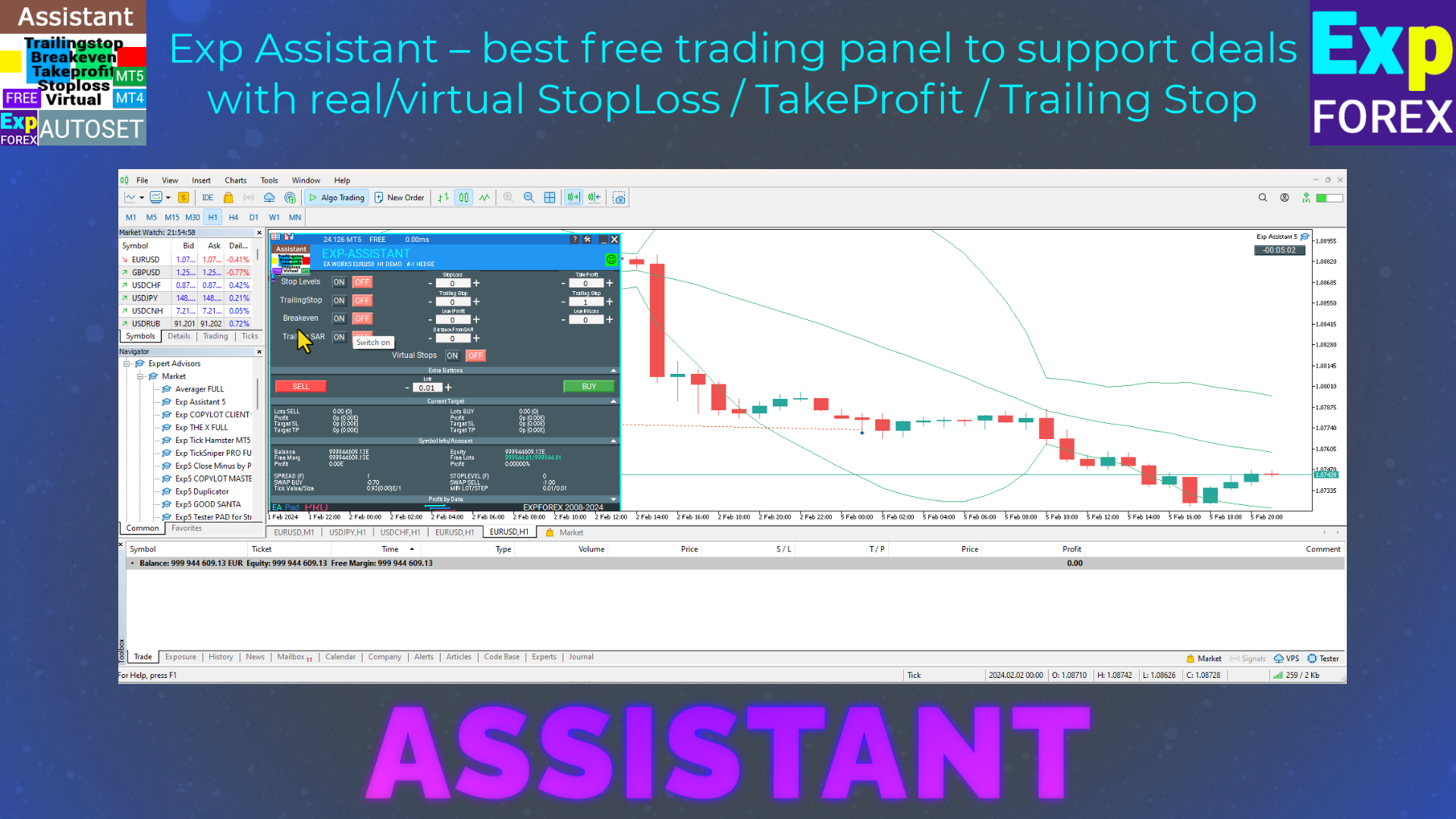































Leave a Reply