AI Sniper es un robot de trading inteligente y autooptimizable diseñado para las terminales MT4 y MT5. Aprovecha un algoritmo…

Copylot – Copiador de transacciones forex para MetaTrader. Copiador entre terminales

AI Sniper. Asesor Experto Inteligente y Automático para MetaTrader.


Inicio
Documentación
Configuración
FAQ
Registro
Reseñas
Comentarios
Extra
Acerca de VirtualTradePad
Virtual Trade Pad (VTP) – Tu Panel de Control de Un Clic para Operar en MetaTrader (MetaTrader)
Opera con facilidad usando solo un clic desde el gráfico o tu teclado.
Diseñado para scalping y operación manual en Forex (Forex), el Virtual Trade Pad (VTP) ofrece una amplia gama de funcionalidades.
Características Clave de Virtual Trade Pad (VTP):
- Más de 30 botones para operaciones rápidas: comprar (buy), vender (sell), buy stop, buy limit, sell stop, sell limit, cerrar (close), eliminar (delete), modificar (modify), trailing stop, reverse, lock, cuadrícula de órdenes (orders grid), stops virtuales (virtual stops), take profit promedio (average take profit), y trailing stop promedio (average trailing stop).
- Cierre parcial de posición (Partial position close) directamente desde el gráfico.
- Mover o eliminar StopLoss y TakeProfit directamente en el gráfico.
- Gestionar operaciones directamente desde el gráfico.
- StopLoss/TakeProfit/TrailingStop/BreakEven virtuales y reales
- TrailingStop/StopLoss/TakeProfit promedio inteligente
- Magic Target para configurar operaciones directamente desde el gráfico con niveles de negociación.
- Configurar cuadrículas de órdenes (order grids) con distancias y tamaños de lote personalizables.
- Autolot y opciones de lote fijo (fixed lot).
- Cerrar por beneficio/pérdida total (total profit/loss).
- Opciones de trailing profit en puntos, porcentajes y moneda de depósito.
- Señales de indicadores estándar (standard indicators).
- Información completa de la cuenta (account information) al alcance de tu mano.
- Interfaz fácil e intuitiva para una gestión rápida y sin complicaciones de las operaciones.
- Funcionalidad de captura de pantalla (Screenshot) y más.
Optimiza Tu Experiencia de Trading:
Toma el control de tus operaciones en MetaTrader (MetaTrader) con el Virtual Trade Pad (VTP) de un clic. Aumenta tu eficiencia en el trading hoy.
Mejora tu estrategia de trading (trading strategy) con el Virtual Trade Pad (VTP) en www.expforex.com/es ahora!
¿Cómo funciona VirtualTradePad?
¿Qué dicen las personas sobre VirtualTradePad?
Puedes Descargar VirtualTradePad Gratis
¡Comienza GRATIS!
¡Puedes descargar e instalar nuestro programa gratis!
¡Y puedes probarlo en tu cuenta DEMO sin límites de tiempo!
¡También puedes probar nuestro programa gratis en una cuenta REAL usando el símbolo USDJPY!
Puedes Comprar la Versión Completa de VirtualTradePad

Cuentas de trading
Computadoras / Activaciones
VERSIÓN COMPLETA MT4
Para MetaTrader 4
75 $
VERSIÓN COMPLETA MT5
Para MetaTrader 5
75 $
ALQUILER por 3 meses
Para MetaTrader 4
30 $
ALQUILER por 3 meses
Para MetaTrader 5
30 $
Antes de realizar una compra, te recomendamos encarecidamente que revises nuestras instrucciones y la sección de Preguntas Frecuentes (FAQ) para asegurar una experiencia fluida.
Links
Enlaces útiles
Índice de contenidos (haga clic para mostrar)
List
- Descripción
- Características del Programa:
- ¿Cómo instalarlo?
- Pestaña de Posición
- Pestaña de Orden
- Pestaña ProfitorLoss CLP
- Control:
- Trailing de Ganancias:
- Diferencia entre Posiciones con Trailing Stop y Trailing Profit CLP
- Modo de Stop Loss/Take Profit Virtual en CLP
- Cómo Habilitar el Modo de Take Profit/Stop Loss Virtual
- Visualización de Líneas de Cierre Futuras
- Trabajando con el Cierre por Beneficio y Pérdida Total en el Servidor VPS de MetaQuotes
- Trading con Teclado
- La pestaña de Señales (Signals)
- La pestaña de Información (Info)
Descripción

Características del Programa:
- El Panel de Trading funciona en cualquier cuenta, cualquier bróker.
- Soporte multilingüe en el Panel.
- No requiere habilidades de entrenamiento especiales.
- Interfaz fácil e intuitiva para una navegación amigable.
- Incluye solo las funciones más importantes.
- Respuesta rápida a cualquier función.
Pestañas Funcionales:
Pestaña de Posiciones – Trabajar con posiciones:
- Abrir/Cerrar posiciones BUY (Comprar) y SELL (Vender).
- Reverse (Invertir) todas las posiciones abiertas.
- Bloquear la posición total usando LOCK (Bloquear).
- Establecer Stop Loss Fijo y Take Profit (Tomar Ganancias).
- Configurar Target Stop Loss/Take Profit (Objetivo Stop Loss/Tomate Ganancias) para posiciones en cuadrícula con líneas de Target SL y Target TP en el gráfico.
- Aplicar un Trailing Stop (Stop de Arrastre).
- Habilitar la función Breakeven (Punto de Equilibrio).
- Seleccionar opciones Virtual o Real para Trailing Stop, Stop Loss, Take Profit y Breakeven.
- Cerrar solo posiciones rentables o en pérdida.
- Gestionar posiciones, Stop Loss y Take Profit directamente desde el gráfico del terminal.
- Ejecutar cierre parcial de posiciones desde el gráfico.
- Elegir Autolot o lote dinámico basado en un porcentaje del saldo o Stop Loss especificado.
- Opción de Lote Fijo para operaciones.
- Trailing Stop/Breakeven Promedio Total para posiciones en cuadrícula desde el precio promedio.
Pestaña de Órdenes – Trabajar con órdenes Pendientes y Límite:
- Ordenes Pendientes/Eliminar órdenes BuyStop, SellStop, BuyLimit, SellLimit.
- Construir una cuadrícula de órdenes con tamaños de lote personalizables y distancias de cuadrícula.
- Establecer órdenes/posiciones con el ratón y líneas en el gráfico.
- Establecer objetivo Stop Loss y Take Profit para toda una serie de órdenes.
- Gestionar órdenes pendientes directamente desde el gráfico – modificar o eliminar órdenes con facilidad.
Pestaña CLP – Gestionar la función de cierre para Ganancia o Pérdida total:
- Cerrar en ganancia/pérdida total en puntos, dólares o porcentaje.
- Cerrar órdenes BUY (Comprar) o SELL (Vender) por separado.
- Cerrar operaciones individuales según sea necesario.
- Cerrar todos los símbolos o solo el símbolo actual.
- Habilitar Stop Loss/Take Profit virtual para posiciones específicas/generalizadas.
- Aplicar Trailing Stop (Stop de Arrastre) sobre la ganancia total en puntos, dólares o porcentaje.
Pestaña de Señales (Signals Tab) – trabaja con señales de indicadores:
- 10 indicadores estándar y 8 marcos temporales.
- Muestra el porcentaje acumulativo de señales para direcciones BUY (Comprar)/SELL (Vender).
- Opción de abrir automáticamente una posición cuando se cumple el umbral agregado de señales.
Pestaña INFO (INFO Tab) – proporciona información esencial:
- Muestra las especificaciones actuales para el símbolo seleccionado.
- Muestra el Deal Total Actual y la ganancia general.
- Muestra los objetivos actuales de Stop Loss y Take Profit (Niveles de Stop).
- Resume la ganancia de hoy, ayer, semana y mes.
Características Importantes:
- Reproduce un sonido al abrir y cerrar operaciones exitosamente.
- Reproduce un sonido de error cuando ocurren problemas.
- Previene establecer Niveles de Stop por debajo del mínimo del servidor; calcula automáticamente niveles válidos.
- Flechas en los botones BUY/SELL (Comprar/Vender) indican cambios de precio.
- Muestra una cadena de información con el nombre del par de divisas, el volumen de posición abierta y la ganancia total.
- Botón de Cerrar (X) – cierra el programa VirtualTradePad.
- Botón de Colapsar/Expandir para minimizar o expandir el panel en el gráfico.
- El panel es movible arrastrándolo a una ubicación conveniente.
- Muestra información en la moneda de depósito (Dólares, Euros, Centavos).
- Todos los valores de los campos se guardan en variables globales para restaurarse al reiniciar el terminal.
- Los campos parpadean en rojo para indicar errores.
- Valor del Punto según las especificaciones del bróker.
- Brókers de 5/3 dígitos: 1 punto = 0.00001/0.001.
- Brókers de 4/2 dígitos: 1 punto = 0.0001/0.01.
- Función de desplazamiento en MetaTrader 5: usa la rueda del ratón para ajustar lote, SL, TP, distancia y valores CLP (solo MT5).
- Si el cursor está sobre el campo, desplázate para ajustar los valores de los parámetros en ese campo.
- Nota: ¡Solo disponible para MetaTrader 5!
- Nota: El desplazamiento del gráfico está deshabilitado cuando el cursor está dentro del área de VirtualTradePad y se rehabilita fuera.
- Tamaño de Panel Redimensionable;
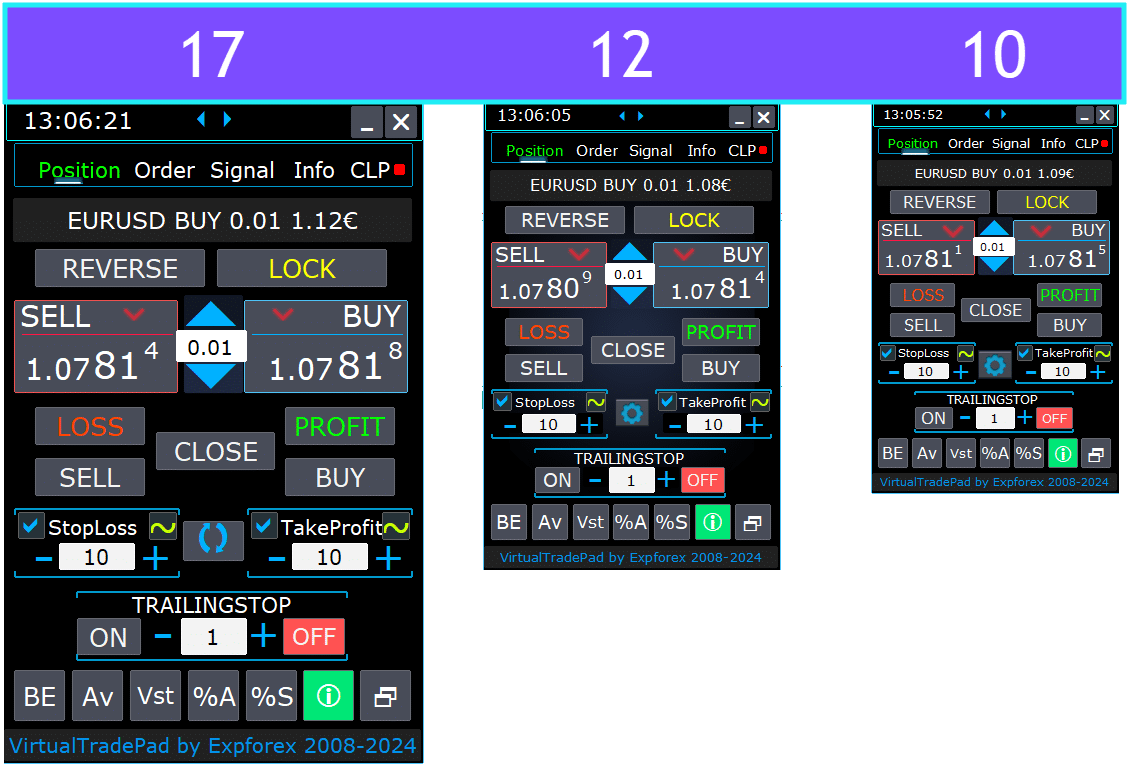
- Seleccionar el idioma del texto en los botones.
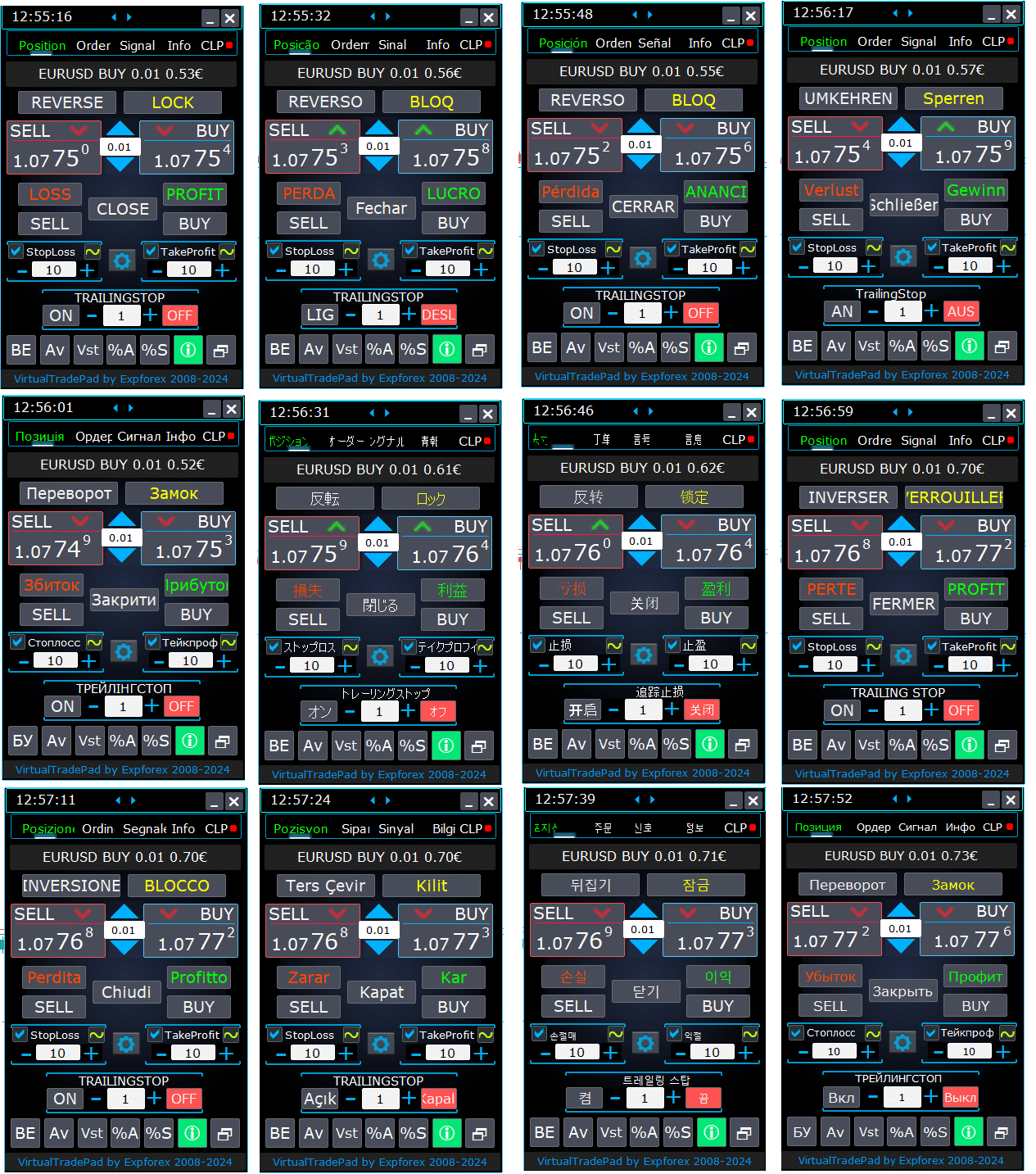
¿Cómo instalarlo?
Cómo instalar Expert Advisor e indicadores en los terminales MetaTrader

Pestaña de Posición


Esta versión fue desarrollada para facilitar las operaciones de BUY (Comprar) y SELL (Vender).
Soporta funciones como la modificación de Stop Loss real/virtual, Take Profit, Trailing Stop, Reverse, Lock y cierre de posiciones.
Interfaz de la Pestaña de Posición:
- Vista General en la Parte Superior: En la parte superior de la pestaña, puedes ver el nombre del par de divisas, el tipo de posición actual, el tamaño de lote de la posición agregada para este par de divisas, los números mágicos y la ganancia total actual. Esto proporciona una visión rápida de tu posición y rendimiento de trading.
- Botón BUY (Comprar): El botón BUY muestra el precio ASK actual, permitiéndote comprar el lote especificado a este precio. Es una manera conveniente de entrar en una posición larga instantáneamente al precio de mercado actual.
- Botón SELL (Vender): El botón SELL muestra el precio BID actual, permitiéndote vender el lote especificado a este precio. Esta función te permite entrar rápidamente en una posición corta al precio de mercado vigente.
Gestión de la Pestaña de Posición:

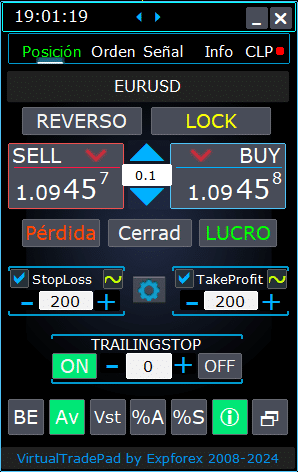
- Funciones de Gestión:
- Cuando presionas los botones “+”, los lotes aumentarán en incrementos del lote mínimo disponible en el servidor. El lote no disminuye por debajo del lote mínimo permitido en el servidor.
- El incremento del lote puede ajustarse en la configuración.
- También puedes incluir un lote dinámico como porcentaje del saldo, así como del StopLoss. Luego, en el campo Lote, especificas el nivel de porcentaje;
- Gestión del Campo de Lotes:
- Ajuste del Tamaño del Lote: Usa el botón ‘+’ para aumentar el tamaño del lote en incrementos del mínimo permitido por el servidor. El tamaño del lote no disminuirá por debajo del mínimo del servidor. Puedes ajustar el incremento en la configuración para que coincida con tu estrategia de trading.
- Porcentaje de Lote Dinámico: Puedes establecer un tamaño de lote dinámico basado en un porcentaje de tu saldo o Stop Loss. Simplemente especifica el nivel de porcentaje en el campo ‘Lotes’ para el cálculo automático del lote.
- Botón “% A”: Alterna la función AutoLot (DynamicLotAuto) directamente desde el gráfico. Esto te permite habilitar o deshabilitar el dimensionamiento automático de lotes basado en el saldo de tu cuenta directamente desde el panel.
- Botón “% S”: Habilita o deshabilita la función AutoLotStopLoss desde el gráfico. Esta función te permite gestionar los tamaños de los lotes basados en tu Stop Loss directamente desde el panel para una mejor gestión de riesgos.
- Nota: Para desactivar autolot, presiona el botón verde “% A” o “% S”. Las funciones DynamicLotAuto y DynamicLotStopLoss en la configuración del EA ahora solo regulan el método de cálculo del autolot (margen libre o saldo actual).
- Botones de Ejecución de Operaciones:
- BUY (Comprar): Abre una posición de compra al precio ASK actual mostrado en la parte superior. Es una forma directa de entrar en una posición larga en el mercado.
- SELL (Vender): Abre una posición de venta al precio BID actual mostrado en la parte superior. Esto proporciona un método fácil para entrar en una posición corta en el mercado.
- Gestión de Posiciones:
- REVERSE (Invertir): Invierte tus posiciones actuales. Cierra todas las posiciones existentes y abre nuevas en la dirección opuesta, con niveles de Stop Loss y Take Profit establecidos según tus campos de entrada. Por ejemplo, al hacer clic en ‘Reverse’ en posiciones BUY abiertas, las cerrará y abrirá posiciones SELL equivalentes.
- LOCK (Bloquear): Bloquea tus posiciones neutralizando la exposición neta. Por ejemplo, si tienes posiciones BUY que suman 0.3 lotes y posiciones SELL que suman 0.1 lotes, al presionar ‘LOCK’ abrirá una posición SELL de 0.2 lotes y eliminará todos los niveles de Stop Loss y Take Profit.
- CLOSE (Cerrar): Cierra todas las posiciones abiertas en el par de divisas actual, proporcionando una salida rápida de todas las operaciones.
- LOSS (Pérdida): Cierra todas las posiciones que actualmente están en pérdida (ganancia menor que 0). Esto ayuda a cortar rápidamente las pérdidas en todas las posiciones perdedoras.
- PROFIT (Ganancia): Cierra todas las posiciones que actualmente están en ganancia (ganancia mayor que 0). Es una forma conveniente de asegurar ganancias de todas las posiciones ganadoras a la vez.
- Stop Loss y Take Profit:
- Establecimiento de Niveles: Usa los botones ‘+’ para aumentar los niveles de Take Profit y Stop Loss en incrementos (ajustables en la configuración). Los valores no bajarán de cero o del mínimo del servidor. Desde cero, al hacer clic en ‘+’ establece el Take Profit al valor más bajo permitido.
- Indicadores Visuales: Si Take Profit o Stop Loss se establece en cero, el valor se muestra en rojo. Los valores distintos de cero se muestran en verde, proporcionando una señal visual rápida.
- Niveles Virtuales: Puedes optar por usar niveles de Stop Loss (SL) y Take Profit (TP) virtuales para mayor flexibilidad.
- Toggle de Casilla de Verificación: La casilla de Take Profit/Stop Loss te permite alternar rápidamente estos niveles activados o desactivados para tus posiciones.
- Niveles de Stop Generales:
- Target / STOPLOSS / TAKEPROFIT: Establece un Stop Loss o Take Profit general para todas las posiciones en una dirección. Después de hacer clic en el botón ‘Target’, especifica el precio en el gráfico, y todos los niveles de Stop Loss o Take Profit se ajustarán a este precio. En la pestaña CLP, también puedes establecer estos niveles basados en porcentaje, puntos o moneda de depósito.
- MODIFY (Modificar): Permite la modificación inmediata de posiciones con los niveles de Take Profit/Stop Loss especificados. Puedes restablecer los niveles de stop a cero o ajustarlos según sea necesario, asegurando que tus parámetros de gestión de riesgos estén siempre actualizados.
- Funciones de Trailing Stop:
- Activación de Trailing Stop:
- Botón ON: Activa el Trailing Stop para el par de divisas actualmente seleccionado. Es una forma fácil de comenzar a arrastrar tus posiciones para asegurar ganancias.
- Botón OFF: Desactiva el Trailing Stop, dándote control sobre cuándo dejar de arrastrar tus posiciones.
- Campo de Distancia: Especifica la distancia del trailing stop en puntos. Esto establece el umbral a partir del cual el trailing stop comienza a operar. Por ejemplo, si se establece en 100, el Stop Loss se mueve a breakeven cuando la ganancia alcanza 100 puntos y continúa ajustándose a medida que aumenta la ganancia.
- Activación de Trailing Stop:
- Funciones Avanzadas:
- Botón “Vst”: Alterna las funciones de Stop Loss, Take Profit, Trailing Stop y Breakeven virtuales.
- Niveles Virtuales: Todos los niveles se vuelven virtuales y se muestran como líneas movibles en el gráfico. Puedes arrastrar estas líneas para ajustar los niveles dinámicamente.
- Notas Importantes:
- Los cierres virtuales dependen de que tu terminal esté conectado y pueden experimentar deslizamiento debido a retrasos del bróker.
- En MT4, los niveles virtuales funcionan tanto con posiciones como con órdenes. En MT5, solo funcionan con posiciones; las órdenes pendientes y de límite utilizan niveles de stop reales.
- Las restricciones del bróker sobre los niveles mínimos de stop pueden impedir la modificación de algunos niveles de Stop Loss y Take Profit.
- Botón “Av”: Activa las funciones de trailing stop y breakeven basadas en el Precio de Entrada Promedio (línea central).
- Gestión de Cuadrícula: Esta función te permite gestionar una cuadrícula de posiciones con un trailing stop o breakeven unificado, calculado desde el precio promedio de tus posiciones abiertas.
- Control Direccional: Puedes aplicar esta función por separado a las direcciones BUY (Comprar) y SELL (Vender).
- Botón “BE”: Establece el Stop Loss en breakeven para todas las posiciones rentables.
- Breakeven Continuo: Al activar el botón BE en el panel de Posición, el breakeven siempre estará activo.
- Configuración: Los ajustes de distancia de breakeven pueden ajustarse en los parámetros externos del asesor.
- Uso Único: Para usar la función una vez, alterna el botón BE encendido y apagado.
- Interacción con Trailing Stop: Si el Trailing Stop está habilitado con una distancia de cero, opera al nivel mínimo de stop del servidor.
- Botón “Vst”: Alterna las funciones de Stop Loss, Take Profit, Trailing Stop y Breakeven virtuales.
- Herramientas Adicionales:
- Botón “ScreenShot”: Captura una instantánea de tu gráfico actual, incluyendo todos los indicadores y objetos, en su tamaño actual. Las capturas de pantalla se guardan en la carpeta:
[Tu Terminal]/MQL*/Files/VTP/. - Botón “ShowInfo”: Oculta o muestra las etiquetas de información en el gráfico. Usa esto para despejar tu espacio de trabajo al analizar el gráfico.
- Mostrar Información: Para cambiar el tipo de información mostrada—como ganancia en moneda de depósito, ganancia en puntos, o ocultar la ganancia por completo—simplemente haz clic en la barra de estado. Esto te permite personalizar la información según tus preferencias.
- Botón “ScreenShot”: Captura una instantánea de tu gráfico actual, incluyendo todos los indicadores y objetos, en su tamaño actual. Las capturas de pantalla se guardan en la carpeta:
Función ShowInfo en el gráfico
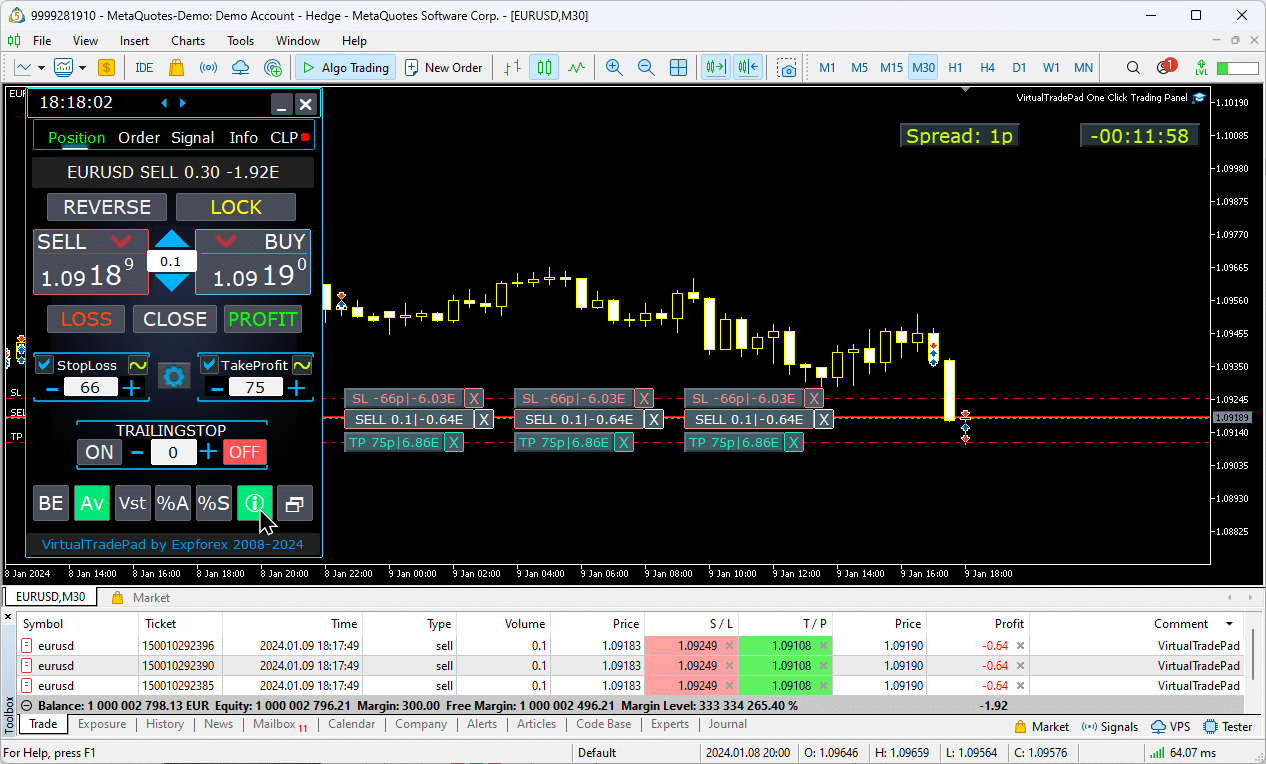
Uso de Target StopLoss y Target TakeProfit:
Target STOPLOSS/TAKEPROFIT (Target StopLoss/TakeProfit) permite establecer un Stop Loss o Take Profit unificado para todas las posiciones abiertas en el gráfico.
Esta función habilita una gestión de riesgos rápida aplicando un único nivel objetivo, simplificando el control sobre posibles ganancias o pérdidas sin ajustar cada posición individualmente.
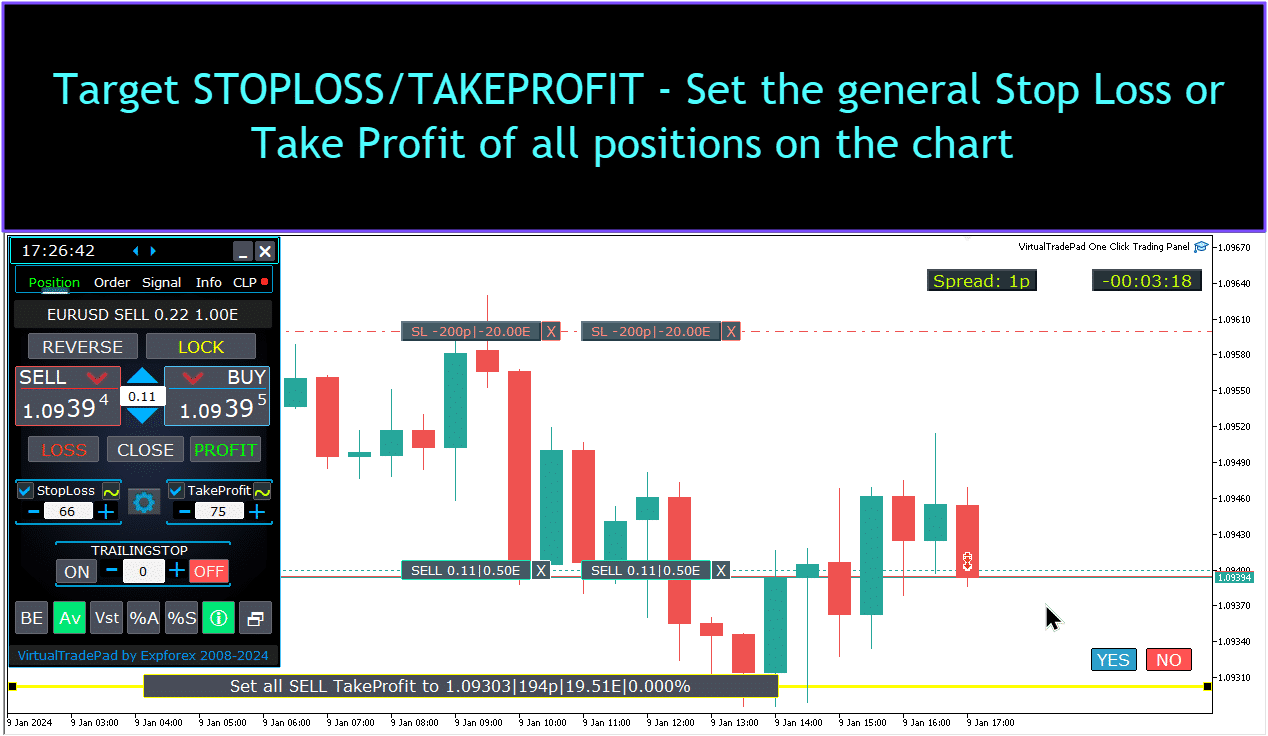
Gestión de posiciones, cierre, eliminación de Stop Loss, eliminación de Take Profit en el gráfico:
Para gestionar posiciones en el gráfico:
- Cierre de Posiciones: haz clic en la línea de la posición Х y selecciona “Cerrar” para cerrar instantáneamente una posición activa.
- Eliminar Stop Loss: Haz clic y arrastra la línea de Stop Loss fuera del gráfico o haz clic en X y establécelo a cero en la configuración de la orden para eliminarlo.
- Eliminar Take Profit: Similar al Stop Loss, arrastra la línea de Take Profit fuera del gráfico o haz clic en X y ajusta la configuración para eliminarlo.
Esta funcionalidad permite una gestión flexible de las posiciones directamente en el gráfico.

Cierre parcial de posiciones.
Mover y modificar niveles de Stoploss y Take Profit en el gráfico
Para mover y modificar los niveles de Stop Loss y Take Profit directamente en el gráfico en MetaTrader, sigue estos pasos:
- Habilitar la visualización de niveles de comercio:
- En el terminal de MetaTrader, presiona
Ctrl + Oo ve al menú “Herramientas” y selecciona “Opciones”. - Abre la pestaña “Gráficos”.
- Marca la casilla de “Mostrar niveles de comercio” para mostrar los niveles de comercio en tu gráfico.
- En el terminal de MetaTrader, presiona
- Permitir el arrastre de niveles de comercio:
- En la misma pestaña “Gráficos”, marca la casilla de “Permitir el arrastre de niveles de comercio”.
Una vez que estas configuraciones están habilitadas, las líneas que representan tus posiciones abiertas y los niveles de Stop Loss/Take Profit aparecerán en el gráfico. Luego puedes ajustar estos niveles simplemente arrastrando las líneas al nivel de precio deseado.
Si no ves las líneas claramente, verifica la configuración de colores del gráfico para asegurarte de que las líneas de niveles de comercio sean visibles.

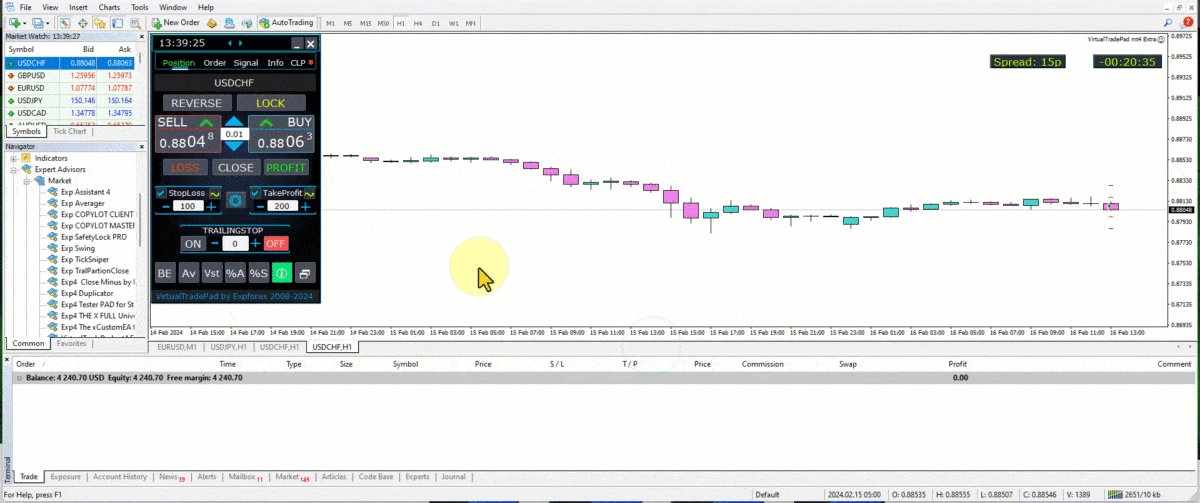
Cierre parcial de operaciones
Gestión de Posiciones y Cierre Parcial de Posiciones desde el Gráfico:
Cierre Parcial de Posición: Para cerrar parte de una posición seleccionada, haz clic en el botón “Cerrar”, luego elige el porcentaje o el tamaño de lote que deseas cerrar.
Modificar Stop Loss y Take Profit: Ajusta los niveles de Stop Loss y Take Profit directamente en el gráfico para cualquier posición activa en tu terminal de trading.
Eliminar Stop Loss o Take Profit: Puedes eliminar el Stop Loss o Take Profit de una posición seleccionada, realizando los ajustes necesarios.

Niveles futuros e información adicional en el Gráfico
Cuando la función Show_Future_Line está habilitada y pasas el cursor sobre los botones BUY o SELL, el gráfico mostrará niveles futuros proyectados y proporcionará información adicional sobre la operación potencial. Esta característica ayuda a visualizar los puntos de entrada y salida esperados, incluyendo los niveles de objetivo de ganancia y Stop Loss, ofreciendo una imagen más clara del posible resultado de la operación antes de su ejecución.

Stop Loss y Take Profit Reales y Virtuales con Trailing Stop:
Trailing Stop + Breakeven: Esta característica avanzada establece el trailing stop después de un cierto umbral de ganancia, asegurando primero un nivel de breakeven y luego moviéndose para asegurar ganancias adicionales.
Stop Loss y Take Profit Reales: Estos niveles se establecen directamente en el servidor del bróker, asegurando que la posición se cierre automáticamente cuando se alcance el objetivo, incluso si el terminal está desconectado.
Stop Loss y Take Profit Virtuales: Estos se gestionan dentro del propio terminal de trading. La posición se cierra solo cuando se cumplen las condiciones mientras el terminal está activo, ofreciendo flexibilidad pero requiriendo que el terminal permanezca en línea.
Trailing Stop: Este Stop Loss dinámico se ajusta automáticamente a medida que la operación se mueve a tu favor, asegurando ganancias al seguir los movimientos de precio.
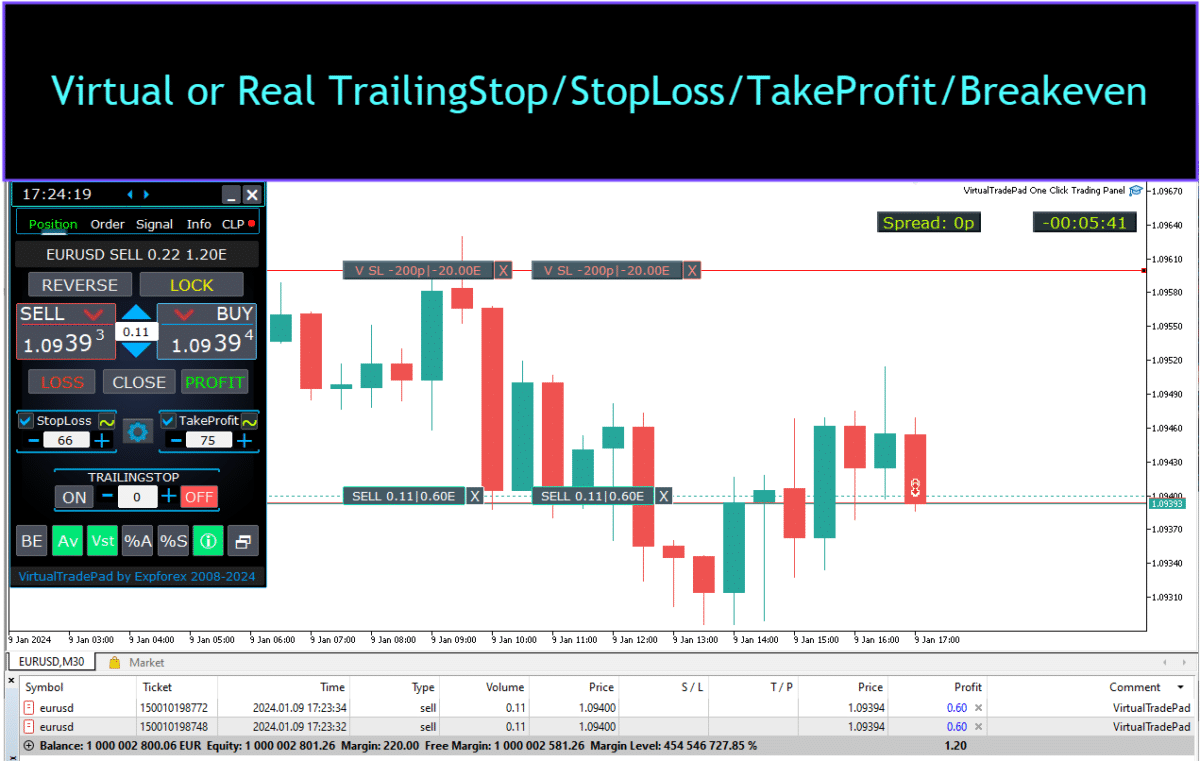


Pestaña de Orden


Esta versión está diseñada para operar utilizando órdenes Buy Stop, Buy Limit, Sell Stop y Sell Limit.
Incluye funciones de soporte como Stop Loss, Take Profit, configuración de distancia de órdenes, configuración de una cuadrícula de órdenes con un Coeficiente de Lote (Volume), y la capacidad de eliminar órdenes.
Estas características proporcionan un control mejorado sobre la gestión de órdenes y la gestión de riesgos en el trading.
Gestión Pestaña de Orden:
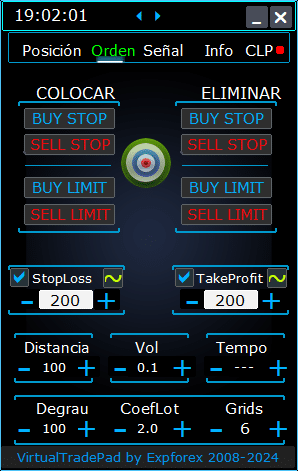
BLOQUE PLACE:
- Opciones para Abrir Órdenes Pendientes:
- Buy Stop
- Sell Stop
- Buy Limit
- Sell Limit
BLOQUE DELETE:
- Opciones para Eliminar Órdenes Pendientes:
- Buy Stop
- Sell Stop
- Buy Limit
- Sell Limit
Parámetros de la Orden:
- Distancia:
- La distancia en puntos para colocar una orden pendiente. Este valor no puede ser menor que la distancia mínima permitida por el servidor para StopLoss/TakeProfit.
- Puedes ajustar el paso de incremento para cambiar la distancia en la configuración del asesor experto, permitiendo un control preciso sobre la colocación de órdenes en relación con el precio actual.
- TakeProfit:
- Establece el nivel de Take Profit para una orden pendiente en puntos. Esto ayuda a automatizar la toma de ganancias cerrando la orden una vez que se alcanza el nivel de precio especificado.
- StopLoss:
- Establece el nivel de Stop Loss para una orden pendiente en puntos. Esto es esencial para la gestión de riesgos, ya que limita las pérdidas potenciales cerrando la orden en un nivel de precio desfavorable predeterminado.
- Lot:
- Especifica el volumen de trading para una orden pendiente. Dependiendo de la configuración externa, esto puede ingresarse como lotes fijos o como un porcentaje de tu saldo, ofreciendo flexibilidad en cómo gestionas los tamaños de las operaciones.
- Botón “LifeTime”:
- Establece la duración de la orden en minutos. Después de que expire el tiempo especificado, la orden pendiente se eliminará automáticamente.
- Esta función funciona virtualmente para todas las órdenes pendientes y opera independientemente de la opción DayToExpiration, que establece el tiempo de expiración en días.
Funcionalidad de GRIDs:
- GRIDs:
- Determina el número de órdenes pendientes a abrir. Si se establece en más de uno, se coloca una cuadrícula de órdenes pendientes, cada una a una Distancia especificada.
- El incremento del tamaño del lote para cada orden en la cuadrícula se puede ajustar en la configuración externa, permitiendo estrategias como el escalado en posiciones.
- Botón “Step”:
- Establece el tamaño del paso entre cada orden subsecuente en la cuadrícula cuando se usa con el parámetro GRIDs.
- Esto te permite definir el espaciamiento exacto desde la primera orden pendiente, proporcionando mayor precisión en la colocación de la cuadrícula.
- Atención: El parámetro Distancia especifica la distancia desde el precio actual hasta la primera orden pendiente.
- Botón “CoefLot”:
- El parámetro CoefLotForGridOrders se ha movido al panel para un acceso más fácil.
- Este es el factor de multiplicación para el tamaño del lote de cada orden subsecuente en la cuadrícula al usar la pestaña de Órdenes.
- Ejemplo: Si CoefLot = 2 y GRIDs = 5, los lotes se abrirán de la siguiente manera: 0.1, 0.2, 0.4, 0.8, 1.6. Este aumento exponencial permite estrategias de escalado agresivas.
Niveles de Stop Generales:
- Target STOPLOSS / TAKEPROFIT:
- Te permite establecer un Stop Loss o Take Profit general para todas las órdenes pendientes en una dirección.
- Después de hacer clic en el botón Target, puedes especificar un precio en el gráfico, y todos los niveles de Stop Loss o Take Profit para todas las órdenes pendientes se establecerán a este precio.
- Esta función simplifica el proceso de gestionar el riesgo y el beneficio potencial en múltiples órdenes centralizando el control de los niveles de salida.
Uso de Target StopLoss y Target TakeProfit:
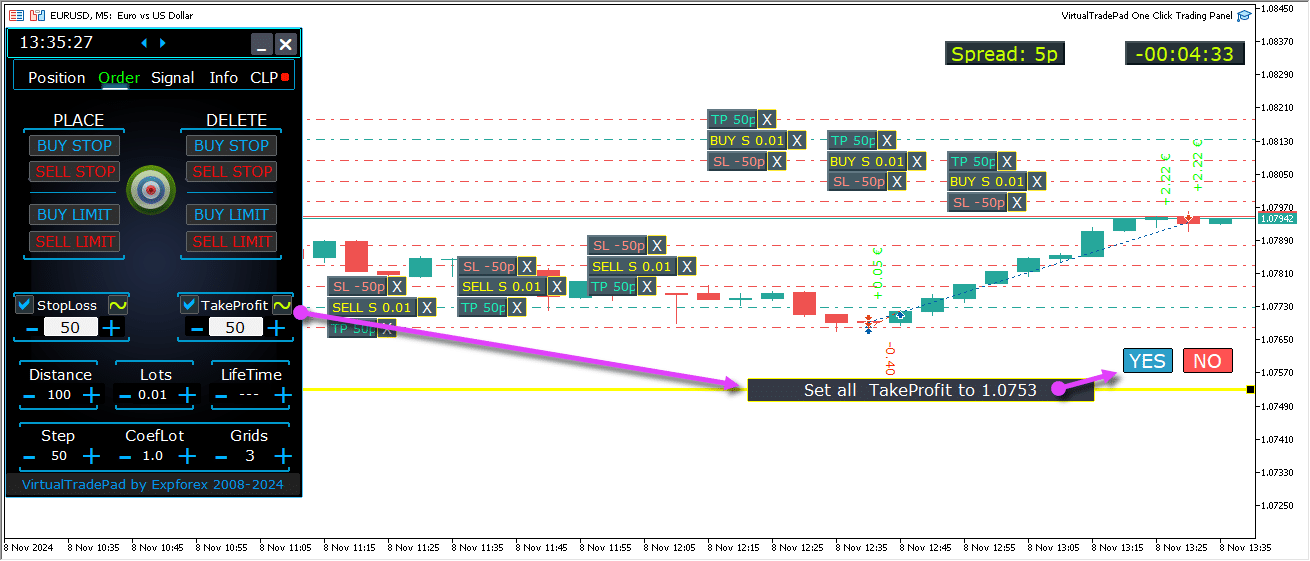
Niveles futuros de órdenes pendientes
Los niveles futuros muestran las posiciones proyectadas para órdenes pendientes como Buy Stop, Buy Limit, Sell Stop y Sell Limit.
Estos niveles indican dónde se colocarán nuevas órdenes basadas en la configuración actual de la estrategia, incluyendo la distancia del precio actual, la estructura de la cuadrícula y el volumen de la orden.
Esto ayuda a los traders a visualizar y planificar la ejecución de órdenes pendientes directamente en el gráfico, optimizando los puntos de entrada para posibles movimientos del mercado.
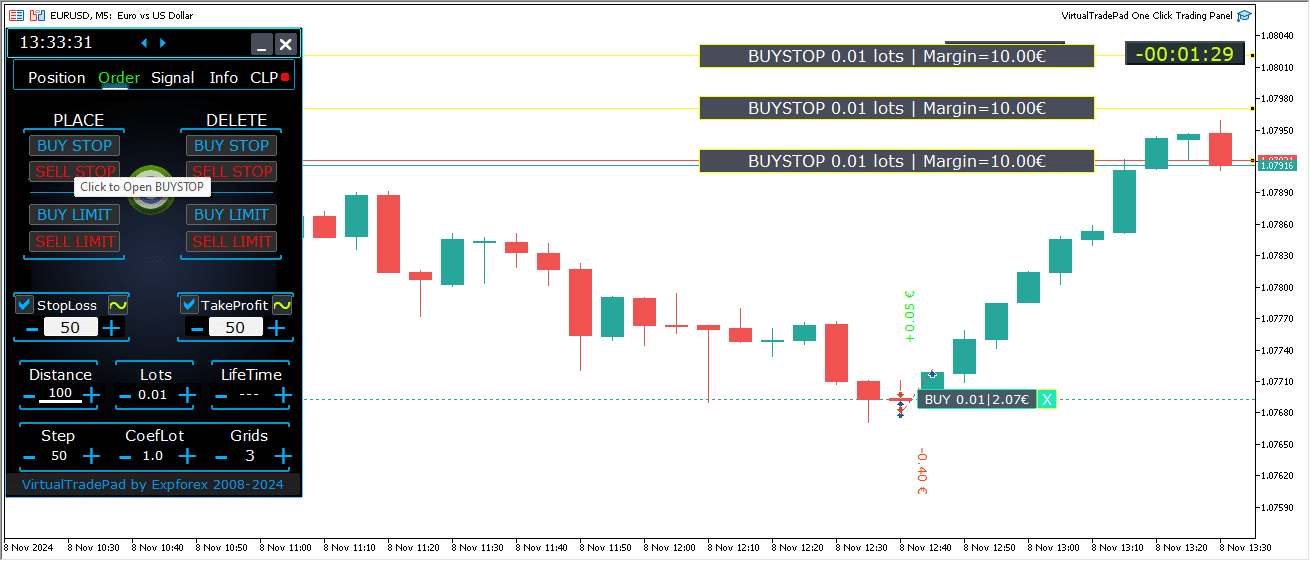
Gestión Integral de Órdenes en el Gráfico
Se ha añadido funcionalidad completa para gestionar órdenes pendientes y órdenes limitadas directamente en el gráfico.
Visualización de Información de Órdenes: Se muestran detalles sobre todas las órdenes colocadas en el gráfico para una monitorización fácil.
Eliminar Órdenes y Niveles: Puedes eliminar Stop Loss, Take Profit y órdenes pendientes directamente desde el gráfico.
Nota: Las órdenes pendientes aparecen después de las posiciones activas, lo que significa que su visualización se ajusta al ancho del gráfico, organizando las órdenes según el espacio disponible.
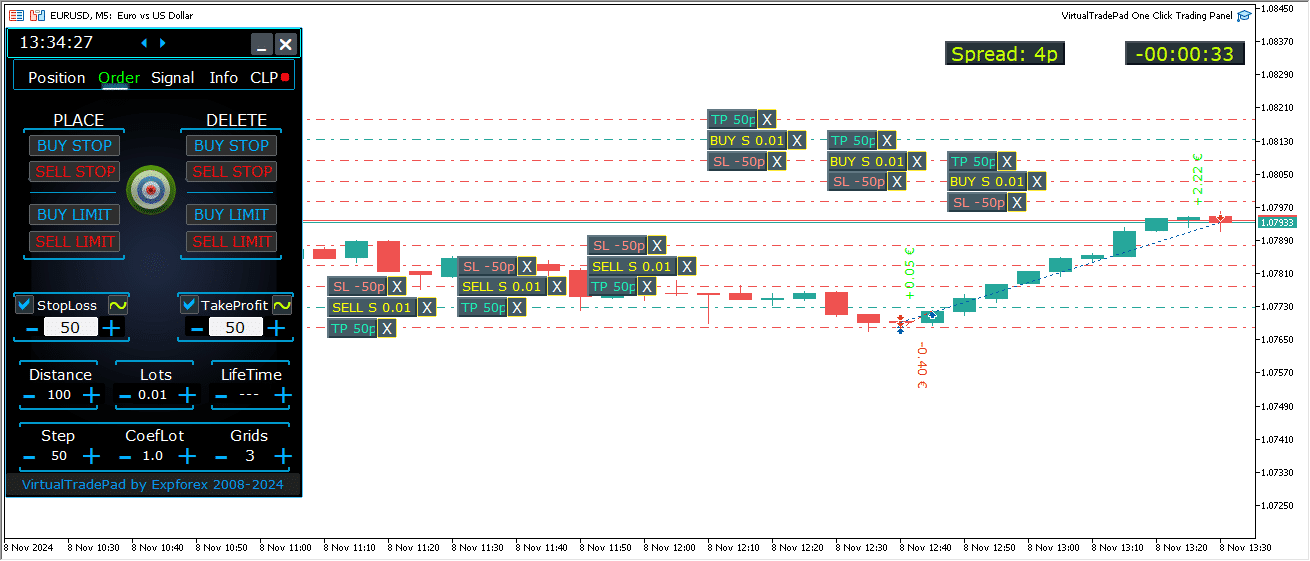
Tipos de Órdenes Adicionales en la Versión MT5:
- BUY LIMIT STOP: Esta orden híbrida combina una orden de stop con una orden Buy Limit.
- Cuando el futuro precio Ask alcanza el nivel de stop especificado (en el campo Precio), se coloca una orden Buy Limit en el nivel establecido en el campo Precio de Stop Limit.
- El nivel de stop se establece por encima del precio Ask actual, mientras que el Precio de Stop Limit está por debajo de este nivel de stop.
- Usa el campo distancia para establecer la brecha entre la orden y el stop limit. Puedes ajustar estos precios directamente en el gráfico después de colocar la orden.
- SELL LIMIT STOP: Esta es una orden de stop para establecer un Sell Limit.
- Cuando el futuro precio Bid alcanza el nivel de stop especificado (en el campo Precio), se coloca una orden Sell Limit en el nivel definido en el campo Precio de Stop Limit.
- El nivel de stop está por debajo del precio Bid actual, con el Precio de Stop Limit por encima de este nivel de stop.
- Usa el campo distancia para establecer la distancia entre la orden y el stop limit, y ajusta los precios en el gráfico con el ratón después de colocar la orden.
Estos tipos de órdenes proporcionan un mayor control sobre los puntos de entrada, combinando la precisión de las órdenes limitadas con la colocación estratégica de niveles de stop.
Botón MagicTarget

El Botón Mágico (Magic Button) permite la colocación rápida e intuitiva de órdenes pendientes o posiciones directamente en el gráfico utilizando el cursor.
Simplemente haga clic en el Botón Mágico (Magic Button), luego posicione su cursor en los niveles deseados para la entrada, Stop Loss y Take Profit, configurando órdenes o posiciones con precisión.
Esta herramienta agiliza el proceso de configuración de órdenes, permitiendo a los traders determinar visualmente los niveles y colocar órdenes de manera eficiente sin ingresar precios manualmente.
Ejemplo de BUYSTOP

Ejemplo de Sell


Gestión de MagicTarget:
Botón MagicTarget:
- Función de Activación: Al presionar el botón MagicTarget, se activa el modo MagicTarget, permitiéndole configurar órdenes pendientes o posiciones directamente en el gráfico utilizando líneas.
- Salir del Modo MagicTarget: Para salir, simplemente presione nuevamente el botón MagicTarget.
Colocar:
- Configurar Órdenes mediante Líneas: Activa y coloca la orden pendiente o posición especificada en el gráfico dibujando líneas en los niveles deseados.
Cancelar:
- Eliminar Todas las Líneas: Cancela los niveles actuales eliminando todas las líneas del gráfico, reiniciando efectivamente su configuración.
Atajos de Teclado:
- Habilitar Trading por Teclado: Para usar atajos de teclado, asegúrese de que la opción
KeyBoardTrade = trueesté habilitada en la configuración del panel. - MagicTarget_Button_KEY = BUTTON_O:
- Tecla de Activación Predeterminada: Presione “O” en su teclado para activar MagicTarget sin hacer clic en el botón.
- MagicTarget_Place_KEY = BUTTON_P:
- Tecla para Configurar Órdenes: Presione “P” para colocar la orden en los niveles mostrados.
- MagicTarget_Cancel_KEY = BUTTON_I:
- Tecla para Cancelar Órdenes: Presione “I” para cancelar los niveles mostrados y eliminar todas las líneas.
Nota:
- Cambio Automático de Pestaña: Cuando MagicTarget está activado, la pestaña cambia automáticamente al panel de Órdenes para una gestión de órdenes sin interrupciones.
Funciones y Características:
- Arrastrar y Modificar Órdenes Directamente en el Gráfico:
- Líneas Interactivas: Después de colocar las líneas, puede ajustar los niveles arrastrándolas a nuevas posiciones en el gráfico, ofreciendo un control intuitivo sobre sus órdenes.
- Shift para Mover la Orden Completa: Mantenga presionada la tecla SHIFT y arrastre la línea principal del precio de apertura para mover la orden completa a un nuevo nivel, simplificando el proceso de reposicionamiento.
- La Posición del Cursor Determina el Tipo de Orden:
- Al Pasar el Cursor sobre las Barras Actuales:
- Selección Automática de Orden: El asesor configura una orden pendiente o de límite basada en sus configuraciones de Stop Loss y Take Profit al pasar el cursor sobre las barras actuales.
- Cursor por Encima del Precio Actual:
- Opciones de Orden: El Panel de Trading puede colocar una orden Buy Stop o Sell Limit, dependiendo de su configuración de Stop Loss/Take Profit.
- Cursor por Debajo del Precio Actual:
- Opciones de Orden: El Panel de Trading puede colocar una orden Sell Stop o Buy Limit, basada en las configuraciones subsecuentes de Stop Loss/Take Profit.
- No se ha Configurado Stop Loss/Take Profit:
- Órdenes Predeterminadas: Si no se ha configurado Stop Loss o Take Profit, solo se pueden colocar órdenes Buy Stop (por encima del precio actual) o Sell Stop (por debajo del precio actual).
- Colocación de Posiciones Más Allá de las Barras Actuales:
- Posiciones Futuras: Mover el cursor al futuro (más allá de las barras actuales) permite al asesor configurar una posición Buy o Sell.
- Niveles de Stop Personalizados: Especifique los niveles de Stop Loss y Take Profit en el gráfico colocando líneas donde los desee, dándole un control preciso sobre la gestión de riesgos.
- Órdenes de Grid con MagicTarget:
- Parámetro de Grids: Cuando el parámetro Grids está configurado en un valor superior a 1, el Panel de Trading coloca una cuadrícula de órdenes pendientes.
- Indicación de Precio Inicial: El cursor indica el precio inicial, y la cuadrícula se establece de acuerdo con sus configuraciones, permitiendo estrategias avanzadas de trading en grid.
Pestaña ProfitorLoss CLP



Características del Panel de Control:
- Cierre Automático por Ganancia o Pérdida: El panel de control cierra todas las posiciones una vez que se alcanza un nivel específico de ganancia o pérdida, medido en dólares, pips o como un porcentaje del saldo. Esto puede funcionar como un Stop Loss o Take Profit virtual.
- Botón de Emergencia – Cerrar TODO: Un botón de emergencia Cerrar TODO puede ser activado en la configuración de entrada, permitiendo un cierre inmediato de todas las posiciones abiertas.
- Trailing de Ganancias: El panel incluye una función de trailing de ganancias, ajustando automáticamente los niveles para asegurar las ganancias a medida que el trade se mueve a su favor.
- Indicadores de Estado:
- Indicador Rojo: La función está apagada y no está activa.
- Indicador Verde: La función está encendida y gestionando activamente sus posiciones.
Estas características mejoran la gestión de riesgos y proporcionan un control más flexible sobre el rendimiento del trading directamente desde el panel.

Control:
- Todos los Símbolos – Permite cerrar posiciones en todos los símbolos.
- La utilidad monitorea y cierra todos los símbolos de trading abiertos (pares de divisas) en el terminal. Esto asegura una gestión integral de todo su portafolio a través de diferentes pares de divisas.
- Solo [Símbolo Actual] – Cierra posiciones solo en el par de divisas donde el asesor está instalado.
- La utilidad se enfoca exclusivamente en el par de divisas actual, monitoreando y cerrando posiciones solo para ese símbolo específico. Esto permite una gestión dirigida de pares de divisas individuales.
- Compra/Venta Separadas – Cierra separadamente todas las posiciones de COMPRA y todas las posiciones de VENTA para cada dirección.
- La utilidad monitorea y cierra de forma independiente las posiciones de COMPRA y VENTA, calculando ganancias y pérdidas por separado para cada una. Esta función le permite gestionar posiciones largas y cortas individualmente.
- Acuerdos Separados – Cierra cada operación o posición individualmente.
- La utilidad monitorea y cierra cada posición de forma independiente en su propio nivel especificado de ganancia o pérdida. Esto proporciona un control preciso sobre cada operación que tiene abierta.
- Ganancia $ – Alterna el cierre cuando la ganancia total alcanza una cantidad especificada en dólares o en la moneda del depósito.
- Ganancia p – Alterna el cierre cuando la ganancia total alcanza un número especificado de puntos.
- Ganancia % – Alterna el cierre cuando la ganancia total alcanza un porcentaje especificado del saldo actual.
- Trail $ – Establece la distancia de trailing en dólares desde el nivel de ganancia en el que comienza el trailing de ganancias.
- Trail p – Establece la distancia de trailing en puntos desde el nivel de ganancia en el que comienza el trailing de ganancias.
- Trail % – Establece la distancia de trailing en porcentaje desde el nivel de ganancia en el que comienza el trailing de ganancias.
- Pérdida $ – Alterna el cierre cuando la pérdida total alcanza una cantidad especificada en dólares o en la moneda del depósito.
- Pérdida p – Alterna el cierre cuando la pérdida total alcanza un número especificado de puntos.
- Pérdida % – Alterna el cierre cuando la pérdida total alcanza un porcentaje especificado del saldo actual.
- Cerrar si Ganancia o Pérdida ACTIVADO – Activa la función de cierre basada en la ganancia o pérdida total.
- Cerrar si Ganancia o Pérdida DESACTIVADO – Desactiva la función de cierre basada en la ganancia o pérdida total.
Características Principales:
- Selección de Símbolo: El panel opera sobre el símbolo seleccionado (Símbolo Actual) o puede considerar la ganancia o pérdida total en todos los símbolos (Todos los Símbolos), proporcionando flexibilidad en la gestión de portafolio.
- Stop Loss/Take Profit Virtual: Use el panel como un stop loss o take profit virtual configurando valores de ganancia y pérdida y marcando Acuerdos Separados. La utilidad cerrará las posiciones individualmente basándose en criterios especificados.
- Tipos de Cierre: Elija el tipo de cierre: ganancia o pérdida en dólares, puntos o porcentaje del saldo, adaptando la herramienta a su estrategia de gestión de riesgos.
- Cierre Instantáneo: El botón CERRAR TODO permite el cierre inmediato de todas las posiciones en el símbolo o en todos los símbolos, dependiendo de su selección.
- Información en Tiempo Real: El panel muestra información actual sobre sus posiciones, incluyendo métricas de ganancia y pérdida, manteniéndole informado de un vistazo.
- Validación de Configuraciones de Ganancia: Los valores de ganancia deben ser mayores que cero. Si se establecen en cero o negativos, el campo parpadeará en rojo, indicando un error que necesita corrección.
- Validación de Configuraciones de Pérdida: Los valores de pérdida deben ser menores que cero. Establecer cero o un valor positivo hará que el campo parpadee en rojo, solicitándole que ingrese un número negativo válido.
Términos de Uso:
- Instalación: Adjunte el panel al gráfico del par de divisas deseado dentro de su terminal de trading.
- Selección de Símbolo: Decida si gestionar posiciones para todos los símbolos o solo para el actual, y seleccione la opción apropiada en el panel.
- Configurar Valores de Ganancia y Pérdida: Ingrese valores distintos de cero para ganancia y pérdida: números positivos para ganancia y números negativos para pérdida (p.ej., -100).
- Seleccionar Unidades de Cierre: Marque las casillas para las unidades que desea usar al cerrar posiciones (Ganancia/Pérdida en puntos, dólares o porcentajes).
- Activar Función de Cierre: Haga clic en el botón Cerrar si Ganancia o Pérdida ACTIVADO, el cual debería volverse azul, indicando que la utilidad está activa y monitoreando sus posiciones.
- Monitoreo y Cierre: La utilidad cerrará operaciones una vez que la ganancia o pérdida de sus posiciones exceda los niveles establecidos, automatizando su estrategia de salida.
- Cierre de Emergencia: Use el botón CERRAR TODO para un cierre inmediato de todas las posiciones, proporcionando una salida rápida en condiciones de mercado volátiles.
Trailing de Ganancias:
Funcionalidad:
- Propósito: La función de Trailing de Ganancias gestiona las ganancias flotantes siguiendo su movimiento en lugar de cerrar posiciones inmediatamente cuando se alcanza un objetivo de ganancia.
- Operación: Una vez que la ganancia alcanza el nivel especificado, la utilidad recuerda este valor y lo sigue, permitiendo que las ganancias continúen mientras protege los beneficios.
Escenario de Ejemplo:
- Configuraciones:
- Ganancia $ (Casilla): Habilitado para activar el cierre de ganancias.
- Ganancia $ (Campo): Establecido en 10, indicando el nivel de ganancia para comenzar el trailing.
- Trail $: Establecido en 5, estableciendo la distancia de trailing.
- Proceso:
- Cuando la ganancia alcanza $10, la función de trailing de ganancias se activa, estableciendo una línea de trailing en $5.
- La utilidad sigue la ganancia a medida que aumenta, manteniendo la distancia de $5.
- Si la ganancia total cae por debajo del último nivel seguido, la utilidad cierra todas las operaciones para asegurar las ganancias.
- El progreso y los ajustes se registran para transparencia.
Aplicabilidad:
- La opción de Trailing de Ganancias funciona con todos los tipos de cierre:
- Todos los Símbolos
- Símbolo Actual
- Direcciones de Compra/Venta Separadas
- Cada Orden Separadamente
Esta característica mejora la gestión de ganancias al permitir que las mismas crezcan mientras se minimiza el riesgo de perder beneficios, adecuada para traders que buscan optimizar sus estrategias de salida.

Diferencia entre Posiciones con Trailing Stop y Trailing Profit CLP
Trailing Stop:
- Definición: Un trailing stop modifica el stop loss real a un nivel de equilibrio y luego lo ajusta a la zona de ganancias para cada posición individualmente. Es un trailing stop estándar aplicado por separado a cada posición abierta.
- Pasos de Operación:
- Establecer en Equilibrio: El primer paso es establecer el stop loss en el punto de equilibrio, asegurando que no ocurrirá ninguna pérdida si el mercado se revierte.
- Bloquear Ganancias: El segundo paso implica mover el stop loss más hacia la zona de ganancias, asegurando incrementadamente las ganancias a medida que la posición se mueve favorablemente.
- Configuraciones:
- Los trailing stops solo se pueden configurar en puntos, permitiendo un control preciso sobre los ajustes del stop loss.
Beneficio Trailing:
- Definición: Beneficio Trailing modifica el nivel de stop loss virtual para las posiciones—ya sea todas las posiciones o seleccionadas—en la zona rentable. Opera en la pestaña CLP (Close Loss and Profit).
- Funcionalidad:
- Cierre Basado en Beneficio Total: Permite cerrar una serie de posiciones basándose en el beneficio total, estableciendo y fijando el nivel mínimo de beneficio.
- Aumento del Nivel de Cierre: Permite aumentar el nivel de cierre para el beneficio total a medida que el mercado se mueve a tu favor.
- Configuraciones:
- El Beneficio Trailing puede configurarse en puntos, moneda de depósito o porcentaje del saldo actual, ofreciendo flexibilidad en la gestión de beneficios.
Modo de Stop Loss/Take Profit Virtual en CLP
- Activación:
- Puedes habilitar el Stop Loss y Take Profit Virtual, así como el Beneficio Trailing Virtual, en la pestaña CLP.
- Funcionalidad:
- Monitoreo Separado: Todas las posiciones son monitoreadas y cerradas por separado entre sí.
- Niveles Ajustables: Puedes mover estos niveles cambiando los valores en el panel de control CLP.
- Configuraciones Flexibles: Establece el stop loss y take profit virtual en puntos, moneda de depósito o porcentaje.
- Cómo Funciona:
- La pestaña CLP gestiona el cierre basado en el beneficio y pérdida total.
- Las posiciones se cierran al alcanzar los niveles establecidos de Take Profit Virtual o Stop Loss Virtual.
- Niveles Virtuales: Estos no se establecen en el servidor sino que se almacenan dentro del software usando variables como objetos y líneas.
- Operaciones Separadas:
- Cuando se selecciona Operaciones Separadas:
- Niveles Individuales: Cada operación o posición tiene su propio nivel de cierre virtual basado en beneficio/pérdida en moneda de depósito, pips o porcentaje.
- Cierre Virtual: Las posiciones se cierran en sus niveles de beneficio o pérdida virtual establecidos, sin usar órdenes reales de stop loss y take profit.
- Ejecutación: Se crean órdenes para cerrar posiciones cuando el precio cruza estos niveles virtuales.
- Cuando se selecciona Operaciones Separadas:
- ¿Por Qué Stops Virtuales?
- Discreción y Flexibilidad: El stop loss y take profit reales se establecen en el servidor a precios específicos. Los stops virtuales permiten una gestión más flexible y discreta al manejar los niveles dentro del software.
- Sin Dependencia del Servidor: Los stops virtuales no dependen del servidor del bróker para ejecutar órdenes de stop loss o take profit.
Cómo Habilitar el Modo de Take Profit/Stop Loss Virtual
- Acceder a la Pestaña CLP:
- Navega a la pestaña CLP en tu panel de trading.
- Seleccionar Operaciones Separadas:
- Marca la opción Operaciones Separadas para gestionar cada posición individualmente.
- Establecer Take Profit Virtual:
- Ingresa tus valores deseados en los campos:
- Beneficio $: Establece el objetivo de beneficio en moneda de depósito.
- Beneficio p: Establece el objetivo de beneficio en puntos.
- Beneficio %: Establece el objetivo de beneficio como un porcentaje del saldo.
- Ingresa tus valores deseados en los campos:
- Establecer Stop Loss Virtual:
- Ingresa tus valores deseados en los campos:
- Pérdida $: Establece el límite de pérdida en moneda de depósito.
- Pérdida p: Establece el límite de pérdida en puntos.
- Pérdida %: Establece el límite de pérdida como un porcentaje del saldo.
- Ingresa tus valores deseados en los campos:
- Establecer Trailing Stop Virtual:
- Ingresa los valores para el beneficio trailing en:
- Trail $: Distancia trailing en moneda de depósito.
- Trail p: Distancia trailing en puntos.
- Trail %: Distancia trailing como un porcentaje.
- Ingresa los valores para el beneficio trailing en:
- Activar CLP:
- Habilita y activa CLP ON para comenzar a monitorear y gestionar posiciones con stops virtuales.
Al entender y utilizar estas funciones, puedes mejorar tu estrategia de trading con un control más preciso sobre la gestión de posiciones y la mitigación de riesgos. Los stops virtuales ofrecen una alternativa flexible a las órdenes tradicionales de stop loss y take profit, permitiendo ajustes personalizados sin las limitaciones del lado del servidor.

Visualización de Líneas de Cierre Futuras
- Visualizar Niveles de Cierre Potenciales:
- El Asesor Experto (EA) puede mostrar líneas aproximadas en tu gráfico indicando dónde podrían cerrarse las posiciones basándose en el beneficio o pérdida total. Esta ayuda visual te ayuda a anticipar cierres de operaciones futuros y gestionar tus posiciones de manera más efectiva.
- Parámetro de Activación:
- Para habilitar esta función, establece el parámetro
Show_Future_BE_TP_SLen true. Esto activará la visualización de líneas de cierre futuras, brindándote un pronóstico visual de puntos de cierre potenciales para tus operaciones.
- Para habilitar esta función, establece el parámetro
- Nota de Uso:
- Esta funcionalidad opera únicamente en el símbolo actual que estás operando y es efectiva solo cuando el modo Órdenes SEPARADAS está desactivado. Asegúrate de que se cumplan estas condiciones para utilizar esta función correctamente.
- Detalles de Visualización de Líneas:
- El EA puede mostrar líneas separadas para posiciones de Compra y Venta o una línea común para ambas. Si las líneas no son visibles, indica que tus posiciones están en un estado bloqueado, lo que las hace inelegibles para el cierre basado en el beneficio o pérdida total.
- Descargo de Responsabilidad de Precisión:
- Ten en cuenta que durante períodos de spreads flotantes, las líneas y los datos de precios mostrados pueden no ser completamente precisos. Las fluctuaciones en los spreads pueden afectar los cálculos, así que utiliza esta información como una guía general en lugar de una predicción exacta.
- Recordatorio de Trading:
- Recuerda que las posiciones VENTA se cierran al precio ASK, y las posiciones COMPRA se cierran al precio BID. Este principio fundamental afecta dónde aparecen las líneas de cierre en tu gráfico y es esencial para una gestión precisa de las operaciones.
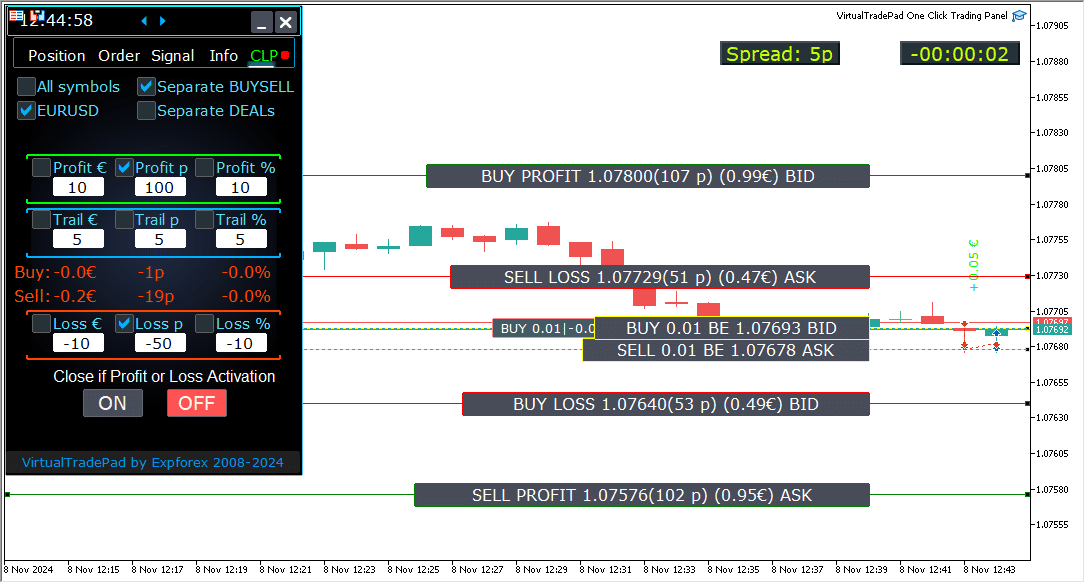
Trabajando con el Cierre por Beneficio y Pérdida Total en el Servidor VPS de MetaQuotes
Configuración de las Configuraciones de la Pestaña CLP en los Parámetros Externos de Trade Pad:
- VPS_CLP_Activation = false;
- Descripción: Establece
VPS_CLP_Activationentruepara activar la función CLP (Close Loss and Profit) en el servidor VPS.
- Descripción: Establece
Notas Importantes:
- Restricciones de MetaQuotes:
- MetaQuotes prohíbe enviar variables globales desde MQL al servidor VPS. Debido a esta limitación, todos los botones, casillas de verificación, campos de edición y controles en el panel de Trade Pad no funcionarán cuando se use MetaQuotes VPS.
- Personalización mediante Configuraciones Externas:
- Puedes configurar la función de cierre por beneficio o pérdida total a través de las configuraciones externas de la utilidad. Esto te permite ajustar la función a pesar de las restricciones impuestas por MetaQuotes en entornos VPS.
- Advertencia de Activación:
- ¡Atención! Si el parámetro
VPS_CLP_Activationestá habilitado (true), todas las configuraciones para la función de cierre operarán exclusivamente desde variables externas. En este modo, los objetos en la pestaña CLP estarán inactivos y no responderán.
- ¡Atención! Si el parámetro
Al ajustar estas configuraciones, puedes asegurarte de que tu utilidad funcione correctamente en el servidor VPS de MetaQuotes, incluso con las limitaciones impuestas. Recuerda gestionar tus configuraciones cuidadosamente para mantener un rendimiento y funcionalidad óptimos.

Trading con Teclado
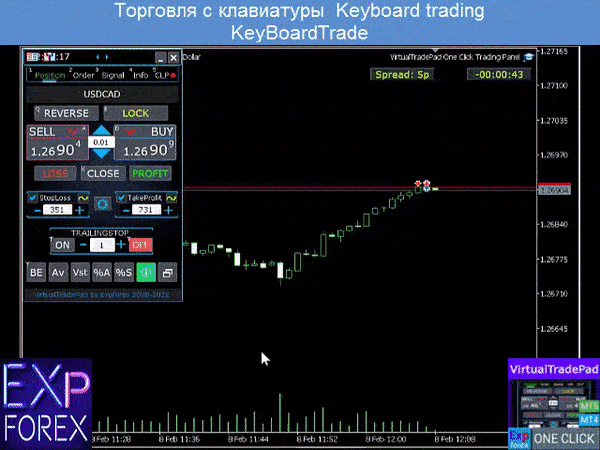
¡La ventana desde la cual operarás debe estar activa!
Para operar desde el teclado, necesitas habilitar la opción KeyBoardTrade = true en la configuración del panel:

- Teclas de Posición
- Buy_KEY=BUTTON_D; //Buy_KEY – Botón para abrir COMPRA
- Sell_KEY=BUTTON_A; //Sell_KEY – Botón para abrir VENTA
- Close_KEY=BUTTON_X; //Close_KEY – Botón para cerrar posiciones
- LossCLOSE_KEY=NONE; //LossCLOSE_KEY – Botón para cerrar todas las posiciones en pérdida
- ProfitCLOSE_KEY=NONE; //ProfitCLOSE_KEY – Botón para cerrar todas las posiciones en beneficio
- Reverse_KEY=BUTTON_Q; //Reverse_KEY – Botón para revertir todas las posiciones
- Lock_KEY=BUTTON_E; //Lock_KEY – Botón para bloquear todas las posiciones
- StopLoss_USE_KEY=NONE; //StopLoss_USE_KEY – Botón para marcar/desmarcar Stoploss
- TakeProfit_USE_KEY=NONE; //TakeProfit_USE_KEY – Botón para marcar/desmarcar TakeProfit
- Teclas de MagicTarget
- MagicTarget_Button_KEY=BUTTON_O; //MagicTarget_Button_KEY – Botón para iniciar Magic Target
- MagicTarget_Place_KEY=BUTTON_P; //MagicTarget_Place_KEY – Botón para colocar orden por Magic Target
- MagicTarget_Cancel_KEY=BUTTON_I; //MagicTarget_Cancel_KEY – Botón para cancelar orden por Magic Target
- Teclas de Orden
- BuyStop_Open_KEY=BUTTON_G; //BuyStop_Open_KEY – Botón para abrir orden BuyStop
- SellStop_Open_KEY=BUTTON_H; //SellStop_Open_KEY – Botón para abrir orden SellStop
- BuyLimit_Open_KEY=BUTTON_J; //BuyLimit_Open_KEY – Botón para abrir orden BuyLimit
- SellLimit_Open_KEY=BUTTON_K; //SellLimit_Open_KEY – Botón para abrir orden SellLimit
- BuyStop_Delete_KEY=BUTTON_V; //BuyStop_Delete_KEY – Botón para eliminar orden BuyStop
- SellStop_Delete_KEY=BUTTON_B; //SellStop_Delete_KEY – Botón para eliminar orden SellStop
- BuyLimit_Delete_KEY=BUTTON_N; //BuyLimit_Delete_KEY – Botón para eliminar orden BuyLimit
- SellLimit_Delete_KEY=BUTTON_M; //SellLimit_Delete_KEY – Botón para eliminar orden SellLimit
- Teclas de Pestañas
- Position_Tab_KEY=BUTTON_1; //Position_Tab_KEY – Botón para seleccionar la PESTAÑA de Posición
- Order_Tab_KEY=BUTTON_2; //Order_Tab_KEY – Botón para seleccionar la PESTAÑA de Orden
- Signal_Tab_KEY=BUTTON_3; //Signal_Tab_KEY – Botón para seleccionar la PESTAÑA de Señal
- Info_Tab_KEY=BUTTON_4; //Info_Tab_KEY – Botón para seleccionar la PESTAÑA de Información
- CLP_Tab_KEY=BUTTON_5; //CLP_Tab_KEY – Botón para seleccionar la PESTAÑA CLP
¡Atención! ¡La operación se abrirá desde el panel cuya ventana de gráfico está activa ahora!


La pestaña de Señales (Signals)



Esta pestaña proporciona una visión detallada de las estrategias de trading analizando 10 indicadores clave en 8 marcos de tiempo.
Muestra gráficamente la dirección de las señales de los indicadores e indica el porcentaje de fuerza para posiciones de COMPRAR y VENDER.
Características Clave:
- Apertura Automática de Posiciones: Habilita la apertura automática de posiciones cuando la fuerza de la señal excede un porcentaje especificado. Este umbral se puede configurar en los ajustes externos.
- Parámetros Personalizables: Todos los parámetros de los indicadores y el período de cálculo de señales se pueden ajustar en los ajustes externos para adaptarse a tu estrategia de trading.
Nuevas Funciones Agregadas:
- Cambiar el Marco de Tiempo con un Clic: Hacer clic en el nombre de un marco de tiempo aplica ese marco de tiempo al gráfico actual, permitiendo ajustes rápidos.
- Función Exclusiva de MT5: En MetaTrader 5, hacer clic en el nombre de un indicador agrega ese indicador—con parámetros de los ajustes externos—a la ventana de gráfico actual.
- Funcionalidad de la Flecha: Hacer clic en la flecha abrirá el marco de tiempo seleccionado y agregará el indicador correspondiente a tu gráfico.
Símbolos Gráficos:
- ‘x’: No se detecta señal para el indicador.
- Flecha Arriba: Indica una señal de COMPRAR, sugiriendo un posible movimiento alcista del mercado.
- Flecha Abajo: Indica una señal de VENDER, sugiriendo un posible movimiento bajista del mercado.
Indicadores Utilizados en Esta Pestaña:
- Barras:
- Descripción: Muestra la dirección de la vela para el marco de tiempo seleccionado.
- Señales (Signals):
- COMPRAR: Cuando el precio de apertura es inferior al precio de cierre, indicando momentum alcista.
- VENDER: Cuando el precio de apertura es superior al precio de cierre, indicando momentum bajista.
- Este indicador simple pero efectivo te ayuda a medir el sentimiento del mercado basado en los movimientos de las velas.
- Media Móvil (MA):
- Descripción: Muestra el cruce entre las líneas de Media Móvil rápida y lenta.
- Señales (Signals):
- COMPRAR: La MA rápida cruza por encima de la MA lenta, señalando una tendencia alcista.
- VENDER: La MA rápida cruza por debajo de la MA lenta, señalando una tendencia bajista.
- La estrategia de cruce de MA es un método clásico para identificar cambios de tendencia.
- MACD (Moving Average Convergence/Divergence):
- Descripción: Muestra la relación entre la línea principal de MACD y la línea de señal.
- Señales (Signals):
- COMPRAR: La línea MACD está por encima de la línea de señal, indicando momentum positivo.
- VENDER: La línea MACD está por debajo de la línea de señal, indicando momentum negativo.
- MACD es un indicador versátil usado para detectar momentum y fuerza de tendencia.
- Stochastic Oscillator (Stoch):
- Descripción: Muestra el cruce entre la línea principal y la línea de señal del Stochastic Oscillator.
- Señales (Signals):
- COMPRAR: La línea principal cruza por encima de la línea de señal, sugiriendo una reversión alcista.
- VENDER: La línea principal cruza por debajo de la línea de señal, sugiriendo una reversión bajista.
- El Stochastic Oscillator ayuda a identificar condiciones de sobrecompra y sobreventa.
- RSI (Relative Strength Index):
- Descripción: Indica si el valor del RSI está en territorio de sobrecompra o sobreventa.
- Señales (Signals):
- COMPRAR: El valor del RSI cae por debajo de 30, indicando condiciones de sobreventa.
- VENDER: El valor del RSI sube por encima de 70, indicando condiciones de sobrecompra.
- RSI se usa comúnmente para evaluar la fuerza de los movimientos de precios.
- CCI (Commodity Channel Index):
- Descripción: Mide la variación del precio de un activo respecto a su media estadística.
- Señales (Signals):
- COMPRAR: El valor de CCI cae por debajo de -100, sugiriendo un posible aumento de precio.
- VENDER: El valor de CCI supera 100, sugiriendo una posible disminución de precio.
- CCI ayuda a identificar tendencias cíclicas en los mercados de commodities pero también se aplica al forex.
- WPR (Williams’ Percent Range):
- Descripción: Indica condiciones de sobrecompra o sobreventa basadas en los máximos y mínimos recientes.
- Señales (Signals):
- COMPRAR: El valor de WPR cae por debajo de -80, señalando condiciones de sobreventa.
- VENDER: El valor de WPR sube por encima de -20, señalando condiciones de sobrecompra.
- WPR es útil para identificar posibles puntos de reversión en el mercado.
- Bollinger Bands (BB):
- Descripción: Muestra el precio relativo a las Bollinger Bands para evaluar la volatilidad.
- Señales (Signals):
- COMPRAR: El precio de cierre está por debajo de la banda inferior, indicando un posible alza.
- VENDER: El precio de cierre está por encima de la banda superior, indicando una posible baja.
- Las Bollinger Bands ayudan a evaluar la volatilidad del mercado y posibles puntos de ruptura.
- Ichimoku Kinko Hyo (IKh):
- Descripción: Proporciona una vista completa de las tendencias y el momentum del mercado.
- Señales (Signals):
- COMPRAR: La línea Tenkan-sen cruza por debajo de la línea Kijun-sen, indicando momentum alcista.
- VENDER: La línea Tenkan-sen cruza por encima de la línea Kijun-sen, indicando momentum bajista.
- Ichimoku ofrece múltiples puntos de datos para un análisis de tendencia robusto.
- Indicador Alligator (ALI):
- Descripción: Utiliza tres medias móviles suavizadas para identificar la ausencia de tendencia, la formación y la dirección.
- Señales (Signals):
- COMPRAR: Las mandíbulas están por debajo de los dientes, y los dientes están por debajo de los labios, señalando una tendencia alcista.
- VENDER: Las mandíbulas están por encima de los dientes, y los dientes están por encima de los labios, señalando una tendencia bajista.
- El indicador Alligator ayuda a identificar las direcciones de tendencia y evitar mercados laterales.
Nota Importante:
Los algoritmos de señal se basan en técnicas estándar de detección de los indicadores predeterminados de MetaTrader. Si deseas automatizar tu trading basado en estas señales, considera usar nuestro Asesor Experto, xCustomEA.
EA The xCustomEA Asesor de trading universal para indicadores personalizados.
Asesor de trading universal para indicadores personalizados para MetaTrader. Exp – El xCustomEA Asesor de trading universal para indicadores personalizados. El xCustomEA trabaja con un indicador personalizado y puede programar su estrategia de trading para los terminales MT5 y MT4. En otras palabras: El xCustomEA tiene una conexión con indicadores personalizados que se pueden descargar de Internet o del mercado mql5. ¡Cualquier indicador personalizado de internet! Estrategia de construcción. Leer más
La pestaña de Información (Info)

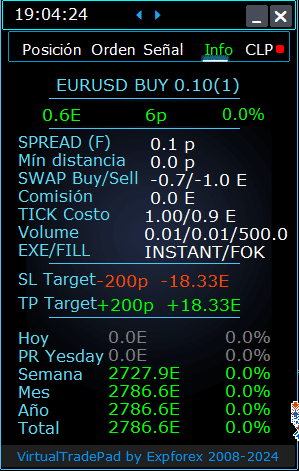

Pestaña INFO (INFO Tab) – Esta pestaña proporciona información detallada sobre el símbolo seleccionado en el terminal MetaTrader.
Características Principales:
- Detalles del Par de Divisas:
- Muestra el nombre del par de divisas.
- Indica si hay una posición abierta para este símbolo.
- Especifica el tipo de posición (COMPRAR/VENDER) y el tamaño del lote.
- Te proporciona una visión inmediata de tu compromiso actual con el par de divisas.
- Rentabilidad de la Posición Actual:
- Muestra la ganancia o pérdida de tu posición actual en dólares, puntos y como porcentaje de tu depósito actual.
- Te ayuda a evaluar el rendimiento de tu operación en relación con el saldo de tu cuenta.
- Spread Actual:
- Muestra el spread actual para el par de divisas.
- Si el spread es flotante, se indica con un “(F)” al lado del valor.
- Entender el spread es crucial para conocer tus costos de trading.
- Niveles Mínimos de Orden:
- Muestra la distancia mínima actual permitida por el bróker para colocar órdenes de stop y órdenes pendientes.
- Asegura que establezcas tus órdenes dentro de los límites aceptables para evitar rechazos.
- Tipos de Swap:
- Proporciona los tipos de swap para posiciones cortas y largas.
- Te informa sobre los costos o ganancias de financiamiento nocturno asociados con mantener posiciones abiertas.
- Tipo de Ejecución:
- Indica el tipo de ejecución para las posiciones (por ejemplo, Ejecución al Mercado o Ejecución Instantánea).
- Te informa sobre cómo tu bróker procesa las órdenes, afectando la velocidad y el deslizamiento.
- Valor del Punto:
- Calcula el valor monetario de un movimiento de precio de un punto en tu moneda de depósito, basado en el tamaño actual del lote.
- Te ayuda a entender el impacto financiero de las fluctuaciones de precio en tu posición.
- Distancia al Stop Loss (SL):
- Muestra la distancia a tu stop loss en puntos y en dólares.
- Te ayuda a medir tu exposición al riesgo y la posible pérdida si el mercado se mueve en tu contra.
- Distancia al Take Profit (TP):
- Muestra la distancia a tu nivel de take profit en puntos y en dólares.
- Ayuda a visualizar tus posibles ganancias si el mercado se mueve a tu favor.
- Ganancia/Pérdida Diaria:
- Muestra la ganancia o pérdida de hoy para este par de divisas en dólares (tu moneda de depósito) y como porcentaje de tu saldo actual.
- Proporciona una instantánea diaria del rendimiento para mantenerte informado sobre los resultados a corto plazo.
- Ganancia/Pérdida Semanal:
- Muestra la ganancia o pérdida de la semana actual para este par de divisas en dólares y como porcentaje de tu saldo.
- Te da una visión de tu rendimiento y tendencias de trading semanales.
- Ganancia/Pérdida Mensual:
- Proporciona la ganancia o pérdida para este par de divisas del mes actual, mostrada en dólares y como porcentaje de tu saldo.
- Te ayuda a rastrear el rendimiento mensual y evaluar estrategias a largo plazo.
- Ganancia/Pérdida Anual:
- Presenta la ganancia o pérdida anual para este par de divisas en dólares y como porcentaje de tu saldo.
- Ofrece una visión a largo plazo de tus resultados de trading durante el año.
- Ganancia/Pérdida Histórica Total:
- Resume todas las ganancias o pérdidas históricas para este par de divisas en dólares y como porcentaje de tu saldo.
- Te da una visión completa del rendimiento para evaluar el éxito general.
Al utilizar la pestaña INFO, obtienes conocimientos completos sobre tus actividades de trading para cada par de divisas, lo que permite una mejor toma de decisiones y una gestión efectiva de la cuenta.
Índice de contenidos (haga clic para mostrar)
List
- Opciones de información
- Opciones de comercio
- Opciones de Comercio desde el Teclado
- Opciones de Lotes
- Opciones de Paso
- Opciones de Breakeven (Breakeven)
- Opciones para Cerrar por Beneficio o Pérdida Total
- Opciones de Color
- Opciones de Señales
- Gestor de Riesgos: Opciones para Limitar Pérdidas / Beneficios / Lotes / Números
- Otras Opciones de MT5
- Descripción de las variables externas de los indicadores
Opciones de información | |||
| GeneralSize | Tamaño del panel GeneralSize por defecto = 12. Aumenta el tamaño del panel. Se tiene en cuenta el escalado de fuente en su WINDOWS. Tamaño mínimo GeneralSize=9! | ||
| SymbolToTradeCustom (SímboloParaOperarPersonalizado) | Indicador variable del par de divisas para la operación del panel: SymbolToTradeCustom (SímboloParaOperarPersonalizado) Esto permite operar en gráficos sin conexión (Ticks, Renko, etc.). Precaución: Tenga cuidado al escribir un NOMBRE. ¡El nombre debe coincidir completamente con el nombre en la Revisión de Mercado! EurUSD – ¡Incorrecto! EURUSD – ¡Correcto! Si este parámetro no está configurado, el Asesor Experto (Expert Advisor) trabaja en el par de divisas en el que está instalado (Símbolo Actual)! | ||
| Sounds Push | Habilita/deshabilita las alertas de sonido al abrir/cerrar/modificar posiciones y órdenes Puede activar o desactivar la notificación de apertura/cierre/error en el teléfono o la notificación de sonido en la sección de Notificaciones. También puede cambiar el nombre del archivo de sonido en formato WAV sin especificar una extensión de archivo (solo el nombre) Notice_Open_Push = false; Notice_Open_Sound = true; Notice_Close_Push = false; Notice_Close_Sound = true; Notice_Modify_Push = false; Notice_Modify_Sound = true; Notice_Error_Push = false; Notice_Error_Sound = true; Notice_Open_NameSoundFromEa = “ok”; Notice_Close_NameSoundFromEa = “alert2”; Notice_Modify_NameSoundFromEa = “stops”; Notice_Error_NameSoundFromEa = “timeout”; Cómo configurar un terminal para enviar correo | ||
| HintShow | Activa/desactiva las sugerencias al pasar el cursor sobre los botones | ||
| Language | Consejos de selección de idioma Language: Español, Portugués (Brasil), Alemán, Chino, Japonés; Por defecto, el idioma de las indicaciones se determinará automáticamente por el idioma de su terminal. También puede elegir su idioma; ¡La traducción se realizó utilizando GOOGLE Translator + MQL + sitio Terminal! Algunas palabras se han recortado para ahorrar espacio (Longitud máxima de línea en las sugerencias = 255 caracteres) Si encuentra un error de traducción, por favor escríbanos: Contáctenos | ||
| PrintToLog | Opción para bloquear la salida de mensajes (Print) en el archivo de registro de MetaTrader. No desactive esta opción si no sabe por qué. Si desea reducir el volumen de los registros del terminal, desactive esta opción (false) Todos los mensajes se registran para rastrear las acciones del asesor y depurar errores. Si ha deshabilitado esta función, no podremos encontrar un error en las acciones del programa y no podremos ayudarle. Por favor, no desactive esta función. input bool PrintToLog = true; //PrintToLog –> Imprimir en Registros (¡No lo desactive!) | ||
| ButtonLanguage | Use el parámetro ButtonLanguage para seleccionar el idioma del texto en los botones y el idioma principal del panel (información en las pestañas)! Idiomas disponibles: Inglés, Portugués, Español, Alemán, Francés, Italiano, Turco! Atención: Este parámetro solo afecta el texto de los botones y las pestañas. ¡El texto de las sugerencias se puede seleccionar en el parámetro Language! | ||
| Show_Future_Line | Activa/desactiva la visualización de las líneas virtuales de la posición futura. Funciona solo en la Pestaña de Posición. Si esta opción está habilitada en el gráfico del terminal, el asesor dibujará las líneas de precio de apertura, stop loss y take profit. Mostrará información sobre el lote, el stop-loss y el take-profit en la moneda de depósito, y mostrará los niveles de precio de la instalación de stop-loss y take-profit. 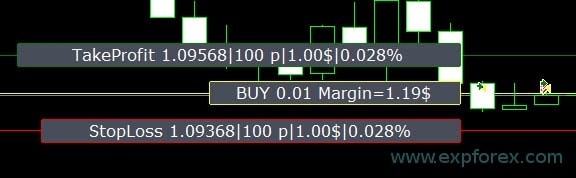 Opciones para la visualización de información: – false – no mostrar información; – true siempre – mostrar siempre en el gráfico; – true cursor está en el panel – mostrar solo cuando el cursor está en el panel; – true cursor no está en el panel – mostrar solo cuando el cursor está fuera del panel. – true cursor solo en BUY SELL – mostrar solo cuando el cursor está en los botones BUY SELL | ||
| Show_Future_Line_Orders | Activa/desactiva la visualización de las líneas virtuales de órdenes futuras. Funciona solo en la Pestaña de Órdenes. Si esta opción está habilitada en el gráfico del terminal, el asesor dibujará las líneas de precio de apertura, stop loss y take profit. Mostrará información sobre el lote, el stop loss y el take-profit en la moneda de depósito, y mostrará los niveles de precio del stop loss y el take-profit. 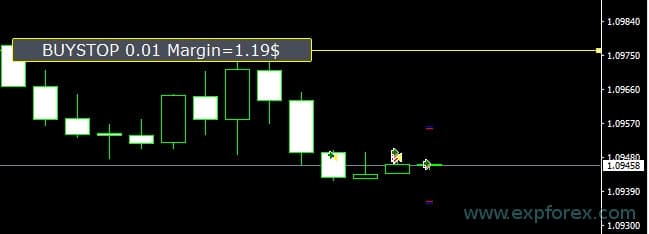 Opciones para la visualización de información: – false – no mostrar información; – true siempre – mostrar siempre en el gráfico; – true cursor está en el panel – mostrar solo cuando el cursor está en el panel; – true cursor no está en el panel – mostrar solo cuando el cursor está fuera del panel. – true cursor solo en BUY SELL – mostrar solo cuando el cursor está en los botones BUY SELL | ||
| Show_AveragePrice | Activa/desactiva y muestra las líneas virtuales de precio promedio de todas las posiciones BUY SELL. Muestra el precio promedio (punto de equilibrio) de las posiciones BUY y SELL. Opciones para la visualización de información: – false – no mostrar información; – true siempre – mostrar siempre en el gráfico; – true cursor está en el panel – mostrar solo cuando el cursor está en el panel; – true cursor no está en el panel – mostrar solo cuando el cursor está fuera del panel. – true cursor solo en BUY SELL – mostrar solo cuando el cursor está en los botones BUY SELL  Future BUY / SELL – Muestra la línea media futura (punto de equilibrio) y un lote si el usuario ahora abrirá la posición BUY / SELL desde el panel con el lote; Permite establecer la línea de equilibrio por encima/debajo de la línea media actual. | ||
| ShowInfoPosition | Mostrar/trabajar en el gráfico información sobre posiciones abiertas y sus Stop Loss / Take Profits / Cierre parcial de operaciones. La información se muestra en forma de etiquetas de texto. Opciones para la visualización de información: – false – no mostrar información; – true siempre – mostrar siempre en el gráfico; – true cursor está en el panel – mostrar solo cuando el cursor está en el panel; – true cursor no está en el panel – mostrar solo cuando el cursor está fuera del panel. – true cursor solo en BUY SELL – mostrar solo cuando el cursor está en los botones BUY SELL 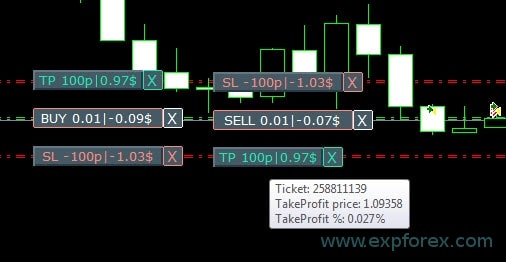 Mover Stop Loss y Take Profit (Mover las líneas de Stop Loss y Take Profit – esta es una función estándar del terminal MetaTrader) Eliminar Stoploss / Takeprofit: Al hacer clic en “X” cerca del SL o TP en el gráfico, puede eliminar este nivel; Cerrar posición parcial o completamente: Al hacer clic en “X” cerca de la posición en el gráfico, se creará una ventana para elegir cerrar posiciones parcial o completamente: en porcentaje: 10%, 25%, 50%, 100%; en lotes: Paso de lote, Paso de lote * 2, Paso de lote * 5, Paso de lote * 10; 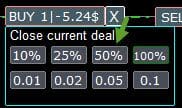 | ||
| Shift_from_Right (Desplazamiento_desde_Derecha) | Parámetro para desplazar las etiquetas de texto Shift_from_Right. ¡El parámetro en barras! Por defecto, el valor Shift_from_Right = 5 barras desde la línea de precio derecha está establecido en el panel VirtualTradePad (también se tiene en cuenta el desplazamiento de barras en el terminal) – ¡Desplazamiento aplicado a todas las etiquetas de texto en el gráfico! | ||
| ShowInfoClosedPositionSize | Información añadida sobre ganancias de posiciones cerradas al gráfico. La información se muestra para cada barra del marco de tiempo actual. Puede cambiar el marco de tiempo para ver el resultado de la negociación en una barra específica del marco de tiempo actual. Si se cierran varias posiciones/operaciones en una barra del marco de tiempo actual, el resultado de la negociación se resume y se muestra la información total para una barra específica. La información se actualiza cuando se cierra la siguiente posición/operación. Configuraciones: ShowInfoClosedPositionSize = Tamaño de las etiquetas de texto; Si es 0 – no se muestran etiquetas de texto por defecto; PLUS_Color = Color del valor positivo; MINUS_Color = Color del valor negativo; 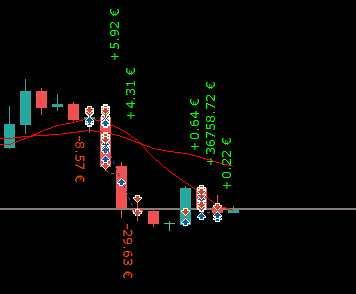 | ||
| Show_Prices_on_Tab_Position | Mostrar información sobre cambios de precio y dirección del cambio en los botones BUY SELL de la pestaña de Posiciones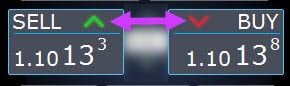 | ||
| Type_Profit_On_Position_Tab | El Asesor Experto (EA) puede mostrar información de ganancias en la pestaña de Posiciones. – en puntos de su broker. – en la moneda del depósito. -“No mostrar” – desactiva la visualización de ganancias en la página de Posiciones | ||
| Show_Spread | Parámetro para mostrar el spread en el gráfico. Show_Spread. Show_Spread – ¡Esto muestra el spread en puntos de su broker en el gráfico! Puede cambiar la posición de esta marca haciendo clic en el botón de spread en el gráfico. El botón tiene 4 posiciones en el gráfico. 
| ||
| Show_BuySell_LimitStop MetaTrader 5 | Show_BuySell_LimitStop – En MetaTrader 5. Botones adicionales para abrir órdenes Buy/Sell Stop Limit. Puede habilitar la visualización de los botones de apertura Buy/Sell Stop Limit. ¡Está desactivado por defecto! 
| ||
| TypeofOrdersMagicTarget | TypeofOrdersMagicTarget – selección del tipo de órdenes al usar MagicTarget si no se usan stop loss y take profit. BuyStop SellStop – Al usar Magic Target sin stops, se instalarán BuyStop / SellStop (por defecto, como en versiones anteriores). BuyLimit SellLimit – Al usar Magic Target sin stops, se instalarán BuyLimit / SellLimit. | ||
| Show_EndOfBar | Show_EndOfBar una etiqueta de texto en el gráfico con la hora de finalización de la barra actual! Es posible cambiar la posición de la etiqueta de información con info sobre el final de la barra. ¡Si hace clic en esta etiqueta, la etiqueta cambiará de posición en el gráfico! ¡El tiempo se muestra en cada tick! Esto significa que si no hay tick, ¡el tiempo se detiene! 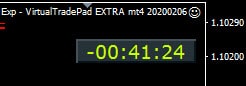 | ||
Opciones de comercio | |||
| Rounding | El EA puede redondear todos los precios al abrir y modificar órdenes y posiciones (operaciones). Opciones: Sin redondeo, Redondeo hacia arriba a 1 dígito, Redondeo hacia arriba a 2 dígitos. La función está creada para Oro y Plata, así como para brokers, donde se requiere una precisión específica de ticks. Ejemplo: Precio de apertura de la operación = 1.12345 Redondeo a 1 dígito = 1.12340 Redondeo a 2 dígitos = 1.12300 | ||
| MagicNumber | El número mágico para posiciones y órdenes se establece al abrir. Se usa para determinar las posiciones y órdenes para mi EA o el de otra persona. 0 – Sin número mágico, MultiMagic: Parámetro MagicNumber actualizado: el primer dígito está destinado a indicar el número mágico para abrir y modificar posiciones. También puede especificar varios números mágicos para acompañar; ej.: — MagicNumber = 777 UseAllMagicFromAllAccount = true: El Asesor Experto monitorea todas las posiciones en el símbolo actual en toda la cuenta; — MagicNumber = 777 UseAllMagicFromAllAccount = false: El Asesor Experto monitorea posiciones con un número mágico de 777 para el símbolo actual en toda la cuenta; — MagicNumber = 777,888 UseAllMagicFromAllAccount = false: El Asesor Experto sigue las posiciones con los números mágicos 777 y 888 (abre posiciones con el número mágico 777) por el símbolo actual en toda la cuenta; — MagicNumber = 777,888,999 UseAllMagicFromAllAccount = false: El Asesor Experto sigue las posiciones con los números mágicos 777, 888 y 999 (abre posiciones con número mágico 777) en el símbolo actual en toda la cuenta; | ||
| UseAllMagicFromAllAccount | Permite tener en cuenta todas las posiciones abiertas en el terminal para este par de divisas. Ejemplo: UseAllMagicFromAllAccount = true Entonces, todas las posiciones con cualquier número mágico serán tenidas en cuenta al abrir, cerrar, modificar o calcular información. UseAllMagicFromAllAccount = false El Asesor Experto solo tiene en cuenta aquellas operaciones que tienen el MagicNumber. | ||
| MarketWatch | Para posiciones abiertas con stop-loss / take-profit en una cuenta con ejecución MARKET. Primero, un EA puede abrir la posición (Deal), y después de la apertura exitosa, los niveles de StopLoss y TakeProfit se modifican en esta posición (deal). True – para brokers ECN y cuentas en las que está prohibido establecer stops al mismo tiempo que se abre una posición. Si su cuenta está en el grupo ECN o NDD, debe configurar la opción en true. | ||
| Slippage | El nivel de desviación máxima posible en el precio al abrir y cerrar posiciones (en puntos). Ejemplo: Slippage = 1 Desviación máxima en el precio al abrir una posición = Precio de apertura + -1 punto (pips). Slippage = 100 Desviación máxima en el precio al abrir una posición = Precio de apertura + -100 puntos (pips). Ejemplo:, el precio de apertura de una posición al enviar una operación al servidor = 1.12345 Pero, si durante el tiempo de envío y apertura de una posición (deal), el precio ha cambiado dentro de 100 puntos (Requote), entonces la posición (deal) se abrirá con un precio dentro de 1.12245 – 1.12445 | ||
| VirtualSLTPUse | Usar niveles virtuales de stop loss/take profit al abrir posiciones. Cuando esta opción está habilitada, el stop loss y el take profit reales estarán ocultos para el broker. El Asesor Experto guardará los niveles de stops en el array y el gráfico. Atención: Los Stoploss y TakeProfit virtuales solo funcionan cuando el terminal está encendido. 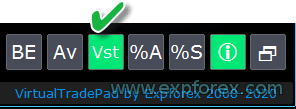 | ||
| Digitss | El número de decimales en la visualización en la pestaña de Posición en los botones BUY SELL Opciones: Show_for_4_digits; Show_for_5_digits; | ||
| CommentOrders | Un comentario que se agregará al comentario de la posición u orden al abrirse. Ejemplo: CommentOrders = “Super“, comentario de la posición: Super; Se añadió la capacidad de trabajar con Opciones Binarias BO: Parámetro CommentOrders actualizado. Ahora puede establecer el tiempo de expiración de la opción, por ejemplo, 5 (Cerrar después de 5 minutos)! Soporte de comentarios únicos para brokers con BO que requieren un comentario individual. Por ejemplo, CommentOrders = CLOSE31 (Cerrar después de 31 minutos) ¡Especifique las reglas para escribir un comentario en el BO con su broker! | ||
Opciones de Comercio desde el Teclado | |||
| KeyBoardTrade | Usar el teclado como comercio de un solo clic Para usuarios de MAC: Para trabajar con el panel en el teclado, necesita usar Control + tecla 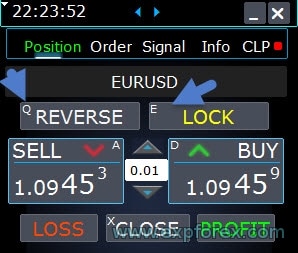 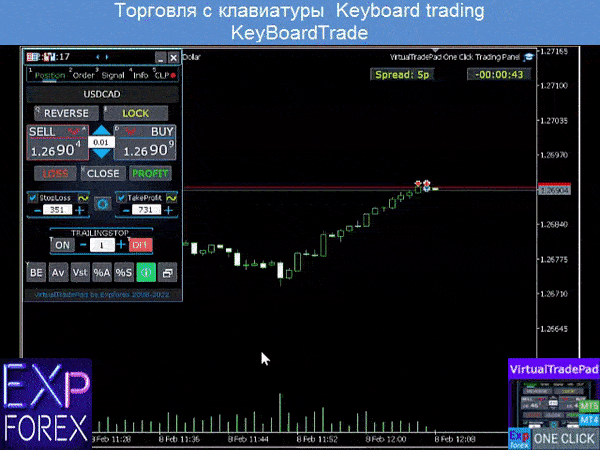 | ||
| Buy_KEY = BUTTON_D | Abrir una posición BUY con la tecla D | ||
| Sell_KEY = BUTTON_A | Abrir una posición SELL con la tecla A | ||
| Close_KEY = BUTTON_X | Cerrar posiciones con la tecla X | ||
| LossCLOSE_KEY = NONE | Cerrar solo posiciones con pérdidas no tiene tecla | ||
| ProfitCLOSE_KEY = NONE | Cerrar solo posiciones con ganancias no tiene tecla | ||
| Reverse_KEY = BUTTON_Q | Invertir posiciones con el botón Q | ||
| Lock_KEY = BUTTON_E | Bloquear posiciones con el botón E | ||
| MagicTarget | Trabajar con MagicTarget: Tecla rápida para activar el botón MagicTarget / Cancelar / Colocar MagicTarget_Button_KEY = BUTTON_O – Activación del Magic Target, por defecto, O. ¡La pestaña en Órdenes cambia automáticamente! MagicTarget_Place_KEY = BUTTON_P – Establecer la orden por los niveles establecidos, por defecto P. MagicTarget_Cancel_KEY = BUTTON_I – Cancelar por los niveles mostrados, por defecto I. Capacidad de arrastrar una orden completa en un gráfico usando MagicTarget: Al instalar líneas, puede cambiar los niveles de las líneas arrastrando líneas en el gráfico. Hemos añadido la capacidad de arrastrar la orden completa, manteniendo presionada la tecla SHIFT y arrastrando la línea principal del precio de apertura. | ||
| Orders | Capacidad de pedir/eliminar órdenes stop/limit desde el teclado: BuyStop_Open_KEY = BUTTON_G; // BuyStop_Open_KEY -> Botón para abrir una orden BuyStop; SellStop_Open_KEY = BUTTON_H; // SellStop_Open_KEY -> Botón para abrir una orden SellStop; BuyLimit_Open_KEY = BUTTON_J; // BuyLimit_Open_KEY -> Botón para abrir una orden BuyLimit; SellLimit_Open_KEY = BUTTON_K; // SellLimit_Open_KEY -> Botón para abrir una orden SellLimit; BuyStop_Delete_KEY = BUTTON_V; // BuyStop_Delete_KEY -> Botón para eliminar una orden BuyStop; SellStop_Delete_KEY = BUTTON_B; // SellStop_Delete_KEY -> Botón para eliminar una orden SellStop; BuyLimit_Delete_KEY = BUTTON_N; // BuyLimit_Delete_KEY -> Botón para eliminar una orden BuyLimit; SellLimit_Delete_KEY = BUTTON_M; // SellLimit_Delete_KEY -> Botón para eliminar una orden SellLimit; | ||
|
| |||
| CloseConfirm ReverseConfirm LockConfirm BuySellConfirm | CloseConfirm función – confirmación del usuario para cerrar posiciones. Cuando hace clic en los botones: Cerrar, Pérdida, Ganancia. ReverseConfirm función – confirmación del usuario para invertir la posición. Cuando hace clic en los botones: Invertir. LockConfirm función – confirmación del usuario para bloquear posiciones. Cuando presiona los botones: Bloquear. BuySellConfirm – Confirmación de apertura de posiciones al hacer clic en BUY o SELL; CloseLOSSConfirm = false; // CloseLOSSConfirm -> Preguntar permiso al cerrar posiciones de pérdida ClosePROFConfirm = false; // ClosePROFConfirm -> Preguntar permiso al cerrar posiciones de ganancia 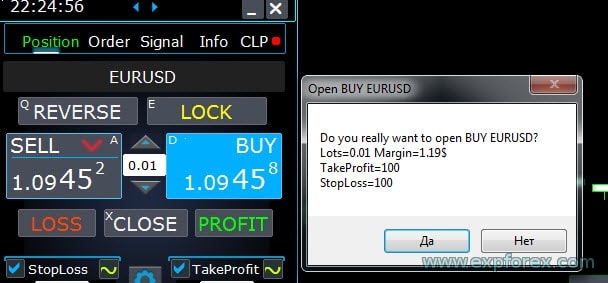 | ||
Opciones de Lotes | |||
| DynamicLotStopLoss | Puede habilitar el cálculo dinámico del lote desde el stop loss establecido como un porcentaje del margen libre. Cuando la posición se cierra por el stop-loss, la pérdida de esta posición es igual al porcentaje fijo del margen libre.  Ejemplo: DynamicLotStopLoss = true campo Lotes = 2 campo Stoploss = 500 Margen libre = 9999 Pérdida posible = $ 200 Lote calculado = 0.39 Después de habilitar esta función, el campo de lote en el panel funcionará como un porcentaje del autolote.  | ||
| DynamicLotAuto | Puede habilitar el cálculo dinámico del lote en porcentaje del margen libre y otros factores.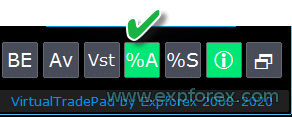 – calcular lotes por porcentaje del balance; – calcular lotes por porcentaje de la equidad; Después de habilitar esta función, el campo de lote en el panel funcionará como un porcentaje del autolote.  Para saber qué lote se abrirá, establezca el Porcentaje en el campo de lote y pase el cursor sobre los botones Buy o SELL . En el gráfico, verá el lote esperado que se abre con este Porcentaje.  AUTOLOT Cálculo de nuestro autolote. | ||
| RiskRate = 0 | La tasa de su moneda contra el dólar. Por defecto, RiskRate = 0, lo que significa que el Asesor Experto (Expert Advisor) intentará encontrar la tasa correcta en la Revisión de Mercado. Para que el Autolote funcione bien con todos los pares de divisas, necesita activar “Mostrar todos los pares de divisas en la Market Watch. | ||
| CoefLotForGridOrders= 1; | Multiplicar el siguiente lote en la cuadrícula de órdenes pendientes cuando se usa en la pestaña de Órdenes.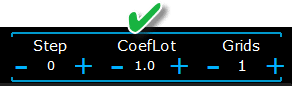 Ejemplo: CoefLotForGridOrders = 2, Cuadrícula = 5, Entonces los lotes se abrirán así: 0.1, 0.2, 0.4, 0.8, 0.16; | ||
| AddLotForGridOrders= 0; | Lote adicional para cada elemento de la cuadrícula de órdenes pendientes cuando se usa en la pestaña de Órdenes. Ejemplo: AddLotForGridOrders = 0.1, Cuadrícula = 5, Entonces los lotes se abrirán así: 0.1, 0.2, 0.3, 0.4, 0.5; | ||
| MaxLotToOpen | Un lote máximo que se puede establecer al calcular las funciones DynamicLotStopLoss y DynamicLotAuto | ||
Opciones de Paso | |||
| Solo en MT5: Se agregó la capacidad de cambiar el valor en el campo de entrada en las pestañas de nuestro panel usando el ratón y desplazamiento (rueda del ratón central) ¡Cuando pase el cursor sobre el campo de entrada y use el desplazamiento, puede disminuir o aumentar los valores de este campo! | |||
| Step_Lots = 0.01 | Paso de cambio en el campo de LOTS al usar + – | ||
| Step_StopLoss = 1 | Paso de cambio en el campo de StopLoss al usar + – | ||
| Step_TakeProfit = 1 | Paso de cambio en el campo de TakeProfit al usar + – | ||
| Step_Distance = 1 | Paso de cambio en el campo de Distance al usar + – | ||
| Step_TrailingStop | Paso de cambio en el campo de TrailingStop al usar + – | ||
| AutoCorrect_Distance | Ajuste automático del campo “Distance” para órdenes pendientes. Ahora puede desactivar este ajuste y abrir órdenes pendientes y limitadas al precio actual con una distancia de 0 (para brokers que lo permiten.) | ||
| Step_CLP_TralOptions (Solo para MT5) | El paso de cambio en el campo Trailing Profit en la pestaña CLP al usar el desplazamiento (rueda) del ratón. | ||
| TrailingStop options | |||
| StartPointsForTrailingStop | – La cantidad de ganancias adicionales en puntos al establecer el Stoploss. –Al usar el Trailing Stop, nuestro Asesor Experto establecerá una ganancia adicional en puntos al StopLoss. | ||
| Step_TrailingStep = 1 | El paso de cambio en el Trailing Stop en la modificación de posiciones. Está instalado para trabajar con la función TrailingStop. Ejemplo: Step_TrailingStep = 1 Con un trailing stop, el stoploss cambia en pasos de 1 punto: 1.12345, 1.12346, 1.12347, …… Step_TrailingStep = 15 Con un trailing stop, el stoploss cambia en incrementos de 15 puntos: 1.12345, 1.12360, 1.12375, …… | ||
Opciones de Breakeven (Breakeven) | |||
| MovingInWLUSE (Breakeven) en el PAD: BE | Habilitar la función breakeven (Breakeven). La función modifica el stoploss en LevelWLoss puntos cuando la posición alcanzó el LevelProfit de puntos de beneficio. Características funcionales de expertos de www.expforex.com Ejemplo: LevelWLoss = 50 LevelProfit = 200 Tan pronto como la posición acumule 200 puntos de beneficio, el StopLoss de la posición se modificará al precio de apertura de la posición (+ spread) + 50 puntos. Ejemplo: LevelWLoss = 0 LevelProfit = 100 Tan pronto como la posición acumule 100 puntos de beneficio, el StopLoss de la posición se modificará al precio de apertura de la posición (+ spread) Cómo habilitar Breakeven (Breakeven). 1. En la configuración del EA (Presiona F7), 2. Puedes ajustar los parámetros en Puntos (Pips). 3. Luego, por favor haz clic en BE en el panel VirtualTradePad. 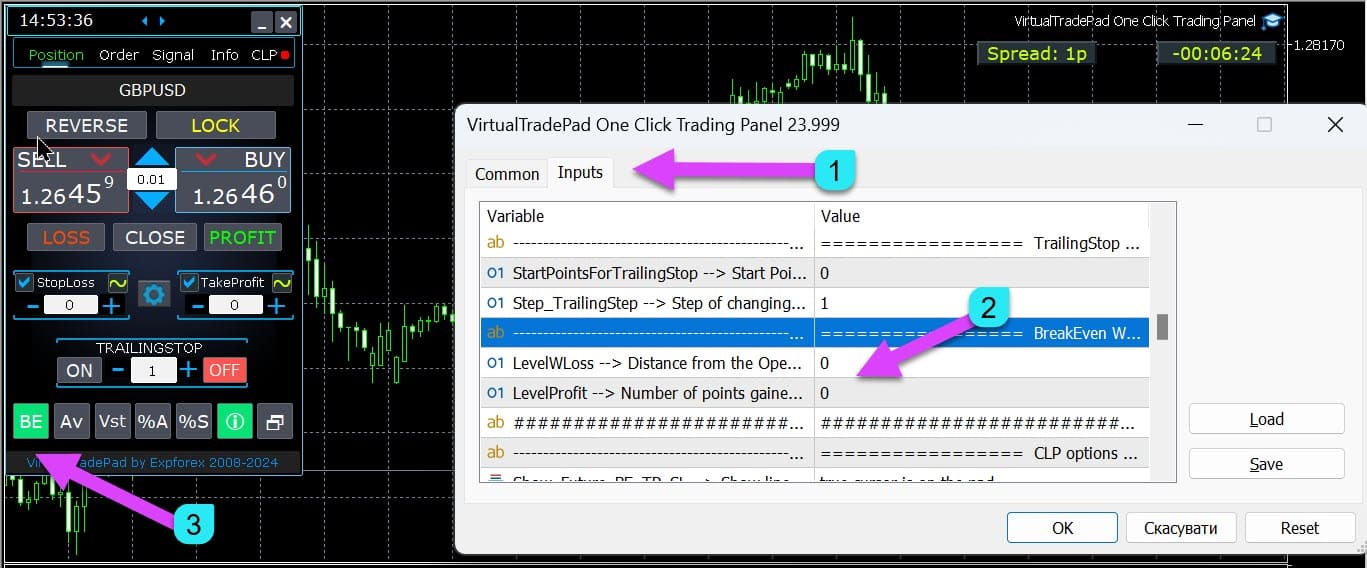
| ||
| LevelWLoss = 0 | El nivel de beneficio (LevelWLoss) en puntos sobre el cual se establece el Stop Loss cuando esta función está habilitada. 1 = 1 punto de beneficio; 0 = Modo de beneficio mínimo automático. Si es 0, entonces el número de puntos de beneficio para el breakeven (stoploss en el punto de breakeven) = Spread del par de divisas actual. | ||
| LevelProfit = 0 | El número de puntos de beneficio (LevelProfit) que la posición ha ganado para configurar un stop-loss en el LevelWLoss de puntos de beneficio (Pips). | ||
Opciones para Cerrar por Beneficio o Pérdida Total | |||
| Show_Future_BE_TP_SL | Mostrar niveles de breakeven (Breakeven), take profit (TakeProfit) y stop loss (StopLoss) en el gráfico actual. El precio de las líneas se calcula en base a los valores ingresados en los campos de Beneficio y Pérdida en puntos/dólares/porcentaje. Precaución: Solo funciona en el símbolo actual y cuando el modo de Órdenes SEPARADAS está desactivado. Las líneas se muestran en la intersección de la función de “cierre por beneficio o pérdida”. Las líneas se muestran por separado para posiciones Buy y Sell o una línea promedio. Si la línea no se muestra, entonces las posiciones forman un bloqueo que no puede ser cerrado por el beneficio o pérdida total. Nota: Los datos de la línea y del precio pueden no ser precisos en la hoja flotante. ¡Recuerda! SELL se cierra por ASK, y BUY se cierra por BID. Es importante recordar que el precio de un punto puede cambiar con las cotizaciones de otros pares de divisas. Por ejemplo, si el precio de 1 punto del par de divisas EURJPY y la moneda del depósito es el dólar, el cambio de la tasa USDJPY afecta. El costo de 1 punto = 0.01 JPY. Si tu cuenta está en dólares o rublos, entonces el costo del símbolo está cambiando continuamente. Esto significa que la línea de beneficio o pérdida futura puede cambiar. Y el nivel exacto de cierre no se puede predecir. + El nivel de beneficio o pérdida futura puede ser influenciado por la comisión y swaps. Y también al cerrar. | ||
| CLP_TralOptionsStep=0 | El paso de cambio del nivel de beneficio cuando los beneficios de trailing son unidades convencionales (puntos, moneda del depósito, porcentajes). Cuando la función de Trailing Profit está en operación, el Asesor Experto recuerda el nivel de beneficio de cada 1 unidad (puntos, dólares, porcentaje). Ejemplo: CLP_TralOptionsStep = 1 La fijación del nivel de beneficio ocurre cada 1 unidad (puntos, dólares, porcentaje). CLP_TralOptionsStep = 15 El nivel de beneficio se fija cada 15 unidades (puntos, dólares, porcentaje). | ||
| CLP_DeleteStopOrders | Eliminar órdenes pendientes cuando se cierra por “beneficio o pérdida total” | ||
| Use_Lots_in_CLP_Points | Al calcular puntos de beneficio o pérdida, el asesor también tendrá en cuenta el lote (Volumen) de estas posiciones. Esta opción es útil cuando se opera en una cuenta de cobertura con diferentes lotes. Ejemplo: Abrir 2 posiciones SELL para EURUSD SELL 0.01 con un beneficio de 20 puntos y $ 0.2 SELL 0.02 con una pérdida de -12 puntos y -0.24 dólares. –Cuando Use_Lots_in_CLP_Points = false, el Asesor Experto calculará los puntos “limpios”. En este caso, el beneficio será -0.04 dólares o 8 puntos. Como vemos, la posición (Deal) ganó en puntos, pero en dólares, es una pérdida. –Cuando Use_Lots_in_CLP_Points = true, el Asesor Experto calculará los puntos teniendo en cuenta los Lotes. En este caso, el beneficio será -0.04 dólares o -4 puntos. Al calcular el beneficio en puntos e incluyendo la opción “Incluir lotes en el cálculo de beneficios”, el EA encuentra el lote mínimo de las posiciones presentadas y, partiendo de este lote, calcula los Puntos. Ej.: Lote mínimo 0.01, 1 punto “limpio” = 1 punto, Si se abre una posición con lote 0.02, entonces 1 punto neto = 2 puntos, incluyendo el lote. Si se abre una posición con lote 0.05, entonces 1 punto neto = 5 puntos, incluyendo el lote. | ||
| Use_Commission_in_CLP | Use_Commission_in_CLP – Usar el cálculo de la comisión al cerrar posiciones. True – tener en cuenta la comisión en los cálculos. False – no tener en cuenta la comisión en los cálculos. Atención: La comisión se calcula a partir de una operación abierta y se multiplica por 2 (Al cerrar una operación, también se cobra una comisión) ¡Esta es la forma estándar de calcular la comisión! En MetaTrader 5, es imposible obtener el tipo de cálculo de comisión desde un asesor. Si no deseas que el asesor calcule la comisión automáticamente, ¡puedes desactivar esta función! ¡Atención! ¡Esta función solo afecta los cálculos en la pestaña CLP. Todos los demás pestañas funcionan en modo estándar, teniendo en cuenta las comisiones. | ||
| AutoCorrect_LevelCLP = true | En el campo de pérdida, ahora solo puedes ingresar valores negativos; si el usuario ingresa +10, el sistema lo establecerá automáticamente en -10. En el campo de beneficio, ahora solo puedes ingresar valores positivos; si el usuario ingresa -10, el sistema lo establecerá automáticamente en +10. En CLP_TralOptions, solo puedes ingresar un valor positivo. De lo contrario, el Asesor Experto devolverá un error. si AutoCorrect_LevelCLP =false puedes configurar el trailing profit para que se active desde la zona negativa https://expforex.com/closeifprofitorloss/#faq | ||
| CPL_AlerT | Enviar un mensaje sobre beneficio/pérdida en un gráfico del terminal | ||
| CPL_Mail | Enviar un mensaje sobre beneficio/pérdida por Correo Cómo configurar un terminal para enviar correo | ||
| CPL_Push | Enviar un mensaje sobre beneficio/pérdida por PUSH | ||
| CPL_CloseAllCharts_per CloseAllDeals | CPL_CloseAllCharts_per_CloseAllDeals = cerrar gráficos / otros gráficos antes de cerrar posiciones. — Este parámetro nos permite resolver el problema cuando nuestro panel comienza a cerrar posiciones al alcanzar el beneficio o pérdida total. Mientras tanto, otros expertos simultáneamente comienzan a abrir nuevas posiciones. — El parámetro CPL_CloseAllCharts_per_CloseAllDeals cierra solo aquellos gráficos en los que están instalados otros Asesores Expertos (excepto VirtualTradePad) solo para MT5. — El parámetro CPL_CloseAllCharts_per_CloseAllDeals cierra Todos los gráficos (Cuando Todos los Símbolos están habilitados) o solo aquellos con un símbolo de gráfico = símbolo de VirtualTradePad. — El parámetro CPL_CloseAllCharts_per_CloseAllDeals guarda las plantillas de gráficos antes de cerrarlos! ¡La plantilla puede ser descargada más tarde. Nombre de la plantilla: VTP_Symbol_Period_Name del experto (solo para MT5). Importante: — En MT5: Solo se cierran aquellos gráficos en los que está instalado el Asesor Experto en MT5 — En MT4: no hay forma de saber el nombre del Asesor Experto, por lo que se cierran todos los gráficos. Cuando esta función está habilitada, CPL_CloseAllCharts_per_CloseAllDeals = true, entonces VirtualTradePad (antes de cerrar posiciones) primero guardará las plantillas de todos los gráficos, cerrará todos los gráficos y cerrará todas las posiciones. https://www.youtube.com/embed/AVSjDDitclE | ||
| CPL_CloseTerminalAfterClose | El terminal se cerrará después de que todas las posiciones hayan sido cerradas. | ||
| CPL_AUTOOFF_AfterClose | Apagar automáticamente el botón “Cerrar por beneficio o pérdida total” después de cerrar todas las posiciones. El apagado ocurre solo cuando TODAS las Posiciones están cerradas. Se tiene en cuenta el número Magic especificado en el Asesor Experto, así como el símbolo para el cierre. Si eliges cerrar solo 1 moneda, en este caso, si el parámetro CPL_AUTOOFF_AfterClose está habilitado, entonces el EA espera hasta que todas las posiciones para esta moneda estén cerradas, y solo después de esto puede el EA apagar el botón. | ||
| ClosingCurrentTicketOnly | ClosingCurrentTicketOnly – Cerrar solo la lista actual de tickets. Esta opción ayudará a evitar problemas cuando mi programa comienza a cerrar posiciones basadas en el beneficio total y el asesor del usuario comienza a abrir nuevas posiciones. ClosingCurrentTicketOnly = true. Entonces, el programa VirtualTradePad, si se cumplen las condiciones de beneficio total, cerrará la lista actual de posiciones. Si se agregan nuevos tickets a la lista de posiciones, el programa VirtualTradePad los ignorará. ClosingCurrentTicketOnly = false. Entonces, el programa VirtualTradePad, si se cumplen las condiciones de beneficio total, cerrará todas las posiciones, incluso si otro asesor abre nuevas posiciones. | ||
| e05vps=”================= Opciones VPS MQL5 CLP VPS_CLP_Activation=false;//VPS_CLP_Activation –> Activación de CLP para VPS VPS_CLP_AllSymbols=false; VPS_CLP_CurrentSymbol=false; VPS_CLP_SeparateBUYSELL=false; VPS_CLP_SeparateDEALS=false; e060=”===================================”; VPS_CLP_Profit_Currency=false; VPS_CLP_Profit_Currency_amount=0; VPS_CLP_Profit_Pips=false; VPS_CLP_Profit_Pips_amount=0; VPS_CLP_Profit_Percent=false; VPS_CLP_Profit_Percent_amount=0; e061=”===================================”; VPS_CLP_Trailing_Profit_Currency=false; VPS_CLP_Trailing_Profit_Currency_amount=0; VPS_CLP_Trailing_Profit_Pips=false; VPS_CLP_Trailing_Profit_Pips_amount=0; VPS_CLP_Trailing_Profit_Percent=false; VPS_CLP_Trailing_Profit_Percent_amount=0; e062=”===================================”; VPS_CLP_Loss_Currency=false; VPS_CLP_Loss_Currency_amount=0; VPS_CLP_Loss_Pips=false; VPS_CLP_Loss_Pips_amount=0; VPS_CLP_Loss_Percent=false; VPS_CLP_Loss_Percent_amount=0; | Configuraciones de la pestaña CLP a los parámetros externos de Trade Pad. Debido a que MetaQuotes prohíbe enviar variables globales al servidor VPS desde MQL (MetaQuotes), todos los botones, casillas de verificación, campos de edición y controles en el panel Trade Pad ya no funcionan en VPS desde MQL (MetaQuotes). Puedes personalizar la función de cierre por beneficio o pérdida total desde las configuraciones externas de la Utilidad: ¡Atención! Si el parámetro VPS_CLP_Activation está habilitado (true), ¡todas las configuraciones para esta función funcionarán desde variables externas! ¡Los objetos en la pestaña CLP estarán inactivos! | ||
Opciones de Color | |||
| MAGIC_FONTSIZE = 12 | El tamaño del texto en el gráfico al usar MagicTarget así como Show_Future_BE_TP_SL y Show_Future_Line | ||
| MAGIC_ORDER = clrYellow | El color de la línea central, el precio de apertura de la posición y la orden en el gráfico. | ||
| MAGIC_STOPLOSS = clrRed | El color de las líneas de stoploss en el gráfico | ||
| MAGIC_TAKEPROFIT= clrGreen | El color de las líneas de takeprofit en el gráfico | ||
| NULLColor1 = clrGray | Color en la información del panel | ||
| PLUS_Color = clrLime | El color del valor positivo en la información del panel | ||
| MINUS_Color = clrOrangeRed | El color del valor negativo en la información del panel | ||
| TEXTColor4 = clrAqua | El color del texto en la información del panel | ||
Opciones de Señales | |||
| Signals_Percent = 0 | Porcentaje de Señales: Si la señal total en la pestaña de Señales se excede, el valor establecido se expresa en porcentaje.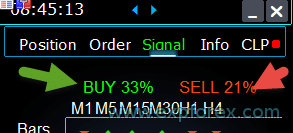 0 – deshabilitado; | ||
| Percent_difference_Signals | La diferencia porcentual entre las dos señales para actuar (Alerta, Abrir Posiciones) Por ejemplo: Signals_Percent = 40% Percent_difference_Signals = 10%: Una señal para BUY solo puede ser cuando la señal total para la dirección BUY es> 40% y la señal total SELL <30% La señal para SELL solo puede ser cuando la señal total para la dirección SELL es> 40%, la señal total BUY es <30% | ||
| AutoTrade_by_Signals | Abrir automáticamente una posición cuando el nivel agregado de señales haya excedido Signals_Alert_After_Percent por ciento. Ejemplo: Signals_Alert_After_Percent = 70 AutoTrade_by_Signals = true Cuando el nivel de la señal agregada BUY excede 70%, entonces el EA abrirá la posición BUY Cuando el nivel de la señal agregada SELL excede 70%, entonces el EA abrirá la posición SELL – false; – true Todas las Operaciones; – true Solo Buy; – true Solo Sell; | ||
| AutoClose_by_Signals | AutoClose_by_Signals = Cerrar la posición opuesta cuando la señal principal cambia. — Permite que VirtualTradePad funcione en automático Abrir / Cerrar posiciones basadas en la señal agregada como porcentaje. | ||
| Alert_by_Signals | Variable separada para mostrar un mensaje en la pantalla cuando se cumplan las condiciones para la señal general. Alert_by_Signals – Encender o apagar la visualización de una alerta en la pantalla. | ||
| Shift = 0 | Número de barra para la señal Artículo sobre barras de señal | ||
| Signals_M1 – Signals_W1 | Activar o desactivar la visualización de información en la Pestaña de Señales para el TF seleccionado. | ||
| Signals_BARS – Signals_ALI | Activar o desactivar la visualización de información en la Pestaña de Señales para los indicadores seleccionados. | ||
Gestor de Riesgos: Opciones para Limitar Pérdidas / Beneficios / Lotes / Números | |||
| LimitFor = 3 | Gestor de Riesgos Añadido: Gestor de Riesgos para Limitar pérdidas/beneficios / Lotes / Números Si decidiste limitar las pérdidas en el magic del cliente actual, entonces puedes hacerlo en un nuevo bloque. Atención: ¡Este bloque no cierra la operación! ¡Muestra una alerta! En el siguiente LimitFor, este parámetro se restablece a 0. Además, puedes habilitar el envío de mensajes al correo y al teléfono al alcanzar los límites de NotificationMailSend. ¡Atención! Este bloque solo funciona para bloquear la apertura de posiciones desde nuestro panel VirtualTradePad! ¡Y no puede influir ni bloquear otros asesores! ¡Bloque de Limitación actualizado y complementado! Este bloque de configuraciones permite a los usuarios limitar Beneficio/pérdida/lotes/número de operaciones/posiciones por un tiempo especificado. Un gestor de riesgos que monitorea tu trading y te notifica que se ha excedido el límite de tiempo con Posiciones actuales/hoy/semana/mes / todo el tiempo. Es posible desactivar la operación de los botones BUY / SELL / LOCK / REVERSE / BUY STOP / BUYLIMIT / SELL STOP / SELLLIMIT si se excede el límite. Deshabilita la capacidad de abrir operaciones/posiciones en el par de divisas actual si el valor actual ha excedido tu límite. Configuraciones: CurrentOpenDeals – Tener en cuenta las operaciones/posiciones abiertas actuales; ClosedDeals – Tener en cuenta las operaciones/posiciones cerradas a lo largo del tiempo: LimitFor – El tiempo durante el cual se verificarán las operaciones/posiciones cerradas en el historial; LimitForLosses – El límite de pérdida al cual el EA debe enviar un mensaje debe especificarse con -; LimitForProfits – Límite de beneficio al cual el EA debe enviar un mensaje; LimitForLotsDeals – Límite de Lotes de operaciones/posiciones, al cual el asesor enviará un mensaje; LimitForCountDeals – Limitar el número de operaciones/posiciones al cual el EA enviará un mensaje; NotificationMailSend – Enviar un mensaje al teléfono (PUSH) y al correo si se excede el límite; ProhibitOpeningNewDealsOrders – Deshabilita la operación de los botones BUY / SELL / LOCK / REVERSE / BUYSTOP / BUYLIMIT / SELLSTOP / SELLLIMIT si se excede el límite. Opciones: DAY – tener en cuenta el beneficio y la pérdida para el día actual; WEEK– tener en cuenta el beneficio y la pérdida para la semana actual; MONTH– tener en cuenta el beneficio y la pérdida para el mes actual; ALLTIME– tener en cuenta el beneficio y la pérdida para todo el tiempo. Ejemplo: Necesitas un asesor para que te envíe un correo y muestre una alerta en la pantalla cuando la pérdida total para operaciones abiertas y cerradas dentro de LimitFor sea menor a -100 dólares: Tus configuraciones serán las siguientes: LimitFor = 0; LimitForLosses = -100; LimitForProfits = 0; Después de alcanzar una pérdida en el historial del día de -100 dólares, el EA dará un mensaje en la pantalla en forma de una Alerta y enviará un correo. | ||
| LimitForLosses | El valor de pérdida | ||
| LimitForProfits | El valor de beneficio | ||
| limitación de spread (Min Max) para el gestor de riesgos al abrir una posición. nuevos parámetros: LimitForSpreadMin = 0; -> Spread Mínimo para operar LimitForSpreadMax = 0; -> Spread Máximo para operar | |||
| NotificationMailSend | Además, puedes habilitar el envío de mensajes al correo y al teléfono al alcanzar los límites de NotificationMailSend. Cómo configurar un terminal para enviar correo | ||
Otras Opciones de MT5 | |||
| TypeFilling = Auto | El tipo de ejecución de posiciones y órdenes. Se utiliza para el terminal MT5. En modo AUTO, el Asesor Experto intenta determinar el tipo de ejecución automáticamente. Pero, en algunas situaciones, necesitas establecer el tipo de ejecución tú mismo. Si obtienes un error al abrir una posición 10030 TRADE_RETCODE_INVALID_FILL, Tipo de ejecución no soportado se indica de la orden restante. Establece el tipo de ejecución que tus reglas de broker requieren. Ejemplo: FillOrKill Esta política de ejecución significa que la orden solo puede ejecutarse en la cantidad especificada. Si el mercado actualmente no tiene una cantidad suficiente de un instrumento financiero, entonces la orden no se ejecutará. El volumen requerido puede estar compuesto por varias ofertas disponibles en el mercado en ese momento. ImmediateOrCancel Significa el acuerdo para realizar un trato en el volumen máximo disponible en el mercado dentro de los límites especificados en la orden. En caso de imposibilidad de ejecución completa, la orden se ejecutará por un volumen accesible, y el volumen no ejecutado de la orden será cancelado. Return Este modo se usa para órdenes de mercado, límite y stop-límite y solo en los modos “Ejecución de Mercado” y “Ejecución de Stock”. En caso de ejecución parcial, una orden de mercado o límite con un volumen residual no se retira sino que continúa operando. Para órdenes stop-límite, se creará la orden límite correspondiente con el tipo de ejecución Return al activarse. | ||
| DayToExpiration = 0 | DayToExpiration = número de días para la expiración de la orden. – 0 – ORDER_TIME_GTC La orden permanecerá en la cola hasta que sea eliminada; – 1 – ORDER_TIME_DAY La orden será válida solo para el día de trading actual; – X – ORDER_TIME_SPECIFIED La orden permanecerá válida hasta la fecha de expiración. Si recibes un error de Rechazado y al pasar el cursor sobre la orden en el historial, ves esto: (información incompleta de FOK de la orden), Si tienes un broker BCS o Open broker, entonces necesitas instalar: TypeFilling= ImmediateOrCancel o TypeFilling = Return DayToExpiration= 1 | ||
Descripción de las variables externas de los indicadores
Media Móvil (MA)
- MAFastPeriod y MASlowPeriod – períodos de la MA ;
- MAFastPrice y MASlowPrice – precios promedio ;
- MAFastShift y MASlowShift – desplazamiento a la barra derecha ;
- MAFastMethod y MASlowMethod – método de cálculo: simple, exponencial, suavizada, ponderada linealmente.
Convergencia / Divergencia de la Media Móvil (MACD)
- MACDFast – el período de la MA rápida ;
- MACDSlow – el período de la MA lenta ;
- MACDSignal – el período de la MA de señal ;
- MAPrice – el precio de cálculo del promedio.
Oscilador Estocástico
- StochK -% período K ;
- StochD -% período D ;
- StochSlowing – desaceleración del indicador ;
- StochPrice – el precio de cálculo ;
- StochMethod – método de cálculo.
Indicador RSI
- RSIPeriod – período del indicador ;
- RSIPrice – precio de cálculo
Índice de Canal de Mercancías (CCI)
- CCIPeriod – período del indicador ;
- CCIPrice – precio de cálculo
Rango de Porcentaje de Williams (WPR)
- WPRPeriod – período del indicador ;
Banda de Bollinger (BB)
- BandsPeriod – período del indicador ;
- BandsShift – desplazamiento a la derecha ;
- BandsDeviation – desviación ;
- BandsPrice – precio de cálculo.
Alligator (ALI)
- JawPeriod – período de la mandíbula, línea azul ;
- JawShift – desplazamiento de la mandíbula a la derecha ;
- TeethPeriod – período de los dientes ;
- TeethShift – desplazamiento de los dientes a la derecha ;
- LipsPeriod – período de los labios ;
- LipsShift – desplazamiento de los labios a la derecha.
Preguntas y respuestas frecuentes sobre VirtualTradePad

Preguntas Frecuentes Generales
Respuestas a las preguntas más populares
Pregunta: ¿Cuáles son los valores en los campos para la edición en Puntos o pips?
¡En puntos()! El valor se toma de la variable Point() del lenguaje MQL.
- Si tienes un bróker de 5 \ 3 dígitos, entonces 1 punto = 0.00001 \ 0.001
- Si tienes un bróker de 4 \ 2 dígitos, entonces 1 punto = 0.0001 \ 0.01
Pregunta: ¿Por qué, al cambiar el TF de un gráfico con otros indicadores en MT4, el gráfico se congela durante 10 segundos?
Esta es una característica específica de la función ChartSetSymbolPeriod en MT4.
En los indicadores, al usar otros paneles y objetos gráficos, esto provoca que el gráfico se congele.
No podemos resolver este problema. Para cambiar el TF, usa el método estándar.
Además, el Asesor Experto tiene prioridad en la ejecución de acciones desde el gráfico.
Por lo tanto, si presionas los botones en tu indicador, la activación de este botón comienza cuando el Asesor Experto ha procesado todas las acciones del gráfico.
Pregunta: ¿Funciona tu programa en gráficos Renko o gráficos offline?
Respuesta: Sí, mi programa VirtualTradePad es compatible con gráficos offline, incluyendo gráficos Renko, siempre que tu indicador de gráficos Renko genere ticks en tiempo real para el gráfico offline.
En otras palabras, si tu indicador envía continuamente datos de precios en tiempo real al gráfico offline, el Asesor Experto VirtualTradePad podrá ejecutar sus funciones en ese gráfico sin problemas.
Por ejemplo, así es como funciona VirtualTradePad en un gráfico offline M2:

También puedes usar esto:
| SymbolToTradeCustom | Indicación variable del par de divisas para la operación del panel: SymbolToTradeCustom Esto permite operar en gráficos offline (Ticks, Renko, etc.). Precaución: Ten cuidado al escribir el NOMBRE. ¡El nombre debe coincidir exactamente con el nombre en la Revisión del Mercado!EurUSD – ¡Incorrecto! EURUSD – ¡Correcto! Si no se configura este parámetro, el Asesor Experto funciona en el par de divisas en el que está instalado (Símbolo Actual)! |
¿Qué es VirtualTradePad?
VirtualTradePad es un panel de trading (trading panel) versátil compatible con cualquier cuenta y corredor (broker).
Ofrece una interfaz (interface) intuitiva para gestionar operaciones de trading (trades), posiciones, órdenes (orders) y riesgo (risk) directamente desde tu terminal de trading (trading terminal), facilitando a traders de todos los niveles navegar por los mercados (markets) de manera eficiente.
¿Qué corredores son compatibles con VirtualTradePad?
VirtualTradePad funciona perfectamente con cualquier corredor (broker) que soporte las plataformas MetaTrader 4 (MT4) o MetaTrader 5 (MT5), asegurando una amplia compatibilidad (compatibility) y flexibilidad para traders que utilizan diferentes servicios de corretaje (brokerage services).
¿VirtualTradePad soporta múltiples idiomas?
Sí, VirtualTradePad incluye soporte multilingüe (multi-language support) dentro del panel, permitiendo a traders de diversas regiones usar la herramienta en su idioma preferido para una mejor usabilidad (usability).
¿Se requiere entrenamiento especial para usar VirtualTradePad?
No se requiere entrenamiento (training) especial.
VirtualTradePad está diseñado con una interfaz (interface) fácil e intuitiva, haciéndolo amigable para el usuario (user-friendly) tanto para traders novatos (novice) como para traders experimentados (experienced traders) sin la necesidad de un entrenamiento extensivo.
¿Cuáles son las principales características de VirtualTradePad?
VirtualTradePad ofrece características clave como gestión de posiciones (position management) (COMPRA/VENTA), gestión de órdenes (order management) (Órdenes Pendientes/Límite), herramientas de gestión de riesgo (risk management tools) (Stop Loss, Take Profit, Trailing Stop, Breakeven), señales de indicadores multi-timeframe (multi-timeframe indicator signals) y displays de información completos (information displays), todo accesible a través de una interfaz (interface) intuitiva.
¿Cómo maneja VirtualTradePad la gestión de posiciones?
VirtualTradePad permite a los traders abrir y cerrar posiciones de COMPRA y VENTA, revertir todas las posiciones abiertas, bloquear posiciones totales, establecer niveles fijos y dinámicos de Stop Loss y Take Profit, aplicar Trailing Stops, habilitar Breakeven y gestionar posiciones directamente desde el gráfico del terminal (terminal chart).
¿VirtualTradePad puede gestionar niveles de Stop Loss virtuales y reales?
Sí, VirtualTradePad ofrece opciones para seleccionar niveles de Stop Loss, Take Profit, Trailing Stop y Breakeven tanto virtuales (virtual) como reales (real), brindando a los traders flexibilidad en cómo gestionan su riesgo (risk).
¿Cómo instalo VirtualTradePad en MetaTrader?
Para instalar VirtualTradePad, descarga el Asesor Experto (Expert Advisor, EA) y los indicadores (indicators), colócalos en las respectivas carpetas de MetaTrader (MetaTrader folders) (usualmente en MQL4/MQL5), reinicia MetaTrader y adjunta el panel VirtualTradePad al gráfico deseado.
¿Qué tipos de órdenes puedo gestionar con VirtualTradePad?
VirtualTradePad soporta la gestión de órdenes Buy Stop, Sell Stop, Buy Limit y Sell Limit.
También permite construir grillas de órdenes (grids of orders) con tamaños de lote (lot sizes) y distancias (distances) personalizables, y gestionar estas órdenes directamente desde el gráfico (chart).
¿Cómo funciona la función Trailing Stop en VirtualTradePad?
La función Trailing Stop en VirtualTradePad ajusta automáticamente el nivel de Stop Loss a medida que el precio de mercado (market price) se mueve a favor de la operación (trade).
Puedes establecer la distancia de trailing (trailing distance) en puntos (points), dólares (dollars) o porcentaje (percentage), asegurando que las ganancias (profits) se aseguren a medida que la operación (trade) avanza.
¿Qué es la función Breakeven en VirtualTradePad?
La función Breakeven mueve automáticamente el Stop Loss al precio de entrada (entry price) una vez que una operación (trade) alcanza un nivel de ganancia (profit level) especificado.
Esto ayuda a eliminar posibles pérdidas (losses) asegurando que la operación (trade) no pueda resultar en una pérdida una vez que se alcanza el punto breakeven.
¿Puede VirtualTradePad ejecutar cierres parciales de posiciones?
Sí, VirtualTradePad permite cierres parciales (partial closures) de posiciones directamente desde el gráfico (chart).
Los traders pueden especificar el porcentaje (percentage) o el tamaño del lote (lot size) para cerrar una parte de sus posiciones abiertas (open positions), proporcionando un mayor control sobre la gestión de operaciones (trade management).
¿Cómo integra VirtualTradePad con indicadores de trading?
VirtualTradePad incluye una pestaña de Señales (Signals tab) que funciona con 10 indicadores estándar (10 standard indicators) en 8 marcos de tiempo (8 timeframes).
Muestra porcentajes acumulados de señales (cumulative signal percentages) para direcciones de COMPRA y VENTA y puede abrir posiciones automáticamente cuando se alcanzan los umbrales de señales (signal thresholds), mejorando las estrategias de trading (trading strategies) basadas en análisis técnico (technical analysis).
¿Qué información se muestra en la pestaña INFO de VirtualTradePad?
La pestaña INFO proporciona información detallada sobre el par de divisas (currency pair) seleccionado, incluyendo posiciones actuales (positions), ganancia total (total profit), spread, niveles mínimos de orden (minimum order levels), tasas de swap (swap rates), tipo de ejecución (execution type), valor por punto (point value), distancias al Stop Loss y Take Profit, y estadísticas de ganancias/pérdidas (profit/loss statistics) para períodos diarios (daily), semanales (weekly), mensuales (monthly) y anuales (annual periods).
¿VirtualTradePad soporta atajos de teclado para trading?
Sí, VirtualTradePad ofrece atajos de teclado (keyboard shortcuts) personalizables para varias funciones de trading (trading functions), como abrir posiciones de COMPRA/VENTA (BUY/SELL positions), gestionar órdenes (orders) y cambiar entre pestañas (tabs).
Esta función permite una operación de trading (trading) más rápida y eficiente directamente desde el teclado.
¿Cómo mejora VirtualTradePad la gestión de riesgo?
VirtualTradePad mejora la gestión de riesgo (risk management) proporcionando herramientas para establecer y gestionar niveles de Stop Loss y Take Profit, aplicar Trailing Stops y Breakeven, bloquear posiciones (positions) para neutralizar la exposición (exposure), y cerrar automáticamente posiciones basadas en umbrales de ganancia o pérdida total (profit or loss thresholds).
¿Puedo personalizar el tamaño del lote en VirtualTradePad?
Sí, VirtualTradePad ofrece opciones para tamaños de lote fijos (Fixed Lot sizes), Autolot basado en porcentaje de saldo (balance percentage) o Stop Loss, y dimensionamiento dinámico de lote (Dynamic Lot sizing).
Los traders pueden ajustar los incrementos de lote (lot increments) y establecer parámetros (parameters) para que coincidan con sus estrategias de trading (trading strategies) y tolerancia al riesgo (risk tolerance).
¿Cuáles son los requisitos del sistema para ejecutar VirtualTradePad?
VirtualTradePad requiere la plataforma MetaTrader 4 o MetaTrader 5 para operar.
Es compatible con sistemas operativos Windows (Windows operating systems) donde se soporta MetaTrader.
Asegúrate de que tu terminal de trading (trading terminal) esté actualizado para un rendimiento óptimo (performance).
¿Cómo maneja VirtualTradePad múltiples pares de divisas?
VirtualTradePad puede gestionar múltiples pares de divisas (multiple currency pairs) a través de su panel completo (comprehensive panel), permitiendo a los traders monitorear y controlar posiciones, órdenes (orders) y riesgo (risk) para todos los símbolos (symbols) desde una única interfaz (interface).
La pestaña INFO proporciona datos agregados (aggregated data) para cada par de divisas (currency pair).
¿VirtualTradePad es compatible con MetaQuotes VPS?
Sí, VirtualTradePad puede ser utilizado en servidores MetaQuotes VPS.
Sin embargo, algunas funciones (functions) pueden estar limitadas debido a las restricciones de MetaQuotes (MetaQuotes restrictions) en la transmisión de variables globales (global variable transmission).
Se recomienda configurar las funciones de cierre (closing functions) a través de configuraciones externas (external settings) para una operación fluida en VPS.
¿Qué son los botones MagicTarget en VirtualTradePad?
Los botones MagicTarget en VirtualTradePad permiten a los traders colocar rápidamente órdenes pendientes (pending orders) o posiciones directamente en el gráfico (chart) especificando niveles de entrada (entry), Stop Loss y Take Profit usando el cursor.
Esta función agiliza el proceso de configuración de órdenes (order setup process) para una gestión precisa de operaciones (trade management).
¿Cómo VirtualTradePad muestra señales de trading?
Las señales de trading (trading signals) en VirtualTradePad se muestran en la pestaña Señales (Signals tab), que analiza 10 indicadores estándar (10 standard indicators) en 8 marcos de tiempo (8 timeframes).
Representa visualmente las señales de COMPRA y VENTA con flechas (arrows) y fortalezas porcentuales (percentage strengths), ayudando a los traders a tomar decisiones informadas basadas en análisis técnico (technical analysis).
¿Puede VirtualTradePad capturar y guardar capturas de pantalla del gráfico?
Sí, VirtualTradePad incluye un botón “Captura de Pantalla (ScreenShot)” que captura el gráfico actual (current chart), incluyendo todos los indicadores (indicators) y objetos (objects), y guarda la imagen en la carpeta designada (designated folder) dentro del directorio de MetaTrader (MetaTrader directory) para referencia o análisis futuro.
¿Cómo puedo gestionar el beneficio trailing en VirtualTradePad?
El Beneficio Trailing (Trailing Profit) en VirtualTradePad permite a los traders gestionar beneficios flotantes (floating profits) siguiendo su movimiento en lugar de cerrar posiciones inmediatamente al alcanzar un objetivo de beneficio (profit target).
Los usuarios pueden establecer distancias trailing (trailing distances) en puntos (points), dólares (dollars) o porcentaje (percentage), permitiendo que los beneficios (profits) continúen mientras protegen las ganancias (gains).
¿Qué opciones de soporte están disponibles para los usuarios de VirtualTradePad?
Los usuarios de VirtualTradePad pueden acceder al soporte (support) a través de una documentación completa (comprehensive documentation), tutoriales en video (video tutorials) y canales de atención al cliente dedicados (dedicated customer service channels).
Además, los usuarios pueden beneficiarse de foros comunitarios (community forums) y actualizaciones (updates) para asegurarse de maximizar el potencial de la herramienta para sus actividades de trading (trading activities).
Registro VirtualTradePad
Version 25.977 2025.11.26
⭐ VIRTUALTRADEPAD PRO — MAJOR UPDATE (2025.11.26)
Fixed CPL_CloseTerminalAfterClose: Resolved an issue where the terminal failed to shut down after closing positions.
Implemented a server synchronization mechanism (waiting for history update) to guarantee that all positions are fully closed before executing the exit command.
VirtualTradePad — Your Professional Trading Interface
🔄 Seamless Migration to MetaQuotes VPS
-This update fully resolves all previous issues related to settings storage, migration, and panel behavior when running VirtualTradePad on the MetaQuotes VPS.
✅ Full Settings Persistence
-All panel parameters configured on the chart are now reliably saved and transferred to the VPS without loss.
✅ CLP Panel Complete VPS Integration
-The CLP (Close Partial Position) panel is now fully operational on the VPS, including all advanced closing mechanics.
✅ Settings Priority Logic
-External parameters (VPS MQL5 CLP options) take priority during initialization, ensuring predictable and consistent loading behavior.
✅ Local Terminal Synchronization
-You can continue to monitor and interact with VirtualTradePad locally, while the core logic executes on the VPS.
✅ Full Functional Restoration
-Complete recovery of all features on MetaQuotes VPS, including:
-Trailing Stop
-Breakeven
-Order management
-Real-time panel updates
🎨 Graphics, Interface & Compatibility 🛠 Enhanced MT5 Graphics Compatibility
-Improved rendering and display stability for all graphical interface elements in MetaTrader 5.
-Preparatory optimizations included for the upcoming new MetaTrader graphical engine.
🔤 Universal Font Upgrade
-Roboto has been replaced with Tahoma, ensuring:
-Perfect compatibility with all Windows versions
-Correct display on MetaQuotes VPS
-Stable rendering in both MT4 and MT5
📏 Auto-Resize Support in Strategy Tester
-The Auto-Resize panel feature now works flawlessly inside the Strategy Tester, dramatically improving backtesting comfort and accuracy.
🐞 Fixes & Technical Improvements
-Resolved multiple minor bugs, interface inconsistencies, and small visual defects.
-Optimized internal architecture for greater performance and long-term stability.
-Fully recompiled using the latest MetaTrader build, ensuring clean compatibility with current and future terminal versions.
Fixed autosize error when minimizing the panel.
???? Auto Font Size (GeneralAutoSize)
Introduced a smart text resizing mechanism. When enabled, the panel automatically adjusts font size based on 80% of the chart height.To activate, set the following inputs to -1:
GeneralSize = -1; // General size of the PAD
MAGIC_FONTSIZE = -1; // Text size on the chart
ShowInfoPositionSize = -1; // Position info text size
ShowInfoClosedPositionSize = -1; // Closed position info text size???? Responsive Layout
Font size dynamically adapts when the chart height changes, ensuring optimal readability.???? Toolbar Enhancements
The "Screenshot" and "Information" buttons have been moved to the panel header for quick and convenient access.???? UI Refinements
Improved graphical layout and design elements for a more polished user experience.???? Position Tab Update
Hovering over Close BUY or Close SELL now highlights the trades that will be affected, offering instant visual feedback.???? MagicTarget Enhancements
Icons adapt automatically based on the panel's current size.
Display of Take Profit to Stop Loss ratio (and vice versa) has been added for better risk-reward insights.???? Localization Improvements
Translation quality has been enhanced to ensure consistent, accurate language support across all supported regions.⚙️ MetaTrader 5 Specific Updates
???? Asynchronous Mode Supportinput bool AsyncMode = true; // Enable asynchronous command executionA new asynchronous command mode has been introduced for all Close, Lock, Modify, Delete operations, as well as for the CLP tab.
⚠️ Note: In this mode, execution results are not tracked, and some commands may be skipped due to the lack of confirmation control.???? Additional Enhancements
???? Performance Optimization
Minimized resource consumption for visual components and background processes.???? Enhanced Scalability
Improved display behavior for high-resolution screens and multi-window setups.
???? Code Maintenance
Legacy components were refactored for cleaner structure, improved speed, and future compatibility.
Several translations have been corrected.
Arabic language: text and symbol direction are now displayed correctly.
If you find any issues, please let us know!
THAI=12, // ไทย
INDI=13, // हिंदी
MALAY=14, // Bahasa Melayu
INDONEZIA=15, // Bahasa Indonesia
ARAB=16, // العربية
VETNAM=17, // Tiếng Việt
BALKAN=20, // Балканский
POLAND=21, // Polski
CHEZH=22 // Čeština
Update your application and enjoy working in your native language! ????MT5: active tab "Info" and when closing/opening trades - profit and trading targets are recalculated to update information on the panel.
Step_Step=1; //Step_Step --> Step of changing Step field when using +/-
Version 24.916 2024.09.16
What’s New:
Compiled in the latest terminal version
Updated to ensure compatibility with the most recent terminal release.
Global Interface Translation Overhaul
Comprehensive updates to the interface translation across all supported languages.
New Languages Added
Expanded language support with the inclusion of new languages.
Keyboard Input Error Fix
Resolved an issue with keyboard input for the NUMPAD 4 key.
Version 24.910 2024.09.10
Added TradebyOnTimer (Only for MT4) parameter – Forced operation of the trading panel by timer if the OnTick function is not executed.
For example, on an offline chart or a Renko chart.
TradebyOnTimer – timer value in milliseconds.
1000 ms – 1 second.
Version 24.426 2024.04.26
– CLP tab: with AutoCorrect_LevelCLP = false, you can work with negative trailing profit!
You can set trailing profit to be triggered from the minus zone.
Please set AutoCorrect_LevelCLP = false in the EA settings.
Example:
Loss = -100 USD
Profit = 10 USD
Trailing Profit = 100 USD
Price moves in my direction = +10 USD
New Loss = -90 USD
If the price moves against me, I will have lost 90 USD instead of the initial 100 USD.
– Added KeyBoard Key
BUYCLOSE_KEY=NONE; //BUYCLOSE_KEY –> Button to Close all BUY positions
SELLCLOSE_KEY=NONE; //SELLCLOSE_KEY –> Button to Close all SELL positions
Version 24.419 2024.04.20
– Optimization of the “Show Profit on History” function
– Added “Close all BUY” and “Close all SELL” buttons, allowing to close positions of the selected type in one click.
– Added CLP tab settings to the Trade Pad external parameters.
Because MetaQuotes prohibits sending global variables to the VPS server from MQL (MetaQuotes), all buttons, checkboxes, edit fields, and controls on the Trade Pad panel no longer work on VPS from MQL (MetaQuotes).
You can customize the function of closing by total profit or loss from the external settings of the Utility:
Attention! If the VPS_CLP_Activation parameter is enabled (true), then All settings for this function will work from external variables!
Objects on the CLP tab – will be inactive!
e05vps=”================= VPS MQL5 CLP options ==================”;//———————————————————————————————————
VPS_CLP_Activation=false;//VPS_CLP_Activation –> CLP activation for VPS
VPS_CLP_AllSymbols=false;
VPS_CLP_CurrentSymbol=false;
VPS_CLP_SeparateBUYSELL=false;
VPS_CLP_SeparateDEALS=false;
e060=”===================================”;//———————————————————————————————————
VPS_CLP_Profit_Currency=false;
VPS_CLP_Profit_Currency_amount=0;
VPS_CLP_Profit_Pips=false;
VPS_CLP_Profit_Pips_amount=0;
VPS_CLP_Profit_Percent=false;
VPS_CLP_Profit_Percent_amount=0;
e061=”===================================”;//———————————————————————————————————
VPS_CLP_Trailing_Profit_Currency=false;
VPS_CLP_Trailing_Profit_Currency_amount=0;
VPS_CLP_Trailing_Profit_Pips=false;
VPS_CLP_Trailing_Profit_Pips_amount=0;
VPS_CLP_Trailing_Profit_Percent=false;
VPS_CLP_Trailing_Profit_Percent_amount=0;
e062=”===================================”;//———————————————————————————————————
VPS_CLP_Loss_Currency=false;
VPS_CLP_Loss_Currency_amount=0;
VPS_CLP_Loss_Pips=false;
VPS_CLP_Loss_Pips_amount=0;
VPS_CLP_Loss_Percent=false;
VPS_CLP_Loss_Percent_amount=0;
Version 24.315 2024.03.15
–Added: Signal Tab: Risk Manager block has been added to the section “Trading on Indicator Signals”.
Risk Manager Limiting losses/profits/Lots/Numbers.
When the Risk Manager block is enabled, and a new signal is received from the Signals tab, the Expert Advisor will check if trading on Risk Manager is prohibited.
–Added: On the “Signals” tab, when the AutoTrade_by_Signals parameter is enabled, information about Signals_Percent, the last signal direction, and Trade Permission from Risk Manager is displayed.
–Note: The “Signals” tab is intended for technical analysis.
The VirtualTradePad trading panel was created and developed for manual trading.
If you want Automatic trading on indicator signals, I recommend you to use Expert Advisor The xCustomEA:
THE XCUSTOMEA universal trading adviser on custom/standard indicators for MetaTrader https://expforex.com/xcustomea/

–Added: ShowInfoClosedPositionSize
Added information about profit from closed positions to the chart.
The information is displayed for each bar of the current timeframe.
You can change the timeframe to see the result of trading on a certain bar of the current timeframe.
If several positions/deals are closed on one bar of the current timeframe, the trading result is summarized, and the total information for a certain bar is displayed.
The information is updated when the next position/deal is closed.
Settings:
ShowInfoClosedPositionSize = Size of text labels; If 0 – text labels are not shown for Default;
PLUS_Color = Color of the plus value;
MINUS_Color = Color of the minus value;
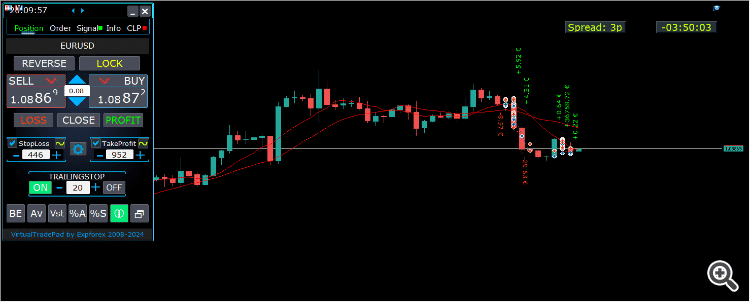
–Added: A new type has been added to the trade prohibition information: Market closed. For symbols for which the trading session is currently closed.
–Improved: Account deposit Symbol: cent ¢, USD $, eur €; all others are the first letter of the deposit currency name.
–Improved: The Color of the button to close a position on the chart changes depending on the current profit of this position.
–Improved: Graphic improvements to optimize the Expert Advisor’s performance
–Fixed: the error of deleting objects during deinitialization.
–Fixed: The ReDrawIfNewObjectFound function has been modified. To avoid panel drawing errors.
–Fixed: When dragging the panel, all calculation functions are disabled.
Version 24.124 2024.01.24
Long Ticket Number: Fixed CLP Trail Profit error when working with brokers with long ticket numbers.
Compilation in the latest terminal build.
Version 23.999 2023.12.27
Last build compilation
Version 23.972 2023.12.11
Added option to lock message output (Print) to the MetaTrader log file.
Don’t disable this option if you don’t know why?
If you want to reduce the volume of terminal logs, turn off this option (false)
All messages are logged to track the advisor’s actions and debug errors.
If you have disabled this function, We will not be able to find an error in the program’s actions and will not be able to help you.
Please do not disable this feature.
input bool PrintToLog = true; //PrintToLog –> Print to Logs (Don’t turn it false!!!)
-Last Build Compilation
Version 23.913 2023.09.18
-EAPADPRO v44
-Last Build Compilation
-MaxDigitsLots=2; //MaxDigitsLots –> Maximum number of digits for a lot
Version 23.101 2023.01.08
-Last Build Compilation
Version 22.207 2022.02.06
Fix Fix Fix
Version 22.206 2022.02.06
Fix auto-closing error on AutoClose_by_Signals when selecting modes (true Only Buy/true Only Sell)
Version 22.110 2022.01.12
Fixed a bug with drawing objects for new versions of MT5 terminal
Version 21.956 2021.10.26
-Added languages: French, Italian, Korean, Turkish.
– Optimized graphics for small GeneralSize.
– When using AutoCorrect_LevelCLP = false, now our utility disables intelligent check for setting correct values and you can independently manage any values!
— You can enter negative values in the Profit field and positive values in the Loss field.
— Attention! It is not recommended to disable this parameter as the consequences of your closure may be negative!
— Attention! If you disable this function, our advisor completely disables any checks for the correctness of data entry.
— Attention! Instant closing of positions is possible after entering an incorrect value!
Version 21.938 2021.10.08
– Added modification sound when using the VST button – Virtual stop loss / take profit levels.
– The Close ALL button from the CLP tab is hidden.
— You can enable its display in the ShowCloseAllButton program settings.
— This is due to the fact that many “accidentally” click on this button.
Version 21.923 2021.09.23
Recompiling in the latest version of the terminal
Version 21.916 2021.09.16
Added parameters
CloseLOSSConfirm = false; // CloseLOSSConfirm -> Ask for permission when closing Loss positions
ClosePROFConfirm = false; // ClosePROFConfirm -> Ask for permission when closing Profit positions
Confirmation of pressing the Close LOSS and Close PROFIT buttons – to avoid situations with accidental pressing
Version 21.906 2021.09.06
StartPointsForTrailingStop Fixed error
Version 21.902 2021.09.02
-Added a parameter to the TrailingStop “StartPointsForTrailingStop” – The amount of additional profit in points when setting Stoploss.
–When using the Trailing Stop, Our Expert Advisor will set an additional profit in points to the StopLoss.
-Added parameter to Trailing Stop / Breakeven “UseCommission” – Add commission and swap in points when setting TrailingStop / Breakeven.
–Allows the EA to automatically take into account the commission and swap in points when setting Stoploss to breakeven.
-MetaTrader 5: Fixed error with Average Trailing Stop and Breakeven.
Version 21.720 2021.07.20
The parameters for selecting the direction of trade deals have been added to the signals section:
– false;
– true All Deals;
– true Only Buy
– true Only Sell
This enumeration is applied to parameters:
– AutoTrade_by_Signals = false; // AutoTrade_by_Signals -> Open when exceeding percent of signals
– AutoClose_by_Signals = false; // AutoClose_by_Signals -> Close opposite position when signal changes
– Alert_by_Signals = false; // Alert_by_Signals -> Alert when exceeding percent of signals
– Push_by_Signals = false; // Push_by_Signals -> Push to phone when exceeding percent of signals
Version 21.605 2021.06.08
Исправлена ошибка Show_Future_Line_Orders для Grid
Version 21.415 2021.06.05
-The Lot field on the Positions tab changes its size depending on the number of characters in this field!
-If you enter a wrong lot (lot step, minimum lot, maximum lot), the panel will automatically correct the error.
Version 21.330 2021.03.31
Update for Windows 10
Version 21.227 2021.02.27
Update CLP
Version 21.216 2021.02.16
KeyBoardTrade hotkey function update:
A ban on processing an order while holding down a key!
1 keystroke = 1 order execution!
Version 21.212 2021.02.12
– Updated work on RENKO charts when using the SymbolToTradeCustom parameter.
– Added Print of the name of the pressed button, for reproducing questions from users.
Version 21.1 2021.01.12
– Added spread limitation (Min Max) to the Risk manager when opening a position.
new parameters:
LimitForSpreadMin = 0; -> Min Spread to trade
LimitForSpreadMax = 0; -> Max Spread to trade
– Added parameter to Risk Manager:
AlertRiskManager – Display an alert on the screen when conditions are met by the Risk Manager.
– Fixed some Profit Trailing bugs.
Version 20.999 2020.12.28
– Added the parameter to shift text labels Shift_from_Right. The parameter in bars!
By default, the value Shift_from_Right = 5 bars from the right price line is set in the VirtualTradePad panel (the shift of bars in the terminal is also taken into account)
– Shift applied to all text labels on the chart!
– Added a parameter for displaying the spread on the chart. Show_Spread.
Show_Spread – This shows the spread in points of your broker on the chart!
You can change the position of this mark by clicking on the spread button on the chart.
The button has 4 positions on the chart.
– Added Trailing profit in dollars/points/percent to the CLP tab.
– Now you have the opportunity to set a different value of the trailing profit!
——————————————–
– In case of partial closing, only those buttons will be shown that meet the condition for partial closing.
– The SELL button is highlighted in red to highlight the main BUY SELL buttons.
– Added the Show_Ask_Line parameter for automatic activation of the Ask line on the chart: This is done to make it easier for new users to determine at what price a position/order will be opened.
– Added profit line for “Yesday” (Yesterday) to Info tab.
– Added a line of information by lot to the Info tab: Minimum lot by symbol / Lot step by symbol / Maximum lot by symbol.
– Added a line of information on the type of execution to the Info tab: Type of order execution (
Execution by request / Instant execution / Market execution / Exchange execution)
– Added a line of information on the fill type (MT5) to the Info tab: Order fill type (
Fill or Kill / Immediate or Cancel / Return).
Version 20.980 2020.11.20
– Added the Push_by_Signals parameter to the block for working on signals – sending a message to the phone when the conditions for signals are met on the Signals tab.
Version 20.974 2020.11.18
– Closing on total profit / loss as a percentage:
CloseTypebyPercentageof – Added selection of calculating the current percentage of the Current Balance / Current Equity.
Version 20.973 2020.11.13
— new controls have been added to Trade Management from the KeyBoardTrade keyboard:
—- TrailingStopONOFF_KEY = Enable / Disable Trailing Stop;
—- BreakevenONOFF_KEY = Enable / Disable breakeven.
Version 20.952 2020.10.22
– A new parameter has been added to the settings of the Signals tab:
— AutoClose_by_Signals = Close the opposite position when the main signal changes,
— Allows VirtualTradePad to work in automatic Open / Close positions based on the aggregate signal as a percentage.
– Added parameter to CLP (Closing on total profit and loss) settings:
— CPL_CloseAllCharts_per_CloseAllDeals = close charts / other charts before closing positions.
— This parameter allows us to solve the problem when our panel begins to close positions upon reaching the total profit or loss, and in the meantime, other experts simultaneously begin to open new positions.
— The CPL_CloseAllCharts_per_CloseAllDeals parameter closes only those charts on which other Expert Advisors are installed (except for VirtualTradePad) only for MT5.
— The CPL_CloseAllCharts_per_CloseAllDeals parameter closes All charts (When All Symbols is enabled) or only those with a chart symbol = VirtualTradePad symbol.
— The CPL_CloseAllCharts_per_CloseAllDeals parameter saves chart templates before closing them! The template can be downloaded later. Template name: VTP_Symbol_Period_Name of the expert (only for MT5).
Important:
— In MT5: Only those charts on which the Expert Advisor is installed are closed in MT5
Version 20.936 2020.10.06
Fixed a bug with incorrect display of future BuyLimit and SellLimit orders.
Does not affect the correctness of placing orders.
In order to calculate the distance correctly, turn on the Ask Line on the chart.
SellStop SellLimit and SELL – open by BID;
BuyStop BuyLimit and BUY – open by ASK;
Version 20.911 2020.09.11
– Improved performance and graphics.
– Added full work with pending and limit orders on the chart.
—- Information about placed orders on the chart is displayed.
—- Ability to remove stop loss / take profit and pending orders from the chart.
—- Attention! Pending orders are displayed after positions. This means that orders are placed on the chart depending on the chart width.
– Changed text tips about prohibiting trading by server / terminal!
– The color of text labels of information about stop loss / take profit positions changes, depending on the positive / negative zone.
– When you click on the status bar (Name of symbol, type and lots), the type of information displayed (Type_Profit_On_Position_Tab) is changed.
– The way of moving the panel on the chart has been changed to standard! Now you can move the window of our program in the standard way of dragging the window in Windows.
– MagicTarget function updated, graphics changed. Added more information.
– If the chart size is smaller than the panel size * 2, all text labels and tooltips are hidden so as not to overlap the buttons on the panel.
– Added +2 positions on the screen to Show_EndOfBar mode (middle top and middle bottom).
– new controls have been added to Trade Management from the KeyBoardTrade keyboard:
—- Switching work tabs from the keyboard (Position = button 1, Order = button 2, Signal = button 3 ……)
—- Use / Do not use Stop Loss / Take Profit.
—- Added the ability to use upper digits (BUTTON_0-BUTTON_9), not to be confused with NumPAD !!!
– Information on Show_Future_Line has been added:
—- when you hover over the BUY SELL buttons, the calculation of the future lot is shown when using an autolot (DynamicLot).
—- Added Show_true_OnlyonBUYSELLLSLTP mode – show information about a future trade when hovering over the BUY / SELL / Lots / SL / TP Fields.
—- Now you can view information about a future deal by changing lot / stop loss / take profit in real time.
– Added information about closing deals when hovering over the LOSS, PROFIT, CLOSE buttons.
—- Added parameter to external variables Show_Info_Close.
– When using partial closing of positions from the chart (X button), additional information has been added to the tooltip.
—- Attention! In order to exclude situations when your stop-loss / take-profit changes when you accidentally click on the trading lines,
—- You need to enable the ability to change stop loss / take profit using the Alt button, for this:
—- Go to your terminal settings >> Chart >> Show trade levels >> Allow dragging trade levels with the ‘Alt’ key.
— If Trailing Stop is enabled and distance = 0, then Trailing Stop will work with the lowest possible stop level on your server.
– Added the ReDrawIfNewObjectFound parameter – which allows / disables panel refresh when a new object is detected.
—- This option is enabled by default. If you find lags and freezes when using VirtualTradePad and other indicators, please disable this option.
================================================== ================================================== =========================================
– Added new buttons:
– Position tab:
– Button “BE” – The MovingInWLUSE function has been moved to the panel in the BE function.
—- You can turn on the BE button on the Position panel and Breakeven will always work.
—- Settings of the breakeven distance – can be configured in the external parameters of the advisor!
—- In order to use the function 1 time (old version) turn on and off the BE button on the panel!
—- “ScreenShot” button – Saves a snapshot of your current chart, with all indicators and objects in the size of your chart.
All screenshots will be saved to the Folder of your terminal / MQL * / Files / VTP /
—- “ShowInfo” button – Hides / Shows information labels of our panel from the chart. Turn on, turn off.
If you need to analyze the chart without unnecessary information, the “ShowInfo” button will help to hide all unnecessary information from the chart.
—- Button “%A” – This turns on / off the AutoLot function (DynamicLotAuto) from the chart.
Now you can enable autolot from the panel.
—- Button “%S” – This turns on / off the AutoLotStopLoss(DynamicLotStopLoss) function from the chart.
Now you can enable autolot by stop loss from the panel.
—— Attention! To disable autolot press the green button “% A” or “% S”.
—— The functions DynamicLotAuto and DynamicLotStopLoss in the EA settings now only regulate the method of calculating the autolot (Free Margin or Current Balance)
—- “Vst” button – Working with virtual stop loss / take profit / trailing stop / breakeven.
—— Full work with Virtual Stop Loss and Take Profit levels. Turn on, turn off.
——– All levels will be virtual and displayed on the chart as lines.
——– You can move these levels on the chart, just drag the line to the desired location.
——– Attention! This is a virtual closing of positions. This means that when the price crosses the line of virtual stop loss / take profit, then the advisor sends a command to close to the server.
——– There may be slippages in the close at requotes and other broker delays.
——– Attention! Works only on a switched on computer and a connected terminal.
——– Attention! In MT4, virtual levels work with both positions and orders.
——– Attention! In MT5 virtual levels work only with positions !!! Pending and limit orders will work with real stop loss and take profit levels.
——– Attention! There may be slippages when closing positions. Depends on broker requotes and delays !!!
———- Attention! When you click on the “Vst” button, the advisor modifies all stop loss and take profit levels into virtual / real levels.
When modifying, there may be broker restrictions on the minimum stop level, and then the adviser will not be able to modify some stop loss and take profit.
—- “Av” button – Trailing stop / breakeven functions from the common center line (AVERAGE).
—— Turns on / off the general Trailing Stop / Breakeven from the middle line. Separately for the Buy and Sell directions.
——– This function allows you to follow the entire grid of positions (Buy or SELL separately) with a general trailing stop(AVERAGE) or breakeven.
——– VirtualTradePad will automatically calculate the average line based on open positions and set the overall average trailing stop or breakeven from this center line.
================================================== ================================================== =========================================
– Added new buttons:
– Orders tab:
—- “LifeTime” button – Order lifetime in minutes!
—— Lifetime in minutes works virtually for all pending orders.
—— After the LifeTime expires, the order will be deleted.
—— Attention! Works separately with DayToExpiration option (Expiration time in days).
—- “Step” button – Step of each next order in the grid!
—— Used in conjunction with the Grids parameter.
—— Allows you to set the step for the grid from the first pending order in the grid.
Attention! Distance parameter – This is the distance from the current price to the first pending order.
—- Button “CoefLot” – The CoefLotForGridOrders parameter from the parameters has been moved to the panel.
—— Multiplication factor of the next lot in the grid of pending orders when used on the Orders tab
Example: “CoefLot” = 2, Grid = 5, then lots will be opened like this: 0.1, 0.2, 0.4, 0.8, 0.16
Version 20.608 2020.06.09
ReBuild 2485
Version 20.423 2020.04.23
-In the CLP_Alert CLP_Push Notification, the name of the currency pair with which the program works has been added.
-In the CLP_Alert CLP_Push Notification, the name of the currency pair, position type and lot of the closed position are added.
-The design of the Lot +, Lot-, Modify buttons has been changed to display correctly on 4k monitors.
Version 20.404 2020.04.03
Функция SL TP Target обновлена и позволяет работать с любыми позициями, открытыми с панели и другими советниками.
Version 20.403 2020.04.03
-Partial closing of deals
–Added the ability to partially close positions from the chart :
ShowInfoPosition function updated:
Now, when you click on the “X” next to a position on the chart, a window will appear to select partially or completely closing positions:
in percent: 10%, 25%, 50%, 100%;
in lots: Lot step, Lot step * 2, Lot step * 5, Lot step * 10;
– Added a new option “do not show” to the Type_Profit_On_Position_Tab parameter – disabling the profit display on the Positions page.
Version 20.324 2020.03.24
AutoCorrect_Distance has been updated.
When AutoCorrect_Distance is turned off (false), the EA will not check the Dist field value of the Orders tab on the minimum value.
Version 20.213 2020.02.13
UPDATE UPDATE
Version 20.206 2020.02.08
=================================================== =====================================
— Added opportunity to use Expert Adviser on Forex VPS for MetaTrader 4/5 from MetaQuotes
It works on any chart. Supports multiple chart at once!
Tabs work: CLP, TrailinStop, Signals!
Before changing the variables on your computer:
1. Enable AutoTrading to make the Expert Advisor active.
2. change the parameters,
3. After that, start the Migration!
=================================================== =====================================
— Added additional information to the StopLoss / TakeProfit Target control buttons (General Stop Loss / Take Profit):
– The sum of all stoploss / takeprofit in points, deposit currency, percent of the balance.
Information on future Stoploss / Takeprofit levels is displayed if the user presses YES;
You can set the total real stoploss / takeprofit in points / percent / deposit currency (current value)!
– The type of positions for which Target will use;
– Ability to modify a new stoploss / takeprofit (Checks for positions and modifyng errors);
=================================================== =====================================
– Added Risk Manager: Risk Manager Limiting losses / profits / Lots / Numbers
Block Limiting updated and supplemented!
This settings block allows users to limit Profit / loss / lots / number of deals/positions for a specified time.
A risk manager who monitors your trading and notifies you that the time limit has been exceeded with Current positions / today / week / month / all the time.
It is possible to disable the operation of the BUY / SELL / LOCK / REVERSE / BUYSTOP / BUYLIMIT / SELLSTOP / SELLLIMIT buttons if the limit is exceeded.
Disables the ability to open deals/positions on the current currency pair if the current value has exceeded the your limit.
Settings:
CurrentOpenDeals – Take into account current open deals/positions;
ClosedDeals – Take into account closed deals / positions over time:
LimitFor – The time during which closed deals / positions in the history will be checked;
LimitForLosses – Loss limit at which the EA will sent a message, must be specified with -;
LimitForProfits – Profit limit at which the EA will sent a message;
LimitForLotsDeals – Limit of Lots of deals / positions, at which the adviser will sent a message;
LimitForCountDeals – Limit of the number of deals / positions at which the EA will sent a message;
NotificationMailSend – Send a message to the phone (PUSH) and mail if the limit is exceeded;
ProhibitOpeningNewDealsOrders – Disables the operation of the BUY / SELL / LOCK / REVERSE / BUYSTOP / BUYLIMIT / SELLSTOP / SELLLIMIT buttons if the limit is exceeded.
=================================================== =====================================
– Show_EndOfBar Added a text label on the chart with the end time of the current bar!
It is possible to change the position of the information label about the end of the bar.
If you click on this label, then the label will change the position on the chart!
Time is shown every tick! This means that if there was no tick, then time stops!
=================================================== =====================================
– BuySellConfirm parameter is added to the “Confirm options” block – Confirmation of opening positions by clicking on BUY or SELL;
=================================================== =====================================
– Added information on Stoploss / Takeprofit / Profit goals as a percentage of the current balance to the ShowInfoPosition text labels;
– Added information on Stoploss / Takeprofit goals as a percentage of the current balance to the Show_Future_Line text labels;
Version 20.129 2020.01.29
To save memory and prevent the panel from hanging when loading the quotes history, we have disabled (by default):
input bool Signals_D1=false; //Signals_D1 –> Show from D1
input bool Signals_W1=false; //Signals_W1 –> Show from W1
Version 20.127 2020.01.27
Tester Hide Indicators
Version 20.125 2020.01.27
–Show_BuySell_LimitStop – In MetaTrader 5, Additional buttons for opening Buy/Sell Stop Limit orders.
You can enable the display of the Buy/Sell Stop Limit open buttons.
Disabled by default!
— Forced writing global variables to disk.
— Added the ability to pending/delete stop/limit orders from the keyboard:
BuyStop_Open_KEY = BUTTON_G; // BuyStop_Open_KEY -> Button to Open BuyStop order;
SellStop_Open_KEY = BUTTON_H; // SellStop_Open_KEY -> Button to Open SellStop order;
BuyLimit_Open_KEY = BUTTON_J; // BuyLimit_Open_KEY -> Button to Open BuyLimit order;
SellLimit_Open_KEY = BUTTON_K; // SellLimit_Open_KEY -> Button to Open SellLimit order;
BuyStop_Delete_KEY = BUTTON_V; // BuyStop_Delete_KEY -> Button to Delete BuyStop order;
SellStop_Delete_KEY = BUTTON_B; // SellStop_Delete_KEY -> Button to Delete SellStop order;
BuyLimit_Delete_KEY = BUTTON_N; // BuyLimit_Delete_KEY -> Button to Delete BuyLimit order;
SellLimit_Delete_KEY = BUTTON_M; // SellLimit_Delete_KEY -> Button to Delete SellLimit order;
–TypeofOrdersMagicTarget – Added selection of the type of orders when using MagicTarget, If stop loss and take profit are not used.
BuyStop SellStop – When using Magic Target without stops, BuyStop / SellStop will be installed (by default, as in previous versions).
BuyLimit SellLimit – When using the Magic Target without stops, BuyLimit / SellLimit will be installed.
— Color of TrailingStop and CLP in the ON mode – is changed to green.
– Added +/- buttons for the TrailingStop.
– Found and fixed memory leak error when using Signals!
– The version for the MetaTrader 5 terminal now can use scrolling (on the mouse):
If you hover over the field for editing the parameter (lot, stop loss, take profit, distance, CLP), then when scrolling with scrolling, you can increase or decrease the value in this field!
Note: Only for MetaTrader 5!
Note: Scrolling of the chart is disabled if the cursor is on the area of our VIRTUALTRADEPAD panel and is enabled if the cursor is outside the VIRTUALTRADEPAD area.
Version 20.120 2020.01.20
Another problem with lots on different brokers.
Please check the change of lots on your broker.
Version 20.118 2020.01.18
Lot normalization function for some accounts and symbols has been changed.
Version 20.110 2020.01.10
Added CLP: New parameter Use_Commission_in_CLP – Use calculation of commission when closing positions.
true – take into account the commission in the calculations.
false – do not take into account the commission in the calculations.
Attention: The commission is calculated from an open deal and multiplied by 2 (When closing a deal a commission is also charged)
This is the standard way to calculate commission!
In MetaTrader 5, it is impossible to get the type of commission calculation from an adviser!
If you do not want the adviser to automatically calculate the commission, you can turn off this feature!
Attention! This function only affects the calculations on the CLP tab, all other tabs work in standard mode, taking into account commissions.
Version 19.992 2019.12.15
CLP – Обновлен расчет прибыли для CFD, Index
Version 19.991 2019.12.02
MT5 STRATEGY TESTER: Prohibition on adding indicators from the panel to the chart of the Strategy Tester to save space.
CLP: Fixed display of future levels (Show_Future_BE_TP_SL) for BUY positions.
CLP: The Show_Future_BE_TP_SL function has been added to show future profit / loss lines when closing is selected as a percentage of the current balance.
VTP CLP: Added a new parameter to the “CLP options” section:
ClosebyFIFO = Closing positions according to FIFO rules;
When closing positions, the FIFO rule will be used (First opened, First closed).
The position will be closed in the order of their opening!
Attention: This rule is intended to be used only when working with all symbols and closing all positions at once.
Attention: This mode prohibits the use of functions: Separate Deals
Version 19.977 2019.11.17
Fixed the installation of fractional percentages when using the Dynamic Lot on currency pairs, where the minimum lot = 1.
Version 19.959 2019.10.29
Fixed error in calculating the ratio of stop loss and take profit when working with MagicTarget, which triggered the removal of the panel itself.
Version 19.954 2019.10.24
Graphic changes and improvements;
Orders: Updated the Rounding function for Normalizing the prices of pending orders on the Orders tab!
Positions: Added type of profit display on the Positions tab:
Type_Profit_On_Position_Tab:
– in points of your broker.
– in the currency of the deposit.
Signal: When the AutoTrade_by_Signals function is activated (Trading according to indicator signals), the status of the function being enabled will be displayed and the EA can open positions automatically.
KeyBoardTrade: When you enable the trading function from the keyboard, KeyBoardTrade = true, a tooltip in the form of a letter of keys for the command will be displayed on the panel.
ButtonLanguage: Added a new ButtonLanguage parameter to select the language of the text on the buttons and the main language of the panel (information on the tabs)!
Available languages: Russian, English, Português, Español, Deutsch!
Attention: This parameter affects only the text of buttons and tabs. The text of tooltips can be selected in the Language parameter!
Attention! If you find a mistake in the text of your language, you can write the correct values in the discussion of our program Virtual Trade Pad!
Version 19.830 2019.08.31
Added the ability to work with Binary Options BO:
CommentOrders parameter updated.
Now you can set the expiration time of the option, for example 5 (Close after 5 minutes)!
Unique comment support for brokers with BOs that require a unique comment.
For example: CommentOrders = CLOSE31 (Close after 31 minutes)
Specify the rules for writing a comment on the BO with your broker!
Version 19.824 2019.08.26
Fixed Virtual CLP error when the list of orders was not updated.
Version 19.809 2019.08.09
Обновления для Тестера Стратегий
Version 19.808 2019.08.09
Added position management on the current chart.
When using ShowInfoPosition = true, the X button will be added along with the text label, when clicked on:
You can remove Stoploss;
You can remove Take Profit;
You can close the selected position;
Show_Future_Line mode has been improved. When using Show_Future_Line, the labels of the current positions disappear so that the information does not overlap.
Added parameter Show_Future_Line_Orders – Shows future levels of placing pending or limit orders if the user is working on the ORDERS tab.
Improved Show_Future_BE_TP_SL hints when working with CLP.
Version 19.701 2019.07.06
– A new parameter has been added to the function “Closing by total profit or loss”:
ClosingCurrentTicketOnly – Close only the current list of tickets.
This option will help to avoid problems when my program starts to close positions on the basis of total profit, and the user’s adviser starts to open new positions.
ClosingCurrentTicketOnly = true, Then the VirtualTradePad program, if the total profit conditions are met, will close the current list of positions. If new tickets are added to the list of positions, the VirtualTradePad program will ignore them.
ClosingCurrentTicketOnly = false, Then the VirtualTradePad program, if the total profit conditions are met, will close all positions, even if another adviser opens new positions.
– Show_Future_Line function improved:
will draw the levels of a future deal only when the user moves the cursor to the opening buttons of BUY SELL;
When you hover over the Buy or SELL buttons, the graph will show the lines of the future position, stop loss and take profit;
– The Show_AveragePrice function has been improved:
A new text label has been added with information about the future middle line (price information in which all positions in one direction will have a total profit = 0), taking into account the current open positions in one direction and taking into account the future open lot of the same direction.
In other words: Now not only the current middle line is shown, but also the future middle line, which will be set if the user opens a position with the specified lot!
– The functions of displaying additional information on the chart were supplemented:
Show_Future_BE_TP_SL, Show_Future_Line, ShowInfoPosition, Show_AveragePrice:
Changed the display of information:
false – do not show information;
true always – always show on the chart;
true cursor is on the pad – show only when the cursor is on the panel;
true cursor is not on the pad – show only when the cursor is outside the panel.
– Graphic improvements;
– When working with MagicTarget, the buttons for opening and deleting pending orders are disabled;
Version 19.606 2019.06.06
Graphic improvements.
The function of the calculation of autolot changed.
DynamicLotStopLoss and DynamicLotAuto.
Added the ability to select the type of balance for the calculation.
true From BALANCE – Autolot will be calculated from the current balance.
true From FREE MARGIN – Autolot will be calculated from the current free margin (old version).
Version 19.229 2019.02.27
Signal block updated:
Signals_Alert_After_Percent variable renamed Signals_Percent
Added variable Percent_difference_Signals = Percentage difference between two signals to perform an action (Alert, Open Positions)
For example:
Signals_Percent = 40% Percent_difference_Signals = 10%:
A signal to BUY can only be when the total signal for the direction BUY is> 40%, the total signal is SELL <30%
The signal on the SELL can only be when the total signal for the direction SELL is> 40%, the total signal BUY is <30%
Added a separate variable to display a message on the screen when the conditions for the general signal are met.
Alert_by_Signals – Enables or disables the display of an alert on the screen.
Added new features:
Change TF when you click on the object:
If you click on the name of the timeframe, then this timeframe will be applied to the current chart.
Only for mt5:
When you click on the indicator name, this indicator (with parameters from external settings) will be added to the current chart window.
Clicking on the arrow will open Time Frame and add indicator.
Version 19.228 2019.02.26
Fixed a percentage value profit on the CLP tab when the user did not press Enter to save parameters.
Version 19.226 2019.02.26
Added function Show_AveragePrice:
When working with the Position tab, the expert draws the average price lines for the BUY and SELL positions on the chart.
Average price is calculated from current open positions.
Also in the information rectangle is drawn information about the total lots and current profits for the positions BUY and SELL separately.
Version 19.211 2019.02.11
Fixed the error of moving the graph when the panel is minimized!
Version 19.209 2019.02.07
Returned the previous familiar font.
Version 19.207 2019.02.06
– Added function CloseConfirm – user confirmation for closing positions. When you click on the buttons: Close, Loss, Profit.
– Added function ReverseConfirm – user confirmation for reversing position. When you click on the buttons: Reverse.
– Added function LockConfirm – user confirmation for locking positions. When you click on the buttons: Lock.
– In the CLP block, when closing positions by profit in points, the profit in the deposit currency will be additionally checked.
Actual when closing positions with different volume of lots.
If the adviser can close positions by profit in points, but the profit in the deposit currency is less than 0, then the adviser will not close the position, but will wait for the positions to gain profit in the deposit currency> 0.
– Text labels with information about open positions are reduced, to save space.
– Cosmetic enhancements.
Version 19.206 2019.02.01
ReBuild Reboot
Version 19.205 2019.01.31
Remastering
Version 19.204 2019.01.30
Global Update 2019
– Improved graphics part of the panel. Re-design of individual elements;
– Added the ability to resize the panel: GeneralSize!
– GeneralSize default = 12, Increasing the size of the panel.
– Last panel size with GeneralSize = 10!
– Text labels of open positions optimized. Fixed error when text labels were drawn on top of the VirtualTradePad panel;
– The following control has been added to the Stoploss and Take Profit blocks: Setting StopLoss / TakeProfit for all positions/orders on the instructions level on the chart:
When you click on the button, you will have a line level StopLoss / TakeProfit.
You can specify the price at which all StopLoss/TakeProfit positions/orders will be modified!
If you are working with the Positions tab, then StopLoss / TakeProfit will be set to the position!
If you are working with the Orders tab, then StopLoss / TakeProfit will be placed on pending orders!
Attention! The Expert Adviser can set StopLoss / TakeProfit, only on the price that meets the rules for setting StopLoss / TakeProfit!
Version 19.121 2019.01.21
Some graphical changes.
Version 19.118 2019.01.18
Reload
Version 19.114 2019.01.17
Global Update 2019:
– Added check Magic Number when using Reverse, Lock;
– When using CLP_DeleteStopOrders = true and the CloseALL buttons, the choice of characters to close is taken into account (All symbols, only the current one);
– the Rounding parameter has been added to the modification function, now when modifying stop loss and take profit, as well as opening prices for pending orders will be further normalized to Rounding marks;
– Added hints to external variables when setting up the program;
– Spread has been added to stop loss and take profit;
– Added language selection tips Language: Spanish, Portuguese (Brazil), German, Chinese, Japanese;
By default, the language of prompts will be determined automatically by the language of your terminal. You can also choose your language;
The translation was made using the GOOGLE Translator + MQL + Terminal site!
If you find an error in your language, please report it in messages. Thank!
– Parameter and function Sounds replaced by a more advanced function from our EAPADPRO
Added new parameters:
Notice_Open_Push = false;
Notice_Open_Sound = true;
Notice_Close_Push = false;
Notice_Close_Sound = true;
Notice_Modify_Push = false;
Notice_Modify_Sound = true;
Notice_Error_Push = false;
Notice_Error_Sound = true;
Notice_Open_NameSoundFromEa = “ok”;
Notice_Close_NameSoundFromEa = “alert2”;
Notice_Modify_NameSoundFromEa = “stops”;
Notice_Error_NameSoundFromEa = “timeout”;
You can enable / disable sound when opening, closing, modifying, error, as well as specify the name of the sound file (without .wav)
You can also enable notification to the phone (PUSH messages) when opening, closing, modifying, an error.
Additional information is displayed in the log.
– The ShowInfoPosition function has been updated; now the position information on the chart will not overlap our panel. Dynamic change of coordinates of information data on a chart.
– Font name changed to Roboto
Version 18.993 2018.12.26
Added variable AutoCorrect_Distance – automatic adjustment of the Distance field for pending orders.
Now you can disable this adjustment and open pending and limit orders at the current price with a distance of 0 (for brokers who allow you to do this.)
Version 18.970 2018.11.19
AutoTrade_by_Signals: the following condition has been added to the AutoTrade_by_Signals function:
Trading only when there are no open positions and meeting the conditions for a given percentage in one direction only.
If both BUY and SELL meet the opening condition, the new position does not open!
If there is an open position on the current currency pair, the new position is not opened.
Version 18.945 2018.10.18
The parameters of the number of attempts to close and open positions using one-click trading are added in external variables:
NumberTryClose – The number of attempts to close a position.
NumberTryOpen – The number of attempts to open a position.
When receiving an error from the server, the adviser tries to open / close.
Required with frequent requotes.
CLP Activation (Close if Profit or Loss Activation) Changed!
ON OFF buttons are added to the panel for more understandable action!
Version 18.932 2018.10.01
– Added support for the work of the Expert Advisor and the CLP tab (Closing on Total Profit or Loss) on VPS hosting from MetaQuotes.
Attention! The work of the Expert Advisor is carried out by transferring data files
Version 18.906 2018.09.07
On the Positions tab, the BE button is added – Set stop loss to lossless for all profitable positions.
This function sets break-even only for the current positions once. The break-even calculation also uses swaps and a commission.
This is a manual stop-loss in a break-even position for the current positions, which have a profit!
To enable automatic lossless, you need to enable it in the external settings.
=============================================
Working with MagicTarget:
Added hot button to activate the MagicTarget / Cancel / Place button
MagicTarget_Button_KEY = BUTTON_O – Activation of the Magic Target, by default O. The tab on Orders automatically changes!
MagicTarget_Place_KEY = BUTTON_P – Set the order by the set levels, by default P.
MagicTarget_Cancel_KEY = BUTTON_I – Cancel by the displayed levels, by default I.
Added the ability to drag an entire order on a chart using MagicTarget:
When installing lines, you can change line levels by dragging lines on the chart.
Added the ability to drag the entire order, holding down the SHIFT button and dragging the main line of the opening price.
=============================================
Graphical improvements.
Version 18.830 2018.08.30
Added parameter MaxLotToOpen – Maximum lot that can be set when calculating functions DynamicLotStopLoss and DynamicLotAuto
Version 18.730 2018.08.01
Updating the ShowInfoPosition function;
Update the function of calculating the cost of tick on futures. The cost of a tick is calculated directly from the open position. Note: If the position is only open, the Expert Advisor can not calculate the tick cost, so it shows the data taken from the server;
Fixed the ability to move trading levels when the collapsed panel;
Added the parameter Show_Prices_on_Tab_Position, which allows to display the Price change and the direction of the change (arrows and prices) on the Position tab. If you turn this option off, the panel will not show any changes;
Version 18.716 2018.07.23
When using Show_Future_Line, the free margin required for opening a position is now displayed on the chart (the largest margin for the given lot is shown).
Updated the operation of MagicTarget.
Added the indication of take profit to stop loss ratio on the take profit line.
Added the indication of the margin required for opening a position/order on MagicTarget.
Version 18.515 2018.05.23
– Fixed the error with profit trailing and closure at a loss, which occurred when using the closing on all symbols.
– Added a variable for specifying the currency pair for the panel to work with: SymbolToTradeCustom
This allows working on offline charts (Tick charts, Renko charts, etc.).
Attention: Be careful when writing the name. The name should exactly match the name in the Market Watch!
EurUSD – incorrect!
EURUSD – correct!
If this parameter is not set, the EA works on the currency pair it is attached to.
– Added the ability for Magic Target to work on an offline (Tick, Renko…) chart.
– Added the indication of the feature operation to the CLP tab.
If the indication is red, the feature is disabled and does not work;
If the indication is green, the feature is enabled and working.
Version 18.309 2018.03.14
Fixed an error related to input of lot size using the keyboard.
Version 18.227 2018.03.06
– МТ5: added automatic lot size calculation for futures;
– Added the ability to display the information about open positions on the chart.
— Including the position direction, lot, current profit, stop loss/take profit (indicating the targets in points and in the deposit currency)
— ShowInfoPosition – display information on the chart;
— ShowInfoPositionSize – font size for the text displayed on the chart;
– Added support for font scaling in Windows (font size settings are not available);
– When working with MagicTarget and changing the lot size on the panel, the data on stop loss/take profit on the chart will also be redrawn;
– Updated the algorithm for displaying the current prices on the Positions tab;
– Added support for multiple magic numbers. Updated the MagicNumber parameter: the first number denotes the magic number for opening positions and management. It is also possible to set multiple magic numbers to be managed;
For example:
— MagicNumber=777 UseAllMagicFromAllAccount=true: the EA monitors all positions on the current symbol and on the entire account;
— MagicNumber=777 UseAllMagicFromAllAccount=false: the EA monitors positions with the magic number 777 on the current symbol and on the entire account;
— MagicNumber=777,888 UseAllMagicFromAllAccount=false: the EA monitors positions with the magic numbers 777 and 888 (opens positions with the magic number 777) on the current symbol and on the entire account;
— MagicNumber=777,888,999 UseAllMagicFromAllAccount=false: the EA monitors positions with the magic numbers 777, 888 and 999(opens positions with the magic number 777) on the current symbol and on the entire account;
– When a new object appears on the chart, the panel is refreshed to avoid overlapping of objects on the panel;
– Added support for operation in the strategy tester, but with the limitations of the terminal:
— It is not possible to enter a value in the EDIT box;
— The CLP tab does not work;
Version 17.979 2017.12.12
Cosmetic changes.
A new parameter has been added: CPL_AUTOOFF_AfterClose allows disabling the “Close if profit or loss” button after closing all positions.
The button is only disabled when ALL! positions are closed.
It takes into account the magic number specified in the EA, as well as the symbol for closing.
If closing only 1 currency is selected and the CPL_AUTOOFF_AfterClose is enabled, the EA waits for all positions of this currency pair to be closed, and only after that the button can be closed!
Bugfix: Fixed the issue with the TP Target calculation in the Info tab while simultaneously using positions with Take Profit and without Take Profit.
BugFix: Fixed dragging of trade levels (Stop Loss, Take Profit) when hovering over the panel and back.
Changes: Changed the coordinates of the profit value shown in the Info tab
The KoefLotForGridOrders parameter has been renamed to CoefLotForGridOrders
Version 17.973 2017.11.23
Fixed: Modification of stop loss and take profit based on the position opening price, and not on the current price.
Version 17.970 2017.11.13
In the EA settings, changed the option for closing the terminal after all trades are closed.
Parameter CPL_CloseTerminalAfterClose – enable closing the terminal.
CPL_CloseTerminalAfterClose = true.
Terminal is closed only when ALL! positions are closed.
It takes into account the magic number specified in the EA, as well as the symbol for closing.
If closing only 1 currency is selected. If the CPL_CloseTerminalAfterClose parameter is enabled, the EA waits for all positions on the given currency pair to be closed, and cab close the terminal only after that!
Added the Show_Future_BE_TP_SL parameter to CLP – show the lines of the future position closure by total profit or loss..
Attention: it works only on the current symbol and with the ‘SEPARATE Orders’ mode disabled.
The lines are displayed separately for Buy and Sell positions, or by a common line.
If a line is not shown, then the positions form a lock that cannot be closed by the total profit or loss.
Note: line and price data may be inaccurate for floating spread.
Remember! SELL is closed by ASK, while BUY is closed by BID
Version 17.942 2017.10.19
Fixed bugs reported on the forums.
====================
Updated the prohibition on dragging the trade levels when using the panel. If the cursor is on the panel, the EA disables the ability to drag the trade levels.
====================
When using the REVERSE button to reverse the positions, the predefined stop loss and take profit are set to open positions.
====================
When using the LOCK button for locking positions, all open positions are modified with stop loss and take profit = 0. That is, when locking positions, all the stop loss and take profit levels are zeroed.
====================
Profit trailing can now be enabled only after setting the parameters for closing by profit.
====================
Updated tooltips.
====================
Added the profit trailing values on the CLP panel near the input box for the distance of Trailing Profit. The value appears when the trailing level is fixed by the EA and shows the fixed level for closure.
====================
Added block of alerts for profit and loss in the deposit currency.
If you want to limit the losses on the current client magic number, you can do that in the new block.
For example: you need the EA to send you emails and display on-screen alerts when the total loss of open and closed trades within LimitFor becomes less than -100 USD:
Set the parameters to the following:
LimitFor=0;
LimitForLosses=-100;
LimitForProfits=0;
After receiving the daily loss of -100 USD in history for the given magic number, the EA displays an on-screen alert and sends an email.
Attention: this block does not close trades! It simply displays alerts!
At the next LimitFor, this parameter is reset to 0.
You can select LimitFor= DAY;WEEK;MONTH;ALLTIME;
You can also enable sending email and push notifications when reaching the limits of NotificationMailSend
====================
To the CLP panel for closing by profit or loss, added a block of notifications when closing positions by profit or loss. 3 notification methods are available:
CPL_AlerT – alert message
CPL_Mail – email message
CPL_Push – push notification
How to set up mobile device or email to messages from the Expert Advisor:
https://www.metatrader4.com/en/trading-platform/help/setup/settings_notifications
https://www.metatrader4.com/en/trading-platform/help/setup/setup_email
====================
Added hot keys for managing the panel
KeyBoardTrade – enable/disable the management using hot keys.
Buy_KEY=BUTTON_D; – default button for opening BUY orders
Sell_KEY=BUTTON_A; – default button for opening SELL orders
Close_KEY=BUTTON_X; – default button for closing all positions
LossCLOSE_KEY=NONE; – default button for closing all unprofitable positions
ProfitCLOSE_KEY=NONE; – default button for closing all profitable positions
Reverse_KEY=BUTTON_Q; – default button for reversing all positions
Lock_KEY=BUTTON_E; – default button for locking all positions
You can use the numpad keys or the standard keyboard keys.
Attention: for the keys to work, it is necessary to activate the window with the panel.
====================
Added options for managing lots for the grid of pending orders on the Orders tab
CoefLotForGridOrders – multiplier for the next lot in the grid.
For example: CoefLotForGridOrders = 2, Grid = 5, then the lots will be opened as follows: 0.1, 0.2, 0.4, 0.8, 0.16
AddLotForGridOrders – additional lot per each element of the grid.
For example: AddLotForGridOrders = 0.1, Grid = 5, then the lots will be opened as follows: 0.1, 0.2, 0.3, 0.4, 0.5
====================
Added the MagicNumber parameter, now all positions and orders are opened with the specified magic number.
Also, added the UseAllMagicFromAllAccount parameter to the panel for managing all deals on the account.
UseAllMagicFromAllAccount = true – all positions and orders on the account will be considered when using the panel (Closure, Reverse, Locking…..).
UseAllMagicFromAllAccount = false – the panel works only with positions and orders that have been opened with the defined MagicNumber (Closure, Reverse, Locking…..).
====================
Added the CommentOrders parameter.
You can specify an additional comment when opening a deal from the panel.
====================
For the CLP tab
the MagicOrderToClose parameter has been replaced by 2 parameters:
MagicNumber – unique magic number of positions to close.
UseAllMagicFromAllAccount:
true = apply the function of closing by total profit or loss to all magic numbers.
false = set the unique magic number for closing positions in the MagicNumber parameter.
Version 17.705 2017.07.14
Updated the operation of the panel on accounts with different filling types.
Version 17.504 2017.05.11
– Fixed the error with the display of fractional numbers on the CLP panel: when entering fractional numbers in the fields Dollars, Percents and Profit trailing
– Added new control buttons to the Positions panel:
LOCK – lock the current positions on the given symbol and magic with 1 cumulative opposite position.
LOSS – close all unprofitable positions
PROFIT – close all profitable positions
Version 17.307 2017.03.10
The breakeven management block is added to the EA’s external parameters:
MovingInWLUSE (true – false) LevelWLoss(in points) LevelProfit (in points)
These parameters adjust the possibility to modify deals moving the Stop Loss to breakeven at the earliest opportunity.
For example:
You would like to set Stop Loss in the break even, when the deal will score +10 points of profit:
MovingInWLUSE = true; LevelWLoss=0 ; LevelProfit =10;
You want to set Stop Loss in +5 points, when the deal will score +20 points of profit:
MovingInWLUSE = true; LevelWLoss=5 ; LevelProfit =20;
Note that the difference between LevelProfit – LevelWLoss must always be greater than or equal to the minimum stop on the server.
Added AutoTrade_by_Signals parameter to the signals block. This parameter enables the automatic placing of a position in the signal direction, if the signal in that direction exceeded Signals_Alert_After_Percent.
Lot, Stop Loss, and Take Profit are set based on the data entered in the first Positions tab
Attention: the Expert Advisor automatically opens a position on the direction of the signal, without closing the previous one.
Version 17.222 2017.03.01
Added the following option to the settings of the CLP tab
CLP_DeleteStopOrders – Delete all pending orders when closing by total profit or loss.
Note: does not work in the SeparateOrder mode (closing positions separately).
Enabled by default.
Version 17.118 2017.01.27
Fixed working with long tickets
Version 17.105 2017.01.13
Global update 2017
General changes and improvements:
-Depending on the account currency, added the corresponding icon.
-Improved the function for displaying the trade levels when hovering the panel.
(when hovering the panel, the trade levels of the terminal are disabled, so that the stop levels are not caught when pressing buttons).
-Fixed and improved the function for calculating commission and swap for INFO,CLP.
POSITION tab:
-Changed the tooltip for lots when enabling the DynamicLotStopLoss || DynamicLotAuto options.
-Added new parameter Show_Future_Line – show the lines and description of the future trade.
This function displays the stop loss / take profit lines of the future trade on the chart, statement in points, price and current profit/loss.
It also displays the position opening line with indication of the lot. If you set the lot to be calculated based on stop loss/deposit in the settings, the EA will display the calculated lot.
-TrailingStop now calculates and considers the commission when trailing the position.
INFO tab:
-Fixed display of the cumulative position type in the Info tab.
-Added the value of tick for 1 lot and for cumulative lot of the opened positions to the TickValue line.
-Added the Commission line for displaying the current commission of the open deals.
CLP tab:
-Added parameter Use_Lots_in_CLP_Points for working with the CLP tab – true – the EA will also consider the lot of those positions during calculation of profit points. This option can be useful in trading on a hedging account with different lots.
For example:
opened 2 SELL positions on EURUSD
SELL 0.01 with profit of 20 and 0.2 USD
SELL 0.02 with loss of -12 points -0.24 USD
-If Use_Lots_in_CLP_Points = false the EA will calculate the “net” points.
In this case, the Profit will be: -0.04 USD or 8 points.
As we can see, the position gained profit in points, but it is a loss in USD.
-If Use_Lots_in_CLP_Points = true the EA will calculate points with consideration of lots.
In this case, the profit will be: -0.04 USD or -4 points.
If calculation of profit is in points and the “Include lots in profit calculation” is enabled,
the EA will find the minimum lot of the provided positions and calculate the Points on that basis.
For example:
Minimum position 0.01, 1 “net” point = 1 point,
If a position is opened with a lot of 0.02, then 1 net point = 2 points with consideration of the lot.
If a position is opened with a lot of 0.05, then 1 net point = 5 points with consideration of the lot.
-Added checking of the input values for closing profit or loss:
If the specified profit is lower than the current – system generates a warning and disabled the closure mode.
If the specified loss is greater than the current – system generates a warning and disabled the closure mode.
If set to 0 and user attempts to enable closure – system generates an error.
-Added the AutoCorrect_LevelCLP parameter:
Only negative values can now be entered to the loss field. If user enters +10, the system automatically converts it to -10.
Only positive values can now be entered to the profit field. If user enters -10, the system automatically converts it to +10.
Only a positive value can be entered in the CLP_TralOptions, otherwise the EA generates an error.
-Added the SEPARATE Orders option to the CLP panel for separate calculation and deletion of each position.
“Virtual Stop Loss and Take Profit” mode.
For example, if you set closure by loss to $ -5 and closure by profit to 100 points, each trade will be closed separately by a loss of $ -5 or by profit of 100 points.
-Added the Separate BUYSELL option to the CLP panel, which allows to calculate a close positions by the net profit or loss separately for BUY and for SELL.
ORDERS tab:
-Revised and improved the MAGIC TARGET button.
-When enabled and line is moved, the type of the future position and lot of the future position is displayed.
-When pressing Place, the EA checks the correctness of level placement, and if the levels are specified incorrectly, yjr EA cancels the order placement and points at the incorrect data.
-Added parameter MAGIC_FONTSIZE = size of text on the chart.
-Added check for the “Distance” field, if Distance ==0, the EA cancels the order placement.
-When using the MAGIC TARGET, the Grid and Distance fields can now be modified.
Version 16.995 2016.12.28
Added automated check and normalization of all stops up to a tick size on the current currency pair.
For example, if the tick size is 5 points on WING17 symbol, then all stop losses and take profits are normalized.
For example, the contract price is 58840 and when calculating the automated stop loss 1211 points, the final stop loss is normalized up to 1210 points.
Version 16.967 2016.11.11
Fixed the MagicTarget error in the latest terminal builds
Version 16.930 2016.10.03
Updated the algorithm for working on hedging accounts
Fixed the error in the CLP panel – the CLP_TralOptions parameter
Version 16.722 2016.07.26
Alert: This EA may not work on hedge account.
Version 16.711 2016.07.14
Modified the FontSizeText – text size for the operating systems, in which the font size is different from 100% size.
Version 16.702 2016.07.08
Fixed the function for adjusting the panel position on the chart when switching charts.
Version 16.518 2016.05.26
Added Rounding parameter:
Without rounding – place stop orders without rounding
To 1 digit – rounding to 1 digit. For example, if Stoploss= 1.23456, the trade will be opened with a stop loss of 1.23450
To 2 digits – rounding to 2 digits. For example, if Stoploss= 1.23456, the trade will be opened with a stop loss of 1.23400
Version 16.128 2016.02.01
Added the function to save the settings during the terminal reboot, the change in settings inside the panel, when closing the panel on the chart and attaching the panel to the chart.
All variables and data changes made in the panel are now saved when the terminal is restarted.
If you turn off the terminal and turn it on again – all the parameters will be re-loaded from the global variables.
Added the TrailingProfit function to the CLP tab:
Trailing Stop at Closing.
A new function for trailing profits has been implemented on user demand. In this case, the profit is fixed with some correction. As soon as the profit reaches the specified value, the Expert Advisor saves the current profit level and starts trailing the profit.
For example:
If you made settings for closing at the profit of 10 dollars:
Profit $ – positive closing.
Profit $ – value of positive closing.
TrailingProfit- distance from Profit $, which, when reached, triggers trailing of profit.
If Profit $ is set to 10 and TrailingProfit is set to 5 the Trailing Stop will be set at 5 dollars. The Trailing Stop will come into play when the Expert Advisor passes the 10 dollar line and start moving following the profit. The Journal will show entries about the current profit status.
When the total profit falls below the last fixed level, TrailingProfit, the Expert Advisor will perform forced closing of all position.
The function works for all closure types: Every symbol, Current symbol, Separate BUY and SELL direction, Each order separately.
Version 15.991 2015.12.17
Modification for the FORTS market
REVERSE button: operation algorithm changed.
Once pressed: first the current position is closed, then the same position is opened with the same lot.
Version 15.969 2015.11.19
The CLP panel works at all times even if another tab is active.
Version 15.966 2015.11.09
Added option: “Step TrailingStop” to set the trailing stop steps:
example: Step TrailingStop = 1 then every 1 point position will be modified.
example: Step_TrailingStop = 25, then every 25 points position will be modified.
Revised the system of signals for the Signals panel.
This tab shows the trend for the TF and indicator. Previously, signals were indicated after their activation. Now, the current trend is displayed.
Added signals trend by indicators BUY SELL in percentage on tab Signals
Added the ability to hide from the tab Signals individual indicators and the TF for calculating percentages:
Signals_M1 = true;
Signals_M5 = true;
Signals_M15 = true;
Signals_M30 = true;
Signals_H1 = true;
Signals_H4 = true;
Signals_D1 = true;
Signals_W1 = true;
Signals_BARS = true;
Signals_MA = true;
Signals_MACD = true;
Signals_Stoch = true;
Signals_RSI = true;
Signals_CCI = true;
Signals_WPR = true;
Signals_BB = true;
Signals_ICH = true;
Signals_ALI = true;
Added the ability to display the alert on the screen when using the Tab Signals (Note: Tab Signals must be active.)
Signals_Alert_After_Percent
If Signals_Alert_After_Percent = 50, then if the selected TF and indicators BUY or SELL to be higher than 50% VIRTUALTRADEPAD show Alert
Version 15.915 2015.09.16
MagicTarget: Fixed order price, when there is a non-empty value in the Distance field
Version 15.908 2015.09.14
MagicTarget can now be used without Stop Loss and Take Profit.
If the priceline is higher than the current price – buystop is set
If the priceline is lower than the current price – sellstop is set
New color options:
color MAGIC_ORDER – Color of the price line for MAGICTARGET;
color MAGIC_STOPLOSS – Color of the Stop Loss Line for MAGICTARGET;
color MAGIC_TAKEPROFIT – Color of the Take Profit Line for MAGICTARGET;
Version 15.521 2015.05.22
The new function VIRTUALTRADEPAD MAGIC TARGET
I am glad to present you a new function for trading via my panel in one click — MAGIC TARGET.
MAGIC TARGET is a functional button, a control element of the Orders tab. It is designed for the fast setting of a pending or a market order in the МТ4 and МТ5 platforms.
MAGIC TARGET button automatically defines a placed order type quickly and reliably.
Added parameters for setting a lot by an auto lot from a deposit and a stop loss
extern bool DynamicLotStopLoss=false; // Autolot from StopLoss
extern bool DynamicLotAuto=false; // Autolot from Deposit
Added step parameters for increasing and decreasing the settings (stop loss, take profit, lots, distance)
extern double Step_Lots=0.01;
input int Step_StopLoss=1;
input int Step_TakeProfit=1;
input int Step_Distance=1;
Version 15.513 2015.05.14
Added a field for trailing stop entry in points
Version 15.116 2015.01.16
CLP tab
If the button is enabled and a user makes incorrect changes in the settings, the button is disabled and the error is returned to the user.
Version 15.113 2015.01.16
Added verification of the specified data before launching Profit or Loss PAD algorithm (protection against incorrect parameters). For example, if you want to set the loss exceeding the current one, the system will not allow you to execute the algorithm since the positions should be closed immediately.
Suppose that you want to close positions when the loss reaches 2 dollars. However, your current loss is -3 dollars. This means that you knowingly set closing at the loss level lower than the current one, so the system should close the trades immediately. In this version, the system returns an error and asks you to specify another value.
If you have the current loss of -5 dollars, you can only specify values that are less than -5.
If your current profit is 10 dollars, and you set 5 dollars, the system returns an error. You can set the closing by profit only above the current profit, for example, 11 dollars.
Version 14.936 2014.10.09
Added new parameter that allows choosing the expiration mode of a pending order when trading on FORTS – DayToExpiration:
– 0: ORDER_TIME_GTC
– 1: ORDER_TIME_DAY
– 2: ORDER_TIME_SPECIFIED_DAY
Version 14.828 2014.09.03
Two buttons have been added to Orders tab:
1. BUY STOP LIMIT – this type is the combination of the first two types, being a stop order to place a Buy Limit order. As soon as the future Ask price reaches the stop level specified in the order (Price field), a Buy Limit order will be placed at the level specified in Stop Limit Price field. A stop level is set above the current Ask price, while Stop Limit price is set below the stop level. Distance field is used as a distance between an order and a stop limit – after setting an order, you can modify the prices with a mouse on the chart the order is placed at.
2. SELL STOP LIMIT – this type is a stop order for placing Sell Limit. As soon as the future Bid price reaches the stop level specified in the order (Price field), a Sell Limit order will be placed at the level specified in Stop Limit Price field. A stop level is set below the current Bid price, while Stop Limit price is set above the stop level. Distance field is used as a distance between an order and a stop limit – after setting an order, you can modify the prices with a mouse on the chart the order is placed at.
Version 14.709 2014.07.09
Now supports stocks and futures.
Version 14.409 2014.04.10
ECN accounts. Positions are modified with a delay of 500ms after opening.
Version 14.403 2014.04.04
Fill policy parameter has been added to the external parameters:
TypeFilling=FillOrKill
FillOrKill
This fill policy means that an order can be executed only with the specified volume. If the required volume for a given financial instrument is currently unavailable in the market, the order will not be executed. The required volume can be filled using several offers currently available in the market.
ImmediateOrCancel
This means that a trade will be executed with the maximum volume available in the market within the value indicated in the order. In case entire order volume is not available in the market at the moment, a partial fulfillment is possible, but any portion that cannot be filled immediately is canceled.
Return
This fill policy is used for market, Limit and Stop Limit orders and only in the Market Execution and Exchange Execution modes. In case of partial filling a market or Limit order with remaining volume is not canceled but processed further.
When a Stop Limit order triggers, a relevant Limit order will be placed with the Return fill policy.
Version 6.26 2014.01.28
The virtual panel is significantly updated.
– Added new tabs INFO and Close if Profit or Loss .
– Added check for errors.
– Added logging of all event and errors (in case there are) of the panel.
– Added highlighting of active tabs.
New tab INFO shows the information about the symbol: brief information about the current trade symbol, the current profit in dollars, pips and percentage as well as the profit for the current day, previous day, weekly, monthly and the total profit for the entire history.
New tab Close if Profit or Loss allows closing positions by a symbol/all symbols in case the total profit/loss reaches a value specified in dollars, pips or percentage.
Reseñas sobre VirtualTradePad
¡Gracias por tus comentarios!

Jose Antonio Camara Martinez
⭐⭐⭐⭐⭐
Jose Antonio Camara Martinez Buenas tardes, sobre el VirtualTradePad --¿ cuando se activa cierre por ganancias se podrían cerrar automáticamente tanto ordenes abiertas como ordenes pendientes?
Vladislav Andruschenko ¡Hola! Claro, puede habilitar la función para eliminar las órdenes pendientes una vez que se alcanza el beneficio total. Para ello, en la configuración del Asesor Experto (F7), establezca la opción en "true": CLP_DeleteStopOrders Eliminar órdenes pendientes cuando se cierra por “beneficio o pérdida total”. Esto garantizará que las órdenes pendientes se eliminen automáticamente al cerrarse la operación con ganancia o pérdida general.

Kalen
⭐⭐⭐⭐⭐
I've been using the MT4/MT5 versions for years now. I could not trade without this tool, its amazing. Otherwise it is a perfect app. Ok it also has a few formatting issues with previews and numbers on the chart, but cmon its an amazing EA and worth your money! One problem I'm having right now though is as follows: If I have my Stop loss set at 100, and my Take profit at 200, when I go to click the "Buy" button, and I show on the chart where my Take profit and Stop loss would be, they are reversed. So for a buy in this case, my Stop loss would show 200, and my Take profit 100, even though that is the opposit for what I have them set at. This goes for clicking the "Sell" button. Basically, the Take profit and Stop loss previews are backwards, which is very frustrating. -Edit: The issue is being worked on, and I'm sure will be fixed soon. Perfect product and great support from the developer 🙂

MarcieliRaimondi
⭐⭐⭐⭐⭐
Olá, uso o VTP já a bastante tempo, mas tem travado muito no meu PC, gostaria de instar ele na VPS, mas diz que não tenho mais licença para instalar, porém estou usando apenas em 3 MT5 e tenho disponivel 10 licenças, onde eu posso ver os locais em que estão sendo acessados minhas licenças? E, como instalar o VTP na VPS????? Olá! Você pode verificar quantas ativações ainda possui diretamente no seu perfil da MQL5.com. ???? Seu perfil:???? Vá até a aba “Mercado” e role a página para baixo para ver a lista dos produtos comprados e o número de ativações restantes.✅ Por favor, envie uma captura de tela dessa seção para confirmação.ℹ️ Informações adicionais:Você pode instalar o robô em até 10 computadores diferentes (PC pessoal, servidor VPS, notebook do trabalho, etc.).Não há limite para o número de contas ou terminais de negociação. No entanto, mudanças no hardware (como substituição do HD/SSD, processador ou até uma atualização do Windows) podem consumir uma nova ativação.Lembre-se de que cada instalação consome recursos do sistema (CPU/RAM), e executar muitos terminais ao mesmo tempo pode afetar o desempenho.


Kurt-
⭐⭐⭐⭐⭐
Отличный советник. Давно пользуюсь, с начало на мт 4, сейчас на мт 5. На мт 5 долго загружалось, были заедания, обязателен сд диск, сейчас работает, как на 4. Похоже это сам терминал доработали, это уже месяцев 10. Удобен расчитывает позицию, маржу, может еще своп можно сделать чтоб расчитывал и коммисию, все сразу видно, отличная программа.Reply from ExpForex:
Спасибо за отзыв. Идей очень много. Но не хватает времени на все. В план листе ещё много задач, которые хочется осуществить в этой панели.. главное вдохновение.


Marco
⭐⭐⭐⭐⭐
Marco 2024.08.15 18:07
Amazing trade assistant, It's just missing CLP loss fields to allow positive values, how to achieve it? When I input a positive value it automatically converts into negative, to allow positive values is important to lock profits on both sides, positive SL like a trailing stop which one adjust manually according to market conditions, specially useful when handling a basket of several positions. Thanks again 2024.08.15 19:14
Thank you. You can use positive value: AutoCorrect_LevelCLP = trueIn the loss field, you can now enter only minus values; if the user enters +10, then the system will automatically set it to -10. In the profit field, you can now enter only positive values; if the user enters -10, then the system will automatically set it to +10. CLP_TralOptions, you can enter only a positive value. Otherwise, the Expert Advisor will return an error. if AutoCorrect_LevelCLP =false you can set trailing profit to be triggered from the minus zone

wilsonvivas32
⭐⭐⭐⭐⭐
wilsonvivas32
I have been tradings since 2019 manually! and was looking for a tool to help me with my manual trades and must said , I am so greatful for this awesome tool! Is not for a beginner but if you have some experience you will greatly appreciate all the posibilities and freedom to place orders fast that left me speechless!

MariolaCampos
MariolaCampos 2024.07.16 18:12
Mt5? Metatrader 5? 2024.07.16 18:44
???? VirtualTradePad MT5: https://www.mql5.com/en/market/product/167

P_Morgan
⭐⭐⭐⭐⭐
P_Morgan
It's a very good tool. The seller answers questions and solves problems clearly.

Mohamedshah
⭐⭐⭐⭐⭐
Mohamedshah
I have just purchased VirtualTradePad. I can see that the developer has put a huge effort and commitment to make the Virtual Tradepad perfect in all its parameters and functions available. I have checked many similar EA's in MQL5 and this the only EA I can recommend. Thank You! Vladislav Andruschenko for providing this robust EA at an affordable price.

aph.andy
⭐⭐⭐⭐⭐
aph.andy
Very good! Have been using it for 3 days, it increases my profits! Thank you very much

aph.andy
⭐⭐⭐⭐⭐
aph.andy
Very good! Have been using it for 3 days, it increases my profits! Thank you very much

Gary
⭐⭐⭐⭐⭐
Gary 2024.03.28 09:25 I have just purchased VirtualTradePad. In future if I need to update/upgrade to the newer version of this EA, where can I download the updated version? Would I receive an email or other sources about the available update?2024.03.28 09:27Hello. All updates are free. You can download them from the terminal. : ▶️Youtube: https://www.youtube.com/watch?v=zT76FoAjX9A

idrisslamou
⭐⭐⭐⭐⭐
idrisslamou 2024.03.03 01:55 Really great product as a scalper it is the perfect tool specifically the one click be for all positions on the chart. But I got a concern it slows down when there is volatility in the market an update will be great.2024.03.03 08:10Hello. Thank you. Are you talking about requotes from a broker when there is volatility? That is, you need to look at the terminal log, perhaps your broker often returns requotes and slippage? Can you add video example?

Stupid Genius
⭐⭐⭐⭐
Stupid Genius 2024.02.26 08:38 good program, a little bit slow when open/close positions. if its possible to put info about actual position profit (point, percentage) in position tab instead info tab, for me is better, beacause i can protect my profit inserting instantly points behind actual price...2024.02.26 08:52Hello. opening and closing depends on your broker. look in the terminal log. maybe there are requotes there. Or slippage. Also, you can click on the information line and it will change the information output.

kpt247
⭐⭐⭐⭐⭐
kpt247
Hi, It's really good EA for manual trading. It's very helpful. Can you add the following functions: 1- Non-stop Auto trading: Buy / Sell / Buy and Sell (also has option to turn ON/OFF filters of some most popular indicators) 2- Auto averaging with: Distance Addition / Distance Martin / Lot Addition / Lot Martin / Max Lot / Max Orders Thank you !

romeito_x
⭐
romeito_x 2023.10.27 16:16
I was happy with it until after using it for a while it started placing orders with a lot of LAG or delay. It has cost me a lot of money because when I open the operations the virtualpad does nothing for a few seconds and suddenly it enters a lot of operations because when I pressed for it to enter several operations it did not enter them and I tried again and it still did not enter them and Of course, when the virtualpad suddenly reacted, it gave me a lot of orders. It has been doing this for several weeks and it is not because of my computer since it is very powerful. An Intel i7900 cost me €2,500. It's because of the virtualpad. Any possible solution? thank youHello. Do you have more info? Processing of chart events occurs on the MetaTrader terminal. After processing the “button” event, the order is sent to the server and the panel waits for a response. If you press the button several times, then the panel will send several orders to the server!

klaus_bond
⭐⭐⭐⭐⭐
klaus_bond
excellent tool. Nearly perfect. What I'm missing is the candle size, the candle body size display on the chart directly near the candle

jmparejog
⭐⭐⭐⭐⭐
jmparejog 2023.09.28 11:15
Hola. Sería posible añadir botones para el cierre de los buy y de los sell? Gracias.

marlowyip
⭐⭐⭐⭐⭐
marlowyip
This is really awesome. The stop loss control was effected by the magic number. Very frustrating to figure that out.

lorrenzs
⭐⭐⭐⭐
lorrenzs 2023.07.06 16:59
I need an EA that trails profits by assigned percentage of the profit, I've sent you message for freelance creation. I've spent so much money and I haven't gotten what I want. Thanks. Re: I bought this EA because of what it says it does: CLP tab - Work with the close function for total profit or loss. Closing at total profit / loss in points, dollars, percent. which translates into trail profit by percentage of profit but closing of the total profit is not trailed by a percentage of it as stated above. I have previously bought the older version of this same EA and now this 2023 version but the feature advertised is lacking despite money i have spent. If this can be resolved i would be delighted Re:2023.07.06 19:53I don't have the opportunity to freelance. The program algorithm does not change with the update. In 2023, I only updated the compilation on the latest build of the terminal. Everything else works the same as before.

kumarmohit111
⭐⭐⭐⭐⭐
kumarmohit111
your work is really great, I salute you 1000 time for your great job, I am using VTP since long. I need your urgent help on below points, I have tried you to contact you many ways, I request everyone to use VTP if you want to be expert enough and very professional, dear vladislav, please look on below request urgent please, now i am requesting you to modify VTP for placing auto pending order once already placed CLP completed. i want four option to be added in CLP setting for placing auto pending order just after auto delete facility given there. the option should be there auto pending order for sell stop, buy stop, sell limit and buy limit separately, so that i can active one or more option simultaneously. note : Activation of auto pending order must start just after running CLP completed and existing pending order deleted, hoping for very positive reply, this is already set CLP for 10 usd profit and 10 % account loss, if this completed successfully there is good setting already given that all pending and active orders deleted self. i want to active pending in auto just after above statement completed, suppose below setting of pending orders i want to active in auto after CLP setting completed, i want to active sell stop and sell limit in auto after already running CLP finished. please do the setting below in CLP options to active pending orders after CLP cycle completed, you can mention four option below the red arrow indicated like 1. active sell stop after CLP 2. active buy stop after CLP 3. active sell limit after CLP 4. active buy limit after CLP i need this all, thanks,

Panagiotis Stefanou
⭐⭐⭐
Panagiotis Stefanou 2024.04.08 04:26 i dont know why and im trying to figure out on demo and on vpn server everything works like charm CLP works perfect trail stops and order all good but when you try to put it on a server CLP doesnt do anything and on the other hand its start doing breakevens even if you turn it off even if you turn all trails and stop it still does put breakevens so in the end it becomes useless hope the developer help with this im waiting him due to his closed only friends chat but im hoping he can solve the bugs2024.04.20 11:24I wrote about this problem to the service desk, the developers of the terminal.Unfortunately, I can't solve this problem. The problem is in the MeTattrader terminal. Previously everything worked fine.Please update and use extern inputs for the VPS from MetaQuotesAdded CLP tab settings to the Trade Pad external parameters. Because MetaQuotes prohibits sending global variables to the VPS server from MQL (MetaQuotes), all buttons, checkboxes, edit fields, and controls on the Trade Pad panel no longer work on VPS from MQL (MetaQuotes). You can customize the function of closing by total profit or loss from the external settings of the Utility: Attention! If the VPS_CLP_Activation parameter is enabled (true), then All settings for this function will work from external variables! Objects on the CLP tab - will be inactive!

Navega2020
⭐⭐⭐⭐⭐
Navega2020 2023.02.01 12:21
Hola necesitaría saber como activar una de las licencias en otro boker para poder usar el virtual Pad , si alguien me puede ayudar lo agradecería mucho .Hola. Instrucciones: Puede instalar / comprar / actualizar cualquier asesor desde el terminal / sitio web: ???????????? MARKET MQL5.COM: ¿CÓMO INSTALAR EA desde la terminal?: https://www.mql5.com/es/blogs/post/742965

robotrader2019
⭐⭐⭐⭐
robotrader2019 2023.01.11 14:12
Thank you for this EA. I could have given 5 stars if there is an option to TURN OFF Indicators as it is causing my MT5 to Hiccup during volatile times or when opening more than 1 chart. Please provide that option to make it easier to trade with this EA.2023.01.11 15:37Hello. Thank you. Indicators from the Signals tab only work when you enable the Signals tab. do not enable this tab or disable all TFs for this tab in the adviser settings.


maltiopa
maltiopa 2022.11.29 11:10
Keine ordentliche Beschreibung für die aktuelle Version mt5 und die Kontaktaufnahme um nachzufragen ist bei MQL deaktiviert. Man wird also nach dem Kauf alleine gelassen. Schade, der EA kann bestimmt mehr als ich derzeit nutze.2023.12.16 14:19Es gibt eine vollständige Anleitung für diesen Berater. In Diskussionen können alle Fragen gestellt werden. Private Nachrichten dienen nicht dazu, das Programm zu besprechen. Jeder schreibt in privaten Nachrichten, ich habe nicht die Möglichkeit und Zeit, jedem in privaten Nachrichten zu antworten. Nur diejenigen, die das Programm gekauft haben, schreiben an den Diskussionen. Ich versuche so viel wie möglich zu beantworten. https://expforex.com/exp-virtualtradepad-trading-panel/

Herbert Steffen Posner
⭐
Herbert Steffen Posner 2022.11.10 15:57
Das Panel ist gut gemacht und gedacht. Aber leider lassen sich nicht mehrere pairs gleichzeitig damit traden. Es hängt sich im MT5 ständig auf. Verlangsamt den PC und MT5 reagiert telweise gar nicht mehr. Sehr schade. Aber vielleicht bessert der Autor noch nach.2022.11.10 16:03Das Programm funktioniert perfekt auf Tausenden von verschiedenen Computern. Suchen Sie das Problem in Ihrem Terminal.

ANARCHITECTS
⭐⭐⭐⭐⭐
ANARCHITECTS
Excellent trading pad for trading with a lot of features. . . .with really quick and good customer help from the developer himself.

tlcavalcanti
tlcavalcanti 2022.10.17 16:13
O limite da corretora é do sp500 chamado USA500 é de 500 lotes. alguém sabe como abrir mais do que isso sem ficar clicando varias vezes para abrir pois atrasa muito o trade e depois que você clica clica mais de umas vez abrindo mais de 1000 lotes a pessoa não consegue fechar a posição. Algúem indica alguma configuração adcional ou algum software diferente onde a pessoa consiga abrir mais de 500 lotes do SP500/ USA500 para operações rápidas de poucos segudos ou minutos?2022.10.17 18:05Si su corredor le permite abrir solo 500 lotes, entonces este es el máximo. Mi programa descarga información del servidor de su corredor.

Tradealchemist
⭐⭐⭐⭐
Tradealchemist 2022.07.03 15:19
This EA works well from what is advertised. Although continuous use requires provides a form of lag on the computer. From time to time, it's either I restart MT5 or the entire PC for best performance. Hoping the author can update it with OCO feature, similar to placing lines on the chart.

Jayme Galvao de Oliveira Junior
⭐⭐⭐
Jayme Galvao de Oliveira Junior 2022.05.20 16:39
I do like the product, but some updates should be considered. Listing those I have, Buy at Bid button, Sell at Ask button, Close button should send all orders in one time otherwise you lose the market price sending one by one and waiting for a answer from broker to send the next one... I did bought the expert to use the Close button, but I did stoped using it because of this.

Atila R Akdeniz
⭐⭐⭐⭐⭐
Atila R Akdeniz
Excellent Tool, definitely the best on the market. All of Vladislav's products are of excellent quality, and he provides very good support. With the current prices it's a good time to buy all his products.

Dave W
⭐⭐⭐⭐⭐
Dave W
This is the best trading pad on the market. So many features, the value is ridiculously good. If you're a manual trader you need this tool.

Daniel Wilson Dos Santos Cruz
Daniel Wilson Dos Santos Cruz 2022.03.15 14:06
olá Vladislav , comprei esse painel, porém não está aparecendo o botão "Close All". Consegue me ajudar?2022.03.15 14:11The Close ALL button from the CLP tab is hidden. -- You can enable its display in the program settings ShowCloseAllButton. -- This is due to the fact that many "accidentally" click on this button.

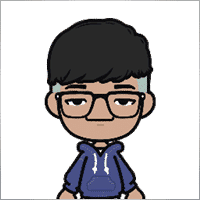
Jia Bin Zheng
Jia Bin Zheng 2021.12.26 03:47
How to use a specific price to place a pending order?2021.12.26 06:20You can use magic target to place pending order on the chart.

Rogerio Costa
⭐⭐⭐⭐⭐
Rogerio Costa
Hello, The program is a beast best tool to work that i have proved. I would like to know if it is possible to have one activation, in to the MT4 beacause instead of buying it for MT4 i bought for the MT5, is there any solution?

ERIC ANTHONY HAHN
⭐⭐⭐⭐⭐
ERIC ANTHONY HAHN
Amazing product with lots of options. The best trading tools all in one product.

Rudolf Strahm
⭐⭐⭐⭐⭐
Rudolf Strahm
Ein Hilfreiches Tool mit einfachen Handhabungen von Pendenten Handel

COPYTRADER777
⭐⭐⭐⭐⭐
COPYTRADER777
Купил панель, реверс и безубыток одной кнопкой определенно экономят время, авто процент тоже думаю вещь удобная( но если честно высчитываю уже на глазок). Что хочу сказать, спасибо что есть такой сайт и спасибо что есть люди у которых руки из нужного места. Собственно говоря не такие большие деньги чтобы сэкономить на нервах и удобно работать на быстром рынке.)


JoseDari
⭐⭐⭐⭐⭐
JoseDari 2021.08.16 19:32
Olá, boa tarde. Faz algum tempo adquiri o VTP one click. Ocorre que já fiz todas as 10 ativações. Estou agora querendo adquirir novamente e não estou conseguindo. Podem me orientar como faço para comprar novamente o VTP?

skyparc
⭐⭐⭐⭐⭐
skyparc 2021.07.19 08:20
Dear Vlad, How I can choose to make only sell position auto opening in virtualtradepad if there is no this option in variabile settings? Please can you add this function OpenOnlySell and OpenOnlyBuy? in meta4 it is possibile becoause it allows to select it from Ea edit Tab, but not in meta 5 Thanks

Michael Schneider
⭐⭐⭐⭐⭐
Michael Schneider 2021.07.16 06:19
This is exact the panel, I was looking for. Thanks
ZigFrid8888 2021.06.22 13:47
Wonderful!!!

haendler1 Händel
⭐⭐⭐⭐⭐
haendler1 Händel 2021.06.13 13:23
Danke, das ihr dieses gute Programm geschrieben habt. Ich habe sowas schon solange für den MT5 gesucht. Danke auch für das Test Pad......! Endlich kann man seine Strategie von Hand Manuell testen !!! Ein Mega dickes Danke aus Deutschland !!!

ROBERT URBANSKI
⭐⭐⭐⭐⭐
ROBERT URBANSKI 2021.04.01 08:44
This software for control orders is great. I used one month full version. Why only 1 month? Unfortunately, I use the Range Bar and Renko trading and the panel does not have support for trailing on candles, which is very important to me. The author replied that he was not planning to add new functions. However, if he will do it someday, I will definitely buy a full version permanently. I also recommend other products. High quality and ideal support

QIN504749
⭐⭐⭐⭐⭐
QIN504749 2021.03.19 19:30
您好作者,非常感谢您做出这好的工具。我有个问题,请您帮助我解答一下。就是我不想看到下单之后盈利或者亏损的数字,我如何去删除掉。就是只显示下的单,而不有数字。2021.03.19 21:14你好。 您是在谈论图表上的正方形吗? 您可以在顾问程序设置中将其关闭。 ShowInfoPosition Show/work on the chart information about open positions and their Stop Loss / Take Profits / Partial closing of deals. The information is shown in the form of text labels. Options to the display of information: false - do not show information;true always - always show on the chart;true cursor is on the pad - show only when the cursor is on the panel;true cursor is not on the pad - show only when the cursor is outside the panel.true cursor is only on BUY SELL - show only when the cursor on the BUY SELL buttons When working with the chart and turning on the function, you have the opportunity to control the position on the chart: Move Stop Loss and Take Profit (Move the Stop Loss and Take Profit lines - this is a standard feature of the MetaTrader terminal)Delete Stoploss / TakeprofitClose position partially or co mpletely: When you click on "X" near the position on the chart, a window for choosing to close positions partially or completely will appear: in percent: 10%, 25%, 50%, 100%; in lots: Lot step, Lot step * 2, Lot step * 5, Lot step * 10;

Fernando Luiz
⭐⭐⭐⭐⭐
Fernando Luiz 2021.03.11 22:36
Very good app to trading on MT5. Realible and fast.




cristi_oliveira
⭐⭐⭐⭐⭐
cristi_oliveira 2020.12.15 13:40
Gosto muito do VTP, sempre alugava, agora comprei, me ajuda muito das minhas operações, super indico!


Aleksei Mikhanoshin
⭐⭐⭐⭐⭐
Aleksei Mikhanoshin 2020.11.20 19:32
Нет информации о торговом плече и предупреждения о его изменении. А в остальном все хорошо

TONY40
⭐⭐⭐⭐⭐
TONY40 2020.11.06 20:38
Sensacional, a garantia de sucesso na hora de fazer o trade. Recomendo com certeza! Amazing, the better way to do trade. It has my approval absolutely!!!



Aleksandr Yardykov
⭐⭐⭐⭐⭐
Aleksandr Yardykov 2020.09.08 18:57
Отличная панель! Рекомендую всем! Отличная поддержка.

Arildo Stepenovski
⭐⭐⭐⭐⭐
Arildo Stepenovski 2020.09.01 15:56
Muito bom esse sistema. Uso para o mini índice e mini dólar. O suporte também é rápido.







Manfred Braak
⭐⭐⭐⭐⭐
Manfred Braak 2020.05.22 13:27
It has all the features I need and it works phantastic for me. 5 Points!

Gennadiy Tsybikov
⭐⭐⭐⭐⭐
Gennadiy Tsybikov 2020.05.09 01:33
Отличный помощник в ручной торговле, своего рода пульт управления торговым процессом очень полезен большое спасибо разработчику!!!






vluyima
⭐⭐⭐⭐⭐
vluyima 2020.03.01 00:06
The tool is just out of this World, the best of the best hands down. This is excellent programming and ingenuity from the developer, 5 stars is so little, you deserve the entire sky.


REYKING
⭐⭐⭐⭐⭐
REYKING 2020.02.18 17:28
I bought this EA in MT5 and now in MT4. It is really a basic tool to make a good trade! I am totally satisfied!


DMITRII SALNIKOV
⭐⭐⭐⭐⭐
DMITRII SALNIKOV 2020.02.12 12:25
Great! This is MUST have tool for every trader!

Mohamed Irushad Rasheed
⭐⭐⭐⭐⭐
Mohamed Irushad Rasheed 2020.02.03 20:14
Best thing you can have if you are manual trading!


fernando9272
⭐⭐⭐⭐⭐
fernando9272 2020.01.27 10:45
I got it from EA. Is there any option for using virtual stoploss (which I can see and move in the graph)

ussr12
⭐⭐⭐⭐⭐
ussr12 2020.01.23 23:37
Только начал пользоваться. но чувствую что панель мощная и серьезно сделана. ------------- После использования мной панели больше недели, могу сказать что панель просто супер. Все очень грамотно и продумано сделано. Плюс разработчик откликается на предложения о доработке панели. Я очень доволен покупкой!

shahudhy
⭐⭐⭐⭐⭐
shahudhy 2020.01.20 15:20
I have been using the tradepad for more than a year and this is one of my key EAs. I got an issue and Vladislav help me to short out the issue immediately. I will recommend the tool for all the traders. Once you know how to use it, u can have lot of potential trades on it. Im using this one for mainly scalping. Great Job and looking forward for new ones 🙂



Ruslan Mamedov
⭐⭐⭐⭐⭐
Ruslan Mamedov 2019.12.26 10:40
год не заходил а у тебя очень много обнов!!! спасибо за труд! очень серьезный подход , дай бог тебе богатых клиентов))\\\\ а панель огонь

Lev Vladimirovic Marushkin
⭐⭐⭐⭐⭐
Lev Vladimirovic Marushkin 2019.12.17 16:20
Dreams come true! Customer support is faster than the speed of light during working hours and EA is mindblowing good!


DenisF
⭐⭐⭐⭐⭐
DenisF 2019.10.02 05:16
Столкнулся с неприятным моментом, хотя данная панель позиционируется как умеющая работать и с бинарными опционами, у брокера бинарных опционов VirtualTradePad открывает ордера с задержкой в 7 секунд! Через стандартное окно мт4 время выставления ордера составляет 1.6-2.6 секунд, иногда 3сек, но 7 сек ни разу не было. Автор пообещал разобраться, пока жду. Мне брокер БО сказал: "примите во внимание что торговая панель к использованию не рекомендуется. Данный софт устарел". Я недоумеваю, разраб постоянно пилит прогу, как она может устареть? Но факт, что есть существенное отставание. Пока жду ответа разраба. P.S. Как оказалось проблема была в брокере, панель работает корректно, разраб все четко разложил по пунктам, теперь я буду использовать панель на форексе, бинарные опционы развод чистой воды даже в этом случае. Ставлю Пять!

mohammad shafiq
⭐⭐⭐⭐⭐
mohammad shafiq 2019.09.17 18:42
very good tool to manage trades especially for day trading, only thing that could improve it is when in a position instead of showing total profit on the positions tab in term of money i.e. GBP it would be better if it would show total profit/loss on open positions in points/pips- it would help with the psychology when trading large size to not see amount of profit and loss in money but instead points. I hope the coder will add this into the tool

Leslie William Van Gent
⭐⭐⭐⭐⭐
Leslie William Van Gent 2019.09.12 17:02
I have purchased the MT4 version and rent the MT5 version... this utility is absolutely indispensable in my trading. I couldn't be without it. The author's customer service is unequaled on this site and just when you think the EA is as good as it can get it continues to improve with regular updates. It deserves 10 stars!!!!

Leslie William Van Gent
⭐⭐⭐⭐⭐
Leslie William Van Gent 2019.09.12 17:13
I have purchased the MT4 version and rent the MT5 version... this utility is absolutely indispensable in my trading. I couldn't be without it. The author's customer service is unequaled on this site and just when you think the EA is as good as it can get it continues to improve with regular updates. It deserves 10 stars!!!!

Serfil2017
⭐⭐⭐⭐⭐
Serfil2017 2018.09.11 05:42
6 сентября я написал свои пожелания, а 7 сентября вышла новая версия с учетом всех предложений и даже больше. Это самый красивый, удобный, легкий и быстрый по исполнению приказов инструмент с быстрой поддержкой и обратной связью. Не надо париться и тратить время на поиск чего-то лучшего для ручной торговли - в VirtualTradePad есть все. Инвестиции полностью себя оправдывают и отбиваются. Никаких сожалений о покупке. Спасибо!

lchenot
⭐⭐⭐⭐⭐
lchenot 2019.09.11 20:34
One of the most useful Tools on the market. And the author is really helpful and stands behind its products. Highly recommend.

Vikkoval1209
⭐⭐⭐⭐⭐
Vikkoval1209 2019.07.07 10:58
Несколько месяцев назад купил панель для МТ5. За это время убедился, что приобрел отличный профессиональный продукт!!! Очень удобно и информативно! Особенно, когда позиция наборная, открыто несколько ордеров и нужно определить соотношение риск/профита, выставить общий стоп и общий тейк, учесть размер комиссии и свопа. Теперь все 100% сделок открываю и закрываю с помощью этой панели. Выставление и снятия отложек тоже очень удобно реализовано. Спасибо разработчику!

Vikkoval1209
⭐⭐⭐⭐⭐
Vikkoval1209 2019.07.05 11:52
Несколько месяцев назад по началу арендовал, а потом и купил панель для МТ5. Очень удобная штука! Теперь все сделки провожу только при помощи нее. Вчера купил панель и для терминала МТ4. С апреля 2019, открывая 100% сделок только при помощи панели. Результат получился + 112%.

Kurt-
⭐⭐⭐⭐⭐
Kurt- 2019.06.24 17:17
Отличная панель. Не надо подсчитывать, стоп, лоты, только поставил нужный процент и все расчитает- только занимайся торговлей. Работает моментально. Много полезных функций. Давно такую хотел приобрести, да не находил.




Varonos
⭐⭐⭐⭐⭐
Varonos 2019.03.13 14:47
The most professional around ! Fast support and +A grade products ! thanks alot

Juan Chapel
⭐⭐⭐⭐⭐
Juan Chapel 2019.03.04 19:05
Awesome product and great customer support. In need of better English documentation and English videos would be an asset.

RCECA
⭐⭐⭐⭐⭐
RCECA 2019.02.26 14:31
trading from Keyboard give us possibility to trade like the PROs. Thank you. I recommend 100%. There is the best solutions for mt5 i have ever seen

craigk198
⭐⭐⭐⭐⭐
craigk198 2019.02.15 20:49
This has become my favorite EA for managing trades. It's like the Swiss Army knife of trading tools.

Palmix
⭐⭐⭐⭐⭐
Palmix 2019.02.02 14:13
Очень доволен покупкой этой торговой панели! Купил два года назад и ни разу не пожалел! Настолько панель многофункциональна, что уже и придумать, вроде бы, нечего, но Владислав все равно находит те опции, которые можно добавить. Вот и в последнем обновлении ( 19.206 ) - добавил возможность изменения размера панели, наверно для тех, у кого большой монитор или проблема со зрением. Но самое приятное для меня обновление - это установка тейк профита и стоп лосса - одним нажатием мышки - по выбранной цене. Сразу же, для всех отложенных ордеров тейк профит меняется на тот, который нужно быстро изменить. Сразу для всех! До этого обновления - этой опции не было, а мне так хотелось ее видеть в панели ))). И вот она внедрена в панель и теперь можно быстрее реагировать на все изменения в рынке. Спасибо большое,Владислав!!!

Apostolos Petrakis
⭐⭐⭐⭐⭐
Apostolos Petrakis 2019.01.17 17:34
Just super! After the update of 30/1/2019 nothing missing. Everything you need is there. Highly recommended!

Abraão Lincoln
⭐⭐⭐⭐⭐
Abraão Lincoln 2019.01.11 00:55
Honest and considerate seller. Good people, as we say in Brazil. Fantastic utility, super recommended to purchase. It even increases the credibility of this market, because it answers questions, gives support, even helps the buyer. Very well impressed. Thank you very much.

Palmix
⭐⭐⭐⭐⭐
Palmix 2018.11.25 00:24
Наконец-то, купил! Под МТ5! Со скидкой, что весьма и весьма приятно! Господа, ловите приятный момент, когда очень хорошие инфо продукты продаются со скидкой! Панель настолько нафарширована нужными и полезными функциями, что кажется, деньги должны ящиками с неба падать )). Настолько все продумано! Больше всего мне нравится раздел в панели CLP, что означает сокращенно close profit. Очень удобно на ночь оставлять, или когда надо отлучиться от компьютера . Выставил нужный профит и лег спать, утром смотришь, - все сделки закрылись так, как и планировалось. И профит добавился к депозиту. Функция расстановки лимитных ордеров ( BUY LIMIT, SELL LIMIT ) по сеточной стратегии - выше всяких похвал! За секунду и все установлено! В ручную с такой скоростью никогда не сделать! Супер! Спасибо большое, Владислав! Отличная и качественная работа проделана!

Chun To Gordon Chan
⭐⭐⭐⭐⭐
Chun To Gordon Chan 2018.11.24 15:05
Best purchase ever... features are great!

Fabrizio Malavasi
⭐⭐⭐⭐⭐
Fabrizio Malavasi 2018.11.21 14:14
I think is one of the best tools in the market. It's a panel very smart and easy to handle. I can manage my markets orders more easily and quicly than before. I impressed about the work to innovate this tool. It' a must-have. Highly recommended! Well Done.


Roumen Nikolov
⭐⭐⭐⭐⭐
Roumen Nikolov 2018.10.22 19:02
Великолепен панел за бързо поставяне на ордери. Съдържа много полезна информация. Препоръчвам го горещо. Great panel for fast placing of orders. It contains a lot of useful information. I recommend it hot.
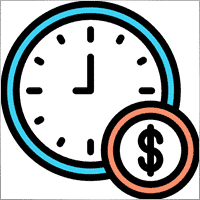
Denis Izotov
⭐⭐⭐⭐⭐
Denis Izotov 2018.10.06 14:51
Обновлю отзыв. Отличное решение - рекомендую! 1. Красиво и практично - продуманный дизайн и удобное управление сделками при ручной торговле. 2. Много полезных настроек для различных торговых стратегий (скальпинг, виртуальный стоп лос и тейк профит, трейлинг прибыли - подробнее по работе с CPL можно найти на офф. сайте разработчика. Контроль прибыли или убытка с трейлингом прибыли. Закрытие по общей прибыли", там все подробно. 3. Радует постоянное развитие продукта, обновление, исправление ошибок и оптимизация. 4. Все, что нужно трейдеру собрано в одной мощной утилите: торгуем, управляем рисками, анализируем инфу по символам, работаем с отложками. P.S. Отдельное спасибо за модернизацию параметров Show_Future_Line, Show_AveragePrice, ShowInfoPosition. Теперь стало все намного удобнее и все можно настроить под себя. Удачи разработчику и пользователям, давайте вместе развивать этот прекрасный продукт!

THPbet30000
⭐⭐⭐⭐⭐
THPbet30000 2018.09.10 16:16
Super Software, hervorragender und sehr freundlicher support. Jederzeit wieder ... 😉

Banky79
⭐⭐⭐⭐⭐
Banky79 2018.08.21 10:10
Thank you for this EA. This EA is very hlepful. When you trade many pair. You can monitor one by one. And Author is continuous update EA. When you have qustion you can ask Author. He is very professnal with service mind.


angelaattrading
⭐⭐⭐⭐⭐
angelaattrading 2018.08.15 19:46
very good trading panel, great design and a perfect support !!!

testacc
⭐⭐⭐⭐⭐
testacc 2018.04.18 16:12
Exceptionally good for me. Manages market orders quickly, easy to use and looks amazing. So well done. Very impressed.

Leonardo Demétrio
⭐⭐⭐⭐⭐
Leonardo Demétrio 2018.04.13 22:28
Excelente!!!! Parabéns!!!! Tudo funciona perfeitamente. Recomendo a compra!


Andrey Khalizov
⭐⭐⭐⭐⭐
Andrey Khalizov 2018.02.12 06:14
Работает как часы. Хорошо продуманный продукт. Панелью доволен. Поддержка автора выше всяких похвал - быстро, качественно, эффективно.



Amnart Monthaweephaisan
⭐⭐⭐⭐⭐
Amnart Monthaweephaisan 2017.12.19 15:28
I've been using this EA for a while. Very impressed in service. And it helped me profit in the forex market.


Mike Panadar
⭐⭐⭐⭐⭐
Mike Panadar 2017.10.23 23:32
THIS ADVISER IS VERY VERY USEFUL , AND I CAN VERY EASY MANUALLY SET UP TARGET STOP LOSS AND LOTS, I LOVE IT, AND THIS ADVISER OFFER STOP LOSS LEVEL. AND ANDRUS HAVE VERY STRONG SUPPORT AND VERY CLEAR TO MY ALL QUESTIONS, THANK YOU ANDRUS FOR SUPPORTING AND HELP ME.

Vitaly Veselov
⭐⭐⭐⭐⭐
Vitaly Veselov 2017.10.20 18:29
Всегда стараюсь выбирать лучший инструмент, который могу себе позволить в данный момент. Не важно какой именно - отвертку или софт. Не раз убеждался, что конечный результат всегда зависит от качества применяемого инструмента. Работаю в основном отложенными ордерами, а с удобством их выставления в мт4 - проблема. Использовал кучу скриптов для входа в сделку, пока не "набрел" в Маркете на VirtualTradePad. Мало того, что это выглядит красиво, так кнопка Magic - вообще находка! Вообще нет проблем с выставлением лимитников или входом рыночными ордерами. Стоп и тейк тоже выставляются в секунды. Приятным бонусом идет быстрая реакция на все мои обращения в личку и периодические скидки в Маркете. В итоге взял по акции две панели - под мт4 и мт5. Короче, мне пока все нравится!)) **** Always choose best tools I can afford. No matter what - screwdriver of software)) I usually use pending orders and it's not a simple process in MT4/5. I was glad to find VirtualTradePad in the market. Attractive and very convenient tool. As a bonus fast author's reaction to my personal questions and discounts in Market. So I got 2 panels (for mt4 and 5) at affordable price several weeks ago. Thanks to Vlad for a perfect tool for trading! And good luck to everyone!

Domi99
⭐⭐⭐⭐⭐
Domi99 2017.09.27 17:19
I'v purchased and using this utility for 1 month, both on demo and real accounts. this tool provides me reliable assistant to manage my opened positions, it can trailing and do averaging, can place limit/stop orders conveniently, i just need to focus on analysis, it makes my trading much easier.

azalat
⭐⭐⭐⭐⭐
azalat 2017.05.17 11:30
Отличный помощник в ручной торговле, своего рода пульт управления торговым процессом))) очень полезен для стратегий усреднения, мартингейла и безубытка. Встроенные наиболее популярные индикаторы по которым можно не заморачиваясь входить в рынок одним нажатием кнопки. Купил. Денег своих стоит. Почти единственная утилита обладающая вменяемым интерфейсом и простотой использования. Автор периодически выпускает полезные обновления.

Jenny LK
⭐⭐⭐⭐⭐
Jenny LK 2017.02.24 08:23
I rented it and found it really great and useful. Very fast and easy to use. I'll buy it after renting expiration. Recommend.

Johan Michel Struijk
⭐⭐⭐⭐⭐
Johan Michel Struijk 2017.02.22 12:02
The words quality and awesome were invented just for this tool! It is so extremely helpful. Thanks a lot!!


david.l
⭐⭐⭐⭐⭐
david.l 2016.09.07 16:05
Very good control panel.. quick trade close and reverse order.. good for scalper highly recommended 🙂


finansisn
⭐⭐⭐⭐⭐
finansisn 2016.07.02 09:48
Панель очень хорошая экономит время. Понравилась функции кнопки во вкладке order, а также закрытие всех позиций (в дол или %)во вкладке CLP. Удачи автору.


lachenille
⭐⭐⭐⭐⭐
lachenille 2015.06.06 12:05
thank you for this excellent tool and job for mt4. i have nevertheless some issue with size scaling of the letters in the panel. There are too big and overlap. i would put some screenshots from my screen (microsoft surface with a 10.2" screen)if i could. a solution could be to enable the change of size of letters as an external parameter ... I hope you could help, as i bought the soft . regards Edit mai 2014 : Wouah. I am impressed how reactive you have been to solve the problem. thanks very much Edit June 2015 : awasome, extra that's the word thanks a lot for the new trailing parameter and the magic button !


Reanimator
⭐⭐⭐⭐⭐
Reanimator 2013.07.09 11:22
Панель понравилась. Скорость работы - быстрая. Все необходимые кнопки управления расположеные на данной панели - работают. Покупкой доволен.
Comentarios
¿Tienes alguna pregunta?
10 responses to “Panel de operaciones VirtualTradePad (VTP). Panel de operaciones para operar con un solo clic desde gráficos y teclado”
-
Cool utility. Waiting for discounts on mt5 version.
-
Amazing…..
-
Fantastic Article Feedback
Remarkable , what a profound blog ! I really savored consuming your insights on this topic .
As a reader who has been observing your website for a stretch, I ought to say that this is alongside your finest expertly written and enthralling writings thus far . -
Português. VirtualTradePad Painel de negociação de um clique do Trade Pad.
https://youtu.be/4iRUfiG_uGcDescrição completa: https://www.expforex.com/?p=15
???? VirtualTradePad MT4: https://www.mql5.com/pt/market/product/2892
???? VirtualTradePad MT5: https://www.mql5.com/pt/market/product/167
Marcos de tempo:
00:00 Resumo inicial
04:17 Como instalar?
04:38 Guia Posição
08:39 Guia Ordem
09:29 Meta Mágica
10:48 Guia Sinais
11:23 Guia Informações
12:03 Guia CLPLinks para outros idiomas:
https://www.youtube.com/watch?v=lHBUf05SDIk English
https://www.youtube.com/watch?v=4ugRdTbd9xU Español
https://www.youtube.com/watch?v=4iRUfiG_uGc Português
https://www.youtube.com/watch?v=d0D7WOTyPnA Deutsch
https://www.youtube.com/watch?v=0SvQiwTzlA8 Français
Painel de negociação para operar com um clique. Trabalhe com posições e ordens! Negocie diretamente no gráfico ou usando o teclado.Com o nosso painel de negociação, você pode realizar operações com apenas um clique no gráfico e negociar 30 vezes mais rápido que usando o controle padrão do MetaTrader. Cálculos automáticos de parâmetros e funções simplificam a vida do trader, ajudando-o a realizar suas atividades de maneira muito mais rápida e conveniente.
O painel oferece dicas gráficas e informações completas sobre as negociações diretamente no gráfico. Abertura e fechamento, reversão, travamento, fechamento parcial, Autolot, stop loss virtual/real, take profit, trailing stop, ponto de equilíbrio, grade de ordens, e mais…
Operando na janela de símbolos ou diretamente pelo teclado!
O painel é composto por 5 abas:
Trabalhar com posições
Trabalhar com ordens pendentes
Trabalhar com informações da conta
Painel de sinais
Fechar lucro total
Palavras-chave:
mql5, mql4, especialista, EA, Expforex, forex, negociação forex, metatrader, metaquotes, mql, scalping, scalper, média, trading, ações, mt5, tradepad, estratégia de negociação, comércio, estratégia forex, trader de forex, mercado forex, форекс, mt4, stoploss, takeprofit, programação, vtp, virtualtradepad, mágico, especialista, trade pad, painel de negociação, painel de comércio virtual.mql5, mql4, especialista, EA, Expforex, forex, negociação forex, metatrader, metaquotes, mql, scalping, scalper, média, trading, ações, mt5, tradepad, estratégia de negociação, comércio, estratégia forex, trader de forex, mercado forex, форекс, mt4, stoploss, takeprofit, programação, vtp, virtualtradepad, mágico, especialista, trade pad, painel de negociação, painel de comércio virtual.
-
Deutsch. Trade Pad VirtualTradePad Ein-Klick-Handelspanel.
https://youtu.be/d0D7WOTyPnAVirtualTradePad oder VTP – das Bedienfeld für den Handel mit nur einem Klick in MetaTrader-Terminals.
Vollständige Beschreibung:
https://www.expforex.com/?p=15
???? VirtualTradePad MT4: https://www.mql5.com/de/market/product/2892
???? VirtualTradePad MT5: https://www.mql5.com/de/market/product/167Zeitmarken:
00:00 Start Übersicht
04:17 Wie wird installiert?
04:38 Registerkarte Position
08:39 Registerkarte Auftrag
09:29 Magisches Ziel
10:48 Registerkarte Signale
11:23 Registerkarte Info
12:03 Registerkarte CLPVideo-Tutorials:
https://www.youtube.com/watch?v=lHBUf05SDIk English.
https://www.youtube.com/watch?v=4ugRdTbd9xU Español.
https://www.youtube.com/watch?v=4iRUfiG_uGc Português.
https://www.youtube.com/watch?v=d0D7WOTyPnA Deutsch.
https://www.youtube.com/watch?v=0SvQiwTzlA8 Français.Handeln Sie mit einem Klick direkt vom Terminal-Chart aus.
Verwenden Sie Ihre Tastatur für den Handel.Dieses Programm eignet sich perfekt für Scalping und manuellen Handel im Forex-Markt.
VirtualTradePad bietet über 30 Schaltflächen: Kaufen, Verkaufen, Buy-Stop, Buy-Limit, Sell-Stop, Sell-Limit, Schließen, Löschen, Ändern, Trailing-Stop, Reverse, Lock, Orders Grid, VirtualStops, Durchschnittlicher Take Profit und Durchschnittlicher Trailing Stop, Schließen nach Gesamtgewinn/-verlust, Signale von Standardindikatoren, Info über Ihr Konto, Verwaltung von Geschäften direkt aus dem Chart, Autolot, Fixed Lot, Screenshot und vieles mehr.
Verwalten Sie Ihren Handel im MetaTrader-Terminal mit dem One-Click-Panel VirtualTradePad.
Schlüsselwörter: MetaTrader, Forex-Handel, MQL5, MQL4, Expert Advisor, EA, Expforex, Forex, MetaQuotes, Scalping, Trading, Stop-Loss, Take-Profit, Handelssignale, MT4, MT5, Trailing-Stop, One-Click-Handel, Handelsstrategie, Virtual Trade Pad, Trading Panel, automatisierter Handel, Scalper, manuelle Handelsstrategie.
-
Français. Trade Pad VirtualTradePad Panneau de trading en un clic.
https://youtu.be/0SvQiwTzlA8VirtualTradePad ou VTP – panneau de trading en un clic dans les terminaux MetaTrader.
Description complète :
https://www.expforex.com/?p=15
???? VirtualTradePad MT4 : https://www.mql5.com/fr/market/product/2892
???? VirtualTradePad MT5 : https://www.mql5.com/fr/market/product/167Repères temporels :
00:00 Aperçu de départ
04:17 Comment installer ?
04:38 Onglet Position
08:39 Onglet Ordre
09:29 Objectif magique
10:48 Onglet Signaux
11:23 Onglet Infos
12:03 Onglet CLPTutoriels vidéo :
https://www.youtube.com/watch?v=lHBUf05SDIk English.
https://www.youtube.com/watch?v=4ugRdTbd9xU Español.
https://www.youtube.com/watch?v=4iRUfiG_uGc Português.
https://www.youtube.com/watch?v=d0D7WOTyPnA Deutsch.
https://www.youtube.com/watch?v=0SvQiwTzlA8 Français.Négociez avec un seul clic directement depuis le graphique du terminal.
Utilisez votre clavier pour trader.Ce programme est parfait pour le scalping et le trading manuel sur le marché Forex.
VirtualTradePad propose plus de 30 boutons : Achat, Vente, Buy-Stop, Buy-Limit, Sell-Stop, Sell-Limit, Fermer, Supprimer, Modifier, Trailing-Stop, Inverser, Lock, Grille d’ordres, VirtualStops, Take Profit moyen et Trailing Stop moyen, clôture par profit/perte total, signaux des indicateurs standards, infos sur votre compte, gestion des transactions depuis le graphique, Autolot, Lot fixe, capture d’écran et bien plus encore.
Gérez vos transactions dans le terminal MetaTrader avec le panneau en un clic VirtualTradePad.
Mots-clés : MetaTrader, trading Forex, MQL5, MQL4, Expert Advisor, EA, Expforex, Forex, MetaQuotes, Scalping, Trading, Stop-Loss, Take-Profit, signaux de trading, MT4, MT5, Trailing-Stop, trading en un clic, stratégie de trading, Virtual Trade Pad, panneau de trading, trading automatisé, scalpeur, stratégie de trading manuel.
-
Exp – VirtualTradePad EXTRA 19.809 – This is a very old version of my panel. Please, if you want to use the latest features of my program, download the latest version from my website.
-
Why after drop EA on grahp it appear only label “VirtualTradePad mt4 Extra” on top right corner only
without Trading panel on top left corner ? Please advise.. -
Why after drop EA on grahp it appear only label “VirtualTradePad mt4 Extra” on top right corner only
without Trading panel on top left corner ? Please advise..
Extra
Navegación por pestañas
Entradas relacionadas
Duplicator – Duplicación de operaciones/posiciones en los terminales MetaTrader
El Exp-Duplicator es un Asesor Experto automático diseñado para duplicar operaciones y posiciones un número preestablecido de veces en tu…
Averager. Promediando posiciones de trading. ¡Apertura de operaciones contra la
Promediando posiciones. ¡Apertura de posiciones adicionales en la tendencia y contra la tendencia con la función de trailing stop general…
EA The xCustomEA: Asesor de Comercio Universal para Indicadores Personalizados.
Asesor de comercio universal en indicadores personalizados para MetaTrader. Exp – The xCustomEA Asesor de comercio universal en indicadores personalizados. The…
EAPadPRO – Panel de información para nuestros expertos. Panel de
Panel de información para todos nuestros asesores y utilidades para el terminal MetaTrader. Instrucciones detalladas sobre los conceptos básicos…
Close Minus by Plus, Cerrando posiciones no rentables buscando y
Cerrando posiciones no rentables identificando y cerrando las rentables. El Asesor Experto (EA) está diseñado para cerrar posiciones no rentables identificando…
Tester Pad es un simulador de trading Forex para el
Trading con un clic en el gráfico del Strategy Tester. La utilidad te permite probar manualmente tus estrategias en el…
Partial Close and Trailing. Cierre parcial de posiciones en rollbacks
Partial Close and Trailing es un asistente EA que cierra una parte de una posición (es decir, parte del lote)…
The X – Asesor Experto Universal (EA) para Forex Usando
Asesor Experto Universal (EA) para MetaTrader con Funcionalidad Extensa El Asesor Experto The X es una herramienta de trading…
SafetyLOCK PRO Protege tus posiciones utilizando órdenes pendientes opuestas. HEDGE
SAFETYLOCK: Asegura tus operaciones contra fuertes reversiones del mercado Operar en los mercados financieros implica altos riesgos, particularmente durante fuertes reversiones…
Extra Report Pad – Diario del Trader. Analiza profesionalmente tu
Extra Report Pad – solución profesional para analizar tu cuenta de trading Hoy, es esencial operar simultáneamente en varios pares de…
Copylot – Copiador de transacciones forex para MetaTrader. Copiador entre
Copiador de transacciones para MetaTrader. Copia transacciones forex, posiciones y órdenes de cualquier cuenta. Es uno de los mejores copiadores de transacciones…
Plantilla MQL de Código Abierto. Plantilla para Crear un Expert
Resumen Crear Asesores Expertos (Expert Advisors, EAs) para probar tu estrategia utilizando cualquier indicador puede simplificarse utilizando plantillas y recursos de…
BIBLIOTECA EAPADPRO – Agregar nuestro panel a tu EA
BIBLIOTECA EAPADPRO – Mejorando tu Asesor Experto (EA) con Nuestro Panel de Información La BIBLIOTECA EAPADPRO ofrece una solución robusta para…
Estrategia Swing (Péndulo). Apertura automática de 2 órdenes
La estrategia Péndulo o Swing implica la apertura secuencial de órdenes pendientes con un tamaño de lote incrementado. El principio…
Esta publicación también está disponible en: English Portuguese Español Deutsch Українська Chinese Русский Français Italiano Türkçe 日本語 한국어 العربية Indonesian ไทย Tiếng Việt


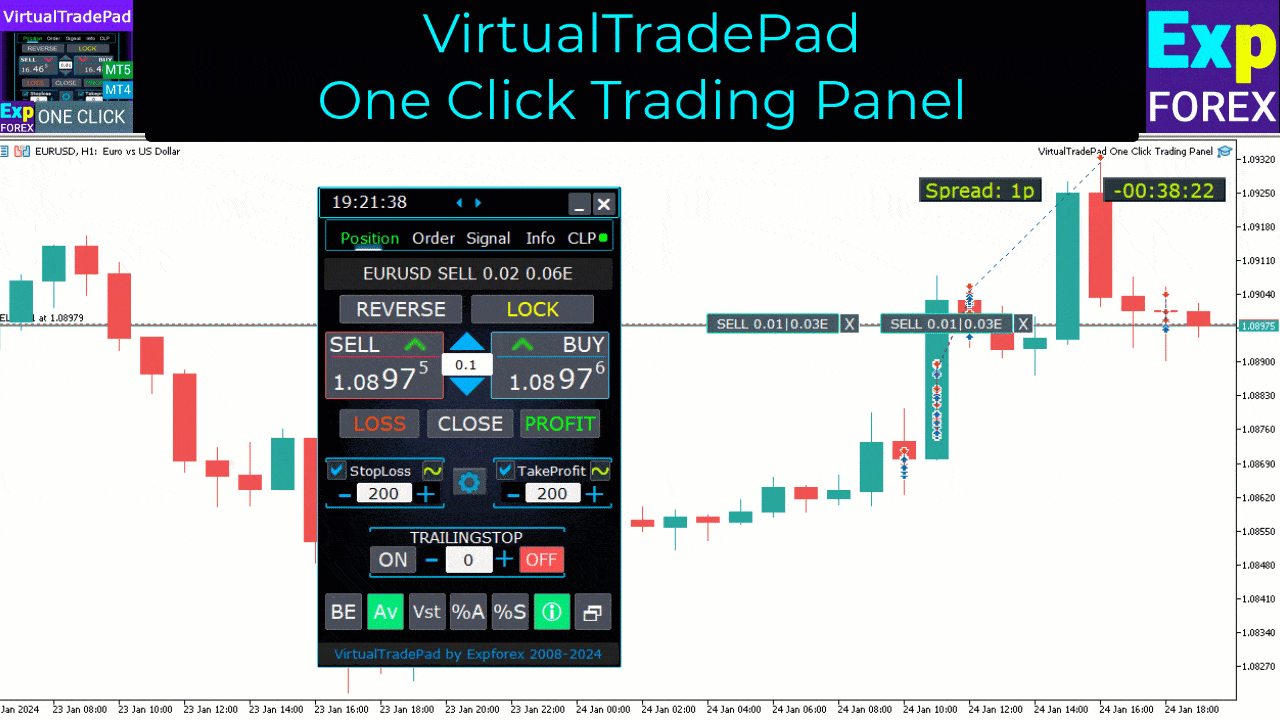
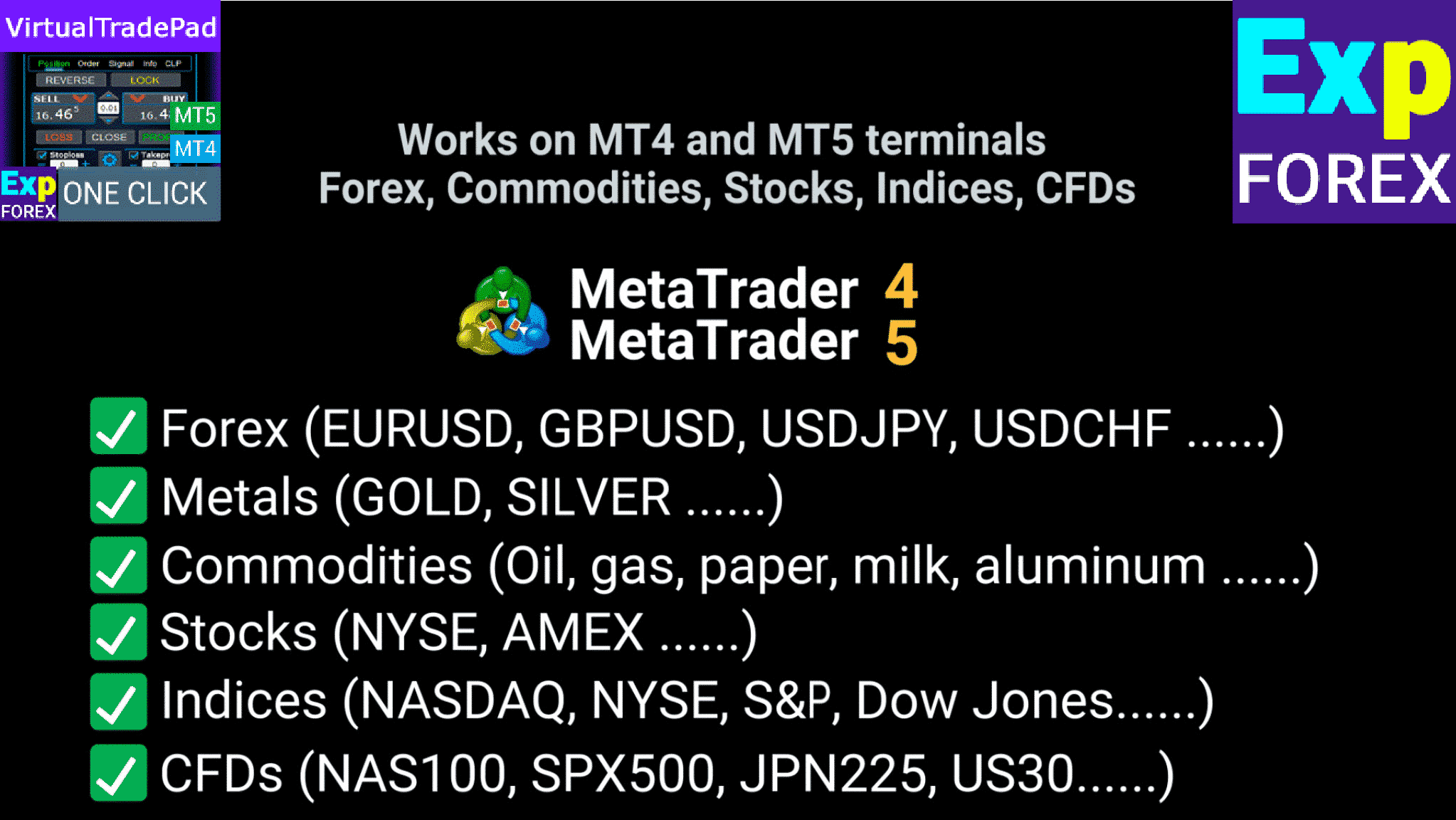
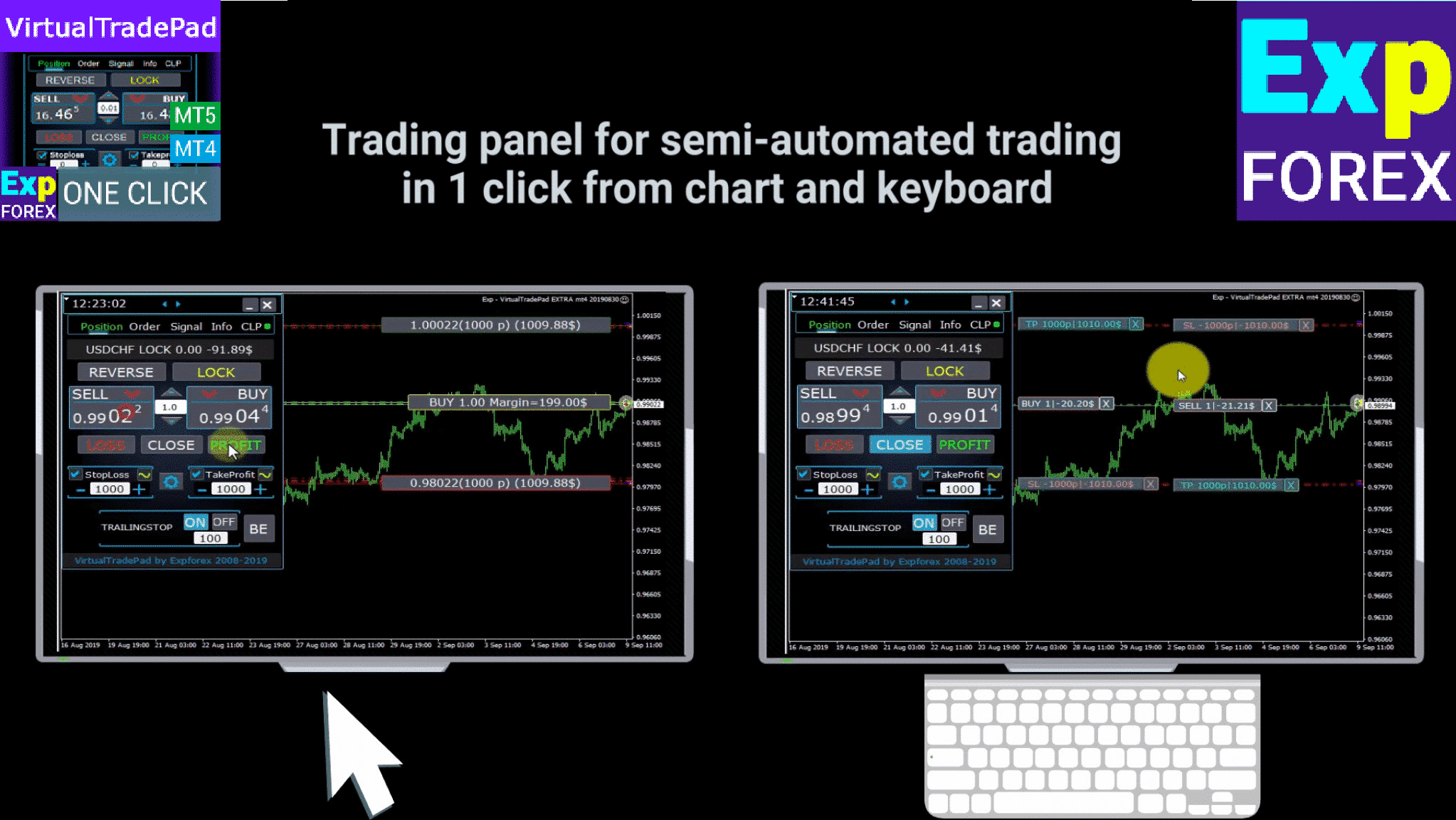
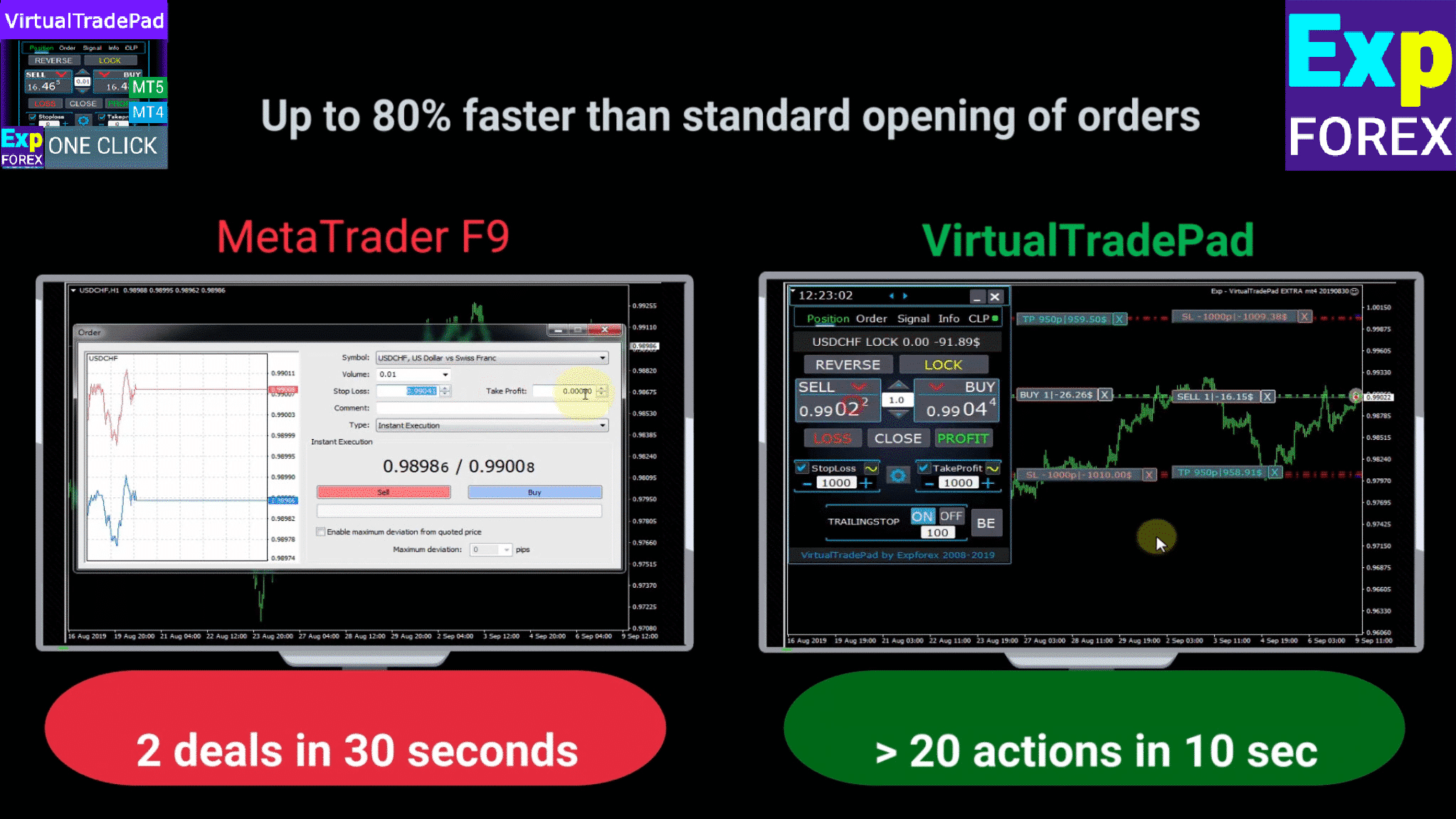

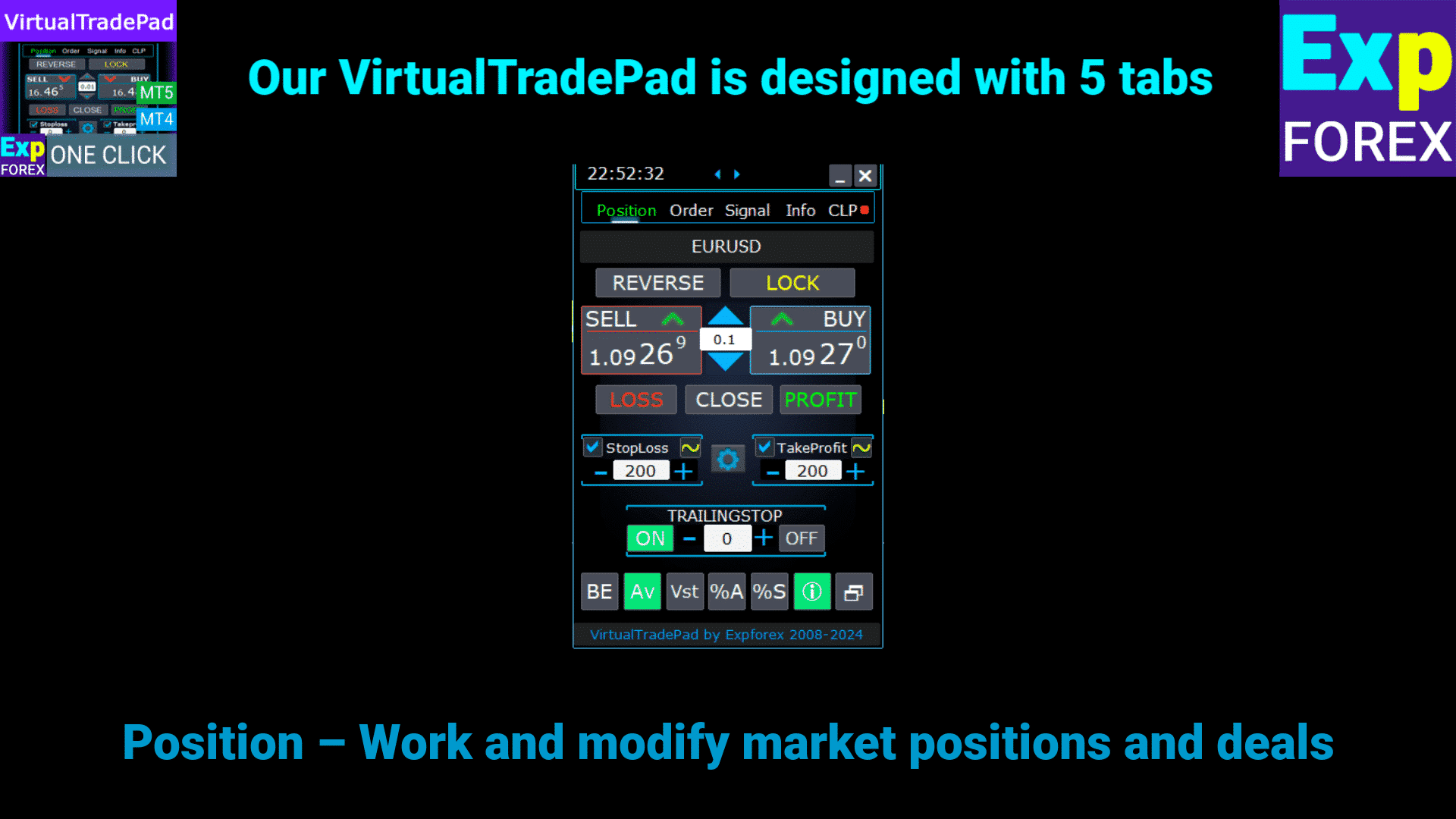
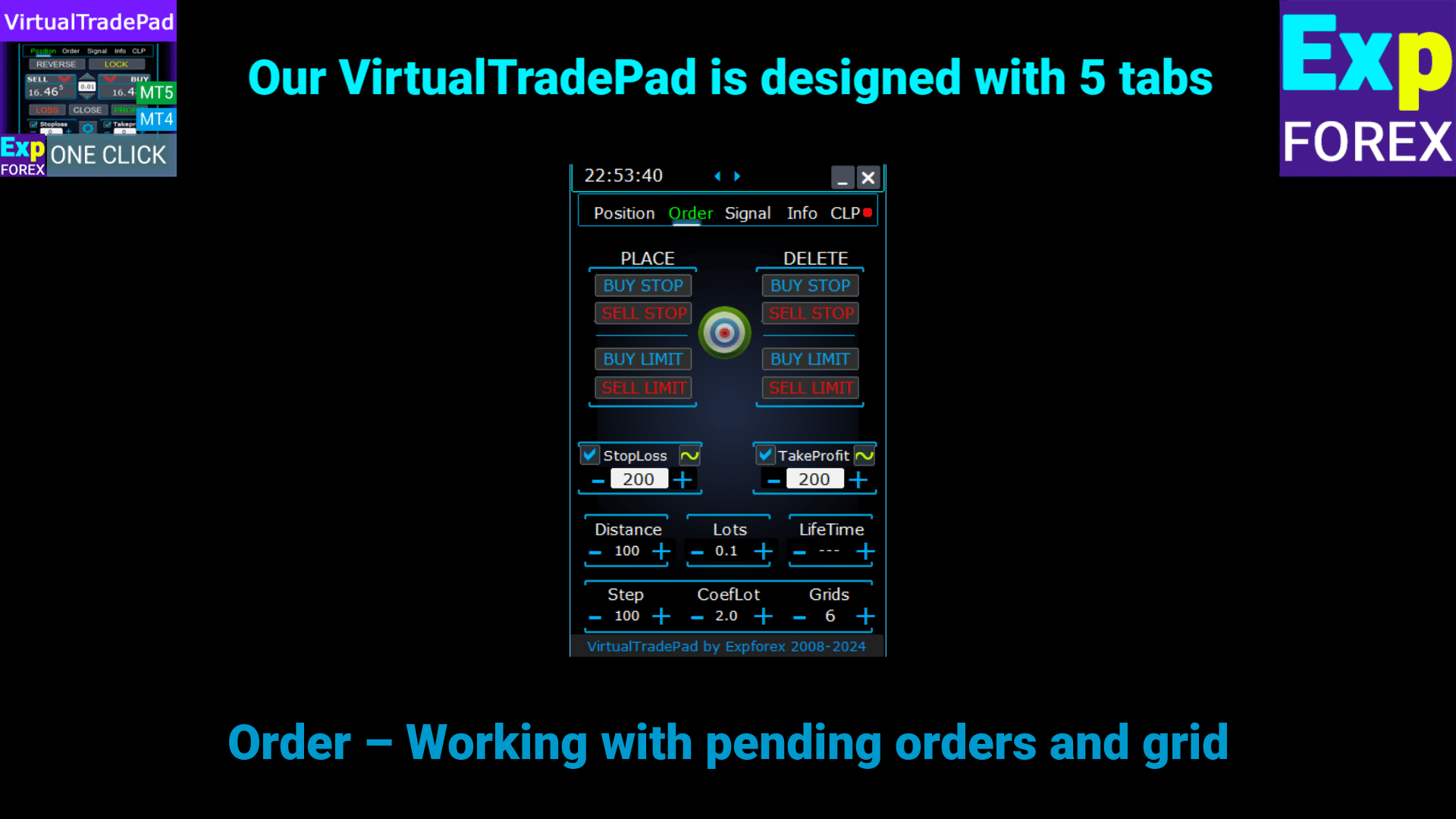
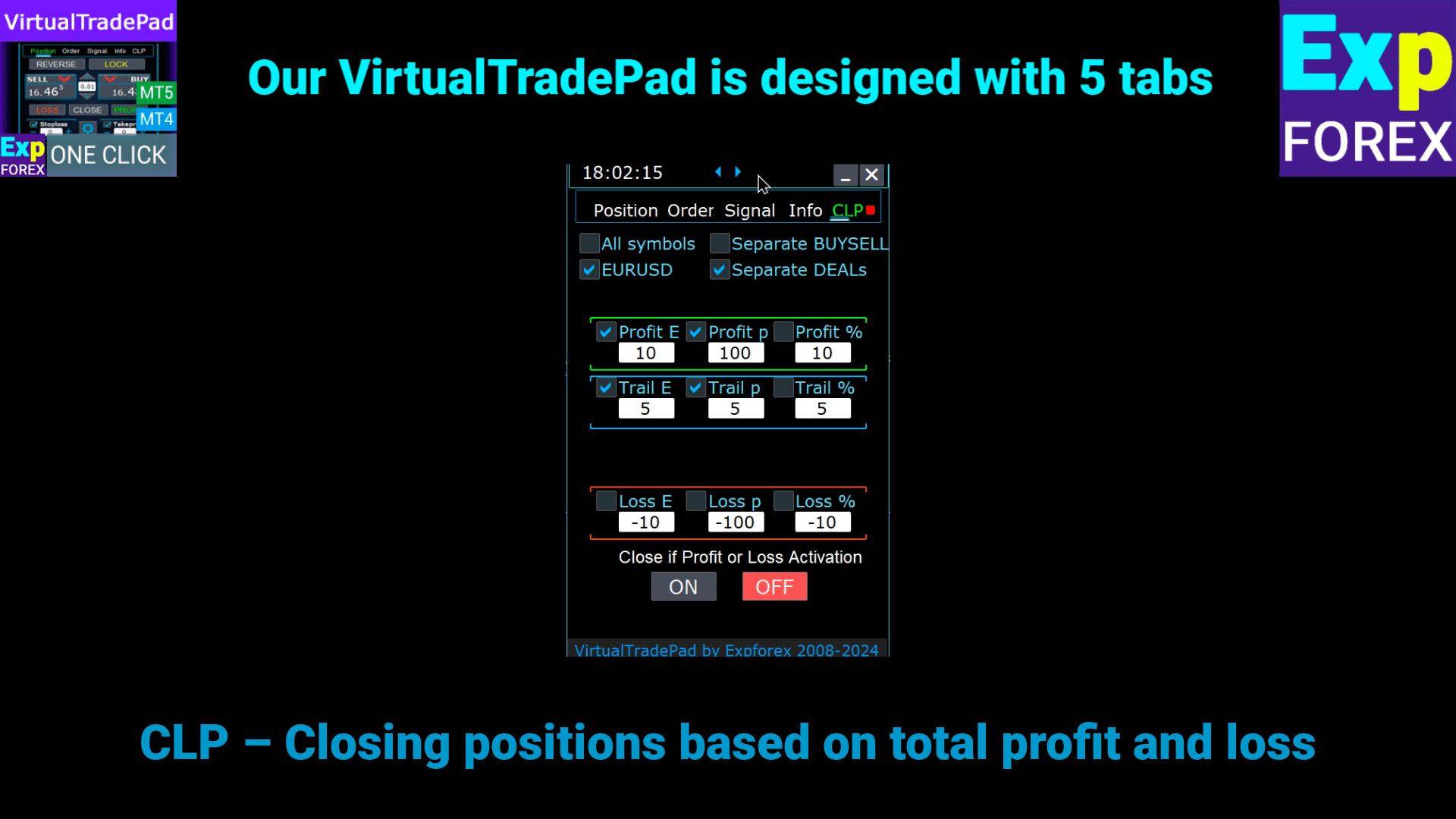
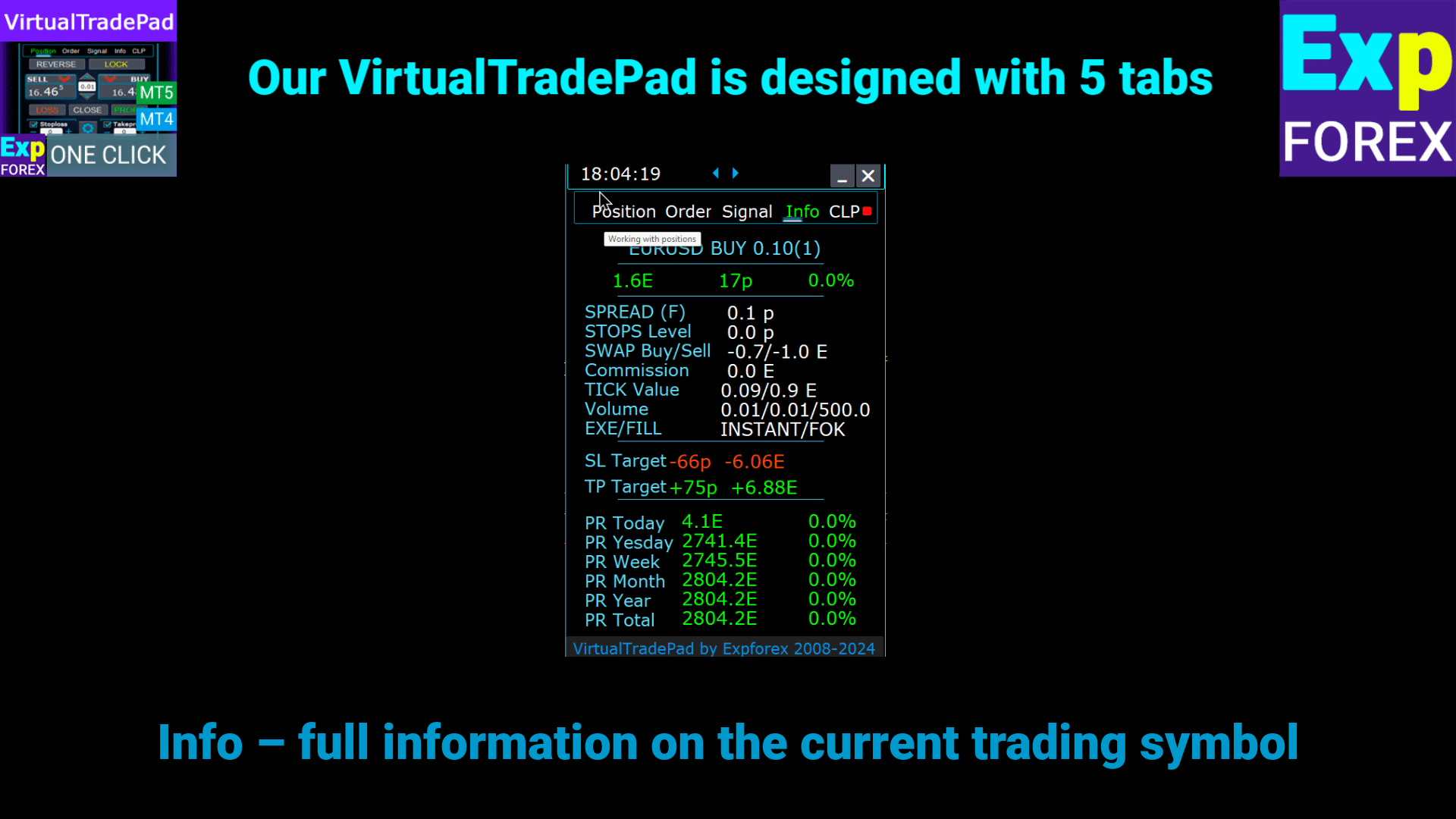
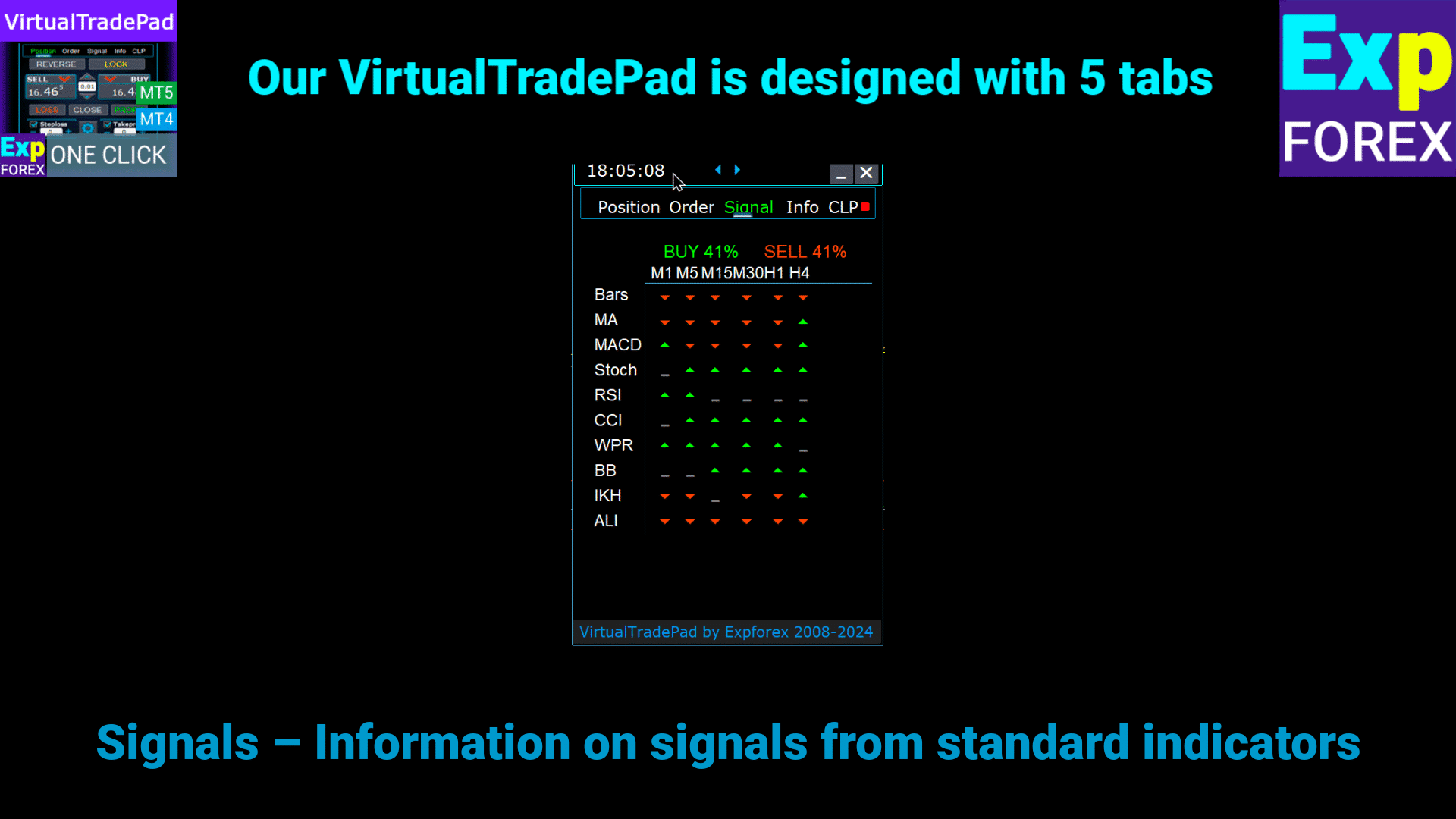
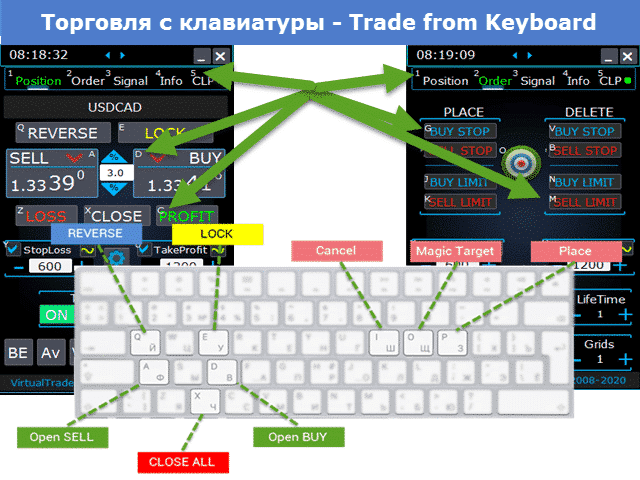
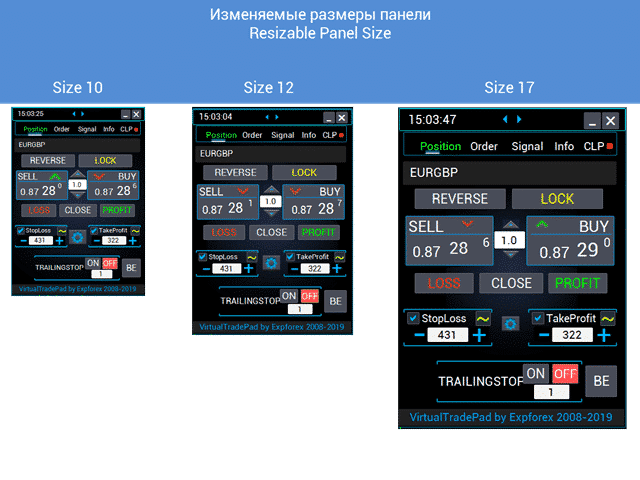
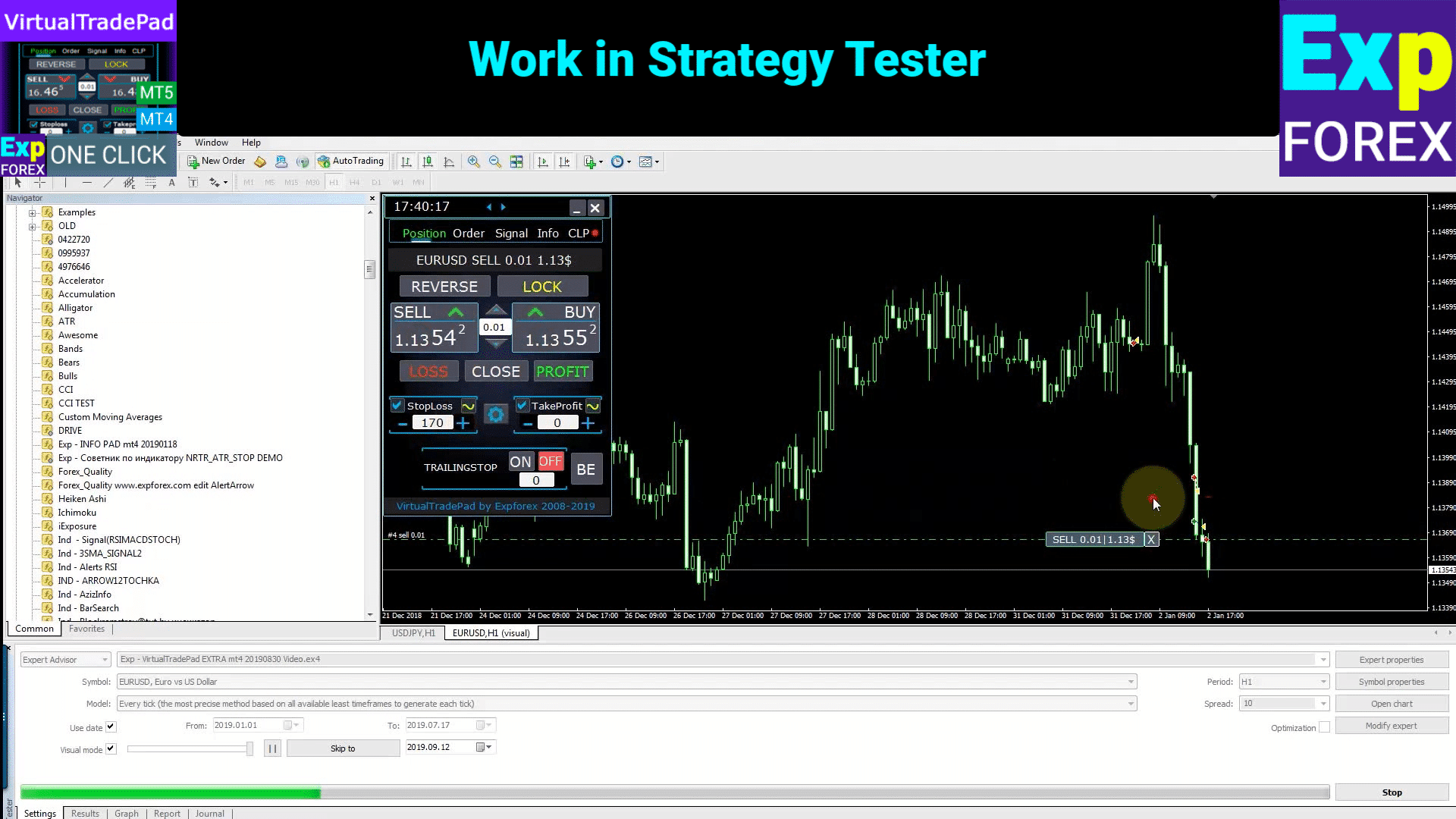
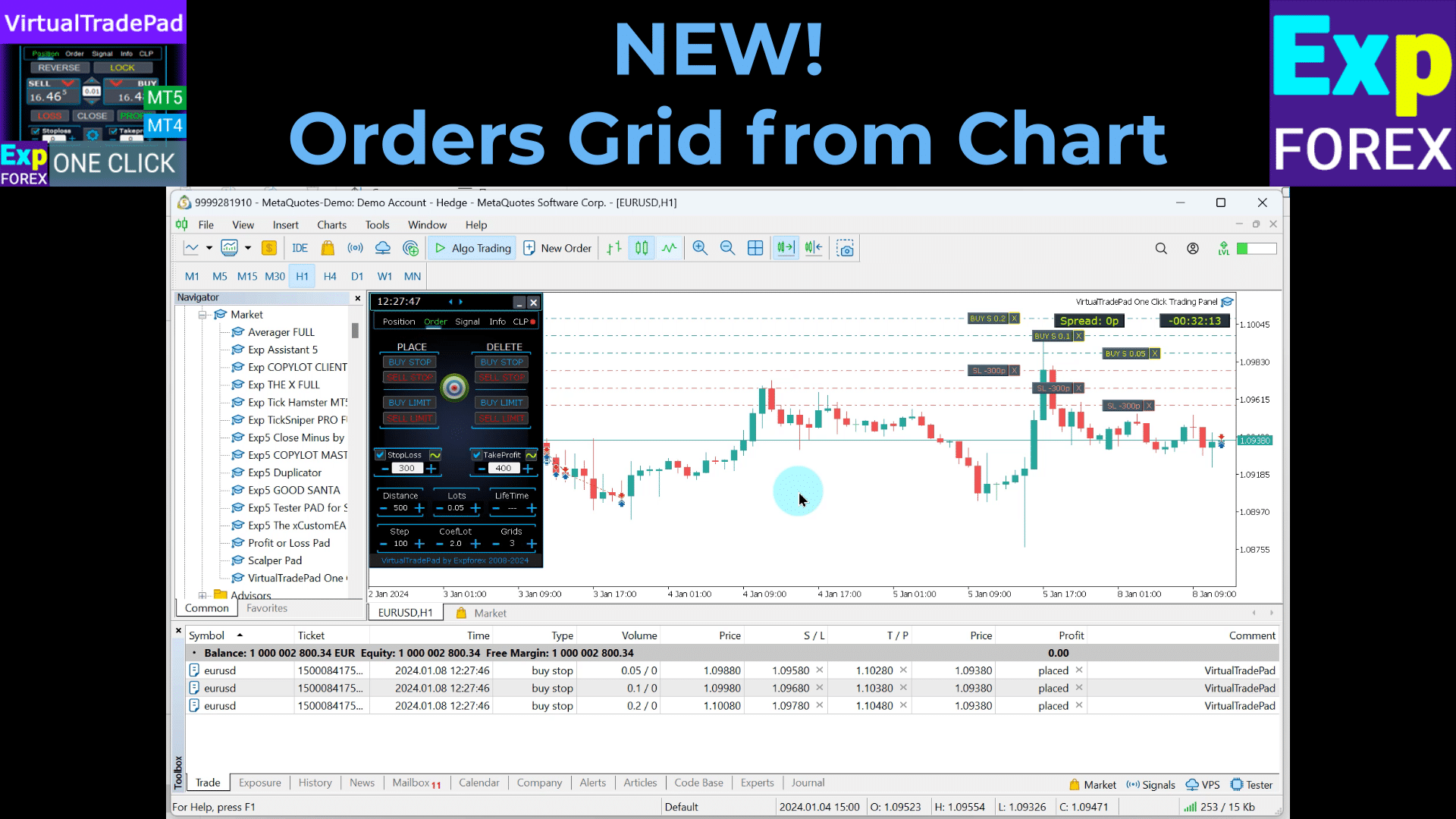
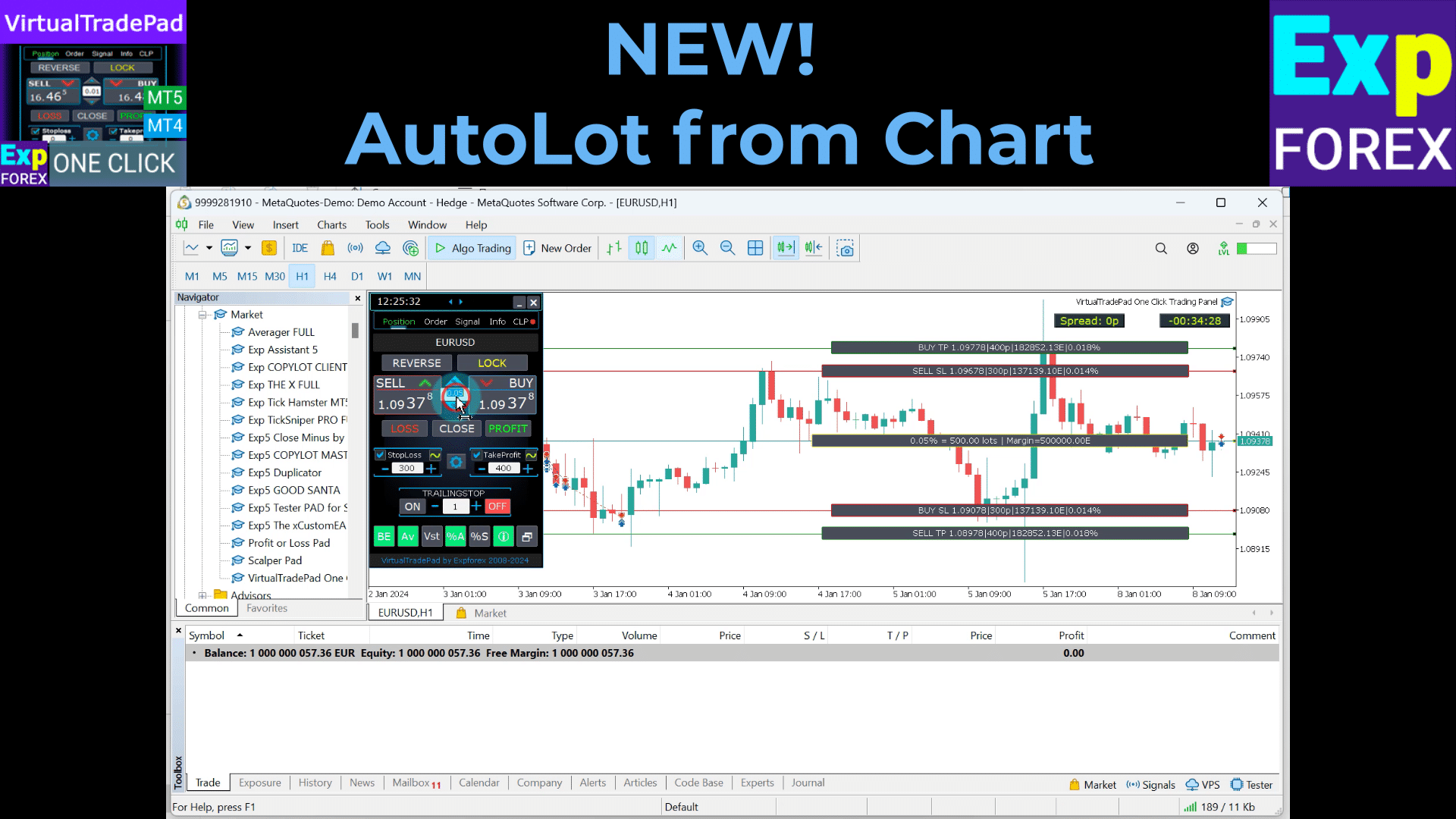
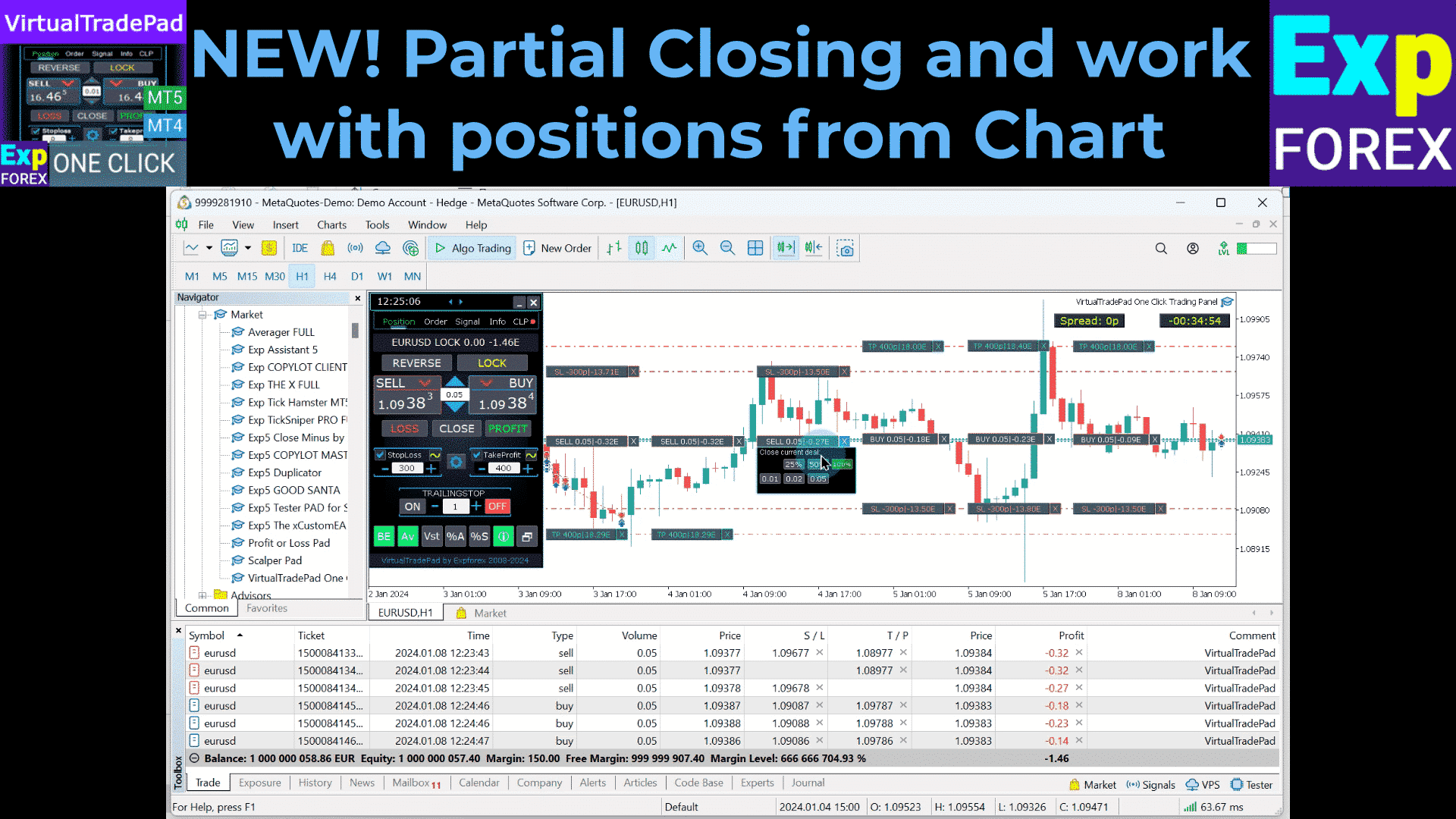
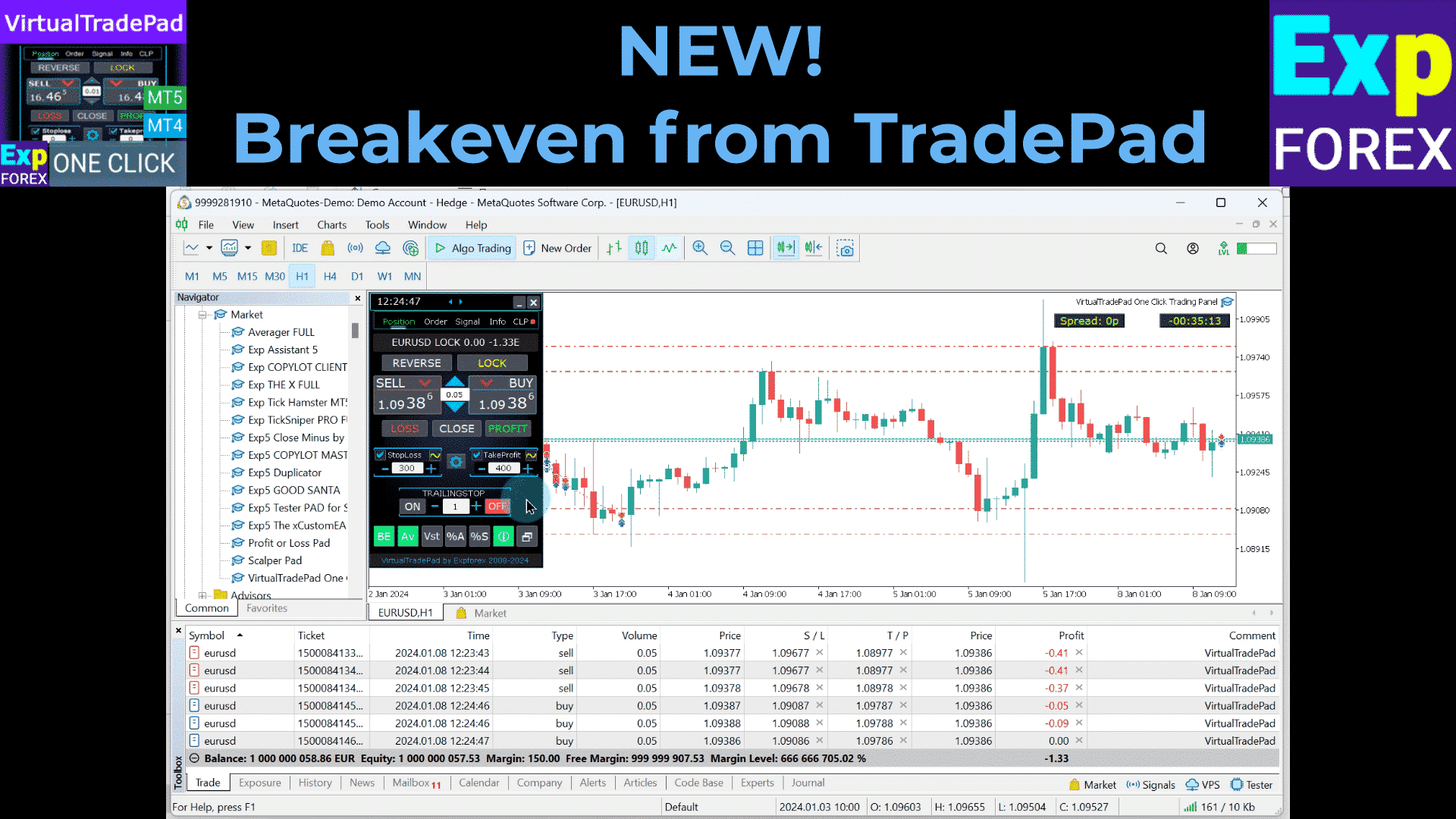
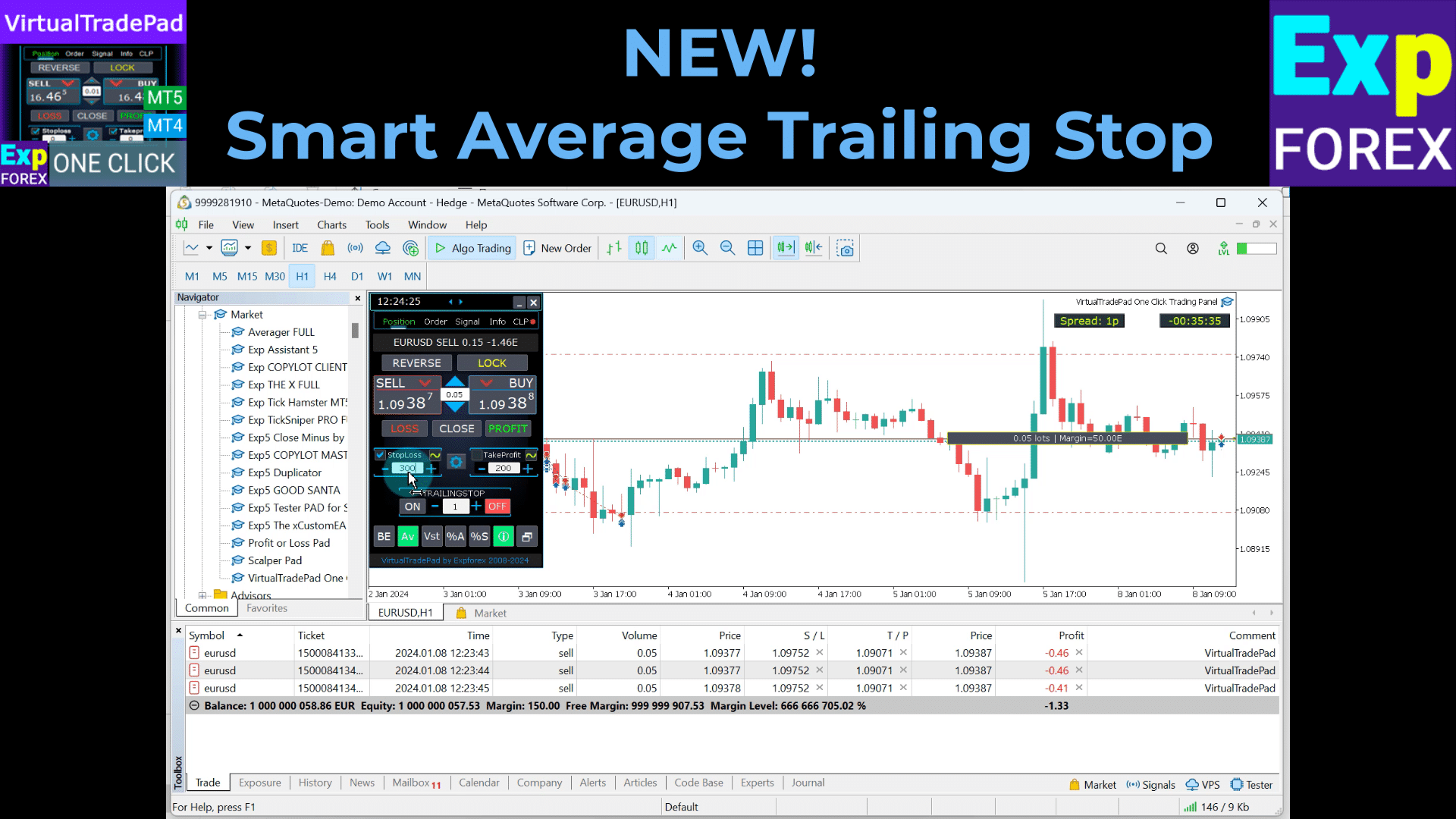
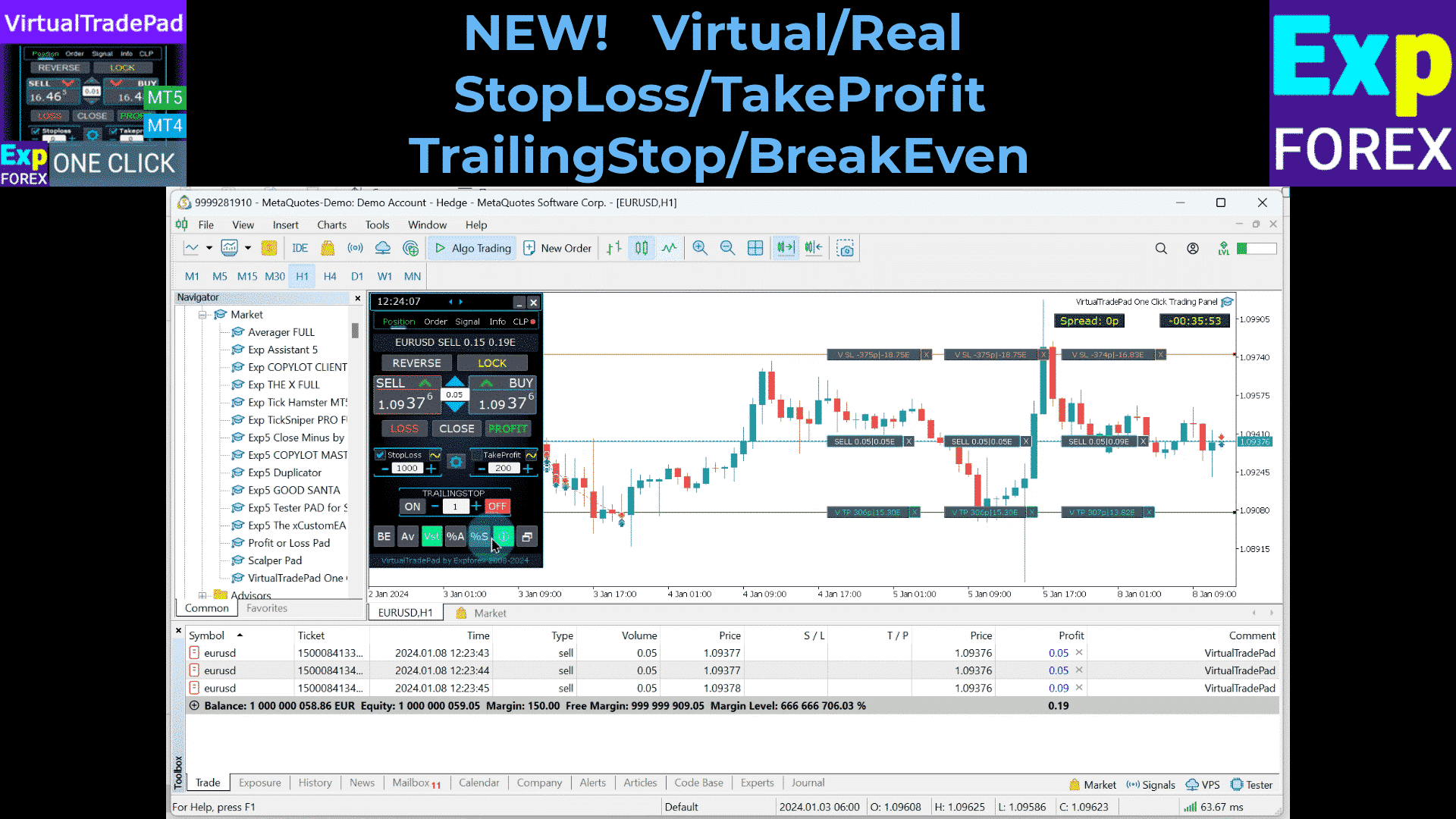
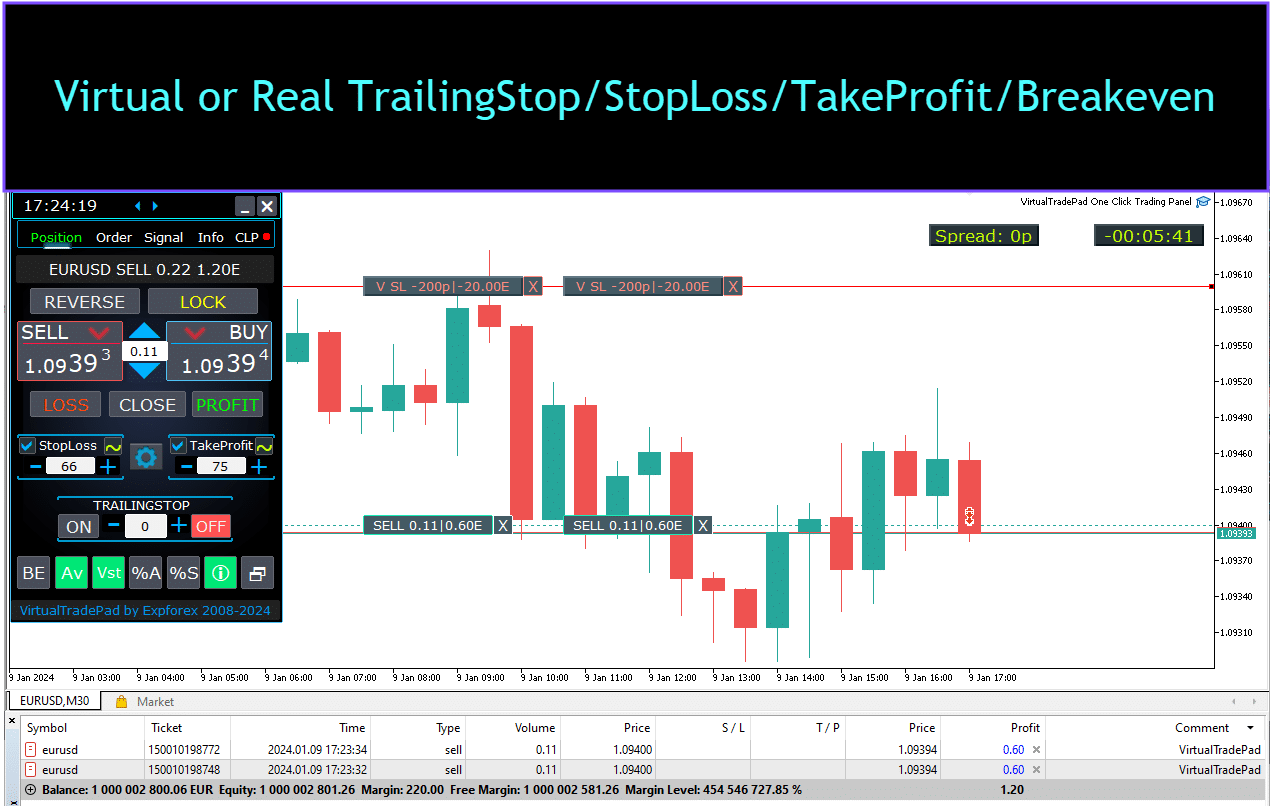
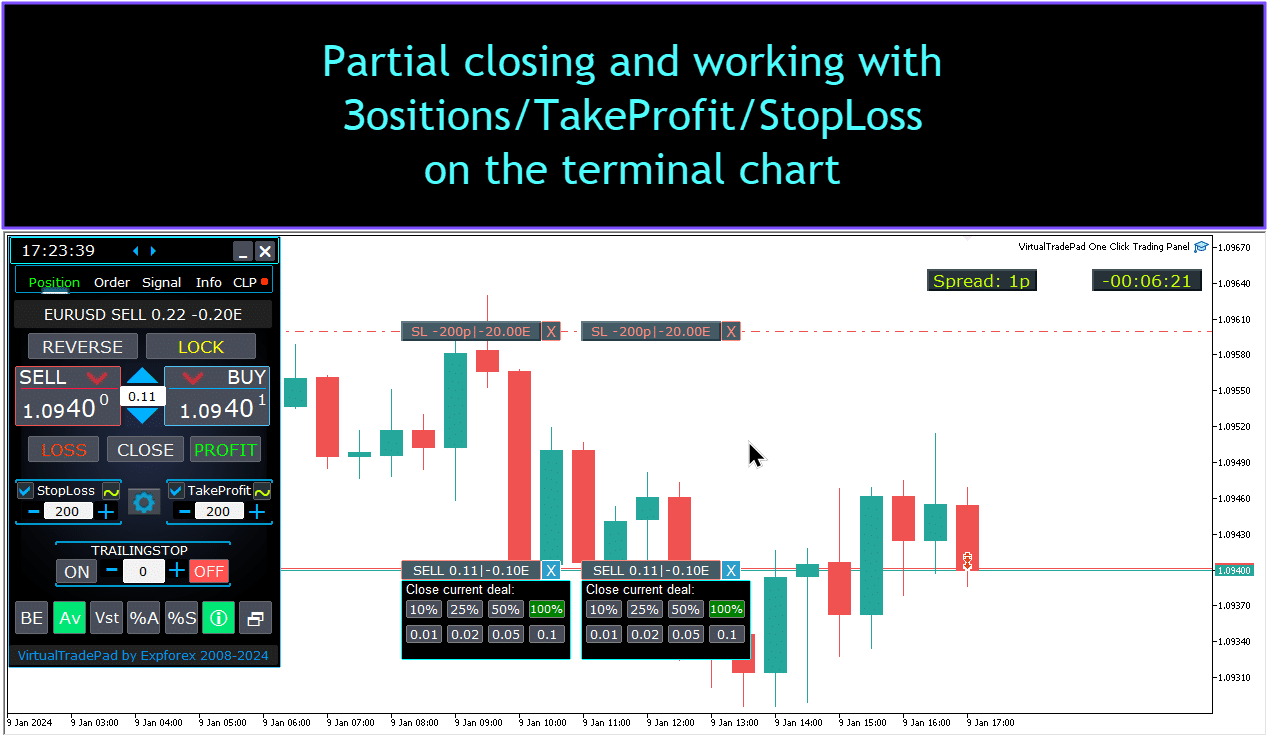












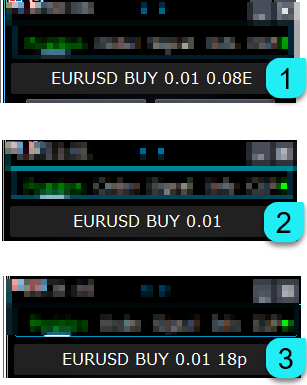
























Leave a Reply