Expert Advisor (EA)는 MetaTrader에서 포지션을 관리하고 종료하기 위한 고급 기능을 제공하며, 특히 사전에 설정된 총 이익 또는 손실 수준에 도달할…

Extra Report Pad – 트레이더의 일기. 귀하의 거래 계정을 전문적으로 분석합니다. 실시간 차트의 MyFxBook. ExtraReportPad
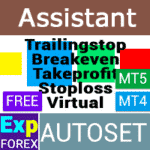
Assistant – 실제/가상 스탑로스 / 테이크프로핏 / 트레일링 스탑을 지원하는 최고의 무료 거래 패널
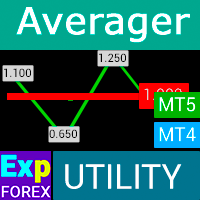

홈
문서
설정
자주 묻는 질문
변경 기록
리뷰
댓글
Extra
Exp Averager 소개
Expert Advisor Averager는 포지션 평균화를 위한 도구입니다. 이는 추세 방향과 반대 방향으로 추가 포지션을 열 수 있게 해주며, 여러 포지션의 스마트 평균 트레일링 정지를 포함합니다. 이 도구를 사용하면 트레이더는 각 포지션의 랏(Volume) 크기를 증가 또는 감소시킬 수 있습니다.
이 도구는 평균 가격으로 손실 포지션을 평균화하는 데 널리 사용됩니다. 이는 원래 포지션과 같은 방향으로 새로운 포지션을 다른 가격 수준에서 여는 전략입니다. 이를 통해 트레이더는 포지션의 평균 가격을 현재 시장 가격에 더 가깝게 가져올 수 있어 손실을 최소화하는 데 도움이 될 수 있습니다.
Expert Advisor Averager는 또한 시장이 트레이더에게 유리하게 움직일 때 이익을 고정하는 데 도움이 되는 일반적인 트레일링 정지를 포함합니다. 이 기능은 추세를 타고 시장을 최대한 오래 유지하면서 가능한 많은 이익을 확보한 후 시장에서 벗어나기를 원하는 트레이더에게 특히 유용합니다.
전반적으로, Expert Advisor Averager는 트레이더가 포지션을 보다 효과적으로 관리하고 거래 전략을 최적화하는 데 도움을 줄 수 있는 강력한 도구입니다.
추세에서 추가 포지션 열기 작동 방식!
예를 들어
- 가격 1.600에서 BUY 포지션을 엽니다;
- 가격이 1.700으로 상승하여 현재 이익이 +100 포인트입니다;
- 손익분기점 (Average Price) = 1.600;
- 가격 1.700에서 BUY 포지션을 열면 포지션이 평균화되며 손익분기점을 1.650으로 설정할 수 있습니다;
- Expert Advisor는 추가로 3개의 포지션(거래)을 엽니다.
- 가격 롤백됩니다.
- Expert Advisor (EA)는 트레일링 정지를 활성화하고 5개의 포지션이 이익을 얻어 이를 증가시킵니다.

역추세에서 평균화 작동 방식!
예를 들어
- 가격 1.600에서 BUY 포지션을 엽니다;
- 가격이 1.500으로 하락하여 현재 손실이 -100 포인트입니다;
- 손익분기점 (Average Price) = 1.600;
- 손절매(Stop Loss)를 손익분기점 수준으로 수정하려면 추세가 100 포인트 상승해야 합니다;
- 가격 1.500에서 BUY 포지션을 열면 포지션이 평균화되며 손익분기점을 1.550으로 설정할 수 있습니다;
- 두 개의 거래를 종료하려면 가격이 50 포인트 상승해야 하며, 100 포인트는 필요하지 않습니다;
- Expert Advisor (EA)는 트레일링 정지를 활성화하고 두 개의 포지션이 이익을 얻어 이를 증가시킵니다.

Exp Averager의 작동 방식은?
사람들이 Exp Averager에 대해 무엇이라고 말하나요?
무료로 Exp Averager를 다운로드할 수 있습니다!
무료로 시작하세요!
저희 프로그램을 무료로 다운로드하고 설치할 수 있습니다!
그리고 DEMO 계정에서 시간 제한 없이 테스트할 수 있습니다!
또한 USDJPY 심볼을 사용하여 REAL 계정에서 무료로 프로그램을 테스트할 수도 있습니다!
Exp Averager의 전체 버전을 구매할 수 있습니다!
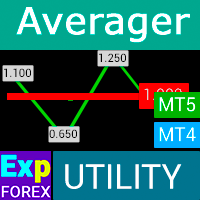
거래 계좌
컴퓨터 / 활성화
MT4 전체 버전
MetaTrader 4용
50 $
MT5 전체 버전
MetaTrader 5용
50 $
3개월 대여
MetaTrader 4용
30 $
3개월 대여
MetaTrader 5용
30 $
구매하기 전에 원활한 경험을 보장하기 위해 설명서와 FAQ 섹션을 검토하는 것을 강력히 권장합니다.
Links
유용한 링크
목차 (클릭하여 표시)
설명
그 시점에서, 여러 가지 옵션이 있습니다:
- 가격이 손익분기점으로 돌아오기를 기다립니다.
- 최소 손실로 포지션을 청산합니다.
- 평균화 전략을 적용합니다.
평균화 전략은 주요 포지션에 반대 방향으로 추가 포지션을 여는 것을 포함합니다.
따라서, 우리는 두 포지션의 손익분기점 (Average Price) (Deals)을 평균화합니다.
추세와 함께 추가 개시는 어떻게 작동합니까?

가정해 봅시다
- 가격 1.600에서 BUY 포지션을 엽니다;
- 가격이 1.700으로 상승하고 현재 이익은 +100 포인트입니다;
- 손익분기점 (Average Price) = 1.600;
- 만약 가격 1.700에서 또 다른 BUY 포지션을 열면, 우리의 포지션은 평균화되며 손익분기점을 1.650으로 설정할 수 있습니다;
- Expert Advisor (EA)가 3개의 추가 포지션 (deals)을 엽니다.
- 가격이 반전합니다.
- Expert Advisor (EA)가 Trailing Stop을 활성화하고, 5개의 포지션이 이익을 얻어 이를 증가시킵니다.

추세에 반대하여 평균화는 어떻게 작동합니까?

가정해 봅시다
- 가격 1.600에서 BUY 포지션을 엽니다;
- 가격이 1.500으로 하락하고 현재 손실은 -100 포인트입니다;
- 손익분기점 (Average Price) = 1.600;
- 손절매를 손익분기점 수준으로 수정하려면, 상승 추세로 100 포인트 상승해야 합니다;
- 만약 가격 1.500에서 또 다른 BUY 포지션을 열면, 우리의 포지션은 평균화되며 손익분기점을 1.550으로 설정할 수 있습니다;
- 두 개의 거래를 청산하려면, 가격이 50 포인트 상승해야 합니다, 100 포인트가 아닙니다.
- Expert Advisor (EA)가 Trailing Stop을 활성화하고, 두 개의 포지션이 이익을 얻어 이를 증가시킵니다.
이 방법의 단점은 물론, 추가 로트를 열어 예치금에 부담을 준다는 것입니다.
이 방법의 장점은 의심할 여지 없이 명확합니다: 설정한 수준 전에 포지션을 이익과 함께 청산할 수 있는 기회를 얻습니다, 손실 없이.

평균자: GIF 예시
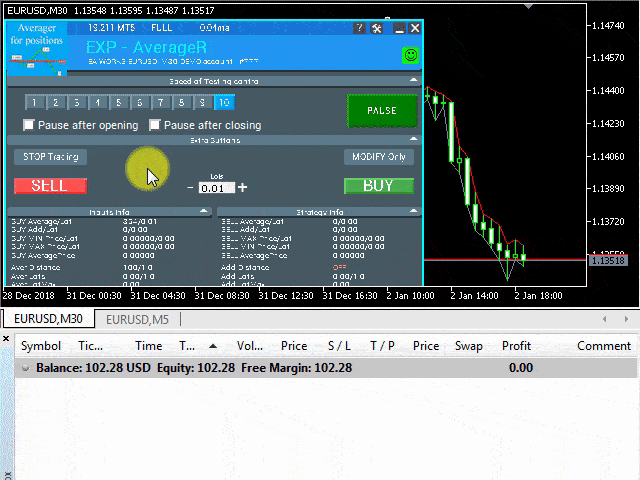
평균자: 그림 예시
우리는 BUY 거래를 열고, 우리의 EA Averager가 다음 BUY 포지션을 엽니다:
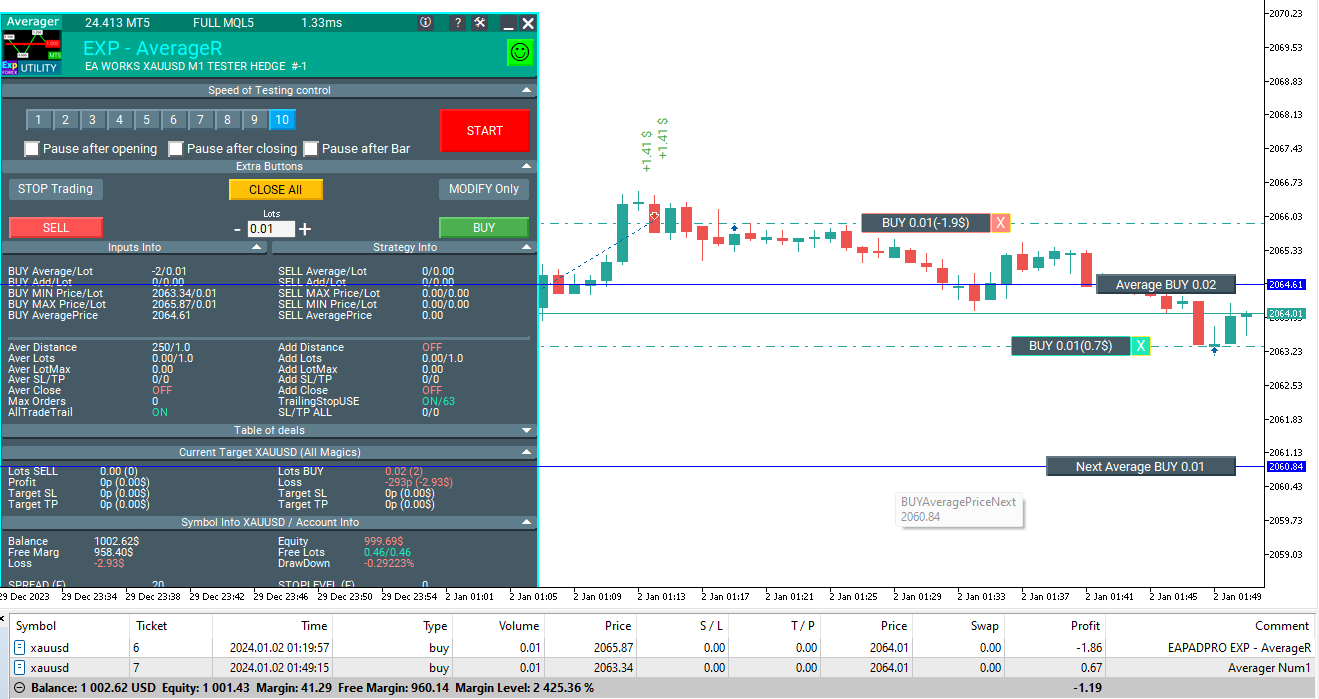
Expert Advisor (EA)는 average trailing stop 기능을 활성화하고, 모든 거래의 총 손절매를 평균 가격으로 설정합니다.
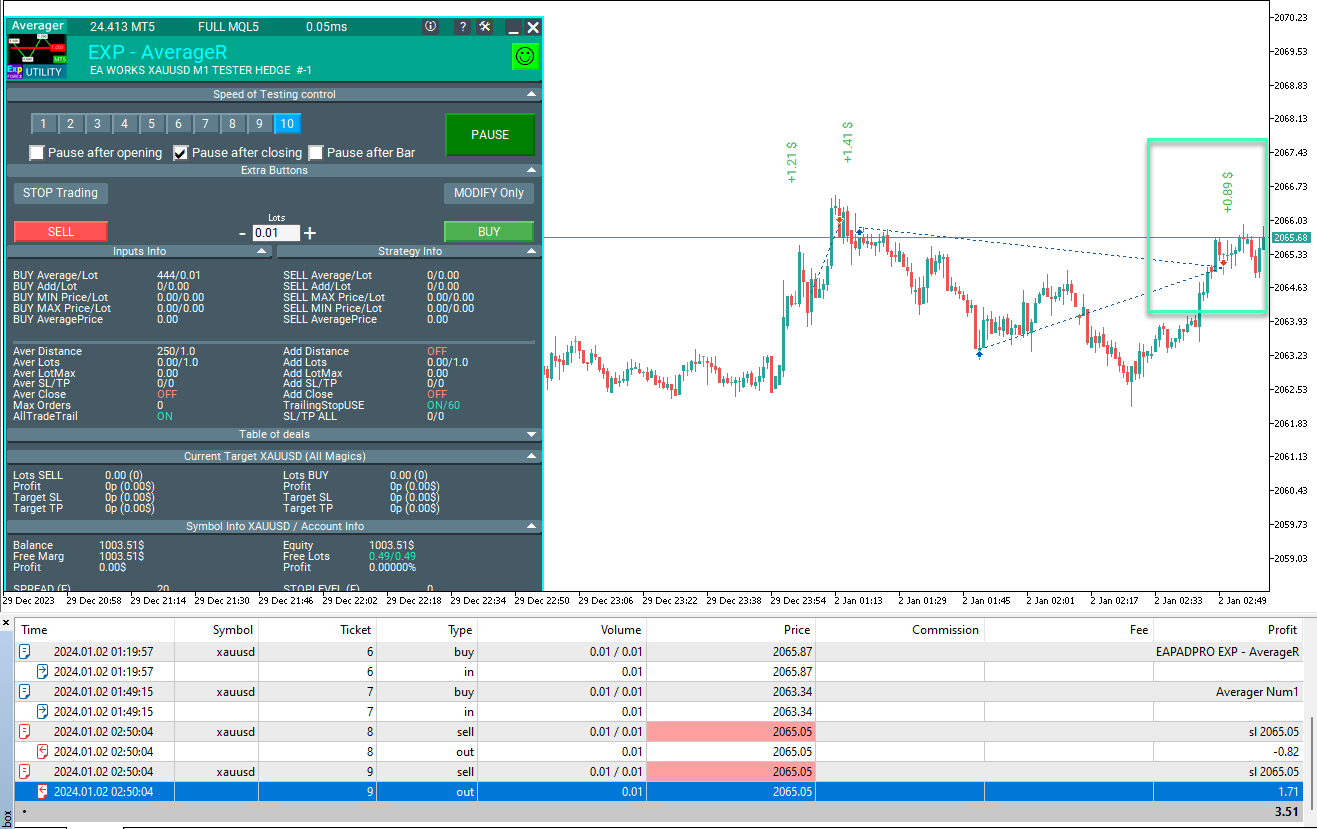
결과적으로, BUY 방향의 모든 포지션이 하나의 가격에서 총 이익과 함께 청산됩니다.
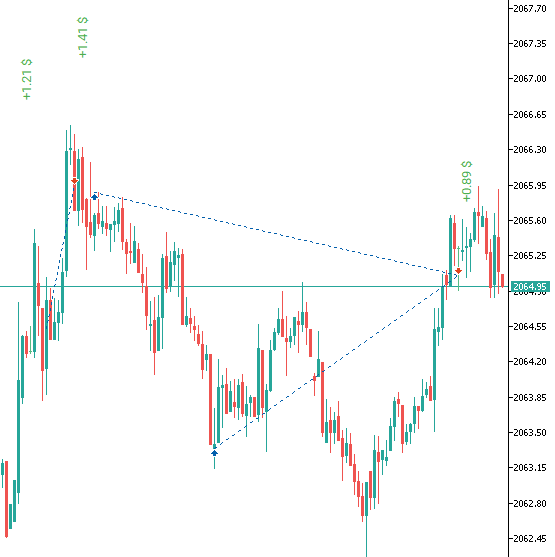
다음은 TickSniper 어드바이저가 평균화 전략과 함께 작동하는 예시입니다:

TakeProfit을 사용한 작업 예시
Distance = 100 포인트, TakeProfit = 250 포인트, LotsMartin = 2
1 2013.01.02 09:00 BUY 1 0.10 1.32732 0.00000 0.00000 0.00 10000.00 2 2013.01.02 09:00 MODIFY 1 0.10 1.32732 0.00000 1.32982 0.00 10000.00 3 2013.01.02 11:27 BUY 2 0.20 1.32632 0.00000 0.00000 0.00 10000.00 4 2013.01.02 11:27 MODIFY 1 0.10 1.32732 0.00000 1.32915 0.00 10000.00 5 2013.01.02 11:27 MODIFY 2 0.20 1.32632 0.00000 1.32915 0.00 10000.00 6 2013.01.02 12:20 BUY 3 0.40 1.32532 0.00000 0.00000 0.00 10000.00 7 2013.01.02 12:20 MODIFY 1 0.10 1.32732 0.00000 1.32839 0.00 10000.00 8 2013.01.02 12:20 MODIFY 2 0.20 1.32632 0.00000 1.32839 0.00 10000.00 9 2013.01.02 12:20 MODIFY 3 0.40 1.32532 0.00000 1.32839 0.00 10000.00 10 2013.01.02 12:27 BUY 4 0.80 1.32429 0.00000 0.00000 0.00 10000.00 11 2013.01.02 12:27 MODIFY 1 0.10 1.32732 0.00000 1.32754 0.00 10000.00 12 2013.01.02 12:27 MODIFY 2 0.20 1.32632 0.00000 1.32754 0.00 10000.00 13 2013.01.02 12:27 MODIFY 3 0.40 1.32532 0.00000 1.32754 0.00 10000.00 14 2013.01.02 12:27 MODIFY 4 0.80 1.32429 0.00000 1.32754 0.00 10000.00 15 2013.01.02 14:28 T/P 1 0.10 1.32754 0.00000 1.32754 2.20 10002.20 16 2013.01.02 14:28 T/P 2 0.20 1.32754 0.00000 1.32754 24.40 10026.60 17 2013.01.02 14:28 T/P 3 0.40 1.32754 0.00000 1.32754 88.80 10115.40 18 2013.01.02 14:28 T/P 4 0.80 1.32754 0.00000 1.32754 260.00 10375.40
이 예시는 첫 번째 주요 포지션의 개시를 보여줍니다.
가격이 손실로 이동함에 따라, 우리의 어드바이저는 추가 BUY 포지션을 엽니다.
그 후, 가격이 BUY 추세로 돌아오고, 모든 포지션이 공통 (Average) Take Profit으로 청산됩니다.
작동 원리 및 매개변수에 대한 간략한 설명
우리의 Exp-Averager는 그래프에서 다음과 같이 나타납니다:
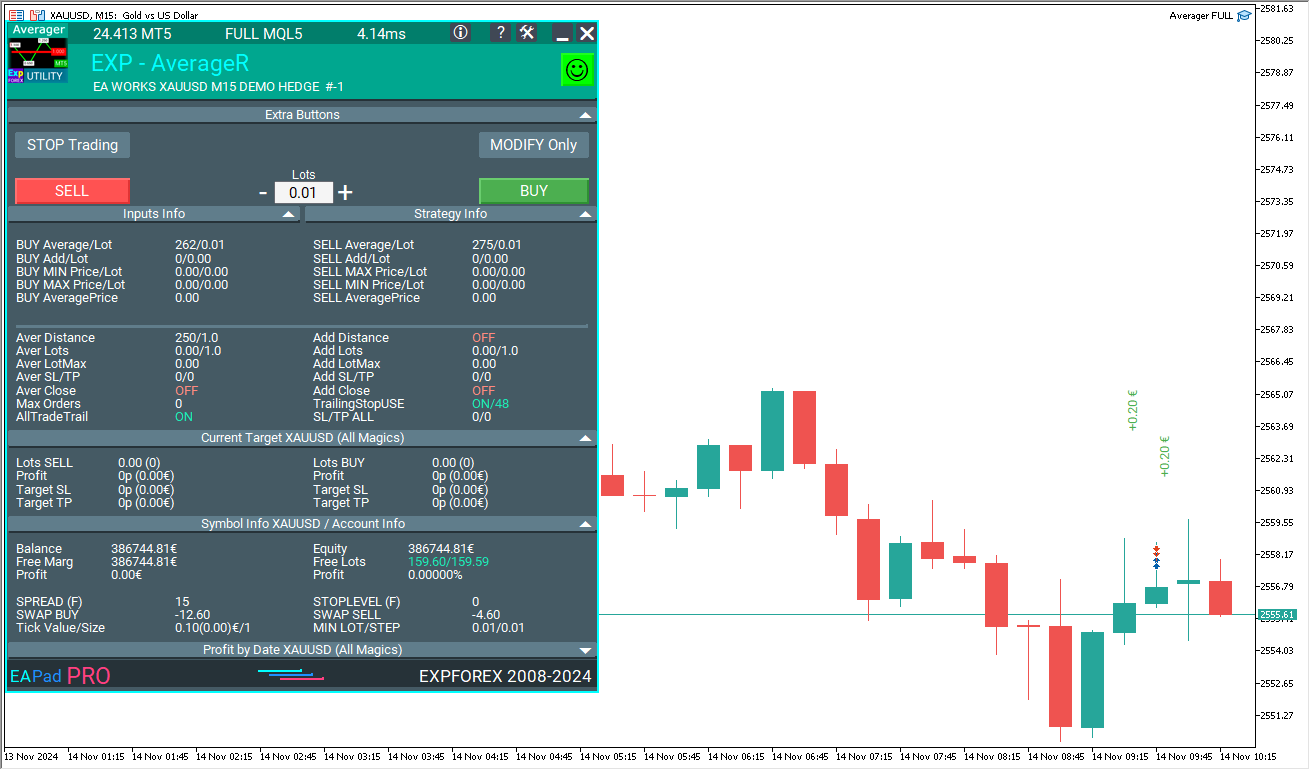
Exp-Averager는 일정한 손실을 경험했고 추세를 따르지 않은 거래를 평균화하도록 설계되었습니다.
우리의 어드바이저는 미리 정해진 포인트 수 Distance를 기준으로, 동일한 방향으로 Lot = Previous Deal Lot * LotsMartin 크기의 포지션을 열고, 모든 거래의 전체 Take Profit (TP)을 “한 방향의 모든 포지션의 제로 포인트 라인” + TakeProfit 포인트의 가격으로 수정합니다.
또한, 가격이 “동일 방향의 모든 포지션의 제로 포인트“를 TrailingStop 포인트 거리로 돌파할 때 모든 포지션의 Stop Loss를 수정 (Trailing Stop TrailingStopUSE = true) 할 수 있습니다.
Expert Advisor 설정에는 평균화를 위한 최대 개방 포지션 수: MaxOrdersOpen 옵션도 있습니다.
어드바이저는 설치된 통화 쌍 차트에서 작동합니다.
EURUSD 통화 쌍에서 평균화 모드를 활성화하려면, EURUSD 차트를 열고 전문가를 설치해야 합니다.
또한, Expert Advisor의 OrderToAverage 매개변수와 Position Magic을 위한 MagicToAverage 옵션을 사용하여 평균화를 제한할 수 있습니다.
이 Expert Advisor는 터미널의 전략 테스터를 사용하여 테스트할 수 있습니다.
이를 위해, 시작 시 확인을 위해 0.1 로트 크기의 BUY 포지션 하나가 열릴 것입니다.
전략 테스터에서 Exp-Averager와 함께 작업하려면 EAPADPRO를 사용할 수 있습니다!

Exp-Averager 설치 방법

EAPADPRO 패널에 표시되는 정보

“BUY Average / Lot” – BUY 포지션을 평균화하기 전의 포인트 수 (pips). 마이너스로 표시됩니다! + 마지막 거래 로트 (볼륨);
“SELL Average / Lot” – SELL 거래를 평균화하기 전의 포인트 수. 마이너스로 표시됩니다! + 마지막 거래 로트 (볼륨);
“BUY Add / Lot” – BUY 포지션을 평균화하기 전의 포인트 수. 플러스로 표시됩니다! + 마지막 거래 로트 (볼륨);
“SELL Add / Lot” – SELL 포지션을 평균화하기 전의 포인트 수. 플러스로 표시됩니다! + 마지막 거래 로트 (볼륨);
“Min Price Buy” – BUY 거래의 최소 가격;
“Max Price Sell” – SELL 거래의 최대 가격;
“Min Lot Buy” – 최소 BUY 포지션의 로트 크기;
“Max Lot Sell” – 최대 SELL 포지션의 로트 크기;
“Max Price Buy” – BUY 거래의 최대 가격;
“Min Price Sell” – SELL 거래의 최소 가격;
“Max Lot Buy” – 최대 BUY 포지션의 로트 크기;
“Min Lot Sell” – 최소 SELL 포지션의 로트 크기;
“Average Price Buy” – 모든 BUY 포지션의 손익분기점인 평균 가격;
“Average Price Sell” – 모든 SELL 포지션의 손익분기점인 평균 가격.
“ShowInfoAverager = true”가 활성화되면, 다음 정보를 볼 수 있습니다:
- Average – 동일한 방향의 포지션에서 평균 (제로) 라인을 표시합니다. 레이블 위에 마우스를 올리면 평균 라인의 계산에 대한 추가 정보를 볼 수 있습니다!
- Next Average – 이 방향으로 열릴 다음 평균화 포지션을 표시합니다. 레이블 위에 마우스를 올리면 거리 정보가 표시됩니다!
- Next Additional – 이 방향으로 열릴 다음 추가 개시 포지션을 표시합니다.
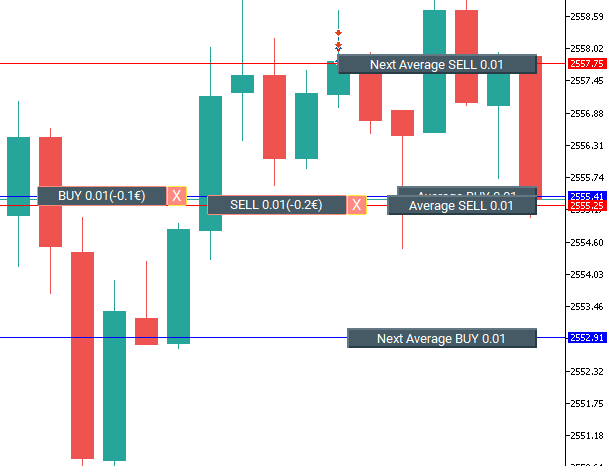
평균화 거리 (Distance) 및 StopLoss 계산을 위한 권장 사항
모든 매개변수는 통화 쌍과 귀하의 예치금에 따라 다릅니다.
다음 평균화 포지션 (deal)을 열 때, 귀하의 계정에 충분한 자금이 있는지 확인할 수 있도록 평균화 거리 (Distance)를 계산하십시오.
예를 들어:
- 나는 통화 쌍의 SPREAD 75에 해당하는 평균화 거리를 사용합니다.
- 통화 쌍의 SPREAD가 10 포인트라면, 평균화 거리 (Distance) = 750 포인트입니다.
- 포지션이 750 포인트의 거리를 얻으면, 내 어드바이저는 추가 포지션을 열고, 손익분기점이 두 번째 포지션의 개시 가격으로부터 750 / 2 = 375 포인트로 이동합니다.
- 이는 두 포지션이 손익분기점에서 350 포인트의 이익을 얻어 (두 포지션의 총 이익) 0 포인트에서 청산되어야 함을 의미합니다. 첫 번째 포지션은 350 포인트의 손실을, 두 번째 포지션은 350 포인트의 이익을 갖게 됩니다.
- 포지션이 계속 손실을 입으면, 다음 평균화 포지션은 750 포인트 후에 열립니다.
- 이는 손익분기점이 2250 / 3 = 750 포인트 수준으로 이동함을 의미합니다.
- 이 세 포지션이 이 평균 손익분기점에서 청산되려면, 그들은 총 이익으로 750 포인트를 얻어야 합니다.
왜 75 SPREAD를 사용합니까?
이는 평균화에 충분한 거리 (Distance)입니다. 이 수치는 모든 통화 쌍에 적용할 수 있습니다.
우리의 테스트에 따르면, 평균화 거리 (Distance)는 오랫동안 유지된 $1,000 예치금에 충분합니다.
평균화 거리 (Distance)를 결정하는 또 다른 방법은 통화 쌍의 평균 움직임을 계산하는 것입니다.
예를 들어, 1주일 동안.
통화 쌍이 1주일 동안 평균적으로 1,000 포인트 움직인다면, 가격이 1,000 포인트 이동할 확률은 100%입니다.
따라서, 평균화 거리 (Distance)를 1,000 포인트로 설정할 수 있습니다.
예치금이 전액 손실되지 않는 값을 선택하는 것이 중요합니다.
예를 들어:
EURUSD 통화 쌍에서 0.01 로트 크기의 하나의 포지션을 열 때 (레버리지 1:100, EURUSD = 1.1961), $11.961의 자유 증거금이 필요합니다.
1 포인트의 비용 = $0.10.
Distance = 100 포인트이고, Expert Advisor가 5개의 평균화 포지션을 열면:
현재 가격 = 1.1800
- 첫 번째 BUY 포지션 (개시 가격 = 1.18500, 로트 = 0.01)은 $50의 손실을 입습니다.
- 두 번째 BUY 포지션 (개시 가격 = 1.18400, 로트 = 0.01)은 $40의 손실을 입습니다.
- 세 번째 BUY 포지션 (개시 가격 = 1.18300, 로트 = 0.01)은 $30의 손실을 입습니다.
- 네 번째 BUY 포지션 (개시 가격 = 1.18200, 로트 = 0.01)은 $20의 손실을 입습니다.
- 다섯 번째 BUY 포지션 (개시 가격 = 1.18100, 로트 = 0.01)은 $10의 손실을 입습니다.
- 여섯 번째 BUY 포지션 (개시 가격 = 1.18000, 로트 = 0.01)은 $0의 손실로 손익분기점을 달성합니다.
총합: $150 + 11.96 * 6 = $221.76.
이는 평균화 거리가 100 포인트일 경우, 6개의 포지션을 유지하기 위해 계정에 $221.76이 있어야 함을 의미합니다.
평균화 거리 (Distance)는 독립적으로 계산하십시오. 이는 모두 귀하의 예치금과 손실 한도에 달려 있습니다.
평균화 거리의 5배 StopLoss를 설정하고, 5개 이상의 평균화 포지션을 사용하지 않는 것을 권장합니다.
예를 들어:
만약 평균화 거리 (Distance) = 100 포인트이고, StopLoss (StopLoss) = 500 포인트이며, 최대 평균화 주문 수 (MaxOrdersOpen) = 5라면.
우리 유틸리티의 모든 설정은 익숙합니다. 올바른 평균화 거리를 스스로 계산하고, 로트 크기 및 StopLoss와 함께 설정해야 합니다.
평균자 옵션 테스트 및 최적화를 위한 권장 사항

추세에 반대하여 포지션을 여는 작업 블록. 평균화 포지션.
input string oo2 = "========= Averager options ========="; input bool AverageUSE = true; input bool OnlyModify = false; input int TakeProfitALL = 200; input int Distance = 500; input double DistanceMartin = 1; input double LotsMartin = 1; input int MaxOrdersOpen = 5;
매개변수 OnlyModify – 변경을 권장하지 않습니다! 최적화할 의미가 없습니다.
매개변수 AverageUSE
– 평균화 기능을 활성화합니다. AverageUSE = true일 때만 다른 매개변수를 최적화할 수 있습니다!
값 최적화: True – FALSE
- 평균화 포지션은 추가 포지션으로 예치금에 부담을 줄 수 있습니다.
- 평균화 전략은 표준 예치금 (평균화 없이)보다 적어도 3배 이상의 잔액이 필요합니다.
- 평균화 포지션은 손실 포지션을 이익으로 전환하려는 시도입니다.
- 권장 예치금을 사용하면, 수익성 있는 거래의 수를 70-90%로 증가시킬 수 있습니다.
- 평균화를 사용할 때, 어드바이저는 잘못된 신호를 이익으로 전환하려고 시도합니다. 평균화 시리즈가 종료될 때까지 다른 신호는 무시됩니다.
매개변수 TakeProfitALL
– 모든 포지션의 Take Profit을 1단계 수정합니다.
값 최적화: 10-50-1000 (시작 = 10, 단계 = 50, 중지 = 1000)
- 포지션에 추가적인 보호를 제공합니다, 만약 이를 비활성화한 경우.
- AdditionalOpening = false를 사용하지 않는 경우 의미가 있습니다.
매개변수 Distance
– 추세에 반대하여 추가 포지션을 여는 거리를 결정합니다.
값 최적화: 각 통화 쌍에 대해 개별적으로 매개변수를 설정하는 것이 권장됩니다.
- 예를 들어, EURUSD 통화 쌍이고 M30 타임프레임에서 50 바의 평균 가격 움직임 = 7500 포인트라면, 이 매개변수를 최적화하기 위해 다음과 같이 설정합니다: 시작 0, 단계 25, 중지 500.
- 예를 들어, XUGUSD 통화 쌍이고 M1 타임프레임에서 50 바의 평균 가격 움직임 = 100 포인트라면, 이 매개변수를 최적화하기 위해 다음과 같이 설정합니다: 시작 0, 단계 5, 중지 100.
- 이 매개변수를 최적화하는 또 다른 방법은 선택한 통화 쌍의 평균 스프레드를 사용하는 것입니다. 이 방법은 우리의 TickSniper 어드바이저에서 사용됩니다.
- 예를 들어, 통화 쌍의 평균 스프레드가 3 포인트라면, 평균화 거리 = 50 * 3 = 150 포인트입니다. 이 경우, 최적화는 다음과 같이 설정할 수 있습니다: 100-25-250.
- 거리가 클수록, 어드바이저가 포지션 시리즈를 총 이익으로 전환하는 데 시간이 더 걸립니다.
- 평균화 거리가 작을수록, 예치금에 부담이 커집니다. 더 많은 포지션이 열립니다. 더 빨리 이익을 낼 수 있지만, 동시에 거래 계정에 상당한 부담을 줍니다!
매개변수 DistanceMartin
– 각 추가 포지션에서 Distance를 증가시킵니다.
값 최적화: 극단적인 경우에만, 1-0.1-2
- 이 매개변수는 시리즈의 각 새로운 포지션에서 거리를 증가시켜야 할 때만 최적화해야 합니다.
- 만약 Distance가 너무 작다면, DistanceMartin은 평균화 그리드의 단계를 증가시킬 수 있습니다.
- 만약 DistanceMartin이 1보다 작다면, 평균화 그리드의 단계와 Distance가 각 추가 평균화 포지션이 열릴 때 감소합니다!
- 만약 DistanceMartin이 1보다 크다면, 평균화 그리드의 단계와 Distance가 각 추가 평균화 포지션이 열릴 때 증가합니다!
매개변수 LotsMartin
– 각 추가 포지션의 로트 크기를 증가시킵니다.
값 최적화: 극단적인 경우에만, 1-0.1-2
- 이는 포지션 시리즈가 이익으로 전환되는 시간을 줄일 수 있습니다.
- 이는 거래 계정과 예치금에 부담을 줄 수 있습니다.
- 충분한 잔액과 함께 사용하는 것이 권장됩니다!
- 만약 LotsMartin이 1보다 작다면, 다음 평균화 로트는 각 추가 평균화 포지션을 열 때 감소합니다!
- 만약 LotsMartin이 1보다 크다면, 다음 평균화 로트는 각 추가 평균화 포지션을 열 때 증가합니다!
매개변수 MaxOrdersOpen
– 추세에 반대하여 추가 평균화 포지션의 수를 제한합니다.
값 최적화: 극단적인 경우에만, 0 – 1 – 10
- 새로운 추가 포지션의 수를 제한하여 예치금에 대한 부담을 제한할 수 있습니다.
- 나는 값 5를 사용합니다. 그러나 더 나은 결과를 위해 이 값을 최적화할 수 있습니다.
목차 (클릭하여 표시)
외부 변수 및 설정
| 이름 | 설명 |
|---|---|
일반 설정 | |
| SetMinStops |
Expert Advisor의 모든 매개변수를 최소 허용 정지 수준으로 자동 정규화합니다. 가상 정지(Virtual Stops)를 사용하는 경우 이 매개변수는 적용되지 않습니다. AutoSetMinLevel을 사용하면 서버에서 허용하는 최저 수준으로 정지 수준이 설정됩니다; 만약 Stop Loss 또는 Take Profit 수준이 서버의 최소 정지 수준보다 낮으면, Stop Loss/Take Profit 수준 = 최소 정지 수준 (Spread * 2 또는 서버의 고정 수준) + Spread가 됩니다.ManualSet을 사용하는 경우, 사용자는 EA의 정지 수준이 최소 수준 이하임을 알리는 메시지를 받고, EA는 서버로부터 오류를 받게 됩니다. 서버의 정지 수준이 변동하는 경우, 최소 정지 수준은 자동으로 Spread * 2로 계산됩니다. |
| Magic | Magic Number는 우리 Expert Advisor (EA)가 연 포지션의 고유 번호입니다. |
| TakeProfitALL |
모든 포지션의 총 Take Profit. Take Profit은 포지션의 평균 개시 가격에서 TakeProfitALL 포인트 떨어진 위치에 설정됩니다. TakeProfitALL을 5 포인트로 설정하면, Take Profit은 중간선에서 5 포인트 떨어진 위치에 설정됩니다. |
| StopLossALL |
모든 포지션의 총 Stop Loss. Stop Loss는 포지션의 평균 개시 가격에서 StopLossALL 포인트 떨어진 위치에 설정됩니다. StopLossALL을 5 포인트로 설정하면, Stop Loss는 중간선에서 5 포인트 떨어진 위치에 설정됩니다. |
| MaxOrdersOpen | 이 통화 쌍에 대해 한 방향으로 열 수 있는 최대 포지션 수 (BUY 및 SELL 각각). |
| AllTradeTrail |
원래 포지션의 위치를 수정합니다 (평균화를 여는 메인 포지션). Trailing Stop / TakeProfitALL / StopLossALL은 모든 포지션(거래)과 평균화를 원하는 포지션에 적용됩니다. 포지션에 Trailing Stop / TakeProfitALL / StopLossALL이 없는 경우, 우리의 Advisor는 해당 포지션에 Trailing Stop / TakeProfitALL / StopLossALL을 설정합니다. 이 매개변수는 Take Profit / Stop Loss 수정에도 관여합니다. 이 옵션이 활성화되면, 계좌의 모든 포지션(거래)은 우리의 Advisor가 귀하의 거래로 인식합니다. 모든 거래의 SL 및 TP는 프로그램의 설정에 따라 설정됩니다. |
| Include_Commission_Swap |
기능이 활성화된 경우 Commission 및 Swap 계산을 고려합니다: Breakeven (손익분기점 Stop Loss), Trailing Stop, Averaging. Commission 계산은 이 심볼과 Magic Number에 대해 열려 있는 포지션에서 1 포인트(Pips)의 가치를 계산하는 공식을 기반으로 합니다; 음수 Swap 및 Commission이 계산에 포함됩니다. 이 기능은 음수 Swap 및 Commission의 비용을 포인트(Pips)로 반환하며, Breakeven 기능(손익분기점 Stop Loss) 및 Trailing Stop과 함께 작업할 때 이를 고려합니다. 주의: 브로커와 함께 변동 스프레드를 사용하는 경우, Commission 정산은 Breakeven 기능 및 Trailing Stop 작동 시점에 실행되고 설정되지만, 스프레드가 증가하여 추가 손실 포인트(Pips)가 발생할 수 있습니다. 이는 계산 오류가 아닙니다! 또한 Swap이 발생하면 Advisor는 Breakeven 라인(손익분기점 Stop Loss)을 재계산하고 서버가 허용하는 경우 새로운 정지를 설정합니다 (브로커의 StopLevel 최소 정지 수준 제한). 서버가 Breakeven 설정을 허용하지 않고 최소 정지 수준 오류를 반환하면, EA는 포지션을 수정할 수 없으며 추가 손실 포인트(Pips)가 발생할 수 있습니다. Commission을 사용하고 음수 Swap을 받을 때 손실을 피하려면, Breakeven(손익분기점 Stop Loss) 또는 Trailing Stop 간의 거리를 늘리는 것을 권장합니다. Breakeven 수준 (LevelWLoss)은 Commission을 고려하여 독립적으로 계산할 수 있습니다. 예를 들어, 포지션을 열고 닫을 때 Commission이 1 랏당 2 달러(EURUSD)인 경우. Commission 손실을 커버하려면 LevelWLoss = 2 (Points (Pips)) + 1 (control point) = 3 Points (Pips)로 설정합니다. 따라서 Advisor는 Breakeven (손익분기점 Stop Loss)을 +3 Points (Pips)에 설정하여 Commission 손실을 커버합니다. |
| ShowInfoAverager |
우리 Advisor가 설치된 차트에 추가 정보를 표시합니다. ShowInfoAverager가 활성화(true)되면 다음 정보를 볼 수 있습니다: Average = 같은 방향의 포지션에서 평균(제로) 선을 표시합니다. 레이블 위에 마우스를 올리면 평균선 계산에 대한 추가 정보가 제공됩니다! Next Average = 이 방향으로 열릴 다음 평균화 포지션을 표시합니다. 레이블 위에 마우스를 올리면 거리 정보가 제공됩니다! Next Additional = 이 방향으로 열릴 다음 추가 포지션을 표시합니다. |
평균화 설정 | |
| Distance |
평균화 그리드에서 포지션을 열기 위한 거리. 평균화를 위한 동일 유형의 마지막 열린 포지션에서 다음 평균화 포지션(Deal)을 열기 위해 추세에 반대되는 몇 포인트 후에 열지. 예를 들어, 100 포인트(Pips)를 설정할 수 있습니다. 그러면 각 새로운 평균화 포지션은 마지막 열린 포지션에서 100 포인트(Pips) 손실 후에 열립니다. 50 포인트(Pips)를 설정할 수 있습니다. 그러면 각 새로운 추가 포지션(Deal)은 마지막 열린 포지션에서 100 + 50 손실 포인트 후에 열립니다. (100,150,200,250,300) |
| DistanceMartin |
각 Deal의 평균에서 거리의 배수. 1.5로 설정할 수 있습니다. 그러면 각 새로운 평균화 포지션은 마지막 열린 포지션에서 100 + 50 (100 * 1.5) 손실 포인트 후에 열립니다. (100,150,225,337,506). |
| DistanceAdditionalPoint |
거리 계산을 위한 추가 포인트(Pips). DistanceAdditionalPoint = 5인 경우, 각 이후 거리에는 5 포인트(Pips)가 추가됩니다. 이전 거래 수가 3인 경우, 거리 추가 포인트(Pips) = 5 * 3 = 15 추가 포인트(Pips). |
| DistanceMax |
거리의 최대 포인트(Pips) 수. 거리를 계산할 때, 얻은 값이 DistanceMax를 초과하면 Expert Advisor는 DistanceMax를 포인트(Pips)로 사용합니다. |
| DistanceDifferent |
새로운 평균화 포지션(추세에 반대)에 대한 거리, 쉼표로 구분! 거리 값을 다음 형식으로 지정할 수 있습니다: xx, yy, zz, aa 여기서: xx – 첫 번째 평균화 포지션을 열기 위한 포인트 거리; yy – 두 번째 평균화 포지션을 열기 위한 포인트 거리; zz – 세 번째 평균화 포지션을 열기 위한 포인트 거리; aa – 네 번째 및 이후 평균화 포지션을 열기 위한 포인트 거리; 라인의 마지막 숫자 = 모든 이후 포지션에 대한 거리. 원하는 만큼 많은 거리 수를 설정할 수 있습니다. |
| StopLoss |
열릴 평균화 포지션의 Stop Loss, 참고: 각 평균화 포지션은 처음에 고유한 Stop Loss와 함께 열립니다. Stop Loss는 평균화 포지션의 개시 가격에서 StopLoss 포인트 떨어진 위치에 설정됩니다. |
| TakeProfit |
열릴 평균화 포지션의 Take Profit, 참고: 각 평균화 포지션은 처음에 고유한 Take Profit과 함께 열립니다. Take Profit은 평균화 포지션의 개시 가격에서 TakeProfit 포인트 떨어진 위치에 설정됩니다. |
| LotsMartin |
계수: 그리드 포지션의 랏(Volume) 증가. 각 후속 평균화 포지션의 랏을 증가시키는 계수. 예를 들어: 메인 포지션의 시작 랏(Volume) = 0.1 LotsMartin = 2인 경우, 열린 다음 평균화 포지션의 랏(Volume)은 0.2, 0.4, 0.8 등으로 증가합니다. Martin = 1인 경우, 마틴게일이 활성화되지 않습니다 (고정 랏(Volume)). Martin = 0인 경우, Expert Advisor는 다음 포지션을 열 수 없습니다. Martin = 2인 경우, 첫 번째 랏 = 0.1, 두 번째 랏 = 0.2 등: 0.4 – 0.8 – 1.6 – 3.2 – 6.4… Martin = 0.5인 경우, 첫 번째 랏 = 1, 두 번째 랏 = 0.5 등: 0.25 – 0.125. 주의: 중간선은 랏을 기반으로 한 공식을 사용하여 계산됩니다. 이는 손익분기점 수준(중간선)을 현재 가격에 더 가깝게 가져올 수 있게 해줍니다. 그러나 마틴게일은 계좌에 위험할 수 있습니다. 이러한 부담을 견딜 수 있도록 이 매개변수를 계산하십시오. |
| LotAdditional |
다음 평균화 포지션을 위한 추가 랏(Volume). 예를 들어: 메인 포지션의 시작 랏(Volume) = 0.1; LotAdditional = 0.05인 경우, 열린 다음 평균화 포지션의 랏은 0.15, 0.2, 0.25 등으로 증가합니다. |
| LotDifferent |
평균화 거래를 위한 쉼표로 구분된 랏; 원하는 랏 값을 다음 형식으로 지정할 수 있습니다: xx.xx, yy.yy, zz.zz, aa.aa 여기서: xx.xx – 첫 번째 평균화 포지션을 열 랏; yy.yy – 두 번째 평균화 포지션을 열 랏; zz.zz – 세 번째 평균화 포지션을 열 랏; aa.aa – 네 번째 및 이후 평균화 포지션을 열 랏; 라인의 마지막 숫자 = 모든 이후 포지션의 랏(Volume). 원하는 만큼 많은 랏을 지정할 수 있습니다. |
| LotMax |
평균화 포지션이 열릴 때 설정될 최대 랏(Volume). 0 – 비활성화 |
| CloseAveragingAfterCloseMainDeals |
메인 포지션이 종료될 때 평균화 포지션(역추세로 열린)을 종료할 수 있습니다. 이 기능은 모든 메인 포지션(현재 심볼 및 Magic Number에 대한)이 종료될 때만 평균화 포지션을 종료합니다! 주의: 새로운 기능은 BUY 및 SELL 방향에 대해 별도로 작동합니다! |
추가 설정 | |
| ADDITIONALDistance |
추가 그리드에서 포지션을 열기 위한 거리. 추세에서 다음 추가 포지션(Deal)을 열기 위해 몇 포인트 후에 열지. 50 포인트(Pips)를 설정할 수 있습니다. 그러면 각 새로운 추가 포지션(Deal)은 마지막 열린 포지션에서 100 + 50 손실 포인트 후에 열립니다. (100,150,200,250,300) |
| ADDITIONALDistanceMartin |
각 거래를 위한 추가 포지션의 거리 배수. 50 포인트(Pips)를 설정할 수 있습니다. 그러면 각 새로운 추가 포지션(Deal)은 마지막 열린 포지션에서 100 + 50 손실 포인트 후에 열립니다. (100,150,200,250,300) |
| ADDITIONALDistanceAdditionalPoint |
거리 계산을 위한 추가 포인트(Pips). ADDITIONALDistanceAdditionalPoint = 5인 경우, 각 이후 거리에는 5 포인트(Pips)가 추가됩니다. 이전 거래 수가 3인 경우, 거리 추가 포인트(Pips) = 5 * 3 = 15 추가 포인트(Pips). |
| ADDITIONALDistanceMax |
거리의 최대 포인트(Pips) 수. 거리를 계산할 때, 얻은 값이 ADDITIONALDistanceMax를 초과하면 Expert Advisor는 ADDITIONALDistanceMax를 포인트(Pips)로 사용합니다. |
| ADDITIONALDistanceDifferent |
새로운 추가 포지션(추세)에 대한 거리, 쉼표로 구분! 거리 값을 다음 형식으로 지정할 수 있습니다: xx, yy, zz, aa 여기서: xx – 첫 번째 추가 포지션을 열기 위한 포인트 거리; yy – 두 번째 추가 포지션을 열기 위한 포인트 거리; zz – 세 번째 추가 포지션을 열기 위한 포인트 거리; aa – 네 번째 및 이후 추가 포지션을 열기 위한 포인트 거리; 라인의 마지막 숫자 = 모든 이후 포지션에 대한 거리. 원하는 만큼 많은 거리 수를 설정할 수 있습니다. |
| ADDITIONALStopLoss |
열릴 추가 포지션의 Stop Loss, 참고: 각 추가 포지션은 처음에 고유한 Stop Loss와 함께 열립니다. Stop Loss는 평균화 포지션의 개시 가격에서 ADDITIONALStopLoss 포인트 떨어진 위치에 설정됩니다. |
| ADDITIONALTakeProfit |
열릴 추가 포지션의 Take Profit, 참고: 각 추가 포지션은 처음에 고유한 Take Profit과 함께 열립니다. Take Profit은 평균화 포지션의 개시 가격에서 ADDITIONALTakeProfit 포인트 떨어진 위치에 설정됩니다. |
| ADDITIONALLotsMartin |
계수: 그리드 포지션의 랏(Volume) 증가. 각 후속 추가 포지션의 랏을 증가시키는 계수. 예를 들어: 메인 포지션의 시작 랏(Volume) = 0.1 LotsMartin = 2인 경우, 열린 다음 추가 포지션의 랏(Volume)은 0.2, 0.4, 0.8 등으로 증가합니다. 주의: 중간선은 랏을 기반으로 한 공식을 사용하여 계산됩니다. 이는 손익분기점 수준(중간선)을 현재 가격에 더 가깝게 가져올 수 있게 해줍니다. 그러나 마틴게일은 계좌에 위험할 수 있습니다. 이러한 부담을 견딜 수 있도록 이 매개변수를 계산하십시오. |
| ADDITIONALLotAdditional |
다음 추가 포지션을 위한 추가 랏(Volume). 예를 들어: 메인 포지션의 시작 랏(Volume) = 0.1; LotAdditional = 0.05인 경우, 열린 다음 추가 포지션의 랏은 0.15, 0.2, 0.25 등으로 증가합니다. |
| ADDITIONALLotDifferent |
추가 거래를 위한 쉼표로 구분된 랏; 원하는 랏 값을 다음 형식으로 지정할 수 있습니다: xx.xx, yy.yy, zz.zz, aa.aa 여기서: xx.xx – 첫 번째 추가 포지션을 열 랏; yy.yy – 두 번째 추가 포지션을 열 랏; zz.zz – 세 번째 추가 포지션을 열 랏; aa.aa – 네 번째 및 이후 추가 포지션을 열 랏; 라인의 마지막 숫자 = 모든 이후 포지션의 랏(Volume). 원하는 만큼 많은 랏을 지정할 수 있습니다. |
| ADDITIONALLotMax |
추가 포지션이 열릴 때 설정될 최대 랏(Volume). 0 – 비활성화 |
| CloseAdditionalAfterCloseMainDeals |
메인 포지션이 종료될 때 추가로 열린 포지션(추세로 열린)을 종료합니다. 이 기능은 모든 메인 포지션(현재 심볼 및 Magic Number에 대한)이 종료될 때만 추가 포지션을 종료합니다! 주의: 새로운 기능은 BUY 및 SELL 방향에 대해 별도로 작동합니다! |
필터 설정 | |
| OrderToAverage |
우리 Expert Advisor (EA)가 모니터링하는 포지션 유형. Expert Advisor의 주문 유형, All = -1, = 모든 포지션; BUY = 0, = BUY만; SELL = 1, = SELL만. |
| MagikToAverage |
우리 Expert Advisor (EA)가 모니터링하는 포지션의 Magic Number. 여러 Magic Number를 지원합니다! MagicNumber: 추적을 위한 포지션(거래)의 Magic Number. MagicNumber: Magic Number는 쉼표로 구분하여 지정할 수 있습니다: 0 – 수동으로 열린 주문; 123,345,147 – MagicNumber가 123, 345, 147인 모든 포지션; -1 – 예외 없이 모든 MagicNumber. |
| MarketWatch |
MARKET 실행 계좌에서 Stop Loss / Take Profit이 설정된 열린 포지션에 대해. 먼저, EA는 포지션(Deal)을 열 수 있으며, 성공적으로 열린 후 이 포지션(Deal)의 Stop Loss 및 Take Profit 수준을 수정합니다. |
| SleepForOpenbetweenLastClose | 마지막으로 종료된 포지션 후 평균화 지연 시간(초). |
| OpenOnly1ofBar | 현재 바당 하나의 평균화 포지션만 엽니다 (TF에 따라 다름). |
트레일링 정지 설정 | |
| TrailingStopUSE | 표준 트레일링 정지 기능. 참고: 평균화 또는 추가 포지션이 활성화된 경우(true): 포지션을 2개 이상 열면 Expert Advisor는 개시 포지션 가격이 아닌 평균선에서 트레일링 정지 기능을 활성화합니다. 평균 가격은 차트에 표시됩니다.  www.expforex.com의 전문가 기능 |
| TrailingStop |
현재 가격에서 Stop Loss까지의 포인트 거리. 현재 이익이 200 포인트(Pips)이고 TrailingStop = 100인 경우, Stop Loss는 +100 포인트에 설정됩니다. 따라서 가격은 최대 100 포인트(Pips)의 롤백 가능성이 있습니다. 그렇지 않으면 Stop Loss가 작동하여 포지션이 +100 포인트(Pips)에 종료됩니다. |
| TrailingStep | 트레일링 정지 기능이 활성화된 경우 Stop Loss의 단계. |
| MovingInWLUSE | 손익분기점 기능을 활성화합니다. 이 기능은 포지션이 LevelProfit 이익 포인트에 도달하면 Stop Loss를 LevelWLoss 포인트만큼 수정합니다. www.expforex.com의 전문가 기능 예시: LevelWLoss = 50, LevelProfit = 200 포지션이 200 포인트의 이익을 축적하면 포지션의 Stop Loss는 포지션 개시 가격(+ spread) + 50 포인트로 수정됩니다. 예시: LevelWLoss = 0, LevelProfit = 100 포지션이 100 포인트의 이익을 축적하면 포지션의 Stop Loss는 포지션 개시 가격(+ spread)으로 수정됩니다. 주의: 평균화 또는 추가 기능이 활성화된 경우(true): 포지션을 2개 이상 열면 Advisor는 개시 포지션 가격이 아닌 평균선에서 손익분기점 기능을 활성화합니다. |
| LevelWLoss |
이익 수준(LevelWLoss)은 이 기능이 활성화될 때 Stop Loss가 설정되는 포인트 수입니다. 1 = 1 포인트 이익; 0 = 자동 최소 이익 모드. 0인 경우, 손익분기점(손익분기점 Stop Loss)의 이익 포인트 수 = 현재 통화 쌍의 Spread입니다. |
| LevelProfit |
포지션이 LevelProfit 이익 포인트를 획득하면 Stop Loss를 LevelWLoss 이익 포인트(Pips)에 설정합니다. LevelProfit은 LevelWLoss보다 커야 합니다. |
Exp Averager에 대한 자주 묻는 질문

일반 FAQ
FAQ 가장 인기 있는 질문에 대한 답변
매개변수의 값은 포인트 또는 핍(Pips) 단위입니까?
포인트 단위입니다! 값은 Point() 변수에서 가져옵니다.
- 5자리 또는 3자리 브로커인 경우, 1 포인트 = 0.00001 또는 0.001
- 4자리 또는 2자리 브로커인 경우, 1 포인트 = 0.0001 또는 0.01
특정 브로커에 따라 필요한 값을 입력하십시오.
포인트와 핍(Pips)이 무엇인지에 대해 많은 논쟁이 있습니다.
저는 범용 값(Point = Pips)을 사용합니다.
이 값들은 귀하의 브로커 값과 동일합니다.
TakeProfitAll을 100으로 설정하면 TP 라인이 즉시 수정됩니다. 왜 그런지 설명해 주시겠습니까? 중간선에서 정적이어야 합니다.
귀하는 브로커 서버에서 허용하는 수준 이하의 Take Profit / Stop Loss / Trailing Stop 수준을 지정했습니다!
따라서 Averager Advisor는 최소 정지 주문 수준(StopLevel)을 계산하고 귀하의 브로커 규칙(계약 사양)에 따라 Take Profit / Stop Loss / Trailing Stop을 수정합니다.
귀하의 계좌에 변동 스프레드가 있는 경우, 최소 Stop Loss 및 Take Profit 수준은 각 가격 변화(Tick)에 따라 변경됩니다.
귀하는 서버에서 허용하는 최소 정지 주문 수준(StopLevel)보다 큰 Take Profit을 설정해야 합니다.
또는 자동 StopLevel 감지 기능을 비활성화하십시오.
Expert Advisor의 모든 매개변수를 최소 허용 정지 수준으로 자동 정규화합니다.
가상 정지를 사용하는 경우 이 매개변수는 적용되지 않습니다.
AutoSetMinLevel을 사용하면, 서버에서 허용하는 최저 수준으로 정지 수준이 설정됩니다;
만약 Stop Loss 또는 Take Profit 수준이 서버의 최소 정지 수준보다 낮으면, Stop Loss/Take Profit 수준 = 최소 정지 수준 (Spread * 2 또는 서버의 고정 수준) + Spread가 됩니다.
ManualSet을 사용하는 경우, 사용자는 EA의 정지 수준이 최소 수준 이하임을 알리는 메시지를 받고, EA는 서버로부터 오류를 받게 됩니다.
서버의 정지 수준이 변동하는 경우, 최소 정지 수준은 자동으로 Spread * 2로 계산됩니다.
평균 가격과 총 Stop Loss / Take Profit은 어떻게 계산됩니까? EA가 Take Profit을 25 핍 대신 36 핍에 설정하는 이유는 무엇입니까?
평균 가격 = (1.08191 + 1.08141) / 2 = 1.08166
TakeProfit 평균 가격 = 1.08166 – 36 = 1.08130
(왜냐하면 25 < MinStop이고 변동 중인 경우) MinStop = 3 * Spread = 36
StopLoss 평균 가격 = 1.08166 + 200 = 1.08366

외환 거래에서 평균화 전략(Averaging Strategy)이란 무엇입니까?
Averaging Strategy는 가격이 초기 포지션에서 멀어질수록 추세에 반대되는 추가 포지션을 열어 전체 진입 가격을 낮추고 손익분기점(break-even point)에 도달하는 것을 목표로 합니다.
추가 포지션(Additional Opening)은 추세와 어떻게 작동합니까?
Additional Opening은 추세 방향으로 더 많은 포지션을 여는 것을 의미하며, 유리한 시장 움직임을 활용하여 잠재적인 이익을 극대화합니다. 예를 들어, 손익분기점(break-even point)을 조정하기 위해 더 높은 가격에서 두 번째 BUY 포지션을 여는 것입니다.
평균화(Averaging)와 추가 포지션(Additional Opening)의 주요 차이점은 무엇입니까?
Averaging는 평균 진입 가격을 낮추기 위해 추세에 반대되는 포지션을 여는 것을 포함합니다. 반면, Additional Opening은 유리한 움직임을 활용하기 위해 추세 방향으로 포지션을 추가하는 것을 포함합니다.
Expert Advisor (EA)는 평균화에 어떻게 도움을 줍니까?
Expert Advisor (EA)는 사전 정의된 매개변수에 따라 추가 포지션을 열고, Trailing Stop을 관리하며, Take Profit 수준을 조정하여 평균화 과정을 자동화하고 거래 성과를 최적화합니다.
평균화 전략에서 Trailing Stop의 목적은 무엇입니까?
Trailing Stop 기능은 시장이 유리하게 움직일 때 Stop Loss 수준을 이익 방향으로 이동시켜 이익을 확보하고 손실을 최소화하는 데 도움을 줍니다.
평균화 거리(Averaging Distance)는 어떻게 결정해야 합니까?
Averaging Distance는 통화쌍의 평균 움직임과 계정 잔액을 기반으로 계산해야 합니다. 이는 추가 포지션을 유지할 수 있도록 계정을 보장하며, 총 손실의 위험 없이 계정을 유지할 수 있게 합니다.
마틴게일 전략(Martingale Strategy)의 평균화에 따른 위험은 무엇입니까?
Martingale Strategy는 각 추가 포지션마다 로트 크기를 증가시켜, 시장이 초기 포지션에 불리하게 계속 움직일 경우 상당한 손실을 초래할 수 있습니다. 위험을 관리하기 위해 매개변수를 신중하게 계산하는 것이 중요합니다.
Exp-Averager를 설치하고 설정하는 방법은 무엇입니까?
Exp-Averager를 설치하려면 원하는 통화쌍 차트를 열고, Expert Advisor를 설치한 후 거래 전략에 따라 Distance, TakeProfit, 및 StopLoss와 같은 매개변수를 구성하십시오.
Exp-Averager에서 최적화할 수 있는 매개변수는 무엇입니까?
TakeProfitALL, Distance, DistanceMartin, LotsMartin, 및 MaxOrdersOpen과 같은 매개변수를 최적화하여 평균화 전략의 성과를 향상시킬 수 있습니다.
EA 설정에서 Magic Number의 기능은 무엇입니까?
Magic Number는 EA가 연 포지션을 고유하게 식별하여, 수동으로 열린 포지션에 간섭하지 않고 해당 거래만 관리하고 추적할 수 있도록 합니다.
실제 거래 전에 Exp-Averager를 테스트할 수 있습니까?
네, 거래 터미널의 Strategy Tester를 사용하여 Exp-Averager를 백테스트하고 라이브 계정에 배포하기 전에 설정을 최적화할 수 있습니다.
StopLoss 및 TakeProfit 수준을 설정할 때 무엇을 고려해야 합니까?
EA가 효과적으로 거래를 관리하고 계정을 과도한 손실로부터 보호할 수 있도록, StopLoss 및 TakeProfit 수준을 Averaging Distance 및 리스크 관리 전략에 따라 설정하십시오.
EA는 수수료(Commission)와 스왑(Swap)을 어떻게 처리합니까?
EA는 Commission과 Swap 비용을 BreakEven 지점과 Trailing Stop을 계산할 때 고려하여, 불필요한 손실을 피할 수 있도록 이러한 비용을 반영합니다.
EA 설정에서 MaxOrdersOpen의 역할은 무엇입니까?
MaxOrdersOpen는 EA가 열 수 있는 추가 평균화 포지션의 수를 제한하여, 예치금에 대한 부담을 통제하고 리스크를 효과적으로 관리하는 데 도움을 줍니다.
평균화 포지션의 로트 크기를 사용자 정의하려면 어떻게 해야 합니까?
LotsMartin, LotAdditional, 및 LotDifferent과 같은 매개변수를 사용하여 로트 크기를 사용자 정의할 수 있으며, 각 추가 포지션마다 로트 크기가 어떻게 증가하거나 감소하는지 정의할 수 있습니다.
EAPADPRO 패널에 표시되는 정보는 무엇입니까?
EAPADPRO Panel는 BUY Average / Lot, SELL Average / Lot, BUY 및 SELL 거래의 Min/Max Price, 그리고 양 방향의 Average Price와 같은 주요 정보를 표시합니다.
EA는 평균화를 사용할 때 Stop Loss를 어떻게 관리합니까?
EA는 가격이 거래에 유리하게 일정 거리 이동하면 Stop Loss를 손익분기점(break-even point)으로 수정하여 이익을 확보하고 손실을 최소화하는 데 도움을 줍니다.
OrderToAverage 파라미터는 무엇을 위해 사용됩니까?
OrderToAverage 파라미터는 EA가 평균화를 위해 모니터링하는 포지션의 유형을 지정합니다. 예를 들어, 모든 포지션, BUY만, 또는 SELL만의 주문 등이 있습니다.
EA는 여러 Magic Number를 처리할 수 있습니까?
네, EA는 여러 Magic Numbers를 지원하여, 서로 다른 전략이나 거래 시스템 간에 포지션을 동시에 관리할 수 있습니다.
평균화를 사용할 때 권장되는 StopLoss 설정은 무엇입니까?
평균화 거리를 5로 설정하고 평균화 포지션 수를 최대 5개로 제한하는 것이 권장됩니다. 이를 통해 리스크와 잠재적 이익의 균형을 맞출 수 있습니다.
EA는 브로커의 최소 스톱 레벨을 초과하지 않도록 어떻게 보장합니까?
EA는 SetMinStops 또는 AutoSetMinLevel 설정을 사용하여 브로커의 Minimum Stop Level을 충족하도록 모든 매개변수를 자동으로 정규화할 수 있습니다.
변경 기록 Exp Averager
A built-in technical support chat is now available in the terminal for urgent program-related questions.
📌 How does it work?
The chat connects to the main module on our website. For a more detailed response from Expforex AI, please visit our website.
⚠ Attention! Beta version! Some functionality may be temporarily limited.
⚠ Attention! It takes about 5 seconds to connect to the server and receive a response (depending on the quality of your internet connection). If the connection fails, please try again later.
⚠ Attention! In Beta Testing, there are limits on the use of the Expforex AI assistant
🔧 How to set it up?
To ensure the chat works correctly, you need to allow WebRequest for the following URL in the terminal settings:
Open terminal settings → go to the Expert Advisors tab
Enable the option Allow WebRequest for listed URL:
Add the following URL
📌 See the image above for a setup example.
🌍 Language Updates
Several translations have been corrected.
Arabic language: text and symbol direction are now displayed correctly.
If you find any issues, please let us know!
EAPADPRO v61
We are excited to introduce new languages to our functionality. Users can now enjoy an even wider range of language options for their convenience and comfort. Here’s the list of newly added languages:
THAI=12 — Thai
INDI=13 — Hindi
MALAY=14 — Malay
INDONEZIA=15 — Indonesian
ARAB=16 — Arabic
VETNAM=17 — Vietnamese
BALKAN=20 — Balkan
POLAND=21 — Polish
CHEZH=22 — Czech
Update your application and enjoy working in your native language! 🌐
-Fixed the error excessive use of disk space when optimizing Expert in MQL5 CLOUD NETWORK
-Performance improvements and fixes based on crash logs.
--EAPADPRO v60
--Added Language for links;
--Recompiled in last build of MetaTrader;
--Enhanced Graphical Interface Translation
We have completely revamped and updated the translations across all elements of the graphical interface. This ensures a more accurate and natural localization, allowing the interface to better reflect the linguistic and cultural nuances of our diverse user base. As a result, interacting with the application is now even more seamless and intuitive, providing a more personalized and comfortable user experience.
--Introduced Informative Tooltips for Panel Elements
To elevate user convenience, we've added descriptive tooltips to various panel components. When you hover over buttons and icons, informative explanations about each element's functionality will appear instantly. This enhancement significantly simplifies navigation and interaction within the application, making it easier for both new and experienced users to utilize all features effectively.
--Resolved Minor Bugs and Boosted Stability
In this update, we've addressed and fixed several minor bugs that were affecting the application's performance. These corrections enhance the overall stability and reliability of the program, ensuring a smoother and more consistent user experience. By eliminating these small issues, we've laid the groundwork for a more robust and efficient application.
Fixed error in profit/price/time of closed position in notifications.
Fixed INFOBOX error when deleting the EAPADPRO window.
Last build compilation
ersion 24.404 2024.04.04
Global Update EAPADPRO v55
–Added: information about profit from closed positions to the chart.
The information is displayed for each bar of the current timeframe.
You can change the timeframe to see the result of trading on a certain bar of the current timeframe.
If several positions/deals are closed on one bar of the current timeframe, the trading result is summarized, and the total information for a certain bar is displayed.
The information is updated when the next position/deal is closed.
You can turn off showing history in the panel settings.
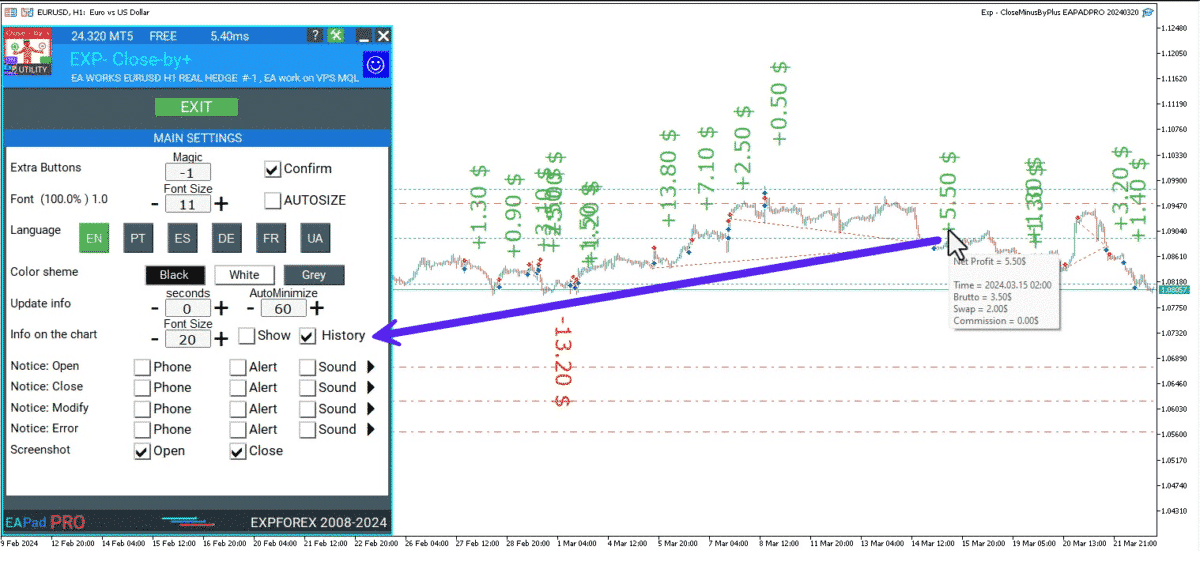
===========================================================================================
–Added: The status of the Expert Advisor operation if it was launched on the server from “VPS MQL MetaQuotes”.
When Expert Advisor is running on the server from MetaQuotes, a message will be created on the home computer that Expert Advisors are running on the server “VPS MQL MetaQuotes”. The smiley face is blue.
Attention: If an Expert Advisor is launched on both the server and the home computer, it can trade in parallel on 2 terminals (server “VPS MQL MetaQuotes” + home computer); there may be conflicts.
Attention: If the Expert Advisor is launched on the server “VPS MQL MetaQuotes”, do not Turn it on work on the home computer to avoid conflicts.
Frequency of polling the status of work on the server = 1 day.
After deinitialization of the Expert Advisor on the server – It will get the status – stopped.
To test the work on the server from “VPS MQL MetaQuotes”, pending orders are created!

===========================================================================================
–Added: The error status of the Expert Advisor operation can now be read on the EAPADPRO panel.
You can click on the Smile or the Expert Advisor operation status bar and you will be shown a message about current errors of Expert Advisor operation.
If you click on the Smile button on the panel, you will be shown the causes and errors and their solutions with pictures.
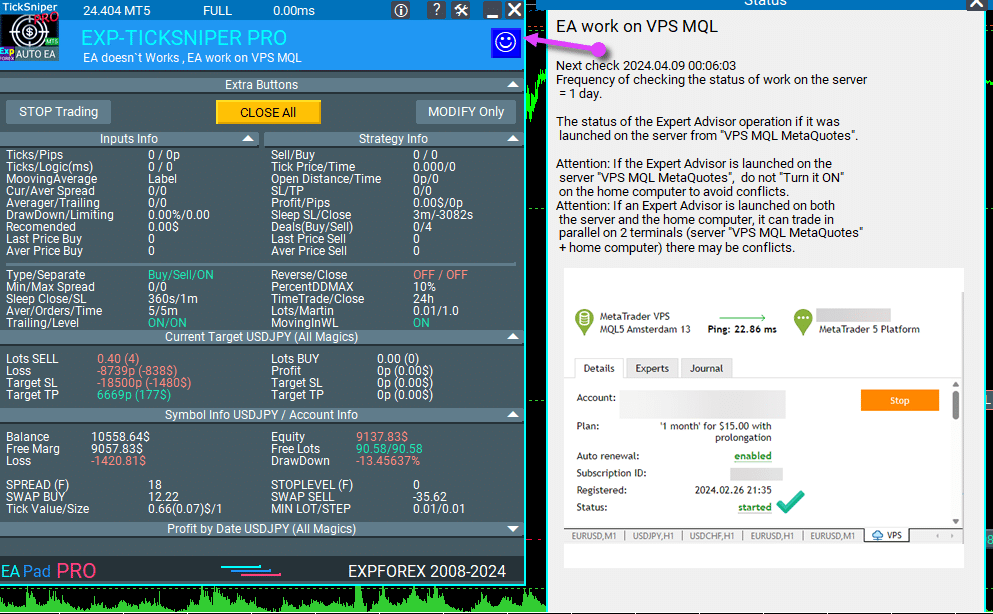
===========================================================================================
–Added: Notification of errors and opening/closing of trades to the chart in the form of InfoBox.
Notification is shown for 4 types:
—Opening a new trade;
—Closing a deal;
—Modification of a trade;
—Error received by Expert Advisor from the server;
In the EAPADPRO panel settings, you can turn on or off the notification type you need.
Notifications can be viewed as they arrive in the notification queue.
Notifications are accumulated in a data array each time you install/reinstall/change Expert Advisor settings.
In the EAPADPRO header you can also enable disable INFOBOX.
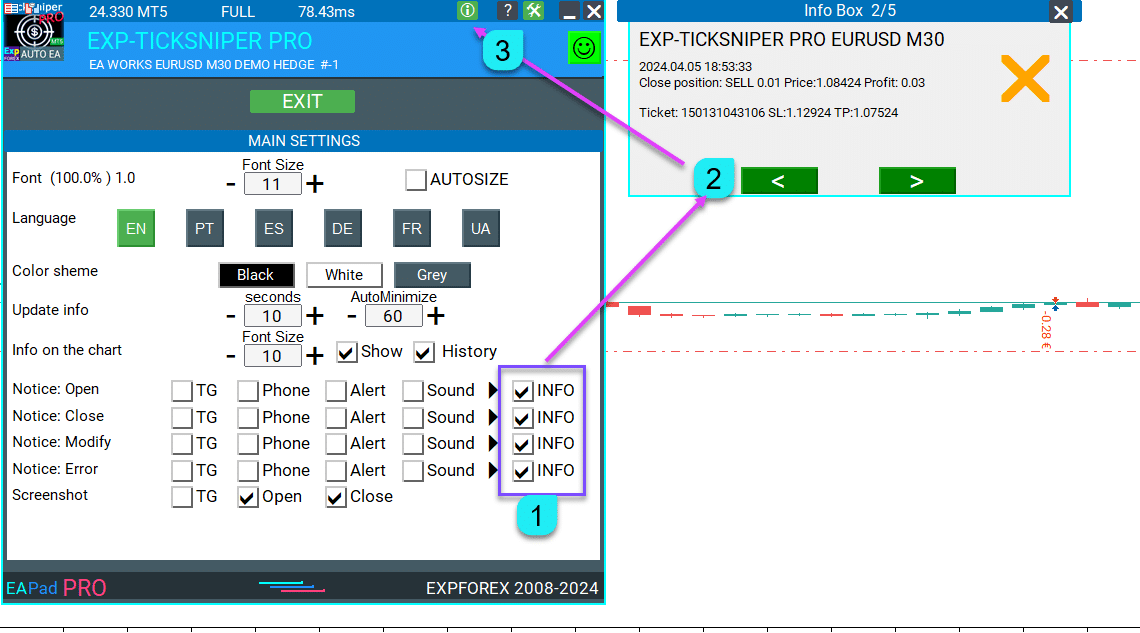
===========================================================================================
–Added: Working with Telegram (Beta version)
For Expert Advisor to work with the Telegram bot, you need to set up the bot on your phone and create a “public” or “private” channel.
To receive notifications from your account, you need to assign your bot as an administrator of your “public” or “private” channel.
Attention! Sending notifications and working with commands takes computer resources! Use the Telegram bot only for your own needs.
New settings for working with Telegram:
EAPadPRO2=” =============== Telegram bot “;
==input ENUM_UPDATE_MODE TG_UpdateMode=UPDATE_SLOW –> Update Mode. Timer speed, to receive commands from Telegram bot. The faster the timer runs, the more computer resources will be used! Please do not change it unnecessarily. 2sec,3sec,10sec
==TG_PRIORITY=TG_HOME_VPS –> Priority of work. This is the priority mode when the Telegram bot works on the MetaQuotes VPS server and your home computer.
TG_HOME_ONLY=1, // Only the HOME bot. The Telegram bot works only on the home computer.
TG_VPS_ONLY=2, // Only the VPS bot. The Telegram bot works only on the MetaQuotes VPS server.
TG_VPS_HOME=3, // First VPS bot, second HOME bot. The Telegram bot works on the MetaQuotes VPS server if you upload it to the server. If not, it will work on your home terminal. Check the work on the VPS server every 10 minutes.
TG_HOME_VPS=4, // First HOME bot, second VPS bot. The Telegram bot works on a home computer, but if the home computer/terminal is turned off, it will work on the VPS server from MetaQuotes. Check the VPS server’s work every 10 minutes.
Attention! Screenshots are not available on the VPS server from MetaQuotes!
==TG_Token=”” –> Token bot. Token (unique code) of the bot that will send notifications and receive commands
==TG_ChannelName=”” –> –> Public Channel Name @. Or “private” ID starts -100 of the private channel. That will send notifications about opening/closing/modification/errors and screenshots from the terminal.
==TG_UserNameFilter=”” –> Whitelist Usernames. List of users, starting with @, who can use the bot.
Attention! Sending notifications and working with commands takes computer resources! Use the Telegram bot only for your own needs.
==TG_UseBotTimer=false;//TG_UseBotTimer –> Working with the bot from the phone
New notification type added to EAPADPRO panel settings:
==Notice Open TG – Send a notification to the Telegram channel if a trade is open;
==Notice Close TG – Send a notification to the Telegram channel if a trade is closed;
==Notice Modify TG – Send a notification to the Telegram channel if a trade is modified;
==Notice Error TG – Send a notification to the Telegram channel if an error is received;
==ScreenShot TG – Send a screenshot to the Telegram channel if a trade is opened or closed;
Attention! This is a beta version of working with the Telegram bot. We are working on improving and adding new features.
If you have any suggestions, please write in the “Comments” section.
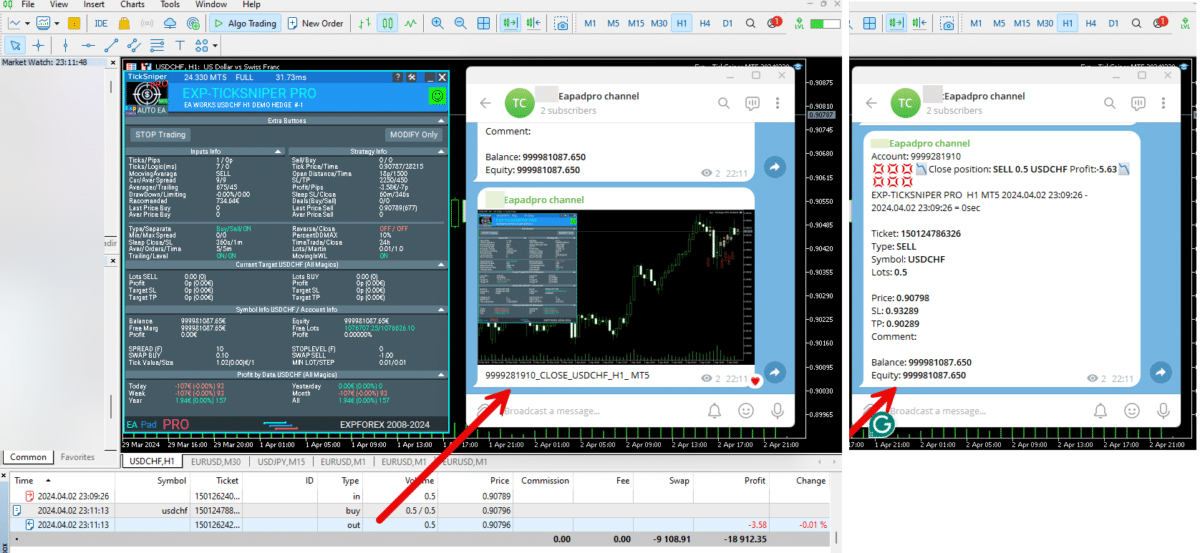
===========================================================================================
–Improvement: Code optimization to increase speed.
–Improvement: The speed of the panel update in the strategy tester is now calculated automatically depending on the speed of quotes arrival.
This is done to increase the speed of the program in the strategy tester.
Information update is now equal to 1 real second.
–Improvement: The speed of the program running EAPADPRO in the strategy tester.
Attention! Events in the strategy tester are processed only when a new tick is created.
If a new tick (minimum price movement) is not created, then the panel waits for the next tick.
With Visualization:
Version 48: 390sec (TickSniper 2024-2024)
Version 55: 244sec >>159% (TickSniper 2024-2024)
w/o Visualization:
Version 48: 363sec (TickSniper 2020-2024)
Version 55: 220sec >>165% (TickSniper 2020-2024)
with Visualization:
Version 48: 15750sec (TickSniper 2020-2024)
Version 55: 6220sec >>253% (TickSniper 2020-2024)
–Improvement: The color of the button to close a position on the chart changes depending on the current profit of this position.
–Improvement: Graphic improvements to optimize the Expert Advisor’s performance
–Improvement: The account deposit Symbol is cent ¢, USD $, or eur €. All others are the first letter of the deposit currency name.
–Improvement: When visual testing is completed, objects are not removed from the graph.
–Improvement: When creating screenshots after opening/closing positions, the EAPAPDPRO Control Panel will be expanded to show full information.
This is done in order to study the trading history of Expert Advisor on the visualization graph after testing is completed.
–Fixed: Managing positions and orders from the chart when the panel is minimized.
–Fixed: Corrected the error of clearing the chart from unused order labels.
–Fixed: AutoSize when switching charts.
–Fixed: Drawing errors to Print when the Expert Advisor runs on “VPS MQL MetaQuotes”
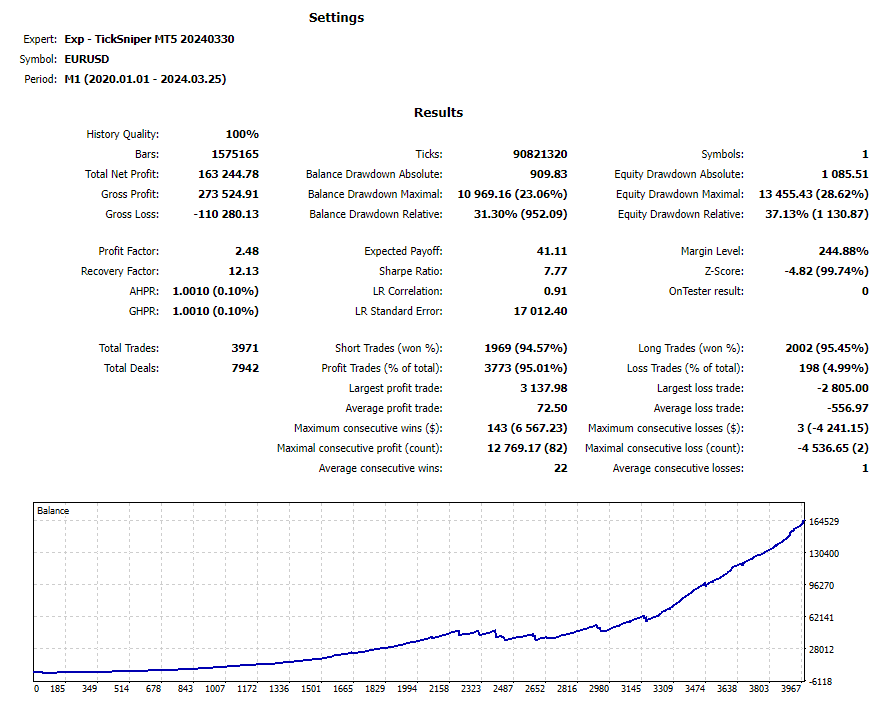
Version 24.125 2024.01.25
MT5 – Fixed a bug when using Averaging and Additional Opening together.
Eapadpro v47
Version 23.913 2023.09.18
-EAPADPRO v44
-Last Build Compilation
-Frequent modification bug has been fixed.
Version 23.101 2023.01.08
-EAPADPRO v43 (Added new languages)
-Last Build Compilation
Version 22.201 2022.02.02
For the convenience of testing in the strategy tester, Magic number of positions opened from EAPADPRO = Magic number of averaging deals (Magic)
Version 22.110 2022.01.12
Fixed a bug with drawing objects for new versions of MT5 terminal
Version 21.629 2021.06.29
BreakEven for mt5
input string periods8=”========= BreakEven WithoutLOSS options ========================================”;//———————————————————————————————————
input bool MovingInWLUSE=false; //MovingInWLUSE –> Enable the Breakeven function
input int LevelWLoss=0; //LevelWLoss –> Distance from the OpenPrice to the profitable SL
input int LevelProfit=0; //LevelProfit –> Number of points gained by the position to use BE
Version 21.612 2021.06.12
EAPADPRO v40 update, according to the new rules for using the MQL5 Market
Version 20.955 2020.10.23
In closing positions when using the CloseAveragingAfterCloseMainDeals parameter, added Print output to the log.
Version 20.608 2020.06.08
Компиляция 2485
Version 19.981 2019.11.21
Added parameter for rounding prices when modifying stop loss and take profit:
RoundingDigits Number of decimal for modification.
-Without rounding
-To 1 digit
-To 2 digits
Version 19.802 2019.08.02
EAPADPRO update
Version 19.801 2019.08.01
Data output in the STRATEGY block to the LOG log when EAPADPRO is minimized and closed
Version 19.729 2019.08.01
EAPADPRO v31 Update
Added information labels to the chart:
When activated ShowInfoAverager = to true, you will see the following information:
1. Average = Display the average (zero) line from positions of the same direction. If you move to a label, then there will be additional information about the calculation of the average line!
2. Next Average = Display the next averaging position, which will be open in this direction. If you move to a label, then there will be additional information about the distance!
3. Next Additional = Display the next position of additional opening, which will be open in this direction.
Version 19.325 2019.03.25
– Update EAPADPRO v27;
– Added custom lot parameters in xx.xx, yy.yy, zz.zz format
You can specify:
LotDifferent – lots separated by comma for averaging;
ADDITIONALLotDifferent – lots separated by commas for additional opening;
Version 19.225 2019.02.25
Automatic detection of the minimum possible trailing stop if the parameter TrailingStop = 0
Version 19.203 2019.02.01
– Added new parameters:
DistanceDifferent / ADDITIONALDistanceDifferent: Distance of new positions of averaging (against the trend) or additional opening (to the trend), separated by commas!
You can specify distance values in the format xx, yy, zz, aa
Where:
xx – Distance in points for opening the first position of averaging / additional opening;
yy – distance in points for opening the second position of averaging / additional opening;
zz – Distance in points for opening the third position of averaging / additional opening;
aa – Distance in points for opening the fourth and other positions of averaging / additional opening;
You can set any number of distances.
Version 19.202 2019.01.31
ReBuildReBuild
Version 19.201 2019.01.31
🆕 – Added multi magic:
MagicNumber Magic number of positions (transactions) for tracking and accounting.
MagicNumber Magic numbers can be specified separated by commas:
🔘 0 – orders opened manually;
🔘 123,345,147 – all positions with MagicNumber numbers 123,345,147;
🔘 -1 – all MagicNumber, without exception.
🆕 – Added new variables:
🆕 CloseAveragingAfterCloseMainDeals – Close averaging positions (open against the trend) when the main positions are closed.
The function will close the averaging positions only when all the main positions (according to the current symbol and magic number) are closed!
⚠️ Attention: The new function works separately for the BUY and SELL directions!
🆕 CloseAdditionalAfterCloseMainDeals – Close additional open positions (opened with the trend) when the main positions were closed.
The function will close the position of the additional opening only when all the main positions (according to the current symbol and magic number) are closed!
⚠️ Attention: The new function works separately for the BUY and SELL directions!
Version 19.109 2019.01.09
ReloadReload
Version 19.107 2019.01.07
– Added text hints in the settings of the adviser;
– Update EAPADPRO v25;
– Additional languages added to the panel: Spanish, Portuguese (Brazil), German, Chinese, Japanese;
The translation was made using the GOOGLE Translator + MQL + Terminal site!
if you find an error in your language, please report it in messages. Thank!
– Increase the speed of the panel;
Version 18.830 2018.08.30
Averager Update EAPADPRO v 20
Version 18.731 2018.08.02
Added new distance parameters for averaging and additional opening:
DistanceAdditionalPoint / ADDITIONALDistanceAdditionalPoint – additional points to calculate the distance.
If DistanceAdditionalPoint = 5, then 5 points are added to each following distance.
DistanceMax / ADDITIONALDistanceMax – The maximum number of points in the distance.
If, when calculating the distance, the obtained value is higher than DistanceMax, then the Expert Advisor takes the value DistanceMax.
Version 18.7 2018.05.04
– Update for the information panel EAPADPRO v2.0;
– Updated the operation of averaging;
– Updated the commission calculation algorithm;
– Added separate stop loss/take profit;
TakeProfitALL – take profit to be placed at a distance of TakeProfitALL points from the average opening price of positions;
StopLossALL – stop loss to be placed at a distance of StopLossALL points from the average opening price of positions;
TakeProfit – take profit to be placed at a distance of TakeProfit points from the averaging position opening price;
StopLoss – stop loss to be placed at a distance of StopLoss points from the averaging position opening price;
ADDITIONALTakeProfit – take profit to be placed at a distance of ADDITIONALTakeProfit points from the opening price of additional position.
ADDITIONALStopLoss – stop loss to be placed at a distance of ADDITIONALStopLoss points from the opening price of additional position.
– To prevent constant modification of the total stop loss/take profit due to constant changes in the value of 1 point, the total stop loss/take profit does not take into account commission and swap.
– Renamed the variables:
MagikToAverage = MagicToAverage
LotsMartinAverager = LotsMartin
MaxLot = LotMax
MaxOrders = MaxOrdersOpen
TypeTradeBUYSELL = OrderToAverage
Version 17.977 2017.12.20
The EAPADPRO operation algorithm has been updated.
Version 17.525 2017.05.29
– Fixed the trailing stop error when there are positions in different directions.
Version 17.501 2017.05.03
Fixed an error with position averaging when trading multiple symbols with the same magic number simultaneously
Version 17.224 2017.03.01
Update of the “Averaging” block for the Brazilian market
Version 17.212 2017.02.20
What’s New:
Improved EAPADPRO
Added block for opening additional positions based on the trend:
– ADDITIONALDistance – the distance for opening additional grid positions based on the trend.
– ADDITIONALDistanceMartin – the distance multiplier for opening additional positions based on the trend.
– ADDITIONALLotsMartin – increase the lot size of the grid positions for opening additional positions based on the trend
– ADDITIONALLotAdditional – additional lot for the additional position for opening additional positions based on the trend
– ADDITIONALLotMax = maximum lot to use when opening the averaging positions. 0 – disabled
– ADDITIONALStopLoss – Stop loss of the opening additional positions based on the trend
Version 17.121 2017.01.27
Fixed working with long tickets
– Added the EAPADPRO information panel
Details on the panel in our blog:
or https://www.mql5.com/ru/blogs/post/687140
The following data has been moved to the Strategy Info block:
OWN Signal = Name of the signal + Timeframe of the signal + Reverse
Current Signal = Current signal from the main indicator
Filter 1/2 – Name of the filter 1/2
Current Filter – Current signal from filters 1/2
BUY Average/Lot – Next averaging in points for BUY / Next averaging lot
SELL Average/Lot – Next averaging in points for SELL / Next averaging lot
Buy Additional/Lot – Next additional opening in points for BUY / Next lot for additional opening
Sell Additional/Lot – Next additional opening in points for SELL / Next lot for additional opening
Average Price Buy – Average price for BUY deals
Price Sell – Average price for SELL deals
Version 17.110 2017.01.13
-Fixed error with the DistanceMartin
Version 16.995 2017.01.09
Added the AllTradeTrail parameter – trailing stop works on a trade that is to be averaged as well.
Version 16.957 2016.11.11
Code optimized to reduce CPU load.
Version 16.955 2016.10.31
Fixed stop loss and take profit modification error.
Version 16.949 2016.10.26
Fixed lot size error
Version 16.936 2016.10.11
Added support for EA operation on hedging accounts. The EA can work on Hedging and Netting accounts!
Version 16.330 2016.04.04
Fixed the error in the MaxLot parameter
Version 16.307 2016.03.11
Changed lot calculation when using martingale.
Increased the last lot of an open position at the last deal.
Version 16.226 2016.03.01
The updated version for the stock market:
– Fixed the error in the determination of the last lot, if the position was closed by several requests.
– Added the selection of the order filling type – TypeFilling
Version 14.204 2014.02.05
Removed the description of input parameters from the code.
Exp Averager에 대한 리뷰
피드백을 주셔서 감사합니다!
Atila R Akdeniz
⭐⭐⭐⭐⭐
Atila R Akdeniz
As always, extremely useful Utility and excellent support from Vladislav.

Munir Sayed Yousef Ibrahim
⭐⭐⭐⭐⭐
Munir Sayed Yousef Ibrahim
Its really Nice software but if You have some heavy indicator on the same chart this Program might Lag in Speed otherwise it will work Just fine its a great tool, Thank You
Alex
⭐⭐⭐⭐⭐
Alex
Survey should be done after one month or later not two days later. Anyway I bought before Close Minus by Plus (now is free) from the same author and is an EXCELLENT piece of work so I give the author 5 stars in advance because: 1) his work has quality, 2) his ideas superb 3) This is honest work and price 4) The graphic EAPAD is nice and usefull 5) Finally I will be able to automatize the strategy of averaging against the trend that I use much more easily with pluses as trailing or break even that are not possible to do manually the same way. Very good you can choose to close the cycle or renew it. Thanks Vladislav for sharing your talent!


skyparc
⭐⭐⭐⭐⭐
skyparc
Thank you Vlad, for Update BreakEven WithoutLOSS options in meta 5 version, now is great, also I am using VirtualTradePad another briliant and perfect usefull tool

Jakote Molemi
⭐⭐⭐⭐
Jakote Molemi
Hello Vladislav, great program and very useful. There is a small hickup on the operation; please assist: Each time I update parameters (especially setting new levels for averaging), the program takes very very long time to test and update, how can I fix this trouble? I cannot attach a screenshot here you have disabled an option to reply to you and I do not know any other channel to reach you except here.2021.06.08 17:36Hello. Thank you. I didn't understand your mistake. are you talking about the eapadpro panel? it is updated every 10 seconds so as not to slow down the schedule. this does not affect the algorithm. please attach a screenshot or log files with the error to the discussion.
Vitali Lebianok
⭐⭐⭐⭐⭐
Vitali Lebianok
очень полезная и хорошая утилита позволяющая задать свою собственную стратегию и без лишних хлопот получать прибыль но внимательно отнеситесь при настройке к проведению тестов , а так же советую для каждой валютной пары вырабатывать отдельные настройки .ТАК ЖЕ хочу заметить что автор очень быстро и качественно помогает разобраться со всеми сложностями которые могут возникнуть при использовании хотелось бы поставить отдельно 5 звезд не только продукту но и разработчику )


Richard Laksana
⭐⭐⭐⭐⭐
Richard Laksana
Amazing ea. Have tons of features and very customizeable. Recommended !!

zenith7
⭐⭐⭐⭐⭐
zenith7 2020.01.23 01:57
Excellent indicator. It is worth buying. Very useful tool for trading. Must have for shrewd traders. This is a real review.


Vasil lupanov
⭐⭐⭐⭐⭐
Vasil lupanov 2020.01.15 17:17
Works perfectly !!! Ten gold stars for its creator too !!!

noshali
⭐⭐⭐⭐⭐
noshali 2019.02.01 10:06
What an amazing utility....Vladislav is very responsive as is evident from the new enhancements that keep on rolling for this utility....every trader should have this tool. Update Awesome updates..only thing missing is TakeProfit in money. Not that it is a showstopper. Best $50 spent on mql market

Tarun Chaudhry
⭐⭐⭐⭐⭐
Tarun Chaudhry 2018.05.09 04:06
Definitely useful. The support from Vladislav is awesome as well. Highly recommended for every trader.
Evolve
⭐⭐⭐⭐⭐
Evolve 2017.03.17 09:33
Good tool for manual traders which utilize Averaging/Grid strategy. Author very responsive! Update: 3/17/17 New Sleek & smooth trade Pad! thanks! Well worth the price!
Валерий Булеев
⭐⭐⭐⭐⭐
Валерий Булеев 2017.02.06 10:38
Отличный продукт! Работает как часы. Очень удобные и гибкие настройки а так же адекватнейший суппорт! Да, и удобная панель, где есть вся необходимая информация для трейдинга. Спасибо программисту за отличную работу!

Alexey Pankov
⭐⭐⭐⭐⭐
Alexey Pankov 2017.01.15 22:19
утилита рабочая. внимательно отнеситесь к настройке сетки
Erween Noel Calvo
⭐⭐⭐⭐⭐
Erween Noel Calvo 2016.05.28 13:38
Every day trader need to have. This oculd be the holy grail that you have been looking for. Here is the pros and cons according to my experience: Pros: Affordable Works about 90-95% of the time or even 100% of the time if you are not greedy with your lot size Easy to use and automated Can pair it to other EA COns: Needs to have larger deposit probably for .01 you might need at least 3k balance Suitable only for short range pairs I highly recommend this product to anyone who are struggling with their exit strategy.
Зеленый Человечек
Зеленый Человечек 2016.04.17 14:49
Очень пожалела, что купила этот усреднитель...описание смазанное ..скрин подобран....усрединель сливает со страшной силой ....ничего личного ..но это мое мнение об этом звере2020.10.16 18:31Єто утилита Усреднитель лишь усредняет ваши сделки. Вы должны его настроить сами

Laurentiu Cirlan
⭐⭐⭐⭐⭐
Laurentiu Cirlan 2016.04.17 20:06
Works excellent in 90% of time, except when you get an aggressive trend of 1000 pips against your position.

burak Güçükdere
⭐⭐⭐⭐⭐
burak Güçükdere 2016.01.28 21:59
SUPER FOR MANUEL PLAYERS. TÜRKÇE ARKADAŞLAR MANUEL OYNUYORSANIZ MUTLAKA SAHIP OLMANIZ GEREKEN BIR PROGRAM.
Aleksandr Beresnev
⭐⭐⭐⭐⭐
Aleksandr Beresnev 2016.01.19 14:26
User didn't leave any comment to the rating


Denis Mikhailov
Denis Mikhailov 2015.02.12 11:03
Отличный усреднитель! Перепробовал несколько подобных продуктов и вернулся к этому. Что радует: работает в оба направления на одном графике (BUY + Sell), очень информативно и не перегружен лишней графикой, ордер выставляется из стандартной панели одним кликом, можно усреднять по Магику. И самое главное, отличный сервис Автора. Не отписывается, а реально решает вопрос.
Exp Averager댓글
질문이 있으신가요?
4 responses to “Averager. 거래 포지션 평균화. 추세에 반대하고 추세에 맞춰 거래 개시!”
-
Español. Averager. ¡Abriendo operaciones en contra de la tendencia y a favor de la tendencia!
https://youtu.be/lmi5Bck0ProAVERAGER – Apertura de posiciones adicionales en la tendencia y contra la tendencia con la función del trailing stop general del beneficio.
🔹 GUÍA COMPLETA de AVERAGER: https://www.expforex.com/?p=25
🔹 AVERAGER MT4: https://www.mql5.com/es/market/product/1289
🔹 AVERAGER MT5: https://www.mql5.com/es/market/product/111200:00 Visión general
00:37 Cómo funciona Exp-Averager a favor de la tendencia
01:37 Cómo funciona Exp-Averager en contra de la tendencia
04:07 Cómo instalar Exp-Averager
04:54 Cómo probar Exp-AveragerVer en diferentes idiomas:
📽 English: https://www.youtube.com/watch?v=7NwAcGmN0yE
📽 Español: https://www.youtube.com/watch?v=lmi5Bck0Pro
📽 Português: https://www.youtube.com/watch?v=IfgJhxA5_lk
📽 Deutsch: https://www.youtube.com/watch?v=0vc19EzKc6w
📽 Français: https://www.youtube.com/watch?v=5c6FGmyoN9UPromediar posiciones con Exp-Averager:
El Asesor Experto Averager es una poderosa herramienta de trading diseñada para abrir posiciones adicionales tanto a favor de la tendencia como en contra de la tendencia. Su característica clave es un trailing stop promedio inteligente para gestionar una serie de posiciones y ayudar a asegurar ganancias mientras el mercado se mueve.Características principales:
Incremento y decremento del lote (Volumen): Ajusta el tamaño del lote para cada posición, optimizando el riesgo.
Estrategia popular de promediado: Ideal para llevar posiciones no rentables al precio promedio y reducir pérdidas.
Trailing Stop General: Un trailing stop que asegura beneficios en series de posiciones a medida que el mercado se mueve a favor del trader.
Estrategia Popular:Esta herramienta es ampliamente utilizada por traders que buscan llevar posiciones no rentables al precio promedio. Al abrir nuevas posiciones en la misma dirección, pero a diferentes niveles de precio, el trader puede reducir las pérdidas al acercar el precio promedio al valor actual de mercado.
Conclusión:
El Asesor Experto Averager es una excelente solución para traders que buscan optimizar sus estrategias de gestión de posiciones y beneficiarse de movimientos en el mercado. Con características avanzadas como el trailing stop general, puede ayudar a maximizar las ganancias en series de posiciones.
Hashtags:
#mql5 #mql4 #experto #EA #Expforex #forex #tradingforex #metatrader #metaquotes #mql #scalping #scalper #promediar #trading #acciones #mt5 #stopmovil #estrategiadetrading #estrategiaforex #Vladon #Expforex #herramientasdetrading #tradingautomatico #gestiónderiesgos #rendimientotradingPalabras clave:
Exp-Averager MT4, Exp-Averager MT5, herramienta de trading forex, promediar posiciones, trading a favor de la tendencia, trading en contra de la tendencia, trailing stop, ajuste del tamaño de lote, tamaño del volumen, Asesor Experto de MetaTrader, minimizar pérdidas, gestión de beneficios, estrategias populares de trading, Vladon Expforex, automatización de trading, análisis técnico -
Português. Averager. Abrindo negócios contra a tendência e na tendência!
https://youtu.be/IfgJhxA5_lkGuia completo: https://www.expforex.com/?p=25
🔹 AVERAGER MT4: https://www.mql5.com/pt/market/product/1289
🔹 AVERAGER MT5: https://www.mql5.com/pt/market/product/111200:00 Visão geral
00:37 Como o Exp-Averager funciona na tendência!
01:37 Como o Exp-Averager funciona contra a tendência!
04:07 Como instalar o Exp-Averager
04:54 Como testar o Exp-AveragerAssista em diferentes idiomas:
📽 English: https://www.youtube.com/watch?v=7NwAcGmN0yE
📽 Español: https://www.youtube.youtube.com/watch?v=lmi5Bck0Pro
📽 Português: https://www.youtube.com/watch?v=IfgJhxA5_lk
📽 Deutsch: https://www.youtube.com/watch?v=0vc19EzKc6w
📽 Français: https://www.youtube.com/watch?v=5c6FGmyoN9UFazendo a média das posições:
O Expert Advisor Averager é uma poderosa ferramenta de negociação projetada para abrir posições adicionais tanto a favor quanto contra a tendência. Ele possui um trailing stop inteligente para gerenciar uma série de posições, garantindo que o lucro seja maximizado.Características principais:
Aumento e redução do lote (volume): Permite ajustar o tamanho do lote para cada posição.
Estratégia popular de promediado: Ideal para trazer posições não lucrativas para o preço médio, minimizando as perdas.
Trailing Stop Geral do Lucro: A ferramenta ajuda a garantir ganhos à medida que o mercado se move a favor do trader.
Estratégia Popular:O Averager é amplamente utilizado por traders que buscam melhorar suas posições não lucrativas. Ao abrir novas posições na mesma direção da original, mas em níveis de preço diferentes, o trader pode aproximar o preço médio da posição ao preço de mercado atual, reduzindo as perdas potenciais.
Conclusão:
No geral, o Expert Advisor Averager é uma ferramenta poderosa e essencial para traders que desejam gerenciar suas posições de forma eficaz e otimizar suas estratégias de negociação. Com um trailing stop inteligente e a capacidade de ajustar o volume, o Averager é ideal para quem busca seguir tendências e maximizar o potencial de lucro.
Hashtags:
#mql5 #mql4 #expert #EA #Expforex #forex #negociaçãodemoedas #metatrader #metaquotes #mql #scalping #scalper #tendências #trading #ações #mt5 #stopmovel #estrategiadenegociação #estrategiaforex #Vladon #Expforex #ferramentasdenegociação #negociaçãoautomática #gerenciamentoderiscos #negociaçõesefetivas #lucremáximoPalavras-chave:
Exp-Averager MT4, Exp-Averager MT5, ferramenta de negociação forex, promediado de posições, negociação a favor da tendência, negociação contra a tendência, trailing stop inteligente, ajuste de volume, estratégia de preço médio, gestão de lucros, Vladon Expforex, automatização de negociação, análise técnica -
Deutsch. Averager. Deals eröffnen gegen den Trend und mit dem Trend!
https://youtu.be/0vc19EzKc6wVollständige Anleitung: https://www.expforex.com/?p=25
🔹 AVERAGER MT4: https://www.mql5.com/de/market/product/1289
🔹 AVERAGER MT5: https://www.mql5.com/de/market/product/111200:00 Übersicht
00:37 Wie Exp-Averager im Trend arbeitet!
01:37 Wie Exp-Averager gegen den Trend arbeitet!
04:07 Wie man den Exp-Averager installiert
04:54 Wie man den Exp-Averager testetAnleitungen in verschiedenen Sprachen:
📽 English: https://www.youtube.com/watch?v=7NwAcGmN0yE
📽 Español: https://www.youtube.com/watch?v=lmi5Bck0Pro
📽 Português: https://www.youtube.com/watch?v=IfgJhxA5_lk
📽 Deutsch: https://www.youtube.com/watch?v=0vc19EzKc6w
📽 Français: https://www.youtube.com/watch?v=5c6FGmyoN9UDurchschnittsbildung von Positionen:
Der Expert Advisor Averager ist ein leistungsstarkes Werkzeug zur Eröffnung zusätzlicher Positionen sowohl im Trend als auch gegen den Trend. Er bietet einen intelligenten Durchschnitts-Trailing-Stop, um Gewinne in einer Reihe von Positionen zu sichern.Hauptmerkmale:
Erhöhung und Verringerung der Losgröße (Volumen): Ermöglicht die Anpassung der Losgröße für jede Position.
Beliebte Strategie der Durchschnittsbildung: Ideal, um verlustreiche Positionen auf den Durchschnittspreis zu bringen und Verluste zu minimieren.
Allgemeiner Trailing-Stop des Gewinns: Diese Funktion hilft Tradern, Gewinne zu sichern, wenn sich der Markt in ihre Richtung bewegt.
Strategie der Durchschnittsbildung:Das Averager-Tool wird häufig von Tradern verwendet, um verlustreiche Positionen durch das Öffnen neuer Positionen in derselben Richtung, jedoch auf unterschiedlichen Preisniveaus, auf den Durchschnittspreis zu bringen. Dies hilft, Verluste zu minimieren und Positionen effizienter zu verwalten.
Schlussfolgerung:
Der Expert Advisor Averager ist ein unverzichtbares Tool für Trader, die ihre Positionen effektiv verwalten und ihre Handelsstrategien optimieren möchten. Mit einem intelligenten Trailing-Stop und der Möglichkeit, das Volumen zu steuern, ist das Averager-Tool ideal für Trader, die Markttrends nutzen und ihre Gewinne maximieren wollen.
Hashtags:
#mql5 #mql4 #expert #EA #Expforex #forex #forextrading #metatrader #metaquotes #mql #scalping #scalper #trending #aktien #mt5 #trailingstop #handelsstrategie #handelsstrategieforex #Vladon #Expforex #handelswerkzeuge #automatischerhandel #risikomanagement #durchschnittsbildung #gewinnmaximierungSchlüsselwörter:
Exp-Averager MT4, Exp-Averager MT5, Forex-Handelswerkzeug, Trendfolge, Gegen-den-Trend-Handel, Durchschnittsbildung, intelligenter Trailing-Stop, Volumenanpassung, Verluste minimieren, Gewinn sichern, Vladon Expforex, Handelsstrategie optimieren, Markttrends -
Français. Averager. Ouvrir des deals à contre-courant et sur la tendance !
https://youtu.be/5c6FGmyoN9UGuide complet : https://www.expforex.com/?p=25
🔹 AVERAGER MT4 : https://www.mql5.com/fr/market/product/1289
🔹 AVERAGER MT5 : https://www.mql5.com/fr/market/product/111200:00 Vue d’ensemble
00:37 Comment Exp-Averager fonctionne dans le sens de la tendance !
01:37 Comment Exp-Averager fonctionne à contre-tendance !
04:07 Comment installer Exp-Averager
04:54 Comment tester Exp-AveragerVidéos explicatives :
📽 https://www.youtube.com/watch?v=7NwAcGmN0yE English.
📽 https://www.youtube.com/watch?v=lmi5Bck0Pro Español.
📽 https://www.youtube.com/watch?v=IfgJhxA5_lk Português.
📽 https://www.youtube.com/watch?v=0vc19EzKc6w Deutsch.
📽 https://www.youtube.com/watch?v=5c6FGmyoN9U Français.Moyenne des positions :
L’Expert Advisor Averager est un outil puissant qui permet d’ouvrir des positions supplémentaires à la fois dans le sens de la tendance et à contre-tendance, avec la fonction de trailing stop général du profit.Caractéristiques principales :
Ajustement de la taille du lot (volume) : permet de modifier la taille du lot pour chaque position.
Stratégie populaire de moyenne des positions : idéale pour ramener les positions non rentables au prix moyen.
Trailing stop général du profit : cette fonction permet de sécuriser les gains lorsque le marché évolue en faveur du trader.
Stratégie de moyenne des positions :L’Averager est couramment utilisé pour ramener les positions non rentables au prix moyen. Cela consiste à ouvrir de nouvelles positions dans la même direction que la position initiale, mais à un niveau de prix différent. En procédant ainsi, le trader rapproche le prix moyen de la position au niveau actuel du marché, ce qui peut réduire les pertes.
Conclusion :
L’Expert Advisor Averager est un outil essentiel pour les traders souhaitant mieux gérer leurs positions et optimiser leurs stratégies de trading. Il permet non seulement d’augmenter ou de diminuer la taille des positions, mais aussi de suivre les tendances du marché pour maximiser les gains avant de quitter une position.
Hashtags :
#mql5 #mql4 #expert #EA #Expforex #forex #forextrading #metatrader #metaquotes #mql #scalping #scalper #trending #bourse #mt5 #trailingstop #strategie #tradingstrategie #forexstrategie #tradingfrancais #traderfrancais #Vladon #Expforex #automatedtrading #gestionderisque #profitmaximisationMots-clés :
Exp-Averager MT4, Exp-Averager MT5, outil de trading, stratégie de moyenne des positions, tendance, contre-tendance, trailing stop intelligent, gestion de position, Vladon Expforex, optimisation des stratégies de trading, marché Forex, profits
Extra
탭을 통한 탐색
관련 게시물
EAPADPRO 라이브러리 – 우리 패널을 귀하의 EA에 추가하기
EAPADPRO 라이브러리 – 정보 패널로 귀하의 전문가 고문(EA) 향상시키기 EAPADPRO 라이브러리는 MetaTrader 플랫폼에서 전문가 고문(EA)의 기능을 향상시키려는 트레이더들에게 강력한 솔루션을 제공합니다….
Tick Hamster 자동 거래 로봇. 추가 기능 없음!
Tick Hamster – MetaTrader의 모든 거래 심볼에 대한 자동 최적화를 갖춘 전문가 고문 Tick Hamster는 신규 트레이더 및 설정이 필요 없는…
Assistant – 실제/가상 스탑로스 / 테이크프로핏 / 트레일링 스탑을 지원하는
스탑로스, 테이크프로핏, 트레일링 스탑, 브레이크이븐 레벨 자동 설정, 가상 스탑 활성화. Exp Assistant는 포지션 유지 관리를 조직하는 데 도움을 줍니다. 이 전문가…
X와 xCustomEA: 테스트 및 최적화
설명 The X과 The xCustomEA는 지난 5년 동안 Forex(포렉스) 거래 커뮤니티에서 두드러진 Expert Advisors (EAs)입니다. 이러한 도구들은 customize(커스터마이즈)하고자 하는 트레이더들을 위해…
TickSniper와 Expforex의 최고 자문가의 거래 보고서
설명 우리는 전문가 TickSniper, Good Santa, Tick Hamster, The X, 의 요약 및 상세 거래 결과를 실제 거래 계좌에서 요약했습니다. 우리의 전문가 어드바이저의 거래 통계입니다. 보고서를 자세히…
Partial Close and Trailing. 롤백 시 부분 청산
Partial Close and Trailing은 롤백 중에 포지션의 일부(즉, 로트의 일부)를 청산하는 EA 어시스턴트입니다. 가격이 먼저 이익 방향으로 움직였다가 되돌아갈 때, EA는…
MetaTrader용 InfoPad, 온라인 정보 패널
InfoPad는 MetaTrader 터미널에서 선택한 특정 통화 쌍에 대한 중요한 정보를 제공하도록 설계된 매우 유용한 정보 패널입니다. 이 패널은 현재 매수 및…
Close Minus by Plus, 수익성 있는 포지션을 검색하고 종료하여 손실
수익성 있는 포지션을 식별하고 종료하여 손실 포지션을 종료합니다. 전문가 고문(EA)은 수익성 있는 포지션을 식별하고 종료하여 손실 포지션을 종료하도록 설계되었습니다….
TickSniper MetaTrader용 자동 전문가 어드바이저. Tick 스캘퍼
Exp-TickSniper는 각 통화 쌍마다 별도로 매개변수를 자동으로 선택하는 빠른 Tick 스캘퍼입니다. 이 EA는 거의 10년간의 EA 프로그래밍 경험을 바탕으로 개발되었습니다. 이 EA는…
Duplicator – MetaTrader 터미널에서 거래/포지션 복제
Exp-Duplicator는 MetaTrader 계정에서 거래 및 포지션을 미리 설정된 횟수만큼 복제하도록 설계된 자동 전문가 고문(Expert Advisor)입니다. 수동으로 열리든 다른 EA에 의해 열리든…
Tester Pad은(는) 전략 테스터용 Forex 거래 시뮬레이터입니다. 지표를 사용한 거래.
전략 테스터 차트에서 원클릭 거래. 유틸리티를 사용하여 전략 테스터에서 전략을 수동으로 테스트할 수 있습니다. 시각화 차트에서 원클릭 거래. 거래 기술을 테스트하기…
Copylot – MetaTrader용 외환 거래 복사기. 터미널 간 복사기
MetaTrader용 트레이드 복사기. 모든 계정에서 외환 거래, 포지션, 주문을 복사합니다. COPYLOT MT4 버전에서 MT4-MT4, MT5-MT4 간 최고의 트레이드 복사기 중 하나입니다 (또는…
AI Sniper. MetaTrader용 자동 스마트 전문가 어드바이저.
AI Sniper는 MT4 및 MT5 단말기를 위해 설계된 지능적이고 자기 최적화가 가능한 거래 로봇입니다. 스마트 알고리즘과 고급 거래 전략을 활용하여…
Market Time Pad. 거래 세션이 포함된 MetaTrader용 지표
타임 인디케이터는 주요 글로벌 시장의 현재 시간을 표시하고 활성 거래 세션을 강조합니다. 사용이 간편하며 차트에서 공간을 최소화하여 Expert Advisors…
이 게시물은 다음 언어로도 제공됩니다: English Українська Portuguese Español Deutsch Chinese Русский Français Italiano Türkçe 日本語 한국어

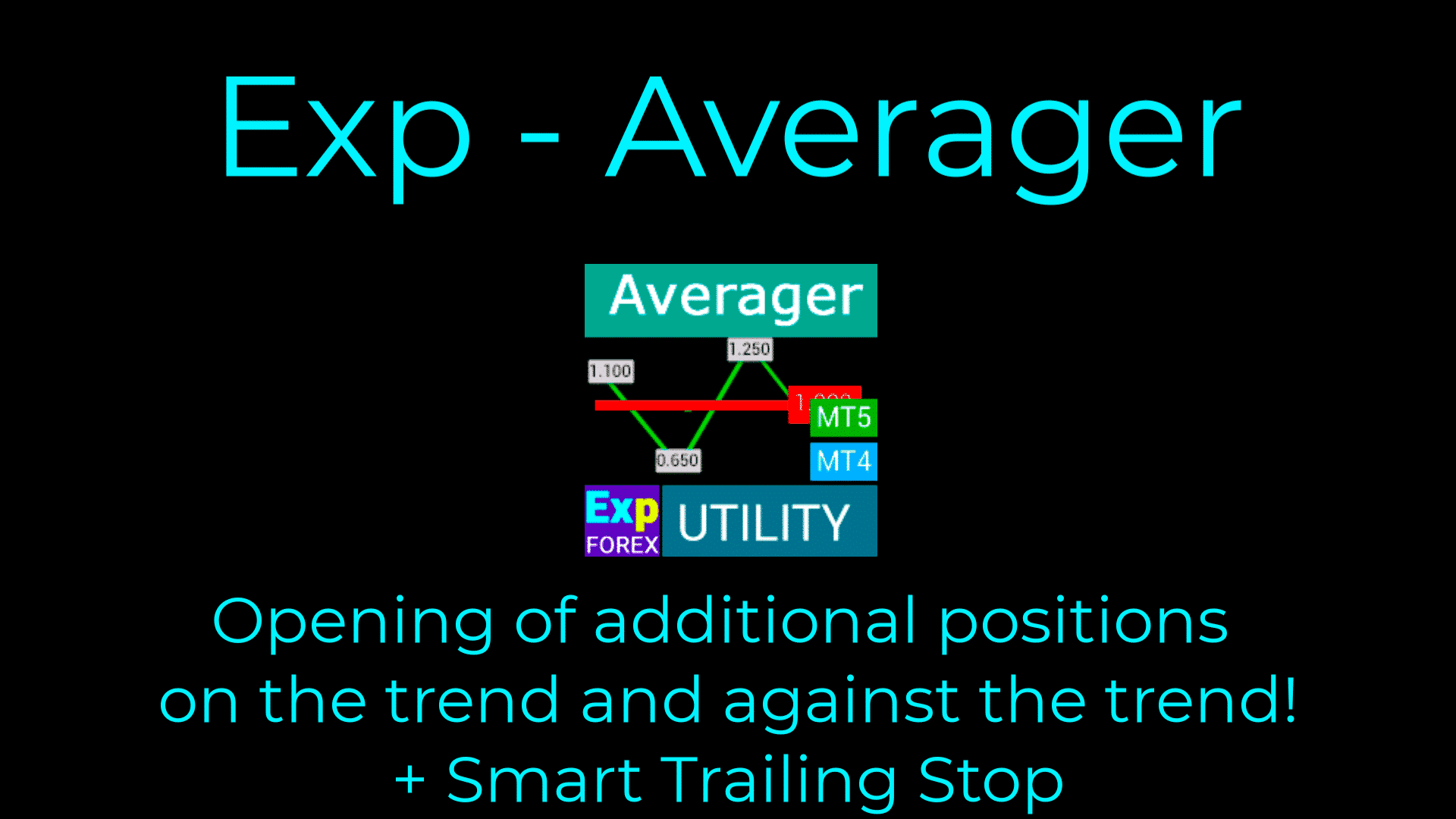





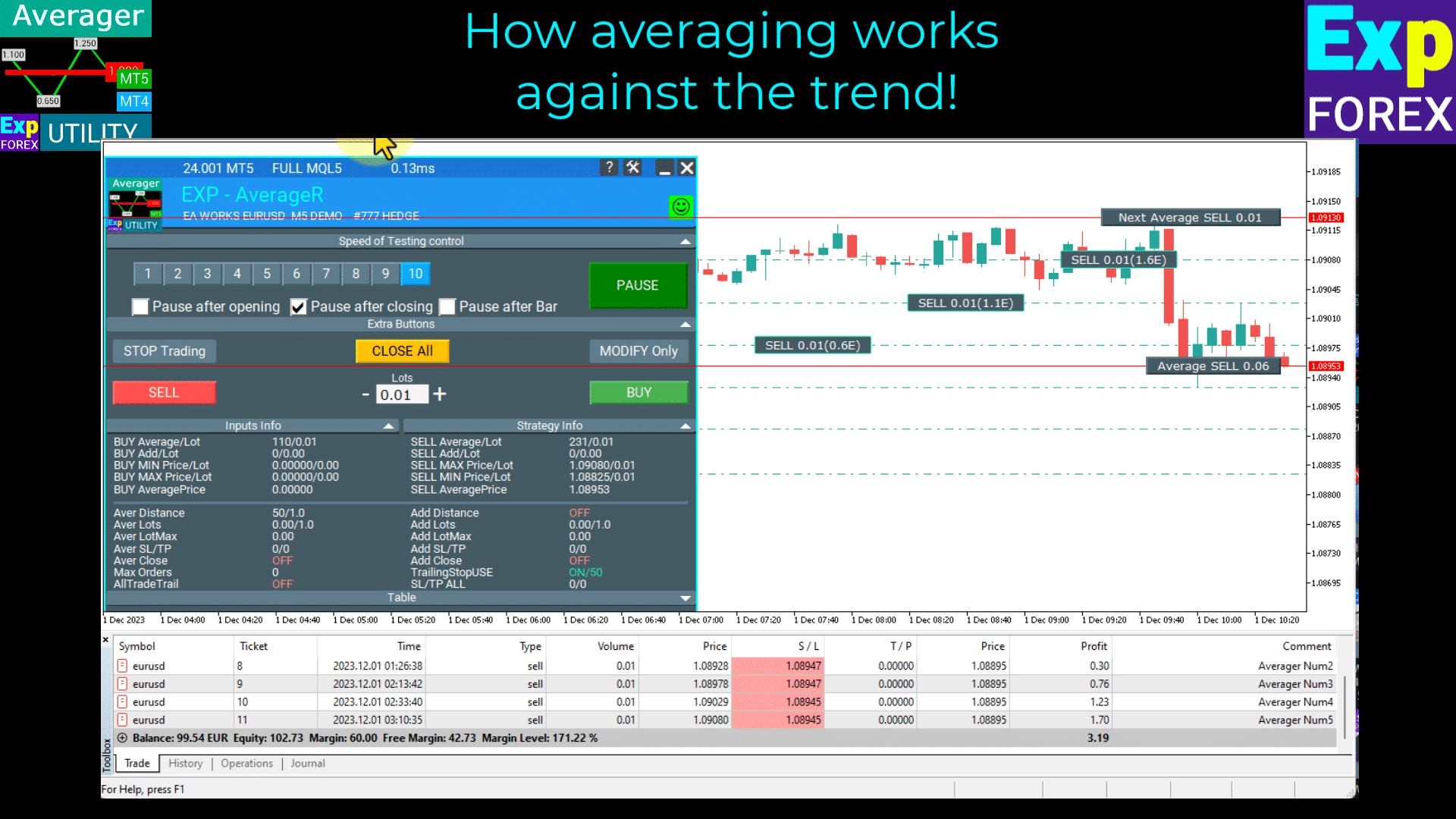









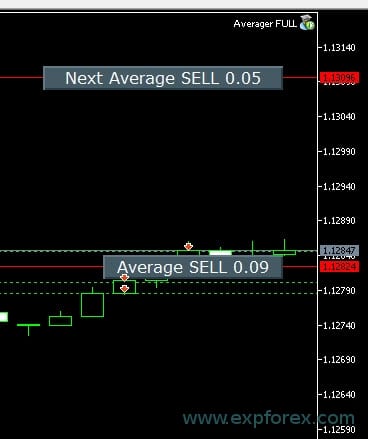
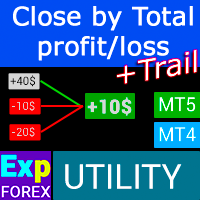

















Leave a Reply