Extra Report Pad – 거래 계정 분석을 위한 전문 솔루션 오늘날 여러 통화쌍을 동시에 거래하는 것이 필수적입니다. 하지만 거래가 많을수록 계정의…
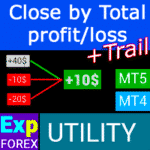
CLP CloseIfProfitorLoss. 트레일링 프로핏을 사용한 총 이익 또는 손실 관리.

EAPadPRO – 전문가를 위한 정보 패널. 전문가 어드바이저용 대시보드


홈
문서
설정
자주 묻는 질문
변경 기록
리뷰
댓글
Extra
EAPADPRO 라이브러리에 대한 간략한 소개
EAPADPRO 라이브러리 – 우리의 정보 패널로 전문가 고문 (EA)을 향상시키세요
EAPADPRO 라이브러리는 MetaTrader 플랫폼에서 Expert Advisor (EA)의 기능을 향상시키고자 하는 트레이더들에게 강력한 솔루션을 제공합니다.
우리의 라이브러리를 통합함으로써, EA에 정보 패널을 원활하게 추가하여 사용성 및 거래 로봇의 시각적 매력을 향상시킬 수 있습니다.
EAPADPRO 라이브러리를 사용하는 주요 이점:
- 쉬운 통합: 우리의 라이브러리는 사용자 친화성을 염두에 두고 설계되어, 프로그래밍 경험이 제한적이어도 EA에 정보 패널을 빠르고 쉽게 추가할 수 있습니다.
- 향상된 인터페이스: 잘 설계된 인터페이스는 EA의 첫인상을 크게 향상시킬 수 있습니다. EAPADPRO 라이브러리는 EA가 전문적으로 보이고 트레이더들에게 더욱 매력적으로 다가가 경쟁 시장에서 돋보이도록 합니다.
- 맞춤형 기능: 정보 패널은 완전히 맞춤화가 가능하여, 거래 전략의 특정 요구사항을 충족하도록 다양한 요소를 조정할 수 있습니다. 이러한 유연성은 패널이 EA의 기능을 완벽하게 보완하도록 보장합니다.
- 정보 가치 향상: 정보 패널은 현재 거래, 계좌 상태 및 기타 주요 성과 지표와 같은 중요한 데이터를 제공합니다. 이러한 실시간 정보는 트레이더가 보다 정보에 입각한 결정을 내릴 수 있게 하여 전반적인 거래 경험을 향상시킵니다.
중요 면책 조항: EAPADPRO 라이브러리는 EA의 인터페이스와 정보 기능을 향상시키지만, 정보와 인터페이스가 수익성 있는 거래로 이어질 것을 보장할 수는 없습니다.
Forex (외환) 시장은 본질적으로 위험하며, 거래 결과는 우리의 라이브러리 범위를 넘어서는 수많은 요인에 달려 있습니다.
그러나 보다 직관적이고 정보성이 풍부한 인터페이스는 더 나은 의사 결정과 보다 긍정적인 사용자 경험에 기여할 수 있습니다.
EAPADPRO 라이브러리의 정보 패널을 EA에 통합하는 것은 보다 기능적이고 시각적으로 매력적인 거래 도구를 만드는 전략적인 움직임입니다.
경험 많은 개발자이든 초보 트레이더이든, 우리의 라이브러리는 과정을 단순화하여 EA의 성능과 사용자 인터페이스를 효과적으로 향상시킬 수 있게 합니다.
오늘 EAPADPRO 라이브러리로 거래 전략을 향상시키고 Forex (외환) 시장에서 지속적인 인상을 남기세요.
어떻게 작동합니까?
사람들이 정보 패널EAPADPRO 라이브러리에 대해 무엇이라고 말하나요?
EAPADPRO 라이브러리무료 어시스턴트를 다운로드할 수 있습니다
완전 무료!
이것은 제한 없는 완전 무료 버전입니다!
당사의 프로그램을 무료로 다운로드 및 설치할 수 있습니다!
Links
유용한 링크
목차 (클릭하여 표시)
설명
모든 Expert Advisor (EA)에서 정보 패널을 프로그래밍하는 방법.
어떠한 프로그램의 성공은 무엇보다도 프로그램의 인터페이스와 첫인상에 달려 있습니다.
프로그램의 정보와 인터페이스가 거래에서 수익을 보장할 수는 없지만, 프로그램의 가장 직관적인 인터페이스라도 첫인상을 강화할 수 있다고 말씀드릴 수 있습니다.
이 글에서는 우리의 정보 패널을 EAPADPRO Expert Advisor (EA)에 적용하는 방법을 알려드리겠습니다.
EAPADPRO – 정보를 소유하세요!
EAPADPRO는 모든 Expert Advisor (EA) 사용자가 실시간으로 받는 정보입니다.
이러한 패널을 만드는 데 약 2주가 걸렸지만, 프로그램의 인터페이스를 친숙한 디자인(Graphical User Interface (GUI))으로 만드는 데는 몇 달의 세심한 작업이 필요했습니다.
이러한 패널 개발에 대한 경험이 부족하다면 프로그램의 인터페이스를 사용에 적합하게 만들 수 없습니다.
우리는 패널의 이상적인 GUI를 고집하지 않지만, 경험과 피드백을 바탕으로 터미널의 차트에서 무슨 일이 일어나고 있는지 완전한 그림을 제공하는 몇 가지 유용한 블록이 있습니다.
우리의 패널을 Expert Advisors (EAs)로 사용하는 것을 권장합니다. EAPADPRO – 정보를 소유하세요!

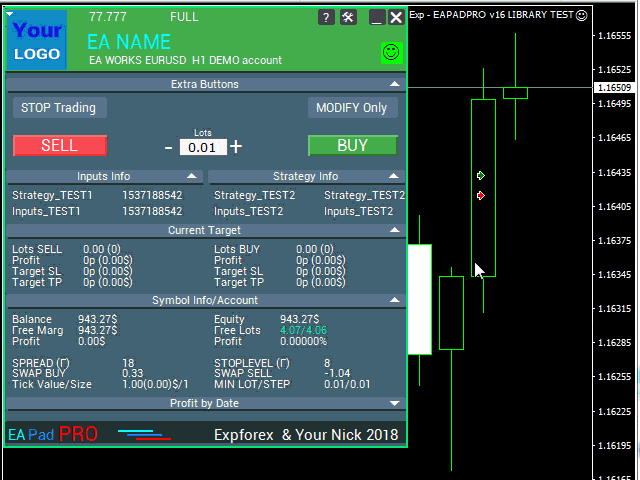
시작하는 방법?
먼저, 우리 패널을 사용하는 전체 지침서를 읽어야 합니다. 그런 다음, EAPADPRO—우리 전문가를 위한 정보 패널을 읽어보세요.
우리의 패널은 LIBRARY로 배포되며, MT4와 MT5 모두에서 사용할 수 있습니다 (크로스 플랫폼 코드).
우리의 라이브러리는 Forex용 어드바이저 섹션에서 다운로드할 수 있습니다. 라이브러리 아카이브와 사용 예제가 포함되어 있습니다.
필요한 것은 우리의 EAPADPRO LIBRARY와 이를 Expert Advisor에 설치하는 데 10분뿐입니다.
라이브러리 설치
- MQL5 또는 MQL4 폴더를 터미널 디렉토리에 복사합니다.
- 이 폴더에는 우리의 라이브러리 작동에 필요한 모든 파일과 리소스가 포함되어 있습니다.
- Expert Advisor (EA)를 엽니다.
- 우리의 샘플과 단계별 가이드 파일 Exp – EAPADPRO v47 LIBRARY TEST을 엽니다.
- 지침서에 작성된 각 단계를 따르거나 웹사이트의 단계별 가이드를 사용합니다.
EAPADPRO 개인화
우리 패널에서 변경할 수 있는 모든 사항은 이 단락에 설명되어 있습니다:
- versionea – 패널에 표시되는 Expert Advisor (EA)의 버전;
- BMPLOGO – 패널에 표시되는 BMP 60×60 어드바이저의 로고;
- icon – EA의 속성에 표시되는 Expert Advisor (EA)의 아이콘;
- defEANAME – 패널에 표시되는 Expert Advisor (EA)의 이름;
- YourName – 패널 하단에 표시되는 귀하의 이름 또는 닉네임;
- copyright – Expert Advisor (EA) 속성에 표시되는 귀하의 저작권;
- CreateInputs – 외부 변수를 패널에 표시하는 기능. 총 10개의 매개변수가 있습니다. 형식: “이름”, “값”;
- CreateStrategy – 전략 값을 패널에 표시하는 기능. 총 10개의 매개변수가 있습니다. 형식: “이름”, “값”;
- MagicForEaPadPRO = 0 – 패널에서 모니터링할 매직 넘버 (모든 정보는 매직 넘버로 필터링됨). -1일 경우 이 심볼의 모든 포지션을 패널이 가져오고, 0일 경우 수동만;
- MagicForEaPadPRO_Open = -1 – 패널에서 열린 거래에 할당될 매직 넘버;
- CommentForEaPadPRO = “” – 패널에서 열린 거래에 할당될 코멘트;
- TypeFillingForEaPadPRO = 0 – 주문 오픈 시 채우기 유형, MT5 터미널 전용;
- ShowBuySell = true – BUY 및 SELL 버튼이 있는 거래 패널을 한 번의 클릭으로 표시.
외부 변수를 설정할 수도 있습니다:
- ShowEaPadPro = true;
- FontName = “Roboto”;
- Notice_Open_NameSound = “ok”;
- Notice_Close_NameSound = “request”;
- Notice_Modify_NameSound = “stops”;
- Notice_Error_NameSound = “alert2”;
사용 약관
EAPADPRO 정보 패널이 포함된 우리의 라이브러리는 귀하가 우리 페이지에 백링크를 포함하는 한 무료로 배포됩니다.
Expert Advisor (EA)를 마켓이나 인터넷에서 판매하고자 한다면, 제품 설명에 다음 텍스트를 추가해야 합니다:
- EAPADPRO 정보 그래픽 패널은 Expforex 팀에 의해 개발되었습니다.
- 이 EAPADPRO 패널에 대한 모든 권리는 Vladislav Expforex에게 있습니다.
- EAPADPRO 정보 패널의 저자는 우리의 패널을 사용하는 Expert Advisor (EA) 또는 지표에 대해 책임지지 않습니다.
- 우리의 EAPADPRO 패널은 귀하의 계정에서 거래에 대한 추가 정보를 제공하기 위한 목적으로만 설계되었습니다.
EAPADPRO 프로그래밍: 10단계
우리의 예제에서는 Expert Advisor (EA)에 패널을 표시하기 위해 수행해야 하는 단계(STEP)를 찾을 수 있습니다!
MQL 오픈 소스 템플릿. Expert Advisor 생성 템플릿
유니버설 Expert Advisor 및 오픈 소스를 사용한 10단계 전략 프로그래밍
1단계:
다음 코드를 EA의 맨 위에 복사하고 편집 가능한 데이터를 변경하세요 (EAPADPRO 개인화):
// 1단계 ############################################## ######################
// 이 단계는 Expert Advisor에 패널을 설치하기 위한 것입니다
// ################################################ ###########################
// + ----------------------------------------------- ------------------- +
// 코드의 시작 부분에 삽입
// + ----------------------------------------------- ------------------- +
// 내 패널의 저작권! 변경 금지!
#define EAPADPRODescription "\n\nwww.expforex.com의 EAPADPRO 패드"
#property strict
#ifdef __MQL5__
#define MT "MT5"
#endif
#ifdef __MQL4__
#define ORDER_FILLING_FOK 0
#define MT "MT4"
#endif
// ===========================
// 프로그램 정보 |
// ===========================
// 이 프로그램이 데모 버전임을 알리는 알림 (패널에 표시됨)
bool DEMO = false;
// 버전
#define versionea "77.777"
#property version versionea
// BMP LOGO 60x60
#define BMPLOGO "Images\\EAPADPRO_Images\\YOURLOGO.bmp"
#resource "\\" + BMPLOGO;
// 제품 아이콘
#property icon "\\Images\\EAPADPRO_Images\\YOURLOGO.ico"
// Expert 이름
#define defEANAME "EA NAME"
// 제품 설명
#property description defEANAME + " for " + MT + " " + EAPADPRODescription
// 패널 하단에 표시되는 닉네임 또는 이름
#define YourName "Your Nick"
// 저작권
#property copyright YourName + " Your Copyright"
// ################################################ ###########################
2단계:
이 교체는 동일한 출력을 로그에서 제외하기 위해서만 필요합니다.
// 2단계 ############################################## ######################
// 이 단계는 Expert Advisor에 패널을 설치하기 위한 것입니다
// ################################################ ###########################
// + ----------------------------------------------- ------------------- +
// Print을 EAPADPRO_LIBRARY_PrintToLogs로 교체
// 예: EAPADPRO_LIBRARY_PrintToLogs("이 프린트는 로그에 기록됩니다.");
// + ----------------------------------------------- ------------------- +
// ################################################ ###########################
3단계:
MODIFYONLY 옵션이 Expert Advisor에서 작동하려면, 포지션이나 주문을 여는 함수에 다음 코드를 추가해야 합니다: if (MODIFYONLY) return (false);
// 3단계 ############################################## ######################
// 이 단계는 Expert Advisor에 패널을 설치하기 위한 것입니다
// ################################################ ###########################
// + ----------------------------------------------- ------------------- +
// 포지션이나 주문을 여는 함수의 시작 부분에 추가
// + ----------------------------------------------- ------------------- +
if (MODIFYONLY) return (false);
// ################################################ ###########################
4단계:
다음 함수는 오류에 대한 정보를 PUSH 알림 형태로 휴대폰, 이메일, 터미널 화면에 표시합니다. 이러한 모든 알림은 추후 패널 설정에서 끌 수 있습니다.
// 4단계 ############################################## ######################
// 이 단계는 Expert Advisor에 패널을 설치하기 위한 것입니다
// ################################################ ###########################
// + ----------------------------------------------- ------------------- +
// NOTICE 알림을 위한 오류 처리 추가:
// + ----------------------------------------------- ------------------- +
EAPADPRO_LIBRARY_Notice_ErrorCheck(information, functionInformation, errorNumber);
// 예:
EAPADPRO_LIBRARY_Notice_ErrorCheck("HERE RECORDING INFORMATION", "Line:" + __LINE__ + " Function:" + __FUNCTION__ + "\n" + __FUNCSIG__, GetLastError());
// 예:
Notice_ErrorCheck("ClosePosition ERROR " + OrderTicket(), "Line:" + __LINE__ + " Function:" + __FUNCTION__, GetLastError());
// ################################################ ###########################
5단계:
다음 코드를 OnInit 함수에 추가하고 CreateInputs 및 CreateStrategy 함수가 있는 줄에 주목하세요:
// 5단계 ############################################## ######################
// 이 단계는 Expert Advisor에 패널을 설치하기 위한 것입니다
// ################################################ ###########################
// + ----------------------------------------------- ------------------- +
// | OnInit에 코드 입력 |
// + ----------------------------------------------- ------------------- +
void OnInit()
{
EAPADPRO_LIBRARY_PrintToLogs("이 프린트는 로그에 기록됩니다");
// OnTick에도 이 코드를 추가합니다:
// 외부 변수를 "이름", "값" 형식으로 작성할 수 있습니다. 최대 10개 변수
CreateInputs("Inputs_TEST1", TimeCurrent(), "Inputs_TEST2", "Inputs_TEST2");
// 전략 데이터를 "이름", "값" 형식으로 작성할 수 있습니다. 최대 10개 값
CreateStrategy("Strategy_TEST1", TimeCurrent(), "Strategy_TEST2", "Strategy_TEST2");
// ================================================ ============================
// EAPADPRO EAPADPRO EAPADPRO EAPADPRO EAPADPRO EAPADPRO EAPADPRO EAPADPRO
EAPADPRO_LIBRARY_OnInit(ShowEaPadPro, -1, -1, "EAPADPRO", DEMO, defEANAME, 0, FontName, Notice_Open_NameSound, Notice_Close_NameSound, Notice_Modify_NameSound, Notice_Error_NameSound, BMPLOGO, versionea, YourName, true);
// EAPADPRO EAPADPRO EAPADPRO EAPADPRO EAPADPRO EAPADPRO EAPADPRO EAPADPRO
// ================================================ ============================
return;
}
6단계:
다음 코드를 OnDeinit 함수에 입력하세요:
// 6단계 ############################################## ######################
// 이 단계는 Expert Advisor에 패널을 설치하기 위한 것입니다
// ################################################ ###########################
// + ----------------------------------------------- ------------------- +
// | OnDeinit에 코드 입력 |
// + ----------------------------------------------- ------------------- +
void OnDeinit(const int reason)
{
// ================================================ ============================
// EAPADPRO EAPADPRO EAPADPRO EAPADPRO EAPADPRO EAPADPRO EAPADPRO EAPADPRO
EAPADPRO_LIBRARY_OnDeinit(reason);
// EAPADPRO EAPADPRO EAPADPRO EAPADPRO EAPADPRO EAPADPRO EAPADPRO EAPADPRO
// ================================================ ============================
}
// ################################################ ###########################
7단계:
다음 코드를 OnTick 함수에 입력하고 CreateInputs 및 CreateStrategy 함수가 있는 줄에 주목하세요:
// 7단계 ############################################## ######################
// 이 단계는 Expert Advisor에 패널을 설치하기 위한 것입니다
// ################################################ ###########################
// + ----------------------------------------------- ------------------- +
// | OnTick에 코드 입력 |
// + ----------------------------------------------- ------------------- +
void OnTick()
{
// ================================================ ============================
// EAPADPRO EAPADPRO EAPADPRO EAPADPRO EAPADPRO EAPADPRO EAPADPRO EAPADPRO
MODIFYONLY = Get_MODIFYONLY();
STOPTRADING = Get_STOPTRADING();
EAPADPRO_LIBRARY_OnTick(ShowEaPadPro);
// OnInit의 동일한 코드를 복사
// 외부 변수를 "이름", "값" 형식으로 작성할 수 있습니다. 최대 10개 변수
CreateInputs("Inputs_TEST1", TimeCurrent(), "Inputs_TEST2", "Inputs_TEST2");
// 전략 데이터를 "이름", "값" 형식으로 작성할 수 있습니다. 최대 10개 값
CreateStrategy("Strategy_TEST1", TimeCurrent(), "Strategy_TEST2", "Strategy_TEST2");
// EAPADPRO EAPADPRO EAPADPRO EAPADPRO EAPADPRO EAPADPRO EAPADPRO EAPADPRO
// ================================================ ============================
}
8단계:
다음 코드를 OnTrade 함수에 입력하거나, 코드에 OnTrade 함수가 없는 경우 아래 코드를 변경 없이 복사하세요:
// 8단계 ############################################## ######################
// 이 단계는 Expert Advisor에 패널을 설치하기 위한 것입니다
// ################################################ ###########################
// + ----------------------------------------------- ------------------- +
// | OnTrade에 코드 입력 또는 없을 경우 추가 |
// + ----------------------------------------------- ------------------- +
void OnTrade()
{
// ================================================ ============================
// EAPADPRO EAPADPRO EAPADPRO EAPADPRO EAPADPRO EAPADPRO EAPADPRO EAPADPRO
EAPADPRO_LIBRARY_OnTrade(ShowEaPadPro);
// EAPADPRO EAPADPRO EAPADPRO EAPADPRO EAPADPRO EAPADPRO EAPADPRO EAPADPRO
// ================================================ ============================
}
// ################################################ ###########################
9단계:
다음 코드를 OnChartEvent 함수에 입력하거나, 코드에 OnChartEvent 함수가 없는 경우 아래 코드를 변경 없이 복사하세요:
// 9단계 ############################################## ######################
// 이 단계는 Expert Advisor에 패널을 설치하기 위한 것입니다
// ################################################ ###########################
// + ----------------------------------------------- ------------------- +
// | OnChartEvent에 코드 입력 또는 없을 경우 추가 |
// + ----------------------------------------------- ------------------- +
void OnChartEvent(const int id, const long &lparam, const double &dparam, const string &sparam)
{
// ================================================ ============================
// EAPADPRO EAPADPRO EAPADPRO EAPADPRO EAPADPRO EAPADPRO EAPADPRO EAPADPRO
EAPADPRO_LIBRARY_OnChartEvent(id, lparam, dparam, sparam, ShowEaPadPro);
// EAPADPRO EAPADPRO EAPADPRO EAPADPRO EAPADPRO EAPADPRO EAPADPRO EAPADPRO
// ================================================ ============================
}
// ################################################ ###########################
10단계:
우리 패널을 Expert Advisor (EA)에 프로그래밍하는 마지막 단계입니다. 아래 코드를 Expert Advisor에 완전히 복사하세요:
// 10단계 ############################################## ######################
// 이 단계는 Expert Advisor에 패널을 설치하기 위한 것입니다
// ################################################ ###########################
// + ----------------------------------------------- ------------------- +
// 코드의 끝 부분에 삽입
// + ----------------------------------------------- ------------------- +
input string EAPadPRO = "=============== EAPadPRO Info";
input bool ShowEaPadPro = true;
input string FontName = "Roboto";
input string Notice_Open_NameSound = "ok";
input string Notice_Close_NameSound = "request";
input string Notice_Modify_NameSound = "stops";
input string Notice_Error_NameSound = "alert2";
bool STOPTRADING = false;
bool MODIFYONLY = false;
#ifdef __MQL5__
#import "Lib - EAPADPRO v33 LIBRARY.ex5"
#endif
#ifdef __MQL4__
#import "Lib - EAPADPRO v33 LIBRARY.ex4"
#endif
void EAPADPRO_LIBRARY_OnInit(bool ShowEaPadProexport = true,
int MagicForEaPadPRO = 0,
int MagicForEaPadPRO_Open = -1,
string CommentForEaPadPRO = "",
bool DemoForEaPadPRO = false,
string EaNameForEaPadPRO = defEANAME,
int TypeFillingForEaPadPRO = 0,
string FontNameForEaPadPRO = "",
string Notice_Open_NameSoundForEaPadPRO = "",
string Notice_Close_NameSoundForEaPadPRO = "",
string Notice_Modify_NameSoundForEaPadPRO = "",
string Notice_Error_NameSoundForEaPadPRO = "",
string BMPLOGOForEaPadPRO = BMPLOGO,
string versioneaForEaPadPRO = versionea,
string NICKNAMEForEaPadPRO = YourName,
bool ShowBuySell = true,
double StartLotToEapadPRO = 0
);
bool Get_STOPTRADING();
bool Get_MODIFYONLY();
void EAPADPRO_LIBRARY_OnDeinit(const int reason);
void EAPADPRO_LIBRARY_OnTick(bool ShowEaPadProexport = true);
void EAPADPRO_LIBRARY_OnTrade(bool ShowEaPadProexport = true);
void EAPADPRO_LIBRARY_OnChartEvent(const int id, const long &lparam, const double &dparam, const string &sparam, bool ShowEaPadProexport = true);
void CreateInputs(string inputs_name_1 = "", string inputs_value_1 = "",
string inputs_name_2 = "", string inputs_value_2 = "",
string inputs_name_3 = "", string inputs_value_3 = "",
string inputs_name_4 = "", string inputs_value_4 = "",
string inputs_name_5 = "", string inputs_value_5 = "",
string inputs_name_6 = "", string inputs_value_6 = "",
string inputs_name_7 = "", string inputs_value_7 = "",
string inputs_name_8 = "", string inputs_value_8 = "",
string inputs_name_9 = "", string inputs_value_9 = "",
string inputs_name_10 = "", string inputs_value_10 = "");
void CreateStrategy(string strategy_name_1 = "", string strategy_value_1 = "",
string strategy_name_2 = "", string strategy_value_2 = "",
string strategy_name_3 = "", string strategy_value_3 = "",
string strategy_name_4 = "", string strategy_value_4 = "",
string strategy_name_5 = "", string strategy_value_5 = "",
string strategy_name_6 = "", string strategy_value_6 = "",
string strategy_name_7 = "", string strategy_value_7 = "",
string strategy_name_8 = "", string strategy_value_8 = "",
string strategy_name_9 = "", string strategy_value_9 = "",
string strategy_name_10 = "", string strategy_value_10 = "");
void EAPADPRO_LIBRARY_PrintToLogs(string text = "");
void EAPADPRO_LIBRARY_Notice_ErrorCheck(string infoAboutError = "", string techInfoFunction = "", int NumberOfError = -1);
#import
// + ----------------------------------------------- ------------------- +
결과
- AI Sniper. Metatrader용 자동 스마트 Expert Advisor.
- EA The xCustomEA: iCustom 지표용 유니버설 트레이딩 어드바이저. 커스텀 전략 빌더
- The X – 표준 지표를 사용하는 Forex용 유니버설 Expert Advisor (EA)
- Assistant – 실거래/가상 StopLoss / TakeProfit / Trailing Stop을 지원하는 최고의 무료 거래 패널
- Tester Pad는 전략 테스터용 Forex 거래 시뮬레이터입니다. 지표를 사용한 거래.
모든 작업을 올바르게 수행했다면, EA를 로드한 후 다음 이미지를 볼 수 있습니다:





EAPADPRO의 판매 및 재판매
우리의 대시보드는 저작권을 가지고 있습니다.
EAPADPRO의 이 개발은 Vladislav Expforex에 속합니다!
정보 패널의 재판매 및 판매뿐만 아니라, 우리의 패널을 사용하는 Expert Advisors (EAs)의 판매는 금지되어 있습니다!
보기 변경, 함수 및 디자인 복사, 그리고 우리의 EAPADPRO 패널의 일반 개념 복사는 금지되어 있습니다!
결론
이 정보 패널은 우리의 Expert Advisors (EA) 사용자 각각이 현재 전문가, 심볼 및 계정에 대한 최신 정보를 얻을 수 있도록 설계되었습니다.
Thank you.
정보 패널EAPADPRO 라이브러리외부 변수 및 설정
| 매개변수 | 설명 |
|---|---|
| EAPadPRO | ============== EAPadPRO 정보 |
| ShowEaPadPro=true | EAPADPRO 패널을 차트에 표시합니다. |
| ShowExtraBuySellButtons=false | **BUY**, **SELL**, 및 **Lots**에 대한 추가 버튼 표시를 비활성화합니다. |
| FontName=”Roboto” | 패널의 글꼴 이름을 **Roboto**로 설정합니다. |
| Notice_Open_NameSound=”ok” | 주문이 열릴 때 재생되는 사운드 파일의 이름 (.wav 확장자 제외). |
| Notice_Close_NameSound=”request” | 주문이 닫힐 때 재생되는 사운드 파일의 이름 (.wav 확장자 제외). |
| Notice_Modify_NameSound=”stops” | 주문이 수정될 때 재생되는 사운드 파일의 이름 (.wav 확장자 제외). |
| Notice_Error_NameSound=”alert2″ | 오류 발생 시 재생되는 사운드 파일의 이름 (.wav 확장자 제외). |
| PrintToLog=true | 로그에 작업 기록을 활성화합니다. 비활성화하지 마세요! |
| EAPadPRO2 | ============== 텔레그램 봇 |
| TG_Token=”” | 알림을 전송하고 명령을 수신할 봇의 토큰 (고유 코드). |
| TG_ChannelName=”” | 공개 채널 이름 (예: @channelname) 또는 비공개 채널 ID ( -100으로 시작). 터미널에서 주문 열림, 닫힘, 수정, 오류 및 스크린샷에 대한 알림을 보냅니다. |
| TG_UserNameFilter=”” | 사용자 이름에 대한 화이트리스트로, 지정된 사용자(@로 시작하는 사용자)가 봇을 사용할 수 있도록 허용합니다. |
| TG_UseBotTimer=false | 폰에서 봇과의 작업을 활성화합니다. 폰과 터미널에서 텔레그램 봇과 상호작용할 수 있으며 (스크린샷 요청, 정보, 전문가 어드바이저 관리). 주의! 알림 전송 및 명령 작업은 컴퓨터 자원을 소모합니다. 텔레그램 봇은 개인적인 용도로만 사용하세요. |
| input ENUM_UPDATE_MODE TG_UpdateMode=UPDATE_SLOW | 업데이트 모드를 설정합니다. 텔레그램 봇에서 명령을 받는 타이머 속도. 빠른 타이머는 더 많은 컴퓨터 자원을 소모합니다 (옵션: 2초, 3초, 10초). |
| TG_PRIORITY=TG_HOME_VPS | 봇 작업의 우선순위를 설정합니다. 봇이 MetaQuotes VPS 서버에서 작동할지 아니면 개인 컴퓨터에서 작동할지를 결정합니다. 주의! MetaQuotes VPS 서버에서는 스크린샷을 사용할 수 없습니다! |
| TG_HOME_ONLY=1 | HOME 봇만 작동합니다. 텔레그램 봇은 개인 컴퓨터에서만 작동합니다. |
| TG_VPS_ONLY=2 | VPS 봇만 작동합니다. 텔레그램 봇은 MetaQuotes VPS 서버에서만 작동합니다. |
| TG_VPS_HOME=3 | 먼저 VPS 봇, 그 다음 HOME 봇. 텔레그램 봇은 MetaQuotes VPS 서버에 업로드된 경우 그곳에서 작동하고, 그렇지 않으면 개인 터미널에서 작동합니다. VPS 서버를 10분마다 확인합니다. |
| TG_HOME_VPS=4 | 먼저 HOME 봇, 그 다음 VPS 봇. 텔레그램 봇은 개인 컴퓨터에서 작동하지만, 꺼져 있을 경우 MetaQuotes VPS 서버로 전환됩니다. VPS 서버를 10분마다 확인합니다. |
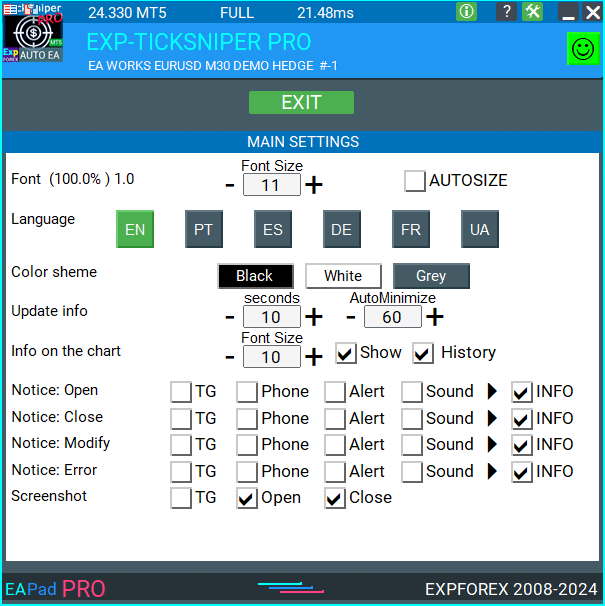
정보 패널EAPADPRO 라이브러리에 대한 자주 묻는 질문

일반 FAQ
FAQ 가장 인기 있는 질문에 대한 답변
EAPADPRO의 판매 및 재판매
우리의 대시보드는 저작권이 있습니다.
EAPADPRO의 이 개발은 Vladislav Expforex에 속합니다!
정보 패널의 판매 및 재판매와 우리 패널을 사용하는 전문가의 판매는 금지되어 있습니다!
우리 EAPADPRO 패널의 보기 변경, 기능 및 디자인 복사, 일반 개념 복사는 금지되어 있습니다!
EAPADPRO란 무엇입니까?
EAPADPRO는 Forex (외환) 전문가 고문 (EAs)를 위해 설계된 정보 패널 라이브러리입니다. 실시간 데이터와 사용자 친화적인 그래픽 인터페이스를 제공하여 거래 프로그램의 기능과 사용성을 향상시킵니다.
EAPADPRO 정보 패널은 어떻게 작동합니까?
EAPADPRO는 Expert Advisor (EA)로부터의 실시간 정보를 직접 거래 터미널에 표시합니다. 다양한 블록을 포함하여 데이터를 명확하게 제시하여 거래를 효과적으로 모니터링하고 관리할 수 있도록 도와줍니다.
EAPADPRO는 MT4 및 MT5와 호환됩니까?
예, EAPADPRO는 LIBRARY로 배포되며 MT4와 MT5 모두와 호환되어 플랫폼 간 사용에 문제가 없습니다.
EAPADPRO 라이브러리를 어떻게 설치합니까?
EAPADPRO 설치는 MQL4 또는 MQL5 폴더를 터미널의 디렉토리에 복사하고, Expert Advisor (EA)를 열고, 샘플 파일 Exp – EAPADPRO v47 LIBRARY TEST에 제공된 단계별 가이드를 따르는 것을 포함합니다.
EAPADPRO 패널을 사용자 정의할 수 있습니까?
예, EAPADPRO는 Expert Advisor 버전, 로고, 아이콘, 이름 및 외부 변수와 같은 다양한 요소의 개인화를 허용합니다. 이러한 설정을 조정하여 특정 요구사항과 선호도에 맞출 수 있습니다.
EAPADPRO 패널의 주요 기능은 무엇입니까?
EAPADPRO는 거래 활동에 대한 포괄적인 보기, 실시간 정보 표시, 맞춤형 외부 변수 및 전략 값을 제공하는 여러 블록을 포함합니다. 이러한 기능은 거래 결정을 향상시키는 데 도움이 됩니다.
EAPADPRO 설치에는 얼마나 걸립니까?
EAPADPRO 라이브러리 설치는 제공된 지침과 샘플 파일을 올바르게 따라 설치 단계를 진행할 경우 대략 10분이 소요됩니다.
EAPADPRO 사용에 비용이 발생합니까?
EAPADPRO는 저희 페이지에 백링크를 포함하는 한 무료로 배포됩니다. 이를 통해 사전 비용 없이 정보 패널을 사용할 수 있습니다.
EAPADPRO를 사용하려면 무엇이 필요합니까?
EAPADPRO를 사용하려면 EAPADPRO 라이브러리, MT4 또는 MT5와 호환되는 Expert Advisor, 그리고 제공된 지침에 따라 패널을 설치하고 구성하는 데 약 10분이 필요합니다.
EAPADPRO를 개인화하려면 어떻게 해야 합니까?
EAPADPRO 개인화는 versionea, BMPLOGO, icon, defEANAME 등과 같은 매개변수를 수정하는 것을 포함합니다. 이러한 설정을 통해 패널을 특정 Expert Advisor 세부 정보 및 선호도에 맞게 조정할 수 있습니다.
EAPADPRO 패널의 목적은 무엇입니까?
목적은 EAPADPRO 패널이 거래 활동에 대한 추가 정보를 계좌 인터페이스에 직접 제공하는 것입니다. 실시간 데이터와 전략 값을 표시하여 거래의 가시성과 관리를 향상시킵니다.
EAPADPRO 라이브러리는 어디에서 다운로드할 수 있습니까?
EAPADPRO 라이브러리는 저희 웹사이트의 Forex용 advisor’s section에서 다운로드할 수 있습니다. 다운로드에는 라이브러리 아카이브와 시작하는 데 도움이 되는 사용 예제가 포함되어 있습니다.
EAPADPRO를 사용하려면 프로그래밍 경험이 필요합니까?
아니요, EAPADPRO를 사용하기 위해 광범위한 프로그래밍 경험이 필요하지 않습니다. 라이브러리는 사용자 친화적으로 설계되었으며, 저희의 자세한 지침과 샘플 파일이 설치 및 개인화 과정을 안내합니다.
EAPADPRO에 대한 지원은 무엇이 있습니까?
EAPADPRO에 대한 지원은 라이브러리 다운로드에 포함된 포괄적인 지침, 단계별 가이드 및 예제를 포함합니다. 추가 지원이 필요하시면 저희 웹사이트를 통해 지원 팀에 연락할 수 있습니다.
EAPADPRO가 포함된 Expert Advisor (EA)를 판매할 수 있습니까?
예, Expert Advisor (EA)에 EAPADPRO가 포함된 제품을 판매할 수 있습니다. 그러나 제품 설명에 EAPADPRO 개발이 Expforex 팀에 의해 이루어졌음을 인정하는 필수 출처 표시 텍스트를 추가해야 합니다.
EAPADPRO가 포함된 Expert Advisor를 판매할 때 필요한 출처 표시는 무엇입니까?
제품 설명에 다음 텍스트를 포함해야 합니다: “The EAPADPRO 정보 그래픽 패널은 Expforex 팀에 의해 개발되었습니다. 이 EAPADPRO 패널에 대한 모든 권리는 Vladislav Expforex에 속합니다. EAPADPRO 정보 패널의 저자는 우리 패널을 사용하는 Expert Advisor (EA) 또는 지표에 대해 책임지지 않습니다. 우리 EAPADPRO 패널은 계좌 거래에 대한 추가 정보를 제공하기 위해 고안되었습니다.”
EAPADPRO의 시스템 요구 사항은 무엇입니까?
EAPADPRO는 MetaTrader 4 (MT4) 또는 MetaTrader 5 (MT5) 터미널이 필요합니다. 거래 플랫폼이 호환성과 최적의 성능을 보장하기 위해 최신 버전으로 업데이트되었는지 확인하세요.
EAPADPRO는 내 거래 경험을 어떻게 향상시킵니까?
EAPADPRO는 실시간 정보, 전략 값 및 외부 변수의 명확하고 체계적인 표시를 제공하여 거래 경험을 향상시킵니다. 이를 통해 더 나은 의사 결정과 효율적인 거래 관리를 할 수 있습니다.
EAPADPRO는 여러 개의 Expert Advisor를 표시할 수 있습니까?
예, EAPADPRO는 서로 다른 MagicForEaPadPRO 번호를 구성하여 여러 Expert Advisors (EAs)의 정보를 표시할 수 있습니다. 이를 통해 동일한 패널 내에서 다양한 EAs를 동시에 모니터링할 수 있습니다.
EAPADPRO 패널의 외관을 위한 어떤 개인화 옵션이 있습니까?
EAPADPRO 패널의 외관을 logo (BMPLOGO), icon, font name 및 기타 시각적 요소를 변경하여 브랜드 또는 개인 취향에 맞게 개인화할 수 있습니다.
EAPADPRO는 사운드 알림을 지원합니까?
예, EAPADPRO는 사운드 알림을 지원합니다. Notice_Open_NameSound, Notice_Close_NameSound 및 기타 관련 변수를 사용하여 거래 열기, 닫기, 수정 및 오류 알림과 같은 다양한 동작에 대한 사운드를 구성할 수 있습니다.
EAPADPRO를 최신 버전으로 업데이트하려면 어떻게 해야 합니까?
EAPADPRO를 업데이트하려면 저희 웹사이트의 advisor’s section에서 라이브러리의 최신 버전을 다운로드하고, 터미널의 MQL4 또는 MQL5 폴더에 있는 기존 파일을 교체하세요. 새 버전에 제공된 업데이트된 설치 지침을 따르세요.
EAPADPRO에서 Magic 번호의 역할은 무엇입니까?
Magic 번호는 EAPADPRO에서 거래를 필터링하고 관리하는 데 사용됩니다. MagicForEaPadPRO는 패널이 모니터링할 거래를 지정하며, MagicForEaPadPRO_Open는 패널을 통해 열린 거래에 고유 식별자를 할당합니다.
EAPADPRO 패널에 사용자 정의 외부 변수를 표시할 수 있습니까?
예, EAPADPRO는 CreateInputs 함수를 사용하여 최대 10개의 외부 변수를 표시할 수 있습니다. 각 변수의 이름과 값을 정의하여 패널에 표시되는 정보를 맞춤 설정할 수 있습니다.
EAPADPRO는 전략 값을 어떻게 처리합니까?
EAPADPRO는 CreateStrategy 함수를 사용하여 최대 10개의 전략 값을 표시합니다. 이러한 값들은 거래 전략에 대한 통찰력을 제공하여 성과를 모니터링하고 정보에 기반한 조정을 하는 데 도움을 줍니다.
EAPADPRO의 ShowBuySell 기능은 무엇입니까?
ShowBuySell는 BUY 및 SELL 버튼이 있는 거래 패널을 표시할 수 있는 기능입니다. 이 기능을 활성화하면 EAPADPRO 패널에서 직접 원클릭 거래를 용이하게 할 수 있습니다.
정보 패널EAPADPRO 라이브러리변경 기록
-Panel functionality has been fixed and is fully operational again when used on MetaQuotes VPS.
-Working as expected: Stop Trading, Modify Only, Telegram notifications, Push alerts.
🎨 MT5 Rendering Improvements
-Updated drawing routines to improve UI stability and correct rendering in MetaTrader 5.
-Added internal groundwork for compatibility with the upcoming MT5 graphics engine changes.
🔤 Font Compatibility Update
-Switched the default UI font from Roboto to Tahoma for consistent text output.
-Tahoma is available across all Windows versions, ensuring reliable display everywhere.
📏 Strategy Tester Support
-Implemented Auto-Resize support for the panel inside the Strategy Tester.
-Makes interaction during backtesting more удобная and predictable.
🐞 Fixes & Maintenance
-Cleaned up minor bugs and UI inconsistencies.
-Optimized internal code for better stability and performance.
-Compiled with the latest terminal build for maximum compatibility.
-Fully recompiled using the latest terminal build, ensuring compatibility and smooth operation in current MetaTrader versions.
???? EAPADPRO — Changelog v64
???? Language Enhancements
• Multiple translations have been corrected and improved for accuracy.
• Arabic language now displays text and symbol direction correctly.
• New languages have been added: Thai, Hindi, Malay, Indonesian, Arabic, Vietnamese, Balkan, Polish, and Czech.
• Previous updates also introduced Chinese, Japanese, Korean, and Turkish.
• These changes ensure a more natural and seamless user experience across different regions.
???? Graphical Interface Improvements
• Complete overhaul of all graphical interface translations for more accurate localization.
• Optimized visual elements for clarity and speed.
• Improved graphics to ensure smoother interaction with the Expert Advisor panel.
???? Tooltips and User Guidance
• Informative tooltips added to buttons and panel elements.
• Hovering over interface components now provides quick explanations of functionality.
• Greatly improves ease of use for both beginners and advanced traders.
???? Profit and Trade Information on Chart
• Profit from closed positions is now displayed directly on the chart by bar and timeframe.
• If multiple trades are closed on the same bar, results are summarized.
• Users can switch timeframes to analyze historical results.
• Option to disable history display in settings.
???? Status and Error Monitoring
• The current Expert Advisor operation status is shown on the panel.
• Status changes when running on VPS MQL MetaQuotes servers (blue smile indicator).
• Users can click the status or smile icon to see detailed explanations of errors with solutions and illustrations.
???? InfoBox Notifications
• Added a notification system directly on the chart.
• Supported events include:
– New trade opening
– Trade closing
– Trade modification
– Error messages from the server
• Notification types can be enabled or disabled in settings.
• Notifications are stored in a queue and can be reviewed at any time.
⚡ Performance and Optimization
• Code optimized for faster execution.
• Panel update speed in the Strategy Tester is now automatically calculated based on tick arrival speed (1-second refresh rate).
• Major improvements to processing speed in Strategy Tester:
– Up to 159–253% faster depending on visualization mode.
• Events in the Strategy Tester are processed only on new tick arrival to improve stability.
???? Dynamic Visual Feedback
• Close-position button color now changes depending on the profit/loss of the position.
• Account deposit currency symbol is displayed properly (¢, $, €, or first letter of currency).
• Screenshots taken after opening/closing positions now expand the panel to show full details for better history analysis.
???? Chart Interaction Enhancements
• Full chart-based control introduced:
– Close positions/orders directly from the chart
– Remove Stop Loss / Take Profit from the chart
• Improves both real-time trading and Strategy Tester functionality.
???? Bug Fixes and Stability Updates
• Fixed profit/price/time errors in notifications for closed positions.
• Fixed InfoBox error when deleting the EAPADPRO window.
• Resolved template loading issues across different symbols.
• Fixed variable saving errors from the chart.
• BUY/SELL buttons are now enabled by default.
• Fixed order/position management when the panel is minimized.
• Corrected AutoSize issues when switching charts.
• Fixed clearing errors of unused order labels on charts.
• Fixed VPS-related printing and drawing errors.
• Enhanced overall reliability, providing smoother, more consistent operation.
EAPADPRO v63
EAPADPRO v61
We are excited to introduce new languages to our functionality. Users can now enjoy an even wider range of language options for their convenience and comfort. Here’s the list of newly added languages:
THAI=12 — Thai
INDI=13 — Hindi
MALAY=14 — Malay
INDONEZIA=15 — Indonesian
ARAB=16 — Arabic
VETNAM=17 — Vietnamese
BALKAN=20 — Balkan
POLAND=21 — Polish
CHEZH=22 — Czech
Update your application and enjoy working in your native language! ????
Version 24.917 2024.09.17
EAPADPRO v59
–Enhanced Graphical Interface Translation
We have completely revamped and updated the translations across all elements of the graphical interface. This ensures a more accurate and natural localization, allowing the interface to better reflect the linguistic and cultural nuances of our diverse user base. As a result, interacting with the application is now even more seamless and intuitive, providing a more personalized and comfortable user experience.
–Introduced Informative Tooltips for Panel Elements
To elevate user convenience, we’ve added descriptive tooltips to various panel components. When you hover over buttons and icons, informative explanations about each element’s functionality will appear instantly. This enhancement significantly simplifies navigation and interaction within the application, making it easier for both new and experienced users to utilize all features effectively.
–Resolved Minor Bugs and Boosted Stability
In this update, we’ve addressed and fixed several minor bugs that were affecting the application’s performance. These corrections enhance the overall stability and reliability of the program, ensuring a smoother and more consistent user experience. By eliminating these small issues, we’ve laid the groundwork for a more robust and efficient application.
Version 24.805 2024.08.05
Fixed error in profit/price/time of closed position in notifications.
Fixed INFOBOX error when deleting the EAPADPRO window.
Last build compilation
Version 24.503 2024.05.03
Resolved: problem with loading templates on different symbols and deleting “old” EAPADPRO panel objects.
Error saving variables from the chart – fixed.
BUY/SELL buttons are enabled by default
Fixed: Work in Strategy Tester
Version 24.404 2024.04.04
Global Update EAPADPRO v55
–Added: information about profit from closed positions to the chart.
The information is displayed for each bar of the current timeframe.
You can change the timeframe to see the result of trading on a certain bar of the current timeframe.
If several positions/deals are closed on one bar of the current timeframe, the trading result is summarized, and the total information for a certain bar is displayed.
The information is updated when the next position/deal is closed.
You can turn off showing history in the panel settings.

===========================================================================================
–Added: The status of the Expert Advisor operation if it was launched on the server from “VPS MQL MetaQuotes”.
When Expert Advisor is running on the server from MetaQuotes, a message will be created on the home computer that Expert Advisors are running on the server “VPS MQL MetaQuotes”. The smiley face is blue.
Attention: If an Expert Advisor is launched on both the server and the home computer, it can trade in parallel on 2 terminals (server “VPS MQL MetaQuotes” + home computer); there may be conflicts.
Attention: If the Expert Advisor is launched on the server “VPS MQL MetaQuotes”, do not Turn it on work on the home computer to avoid conflicts.
Frequency of polling the status of work on the server = 1 day.
After deinitialization of the Expert Advisor on the server – It will get the status – stopped.
To test the work on the server from “VPS MQL MetaQuotes”, pending orders are created!

===========================================================================================
–Added: The error status of the Expert Advisor operation can now be read on the EAPADPRO panel.
You can click on the Smile or the Expert Advisor operation status bar and you will be shown a message about current errors of Expert Advisor operation.
If you click on the Smile button on the panel, you will be shown the causes and errors and their solutions with pictures.

===========================================================================================
–Added: Notification of errors and opening/closing of trades to the chart in the form of InfoBox.
Notification is shown for 4 types:
—Opening a new trade;
—Closing a deal;
—Modification of a trade;
—Error received by Expert Advisor from the server;
In the EAPADPRO panel settings, you can turn on or off the notification type you need.
Notifications can be viewed as they arrive in the notification queue.
Notifications are accumulated in a data array each time you install/reinstall/change Expert Advisor settings.
In the EAPADPRO header you can also enable disable INFOBOX.

===========================================================================================
–Added: Working with Telegram (Beta version)
For Expert Advisor to work with the Telegram bot, you need to set up the bot on your phone and create a “public” or “private” channel.
To receive notifications from your account, you need to assign your bot as an administrator of your “public” or “private” channel.
Attention! Sending notifications and working with commands takes computer resources! Use the Telegram bot only for your own needs.
New settings for working with Telegram:
EAPadPRO2=” =============== Telegram bot “;
==input ENUM_UPDATE_MODE TG_UpdateMode=UPDATE_SLOW –> Update Mode. Timer speed, to receive commands from Telegram bot. The faster the timer runs, the more computer resources will be used! Please do not change it unnecessarily. 2sec,3sec,10sec
==TG_PRIORITY=TG_HOME_VPS –> Priority of work. This is the priority mode when the Telegram bot works on the MetaQuotes VPS server and your home computer.
TG_HOME_ONLY=1, // Only the HOME bot. The Telegram bot works only on the home computer.
TG_VPS_ONLY=2, // Only the VPS bot. The Telegram bot works only on the MetaQuotes VPS server.
TG_VPS_HOME=3, // First VPS bot, second HOME bot. The Telegram bot works on the MetaQuotes VPS server if you upload it to the server. If not, it will work on your home terminal. Check the work on the VPS server every 10 minutes.
TG_HOME_VPS=4, // First HOME bot, second VPS bot. The Telegram bot works on a home computer, but if the home computer/terminal is turned off, it will work on the VPS server from MetaQuotes. Check the VPS server’s work every 10 minutes.
Attention! Screenshots are not available on the VPS server from MetaQuotes!
==TG_Token=”” –> Token bot. Token (unique code) of the bot that will send notifications and receive commands
==TG_ChannelName=”” –> –> Public Channel Name @. Or “private” ID starts -100 of the private channel. That will send notifications about opening/closing/modification/errors and screenshots from the terminal.
==TG_UserNameFilter=”” –> Whitelist Usernames. List of users, starting with @, who can use the bot.
Attention! Sending notifications and working with commands takes computer resources! Use the Telegram bot only for your own needs.
==TG_UseBotTimer=false;//TG_UseBotTimer –> Working with the bot from the phone
New notification type added to EAPADPRO panel settings:
==Notice Open TG – Send a notification to the Telegram channel if a trade is open;
==Notice Close TG – Send a notification to the Telegram channel if a trade is closed;
==Notice Modify TG – Send a notification to the Telegram channel if a trade is modified;
==Notice Error TG – Send a notification to the Telegram channel if an error is received;
==ScreenShot TG – Send a screenshot to the Telegram channel if a trade is opened or closed;
Attention! This is a beta version of working with the Telegram bot. We are working on improving and adding new features.
If you have any suggestions, please write in the “Comments” section.

===========================================================================================
–Improvement: Code optimization to increase speed.
–Improvement: The speed of the panel update in the strategy tester is now calculated automatically depending on the speed of quotes arrival.
This is done to increase the speed of the program in the strategy tester.
Information update is now equal to 1 real second.
–Improvement: The speed of the program running EAPADPRO in the strategy tester.
Attention! Events in the strategy tester are processed only when a new tick is created.
If a new tick (minimum price movement) is not created, then the panel waits for the next tick.
With Visualization:
Version 48: 390sec (TickSniper 2024-2024)
Version 55: 244sec >>159% (TickSniper 2024-2024)
w/o Visualization:
Version 48: 363sec (TickSniper 2020-2024)
Version 55: 220sec >>165% (TickSniper 2020-2024)
with Visualization:
Version 48: 15750sec (TickSniper 2020-2024)
Version 55: 6220sec >>253% (TickSniper 2020-2024)
–Improvement: The color of the button to close a position on the chart changes depending on the current profit of this position.
–Improvement: Graphic improvements to optimize the Expert Advisor’s performance
–Improvement: The account deposit Symbol is cent ¢, USD $, or eur €. All others are the first letter of the deposit currency name.
–Improvement: When visual testing is completed, objects are not removed from the graph.
–Improvement: When creating screenshots after opening/closing positions, the EAPAPDPRO Control Panel will be expanded to show full information.
This is done in order to study the trading history of Expert Advisor on the visualization graph after testing is completed.
–Fixed: Managing positions and orders from the chart when the panel is minimized.
–Fixed: Corrected the error of clearing the chart from unused order labels.
–Fixed: AutoSize when switching charts.
–Fixed: Drawing errors to Print when the Expert Advisor runs on “VPS MQL MetaQuotes”

Version 24.127 2024.01.27 EAPADPRO v48
+Added languages Chinese, Japanese, Korean, and Turkish.
+Added full control from the chart. Closing positions/orders, removing Stop Loss / Take Profit.
For full management and testing of Expert Advisor in the strategy tester.
Version 24.125 2024.01.26
+BugFix with Auto Font Size
+Added info about Profit by Date and Target levels (Symbol and Magic)
+BugFix Profit by Date after Changing Symbol
When clicking the Try More and Show Help(Welcome) buttons again, the window closes.
When closing a position or an order, the labels of this position are forcibly deleted. A standard function activates chart redrawing.
When closing a position, information about the closing time and the number of seconds of life of this position is also written in the journal.
Added confirmation of pressing the “MODIFY ONLY” and “STOP TRADING” buttons to avoid accidental pressing. You can disable confirmation in the panel settings (Extra Buttons – Confirm).
Version 23.999 2023.12.27
— EAPADPRO v46
— Added FontAutoSize Automatic font size determined by the width of the chart.
— Reduce the FONT sizes if the sizes are too large (Maximum panel size according to the width of the chart)
— General graphics improvements and minor bug fixes
— PrintToLog=true; //PrintToLog –> Print to Logs (Don’t turn it false!!!)
Added option to lock message output (Print) to the MetaTrader log file.
Don’t disable this option if you don’t know why?
If you want to reduce the volume of terminal logs, turn off this option (false)
All messages are logged to track the advisor’s actions and debug errors.
If you have disabled this function, We will not be able to find an error in the program’s actions and will not be able to help you.
Please do not disable this feature.
–Links to the new website
—-Changed logo
–Added new languages
—
Version 22.112 2022.01.12
-Added languages: French, Italian, Korean, Turkish.
-In the speed of the Pause control, a parameter has been added: Pause when opening a new bar!
– After a new bar appears on the chart, the panel will stop quotes and automatically click on “PAUSE”.
– Press “START” to continue
EAPADPRO updated according to the new rules for using the MQL5 Market
Fixed a bug when closing the window – text labels are not drawn further along the chart.
If the TakeProfit value is negative, the value on the chart is displayed in red.
If the Stoploss value is positive (breakeven / trailing stop), the value on the chart is displayed in green.
Version 20.202 2020.02.29
– Notifications on opening / closing positions for live accounts are enabled by default. (You can disable it in the panel settings)
– A screenshot about opening / closing positions for live accounts is enabled by default. (You can disable it in the panel settings)
– By double-clicking on the title bar of the panel window, the panel will be minimized!
Version 19.904 2019.09.04
-Increased panel speed in Strategy Tester!
-If you click on the logo, the panel expands.
-Added initial help on working with the EAPADPRO panel.
-Reminder of the advisor version.
-Added block showing other programs from Expforex.
-In the HELP tab added buttons to call help and additional information.
-Added work status: No connection to the server (Internet is gone, the server does not work).
-Display information about the status of the program in the journal, to monitor the program.
-Fixed graphic panel update error.
Version 19.315 2019.03.15
– Text labels of open positions optimized. Fixed a bug where text labels were drawn on top of the EAPadPRO panel;
– The output of the magic number has been added to the status bar of the advisor;
– Minor improvements;
Version 19.104 2019.01.05
Повторное обновление
Version 19.103 2019.01.04
– Update EAPADPRO v 25
– Additional languages added to the panel: Spanish, Portuguese (Brazil), German, Chinese, Japanese;
The translation was made using the GOOGLE Translator + MQL + Terminal site!
If you find an error in your language, please report it in messages. Thank!
– Increase the speed of the panel;
– Updating data on the block “Profit by Date” works 1 time in 5 minutes to save computer resources;
– Fixed “duplication” of lines in the help and greeting;
– Automatic closing of the panel 3 hours after the last use to save computer resources;
– Automatic closing of the panel on the VPS from METAQUOTES to save resources MQL VPS;
– Added the ability to Collapse / Expand the panel when you double-click on the window title (Analog Windows);
– By default, we collapsed the Extra Buttons block;
Version 18.988 2018.12.05
Global update to version 23
– Auto-save notification settings on a DEMO account.
– Disable notifications on the Real account by default.
– Added check of the status of PUSH notifications, if they are enabled in the terminal settings.
– Added the ability to enable / disable the creation of screenshots in the settings of the Screenshot panel for Open / Close.
– Screenshots are created in the folder of your terminal Files Name of the expert , with a size of 1024 * 768.
– Added a variable in the AutoMinimize panel settings in seconds (60 seconds by default) 0 – disabled.
– Automatic minimization of the EAPADPRO window after a specified number of seconds to reduce the load on the computer when the user does not interact with the schedule.
– Any inaction on the chart: click on the chart, click on objects, change the size of the graphs – leads to the automatic minimization of the window of our EAPADPRO panel.
– If the window is in focus (selected) – automatic folding is disabled!
– To disable auto minimization – set the panel settings in the field AutoMinimize = 0.
– Added a control unit and control the speed of the quotes and the speed of testing.
The speed is divided into 10 values. These values depend on the standard speed of the strategy tester in the terminal.
1 – Slow, 10 – Quick!
– Added PAUSE button – You can pause testing and operation of the simulator.
– Added CheckBox and the ability to set a pause after opening a position (activation of a pending order, opening a new position) or closing
positions. If the position has been opened or closed, the simulator automatically pauses. To continue the work of the simulator, press the START button!
– Added block output table open deals and positions. This block allows you to monitor current positions without reference to the terminal
report. By default, this block is hidden, you can activate it by clicking on the corresponding arrow!
…. and much more
For your convenience, we have added a short description of the parameters in the table of external variables and expert settings.
Update panel EAPAPDPRO v21:
-Graphics improvements
-Add tooltips
-Add information about the ban on trade for various reasons
2018 08 16
EAPADPRO update
Auto-save notification settings on the DEMO account.
Disable notifications in the Real account by default.
Added check of the status of PUSH notifications, if they are included in the terminal settings.
Added the CheckBox to enable / disable the creation of screenshots in the settings of the Panel: on the Opening / Closing.
Screenshots are created in the folder of your terminal Files Expert name , with a size of 1024 * 768.
Added a variable in the AutoMinimize panel settings in seconds (60 seconds by default) 0 – disabled.
Automatic minimization of the EAPADPRO window after a specified number of seconds to reduce the load on the computer when the user does not interact with the GRAPH.
Any inactivity on the graph: clicking on the graph, clicking on objects, resizing the graphs – leads to the automatic minimization of the window of our EAPADPRO panel.
If the window is in focus (selected) – automatic minimize is disabled!
To disable auto minimization – set in the panel settings in the AutoMinimize = 0 field.
2018
- Completely changed the drawing algorithm.
- Changed the font of information output
- Added support for Scaled fonts in Windows, and the panel itself optimizes the size for your scale.
- Added support of panel languages: Russian and English
- Added automatic detection of the terminal language and output of information in the language in which your terminal is launched (Russian or English).
- Added support for moving the panel on the chart
- Added support for 3 color schemes for the panel: Black, White, Gray.
- Added panel settings section and hot swap of panel settings from the chart
- Added help section where you can read the program description and get important links to full instructions
- Added function of displaying information about positions (open, stoploss, take profit) on the chart where the panel is installed. All positions are shown by the current magic number and symbol from which the panel is launched. If you point at the information window, additional information is shown.
- Added possibility to notify the user about actions on the account (opening, closing, modification, errors) using PUSH, Alert, Sound.
- Automatic detection of demo account and disabling of notifications on demo account (User can enable notification in the panel settings). By default, on a live account notification to the phone via PUSH and Sound is enabled.
- Added the ability to close the panel, while the EA logo will be saved. If you click on the logo, the panel will expand again;
2017 01 01
First Version of EAPADPRO
정보 패널EAPADPRO 라이브러리에 대한 리뷰
피드백을 주셔서 감사합니다!
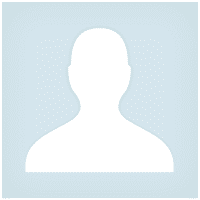



Pasadena.VP
Pasadena.VP 2022.03.15 17:33 # RU Пока тестирую. К каждому терминалу надо привыкать. Пока привыкаю. Немного неудобно - закрытие открытых позиций
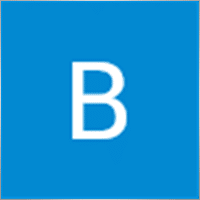
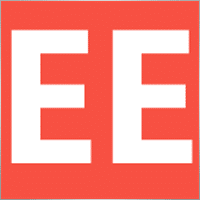
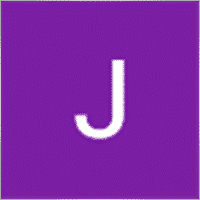






정보 패널EAPADPRO 라이브러리댓글
질문이 있으신가요?
Extra
탭을 통한 탐색
관련 게시물
Assistant – 실제/가상 스탑로스 / 테이크프로핏 / 트레일링 스탑을 지원하는
스탑로스, 테이크프로핏, 트레일링 스탑, 브레이크이븐 레벨 자동 설정, 가상 스탑 활성화. Exp Assistant는 포지션 유지 관리를 조직하는 데 도움을 줍니다. 이 전문가…
Close Minus by Plus, 수익성 있는 포지션을 검색하고 종료하여 손실
수익성 있는 포지션을 식별하고 종료하여 손실 포지션을 종료합니다. 전문가 고문(EA)은 수익성 있는 포지션을 식별하고 종료하여 손실 포지션을 종료하도록 설계되었습니다….
CLP CloseIfProfitorLoss. 트레일링 프로핏을 사용한 총 이익 또는 손실 관리.
Expert Advisor (EA)는 MetaTrader에서 포지션을 관리하고 종료하기 위한 고급 기능을 제공하며, 특히 사전에 설정된 총 이익 또는 손실 수준에 도달할…
스윙 전략 (펜듈럼). 2개의 반대 보류 주문 자동 개설, OCO
펜듈럼 또는 스윙 전략은 로트 크기를 증가시킨 보류 주문의 순차적 개설을 포함합니다. 핵심 원리는 간단합니다: 두 개의 보류 주문이 설정되고,…
EAPadPRO – 전문가를 위한 정보 패널. 전문가 어드바이저용 대시보드
모든 어드바이저 및 MetaTrader 터미널용 유틸리티를 위한 정보 패널. 우리의 거래 전문가 어드바이저에서 EAPADPRO 패널을 관리하고 사용하는 기본 사항에…
xCustomEA 어드바이저가 PipFinite Trend PRO에서 작동합니다.
설명 PipFinite Trend PRO 지표를 위한 전략 프로그래밍 예제와 우리의 범용 거래 시스템 Exp – The xCustomEA를 사용한 거래를 보여줍니다. 이 기사에서는…
VirtualTradePad(VTP) 트레이딩 패널. 차트와 키보드에서 원클릭 트레이딩을 위한 트레이드 패드
VirtualTradePad 또는 VTP – MetaTrader 터미널에서 원클릭으로 거래하기 위한 제어판. 외환에서 스캘핑과 수동 거래를 위한 프로그램입니다.. 차트와 키보드에서 원클릭 트레이딩을…
MQL 오픈 소스 템플릿. Expert Advisor 생성 템플릿
개요 어떤 지표 (indicator)를 사용하여 전략을 테스트하기 위한 Expert Advisors (EAs)를 만드는 것은 템플릿 (templates)과 오픈 소스 자원 (open-source resources)을 사용하여…
TickSniper MetaTrader용 자동 전문가 어드바이저. Tick 스캘퍼
Exp-TickSniper는 각 통화 쌍마다 별도로 매개변수를 자동으로 선택하는 빠른 Tick 스캘퍼입니다. 이 EA는 거의 10년간의 EA 프로그래밍 경험을 바탕으로 개발되었습니다. 이 EA는…
SafetyLOCK PRO 반대의 보류 주문을 열어 포지션을 잠금으로써 보호합니다. 헤지
SAFETYLOCK: 급격한 시장 반전에 대비하여 거래를 보호하세요 금융 시장에서의 거래는 특히 급격한 시장 반전 시에 높은 위험을 수반합니다. SAFETYLOCK은 기존 포지션에…
MetaTrader용 InfoPad, 온라인 정보 패널
InfoPad는 MetaTrader 터미널에서 선택한 특정 통화 쌍에 대한 중요한 정보를 제공하도록 설계된 매우 유용한 정보 패널입니다. 이 패널은 현재 매수 및…
Copylot – MetaTrader용 외환 거래 복사기. 터미널 간 복사기
MetaTrader용 트레이드 복사기. 모든 계정에서 외환 거래, 포지션, 주문을 복사합니다. COPYLOT MT4 버전에서 MT4-MT4, MT5-MT4 간 최고의 트레이드 복사기 중 하나입니다 (또는…
Duplicator – MetaTrader 터미널에서 거래/포지션 복제
Exp-Duplicator는 MetaTrader 계정에서 거래 및 포지션을 미리 설정된 횟수만큼 복제하도록 설계된 자동 전문가 고문(Expert Advisor)입니다. 수동으로 열리든 다른 EA에 의해 열리든…
Averager. 거래 포지션 평균화. 추세에 반대하고 추세에 맞춰 거래 개시!
포지션 평균화. 일반적인 트레일링 스톱 기능을 사용하여 추세에 맞춰 및 추세에 반대하여 추가 포지션을 개설! 어드바이저는 추세에 맞춰 및…
이 게시물은 다음 언어로도 제공됩니다: English Portuguese Español Deutsch Українська Chinese Русский Français Italiano Türkçe 日本語 한국어 العربية Indonesian ไทย Tiếng Việt

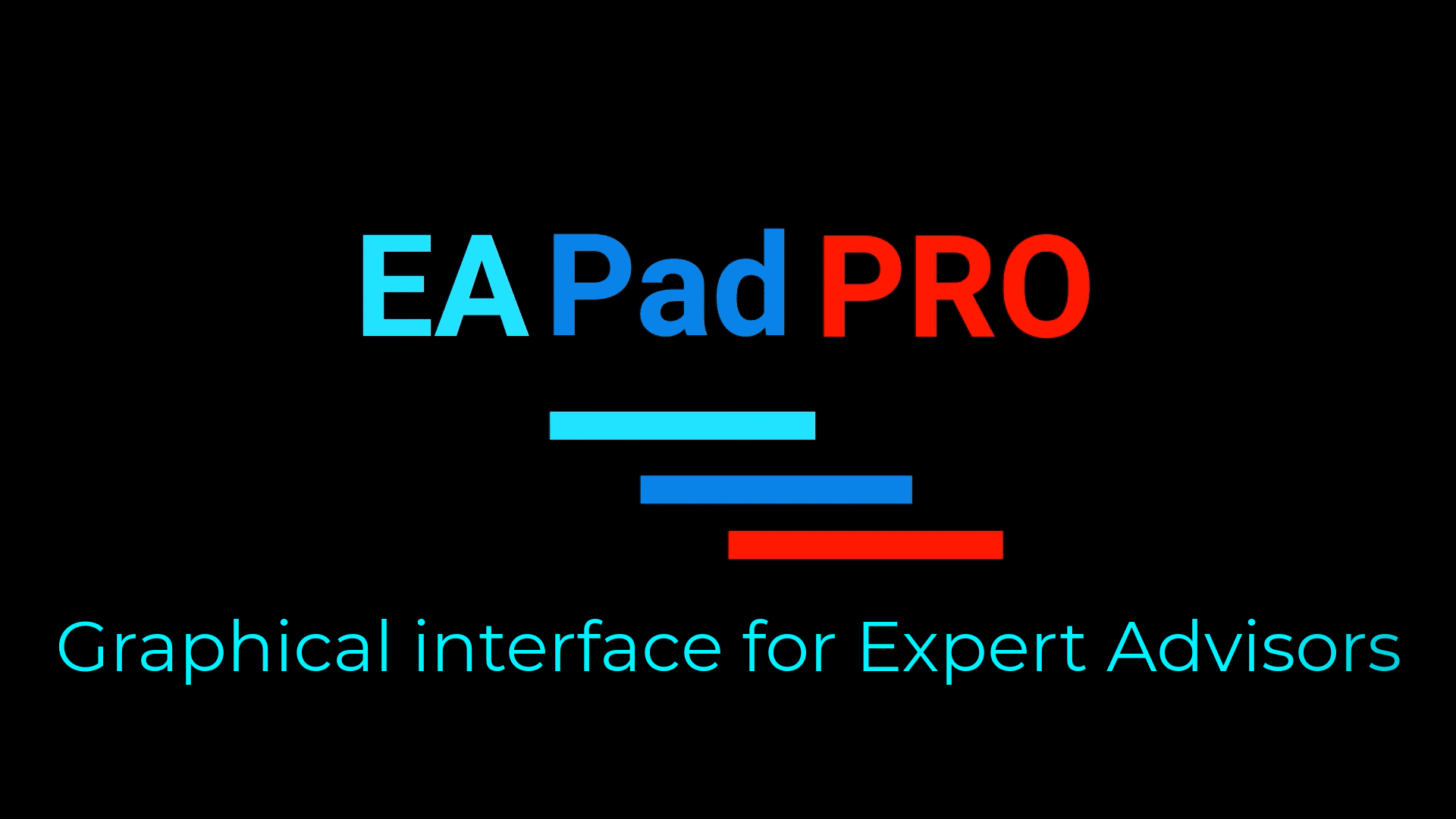

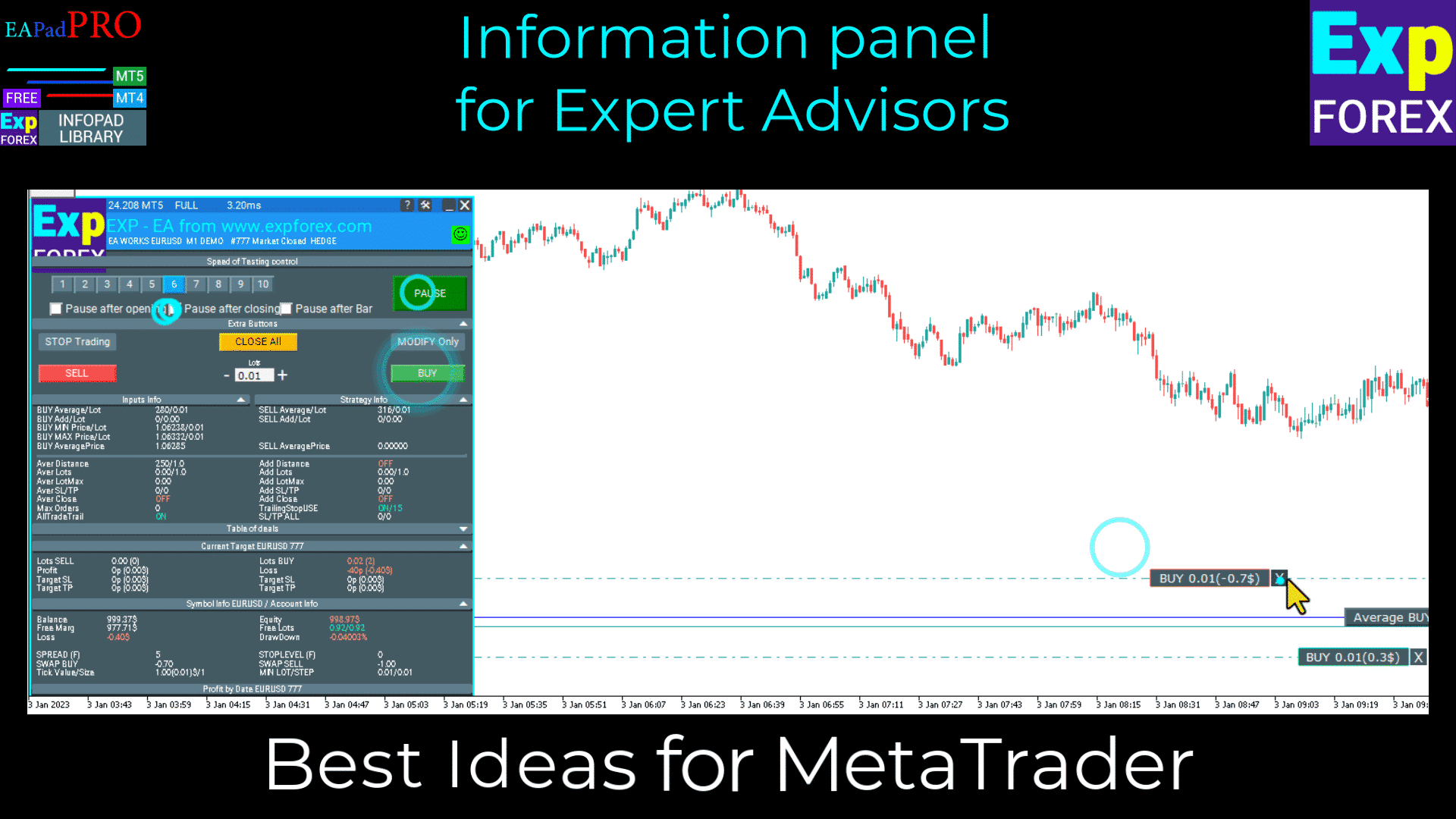
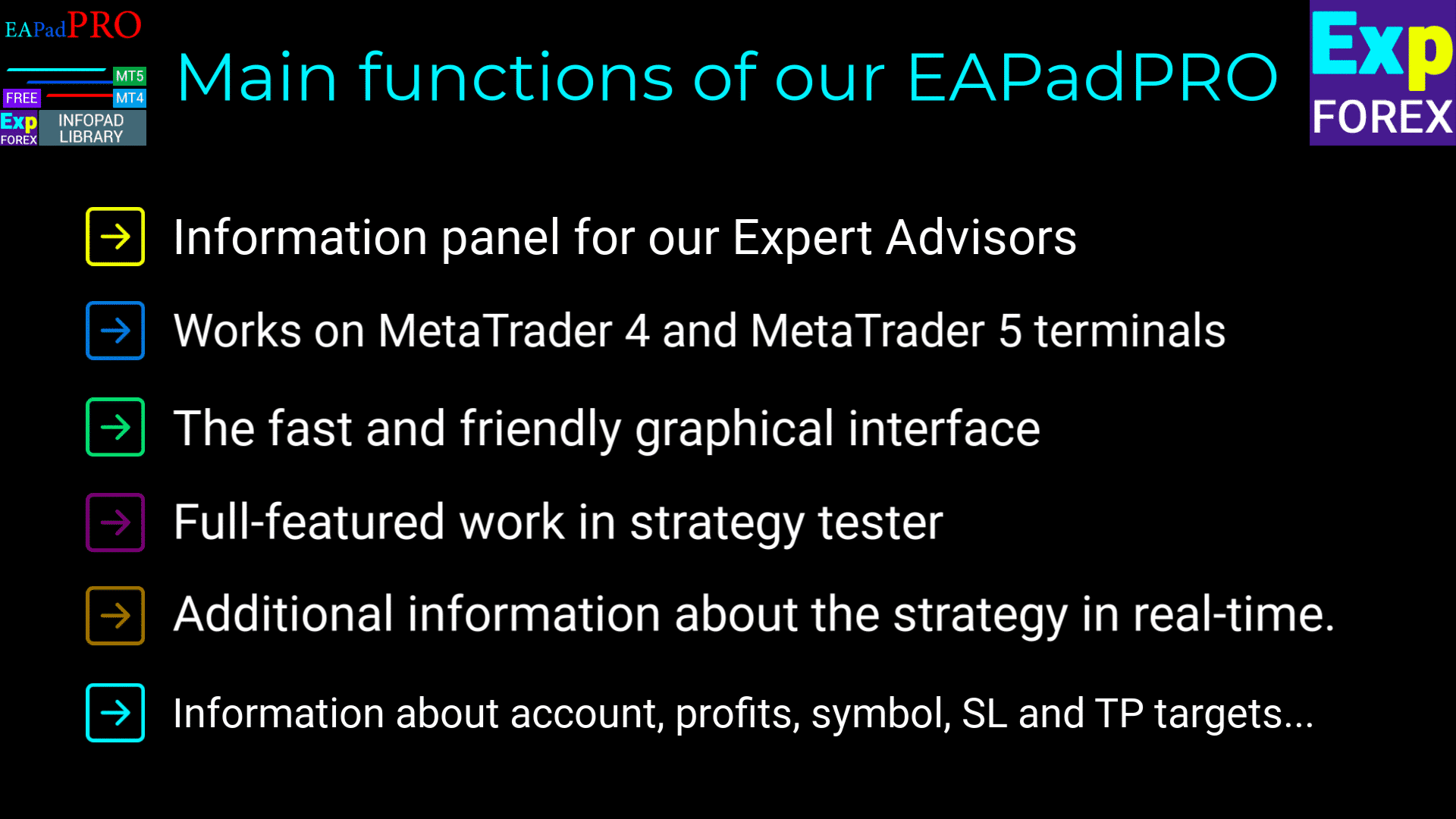
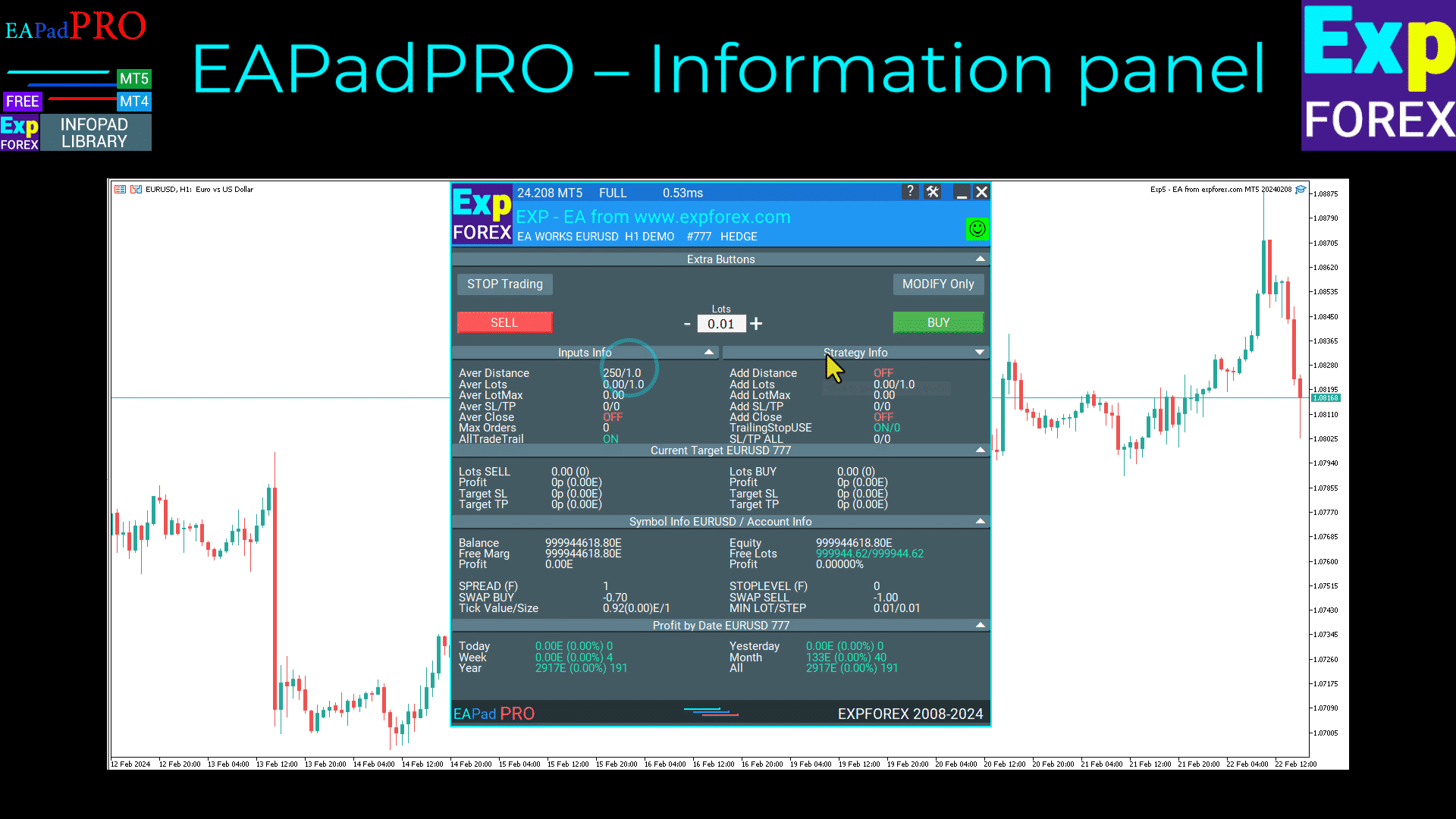
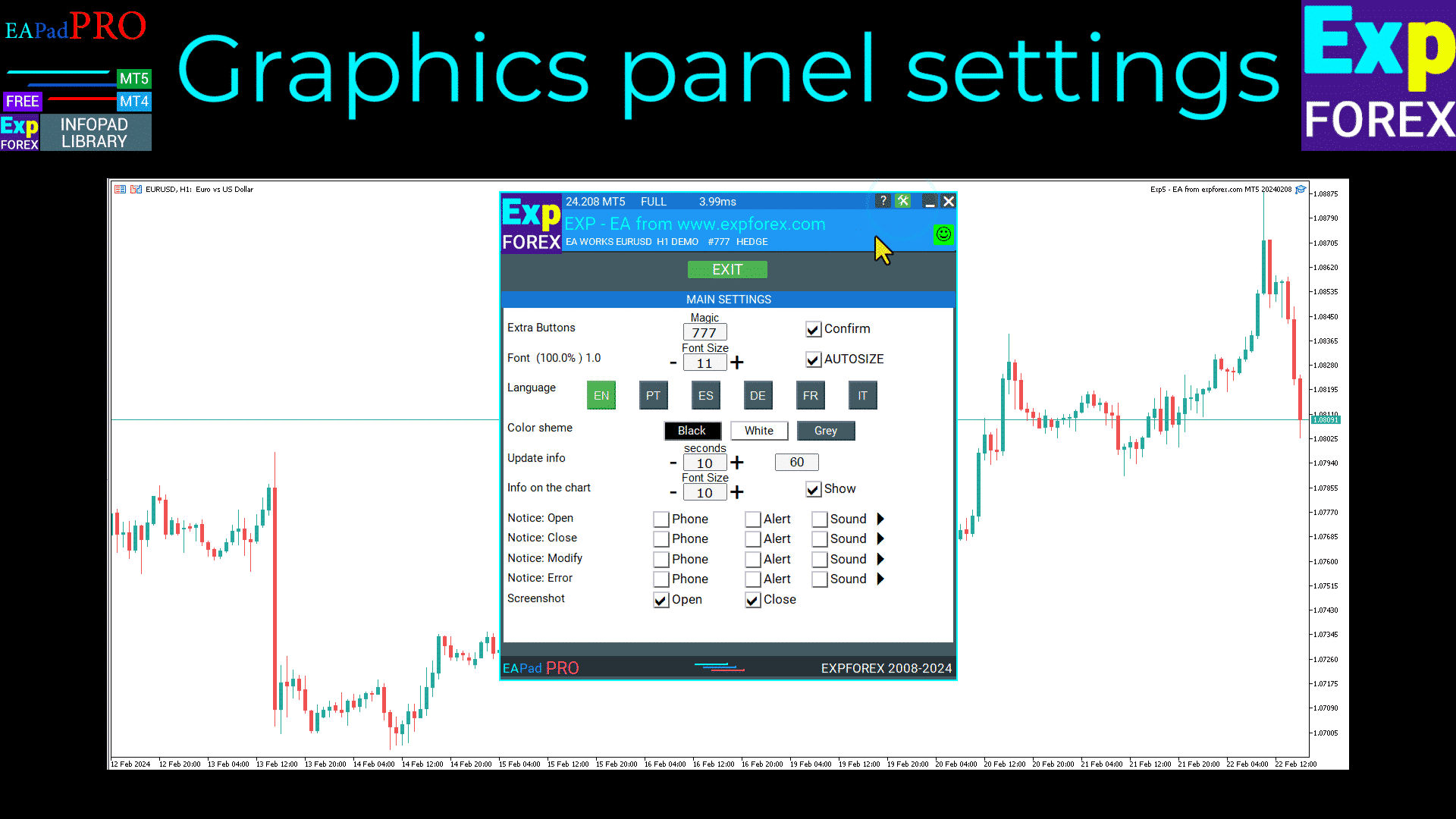
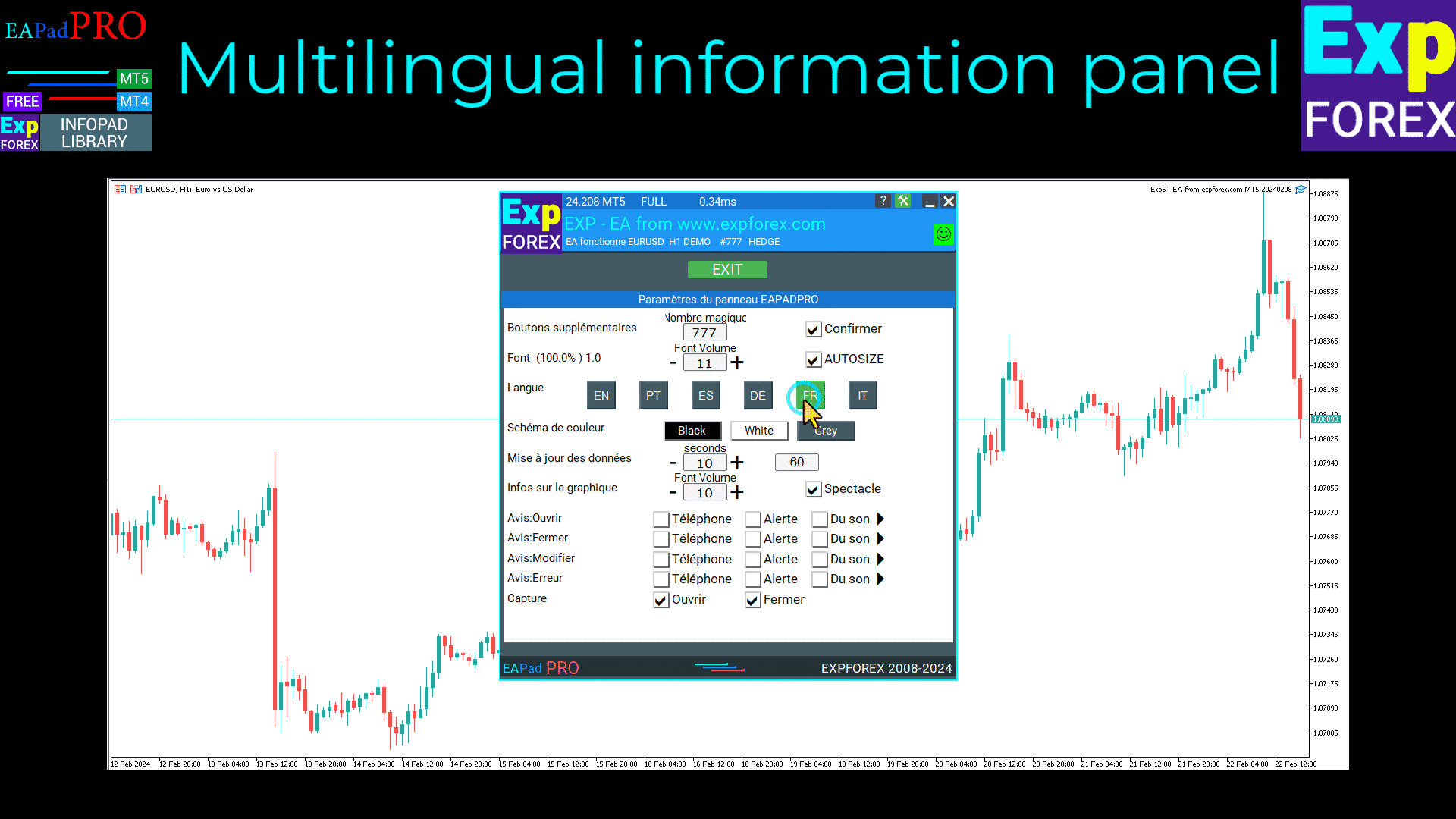
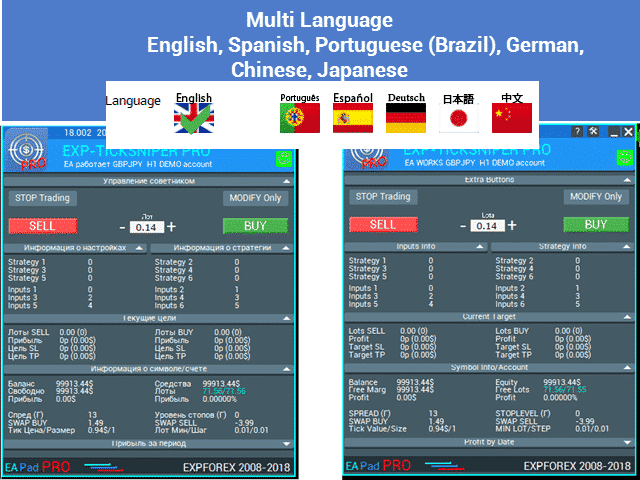
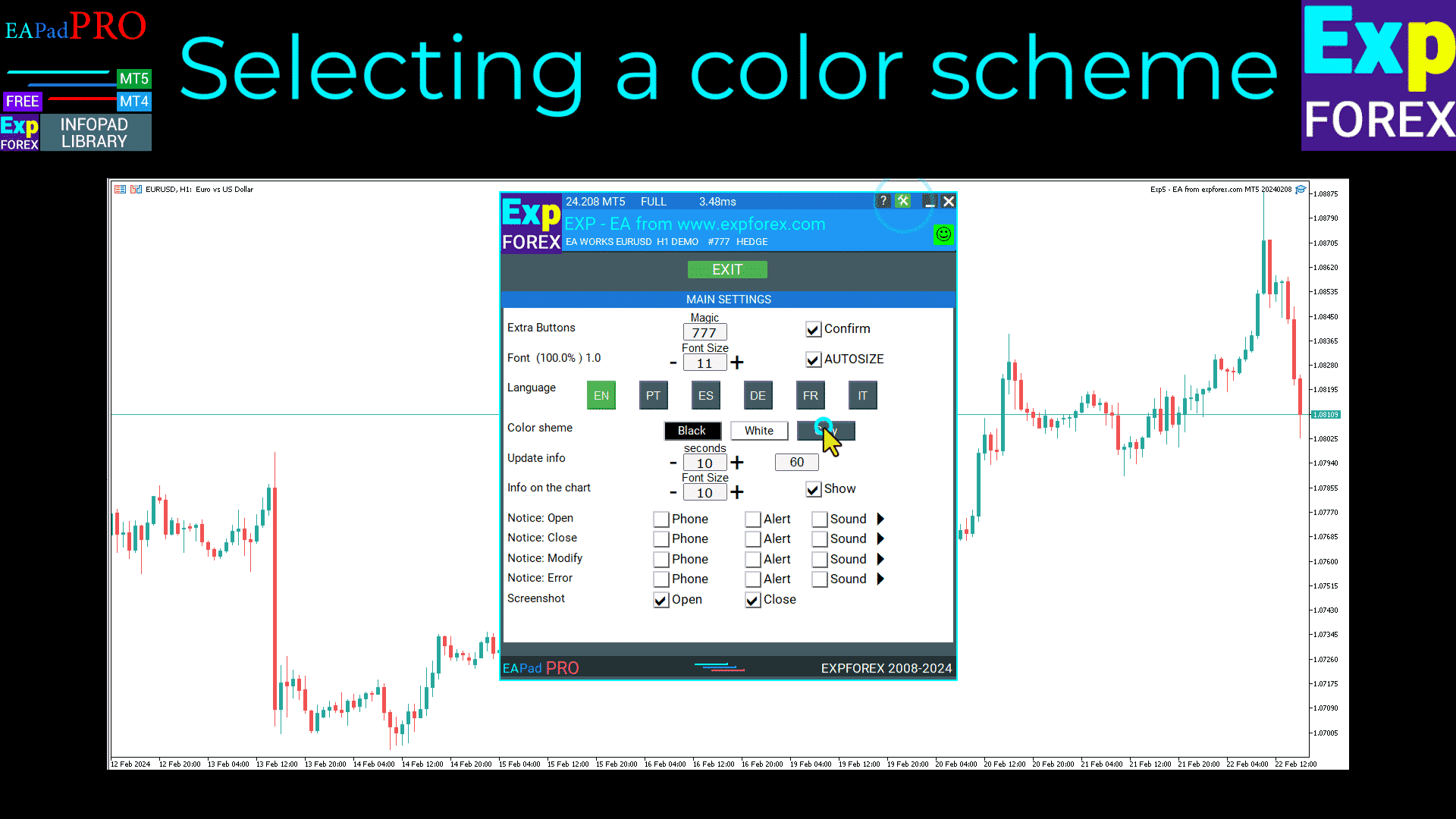
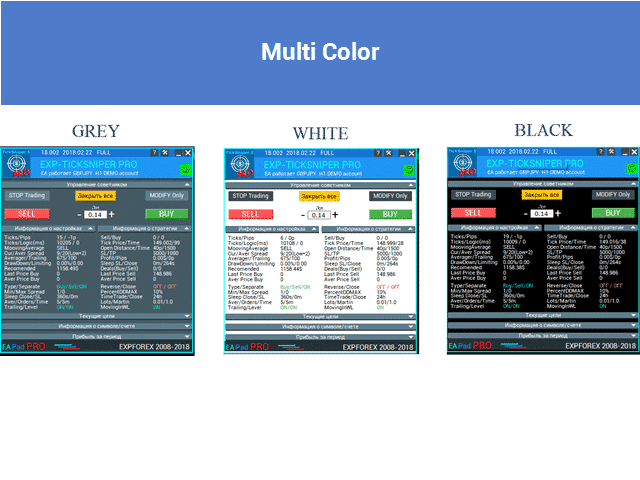
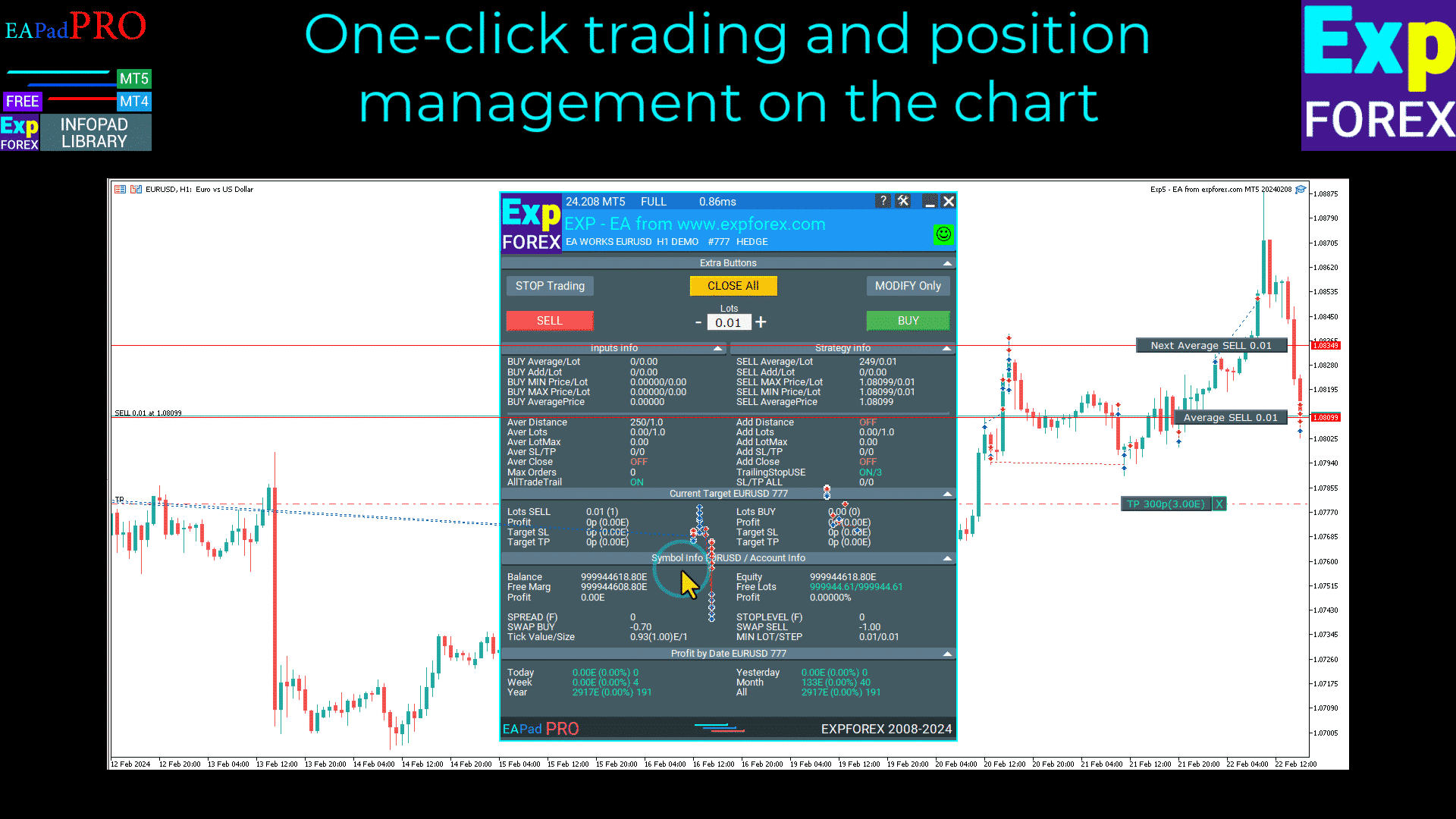

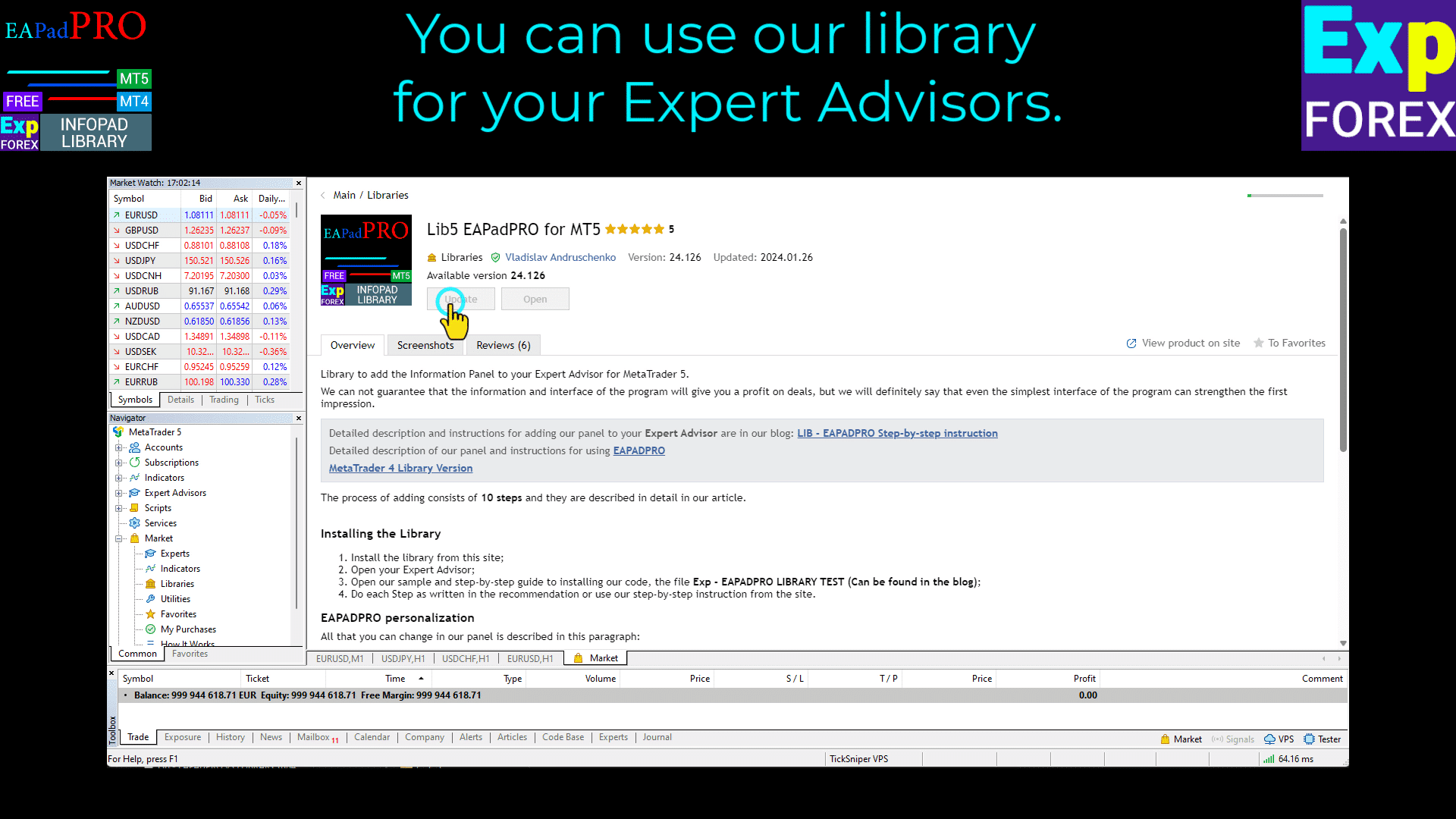
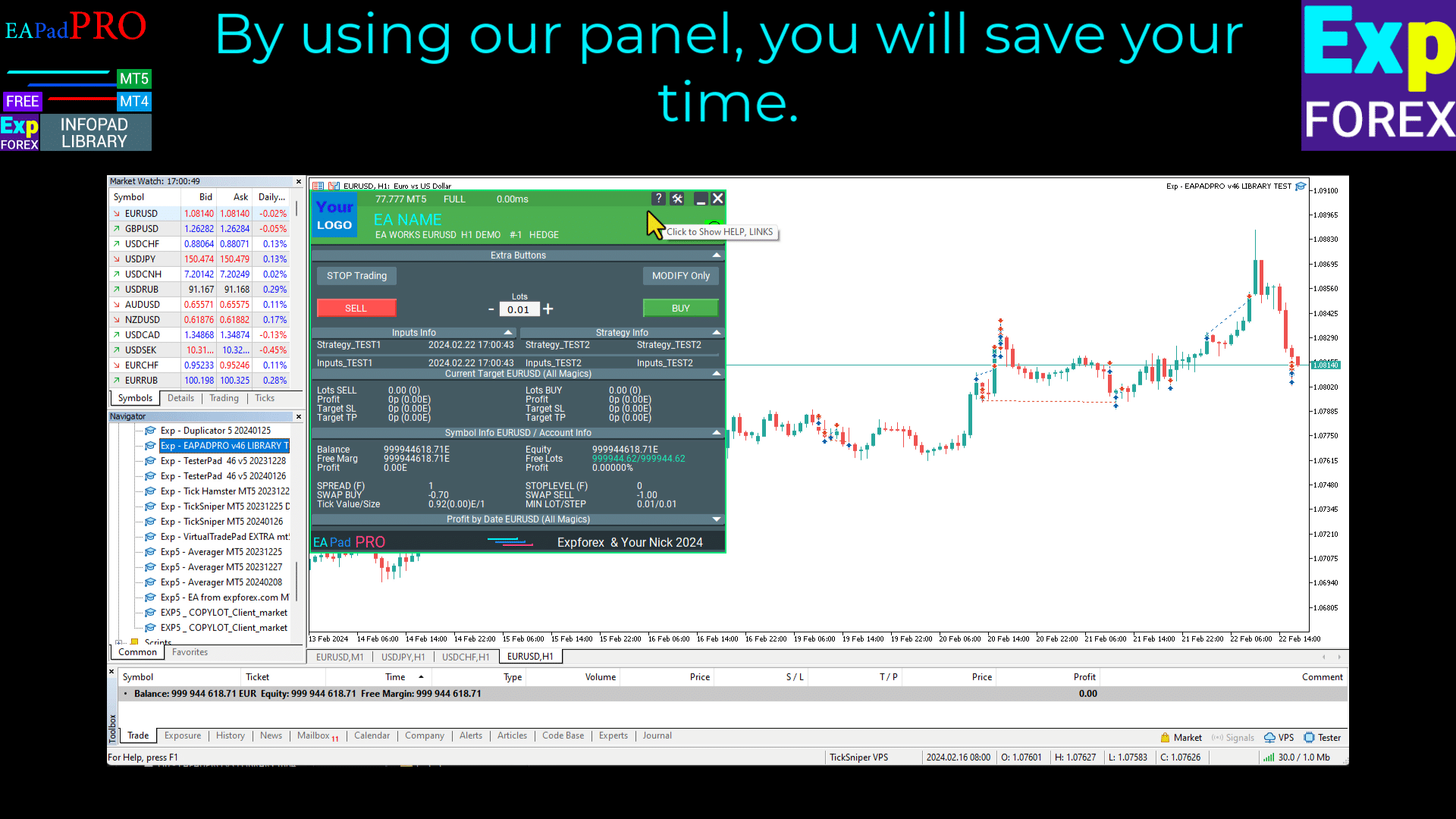
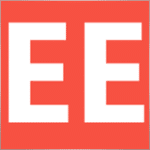





















Leave a Reply