อินดิเคเตอร์เวลา แสดงเวลาปัจจุบันของตลาดหลักทั่วโลกและเน้นเซสชันที่กำลังเปิดอยู่ ใช้งานง่ายและกินพื้นที่บนกราฟน้อย จึงเหมาะอย่างยิ่งสำหรับการผสานงานกับ ที่ปรึกษาผู้เชี่ยวชาญ (Expert Advisors) และเครื่องมืออื่น ๆ เช่น VirtualTradePad…
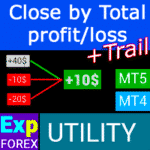
CLP CloseIfProfitorLoss. การควบคุมกำไรรวมหรือขาดทุนรวมพร้อมฟังก์ชัน Trailing Profit.

EAPadPRO – แผงข้อมูลสำหรับผู้เชี่ยวชาญของเรา แดชบอร์ดสำหรับ Expert Advisor


หน้าหลัก
เอกสารประกอบ
การตั้งค่า
คำถามที่พบบ่อย
ประวัติการเปลี่ยนแปลง
รีวิว
ความคิดเห็น
Extra
ข้อมูลโดยสังเขปเกี่ยวกับ EAPADPRO LIBRARY
EAPADPRO LIBRARY – ยกระดับ Expert Advisor (EA) (ที่ปรึกษาผู้เชี่ยวชาญ (EA)) ของคุณด้วยแผงข้อมูลของเรา
EAPADPRO LIBRARY นำเสนอโซลูชันที่มีประสิทธิภาพสำหรับเทรดเดอร์ที่ต้องการยกระดับฟังก์ชันการทำงานของ Expert Advisors (EAs) บนแพลตฟอร์ม MetaTrader
ด้วยการผสานรวมไลบรารี (Library) ของเรา คุณสามารถเพิ่มแผงข้อมูล (information panel) เข้าไปยัง EA ของคุณได้อย่างราบรื่น เพิ่มทั้งความสามารถในการใช้งานและรูปลักษณ์ที่น่าดึงดูดของหุ่นยนต์เทรดของคุณ
ประโยชน์หลักของการใช้ EAPADPRO LIBRARY:
- การผสานรวมที่ง่ายดาย: ไลบรารีของเราได้รับการออกแบบโดยคำนึงถึงความเป็นมิตรต่อผู้ใช้ ช่วยให้คุณสามารถเพิ่มแผงข้อมูลไปยัง EA ของคุณได้อย่างรวดเร็วและง่ายดาย แม้ว่าคุณจะมีประสบการณ์ในการเขียนโปรแกรมจำกัดก็ตาม
- อินเทอร์เฟซที่ปรับปรุงใหม่: อินเทอร์เฟซที่ออกแบบมาอย่างดีสามารถปรับปรุงความประทับใจแรกของ EA ของคุณได้อย่างมาก EAPADPRO LIBRARY ช่วยให้มั่นใจได้ว่า EA ของคุณจะดูเป็นมืออาชีพและดึงดูดเทรดเดอร์ได้มากขึ้น ทำให้โดดเด่นในตลาดที่มีการแข่งขันสูง
- คุณสมบัติที่ปรับแต่งได้: แผงข้อมูลสามารถปรับแต่งได้อย่างเต็มที่ ช่วยให้คุณสามารถปรับแต่งองค์ประกอบต่างๆ เพื่อตอบสนองความต้องการเฉพาะของกลยุทธ์การซื้อขาย (trading strategy) ของคุณ ความยืดหยุ่นนี้ช่วยให้มั่นใจได้ว่าแผงควบคุมจะช่วยเสริมฟังก์ชันการทำงานของ EA ของคุณได้อย่างสมบูรณ์แบบ
- เพิ่มมูลค่าข้อมูล: แผงข้อมูลให้ข้อมูลที่สำคัญ เช่น การซื้อขาย (trades) ปัจจุบัน สถานะบัญชี (account status) และตัวชี้วัดประสิทธิภาพหลัก (KPIs) อื่นๆ ข้อมูลแบบเรียลไทม์นี้ช่วยให้เทรดเดอร์สามารถตัดสินใจได้อย่างมีข้อมูลมากขึ้น เพิ่มประสบการณ์การซื้อขายโดยรวม
ข้อจำกัดความรับผิดชอบที่สำคัญ: แม้ว่า EAPADPRO LIBRARY จะช่วยเพิ่มอินเทอร์เฟซและความสามารถด้านข้อมูลของ EA ของคุณ แต่เราไม่สามารถรับประกันได้ว่าข้อมูลและอินเทอร์เฟซจะส่งผลให้เกิดการซื้อขายที่ทำกำไรได้
ตลาด ฟอเร็กซ์ (Forex) มีความเสี่ยงโดยธรรมชาติ และผลลัพธ์การซื้อขายขึ้นอยู่กับปัจจัยหลายประการที่อยู่นอกเหนือขอบเขตของไลบรารีของเรา
อย่างไรก็ตาม อินเทอร์เฟซที่ใช้งานง่ายและให้ข้อมูลมากขึ้นสามารถช่วยในการตัดสินใจที่ดีขึ้นและประสบการณ์ผู้ใช้ที่เป็นบวกมากขึ้น
การรวมแผงข้อมูลของ EAPADPRO LIBRARY เข้ากับ EA ของคุณถือเป็นการเคลื่อนไหวเชิงกลยุทธ์เพื่อสร้างเครื่องมือการซื้อขายที่มีฟังก์ชันการทำงานและรูปลักษณ์ที่น่าดึงดูดยิ่งขึ้น
ไม่ว่าคุณจะเป็นนักพัฒนาที่มีประสบการณ์หรือเทรดเดอร์มือใหม่ ไลบรารีของเราทำให้กระบวนการง่ายขึ้น ช่วยให้คุณสามารถเพิ่มประสิทธิภาพและอินเทอร์เฟซผู้ใช้ของ EA ของคุณได้อย่างมีประสิทธิภาพ
ยกระดับกลยุทธ์การซื้อขายของคุณวันนี้ด้วย EAPADPRO LIBRARY และสร้างความประทับใจไม่รู้ลืมในตลาด Forex
มันทำงานอย่างไร?
ผู้คนเขียนถึง EAPadPRO ว่าอย่างไรบ้าง
คุณสามารถดาวน์โหลด EAPadPRO ได้ฟรี
เวอร์ชันเต็ม ฟรี!
นี่คือเวอร์ชันเต็มฟรีไม่จำกัด!
คุณสามารถดาวน์โหลดและติดตั้งโปรแกรมของเราได้ฟรี!
ลิงก์
ลิงก์ที่เป็นประโยชน์
สารบัญ (คลิกเพื่อแสดง)
List
- ข้อมูลโดยสังเขปเกี่ยวกับ EAPADPRO LIBRARY
- มันทำงานอย่างไร?
- ผู้คนเขียนถึง EAPadPRO ว่าอย่างไรบ้าง
- คุณสามารถดาวน์โหลด EAPadPRO ได้ฟรี
- ลิงก์
- คำอธิบาย
- EAPADPRO – เป็นเจ้าของข้อมูล!
- จะเริ่มต้นอย่างไร?
- การติดตั้งไลบรารี
- การปรับแต่ง EAPADPRO
- เงื่อนไขการใช้งาน
- การเขียนโปรแกรม EAPADPRO: 10 ขั้นตอน
- การขายและการขายต่อ EAPADPRO
- ตัวแปรภายนอก (External Variables) และการตั้งค่าใน EAPadPRO
- คำถามที่พบบ่อยเกี่ยวกับ EAPadPRO
- ประวัติการเปลี่ยนแปลงสำหรับ EAPadPRO
- ความคิดเห็นเกี่ยวกับ EAPadPRO
คำอธิบาย
วิธีการเขียนโปรแกรมแผงข้อมูลใน Expert Advisor (EA) ใดๆ
ความสำเร็จของโปรแกรมใดๆ คืออินเทอร์เฟซของโปรแกรมและความประทับใจแรกของโปรแกรมเป็นอันดับแรก
เราไม่สามารถรับประกันได้ว่าข้อมูลและอินเทอร์เฟซของโปรแกรมจะให้ผลกำไรจากการซื้อขายแก่คุณ แต่เราจะบอกว่าแม้อินเทอร์เฟซที่ตรงไปตรงมาที่สุดของโปรแกรมก็สามารถเสริมสร้างความประทับใจแรกได้
ในบทความนี้ เราจะบอกคุณถึงวิธีการใช้ แผงข้อมูลของเรากับ EAPADPRO Expert Advisor (EA).
EAPADPRO – เป็นเจ้าของข้อมูล!
EAPADPRO คือข้อมูลที่ผู้ใช้ Expert Advisor (EA) ใดๆ ได้รับแบบเรียลไทม์
การสร้างแผงดังกล่าวใช้เวลาประมาณ 2 สัปดาห์ แต่การทำให้อินเทอร์เฟซของโปรแกรมมีการออกแบบที่เป็นมิตร (ส่วนต่อประสานกราฟิกกับผู้ใช้ (GUI)) ใช้เวลาทำงานอย่างอุตสาหะเป็นเวลาหลายเดือน
หากไม่มีประสบการณ์เพียงพอในการพัฒนาแผงดังกล่าว คุณจะไม่สามารถทำให้อินเทอร์เฟซของโปรแกรมเหมาะสมกับการใช้งานได้
เราไม่ได้ยืนยันว่า GUI ของแผงของเรานั้นสมบูรณ์แบบ แต่จากประสบการณ์และข้อเสนอแนะ มันมีบล็อกที่มีประโยชน์หลายอย่างที่ให้ภาพรวมที่สมบูรณ์ของสิ่งที่เกิดขึ้นบนกราฟ (chart) ของเทอร์มินัล (terminal) ของคุณ
เราขอแนะนำให้คุณใช้แผงของเราเป็น Expert Advisors (EAs) ของคุณ EAPADPRO – เป็นเจ้าของข้อมูล!

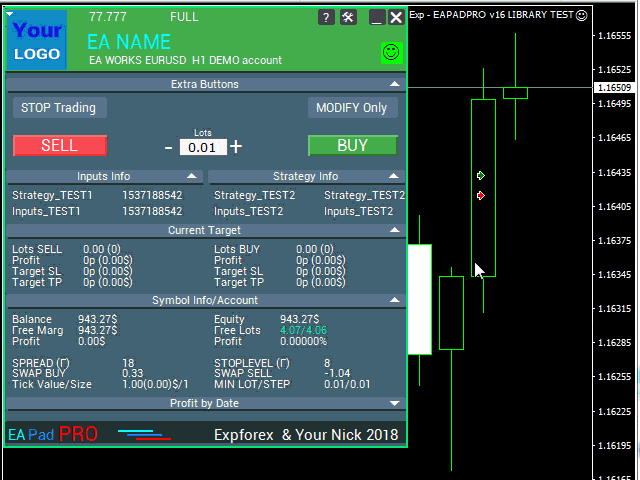
จะเริ่มต้นอย่างไร?
ขั้นแรก คุณควรอ่านคำแนะนำฉบับสมบูรณ์สำหรับการใช้และการจัดการแผงของเรา จากนั้น อ่าน EAPADPRO—แผงข้อมูลสำหรับผู้เชี่ยวชาญของเรา
แผงของเราเผยแพร่ในรูปแบบ LIBRARY ซึ่งสามารถใช้ได้ทั้งใน MT4 และ MT5 (รหัสข้ามแพลตฟอร์ม (cross-platform code))
คุณสามารถดาวน์โหลดไลบรารีของเรา จากส่วนที่ปรึกษาสำหรับ Forex ซึ่งรวมถึงไฟล์เก็บถาวรของไลบรารีและตัวอย่างการใช้งาน
สิ่งที่คุณต้องการคือ EAPADPRO LIBRARY ของเราและเวลา 10 นาทีในการติดตั้งลงใน Expert Advisor ของคุณ
การติดตั้งไลบรารี
- คัดลอกโฟลเดอร์ MQL5 หรือ MQL4 ไปยังไดเรกทอรีของเทอร์มินัลของคุณ
- โฟลเดอร์เหล่านี้รวมไฟล์และทรัพยากรที่จำเป็นทั้งหมดสำหรับการทำงานของไลบรารีของเรา
- เปิด Expert Advisor (EA) ของคุณ
- เปิดตัวอย่างของเราและคำแนะนำทีละขั้นตอนในการติดตั้งรหัสของเรา ไฟล์ Exp – EAPADPRO v47 LIBRARY TEST
- ทำตามแต่ละ ขั้นตอน ตามที่เขียนไว้ในคำแนะนำ หรือใช้คำแนะนำทีละขั้นตอนของเราจากเว็บไซต์
การปรับแต่ง EAPADPRO
ทั้งหมดที่คุณสามารถเปลี่ยนแปลงในแผงของเราได้อธิบายไว้ในย่อหน้านี้:
- versionea – เวอร์ชันของ Expert Advisor (EA) ของคุณที่แสดงในแผง;
- BMPLOGO – โลโก้ของที่ปรึกษา BMP 60×60 ของคุณที่แสดงบนแผง;
- icon – ไอคอนของ Expert Advisor (EA) ของคุณ ซึ่งแสดงในคุณสมบัติของ EA;
- defEANAME – ชื่อของ Expert Advisor (EA) ของคุณที่แสดงในแผง;
- YourName – ชื่อหรือชื่อเล่นของคุณที่แสดงในแผง;
- copyright – ลิขสิทธิ์ของคุณ ซึ่งแสดงในคุณสมบัติของ Expert Advisor (EA);
- CreateInputs – ฟังก์ชันการแสดงตัวแปรภายนอกของคุณบนแผง มีพารามิเตอร์ดังกล่าวทั้งหมด 10 ตัว รูปแบบ: “ชื่อ”, “ค่า”;
- CreateStrategy – ฟังก์ชันการแสดงค่ากลยุทธ์ของคุณบนแผง มีพารามิเตอร์ดังกล่าวทั้งหมด 10 ตัว รูปแบบ: “ชื่อ”, “ค่า”;
- MagicForEaPadPRO = 0 – หมายเลขเมจิก (Magic number) ซึ่งจะถูกตรวจสอบโดยแผงของเรา (ข้อมูลทั้งหมดจะถูกกรองด้วยหมายเลขเมจิก) ที่ -1 = แผงจะรับทุกตำแหน่งจากบัญชีตามสัญลักษณ์นี้ ที่ 0 = เฉพาะด้วยตนเอง;
- MagicForEaPadPRO_Open = -1 – หมายเลขเมจิก ซึ่งจะถูกกำหนดให้กับการซื้อขายที่เปิดจากแผงของเรา;
- CommentForEaPadPRO = “” – ความคิดเห็นที่จะถูกกำหนดให้กับการซื้อขายที่เปิดจากแผงของเรา;
- TypeFillingForEaPadPRO = 0 – ประเภทการเติมเต็มคำสั่ง (Type of order filling) เมื่อเปิด สำหรับเทอร์มินัล MT5 เท่านั้น;
- ShowBuySell = true – แสดงแผงการซื้อขายด้วยปุ่ม BUY และ SELL ในคลิกเดียว
คุณยังสามารถตั้งค่าตัวแปรภายนอกได้:
- ShowEaPadPro = true;
- FontName = “Roboto”;
- Notice_Open_NameSound = “ok”;
- Notice_Close_NameSound = “request”;
- Notice_Modify_NameSound = “stops”;
- Notice_Error_NameSound = “alert2”;
เงื่อนไขการใช้งาน
ไลบรารีของเราพร้อมแผงข้อมูล EAPADPRO เผยแพร่ฟรีตราบใดที่คุณใส่ลิงก์ย้อนกลับไปยังหน้าของเรา
หากคุณต้องการขาย Expert Advisor (EA) ของคุณในตลาดหรือบนอินเทอร์เน็ต คุณต้องเพิ่มข้อความต่อไปนี้ในคำอธิบายผลิตภัณฑ์ของคุณ:
- แผงกราฟิกข้อมูล EAPADPRO ได้รับการพัฒนาโดยทีม Expforex
- สิทธิ์ทั้งหมดในแผง EAPADPRO นี้เป็นของ Vladislav Expforex
- ผู้เขียนแผงข้อมูล EAPADPRO จะไม่รับผิดชอบต่อ Expert Advisor (EA) หรืออินดิเคเตอร์ที่ใช้แผงของเรา
- แผง EAPADPRO ของเราออกแบบมาเพื่อวัตถุประสงค์ในการให้ข้อมูลเพิ่มเติมเกี่ยวกับการซื้อขายในบัญชีของคุณเท่านั้น
การเขียนโปรแกรม EAPADPRO: 10 ขั้นตอน
ในตัวอย่างของเรา คุณสามารถค้นหาขั้นตอน (STEP) ที่คุณต้องดำเนินการเพื่อให้แผงแสดงใน Expert Advisor (EA) ของคุณ!
เทมเพลต MQL โอเพนซอร์ส เทมเพลตสำหรับสร้าง Expert Advisor
การเขียนโปรแกรมกลยุทธ์ของคุณใน 10 ขั้นตอนด้วย Universal Expert Advisor และโอเพนซอร์ส
ขั้นตอนที่ 1:
คัดลอกรหัสต่อไปนี้ไปที่ด้านบนสุดของ EA ของคุณและเปลี่ยนข้อมูลที่พร้อมสำหรับการแก้ไข (การปรับแต่ง EAPADPRO):
// Step 1 ############################################## ###################### // This step is for installing our panel in your Expert Advisor // ################################################ ########################### // + ----------------------------------------------- ------------------- + // Insert at the beginning of the code // + ----------------------------------------------- ------------------- + // Copyright of my panel! Do not change! #define EAPADPRODescription "\n\nEAPADPRO pad by www.expforex.com" #property strict #ifdef __MQL5__ #define MT "MT5" #endif #ifdef __MQL4__ #define ORDER_FILLING_FOK 0 #define MT "MT4" #endif // =========================== // Information about your program | // =========================== // Notification that this is a demo version of your program (Will be displayed in the panel) bool DEMO = false; // Version #define versionea "77.777" #property version versionea // BMP LOGO 60x60 #define BMPLOGO "Images\\EAPADPRO_Images\\YOURLOGO.bmp" #resource "\\" + BMPLOGO; // Icon of your product #property icon "\\Images\\EAPADPRO_Images\\YOURLOGO.ico" // Expert name #define defEANAME "EA NAME" // Your Product Description #property description defEANAME + " for " + MT + " " + EAPADPRODescription // Your nickname or name is displayed at the bottom of the panel #define YourName "Your Nick" // Your copyrights #property copyright YourName + " Your Copyright" // ################################################ ###########################
ขั้นตอนที่ 2:
การแทนที่นี้จำเป็นเฉพาะเพื่อไม่ให้มีเอาต์พุตเดียวกันไปยังล็อก (log)
// Step 2 ############################################## ######################
// This step is for installing our panel in your Expert Advisor
// ################################################ ###########################
// + ----------------------------------------------- ------------------- +
// Replace Print with EAPADPRO_LIBRARY_PrintToLogs
// For example: EAPADPRO_LIBRARY_PrintToLogs("This print will be printed in the log");
// + ----------------------------------------------- ------------------- +
// ################################################ ###########################
ขั้นตอนที่ 3:
เพื่อให้ตัวเลือก MODIFYONLY ทำงานใน Expert Advisor ของคุณ คุณต้องเพิ่มรหัสต่อไปนี้ if (MODIFYONLY) return (false); ในฟังก์ชันการเปิดตำแหน่งหรือคำสั่งซื้อขาย
// Step 3 ############################################## ###################### // This step is for installing our panel in your Expert Advisor // ################################################ ########################### // + ----------------------------------------------- ------------------- + // Add to the beginning of the function of opening positions or orders // + ----------------------------------------------- ------------------- + if (MODIFYONLY) return (false); // ################################################ ###########################
ขั้นตอนที่ 4:
ฟังก์ชันต่อไปนี้แสดงข้อมูลเกี่ยวกับข้อผิดพลาดในรูปแบบของการแจ้งเตือนแบบพุช (PUSH notification) ไปยังโทรศัพท์ อีเมล และหน้าจอเทอร์มินัล การแจ้งเตือนเหล่านี้ทั้งหมดในอนาคตสามารถปิดได้ในการตั้งค่าของแผงของเรา
// Step 4 ############################################## ######################
// This step is for installing our panel in your Expert Advisor
// ################################################ ###########################
// + ----------------------------------------------- ------------------- +
// Add to error handling for NOTICE notifications:
// + ----------------------------------------------- ------------------- +
EAPADPRO_LIBRARY_Notice_ErrorCheck(information, functionInformation, errorNumber);
// e.g.:
EAPADPRO_LIBRARY_Notice_ErrorCheck("HERE RECORDING INFORMATION", "Line:" + __LINE__ + " Function:" + __FUNCTION__ + "\n" + __FUNCSIG__, GetLastError());
// e.g.:
Notice_ErrorCheck("ClosePosition ERROR " + OrderTicket(), "Line:" + __LINE__ + " Function:" + __FUNCTION__, GetLastError());
// ################################################ ###########################
ขั้นตอนที่ 5:
เพิ่มรหัสต่อไปนี้ในฟังก์ชัน OnInit ของคุณ และสังเกตบรรทัดที่มีฟังก์ชัน CreateInputs และ CreateStrategy:
// Step 5 ############################################## ######################
// This step is for installing our panel in your Expert Advisor
// ################################################ ###########################
// + ----------------------------------------------- ------------------- +
// | Enter the code in OnInit |
// + ----------------------------------------------- ------------------- +
void OnInit()
{
EAPADPRO_LIBRARY_PrintToLogs("This print will be printed in the log");
// We also add this code to OnTick:
// Here you can write your external variables in the format: "Name", "Value" Up to 10 variables in total
CreateInputs("Inputs_TEST1", TimeCurrent(), "Inputs_TEST2", "Inputs_TEST2");
// Here you can write down your strategy data in the format: "Name", "Value" Up to 10 values
CreateStrategy("Strategy_TEST1", TimeCurrent(), "Strategy_TEST2", "Strategy_TEST2");
// ================================================ ============================
// EAPADPRO EAPADPRO EAPADPRO EAPADPRO EAPADPRO EAPADPRO EAPADPRO EAPADPRO
EAPADPRO_LIBRARY_OnInit(ShowEaPadPro, -1, -1, "EAPADPRO", DEMO, defEANAME, 0, FontName, Notice_Open_NameSound, Notice_Close_NameSound, Notice_Modify_NameSound, Notice_Error_NameSound, BMPLOGO, versionea, YourName, true);
// EAPADPRO EAPADPRO EAPADPRO EAPADPRO EAPADPRO EAPADPRO EAPADPRO EAPADPRO
// ================================================ ============================
return;
}
ขั้นตอนที่ 6:
ป้อนรหัสต่อไปนี้ลงในฟังก์ชัน OnDeinit ของคุณ:
// Step 6 ############################################## ######################
// This step is for installing our panel in your Expert Advisor
// ################################################ ###########################
// + ----------------------------------------------- ------------------- +
// | Enter the code in OnDeinit |
// + ----------------------------------------------- ------------------- +
void OnDeinit(const int reason)
{
// ================================================ ============================
// EAPADPRO EAPADPRO EAPADPRO EAPADPRO EAPADPRO EAPADPRO EAPADPRO EAPADPRO
EAPADPRO_LIBRARY_OnDeinit(reason);
// EAPADPRO EAPADPRO EAPADPRO EAPADPRO EAPADPRO EAPADPRO EAPADPRO EAPADPRO
// ================================================ ============================
}
// ################################################ ###########################
ขั้นตอนที่ 7:
ป้อนรหัสต่อไปนี้ลงในฟังก์ชัน OnTick ของคุณ และสังเกตบรรทัดที่มีฟังก์ชัน CreateInputs และ CreateStrategy:
// Step 7 ############################################## ######################
// This step is for installing our panel in your Expert Advisor
// ################################################ ###########################
// + ----------------------------------------------- ------------------- +
// | Enter the code in OnTick |
// + ----------------------------------------------- ------------------- +
void OnTick()
{
// ================================================ ============================
// EAPADPRO EAPADPRO EAPADPRO EAPADPRO EAPADPRO EAPADPRO EAPADPRO EAPADPRO
MODIFYONLY = Get_MODIFYONLY();
STOPTRADING = Get_STOPTRADING();
EAPADPRO_LIBRARY_OnTick(ShowEaPadPro);
// Copy the same code from OnInit
// Here you can write your external variables in the format: "Name", "Value" Up to 10 variables in total
CreateInputs("Inputs_TEST1", TimeCurrent(), "Inputs_TEST2", "Inputs_TEST2");
// Here you can write down your strategy data in the format: "Name", "Value" Up to 10 values
CreateStrategy("Strategy_TEST1", TimeCurrent(), "Strategy_TEST2", "Strategy_TEST2");
// EAPADPRO EAPADPRO EAPADPRO EAPADPRO EAPADPRO EAPADPRO EAPADPRO EAPADPRO
// ================================================ ============================
}
ขั้นตอนที่ 8:
ป้อนรหัสต่อไปนี้ลงในฟังก์ชัน OnTrade ของคุณ หรือหากรหัสของคุณไม่มีฟังก์ชัน OnTrade ให้คัดลอกรหัสด้านล่างโดยไม่มีการเปลี่ยนแปลง:
// Step 8 ############################################## ######################
// This step is for installing our panel in your Expert Advisor
// ################################################ ###########################
// + ----------------------------------------------- ------------------- +
// | Enter the code in OnTrade or add it if not present |
// + ----------------------------------------------- ------------------- +
void OnTrade()
{
// ================================================ ============================
// EAPADPRO EAPADPRO EAPADPRO EAPADPRO EAPADPRO EAPADPRO EAPADPRO EAPADPRO
EAPADPRO_LIBRARY_OnTrade(ShowEaPadPro);
// EAPADPRO EAPADPRO EAPADPRO EAPADPRO EAPADPRO EAPADPRO EAPADPRO EAPADPRO
// ================================================ ============================
}
// ################################################ ###########################
ขั้นตอนที่ 9:
ป้อนรหัสต่อไปนี้ในฟังก์ชัน OnChartEvent ของคุณ หรือเพิ่มเข้าไปหากรหัสของคุณไม่มีฟังก์ชัน OnChartEvent จากนั้นคัดลอกรหัสด้านล่างโดยไม่มีการเปลี่ยนแปลง:
// Step 9 ############################################## ######################
// This step is for installing our panel in your Expert Advisor
// ################################################ ###########################
// + ----------------------------------------------- ------------------- +
// | Enter the code in OnChartEvent or add it if not present |
// + ----------------------------------------------- ------------------- +
void OnChartEvent(const int id, const long &lparam, const double &dparam, const string &sparam)
{
// ================================================ ============================
// EAPADPRO EAPADPRO EAPADPRO EAPADPRO EAPADPRO EAPADPRO EAPADPRO EAPADPRO
EAPADPRO_LIBRARY_OnChartEvent(id, lparam, dparam, sparam, ShowEaPadPro);
// EAPADPRO EAPADPRO EAPADPRO EAPADPRO EAPADPRO EAPADPRO EAPADPRO EAPADPRO
// ================================================ ============================
}
// ################################################ ###########################
ขั้นตอนที่ 10:
ขั้นตอนสุดท้ายของการเขียนโปรแกรมแผงของเราใน Expert Advisor (EA) ของคุณ คัดลอกรหัสด้านล่างทั้งหมดลงใน Expert Advisor ของคุณ:
// Step 10 ############################################## ###################### // This step is for installing our panel in your Expert Advisor // ################################################ ########################### // + ----------------------------------------------- ------------------- + // Insert at the end of the code // + ----------------------------------------------- ------------------- + input string EAPadPRO = "=============== EAPadPRO Info"; input bool ShowEaPadPro = true; input string FontName = "Roboto"; input string Notice_Open_NameSound = "ok"; input string Notice_Close_NameSound = "request"; input string Notice_Modify_NameSound = "stops"; input string Notice_Error_NameSound = "alert2"; bool STOPTRADING = false; bool MODIFYONLY = false; #ifdef __MQL5__ #import "Lib - EAPADPRO v33 LIBRARY.ex5" #endif #ifdef __MQL4__ #import "Lib - EAPADPRO v33 LIBRARY.ex4" #endif void EAPADPRO_LIBRARY_OnInit(bool ShowEaPadProexport = true, int MagicForEaPadPRO = 0, int MagicForEaPadPRO_Open = -1, string CommentForEaPadPRO = "", bool DemoForEaPadPRO = false, string EaNameForEaPadPRO = defEANAME, int TypeFillingForEaPadPRO = 0, string FontNameForEaPadPRO = "", string Notice_Open_NameSoundForEaPadPRO = "", string Notice_Close_NameSoundForEaPadPRO = "", string Notice_Modify_NameSoundForEaPadPRO = "", string Notice_Error_NameSoundForEaPadPRO = "", string BMPLOGOForEaPadPRO = BMPLOGO, string versioneaForEaPadPRO = versionea, string NICKNAMEForEaPadPRO = YourName, bool ShowBuySell = true, double StartLotToEapadPRO = 0 ); bool Get_STOPTRADING(); bool Get_MODIFYONLY(); void EAPADPRO_LIBRARY_OnDeinit(const int reason); void EAPADPRO_LIBRARY_OnTick(bool ShowEaPadProexport = true); void EAPADPRO_LIBRARY_OnTrade(bool ShowEaPadProexport = true); void EAPADPRO_LIBRARY_OnChartEvent(const int id, const long &lparam, const double &dparam, const string &sparam, bool ShowEaPadProexport = true); void CreateInputs(string inputs_name_1 = "", string inputs_value_1 = "", string inputs_name_2 = "", string inputs_value_2 = "", string inputs_name_3 = "", string inputs_value_3 = "", string inputs_name_4 = "", string inputs_value_4 = "", string inputs_name_5 = "", string inputs_value_5 = "", string inputs_name_6 = "", string inputs_value_6 = "", string inputs_name_7 = "", string inputs_value_7 = "", string inputs_name_8 = "", string inputs_value_8 = "", string inputs_name_9 = "", string inputs_value_9 = "", string inputs_name_10 = "", string inputs_value_10 = ""); void CreateStrategy(string strategy_name_1 = "", string strategy_value_1 = "", string strategy_name_2 = "", string strategy_value_2 = "", string strategy_name_3 = "", string strategy_value_3 = "", string strategy_name_4 = "", string strategy_value_4 = "", string strategy_name_5 = "", string strategy_value_5 = "", string strategy_name_6 = "", string strategy_value_6 = "", string strategy_name_7 = "", string strategy_value_7 = "", string strategy_name_8 = "", string strategy_value_8 = "", string strategy_name_9 = "", string strategy_value_9 = "", string strategy_name_10 = "", string strategy_value_10 = ""); void EAPADPRO_LIBRARY_PrintToLogs(string text = ""); void EAPADPRO_LIBRARY_Notice_ErrorCheck(string infoAboutError = "", string techInfoFunction = "", int NumberOfError = -1); #import // + ----------------------------------------------- ------------------- +
ผลลัพธ์
- AI Sniper ที่ปรึกษาผู้เชี่ยวชาญอัจฉริยะอัตโนมัติสำหรับ Metatrader
- EA The xCustomEA: ที่ปรึกษาการซื้อขายสากลสำหรับอินดิเคเตอร์ iCustom เครื่องมือสร้างกลยุทธ์ที่กำหนดเอง
- The X – ที่ปรึกษาผู้เชี่ยวชาญสากล (EA) สำหรับ Forex โดยใช้อินดิเคเตอร์มาตรฐาน
- Assistant – แผงการซื้อขายฟรีที่ดีที่สุดเพื่อรองรับตำแหน่งและข้อตกลงด้วย หยุดการขาดทุน (StopLoss) / ทำกำไร (TakeProfit) / หยุดการขาดทุนแบบเคลื่อนที่ (Trailing Stop) จริง/เสมือน
- Tester Pad เป็นเครื่องจำลองการซื้อขาย Forex สำหรับเครื่องทดสอบกลยุทธ์ (strategy tester) การซื้อขายโดยใช้อินดิเคเตอร์
หากคุณทำทุกอย่างถูกต้อง หลังจากโหลด EA ของคุณแล้ว คุณจะเห็นภาพต่อไปนี้:





การขายและการขายต่อ EAPADPRO
แดชบอร์ด (dashboard) ของเรามีลิขสิทธิ์
การพัฒนานี้ของ EAPADPRO เป็นของ Vladislav Expforex!
การขายต่อและการขายแผงข้อมูลใดๆ รวมถึงการขาย Expert Advisors (EAs) ที่ใช้แผงของเรานั้น ห้ามโดยเด็ดขาด!
การกล่าวถึงมุมมองที่เปลี่ยนแปลง การคัดลอกฟังก์ชันและการออกแบบ และการคัดลอกแนวคิดทั่วไปของแผง EAPADPRO ของเรานั้น ห้ามโดยเด็ดขาด!
=============================================
ตัวแปรภายนอก (External Variables) และการตั้งค่าใน EAPadPRO
| พารามิเตอร์ | คำอธิบาย |
|---|---|
| EAPadPRO | ============== ข้อมูล EAPadPRO |
| ShowEaPadPro=true | แสดงแผง **EAPADPRO** บนกราฟ |
| ShowExtraBuySellButtons=false | ปิดการแสดงปุ่มพิเศษสำหรับ **ซื้อ (BUY)**, **ขาย (SELL)** และ **ล็อต (Lots)** |
| FontName=”Roboto” | ตั้งชื่อแบบอักษรสำหรับแผงเป็น **Roboto** |
| Notice_Open_NameSound=”ok” | ชื่อไฟล์เสียงที่เล่นเมื่อเปิดออเดอร์ (ไม่รวมนามสกุล .wav) |
| Notice_Close_NameSound=”request” | ชื่อไฟล์เสียงที่เล่นเมื่อปิดออเดอร์ (ไม่รวมนามสกุล .wav) |
| Notice_Modify_NameSound=”stops” | ชื่อไฟล์เสียงที่เล่นเมื่อแก้ไขออเดอร์ (ไม่รวมนามสกุล .wav) |
| Notice_Error_NameSound=”alert2″ | ชื่อไฟล์เสียงที่เล่นเมื่อมีข้อผิดพลาด (ไม่รวมนามสกุล .wav) |
| PrintToLog=true | เปิดใช้งานการบันทึกการกระทำไปยังล็อก อย่าปิดเป็น false! |
| EAPadPRO2 | ============== Telegram บอท |
| TG_Token=”” | โทเค็นของบอทที่จะส่งการแจ้งเตือนและรับคำสั่ง (รหัสเฉพาะ) |
| TG_ChannelName=”” | ชื่อช่องสาธารณะ (เช่น @channelname) หรือ ID ช่องส่วนตัว (ขึ้นต้นด้วย -100) ส่งการแจ้งเตือนเกี่ยวกับการเปิด, ปิด, การแก้ไข, ข้อผิดพลาด และภาพหน้าจอจากเทอร์มินัล |
| TG_UserNameFilter=”” | รายชื่อผู้ใช้ที่อนุญาต (whitelist) สำหรับชื่อผู้ใช้ ทำให้ผู้ใช้ที่ระบุ (ขึ้นต้นด้วย @) สามารถใช้บอทได้ |
| TG_UseBotTimer=false | เปิดใช้งานการทำงานกับบอทจากโทรศัพท์ อนุญาตให้โต้ตอบกับ Telegram บอทจากโทรศัพท์ของคุณและเทอร์มินัล (ขอภาพหน้าจอ, ข้อมูล, การจัดการ Expert Advisor) ข้อควรระวัง! การส่งการแจ้งเตือนและการทำงานกับคำสั่งใช้ทรัพยากรคอมพิวเตอร์ ใช้ Telegram บอทเพื่อความต้องการส่วนตัวเท่านั้น |
| input ENUM_UPDATE_MODE TG_UpdateMode=UPDATE_SLOW | ตั้งค่าโหมดอัปเดต ความเร็วตัวจับเวลาสำหรับการรับคำสั่งจาก Telegram บอท ตัวจับเวลาที่เร็วกว่าใช้ทรัพยากรคอมพิวเตอร์มากกว่า (ตัวเลือก: 2 วินาที, 3 วินาที, 10 วินาที) |
| TG_PRIORITY=TG_HOME_VPS | ตั้งค่าลำดับความสำคัญสำหรับการทำงานของบอท กำหนดว่าบอทจะทำงานที่ใด—บนเซิร์ฟเวอร์ MetaQuotes VPS หรือคอมพิวเตอร์ที่บ้านของคุณ ข้อควรระวัง! ภาพหน้าจอไม่สามารถใช้งานได้บนเซิร์ฟเวอร์ MetaQuotes VPS! |
| TG_HOME_ONLY=1 | เฉพาะบอท HOME เท่านั้นที่ทำงาน Telegram บอททำงานบนคอมพิวเตอร์ที่บ้านเท่านั้น |
| TG_VPS_ONLY=2 | เฉพาะบอท VPS เท่านั้นที่ทำงาน Telegram บอททำงานบนเซิร์ฟเวอร์ MetaQuotes VPS เท่านั้น |
| TG_VPS_HOME=3 | บอท VPS ทำงานก่อน จากนั้นจึงเป็นบอท HOME Telegram บอททำงานบนเซิร์ฟเวอร์ MetaQuotes VPS หากมีการอัปโหลดไว้ที่นั่น มิฉะนั้นจะทำงานบนเทอร์มินัลที่บ้านของคุณ ตรวจสอบเซิร์ฟเวอร์ VPS ทุก 10 นาที |
| TG_HOME_VPS=4 | บอท HOME ทำงานก่อน จากนั้นจึงเป็นบอท VPS Telegram บอททำงานบนคอมพิวเตอร์ที่บ้าน แต่หากปิดเครื่อง จะสลับไปทำงานบนเซิร์ฟเวอร์ MetaQuotes VPS ตรวจสอบเซิร์ฟเวอร์ VPS ทุก 10 นาที |
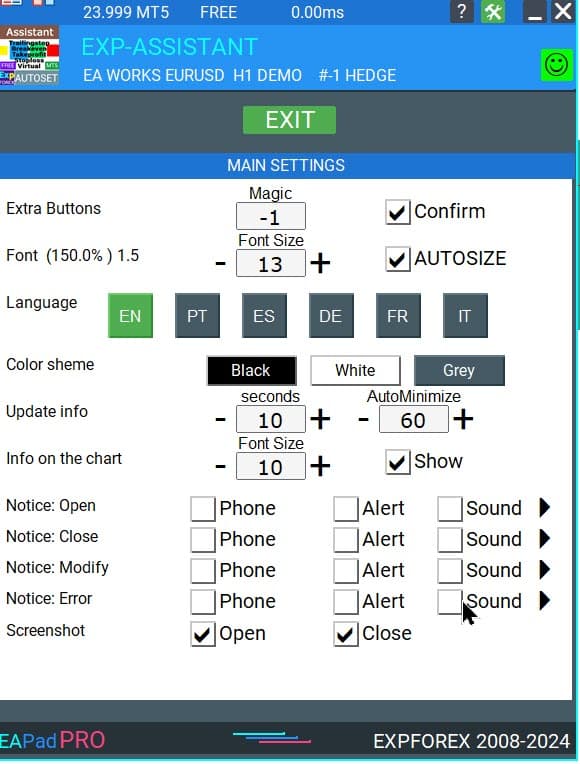
คำถามที่พบบ่อยเกี่ยวกับ EAPadPRO

คำถามที่พบบ่อยทั่วไปของเรา
คำตอบสำหรับคำถามที่พบบ่อยที่สุด
การขายและการขายต่อ EAPADPRO
แดชบอร์ดของเรามีลิขสิทธิ์
การพัฒนานี้ของ EAPADPRO เป็นของ Vladislav Expforex!
การขายต่อและการขายแผงข้อมูลใดๆ รวมถึงการขายผู้เชี่ยวชาญที่ใช้แผงของเรานั้น ห้ามโดยเด็ดขาด!
การกล่าวถึงมุมมองที่เปลี่ยนแปลง การคัดลอกฟังก์ชันและการออกแบบ และการคัดลอกแนวคิดทั่วไปของแผง EAPADPRO ของเรานั้น ห้ามโดยเด็ดขาด!
EAPADPRO คืออะไร?
EAPADPRO คือไลบรารีแผงข้อมูลที่ออกแบบมาสำหรับ Forex Expert Advisors (EAs) ให้ข้อมูลแบบเรียลไทม์และอินเทอร์เฟซกราฟิกที่ใช้งานง่ายเพื่อเพิ่มฟังก์ชันการทำงานและความสามารถในการใช้งานของโปรแกรมการซื้อขายของคุณ
แผงข้อมูล EAPADPRO ทำงานอย่างไร?
EAPADPRO แสดงข้อมูลแบบเรียลไทม์จาก Expert Advisor (EA) ของคุณโดยตรงบนเทอร์มินัลการซื้อขายของคุณ ประกอบด้วยบล็อกต่างๆ ที่นำเสนอข้อมูลอย่างชัดเจน ช่วยให้คุณตรวจสอบและจัดการการซื้อขายของคุณได้อย่างมีประสิทธิภาพ
EAPADPRO เข้ากันได้กับ MT4 และ MT5 หรือไม่?
ใช่ EAPADPRO เผยแพร่ในรูปแบบ LIBRARY ที่เข้ากันได้กับทั้ง MT4 และ MT5 ทำให้สามารถใช้งานข้ามแพลตฟอร์มได้โดยไม่มีปัญหาใดๆ
ฉันจะติดตั้งไลบรารี EAPADPRO ได้อย่างไร?
การติดตั้ง EAPADPRO เกี่ยวข้องกับการคัดลอกโฟลเดอร์ MQL4 หรือ MQL5 ไปยังไดเรกทอรีของเทอร์มินัลของคุณ เปิด Expert Advisor (EA) ของคุณ และปฏิบัติตามคำแนะนำทีละขั้นตอนที่ให้ไว้ในไฟล์ตัวอย่าง Exp – EAPADPRO v47 LIBRARY TEST
ฉันสามารถปรับแต่งแผง EAPADPRO ได้หรือไม่?
ใช่ EAPADPRO อนุญาตให้ปรับแต่งองค์ประกอบต่างๆ เช่น เวอร์ชัน Expert Advisor โลโก้ ไอคอน ชื่อ และตัวแปรภายนอก คุณสามารถปรับการตั้งค่าเหล่านี้ให้ตรงกับความต้องการและความชอบเฉพาะของคุณได้
คุณสมบัติหลักของแผง EAPADPRO คืออะไร?
EAPADPRO ประกอบด้วยบล็อกหลายส่วนที่ให้มุมมองที่ครอบคลุมเกี่ยวกับกิจกรรมการซื้อขายของคุณ การแสดงข้อมูลแบบเรียลไทม์ ตัวแปรภายนอกที่ปรับแต่งได้ และค่ากลยุทธ์ คุณสมบัติเหล่านี้ช่วยเพิ่มประสิทธิภาพในการตัดสินใจซื้อขายของคุณ
ใช้เวลานานเท่าใดในการติดตั้ง EAPADPRO?
การติดตั้ง ไลบรารี EAPADPRO ใช้เวลาประมาณ 10 นาที หากคุณปฏิบัติตามขั้นตอนการติดตั้งอย่างถูกต้องโดยใช้คำแนะนำและไฟล์ตัวอย่างที่ให้ไว้
มีค่าใช้จ่ายใดๆ ที่เกี่ยวข้องกับการใช้ EAPADPRO หรือไม่?
EAPADPRO เผยแพร่ ฟรี ตราบใดที่คุณใส่ลิงก์ย้อนกลับไปยังหน้าของเรา ซึ่งช่วยให้คุณสามารถใช้แผงข้อมูลได้โดยไม่มีค่าใช้จ่ายล่วงหน้า
ฉันต้องใช้อะไรบ้างในการใช้ EAPADPRO?
ในการใช้ EAPADPRO คุณต้องมี EAPADPRO LIBRARY, Expert Advisor ที่เข้ากันได้กับ MT4 หรือ MT5 และเวลาประมาณ 10 นาที ในการติดตั้งและกำหนดค่าแผงตามคำแนะนำที่ให้ไว้
ฉันจะปรับแต่ง EAPADPRO ได้อย่างไร?
การปรับแต่ง EAPADPRO เกี่ยวข้องกับการแก้ไขพารามิเตอร์ต่างๆ เช่น versionea, BMPLOGO, icon, defEANAME และอื่นๆ การตั้งค่าเหล่านี้ช่วยให้คุณสามารถปรับแต่งแผงเพื่อแสดงรายละเอียดและความชอบเฉพาะของ Expert Advisor ของคุณได้
วัตถุประสงค์ของแผง EAPADPRO คืออะไร?
วัตถุประสงค์ ของแผง EAPADPRO คือการให้ข้อมูลเพิ่มเติมเกี่ยวกับกิจกรรมการซื้อขายของคุณโดยตรงบนอินเทอร์เฟซบัญชีของคุณ ช่วยเพิ่มการมองเห็นและการจัดการการซื้อขายของคุณโดยการแสดงข้อมูลแบบเรียลไทม์และค่ากลยุทธ์
ฉันสามารถดาวน์โหลดไลบรารี EAPADPRO ได้ที่ไหน?
คุณสามารถดาวน์โหลด EAPADPRO LIBRARY ได้จาก ส่วนที่ปรึกษา สำหรับ Forex บนเว็บไซต์ของเรา การดาวน์โหลดรวมถึงไฟล์เก็บถาวรของไลบรารีและตัวอย่างการใช้งานเพื่อช่วยให้คุณเริ่มต้นได้
ฉันจำเป็นต้องมีประสบการณ์ในการเขียนโปรแกรมเพื่อใช้ EAPADPRO หรือไม่?
ไม่ คุณไม่จำเป็นต้องมีประสบการณ์ในการเขียนโปรแกรมมากมายเพื่อใช้ EAPADPRO ไลบรารีได้รับการออกแบบมาให้ใช้งานง่าย และคำแนะนำโดยละเอียดและไฟล์ตัวอย่างของเราจะแนะนำคุณตลอดกระบวนการติดตั้งและปรับแต่ง
มีการสนับสนุนใดบ้างสำหรับ EAPADPRO?
การสนับสนุน สำหรับ EAPADPRO รวมถึงคำแนะนำที่ครอบคลุม คู่มือทีละขั้นตอน และตัวอย่างที่รวมอยู่ในการดาวน์โหลดไลบรารี สำหรับความช่วยเหลือเพิ่มเติม คุณสามารถติดต่อทีมสนับสนุนของเราผ่านทางเว็บไซต์ของเรา
ฉันสามารถขาย Expert Advisor (EA) ของฉันพร้อมกับ EAPADPRO ได้หรือไม่?
ใช่ คุณสามารถขาย Expert Advisor (EA) ของคุณพร้อมกับ EAPADPRO ได้ อย่างไรก็ตาม คุณต้องเพิ่มข้อความแสดงที่มาที่จำเป็นในคำอธิบายผลิตภัณฑ์ของคุณ โดยรับทราบถึงการพัฒนา EAPADPRO โดยทีม Expforex
ต้องระบุที่มาใดเมื่อขาย Expert Advisor พร้อม EAPADPRO?
คุณต้องรวม ข้อความต่อไปนี้ในคำอธิบายผลิตภัณฑ์ของคุณ: “แผงกราฟิกข้อมูล EAPADPRO ได้รับการพัฒนาโดยทีม Expforex สิทธิ์ทั้งหมดในแผง EAPADPRO นี้เป็นของ Vladislav Expforex ผู้เขียนแผงข้อมูล EAPADPRO จะไม่รับผิดชอบต่อ Expert Advisor (EA) หรืออินดิเคเตอร์ที่ใช้แผงของเรา แผง EAPADPRO ของเราออกแบบมาเพื่อวัตถุประสงค์ในการให้ข้อมูลเพิ่มเติมเกี่ยวกับการซื้อขายในบัญชีของคุณเท่านั้น”
ข้อกำหนดของระบบสำหรับ EAPADPRO คืออะไร?
EAPADPRO ต้องการเทอร์มินัล MetaTrader 4 (MT4) หรือ MetaTrader 5 (MT5) เพื่อทำงาน ตรวจสอบให้แน่ใจว่าแพลตฟอร์มการซื้อขายของคุณได้รับการอัปเดตเป็นเวอร์ชันล่าสุดเพื่อรับประกันความเข้ากันได้และประสิทธิภาพสูงสุด
EAPADPRO ช่วยเพิ่มประสบการณ์การซื้อขายของฉันได้อย่างไร?
EAPADPRO ช่วยเพิ่มประสบการณ์การซื้อขายของคุณโดยการแสดงข้อมูลแบบเรียลไทม์ ค่ากลยุทธ์ และตัวแปรภายนอกที่ชัดเจนและเป็นระเบียบ ซึ่งช่วยให้ตัดสินใจได้ดีขึ้นและจัดการการซื้อขายได้อย่างมีประสิทธิภาพ
EAPADPRO สามารถแสดง Expert Advisors หลายตัวได้หรือไม่?
ใช่ EAPADPRO สามารถแสดงข้อมูลจาก Expert Advisors (EAs) หลายตัวได้โดยการกำหนดค่าหมายเลข MagicForEaPadPRO ที่แตกต่างกัน ซึ่งช่วยให้คุณสามารถตรวจสอบ EA ต่างๆ พร้อมกันภายในแผงเดียวกันได้
มีตัวเลือกการปรับแต่งใดบ้างสำหรับลักษณะที่ปรากฏของแผง EAPADPRO?
คุณสามารถปรับแต่ง ลักษณะที่ปรากฏของแผง EAPADPRO ได้โดยการเปลี่ยน โลโก้ (BMPLOGO), ไอคอน, ชื่อแบบอักษร และองค์ประกอบภาพอื่นๆ เพื่อให้เข้ากับการสร้างแบรนด์หรือความชอบส่วนตัวของคุณ
EAPADPRO รองรับการแจ้งเตือนด้วยเสียงหรือไม่?
ใช่ EAPADPRO รองรับการแจ้งเตือนด้วยเสียง คุณสามารถกำหนดค่าเสียงสำหรับการดำเนินการต่างๆ เช่น การเปิด การปิด การแก้ไขการซื้อขาย และการแจ้งเตือนข้อผิดพลาดโดยใช้ Notice_Open_NameSound, Notice_Close_NameSound และตัวแปรอื่นๆ ที่เกี่ยวข้อง
ฉันจะอัปเดต EAPADPRO เป็นเวอร์ชันล่าสุดได้อย่างไร?
ในการอัปเดต EAPADPRO ให้ดาวน์โหลดไลบรารีเวอร์ชันล่าสุดจากส่วนที่ปรึกษาบนเว็บไซต์ของเรา และแทนที่ไฟล์ที่มีอยู่เดิมในโฟลเดอร์ MQL4 หรือ MQL5 ของเทอร์มินัลของคุณ ปฏิบัติตามคำแนะนำการติดตั้งที่อัปเดตซึ่งให้มาพร้อมกับเวอร์ชันใหม่
บทบาทของหมายเลข Magic ใน EAPADPRO คืออะไร?
หมายเลข Magic ใน EAPADPRO ใช้เพื่อกรองและจัดการการซื้อขาย MagicForEaPadPRO ระบุว่าแผงจะตรวจสอบการซื้อขายใดบ้าง ในขณะที่ MagicForEaPadPRO_Open จะกำหนดตัวระบุที่ไม่ซ้ำกันให้กับการซื้อขายที่เปิดผ่านแผง
ฉันสามารถแสดงตัวแปรภายนอกที่กำหนดเองบนแผง EAPADPRO ได้หรือไม่?
ใช่ EAPADPRO อนุญาตให้คุณแสดงตัวแปรภายนอกได้ถึง 10 ตัวโดยใช้ฟังก์ชัน CreateInputs คุณสามารถกำหนดชื่อและค่าของแต่ละตัวแปรเพื่อปรับแต่งข้อมูลที่แสดงบนแผงได้
EAPADPRO จัดการกับค่ากลยุทธ์อย่างไร?
EAPADPRO ใช้ฟังก์ชัน CreateStrategy เพื่อแสดงค่ากลยุทธ์ได้ถึง 10 ค่า ค่าเหล่านี้ให้ข้อมูลเชิงลึกเกี่ยวกับกลยุทธ์การซื้อขายของคุณ ช่วยให้คุณตรวจสอบประสิทธิภาพและทำการปรับเปลี่ยนอย่างมีข้อมูล
คุณสมบัติ ShowBuySell ใน EAPADPRO คืออะไร?
ShowBuySell เป็นคุณสมบัติที่ช่วยให้คุณสามารถแสดงแผงการซื้อขายพร้อมปุ่ม BUY และ SELL การเปิดใช้งานคุณสมบัตินี้ช่วยอำนวยความสะดวกในการซื้อขายด้วยคลิกเดียวโดยตรงจากแผง EAPADPRO
ประวัติการเปลี่ยนแปลงสำหรับ EAPadPRO
-Panel functionality has been fixed and is fully operational again when used on MetaQuotes VPS.
-Working as expected: Stop Trading, Modify Only, Telegram notifications, Push alerts.
🎨 MT5 Rendering Improvements
-Updated drawing routines to improve UI stability and correct rendering in MetaTrader 5.
-Added internal groundwork for compatibility with the upcoming MT5 graphics engine changes.
🔤 Font Compatibility Update
-Switched the default UI font from Roboto to Tahoma for consistent text output.
-Tahoma is available across all Windows versions, ensuring reliable display everywhere.
📏 Strategy Tester Support
-Implemented Auto-Resize support for the panel inside the Strategy Tester.
-Makes interaction during backtesting more удобная and predictable.
🐞 Fixes & Maintenance
-Cleaned up minor bugs and UI inconsistencies.
-Optimized internal code for better stability and performance.
-Compiled with the latest terminal build for maximum compatibility.
-Fully recompiled using the latest terminal build, ensuring compatibility and smooth operation in current MetaTrader versions.
???? EAPADPRO — Changelog v64
???? Language Enhancements
• Multiple translations have been corrected and improved for accuracy.
• Arabic language now displays text and symbol direction correctly.
• New languages have been added: Thai, Hindi, Malay, Indonesian, Arabic, Vietnamese, Balkan, Polish, and Czech.
• Previous updates also introduced Chinese, Japanese, Korean, and Turkish.
• These changes ensure a more natural and seamless user experience across different regions.
???? Graphical Interface Improvements
• Complete overhaul of all graphical interface translations for more accurate localization.
• Optimized visual elements for clarity and speed.
• Improved graphics to ensure smoother interaction with the Expert Advisor panel.
???? Tooltips and User Guidance
• Informative tooltips added to buttons and panel elements.
• Hovering over interface components now provides quick explanations of functionality.
• Greatly improves ease of use for both beginners and advanced traders.
???? Profit and Trade Information on Chart
• Profit from closed positions is now displayed directly on the chart by bar and timeframe.
• If multiple trades are closed on the same bar, results are summarized.
• Users can switch timeframes to analyze historical results.
• Option to disable history display in settings.
???? Status and Error Monitoring
• The current Expert Advisor operation status is shown on the panel.
• Status changes when running on VPS MQL MetaQuotes servers (blue smile indicator).
• Users can click the status or smile icon to see detailed explanations of errors with solutions and illustrations.
???? InfoBox Notifications
• Added a notification system directly on the chart.
• Supported events include:
– New trade opening
– Trade closing
– Trade modification
– Error messages from the server
• Notification types can be enabled or disabled in settings.
• Notifications are stored in a queue and can be reviewed at any time.
⚡ Performance and Optimization
• Code optimized for faster execution.
• Panel update speed in the Strategy Tester is now automatically calculated based on tick arrival speed (1-second refresh rate).
• Major improvements to processing speed in Strategy Tester:
– Up to 159–253% faster depending on visualization mode.
• Events in the Strategy Tester are processed only on new tick arrival to improve stability.
???? Dynamic Visual Feedback
• Close-position button color now changes depending on the profit/loss of the position.
• Account deposit currency symbol is displayed properly (¢, $, €, or first letter of currency).
• Screenshots taken after opening/closing positions now expand the panel to show full details for better history analysis.
???? Chart Interaction Enhancements
• Full chart-based control introduced:
– Close positions/orders directly from the chart
– Remove Stop Loss / Take Profit from the chart
• Improves both real-time trading and Strategy Tester functionality.
???? Bug Fixes and Stability Updates
• Fixed profit/price/time errors in notifications for closed positions.
• Fixed InfoBox error when deleting the EAPADPRO window.
• Resolved template loading issues across different symbols.
• Fixed variable saving errors from the chart.
• BUY/SELL buttons are now enabled by default.
• Fixed order/position management when the panel is minimized.
• Corrected AutoSize issues when switching charts.
• Fixed clearing errors of unused order labels on charts.
• Fixed VPS-related printing and drawing errors.
• Enhanced overall reliability, providing smoother, more consistent operation.
EAPADPRO v63
EAPADPRO v61
We are excited to introduce new languages to our functionality. Users can now enjoy an even wider range of language options for their convenience and comfort. Here’s the list of newly added languages:
THAI=12 — Thai
INDI=13 — Hindi
MALAY=14 — Malay
INDONEZIA=15 — Indonesian
ARAB=16 — Arabic
VETNAM=17 — Vietnamese
BALKAN=20 — Balkan
POLAND=21 — Polish
CHEZH=22 — Czech
Update your application and enjoy working in your native language! ????
Version 24.917 2024.09.17
EAPADPRO v59
–Enhanced Graphical Interface Translation
We have completely revamped and updated the translations across all elements of the graphical interface. This ensures a more accurate and natural localization, allowing the interface to better reflect the linguistic and cultural nuances of our diverse user base. As a result, interacting with the application is now even more seamless and intuitive, providing a more personalized and comfortable user experience.
–Introduced Informative Tooltips for Panel Elements
To elevate user convenience, we’ve added descriptive tooltips to various panel components. When you hover over buttons and icons, informative explanations about each element’s functionality will appear instantly. This enhancement significantly simplifies navigation and interaction within the application, making it easier for both new and experienced users to utilize all features effectively.
–Resolved Minor Bugs and Boosted Stability
In this update, we’ve addressed and fixed several minor bugs that were affecting the application’s performance. These corrections enhance the overall stability and reliability of the program, ensuring a smoother and more consistent user experience. By eliminating these small issues, we’ve laid the groundwork for a more robust and efficient application.
Version 24.805 2024.08.05
Fixed error in profit/price/time of closed position in notifications.
Fixed INFOBOX error when deleting the EAPADPRO window.
Last build compilation
Version 24.503 2024.05.03
Resolved: problem with loading templates on different symbols and deleting “old” EAPADPRO panel objects.
Error saving variables from the chart – fixed.
BUY/SELL buttons are enabled by default
Fixed: Work in Strategy Tester
Version 24.404 2024.04.04
Global Update EAPADPRO v55
–Added: information about profit from closed positions to the chart.
The information is displayed for each bar of the current timeframe.
You can change the timeframe to see the result of trading on a certain bar of the current timeframe.
If several positions/deals are closed on one bar of the current timeframe, the trading result is summarized, and the total information for a certain bar is displayed.
The information is updated when the next position/deal is closed.
You can turn off showing history in the panel settings.

===========================================================================================
–Added: The status of the Expert Advisor operation if it was launched on the server from “VPS MQL MetaQuotes”.
When Expert Advisor is running on the server from MetaQuotes, a message will be created on the home computer that Expert Advisors are running on the server “VPS MQL MetaQuotes”. The smiley face is blue.
Attention: If an Expert Advisor is launched on both the server and the home computer, it can trade in parallel on 2 terminals (server “VPS MQL MetaQuotes” + home computer); there may be conflicts.
Attention: If the Expert Advisor is launched on the server “VPS MQL MetaQuotes”, do not Turn it on work on the home computer to avoid conflicts.
Frequency of polling the status of work on the server = 1 day.
After deinitialization of the Expert Advisor on the server – It will get the status – stopped.
To test the work on the server from “VPS MQL MetaQuotes”, pending orders are created!

===========================================================================================
–Added: The error status of the Expert Advisor operation can now be read on the EAPADPRO panel.
You can click on the Smile or the Expert Advisor operation status bar and you will be shown a message about current errors of Expert Advisor operation.
If you click on the Smile button on the panel, you will be shown the causes and errors and their solutions with pictures.

===========================================================================================
–Added: Notification of errors and opening/closing of trades to the chart in the form of InfoBox.
Notification is shown for 4 types:
—Opening a new trade;
—Closing a deal;
—Modification of a trade;
—Error received by Expert Advisor from the server;
In the EAPADPRO panel settings, you can turn on or off the notification type you need.
Notifications can be viewed as they arrive in the notification queue.
Notifications are accumulated in a data array each time you install/reinstall/change Expert Advisor settings.
In the EAPADPRO header you can also enable disable INFOBOX.

===========================================================================================
–Added: Working with Telegram (Beta version)
For Expert Advisor to work with the Telegram bot, you need to set up the bot on your phone and create a “public” or “private” channel.
To receive notifications from your account, you need to assign your bot as an administrator of your “public” or “private” channel.
Attention! Sending notifications and working with commands takes computer resources! Use the Telegram bot only for your own needs.
New settings for working with Telegram:
EAPadPRO2=” =============== Telegram bot “;
==input ENUM_UPDATE_MODE TG_UpdateMode=UPDATE_SLOW –> Update Mode. Timer speed, to receive commands from Telegram bot. The faster the timer runs, the more computer resources will be used! Please do not change it unnecessarily. 2sec,3sec,10sec
==TG_PRIORITY=TG_HOME_VPS –> Priority of work. This is the priority mode when the Telegram bot works on the MetaQuotes VPS server and your home computer.
TG_HOME_ONLY=1, // Only the HOME bot. The Telegram bot works only on the home computer.
TG_VPS_ONLY=2, // Only the VPS bot. The Telegram bot works only on the MetaQuotes VPS server.
TG_VPS_HOME=3, // First VPS bot, second HOME bot. The Telegram bot works on the MetaQuotes VPS server if you upload it to the server. If not, it will work on your home terminal. Check the work on the VPS server every 10 minutes.
TG_HOME_VPS=4, // First HOME bot, second VPS bot. The Telegram bot works on a home computer, but if the home computer/terminal is turned off, it will work on the VPS server from MetaQuotes. Check the VPS server’s work every 10 minutes.
Attention! Screenshots are not available on the VPS server from MetaQuotes!
==TG_Token=”” –> Token bot. Token (unique code) of the bot that will send notifications and receive commands
==TG_ChannelName=”” –> –> Public Channel Name @. Or “private” ID starts -100 of the private channel. That will send notifications about opening/closing/modification/errors and screenshots from the terminal.
==TG_UserNameFilter=”” –> Whitelist Usernames. List of users, starting with @, who can use the bot.
Attention! Sending notifications and working with commands takes computer resources! Use the Telegram bot only for your own needs.
==TG_UseBotTimer=false;//TG_UseBotTimer –> Working with the bot from the phone
New notification type added to EAPADPRO panel settings:
==Notice Open TG – Send a notification to the Telegram channel if a trade is open;
==Notice Close TG – Send a notification to the Telegram channel if a trade is closed;
==Notice Modify TG – Send a notification to the Telegram channel if a trade is modified;
==Notice Error TG – Send a notification to the Telegram channel if an error is received;
==ScreenShot TG – Send a screenshot to the Telegram channel if a trade is opened or closed;
Attention! This is a beta version of working with the Telegram bot. We are working on improving and adding new features.
If you have any suggestions, please write in the “Comments” section.

===========================================================================================
–Improvement: Code optimization to increase speed.
–Improvement: The speed of the panel update in the strategy tester is now calculated automatically depending on the speed of quotes arrival.
This is done to increase the speed of the program in the strategy tester.
Information update is now equal to 1 real second.
–Improvement: The speed of the program running EAPADPRO in the strategy tester.
Attention! Events in the strategy tester are processed only when a new tick is created.
If a new tick (minimum price movement) is not created, then the panel waits for the next tick.
With Visualization:
Version 48: 390sec (TickSniper 2024-2024)
Version 55: 244sec >>159% (TickSniper 2024-2024)
w/o Visualization:
Version 48: 363sec (TickSniper 2020-2024)
Version 55: 220sec >>165% (TickSniper 2020-2024)
with Visualization:
Version 48: 15750sec (TickSniper 2020-2024)
Version 55: 6220sec >>253% (TickSniper 2020-2024)
–Improvement: The color of the button to close a position on the chart changes depending on the current profit of this position.
–Improvement: Graphic improvements to optimize the Expert Advisor’s performance
–Improvement: The account deposit Symbol is cent ¢, USD $, or eur €. All others are the first letter of the deposit currency name.
–Improvement: When visual testing is completed, objects are not removed from the graph.
–Improvement: When creating screenshots after opening/closing positions, the EAPAPDPRO Control Panel will be expanded to show full information.
This is done in order to study the trading history of Expert Advisor on the visualization graph after testing is completed.
–Fixed: Managing positions and orders from the chart when the panel is minimized.
–Fixed: Corrected the error of clearing the chart from unused order labels.
–Fixed: AutoSize when switching charts.
–Fixed: Drawing errors to Print when the Expert Advisor runs on “VPS MQL MetaQuotes”

Version 24.127 2024.01.27 EAPADPRO v48
+Added languages Chinese, Japanese, Korean, and Turkish.
+Added full control from the chart. Closing positions/orders, removing Stop Loss / Take Profit.
For full management and testing of Expert Advisor in the strategy tester.
Version 24.125 2024.01.26
+BugFix with Auto Font Size
+Added info about Profit by Date and Target levels (Symbol and Magic)
+BugFix Profit by Date after Changing Symbol
When clicking the Try More and Show Help(Welcome) buttons again, the window closes.
When closing a position or an order, the labels of this position are forcibly deleted. A standard function activates chart redrawing.
When closing a position, information about the closing time and the number of seconds of life of this position is also written in the journal.
Added confirmation of pressing the “MODIFY ONLY” and “STOP TRADING” buttons to avoid accidental pressing. You can disable confirmation in the panel settings (Extra Buttons – Confirm).
Version 23.999 2023.12.27
— EAPADPRO v46
— Added FontAutoSize Automatic font size determined by the width of the chart.
— Reduce the FONT sizes if the sizes are too large (Maximum panel size according to the width of the chart)
— General graphics improvements and minor bug fixes
— PrintToLog=true; //PrintToLog –> Print to Logs (Don’t turn it false!!!)
Added option to lock message output (Print) to the MetaTrader log file.
Don’t disable this option if you don’t know why?
If you want to reduce the volume of terminal logs, turn off this option (false)
All messages are logged to track the advisor’s actions and debug errors.
If you have disabled this function, We will not be able to find an error in the program’s actions and will not be able to help you.
Please do not disable this feature.
–Links to the new website
—-Changed logo
–Added new languages
—
Version 22.112 2022.01.12
-Added languages: French, Italian, Korean, Turkish.
-In the speed of the Pause control, a parameter has been added: Pause when opening a new bar!
– After a new bar appears on the chart, the panel will stop quotes and automatically click on “PAUSE”.
– Press “START” to continue
EAPADPRO updated according to the new rules for using the MQL5 Market
Fixed a bug when closing the window – text labels are not drawn further along the chart.
If the TakeProfit value is negative, the value on the chart is displayed in red.
If the Stoploss value is positive (breakeven / trailing stop), the value on the chart is displayed in green.
Version 20.202 2020.02.29
– Notifications on opening / closing positions for live accounts are enabled by default. (You can disable it in the panel settings)
– A screenshot about opening / closing positions for live accounts is enabled by default. (You can disable it in the panel settings)
– By double-clicking on the title bar of the panel window, the panel will be minimized!
Version 19.904 2019.09.04
-Increased panel speed in Strategy Tester!
-If you click on the logo, the panel expands.
-Added initial help on working with the EAPADPRO panel.
-Reminder of the advisor version.
-Added block showing other programs from Expforex.
-In the HELP tab added buttons to call help and additional information.
-Added work status: No connection to the server (Internet is gone, the server does not work).
-Display information about the status of the program in the journal, to monitor the program.
-Fixed graphic panel update error.
Version 19.315 2019.03.15
– Text labels of open positions optimized. Fixed a bug where text labels were drawn on top of the EAPadPRO panel;
– The output of the magic number has been added to the status bar of the advisor;
– Minor improvements;
Version 19.104 2019.01.05
Повторное обновление
Version 19.103 2019.01.04
– Update EAPADPRO v 25
– Additional languages added to the panel: Spanish, Portuguese (Brazil), German, Chinese, Japanese;
The translation was made using the GOOGLE Translator + MQL + Terminal site!
If you find an error in your language, please report it in messages. Thank!
– Increase the speed of the panel;
– Updating data on the block “Profit by Date” works 1 time in 5 minutes to save computer resources;
– Fixed “duplication” of lines in the help and greeting;
– Automatic closing of the panel 3 hours after the last use to save computer resources;
– Automatic closing of the panel on the VPS from METAQUOTES to save resources MQL VPS;
– Added the ability to Collapse / Expand the panel when you double-click on the window title (Analog Windows);
– By default, we collapsed the Extra Buttons block;
Version 18.988 2018.12.05
Global update to version 23
– Auto-save notification settings on a DEMO account.
– Disable notifications on the Real account by default.
– Added check of the status of PUSH notifications, if they are enabled in the terminal settings.
– Added the ability to enable / disable the creation of screenshots in the settings of the Screenshot panel for Open / Close.
– Screenshots are created in the folder of your terminal Files Name of the expert , with a size of 1024 * 768.
– Added a variable in the AutoMinimize panel settings in seconds (60 seconds by default) 0 – disabled.
– Automatic minimization of the EAPADPRO window after a specified number of seconds to reduce the load on the computer when the user does not interact with the schedule.
– Any inaction on the chart: click on the chart, click on objects, change the size of the graphs – leads to the automatic minimization of the window of our EAPADPRO panel.
– If the window is in focus (selected) – automatic folding is disabled!
– To disable auto minimization – set the panel settings in the field AutoMinimize = 0.
– Added a control unit and control the speed of the quotes and the speed of testing.
The speed is divided into 10 values. These values depend on the standard speed of the strategy tester in the terminal.
1 – Slow, 10 – Quick!
– Added PAUSE button – You can pause testing and operation of the simulator.
– Added CheckBox and the ability to set a pause after opening a position (activation of a pending order, opening a new position) or closing
positions. If the position has been opened or closed, the simulator automatically pauses. To continue the work of the simulator, press the START button!
– Added block output table open deals and positions. This block allows you to monitor current positions without reference to the terminal
report. By default, this block is hidden, you can activate it by clicking on the corresponding arrow!
…. and much more
For your convenience, we have added a short description of the parameters in the table of external variables and expert settings.
Update panel EAPAPDPRO v21:
-Graphics improvements
-Add tooltips
-Add information about the ban on trade for various reasons
2018 08 16
EAPADPRO update
Auto-save notification settings on the DEMO account.
Disable notifications in the Real account by default.
Added check of the status of PUSH notifications, if they are included in the terminal settings.
Added the CheckBox to enable / disable the creation of screenshots in the settings of the Panel: on the Opening / Closing.
Screenshots are created in the folder of your terminal Files Expert name , with a size of 1024 * 768.
Added a variable in the AutoMinimize panel settings in seconds (60 seconds by default) 0 – disabled.
Automatic minimization of the EAPADPRO window after a specified number of seconds to reduce the load on the computer when the user does not interact with the GRAPH.
Any inactivity on the graph: clicking on the graph, clicking on objects, resizing the graphs – leads to the automatic minimization of the window of our EAPADPRO panel.
If the window is in focus (selected) – automatic minimize is disabled!
To disable auto minimization – set in the panel settings in the AutoMinimize = 0 field.
2018
- Completely changed the drawing algorithm.
- Changed the font of information output
- Added support for Scaled fonts in Windows, and the panel itself optimizes the size for your scale.
- Added support of panel languages: Russian and English
- Added automatic detection of the terminal language and output of information in the language in which your terminal is launched (Russian or English).
- Added support for moving the panel on the chart
- Added support for 3 color schemes for the panel: Black, White, Gray.
- Added panel settings section and hot swap of panel settings from the chart
- Added help section where you can read the program description and get important links to full instructions
- Added function of displaying information about positions (open, stoploss, take profit) on the chart where the panel is installed. All positions are shown by the current magic number and symbol from which the panel is launched. If you point at the information window, additional information is shown.
- Added possibility to notify the user about actions on the account (opening, closing, modification, errors) using PUSH, Alert, Sound.
- Automatic detection of demo account and disabling of notifications on demo account (User can enable notification in the panel settings). By default, on a live account notification to the phone via PUSH and Sound is enabled.
- Added the ability to close the panel, while the EA logo will be saved. If you click on the logo, the panel will expand again;
2017 01 01
First Version of EAPADPRO
ความคิดเห็นเกี่ยวกับ EAPadPRO
คุณมีคำถามหรือไม่?
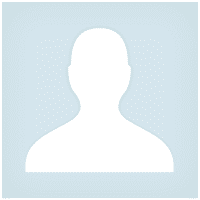



Pasadena.VP
Pasadena.VP 2022.03.15 17:33 # RU Пока тестирую. К каждому терминалу надо привыкать. Пока привыкаю. Немного неудобно - закрытие открытых позиций
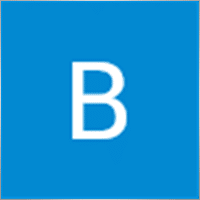
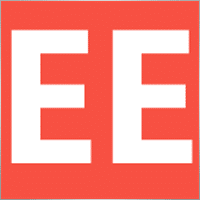
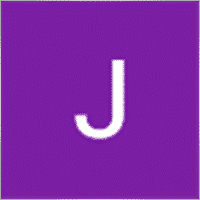






Comments
Do you have a question?
Extra
การนำทางด้วยแท็บ
Related Posts
AI Sniper. ผู้เชี่ยวชาญอัจฉริยะอัตโนมัติสำหรับ MetaTrader.
AI Sniper เป็นหุ่นยนต์เทรดอัจฉริยะที่ปรับแต่งตัวเองได้ ออกแบบมาสำหรับ MT4 และ MT5 ใช้อัลกอริทึมอัจฉริยะและกลยุทธ์ขั้นสูงเพื่อเพิ่มศักยภาพการเทรดของคุณ ด้วยประสบการณ์กว่า 15 ปีในตลาดหลักทรัพย์และตลาดเงิน เราได้พัฒนาการจัดการกลยุทธ์ที่เป็นนวัตกรรม ฟังก์ชันอัจฉริยะเพิ่มเติม และส่วนต่อประสานที่ใช้งานง่าย…
Tick Hamster หุ่นยนต์เทรดอัตโนมัติ ไม่มีอะไรเกินจำเป็น!
Tick Hamster – Expert Advisor ที่ปรับค่าพารามิเตอร์อัตโนมัติสำหรับทุกสัญลักษณ์เทรดใน MetaTrader Tick Hamster เป็น Expert Advisor (EA) อัตโนมัติเต็มรูปแบบ ออกแบบมาสำหรับเทรดเดอร์มือใหม่และผู้ที่ต้องการใช้งานโดยไม่ต้องตั้งค่า EA นี้ไม่ต้องกำหนดค่าใด ๆ ด้วยตนเอง เพราะจะปรับแต่งทุกพารามิเตอร์ให้เหมาะกับทุกสัญลักษณ์เทรดโดยอัตโนมัติ…
The X – ที่ปรึกษาผู้เชี่ยวชาญ (Expert Advisor, EA) อเนกประสงค์สำหรับ Forex ด้วยอินดิเคเตอร์มาตรฐาน
ที่ปรึกษาผู้เชี่ยวชาญอเนกประสงค์ (EA) สำหรับ MetaTrader พร้อมฟังก์ชันการทำงานครบครัน The X เป็นเครื่องมือเทรดอเนกประสงค์สำหรับ MetaTrader ที่ให้คุณสมบัติหลากหลายและการตั้งค่าที่ปรับได้ ทำงานร่วมกับอินดิเคเตอร์มาตรฐานและมีตัวสร้างกลยุทธ์ในตัว ช่วยให้เทรดเดอร์สร้างและปรับกลยุทธ์ได้ตามต้องการ…
VirtualTradePad (VTP) แผงเทรด – เทรดแพดคลิกเดียวจากกราฟและคีย์บอร์ด
VirtualTradePad หรือ VTP – แผงควบคุมสำหรับการเทรดคลิกเดียวใน MetaTrader 4 และ 5 เทรดคลิกเดียวจากกราฟของเทอร์มินัล เทรดด้วยคีย์บอร์ด โปรแกรมสำหรับการสแกัลปและการเทรดด้วยมือใน Forex VirtualTradePad มีปุ่มมากกว่า 30…
การปิดบางส่วน (Partial Close) และเทรลลิ่ง (Trailing) การปิดบางส่วนของสถานะเมื่อเกิดการดึงกลับ (RollBack)
การปิดบางส่วนและเทรลลิ่งเป็น EA ผู้ช่วยที่ปิดส่วนหนึ่งของสถานะ (บางส่วนของล็อต (Lot)) เมื่อเกิดการดึงกลับ EA จะปิดสถานะที่มีกำไรบางส่วนเมื่อราคาขยับไปในทิศทางของกำไรแล้วย้อนกลับ…
InfoPad แผงข้อมูลออนไลน์สำหรับ MetaTrader
InfoPad เป็นแผงข้อมูลที่มีประโยชน์อย่างยิ่ง ออกแบบมาเพื่อให้ข้อมูลสำคัญเกี่ยวกับคู่สกุลเงินที่เลือกในเทอร์มินัล MetaTrader แผงนี้แสดงข้อมูลเชิงลึกแบบเรียลไทม์ เช่น ราคาบิด (Bid) ราคาถาม (Ask) สเปรด (Spread) ราคาสูงสุด-ต่ำสุด และอื่น ๆ อีกมากมาย…
Averager การเฉลี่ยตำแหน่งการซื้อขาย การเปิดออเดอร์สวนแนวโน้มและตามแนวโน้ม!
การเฉลี่ยตำแหน่ง การเปิดตำแหน่งเพิ่มเติมตามแนวโน้มและสวนแนวโน้มพร้อมฟังก์ชัน Trailing Stop (การหยุดแบบลากตาม) ทั่วไปของกำไร! ที่ปรึกษา (adviser) สามารถเปิดตำแหน่งเพิ่มเติมตามแนวโน้มและสวนแนวโน้มได้! รวม Trailing Stop เฉลี่ยสำหรับชุดของตำแหน่ง! การเพิ่มและลด Lot (ขนาดสัญญา)…
SafetyLOCK PRO ปกป้องตำแหน่งของคุณด้วยการล็อกโดยเปิดคำสั่งรอดำเนินการฝั่งตรงข้าม ล็อกเฮดจ์ (Hedge)
SAFETYLOCK: ป้องกันการเทรดของคุณจากการกลับตัวของตลาดอย่างรุนแรง การซื้อขายในตลาดการเงินมีความเสี่ยงสูง โดยเฉพาะเมื่อเกิดการกลับตัวอย่างฉับพลัน SAFETYLOCK เป็นเครื่องมือเฉพาะที่ช่วยลดการขาดทุน โดยวางคำสั่งตรงข้ามให้ตำแหน่งปัจจุบันโดยอัตโนมัติ คุณจึงเทรดได้อย่างมั่นใจ เพราะความผันผวนที่ไม่คาดคิดจะไม่ส่งผลต่อดีลของคุณ…
CLP CloseIfProfitorLoss. การควบคุมกำไรรวมหรือขาดทุนรวมพร้อมฟังก์ชัน Trailing Profit.
Expert Advisor (EA) นี้มีฟังก์ชันขั้นสูงสำหรับจัดการและปิดสถานะใน MetaTrader เมื่อถึงระดับกำไรรวมหรือขาดทุนรวมที่กำหนดไว้ล่วงหน้า เมื่อเปิดใช้ Trailing Profit EA จะปรับระดับหยุดเพื่อรักษากำไรที่เพิ่มขึ้นโดยอัตโนมัติ…
Extra Report Pad – ไดอารี่ของเทรดเดอร์ วิเคราะห์บัญชีการเทรดของคุณอย่างมืออาชีพ MyFxBook ในกราฟสด ExtraReportPad
Extra Report Pad – เครื่องมือวิเคราะห์บัญชีการเทรดของคุณอย่างมืออาชีพ วันนี้ การเทรดหลายคู่สกุลเงินพร้อมกันเป็นสิ่งสำคัญ แต่ยิ่งมีการเทรดมากเท่าไหร่ การวิเคราะห์ความสามารถในการทำกำไรของบัญชีก็ยิ่งยากขึ้น และยิ่งยากขึ้นไปอีกในการวิเคราะห์การเทรดตามเดือน และยิ่งยากขึ้นไปอีกในการคำนวณข้อมูลทางสถิติ (Statistical Data) สำหรับแต่ละการเทรดแยกกัน เราได้พบวิธีแก้ไข: แผงควบคุมของเราสามารถวิเคราะห์บัญชีของคุณและรวบรวมสถิติอย่างละเอียดที่สุดในเวลาจริง…
TickSniper Expert Advisor (EA) อัตโนมัติสำหรับ Metatrader นักเทรดระยะสั้นแบบทิก (Tick scalper)
Exp-TickSniper เป็นนักเทรดระยะสั้นแบบทิก (Tick) ที่รวดเร็ว ซึ่งจะเลือกพารามิเตอร์โดยอัตโนมัติสำหรับแต่ละคู่สกุลเงินแยกกัน EA นี้ได้รับการพัฒนาขึ้นจากประสบการณ์ที่สั่งสมมาเกือบ 10 ปีในการเขียนโปรแกรม EA EA ทำการซื้อขายระยะสั้นโดยใช้การหยุดขาดทุนแบบตามราคาอัจฉริยะ (Smart Trailing Stop) และอ้างอิงจากข้อมูลคู่สกุลเงินปัจจุบัน ราคาซื้อขาย (Quotes) ข้อกำหนด (Specification) และสเปรด (Spread)…
The X และ The xCustomEA: การทดสอบและการปรับให้เหมาะสม
คำอธิบาย The X และ The xCustomEA คือสอง Expert Advisors (EAs) ที่โดดเด่นในชุมชนการเทรด Forex (ฟอเร็กซ์) ซึ่งได้รับความนิยมอย่างกว้างขวางในช่วงห้าปีที่ผ่านมา เครื่องมือเหล่านี้ออกแบบมาเพื่อตอบสนองเทรดเดอร์ที่ต้องการปรับแต่งกลยุทธ์การเทรด (Trading Strategies) ของตนเอง และมุ่งเน้นไปที่การทดสอบ (Testing) และการเพิ่มประสิทธิภาพ…
Close Minus by Plus, ปิดขาดทุนด้วยกำไร ปิดตำแหน่งที่ขาดทุนด้วยการค้นหาและปิดตำแหน่งที่ทำกำไร
ปิดตำแหน่งที่ขาดทุนโดยการระบุและปิดตำแหน่งที่ทำกำไร Expert Advisor (ที่ปรึกษาผู้เชี่ยวชาญ) ถูกออกแบบมาเพื่อปิดตำแหน่งที่ขาดทุนโดยการระบุและปิดตำแหน่งที่ทำกำไร…
EA The xCustomEA: ที่ปรึกษาการเทรดยูนิเวอร์แซลสำหรับตัวชี้วัด iCustom – ตัวสร้างกลยุทธ์แบบกำหนดเอง
ที่ปรึกษาการเทรดยูนิเวอร์แซลบนตัวชี้วัดแบบกำหนดเองสำหรับ MetaTrader Exp – The xCustomEA คือที่ปรึกษาการเทรดยูนิเวอร์แซลบนตัวชี้วัดแบบกำหนดเอง The xCustomEA ทำงานกับตัวชี้วัดแบบกำหนดเองและสามารถตั้งโปรแกรมกลยุทธ์การเทรดของตนเองสำหรับเทอร์มินัล MT5 และ MT4 กล่าวอีกอย่าง: The xCustomEA เชื่อมต่อกับตัวชี้วัดแบบกำหนดเองที่ดาวน์โหลดได้จากอินเทอร์เน็ตหรือตลาด mql5 ตัวชี้วัดแบบกำหนดเองใด ๆ จากอินเทอร์เน็ต! ตัวสร้างกลยุทธ์…
โพสต์นี้มีให้บริการใน: English Portuguese Español Deutsch Українська Chinese Русский Français Italiano Türkçe 日本語 한국어 العربية Indonesian ไทย Tiếng Việt

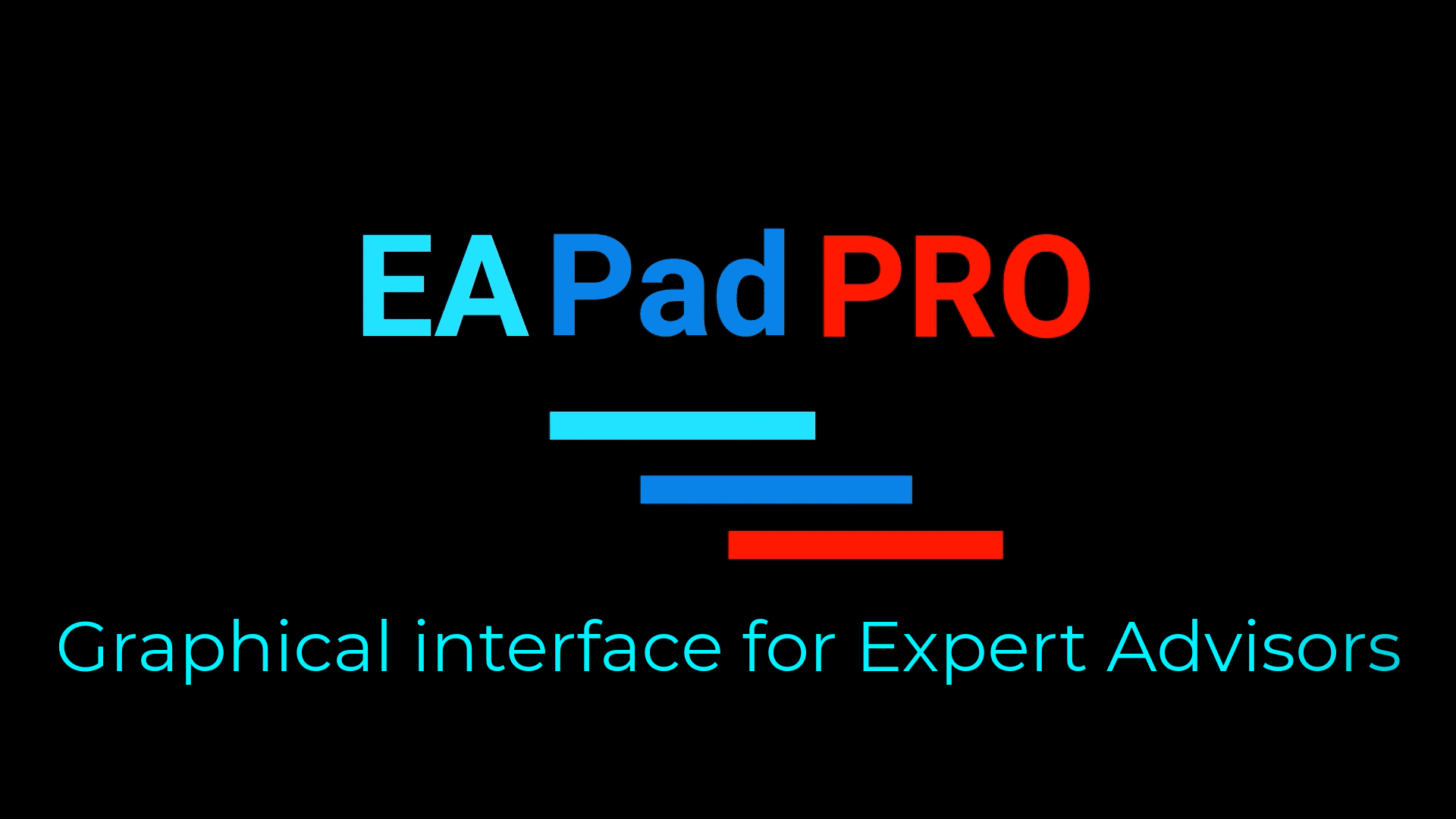

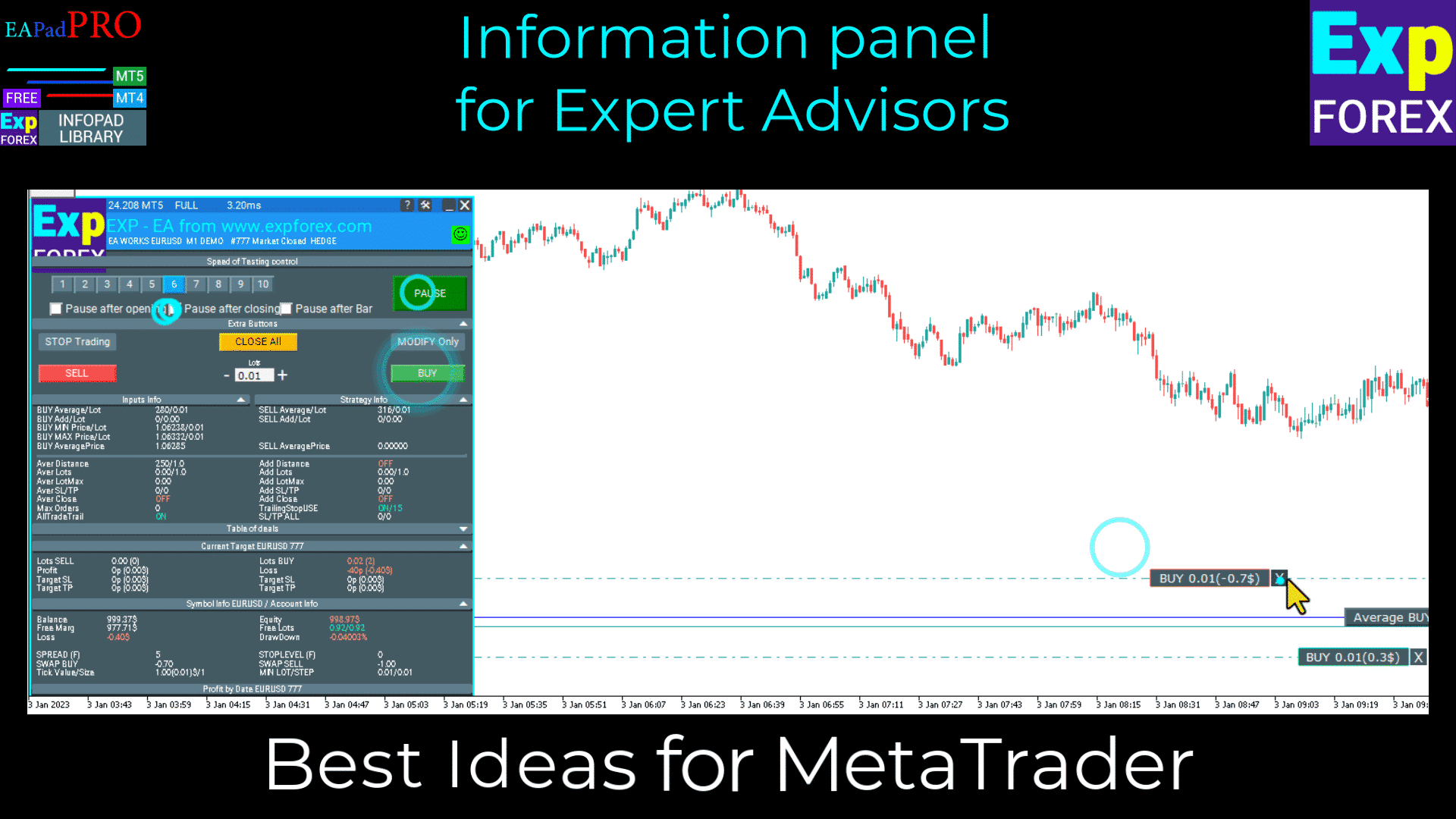
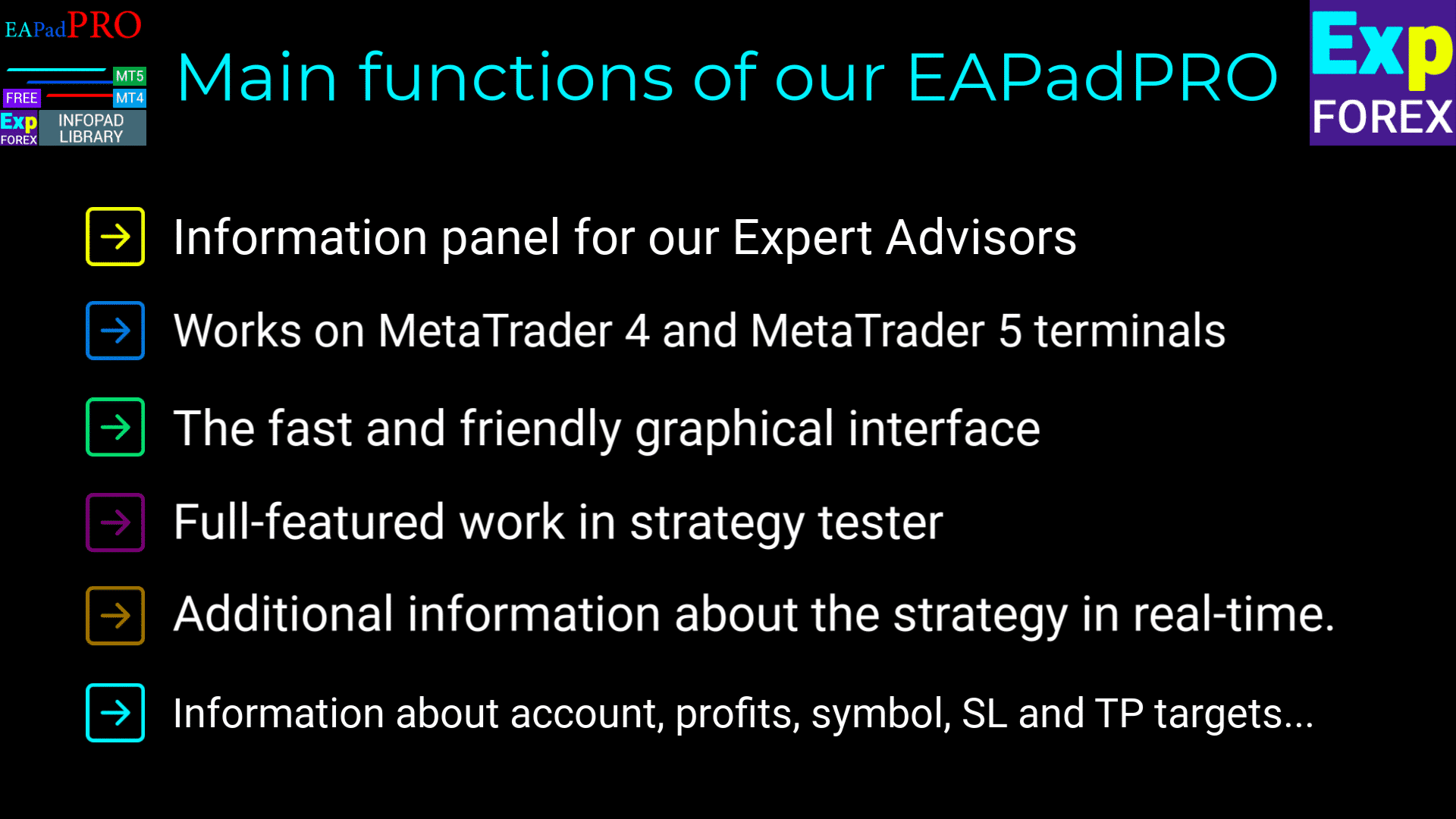
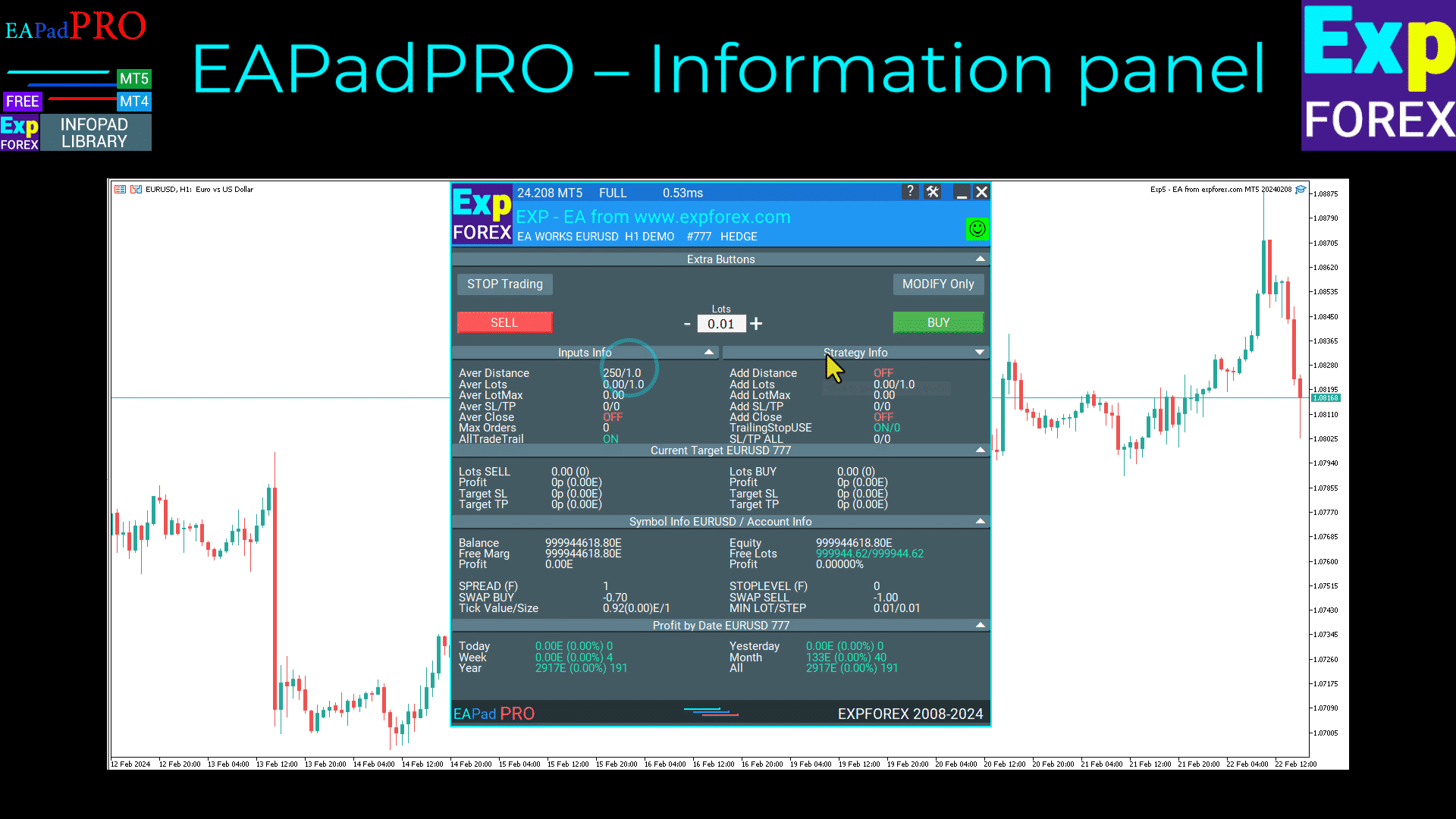
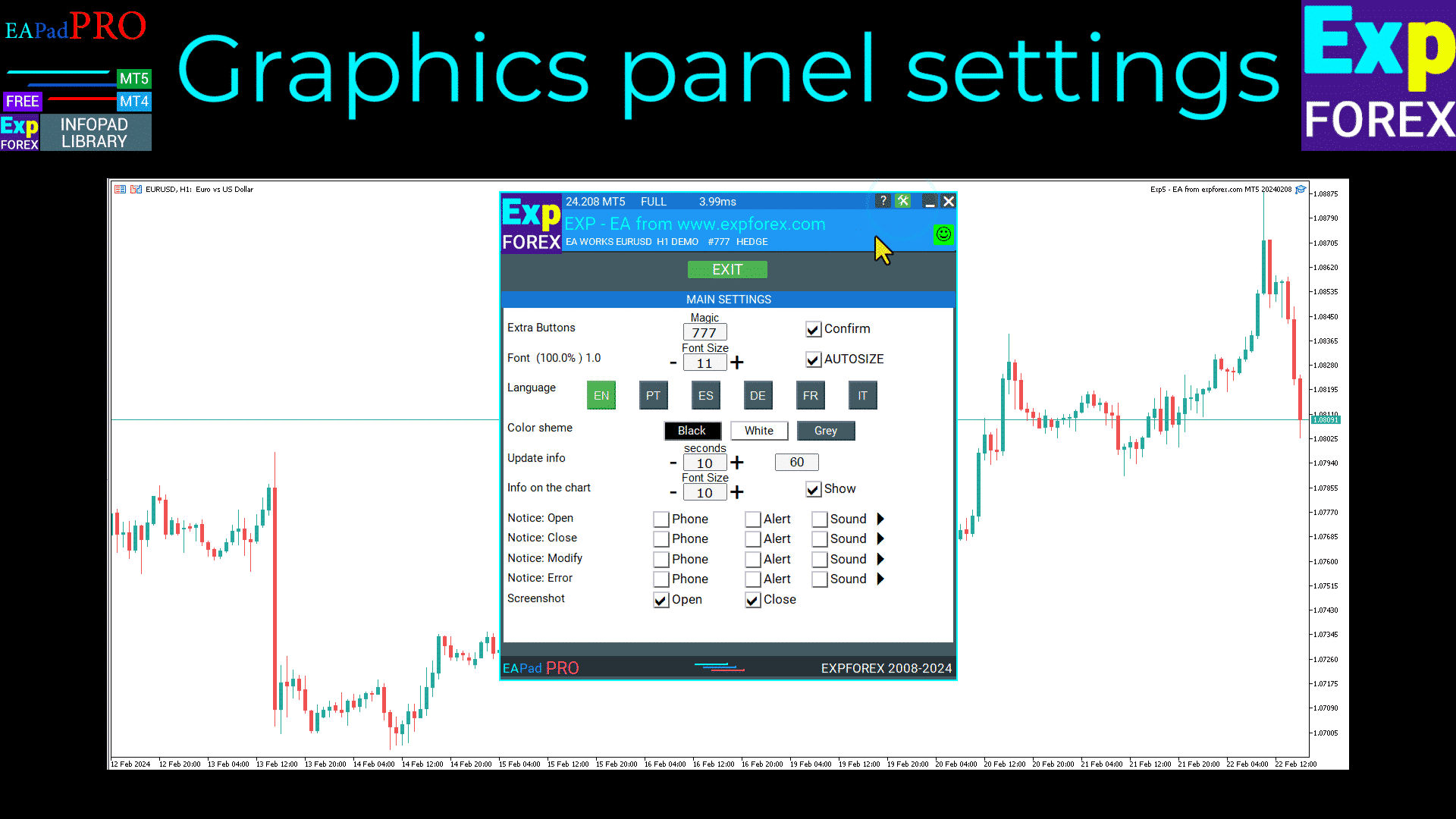
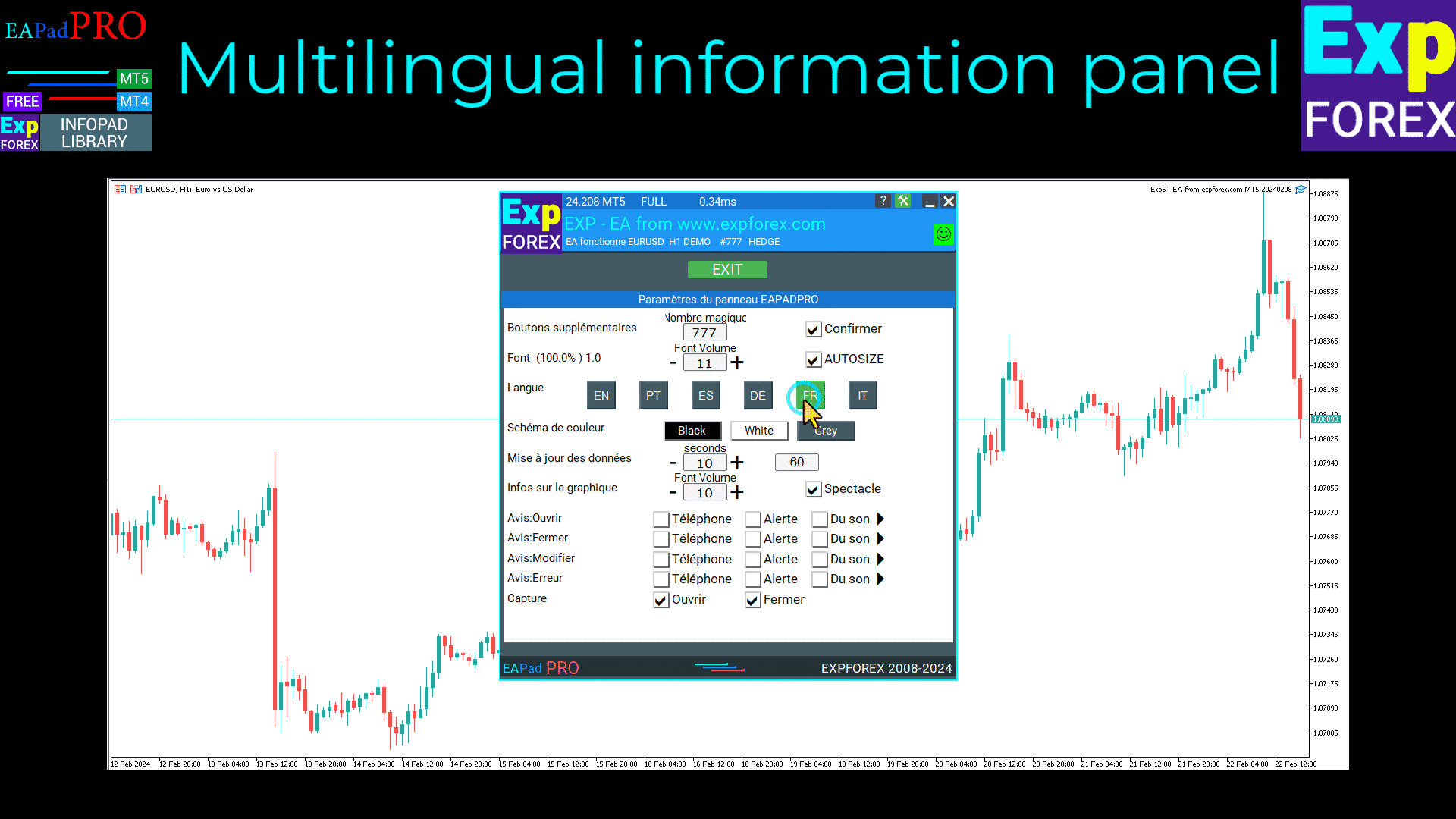
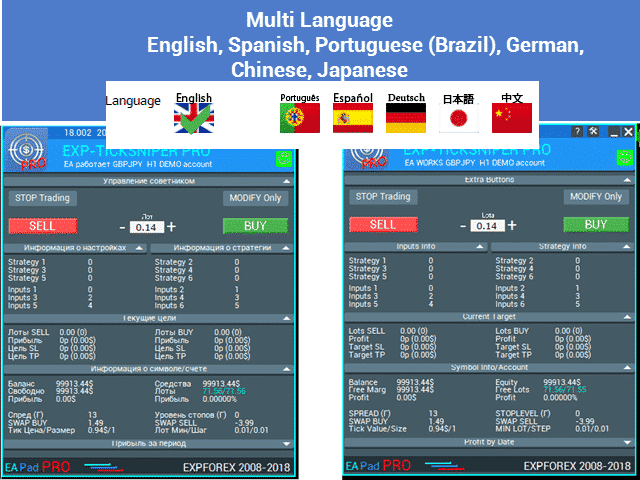
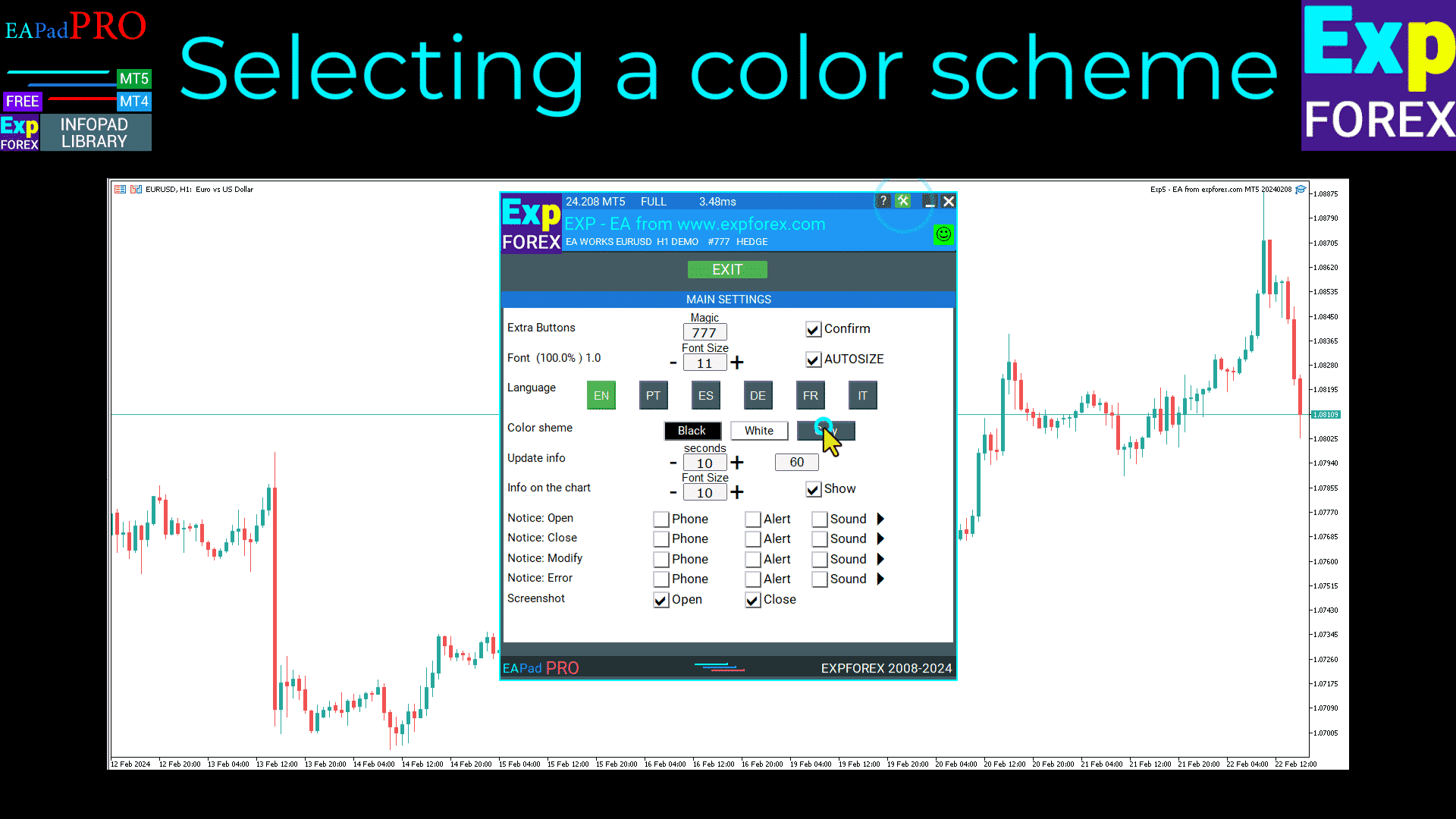
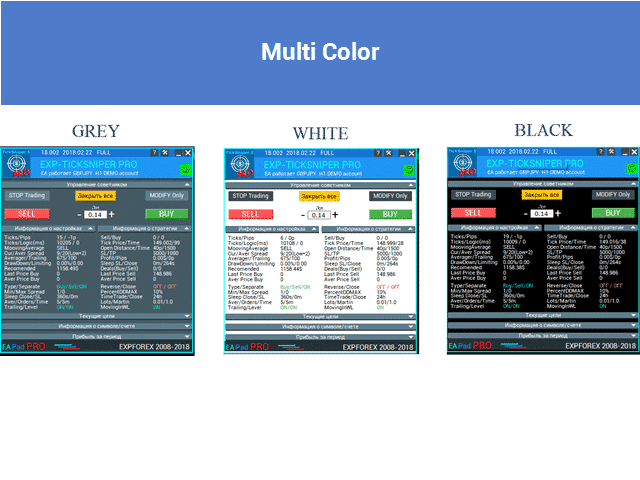
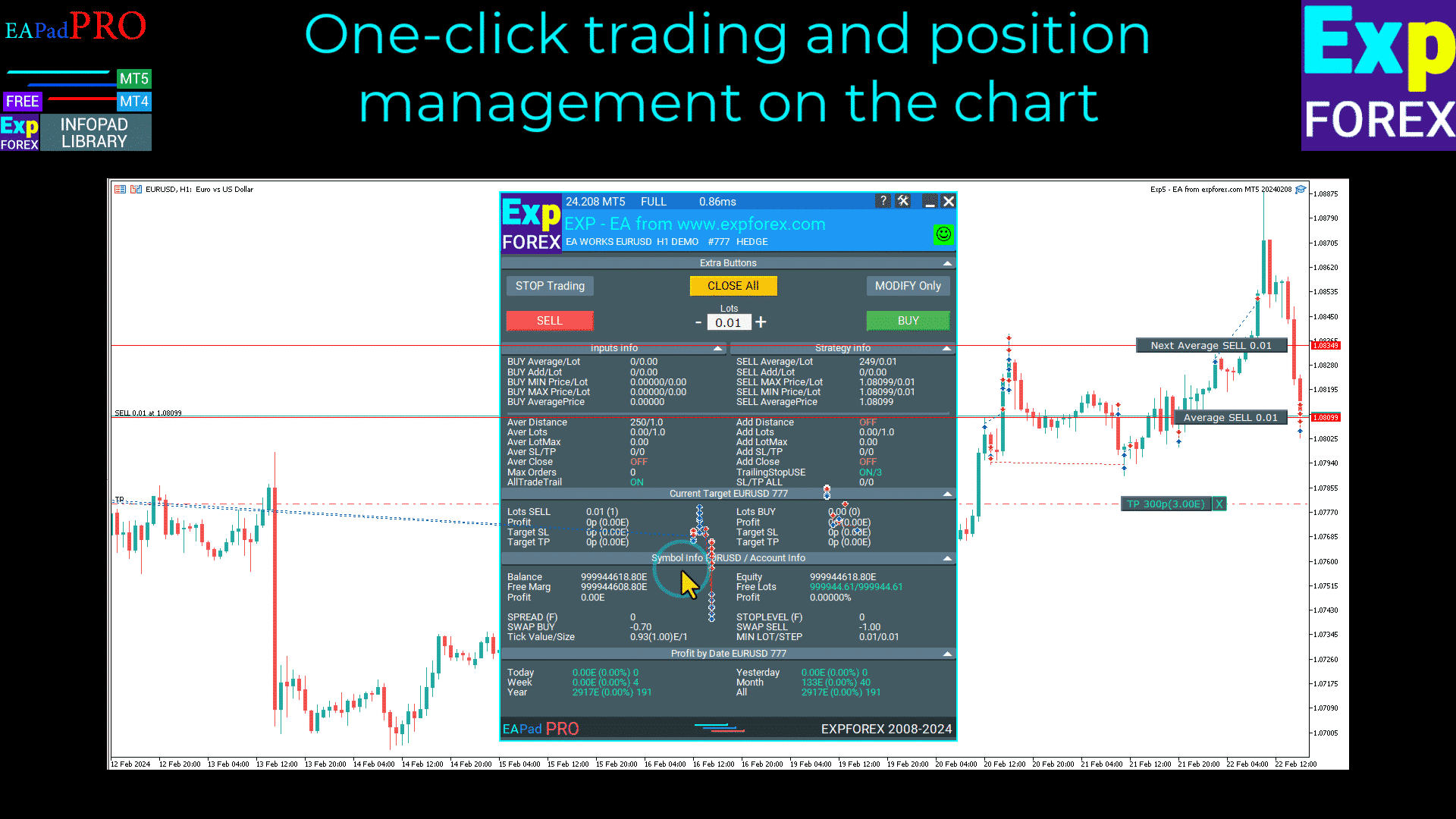

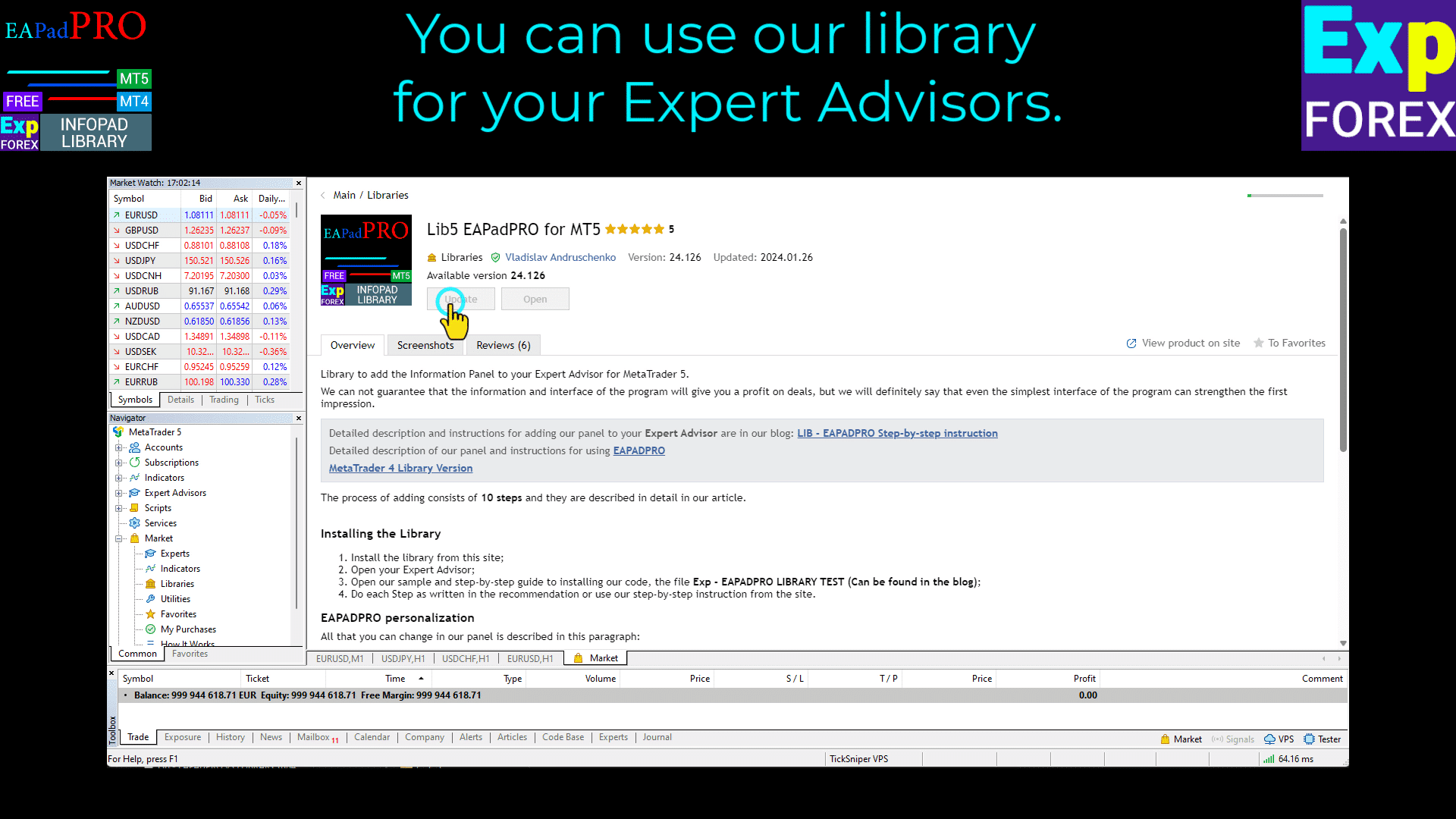
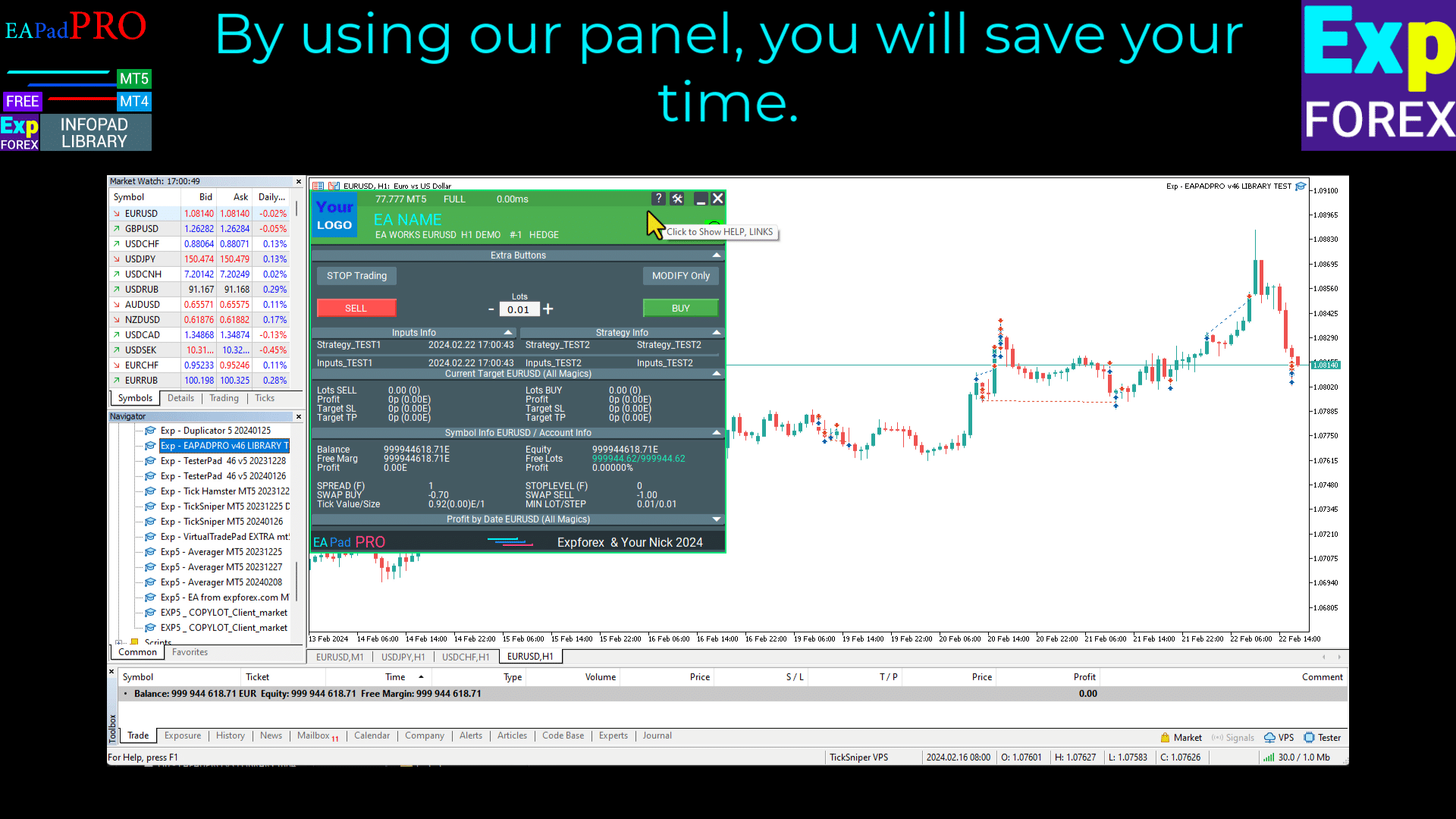
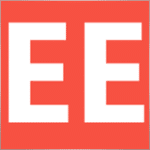



















ใส่ความเห็น