ตัวคัดลอกการเทรด สำหรับ MetaTrader คัดลอกการเทรดฟอเร็กซ์ ตำแหน่ง และคำสั่งซื้อขายจากทุกบัญชี เป็นหนึ่งใน Fast Trading Copier ที่ดีที่สุด MT4-MT4, MT5-MT4 สำหรับเวอร์ชัน COPYLOT MT4 (หรือ MT4-MT5 MT5-MT5 สำหรับเวอร์ชัน COPYLOT MT5) อัลกอริทึมการคัดลอกเฉพาะจะคัดลอกทุกดีลจากบัญชี…

Copylot – โปรแกรมคัดลอกการเทรดฟอเร็กซ์ (Trade copier) สำหรับ MetaTrader คัดลอกข้ามเทอร์มินัล

AI Sniper. ผู้เชี่ยวชาญอัจฉริยะอัตโนมัติสำหรับ MetaTrader.

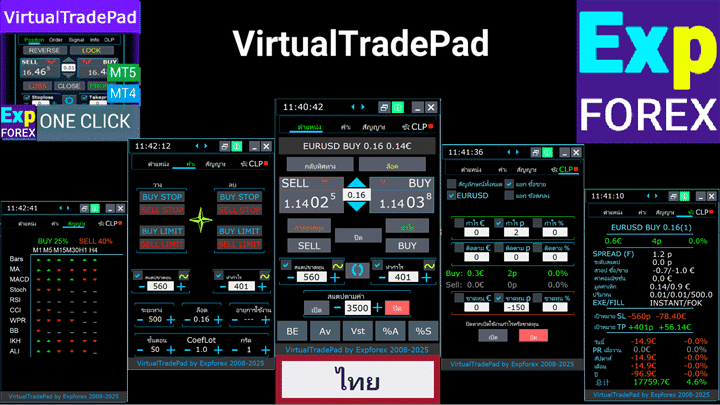
หน้าหลัก
เอกสารประกอบ
การตั้งค่า
คำถามที่พบบ่อย
ประวัติการเปลี่ยนแปลง
รีวิว
ความคิดเห็น
Extra
เกี่ยวกับ VirtualTradePad
Virtual Trade Pad (VTP) – แผงควบคุมคลิกเดียวสำหรับการเทรดใน MetaTrader
เทรดได้ง่ายเพียงคลิกเดียวจากกราฟหรือคีย์บอร์ดของคุณ
ออกแบบมาสำหรับสแกัลปและการเทรดด้วยมือในForex Virtual Trade Pad (VTP) มาพร้อมคุณสมบัติมากมาย
คุณสมบัติเด่นของ Virtual Trade Pad (VTP):
- มี30 ปุ่มขึ้นไปสำหรับการเทรดอย่างรวดเร็ว: buy, sell, buy stop, buy limit, sell stop, sell limit, close, delete, modify, trailing stop, reverse, lock, orders grid, virtual stops, average take profit และ average trailing stop
- ปิดบางส่วนของสถานะได้โดยตรงจากกราฟ
- ย้ายหรือลบStopLoss และTakeProfitได้โดยตรงบนกราฟ
- จัดการการเทรดได้โดยตรงจากกราฟ
- StopLoss/TakeProfit/TrailingStop/BreakEven แบบเสมือนและจริง
- Smart Average TrailingStop/StopLoss/TakeProfit
- Magic Target สำหรับตั้งดีลโดยตรงจากกราฟพร้อมระดับเทรด
- ตั้งค่าorder grid ด้วยระยะห่างและขนาดล็อตที่ปรับได้
- รองรับAutolot และล็อตคงที่
- ปิดตามกำไร/ขาดทุนรวม
- ตัวเลือกTrailing profitเป็นจุด เปอร์เซ็นต์ หรือสกุลเงินบัญชี
- สัญญาณจากอินดิเคเตอร์มาตรฐาน
- ข้อมูลบัญชีแบบครบถ้วน
- อินเทอร์เฟซใช้งานง่าย จัดการเทรดได้อย่างสะดวกรวดเร็ว
- ฟังก์ชันจับภาพหน้าจอและอื่น ๆ
ยกระดับประสบการณ์การเทรดของคุณ:
ควบคุมการเทรดในMetaTraderด้วยVirtual Trade Padแบบคลิกเดียว เพิ่มประสิทธิภาพการเทรดของคุณได้แล้ววันนี้
เพิ่มพลังให้กลยุทธ์การเทรดของคุณด้วยVirtual Trade Padที่ www.expforex.com/th ตอนนี้!
VirtualTradePad ทำงานอย่างไร
ผู้คนเขียนถึง VirtualTradePad ว่าอย่างไรบ้าง
คุณสามารถดาวน์โหลด VirtualTradePad ได้ฟรี
เริ่มต้นฟรี!
คุณสามารถดาวน์โหลดและติดตั้งโปรแกรมของเราได้ฟรี!
และคุณสามารถทดสอบบนบัญชีทดลอง (Demo account) ของคุณได้โดยไม่จำกัดเวลา!
และคุณยังสามารถทดสอบโปรแกรมของเราได้ฟรีบนบัญชีจริง (Real account) โดยใช้สัญลักษณ์ USDJPY!
คุณสามารถซื้อ VirtualTradePad เวอร์ชันเต็มได้

บัญชีเทรด
คอมพิวเตอร์ / การเปิดใช้งาน
เวอร์ชัน MT4 เต็ม
สำหรับ MetaTrader 4
75 $
เวอร์ชัน MT5 เต็ม
สำหรับ MetaTrader 5
75 $
เช่าเป็นเวลา 3 เดือน
สำหรับ MetaTrader 4
30 $
เช่าเป็นเวลา 3 เดือน
สำหรับ MetaTrader 5
30 $
ก่อนทำการสั่งซื้อ เราขอแนะนำอย่างยิ่งให้ตรวจสอบคำแนะนำและส่วนคำถามที่พบบ่อย (FAQ) ของเราเพื่อให้แน่ใจว่าจะได้รับประสบการณ์ที่ราบรื่น
ลิงก์
ลิงก์ที่เป็นประโยชน์
สารบัญ (คลิกเพื่อแสดง)
List
- คุณสมบัติของโปรแกรม:
- วิธีการติดตั้ง (Install)?
- แท็บสถานะ (Positions)
- อินเทอร์เฟซแท็บสถานะ:
- แท็บการจัดการ (Management) สถานะ :
- ฟังก์ชัน ShowInfo บนกราฟ
- การใช้ Target StopLoss และ Target TakeProfit:
- การจัดการสถานะ, การปิด, การลบ Stop Loss, การลบ Take Profit บนกราฟ:
- การปิดรายการซื้อขายบางส่วน
- ระดับในอนาคตและข้อมูลเพิ่มเติมบนกราฟ
- Stop Loss และ Take Profit จริงและเสมือนพร้อม Trailing Stop:
- แท็บคำสั่งซื้อขาย (Order tab)
- แท็บ ProfitorLoss CLP
- การควบคุม:
- การติดตามกำไร (Trailing Profit)
- ความแตกต่างระหว่าง Trailing Stop Positions (ตำแหน่งหยุดการขาดทุนแบบเลื่อนตาม) และ Trailing Profit CLP (การติดตามกำไร CLP)
- โหมด Virtual Stop Loss/Take Profit บน CLP
- วิธีเปิดใช้งานโหมด Virtual Take Profit/Stop Loss
- การแสดงเส้นปิดในอนาคต
- การทำงานกับการปิดตามกำไรและขาดทุนรวมบนเซิร์ฟเวอร์ MetaQuotes VPS
- การซื้อขายผ่านคีย์บอร์ด
- แท็บสัญญาณ (Signal)
- แท็บข้อมูล (Info)
คำอธิบาย
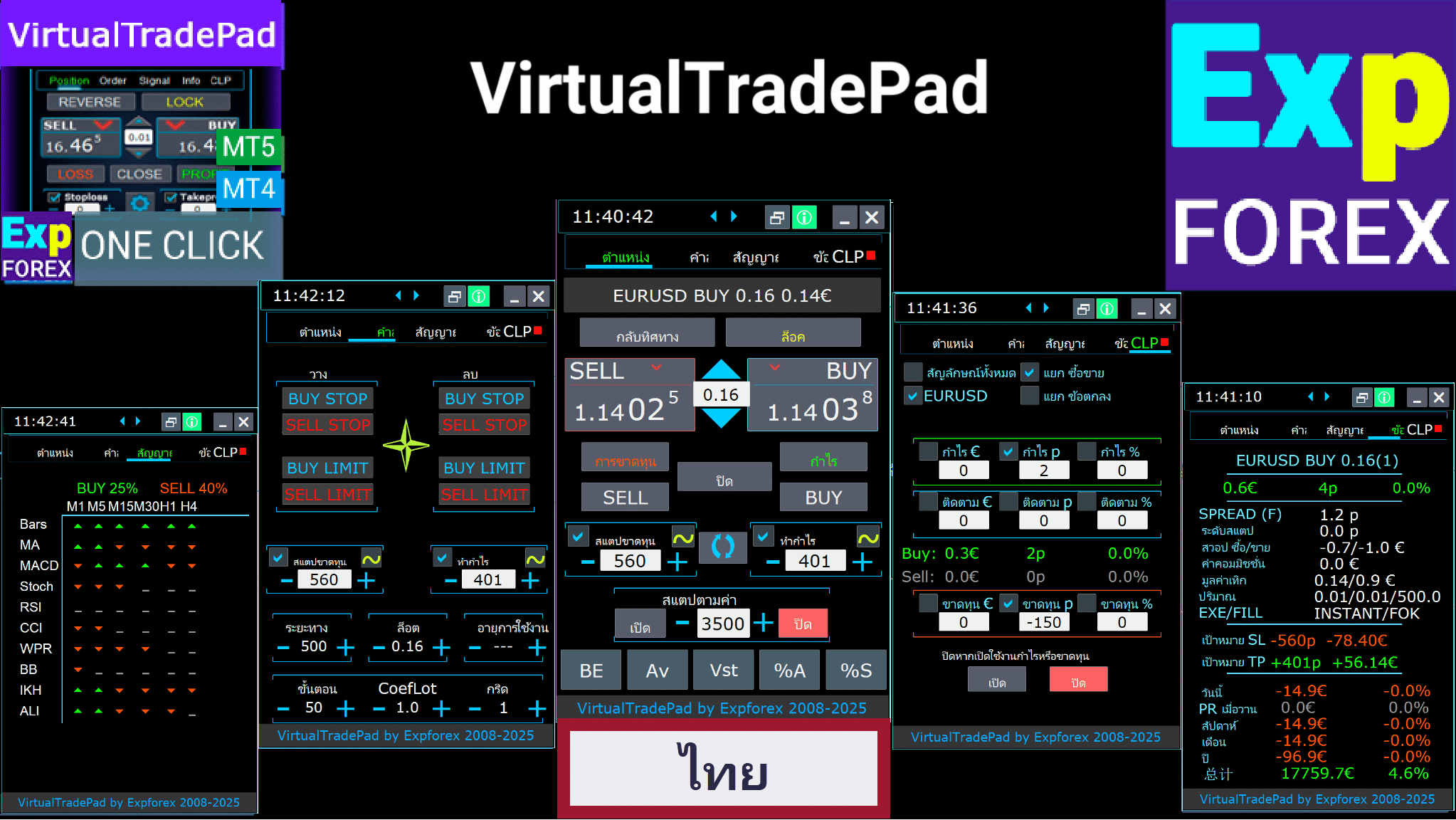
คุณสมบัติของโปรแกรม:
- แผงการซื้อขาย (Trading Panel) ทำงานได้กับทุกบัญชี (Account) ทุกโบรกเกอร์ (Broker)
- รองรับหลายภาษา (Multilanguage) ในแผงควบคุม
- ไม่ต้องใช้ทักษะการฝึกอบรมพิเศษ
- อินเทอร์เฟซ (Interface) ที่ง่ายและใช้งานง่ายสำหรับการนำทางที่เป็นมิตรต่อผู้ใช้
- รวมเฉพาะฟังก์ชัน (Functions) ที่สำคัญที่สุด
- การตอบสนองที่รวดเร็วต่อทุกฟังก์ชัน
แท็บ (Tabs) การทำงาน:
แท็บสถานะ (Positions tab) – การทำงานกับสถานะ (Position):
- การเปิด/ปิดสถานะซื้อ (BUY) และขาย (SELL)
- กลับรายการ (Reverse) สถานะที่เปิดอยู่ทั้งหมด
- ล็อก (LOCK) สถานะรวมโดยใช้ LOCK
- ตั้งค่าการหยุดการขาดทุนแบบคงที่ (Fixed Stop Loss) และการทำกำไรแบบคงที่ (Fixed Take Profit)
- กำหนดค่าเป้าหมายการหยุดการขาดทุน (Target Stop Loss)/เป้าหมายการทำกำไร (Target Take Profit) สำหรับสถานะแบบกริด (Grid Positions) ด้วยเส้น Target SL และ Target TP บนกราฟ (Chart)
- ใช้การหยุดการขาดทุนแบบเลื่อนตาม (Trailing Stop)
- เปิดใช้งานคุณสมบัติจุดคุ้มทุน (Breakeven)
- เลือกตัวเลือก Trailing Stop/หยุดการขาดทุน (Stop Loss)/ทำกำไร (Take Profit)/Breakeven แบบเสมือน (Virtual) หรือแบบจริง (Real)
- ปิดเฉพาะสถานะที่ทำกำไร (Profitable positions) หรือขาดทุน (Loss-making positions)
- จัดการสถานะ, Stop Loss, และ Take Profit โดยตรงจากกราฟของเทอร์มินัล (Terminal)
- ดำเนินการปิดบางส่วน (Partial Closing) ของสถานะจากกราฟ
- เลือกล็อตอัตโนมัติ (Autolot) หรือล็อตแบบไดนามิก (Dynamic Lot) ตามเปอร์เซ็นต์ของยอดคงเหลือ (Balance) หรือ Stop Loss ที่ระบุ
- ตัวเลือกสำหรับล็อตคงที่ (Fixed Lot) สำหรับการซื้อขาย (Trades)
- Trailing Stop/Breakeven เฉลี่ยรวมสำหรับสถานะแบบกริดจากราคาเฉลี่ย (Average Price)
แท็บคำสั่งซื้อขาย (Orders tab) – การทำงานกับคำสั่งซื้อขายล่วงหน้า (Pending Orders) และคำสั่งซื้อขายแบบจำกัดราคา (Limit Orders):
- การตั้ง/ลบคำสั่ง BuyStop, SellStop, BuyLimit, SellLimit
- สร้างกริด (Build a grid) ของคำสั่งซื้อขายด้วยขนาดล็อต (Lot Sizes) และระยะห่างกริด (Grid Distances) ที่ปรับแต่งได้
- ตั้งค่าคำสั่งซื้อขาย/สถานะด้วยเมาส์ (Mouse) และเส้น (Lines) บนกราฟ
- ตั้งเป้าหมาย Stop Loss และ Take Profit สำหรับชุดคำสั่งซื้อขาย (Series of orders) ทั้งหมด
- จัดการคำสั่งซื้อขายล่วงหน้าโดยตรงจากกราฟ – แก้ไข (Modify) หรือลบ (Delete) คำสั่งซื้อขายได้อย่างง่ายดาย
แท็บ CLP (CLP tab) – จัดการฟังก์ชันปิดสำหรับกำไร (Profit) หรือขาดทุน (Loss) ทั้งหมด:
- ปิดที่กำไร/ขาดทุนทั้งหมดเป็นจุด (Points), ดอลลาร์ (Dollars), หรือเปอร์เซ็นต์ (Percentage)
- ปิดคำสั่ง BUY หรือ SELL แยกกัน
- ปิดรายการซื้อขาย (Deals) แต่ละรายการตามต้องการ
- ปิดสัญลักษณ์ (Symbols) ทั้งหมดหรือเฉพาะสัญลักษณ์ปัจจุบันเท่านั้น
- เปิดใช้งาน Virtual Stop Loss/Take Profit สำหรับสถานะที่ระบุ/ทั่วไป
- ใช้ Trailing Stop กับกำไรรวมเป็นจุด, ดอลลาร์, หรือเปอร์เซ็นต์
แท็บสัญญาณ (Signals Tab) – ทำงานกับสัญญาณจากอินดิเคเตอร์ (Indicator Signals):
- อินดิเคเตอร์ (Indicator) มาตรฐาน 10 ตัว และ 8 กรอบเวลา (Timeframes)
- แสดงเปอร์เซ็นต์สะสมของสัญญาณสำหรับทิศทาง (Directions) BUY/SELL
- ตัวเลือกในการเปิดสถานะโดยอัตโนมัติเมื่อถึงเกณฑ์สัญญาณรวม
แท็บข้อมูล (INFO tab) – ให้ข้อมูลที่จำเป็น:
- แสดงข้อกำหนด (Specifications) ปัจจุบันสำหรับสัญลักษณ์ที่เลือก
- แสดงรายการซื้อขายรวมปัจจุบันและกำไรโดยรวม
- แสดงเป้าหมาย Stop Loss และ Take Profit ปัจจุบัน (ระดับหยุด (Stop Levels))
- สรุปกำไรสำหรับวันนี้, เมื่อวาน, สัปดาห์, และเดือน
คุณสมบัติที่สำคัญ:
- เล่นเสียง (Sound) เมื่อเปิดและปิดการซื้อขายสำเร็จ
- เล่นเสียงข้อผิดพลาดเมื่อเกิดปัญหา
- ป้องกันการตั้งค่า Stop Level ต่ำกว่าค่าต่ำสุดของเซิร์ฟเวอร์; คำนวณระดับที่ถูกต้องโดยอัตโนมัติ
- ลูกศร (Arrows) บนปุ่ม BUY/SELL แสดงการเปลี่ยนแปลงราคา
- แสดงสตริงข้อมูลพร้อมชื่อคู่สกุลเงิน (Currency Pair Name), ปริมาณสถานะที่เปิดอยู่ และกำไรรวม
- ปุ่มปิด (Close button) (X) – ปิดโปรแกรม VirtualTradePad
- ปุ่มย่อ/ขยาย (Collapse/Expand button) เพื่อย่อ (Minimize) หรือขยาย (Expand) แผงควบคุมบนกราฟ
- แผงควบคุมเคลื่อนย้ายได้ (Movable) โดยการลาก (Dragging) ไปยังตำแหน่งที่สะดวก
- แสดงข้อมูลในสกุลเงินฝาก (Deposit Currency) (ดอลลาร์, ยูโร (Euros), เซ็นต์ (Cents))
- ค่าในฟิลด์ทั้งหมดจะถูกบันทึกลงในตัวแปรโกลบอล (Global Variables) เพื่อเรียกคืนเมื่อรีสตาร์ทเทอร์มินัล
- ฟิลด์จะกะพริบเป็นสีแดงเพื่อระบุข้อผิดพลาด
- ค่าของจุด (Point value) ตามข้อกำหนดของโบรกเกอร์
- โบรกเกอร์แบบ 5/3 ทศนิยม (5/3 digit brokers): 1 จุด = 0.00001/0.001
- โบรกเกอร์แบบ 4/2 ทศนิยม: 1 จุด = 0.0001/0.01
- คุณสมบัติการเลื่อน (Scrolling) ของ MetaTrader 5 (MetaTrader 5): ใช้การเลื่อนเมาส์เพื่อปรับล็อต, SL, TP, ระยะทาง (Distance), และค่า CLP (CLP Values) (สำหรับ MT5 เท่านั้น)
- หากเคอร์เซอร์ (Cursor) อยู่เหนือฟิลด์ ให้เลื่อนเพื่อปรับค่าพารามิเตอร์ในฟิลด์นั้น
- หมายเหตุ (Note): ใช้ได้เฉพาะกับ MetaTrader 5 เท่านั้น!
- หมายเหตุ: การเลื่อนกราฟจะถูกปิดใช้งาน (Disabled) เมื่อเคอร์เซอร์อยู่ภายในพื้นที่ VirtualTradePad และจะเปิดใช้งานอีกครั้ง (Re-enabled) เมื่ออยู่นอกพื้นที่
- ขนาดแผง (Panel Size) ที่ปรับขนาดได้ (Resizable);
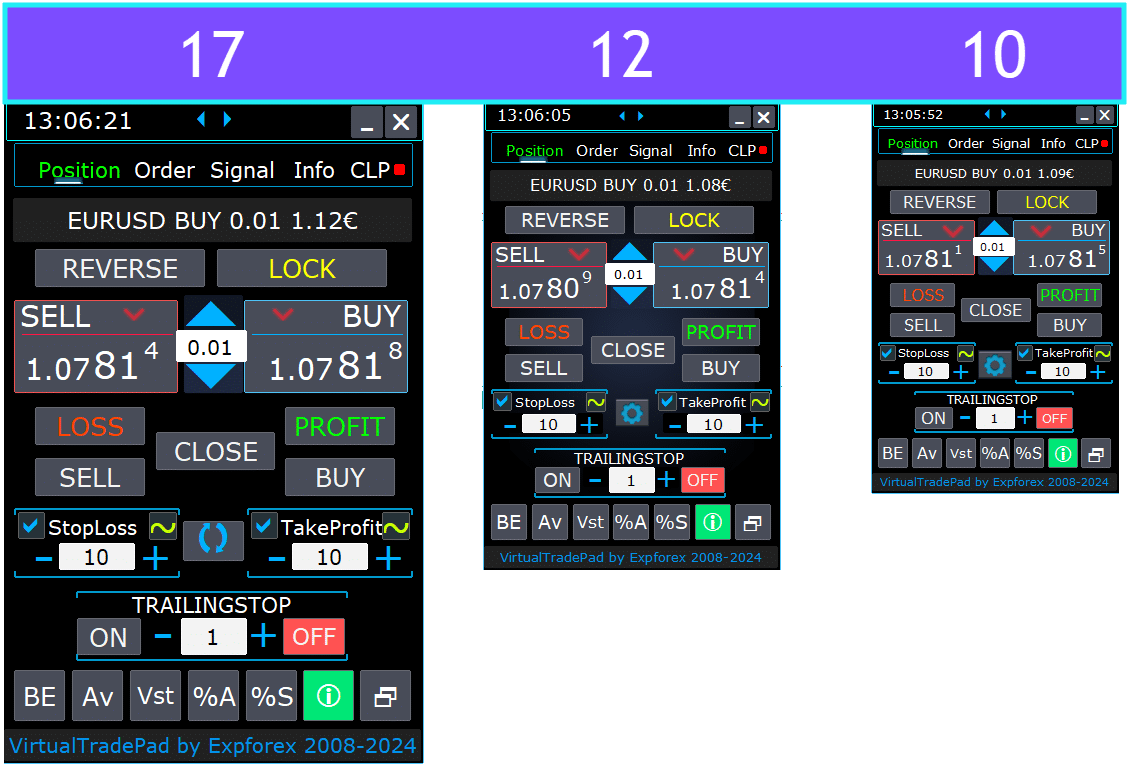
- การเลือกภาษา (Language) ของข้อความบนปุ่ม (Buttons)
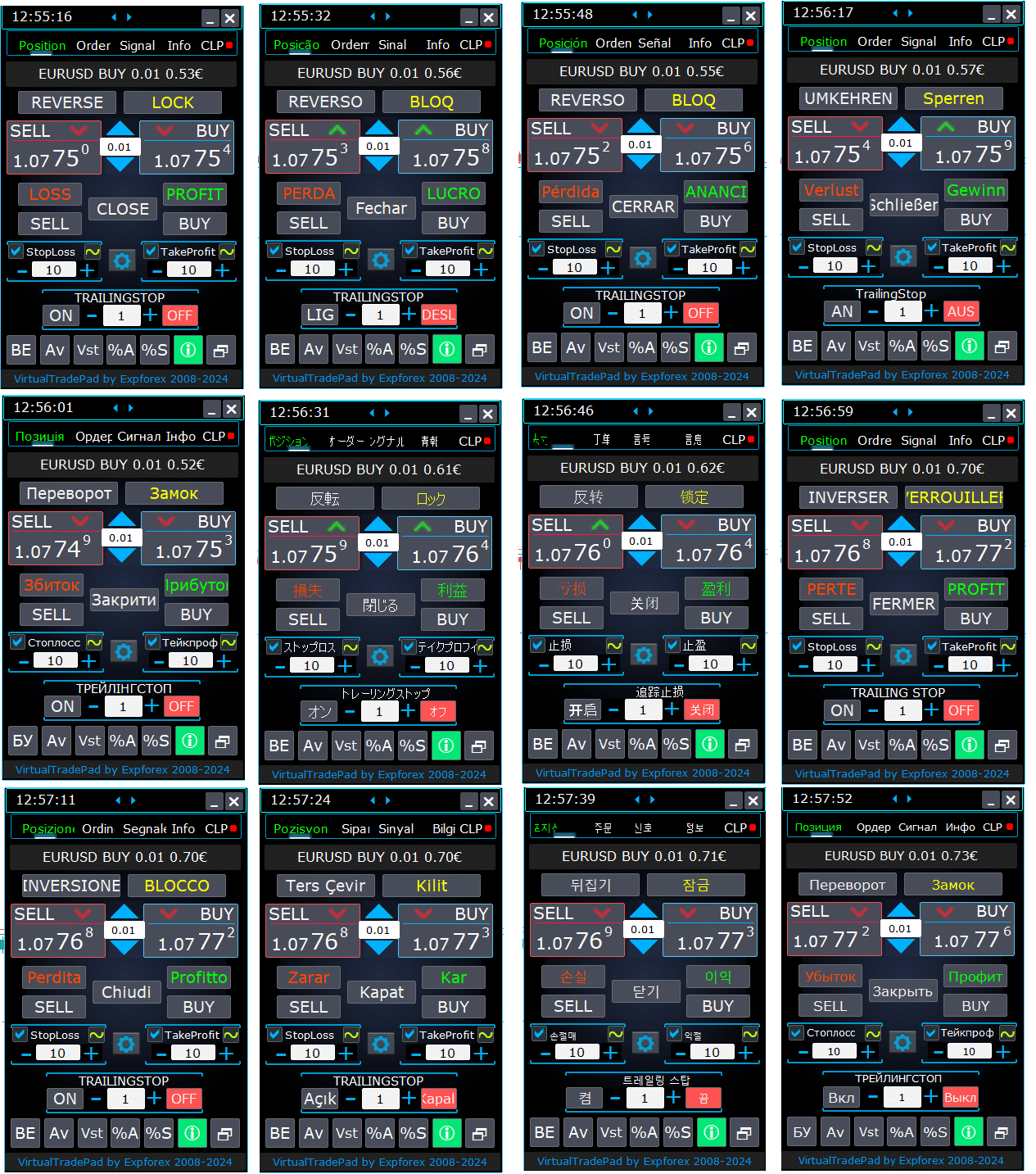
วิธีการติดตั้ง (Install)?
วิธีติดตั้ง Expert Advisor (EA) และอินดิเคเตอร์ไปยังเทอร์มินัล MetaTrader
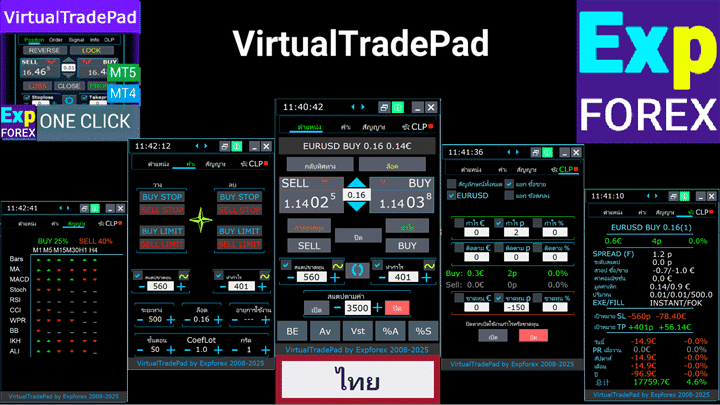
แท็บสถานะ (Positions)
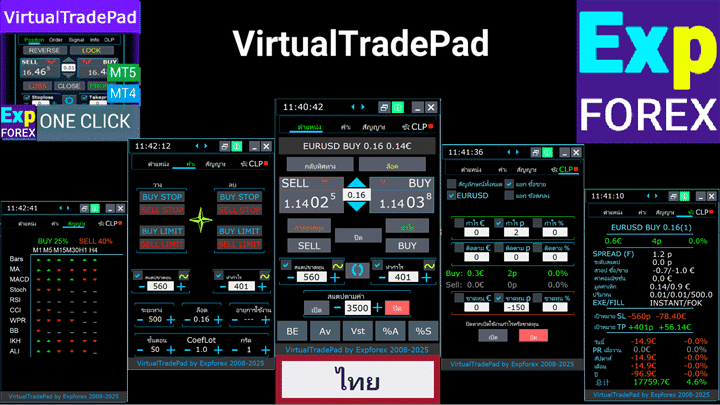

เวอร์ชัน (Version) นี้ได้รับการพัฒนาเพื่ออำนวยความสะดวกในการดำเนินการซื้อขาย BUY และ SELL
รองรับฟังก์ชันต่างๆ เช่น การแก้ไข (Modification) Stop-loss, Take-profit, Trailing Stop, Reverse, Lock, และการปิดสถานะแบบ Real/Virtual
อินเทอร์เฟซแท็บสถานะ:
- ภาพรวมด้านบน: ที่ด้านบนของแท็บ คุณสามารถดูชื่อคู่สกุลเงิน, ประเภทสถานะปัจจุบัน, ขนาดล็อตของสถานะรวมสำหรับคู่สกุลเงินนี้, หมายเลขเมจิก (Magic Numbers), และกำไรรวมปัจจุบัน ซึ่งจะให้ภาพรวมโดยย่อ (Snapshot) ของสถานะการซื้อขายและประสิทธิภาพ (Performance) ของคุณ
- ปุ่ม BUY: ปุ่ม BUY จะแสดงราคา ASK (ASK Price) ปัจจุบัน ช่วยให้คุณสามารถซื้อ (Purchase) ล็อตที่ระบุ ณ ราคานี้ เป็นวิธีที่สะดวกในการเข้าสู่สถานะซื้อ (Long Position) ทันทีที่อัตราตลาด (Market Rate) ปัจจุบัน
- ปุ่ม SELL: ปุ่ม SELL จะแสดงราคา BID (BID Price) ปัจจุบัน ช่วยให้คุณสามารถขายล็อตที่ระบุ ณ ราคานี้ คุณลักษณะนี้ช่วยให้คุณเข้าสู่สถานะขาย (Short Position) ได้อย่างรวดเร็วที่อัตราตลาดปัจจุบัน
แท็บการจัดการ (Management) สถานะ :

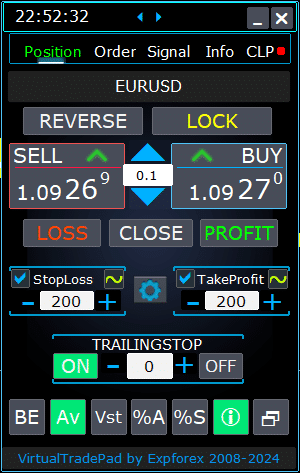
- ฟังก์ชันการจัดการ:
- เมื่อคุณกดปุ่ม “+”, ล็อตจะเพิ่มขึ้นทีละขั้นของล็อตขั้นต่ำที่ใช้ได้บนเซิร์ฟเวอร์ ล็อตจะไม่ลดลงต่ำกว่าล็อตขั้นต่ำที่อนุญาตบนเซิร์ฟเวอร์
- ส่วนเพิ่ม (Increments) ของล็อตสามารถปรับได้ในการตั้งค่า (Settings)
- คุณยังสามารถรวมล็อตแบบไดนามิกเป็นเปอร์เซ็นต์ของยอดคงเหลือ وكذلكจาก StopLoss จากนั้นในช่องล็อต – คุณระบุระดับเปอร์เซ็นต์;
- การจัดการช่องล็อต:
- การปรับขนาดล็อต: ใช้ปุ่ม ‘+’ เพื่อเพิ่มขนาดล็อตทีละขั้นของขั้นต่ำที่เซิร์ฟเวอร์อนุญาต ขนาดล็อตจะไม่ลดลงต่ำกว่าขั้นต่ำของเซิร์ฟเวอร์ คุณสามารถปรับส่วนเพิ่มในการตั้งค่าเพื่อให้ตรงกับกลยุทธ์การซื้อขาย (Trading Strategy) ของคุณ
- เปอร์เซ็นต์ล็อตแบบไดนามิก: คุณสามารถตั้งค่าขนาดล็อตแบบไดนามิกตามเปอร์เซ็นต์ของยอดคงเหลือหรือ Stop Loss ของคุณ เพียงระบุระดับเปอร์เซ็นต์ในช่อง ‘Lots’ สำหรับการคำนวณล็อตอัตโนมัติ
- ปุ่ม “% A”: สลับ (Toggles) ฟังก์ชัน AutoLot (DynamicLotAuto) โดยตรงจากกราฟ ซึ่งช่วยให้คุณสามารถเปิดหรือปิดการปรับขนาดล็อตอัตโนมัติตามยอดคงเหลือในบัญชีของคุณได้จากแผงควบคุม
- ปุ่ม “% S”: เปิดหรือปิดฟังก์ชัน AutoLotStopLoss จากกราฟ คุณลักษณะนี้ช่วยให้คุณจัดการขนาดล็อตตาม Stop Loss ของคุณโดยตรงจากแผงควบคุมเพื่อการบริหารความเสี่ยง (Risk Management) ที่ดีขึ้น
- หมายเหตุ: หากต้องการปิด Autolot ให้กดปุ่มสีเขียว “% A” หรือ “% S” ฟังก์ชัน DynamicLotAuto และ DynamicLotStopLoss ในการตั้งค่า EA ตอนนี้จะควบคุมเฉพาะวิธีการคำนวณ Autolot (ฟรีมาร์จิ้น (Free Margin) หรือยอดคงเหลือปัจจุบัน)
- ปุ่มดำเนินการซื้อขาย:
- BUY: เปิดสถานะซื้อที่ราคา ASK ปัจจุบันที่แสดงด้านบน เป็นวิธีที่ตรงไปตรงมาในการเข้าสู่สถานะซื้อในตลาด
- SELL: เปิดสถานะขายที่ราคา BID ปัจจุบันที่แสดงด้านบน ซึ่งเป็นวิธีที่ง่ายในการเข้าสู่สถานะขายในตลาด
- การจัดการสถานะ:
- REVERSE: กลับรายการสถานะปัจจุบันของคุณ จะปิดสถานะที่มีอยู่ทั้งหมดและเปิดสถานะใหม่ในทิศทางตรงกันข้าม โดยมีระดับ Stop Loss และ Take Profit ที่ตั้งค่าตามช่องป้อนข้อมูลของคุณ ตัวอย่างเช่น การคลิก ‘Reverse’ บนสถานะ BUY ที่เปิดอยู่จะปิดสถานะเหล่านั้นและเปิดสถานะ SELL ที่เทียบเท่า
- LOCK: ล็อกสถานะของคุณโดยการทำให้สถานะสุทธิเป็นกลาง (Neutralizing Net Exposure) ตัวอย่างเช่น หากคุณมีสถานะ BUY รวม 0.3 ล็อต และสถานะ SELL รวม 0.1 ล็อต การกด ‘LOCK’ จะเปิดสถานะ SELL 0.2 ล็อต และลบระดับ Stop Loss และ Take Profit ทั้งหมด
- CLOSE: ปิดสถานะที่เปิดอยู่ทั้งหมดในคู่สกุลเงินปัจจุบัน ทำให้สามารถออกจากการซื้อขายทั้งหมดได้อย่างรวดเร็ว
- LOSS: ปิดสถานะทั้งหมดที่กำลังขาดทุน (กำไรน้อยกว่า 0) ซึ่งช่วยในการตัดขาดทุนอย่างรวดเร็วในทุกสถานะที่ขาดทุน
- PROFIT: ปิดสถานะทั้งหมดที่กำลังมีกำไร (กำไรมากกว่า 0) เป็นวิธีที่สะดวกในการรักษาผลกำไรจากทุกสถานะที่ชนะพร้อมกัน
- Stop Loss และ Take Profit:
- การตั้งค่าระดับ: ใช้ปุ่ม ‘+’ เพื่อเพิ่มระดับ Take Profit และ Stop Loss ทีละขั้น (ปรับได้ในการตั้งค่า) ค่าจะไม่ต่ำกว่าศูนย์หรือขั้นต่ำของเซิร์ฟเวอร์ จากศูนย์ การคลิก ‘+’ จะตั้งค่า Take Profit เป็นค่าต่ำสุดที่เป็นไปได้ที่อนุญาต
- สัญญาณภาพ (Visual Indicators): หาก Take Profit หรือ Stop Loss ตั้งไว้ที่ศูนย์ ค่าจะแสดงเป็นสีแดง ค่าที่ไม่ใช่ศูนย์จะแสดงเป็นสีเขียว ซึ่งเป็นสัญญาณภาพ (Visual Cue) ที่รวดเร็ว
- ระดับเสมือน: คุณสามารถเลือกใช้ระดับ Stop Loss (SL) และ Take Profit (TP) เสมือนเพื่อความยืดหยุ่นที่เพิ่มขึ้น
- การสลับช่องทำเครื่องหมาย (CheckBox Toggle): ช่องทำเครื่องหมาย (Checkbox) Take Profit/Stop Loss ช่วยให้คุณสามารถสลับระดับเหล่านี้เปิดหรือปิดสำหรับสถานะของคุณได้อย่างรวดเร็ว
- ระดับหยุดทั่วไป:
- เป้าหมาย / STOPLOSS / TAKEPROFIT: ตั้งค่า Stop Loss ทั่วไปหรือ Take Profit ทั่วไปสำหรับทุกสถานะในทิศทางเดียว หลังจากคลิกปุ่ม ‘Target’ ให้ระบุราคาบนกราฟ และระดับ Stop Loss หรือ Take Profit ทั้งหมดจะปรับตามราคานี้ ในแท็บ CLP คุณยังสามารถตั้งค่าระดับเหล่านี้ตามเปอร์เซ็นต์, จุด, หรือสกุลเงินฝากได้
- MODIFY: อนุญาตให้แก้ไขสถานะทันทีด้วยระดับ Take Profit/Stop Loss ที่ระบุ คุณสามารถรีเซ็ตระดับหยุดเป็นศูนย์หรือปรับตามต้องการ เพื่อให้แน่ใจว่าพารามิเตอร์การบริหารความเสี่ยงของคุณเป็นปัจจุบันอยู่เสมอ
- ฟังก์ชัน Trailing Stop:
- การเปิดใช้งาน Trailing Stop:
- ปุ่ม ON: เปิดใช้งาน (Activates) Trailing Stop สำหรับคู่สกุลเงินที่เลือกในปัจจุบัน เป็นวิธีง่ายๆ ในการเริ่มเลื่อนตามสถานะของคุณเพื่อล็อกกำไร
- ปุ่ม OFF: ปิดใช้งาน (Deactivates) Trailing Stop ทำให้คุณควบคุมได้ว่าจะหยุดเลื่อนตามสถานะเมื่อใด
- ช่องระยะทาง: ระบุระยะทาง Trailing Stop เป็นจุด ซึ่งเป็นการตั้งค่าเกณฑ์ (Threshold) ที่ Trailing Stop เริ่มทำงาน ตัวอย่างเช่น หากตั้งไว้ที่ 100, Stop Loss จะย้ายไปยังจุดคุ้มทุนเมื่อกำไรถึง 100 จุด และจะปรับต่อไปเมื่อกำไรเพิ่มขึ้น
- การเปิดใช้งาน Trailing Stop:
- ฟังก์ชันขั้นสูง:
- ปุ่ม “Vst”: สลับฟังก์ชัน Virtual Stop Loss, Take Profit, Trailing Stop, และ Breakeven
- ระดับเสมือน: ทุกระดับจะกลายเป็นเสมือนและแสดงเป็นเส้นที่เคลื่อนย้ายได้บนกราฟ คุณสามารถลากเส้นเหล่านี้เพื่อปรับระดับแบบไดนามิก
- หมายเหตุสำคัญ:
- การปิดสถานะเสมือนขึ้นอยู่กับการเชื่อมต่อเทอร์มินัลของคุณ และอาจเกิดการคลาดเคลื่อนของราคา (Slippage) เนื่องจากความล่าช้าของโบรกเกอร์
- ใน MT4 (MT4), ระดับเสมือนทำงานได้ทั้งกับสถานะและคำสั่งซื้อขาย ใน MT5 จะทำงานเฉพาะกับสถานะเท่านั้น; คำสั่งซื้อขายล่วงหน้าและคำสั่งจำกัดราคาใช้ระดับหยุดจริง
- ข้อจำกัดของโบรกเกอร์เกี่ยวกับระดับหยุดขั้นต่ำอาจป้องกันการแก้ไขระดับ Stop Loss และ Take Profit บางระดับ
- ปุ่ม “Av”: เปิดใช้งานฟังก์ชัน Trailing Stop และ Breakeven ตามราคาเข้าเฉลี่ย (Average Entry Price) (เส้นกลาง)
- การจัดการกริด: คุณลักษณะนี้ช่วยให้คุณจัดการกริดของสถานะด้วย Trailing Stop หรือ Breakeven ที่เป็นหนึ่งเดียว ซึ่งคำนวณจากราคาเฉลี่ยของสถานะที่คุณเปิดอยู่
- การควบคุมทิศทาง: คุณสามารถใช้ฟังก์ชันนี้แยกกันสำหรับทิศทาง BUY และ SELL
- ปุ่ม “BE”: ตั้งค่า Stop Loss เป็นจุดคุ้มทุนสำหรับทุกสถานะที่ทำกำไร
- จุดคุ้มทุนต่อเนื่อง: โดยการเปิดปุ่ม BE บนแผงสถานะ จุดคุ้มทุนจะทำงานตลอดเวลา
- การกำหนดค่า: การตั้งค่าระยะทาง Breakeven สามารถปรับได้ในพารามิเตอร์ภายนอก (External Parameters) ของ Advisor
- การใช้งานครั้งเดียว: หากต้องการใช้ฟังก์ชันเพียงครั้งเดียว ให้สลับปุ่ม BE เปิดและปิด
- ปฏิสัมพันธ์กับ Trailing Stop: หากเปิดใช้งาน Trailing Stop ด้วยระยะทางศูนย์ มันจะทำงานที่ระดับหยุดขั้นต่ำของเซิร์ฟเวอร์
- ปุ่ม “Vst”: สลับฟังก์ชัน Virtual Stop Loss, Take Profit, Trailing Stop, และ Breakeven
- เครื่องมือเพิ่มเติม:
- ปุ่ม “ScreenShot”: จับภาพหน้าจอ (Captures a snapshot) ของกราฟปัจจุบันของคุณ รวมถึงอินดิเคเตอร์และออบเจ็กต์ (Objects) ทั้งหมดตามขนาดปัจจุบัน ภาพหน้าจอจะถูกบันทึกในโฟลเดอร์ (Folder):
[Your Terminal]/MQL*/Files/VTP/ - ปุ่ม “ShowInfo”: ซ่อนหรือแสดงป้ายข้อมูลจากกราฟ ใช้เพื่อทำให้พื้นที่ทำงานของคุณไม่รกเมื่อทำการวิเคราะห์กราฟ
- การแสดงข้อมูล: หากต้องการเปลี่ยนประเภทข้อมูลที่แสดง เช่น กำไรในสกุลเงินฝาก, กำไรเป็นจุด, หรือซ่อนกำไรทั้งหมด เพียงคลิกที่แถบสถานะ (Status Bar) ซึ่งช่วยให้คุณปรับแต่งข้อมูลตามการตั้งค่าส่วนตัว (Preferences) ของคุณ
- ปุ่ม “ScreenShot”: จับภาพหน้าจอ (Captures a snapshot) ของกราฟปัจจุบันของคุณ รวมถึงอินดิเคเตอร์และออบเจ็กต์ (Objects) ทั้งหมดตามขนาดปัจจุบัน ภาพหน้าจอจะถูกบันทึกในโฟลเดอร์ (Folder):
ฟังก์ชัน ShowInfo บนกราฟ
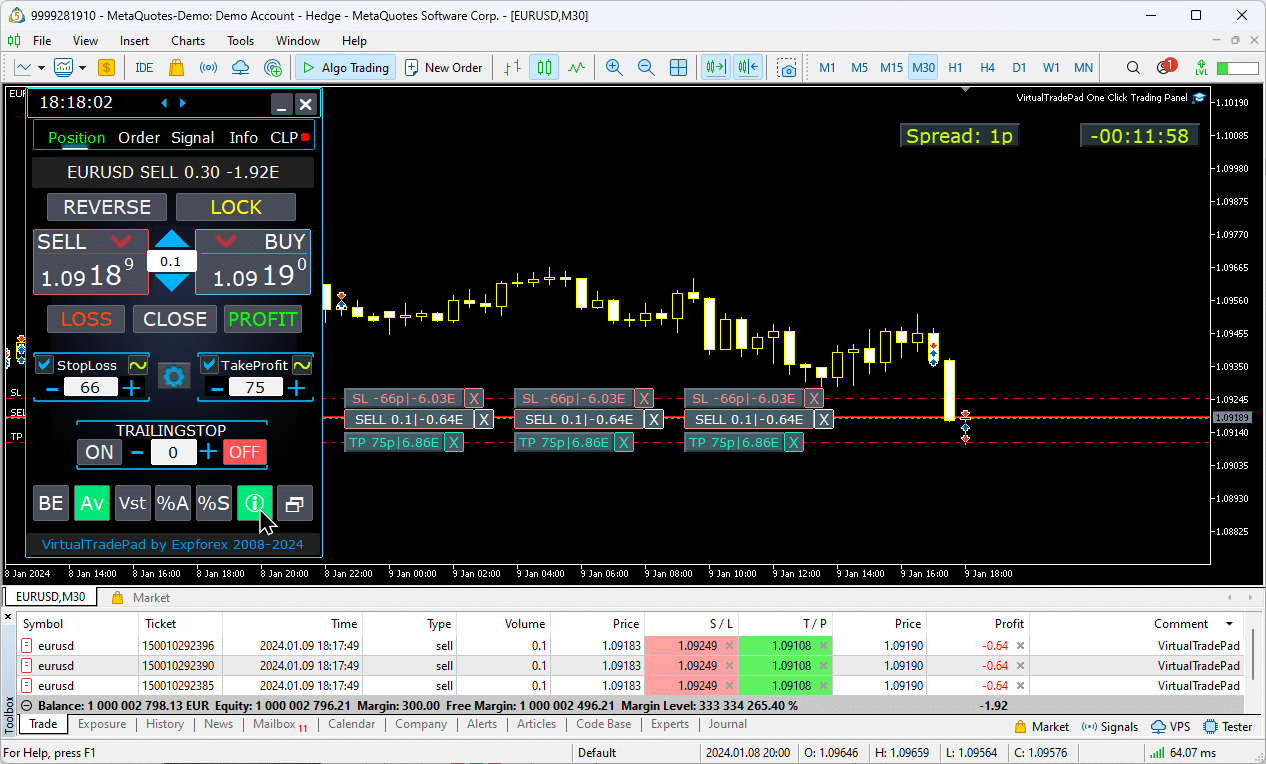
การใช้ Target StopLoss และ Target TakeProfit:
Target STOPLOSS/TAKEPROFIT ช่วยให้สามารถตั้งค่า Stop Loss (การหยุดขาดทุน) หรือ Take Profit (การทำกำไร) แบบรวมสำหรับทุกสถานะ (Position) ที่เปิดอยู่บนกราฟ
คุณลักษณะนี้ช่วยให้สามารถจัดการความเสี่ยง (Risk management) ได้อย่างรวดเร็วโดยการใช้ระดับเป้าหมายเดียว ทำให้การควบคุมกำไรหรือขาดทุนที่อาจเกิดขึ้นมีความคล่องตัวโดยไม่ต้องปรับแต่ละสถานะแยกกัน
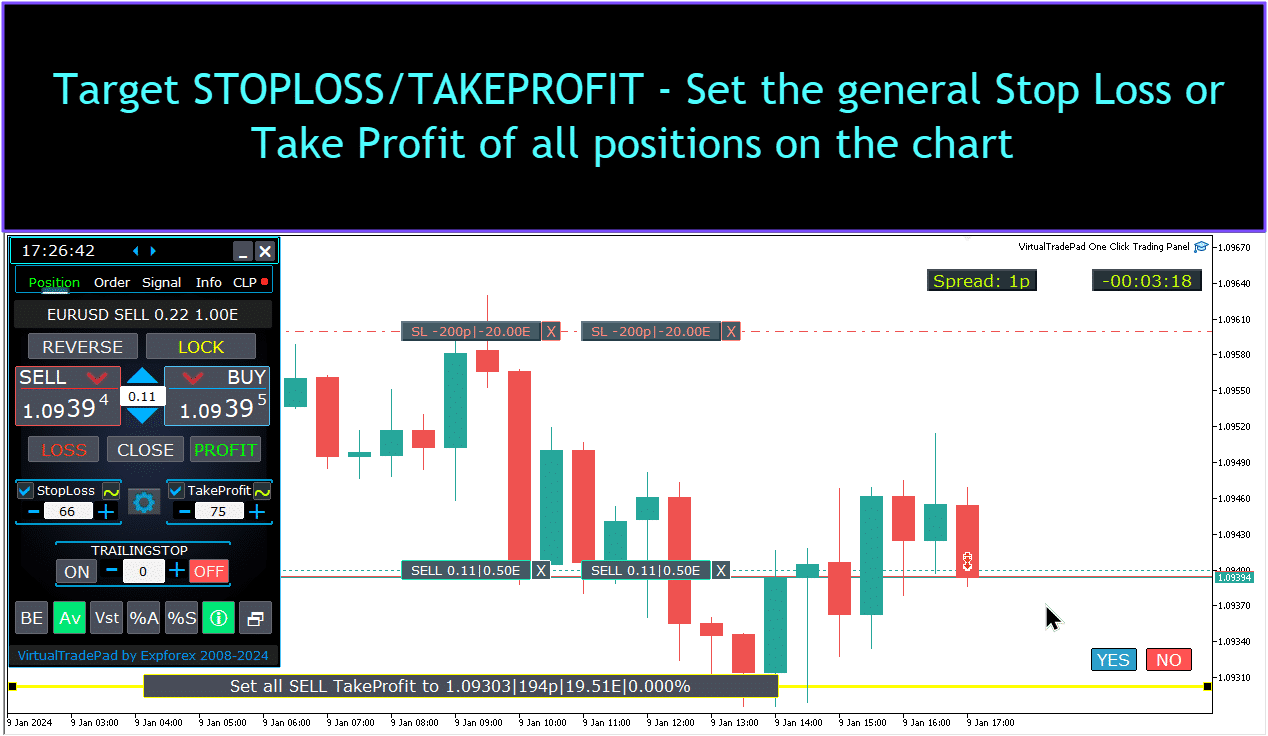
การจัดการสถานะ, การปิด, การลบ Stop Loss, การลบ Take Profit บนกราฟ:
สำหรับการจัดการสถานะบนกราฟ:
- การปิดสถานะ: คลิกที่เส้นสถานะ Х และเลือก “Close” เพื่อปิดสถานะที่ใช้งานอยู่ทันที
- การลบ Stop Loss: คลิกและลากเส้น Stop Loss ออกจากกราฟ หรือคลิก X และตั้งค่าเป็นศูนย์ในการตั้งค่าคำสั่ง (Order) เพื่อลบออก
- การลบ Take Profit: คล้ายกับ Stop Loss, ลากเส้น Take Profit ออกจากกราฟ หรือคลิก X และปรับการตั้งค่าเพื่อลบออก
ฟังก์ชันนี้ช่วยให้สามารถจัดการสถานะได้อย่างยืดหยุ่นโดยตรงบนกราฟ

การปิดสถานะบางส่วน
การย้ายและแก้ไขระดับ Stoploss และ Take Profit บนกราฟ
ในการย้ายและแก้ไขระดับ Stop Loss และ Take Profit โดยตรงบนกราฟใน MetaTrader (เมตาเทรดเดอร์) ให้ทำตามขั้นตอนเหล่านี้:
- เปิดใช้งานการแสดงระดับการซื้อขาย (Trade levels):
- ในเทอร์มินัล MetaTrader กด
Ctrl + Oหรือไปที่เมนู “Tools” และเลือก “Options” - เปิดแท็บ “Charts”
- ทำเครื่องหมายในช่องสำหรับ “Show trade levels” เพื่อแสดงระดับการซื้อขายบนกราฟของคุณ
- ในเทอร์มินัล MetaTrader กด
- อนุญาตการลากระดับการซื้อขาย:
- ในแท็บ “Charts” เดียวกัน ให้ทำเครื่องหมายในช่องสำหรับ “Allow dragging of trade levels”
เมื่อเปิดใช้งานการตั้งค่าเหล่านี้แล้ว เส้นที่แสดงสถานะที่เปิดอยู่และระดับ Stop Loss/Take Profit จะปรากฏบนกราฟ จากนั้นคุณสามารถปรับระดับเหล่านี้ได้โดยเพียงแค่ลากเส้นไปยังระดับราคาที่คุณต้องการ
หากคุณไม่เห็นเส้นอย่างชัดเจน ให้ตรวจสอบการตั้งค่าสีของกราฟเพื่อให้แน่ใจว่าเส้นระดับการซื้อขายสามารถมองเห็นได้

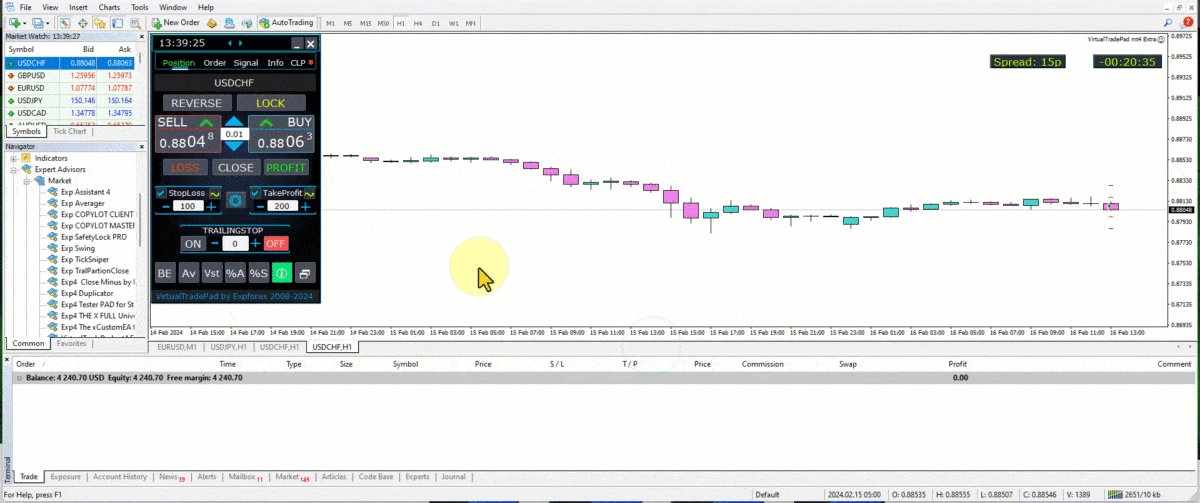
การปิดรายการซื้อขายบางส่วน
การจัดการสถานะและการปิดสถานะบางส่วนจากกราฟ:
การปิดสถานะบางส่วน: หากต้องการปิดส่วนหนึ่งของสถานะที่เลือก ให้คลิกปุ่ม “Close” จากนั้นเลือกเปอร์เซ็นต์หรือขนาดล็อต (Lot) ที่คุณต้องการปิด
การแก้ไข Stop Loss และ Take Profit: ปรับระดับ Stop loss และ Take profit โดยตรงบนกราฟสำหรับสถานะใดๆ ที่ใช้งานอยู่ในเทอร์มินัลการซื้อขายของคุณ
การลบ Stop Loss หรือ Take Profit: คุณสามารถลบ Stop loss หรือ Take profit สำหรับสถานะที่เลือกได้ โดยทำการปรับเปลี่ยนตามความจำเป็น

ระดับในอนาคตและข้อมูลเพิ่มเติมบนกราฟ
เมื่อฟังก์ชัน Show_Future_Line เปิดใช้งาน และคุณเลื่อนเมาส์ไปวางเหนือปุ่ม BUY หรือ SELL กราฟจะแสดงระดับที่คาดการณ์ในอนาคตและให้ข้อมูลเพิ่มเติมเกี่ยวกับการซื้อขายที่อาจเกิดขึ้น คุณลักษณะนี้ช่วยให้เห็นภาพจุดเข้าและออกที่คาดหวัง รวมถึงระดับกำไรเป้าหมายและระดับหยุดขาดทุน ทำให้เห็นภาพรวมของผลลัพธ์ที่เป็นไปได้ของการซื้อขายได้ชัดเจนยิ่งขึ้นก่อนดำเนินการ

Stop Loss และ Take Profit จริงและเสมือนพร้อม Trailing Stop:
Trailing Stop (การหยุดขาดทุนแบบเลื่อนตาม) + Breakeven (จุดคุ้มทุน): คุณลักษณะขั้นสูงนี้จะตั้งค่า Trailing Stop หลังจากถึงเกณฑ์กำไรที่กำหนด โดยจะรักษาระดับ Breakeven ก่อน จากนั้นจึงเลื่อนเพื่อล็อกกำไรเพิ่มเติม
Stop Loss และ Take Profit จริง: ระดับเหล่านี้ถูกตั้งค่าโดยตรงในเซิร์ฟเวอร์ของโบรกเกอร์ (Broker) ทำให้มั่นใจได้ว่าสถานะจะปิดโดยอัตโนมัติเมื่อถึงเป้าหมาย แม้ว่าเทอร์มินัลจะออฟไลน์อยู่ก็ตาม
Stop Loss และ Take Profit เสมือน: สิ่งเหล่านี้ได้รับการจัดการภายในเทอร์มินัลการซื้อขายเอง สถานะจะปิดก็ต่อเมื่อตรงตามเงื่อนไขในขณะที่เทอร์มินัลทำงานอยู่ ซึ่งมีความยืดหยุ่นแต่ต้องการให้เทอร์มินัลยังคงออนไลน์อยู่
Trailing Stop: Stop Loss แบบไดนามิกนี้จะปรับโดยอัตโนมัติเมื่อการซื้อขายเคลื่อนไหวไปในทิศทางที่คุณต้องการ โดยจะล็อกกำไรโดยการติดตามการเคลื่อนไหวของราคา
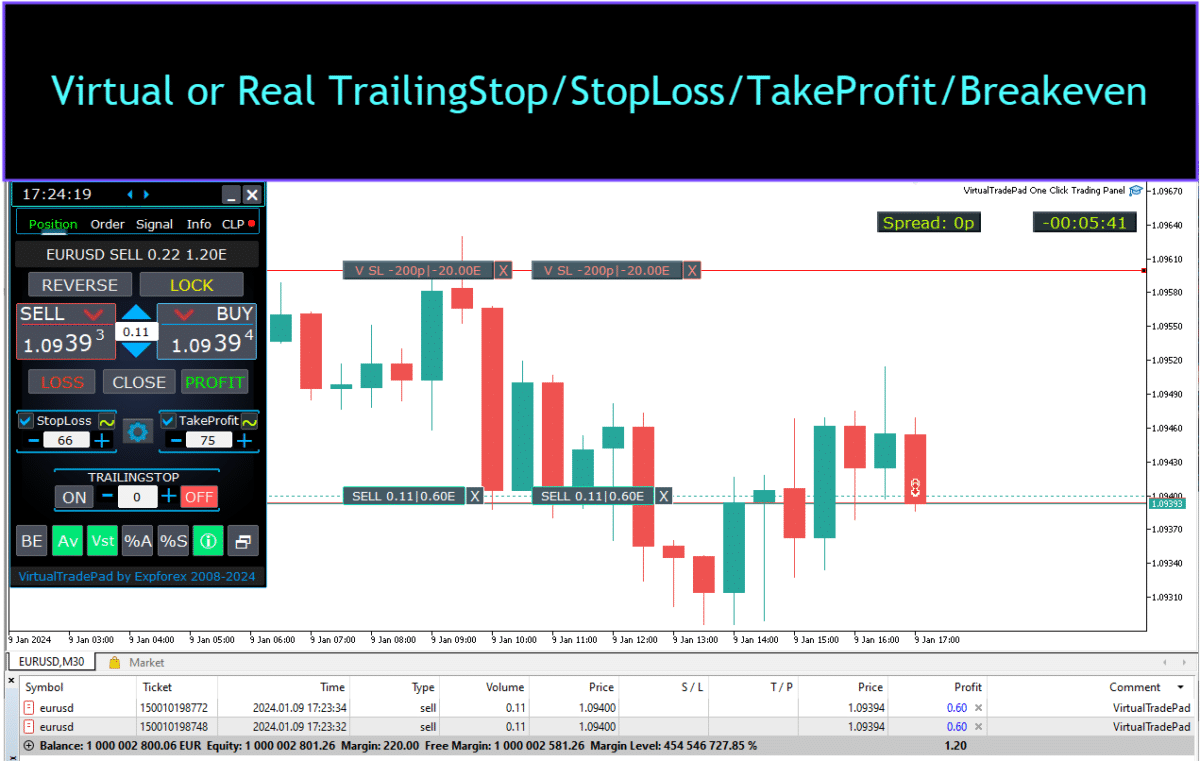


แท็บคำสั่งซื้อขาย (Order tab)
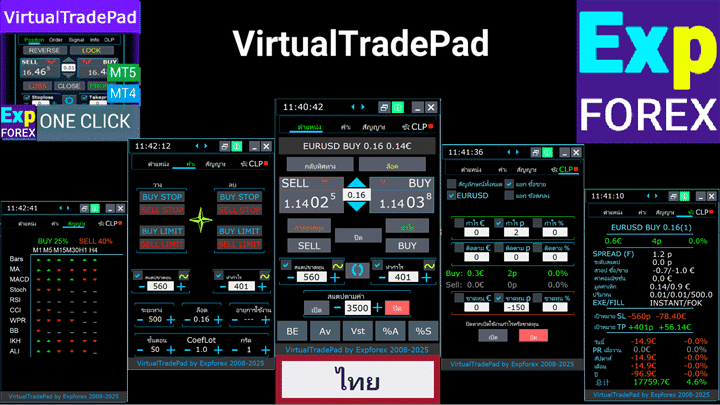

เวอร์ชันนี้ออกแบบมาเพื่อซื้อขายโดยใช้คำสั่ง Buy Stop (ซื้อเมื่อราคาสูงถึงจุดที่กำหนด), Buy Limit (ซื้อเมื่อราคาต่ำถึงจุดที่กำหนด), Sell Stop (ขายเมื่อราคาต่ำถึงจุดที่กำหนด), และ Sell Limit (ขายเมื่อราคาสูงถึงจุดที่กำหนด)
ประกอบด้วยฟังก์ชันสนับสนุน เช่น Stop Loss, Take Profit, การกำหนดค่าระยะห่างของคำสั่ง, การตั้งค่ากริดคำสั่ง (Order grid) ด้วยสัมประสิทธิ์ล็อต (Volume) และความสามารถในการลบคำสั่งซื้อขาย
คุณลักษณะเหล่านี้ช่วยเพิ่มการควบคุมการจัดการคำสั่งซื้อขายและการจัดการความเสี่ยงในการซื้อขาย
การจัดการ แท็บคำสั่งซื้อขาย:
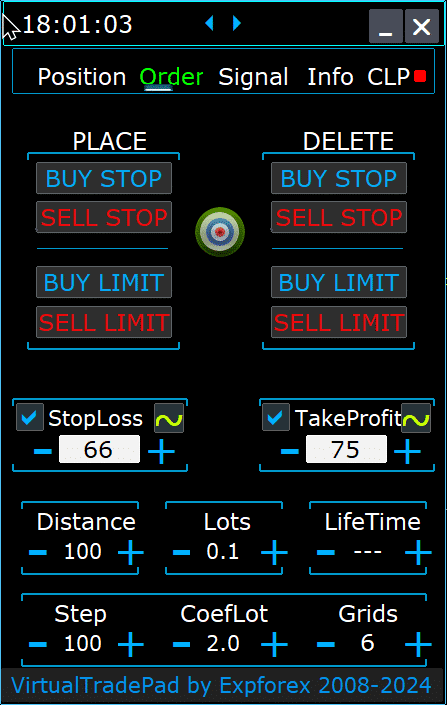
บล็อก PLACE:
- ตัวเลือกสำหรับการเปิดคำสั่งซื้อขายที่รอดำเนินการ (Pending orders):
- Buy Stop
- Sell Stop
- Buy Limit
- Sell Limit
บล็อก DELETE:
- ตัวเลือกสำหรับการลบคำสั่งซื้อขายที่รอดำเนินการ:
- Buy Stop
- Sell Stop
- Buy Limit
- Sell Limit
พารามิเตอร์คำสั่งซื้อขาย:
- Distance (ระยะห่าง):
- ระยะห่างเป็นพอยต์ (Points) สำหรับการวางคำสั่งซื้อขายที่รอดำเนินการ ค่านี้ต้องไม่น้อยกว่าระยะห่างขั้นต่ำที่เซิร์ฟเวอร์อนุญาตสำหรับ StopLoss/TakeProfit
- คุณสามารถปรับขั้นตอนการเพิ่มสำหรับการเปลี่ยนระยะทางในการตั้งค่าของ Expert Advisor (ที่ปรึกษาผู้เชี่ยวชาญ) ทำให้สามารถควบคุมการวางคำสั่งซื้อขายได้อย่างแม่นยำเมื่อเทียบกับราคาปัจจุบัน
- TakeProfit:
- ตั้งค่าระดับ Take Profit สำหรับคำสั่งซื้อขายที่รอดำเนินการเป็นพอยต์ ซึ่งช่วยในการทำกำไรอัตโนมัติโดยการปิดคำสั่งซื้อขายเมื่อถึงระดับราคาที่ระบุ
- StopLoss:
- ตั้งค่าระดับ Stop Loss สำหรับคำสั่งซื้อขายที่รอดำเนินการเป็นพอยต์ นี่เป็นสิ่งจำเป็นสำหรับการจัดการความเสี่ยง เนื่องจากเป็นการจำกัดการขาดทุนที่อาจเกิดขึ้นโดยการปิดคำสั่งซื้อขายที่ระดับราคาที่ไม่พึงประสงค์ที่กำหนดไว้ล่วงหน้า
- Lots:
- ระบุปริมาณการซื้อขายสำหรับคำสั่งซื้อขายที่รอดำเนินการ ขึ้นอยู่กับการตั้งค่าภายนอก ซึ่งสามารถป้อนเป็นล็อตคงที่หรือเป็นเปอร์เซ็นต์ของยอดคงเหลือของคุณ ทำให้มีความยืดหยุ่นในการจัดการขนาดการซื้อขาย
- ปุ่ม “LifeTime”:
- ตั้งค่าอายุการใช้งานของคำสั่งซื้อขายเป็นนาที หลังจากเวลาที่ระบุหมดอายุ คำสั่งซื้อขายที่รอดำเนินการจะถูกลบโดยอัตโนมัติ
- ฟังก์ชันนี้ทำงานแบบเสมือนสำหรับคำสั่งซื้อขายที่รอดำเนินการทั้งหมดและทำงานเป็นอิสระจากตัวเลือก DayToExpiration ซึ่งตั้งค่าเวลาหมดอายุเป็นวัน
ฟังก์ชัน GRIDs:
- GRIDs:
- กำหนดจำนวนคำสั่งซื้อขายที่รอดำเนินการที่จะเปิด หากตั้งค่ามากกว่าหนึ่ง จะมีการวางกริด (Grid) ของคำสั่งซื้อขายที่รอดำเนินการ โดยแต่ละคำสั่งจะมีระยะห่าง Distance ที่ระบุ
- การเพิ่มขนาดล็อตสำหรับแต่ละคำสั่งในกริดสามารถปรับได้ในการตั้งค่าภายนอก ทำให้สามารถใช้กลยุทธ์ต่างๆ เช่น การขยายขนาดสถานะได้
- ปุ่ม “Step”:
- ตั้งค่าขนาดขั้นระหว่างแต่ละคำสั่งที่ตามมาในกริดเมื่อใช้กับพารามิเตอร์ GRIDs
- สิ่งนี้ช่วยให้คุณกำหนดระยะห่างที่แน่นอนจากคำสั่งซื้อขายที่รอดำเนินการแรก ทำให้มีความแม่นยำมากขึ้นในการวางกริด
- ข้อควรระวัง: พารามิเตอร์ Distance ระบุระยะห่างจากราคาปัจจุบันไปยังคำสั่งซื้อขายที่รอดำเนินการแรก
- ปุ่ม “CoefLot”:
- พารามิเตอร์ CoefLotForGridOrders ถูกย้ายไปที่แผงควบคุมเพื่อให้เข้าถึงได้ง่ายขึ้น
- นี่คือตัวคูณสำหรับขนาดล็อตของแต่ละคำสั่งที่ตามมาในกริดเมื่อใช้แท็บ Orders
- ตัวอย่าง: หาก CoefLot = 2 และ GRIDs = 5 ล็อตจะถูกเปิดดังนี้: 0.1, 0.2, 0.4, 0.8, 1.6 การเพิ่มขึ้นแบบทวีคูณนี้ช่วยให้สามารถใช้กลยุทธ์การขยายขนาดเชิงรุกได้
ระดับหยุดทั่วไป:
- Target STOPLOSS / TAKEPROFIT:
- ช่วยให้คุณสามารถตั้งค่า Stop Loss หรือ Take Profit ทั่วไปสำหรับคำสั่งซื้อขายที่รอดำเนินการทั้งหมดในทิศทางเดียว
- หลังจากคลิกปุ่ม Target คุณสามารถระบุราคาบนกราฟ และระดับ Stop Loss หรือ Take Profit ทั้งหมดสำหรับคำสั่งซื้อขายที่รอดำเนินการทั้งหมดจะถูกตั้งค่าเป็นราคานี้
- คุณลักษณะนี้ช่วยลดความซับซ้อนของกระบวนการจัดการความเสี่ยงและผลกำไรที่อาจเกิดขึ้นจากหลายคำสั่งซื้อขายโดยการควบคุมระดับการออกส่วนกลาง
การใช้ Target StopLoss และ Target TakeProfit:
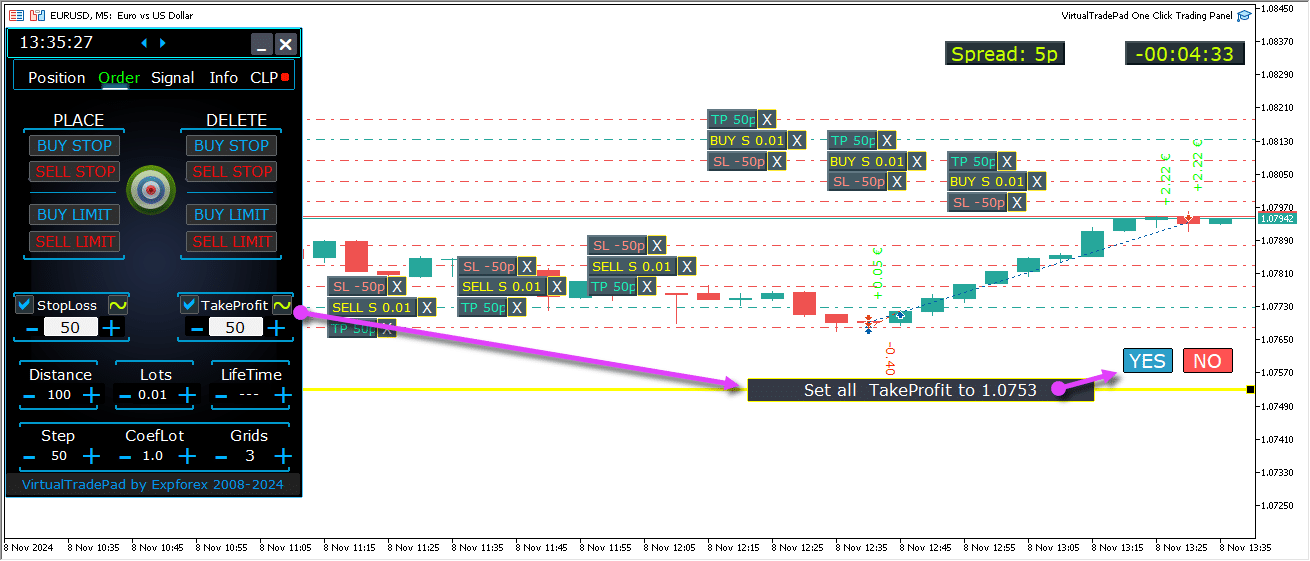
ระดับในอนาคตของคำสั่งซื้อขายที่รอดำเนินการ
ระดับในอนาคตจะแสดงตำแหน่งที่คาดการณ์ไว้สำหรับคำสั่งซื้อขายที่รอดำเนินการ เช่น Buy Stop, Buy Limit, Sell Stop และ Sell Limit
ระดับเหล่านี้ระบุว่าคำสั่งซื้อขายใหม่จะถูกวางไว้ที่ใดตามการตั้งค่ากลยุทธ์ปัจจุบัน รวมถึงระยะห่างจากราคาปัจจุบัน โครงสร้างกริด และปริมาณคำสั่งซื้อขาย
สิ่งนี้ช่วยให้ผู้ค้าเห็นภาพและวางแผนการดำเนินการของคำสั่งซื้อขายที่รอดำเนินการโดยตรงบนกราฟ เพิ่มประสิทธิภาพจุดเข้าสำหรับการเคลื่อนไหวของตลาดที่อาจเกิดขึ้น
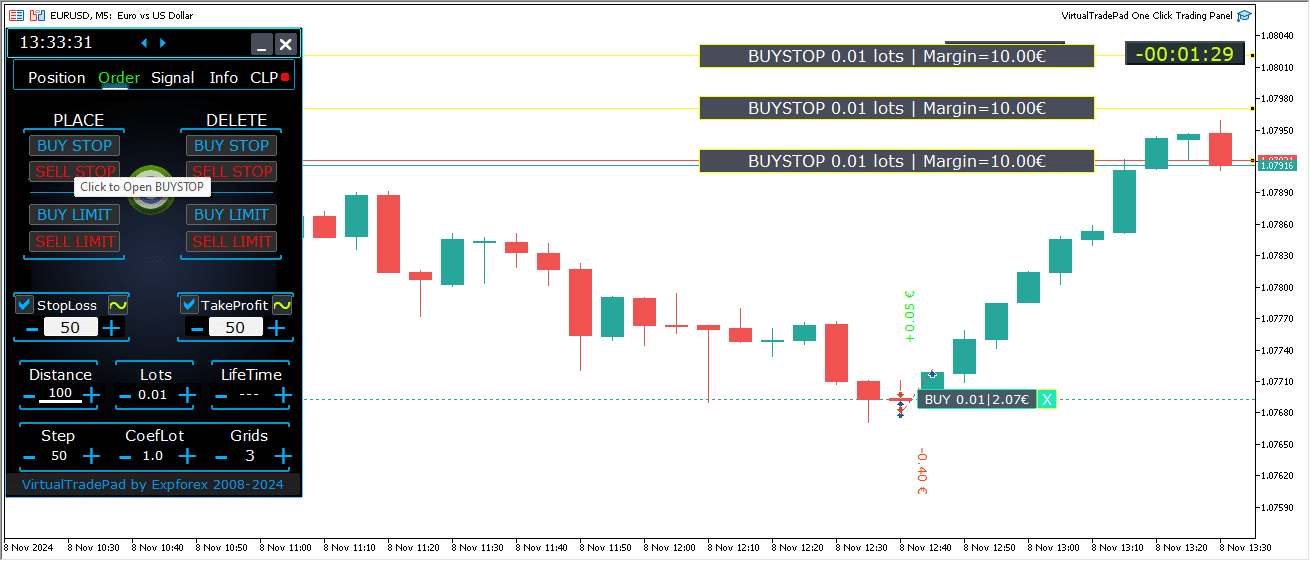
การจัดการคำสั่งซื้อขายที่ครอบคลุมบนกราฟ
ได้เพิ่มฟังก์ชันการทำงานเต็มรูปแบบสำหรับการจัดการคำสั่ง pending และ limit orders โดยตรงบนกราฟแล้ว
การแสดงข้อมูลคำสั่งซื้อขาย: รายละเอียดเกี่ยวกับคำสั่งซื้อขายทั้งหมดที่วางไว้จะแสดงบนกราฟเพื่อการตรวจสอบที่ง่ายดาย
การลบคำสั่งซื้อขายและระดับ: คุณสามารถลบ Stop Loss, Take Profit และ pending orders ได้โดยตรงจากกราฟ
หมายเหตุ: คำสั่งซื้อขายที่รอดำเนินการจะปรากฏหลังสถานะที่ใช้งานอยู่ ซึ่งหมายความว่าการแสดงผลจะปรับตามความกว้างของกราฟ โดยจัดเรียงคำสั่งซื้อขายตามพื้นที่ว่างที่มีอยู่
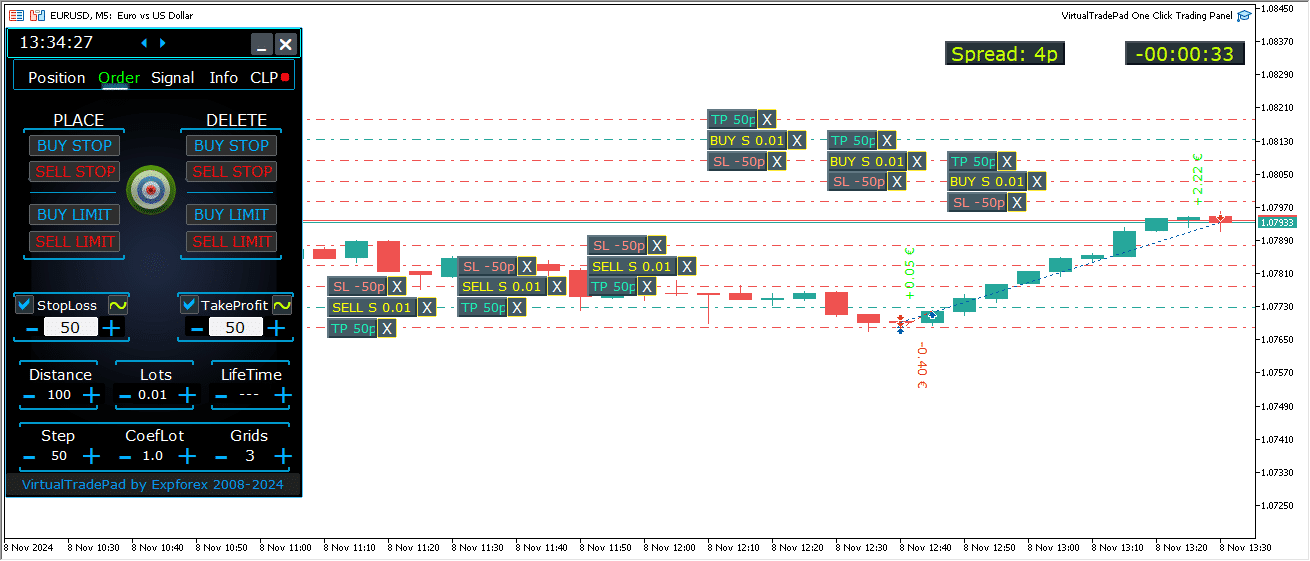
ประเภทคำสั่งซื้อขายเพิ่มเติมในเวอร์ชัน MT5:
- BUY LIMIT STOP: คำสั่งผสมนี้รวมคำสั่ง Stop เข้ากับคำสั่ง Buy Limit
- เมื่อราคา Ask price (ราคาเสนอซื้อ) ในอนาคตถึงระดับ Stop ที่ระบุ (ในช่อง Price) คำสั่ง Buy Limit จะถูกวางที่ระดับที่ตั้งไว้ในช่อง Stop Limit Price (ราคาสต็อปลิมิต)
- ระดับ stop level ถูกตั้งไว้สูงกว่าราคา Ask ปัจจุบัน ในขณะที่ Stop Limit Price อยู่ต่ำกว่าระดับ Stop นี้
- ใช้ช่อง distance field เพื่อตั้งค่าช่องว่างระหว่างคำสั่งซื้อขายและ Stop Limit คุณสามารถปรับราคาเหล่านี้ได้โดยตรงบนกราฟหลังจากวางคำสั่งซื้อขาย
- SELL LIMIT STOP: นี่คือคำสั่ง Stop สำหรับการตั้งค่า Sell Limit
- เมื่อราคา Bid price (ราคาเสนอขาย) ในอนาคตถึงระดับ Stop ที่ระบุ (ในช่อง Price) คำสั่ง Sell Limit จะถูกวางที่ระดับที่กำหนดในช่อง Stop Limit Price
- ระดับ stop level อยู่ต่ำกว่าราคา Bid ปัจจุบัน โดยมี Stop Limit Price อยู่สูงกว่าระดับ Stop นี้
- ใช้ช่อง distance field เพื่อตั้งค่าระยะห่างระหว่างคำสั่งซื้อขายและ Stop Limit และปรับราคาบนกราฟด้วยเมาส์หลังจากวางคำสั่งซื้อขาย
ประเภทคำสั่งซื้อขายเหล่านี้ให้การควบคุมจุดเข้าที่มากขึ้น โดยผสมผสานความแม่นยำของคำสั่ง Limit เข้ากับการวางระดับ Stop อย่างมีกลยุทธ์
ปุ่ม MagicTarget
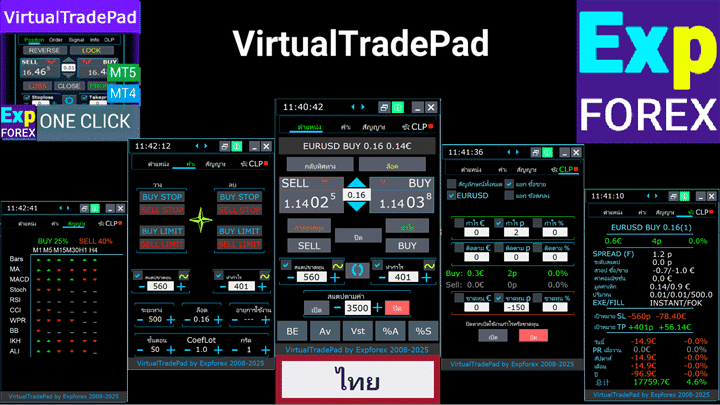
ปุ่ม Magic Button (MagicTarget) ช่วยให้สามารถวางคำสั่งซื้อขายที่รอดำเนินการหรือสถานะโดยตรงบนกราฟได้อย่างรวดเร็วและง่ายดายโดยใช้เคอร์เซอร์
เพียงคลิกปุ่ม Magic Button จากนั้นวางเคอร์เซอร์ของคุณที่ระดับที่ต้องการสำหรับจุดเข้า, Stop Loss และ Take Profit เพื่อตั้งค่าคำสั่งซื้อขายหรือสถานะด้วยความแม่นยำ
เครื่องมือนี้ช่วยลดขั้นตอนการตั้งค่าคำสั่งซื้อขาย ทำให้ผู้ค้าสามารถกำหนดระดับด้วยสายตาและวางคำสั่งซื้อขายได้อย่างมีประสิทธิภาพโดยไม่ต้องป้อนราคาด้วยตนเอง
ตัวอย่าง BUYSTOP

ตัวอย่าง Sell


การจัดการ MagicTarget:
ปุ่ม MagicTarget:
- เปิดใช้งานฟังก์ชัน: การกดปุ่ม MagicTarget จะเปิดใช้งานโหมด MagicTarget ทำให้คุณสามารถตั้งค่าคำสั่งซื้อขายที่รอดำเนินการหรือสถานะโดยตรงบนกราฟโดยใช้เส้น
- ออกจากโหมด MagicTarget: หากต้องการออก เพียงกดปุ่ม MagicTarget อีกครั้ง
Place (วาง):
- ตั้งค่าคำสั่งซื้อขายผ่านเส้น: เปิดใช้งานและวางคำสั่งซื้อขายที่รอดำเนินการหรือสถานะที่ระบุบนกราฟโดยการวาดเส้นที่ระดับที่คุณต้องการ
Cancel (ยกเลิก):
- ลบเส้นทั้งหมด: ยกเลิกระดับปัจจุบันโดยการลบเส้นทั้งหมดออกจากกราฟ ซึ่งเป็นการรีเซ็ตการตั้งค่าของคุณอย่างมีประสิทธิภาพ
ทางลัดคีย์บอร์ด:
- เปิดใช้งานการซื้อขายด้วยคีย์บอร์ด: หากต้องการใช้ทางลัดคีย์บอร์ด ตรวจสอบให้แน่ใจว่าตัวเลือก
KeyBoardTrade = true(การซื้อขายด้วยคีย์บอร์ด) เปิดใช้งานอยู่ในการตั้งค่าแผงควบคุม - MagicTarget_Button_KEY = BUTTON_O:
- คีย์เปิดใช้งานเริ่มต้น: กด “O” บนคีย์บอร์ดของคุณเพื่อเปิดใช้งาน MagicTarget โดยไม่ต้องคลิกปุ่ม
- MagicTarget_Place_KEY = BUTTON_P:
- คีย์ตั้งค่าคำสั่งซื้อขาย: กด “P” เพื่อวางคำสั่งซื้อขายสำหรับระดับที่แสดง
- MagicTarget_Cancel_KEY = BUTTON_I:
- คีย์ยกเลิกคำสั่งซื้อขาย: กด “I” เพื่อยกเลิกระดับที่แสดงและลบเส้นทั้งหมด
หมายเหตุ:
- การสลับแท็บอัตโนมัติ: เมื่อ MagicTarget เปิดใช้งาน แท็บจะสลับไปยังแผง Orders โดยอัตโนมัติเพื่อการจัดการคำสั่งซื้อขายที่ราบรื่น
ฟังก์ชันและคุณสมบัติ:
- ลากและแก้ไขคำสั่งซื้อขายโดยตรงบนกราฟ:
- เส้นแบบโต้ตอบ (Interactive Lines): หลังจากวางเส้นแล้ว คุณสามารถปรับระดับได้โดยการลากไปยังตำแหน่งใหม่บนกราฟ ทำให้สามารถควบคุมคำสั่งซื้อขายของคุณได้อย่างง่ายดาย
- Shift (การเลื่อน) เพื่อย้ายคำสั่งซื้อขายทั้งหมด: กดปุ่ม SHIFT ค้างไว้แล้วลากเส้นราคาเปิดหลักเพื่อย้ายคำสั่งซื้อขายทั้งหมดไปยังระดับใหม่ ทำให้กระบวนการปรับตำแหน่งง่ายขึ้น
- ตำแหน่งเคอร์เซอร์กำหนดประเภทคำสั่งซื้อขาย:
- การวางเมาส์เหนือแท่งเทียนปัจจุบัน (Current Bars):
- การเลือกคำสั่งซื้อขายอัตโนมัติ: ที่ปรึกษา (Advisor) จะตั้งค่าคำสั่งซื้อขายล่วงหน้า (Pending Order) หรือคำสั่งซื้อขายจำกัด (Limit Order) ตามการตั้งค่า Stop Loss (หยุดการขาดทุน) และ Take Profit (ทำกำไร) ของคุณเมื่อคุณวางเมาส์เหนือแท่งเทียนปัจจุบัน
- เคอร์เซอร์อยู่เหนือราคาปัจจุบัน:
- ตัวเลือกคำสั่งซื้อขาย: แผงการซื้อขาย (Trading Panel) สามารถวางคำสั่ง Buy Stop หรือ Sell Limit ได้ ทั้งนี้ขึ้นอยู่กับการตั้งค่า Stop Loss/Take Profit ของคุณ
- เคอร์เซอร์อยู่ต่ำกว่าราคาปัจจุบัน:
- ตัวเลือกคำสั่งซื้อขาย: แผงการซื้อขายสามารถวางคำสั่ง Sell Stop หรือ Buy Limit ได้ โดยขึ้นอยู่กับการตั้งค่า Stop Loss/Take Profit ที่ตามมา
- ไม่ได้ตั้งค่า Stop Loss/Take Profit:
- คำสั่งซื้อขายเริ่มต้น: หากไม่ได้ตั้งค่า Stop Loss หรือ Take Profit จะสามารถวางได้เฉพาะคำสั่ง Buy Stop (เหนือราคาปัจจุบัน) หรือ Sell Stop (ต่ำกว่าราคาปัจจุบัน) เท่านั้น
- การวางเมาส์เหนือแท่งเทียนปัจจุบัน (Current Bars):
- การวางตำแหน่งเกินแท่งเทียนปัจจุบัน:
- ตำแหน่งในอนาคต: การย้ายเคอร์เซอร์ไปยังอนาคต (เกินแท่งเทียนปัจจุบัน) ช่วยให้ที่ปรึกษาสามารถตั้งค่าตำแหน่ง Buy (ซื้อ) หรือ Sell (ขาย) ได้
- ระดับหยุดที่กำหนดเอง: ระบุระดับ Stop Loss และ Take Profit บนกราฟโดยการวางเส้นในตำแหน่งที่คุณต้องการ ทำให้คุณควบคุมการบริหารความเสี่ยงได้อย่างแม่นยำ
- คำสั่งกริด (Grid Orders) ด้วย MagicTarget:
- พารามิเตอร์ Grids: เมื่อพารามิเตอร์ Grids (กริด) ถูกตั้งค่าสูงกว่า 1 แผงการซื้อขายจะวางกริดของคำสั่งซื้อขายล่วงหน้า
- การบ่งชี้ราคาเริ่มต้น: เคอร์เซอร์จะบ่งชี้ราคาเริ่มต้น และกริดจะถูกสร้างขึ้นตามการตั้งค่าของคุณ ทำให้สามารถใช้กลยุทธ์การซื้อขายแบบกริดขั้นสูงได้
แท็บ ProfitorLoss CLP
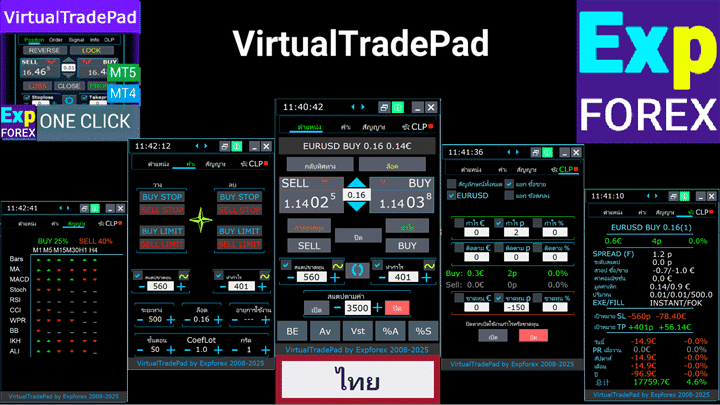
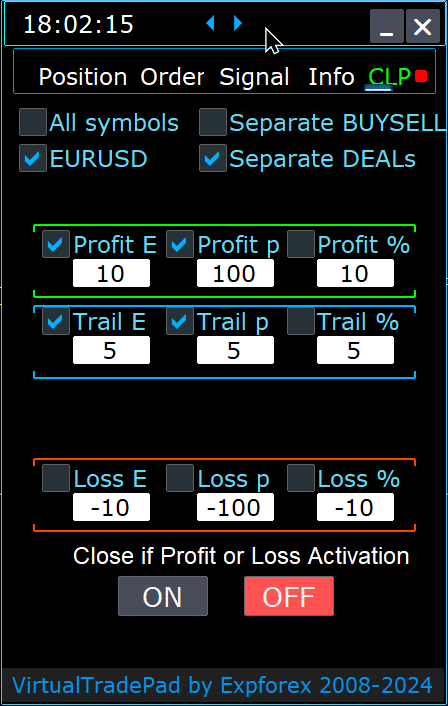

คุณสมบัติแผงควบคุม:
- การปิดอัตโนมัติตามกำไรหรือขาดทุน: แผงควบคุมจะปิดตำแหน่งทั้งหมดเมื่อถึงระดับกำไรหรือขาดทุนที่กำหนด ซึ่งวัดเป็นดอลลาร์, ปิ๊ป (Pips) หรือเป็นเปอร์เซ็นต์ของยอดคงเหลือ สิ่งนี้สามารถทำหน้าที่เป็น Stop Loss หรือ Take Profit เสมือนได้
- ปุ่มฉุกเฉิน – Close ALL (ปิดทั้งหมด): ปุ่มฉุกเฉิน Close ALL สามารถเปิดใช้งานได้ในการตั้งค่าอินพุต ทำให้สามารถปิดตำแหน่งที่เปิดอยู่ทั้งหมดได้ทันที
- การติดตามกำไร (Profit Trailing): แผงควบคุมมีคุณสมบัติการติดตามกำไร ซึ่งจะปรับระดับโดยอัตโนมัติเพื่อรักษากำไรเมื่อการซื้อขายเคลื่อนไหวไปในทิศทางที่คุณต้องการ
- ตัวบ่งชี้สถานะ:
- ตัวบ่งชี้สีแดง: ฟังก์ชันปิดอยู่และไม่ทำงาน
- ตัวบ่งชี้สีเขียว: ฟังก์ชันเปิดอยู่และกำลังจัดการตำแหน่งของคุณอย่างแข็งขัน
คุณสมบัติเหล่านี้ช่วยเพิ่มประสิทธิภาพในการบริหารความเสี่ยงและให้การควบคุมผลการซื้อขายที่ยืดหยุ่นมากขึ้นโดยตรงจากแผงควบคุม
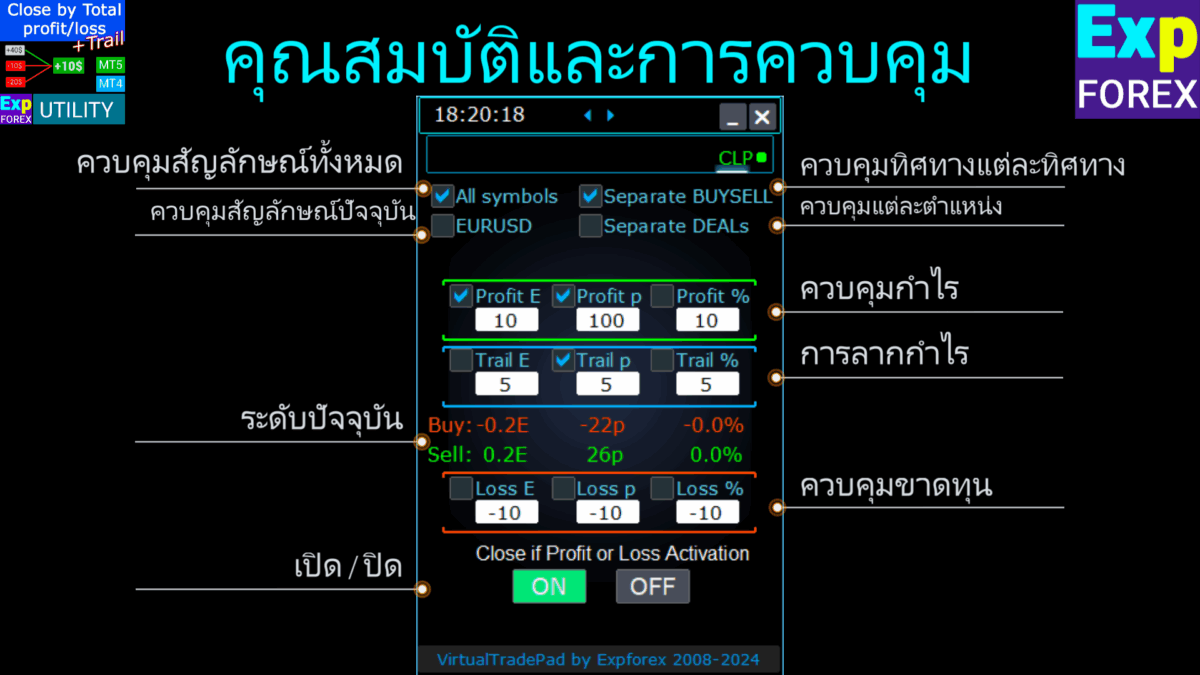
การควบคุม:
- All Symbols (ทุกสัญลักษณ์) – เปิดใช้งานการปิดตำแหน่งในทุกสัญลักษณ์
- ยูทิลิตีจะตรวจสอบและปิดสัญลักษณ์การซื้อขายที่เปิดอยู่ทั้งหมด (คู่สกุลเงิน) ในเทอร์มินัล สิ่งนี้ช่วยให้มั่นใจได้ถึงการจัดการพอร์ตโฟลิโอทั้งหมดของคุณอย่างครอบคลุมในคู่สกุลเงินต่างๆ
- [Current Symbol] Only (เฉพาะสัญลักษณ์ปัจจุบัน) – ปิดตำแหน่งเฉพาะในคู่สกุลเงินที่ติดตั้งที่ปรึกษา
- ยูทิลิตีจะมุ่งเน้นไปที่คู่สกุลเงินปัจจุบันเท่านั้น โดยตรวจสอบและปิดตำแหน่งเฉพาะสำหรับสัญลักษณ์นั้น สิ่งนี้ช่วยให้สามารถจัดการคู่สกุลเงินแต่ละรายการได้อย่างตรงเป้าหมาย
- Separate Buy/Sell (แยกซื้อ/ขาย) – แยกปิดตำแหน่ง BUY ทั้งหมดและตำแหน่ง SELL ทั้งหมดสำหรับแต่ละทิศทาง
- ยูทิลิตีจะตรวจสอบและปิดตำแหน่ง BUY และ SELL อย่างอิสระ โดยคำนวณกำไรและขาดทุนแยกกันสำหรับแต่ละรายการ คุณสมบัตินี้ช่วยให้คุณจัดการตำแหน่ง Long (ซื้อ) และ Short (ขาย) ได้อย่างอิสระ
- Separate Deals (แยกดีล) – ปิดแต่ละดีลหรือตำแหน่งแยกกัน
- ยูทิลิตีจะตรวจสอบและปิดแต่ละตำแหน่งอย่างอิสระตามระดับกำไรหรือขาดทุนที่ระบุไว้ สิ่งนี้ให้การควบคุมที่แม่นยำเหนือทุกการซื้อขายที่คุณเปิดอยู่
- Profit $ (กำไร $) – สลับการปิดเมื่อกำไรรวมถึงจำนวนที่ระบุเป็นดอลลาร์หรือสกุลเงินฝาก
- Profit p (กำไร p) – สลับการปิดเมื่อกำไรรวมถึงจำนวนจุดที่ระบุ
- Profit % (กำไร %) – สลับการปิดเมื่อกำไรรวมถึงเปอร์เซ็นต์ที่ระบุของยอดคงเหลือปัจจุบัน
- Trail $ (ติดตาม $) – ตั้งค่าระยะการติดตามเป็นดอลลาร์จากระดับกำไรที่การติดตามกำไรเริ่มต้น
- Trail p (ติดตาม p) – ตั้งค่าระยะการติดตามเป็นจุดจากระดับกำไรที่การติดตามกำไรเริ่มต้น
- Trail % (ติดตาม %) – ตั้งค่าระยะการติดตามเป็นเปอร์เซ็นต์จากระดับกำไรที่การติดตามกำไรเริ่มต้น
- Loss $ (ขาดทุน $) – สลับการปิดเมื่อขาดทุนรวมถึงจำนวนที่ระบุเป็นดอลลาร์หรือสกุลเงินฝาก
- Loss p (ขาดทุน p) – สลับการปิดเมื่อขาดทุนรวมถึงจำนวนจุดที่ระบุ
- Loss % (ขาดทุน %) – สลับการปิดเมื่อขาดทุนรวมถึงเปอร์เซ็นต์ที่ระบุของยอดคงเหลือปัจจุบัน
- Close if Profit or Loss ON (ปิดหากมีกำไรหรือขาดทุน เปิด) – เปิดใช้งานฟังก์ชันการปิดตามกำไรหรือขาดทุนทั้งหมด
- Close if Profit or Loss OFF (ปิดหากมีกำไรหรือขาดทุน ปิด) – ปิดใช้งานฟังก์ชันการปิดตามกำไรหรือขาดทุนทั้งหมด
ลักษณะสำคัญ:
- การเลือกสัญลักษณ์: แผงควบคุมทำงานบนสัญลักษณ์ที่เลือก (Current Symbol) หรือสามารถพิจารณากำไรหรือขาดทุนทั้งหมดในทุกสัญลักษณ์ (All Symbols) ทำให้มีความยืดหยุ่นในการจัดการพอร์ตโฟลิโอ
- Virtual Stop Loss/Take Profit (Stop Loss/Take Profit เสมือน): ใช้แผงควบคุมเป็น Stop Loss หรือ Take Profit เสมือนโดยการตั้งค่ากำไรและขาดทุนและตรวจสอบ Separate Deals ยูทิลิตีจะปิดตำแหน่งแยกกันตามเกณฑ์ที่ระบุ
- ประเภทการปิด: เลือกประเภทการปิด—กำไรหรือขาดทุนเป็นดอลลาร์, จุด หรือเปอร์เซ็นต์ของยอดคงเหลือ—ปรับแต่งเครื่องมือให้เข้ากับกลยุทธ์การบริหารความเสี่ยงของคุณ
- การปิดทันที: ปุ่ม CLOSE ALL ช่วยให้สามารถปิดตำแหน่งทั้งหมดในสัญลักษณ์หรือในทุกสัญลักษณ์ได้ทันที ขึ้นอยู่กับการเลือกของคุณ
- ข้อมูลแบบเรียลไทม์: แผงควบคุมแสดงข้อมูลปัจจุบันเกี่ยวกับตำแหน่งของคุณ รวมถึงตัวชี้วัดกำไรและขาดทุน ทำให้คุณได้รับข้อมูลอย่างรวดเร็ว
- การตรวจสอบการตั้งค่ากำไร: ค่ากำไรต้องมากกว่าศูนย์ หากตั้งค่าเป็นศูนย์หรือติดลบ ช่องข้อมูลจะกะพริบเป็นสีแดง แสดงว่ามีข้อผิดพลาดที่ต้องแก้ไข
- การตรวจสอบการตั้งค่าขาดทุน: ค่าขาดทุนต้องน้อยกว่าศูนย์ การตั้งค่าเป็นศูนย์หรือค่าบวกจะทำให้ช่องข้อมูลกะพริบเป็นสีแดง แจ้งให้คุณป้อนตัวเลขติดลบที่ถูกต้อง
เงื่อนไขการใช้งาน:
- การติดตั้ง: แนบแผงควบคุมเข้ากับกราฟของคู่สกุลเงินที่คุณต้องการภายในเทอร์มินัลการซื้อขายของคุณ
- การเลือกสัญลักษณ์: ตัดสินใจว่าจะจัดการตำแหน่งสำหรับทุกสัญลักษณ์หรือเฉพาะสัญลักษณ์ปัจจุบัน และเลือกตัวเลือกที่เหมาะสมบนแผงควบคุม
- ตั้งค่ากำไรและขาดทุน: ป้อนค่าที่ไม่ใช่ศูนย์สำหรับกำไรและขาดทุน—ตัวเลขบวกสำหรับกำไรและตัวเลขลบสำหรับขาดทุน (เช่น -100)
- เลือกหน่วยการปิด: เลือกช่องทำเครื่องหมายสำหรับหน่วยที่คุณต้องการใช้เมื่อปิดตำแหน่ง (กำไร/ขาดทุนเป็นจุด, ดอลลาร์ หรือเปอร์เซ็นต์)
- เปิดใช้งานฟังก์ชันการปิด: คลิกปุ่ม Close if Profit or Loss ON ซึ่งควรเปลี่ยนเป็นสีน้ำเงิน แสดงว่ายูทิลิตีกำลังทำงานและตรวจสอบตำแหน่งของคุณ
- การตรวจสอบและการปิด: ยูทิลิตีจะปิดดีลเมื่อกำไรหรือขาดทุนของตำแหน่งของคุณเกินระดับที่ตั้งไว้ ทำให้กลยุทธ์การออกของคุณเป็นไปโดยอัตโนมัติ
- การปิดฉุกเฉิน: ใช้ปุ่ม CLOSE ALL สำหรับการปิดตำแหน่งทั้งหมดทันที ทำให้สามารถออกได้อย่างรวดเร็วในสภาวะตลาดที่ผันผวน
การติดตามกำไร (Trailing Profit)
ฟังก์ชันการทำงาน:
- วัตถุประสงค์: ฟังก์ชัน Trailing Profit จัดการกำไรลอยตัว (Floating Profit) โดยการติดตามแทนที่จะปิดตำแหน่งทันทีเมื่อถึงเป้าหมายกำไร
- การทำงาน: เมื่อกำไรถึงระดับที่ระบุ ยูทิลิตีจะจดจำค่านี้และติดตาม ทำให้กำไรสามารถดำเนินต่อไปได้ในขณะที่ปกป้องผลกำไร
สถานการณ์ตัวอย่าง:
- การตั้งค่า:
- Profit $ (Checkbox) (กำไร $ (ช่องทำเครื่องหมาย)): เปิดใช้งานเพื่อเปิดใช้งานการปิดกำไร
- Profit $ (Field) (กำไร $ (ช่องข้อมูล)): ตั้งค่าเป็น 10 ซึ่งบ่งชี้ระดับกำไรที่จะเริ่มการติดตาม
- Trail $ (ติดตาม $): ตั้งค่าเป็น 5 เพื่อกำหนดระยะการติดตาม
- กระบวนการ:
- เมื่อกำไรถึง $10 ฟังก์ชันการติดตามกำไรจะเปิดใช้งาน โดยตั้งค่าเส้นติดตามที่ $5
- ยูทิลิตีจะติดตามกำไรเมื่อเพิ่มขึ้น โดยรักษาระยะห่าง $5
- หากกำไรรวมลดลงต่ำกว่าระดับที่ติดตามล่าสุด ยูทิลิตีจะปิดดีลทั้งหมดเพื่อรักษากำไร
- ความคืบหน้าและการปรับเปลี่ยนจะถูกบันทึกไว้เพื่อความโปร่งใส
การบังคับใช้:
- ตัวเลือก Trailing Profit ทำงานกับทุกประเภทการปิด:
- All Symbols
- Current Symbol
- Separate Buy/Sell Directions (แยกทิศทางซื้อ/ขาย)
- Each Order Separately (แต่ละคำสั่งซื้อขายแยกกัน)
คุณสมบัตินี้ช่วยเพิ่มประสิทธิภาพในการจัดการกำไรโดยปล่อยให้กำไรเติบโตในขณะที่ลดความเสี่ยงในการสูญเสียกำไรที่ได้มา เหมาะสำหรับเทรดเดอร์ที่ต้องการเพิ่มประสิทธิภาพกลยุทธ์การออกของตน
ด้วยการใช้คุณสมบัติเหล่านี้ คุณสามารถจัดการการซื้อขายของคุณได้อย่างมีประสิทธิภาพ ทำให้กลยุทธ์การออกของคุณเป็นไปโดยอัตโนมัติ และควบคุมเกณฑ์กำไรและขาดทุนของคุณได้ดียิ่งขึ้น ยูทิลิตีนี้มีชุดเครื่องมือที่ครอบคลุมสำหรับการจัดการพอร์ตโฟลิโอในวงกว้างและการควบคุมการซื้อขายแต่ละรายการอย่างแม่นยำ

ความแตกต่างระหว่าง Trailing Stop Positions (ตำแหน่งหยุดการขาดทุนแบบเลื่อนตาม) และ Trailing Profit CLP (การติดตามกำไร CLP)
Trailing Stop (หยุดการขาดทุนแบบเลื่อนตาม):
- คำจำกัดความ: Trailing Stop จะแก้ไข Real Stop Loss (Stop Loss จริง) ไปยังระดับคุ้มทุน (Breakeven Level) จากนั้นปรับเข้าสู่โซนทำกำไรสำหรับแต่ละตำแหน่งแยกกัน เป็น Trailing Stop มาตรฐานที่ใช้กับแต่ละตำแหน่งที่เปิดอยู่แยกกัน
- ขั้นตอนการทำงาน:
- ตั้งค่าไปที่ Breakeven (จุดคุ้มทุน): ขั้นตอนแรกคือการตั้งค่า Stop Loss ไปที่จุดคุ้มทุน เพื่อให้แน่ใจว่าจะไม่มีการขาดทุนหากตลาดกลับตัว
- Lock in Profit (ล็อคกำไร): ขั้นตอนที่สองเกี่ยวข้องกับการย้าย Stop Loss เข้าไปในแดนกำไรเพิ่มเติม โดยค่อยๆ รักษากำไรเมื่อตำแหน่งเคลื่อนไหวไปในทิศทางที่ดี
- การตั้งค่า:
- Trailing Stops สามารถ ตั้งค่าเป็นจุดเท่านั้น ทำให้สามารถควบคุมการปรับ Stop Loss ได้อย่างแม่นยำ
Trailing Profit (การติดตามกำไร):
- คำจำกัดความ: Trailing Profit แก้ไข Virtual Stop Loss Level (ระดับ Stop Loss เสมือน) สำหรับตำแหน่ง—ไม่ว่าจะเป็นทุกตำแหน่งหรือตำแหน่งที่เลือก—ในโซนทำกำไร ทำงานบนแท็บ CLP (Close Loss and Profit – ปิดการขาดทุนและกำไร)
- ฟังก์ชันการทำงาน:
- ปิดตามกำไรรวม: ช่วยให้คุณปิดชุดของตำแหน่งตามกำไรรวม โดยตั้งค่าและแก้ไขระดับกำไรขั้นต่ำ
- เพิ่มระดับการปิด: ช่วยให้คุณเพิ่มระดับการปิดสำหรับกำไรรวมเมื่อตลาดเคลื่อนไหวไปในทิศทางที่คุณต้องการ
- การตั้งค่า:
- Trailing Profit สามารถตั้งค่าเป็น จุด, สกุลเงินฝาก หรือ เปอร์เซ็นต์ของยอดคงเหลือปัจจุบัน ทำให้มีความยืดหยุ่นในการจัดการกำไร
โหมด Virtual Stop Loss/Take Profit บน CLP
- การเปิดใช้งาน:
- คุณสามารถเปิดใช้งาน Virtual Stop Loss and Take Profit รวมถึง Virtual Trailing Profit (การติดตามกำไรเสมือน) บนแท็บ CLP
- ฟังก์ชันการทำงาน:
- การตรวจสอบแยกกัน: ทุกตำแหน่งจะถูกตรวจสอบและปิดแยกจากกัน
- ระดับที่ปรับได้: คุณสามารถย้ายระดับเหล่านี้ได้โดยการเปลี่ยนค่าบน แผงควบคุม CLP
- การตั้งค่าที่ยืดหยุ่น: ตั้งค่า Virtual Stop Loss และ Take Profit เป็น จุด, สกุลเงินฝาก หรือ เปอร์เซ็นต์
- วิธีการทำงาน:
- แท็บ CLP จัดการการปิดตาม กำไรและขาดทุนทั้งหมด
- ตำแหน่งจะถูกปิดหลังจากถึงระดับ Virtual Take Profit หรือ Virtual Stop Loss ที่ตั้งไว้
- ระดับเสมือน (Virtual Levels): สิ่งเหล่านี้ไม่ได้ตั้งค่าบนเซิร์ฟเวอร์ แต่จัดเก็บไว้ในซอฟต์แวร์โดยใช้ตัวแปร เช่น ออบเจ็กต์และเส้น
- Separate Deals (แยกดีล):
- เมื่อเลือก Separate Deals:
- ระดับส่วนบุคคล: แต่ละดีลหรือตำแหน่งมีระดับการปิดเสมือนของตนเองตามกำไร/ขาดทุนในสกุลเงินฝาก, ปิ๊ป หรือเปอร์เซ็นต์
- การปิดเสมือน: ตำแหน่งจะถูกปิดที่ระดับกำไรหรือขาดทุนเสมือนที่ตั้งไว้ โดยไม่ใช้คำสั่ง Stop Loss และ Take Profit จริง
- การดำเนินการ: คำสั่งปิดตำแหน่งจะถูกสร้างขึ้นเมื่อราคาข้ามระดับเสมือนเหล่านี้
- เมื่อเลือก Separate Deals:
- ทำไมต้องใช้ Virtual Stops?
- ดุลยพินิจและความยืดหยุ่น: Real Stop Loss และ Take Profit ถูกตั้งค่าบนเซิร์ฟเวอร์ในราคาที่ระบุ Virtual Stops ช่วยให้การจัดการมีความยืดหยุ่นและรอบคอบมากขึ้นโดยการจัดการระดับภายในซอฟต์แวร์
- ไม่ขึ้นอยู่กับเซิร์ฟเวอร์: Virtual Stops ไม่ได้ขึ้นอยู่กับเซิร์ฟเวอร์ของโบรกเกอร์ในการดำเนินการคำสั่ง Stop Loss หรือ Take Profit
วิธีเปิดใช้งานโหมด Virtual Take Profit/Stop Loss
- เข้าถึงแท็บ CLP:
- ไปที่แท็บ CLP ในแผงการซื้อขายของคุณ
- เลือก Separate Deals:
- เลือกตัวเลือก Separate Deals เพื่อจัดการแต่ละตำแหน่งแยกกัน
- ตั้งค่า Virtual Take Profit:
- ป้อนค่าที่คุณต้องการในช่อง:
- Profit $: ตั้งเป้าหมายกำไรเป็นสกุลเงินฝาก
- Profit p: ตั้งเป้าหมายกำไรเป็นจุด
- Profit %: ตั้งเป้าหมายกำไรเป็นเปอร์เซ็นต์ของยอดคงเหลือ
- ป้อนค่าที่คุณต้องการในช่อง:
- ตั้งค่า Virtual Stop Loss:
- ป้อนค่าที่คุณต้องการในช่อง:
- Loss $: ตั้งค่าขีดจำกัดการขาดทุนเป็นสกุลเงินฝาก
- Loss p: ตั้งค่าขีดจำกัดการขาดทุนเป็นจุด
- Loss %: ตั้งค่าขีดจำกัดการขาดทุนเป็นเปอร์เซ็นต์ของยอดคงเหลือ
- ป้อนค่าที่คุณต้องการในช่อง:
- ตั้งค่า Virtual Trailing Stop (หยุดการขาดทุนแบบเลื่อนตามเสมือน):
- ป้อนค่าสำหรับการติดตามกำไรใน:
- Trail $: ระยะการติดตามเป็นสกุลเงินฝาก
- Trail p: ระยะการติดตามเป็นจุด
- Trail %: ระยะการติดตามเป็นเปอร์เซ็นต์
- ป้อนค่าสำหรับการติดตามกำไรใน:
- เปิดใช้งาน CLP:
- เปิดใช้งานและเปิดใช้งาน CLP ON เพื่อเริ่มตรวจสอบและจัดการตำแหน่งด้วย Virtual Stops
ด้วยการทำความเข้าใจและใช้คุณสมบัติเหล่านี้ คุณสามารถปรับปรุงกลยุทธ์การซื้อขายของคุณด้วยการควบคุมการจัดการตำแหน่งและการลดความเสี่ยงที่แม่นยำยิ่งขึ้น Virtual Stops เป็นทางเลือกที่ยืดหยุ่นสำหรับคำสั่ง Stop Loss และ Take Profit แบบดั้งเดิม ทำให้สามารถปรับแต่งได้โดยไม่มีข้อจำกัดทางเซิร์ฟเวอร์
การแสดงเส้นปิดในอนาคต
- แสดงภาพระดับการปิดที่เป็นไปได้:
- Expert Advisor (EA) สามารถแสดงเส้นโดยประมาณบนกราฟของคุณ ซึ่งบ่งชี้ว่าตำแหน่งอาจปิดที่ใดตามกำไรหรือขาดทุนทั้งหมด เครื่องมือช่วยทางภาพนี้ช่วยให้คุณคาดการณ์การปิดการซื้อขายในอนาคตและจัดการตำแหน่งของคุณได้อย่างมีประสิทธิภาพมากขึ้น
- พารามิเตอร์การเปิดใช้งาน:
- หากต้องการเปิดใช้งานคุณสมบัตินี้ ให้ตั้งค่าพารามิเตอร์
Show_Future_BE_TP_SLเป็น true การดำเนินการนี้จะเปิดใช้งานการแสดงเส้นปิดในอนาคต ทำให้คุณเห็นภาพรวมของจุดปิดที่เป็นไปได้สำหรับการซื้อขายของคุณ
- หากต้องการเปิดใช้งานคุณสมบัตินี้ ให้ตั้งค่าพารามิเตอร์
- หมายเหตุการใช้งาน:
- ฟังก์ชันนี้ทำงานเฉพาะบน สัญลักษณ์ปัจจุบัน ที่คุณกำลังซื้อขายและมีผล เฉพาะเมื่อ โหมด SEPARATE Orders (คำสั่งซื้อขายแยก) ปิดใช้งาน ตรวจสอบให้แน่ใจว่าตรงตามเงื่อนไขเหล่านี้เพื่อใช้คุณสมบัตินี้อย่างถูกต้อง
- รายละเอียดการแสดงภาพเส้น:
- EA สามารถแสดงเส้นแยกสำหรับตำแหน่ง Buy และ Sell หรือเส้นร่วมสำหรับทั้งสอง หากมองไม่เห็นเส้น แสดงว่าตำแหน่งของคุณอยู่ในสถานะล็อค (Locked State) ทำให้ไม่สามารถปิดได้ตามกำไรหรือขาดทุนทั้งหมด
- ข้อจำกัดความรับผิดชอบด้านความแม่นยำ:
- โปรดทราบว่าในช่วงที่มีสเปรดลอยตัว (Floating Spreads) เส้นและข้อมูลราคาที่แสดงอาจไม่แม่นยำทั้งหมด ความผันผวนของสเปรดอาจส่งผลต่อการคำนวณ ดังนั้นให้ใช้ข้อมูลนี้เป็นแนวทางทั่วไปแทนที่จะเป็นการคาดการณ์ที่แม่นยำ
- ข้อควรจำในการซื้อขาย:
- โปรดจำไว้ว่าตำแหน่ง SELL จะปิดที่ราคา ASK และตำแหน่ง BUY จะปิดที่ราคา BID หลักการพื้นฐานนี้ส่งผลต่อตำแหน่งที่เส้นปิดปรากฏบนกราฟของคุณและจำเป็นสำหรับการจัดการการซื้อขายที่แม่นยำ
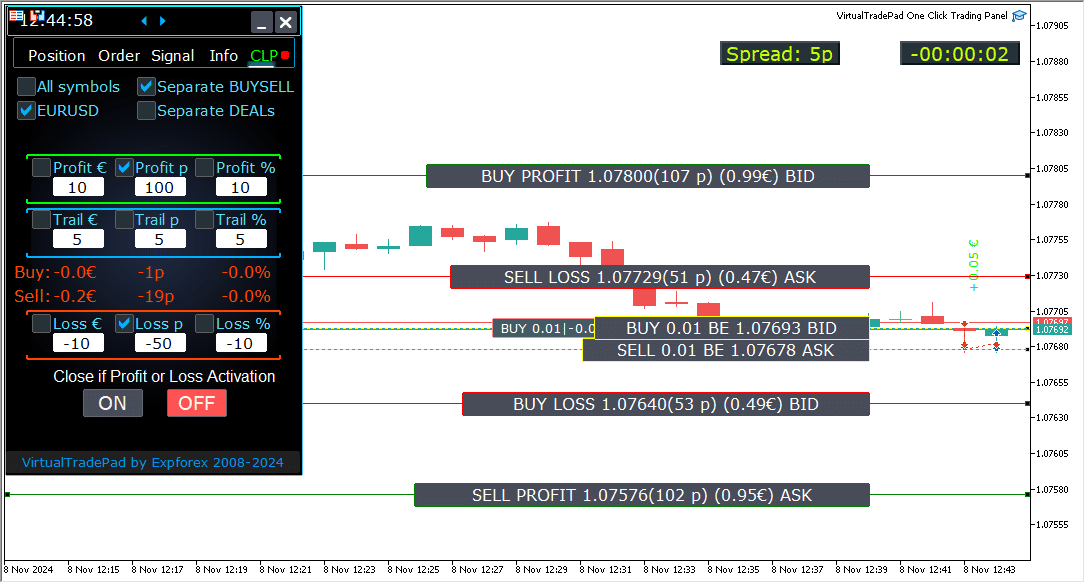
การทำงานกับการปิดตามกำไรและขาดทุนรวมบนเซิร์ฟเวอร์ MetaQuotes VPS
การกำหนดค่าการตั้งค่าแท็บ CLP ในพารามิเตอร์ภายนอกของ Trade Pad:
- VPS_CLP_Activation = false;
- คำอธิบาย: ตั้งค่า
VPS_CLP_Activationเป็นtrueเพื่อเปิดใช้งานฟังก์ชัน CLP (การปิดกำไรและขาดทุน) บนเซิร์ฟเวอร์ VPS
- คำอธิบาย: ตั้งค่า
หมายเหตุสำคัญ:
- ข้อจำกัดของ MetaQuotes:
- MetaQuotes ไม่อนุญาตให้ส่งตัวแปรส่วนกลาง (Global Variables) จาก MQL ไปยังเซิร์ฟเวอร์ VPS เนื่องจากข้อจำกัดนี้ ปุ่ม ช่องทำเครื่องหมาย ช่องแก้ไข และส่วนควบคุมทั้งหมดบนแผง Trade Pad จะไม่ทำงานเมื่อใช้ MetaQuotes VPS
- การปรับแต่งผ่านการตั้งค่าภายนอก:
- คุณสามารถกำหนดค่าฟังก์ชันการปิดตามกำไรหรือขาดทุนรวมผ่านการตั้งค่าภายนอกของยูทิลิตี้ ซึ่งช่วยให้คุณสามารถปรับคุณลักษณะนี้ได้แม้จะมีข้อจำกัดที่กำหนดโดย MetaQuotes ในสภาพแวดล้อม VPS
- คำเตือนการเปิดใช้งาน:
- โปรดทราบ! หากพารามิเตอร์
VPS_CLP_Activationถูกเปิดใช้งาน (true) การตั้งค่าทั้งหมดสำหรับฟังก์ชันการปิดจะทำงานจากตัวแปรภายนอกเท่านั้น ในโหมดนี้ ออบเจ็กต์บนแท็บ CLP จะไม่ทำงานและไม่ตอบสนอง
- โปรดทราบ! หากพารามิเตอร์
ด้วยการปรับการตั้งค่าเหล่านี้ คุณสามารถมั่นใจได้ว่ายูทิลิตี้ของคุณจะทำงานอย่างถูกต้องบนเซิร์ฟเวอร์ MetaQuotes VPS แม้จะมีข้อจำกัดที่กำหนดไว้ก็ตาม โปรดจำไว้ว่าต้องจัดการการกำหนดค่าของคุณอย่างระมัดระวังเพื่อรักษาประสิทธิภาพและฟังก์ชันการทำงานที่ดีที่สุด

การซื้อขายผ่านคีย์บอร์ด
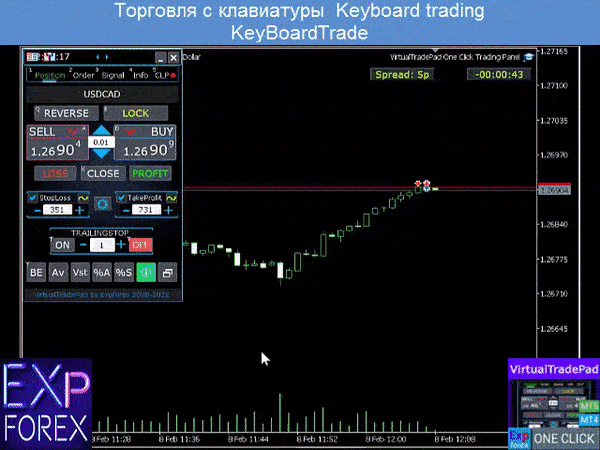
หน้าต่างที่คุณจะใช้ซื้อขายต้องเปิดใช้งานอยู่!
สำหรับการซื้อขายจากคีย์บอร์ด คุณต้องเปิดใช้งานตัวเลือก KeyBoardTrade = true ในการตั้งค่าแผงควบคุม:

- ปุ่มสถานะ
- Buy_KEY=BUTTON_D; //Buy_KEY – ปุ่มสำหรับเปิด BUY
- Sell_KEY=BUTTON_A; //Sell_KEY – ปุ่มสำหรับเปิด SELL
- Close_KEY=BUTTON_X; //Close_KEY – ปุ่มสำหรับปิดสถานะ
- LossCLOSE_KEY=NONE; //LossCLOSE_KEY – ปุ่มสำหรับปิดสถานะที่ขาดทุนทั้งหมด
- ProfitCLOSE_KEY=NONE; //ProfitCLOSE_KEY – ปุ่มสำหรับปิดสถานะที่กำไรทั้งหมด
- Reverse_KEY=BUTTON_Q; //Reverse_KEY – ปุ่มสำหรับกลับสถานะทั้งหมด
- Lock_KEY=BUTTON_E; //Lock_KEY – ปุ่มสำหรับล็อคสถานะทั้งหมด
- StopLoss_USE_KEY=NONE; //StopLoss_USE_KEY – ปุ่มสำหรับเลือก/ยกเลิกการเลือก Stoploss (หยุดการขาดทุน)
- TakeProfit_USE_KEY=NONE; //TakeProfit_USE_KEY – ปุ่มสำหรับเลือก/ยกเลิกการเลือก TakeProfit (ทำกำไร)
- ปุ่ม MagicTarget
- MagicTarget_Button_KEY=BUTTON_O; //MagicTarget_Button_KEY – ปุ่มสำหรับเริ่ม Magic Target
- MagicTarget_Place_KEY=BUTTON_P; //MagicTarget_Place_KEY – ปุ่มสำหรับวางคำสั่งซื้อขายโดย Magic Target
- MagicTarget_Cancel_KEY=BUTTON_I; //MagicTarget_Cancel_KEY – ปุ่มสำหรับยกเลิกคำสั่งซื้อขายโดย Magic Target
- ปุ่มคำสั่งซื้อขาย
- BuyStop_Open_KEY=BUTTON_G; //BuyStop_Open_KEY – ปุ่มสำหรับเปิดคำสั่ง BuyStop
- SellStop_Open_KEY=BUTTON_H; //SellStop_Open_KEY – ปุ่มสำหรับเปิดคำสั่ง SellStop
- BuyLimit_Open_KEY=BUTTON_J; //BuyLimit_Open_KEY – ปุ่มสำหรับเปิดคำสั่ง BuyLimit
- SellLimit_Open_KEY=BUTTON_K; //SellLimit_Open_KEY – ปุ่มสำหรับเปิดคำสั่ง SellLimit
- BuyStop_Delete_KEY=BUTTON_V; //BuyStop_Delete_KEY – ปุ่มสำหรับลบคำสั่ง BuyStop
- SellStop_Delete_KEY=BUTTON_B; //SellStop_Delete_KEY – ปุ่มสำหรับลบคำสั่ง SellStop
- BuyLimit_Delete_KEY=BUTTON_N; //BuyLimit_Delete_KEY – ปุ่มสำหรับลบคำสั่ง BuyLimit
- SellLimit_Delete_KEY=BUTTON_M; //SellLimit_Delete_KEY – ปุ่มสำหรับลบคำสั่ง SellLimit
- ปุ่มแท็บ
- Position_Tab_KEY=BUTTON_1; //Position_Tab_KEY – ปุ่มสำหรับเลือกแท็บ Position
- Order_Tab_KEY=BUTTON_2; //Order_Tab_KEY – ปุ่มสำหรับเลือกแท็บ Order
- Signal_Tab_KEY=BUTTON_3; //Signal_Tab_KEY – ปุ่มสำหรับเลือกแท็บ Signal
- Info_Tab_KEY=BUTTON_4; //Info_Tab_KEY – ปุ่มสำหรับเลือกแท็บ Info
- CLP_Tab_KEY=BUTTON_5; //CLP_Tab_KEY – ปุ่มสำหรับเลือกแท็บ CLP
โปรดทราบ! การซื้อขายจะเปิดจากแผงควบคุมของหน้าต่างกราฟที่ใช้งานอยู่ในขณะนั้น!


แท็บสัญญาณ (Signal)
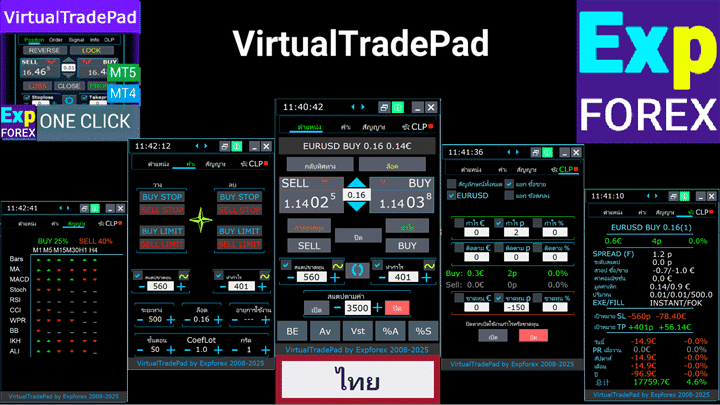
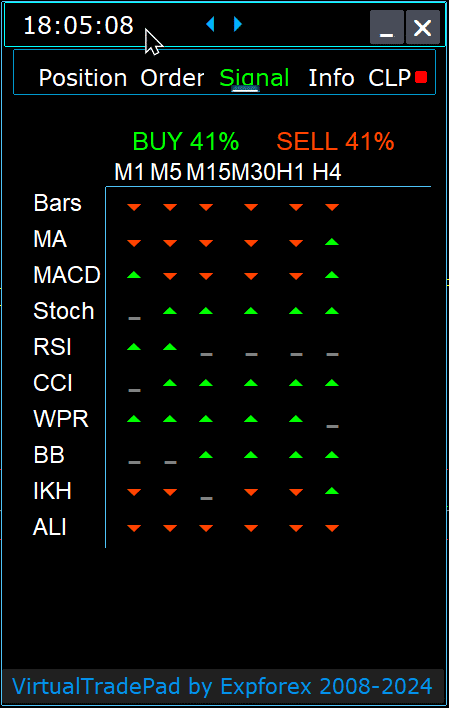

แท็บนี้ให้ภาพรวมเชิงลึกของกลยุทธ์การซื้อขายโดยการวิเคราะห์อินดิเคเตอร์หลัก 10 ตัวใน 8 กรอบเวลา
แท็บนี้จะแสดงทิศทางของสัญญาณอินดิเคเตอร์แบบกราฟิกและระบุความแข็งแกร่งเป็นเปอร์เซ็นต์สำหรับทั้งสถานะ BUY และ SELL
คุณสมบัติหลัก:
- การเปิดสถานะอัตโนมัติ: เปิดใช้งานการเปิดสถานะอัตโนมัติเมื่อความแรงของสัญญาณเกินเปอร์เซ็นต์ที่กำหนด เกณฑ์นี้สามารถกำหนดค่าได้ในการตั้งค่าภายนอก
- พารามิเตอร์ที่ปรับแต่งได้: พารามิเตอร์อินดิเคเตอร์ทั้งหมดและระยะเวลาการคำนวณสัญญาณสามารถปรับได้ในการตั้งค่าภายนอกเพื่อให้เหมาะกับกลยุทธ์การซื้อขายของคุณ
คุณสมบัติใหม่ที่เพิ่มเข้ามา:
- เปลี่ยนกรอบเวลาโดยการคลิก: การคลิกที่ชื่อกรอบเวลาจะนำกรอบเวลานั้นไปใช้กับกราฟปัจจุบัน ช่วยให้ปรับเปลี่ยนได้อย่างรวดเร็ว
- คุณสมบัติเฉพาะของ MT5: ใน MetaTrader 5 การคลิกที่ชื่ออินดิเคเตอร์จะเพิ่มอินดิเคเตอร์นั้น—พร้อมพารามิเตอร์จากการตั้งค่าภายนอก—ไปยังหน้าต่างกราฟปัจจุบัน
- ฟังก์ชันลูกศร: การคลิกที่ลูกศรจะเปิดกรอบเวลาที่เลือกและเพิ่มอินดิเคเตอร์ที่เกี่ยวข้องลงในกราฟของคุณ
สัญลักษณ์กราฟิก:
- ‘x’: ไม่พบสัญญาณสำหรับอินดิเคเตอร์
- ลูกศรขึ้น: แสดงสัญญาณ BUY ซึ่งบ่งชี้ถึงการเคลื่อนไหวของตลาดที่อาจสูงขึ้น
- ลูกศรลง: แสดงสัญญาณ SELL ซึ่งบ่งชี้ถึงการเคลื่อนไหวของตลาดที่อาจลดลง
อินดิเคเตอร์ที่ใช้ในแท็บนี้:
- แท่งเทียน (Bars):
- คำอธิบาย: แสดงทิศทางของแท่งเทียน (Candle) สำหรับกรอบเวลาที่เลือก
- สัญญาณ:
- BUY: เมื่อราคาเปิดต่ำกว่าราคาปิด แสดงถึงโมเมนตัมขาขึ้น (Bullish Momentum)
- SELL: เมื่อราคาเปิดสูงกว่าราคาปิด แสดงถึงโมเมนตัมขาลง (Bearish Momentum)
- อินดิเคเตอร์ที่เรียบง่ายแต่มีประสิทธิภาพนี้ช่วยให้คุณประเมินความเชื่อมั่นของตลาด (Market Sentiment) โดยพิจารณาจากการเคลื่อนไหวของแท่งเทียน
- MA (Moving Average เส้นค่าเฉลี่ยเคลื่อนที่):
- คำอธิบาย: แสดงการตัดกัน (Crossover) ระหว่างเส้น Moving Average แบบเร็วและแบบช้า
- สัญญาณ:
- BUY: เส้น MA เร็วตัดขึ้นเหนือเส้น MA ช้า เป็นสัญญาณแนวโน้มขาขึ้น (Upward Trend)
- SELL: เส้น MA เร็วตัดลงใต้เส้น MA ช้า เป็นสัญญาณแนวโน้มขาลง (Downward Trend)
- กลยุทธ์การตัดกันของ MA เป็นวิธีการคลาสสิกในการระบุการเปลี่ยนแปลงของแนวโน้ม
- MACD (Moving Average Convergence/Divergence):
- คำอธิบาย: แสดงความสัมพันธ์ระหว่างเส้นหลัก MACD และเส้นสัญญาณ (Signal Line)
- สัญญาณ:
- BUY: เส้น MACD อยู่เหนือเส้นสัญญาณ แสดงถึงโมเมนตัมบวก
- SELL: เส้น MACD อยู่ต่ำกว่าเส้นสัญญาณ แสดงถึงโมเมนตัมลบ
- MACD เป็นอินดิเคเตอร์อเนกประสงค์ที่ใช้ในการตรวจจับโมเมนตัมและความแข็งแกร่งของแนวโน้ม
- Stoch (Stochastic Oscillator):
- คำอธิบาย: แสดงการตัดกันระหว่างเส้นหลักและเส้นสัญญาณของ Stochastic Oscillator
- สัญญาณ:
- BUY: เส้นหลักตัดขึ้นเหนือเส้นสัญญาณ บ่งชี้ถึงการกลับตัวเป็นขาขึ้น (Bullish Reversal)
- SELL: เส้นหลักตัดลงใต้เส้นสัญญาณ บ่งชี้ถึงการกลับตัวเป็นขาลง (Bearish Reversal)
- Stochastic Oscillator ช่วยระบุสภาวะซื้อมากเกินไป (Overbought) และขายมากเกินไป (Oversold)
- RSI (Relative Strength Index):
- คำอธิบาย: ระบุว่าค่า RSI อยู่ในโซนซื้อมากเกินไปหรือขายมากเกินไปหรือไม่
- สัญญาณ:
- BUY: ค่า RSI ลดลงต่ำกว่า 30 แสดงถึงสภาวะขายมากเกินไป
- SELL: ค่า RSI สูงขึ้นเกิน 70 แสดงถึงสภาวะซื้อมากเกินไป
- RSI มักใช้เพื่อประเมินความแข็งแกร่งของการเคลื่อนไหวของราคา
- CCI (Commodity Channel Index):
- คำอธิบาย: วัดความผันผวนของราคาหลักทรัพย์จากค่าเฉลี่ยทางสถิติ
- สัญญาณ:
- BUY: ค่า CCI ลดลงต่ำกว่า -100 บ่งชี้ถึงโอกาสที่ราคาจะเพิ่มขึ้น
- SELL: ค่า CCI เกิน 100 บ่งชี้ถึงโอกาสที่ราคาจะลดลง
- CCI ช่วยระบุแนวโน้มวัฏจักร (Cyclical Trends) ในตลาดสินค้าโภคภัณฑ์ แต่ก็นำมาใช้กับฟอเร็กซ์ (Forex) ด้วยเช่นกัน
- WPR (Williams’ Percent Range):
- คำอธิบาย: บ่งชี้สภาวะซื้อมากเกินไปหรือขายมากเกินไปโดยพิจารณาจากราคาสูงสุด (Highs) และราคาต่ำสุด (Lows) ล่าสุด
- สัญญาณ:
- BUY: ค่า WPR ลดลงต่ำกว่า -80 เป็นสัญญาณสภาวะขายมากเกินไป
- SELL: ค่า WPR สูงขึ้นเกิน -20 เป็นสัญญาณสภาวะซื้อมากเกินไป
- WPR มีประโยชน์ในการระบุจุดกลับตัว (Reversal Points) ที่อาจเกิดขึ้นในตลาด
- BB (Bollinger Bands):
- คำอธิบาย: แสดงราคาเทียบกับ Bollinger Bands เพื่อประเมินความผันผวน (Volatility)
- สัญญาณ:
- BUY: ราคาปิดอยู่ต่ำกว่าแถบล่าง (Lower Band) บ่งชี้ถึงโอกาสที่ราคาจะปรับตัวสูงขึ้น
- SELL: ราคาปิดอยู่สูงกว่าแถบบน (Upper Band) บ่งชี้ถึงโอกาสที่ราคาจะปรับตัวลดลง
- Bollinger Bands ช่วยประเมินความผันผวนของตลาดและจุดทะลุ (Breakout Points) ที่อาจเกิดขึ้น
- IKh (Ichimoku Kinko Hyo):
- คำอธิบาย: ให้มุมมองที่ครอบคลุมเกี่ยวกับแนวโน้มตลาดและโมเมนตัม
- สัญญาณ:
- BUY: เส้น Tenkan-sen ตัดลงใต้เส้น Kijun-sen แสดงถึงโมเมนตัมขาขึ้น
- SELL: เส้น Tenkan-sen ตัดขึ้นเหนือเส้น Kijun-sen แสดงถึงโมเมนตัมขาลง
- Ichimoku นำเสนอจุดข้อมูลหลายจุดสำหรับการวิเคราะห์แนวโน้มที่แข็งแกร่ง
- ALI (Alligator Indicator):
- คำอธิบาย: ใช้เส้นค่าเฉลี่ยเคลื่อนที่แบบปรับให้เรียบ (Smoothed Moving Averages) สามเส้นเพื่อระบุการไม่มีแนวโน้ม การก่อตัวของแนวโน้ม และทิศทางของแนวโน้ม
- สัญญาณ:
- BUY: เส้น Jaws (ขากรรไกร) อยู่ใต้เส้น Teeth (ฟัน) และเส้น Teeth อยู่ใต้เส้น Lips (ริมฝีปาก) เป็นสัญญาณแนวโน้มขาขึ้น
- SELL: เส้น Jaws อยู่เหนือเส้น Teeth และเส้น Teeth อยู่เหนือเส้น Lips เป็นสัญญาณแนวโน้มขาลง
- อินดิเคเตอร์ Alligator ช่วยระบุทิศทางของแนวโน้มและหลีกเลี่ยงตลาดที่ไม่มีทิศทางชัดเจน (Ranging Markets)
หมายเหตุสำคัญ:
อัลกอริทึมสัญญาณอ้างอิงจากเทคนิคการตรวจจับมาตรฐานจากอินดิเคเตอร์เริ่มต้นของ MetaTrader หากคุณต้องการทำให้การซื้อขายของคุณเป็นอัตโนมัติตามสัญญาณเหล่านี้ ลองพิจารณาใช้ Expert Advisor (EA ที่ปรึกษาผู้เชี่ยวชาญ) ของเราที่ชื่อ xCustomEA
แท็บข้อมูล (Info)
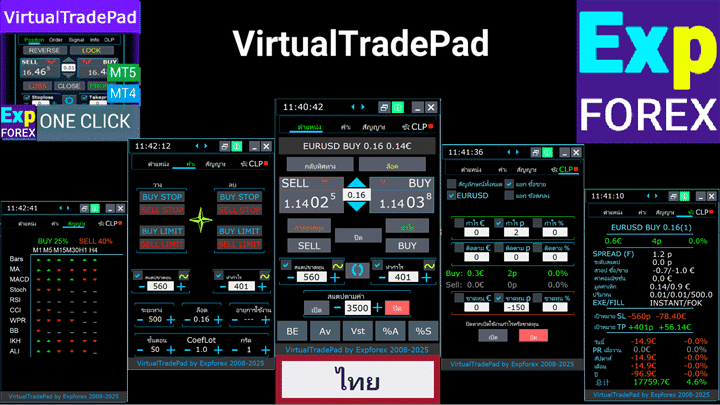
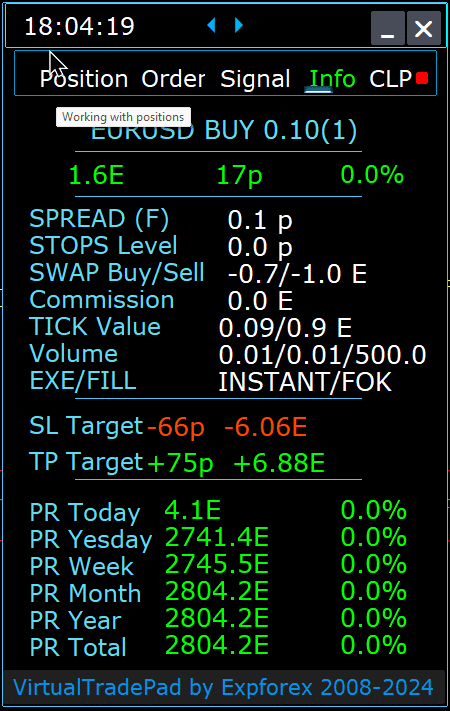

แท็บ INFO – แท็บนี้ให้ข้อมูลโดยละเอียดเกี่ยวกับสัญลักษณ์ที่เลือกในเทอร์มินัล MetaTrader
คุณสมบัติหลัก:
- รายละเอียดคู่สกุลเงิน (Currency Pair):
- แสดงชื่อของคู่สกุลเงิน
- ระบุว่ามีสถานะ (Position) ที่เปิดอยู่สำหรับสัญลักษณ์นี้หรือไม่
- ระบุประเภทของสถานะ (BUY/SELL) และขนาดล็อต (Lot Size)
- ให้ภาพรวมทันทีเกี่ยวกับสถานะปัจจุบันของคุณกับคู่สกุลเงินนั้น
- ความสามารถในการทำกำไรของสถานะปัจจุบัน:
- แสดงกำไรหรือขาดทุนของสถานะปัจจุบันของคุณเป็นดอลลาร์, จุด (Points), และเป็นเปอร์เซ็นต์ของเงินฝาก (Deposit) ปัจจุบันของคุณ
- ช่วยให้คุณประเมินผลการดำเนินงานของการซื้อขายของคุณเทียบกับยอดเงินในบัญชีของคุณ
- สเปรดปัจจุบัน (Current Spread):
- แสดงสเปรด (Spread) ปัจจุบันสำหรับคู่สกุลเงิน
- หากสเปรดเป็นแบบลอยตัว (Floating Spread) จะมีเครื่องหมาย “(F)” กำกับอยู่ข้างค่า
- การทำความเข้าใจเกี่ยวกับสเปรดมีความสำคัญอย่างยิ่งในการทราบต้นทุนการซื้อขายของคุณ
- ระดับคำสั่งซื้อขายขั้นต่ำ:
- แสดงระยะห่างขั้นต่ำปัจจุบันที่โบรกเกอร์ (Broker) อนุญาตสำหรับการวางคำสั่งหยุด (Stop Orders) และคำสั่งซื้อขายล่วงหน้า (Pending Orders)
- ช่วยให้มั่นใจได้ว่าคุณตั้งค่าคำสั่งซื้อขายของคุณให้อยู่ในขีดจำกัดที่ยอมรับได้เพื่อหลีกเลี่ยงการถูกปฏิเสธ
- อัตราสวอป (Swap Rates):
- ให้อัตราสวอป (Swap) สำหรับทั้งสถานะขาย (Short Positions) และสถานะซื้อ (Long Positions)
- แจ้งให้คุณทราบถึงต้นทุนทางการเงินข้ามคืนหรือรายได้ที่เกี่ยวข้องกับการถือสถานะเปิดข้ามคืน
- ประเภทการดำเนินการคำสั่ง (Execution Type):
- ระบุประเภทการดำเนินการคำสั่งสำหรับสถานะ (เช่น Market Execution (การดำเนินการตามราคาตลาด) หรือ Instant Execution (การดำเนินการทันที))
- ช่วยให้คุณทราบว่าโบรกเกอร์ของคุณดำเนินการคำสั่งซื้อขายอย่างไร ซึ่งส่งผลต่อความเร็วและการคลาดเคลื่อนของราคา (Slippage)
- มูลค่าต่อจุด:
- คำนวณมูลค่าทางการเงินของการเคลื่อนไหวของราคาหนึ่งจุดในสกุลเงินฝากของคุณ โดยอ้างอิงจากขนาดล็อตปัจจุบัน
- ช่วยให้คุณเข้าใจผลกระทบทางการเงินจากความผันผวนของราคาต่อสถานะของคุณ
- ระยะห่างถึงจุดหยุดการขาดทุน (Stop Loss – SL):
- แสดงระยะห่างถึงจุดหยุดการขาดทุนของคุณทั้งในหน่วยจุดและดอลลาร์
- ช่วยให้คุณประเมินความเสี่ยง (Risk Exposure) และการขาดทุนที่อาจเกิดขึ้นหากตลาดเคลื่อนไหวสวนทางกับคุณ
- ระยะห่างถึงจุดทำกำไร (Take Profit – TP):
- แสดงระยะห่างถึงระดับทำกำไรของคุณเป็นจุดและดอลลาร์
- ช่วยในการมองเห็นภาพกำไรที่อาจเกิดขึ้นหากตลาดเคลื่อนไหวไปในทิศทางที่คุณต้องการ
- กำไร/ขาดทุนรายวัน:
- แสดงกำไรหรือขาดทุนของวันนี้สำหรับคู่สกุลเงินนี้เป็นดอลลาร์ (สกุลเงินฝากของคุณ) และเป็นเปอร์เซ็นต์ของยอดคงเหลือ (Balance) ปัจจุบันของคุณ
- ให้ภาพรวมผลการดำเนินงานรายวันเพื่อให้คุณทราบผลลัพธ์ในระยะสั้น
- กำไร/ขาดทุนรายสัปดาห์:
- แสดงกำไรหรือขาดทุนของสัปดาห์ปัจจุบันสำหรับคู่สกุลเงินนี้เป็นดอลลาร์และเป็นเปอร์เซ็นต์ของยอดคงเหลือของคุณ
- ให้ข้อมูลเชิงลึกเกี่ยวกับผลการดำเนินงานการซื้อขายรายสัปดาห์และแนวโน้มของคุณ
- กำไร/ขาดทุนรายเดือน:
- ให้กำไรหรือขาดทุนสำหรับคู่สกุลเงินนี้สำหรับเดือนปัจจุบัน แสดงเป็นดอลลาร์และเป็นเปอร์เซ็นต์ของยอดคงเหลือของคุณ
- ช่วยให้คุณติดตามผลการดำเนินงานรายเดือนและประเมินกลยุทธ์ระยะยาว
- กำไร/ขาดทุนรายปี:
- นำเสนอกำไรหรือขาดทุนรายปีสำหรับคู่สกุลเงินนี้เป็นดอลลาร์และเป็นเปอร์เซ็นต์ของยอดคงเหลือของคุณ
- นำเสนอมุมมองระยะยาวเกี่ยวกับผลการซื้อขายของคุณตลอดทั้งปี
- กำไร/ขาดทุนรวมในอดีต:
- สรุปกำไรหรือขาดทุนในอดีตทั้งหมดสำหรับคู่สกุลเงินนี้เป็นดอลลาร์และเป็นเปอร์เซ็นต์ของยอดคงเหลือของคุณ
- ให้ภาพรวมผลการดำเนินงานที่สมบูรณ์เพื่อประเมินความสำเร็จโดยรวม
การใช้แท็บ INFO ช่วยให้คุณได้รับข้อมูลเชิงลึกที่ครอบคลุมเกี่ยวกับกิจกรรมการซื้อขายของคุณสำหรับแต่ละคู่สกุลเงิน ทำให้สามารถตัดสินใจได้ดีขึ้นและจัดการบัญชีได้อย่างมีประสิทธิภาพ
สารบัญ (คลิกเพื่อแสดง)
List
- ตัวแปรภายนอก (External Variables) และการตั้งค่าใน
- ตัวเลือกข้อมูล
- ตัวเลือกการซื้อขาย
- ตัวเลือกการซื้อขายจากคีย์บอร์ด
- ตัวเลือกเกี่ยวกับล็อต
- ตัวเลือกเกี่ยวกับขั้น (Step)
- ตัวเลือกจุดคุ้มทุน (Breakeven)
- ตัวเลือกการปิดตามกำไรหรือขาดทุนรวม
- ตัวเลือกสี
- ตัวเลือกสัญญาณ (Signals)
- ตัวจัดการความเสี่ยง การจำกัดการขาดทุน / กำไร / ล็อต / จำนวน ตัวเลือกการจำกัด
- ตัวเลือก MT5 อื่นๆ
- คำอธิบายตัวแปรภายนอกของตัวชี้วัด
ตัวแปรภายนอก (External Variables) และการตั้งค่าใน
ตัวเลือกข้อมูล | |||
| GeneralSize | ขนาดของแผงควบคุม GeneralSize เริ่มต้น = 12 การเพิ่มขนาดของแผงควบคุม การปรับขนาดตัวอักษรใน WINDOWS ของคุณจะถูกนำมาพิจารณาด้วย GeneralSize ต่ำสุด = 9! | ||
| SymbolToTradeCustom | การระบุตัวแปรของคู่สกุลเงินสำหรับการทำงานของแผงควบคุม: SymbolToTradeCustom สิ่งนี้ทำให้สามารถซื้อขายบนกราฟออฟไลน์ (Ticks, Renko ฯลฯ) ได้ ข้อควรระวัง: โปรดใช้ความระมัดระวังในการเขียนชื่อ ชื่อต้องตรงกับชื่อใน Market Review (มาร์เก็ต รีวิว) ทุกประการ! EurUSD – ผิด! EURUSD – ถูกต้อง! หากไม่ได้ตั้งค่าพารามิเตอร์นี้ Expert Advisor (EA) จะทำงานกับคู่สกุลเงินที่ติดตั้งไว้ (Current Symbol)! | ||
| Sounds Push | เปิด/ปิดการแจ้งเตือนด้วยเสียงเมื่อเปิด/ปิด/แก้ไขสถานะ (Position) และคำสั่งซื้อขาย (Order) คุณสามารถเปิดหรือปิดการแจ้งเตือนการเปิด/ปิด/ข้อผิดพลาดทางโทรศัพท์หรือการแจ้งเตือนด้วยเสียงในส่วนการแจ้งเตือนได้ คุณยังสามารถเปลี่ยนชื่อไฟล์เสียงในรูปแบบ WAV โดยไม่ต้องระบุนามสกุลไฟล์ (เฉพาะชื่อ) Notice_Open_Push = false; Notice_Open_Sound = true; Notice_Close_Push = false; Notice_Close_Sound = true; Notice_Modify_Push = false; Notice_Modify_Sound = true; Notice_Error_Push = false; Notice_Error_Sound = true; Notice_Open_NameSoundFromEa = “ok”; Notice_Close_NameSoundFromEa = “alert2”; Notice_Modify_NameSoundFromEa = “stops”; Notice_Error_NameSoundFromEa = “timeout”; วิธีตั้งค่าเทอร์มินัล (Terminal) เพื่อส่งอีเมล | ||
| HintShow | เปิด/ปิดคำแนะนำเครื่องมือ (Tooltip) เมื่อวางเมาส์เหนือปุ่ม | ||
| Language | เคล็ดลับการเลือกภาษา ภาษา: Spanish, Portuguese (Brazil), German, Chinese, Japanese; โดยค่าเริ่มต้น ภาษาของคำแนะนำจะถูกกำหนดโดยอัตโนมัติตามภาษาของเทอร์มินัลของคุณ คุณยังสามารถเลือกภาษาของคุณได้ การแปลนี้ทำโดยใช้ GOOGLE Translator + MQL + เว็บไซต์ Terminal! คำบางคำถูกตัดทอนเพื่อประหยัดพื้นที่ (ความยาวบรรทัดสูงสุดในคำแนะนำเครื่องมือ = 255 ตัวอักษร) หากคุณพบข้อผิดพลาดในการแปล โปรดเขียนถึงเรา: ติดต่อเรา | ||
| PrintToLog | ตัวเลือกในการล็อกเอาต์พุตข้อความ (Print) ไปยังไฟล์บันทึก (Log file) ของ MetaTrader อย่าปิดตัวเลือกนี้หากคุณไม่ทราบเหตุผล หากคุณต้องการลดขนาดของบันทึกเทอร์มินัล ให้ปิดตัวเลือกนี้ (false) ข้อความทั้งหมดจะถูกบันทึกเพื่อติดตามการทำงานของ EA และแก้ไขข้อบกพร่อง หากคุณปิดใช้งานฟังก์ชันนี้ เราจะไม่สามารถค้นหาข้อผิดพลาดในการทำงานของโปรแกรมและจะไม่สามารถช่วยเหลือคุณได้ กรุณาอย่าปิดคุณสมบัตินี้ input bool PrintToLog = true; //PrintToLog –> Print to Logs (Don’t turn it false!) | ||
| ButtonLanguage | ใช้พารามิเตอร์ ButtonLanguage เพื่อเลือกภาษาของข้อความบนปุ่มและภาษาหลักของแผงควบคุม (ข้อมูลบนแท็บ)! ภาษาที่ใช้ได้: English, Português, Español, Deutsch, Francias, Italiano, Turke! ข้อควรทราบ: พารามิเตอร์นี้มีผลต่อข้อความของปุ่มและแท็บเท่านั้น ข้อความของคำแนะนำเครื่องมือสามารถเลือกได้ในพารามิเตอร์ Language! | ||
| Show_Future_Line | เปิด/ปิดการแสดงเส้นเสมือน (Virtual lines) ของสถานะในอนาคต ทำงานเฉพาะบนแท็บสถานะ (Position tab) เท่านั้น หากเปิดใช้งานตัวเลือกนี้บนกราฟของเทอร์มินัล EA จะวาดเส้นราคาเปิด (Opening price), จุดตัดขาดทุน (Stop Loss) และ จุดทำกำไร (Take Profit) มันจะแสดงข้อมูลเกี่ยวกับล็อต (Lot), จุดตัดขาดทุน และจุดทำกำไรในสกุลเงินของเงินฝาก และจะแสดงระดับราคาของการติดตั้งจุดตัดขาดทุนและจุดทำกำไร 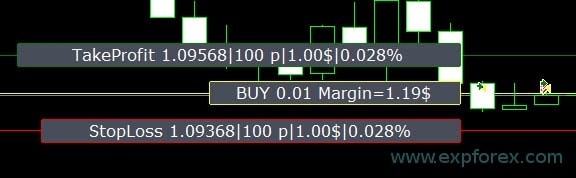 ตัวเลือกสำหรับการแสดงข้อมูล: – false – ไม่แสดงข้อมูล; – true always – แสดงบนกราฟเสมอ; – true cursor is on the pad – แสดงเฉพาะเมื่อเคอร์เซอร์อยู่บนแผงควบคุม; – true cursor is not on the pad – แสดงเฉพาะเมื่อเคอร์เซอร์อยู่นอกแผงควบคุม – true cursor is only on BUY SELL – แสดงเฉพาะเมื่อเคอร์เซอร์อยู่บนปุ่ม BUY SELL | ||
| Show_Future_Line_Orders | เปิด/ปิดการแสดงเส้นเสมือนของคำสั่งซื้อขายในอนาคต ทำงานเฉพาะบนแท็บคำสั่งซื้อขาย (Orders tab) เท่านั้น หากเปิดใช้งานตัวเลือกนี้บนกราฟของเทอร์มินัล EA จะวาดเส้นราคาเปิด, จุดตัดขาดทุน และจุดทำกำไร มันจะแสดงข้อมูลเกี่ยวกับล็อต, จุดตัดขาดทุน และจุดทำกำไรในสกุลเงินของเงินฝาก และจะแสดงระดับราคาของจุดตัดขาดทุนและจุดทำกำไร 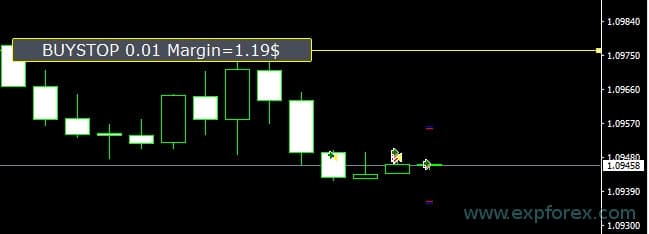 ตัวเลือกสำหรับการแสดงข้อมูล: – false – ไม่แสดงข้อมูล; – true always – แสดงบนกราฟเสมอ; – true cursor is on the pad – แสดงเฉพาะเมื่อเคอร์เซอร์อยู่บนแผงควบคุม; – true cursor is not on the pad – แสดงเฉพาะเมื่อเคอร์เซอร์อยู่นอกแผงควบคุม – true cursor is only on BUY SELL – แสดงเฉพาะเมื่อเคอร์เซอร์อยู่บนปุ่ม BUY SELL | ||
| Show_AveragePrice | เปิด/ปิดและแสดงเส้นราคาเฉลี่ยเสมือน (Virtual average price lines) ของสถานะ BUY และ SELL ทั้งหมด แสดงราคาเฉลี่ย (จุดคุ้มทุน – Break-even point) ของสถานะ BUY และ SELL ตัวเลือกสำหรับการแสดงข้อมูล: – false – ไม่แสดงข้อมูล; – true always – แสดงบนกราฟเสมอ; – true cursor is on the pad – แสดงเฉพาะเมื่อเคอร์เซอร์อยู่บนแผงควบคุม; – true cursor is not on the pad – แสดงเฉพาะเมื่อเคอร์เซอร์อยู่นอกแผงควบคุม – true cursor is only on BUY SELL – แสดงเฉพาะเมื่อเคอร์เซอร์อยู่บนปุ่ม BUY SELL  Future BUY / SELL – แสดงเส้นกลางในอนาคต (จุดคุ้มทุน) และล็อตหากผู้ใช้จะเปิดสถานะ BUY / SELL จากแผงควบคุมด้วยล็อตนั้น ช่วยให้คุณสามารถตั้งค่าเส้นคุ้มทุนให้อยู่เหนือ/ต่ำกว่าเส้นกลางปัจจุบันได้ | ||
| ShowInfoPosition | แสดง/ทำงานบนกราฟข้อมูลเกี่ยวกับสถานะที่เปิดอยู่และจุดตัดขาดทุน / จุดทำกำไร / การปิดสถานะบางส่วน (Partial closing) ข้อมูลจะแสดงในรูปแบบของป้ายข้อความ ตัวเลือกสำหรับการแสดงข้อมูล: – false – ไม่แสดงข้อมูล; – true always – แสดงบนกราฟเสมอ; – true cursor is on the pad – แสดงเฉพาะเมื่อเคอร์เซอร์อยู่บนแผงควบคุม; – true cursor is not on the pad – แสดงเฉพาะเมื่อเคอร์เซอร์อยู่นอกแผงควบคุม – true cursor is only on BUY SELL – แสดงเฉพาะเมื่อเคอร์เซอร์อยู่บนปุ่ม BUY SELL 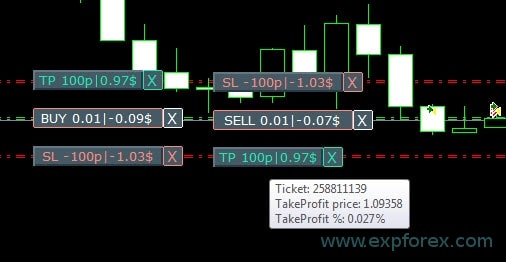 ย้ายจุดตัดขาดทุนและจุดทำกำไร (ย้ายเส้น Stop Loss และ Take Profit – นี่เป็นคุณสมบัติมาตรฐานของเทอร์มินัล MetaTrader) ลบ Stoploss / Takeprofit: เมื่อคุณคลิกที่ “X” ใกล้กับ SL หรือ TP บนกราฟ คุณสามารถลบระดับนี้ได้ ปิดสถานะบางส่วน หรือทั้งหมด: เมื่อคุณคลิกที่ “X” ใกล้กับสถานะบนกราฟ หน้าต่างสำหรับเลือกปิดสถานะบางส่วนหรือทั้งหมดจะถูกสร้างขึ้น: เป็นเปอร์เซ็นต์: 10%, 25%, 50%, 100%; เป็นล็อต: ขนาดล็อตขั้นต่ำ (Lot step), ขนาดล็อตขั้นต่ำ * 2, ขนาดล็อตขั้นต่ำ * 5, ขนาดล็อตขั้นต่ำ * 10; 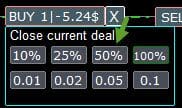 | ||
| Shift_from_Right | พารามิเตอร์สำหรับเลื่อนป้ายข้อความ Shift_from_Right พารามิเตอร์นี้อยู่ในหน่วยแท่งเทียน (Bar)! โดยค่าเริ่มต้น ค่า Shift_from_Right = 5 แท่งเทียนจากเส้นราคาด้านขวาจะถูกตั้งค่าในแผง VirtualTradePad (การเลื่อนของแท่งเทียนในเทอร์มินัลจะถูกนำมาพิจารณาด้วย) – การเลื่อน (Shift) จะใช้กับป้ายข้อความทั้งหมดบนกราฟ! | ||
| ShowInfoClosedPositionSize | เพิ่มข้อมูลเกี่ยวกับกำไรจากสถานะที่ปิดแล้วไปยังกราฟ ข้อมูลจะแสดงสำหรับแต่ละแท่งเทียนของกรอบเวลา (Timeframe) ปัจจุบัน คุณสามารถเปลี่ยนกรอบเวลาเพื่อดูผลการซื้อขายบนแท่งเทียนที่ต้องการของกรอบเวลาปัจจุบัน หากมีการปิดสถานะ/การซื้อขาย (Deal) หลายรายการบนแท่งเทียนเดียวของกรอบเวลาปัจจุบัน ผลการซื้อขายจะถูกสรุปและข้อมูลรวมสำหรับแท่งเทียนนั้นจะแสดงขึ้น ข้อมูลจะอัปเดตเมื่อมีการปิดสถานะ/การซื้อขายถัดไป การตั้งค่า: ShowInfoClosedPositionSize = ขนาดของป้ายข้อความ; หากเป็น 0 – ป้ายข้อความจะไม่แสดงตามค่าเริ่มต้น; PLUS_Color = สีของค่าบวก; MINUS_Color = สีของค่าลบ; 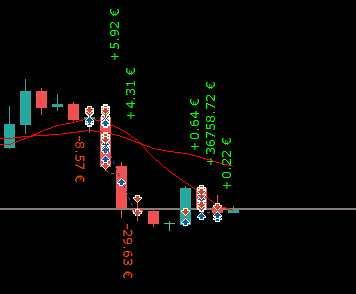 | ||
| Show_Prices_on_Tab_Position | แสดงข้อมูลเกี่ยวกับการเปลี่ยนแปลงราคาและทิศทางการเปลี่ยนแปลงบนปุ่ม BUY SELL ของแท็บสถานะ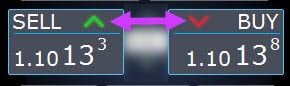 | ||
| Type_Profit_On_Position_Tab | Ea สามารถแสดงข้อมูลกำไรบนแท็บสถานะได้ – เป็นจุด (Point) ของโบรกเกอร์ของคุณ – เป็นสกุลเงินของเงินฝาก -“ไม่แสดง” – ปิดการแสดงกำไรบนหน้าสถานะ | ||
| Show_Spread | พารามิเตอร์สำหรับแสดงสเปรด (Spread) บนกราฟ Show_Spread. Show_Spread – แสดงสเปรดเป็นจุดของโบรกเกอร์ของคุณบนกราฟ! คุณสามารถเปลี่ยนตำแหน่งของเครื่องหมายนี้ได้โดยคลิกที่ปุ่มสเปรดบนกราฟ ปุ่มนี้มี 4 ตำแหน่งบนกราฟ 
| ||
| Show_BuySell_LimitStop MetaTrader 5 | Show_BuySell_LimitStop – ใน MetaTrader 5 ปุ่มเพิ่มเติมสำหรับเปิดคำสั่ง Buy Stop Limit / Sell Stop Limit. คุณสามารถเปิดใช้งานการแสดงผลของปุ่มเปิด Buy/Sell Stop Limit ได้ ปิดใช้งานโดยค่าเริ่มต้น! 
| ||
| TypeofOrdersMagicTarget | TypeofOrdersMagicTarget – การเลือกประเภทของคำสั่งเมื่อใช้ MagicTarget หากไม่ได้ใช้ stop loss และ take profit BuyStop SellStop – เมื่อใช้ Magic Target โดยไม่มี stop, คำสั่ง BuyStop / SellStop จะถูกตั้งค่า (ตามค่าเริ่มต้น เหมือนในเวอร์ชันก่อนหน้า) BuyLimit SellLimit – เมื่อใช้ Magic Target โดยไม่มี stop, คำสั่ง BuyLimit / SellLimit จะถูกตั้งค่า | ||
| Show_EndOfBar | Show_EndOfBar ป้ายข้อความบนกราฟพร้อมเวลาสิ้นสุดของแท่งเทียนปัจจุบัน! สามารถเปลี่ยนตำแหน่งของป้ายข้อมูลพร้อมข้อมูลเกี่ยวกับเวลาสิ้นสุดของแท่งเทียนได้ หากคุณคลิก ที่ป้ายนี้ ป้ายจะเปลี่ยนตำแหน่งบนกราฟ! เวลาจะแสดงทุกๆ ติ๊ก (Tick)! ซึ่งหมายความว่าหากไม่มีติ๊ก เวลาก็จะหยุด! 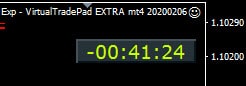 | ||
ตัวเลือกการซื้อขาย | |||
| Rounding | EA สามารถปัดเศษราคาทั้งหมดเมื่อเปิดและแก้ไขคำสั่งซื้อขายและสถานะ (การซื้อขาย) ตัวเลือก: ไม่ปัดเศษ, ปัดเศษเป็น 1 ตำแหน่ง, ปัดเศษเป็น 2 ตำแหน่ง ฟังก์ชันนี้สร้างขึ้นสำหรับ ทองคำ (Gold) และ เงิน (Silver), รวมถึงสำหรับโบรกเกอร์ที่ต้องการความแม่นยำของติ๊กที่ระบุ ตัวอย่าง: ราคาเปิดการซื้อขาย = 1.12345 ปัดเศษเป็น 1 ตำแหน่ง = 1.12340 ปัดเศษเป็น 2 ตำแหน่ง = 1.12300 | ||
| MagicNumber | เมจิกนัมเบอร์ (Magic Number) สำหรับสถานะและคำสั่งซื้อขายจะถูกตั้งค่าเมื่อเปิด ใช้ในการระบุสถานะและคำสั่งซื้อขายสำหรับ EA ของฉันหรือของผู้อื่น 0 – ไม่มีเมจิกนัมเบอร์, MultiMagic: พารามิเตอร์ MagicNumber อัปเดตแล้ว: ตัวเลขแรกมีไว้เพื่อระบุเมจิกนัมเบอร์สำหรับการเปิดสถานะและการแก้ไข คุณยังสามารถระบุเมจิกนัมเบอร์หลายตัวเพื่อติดตามได้ เช่น: — MagicNumber = 777 UseAllMagicFromAllAccount = true: Expert Advisor จะตรวจสอบสถานะทั้งหมดของสัญลักษณ์ปัจจุบันในบัญชีทั้งหมด — MagicNumber = 777 UseAllMagicFromAllAccount = false: Expert Advisor จะตรวจสอบสถานะที่มีเมจิกนัมเบอร์ 777 สำหรับสัญลักษณ์ปัจจุบันในบัญชีทั้งหมด — MagicNumber = 777,888 UseAllMagicFromAllAccount = false: Expert Advisor จะติดตามสถานะที่มีเมจิกนัมเบอร์ 777 และ 888 (เปิดสถานะด้วยเมจิกนัมเบอร์ 777) ตามสัญลักษณ์ปัจจุบันในบัญชีทั้งหมด — MagicNumber = 777,888,999 UseAllMagicFromAllAccount = false: Expert Advisor จะติดตามสถานะที่มีเมจิกนัมเบอร์ 777, 888 และ 999 (เปิดสถานะด้วยเมจิกนัมเบอร์ 777) ในสัญลักษณ์ปัจจุบันทั้งบัญชี | ||
| UseAllMagicFromAllAccount | ช่วยให้คุณสามารถพิจารณาสถานะทั้งหมดที่เปิดในเทอร์มินัลสำหรับคู่สกุลเงินนี้ ตัวอย่าง: UseAllMagicFromAllAccount = true จากนั้น สถานะทั้งหมดที่มีเมจิกนัมเบอร์ใดๆ จะถูกนำมาพิจารณาเมื่อเปิด ปิด แก้ไข หรือคำนวณข้อมูล UseAllMagicFromAllAccount = false Expert Advisor จะพิจารณาเฉพาะการซื้อขายที่มี MagicNumber เท่านั้น | ||
| MarketWatch | สำหรับสถานะที่เปิดพร้อม stop-loss / take-profit ในบัญชีที่มีการดำเนินการแบบ MARKET execution (การดำเนินการตามราคาตลาด) ขั้นแรก EA สามารถเปิดสถานะ (การซื้อขาย) และหลังจากการเปิดสำเร็จ ระดับ StopLoss และ TakeProfit จะถูกแก้ไขในสถานะนี้ (การซื้อขาย) True – สำหรับโบรกเกอร์ ECN (ECN brokers) และบัญชีที่ห้ามตั้งค่า stop พร้อมกับการเปิดสถานะ หากบัญชีของคุณอยู่ในกลุ่ม ECN หรือ NDD (No Dealing Desk) คุณต้องตั้งค่าตัวเลือกนี้เป็น true | ||
| Slippage | ระดับความคลาดเคลื่อนสูงสุดของราคาที่เป็นไปได้ (สลิปเพจ – Slippage) เมื่อเปิดและปิดสถานะ (เป็นจุด) ตัวอย่าง: Slippage = 1 ความคลาดเคลื่อนสูงสุดของราคาเมื่อเปิดสถานะ = ราคาเปิด + -1 จุด (pips) Slippage = 100 ความคลาดเคลื่อนสูงสุดของราคาเมื่อเปิดสถานะ = ราคาเปิด + -100 จุด (pips) สำหรับ ตัวอย่าง, ราคาเปิดสถานะเมื่อส่งการซื้อขายไปยังเซิร์ฟเวอร์ = 1.12345 แต่หากในระหว่างการส่งและเปิดสถานะ (การซื้อขาย), ราคามีการเปลี่ยนแปลงภายใน 100 จุด (รีโควต – Requote), สถานะ (การซื้อขาย) จะเปิดด้วยราคาภายใน 1.12245 – 1.12445 | ||
| VirtualSLTPUse | ใช้ระดับ stop loss/take profit เสมือนเมื่อเปิดสถานะ เมื่อเปิดใช้งานตัวเลือกนี้, stop loss และ take profit จริงจะถูกซ่อนจากโบรกเกอร์ Expert Advisor จะบันทึกระดับ stop ในอาร์เรย์และบนกราฟ ข้อควรทราบ: Virtual Stoploss และ TakeProfit ทำงานเฉพาะเมื่อเทอร์มินัลเปิดอยู่เท่านั้น 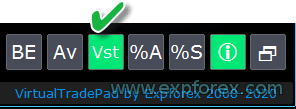 | ||
| Digitss | จำนวนตำแหน่งทศนิยม (Digits) ในการแสดงผลบนแท็บสถานะบนปุ่ม BUY SELL ตัวเลือก: แสดงสำหรับ 4 ตำแหน่งทศนิยม (4 digits); แสดงสำหรับ 5 ตำแหน่งทศนิยม (5 digits); | ||
| CommentOrders | ความคิดเห็น (Comment Orders) ที่จะเพิ่มเข้าไปในความคิดเห็นของสถานะหรือคำสั่งซื้อขายเมื่อเปิด ตัวอย่าง: CommentOrders = “Super“, ความคิดเห็นสถานะ: Super; เพิ่มความสามารถในการทำงานกับไบนารี่ออปชั่น (Binary Options – BO): พารามิเตอร์ CommentOrders อัปเดตแล้ว ตอนนี้คุณสามารถตั้งเวลาหมดอายุของออปชั่นได้ เช่น 5 (ปิดหลังจาก 5 นาที)! รองรับความคิดเห็นที่ไม่ซ้ำกันสำหรับโบรกเกอร์ที่มี BO ซึ่งต้องการความคิดเห็นเฉพาะ ตัวอย่างเช่น, CommentOrders = CLOSE31 (ปิดหลังจาก 31 นาที) ระบุกฎสำหรับการเขียนความคิดเห็นเกี่ยวกับ BO กับโบรกเกอร์ของคุณ! | ||
ตัวเลือกการซื้อขายจากคีย์บอร์ด | |||
| KeyBoardTrade | ใช้คีย์บอร์ดเป็นการซื้อขายแบบคลิกเดียว (One-click trading) สำหรับผู้ใช้ MAC: หากต้องการทำงานกับแผงควบคุมบนคีย์บอร์ด คุณต้องใช้ Control + ปุ่ม 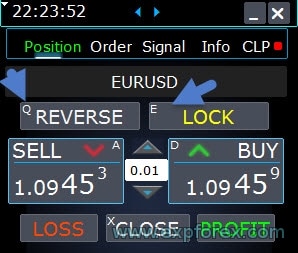 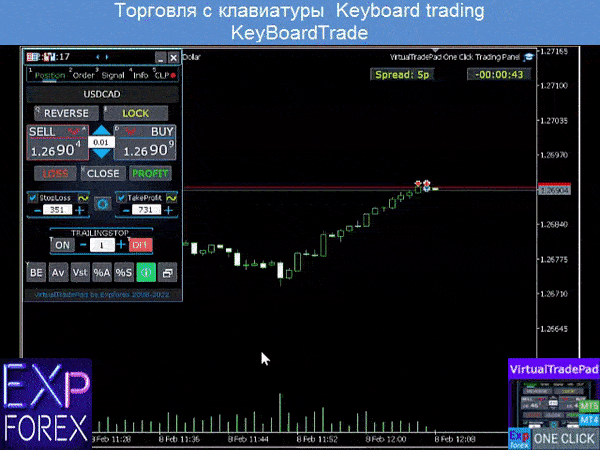 | ||
| Buy_KEY = BUTTON_D | เปิดสถานะ BUY ด้วยปุ่ม D | ||
| Sell_KEY = BUTTON_A | เปิดสถานะ SELL ด้วยปุ่ม A | ||
| Close_KEY = BUTTON_X | ปิดสถานะด้วยปุ่ม X | ||
| LossCLOSE_KEY = NONE | การปิดเฉพาะสถานะที่ขาดทุนไม่ได้กำหนดปุ่ม | ||
| ProfitCLOSE_KEY = NONE | การปิดเฉพาะสถานะที่ทำกำไรไม่ได้กำหนดปุ่ม | ||
| Reverse_KEY = BUTTON_Q | การกลับสถานะ (Reverse positions) ด้วยปุ่ม Q | ||
| Lock_KEY = BUTTON_E | การล็อกสถานะ (Lock positions) ด้วยปุ่ม E | ||
| MagicTarget | การทำงานกับ MagicTarget: ปุ่มลัดเพื่อเปิดใช้งานปุ่ม MagicTarget / ยกเลิก / วางคำสั่ง MagicTarget_Button_KEY = BUTTON_O – การเปิดใช้งาน Magic Target, โดยค่าเริ่มต้นคือ O แท็บบนคำสั่งซื้อขายจะเปลี่ยนโดยอัตโนมัติ! MagicTarget_Place_KEY = BUTTON_P – ตั้งค่าคำสั่งตามระดับที่กำหนด, โดยค่าเริ่มต้นคือ P MagicTarget_Cancel_KEY = BUTTON_I – ยกเลิกตามระดับที่แสดง, โดยค่าเริ่มต้นคือ I ความสามารถในการลากคำสั่งซื้อขายทั้งหมดบนกราฟโดยใช้ MagicTarget: เมื่อติดตั้งเส้น คุณสามารถเปลี่ยนระดับเส้นได้โดยการลากเส้นบนกราฟ เราได้เพิ่มความสามารถในการลากคำสั่งซื้อขายทั้งหมด โดยกดปุ่ม SHIFT ค้างไว้แล้วลากเส้นหลักของราคาเปิด | ||
| Orders | ความสามารถในการวาง/ลบคำสั่ง stop/limit (Pending order) จากคีย์บอร์ด: BuyStop_Open_KEY = BUTTON_G; // BuyStop_Open_KEY -> ปุ่มสำหรับเปิดคำสั่ง BuyStop; SellStop_Open_KEY = BUTTON_H; // SellStop_Open_KEY -> ปุ่มสำหรับเปิดคำสั่ง SellStop; BuyLimit_Open_KEY = BUTTON_J; // BuyLimit_Open_KEY -> ปุ่มสำหรับเปิดคำสั่ง BuyLimit; SellLimit_Open_KEY = BUTTON_K; // SellLimit_Open_KEY -> ปุ่มสำหรับเปิดคำสั่ง SellLimit; BuyStop_Delete_KEY = BUTTON_V; // BuyStop_Delete_KEY -> ปุ่มสำหรับลบคำสั่ง BuyStop; SellStop_Delete_KEY = BUTTON_B; // SellStop_Delete_KEY -> ปุ่มสำหรับลบคำสั่ง SellStop; BuyLimit_Delete_KEY = BUTTON_N; // BuyLimit_Delete_KEY -> ปุ่มสำหรับลบคำสั่ง BuyLimit; SellLimit_Delete_KEY = BUTTON_M; // SellLimit_Delete_KEY -> ปุ่มสำหรับลบคำสั่ง SellLimit; | ||
|
| |||
| การยืนยันการปิด (CloseConfirm) การยืนยันการกลับสถานะ (ReverseConfirm) การยืนยันการล็อก (LockConfirm) การยืนยันการซื้อขาย (BuySellConfirm) | ฟังก์ชัน CloseConfirm – การยืนยันจากผู้ใช้สำหรับการปิดสถานะ เมื่อคุณคลิกที่ปุ่ม: ปิด, ขาดทุน, กำไร ฟังก์ชัน ReverseConfirm – การยืนยันจากผู้ใช้สำหรับการกลับสถานะ เมื่อคุณคลิกที่ปุ่ม: กลับสถานะ ฟังก์ชัน LockConfirm – การยืนยันจากผู้ใช้สำหรับการล็อกสถานะ เมื่อคุณกดปุ่ม: ล็อก BuySellConfirm – การยืนยันการเปิดสถานะโดยคลิกที่ BUY หรือ SELL CloseLOSSConfirm = false; // CloseLOSSConfirm -> ขออนุญาตเมื่อปิดสถานะที่ขาดทุน ClosePROFConfirm = false; // ClosePROFConfirm -> ขออนุญาตเมื่อปิดสถานะที่ทำกำไร 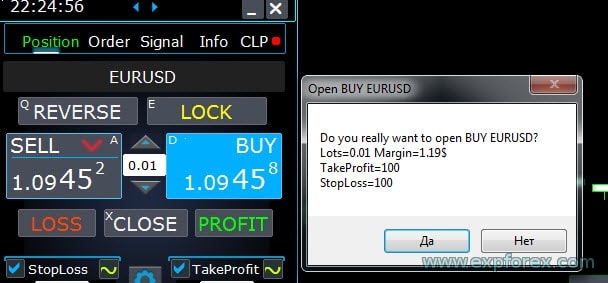 | ||
ตัวเลือกเกี่ยวกับล็อต | |||
| DynamicLotStopLoss | คุณสามารถเปิดใช้งานการคำนวณล็อตแบบไดนามิก (Dynamic Lot Stop Loss) จาก stop loss ที่ตั้งไว้เป็นเปอร์เซ็นต์ของมาร์จิ้นอิสระ (Free Margin) เมื่อสถานะถูกปิดที่ stop-loss การขาดทุนของสถานะนี้จะเท่ากับเปอร์เซ็นต์ที่กำหนดไว้ของมาร์จิ้นอิสระ  ตัวอย่าง: DynamicLotStopLoss = true ช่อง Lots = 2 ช่อง Stoploss = 500 มาร์จิ้นอิสระ = 9999 การขาดทุนที่เป็นไปได้ = $ 200 ล็อตที่คำนวณได้ = 0.39 หลังจากเปิดใช้งานฟังก์ชันนี้, ช่อง ล็อต บนแผงควบคุมจะทำงานเป็นเปอร์เซ็นต์ของออโต้ล็อต (Autolot)  | ||
| DynamicLotAuto | คุณสามารถเปิดใช้งานการคำนวณล็อตอัตโนมัติแบบไดนามิก (Dynamic AutoLot) เป็นเปอร์เซ็นต์ของมาร์จิ้นอิสระและปัจจัยอื่นๆ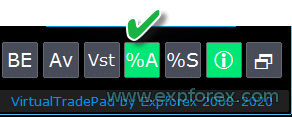 – คำนวณล็อตเป็นเปอร์เซ็นต์ของยอดคงเหลือ (Balance); – คำนวณล็อตเป็นเปอร์เซ็นต์ของอิควิตี้ (Equity); หลังจากเปิดใช้งานฟังก์ชันนี้, ช่อง ล็อต บนแผงควบคุมจะทำงานเป็นเปอร์เซ็นต์ของออโต้ล็อต  หากต้องการทราบว่าจะเปิดล็อตเท่าใด, ให้ตั้งค่า เปอร์เซ็นต์ ในช่อง ล็อต แล้ววางเมาส์เหนือปุ่ม Buy หรือ SELL บนกราฟ, คุณจะเห็นล็อตที่คาดว่าจะเปิดด้วยเปอร์เซ็นต์นี้  AUTOLOT การคำนวณออโต้ล็อตของเรา | ||
| RiskRate = 0 | อัตราสกุลเงินของคุณเมื่อเทียบกับดอลลาร์ (RiskRate) โดยค่าเริ่มต้น, RiskRate = 0, ซึ่งหมายความว่า Expert Advisor จะพยายามค้นหาอัตราที่ถูกต้องใน Market Review เพื่อให้ Autolot ทำงานได้ดีกับทุกคู่สกุลเงิน, คุณต้องเปิด “แสดงคู่สกุลเงินทั้งหมด” ใน Market Watch | ||
| CoefLotForGridOrders= 1; | ตัวคูณล็อตสำหรับคำสั่งกริด (Grid orders) เมื่อใช้บนแท็บคำสั่งซื้อขาย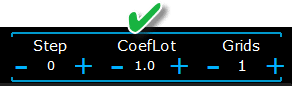 ตัวอย่าง: CoefLotForGridOrders = 2, กริด (Grid) = 5, จากนั้นล็อตจะเปิดดังนี้: 0.1, 0.2, 0.4, 0.8, 0.16; | ||
| AddLotForGridOrders= 0; | ล็อตเพิ่มเติมสำหรับแต่ละองค์ประกอบของกริดคำสั่งซื้อขายล่วงหน้าเมื่อใช้บนแท็บคำสั่งซื้อขาย ตัวอย่าง: AddLotForGridOrders = 0.1, กริด = 5, จากนั้นล็อตจะเปิดดังนี้: 0.1, 0.2, 0.3, 0.4, 0.5; | ||
| MaxLotToOpen | ล็อตสูงสุด (MaxLotToOpen) ที่สามารถตั้งค่าได้เมื่อคำนวณฟังก์ชัน DynamicLotStopLoss และ DynamicLotAuto | ||
ตัวเลือกเกี่ยวกับขั้น (Step) | |||
| เฉพาะใน MT5: เพิ่มความสามารถในการเปลี่ยนค่าในช่องป้อนข้อมูลบนแท็บของแผงควบคุมของเราโดยใช้เมาส์และการเลื่อน (ล้อกลางของเมาส์) เมื่อคุณวางเมาส์เหนือช่องป้อนข้อมูลและใช้การเลื่อน คุณสามารถลดหรือเพิ่มค่าของช่องนี้ได้! | |||
| ขั้นล็อต (Step_Lots) = 0.01 | ขั้น ของการเปลี่ยนช่อง LOTS เมื่อใช้ + – | ||
| ขั้น StopLoss (Step_StopLoss) = 1 | ขั้น ของการเปลี่ยนช่อง StopLoss เมื่อใช้ + – | ||
| ขั้น TakeProfit (Step_TakeProfit) = 1 | ขั้น ของการเปลี่ยนช่อง TakeProfit เมื่อใช้ + – | ||
| ขั้นระยะห่าง (Step_Distance) = 1 | ขั้น ของการเปลี่ยนช่อง ระยะห่าง (Distance) เมื่อใช้ + – | ||
| ขั้น TrailingStop (Step_TrailingStop) | ขั้น ของการเปลี่ยนช่อง TrailingStop (Trailing Stop) เมื่อใช้ + – | ||
| AutoCorrect_Distance | การปรับช่อง “ระยะห่าง” (AutoCorrect_Distance) อัตโนมัติสำหรับคำสั่งซื้อขายล่วงหน้า ตอนนี้คุณสามารถปิดการปรับนี้และเปิดคำสั่งซื้อขายล่วงหน้าและคำสั่ง limit ที่ราคาปัจจุบันด้วยระยะห่าง 0 (สำหรับโบรกเกอร์ที่อนุญาตให้ทำเช่นนี้) | ||
| ขั้นตัวเลือกการลากกำไร CLP (Step_CLP_TralOptions)(เฉพาะ MT5) | ขั้นของการเปลี่ยนช่อง Trailing Profit บนแท็บ CLP เมื่อใช้การเลื่อนเมาส์ (ล้อเมาส์) (Trailing Profit) | ||
| TrailingStop options | ตัวเลือก Trailing Stop | ||
| StartPointsForTrailingStop | – จำนวนกำไรเพิ่มเติมเป็นจุด (StartPointsForTrailingStop) เมื่อตั้งค่า Stoploss –เมื่อใช้ Trailing Stop, Expert Advisor ของเราจะตั้งค่ากำไรเพิ่มเติมเป็นจุดให้กับ StopLoss | ||
| ขั้นการลาก Trailing (Step_TrailingStep) = 1 | ขั้นของการเปลี่ยน Trailing Stop ในการแก้ไขสถานะ ติดตั้งเพื่อทำงานกับฟังก์ชัน TrailingStop ตัวอย่าง: Step_TrailingStep = 1 ด้วย Trailing Stop, Stoploss จะเปลี่ยนทีละ 1 จุด: 1.12345, 1.12346, 1.12347, …… Step_TrailingStep = 15 ด้วย Trailing Stop, Stoploss จะเปลี่ยนทีละ 15 จุด: 1.12345, 1.12360, 1.12375, …… | ||
ตัวเลือกจุดคุ้มทุน (Breakeven) | |||
| การย้ายไปยังจุดคุ้มทุน (MovingInWLUSE) (จุดคุ้มทุน – Breakeven) ใน PAD: BE | เปิดใช้งานฟังก์ชันจุดคุ้มทุน ฟังก์ชันจะแก้ไข stoploss ไปยังระดับ LevelWLoss (จุด) เมื่อสถานะไปถึง LevelProfit (จุด) ของกำไร คุณสมบัติการทำงานของ Experts จาก www.expforex.com ตัวอย่าง: LevelWLoss = 50 LevelProfit = 200 ทันทีที่สถานะมีกำไรสะสม 200 จุด StopLoss ของสถานะจะถูกแก้ไขไปยังราคาเปิดของสถานะ (+ สเปรด) + 50 จุด ตัวอย่าง: LevelWLoss = 0 LevelProfit = 100 ทันทีที่สถานะมีกำไรสะสม 100 จุด StopLoss ของสถานะจะถูกแก้ไขไปยังราคาเปิดของสถานะ (+ สเปรด) วิธีเปิดใช้งานจุดคุ้มทุน 1. ในการตั้งค่า EA (กด F7), 2. คุณสามารถปรับพารามิเตอร์เป็นจุด (Pips) 3. จากนั้นโปรดคลิก BE ในแผง VirtualTradePad 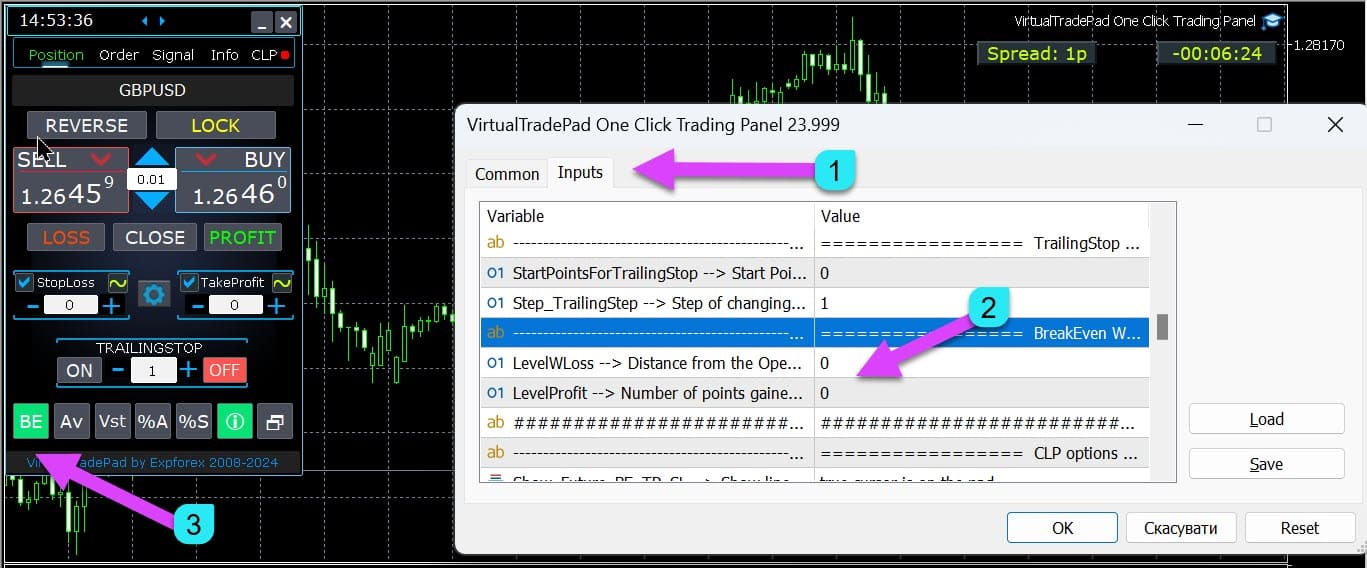
| ||
| LevelWLoss = 0 | ระดับกำไร (LevelWLoss) เป็นจุดซึ่ง Stop Loss จะถูกตั้งค่าเมื่อเปิดใช้งานฟังก์ชันนี้ 1 = กำไร 1 จุด; 0 = โหมดกำไรขั้นต่ำอัตโนมัติ หากเป็น 0 จำนวนจุดกำไรสำหรับจุดคุ้มทุน (stoploss ที่จุดคุ้มทุน) = สเปรดของคู่สกุลเงินปัจจุบัน | ||
| LevelProfit = 0 | จำนวนจุดกำไร (LevelProfit) ที่สถานะได้รับเพื่อตั้งค่า stop-loss ไปยัง LevelWLoss ของจุดกำไร (Pips) LevelProfit ต้องมากกว่า LevelWLoss | ||
ตัวเลือกการปิดตามกำไรหรือขาดทุนรวม | |||
| Show_Future_BE_TP_SL | แสดงระดับจุดคุ้มทุนและระดับกำไรขาดทุนบนกราฟปัจจุบัน ราคาของเส้นคำนวณจากค่าที่ป้อนในช่องกำไรและขาดทุนเป็น จุด/ดอลลาร์/เปอร์เซ็นต์ ข้อควรระวัง: ทำงานเฉพาะกับสัญลักษณ์ปัจจุบันและเมื่อปิดโหมด SEPARATE Orders เส้นจะแสดงที่จุดตัดของฟังก์ชันของ “การปิดตามกำไรหรือขาดทุน” เส้นจะแสดงแยกกันสำหรับสถานะ Buy และ Sell หรือเส้นค่าเฉลี่ย หากไม่แสดงเส้น แสดงว่าสถานะอยู่ในภาวะล็อก ซึ่งไม่สามารถปิดตามกำไรหรือขาดทุนรวมได้ หมายเหตุ: ข้อมูลเส้นและราคาอาจไม่แม่นยำบนสเปรดแบบลอยตัว (Floating Spread) จำไว้ว่า! SELL ปิดด้วยราคา ASK และ BUY ปิดด้วยราคา BID (ASK, BID) สิ่งสำคัญคือต้องจำไว้ว่าราคาของหนึ่งจุดสามารถเปลี่ยนแปลงได้ตามราคาของคู่สกุลเงินอื่น ตัวอย่างเช่น, หากราคา 1 จุดของคู่สกุลเงิน EURJPY และสกุลเงินของเงินฝากเป็นดอลลาร์ อัตรา USDJPY ที่เปลี่ยนแปลงจะมีผลกระทบ มูลค่า 1 จุด = 0.01 JPY หากบัญชีของคุณเป็นดอลลาร์หรือรูเบิล มูลค่าของสัญลักษณ์จะเปลี่ยนแปลงอย่างต่อเนื่อง ซึ่งหมายความว่าเส้นกำไรหรือขาดทุนในอนาคตสามารถเปลี่ยนแปลงได้ และไม่สามารถคาดการณ์ระดับการปิดที่แน่นอนได้ ระดับกำไรหรือขาดทุนในอนาคตอาจได้รับอิทธิพลจากค่าคอมมิชชั่น (Commission) และสวอป (Swap) และเช่นกัน ณ เวลาปิด | ||
| CLP_TralOptionsStep=0 | ขั้นของการเปลี่ยนระดับกำไรเมื่อ Trailing Profit เป็นหน่วยทั่วไป (จุด, สกุลเงินฝาก, เปอร์เซ็นต์) (CLP_TralOptionsStep) เมื่อฟังก์ชัน Trailing Profit ทำงาน, Expert Advisor จะจดจำระดับกำไรของทุกๆ 1 หน่วย (จุด, ดอลลาร์, เปอร์เซ็นต์) ตัวอย่าง: CLP_TralOptionsStep = 1 การกำหนดระดับกำไรจะเกิดขึ้นทุกๆ 1 หน่วย (จุด, ดอลลาร์, เปอร์เซ็นต์) CLP_TralOptionsStep = 15 ระดับกำไรจะถูกกำหนดทุกๆ 15 หน่วย (จุด, ดอลลาร์, เปอร์เซ็นต์) | ||
| CLP_DeleteStopOrders | ลบคำสั่งซื้อขายล่วงหน้าเมื่อ “ปิดตามกำไรหรือขาดทุนรวม” (CLP_DeleteStopOrders) | ||
| Use_Lots_in_CLP_Points | เมื่อคำนวณจุดกำไรหรือขาดทุน, EA จะพิจารณาล็อต (ปริมาณ – Volume) ของสถานะเหล่านี้ด้วย (Use_Lots_in_CLP_Points) ตัวเลือกนี้มีประโยชน์เมื่อซื้อขายในบัญชีเฮดจ์ (Hedge account) ที่มีล็อตแตกต่างกัน ตัวอย่าง: เปิด 2 สถานะ SELL สำหรับ EURUSD SELL 0.01 กำไร 20 จุด และ $ 0.2 SELL 0.02 ขาดทุน -12 จุด และ -0.24 ดอลลาร์ –เมื่อ Use_Lots_in_CLP_Points = false, Expert Advisor จะคำนวณจุด “สุทธิ” ในกรณีนี้ กำไรจะเป็น -0.04 ดอลลาร์ หรือ 8 จุด อย่างที่เราเห็น สถานะ (การซื้อขาย) ได้กำไร แต่ในสกุลเงินดอลลาร์กลับขาดทุน –เมื่อ using_Lots_in_CLP_Points = true, Expert Advisor จะคำนวณจุดโดยพิจารณาล็อตด้วย ในกรณีนี้ กำไรจะเป็น -0.04 ดอลลาร์ หรือ -4 จุด เมื่อคำนวณกำไรเป็นจุดและรวมตัวเลือก “รวมล็อตในการคำนวณกำไร” EA จะค้นหาล็อตที่น้อยที่สุดจากสถานะที่มีอยู่ และจากล็อตนี้จะคำนวณจุด เช่น: สถานะขั้นต่ำ 0.01, 1 จุด “สุทธิ” = 1 จุด, หากเปิดสถานะด้วยล็อต 0.02 ดังนั้น 1 จุดสุทธิ = 2 จุด (รวมล็อต) หากเปิดสถานะด้วยล็อต 0.05 ดังนั้น 1 จุดสุทธิ = 5 จุด (รวมล็อต) | ||
| Use_Commission_in_CLP | Use_Commission_in_CLP – ใช้การคำนวณค่าคอมมิชชั่นเมื่อปิดสถานะ True – พิจารณาค่าคอมมิชชั่นในการคำนวณ False – ไม่พิจารณาค่าคอมมิชชั่นในการคำนวณ ข้อควรทราบ: ค่าคอมมิชชั่นคำนวณจากการซื้อขายที่เปิดและคูณด้วย 2 (เมื่อปิดการซื้อขาย ก็จะมีการเรียกเก็บค่าคอมมิชชั่นด้วย) นี่คือวิธีมาตรฐานในการคำนวณค่าคอมมิชชั่น! ใน MetaTrader 5 ไม่สามารถรับประเภทการคำนวณค่าคอมมิชชั่นจาก EA ได้! หากคุณไม่ต้องการให้ EA คำนวณค่าคอมมิชชั่นโดยอัตโนมัติ คุณสามารถปิดคุณสมบัตินี้ได้! ข้อควรทราบ! ฟังก์ชันนี้มีผลต่อการคำนวณบนแท็บ CLP เท่านั้น แท็บอื่นๆ ทั้งหมดทำงานในโหมดมาตรฐาน โดยพิจารณาค่าคอมมิชชั่น | ||
| AutoCorrect_LevelCLP = true | ในช่องขาดทุน ตอนนี้คุณสามารถป้อนได้เฉพาะค่าลบเท่านั้น (AutoCorrect_LevelCLP); หากผู้ใช้ป้อน +10, ระบบจะตั้งค่าเป็น -10 โดยอัตโนมัติ ในช่องกำไร, ตอนนี้คุณสามารถป้อนได้เฉพาะค่าบวกเท่านั้น; หากผู้ใช้ป้อน -10, ระบบจะตั้งค่าเป็น +10 โดยอัตโนมัติ CLP_TralOptions, คุณสามารถป้อนได้เฉพาะค่าบวกเท่านั้น มิฉะนั้น Expert Advisor จะส่งคืนข้อผิดพลาด ถ้า AutoCorrect_LevelCLP =false คุณสามารถตั้งค่าให้ Trailing Profit เริ่มทำงานจากโซนลบได้ https://expforex.com/th/closeifprofitorloss/#faq | ||
| การแจ้งเตือน CPL (CPL_Alert) | ส่งข้อความเกี่ยวกับกำไร/ขาดทุนบน กราฟของเทอร์มินัล | ||
| อีเมล CPL (CPL_Mail) | ส่งข้อความเกี่ยวกับกำไร/ขาดทุนทาง อีเมล วิธีตั้งค่าเทอร์มินัลเพื่อส่งอีเมล | ||
| การแจ้งเตือนแบบพุช CPL (CPL_Push) | ส่งข้อความเกี่ยวกับกำไร/ขาดทุนแบบ PUSH | ||
| CPL_CloseAllCharts_per CloseAllDeals | CPL_CloseAllCharts_per_CloseAllDeals = ปิดกราฟ / กราฟอื่นๆ ก่อนปิดสถานะ — พารามิเตอร์นี้ช่วยให้เราแก้ปัญหาเมื่อแผงควบคุมของเราเริ่มปิดสถานะเมื่อถึงกำไรหรือขาดทุนรวม ในขณะเดียวกัน EA อื่นๆ ก็เริ่มเปิดสถานะใหม่พร้อมกัน — พารามิเตอร์ CPL_CloseAllCharts_per_CloseAllDeals จะปิดเฉพาะกราฟที่ติดตั้ง Expert Advisor อื่นๆ (ยกเว้น VirtualTradePad) เฉพาะสำหรับ MT5 เท่านั้น — พารามิเตอร์ CPL_CloseAllCharts_per_CloseAllDeals จะปิดกราฟทั้งหมด (เมื่อเปิดใช้งาน All Symbols) หรือเฉพาะกราฟที่มีสัญลักษณ์ตรงกับสัญลักษณ์ของ VirtualTradePad — พารามิเตอร์ CPL_CloseAllCharts_per_CloseAllDeals จะบันทึกเทมเพลต (Template) กราฟก่อนปิด! สามารถดาวน์โหลดเทมเพลตได้ในภายหลัง ชื่อเทมเพลต: VTP_Symbol_Period_Name ของ EA (เฉพาะ MT5) สำคัญ: — ใน MT5: เฉพาะกราฟที่ติดตั้ง Expert Advisor เท่านั้นที่จะถูกปิดใน MT5 — ใน Mt4: ไม่มีทางทราบชื่อของ Expert Advisor ดังนั้นกราฟทั้งหมดจะถูกปิด เมื่อเปิดใช้งานฟังก์ชันนี้, CPL_CloseAllCharts_per_CloseAllDeals = true, จากนั้น VirtualTradePad (ก่อนปิดสถานะ) จะบันทึกเทมเพลตของกราฟทั้งหมดก่อน ปิดกราฟทั้งหมด แล้วจึงปิดสถานะทั้งหมด https://www.youtube.com/embed/AVSjDDitclE | ||
| CPL_CloseTerminalAfterClose | เทอร์มินัลจะถูกปิดหลังจากปิดสถานะทั้งหมดแล้ว (CPL_CloseTerminalAfterClose) | ||
| CPL_AUTOOFF_AfterClose | ปิดปุ่ม “การปิดตามกำไรหรือขาดทุนรวม” โดยอัตโนมัติหลังจากปิดสถานะทั้งหมด (CPL_AUTOOFF_AfterClose) การ ปิด จะเกิดขึ้นเฉพาะเมื่อสถานะทั้งหมดถูกปิดแล้วเท่านั้น เมจิกนัมเบอร์ที่ระบุใน Expert Advisor จะถูกนำมาพิจารณา เช่นเดียวกับสัญลักษณ์สำหรับการปิด หากคุณเลือกที่จะปิดเพียง 1 สกุลเงิน, ในกรณีนี้, พารามิเตอร์ CPL_AUTOOFF_AfterClose จะถูกเปิดใช้งาน, จากนั้น EA จะรอจนกว่าสถานะทั้งหมดสำหรับสกุลเงินนี้จะถูกปิด, และหลังจากนั้น EA จึงจะสามารถปิดปุ่มได้ | ||
| ClosingCurrentTicketOnly | ClosingCurrentTicketOnly – ปิดเฉพาะรายการทิกเก็ต (Ticket) ปัจจุบันเท่านั้น ตัวเลือกนี้จะช่วยหลีกเลี่ยงปัญหาเมื่อโปรแกรมของฉันเริ่มปิดสถานะตามกำไรรวมและ EA ของผู้ใช้เริ่มเปิดสถานะใหม่ ClosingCurrentTicketOnly = true. จากนั้น, โปรแกรม VirtualTradePad, หากตรงตามเงื่อนไขกำไรรวม, จะปิดรายการสถานะปัจจุบัน หากมีการเพิ่มทิกเก็ตใหม่ในรายการสถานะ, โปรแกรม VirtualTradePad จะไม่สนใจ ClosingCurrentTicketOnly = false. จากนั้น, โปรแกรม VirtualTradePad, หากตรงตามเงื่อนไขกำไรรวม, จะปิดสถานะทั้งหมด, แม้ว่า EA อื่นจะเปิดสถานะใหม่ก็ตาม | ||
| e05vps=”================= VPS MQL5 CLP options VPS_CLP_Activation=false;//VPS_CLP_Activation –> การเปิดใช้งาน CLP สำหรับ VPS VPS_CLP_AllSymbols=false; VPS_CLP_CurrentSymbol=false; VPS_CLP_SeparateBUYSELL=false; VPS_CLP_SeparateDEALS=false; e060=”===================================”; VPS_CLP_Profit_Currency=false; VPS_CLP_Profit_Currency_amount=0; VPS_CLP_Profit_Pips=false; VPS_CLP_Profit_Pips_amount=0; VPS_CLP_Profit_Percent=false; VPS_CLP_Profit_Percent_amount=0; e061=”===================================”; VPS_CLP_Trailing_Profit_Currency=false; VPS_CLP_Trailing_Profit_Currency_amount=0; VPS_CLP_Trailing_Profit_Pips=false; VPS_CLP_Trailing_Profit_Pips_amount=0; VPS_CLP_Trailing_Profit_Percent=false; VPS_CLP_Trailing_Profit_Percent_amount=0; e062=”===================================”; VPS_CLP_Loss_Currency=false; VPS_CLP_Loss_Currency_amount=0; VPS_CLP_Loss_Pips=false; VPS_CLP_Loss_Pips_amount=0; VPS_CLP_Loss_Percent=false; VPS_CLP_Loss_Percent_amount=0; | การตั้งค่าแท็บ CLP ไปยังพารามิเตอร์ภายนอกของ Trade Pad เนื่องจาก MetaQuotes ห้ามส่งตัวแปรส่วนกลาง (Global variables) ไปยังเซิร์ฟเวอร์ VPS จาก MQL (MetaQuotes), ปุ่ม, ช่องทำเครื่องหมาย, ช่องแก้ไข และส่วนควบคุมทั้งหมดบนแผง Trade Pad จะไม่ทำงานบน VPS จาก MQL (MetaQuotes) อีกต่อไป คุณสามารถปรับแต่งฟังก์ชันการปิดตามกำไรหรือขาดทุนรวมได้จากการตั้งค่าภายนอกของ Utility: ข้อควรทราบ! หากพารามิเตอร์ VPS_CLP_Activation เปิดใช้งาน (true), การตั้งค่าทั้งหมดสำหรับฟังก์ชันนี้จะทำงานจากตัวแปรภายนอก! ออบเจ็กต์บนแท็บ CLP – จะไม่ทำงาน! | ||
ตัวเลือกสี | |||
| ขนาดตัวอักษรเมจิก (MAGIC_FONTSIZE) = 12 | ขนาดข้อความบนกราฟเมื่อใช้ MagicTarget รวมถึง Show_Future_BE_TP_SL และ Show_Future_Line | ||
| สีคำสั่งเมจิก (MAGIC_ORDER) = clrYellow | สีของเส้นกลาง, ราคาเปิดของสถานะ, และคำสั่งซื้อขายบนกราฟ | ||
| สี Stoploss เมจิก (MAGIC_STOPLOSS) = clrRed | สีของเส้น stoploss บนกราฟ | ||
| สี Takeprofit เมจิก (MAGIC_TAKEPROFIT)= clrGreen | สีของเส้น takeprofit บนกราฟ | ||
| สีว่าง1 (NULLColor1) = clrGray | สีในข้อมูลบนแผงควบคุม | ||
| สีบวก (PLUS_Color) = clrLime | สีของค่าบวกในข้อมูลแผงควบคุม | ||
| สีลบ (MINUS_Color) = clrOrangeRed | สีของค่าลบในข้อมูลแผงควบคุม | ||
| สีข้อความ4 (TEXTColor4) = clrAqua | สีข้อความในข้อมูลแผงควบคุม | ||
ตัวเลือกสัญญาณ (Signals) | |||
| เปอร์เซ็นต์สัญญาณ (Signals_Percent) = 0 | เปอร์เซ็นต์สัญญาณ: หากสัญญาณรวมในแท็บสัญญาณเกินค่าที่ตั้งไว้, ค่าจะแสดงเป็นเปอร์เซ็นต์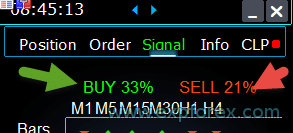 0 – ปิดใช้งาน; | ||
| Percent_difference_Signals | ความแตกต่างเป็นเปอร์เซ็นต์ระหว่างสองสัญญาณเพื่อดำเนินการ (แจ้งเตือน, เปิดสถานะ) (Percent_difference_Signals) ตัวอย่างเช่น: Signals_Percent = 40% Percent_difference_Signals = 10%: สัญญาณ BUY จะเกิดขึ้นได้ก็ต่อเมื่อสัญญาณรวมสำหรับทิศทาง BUY > 40% และสัญญาณรวม SELL <30% สัญญาณ SELL จะเกิดขึ้นได้ก็ต่อเมื่อสัญญาณรวมสำหรับทิศทาง SELL > 40%, และสัญญาณรวม BUY <30% | ||
| AutoTrade_by_Signals | เปิดสถานะโดยอัตโนมัติเมื่อระดับสัญญาณรวมเกินเปอร์เซ็นต์ Signals_Alert_After_Percent (AutoTrade_by_Signals) ตัวอย่าง: Signals_Alert_After_Percent = 70 AutoTrade_by_Signals = true เมื่อระดับสัญญาณ BUY รวมเกิน 70%, EA จะเปิดสถานะ BUY เมื่อระดับสัญญาณ SELL รวมเกิน 70%, EA จะเปิดสถานะ SELL – false; – true ทุกการซื้อขาย; – true เฉพาะ Buy; – true เฉพาะ Sell; | ||
| AutoClose_by_Signals | AutoClose_by_Signals = ปิดสถานะตรงข้ามเมื่อสัญญาณหลักเปลี่ยนแปลง — อนุญาตให้ VirtualTradePad ทำงานในโหมดเปิด/ปิดสถานะอัตโนมัติตามสัญญาณรวมเป็นเปอร์เซ็นต์ | ||
| Alert_by_Signals | ตัวแปรแยกต่างหากเพื่อแสดงข้อความบนหน้าจอเมื่อตรงตามเงื่อนไขสำหรับสัญญาณทั่วไป (Alert_by_Signals) Alert_by_Signals – เปิดหรือปิดการแสดงการแจ้งเตือนบนหน้าจอ | ||
| การเลื่อนแท่งเทียน (Shift) = 0 | หมายเลขแท่งเทียนสำหรับสัญญาณ บทความเกี่ยวกับแท่งเทียนสัญญาณ | ||
| Signals_M1 – Signals_W1 | เปิดหรือปิดการแสดงข้อมูลบนแท็บสัญญาณสำหรับ TF (กรอบเวลา) ที่เลือก | ||
| Signals_BARS – Signals_ALI | เปิดหรือปิดการแสดงข้อมูลบนแท็บสัญญาณสำหรับอินดิเคเตอร์ (Indicator) ที่เลือก | ||
ตัวจัดการความเสี่ยง การจำกัดการขาดทุน / กำไร / ล็อต / จำนวน ตัวเลือกการจำกัด | |||
| จำกัดสำหรับ (LimitFor) = 3 | เพิ่มตัวจัดการความเสี่ยง (Risk Manager): ตัวจัดการความเสี่ยง การจำกัดการขาดทุน/กำไร / ล็อต / จำนวน หากคุณตัดสินใจที่จะจำกัดการขาดทุนของเมจิกปัจจุบันของลูกค้า, คุณสามารถทำได้ในบล็อกใหม่นี้ ข้อควรทราบ: บล็อกนี้ไม่ได้ปิดการซื้อขาย! แต่จะแสดงการแจ้งเตือน! ใน LimitFor ครั้งถัดไป, พารามิเตอร์นี้จะถูกรีเซ็ตเป็น 0 นอกจากนี้, คุณยังสามารถเปิดใช้งานการส่งข้อความไปยังอีเมลและโทรศัพท์เมื่อถึงขีดจำกัดของ NotificationMailSend ข้อควรทราบ! บล็อกนี้ทำงานเพื่อบล็อกการเปิดสถานะจากแผง VirtualTradePad ของเราเท่านั้น! และไม่สามารถมีอิทธิพลหรือบล็อก EA อื่นๆ ได้! บล็อกการจำกัดได้รับการอัปเดตและเพิ่มเติมแล้ว! บล็อกการตั้งค่านี้อนุญาตให้ผู้ใช้จำกัด กำไร/ขาดทุน/ล็อต/จำนวนการซื้อขาย/สถานะ สำหรับเวลาที่กำหนด ตัวจัดการความเสี่ยงที่ตรวจสอบการซื้อขายของคุณและแจ้งให้คุณทราบว่าเกินขีดจำกัดเวลาแล้วสำหรับ สถานะปัจจุบัน/วันนี้/สัปดาห์/เดือน/ตลอดเวลา สามารถปิดการทำงานของปุ่ม BUY / SELL / LOCK / REVERSE / BUY STOP / BUYLIMIT / SELL STOP / SELLLIMIT ได้หากเกินขีดจำกัด ปิดใช้งานความสามารถในการเปิดการซื้อขาย/สถานะในคู่สกุลเงินปัจจุบันหากค่าปัจจุบันเกินขีดจำกัดของคุณ การตั้งค่า: CurrentOpenDeals – พิจารณาการซื้อขาย/สถานะที่เปิดอยู่ในปัจจุบัน ClosedDeals – พิจารณาการซื้อขาย/สถานะที่ปิดแล้วในช่วงเวลา: LimitFor – เวลาที่จะตรวจสอบการซื้อขาย/สถานะที่ปิดแล้วในประวัติ LimitForLosses – ขีดจำกัดการขาดทุนที่ EA จะส่งข้อความ (ต้องระบุด้วยเครื่องหมาย -); LimitForProfits – ขีดจำกัดกำไรที่ EA จะส่งข้อความ LimitForLotsDeals – ขีดจำกัดล็อตของการซื้อขาย/สถานะ, ที่ EA จะส่งข้อความ LimitForCountDeals – ขีดจำกัดจำนวนการซื้อขาย/สถานะ, ที่ EA จะส่งข้อความ NotificationMailSend – ส่งข้อความไปยังโทรศัพท์ (PUSH) และอีเมลหากเกินขีดจำกัด ProhibitOpeningNewDealsOrders – ปิดใช้งานการทำงานของปุ่ม BUY / SELL / LOCK / REVERSE / BUYSTOP / BUYLIMIT / SELLSTOP / SELLLIMIT หากเกินขีดจำกัด ตัวเลือก: DAY – พิจารณากำไรและขาดทุนสำหรับวันปัจจุบัน WEEK– พิจารณากำไรและขาดทุนสำหรับสัปดาห์ปัจจุบัน MONTH– พิจารณากำไรและขาดทุนสำหรับเดือนปัจจุบัน ALLTIME– พิจารณากำไรและขาดทุนตลอดเวลา ตัวอย่าง: คุณต้องการให้ EA ส่งอีเมลและแสดงการแจ้งเตือนบนหน้าจอเมื่อการขาดทุนรวมสำหรับข้อตกลงที่เปิดและปิดภายใน LimitFor จะน้อยกว่า -100 ดอลลาร์: การตั้งค่าของคุณจะเป็นดังนี้: LimitFor = 0; LimitForLosses = -100; LimitForProfits = 0; หลังจากขาดทุนในประวัติของวันที่ -100 ดอลลาร์, EA จะแสดงข้อความบนหน้าจอในรูปแบบการแจ้งเตือนและส่งอีเมล | ||
| ขีดจำกัดการขาดทุน (LimitForLosses) | มูลค่าการขาดทุน | ||
| ขีดจำกัดกำไร (LimitForProfits) | มูลค่ากำไร | ||
| การจำกัดสเปรด (ต่ำสุด สูงสุด) ไปยังตัวจัดการความเสี่ยงเมื่อเปิดสถานะ พารามิเตอร์ใหม่: LimitForSpreadMin = 0; -> สเปรดต่ำสุดสำหรับการซื้อขาย LimitForSpreadMax = 0; -> สเปรดสูงสุดสำหรับการซื้อขาย | |||
| การส่งอีเมลแจ้งเตือน (NotificationMailSend) | นอกจากนี้, คุณยังสามารถเปิดใช้งานการส่งข้อความไปยังอีเมลและโทรศัพท์เมื่อถึงขีดจำกัด ของ NotificationMailSend. วิธีตั้งค่าเทอร์มินัลเพื่อส่งอีเมล | ||
ตัวเลือก MT5 อื่นๆ | |||
| ประเภทการเติมเต็ม (TypeFilling) = Auto | ประเภทการเติมเต็ม (Fill Policy) สถานะและคำสั่งซื้อขาย ใช้สำหรับเทอร์มินัล MT5 ในโหมด AUTO, Expert Advisor จะพยายามกำหนดประเภทการเติมเต็มโดยอัตโนมัติ แต่ในบางสถานการณ์, คุณต้องตั้งค่าประเภทการเติมเต็มด้วยตนเอง หากคุณได้รับข้อผิดพลาดเมื่อเปิดสถานะ 10030 TRADE_RETCODE_INVALID_FILL, หมายถึงมีการระบุประเภทการดำเนินการที่ไม่รองรับ ของคำสั่งที่เหลือ ตั้งค่าประเภทการเติมเต็มตามกฎของโบรกเกอร์ของคุณ ตัวอย่าง: FillOrKill (FOK) นโยบายการดำเนินการนี้หมายความว่าคำสั่งสามารถดำเนินการได้เฉพาะในจำนวนที่ระบุเท่านั้น หากตลาดในปัจจุบันไม่มีเครื่องมือทางการเงินในปริมาณที่เพียงพอ คำสั่งจะไม่ถูกดำเนินการ ปริมาณที่ต้องการสามารถประกอบด้วยข้อเสนอหลายรายการที่มีอยู่ในตลาดในขณะนั้น ImmediateOrCancel (IOC) หมายถึงข้อตกลงในการทำธุรกรรมในปริมาณสูงสุดที่มีอยู่ในตลาดภายในขอบเขตที่ระบุในคำสั่ง ในกรณีที่ไม่สามารถดำเนินการได้เต็มจำนวน คำสั่งจะถูกดำเนินการในปริมาณที่มีอยู่ และปริมาณคำสั่งที่ยังไม่ได้ดำเนินการจะถูกยกเลิก Return โหมดนี้ใช้สำหรับคำสั่ง market, limit และ stop-limit และเฉพาะในโหมด “Market Execution” และ “Stock Execution” (การดำเนินการแบบตลาดหุ้น) เท่านั้น ในกรณีที่มีการดำเนินการบางส่วน คำสั่ง market หรือ limit ที่มีปริมาณคงเหลือจะไม่ถูกถอนออก แต่จะยังคงดำเนินการต่อไป สำหรับคำสั่ง stop-limit, คำสั่ง limit ที่สอดคล้องกันพร้อมประเภทการดำเนินการ Return จะถูกสร้างขึ้นเมื่อมีการเปิดใช้งาน | ||
| วันหมดอายุ (DayToExpiration) = 0 | DayToExpiration = จำนวนวันสำหรับการหมดอายุของคำสั่ง – 0 – ORDER_TIME_GTC (Good Till Cancelled) คำสั่งจะอยู่ในคิวจนกว่าจะถูกลบออก ; – 1 – ORDER_TIME_DAY คำสั่งจะมีผลใช้ได้เฉพาะวันซื้อขายปัจจุบันเท่านั้น; – X – ORDER_TIME_SPECIFIED คำสั่งจะยังคงใช้ได้จนถึงวันที่หมดอายุ หากคุณได้รับข้อผิดพลาด Rejected และเมื่อคุณวางเมาส์เหนือคำสั่งในประวัติ, คุณจะเห็นสิ่งนี้: (ข้อมูล FOK ที่ไม่สมบูรณ์ของคำสั่ง), หากคุณใช้โบรกเกอร์ BCS หรือ Open broker, คุณต้องติดตั้ง: TypeFilling= ImmediateOrCancel or TypeFilling = Return DayToExpiration= 1 | ||
คำอธิบายตัวแปรภายนอกของตัวชี้วัด
Moving Average (MA)
- MAFastPeriod and MASlowPeriod – periods of MA;
- MAFastPrice and MASlowPrice – average prices;
- MAFastShift and MASlowShift – offset to the right bar;
- MAFastMethod and MASlowMethod – averaging method: simple, exponential, smoothed, linearly weighted.
Moving Average Convergence / Divergence (MACD)
- MACDFast – the period of fast MA;
- MACDSlow – the period of slow MA;
- MACDSignal – the period of the signal MA;
- MAPrice – the price of calculating the average.
Stochastic Oscillator
- StochK -% K-period;
- StochD -% D-period;
- StochSlowing – slowing the indicator;
- StochPrice – the settlement price;
- StochMethod is the averaging method.
RSI indicator
- RSIPeriod – Indicator period,
- RSIPrice – Calculation price
Commodity Channel Index (CCI)
- CCIPeriod – Indicator period,
- CCIPrice- Calculation price
Williams Percent Range (WPR)
- WPRPeriod- Indicator period,
Bollinger Band (BB)
- BandsPeriod – indicator period;
- BandsShift – offset to the right;
- BandsDeviation – deviation;
- BandsPrice – the price of the calculation.
Alligator (ALI)
- JawPeriod – the period of the jaws, the blue line;
- JawShift – shift the jaws to the right;
- TeethPeriod – the period of teeth;
- TeethShift – a shift of teeth to the right;
- LipsPeriod – the period of the lips;
- LipsShift – shift the lips to the right.
คำถามที่พบบ่อยเกี่ยวกับ Exp – VirtualTradePad

คำถามที่พบบ่อยทั่วไปของเรา
คำตอบสำหรับคำถามที่พบบ่อยที่สุด
คำถาม: ค่าในช่องแก้ไขที่ใส่เป็น จุด (Point) หรือ pip คืออะไร?
ต้องใส่เป็น จุดเท่านั้น! ค่านี้อ้างอิงจากตัวแปร Point() ในภาษา MQL
- หากโบรกเกอร์ของคุณเป็นแบบ 5 หรือ 3 หลัก 1 จุด = 0.00001 / 0.001
- หากโบรกเกอร์ของคุณเป็นแบบ 4 หรือ 2 หลัก 1 จุด = 0.0001 / 0.01
คำถาม: ทำไมเมื่อเปลี่ยนกรอบเวลา (TF) จากอินดิเคเตอร์อื่นใน MT4 กราฟจึงค้างประมาณ 10 วินาที?
นี่เป็นพฤติกรรมเฉพาะของฟังก์ชัน ChartSetSymbolPeriod ใน MT4
เมื่ออินดิเคเตอร์ใช้แผงควบคุมหรือวัตถุกราฟิกอื่น ๆ จะทำให้เกิดอาการค้างดังกล่าว
ไม่สามารถแก้ไขปัญหานี้ได้ หากต้องการเปลี่ยน TF ให้ใช้วิธีมาตรฐานของแพลตฟอร์ม
นอกจากนี้ Expert Advisor จะมีลำดับความสำคัญในการทำงานเหนือกราฟ
ดังนั้นเมื่อกดปุ่มบนอินดิเคเตอร์ ปุ่มจะทำงานหลังจาก EA ประมวลผลการกระทำบนกราฟเสร็จ
คำถาม: โปรแกรมของคุณทำงานกับกราฟ Renko หรือนอก ออนไลน์ได้หรือไม่?
คำตอบ: ได้ โปรแกรม VirtualTradePad ของเราทำงานร่วมกับกราฟนอก ออนไลน์รวมถึง Renko ได้ โดยมีเงื่อนไขว่าอินดิเคเตอร์ Renko ของคุณต้องส่งค่า tick แบบเรียลไทม์ไปยังกราฟนั้น
กล่าวคือ หากอินดิเคเตอร์ส่งราคาปัจจุบันไปยังกราฟนอก ออนไลน์อย่างต่อเนื่อง EA VirtualTradePad จะสามารถทำงานบนกราฟนั้นได้ตามปกติ
ตัวอย่างการทำงานของ VirtualTradePad บนกราฟ M2 ออฟไลน์:

คุณยังสามารถใช้พารามิเตอร์นี้:
| SymbolToTradeCustom | ตัวแปรกำหนดคู่สกุลเงินสำหรับการทำงานของแผง: SymbolToTradeCustom ช่วยให้เทรดบนกราฟนอก ออนไลน์ (Tick, Renko ฯลฯ) ได้ ข้อควรระวัง: กรุณาใส่ชื่อให้ถูกต้อง ชื่อจะต้องตรงกับที่แสดงใน Market Watch อย่างสมบูรณ์!EurUSD – ไม่ถูกต้อง! EURUSD – ถูกต้อง! หากไม่ตั้งค่าพารามิเตอร์นี้ EA จะทำงานกับคู่เงินที่ติดตั้งอยู่ (Current Symbol) |
VirtualTradePad คืออะไร?
VirtualTradePad คือแผงเทรดอเนกประสงค์ที่รองรับทุกบัญชีและทุกโบรกเกอร์
มาพร้อมอินเทอร์เฟซที่ใช้งานง่ายสำหรับจัดการการซื้อขาย, ตำแหน่ง, คำสั่ง และความเสี่ยงโดยตรงจากเทอร์มินัลเทรด ทำให้เทรดเดอร์ทุกระดับเข้าถึงตลาดได้อย่างมีประสิทธิภาพ
VirtualTradePad รองรับโบรกเกอร์ใดบ้าง?
VirtualTradePad ทำงานได้อย่างไร้รอยต่อกับโบรกเกอร์ใด ๆ ที่รองรับแพลตฟอร์ม MetaTrader 4 (MT4) หรือ MetaTrader 5 (MT5) เพื่อความยืดหยุ่นสูงสุดของผู้ใช้
VirtualTradePad รองรับหลายภาษาไหม?
ใช่ VirtualTradePad มีเมนูหลายภาษาภายในแผง ทำให้เทรดเดอร์ทั่วโลกใช้งานได้สะดวกยิ่งขึ้น
ต้องฝึกอบรมเป็นพิเศษเพื่อใช้ VirtualTradePad หรือไม่?
ไม่จำเป็นต้องมีการฝึกอบรมพิเศษ
VirtualTradePad ถูกออกแบบให้ใช้งานง่ายทั้งสำหรับผู้เริ่มต้นและเทรดเดอร์มืออาชีพ
ฟีเจอร์หลักของ VirtualTradePad คืออะไร?
VirtualTradePad มาพร้อมฟังก์ชันสำคัญ เช่น การจัดการตำแหน่ง (BUY/SELL), การจัดการคำสั่ง (Pending/Limit), เครื่องมือบริหารความเสี่ยง (Stop Loss, Take Profit, Trailing Stop, Breakeven), สัญญาณอินดิเคเตอร์หลายกรอบเวลา และหน้าจอข้อมูลแบบครบถ้วน
VirtualTradePad จัดการตำแหน่งอย่างไร?
VirtualTradePad ช่วยให้เทรดเดอร์เปิด/ปิดตำแหน่ง BUY และ SELL, กลับทิศ ทั้งหมด, ล็อก ตำแหน่ง, ตั้ง Stop Loss / Take Profit แบบคงที่หรือไดนามิก, ใช้ Trailing Stop, เปิด Breakeven และจัดการทุกอย่างจากกราฟเทอร์มินัล
VirtualTradePad จัดการ Stop Loss เสมือนจริงได้หรือไม่?
ได้ VirtualTradePad ให้คุณเลือกใช้Stop Loss, Take Profit, Trailing Stop, Breakeven แบบเสมือนหรือจริงได้ตามต้องการ
ติดตั้ง VirtualTradePad บน MetaTrader อย่างไร?
ดาวน์โหลดExpert Advisor (EA) และอินดิเคเตอร์ ใส่ไว้ในโฟลเดอร์MQL4/MQL5 จากนั้นรีสตาร์ทMetaTrader แล้วแนบแผง VirtualTradePadกับกราฟที่ต้องการ
สามารถจัดการคำสั่งประเภทใดได้บ้าง?
VirtualTradePad รองรับการจัดการคำสั่ง Buy Stop, Sell Stop, Buy Limit, Sell Limit
และสามารถวางกริดคำสั่งปรับขนาด lot และระยะห่างได้จากกราฟ
Trailing Stop ใน VirtualTradePad ทำงานอย่างไร?
Trailing Stop จะปรับStop Loss ตามราคาที่เคลื่อนไหวไปในทิศทางกำไร
คุณกำหนดระยะ trailing เป็นจุด, ดอลลาร์ หรือเปอร์เซ็นต์ได้
Breakeven ใน VirtualTradePad คืออะไร?
Breakeven จะย้าย Stop Loss ไปที่ราคาเข้าเมื่อกำไรถึงระดับที่กำหนด
ช่วยขจัดความเสี่ยงขาดทุนหลังถึงจุดคุ้มทุน
VirtualTradePad ปิดตำแหน่งบางส่วนได้ไหม?
ได้ VirtualTradePad อนุญาตให้ปิดตำแหน่งบางส่วนจากกราฟ
โดยกำหนดเปอร์เซ็นต์หรือขนาด lotที่ต้องการ
VirtualTradePad ใช้สัญญาณอินดิเคเตอร์อย่างไร?
VirtualTradePad มีแท็บ Signals ที่วิเคราะห์อินดิเคเตอร์มาตรฐาน 10 ตัวใน8 กรอบเวลา
แสดงเปอร์เซ็นต์สัญญาณ BUY/SELL และเปิดตำแหน่งอัตโนมัติเมื่อถึงเกณฑ์
แท็บ INFO แสดงข้อมูลอะไรบ้าง?
INFO tab แสดงข้อมูลคู่เงิน เช่นตำแหน่งปัจจุบัน, กำไรรวม, สเปรด, ขั้นต่ำคำสั่ง, สวอป, ประเภทการส่งคำสั่ง, ค่า point, ระยะ Stop Loss / Take Profit และสถิติกำไร/ขาดทุนรายวัน สัปดาห์ เดือน และปี
VirtualTradePad มีคีย์ลัดให้ใช้ไหม?
มี VirtualTradePad มีคีย์ลัดปรับแต่งได้สำหรับการเปิด BUY/SELL, จัดการคำสั่ง และสลับแท็บ ช่วยให้เทรดเร็วขึ้น
VirtualTradePad ช่วยบริหารความเสี่ยงได้อย่างไร?
VirtualTradePad เสริมการจัดการความเสี่ยงด้วยการตั้ง/จัดการStop Loss, Take Profit, Trailing Stop, Breakeven, ล็อกตำแหน่ง และปิดตำแหน่งอัตโนมัติตามระดับกำไร/ขาดทุนรวม
ปรับขนาด lot ใน VirtualTradePad ได้ไหม?
ได้ VirtualTradePad มีตัวเลือกFixed Lot, Autolot ตามเปอร์เซ็นต์บาลานซ์หรือStop Loss และDynamic Lot
ปรับขั้น lot และพารามิเตอร์ให้ตรงกลยุทธ์ของคุณได้
ความต้องการระบบในการรัน VirtualTradePad คืออะไร?
VirtualTradePad ต้องใช้แพลตฟอร์ม MetaTrader 4 หรือ MetaTrader 5
รองรับWindows ทุกเวอร์ชันที่ติดตั้ง MetaTrader ได้ โปรดอัปเดตเทอร์มินัลเพื่อประสิทธิภาพสูงสุด
VirtualTradePad จัดการหลายคู่เงินได้หรือไม่?
VirtualTradePad สามารถดูแลหลายคู่เงินผ่านแผงเดียว ให้คุณควบคุมตำแหน่ง, คำสั่ง, ความเสี่ยงทั้งหมดได้จากที่เดียว
INFO tab จะรวมข้อมูลแต่ละคู่ให้
VirtualTradePad ใช้กับ MetaQuotes VPS ได้ไหม?
ได้ VirtualTradePad ใช้บนMetaQuotes VPS ได้
แต่บางฟังก์ชันอาจถูกจำกัดจากข้อจำกัดของ MetaQuotes เกี่ยวกับตัวแปร global
แนะนำให้ตั้งค่าฟังก์ชันปิดผ่านพารามิเตอร์ภายนอกเพื่อการทำงานที่ราบรื่น
ปุ่ม MagicTarget ใน VirtualTradePad คืออะไร?
MagicTarget ช่วยให้วางคำสั่งรอดำเนินการหรือตำแหน่งบนกราฟได้รวดเร็ว กำหนดราคาเข้า, Stop Loss, Take Profit ด้วยเมาส์ได้ทันที
VirtualTradePad แสดงสัญญาณเทรดอย่างไร?
สัญญาณเทรดจะแสดงในแท็บ Signals วิเคราะห์อินดิเคเตอร์มาตรฐาน 10 ตัวบน8 กรอบเวลา
แสดงลูกศรและเปอร์เซ็นต์ความแรงของ BUY/SELL เพื่อช่วยตัดสินใจ
VirtualTradePad จับภาพหน้าจอกราฟได้ไหม?
ได้ VirtualTradePad มีปุ่ม “ScreenShot” เพื่อบันทึกกราฟพร้อมอินดิเคเตอร์และวัตถุทั้งหมดเป็น ภาพ ในโฟลเดอร์ MetaTrader
จัดการ Trailing Profit ใน VirtualTradePad อย่างไร?
Trailing Profit ให้คุณเลื่อนกำไรลอยตัวแทนที่จะปิดตำแหน่งทันที
ตั้งระยะเลื่อนเป็นจุด, ดอลลาร์ หรือเปอร์เซ็นต์ ปล่อยกำไรวิ่งแต่ยังปกป้องผลตอบแทน
มีช่องทางสนับสนุนใดบ้างสำหรับผู้ใช้ VirtualTradePad?
ผู้ใช้VirtualTradePad เข้าถึงคู่มือ, วิดีโอสอน, และฝ่ายบริการลูกค้าได้
ยังมีฟอรั่มชุมชนและอัปเดตเพื่อให้ใช้เครื่องมือนี้ได้เต็มประสิทธิภาพ
ประวัติการเปลี่ยนแปลงสำหรับ VirtualTradePad
Version 25.977 2025.11.26
⭐ VIRTUALTRADEPAD PRO — MAJOR UPDATE (2025.11.26)
Fixed CPL_CloseTerminalAfterClose: Resolved an issue where the terminal failed to shut down after closing positions.
Implemented a server synchronization mechanism (waiting for history update) to guarantee that all positions are fully closed before executing the exit command.
VirtualTradePad — Your Professional Trading Interface
🔄 Seamless Migration to MetaQuotes VPS
-This update fully resolves all previous issues related to settings storage, migration, and panel behavior when running VirtualTradePad on the MetaQuotes VPS.
✅ Full Settings Persistence
-All panel parameters configured on the chart are now reliably saved and transferred to the VPS without loss.
✅ CLP Panel Complete VPS Integration
-The CLP (Close Partial Position) panel is now fully operational on the VPS, including all advanced closing mechanics.
✅ Settings Priority Logic
-External parameters (VPS MQL5 CLP options) take priority during initialization, ensuring predictable and consistent loading behavior.
✅ Local Terminal Synchronization
-You can continue to monitor and interact with VirtualTradePad locally, while the core logic executes on the VPS.
✅ Full Functional Restoration
-Complete recovery of all features on MetaQuotes VPS, including:
-Trailing Stop
-Breakeven
-Order management
-Real-time panel updates
🎨 Graphics, Interface & Compatibility 🛠 Enhanced MT5 Graphics Compatibility
-Improved rendering and display stability for all graphical interface elements in MetaTrader 5.
-Preparatory optimizations included for the upcoming new MetaTrader graphical engine.
🔤 Universal Font Upgrade
-Roboto has been replaced with Tahoma, ensuring:
-Perfect compatibility with all Windows versions
-Correct display on MetaQuotes VPS
-Stable rendering in both MT4 and MT5
📏 Auto-Resize Support in Strategy Tester
-The Auto-Resize panel feature now works flawlessly inside the Strategy Tester, dramatically improving backtesting comfort and accuracy.
🐞 Fixes & Technical Improvements
-Resolved multiple minor bugs, interface inconsistencies, and small visual defects.
-Optimized internal architecture for greater performance and long-term stability.
-Fully recompiled using the latest MetaTrader build, ensuring clean compatibility with current and future terminal versions.
Fixed autosize error when minimizing the panel.
???? Auto Font Size (GeneralAutoSize)
Introduced a smart text resizing mechanism. When enabled, the panel automatically adjusts font size based on 80% of the chart height.To activate, set the following inputs to -1:
GeneralSize = -1; // General size of the PAD
MAGIC_FONTSIZE = -1; // Text size on the chart
ShowInfoPositionSize = -1; // Position info text size
ShowInfoClosedPositionSize = -1; // Closed position info text size???? Responsive Layout
Font size dynamically adapts when the chart height changes, ensuring optimal readability.???? Toolbar Enhancements
The "Screenshot" and "Information" buttons have been moved to the panel header for quick and convenient access.???? UI Refinements
Improved graphical layout and design elements for a more polished user experience.???? Position Tab Update
Hovering over Close BUY or Close SELL now highlights the trades that will be affected, offering instant visual feedback.???? MagicTarget Enhancements
Icons adapt automatically based on the panel's current size.
Display of Take Profit to Stop Loss ratio (and vice versa) has been added for better risk-reward insights.???? Localization Improvements
Translation quality has been enhanced to ensure consistent, accurate language support across all supported regions.⚙️ MetaTrader 5 Specific Updates
???? Asynchronous Mode Supportinput bool AsyncMode = true; // Enable asynchronous command executionA new asynchronous command mode has been introduced for all Close, Lock, Modify, Delete operations, as well as for the CLP tab.
⚠️ Note: In this mode, execution results are not tracked, and some commands may be skipped due to the lack of confirmation control.???? Additional Enhancements
???? Performance Optimization
Minimized resource consumption for visual components and background processes.???? Enhanced Scalability
Improved display behavior for high-resolution screens and multi-window setups.
???? Code Maintenance
Legacy components were refactored for cleaner structure, improved speed, and future compatibility.
Several translations have been corrected.
Arabic language: text and symbol direction are now displayed correctly.
If you find any issues, please let us know!
THAI=12, // ไทย
INDI=13, // हिंदी
MALAY=14, // Bahasa Melayu
INDONEZIA=15, // Bahasa Indonesia
ARAB=16, // العربية
VETNAM=17, // Tiếng Việt
BALKAN=20, // Балканский
POLAND=21, // Polski
CHEZH=22 // Čeština
Update your application and enjoy working in your native language! ????MT5: active tab "Info" and when closing/opening trades - profit and trading targets are recalculated to update information on the panel.
Step_Step=1; //Step_Step --> Step of changing Step field when using +/-
Version 24.916 2024.09.16
What’s New:
Compiled in the latest terminal version
Updated to ensure compatibility with the most recent terminal release.
Global Interface Translation Overhaul
Comprehensive updates to the interface translation across all supported languages.
New Languages Added
Expanded language support with the inclusion of new languages.
Keyboard Input Error Fix
Resolved an issue with keyboard input for the NUMPAD 4 key.
Version 24.910 2024.09.10
Added TradebyOnTimer (Only for MT4) parameter – Forced operation of the trading panel by timer if the OnTick function is not executed.
For example, on an offline chart or a Renko chart.
TradebyOnTimer – timer value in milliseconds.
1000 ms – 1 second.
Version 24.426 2024.04.26
– CLP tab: with AutoCorrect_LevelCLP = false, you can work with negative trailing profit!
You can set trailing profit to be triggered from the minus zone.
Please set AutoCorrect_LevelCLP = false in the EA settings.
Example:
Loss = -100 USD
Profit = 10 USD
Trailing Profit = 100 USD
Price moves in my direction = +10 USD
New Loss = -90 USD
If the price moves against me, I will have lost 90 USD instead of the initial 100 USD.
– Added KeyBoard Key
BUYCLOSE_KEY=NONE; //BUYCLOSE_KEY –> Button to Close all BUY positions
SELLCLOSE_KEY=NONE; //SELLCLOSE_KEY –> Button to Close all SELL positions
Version 24.419 2024.04.20
– Optimization of the “Show Profit on History” function
– Added “Close all BUY” and “Close all SELL” buttons, allowing to close positions of the selected type in one click.
– Added CLP tab settings to the Trade Pad external parameters.
Because MetaQuotes prohibits sending global variables to the VPS server from MQL (MetaQuotes), all buttons, checkboxes, edit fields, and controls on the Trade Pad panel no longer work on VPS from MQL (MetaQuotes).
You can customize the function of closing by total profit or loss from the external settings of the Utility:
Attention! If the VPS_CLP_Activation parameter is enabled (true), then All settings for this function will work from external variables!
Objects on the CLP tab – will be inactive!
e05vps=”================= VPS MQL5 CLP options ==================”;//———————————————————————————————————
VPS_CLP_Activation=false;//VPS_CLP_Activation –> CLP activation for VPS
VPS_CLP_AllSymbols=false;
VPS_CLP_CurrentSymbol=false;
VPS_CLP_SeparateBUYSELL=false;
VPS_CLP_SeparateDEALS=false;
e060=”===================================”;//———————————————————————————————————
VPS_CLP_Profit_Currency=false;
VPS_CLP_Profit_Currency_amount=0;
VPS_CLP_Profit_Pips=false;
VPS_CLP_Profit_Pips_amount=0;
VPS_CLP_Profit_Percent=false;
VPS_CLP_Profit_Percent_amount=0;
e061=”===================================”;//———————————————————————————————————
VPS_CLP_Trailing_Profit_Currency=false;
VPS_CLP_Trailing_Profit_Currency_amount=0;
VPS_CLP_Trailing_Profit_Pips=false;
VPS_CLP_Trailing_Profit_Pips_amount=0;
VPS_CLP_Trailing_Profit_Percent=false;
VPS_CLP_Trailing_Profit_Percent_amount=0;
e062=”===================================”;//———————————————————————————————————
VPS_CLP_Loss_Currency=false;
VPS_CLP_Loss_Currency_amount=0;
VPS_CLP_Loss_Pips=false;
VPS_CLP_Loss_Pips_amount=0;
VPS_CLP_Loss_Percent=false;
VPS_CLP_Loss_Percent_amount=0;
Version 24.315 2024.03.15
–Added: Signal Tab: Risk Manager block has been added to the section “Trading on Indicator Signals”.
Risk Manager Limiting losses/profits/Lots/Numbers.
When the Risk Manager block is enabled, and a new signal is received from the Signals tab, the Expert Advisor will check if trading on Risk Manager is prohibited.
–Added: On the “Signals” tab, when the AutoTrade_by_Signals parameter is enabled, information about Signals_Percent, the last signal direction, and Trade Permission from Risk Manager is displayed.
–Note: The “Signals” tab is intended for technical analysis.
The VirtualTradePad trading panel was created and developed for manual trading.
If you want Automatic trading on indicator signals, I recommend you to use Expert Advisor The xCustomEA:
THE XCUSTOMEA universal trading adviser on custom/standard indicators for MetaTrader https://expforex.com/xcustomea/

–Added: ShowInfoClosedPositionSize
Added information about profit from closed positions to the chart.
The information is displayed for each bar of the current timeframe.
You can change the timeframe to see the result of trading on a certain bar of the current timeframe.
If several positions/deals are closed on one bar of the current timeframe, the trading result is summarized, and the total information for a certain bar is displayed.
The information is updated when the next position/deal is closed.
Settings:
ShowInfoClosedPositionSize = Size of text labels; If 0 – text labels are not shown for Default;
PLUS_Color = Color of the plus value;
MINUS_Color = Color of the minus value;
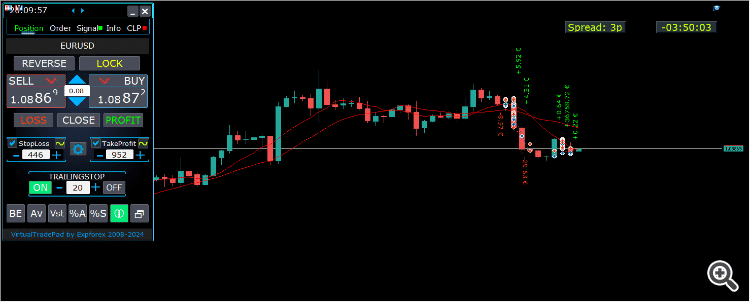
–Added: A new type has been added to the trade prohibition information: Market closed. For symbols for which the trading session is currently closed.
–Improved: Account deposit Symbol: cent ¢, USD $, eur €; all others are the first letter of the deposit currency name.
–Improved: The Color of the button to close a position on the chart changes depending on the current profit of this position.
–Improved: Graphic improvements to optimize the Expert Advisor’s performance
–Fixed: the error of deleting objects during deinitialization.
–Fixed: The ReDrawIfNewObjectFound function has been modified. To avoid panel drawing errors.
–Fixed: When dragging the panel, all calculation functions are disabled.
Version 24.124 2024.01.24
Long Ticket Number: Fixed CLP Trail Profit error when working with brokers with long ticket numbers.
Compilation in the latest terminal build.
Version 23.999 2023.12.27
Last build compilation
Version 23.972 2023.12.11
Added option to lock message output (Print) to the MetaTrader log file.
Don’t disable this option if you don’t know why?
If you want to reduce the volume of terminal logs, turn off this option (false)
All messages are logged to track the advisor’s actions and debug errors.
If you have disabled this function, We will not be able to find an error in the program’s actions and will not be able to help you.
Please do not disable this feature.
input bool PrintToLog = true; //PrintToLog –> Print to Logs (Don’t turn it false!!!)
-Last Build Compilation
Version 23.913 2023.09.18
-EAPADPRO v44
-Last Build Compilation
-MaxDigitsLots=2; //MaxDigitsLots –> Maximum number of digits for a lot
Version 23.101 2023.01.08
-Last Build Compilation
Version 22.207 2022.02.06
Fix Fix Fix
Version 22.206 2022.02.06
Fix auto-closing error on AutoClose_by_Signals when selecting modes (true Only Buy/true Only Sell)
Version 22.110 2022.01.12
Fixed a bug with drawing objects for new versions of MT5 terminal
Version 21.956 2021.10.26
-Added languages: French, Italian, Korean, Turkish.
– Optimized graphics for small GeneralSize.
– When using AutoCorrect_LevelCLP = false, now our utility disables intelligent check for setting correct values and you can independently manage any values!
— You can enter negative values in the Profit field and positive values in the Loss field.
— Attention! It is not recommended to disable this parameter as the consequences of your closure may be negative!
— Attention! If you disable this function, our advisor completely disables any checks for the correctness of data entry.
— Attention! Instant closing of positions is possible after entering an incorrect value!
Version 21.938 2021.10.08
– Added modification sound when using the VST button – Virtual stop loss / take profit levels.
– The Close ALL button from the CLP tab is hidden.
— You can enable its display in the ShowCloseAllButton program settings.
— This is due to the fact that many “accidentally” click on this button.
Version 21.923 2021.09.23
Recompiling in the latest version of the terminal
Version 21.916 2021.09.16
Added parameters
CloseLOSSConfirm = false; // CloseLOSSConfirm -> Ask for permission when closing Loss positions
ClosePROFConfirm = false; // ClosePROFConfirm -> Ask for permission when closing Profit positions
Confirmation of pressing the Close LOSS and Close PROFIT buttons – to avoid situations with accidental pressing
Version 21.906 2021.09.06
StartPointsForTrailingStop Fixed error
Version 21.902 2021.09.02
-Added a parameter to the TrailingStop “StartPointsForTrailingStop” – The amount of additional profit in points when setting Stoploss.
–When using the Trailing Stop, Our Expert Advisor will set an additional profit in points to the StopLoss.
-Added parameter to Trailing Stop / Breakeven “UseCommission” – Add commission and swap in points when setting TrailingStop / Breakeven.
–Allows the EA to automatically take into account the commission and swap in points when setting Stoploss to breakeven.
-MetaTrader 5: Fixed error with Average Trailing Stop and Breakeven.
Version 21.720 2021.07.20
The parameters for selecting the direction of trade deals have been added to the signals section:
– false;
– true All Deals;
– true Only Buy
– true Only Sell
This enumeration is applied to parameters:
– AutoTrade_by_Signals = false; // AutoTrade_by_Signals -> Open when exceeding percent of signals
– AutoClose_by_Signals = false; // AutoClose_by_Signals -> Close opposite position when signal changes
– Alert_by_Signals = false; // Alert_by_Signals -> Alert when exceeding percent of signals
– Push_by_Signals = false; // Push_by_Signals -> Push to phone when exceeding percent of signals
Version 21.605 2021.06.08
Исправлена ошибка Show_Future_Line_Orders для Grid
Version 21.415 2021.06.05
-The Lot field on the Positions tab changes its size depending on the number of characters in this field!
-If you enter a wrong lot (lot step, minimum lot, maximum lot), the panel will automatically correct the error.
Version 21.330 2021.03.31
Update for Windows 10
Version 21.227 2021.02.27
Update CLP
Version 21.216 2021.02.16
KeyBoardTrade hotkey function update:
A ban on processing an order while holding down a key!
1 keystroke = 1 order execution!
Version 21.212 2021.02.12
– Updated work on RENKO charts when using the SymbolToTradeCustom parameter.
– Added Print of the name of the pressed button, for reproducing questions from users.
Version 21.1 2021.01.12
– Added spread limitation (Min Max) to the Risk manager when opening a position.
new parameters:
LimitForSpreadMin = 0; -> Min Spread to trade
LimitForSpreadMax = 0; -> Max Spread to trade
– Added parameter to Risk Manager:
AlertRiskManager – Display an alert on the screen when conditions are met by the Risk Manager.
– Fixed some Profit Trailing bugs.
Version 20.999 2020.12.28
– Added the parameter to shift text labels Shift_from_Right. The parameter in bars!
By default, the value Shift_from_Right = 5 bars from the right price line is set in the VirtualTradePad panel (the shift of bars in the terminal is also taken into account)
– Shift applied to all text labels on the chart!
– Added a parameter for displaying the spread on the chart. Show_Spread.
Show_Spread – This shows the spread in points of your broker on the chart!
You can change the position of this mark by clicking on the spread button on the chart.
The button has 4 positions on the chart.
– Added Trailing profit in dollars/points/percent to the CLP tab.
– Now you have the opportunity to set a different value of the trailing profit!
——————————————–
– In case of partial closing, only those buttons will be shown that meet the condition for partial closing.
– The SELL button is highlighted in red to highlight the main BUY SELL buttons.
– Added the Show_Ask_Line parameter for automatic activation of the Ask line on the chart: This is done to make it easier for new users to determine at what price a position/order will be opened.
– Added profit line for “Yesday” (Yesterday) to Info tab.
– Added a line of information by lot to the Info tab: Minimum lot by symbol / Lot step by symbol / Maximum lot by symbol.
– Added a line of information on the type of execution to the Info tab: Type of order execution (
Execution by request / Instant execution / Market execution / Exchange execution)
– Added a line of information on the fill type (MT5) to the Info tab: Order fill type (
Fill or Kill / Immediate or Cancel / Return).
Version 20.980 2020.11.20
– Added the Push_by_Signals parameter to the block for working on signals – sending a message to the phone when the conditions for signals are met on the Signals tab.
Version 20.974 2020.11.18
– Closing on total profit / loss as a percentage:
CloseTypebyPercentageof – Added selection of calculating the current percentage of the Current Balance / Current Equity.
Version 20.973 2020.11.13
— new controls have been added to Trade Management from the KeyBoardTrade keyboard:
—- TrailingStopONOFF_KEY = Enable / Disable Trailing Stop;
—- BreakevenONOFF_KEY = Enable / Disable breakeven.
Version 20.952 2020.10.22
– A new parameter has been added to the settings of the Signals tab:
— AutoClose_by_Signals = Close the opposite position when the main signal changes,
— Allows VirtualTradePad to work in automatic Open / Close positions based on the aggregate signal as a percentage.
– Added parameter to CLP (Closing on total profit and loss) settings:
— CPL_CloseAllCharts_per_CloseAllDeals = close charts / other charts before closing positions.
— This parameter allows us to solve the problem when our panel begins to close positions upon reaching the total profit or loss, and in the meantime, other experts simultaneously begin to open new positions.
— The CPL_CloseAllCharts_per_CloseAllDeals parameter closes only those charts on which other Expert Advisors are installed (except for VirtualTradePad) only for MT5.
— The CPL_CloseAllCharts_per_CloseAllDeals parameter closes All charts (When All Symbols is enabled) or only those with a chart symbol = VirtualTradePad symbol.
— The CPL_CloseAllCharts_per_CloseAllDeals parameter saves chart templates before closing them! The template can be downloaded later. Template name: VTP_Symbol_Period_Name of the expert (only for MT5).
Important:
— In MT5: Only those charts on which the Expert Advisor is installed are closed in MT5
Version 20.936 2020.10.06
Fixed a bug with incorrect display of future BuyLimit and SellLimit orders.
Does not affect the correctness of placing orders.
In order to calculate the distance correctly, turn on the Ask Line on the chart.
SellStop SellLimit and SELL – open by BID;
BuyStop BuyLimit and BUY – open by ASK;
Version 20.911 2020.09.11
– Improved performance and graphics.
– Added full work with pending and limit orders on the chart.
—- Information about placed orders on the chart is displayed.
—- Ability to remove stop loss / take profit and pending orders from the chart.
—- Attention! Pending orders are displayed after positions. This means that orders are placed on the chart depending on the chart width.
– Changed text tips about prohibiting trading by server / terminal!
– The color of text labels of information about stop loss / take profit positions changes, depending on the positive / negative zone.
– When you click on the status bar (Name of symbol, type and lots), the type of information displayed (Type_Profit_On_Position_Tab) is changed.
– The way of moving the panel on the chart has been changed to standard! Now you can move the window of our program in the standard way of dragging the window in Windows.
– MagicTarget function updated, graphics changed. Added more information.
– If the chart size is smaller than the panel size * 2, all text labels and tooltips are hidden so as not to overlap the buttons on the panel.
– Added +2 positions on the screen to Show_EndOfBar mode (middle top and middle bottom).
– new controls have been added to Trade Management from the KeyBoardTrade keyboard:
—- Switching work tabs from the keyboard (Position = button 1, Order = button 2, Signal = button 3 ……)
—- Use / Do not use Stop Loss / Take Profit.
—- Added the ability to use upper digits (BUTTON_0-BUTTON_9), not to be confused with NumPAD !!!
– Information on Show_Future_Line has been added:
—- when you hover over the BUY SELL buttons, the calculation of the future lot is shown when using an autolot (DynamicLot).
—- Added Show_true_OnlyonBUYSELLLSLTP mode – show information about a future trade when hovering over the BUY / SELL / Lots / SL / TP Fields.
—- Now you can view information about a future deal by changing lot / stop loss / take profit in real time.
– Added information about closing deals when hovering over the LOSS, PROFIT, CLOSE buttons.
—- Added parameter to external variables Show_Info_Close.
– When using partial closing of positions from the chart (X button), additional information has been added to the tooltip.
—- Attention! In order to exclude situations when your stop-loss / take-profit changes when you accidentally click on the trading lines,
—- You need to enable the ability to change stop loss / take profit using the Alt button, for this:
—- Go to your terminal settings >> Chart >> Show trade levels >> Allow dragging trade levels with the ‘Alt’ key.
— If Trailing Stop is enabled and distance = 0, then Trailing Stop will work with the lowest possible stop level on your server.
– Added the ReDrawIfNewObjectFound parameter – which allows / disables panel refresh when a new object is detected.
—- This option is enabled by default. If you find lags and freezes when using VirtualTradePad and other indicators, please disable this option.
================================================== ================================================== =========================================
– Added new buttons:
– Position tab:
– Button “BE” – The MovingInWLUSE function has been moved to the panel in the BE function.
—- You can turn on the BE button on the Position panel and Breakeven will always work.
—- Settings of the breakeven distance – can be configured in the external parameters of the advisor!
—- In order to use the function 1 time (old version) turn on and off the BE button on the panel!
—- “ScreenShot” button – Saves a snapshot of your current chart, with all indicators and objects in the size of your chart.
All screenshots will be saved to the Folder of your terminal / MQL * / Files / VTP /
—- “ShowInfo” button – Hides / Shows information labels of our panel from the chart. Turn on, turn off.
If you need to analyze the chart without unnecessary information, the “ShowInfo” button will help to hide all unnecessary information from the chart.
—- Button “%A” – This turns on / off the AutoLot function (DynamicLotAuto) from the chart.
Now you can enable autolot from the panel.
—- Button “%S” – This turns on / off the AutoLotStopLoss(DynamicLotStopLoss) function from the chart.
Now you can enable autolot by stop loss from the panel.
—— Attention! To disable autolot press the green button “% A” or “% S”.
—— The functions DynamicLotAuto and DynamicLotStopLoss in the EA settings now only regulate the method of calculating the autolot (Free Margin or Current Balance)
—- “Vst” button – Working with virtual stop loss / take profit / trailing stop / breakeven.
—— Full work with Virtual Stop Loss and Take Profit levels. Turn on, turn off.
——– All levels will be virtual and displayed on the chart as lines.
——– You can move these levels on the chart, just drag the line to the desired location.
——– Attention! This is a virtual closing of positions. This means that when the price crosses the line of virtual stop loss / take profit, then the advisor sends a command to close to the server.
——– There may be slippages in the close at requotes and other broker delays.
——– Attention! Works only on a switched on computer and a connected terminal.
——– Attention! In MT4, virtual levels work with both positions and orders.
——– Attention! In MT5 virtual levels work only with positions !!! Pending and limit orders will work with real stop loss and take profit levels.
——– Attention! There may be slippages when closing positions. Depends on broker requotes and delays !!!
———- Attention! When you click on the “Vst” button, the advisor modifies all stop loss and take profit levels into virtual / real levels.
When modifying, there may be broker restrictions on the minimum stop level, and then the adviser will not be able to modify some stop loss and take profit.
—- “Av” button – Trailing stop / breakeven functions from the common center line (AVERAGE).
—— Turns on / off the general Trailing Stop / Breakeven from the middle line. Separately for the Buy and Sell directions.
——– This function allows you to follow the entire grid of positions (Buy or SELL separately) with a general trailing stop(AVERAGE) or breakeven.
——– VirtualTradePad will automatically calculate the average line based on open positions and set the overall average trailing stop or breakeven from this center line.
================================================== ================================================== =========================================
– Added new buttons:
– Orders tab:
—- “LifeTime” button – Order lifetime in minutes!
—— Lifetime in minutes works virtually for all pending orders.
—— After the LifeTime expires, the order will be deleted.
—— Attention! Works separately with DayToExpiration option (Expiration time in days).
—- “Step” button – Step of each next order in the grid!
—— Used in conjunction with the Grids parameter.
—— Allows you to set the step for the grid from the first pending order in the grid.
Attention! Distance parameter – This is the distance from the current price to the first pending order.
—- Button “CoefLot” – The CoefLotForGridOrders parameter from the parameters has been moved to the panel.
—— Multiplication factor of the next lot in the grid of pending orders when used on the Orders tab
Example: “CoefLot” = 2, Grid = 5, then lots will be opened like this: 0.1, 0.2, 0.4, 0.8, 0.16
Version 20.608 2020.06.09
ReBuild 2485
Version 20.423 2020.04.23
-In the CLP_Alert CLP_Push Notification, the name of the currency pair with which the program works has been added.
-In the CLP_Alert CLP_Push Notification, the name of the currency pair, position type and lot of the closed position are added.
-The design of the Lot +, Lot-, Modify buttons has been changed to display correctly on 4k monitors.
Version 20.404 2020.04.03
Функция SL TP Target обновлена и позволяет работать с любыми позициями, открытыми с панели и другими советниками.
Version 20.403 2020.04.03
-Partial closing of deals
–Added the ability to partially close positions from the chart :
ShowInfoPosition function updated:
Now, when you click on the “X” next to a position on the chart, a window will appear to select partially or completely closing positions:
in percent: 10%, 25%, 50%, 100%;
in lots: Lot step, Lot step * 2, Lot step * 5, Lot step * 10;
– Added a new option “do not show” to the Type_Profit_On_Position_Tab parameter – disabling the profit display on the Positions page.
Version 20.324 2020.03.24
AutoCorrect_Distance has been updated.
When AutoCorrect_Distance is turned off (false), the EA will not check the Dist field value of the Orders tab on the minimum value.
Version 20.213 2020.02.13
UPDATE UPDATE
Version 20.206 2020.02.08
=================================================== =====================================
— Added opportunity to use Expert Adviser on Forex VPS for MetaTrader 4/5 from MetaQuotes
It works on any chart. Supports multiple chart at once!
Tabs work: CLP, TrailinStop, Signals!
Before changing the variables on your computer:
1. Enable AutoTrading to make the Expert Advisor active.
2. change the parameters,
3. After that, start the Migration!
=================================================== =====================================
— Added additional information to the StopLoss / TakeProfit Target control buttons (General Stop Loss / Take Profit):
– The sum of all stoploss / takeprofit in points, deposit currency, percent of the balance.
Information on future Stoploss / Takeprofit levels is displayed if the user presses YES;
You can set the total real stoploss / takeprofit in points / percent / deposit currency (current value)!
– The type of positions for which Target will use;
– Ability to modify a new stoploss / takeprofit (Checks for positions and modifyng errors);
=================================================== =====================================
– Added Risk Manager: Risk Manager Limiting losses / profits / Lots / Numbers
Block Limiting updated and supplemented!
This settings block allows users to limit Profit / loss / lots / number of deals/positions for a specified time.
A risk manager who monitors your trading and notifies you that the time limit has been exceeded with Current positions / today / week / month / all the time.
It is possible to disable the operation of the BUY / SELL / LOCK / REVERSE / BUYSTOP / BUYLIMIT / SELLSTOP / SELLLIMIT buttons if the limit is exceeded.
Disables the ability to open deals/positions on the current currency pair if the current value has exceeded the your limit.
Settings:
CurrentOpenDeals – Take into account current open deals/positions;
ClosedDeals – Take into account closed deals / positions over time:
LimitFor – The time during which closed deals / positions in the history will be checked;
LimitForLosses – Loss limit at which the EA will sent a message, must be specified with -;
LimitForProfits – Profit limit at which the EA will sent a message;
LimitForLotsDeals – Limit of Lots of deals / positions, at which the adviser will sent a message;
LimitForCountDeals – Limit of the number of deals / positions at which the EA will sent a message;
NotificationMailSend – Send a message to the phone (PUSH) and mail if the limit is exceeded;
ProhibitOpeningNewDealsOrders – Disables the operation of the BUY / SELL / LOCK / REVERSE / BUYSTOP / BUYLIMIT / SELLSTOP / SELLLIMIT buttons if the limit is exceeded.
=================================================== =====================================
– Show_EndOfBar Added a text label on the chart with the end time of the current bar!
It is possible to change the position of the information label about the end of the bar.
If you click on this label, then the label will change the position on the chart!
Time is shown every tick! This means that if there was no tick, then time stops!
=================================================== =====================================
– BuySellConfirm parameter is added to the “Confirm options” block – Confirmation of opening positions by clicking on BUY or SELL;
=================================================== =====================================
– Added information on Stoploss / Takeprofit / Profit goals as a percentage of the current balance to the ShowInfoPosition text labels;
– Added information on Stoploss / Takeprofit goals as a percentage of the current balance to the Show_Future_Line text labels;
Version 20.129 2020.01.29
To save memory and prevent the panel from hanging when loading the quotes history, we have disabled (by default):
input bool Signals_D1=false; //Signals_D1 –> Show from D1
input bool Signals_W1=false; //Signals_W1 –> Show from W1
Version 20.127 2020.01.27
Tester Hide Indicators
Version 20.125 2020.01.27
–Show_BuySell_LimitStop – In MetaTrader 5, Additional buttons for opening Buy/Sell Stop Limit orders.
You can enable the display of the Buy/Sell Stop Limit open buttons.
Disabled by default!
— Forced writing global variables to disk.
— Added the ability to pending/delete stop/limit orders from the keyboard:
BuyStop_Open_KEY = BUTTON_G; // BuyStop_Open_KEY -> Button to Open BuyStop order;
SellStop_Open_KEY = BUTTON_H; // SellStop_Open_KEY -> Button to Open SellStop order;
BuyLimit_Open_KEY = BUTTON_J; // BuyLimit_Open_KEY -> Button to Open BuyLimit order;
SellLimit_Open_KEY = BUTTON_K; // SellLimit_Open_KEY -> Button to Open SellLimit order;
BuyStop_Delete_KEY = BUTTON_V; // BuyStop_Delete_KEY -> Button to Delete BuyStop order;
SellStop_Delete_KEY = BUTTON_B; // SellStop_Delete_KEY -> Button to Delete SellStop order;
BuyLimit_Delete_KEY = BUTTON_N; // BuyLimit_Delete_KEY -> Button to Delete BuyLimit order;
SellLimit_Delete_KEY = BUTTON_M; // SellLimit_Delete_KEY -> Button to Delete SellLimit order;
–TypeofOrdersMagicTarget – Added selection of the type of orders when using MagicTarget, If stop loss and take profit are not used.
BuyStop SellStop – When using Magic Target without stops, BuyStop / SellStop will be installed (by default, as in previous versions).
BuyLimit SellLimit – When using the Magic Target without stops, BuyLimit / SellLimit will be installed.
— Color of TrailingStop and CLP in the ON mode – is changed to green.
– Added +/- buttons for the TrailingStop.
– Found and fixed memory leak error when using Signals!
– The version for the MetaTrader 5 terminal now can use scrolling (on the mouse):
If you hover over the field for editing the parameter (lot, stop loss, take profit, distance, CLP), then when scrolling with scrolling, you can increase or decrease the value in this field!
Note: Only for MetaTrader 5!
Note: Scrolling of the chart is disabled if the cursor is on the area of our VIRTUALTRADEPAD panel and is enabled if the cursor is outside the VIRTUALTRADEPAD area.
Version 20.120 2020.01.20
Another problem with lots on different brokers.
Please check the change of lots on your broker.
Version 20.118 2020.01.18
Lot normalization function for some accounts and symbols has been changed.
Version 20.110 2020.01.10
Added CLP: New parameter Use_Commission_in_CLP – Use calculation of commission when closing positions.
true – take into account the commission in the calculations.
false – do not take into account the commission in the calculations.
Attention: The commission is calculated from an open deal and multiplied by 2 (When closing a deal a commission is also charged)
This is the standard way to calculate commission!
In MetaTrader 5, it is impossible to get the type of commission calculation from an adviser!
If you do not want the adviser to automatically calculate the commission, you can turn off this feature!
Attention! This function only affects the calculations on the CLP tab, all other tabs work in standard mode, taking into account commissions.
Version 19.992 2019.12.15
CLP – Обновлен расчет прибыли для CFD, Index
Version 19.991 2019.12.02
MT5 STRATEGY TESTER: Prohibition on adding indicators from the panel to the chart of the Strategy Tester to save space.
CLP: Fixed display of future levels (Show_Future_BE_TP_SL) for BUY positions.
CLP: The Show_Future_BE_TP_SL function has been added to show future profit / loss lines when closing is selected as a percentage of the current balance.
VTP CLP: Added a new parameter to the “CLP options” section:
ClosebyFIFO = Closing positions according to FIFO rules;
When closing positions, the FIFO rule will be used (First opened, First closed).
The position will be closed in the order of their opening!
Attention: This rule is intended to be used only when working with all symbols and closing all positions at once.
Attention: This mode prohibits the use of functions: Separate Deals
Version 19.977 2019.11.17
Fixed the installation of fractional percentages when using the Dynamic Lot on currency pairs, where the minimum lot = 1.
Version 19.959 2019.10.29
Fixed error in calculating the ratio of stop loss and take profit when working with MagicTarget, which triggered the removal of the panel itself.
Version 19.954 2019.10.24
Graphic changes and improvements;
Orders: Updated the Rounding function for Normalizing the prices of pending orders on the Orders tab!
Positions: Added type of profit display on the Positions tab:
Type_Profit_On_Position_Tab:
– in points of your broker.
– in the currency of the deposit.
Signal: When the AutoTrade_by_Signals function is activated (Trading according to indicator signals), the status of the function being enabled will be displayed and the EA can open positions automatically.
KeyBoardTrade: When you enable the trading function from the keyboard, KeyBoardTrade = true, a tooltip in the form of a letter of keys for the command will be displayed on the panel.
ButtonLanguage: Added a new ButtonLanguage parameter to select the language of the text on the buttons and the main language of the panel (information on the tabs)!
Available languages: Russian, English, Português, Español, Deutsch!
Attention: This parameter affects only the text of buttons and tabs. The text of tooltips can be selected in the Language parameter!
Attention! If you find a mistake in the text of your language, you can write the correct values in the discussion of our program Virtual Trade Pad!
Version 19.830 2019.08.31
Added the ability to work with Binary Options BO:
CommentOrders parameter updated.
Now you can set the expiration time of the option, for example 5 (Close after 5 minutes)!
Unique comment support for brokers with BOs that require a unique comment.
For example: CommentOrders = CLOSE31 (Close after 31 minutes)
Specify the rules for writing a comment on the BO with your broker!
Version 19.824 2019.08.26
Fixed Virtual CLP error when the list of orders was not updated.
Version 19.809 2019.08.09
Обновления для Тестера Стратегий
Version 19.808 2019.08.09
Added position management on the current chart.
When using ShowInfoPosition = true, the X button will be added along with the text label, when clicked on:
You can remove Stoploss;
You can remove Take Profit;
You can close the selected position;
Show_Future_Line mode has been improved. When using Show_Future_Line, the labels of the current positions disappear so that the information does not overlap.
Added parameter Show_Future_Line_Orders – Shows future levels of placing pending or limit orders if the user is working on the ORDERS tab.
Improved Show_Future_BE_TP_SL hints when working with CLP.
Version 19.701 2019.07.06
– A new parameter has been added to the function “Closing by total profit or loss”:
ClosingCurrentTicketOnly – Close only the current list of tickets.
This option will help to avoid problems when my program starts to close positions on the basis of total profit, and the user’s adviser starts to open new positions.
ClosingCurrentTicketOnly = true, Then the VirtualTradePad program, if the total profit conditions are met, will close the current list of positions. If new tickets are added to the list of positions, the VirtualTradePad program will ignore them.
ClosingCurrentTicketOnly = false, Then the VirtualTradePad program, if the total profit conditions are met, will close all positions, even if another adviser opens new positions.
– Show_Future_Line function improved:
will draw the levels of a future deal only when the user moves the cursor to the opening buttons of BUY SELL;
When you hover over the Buy or SELL buttons, the graph will show the lines of the future position, stop loss and take profit;
– The Show_AveragePrice function has been improved:
A new text label has been added with information about the future middle line (price information in which all positions in one direction will have a total profit = 0), taking into account the current open positions in one direction and taking into account the future open lot of the same direction.
In other words: Now not only the current middle line is shown, but also the future middle line, which will be set if the user opens a position with the specified lot!
– The functions of displaying additional information on the chart were supplemented:
Show_Future_BE_TP_SL, Show_Future_Line, ShowInfoPosition, Show_AveragePrice:
Changed the display of information:
false – do not show information;
true always – always show on the chart;
true cursor is on the pad – show only when the cursor is on the panel;
true cursor is not on the pad – show only when the cursor is outside the panel.
– Graphic improvements;
– When working with MagicTarget, the buttons for opening and deleting pending orders are disabled;
Version 19.606 2019.06.06
Graphic improvements.
The function of the calculation of autolot changed.
DynamicLotStopLoss and DynamicLotAuto.
Added the ability to select the type of balance for the calculation.
true From BALANCE – Autolot will be calculated from the current balance.
true From FREE MARGIN – Autolot will be calculated from the current free margin (old version).
Version 19.229 2019.02.27
Signal block updated:
Signals_Alert_After_Percent variable renamed Signals_Percent
Added variable Percent_difference_Signals = Percentage difference between two signals to perform an action (Alert, Open Positions)
For example:
Signals_Percent = 40% Percent_difference_Signals = 10%:
A signal to BUY can only be when the total signal for the direction BUY is> 40%, the total signal is SELL <30%
The signal on the SELL can only be when the total signal for the direction SELL is> 40%, the total signal BUY is <30%
Added a separate variable to display a message on the screen when the conditions for the general signal are met.
Alert_by_Signals – Enables or disables the display of an alert on the screen.
Added new features:
Change TF when you click on the object:
If you click on the name of the timeframe, then this timeframe will be applied to the current chart.
Only for mt5:
When you click on the indicator name, this indicator (with parameters from external settings) will be added to the current chart window.
Clicking on the arrow will open Time Frame and add indicator.
Version 19.228 2019.02.26
Fixed a percentage value profit on the CLP tab when the user did not press Enter to save parameters.
Version 19.226 2019.02.26
Added function Show_AveragePrice:
When working with the Position tab, the expert draws the average price lines for the BUY and SELL positions on the chart.
Average price is calculated from current open positions.
Also in the information rectangle is drawn information about the total lots and current profits for the positions BUY and SELL separately.
Version 19.211 2019.02.11
Fixed the error of moving the graph when the panel is minimized!
Version 19.209 2019.02.07
Returned the previous familiar font.
Version 19.207 2019.02.06
– Added function CloseConfirm – user confirmation for closing positions. When you click on the buttons: Close, Loss, Profit.
– Added function ReverseConfirm – user confirmation for reversing position. When you click on the buttons: Reverse.
– Added function LockConfirm – user confirmation for locking positions. When you click on the buttons: Lock.
– In the CLP block, when closing positions by profit in points, the profit in the deposit currency will be additionally checked.
Actual when closing positions with different volume of lots.
If the adviser can close positions by profit in points, but the profit in the deposit currency is less than 0, then the adviser will not close the position, but will wait for the positions to gain profit in the deposit currency> 0.
– Text labels with information about open positions are reduced, to save space.
– Cosmetic enhancements.
Version 19.206 2019.02.01
ReBuild Reboot
Version 19.205 2019.01.31
Remastering
Version 19.204 2019.01.30
Global Update 2019
– Improved graphics part of the panel. Re-design of individual elements;
– Added the ability to resize the panel: GeneralSize!
– GeneralSize default = 12, Increasing the size of the panel.
– Last panel size with GeneralSize = 10!
– Text labels of open positions optimized. Fixed error when text labels were drawn on top of the VirtualTradePad panel;
– The following control has been added to the Stoploss and Take Profit blocks: Setting StopLoss / TakeProfit for all positions/orders on the instructions level on the chart:
When you click on the button, you will have a line level StopLoss / TakeProfit.
You can specify the price at which all StopLoss/TakeProfit positions/orders will be modified!
If you are working with the Positions tab, then StopLoss / TakeProfit will be set to the position!
If you are working with the Orders tab, then StopLoss / TakeProfit will be placed on pending orders!
Attention! The Expert Adviser can set StopLoss / TakeProfit, only on the price that meets the rules for setting StopLoss / TakeProfit!
Version 19.121 2019.01.21
Some graphical changes.
Version 19.118 2019.01.18
Reload
Version 19.114 2019.01.17
Global Update 2019:
– Added check Magic Number when using Reverse, Lock;
– When using CLP_DeleteStopOrders = true and the CloseALL buttons, the choice of characters to close is taken into account (All symbols, only the current one);
– the Rounding parameter has been added to the modification function, now when modifying stop loss and take profit, as well as opening prices for pending orders will be further normalized to Rounding marks;
– Added hints to external variables when setting up the program;
– Spread has been added to stop loss and take profit;
– Added language selection tips Language: Spanish, Portuguese (Brazil), German, Chinese, Japanese;
By default, the language of prompts will be determined automatically by the language of your terminal. You can also choose your language;
The translation was made using the GOOGLE Translator + MQL + Terminal site!
If you find an error in your language, please report it in messages. Thank!
– Parameter and function Sounds replaced by a more advanced function from our EAPADPRO
Added new parameters:
Notice_Open_Push = false;
Notice_Open_Sound = true;
Notice_Close_Push = false;
Notice_Close_Sound = true;
Notice_Modify_Push = false;
Notice_Modify_Sound = true;
Notice_Error_Push = false;
Notice_Error_Sound = true;
Notice_Open_NameSoundFromEa = “ok”;
Notice_Close_NameSoundFromEa = “alert2”;
Notice_Modify_NameSoundFromEa = “stops”;
Notice_Error_NameSoundFromEa = “timeout”;
You can enable / disable sound when opening, closing, modifying, error, as well as specify the name of the sound file (without .wav)
You can also enable notification to the phone (PUSH messages) when opening, closing, modifying, an error.
Additional information is displayed in the log.
– The ShowInfoPosition function has been updated; now the position information on the chart will not overlap our panel. Dynamic change of coordinates of information data on a chart.
– Font name changed to Roboto
Version 18.993 2018.12.26
Added variable AutoCorrect_Distance – automatic adjustment of the Distance field for pending orders.
Now you can disable this adjustment and open pending and limit orders at the current price with a distance of 0 (for brokers who allow you to do this.)
Version 18.970 2018.11.19
AutoTrade_by_Signals: the following condition has been added to the AutoTrade_by_Signals function:
Trading only when there are no open positions and meeting the conditions for a given percentage in one direction only.
If both BUY and SELL meet the opening condition, the new position does not open!
If there is an open position on the current currency pair, the new position is not opened.
Version 18.945 2018.10.18
The parameters of the number of attempts to close and open positions using one-click trading are added in external variables:
NumberTryClose – The number of attempts to close a position.
NumberTryOpen – The number of attempts to open a position.
When receiving an error from the server, the adviser tries to open / close.
Required with frequent requotes.
CLP Activation (Close if Profit or Loss Activation) Changed!
ON OFF buttons are added to the panel for more understandable action!
Version 18.932 2018.10.01
– Added support for the work of the Expert Advisor and the CLP tab (Closing on Total Profit or Loss) on VPS hosting from MetaQuotes.
Attention! The work of the Expert Advisor is carried out by transferring data files
Version 18.906 2018.09.07
On the Positions tab, the BE button is added – Set stop loss to lossless for all profitable positions.
This function sets break-even only for the current positions once. The break-even calculation also uses swaps and a commission.
This is a manual stop-loss in a break-even position for the current positions, which have a profit!
To enable automatic lossless, you need to enable it in the external settings.
=============================================
Working with MagicTarget:
Added hot button to activate the MagicTarget / Cancel / Place button
MagicTarget_Button_KEY = BUTTON_O – Activation of the Magic Target, by default O. The tab on Orders automatically changes!
MagicTarget_Place_KEY = BUTTON_P – Set the order by the set levels, by default P.
MagicTarget_Cancel_KEY = BUTTON_I – Cancel by the displayed levels, by default I.
Added the ability to drag an entire order on a chart using MagicTarget:
When installing lines, you can change line levels by dragging lines on the chart.
Added the ability to drag the entire order, holding down the SHIFT button and dragging the main line of the opening price.
=============================================
Graphical improvements.
Version 18.830 2018.08.30
Added parameter MaxLotToOpen – Maximum lot that can be set when calculating functions DynamicLotStopLoss and DynamicLotAuto
Version 18.730 2018.08.01
Updating the ShowInfoPosition function;
Update the function of calculating the cost of tick on futures. The cost of a tick is calculated directly from the open position. Note: If the position is only open, the Expert Advisor can not calculate the tick cost, so it shows the data taken from the server;
Fixed the ability to move trading levels when the collapsed panel;
Added the parameter Show_Prices_on_Tab_Position, which allows to display the Price change and the direction of the change (arrows and prices) on the Position tab. If you turn this option off, the panel will not show any changes;
Version 18.716 2018.07.23
When using Show_Future_Line, the free margin required for opening a position is now displayed on the chart (the largest margin for the given lot is shown).
Updated the operation of MagicTarget.
Added the indication of take profit to stop loss ratio on the take profit line.
Added the indication of the margin required for opening a position/order on MagicTarget.
Version 18.515 2018.05.23
– Fixed the error with profit trailing and closure at a loss, which occurred when using the closing on all symbols.
– Added a variable for specifying the currency pair for the panel to work with: SymbolToTradeCustom
This allows working on offline charts (Tick charts, Renko charts, etc.).
Attention: Be careful when writing the name. The name should exactly match the name in the Market Watch!
EurUSD – incorrect!
EURUSD – correct!
If this parameter is not set, the EA works on the currency pair it is attached to.
– Added the ability for Magic Target to work on an offline (Tick, Renko…) chart.
– Added the indication of the feature operation to the CLP tab.
If the indication is red, the feature is disabled and does not work;
If the indication is green, the feature is enabled and working.
Version 18.309 2018.03.14
Fixed an error related to input of lot size using the keyboard.
Version 18.227 2018.03.06
– МТ5: added automatic lot size calculation for futures;
– Added the ability to display the information about open positions on the chart.
— Including the position direction, lot, current profit, stop loss/take profit (indicating the targets in points and in the deposit currency)
— ShowInfoPosition – display information on the chart;
— ShowInfoPositionSize – font size for the text displayed on the chart;
– Added support for font scaling in Windows (font size settings are not available);
– When working with MagicTarget and changing the lot size on the panel, the data on stop loss/take profit on the chart will also be redrawn;
– Updated the algorithm for displaying the current prices on the Positions tab;
– Added support for multiple magic numbers. Updated the MagicNumber parameter: the first number denotes the magic number for opening positions and management. It is also possible to set multiple magic numbers to be managed;
For example:
— MagicNumber=777 UseAllMagicFromAllAccount=true: the EA monitors all positions on the current symbol and on the entire account;
— MagicNumber=777 UseAllMagicFromAllAccount=false: the EA monitors positions with the magic number 777 on the current symbol and on the entire account;
— MagicNumber=777,888 UseAllMagicFromAllAccount=false: the EA monitors positions with the magic numbers 777 and 888 (opens positions with the magic number 777) on the current symbol and on the entire account;
— MagicNumber=777,888,999 UseAllMagicFromAllAccount=false: the EA monitors positions with the magic numbers 777, 888 and 999(opens positions with the magic number 777) on the current symbol and on the entire account;
– When a new object appears on the chart, the panel is refreshed to avoid overlapping of objects on the panel;
– Added support for operation in the strategy tester, but with the limitations of the terminal:
— It is not possible to enter a value in the EDIT box;
— The CLP tab does not work;
Version 17.979 2017.12.12
Cosmetic changes.
A new parameter has been added: CPL_AUTOOFF_AfterClose allows disabling the “Close if profit or loss” button after closing all positions.
The button is only disabled when ALL! positions are closed.
It takes into account the magic number specified in the EA, as well as the symbol for closing.
If closing only 1 currency is selected and the CPL_AUTOOFF_AfterClose is enabled, the EA waits for all positions of this currency pair to be closed, and only after that the button can be closed!
Bugfix: Fixed the issue with the TP Target calculation in the Info tab while simultaneously using positions with Take Profit and without Take Profit.
BugFix: Fixed dragging of trade levels (Stop Loss, Take Profit) when hovering over the panel and back.
Changes: Changed the coordinates of the profit value shown in the Info tab
The KoefLotForGridOrders parameter has been renamed to CoefLotForGridOrders
Version 17.973 2017.11.23
Fixed: Modification of stop loss and take profit based on the position opening price, and not on the current price.
Version 17.970 2017.11.13
In the EA settings, changed the option for closing the terminal after all trades are closed.
Parameter CPL_CloseTerminalAfterClose – enable closing the terminal.
CPL_CloseTerminalAfterClose = true.
Terminal is closed only when ALL! positions are closed.
It takes into account the magic number specified in the EA, as well as the symbol for closing.
If closing only 1 currency is selected. If the CPL_CloseTerminalAfterClose parameter is enabled, the EA waits for all positions on the given currency pair to be closed, and cab close the terminal only after that!
Added the Show_Future_BE_TP_SL parameter to CLP – show the lines of the future position closure by total profit or loss..
Attention: it works only on the current symbol and with the ‘SEPARATE Orders’ mode disabled.
The lines are displayed separately for Buy and Sell positions, or by a common line.
If a line is not shown, then the positions form a lock that cannot be closed by the total profit or loss.
Note: line and price data may be inaccurate for floating spread.
Remember! SELL is closed by ASK, while BUY is closed by BID
Version 17.942 2017.10.19
Fixed bugs reported on the forums.
====================
Updated the prohibition on dragging the trade levels when using the panel. If the cursor is on the panel, the EA disables the ability to drag the trade levels.
====================
When using the REVERSE button to reverse the positions, the predefined stop loss and take profit are set to open positions.
====================
When using the LOCK button for locking positions, all open positions are modified with stop loss and take profit = 0. That is, when locking positions, all the stop loss and take profit levels are zeroed.
====================
Profit trailing can now be enabled only after setting the parameters for closing by profit.
====================
Updated tooltips.
====================
Added the profit trailing values on the CLP panel near the input box for the distance of Trailing Profit. The value appears when the trailing level is fixed by the EA and shows the fixed level for closure.
====================
Added block of alerts for profit and loss in the deposit currency.
If you want to limit the losses on the current client magic number, you can do that in the new block.
For example: you need the EA to send you emails and display on-screen alerts when the total loss of open and closed trades within LimitFor becomes less than -100 USD:
Set the parameters to the following:
LimitFor=0;
LimitForLosses=-100;
LimitForProfits=0;
After receiving the daily loss of -100 USD in history for the given magic number, the EA displays an on-screen alert and sends an email.
Attention: this block does not close trades! It simply displays alerts!
At the next LimitFor, this parameter is reset to 0.
You can select LimitFor= DAY;WEEK;MONTH;ALLTIME;
You can also enable sending email and push notifications when reaching the limits of NotificationMailSend
====================
To the CLP panel for closing by profit or loss, added a block of notifications when closing positions by profit or loss. 3 notification methods are available:
CPL_AlerT – alert message
CPL_Mail – email message
CPL_Push – push notification
How to set up mobile device or email to messages from the Expert Advisor:
https://www.metatrader4.com/en/trading-platform/help/setup/settings_notifications
https://www.metatrader4.com/en/trading-platform/help/setup/setup_email
====================
Added hot keys for managing the panel
KeyBoardTrade – enable/disable the management using hot keys.
Buy_KEY=BUTTON_D; – default button for opening BUY orders
Sell_KEY=BUTTON_A; – default button for opening SELL orders
Close_KEY=BUTTON_X; – default button for closing all positions
LossCLOSE_KEY=NONE; – default button for closing all unprofitable positions
ProfitCLOSE_KEY=NONE; – default button for closing all profitable positions
Reverse_KEY=BUTTON_Q; – default button for reversing all positions
Lock_KEY=BUTTON_E; – default button for locking all positions
You can use the numpad keys or the standard keyboard keys.
Attention: for the keys to work, it is necessary to activate the window with the panel.
====================
Added options for managing lots for the grid of pending orders on the Orders tab
CoefLotForGridOrders – multiplier for the next lot in the grid.
For example: CoefLotForGridOrders = 2, Grid = 5, then the lots will be opened as follows: 0.1, 0.2, 0.4, 0.8, 0.16
AddLotForGridOrders – additional lot per each element of the grid.
For example: AddLotForGridOrders = 0.1, Grid = 5, then the lots will be opened as follows: 0.1, 0.2, 0.3, 0.4, 0.5
====================
Added the MagicNumber parameter, now all positions and orders are opened with the specified magic number.
Also, added the UseAllMagicFromAllAccount parameter to the panel for managing all deals on the account.
UseAllMagicFromAllAccount = true – all positions and orders on the account will be considered when using the panel (Closure, Reverse, Locking…..).
UseAllMagicFromAllAccount = false – the panel works only with positions and orders that have been opened with the defined MagicNumber (Closure, Reverse, Locking…..).
====================
Added the CommentOrders parameter.
You can specify an additional comment when opening a deal from the panel.
====================
For the CLP tab
the MagicOrderToClose parameter has been replaced by 2 parameters:
MagicNumber – unique magic number of positions to close.
UseAllMagicFromAllAccount:
true = apply the function of closing by total profit or loss to all magic numbers.
false = set the unique magic number for closing positions in the MagicNumber parameter.
Version 17.705 2017.07.14
Updated the operation of the panel on accounts with different filling types.
Version 17.504 2017.05.11
– Fixed the error with the display of fractional numbers on the CLP panel: when entering fractional numbers in the fields Dollars, Percents and Profit trailing
– Added new control buttons to the Positions panel:
LOCK – lock the current positions on the given symbol and magic with 1 cumulative opposite position.
LOSS – close all unprofitable positions
PROFIT – close all profitable positions
Version 17.307 2017.03.10
The breakeven management block is added to the EA’s external parameters:
MovingInWLUSE (true – false) LevelWLoss(in points) LevelProfit (in points)
These parameters adjust the possibility to modify deals moving the Stop Loss to breakeven at the earliest opportunity.
For example:
You would like to set Stop Loss in the break even, when the deal will score +10 points of profit:
MovingInWLUSE = true; LevelWLoss=0 ; LevelProfit =10;
You want to set Stop Loss in +5 points, when the deal will score +20 points of profit:
MovingInWLUSE = true; LevelWLoss=5 ; LevelProfit =20;
Note that the difference between LevelProfit – LevelWLoss must always be greater than or equal to the minimum stop on the server.
Added AutoTrade_by_Signals parameter to the signals block. This parameter enables the automatic placing of a position in the signal direction, if the signal in that direction exceeded Signals_Alert_After_Percent.
Lot, Stop Loss, and Take Profit are set based on the data entered in the first Positions tab
Attention: the Expert Advisor automatically opens a position on the direction of the signal, without closing the previous one.
Version 17.222 2017.03.01
Added the following option to the settings of the CLP tab
CLP_DeleteStopOrders – Delete all pending orders when closing by total profit or loss.
Note: does not work in the SeparateOrder mode (closing positions separately).
Enabled by default.
Version 17.118 2017.01.27
Fixed working with long tickets
Version 17.105 2017.01.13
Global update 2017
General changes and improvements:
-Depending on the account currency, added the corresponding icon.
-Improved the function for displaying the trade levels when hovering the panel.
(when hovering the panel, the trade levels of the terminal are disabled, so that the stop levels are not caught when pressing buttons).
-Fixed and improved the function for calculating commission and swap for INFO,CLP.
POSITION tab:
-Changed the tooltip for lots when enabling the DynamicLotStopLoss || DynamicLotAuto options.
-Added new parameter Show_Future_Line – show the lines and description of the future trade.
This function displays the stop loss / take profit lines of the future trade on the chart, statement in points, price and current profit/loss.
It also displays the position opening line with indication of the lot. If you set the lot to be calculated based on stop loss/deposit in the settings, the EA will display the calculated lot.
-TrailingStop now calculates and considers the commission when trailing the position.
INFO tab:
-Fixed display of the cumulative position type in the Info tab.
-Added the value of tick for 1 lot and for cumulative lot of the opened positions to the TickValue line.
-Added the Commission line for displaying the current commission of the open deals.
CLP tab:
-Added parameter Use_Lots_in_CLP_Points for working with the CLP tab – true – the EA will also consider the lot of those positions during calculation of profit points. This option can be useful in trading on a hedging account with different lots.
For example:
opened 2 SELL positions on EURUSD
SELL 0.01 with profit of 20 and 0.2 USD
SELL 0.02 with loss of -12 points -0.24 USD
-If Use_Lots_in_CLP_Points = false the EA will calculate the “net” points.
In this case, the Profit will be: -0.04 USD or 8 points.
As we can see, the position gained profit in points, but it is a loss in USD.
-If Use_Lots_in_CLP_Points = true the EA will calculate points with consideration of lots.
In this case, the profit will be: -0.04 USD or -4 points.
If calculation of profit is in points and the “Include lots in profit calculation” is enabled,
the EA will find the minimum lot of the provided positions and calculate the Points on that basis.
For example:
Minimum position 0.01, 1 “net” point = 1 point,
If a position is opened with a lot of 0.02, then 1 net point = 2 points with consideration of the lot.
If a position is opened with a lot of 0.05, then 1 net point = 5 points with consideration of the lot.
-Added checking of the input values for closing profit or loss:
If the specified profit is lower than the current – system generates a warning and disabled the closure mode.
If the specified loss is greater than the current – system generates a warning and disabled the closure mode.
If set to 0 and user attempts to enable closure – system generates an error.
-Added the AutoCorrect_LevelCLP parameter:
Only negative values can now be entered to the loss field. If user enters +10, the system automatically converts it to -10.
Only positive values can now be entered to the profit field. If user enters -10, the system automatically converts it to +10.
Only a positive value can be entered in the CLP_TralOptions, otherwise the EA generates an error.
-Added the SEPARATE Orders option to the CLP panel for separate calculation and deletion of each position.
“Virtual Stop Loss and Take Profit” mode.
For example, if you set closure by loss to $ -5 and closure by profit to 100 points, each trade will be closed separately by a loss of $ -5 or by profit of 100 points.
-Added the Separate BUYSELL option to the CLP panel, which allows to calculate a close positions by the net profit or loss separately for BUY and for SELL.
ORDERS tab:
-Revised and improved the MAGIC TARGET button.
-When enabled and line is moved, the type of the future position and lot of the future position is displayed.
-When pressing Place, the EA checks the correctness of level placement, and if the levels are specified incorrectly, yjr EA cancels the order placement and points at the incorrect data.
-Added parameter MAGIC_FONTSIZE = size of text on the chart.
-Added check for the “Distance” field, if Distance ==0, the EA cancels the order placement.
-When using the MAGIC TARGET, the Grid and Distance fields can now be modified.
Version 16.995 2016.12.28
Added automated check and normalization of all stops up to a tick size on the current currency pair.
For example, if the tick size is 5 points on WING17 symbol, then all stop losses and take profits are normalized.
For example, the contract price is 58840 and when calculating the automated stop loss 1211 points, the final stop loss is normalized up to 1210 points.
Version 16.967 2016.11.11
Fixed the MagicTarget error in the latest terminal builds
Version 16.930 2016.10.03
Updated the algorithm for working on hedging accounts
Fixed the error in the CLP panel – the CLP_TralOptions parameter
Version 16.722 2016.07.26
Alert: This EA may not work on hedge account.
Version 16.711 2016.07.14
Modified the FontSizeText – text size for the operating systems, in which the font size is different from 100% size.
Version 16.702 2016.07.08
Fixed the function for adjusting the panel position on the chart when switching charts.
Version 16.518 2016.05.26
Added Rounding parameter:
Without rounding – place stop orders without rounding
To 1 digit – rounding to 1 digit. For example, if Stoploss= 1.23456, the trade will be opened with a stop loss of 1.23450
To 2 digits – rounding to 2 digits. For example, if Stoploss= 1.23456, the trade will be opened with a stop loss of 1.23400
Version 16.128 2016.02.01
Added the function to save the settings during the terminal reboot, the change in settings inside the panel, when closing the panel on the chart and attaching the panel to the chart.
All variables and data changes made in the panel are now saved when the terminal is restarted.
If you turn off the terminal and turn it on again – all the parameters will be re-loaded from the global variables.
Added the TrailingProfit function to the CLP tab:
Trailing Stop at Closing.
A new function for trailing profits has been implemented on user demand. In this case, the profit is fixed with some correction. As soon as the profit reaches the specified value, the Expert Advisor saves the current profit level and starts trailing the profit.
For example:
If you made settings for closing at the profit of 10 dollars:
Profit $ – positive closing.
Profit $ – value of positive closing.
TrailingProfit- distance from Profit $, which, when reached, triggers trailing of profit.
If Profit $ is set to 10 and TrailingProfit is set to 5 the Trailing Stop will be set at 5 dollars. The Trailing Stop will come into play when the Expert Advisor passes the 10 dollar line and start moving following the profit. The Journal will show entries about the current profit status.
When the total profit falls below the last fixed level, TrailingProfit, the Expert Advisor will perform forced closing of all position.
The function works for all closure types: Every symbol, Current symbol, Separate BUY and SELL direction, Each order separately.
Version 15.991 2015.12.17
Modification for the FORTS market
REVERSE button: operation algorithm changed.
Once pressed: first the current position is closed, then the same position is opened with the same lot.
Version 15.969 2015.11.19
The CLP panel works at all times even if another tab is active.
Version 15.966 2015.11.09
Added option: “Step TrailingStop” to set the trailing stop steps:
example: Step TrailingStop = 1 then every 1 point position will be modified.
example: Step_TrailingStop = 25, then every 25 points position will be modified.
Revised the system of signals for the Signals panel.
This tab shows the trend for the TF and indicator. Previously, signals were indicated after their activation. Now, the current trend is displayed.
Added signals trend by indicators BUY SELL in percentage on tab Signals
Added the ability to hide from the tab Signals individual indicators and the TF for calculating percentages:
Signals_M1 = true;
Signals_M5 = true;
Signals_M15 = true;
Signals_M30 = true;
Signals_H1 = true;
Signals_H4 = true;
Signals_D1 = true;
Signals_W1 = true;
Signals_BARS = true;
Signals_MA = true;
Signals_MACD = true;
Signals_Stoch = true;
Signals_RSI = true;
Signals_CCI = true;
Signals_WPR = true;
Signals_BB = true;
Signals_ICH = true;
Signals_ALI = true;
Added the ability to display the alert on the screen when using the Tab Signals (Note: Tab Signals must be active.)
Signals_Alert_After_Percent
If Signals_Alert_After_Percent = 50, then if the selected TF and indicators BUY or SELL to be higher than 50% VIRTUALTRADEPAD show Alert
Version 15.915 2015.09.16
MagicTarget: Fixed order price, when there is a non-empty value in the Distance field
Version 15.908 2015.09.14
MagicTarget can now be used without Stop Loss and Take Profit.
If the priceline is higher than the current price – buystop is set
If the priceline is lower than the current price – sellstop is set
New color options:
color MAGIC_ORDER – Color of the price line for MAGICTARGET;
color MAGIC_STOPLOSS – Color of the Stop Loss Line for MAGICTARGET;
color MAGIC_TAKEPROFIT – Color of the Take Profit Line for MAGICTARGET;
Version 15.521 2015.05.22
The new function VIRTUALTRADEPAD MAGIC TARGET
I am glad to present you a new function for trading via my panel in one click — MAGIC TARGET.
MAGIC TARGET is a functional button, a control element of the Orders tab. It is designed for the fast setting of a pending or a market order in the МТ4 and МТ5 platforms.
MAGIC TARGET button automatically defines a placed order type quickly and reliably.
Added parameters for setting a lot by an auto lot from a deposit and a stop loss
extern bool DynamicLotStopLoss=false; // Autolot from StopLoss
extern bool DynamicLotAuto=false; // Autolot from Deposit
Added step parameters for increasing and decreasing the settings (stop loss, take profit, lots, distance)
extern double Step_Lots=0.01;
input int Step_StopLoss=1;
input int Step_TakeProfit=1;
input int Step_Distance=1;
Version 15.513 2015.05.14
Added a field for trailing stop entry in points
Version 15.116 2015.01.16
CLP tab
If the button is enabled and a user makes incorrect changes in the settings, the button is disabled and the error is returned to the user.
Version 15.113 2015.01.16
Added verification of the specified data before launching Profit or Loss PAD algorithm (protection against incorrect parameters). For example, if you want to set the loss exceeding the current one, the system will not allow you to execute the algorithm since the positions should be closed immediately.
Suppose that you want to close positions when the loss reaches 2 dollars. However, your current loss is -3 dollars. This means that you knowingly set closing at the loss level lower than the current one, so the system should close the trades immediately. In this version, the system returns an error and asks you to specify another value.
If you have the current loss of -5 dollars, you can only specify values that are less than -5.
If your current profit is 10 dollars, and you set 5 dollars, the system returns an error. You can set the closing by profit only above the current profit, for example, 11 dollars.
Version 14.936 2014.10.09
Added new parameter that allows choosing the expiration mode of a pending order when trading on FORTS – DayToExpiration:
– 0: ORDER_TIME_GTC
– 1: ORDER_TIME_DAY
– 2: ORDER_TIME_SPECIFIED_DAY
Version 14.828 2014.09.03
Two buttons have been added to Orders tab:
1. BUY STOP LIMIT – this type is the combination of the first two types, being a stop order to place a Buy Limit order. As soon as the future Ask price reaches the stop level specified in the order (Price field), a Buy Limit order will be placed at the level specified in Stop Limit Price field. A stop level is set above the current Ask price, while Stop Limit price is set below the stop level. Distance field is used as a distance between an order and a stop limit – after setting an order, you can modify the prices with a mouse on the chart the order is placed at.
2. SELL STOP LIMIT – this type is a stop order for placing Sell Limit. As soon as the future Bid price reaches the stop level specified in the order (Price field), a Sell Limit order will be placed at the level specified in Stop Limit Price field. A stop level is set below the current Bid price, while Stop Limit price is set above the stop level. Distance field is used as a distance between an order and a stop limit – after setting an order, you can modify the prices with a mouse on the chart the order is placed at.
Version 14.709 2014.07.09
Now supports stocks and futures.
Version 14.409 2014.04.10
ECN accounts. Positions are modified with a delay of 500ms after opening.
Version 14.403 2014.04.04
Fill policy parameter has been added to the external parameters:
TypeFilling=FillOrKill
FillOrKill
This fill policy means that an order can be executed only with the specified volume. If the required volume for a given financial instrument is currently unavailable in the market, the order will not be executed. The required volume can be filled using several offers currently available in the market.
ImmediateOrCancel
This means that a trade will be executed with the maximum volume available in the market within the value indicated in the order. In case entire order volume is not available in the market at the moment, a partial fulfillment is possible, but any portion that cannot be filled immediately is canceled.
Return
This fill policy is used for market, Limit and Stop Limit orders and only in the Market Execution and Exchange Execution modes. In case of partial filling a market or Limit order with remaining volume is not canceled but processed further.
When a Stop Limit order triggers, a relevant Limit order will be placed with the Return fill policy.
Version 6.26 2014.01.28
The virtual panel is significantly updated.
– Added new tabs INFO and Close if Profit or Loss .
– Added check for errors.
– Added logging of all event and errors (in case there are) of the panel.
– Added highlighting of active tabs.
New tab INFO shows the information about the symbol: brief information about the current trade symbol, the current profit in dollars, pips and percentage as well as the profit for the current day, previous day, weekly, monthly and the total profit for the entire history.
New tab Close if Profit or Loss allows closing positions by a symbol/all symbols in case the total profit/loss reaches a value specified in dollars, pips or percentage.
รีวิวเกี่ยวกับ VirtualTradePad
ขอบคุณสำหรับความคิดเห็น!

Jose Antonio Camara Martinez
⭐⭐⭐⭐⭐
Jose Antonio Camara Martinez Buenas tardes, sobre el VirtualTradePad --¿ cuando se activa cierre por ganancias se podrían cerrar automáticamente tanto ordenes abiertas como ordenes pendientes?
Vladislav Andruschenko ¡Hola! Claro, puede habilitar la función para eliminar las órdenes pendientes una vez que se alcanza el beneficio total. Para ello, en la configuración del Asesor Experto (F7), establezca la opción en "true": CLP_DeleteStopOrders Eliminar órdenes pendientes cuando se cierra por “beneficio o pérdida total”. Esto garantizará que las órdenes pendientes se eliminen automáticamente al cerrarse la operación con ganancia o pérdida general.

Kalen
⭐⭐⭐⭐⭐
I've been using the MT4/MT5 versions for years now. I could not trade without this tool, its amazing. Otherwise it is a perfect app. Ok it also has a few formatting issues with previews and numbers on the chart, but cmon its an amazing EA and worth your money! One problem I'm having right now though is as follows: If I have my Stop loss set at 100, and my Take profit at 200, when I go to click the "Buy" button, and I show on the chart where my Take profit and Stop loss would be, they are reversed. So for a buy in this case, my Stop loss would show 200, and my Take profit 100, even though that is the opposit for what I have them set at. This goes for clicking the "Sell" button. Basically, the Take profit and Stop loss previews are backwards, which is very frustrating. -Edit: The issue is being worked on, and I'm sure will be fixed soon. Perfect product and great support from the developer 🙂

MarcieliRaimondi
⭐⭐⭐⭐⭐
Olá, uso o VTP já a bastante tempo, mas tem travado muito no meu PC, gostaria de instar ele na VPS, mas diz que não tenho mais licença para instalar, porém estou usando apenas em 3 MT5 e tenho disponivel 10 licenças, onde eu posso ver os locais em que estão sendo acessados minhas licenças? E, como instalar o VTP na VPS????? Olá! Você pode verificar quantas ativações ainda possui diretamente no seu perfil da MQL5.com. ???? Seu perfil:???? Vá até a aba “Mercado” e role a página para baixo para ver a lista dos produtos comprados e o número de ativações restantes.✅ Por favor, envie uma captura de tela dessa seção para confirmação.ℹ️ Informações adicionais:Você pode instalar o robô em até 10 computadores diferentes (PC pessoal, servidor VPS, notebook do trabalho, etc.).Não há limite para o número de contas ou terminais de negociação. No entanto, mudanças no hardware (como substituição do HD/SSD, processador ou até uma atualização do Windows) podem consumir uma nova ativação.Lembre-se de que cada instalação consome recursos do sistema (CPU/RAM), e executar muitos terminais ao mesmo tempo pode afetar o desempenho.


Kurt-
⭐⭐⭐⭐⭐
Отличный советник. Давно пользуюсь, с начало на мт 4, сейчас на мт 5. На мт 5 долго загружалось, были заедания, обязателен сд диск, сейчас работает, как на 4. Похоже это сам терминал доработали, это уже месяцев 10. Удобен расчитывает позицию, маржу, может еще своп можно сделать чтоб расчитывал и коммисию, все сразу видно, отличная программа.Reply from ExpForex:
Спасибо за отзыв. Идей очень много. Но не хватает времени на все. В план листе ещё много задач, которые хочется осуществить в этой панели.. главное вдохновение.


Marco
⭐⭐⭐⭐⭐
Marco 2024.08.15 18:07
Amazing trade assistant, It's just missing CLP loss fields to allow positive values, how to achieve it? When I input a positive value it automatically converts into negative, to allow positive values is important to lock profits on both sides, positive SL like a trailing stop which one adjust manually according to market conditions, specially useful when handling a basket of several positions. Thanks again 2024.08.15 19:14
Thank you. You can use positive value: AutoCorrect_LevelCLP = trueIn the loss field, you can now enter only minus values; if the user enters +10, then the system will automatically set it to -10. In the profit field, you can now enter only positive values; if the user enters -10, then the system will automatically set it to +10. CLP_TralOptions, you can enter only a positive value. Otherwise, the Expert Advisor will return an error. if AutoCorrect_LevelCLP =false you can set trailing profit to be triggered from the minus zone

wilsonvivas32
⭐⭐⭐⭐⭐
wilsonvivas32
I have been tradings since 2019 manually! and was looking for a tool to help me with my manual trades and must said , I am so greatful for this awesome tool! Is not for a beginner but if you have some experience you will greatly appreciate all the posibilities and freedom to place orders fast that left me speechless!

MariolaCampos
MariolaCampos 2024.07.16 18:12
Mt5? Metatrader 5? 2024.07.16 18:44
???? VirtualTradePad MT5: https://www.mql5.com/en/market/product/167

P_Morgan
⭐⭐⭐⭐⭐
P_Morgan
It's a very good tool. The seller answers questions and solves problems clearly.

Mohamedshah
⭐⭐⭐⭐⭐
Mohamedshah
I have just purchased VirtualTradePad. I can see that the developer has put a huge effort and commitment to make the Virtual Tradepad perfect in all its parameters and functions available. I have checked many similar EA's in MQL5 and this the only EA I can recommend. Thank You! Vladislav Andruschenko for providing this robust EA at an affordable price.

aph.andy
⭐⭐⭐⭐⭐
aph.andy
Very good! Have been using it for 3 days, it increases my profits! Thank you very much

aph.andy
⭐⭐⭐⭐⭐
aph.andy
Very good! Have been using it for 3 days, it increases my profits! Thank you very much

Gary
⭐⭐⭐⭐⭐
Gary 2024.03.28 09:25 I have just purchased VirtualTradePad. In future if I need to update/upgrade to the newer version of this EA, where can I download the updated version? Would I receive an email or other sources about the available update?2024.03.28 09:27Hello. All updates are free. You can download them from the terminal. : ▶️Youtube: https://www.youtube.com/watch?v=zT76FoAjX9A

idrisslamou
⭐⭐⭐⭐⭐
idrisslamou 2024.03.03 01:55 Really great product as a scalper it is the perfect tool specifically the one click be for all positions on the chart. But I got a concern it slows down when there is volatility in the market an update will be great.2024.03.03 08:10Hello. Thank you. Are you talking about requotes from a broker when there is volatility? That is, you need to look at the terminal log, perhaps your broker often returns requotes and slippage? Can you add video example?

Stupid Genius
⭐⭐⭐⭐
Stupid Genius 2024.02.26 08:38 good program, a little bit slow when open/close positions. if its possible to put info about actual position profit (point, percentage) in position tab instead info tab, for me is better, beacause i can protect my profit inserting instantly points behind actual price...2024.02.26 08:52Hello. opening and closing depends on your broker. look in the terminal log. maybe there are requotes there. Or slippage. Also, you can click on the information line and it will change the information output.

kpt247
⭐⭐⭐⭐⭐
kpt247
Hi, It's really good EA for manual trading. It's very helpful. Can you add the following functions: 1- Non-stop Auto trading: Buy / Sell / Buy and Sell (also has option to turn ON/OFF filters of some most popular indicators) 2- Auto averaging with: Distance Addition / Distance Martin / Lot Addition / Lot Martin / Max Lot / Max Orders Thank you !

romeito_x
⭐
romeito_x 2023.10.27 16:16
I was happy with it until after using it for a while it started placing orders with a lot of LAG or delay. It has cost me a lot of money because when I open the operations the virtualpad does nothing for a few seconds and suddenly it enters a lot of operations because when I pressed for it to enter several operations it did not enter them and I tried again and it still did not enter them and Of course, when the virtualpad suddenly reacted, it gave me a lot of orders. It has been doing this for several weeks and it is not because of my computer since it is very powerful. An Intel i7900 cost me €2,500. It's because of the virtualpad. Any possible solution? thank youHello. Do you have more info? Processing of chart events occurs on the MetaTrader terminal. After processing the “button” event, the order is sent to the server and the panel waits for a response. If you press the button several times, then the panel will send several orders to the server!

klaus_bond
⭐⭐⭐⭐⭐
klaus_bond
excellent tool. Nearly perfect. What I'm missing is the candle size, the candle body size display on the chart directly near the candle

jmparejog
⭐⭐⭐⭐⭐
jmparejog 2023.09.28 11:15
Hola. Sería posible añadir botones para el cierre de los buy y de los sell? Gracias.

marlowyip
⭐⭐⭐⭐⭐
marlowyip
This is really awesome. The stop loss control was effected by the magic number. Very frustrating to figure that out.

lorrenzs
⭐⭐⭐⭐
lorrenzs 2023.07.06 16:59
I need an EA that trails profits by assigned percentage of the profit, I've sent you message for freelance creation. I've spent so much money and I haven't gotten what I want. Thanks. Re: I bought this EA because of what it says it does: CLP tab - Work with the close function for total profit or loss. Closing at total profit / loss in points, dollars, percent. which translates into trail profit by percentage of profit but closing of the total profit is not trailed by a percentage of it as stated above. I have previously bought the older version of this same EA and now this 2023 version but the feature advertised is lacking despite money i have spent. If this can be resolved i would be delighted Re:2023.07.06 19:53I don't have the opportunity to freelance. The program algorithm does not change with the update. In 2023, I only updated the compilation on the latest build of the terminal. Everything else works the same as before.

kumarmohit111
⭐⭐⭐⭐⭐
kumarmohit111
your work is really great, I salute you 1000 time for your great job, I am using VTP since long. I need your urgent help on below points, I have tried you to contact you many ways, I request everyone to use VTP if you want to be expert enough and very professional, dear vladislav, please look on below request urgent please, now i am requesting you to modify VTP for placing auto pending order once already placed CLP completed. i want four option to be added in CLP setting for placing auto pending order just after auto delete facility given there. the option should be there auto pending order for sell stop, buy stop, sell limit and buy limit separately, so that i can active one or more option simultaneously. note : Activation of auto pending order must start just after running CLP completed and existing pending order deleted, hoping for very positive reply, this is already set CLP for 10 usd profit and 10 % account loss, if this completed successfully there is good setting already given that all pending and active orders deleted self. i want to active pending in auto just after above statement completed, suppose below setting of pending orders i want to active in auto after CLP setting completed, i want to active sell stop and sell limit in auto after already running CLP finished. please do the setting below in CLP options to active pending orders after CLP cycle completed, you can mention four option below the red arrow indicated like 1. active sell stop after CLP 2. active buy stop after CLP 3. active sell limit after CLP 4. active buy limit after CLP i need this all, thanks,

Panagiotis Stefanou
⭐⭐⭐
Panagiotis Stefanou 2024.04.08 04:26 i dont know why and im trying to figure out on demo and on vpn server everything works like charm CLP works perfect trail stops and order all good but when you try to put it on a server CLP doesnt do anything and on the other hand its start doing breakevens even if you turn it off even if you turn all trails and stop it still does put breakevens so in the end it becomes useless hope the developer help with this im waiting him due to his closed only friends chat but im hoping he can solve the bugs2024.04.20 11:24I wrote about this problem to the service desk, the developers of the terminal.Unfortunately, I can't solve this problem. The problem is in the MeTattrader terminal. Previously everything worked fine.Please update and use extern inputs for the VPS from MetaQuotesAdded CLP tab settings to the Trade Pad external parameters. Because MetaQuotes prohibits sending global variables to the VPS server from MQL (MetaQuotes), all buttons, checkboxes, edit fields, and controls on the Trade Pad panel no longer work on VPS from MQL (MetaQuotes). You can customize the function of closing by total profit or loss from the external settings of the Utility: Attention! If the VPS_CLP_Activation parameter is enabled (true), then All settings for this function will work from external variables! Objects on the CLP tab - will be inactive!

Navega2020
⭐⭐⭐⭐⭐
Navega2020 2023.02.01 12:21
Hola necesitaría saber como activar una de las licencias en otro boker para poder usar el virtual Pad , si alguien me puede ayudar lo agradecería mucho .Hola. Instrucciones: Puede instalar / comprar / actualizar cualquier asesor desde el terminal / sitio web: ???????????? MARKET MQL5.COM: ¿CÓMO INSTALAR EA desde la terminal?: https://www.mql5.com/es/blogs/post/742965

robotrader2019
⭐⭐⭐⭐
robotrader2019 2023.01.11 14:12
Thank you for this EA. I could have given 5 stars if there is an option to TURN OFF Indicators as it is causing my MT5 to Hiccup during volatile times or when opening more than 1 chart. Please provide that option to make it easier to trade with this EA.2023.01.11 15:37Hello. Thank you. Indicators from the Signals tab only work when you enable the Signals tab. do not enable this tab or disable all TFs for this tab in the adviser settings.


maltiopa
maltiopa 2022.11.29 11:10
Keine ordentliche Beschreibung für die aktuelle Version mt5 und die Kontaktaufnahme um nachzufragen ist bei MQL deaktiviert. Man wird also nach dem Kauf alleine gelassen. Schade, der EA kann bestimmt mehr als ich derzeit nutze.2023.12.16 14:19Es gibt eine vollständige Anleitung für diesen Berater. In Diskussionen können alle Fragen gestellt werden. Private Nachrichten dienen nicht dazu, das Programm zu besprechen. Jeder schreibt in privaten Nachrichten, ich habe nicht die Möglichkeit und Zeit, jedem in privaten Nachrichten zu antworten. Nur diejenigen, die das Programm gekauft haben, schreiben an den Diskussionen. Ich versuche so viel wie möglich zu beantworten. https://expforex.com/exp-virtualtradepad-trading-panel/

Herbert Steffen Posner
⭐
Herbert Steffen Posner 2022.11.10 15:57
Das Panel ist gut gemacht und gedacht. Aber leider lassen sich nicht mehrere pairs gleichzeitig damit traden. Es hängt sich im MT5 ständig auf. Verlangsamt den PC und MT5 reagiert telweise gar nicht mehr. Sehr schade. Aber vielleicht bessert der Autor noch nach.2022.11.10 16:03Das Programm funktioniert perfekt auf Tausenden von verschiedenen Computern. Suchen Sie das Problem in Ihrem Terminal.

ANARCHITECTS
⭐⭐⭐⭐⭐
ANARCHITECTS
Excellent trading pad for trading with a lot of features. . . .with really quick and good customer help from the developer himself.

tlcavalcanti
tlcavalcanti 2022.10.17 16:13
O limite da corretora é do sp500 chamado USA500 é de 500 lotes. alguém sabe como abrir mais do que isso sem ficar clicando varias vezes para abrir pois atrasa muito o trade e depois que você clica clica mais de umas vez abrindo mais de 1000 lotes a pessoa não consegue fechar a posição. Algúem indica alguma configuração adcional ou algum software diferente onde a pessoa consiga abrir mais de 500 lotes do SP500/ USA500 para operações rápidas de poucos segudos ou minutos?2022.10.17 18:05Si su corredor le permite abrir solo 500 lotes, entonces este es el máximo. Mi programa descarga información del servidor de su corredor.

Tradealchemist
⭐⭐⭐⭐
Tradealchemist 2022.07.03 15:19
This EA works well from what is advertised. Although continuous use requires provides a form of lag on the computer. From time to time, it's either I restart MT5 or the entire PC for best performance. Hoping the author can update it with OCO feature, similar to placing lines on the chart.

Jayme Galvao de Oliveira Junior
⭐⭐⭐
Jayme Galvao de Oliveira Junior 2022.05.20 16:39
I do like the product, but some updates should be considered. Listing those I have, Buy at Bid button, Sell at Ask button, Close button should send all orders in one time otherwise you lose the market price sending one by one and waiting for a answer from broker to send the next one... I did bought the expert to use the Close button, but I did stoped using it because of this.

Atila R Akdeniz
⭐⭐⭐⭐⭐
Atila R Akdeniz
Excellent Tool, definitely the best on the market. All of Vladislav's products are of excellent quality, and he provides very good support. With the current prices it's a good time to buy all his products.

Dave W
⭐⭐⭐⭐⭐
Dave W
This is the best trading pad on the market. So many features, the value is ridiculously good. If you're a manual trader you need this tool.

Daniel Wilson Dos Santos Cruz
Daniel Wilson Dos Santos Cruz 2022.03.15 14:06
olá Vladislav , comprei esse painel, porém não está aparecendo o botão "Close All". Consegue me ajudar?2022.03.15 14:11The Close ALL button from the CLP tab is hidden. -- You can enable its display in the program settings ShowCloseAllButton. -- This is due to the fact that many "accidentally" click on this button.

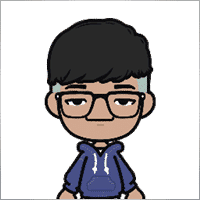
Jia Bin Zheng
Jia Bin Zheng 2021.12.26 03:47
How to use a specific price to place a pending order?2021.12.26 06:20You can use magic target to place pending order on the chart.

Rogerio Costa
⭐⭐⭐⭐⭐
Rogerio Costa
Hello, The program is a beast best tool to work that i have proved. I would like to know if it is possible to have one activation, in to the MT4 beacause instead of buying it for MT4 i bought for the MT5, is there any solution?

ERIC ANTHONY HAHN
⭐⭐⭐⭐⭐
ERIC ANTHONY HAHN
Amazing product with lots of options. The best trading tools all in one product.

Rudolf Strahm
⭐⭐⭐⭐⭐
Rudolf Strahm
Ein Hilfreiches Tool mit einfachen Handhabungen von Pendenten Handel

COPYTRADER777
⭐⭐⭐⭐⭐
COPYTRADER777
Купил панель, реверс и безубыток одной кнопкой определенно экономят время, авто процент тоже думаю вещь удобная( но если честно высчитываю уже на глазок). Что хочу сказать, спасибо что есть такой сайт и спасибо что есть люди у которых руки из нужного места. Собственно говоря не такие большие деньги чтобы сэкономить на нервах и удобно работать на быстром рынке.)


JoseDari
⭐⭐⭐⭐⭐
JoseDari 2021.08.16 19:32
Olá, boa tarde. Faz algum tempo adquiri o VTP one click. Ocorre que já fiz todas as 10 ativações. Estou agora querendo adquirir novamente e não estou conseguindo. Podem me orientar como faço para comprar novamente o VTP?

skyparc
⭐⭐⭐⭐⭐
skyparc 2021.07.19 08:20
Dear Vlad, How I can choose to make only sell position auto opening in virtualtradepad if there is no this option in variabile settings? Please can you add this function OpenOnlySell and OpenOnlyBuy? in meta4 it is possibile becoause it allows to select it from Ea edit Tab, but not in meta 5 Thanks

Michael Schneider
⭐⭐⭐⭐⭐
Michael Schneider 2021.07.16 06:19
This is exact the panel, I was looking for. Thanks
ZigFrid8888 2021.06.22 13:47
Wonderful!!!

haendler1 Händel
⭐⭐⭐⭐⭐
haendler1 Händel 2021.06.13 13:23
Danke, das ihr dieses gute Programm geschrieben habt. Ich habe sowas schon solange für den MT5 gesucht. Danke auch für das Test Pad......! Endlich kann man seine Strategie von Hand Manuell testen !!! Ein Mega dickes Danke aus Deutschland !!!

ROBERT URBANSKI
⭐⭐⭐⭐⭐
ROBERT URBANSKI 2021.04.01 08:44
This software for control orders is great. I used one month full version. Why only 1 month? Unfortunately, I use the Range Bar and Renko trading and the panel does not have support for trailing on candles, which is very important to me. The author replied that he was not planning to add new functions. However, if he will do it someday, I will definitely buy a full version permanently. I also recommend other products. High quality and ideal support

QIN504749
⭐⭐⭐⭐⭐
QIN504749 2021.03.19 19:30
您好作者,非常感谢您做出这好的工具。我有个问题,请您帮助我解答一下。就是我不想看到下单之后盈利或者亏损的数字,我如何去删除掉。就是只显示下的单,而不有数字。2021.03.19 21:14你好。 您是在谈论图表上的正方形吗? 您可以在顾问程序设置中将其关闭。 ShowInfoPosition Show/work on the chart information about open positions and their Stop Loss / Take Profits / Partial closing of deals. The information is shown in the form of text labels. Options to the display of information: false - do not show information;true always - always show on the chart;true cursor is on the pad - show only when the cursor is on the panel;true cursor is not on the pad - show only when the cursor is outside the panel.true cursor is only on BUY SELL - show only when the cursor on the BUY SELL buttons When working with the chart and turning on the function, you have the opportunity to control the position on the chart: Move Stop Loss and Take Profit (Move the Stop Loss and Take Profit lines - this is a standard feature of the MetaTrader terminal)Delete Stoploss / TakeprofitClose position partially or co mpletely: When you click on "X" near the position on the chart, a window for choosing to close positions partially or completely will appear: in percent: 10%, 25%, 50%, 100%; in lots: Lot step, Lot step * 2, Lot step * 5, Lot step * 10;

Fernando Luiz
⭐⭐⭐⭐⭐
Fernando Luiz 2021.03.11 22:36
Very good app to trading on MT5. Realible and fast.




cristi_oliveira
⭐⭐⭐⭐⭐
cristi_oliveira 2020.12.15 13:40
Gosto muito do VTP, sempre alugava, agora comprei, me ajuda muito das minhas operações, super indico!


Aleksei Mikhanoshin
⭐⭐⭐⭐⭐
Aleksei Mikhanoshin 2020.11.20 19:32
Нет информации о торговом плече и предупреждения о его изменении. А в остальном все хорошо

TONY40
⭐⭐⭐⭐⭐
TONY40 2020.11.06 20:38
Sensacional, a garantia de sucesso na hora de fazer o trade. Recomendo com certeza! Amazing, the better way to do trade. It has my approval absolutely!!!



Aleksandr Yardykov
⭐⭐⭐⭐⭐
Aleksandr Yardykov 2020.09.08 18:57
Отличная панель! Рекомендую всем! Отличная поддержка.

Arildo Stepenovski
⭐⭐⭐⭐⭐
Arildo Stepenovski 2020.09.01 15:56
Muito bom esse sistema. Uso para o mini índice e mini dólar. O suporte também é rápido.







Manfred Braak
⭐⭐⭐⭐⭐
Manfred Braak 2020.05.22 13:27
It has all the features I need and it works phantastic for me. 5 Points!

Gennadiy Tsybikov
⭐⭐⭐⭐⭐
Gennadiy Tsybikov 2020.05.09 01:33
Отличный помощник в ручной торговле, своего рода пульт управления торговым процессом очень полезен большое спасибо разработчику!!!






vluyima
⭐⭐⭐⭐⭐
vluyima 2020.03.01 00:06
The tool is just out of this World, the best of the best hands down. This is excellent programming and ingenuity from the developer, 5 stars is so little, you deserve the entire sky.


REYKING
⭐⭐⭐⭐⭐
REYKING 2020.02.18 17:28
I bought this EA in MT5 and now in MT4. It is really a basic tool to make a good trade! I am totally satisfied!


DMITRII SALNIKOV
⭐⭐⭐⭐⭐
DMITRII SALNIKOV 2020.02.12 12:25
Great! This is MUST have tool for every trader!

Mohamed Irushad Rasheed
⭐⭐⭐⭐⭐
Mohamed Irushad Rasheed 2020.02.03 20:14
Best thing you can have if you are manual trading!


fernando9272
⭐⭐⭐⭐⭐
fernando9272 2020.01.27 10:45
I got it from EA. Is there any option for using virtual stoploss (which I can see and move in the graph)

ussr12
⭐⭐⭐⭐⭐
ussr12 2020.01.23 23:37
Только начал пользоваться. но чувствую что панель мощная и серьезно сделана. ------------- После использования мной панели больше недели, могу сказать что панель просто супер. Все очень грамотно и продумано сделано. Плюс разработчик откликается на предложения о доработке панели. Я очень доволен покупкой!

shahudhy
⭐⭐⭐⭐⭐
shahudhy 2020.01.20 15:20
I have been using the tradepad for more than a year and this is one of my key EAs. I got an issue and Vladislav help me to short out the issue immediately. I will recommend the tool for all the traders. Once you know how to use it, u can have lot of potential trades on it. Im using this one for mainly scalping. Great Job and looking forward for new ones 🙂



Ruslan Mamedov
⭐⭐⭐⭐⭐
Ruslan Mamedov 2019.12.26 10:40
год не заходил а у тебя очень много обнов!!! спасибо за труд! очень серьезный подход , дай бог тебе богатых клиентов))\\\\ а панель огонь

Lev Vladimirovic Marushkin
⭐⭐⭐⭐⭐
Lev Vladimirovic Marushkin 2019.12.17 16:20
Dreams come true! Customer support is faster than the speed of light during working hours and EA is mindblowing good!


DenisF
⭐⭐⭐⭐⭐
DenisF 2019.10.02 05:16
Столкнулся с неприятным моментом, хотя данная панель позиционируется как умеющая работать и с бинарными опционами, у брокера бинарных опционов VirtualTradePad открывает ордера с задержкой в 7 секунд! Через стандартное окно мт4 время выставления ордера составляет 1.6-2.6 секунд, иногда 3сек, но 7 сек ни разу не было. Автор пообещал разобраться, пока жду. Мне брокер БО сказал: "примите во внимание что торговая панель к использованию не рекомендуется. Данный софт устарел". Я недоумеваю, разраб постоянно пилит прогу, как она может устареть? Но факт, что есть существенное отставание. Пока жду ответа разраба. P.S. Как оказалось проблема была в брокере, панель работает корректно, разраб все четко разложил по пунктам, теперь я буду использовать панель на форексе, бинарные опционы развод чистой воды даже в этом случае. Ставлю Пять!

mohammad shafiq
⭐⭐⭐⭐⭐
mohammad shafiq 2019.09.17 18:42
very good tool to manage trades especially for day trading, only thing that could improve it is when in a position instead of showing total profit on the positions tab in term of money i.e. GBP it would be better if it would show total profit/loss on open positions in points/pips- it would help with the psychology when trading large size to not see amount of profit and loss in money but instead points. I hope the coder will add this into the tool

Leslie William Van Gent
⭐⭐⭐⭐⭐
Leslie William Van Gent 2019.09.12 17:02
I have purchased the MT4 version and rent the MT5 version... this utility is absolutely indispensable in my trading. I couldn't be without it. The author's customer service is unequaled on this site and just when you think the EA is as good as it can get it continues to improve with regular updates. It deserves 10 stars!!!!

Leslie William Van Gent
⭐⭐⭐⭐⭐
Leslie William Van Gent 2019.09.12 17:13
I have purchased the MT4 version and rent the MT5 version... this utility is absolutely indispensable in my trading. I couldn't be without it. The author's customer service is unequaled on this site and just when you think the EA is as good as it can get it continues to improve with regular updates. It deserves 10 stars!!!!

Serfil2017
⭐⭐⭐⭐⭐
Serfil2017 2018.09.11 05:42
6 сентября я написал свои пожелания, а 7 сентября вышла новая версия с учетом всех предложений и даже больше. Это самый красивый, удобный, легкий и быстрый по исполнению приказов инструмент с быстрой поддержкой и обратной связью. Не надо париться и тратить время на поиск чего-то лучшего для ручной торговли - в VirtualTradePad есть все. Инвестиции полностью себя оправдывают и отбиваются. Никаких сожалений о покупке. Спасибо!

lchenot
⭐⭐⭐⭐⭐
lchenot 2019.09.11 20:34
One of the most useful Tools on the market. And the author is really helpful and stands behind its products. Highly recommend.

Vikkoval1209
⭐⭐⭐⭐⭐
Vikkoval1209 2019.07.07 10:58
Несколько месяцев назад купил панель для МТ5. За это время убедился, что приобрел отличный профессиональный продукт!!! Очень удобно и информативно! Особенно, когда позиция наборная, открыто несколько ордеров и нужно определить соотношение риск/профита, выставить общий стоп и общий тейк, учесть размер комиссии и свопа. Теперь все 100% сделок открываю и закрываю с помощью этой панели. Выставление и снятия отложек тоже очень удобно реализовано. Спасибо разработчику!

Vikkoval1209
⭐⭐⭐⭐⭐
Vikkoval1209 2019.07.05 11:52
Несколько месяцев назад по началу арендовал, а потом и купил панель для МТ5. Очень удобная штука! Теперь все сделки провожу только при помощи нее. Вчера купил панель и для терминала МТ4. С апреля 2019, открывая 100% сделок только при помощи панели. Результат получился + 112%.

Kurt-
⭐⭐⭐⭐⭐
Kurt- 2019.06.24 17:17
Отличная панель. Не надо подсчитывать, стоп, лоты, только поставил нужный процент и все расчитает- только занимайся торговлей. Работает моментально. Много полезных функций. Давно такую хотел приобрести, да не находил.




Varonos
⭐⭐⭐⭐⭐
Varonos 2019.03.13 14:47
The most professional around ! Fast support and +A grade products ! thanks alot

Juan Chapel
⭐⭐⭐⭐⭐
Juan Chapel 2019.03.04 19:05
Awesome product and great customer support. In need of better English documentation and English videos would be an asset.

RCECA
⭐⭐⭐⭐⭐
RCECA 2019.02.26 14:31
trading from Keyboard give us possibility to trade like the PROs. Thank you. I recommend 100%. There is the best solutions for mt5 i have ever seen

craigk198
⭐⭐⭐⭐⭐
craigk198 2019.02.15 20:49
This has become my favorite EA for managing trades. It's like the Swiss Army knife of trading tools.

Palmix
⭐⭐⭐⭐⭐
Palmix 2019.02.02 14:13
Очень доволен покупкой этой торговой панели! Купил два года назад и ни разу не пожалел! Настолько панель многофункциональна, что уже и придумать, вроде бы, нечего, но Владислав все равно находит те опции, которые можно добавить. Вот и в последнем обновлении ( 19.206 ) - добавил возможность изменения размера панели, наверно для тех, у кого большой монитор или проблема со зрением. Но самое приятное для меня обновление - это установка тейк профита и стоп лосса - одним нажатием мышки - по выбранной цене. Сразу же, для всех отложенных ордеров тейк профит меняется на тот, который нужно быстро изменить. Сразу для всех! До этого обновления - этой опции не было, а мне так хотелось ее видеть в панели ))). И вот она внедрена в панель и теперь можно быстрее реагировать на все изменения в рынке. Спасибо большое,Владислав!!!

Apostolos Petrakis
⭐⭐⭐⭐⭐
Apostolos Petrakis 2019.01.17 17:34
Just super! After the update of 30/1/2019 nothing missing. Everything you need is there. Highly recommended!

Abraão Lincoln
⭐⭐⭐⭐⭐
Abraão Lincoln 2019.01.11 00:55
Honest and considerate seller. Good people, as we say in Brazil. Fantastic utility, super recommended to purchase. It even increases the credibility of this market, because it answers questions, gives support, even helps the buyer. Very well impressed. Thank you very much.

Palmix
⭐⭐⭐⭐⭐
Palmix 2018.11.25 00:24
Наконец-то, купил! Под МТ5! Со скидкой, что весьма и весьма приятно! Господа, ловите приятный момент, когда очень хорошие инфо продукты продаются со скидкой! Панель настолько нафарширована нужными и полезными функциями, что кажется, деньги должны ящиками с неба падать )). Настолько все продумано! Больше всего мне нравится раздел в панели CLP, что означает сокращенно close profit. Очень удобно на ночь оставлять, или когда надо отлучиться от компьютера . Выставил нужный профит и лег спать, утром смотришь, - все сделки закрылись так, как и планировалось. И профит добавился к депозиту. Функция расстановки лимитных ордеров ( BUY LIMIT, SELL LIMIT ) по сеточной стратегии - выше всяких похвал! За секунду и все установлено! В ручную с такой скоростью никогда не сделать! Супер! Спасибо большое, Владислав! Отличная и качественная работа проделана!

Chun To Gordon Chan
⭐⭐⭐⭐⭐
Chun To Gordon Chan 2018.11.24 15:05
Best purchase ever... features are great!

Fabrizio Malavasi
⭐⭐⭐⭐⭐
Fabrizio Malavasi 2018.11.21 14:14
I think is one of the best tools in the market. It's a panel very smart and easy to handle. I can manage my markets orders more easily and quicly than before. I impressed about the work to innovate this tool. It' a must-have. Highly recommended! Well Done.


Roumen Nikolov
⭐⭐⭐⭐⭐
Roumen Nikolov 2018.10.22 19:02
Великолепен панел за бързо поставяне на ордери. Съдържа много полезна информация. Препоръчвам го горещо. Great panel for fast placing of orders. It contains a lot of useful information. I recommend it hot.
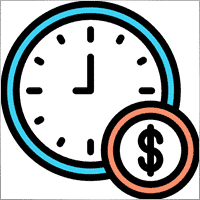
Denis Izotov
⭐⭐⭐⭐⭐
Denis Izotov 2018.10.06 14:51
Обновлю отзыв. Отличное решение - рекомендую! 1. Красиво и практично - продуманный дизайн и удобное управление сделками при ручной торговле. 2. Много полезных настроек для различных торговых стратегий (скальпинг, виртуальный стоп лос и тейк профит, трейлинг прибыли - подробнее по работе с CPL можно найти на офф. сайте разработчика. Контроль прибыли или убытка с трейлингом прибыли. Закрытие по общей прибыли", там все подробно. 3. Радует постоянное развитие продукта, обновление, исправление ошибок и оптимизация. 4. Все, что нужно трейдеру собрано в одной мощной утилите: торгуем, управляем рисками, анализируем инфу по символам, работаем с отложками. P.S. Отдельное спасибо за модернизацию параметров Show_Future_Line, Show_AveragePrice, ShowInfoPosition. Теперь стало все намного удобнее и все можно настроить под себя. Удачи разработчику и пользователям, давайте вместе развивать этот прекрасный продукт!

THPbet30000
⭐⭐⭐⭐⭐
THPbet30000 2018.09.10 16:16
Super Software, hervorragender und sehr freundlicher support. Jederzeit wieder ... 😉

Banky79
⭐⭐⭐⭐⭐
Banky79 2018.08.21 10:10
Thank you for this EA. This EA is very hlepful. When you trade many pair. You can monitor one by one. And Author is continuous update EA. When you have qustion you can ask Author. He is very professnal with service mind.


angelaattrading
⭐⭐⭐⭐⭐
angelaattrading 2018.08.15 19:46
very good trading panel, great design and a perfect support !!!

testacc
⭐⭐⭐⭐⭐
testacc 2018.04.18 16:12
Exceptionally good for me. Manages market orders quickly, easy to use and looks amazing. So well done. Very impressed.

Leonardo Demétrio
⭐⭐⭐⭐⭐
Leonardo Demétrio 2018.04.13 22:28
Excelente!!!! Parabéns!!!! Tudo funciona perfeitamente. Recomendo a compra!


Andrey Khalizov
⭐⭐⭐⭐⭐
Andrey Khalizov 2018.02.12 06:14
Работает как часы. Хорошо продуманный продукт. Панелью доволен. Поддержка автора выше всяких похвал - быстро, качественно, эффективно.



Amnart Monthaweephaisan
⭐⭐⭐⭐⭐
Amnart Monthaweephaisan 2017.12.19 15:28
I've been using this EA for a while. Very impressed in service. And it helped me profit in the forex market.


Mike Panadar
⭐⭐⭐⭐⭐
Mike Panadar 2017.10.23 23:32
THIS ADVISER IS VERY VERY USEFUL , AND I CAN VERY EASY MANUALLY SET UP TARGET STOP LOSS AND LOTS, I LOVE IT, AND THIS ADVISER OFFER STOP LOSS LEVEL. AND ANDRUS HAVE VERY STRONG SUPPORT AND VERY CLEAR TO MY ALL QUESTIONS, THANK YOU ANDRUS FOR SUPPORTING AND HELP ME.

Vitaly Veselov
⭐⭐⭐⭐⭐
Vitaly Veselov 2017.10.20 18:29
Всегда стараюсь выбирать лучший инструмент, который могу себе позволить в данный момент. Не важно какой именно - отвертку или софт. Не раз убеждался, что конечный результат всегда зависит от качества применяемого инструмента. Работаю в основном отложенными ордерами, а с удобством их выставления в мт4 - проблема. Использовал кучу скриптов для входа в сделку, пока не "набрел" в Маркете на VirtualTradePad. Мало того, что это выглядит красиво, так кнопка Magic - вообще находка! Вообще нет проблем с выставлением лимитников или входом рыночными ордерами. Стоп и тейк тоже выставляются в секунды. Приятным бонусом идет быстрая реакция на все мои обращения в личку и периодические скидки в Маркете. В итоге взял по акции две панели - под мт4 и мт5. Короче, мне пока все нравится!)) **** Always choose best tools I can afford. No matter what - screwdriver of software)) I usually use pending orders and it's not a simple process in MT4/5. I was glad to find VirtualTradePad in the market. Attractive and very convenient tool. As a bonus fast author's reaction to my personal questions and discounts in Market. So I got 2 panels (for mt4 and 5) at affordable price several weeks ago. Thanks to Vlad for a perfect tool for trading! And good luck to everyone!

Domi99
⭐⭐⭐⭐⭐
Domi99 2017.09.27 17:19
I'v purchased and using this utility for 1 month, both on demo and real accounts. this tool provides me reliable assistant to manage my opened positions, it can trailing and do averaging, can place limit/stop orders conveniently, i just need to focus on analysis, it makes my trading much easier.

azalat
⭐⭐⭐⭐⭐
azalat 2017.05.17 11:30
Отличный помощник в ручной торговле, своего рода пульт управления торговым процессом))) очень полезен для стратегий усреднения, мартингейла и безубытка. Встроенные наиболее популярные индикаторы по которым можно не заморачиваясь входить в рынок одним нажатием кнопки. Купил. Денег своих стоит. Почти единственная утилита обладающая вменяемым интерфейсом и простотой использования. Автор периодически выпускает полезные обновления.

Jenny LK
⭐⭐⭐⭐⭐
Jenny LK 2017.02.24 08:23
I rented it and found it really great and useful. Very fast and easy to use. I'll buy it after renting expiration. Recommend.

Johan Michel Struijk
⭐⭐⭐⭐⭐
Johan Michel Struijk 2017.02.22 12:02
The words quality and awesome were invented just for this tool! It is so extremely helpful. Thanks a lot!!


david.l
⭐⭐⭐⭐⭐
david.l 2016.09.07 16:05
Very good control panel.. quick trade close and reverse order.. good for scalper highly recommended 🙂


finansisn
⭐⭐⭐⭐⭐
finansisn 2016.07.02 09:48
Панель очень хорошая экономит время. Понравилась функции кнопки во вкладке order, а также закрытие всех позиций (в дол или %)во вкладке CLP. Удачи автору.


lachenille
⭐⭐⭐⭐⭐
lachenille 2015.06.06 12:05
thank you for this excellent tool and job for mt4. i have nevertheless some issue with size scaling of the letters in the panel. There are too big and overlap. i would put some screenshots from my screen (microsoft surface with a 10.2" screen)if i could. a solution could be to enable the change of size of letters as an external parameter ... I hope you could help, as i bought the soft . regards Edit mai 2014 : Wouah. I am impressed how reactive you have been to solve the problem. thanks very much Edit June 2015 : awasome, extra that's the word thanks a lot for the new trailing parameter and the magic button !


Reanimator
⭐⭐⭐⭐⭐
Reanimator 2013.07.09 11:22
Панель понравилась. Скорость работы - быстрая. Все необходимые кнопки управления расположеные на данной панели - работают. Покупкой доволен.
ความคิดเห็นเกี่ยวกับ VirtualTradePad
คุณมีคำถามหรือไม่?
17 ตอบกลับไปที่ “VirtualTradePad (VTP) แผงเทรด – เทรดแพดคลิกเดียวจากกราฟและคีย์บอร์ด”
-
I’m definitely switching to this — it has more features and a better interface. However, I noticed there’s still no partial profit option, where you can set it to, for example, close 50% of a trade after reaching 1000 pips, or desired percentage or number of pips.
Is it possible to include this feature? If I purchase now, will I receive this update when it’s released, or would I need to buy again?
Thanks in advance
-
Hello, I enjoy reading all of your post. I wanted to write a little comment to support you.
-
Thanks so much for sharing this.
-
Доброго времени суток! Было бы неплохо установить на панели виртуальные отложенные ордера. Я так понимаю, что на сегодняшний момент такая возможность отсутствует…
-
Baixei e instalei o VirtualTradePad, e fiquei impressionado com a facilidade e eficiência da ferramenta! Ela funciona perfeitamente e tornou meu dia a dia no trading muito mais prático. Obrigado ao autor por desenvolver algo tão útil e bem-feito. Recomendo a todos os traders!
-
Cool utility. Waiting for discounts on mt5 version.
-
Amazing…..
-
Fantastic Article Feedback
Remarkable , what a profound blog ! I really savored consuming your insights on this topic .
As a reader who has been observing your website for a stretch, I ought to say that this is alongside your finest expertly written and enthralling writings thus far . -
Português. VirtualTradePad Painel de negociação de um clique do Trade Pad.
https://youtu.be/4iRUfiG_uGcDescrição completa: https://www.expforex.com/?p=15
???? VirtualTradePad MT4: https://www.mql5.com/pt/market/product/2892
???? VirtualTradePad MT5: https://www.mql5.com/pt/market/product/167
Marcos de tempo:
00:00 Resumo inicial
04:17 Como instalar?
04:38 Guia Posição
08:39 Guia Ordem
09:29 Meta Mágica
10:48 Guia Sinais
11:23 Guia Informações
12:03 Guia CLPLinks para outros idiomas:
https://www.youtube.com/watch?v=lHBUf05SDIk English
https://www.youtube.com/watch?v=4ugRdTbd9xU Español
https://www.youtube.com/watch?v=4iRUfiG_uGc Português
https://www.youtube.com/watch?v=d0D7WOTyPnA Deutsch
https://www.youtube.com/watch?v=0SvQiwTzlA8 Français
Painel de negociação para operar com um clique. Trabalhe com posições e ordens! Negocie diretamente no gráfico ou usando o teclado.Com o nosso painel de negociação, você pode realizar operações com apenas um clique no gráfico e negociar 30 vezes mais rápido que usando o controle padrão do MetaTrader. Cálculos automáticos de parâmetros e funções simplificam a vida do trader, ajudando-o a realizar suas atividades de maneira muito mais rápida e conveniente.
O painel oferece dicas gráficas e informações completas sobre as negociações diretamente no gráfico. Abertura e fechamento, reversão, travamento, fechamento parcial, Autolot, stop loss virtual/real, take profit, trailing stop, ponto de equilíbrio, grade de ordens, e mais…
Operando na janela de símbolos ou diretamente pelo teclado!
O painel é composto por 5 abas:
Trabalhar com posições
Trabalhar com ordens pendentes
Trabalhar com informações da conta
Painel de sinais
Fechar lucro total
Palavras-chave:
mql5, mql4, especialista, EA, Expforex, forex, negociação forex, metatrader, metaquotes, mql, scalping, scalper, média, trading, ações, mt5, tradepad, estratégia de negociação, comércio, estratégia forex, trader de forex, mercado forex, форекс, mt4, stoploss, takeprofit, programação, vtp, virtualtradepad, mágico, especialista, trade pad, painel de negociação, painel de comércio virtual.mql5, mql4, especialista, EA, Expforex, forex, negociação forex, metatrader, metaquotes, mql, scalping, scalper, média, trading, ações, mt5, tradepad, estratégia de negociação, comércio, estratégia forex, trader de forex, mercado forex, форекс, mt4, stoploss, takeprofit, programação, vtp, virtualtradepad, mágico, especialista, trade pad, painel de negociação, painel de comércio virtual.
-
Deutsch. Trade Pad VirtualTradePad Ein-Klick-Handelspanel.
https://youtu.be/d0D7WOTyPnAVirtualTradePad oder VTP – das Bedienfeld für den Handel mit nur einem Klick in MetaTrader-Terminals.
Vollständige Beschreibung:
https://www.expforex.com/?p=15
???? VirtualTradePad MT4: https://www.mql5.com/de/market/product/2892
???? VirtualTradePad MT5: https://www.mql5.com/de/market/product/167Zeitmarken:
00:00 Start Übersicht
04:17 Wie wird installiert?
04:38 Registerkarte Position
08:39 Registerkarte Auftrag
09:29 Magisches Ziel
10:48 Registerkarte Signale
11:23 Registerkarte Info
12:03 Registerkarte CLPVideo-Tutorials:
https://www.youtube.com/watch?v=lHBUf05SDIk English.
https://www.youtube.com/watch?v=4ugRdTbd9xU Español.
https://www.youtube.com/watch?v=4iRUfiG_uGc Português.
https://www.youtube.com/watch?v=d0D7WOTyPnA Deutsch.
https://www.youtube.com/watch?v=0SvQiwTzlA8 Français.Handeln Sie mit einem Klick direkt vom Terminal-Chart aus.
Verwenden Sie Ihre Tastatur für den Handel.Dieses Programm eignet sich perfekt für Scalping und manuellen Handel im Forex-Markt.
VirtualTradePad bietet über 30 Schaltflächen: Kaufen, Verkaufen, Buy-Stop, Buy-Limit, Sell-Stop, Sell-Limit, Schließen, Löschen, Ändern, Trailing-Stop, Reverse, Lock, Orders Grid, VirtualStops, Durchschnittlicher Take Profit und Durchschnittlicher Trailing Stop, Schließen nach Gesamtgewinn/-verlust, Signale von Standardindikatoren, Info über Ihr Konto, Verwaltung von Geschäften direkt aus dem Chart, Autolot, Fixed Lot, Screenshot und vieles mehr.
Verwalten Sie Ihren Handel im MetaTrader-Terminal mit dem One-Click-Panel VirtualTradePad.
Schlüsselwörter: MetaTrader, Forex-Handel, MQL5, MQL4, Expert Advisor, EA, Expforex, Forex, MetaQuotes, Scalping, Trading, Stop-Loss, Take-Profit, Handelssignale, MT4, MT5, Trailing-Stop, One-Click-Handel, Handelsstrategie, Virtual Trade Pad, Trading Panel, automatisierter Handel, Scalper, manuelle Handelsstrategie.
-
Français. Trade Pad VirtualTradePad Panneau de trading en un clic.
https://youtu.be/0SvQiwTzlA8VirtualTradePad ou VTP – panneau de trading en un clic dans les terminaux MetaTrader.
Description complète :
https://www.expforex.com/?p=15
???? VirtualTradePad MT4 : https://www.mql5.com/fr/market/product/2892
???? VirtualTradePad MT5 : https://www.mql5.com/fr/market/product/167Repères temporels :
00:00 Aperçu de départ
04:17 Comment installer ?
04:38 Onglet Position
08:39 Onglet Ordre
09:29 Objectif magique
10:48 Onglet Signaux
11:23 Onglet Infos
12:03 Onglet CLPTutoriels vidéo :
https://www.youtube.com/watch?v=lHBUf05SDIk English.
https://www.youtube.com/watch?v=4ugRdTbd9xU Español.
https://www.youtube.com/watch?v=4iRUfiG_uGc Português.
https://www.youtube.com/watch?v=d0D7WOTyPnA Deutsch.
https://www.youtube.com/watch?v=0SvQiwTzlA8 Français.Négociez avec un seul clic directement depuis le graphique du terminal.
Utilisez votre clavier pour trader.Ce programme est parfait pour le scalping et le trading manuel sur le marché Forex.
VirtualTradePad propose plus de 30 boutons : Achat, Vente, Buy-Stop, Buy-Limit, Sell-Stop, Sell-Limit, Fermer, Supprimer, Modifier, Trailing-Stop, Inverser, Lock, Grille d’ordres, VirtualStops, Take Profit moyen et Trailing Stop moyen, clôture par profit/perte total, signaux des indicateurs standards, infos sur votre compte, gestion des transactions depuis le graphique, Autolot, Lot fixe, capture d’écran et bien plus encore.
Gérez vos transactions dans le terminal MetaTrader avec le panneau en un clic VirtualTradePad.
Mots-clés : MetaTrader, trading Forex, MQL5, MQL4, Expert Advisor, EA, Expforex, Forex, MetaQuotes, Scalping, Trading, Stop-Loss, Take-Profit, signaux de trading, MT4, MT5, Trailing-Stop, trading en un clic, stratégie de trading, Virtual Trade Pad, panneau de trading, trading automatisé, scalpeur, stratégie de trading manuel.
-
Exp – VirtualTradePad EXTRA 19.809 – This is a very old version of my panel. Please, if you want to use the latest features of my program, download the latest version from my website.
-
Why after drop EA on grahp it appear only label “VirtualTradePad mt4 Extra” on top right corner only
without Trading panel on top left corner ? Please advise..
Extra
การนำทางด้วยแท็บ
Related Posts
EAPADPRO LIBRARY – เพิ่มแผงของเราไปยังที่ปรึกษาผู้เชี่ยวชาญ (Expert Advisor – EA) ของคุณ
EAPADPRO LIBRARY – ยกระดับที่ปรึกษาผู้เชี่ยวชาญของคุณด้วยแผงข้อมูลของเรา EAPADPRO LIBRARY มอบโซลูชันที่ทรงพลังสำหรับเทรดเดอร์ที่ต้องการยกระดับการทำงานของที่ปรึกษาผู้เชี่ยวชาญบนแพลตฟอร์ม MetaTrader…
Duplicator – การทำสำเนาการซื้อขาย/สถานะบนเทอร์มินัล MetaTrader
Exp-Duplicator เป็น Expert Advisor (EA) อัตโนมัติที่ออกแบบมาเพื่อทำสำเนาการเทรด (trades) และสถานะ (positions) ตามจำนวนครั้งที่ตั้งไว้ล่วงหน้าในบัญชี (account) MetaTrader ของคุณ มันคัดลอกสถานะทั้งหมดได้อย่างราบรื่น ไม่ว่าจะเปิดด้วยตนเองหรือโดย EA อื่น และช่วยให้คุณสามารถเพิ่มขนาดล็อต (lot size) (ปริมาณ…
การปิดบางส่วน (Partial Close) และเทรลลิ่ง (Trailing) การปิดบางส่วนของสถานะเมื่อเกิดการดึงกลับ (RollBack)
การปิดบางส่วนและเทรลลิ่งเป็น EA ผู้ช่วยที่ปิดส่วนหนึ่งของสถานะ (บางส่วนของล็อต (Lot)) เมื่อเกิดการดึงกลับ EA จะปิดสถานะที่มีกำไรบางส่วนเมื่อราคาขยับไปในทิศทางของกำไรแล้วย้อนกลับ…
Assistant – แผงควบคุมการซื้อขายฟรีที่ดีที่สุดสำหรับการสนับสนุนสถานะ (Position) และการซื้อขายด้วย StopLoss / TakeProfit
การตั้งค่าอัตโนมัติสำหรับ StopLoss, TakeProfit, Trailing Stop, ระดับคุ้มทุน (Breakeven), การเปิดใช้งานการหยุดเสมือน (Virtual Stops) Exp Assistant จะช่วยคุณจัดการการบำรุงรักษาสถานะของคุณ ที่ปรึกษาผู้เชี่ยวชาญ (Expert Advisor) นี้จะตั้งค่าระดับ StopLoss และ TakeProfit ที่จำเป็นทั้งหมดสำหรับสถานะของคุณ การดำเนินการทั้งหมดของที่ปรึกษาผู้เชี่ยวชาญถูกควบคุมจากแผงควบคุม (Panel)…
EA The xCustomEA: ที่ปรึกษาการเทรดยูนิเวอร์แซลสำหรับตัวชี้วัด iCustom – ตัวสร้างกลยุทธ์แบบกำหนดเอง
ที่ปรึกษาการเทรดยูนิเวอร์แซลบนตัวชี้วัดแบบกำหนดเองสำหรับ MetaTrader Exp – The xCustomEA คือที่ปรึกษาการเทรดยูนิเวอร์แซลบนตัวชี้วัดแบบกำหนดเอง The xCustomEA ทำงานกับตัวชี้วัดแบบกำหนดเองและสามารถตั้งโปรแกรมกลยุทธ์การเทรดของตนเองสำหรับเทอร์มินัล MT5 และ MT4 กล่าวอีกอย่าง: The xCustomEA เชื่อมต่อกับตัวชี้วัดแบบกำหนดเองที่ดาวน์โหลดได้จากอินเทอร์เน็ตหรือตลาด mql5 ตัวชี้วัดแบบกำหนดเองใด ๆ จากอินเทอร์เน็ต! ตัวสร้างกลยุทธ์…
Forex Tester Pad คือซิมูเลเตอร์ (Simulator) การเทรด Forex สำหรับตัวทดสอบกลยุทธ์ (Strategy Tester)
การเทรดแบบคลิกเดียว (One-click trading) บนกราฟ Strategy Tester ยูทิลิตีนี้ช่วยให้คุณทดสอบกลยุทธ์ด้วยตนเองใน Strategy Tester การเทรดแบบคลิกเดียวบนกราฟการแสดงผล ฟังก์ชันครบครันและสะดวกสำหรับการทดสอบทักษะการเทรด พร้อมใช้งานแล้วใน Strategy Tester…
รายงานการซื้อขายของ TickSniper และที่ปรึกษา (Expert Advisors) ที่ดีที่สุดจาก Expforex
คำอธิบาย เราได้สรุปผลการเทรดโดยรวมและแบบละเอียดของ expert advisors (EA) ของเรา TickSniper, Good Santa, Tick Hamster, The X, บนบัญชีเทรดจริงของเรา สถิติการเทรดของ Expert Advisors ของเรา ให้เราตรวจสอบรายงานโดยละเอียดและสรุปผลกัน คำนำ อาจจะเป็นไปได้ว่าทุก ๆ สามคำถามที่เกี่ยวกับหุ่นยนต์ของเราคือ: ฉันจะได้รับกำไรเท่าไหร่จากการทำงานกับ advisors ของคุณ? เปอร์เซ็นต์การเพิ่มขึ้นของการเทรดกับ experts คือเท่าไหร่? EA สามารถทำเงินได้เท่าไหร่ต่อเดือน? การลดลงของเงินทุน (Drawdown)…
CLP CloseIfProfitorLoss. การควบคุมกำไรรวมหรือขาดทุนรวมพร้อมฟังก์ชัน Trailing Profit.
Expert Advisor (EA) นี้มีฟังก์ชันขั้นสูงสำหรับจัดการและปิดสถานะใน MetaTrader เมื่อถึงระดับกำไรรวมหรือขาดทุนรวมที่กำหนดไว้ล่วงหน้า เมื่อเปิดใช้ Trailing Profit EA จะปรับระดับหยุดเพื่อรักษากำไรที่เพิ่มขึ้นโดยอัตโนมัติ…
Tick Hamster หุ่นยนต์เทรดอัตโนมัติ ไม่มีอะไรเกินจำเป็น!
Tick Hamster – Expert Advisor ที่ปรับค่าพารามิเตอร์อัตโนมัติสำหรับทุกสัญลักษณ์เทรดใน MetaTrader Tick Hamster เป็น Expert Advisor (EA) อัตโนมัติเต็มรูปแบบ ออกแบบมาสำหรับเทรดเดอร์มือใหม่และผู้ที่ต้องการใช้งานโดยไม่ต้องตั้งค่า EA นี้ไม่ต้องกำหนดค่าใด ๆ ด้วยตนเอง เพราะจะปรับแต่งทุกพารามิเตอร์ให้เหมาะกับทุกสัญลักษณ์เทรดโดยอัตโนมัติ…
SafetyLOCK PRO ปกป้องตำแหน่งของคุณด้วยการล็อกโดยเปิดคำสั่งรอดำเนินการฝั่งตรงข้าม ล็อกเฮดจ์ (Hedge)
SAFETYLOCK: ป้องกันการเทรดของคุณจากการกลับตัวของตลาดอย่างรุนแรง การซื้อขายในตลาดการเงินมีความเสี่ยงสูง โดยเฉพาะเมื่อเกิดการกลับตัวอย่างฉับพลัน SAFETYLOCK เป็นเครื่องมือเฉพาะที่ช่วยลดการขาดทุน โดยวางคำสั่งตรงข้ามให้ตำแหน่งปัจจุบันโดยอัตโนมัติ คุณจึงเทรดได้อย่างมั่นใจ เพราะความผันผวนที่ไม่คาดคิดจะไม่ส่งผลต่อดีลของคุณ…
EAPadPRO – แผงข้อมูลสำหรับผู้เชี่ยวชาญของเรา แดชบอร์ดสำหรับ Expert Advisor
แผงข้อมูลสำหรับที่ปรึกษาและยูทิลิตีทั้งหมดของเราในเทอร์มินัล MetaTrader คำแนะนำโดยละเอียดเกี่ยวกับพื้นฐานการจัดการและการใช้แผง EAPADPRO ใน Expert Advisor ของเรา อินเทอร์เฟซผู้ใช้ที่เป็นมิตรและเข้าใจง่าย เพื่อการทำงานกับยูทิลิตีของเราอย่างสะดวกและประสบความสำเร็จ แม้กระทั่งใน Strategy Tester!…
AI Sniper. ผู้เชี่ยวชาญอัจฉริยะอัตโนมัติสำหรับ MetaTrader.
AI Sniper เป็นหุ่นยนต์เทรดอัจฉริยะที่ปรับแต่งตัวเองได้ ออกแบบมาสำหรับ MT4 และ MT5 ใช้อัลกอริทึมอัจฉริยะและกลยุทธ์ขั้นสูงเพื่อเพิ่มศักยภาพการเทรดของคุณ ด้วยประสบการณ์กว่า 15 ปีในตลาดหลักทรัพย์และตลาดเงิน เราได้พัฒนาการจัดการกลยุทธ์ที่เป็นนวัตกรรม ฟังก์ชันอัจฉริยะเพิ่มเติม และส่วนต่อประสานที่ใช้งานง่าย…
The X และ The xCustomEA: การทดสอบและการปรับให้เหมาะสม
คำอธิบาย The X และ The xCustomEA คือสอง Expert Advisors (EAs) ที่โดดเด่นในชุมชนการเทรด Forex (ฟอเร็กซ์) ซึ่งได้รับความนิยมอย่างกว้างขวางในช่วงห้าปีที่ผ่านมา เครื่องมือเหล่านี้ออกแบบมาเพื่อตอบสนองเทรดเดอร์ที่ต้องการปรับแต่งกลยุทธ์การเทรด (Trading Strategies) ของตนเอง และมุ่งเน้นไปที่การทดสอบ (Testing) และการเพิ่มประสิทธิภาพ…
Averager การเฉลี่ยตำแหน่งการซื้อขาย การเปิดออเดอร์สวนแนวโน้มและตามแนวโน้ม!
การเฉลี่ยตำแหน่ง การเปิดตำแหน่งเพิ่มเติมตามแนวโน้มและสวนแนวโน้มพร้อมฟังก์ชัน Trailing Stop (การหยุดแบบลากตาม) ทั่วไปของกำไร! ที่ปรึกษา (adviser) สามารถเปิดตำแหน่งเพิ่มเติมตามแนวโน้มและสวนแนวโน้มได้! รวม Trailing Stop เฉลี่ยสำหรับชุดของตำแหน่ง! การเพิ่มและลด Lot (ขนาดสัญญา)…
โพสต์นี้มีให้บริการใน: English Portuguese Español Deutsch Українська Chinese Русский Français Italiano Türkçe 日本語 한국어 العربية Indonesian ไทย Tiếng Việt


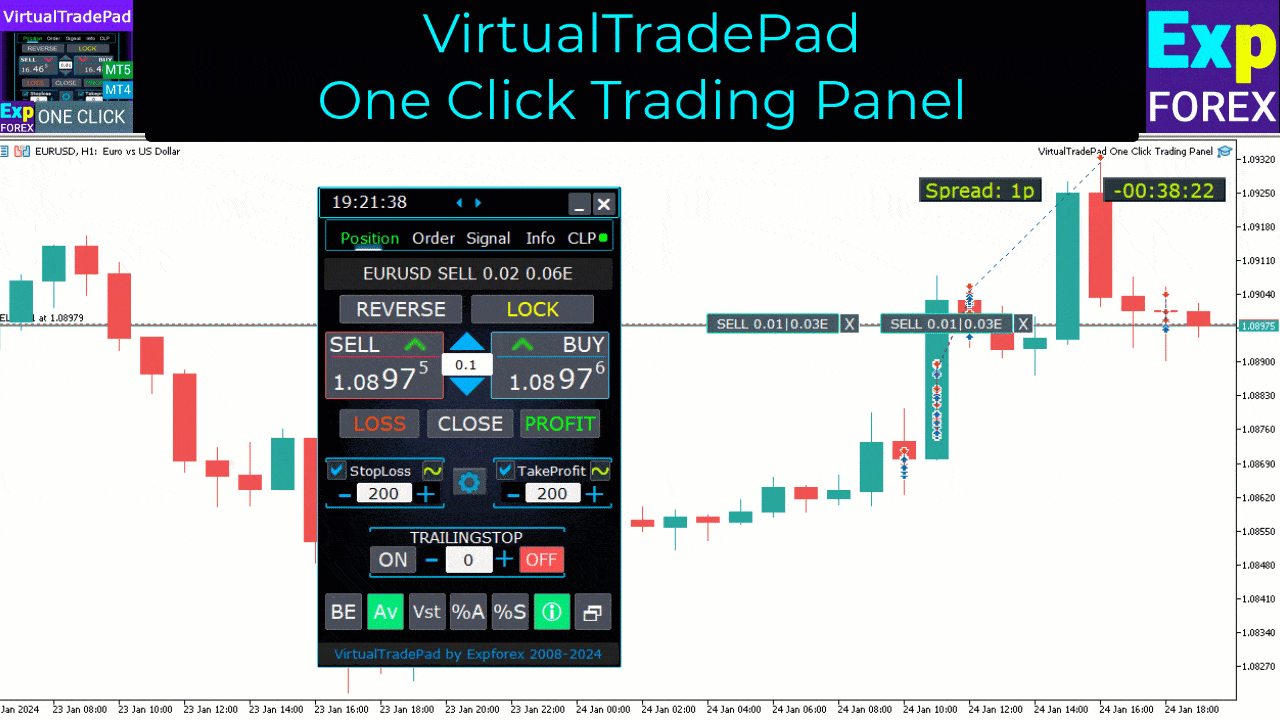
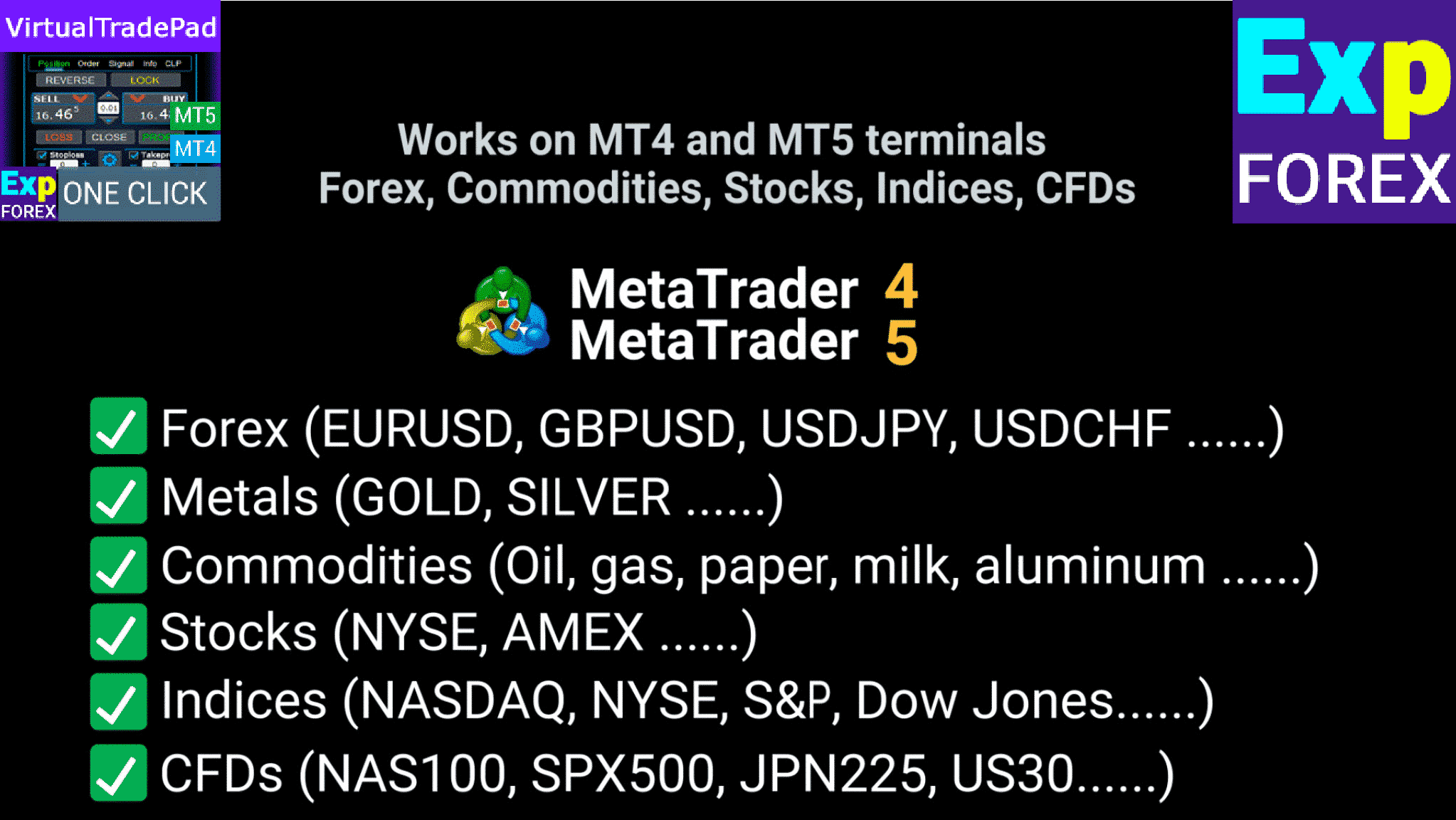
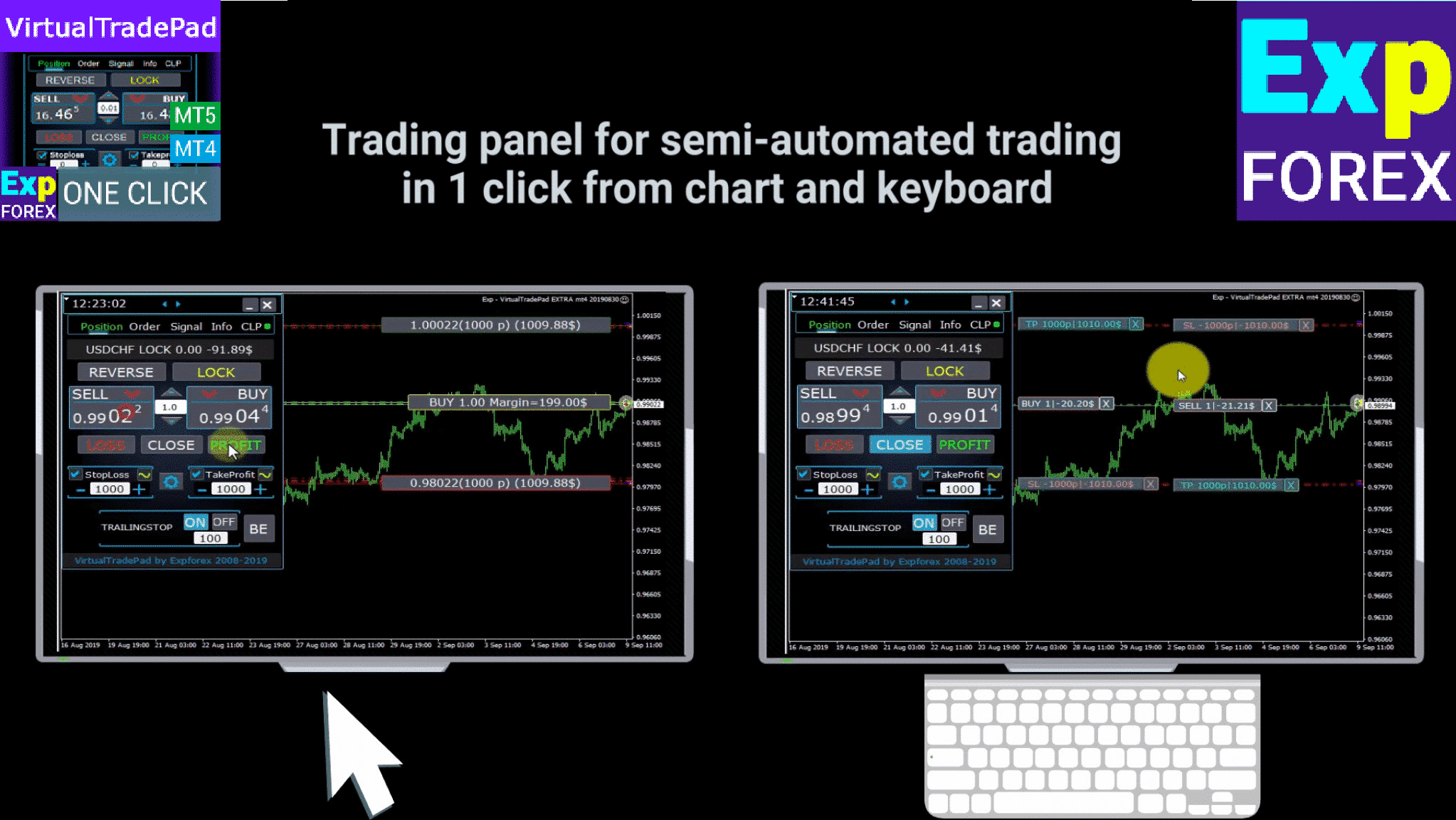
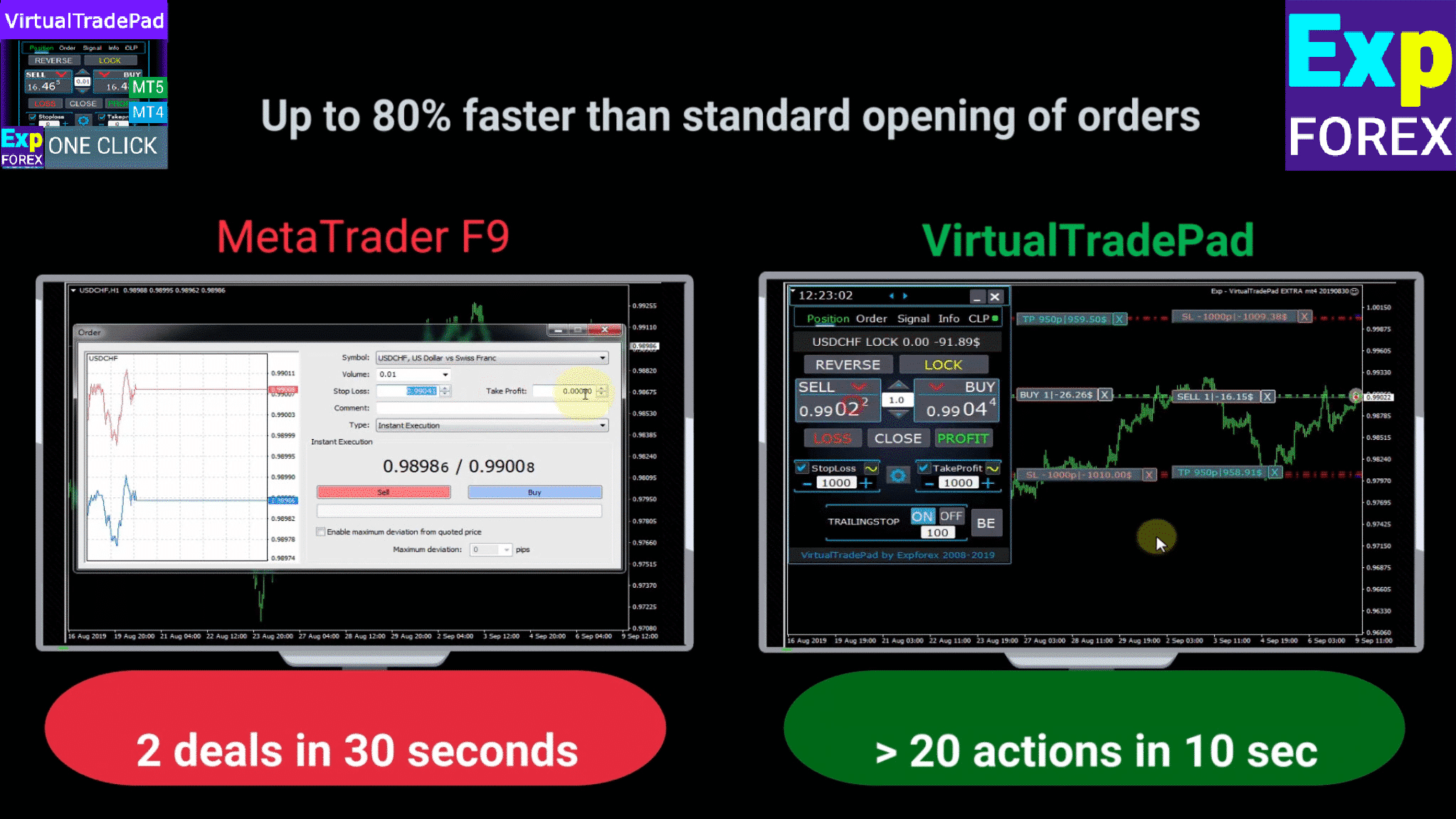

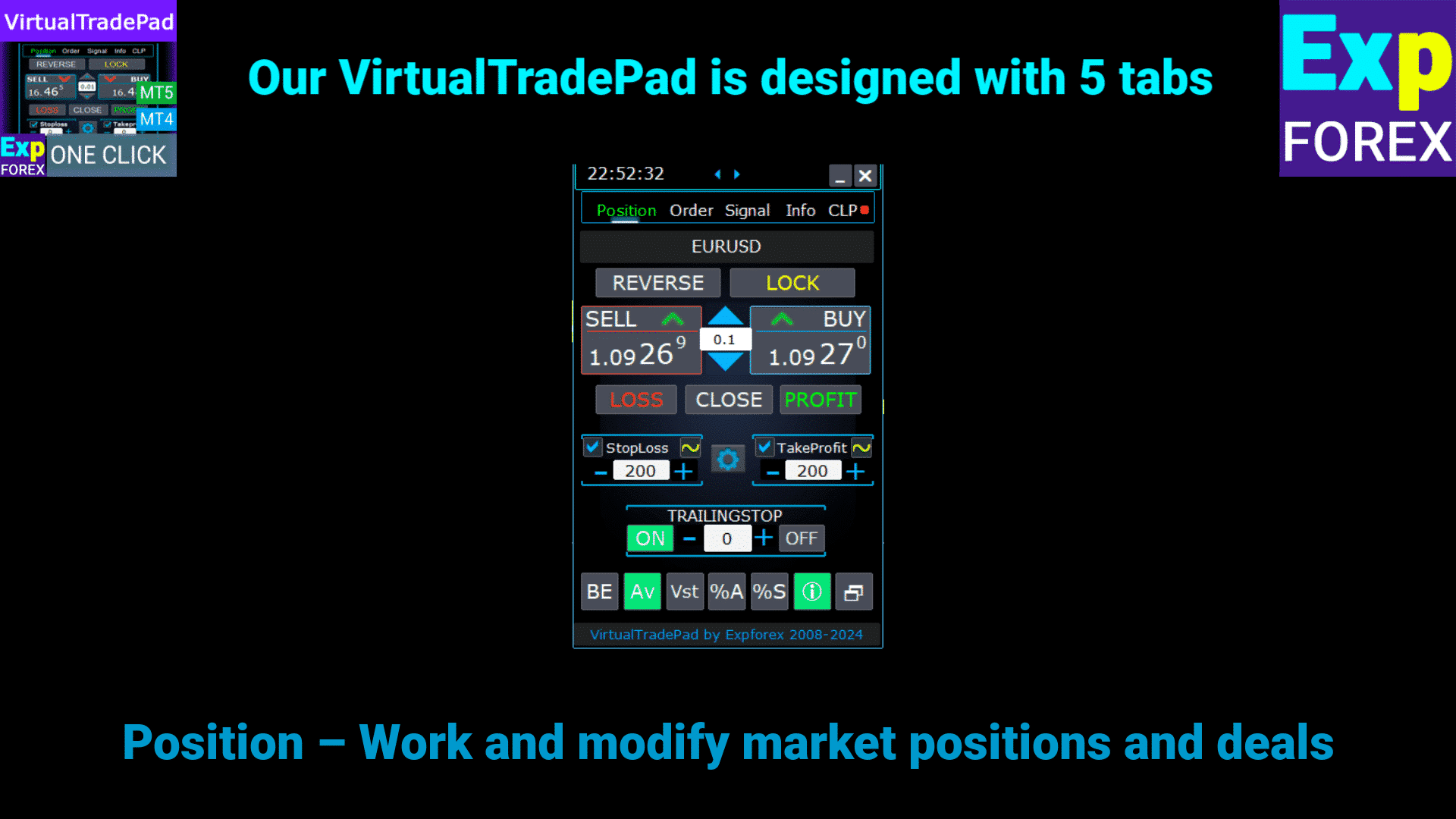
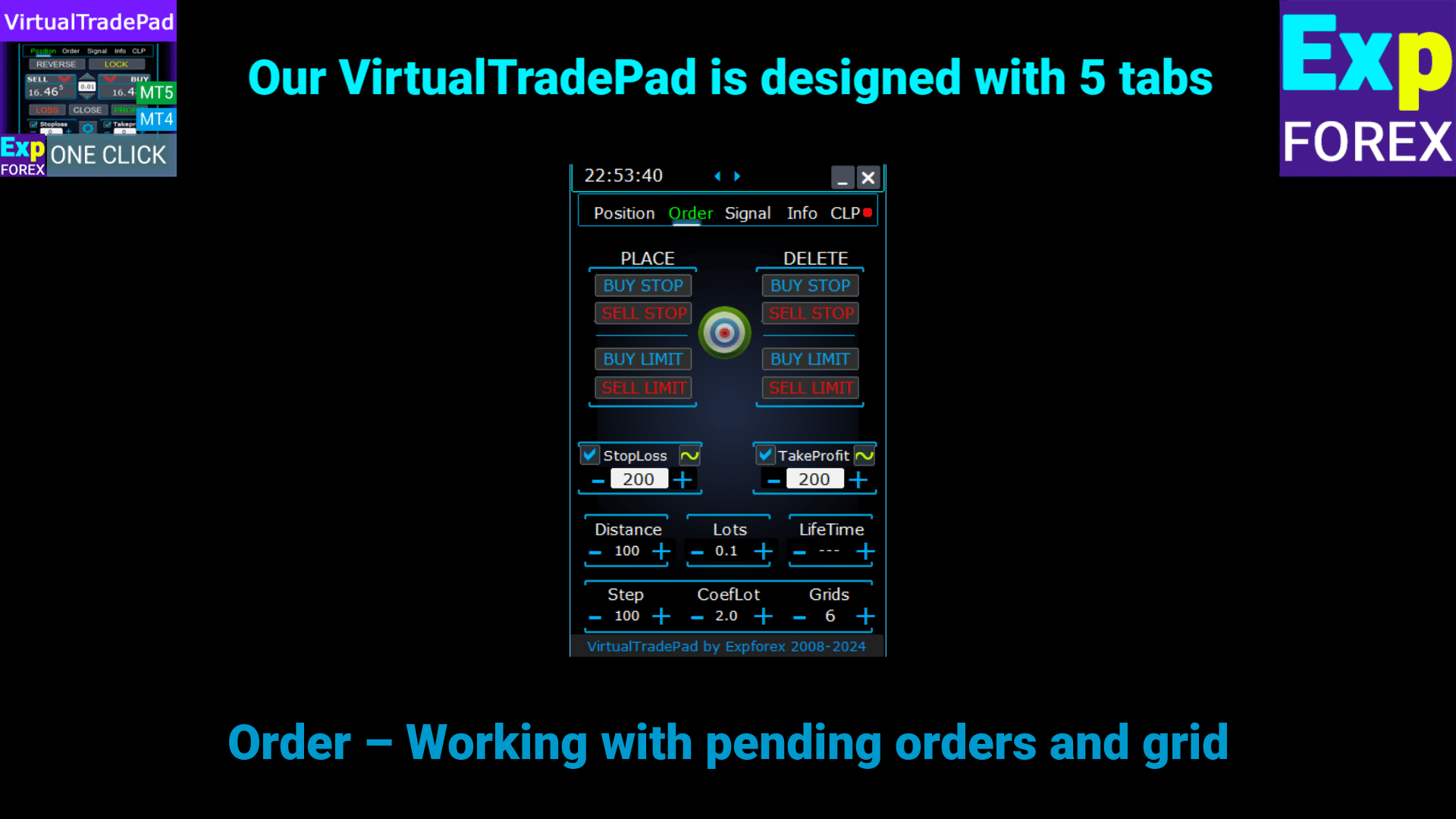
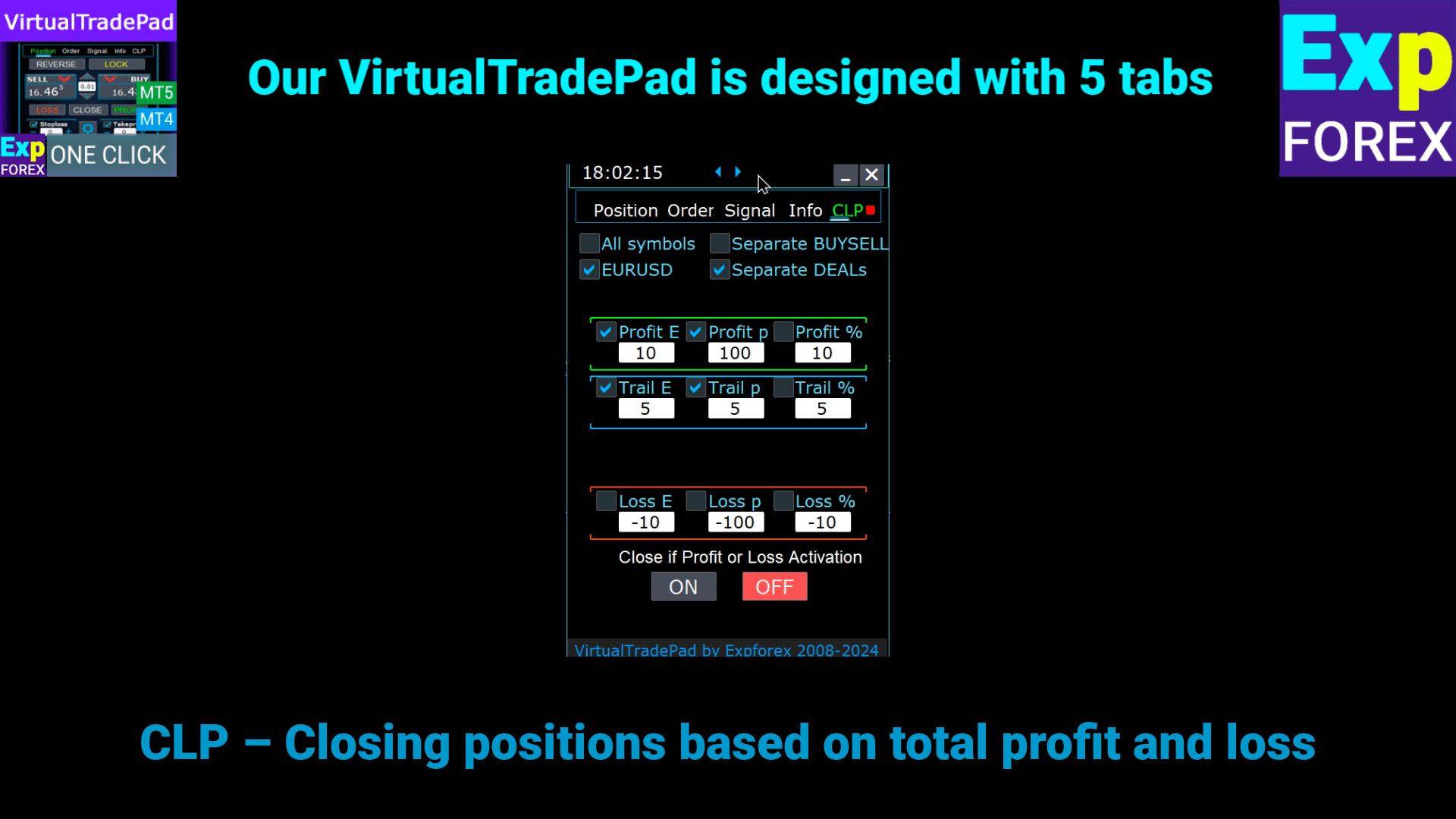
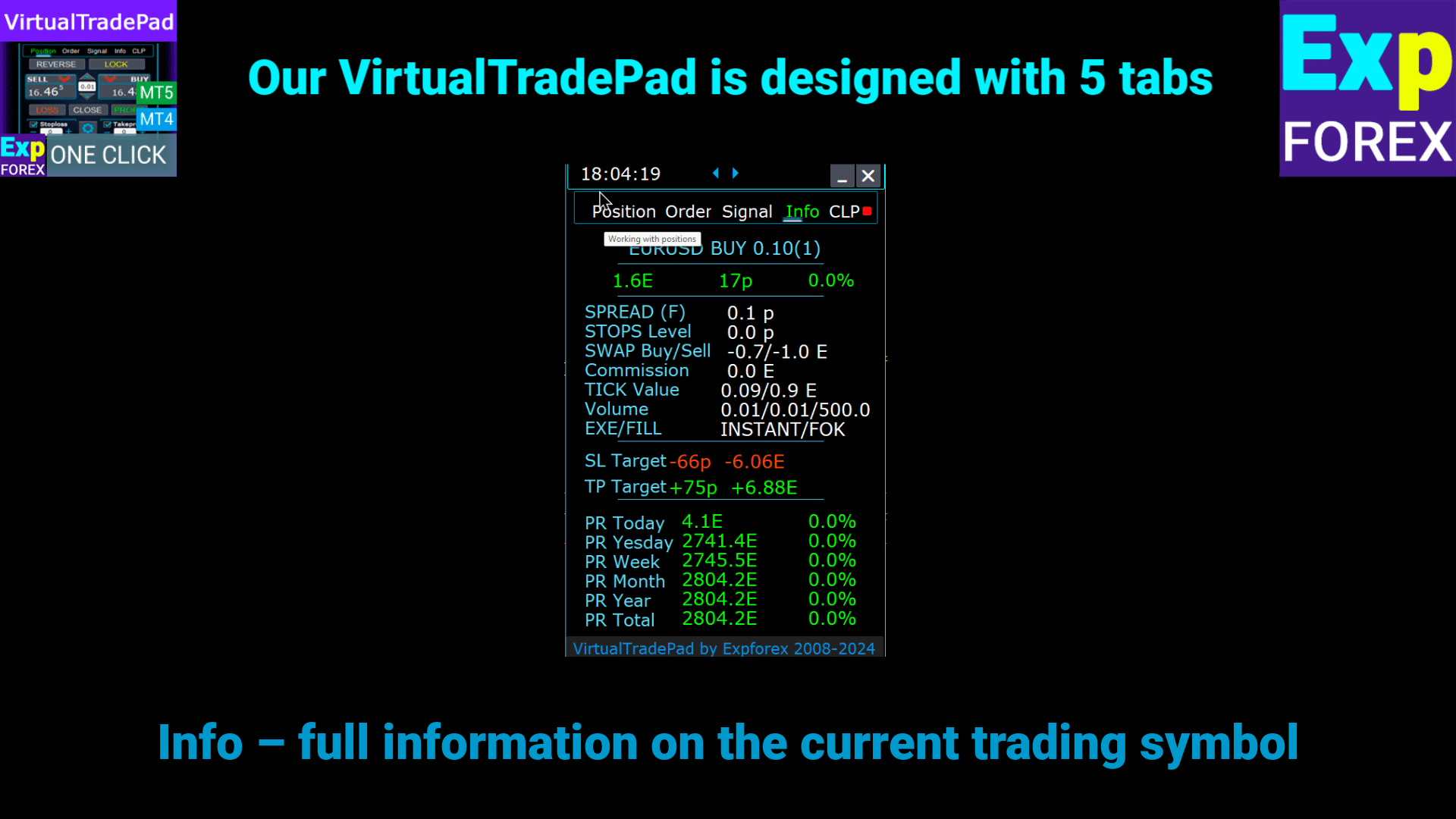
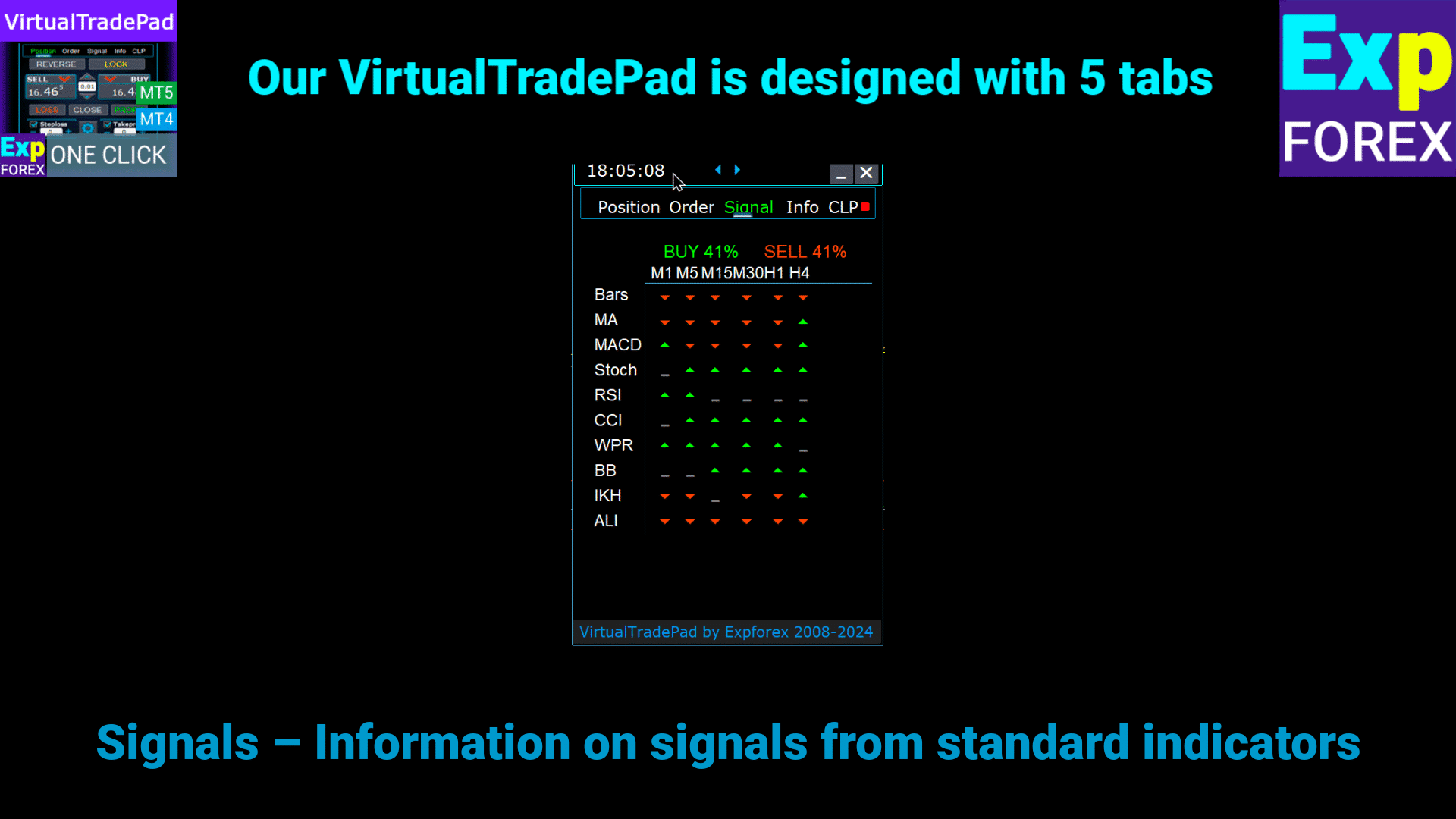
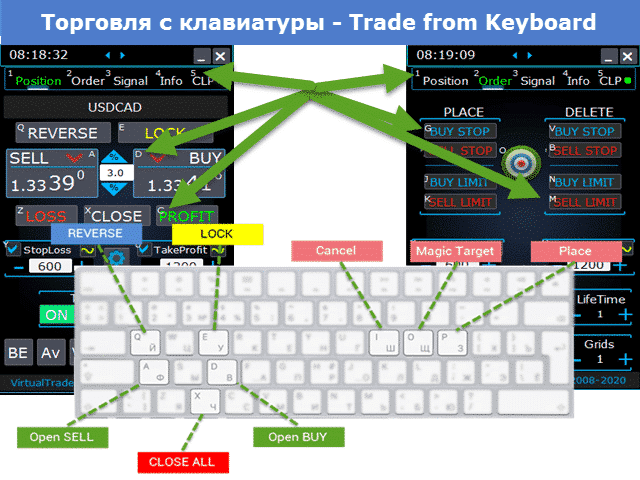
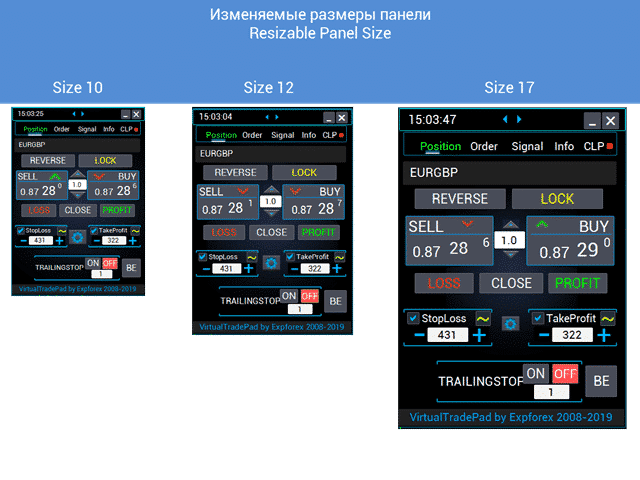
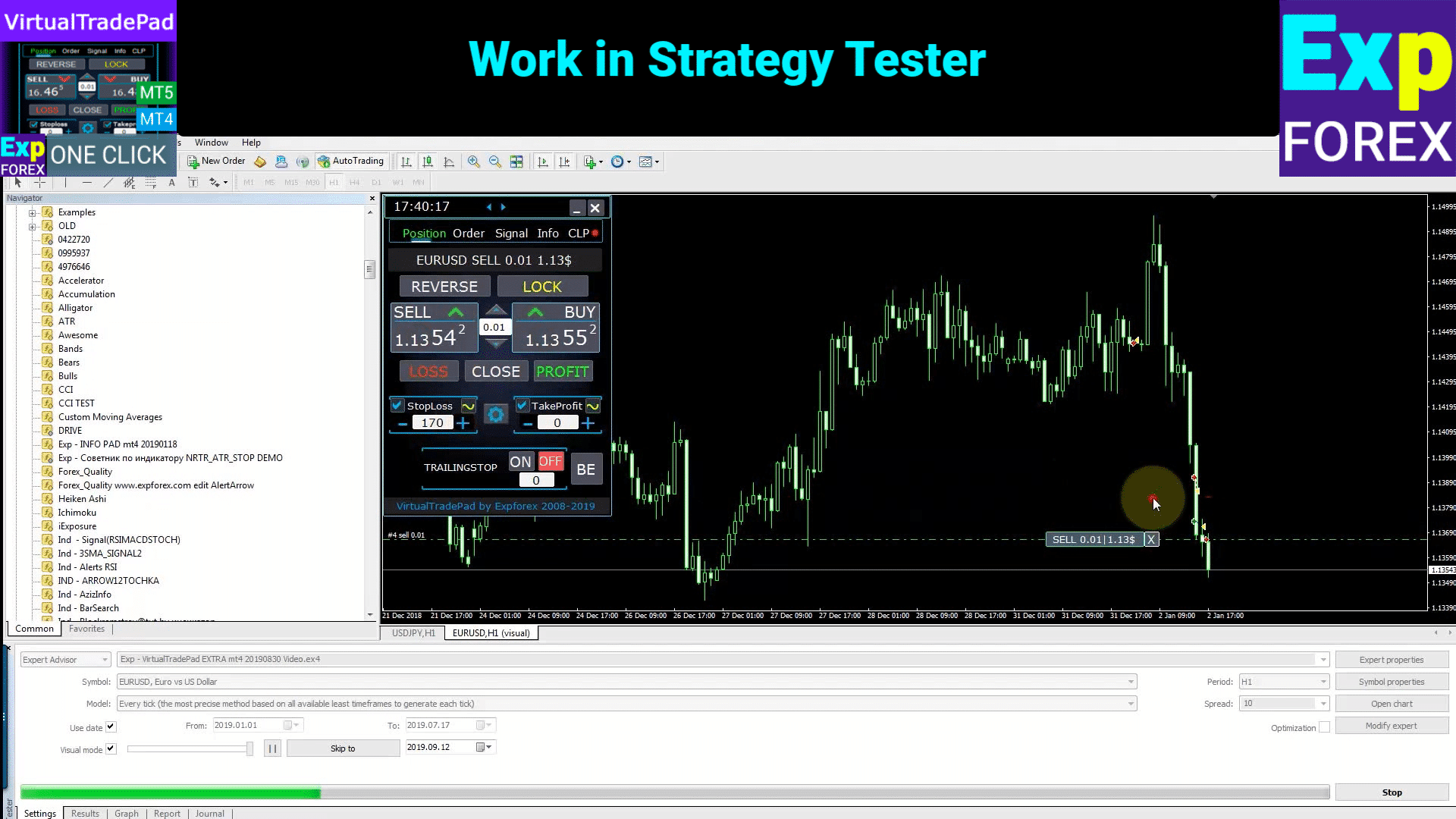
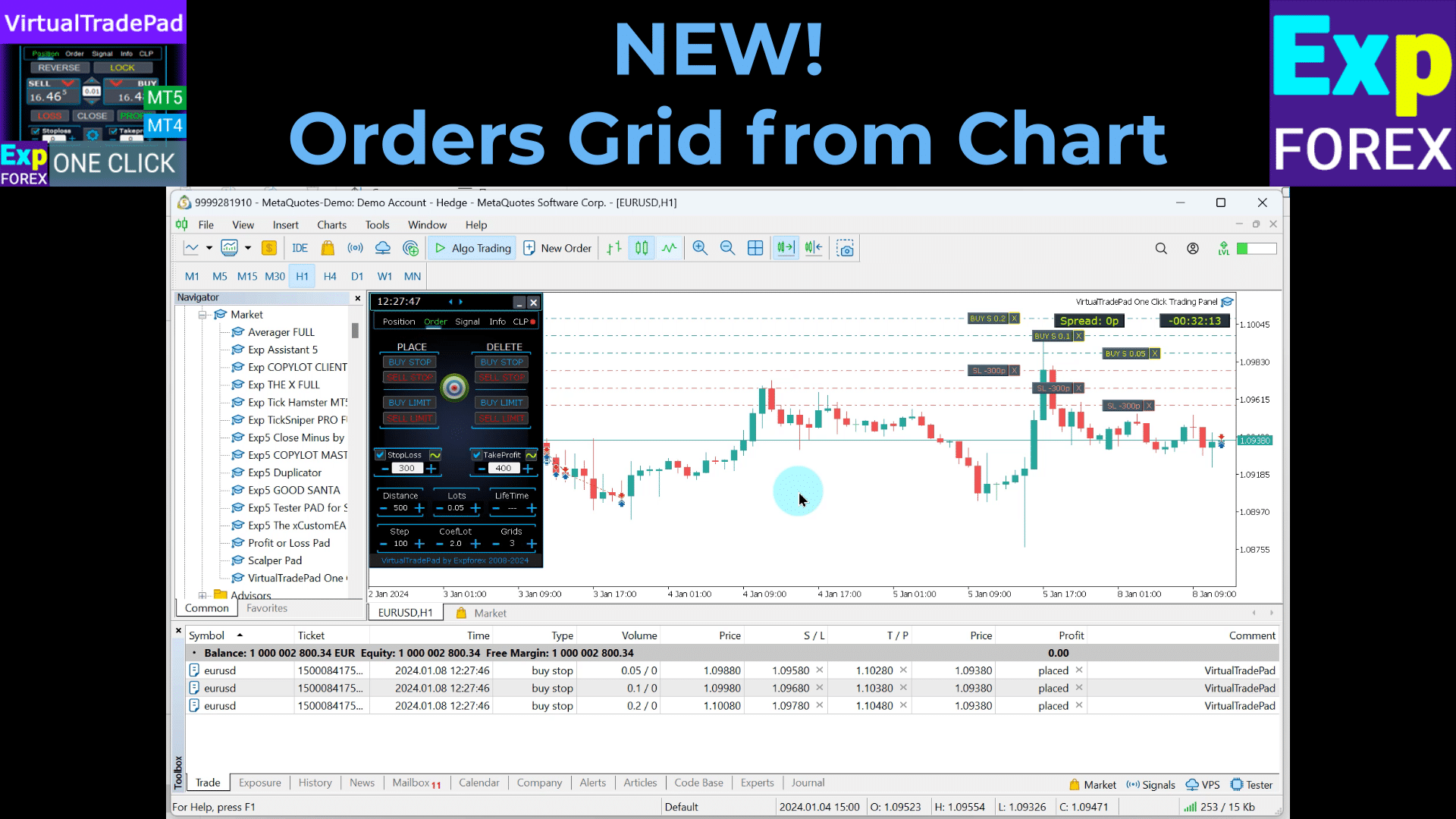
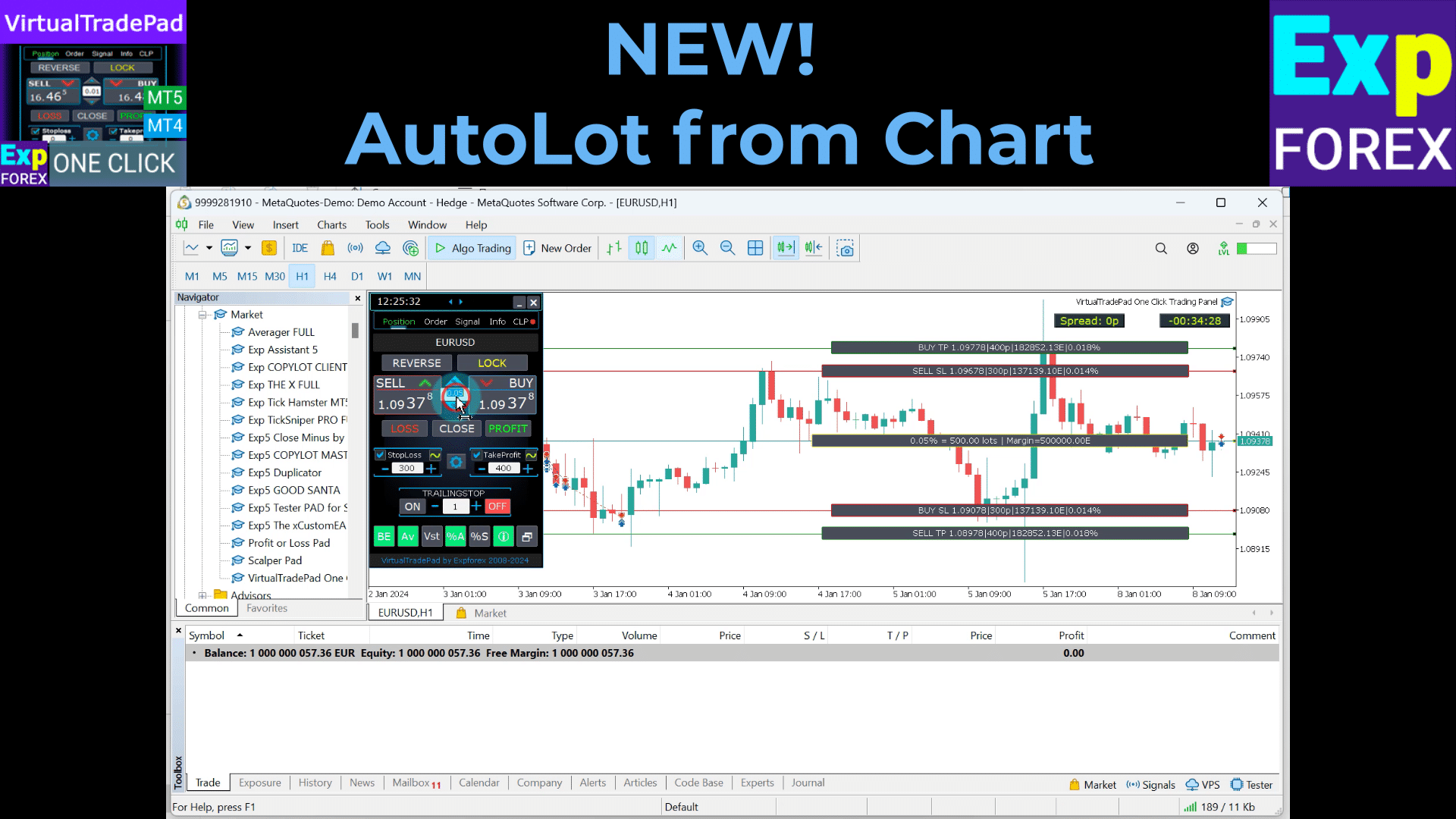
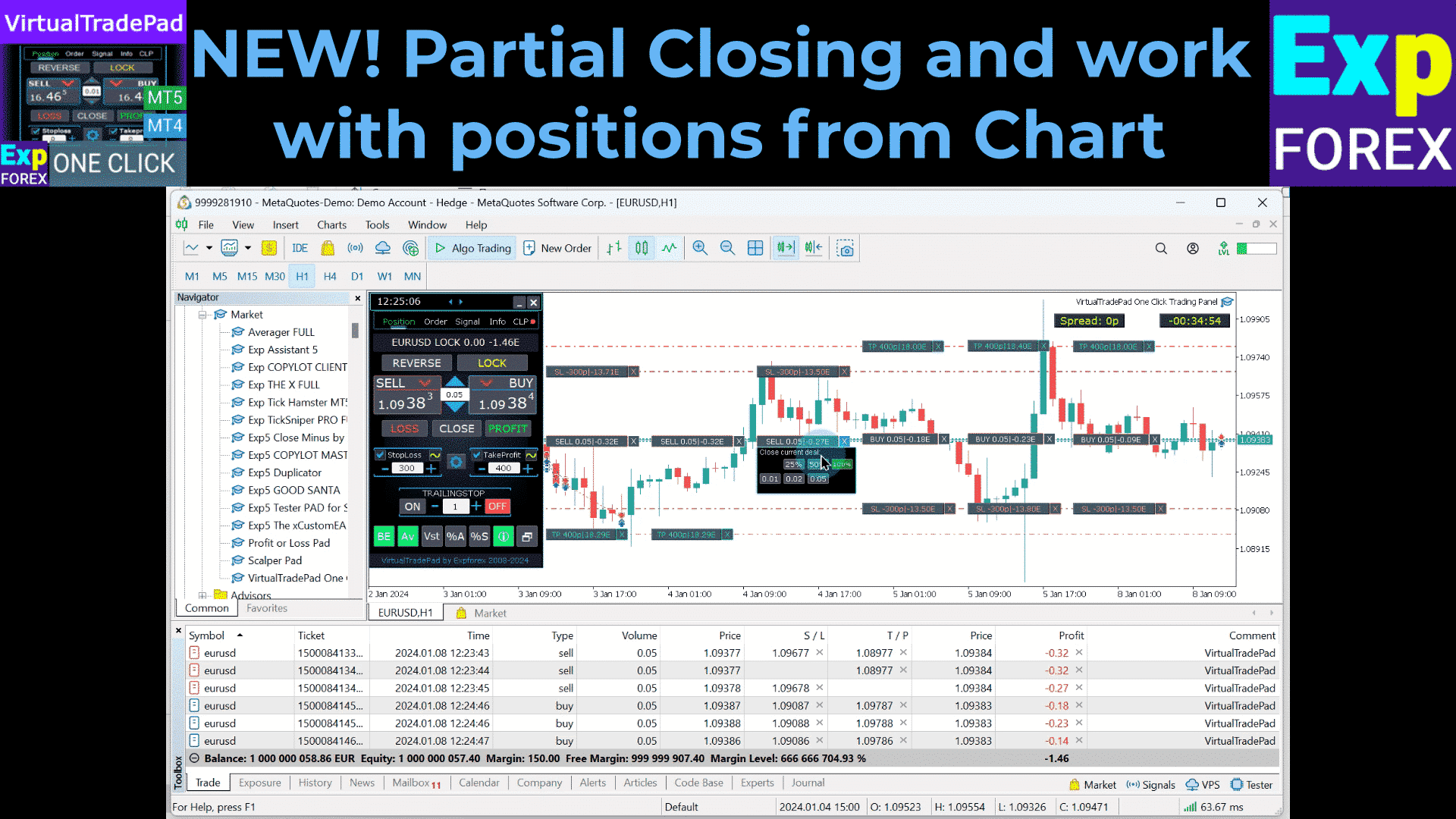
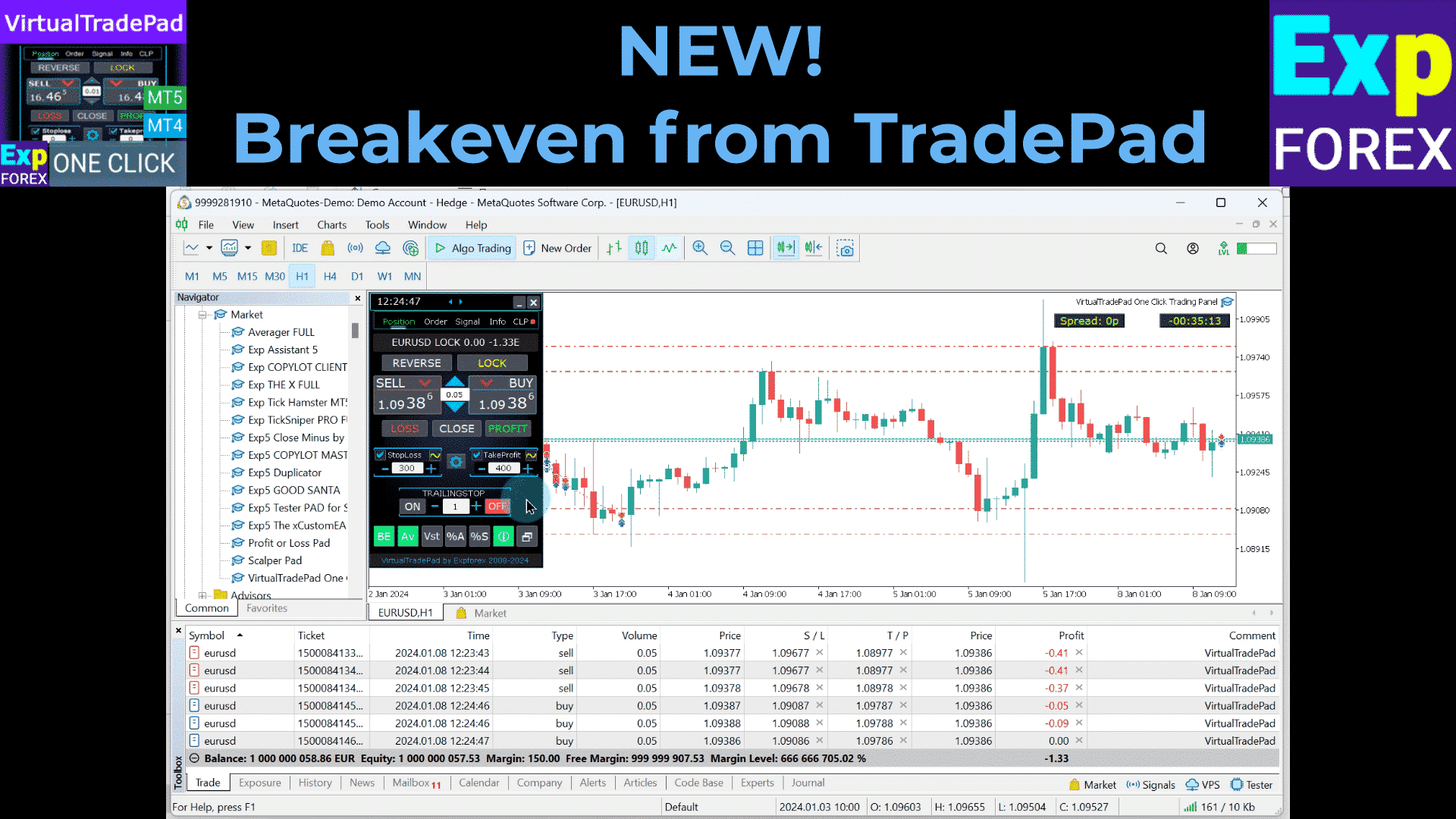
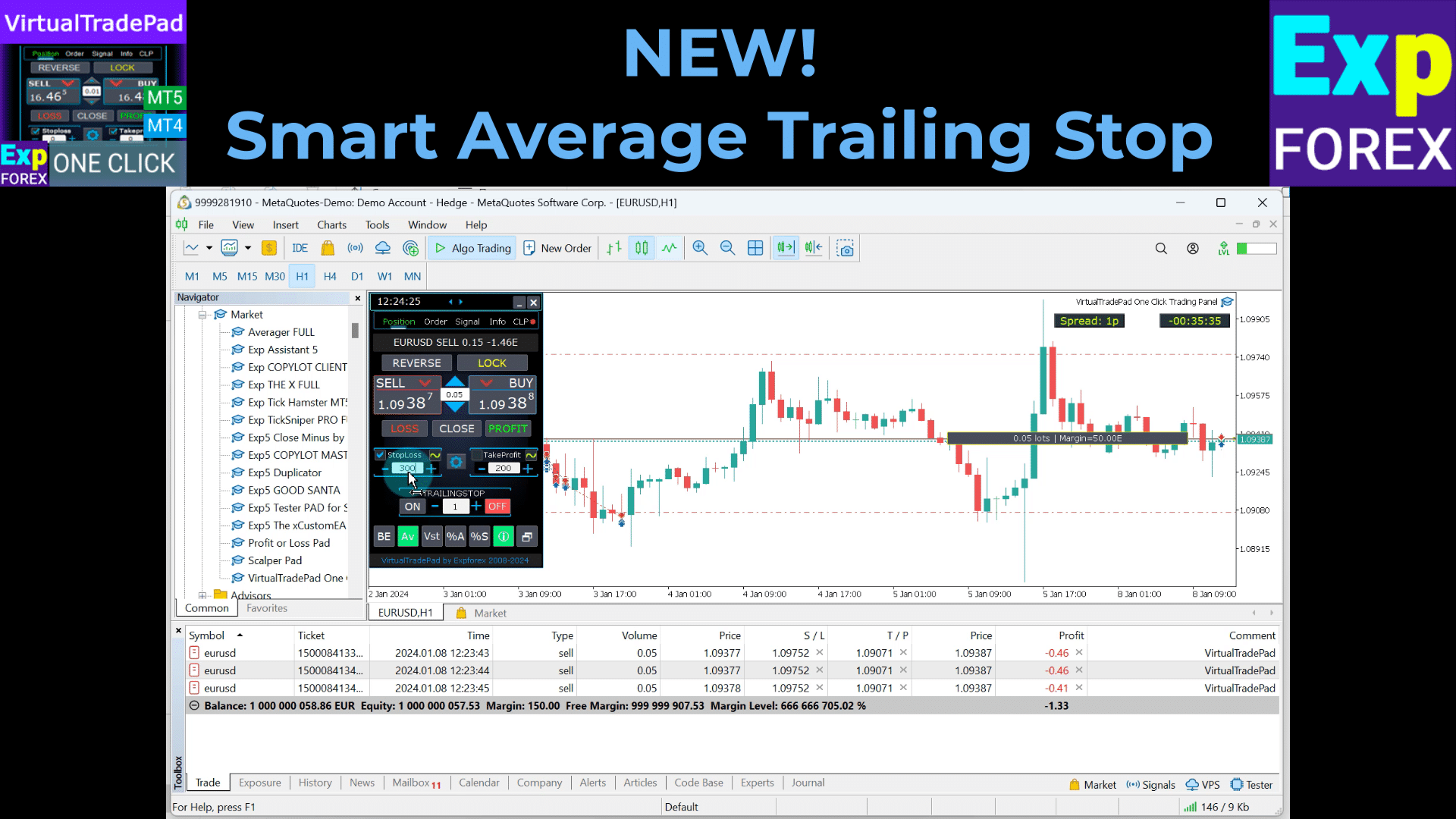
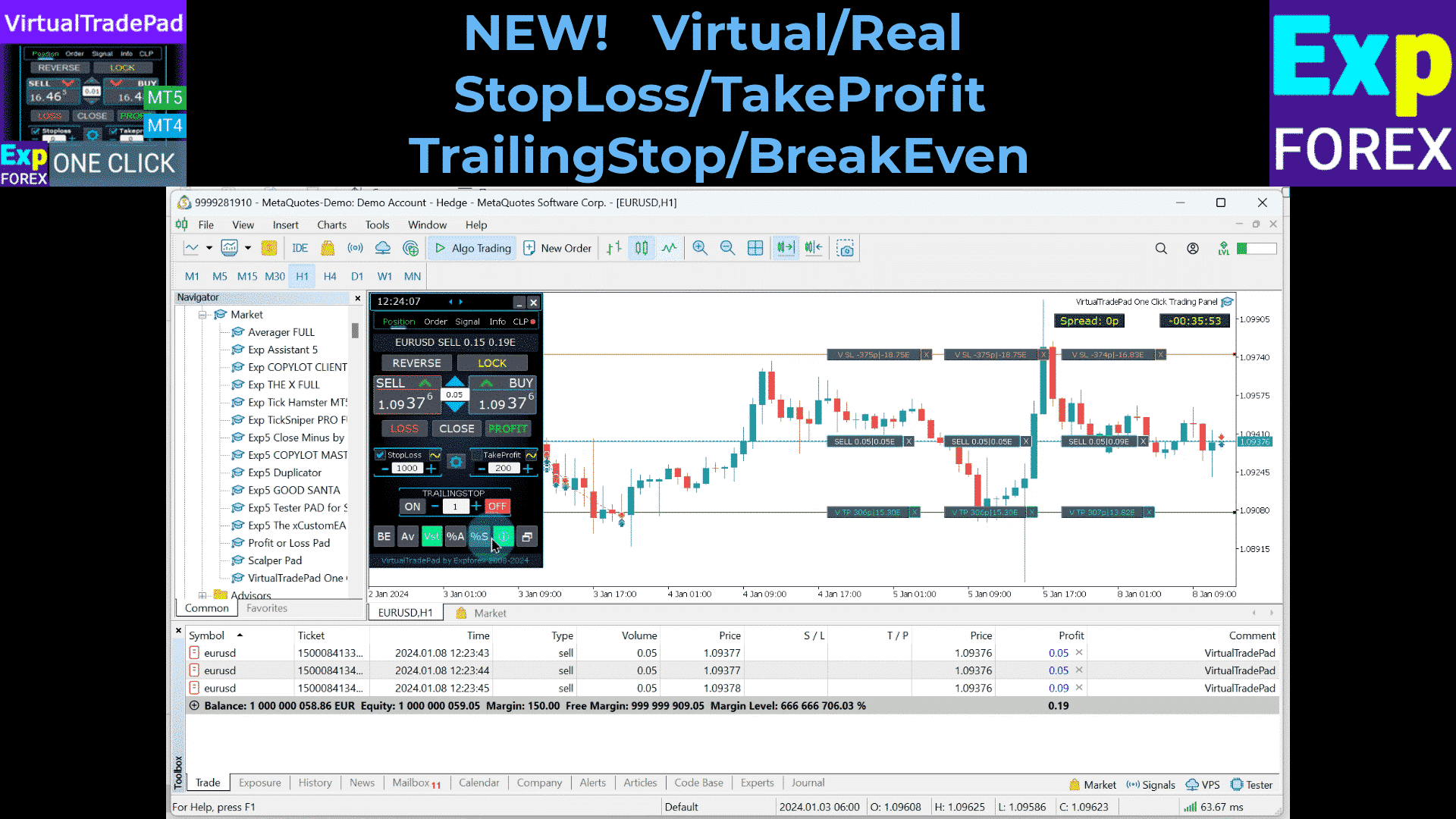
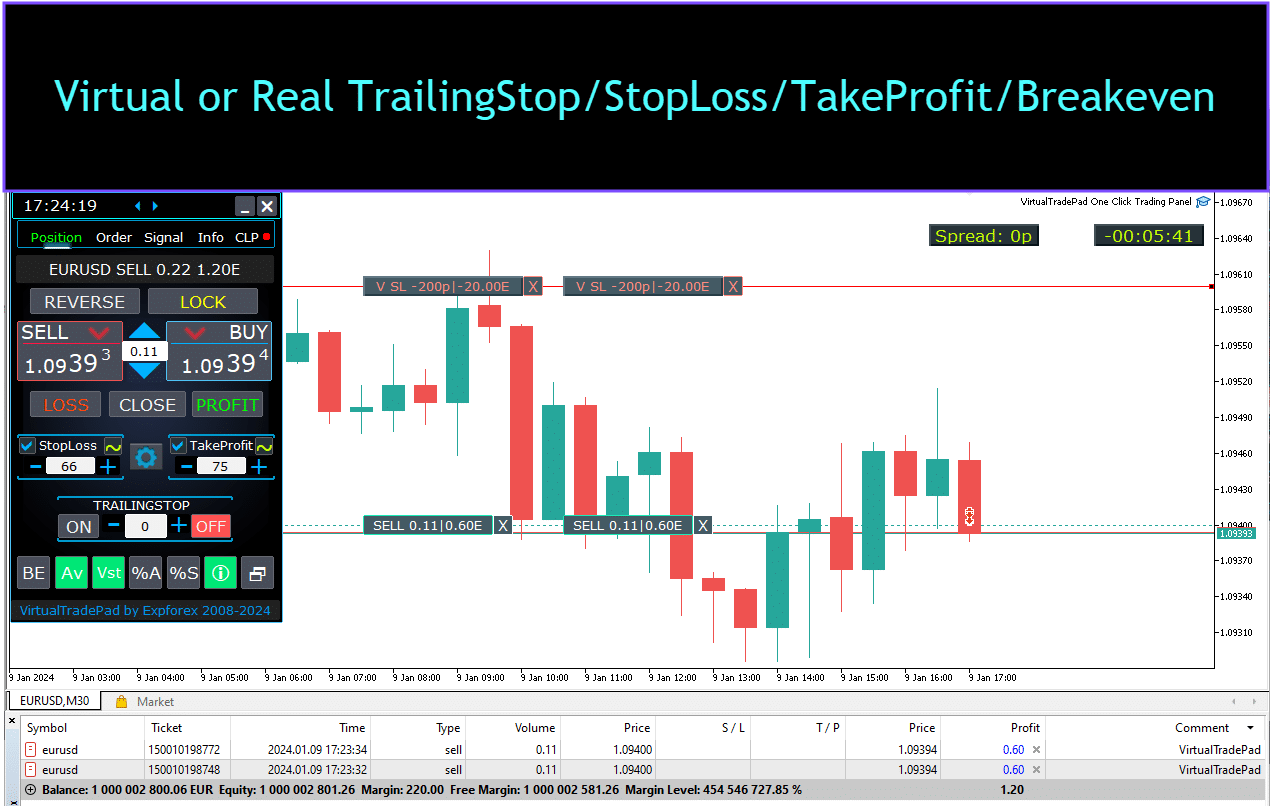
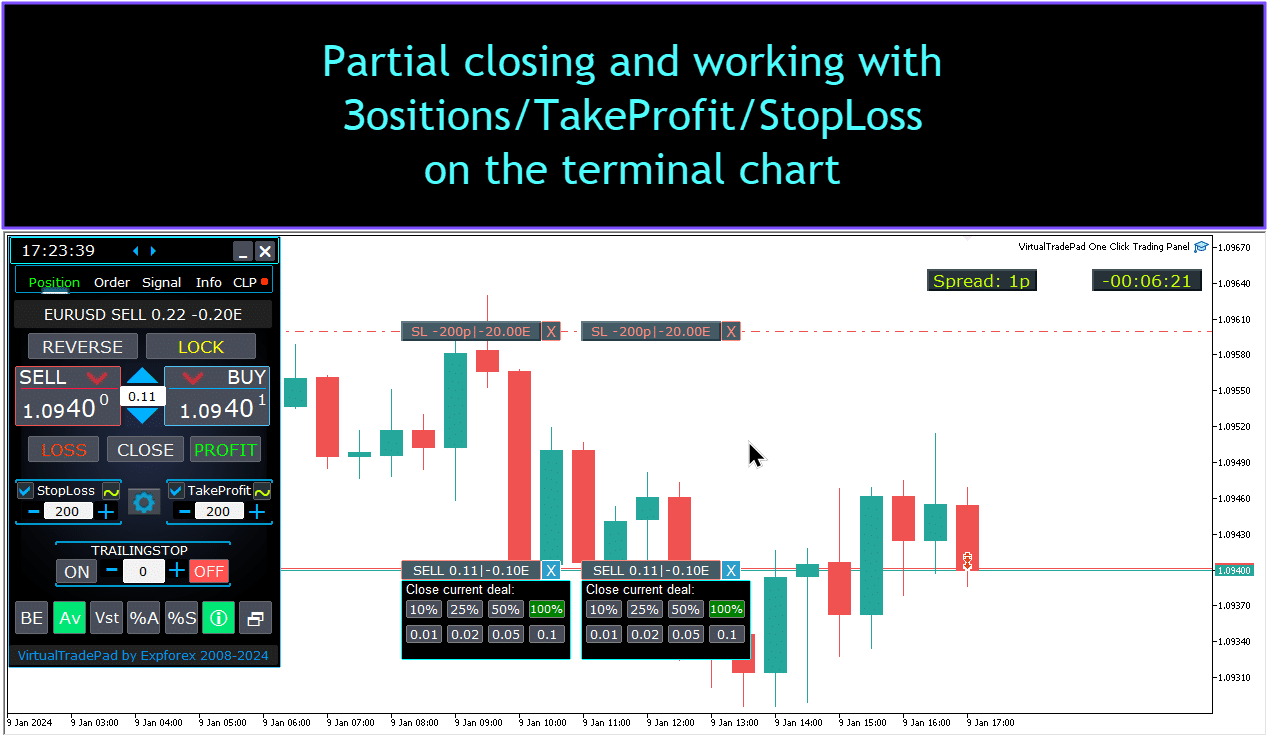












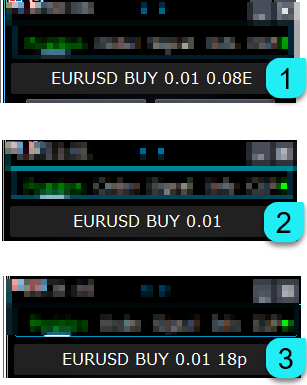

























ใส่ความเห็น