อินดิเคเตอร์เวลา แสดงเวลาปัจจุบันของตลาดหลักทั่วโลกและเน้นเซสชันที่กำลังเปิดอยู่ ใช้งานง่ายและกินพื้นที่บนกราฟน้อย จึงเหมาะอย่างยิ่งสำหรับการผสานงานกับ ที่ปรึกษาผู้เชี่ยวชาญ (Expert Advisors) และเครื่องมืออื่น ๆ เช่น VirtualTradePad…

Extra Report Pad – ไดอารี่ของเทรดเดอร์ วิเคราะห์บัญชีการเทรดของคุณอย่างมืออาชีพ MyFxBook ในกราฟสด ExtraReportPad

Assistant – แผงควบคุมการซื้อขายฟรีที่ดีที่สุดสำหรับการสนับสนุนสถานะ (Position) และการซื้อขายด้วย StopLoss / TakeProfit / Trailing Stop จริง/เสมือน


หน้าหลัก
อกสารประกอบ
การตั้งค่า
คำถามที่พบบ่อย
ประวัติการเปลี่ยนแปลง
รีวิว
ความคิดเห็น
Extra
เกี่ยวกับ Exp Averager
Expert Advisor Averager เป็นเครื่องมือสำหรับการเฉลี่ยสถานะ ช่วยให้คุณสามารถเปิดสถานะเพิ่มเติมในทิศทางตามแนวโน้มและสวนแนวโน้มได้ และมี Trailing Stop เฉลี่ยอัจฉริยะสำหรับชุดของสถานะ ด้วยเครื่องมือนี้ เทรดเดอร์สามารถเพิ่มหรือลดขนาด Lot (ปริมาณการซื้อขาย) สำหรับแต่ละสถานะได้
เครื่องมือนี้เป็นที่นิยมใช้สำหรับการเฉลี่ยสถานะที่ขาดทุนไปยังราคาเฉลี่ย เป็นกลยุทธ์ที่เกี่ยวข้องกับการเปิดสถานะใหม่ในทิศทางเดียวกับสถานะเดิมแต่ในระดับราคาที่แตกต่างกัน การทำเช่นนี้จะช่วยให้เทรดเดอร์สามารถนำราคาเฉลี่ยของสถานะเข้าใกล้ราคาตลาดปัจจุบันมากขึ้น ซึ่งจะช่วยลดการขาดทุนได้
Expert Advisor Averager ยังมี Trailing Stop ทั่วไปสำหรับกำไร ซึ่งช่วยให้เทรดเดอร์สามารถล็อคกำไรเมื่อตลาดเคลื่อนไหวไปในทิศทางที่เป็นประโยชน์ คุณลักษณะนี้มีประโยชน์อย่างยิ่งสำหรับเทรดเดอร์ที่ชอบตามแนวโน้มและเก็บเกี่ยวผลกำไรให้ได้มากที่สุดก่อนที่จะออกจากตลาด
โดยรวมแล้ว Expert Advisor Averager เป็นเครื่องมือที่มีประสิทธิภาพซึ่งสามารถช่วยให้เทรดเดอร์จัดการสถานะของตนได้อย่างมีประสิทธิภาพมากขึ้นและปรับกลยุทธ์การซื้อขายของตนให้เหมาะสมที่สุด
การเปิดเพิ่มเติมทำงานอย่างไรตามแนวโน้ม!
สมมติว่า
- คุณเปิดสถานะ ซื้อ (BUY) ที่ราคา 1.600;
- ราคาขึ้นไปที่ 1.700 และกำไรปัจจุบันคือ +100 จุด (points);
- จุดคุ้มทุน (Breakeven point) (ราคาเฉลี่ย (Average Price)) = 1.600;
- หากคุณเปิดสถานะ ซื้อ ที่ราคา 1.700 สถานะของคุณจะถูกเฉลี่ย และจุดคุ้มทุนสามารถตั้งค่าเป็น 1.650;
- Expert Advisor เปิดสถานะเพิ่มเติม 3 สถานะ (ออเดอร์ (deals));
- ราคา ย่อตัว (rollback).
- Expert Advisor (EA) เปิดใช้งาน Trailing Stop และ 5 สถานะทำกำไรเพื่อเพิ่มผลกำไรนั้น
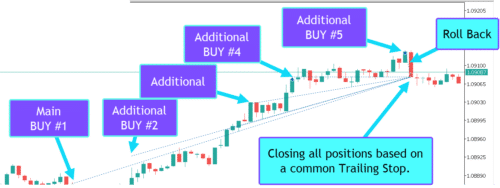
การเฉลี่ยทำงานอย่างไรเมื่อสวนแนวโน้ม!
สมมติว่า
- คุณเปิดสถานะ ซื้อ ที่ราคา 1.600;
- ราคาลงไปที่ 1.500 และการขาดทุนปัจจุบันคือ -100 จุด;
- จุดคุ้มทุน (ราคาเฉลี่ย) = 1.600;
- เพื่อแก้ไข Stop Loss (การหยุดการขาดทุน) ไปยังระดับจุดคุ้มทุน แนวโน้มจำเป็นต้องเพิ่มขึ้น 100 จุด;
- หากคุณเปิดสถานะ ซื้อ ที่ราคา 1.500 สถานะของคุณจะถูกเฉลี่ย และจุดคุ้มทุนสามารถตั้งค่าเป็น 1.550;
- เพื่อปิดสองออเดอร์ ราคาต้องขยับขึ้น 50 จุด ไม่ใช่ 100 จุด;
- Expert Advisor (EA) เปิดใช้งาน Trailing Stop และสองสถานะทำกำไรเพื่อเพิ่มผลกำไรนั้น
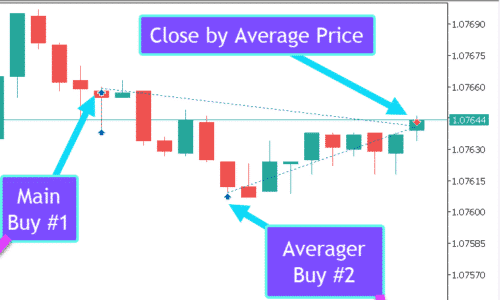
Exp Averager ทำงานอย่างไร?
ผู้คนเขียนถึง Exp Averager ว่าอย่างไรบ้าง
คุณสามารถดาวน์โหลด Exp Averager ได้ฟรี
เริ่มต้นฟรี!
คุณสามารถดาวน์โหลดและติดตั้งโปรแกรมของเราได้ฟรี!
และคุณสามารถทดสอบบนบัญชีทดลอง (Demo account) ของคุณได้โดยไม่จำกัดเวลา!
และคุณยังสามารถทดสอบโปรแกรมของเราได้ฟรีบนบัญชีจริง (Real account) โดยใช้สัญลักษณ์ USDJPY!
คุณสามารถซื้อ Exp Averager เวอร์ชันเต็มได้

บัญชีเทรด
คอมพิวเตอร์ / การเปิดใช้งาน
เวอร์ชัน MT4 เต็ม
สำหรับ MetaTrader 4
50 $
เวอร์ชัน MT5 เต็ม
สำหรับ MetaTrader 5
50 $
เช่าเป็นเวลา 3 เดือน
สำหรับ MetaTrader 4
30 $
เช่าเป็นเวลา 3 เดือน
สำหรับ MetaTrader 5
30 $
ก่อนทำการสั่งซื้อ เราขอแนะนำอย่างยิ่งให้ตรวจสอบคำแนะนำและส่วนคำถามที่พบบ่อย (FAQ) ของเราเพื่อให้แน่ใจว่าจะได้รับประสบการณ์ที่ราบรื่น
ลิงก์
ลิงก์ที่เป็นประโยชน์
สารบัญ (คลิกเพื่อแสดง)
คำอธิบาย
ณ จุดนั้น คุณมีหลายทางเลือก:
- รอให้ราคากลับมาที่จุดคุ้มทุน
- ปิดสถานะด้วยการขาดทุนน้อยที่สุด
- ใช้กลยุทธ์การเฉลี่ย
กลยุทธ์การเฉลี่ยสถานะเกี่ยวข้องกับการเปิดสถานะเพิ่มเติมสวนทางกับสถานะหลักของคุณ
ดังนั้น เราจึงเฉลี่ยจุดคุ้มทุน (ราคาเฉลี่ย) ของสองสถานะ (ออเดอร์)
การเปิดเพิ่มเติมทำงานอย่างไรตามแนวโน้ม?

สมมติว่า
- คุณเปิดสถานะ ซื้อ ที่ราคา 1.600;
- ราคาขึ้นไปที่ 1.700 และกำไรปัจจุบันคือ +100 จุด;
- จุดคุ้มทุน (ราคาเฉลี่ย) = 1.600;
- หากเราเปิดสถานะ ซื้อ อีกครั้งที่ราคา 1.700 สถานะของเราจะถูกเฉลี่ย และจุดคุ้มทุนสามารถตั้งค่าเป็น 1.650;
- Expert Advisor (EA) เปิดสถานะเพิ่มเติม 3 สถานะ (ออเดอร์)
- ราคากลับตัว
- Expert Advisor (EA) เปิดใช้งาน Trailing Stop และ 5 สถานะทำกำไรเพื่อเพิ่มผลกำไรนั้น

การเฉลี่ยทำงานอย่างไรเมื่อสวนแนวโน้ม?

สมมติว่า
- คุณเปิดสถานะ ซื้อ ที่ราคา 1.600;
- ราคาลงไปที่ 1.500 และการขาดทุนปัจจุบันคือ -100 จุด;
- จุดคุ้มทุน (ราคาเฉลี่ย) = 1.600;
- เพื่อแก้ไข Stop Loss ไปยังระดับจุดคุ้มทุน เราต้องการให้แนวโน้มเพิ่มขึ้น 100 จุด;
- หากเราเปิดสถานะ ซื้อ อีกครั้งที่ราคา 1.500 สถานะของเราจะถูกเฉลี่ย และจุดคุ้มทุนสามารถตั้งค่าเป็น 1.550;
- เพื่อปิดสองออเดอร์ ราคาต้องขยับขึ้น 50 จุด ไม่ใช่ 100 จุด;
- Expert Advisor (EA) เปิดใช้งาน Trailing Stop และสองสถานะทำกำไรเพื่อเพิ่มผลกำไรนั้น
ข้อเสียของวิธีนี้ แน่นอนคือ คุณเปิด Lot เพิ่มเติม ซึ่งเป็นการเพิ่มภาระให้กับเงินฝาก
ข้อดีของวิธีนี้ไม่อาจปฏิเสธได้: คุณได้รับโอกาสในการปิดก่อนระดับที่คุณตั้งไว้ แต่ได้กำไรและไม่ขาดทุน
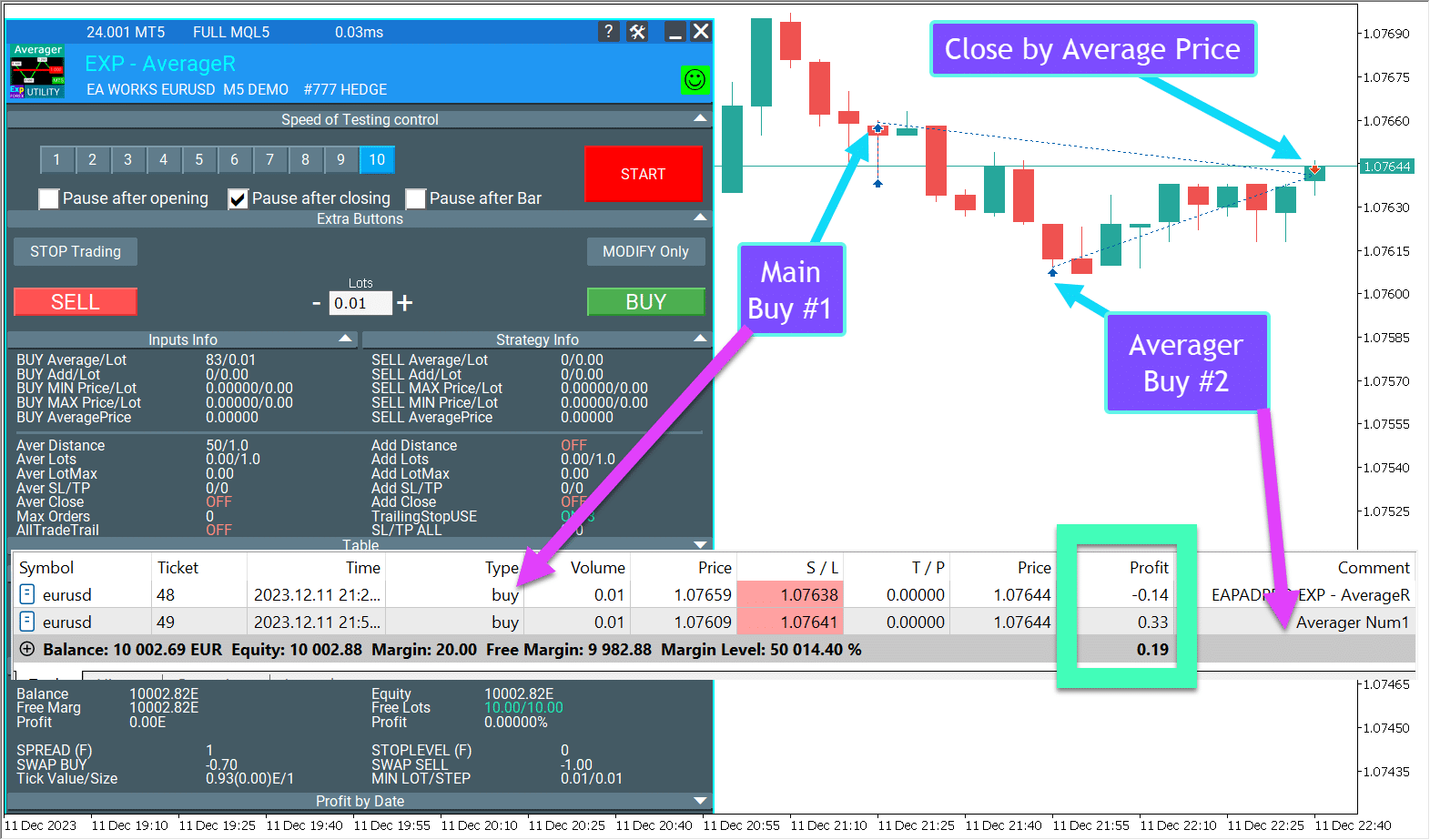
Averager: ตัวอย่างในรูปแบบ GIF
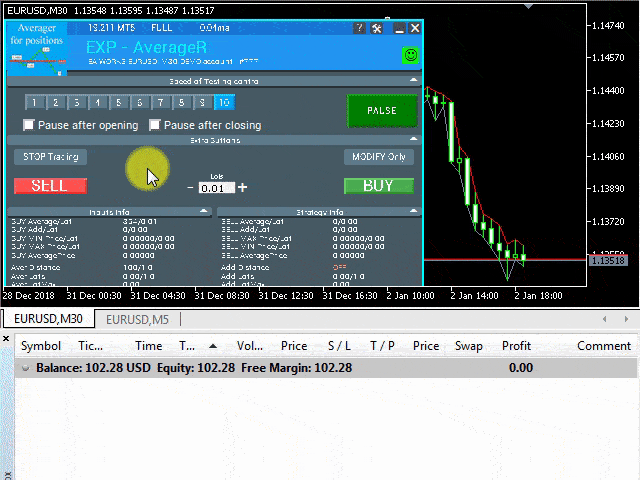
Averager: ตัวอย่างในรูปภาพ
เราเปิดออเดอร์ ซื้อ และ EA Averager ของเราจะเปิดสถานะ ซื้อ ถัดไป:
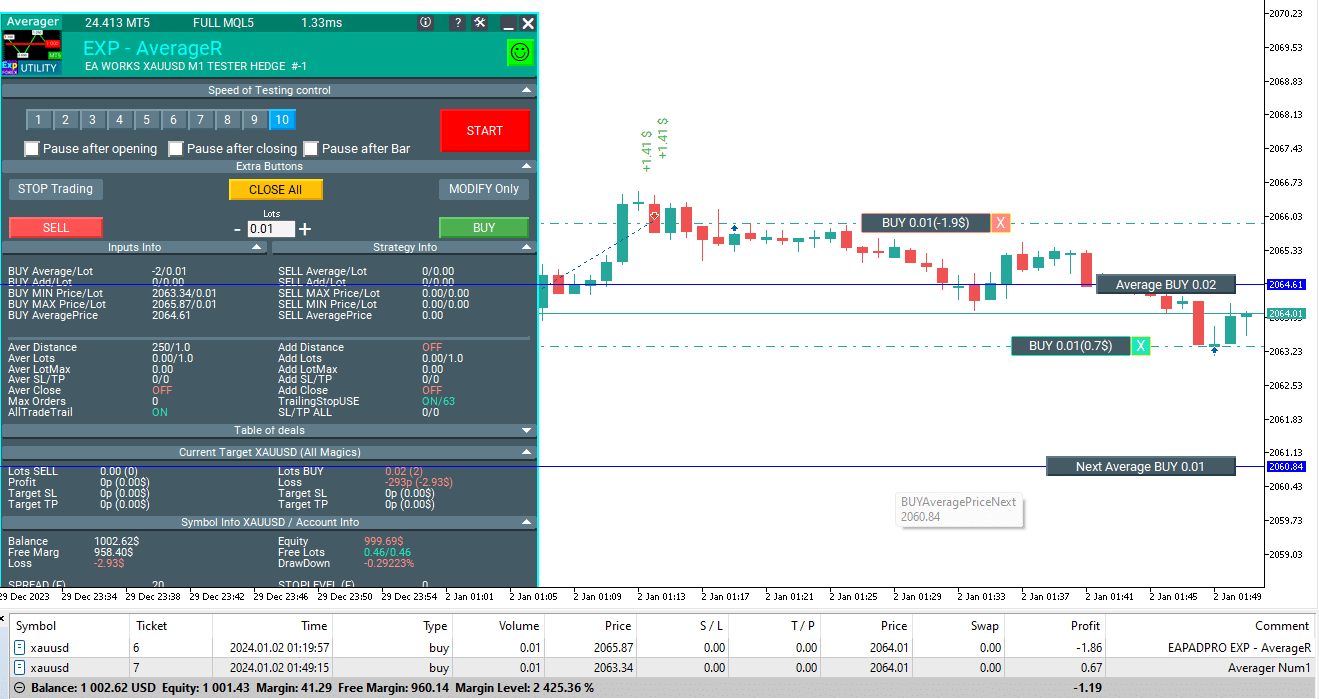
จากนั้น Expert Advisor (EA) จะเปิดใช้งานฟังก์ชัน Trailing Stop เฉลี่ย และตั้งค่า Stop Loss ทั้งหมดของออเดอร์ที่ราคาเฉลี่ย
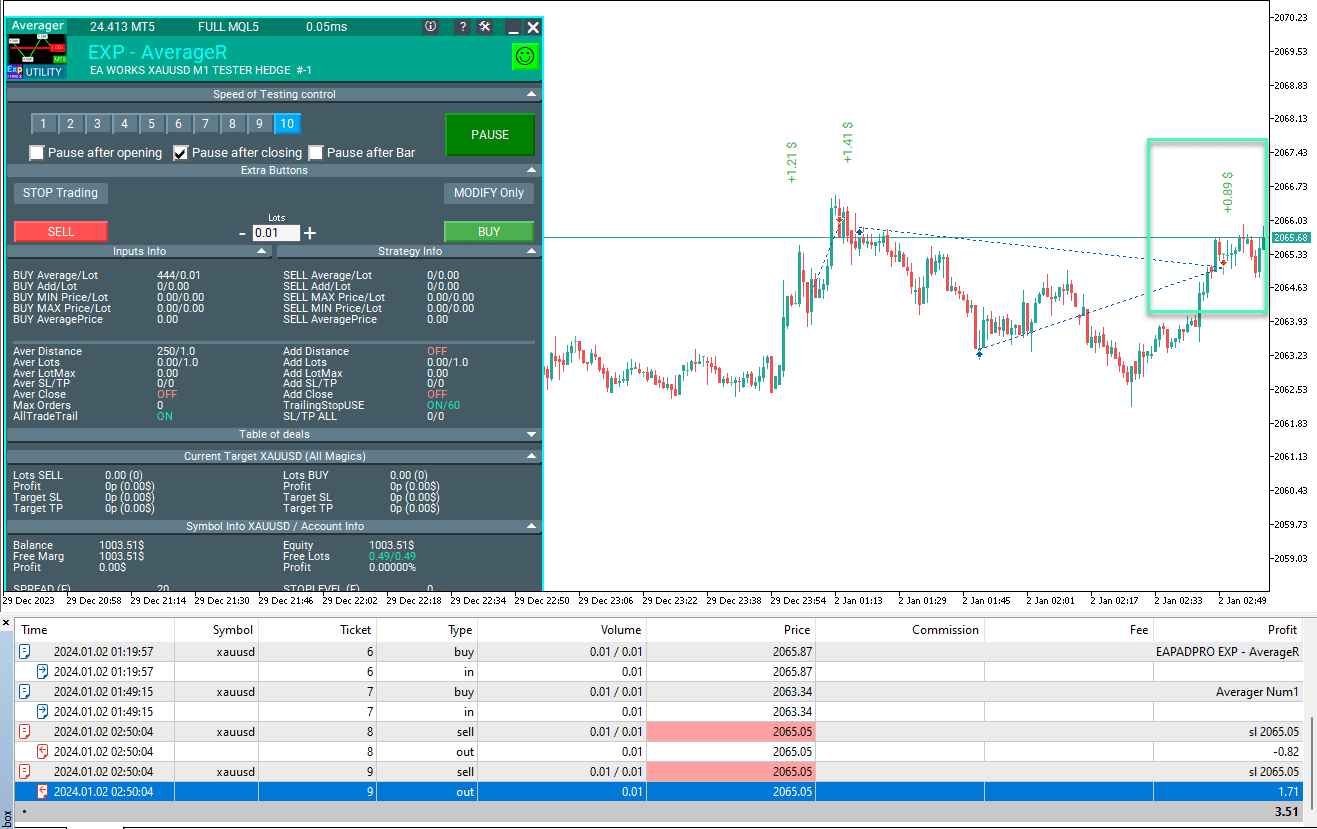
ผลลัพธ์คือ ทุกสถานะในทิศทาง ซื้อ จะถูกปิดที่ราคาเดียวพร้อมกำไรรวม
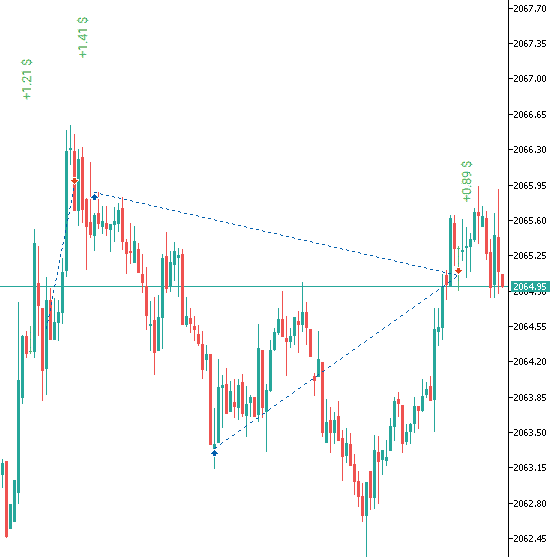
ตัวอย่างการทำงานของที่ปรึกษา TickSniper กับกลยุทธ์การเฉลี่ย:
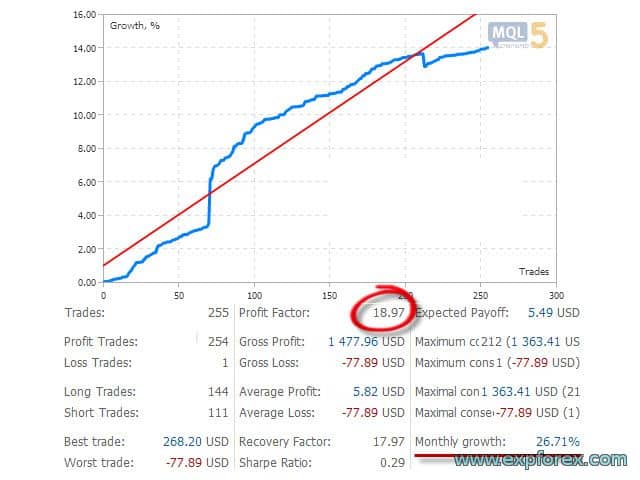
ตัวอย่างการทำงานโดยใช้ TakeProfit
Distance = 100 จุด, TakeProfit = 250 จุด, LotsMartin = 2
1 2013.01.02 09:00 ซื้อ 1 0.10 1.32732 0.00000 0.00000 0.00 10000.00 2 2013.01.02 09:00 แก้ไข 1 0.10 1.32732 0.00000 1.32982 0.00 10000.00 3 2013.01.02 11:27 ซื้อ 2 0.20 1.32632 0.00000 0.00000 0.00 10000.00 4 2013.01.02 11:27 แก้ไข 1 0.10 1.32732 0.00000 1.32915 0.00 10000.00 5 2013.01.02 11:27 แก้ไข 2 0.20 1.32632 0.00000 1.32915 0.00 10000.00 6 2013.01.02 12:20 ซื้อ 3 0.40 1.32532 0.00000 0.00000 0.00 10000.00 7 2013.01.02 12:20 แก้ไข 1 0.10 1.32732 0.00000 1.32839 0.00 10000.00 8 2013.01.02 12:20 แก้ไข 2 0.20 1.32632 0.00000 1.32839 0.00 10000.00 9 2013.01.02 12:20 แก้ไข 3 0.40 1.32532 0.00000 1.32839 0.00 10000.00 10 2013.01.02 12:27 ซื้อ 4 0.80 1.32429 0.00000 0.00000 0.00 10000.00 11 2013.01.02 12:27 แก้ไข 1 0.10 1.32732 0.00000 1.32754 0.00 10000.00 12 2013.01.02 12:27 แก้ไข 2 0.20 1.32632 0.00000 1.32754 0.00 10000.00 13 2013.01.02 12:27 แก้ไข 3 0.40 1.32532 0.00000 1.32754 0.00 10000.00 14 2013.01.02 12:27 แก้ไข 4 0.80 1.32429 0.00000 1.32754 0.00 10000.00 15 2013.01.02 14:28 T/P 1 0.10 1.32754 0.00000 1.32754 2.20 10002.20 16 2013.01.02 14:28 T/P 2 0.20 1.32754 0.00000 1.32754 24.40 10026.60 17 2013.01.02 14:28 T/P 3 0.40 1.32754 0.00000 1.32754 88.80 10115.40 18 2013.01.02 14:28 T/P 4 0.80 1.32754 0.00000 1.32754 260.00 10375.40
ตัวอย่างนี้แสดงการเปิดสถานะหลักแรก
เมื่อราคาเคลื่อนตัวเข้าสู่การขาดทุน ที่ปรึกษาของเราจะเปิดสถานะ ซื้อ เพิ่มเติม
หลังจากนั้น ราคากลับสู่แนวโน้ม ซื้อ และทุกสถานะจะถูกปิดโดย Take Profit ทั่วไป (เฉลี่ย)
คำอธิบายสั้น ๆ เกี่ยวกับหลักการทำงานและพารามิเตอร์
Exp-Averager ของเราจะปรากฏบนกราฟดังนี้:
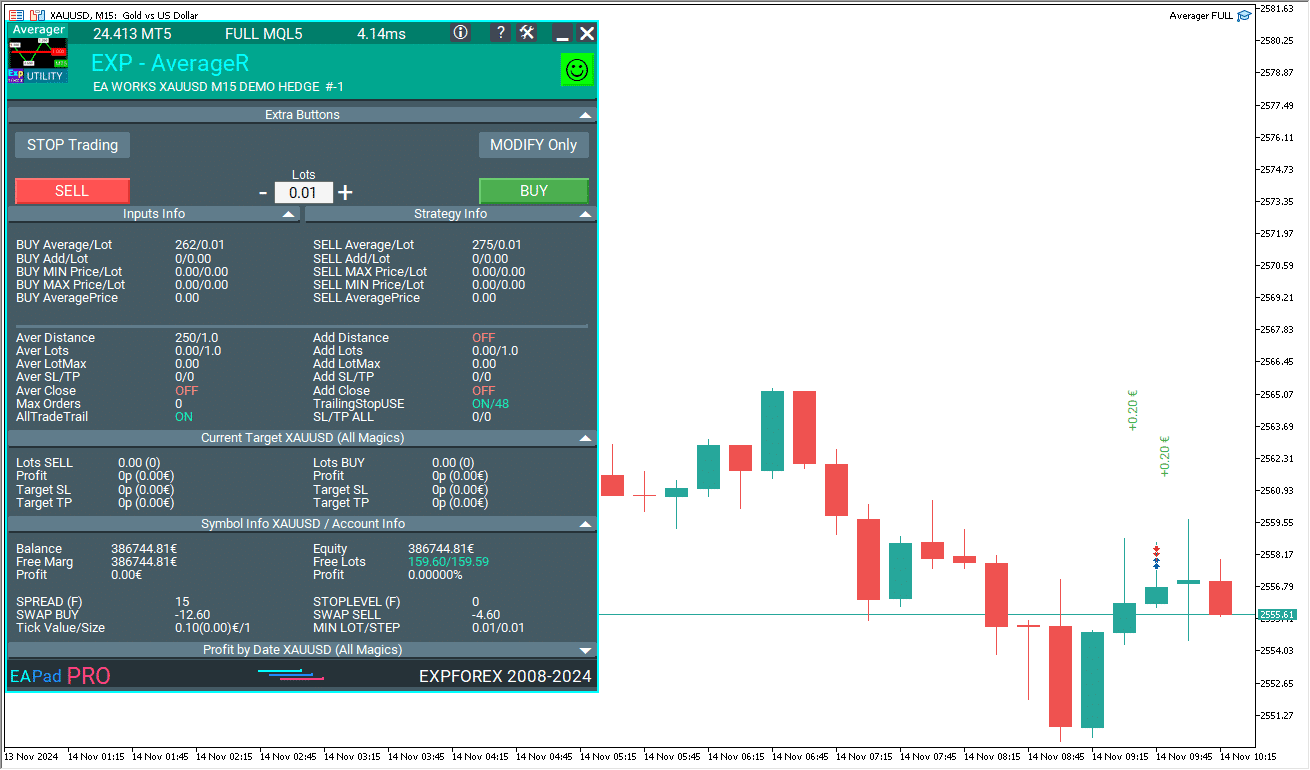
Exp-Averager ถูกออกแบบมาสำหรับการเฉลี่ยออเดอร์ที่ประสบกับ Drawdown และไม่เป็นไปตามแนวโน้ม
ที่ปรึกษาของเรา โดยอ้างอิงจากจำนวนจุดที่กำหนดไว้ล่วงหน้า Distance จะเปิดสถานะในทิศทางเดียวกันด้วย Lot = Lot ของออเดอร์ก่อนหน้า * LotsMartin และแก้ไข Take Profit (TP) โดยรวมของออเดอร์ทั้งหมดไปยังราคาของ “เส้นจุดศูนย์สำหรับทุกสถานะในทิศทางเดียว” + TakeProfit จุด
นอกจากนี้ยังสามารถแก้ไข (Trailing Stop TrailingStopUSE = true) Stop Loss ของทุกสถานะในทิศทางเมื่อราคาทะลุ “จุดศูนย์ของทุกสถานะในทิศทางเดียวกัน” ที่ระยะห่าง TrailingStop จุด
ในการตั้งค่า Expert Advisor ยังมีตัวเลือกสำหรับจำนวนสถานะสูงสุดที่เปิดสำหรับการเฉลี่ย: MaxOrdersOpen
ที่ปรึกษาจะทำงานบนกราฟคู่สกุลเงินที่ติดตั้งไว้
หากต้องการเปิดใช้งานโหมดการเฉลี่ยบนคู่สกุลเงิน EURUSD คุณต้องเปิดกราฟ EURUSD และติดตั้ง expert
คุณยังสามารถจำกัดการเฉลี่ยโดย Expert Advisor โดยใช้พารามิเตอร์ OrderToAverage และตัวเลือก MagicToAverage สำหรับ Position Magic
Expert Advisor นี้สามารถทดสอบได้โดยใช้เครื่องมือทดสอบกลยุทธ์ในเทอร์มินัล
ในการทำเช่นนี้ เมื่อเริ่มต้น ระบบจะเปิดสถานะ ซื้อ หนึ่งสถานะด้วยขนาด Lot 0.1 เพื่อการตรวจสอบ
คุณสามารถใช้ EAPADPRO ของเราเพื่อทำงานกับ Exp-Averager ใน Strategy Tester!
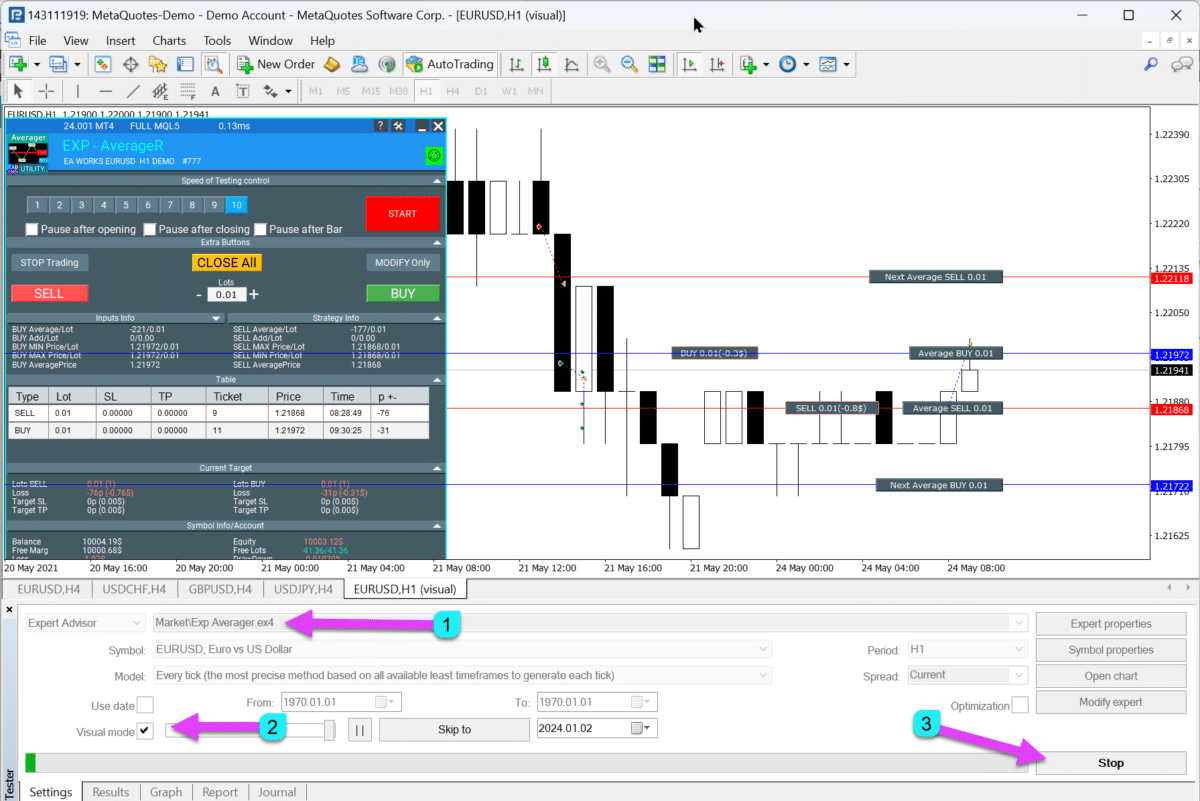
วิธีติดตั้ง Exp-Averager

ข้อมูลที่แสดงในแผง EAPADPRO
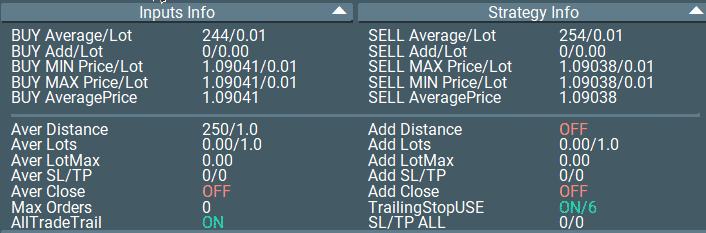
“BUY Average / Lot” – จำนวนจุด (pips) ก่อนการเฉลี่ยสำหรับสถานะ ซื้อ แสดงด้วยเครื่องหมายลบ! + Lot ของออเดอร์ล่าสุด (ปริมาณ);
“SELL Average / Lot” – จำนวนจุดก่อนการเฉลี่ยสำหรับออเดอร์ ขาย แสดงด้วยเครื่องหมายลบ! + Lot ของออเดอร์ล่าสุด (ปริมาณ);
“BUY Add / Lot” – จำนวนจุดก่อนการเฉลี่ยสำหรับสถานะ ซื้อ แสดงด้วยเครื่องหมายบวก! + Lot ของออเดอร์ล่าสุด (ปริมาณ);
“SELL Add / Lot” – จำนวนจุดก่อนการเฉลี่ยสำหรับสถานะ ขาย แสดงด้วยเครื่องหมายบวก! + Lot ของออเดอร์ล่าสุด (ปริมาณ);
“Min Price Buy” – ราคาต่ำสุดสำหรับออเดอร์ ซื้อ;
“Max Price Sell” – ราคาสูงสุดสำหรับออเดอร์ ขาย;
“Min Lot Buy” – ขนาด Lot ของสถานะ ซื้อ ต่ำสุด;
“Max Lot Sell” – ขนาด Lot ของสถานะ ขาย สูงสุด;
“Max Price Buy” – ราคาสูงสุดของออเดอร์ ซื้อ;
“Min Price Sell” – ราคาต่ำสุดของออเดอร์ ขาย;
“Max Lot Buy” – ขนาด Lot ของสถานะ ซื้อ สูงสุด;
“Min Lot Sell” – ขนาด Lot ของสถานะ ขาย ต่ำสุด;
“Average Price Buy” – ราคาเฉลี่ย, จุดคุ้มทุนสำหรับทุกสถานะ ซื้อ;
“Average Price Sell” – ราคาเฉลี่ย, จุดคุ้มทุนสำหรับทุกสถานะ ขาย
เมื่อ ShowInfoAverager = true ถูกเปิดใช้งาน คุณจะเห็นข้อมูลต่อไปนี้:
- Average – แสดงเส้นเฉลี่ย (ศูนย์) จากสถานะในทิศทางเดียวกัน การวางเมาส์เหนือป้ายกำกับจะแสดงข้อมูลเพิ่มเติมเกี่ยวกับการคำนวณเส้นเฉลี่ย!
- Next Average – แสดงสถานะการเฉลี่ยถัดไปที่จะเปิดในทิศทางนี้ การวางเมาส์เหนือป้ายกำกับจะแสดงข้อมูลเพิ่มเติมเกี่ยวกับระยะห่าง!
- Next Additional – แสดงสถานะถัดไปสำหรับการเปิดเพิ่มเติมที่จะเปิดในทิศทางนี้

คำแนะนำในการคำนวณระยะห่างการเฉลี่ย (Distance) และ StopLoss
พารามิเตอร์ทั้งหมดขึ้นอยู่กับคู่สกุลเงินและเงินฝากของคุณ
คำนวณระยะห่างการเฉลี่ย (Distance) เพื่อให้เมื่อคุณเปิดสถานะการเฉลี่ยถัดไป (ออเดอร์) บัญชีของคุณมีเงินทุนเพียงพอ
ตัวอย่างเช่น:
- ฉันใช้ระยะห่างการเฉลี่ยเท่ากับ 75 SPREAD ของคู่สกุลเงิน
- หาก SPREAD สำหรับคู่สกุลเงินของคุณคือ 10 จุด ดังนั้นระยะห่างการเฉลี่ย (Distance) = 750 จุด
- หากสถานะของคุณเคลื่อนที่ไปเป็นระยะทาง 750 จุด ที่ปรึกษาของฉันจะเปิดสถานะเพิ่มเติม และจุดคุ้มทุนจะเปลี่ยนไปที่ 750 / 2 = 375 จุดจากราคาเปิดของสถานะที่สอง
- ซึ่งหมายความว่าทั้งสองสถานะต้องเคลื่อนที่เป็นระยะทาง 350 จุดในทิศทางกำไร (กำไรรวมจากสองสถานะ) เพื่อปิดที่ 0 จุด สถานะแรกจะขาดทุน 350 จุด และสถานะที่สองจะได้กำไร 350 จุด
- หากสถานะยังคงขาดทุนต่อไป สถานะการเฉลี่ยถัดไปจะเปิดหลังจาก 750 จุด
- ซึ่งหมายความว่าจุดคุ้มทุนจะเปลี่ยนไปที่ระดับ 2250 / 3 = 750 จุด
- เพื่อให้สามสถานะปิดที่จุดคุ้มทุนเฉลี่ยของ 3 ออเดอร์นี้ พวกเขาต้องได้กำไร 750 จุด (กำไรรวม)
ทำไมฉันถึงใช้ 75 SPREAD?
นี่คือระยะห่างการเฉลี่ย (Distance) ที่เพียงพอสำหรับการเฉลี่ย ตัวเลขนี้สามารถนำไปใช้กับคู่สกุลเงินใดก็ได้
จากการทดสอบของเรา ระยะห่างการเฉลี่ย (Distance) เพียงพอสำหรับเงินฝาก $1,000 ที่ถือไว้นานแล้ว
อีกวิธีในการกำหนดระยะห่างการเฉลี่ย (Distance) คือการคำนวณการเคลื่อนไหวโดยเฉลี่ยของคู่สกุลเงิน
ตัวอย่างเช่น ในช่วง 1 สัปดาห์
หากคู่สกุลเงินเคลื่อนที่เป็นระยะทางเฉลี่ย 1,000 จุดในช่วง 1 สัปดาห์ ความน่าจะเป็นที่ราคาจะเคลื่อนที่ 1,000 จุดคือ 100%
ดังนั้น คุณสามารถตั้งค่าระยะห่างการเฉลี่ย (Distance) ไว้ที่ 1,000 จุด
สิ่งสำคัญคือต้องเลือกค่าที่เงินฝากของคุณจะไม่ขาดทุนทั้งหมด
ตัวอย่างเช่น:
เมื่อคุณเปิดหนึ่งสถานะด้วยขนาด Lot 0.01 บนคู่สกุลเงิน EURUSD (เลเวอเรจ 1:100, EURUSD = 1.1961) คุณต้องมีมาร์จิ้นอิสระ $11.961
ต้นทุน 1 จุด = $0.10
หาก Distance = 100 จุด และ Expert Advisor เปิดสถานะการเฉลี่ย 5 สถานะ ดังนั้น:
ราคาปัจจุบัน = 1.1800
- สถานะ ซื้อ แรก (ราคาเปิด = 1.18500, lot = 0.01) จะขาดทุน $50
- สถานะ ซื้อ ที่สอง (ราคาเปิด = 1.18400, lot = 0.01) จะขาดทุน $40
- สถานะ ซื้อ ที่สาม (ราคาเปิด = 1.18300, lot = 0.01) จะขาดทุน $30
- สถานะ ซื้อ ที่สี่ (ราคาเปิด = 1.18200, lot = 0.01) จะขาดทุน $20
- สถานะ ซื้อ ที่ห้า (ราคาเปิด = 1.18100, lot = 0.01) จะขาดทุน $10
- สถานะ ซื้อ ที่หก (ราคาเปิด = 1.18000, lot = 0.01) จะคุ้มทุนโดยไม่มีการขาดทุน $0
รวม: $150 + 11.96 * 6 = $221.76
ซึ่งหมายความว่าในการรักษาสถานะทั้ง 6 สถานะ (ถ้าระยะห่างการเฉลี่ยคือ 100 จุด) บัญชีควรมี $221.76
คำนวณระยะห่างการเฉลี่ย (Distance) ด้วยตนเอง ทุกอย่างขึ้นอยู่กับเงินฝากและขีดจำกัดการขาดทุนของคุณ
ฉันขอแนะนำให้ตั้งค่า StopLoss ที่ 5 เท่าของระยะห่างการเฉลี่ย และไม่ใช้สถานะการเฉลี่ยเกิน 5 สถานะ
ตัวอย่างเช่น:
ถ้าระยะห่างการเฉลี่ย (Distance) = 100 จุด ในขณะที่ StopLoss (StopLoss) = 500 จุด และจำนวนคำสั่งการเฉลี่ยสูงสุด (MaxOrdersOpen) = 5
การตั้งค่าทั้งหมดของยูทิลิตี้ของเรานั้นคุ้นเคยดี คุณต้องคำนวณระยะห่างที่ถูกต้องสำหรับการเฉลี่ยด้วยตนเอง พร้อมกับขนาด Lot และ StopLoss
คำแนะนำในการทดสอบและปรับแต่งตัวเลือก Averager

กลุ่มงานที่เกี่ยวข้องกับการเปิดสถานะสวนแนวโน้ม การเฉลี่ยสถานะ
input string oo2 = "========= ตัวเลือก Averager ========="; input bool AverageUSE = true; input bool OnlyModify = false; input int TakeProfitALL = 200; input int Distance = 500; input double DistanceMartin = 1; input double LotsMartin = 1; input int MaxOrdersOpen = 5;
พารามิเตอร์ OnlyModify – ฉันไม่แนะนำให้เปลี่ยนแปลง! ไม่สมเหตุสมผลที่จะปรับแต่ง
พารามิเตอร์ AverageUSE
– เปิดใช้งานฟังก์ชันการเฉลี่ย เฉพาะเมื่อ AverageUSE = true เท่านั้นที่สามารถปรับแต่งพารามิเตอร์อื่น ๆ ได้!
การปรับแต่งค่า: True – FALSE
- การเฉลี่ยสถานะสามารถเพิ่มภาระให้กับเงินฝากของคุณด้วยสถานะเพิ่มเติม
- กลยุทธ์การเฉลี่ยต้องการยอดคงเหลือที่มากกว่าเงินฝากมาตรฐานอย่างน้อย 3 เท่า (โดยไม่มีการเฉลี่ย)
- การเฉลี่ยสถานะคือความพยายามที่จะเปลี่ยนสถานะที่ขาดทุนให้เป็นกำไร
- หากคุณใช้เงินฝากที่แนะนำ คุณสามารถเพิ่มจำนวนการซื้อขายที่ทำกำไรได้ถึง 70-90%
- เมื่อใช้การเฉลี่ย ที่ปรึกษาจะพยายามนำสัญญาณที่ผิดพลาดไปสู่ผลกำไร สัญญาณอื่น ๆ จะถูกละเลยจนกว่าชุดการเฉลี่ยจะปิด
พารามิเตอร์ TakeProfitALL
– แก้ไขการทำกำไรของทุกสถานะทีละ 1 ระดับ
การปรับแต่งค่า: 10-50-1000 (เริ่ม = 10, ขั้นตอน = 50, หยุด = 1000)
- มันทำหน้าที่เป็นการป้องกันเพิ่มเติมสำหรับสถานะหากคุณปิดใช้งานมัน
- มันสมเหตุสมผลถ้าคุณไม่ได้ใช้ AdditionalOpening = false
พารามิเตอร์ Distance
– กำหนดระยะห่างที่สถานะเพิ่มเติมจะถูกเปิดสวนแนวโน้ม
การปรับแต่งค่า: ขอแนะนำให้ตั้งค่าพารามิเตอร์สำหรับแต่ละคู่สกุลเงินแยกกัน
- ตัวอย่างเช่น หากนี่คือคู่สกุลเงิน EURUSD และคุณซื้อขายบนกรอบเวลา M30 โดยมีการเคลื่อนไหวของราคาเฉลี่ย 50 แท่ง = 7500 จุด ให้ตั้งค่าพารามิเตอร์นี้สำหรับการปรับแต่ง: เริ่ม 0, ขั้นตอน 25, หยุด 500
- ตัวอย่างเช่น หากนี่คือคู่สกุลเงิน XUGUSD และคุณซื้อขายบนกรอบเวลา M1 โดยมีการเคลื่อนไหวของราคาเฉลี่ย 50 แท่ง = 100 จุด ให้ตั้งค่าพารามิเตอร์นี้สำหรับการปรับแต่งดังนี้: เริ่ม 0, ขั้นตอน 5, หยุด 100
- อีกวิธีในการปรับแต่งพารามิเตอร์นี้คือการใช้สเปรดเฉลี่ยสำหรับคู่สกุลเงินที่เลือก วิธีนี้ใช้ในที่ปรึกษา TickSniper ของเรา
- ตัวอย่างเช่น หากสเปรดเฉลี่ยสำหรับคู่สกุลเงินคือ 3 จุด ดังนั้นระยะห่างการเฉลี่ย = 50 * 3 = 150 จุด ในกรณีนี้ การปรับแต่งสามารถตั้งค่าได้ดังนี้: 100-25-250
- ยิ่งค่าระยะห่างสูงขึ้นเท่าใด ที่ปรึกษาจะใช้เวลานานขึ้นในการเปลี่ยนชุดของสถานะให้เป็นกำไรรวม
- ยิ่งระยะห่างการเฉลี่ยเล็กลงเท่าใด ภาระในยอดคงเหลือของคุณก็จะยิ่งมากขึ้นเท่านั้น จะมีการเปิดสถานะมากขึ้น คุณสามารถทำกำไรได้เร็วขึ้น แต่ในขณะเดียวกัน บัญชีซื้อขายของคุณก็จะรับภาระหนักมาก!
พารามิเตอร์ DistanceMartin
– เพิ่ม Distance ในแต่ละสถานะเพิ่มเติม
การปรับแต่งค่า: เฉพาะในกรณีที่รุนแรง, 1-0.1-2
- พารามิเตอร์นี้ควรได้รับการปรับแต่งเฉพาะในกรณีที่คุณต้องการเพิ่มระยะห่างสำหรับแต่ละสถานะใหม่ในชุด
- หาก Distance เล็กเกินไป DistanceMartin จะช่วยให้คุณเพิ่มขั้นตอนของตารางการเฉลี่ยได้
- หาก DistanceMartin น้อยกว่า 1 ขั้นตอนของตารางการเฉลี่ยและ Distance จะลดลงเมื่อเปิดสถานะการเฉลี่ยเพิ่มเติมแต่ละครั้ง!
- หาก DistanceMartin มากกว่า 1 ขั้นตอนของตารางการเฉลี่ยและ Distance จะเพิ่มขึ้นเมื่อเปิดสถานะการเฉลี่ยเพิ่มเติมแต่ละครั้ง!
พารามิเตอร์ LotsMartin
– เพิ่มขนาด Lot สำหรับแต่ละสถานะเพิ่มเติม
การปรับแต่งค่า: เฉพาะในกรณีที่รุนแรง, 1-0.1-2
- ช่วยให้คุณลดเวลาที่ชุดของสถานะจะเปลี่ยนเป็นกำไร
- มันสามารถสร้างภาระให้กับบัญชีซื้อขายและยอดคงเหลือของคุณ
- แนะนำให้ใช้เฉพาะเมื่อมียอดคงเหลือเพียงพอเท่านั้น!
- หาก LotsMartin น้อยกว่า 1 Lot การเฉลี่ยถัดไปจะลดลงเมื่อคุณเปิดสถานะการเฉลี่ยเพิ่มเติมแต่ละครั้ง!
- หาก LotsMartin มากกว่า 1 Lot การเฉลี่ยถัดไปจะเพิ่มขึ้นเมื่อเปิดสถานะการเฉลี่ยเพิ่มเติมแต่ละครั้ง!
พารามิเตอร์ MaxOrdersOpen
– จำกัดจำนวนสถานะการเฉลี่ยเพิ่มเติมที่สวนแนวโน้ม
การปรับแต่งค่า: เฉพาะในกรณีที่รุนแรง, 0 – 1 – 10
- ช่วยให้คุณจำกัดภาระในเงินฝากโดยการจำกัดจำนวนสถานะเพิ่มเติมใหม่
- ฉันใช้ค่า 5 แต่คุณสามารถปรับแต่งค่านี้เพื่อให้ได้ผลลัพธ์ที่ดีขึ้น
สารบัญ (คลิกเพื่อแสดง)
ตัวแปรภายนอก (External Variables) และการตั้งค่าใน Exp Averager
| ชื่อ | คำอธิบาย |
|---|---|
การตั้งค่าทั่วไป | |
| SetMinStops |
ปรับพารามิเตอร์ทั้งหมดของ Expert Advisor ให้เป็นมาตรฐานโดยอัตโนมัติตามระดับการหยุดที่ยอมรับได้ขั้นต่ำ ด้วย การหยุดแบบเสมือน พารามิเตอร์นี้จะไม่มีผลบังคับใช้ ด้วย AutoSetMinLevel ระดับการหยุดจะถูกตั้งค่าเป็นระดับต่ำสุดที่เป็นไปได้ที่เซิร์ฟเวอร์อนุญาต; ถ้าระดับ Stop Loss หรือ Take Profit ต่ำกว่าระดับการหยุดขั้นต่ำของเซิร์ฟเวอร์ ดังนั้นระดับ Stop Loss/Take Profit = ระดับการหยุดขั้นต่ำ (สเปรด * 2 หรือระดับคงที่บนเซิร์ฟเวอร์) + สเปรดเมื่อใช้ ManualSet ผู้ใช้จะได้รับข้อความว่าระดับการหยุดของ EA ต่ำกว่าขั้นต่ำ และ EA จะได้รับข้อผิดพลาดจากเซิร์ฟเวอร์ หากระดับการหยุดของเซิร์ฟเวอร์เป็นแบบลอยตัว ระดับการหยุดขั้นต่ำจะถูกคำนวณโดยอัตโนมัติเป็น = สเปรด * 2 |
| Magic | หมายเลขมายากล ของสถานะที่เปิดโดย Expert Advisor (EA) ของเรา |
| TakeProfitALL |
Take Profit ทั้งหมดสำหรับทุกสถานะ Take Profit จะถูกตั้งค่าที่ระยะห่าง TakeProfitALL จุดจากราคาเปิดเฉลี่ยของสถานะ หากคุณตั้งค่า TakeProfitALL = 5 จุด นั่นหมายความว่า Take Profit จะถูกตั้งค่าที่ระยะห่าง 5 จุดจากเส้นกลาง |
| StopLossALL |
Stop Loss ทั้งหมดสำหรับทุกสถานะ Stop Loss จะถูกตั้งค่าที่ระยะห่าง StopLossALL จุดจากราคาเปิดเฉลี่ยของสถานะ หากคุณตั้งค่า StopLossALL = 5 จุด นั่นหมายความว่า Stop Loss จะถูกตั้งค่าที่ระยะห่าง 5 จุดจากเส้นกลาง |
| MaxOrdersOpen | จำนวนสถานะสูงสุดสำหรับคู่สกุลเงินนี้ในทิศทางเดียว (แยกสำหรับ ซื้อ และ ขาย) |
| AllTradeTrail |
แก้ไขสถานะของออเดอร์ดั้งเดิม (สถานะหลักที่ใช้เปิดการเฉลี่ย) Trailing Stop / TakeProfitALL / StopLossALL จะใช้กับทุกสถานะ (ออเดอร์) และสถานะที่คุณต้องการเฉลี่ย หากสถานะของคุณไม่มี Trailing Stop / TakeProfitALL / StopLossALL ที่ปรึกษาของเราจะตั้งค่า Trailing Stop / TakeProfitALL / StopLossALL ให้กับสถานะของคุณด้วย พารามิเตอร์นี้ยังมีส่วนร่วมในการแก้ไข Take Profit / Stop Loss หากเปิดใช้งานตัวเลือกนี้ ทุกสถานะ (ออเดอร์) ในบัญชีจะถูกรับรู้โดยที่ปรึกษาของเราว่าเป็นออเดอร์ของคุณ SL และ TP ทั้งหมดของทุกออเดอร์จะถูกตั้งค่าตามการตั้งค่าโปรแกรมของเรา |
| Include_Commission_Swap |
พิจารณาการคำนวณค่าคอมมิชชั่นและ Swap ของผู้เขียนเมื่อเปิดใช้งานฟังก์ชัน: จุดคุ้มทุน (Stop Loss ที่จุดคุ้มทุน (Pips)), Trailing Stop, การเฉลี่ย การคำนวณค่าคอมมิชชั่นของผู้เขียนขึ้นอยู่กับสูตรการคำนวณมูลค่า 1 จุด (Pips) จากสถานะที่เปิดอยู่สำหรับสัญลักษณ์นี้และหมายเลขมายากล; Swap ติดลบและค่าคอมมิชชั่นจะรวมอยู่ในการคำนวณ ฟังก์ชันจะคืนค่าใช้จ่ายของ Swap ติดลบและค่าคอมมิชชั่นเป็นจุด (Pips) และนำไปพิจารณาเมื่อทำงานกับฟังก์ชันจุดคุ้มทุน (Stop Loss ที่จุดคุ้มทุน (Pips)) และ Trailing Stop ข้อควรระวัง: หากคุณใช้สเปรดแบบลอยตัวกับโบรกเกอร์ของคุณ การชำระค่าคอมมิชชั่นจะดำเนินการและตั้งค่าในขณะที่ฟังก์ชันจุดคุ้มทุน (Stop Loss ที่จุดคุ้มทุน (Pips)) และ Trailing Stop ทำงาน แต่สเปรดอาจเพิ่มขึ้น ส่งผลให้เกิดการขาดทุนเพิ่มเติมเป็นจุด (Pips) นี่ไม่ใช่ข้อผิดพลาดในการคำนวณ! นอกจากนี้ โปรดทราบว่าเมื่อเกิด Swap ที่ปรึกษาจะคำนวณเส้นจุดคุ้มทุนใหม่ (Stop Loss ที่จุดคุ้มทุน (Pips)) และตั้งค่า Stop ใหม่หากเซิร์ฟเวอร์อนุญาต (จำกัดระดับ Stop ขั้นต่ำสำหรับ StopLevel ของโบรกเกอร์ของคุณ) หากเซิร์ฟเวอร์ไม่อนุญาตให้ตั้งค่าจุดคุ้มทุนและส่งคืนข้อผิดพลาดระดับ Stop ขั้นต่ำ EA จะไม่สามารถแก้ไขสถานะได้ และคุณอาจต้องเสียคะแนนขาดทุนเพิ่มเติม (Pips) เพื่อหลีกเลี่ยงการขาดทุน เมื่อใช้ค่าคอมมิชชั่นและได้รับ Swap ติดลบ เราขอแนะนำให้เพิ่มระยะห่างระหว่างจุดคุ้มทุน (Stop Loss ที่จุดคุ้มทุน (Pips)) หรือ Trailing Stop ระดับจุดคุ้มทุน (LevelWLoss) สามารถคำนวณได้อย่างอิสระโดยพิจารณาค่าคอมมิชชั่น ตัวอย่างเช่น หากค่าคอมมิชชั่นสำหรับการเปิดและปิดสถานะ = 2 ดอลลาร์ (EURUSD) ต่อ 1 Lot เพื่อครอบคลุมการขาดทุนจากค่าคอมมิชชั่น ให้ตั้งค่า LevelWLoss = 2 (จุด (Pips)) + 1 (จุดควบคุม) = 3 จุด (Pips) ดังนั้น ที่ปรึกษาจะตั้งค่าจุดคุ้มทุน (Stop Loss ที่จุดคุ้มทุน (Pips)) ที่ +3 จุด (Pips) ซึ่งจะครอบคลุมการขาดทุนจากค่าคอมมิชชั่น |
| ShowInfoAverager |
ข้อมูลเพิ่มเติมบนกราฟที่ติดตั้งที่ปรึกษาของเรา เมื่อ ShowInfoAverager เปิดใช้งาน (true) คุณจะเห็นข้อมูลต่อไปนี้: ค่าเฉลี่ย = แสดงเส้นค่าเฉลี่ย (ศูนย์) จากสถานะในทิศทางเดียวกัน การวางเมาส์เหนือป้ายกำกับจะให้ข้อมูลเพิ่มเติมเกี่ยวกับการคำนวณเส้นค่าเฉลี่ย! ค่าเฉลี่ยถัดไป = แสดงสถานะการเฉลี่ยถัดไปที่จะเปิดในทิศทางนี้ การวางเมาส์เหนือป้ายกำกับจะให้ข้อมูลเพิ่มเติมเกี่ยวกับระยะห่าง! รายการเพิ่มเติมถัดไป = แสดงสถานะถัดไปสำหรับการเปิดเพิ่มเติมที่จะเปิดในทิศทางนี้ |
การตั้งค่าการเฉลี่ย | |
| Distance |
ระยะห่างสำหรับการเปิดสถานะในกริดการเฉลี่ย หลังจากกี่จุดที่สวนแนวโน้มเพื่อเปิดสถานะการเฉลี่ยถัดไป (ออเดอร์) จากสถานะที่เปิดล่าสุดประเภทหนึ่งสำหรับการเฉลี่ย ตัวอย่างเช่น คุณสามารถตั้งค่า 100 จุด (Pips) จากนั้น สถานะการเฉลี่ยใหม่แต่ละรายการจะเปิดขึ้นหลังจากขาดทุน 100 จุด (Pips) จากสถานะที่เปิดล่าสุด คุณสามารถตั้งค่า 50 จุด (Pips) จากนั้น สถานะเพิ่มเติมใหม่แต่ละรายการ (ออเดอร์) จะเปิดขึ้นหลังจากขาดทุน 100 + 50 จุดจากสถานะที่เปิดล่าสุด (100,150,200,250,300) |
| DistanceMartin |
ตัวคูณสำหรับระยะห่างจากค่าเฉลี่ยสำหรับแต่ละออเดอร์ คุณสามารถตั้งค่าได้ที่ 1.5 จากนั้น สถานะการเฉลี่ยใหม่แต่ละรายการจะเปิดขึ้นหลังจากขาดทุน 100 + 50 (100 * 1.5) จุด (Pips) จากสถานะที่เปิดล่าสุด (100,150,225,337,506) |
| DistanceAdditionalPoint |
จุดเพิ่มเติม (Pips) สำหรับการคำนวณระยะห่าง หาก DistanceAdditionalPoint = 5 จะมีการเพิ่ม 5 จุด (Pips) ให้กับระยะห่างที่ตามมาแต่ละครั้ง หากจำนวนออเดอร์ก่อนหน้า = 3 ดังนั้นจุดเพิ่มเติม (Pips) สำหรับระยะห่าง = 5 * 3 = 15 จุดเพิ่มเติม (Pips) |
| DistanceMax |
จำนวนจุดสูงสุด (Pips) สำหรับระยะห่าง หากเมื่อคำนวณระยะห่าง ค่าที่ได้เกิน DistanceMax Expert Advisor จะใช้ DistanceMax เป็นจุด (Pips) |
| DistanceDifferent |
ระยะห่างสำหรับสถานะการเฉลี่ยใหม่ (สวนแนวโน้ม) คั่นด้วยเครื่องหมายจุลภาค! คุณสามารถระบุค่าระยะห่างในรูปแบบ: xx, yy, zz, aa โดยที่: xx – ระยะห่างเป็นจุดสำหรับการเปิดสถานะการเฉลี่ยแรก; yy – ระยะห่างเป็นจุดสำหรับการเปิดสถานะการเฉลี่ยที่สอง; zz – ระยะห่างเป็นจุดสำหรับการเปิดสถานะการเฉลี่ยที่สาม; aa – ระยะห่างเป็นจุดสำหรับการเปิดสถานะการเฉลี่ยที่สี่และครั้งต่อๆ ไป; ตัวเลขสุดท้ายในบรรทัด = ระยะห่างสำหรับทุกสถานะที่ตามมา คุณสามารถตั้งค่าระยะห่างได้ไม่จำกัดจำนวน |
| StopLoss |
Stop Loss สำหรับสถานะการเฉลี่ยที่จะเปิด หมายเหตุ: สถานะการเฉลี่ยแต่ละรายการจะเปิดขึ้นพร้อมกับ Stop Loss ของตัวเองในตอนแรก Stop Loss จะถูกตั้งค่าที่ระยะห่าง StopLoss จุดจากราคาเปิดของสถานะการเฉลี่ย |
| TakeProfit |
Take Profit สำหรับสถานะการเฉลี่ยที่จะเปิด หมายเหตุ: สถานะการเฉลี่ยแต่ละรายการจะเปิดขึ้นพร้อมกับ Take Profit ของตัวเองในตอนแรก Take Profit จะถูกตั้งค่าที่ระยะห่าง TakeProfit จุดจากราคาเปิดของสถานะการเฉลี่ย |
| LotsMartin |
สัมประสิทธิ์: เพิ่ม Lot (ปริมาณการซื้อขาย) สำหรับสถานะกริด สัมประสิทธิ์สำหรับการเพิ่ม Lot ของแต่ละสถานะการเฉลี่ยที่ตามมา สำหรับตัวอย่าง: Lot เริ่มต้น (ปริมาณการซื้อขาย) ของสถานะหลัก = 0.1 LotsMartin = 2, ดังนั้น Lot ถัดไป (ปริมาณการซื้อขาย) ของสถานะการเฉลี่ยที่เปิดจะเป็น 0.2, 0.4, 0.8 และต่อไปเรื่อยๆ หาก Martin = 1, martingale จะไม่ทำงาน (Lot คงที่ (ปริมาณการซื้อขาย)) หาก Martin = 0, Expert Advisor จะไม่สามารถเปิดสถานะถัดไปได้ หาก Martin = 2, Lot แรก = 0.1, Lot ที่สอง = 0.2, และต่อไปเรื่อยๆ: 0.4 – 0.8 – 1.6 – 3.2 – 6.4… หาก Martin = 0.5, Lot แรก = 1, Lot ที่สอง = 0.5, และต่อไปเรื่อยๆ: 0.25 – 0.125 ข้อควรระวัง: เส้นกลางจะถูกคำนวณโดยใช้สูตรตาม Lot สิ่งนี้ช่วยให้คุณสามารถนำระดับจุดคุ้มทุน (เส้นกลาง) เข้าใกล้ราคาปัจจุบันได้มากขึ้น อย่างไรก็ตาม martingale อาจเป็นอันตรายต่อบัญชีของคุณ โปรดคำนวณพารามิเตอร์นี้เพื่อให้เงินฝากของคุณสามารถทนต่อภาระดังกล่าวได้ |
| LotAdditional |
Lot เพิ่มเติม (ปริมาณการซื้อขาย) สำหรับสถานะการเฉลี่ยถัดไป สำหรับตัวอย่าง: Lot เริ่มต้น (ปริมาณการซื้อขาย) ของสถานะหลัก = 0.1; LotAdditional = 0.05, ดังนั้น Lot ถัดไปของสถานะการเฉลี่ยที่เปิดจะเป็น 0.15, 0.2, 0.25, และต่อไปเรื่อยๆ |
| LotDifferent |
Lot คั่นด้วยเครื่องหมายจุลภาคสำหรับออเดอร์การเฉลี่ย; คุณสามารถระบุค่า Lot ที่ต้องการในรูปแบบ: xx.xx, yy.yy, zz.zz, aa.aa โดยที่: xx.xx – Lot สำหรับเปิดสถานะการเฉลี่ยแรก; yy.yy – Lot สำหรับเปิดสถานะการเฉลี่ยที่สอง; zz.zz – Lot สำหรับเปิดสถานะการเฉลี่ยที่สาม; aa.aa – Lot สำหรับเปิดสถานะการเฉลี่ยที่สี่และครั้งต่อๆ ไป; ตัวเลขสุดท้ายในบรรทัด = Lot (ปริมาณการซื้อขาย) ของทุกสถานะที่ตามมา คุณสามารถระบุจำนวน Lot ได้ไม่จำกัด |
| LotMax |
Lot สูงสุด (ปริมาณการซื้อขาย) ที่จะตั้งค่าเมื่อเปิดสถานะการเฉลี่ย 0 – ปิดใช้งาน |
| CloseAveragingAfterCloseMainDeals |
EA สามารถปิดสถานะการเฉลี่ย (ที่เปิดสวนแนวโน้ม) เมื่อสถานะหลักถูกปิด ฟังก์ชันจะปิดสถานะการเฉลี่ยเฉพาะเมื่อสถานะหลักทั้งหมด (สำหรับสัญลักษณ์ปัจจุบันและหมายเลขมายากล) ถูกปิด! ข้อควรระวัง: ฟังก์ชันใหม่ทำงานแยกกันสำหรับทิศทาง ซื้อ และ ขาย! |
การตั้งค่าเพิ่มเติม | |
| ADDITIONALDistance |
ระยะห่างสำหรับการเปิดสถานะในกริดเพิ่มเติม หลังจากกี่จุดตามแนวโน้มเพื่อเปิดสถานะเพิ่มเติมถัดไป (ออเดอร์) คุณสามารถตั้งค่า 50 จุด (Pips) จากนั้น สถานะเพิ่มเติมใหม่แต่ละรายการ (ออเดอร์) จะเปิดขึ้นหลังจากขาดทุน 100 + 50 จุดจากสถานะที่เปิดล่าสุด (100,150,200,250,300) |
| ADDITIONALDistanceMartin |
ตัวคูณสำหรับระยะห่างจากสถานะเพิ่มเติมสำหรับแต่ละออเดอร์ คุณสามารถตั้งค่า 50 จุด (Pips) จากนั้น สถานะเพิ่มเติมใหม่แต่ละรายการ (ออเดอร์) จะเปิดขึ้นหลังจากขาดทุน 100 + 50 จุดจากสถานะที่เปิดล่าสุด (100,150,200,250,300) |
| ADDITIONALDistanceAdditionalPoint |
จุดเพิ่มเติม (Pips) สำหรับการคำนวณระยะห่าง หาก ADDITIONALDistanceAdditionalPoint = 5 จะมีการเพิ่ม 5 จุด (Pips) ให้กับระยะห่างที่ตามมาแต่ละครั้ง หากจำนวนออเดอร์ก่อนหน้า = 3 ดังนั้นจุดเพิ่มเติม (Pips) สำหรับระยะห่าง = 5 * 3 = 15 จุดเพิ่มเติม (Pips) |
| ADDITIONALDistanceMax |
จำนวนจุดสูงสุด (Pips) สำหรับระยะห่าง หากเมื่อคำนวณระยะห่าง ค่าที่ได้เกิน ADDITIONALDistanceMax Expert Advisor จะใช้ ADDITIONALDistanceMax เป็นจุด (Pips) |
| ADDITIONALDistanceDifferent |
ระยะห่างสำหรับสถานะเพิ่มเติมใหม่ (ตามแนวโน้ม) คั่นด้วยเครื่องหมายจุลภาค! คุณสามารถระบุค่าระยะห่างในรูปแบบ: xx, yy, zz, aa โดยที่: xx – ระยะห่างเป็นจุดสำหรับการเปิดสถานะเพิ่มเติมแรก; yy – ระยะห่างเป็นจุดสำหรับการเปิดสถานะเพิ่มเติมที่สอง; zz – ระยะห่างเป็นจุดสำหรับการเปิดสถานะเพิ่มเติมที่สาม; aa – ระยะห่างเป็นจุดสำหรับการเปิดสถานะเพิ่มเติมที่สี่และครั้งต่อๆ ไป; ตัวเลขสุดท้ายในบรรทัด = ระยะห่างสำหรับทุกสถานะที่ตามมา คุณสามารถตั้งค่าระยะห่างได้ไม่จำกัดจำนวน |
| ADDITIONALStopLoss |
Stop Loss สำหรับสถานะเพิ่มเติมที่จะเปิด หมายเหตุ: สถานะเพิ่มเติมแต่ละรายการจะเปิดขึ้นพร้อมกับ Stop Loss ของตัวเองในตอนแรก Stop Loss จะถูกตั้งค่าที่ระยะห่าง ADDITIONALStopLoss จุดจากราคาเปิดของสถานะเพิ่มเติม |
| ADDITIONALTakeProfit |
Take Profit สำหรับสถานะเพิ่มเติมที่จะเปิด หมายเหตุ: สถานะเพิ่มเติมแต่ละรายการจะเปิดขึ้นพร้อมกับ Take Profit ของตัวเองในตอนแรก Take Profit จะถูกตั้งค่าที่ระยะห่าง ADDITIONALTakeProfit จุดจากราคาเปิดของสถานะเพิ่มเติม |
| ADDITIONALLotsMartin |
สัมประสิทธิ์: เพิ่ม Lot (ปริมาณการซื้อขาย) สำหรับสถานะกริด สัมประสิทธิ์สำหรับการเพิ่ม Lot ของแต่ละสถานะเพิ่มเติมที่ตามมา สำหรับตัวอย่าง: Lot เริ่มต้น (ปริมาณการซื้อขาย) ของสถานะหลัก = 0.1 LotsMartin = 2, ดังนั้น Lot ถัดไป (ปริมาณการซื้อขาย) ของสถานะเพิ่มเติมที่เปิดจะเป็น 0.2, 0.4, 0.8 และต่อไปเรื่อยๆ ข้อควรระวัง: เส้นกลางจะถูกคำนวณโดยใช้สูตรตาม Lot สิ่งนี้ช่วยให้คุณสามารถนำระดับจุดคุ้มทุน (เส้นกลาง) เข้าใกล้ราคาปัจจุบันได้มากขึ้น อย่างไรก็ตาม martingale อาจเป็นอันตรายต่อบัญชีของคุณ โปรดคำนวณพารามิเตอร์นี้เพื่อให้เงินฝากของคุณสามารถทนต่อภาระดังกล่าวได้ |
| ADDITIONALLotAdditional |
Lot เพิ่มเติม (ปริมาณการซื้อขาย) สำหรับสถานะเพิ่มเติมถัดไป สำหรับตัวอย่าง: Lot เริ่มต้น (ปริมาณการซื้อขาย) ของสถานะหลัก = 0.1; LotAdditional = 0.05, ดังนั้น Lot ถัดไปของสถานะเพิ่มเติมที่เปิดจะเป็น 0.15, 0.2, 0.25, และต่อไปเรื่อยๆ |
| ADDITIONALLotDifferent |
Lot คั่นด้วยเครื่องหมายจุลภาคสำหรับออเดอร์เพิ่มเติม; คุณสามารถระบุค่า Lot ที่ต้องการในรูปแบบ: xx.xx, yy.yy, zz.zz, aa.aa โดยที่: xx.xx – Lot สำหรับเปิดสถานะเพิ่มเติมแรก; yy.yy – Lot สำหรับเปิดสถานะเพิ่มเติมที่สอง; zz.zz – Lot สำหรับเปิดสถานะเพิ่มเติมที่สาม; aa.aa – Lot สำหรับเปิดสถานะเพิ่มเติมที่สี่และครั้งต่อๆ ไป; ตัวเลขสุดท้ายในบรรทัด = Lot (ปริมาณการซื้อขาย) ของทุกสถานะที่ตามมา คุณสามารถระบุจำนวน Lot ได้ไม่จำกัด |
| ADDITIONALLotMax |
Lot สูงสุด (ปริมาณการซื้อขาย) ที่จะตั้งค่าเมื่อเปิดสถานะเพิ่มเติม 0 – ปิดใช้งาน |
| CloseAdditionalAfterCloseMainDeals |
ปิดสถานะที่เปิดเพิ่มเติม (ที่เปิดตามแนวโน้ม) เมื่อสถานะหลักถูกปิด ฟังก์ชันจะปิดสถานะการเปิดเพิ่มเติมเฉพาะเมื่อสถานะหลักทั้งหมด (สำหรับสัญลักษณ์ปัจจุบันและหมายเลขมายากล) ถูกปิด! ข้อควรระวัง: ฟังก์ชันใหม่ทำงานแยกกันสำหรับทิศทาง ซื้อ และ ขาย! |
การตั้งค่าตัวกรอง | |
| OrderToAverage |
ประเภทของสถานะที่ Expert Advisor (EA) ของเราตรวจสอบ ประเภทคำสั่งสำหรับ Expert Advisor, ทั้งหมด = -1, = ทุกสถานะ; ซื้อ = 0, = เฉพาะซื้อ; ขาย = 1, = เฉพาะขาย. |
| MagikToAverage |
หมายเลขมายากลของสถานะที่ Expert Advisor (EA) ของเราตรวจสอบ รองรับหมายเลขมายากลหลายหมายเลข! หมายเลขมายากล: หมายเลขมายากลของสถานะ (ออเดอร์) สำหรับการติดตาม หมายเลขมายากล: สามารถระบุหมายเลขมายากลและคั่นด้วยเครื่องหมายจุลภาค: 0 – คำสั่งที่เปิดด้วยตนเอง; 123,345,147 – ทุกสถานะที่มีหมายเลขมายากล 123,345,147; -1 – หมายเลขมายากลทั้งหมด โดยไม่มีข้อยกเว้น |
| MarketWatch |
สำหรับสถานะที่เปิดพร้อม Stop Loss / Take Profit ในบัญชีที่มีการดำเนินการแบบตลาด ขั้นแรก EA สามารถเปิดสถานะ (ออเดอร์) และหลังจากเปิดสำเร็จ จะแก้ไขระดับ Stop Loss และ Take Profit สำหรับสถานะนี้ (ออเดอร์) |
| SleepForOpenbetweenLastClose | จำนวนวินาทีของการหน่วงเวลาการเฉลี่ยหลังจากสถานะที่ปิดล่าสุด |
| OpenOnly1ofBar | เปิดเพียงหนึ่งสถานะการเฉลี่ยต่อแท่งปัจจุบัน (ขึ้นอยู่กับ TF) |
การตั้งค่า Trailing Stop | |
| TrailingStopUSE |
ฟังก์ชัน Trailing Stop มาตรฐาน หมายเหตุ: หากเปิดใช้งานสถานะการเฉลี่ยหรือเพิ่มเติม (true): หากคุณเปิด 2 สถานะขึ้นไป Expert Advisor จะเปิดใช้งานฟังก์ชัน Trailing Stop จากเส้นเฉลี่ย ไม่ใช่จากราคาเปิดสถานะ ราคาเฉลี่ยจะแสดงบนกราฟ  คุณสมบัติการทำงานของ Expert จาก www.expforex.com |
| TrailingStop |
ระยะห่างเป็นจุดจากราคาปัจจุบันไปยัง Stop Loss หากกำไรปัจจุบันคือ 200 จุด (Pips) และ TrailingStop = 100 ดังนั้น Stop Loss จะถูกตั้งไว้ที่ +100 จุด ดังนั้น ราคาจึงมีความเป็นไปได้ที่จะย่อตัวได้สูงสุด 100 จุด (Pips) มิฉะนั้น Stop Loss จะทำงาน และสถานะจะถูกปิดที่ +100 จุด (Pips) |
| TrailingStep | ขั้นตอนของ Stop Loss เมื่อเปิดใช้งานฟังก์ชัน Trailing Stop |
| MovingInWLUSE |
เปิดใช้งานฟังก์ชันจุดคุ้มทุน ฟังก์ชันนี้จะแก้ไข Stop Loss ด้วยจำนวน LevelWLoss จุด เมื่อสถานะมีกำไรถึง LevelProfit จุด คุณสมบัติการทำงานของ Expert จาก www.expforex.com ตัวอย่าง: LevelWLoss = 50, LevelProfit = 200 ทันทีที่สถานะสะสมกำไรได้ 200 จุด Stop Loss ของสถานะจะถูกแก้ไขเป็นราคาเปิดของสถานะ (+ สเปรด) + 50 จุด ตัวอย่าง: LevelWLoss = 0, LevelProfit = 100 ทันทีที่สถานะสะสมกำไรได้ 100 จุด Stop Loss ของสถานะจะถูกแก้ไขเป็นราคาเปิดของสถานะ (+ สเปรด) ข้อควรระวัง: หากเปิดใช้งานฟังก์ชันการเฉลี่ยหรือเพิ่มเติม (true): เมื่อคุณเปิด 2 สถานะขึ้นไป ที่ปรึกษาจะเปิดใช้งานฟังก์ชันจุดคุ้มทุนจากเส้นเฉลี่ย ไม่ใช่จากราคาเปิดของสถานะ |
| LevelWLoss |
ระดับกำไร (LevelWLoss) เป็นจุดที่ Stop Loss ถูกตั้งค่าเมื่อเปิดใช้งานฟังก์ชันนี้ 1 = 1 จุดของกำไร; 0 = โหมดกำไรขั้นต่ำอัตโนมัติ หากเป็น 0 จำนวนจุดกำไรสำหรับจุดคุ้มทุน (Stop Loss ที่จุดคุ้มทุน) = สเปรดของคู่สกุลเงินปัจจุบัน |
| LevelProfit |
จำนวนจุดกำไร (LevelProfit) ที่สถานะได้รับเพื่อตั้งค่า Stop Loss ที่จุดกำไร LevelWLoss (Pips) LevelProfit ต้องมากกว่า LevelWLoss |
คำถามที่พบบ่อยเกี่ยวกับ Exp Averager

คำถามที่พบบ่อยทั่วไปของเรา
คำตอบสำหรับคำถามที่พบบ่อยที่สุด
ค่าในพารามิเตอร์เป็น points หรือ pips?\
เป็น points! ค่านี้ได้มาจากตัวแปร Point()
- หากคุณมีโบรกเกอร์แบบ 5 หรือ 3 หลัก (5 or 3-digit broker) ดังนั้น 1 point = 0.00001 หรือ 0.001
- หากคุณมีโบรกเกอร์แบบ 4 หรือ 2 หลัก (4 or 2-digit broker) ดังนั้น 1 point = 0.0001 หรือ 0.01
คุณป้อนค่าที่ต้องการ (ในช่อง) ตามโบรกเกอร์เฉพาะของคุณ
มีการถกเถียงกันมากว่า point คืออะไร และ pip คืออะไร
ฉันใช้ค่าสากล (Point = Pips)
ค่าเหล่านี้เท่ากับค่าของโบรกเกอร์ของคุณ
เมื่อฉันตั้งค่า TakeProfitAll = 100 ฉันเห็นว่าเส้น TP ถูกแก้ไขทันที คุณช่วยอธิบายได้ไหมว่าทำไม? ในขณะที่มันควรจะคงที่จากเส้นกลาง
คุณได้ระบุระดับ Take Profit / Stop Loss / Trailing Stop ที่ต่ำกว่าที่อนุญาตบนเซิร์ฟเวอร์ของโบรกเกอร์ของคุณ!
ดังนั้น ที่ปรึกษา Averager จะคำนวณระดับคำสั่งหยุดขั้นต่ำ (StopLevel) และแก้ไข Take Profit / Stop Loss / Trailing Stop ตามกฎของโบรกเกอร์ของคุณ (ข้อกำหนดสัญญา (Contract Specifications))
หากบัญชีของคุณมีสเปรดแบบลอยตัว (floating spread) ระดับ Stop Loss และ Take Profit ขั้นต่ำจะเปลี่ยนแปลงไปตามการเปลี่ยนแปลงราคาแต่ละครั้ง (Tick (การเปลี่ยนแปลงราคา))
คุณต้องตั้งค่า Take Profit ที่มากกว่าระดับคำสั่งหยุดขั้นต่ำที่อนุญาต (StopLevel) บนเซิร์ฟเวอร์ของคุณ
หรือปิดใช้งานฟังก์ชันการตรวจจับ StopLevel อัตโนมัติ
ปรับพารามิเตอร์ทั้งหมดของ Expert Advisor ให้เป็นมาตรฐานตามระดับการหยุดที่ยอมรับได้ขั้นต่ำโดยอัตโนมัติ
ด้วยการหยุดแบบเสมือน (virtual stops) – พารามิเตอร์นี้ใช้ไม่ได้
ด้วย AutoSetMinLevel ระดับการหยุดจะถูกตั้งค่าเป็นระดับต่ำสุดที่เป็นไปได้ที่เซิร์ฟเวอร์อนุญาต;
หากระดับ Stop Loss หรือ Take Profit ต่ำกว่าระดับการหยุดขั้นต่ำของเซิร์ฟเวอร์ ดังนั้นระดับ Stop Loss/Take Profit = ระดับการหยุดขั้นต่ำ (สเปรด (Spread) * 2 หรือระดับคงที่บนเซิร์ฟเวอร์) + สเปรด
เมื่อใช้ ManualSet ผู้ใช้จะได้รับข้อความว่าระดับการหยุดของ EA ต่ำกว่าขั้นต่ำ และ EA จะได้รับข้อผิดพลาดจากเซิร์ฟเวอร์
หากระดับการหยุดของเซิร์ฟเวอร์เป็นแบบลอยตัว ระดับการหยุดขั้นต่ำจะถูกคำนวณโดยอัตโนมัติเป็น = สเปรด * 2
ราคาเฉลี่ยและ Stop Loss / Take Profit ทั้งหมดคำนวณอย่างไร? ทำไม EA ตั้งค่า Take Profit ที่ 36 pips แทนที่จะเป็น 25 pips?
ราคาเฉลี่ย = (1.08191 + 1.08141) / 2 = 1.08166
TakeProfit ราคาเฉลี่ย = 1.08166 – 36 = 1.08130
(เพราะ 25 < MinStop หากเป็นแบบลอยตัว) MinStop = 3 * สเปรด = 36
StopLoss ราคาเฉลี่ย = 1.08166 + 200 = 1.08366
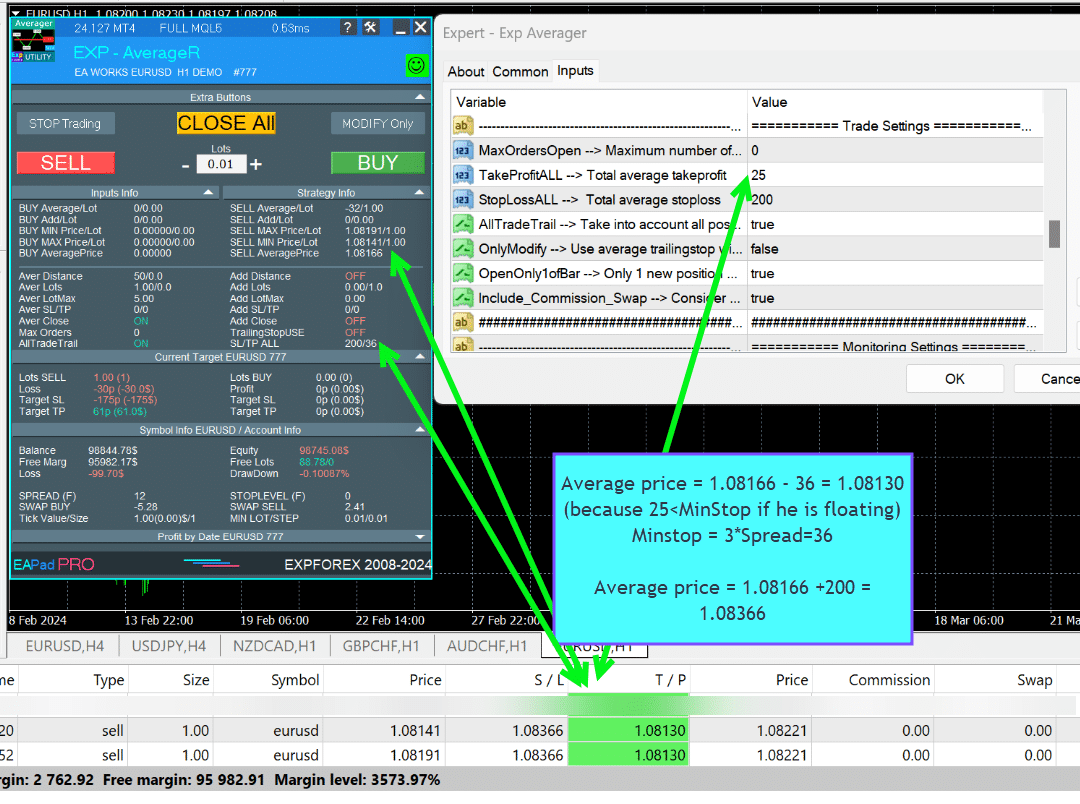
กลยุทธ์การเฉลี่ย (Averaging Strategy) ในการซื้อขาย Forex คืออะไร?
กลยุทธ์การเฉลี่ย เกี่ยวข้องกับการเปิดสถานะเพิ่มเติมสวนแนวโน้มเมื่อราคาเคลื่อนตัวออกจากสถานะเริ่มต้นของคุณ โดยมีเป้าหมายเพื่อลดราคาเข้าโดยรวมและไปถึงจุดคุ้มทุน
การเปิดเพิ่มเติมทำงานอย่างไรตามแนวโน้ม?
การเปิดเพิ่มเติม (Additional Opening) หมายถึงการเปิดสถานะมากขึ้นในทิศทางของแนวโน้ม โดยใช้ประโยชน์จากการเคลื่อนไหวของตลาดที่ดีเพื่อเพิ่มผลกำไรสูงสุด ตัวอย่างเช่น การเปิดสถานะ ซื้อ ครั้งที่สองในราคาที่สูงขึ้นเพื่อปรับจุดคุ้มทุน
อะไรคือความแตกต่างที่สำคัญระหว่างการเฉลี่ยและการเปิดเพิ่มเติม?
การเฉลี่ย เกี่ยวข้องกับการเปิดสถานะสวนแนวโน้มเพื่อลดราคาเข้าเฉลี่ย ในขณะที่ การเปิดเพิ่มเติม เกี่ยวข้องกับการเพิ่มสถานะในทิศทางของแนวโน้มเพื่อใช้ประโยชน์จากการเคลื่อนไหวที่ดี
Expert Advisor (EA) ช่วยในการเฉลี่ยอย่างไร?
Expert Advisor (EA) ทำให้กระบวนการเฉลี่ยเป็นไปโดยอัตโนมัติโดยการเปิดสถานะเพิ่มเติมตามพารามิเตอร์ที่กำหนดไว้ล่วงหน้า จัดการ Trailing Stop และปรับระดับ Take Profit เพื่อเพิ่มประสิทธิภาพการซื้อขาย
Trailing Stop มีวัตถุประสงค์อะไรในกลยุทธ์การเฉลี่ย?
ฟังก์ชัน Trailing Stop จะย้ายระดับ Stop Loss ไปในทิศทางของกำไรเมื่อตลาดเคลื่อนไหวไปในทางที่ดี ช่วยในการล็อคกำไรและลดการขาดทุน
ฉันควรกำหนดระยะห่างการเฉลี่ย (Averaging Distance) อย่างไร?
ระยะห่างการเฉลี่ย (Averaging Distance) ควรคำนวณจากความเคลื่อนไหวโดยเฉลี่ยของคู่สกุลเงินและยอดคงเหลือในบัญชีของคุณ เพื่อให้แน่ใจว่าบัญชีของคุณสามารถรองรับสถานะเพิ่มเติมได้โดยไม่เสี่ยงต่อการขาดทุนทั้งหมด
ความเสี่ยงที่เกี่ยวข้องกับกลยุทธ์ Martingale ในการเฉลี่ยคืออะไร?
กลยุทธ์ Martingale (Martingale Strategy) จะเพิ่มขนาด Lot ในแต่ละสถานะเพิ่มเติม ซึ่งอาจนำไปสู่การขาดทุนจำนวนมากหากตลาดยังคงเคลื่อนไหวสวนทางกับสถานะเริ่มต้นของคุณ สิ่งสำคัญคือต้องคำนวณพารามิเตอร์อย่างรอบคอบเพื่อจัดการความเสี่ยง
ฉันจะติดตั้งและตั้งค่า Exp-Averager ได้อย่างไร?
ในการติดตั้ง Exp-Averager ให้เปิดกราฟคู่สกุลเงินที่ต้องการ ติดตั้ง Expert Advisor และกำหนดค่าพารามิเตอร์ต่างๆ เช่น Distance, TakeProfit และ StopLoss ตามกลยุทธ์การซื้อขายของคุณ
พารามิเตอร์ใดบ้างที่สามารถปรับให้เหมาะสมใน Exp-Averager ได้?
พารามิเตอร์ต่างๆ เช่น TakeProfitALL, Distance, DistanceMartin, LotsMartin และ MaxOrdersOpen สามารถปรับให้เหมาะสมเพื่อเพิ่มประสิทธิภาพของกลยุทธ์การเฉลี่ย
Magic Number ทำงานอย่างไรในการตั้งค่า EA?
Magic Number (หมายเลขมายากล) จะระบุสถานะที่เปิดโดย EA โดยไม่ซ้ำกัน ทำให้สามารถจัดการและติดตามเฉพาะการซื้อขายเหล่านั้นได้โดยไม่รบกวนสถานะที่เปิดด้วยตนเอง
ฉันสามารถทดสอบ Exp-Averager ก่อนใช้งานจริงได้หรือไม่?
ใช่ คุณสามารถใช้ Strategy Tester (เครื่องมือทดสอบกลยุทธ์) ในเทอร์มินัลการซื้อขายของคุณเพื่อทดสอบย้อนหลัง Exp-Averager และปรับการตั้งค่าให้เหมาะสมก่อนที่จะนำไปใช้ในบัญชีจริง
ฉันควรพิจารณาอะไรบ้างเมื่อตั้งค่าระดับ StopLoss และ TakeProfit?
ตั้งค่าระดับ StopLoss และ TakeProfit ตามระยะห่างการเฉลี่ยและกลยุทธ์การจัดการความเสี่ยงของคุณเพื่อให้แน่ใจว่า EA สามารถจัดการการซื้อขายได้อย่างมีประสิทธิภาพและปกป้องบัญชีของคุณจากการขาดทุนที่มากเกินไป
EA จัดการกับค่าคอมมิชชั่นและ Swap อย่างไร?
EA จะพิจารณาต้นทุนค่าคอมมิชชั่น (Commission) และ Swap เมื่อคำนวณจุดคุ้มทุน (BreakEven) และ Trailing Stop เพื่อให้แน่ใจว่าต้นทุนเหล่านี้ได้รับการพิจารณาเพื่อหลีกเลี่ยงการขาดทุนที่ไม่จำเป็น
MaxOrdersOpen มีบทบาทอย่างไรในการตั้งค่า EA?
MaxOrdersOpen จะจำกัดจำนวนสถานะการเฉลี่ยเพิ่มเติมที่ EA สามารถเปิดได้ ซึ่งช่วยควบคุมภาระในเงินฝากของคุณและจัดการความเสี่ยงได้อย่างมีประสิทธิภาพ
ฉันจะปรับแต่งขนาด Lot สำหรับสถานะการเฉลี่ยได้อย่างไร?
คุณสามารถปรับแต่งขนาด Lot โดยใช้พารามิเตอร์ต่างๆ เช่น LotsMartin, LotAdditional และ LotDifferent ซึ่งช่วยให้คุณสามารถกำหนดว่าขนาด Lot จะเพิ่มขึ้นหรือลดลงอย่างไรในแต่ละสถานะเพิ่มเติม
ข้อมูลใดบ้างที่แสดงในแผง EAPADPRO?
แผง EAPADPRO (EAPADPRO Panel) จะแสดงข้อมูลสำคัญต่างๆ เช่น ค่าเฉลี่ยซื้อ / Lot, ค่าเฉลี่ยขาย / Lot, ราคาต่ำสุด/สูงสุด สำหรับออเดอร์ซื้อและขาย และราคาเฉลี่ยสำหรับทั้งสองทิศทาง
EA จัดการ Stop Loss อย่างไรเมื่อใช้การเฉลี่ย?
EA จะแก้ไข Stop Loss ไปยังจุดคุ้มทุนเมื่อราคาเคลื่อนไหวไปในทิศทางที่เอื้ออำนวยต่อการซื้อขายเป็นระยะทางหนึ่ง ซึ่งช่วยในการรักษาผลกำไรและลดการขาดทุน
พารามิเตอร์ OrderToAverage ใช้สำหรับอะไร?
พารามิเตอร์ OrderToAverage จะระบุประเภทของสถานะที่ EA ตรวจสอบสำหรับการเฉลี่ย เช่น สถานะทั้งหมด เฉพาะคำสั่งซื้อ หรือเฉพาะคำสั่งขาย
EA สามารถจัดการ Magic Numbers หลายรายการได้หรือไม่?
ใช่ EA รองรับ Magic Numbers หลายรายการ ทำให้สามารถจัดการสถานะในกลยุทธ์หรือระบบการซื้อขายต่างๆ ได้พร้อมกัน
การตั้งค่า StopLoss ที่แนะนำเมื่อใช้การเฉลี่ยคืออะไร?
ขอแนะนำให้ตั้งค่า StopLoss ที่ 5 เท่าของระยะห่างการเฉลี่ย และจำกัดจำนวนสถานะการเฉลี่ยสูงสุดไม่เกิน 5 สถานะเพื่อปรับสมดุลความเสี่ยงและผลกำไรที่อาจเกิดขึ้น
EA ทำอย่างไรเพื่อให้แน่ใจว่าจะไม่เกินระดับ Stop ขั้นต่ำของโบรกเกอร์?
EA สามารถปรับพารามิเตอร์ทั้งหมดให้เป็นมาตรฐานโดยอัตโนมัติเพื่อให้เป็นไปตามระดับ Stop ขั้นต่ำ (Minimum Stop Level) ของโบรกเกอร์โดยใช้การตั้งค่า SetMinStops หรือ AutoSetMinLevel
ประวัติการเปลี่ยนแปลงสำหรับ Exp Averager
Version 25.977 2025.12.03

🛠 MetaQuotes VPS — Panel Functionality Restored
-Complete recovery of panel operation on MetaQuotes VPS.
-The following controls are fully working again:
Stop Trading, Modify Only, Telegram Notifications, Push Alerts.
🎨 Improved MT5 Graphics Compatibility
-Enhanced visual rendering and UI stability on MetaTrader 5.
-Preparatory optimizations completed for the upcoming new MT5 graphical engine.
🔤 Universal Font Upgrade (Maximum Compatibility)
-Roboto font replaced with Tahoma for consistent display.
-Tahoma is supported across all Windows versions for stable text rendering.
📏 Strategy Tester Support — Auto-Resize Enabled
-Auto-Resize panel feature is now supported inside the Strategy Tester.
-More удобная работа с панелью во время backtesting.
🐞 Minor Fixes & Technical Improvements
-Numerous small bug fixes and UI consistency improvements.
-Internal code optimizations for better stability and performance.
-Fully recompiled with the latest terminal build for maximum compatibility.
A built-in technical support chat is now available in the terminal for urgent program-related questions.???? How does it work?
The chat connects to the main module on our website. For a more detailed response from Expforex AI, please visit our website.⚠ Attention! Beta version! Some functionality may be temporarily limited.⚠ Attention! It takes about 5 seconds to connect to the server and receive a response (depending on the quality of your internet connection). If the connection fails, please try again later.
⚠ Attention! In Beta Testing, there are limits on the use of the Expforex AI assistant
???? How to set it up?
To ensure the chat works correctly, you need to allow WebRequest for the following URL in the terminal settings:
Open terminal settings → go to the Expert Advisors tab
Enable the option Allow WebRequest for listed URL:
Add the following URL
???? See the image above for a setup example.
???? Language Updates
Several translations have been corrected.
Arabic language: text and symbol direction are now displayed correctly.
If you find any issues, please let us know!
EAPADPRO v61
We are excited to introduce new languages to our functionality. Users can now enjoy an even wider range of language options for their convenience and comfort. Here’s the list of newly added languages:
THAI=12 — Thai
INDI=13 — Hindi
MALAY=14 — Malay
INDONEZIA=15 — Indonesian
ARAB=16 — Arabic
VETNAM=17 — Vietnamese
BALKAN=20 — Balkan
POLAND=21 — Polish
CHEZH=22 — Czech
Update your application and enjoy working in your native language! ????
-Fixed the error excessive use of disk space when optimizing Expert in MQL5 CLOUD NETWORK
-Performance improvements and fixes based on crash logs.
--EAPADPRO v60
--Added Language for links;
--Recompiled in last build of MetaTrader;
EAPADPRO v59
--Enhanced Graphical Interface Translation
We have completely revamped and updated the translations across all elements of the graphical interface. This ensures a more accurate and natural localization, allowing the interface to better reflect the linguistic and cultural nuances of our diverse user base. As a result, interacting with the application is now even more seamless and intuitive, providing a more personalized and comfortable user experience.
--Introduced Informative Tooltips for Panel Elements
To elevate user convenience, we've added descriptive tooltips to various panel components. When you hover over buttons and icons, informative explanations about each element's functionality will appear instantly. This enhancement significantly simplifies navigation and interaction within the application, making it easier for both new and experienced users to utilize all features effectively.
--Resolved Minor Bugs and Boosted Stability
In this update, we've addressed and fixed several minor bugs that were affecting the application's performance. These corrections enhance the overall stability and reliability of the program, ensuring a smoother and more consistent user experience. By eliminating these small issues, we've laid the groundwork for a more robust and efficient application.
Fixed error in profit/price/time of closed position in notifications.
Fixed INFOBOX error when deleting the EAPADPRO window.
Last build compilation
ersion 24.404 2024.04.04
Global Update EAPADPRO v55
–Added: information about profit from closed positions to the chart.
The information is displayed for each bar of the current timeframe.
You can change the timeframe to see the result of trading on a certain bar of the current timeframe.
If several positions/deals are closed on one bar of the current timeframe, the trading result is summarized, and the total information for a certain bar is displayed.
The information is updated when the next position/deal is closed.
You can turn off showing history in the panel settings.

===========================================================================================
–Added: The status of the Expert Advisor operation if it was launched on the server from “VPS MQL MetaQuotes”.
When Expert Advisor is running on the server from MetaQuotes, a message will be created on the home computer that Expert Advisors are running on the server “VPS MQL MetaQuotes”. The smiley face is blue.
Attention: If an Expert Advisor is launched on both the server and the home computer, it can trade in parallel on 2 terminals (server “VPS MQL MetaQuotes” + home computer); there may be conflicts.
Attention: If the Expert Advisor is launched on the server “VPS MQL MetaQuotes”, do not Turn it on work on the home computer to avoid conflicts.
Frequency of polling the status of work on the server = 1 day.
After deinitialization of the Expert Advisor on the server – It will get the status – stopped.
To test the work on the server from “VPS MQL MetaQuotes”, pending orders are created!

===========================================================================================
–Added: The error status of the Expert Advisor operation can now be read on the EAPADPRO panel.
You can click on the Smile or the Expert Advisor operation status bar and you will be shown a message about current errors of Expert Advisor operation.
If you click on the Smile button on the panel, you will be shown the causes and errors and their solutions with pictures.

===========================================================================================
–Added: Notification of errors and opening/closing of trades to the chart in the form of InfoBox.
Notification is shown for 4 types:
—Opening a new trade;
—Closing a deal;
—Modification of a trade;
—Error received by Expert Advisor from the server;
In the EAPADPRO panel settings, you can turn on or off the notification type you need.
Notifications can be viewed as they arrive in the notification queue.
Notifications are accumulated in a data array each time you install/reinstall/change Expert Advisor settings.
In the EAPADPRO header you can also enable disable INFOBOX.

===========================================================================================
–Added: Working with Telegram (Beta version)
For Expert Advisor to work with the Telegram bot, you need to set up the bot on your phone and create a “public” or “private” channel.
To receive notifications from your account, you need to assign your bot as an administrator of your “public” or “private” channel.
Attention! Sending notifications and working with commands takes computer resources! Use the Telegram bot only for your own needs.
New settings for working with Telegram:
EAPadPRO2=” =============== Telegram bot “;
==input ENUM_UPDATE_MODE TG_UpdateMode=UPDATE_SLOW –> Update Mode. Timer speed, to receive commands from Telegram bot. The faster the timer runs, the more computer resources will be used! Please do not change it unnecessarily. 2sec,3sec,10sec
==TG_PRIORITY=TG_HOME_VPS –> Priority of work. This is the priority mode when the Telegram bot works on the MetaQuotes VPS server and your home computer.
TG_HOME_ONLY=1, // Only the HOME bot. The Telegram bot works only on the home computer.
TG_VPS_ONLY=2, // Only the VPS bot. The Telegram bot works only on the MetaQuotes VPS server.
TG_VPS_HOME=3, // First VPS bot, second HOME bot. The Telegram bot works on the MetaQuotes VPS server if you upload it to the server. If not, it will work on your home terminal. Check the work on the VPS server every 10 minutes.
TG_HOME_VPS=4, // First HOME bot, second VPS bot. The Telegram bot works on a home computer, but if the home computer/terminal is turned off, it will work on the VPS server from MetaQuotes. Check the VPS server’s work every 10 minutes.
Attention! Screenshots are not available on the VPS server from MetaQuotes!
==TG_Token=”” –> Token bot. Token (unique code) of the bot that will send notifications and receive commands
==TG_ChannelName=”” –> –> Public Channel Name @. Or “private” ID starts -100 of the private channel. That will send notifications about opening/closing/modification/errors and screenshots from the terminal.
==TG_UserNameFilter=”” –> Whitelist Usernames. List of users, starting with @, who can use the bot.
Attention! Sending notifications and working with commands takes computer resources! Use the Telegram bot only for your own needs.
==TG_UseBotTimer=false;//TG_UseBotTimer –> Working with the bot from the phone
New notification type added to EAPADPRO panel settings:
==Notice Open TG – Send a notification to the Telegram channel if a trade is open;
==Notice Close TG – Send a notification to the Telegram channel if a trade is closed;
==Notice Modify TG – Send a notification to the Telegram channel if a trade is modified;
==Notice Error TG – Send a notification to the Telegram channel if an error is received;
==ScreenShot TG – Send a screenshot to the Telegram channel if a trade is opened or closed;
Attention! This is a beta version of working with the Telegram bot. We are working on improving and adding new features.
If you have any suggestions, please write in the “Comments” section.

===========================================================================================
–Improvement: Code optimization to increase speed.
–Improvement: The speed of the panel update in the strategy tester is now calculated automatically depending on the speed of quotes arrival.
This is done to increase the speed of the program in the strategy tester.
Information update is now equal to 1 real second.
–Improvement: The speed of the program running EAPADPRO in the strategy tester.
Attention! Events in the strategy tester are processed only when a new tick is created.
If a new tick (minimum price movement) is not created, then the panel waits for the next tick.
With Visualization:
Version 48: 390sec (TickSniper 2024-2024)
Version 55: 244sec >>159% (TickSniper 2024-2024)
w/o Visualization:
Version 48: 363sec (TickSniper 2020-2024)
Version 55: 220sec >>165% (TickSniper 2020-2024)
with Visualization:
Version 48: 15750sec (TickSniper 2020-2024)
Version 55: 6220sec >>253% (TickSniper 2020-2024)
–Improvement: The color of the button to close a position on the chart changes depending on the current profit of this position.
–Improvement: Graphic improvements to optimize the Expert Advisor’s performance
–Improvement: The account deposit Symbol is cent ¢, USD $, or eur €. All others are the first letter of the deposit currency name.
–Improvement: When visual testing is completed, objects are not removed from the graph.
–Improvement: When creating screenshots after opening/closing positions, the EAPAPDPRO Control Panel will be expanded to show full information.
This is done in order to study the trading history of Expert Advisor on the visualization graph after testing is completed.
–Fixed: Managing positions and orders from the chart when the panel is minimized.
–Fixed: Corrected the error of clearing the chart from unused order labels.
–Fixed: AutoSize when switching charts.
–Fixed: Drawing errors to Print when the Expert Advisor runs on “VPS MQL MetaQuotes”

Version 24.125 2024.01.25
MT5 – Fixed a bug when using Averaging and Additional Opening together.
Eapadpro v47
Version 23.913 2023.09.18
-EAPADPRO v44
-Last Build Compilation
-Frequent modification bug has been fixed.
Version 23.101 2023.01.08
-EAPADPRO v43 (Added new languages)
-Last Build Compilation
Version 22.201 2022.02.02
For the convenience of testing in the strategy tester, Magic number of positions opened from EAPADPRO = Magic number of averaging deals (Magic)
Version 22.110 2022.01.12
Fixed a bug with drawing objects for new versions of MT5 terminal
Version 21.629 2021.06.29
BreakEven for mt5
input string periods8=”========= BreakEven WithoutLOSS options ========================================”;//———————————————————————————————————
input bool MovingInWLUSE=false; //MovingInWLUSE –> Enable the Breakeven function
input int LevelWLoss=0; //LevelWLoss –> Distance from the OpenPrice to the profitable SL
input int LevelProfit=0; //LevelProfit –> Number of points gained by the position to use BE
Version 21.612 2021.06.12
EAPADPRO v40 update, according to the new rules for using the MQL5 Market
Version 20.955 2020.10.23
In closing positions when using the CloseAveragingAfterCloseMainDeals parameter, added Print output to the log.
Version 20.608 2020.06.08
Компиляция 2485
Version 19.981 2019.11.21
Added parameter for rounding prices when modifying stop loss and take profit:
RoundingDigits Number of decimal for modification.
-Without rounding
-To 1 digit
-To 2 digits
Version 19.802 2019.08.02
EAPADPRO update
Version 19.801 2019.08.01
Data output in the STRATEGY block to the LOG log when EAPADPRO is minimized and closed
Version 19.729 2019.08.01
EAPADPRO v31 Update
Added information labels to the chart:
When activated ShowInfoAverager = to true, you will see the following information:
1. Average = Display the average (zero) line from positions of the same direction. If you move to a label, then there will be additional information about the calculation of the average line!
2. Next Average = Display the next averaging position, which will be open in this direction. If you move to a label, then there will be additional information about the distance!
3. Next Additional = Display the next position of additional opening, which will be open in this direction.
Version 19.325 2019.03.25
– Update EAPADPRO v27;
– Added custom lot parameters in xx.xx, yy.yy, zz.zz format
You can specify:
LotDifferent – lots separated by comma for averaging;
ADDITIONALLotDifferent – lots separated by commas for additional opening;
Version 19.225 2019.02.25
Automatic detection of the minimum possible trailing stop if the parameter TrailingStop = 0
Version 19.203 2019.02.01
– Added new parameters:
DistanceDifferent / ADDITIONALDistanceDifferent: Distance of new positions of averaging (against the trend) or additional opening (to the trend), separated by commas!
You can specify distance values in the format xx, yy, zz, aa
Where:
xx – Distance in points for opening the first position of averaging / additional opening;
yy – distance in points for opening the second position of averaging / additional opening;
zz – Distance in points for opening the third position of averaging / additional opening;
aa – Distance in points for opening the fourth and other positions of averaging / additional opening;
You can set any number of distances.
Version 19.202 2019.01.31
ReBuildReBuild
Version 19.201 2019.01.31
???? – Added multi magic:
MagicNumber Magic number of positions (transactions) for tracking and accounting.
MagicNumber Magic numbers can be specified separated by commas:
???? 0 – orders opened manually;
???? 123,345,147 – all positions with MagicNumber numbers 123,345,147;
???? -1 – all MagicNumber, without exception.
???? – Added new variables:
???? CloseAveragingAfterCloseMainDeals – Close averaging positions (open against the trend) when the main positions are closed.
The function will close the averaging positions only when all the main positions (according to the current symbol and magic number) are closed!
⚠️ Attention: The new function works separately for the BUY and SELL directions!
???? CloseAdditionalAfterCloseMainDeals – Close additional open positions (opened with the trend) when the main positions were closed.
The function will close the position of the additional opening only when all the main positions (according to the current symbol and magic number) are closed!
⚠️ Attention: The new function works separately for the BUY and SELL directions!
Version 19.109 2019.01.09
ReloadReload
Version 19.107 2019.01.07
– Added text hints in the settings of the adviser;
– Update EAPADPRO v25;
– Additional languages added to the panel: Spanish, Portuguese (Brazil), German, Chinese, Japanese;
The translation was made using the GOOGLE Translator + MQL + Terminal site!
if you find an error in your language, please report it in messages. Thank!
– Increase the speed of the panel;
Version 18.830 2018.08.30
Averager Update EAPADPRO v 20
Version 18.731 2018.08.02
Added new distance parameters for averaging and additional opening:
DistanceAdditionalPoint / ADDITIONALDistanceAdditionalPoint – additional points to calculate the distance.
If DistanceAdditionalPoint = 5, then 5 points are added to each following distance.
DistanceMax / ADDITIONALDistanceMax – The maximum number of points in the distance.
If, when calculating the distance, the obtained value is higher than DistanceMax, then the Expert Advisor takes the value DistanceMax.
Version 18.7 2018.05.04
– Update for the information panel EAPADPRO v2.0;
– Updated the operation of averaging;
– Updated the commission calculation algorithm;
– Added separate stop loss/take profit;
TakeProfitALL – take profit to be placed at a distance of TakeProfitALL points from the average opening price of positions;
StopLossALL – stop loss to be placed at a distance of StopLossALL points from the average opening price of positions;
TakeProfit – take profit to be placed at a distance of TakeProfit points from the averaging position opening price;
StopLoss – stop loss to be placed at a distance of StopLoss points from the averaging position opening price;
ADDITIONALTakeProfit – take profit to be placed at a distance of ADDITIONALTakeProfit points from the opening price of additional position.
ADDITIONALStopLoss – stop loss to be placed at a distance of ADDITIONALStopLoss points from the opening price of additional position.
– To prevent constant modification of the total stop loss/take profit due to constant changes in the value of 1 point, the total stop loss/take profit does not take into account commission and swap.
– Renamed the variables:
MagikToAverage = MagicToAverage
LotsMartinAverager = LotsMartin
MaxLot = LotMax
MaxOrders = MaxOrdersOpen
TypeTradeBUYSELL = OrderToAverage
Version 17.977 2017.12.20
The EAPADPRO operation algorithm has been updated.
Version 17.525 2017.05.29
– Fixed the trailing stop error when there are positions in different directions.
Version 17.501 2017.05.03
Fixed an error with position averaging when trading multiple symbols with the same magic number simultaneously
Version 17.224 2017.03.01
Update of the “Averaging” block for the Brazilian market
Version 17.212 2017.02.20
What’s New:
Improved EAPADPRO
Added block for opening additional positions based on the trend:
– ADDITIONALDistance – the distance for opening additional grid positions based on the trend.
– ADDITIONALDistanceMartin – the distance multiplier for opening additional positions based on the trend.
– ADDITIONALLotsMartin – increase the lot size of the grid positions for opening additional positions based on the trend
– ADDITIONALLotAdditional – additional lot for the additional position for opening additional positions based on the trend
– ADDITIONALLotMax = maximum lot to use when opening the averaging positions. 0 – disabled
– ADDITIONALStopLoss – Stop loss of the opening additional positions based on the trend
Version 17.121 2017.01.27
Fixed working with long tickets
– Added the EAPADPRO information panel
Details on the panel in our blog:
or https://www.mql5.com/ru/blogs/post/687140
The following data has been moved to the Strategy Info block:
OWN Signal = Name of the signal + Timeframe of the signal + Reverse
Current Signal = Current signal from the main indicator
Filter 1/2 – Name of the filter 1/2
Current Filter – Current signal from filters 1/2
BUY Average/Lot – Next averaging in points for BUY / Next averaging lot
SELL Average/Lot – Next averaging in points for SELL / Next averaging lot
Buy Additional/Lot – Next additional opening in points for BUY / Next lot for additional opening
Sell Additional/Lot – Next additional opening in points for SELL / Next lot for additional opening
Average Price Buy – Average price for BUY deals
Price Sell – Average price for SELL deals
Version 17.110 2017.01.13
-Fixed error with the DistanceMartin
Version 16.995 2017.01.09
Added the AllTradeTrail parameter – trailing stop works on a trade that is to be averaged as well.
Version 16.957 2016.11.11
Code optimized to reduce CPU load.
Version 16.955 2016.10.31
Fixed stop loss and take profit modification error.
Version 16.949 2016.10.26
Fixed lot size error
Version 16.936 2016.10.11
Added support for EA operation on hedging accounts. The EA can work on Hedging and Netting accounts!
Version 16.330 2016.04.04
Fixed the error in the MaxLot parameter
Version 16.307 2016.03.11
Changed lot calculation when using martingale.
Increased the last lot of an open position at the last deal.
Version 16.226 2016.03.01
The updated version for the stock market:
– Fixed the error in the determination of the last lot, if the position was closed by several requests.
– Added the selection of the order filling type – TypeFilling
Version 14.204 2014.02.05
Removed the description of input parameters from the code.
รีวิวเกี่ยวกับ Exp Averager
ขอบคุณสำหรับความคิดเห็น!

RBC1234
⭐⭐⭐⭐⭐
Although this utility was released a few years ago, I only recently became interested in it. I bought it because, unfortunately, I can't trust the results of demo versions, which are often very questionable. This isn't the case with this utility. It's running on a demo account and has very interesting results. It's an honest program, with great capabilities, and the developer is very attentive and honest with buyers. I've read all the reviews and comments carefully, and the explanations were always quick, thorough, and clear. It's well worth the price. I recommend purchasing it. Excellent!



Atila R Akdeniz
⭐⭐⭐⭐⭐
Atila R Akdeniz
As always, extremely useful Utility and excellent support from Vladislav.


Munir Sayed Yousef Ibrahim
⭐⭐⭐⭐⭐
Munir Sayed Yousef Ibrahim
Its really Nice software but if You have some heavy indicator on the same chart this Program might Lag in Speed otherwise it will work Just fine its a great tool, Thank You

Alex
⭐⭐⭐⭐⭐
Alex
Survey should be done after one month or later not two days later. Anyway I bought before Close Minus by Plus (now is free) from the same author and is an EXCELLENT piece of work so I give the author 5 stars in advance because: 1) his work has quality, 2) his ideas superb 3) This is honest work and price 4) The graphic EAPAD is nice and usefull 5) Finally I will be able to automatize the strategy of averaging against the trend that I use much more easily with pluses as trailing or break even that are not possible to do manually the same way. Very good you can choose to close the cycle or renew it. Thanks Vladislav for sharing your talent!


skyparc
⭐⭐⭐⭐⭐
skyparc
Thank you Vlad, for Update BreakEven WithoutLOSS options in meta 5 version, now is great, also I am using VirtualTradePad another briliant and perfect usefull tool

Jakote Molemi
⭐⭐⭐⭐
Jakote Molemi
Hello Vladislav, great program and very useful. There is a small hickup on the operation; please assist: Each time I update parameters (especially setting new levels for averaging), the program takes very very long time to test and update, how can I fix this trouble? I cannot attach a screenshot here you have disabled an option to reply to you and I do not know any other channel to reach you except here.2021.06.08 17:36Hello. Thank you. I didn't understand your mistake. are you talking about the eapadpro panel? it is updated every 10 seconds so as not to slow down the schedule. this does not affect the algorithm. please attach a screenshot or log files with the error to the discussion.

Vitali Lebianok
⭐⭐⭐⭐⭐
Vitali Lebianok
очень полезная и хорошая утилита позволяющая задать свою собственную стратегию и без лишних хлопот получать прибыль но внимательно отнеситесь при настройке к проведению тестов , а так же советую для каждой валютной пары вырабатывать отдельные настройки .ТАК ЖЕ хочу заметить что автор очень быстро и качественно помогает разобраться со всеми сложностями которые могут возникнуть при использовании хотелось бы поставить отдельно 5 звезд не только продукту но и разработчику )



Richard Laksana
⭐⭐⭐⭐⭐
Richard Laksana
Amazing ea. Have tons of features and very customizeable. Recommended !!
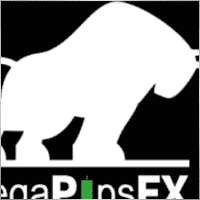

zenith7
⭐⭐⭐⭐⭐
zenith7 2020.01.23 01:57
Excellent indicator. It is worth buying. Very useful tool for trading. Must have for shrewd traders. This is a real review.


Vasil lupanov
⭐⭐⭐⭐⭐
Vasil lupanov 2020.01.15 17:17
Works perfectly !!! Ten gold stars for its creator too !!!


noshali
⭐⭐⭐⭐⭐
noshali 2019.02.01 10:06
What an amazing utility....Vladislav is very responsive as is evident from the new enhancements that keep on rolling for this utility....every trader should have this tool. Update Awesome updates..only thing missing is TakeProfit in money. Not that it is a showstopper. Best $50 spent on mql market

Tarun Chaudhry
⭐⭐⭐⭐⭐
Tarun Chaudhry 2018.05.09 04:06
Definitely useful. The support from Vladislav is awesome as well. Highly recommended for every trader.

Evolve
⭐⭐⭐⭐⭐
Evolve 2017.03.17 09:33
Good tool for manual traders which utilize Averaging/Grid strategy. Author very responsive! Update: 3/17/17 New Sleek & smooth trade Pad! thanks! Well worth the price!

Валерий Булеев
⭐⭐⭐⭐⭐
Валерий Булеев 2017.02.06 10:38
Отличный продукт! Работает как часы. Очень удобные и гибкие настройки а так же адекватнейший суппорт! Да, и удобная панель, где есть вся необходимая информация для трейдинга. Спасибо программисту за отличную работу!


Alexey Pankov
⭐⭐⭐⭐⭐
Alexey Pankov 2017.01.15 22:19
утилита рабочая. внимательно отнеситесь к настройке сетки

Erween Noel Calvo
⭐⭐⭐⭐⭐
Erween Noel Calvo 2016.05.28 13:38
Every day trader need to have. This oculd be the holy grail that you have been looking for. Here is the pros and cons according to my experience: Pros: Affordable Works about 90-95% of the time or even 100% of the time if you are not greedy with your lot size Easy to use and automated Can pair it to other EA COns: Needs to have larger deposit probably for .01 you might need at least 3k balance Suitable only for short range pairs I highly recommend this product to anyone who are struggling with their exit strategy.

Зеленый Человечек
Зеленый Человечек 2016.04.17 14:49
Очень пожалела, что купила этот усреднитель...описание смазанное ..скрин подобран....усрединель сливает со страшной силой ....ничего личного ..но это мое мнение об этом звере2020.10.16 18:31Єто утилита Усреднитель лишь усредняет ваши сделки. Вы должны его настроить сами

Laurentiu Cirlan
⭐⭐⭐⭐⭐
Laurentiu Cirlan 2016.04.17 20:06
Works excellent in 90% of time, except when you get an aggressive trend of 1000 pips against your position.


burak Güçükdere
⭐⭐⭐⭐⭐
burak Güçükdere 2016.01.28 21:59
SUPER FOR MANUEL PLAYERS. TÜRKÇE ARKADAŞLAR MANUEL OYNUYORSANIZ MUTLAKA SAHIP OLMANIZ GEREKEN BIR PROGRAM.

Aleksandr Beresnev
⭐⭐⭐⭐⭐
Aleksandr Beresnev 2016.01.19 14:26
User didn't leave any comment to the rating


Denis Mikhailov
Denis Mikhailov 2015.02.12 11:03
Отличный усреднитель! Перепробовал несколько подобных продуктов и вернулся к этому. Что радует: работает в оба направления на одном графике (BUY + Sell), очень информативно и не перегружен лишней графикой, ордер выставляется из стандартной панели одним кликом, можно усреднять по Магику. И самое главное, отличный сервис Автора. Не отписывается, а реально решает вопрос.

ความคิดเห็นเกี่ยวกับ Exp Averager
คุณมีคำถามหรือไม่?
4 ตอบกลับไปที่ “Averager การเฉลี่ยตำแหน่งการซื้อขาย การเปิดออเดอร์สวนแนวโน้มและตามแนวโน้ม!”
-
Español. Averager. ¡Abriendo operaciones en contra de la tendencia y a favor de la tendencia!
https://youtu.be/lmi5Bck0ProAVERAGER – Apertura de posiciones adicionales en la tendencia y contra la tendencia con la función del trailing stop general del beneficio.
???? GUÍA COMPLETA de AVERAGER: https://www.expforex.com/?p=25
???? AVERAGER MT4: https://www.mql5.com/es/market/product/1289
???? AVERAGER MT5: https://www.mql5.com/es/market/product/111200:00 Visión general
00:37 Cómo funciona Exp-Averager a favor de la tendencia
01:37 Cómo funciona Exp-Averager en contra de la tendencia
04:07 Cómo instalar Exp-Averager
04:54 Cómo probar Exp-AveragerVer en diferentes idiomas:
???? English: https://www.youtube.com/watch?v=7NwAcGmN0yE
???? Español: https://www.youtube.com/watch?v=lmi5Bck0Pro
???? Português: https://www.youtube.com/watch?v=IfgJhxA5_lk
???? Deutsch: https://www.youtube.com/watch?v=0vc19EzKc6w
???? Français: https://www.youtube.com/watch?v=5c6FGmyoN9UPromediar posiciones con Exp-Averager:
El Asesor Experto Averager es una poderosa herramienta de trading diseñada para abrir posiciones adicionales tanto a favor de la tendencia como en contra de la tendencia. Su característica clave es un trailing stop promedio inteligente para gestionar una serie de posiciones y ayudar a asegurar ganancias mientras el mercado se mueve.Características principales:
Incremento y decremento del lote (Volumen): Ajusta el tamaño del lote para cada posición, optimizando el riesgo.
Estrategia popular de promediado: Ideal para llevar posiciones no rentables al precio promedio y reducir pérdidas.
Trailing Stop General: Un trailing stop que asegura beneficios en series de posiciones a medida que el mercado se mueve a favor del trader.
Estrategia Popular:Esta herramienta es ampliamente utilizada por traders que buscan llevar posiciones no rentables al precio promedio. Al abrir nuevas posiciones en la misma dirección, pero a diferentes niveles de precio, el trader puede reducir las pérdidas al acercar el precio promedio al valor actual de mercado.
Conclusión:
El Asesor Experto Averager es una excelente solución para traders que buscan optimizar sus estrategias de gestión de posiciones y beneficiarse de movimientos en el mercado. Con características avanzadas como el trailing stop general, puede ayudar a maximizar las ganancias en series de posiciones.
Hashtags:
#mql5 #mql4 #experto #EA #Expforex #forex #tradingforex #metatrader #metaquotes #mql #scalping #scalper #promediar #trading #acciones #mt5 #stopmovil #estrategiadetrading #estrategiaforex #Vladon #Expforex #herramientasdetrading #tradingautomatico #gestiónderiesgos #rendimientotradingPalabras clave:
Exp-Averager MT4, Exp-Averager MT5, herramienta de trading forex, promediar posiciones, trading a favor de la tendencia, trading en contra de la tendencia, trailing stop, ajuste del tamaño de lote, tamaño del volumen, Asesor Experto de MetaTrader, minimizar pérdidas, gestión de beneficios, estrategias populares de trading, Vladon Expforex, automatización de trading, análisis técnico -
Português. Averager. Abrindo negócios contra a tendência e na tendência!
https://youtu.be/IfgJhxA5_lkGuia completo: https://www.expforex.com/?p=25
???? AVERAGER MT4: https://www.mql5.com/pt/market/product/1289
???? AVERAGER MT5: https://www.mql5.com/pt/market/product/111200:00 Visão geral
00:37 Como o Exp-Averager funciona na tendência!
01:37 Como o Exp-Averager funciona contra a tendência!
04:07 Como instalar o Exp-Averager
04:54 Como testar o Exp-AveragerAssista em diferentes idiomas:
???? English: https://www.youtube.com/watch?v=7NwAcGmN0yE
???? Español: https://www.youtube.youtube.com/watch?v=lmi5Bck0Pro
???? Português: https://www.youtube.com/watch?v=IfgJhxA5_lk
???? Deutsch: https://www.youtube.com/watch?v=0vc19EzKc6w
???? Français: https://www.youtube.com/watch?v=5c6FGmyoN9UFazendo a média das posições:
O Expert Advisor Averager é uma poderosa ferramenta de negociação projetada para abrir posições adicionais tanto a favor quanto contra a tendência. Ele possui um trailing stop inteligente para gerenciar uma série de posições, garantindo que o lucro seja maximizado.Características principais:
Aumento e redução do lote (volume): Permite ajustar o tamanho do lote para cada posição.
Estratégia popular de promediado: Ideal para trazer posições não lucrativas para o preço médio, minimizando as perdas.
Trailing Stop Geral do Lucro: A ferramenta ajuda a garantir ganhos à medida que o mercado se move a favor do trader.
Estratégia Popular:O Averager é amplamente utilizado por traders que buscam melhorar suas posições não lucrativas. Ao abrir novas posições na mesma direção da original, mas em níveis de preço diferentes, o trader pode aproximar o preço médio da posição ao preço de mercado atual, reduzindo as perdas potenciais.
Conclusão:
No geral, o Expert Advisor Averager é uma ferramenta poderosa e essencial para traders que desejam gerenciar suas posições de forma eficaz e otimizar suas estratégias de negociação. Com um trailing stop inteligente e a capacidade de ajustar o volume, o Averager é ideal para quem busca seguir tendências e maximizar o potencial de lucro.
Hashtags:
#mql5 #mql4 #expert #EA #Expforex #forex #negociaçãodemoedas #metatrader #metaquotes #mql #scalping #scalper #tendências #trading #ações #mt5 #stopmovel #estrategiadenegociação #estrategiaforex #Vladon #Expforex #ferramentasdenegociação #negociaçãoautomática #gerenciamentoderiscos #negociaçõesefetivas #lucremáximoPalavras-chave:
Exp-Averager MT4, Exp-Averager MT5, ferramenta de negociação forex, promediado de posições, negociação a favor da tendência, negociação contra a tendência, trailing stop inteligente, ajuste de volume, estratégia de preço médio, gestão de lucros, Vladon Expforex, automatização de negociação, análise técnica -
Deutsch. Averager. Deals eröffnen gegen den Trend und mit dem Trend!
https://youtu.be/0vc19EzKc6wVollständige Anleitung: https://www.expforex.com/?p=25
???? AVERAGER MT4: https://www.mql5.com/de/market/product/1289
???? AVERAGER MT5: https://www.mql5.com/de/market/product/111200:00 Übersicht
00:37 Wie Exp-Averager im Trend arbeitet!
01:37 Wie Exp-Averager gegen den Trend arbeitet!
04:07 Wie man den Exp-Averager installiert
04:54 Wie man den Exp-Averager testetAnleitungen in verschiedenen Sprachen:
???? English: https://www.youtube.com/watch?v=7NwAcGmN0yE
???? Español: https://www.youtube.com/watch?v=lmi5Bck0Pro
???? Português: https://www.youtube.com/watch?v=IfgJhxA5_lk
???? Deutsch: https://www.youtube.com/watch?v=0vc19EzKc6w
???? Français: https://www.youtube.com/watch?v=5c6FGmyoN9UDurchschnittsbildung von Positionen:
Der Expert Advisor Averager ist ein leistungsstarkes Werkzeug zur Eröffnung zusätzlicher Positionen sowohl im Trend als auch gegen den Trend. Er bietet einen intelligenten Durchschnitts-Trailing-Stop, um Gewinne in einer Reihe von Positionen zu sichern.Hauptmerkmale:
Erhöhung und Verringerung der Losgröße (Volumen): Ermöglicht die Anpassung der Losgröße für jede Position.
Beliebte Strategie der Durchschnittsbildung: Ideal, um verlustreiche Positionen auf den Durchschnittspreis zu bringen und Verluste zu minimieren.
Allgemeiner Trailing-Stop des Gewinns: Diese Funktion hilft Tradern, Gewinne zu sichern, wenn sich der Markt in ihre Richtung bewegt.
Strategie der Durchschnittsbildung:Das Averager-Tool wird häufig von Tradern verwendet, um verlustreiche Positionen durch das Öffnen neuer Positionen in derselben Richtung, jedoch auf unterschiedlichen Preisniveaus, auf den Durchschnittspreis zu bringen. Dies hilft, Verluste zu minimieren und Positionen effizienter zu verwalten.
Schlussfolgerung:
Der Expert Advisor Averager ist ein unverzichtbares Tool für Trader, die ihre Positionen effektiv verwalten und ihre Handelsstrategien optimieren möchten. Mit einem intelligenten Trailing-Stop und der Möglichkeit, das Volumen zu steuern, ist das Averager-Tool ideal für Trader, die Markttrends nutzen und ihre Gewinne maximieren wollen.
Hashtags:
#mql5 #mql4 #expert #EA #Expforex #forex #forextrading #metatrader #metaquotes #mql #scalping #scalper #trending #aktien #mt5 #trailingstop #handelsstrategie #handelsstrategieforex #Vladon #Expforex #handelswerkzeuge #automatischerhandel #risikomanagement #durchschnittsbildung #gewinnmaximierungSchlüsselwörter:
Exp-Averager MT4, Exp-Averager MT5, Forex-Handelswerkzeug, Trendfolge, Gegen-den-Trend-Handel, Durchschnittsbildung, intelligenter Trailing-Stop, Volumenanpassung, Verluste minimieren, Gewinn sichern, Vladon Expforex, Handelsstrategie optimieren, Markttrends -
Français. Averager. Ouvrir des deals à contre-courant et sur la tendance !
https://youtu.be/5c6FGmyoN9UGuide complet : https://www.expforex.com/?p=25
???? AVERAGER MT4 : https://www.mql5.com/fr/market/product/1289
???? AVERAGER MT5 : https://www.mql5.com/fr/market/product/111200:00 Vue d’ensemble
00:37 Comment Exp-Averager fonctionne dans le sens de la tendance !
01:37 Comment Exp-Averager fonctionne à contre-tendance !
04:07 Comment installer Exp-Averager
04:54 Comment tester Exp-AveragerVidéos explicatives :
???? https://www.youtube.com/watch?v=7NwAcGmN0yE English.
???? https://www.youtube.com/watch?v=lmi5Bck0Pro Español.
???? https://www.youtube.com/watch?v=IfgJhxA5_lk Português.
???? https://www.youtube.com/watch?v=0vc19EzKc6w Deutsch.
???? https://www.youtube.com/watch?v=5c6FGmyoN9U Français.Moyenne des positions :
L’Expert Advisor Averager est un outil puissant qui permet d’ouvrir des positions supplémentaires à la fois dans le sens de la tendance et à contre-tendance, avec la fonction de trailing stop général du profit.Caractéristiques principales :
Ajustement de la taille du lot (volume) : permet de modifier la taille du lot pour chaque position.
Stratégie populaire de moyenne des positions : idéale pour ramener les positions non rentables au prix moyen.
Trailing stop général du profit : cette fonction permet de sécuriser les gains lorsque le marché évolue en faveur du trader.
Stratégie de moyenne des positions :L’Averager est couramment utilisé pour ramener les positions non rentables au prix moyen. Cela consiste à ouvrir de nouvelles positions dans la même direction que la position initiale, mais à un niveau de prix différent. En procédant ainsi, le trader rapproche le prix moyen de la position au niveau actuel du marché, ce qui peut réduire les pertes.
Conclusion :
L’Expert Advisor Averager est un outil essentiel pour les traders souhaitant mieux gérer leurs positions et optimiser leurs stratégies de trading. Il permet non seulement d’augmenter ou de diminuer la taille des positions, mais aussi de suivre les tendances du marché pour maximiser les gains avant de quitter une position.
Hashtags :
#mql5 #mql4 #expert #EA #Expforex #forex #forextrading #metatrader #metaquotes #mql #scalping #scalper #trending #bourse #mt5 #trailingstop #strategie #tradingstrategie #forexstrategie #tradingfrancais #traderfrancais #Vladon #Expforex #automatedtrading #gestionderisque #profitmaximisationMots-clés :
Exp-Averager MT4, Exp-Averager MT5, outil de trading, stratégie de moyenne des positions, tendance, contre-tendance, trailing stop intelligent, gestion de position, Vladon Expforex, optimisation des stratégies de trading, marché Forex, profits
Extra
การนำทางด้วยแท็บ
Related Posts
EAPadPRO – แผงข้อมูลสำหรับผู้เชี่ยวชาญของเรา แดชบอร์ดสำหรับ Expert Advisor
แผงข้อมูลสำหรับที่ปรึกษาและยูทิลิตีทั้งหมดของเราในเทอร์มินัล MetaTrader คำแนะนำโดยละเอียดเกี่ยวกับพื้นฐานการจัดการและการใช้แผง EAPADPRO ใน Expert Advisor ของเรา อินเทอร์เฟซผู้ใช้ที่เป็นมิตรและเข้าใจง่าย เพื่อการทำงานกับยูทิลิตีของเราอย่างสะดวกและประสบความสำเร็จ แม้กระทั่งใน Strategy Tester!…
TickSniper Expert Advisor (EA) อัตโนมัติสำหรับ Metatrader นักเทรดระยะสั้นแบบทิก (Tick scalper)
Exp-TickSniper เป็นนักเทรดระยะสั้นแบบทิก (Tick) ที่รวดเร็ว ซึ่งจะเลือกพารามิเตอร์โดยอัตโนมัติสำหรับแต่ละคู่สกุลเงินแยกกัน EA นี้ได้รับการพัฒนาขึ้นจากประสบการณ์ที่สั่งสมมาเกือบ 10 ปีในการเขียนโปรแกรม EA EA ทำการซื้อขายระยะสั้นโดยใช้การหยุดขาดทุนแบบตามราคาอัจฉริยะ (Smart Trailing Stop) และอ้างอิงจากข้อมูลคู่สกุลเงินปัจจุบัน ราคาซื้อขาย (Quotes) ข้อกำหนด (Specification) และสเปรด (Spread)…
กลยุทธ์ Swing (Pendulum) การเปิดคำสั่งรอดำเนินการสองรายการที่ตรงกันข้ามโดยอัตโนมัติ คำสั่ง OCO
กลยุทธ์ Pendulum หรือ Swing ประกอบด้วยการเปิดคำสั่งรอดำเนินการตามลำดับด้วยขนาดล็อตที่เพิ่มขึ้น หลักการง่าย ๆ คือ วางคำสั่งรอดำเนินการสองรายการ เมื่อรายการหนึ่งถูกกระตุ้น อีกคำสั่งจะถูกแทนที่โดยอัตโนมัติด้วยคำสั่งใหม่ กระบวนการดำเนินต่อไปจนกว่ากลุ่มเทรดทั้งหมดจะปิดเมื่อถึงเป้าหมายทำกำไร…
ที่ปรึกษา xCustomEA บน PipFinite Trend PRO. EA อัตโนมัติ
คำอธิบาย ตัวอย่างการเขียนโปรแกรมกลยุทธ์สำหรับอินดิเคเตอร์ (Indicator) PipFinite Trend PRO และการซื้อขายโดยใช้ระบบการซื้อขายสากลของเรา Exp – The xCustomEA ในบทความนี้ เราจะวิเคราะห์โดยละเอียดเกี่ยวกับ อินดิเคเตอร์ แบบกำหนดเอง PipFinite Trend PRO ที่ดาวน์โหลดจาก MQL5 Market เรามาวิเคราะห์วิธีการทำงานกับ อินดิเคเตอร์…
InfoPad แผงข้อมูลออนไลน์สำหรับ MetaTrader
InfoPad เป็นแผงข้อมูลที่มีประโยชน์อย่างยิ่ง ออกแบบมาเพื่อให้ข้อมูลสำคัญเกี่ยวกับคู่สกุลเงินที่เลือกในเทอร์มินัล MetaTrader แผงนี้แสดงข้อมูลเชิงลึกแบบเรียลไทม์ เช่น ราคาบิด (Bid) ราคาถาม (Ask) สเปรด (Spread) ราคาสูงสุด-ต่ำสุด และอื่น ๆ อีกมากมาย…
Forex Tester Pad คือซิมูเลเตอร์ (Simulator) การเทรด Forex สำหรับตัวทดสอบกลยุทธ์ (Strategy Tester)
การเทรดแบบคลิกเดียว (One-click trading) บนกราฟ Strategy Tester ยูทิลิตีนี้ช่วยให้คุณทดสอบกลยุทธ์ด้วยตนเองใน Strategy Tester การเทรดแบบคลิกเดียวบนกราฟการแสดงผล ฟังก์ชันครบครันและสะดวกสำหรับการทดสอบทักษะการเทรด พร้อมใช้งานแล้วใน Strategy Tester…
Copylot – โปรแกรมคัดลอกการเทรดฟอเร็กซ์ (Trade copier) สำหรับ MetaTrader คัดลอกข้ามเทอร์มินัล
ตัวคัดลอกการเทรด สำหรับ MetaTrader คัดลอกการเทรดฟอเร็กซ์ ตำแหน่ง และคำสั่งซื้อขายจากทุกบัญชี เป็นหนึ่งใน Fast Trading Copier ที่ดีที่สุด MT4-MT4, MT5-MT4 สำหรับเวอร์ชัน COPYLOT MT4 (หรือ MT4-MT5 MT5-MT5 สำหรับเวอร์ชัน COPYLOT MT5) อัลกอริทึมการคัดลอกเฉพาะจะคัดลอกทุกดีลจากบัญชี…
Tick Hamster หุ่นยนต์เทรดอัตโนมัติ ไม่มีอะไรเกินจำเป็น!
Tick Hamster – Expert Advisor ที่ปรับค่าพารามิเตอร์อัตโนมัติสำหรับทุกสัญลักษณ์เทรดใน MetaTrader Tick Hamster เป็น Expert Advisor (EA) อัตโนมัติเต็มรูปแบบ ออกแบบมาสำหรับเทรดเดอร์มือใหม่และผู้ที่ต้องการใช้งานโดยไม่ต้องตั้งค่า EA นี้ไม่ต้องกำหนดค่าใด ๆ ด้วยตนเอง เพราะจะปรับแต่งทุกพารามิเตอร์ให้เหมาะกับทุกสัญลักษณ์เทรดโดยอัตโนมัติ…
CLP CloseIfProfitorLoss. การควบคุมกำไรรวมหรือขาดทุนรวมพร้อมฟังก์ชัน Trailing Profit.
Expert Advisor (EA) นี้มีฟังก์ชันขั้นสูงสำหรับจัดการและปิดสถานะใน MetaTrader เมื่อถึงระดับกำไรรวมหรือขาดทุนรวมที่กำหนดไว้ล่วงหน้า เมื่อเปิดใช้ Trailing Profit EA จะปรับระดับหยุดเพื่อรักษากำไรที่เพิ่มขึ้นโดยอัตโนมัติ…
VirtualTradePad (VTP) แผงเทรด – เทรดแพดคลิกเดียวจากกราฟและคีย์บอร์ด
VirtualTradePad หรือ VTP – แผงควบคุมสำหรับการเทรดคลิกเดียวใน MetaTrader 4 และ 5 เทรดคลิกเดียวจากกราฟของเทอร์มินัล เทรดด้วยคีย์บอร์ด โปรแกรมสำหรับการสแกัลปและการเทรดด้วยมือใน Forex VirtualTradePad มีปุ่มมากกว่า 30…
AI Sniper. ผู้เชี่ยวชาญอัจฉริยะอัตโนมัติสำหรับ MetaTrader.
AI Sniper เป็นหุ่นยนต์เทรดอัจฉริยะที่ปรับแต่งตัวเองได้ ออกแบบมาสำหรับ MT4 และ MT5 ใช้อัลกอริทึมอัจฉริยะและกลยุทธ์ขั้นสูงเพื่อเพิ่มศักยภาพการเทรดของคุณ ด้วยประสบการณ์กว่า 15 ปีในตลาดหลักทรัพย์และตลาดเงิน เราได้พัฒนาการจัดการกลยุทธ์ที่เป็นนวัตกรรม ฟังก์ชันอัจฉริยะเพิ่มเติม และส่วนต่อประสานที่ใช้งานง่าย…
The X และ The xCustomEA: การทดสอบและการปรับให้เหมาะสม
คำอธิบาย The X และ The xCustomEA คือสอง Expert Advisors (EAs) ที่โดดเด่นในชุมชนการเทรด Forex (ฟอเร็กซ์) ซึ่งได้รับความนิยมอย่างกว้างขวางในช่วงห้าปีที่ผ่านมา เครื่องมือเหล่านี้ออกแบบมาเพื่อตอบสนองเทรดเดอร์ที่ต้องการปรับแต่งกลยุทธ์การเทรด (Trading Strategies) ของตนเอง และมุ่งเน้นไปที่การทดสอบ (Testing) และการเพิ่มประสิทธิภาพ…
EAPADPRO LIBRARY – เพิ่มแผงของเราไปยังที่ปรึกษาผู้เชี่ยวชาญ (Expert Advisor – EA) ของคุณ
EAPADPRO LIBRARY – ยกระดับที่ปรึกษาผู้เชี่ยวชาญของคุณด้วยแผงข้อมูลของเรา EAPADPRO LIBRARY มอบโซลูชันที่ทรงพลังสำหรับเทรดเดอร์ที่ต้องการยกระดับการทำงานของที่ปรึกษาผู้เชี่ยวชาญบนแพลตฟอร์ม MetaTrader…
การปิดบางส่วน (Partial Close) และเทรลลิ่ง (Trailing) การปิดบางส่วนของสถานะเมื่อเกิดการดึงกลับ (RollBack)
การปิดบางส่วนและเทรลลิ่งเป็น EA ผู้ช่วยที่ปิดส่วนหนึ่งของสถานะ (บางส่วนของล็อต (Lot)) เมื่อเกิดการดึงกลับ EA จะปิดสถานะที่มีกำไรบางส่วนเมื่อราคาขยับไปในทิศทางของกำไรแล้วย้อนกลับ…
โพสต์นี้มีให้บริการใน: English Portuguese Español Deutsch Українська Chinese Русский Français Italiano Türkçe 日本語 한국어 العربية Indonesian ไทย Tiếng Việt

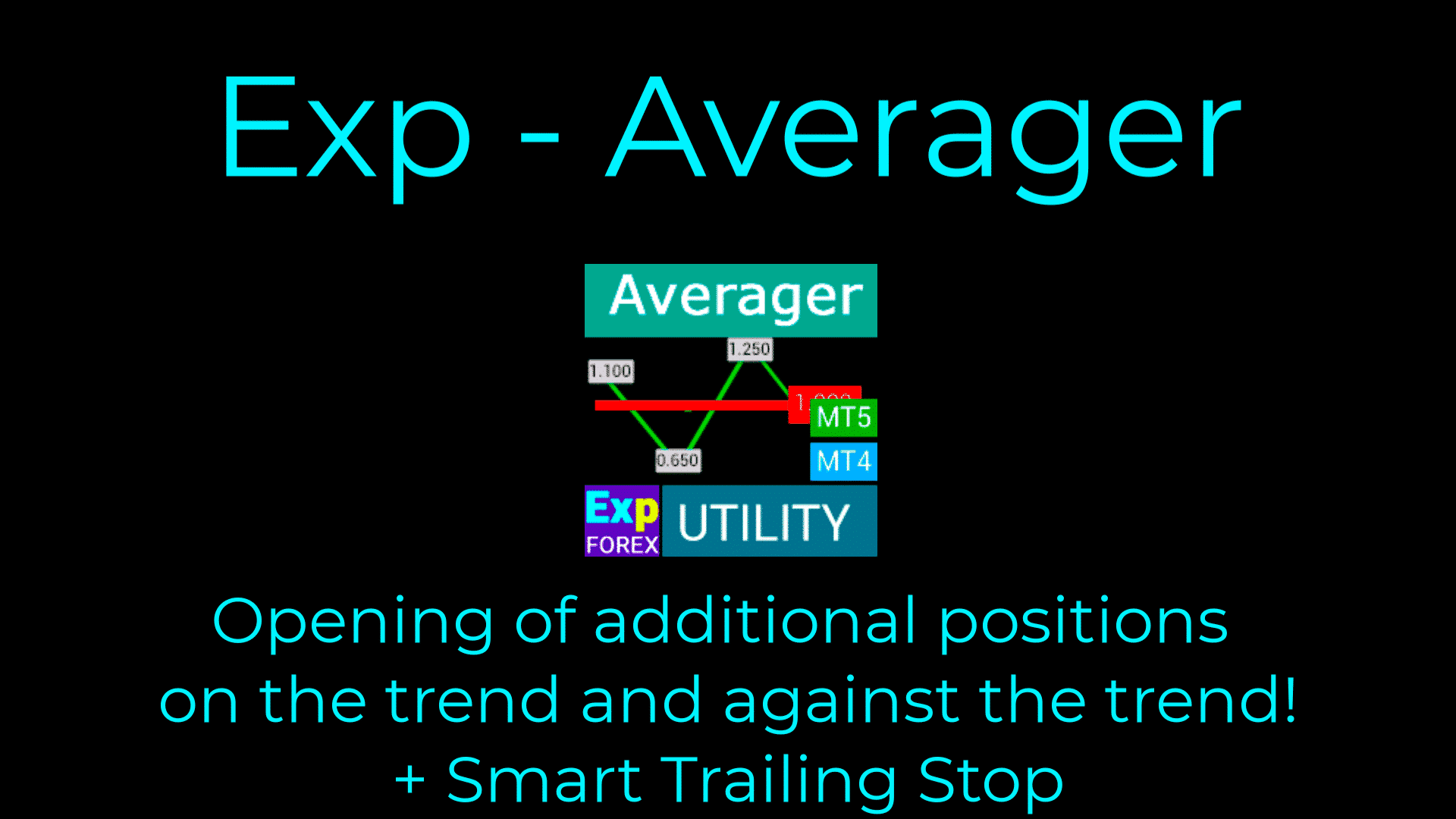
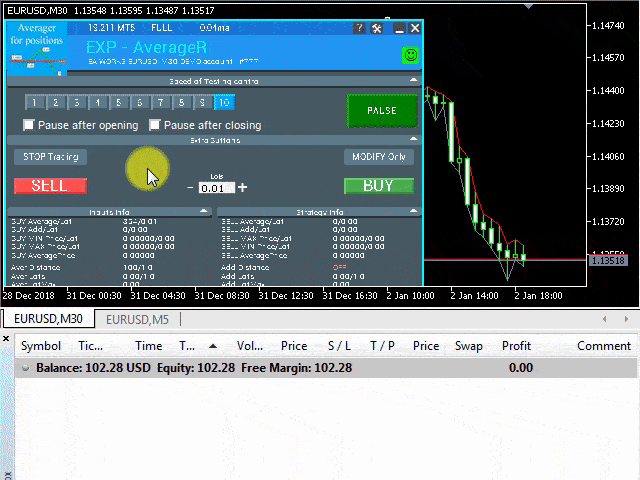
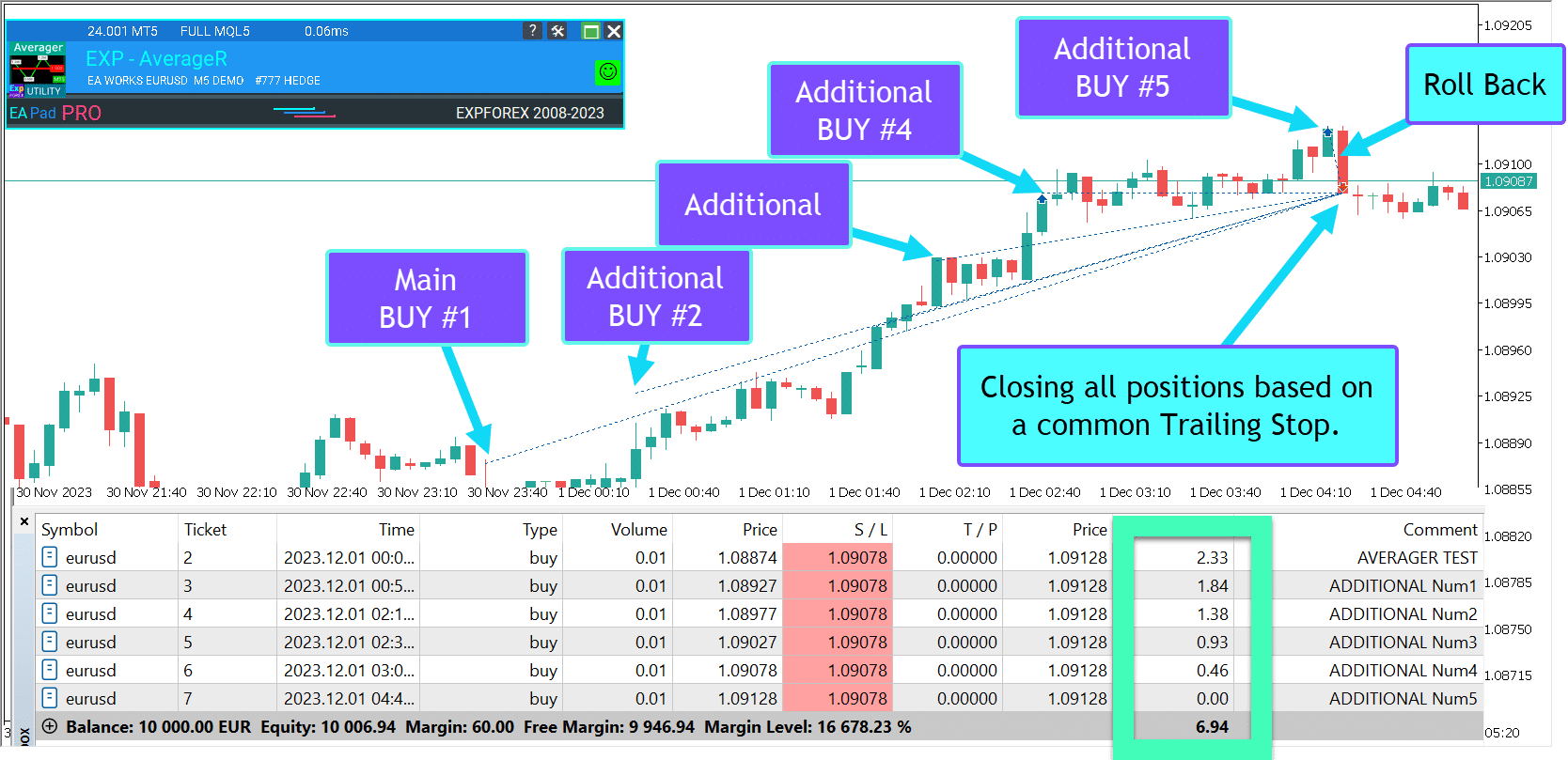
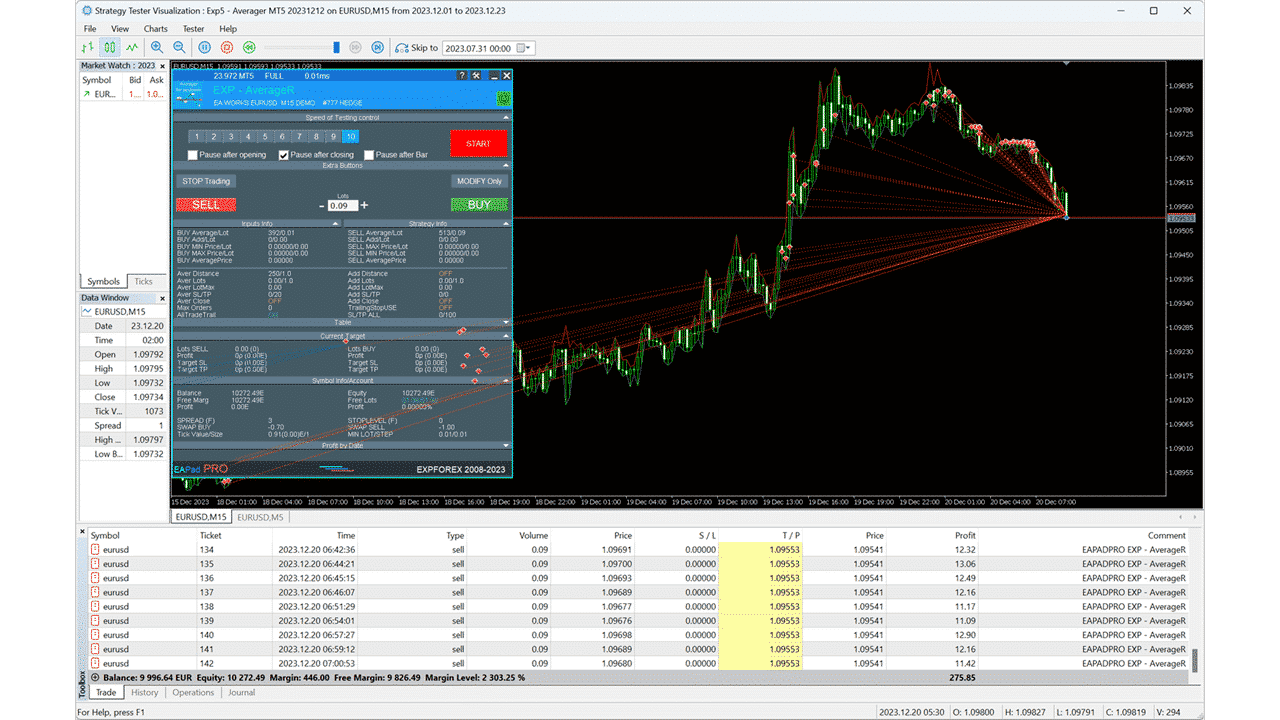
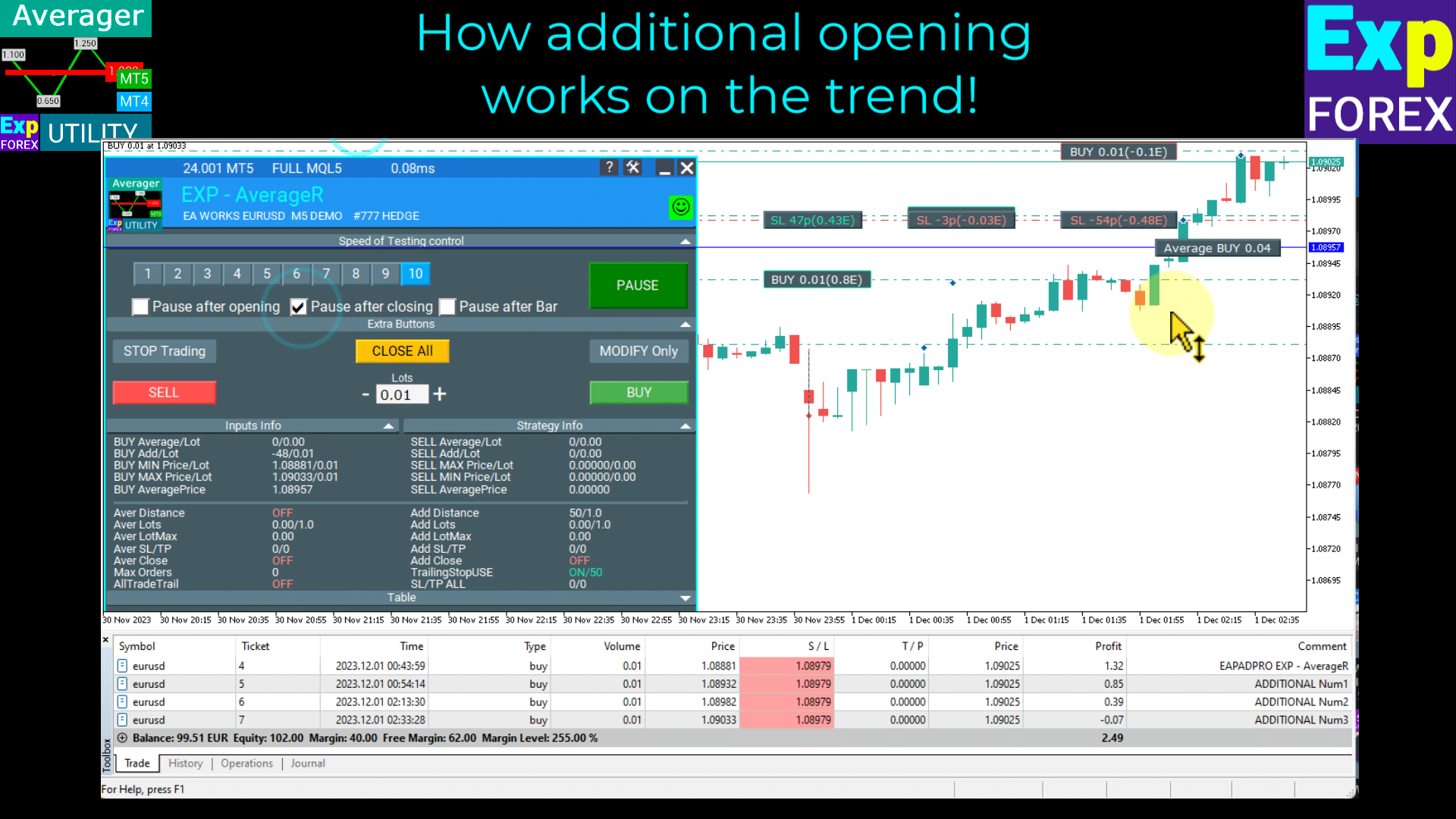
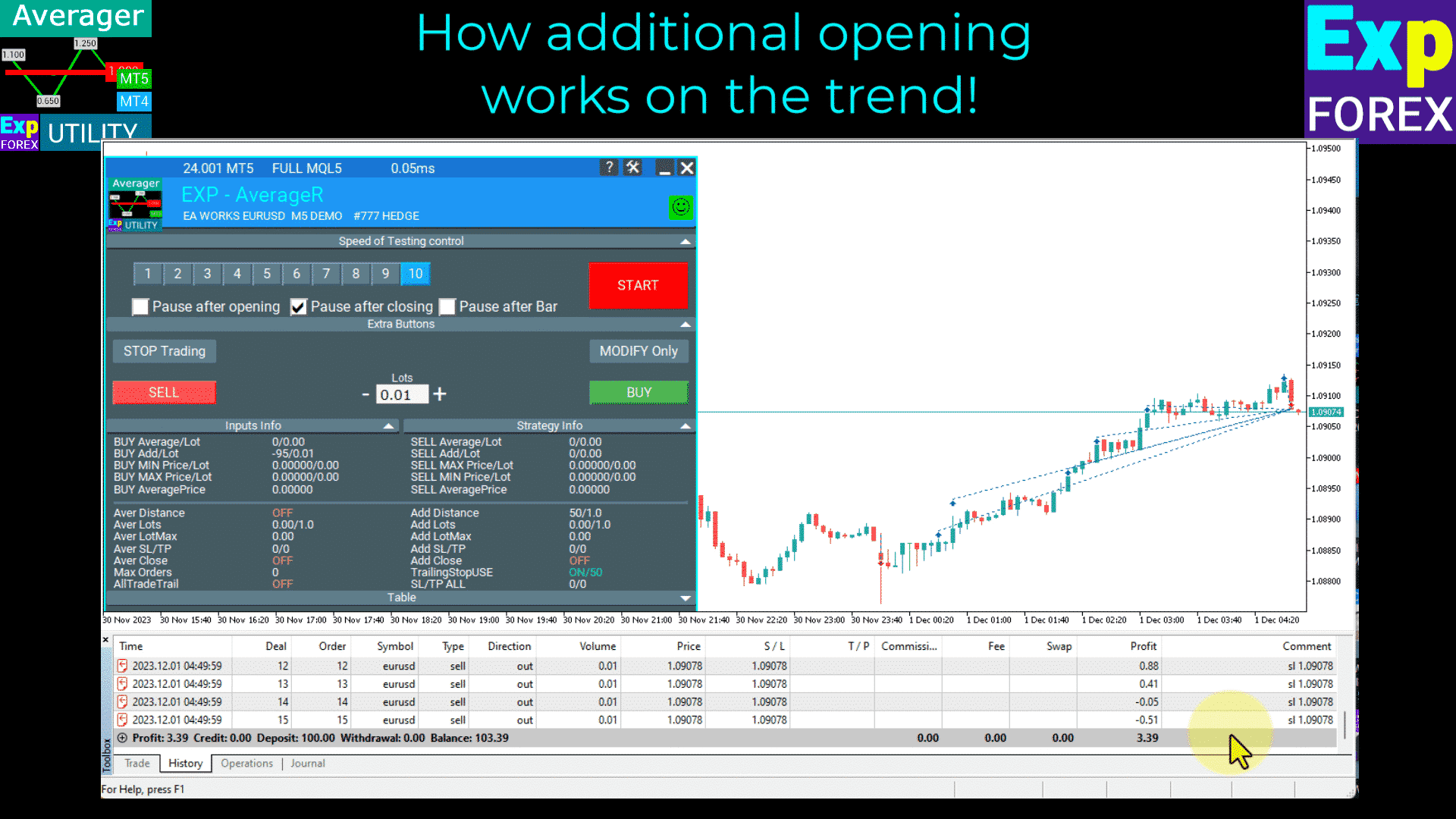
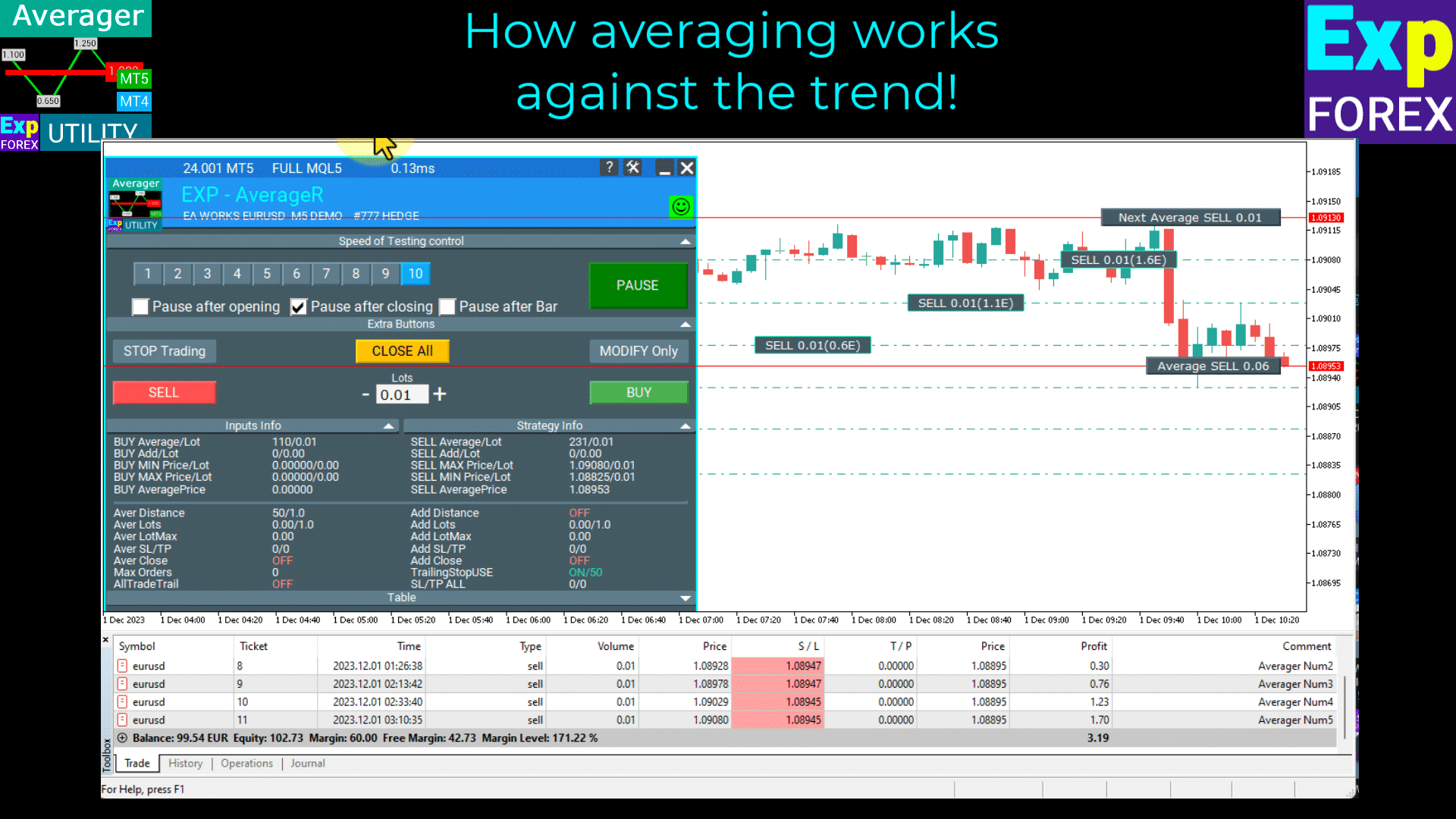
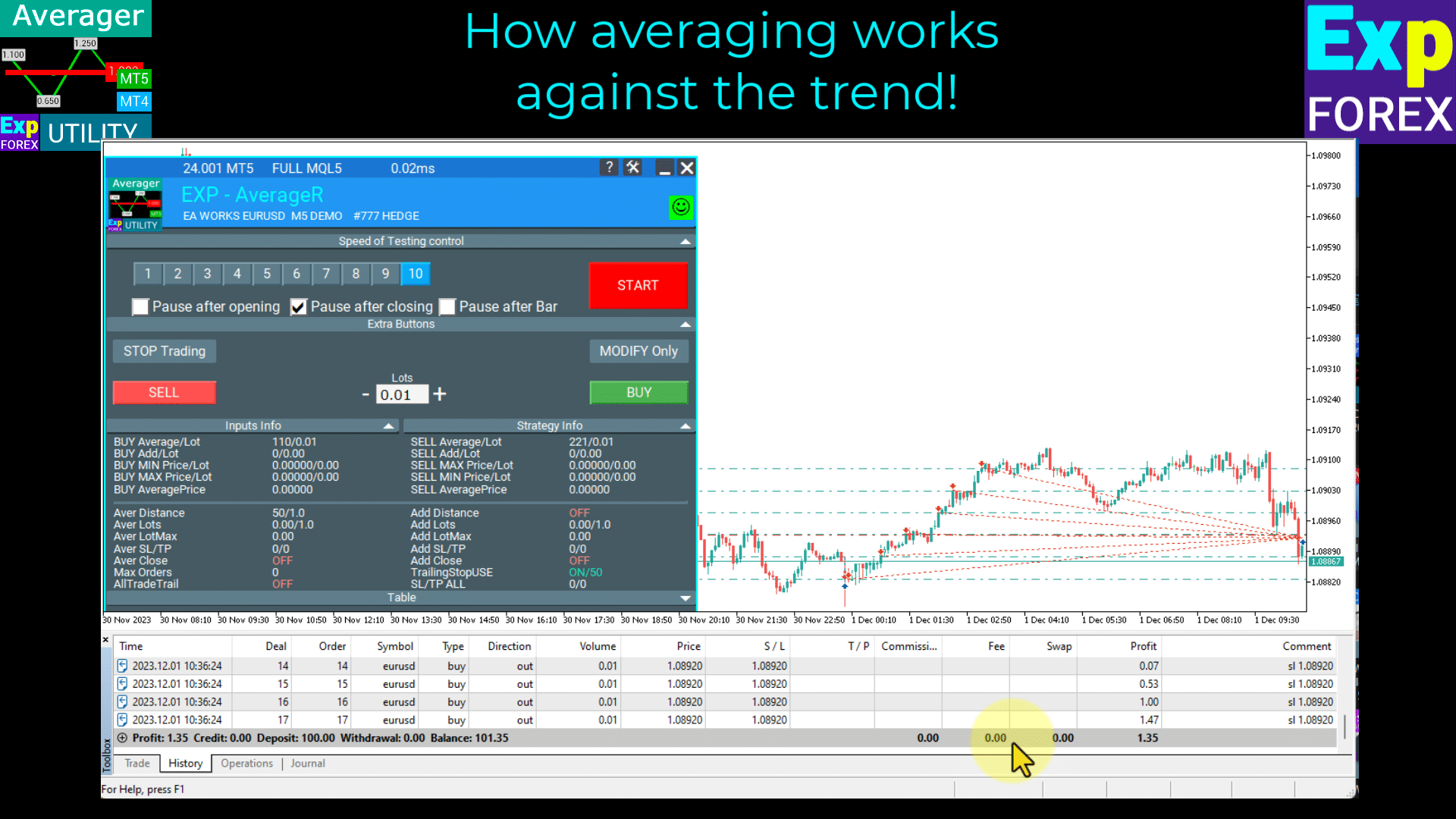
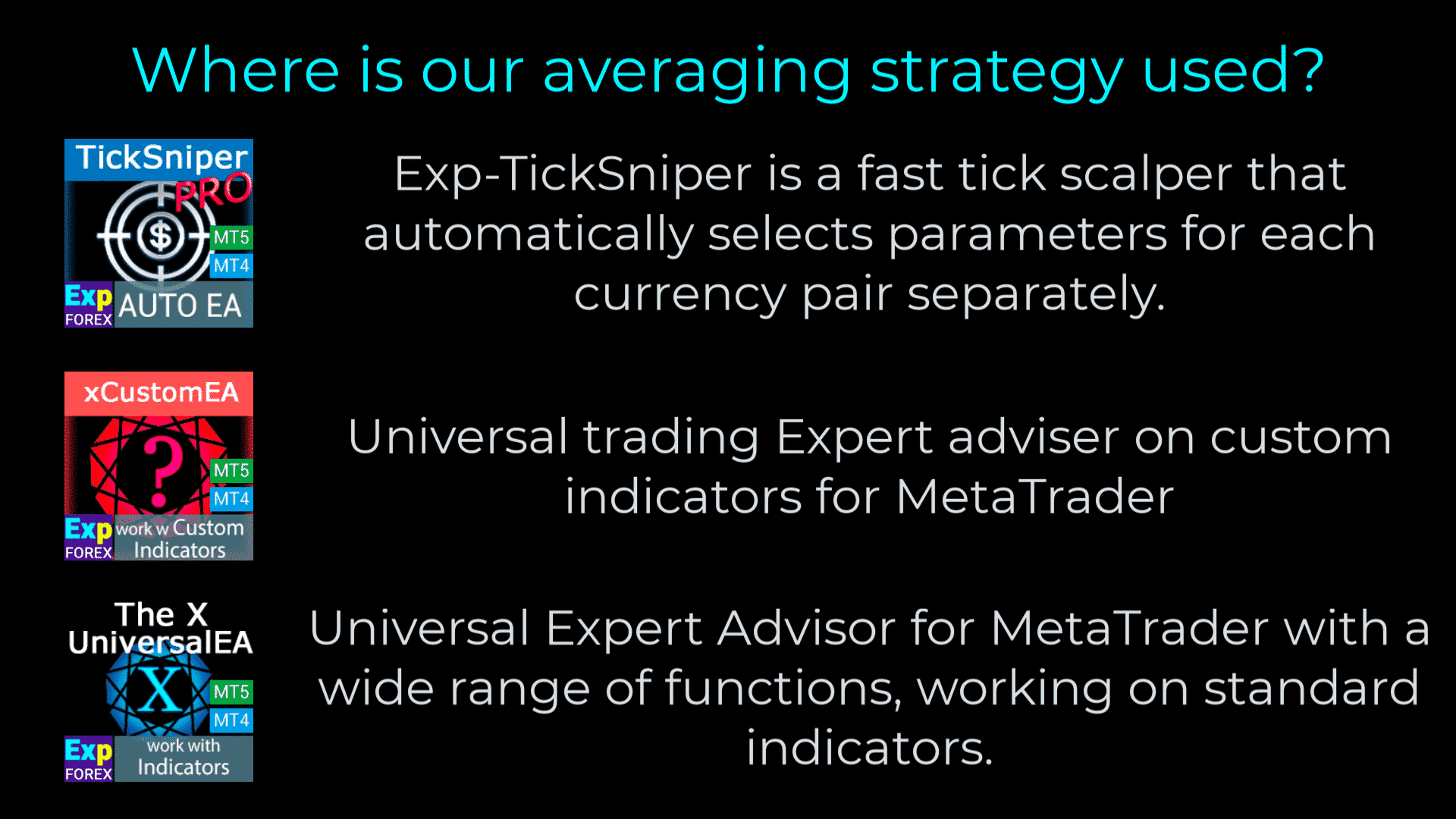









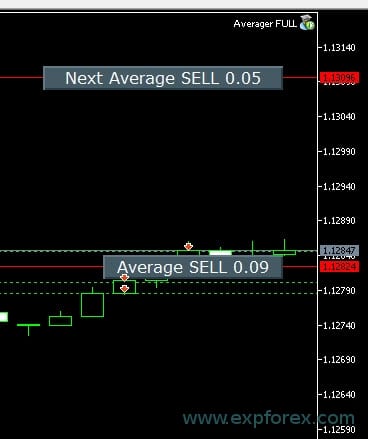

















ใส่ความเห็น