VirtualTradePad หรือ VTP – แผงควบคุมสำหรับการเทรดคลิกเดียวใน MetaTrader 4 และ 5 เทรดคลิกเดียวจากกราฟของเทอร์มินัล เทรดด้วยคีย์บอร์ด โปรแกรมสำหรับการสแกัลปและการเทรดด้วยมือใน Forex VirtualTradePad มีปุ่มมากกว่า 30…

Assistant – แผงควบคุมการซื้อขายฟรีที่ดีที่สุดสำหรับการสนับสนุนสถานะ (Position) และการซื้อขายด้วย StopLoss / TakeProfit / Trailing Stop จริง/เสมือน

TickSniper Expert Advisor (EA) อัตโนมัติสำหรับ Metatrader นักเทรดระยะสั้นแบบทิก (Tick scalper)

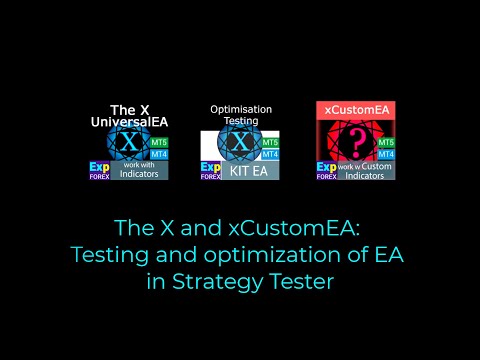
หน้าหลัก
เอกสารประกอบ
การตั้งค่า
คำถามที่พบบ่อย
ประวัติการเปลี่ยนแปลง
รีวิว
ความคิดเห็น
Extra
เกี่ยวกับ The X
Universal Expert Advisor (EA) สำหรับ MetaTrader พร้อมฟังก์ชันการทำงานที่ครอบคลุม
Expert Advisor The X เป็นเครื่องมือการเทรดอเนกประสงค์สำหรับ MetaTrader (เมตาเทรดเดอร์) ที่มีฟีเจอร์หลากหลายและการตั้งค่าที่ปรับแต่งได้
ทำงานร่วมกับอินดิเคเตอร์ (indicator) มาตรฐานและมีเครื่องมือสร้างกลยุทธ์ (strategy builder) ในตัว ช่วยให้นักเทรดสามารถสร้างและปรับกลยุทธ์ให้เหมาะกับความต้องการของตนเองได้
คุณสมบัติหลัก:
- การเทรดด้วยอินดิเคเตอร์มาตรฐาน: EA (ที่ปรึกษาผู้เชี่ยวชาญ) นี้ใช้อินดิเคเตอร์หลากหลายจากชุดมาตรฐานของ MetaTrader ซึ่งเป็นพื้นฐานที่คุ้นเคยและเชื่อถือได้สำหรับกลยุทธ์การเทรดของคุณ
- สัญญาณ (signal) และตัวกรอง (filter) ที่ปรับแต่งได้: เลือกจากสัญญาณที่แตกต่างกัน 20 แบบ และใช้ตัวกรองได้สูงสุด 20 ตัวเพื่อปรับแต่งกลยุทธ์การเทรดของคุณ ความยืดหยุ่นนี้ช่วยให้สามารถควบคุมเงื่อนไขในการดำเนินการเทรดได้อย่างแม่นยำ
- การปรับแต่งที่ครอบคลุม: ด้วยพารามิเตอร์ (parameters) ที่ปรับแต่งได้กว่า 100 รายการ คุณสามารถปรับแต่ง EA ให้ตรงกับสไตล์การเทรดและความชอบเฉพาะของคุณได้อย่างละเอียด ไม่ว่าจะเป็นการปรับระดับความเสี่ยงหรือการตั้งค่าเกณฑ์การเข้าและออกที่ไม่เหมือนใคร EA นี้มีเครื่องมือที่จะช่วยให้คุณเพิ่มประสิทธิภาพกลยุทธ์ของคุณ
- การตั้งค่าสัญญาณที่ปรับให้เหมาะสม: สำหรับแต่ละสัญญาณ คุณสามารถปรับแต่งองค์ประกอบหลักได้ ซึ่งรวมถึงพารามิเตอร์ของอินดิเคเตอร์ กรอบเวลา (timeframe) ที่ทำงาน และแม้กระทั่งแท่งสัญญาณ (signal bar) เฉพาะที่ใช้ในการตัดสินใจ
Universal Expert Advisor นี้มอบโซลูชันที่ครอบคลุมและยืดหยุ่นสำหรับนักเทรดที่ต้องการใช้อินดิเคเตอร์มาตรฐานในขณะที่สร้างกลยุทธ์ของตนเองใน MetaTrader
ไม่ว่าคุณจะเป็นนักเทรดมือใหม่หรือผู้มีประสบการณ์ ตัวเลือกการปรับแต่งที่หลากหลายทำให้เป็นเครื่องมือที่มีประสิทธิภาพสำหรับแนวทางการเทรดทุกรูปแบบ
The X ทำงานอย่างไร?
ผู้คนเขียนถึง The X ว่าอย่างไรบ้าง
คุณสามารถดาวน์โหลด The X ได้ฟรี
เริ่มต้นฟรี!
คุณสามารถดาวน์โหลดและติดตั้งโปรแกรมของเราได้ฟรี!
และคุณสามารถทดสอบบนบัญชีทดลอง (Demo account) ของคุณได้โดยไม่จำกัดเวลา!
และคุณยังสามารถทดสอบโปรแกรมของเราได้ฟรีบนบัญชีจริง (Real account) โดยใช้สัญลักษณ์ USDJPY!
คุณสามารถซื้อ The X เวอร์ชันเต็มได้

บัญชีเทรด
คอมพิวเตอร์ / การเปิดใช้งาน
เวอร์ชัน MT4 เต็ม
สำหรับ MetaTrader 4
150 $
เวอร์ชัน MT5 เต็ม
สำหรับ MetaTrader 5
150 $
เช่าเป็นเวลา 3 เดือน
สำหรับ MetaTrader 4
50 $
เช่าเป็นเวลา 3 เดือน
สำหรับ MetaTrader 5
50 $
ก่อนทำการสั่งซื้อ เราขอแนะนำอย่างยิ่งให้ตรวจสอบคำแนะนำและส่วนคำถามที่พบบ่อย (FAQ) ของเราเพื่อให้แน่ใจว่าจะได้รับประสบการณ์ที่ราบรื่น
สารบัญ (คลิกเพื่อแสดง)
List
- คำอธิบาย
- บทความและลิงก์เพิ่มเติม
- ความแตกต่างระหว่าง The X และ The xCustomEA คืออะไร?
- ข้อได้เปรียบหลักของ The X Universal EA
- รายการอินดิเคเตอร์และตัวกรองของ The X Universal EA
- อินดิเคเตอร์สัญญาณหลัก (พารามิเตอร์: IndSigToTrade):
- ค่าเฉลี่ยเคลื่อนที่ (MA) (Moving Average (MA)) (สัญญาณ 1) ใน The X Universal EA
- ค่าเฉลี่ยเคลื่อนที่เข้าหากัน/ออกจากกัน (MACD) (Moving Average Convergence / Divergence (MACD)) (สัญญาณ 2) ใน The X Universal EA
- สโตแคสติกออสซิลเลเตอร์ (Stochastic Oscillator) (สัญญาณ 3) ใน The X Universal EA
- อินดิเคเตอร์ RSI (Relative Strength Index (RSI)) (สัญญาณ 4) ใน The X Universal EA
- ดัชนีช่องทางสินค้า (CCI) (Commodity Channel Index (CCI)) (สัญญาณ 5) ใน The X Universal EA
- วิลเลียมส์ เปอร์เซ็นต์ เรนจ์ (WPR) (Williams Percent Range (WPR)) (สัญญาณ 6) ใน The X Universal EA
- โบลินเจอร์ แบนด์ (Bollinger Bands) (สัญญาณ 7) ใน The X Universal EA
- อินดิเคเตอร์ เอ็นเวลอป (Envelopes) (สัญญาณ 8) ใน The X Universal EA
- อัลลิเกเตอร์ (Alligator) (สัญญาณ 9) ใน The X Universal EA
- ค่าเฉลี่ยเคลื่อนที่ของออสซิลเลเตอร์ (OsMA) (Moving Average of Oscillator (OsMA)) (สัญญาณ 10) ใน The X Universal EA
- ออสซัม ออสซิลเลเตอร์ (AO) (Awesome Oscillator (AO)) (สัญญาณ 11) ใน The X Universal EA
- อิชิโมกุ (Ichimoku Kinko Hyo) (สัญญาณ 12) ใน The X Universal EA
- ตัวเร่ง/ตัวหน่วง (AC) (Accelerator / Decelerator (AC)) (สัญญาณ 13) ใน The X Universal EA
- แท่ง (Bar) (สัญญาณ 14) ใน The X Universal EA
- ADX (Average Directional Movement Index (ADX)) (สัญญาณ 15) ใน The X Universal EA
- แท่งเทียบกับ MA (ตัวกรอง 16) ใน The X Universal EA
- ซิกแซก (ZIGZAG) (สัญญาณ 17) ใน The X Universal EA
- ATR (Average True Range (ATR)) (ตัวกรอง 18) ใน The X Universal EA
- ADX Wilder (สัญญาณ 19) – สำหรับ MT5 เท่านั้นใน The X Universal EA
- ดัชนีการไหลของเงิน (MFI) (Money Flow Index (MFI)) (สัญญาณ 20) ใน The X Universal EA
- แฟร็กทัล (Fractals) (สัญญาณ 21) ใน The X Universal EA
คำอธิบาย
The X Universal – ระบบการเทรดสำหรับ MT4 และ MT5
The X เป็นระบบการเทรดสากลที่ออกแบบมาสำหรับทั้ง MetaTrader 4 และ MetaTrader 5
Expert Advisor (EA) นี้นำเสนอฟีเจอร์ที่หลากหลาย รวมถึงการถัวเฉลี่ย (averaging) การเปิดสถานะเพิ่มเติมระหว่างแนวโน้ม และการหยุดเสมือน (virtual stops) เพื่อเพิ่มประสิทธิภาพกลยุทธ์การเทรด
คุณสมบัติหลัก:
- เครื่องมือสร้างกลยุทธ์สากล: The X ช่วยให้นักเทรดสามารถสร้างกลยุทธ์การเทรดที่ปรับแต่งเองได้โดยใช้ชุดฟังก์ชันที่หลากหลาย
- ประกอบด้วยสัญญาณมากกว่า 20 สัญญาณสำหรับการเปิดสถานะและคำสั่งซื้อขายล่วงหน้า (pending orders) รวมถึงตัวกรอง 21 ตัวเพื่อปรับแต่งสัญญาณการเทรด
- การถัวเฉลี่ยและการเปิดสถานะเพิ่มเติม: EA รองรับทั้งการถัวเฉลี่ยสวนแนวโน้มและการเปิดสถานะเพิ่มเติมตามแนวโน้ม ฟังก์ชันการถัวเฉลี่ยช่วยเปลี่ยนสถานะที่ขาดทุนให้เป็นสถานะที่ทำกำไรได้โดยการสร้างกริดของสถานะตามการเคลื่อนไหวของราคา เมื่อราคากลับตัว EA จะกู้คืนการขาดทุนได้อย่างรวดเร็วโดยการถัวเฉลี่ยสถานะทั้งหมดให้เป็นกำไร
- การปรับขนาดล็อตแบบไดนามิก: ฟังก์ชันล็อตแบบไดนามิก (dynamic lot function) ช่วยให้คุณสามารถตั้งค่าขนาดล็อต (lot size) เป็นเปอร์เซ็นต์ของยอดคงเหลือ (percentage of balance) หรืออิควิตี้ (equity) ซึ่งให้การบริหารความเสี่ยงที่ยืดหยุ่น
ฟังก์ชันการเทรดขั้นสูง:
- การหยุดเสมือน:
- จัดการการเทรดด้วยการหยุดการขาดทุนเสมือน (virtual stop-loss) การทำกำไรเสมือน (virtual take profit) และการหยุดต่อท้ายเสมือน (virtual trailing stop) เพื่อซ่อนกลยุทธ์การบริหารความเสี่ยงของคุณจากโบรกเกอร์
- การหยุดต่อท้าย (Trailing Stop) และการคุ้มทุน (Breakeven):
- รวมฟังก์ชันการหยุดต่อท้าย (trailing stop) (รวมถึงการหยุดต่อท้ายบน Parabolic SAR (พาราโบลิกซาร์)) และฟังก์ชันการคุ้มทุน (breakeven) ซึ่งจะตั้งค่าการหยุดการขาดทุน (stop-loss) ไปยังจุดคุ้มทุนเมื่อการเทรดมีกำไร
- ฟังก์ชันมาร์ติงเกล (Martingale Function):
- EA รองรับโหมดมาร์ติงเกล (Martingale mode) ช่วยให้คุณสามารถเพิ่มขนาดล็อตหลังจากการเทรดที่ขาดทุนเพื่อกู้คืนการขาดทุนได้เร็วขึ้น
- การจัดการกำไรและขาดทุนโดยรวม:
- The X ช่วยให้คุณสามารถปิดสถานะทั้งหมดตามกำไรหรือขาดทุนโดยรวมในบัญชีของคุณ ซึ่งให้การควบคุมความเสี่ยงและผลตอบแทนโดยรวมของคุณอย่างครอบคลุม
- การเทรดตามเวลา:
- คุณสามารถตั้งค่าให้ EA เทรดเฉพาะในช่วงเวลาหรือวันในสัปดาห์ที่กำหนด ซึ่งให้การควบคุมกลยุทธ์การเทรดของคุณได้มากขึ้น
ฟังก์ชันเพิ่มเติม:
- คำสั่งซื้อขายล่วงหน้า: EA สามารถวางคำสั่งซื้อขายล่วงหน้าและจัดการตามสัญญาณและตัวกรองที่เลือก
- ข้อจำกัดการหน่วงเวลา: คุณสามารถกำหนดค่า EA ด้วยข้อจำกัดการหน่วงเวลาเพื่อหลีกเลี่ยงการเข้าเทรดเร็วเกินไปในตลาดที่มีความผันผวน
- การหยุดกำไรต่อท้าย: EA สามารถติดตามกำไรโดยรวมของสถานะที่เปิดอยู่ทั้งหมด ช่วยเพิ่มผลกำไรสูงสุดในขณะที่ลดความเสี่ยง
The X Universal Expert Advisor ผสานรวมเครื่องมือและฟีเจอร์ที่หลากหลายจากระบบการเทรดหลายระบบเข้าไว้ใน EA เดียวที่ปรับแต่งได้อย่างละเอียด
ไม่ว่าคุณจะใช้การถัวเฉลี่ย มาร์ติงเกล (Martingale) หรือการตั้งค่าการหยุดการขาดทุนและการทำกำไร (take profit) ขั้นสูง EA นี้ให้การควบคุมกลยุทธ์การเทรดของคุณอย่างครอบคลุม ด้วยสัญญาณที่ปรับแต่งได้จากอินดิเคเตอร์มาตรฐานของ MetaTrader จึงออกแบบมาเพื่อให้เหมาะกับสไตล์และกลยุทธ์การเทรดที่หลากหลาย
ฟังก์ชันการทำงานที่หลากหลายและความยืดหยุ่นของ Expert Advisor จะเป็นที่พอใจของนักเทรดทุกคน
บทความและลิงก์เพิ่มเติม
บทความ: การเพิ่มประสิทธิภาพและการทดสอบ! ค้นหาการตั้งค่าที่ปรึกษา!
ฉันขอแนะนำให้ทำความคุ้นเคยกับที่ปรึกษาใหม่ของเรา:
Exp – The xCustomEA Universal Trading Advisor บนอินดิเคเตอร์แบบกำหนดเอง ที่ปรึกษาบนอินดิเคเตอร์!
ตัวอย่างการใช้ Pipfinite ใน xCustomEA
สถิติ: ตัวอย่างการเทรดบนบัญชีจริงและสถิติสำหรับปีที่ผ่านมา
ความแตกต่างระหว่าง The X และ The xCustomEA คืออะไร?
ความแตกต่างระหว่าง The X และ The xCustomEA
ทั้ง The X และ The xCustomEA สร้างขึ้นบนพื้นฐานเดียวกัน (โค้ด MQL และฟังก์ชัน) แต่มีความแตกต่างในวิธีการทำงาน:
- The X = Universal EA:
- Expert Advisor นี้ทำงานร่วมกับอินดิเคเตอร์มาตรฐานของ MetaTrader
- มาพร้อมกับกลยุทธ์ที่สร้างไว้ล่วงหน้าประมาณ 20 กลยุทธ์ โดยอิงจากอินดิเคเตอร์มาตรฐานที่มีใน MetaTrader
- The xCustomEA = Universal EA สำหรับอินดิเคเตอร์แบบกำหนดเอง:
- แตกต่างจาก The X, EA นี้ออกแบบมาเพื่อทำงานกับอินดิเคเตอร์แบบกำหนดเอง ไม่มีกลยุทธ์ที่สร้างไว้ล่วงหน้า
- คุณสามารถตั้งค่าอินดิเคเตอร์แบบกำหนดเองและกำหนดค่ากลยุทธ์การเทรดของคุณตามสัญญาณที่อินดิเคเตอร์แบบกำหนดเองเหล่านี้ให้ (เช่น สัญญาณลูกศร)
- The xCustomEA ช่วยให้คุณสามารถโปรแกรมกลยุทธ์ของคุณโดยใช้อินดิเคเตอร์แบบกำหนดเองใดก็ได้ที่มีอยู่ทางออนไลน์หรือในตลาด MQL5
- คุณยังสามารถดาวน์โหลดกลยุทธ์ที่สร้างไว้ล่วงหน้าสำหรับ EA นี้ได้ และรายการกลยุทธ์ที่มีอยู่จะได้รับการอัปเดตเป็นประจำ
- นอกจากนี้ คุณสามารถนำเข้าสัญญาณจากกลยุทธ์ The X และใช้การเปลี่ยนแปลงที่คุณกำหนดเองได้ ซึ่งให้ความยืดหยุ่นมากยิ่งขึ้น
โดยสรุป:
- The X ทำงานร่วมกับอินดิเคเตอร์มาตรฐานของ MetaTrader และมีกลยุทธ์ในตัว
- The xCustomEA ช่วยให้คุณสามารถเทรดโดยใช้อินดิเคเตอร์แบบกำหนดเองและสร้างกลยุทธ์ของคุณเองได้ ซึ่งมอบประสบการณ์การเทรดที่เป็นส่วนตัวมากขึ้น
หากคุณไม่ทราบวิธีการและไม่ต้องการเรียนรู้การเขียนโปรแกรม และคุณพอใจกับอินดิเคเตอร์มาตรฐานแล้ว ทางเลือกของคุณคือ =The X
หากคุณรู้วิธีการเขียนโปรแกรม และคุณสนใจที่จะศึกษาอินดิเคเตอร์อื่นๆ ทางเลือกของคุณคือ =The xCustomEA
ฟังก์ชันของ Expert Advisors (EA) เหล่านี้ = เท่ากัน!
ข้อได้เปรียบหลักของ The X Universal EA

- ฟังก์ชันล็อตแบบไดนามิก:
- ปรับขนาดล็อตโดยอัตโนมัติตามยอดคงเหลือปัจจุบันหรืออิควิตี้ ซึ่งให้การบริหารจัดการเงิน (money management) ที่มีประสิทธิภาพเพื่อให้เหมาะกับขนาดบัญชีและความชอบด้านความเสี่ยง
- ช่วงเวลาการเทรดที่ปรับแต่งได้ (Time Trade):
- ผู้ใช้สามารถตั้งค่าช่วงเวลาการเทรดที่เฉพาะเจาะจง จำกัดให้ EA เทรดเฉพาะในช่วงเวลาที่กำหนดของวันหรือในวันที่ระบุของสัปดาห์ ซึ่งช่วยเพิ่มประสิทธิภาพกิจกรรมการเทรดสำหรับสภาวะตลาด
- การหยุดต่อท้าย:
- EA นำเสนอฟีเจอร์การหยุดต่อท้ายที่สามารถเริ่มทำงานทันทีที่เปิดสถานะหรือปฏิบัติตามอัลกอริทึมมาตรฐาน โดยจะทำงานเมื่อสถานะเคลื่อนไหวไปในทิศทางที่มีกำไรเท่านั้น
- การรองรับ MarketWatch ECN:
- ทำงานร่วมกับบัญชี ECN (Electronic Communication Network) และ NDD (Non-Dealing Desk) ได้อย่างราบรื่น ให้การเทรดที่มีประสิทธิภาพบนโบรกเกอร์ที่มีสเปรดแคบกว่าและการเข้าถึงตลาดโดยตรง
- การจัดการข้อผิดพลาดสำหรับบัญชีจริง:
- ติดตั้งกลไกการจัดการข้อผิดพลาดที่ออกแบบมาโดยเฉพาะสำหรับบัญชีเทรดจริง ทำให้มั่นใจได้ถึงการทำงานที่ราบรื่นในสภาวะการเทรดจริง
- การปิดกั้นการปิดตามกำไร/ขาดทุนรวม:
- EA สามารถปิดสถานะทั้งหมดได้เมื่อถึงกำไรหรือขาดทุนรวม นอกจากนี้ยังสามารถยกเลิกการเชื่อมต่อ EA ทั้งหมดในบัญชีหลังจากจุดนี้ ซึ่งช่วยจัดการความเสี่ยงในหลายกลยุทธ์
- ฟังก์ชันการคุ้มทุน:
- เมื่อสถานะมีกำไร การหยุดการขาดทุนจะถูกย้ายไปยังจุดคุ้มทุนหรือระดับอื่นที่ต้องการโดยอัตโนมัติ ซึ่งช่วยรักษากำไรในขณะที่ลดการขาดทุนที่อาจเกิดขึ้น
- กลยุทธ์มาร์ติงเกล:
- EA รองรับระบบ มาร์ติงเกล ช่วยให้คุณสามารถเพิ่มขนาดล็อตหลังจากการเทรดที่ขาดทุนเพื่อกู้คืนการขาดทุนได้เร็วขึ้น
- การจัดการการเทรดตามสัญญาณ:
- สถานะสามารถเปิดและปิดได้ทั้งหมดตามสัญญาณของอินดิเคเตอร์:
- เปิดตามสัญญาณและปิดสถานะเมื่อได้รับสัญญาณตรงกันข้ามหรือเมื่อสัญญาณที่กรองไว้ปิดลง
- สถานะสามารถเปิดและปิดได้ทั้งหมดตามสัญญาณของอินดิเคเตอร์:
- การปิดสถานะตามสัญญาณ:
- EA สามารถปิดสถานะโดยอัตโนมัติเมื่อมีสัญญาณที่แตกต่างกันปรากฏขึ้น ทำให้มั่นใจได้ว่าการเทรดสอดคล้องกับสภาวะตลาด
- ฟังก์ชัน “REVERSE”:
- ช่วยให้สามารถใช้กลยุทธ์การเทรดแบบย้อนกลับ โดยที่สถานะซื้อ (Buy positions) จะเปิดเมื่อมีสัญญาณขาย (Sell signal) และสถานะขาย (Sell positions) จะเปิดเมื่อมีสัญญาณซื้อ (Buy signal)
- ฟังก์ชันการถัวเฉลี่ย:
- ช่วยเปลี่ยนสถานะที่ขาดทุนให้เป็นกำไรโดยการเปิดสถานะเพิ่มเติมในทิศทางเดียวกันเมื่อราคามีการเคลื่อนไหวสวนทางกับการเทรดเดิม ซึ่งช่วยให้ EA สามารถลดราคาเฉลี่ยและเพิ่มโอกาสในการทำกำไร
- การเปิดสถานะเพิ่มเติมในทิศทางแนวโน้ม:
- เปิดสถานะเพิ่มเติมในทิศทางของแนวโน้มตามการเพิ่มขึ้นของราคาและ/หรือใช้อินดิเคเตอร์ที่มีอยู่ตัวใดตัวหนึ่งเป็นตัวกรองเพื่อยืนยันแนวโน้ม
- การหยุดการขาดทุนเสมือน, การทำกำไรเสมือน, และการหยุดต่อท้ายเสมือน:
- EA สามารถใช้ระดับการหยุดการขาดทุนเสมือน การทำกำไรเสมือน และการหยุดต่อท้ายเสมือน ซึ่งจะซ่อนระดับเหล่านี้จากโบรกเกอร์เพื่อเพิ่มความรอบคอบและการดำเนินการตามกลยุทธ์
- การรองรับคำสั่งทุกประเภท:
- ทำงานร่วมกับสถานะตลาด (market positions) คำสั่งซื้อขายล่วงหน้า และคำสั่งจำกัด (limit orders) ซึ่งให้ความยืดหยุ่นอย่างสมบูรณ์ในการจัดการการเทรดประเภทต่างๆ
คุณสมบัติเหล่านี้ทำให้ Expert Advisor เป็นเครื่องมือที่ครอบคลุมและทรงพลังสำหรับนักเทรด โดยให้ความยืดหยุ่น การบริหารความเสี่ยง และระบบอัตโนมัติเชิงกลยุทธ์เพื่อเพิ่มประสิทธิภาพผลลัพธ์การเทรดในสภาวะตลาดต่างๆ
รายการอินดิเคเตอร์และตัวกรองของ The X Universal EA

The X ใช้สัญญาณมาตรฐานต่อไปนี้เพื่อสร้างสัญญาณและตัวกรอง
พารามิเตอร์ของผู้เชี่ยวชาญ IndSigToTrade FILTER_IndSigToTrade2, FILTER_IndSigToTrade5
สัญญาณ:
สัญญาณการเทรดจะเกิดขึ้นเมื่อเงื่อนไขทั้งหมดสำหรับสัญญาณนั้นเป็นจริง
ตัวอย่างเช่น:
- การตัดกันของเส้น MA หรือการปรากฏของจุด ZigZag ใหม่
- การตัดกันของระดับ 70 สำหรับอินดิเคเตอร์ RSI เป็นสัญญาณ และหาก RSI อยู่เหนือระดับ 70 แล้ว นี่คือตัวกรองแล้ว
- สัญญาณคือสิ่งที่ปรากฏขึ้นเมื่อเงื่อนไขทั้งหมดเป็นจริงบนแท่งที่เกี่ยวข้อง Expert Advisor (EA) ยอมรับข้อเท็จจริงของสัญญาณ
- ตัวอย่างเช่น ไฟเพิ่งเปิด นี่คือสัญญาณเพราะไฟเพิ่งเปิด เมื่อคุณเปิดไฟ คนนั้นก็ตื่นขึ้น มันคือสัญญาณ
- การเปิดสถานะเกิดขึ้นหลังจากสัญญาณได้รับการยืนยันแล้ว เส้นตัดกัน จากนั้นสถานะจะเปิด หากเส้นตัดกันก่อนหน้านี้ นี่ไม่ใช่สัญญาณ สัญญาณได้ผ่านไปแล้ว
ตัวกรอง:
ตัวกรอง – ตัวกรองคือสิ่งที่อินดิเคเตอร์แสดงในขณะนั้น
นี่ไม่ใช่สัญญาณ นี่คือตำแหน่งปัจจุบันของอินดิเคเตอร์
ตัวอย่างเช่น,
- ไฟเปิดอยู่ ตัวกรองนี้เป็นเพราะไฟเปิดอยู่แล้วและยังคงเปิดอยู่ เมื่อไฟเปิดอยู่ คนนั้นจะไม่นอนอีกต่อไป นี่คือตัวกรอง
- นี่คือตำแหน่งปัจจุบันของอินดิเคเตอร์ ตัวอย่างเช่น ตำแหน่งปัจจุบันของเส้น MA ที่สัมพันธ์กัน หรือจุดสูงสุดล่าสุดของ ZIGZAG
- สัญญาณจะถูกกรองตามค่าปัจจุบันของอินดิเคเตอร์ หาก MA เร็วอยู่เหนือ MA ช้า เฉพาะ BUY เท่านั้นที่ควรเปิดตัวกรองนี้
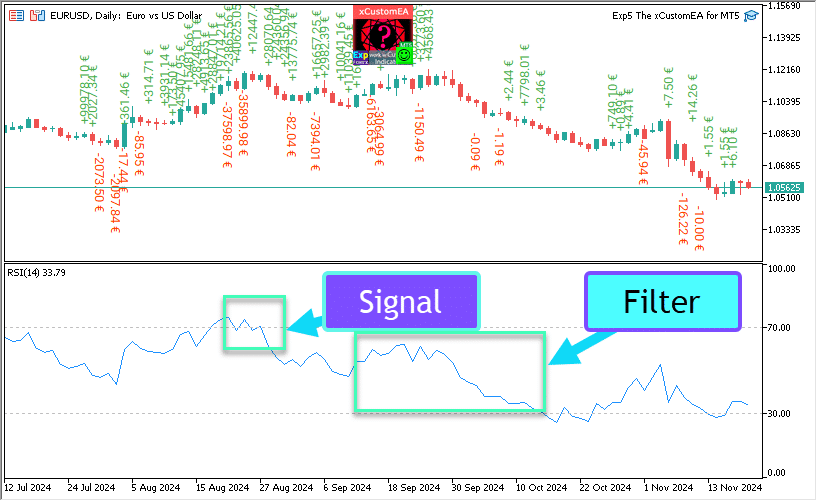
อินดิเคเตอร์สัญญาณหลัก (พารามิเตอร์: IndSigToTrade):
ด้วยพารามิเตอร์นี้ หนึ่งใน 20 อินดิเคเตอร์มาตรฐานสามารถใช้เพื่อสร้างสัญญาณซื้อและขายได้
สัญญาณซื้อหรือขายสำหรับการเปิดสถานะจะถูกสร้างขึ้นเมื่ออินดิเคเตอร์สัญญาณหลักที่เลือกมีการเปลี่ยนแปลงสถานะ (เช่น อินดิเคเตอร์ RSI เพิ่งตัดผ่าน 30% หรือเส้น MA เพิ่งตัดกัน)
สิ่งนี้เกิดขึ้นบนแท่งปัจจุบัน (OWNSIGNAL_Shift=0) หรือหลังจากความล่าช้าที่ระบุ X แท่ง (ระบุโดยผู้ใช้ OWNSIGNAL_Shift =X)
สัญญาณซื้อและขายจากอินดิเคเตอร์สัญญาณหลักจะถูกกรองโดยตัวกรองที่ผู้ใช้เลือก (สามารถเลือกตัวกรองได้สูงสุด 5 ตัว)
เมื่ออินดิเคเตอร์สัญญาณหลักให้สัญญาณ EA จะตรวจสอบตัวกรองทั้งหมด เฉพาะเมื่อตัวกรองทั้งหมดสนับสนุนสัญญาณ การซื้อหรือขาย สถานะจึงจะเปิด
หากตัวกรองใดๆ ไม่อนุญาตให้มีสัญญาณ สถานะจะไม่ถูกเปิด จากนั้นสัญญาณจะถูกละเว้น
ตัวเลือกไม่มีสัญญาณ: การเทรดด้วยตัวกรองเท่านั้น
มีตัวเลือก “ไม่มีสัญญาณ” ให้สำหรับอินดิเคเตอร์สัญญาณหลัก
เมื่อเลือกตัวเลือก “ไม่มีสัญญาณ” สำหรับอินดิเคเตอร์สัญญาณหลัก (พารามิเตอร์: IndSigToTrade) EA จะใช้เฉพาะตัวกรองเพื่อเปิดสถานะซื้อและขาย
เมื่อใช้ตัวกรองเท่านั้น สัญญาณซื้อจะถูกบันทึกเมื่อตำแหน่งปัจจุบันของอินดิเคเตอร์ตัวกรองทั้งหมดอยู่ในสถานะซื้อ และสัญญาณขายจะถูกสร้างขึ้นเมื่อตำแหน่งปัจจุบันของอินดิเคเตอร์ตัวกรองทั้งหมดอยู่ในสถานะขาย
ตัวอย่างเช่น:
สถานะซื้อจะเปิดเมื่อ:
- MA เร็วสูงกว่า MA ช้า และ
- RSI ต่ำกว่า 30
สถานะขายจะเปิดเมื่อ:
- MA เร็วต่ำกว่า MA ช้า และ
- RSI สูงกว่า 70
ค่าเฉลี่ยเคลื่อนที่ (MA) (Moving Average (MA)) (สัญญาณ 1) ใน The X Universal EA
อินดิเคเตอร์ทางเทคนิค ค่าเฉลี่ยเคลื่อนที่ (MA) แสดงค่าเฉลี่ยของราคาเครื่องมือสำหรับช่วงเวลาหนึ่ง เมื่อคำนวณค่าเฉลี่ยเคลื่อนที่ จะมีการเฉลี่ยทางคณิตศาสตร์ของราคาเครื่องมือสำหรับช่วงเวลาที่กำหนด เมื่อราคาเปลี่ยนแปลง ค่าเฉลี่ยของมันจะเพิ่มขึ้นหรือลดลง
สัญญาณคำนวณจากการจัดเรียงร่วมกันของค่าเฉลี่ยเคลื่อนที่สองเส้น โดยเส้นหนึ่งควรมีคาบเวลาสั้นกว่า (MA เร็ว) และอีกเส้นหนึ่งควรมีคาบเวลาใหญ่กว่า (MA ช้า) พารามิเตอร์ของพวกเขาสามารถระบุได้ในตัวแปร
สัญญาณ BUY จะเกิดขึ้นเมื่อเส้น MA เร็ว สูงกว่าเส้น MA ช้า และ
สัญญาณ SELL เมื่อเส้น MA ช้า เร็วกว่าเส้น MA เร็ว
สถานะ “ไม่มีสัญญาณ” ไม่ได้ใช้

ค่าเฉลี่ยเคลื่อนที่เข้าหากัน/ออกจากกัน (MACD) (Moving Average Convergence / Divergence (MACD)) (สัญญาณ 2) ใน The X Universal EA
อินดิเคเตอร์ทางเทคนิค ค่าเฉลี่ยเคลื่อนที่เข้าหากัน/ออกจากกัน (MACD) เป็นอินดิเคเตอร์แนวโน้มไดนามิกถัดไป มันแสดงความสัมพันธ์ระหว่างราคาเฉลี่ยเคลื่อนที่สองเส้น
อินดิเคเตอร์ทางเทคนิค MACD สร้างขึ้นจากผลต่างระหว่างค่าเฉลี่ยเคลื่อนที่แบบเอ็กซ์โพเนนเชียล (EMA) สองเส้น
MACD มีประสิทธิภาพมากที่สุดในสภาวะที่ตลาดผันผวนด้วยแอมพลิจูดขนาดใหญ่ในช่องทางการเทรด สัญญาณ MACD ที่ใช้บ่อยที่สุดคือการตัดกัน สภาวะซื้อมากเกินไป/ขายมากเกินไป และความแตกต่าง
ทำงานกับตัวแปรสี่ตัว สัญญาณก็ง่ายเช่นกัน:
BUY – เส้นหลักอยู่เหนือเส้นสัญญาณ
SELL – เส้นหลักอยู่ใต้เส้นสัญญาณ
“ไม่มีสัญญาณ” ไม่ได้ใช้

สโตแคสติกออสซิลเลเตอร์ (Stochastic Oscillator) (สัญญาณ 3) ใน The X Universal EA
อินดิเคเตอร์ทางเทคนิค สโตแคสติกออสซิลเลเตอร์ (Stochastic Oscillator) เปรียบเทียบราคาปิดปัจจุบันกับช่วงราคาสำหรับช่วงเวลาที่เลือก อินดิเคเตอร์แสดงด้วยสองเส้น เส้นหลักเรียกว่า %K เส้นที่สอง %D คือค่าเฉลี่ยเคลื่อนที่ของเส้น %K โดยปกติ %K จะแสดงด้วยเส้นทึบ และ %D เป็นเส้นประ
ผู้ใช้กำหนดระดับ BUY และ SELL (โดยทั่วไปคือ 20-80 หรือ 30-70)
สัญญาณ BUY คือเส้นหลักตัดระดับ Stochastic_BUYLEVEL ขึ้นไป
สัญญาณ SELL คือเส้นหลักตัดระดับ Stochastic_SELLLEVEL ลงมา

อินดิเคเตอร์ RSI (Relative Strength Index (RSI)) (สัญญาณ 4) ใน The X Universal EA
อินดิเคเตอร์ทางเทคนิค ดัชนีความแข็งแกร่งสัมพัทธ์ (RSI) เป็นออสซิลเลเตอร์ถัดไปที่แกว่งตัวในช่วง 0 ถึง 100 ในการแนะนำดัชนีความแข็งแกร่งสัมพัทธ์ W. Wilder แนะนำให้ใช้ตัวแปร 14 คาบเวลา ต่อมาอินดิเคเตอร์ 9 และ 25 คาบเวลาก็ถูกเผยแพร่เช่นกัน หนึ่งในวิธีการวิเคราะห์ดัชนีความแข็งแกร่งสัมพัทธ์ที่พบบ่อยที่สุดคือการค้นหาความแตกต่างที่ราคาทำจุดสูงสุดใหม่ และ RSI ไม่สามารถเอาชนะจุดสูงสุดก่อนหน้าได้ ความแตกต่างนี้บ่งชี้ถึงความน่าจะเป็นของการกลับตัวของราคา หากอินดิเคเตอร์หันลงและต่ำกว่าโพรงของมัน มันจะเสร็จสิ้นสิ่งที่เรียกว่า “การแกว่งที่ไม่สำเร็จ” การแกว่งที่ไม่สำเร็จนี้ถือเป็นการยืนยันการกลับตัวของราคาในช่วงต้น
คล้ายกับ CCI และ DeMarker สัญญาณคือการออกจากโซนซื้อมากเกินไป (RSIHighLevel) และโซนขายมากเกินไป (RSILowLevel)
สัญญาณ BUY ปรากฏขึ้นเมื่อ RSI เพิ่มขึ้นจากค่าที่ต่ำกว่าและตัดผ่าน (RSILowLevel)
สัญญาณ SELL ปรากฏขึ้นเมื่อ RSI ลดลงจากค่าที่สูงกว่าและตัดผ่าน (RSILowLevel)
สถานะเริ่มต้นคือ “ไม่มีสัญญาณ“
พารามิเตอร์ RSIPeriod สามารถตั้งค่าคาบเวลาของอินดิเคเตอร์ และพารามิเตอร์ RSIPrice สามารถตั้งค่าราคาการชำระบัญชีได้

ดัชนีช่องทางสินค้า (CCI) (Commodity Channel Index (CCI)) (สัญญาณ 5) ใน The X Universal EA
อินดิเคเตอร์ทางเทคนิคของดัชนีช่องทางสินค้า (CCI) วัดความเบี่ยงเบนของราคาเครื่องมือจากราคาเฉลี่ยทางสถิติ ค่าดัชนีที่สูงบ่งชี้ว่าราคาสูงผิดปกติเมื่อเทียบกับค่าเฉลี่ย และค่าต่ำบ่งชี้ว่าราคาต่ำเกินไป แม้จะมีชื่อ แต่ดัชนีช่องทางสินค้าสามารถใช้ได้กับเครื่องมือทางการเงินใดๆ ไม่ใช่แค่สินค้าเท่านั้น
นอกจากนี้ยังใช้สัญญาณทั้งสามประเภท แต่สถานะพื้นฐานยังคงเป็น “ไม่มีสัญญาณ”
BUY – การตัดกันของระดับบนสุดจากบนลงล่าง
SELL. – การตัดกันของระดับล่างสุดจากล่างขึ้นบน
ค่าของพารามิเตอร์ภายนอก CCIHighLevel และ CCILowLevel กำหนดระดับบนและล่าง
คาบเวลาและราคาของการคำนวณอินดิเคเตอร์จะถูกกำหนดโดยค่า CCIPeriod และ CCIPrice

วิลเลียมส์ เปอร์เซ็นต์ เรนจ์ (WPR) (Williams Percent Range (WPR)) (สัญญาณ 6) ใน The X Universal EA
อินดิเคเตอร์ทางเทคนิค วิลเลียมส์ เปอร์เซ็นต์ เรนจ์ (%R) เป็นอินดิเคเตอร์ไดนามิกที่กำหนดสภาวะซื้อมากเกินไป/ขายมากเกินไป วิลเลียมส์ เปอร์เซ็นต์ เรนจ์ คล้ายกับอินดิเคเตอร์ทางเทคนิค สโตแคสติกออสซิลเลเตอร์ ความแตกต่างระหว่างพวกมันคืออันแรกมีสเกลกลับหัว และอันที่สองสร้างขึ้นโดยใช้การปรับให้เรียบภายใน
อินดิเคเตอร์ทางเทคนิค วิลเลียมส์ เปอร์เซ็นต์ เรนจ์ (%R) เป็นอินดิเคเตอร์ทางเทคนิคไดนามิก ซึ่งกำหนดว่าตลาดซื้อมากเกินไป/ขายมากเกินไปหรือไม่ วิลเลียมส์ %R คล้ายกับสโตแคสติกออสซิลเลเตอร์มาก ความแตกต่างเพียงอย่างเดียวคือ %R มีสเกลกลับหัวและสโตแคสติกออสซิลเลเตอร์มีการปรับให้เรียบภายใน
ค่าอินดิเคเตอร์ที่อยู่ในช่วงระหว่าง -80% ถึง -100% บ่งชี้ว่าตลาดขายมากเกินไป ค่าอินดิเคเตอร์ที่อยู่ในช่วงระหว่าง -0% ถึง -20% บ่งชี้ว่าตลาดซื้อมากเกินไป เพื่อแสดงอินดิเคเตอร์ในลักษณะกลับหัวนี้ จะมีการใส่สัญลักษณ์ลบไว้หน้าค่าวิลเลียมส์ เปอร์เซ็นต์ เรนจ์ (ตัวอย่างเช่น -30%) ควรมองข้ามสัญลักษณ์ลบเมื่อทำการวิเคราะห์ (Meta Trader 5)
คล้ายกับ RSI, CCI และ DeMarker
สัญญาณ BUY – การตัดกันของระดับซื้อมากเกินไป (WPRHighLevel) จากบนลงล่าง
สัญญาณ SELL – การตัดกันของระดับขายมากเกินไป (WPRLowLevel) จากล่างขึ้นบน
ที่เหลือทั้งหมดคือ “ไม่มีสัญญาณ”
เฉพาะพารามิเตอร์ของคาบเวลาอินดิเคเตอร์เท่านั้นที่สามารถเปลี่ยนแปลงได้จากภายนอก – WPRPeriod

โบลินเจอร์ แบนด์ (Bollinger Bands) (สัญญาณ 7) ใน The X Universal EA
โบลินเจอร์ แบนด์ (Bollinger Bands, BB) คล้ายกับ เอ็นเวลอป (Envelopes) ความแตกต่างระหว่างพวกมันคือขอบเขตของช่องทางการเทรด (เอ็นเวลอป) อยู่เหนือและใต้เส้นโค้งค่าเฉลี่ยเคลื่อนที่ที่ระยะห่างคงที่ซึ่งแสดงเป็นเปอร์เซ็นต์ ในขณะที่ขอบเขตของโบลินเจอร์ แบนด์ สร้างขึ้นที่ระยะห่างเท่ากับจำนวนส่วนเบี่ยงเบนมาตรฐานที่แน่นอน เนื่องจากขนาดของส่วนเบี่ยงเบนมาตรฐานขึ้นอยู่กับความผันผวน แบนด์จึงปรับความกว้างของตัวเอง: มันจะเพิ่มขึ้นเมื่อตลาดไม่เสถียร และลดลงในช่วงเวลาที่เสถียรมากขึ้น
มีสัญญาณสามประเภท:
BUY – ราคาปิดของแท่งเทียนก่อนหน้าต่ำกว่าเส้นล่าง
SELL – ราคาปิดของแท่งเทียนล่าสุดสูงกว่าเส้นบน
“ไม่มีสัญญาณ” – ราคาปิดของแท่งเทียนอยู่ระหว่างเส้น

อินดิเคเตอร์ เอ็นเวลอป (Envelopes) (สัญญาณ 8) ใน The X Universal EA
อินดิเคเตอร์ทางเทคนิค เอ็นเวลอป (Envelopes) สร้างขึ้นจากค่าเฉลี่ยเคลื่อนที่สองเส้น โดยเส้นหนึ่งเลื่อนขึ้นและอีกเส้นหนึ่งเลื่อนลง การเลือกขนาดสัมพัทธ์ที่เหมาะสมที่สุดของการเลื่อนขอบเขตของแถบจะถูกกำหนดโดยความผันผวนของตลาด: ยิ่งสูงเท่าใด การเลื่อนก็จะยิ่งมากขึ้นเท่านั้น
เนื่องจากลักษณะและสาระสำคัญของอินดิเคเตอร์คือช่องทาง สัญญาณจึงคล้ายกับสัญญาณเมื่อทำงานในช่องทาง
BUY – ราคาปิดของแท่งเทียนต่ำกว่าเส้นล่าง
SELL – ราคาปิดของแท่งเทียนสูงกว่าเส้นบน
“ไม่มีสัญญาณ” – ราคาปิดอยู่ระหว่างเส้น

อัลลิเกเตอร์ (Alligator) (สัญญาณ 9) ใน The X Universal EA
ส่วนใหญ่แล้วตลาดไม่ได้เคลื่อนไหวไปไหน เพียง 15-30% ของเวลาที่ตลาดสร้างแนวโน้มบางอย่าง และนักเทรดที่ไม่ได้อยู่ในห้องค้าเกือบทั้งหมดจะได้รับผลกำไรจากการเคลื่อนไหวตามแนวโน้ม ปู่ของฉันมักจะพูดซ้ำๆ ว่า: “แม้แต่ไก่ตาบอดก็จะหาเมล็ดข้าวเจอถ้ามันถูกป้อนในเวลาเดียวกัน” เราเรียกการเทรดใน “ตลาดไก่ตาบอด” ว่าแนวโน้ม แม้ว่าเราจะใช้เวลาหลายปี แต่ในที่สุดเราก็ได้พัฒนาอินดิเคเตอร์ที่ช่วยให้เรา “เก็บดินปืนให้แห้ง” ได้เสมอจนกว่าเราจะอยู่ใน “ตลาดไก่ตาบอด”
บิล วิลเลียมส์
อินดิเคเตอร์ทางเทคนิค อัลลิเกเตอร์ คือการรวมกันของเส้นสมดุล (ค่าเฉลี่ยเคลื่อนที่) โดยใช้เรขาคณิตแฟร็กทัลและพลวัตไม่เชิงเส้น
นอกจากนี้สำหรับทุกเส้นจะใช้วิธีการเฉลี่ยเดียวกัน (AlligatorMethod) และราคาการชำระบัญชี (AlligatorPrice)
ลักษณะเฉพาะของอินดิเคเตอร์คือทุกเส้นมีการเลื่อนไปทางขวาในเชิงบวก ซึ่งช่วยให้คุณสามารถอ่านค่าของอินดิเคเตอร์บนแท่งปัจจุบันได้อย่างปลอดภัย เนื่องจากพวกมันถูกสร้างขึ้นอย่างถูกต้องแล้วและไม่สามารถเปลี่ยนแปลงได้
สัญญาณ BUY คือเส้นริมฝีปากอยู่เหนือเส้นฟัน และเส้นฟันอยู่เหนือเส้นกราม
สัญญาณ SELL คือเส้นริมฝีปากอยู่ใต้เส้นฟัน และเส้นฟันอยู่ใต้เส้นกราม
ในกรณีอื่นๆ ทั้งหมด จะไม่มีสัญญาณ

ค่าเฉลี่ยเคลื่อนที่ของออสซิลเลเตอร์ (OsMA) (Moving Average of Oscillator (OsMA)) (สัญญาณ 10) ใน The X Universal EA
อินดิเคเตอร์ทางเทคนิค ค่าเฉลี่ยเคลื่อนที่ของออสซิลเลเตอร์ (OsMA) คือผลต่างระหว่างออสซิลเลเตอร์และการปรับให้เรียบของออสซิลเลเตอร์ ในกรณีนี้ ออสซิลเลเตอร์คือเส้นหลัก MACD และการปรับให้เรียบคือเส้นสัญญาณ
สัญญาณแตกต่างกันเล็กน้อย:
BUY – ค่าของฮิสโตแกรมอยู่เหนือศูนย์
SELL – ค่าของฮิสโตแกรมอยู่ใต้ศูนย์
สถานะ “ไม่มีสัญญาณ” จะเกิดขึ้นเฉพาะในกรณีที่หายากเมื่อค่า OsMA เป็นศูนย์

ออสซัม ออสซิลเลเตอร์ (AO) (Awesome Oscillator (AO)) (สัญญาณ 11) ใน The X Universal EA
อินดิเคเตอร์ทางเทคนิค ออสซัม ออสซิลเลเตอร์ (AO) คือค่าเฉลี่ยเคลื่อนที่อย่างง่าย 34 คาบเวลาที่สร้างขึ้นบนจุดเฉลี่ยของแท่ง (H + L) / 2 ซึ่งถูกลบออกจากค่าเฉลี่ยเคลื่อนที่อย่างง่าย 5 คาบเวลาที่สร้างขึ้นที่จุดศูนย์กลางของแท่ง H + L) / 2 มันบอกเราอย่างแม่นยำว่าเกิดอะไรขึ้นในปัจจุบันกับแรงขับเคลื่อนของตลาด
ไม่มีพารามิเตอร์ที่ผู้ใช้สามารถใช้งานได้ หนึ่งในหลักการทำงานกับอินดิเคเตอร์คือการค้นหา “จานรอง” “จานรอง” บิล วิลเลียมส์ เรียกค่าที่เพิ่มขึ้นสองค่าของแท่งในพื้นที่บวก ซึ่งระหว่างนั้นมีแท่งที่มีค่าต่ำกว่า ดังนั้น “จานรองคว่ำ” คือค่าที่ลดลงสองค่าของแท่งในพื้นที่ลบ ซึ่งระหว่างนั้นมีแท่งที่มีค่ามากกว่า ดังนั้นในการระบุ “จานรอง” จะต้องใช้แท่งเทียนที่เกิดขึ้นล่าสุดสามแท่ง (ในโค้ด – สี่แท่ง)
BUY – “จานรอง”
SELL – “จานรองคว่ำ”
“ไม่มีสัญญาณ” – กรณีอื่นๆ ทั้งหมด

อิชิโมกุ (Ichimoku Kinko Hyo) (สัญญาณ 12) ใน The X Universal EA
อินดิเคเตอร์ทางเทคนิค อิชิโมกุ คินโค ไฮโยะ (Ichimoku Kinko Hyo) ออกแบบมาเพื่อกำหนดแนวโน้มตลาด ระดับแนวรับและแนวต้าน และเพื่อสร้างสัญญาณซื้อและขาย อินดิเคเตอร์ทำงานได้ดีที่สุดบนกราฟรายสัปดาห์และรายวัน
หลักการทำงานบนการตัดกันของเส้น TENKANSEN และ KIJUNSEN,
BUY ถ้า TENKANSEN > KIJUNSEN
SELL ถ้า TENKANSEN < KIJUNSEN

ตัวเร่ง/ตัวหน่วง (AC) (Accelerator / Decelerator (AC)) (สัญญาณ 13) ใน The X Universal EA
อินดิเคเตอร์ทางเทคนิค ตัวเร่ง/ตัวหน่วง (Acceleration / Decelerator Oscillator, AC) วัดความเร่งและความหน่วงของแรงขับเคลื่อนปัจจุบัน อินดิเคเตอร์นี้จะเปลี่ยนทิศทางก่อนที่แรงขับเคลื่อนจะเปลี่ยน และมันก็จะเปลี่ยนทิศทางก่อนที่ราคาจะเปลี่ยน การทำความเข้าใจว่า AC เป็นสัญญาณเตือนล่วงหน้าให้ประโยชน์ที่ชัดเจน
สัญญาณเดียวกับใน AO

แท่ง (Bar) (สัญญาณ 14) ใน The X Universal EA
ทำงานในทิศทางของแท่ง
BUY – หากราคาปิด > ราคาเปิด (แท่งกระทิง (Bull Bar))
SELL – หากราคาปิด < ราคาเปิด (แท่งหมี (Bear Bar))
พารามิเตอร์ใหม่ Min_Points_of_Bar_OpenClose = 100
หากราคาปิดของแท่งเทียนสูงกว่าราคาเปิดของแท่งเทียน 100 จุด (แท่งเทียนกระทิง) – BUY
หากราคาปิดของแท่งเทียนต่ำกว่าราคาเปิดของแท่งเทียน 100 จุด (แท่งเทียนหมี) – SELL
หาก Min_Points_of_Bar_OpenClose 0 จะเหมือนกับเวอร์ชันเก่า

ADX (Average Directional Movement Index (ADX)) (สัญญาณ 15) ใน The X Universal EA
อินดิเคเตอร์ทางเทคนิค ดัชนีการเคลื่อนไหวทิศทางเฉลี่ย (ADX) ช่วยในการระบุการมีอยู่ของแนวโน้มราคา มันขึ้นอยู่กับแนวทางที่อธิบายไว้ในหนังสือของ Wells Wilder เรื่อง “แนวคิดใหม่ของระบบการเทรดทางเทคนิค”
กลยุทธ์ของสัญญาณจากไดเรกทอรี
สัญญาณนี้สามารถรับสัญญาณได้สองประเภทสำหรับการเปิด
หาก ADXLevel = 0 จะใช้กลยุทธ์ต่อไปนี้:
Wilder แนะนำให้ซื้อหาก +DI ตัดผ่าน -DI ขึ้นไป และขายเมื่อ +DI ตัดผ่าน -DI ลงมา
หาก ADXLevel ไม่ใช่ = 0 จะใช้กลยุทธ์ต่อไปนี้:
Wilder แนะนำให้ซื้อหาก +DI ตัดผ่าน -DI ขึ้นไปโดย ADX อยู่เหนือ ADXLevel และขายเมื่อ +DI ตัดผ่าน -DI ลงมาโดย ADX อยู่เหนือ ADXLevel
เมื่อใช้ ADX เป็นตัวกรอง จะใช้ตำแหน่งของเส้น +DI > -DI = เฉพาะ BUY, +DI < -DI = เฉพาะ SELL
หาก ADXLevel เป็น 0 การอนุญาตให้เปิด SELL คือ DI- > DI+
หาก ADXLevel เป็น 0 การอนุญาตให้เปิด BUY คือ DI+ > DI-
หาก ADXLevel ไม่เท่ากับ 0 การอนุญาตให้เปิด SELL คือ DI- > DI+ และ ADX > ADXLevel
หาก ADXLevel ไม่เท่ากับ 0 การอนุญาตให้เปิด BUY คือ DI+ > DI- และ ADX > ADXLevel

แท่งเทียบกับ MA (ตัวกรอง 16) ใน The X Universal EA
สัญญาณไปยังที่ปรึกษาจะถูกกรองตามการบ่งชี้ของราคาปิดของแท่งและ MA เร็ว ช้า
BUY – หากราคาปิดของแท่งสูงกว่า MAfast และ MAslow – สัญญาณเฉพาะ BUY
SELL – หากราคาปิดของแท่งต่ำกว่า MAfast และ MAslow – สัญญาณเฉพาะ SELL
หากคุณต้องการใช้ตัวกรองนี้เป็นสัญญาณ คุณต้องตั้งค่า IndSigToTrade = 0 และ FILTER_IndSigToTrade1 = 16 (แท่งเทียบกับ MA)
ซิกแซก (ZIGZAG) (สัญญาณ 17) ใน The X Universal EA
สัญญาณสำหรับการเปิดสถานะบนอินดิเคเตอร์ ZIGZAG คือการตัดกันของจุดสุดยอด ZIGZAG
เมื่อใช้สัญญาณ สิ่งสำคัญคือต้องตั้งค่าพารามิเตอร์การเลื่อน
ด้วยค่า 0 สถานะจะเปิดทันทีไปยังทิศทางของการตัดกันของราคา Bid ปัจจุบันของจุดสุดยอดล่าสุด ZIGZAG
ด้วยค่า 1 สถานะจะเปิดเมื่อการตัดกันได้รับการแก้ไขบนแท่งที่ปิดแล้ว 1 แท่ง
จุดสุดยอดล่าสุดคือจุดสุดยอดที่แก้ไข 1 เมื่อส่วนใหม่ของ ZIGZAG ถูกเลื่อนออกไปจากจุดสุดยอดนี้แล้ว
การตัดกันของจุดสูงสุดและต่ำสุดเป็นสัญญาณสำหรับการเปิดสถานะ
ตัวกรอง ZIGZAG ในทิศทางของส่วนสุดท้าย ZIGZAG 0

ATR (Average True Range (ATR)) (ตัวกรอง 18) ใน The X Universal EA
อินดิเคเตอร์ทางเทคนิค พิสัยจริงเฉลี่ย (ATR) เป็นอินดิเคเตอร์ของความผันผวนของตลาด มันถูกนำเสนอโดย Wells Wilder ในหนังสือ “แนวคิดใหม่ของระบบการเทรดทางเทคนิค” และตั้งแต่นั้นมาอินดิเคเตอร์นี้ก็ถูกใช้เป็นส่วนประกอบของอินดิเคเตอร์และระบบการเทรดอื่นๆ อีกมากมาย
อินดิเคเตอร์พิสัยจริงมักจะมีค่าสูงในช่วงที่ตลาดตกต่ำหลังจากการลดลงอย่างรวดเร็วของราคาที่เกิดจากการขายด้วยความตื่นตระหนก ค่าต่ำของอินดิเคเตอร์มักจะสอดคล้องกับช่วงเวลาที่ยาวนานของการเคลื่อนไหวในแนวนอนซึ่งสังเกตได้ที่จุดสูงสุดของตลาดและในระหว่างการรวมตัว มันสามารถตีความได้ตามกฎเดียวกับอินดิเคเตอร์ความผันผวนอื่นๆ หลักการพยากรณ์ด้วยความช่วยเหลือของพิสัยจริงเฉลี่ยถูกกำหนดไว้ดังนี้: ยิ่งค่าของอินดิเคเตอร์สูงเท่าใด ความน่าจะเป็นของการเปลี่ยนแปลงแนวโน้มก็จะยิ่งสูงขึ้นเท่านั้น ยิ่งค่าของมันต่ำเท่าใด ทิศทางของแนวโน้มก็จะยิ่งอ่อนแอลงเท่านั้น
ATR แสดงความผันผวนของตลาด
กลยุทธ์การเทรดสำหรับ ATR ในฐานะตัวกรองคือการยืนยันแนวโน้มปัจจุบัน
เมื่อ ATR เติบโต หมายถึงความผันผวนของตลาดสูง
ATR ต่ำหมายถึงความผันผวนของตลาดต่ำ
ATR_MULTIPLIER = 1; – สัมประสิทธิ์ของอินดิเคเตอร์ ATR ตัวอย่างเช่น EURUSD ATR = 0.0020 เมื่อใช้สัมประสิทธิ์ ATR_MULTIPLIER = 2 การคำนวณจะรวม ATR = 0.0040
ตรรกะตัวกรอง ตาม ATR:
PRICE (ATRprice) ของแท่งปัจจุบันสูงกว่า PRICE (ATRprice) ของแท่งก่อนหน้า + (ATR * ATR_MULTIPLIER) = ตัวกรองความผันผวนสูง BUY
PRICE (ATRprice) ของแท่งปัจจุบันต่ำกว่า PRICE (ATRprice) ของแท่งก่อนหน้า – (ATR * ATR_MULTIPLIER) = ตัวกรองความผันผวนสูง SELL

ADX Wilder (สัญญาณ 19) – สำหรับ MT5 เท่านั้นใน The X Universal EA
อินดิเคเตอร์ทางเทคนิค ดัชนีการเคลื่อนไหวทิศทางเฉลี่ย Wilder (Average Directional Movement Index Wilder, ADX Wilder) ช่วยในการระบุว่ามีแนวโน้มราคาหรือไม่
อินดิเคเตอร์นี้สร้างขึ้นตามอัลกอริทึมที่อธิบายไว้อย่างเคร่งครัดโดย Welles Wilder ในหนังสือของเขา “แนวคิดใหม่ในระบบการเทรดทางเทคนิค”
สัญญาณนี้สามารถรับสัญญาณได้สองประเภทสำหรับการเปิด
หาก ADXLevel = 0 ให้ใช้กลยุทธ์:
Wilder แนะนำให้ซื้อเมื่อ +DI ตัดผ่าน -DI ขึ้นไป และขายเมื่อ +DI ตัดผ่าน -DI ลงมา
! หาก ADXLevel = 0 ให้ใช้กลยุทธ์:
Wilder แนะนำให้ซื้อเมื่อ +DI ตัดผ่าน -DI ขึ้นไปในขณะที่ ADX อยู่เหนือ ADXLevel และขายเมื่อ +DI ตัดผ่าน -DI ลงมาในขณะที่ ADX อยู่เหนือ ADXLevel
เมื่อใช้ ADX เป็นตัวกรอง โดยใช้ตำแหน่งของเส้น +DI > -DI = เฉพาะ BUY, +DI < -DI = เฉพาะ SELL,

ดัชนีการไหลของเงิน (MFI) (Money Flow Index (MFI)) (สัญญาณ 20) ใน The X Universal EA
อินดิเคเตอร์ทางเทคนิค ดัชนีการไหลของเงิน (MFI) แสดงความเข้มข้นที่เงินถูกลงทุนในหลักทรัพย์หรือถูกถอนออกจากมัน การสร้างและการตีความอินดิเคเตอร์คล้ายกับ ดัชนีความแข็งแกร่งสัมพัทธ์ โดยมีความแตกต่างเพียงอย่างเดียวคือ MFI ยังคำนึงถึงปริมาณการซื้อขายด้วย
เทรดบนอินดิเคเตอร์ดัชนีการไหลของเงิน
ดัชนีการไหลของเงิน (MFI) แสดงความเข้มข้นที่เงินถูกลงทุนในหลักทรัพย์หรือถูกถอนออกจากมัน
การสร้างและการตีความอินดิเคเตอร์คล้ายกับดัชนีความแข็งแกร่งสัมพัทธ์ โดยมีความแตกต่างเพียงอย่างเดียวคือใน MFI จะมีการคำนึงถึงปริมาณการซื้อขายด้วย
สัญญาณของอินดิเคเตอร์คล้ายกับสัญญาณจากอินดิเคเตอร์ RSI;

แฟร็กทัล (Fractals) (สัญญาณ 21) ใน The X Universal EA
แฟร็กทัล – นี่คือหนึ่งในห้าอินดิเคเตอร์ของระบบการเทรดของบิล วิลเลียมส์ ที่ช่วยให้สามารถตรวจจับจุดต่ำสุดหรือจุดสูงสุดได้ คำจำกัดความทางเทคนิคของแฟร็กทัลขึ้นคือชุดของแท่งอย่างน้อยห้าแท่งติดต่อกัน ซึ่งก่อนจุดสูงสุดและหลังจุดสูงสุดจะมีแท่งสองแท่งที่มีจุดสูงสุดต่ำกว่า รูปแบบตรงกันข้าม (ชุดของแท่งห้าแท่งซึ่งก่อนจุดต่ำสุดและหลังจุดต่ำสุดจะมีแท่งสองแท่งที่มีจุดต่ำสุดสูงกว่า) สอดคล้องกับแฟร็กทัลลง บนกราฟ แฟร็กทัลมีค่าสูงสุดและต่ำสุด และระบุด้วยลูกศรขึ้นหรือลง
การเทรดบนอินดิเคเตอร์แฟร็กทัล
สัญญาณสำหรับการเปิดสถานะคือการตัดกันของระดับแฟร็กทัลล่าสุด:
เมื่อตัดขึ้นด้วยราคาของแฟร็กทัลสูงก่อนหน้า – สถานะ BUY จะเปิดขึ้น;
เมื่อตัดลงที่ราคาของแฟร็กทัลต่ำล่าสุด – สถานะ SELL จะเปิดขึ้น;
ตัวกรอง: คล้ายกับสัญญาณหลัก:
หากราคาสูงกว่าแฟร็กทัลบนก่อนหน้า เฉพาะสถานะ BUY;
หากราคาต่ำกว่าแฟร็กทัลล่างล่าสุด เฉพาะสถานะ SELL;
ข้อควรระวัง! แฟร็กทัลสามารถวาดบนแท่งที่ปิดแล้วอย่างน้อย 2 แท่ง และบนจำนวนแท่งที่ไม่จำกัดย้อนหลังไปในอดีต โปรดพิจารณาสิ่งนี้เมื่อวิเคราะห์สัญญาณ!

สารบัญ (คลิกเพื่อแสดง)
List
- ตัวเลือกสัญญาณ OWN บล็อกของสัญญาณและตัวกรอง
- ฟังก์ชันและพารามิเตอร์
- ตัวเลือกสัญญาณ (Signal Options): หน่วยการประมวลผลสัญญาณ (Signal Processing)เพิ่มเติม
- ตัวเลือกตัวกรองการเปิดสถานะ
- ตัวเลือกการปิดสถานะ
- ตัวเลือกคำสั่งซื้อขายล่วงหน้า
- ตัวเลือกการซื้อขาย
- ตัวเลือก Stops
- ตัวเลือก Lots (ขนาดของสัญญา)
- ตัวเลือก Averager (ระบบการถัวเฉลี่ย): บล็อกของฟังก์ชันสำหรับการถัวเฉลี่ยสถานะ การเปิดสถานะสวนแนวโน้ม
- การเปิดเพิ่มเติม: บล็อกของฟังก์ชันสำหรับการเปิดสถานะเพิ่มเติมตามแนวโน้ม
- ตัวเลือกเวลาการซื้อขาย: บล็อกสำหรับการจัดการเวลาการซื้อขายและข้อจำกัดด้านเวลา
- ตัวเลือก BreakEven โดยไม่ขาดทุน: บล็อกของฟังก์ชันสำหรับ BreakEven (ตั้ง Stop Loss ไปที่จุดคุ้มทุน ณ เวลาที่กำหนด)
- ตัวเลือก Trailing มาตรฐาน
- TrailingStop โดย SAR: Parabolic SAR (อินดิเคเตอร์ทางเทคนิค)
- ตัวเลือก CloseALL เมื่อกำไรหรือขาดทุน
- การจำกัดการขาดทุนและกำไร
- ตัวเลือก Drawdown (การลดลงของเงินทุน)
- การถอนเงินเสมือน
- OnTester_Custom
คุณสามารถดาวน์โหลดไฟล์ของเราสำหรับการเพิ่มประสิทธิภาพสำหรับ EA
ตัวเลือกสัญญาณ OWN บล็อกของสัญญาณและตัวกรอง
| พารามิเตอร์ | คำอธิบาย |
|---|---|
ตัวเลือกสัญญาณ OWN | |
| IndSigToTrade | เลือกอินดิเคเตอร์และสัญญาณเพื่อเปิดสถานะแรกและสถานะหลัก มีอินดิเคเตอร์และสัญญาณมากกว่า 20 รายการ คุณสามารถอ่านข้อมูลเกี่ยวกับสัญญาณและอินดิเคเตอร์ได้ในส่วนเอกสารประกอบ เมื่อใช้ อินดิเคเตอร์ หลัก สัญญาณจะถูกสร้างขึ้นตามที่เป็นอยู่! บนแท่งปัจจุบัน! ซึ่งหมายความว่าสัญญาณสำหรับการเปิดจะปรากฏเป็นข้อเท็จจริงของการดำเนินการตามสัญญาณ หากมีสัญญาณและตัวกรองไม่อนุญาตให้เปิดสถานะ สัญญาณนั้นจะถูกละเว้น ไม่มีสัญญาณ: เมื่อเลือก ที่ปรึกษาจะละเว้นสัญญาณหลักและเทรดตาม ตัวกรอง เมื่อใช้ NoSignal EA สามารถละเว้นข้อเท็จจริงของการดำเนินการตามสัญญาณหลักและ ทำงานตามตัวกรอง เมื่อใช้ตัวกรอง Expert Advisor จะเปิดสถานะตามข้อมูลปัจจุบันของอินดิเคเตอร์ที่เลือก |
| TF_IndSigToTrade1 | กรอบเวลาสำหรับอินดิเคเตอร์หลักตัวแรก คุณสามารถเลือกกรอบเวลาที่อินดิเคเตอร์จะรับสัญญาณได้ Period_Current – กรอบเวลาปัจจุบัน ยิ่งกรอบเวลา ใหญ่ขึ้น ยิ่งต้องรอนานขึ้นสำหรับสัญญาณหลัก! ยิ่งกรอบเวลา เล็กลง สถานะ (ดีล) จะเปิดเร็วขึ้น |
| Signal_Reverse | พลิก (ย้อนกลับ) สัญญาณของอินดิเคเตอร์หลักนี้ ตัวเลือกนี้จะย้อนกลับสัญญาณของอินดิเคเตอร์หลักเท่านั้น หากสัญญาณคือการเปิด Buy Expert Advisor จะเปิด Sell! หากสัญญาณคือการเปิด Sell Expert Advisor จะเปิด Buy! |
| ClosePositionifChangeOWNSignal | เปิดใช้งาน ปิดใช้งานการปิดสถานะตามสัญญาณตรงข้ามของอินดิเคเตอร์หลักโดยไม่มีส่วนร่วมของตัวกรองอื่น ๆ และพารามิเตอร์อื่น ๆ พารามิเตอร์ ClosePositionifChangeOWNSignal แบ่งออกเป็น 3 ค่า: – False (ปิด) – True (เปิด) – OnlyifProfit (เฉพาะในกรณีที่สถานะมีกำไร); |
| OWNSIGNAL_shift | จำนวน BAR สำหรับสัญญาณที่อินดิเคเตอร์จะสร้างขึ้น – 1 = แท่งที่ปิดล่าสุด; สัญญาณบนแท่งดังกล่าวถือว่าปิดแล้ว – 0 = แท่งที่เปิดปัจจุบัน; สัญญาณบนแท่งนี้ถือว่าเป็นการวาด; โปรดระมัดระวัง ข้อมูลเพิ่มเติมเกี่ยวกับพารามิเตอร์นี้: บทความโดยละเอียดเกี่ยวกับแท่งสัญญาณ |
| FILTER_IndSigToTrade | คุณสามารถเลือกอินดิเคเตอร์และตัวกรองสำหรับกรองสัญญาณจากอินดิเคเตอร์หลัก คำเตือน: อินดิเคเตอร์และตัวกรองบางตัวไม่สามารถใช้งานร่วมกันได้ ดังนั้น การเปิดใช้งาน ตัวกรอง อาจทำให้คุณต้องรอนานในการสร้างสัญญาณเพื่อเปิดสถานะ! โปรดใส่ใจและตรวจสอบการตั้งค่าของคุณในเครื่องทดสอบกลยุทธ์ |
| FILTER_TF_IndSigToTrade | กรอบเวลาสำหรับตัวกรอง คุณสามารถเลือกกรอบเวลาที่อินดิเคเตอร์จะรับสัญญาณตัวกรองได้ Period_Current – กรอบเวลาปัจจุบัน ตัวอย่างเช่น เมื่อใช้ MA เป็นสัญญาณหลักด้วย TF = M30 คุณสามารถเปิดใช้งานการกรองบน MA ที่สูงกว่าด้วย TF = H4 |
| Filter_Reverse | พลิก (ย้อนกลับ) สัญญาณของตัวกรองนี้ ตัวเลือกนี้จะย้อนกลับสัญญาณของตัวกรองนี้เท่านั้น ตัวอย่างเช่น อินดิเคเตอร์หลัก MA แสดง BUY แต่อินดิเคเตอร์ MA ที่เก่ากว่าแสดง SELL; เมื่อใช้ฟังก์ชันนี้ เราจะพลิกสัญญาณของ MA ที่เก่ากว่าและรับสัญญาณรวม BUY |
| FILTERSIGNAL_shift | หมายเลขแท่งสำหรับสัญญาณที่อินดิเคเตอร์จะสร้างขึ้น – 1 = แท่งที่ปิดล่าสุด; สัญญาณบนแท่งดังกล่าวถือว่าปิดแล้ว – 0 = แท่งที่เปิดปัจจุบัน; สัญญาณบนแท่งนี้ถือว่าเป็นการวาด; โปรดระมัดระวัง ข้อมูลเพิ่มเติมเกี่ยวกับพารามิเตอร์นี้: บทความโดยละเอียดเกี่ยวกับแท่งสัญญาณ |
ฟังก์ชันและพารามิเตอร์
พารามิเตอร์ (Parameter) | คำอธิบาย |
|---|---|
ตัวเลือกสัญญาณ (Signal Options): หน่วยการประมวลผลสัญญาณ (Signal Processing)เพิ่มเติม | |
| Show_alert_without_opening_positions |
การแจ้งเตือน (Alert) หากตัวเลือกนี้ถูกเปิดใช้งาน (TRUE) Expert Advisor (EA) จะไม่เปิดสถานะ (Position) ใหม่ (การซื้อขาย (Deal)) ตามสัญญาณ แต่จะแจ้ง (Notify)ให้ผู้ใช้ทราบเท่านั้นว่ามีสัญญาณใหม่เกิดขึ้น ในกรณีนี้ ฟังก์ชันอื่นๆ ทั้งหมดจะทำงานตามปกติ สิ่งนี้ช่วยให้ผู้ใช้สามารถเปิดสถานะ (การซื้อขาย) ด้วยตนเองได้หาก EA ได้ออก (สร้าง) สัญญาณ อย่างไรก็ตาม EA จะไม่สร้างการซื้อขายนี้ (สถานะ) และไม่เปิดสถานะ (การซื้อขาย) แต่จะแจ้งเตือนผู้ใช้เกี่ยวกับสัญญาณเท่านั้น |
| Send_Push_without_opening_positions |
การแจ้งเตือนแบบพุช (Push Notification) หากตัวเลือกนี้ถูกเปิดใช้งาน (TRUE) EA จะไม่เปิดสถานะใหม่ (การซื้อขาย) ตามสัญญาณ แต่จะแจ้งเตือนผู้ใช้ทางโทรศัพท์เท่านั้นว่ามีสัญญาณใหม่เกิดขึ้น ในกรณีนี้ ฟังก์ชันอื่นๆ ทั้งหมดจะทำงานตามปกติ สิ่งนี้ช่วยให้ผู้ใช้สามารถเปิดสถานะ (การซื้อขาย) ด้วยตนเองได้หาก EA ได้ออก (สร้าง) สัญญาณ อย่างไรก็ตาม EA จะไม่สร้างการซื้อขายนี้ (สถานะ) และไม่เปิดสถานะ (การซื้อขาย) แต่จะส่งการแจ้งเตือนแบบพุชไปยังผู้ใช้เกี่ยวกับสัญญาณเท่านั้น |
| OpenBarControlOnly |
EA ทำงานเฉพาะเมื่อเปิดแท่งเทียน (Bar) ใหม่ (เริ่มต้นแท่งเทียนใหม่) โหมดนี้จำลองการทำงานของ EA ณ ราคาเปิดแท่งเทียน (เหมือนในเครื่องมือทดสอบกลยุทธ์) เมื่อเปิดใช้งานโหมดนี้ (True) EA จะทำการซื้อขายเหมือนกับในโหมดทดสอบ OpenPriceOnly ทุกประการ ฟังก์ชันทั้งหมดของ EA จะดำเนินการเพียงครั้งเดียวเมื่อเปิดแท่งเทียนใหม่ (ขึ้นอยู่กับกรอบเวลา (TimeFrame) ที่เลือก) รวมถึงการปรับเปลี่ยน, Trailing Stop, การถัวเฉลี่ย (Averaging), การเปิดการซื้อขายตามสัญญาณ ฯลฯ |
| ControlNewBarforSIGNAL | ตรวจสอบสัญญาณอินดิเคเตอร์ (Indicator) เฉพาะแต่ละแท่งเทียนใหม่ (โดยไม่ตรวจสอบทุก Tick (หน่วยการเปลี่ยนแปลงราคาที่เล็กที่สุด)) ทำงานเฉพาะเมื่อ OWNSIGNAL_shift ≥ 1 และ IndSigToTrade ≠ NoSignal (ด้วย NoSignal EA จะตรวจสอบค่าตัวกรอง (Filter) ทุก Tick) เมื่อ ControlNewBarforSIGNAL = true ความเร็วในการปรับให้เหมาะสมจะเพิ่มขึ้น 1.5 เท่า! 1. ControlNewBarforSIGNALType = 1 = True, TF ที่เล็กที่สุดของการตั้งค่า: โหมดใหม่! EA จะเลือก TimeFrame ที่เล็กที่สุดที่ตั้งค่าโดยพารามิเตอร์ TF_IndSigToTrade1, FILTER_TF_IndSigToTrade1, FILTER_TF_IndSigToTrade2 ฯลฯ ในโหมดนี้ EA จะไม่ตรวจสอบสัญญาณบน TimeFrame ปัจจุบัน แต่จะตรวจสอบบน TimeFrame สำหรับการรับสัญญาณจากอินดิเคเตอร์! โหมดนี้มีประโยชน์สำหรับผู้ที่ใช้ TF_IndSigToTrade1, FILTER_TF_IndSigToTrade1, FILTER_TF_IndSigToTrade2 นอกเหนือจาก TimeFrame ปัจจุบัน 2. ControlNewBarforSIGNALType = 2 = True, แท่งเทียนปัจจุบันของ TF ปัจจุบัน: โหมดเก่า! ในโหมดนี้ EA จะตรวจสอบทุกแท่งเทียนใหม่ของ TimeFrame ปัจจุบันเพื่อหาสัญญาณใหม่! หากคุณใช้ TF_IndSigToTrade1, FILTER_TF_IndSigToTrade1, FILTER_TF_IndSigToTrade2 นอกเหนือจาก TimeFrame ปัจจุบัน ผลลัพธ์ในแต่ละ TimeFrame อาจแตกต่างกัน เราขอแนะนำให้ติดตั้ง EA บน TimeFrame M1! 3. ControlNewBarforSIGNALType = 0 = False: อย่าใช้การควบคุมแท่งเทียนใหม่เพื่อกำหนดสัญญาณ! ข้อควรระวัง: เมื่อปิดฟังก์ชันนี้ (false) EA จะตรวจสอบสัญญาณทุก Tick! อาจมีความล่าช้าในการทดสอบและการปรับให้เหมาะสม! |
| ControlNewBarforOpenbySignal: | ControlNewBarforOpenbySignal = true: โหมดเก่า! EA จะเปิดสถานะ (การซื้อขาย) ตามสัญญาณเฉพาะในทุกแท่งเทียนปัจจุบันใหม่ของ TimeFrame ปัจจุบัน! EA จะเปิดสถานะ (การซื้อขาย) หากมีสัญญาณ เฉพาะเมื่อมีแท่งเทียนใหม่ของ TimeFrame ปัจจุบันมาถึง! ControlNewBarforOpenbySignal = false: โหมดใหม่! EA จะเปิดสถานะ (การซื้อขาย) ตามสัญญาณทุกแท่งเทียนใหม่จาก TimeFrame ของสัญญาณ! EA จะเปิดสถานะ (การซื้อขาย) หากมีสัญญาณ ทันทีที่ตรวจพบสัญญาณ โหมดนี้มีประโยชน์สำหรับผู้ที่ใช้ TF_IndSigToTrade1, FILTER_TF_IndSigToTrade1 และ FILTER_TF_IndSigToTrade2 นอกเหนือจาก TimeFrame ปัจจุบัน |
| ReverseSignal |
การกลับทิศทาง (Reverse) สัญญาณกลยุทธ์โดยรวมที่ได้รับจากอินดิเคเตอร์หลัก + ตัวกรอง! หากสัญญาณทั่วไปคือการเปิดซื้อ (Buy) EA จะเปิดขาย (Sell)! หากสัญญาณทั่วไปคือการเปิดขาย EA จะเปิดซื้อ! |
ตัวเลือกตัวกรองการเปิดสถานะ | |
| TypeTradeBUYSELL | ทิศทางการซื้อขาย: – ซื้อและขาย – ซื้อเท่านั้น – ขายเท่านั้น ข้อควรระวัง: หากคุณใช้คำสั่งซื้อขายล่วงหน้า (Pending orders) (แทนสถานะ) และดำเนินการในทิศทางเดียว ทุกครั้งที่ได้รับสัญญาณใหม่ คำสั่งซื้อขายล่วงหน้าเก่าจะถูกลบและคำสั่งใหม่จะถูกตั้งค่าในราคาใหม่ |
| MinuteToOpenNextPosition |
การอนุญาตให้เปิดสัญญาณถัดไปหลังจากสถานะที่เปิดล่าสุด หากไม่มีสถานะ (การซื้อขาย) ที่เปิดอยู่ EA จะพิจารณาเวลา (เป็นนาที) นับตั้งแต่สถานะที่ปิดล่าสุด เวลาจะถูกพิจารณาตามประเภทเดียวกัน หากสัญญาณซื้อ: เวลานับตั้งแต่ซื้อล่าสุดที่เปิด/ปิด… หากสัญญาณขาย: เวลานับตั้งแต่ขายล่าสุดที่เปิด/ปิด… จำนวนนาทีในการเปิดการซื้อขายถัดไปตามสัญญาณของอินดิเคเตอร์ ช่วยให้คุณสามารถกรองการซื้อขายเมื่อใช้ OnlyOnePosbySignal = false |
| DistanceToOpenNextPosition |
ระยะทางขั้นต่ำในการเปิดสถานะถัดไปตามสัญญาณหลัก (หาก OnlyOnePosbySignal = false และ OnePosPerDirection = false) หาก DistanceToOpenNextPosition สูงกว่า 0 สถานะถัดไป (การซื้อขาย) จะสามารถเปิดได้ก็ต่อเมื่อสถานะก่อนหน้า (การซื้อขาย) ตามสัญญาณได้ผ่านระยะทาง DistanceToOpenNextPosition ของจุดกำไร (Pips) แล้ว! หาก DistanceToOpenNextPosition ต่ำกว่า 0 สถานะถัดไป (การซื้อขาย) จะสามารถเปิดได้ก็ต่อเมื่อสถานะก่อนหน้า (การซื้อขาย) ตามสัญญาณอยู่ที่ระยะทาง DistanceToOpenNextPosition จุด (Pips) ทั้งด้านกำไรหรือขาดทุน! |
| OpenOppositePositionAfterStoploss |
EA เปิดสถานะตรงข้ามเมื่อปิด Stop Loss (การหยุดการขาดทุน) ปัจจุบัน เปิดสถานะ (การซื้อขาย) ตรงข้ามทันทีหลังจากได้รับ Stop Loss ของการซื้อขาย (สถานะ) ก่อนหน้าโดยไม่ใช้สัญญาณอินดิเคเตอร์ หากสถานะล่าสุดถูกปิดโดย Stop Loss EA จะเปิดสถานะตรงข้ามทันที |
| OnlyOnePosbySignal |
ซื้อขายเฉพาะสถานะหลักปัจจุบันเดียวในทิศทางเดียว หาก EA เปิดสถานะขาย สัญญาณขายอื่นๆ ทั้งหมดจะถูกละเว้น หาก EA เปิดสถานะซื้อ สัญญาณซื้ออื่นๆ ทั้งหมดจะถูกละเว้น |
| OnePosPerDirection |
การเปิดการซื้อขายเดียวในทิศทางเดียว ตัวอย่างเช่น: หาก OnePosPerDirection = true และ OnlyOnePosbySignal = false EA สามารถเปิดการซื้อขายซื้อ (สถานะ) หนึ่งรายการตามสัญญาณ และการซื้อขายขาย (สถานะ) หนึ่งรายการตามสัญญาณ หาก OnePosPerDirection = false และ OnlyOnePosbySignal = true EA สามารถเปิดการซื้อขาย (สถานะ) เพียงหนึ่งรายการต่อสัญญาณ ไม่ว่าจะเป็นซื้อหรือขาย หาก OnePosPerDirection = false และ OnlyOnePosbySignal = false EA สามารถเปิดการซื้อขาย (สถานะ) หลายรายการสำหรับแต่ละสัญญาณอินดิเคเตอร์ใหม่ |
| OnlyOnePositionPerMagic |
การเปิดสถานะเดียวต่อ Magic Number (หมายเลขมายิก) EA จะตรวจสอบว่ามีสถานะ (การซื้อขาย) ที่เปิดอยู่สำหรับ Magic Number นี้ในคู่สกุลเงินอื่นหรือไม่ หากไม่มีสถานะ EA จะเปิดการซื้อขายตามสัญญาณ และ EA ที่เหลือจะรอให้การซื้อขายนี้เสร็จสิ้น หาก OnePosPerDirection = false แล้ว OnlyOnePositionPerMagic = true จะทำงานดังนี้: อนุญาตหนึ่งสถานะต่อ Magic Number หาก OnePosPerDirection = true แล้ว OnlyOnePositionPerMagic = true จะทำงานดังนี้: อนุญาตหนึ่งสถานะของแต่ละทิศทาง (ซื้อและขาย) ต่อ Magic Number |
| OnlyAlternateSignals |
อนุญาตให้เปิดสถานะทีละรายการเท่านั้น หากสถานะที่ปิดล่าสุดคือขาย สถานะถัดไปสามารถเปิดได้เฉพาะซื้อเท่านั้น! จำเป็นต้องซื้อขายอินดิเคเตอร์หลักในโหมดไม่มีสัญญาณ (IndSigToTrade = No Signal) |
| MAX_BUY_POSITION |
พารามิเตอร์สำหรับจำกัดจำนวนการซื้อขาย (สถานะ) ซื้อสูงสุด สถานะที่เปิดโดยสัญญาณของอินดิเคเตอร์จะถูกนำมาพิจารณา การถัวเฉลี่ยและสถานะเพิ่มเติมจะไม่ถูกนำมาพิจารณา |
| MAX_SELL_POSITION |
พารามิเตอร์สำหรับจำกัดจำนวนการซื้อขาย (สถานะ) ขายสูงสุด สถานะที่เปิดโดยสัญญาณของอินดิเคเตอร์จะถูกนำมาพิจารณา การถัวเฉลี่ยและสถานะเพิ่มเติมจะไม่ถูกนำมาพิจารณา |
| MaxSpreadToNotTrade |
สเปรด (Spread) สูงสุดที่ EA สามารถเปิดสถานะได้ หากสเปรดปัจจุบัน ณ เวลาที่ได้รับสัญญาณมากกว่าค่าที่ระบุ สัญญาณอินดิเคเตอร์จะถูกละเว้นจนกว่าสเปรดจะน้อยกว่าค่าที่ระบุ |
| MinSpreadToNotTrade | สเปรดขั้นต่ำที่ EA สามารถเปิดสถานะได้ คำเตือน: ตัวกรองนี้ใช้เฉพาะกับการเปิดสถานะตามสัญญาณ การถัวเฉลี่ย และการเปิดเพิ่มเติมเท่านั้น ฟังก์ชันอื่นๆ ทั้งหมดทำงานตามปกติ คำเตือน: ตัวกรองนี้ใช้กับสถานะเท่านั้น! สำหรับคำสั่งซื้อขายล่วงหน้า ตัวกรองนี้ไม่มีผลบังคับใช้ ดังนั้น ตัวกรองจะทำงานเฉพาะเมื่อคุณใช้สถานะเท่านั้น |
| Include_Commission_Swap | พิจารณาการคำนวณค่าคอมมิชชั่น (Commission) และ Swap (ค่าธรรมเนียมในการถือสถานะข้ามคืน) ของผู้เขียนเมื่อเปิดใช้งานฟังก์ชัน: BreakEven (BreakEven (การตั้ง Stop Loss ณ จุดคุ้มทุน)), Trailing Stop, การถัวเฉลี่ย การคำนวณค่าคอมมิชชั่นของผู้เขียนขึ้นอยู่กับสูตรการคำนวณมูลค่า 1 จุด (Pip) จากสถานะที่เปิดสำหรับสัญลักษณ์นี้และ Magic Number; Swap ที่ติดลบและค่าคอมมิชชั่นจะรวมอยู่ในการคำนวณ ฟังก์ชันจะส่งคืนต้นทุนของ Swap ที่ติดลบและค่าคอมมิชชั่นเป็นจุด (Pips) และนำมาพิจารณาเมื่อทำงานกับฟังก์ชัน BreakEven (Stop Loss ณ จุดคุ้มทุน) และ Trailing Stop ข้อควรระวัง: หากคุณมีสเปรดแบบลอยตัวกับโบรกเกอร์ของคุณ การชำระค่าคอมมิชชั่นจะดำเนินการและตั้งค่าในขณะที่ใช้งานฟังก์ชัน BreakEven (Stop Loss ณ จุดคุ้มทุน) และ Trailing Stop แต่สเปรดอาจเพิ่มขึ้น ทำให้เกิดจุดขาดทุนเพิ่มเติม (Pips) นี่ไม่ใช่ข้อผิดพลาดในการคำนวณ! นอกจากนี้ โปรดพิจารณาว่าเมื่อเกิด Swap EA จะคำนวณเส้น BreakEven (Stop Loss ณ จุดคุ้มทุน) ใหม่ และตั้งค่า Stop ใหม่หากเซิร์ฟเวอร์อนุญาต (ข้อจำกัดเกี่ยวกับระดับ Stop ขั้นต่ำสำหรับ StopLevel (ระดับราคาที่โบรกเกอร์กำหนดในการตั้ง Stop Loss หรือ Take Profit) ของโบรกเกอร์ของคุณ) หากเซิร์ฟเวอร์ไม่อนุญาตให้ตั้งค่า BreakEven และส่งคืนข้อผิดพลาดระดับ Stop ขั้นต่ำ EA จะไม่สามารถแก้ไขสถานะได้ และคุณอาจเกิดจุดขาดทุนเพิ่มเติม (Pips) เพื่อหลีกเลี่ยงการขาดทุน เมื่อใช้ค่าคอมมิชชั่นกับ Swap ที่ติดลบ เราขอแนะนำให้เพิ่มระยะห่างระหว่าง BreakEven (Stop Loss ณ จุดคุ้มทุน) หรือ Trailing Stop ระดับของ BreakEven (Stop Loss ณ จุดคุ้มทุน) (LevelWLoss) สามารถคำนวณได้อย่างอิสระ โดยพิจารณาจากค่าคอมมิชชั่น ตัวอย่างเช่น หากค่าคอมมิชชั่นสำหรับการเปิดและปิดสถานะ = 2 ดอลลาร์ (EURUSD) ต่อ 1 ล็อต เพื่อครอบคลุมการขาดทุนจากค่าคอมมิชชั่น ให้ตั้งค่า LevelWLoss = 2 (Pips) + 1 (จุดควบคุม) = 3 Pips ดังนั้น EA จะตั้งค่า BreakEven (Stop Loss ณ จุดคุ้มทุน) ที่ +3 Pips ซึ่งจะครอบคลุมการขาดทุนจากค่าคอมมิชชั่น |
ตัวเลือกการปิดสถานะ | |
| ClosePosifChange |
ปิดสถานะเมื่อสัญญาณอินดิเคเตอร์ทั่วไปกลับทิศทาง ความแตกต่างระหว่าง ClosePosifChange และ ClosePositionifChangeOWNSignal คือด้วย ClosePosifChange(true) การเปลี่ยนแปลงสัญญาณจะพิจารณาจากตัวกรองทั้งหมด + สัญญาณหลัก (Main) เมื่อ ClosePositionifChangeOWNSignal(true) การเปลี่ยนแปลงสัญญาณจะพิจารณาเฉพาะจากอินดิเคเตอร์หลัก (IndSigToTrade) เท่านั้น นอกจากนี้ยังทำงานสำหรับคำสั่งซื้อขายล่วงหน้าด้วย |
| ClosePosition_After_X_Minutes |
EA สามารถปิดสถานะหลังจากจำนวนนาทีที่ตั้งไว้ นอกจากนี้ EA ยังตรวจสอบพารามิเตอร์ CloseChangeOnlyInProfit ที่เปิดใช้งานอยู่: EA สามารถปิดเฉพาะสถานะที่มีกำไรเท่านั้น |
| CloseChangeOnlyInProfit | EA สามารถปิดการซื้อขายตามสัญญาณกลับตัว (การเปลี่ยนแปลงทิศทางของสัญญาณ) เฉพาะเมื่อสถานะปัจจุบันมีกำไรเท่านั้น |
ตัวเลือกคำสั่งซื้อขายล่วงหน้า | |
| StopOrderUSE | เปิดคำสั่งซื้อขายล่วงหน้าหรือ Limit Orders (คำสั่งซื้อขาย ณ ราคาที่กำหนดหรือดีกว่า) แทนสถานะ 1. FALSE: เปิดสถานะ (ซื้อ, ขาย) 2. TRUE: อนุญาตให้คุณเปิดคำสั่งซื้อขายล่วงหน้าหรือ Limit Order สำหรับสัญญาณที่ได้รับที่ระยะห่าง StopOrderDeltaifUSE จุด (Pips) ดังนั้น เราจึงตรวจสอบสัญญาณเพื่อหากำไรอีกครั้ง หากสัญญาณสอดคล้องกับการเคลื่อนไหวของราคา คำสั่งซื้อขายล่วงหน้าจะดำเนินการผ่าน StopOrderDeltaifUSE จุด (Pips) 3. ใช้ Virtual Stop Orders: วางคำสั่ง Virtual Stop Order ล่วงหน้าที่ระยะห่าง StopOrderDeltaifUSE จุด (Pips) 4. ใช้ Virtual Limit Orders: วางคำสั่ง Virtual Limit Order ล่วงหน้าที่ระยะห่าง StopOrderDeltaifUSE จุด (Pips) ข้อควรระวัง: (ใช้ Virtual Stop Orders) และ (ใช้ Virtual Limit Orders) ทำงานเฉพาะในโหมดการแสดงภาพหรือบนกราฟจริงเมื่อเทอร์มินัลทำงานบนคอมพิวเตอร์ของคุณ มันไม่ทำงานในโหมดการปรับให้เหมาะสม! |
| StopOrderDeltaifUSE |
จำนวนจุด (Pips) สำหรับคำสั่ง Stop หรือ Limit Order ระยะห่างจากราคาปัจจุบัน |
| StopOrderDayToExpiration |
StopOrderDayToExpiration = จำนวนวันจนกว่าคำสั่งจะหมดอายุ – 0 – ORDER_TIME_GTC (ประเภทอายุของคำสั่งซื้อขาย): คำสั่งจะยังคงอยู่ในคิวจนกว่าจะถูกลบออก – 1 – ORDER_TIME_DAY (ประเภทอายุของคำสั่งซื้อขาย): คำสั่งมีผลใช้ได้เฉพาะวันซื้อขายปัจจุบันเท่านั้น – X – ORDER_TIME_SPECIFIED (ประเภทอายุของคำสั่งซื้อขาย): คำสั่งจะยังคงมีผลใช้ได้จนถึงวันหมดอายุ หากคุณได้รับข้อผิดพลาด ถูกปฏิเสธ (Rejected) และเลื่อนเมาส์ไปเหนือคำสั่งในประวัติ คุณจะเห็น: (ข้อมูล FOK ที่ไม่สมบูรณ์ของคำสั่ง) หากคุณมีโบรกเกอร์ BCS (BCS broker) หรือ โบรกเกอร์ Open (Open broker) คุณต้องตั้งค่า: TypeFilling (ประเภทการเติมเต็มคำสั่งซื้อขาย) = ImmediateOrCancel (นโยบายการดำเนินการคำสั่ง) หรือ TypeFilling = Return (นโยบายการดำเนินการคำสั่ง) DayToExpiration = 1 |
| StopOrderBarToExpiration | การหมดอายุของคำสั่งซื้อขายล่วงหน้าเป็นแท่งเทียน หาก StopOrderBarToExpiration = 10 และ TF = M1 คำสั่งซื้อขายล่วงหน้าจะถูกลบออกหลังจาก 10 นาที หลังจากการติดตั้ง ข้อควรระวัง: โบรกเกอร์แต่ละรายมีพารามิเตอร์เวลาขั้นต่ำสำหรับเวลาหมดอายุของตนเอง |
| ReInstallStopOrdersNewSignalAppears |
รีเซ็ตคำสั่งซื้อขายล่วงหน้าหากมีการสร้างสัญญาณใหม่จากอินดิเคเตอร์ อนุญาตให้คุณลบคำสั่งซื้อขายล่วงหน้า BUYSTOP ปัจจุบัน และติดตั้ง BUYSTOP ใหม่ในระดับใหม่เมื่ออินดิเคเตอร์สร้างสัญญาณใหม่ |
ตัวเลือกการซื้อขาย | |
| Magic | Magic Number ของสถานะที่เปิดโดย EA |
| Slippage |
ความเบี่ยงเบนของราคาที่เป็นไปได้สูงสุดเมื่อเปิดและปิดสถานะ (เป็นจุด) (Slippage (ความคลาดเคลื่อนของราคา)) ตัวอย่าง: Slippage = 1 ความเบี่ยงเบนของราคาสูงสุดเมื่อเปิดสถานะ = ราคาเปิด ± 1 จุด (Pip) Slippage = 100 ความเบี่ยงเบนของราคาสูงสุดเมื่อเปิดสถานะ = ราคาเปิด ± 100 จุด (Pips) ตัวอย่างเช่น หากราคาเปิดคือ 1.12345 แต่ในช่วงเวลาของการส่งและเปิดสถานะ (การซื้อขาย) ราคาเปลี่ยนแปลงภายใน 100 จุด (Requote (การเสนอราคาใหม่)) จากนั้นสถานะ (การซื้อขาย) จะเปิดในราคาภายใน 1.12245 – 1.12445 |
| MarketWatch |
สำหรับสถานะที่เปิดด้วย Stop-Loss / TakeProfit (การทำกำไร) ในบัญชีที่มีการดำเนินการแบบ MARKET Execution (การดำเนินการตามราคาตลาด) ขั้นแรก EA สามารถเปิดสถานะ (การซื้อขาย) และหลังจากการเปิดสำเร็จ ระดับของ StopLoss และ TakeProfit จะถูกแก้ไขในสถานะ (การซื้อขาย) นี้ หากบัญชีของคุณอยู่ในกลุ่ม ECN (Electronic Communication Network) หรือ NDD (No Dealing Desk) คุณต้องตั้งค่าตัวเลือกนี้เป็น true |
| CommentToOrder |
ความคิดเห็นเพิ่มเติมเกี่ยวกับสถานะที่เปิด คุณสามารถระบุความคิดเห็นเพิ่มเติมที่นี่ซึ่งจะถูกเพิ่มเข้าไปในสถานะที่เปิดเพื่อแยกความแตกต่างของการตั้งค่า ตัวอย่างเช่น ความคิดเห็นมาตรฐาน: “The X” + CommentToOrder |
| RoundingDigits |
EA สามารถปัดเศษราคาทั้งหมดเมื่อเปิดและแก้ไขคำสั่งและสถานะ (การซื้อขาย) ตัวเลือก: – ไม่มีการปัดเศษ – ปัดเศษขึ้นเป็น 1 หลัก – ปัดเศษขึ้นเป็น 2 หลัก ฟังก์ชันนี้สร้างขึ้นสำหรับทองคำ (Gold) และเงิน (Silver) รวมถึงสำหรับโบรกเกอร์ที่ต้องการความแม่นยำของ Tick ที่ระบุ ตัวอย่าง: ราคาเปิดการซื้อขาย = 1.12345 ปัดเศษเป็น 1 หลัก = 1.12340 ปัดเศษขึ้นเป็น 2 หลัก = 1.12300 |
| TypeFilling |
ประเภทการเติมเต็มสำหรับสถานะและคำสั่ง ใช้สำหรับเทอร์มินัล MT5 ในโหมด AUTO EA จะพยายามกำหนดประเภทการเติมเต็มโดยอัตโนมัติ อย่างไรก็ตาม ในบางสถานการณ์ คุณจำเป็นต้องตั้งค่าประเภทการเติมเต็มด้วยตนเอง หากคุณได้รับข้อผิดพลาดเมื่อเปิดสถานะ: 10030 TRADE_RETCODE_INVALID_FILL, ประเภทการดำเนินการที่ไม่รองรับ ตั้งค่าประเภทการเติมเต็มตามกฎของโบรกเกอร์ของคุณ ตัวอย่าง: FillOrKill (นโยบายการดำเนินการคำสั่ง) นโยบายการดำเนินการนี้หมายความว่าคำสั่งสามารถดำเนินการได้เฉพาะในจำนวนที่ระบุเท่านั้น หากตลาดในปัจจุบันไม่มีเครื่องมือทางการเงินในจำนวนที่เพียงพอ คำสั่งจะไม่ถูกดำเนินการ ปริมาณที่ต้องการสามารถประกอบด้วยข้อเสนอหลายรายการที่มีอยู่ในตลาดในขณะนั้น ImmediateOrCancel หมายถึงการตกลงที่จะดำเนินการซื้อขายในปริมาณสูงสุดที่มีอยู่ในตลาดภายในขีดจำกัดที่ระบุ หากไม่สามารถดำเนินการได้เต็มจำนวน คำสั่งจะถูกดำเนินการสำหรับปริมาณที่เข้าถึงได้ และปริมาณคำสั่งที่ยังไม่ได้ดำเนินการจะถูกยกเลิก Return โหมดนี้ใช้สำหรับคำสั่งตลาด คำสั่ง Limit และคำสั่ง Stop-Limit และเฉพาะในโหมด “Market Execution” และ “Stock Execution” เท่านั้น ในกรณีของการดำเนินการบางส่วน คำสั่งตลาดหรือคำสั่ง Limit ที่มีปริมาณคงเหลือจะไม่ถูกถอนออกแต่จะยังคงทำงานต่อไป สำหรับคำสั่ง Stop-Limit คำสั่ง Limit ที่สอดคล้องกันพร้อมประเภทการดำเนินการ Return จะถูกสร้างขึ้นเมื่อเปิดใช้งาน |
ตัวเลือก Stops | |
| VirtualStops | เปิดใช้งาน Virtual Stop Loss (Stop Loss เสมือน) / Virtual TakeProfit (TakeProfit เสมือน) / Virtual TrailingStop (Trailing Stop เสมือน) แทนของจริง ใช้ระดับเสมือน (มองไม่เห็น) สำหรับ StopLoss/TakeProfit/TrailingStop/Virtual BreakEven (BreakEven เสมือน) (Stop Loss ณ จุดคุ้มทุน) เราได้ออกแบบอัลกอริทึมใหม่ทั้งหมดสำหรับ Virtual StopLoss/TakeProfit/TrailingStop/BreakEven (การติดตั้ง Stop Loss ณ จุดคุ้มทุน) ตอนนี้ Stops เสมือนทั้งหมดจะแสดงบนกราฟและเป็นกุญแจสำคัญเมื่อปิดสถานะในระดับเหล่านี้ ข้อมูลทั้งหมดเกี่ยวกับระดับเสมือนจะถูกเพิ่มในรูปแบบของเส้นบนกราฟและตัวแปรส่วนกลาง หมายเหตุ: หากคุณลบเส้น Stop บนกราฟและตัวแปรส่วนกลาง การปิดเสมือนบนเส้นนี้จะไม่ทำงาน ข้อควรระวัง: ตรวจสอบ Experts และ Indicators ของคุณเพื่อลบเส้นออกจากกราฟและตัวแปรส่วนกลาง! ข้อควรระวัง: ระดับเสมือนจะถูกกระตุ้นที่ราคาปัจจุบัน หลังจากนั้นการปิดจะเกิดขึ้น ในระหว่างการปิด อาจมี Slippage สองสามจุด! ข้อควรระวัง: ใน MT4 VirtualStops ไม่ทำงานในโหมดการปรับให้เหมาะสม ข้อควรระวัง: เมื่อคุณเปิดใช้งาน VirtualStops ความเร็วในการทดสอบจะลดลงอย่างมาก ข้อควรระวัง: Virtual SL/TP/TS ไม่มีข้อจำกัดและข้อห้ามของเซิร์ฟเวอร์ ดังนั้นจึงสามารถตั้งค่าได้ที่ราคาปัจจุบัน ส่งผลให้เกิดการปิดทันที |
| SetMinStops |
ปรับพารามิเตอร์ทั้งหมดของ EA ให้เป็นระดับ Stop ขั้นต่ำที่ยอมรับได้โดยอัตโนมัติ ด้วย Virtual Stops – พารามิเตอร์นี้ไม่มีผลกระทบ ด้วย AutoSetMinLevel ระดับ Stop จะถูกปรับเป็นระดับต่ำสุดที่เป็นไปได้ที่เซิร์ฟเวอร์อนุญาต หากระดับ Stop Loss หรือ Take Profit น้อยกว่าระดับ Stop ขั้นต่ำบนเซิร์ฟเวอร์ ดังนั้นระดับ Stop Loss/Take Profit = ระดับ Stop ขั้นต่ำ (Spread*2 หรือระดับคงที่บนเซิร์ฟเวอร์) + Spread เมื่อใช้ ManualSet ผู้ใช้จะได้รับข้อความว่าระดับ Stop ของ EA ต่ำกว่าขั้นต่ำ และ EA จะได้รับข้อผิดพลาดจากเซิร์ฟเวอร์ หากระดับ Stop บนเซิร์ฟเวอร์เป็นแบบลอยตัว ระดับ Stop ขั้นต่ำจะถูกคำนวณโดยอัตโนมัติเป็น Spread*2 |
| StopLoss | StopLoss ของแต่ละสถานะ (การซื้อขาย) ที่คุณเปิดเป็น Pips |
| TakeProfit | TakeProfit ของแต่ละสถานะที่เปิด (การซื้อขาย) เป็น Pips |
| ForcedModifySLTP |
การบังคับแก้ไขสถานะ: ตั้งค่า Stop Loss และ Take Profit EA จะบังคับแก้ไข StopLoss และ TakeProfit สำหรับทุกสถานะของมัน ตัวอย่างเช่น: หากเซิร์ฟเวอร์ของโบรกเกอร์เปิดการซื้อขายแต่ไม่ส่งคืน Ticket EA จะบังคับตรวจสอบทุกสถานะของมัน หาก EA พบว่า StopLoss หรือ TakeProfit ของสถานะเป็น 0 EA จะบังคับแก้ไข StopLoss และ TakeProfit |
| TimeToCheckAverageSpread | อัลกอริทึมสำหรับฟังก์ชันนี้มาจากที่ปรึกษาการขาย TickSniper Scalper อัตโนมัติของเรา เพิ่มพารามิเตอร์ในบล็อก Stops (SL TP TS) Options: – TimeToCheckAverageSpread: จำนวน (มิลลิวินาที, 20,000 = 20 วินาที) สำหรับการกำหนด Spread เฉลี่ย – AutoCheckLowSpread: การกำหนด Spread ต่ำโดยอัตโนมัติ กำหนดโดยอัตโนมัติว่า Spread ต่ำเกินไปหรือไม่ (น้อยกว่า 1 จุด (Pip)) และตั้งค่าการตั้งค่าระบบทั้งหมดเป็น Spread ต่ำสุดที่เป็นไปได้ สิ่งนี้จะช่วยป้องกันระบบจากการลด Spread ของโบรกเกอร์ วิธีใช้: สำหรับพารามิเตอร์ที่คำนวณเป็น Pips ตาม Spread เฉลี่ยของคู่สกุลเงิน ให้ระบุการตั้งค่าด้วยเครื่องหมาย “–“ ตัวอย่างเช่น: StopLoss = 2000 หมายความว่า StopLoss ของแต่ละสถานะจะเป็น 2000 จุด (Pips)! StopLoss = -100 หมายความว่า StopLoss ของแต่ละสถานะจะเท่ากับ 100 * Spread เฉลี่ย ซึ่งคำนวณโดย EA ในช่วง TimeToCheckAverageSpread มิลลิวินาที หาก Spread คือ 20 จุด (Pips) ดังนั้น StopLoss ณ เวลาที่เปิดจะเป็น 2000 จุด (Pips) ด้วย Spread แบบลอยตัว ค่านี้จะเปลี่ยนแปลงตลอดเวลา พารามิเตอร์ที่พร้อมใช้งานสำหรับการตั้งค่าในโหมด Spread: Distance, DistanceAdditionalOpening, StopOrderDeltaifUSE, StopLoss, TakeProfit, TrailingStop, TakeProfitALL, StopLossALL, LevelWLoss, LevelProfit Spread เฉลี่ยและปัจจุบัน รวมถึงระดับของ Spread ต่ำอัตโนมัติ จะแสดงในแผงควบคุมของเราในส่วนข้อมูลกลยุทธ์ |
ตัวเลือก Lots (ขนาดของสัญญา) | |
| Lots | Lot (ปริมาณ) คงที่ที่ใช้ในการเปิดสถานะ (การซื้อขาย) หรือคำสั่ง |
|
AdditionalLots – Lot (ปริมาณ) เพิ่มเติมที่จะถูกเพิ่มเข้าไปในแต่ละการซื้อขายใหม่ตามสัญญาณใหม่ CoefficientLots – สัมประสิทธิ์ Lot ซึ่ง Lot จะถูกคูณสำหรับแต่ละการซื้อขายใหม่ตามสัญญาณใหม่ ทำงานเฉพาะ (เมื่อ EA ได้รับอนุญาตให้เปิดมากกว่าหนึ่งสถานะสำหรับแต่ละสัญญาณ OnlyOnePosbySignal = false / OnePosPerDirection = false) | |
| DynamicLot |
Dynamic Lot (Lot แบบไดนามิก), AutoLot (การคำนวณ Lot อัตโนมัติ), สำหรับสถานะที่เปิด คุณสามารถเปิดใช้งานการคำนวณ Lot แบบไดนามิกตามเปอร์เซ็นต์ของ Free Margin (มาร์จิ้นอิสระ) และปัจจัยอื่นๆ การคำนวณ AutoLot ของเรา ประเภทการคำนวณ AutoLot: BALANCE (ยอดคงเหลือในบัญชี) – AutoLot คำนวณจากยอดคงเหลือปัจจุบัน การคำนวณ Lot ตามยอดคงเหลือในบัญชี! หากมีสถานะที่เปิดอยู่ในบัญชี Lot ถัดไปจะมีขนาดใกล้เคียงกันเนื่องจากยอดคงเหลือไม่ได้ลดลงจากจำนวนสถานะที่เปิดอยู่ในปัจจุบัน! FREEMARGIN (ยอดมาร์จิ้นอิสระ) – การคำนวณ Lot มาตรฐานจาก Free Margin ปัจจุบันคือ ยิ่งมีสถานะที่เปิดอยู่ในบัญชีมากเท่าใด Lot ที่คำนวณสำหรับสถานะถัดไปก็จะยิ่งเล็กลงเท่านั้น เนื่องจากการเปิดสถานะจะทำให้ Free Margin ลดลง ดังนั้นแต่ละสถานะที่เปิดใหม่จึงมี Lot ที่เล็กลงเมื่อคำนวณ AutoLot |
| DynamicLotStopLoss | ความเสี่ยงจาก SL (Risk from SL) – คำนวณ Lot อัตโนมัติโดยคำนึงถึง Stop Loss การขาดทุนสูงสุดเป็นเปอร์เซ็นต์ของยอดคงเหลือเมื่อปิดการซื้อขายที่ StopLoss เมื่อคำนวณ Lot EA ของเราจะคำนึงถึง Stop Loss (ณ เวลาที่เปิดการซื้อขาย) หากการซื้อขายปิดที่ Stop Loss การขาดทุนของการซื้อขายนี้จะเท่ากับ % ของยอดคงเหลือ (ณ เวลาที่เปิดการซื้อขาย) สำคัญ: หาก Stop Loss ของคุณมีการเปลี่ยนแปลงหลังจากเปิดการซื้อขายแล้ว Lot ของการซื้อขายจะไม่สามารถเปลี่ยนแปลงได้ เมื่อปิดการซื้อขาย การขาดทุนอาจมากหรือน้อยกว่า สำคัญ: หากคุณใช้ Trailing Stop Stop Loss จะเปลี่ยนแปลงทุก Tick แต่ Lot ไม่สามารถเปลี่ยนแปลงได้ สูตรและโค้ด: https://expforex.com/th/my-autolot-secrets-dynamiclot-autolot/#eb-table-content-5 |
| LotBalancePercent | เปอร์เซ็นต์สำหรับ AutoLot |
| RiskRate |
อัตราสกุลเงินของคุณเทียบกับดอลลาร์ (หรือสกุลเงินในบัญชีของคุณ) โดยค่าเริ่มต้น RiskRate = 0 ซึ่งหมายความว่า EA จะพยายามค้นหาอัตราที่ถูกต้องใน Market Watch (หน้าต่างแสดงราคาตราสาร) เพื่อให้ AutoLot ทำงานได้ดีกับทุกคู่สกุลเงิน คุณต้องเปิดใช้งาน “แสดงคู่สกุลเงินทั้งหมด” ใน Market Watch 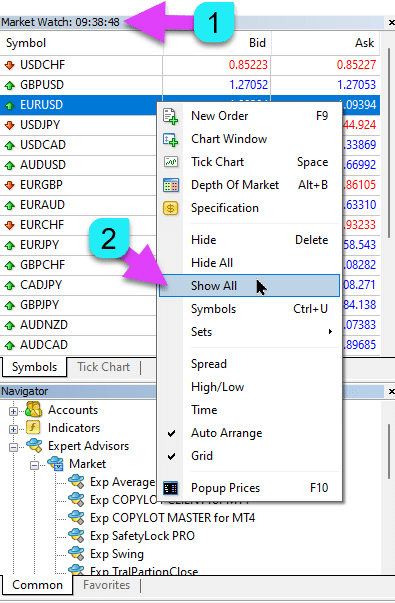
|
| MaxLot | Lot สูงสุดที่ EA สามารถเปิดได้เมื่อคำนวณ AutoLot และ Martingale (ระบบการเทรดแบบ Martingale) สำหรับสถานะหลักแรก |
| Martin |
Martingale การคูณ Lot มาตรฐานของสถานะที่ปิดล่าสุดที่ขาดทุน หาก Martin = 1 Martingale จะไม่ถูกเปิดใช้งาน (Lot คงที่ ปริมาณ) หาก Martin = 0 EA จะไม่สามารถเปิดสถานะถัดไปได้ หาก Martin = 2 Lot แรก = 0.1, Lot ที่สอง = 0.2 และต่อไปเรื่อยๆ: 0.4 – 0.8 – 1.6 – 3.2 – 6.4… หาก Martin = 0.5 Lot แรก = 1, Lot ที่สอง = 0.5 และต่อไปเรื่อยๆ: 0.25 – 0.125 |
ตัวเลือก Averager (ระบบการถัวเฉลี่ย): บล็อกของฟังก์ชันสำหรับการถัวเฉลี่ยสถานะ การเปิดสถานะสวนแนวโน้มอ่านเพิ่มเติม: Exp – Averager การถัวเฉลี่ยสถานะการซื้อขาย การเปิดการซื้อขายสวนแนวโน้มและตามแนวโน้ม! | |
| UseAverAdditionalOpeningOrderinOne | จำนวนสถานะ (การซื้อขาย) จะถูกพิจารณาร่วมกันสำหรับทั้งการซื้อขายเพิ่มเติมและการซื้อขายแบบถัวเฉลี่ย ข้อควรระวัง! สำหรับเวอร์ชัน MT4 เท่านั้น! |
| AverageUSE | เปิดใช้งานฟังก์ชันการถัวเฉลี่ย หากสถานะหลักขาดทุนตามจำนวนจุด (Pips) ที่กำหนด EA ของเราจะเปิดสถานะประเภทเดียวกัน (สวนแนวโน้ม) ดังนั้น จึงเป็นการถัวเฉลี่ยสถานะแรก ฟังก์ชันทั้งหมดของ EA (Trailing Stop, Breakeven (Stop Loss ณ จุดคุ้มทุน)) จะทำงานจากเส้นเฉลี่ย (กลาง) ของสถานะ ซึ่งคำนวณจากทุกสถานะ (การซื้อขาย) ประเภทเดียวกัน ตัวอย่างเช่น: คุณเปิดสถานะซื้อที่ราคา 1.600 ราคาลดลงไปที่ 1.500 และการขาดทุนปัจจุบันคือ -100 จุด จุดคุ้มทุน (ราคาเฉลี่ย) = 1.600 เพื่อแก้ไข Stop Loss ไปยังระดับคุ้มทุน เราต้องเพิ่มขึ้น 100 จุดตามแนวโน้ม หากเราเปิดสถานะซื้อที่ราคา 1.500 สถานะของเราจะถูกถัวเฉลี่ย และ BreakEven สามารถตั้งค่าเป็น 1.550 เพื่อปิดการซื้อขายสองรายการ ราคาจะต้องเคลื่อนที่ขึ้น 50 จุด ไม่ใช่ 100 จุด EA (EA) จะเปิดใช้งาน Trailing Stop และสองสถานะจะทำกำไรเพื่อเพิ่มขึ้น ข้อควรระวัง: สำหรับขนาด Lot (ปริมาณ) ที่แตกต่างกันของสถานะ ราคาเฉลี่ยจะคำนวณโดยใช้สูตรทางคณิตศาสตร์ |
| TakeProfitALL |
Take-Profit ทั้งหมดสำหรับทุกสถานะ TakeProfit ซึ่งจะถูกตั้งค่าที่ระยะห่าง TakeProfitALL จุดจากราคาเฉลี่ยของการเปิดสถานะ หากคุณตั้งค่า TakeProfitALL = 5 จุด หมายความว่า Take Profit จะถูกตั้งค่าจากเส้นกลางที่ระยะห่าง 5 จุด |
| Distance |
ระยะห่างของการเปิดสถานะของกริด (Grid) การถัวเฉลี่ย หลังจากกี่จุดสวนแนวโน้มที่จะเปิดสถานะ (การซื้อขาย) การถัวเฉลี่ยถัดไปจากสถานะที่เปิดล่าสุดประเภทหนึ่งสำหรับการถัวเฉลี่ย คุณสามารถตั้งค่า 100 จุด (Pips) จากนั้นแต่ละสถานะการถัวเฉลี่ยใหม่จะเปิดหลังจากขาดทุน 100 จุดจากสถานะที่เปิดล่าสุด คุณสามารถตั้งค่า 50 จุด (Pips) จากนั้นแต่ละสถานะ (การซื้อขาย) เพิ่มเติมใหม่จะเปิดหลังจากขาดทุน 100 + 50 จุดจากสถานะที่เปิดล่าสุด (100, 150, 200, 250, 300) |
| DistanceMartin |
ปัจจัยการเพิ่มสำหรับระยะห่างจากค่าเฉลี่ยสำหรับแต่ละการซื้อขาย คุณสามารถตั้งค่าเป็น 1.5 จากนั้นแต่ละสถานะการถัวเฉลี่ยใหม่จะเปิดหลังจากขาดทุน 100 + 50 (100*1.5) จุด (Pips) จากสถานะที่เปิดล่าสุด (100, 150, 225, 337, 506) |
| LotsMartin | สัมประสิทธิ์: เพิ่ม Lot (ปริมาณ) สำหรับสถานะกริด สัมประสิทธิ์ที่ Lot จะถูกคูณสำหรับแต่ละสถานะการถัวเฉลี่ยถัดไป ตัวอย่างเช่น: Lot เริ่มต้น (ปริมาณ) ของสถานะหลัก = 0.1 LotsMartin = 2, จากนั้น Lot ถัดไป (ปริมาณ) ของสถานะการถัวเฉลี่ยที่เปิดจะเป็น 0.2, 0.4, 0.8 และต่อไปเรื่อยๆ ข้อควรระวัง: เส้นกลางจะคำนวณโดยใช้สูตรตาม Lots สิ่งนี้ช่วยให้คุณนำระดับ BreakEven (เส้นกลาง) เข้าใกล้ราคาปัจจุบันมากขึ้น อย่างไรก็ตาม Martingale อาจเป็นอันตรายต่อบัญชีของคุณ โปรดคำนวณพารามิเตอร์นี้เพื่อให้เงินฝาก (Deposit) ของคุณสามารถทนต่อภาระดังกล่าวได้ |
| LotAdditional |
Lot (ปริมาณ) เพิ่มเติมสำหรับสถานะการถัวเฉลี่ยถัดไป ตัวอย่างเช่น: Lot เริ่มต้น (ปริมาณ) ของสถานะหลัก = 0.1 LotAdditional = 0.05, จากนั้น Lot ถัดไปของสถานะการถัวเฉลี่ยที่เปิดจะเป็น 0.15, 0.2, 0.25 และต่อไปเรื่อยๆ |
| MaxOrdersOpen |
จำนวนสถานะสูงสุดสำหรับคู่สกุลเงินนี้ในทิศทางเดียว (แยกกันสำหรับซื้อและขาย) หากกริดสถานะถึง MaxOrdersOpen การซื้อขายแบบถัวเฉลี่ยที่ตามมาจะถูกละเว้น |
การเปิดเพิ่มเติม: บล็อกของฟังก์ชันสำหรับการเปิดสถานะเพิ่มเติมตามแนวโน้มอ่านเพิ่มเติม: Exp – Averager การถัวเฉลี่ยสถานะการซื้อขาย การเปิดการซื้อขายสวนแนวโน้มและตามแนวโน้ม! | |
| AdditionalOpening | เปิดใช้งานการเปิดการซื้อขายเพิ่มเติม หากสถานะหลักทำกำไรตามจำนวนการซื้อขายที่กำหนด EA ของเราจะเปิดสถานะประเภทเดียวกัน ดังนั้น จึงเป็นการถัวเฉลี่ยสถานะแรก สิ่งนี้ช่วยให้สามารถใช้ประโยชน์จากสัญญาณที่ทำกำไรได้ ฟังก์ชันทั้งหมดของ EA (Trailing Stop, Breakeven …) จะทำงานจากเส้นกลางของสถานะ ซึ่งคำนวณจากทุกสถานะ (การซื้อขาย) ประเภทเดียวกัน ตัวอย่างเช่น: คุณเปิดสถานะซื้อที่ราคา 1.600 ราคาเพิ่มขึ้นไปที่ 1.700 และกำไรปัจจุบันคือ +100 จุด จุดคุ้มทุน (ราคาเฉลี่ย) = 1.600 หากเราเปิดสถานะซื้อที่ราคา 1.700 สถานะของเราจะถูกถัวเฉลี่ย และ BreakEven สามารถตั้งค่าเป็น 1.650 EA เปิดสถานะเพิ่มเติม 3 รายการ (การซื้อขาย) การย้อนกลับของราคา EA (EA) จะเปิดใช้งาน Trailing Stop และ 5 สถานะจะทำกำไรเพื่อเพิ่มขึ้น ข้อควรระวัง: สำหรับขนาด Lot (ปริมาณ) ที่แตกต่างกันของสถานะ ราคาเฉลี่ยจะคำนวณโดยใช้สูตรทางคณิตศาสตร์ |
| StopLossALL |
Stop-Loss ทั้งหมดสำหรับทุกสถานะ StopLoss ที่จะถูกตั้งค่าที่ระยะห่าง StopLossALL จุดจากราคาเฉลี่ยของการเปิดสถานะ หากคุณตั้งค่า StopLossALL = 5 จุด หมายความว่า StopLoss จะถูกตั้งค่าจากเส้นกลางที่ระยะห่าง 5 จุด |
| DistanceAdditionalOpening |
ระยะห่างสำหรับการเปิดสถานะกริดเพิ่มเติม หลังจากกี่จุดตามแนวโน้มที่จะเปิดสถานะ (การซื้อขาย) เพิ่มเติมถัดไป คุณสามารถตั้งค่า 50 จุด (Pips) จากนั้นแต่ละสถานะ (การซื้อขาย) เพิ่มเติมใหม่จะเปิดหลังจากขาดทุน 100 + 50 จุดจากสถานะที่เปิดล่าสุด (100, 150, 200, 250, 300) |
| LotsMartinAdditionalOpening | สัมประสิทธิ์: เพิ่ม Lot (ปริมาณ) สำหรับสถานะกริด สัมประสิทธิ์ที่ Lot จะถูกคูณสำหรับแต่ละสถานะเพิ่มเติมถัดไป ตัวอย่างเช่น: Lot เริ่มต้น (ปริมาณ) ของสถานะหลัก = 0.1 LotsMartinAdditionalOpening = 2, จากนั้น Lot ถัดไป (ปริมาณ) ของสถานะเพิ่มเติมที่เปิดจะเป็น 0.2, 0.4, 0.8 และต่อไปเรื่อยๆ ข้อควรระวัง: เส้นกลางจะคำนวณโดยใช้สูตรตาม Lots สิ่งนี้ช่วยให้คุณนำระดับ BreakEven (เส้นกลาง) เข้าใกล้ราคาปัจจุบันมากขึ้น อย่างไรก็ตาม Martingale อาจเป็นอันตรายต่อบัญชีของคุณ โปรดคำนวณพารามิเตอร์นี้เพื่อให้เงินฝากของคุณสามารถทนต่อภาระดังกล่าวได้ |
| LotAdditionalOpening |
Lot (ปริมาณ) เพิ่มเติมสำหรับสถานะเพิ่มเติมถัดไป ตัวอย่างเช่น: Lot เริ่มต้น (ปริมาณ) ของสถานะหลัก = 0.1 LotAdditionalOpening = 0.05, จากนั้น Lot ถัดไปของสถานะเพิ่มเติมที่เปิดจะเป็น 0.15, 0.2, 0.25 และต่อไปเรื่อยๆ |
| MaxOrdersOpenAdditionalOpening |
จำนวนสถานะสูงสุดสำหรับคู่สกุลเงินนี้ในทิศทางเดียว (แยกกันสำหรับซื้อและขาย) หากกริดสถานะถึง MaxOrdersOpenAdditionalOpening สถานะเพิ่มเติมที่ตามมาจะถูกละเว้น |
ตัวเลือกเวลาการซื้อขาย: บล็อกสำหรับการจัดการเวลาการซื้อขายและข้อจำกัดด้านเวลา | |
| TradeStartStopbyTime |
TradeStartStopbyTime คือฟังก์ชันสำหรับการเปิดใช้งาน EA ให้ทำงานภายในขีดจำกัดเวลาที่ระบุ หาก TradeStartStopbyTime = false EA จะทำการซื้อขายตลอด 24 ชั่วโมง หาก TradeStartStopbyTime = true ขีดจำกัดเวลาการซื้อขายจะถูกเปิดใช้งาน: |
| SeveralTimeWork |
คุณยังสามารถระบุช่วงเวลาหลายช่วงสำหรับการซื้อขายในพารามิเตอร์ SeveralTimeWork รูปแบบการบันทึก: HH:MM-HH:MM; โดยที่: ชั่วโมงเริ่มการซื้อขาย: นาทีเริ่มการซื้อขาย – ชั่วโมงหยุดการซื้อขาย: นาทีหยุดการซื้อขาย ตัวอย่างเช่น, SeveralTimeWork = 3:00-5:00;7:30-8:50;12:00-15:00; จากนั้น EA จะทำการซื้อขายในช่วงเวลาเหล่านี้: ตั้งแต่ 3:00 ถึง 5:00 น. ตั้งแต่ 7:30 ถึง 8:50 น. และตั้งแต่ 12:00 ถึง 15:00 น. EA จะไม่เปิดการซื้อขายใหม่ในเวลาอื่น |
| OpenHour OpenMinute |
EA ตรวจสอบเวลาการซื้อขายตามพารามิเตอร์: OpenHour: OpenMinute – เริ่มต้นการซื้อขาย CloseHour: CloseMinute – สิ้นสุดการซื้อขายสำหรับหนึ่งวัน ตัวอย่างเช่น: OpenHour = 5 และ OpenMinute = 0 และ CloseHour = 18 และ CloseMinute = 59, จากนั้น EA จะทำการซื้อขายทุกวันตั้งแต่ 5:00 ถึง 18:59 น. |
| ClosePeriod_Minute |
หากคุณต้องการระบุระยะเวลาการซื้อขายจากเวลาเริ่มต้น คุณสามารถตั้งค่าพารามิเตอร์ ClosePeriod_Minute ซึ่งเป็นระยะเวลาเป็นนาที ตัวอย่างเช่น: OpenHour = 6, OpenMinute = 0 และ ClosePeriod_Minute = 180 จากนั้น EA จะตั้งเวลาการซื้อขายตั้งแต่ 6:00 ถึง 9:00 น. (6 + 180 นาที = 9:00 น.) |
| CloseAllTradesByOutOfTime |
ปิดการซื้อขายที่เปิดอยู่ทั้งหมดและคำสั่งซื้อขายล่วงหน้าในช่วงนอกเวลาทำการ หาก CloseAllTradesByOutOfTime = true ในกรณีนี้ EA จะทำการซื้อขายในช่วงเวลาที่ระบุ และเมื่อหมดเวลาการซื้อขาย EA จะปิดสถานะและคำสั่งที่เปิดอยู่ทั้งหมด – ไม่ใช้ = ไม่ใช้ฟังก์ชัน – สถานะและคำสั่ง = ปิดสถานะและคำสั่งซื้อขายล่วงหน้า – เฉพาะสถานะ = ปิดเฉพาะสถานะ (ซื้อ และ ขาย) – เฉพาะคำสั่ง = ปิดเฉพาะคำสั่งซื้อขายล่วงหน้า (BUYSTOP, SELLSTOP, BUYLIMIT และ SELLLIMIT) |
| TradeByDays |
ในบล็อกนี้ คุณสามารถระบุ วันซื้อขาย สำหรับการซื้อขาย: TradeByDays ตัวอย่างเช่น, TradeByDays = true และ Days = 1,2,3 – ในกรณีนี้ EA จะทำการซื้อขายเฉพาะวันจันทร์, อังคาร และพุธ ตามเวลาที่ตั้งไว้ข้างต้น หรือซื้อขายตลอด 24 ชั่วโมงสำหรับ 3 วันนี้หากไม่ได้ตั้งเวลาไว้ หากคุณตั้งค่า Days = 1,2,3,4,5 แต่พารามิเตอร์ TradeStartStopbyTimeFriday = false EA จะไม่ทำการซื้อขายในวันศุกร์ |
| DayForOptimization |
ตั้งค่าวันเดียวสำหรับการปรับให้เหมาะสมในพารามิเตอร์ DayForOptimization ตัวเลือกนี้มีประโยชน์ในการกำหนดว่าวันใดในระหว่างการปรับให้เหมาะสมนั้นทำกำไรได้มากที่สุด _ ตัวอย่างเช่น, หาก DayForOptimization = 3 EA จะทำการซื้อขายเฉพาะวันพุธเท่านั้น |
| TradeStartbyTimeMonday |
EA เริ่มทำงานในวันจันทร์หากตั้งค่าโดย TradeStartbyTimeMonday = true ณ เวลา OpenHourMonday: OpenMinuteMonday ตัวอย่างเช่น, OpenHourMonday = 3 และ OpenMinuteMonday = 40 จากนั้น EA จะเริ่มทำการซื้อขายในวันจันทร์ เวลา 03:40 ตามเวลาเซิร์ฟเวอร์ (เวลาของโบรกเกอร์ของคุณตามที่ระบุใน Market Watch) |
| TradeStartStopbyTimeFriday |
TradeStartStopbyTimeFriday – เวลาการซื้อขายสำหรับวันศุกร์ ใน EA ของเรา คุณสามารถตั้งเวลาการซื้อขายสำหรับวันศุกร์ได้ ตัวเลือกเวลาสำหรับวันศุกร์: OpenHourFriday: OpenMinuteFriday – CloseHourFriday: CloseMinuteFriday ตัวอย่างเช่น หากคุณต้องการให้ EA ไม่เปิดการซื้อขายใหม่ในวันศุกร์หลังเวลา 18:00 ให้ตั้งค่า: OpenHourFriday = 0: OpenMinuteFriday = 0 – CloseHourFriday = 18: CloseMinuteFriday = 0 ในกรณีนี้ EA จะไม่เปิดการซื้อขายใหม่หลังเวลา 18:00 น. |
| CloseFriday | คุณยังสามารถปิดการซื้อขายที่เปิดอยู่ทั้งหมดและคำสั่งซื้อขายล่วงหน้าในวันศุกร์ ณ เวลาที่ตั้งไว้ 18:00 น. หาก CloseFriday = true |
ตัวเลือก BreakEven โดยไม่ขาดทุน: บล็อกของฟังก์ชันสำหรับ BreakEven (ตั้ง Stop Loss ไปที่จุดคุ้มทุน ณ เวลาที่กำหนด) | |
| MovingInWLUSE | เปิดใช้งานฟังก์ชัน Break-Even ฟังก์ชันจะแก้ไข Stop Loss ด้วยจำนวนจุด LevelWLoss เมื่อสถานะถึงจำนวนจุดกำไร LevelProfit คุณสมบัติการทำงานของ Experts จาก www.expforex.com ตัวอย่าง: LevelWLoss = 50, LevelProfit = 200 ทันทีที่สถานะสะสมกำไร 200 จุด Stop Loss ของสถานะจะถูกแก้ไขเป็นราคาเปิดของสถานะ (+ สเปรด) + 50 จุด ตัวอย่าง: LevelWLoss = 0, LevelProfit = 100 ทันทีที่สถานะสะสมกำไร 100 จุด Stop Loss ของสถานะจะถูกแก้ไขเป็นราคาเปิดของสถานะ (+ สเปรด) ข้อควรระวัง: หากเปิดใช้งานฟังก์ชันการถัวเฉลี่ยหรือเพิ่มเติม (true): จากนั้นเมื่อคุณเปิดสถานะ 2 สถานะขึ้นไป EA จะเปิดใช้งานฟังก์ชัน BreakEven จากเส้นกลาง ไม่ใช่จากราคาเปิดของสถานะ |
| LevelWLoss |
ระดับกำไร (LevelWLoss) เป็นจุดที่ Stop Loss ถูกตั้งค่าเมื่อเปิดใช้งานฟังก์ชันนี้ 1 = กำไร 1 จุด 0 = โหมดกำไรขั้นต่ำอัตโนมัติ หากเป็น 0 จำนวนจุดกำไรสำหรับ BreakEven (Stop Loss ณ จุดคุ้มทุน) = สเปรดของคู่สกุลเงินปัจจุบัน |
| LevelProfit |
จำนวนจุดกำไร (LevelProfit) ที่สถานะได้รับเพื่อตั้งค่า Stop Loss ที่ LevelWLoss จุด (Pips) LevelProfit ต้องมากกว่า LevelWLoss |
ตัวเลือก Trailing มาตรฐาน(Trailing สถานะโดยการแก้ไข Stop Loss ให้เป็นกำไร!) | |
| TrailingStopUSE | เปิดใช้งานฟังก์ชัน Trailing Stop มาตรฐาน หมายเหตุ: หากเปิดใช้งานฟังก์ชันการถัวเฉลี่ยหรือเพิ่มเติม และคุณเปิดสถานะ 2 สถานะขึ้นไป EA จะเปิดใช้งานฟังก์ชัน Trailing Stop จากเส้นกลาง ไม่ใช่จากราคาเปิดสถานะ ราคาเฉลี่ยจะแสดงบนกราฟ  |
| IfProfTrail |
หาก “true” – EA จะเริ่มแก้ไขเฉพาะเมื่อสถานะถึงจุดคุ้มทุน (Stop Loss ณ จุดคุ้มทุน) + TrailingStop ของจุดกำไร (Pips) หาก “false” Trailing Stop จะทำงานทันทีหลังจากเปิดสถานะ และสถานะจะถูกตั้งค่าเป็นกำไรและดึงตามการเคลื่อนไหวของราคา |
| TrailingStop |
ระยะห่างเป็นจุดจากราคาปัจจุบันถึง Stop-Loss หากกำไรปัจจุบันคือ 200 จุด (Pips) และ TrailingStop = 100 ดังนั้น Stop Loss จะถูกตั้งค่าที่ +100 จุด ดังนั้น ราคาจึงมีความเป็นไปได้ที่จะย้อนกลับได้ถึง 100 จุด (Pips) มิฉะนั้น StopLoss จะเปิดใช้งาน และสถานะจะถูกปิดที่ +100 จุด (Pips) |
| TrailingStep | ขั้นตอนของ StopLoss เมื่อเปิดใช้งานฟังก์ชัน Trailing Stop |
| SaveTPafterTrailingStop |
เมื่อเปิดใช้งาน Take Profit ของสถานะที่แก้ไขจะไม่ถูกเปลี่ยนแปลงหลังจากเปิดใช้งาน Trailing Stop ตัวอย่างเช่น: SaveTPafterTrailingStop = false: เมื่อเรียกใช้ Trailing Stop TakeProfit ของสถานะที่แก้ไขจะถูกลบ (ตั้งค่าเป็น 0) SaveTPafterTrailingStop = true: เมื่อ Trailing Stop ทำงาน TakeProfit ของสถานะที่แก้ไขจะถูกรักษาไว้ |
TrailingStop โดย SAR: Parabolic SAR (อินดิเคเตอร์ทางเทคนิค)(ตั้งค่าและแก้ไข Stop Loss บนอินดิเคเตอร์ Parabolic SAR) | |
| TrailingStopSAR |
คุณสามารถเปิดใช้งาน (true) ฟังก์ชัน Trailing Stop ตามอินดิเคเตอร์ Parabolic SAR ข้อควรระวัง: หากอินดิเคเตอร์ขาดทุนสำหรับสถานะ EA จะรอจนกว่าจุด Parabolic จะทำกำไรสำหรับสถานะ หากคุณมีสถานะการถัวเฉลี่ย 2 สถานะขึ้นไป BreakEven (Stop Loss ณ จุดคุ้มทุน) จะพิจารณาจากราคาเฉลี่ยของสถานะ |
| TrailingStopSAR_TimeFrame | Timeframe สำหรับอินดิเคเตอร์ Parabolic SAR |
| maximum | การตั้งค่าอินดิเคเตอร์ Parabolic SAR |
ตัวเลือก CloseALL เมื่อกำไรหรือขาดทุนการปิดสถานะใน MetaTrader เมื่อถึงกำไร/ขาดทุนทั้งหมดพร้อมฟังก์ชัน Trailing กำไรฟังก์ชันนี้เป็นส่วนหนึ่งของ CloseIfProfitorLoss with Trailing ควบคุมกำไรหรือขาดทุนทั้งหมดด้วยการ Trailing กำไร | |
| TypeofClose |
ประเภทการปิดเมื่อกำไรหรือขาดทุนทั้งหมด เป็นดอลลาร์ (สกุลเงินฝาก), จุด (Pips), เปอร์เซ็นต์ของยอดคงเหลือ หรือเปอร์เซ็นต์ของ Equity (มูลค่าพอร์ตปัจจุบัน) บล็อกนี้ช่วยให้คุณปิดสถานะทั้งหมดของสัญลักษณ์นี้ หากกำไรหรือขาดทุนทั้งหมดของทุกสถานะถึงค่าที่ตั้งไว้ |
| SeparateBuySell |
การคำนวณและการปิดสถานะแยกกันในสองทิศทางที่แตกต่างกัน: ซื้อและขาย หาก SeparateBuySell = true EA จะปิดทิศทางซื้อและขายแยกกันสำหรับกำไรหรือขาดทุนทั้งหมด หาก SeparateBuySell = false EA จะปิดทิศทางซื้อและขายร่วมกันสำหรับกำไรหรือขาดทุนทั้งหมด เพื่อให้ EA ปิดสถานะทั้งสองประเภท (การซื้อขาย, ซื้อ และ ขาย) กำไรทั้งหมดของสองสถานะนี้จะต้องเกินค่าที่ตั้งไว้ หมายเหตุ: หาก OnlyOnePosbySignal = false และ OnePosPerDirection = false หรือการตั้งค่าใดๆ ที่อนุญาตให้คุณเปิดหลายทิศทางและหลายสถานะในแต่ละทิศทาง |
| CloseProfit |
ปิดสถานะด้วยกำไรทั้งหมด True – เปิดใช้งาน False – ปิดใช้งาน |
| prifitessss |
จำนวนหน่วย (ดอลลาร์ (หรือสกุลเงินฝาก), จุด (Pips) และเปอร์เซ็นต์) สำหรับการปิด หากกำไรทั้งหมดของสถานะของคู่สกุลเงินมากกว่าหรือเท่ากับค่าของ prifitessss สถานะทั้งหมดจะถูกปิด |
| CloseLoss |
ปิดสถานะที่ขาดทุนทั้งหมด True – เปิดใช้งาน False – ปิดใช้งาน |
| lossss |
จำนวนหน่วย (ดอลลาร์ (หรือสกุลเงินฝาก), จุด (Pips) และเปอร์เซ็นต์) สำหรับการปิด หากการขาดทุนทั้งหมดของสถานะของคู่สกุลเงินมากกว่าหรือเท่ากับค่าของ lossss สถานะทั้งหมดจะถูกปิด |
| TrailOptions |
เปิดใช้งานการ Trailing กำไรทั้งหมดเมื่อเกินหน่วย prifitessss ตัวเลือกนี้กำหนดระยะห่างจากพารามิเตอร์ prifitessss เพื่อเปิดใช้งาน Profit Trailing ตัวอย่างเช่น, prifitessss = $100 (สกุลเงินฝาก), TrailOptions = $10 จากนั้นเมื่อสถานะทำกำไร $100 EA จะไม่ปิดสถานะเหล่านี้ แต่จะตั้งระดับกำไรไว้ที่ $90 นอกจากนี้ หากกำไรเพิ่มขึ้น $1 และกลายเป็น $101 ระดับกำไรจะถูกกำหนดไว้ที่ $91 หากกำไรลดลงและถึง $91 สถานะทั้งหมดจะปิดที่ระดับนี้ |
| TrailOptionsStep | ขั้นตอนการเพิ่มระดับกำไรคงที่ |
| BalanceStart |
ยอดคงเหลือเริ่มต้น ซึ่งเปอร์เซ็นต์ของยอดคงเหลือจะถูกคำนวณ หากตั้งค่าเป็น 0 จะใช้ยอดคงเหลือในบัญชีปัจจุบัน |
| ForcedClose | การบังคับปิดสถานะทั้งหมด (การซื้อขาย) หลังจากราคาถึงกำไรหรือขาดทุนทั้งหมด |
| MailSend | ส่งอีเมล เมื่อปิดสถานะ (การซื้อขาย) เนื่องจากกำไรหรือขาดทุนทั้งหมด |
| Orderdelete | ลบคำสั่งซื้อขายล่วงหน้า เมื่อปิดสถานะ (การซื้อขาย) เนื่องจากกำไรหรือขาดทุนทั้งหมด |
| OFFAfterClosePROF |
ปิดใช้งาน EA หลังจากปิดเมื่อมีกำไรทั้งหมด EA จะหยุดการทำงานและจะไม่เปิดสถานะ (การซื้อขาย) และคำสั่งใหม่! |
| OFFAfterCloseLOSS |
ปิดใช้งาน EA หลังจากปิดเมื่อขาดทุนทั้งหมด EA จะหยุดการทำงานและจะไม่เปิดสถานะ (การซื้อขาย) และคำสั่งใหม่! |
| CloseTerminalAfterClosePROF | ปิดเทอร์มินัลหลังจากปิดเมื่อมีกำไรทั้งหมด |
| CloseTerminalAfterCloseLOSS | ปิดเทอร์มินัลหลังจากปิดเมื่อขาดทุนทั้งหมด |
การจำกัดการขาดทุนและกำไรการจำกัดการขาดทุนและกำไรสำหรับช่วงเวลาที่กำหนด จำกัดการขาดทุนและกำไรสำหรับ 1 วัน/สัปดาห์/เดือน การจำกัด LimitFor – ประเภทการจำกัด วัน/สัปดาห์/เดือน LimitForLosses – การจำกัดการขาดทุน LimitForProfits – การจำกัดกำไร LimitType – ประเภทการจำกัดตามดอลลาร์, จุด, เปอร์เซ็นต์เงินฝาก ClosebyLIMITING – ปิดการซื้อขายของ EA เมื่อเกินขีดจำกัด UseCurrentProfit – คำนึงถึงกำไร/ขาดทุนปัจจุบันเมื่อคำนวณขีดจำกัด ฟังก์ชันนี้สามารถปิดการทำงานของ EA หากได้รับกำไร/ขาดทุนที่กำหนดในสกุลเงินฝากสำหรับวัน/เดือน/สัปดาห์ การทำงานครั้งต่อไปของ EA จะเป็นวัน สัปดาห์ หรือเดือนถัดไป ตัวอย่างเช่น, LimitFor = DAY, LimitForProfits = 10 ดอลลาร์ คุณยังสามารถเลือก LimitType สำหรับการคำนวณ (เป็นดอลลาร์, จุด, เปอร์เซ็นต์ของยอดคงเหลือในบัญชี) หากคุณต้องการปิดและลบการซื้อขายทั้งหมดสำหรับ EA นี้เมื่อเกินขีดจำกัด ให้ตั้งค่า ClosebyLIMITING = true UseCurrentProfit เปิด/ปิดการคำนวณกำไร/ขาดทุนลอยตัวปัจจุบันสำหรับ EA นี้ | |
ตัวเลือก Drawdown (การลดลงของเงินทุน)บล็อกสำหรับควบคุมการเปิดสถานะใน Drawdown DrawDown_Level – เปิดใช้งานบล็อกควบคุม Drawdown Type_DrawDownHR – ประเภทการคำนวณ Drawdown ตามการซื้อขายในประวัติและการซื้อขายปัจจุบัน DrawDown_Level_One – ระดับ Drawdown แรกเป็นเปอร์เซ็นต์ Type_Deal_Level_One – การดำเนินการเมื่อผ่านระดับ Drawdown แรก (ปิดสัญญาณใหม่, ปิดการถัวเฉลี่ยการซื้อขายหรือการเปิดเพิ่มเติม, ปิดการซื้อขายทั้งหมด) DrawDown_Level_Two – ระดับ Drawdown ที่สองเป็นเปอร์เซ็นต์ Type_Deal_Level_Two – การดำเนินการเมื่อผ่านระดับ Drawdown ที่สอง (ปิดสถานะที่ทำกำไรทั้งหมด, ปิดสถานะที่ขาดทุนทั้งหมด, ปิดทั้งหมด) ตัวอย่างเช่น: DrawDown_Level = true, DrawDown_Level_One = 50, Type_Deal_Level_One = No_NewDeal, DrawDown_Level_Two = 90, Type_Deal_Level_Two = Close_All ด้วยการตั้งค่าเหล่านี้ ทันทีที่ Drawdown ปัจจุบันของการซื้อขายในประวัติและการซื้อขายปัจจุบันเกิน 50% ของเงินฝากปัจจุบัน EA จะไม่สามารถเปิดการซื้อขายใหม่ตามสัญญาณใหม่ได้ ในขณะเดียวกัน ฟังก์ชันการถัวเฉลี่ยจะยังคงทำงาน เมื่อ Drawdown เกิน 90% EA จะปิดการซื้อขายทั้งหมดทันที | |
การถอนเงินเสมือนเครื่องมือถอนเงินเสมือนใช้ในการทดสอบกลยุทธ์เพื่อจำลองการดำเนินการฝากเงิน (การเติมเงินฝาก, การถอนเงินฝาก) เพิ่มการถอนเงินเสมือนในเครื่องมือทดสอบ: Withdrawal – เปิดใช้งานการถอนเงินเสมือนเมื่อทดสอบในเครื่องมือทดสอบกลยุทธ์ Withdrawal_mode – โหมดการถอนเงิน เป็นสกุลเงินฝากหรือเป็นเปอร์เซ็นต์ของยอดคงเหลือปัจจุบัน Withdrawal_amount – จำนวนการถอนเงิน Withdrawal_periodicity_days – ความถี่ในการถอนเงินเป็นวัน Withdrawal_Max – จำนวนเงินถอนสูงสุด _ Withdrawal_EndOfTest – การถอนเงินหลังสิ้นสุดการทดสอบ | |
OnTester_Customในบล็อก Tester ตัวแปร OnTester_Custom_max ถูกเพิ่มเข้ามา ซึ่งคุณสามารถกำหนดเกณฑ์ของคุณเองสำหรับการปรับให้เหมาะสมด้วยวิธีทางพันธุกรรม (genetic optimization) รายละเอียดเพิ่มเติมเกี่ยวกับผลการทดสอบ: สถิติ บันทึกในรูปแบบของสูตร ตัวอย่างเช่น: OnTester_Custom_max = “STAT_PROFIT * STAT_TRADES / STAT_EQUITY_DD” จำเป็นต้องระบุชื่อตัวแปรตามที่ระบุในเอกสารอ้างอิง! คุณสามารถตั้งค่าต่ำสุดที่การปรับให้เหมาะสมจะพิจารณาผลลัพธ์ระหว่างการแจงนับทางพันธุกรรม! กล่าวอีกนัยหนึ่ง คุณสามารถตั้งเงื่อนไข: “จำนวนการซื้อขายขั้นต่ำ” (หรือพารามิเตอร์อื่นๆ) ซึ่งเมื่อถึงแล้ว การดำเนินการนี้จะถูกนับเป็นผลลัพธ์ หากในระหว่างการเลือก EA เปิดการซื้อขายน้อยกว่าที่ระบุในการตั้งค่า การดำเนินการของเครื่องมือปรับให้เหมาะสมนี้จะไม่ถูกนับเป็นผลลัพธ์! —ข้อควรระวัง! สำหรับผู้ใช้ขั้นสูงเท่านั้น OnTester_Min_Trades = 0; // การซื้อขายขั้นต่ำสำหรับการปรับให้เหมาะสม OnTester_Min_Profit = 0; // กำไรขั้นต่ำสำหรับการปรับให้เหมาะสม OnTester_Min_ProfitFactor = 0; // ProfitFactor (อัตราส่วนกำไร) ขั้นต่ำสำหรับการปรับให้เหมาะสม OnTester_Min_Balance = 0; // ยอดคงเหลือขั้นต่ำสำหรับการปรับให้เหมาะสม OnTester_Min_Equity = 0; // Equity ขั้นต่ำสำหรับการปรับให้เหมาะสม OnTester_Max_Balance_DD = 0; // ยอดคงเหลือ DD% สูงสุดสำหรับการปรับให้เหมาะสม OnTester_Max_Equity_DD = 0; // Equity DD% สูงสุดสำหรับการปรับให้เหมาะสม คู่มือผู้ใช้โดยละเอียดสำหรับสิ่งนี้ | |
คำถามที่พบบ่อยเกี่ยวกับ The X

คำถามที่พบบ่อยทั่วไปของเรา
คำตอบสำหรับคำถามที่พบบ่อยที่สุด
ทำไมผลลัพธ์ที่มีการหยุดการขาดทุนเสมือนและการหยุดการขาดทุนจริงจึงแตกต่างกันมาก?
ผลลัพธ์ที่มี การหยุดการขาดทุนเสมือน (Virtual StopLoss) และ การหยุดการขาดทุนจริง (Real StopLoss) อาจแตกต่างกันอย่างมีนัยสำคัญเนื่องจากวิธีการทำงานของแต่ละแบบ
- การหยุดการขาดทุนเสมือนไม่ได้รับผลกระทบจากปัจจัยภายนอก เช่น การเพิ่มขึ้นของสเปรด การปรับระดับการหยุด หรือ การเปลี่ยนแปลงราคา มันจะปรับสถานะไปยังระดับที่ต้องการอย่างสม่ำเสมอ โดยไม่คำนึงถึงการเปลี่ยนแปลงเหล่านี้ การดำเนินการทั้งหมดได้รับการจัดการผ่านตัวแปรส่วนกลางของที่ปรึกษา ทำให้มั่นใจได้ว่าการหยุดการขาดทุนจะถูกดำเนินการในระดับที่ต้องการเสมอ
- การหยุดการขาดทุนจริง ในทางกลับกัน อาจมี ข้อผิดพลาดในการแก้ไข สิ่งเหล่านี้อาจเกิดขึ้นเนื่องจากปัจจัยต่างๆ เช่น การเพิ่มขึ้นอย่างกะทันหันของสเปรด การเพิ่มขึ้นของ ระดับการหยุดขั้นต่ำ หรือการเปลี่ยนแปลงราคาอย่างรวดเร็ว การหยุดการขาดทุนจริงสามารถปรับไปยังระดับที่เซิร์ฟเวอร์ของโบรกเกอร์อนุญาตเท่านั้น ซึ่งอาจไม่ตรงกับเป้าหมายที่ตั้งใจไว้เสมอไป
ความคลาดเคลื่อนนี้มักนำไปสู่ เวลาปิด ที่แตกต่างกันสำหรับสถานะ การหยุดการขาดทุนเสมือน อาจปิดสถานะในช่วงเวลาที่แตกต่างกันเมื่อเทียบกับ การหยุดการขาดทุนจริง ซึ่งอาจรบกวนลำดับการเทรดที่คาดไว้ ตัวอย่างเช่น ในขณะที่สถานะหนึ่งยังคงเปิดอยู่ภายใต้การหยุดการขาดทุนเสมือน อีกสถานะหนึ่งอาจไม่ถูกเปิดภายใต้การหยุดการขาดทุนจริงเนื่องจากการเลื่อนเวลา ซึ่งส่งผลกระทบต่อตรรกะการเทรดโดยรวม
ทำไมผลลัพธ์ของเวอร์ชันใหม่และเวอร์ชันเก่าจึงแตกต่างกัน?
เรากำลังอัปเดตโปรแกรมของเราเพื่อแก้ไขข้อผิดพลาดเล็กน้อยและรายละเอียดปลีกย่อยในฟังก์ชันต่างๆ การเปลี่ยนแปลงฟังก์ชันเดียวหรือการแก้ไขข้อผิดพลาดเพียงอย่างเดียวอาจทำให้ผลลัพธ์ระหว่างเวอร์ชันเก่าและเวอร์ชันใหม่แตกต่างกัน การอัปเดตเหล่านี้มีจุดมุ่งหมายเพื่อ แก้ไขข้อบกพร่อง และ ปรับปรุงฟังก์ชันการทำงาน ทำให้มั่นใจได้ถึงประสิทธิภาพและความน่าเชื่อถือที่ดีขึ้น แม้ว่าเราจะเข้าใจว่าผลลัพธ์จากเวอร์ชันเก่าอาจแตกต่างจากเวอร์ชันใหม่ แต่การอัปเดตเหล่านี้จำเป็นเพื่อปรับปรุงประสิทธิภาพโดยรวมของ Expert Advisor
เราจะอัปเดตโปรแกรมต่อไปเพื่อให้มั่นใจว่าทำงานได้อย่างเหมาะสมที่สุด
ฉันต้องการให้คุณทำการเปลี่ยนแปลงหลายอย่างใน EA
ฉันเข้าหาการเพิ่มฟังก์ชันใหม่ๆ ให้กับ EA ด้วยความระมัดระวัง เพื่อให้แน่ใจว่าฟีเจอร์ใหม่ใดๆ จะเป็นประโยชน์ต่อผู้ใช้ส่วนใหญ่ น่าเสียดายที่ฉันไม่สามารถเขียนโปรแกรมฟังก์ชันเฉพาะสำหรับผู้ใช้แต่ละรายได้ อย่างไรก็ตาม คุณมีตัวเลือกในการซื้อ โค้ดเปิด ของ Expert Advisor ซึ่งจะช่วยให้คุณสามารถเขียนโปรแกรมฟีเจอร์ที่กำหนดเองใดๆ ที่คุณต้องการได้
ฉันสามารถพิจารณาเพิ่มฟังก์ชันใหม่ได้ก็ต่อเมื่อฉันเห็นคุณค่าที่ชัดเจนซึ่งเป็นประโยชน์ต่อผู้ใช้ส่วนใหญ่ ขอบคุณสำหรับความเข้าใจของคุณ
คุณสามารถเพิ่มอินดิเคเตอร์แบบกำหนดเองสองสามตัวลงใน Expert Advisor ได้หรือไม่?
ไม่ Expert Advisor นี้ได้รับการออกแบบมาโดยเฉพาะสำหรับ อินดิเคเตอร์มาตรฐาน และฉันไม่สามารถเพิ่มอินดิเคเตอร์แบบกำหนดเองจากอินเทอร์เน็ตลงใน EA นี้ได้ อย่างไรก็ตาม คุณสามารถซื้อ โค้ดเปิด ของ Expert Advisor ซึ่งจะช่วยให้คุณสามารถเขียนโปรแกรมและรวมอินดิเคเตอร์แบบกำหนดเองใดๆ ที่คุณต้องการได้
EA The xCustomEA Universal Trading Expert Advisor (EA) บนอินดิเคเตอร์ iCustom
อ่านเพิ่มเติมเกี่ยวกับโอเพนซอร์ส The X คำแนะนำเกี่ยวกับการเขียนโปรแกรมกลยุทธ์การเทรด
เมื่อไหร่คุณจะเพิ่มอินดิเคเตอร์เพิ่มเติม?
ฉันเพิ่มอินดิเคเตอร์ใหม่ก็ต่อเมื่อฉันเชื่อว่ามันจำเป็นสำหรับระบบเท่านั้น น่าเสียดายที่ฉันไม่สามารถรวมอินดิเคเตอร์ทุกตัวไว้ใน Expert Advisor ได้ เนื่องจากมันมีพารามิเตอร์ภายนอกที่หลากหลายอยู่แล้ว
ฟังก์ชันนี้ใช้ไม่ได้สำหรับฉัน!
ฉันสามารถช่วยคุณได้ก็ต่อเมื่อคุณให้ รายงานข้อผิดพลาดฉบับเต็ม เท่านั้น
ฉันสามารถใช้ไฟล์ SET พร้อมการตั้งค่าที่ปรึกษาระหว่างเทอร์มินัล MT4 และ MT5 ได้หรือไม่? ทำไมการตั้งค่าจาก MT5 จึงใช้ไม่ได้กับ MT4?
ใช่ คุณสามารถใช้ไฟล์ SET พร้อมการตั้งค่าที่ปรึกษาระหว่างเทอร์มินัล MT4 และ MT5 ได้ เนื่องจากตัวแปรทั้งหมดเหมือนกัน
อย่างไรก็ตาม มีปัญหาหนึ่งประการ:
MetaTrader 5 รองรับการเข้ารหัสข้อความใดๆ ในขณะที่ MetaTrader 4 ทำงานกับการเข้ารหัส ANSI เท่านั้น ซึ่งหมายความว่าไฟล์การตั้งค่าที่บันทึกใน MT5 อาจเปิดไม่ถูกต้องใน MT4
หากต้องการใช้ไฟล์ SET จาก MT5 ใน MT4 คุณต้องเปิดไฟล์และ บันทึกด้วยการเข้ารหัส ANSI ก่อนที่จะโหลดลงในเทอร์มินัล MT4

ระบบการเทรด The X Universal เข้ากันได้กับแพลตฟอร์มใดบ้าง?
ระบบการเทรด The X Universal ออกแบบมาสำหรับทั้ง MetaTrader 4 และ MetaTrader 5 ช่วยให้นักเทรดสามารถใช้คุณสมบัติที่ครอบคลุมบนแพลตฟอร์มใดแพลตฟอร์มหนึ่งได้อย่างราบรื่น
คุณสมบัติหลักของ The X Universal คืออะไร?
The X Universal นำเสนอคุณสมบัติที่หลากหลาย รวมถึง เครื่องมือสร้างกลยุทธ์สากล การถัวเฉลี่ย การเปิดสถานะเพิ่มเติม ระหว่างแนวโน้ม และ การหยุดเสมือน เพื่อเพิ่มประสิทธิภาพกลยุทธ์การเทรด
เครื่องมือสร้างกลยุทธ์สากลทำงานอย่างไร?
เครื่องมือสร้างกลยุทธ์สากล ช่วยให้นักเทรดสามารถสร้างกลยุทธ์การเทรดที่ปรับแต่งเองได้โดยใช้ สัญญาณ มากกว่า 20 สัญญาณสำหรับการเปิดสถานะและคำสั่งซื้อขายล่วงหน้า พร้อมด้วย ตัวกรอง 21 ตัวเพื่อปรับแต่งสัญญาณการเทรด
ฟังก์ชันการถัวเฉลี่ยใน The X คืออะไร?
การถัวเฉลี่ย ช่วยเปลี่ยนสถานะที่ขาดทุนให้เป็นสถานะที่ทำกำไรได้โดยการสร้าง กริดของสถานะ ตามการเคลื่อนไหวของราคา เมื่อราคากลับตัว EA จะกู้คืนการขาดทุนได้อย่างรวดเร็วโดยการถัวเฉลี่ยสถานะทั้งหมดให้เป็นกำไร
การเปิดสถานะเพิ่มเติมช่วยเพิ่มประสิทธิภาพกลยุทธ์การเทรดได้อย่างไร?
การเปิดสถานะเพิ่มเติม ช่วยให้ EA สามารถเปิดสถานะเพิ่มเติมในทิศทางของแนวโน้ม โดยใช้ประโยชน์จากการเคลื่อนไหวของตลาดที่เอื้ออำนวยเพื่อเพิ่มผลกำไรสูงสุดที่เป็นไปได้
การปรับขนาดล็อตแบบไดนามิกคืออะไร?
การปรับขนาดล็อตแบบไดนามิก ให้คุณตั้งค่าขนาดล็อตเป็นเปอร์เซ็นต์ของ ยอดคงเหลือ หรือ อิควิตี้ ของคุณ ซึ่งให้ การบริหารความเสี่ยง ที่ยืดหยุ่นซึ่งปรับให้เหมาะกับขนาดบัญชีและความชอบของคุณ
การหยุดเสมือนทำงานอย่างไรใน The X?
การหยุดเสมือน จัดการการเทรดด้วยระดับ การหยุดการขาดทุนเสมือน การทำกำไรเสมือน และ การหยุดต่อท้ายเสมือน ทำให้กลยุทธ์การบริหารความเสี่ยงของคุณถูกซ่อนจากโบรกเกอร์เพื่อเพิ่มความรอบคอบ
คุณสมบัติการหยุดต่อท้ายและการคุ้มทุนคืออะไร?
การหยุดต่อท้าย ติดตามตลาดเพื่อล็อกกำไร ในขณะที่คุณสมบัติ การคุ้มทุน จะย้ายการหยุดการขาดทุนไปยังจุดเริ่มต้นเมื่อการเทรดมีกำไร ซึ่งช่วยรักษากำไรและลดการขาดทุนที่อาจเกิดขึ้น
ฟังก์ชันมาร์ติงเกลทำงานอย่างไร?
ฟังก์ชันมาร์ติงเกล เพิ่มขนาดล็อตหลังจากการเทรดที่ขาดทุนเพื่อกู้คืนการขาดทุนได้เร็วขึ้น โดยปฏิบัติตามกลยุทธ์มาร์ติงเกลภายในพารามิเตอร์ การบริหารความเสี่ยง ของคุณ
การจัดการกำไรและขาดทุนโดยรวมคืออะไร?
การจัดการกำไรและขาดทุนโดยรวม ช่วยให้คุณสามารถปิดสถานะทั้งหมดตาม กำไร หรือ ขาดทุน โดยรวมในบัญชีของคุณ ซึ่งให้การควบคุม ความเสี่ยงและผลตอบแทน โดยรวมของคุณอย่างครอบคลุม
ฟังก์ชันการเทรดตามเวลาใน The X ทำงานอย่างไร?
การเทรดตามเวลา ช่วยให้คุณสามารถตั้งค่า EA ให้เทรดเฉพาะในช่วง เวลา หรือ วัน ที่ระบุของสัปดาห์ ซึ่งให้การควบคุมกลยุทธ์การเทรดของคุณได้มากขึ้นตามสภาวะตลาด
The X จัดการกับคำสั่งซื้อขายล่วงหน้าอย่างไร?
The X สามารถวางและจัดการ คำสั่งซื้อขายล่วงหน้า ตาม สัญญาณ และ ตัวกรอง ที่เลือก ซึ่งช่วยให้สามารถกำหนดจุดเข้าเชิงกลยุทธ์ในการเทรดของคุณได้
ข้อจำกัดการหน่วงเวลาคืออะไร?
ข้อจำกัดการหน่วงเวลา สามารถกำหนดค่าเพื่อป้องกันไม่ให้ EA เข้าเทรดเร็วเกินไปใน ตลาดที่มีความผันผวน ซึ่งช่วยหลีกเลี่ยงการเทรดก่อนเวลาอันควรหรือมากเกินไป
คุณสมบัติการหยุดกำไรต่อท้ายทำงานอย่างไร?
การหยุดกำไรต่อท้าย ติดตาม กำไร โดยรวมของสถานะที่เปิดอยู่ทั้งหมด เพิ่มผลกำไรสูงสุดในขณะที่ลดความเสี่ยงโดยการปรับเป้าหมายกำไรเมื่อตลาดเคลื่อนไหว
ความแตกต่างระหว่าง The X และ The xCustomEA คืออะไร?
The X ทำงานร่วมกับ อินดิเคเตอร์ MetaTrader มาตรฐานและมีกลยุทธ์ในตัว ในขณะที่ The xCustomEA ออกแบบมาสำหรับ อินดิเคเตอร์แบบกำหนดเอง ช่วยให้คุณสามารถสร้างกลยุทธ์การเทรดที่เป็นส่วนตัวได้
The X Universal EA รองรับอินดิเคเตอร์ใดบ้าง?
The X Universal EA รองรับ อินดิเคเตอร์มาตรฐาน ที่หลากหลาย รวมถึง ค่าเฉลี่ยเคลื่อนที่ (MA), MACD, สโตแคสติกออสซิลเลเตอร์, RSI, CCI, วิลเลียมส์ %R, โบลินเจอร์ แบนด์, เอ็นเวลอป, อัลลิเกเตอร์, OsMA, AO, อิชิโมกุ, AC, แท่ง, ADX, Z
คำเตือนเกี่ยวกับความเสี่ยง:
ผลการดำเนินงานการเทรดในอดีตไม่ได้รับประกันผลลัพธ์ในอนาคต
การเทรดอัตราแลกเปลี่ยนเงินตราต่างประเทศโดยใช้มาร์จิ้นมีความเสี่ยงสูงและอาจไม่เหมาะสำหรับนักลงทุนทุกคน
โปรดทราบว่าการใช้หุ่นยนต์เทรดมีความเสี่ยงสูง และคุณอาจสูญเสียมากกว่าเงินลงทุนเริ่มต้นของคุณ
โปรดดำเนินการด้วยความระมัดระวัง ประเมินสถานการณ์ทางการเงินของคุณอย่างรอบคอบ และพิจารณาขอคำแนะนำจากผู้เชี่ยวชาญที่มีคุณสมบัติเหมาะสม
ประวัติการเปลี่ยนแปลงสำหรับ The X
-Panel functionality has been re-enabled and is working properly on MetaQuotes VPS.
-The main switches are active again: Stop Trading, Modify Only, Telegram notifications, Push alerts.
🎨 MT5 — UI Rendering Improvements
-Refined the way MetaTrader 5 draws the interface to improve visual consistency and stability.
-Added internal compatibility tweaks in preparation for the next MT5 graphical engine rollout.
🔤 Cross-Platform Font Adjustment
-Updated the panel font from Roboto to Tahoma for a cleaner, more predictable look.
-Tahoma is universally supported in Windows, so text displays correctly on all versions.
📏 Strategy Tester — Smart Resizing
-Enabled Auto-Resize support for the panel inside the Strategy Tester.
-Panel interaction during backtests is now more comfortable and practical.
🐞 Maintenance Updates
-Fixed minor issues and small UI mismatches.
-Improved internal performance and overall stability.
-Rebuilt using the latest terminal build to ensure maximum compatibility.
WHAT’S NEW — CUSTOM OPTIMIZATION CRITERION (USER GUIDE)
This feature is for Strategy Tester optimization in MetaTrader 5. It does not change live trading behavior. It helps the Tester pick the best parameters by a number YOU define.
WHAT IT IS & WHY IT MATTERS
During optimization, the Tester ranks results by a single number (criterion). Usually that’s profit, drawdown, etc.
Now you can provide your own number with a simple formula, so you decide what “best” means (e.g., maximize profit while penalizing drawdown, reward more trades, prefer higher Profit Factor, etc.).
Example idea:
STAT_PROFIT / (STAT_EQUITY_DD + 1)
WHAT’S NEW
-
String input “OnTester_Custom_max” to define a custom ranking formula.
-
Full expression support:
-
Operators: + - * /
-
Precedence: * and / before + and -
-
Parentheses: ( )
-
Unary minus: -X
-
Numeric constants: 1, 0.5, 10.0
-
-
No limits on formula length or number of metrics used.
-
All TesterStatistics variables supported (incl. STAT_COMPLEX_CRITERION).
-
Formula normalization: spaces/tabs and case handled automatically.
-
Optional pre-filters before calculation (min trades, min profit, max drawdown, min Profit Factor, etc.) to discard invalid runs early.
-
Improved logs: original formula, normalized expression, final score.
-
Safe division policy by default (division by zero returns 0.0; can be changed in code if desired).
Note: OnTester() affects only optimization ranking. It does not change the EA’s live trading logic.
WHERE TO FIND IT IN METATRADER 5
-
Open Strategy Tester (Ctrl+R).
-
Select the EA, symbol, timeframe, dates, deposit.
-
Enable Optimization.
-
Set Optimization Criterion:
-
Custom max (to maximize your formula), or
-
Custom min (to minimize it).
-
-
In Inputs, find the string parameter: OnTester_Custom_max — enter your formula here.
-
(Optional) Set filters in Inputs to prune junk runs:
-
OnTester_Min_Trades
-
OnTester_Min_Profit
-
OnTester_Min_Balance / OnTester_Min_Equity
-
OnTester_Max_Balance_DD / OnTester_Max_Equity_DD (percent)
-
OnTester_Min_ProfitFactor
-
After runs finish, the “Custom” column equals your returned value (STAT_CUSTOM_ONTESTER).
HOW TO WRITE A FORMULA (SYNTAX)
-
Allowed operators: + - * /
-
Precedence: * and / before + and -
-
Parentheses supported: ( )
-
Unary minus supported: -STAT_PROFIT
-
Spaces and case are ignored
-
Use numeric constants freely: 0.5, 10, 1000
Common variables:
-
STAT_PROFIT Net profit
-
STAT_TRADES Number of trades
-
STAT_EQUITY_DD Max equity drawdown (money)
-
STAT_EQUITYDD_PERCENT Max equity drawdown (%)
-
STAT_BALANCE_DD Max balance drawdown (money)
-
STAT_PROFIT_FACTOR Profit Factor
-
STAT_EXPECTED_PAYOFF Expected payoff per trade
-
STAT_RECOVERY_FACTOR Profit / balance drawdown
Tip: Protect denominators to avoid division by zero, e.g. /(X + 1) or /(X + 0.0001).
READY-TO-PASTE PRESETS (EXAMPLES)
-
Balanced profit vs. drawdown (money):
STAT_PROFIT / (STAT_EQUITY_DD + 1) -
Reward activity while controlling risk:
STAT_PROFIT * STAT_TRADES / (STAT_EQUITY_DD + 1) -
Quality-focused (expected payoff and PF), normalized by % risk:
STAT_EXPECTED_PAYOFF * STAT_PROFIT_FACTOR / (1 + STAT_EQUITYDD_PERCENT) -
Strong penalty for large risk (quadratic):
STAT_PROFIT - 0.1 * (STAT_EQUITY_DD * STAT_EQUITY_DD) -
Classic:
STAT_RECOVERY_FACTOR
Choose “Custom max” in Optimization Criterion for all examples above (unless you specifically need to minimize your metric).
HOW TO ENABLE & USE (STEP-BY-STEP)
-
Set reasonable filters first (e.g., OnTester_Min_Trades, OnTester_Max_Equity_DD) to discard poor runs.
-
Enter your formula in OnTester_Custom_max.
-
Select Optimization Criterion = Custom max (or Custom min if you really want to minimize the metric).
-
Run optimization (Genetic recommended).
-
Sort results by “Custom” — this is your score.
-
Open top 5–10 runs and check secondary stats (drawdown, PF, number of trades).
-
Run Forward testing on finalists to verify robustness and avoid overfitting.
BEST PRACTICES
-
Scale your metric sensibly (avoid extremely large/small values).
-
Keep units consistent when mixing money and percentages (normalize when needed).
-
Use penalties for risk (e.g., quadratic in drawdown) to discourage extreme settings.
-
If many scores are zero, loosen filters or check variable names and denominators.
-
Division by zero policy can be customized in code (0.0 by default; change to DBL_MAX or a large constant if preferred).
FAQ
Q: Does this affect live trading?
A: No. It only changes how the Tester ranks optimization runs.
Q: “Custom” is always zero. Why?
A: Usually too-strict filters, division by zero, or a typo in a variable name. Simplify filters and double-check the formula.
Q: Custom max or Custom min?
A: Typically Custom max. Use Custom min only if your formula is an error/risk/cost you want to minimize.
Q: Can I use numbers in formulas?
A: Yes (e.g., 0.5, 10, 1000). Example: STAT_PROFIT - 0.05 * STAT_EQUITY_DD
SUMMARY
Define your goal as a single number, let the Tester search for parameters that optimize your own definition of “best,” and verify the winners with forward testing for stability.
A built-in technical support chat is now available in the terminal for urgent program-related questions.???? How does it work?
The chat connects to the main module on our website. For a more detailed response from Expforex AI, please visit our website.⚠ Attention! Beta version! Some functionality may be temporarily limited.⚠ Attention! It takes about 5 seconds to connect to the server and receive a response (depending on the quality of your internet connection). If the connection fails, please try again later.⚠ Attention! In Beta Testing, there are limits on the use of the Expforex AI assistant???? How to set it up?
To ensure the chat works correctly, you need to allow WebRequest for the following URL in the terminal settings:Open terminal settings → go to the Expert Advisors tab
Enable the option Allow WebRequest for listed URL:
Add the following URL
FULL GUIDE: https://expforex.com/eapadpro/#Documentation/expforex-ai-chatbot
???? See the image above for a setup example.
???? Language Updates
Several translations have been corrected.
Arabic language: text and symbol direction are now displayed correctly.
If you find any issues, please let us know!
EAPADPRO v61
We are excited to introduce new languages to our functionality. Users can now enjoy an even wider range of language options for their convenience and comfort. Here’s the list of newly added languages:
THAI=12 — Thai
INDI=13 — Hindi
MALAY=14 — Malay
INDONEZIA=15 — Indonesian
ARAB=16 — Arabic
VETNAM=17 — Vietnamese
BALKAN=20 — Balkan
POLAND=21 — Polish
CHEZH=22 — Czech
Update your application and enjoy working in your native language! ????
-Fixed the error excessive use of disk space when optimizing Expert in MQL5 CLOUD NETWORK
-Performance improvements and fixes based on crash logs.
--EAPADPRO v60
--Added Language for links;
--Recompiled in last build of MetaTrader;
Added Language for links;
Recompiled in last build of MetaTrader;
Version 24.934 2024.10.04
Fixed a bug in the parameters:
input double AdditionalLots=0; //AdditionalLots –> Additional lot for each new Signal
input double CoeficienteLots=1; //CoeficienteLots –> Coeficiente lot for each new Signal
At the first launch and in the absence of open transactions – Expert Advisor set the minimum lot. – Fixed.
Version 24.918 2024.09.18
EAPADPRO v59
–Enhanced Graphical Interface Translation
–Introduced Informative Tooltips for Panel Elements
–Resolved Minor Bugs and Boosted Stability
Version 24.805 2024.08.05
EAPADPRO v58
Fixed error in profit/price/time of closed position in notifications.
Fixed INFOBOX error when deleting the EAPADPRO window.
Last build compilation
Version 24.728 2024.07.29
Compi led in the last v ersion of MT4
EAPADP RO v57
Version 24.413 2024.04.13
Fixed: BUY/SELL buttons are enabled by default for the Strategy Tester to test Utility in the Strategy Tester
Version 24.409 2024.04.09
4270 Recompile
Version 24.404 2024.04.04
Global Update EAPADPRO v55
–Added: information about profit from closed positions to the chart.
The information is displayed for each bar of the current timeframe.
You can change the timeframe to see the result of trading on a certain bar of the current timeframe.
If several positions/deals are closed on one bar of the current timeframe, the trading result is summarized, and the total information for a certain bar is displayed.
The information is updated when the next position/deal is closed.
You can turn off showing history in the panel settings.

===========================================================================================
–Added: The status of the Expert Advisor operation if it was launched on the server from “VPS MQL MetaQuotes”.
When Expert Advisor is running on the server from MetaQuotes, a message will be created on the home computer that Expert Advisors are running on the server “VPS MQL MetaQuotes”. The smiley face is blue.
Attention: If an Expert Advisor is launched on both the server and the home computer, it can trade in parallel on 2 terminals (server “VPS MQL MetaQuotes” + home computer); there may be conflicts.
Attention: If the Expert Advisor is launched on the server “VPS MQL MetaQuotes”, do not Turn it on work on the home computer to avoid conflicts.
Frequency of polling the status of work on the server = 1 day.
After deinitialization of the Expert Advisor on the server – It will get the status – stopped.
To test the work on the server from “VPS MQL MetaQuotes”, pending orders are created!

===========================================================================================
–Added: The error status of the Expert Advisor operation can now be read on the EAPADPRO panel.
You can click on the Smile or the Expert Advisor operation status bar and you will be shown a message about current errors of Expert Advisor operation.
If you click on the Smile button on the panel, you will be shown the causes and errors and their solutions with pictures.

===========================================================================================
–Added: Notification of errors and opening/closing of trades to the chart in the form of InfoBox.
Notification is shown for 4 types:
—Opening a new trade;
—Closing a deal;
—Modification of a trade;
—Error received by Expert Advisor from the server;
In the EAPADPRO panel settings, you can turn on or off the notification type you need.
Notifications can be viewed as they arrive in the notification queue.
Notifications are accumulated in a data array each time you install/reinstall/change Expert Advisor settings.
In the EAPADPRO header you can also enable disable INFOBOX.

===========================================================================================
–Added: Working with Telegram (Beta version)
For Expert Advisor to work with the Telegram bot, you need to set up the bot on your phone and create a “public” or “private” channel.
To receive notifications from your account, you need to assign your bot as an administrator of your “public” or “private” channel.
Attention! Sending notifications and working with commands takes computer resources! Use the Telegram bot only for your own needs.
New settings for working with Telegram:
EAPadPRO2=” =============== Telegram bot “;
==input ENUM_UPDATE_MODE TG_UpdateMode=UPDATE_SLOW –> Update Mode. Timer speed, to receive commands from Telegram bot. The faster the timer runs, the more computer resources will be used! Please do not change it unnecessarily. 2sec,3sec,10sec
==TG_PRIORITY=TG_HOME_VPS –> Priority of work. This is the priority mode when the Telegram bot works on the MetaQuotes VPS server and your home computer.
TG_HOME_ONLY=1, // Only the HOME bot. The Telegram bot works only on the home computer.
TG_VPS_ONLY=2, // Only the VPS bot. The Telegram bot works only on the MetaQuotes VPS server.
TG_VPS_HOME=3, // First VPS bot, second HOME bot. The Telegram bot works on the MetaQuotes VPS server if you upload it to the server. If not, it will work on your home terminal. Check the work on the VPS server every 10 minutes.
TG_HOME_VPS=4, // First HOME bot, second VPS bot. The Telegram bot works on a home computer, but if the home computer/terminal is turned off, it will work on the VPS server from MetaQuotes. Check the VPS server’s work every 10 minutes.
Attention! Screenshots are not available on the VPS server from MetaQuotes!
==TG_Token=”” –> Token bot. Token (unique code) of the bot that will send notifications and receive commands
==TG_ChannelName=”” –> –> Public Channel Name @. Or “private” ID starts -100 of the private channel. That will send notifications about opening/closing/modification/errors and screenshots from the terminal.
==TG_UserNameFilter=”” –> Whitelist Usernames. List of users, starting with @, who can use the bot.
Attention! Sending notifications and working with commands takes computer resources! Use the Telegram bot only for your own needs.
==TG_UseBotTimer=false;//TG_UseBotTimer –> Working with the bot from the phone
New notification type added to EAPADPRO panel settings:
==Notice Open TG – Send a notification to the Telegram channel if a trade is open;
==Notice Close TG – Send a notification to the Telegram channel if a trade is closed;
==Notice Modify TG – Send a notification to the Telegram channel if a trade is modified;
==Notice Error TG – Send a notification to the Telegram channel if an error is received;
==ScreenShot TG – Send a screenshot to the Telegram channel if a trade is opened or closed;
Attention! This is a beta version of working with the Telegram bot. We are working on improving and adding new features.
If you have any suggestions, please write in the “Comments” section.

===========================================================================================
–Improvement: Code optimization to increase speed.
–Improvement: The speed of the panel update in the strategy tester is now calculated automatically depending on the speed of quotes arrival.
This is done to increase the speed of the program in the strategy tester.
Information update is now equal to 1 real second.
–Improvement: The speed of the program running EAPADPRO in the strategy tester.
Attention! Events in the strategy tester are processed only when a new tick is created.
If a new tick (minimum price movement) is not created, then the panel waits for the next tick.
With Visualization:
Version 48: 390sec (TickSniper 2024-2024)
Version 55: 244sec >>159% (TickSniper 2024-2024)
w/o Visualization:
Version 48: 363sec (TickSniper 2020-2024)
Version 55: 220sec >>165% (TickSniper 2020-2024)
with Visualization:
Version 48: 15750sec (TickSniper 2020-2024)
Version 55: 6220sec >>253% (TickSniper 2020-2024)
–Improvement: The color of the button to close a position on the chart changes depending on the current profit of this position.
–Improvement: Graphic improvements to optimize the Expert Advisor’s performance
–Improvement: The account deposit Symbol is cent ¢, USD $, or eur €. All others are the first letter of the deposit currency name.
–Improvement: When visual testing is completed, objects are not removed from the graph.
–Improvement: When creating screenshots after opening/closing positions, the EAPAPDPRO Control Panel will be expanded to show full information.
This is done in order to study the trading history of Expert Advisor on the visualization graph after testing is completed.
–Fixed: Managing positions and orders from the chart when the panel is minimized.
–Fixed: Corrected the error of clearing the chart from unused order labels.
–Fixed: AutoSize when switching charts.
–Fixed: Drawing errors to Print when the Expert Advisor runs on “VPS MQL MetaQuotes”
Version 24.208 2024.02.08
Update in the latest version of Terminal 4169
Version 24.127 2024.01.27
EAPADPRO v48
+Added full control from the chart. Closing positions/orders, removing stop loss / take profit.
For full management and testing of Expert Advisor in the strategy tester.
+Added languages Chinese, Japanese, Korean, Turkish.
Version 24.125 2024.01.26
EAPADPRO v47
Version 23.999 2023.12.27
LAST BUILD
EAPADPRO v46
Version 23.913 2023.09.18
-EAPADPRO v44
-Last Build Compilation
Version 23.101 2023.01.08
-EAPADPRO v43 (Added new languages)
-Last Build Compilation
Version 22.130 2022.01.30
Обновление индикатора ZigZag
Version 22.110 2022.01.12
Fixed a bug with drawing objects for new versions of MT5 terminal
Version 21.613 2021.06.12
UPDATE for UPDATE
Version 21.612 2021.06.12
–EAPADPRO v40 update, according to the new rules for using the MQL5 Market;
– Added parameter FiltersUsageRules – Using filters to receive signal in modes:
And – All filters must simultaneously can be used the same BUY / or SELL signal (Old version), that is, if at least one of the 5 installed filters does not give the same signal as the main signal, then the deal will not be opened!
Or – Any of the filters can be used as BUY / SELL signals, that is, if 1 of 5 filters indicates the direction of the signal is the same as the main signal, then a deal will be opened.
– Added the Max_Points_of_Bar_OpenClose parameter – The maximum number of bar height points to open positions by the indicator: Bar BEAR / BULL.
Version 21.527 2021.05.27
Исправлена работа ClosePositionifChangeOWNSignal = OnlyIfProfit при работе с TypeTradeBUYSELL = Only Sell
Version 21.520 2021.05.21
– A new parameter has been added to the “Averaging” block:
— CloseFirstAfterMaxAverage – Close the first averaging deal (the very first of the currently open averaging deals),
when the advisor has opened the maximum number of deals with the MaxOrdersOpen parameter.
If you want to keep a fixed number of Averager grid items (e.g. 5 grid items),
the smallest element must be closed with a loss when the 6th element is opened.
For example:
CloseFirstAfterMaxAverage = false MaxOrdersOpen = 5:
If the EA opens the maximum number of averaging deals, which is set by MaxOrdersOpen = 5,
then the next averaging deal cannot be opened.
CloseFirstAfterMaxAverage = true MaxOrdersOpen = 5:
If the EA opens the maximum number of averaging deals, which is set by MaxOrdersOpen = 5,
then the first averaging trade is closed and the next trade is opened.
================================================== ================================================== ======================
– A new parameter has been added to the “Additional opening” block:
— CloseFirstAfterMaxAdd – Close the first additional opening deal along the trend (the very first of the current open deals),
when the EA opened the maximum number of deals with the MaxOrdersOpenAdditionalOpening parameter.
Same as CloseFirstAfterMaxAverage Paramter.
Version 21.517 2021.05.17
— EAPADPRO v39
— Added custom optimization criteria in genetic mode when choosing the Custom Max optimization mode.
You can set the minimum values ??at which the optimization will take into account the result during genetic enumeration!
In other words: You can set a condition: “the minimum number of deals” (or other parameters),
upon which this run will be counted as a result.
If during selection the advisor opens fewer deals than specified in the settings, then this run of the optimizer will not be counted as a result!
–Attention! For advanced users only.
OnTester_Min_Trades = 0; // Min Deals for optimization
OnTester_Min_Profit = 0; // Min Profit for optimization
OnTester_Min_ProfitFactor = 0; // Min ProfitFactor for optimization
OnTester_Min_Balance = 0; // Min Balance for optimization
OnTester_Min_Equity = 0; // Min Equity for optimization
OnTester_Max_Balance_DD = 0; // Max Balance DD% for optimization
OnTester_Max_Equity_DD = 0; // Max Equity DD% for optimization
– You can find a detailed description of this block of settings in the user manual!
Version 21.425 2021.04.25
Работа с StopTrading кнопкой модернизирована. Исправлена ошибка случайного разрешения сигналов на открытие позиций при сворачивании панели.
Version 21.313 2021.03.13
-EAPADPRO v38
–Fixed the main signal reversal error when using the Signal_Reverse (true) and ClosePositionifChangeOWNSignal (OnyProfit) functions.
Version 21.216 2021.02.16
Added new parameters of Lots when opening a position by signals:
AdditionalLots – An additional lot that will be added to each new deal based on a new signal
CoeficienteLots – Lot coefficient, by which the lot will be multiplied for each new deal on a new signal
(When the advisor is allowed to open more than one position for each signal ONlyOnePosbySignal = false / OnePosPerDirection = false)
Version 20.731 2020.07.31
MT5: Fixed the conflict of the Additional Opening when using a common stop loss (StopLossALL) and a common trailing stop.
Version 20.608 2020.06.08
NewBuild 2485
Version 20.227 2020.02.27
Bugs for using Bars (closing price and opening price of bars) have been fixed when used as FILTER and indicating different TimeFrames!
Version 20.220 2020.02.19
Dear friends!
We made a very important and difficult decision regarding The X/The xCustomEA for MetaTrader 5 and the use of the multi-currency mode (PAIR1-PAIR12)
Due to the fact that the use of different methods of multi-currency operation does not bring 100% accuracy in obtaining quotes,
we were forced to turn off this mode.
We explored many topics on the forum about the problem of using multi-currency mode in MetaTrader!
Each method of implementing a multi-currency trading mode has its pros and cons!
But in each of these methods there are Cons: Reward resources on computers, skipping ticks, looping the main trade flow.
We made the decision: Remove the multi-currency trading algorithm in The X/The xCustomEA to eliminate trading problems on real charts!
We apologize for any inconvenience caused.
IMPORTANT: As soon as we find the ideal solution for working in multi-currency mode (PAIR1-PAIR12) we will turn on these parameters again, for the convenience of taming and optimization.
IMPORTANT: On a real chart, I recommend installing an adviser on each chart of a currency pair separately from each other (do not use PAIR1-PAIR12)
Version 20.216 2020.02.16
Forced modifyng comment length CommentToOrder up to 12 characters!
If the comment is longer than 12 characters, then the advisor will trim the extra characters.
Attention! For the EA to work correctly, set a comment no longer than 12 characters.
eg:
Right: ExpforexTheX
Not Right: Expforex The X Set # 12345
Version 20.212 2020.02.12
— Исправлена ошибка Работы по времени, если ТФ советника больше, чем Минуты функции времени.
(Например закрытие в 22:49 а ТФ = H1 )
Version 20.211 2020.02.12
— EaPadPro v35;
— UPDATE: Bar – trade in the direction of the bar
New Parametr Min_Points_of_Bar_OpenClose = 100
If candle Close is above of 100 points the candle Open (Bullish candlestick) – BUY
If candle Close is below of 100 points the candle Open (Bearish candlestick) – SELL
if Min_Points_of_Bar_OpenClose 0 same old version
Version 19.940 2019.10.10
ZigZag signal update with insufficient number of bars.
Version 19.905 2019.09.05
Исправлена ошибка уведомлений при открытии и закрытии позиций.
Version 19.903 2019.09.03
IfProfTrail:
– if true, the Advisor starts the modification only when the position is gaining profit to Breakeven (setting stop loss on the break-even point) + TrailingStop profit points.
– if false – TrailingStop starts working immediately after opening a position and making a profit of 0 points and leaving a position as a profit.
In other words: IfProfTrail = false, then the trailing stop starts working immediately after the position is in profit.
Version 19.820 2019.08.19
An important update for those using the MQL5 VPS!
Due to the fact that the hosting location folder has changed and MetaQuotes added a new variable TERMINAL_VPS, new edits were applied to all experts.!
Version 19.819 2019.08.19
Обновления для Тестера Стратегий:
Запрет на вывод Print в оптимизаторе
Version 19.817 2019.08.17
1. Function ControlNewBarforSIGNAL Changed:
Added values:
ControlNewBarforSIGNALType = 1 = True smallest TF of the settings: New mode!
The EA selects the smallest TimeFrame, which was set by the parameters TF_IndSigToTrade1, FILTER_TF_IndSigToTrade1, FILTER_TF_IndSigToTrade2 ….
In this mode, the EA does not check the signal on the currently set TimeFrame, but on the TimeFrame for receiving a signal from indicators!
This mode is useful for those who use TF_IndSigToTrade1, FILTER_TF_IndSigToTrade1, FILTER_TF_IndSigToTrade2, other than Current.
ControlNewBarforSIGNALType = 2 = True current bar of the current TF: Old mode!
In this mode, the EA checks signals every new bar of the current TimeFrame!
If you use TF_IndSigToTrade1, FILTER_TF_IndSigToTrade1, FILTER_TF_IndSigToTrade2 other than Current, the results on each TimeFrame may be
different.
We advise you to install the adviser on the TimeFrame M1!
ControlNewBarforSIGNALType = 1 = False: Do not use the control of the new bar to determine the signal!
Attention: When off, the EA checks signals every new tick! There may be delays in tapping and optimization!
2. Added variable ControlNewBarforOpenbySignal:
ControlNewBarforOpenbySignal = true: Old mode! Open positions on a signal only every new current bar of the current TimeFrame!
The EA opens positions, if there is a signal, only when a new bar of the current TimeFrame arrives!
ControlNewBarforOpenbySignal = false: New mode! Open positions on a signal every new bar from the signal Timeframe!
The EA opens positions, if there is a signal, immediately upon detection of a signal.
This mode is useful for those who use TF_IndSigToTrade1, FILTER_TF_IndSigToTrade1, FILTER_TF_IndSigToTrade2, other than Current.
Version 19.816 2019.08.17
Fixed error:
When two different directions BUY and SELL are in operation and averaging works, then BUY does not allow to modify the take profit for SELL positions!
Version 19.814 2019.08.14
Update Update
Version 19.808 2019.08.07
Code optimization, increased testing speed and optimization.
Starting the calculation of the average spread only when the user uses at least one parameter for the average spread.
EAPADPRO v31.
Added DistanceMartinAdditional – Coefficient of distance for additional order opening.
Added MinTimebeforenextAverage – Minimum time to the next averaging in minutes.
Version 19.526 2019.05.26
xcustom the x change
Version 19.525 2019.05.25
Added function to check different take profit for the averaging function.
If the positions have a different take profit, then the expert sets a single total take profit.
Version 19.517 2019.05.17
Forced modification only when stop loss = 0 or take profit = 0
Version 19.514 2019.05.16
Fixed double opening of averaging deals on accounts with MARKET execution.
Version 19.111 2019.01.10
Increase testing speed when using filters on Averaging and Additional opening.
Version 19.110 2019.01.10
The SaveTPafterTrailingStop function has been updated to work in virtual stop loss / take profit mode with VirtualStops = true
Version 19.109 2019.01.10
ReloadReload
Version 19.107 2019.01.07
– The ClosePositionifChangeOWNSignal parameter is divided into 3 values: False (disabled), True (enabled), OnlyifProfit (Only if the positions are in profit);
– EAPADPRO v25 update
– Additional languages added to the panel: Spanish, Portuguese (Brazil), German, Chinese, Japanese;
The translation was made using the GOOGLE Translator + MQL + Terminal site!
If you find an error in your language, please report it in messages. Thank!
– Increase the speed of the panel;
Version 18.998 2018.12.28
– Optimization of the code, increasing the speed of testing.
Version 18.991 2018.12.12
– Update EAPADPRO panel to v23 version
– Added a control unit and control the speed of the quotes and the speed of testing.
– Added block output table open deals and positions.
Added new variables:
– LotAdditional – additional lot for averaging a position for opening against the trend.
– LotAdditionalOpening – additional lot for an additional position for an additional opening by trend.
Version 18.951 2018.10.23
For your convenience, we have added a short description of the parameters in the table of external variables and expert settings.
Update panel EAPAPDPRO v21:
-Graphics improvements
-Add tooltips
-Add information about the ban on trade for various reasons
Version 18.945 2018.10.19
Changing the type of the OnlyOnePositionPerMagic parameter from Bool to Integer
Now you can set the maximum number of positions by magic number on the entire account.
For example, OnlyOnePositionPerMagic = 5 – means that a maximum of 5 positions can be opened on the account by the magic number.
Version 18.920 2018.09.20
Added function for displaying information about parameters when modifying positions!
Fixed TrailingStop error when using the parameter in spreads!
Version 18.910 2018.09.10
In the calculation of CloseALL when Profit or LOSS options and type TypeofClose = Points, a swap was added.
Added option SeparateBuySell – Separate calculation and closing of positions in two different directions BUY and SELL.
This function separately closes two directions for total profit or loss.
Actual, If ONlyOnePosbySignal = false and OnePosPerDirection = false.
Or any settings that allow you to open more than one direction and more than one position in the direction.
Version 18.905 2018.09.04
The function of automatic determination of parameters by the average spread has been added.
The algorithm for the function is taken from our automated tickSniper scalper sales advisor.
Added parameters to the Stops options block:
– TimeToCheckAverageSpread The number (milliseconds, 20,000 = 20 seconds) for determining the average spread
– AutoCheckLowSpread Auto-determination of the low spread.
Automatically determines the spread too low (Less than 1 point) and leads all system settings to the lowest possible spread.
Allows you to protect the system from reducing the spread on the broker.
How to use:
In order for the parameter calculated in points to be calculated from the average spread of the currency pair, you need to specify the parameter with sign –
For example:
StopLoss = 2000 means that StopLoss of each position will be 2000 points!
StopLoss = -100 means that StopLoss of each position will be equal to 100 * Average spread, which was calculated by the advisor for TimeToCheckAverageSpread milliseconds.
If the spread is 20 points, then stop loss at the time of opening will be 2000 points.
With a floating spread, this value always changes.
The parameters available for setting in the spread mode: Distance, DistanceAdditionalOpening, StopOrderDeltaifUSE, StopLoss, TakeProfit, TrailingStop, TakeProfitALL, StopLossALL, LevelWLoss, LevelProfit.
The average and current spread, as well as the level of the Auto Spread Low spread will be displayed in our panel in the section Strategy Info
=================================================================================
In the Limiting losses and profits block, a new type NOTIME was added to the LimitFor parameter , when using this type, the adviser checks the limits during the time from the last close!
Attention: works only when using ClosebyLIMITING = true!
This type allows you to take into account closed positions and current positions since the last closing of the total limit. It does not count for a day, a week, but for the period between the last closing according to the terms of this block and the current time. When closing by Limits, the counter sets the current time.
Version 18.830 2018.08.30
EAPADPRO Update v20
Version 18.828 2018.08.28
New version
Version 18.820 2018.08.20
Upgrade the EAPADPRO to version 20.
Block Limiting losses and profits updated:
Parameters LimitForLosses and LimitForProfits changed by type to double
A new CUSTOM mode has been added to the LimitType type. You can specify your monitoring values ??in minutes, the LimitForCustom_Minutes parameter.
Version 18.808 2018.08.16
In the DrawDown block new parameters for the drawdown tracking are added to the Type_CurAllCA function:
Only_Current_Symbol_Magic – Counts the drawdown by the current symbol and the current magic number;
Only_Current_Symbol_ALLMagic – Counts the drawdown by the current symbol and any magic number;
All_Account – Allows for drawdown of the entire account.
In the indicator Mooving Average, the selection of the price type and the averaging method for the two MAs
Parameter TypeTradeBUYSELL was updated.
Now this parameter participates in functions, including: “Closing on the total profit and loss”, averaging, additional opening, trailing stop,break-even.
The filter parameters are added to the averaging and additional trend opening blocks.
The Expert Advisor checks the indications of the selected indicator (Filter) and allows or forbids the opening of new positions of a averaging or additional opening on a trend.
The following options are available: Selection of the indicator for the filter, Timeframe, Reverse signals
Version 18.9 2018.05.29
Updated the block for working by time in multicurrency operation mode
Version 18.8 2018.05.15
– Optimized the code.
– МТ5: When using the multicurrency mode (specifying multiple currency pairs in the EA):
When using the function of closing by the total profit and loss, the EA will count and close all positions of all currency pairs specified in the settings (PAIR1-PAIR12)
– Added the data to the information panel:
When using the “CloseALL when Profit or LOSS options” block, the panel will display the data on the current profit and loss, as well as the values of the total trailing, if enabled.
– When opening a position, the information on the signal is output to the log!
=====================================================================================
Attention!!!! The parameters have been renamed!
Update and check your *.set files
These are forced measures:
1. to make the setting files uniform for the two terminals.
2. to make the instruction the same for the two versions.
Sorry for inconvenience!
– МТ5 version:
lot=Lots
UseAverage=AverageUSE
MaxOrders=MaxOrdersOpen
LotsMartinAverager=LotsMartin
AdditionalOpen=AdditionalOpening
DistanceAdditionalOpen=DistanceAdditionalOpening
LotsMartinAdditionalOpen=LotsMartinAdditionalOpening
MaxOrdersOpenAdditionalOpen=MaxOrdersOpenAdditionalOpening
periodma1=MAFastPeriod
periodma1=MASlowPeriod
FastMACD=MACDFast
MACDSMA=MACDSignal
SOPeriodK=StochK
SOPeriodD=StochD
SOslowing=StochSlowing
SOmethod=StochMethod
SOpricefield=StochPrice
RSIprice=RSIPrice
BBPeriod=BandsPeriod
BBdeviation=BandsDeviation
BBprice=BandsPrice
ALjawperiod=JawPeriod
ALteethperiod=TeethPeriod
ALlipsperiod=LipsPeriod
ALmethod=AlligatorMethod
ALprice=AlligatorPrice
OsMAperiod=OsMASignal
OsMAfastperiod=OsMAFast
OsMAslowperiod=OsMASlow
OsMAprice=OsMAPrice
– МТ4 version:
LotBalancePcnt=LotBalancePercent
RSILowLevel=Rsi_BUYLEVEL
RSIHighLevel=Rsi_SELLLEVEL
CCIHighLevel=CCI_SELLLEVEL
CCILowLevel=CCI_BUYLEVEL
WPRLowLevel=WPR_BUYLEVEL
WPRHighLevel=WPR_SELLLEVEL
EnvPeriod=ENVPeriod
EnvMethod=ENVmethod
EnvPrice=ENVprice
EnvDeviation=ENVdeviation
Version 18.7 2018.05.04
General improvements
Version 18.6 2018.04.20
The VirtualSLTP function:
– When using OpenBarControlOnly, the virtual stop loss and take profit will be executed on each tick.
– Added the check of conditions for setting stop loss and tale profit to the function:
Stop loss for BUY orders can be placed only below the current price.
Take profit for BUY orders can be placed only above the current price.
Stop loss for SELL orders can be placed only above the current price.
Take profit for SELL orders can be placed only below the current price.
The CloseAllTradesByOutOfTime function:
Division into type of closing by expiration of trading time:
– Not Use = do not use the function
– Positions and Orders = close positions and pending orders
– Only Positions = close only positions
– Only Orders = close only pending orders
Added new signals:
19: Trading based on Average Directional Movement Index by Welles Wilder (available only in the MetaTrader 5 terminal)
The indicator signals are similar to signals from the ADX indicator;
20: Trading based on Money Flow Index
Money Flow Index (MFI) indicates the rate at which money is invested into a security and then withdrawn from it. Construction and interpretation of the indicator is similar to Relative Strength Index with the only difference that volume is important to MFI.
The indicator signals are similar to signals from the RSI indicator;
21: Trading based on Fractals
Signal for opening positions is generated when the level of the last fractal is crossed:
When the price crosses the last upper fractal upwards, a BUY position is opened;
When the price crosses the last lower fractal downwards, a SELL position is opened;
Filter: similar to the main signal:
If the price is higher than the last upper fractal, only BUY positions;
If the price is lower than the last lower fractal, only SELL positions;
Attention! A fractal can be drawn at least on the 2 closed bar and can be drawn in the past in an unlimited number of bars back. Consider this when analyzing the signal!
Version 18.5 2018.04.06
Update New Feature:
Include_Commission_Swap
Use the original calculation of commission and swap when enabling the functions: Breakeven, Trailing Stop, Averaging.
The original commission calculation is based on the formula for calculating the value of 1 point from the open positions on a given symbol and magic number. Negative swap and commission are taken into account during calculations. The function returns the value of the negative swap and commission in points, and considers this when working with breakeven and trailing stop.
Note: if your broker has a floating spread, commission is calculated and set during the operation of the breakeven and trailing stop functions, but the spread may increase, leading to additional loss points. This is not a calculation error!
Also, note that when a swap occurs, the EA recalculates the breakeven line and sets new stop loss levels is the server allows it (restriction on the minimum Stop Level of your broker). If the server does not allow setting breakeven and returns the minimum stop level error, the EA will be unable to modify the position and additional loss points may be received.
In order to avoid losses when using accounts with commission and when receiving a negative swap, it is recommended to increase the distance of the breakeven or trailing stop.
The breakeven level (LevelWLoss/LevelWLossMANUAL) can be calculated manually, taking the commission into account.
For example: commission for opening and closing position = 2 USD (EURUSD) per 1 lot. So, in order to cover the loss on the commission, it is necessary to set LevelWLoss = 2 (points) + 1 (confirming) = 3 points.
Thus, the EA sets breakeven to +3 points, which in turn will cover the loss on the commission.
– Added a special mode to the breakeven function through the LevelWLoss parameter
When LevelWLoss = 0, the breakeven point is calculated based on the current spread. This allows making the breakeven level dynamic and closing with the minimum profit of 1 spread. If the position’s profit increases, trailing stop comes into play.
(This mode worked in previous versions of the expert)
If LevelWLoss = 1, the EA will set breakeven to 1 point!
Some parameters have been renamed:
LotBalancePcnt has been replaced with LotBalancePercecnt
Version 18.4 2018.03.28
– Update for the information panel EAPADPRO v2.0;
– Optimized the EA code;
– Increased the EA operation speed;
– Updated the operation of averaging;
– Updated the commission calculation algorithm;
– ControlNewBarforSIGNAL: checking the indicator signals only at new bars (without checking every tick), works only when OWNSIGNAL_shift>=1 and IndSigToTrade!=NoSignal (at NoSignal the EA checks the filter values every tick)
When ControlNewBarforSIGNAL=true, the optimization speed is increased by 1.5 times
– Added the ClosePosition_After_X_Minutes parameter: close positions after the specified number of minutes.
The EA also checks if the CloseChangeOnlyInProfit parameter is enabled: close only the profitable positions.
– Added the OnTester_Custom_max variable to the Tester block, which allows writing a custom criterion for genetic optimization.
More on testing results: https://www.mql5.com/en/docs/constants/environment_state/statistics
Written as a formula. For example: OnTester_Custom_max=”STAT_PROFIT*STAT_TRADES/STAT_EQUITY_DD”
Make sure to specify the variable names as in the reference!
– Added 2 types of virtual pending orders to the order type selection (Positions, StopOrders, LimitOrders):
Use Virtual Stop Orders: place a virtual pending stop order at a distance of StopOrderDeltaifUSE points;
Use Virtual Limit Orders: place a virtual pending limit order at a distance of StopOrderDeltaifUSE points;
Attention: only works in the visualization mode or on a live chart, only when the terminal is switched on.
Does not work in optimization mode!
Version 18.1 2017.12.29
Updated the ClosePosifChange parameter to allow using filters as signals.
Version 17.977 2017.12.15
Note: We placed some secondary EA parameters to the bottom of the internal variables list.
Added the new parameter ReInstallStopOrdersNewSignalAppears – re-set pending orders if a new indicator signal arrives. It allows removing the current BUYSTOP pending order and place a new BUYSTOP on a new level after indicators have informed of a new signal.
No Signal option has been added to the main signal.
If selected, the EA will ignore the main signal and will trade based on filters.
When using the main indicator, the signal is generated ‘as is’ on the current bar.
This means the open signal is regarded a signal completion. If a signal arrives, while the filter does not allow opening a position, then the signal is ignored.
When using No Signal, you can ignore the fact of the main signal completion and follow the filters.
When using the filters, the current position of indicators is regarded as a signal.
Added the OnlyAlternateSignals parameter
It allows opening positions one by one only.
If the last closed position is SELL, the next one can be only BUY!
It is needed to let the main indicator trade in No Signal mode.
Update of ADX Filter
ADX shows the trend strength.
If ADXLevel is 0, DI- > DI+ is used as a permission to sell
If ADXLevel is 0, DI+ > DI- is used as a permission to buy
If ADXLevel is not 0, DI- > DI+ и DI- > ADXLevel is used as a permission to sell
If ADXLevel is not 0, DI+ > DI- и DI+ > ADXLevel is used as a permission to buy
Added new ATR filter.
ATR shows the market volatility.
Trading strategies applying ATR as a filter confirm the current trend.
When ATR grows, this means high market volatility.
Low ATR values means low market volatility.
External settings:
ATR_period=14 – ATR calculation period
ATRprice=PRICE_CLOSE – price type used to calculate the filter (Close, Open, High, Low…)
ATR_MA_period=1 – number of candles for calculating the Middle line (MA), 1 – the indicator calculates the signal direction from the current and previous bar (depending on the ‘shift’ parameters)
ATR_MULTIPLIER=1 – ATR ratio, for example EURUSD ATR=0.0020, when using ATR_MULTIPLIER=2; calculation will include ATR=0.0040.
Filter ATR logic:
The price(ATRprice) of the current bar exceeds the price(ATRprice) of the previous bar + (ATR*ATR_MULTIPLIER) = high volatility BUY filter
The price(ATRprice) of the current bar is lower than the price(ATRprice) of the previous bar – (ATR*ATR_MULTIPLIER) = high volatility SELL filter
Version 17.956 2017.11.13
Added the StopOrderDayToExpiration and StopOrderBarToExpiration parameters
StopOrderDayToExpiration= order expiration time in days.
0 – ORDER_TIME_GTC – the order will stay in the queue until it is manually canceled
1 – ORDER_TIME_DAY – the order will be valid only during the current trading day
2…X – ORDER_TIME_SPECIFIED – the order will be valid until the specified date
StopOrderBarToExpiration – pending order expiration time in bars.
If StopOrderBarToExpiration=10, and TF = лю1, the pending order will be canceled 10 minutes after it is placed.
Attention: each broker has custom minimal parameter for expiration time.
===============================================================================
Added the parameters of total stop loss and take profit to the averaging block.
The stop loss/take profit level is calculated based on the middle line.
TakeProfitALL – the total take profit distance when opening averaging trades.
This option is useful only when AverageUSE is activated.
StopLossALL – the total stop loss distance when opening averaging trades.
This option is useful only when AdditionalOpening is activated.
===============================================================================
When opening additional trades or averaging trades, the algorithm for breakeven and trailing stop is activated based on the middle line. The entire series of positions in one direction is calculated from the average level.
===============================================================================
VirtualStops – enable the virtual (hidden) levels of stop loss/take profit/trailing stop/breakeven
Completely revised the algorithm of virtual stop losstake profittrailing stopbreakeven.
Now all virtual stops are displayed on the chart and are the key level for closing positions.
Data are displayed in the form of lines and written in global variables.
Note: if the stop line is removed from the chart along with the global variables, the virtual closure for this line will not work.
Note: check if your experts and indicators delete lines from the chart and global variables!
Attention: virtual levels are triggered at the current price, after which the closure occurs.
During closing, there may be a few points of slippage!
Note: enabling VirtualStops significantly reduces the speed of testing.
===============================================================================
FIFO
When closing all positions, the EA closes the positions starting from the first opened one.
===============================================================================
Added selection of the pending stop/limit order type in StopOrderUSE
Version 17.943 2017.10.17
Added the ability to open trades in the tester using the panel.
Added the signal bar number for the main signal and filter
OWNSIGNAL_shift – signal bar shift for the main signal.
FILTERSIGNAL1_shift – signal bar shift for the filter.
Added a parameter to disable opening positions instead of notifying the user of a new signal.
Show_alert_without_opening_positions – when enabled, the EA will not open a new position based on the signal, but will only notify the user that a new signal has appeared. In this case, all other functions will work in the normal mode.
Version 17.933 2017.10.12
Optimized the signal generation algorithm. Significantly increased the EA testing and optimization speed.
Added the SaveTPafterTrailingStop option. When enabled, take profit of the modified positions will be saved in its place.
For example:
SaveTPafterTrailingStop = false: when trailing stop is active, take profit of the modified position is deleted.
SaveTPafterTrailingStop = true: when trailing stop is active, take profit of the modified position is saved.
Updated the Extra BUY and Extra SELL buttons. The stop loss/take profit specified in the EA settings is now also considered when opening positions.
Updated the MACD filter
When using the MACD filter, the location of the MACD lines relative to the MACD_BUYLEVEL and MACD_SELLLEVEL levels is now taken into account, similar to the signal.
Added ZIGZAG signals
Intersections of ZIGZAG extremums serve as position opening signals.
When using these signals, it is important to configure the shift parameter.
If set to 0, a position is immediately opened towards the intersection of the current Bid price and the latest ZIGZAG extremum.
If set to 1, a position is opened when the intersection is registered on 1 closed bar.
The last extremum is the fixed extremum 1, when a new ZIGZAG segment is plotted starting from that extremum. Intersection of the maximum and minimum point is a signal for opening a position.
The direction of the last ZIGZAG 0 segment is considered to be the ZIGZAG filter.
Version 17.703 2017.07.06
In the check of the OnlyOnePositionPerMagic function added the check if the OnePosPerDirection function is enabled:
If OnePosPerDirection= false, then OnlyOnePositionPerMagic=true works like this: 1 position per magic number is allowed;
If OnePosPerDirection= true, then OnlyOnePositionPerMagic=true works like this: 1 position in each direction per magic number is allowed;
Added signals:
– ADX
strategy of signals from the reference: https://www.metatrader5.com/en/terminal/help/indicators/trend_indicators/admi
this signal can take two types of signals for opening
if ADXLevel =0, then this strategy is used:
Wilder suggests buying when +DI crosses -DI upward and selling when +DI crosses -DI downward.
if ADXLevel !=0, then this strategy is used:
Wilder suggests buying when +DI crosses -DI upward with +DI above ADXLevel, and selling when +DI crosses -DI downward -DI above ADXLevel.
When using ADX as a filter, it uses the position of lines +DI>-DI = only BUY, +DI<-DI = only SELL, ADXLevel is not used.
Version 17.525 2017.06.05
– Fixed the trailing stop error when there are positions in different directions.
– Added parameter ClosePositionifChangeOWNSignal – closing opposite positions when the main!! signal changes.
The difference from ClosePosifChange is that when using ClosePosifChange, a change in the signal in considered for all filters + the main signal.
And when using ClosePositionifChangeOWNSignal – a change in the signal is considered only according to the main indicator.
Version 17.501 2017.05.03
Added parameters for opening pending orders instead of positions
Using pending orders for entries instead of positions:
StopOrderUSE (true – false) and StopOrderDeltaifUSE (from the minimum allowed stop level allowed on the server) in points.
These parameters in conjunction provide the ability to place pending orders instead of positions. For example, you want to verify a signal after it appears by placing a pending order.
You set: StopOrderUSE =true StopOrderDeltaifUSE=100
If your indicator generates a signal for opening BUY, then the EA will place a pending BUYSTOP order at the price of Ask+StopOrderDeltaifUSE points.
If your indicator generates a signal for opening SELL, then the EA will place a pending SELLSTOP order at the price of Bid-StopOrderDeltaifUSE points.
If the parameter is less than the minimum allowed on the server, the Expert Advisor will show the error 130.
Version 17.407 2017.04.17
– Added the SecondsToRefresh parameter to the EAPADPRO block – refresh rate of the information on the chart.
Default is 10 seconds! This is done to reduce the CPU load.
– Fixed the error of the virtual trailing stop for SAR and averaging.
– Added support for the deposit currencies for the Autolot function, which are different from EUR USD RUB
– Added the RiskRate parameter – the exchange rate of your currency against the USD.
The default RiskRate = 0 means that the EA will attempt to find the correct exchange rate in the Market Watch.
For the autolot to work adequately with all currency pair, it is necessary to “Show all” currency pairs in the Market Watch.
– Added the drawdown management block – DrawDown options.
This block prevents the EA from opening new deals by new signals from the algorithm, or closes all deals on the account and stops trading after a certain drawdown.
DrawDown_Level – enable the drawdown management block
Type_DrawDownHR – type of the drawdown calculation based on the deals in history and current deals
DrawDown_Level_One – the first drawdown level in percent
Type_Deal_Level_One – action when passing the first drawdown level
(disable new signals disable averaging deals or additional opening disable all deals output a message)
DrawDown_Level_Two – the second drawdown level in percent
Type_Deal_Level_Two – action when passing the second drawdown level
(close all profitable positions close all unprofitable positions close all output a message)
For example:
DrawDown_Level =true DrawDown_Level_One =50 Type_Deal_Level_One =No_NewDeal DrawDown_Level_Two =90 Type_Deal_Level_Two =Close_All
With these settings, once the current drawdown of deals in history and current deals exceeds the level of 50% of the current deposit, the EA is not allowed to open new deals by new signals. At the same time, the averaging functions will work.
Once the drawdown exceeds 90%, the EA immediately closes all deals.
Version 17.321 2017.04.05
– Added the SecondsToRefresh parameter to the EAPADPRO block – refresh rate of the information on the chart (default is 10 seconds). This is done to reduce the CPU load.
– Fixed the error of the virtual trailing stop for SAR and averaging.
– Added support for the deposit currencies for the Autolot function, which are different from EUR USD RUB
– Added the RiskRate parameter – the exchange rate of your currency against the USD. The default RiskRate = 0 means that the EA will attempt to find the correct exchange rate in the “Market Watch”. For the autolot to work adequately with all currency pair, it is necessary to “Show all” currency pairs in the “Market Watch”.
Version 17.307 2017.03.13
Added block for virtual money withdrawal in the strategy tester:
testerwd=”========= Tester Withdrawal =========”;
Withdrawal – enable virtual withdrawal in the Strategy Tester;
Withdrawal_mode – in deposit currency or percent of the current balance (currency/percentage);
Withdrawal_amount – amount of money to withdraw;
Withdrawal_periodicity_days – distance between withdrawals as a number of days;
Withdrawal_Max – maximum withdrawal amount;
Withdrawal_EndOfTest – money withdrawal after the end of testing;
Fixed errors based on user reports
Version 17.224 2017.03.01
Update of the “Averaging” block for the Brazilian market
Version 17.201 2017.02.20
Fixed the error in displaying the autolot in EAPADPRO
Added output of the signal information to the journal when a trade is opened.
Fixed the multi-currency operation mode of the EA.
Operation by time feature
Attention: Trading by time involves only filtering for opening new deals based on new signals.
All other functions: Trailing stop, Breakeven, Averaging, Scaling up along the trend and other works around the clock.
Attention: All parameters for trading by time can be optimized in the tester.
If TradeStartStopbyTime = false, the EA trades around the clock.
If TradeStartStopbyTime = true, the trading by time is activated:
The trading by time period starts on Monday.
The EA starts working on Monday at OpenHourMonday:OpenMinuteMonday if TradeStartbyTimeMonday=true
For example, OpenHourMonday=3 and OpenMinuteMonday=40, then the EA starts trading on Monday at 03:40 server time
(time of your broker, indicated in the Market Watch).
Next, the EA checks the trading time according to the parameters: OpenHour:OpenMinute – trading start and CloseHour:CloseMinute – trading end time for one day.
For example: OpenHour=5 and OpenMinute=0, as well as CloseHour=18 and CloseMinute=59, then the EA will trade every day from 5:00 to 18:59.
To set a trading period from the starting time, set the ClosePeriod_Minute parameter – period in minutes.
For example, OpenHour=6 and OpenMinute=0 and ClosePeriod_Minute=180, then the EA sets the trading time from 6:00 to 9:00(6+180 minutes = 9 hours).
You can also set multiple time intervals for trading in the SeveralTimeWork parameter. Entry format: HH:MM-HH:MM;
where: Hour to start trading:Minute to start trading – Hour to stop trading: Minute to stop trading.
For example, SeveralTimeWork=3:00-5:00;7:30-8:50;12:00-15:00;
then the EA will trade during 3 time intervals. from 3:00 to 5:00, from 7:30 to 8:50 and from 12:00 to 15:00. The EA will not open order during the remaining time.
You can also close all open deals and pending orders outside the trading time, CloseAllTradesByOutOfTime=true.
The EA will trade during the time specified above, and when the trading time ends, the EA will close all open positions and orders.
TradeStartStopbyTimeFriday – Trading time for Friday.
This EA allows the users to set the trading time for the EA on Friday.
Time parameters for Friday: OpenHourFriday:OpenMinuteFriday – CloseHourFriday:CloseMinuteFriday
For example, the EA should not open new deals on Friday after 18:00, set:
OpenHourFriday=0:OpenMinuteFriday=0 – CloseHourFriday=18:CloseMinuteFriday=0
In this case, the EA will not open new deals after 18:00
It is also possible to close all open deals and pending orders on Friday at the specified time – 18:00, CloseFriday=true.
CloseAllTradesByOutOfTime
The block for operation by time allows to set the trading days: TradeByDays
For example, TradeByDays=true Days=1,2,3 – in this case, the EA will trade only on Monday, Tuesday and Wednesday during the time specified above. Or it will trade around the clock those 3 days, if the time is not specified.
If you set Days=1,2,3,4,5 but with TradeStartStopbyTimeFriday=false, the EA will not trade on Friday.
It is also possible to set 1 day for optimization in the DayForOptimization parameter.
This option is useful to determine the most profitable days in optimization.
For example, DayForOptimization = 3, then the EA will trade only on Wednesdays.
You can set the trading to start on Monday and to stop on Friday, while the EA trades around the clock on the remaining days.
You can set the start on Monday and specific hours on other days.
-Added parameter:
OpenBarControlOnly – the EA operation on opened bars only. This mode allows to model the EA operation at the opening of bars (as in the strategy tester).
When this mode is enabled, the EA will trade just like in the OpenPriceOnly testing mode.
All! functions of the EA will be executed 1!! time at the opening of the bar (depending on the TF), including Modification, Trailing stop, Averaging, opening signals, etc.
Version 17.121 2017.01.27
Fixed error when testing with the AutoTrading button enabled
Fixed working with long tickets
Added 3 additional filters
– Added the EAPADPRO information panel
Details on the panel in our blog:
or https://www.mql5.com/ru/blogs/post/687140
The following data has been moved to the Strategy Info block:
OWN Signal = Name of the signal + Timeframe of the signal + Reverse
Current Signal = Current signal from the main indicator
Filter 1/2 – Name of the filter 1/2
Current Filter – Current signal from filters 1/2
BUY Average/Lot – Next averaging in points for BUY / Next averaging lot
SELL Average/Lot – Next averaging in points for SELL / Next averaging lot
Buy Additional/Lot – Next additional opening in points for BUY / Next lot for additional opening
Sell Additional/Lot – Next additional opening in points for SELL / Next lot for additional opening
Average Price Buy – Average price for BUY deals
Price Sell – Average price for SELL deals
Version 17.110 2017.01.13
Block of Averaging
-Fixed error with the DistanceMartin
Block of Parabolic SAR based trailing stop
-Added parameter TrailingStopSAR_TimeFrame – Timeframe of the SAR indicator for the trailing stop.
-To the МТ5 version: Added Parabolic SAR based trailing stop
TrailingStopSAR (true – false) step and maximum (parameters of the Parabolic SAR)
These parameters allow the modification of stop loss based on the specified Parabolic
The stop loss will be modified at every new value of the Parabolic SAR.
Accordingly, Buy is modified when the Parabolic SAR is below the price, Sell is modified when the Parabolic is above the price.
Block of signals
-Added parameter Signal_Reverse,Filter1_Reverse,Filter2_Reverse – they allow to inverse signals
based on specific indicators (Main signal, Filter 1 and Filter 2)
-Changed the MinuteToOpenNextPosition parameter (Allow opening the next signal after the last opened position),
if there are no open positions, the EA considers the time since the last closed position.
The time is considered for the same type. If the signal is BUY, the time is calculated from the last opened closed BUY….
-Changed the function for receiving signal when using signal inversion.
For example:
*If you use WPR as signal source, with the levels:
WPRHighLevel= -20;
WPRLowLevel = -80;
then:
Buy is opened, if WPR crosses WPRLowLevel (-80) upwards
SELL is opened, if WPR crosses WPRHighLevel (-20) downwards
*If you enable the option: Signal_Reverse=true
then:
SELL is opened, if WPR crosses WPRLowLevel (-80) upwards
Buy is opened, if WPR crosses WPRHighLevel (-20) downwards
*If you enable the option: Signal_Reverse=true and set the parameters:
WPRHighLevel= -80;
WPRLowLevel = -20;
then:
Buy is opened, if WPR crosses WPRHighLevel (-80) downwards
SELL is opened, if WPR crosses WPRLowLevel (-20) upwards
– added parameters for the MACD signal
MACD_BUYLEVEL=0;
MACD_SELLLEVEL=0;
Which are involved in determining the signal.
for example: MACD_BUYLEVEL=3,MACD_SELLLEVEL=-3
For the long trade, the signal crosses the MACD line and at the end of that candle the MACD is greater than 0 and MACD is less than 3,0 (the signal line and MACD line must be both above the origin and less than 3.0).
For the short trade, the signal crosses the MACD line and at the end of that candle the MACD is less than 0 and MACD is greater than -3,0 (the signal line and MACD line must be both below the origin and greater than 3.0).
-Added automatic checking and normalization for all stops to tick size on the current currency pair.
For example, if the tick size on the WING17 symbol is 5 points, then all stop loss and take profit values will be normalized.
For example, the contract price is 58840 and the automatic stop loss calculation resulted in 1211 points, the final stop loss will be normalized to 1210 points.
Version 16.995 2016.12.22
Automated calculation of commission and swap has been added to the Trailing Stop and Breakeven functions.
Now trailing stop only triggers after a position covers the commission amount.
Added limit of losses over 1 dayweekmonth
Limiting LimitFor – limit type dayweekmonth
LimitForLosses – profit based limit
LimitForProfits- loss based limit
LimitType – limit type on dollars, points, percent of deposit
ClosebyLIMITING – close EA;s trades when exceeding the limit
UseCurrentProfit – when calculating the limit, take into account current loss/profit
This feature can disable the EA operation, if it reaches a certain profitloss in the deposit currency during one daymonthweek. The EA will resume working on the next day/week/month
Example: LimitFor=DAY LimitForProfits=1 Close at a total profit of $10
You can also set LimitType for calculations. In dollars, points, percentage of the account balance.
If you need to close and delete all trades of the Expert Advisor once the limit is exceeded, you can set ClosebyLIMITING = true
UseCurrentProfit enables/disables the inclusion of current floating profit/loss into limit calculation
New signals:
AC – similar to the AO indicator
Ichimoku – crossover of TENKANSEN and KIJUNSEN lines,
If TENKANSEN is above KIJUNSEN – BUY
If TENKANSEN is below KIJUNSEN – SELL
Bar – trade in the direction of the bar
If candle Close is above the candle Open (Bullish candlestick) – BUY
If candle Close is below the candle Open (Bearish candlestick) – сигнал SELL
New filters:
AC – operation similar to AO
Ichimoku – positions of TENKANSEN and KIJUNSEN lines,
Bar – bar direction
Bar relatively MA – signals are filtered using the bar close price and the fast/slow MA
If the bar close price is above MAfast and MAslow – only BUY
If the bar close price is below MAfast and MAslow – only SELL
Bug fixes
Version 16.957 2016.11.10
Optimized the code to reduce the CPU load.
Added support for working on the Brazilian market.
Added the new variable:
SeveralTimeWork = EA working time via enumeration,
entry format:
start hour:start minute-end hour:end minute;start hour:start minute-end hour:end minute;
for example:
09:00-10:00;12:00-13:00;15:00-17:30;
means that the EA works from 9:00 to 10:00, as well as from 12:00 to 13:00, as well as from 15:00 to 17:30
Version 16.955 2016.10.31
Fixed a bug in breakeven MovingInWLUSE, where stop loss of a trade could be ranging between breakeven and triggered trailing stop
Version 16.945 2016.10.24
Fixed the error with stops
Added the MinuteToOpenNextPosition parameter – the number of minutes for opening the next trade based on the indicator signals. This parameter counts the number of minutes elapsed from the last opened position. It allows to filter trades when using the ONlyOnePosbySignal=false
Added the OpenOppositePositionAfterStoploss parameter – opening an opposite position when closing the current position by stop loss. It allows to open an opposite trade right after the stop loss of the previous is triggered without using the indicator signals.
Added the MAX_BUY_POSITION and MAX_SELL_POSITION parameters for limiting the maximum number of trades.
Version 16.940 2016.10.14
Added support for EA operation on hedging accounts. The EA can work on Hedging and Netting accounts!
Added the Magic number
Fixed the error in balance calculation in the block of closing by profit for the accounts that use the day trading mode and equal to 0.
Added new functions to the ‘Profit or Loss’ block:
TrailOptions – The number of profit “units”, after which profit trailing is activated;
TrailOptionsStep – Trailing step in “units”;
Trailing Stop at Closing
A new function for trailing profits has been implemented on user demand. In this case, the profit is fixed with some correction. As soon as the profit reaches the specified value, the Expert Advisor saves the current profit level and starts trailing the profit. If you made settings for closing at the profit of 10 dollars:
CloseProfit – Close in profit.
prifitessss – The amount to close in profit.
TrailOptions – the distance from prifitessss, when reached the profit trailing is activated.
If prifitesss is set to 10 and TrailOptions is set to 5, the Trailing Stop will be set at 5 dollars. The Trailing Stop will come into play when the Expert Advisor passes the 10 dollar line and start moving following the profit. The Journal will show entries about the current profit status.
When the total profit falls below the last fixed level, TrailOptions, the Expert Advisor will perform forced closing of all positions.
Improved the OnePosPerDirection parameter: Open 1 trade per 1 direction
For example:
if OnePosPerDirection=true and ONlyOnePosbySignal = false
then the EA can open 1 Buy according to signal and 1 Sell according to signal
if OnePosPerDirection=false and ONlyOnePosbySignal = true
then the EA can open only 1 trade according to signal, either Buy or Sell
if OnePosPerDirection=false and ONlyOnePosbySignal = false
then the EA can open any trade according to any signal of the indicators
Added the OnlyOnePositionPerMagic parameter: Opening 1 position per 1 magic,
The EA checks if there are open positions with the specified magic number on other currency pairs. If there are no positions – the EA opens a trade according to the signal, and other experts will wait for this trade to be completed.
Added the CloseChangeOnlyInProfit parameter – close trades in case of a reverse signal only when the current position is in profit.
Version 16.920 2016.09.23
New parameter Sounds – Use trade sounds
The parameters enables/disables sound for the operations of position opening, closure, modification, as well as sounds of errors returned by the server.
Version 16.909 2016.09.13
Updated the DistanceMartin parameter
Version 16.824 2016.08.29
Added new parameter to the ‘Averaging’ block – DistanceMartin – the ratio of averaging distance increase for each subsequent deal
Version 16.722 2016.07.26
Alert: This EA may not work on hedge account.
Version 16.601 2016.06.01
Returned the ReverseSignal parameter.
Version 16.526 2016.05.31
Added ability to select a timeframe for signals:
TF_IndSigToTrade1
TF_IndSigToTrade2
TF_IndSigToTrade3
Added the parameters MaxSpreadToNotTrade and MinSpreadToNotTrade
MaxSpreadToNotTrade – maximum spread, at which EA can open a position
MinSpreadToNotTrade – minimum spread, at which EA can open a position
Note: The filter is used only to open a position by signal or averaging. All other functions work as usual.
Version 16.428 2016.05.06
Fixed the error with MaxOrders.
Added a parameter to select the type of opened positions:
TypeTradeBUYSELL
BUYSELL;
OnlyBuy;
OnlySell;
Version 16.408 2016.04.12
Fixed making Journal entries at each tick in case of incorrect stops.
Added the SetMinStops variable:
In case of AutoSetMinLevel, stop levels are reduced to the minimum possible levels allowed on the server;
In case of ManualSet, a user receives a message that stop levels in the EA are less than the minimum allowed ones, and the EA stops operation.
Version 16.309 2016.03.23
Changed the procedure of lot calculation when using martingale.
Increases the last lot of the open position according to the last trade.
Fixed the time calculation for VPS.
Added Rounding parameter:
Without rounding – place stop orders without rounding
To 1 digit – rounding to 1 digit. For example, if Stoploss= 1.23456, the trade will be opened with a stop loss of 1.23450
To 2 digits – rounding to 2 digits. For example, if Stoploss= 1.23456, the trade will be opened with a stop loss of 1.23400
Version 16.226 2016.03.01
The updated version for the stock market:
– Fixed the error in the determination of the last lot, if the position was closed by several requests.
Version 16.105 2016.01.06
Redesigned the signals block when the IndSigToTrade and IndSigToTrade2 are selected.
Before: A trade opens only when the two signals match at the same time.
Now: If the IndSigToTrade signal appeared, then the FILTER_IndSigToTrade2 and FILTER_IndSigToTrade3 indicators are checked. If their signals go on, the trade is opened.
I.e. If the IndSigToTrade is selected as the main signal, then the FILTER_IndSigToTrade2 and FILTER_IndSigToTrade3 parameters only trigger as filters.
Version 15.994 2015.12.23
Added automatic detection of the order filling type.
Version 15.992 2015.12.17
Added separation of deals by parameters:
MaxOrders = maximum number of smoothing deals (deals against the main position);
MaxOrdersOpenAdditionalOpen = maximum number of additional deals (deals along the main position);
Version 15.991 2015.12.11
Fixed take profit calculation when opening an additional trend following trade from the ‘Additional opening’ unit
For an additionally opened trade, take profit is equal to the TakeProfit parameter
Version 15.981 2015.11.25
In signals of Stochastic RSI CCI WPR, added levels for the EA to count signals from.
Stochastic_BUYLEVEL=20;
Stochastic_SELLLEVEL=80;
Rsi_BUYLEVEL=30;
Rsi_SELLLEVEL=70;
CCI_BUYLEVEL=-100;
CCI_SELLLEVEL=100;
WPR_BUYLEVEL=-80;
WPR_SELLLEVEL=-20;
Version 15.956 2015.10.28
New block in sets:
AdditionalOpen – use opening additional orders by trend;
DistanceAdditionalOpen – distance of opened grid positions, adding by trend;
LotsMartinAdditionalOpen – increase lot for a position grid;
MaxOrdersOpenAdditionalOpen – maximum additions, 0 – unlimited.
If you want to open additional positions by trend (for example, if you buy and the price goes up through DistanceAdditionalOpen points, a new position should be opened equal to “previous lot * LotsMartinAdditionalOpen”). The maximum amount of deals in a single position should not exceed MaxOrdersOpenAdditionalOpen deals.
Version 15.943 2015.10.26
Version of October 23:
added option CloseAllTradesByOutOfTime
When using the trading permission block:
input int OpenHour = 0;
input int OpenMinute = 0;
input int CloseHour = 23;
input int CloseMinute = 59;
If CloseAllTradesByOutOfTime open positions remain after the time is up – all positions are closed.
Version 15.821 2015.08.27
Now you can select an indicator by its name as a matter of convenience
– NO=0 – No signal
– Ma=1 – Moving Average
– MACD=2 – Moving Average Convergence/Divergence (MACD)
– STOCH=3 – Stochastic Oscillator
– RSI=4 – RSI
– CCI=5 – Commodity Channel Index (CCI)
– WPR=6 – Williams Percent Range (WPR)
– BB=7 – Bollinger Bands
– Envelopes=8 – Envelopes
– Alligator=9 – Alligator
– OsMA=10 – Moving Average of Oscillator (OsMA)
– AO=11 – Awesome Oscillator (AO)
– ISH=12 – Ichimoku
Version 15.618 2015.06.19
Updates for brokers using IOC order filling type.
Fixed averaging error.
Version 15.601 2015.06.02
The Expert Advisor has been updated to adjust to the new terminal build.
Removed the limitation on the minimum averaging distance.
Version 15.123 2015.01.26
Fill policy parameter has been added to the external parameters:
TypeFilling=FillOrKill
FillOrKill
This fill policy means that an order can be executed only with the specified volume. If the required volume for a given financial instrument is currently unavailable in the market, the order will not be executed. The required volume can be filled using several offers currently available in the market.
ImmediateOrCancel
This means that a trade will be executed with the maximum volume available in the market within the value indicated in the order. In case entire order volume is not available in the market at the moment, a partial fulfillment is possible, but any portion that cannot be filled immediately is canceled.
Return
This fill policy is used for market, Limit and Stop Limit orders and only in the Market Execution and Exchange Execution modes. In case of partial filling a market or Limit order with remaining volume is not canceled but processed further.
When a Stop Limit order triggers, a relevant Limit order will be placed with the Return fill policy.
Version 14.409 2014.04.10
Works on ECN account – updates the list of orders using a delay.
Modifies stop loss and take profit after opening the position.
Version 14.116 2014.01.30
– Added check for errors.
– Added logging of actions of the EA.
– Fixed Martingale used for averaging.
Version 13.916 2013.09.25
After a deal is closed a new signal can be generated only for opening an opposite deal.
Version 13.820 2013.08.20
Amended the autolot function for brokers that have symbols with suffixes. For example, EURUSD.m.
Version 13.813 2013.08.13
Updated TrailingStop function.
When using initial trailing stop and a set of signals for modifying the stop loss, the initial stop loss is reset and the TrailingStop function starts working instead.
รีวิวเกี่ยวกับ The X
ขอบคุณสำหรับความคิดเห็น!

Temuri
⭐⭐⭐⭐⭐
очень хорошый советник! большие возможности, вправду универсалный, единственно что надо сделат самому узнат возможности советника и ползоватся им. инструмент отличный, осталное от треидера зависит как им ползоватся.

Deniz90
⭐⭐⭐⭐⭐
Deniz90
Excellent EA, providing endless opportunities. The author is very helpful and responsive, definitely recommended.

Manuel Sanchez
⭐⭐⭐⭐⭐
Manuel Sanchez
Great EA. Just do your homework and you will find a good strategy. I love the interface panel. 5 start. Thanks to the programmer.

leachimk
⭐⭐⭐⭐⭐
leachimk
Присоединяюсь к словам предыдущего автора. Советник обладает всеми необходимыми инструментами для успешной торговли. Ключевое слово - оптимизация. Особая благодарность разработчику за то, что он постоянно продолжает усовершенствовать советник. Респект и так держать!

Evangelos Skikos
⭐⭐⭐⭐⭐
Evangelos Skikos
I have been working with universal x for 3 years, you can easily make an EA, which sells for $1000 to $12.483 the only thing missing is a good recovery, for now i'm doing recovery with VirtualTradePad.....I believe that in some time the author will add a very good one!!!

Suhail Chougule
⭐⭐⭐⭐⭐
Suhail Chougule 2022.08.08 07:26
Hi All below was my earlier review , After my issue got resolved , I would say hats off to the kindness and prompt action of the author of this EA. My issue was my mistake in understanding the EA. There was no bug in it. It is an excellent product. Though I would like to add to the features of the product 1) Separation of configurations especially indicators for Buy and Sell. For example I generally look at lows i.e. moving average of lows for my buying signal and RSI of high and vice versa for Sell signal. If we can some how have separate configuration for indicators it would be good. 2) Bars Bear/Bull if we can get also to provide time gone after bar started after which to consider buy or sell would also be very good. ----------------------Below is start of my earlier review left over here for reference------------------------- Interestingly I was working on older versions of this EA and the autolot was working as per my understanding and now the auto lot has gone bad. No matter what I put it does not take it. Only starts with fixed lot of 0.01 i.e. that is minimum lot. Also fixed lot is not working what ever you fix it goes to the minimum lot i.e. 0.01. Please fix this bug ASAP. I have sent you the details on the comment section kindly look into it please!!! ---------------------------------------------End of my previous review--------------------------------------------------------------------

Diego Venceslau Da Silva
⭐⭐⭐⭐⭐
Diego Venceslau Da Silva
Excellent EA. It actually represents in practice everything we ever wanted to jump from the pages of technical analysis manuals. Even creating complex configurations such as being able to generate signals with different timeframes, increasing the probability of success, learning that each indicator has its configuration concomitant with the asset that you want to trade. The EA gives you the freedom to create your own strategy, not having to be tied to other EA's that force you to be tied to a single person's strategy and hostage to periodic updates. Anyway, for the price you pay, this EA is simply a gift. Thank you Vladislav.

Rudolf Strahm
⭐⭐⭐⭐⭐
Rudolf Strahm 2022.01.05 16:57
Hallo Valdislav habe noch nicht sehr viel mit dem The X Full gearbeitet Habe heute mein Tick Sniper auf der Platform Admiral Maket MT5 mit VPS in Betrieb Genommen mit EURUSD mit Konto von 1000E kann ich noch 2 weitere FX Paare auf dem gleichen VPS Starten ?. Habe noch andere Programme von Dier. Mir gefält das Desigen und die Immer Gleiche Struktur in der Darstellung auf dem Desktop Bin begeister von Deine Erklärungen . Sori für Nur Deutsch aber googel hilft ja Heute gut bin der Ruedi ein älteres Kalliber Gruss Ruedi

Suhail Chougule
⭐⭐⭐⭐⭐
Suhail Chougule 2021.07.18 10:41
Excellent Software but needs bit of additional features 1) For Buy and Sell Signals --> Different Indicators i.e. MA on high for buying and MA on low for selling. 1.1) Restrictions i.e. RSI more than 70 disable buy signals, RSI less than 30 disable sell signals. 1.2) Additional opening given on new signal should also be percentage of equity or balance rather than fixed. 2) Same configurations to be available for all i.e. Martingale, Averaging, Additional opening.

Tyler Roberts
⭐⭐⭐⭐⭐
Tyler Roberts
This is by far the best expert I have purchased. It's a little complicated at first but after you play around and learn the functions it works great. The only EA I have made consistent money from! check my signals, those are all using this expert

Iceberg0010
⭐⭐⭐⭐⭐
Iceberg0010
Крутой конструктор, радует обширный диапазон настроек. Аналогов по сути нет - ценник крайне адекватный для такого комбайна





Evolve
⭐⭐⭐⭐⭐
Evolve 2020.06.16 10:45
500++ in 1 EA, Unlimited settings if u know how tune the various built-in indicators in the EA.

Guilherme Jose Mattes
⭐⭐⭐⭐⭐
Guilherme Jose Mattes 2020.02.16 02:26
Most complete EA in the MQL market! Great!

Patrik Stefan Lindell Lagerman
⭐⭐⭐⭐⭐
Patrik Stefan Lindell Lagerman 2020.02.12 20:44
Very good product and support.

MrBoMT5
⭐⭐⭐⭐⭐
MrBoMT5 2020.01.27 00:48
Hello, everyone. For important reasons I had to make a correction to the old text. (This is a translation)


avtal
⭐⭐⭐⭐⭐
avtal 2019.12.25 21:01
This is one of the great EAs available in the MQL community. The best universal EA for MT5. It has many features and can be configured countless strategies. Everything works great. The author provides support and keeps EA up to date with new versions of MT5. Thank you.

Ramazan Turkhan
⭐
Ramazan Turkhan 2019.05.07 12:01
dangerous ,your account may blow up , i lost most money ,be careful ...2020.10.16 18:22You set up this EA yourself. choose your own strategy. this is a constructor. Please read my instructions and optimize the EA for your strategy.
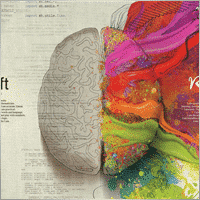

jds12
⭐⭐⭐⭐⭐
jds12 2019.02.03 23:00
Its a great product, used it for awhile now and can set up time frames, stop orders, limited stop orders, close profit and many more combinations. Just finding the right combination and level you are comfortable with just takes time, so best to use demo account to test first before going live. Keep up the great work.

talha8877
⭐⭐⭐⭐⭐
talha8877 2018.12.16 18:53
This EA makes profit if you keep testing and testing until you find the best optimization. I think it's the best Universal EA out there. My only problem would be to add custom indicators that are not included in this advisor but Vladislav created The CustomX version for that, it's basically the same EA but with the ability to add your custom indicators or other third party experts.

baixorj
⭐⭐⭐⭐⭐
baixorj 2018.12.14 16:44
HI, I bought the software The X and I need to install him again, to another MetaTrader, of the other Broker in the same computer. But I can't find a way to download to the another Metatrader. Help me, please. (Portuguese) Eu comprei o software The X e preciso instalá-lo novamente, para outro MetaTrader, do outro Broker no mesmo computador. Mas não consigo encontrar uma maneira de baixar para o outro Metatrader. Ajude-me, por favor.

paulopnk
paulopnk 2018.12.12 13:52
Olá Amigo, o martingale travou em 5 lotes e o mercado começou a cair e estourou minha conta! como ajustar este parâmetro!

foonet
foonet 2018.10.17 23:07
j'ai loué cet EA EXP THE X FULL pour un seul moi et impossible pour moi de changer les paramètres le nombre de position trois 3 maximum comment modifié le nombre de position achat et vente plusieurs en même temps philippe

reza sadeghi
reza sadeghi 2018.06.11 12:18
It is a default that is non-profit and all display settings are the same as the default ones. Not available for personal settings. You can not customize it.2020.10.16 18:28You can customize all settings. Please read my guide

Markkm
⭐⭐⭐⭐⭐
Markkm 2018.05.30 01:50
My Favorite Advisor! It took me a while to get used to all the functionalities that this program can offer. It's really well done. Thank you Vladislav!

david mackay
⭐⭐⭐⭐⭐
david mackay 2018.05.14 22:15
The author has done an amazing job of combining many features. Author is fast to respond to support requests. You can not beat the support that this author provides. Quick to respond to problems and very fast to find solutions to correct things. I had a very tough and difficult to find problem that he diagnosed within a couple minutes and got me running again... nothing to do with the software but with the broker feed. Most impressive!! I am truly amazed at what this program can do, a person can actually pay for the cost in one or two days of trading. We need to look at his articles to get details on all of the variables, there are excellent explanations. I heartily recommend this to anyone who wants to create profitable experts.

Al Bundy
⭐
Al Bundy 2018.04.20 16:58
1. No good support, because one has to test the settings. I think, the minimum would be for a paid product, that the author delivers a setup with a minimal gain and explanation of basic functionallity. I asked for good parameters for EURUSD but Author wrote test, test, test for good settings. After dozens hours of testing, I have still not found, how combination of SL, trail, TP and so on brings profit. For now it is a loose maximizer! 2. Lost much money, because parameter combinations are so complex and strategy tester showed only 20% draw back, but in real it was margin call. This is, because averaging is very dangerous in a market against trend and cannot win, if trend does not change. 3. One option overrules others, without documentation. Log files don't show, why positions be closed or not opened. 4. Explanations are often: dynamic Lot = dynamic Lot. It is not enough to bring the parameter name to a sentence. Rather should be explained, what will be done, why and which other modifiers are to be considered. 5. Some Parameters are missing - seems, that the documentation is not actual. 6. The documentation is a mixed version for MT4 and MT5, what leeds to mess or misunderstoods. 7. The hint, VirtalStopLoss doesn't work in MT4 with strategy tester is not sufficient - how should one test with a broken product! This is a key feature for every broker which needs VirtualStopLoss! This I have to wrote, although I have translated the complete documentation. 8. It is simply too complex...2020.10.16 18:24This is a constructor. Please, if you want to use a fully built and automated Expert Advisor, you can try my TickSniper.TICKSNIPER PRO high-speed tick scalper with auto-selection of parameters for each currency pair automatically.TICKSNIPER MT4: https://www.mql5.com/en/market/product/1287 TICKSNIPER MT5: https://www.mql5.com/en/market/product/3493

pazlsman
⭐⭐⭐⭐⭐
pazlsman 2018.04.11 18:27
Отличный конструктор. Рекомендую. Оптимизируйте как минимум ежемесячно. Автору респект!

Borosoiu Lucian
⭐⭐⭐⭐⭐
Borosoiu Lucian 2018.04.03 13:16
This is truly a powerful EA, it's vast indicators and functions turns really useful when creating a custom strategy. It's difficult at first until you understand what all the inputs are for, but after this you can do almost everything with it. With good data (99%) and continuous back-testing I've managed to obtain impressive results, testing from 01.01.2013-01.02.2018 turned 10000 to 8564777 (!!) (i admit with big risks - 76%DD and 193% margin level, but most of it because of the 50 lot limit that brokers have, making the averager not work at its best). Let's see in real life how much it makes. Also the author Vladislav is still involved in the product, continuously adding new functions and improving it, and also very receptive to clients needs and ideas, with very fast support. I highly recommend the product, with a good strategy I really think it can make you money.


Syed Akbar Ali Jaffry
⭐⭐⭐⭐⭐
Syed Akbar Ali Jaffry 2017.12.28 17:34
WOW!!! Congratulations for your Wonderful Work and An Amazing EA!!! Endless Possibilities for the Creativity!!!! And Of course At A very Special Price! Thank You So Much!

Atila R Akdeniz
⭐⭐⭐⭐⭐
Atila R Akdeniz 2017.12.14 09:28
I have investigated dozens of Universal EA's in the market, and I came to the conclusion that this is by far the most superior product available, and excellent value for its price. It is not a simple product and you need to spend time to understand its details (otherwise you might end up complaining that you can't control the product, as the previous reviewer seems to have done), but it provides a far advanced functionality compared to other Universal EAs. If you want something simple to set up with limited functionality, there are many other EA's at a fraction of its price, but with those other EA's you will only get a fraction of the functionality that this product offers. (No, I am not paid by the designer to write this :)) I rented the MT4 version for a month and bought the MT5 version as well (as I have both type of accounts), they both work very well and they are very reliable. Vladislav offers a very responsive service and excellent customer support. Yes there might be some language issues as he is not a native English speaker, but if you ask him the right question, you will always get the right answer and very quickly. He has updated the product a number of times, to fulfil requirements and requests from his clients (obviously there is a limit to that and you can't get free programmer services from a product designer). So in summary, 6 stars for the product and the customer support.

Atila R Akdeniz
⭐⭐⭐⭐⭐
Atila R Akdeniz 2017.11.27 04:43
Great product, great customer service. 6 stars!!!

omi99
omi99 2017.10.29 04:07
at first glance, this is an interesting program, so i bought it. However, for the following critical issues, i can not recommand to using it: 1. the program has no systematic user manual/guide, the settings have no clear meaningful name and there is nowhere to find what means the settings. For this reason, one may get lost due to the banch of settings. Furthermore, some settings are conflict with eachother. 2. there are bugs in the program, its behaviors can not be fully controlled by it's setting parameters, or, there are hidden settings which are not visible to the users and can override the visible settings. 3. beside the issues above, the support from the author is poor. The author doesn't answer the questions correctly, or can not understand the question. it's possible that the author is also get lost with the confusing settings.2020.10.16 18:25You can read my full guide for all ℹ️ℹ️ℹ️ All guides and full instructions on my blogs https://www.mql5.com/en/users/vladon/blog ℹ️ℹ️ℹ️


Manuel Angel Garcia Montoro
⭐⭐⭐⭐⭐
Manuel Angel Garcia Montoro 2017.08.31 12:54
For me the best EA in the market and more complete, good technical assistance solving doubts and errors.

david mackay
⭐⭐⭐⭐⭐
david mackay 2017.07.21 16:13
This product offers a multitude of excellent features, far too many to list here. One thing that is important to many people buying this product is the level of support..... and I have found support to be fast and excellent. It is easy to produce excellent strategies quickly using this tool. Update: Having used the ea for a few years, I must say it is excellent. I use it for prop trading, 28 pairs, every day it produces excellent profits and a minimum of losses. You should give this ea a long look if you want permanent success.


Kenneth Petersen
⭐⭐⭐⭐⭐
Kenneth Petersen 2017.03.24 11:46
I have purchased quit a few EA here, but only 2 so far have made a profit for me, and this is the one, of cause it depends on the strategy,and this EA gives you the possibility to tailor your strategy precisely, and this EA are frequently update with new features that are requested from users. get this as you first EA, and lets see if you need another.....

Andrey Souza
⭐⭐⭐⭐⭐
Andrey Souza 2017.01.20 00:08
Top! O EA funciona perfeitamente.. basta cada um saber montar seu set. adequadamente! /// Top! EA works perfectly .. just let everyone know how to set up your set. Properly!

jianototi
⭐⭐⭐⭐⭐
jianototi 2017.01.18 18:25
Vladislav, what I would Say on You is not enough. Professional, workaholic, perfectionist, and Humble genius. the EA work perfectly due to your continuous interventions. Still working with me closely to find Quickly the solutions. just to say I am still testing the EA Settings or things are Positive till this moment.

Tommaso Santarelli
⭐⭐⭐⭐⭐
Tommaso Santarelli 2017.01.13 16:54
User didn't leave any comment to the rating

Ingener73
⭐⭐⭐⭐⭐
Ingener73 2017.01.12 05:53
Все работает как швейцарский хронограф. Если мощный комп то можно настроить бесчисленное количество окон с разными настойками на максимально зажатую работу индикаторов. Каждое окно в среднем дает одну сделку в день но качество ордера в среднем на уровне 87%. И у хорошего поставщика (от 100 и более торговых сигналов)происходит тоже самое как кинуть килограмм дрожжей в деревенски сортир в жаркий день, но только в хорошем смысле не оскорбляю автора и его творение. Спустя годы работы с данным экспертом я решил скорректировать свой комментарий сделаный в начале 2015года. Я считаю это лучший эксперт с которым мне приходилось работать, а разработчик самый отзывчивый и расторопный.

Dennis22779
⭐⭐⭐⭐⭐
Dennis22779 2016.12.01 13:27
I can recommend this top EA. The EA works very well and is high profitable. You can change a lot of settings and you can optimize the EA for every market that you like to trade. Of course you have to backtest and to try the new setting before you will use the EA on a live Account. And in this case you have also to choose the right Lotsize in depend of your Account. The EA is running on my live Account in multi currency pairs with different Settings and in different Timeframes. I tried a lot of Settings for every market because market is not like market and the price which i paid ( 100 USD ) i got back already. For me it`s a very good EA and the rest is up to you! Also the price is really unbelievable and amazing.

rpltrade
⭐
rpltrade 2016.11.23 09:46
Your EA doesnt use SL and I lost half of my money. In EUR USD, the EA keeps on buying positions from 1.18xx level and the lowest is 1.09xxx. It should have cut loss much earlier but it didnt. Up to now the 1.18 has not been reached. I could have lost more but I seeked help and exited when the market surged to 1.08xxx.2020.10.16 18:25Please write and attach full logs from ea.

gsplentz
⭐⭐⭐⭐⭐
gsplentz 2016.10.31 13:33
For me its the best system for the money i have found by far...its very large set of parameters make this system almost impossible not to find the right combination for diferent kinds of markets !

Vladimir Glazkov
⭐⭐⭐⭐⭐
Vladimir Glazkov 2016.10.06 09:28 5 Советник хороший, работает четко по имеющейся стратегии, но если стратегии нет - я бы сказал бесполезен. Настроек просто дико много и искать свою стратегию на основе этого конструктора будет очень долго. Пока все наладишь в "производство" - рынок сменится. Я вот, например, свою еще не нашел, поэтому прошу разработчика дополнить данный советник еще парой функций. Нужно добавить функцию разворота позиции по отложенным ордерам при неудачной сделке. Т.е. открывается ордер по сигналу одного из индикаторов в базе и одновременно выставляется отложенный ордер в противоположном направлении на уровне СЛ сработавшего с возможностью использования мартингейла. И так до бесконечности до ТП. Еще нужно ограничить время действия или количество баров для отложенных ордеров. Проблема в том, что однажды его выставив, советник больше их не убирает, пока не появится сигнал на другой отложенный ордер или ордер не откроется по этому. Также в функции "открывать несколько ордеров по каждому сигналу" их открывается просто дикое количество, особенно если использовать Alligator. Поэтому предлагаю их ограничить количеством открываемых ордеров и/или открывать следующий ордер по времени, например, минут через 5 или 30, если будет сигнал, можно открыться... А так это идеальное решение для тех, кто постоянно генерирует и тестирует свои стратегии. С помощью данного советника не нужно долго тестировать в ручном режиме свои стратегии или периодически оплачивать программистов на написание бесполезных советников, с тем условием, что он позволяет не просто искать стратегии и обкатывать их, но ещё и работать по ним! PS. можно вообще продавать/покупать рабочие и прибыльные сеты к этому роботу))

Alexander
⭐⭐⭐⭐⭐
Alexander 2016.06.13 17:51
Мне понравился. Тестил по разному. Очень гибкие настройки. Он один заменяет несколько сов. Алгоритм работы супер. Автору огромная благодарность.

qwe trader
⭐⭐⭐⭐⭐
qwe trader 2016.05.03 00:31
Very good and at an affordable price. It allows a multitude of configurations, and everything works perfectly. Congratulations to the author !!
ความคิดเห็นเกี่ยวกับ The X
คุณมีคำถามหรือไม่?
4 ตอบกลับไปที่ “The X – ที่ปรึกษาผู้เชี่ยวชาญ (Expert Advisor, EA) อเนกประสงค์สำหรับ Forex ด้วยอินดิเคเตอร์มาตรฐาน”
-
“How can I configure a copy trading expert advisor to enforce both daily and weekly stop-profit and stop-loss limits simultaneously?”
OR
“What’s the best way to implement dual time-frame risk controls (daily and weekly stop-loss/take-profit) in a copy trading EA?”
-
Hello,
Is there any way to limit the maximum of simultaneous trades in the slave account?
I’f like to limit to maximum 2 trades in the same dmarket direction (or maximum simultaneous 2 sell positions and maximum 2 simultaneous buy positions).
Thank you
Extra
ลิงก์
ลิงก์ที่เป็นประโยชน์
การนำทางด้วยแท็บ
Related Posts
CLP CloseIfProfitorLoss. การควบคุมกำไรรวมหรือขาดทุนรวมพร้อมฟังก์ชัน Trailing Profit.
Expert Advisor (EA) นี้มีฟังก์ชันขั้นสูงสำหรับจัดการและปิดสถานะใน MetaTrader เมื่อถึงระดับกำไรรวมหรือขาดทุนรวมที่กำหนดไว้ล่วงหน้า เมื่อเปิดใช้ Trailing Profit EA จะปรับระดับหยุดเพื่อรักษากำไรที่เพิ่มขึ้นโดยอัตโนมัติ…
TickSniper Expert Advisor (EA) อัตโนมัติสำหรับ Metatrader นักเทรดระยะสั้นแบบทิก (Tick scalper)
Exp-TickSniper เป็นนักเทรดระยะสั้นแบบทิก (Tick) ที่รวดเร็ว ซึ่งจะเลือกพารามิเตอร์โดยอัตโนมัติสำหรับแต่ละคู่สกุลเงินแยกกัน EA นี้ได้รับการพัฒนาขึ้นจากประสบการณ์ที่สั่งสมมาเกือบ 10 ปีในการเขียนโปรแกรม EA EA ทำการซื้อขายระยะสั้นโดยใช้การหยุดขาดทุนแบบตามราคาอัจฉริยะ (Smart Trailing Stop) และอ้างอิงจากข้อมูลคู่สกุลเงินปัจจุบัน ราคาซื้อขาย (Quotes) ข้อกำหนด (Specification) และสเปรด (Spread)…
Close Minus by Plus, ปิดขาดทุนด้วยกำไร ปิดตำแหน่งที่ขาดทุนด้วยการค้นหาและปิดตำแหน่งที่ทำกำไร
ปิดตำแหน่งที่ขาดทุนโดยการระบุและปิดตำแหน่งที่ทำกำไร Expert Advisor (ที่ปรึกษาผู้เชี่ยวชาญ) ถูกออกแบบมาเพื่อปิดตำแหน่งที่ขาดทุนโดยการระบุและปิดตำแหน่งที่ทำกำไร…
การปิดบางส่วน (Partial Close) และเทรลลิ่ง (Trailing) การปิดบางส่วนของสถานะเมื่อเกิดการดึงกลับ (RollBack)
การปิดบางส่วนและเทรลลิ่งเป็น EA ผู้ช่วยที่ปิดส่วนหนึ่งของสถานะ (บางส่วนของล็อต (Lot)) เมื่อเกิดการดึงกลับ EA จะปิดสถานะที่มีกำไรบางส่วนเมื่อราคาขยับไปในทิศทางของกำไรแล้วย้อนกลับ…
EAPADPRO LIBRARY – เพิ่มแผงของเราไปยังที่ปรึกษาผู้เชี่ยวชาญ (Expert Advisor – EA) ของคุณ
EAPADPRO LIBRARY – ยกระดับที่ปรึกษาผู้เชี่ยวชาญของคุณด้วยแผงข้อมูลของเรา EAPADPRO LIBRARY มอบโซลูชันที่ทรงพลังสำหรับเทรดเดอร์ที่ต้องการยกระดับการทำงานของที่ปรึกษาผู้เชี่ยวชาญบนแพลตฟอร์ม MetaTrader…
ที่ปรึกษา xCustomEA บน PipFinite Trend PRO. EA อัตโนมัติ
คำอธิบาย ตัวอย่างการเขียนโปรแกรมกลยุทธ์สำหรับอินดิเคเตอร์ (Indicator) PipFinite Trend PRO และการซื้อขายโดยใช้ระบบการซื้อขายสากลของเรา Exp – The xCustomEA ในบทความนี้ เราจะวิเคราะห์โดยละเอียดเกี่ยวกับ อินดิเคเตอร์ แบบกำหนดเอง PipFinite Trend PRO ที่ดาวน์โหลดจาก MQL5 Market เรามาวิเคราะห์วิธีการทำงานกับ อินดิเคเตอร์…
Market Time Pad. อินดิเคเตอร์สำหรับ MetaTrader พร้อมเซสชันการซื้อขาย
อินดิเคเตอร์เวลา แสดงเวลาปัจจุบันของตลาดหลักทั่วโลกและเน้นเซสชันที่กำลังเปิดอยู่ ใช้งานง่ายและกินพื้นที่บนกราฟน้อย จึงเหมาะอย่างยิ่งสำหรับการผสานงานกับ ที่ปรึกษาผู้เชี่ยวชาญ (Expert Advisors) และเครื่องมืออื่น ๆ เช่น VirtualTradePad…
Extra Report Pad – ไดอารี่ของเทรดเดอร์ วิเคราะห์บัญชีการเทรดของคุณอย่างมืออาชีพ MyFxBook ในกราฟสด ExtraReportPad
Extra Report Pad – เครื่องมือวิเคราะห์บัญชีการเทรดของคุณอย่างมืออาชีพ วันนี้ การเทรดหลายคู่สกุลเงินพร้อมกันเป็นสิ่งสำคัญ แต่ยิ่งมีการเทรดมากเท่าไหร่ การวิเคราะห์ความสามารถในการทำกำไรของบัญชีก็ยิ่งยากขึ้น และยิ่งยากขึ้นไปอีกในการวิเคราะห์การเทรดตามเดือน และยิ่งยากขึ้นไปอีกในการคำนวณข้อมูลทางสถิติ (Statistical Data) สำหรับแต่ละการเทรดแยกกัน เราได้พบวิธีแก้ไข: แผงควบคุมของเราสามารถวิเคราะห์บัญชีของคุณและรวบรวมสถิติอย่างละเอียดที่สุดในเวลาจริง…
Copylot – โปรแกรมคัดลอกการเทรดฟอเร็กซ์ (Trade copier) สำหรับ MetaTrader คัดลอกข้ามเทอร์มินัล
ตัวคัดลอกการเทรด สำหรับ MetaTrader คัดลอกการเทรดฟอเร็กซ์ ตำแหน่ง และคำสั่งซื้อขายจากทุกบัญชี เป็นหนึ่งใน Fast Trading Copier ที่ดีที่สุด MT4-MT4, MT5-MT4 สำหรับเวอร์ชัน COPYLOT MT4 (หรือ MT4-MT5 MT5-MT5 สำหรับเวอร์ชัน COPYLOT MT5) อัลกอริทึมการคัดลอกเฉพาะจะคัดลอกทุกดีลจากบัญชี…
Duplicator – การทำสำเนาการซื้อขาย/สถานะบนเทอร์มินัล MetaTrader
Exp-Duplicator เป็น Expert Advisor (EA) อัตโนมัติที่ออกแบบมาเพื่อทำสำเนาการเทรด (trades) และสถานะ (positions) ตามจำนวนครั้งที่ตั้งไว้ล่วงหน้าในบัญชี (account) MetaTrader ของคุณ มันคัดลอกสถานะทั้งหมดได้อย่างราบรื่น ไม่ว่าจะเปิดด้วยตนเองหรือโดย EA อื่น และช่วยให้คุณสามารถเพิ่มขนาดล็อต (lot size) (ปริมาณ…
Forex Tester Pad คือซิมูเลเตอร์ (Simulator) การเทรด Forex สำหรับตัวทดสอบกลยุทธ์ (Strategy Tester)
การเทรดแบบคลิกเดียว (One-click trading) บนกราฟ Strategy Tester ยูทิลิตีนี้ช่วยให้คุณทดสอบกลยุทธ์ด้วยตนเองใน Strategy Tester การเทรดแบบคลิกเดียวบนกราฟการแสดงผล ฟังก์ชันครบครันและสะดวกสำหรับการทดสอบทักษะการเทรด พร้อมใช้งานแล้วใน Strategy Tester…
InfoPad แผงข้อมูลออนไลน์สำหรับ MetaTrader
InfoPad เป็นแผงข้อมูลที่มีประโยชน์อย่างยิ่ง ออกแบบมาเพื่อให้ข้อมูลสำคัญเกี่ยวกับคู่สกุลเงินที่เลือกในเทอร์มินัล MetaTrader แผงนี้แสดงข้อมูลเชิงลึกแบบเรียลไทม์ เช่น ราคาบิด (Bid) ราคาถาม (Ask) สเปรด (Spread) ราคาสูงสุด-ต่ำสุด และอื่น ๆ อีกมากมาย…
รายงานการซื้อขายของ TickSniper และที่ปรึกษา (Expert Advisors) ที่ดีที่สุดจาก Expforex
คำอธิบาย เราได้สรุปผลการเทรดโดยรวมและแบบละเอียดของ expert advisors (EA) ของเรา TickSniper, Good Santa, Tick Hamster, The X, บนบัญชีเทรดจริงของเรา สถิติการเทรดของ Expert Advisors ของเรา ให้เราตรวจสอบรายงานโดยละเอียดและสรุปผลกัน คำนำ อาจจะเป็นไปได้ว่าทุก ๆ สามคำถามที่เกี่ยวกับหุ่นยนต์ของเราคือ: ฉันจะได้รับกำไรเท่าไหร่จากการทำงานกับ advisors ของคุณ? เปอร์เซ็นต์การเพิ่มขึ้นของการเทรดกับ experts คือเท่าไหร่? EA สามารถทำเงินได้เท่าไหร่ต่อเดือน? การลดลงของเงินทุน (Drawdown)…
SafetyLOCK PRO ปกป้องตำแหน่งของคุณด้วยการล็อกโดยเปิดคำสั่งรอดำเนินการฝั่งตรงข้าม ล็อกเฮดจ์ (Hedge)
SAFETYLOCK: ป้องกันการเทรดของคุณจากการกลับตัวของตลาดอย่างรุนแรง การซื้อขายในตลาดการเงินมีความเสี่ยงสูง โดยเฉพาะเมื่อเกิดการกลับตัวอย่างฉับพลัน SAFETYLOCK เป็นเครื่องมือเฉพาะที่ช่วยลดการขาดทุน โดยวางคำสั่งตรงข้ามให้ตำแหน่งปัจจุบันโดยอัตโนมัติ คุณจึงเทรดได้อย่างมั่นใจ เพราะความผันผวนที่ไม่คาดคิดจะไม่ส่งผลต่อดีลของคุณ…
โพสต์นี้มีให้บริการใน: English Portuguese Español Deutsch Українська Chinese Русский Français Italiano Türkçe 日本語 한국어 العربية Indonesian ไทย Tiếng Việt

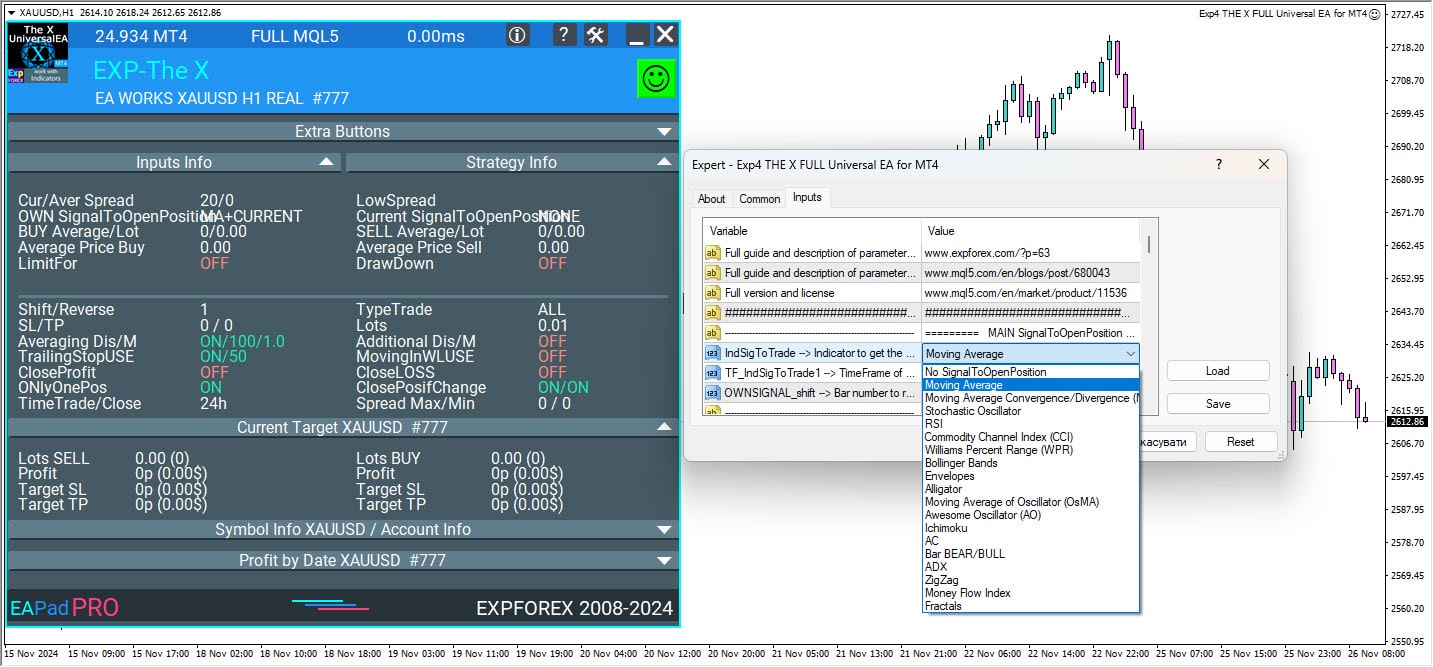
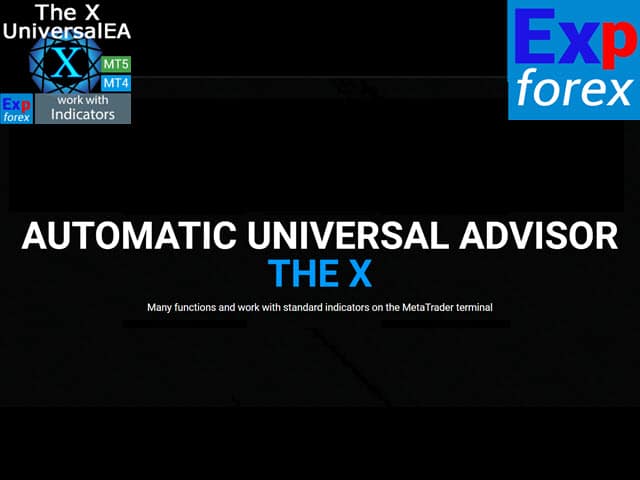
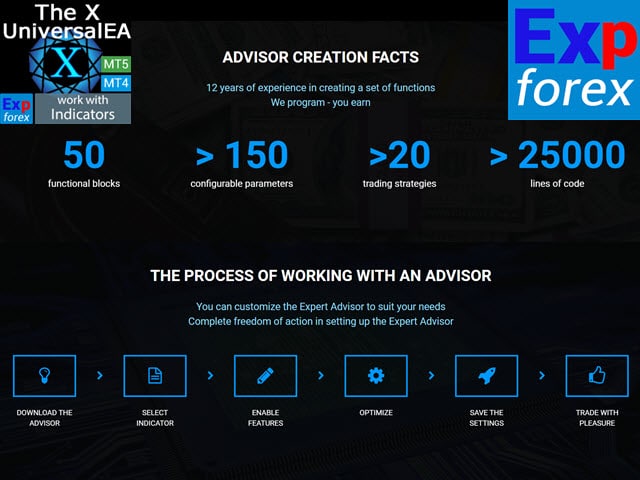
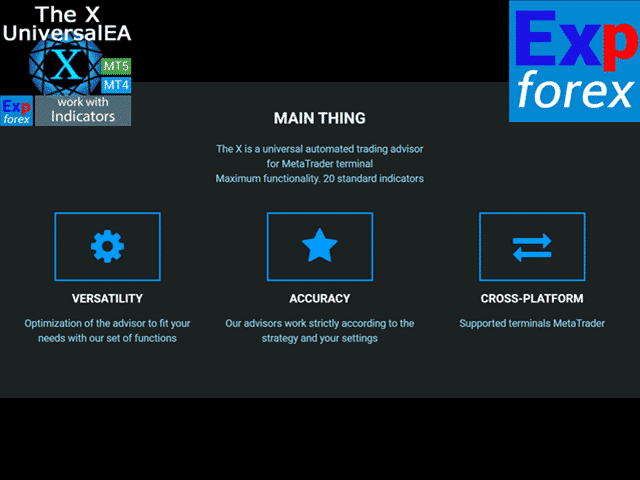
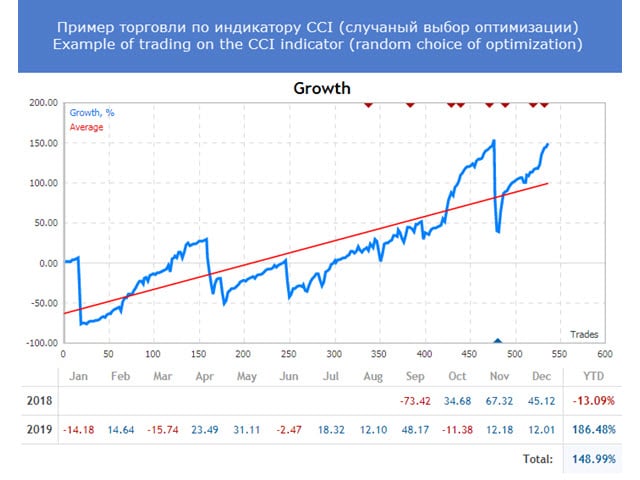
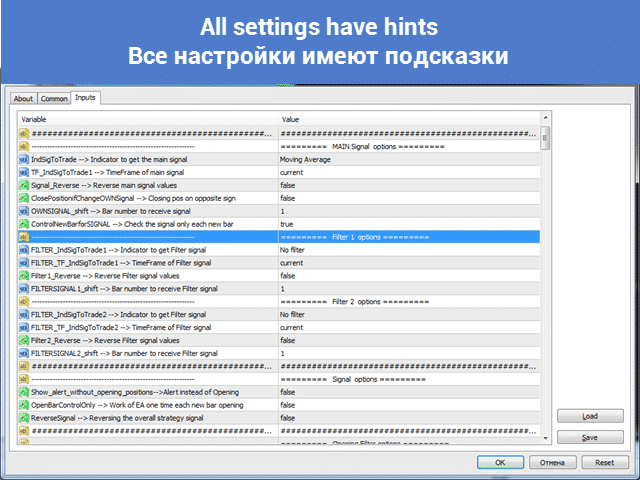



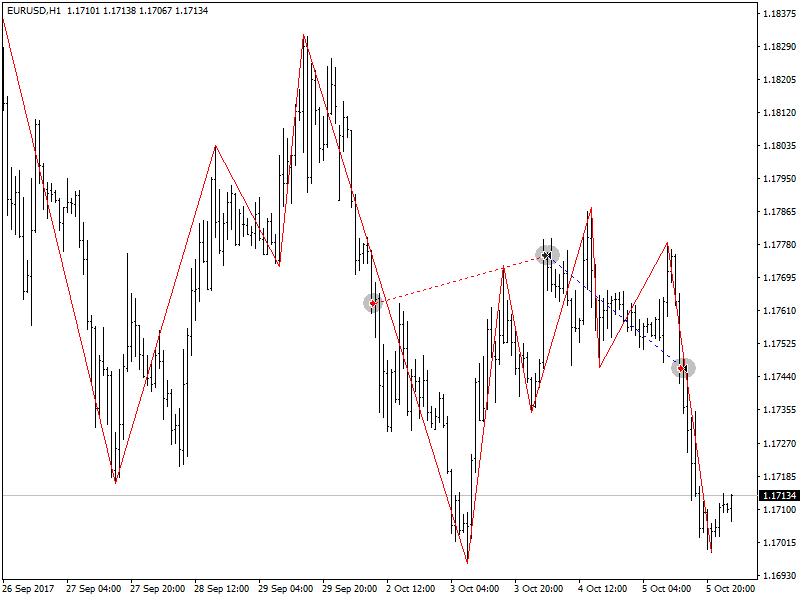
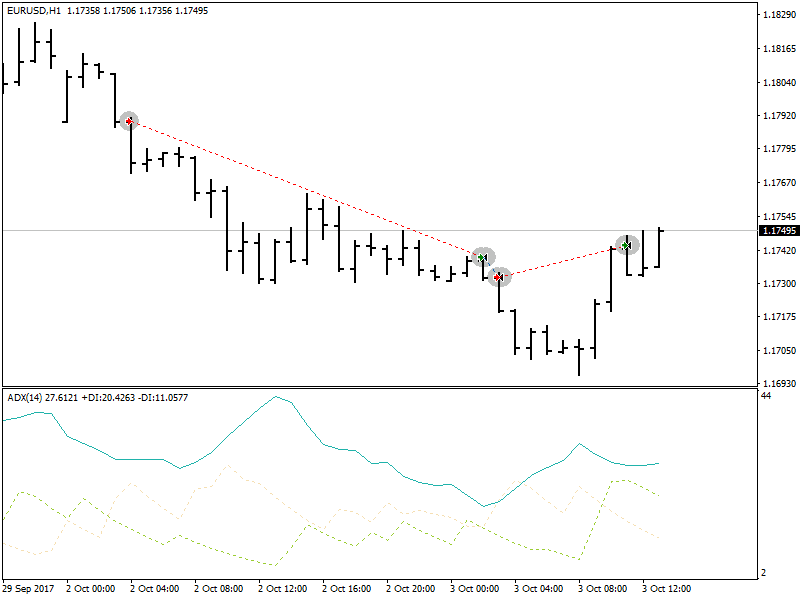
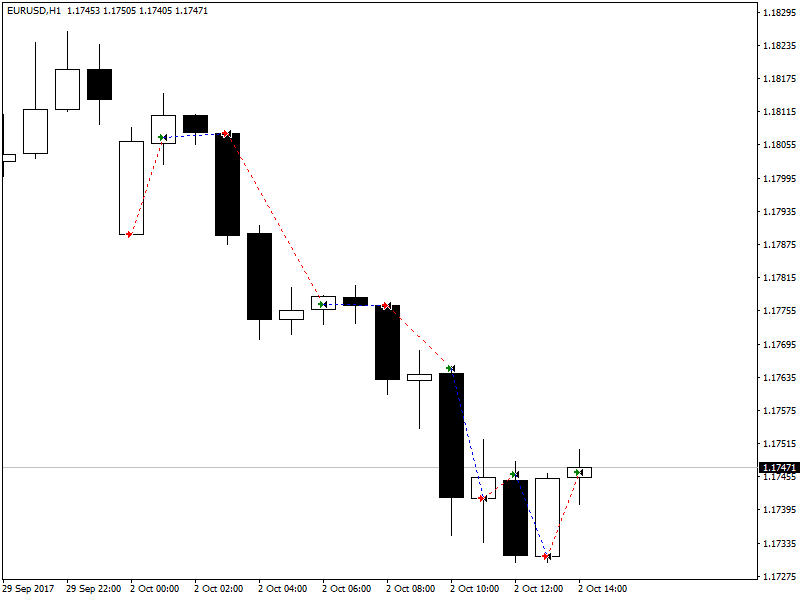

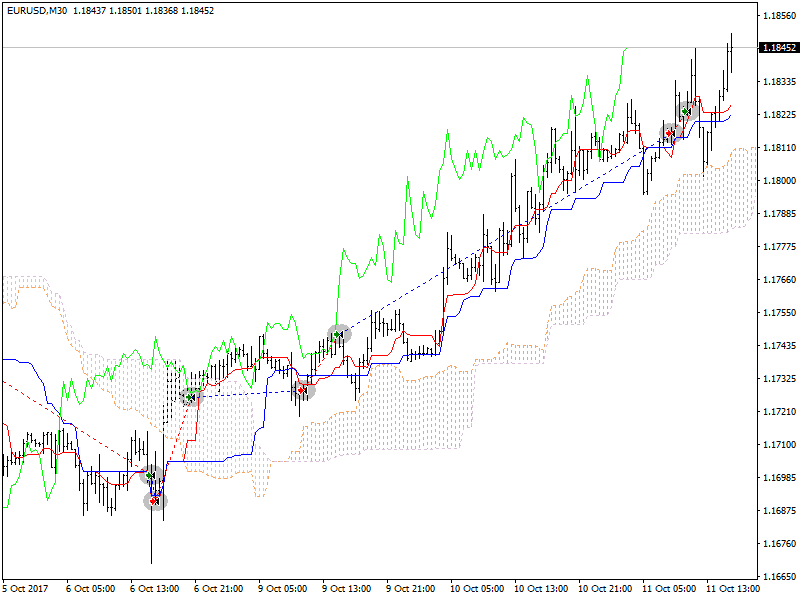
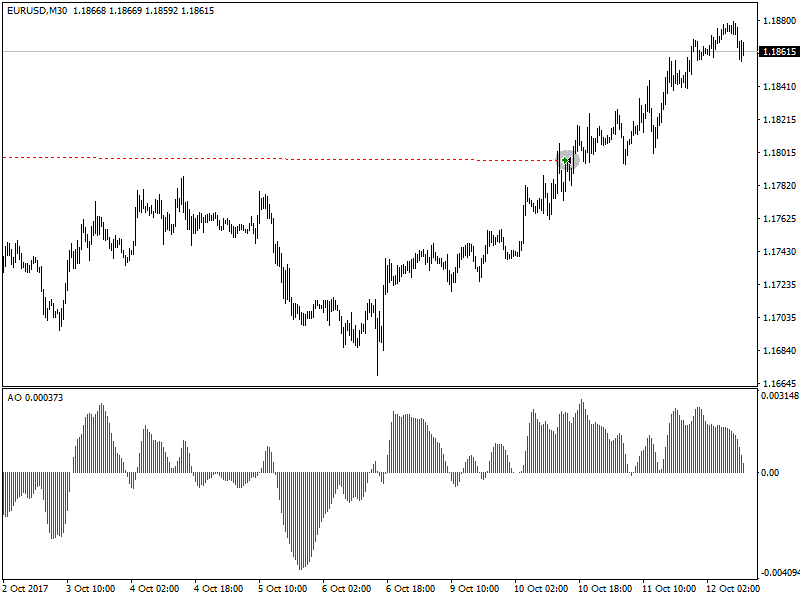
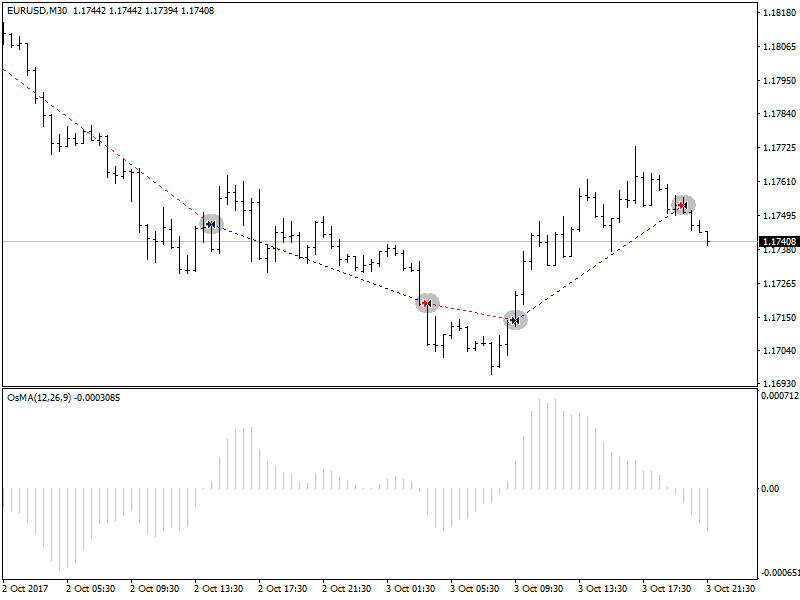
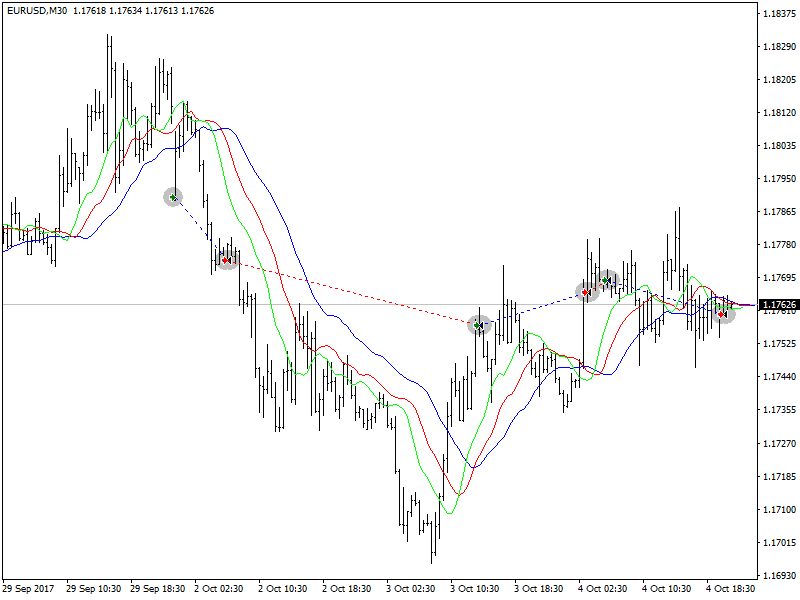
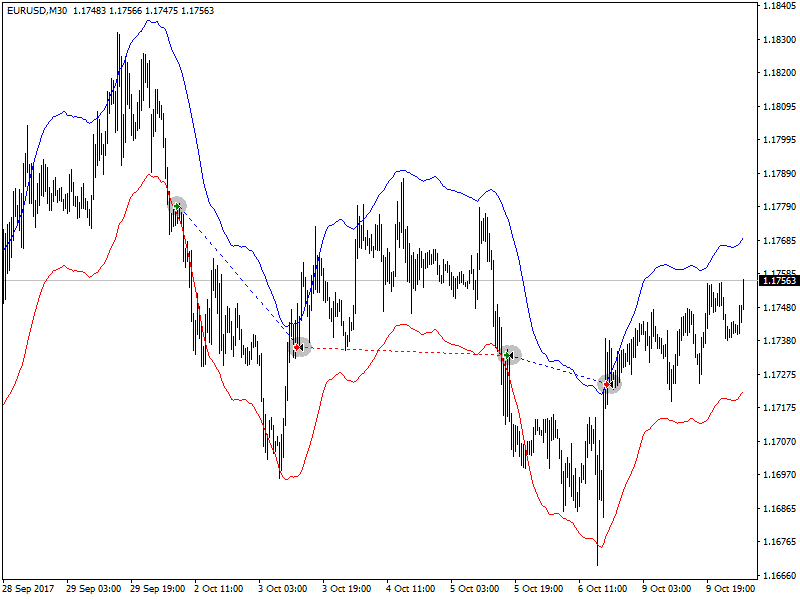
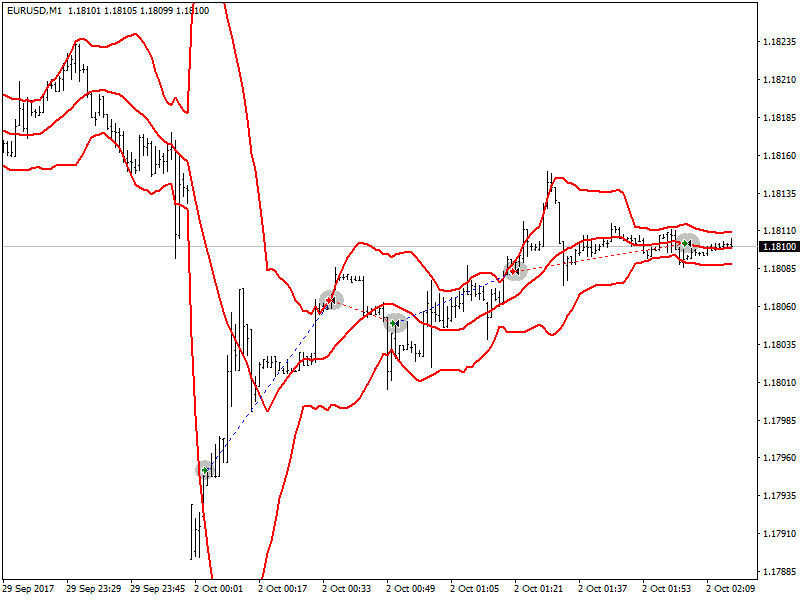
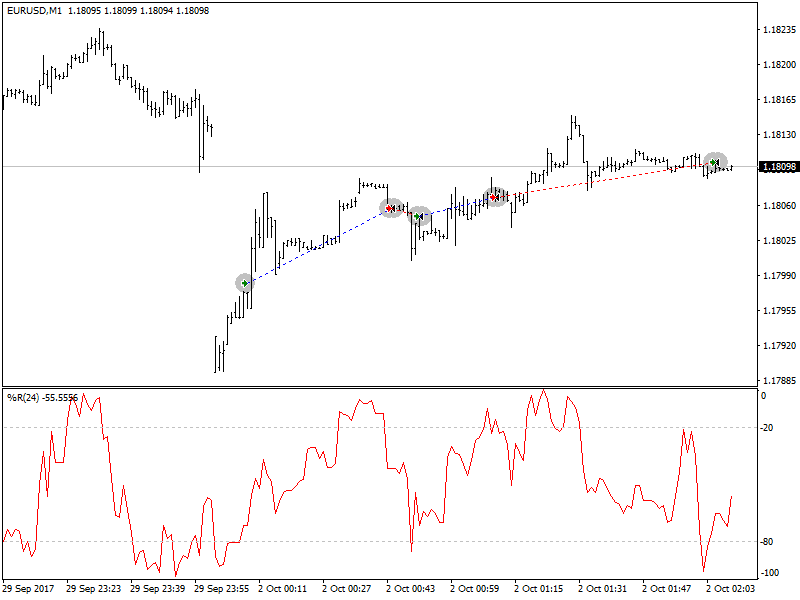
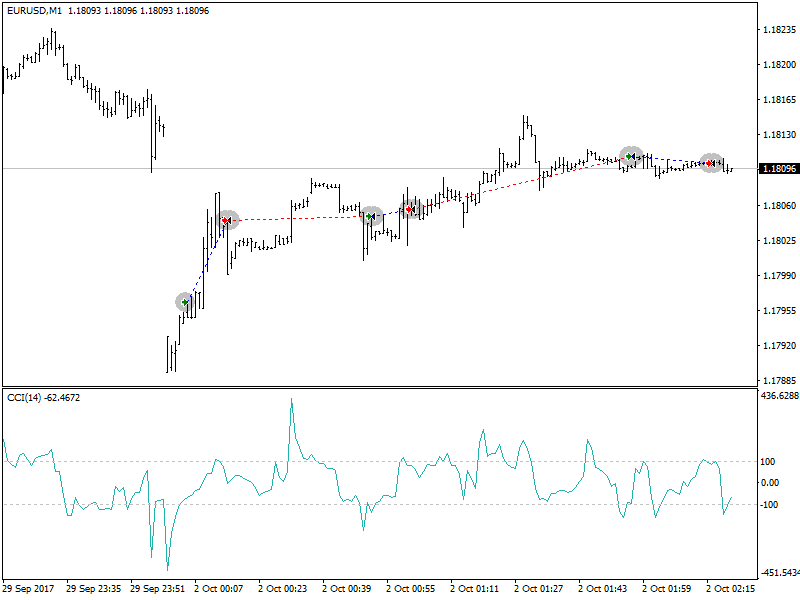
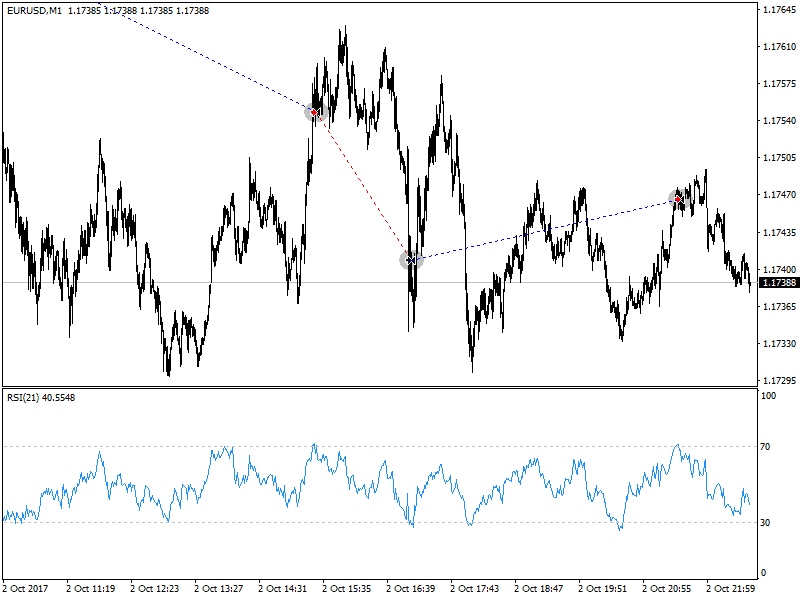
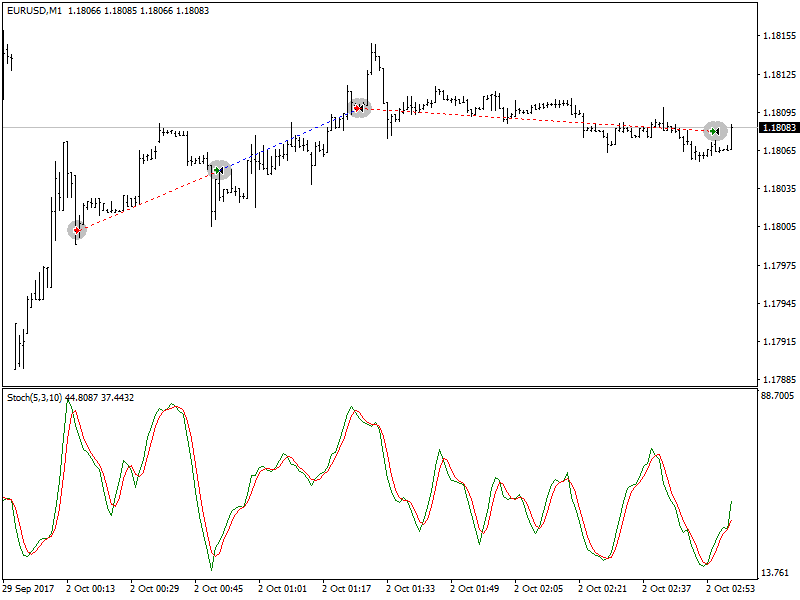
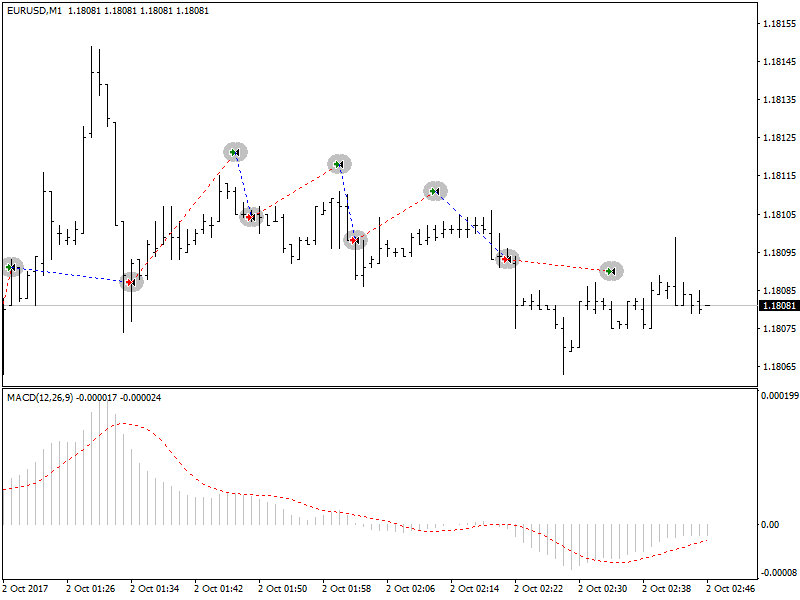
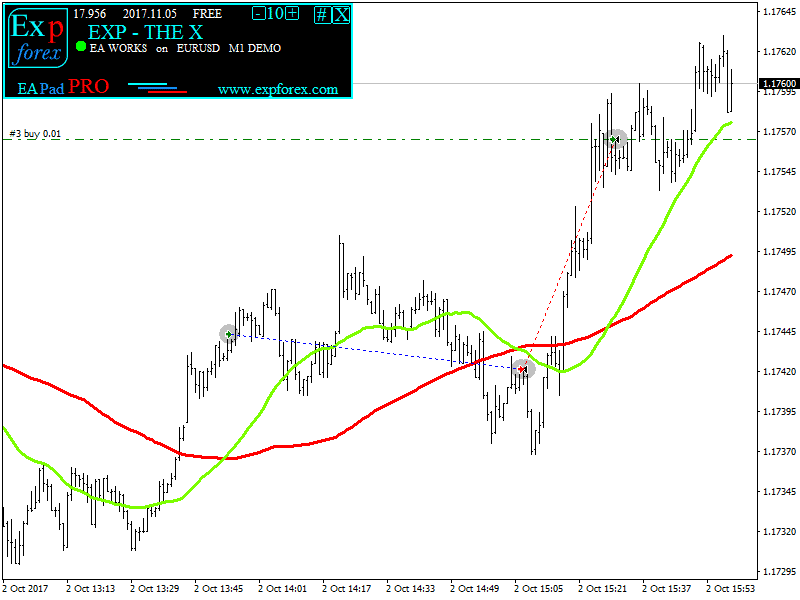























ใส่ความเห็น