Extra Report Pad – ticaret hesabınızı analiz etmek için profesyonel çözüm Bugün, aynı anda birkaç döviz çiftiyle işlem yapmak çok önemlidir….
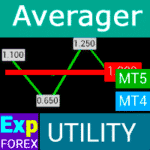
Averager. Ticaret pozisyonlarını ortalama. Trendin karşısında ve trendde işlemler açma!

The X – Forex için Standart Göstergeleri Kullanan Evrensel Uzman Danışmanı (EA)


Ana Sayfa
Dokümantasyon
Ayarlar
SSS
Değişiklik Günlüğü
Incelemeler
Yorumlar
Extra
Asistan Assistant Hakkında
Stop Loss, Take Profit, Trailing Stop, Breakeven ve Virtual Stops (Sanal Durdurmalar) için Otomatik Ayarlar
Exp Assistant, açık pozisyonlarınızı verimli bir şekilde yönetmenize yardımcı olmak için tasarlanmıştır.
Bu Expert Advisor (Uzman Danışman), işlemlerinize gerekli tüm stop loss, take profit, trailing stop ve breakeven seviyelerini otomatik olarak uygular.
Ayrıca, gelişmiş kontrol için virtual stops (sanal durdurmalar) özelliğini etkinleştirme seçeneğiniz de vardır.
Expert Advisor’ın tüm fonksiyonlarına, doğrudan grafikte görüntülenen kullanışlı bir kontrol paneli aracılığıyla erişebilirsiniz.
Açık pozisyonlarınız varsa ancak mevcut EA’nız stop loss, take profit, trailing stop veya breakeven yerleştirme işlemlerini gerçekleştiremiyorsa—ya da manuel işlem yapıyorsanız—Exp Assistant sizin için burada.
İşlemleriniz için bu temel özellikleri otomatik olarak yönetir.
Ayrıca, gerektiğinde dinamik işlem yönetimi sağlayan Parabolic SAR (Parabolik SAR) göstergesine dayalı bir trailing stop fonksiyonu içerir.
Asistan Assistant Nasıl Çalışır?
İnsanlar Assistant hakkında ne yazıyor?
Ücretsiz Asistanı Assistant İndirebilirsiniz
KAPSAMLI BİR ŞEKİLDE ÜCRETSİZ!
Bu, sınırsız bir şekilde KAPSAMLI ÜCRETSİZ sürümdür!
Programımızı ücretsiz olarak indirebilir ve kurabilirsiniz!
Tek Tıkla İşlem Yapmak mı İstiyorsunuz? Daha Hızlı Uygulayın ve Daha Akıllıca Ticaret Yapın!
VirtualTradePad (VTP) Ticaret Paneli. Grafikten ve Klavyeden Tek Tıkla Ticaret Yapma Paneli
VirtualTradePad veya VTP – MetaTrader 4 ve 5’te tek tıkla ticaret için kontrol paneli. Terminal grafiğinden tek tıkla ticaret yapın. Klavye ile ticaret yapın. Forex’te skalping ve manuel ticaret için program. VirtualTradePad, al, sat, alstop, allimit, satstop, satlimit, kapat, sil, değiştir, trailing stop, tersine çevir, kilitle, Grid, VirtualStops (Sanal Durdurmalar), kar/zarar toplam kapatma ve daha fazlası dahil olmak üzere 30’dan fazla düğmeye sahiptir…
Links
Assistant. Virtual veya Real Stop Loss, TProfit, Trailing Stop ayarla.: FREE
Faydalı bağlantılar
İçindekiler (görmek için tıklayın)
List
- Açıklama
- Exp Assistant’ın Ana Özellikleri:
- Asistan Kullanım Örneği
- Kontrol Asistanı
Açıklama
Exp Assistant, aradığınız MetaTrader 4 ve MetaTrader 5 uzman asistanıdır.
Bizim Exp Assistant, pozisyonlarınızı (işlemlerinizi) verimli bir şekilde yönetir ve temel ticaret fonksiyonlarını otomatikleştirir, ticaret etkinliğini artırmayı hedefleyen tüccarlar için vazgeçilmez bir araç haline getirir.
Exp Assistant Utility ile pozisyonlarınız için otomatik olarak Stop Loss, Take Profit, Trailing Stop, Breakeven ve Virtual Stops (Sanal Durdurmalar) ayarlayabilir, işlemleriniz üzerinde tam kontrol sağlayabilirsiniz.
Eğer Expert Advisorınız Stop Loss, Take Profit, Trailing Stop veya Breakeven ayarlayamıyorsa ya da manuel işlem yapmak tercih ediyorsanız, Exp Assistant size yardımcı olur. Stop Loss ve Take Profit emirlerini otomatik olarak yerleştirir, Trailing Stopu etkinleştirir veya gerektiğinde Stop Loss‘u Breakeven konumuna taşır.
Ayrıca, asistan Parabolic SAR göstergesine dayalı Trailing Stopu etkinleştirebilir. Tüm bu işlemleri, grafikteki kullanışlı kontrol paneli üzerinden yöneterek ticaret stratejiniz üzerinde tam kontrol sağlar.
Exp Assistant’ın Ana Özellikleri:
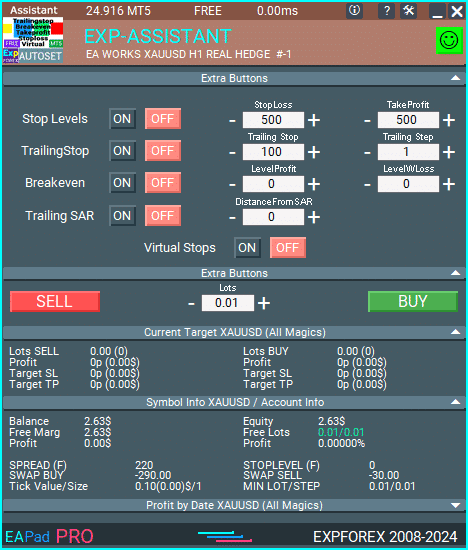
Detaylı Hesap Bilgisi bir bakışta: Hesap detaylarınızı kapsamlı ve kullanışlı bir şekilde anında görüntüleyin.
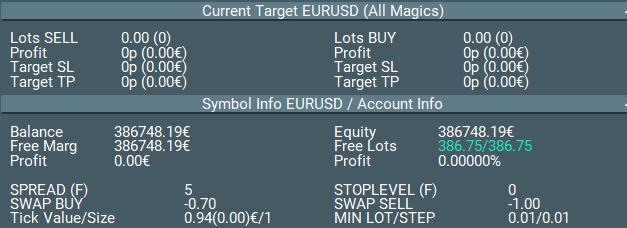
BUY ve SELL Emirlerini Kolayca Açın: Alım ve satım pozisyonlarını hızlı ve kolay bir şekilde açın.

Otomatik Stop Loss ve Take Profit Seviyeleri: İşlemlerinizi otomatik olarak ayarlanan stop loss ve take profit seviyeleriyle koruyun.
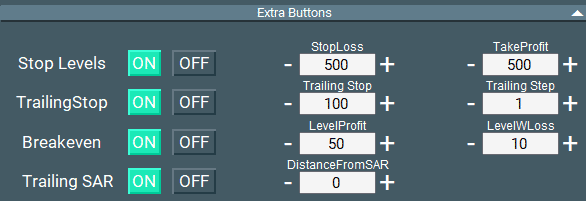
Trailing Stop’u Etkinleştir işlemlerinizi geliştirilmiş şekilde yönetin: Trailing stop ile karınızı maksimize edin ve risklerinizi minimize edin.
Stop Loss’u Breakeven’e Otomatik Taşı: Pozisyonlarınızı, stop loss’u otomatik olarak breakeven’e taşıyarak güvence altına alın.
Parabolic SAR Göstergesine Dayalı Trailing Stop: Etkili işlem yönetimi için Parabolic SAR göstergesine dayalı dinamik bir trailing stop kullanın.
Sanal Stop Loss ve Take Profit Yönetimi ile gizli işlemler: Daha gizli bir yaklaşım için sanal stop loss ve take profit seviyelerini kullanın.

Sanal Trailing Stop ve Breakeven’i Etkinleştir daha iyi kontrol için: Sanal trailing stop ve breakeven seviyeleri ile işlemler üzerinde hassasiyet kazanın.
Mevcut Barın Bitiş Zamanını doğrudan grafikte görüntüleyin: Gelişmiş analiz için mevcut mumun bitiş zamanını görün.
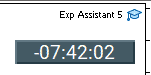
Telefon, E-posta ve Telegram’a Bildirimler: Telefonunuza, e-postanıza ve Telegram’a gönderilen bildirimlerle bilgilendirilmiş olun. MetaTrader’da Telegram ile Çalışmak. Telegram kanalları ve botu
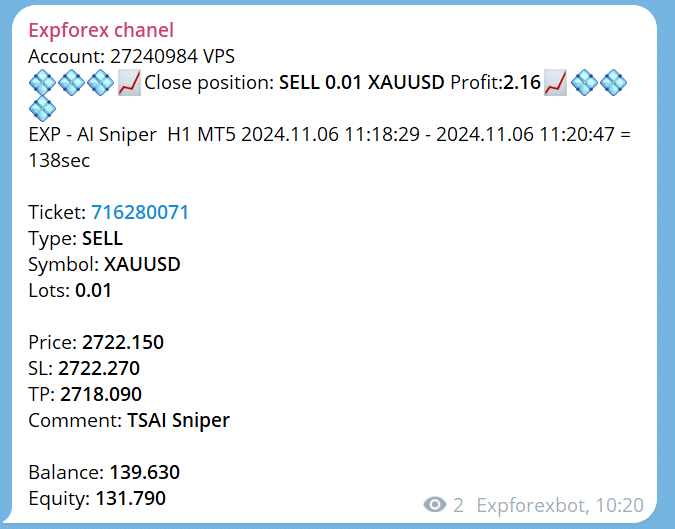
Para Birimi Çifti Grafiğinde Kapanmış Pozisyon İstatistikleri: Kapanmış pozisyon istatistiklerini doğrudan grafikte, mevduat para birimindeki kar ve pipler dahil görüntüleyin.
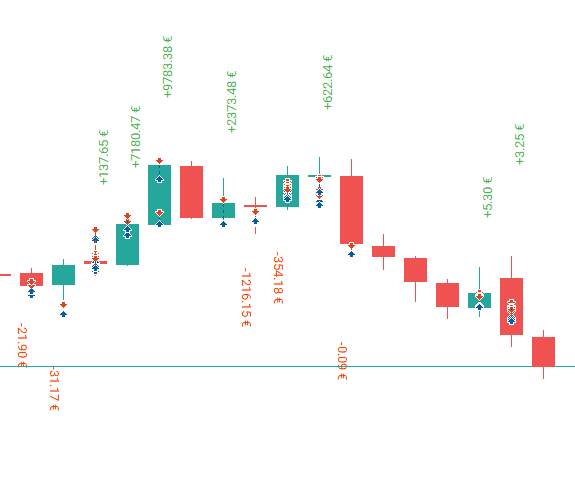
Mevcut Açık Pozisyonlar Hakkında Bilgi: Etkili portföy yönetimi için tüm açık pozisyonlar hakkında gerçek zamanlı detaylara erişin.
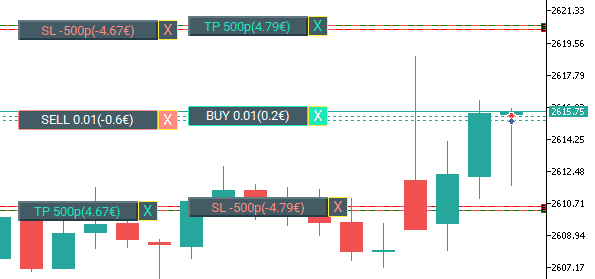
Asistan Kullanım Örneği
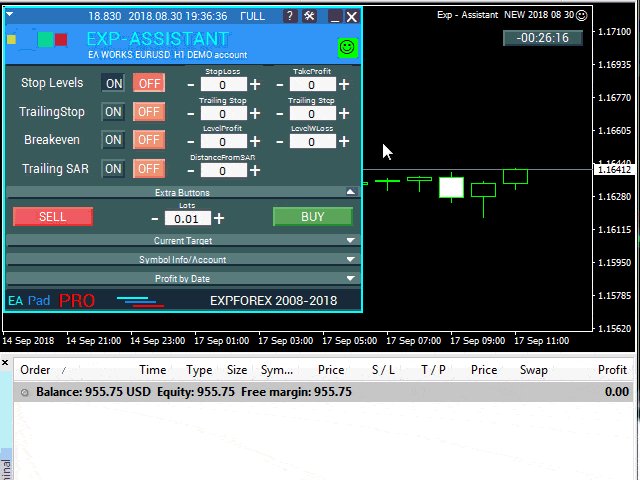
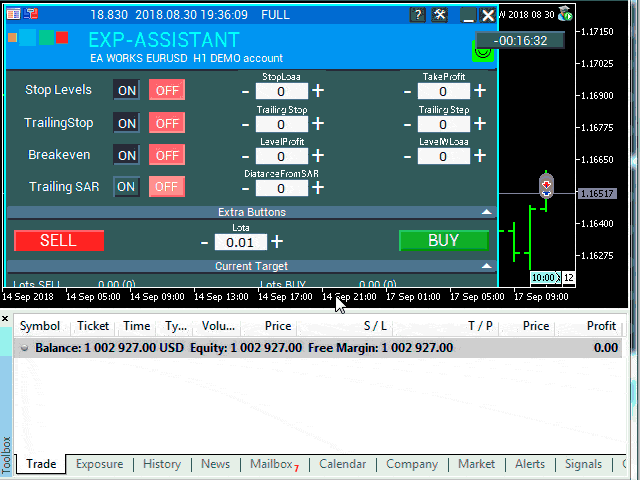
Panelimizin ana blokları hakkında blogumuzda okuyabilirsiniz: EAPADPRO.
Kontrol Asistanı
Stop Loss ve Take Profit seviyelerini, Trailing Stop için seviye ve adımı, Breakeven için seviye ve mesafeyi ve Parabolic SAR göstergesinden kaynaklanan trailing mesafesini ayarlayın.
Asistanı etkinleştirmek için, ilgili düğmeye tıklamanız yeterlidir.
Paneldeki ayarları değiştirdiğinizde, yeni parametreler hemen geçerli olur ve Expert Advisor pozisyonları (işlemleri) buna göre değiştirir.
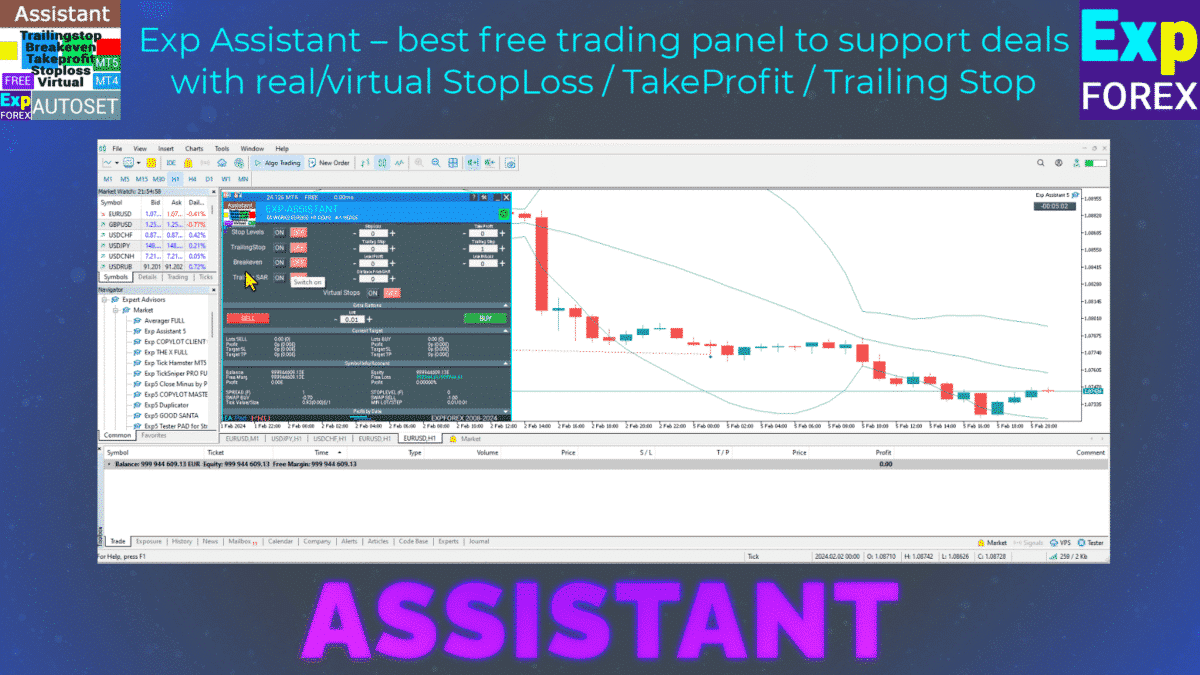
Stop Loss / Take Profit
Stop Loss (0 …) Puan (Pip) Cinsinden

Bu parametre, her pozisyon (işlem) için Stop Loss‘u temsil eder. Sunucunun işlemi kapatacağı negatif puan (pip) sayısını belirtir.
0 – parametre devre dışı bırakılmıştır ve işlemin Stop Loss’u 0 olacaktır.
Take Profit (0 …) Puan (Pip) Cinsinden

Bu parametre, her pozisyon (işlem) için Take Profit‘u temsil eder. Sunucunun işlemi kapatacağı pozitif puan (pip) sayısını belirtir.
0 – ayar devre dışı bırakılmıştır ve işlemin Take Profit’i 0 olacaktır.
Not: Bu parametre, sunucunuzun izin verdiği en az durdurma seviyesinden en az bir değer olmalıdır.
Parametre, sunucunun izin verdiği en az durdurma seviyesinden az ise, Expert Advisor bir hata (130) rapor edecektir.
Klasik Trailing Stop
Trailing Stop (Puan/Pip Cinsinden) & Trailing Step (Puan/Pip Cinsinden)

Bu seçenekler, Stop Loss‘u kar bölgesine göre değiştirerek pozisyonları (işlemleri) otomatik olarak izlemeye olanak tanır.
ProfitTrailing – true olarak ayarlandığında, Expert Advisor, pozisyon (işlem) breakeven’e ulaştıktan sonra sadece değiştirmeye başlar.
false olarak ayarlandığında, trailing stop, pozisyon yerleştirildikten hemen sonra fiyatı takip etmeye başlar.
StartTralPoint – Trailing stop’un başlama noktası, puan (pip) cinsinden. Örneğin, 10 olarak ayarlarsanız, pozisyon (işlem) 10 puan kazandığında trailing stop algoritması stop loss’u sıkılaştırmaya başlar.
TrailingStop – Mevcut fiyattan Stop Loss’a olan mesafe, puan (pip) cinsinden. Bu parametre, sunucunuzun izin verdiği en az değerden az olamaz.
TrailingStep – Stop Loss’u değiştirmek için adım büyüklüğü. Örneğin, TrailingStep puan başına Stop Loss, mevcut fiyattan TrailingStop puan uzaklığı koruyacak şekilde her TrailingStep puanında ayarlanacaktır.
BREAKEVEN: Stop Loss’u Breakeven’e Yüklemek
BreakEven (true/false), LevelProfit (Puan/Pip cinsinden), LevelWLoss (Puan/Pip cinsinden)

Bu parametreler, işlemi en erken fırsatta breakeven’e değiştirmeyi kontrol eder.
Örneğin:
İşlem +10 puan (pip) kazandığında Stop Loss’u breakeven’e ayarlamak istiyorsanız:
BreakEven = true;
LevelProfit = 10;
LevelWLoss = 0;
İşlem +20 puan (pip) kazandığında +5 puan (pip) Stop Loss ayarlamak istiyorsanız:
BreakEven = true;
LevelProfit = 20;
LevelWLoss = 5;
LevelWLoss ile LevelProfit arasındaki fark her zaman sunucunun izin verdiği en az durdurma seviyesinden büyük veya ona eşit olmalıdır.
Parabolic SAR Göstergesine Dayalı Trailing Stop
TrailingStopSAR (true/false), Puan (Pip) cinsinden Mesafe.

Bu parametreler, Parabolic SAR göstergesine dayalı olarak Stop Loss‘un değiştirilmesini sağlar. Stop Loss, her yeni Parabolic SAR değeri ve belirtilen puan (pip) mesafesi eklenerek ayarlanır.
BUY pozisyonları için, Parabolic SAR fiyatın altında olduğunda Stop Loss değiştirilir.
SELL pozisyonları için, Parabolic SAR fiyatın üstünde olduğunda Stop Loss değiştirilir.
Adım ve maksimum ayarlar (Parabolic SAR Parametreleri) içerir.
Sanal Stop Loss / Take Profit / Trailing Stop / Breakeven

Gerçek Stop Loss ve Gerçek Take Profit
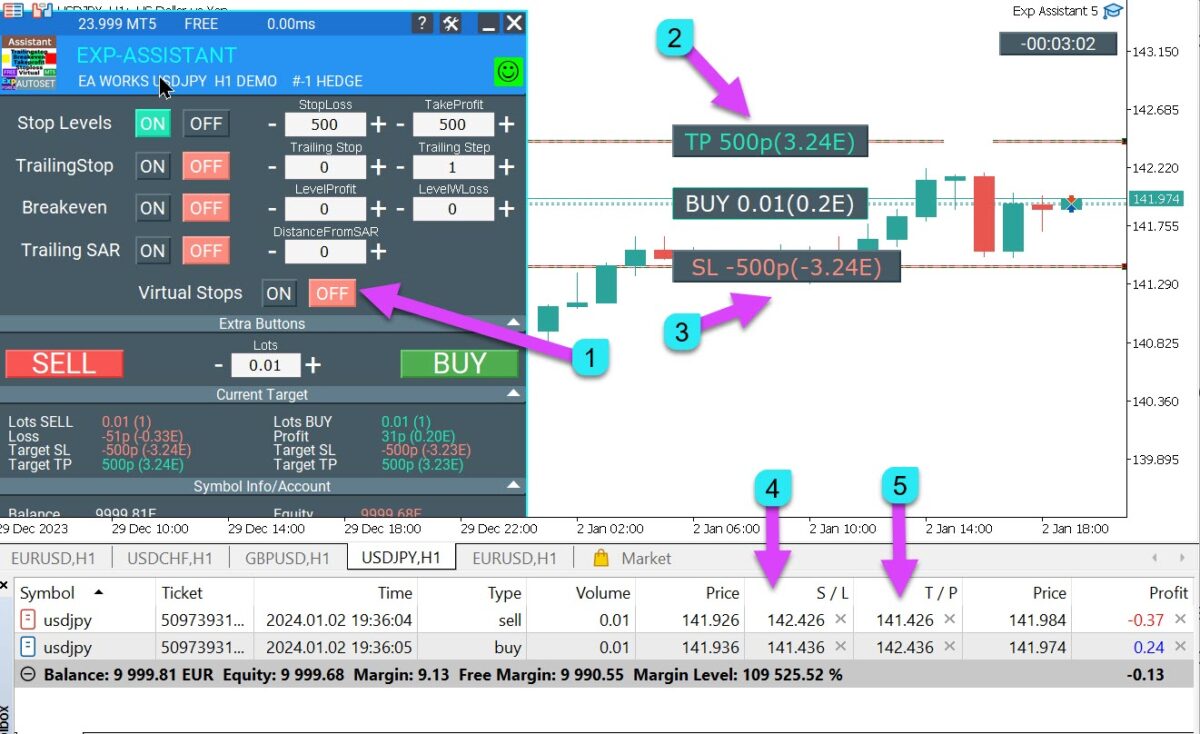
Sanal Stop Loss ve Sanal Take Profit

Hem Sanal hem de Gerçek Stop Loss / Take Profit seviyelerini doğrudan Asistan kontrol panelinden yönetin!
VirtualStops (SanalSLTP) parametresi, kontrol paneli içinde grafikte görüntülenir.
Sanal Stop Loss, Take Profit, Trailing Stop ve Breakeven fonksiyonlarını kontrol panelinden etkinleştirebilir veya devre dışı bırakabilirsiniz.
Sanal Stop Loss, Take Profit, Trailing Stop ve Breakeven ile sorunsuz çalışın.
—— Tam işlevsellik ile Sanal Stop Loss ve Take Profit seviyeleri. Gerektiğinde açıp kapatın.
——– Tüm seviyeler sanal olacak ve grafikte çizgiler olarak görüntülenecektir.
——– Dikkat! Pozisyonların (işlemlerin) sanal olarak kapatılması, fiyat sanal Stop Loss veya Take Profit çizgisini geçtiğinde, asistanın pozisyonu sunucuda kapatması için komut göndermesi anlamına gelir.
——– Broker’ın yeniden teklifleri ve diğer faktörler nedeniyle kayma veya gecikmeler olabilir.
——– Dikkat! Sadece bilgisayar açıkken ve terminal bağlıyken çalışır.
——– Dikkat! MT4’te sanal seviyeler hem pozisyonlar (işlemler) hem de emirlerle çalışır.
——– Dikkat! MT5’te sanal seviyeler sadece pozisyonlarla (işlemlerle) çalışır.
Bekleyen ve limit emirler gerçek Stop Loss ve Take Profit seviyelerini kullanacaktır.
——– Dikkat! Pozisyonların (işlemlerin) kapatılmasında kayma olabilir.
Broker yeniden teklifleri ve gecikmelerine bağlı!!!
———- Dikkat! “Açık/Kapat” düğmesine tıkladığınızda, asistan tüm Stop Loss ve Take Profit seviyelerini sanal veya gerçek seviyelere değiştirir.
Değiştirme sırasında, broker’ın minimum Stop seviyesi ile ilgili kısıtlamalar olabilir ve bu da asistanın bazı Stop Loss ve Take Profit seviyelerini değiştirmesini engelleyebilir.
Asistan Assistant Ayarları
| Parametre | Açıklama |
|---|---|
| TypeFilling | Pozisyonlar (işlemler) ve emirler için dolum türü. Sadece MetaTrader 5 için geçerlidir. AUTO modunda: Asistan dolum türünü otomatik olarak belirler. Ancak bazı durumlarda, istenen dolum türünü manuel olarak ayarlamanız gerekebilir. Pozisyon (işlem) açarken bir hata ile karşılaşabilirsiniz. Hata 10030 TRADE_RETCODE_INVALID_FILL Bakiyede desteklenmeyen emir yürütme türü. Dolum türünü broker’ınızın spesifikasyonlarına göre ayarlayın. ÖRNEK: FillOrKill Bu politika, emrin sadece belirtilen hacim için yürütülmesini sağlar. Piyasada şu anda yeterli enstrüman yoksa, emir yürütülmez. Gerekli hacim, piyasada şu anda mevcut olan birkaç tekliften oluşabilir. ImmediateOrCancel Bu, belirtilen aralıkta mevcut olan maksimum hacme kadar işlemlerin yürütülmesine izin verir. Tam yürütme mümkün değilse, emir mevcut kapasiteye kadar kısmen yürütülür ve kalan miktar iptal edilir. Return Bu mod, piyasa, limit ve stop-limit emirleri için kullanılır ve sadece “Piyasa Yürütme” ve “Borsa Yürütme” modlarında geçerlidir. Bir piyasa veya limit emri kısmen yürütüldüğünde, kalan hacim aktif kalır. Stop-limit emirleri için, ilgili limit emrini etkinleştirmek, Return türünde yürütmeyi sağlar. |
| RoundingDigits | Pozisyonlar (işlemler) için ondalık basamak sayısı. Seçenekler: – Yuvarlama yok; – 1 basamağa yuvarla; – 2 basamağa yuvarla. |
| VirtualStops | Sanal durdurmalar (Stop Loss, Take Profit, Trailing Stop, Breakeven) fonksiyonlarını etkinleştir. |
| TypeofPositions | Pozisyon izlemenin türü: – Tüm pozisyonlar; – Sadece BUY; – Sadece SELL. |
| MagicOrders | İzlenecek pozisyonların (işlemlerin) büyülü numaraları. Birden fazla büyülü numarayı virgülle ayırarak belirtebilirsiniz. Örneğin: 12345,777,20171025. |
| STEP_ | + ve – tuşlarını kullanarak EDIT alanında adımı ayarlayın. STEP_StopLoss = 0; // Stop Loss için adımı değiştir STEP_TakeProfit = 0; // Take Profit için adımı değiştir STEP_TrailingStop = 0; // Trailing Stop için adımı değiştir STEP_TrailingStep = 0; // Trailing Step için adımı değiştir STEP_LevelProfit = 0; // Level Profit için adımı değiştir STEP_LevelWLoss = 0; // Level WLoss için adımı değiştir STEP_DistanceFromSar = 0; // Parabolic SAR’dan Mesafe için adımı değiştir |
| SetSLTPonlytoZEROprices | Stop Loss ve Take Profit’i sadece mevcut değerleri 0 ise ayarla. |
| ProfitTrailing | true ise, asistan pozisyon breakeven’e ulaştıktan sonra sadece değiştirmeye başlar. false ise, Trailing Stop pozisyon yerleştirildikten hemen sonra etkinleşir ve fiyatı takip eder, sadece pozisyon karlıysa (>0). Dikkat! ProfitTrailing false olarak ayarlandığında ve sıfır olmayan bir Stop Loss varsa, negatif Trailing Stop ile Stop Loss arasındaki çakışmaları önlemek için SetSLTPonlytoZEROprices etkinleştirin. |
| StartTrailingPoint | Trailing Stop fonksiyonunun başlangıç noktası, puan cinsinden. Örneğin, 10 değeri ayarlanırsa, işlem 10 puan kazandığında Trailing Stop algoritması çalışmaya başlar. |
Assistant hakkında sıkça sorulan sorular

Genel SSS
SSS En popüler sorulara verilen yanıtlar
Sıkça Sorulan Sorular
Bir pozisyonda Stop Loss/Take Profit ayarlarken Stop Loss/Take Profit neden sürekli değişiyor?
En muhtemel sebep, Stop Loss ve Take Profit seviyelerini sunucunuzun gerektirdiği minimumun altında ayarlamış olmanızdır.
Eğer Stop Level sürekli değişiyorsa (yüzen spread nedeniyle) ve Stop Loss mesafesi sunucunun izin verdiği minimum Stop Level‘dan fazla olacak şekilde otomatik olarak belirlenmişse, sürekli olarak ayarlamaya devam eder.
Parametre değerleri puan mı yoksa pip mi cinsinden mi?
Değerler puan cinsindendir! Değer, Point değişkeninden türetilmiştir.
- Eğer 5 veya 3 basamaklı bir broker kullanıyorsanız, 1 puan = 0.00001 veya 0.001’dir.
- Eğer 4 veya 2 basamaklı bir broker kullanıyorsanız, 1 puan = 0.0001 veya 0.01’dir.
Gerçek/Sanal Stop Loss, Take Profit ve Trailing Stop otomatik kurulumu: ÜCRETSİZ
Exp Assistant’ın brokerımla doğru çalışmasını nasıl sağlayabilirim?
Exp Assistant‘ın broker’ınızla doğru çalışmasını sağlamak için şunları yapın:
- Broker’ınızın gerekli Stop Loss ve Take Profit seviyelerini desteklediğini doğrulayın.
- Broker’ınızın minimum Stop Level‘unun ayarlarının doğru yapılandırıldığından emin olun.
- Ticaret terminalinizin her zaman bağlı ve çalışır durumda olduğunu kontrol edin.
- Stop Loss veya Take Profit ayarlarıyla ilgili herhangi bir sorunla karşılaşırsanız broker destek ekibiyle iletişime geçin.
Exp Assistant’ı birden fazla hesapla kullanabilir miyim?
Evet, Exp Assistant‘ı her hesap için farklı MagicNumbers belirleyerek birden fazla hesapla kullanabilirsiniz. Bu, asistanın çeşitli hesaplarda pozisyonları bağımsız olarak izlemesine ve yönetmesine olanak tanır.
Exp Assistant hem MetaTrader 4 hem de MetaTrader 5 ile uyumlu mu?
Kesinlikle! Exp Assistant, her iki platformda da sorunsuz işlevsellik sağlayarak MetaTrader 4 ve MetaTrader 5 ile tam uyumludur.
Exp Assistant’ı nasıl kurabilirim?
Exp Assistant‘ı kurmak için şu adımları izleyin:
Expert Advisor ve göstergeleri MetaTrader terminallerine nasıl kurarım
- Web sitemizden Exp Assistant dosyasını indirin.
- MetaTrader platformunuzu açın.
- Dosya > Veri Klasörünü Aç yolunu izleyin.
- Kullandığınız platforma bağlı olarak MQL4 veya MQL5 klasörüne gidin.
- İndirilen Exp Assistant dosyasını Experts klasörüne kopyalayın.
- MetaTrader platformunuzu yeniden başlatın.
- Exp Assistant‘ı grafiğinize ekleyin ve ayarları gerektiği gibi yapılandırın.
Kurulum sırasında herhangi bir sorunla karşılaşırsanız, lütfen EAPADPRO blogumuzdaki detaylı rehbere bakın veya destek ekibimizle iletişime geçin.
Exp Assistant nedir?
Exp Assistant, MetaTrader 4 ve MetaTrader 5 için geliştirilmiş bir uzman asistan olup, pozisyonlarınızı verimli bir şekilde yönetir ve temel ticaret fonksiyonlarını otomatikleştirir, ticaret etkinliğini artırır.
Exp Assistant ticaret pozisyonlarını nasıl yönetir?
Exp Assistant, pozisyonlarınız için Stop Loss (Stop Loss), Take Profit (Take Profit), Trailing Stop, Breakeven ve Sanal Stop’ları otomatik olarak ayarlar, işlemleriniz üzerinde tam kontrol sağlamanızı garanti eder.
Uzman Danışmanım Stop Loss veya Take Profit ayarlayamıyorsa ne yapmalıyım?
Exp Assistant, gerektiğinde Stop Loss ve Take Profit emirlerini otomatik olarak yerleştirir, Trailing Stop’u etkinleştirir veya Stop Loss’u Breakeven seviyesine taşır.
Exp Assistant’taki Trailing Stop hangi göstergeye dayanmaktadır?
Exp Assistant’taki Trailing Stop, Parabolic SAR (Parabolic SAR) göstergesini temel alır.
Exp Assistant’ın temel özellikleri nelerdir?
Temel özellikler arasında detaylı hesap bilgisi, kolay BUY ve SELL emirleri açma, otomatik Stop Loss ve Take Profit seviyeleri, Trailing Stop, Breakeven, Sanal Stop Loss ve Take Profit yönetimi, bildirimler ve kapalı pozisyon istatistikleri bulunmaktadır.
Exp Assistant hesap bilgilerini nasıl görüntüler?
Exp Assistant, hesap bilgilerini tek bir bakışta detaylı olarak sunar, tüm gerekli hesap detaylarını anında görmenizi sağlar.
Exp Assistant kullanarak BUY veya SELL emirlerini nasıl açabilirim?
Grafikteki kullanıcı dostu kontrol paneli aracılığıyla BUY ve SELL pozisyonlarını hızlı ve kolay bir şekilde açabilirsiniz.
Auto Move Stop Loss to Breakeven fonksiyonu nedir?
Bu fonksiyon, Stop Loss’u Breakeven seviyesine otomatik olarak taşır, pozisyonlarınızı zararlardan korur.
Exp Assistant hangi bildirim kanallarını destekler?
Exp Assistant, telefonunuza, e-posta adresinize ve Telegram’a bildirim gönderir.
Exp Assistant kapalı pozisyon istatistiklerini nasıl görüntüler?
Kapalı pozisyon istatistikleri, para birimi çifti grafiği üzerinde doğrudan görüntülenir, depozito para biriminde kâr ve pip’leri içerir.
Exp Assistant sanal Stop Loss ve Take Profit seviyelerini yönetebilir mi?
Evet, Exp Assistant, kontrol panelinden doğrudan Sanal Stop Loss ve Sanal Take Profit’ı yönetmenize olanak tanır.
Virtual Trailing Stop ve Virtual Breakeven nedir?
Bunlar, işlemler üzerinde daha hassas kontrol sağlayan ve grafikte çizgiler olarak gösterilen Virtual Trailing Stop ve Virtual Breakeven seviyeleridir.
Exp Assistant’ı nasıl etkinleştiririm?
Exp Assistant’ı etkinleştirmek için, kontrol panelindeki ilgili butona tıklamanız yeterlidir.
Exp Assistant panelinde ayarları değiştirdiğimde ne olur?
Yeni parametreler hemen uygulanır ve Uzman Asistan pozisyonları buna göre değiştirir.
Exp Assistant’ta Stop Loss ve Take Profit parametreleri nasıl ayarlanır?
Stop Loss ve Take Profit, puan (pip) olarak ayarlanır ve değerleri sunucunuzun belirlediği minimum gereksinimleri karşılamalıdır.
Exp Assistant’taki Klasik Trailing Stop nedir?
Klasik Trailing Stop, tanımlı parametrelere göre Stop Loss’u kar bölgesine taşıyarak pozisyonları otomatik olarak takip etmenizi sağlar.
Breakeven Exp Assistant’ta nasıl çalışır?
Breakeven, işlem belirli bir kar seviyesine ulaştığında Stop Loss’u giriş seviyesine taşır ve pozisyonu kayıplara karşı güvence altına alır.
Parabolic SAR tabanlı Trailing Stop kurulumu için hangi parametreler kullanılır?
Parametreler arasında TrailingStopSAR (etkinleştir/devre dışı bırak) ve Puan (pip) cinsinden Mesafe, ayrıca Parabolic SAR için adım ve maksimum ayarlar bulunur.
Exp Assistant, MT4 ve MT5’te Sanal Stop Loss’u nasıl yönetir?
MT4’te, sanal seviyeler hem pozisyonlar hem de emirlerle çalışırken, MT5’te yalnızca pozisyonlarla çalışır.
Pozisyonların sanal kapatılması sırasında ne olur?
Fiyat, sanal Stop Loss veya Take Profit çizgisini geçtiğinde, Exp Assistant sunucuda pozisyonu kapatmak için bir komut gönderir, bu da kayma veya gecikmelerle sonuçlanabilir.
Exp Assistant bekleyen ve limit emirlerini yönetebilir mi?
Evet, bekleyen ve limit emirleri gerçek Stop Loss ve Take Profit seviyelerini kullanır.
Exp Assistant ile Telegram üzerinden hangi bildirimleri alabilirim?
Hesap olayları, pozisyon değişiklikleri ve diğer önemli güncellemeler hakkında Telegram’da doğrudan bildirimler alabilirsiniz.
Exp Assistant mevcut barın bitiş zamanını nasıl gösterir?
Mevcut barın bitiş zamanı doğrudan grafikte gösterilir, piyasa analizini geliştirir.
Stop Loss ve Take Profit’i değiştirirken hangi sınırlamalarla karşılaşabilirim?
Broker’ın minimum Stop Loss seviyesi üzerindeki kısıtlamaları, bazı seviyelerin değiştirilmesini engelleyebilir.
EAPADPRO paneli hakkında daha fazla bilgiyi nerede bulabilirim?
EAPADPRO panelinin ana blokları hakkında ek detayları blogumuzda bulabilirsiniz: EAPADPRO.
Değişiklik Günlüğü Assistant
Version 25.977 2025.11.25
⭐ EXP ASSISTANT — NEW MAJOR UPDATE
🌐↔️↔️↔️FULL GUIDE for ASSISTANT: https://www.expforex.com/?p=73
▶️YouTube: https://www.youtube.com/watch?v=lc3hG7xgehc
🔄Assistant: Seamless Assistant Migration to MetaQuotes VPS
-All Assistant parameters can now be configured directly on the chart and smoothly migrated to MetaQuotes VPS.
-The Assistant continues operating on the VPS while you monitor and interact with it from your local terminal.
🔄EAPADPRO v67:
🛠 Full Restoration of VPS Panel Functionality
-Complete recovery of all panel operations on MetaQuotes VPS.
-The following features are now fully restored:
Stop Trading, Modify Only, Telegram Notifications, and Push Alerts.
🎨 Improved MT5 Graphics Compatibility
-Enhanced visual rendering for MetaTrader 5.
-Preparatory optimizations completed for integration with the upcoming new graphical engine.
🔤 Universal Font Upgrade
-The previous panel font Roboto has been replaced with the universal Tahoma font.
-Tahoma is supported across all Windows versions, ensuring stable and consistent text display on any system.
📏 Auto-Resize Enabled in Strategy Tester
-The Auto-Resize panel feature is now fully supported inside the Strategy Tester, improving backtesting usability.
🐞 Minor Fixes & Technical Improvements
-Numerous small bugs and UI inconsistencies have been resolved.
-Optimized internal code structure for better stability and performance.
-Fully recompiled using the latest terminal build, ensuring compatibility and smooth operation in current MetaTrader versions.
A built-in technical support chat is now available in the terminal for urgent program-related questions.📌 How does it work?
The chat connects to the main module on our website. For a more detailed response from Expforex AI, please visit our website.⚠ Attention! Beta version! Some functionality may be temporarily limited.⚠ Attention! It takes about 5 seconds to connect to the server and receive a response (depending on the quality of your internet connection). If the connection fails, please try again later.
⚠ Attention! In Beta Testing, there are limits on the use of the Expforex AI assistant
d
🔧 How to set it up?
To ensure the chat works correctly, you need to allow WebRequest for the following URL in the terminal settings:
Open terminal settings → go to the Expert Advisors tab
Enable the option Allow WebRequest for listed URL:
Add the following URL
📌 See the image above for a setup example.
🌍 Language Updates
Several translations have been corrected.
Arabic language: text and symbol direction are now displayed correctly.
If you find any issues, please let us know!
Several translations have been corrected.
Arabic language: text and symbol direction are now displayed correctly.
If you find any issues, please let us know!
EAPADPRO v61
We are excited to introduce new languages to our functionality. Users can now enjoy an even wider range of language options for their convenience and comfort. Here’s the list of newly added languages:
THAI=12 — Thai
INDI=13 — Hindi
MALAY=14 — Malay
INDONEZIA=15 — Indonesian
ARAB=16 — Arabic
VETNAM=17 — Vietnamese
BALKAN=20 — Balkan
POLAND=21 — Polish
CHEZH=22 — Czech
Update your application and enjoy working in your native language! ????
Version 24.915 2024.09.14
EAPADPRO v59
–Enhanced Graphical Interface Translation
We have completely revamped and updated the translations across all elements of the graphical interface. This ensures a more accurate and natural localization, allowing the interface to better reflect the linguistic and cultural nuances of our diverse user base. As a result, interacting with the application is now even more seamless and intuitive, providing a more personalized and comfortable user experience.
–Introduced Informative Tooltips for Panel Elements
To elevate user convenience, we’ve added descriptive tooltips to various panel components. When you hover over buttons and icons, informative explanations about each element’s functionality will appear instantly. This enhancement significantly simplifies navigation and interaction within the application, making it easier for both new and experienced users to utilize all features effectively.
–Resolved Minor Bugs and Boosted Stability
In this update, we’ve addressed and fixed several minor bugs that were affecting the application’s performance. These corrections enhance the overall stability and reliability of the program, ensuring a smoother and more consistent user experience. By eliminating these small issues, we’ve laid the groundwork for a more robust and efficient application.
EAPADPRO v58
–Fixed Error in Profit/Price/Time Calculations for Closed Positions in Notifications
We’ve identified and resolved an issue where notifications related to closed positions were displaying incorrect profit, price, and time information. This fix ensures that all financial metrics presented in notifications are accurate and reliable, providing users with precise and trustworthy data to inform their decisions.
–Corrected INFOBOX Error When Deleting the EAPADPRO Window
An error in the INFOBOX was causing unexpected behavior when users attempted to delete the EAPADPRO window. This has been fixed to ensure that the deletion process is smooth and free of errors, preventing potential disruptions and enhancing the overall user experience when managing application windows.
–Final Compilation for the Latest Build
This release represents the final compilation for the latest build, incorporating all recent updates, bug fixes, and enhancements. We have thoroughly tested this build to ensure optimal performance and stability. Users can expect a polished and refined version of the application, embodying our commitment to continuous improvement and excellence.
Version 24.514 2024.05.14
Compilation in last build
Version 24.503 2024.05.03
Resolved: problem with loading templates on different characters and deleting “old” EAPADPRO panel objects.
Version 24.414 2024.04.14
Error saving variables from the chart – fixed.
Version 24.413 2024.04.13
BUY/SELL buttons are enabled by default
Version 24.411 2024.04.11
Fixed: Work in Strategy Tester
Version 24.404 2024.04.04
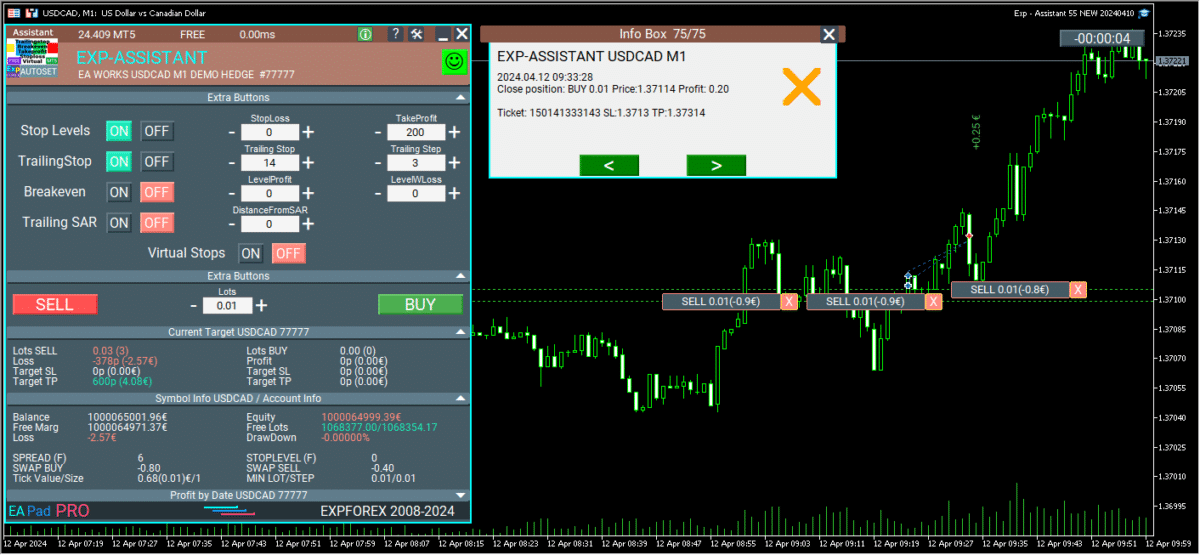
Global Update EAPADPRO v55
–Added: information about profit from closed positions to the chart.
The information is displayed for each bar of the current timeframe.
You can change the timeframe to see the result of trading on a certain bar of the current timeframe.
If several positions/deals are closed on one bar of the current timeframe, the trading result is summarized, and the total information for a certain bar is displayed.
The information is updated when the next position/deal is closed.
You can turn off showing history in the panel settings.

===========================================================================================
–Added: The status of the Expert Advisor operation if it was launched on the server from “VPS MQL MetaQuotes”.
When Expert Advisor is running on the server from MetaQuotes, a message will be created on the home computer that Expert Advisors are running on the server “VPS MQL MetaQuotes”. The smiley face is blue.
Attention: If an Expert Advisor is launched on both the server and the home computer, it can trade in parallel on 2 terminals (server “VPS MQL MetaQuotes” + home computer); there may be conflicts.
Attention: If the Expert Advisor is launched on the server “VPS MQL MetaQuotes”, do not Turn it on work on the home computer to avoid conflicts.
Frequency of polling the status of work on the server = 1 day.
After deinitialization of the Expert Advisor on the server – It will get the status – stopped.
To test the work on the server from “VPS MQL MetaQuotes”, pending orders are created!

===========================================================================================
–Added: The error status of the Expert Advisor operation can now be read on the EAPADPRO panel.
You can click on the Smile or the Expert Advisor operation status bar and you will be shown a message about current errors of Expert Advisor operation.
If you click on the Smile button on the panel, you will be shown the causes and errors and their solutions with pictures.

===========================================================================================
–Added: Notification of errors and opening/closing of trades to the chart in the form of InfoBox.
Notification is shown for 4 types:
—Opening a new trade;
—Closing a deal;
—Modification of a trade;
—Error received by Expert Advisor from the server;
In the EAPADPRO panel settings, you can turn on or off the notification type you need.
Notifications can be viewed as they arrive in the notification queue.
Notifications are accumulated in a data array each time you install/reinstall/change Expert Advisor settings.
In the EAPADPRO header you can also enable disable INFOBOX.

===========================================================================================
–Added: Working with Telegram (Beta version)
For Expert Advisor to work with the Telegram bot, you need to set up the bot on your phone and create a “public” or “private” channel.
To receive notifications from your account, you need to assign your bot as an administrator of your “public” or “private” channel.
Attention! Sending notifications and working with commands takes computer resources! Use the Telegram bot only for your own needs.
New settings for working with Telegram:
EAPadPRO2=” =============== Telegram bot “;
==input ENUM_UPDATE_MODE TG_UpdateMode=UPDATE_SLOW –> Update Mode. Timer speed, to receive commands from Telegram bot. The faster the timer runs, the more computer resources will be used! Please do not change it unnecessarily. 2sec,3sec,10sec
==TG_PRIORITY=TG_HOME_VPS –> Priority of work. This is the priority mode when the Telegram bot works on the MetaQuotes VPS server and your home computer.
TG_HOME_ONLY=1, // Only the HOME bot. The Telegram bot works only on the home computer.
TG_VPS_ONLY=2, // Only the VPS bot. The Telegram bot works only on the MetaQuotes VPS server.
TG_VPS_HOME=3, // First VPS bot, second HOME bot. The Telegram bot works on the MetaQuotes VPS server if you upload it to the server. If not, it will work on your home terminal. Check the work on the VPS server every 10 minutes.
TG_HOME_VPS=4, // First HOME bot, second VPS bot. The Telegram bot works on a home computer, but if the home computer/terminal is turned off, it will work on the VPS server from MetaQuotes. Check the VPS server’s work every 10 minutes.
Attention! Screenshots are not available on the VPS server from MetaQuotes!
==TG_Token=”” –> Token bot. Token (unique code) of the bot that will send notifications and receive commands
==TG_ChannelName=”” –> –> Public Channel Name @. Or “private” ID starts -100 of the private channel. That will send notifications about opening/closing/modification/errors and screenshots from the terminal.
==TG_UserNameFilter=”” –> Whitelist Usernames. List of users, starting with @, who can use the bot.
Attention! Sending notifications and working with commands takes computer resources! Use the Telegram bot only for your own needs.
==TG_UseBotTimer=false;//TG_UseBotTimer –> Working with the bot from the phone
New notification type added to EAPADPRO panel settings:
==Notice Open TG – Send a notification to the Telegram channel if a trade is open;
==Notice Close TG – Send a notification to the Telegram channel if a trade is closed;
==Notice Modify TG – Send a notification to the Telegram channel if a trade is modified;
==Notice Error TG – Send a notification to the Telegram channel if an error is received;
==ScreenShot TG – Send a screenshot to the Telegram channel if a trade is opened or closed;
Attention! This is a beta version of working with the Telegram bot. We are working on improving and adding new features.
If you have any suggestions, please write in the “Comments” section.

===========================================================================================
–Improvement: Code optimization to increase speed.
–Improvement: The speed of the panel update in the strategy tester is now calculated automatically depending on the speed of quotes arrival.
This is done to increase the speed of the program in the strategy tester.
Information update is now equal to 1 real second.
–Improvement: The speed of the program running EAPADPRO in the strategy tester.
Attention! Events in the strategy tester are processed only when a new tick is created.
If a new tick (minimum price movement) is not created, then the panel waits for the next tick.
With Visualization:
Version 48: 390sec (TickSniper 2024-2024)
Version 55: 244sec >>159% (TickSniper 2024-2024)
w/o Visualization:
Version 48: 363sec (TickSniper 2020-2024)
Version 55: 220sec >>165% (TickSniper 2020-2024)
with Visualization:
Version 48: 15750sec (TickSniper 2020-2024)
Version 55: 6220sec >>253% (TickSniper 2020-2024)
–Improvement: The color of the button to close a position on the chart changes depending on the current profit of this position.
–Improvement: Graphic improvements to optimize the Expert Advisor’s performance
–Improvement: The account deposit Symbol is cent ¢, USD $, or eur €. All others are the first letter of the deposit currency name.
–Improvement: When visual testing is completed, objects are not removed from the graph.
–Improvement: When creating screenshots after opening/closing positions, the EAPAPDPRO Control Panel will be expanded to show full information.
This is done in order to study the trading history of Expert Advisor on the visualization graph after testing is completed.
–Fixed: Managing positions and orders from the chart when the panel is minimized.
–Fixed: Corrected the error of clearing the chart from unused order labels.
–Fixed: AutoSize when switching charts.
–Fixed: Drawing errors to Print when the Expert Advisor runs on “VPS MQL MetaQuotes”

Version 24.313 2024.03.13
-Corrected the speed of the panel in the strategy tester.
Attention! Events in the strategy tester are processed only when a new tick is created.
If a new tick (minimum price movement) is not created, then the panel waits for the next tick.
-Corrected the error of clearing the chart from unused order labels.
Version 24.126 2024.01.26
AutoSize bug was fixed
Version 23.999 2023.12.27
LAST BUILD
EAPADPRO v46
Version 23.913 2023.09.18
-EAPADPRO v44
-Last Build Compilation
Version 23.101 2023.01.09
Last Build Compilation
Version 22.110 2022.01.12
Fixed a bug with drawing objects for new versions of MT5 terminal
Version 21.613 2021.06.12
UPDATE FOR UPDATE
Version 21.612 2021.06.12
EAPADPRO v40 update, according to the new rules for using the MQL5 Market
Version 21.226 2021.02.26
TypeofPositions Update
Version 21.211 2021.02.09
Added the ProfitTrailingSAR parameter:
true – Modify stop loss by Parabolic only if the parabolic point is in Profit!
(for Buy point SAR> BUY open price)
(for Sell, point SAR <SELL open price)
false – Modify stop loss by Parabolic points!
Version 21.128 2021.01.28
– Added management of Virtual / Real stop levels on the Assistant control panel!
The VirtualStops (VirtualSLTP) parameter is displayed on the chart on the control panel.
Now you can enable / disable the Virtual Stop Loss / Take Profit / Trailing Stop function from the control panel!
Working with virtual stop loss / take profit / trailing stop / breakeven.
—— Full work with Virtual Stop Loss and Take Profit levels. Turn on, turn off.
——– All levels will be virtual and displayed on the chart as lines.
——– Attention! This is a virtual closing of positions. This means that when the price crosses the line of virtual stop loss / take profit, then the advisor sends a command to close to the server.
——– There may be slippages in the close at requotes and other broker delays.
——– Attention! Works only on a switched on computer and a connected terminal.
——– Attention! In MT4, virtual levels work with both positions and orders.
——– Attention! In MT5 virtual levels work only with positions !!! Pending and limit orders will work with real stop loss and take profit levels.
——– Attention! There may be slippages when closing positions. Depends on broker requotes and delays !!!
———- Attention! When you click on the “On / Off” button, the advisor modifies all stop loss and take profit levels into virtual / real levels.
When modifying, there may be broker restrictions on the minimum stop level, and then the adviser will not be able to modify some stop loss and take profit.
– Added Show_EndOfBar parameter to external program settings.
text label on the screen with the end time of the current bar!
– The function of displaying information on trading positions on the chart has been updated, now information is shown on those positions whose Magic numbers are specified in the MagicOrders parameter (1 Magic)
–Auto minimization of the program window is disabled by default.
–Automatic determination of the Minimum Trailing Stop level if the TrailingStop level on the panel = 0!
– Fixed a bug in Assistant MT5: If TakeProfit = 0, the EA removed the original TakeProfit from a trading position.
Fixed: If Stoploss = 0 or TakeProfit = 0, the EA does not modify these levels.
– Fixed a bug with setting new Stop Loss / Take Profit levels in Assistant for MT4
Version 20.608 2020.06.08
ReCompile 2485
Version 20.205 2020.02.05
Added opportunity to use Expert Adviser on Forex VPS for MetaTrader 4/5 from MetaQuotes
Works on any graphics.
Before changing the variables on your computer:
1. Enable AutoTrading to make the Expert Advisor active.
2. change the parameters,
3. After that, start the Migration!
Version 19.981 2019.11.21
ProfitTrailing bug fixed
Version 19.944 2019.10.14
Fixed error checking the minimum stop on the server when working with VirtualStops and Trailingstop.
Version 19.807 2019.08.07
Update Update
Version 19.806 2019.08.06
EAPADPRO v 31 update;
Fixed the error of automatic stop loss changing if the value is less than the minimum Stop level on the server;
By clicking on + – changes will be applied to the minimum tick of the current currency pair.
Version 19.528 2019.05.27
Time Bar
Version 19.527 2019.05.27
Added the ability to change the position of the information about the end of the bar.
If you click on this block, then the block will change its position on the chart!
Version 19.327 2019.03.26
RePack ReBuild
Version 19.325 2019.03.25
– Update EAPADPRO v27;
– Added external variable steps for changing parameters on the panel;
– Fixed error DistanceFromSAR for MT5;
Version 19.109 2019.01.09
Fix Fix Fix
Version 19.107 2019.01.07
– Update EAPADPRO v25;
– Additional languages added to the panel: Spanish, Portuguese (Brazil), German, Chinese, Japanese;
The translation was made using the GOOGLE Translator + MQL + Terminal site!
if you find an error in your language, please report it in messages. Thank!
– Increase the speed of the panel;
Version 18.991 2018.12.13
– Added parameter to external variables:
SetSLTPonlytoZEROprices = Set Stop Loss and Take Profit only when Stop Loss and Take Profit of the position is 0.
Allows you to set SL and TP only if there are no SL and TP in positions.
Version 18.988 2018.12.05
– Update EAPADPRO to version 23
– Modification of the function of modifying stop loss and take profit, resulting in constant modification: If the position has already been modified to Breakeven (Stop Loss in the plus zone), then the adviser will no longer set new levels of Stop Loss and Take Profit.
– Added the ability to test the utility in the strategy tester (All control controls work)
Version 18.830 2018.08.30
Assistant Update EAPADPRO v 20
Version 18.530 2018.06.06
Fixed the lot modification error
Version 18.525 2018.05.29
– Updated EAPADPRO v2.0 info panel
– Changed the display and toggling of functions (ON / OFF)
– Added display of time until the end of the bar (the time is updated as ticks arrive!)
– Added the virtual stop levels (VirtualStops)
Version 17.977 2017.12.20
When the script is re-loaded or the terminal is restarted, the utility uploads the last enabled functions and continues operation.
Version 17.948 2017.10.31
Added support for magic number magic numbers separated by commas.
For example: MagiccOrders=777,888,20171017.
Added a panel for controlling the external parameters of the Assistant. Now all the parameters required for the Assistant operation are shown on the chart.
You can adjust the stop loss and take profit levels, the level and step of trailing stop, the level and distance of breakeven. And also the distance for trailing based on Parabolic.
To enable a block for operation, simply click the appropriate button.
If the parameters are changed on the panel, the new parameters take effect and the EA modifies the positions based on the new parameters.
All other blocks belong to the EAPADPRO panel: https://www.mql5.com/en/blogs/post/695854
Version 17.706 2017.07.13
Added support for hedging accounts.
Added calculation of commission and swap for trailing stop and breakeven.
Version 15.991 2015.12.10
Added check if AutoTrading is enabled for the EA.
Assistant hakkında incelemeler
Geri bildiriminiz için teşekkür ederiz!



reysolo
⭐⭐⭐⭐⭐
I only want to use the exp assistant for trades that become favorable, that's why I only use trailing stop and break even but I don't understand very well what is the levelWLoss. Can you explain me the relation between these three parameters ? Thank you very much !\
You're absolutely right — if you only want to manage profitable trades, using Trailing Stop and BreakEven is a smart choice. https://expforex.com/assistant/ Let me explain how the BreakEven feature works and what LevelWLoss means: ???? BreakEven Settings:
- BreakEven = true → Activates breakeven logic
- LevelProfit → The number of points (pips) in profit needed before moving the Stop Loss
- LevelWLoss → The number of points (pips) the Stop Loss will be moved to above the entry price
???? Examples:
✔ If you want to move Stop Loss to breakeven exactly:???? As soon as the trade reaches +10 points profit, SL moves to entry price (breakeven). ✔ If you want to protect +5 pips profit when the trade gains +20 pips:BreakEven = true LevelProfit = 10 LevelWLoss = 0???? When trade reaches +20, SL moves to +5 pips in profit (not just breakeven — you lock in some gain). ???? Important: The difference between LevelProfit and LevelWLoss must be more than your broker's minimum stop level — otherwise the SL move may be rejected by the server. Let me know how you want your EA to behave and I can suggest exact values! Happy trading! ????BreakEven = true LevelProfit = 20 LevelWLoss = 5
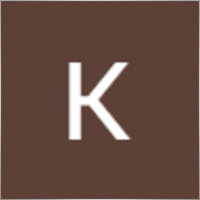
Krysopée Alternative
⭐⭐⭐⭐⭐
Quelle joie d'avoir trouvé votre indicateur, gratuit en plus ! Très utile pour moi, je renseigne les paramètres selon le contexte de marché et ça roule... un gain de temps appréciable, un suivi millimétré qui rend mon trading plus efficient, top. Merci



Korsar9
⭐⭐⭐⭐⭐
Korsar9 Установил советник Exp Assistant 5. Тестировал некоторое время. Советник очень хорош, удобен и значительно упрощает процесс трейдинга на малых ТФ. И при этом он бесплатен. Как пользователь хотел бы увидеть в описании освещение моментов использования функций Virtual stops и Trailig Sar. По функционалу хотелось бы иметь возможность открыть сразу два ордера одним кликом, ну и конечно же кнопочку Close All. В целом проект рабочий и с большим потенциалом. Автору респект и пожелание достижения недосягаемых для большинства вершин.








Kang Njiplak
⭐⭐⭐⭐⭐
Great EA !!! There is any optimum setup for XAUUSD?
Reply from ExpForex:
Thank you. Unfortunately, I don't have any special settings for gold. Everything depends on the current market situation and your expectations from the maximum stop loss and a pleasant take profit. Everything is individual.

Rik672001
⭐⭐⭐⭐⭐
Rik672001 This trade manager works well for my manual trading, Thankyou for making it free.

Chanon Chaichanachot
⭐⭐⭐⭐⭐
so so good, please add "only manage pairs EA5 is attached to" Thank You.
Reply from ExpForex:
Hello. Thank you. What you mean ? Can you explain please in the comments section?


Ahljune Bordones
⭐⭐⭐
Doesn't work after downloading
Reply from ExpForex:
⚠️⚠️⚠️ FULL INFO about your problem: How to make Files https://www.mql5.com/en/blogs/post/732566 ⚠️⚠️⚠️ ???????????? https://expforex.com/mt5-expert-reports-and-server-log-files-for-bug-report/ ???????????? ▶️Youtube: https://www.youtube.com/watch?v=yedpin0LPnQ

tehass
⭐⭐⭐⭐⭐
This EA is great, but sometimes I don't need lot calculation. How I can turn it off ?
Reply from ExpForex:
hello Thank you What do you mean? Can you attach your image to the discussion tab?





Dale Guarino
⭐⭐⭐⭐⭐
I love it. I have used if for years. I didnt want to rate support because I never had to ask for support. But since I love it. I gave support a 5 because you cant leave it blank. My only regret is. I regret I used this over 5 years, and never left a review. I hope this makes up for it.

phippstima
⭐⭐⭐⭐⭐
Have changed my trading style .. winning more trades. This is a very versatle program allowing you to set up and monitor your trades.
Reply from ExpForex:
Thank you

JotaLouis
⭐⭐⭐⭐⭐
Hola. Muy buena herramienta, lo tiene todo, configurable por Símbolo, diferentes estrategias de garantizar el beneficio de una operación, muy visual en el gráfico y con muy buenos datos de seguimiento en el panel. Sobre todo la opción del Breakeven, que es muy útil para garantizar al menos no tener pérdidas en una operación que puede que no sea del todo segura. Una duda que tengo es sobre el Virtual Stop, ya que si le doy ON me elimina los SL y SP de la operación pero no del gráfico y cuando llega a esos niveles se ejecutan como si los tuviera puesto, me lo podrías explicar más en detalle su uso? Muchas gracias por tu trabajo.
Reply from ExpForex:
Gracias por la retroalimentación. Así es. Los niveles virtuales funcionan ocultos a su corredor. Cuando el precio toque estos niveles en el gráfico, las posiciones se cerrarán.

Rey Pangilan
⭐⭐⭐⭐⭐
Very useful tool. I just recently used it, and have help me a lot avoiding losses. I'm still learning how to use the trailing features. What is the ideal settings for this feature?


Hamman Mohammed Majbour Mujibur Rahman
⭐⭐⭐⭐⭐
Great product. I have been able to use SL and TP successfully. However the BreakEven is still confusing to me as it's not working to my expectation or maybe I am misunderstanding the concept. So I am asking to understand the BREAKEVEN with an example. Let's say for a long position I have placed a order with 1.12345 and I have SL=100 which means that the SL will be at 1.12245 and TP=200 which means my TP will be at 1.12545. I also have TrailingStop 50 and TrailingStep 10 which means that once the price goes +50 in my favor Trailing Stop will trigger with a step of 10. I have also setup BreakEven LevelProfit to 20 and LevelWLoss to 5. Which means that if the price goes +20 in favor of my the StopLoss will be moved to the 1.12345. But somehow the SL is not updated when I have +20 in my favor. Also the documentation mentions "BreakEven (true-false) BULevel (in points) BUsize (in points) These parameters control the ability to include a modification of the trade in a breakeven, at the earliest opportunity." But I cannot see any Variable named "BreakEven" in the configuration although there is BreakEven in the panel. Am I really missing something? As I cannot submit a reply I am editing my existing comment can hereby confirm that the website documentation is more upto date and works as described/intended. I have also tested the logs and based on the documentation modified the difference of LevelProfit and LevelWLoss to match my servers permitted value and everything worked like a charm.
Reply from ExpForex:
Hello. you should take into account that the Utility automatically adjusts the breakeven and trailing stop levels to the minimum possible level that is allowed by your server. according to your settings 20 and 5, this means that when the position has a profit of 20 points, then the stop loss is modified to the level of +5 points. The current instructions are on my site because there is a character limit on the site. I cannot copy the new instructions here on the site, so the current and latest instructions are on my site. Some variables have been renamed and added to the control panel. Most likely you read the name of the old variables. But this does not change how the breakeven function works. Please add your log file from the expert so that I can analyze the report.

AlexFA
⭐⭐⭐⭐⭐
Здравствуйте, очень полезная и нужная программа, но к сожалению нет возможности работать с отложенными ордерами.
Reply from ExpForex:
Спасибо. Стоплосс и тейкпрофит устанавливаетсяф по факту на позиции. Отложенные ордера могут сработать/ или нет. Поэтому тратить на них драгоценные ресурсы терминала - нет смысла.

Анатолий Стасюк
⭐⭐⭐⭐⭐
Спасибо Вам большое, за торговую панель! С ней удобно торговать и совершенствоваться!





pasroc1
⭐⭐⭐⭐⭐
pasroc1
Very Good Free Ea for Trade Management, It is absolutely needed for safe trading.


Savan1234
⭐⭐⭐⭐⭐
Great product Thank you to the developers. Extremely user friendly and makes your life a lot easier especially with scalping
Reply from ExpForex:
Thank you

Kleber Caetano Pinheiro
⭐⭐⭐⭐⭐
A best translation for "PT" language ("Alvo Atual" section): "Vol Vender" could be "Vol Vendido" and "Vol Comprar" could be "Vol Comprado". Thanks for this great utility! Congratulations!!! =D
Reply from ExpForex:
Thank you. )))

Damith Woods
⭐⭐⭐⭐⭐
Damith Woods
Hello Vladislav thank you so much for putting this together works fantastic and was exactly what i needed. thanks again

Eddie Brock
⭐⭐⭐⭐⭐
Hello Vladislav thank you so much for putting this together works fantastic and was exactly what i needed. thanks again
Reply from ExpForex:
Thank you. the next update will be even better. Many useful features have been added. Soon....

FF21 Winnie
⭐⭐⭐⭐⭐
FF21 Winnie
Definitely recommended for those who want easy, simple to use, no need to think too much on how to use. Thank you.

Sau Yee Wong
⭐⭐⭐⭐⭐
Definitely recommended for those who want easy, simple to use, no need to think too much on how to use. Thank you.
Reply from ExpForex:
Thank you.


6566599
⭐⭐⭐⭐⭐
I love it! You no need to think to much..if that trade go mistake you just put SL 😉
Reply from ExpForex:
)) thank you.
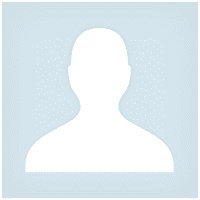
6566599
⭐⭐⭐⭐⭐
6566599
I love it! You no need to think to much..if that trade go mistake you just put SL 😉


pipcatcher2
⭐⭐⭐⭐⭐
pipcatcher2 2024.03.25 14:10
Great Job!!! option to enable or disable confirmation request when you click buy or sell will be great2024.03.25 14:33Thank you. Open the eaPadPro panel settings and disable this.




serg lit
⭐⭐⭐⭐⭐
serg lit
Просто БОМБА, очень долго искал такого советника. Да ещё он бесплатный. Масса функций, все полезные. С ним моя торговля стала намного быстрее и удобнее. Спасибо автору!

Moeen Ghiyas
⭐⭐⭐⭐⭐
Moeen Ghiyas
Awesome ... The best tool in the market to execute trade. 1-click MT5 buttons also linked with tool to implement auto trail and stop levels etc.








ethanschwab
⭐⭐⭐⭐⭐
ethanschwab
Great EA, really helped my trading a lot and its really easy to use well done to the dev




itakhola
⭐⭐⭐⭐⭐
Whenever there is an activity, the settings and information box opens but does not close automatically. This was not the case in previous versions. Anyway, I still enjoy and like it.


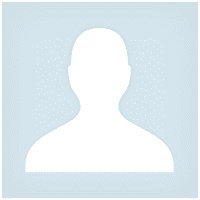

manuel terracciano
⭐⭐⭐⭐⭐
This EA is the best. Once set up and done the operations I can go out and not spend hours in front of the graphs
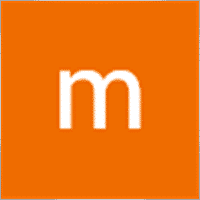
manuel terracciano
⭐⭐⭐⭐⭐
manuel terracciano
This EA is the best. Once set up and done the operations I can go out and not spend hours in front of the graphs

Max
⭐⭐⭐⭐⭐
Max
Very good with useful functions I was looking for, I use his other products on mt4 all great with many functions working smoothly, as I also using mt5 this was just awesome, thanks I recommend

Bob Barnes
⭐⭐⭐⭐⭐
Bob Barnes
Very easy to use and to set, make sure to read the description. Great job, thank you very much for this EA.
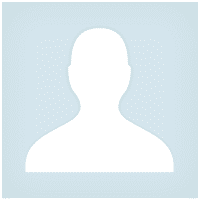

Nepomnjashchy
⭐⭐⭐⭐⭐
Nepomnjashchy
Владимир ... огромное спасибо за ваши продукты ... Перекопав гектары инета не нашёл ничего лучше ... За других не знаю ... Но для меня ...Ваши продукты являются лидерами -НА РЫНКЕ ( ПРОСТОТЫ... УДОБСТВА И КАЧЕСТВА)... ВЫРАЖАЮ ОГРОМНУЮ БЛАГОДАРНОСТЬ - ЛИЧНО ВАМ и ВСЕЙ ВАШЕЙ КОМАНДЕ...

MetaDeep
⭐⭐⭐⭐⭐
MetaDeep 2023.11.21 14:52
Old Version worked fine, recent version hangs my MT5, not sure how to log it. Update: Well screenshot wont capture it either, what happens is that the currently forming candle on the chart stops moving up/down, but the price on the tick chart keeps updating correctly. Changing timeframes fixes the currently forming candle's movement for a while but eventually freezes after an undermined amount of time. Hope that helps. It really is a great tool.



CasperB52
⭐⭐⭐⭐⭐
CasperB52
Takes a little reading and experimenting to understand how to set it right. But then it does it's job and it does really good! Thanks for making this EA available it's a real little gem!





Chaman67
⭐⭐⭐⭐⭐
Chaman67 2023.09.24 01:05
The Very Best EA in the whole world, I would suggest some features with such a great potential, have a look : 1) To be able to choose the distance not only in pips but also in $/%/RRR (as example the video on the trailing stop of TD Ameritrade on YT) 2) To make an inverted trailing stop that starts when the profits reach a certain level, and starts from there to make the steps, for example I would like to start my trailing stop when I'm at 50$ of profit, but I'm always obliged to put an alert for when I', at 60$ of profit, and then start my trailing stop at 10$ distance (the 50$), and ask for a step of 5$ ; maybe including the ''-'' option for the distance (as example again the video on the trailing stop of TD Ameritrade on YT) 3) To ad a hedger, that starts at a limit level in margin %, in $, or in pips (as example the Direct Hedger and the EA Hedger on MT5) 4) To always see the current spread, and to be able to choose the MaxSpreadLimit for hedges or trades (as example again the EA Hedger MT5) 5) The partial close, like 0.10 that close or ad new layers in 5 steps of 0.02 at 10/30/50/70/100% (as example the EA Tool from WiseFx) 6) ''A close all the trades in profit'' and another one for the ''close all trades in loss'', that would get grey when non possible, and blue or red when it starts getting possible (as example the recent new option on MT5) 7) To be able to choose a transparent color for the appearance if we need to see a bit more of the chart, but keep seeing the last pips we've chosen. (My little idea) Thanks a lot for your help and for all your work, it's very much appreciated. Kind Regards


sapikcr
⭐⭐⭐⭐⭐
sapikcr
This is great! just the EA that I was looking for!. Thank you very much for sharing this for free to the community!!!

Richard Black
⭐⭐⭐⭐⭐
Richard Black 2023.08.04 03:34
excellent tool for manual trading. only function that i would add is spread function - no trade.just opened trade trade on normal 1 pip spread pair and paid 30 pips because of time of day. forgot to check it.

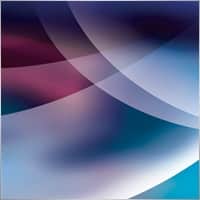
A-S
⭐⭐⭐⭐⭐
A-S 2023.05.30 10:26
This panel is excellent I wanted to ask How can I open a transaction and when I will be in a profit of a few pips that I decide the SL will go into profit and then the TS will start working?2023.05.31 10:27Hello. You can use breakeven for this. Levelwloss levelprofit BREAKEVEN Installing stoploss in breakeven BreakEven (true-false) BULevel (in points) BUsize (in points) These parameters control the ability to include a modification of the trade in a breakeven, at the earliest opportunity. For example: Do you want to set a stop loss to a break-even when the trade collects +10 points of profit: BreakEven = true; LevelProfit = 10; LevelWLoss = 0; You want to set a stop loss of +5 points, when the trade will gain +20 points of profit: BreakEven = true; LevelProfit = 20; LevelWLoss = 5; The difference between LevelWLoss - LevelProfit should always be greater than or equal to the minimum stop on the server


David German
⭐⭐⭐⭐⭐
David German 2023.04.23 15:06
Just what I was looking for, easy to use perfect for a beginner like myselk, thank you for your work.


CTL2020
⭐⭐⭐⭐⭐
CTL2020 2023.03.23 06:24
Great free software. Can I suggest pending order option? Current price should be displayed and have up/down keys to select pending order price quickly, (not having to type in price manually) Ctrader platform is an example. ie. if current price is 1.5000 and i want to sell at 1.5010 i press up key 10 times for 10 pips. 5 stars if this type of addition was inlcuded.

Daniel Pourali
⭐⭐⭐⭐
Daniel Pourali 2023.03.15 12:03
It is a great tool.i using it fro 3 days now.only problem i got it is not working on spik.yesterday i set everything trailing 10pip and break even 20pip then mraket spike i was waiting for exp to trailing but not trailing not break even didn't work and market come back so fast.


dlund07
⭐⭐⭐⭐⭐
dlund07 2023.02.13 22:02
Great addition for MT4 traders who like to set TP and SL based off points/pips instead of exact price for market execution orders. Makes scalping much better.

48082809
48082809 2023.02.08 18:37
Expert Assistant is indeed its Name,, It properly maintains the Exit points as set, It simplifies work and the trader is never strained by "misbehaving" trade launches!




Paul Mulcahy
Paul Mulcahy 2023.01.09 06:27
Why do I get an email from Metaquotes saying I have "Purchased" from you when I have only downloaded the DEMO?2023.01.09 08:17This is full free version.

M_master1
⭐⭐⭐⭐⭐
M_master1 2023.01.06 18:49
Super! Thank you sir Please add "close all" button in future updates

Jose Manuel Gonzalez Esquivel
⭐⭐⭐⭐⭐
Jose Manuel Gonzalez Esquivel 2023.01.06 15:11
Excelente EA para administrar el riesgo.

Carlos Chun
⭐
Carlos Chun 2022.12.21 06:13
My funded company, which requires a SL, would automatically close these trades b/c it wasnt reigstering the SL for some reason.


burlah4u2c
⭐⭐⭐⭐⭐
burlah4u2c 2022.11.30 23:02
Thank you so much for this EA. It has helped us leave emotions behind and made us a better trader. I installed on a virtual server. I can open trades on mobile and all parameters will apply automatically. This EA is already great as is but I have one more request. Please add Partial close of positions. One that I can close with points (like with SL) and preferred Volume (lot size). Like if I have a 2 lots position and I want it to close 0.5 lots when price reaches 300 points (30 pips) in my favor. We would love that feature Sir. Thank you so much for all you do. We really appreciate you.


Mihailo Trivić
⭐⭐⭐⭐
Mihailo Trivić 2022.10.31 00:21
I can't set trailing step to 0 its always 1.Help. 2022.10.31 07:170+0=0=off
2022.10.31 07:170+0=0=off

Stanislav Nadich
⭐⭐⭐⭐⭐
Stanislav Nadich 2022.10.26 11:56
VERY useful and easy to use utility!!! Vladislav HUGE gratitude for the work!!! Peace and blessings to you and your loved ones!






FES
⭐⭐⭐⭐
Wenn der EA noch Kauf/Verkaufssignale (Textsignale von Indikatoren) auf dem Chart lesen und Trades auslösen könnte, wäre das noch um einiges besser!
Reply from ExpForex:
DER universelle Handelsberater von XCUSTOMEA zu benutzerdefinierten Indikatoren für MetaTrader ???? XCUSTOMEA MT4: https://www.mql5.com/de/market/product/32115 ???? XCUSTOMEA MT5: https://www.mql5.com/de/market/product/32116 ↔️↔️↔️ FULL GUIDE for THE XCUSTOMEA : https://www.mql5.com/en/blogs/post/721838 ↔️↔️↔️ FULL GUIDE for THE XCUSTOMEA : https://www.expforex.com/publ/11-1-0-207




pauladithep
⭐⭐⭐⭐⭐
pauladithep 2022.05.13 17:34
Really good. It helps me get into the market faster and better position. Recommended.


mehrankhan1
⭐⭐⭐⭐⭐
i tested it on demo account sir. it is best tool I've ever seen. 5 stars from my side. I just wanted to know if i am using this on real account so this must be possible that my broker knows that i am using this EA and he can reject the EA trailing stop and breakeven requests. if there is virtual option in this EA so broker will never know if we are using this tool. please explain this.
Reply from ExpForex:
Hello. All broker know. But you can use virtual levels. Yes. Click on pad, virtual or real.


Mostafa Au Ismail
⭐⭐⭐⭐⭐
This is a wonderful trade panel. I hope you can extend your generosity and just add a partial closure feature. But thanks a million anyway.
Reply from ExpForex:
Thank you. I not have computer now. But in future, I dream, all will be OK.

iman
⭐⭐⭐⭐⭐
Straight forward user interface, author has dedicated blog page to explain functionality. Most importantly for me: IT WORKS! I put it in an always-on PC in the office with MT4/5 run all the time and start trading even via mobile phone and not to worry if I don't have stop loss.


koreec1965
⭐⭐⭐⭐⭐
спасибо автору за бесплатный советник! 5 звёзд
Reply from ExpForex:
Спасибо за отзыв )))





จักรพรรณ หนุนพงษ์
⭐⭐⭐⭐⭐
Very Very Usefull and Very Very Awesome !!!!!!!!!!!! Get it Use it Thank you Very Very much.
Reply from ExpForex:
Thank you


Agung
⭐⭐⭐⭐⭐
very helpful only with settings as we like..thank you I give five stars
Reply from ExpForex:
Thank you.





rubinho1511
IN THE REAL ACCOUNT DOES THE DEMO DETAIL IN THE ASSISTANT EXP DISAPPER OR CONTINUE AS DEMO?
Reply from ExpForex:
Yes ofcourse. Full free version.



majorgame
⭐⭐⭐⭐
When using this trade manager, when I place a trade the stop loss keeps floating and changing Slop loss amount although I have have turned offed trailing stop. The only option I have turned on is Stop levels and the Stop loss keep floating different numbers
Reply from ExpForex:
Hello. Please attach log file from ea.

Maksym Steplyuk
⭐⭐⭐⭐⭐
Giving this product 5 stars. Super nice free tool. I am using it to limit looseness of free EA that do good job at finding profitable positions and bad job at keeping profit in as they do not have nice trailing stops. With this tool attached to parallels grafs for all pairs where I have EA I am getting actually profit coming in. I m testing this strategy on Demo Account now and planning to move to real account in a week or so. Nice Job. To the Autor If you have a combined tool that have all your utilities in one box, I'll buy it when make money with this one.
Reply from ExpForex:
Thanks a lot. I have long had plans to make a large box with utilities, but each utility is special. so it's hard to do. but we will come to this.




Kosmos1000
Добрый день! Хорошая программа, попробую завтра использовать на ФОРТС для торговли фьючерсами.. Оставлю дополнительный отзыв. Как разбогатею с помощью трейдинга) обязательно куплю другие Ваши продукты. Желаю Вам успехов и отличных покупателей!
Reply from ExpForex:
Спасибо за отзыв. ))

MICHEL EDOUARD M ROELANS
⭐⭐⭐⭐
Nice but unfortunately the panel is too big to fit my biggest window, it needs a scrollbar.
Reply from ExpForex:
Thank you. You can minimize all tabs for this.

Stephanjo
The Expert-Advisor "Exp Assistant 5" seems to be good. But this EA probably only runs for assets like "EURUSD" etc., but unfortunately not for prefixes or suffixes like "EURUSD_pro" etc. This is not always up to the broker.
Reply from ExpForex:
Hello, this EA works with any currency pair. please attach the logs from the expert and the server in order to study your problem.







Francois Ruiz
⭐⭐⭐⭐⭐
Love this ASSISTANT ! The best ! Just 1 thing, it could be great if we could set our SL in %. Thank you I Mean Pourcentage % of the total Balance, in order to apply Good Money Management. For each trade open we have to manage risk per trade, in general in %. So If we could ajust SL ie 2% or 5% of the total Balance. Could be GrEAT !! In general these are the basics for all Traders to manage risks per Trades in %%
Reply from ExpForex:
Thanks. Percentage of what?

C.D.M
Can you add a MA trailing stop? I like that more than a trailing SAR.
Reply from ExpForex:
Unfortunately, any other types of trailing can not be added to this EA at the moment.

DJI TRADER
⭐⭐⭐⭐
Hello, Vladislav thank for your EA, i try use then open order via mobile mt5.. exp assistance 5 not opening auto tpsl & not control trailing & BEP...only work order execution for MT5 PC...
Reply from ExpForex:
Hello. This is strange. Because the advisor doesn't care where you opened the order from! it must accept all orders. To say more, I need the complete data: ========================================================================================================= ⚠️⚠️⚠️ FULL INFO about your problem: How to make Files https://www.mql5.com/en/blogs/post/732566 ⚠️⚠️⚠️ ==========================================================================================================

Richard Black
⭐⭐⭐⭐⭐
very good.would like to see input to open buy/sell same time.also input to open trades auto.
Reply from ExpForex:
Thank you, I will try to make the product better and better


Tadjeddine
⭐⭐⭐⭐⭐
Thank you very Much i have a sugguestion , if this have the possibility to make many "TP" it will be the best EVER i start to use it , but it will be great to close trade in multiple take profits
Reply from ExpForex:
Hello. Thank you. What you mean several tp? Try this https://www.mql5.com/en/market/product/1452?source=Site+Profile+Seller




James Bernard Jr Hilliard
⭐⭐⭐⭐⭐
Fantastic product and easy to use. Thanks for this EA!!
Reply from ExpForex:
Thank you.


Ule
Am yet to figure out how to use it
Reply from ExpForex:
I recommend looking at my user manual first. If you have any questions, you can write them in the comments. ↔️↔️↔️FULL GUIDE for ASSISTANT : https://www.mql5.com/en/blogs/post/718537 ↔️↔️↔️FULL GUIDE for ASSISTANT : https://www.expforex.com/publ/11-1-0-195 ==========





Alejandro Holguin
Hi, I have not been able to move forward, I got the welcome message and was able to click one time out of the 4 clicks on the green bar but nothing happen..., can you add a video gift or pdf showing all the steps to make the utilitie to work?
Reply from ExpForex:
Hello. welcome box this is a quick help when starting my program for the first time. it does not affect the operation of the program.you can click X button to close this box. In order for the program to work, it must be configured. See the blog post for a full description of the settings. https://www.mql5.com/en/blogs/post/718537

TonioGul
⭐⭐⭐⭐⭐
Hi, Very useful tool. Testing all the different options and it looks so far great. Exactly what I need for my trading. Good work.
Reply from ExpForex:
Thank you.

COPYTRADER777
⭐⭐⭐⭐⭐
очень удобный инструмент, еще раз спасибо автору данного продукта!
Reply from ExpForex:
Спасибо за отзыв. Я стараюсь 🙂

Heleilton Leal Souza De Carvalho
⭐⭐⭐⭐
Achei muito interessante! Só não entendi essa função de trailing sar, tentei pesquisar a respeito mas ainda fiquei com duvida, poderia me explicar como isto funciona no teu Assistant? : I found very interesting! I just didn't understand this trailing sar function, I tried to research it but I was still in doubt, could you explain to me how this works in your Assistant?
Reply from ExpForex:
Hello. Trailingstop by sar the stop-loss will be modified at each new value of the Parabolic SAR. Accordingly, BUY is modified when the Parabolic is below the price, and Sell modified when the PARABOLIC is above the price.








Sergei Viakhirev
⭐⭐⭐⭐⭐
Интересная задумка, очень хорошая информативность. Рекомендую к использованию. Единственное что мне не хватило "для полного счастья" - информации по текущей и максимальной просадке депозита.
Reply from ExpForex:
Приветствую. Текущая просадка показывается в информации по счету. А вот максимальная по счету, тут сложнее. Там сложный расчёт. Это утяжеляет эксперта. Но есть отдельный бесплатный индикатор. ================================ Профессиональный отчет вашего счета БЕСПЛАТНО ExtraReportPad MT4: https://www.mql5.com/ru/market/product/15056 ExtraReportPad MT5: https://www.mql5.com/ru/market/product/36730



Andrea Bassi
⭐⭐⭐⭐⭐
Perfect utility to work properly on Metatrader, very simple to use and very efficient with breakeven moving that permit you to ensure your money. Thnak you!
Reply from ExpForex:
Thank you ))) happy new year!

MoM01
⭐⭐⭐⭐⭐
Gute Arbeit, macht was es soll. Ein Problem habe ich mit den Magic Numbers. Alle Trades werden mit der #77777 geöffnet. Wünschenswert wären pending Orders. (ausversehen gelöscht) 🙂 Danke für die schnelle Antwort. Vielleicht habe das falsch verstanden. Anbei ein screanshot, zur Verdeutlichung wo ich den Eintrag gemacht habe. https://1drv.ms/u/s!AgeAVBmrTUSjgs863GOWLLIwHYJeWg?e=5Jxcr6
Reply from ExpForex:
Guten Tag. In den Einstellungen können Sie nur die magische Zahl angeben, der Sie folgen möchten. standardmäßig eine andere magische Zahl. Ich werde es prüfen. Vielen Dank.

mespinal5493
⭐⭐⭐⭐
le faltan algunas cosas pero funciona bien para el porcentaje y los volumenes de lotes
Reply from ExpForex:
Thank you. If you want more powerful tradepad, you can use my virtualtradepad ???????????????????????????????????????????????????????????????????????? VirtualTradePad One Click Trading VirtualTradePad MT4: https://www.mql5.com/en/market/product/2892 VirtualTradePad MT5: https://www.mql5.com/en/market/product/167


texas6746
⭐⭐⭐⭐⭐
This is most amazing Auto stop loss , take profit EA , excellent work
Reply from ExpForex:
Thank you

vroy
⭐⭐⭐⭐⭐
vroy 2022.11.02 02:18
Perfect! I really like how I can adjust the SLs and TPs after order execution. It is such a powerful and useful tool.

Ari Widodo
⭐⭐⭐⭐
Great tool, but trailing stop and trailing step not working when it's set for multiple magic numbers. Please fix it.
Reply from ExpForex:
Thanks. I am trying to figure out what exactly is not working. But everything works for me. I attached an example, set magic only 1 and 2, the EA should not process the rest of the magic. Everything works correctly: everything is working: https://www.mql5.com/en/market/product/4477#!tab=comments&page=12&comment=18881819

Hanxyork
⭐⭐⭐⭐⭐
This is a great assistant with important features to keep your trade in positive. It is fast, easy very to install and use. It is very helpful specially when you trade different pairs at the same time. I use it in most of my trades, it can handle all the trades trades where it is needed as long as you allow it to trade different magic numbers (if this is the case). I am very happy with this EA. Thank you very much Vladislav for this excellent product.



Rogojina Pavel
⭐⭐⭐⭐⭐
Благодарю за работу! отлично сделано, и при этом бесплатно, как в сказках. ) причесать(уменьшить) размер и стиль букв надо, в панели, но то такое.
Reply from ExpForex:
Здравствуйте. Вы можете изменить стиль шрифта в настройках советника: а также изменить размер шрифта в настройках панели: https://www.mql5.com/en/market/product/4477#!tab=comments&page=12&comment=18881729

tomkat1970
⭐⭐⭐⭐⭐
five star for me virtual assistance have saved me i had been losing trades but now iam doing alot better. tomkat1970




dhill91
⭐⭐⭐⭐⭐
Thank you for your contributions to this wild crazy market, definitely helps w risk management.



AVK32
⭐⭐⭐⭐⭐
Добавьте пож-ста закрытие ордеров по времени, например прошло с открытия ордера n часов - прикрываем позицию. Утилита супер конечно, пользуюсь


A-S
⭐⭐⭐⭐⭐
Hello It looks really good I tried to open a SELL deal with 100 pips SL and 100 pips TP, I wanted to set the SL to not move until there was a 10 pips profit and then the SL would move to 5 pips profit and then there would be a 5 pip trailing stop But I did not succeed. How can this be done?

stevetrader
⭐⭐⭐⭐
Is a very usefull panel,thanks for developer. Only i think it needs a "close all" button.



GUY BERTRAND YANA
⭐⭐⭐⭐
The EA works well and very helpful. But please, can you add "manual virtual stop loss" feature? It will help to set the trailing stop manually. It's more efficient.

Alfred Minors
⭐⭐⭐⭐⭐
It does very well what it says. It is simple to use. It accurately completes the trades you set.






jfftonsic
⭐⭐⭐⭐⭐
Very handy tool which facilitates a lot in our operations, granting some features not available at the platform itself in an easy interface. The only thing that doesn't work great is the strategy tester part (mainly user interface), but I understand metatrader has some severe limitations within strategy tester.

Sharovarovaleksandr
Хороший продукт но у меня иногда возникает глюк. Если открывается второй ордер в том же направлении то программа смещает стопы и тейки первого ордера устанавливая их по второму. Я не понял это случайно или этот параметр можно менять.


RalfHornig
⭐⭐⭐⭐⭐
Hallo, bin begeistert von ihrem Panel. Einfach zu installieren und schon geht es los. Würde sogar 6 Sterne dafür geben. vielen Dank für das Teilen. LG Ralf


Giulio Braga
⭐⭐⭐⭐⭐
This is really a great tool, and you can actually get results beyond expectations. You have ways to make a trailing stop work in very sophisticated ways And you get this, and the prompt answer from the author, FOR FREE! The only thing that is missing is the multi-chart VPS support, but the author said he's going to think about it.






Саша Синков
⭐⭐⭐⭐⭐
Продукт отличный,мне также очень важно что он действует в тестере так же как на реальном счёте,можно всё много раз проверить прежде чем приступать к реальной торговле Все очень удобно и интуитивно понятно,мне это очень важно Благодарность автору за его труд и отзывчивость,готовность помочь!!!






Taufik Kazi
it looks very promising i am using it on accounts where i do scalping and news trading its fast to execute as i dont require to fill everything

Ricardo Penders
⭐⭐⭐⭐⭐
After just a couple minutes it already looks like this utility really helps me to be profitable with my first trade I just opened. The installation was straight forward and it works right out of the box without the need to change anything, I'm very impressed.










Lenon Borges
⭐⭐⭐⭐⭐
I really liked this EA, the only thing I would add is a option to scale out. Well Done!








Igor C. A.
⭐⭐⭐⭐⭐
It's incredible! It Works very well! I recommend it to everyone. I wanted to rate it with 6 stars 🙂

Andrey Vaganov
⭐⭐⭐⭐⭐
Отличный инструмент для ручного трейдинга,хоть и бесплатный!Спасибо разработчику!




Denis Izotov
⭐⭐⭐⭐⭐
Отличное решение как и для MT5. Сов будет полезен тем, кто торгует с ограничителем убытков (выставляет стопы и переводит сделки в бу), закинул на впс и забыл, утилита подхватывает ордера (открываемые вручную, другими советниками) и выставит все автоматом, можно быстро модифицировать размер прибыли / убытка. Отдельное спасибо за возможность устанавливать виртуальный стоп-лосс. Еще тут можно просматривать прибыль за определенный период по валютной паре, тралить прибыль. Утилита делает уведомление о закрытии ордера (звуковое, на смартфон), что тоже удобно при ручной торговле внутри дня. P.S. Таймер отчета времени закрытия текущего бара уже есть (для каждого таймфрейма), спасибо, удобно для скальпинга.

Ruslan Mamedov
⭐⭐⭐⭐⭐
красавчик ,хорошая работа. очень удобно информативно. теперь задумываюсь о покупке виртуалтрейдпаде.


Denis Izotov
⭐⭐⭐⭐⭐
Простая и удобная утилита для быстрого изменения тейк профита и стоп лосса прямо с панельки на графике. Подходит для торговли по тренду и не только (когда нужно добирать объемы и открывать новые ордера). Еще приятно, что имеется функция перевода стопа в безубыток. Спасибо разработчику! Нравятся многие продукты этого автора не только за полезный функционал, но и за крутой дизайн.




Andrey Sigitov
⭐⭐⭐⭐⭐
Очень нужный и удобный советник. Владиславу огромный респект! Помог мне допилить его под брокера БКС, срочный рынок Московской биржи. Спасибо. Пользуюсь с удовольствием. Удачи Владислав!!!



Yorumlar
Bir sorunuz mu var?
Response to “Assistant – gerçek/Sanal StopLoss / TakeProfit / Trailing Stop ile pozisyonları ve işlemleri destekleyen en iyi ücretsiz ticaret paneli”
-
Useful info. Lucky me I found your site accidentally, and I am surprised why this coincidence did not came about earlier! I bookmarked it.
Extra
Navigation by tabs
İlgili Yazılar
Tick Hamster Otomatik ticaret robotu. Ekstra bir şey yok!
Tick Hamster – MetaTrader’da Herhangi Bir Ticaret Sembolü için Otomatik Optimizasyona Sahip Expert Advisor Tick Hamster, yeni traderlar ve yapılandırma gerektirmeyen…
AI Sniper. MetaTrader için Otomatik Akıllı Expert Advisor.
AI Sniper, MT4 ve MT5 terminalleri için tasarlanmış zeki, kendini optimize eden bir ticaret robotudur. Zeki bir algoritma ve ileri…
SafetyLOCK PRO Karşıt bekleyen emirleri kullanarak pozisyonlarınızı koruyun. Hedge Kilitle
SAFETYLOCK: Keskin Piyasa Dönüşlerine Karşı Ticaretlerinizi Güvence Altına Alın Finansal piyasalarda ticaret yapmak yüksek riskler içerir, özellikle keskin piyasa dönüşleri sırasında….
Copylot – MetaTrader için forex işlem kopyalayıcı. Terminaller arası kopyalayıcı
MetaTrader için işlem kopyalayıcı. Forex işlemlerini, pozisyonlarını ve emirlerini herhangi bir hesaptan kopyalar. COPYLOT MT4 sürümü için MT4-MT4, MT5-MT4 arasında en iyi…
Partial Close and Trailing. Rollback sırasında kısmi pozisyon kapatma
Partial Close and Trailing, rollback sırasında bir pozisyonun bir kısmını (yani lotun bir kısmını) kapatan bir EA asistanıdır. EA, fiyat önce…
VirtualTradePad (VTP) Ticaret Paneli. Grafik ve Klavyeden Tek Tıklamayla Ticaret
VirtualTradePad veya VTP – MetaTrader terminallerinde tek tıklamayla işlem yapmak için kontrol paneli. Forex’te scalping ve manuel işlem yapmak için…
Close Minus by Plus, Kârlı pozisyonları arayarak ve kapatarak kârsız
Closing unprofitable positions by identifying and closing profitable oфKârlı pozisyonları tanımlayarak ve kapatarak kârsız pozisyonları kapatma. Expert Advisor (EA), kârlı pozisyonları…
X ve xCustomEA: Test ve Optimizasyon
Açıklama The X ve The xCustomEA, son beş yılda Forex ticaret topluluğunda geniş çapta popülerlik kazanan iki öne çıkan Expert Advisor…
TickSniper’ın Ticaret Raporu ve Expforex’in en iyi danışmanları
Açıklama Uzmanlarımızın TickSniper, Good Santa, Tick Hamster, The X, gerçek ticaret hesaplarımızda elde edilen özet ve detaylı ticaret sonuçlarını topladık. Uzman Danışmanlarımızın…
Duplicator – MetaTrader terminallerinde işlemlerin/pozisyonların çoğaltılması
Exp-Duplicator, MetaTrader hesabınızda işlemleri ve pozisyonları önceden belirlenmiş sayıda çoğaltmak için tasarlanmış otomatik bir Expert Advisor’dır. Manuel olarak veya başka bir…
Averager. Ticaret pozisyonlarını ortalama. Trendin karşısında ve trendde işlemler açma!
Pozisyon ortalaması. Genel kâr takip stopu fonksiyonuyla trendde ve trendin karşısında ek pozisyonlar açma! Danışman trendde ve trendin karşısında…
CLP CloseIfProfitorLoss. Takip eden kar ile toplam kar veya zararın
Expert Advisor (EA), MetaTrader’da pozisyonları yönetmek ve kapatmak için gelişmiş özellikler sunar, özellikle belirli bir toplam kar veya zarar seviyesine…
MQL Açık Kaynak Kodu Şablonları. Expert Advisor Oluşturma Şablonu
Kısa Bilgi Herhangi bir göstergesi (indicator) kullanarak stratejinizi test etmek için Expert Advisors (EAs) oluşturmak, gerçekten de şablonlar (templates) ve açık…
InfoPad, MetaTrader için Çevrimiçi Bilgi Paneli
InfoPad, MetaTrader terminalinde seçilen belirli döviz çifti hakkında önemli bilgiler sağlamak için tasarlanmış son derece faydalı bir bilgi panelidir. Bu panel,…
Bu gönderi ayrıca şu dillerde de mevcuttur: English Portuguese Español Deutsch Українська Chinese Русский Français Italiano Türkçe 日本語 한국어 العربية Indonesian ไทย Tiếng Việt

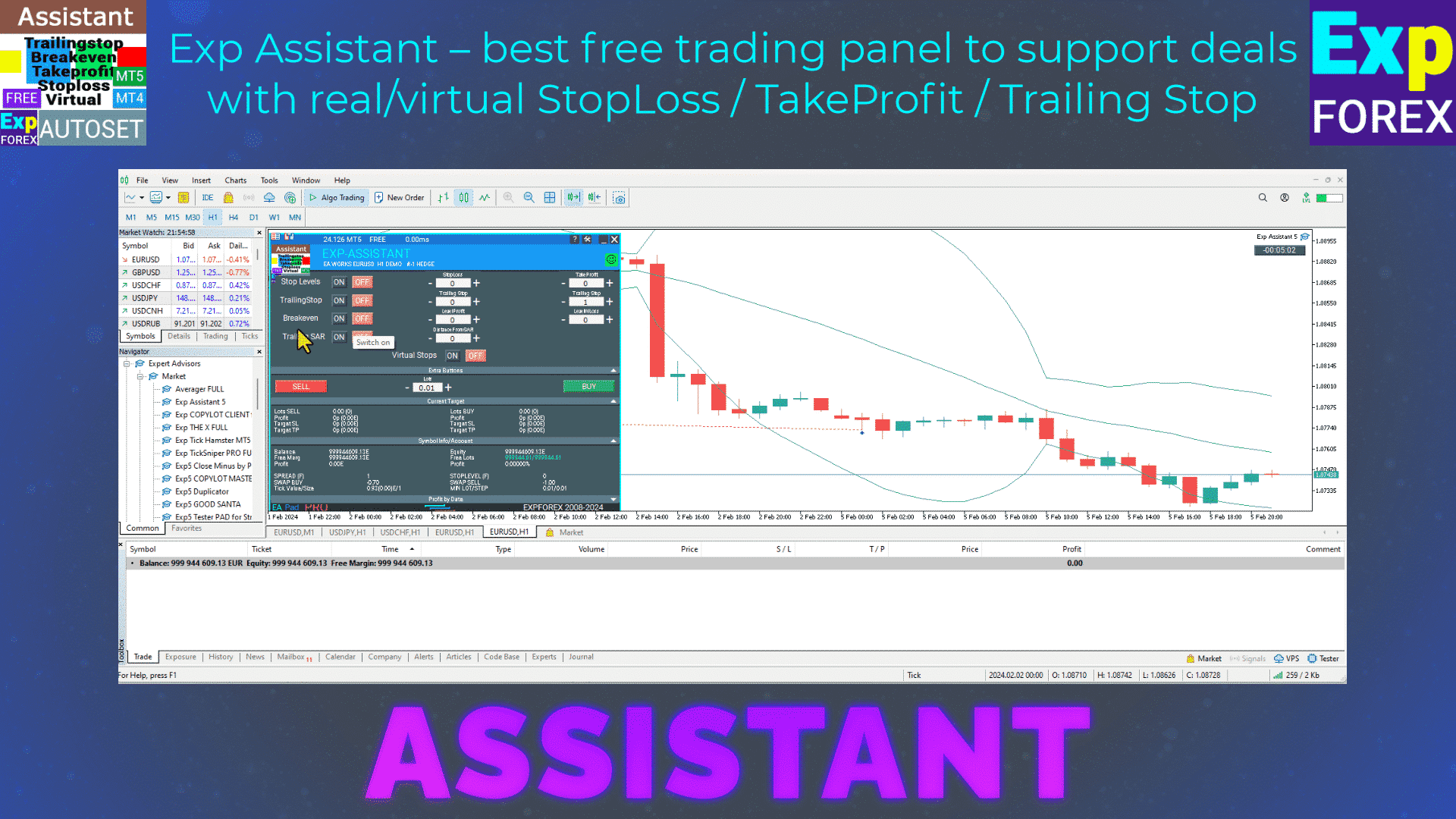
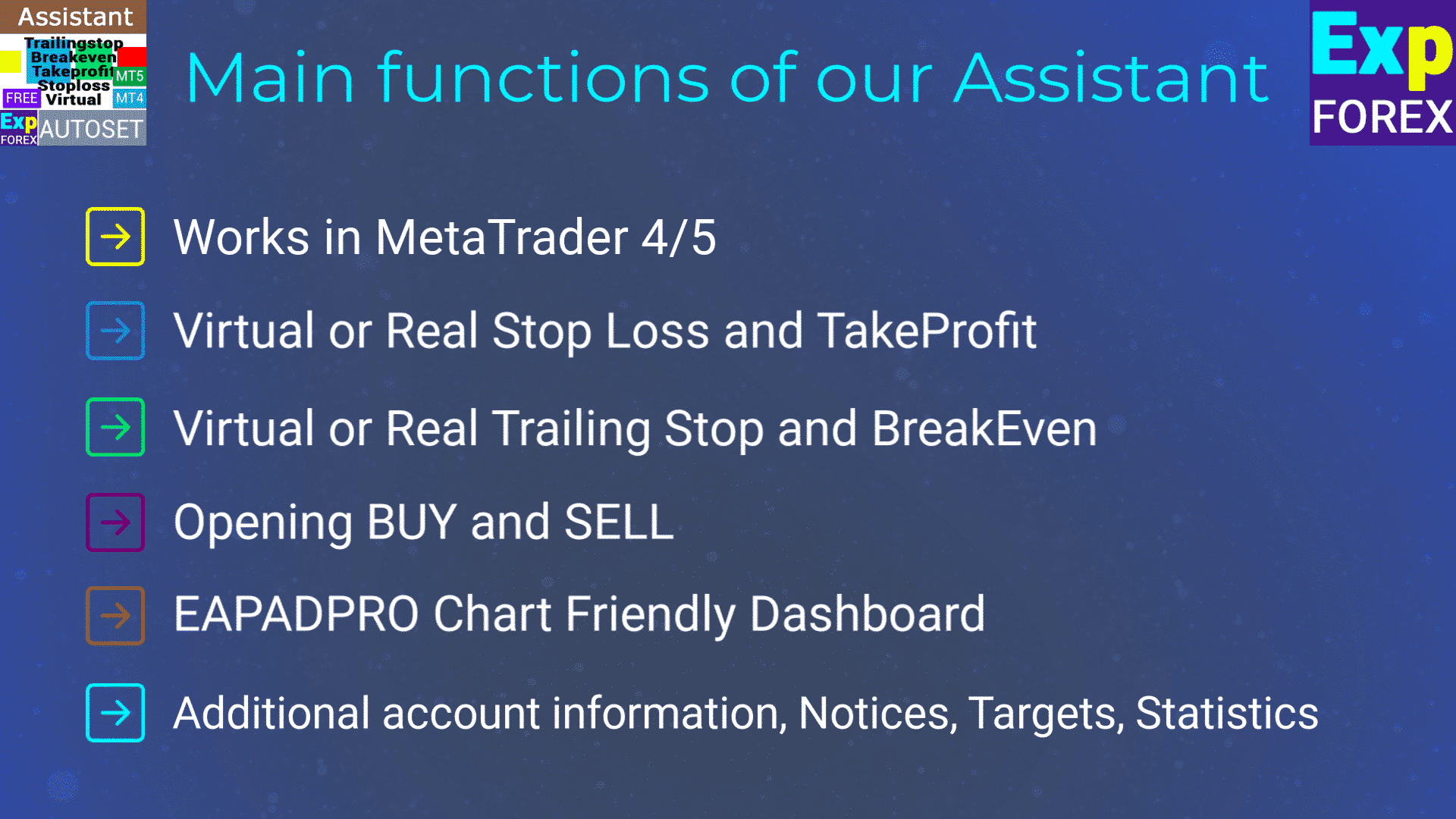
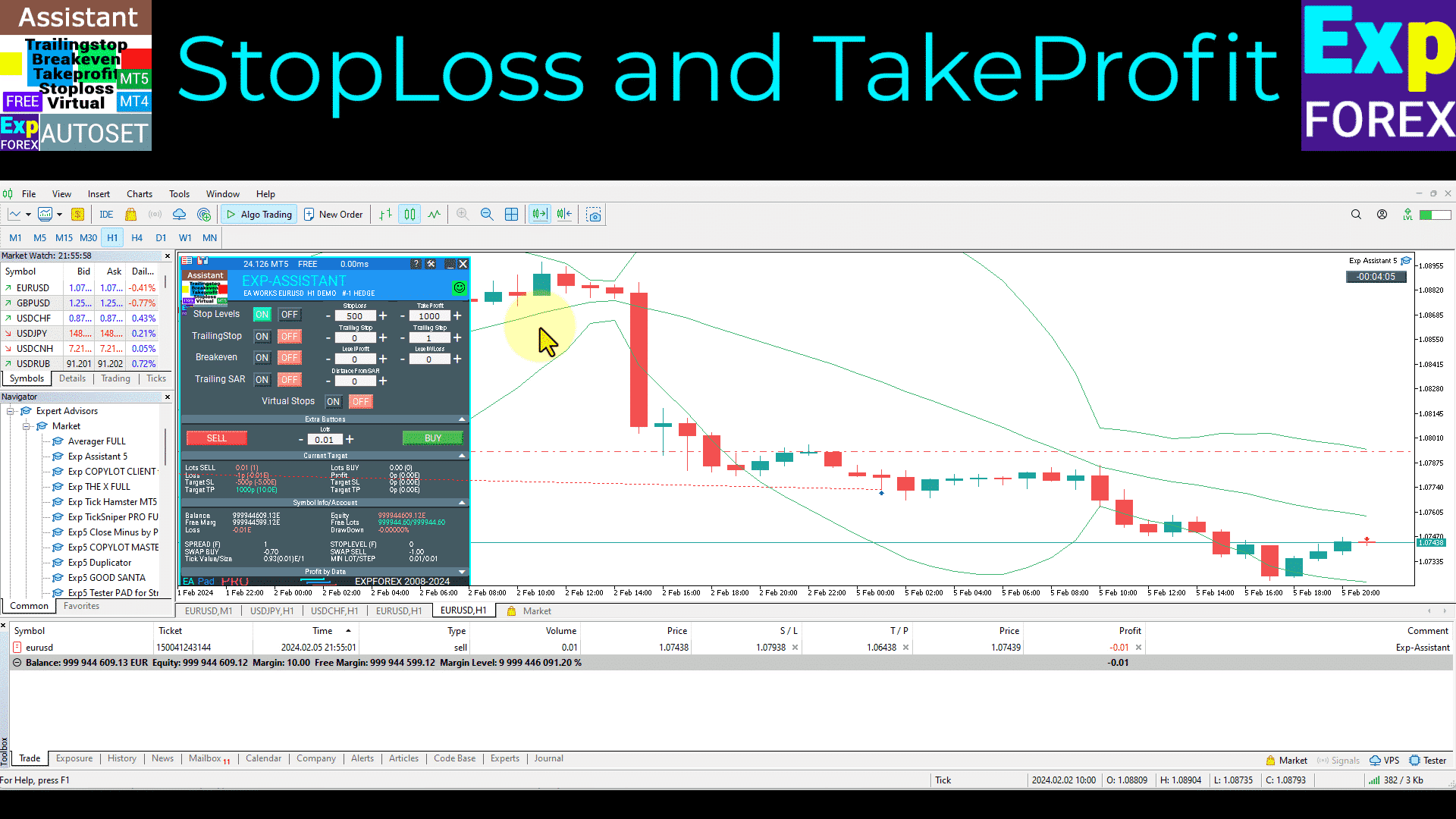
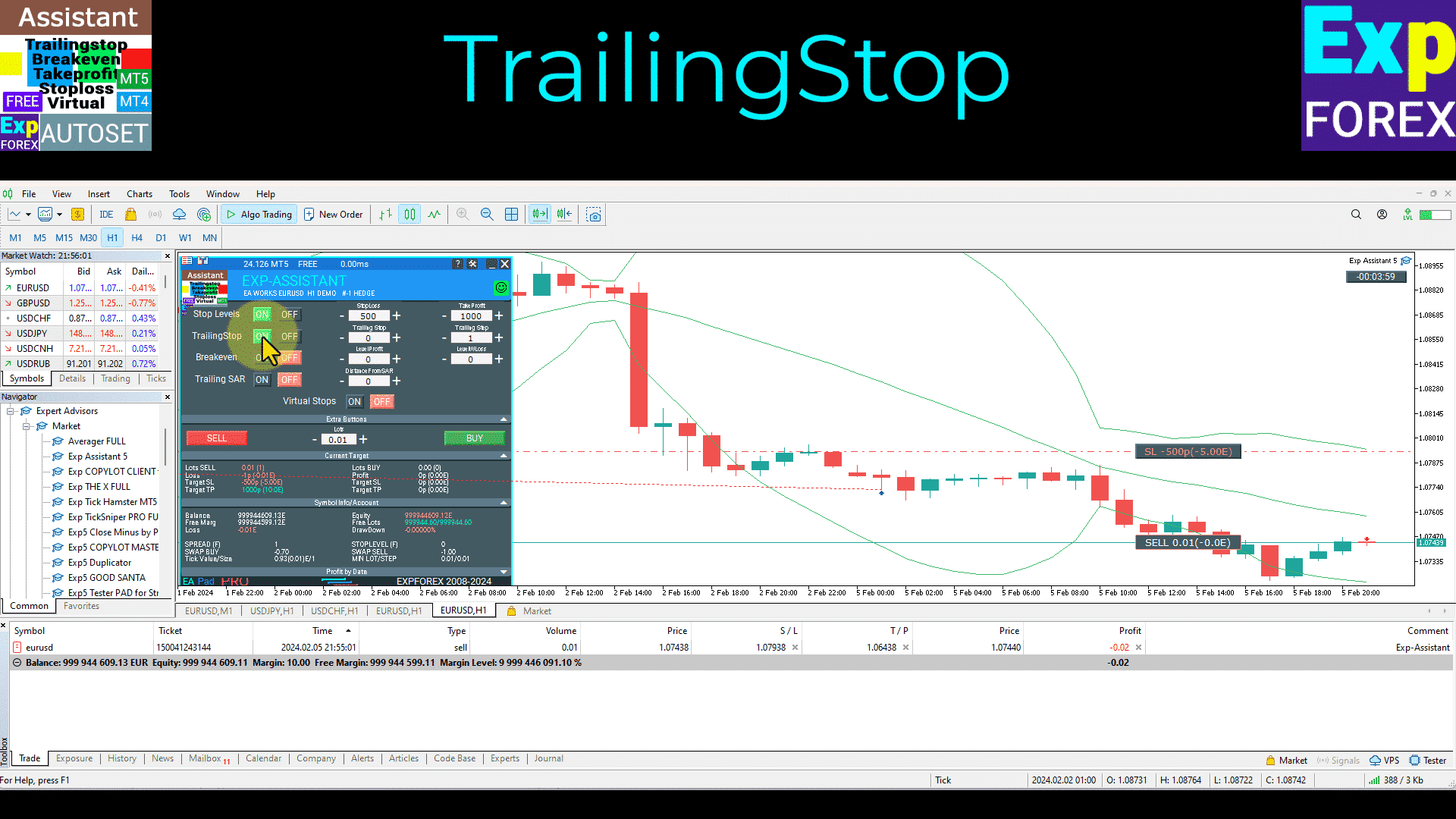
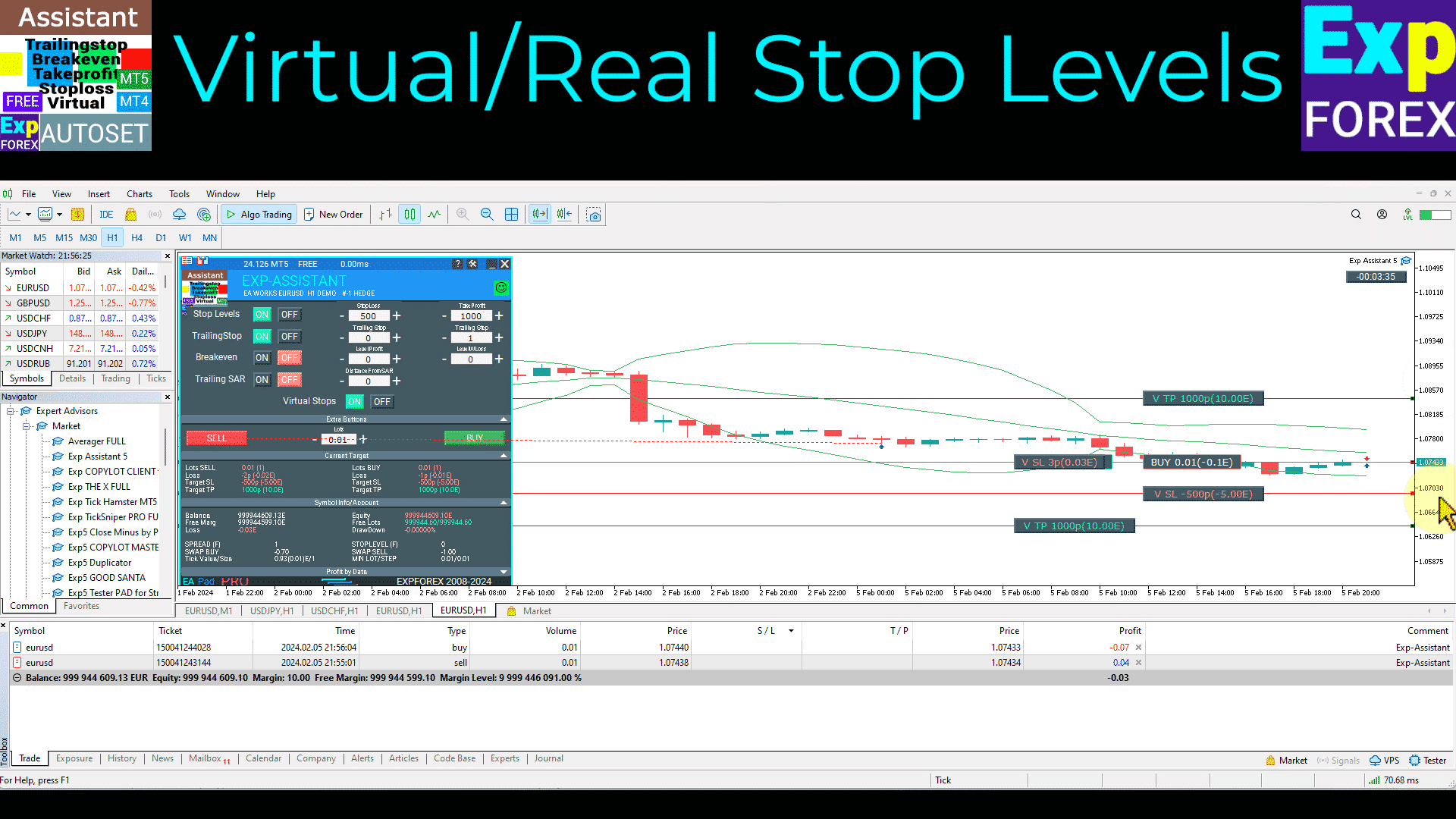
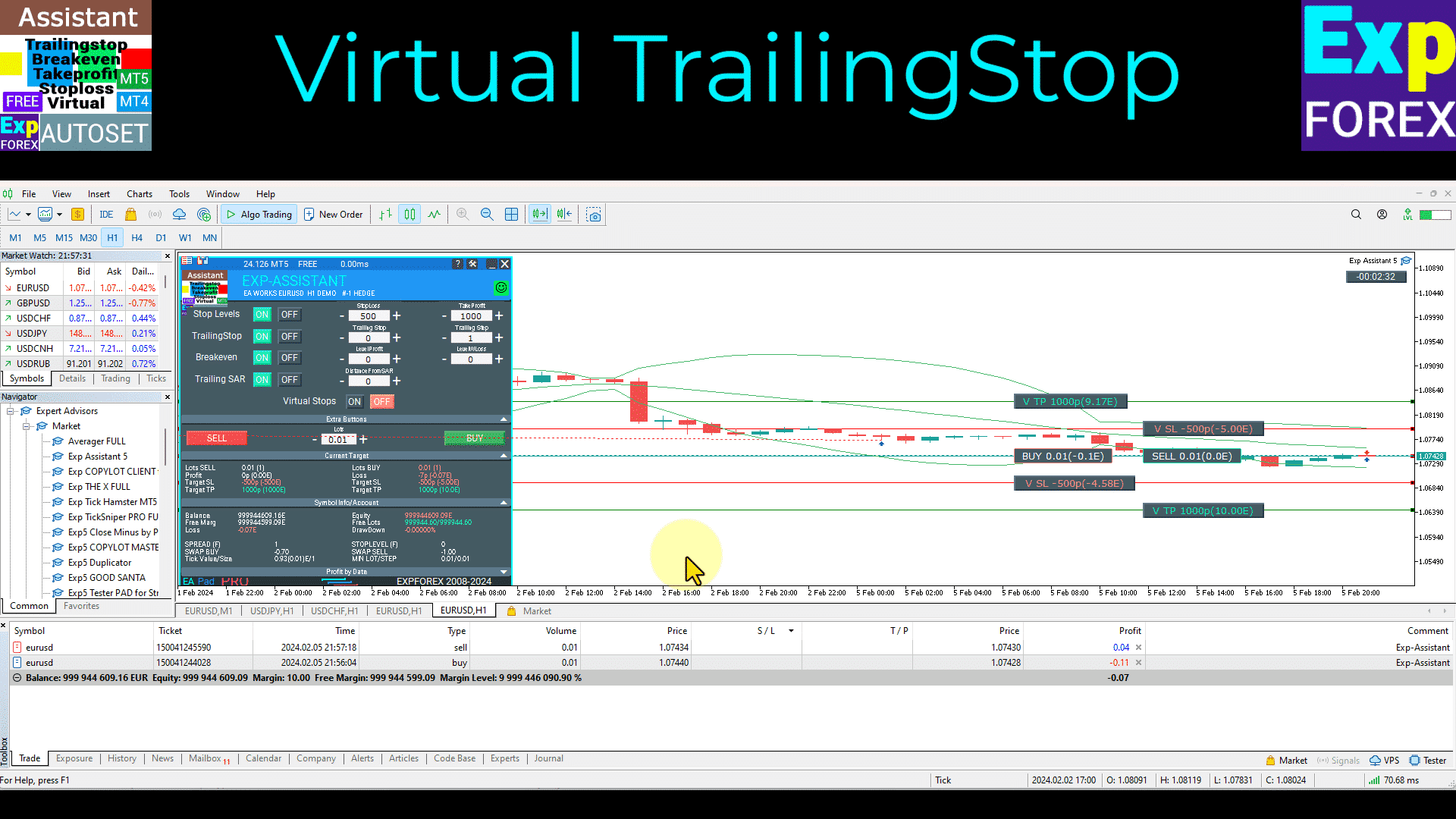
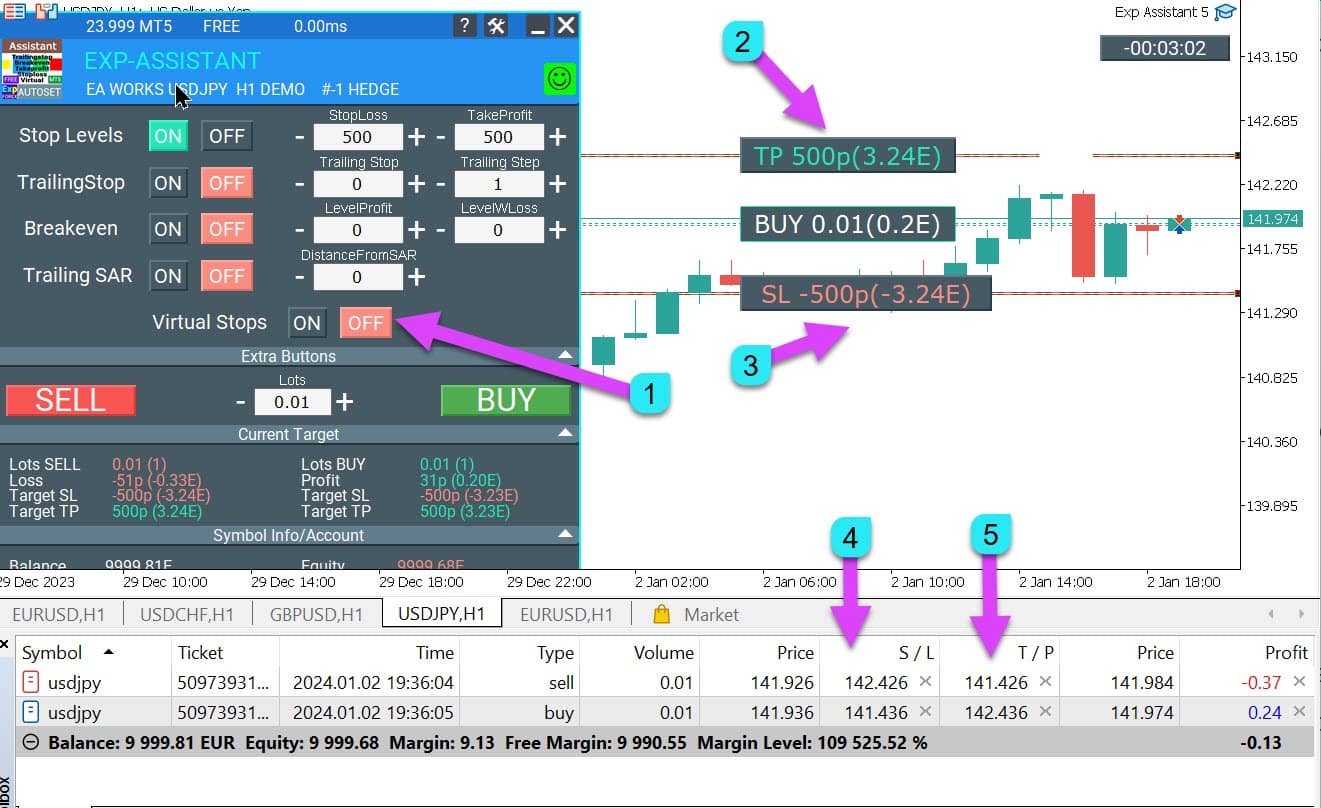
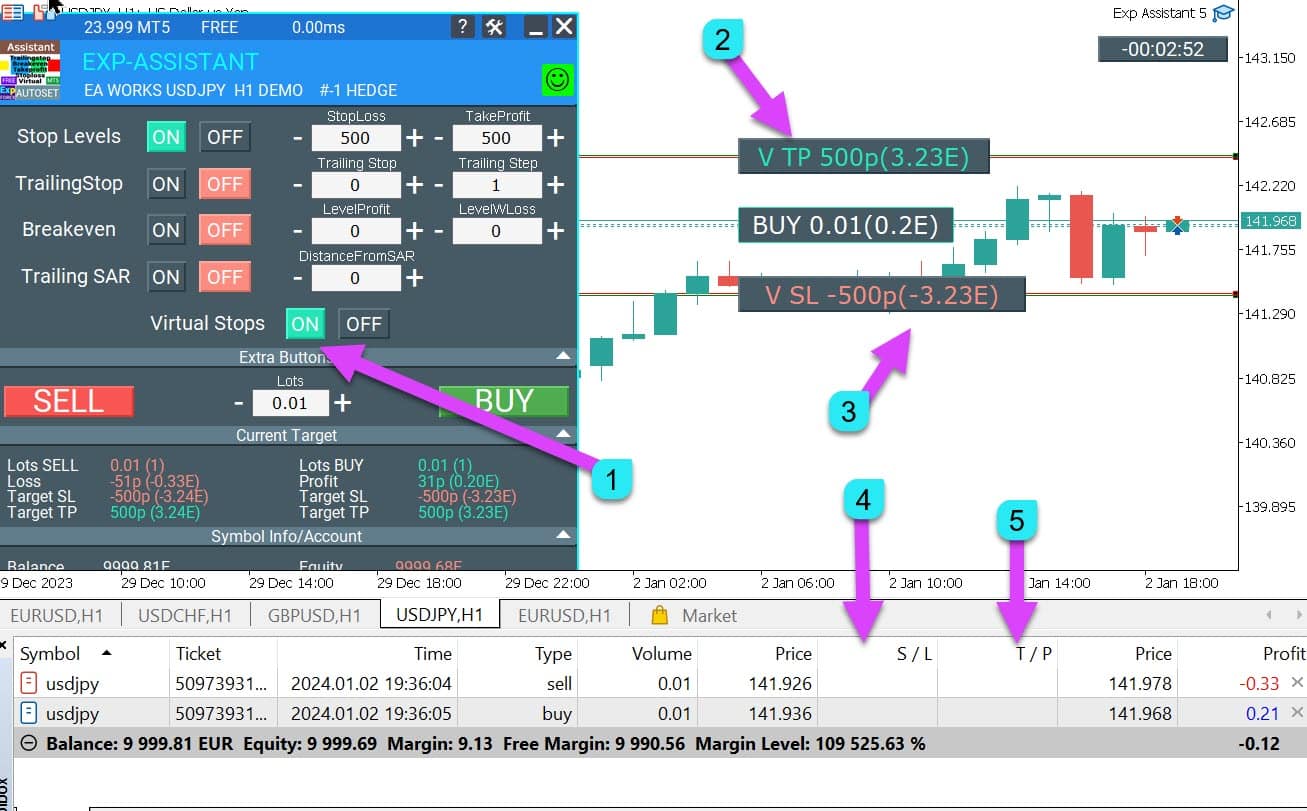






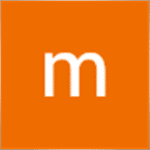






















Leave a Reply