交易复制器,用于MetaTrader。 它复制外汇交易、头寸、订单,支持从任何账户复制。 它是COPYLOT MT4版本的最佳交易复制器之一,可在MT4-MT4, MT5-MT4之间复制(或适用于COPYLOT MT5版本的MT4-MT5, MT5-MT5之间复制)。 独特的复制算法能够精准地将所有交易从主账户复制到您的客户端账户。…
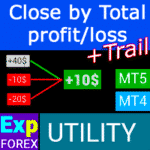
CLP CloseIfProfitorLoss。使用跟踪利润控制总利润或损失

EAPadPRO – 我们专家的信息面板。专家顾问的仪表板


主页
文档
设置
常见问题
更新日志
评论
留言
Extra
关于 EAPADPRO 库 库的简要介绍
EAPADPRO 库 – 通过我们的信息面板增强您的 专家顾问 (EA)
EAPADPRO 库 为希望在 MetaTrader 平台上提升 专家顾问 (EAs) 功能的交易者提供了强大的解决方案。
通过集成我们的库,您可以无缝地为您的 EA 添加一个信息面板,提升交易机器人的可用性和视觉吸引力。
使用 EAPADPRO 库的主要优势:
- 易于集成:我们的库设计注重用户友好,即使您编程经验有限,也能快速轻松地为您的 EA 添加信息面板。
- 增强的界面:设计良好的界面可以显著改善您的 EA 的第一印象。EAPADPRO 库 确保您的 EA 看起来专业,并且更具吸引力,使其在竞争激烈的市场中脱颖而出。
- 可定制功能:信息面板是完全可定制的,您可以根据交易策略的具体需求调整各种元素。这种灵活性确保面板完美补充您的 EA 的功能。
- 增加的信息价值:信息面板提供关键数据,如当前交易、账户状态和其他关键绩效指标。这些实时信息使交易者能够做出更明智的决策,提升整体交易体验。
重要免责声明:虽然 EAPADPRO 库 增强了您的 EA 的界面和信息功能,但我们无法保证这些信息和界面会带来盈利的交易。
Forex 市场本质上具有风险,交易结果取决于超出我们库范围的多种因素。
然而,更直观和信息丰富的界面可以促进更好的决策制定和更积极的用户体验。
将 EAPADPRO 库 的信息面板集成到您的 EA 中,是创建更具功能性和视觉吸引力的交易工具的战略举措。
无论您是经验丰富的开发者还是新手交易者,我们的库简化了这一过程,使您能够有效地提升 EA 的性能和用户界面。
今天就通过 EAPADPRO 库 提升您的交易策略,并在 Forex 市场中留下深刻印象。
它是如何工作的?
人们如何评价信息面板 EAPADPRO 库?
信息面板 EAPADPRO 库 您可以免费下载助手
完全免费!
这是完全免费的版本,没有任何限制!
您可以免费下载并安装我们的程序!
Links
实用链接
目录(点击显示)
描述
任何专家顾问 (Expert Advisor)中信息面板的编程方法。
任何程序的成功,首先在于程序的界面和程序的第一印象。
我们无法保证程序的信息和界面能为您的交易带来利润,但我们可以说,即使是最简洁的程序界面也能增强第一印象。
在本文中,我们将告诉您如何将我们的 信息面板应用到 EAPADPRO 专家顾问 (Expert Advisor).
EAPADPRO – 拥有信息!
EAPADPRO 是用户从任何 专家顾问 (Expert Advisor) 实时接收的信息。
创建这样的面板花费了我们大约两周时间,但将程序的界面带入友好的设计 (图形用户界面 (Graphical User Interface)) 花费了我们数月的艰苦工作。
没有足够的开发此类面板的经验,您无法使程序的界面适合使用。
我们并不坚持我们面板的理想 图形用户界面 (Graphical User Interface),但基于经验和反馈,它有几个有用的模块,能够完整地展示您终端图表上的情况。
我们建议您将我们的面板用作您的 专家顾问 (Expert Advisors)。 EAPADPRO – 拥有信息!

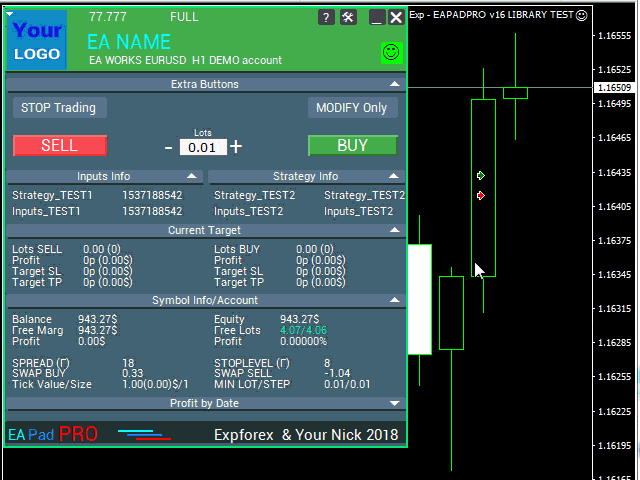
如何开始?
首先,您应该阅读有关如何使用和管理我们面板的完整说明。然后,阅读 EAPADPRO—我们的专家的信息面板.
我们的面板以 库 (LIBRARY) 形式分发,可用于 MT4 和 MT5 (跨平台代码 (cross-platform code)).
您可以从外汇顾问部分 下载我们的库。它包括库存档和使用示例。
您所需要的只是我们的 EAPADPRO 库 和 10 分钟即可将其安装到您的专家顾问中。
安装库
- 将 MQL5 或 MQL4 文件夹复制到您的终端目录。
- 这些文件夹包含我们库运行所需的所有必要文件和资源。
- 打开您的专家顾问。
- 打开我们的示例和分步指南以安装我们的代码,文件 Exp – EAPADPRO v47 库测试。
- 按照说明中的每个 步骤 进行操作,或使用我们网站上的分步指南。
EAPADPRO 个性化
您可以在我们的面板中更改的所有内容在本段中描述:
- versionea – 在面板中显示的您的 专家顾问 (Expert Advisor) 的版本;
- BMPLOGO – 显示在面板上的您的 BMP 60×60 顾问的徽标;
- icon – 您的 专家顾问 (Expert Advisor) 的图标,显示在顾问的属性中;
- defEANAME – 在面板中显示的您的 专家顾问 (Expert Advisor) 的名称;
- YourName – 在面板中显示的您的姓名或昵称;
- copyright – 您的版权,显示在 专家顾问 (Expert Advisor) 的属性中;
- CreateInputs – 在面板上显示您的外部变量的函数。共有 10 个这样的参数。格式:“名称”,“值”;
- CreateStrategy – 在面板上显示您的策略值的函数。共有 10 个这样的参数。格式:“名称”,“值”;
- MagicForEaPadPRO = 0 – 魔术编号,我们的面板将监控它(所有信息都按魔术编号过滤)。在 -1 时 = 面板将根据此符号从账户中获取所有头寸;在 0 时 = 仅手动;
- MagicForEaPadPRO_Open = -1 – 将分配给从我们的面板打开的交易的魔术编号;
- CommentForEaPadPRO = “” – 将分配给从我们的面板打开的交易的评论;
- TypeFillingForEaPadPRO = 0 – 开仓时的订单填充类型,仅适用于 MT5 终端;
- ShowBuySell = true – 显示带有 BUY 和 SELL 按钮的一键交易面板。
您还可以设置外部变量:
- ShowEaPadPro = true;
- FontName = “Roboto”;
- Notice_Open_NameSound = “ok”;
- Notice_Close_NameSound = “request”;
- Notice_Modify_NameSound = “stops”;
- Notice_Error_NameSound = “alert2”;
使用条款
只要您在页面中包含回链,我们带有 EAPADPRO 信息面板的库将免费分发。
如果您希望在市场或互联网上销售您的 专家顾问 (Expert Advisor),您需要在产品描述中添加以下文本:
- 由 Expforex 团队开发了 EAPADPRO 信息图形面板。
- 此 EAPADPRO 面板的所有权利归 Vladislav Expforex 所有。
- EAPADPRO 信息面板的作者对使用我们面板的 专家顾问 (Expert Advisor) 或指标不承担责任。
- 我们的 EAPADPRO 面板仅旨在为您的账户交易提供额外信息。
编程 EAPADPRO:10 步骤
在我们的示例中,您可以找到在您的 专家顾问 (Expert Advisor) 中显示面板所需执行的步骤 (STEP)!
步骤 1:
将以下代码复制到您的专家顾问顶部,并更改可编辑的数据 (EAPADPRO 个性化):
// 步骤 1 ############################################## ######################
// 此步骤用于在您的专家顾问中安装我们的面板
// ################################################ ###########################
// + ----------------------------------------------- ------------------- +
// 在代码开头插入
// + ----------------------------------------------- ------------------- +
// 我的面板版权!请勿更改!
#define EAPADPRODescription "\n\nEAPADPRO pad by www.expforex.com"
#property strict
#ifdef __MQL5__
#define MT "MT5"
#endif
#ifdef __MQL4__
#define ORDER_FILLING_FOK 0
#define MT "MT4"
#endif
// ===========================
// 关于您的程序的信息 |
// ===========================
// 通知这是程序的演示版本(将显示在面板中)
bool DEMO = false;
// 版本
#define versionea "77.777"
#property version versionea
// BMP LOGO 60x60
#define BMPLOGO "Images\\EAPADPRO_Images\\YOURLOGO.bmp"
#resource "\\" + BMPLOGO;
// 您产品的图标
#property icon "\\Images\\EAPADPRO_Images\\YOURLOGO.ico"
// 专家名称
#define defEANAME "EA NAME"
// 您的产品描述
#property description defEANAME + " for " + MT + " " + EAPADPRODescription
// 您的昵称或姓名显示在面板底部
#define YourName "Your Nick"
// 您的版权
#property copyright YourName + " Your Copyright"
// ################################################ ###########################
步骤 2:
此替换仅用于排除相同的日志输出。
// 步骤 2 ############################################## ######################
// 此步骤用于在您的专家顾问中安装我们的面板
// ################################################ ###########################
// + ----------------------------------------------- ------------------- +
// 将 Print 替换为 EAPADPRO_LIBRARY_PrintToLogs
// 例如:EAPADPRO_LIBRARY_PrintToLogs("此打印将记录在日志中");
// + ----------------------------------------------- ------------------- +
// ################################################ ###########################
步骤 3:
为了使 MODIFYONLY 选项在您的专家顾问中工作,您需要在开仓或下单函数中添加以下代码 if (MODIFYONLY) return (false);。
// 步骤 3 ############################################## ######################
// 此步骤用于在您的专家顾问中安装我们的面板
// ################################################ ###########################
// + ----------------------------------------------- ------------------- +
// 在开仓或下单函数的开头添加
// + ----------------------------------------------- ------------------- +
if (MODIFYONLY) return (false);
// ################################################ ###########################
步骤 4:
以下函数以 PUSH 通知的形式将错误信息显示到手机、电子邮件和终端屏幕。未来,所有这些通知都可以在我们面板的设置中关闭。
// 步骤 4 ############################################## ######################
// 此步骤用于在您的专家顾问中安装我们的面板
// ################################################ ###########################
// + ----------------------------------------------- ------------------- +
// 添加 NOTICE 通知的错误处理:
// + ----------------------------------------------- ------------------- +
EAPADPRO_LIBRARY_Notice_ErrorCheck(information, functionInformation, errorNumber);
// 例如:
EAPADPRO_LIBRARY_Notice_ErrorCheck("HERE RECORDING INFORMATION", "Line:" + __LINE__ + " Function:" + __FUNCTION__ + "\n" + __FUNCSIG__, GetLastError());
// 例如:
Notice_ErrorCheck("ClosePosition ERROR " + OrderTicket(), "Line:" + __LINE__ + " Function:" + __FUNCTION__, GetLastError());
// ################################################ ###########################
步骤 5:
将以下代码添加到您的 OnInit 函数中,并更改可编辑的数据 (EAPADPRO 个性化):
// 步骤 5 ############################################## ######################
// 此步骤用于在您的专家顾问中安装我们的面板
// ################################################ ###########################
// + ----------------------------------------------- ------------------- +
// | 在 OnInit 中输入代码 |
// + ----------------------------------------------- ------------------- +
void OnInit()
{
EAPADPRO_LIBRARY_PrintToLogs("此打印将记录在日志中");
// 我们还将此代码添加到 OnTick:
// 您可以按照格式编写外部变量:“名称”,“值” 总共最多 10 个变量
CreateInputs("Inputs_TEST1", TimeCurrent(), "Inputs_TEST2", "Inputs_TEST2");
// 您可以按照格式编写策略数据:“名称”,“值” 总共最多 10 个值
CreateStrategy("Strategy_TEST1", TimeCurrent(), "Strategy_TEST2", "Strategy_TEST2");
// ================================================ ============================
// EAPADPRO EAPADPRO EAPADPRO EAPADPRO EAPADPRO EAPADPRO EAPADPRO EAPADPRO
EAPADPRO_LIBRARY_OnInit(ShowEaPadPro, -1, -1, "EAPADPRO", DEMO, defEANAME, 0, FontName, Notice_Open_NameSound, Notice_Close_NameSound, Notice_Modify_NameSound, Notice_Error_NameSound, BMPLOGO, versionea, YourName, true);
// EAPADPRO EAPADPRO EAPADPRO EAPADPRO EAPADPRO EAPADPRO EAPADPRO EAPADPRO
// ================================================ ============================
return;
}
步骤 6:
将以下代码输入到您的 OnDeinit 函数中:
// 步骤 6 ############################################## ######################
// 此步骤用于在您的专家顾问中安装我们的面板
// ################################################ ###########################
// + ----------------------------------------------- ------------------- +
// | 在 OnDeinit 中输入代码 |
// + ----------------------------------------------- ------------------- +
void OnDeinit(const int reason)
{
// ================================================ ============================
// EAPADPRO EAPADPRO EAPADPRO EAPADPRO EAPADPRO EAPADPRO EAPADPRO EAPADPRO
EAPADPRO_LIBRARY_OnDeinit(reason);
// EAPADPRO EAPADPRO EAPADPRO EAPADPRO EAPADPRO EAPADPRO EAPADPRO EAPADPRO
// ================================================ ============================
}
// ################################################ ###########################
步骤 7:
将以下代码输入到您的 OnTick 函数中,并更改可编辑的数据 (EAPADPRO 个性化):
// 步骤 7 ############################################## ######################
// 此步骤用于在您的专家顾问中安装我们的面板
// ################################################ ###########################
// + ----------------------------------------------- ------------------- +
// | 在 OnTick 中输入代码 |
// + ----------------------------------------------- ------------------- +
void OnTick()
{
// ================================================ ============================
// EAPADPRO EAPADPRO EAPADPRO EAPADPRO EAPADPRO EAPADPRO EAPADPRO EAPADPRO
MODIFYONLY = Get_MODIFYONLY();
STOPTRADING = Get_STOPTRADING();
EAPADPRO_LIBRARY_OnTick(ShowEaPadPro);
// 复制来自 OnInit 的相同代码
// 您可以按照格式编写外部变量:“名称”,“值” 总共最多 10 个变量
CreateInputs("Inputs_TEST1", TimeCurrent(), "Inputs_TEST2", "Inputs_TEST2");
// 您可以按照格式编写策略数据:“名称”,“值” 总共最多 10 个值
CreateStrategy("Strategy_TEST1", TimeCurrent(), "Strategy_TEST2", "Strategy_TEST2");
// EAPADPRO EAPADPRO EAPADPRO EAPADPRO EAPADPRO EAPADPRO EAPADPRO EAPADPRO
// ================================================ ============================
}
步骤 8:
将以下代码输入到您的 OnTrade 函数中,或者如果您的代码没有 OnTrade 函数,则复制下面的代码而不做更改:
// 步骤 8 ############################################## ######################
// 此步骤用于在您的专家顾问中安装我们的面板
// ################################################ ###########################
// + ----------------------------------------------- ------------------- +
// | 在 OnTrade 中输入代码或如果不存在则添加 |
// + ----------------------------------------------- ------------------- +
void OnTrade()
{
// ================================================ ============================
// EAPADPRO EAPADPRO EAPADPRO EAPADPRO EAPADPRO EAPADPRO EAPADPRO EAPADPRO
EAPADPRO_LIBRARY_OnTrade(ShowEaPadPro);
// EAPADPRO EAPADPRO EAPADPRO EAPADPRO EAPADPRO EAPADPRO EAPADPRO EAPADPRO
// ================================================ ============================
}
// ################################################ ###########################
步骤 9:
将以下代码输入到您的 OnChartEvent 函数中,或者如果您的代码没有 OnChartEvent 函数,则复制下面的代码而不做更改:
// 步骤 9 ############################################## ######################
// 此步骤用于在您的专家顾问中安装我们的面板
// ################################################ ###########################
// + ----------------------------------------------- ------------------- +
// | 在 OnChartEvent 中输入代码或如果不存在则添加 |
// + ----------------------------------------------- ------------------- +
void OnChartEvent(const int id, const long &lparam, const double &dparam, const string &sparam)
{
// ================================================ ============================
// EAPADPRO EAPADPRO EAPADPRO EAPADPRO EAPADPRO EAPADPRO EAPADPRO EAPADPRO
EAPADPRO_LIBRARY_OnChartEvent(id, lparam, dparam, sparam, ShowEaPadPro);
// EAPADPRO EAPADPRO EAPADPRO EAPADPRO EAPADPRO EAPADPRO EAPADPRO EAPADPRO
// ================================================ ============================
}
// ################################################ ###########################
步骤 10:
在您的 专家顾问 (Expert Advisor) 中编程我们的面板的最后阶段。将以下代码完全复制到您的专家顾问中:
// 步骤 10 ############################################## ######################
// 此步骤用于在您的专家顾问中安装我们的面板
// ################################################ ###########################
// + ----------------------------------------------- ------------------- +
// 在代码末尾插入
// + ----------------------------------------------- ------------------- +
input string EAPadPRO = "=============== EAPadPRO Info";
input bool ShowEaPadPro = true;
input string FontName = "Roboto";
input string Notice_Open_NameSound = "ok";
input string Notice_Close_NameSound = "request";
input string Notice_Modify_NameSound = "stops";
input string Notice_Error_NameSound = "alert2";
bool STOPTRADING = false;
bool MODIFYONLY = false;
#ifdef __MQL5__
#import "Lib - EAPADPRO v33 LIBRARY.ex5"
#endif
#ifdef __MQL4__
#import "Lib - EAPADPRO v33 LIBRARY.ex4"
#endif
void EAPADPRO_LIBRARY_OnInit(bool ShowEaPadProexport = true,
int MagicForEaPadPRO = 0,
int MagicForEaPadPRO_Open = -1,
string CommentForEaPadPRO = "",
bool DemoForEaPadPRO = false,
string EaNameForEaPadPRO = defEANAME,
int TypeFillingForEaPadPRO = 0,
string FontNameForEaPadPRO = "",
string Notice_Open_NameSoundForEaPadPRO = "",
string Notice_Close_NameSoundForEaPadPRO = "",
string Notice_Modify_NameSoundForEaPadPRO = "",
string Notice_Error_NameSoundForEaPadPRO = "",
string BMPLOGOForEaPadPRO = BMPLOGO,
string versioneaForEaPadPRO = versionea,
string NICKNAMEForEaPadPRO = YourName,
bool ShowBuySell = true,
double StartLotToEapadPRO = 0
);
bool Get_STOPTRADING();
bool Get_MODIFYONLY();
void EAPADPRO_LIBRARY_OnDeinit(const int reason);
void EAPADPRO_LIBRARY_OnTick(bool ShowEaPadProexport = true);
void EAPADPRO_LIBRARY_OnTrade(bool ShowEaPadProexport = true);
void EAPADPRO_LIBRARY_OnChartEvent(const int id, const long &lparam, const double &dparam, const string &sparam, bool ShowEaPadProexport = true);
void CreateInputs(string inputs_name_1 = "", string inputs_value_1 = "",
string inputs_name_2 = "", string inputs_value_2 = "",
string inputs_name_3 = "", string inputs_value_3 = "",
string inputs_name_4 = "", string inputs_value_4 = "",
string inputs_name_5 = "", string inputs_value_5 = "",
string inputs_name_6 = "", string inputs_value_6 = "",
string inputs_name_7 = "", string inputs_value_7 = "",
string inputs_name_8 = "", string inputs_value_8 = "",
string inputs_name_9 = "", string inputs_value_9 = "",
string inputs_name_10 = "", string inputs_value_10 = "");
void CreateStrategy(string strategy_name_1 = "", string strategy_value_1 = "",
string strategy_name_2 = "", string strategy_value_2 = "",
string strategy_name_3 = "", string strategy_value_3 = "",
string strategy_name_4 = "", string strategy_value_4 = "",
string strategy_name_5 = "", string strategy_value_5 = "",
string strategy_name_6 = "", string strategy_value_6 = "",
string strategy_name_7 = "", string strategy_value_7 = "",
string strategy_name_8 = "", string strategy_value_8 = "",
string strategy_name_9 = "", string strategy_value_9 = "",
string strategy_name_10 = "", string strategy_value_10 = "");
void EAPADPRO_LIBRARY_PrintToLogs(string text = "");
void EAPADPRO_LIBRARY_Notice_ErrorCheck(string infoAboutError = "", string techInfoFunction = "", int NumberOfError = -1);
#import
// + ----------------------------------------------- ------------------- +
结果
- AI Sniper。Metatrader 的自动智能专家顾问。
- EA The xCustomEA:iCustom 指标的通用交易顾问。自定义策略构建器
- The X – 使用标准指标的外汇通用专家顾问 (Expert Advisor)
- Assistant – 最佳免费交易面板,支持实盘/虚拟止损 / 止盈 / 跟踪止损的头寸和交易
- Tester Pad 是用于策略测试的外汇交易模拟器。使用指标进行交易。
如果您一切操作正确,加载您的专家顾问后,您将看到以下图像:





EAPADPRO 的销售和转售
我们的仪表板拥有版权。
EAPADPRO 的开发归 Vladislav Expforex 所有!
任何信息面板的转售和销售,以及使用我们面板的 专家顾问 (Expert Advisor) 的销售,都是 禁止的!
任何提及更改视图、复制函数和设计,以及复制我们 EAPADPRO 面板的整体概念,都是 禁止的!
=============================================
结论
此信息面板旨在帮助我们 Expert Advisors (EAs) 的每位用户获取有关当前专家、符号和账户的最新信息。
Thank you.
信息面板 EAPadPRO 外部变量和设置
| 参数 | 描述 |
|---|---|
| EAPadPRO | ============== EAPadPRO 信息 |
| ShowEaPadPro=true | 在图表上显示 **EAPADPRO** 面板。 |
| ShowExtraBuySellButtons=false | 禁用显示额外的 **BUY**、**SELL** 和 **Lots** 按钮。 |
| FontName=”Roboto” | 将面板的字体名称设置为 **Roboto**。 |
| Notice_Open_NameSound=”ok” | 订单打开时播放的声音文件名称(不带 .wav 扩展名)。 |
| Notice_Close_NameSound=”request” | 订单关闭时播放的声音文件名称(不带 .wav 扩展名)。 |
| Notice_Modify_NameSound=”stops” | 订单修改时播放的声音文件名称(不带 .wav 扩展名)。 |
| Notice_Error_NameSound=”alert2″ | 发生错误时播放的声音文件名称(不带 .wav 扩展名)。 |
| PrintToLog=true | 启用将操作记录到日志。不要将其设为 false! |
| EAPadPRO2 | ============== Telegram 机器人 (Telegram bot) |
| TG_Token=”” | 将发送通知和接收命令的机器人令牌(唯一代码)。 |
| TG_ChannelName=”” | 公共频道名称(例如,@channelname)或私有频道 ID(以 -100 开头)。发送关于订单打开、关闭、修改、错误和终端截图的通知。 |
| TG_UserNameFilter=”” | 用户用户名白名单,允许指定用户(以 @ 开头)使用机器人。 |
| TG_UseBotTimer=false | 启用从手机与机器人交互。允许从您的手机和终端与 Telegram 机器人互动(请求截图、信息、专家顾问管理)。 注意! 发送通知和使用命令会消耗计算机资源。仅将 Telegram 机器人用于个人需求。 |
| input ENUM_UPDATE_MODE TG_UpdateMode=UPDATE_SLOW | 设置更新模式。接收 Telegram 机器人命令的计时器速度。更快的计时器消耗更多计算机资源(选项:2秒、3秒、10秒)。 |
| TG_PRIORITY=TG_HOME_VPS | 设置机器人操作的优先级。决定机器人将在 MetaQuotes VPS 服务器还是您的家用计算机上工作。 注意! MetaQuotes VPS 服务器上无法使用截图功能! |
| TG_HOME_ONLY=1 | 仅 HOME 机器人运行。Telegram 机器人仅在家用计算机上运行。 |
| TG_VPS_ONLY=2 | 仅 VPS 机器人运行。Telegram 机器人仅在 MetaQuotes VPS 服务器上运行。 |
| TG_VPS_HOME=3 | 首先是 VPS 机器人,然后是 HOME 机器人。如果上传到 MetaQuotes VPS 服务器,则 Telegram 机器人在 VPS 服务器上运行;否则,在您的家用终端上运行。每 10 分钟检查一次 VPS 服务器。 |
| TG_HOME_VPS=4 | 首先是 HOME 机器人,然后是 VPS 机器人。Telegram 机器人在家用计算机上运行,但如果关闭,则切换到 MetaQuotes VPS 服务器。每 10 分钟检查一次 VPS 服务器。 |
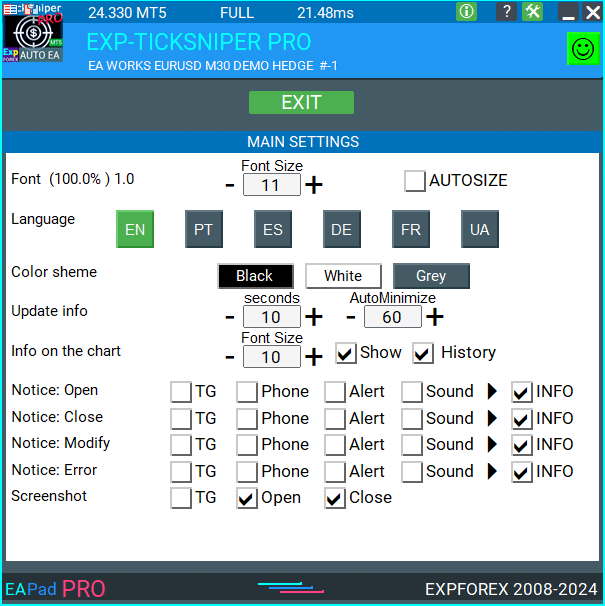
关于 信息面板 EAPADPRO 库 的常见问题解答

我们的常见问题
最常见问题的解答
EAPADPRO 的销售和转售
我们的仪表板拥有版权。
EAPADPRO 的开发归 Vladislav Expforex 所有!
任何信息面板的转售和销售,以及使用我们面板的专家顾问 (EA) 的销售,均为 禁止!
任何提及更改视图、复制功能和设计,以及复制我们 EAPADPRO 面板的整体概念,均为 禁止!
EAPADPRO 是什么?
EAPADPRO 是为 Forex 专家顾问 (EAs) 设计的信息面板库。它提供实时数据和用户友好的图形界面,以增强您的交易程序的功能和可用性。
EAPADPRO 信息面板如何工作?
EAPADPRO 直接在您的交易终端上显示来自您的 专家顾问 (EA) 的实时信息。它包括多个模块,清晰地呈现数据,帮助您有效地监控和管理交易。
EAPADPRO 是否兼容 MT4 和 MT5?
是的,EAPADPRO 以 库 的形式分发,兼容 MT4 和 MT5,允许跨平台使用,无任何问题。
如何安装 EAPADPRO 库?
安装 EAPADPRO 涉及将 MQL4 或 MQL5 文件夹复制到您的终端目录,打开您的 专家顾问 (EA),并按照示例文件 Exp – EAPADPRO v47 库测试 中提供的分步指南进行操作。
我可以自定义 EAPADPRO 面板吗?
是的,EAPADPRO 允许个性化各种元素,如 专家顾问 版本、徽标、图标、名称和外部变量。您可以根据具体需求和偏好调整这些设置。
EAPADPRO 面板的主要功能是什么?
EAPADPRO 包含多个模块,提供全面的交易活动视图、实时信息显示、可定制的外部变量和策略值。这些功能有助于增强您的交易决策。
安装 EAPADPRO 需要多长时间?
安装 EAPADPRO 库大约需要 10 分钟,前提是您按照提供的说明和示例文件正确完成安装步骤。
使用 EAPADPRO 是否有任何费用?
EAPADPRO 是免费分发的,只要您在使用时包含我们页面的反向链接。这使您能够在无需任何预付款的情况下使用信息面板。
使用 EAPADPRO 需要什么?
要使用 EAPADPRO,您需要 EAPADPRO 库、兼容 MT4 或 MT5 的 专家顾问,以及大约 10 分钟 来安装和根据提供的说明配置面板。
如何个性化 EAPADPRO?
个性化 EAPADPRO 涉及修改参数,如 versionea、BMPLOGO、icon、defEANAME 等。这些设置允许您根据具体的 专家顾问 详细信息和偏好定制面板的显示。
EAPADPRO 面板的目的是什么?
目的 是在您的账户界面上直接提供有关交易活动的附加信息。通过显示实时数据和策略值,它增强了交易的可见性和管理。
我在哪里可以下载 EAPADPRO 库?
您可以从我们网站的 顾问部分 下载 EAPADPRO 库。下载内容包括库存档和使用示例,帮助您快速入门。
使用 EAPADPRO 需要编程经验吗?
不需要,您不需要广泛的编程经验即可使用 EAPADPRO。该库设计为用户友好,我们的详细说明和示例文件将指导您完成安装和定制过程。
EAPADPRO 有哪些支持服务?
EAPADPRO 的支持包括全面的说明、分步指南和库下载中包含的示例。要获得额外的帮助,您可以通过我们的网站联系支持团队。
我可以销售包含 EAPADPRO 的 专家顾问 (EA) 吗?
是的,您可以销售包含 EAPADPRO 的 专家顾问 (EA)。但是,您必须在产品描述中添加所需的归属文本,承认 EAPADPRO 由 Expforex 团队开发。
销售包含 EAPADPRO 的专家顾问时需要哪些归属?
您必须在产品描述中包含以下文本:“EAPADPRO 信息图形面板由 Expforex 团队开发。所有权利归 Vladislav Expforex 所有。EAPADPRO 信息面板的作者不对使用我们面板的 专家顾问 (EA) 或指标负责。我们的 EAPADPRO 面板仅用于提供有关您的账户交易的附加信息。”
EAPADPRO 的系统要求是什么?
EAPADPRO 需要 MetaTrader 4 (MT4) 或 MetaTrader 5 (MT5) 终端才能运行。确保您的交易平台已更新到最新版本,以保证兼容性和最佳性能。
EAPADPRO 如何提升我的交易体验?
EAPADPRO 通过提供清晰有序的实时信息显示、策略值和外部变量,提升您的交易体验。这使得决策制定更好,交易管理更高效。
EAPADPRO 可以显示多个专家顾问吗?
是的,EAPADPRO 通过配置不同的 MagicForEaPadPRO 数字,可以显示来自多个 专家顾问 (EAs) 的信息。这允许您在同一面板内同时监控多个 EA。
EAPADPRO 面板的外观有哪些自定义选项?
您可以通过更改 logo (BMPLOGO)、icon、字体名称 和其他视觉元素来定制 EAPADPRO 面板的外观,以匹配您的品牌或个人偏好。
EAPADPRO 是否支持声音通知?
是的,EAPADPRO 支持声音通知。您可以使用 Notice_Open_NameSound、Notice_Close_NameSound 等相关变量,为不同的操作(如打开、关闭、修改交易和错误警报)配置声音。
如何将 EAPADPRO 更新到最新版本?
要更新 EAPADPRO,请从我们网站的顾问部分下载最新版本的库,并将现有文件替换到您的终端的 MQL4 或 MQL5 文件夹中。按照新版本提供的更新安装说明进行操作。
Magic 数字在 EAPADPRO 中的作用是什么?
Magic 数字 在 EAPADPRO 中用于过滤和管理交易。MagicForEaPadPRO 指定面板监控哪些交易,而 MagicForEaPadPRO_Open 为通过面板打开的交易分配唯一标识符。
我可以在 EAPADPRO 面板上显示自定义外部变量吗?
是的,EAPADPRO 允许您使用 CreateInputs 函数显示最多 10 个外部变量。您可以定义每个变量的名称和值,以定制面板上显示的信息。
EAPADPRO 如何处理策略值?
EAPADPRO 使用 CreateStrategy 函数显示最多 10 个策略值。这些值为您的交易策略提供见解,帮助您监控绩效并做出明智的调整。
EAPADPRO 中的 ShowBuySell 功能是什么?
ShowBuySell 是一个功能,允许您显示带有 BUY 和 SELL 按钮的交易面板。启用此功能可便捷地通过 EAPADPRO 面板进行一键交易。
信息面板 EAPADPRO 库 更新日志
-Panel functionality has been fixed and is fully operational again when used on MetaQuotes VPS.
-Working as expected: Stop Trading, Modify Only, Telegram notifications, Push alerts.
🎨 MT5 Rendering Improvements
-Updated drawing routines to improve UI stability and correct rendering in MetaTrader 5.
-Added internal groundwork for compatibility with the upcoming MT5 graphics engine changes.
🔤 Font Compatibility Update
-Switched the default UI font from Roboto to Tahoma for consistent text output.
-Tahoma is available across all Windows versions, ensuring reliable display everywhere.
📏 Strategy Tester Support
-Implemented Auto-Resize support for the panel inside the Strategy Tester.
-Makes interaction during backtesting more удобная and predictable.
🐞 Fixes & Maintenance
-Cleaned up minor bugs and UI inconsistencies.
-Optimized internal code for better stability and performance.
-Compiled with the latest terminal build for maximum compatibility.
-Fully recompiled using the latest terminal build, ensuring compatibility and smooth operation in current MetaTrader versions.
???? EAPADPRO — Changelog v64
???? Language Enhancements
• Multiple translations have been corrected and improved for accuracy.
• Arabic language now displays text and symbol direction correctly.
• New languages have been added: Thai, Hindi, Malay, Indonesian, Arabic, Vietnamese, Balkan, Polish, and Czech.
• Previous updates also introduced Chinese, Japanese, Korean, and Turkish.
• These changes ensure a more natural and seamless user experience across different regions.
???? Graphical Interface Improvements
• Complete overhaul of all graphical interface translations for more accurate localization.
• Optimized visual elements for clarity and speed.
• Improved graphics to ensure smoother interaction with the Expert Advisor panel.
???? Tooltips and User Guidance
• Informative tooltips added to buttons and panel elements.
• Hovering over interface components now provides quick explanations of functionality.
• Greatly improves ease of use for both beginners and advanced traders.
???? Profit and Trade Information on Chart
• Profit from closed positions is now displayed directly on the chart by bar and timeframe.
• If multiple trades are closed on the same bar, results are summarized.
• Users can switch timeframes to analyze historical results.
• Option to disable history display in settings.
???? Status and Error Monitoring
• The current Expert Advisor operation status is shown on the panel.
• Status changes when running on VPS MQL MetaQuotes servers (blue smile indicator).
• Users can click the status or smile icon to see detailed explanations of errors with solutions and illustrations.
???? InfoBox Notifications
• Added a notification system directly on the chart.
• Supported events include:
– New trade opening
– Trade closing
– Trade modification
– Error messages from the server
• Notification types can be enabled or disabled in settings.
• Notifications are stored in a queue and can be reviewed at any time.
⚡ Performance and Optimization
• Code optimized for faster execution.
• Panel update speed in the Strategy Tester is now automatically calculated based on tick arrival speed (1-second refresh rate).
• Major improvements to processing speed in Strategy Tester:
– Up to 159–253% faster depending on visualization mode.
• Events in the Strategy Tester are processed only on new tick arrival to improve stability.
???? Dynamic Visual Feedback
• Close-position button color now changes depending on the profit/loss of the position.
• Account deposit currency symbol is displayed properly (¢, $, €, or first letter of currency).
• Screenshots taken after opening/closing positions now expand the panel to show full details for better history analysis.
???? Chart Interaction Enhancements
• Full chart-based control introduced:
– Close positions/orders directly from the chart
– Remove Stop Loss / Take Profit from the chart
• Improves both real-time trading and Strategy Tester functionality.
???? Bug Fixes and Stability Updates
• Fixed profit/price/time errors in notifications for closed positions.
• Fixed InfoBox error when deleting the EAPADPRO window.
• Resolved template loading issues across different symbols.
• Fixed variable saving errors from the chart.
• BUY/SELL buttons are now enabled by default.
• Fixed order/position management when the panel is minimized.
• Corrected AutoSize issues when switching charts.
• Fixed clearing errors of unused order labels on charts.
• Fixed VPS-related printing and drawing errors.
• Enhanced overall reliability, providing smoother, more consistent operation.
EAPADPRO v63
EAPADPRO v61
We are excited to introduce new languages to our functionality. Users can now enjoy an even wider range of language options for their convenience and comfort. Here’s the list of newly added languages:
THAI=12 — Thai
INDI=13 — Hindi
MALAY=14 — Malay
INDONEZIA=15 — Indonesian
ARAB=16 — Arabic
VETNAM=17 — Vietnamese
BALKAN=20 — Balkan
POLAND=21 — Polish
CHEZH=22 — Czech
Update your application and enjoy working in your native language! ????
Version 24.917 2024.09.17
EAPADPRO v59
–Enhanced Graphical Interface Translation
We have completely revamped and updated the translations across all elements of the graphical interface. This ensures a more accurate and natural localization, allowing the interface to better reflect the linguistic and cultural nuances of our diverse user base. As a result, interacting with the application is now even more seamless and intuitive, providing a more personalized and comfortable user experience.
–Introduced Informative Tooltips for Panel Elements
To elevate user convenience, we’ve added descriptive tooltips to various panel components. When you hover over buttons and icons, informative explanations about each element’s functionality will appear instantly. This enhancement significantly simplifies navigation and interaction within the application, making it easier for both new and experienced users to utilize all features effectively.
–Resolved Minor Bugs and Boosted Stability
In this update, we’ve addressed and fixed several minor bugs that were affecting the application’s performance. These corrections enhance the overall stability and reliability of the program, ensuring a smoother and more consistent user experience. By eliminating these small issues, we’ve laid the groundwork for a more robust and efficient application.
Version 24.805 2024.08.05
Fixed error in profit/price/time of closed position in notifications.
Fixed INFOBOX error when deleting the EAPADPRO window.
Last build compilation
Version 24.503 2024.05.03
Resolved: problem with loading templates on different symbols and deleting “old” EAPADPRO panel objects.
Error saving variables from the chart – fixed.
BUY/SELL buttons are enabled by default
Fixed: Work in Strategy Tester
Version 24.404 2024.04.04
Global Update EAPADPRO v55
–Added: information about profit from closed positions to the chart.
The information is displayed for each bar of the current timeframe.
You can change the timeframe to see the result of trading on a certain bar of the current timeframe.
If several positions/deals are closed on one bar of the current timeframe, the trading result is summarized, and the total information for a certain bar is displayed.
The information is updated when the next position/deal is closed.
You can turn off showing history in the panel settings.

===========================================================================================
–Added: The status of the Expert Advisor operation if it was launched on the server from “VPS MQL MetaQuotes”.
When Expert Advisor is running on the server from MetaQuotes, a message will be created on the home computer that Expert Advisors are running on the server “VPS MQL MetaQuotes”. The smiley face is blue.
Attention: If an Expert Advisor is launched on both the server and the home computer, it can trade in parallel on 2 terminals (server “VPS MQL MetaQuotes” + home computer); there may be conflicts.
Attention: If the Expert Advisor is launched on the server “VPS MQL MetaQuotes”, do not Turn it on work on the home computer to avoid conflicts.
Frequency of polling the status of work on the server = 1 day.
After deinitialization of the Expert Advisor on the server – It will get the status – stopped.
To test the work on the server from “VPS MQL MetaQuotes”, pending orders are created!

===========================================================================================
–Added: The error status of the Expert Advisor operation can now be read on the EAPADPRO panel.
You can click on the Smile or the Expert Advisor operation status bar and you will be shown a message about current errors of Expert Advisor operation.
If you click on the Smile button on the panel, you will be shown the causes and errors and their solutions with pictures.

===========================================================================================
–Added: Notification of errors and opening/closing of trades to the chart in the form of InfoBox.
Notification is shown for 4 types:
—Opening a new trade;
—Closing a deal;
—Modification of a trade;
—Error received by Expert Advisor from the server;
In the EAPADPRO panel settings, you can turn on or off the notification type you need.
Notifications can be viewed as they arrive in the notification queue.
Notifications are accumulated in a data array each time you install/reinstall/change Expert Advisor settings.
In the EAPADPRO header you can also enable disable INFOBOX.

===========================================================================================
–Added: Working with Telegram (Beta version)
For Expert Advisor to work with the Telegram bot, you need to set up the bot on your phone and create a “public” or “private” channel.
To receive notifications from your account, you need to assign your bot as an administrator of your “public” or “private” channel.
Attention! Sending notifications and working with commands takes computer resources! Use the Telegram bot only for your own needs.
New settings for working with Telegram:
EAPadPRO2=” =============== Telegram bot “;
==input ENUM_UPDATE_MODE TG_UpdateMode=UPDATE_SLOW –> Update Mode. Timer speed, to receive commands from Telegram bot. The faster the timer runs, the more computer resources will be used! Please do not change it unnecessarily. 2sec,3sec,10sec
==TG_PRIORITY=TG_HOME_VPS –> Priority of work. This is the priority mode when the Telegram bot works on the MetaQuotes VPS server and your home computer.
TG_HOME_ONLY=1, // Only the HOME bot. The Telegram bot works only on the home computer.
TG_VPS_ONLY=2, // Only the VPS bot. The Telegram bot works only on the MetaQuotes VPS server.
TG_VPS_HOME=3, // First VPS bot, second HOME bot. The Telegram bot works on the MetaQuotes VPS server if you upload it to the server. If not, it will work on your home terminal. Check the work on the VPS server every 10 minutes.
TG_HOME_VPS=4, // First HOME bot, second VPS bot. The Telegram bot works on a home computer, but if the home computer/terminal is turned off, it will work on the VPS server from MetaQuotes. Check the VPS server’s work every 10 minutes.
Attention! Screenshots are not available on the VPS server from MetaQuotes!
==TG_Token=”” –> Token bot. Token (unique code) of the bot that will send notifications and receive commands
==TG_ChannelName=”” –> –> Public Channel Name @. Or “private” ID starts -100 of the private channel. That will send notifications about opening/closing/modification/errors and screenshots from the terminal.
==TG_UserNameFilter=”” –> Whitelist Usernames. List of users, starting with @, who can use the bot.
Attention! Sending notifications and working with commands takes computer resources! Use the Telegram bot only for your own needs.
==TG_UseBotTimer=false;//TG_UseBotTimer –> Working with the bot from the phone
New notification type added to EAPADPRO panel settings:
==Notice Open TG – Send a notification to the Telegram channel if a trade is open;
==Notice Close TG – Send a notification to the Telegram channel if a trade is closed;
==Notice Modify TG – Send a notification to the Telegram channel if a trade is modified;
==Notice Error TG – Send a notification to the Telegram channel if an error is received;
==ScreenShot TG – Send a screenshot to the Telegram channel if a trade is opened or closed;
Attention! This is a beta version of working with the Telegram bot. We are working on improving and adding new features.
If you have any suggestions, please write in the “Comments” section.

===========================================================================================
–Improvement: Code optimization to increase speed.
–Improvement: The speed of the panel update in the strategy tester is now calculated automatically depending on the speed of quotes arrival.
This is done to increase the speed of the program in the strategy tester.
Information update is now equal to 1 real second.
–Improvement: The speed of the program running EAPADPRO in the strategy tester.
Attention! Events in the strategy tester are processed only when a new tick is created.
If a new tick (minimum price movement) is not created, then the panel waits for the next tick.
With Visualization:
Version 48: 390sec (TickSniper 2024-2024)
Version 55: 244sec >>159% (TickSniper 2024-2024)
w/o Visualization:
Version 48: 363sec (TickSniper 2020-2024)
Version 55: 220sec >>165% (TickSniper 2020-2024)
with Visualization:
Version 48: 15750sec (TickSniper 2020-2024)
Version 55: 6220sec >>253% (TickSniper 2020-2024)
–Improvement: The color of the button to close a position on the chart changes depending on the current profit of this position.
–Improvement: Graphic improvements to optimize the Expert Advisor’s performance
–Improvement: The account deposit Symbol is cent ¢, USD $, or eur €. All others are the first letter of the deposit currency name.
–Improvement: When visual testing is completed, objects are not removed from the graph.
–Improvement: When creating screenshots after opening/closing positions, the EAPAPDPRO Control Panel will be expanded to show full information.
This is done in order to study the trading history of Expert Advisor on the visualization graph after testing is completed.
–Fixed: Managing positions and orders from the chart when the panel is minimized.
–Fixed: Corrected the error of clearing the chart from unused order labels.
–Fixed: AutoSize when switching charts.
–Fixed: Drawing errors to Print when the Expert Advisor runs on “VPS MQL MetaQuotes”

Version 24.127 2024.01.27 EAPADPRO v48
+Added languages Chinese, Japanese, Korean, and Turkish.
+Added full control from the chart. Closing positions/orders, removing Stop Loss / Take Profit.
For full management and testing of Expert Advisor in the strategy tester.
Version 24.125 2024.01.26
+BugFix with Auto Font Size
+Added info about Profit by Date and Target levels (Symbol and Magic)
+BugFix Profit by Date after Changing Symbol
When clicking the Try More and Show Help(Welcome) buttons again, the window closes.
When closing a position or an order, the labels of this position are forcibly deleted. A standard function activates chart redrawing.
When closing a position, information about the closing time and the number of seconds of life of this position is also written in the journal.
Added confirmation of pressing the “MODIFY ONLY” and “STOP TRADING” buttons to avoid accidental pressing. You can disable confirmation in the panel settings (Extra Buttons – Confirm).
Version 23.999 2023.12.27
— EAPADPRO v46
— Added FontAutoSize Automatic font size determined by the width of the chart.
— Reduce the FONT sizes if the sizes are too large (Maximum panel size according to the width of the chart)
— General graphics improvements and minor bug fixes
— PrintToLog=true; //PrintToLog –> Print to Logs (Don’t turn it false!!!)
Added option to lock message output (Print) to the MetaTrader log file.
Don’t disable this option if you don’t know why?
If you want to reduce the volume of terminal logs, turn off this option (false)
All messages are logged to track the advisor’s actions and debug errors.
If you have disabled this function, We will not be able to find an error in the program’s actions and will not be able to help you.
Please do not disable this feature.
–Links to the new website
—-Changed logo
–Added new languages
—
Version 22.112 2022.01.12
-Added languages: French, Italian, Korean, Turkish.
-In the speed of the Pause control, a parameter has been added: Pause when opening a new bar!
– After a new bar appears on the chart, the panel will stop quotes and automatically click on “PAUSE”.
– Press “START” to continue
EAPADPRO updated according to the new rules for using the MQL5 Market
Fixed a bug when closing the window – text labels are not drawn further along the chart.
If the TakeProfit value is negative, the value on the chart is displayed in red.
If the Stoploss value is positive (breakeven / trailing stop), the value on the chart is displayed in green.
Version 20.202 2020.02.29
– Notifications on opening / closing positions for live accounts are enabled by default. (You can disable it in the panel settings)
– A screenshot about opening / closing positions for live accounts is enabled by default. (You can disable it in the panel settings)
– By double-clicking on the title bar of the panel window, the panel will be minimized!
Version 19.904 2019.09.04
-Increased panel speed in Strategy Tester!
-If you click on the logo, the panel expands.
-Added initial help on working with the EAPADPRO panel.
-Reminder of the advisor version.
-Added block showing other programs from Expforex.
-In the HELP tab added buttons to call help and additional information.
-Added work status: No connection to the server (Internet is gone, the server does not work).
-Display information about the status of the program in the journal, to monitor the program.
-Fixed graphic panel update error.
Version 19.315 2019.03.15
– Text labels of open positions optimized. Fixed a bug where text labels were drawn on top of the EAPadPRO panel;
– The output of the magic number has been added to the status bar of the advisor;
– Minor improvements;
Version 19.104 2019.01.05
Повторное обновление
Version 19.103 2019.01.04
– Update EAPADPRO v 25
– Additional languages added to the panel: Spanish, Portuguese (Brazil), German, Chinese, Japanese;
The translation was made using the GOOGLE Translator + MQL + Terminal site!
If you find an error in your language, please report it in messages. Thank!
– Increase the speed of the panel;
– Updating data on the block “Profit by Date” works 1 time in 5 minutes to save computer resources;
– Fixed “duplication” of lines in the help and greeting;
– Automatic closing of the panel 3 hours after the last use to save computer resources;
– Automatic closing of the panel on the VPS from METAQUOTES to save resources MQL VPS;
– Added the ability to Collapse / Expand the panel when you double-click on the window title (Analog Windows);
– By default, we collapsed the Extra Buttons block;
Version 18.988 2018.12.05
Global update to version 23
– Auto-save notification settings on a DEMO account.
– Disable notifications on the Real account by default.
– Added check of the status of PUSH notifications, if they are enabled in the terminal settings.
– Added the ability to enable / disable the creation of screenshots in the settings of the Screenshot panel for Open / Close.
– Screenshots are created in the folder of your terminal Files Name of the expert , with a size of 1024 * 768.
– Added a variable in the AutoMinimize panel settings in seconds (60 seconds by default) 0 – disabled.
– Automatic minimization of the EAPADPRO window after a specified number of seconds to reduce the load on the computer when the user does not interact with the schedule.
– Any inaction on the chart: click on the chart, click on objects, change the size of the graphs – leads to the automatic minimization of the window of our EAPADPRO panel.
– If the window is in focus (selected) – automatic folding is disabled!
– To disable auto minimization – set the panel settings in the field AutoMinimize = 0.
– Added a control unit and control the speed of the quotes and the speed of testing.
The speed is divided into 10 values. These values depend on the standard speed of the strategy tester in the terminal.
1 – Slow, 10 – Quick!
– Added PAUSE button – You can pause testing and operation of the simulator.
– Added CheckBox and the ability to set a pause after opening a position (activation of a pending order, opening a new position) or closing
positions. If the position has been opened or closed, the simulator automatically pauses. To continue the work of the simulator, press the START button!
– Added block output table open deals and positions. This block allows you to monitor current positions without reference to the terminal
report. By default, this block is hidden, you can activate it by clicking on the corresponding arrow!
…. and much more
For your convenience, we have added a short description of the parameters in the table of external variables and expert settings.
Update panel EAPAPDPRO v21:
-Graphics improvements
-Add tooltips
-Add information about the ban on trade for various reasons
2018 08 16
EAPADPRO update
Auto-save notification settings on the DEMO account.
Disable notifications in the Real account by default.
Added check of the status of PUSH notifications, if they are included in the terminal settings.
Added the CheckBox to enable / disable the creation of screenshots in the settings of the Panel: on the Opening / Closing.
Screenshots are created in the folder of your terminal Files Expert name , with a size of 1024 * 768.
Added a variable in the AutoMinimize panel settings in seconds (60 seconds by default) 0 – disabled.
Automatic minimization of the EAPADPRO window after a specified number of seconds to reduce the load on the computer when the user does not interact with the GRAPH.
Any inactivity on the graph: clicking on the graph, clicking on objects, resizing the graphs – leads to the automatic minimization of the window of our EAPADPRO panel.
If the window is in focus (selected) – automatic minimize is disabled!
To disable auto minimization – set in the panel settings in the AutoMinimize = 0 field.
2018
- Completely changed the drawing algorithm.
- Changed the font of information output
- Added support for Scaled fonts in Windows, and the panel itself optimizes the size for your scale.
- Added support of panel languages: Russian and English
- Added automatic detection of the terminal language and output of information in the language in which your terminal is launched (Russian or English).
- Added support for moving the panel on the chart
- Added support for 3 color schemes for the panel: Black, White, Gray.
- Added panel settings section and hot swap of panel settings from the chart
- Added help section where you can read the program description and get important links to full instructions
- Added function of displaying information about positions (open, stoploss, take profit) on the chart where the panel is installed. All positions are shown by the current magic number and symbol from which the panel is launched. If you point at the information window, additional information is shown.
- Added possibility to notify the user about actions on the account (opening, closing, modification, errors) using PUSH, Alert, Sound.
- Automatic detection of demo account and disabling of notifications on demo account (User can enable notification in the panel settings). By default, on a live account notification to the phone via PUSH and Sound is enabled.
- Added the ability to close the panel, while the EA logo will be saved. If you click on the logo, the panel will expand again;
2017 01 01
First Version of EAPADPRO
关于 信息面板 EAPADPRO 库 的评论
感谢您的反馈!
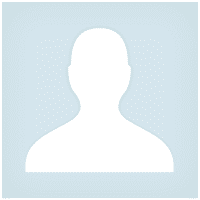



Pasadena.VP
Pasadena.VP 2022.03.15 17:33 # RU Пока тестирую. К каждому терминалу надо привыкать. Пока привыкаю. Немного неудобно - закрытие открытых позиций
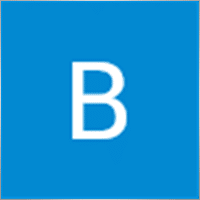
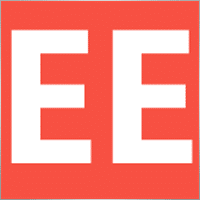
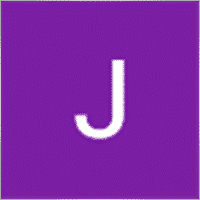






信息面板 EAPADPRO 库 的评论
您有问题吗?
Extra
通过标签导航
相关帖子
SafetyLOCK PRO 仓位锁定 通过使用相反的挂单开仓来锁定您的头寸。锁定对冲
SAFETYLOCK:保护您的交易免受剧烈市场反转的影响 在金融市场进行交易涉及高风险,尤其是在剧烈的市场反转期间。SAFETYLOCK 是一个独特的工具,帮助交易者通过自动为现有头寸下反向订单来最小化损失。现在,您可以自信地进行交易,知道意外的市场波动不会影响您的交易。…
The X – 通用外汇专家顾问 (EA) 使用标准指标
通用专家顾问 (EA) 适用于 MetaTrader,功能强大 专家顾问 The X 是 MetaTrader 的多功能交易工具,提供广泛的功能和可定制的设置。 它使用标准指标,并包含内置的策略构建器,允许交易者创建和调整策略以满足他们的需求。…
TickSniper 自动化专家顾问用于 MetaTrader。Tick 剥头皮交易者
Exp-TickSniper 是一个快速的 Tick 剥头皮交易者,能够自动为每个货币对单独选择参数。 该 EA 基于近10年的 EA 编程经验开发而成。 该 EA 使用智能跟踪止损进行短期交易,并基于当前货币对数据、报价、规格和点差。…
VirtualTradePad (VTP) 交易面板。Trade Pad 可通过图表和键盘一键进行交易
VirtualTradePad 或 VTP – 在 MetaTrader 终端中一键交易的控制面板。用于外汇剥头皮交易和手动交易的程序。…
Forex Tester Pad 是一个用于策略测试器的外汇交易模拟器。使用指标进行交易。
在策略测试器图表上的一键交易。该工具允许您在策略测试器中手动测试您的策略。在可视化图表上一键交易。 现在,策略测试器中也提供了便捷且完整的交易技能测试功能。…
Tick Hamster 自动交易机器人。无任何额外功能!
Tick Hamster – 具有自动优化功能的专家顾问,适用于 MetaTrader 中的任何交易品种 Tick Hamster 是一款全自动专家顾问(Expert Advisor),专为新手交易员和那些偏好无需设置的用户设计。该交易EA无需手动配置,能够自动优化任何交易品种的所有参数。…
SWING 摇摆策略(摆动)。自动开启2个相反的挂单,OCO订单。
摆动或摇摆策略涉及依次开启挂单并增加手数。核心原理很简单:设置两个挂单,当一个被激活时,另一个会自动被新的挂单替换。这个过程会持续进行,直到通过达到止盈目标关闭所有交易组。…
xCustomEA 顾问在 PipFinite Trend PRO 上。自动 EA 编程开发
描述 编写 PipFinite Trend PRO 指标 (Indicator) 策略和使用我们的通用交易系统 Exp – The xCustomEA 进行交易的编程示例。 在本文中,我们将详细分析从 MQL5 市场 (MQL5 Market) 下载的自定义 指标 PipFinite Trend…
Extra Report Pad – 交易者日记。专业分析您的交易账户。实时图表中的 MyFxBook。ExtraReportPad
Extra Report Pad – 专业的交易账户分析解决方案 今天,必须同时交易多个货币对。但是交易越多,分析账户盈利能力就越困难。按月分析交易更加困难。更不用说单独计算每笔交易的统计数据了。 我们找到了一个解决方案:我们的面板可以实时分析您的账户,并尽可能详细地编制统计数据。…
Close Minus by Plus,通过搜索和关闭盈利头寸来平仓亏损头寸
通过识别和关闭盈利头寸来平仓亏损头寸。 专家顾问(EA)旨在通过识别和关闭盈利头寸来平仓亏损头寸。…
X 和 xCustomEA:测试和优化
描述 The X 和 The xCustomEA 是 Forex 交易社区中两款突出的 专家顾问 (Expert Advisors, EAs),在过去五年中获得了广泛的普及。这些工具旨在满足希望 自定义 (customize) 其 交易策略 (trading strategies) 并专注于 测试…
EA The xCustomEA: 通用交易顾问用于自定义指标。自定义策略构建器
通用交易顾问用于 MetaTrader 的自定义指标。 Exp – The xCustomEA 通用交易顾问用于自定义指标。The xCustomEA 适用于自定义指标,并且可以为 MT5 和 MT4 终端编程其交易策略。 换句话说:The xCustomEA 与可以从互联网或 mql5 市场下载的自定义指标有连接。 任何来自互联网的自定义指标! 策略构建器。…
Averager。平均交易头寸。在趋势中和逆趋势中开仓!
平均头寸。利用总利润的通用移动止损功能,在趋势中和逆趋势中开设额外头寸! 该顾问可以在趋势中和逆趋势中开设额外头寸! 包含一系列头寸的平均移动止损! 增加和减少手数。…
CLP CloseIfProfitorLoss。使用跟踪利润控制总利润或损失
专家顾问(EA)为在 MetaTrader 中管理和关闭头寸提供了高级功能,特别是在达到预定的总利润或损失水平时。 启用利润跟踪功能后,EA 动态调整止损水平以确保利润的增长。…
这篇文章还有以下语言版本: English Portuguese Español Deutsch Українська Chinese Русский Français Italiano Türkçe 日本語 한국어 العربية Indonesian ไทย Tiếng Việt

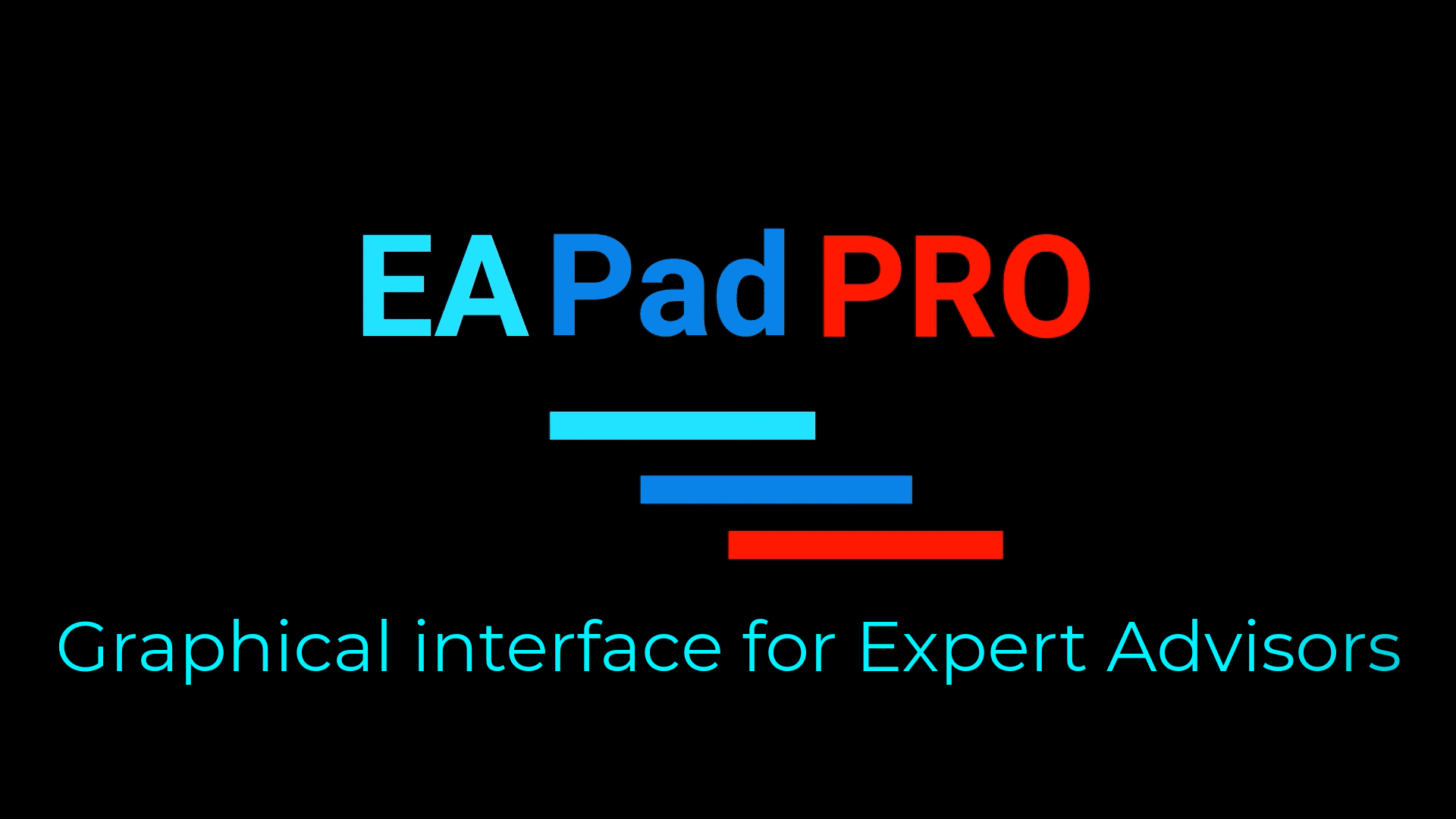

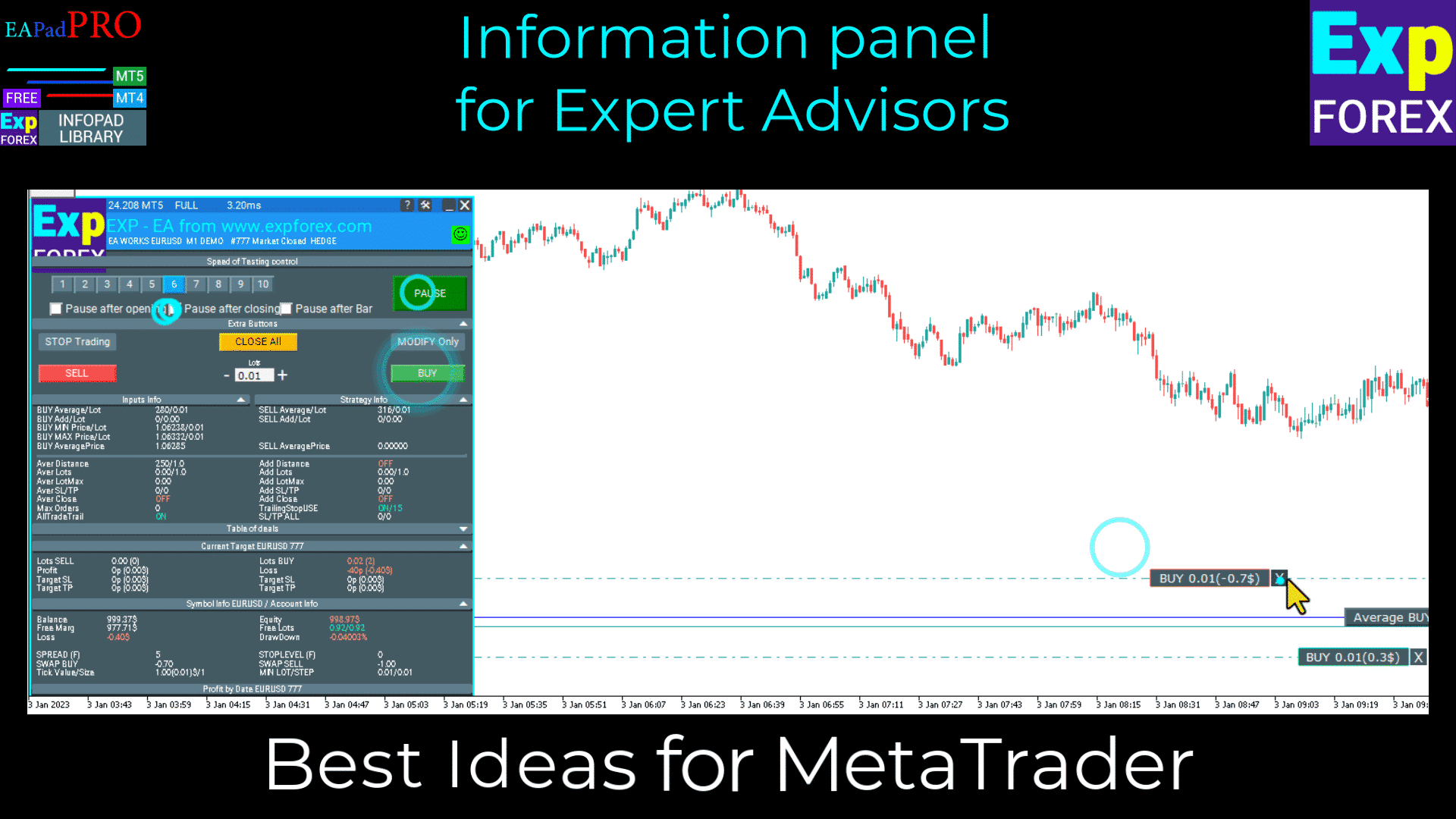
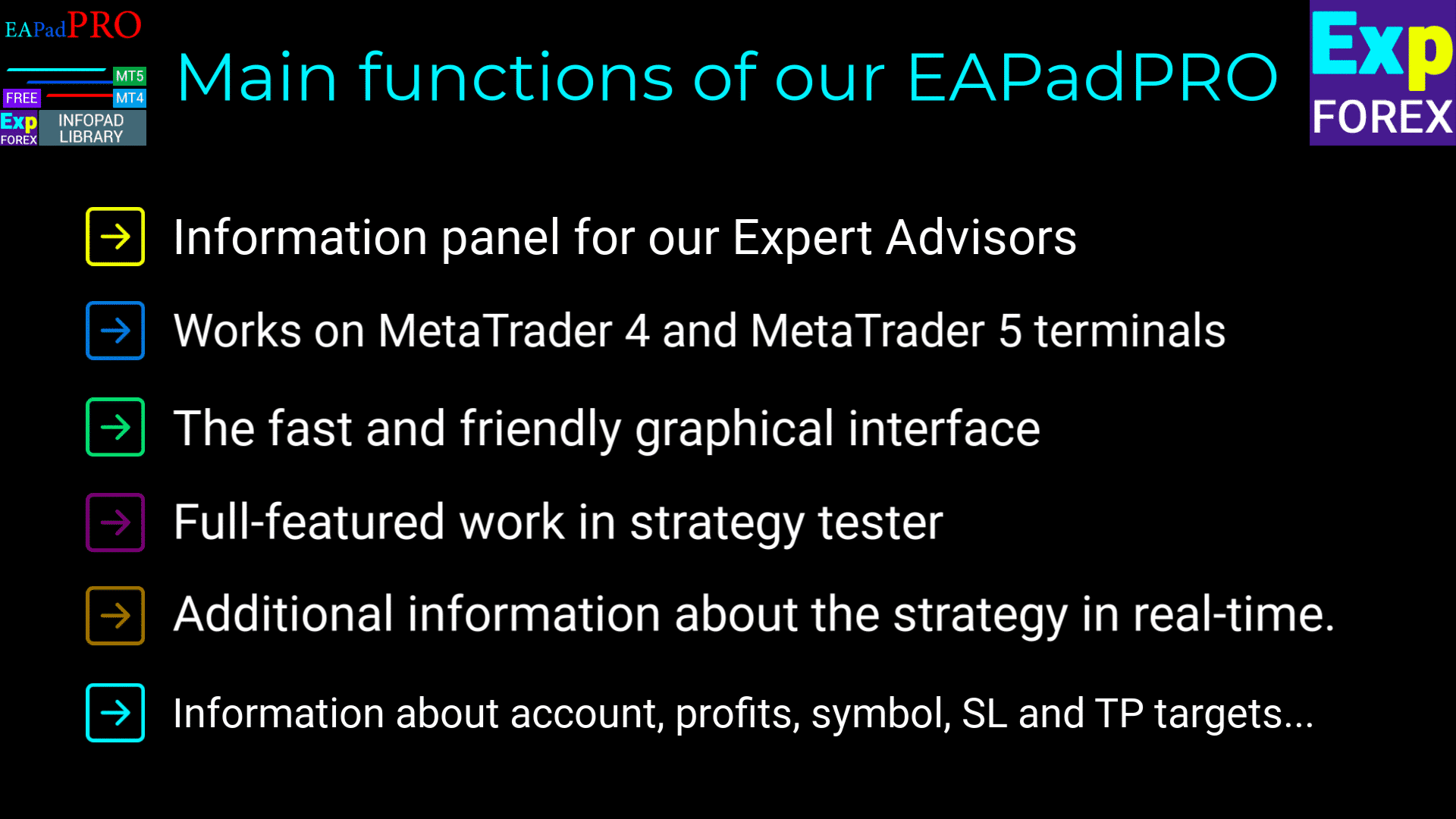
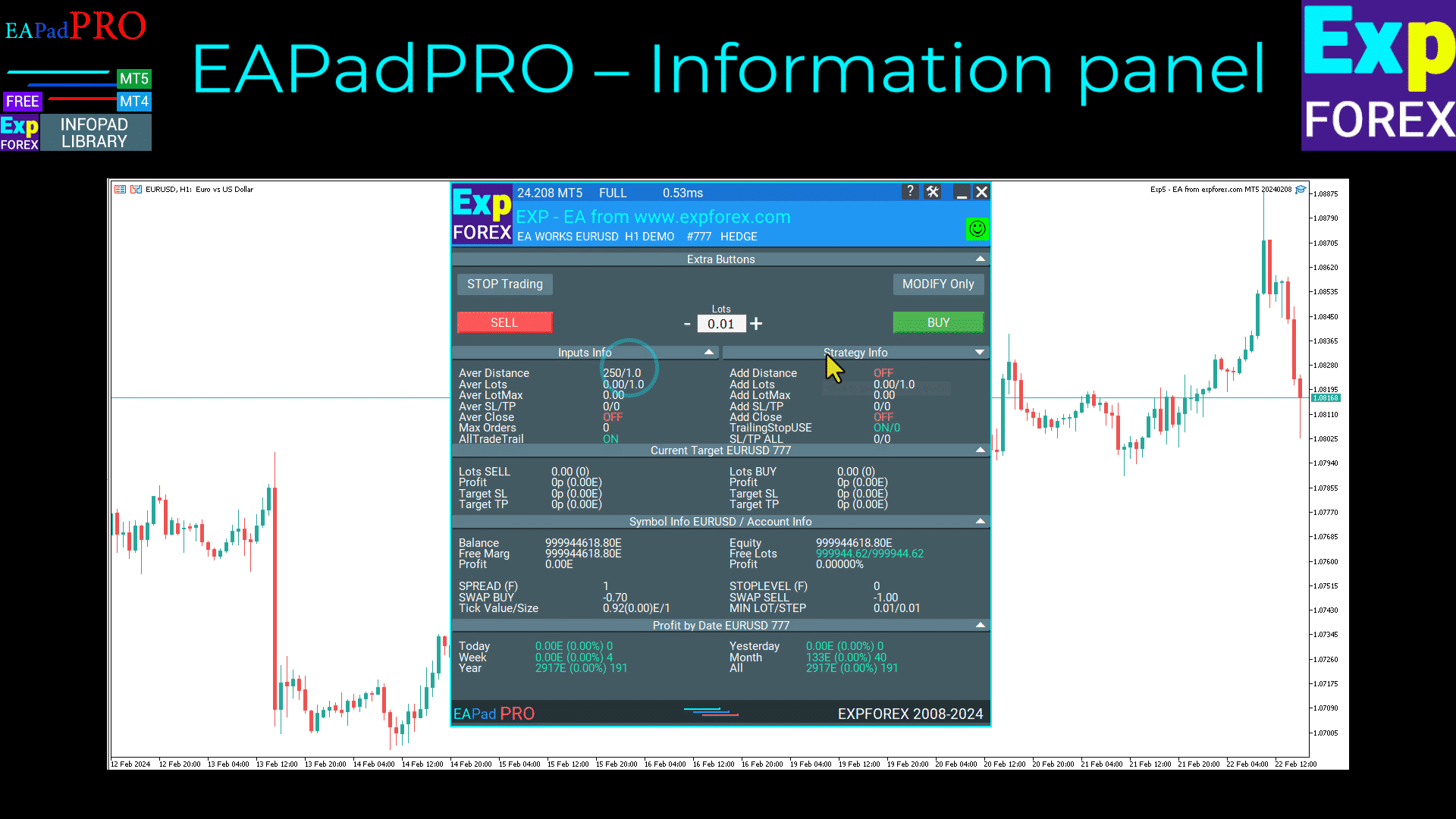
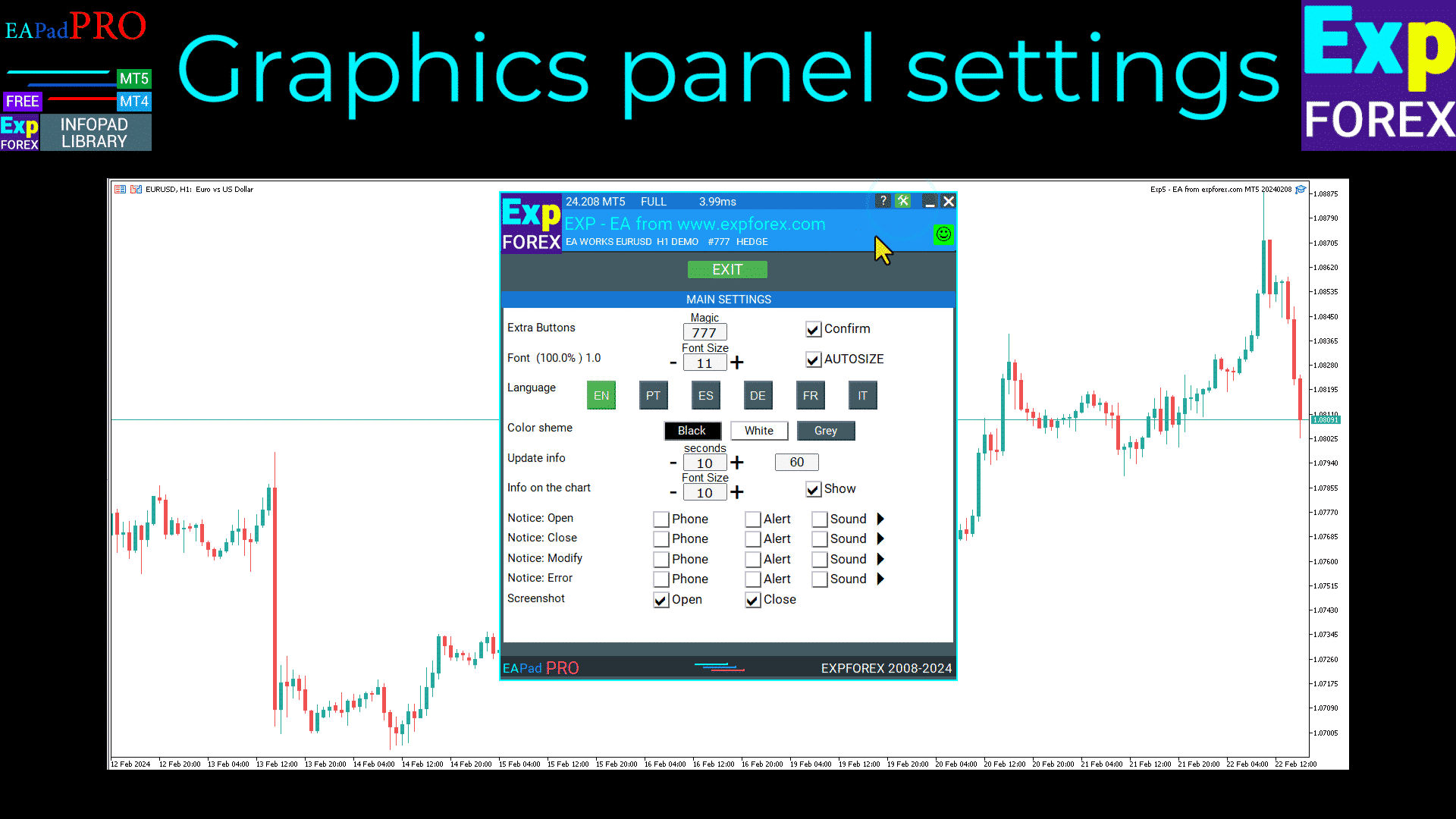
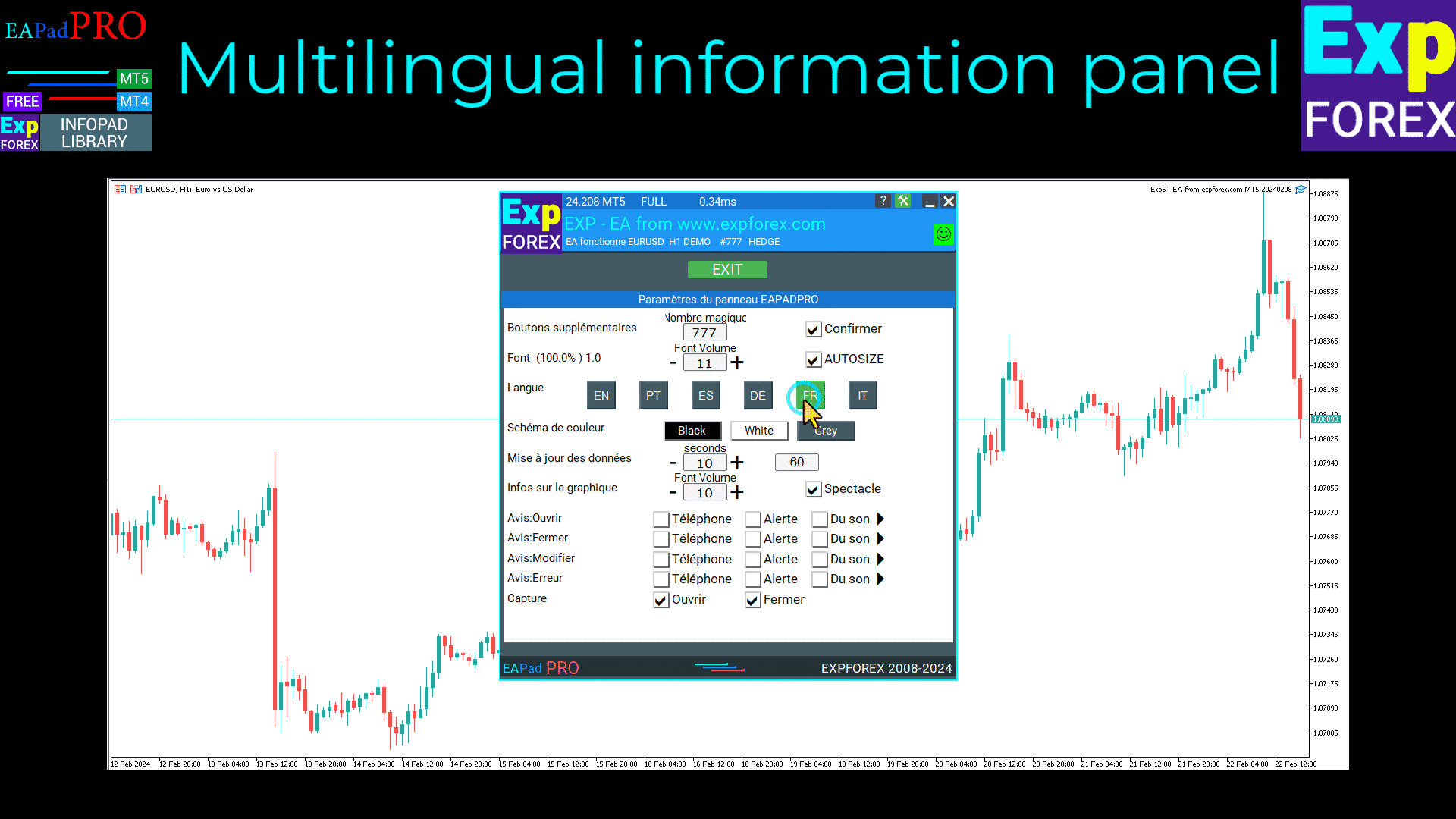
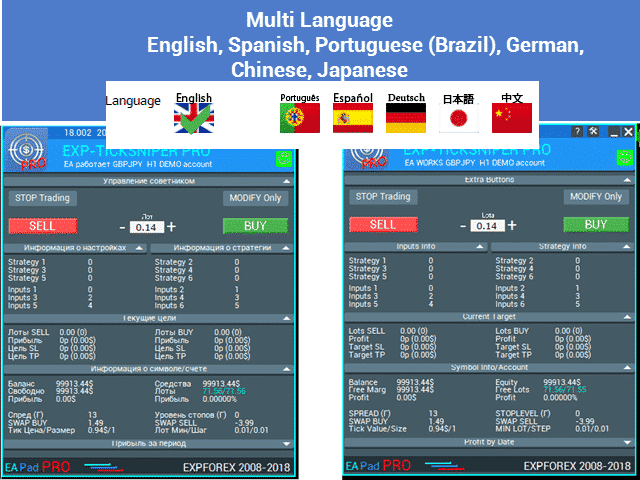
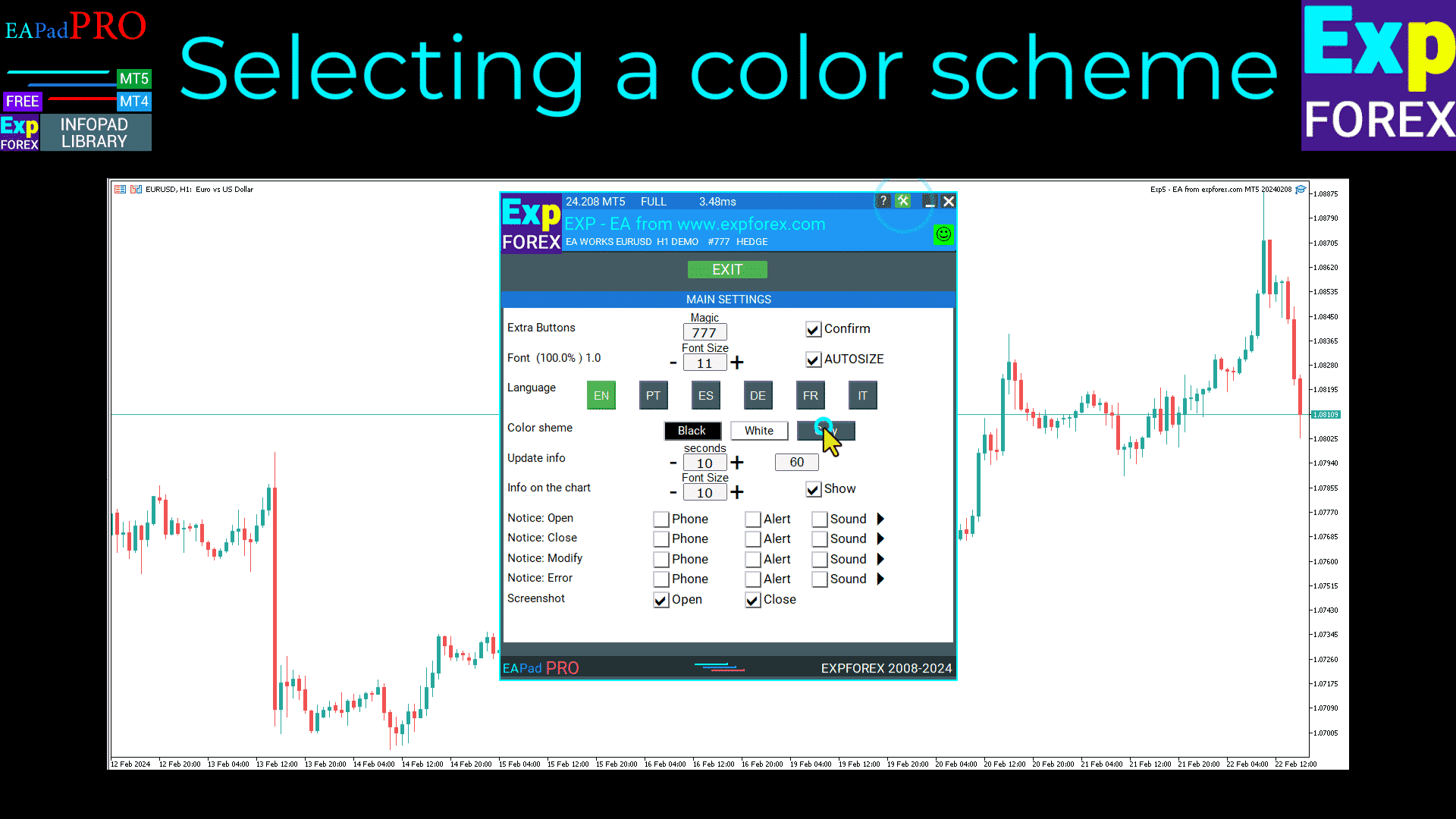
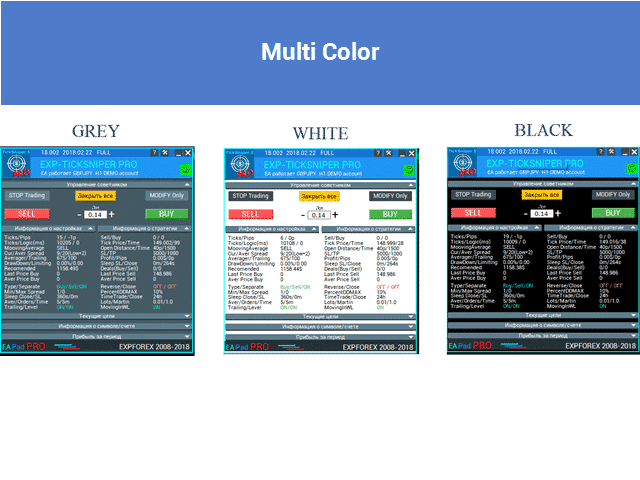
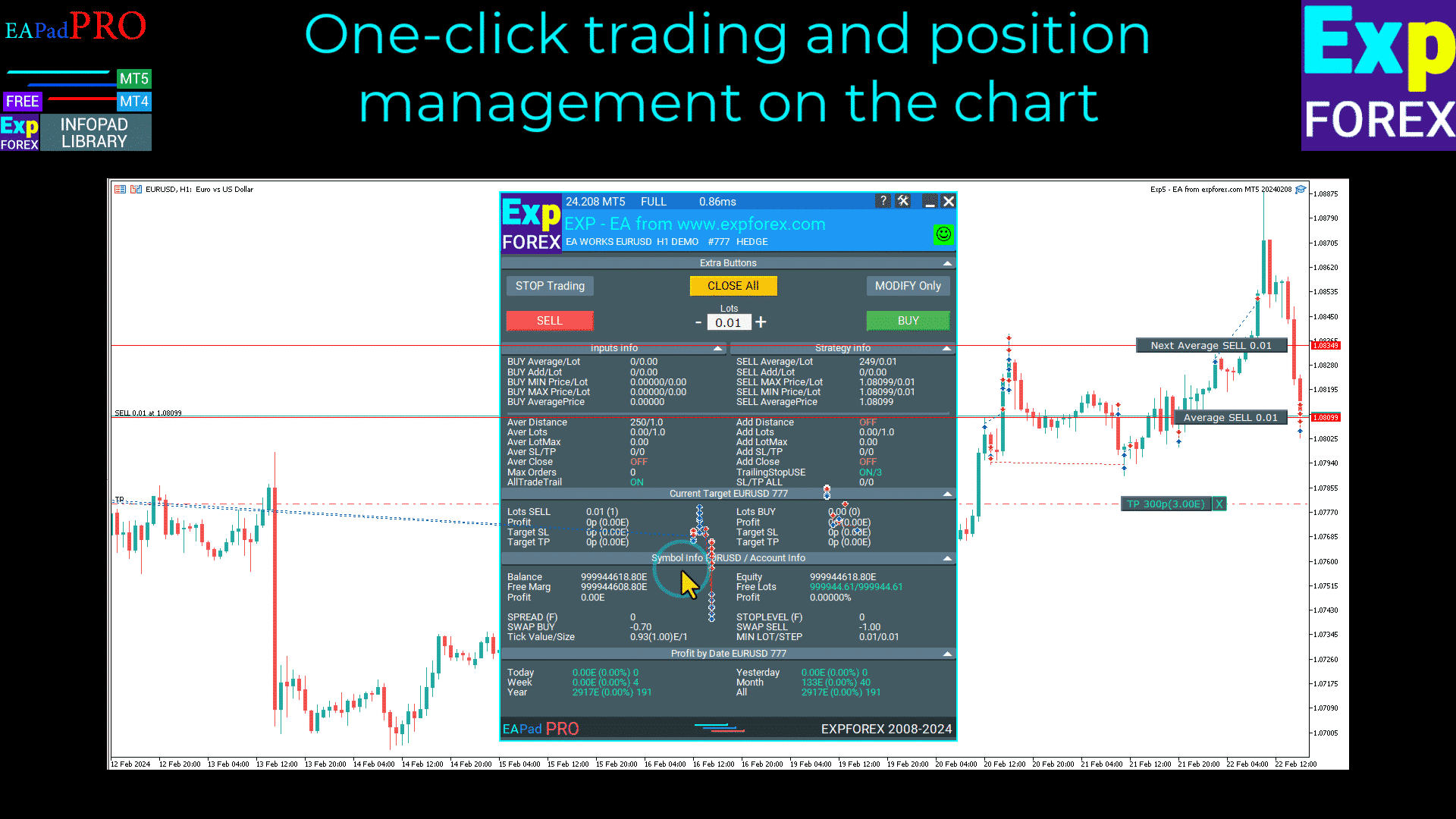

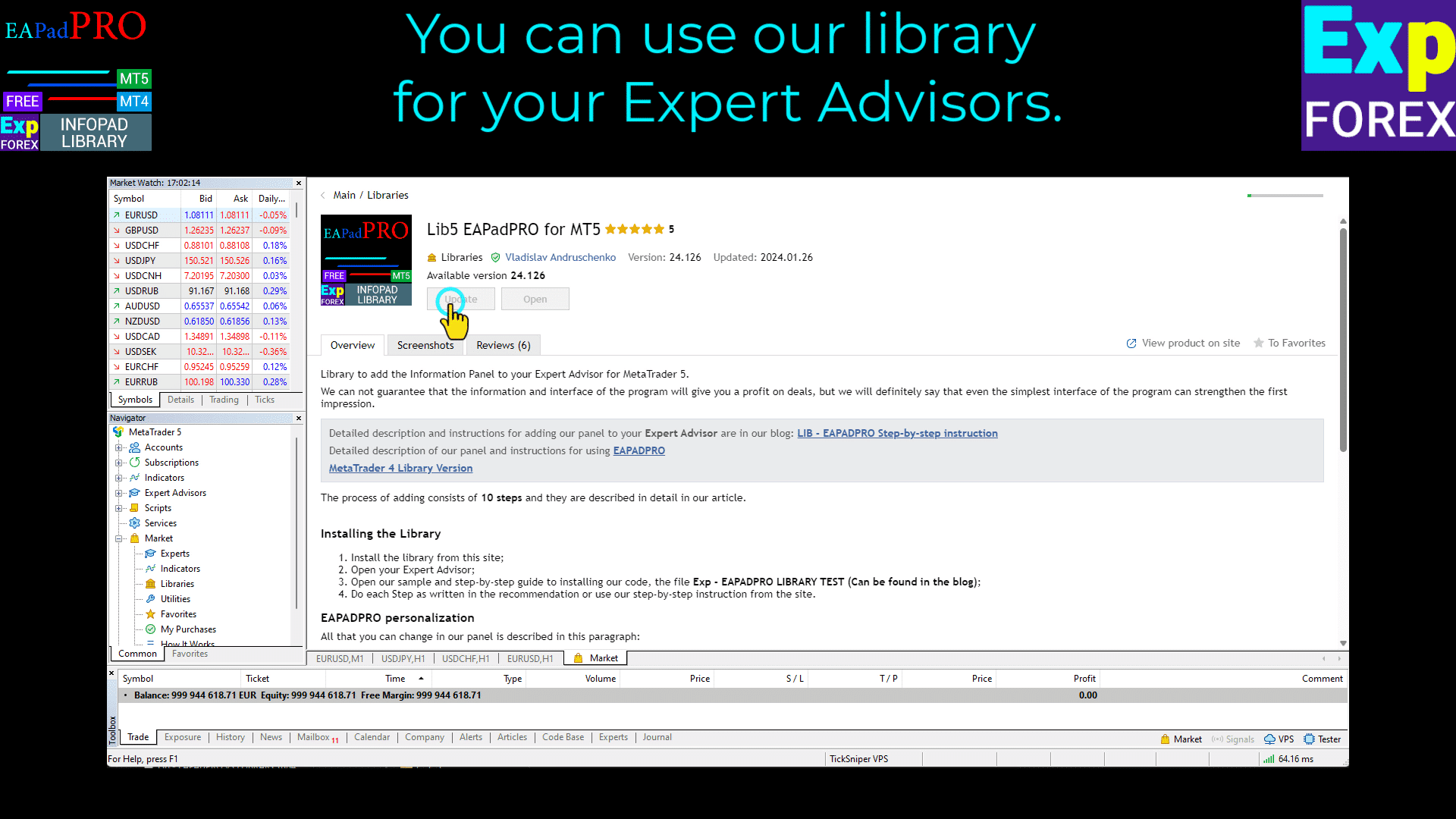
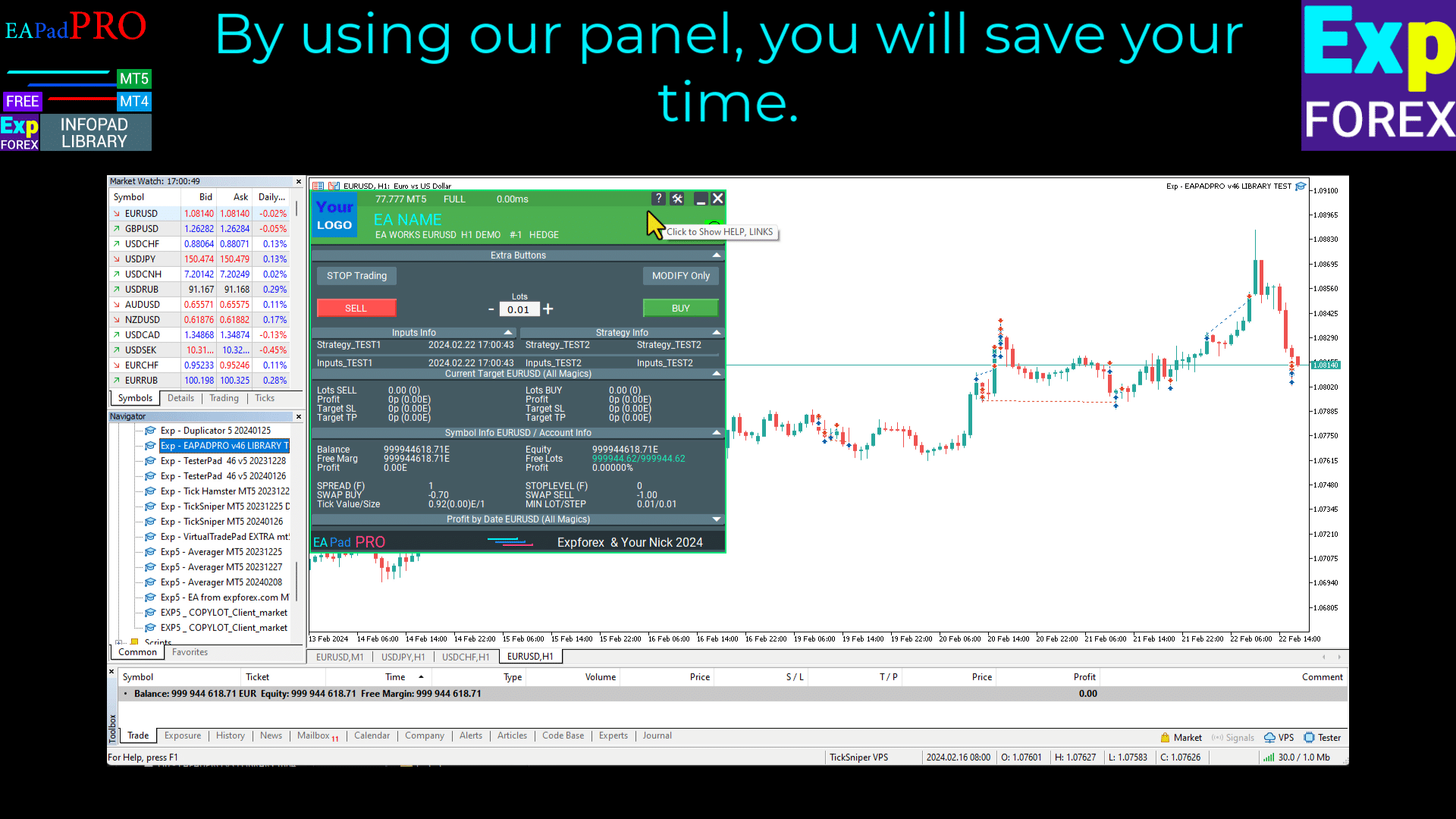
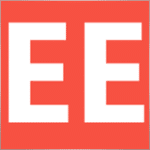



















Leave a Reply