AI Sniper 是一个智能的、自我优化的交易机器人,设计用于 MT4 和 MT5 终端。它利用智能算法和先进的交易策略来最大化您的交易潜力。 凭借在交易所和股票市场 15 年的经验,我们开发了创新的策略管理功能、额外的智能功能和用户友好的图形界面。…

Extra Report Pad – 交易者日记。专业分析您的交易账户。实时图表中的 MyFxBook。ExtraReportPad

Assistant – 最佳免费交易面板,支持持仓并处理真实/虚拟止损 /获利 /跟踪止损 交易


主页
文档
设置
常见问题
更新日志
评论
留言
Extra
关于 Exp Averager
专家顾问 Averager (Expert Advisor Averager) 是一个用于平均持仓的工具。它允许您在趋势方向和逆趋势方向开设额外持仓,并包含用于一系列持仓的智能平均移动止盈。通过这个工具,交易者可以增加或减少每个持仓的手数 (Volume) 大小。
这个工具通常用于将亏损持仓平均到平均价格。它是一种策略,涉及在与原始持仓相同的方向上开设新的持仓,但在不同的价格水平上。通过这样做,交易者可以将持仓的平均价格拉近到当前市场价格,从而帮助最小化亏损。
专家顾问 Averager (Expert Advisor Averager) 还包含一个通用的盈利移动止盈功能,可以帮助交易者在市场向有利方向移动时锁定收益。这个功能对于喜欢顺势操作并在退出市场前尽可能多地捕捉利润的交易者尤其有用。
总的来说,专家顾问 Averager (Expert Advisor Averager) 是一个强大的工具,可以帮助交易者更有效地管理他们的持仓并优化他们的交易策略。
额外开仓如何在趋势中工作!
假设
- 您在价格为 1.600 时开设一个买入持仓 (BUY);
- 价格上涨至 1.700,当前利润为 +100 点;
- 盈亏平衡点 (平均价格) = 1.600;
- 如果您在价格为 1.700 时开设一个买入持仓,那么您的持仓将被平均,盈亏平衡点可以设置为 1.650;
- 专家顾问会开设 3 个额外持仓 (deals)。
- 价格 回滚 (rollback)。
- 专家顾问 (EA) 启动移动止盈,5 个持仓获利以增加它。
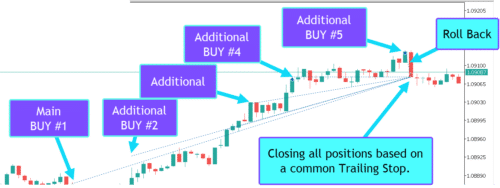
平均操作如何逆趋势工作!
假设
- 您在价格为 1.600 时开设一个买入持仓;
- 价格下跌至 1.500,当前亏损为 -100 点;
- 盈亏平衡点 (平均价格) = 1.600;
- 要将止损 (Stop Loss) 修改到盈亏平衡水平,趋势需要上涨 100 点;
- 如果您在价格为 1.500 时开设一个买入持仓,那么您的持仓将被平均,盈亏平衡点可以设置为 1.550;
- 要平掉两个交易,价格必须上涨 50 点,而不是 100 点;
- 专家顾问 (EA) 启动移动止盈,两个持仓获利以增加它。
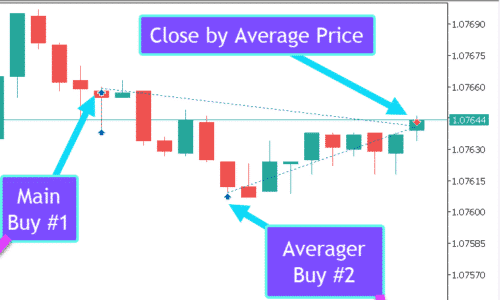
Exp Averager 如何工作?
人们如何评价Exp Averager?
您可以免费下载Exp Averager!
开始使用是免费的!
您可以免费下载并安装我们的程序!
并且您可以在 DEMO 账户上无限制地测试它!
您还可以使用 USDJPY 符号在真实账户上免费测试我们的程序!
您可以购买完整版本的Exp Averager!

交易账户
计算机 / 激活
完整的MT4版本
用于MetaTrader 4
50 $
完整的MT5版本
用于MetaTrader 5
50 $
租用3个月
用于MetaTrader 4
30 $
租用3个月
用于MetaTrader 5
30 $
在购买之前,我们强烈建议您查看我们的 使用说明 和 常见问题 (FAQ) 部分 以确保顺利体验。
Links
实用链接
目录(点击显示)
描述
在这种情况下,你有几个选择:
- 等待价格回到 盈亏平衡点 (Break-even)。
- 以 最小亏损 (Minimal Losses) 平仓。
- 应用 均值策略 (Averaging Strategy)。
均值策略涉及在你的主仓位 逆势 (Against the Trend) 开设额外仓位。
因此,我们将两个仓位的盈亏平衡点 (Average Price) 平均 (Deals)。
追加开仓 (Additional Opening) 如何顺势运作?

假设
- 你以 买入 (BUY) 价格 1.600 开设一个仓位;
- 价格上涨到 1.700,当前利润为 +100 点;
- 盈亏平衡点 (Average Price) = 1.600;
- 如果我们以价格 1.700 再开设一个 买入 (BUY) 仓位,那么我们的仓位将被均值化,盈亏平衡点可以设定为 1.650;
- 专家顾问 (Expert Advisor, EA) 会开设 3 个额外仓位 (deals)。
- 价格 反转。
- 专家顾问 (EA) 激活追踪止损 (Trailing Stop),并通过 5 个仓位获利来增加止损。

均值策略 (Averaging Strategy) 如何逆势运作?

假设
- 你以 买入 (BUY) 价格 1.600 开设一个仓位;
- 价格下跌到 1.500,当前亏损为 -100 点;
- 盈亏平衡点 (Average Price) = 1.600;
- 要将止损修改到盈亏平衡水平,我们需要上升 100 点;
- 如果我们以价格 1.500 再开设一个 买入 (BUY) 仓位,那么我们的仓位将被均值化,盈亏平衡点可以设定为 1.550;
- 要平掉两个交易,价格必须上涨 50 点,而不是 100 点。
- 专家顾问 (EA) 激活追踪止损 (Trailing Stop),并通过两个仓位获利来增加止损。
这种方法的 缺点 (Disadvantage) 当然是你会开设额外的手数,这会对保证金造成压力。
这种方法的 优点 (Advantages) 不容置疑:你有机会在设定的水平之前平仓,而且是盈利而不是亏损。
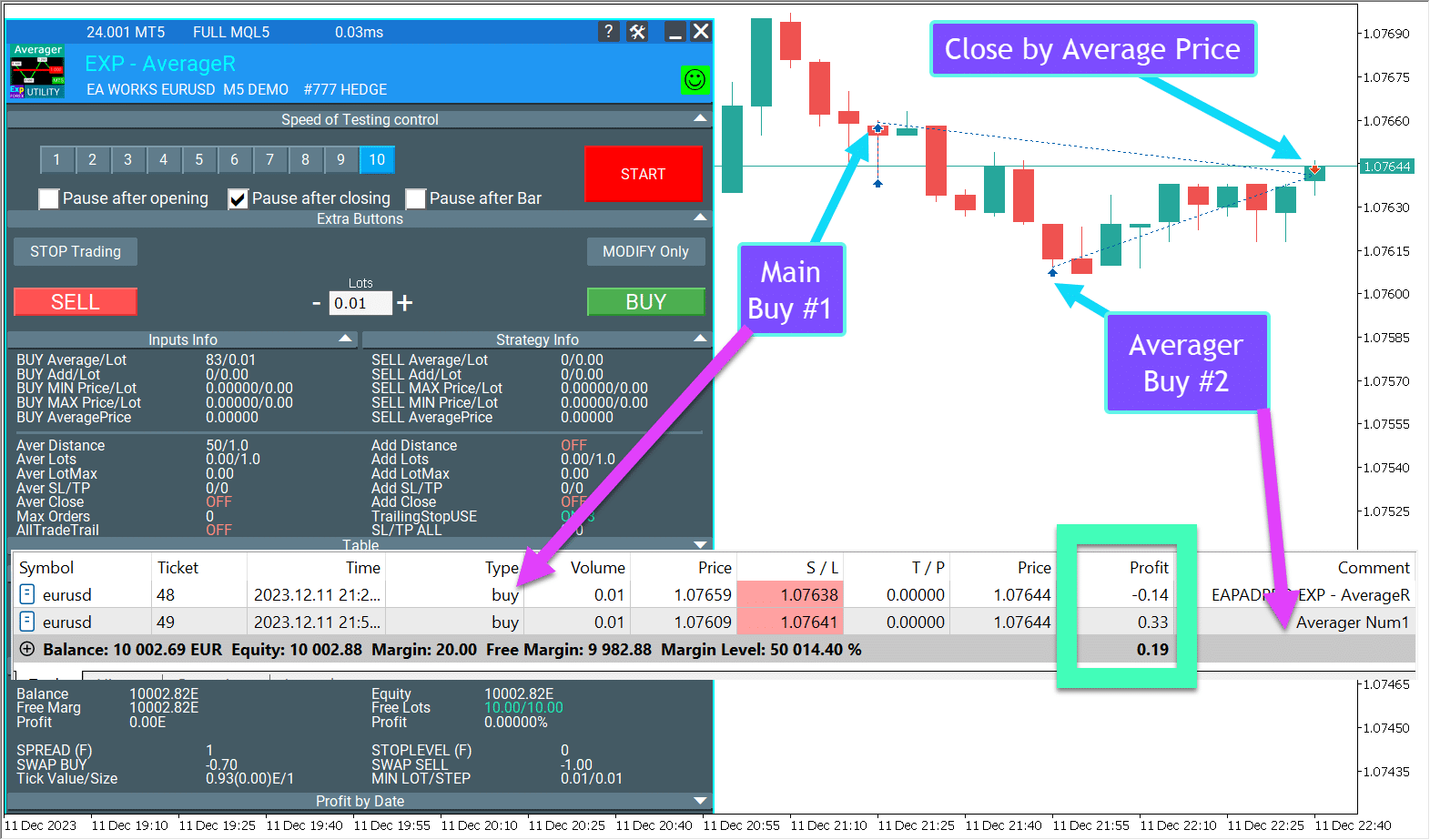
均值策略 (Averager): GIF 示例
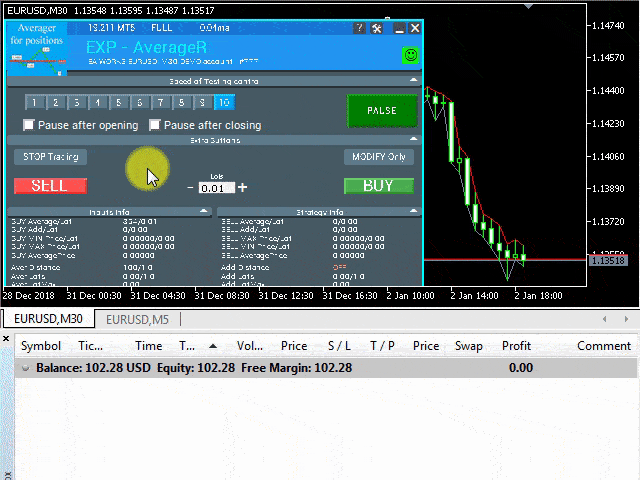
均值策略 (Averager): 图片示例
我们开设一个 买入 (BUY) 交易,EA Averager 会开设下一个 买入 (BUY) 仓位:
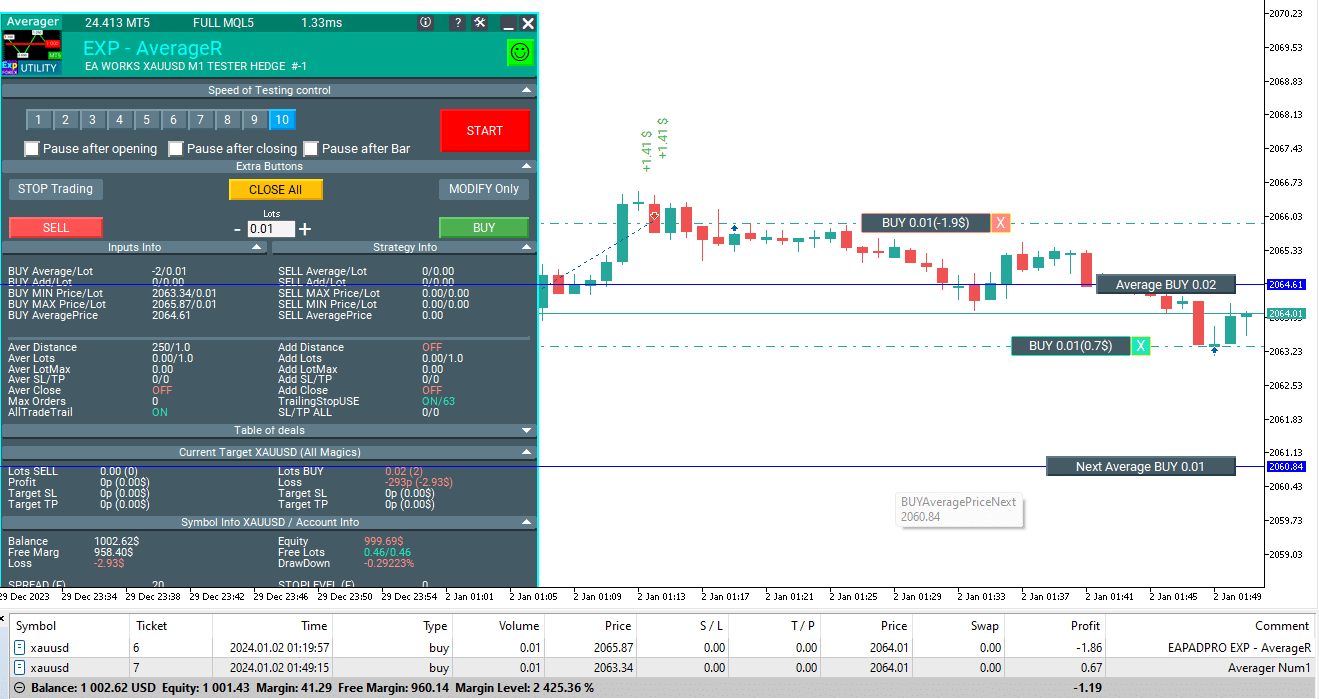
专家顾问 (EA) 然后 激活 平均追踪止损 (Average Trailing Stop) 功能,并将所有交易的总止损设定在一个平均价格。
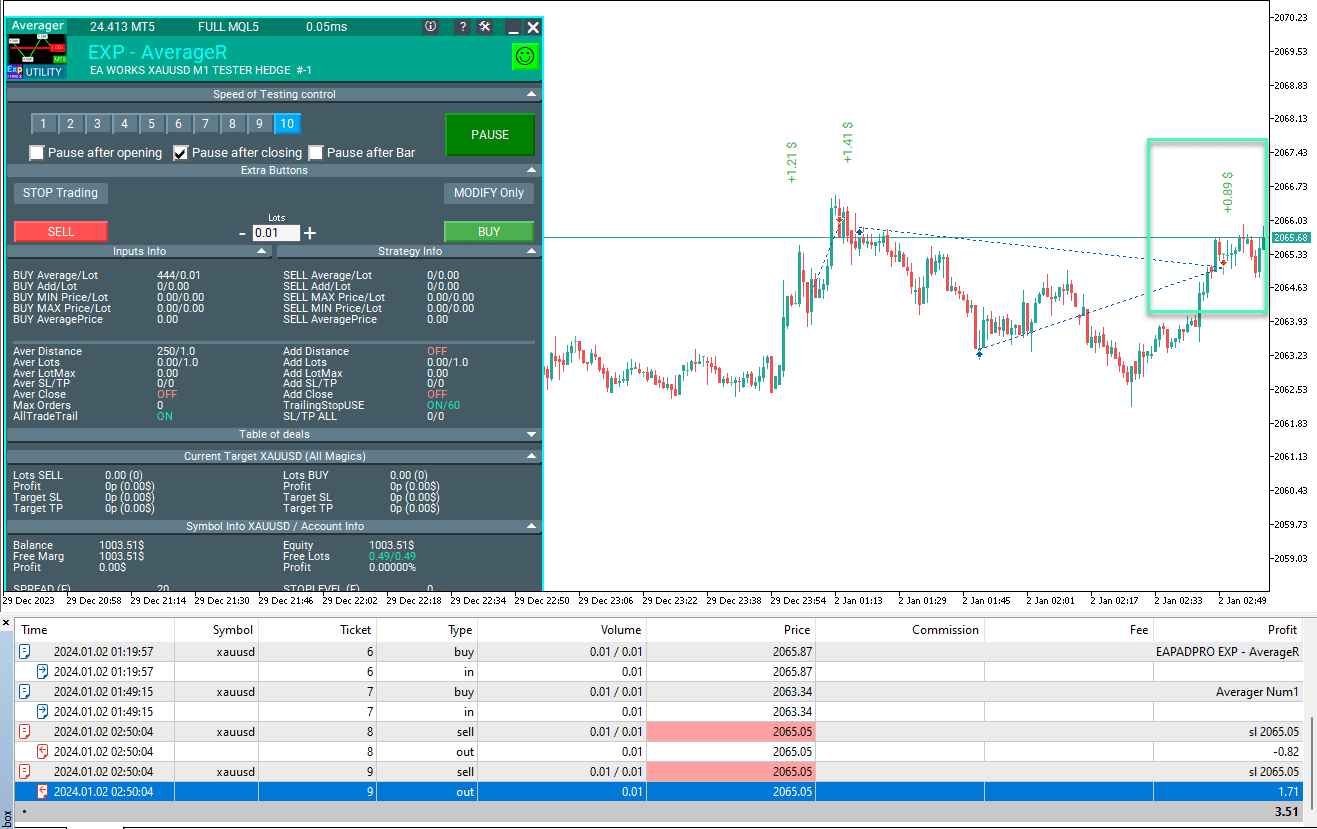
因此,所有 买入 (BUY) 方向的仓位将以一个价格平仓,并实现 总利润。
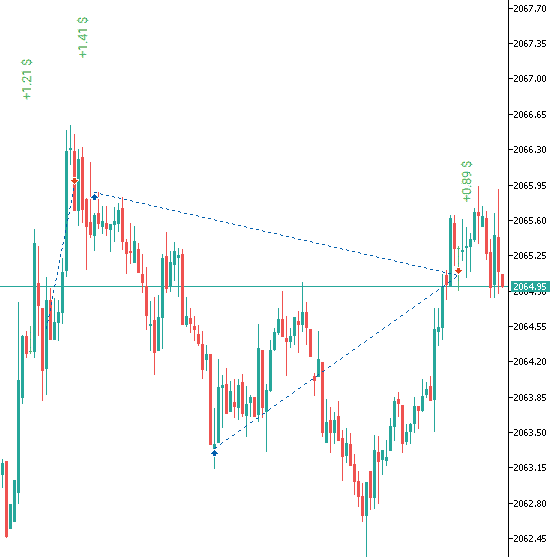
以下是 TickSniper 顾问如何使用均值策略的示例:
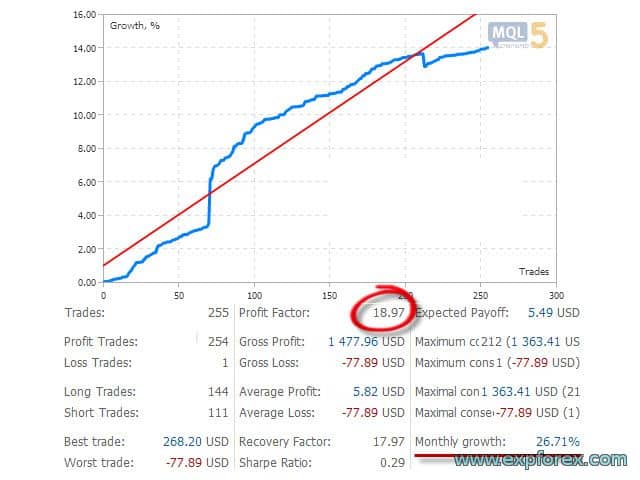
使用止盈 (TakeProfit) 的工作示例
距离 (Distance) = 100 点,止盈 (TakeProfit) = 250 点,LotsMartin = 2
1 2013.01.02 09:00 BUY 1 0.10 1.32732 0.00000 0.00000 0.00 10000.00 2 2013.01.02 09:00 MODIFY 1 0.10 1.32732 0.00000 1.32982 0.00 10000.00 3 2013.01.02 11:27 BUY 2 0.20 1.32632 0.00000 0.00000 0.00 10000.00 4 2013.01.02 11:27 MODIFY 1 0.10 1.32732 0.00000 1.32915 0.00 10000.00 5 2013.01.02 11:27 MODIFY 2 0.20 1.32632 0.00000 1.32915 0.00 10000.00 6 2013.01.02 12:20 BUY 3 0.40 1.32532 0.00000 0.00000 0.00 10000.00 7 2013.01.02 12:20 MODIFY 1 0.10 1.32732 0.00000 1.32839 0.00 10000.00 8 2013.01.02 12:20 MODIFY 2 0.20 1.32632 0.00000 1.32839 0.00 10000.00 9 2013.01.02 12:20 MODIFY 3 0.40 1.32532 0.00000 1.32839 0.00 10000.00 10 2013.01.02 12:27 BUY 4 0.80 1.32429 0.00000 0.00000 0.00 10000.00 11 2013.01.02 12:27 MODIFY 1 0.10 1.32732 0.00000 1.32754 0.00 10000.00 12 2013.01.02 12:27 MODIFY 2 0.20 1.32632 0.00000 1.32754 0.00 10000.00 13 2013.01.02 12:27 MODIFY 3 0.40 1.32532 0.00000 1.32754 0.00 10000.00 14 2013.01.02 12:27 MODIFY 4 0.80 1.32429 0.00000 1.32754 0.00 10000.00 15 2013.01.02 14:28 T/P 1 0.10 1.32754 0.00000 1.32754 2.20 10002.20 16 2013.01.02 14:28 T/P 2 0.20 1.32754 0.00000 1.32754 24.40 10026.60 17 2013.01.02 14:28 T/P 3 0.40 1.32754 0.00000 1.32754 88.80 10115.40 18 2013.01.02 14:28 T/P 4 0.80 1.32754 0.00000 1.32754 260.00 10375.40
此示例展示了第一个主仓位的开设。
随着价格出现亏损,我们的顾问会开设额外的 买入 (BUY) 仓位。
之后,价格回到 买入 (BUY) 趋势,所有仓位通过共同的 (Average) 止盈平仓。
操作原理和参数的简要描述
我们的 Exp-Averager 在图表上的表现如下:
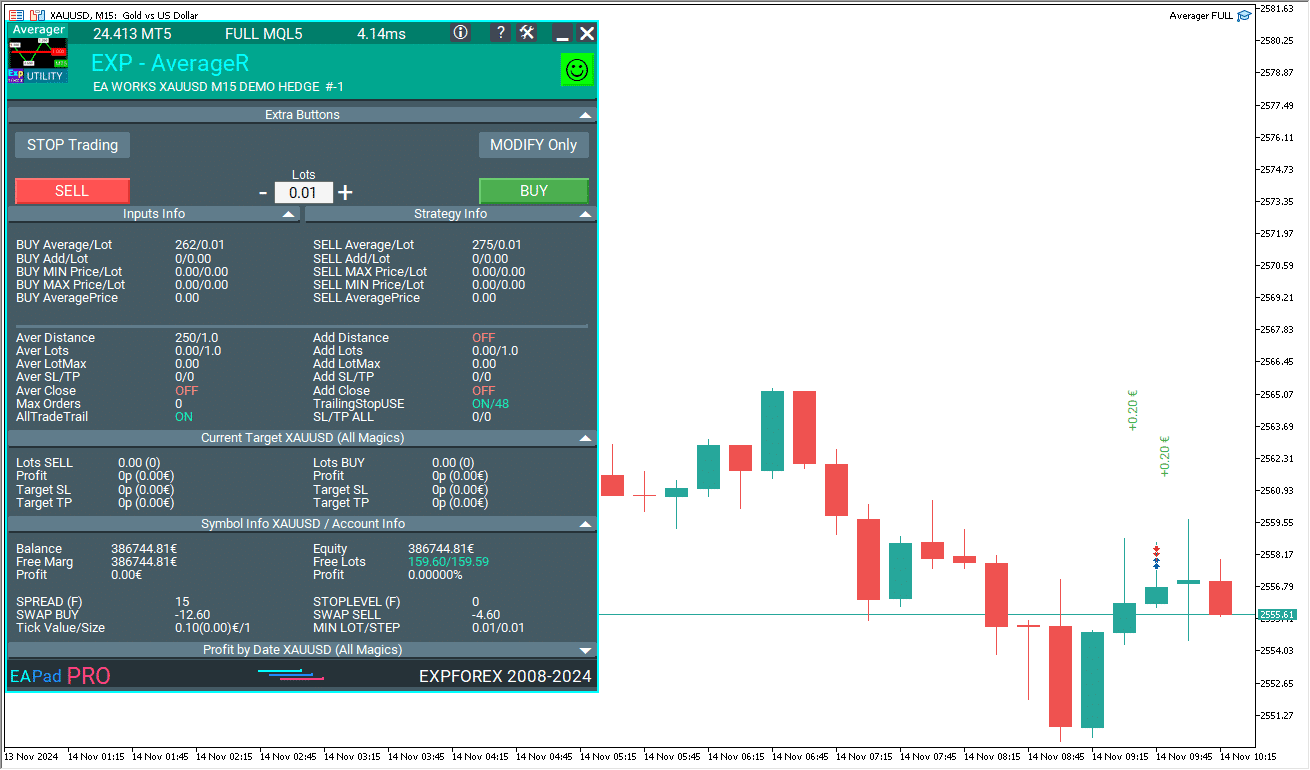
Exp-Averager 旨在对经历了某种回撤并未遵循趋势的交易进行均值化。
我们的顾问基于预定的点数 距离 (Distance),以相同方向开设一个仓位,手数为 Lot = Previous Deal Lot * LotsMartin,并将所有仓位的总止盈 (TP) 修改为“同一方向所有仓位的零点线 (Zero Point Line)” + 止盈 (TakeProfit) 点。
要在 EURUSD 货币对上启用均值化模式,你需要打开 EURUSD 图表并安装专家顾问 (EA)。
你还可以使用 OrderToAverage 参数和 MagicToAverage 选项 (用于 Position Magic) 通过专家顾问限制均值化。
你可以使用终端中的策略测试器测试这个专家顾问。
为此,启动时会开设一个手数为 0.1 的 买入 (BUY) 仓位以进行验证。
你可以使用我们的 EAPADPRO 在策略测试器中与 Exp-Averager 一起使用!
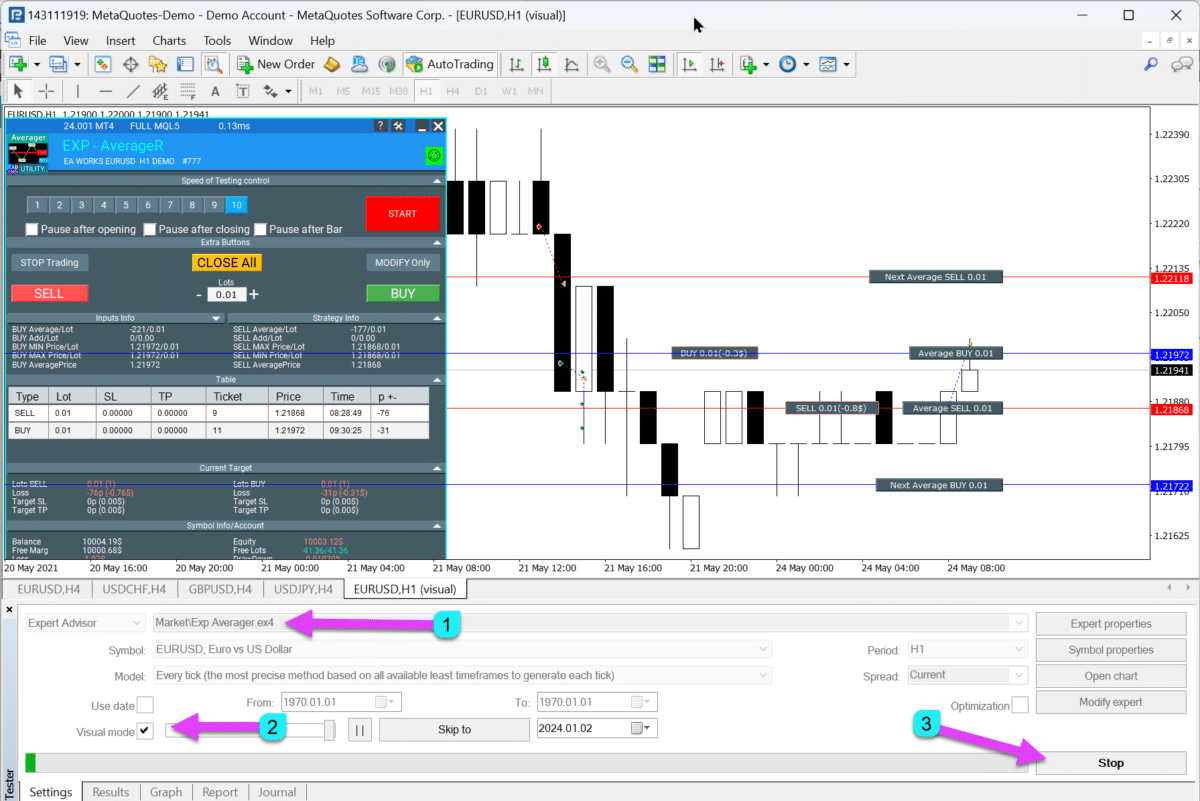
如何安装 Exp-Averager

EAPADPRO 面板中显示的信息
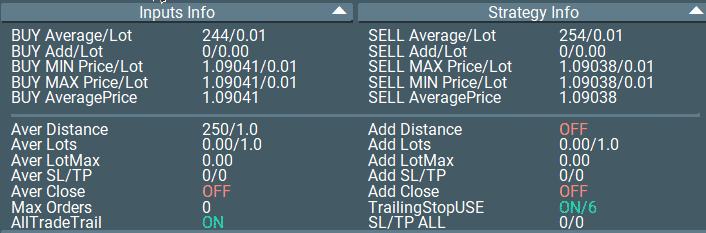
“买入均值 / 手数 (Buy Average / Lot)” – 买入 (BUY) 仓位均值化前的点数 (点差)。显示为负数! + 上一笔交易手数 (Volume);
“卖出均值 / 手数 (Sell Average / Lot)” – 卖出 (SELL) 仓位均值化前的点数。显示为负数! + 上一笔交易手数 (Volume);
“买入追加 / 手数 (Buy Add / Lot)” – 买入 (BUY) 仓位均值化前的点数。显示为正数! + 上一笔交易手数 (Volume);
“卖出追加 / 手数 (Sell Add / Lot)” – 卖出 (SELL) 仓位均值化前的点数。显示为正数! + 上一笔交易手数 (Volume);
“买入最低价 (Min Price Buy)” – 买入 (BUY) 仓位的最低价格;
“卖出最高价 (Max Price Sell)” – 卖出 (SELL) 仓位的最高价格;
“买入最低手数 (Min Lot Buy)” – 最小 买入 (BUY) 仓位的手数;
“卖出最高手数 (Max Lot Sell)” – 最大 卖出 (SELL) 仓位的手数;
“买入最高价 (Max Price Buy)” – 买入 (BUY) 仓位的最高价格;
“卖出最低价 (Min Price Sell)” – 卖出 (SELL) 仓位的最低价格;
“买入最大手数 (Max Lot Buy)” – 最大 买入 (BUY) 仓位的手数;
“卖出最小手数 (Min Lot Sell)” – 最小 卖出 (SELL) 仓位的手数;
“买入平均价 (Average Price Buy)” – 所有 买入 (BUY) 仓位的平均价格,盈亏平衡点;
“卖出平均价 (Average Price Sell)” – 所有 卖出 (SELL) 仓位的平均价格,盈亏平衡点。
当 ShowInfoAverager = true 被激活时,你将看到以下信息:
- 平均 (Average) – 显示同一方向仓位的平均 (零) 线。将鼠标悬停在标签上将显示有关平均线计算的附加信息!
- 下一个平均 (Next Average) – 显示将在此方向开设的下一个均值化仓位。将鼠标悬停在标签上将显示有关距离的附加信息!
- 下一个追加 (Next Additional) – 显示将在此方向开设的下一个追加开仓仓位。

计算均值距离 (Distance) 和止损 (StopLoss) 的建议
所有参数取决于货币对和你的保证金。
计算均值距离 (Distance),以便当你开设下一个均值化仓位 (deal) 时,你的账户中有足够的资金。
例如:
- 我使用等于 75 点差 (SPREAD) 的均值距离 (Distance) 来进行均值化。
- 如果你的货币对点差 (SPREAD) 为 10 点,那么均值距离 (Distance) = 750 点。
- 如果你的仓位获利达到 750 点,顾问将开设一个额外仓位,盈亏平衡点将从第二个仓位的开仓价偏移到 750 / 2 = 375 点。
- 这意味着两个仓位需要在盈利方向上移动 350 点 (两个仓位的总利润) 才能在 0 点平仓。第一个仓位将亏损 350 点,第二个仓位将获利 350 点。
- 如果仓位继续亏损,那么下一个均值化仓位将在 750 点后开设。
- 这意味着盈亏平衡点将偏移到 2250 / 3 = 750 点的水平。
- 要让三个仓位在这些 3 笔交易的平均盈亏平衡点平仓,它们需要在盈利方向上总共获利 750 点。
为什么我使用 75 点差 (SPREAD)?
这是一个足够的均值距离 (Distance),适用于任何货币对。
根据我们的测试,均值距离 (Distance) 对于长期持有的 $1,000 保证金来说是足够的。
确定均值距离 (Distance) 的另一种方法是计算货币对的平均波动。
例如,1 周内。
如果货币对在 1 周内的平均波动距离为 1,000 点,那么价格移动 1,000 点的概率是 100%。
因此,你可以将均值距离 (Distance) 设置为 1,000 点。
选择一个不会导致你的保证金完全亏损的值非常重要。
例如:
当你在 EURUSD 货币对上以 0.01 手开设一个仓位时 (杠杆 1:100,EURUSD = 1.1961),你需要有 $11.961 的自由保证金。
1 点的成本 = $0.10。
如果 Distance = 100 点,并且专家顾问开设了 5 个均值化仓位,那么:
当前价格 = 1.1800
- 第一个 买入 (BUY) 仓位 (开仓价 = 1.18500,手数 = 0.01) 将亏损 $50。
- 第二个 买入 (BUY) 仓位 (开仓价 = 1.18400,手数 = 0.01) 将亏损 $40。
- 第三个 买入 (BUY) 仓位 (开仓价 = 1.18300,手数 = 0.01) 将亏损 $30。
- 第四个 买入 (BUY) 仓位 (开仓价 = 1.18200,手数 = 0.01) 将亏损 $20。
- 第五个 买入 (BUY) 仓位 (开仓价 = 1.18100,手数 = 0.01) 将亏损 $10。
- 第六个 买入 (BUY) 仓位 (开仓价 = 1.18000,手数 = 0.01) 将实现盈亏平衡,无亏损。
总计: $150 + 11.96 * 6 = $221.76。
这意味着要维持 6 个仓位 (如果均值距离为 100 点),账户应有 $221.76。
独立计算均值距离 (Distance)。这完全取决于你的保证金和亏损限制。
我还建议设置 5 个均值距离的止损,并且不要使用超过 5 个均值化仓位。
例如:
如果均值距离 (Distance) = 100 点,而止损 (StopLoss) = 500 点,最大均值化订单数 (MaxOrdersOpen) = 5。
我们的工具的所有设置都很熟悉。你必须自己计算正确的均值距离,以及手数和止损。
测试和优化均值策略选项的建议

逆势开仓的工作块。均值化仓位。
input string oo2 = "========= Averager options ========="; input bool AverageUSE = true; input bool OnlyModify = false; input int TakeProfitALL = 200; input int Distance = 500; input double DistanceMartin = 1; input double LotsMartin = 1; input int MaxOrdersOpen = 5;
参数 OnlyModify – 我不建议更改!优化没有意义。
参数 AverageUSE
– 启用均值功能。只有 AverageUSE = true 时,其他参数才能优化!
优化值: True – FALSE
- 均值化仓位可能会通过额外仓位增加保证金压力。
- 均值策略要求余额至少是标准保证金的 3 倍 (不含均值化)。
- 均值化仓位是将亏损仓位转为盈利的尝试。
- 如果使用推荐的保证金,可以将盈利交易的数量增加到 70-90%。
- 使用均值化时,顾问会尝试将错误信号转为盈利。在均值化系列平仓之前,其他信号将被忽略。
参数 TakeProfitALL
– 修改所有仓位的止盈 (TakeProfit) 至 1 级。
优化值: 10-50-1000 (起始 = 10,步长 = 50,终止 = 1000)
- 如果你禁用了它,它可以作为仓位的额外保护。
- 如果你不使用 AdditionalOpening = false,那么它是有意义的。
参数 Distance
– 确定逆势开设额外仓位的距离 (Distance)。
优化值: 建议为每个货币对单独设置参数。
- 例如,如果这是 EURUSD 货币对,并且你在 M30 时间框架上交易,平均价格波动为 50 根 K 线 = 7500 点,那么将此参数设置为优化:起始 0,步长 25,终止 500。
- 例如,如果这是 XUGUSD 货币对,并且你在 M1 时间框架上交易,平均价格波动为 50 根 K 线 = 100 点,那么将此参数设置为优化如下:起始 0,步长 5,终止 100。
- 优化此参数的另一种方法是使用所选货币对的平均点差 (Spread)。此方法用于我们的 TickSniper 顾问。
- 例如,如果某货币对的平均点差为 3 点,那么均值距离 (Distance) = 50 * 3 = 150 点。在这种情况下,优化可以设置为:100-25-250。
- 距离值越高,顾问将一系列仓位转为总利润所需的时间越长。
- 均值距离越小,对你的余额的压力越大。将开设更多仓位。你可以更快地获利,但同时也会对你的交易账户造成显著压力!
参数 DistanceMartin
– 增加每个额外仓位的 距离 (Distance)。
优化值: 仅在极端情况下,1-0.1-2
- 只有在需要增加系列中每个新仓位的距离时,才应优化此参数。
- 如果 Distance 太小,那么 DistanceMartin 允许你增加均值网格的步长。
- 如果 DistanceMartin 小于 1,则每开设一个额外的均值仓位,均值网格的步长和 Distance 将减少!
- 如果 DistanceMartin 大于 1,则每开设一个额外的均值仓位,均值网格的步长和 Distance 将增加!
参数 LotsMartin
– 增加每个额外仓位的手数。
优化值: 仅在极端情况下,1-0.1-2
- 它可以缩短一系列仓位转为盈利的时间。
- 它可能会对你的交易账户和保证金造成压力。
- 建议仅在保证金充足时使用!
- 如果 LotsMartin 小于 1,则每开设一个额外的均值仓位,下一手均值手数将减少!
- 如果 LotsMartin 大于 1,则每开设一个额外的均值仓位,下一手均值手数将增加!
参数 MaxOrdersOpen
– 限制逆势开设的额外均值仓位的数量。
优化值: 仅在极端情况下,0 – 1 – 10
- 通过限制新额外仓位的数量,允许你限制对保证金的压力。
- 我使用的值是 5。但你可以优化这个值以获得更好的结果。
目录(点击显示)
外部变量和设置
| 名称 | 描述 |
|---|---|
通用设置 | |
| SetMinStops |
自动将专家顾问的所有参数标准化为最低可接受的止损水平。 使用 虚拟止损 时,此参数不适用。 使用 AutoSetMinLevel 时,止损水平将设置为服务器允许的最低水平; 如果止损或止盈水平低于服务器的最低止损水平,则止损/止盈水平 = 最低止损水平 (Spread * 2 或服务器上的固定水平) + Spread。使用 ManualSet 时,用户将收到一条消息,提示 EA 的止损水平低于最低水平,EA 将收到来自服务器的错误。 如果服务器的止损水平是浮动的,则最低止损水平将自动计算为 = Spread * 2。 |
| Magic | 由我们的专家顾问 (EA) 开设仓位的 魔术号码。 |
| TakeProfitALL |
所有仓位的总止盈。 止盈将设置在所有仓位的平均开仓价格 TakeProfitALL 点的距离处。 如果您将 TakeProfitALL 设置为 5 点,这意味着止盈将设置在中线 5 点的距离处。 |
| StopLossALL |
所有仓位的总止损。 止损将设置在所有仓位的平均开仓价格 StopLossALL 点的距离处。 如果您将 StopLossALL 设置为 5 点,这意味着止损将设置在中线 5 点的距离处。 |
| MaxOrdersOpen | 单一货币对在一个方向上 (分别为买入和卖出) 的最大仓位数量。 |
| AllTradeTrail |
修改原始仓位的位置 (从中线开设平均仓位的主仓位)。 移动止损 / TakeProfitALL / StopLossALL 将应用于所有仓位 (Deals) 和您想要平均的仓位。 如果您的仓位没有移动止损 / TakeProfitALL / StopLossALL,我们的顾问也会在您的仓位上设置移动止损 / TakeProfitALL / StopLossALL。 此参数也参与修改止盈 / 止损。 如果启用此选项,则账户上的所有仓位 (Deals) 将被我们的顾问识别为您的仓位。 所有仓位的止损和止盈将根据我们程序的设置进行设置。 |
| Include_Commission_Swap |
在启用以下功能时考虑作者对佣金和掉期的计算:保本点 (Stop Loss at the Breakeven Point (Pips))、移动止损、平均。 作者对佣金的计算基于为该符号和魔术号码的开仓仓位计算 1 点 (Pips) 价值的公式;负掉期和佣金已包含在计算中。 此功能以点 (Pips) 为单位返回负掉期和佣金的成本,并在处理保本功能 (Stop Loss at the Breakeven Point (Pips)) 和移动止损时考虑这些成本。 注意:如果您的经纪商使用浮动点差,佣金结算将在保本功能 (Stop Loss at the Breakeven Point (Pips)) 和移动止损操作时执行并设置,但点差可能会增加,导致额外的亏损点 (Pips)。 这不是计算错误!另外,注意当发生掉期时,顾问会重新计算保本线 (Stop Loss at the Breakeven Point (Pips)) 并在服务器允许的情况下设置新的止损 (受限于您的经纪商的 StopLevel 最低止损水平)。如果服务器不允许设置保本并返回最低止损水平错误,EA 将无法修改仓位,您可能会遭受额外的亏损点 (Pips)。 为避免在使用佣金并收到负掉期时的亏损,我们建议增加保本点 (Stop Loss at the Breakeven Point (Pips)) 或移动止损之间的距离。保本水平 (LevelWLoss) 可以在考虑佣金的情况下独立计算。 例如,如果开仓和平仓一个仓位的佣金 = 每 1 手 EURUSD 2 美元。 为了覆盖佣金亏损,将 LevelWLoss = 2 (点 (Pips)) + 1 (控制点) = 3 点 (Pips)。 因此,顾问将在 +3 点 (Pips) 处设置保本点 (Stop Loss at the Breakeven Point (Pips)),这将覆盖佣金亏损。 |
| ShowInfoAverager |
在安装我们顾问的图表上显示额外信息。 当 ShowInfoAverager 启用 (true) 时,您将看到以下信息: 平均 = 显示同方向仓位的平均 (零) 线。 悬停在标签上可提供有关平均线计算的额外信息! 下一个平均 = 显示将在此方向上开设的下一个平均仓位。 悬停在标签上可提供有关距离的额外信息! 下一个额外 = 显示将在此方向上开设的下一个额外开仓仓位。 |
平均设置 | |
| Distance |
在平均网格中开设仓位的距离。 在趋势逆方向开设下一个平均仓位 (Deal) 的距离,基于同类型最后开仓的位置。 例如,您可以设置 100 点 (Pips)。 然后,每个新的平均仓位将在最后开仓仓位亏损 100 点 (Pips) 后开设。 您可以设置 50 点 (Pips)。 然后,每个新的额外仓位 (Deal) 将在最后开仓仓位亏损 100 + 50 点后开设。 (100,150,200,250,300) |
| DistanceMartin |
每个仓位距离平均值的乘数。 您可以将其设置为 1.5。 然后,每个新的平均仓位将在最后开仓仓位亏损 100 + 50 (100 * 1.5) 点 (Pips) 后开设 (100,150,225,337,506)。 |
| DistanceAdditionalPoint |
计算距离的额外点 (Pips)。 如果 DistanceAdditionalPoint = 5,则每个后续距离增加 5 点 (Pips)。 如果之前的仓位数量 = 3,则距离的额外点 (Pips) = 5 * 3 = 15 点 (Pips)。 |
| DistanceMax |
距离的最大点数 (Pips)。 如果在计算距离时,获得的值超过 DistanceMax,则专家顾问将使用 DistanceMax 点 (Pips)。 |
| DistanceDifferent |
新平均仓位的距离 (逆趋势), 用逗号分隔! 您可以按以下格式指定距离值: xx, yy, zz, aa 其中: xx – 开设第一个平均仓位的点数距离; yy – 开设第二个平均仓位的点数距离; zz – 开设第三个平均仓位的点数距离; aa – 开设第四个及后续平均仓位的点数距离; 行中的最后一个数字 = 所有后续仓位的距离。 您可以设置任意数量的距离。 |
| StopLoss |
要开设的平均仓位的止损, 注意:每个平均仓位最初将以其自己的止损开设。 止损将设置在平均仓位开仓价格 StopLoss 点的距离处。 |
| TakeProfit |
要开设的平均仓位的止盈, 注意:每个平均仓位最初将以其自己的止盈开设。 止盈将设置在平均仓位开仓价格 TakeProfit 点的距离处。 |
| LotsMartin |
系数:增加网格仓位的手数 (Volume)。 每个后续平均仓位手数增加的系数。 例如: 主仓位的起始手数 (Volume) = 0.1 LotsMartin = 2,那么 下一个开设的平均仓位手数 (Volume) 将是 0.2, 0.4, 0.8, 依此类推。 如果 Martin = 1,则不激活马丁格尔 (固定手数 (Volumes))。 如果 Martin = 0,则专家顾问无法开设下一个仓位。 如果 Martin = 2,则第一个手数 = 0.1,第二个手数 = 0.2,依此类推:0.4 – 0.8 – 1.6 – 3.2 – 6.4… 如果 Martin = 0.5,则第一个手数 = 1,第二个手数 = 0.5,依此类推:0.25 – 0.125。 注意:中线将使用基于手数的公式计算。 这允许您将保本水平 (中线) 拉近当前价格。 然而,马丁格尔对您的账户可能是危险的。 请计算此参数,以确保您的存款能够承受这样的负荷。 |
| LotAdditional |
下一个平均仓位的额外手数 (Volume)。 例如: 主仓位的起始手数 (Volume) = 0.1; LotAdditional = 0.05,那么 下一个开设的平均仓位手数将是 0.15, 0.2, 0.25,依此类推。 |
| LotDifferent |
用于平均交易的手数,用逗号分隔; 您可以按以下格式指定所需的手数值: xx.xx, yy.yy, zz.zz, aa.aa 其中: xx.xx – 开设第一个平均仓位的手数; yy.yy – 开设第二个平均仓位的手数; zz.zz – 开设第三个平均仓位的手数; aa.aa – 开设第四个及后续平均仓位的手数; 行中的最后一个数字 = 所有后续仓位的手数 (Volume)。 您可以指定任意数量的手数。 |
| LotMax |
开设平均仓位时设置的最大手数 (Volume)。 0 – 禁用 |
| CloseAveragingAfterCloseMainDeals |
当主要仓位被关闭时,EA 可以关闭平均仓位 (逆趋势开设的仓位)。 该功能仅在所有主要仓位 (针对当前符号和魔术号码) 被关闭时关闭平均仓位! 注意:新功能分别针对买入和卖出方向运作! |
额外设置 | |
| ADDITIONALDistance |
在额外网格中开设仓位的距离。 在趋势方向开设下一个额外仓位 (Deal) 的距离。 您可以设置 50 点 (Pips)。 然后,每个新的额外仓位 (Deal) 将在最后开仓仓位亏损 100 + 50 点后开设。 (100,150,200,250,300) |
| ADDITIONALDistanceMartin |
每个仓位距离额外仓位的乘数。 您可以设置 50 点 (Pips)。 然后,每个新的额外仓位 (Deal) 将在最后开仓仓位亏损 100 + 50 点后开设。 (100,150,200,250,300) |
| ADDITIONALDistanceAdditionalPoint |
计算距离的额外点 (Pips)。 如果 ADDITIONALDistanceAdditionalPoint = 5,则每个后续距离增加 5 点 (Pips)。 如果之前的仓位数量 = 3,则距离的额外点 (Pips) = 5 * 3 = 15 点 (Pips)。 |
| ADDITIONALDistanceMax |
距离的最大点数 (Pips)。 如果在计算距离时,获得的值超过 ADDITIONALDistanceMax,则专家顾问将使用 ADDITIONALDistanceMax 点 (Pips)。 |
| ADDITIONALDistanceDifferent |
新额外仓位的距离 (趋势方向), 用逗号分隔! 您可以按以下格式指定距离值: xx, yy, zz, aa 其中: xx – 开设第一个 额外 仓位的点数距离; yy – 开设第二个 额外 仓位的点数距离; zz – 开设第三个 额外 仓位的点数距离; aa – 开设第四个及后续 额外 仓位的点数距离; 行中的最后一个数字 = 所有后续仓位的距离。 您可以设置任意数量的距离。 |
| ADDITIONALStopLoss |
要开设的额外仓位的止损, 注意:每个额外仓位最初将以其自己的止损开设。 止损将设置在额外仓位开仓价格 ADDITIONALStopLoss 点的距离处。 |
| ADDITIONALTakeProfit |
要开设的额外仓位的止盈, 注意:每个额外仓位最初将以其自己的止盈开设。 止盈将设置在额外仓位开仓价格 ADDITIONALTakeProfit 点的距离处。 |
| ADDITIONALLotsMartin |
系数:增加网格仓位的手数 (Volume)。 每个后续额外仓位手数增加的系数。 例如: 主仓位的起始手数 (Volume) = 0.1 LotsMartin = 2,那么 下一个开设的额外仓位手数 (Volume) 将是 0.2, 0.4, 0.8,依此类推。 注意:中线将使用基于手数的公式计算。 这允许您将保本水平 (中线) 拉近当前价格。 然而,马丁格尔对您的账户可能是危险的。 请计算此参数,以确保您的存款能够承受这样的负荷。 |
| ADDITIONALLotAdditional |
下一个额外仓位的额外手数 (Volume)。 例如: 主仓位的起始手数 (Volume) = 0.1; LotAdditional = 0.05,那么 下一个开设的额外仓位手数将是 0.15, 0.2, 0.25,依此类推。 |
| ADDITIONALLotDifferent |
用于额外交易的手数,用逗号分隔; 您可以按以下格式指定所需的手数值: xx.xx, yy.yy, zz.zz, aa.aa 其中: xx.xx – 开设第一个额外仓位的手数; yy.yy – 开设第二个额外仓位的手数; zz.zz – 开设第三个额外仓位的手数; aa.aa – 开设第四个及后续额外仓位的手数; 行中的最后一个数字 = 所有后续仓位的手数 (Volume)。 您可以指定任意数量的手数。 |
| ADDITIONALLotMax |
开设额外仓位时设置的最大手数 (Volume)。 0 – 禁用 |
| CloseAdditionalAfterCloseMainDeals |
当主要仓位被关闭时,关闭额外开设的仓位 (趋势方向开设的仓位)。 该功能仅在所有主要仓位 (针对当前符号和魔术号码) 被关闭时关闭额外开设仓位! 注意:新功能分别针对买入和卖出方向运作! |
过滤器设置 | |
| OrderToAverage |
我们的专家顾问 (EA) 监控的仓位类型。 专家顾问的订单类型, All = -1, = 所有仓位; BUY = 0, = 仅买入; SELL = 1, = 仅卖出。 |
| MagikToAverage |
我们的专家顾问 (EA) 监控的仓位魔术号码。 支持多个魔术号码! MagicNumber:用于跟踪的仓位 (Deals) 的魔术号码。 MagicNumber:魔术号码可以指定并用逗号分隔: 0 – 手动开设的订单; 123,345,147 – 所有具有魔术号码 123,345,147 的仓位; -1 – 所有魔术号码,无例外。 |
| MarketWatch |
针对账户中使用 MARKET 执行的仓位的止损 / 止盈。 首先,EA 可以开设一个仓位 (Deal),开设成功后,它会修改该仓位 (Deal) 的止损和止盈水平。 |
| SleepForOpenbetweenLastClose | 上一个关闭仓位后的平均延迟秒数。 |
| OpenOnly1ofBar | 每个当前 K 线图 (依赖于时间框架) 仅开设一个平均仓位。 |
移动止损设置 | |
| TrailingStopUSE |
标准移动止损功能。 注意:如果启用了平均或额外仓位 (true): 如果您开设 2 个或更多仓位,专家顾问将从平均线而不是开仓价格激活移动止损功能。 平均价格显示在图表上。  www.expforex.com 的专家功能特点 |
| TrailingStop |
当前价格到止损的点数距离。 如果当前利润为 200 点 (Pips),且 TrailingStop = 100,则止损将设置在 +100 点。 因此,价格有可能回撤最多 100 点 (Pips)。 否则,止损将生效,仓位将在 +100 点 (Pips) 时被关闭。 |
| TrailingStep | 当启用移动止损功能时,止损的步进。 |
| MovingInWLUSE |
启用保本功能。 该功能在仓位达到 LevelProfit 利润点时,将止损修改为开仓价格 + LevelWLoss 点。 www.expforex.com 的专家功能特点 例子: LevelWLoss = 50, LevelProfit = 200 一旦仓位累积 200 点利润,仓位的止损将修改为开仓价格 (+ Spread) + 50 点。 例子: LevelWLoss = 0, LevelProfit = 100 一旦仓位累积 100 点利润,仓位的止损将修改为开仓价格 (+ Spread)。 注意:如果启用了平均或额外功能 (true): 当您开设 2 个或更多仓位时,顾问将从平均线而不是从仓位的开仓价格激活保本功能。 |
| LevelWLoss |
当启用此功能时,以点数为单位设置止损的利润水平 (LevelWLoss)。 1 = 1 点利润; 0 = 自动最小利润模式。 如果为 0,则保本点的利润点数 (Stop Loss at the Breakeven Point) = 当前货币对的 Spread。 |
| LevelProfit |
以点数为单位的利润点数 (LevelProfit),当仓位获得这些利润点数时,设置 Stop Loss 至 LevelWLoss 利润点 (Pips)。 LevelProfit 必须大于 LevelWLoss。 |
关于 Exp Averager的常见问题解答

我们的常见问题
最常见问题的解答
参数中的值是以点还是以 pips 为单位?
以点为单位!值来自 Point() 变量。
- 如果您使用的是 5 位或 3 位经纪商,则 1 点 = 0.00001 或 0.001
- 如果您使用的是 4 位或 2 位经纪商,则 1 点 = 0.0001 或 0.01
根据您的特定经纪商,在字段中输入所需的值。
关于什么是点和什么是 pips 有很多争论。
我使用通用值 (Point = Pips)。
这些值等同于您经纪商的值。
当我设置 TakeProfitAll = 100 时,我看到 TP 线立即被修改。你能解释为什么吗?它们应该从中线保持静态。
您已指定的止盈 / 止损 / 移动止损水平低于您经纪商服务器允许的最低水平!
因此,Averager 顾问计算最低止损订单水平 (StopLevel) 并根据您经纪商的规则 (合约规格) 修改止盈 / 止损 / 移动止损。
如果您的账户有浮动点差,则最低止损和止盈水平会随着每次价格变动 (Tick) 而变化。
您必须设置一个大于服务器允许的最低止损订单水平 (StopLevel) 的止盈。
或禁用自动 StopLevel 检测功能。
自动将专家顾问的所有参数标准化为最低可接受的止损水平。
使用 虚拟 止损 – 此参数不适用。
使用 AutoSetMinLevel,止损水平将设置为服务器允许的最低可能水平;
如果止损或止盈水平低于服务器的最低止损水平,则止损/止盈水平 = 最低止损水平 (Spread * 2 或服务器上的固定水平) + Spread。
使用 ManualSet 时,用户将收到一条消息,提示 EA 的止损水平低于最低水平,EA 将收到来自服务器的错误。
如果服务器的止损水平是浮动的,则最低止损水平将自动计算为 = Spread * 2。
平均价格和总止损 / 止盈是如何计算的?为什么 EA 将止盈设置为 36 pips 而不是 25 pips?
平均价格 = (1.08191 + 1.08141) / 2 = 1.08166
TakeProfit 平均价格 = 1.08166 – 36 = 1.08130
(因为 25 < MinStop 如果它是浮动的)MinStop = 3 * Spread = 36
StopLoss 平均价格 = 1.08166 + 200 = 1.08366
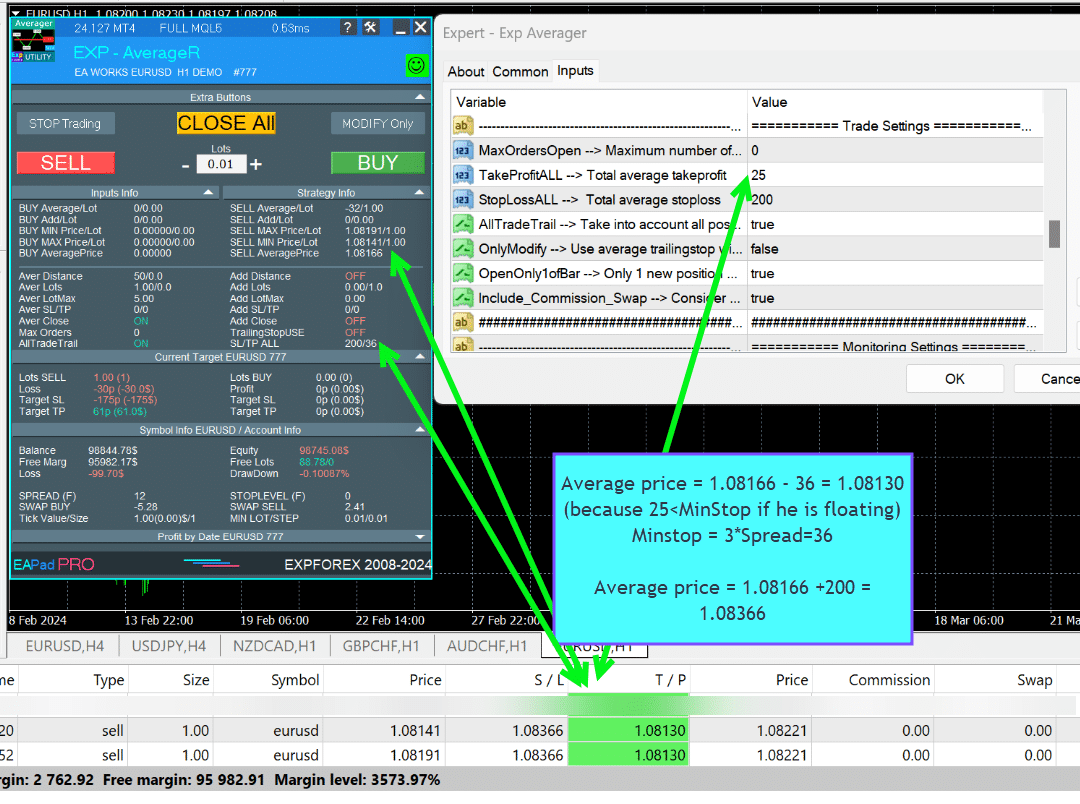
外汇交易中的平均策略是什么?
平均策略涉及在价格远离初始头寸时开设额外的反向头寸,旨在降低整体入场价格并达到盈亏平衡点 (Break-even point)。
额外开仓如何与趋势配合?
额外开仓指的是在趋势方向上开设更多头寸,利用有利的市场走势来最大化潜在收益。例如,在更高价格开设第二个买入 (BUY) 头寸以调整盈亏平衡点。
平均策略和额外开仓的主要区别是什么?
平均策略涉及反向趋势开仓以降低平均入场价格,而额外开仓则是在趋势方向上增加头寸以利用有利的市场走势。
专家顾问 (Expert Advisor, EA) 如何协助平均策略?
专家顾问 (EA)通过根据预定义参数开设额外头寸、管理跟踪止损 (Trailing Stop),并调整获利 (Take Profit)水平来优化交易性能,从而自动化平均过程。
在平均策略中,跟踪止损的目的是什么?
跟踪止损 (Trailing Stop)功能会随着市场向有利方向移动而调整止损 (Stop Loss)水平,有助于锁定利润并减少损失。
我应该如何确定平均距离?
平均距离 (Averaging Distance) 应根据货币对的平均波动和您的账户余额计算。它确保您的账户能够承受额外头寸而不会面临完全亏损的风险。
马丁格尔策略在平均中的风险是什么?
马丁格尔策略 (Martingale Strategy) 会随着每个额外头寸增加手数 (lot size),如果市场继续朝着不利方向移动,可能导致重大损失。必须仔细计算参数以管理风险。
如何安装和设置 Exp-Averager?
要安装 Exp-Averager,请打开所需的货币对图表,安装专家顾问,并根据您的交易策略配置参数,如距离 (Distance)、获利 (TakeProfit)和止损 (StopLoss)。
可以优化 Exp-Averager 的哪些参数?
可以优化诸如TakeProfitALL、距离 (Distance)、DistanceMartin、LotsMartin和MaxOrdersOpen等参数,以提升平均策略的性能。
EA 设置中的魔术数字 (Magic Number) 功能是什么?
魔术数字 (Magic Number) 独特地标识 EA 开设的头寸,使其仅管理和跟踪这些交易,而不会干扰手动开设的头寸。
我可以在实盘使用前测试 Exp-Averager 吗?
是的,您可以使用交易终端中的策略测试器 (Strategy Tester)对 Exp-Averager 进行回测并优化其设置,然后再在实盘账户上部署。
在设置止损和获利水平时,我应该考虑什么?
根据 平均距离 (Averaging Distance) 和您的风险管理策略设置 止损 (StopLoss) 和 获利 (TakeProfit) 水平,以确保 EA 能够有效管理交易并保护您的账户免受过度损失。
EA 如何处理佣金和掉期 (Swap)?
EA 在计算盈亏平衡点 (BreakEven)和跟踪止损 (Trailing Stop)时会考虑佣金 (Commission)和掉期 (Swap)成本,确保这些费用被考虑在内以避免不必要的损失。
EA 设置中的 MaxOrdersOpen 作用是什么?
MaxOrdersOpen 限制 EA 可以开设的额外平均头寸的数量,有助于控制账户负担并有效管理风险。
如何自定义平均头寸的手数 (lot sizes)?
您可以使用诸如LotsMartin、LotAdditional和LotDifferent等参数自定义手数 (lot sizes),允许您定义每个额外头寸时手数的增加或减少方式。
EAPADPRO 面板中显示了哪些信息?
EAPADPRO 面板 显示关键信息,如买入平均 / 手数 (BUY Average / Lot)、卖出平均 / 手数 (SELL Average / Lot)、买卖交易的最低/最高价格 (Min/Max Price)以及双向的平均价格 (Average Price)。
EA 在使用平均策略时如何管理止损?
EA 一旦价格朝有利方向移动一定距离,就将止损 (Stop Loss) 修改为盈亏平衡点 (Break-even point),帮助锁定利润并减少损失。
OrderToAverage 参数的用途是什么?
OrderToAverage 参数指定 EA 监控以进行平均的头寸类型,例如所有头寸、仅买入 (BUY) 或仅卖出 (SELL) 订单。
EA 能处理多个魔术数字 (Magic Numbers) 吗?
是的,EA 支持多个魔术数字 (Magic Numbers),允许它同时管理不同策略或交易系统的头寸。
使用平均策略时,推荐的止损设置是什么?
建议将止损 (StopLoss) 设置为 5 个平均距离,并将平均头寸数量限制为最多 5 个,以平衡风险和潜在利润。
EA 如何确保不超过经纪商的最低止损水平?
EA 可以通过使用SetMinStops 或 AutoSetMinLevel 设置,自动规范所有参数以满足经纪商的最低止损水平 (Minimum Stop Level)。
更新日志 Exp Averager
Version 25.977 2025.12.03

🛠 MetaQuotes VPS — Panel Functionality Restored
-Complete recovery of panel operation on MetaQuotes VPS.
-The following controls are fully working again:
Stop Trading, Modify Only, Telegram Notifications, Push Alerts.
🎨 Improved MT5 Graphics Compatibility
-Enhanced visual rendering and UI stability on MetaTrader 5.
-Preparatory optimizations completed for the upcoming new MT5 graphical engine.
🔤 Universal Font Upgrade (Maximum Compatibility)
-Roboto font replaced with Tahoma for consistent display.
-Tahoma is supported across all Windows versions for stable text rendering.
📏 Strategy Tester Support — Auto-Resize Enabled
-Auto-Resize panel feature is now supported inside the Strategy Tester.
-More удобная работа с панелью во время backtesting.
🐞 Minor Fixes & Technical Improvements
-Numerous small bug fixes and UI consistency improvements.
-Internal code optimizations for better stability and performance.
-Fully recompiled with the latest terminal build for maximum compatibility.
A built-in technical support chat is now available in the terminal for urgent program-related questions.???? How does it work?
The chat connects to the main module on our website. For a more detailed response from Expforex AI, please visit our website.⚠ Attention! Beta version! Some functionality may be temporarily limited.⚠ Attention! It takes about 5 seconds to connect to the server and receive a response (depending on the quality of your internet connection). If the connection fails, please try again later.
⚠ Attention! In Beta Testing, there are limits on the use of the Expforex AI assistant
???? How to set it up?
To ensure the chat works correctly, you need to allow WebRequest for the following URL in the terminal settings:
Open terminal settings → go to the Expert Advisors tab
Enable the option Allow WebRequest for listed URL:
Add the following URL
???? See the image above for a setup example.
???? Language Updates
Several translations have been corrected.
Arabic language: text and symbol direction are now displayed correctly.
If you find any issues, please let us know!
EAPADPRO v61
We are excited to introduce new languages to our functionality. Users can now enjoy an even wider range of language options for their convenience and comfort. Here’s the list of newly added languages:
THAI=12 — Thai
INDI=13 — Hindi
MALAY=14 — Malay
INDONEZIA=15 — Indonesian
ARAB=16 — Arabic
VETNAM=17 — Vietnamese
BALKAN=20 — Balkan
POLAND=21 — Polish
CHEZH=22 — Czech
Update your application and enjoy working in your native language! ????
-Fixed the error excessive use of disk space when optimizing Expert in MQL5 CLOUD NETWORK
-Performance improvements and fixes based on crash logs.
--EAPADPRO v60
--Added Language for links;
--Recompiled in last build of MetaTrader;
EAPADPRO v59
--Enhanced Graphical Interface Translation
We have completely revamped and updated the translations across all elements of the graphical interface. This ensures a more accurate and natural localization, allowing the interface to better reflect the linguistic and cultural nuances of our diverse user base. As a result, interacting with the application is now even more seamless and intuitive, providing a more personalized and comfortable user experience.
--Introduced Informative Tooltips for Panel Elements
To elevate user convenience, we've added descriptive tooltips to various panel components. When you hover over buttons and icons, informative explanations about each element's functionality will appear instantly. This enhancement significantly simplifies navigation and interaction within the application, making it easier for both new and experienced users to utilize all features effectively.
--Resolved Minor Bugs and Boosted Stability
In this update, we've addressed and fixed several minor bugs that were affecting the application's performance. These corrections enhance the overall stability and reliability of the program, ensuring a smoother and more consistent user experience. By eliminating these small issues, we've laid the groundwork for a more robust and efficient application.
Fixed error in profit/price/time of closed position in notifications.
Fixed INFOBOX error when deleting the EAPADPRO window.
Last build compilation
ersion 24.404 2024.04.04
Global Update EAPADPRO v55
–Added: information about profit from closed positions to the chart.
The information is displayed for each bar of the current timeframe.
You can change the timeframe to see the result of trading on a certain bar of the current timeframe.
If several positions/deals are closed on one bar of the current timeframe, the trading result is summarized, and the total information for a certain bar is displayed.
The information is updated when the next position/deal is closed.
You can turn off showing history in the panel settings.

===========================================================================================
–Added: The status of the Expert Advisor operation if it was launched on the server from “VPS MQL MetaQuotes”.
When Expert Advisor is running on the server from MetaQuotes, a message will be created on the home computer that Expert Advisors are running on the server “VPS MQL MetaQuotes”. The smiley face is blue.
Attention: If an Expert Advisor is launched on both the server and the home computer, it can trade in parallel on 2 terminals (server “VPS MQL MetaQuotes” + home computer); there may be conflicts.
Attention: If the Expert Advisor is launched on the server “VPS MQL MetaQuotes”, do not Turn it on work on the home computer to avoid conflicts.
Frequency of polling the status of work on the server = 1 day.
After deinitialization of the Expert Advisor on the server – It will get the status – stopped.
To test the work on the server from “VPS MQL MetaQuotes”, pending orders are created!

===========================================================================================
–Added: The error status of the Expert Advisor operation can now be read on the EAPADPRO panel.
You can click on the Smile or the Expert Advisor operation status bar and you will be shown a message about current errors of Expert Advisor operation.
If you click on the Smile button on the panel, you will be shown the causes and errors and their solutions with pictures.

===========================================================================================
–Added: Notification of errors and opening/closing of trades to the chart in the form of InfoBox.
Notification is shown for 4 types:
—Opening a new trade;
—Closing a deal;
—Modification of a trade;
—Error received by Expert Advisor from the server;
In the EAPADPRO panel settings, you can turn on or off the notification type you need.
Notifications can be viewed as they arrive in the notification queue.
Notifications are accumulated in a data array each time you install/reinstall/change Expert Advisor settings.
In the EAPADPRO header you can also enable disable INFOBOX.

===========================================================================================
–Added: Working with Telegram (Beta version)
For Expert Advisor to work with the Telegram bot, you need to set up the bot on your phone and create a “public” or “private” channel.
To receive notifications from your account, you need to assign your bot as an administrator of your “public” or “private” channel.
Attention! Sending notifications and working with commands takes computer resources! Use the Telegram bot only for your own needs.
New settings for working with Telegram:
EAPadPRO2=” =============== Telegram bot “;
==input ENUM_UPDATE_MODE TG_UpdateMode=UPDATE_SLOW –> Update Mode. Timer speed, to receive commands from Telegram bot. The faster the timer runs, the more computer resources will be used! Please do not change it unnecessarily. 2sec,3sec,10sec
==TG_PRIORITY=TG_HOME_VPS –> Priority of work. This is the priority mode when the Telegram bot works on the MetaQuotes VPS server and your home computer.
TG_HOME_ONLY=1, // Only the HOME bot. The Telegram bot works only on the home computer.
TG_VPS_ONLY=2, // Only the VPS bot. The Telegram bot works only on the MetaQuotes VPS server.
TG_VPS_HOME=3, // First VPS bot, second HOME bot. The Telegram bot works on the MetaQuotes VPS server if you upload it to the server. If not, it will work on your home terminal. Check the work on the VPS server every 10 minutes.
TG_HOME_VPS=4, // First HOME bot, second VPS bot. The Telegram bot works on a home computer, but if the home computer/terminal is turned off, it will work on the VPS server from MetaQuotes. Check the VPS server’s work every 10 minutes.
Attention! Screenshots are not available on the VPS server from MetaQuotes!
==TG_Token=”” –> Token bot. Token (unique code) of the bot that will send notifications and receive commands
==TG_ChannelName=”” –> –> Public Channel Name @. Or “private” ID starts -100 of the private channel. That will send notifications about opening/closing/modification/errors and screenshots from the terminal.
==TG_UserNameFilter=”” –> Whitelist Usernames. List of users, starting with @, who can use the bot.
Attention! Sending notifications and working with commands takes computer resources! Use the Telegram bot only for your own needs.
==TG_UseBotTimer=false;//TG_UseBotTimer –> Working with the bot from the phone
New notification type added to EAPADPRO panel settings:
==Notice Open TG – Send a notification to the Telegram channel if a trade is open;
==Notice Close TG – Send a notification to the Telegram channel if a trade is closed;
==Notice Modify TG – Send a notification to the Telegram channel if a trade is modified;
==Notice Error TG – Send a notification to the Telegram channel if an error is received;
==ScreenShot TG – Send a screenshot to the Telegram channel if a trade is opened or closed;
Attention! This is a beta version of working with the Telegram bot. We are working on improving and adding new features.
If you have any suggestions, please write in the “Comments” section.

===========================================================================================
–Improvement: Code optimization to increase speed.
–Improvement: The speed of the panel update in the strategy tester is now calculated automatically depending on the speed of quotes arrival.
This is done to increase the speed of the program in the strategy tester.
Information update is now equal to 1 real second.
–Improvement: The speed of the program running EAPADPRO in the strategy tester.
Attention! Events in the strategy tester are processed only when a new tick is created.
If a new tick (minimum price movement) is not created, then the panel waits for the next tick.
With Visualization:
Version 48: 390sec (TickSniper 2024-2024)
Version 55: 244sec >>159% (TickSniper 2024-2024)
w/o Visualization:
Version 48: 363sec (TickSniper 2020-2024)
Version 55: 220sec >>165% (TickSniper 2020-2024)
with Visualization:
Version 48: 15750sec (TickSniper 2020-2024)
Version 55: 6220sec >>253% (TickSniper 2020-2024)
–Improvement: The color of the button to close a position on the chart changes depending on the current profit of this position.
–Improvement: Graphic improvements to optimize the Expert Advisor’s performance
–Improvement: The account deposit Symbol is cent ¢, USD $, or eur €. All others are the first letter of the deposit currency name.
–Improvement: When visual testing is completed, objects are not removed from the graph.
–Improvement: When creating screenshots after opening/closing positions, the EAPAPDPRO Control Panel will be expanded to show full information.
This is done in order to study the trading history of Expert Advisor on the visualization graph after testing is completed.
–Fixed: Managing positions and orders from the chart when the panel is minimized.
–Fixed: Corrected the error of clearing the chart from unused order labels.
–Fixed: AutoSize when switching charts.
–Fixed: Drawing errors to Print when the Expert Advisor runs on “VPS MQL MetaQuotes”

Version 24.125 2024.01.25
MT5 – Fixed a bug when using Averaging and Additional Opening together.
Eapadpro v47
Version 23.913 2023.09.18
-EAPADPRO v44
-Last Build Compilation
-Frequent modification bug has been fixed.
Version 23.101 2023.01.08
-EAPADPRO v43 (Added new languages)
-Last Build Compilation
Version 22.201 2022.02.02
For the convenience of testing in the strategy tester, Magic number of positions opened from EAPADPRO = Magic number of averaging deals (Magic)
Version 22.110 2022.01.12
Fixed a bug with drawing objects for new versions of MT5 terminal
Version 21.629 2021.06.29
BreakEven for mt5
input string periods8=”========= BreakEven WithoutLOSS options ========================================”;//———————————————————————————————————
input bool MovingInWLUSE=false; //MovingInWLUSE –> Enable the Breakeven function
input int LevelWLoss=0; //LevelWLoss –> Distance from the OpenPrice to the profitable SL
input int LevelProfit=0; //LevelProfit –> Number of points gained by the position to use BE
Version 21.612 2021.06.12
EAPADPRO v40 update, according to the new rules for using the MQL5 Market
Version 20.955 2020.10.23
In closing positions when using the CloseAveragingAfterCloseMainDeals parameter, added Print output to the log.
Version 20.608 2020.06.08
Компиляция 2485
Version 19.981 2019.11.21
Added parameter for rounding prices when modifying stop loss and take profit:
RoundingDigits Number of decimal for modification.
-Without rounding
-To 1 digit
-To 2 digits
Version 19.802 2019.08.02
EAPADPRO update
Version 19.801 2019.08.01
Data output in the STRATEGY block to the LOG log when EAPADPRO is minimized and closed
Version 19.729 2019.08.01
EAPADPRO v31 Update
Added information labels to the chart:
When activated ShowInfoAverager = to true, you will see the following information:
1. Average = Display the average (zero) line from positions of the same direction. If you move to a label, then there will be additional information about the calculation of the average line!
2. Next Average = Display the next averaging position, which will be open in this direction. If you move to a label, then there will be additional information about the distance!
3. Next Additional = Display the next position of additional opening, which will be open in this direction.
Version 19.325 2019.03.25
– Update EAPADPRO v27;
– Added custom lot parameters in xx.xx, yy.yy, zz.zz format
You can specify:
LotDifferent – lots separated by comma for averaging;
ADDITIONALLotDifferent – lots separated by commas for additional opening;
Version 19.225 2019.02.25
Automatic detection of the minimum possible trailing stop if the parameter TrailingStop = 0
Version 19.203 2019.02.01
– Added new parameters:
DistanceDifferent / ADDITIONALDistanceDifferent: Distance of new positions of averaging (against the trend) or additional opening (to the trend), separated by commas!
You can specify distance values in the format xx, yy, zz, aa
Where:
xx – Distance in points for opening the first position of averaging / additional opening;
yy – distance in points for opening the second position of averaging / additional opening;
zz – Distance in points for opening the third position of averaging / additional opening;
aa – Distance in points for opening the fourth and other positions of averaging / additional opening;
You can set any number of distances.
Version 19.202 2019.01.31
ReBuildReBuild
Version 19.201 2019.01.31
???? – Added multi magic:
MagicNumber Magic number of positions (transactions) for tracking and accounting.
MagicNumber Magic numbers can be specified separated by commas:
???? 0 – orders opened manually;
???? 123,345,147 – all positions with MagicNumber numbers 123,345,147;
???? -1 – all MagicNumber, without exception.
???? – Added new variables:
???? CloseAveragingAfterCloseMainDeals – Close averaging positions (open against the trend) when the main positions are closed.
The function will close the averaging positions only when all the main positions (according to the current symbol and magic number) are closed!
⚠️ Attention: The new function works separately for the BUY and SELL directions!
???? CloseAdditionalAfterCloseMainDeals – Close additional open positions (opened with the trend) when the main positions were closed.
The function will close the position of the additional opening only when all the main positions (according to the current symbol and magic number) are closed!
⚠️ Attention: The new function works separately for the BUY and SELL directions!
Version 19.109 2019.01.09
ReloadReload
Version 19.107 2019.01.07
– Added text hints in the settings of the adviser;
– Update EAPADPRO v25;
– Additional languages added to the panel: Spanish, Portuguese (Brazil), German, Chinese, Japanese;
The translation was made using the GOOGLE Translator + MQL + Terminal site!
if you find an error in your language, please report it in messages. Thank!
– Increase the speed of the panel;
Version 18.830 2018.08.30
Averager Update EAPADPRO v 20
Version 18.731 2018.08.02
Added new distance parameters for averaging and additional opening:
DistanceAdditionalPoint / ADDITIONALDistanceAdditionalPoint – additional points to calculate the distance.
If DistanceAdditionalPoint = 5, then 5 points are added to each following distance.
DistanceMax / ADDITIONALDistanceMax – The maximum number of points in the distance.
If, when calculating the distance, the obtained value is higher than DistanceMax, then the Expert Advisor takes the value DistanceMax.
Version 18.7 2018.05.04
– Update for the information panel EAPADPRO v2.0;
– Updated the operation of averaging;
– Updated the commission calculation algorithm;
– Added separate stop loss/take profit;
TakeProfitALL – take profit to be placed at a distance of TakeProfitALL points from the average opening price of positions;
StopLossALL – stop loss to be placed at a distance of StopLossALL points from the average opening price of positions;
TakeProfit – take profit to be placed at a distance of TakeProfit points from the averaging position opening price;
StopLoss – stop loss to be placed at a distance of StopLoss points from the averaging position opening price;
ADDITIONALTakeProfit – take profit to be placed at a distance of ADDITIONALTakeProfit points from the opening price of additional position.
ADDITIONALStopLoss – stop loss to be placed at a distance of ADDITIONALStopLoss points from the opening price of additional position.
– To prevent constant modification of the total stop loss/take profit due to constant changes in the value of 1 point, the total stop loss/take profit does not take into account commission and swap.
– Renamed the variables:
MagikToAverage = MagicToAverage
LotsMartinAverager = LotsMartin
MaxLot = LotMax
MaxOrders = MaxOrdersOpen
TypeTradeBUYSELL = OrderToAverage
Version 17.977 2017.12.20
The EAPADPRO operation algorithm has been updated.
Version 17.525 2017.05.29
– Fixed the trailing stop error when there are positions in different directions.
Version 17.501 2017.05.03
Fixed an error with position averaging when trading multiple symbols with the same magic number simultaneously
Version 17.224 2017.03.01
Update of the “Averaging” block for the Brazilian market
Version 17.212 2017.02.20
What’s New:
Improved EAPADPRO
Added block for opening additional positions based on the trend:
– ADDITIONALDistance – the distance for opening additional grid positions based on the trend.
– ADDITIONALDistanceMartin – the distance multiplier for opening additional positions based on the trend.
– ADDITIONALLotsMartin – increase the lot size of the grid positions for opening additional positions based on the trend
– ADDITIONALLotAdditional – additional lot for the additional position for opening additional positions based on the trend
– ADDITIONALLotMax = maximum lot to use when opening the averaging positions. 0 – disabled
– ADDITIONALStopLoss – Stop loss of the opening additional positions based on the trend
Version 17.121 2017.01.27
Fixed working with long tickets
– Added the EAPADPRO information panel
Details on the panel in our blog:
or https://www.mql5.com/ru/blogs/post/687140
The following data has been moved to the Strategy Info block:
OWN Signal = Name of the signal + Timeframe of the signal + Reverse
Current Signal = Current signal from the main indicator
Filter 1/2 – Name of the filter 1/2
Current Filter – Current signal from filters 1/2
BUY Average/Lot – Next averaging in points for BUY / Next averaging lot
SELL Average/Lot – Next averaging in points for SELL / Next averaging lot
Buy Additional/Lot – Next additional opening in points for BUY / Next lot for additional opening
Sell Additional/Lot – Next additional opening in points for SELL / Next lot for additional opening
Average Price Buy – Average price for BUY deals
Price Sell – Average price for SELL deals
Version 17.110 2017.01.13
-Fixed error with the DistanceMartin
Version 16.995 2017.01.09
Added the AllTradeTrail parameter – trailing stop works on a trade that is to be averaged as well.
Version 16.957 2016.11.11
Code optimized to reduce CPU load.
Version 16.955 2016.10.31
Fixed stop loss and take profit modification error.
Version 16.949 2016.10.26
Fixed lot size error
Version 16.936 2016.10.11
Added support for EA operation on hedging accounts. The EA can work on Hedging and Netting accounts!
Version 16.330 2016.04.04
Fixed the error in the MaxLot parameter
Version 16.307 2016.03.11
Changed lot calculation when using martingale.
Increased the last lot of an open position at the last deal.
Version 16.226 2016.03.01
The updated version for the stock market:
– Fixed the error in the determination of the last lot, if the position was closed by several requests.
– Added the selection of the order filling type – TypeFilling
Version 14.204 2014.02.05
Removed the description of input parameters from the code.
关于 Exp Averager 的评论
感谢您的反馈!

RBC1234
⭐⭐⭐⭐⭐
Although this utility was released a few years ago, I only recently became interested in it. I bought it because, unfortunately, I can't trust the results of demo versions, which are often very questionable. This isn't the case with this utility. It's running on a demo account and has very interesting results. It's an honest program, with great capabilities, and the developer is very attentive and honest with buyers. I've read all the reviews and comments carefully, and the explanations were always quick, thorough, and clear. It's well worth the price. I recommend purchasing it. Excellent!



Atila R Akdeniz
⭐⭐⭐⭐⭐
Atila R Akdeniz
As always, extremely useful Utility and excellent support from Vladislav.


Munir Sayed Yousef Ibrahim
⭐⭐⭐⭐⭐
Munir Sayed Yousef Ibrahim
Its really Nice software but if You have some heavy indicator on the same chart this Program might Lag in Speed otherwise it will work Just fine its a great tool, Thank You

Alex
⭐⭐⭐⭐⭐
Alex
Survey should be done after one month or later not two days later. Anyway I bought before Close Minus by Plus (now is free) from the same author and is an EXCELLENT piece of work so I give the author 5 stars in advance because: 1) his work has quality, 2) his ideas superb 3) This is honest work and price 4) The graphic EAPAD is nice and usefull 5) Finally I will be able to automatize the strategy of averaging against the trend that I use much more easily with pluses as trailing or break even that are not possible to do manually the same way. Very good you can choose to close the cycle or renew it. Thanks Vladislav for sharing your talent!


skyparc
⭐⭐⭐⭐⭐
skyparc
Thank you Vlad, for Update BreakEven WithoutLOSS options in meta 5 version, now is great, also I am using VirtualTradePad another briliant and perfect usefull tool

Jakote Molemi
⭐⭐⭐⭐
Jakote Molemi
Hello Vladislav, great program and very useful. There is a small hickup on the operation; please assist: Each time I update parameters (especially setting new levels for averaging), the program takes very very long time to test and update, how can I fix this trouble? I cannot attach a screenshot here you have disabled an option to reply to you and I do not know any other channel to reach you except here.2021.06.08 17:36Hello. Thank you. I didn't understand your mistake. are you talking about the eapadpro panel? it is updated every 10 seconds so as not to slow down the schedule. this does not affect the algorithm. please attach a screenshot or log files with the error to the discussion.

Vitali Lebianok
⭐⭐⭐⭐⭐
Vitali Lebianok
очень полезная и хорошая утилита позволяющая задать свою собственную стратегию и без лишних хлопот получать прибыль но внимательно отнеситесь при настройке к проведению тестов , а так же советую для каждой валютной пары вырабатывать отдельные настройки .ТАК ЖЕ хочу заметить что автор очень быстро и качественно помогает разобраться со всеми сложностями которые могут возникнуть при использовании хотелось бы поставить отдельно 5 звезд не только продукту но и разработчику )



Richard Laksana
⭐⭐⭐⭐⭐
Richard Laksana
Amazing ea. Have tons of features and very customizeable. Recommended !!
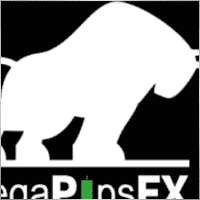

zenith7
⭐⭐⭐⭐⭐
zenith7 2020.01.23 01:57
Excellent indicator. It is worth buying. Very useful tool for trading. Must have for shrewd traders. This is a real review.


Vasil lupanov
⭐⭐⭐⭐⭐
Vasil lupanov 2020.01.15 17:17
Works perfectly !!! Ten gold stars for its creator too !!!


noshali
⭐⭐⭐⭐⭐
noshali 2019.02.01 10:06
What an amazing utility....Vladislav is very responsive as is evident from the new enhancements that keep on rolling for this utility....every trader should have this tool. Update Awesome updates..only thing missing is TakeProfit in money. Not that it is a showstopper. Best $50 spent on mql market

Tarun Chaudhry
⭐⭐⭐⭐⭐
Tarun Chaudhry 2018.05.09 04:06
Definitely useful. The support from Vladislav is awesome as well. Highly recommended for every trader.

Evolve
⭐⭐⭐⭐⭐
Evolve 2017.03.17 09:33
Good tool for manual traders which utilize Averaging/Grid strategy. Author very responsive! Update: 3/17/17 New Sleek & smooth trade Pad! thanks! Well worth the price!

Валерий Булеев
⭐⭐⭐⭐⭐
Валерий Булеев 2017.02.06 10:38
Отличный продукт! Работает как часы. Очень удобные и гибкие настройки а так же адекватнейший суппорт! Да, и удобная панель, где есть вся необходимая информация для трейдинга. Спасибо программисту за отличную работу!


Alexey Pankov
⭐⭐⭐⭐⭐
Alexey Pankov 2017.01.15 22:19
утилита рабочая. внимательно отнеситесь к настройке сетки

Erween Noel Calvo
⭐⭐⭐⭐⭐
Erween Noel Calvo 2016.05.28 13:38
Every day trader need to have. This oculd be the holy grail that you have been looking for. Here is the pros and cons according to my experience: Pros: Affordable Works about 90-95% of the time or even 100% of the time if you are not greedy with your lot size Easy to use and automated Can pair it to other EA COns: Needs to have larger deposit probably for .01 you might need at least 3k balance Suitable only for short range pairs I highly recommend this product to anyone who are struggling with their exit strategy.

Зеленый Человечек
Зеленый Человечек 2016.04.17 14:49
Очень пожалела, что купила этот усреднитель...описание смазанное ..скрин подобран....усрединель сливает со страшной силой ....ничего личного ..но это мое мнение об этом звере2020.10.16 18:31Єто утилита Усреднитель лишь усредняет ваши сделки. Вы должны его настроить сами

Laurentiu Cirlan
⭐⭐⭐⭐⭐
Laurentiu Cirlan 2016.04.17 20:06
Works excellent in 90% of time, except when you get an aggressive trend of 1000 pips against your position.


burak Güçükdere
⭐⭐⭐⭐⭐
burak Güçükdere 2016.01.28 21:59
SUPER FOR MANUEL PLAYERS. TÜRKÇE ARKADAŞLAR MANUEL OYNUYORSANIZ MUTLAKA SAHIP OLMANIZ GEREKEN BIR PROGRAM.

Aleksandr Beresnev
⭐⭐⭐⭐⭐
Aleksandr Beresnev 2016.01.19 14:26
User didn't leave any comment to the rating


Denis Mikhailov
Denis Mikhailov 2015.02.12 11:03
Отличный усреднитель! Перепробовал несколько подобных продуктов и вернулся к этому. Что радует: работает в оба направления на одном графике (BUY + Sell), очень информативно и не перегружен лишней графикой, ордер выставляется из стандартной панели одним кликом, можно усреднять по Магику. И самое главное, отличный сервис Автора. Не отписывается, а реально решает вопрос.

Exp Averager 的评论
您有问题吗?
4 responses to “Averager。平均交易头寸。在趋势中和逆趋势中开仓!”
-
Español. Averager. ¡Abriendo operaciones en contra de la tendencia y a favor de la tendencia!
https://youtu.be/lmi5Bck0ProAVERAGER – Apertura de posiciones adicionales en la tendencia y contra la tendencia con la función del trailing stop general del beneficio.
???? GUÍA COMPLETA de AVERAGER: https://www.expforex.com/?p=25
???? AVERAGER MT4: https://www.mql5.com/es/market/product/1289
???? AVERAGER MT5: https://www.mql5.com/es/market/product/111200:00 Visión general
00:37 Cómo funciona Exp-Averager a favor de la tendencia
01:37 Cómo funciona Exp-Averager en contra de la tendencia
04:07 Cómo instalar Exp-Averager
04:54 Cómo probar Exp-AveragerVer en diferentes idiomas:
???? English: https://www.youtube.com/watch?v=7NwAcGmN0yE
???? Español: https://www.youtube.com/watch?v=lmi5Bck0Pro
???? Português: https://www.youtube.com/watch?v=IfgJhxA5_lk
???? Deutsch: https://www.youtube.com/watch?v=0vc19EzKc6w
???? Français: https://www.youtube.com/watch?v=5c6FGmyoN9UPromediar posiciones con Exp-Averager:
El Asesor Experto Averager es una poderosa herramienta de trading diseñada para abrir posiciones adicionales tanto a favor de la tendencia como en contra de la tendencia. Su característica clave es un trailing stop promedio inteligente para gestionar una serie de posiciones y ayudar a asegurar ganancias mientras el mercado se mueve.Características principales:
Incremento y decremento del lote (Volumen): Ajusta el tamaño del lote para cada posición, optimizando el riesgo.
Estrategia popular de promediado: Ideal para llevar posiciones no rentables al precio promedio y reducir pérdidas.
Trailing Stop General: Un trailing stop que asegura beneficios en series de posiciones a medida que el mercado se mueve a favor del trader.
Estrategia Popular:Esta herramienta es ampliamente utilizada por traders que buscan llevar posiciones no rentables al precio promedio. Al abrir nuevas posiciones en la misma dirección, pero a diferentes niveles de precio, el trader puede reducir las pérdidas al acercar el precio promedio al valor actual de mercado.
Conclusión:
El Asesor Experto Averager es una excelente solución para traders que buscan optimizar sus estrategias de gestión de posiciones y beneficiarse de movimientos en el mercado. Con características avanzadas como el trailing stop general, puede ayudar a maximizar las ganancias en series de posiciones.
Hashtags:
#mql5 #mql4 #experto #EA #Expforex #forex #tradingforex #metatrader #metaquotes #mql #scalping #scalper #promediar #trading #acciones #mt5 #stopmovil #estrategiadetrading #estrategiaforex #Vladon #Expforex #herramientasdetrading #tradingautomatico #gestiónderiesgos #rendimientotradingPalabras clave:
Exp-Averager MT4, Exp-Averager MT5, herramienta de trading forex, promediar posiciones, trading a favor de la tendencia, trading en contra de la tendencia, trailing stop, ajuste del tamaño de lote, tamaño del volumen, Asesor Experto de MetaTrader, minimizar pérdidas, gestión de beneficios, estrategias populares de trading, Vladon Expforex, automatización de trading, análisis técnico -
Português. Averager. Abrindo negócios contra a tendência e na tendência!
https://youtu.be/IfgJhxA5_lkGuia completo: https://www.expforex.com/?p=25
???? AVERAGER MT4: https://www.mql5.com/pt/market/product/1289
???? AVERAGER MT5: https://www.mql5.com/pt/market/product/111200:00 Visão geral
00:37 Como o Exp-Averager funciona na tendência!
01:37 Como o Exp-Averager funciona contra a tendência!
04:07 Como instalar o Exp-Averager
04:54 Como testar o Exp-AveragerAssista em diferentes idiomas:
???? English: https://www.youtube.com/watch?v=7NwAcGmN0yE
???? Español: https://www.youtube.youtube.com/watch?v=lmi5Bck0Pro
???? Português: https://www.youtube.com/watch?v=IfgJhxA5_lk
???? Deutsch: https://www.youtube.com/watch?v=0vc19EzKc6w
???? Français: https://www.youtube.com/watch?v=5c6FGmyoN9UFazendo a média das posições:
O Expert Advisor Averager é uma poderosa ferramenta de negociação projetada para abrir posições adicionais tanto a favor quanto contra a tendência. Ele possui um trailing stop inteligente para gerenciar uma série de posições, garantindo que o lucro seja maximizado.Características principais:
Aumento e redução do lote (volume): Permite ajustar o tamanho do lote para cada posição.
Estratégia popular de promediado: Ideal para trazer posições não lucrativas para o preço médio, minimizando as perdas.
Trailing Stop Geral do Lucro: A ferramenta ajuda a garantir ganhos à medida que o mercado se move a favor do trader.
Estratégia Popular:O Averager é amplamente utilizado por traders que buscam melhorar suas posições não lucrativas. Ao abrir novas posições na mesma direção da original, mas em níveis de preço diferentes, o trader pode aproximar o preço médio da posição ao preço de mercado atual, reduzindo as perdas potenciais.
Conclusão:
No geral, o Expert Advisor Averager é uma ferramenta poderosa e essencial para traders que desejam gerenciar suas posições de forma eficaz e otimizar suas estratégias de negociação. Com um trailing stop inteligente e a capacidade de ajustar o volume, o Averager é ideal para quem busca seguir tendências e maximizar o potencial de lucro.
Hashtags:
#mql5 #mql4 #expert #EA #Expforex #forex #negociaçãodemoedas #metatrader #metaquotes #mql #scalping #scalper #tendências #trading #ações #mt5 #stopmovel #estrategiadenegociação #estrategiaforex #Vladon #Expforex #ferramentasdenegociação #negociaçãoautomática #gerenciamentoderiscos #negociaçõesefetivas #lucremáximoPalavras-chave:
Exp-Averager MT4, Exp-Averager MT5, ferramenta de negociação forex, promediado de posições, negociação a favor da tendência, negociação contra a tendência, trailing stop inteligente, ajuste de volume, estratégia de preço médio, gestão de lucros, Vladon Expforex, automatização de negociação, análise técnica -
Deutsch. Averager. Deals eröffnen gegen den Trend und mit dem Trend!
https://youtu.be/0vc19EzKc6wVollständige Anleitung: https://www.expforex.com/?p=25
???? AVERAGER MT4: https://www.mql5.com/de/market/product/1289
???? AVERAGER MT5: https://www.mql5.com/de/market/product/111200:00 Übersicht
00:37 Wie Exp-Averager im Trend arbeitet!
01:37 Wie Exp-Averager gegen den Trend arbeitet!
04:07 Wie man den Exp-Averager installiert
04:54 Wie man den Exp-Averager testetAnleitungen in verschiedenen Sprachen:
???? English: https://www.youtube.com/watch?v=7NwAcGmN0yE
???? Español: https://www.youtube.com/watch?v=lmi5Bck0Pro
???? Português: https://www.youtube.com/watch?v=IfgJhxA5_lk
???? Deutsch: https://www.youtube.com/watch?v=0vc19EzKc6w
???? Français: https://www.youtube.com/watch?v=5c6FGmyoN9UDurchschnittsbildung von Positionen:
Der Expert Advisor Averager ist ein leistungsstarkes Werkzeug zur Eröffnung zusätzlicher Positionen sowohl im Trend als auch gegen den Trend. Er bietet einen intelligenten Durchschnitts-Trailing-Stop, um Gewinne in einer Reihe von Positionen zu sichern.Hauptmerkmale:
Erhöhung und Verringerung der Losgröße (Volumen): Ermöglicht die Anpassung der Losgröße für jede Position.
Beliebte Strategie der Durchschnittsbildung: Ideal, um verlustreiche Positionen auf den Durchschnittspreis zu bringen und Verluste zu minimieren.
Allgemeiner Trailing-Stop des Gewinns: Diese Funktion hilft Tradern, Gewinne zu sichern, wenn sich der Markt in ihre Richtung bewegt.
Strategie der Durchschnittsbildung:Das Averager-Tool wird häufig von Tradern verwendet, um verlustreiche Positionen durch das Öffnen neuer Positionen in derselben Richtung, jedoch auf unterschiedlichen Preisniveaus, auf den Durchschnittspreis zu bringen. Dies hilft, Verluste zu minimieren und Positionen effizienter zu verwalten.
Schlussfolgerung:
Der Expert Advisor Averager ist ein unverzichtbares Tool für Trader, die ihre Positionen effektiv verwalten und ihre Handelsstrategien optimieren möchten. Mit einem intelligenten Trailing-Stop und der Möglichkeit, das Volumen zu steuern, ist das Averager-Tool ideal für Trader, die Markttrends nutzen und ihre Gewinne maximieren wollen.
Hashtags:
#mql5 #mql4 #expert #EA #Expforex #forex #forextrading #metatrader #metaquotes #mql #scalping #scalper #trending #aktien #mt5 #trailingstop #handelsstrategie #handelsstrategieforex #Vladon #Expforex #handelswerkzeuge #automatischerhandel #risikomanagement #durchschnittsbildung #gewinnmaximierungSchlüsselwörter:
Exp-Averager MT4, Exp-Averager MT5, Forex-Handelswerkzeug, Trendfolge, Gegen-den-Trend-Handel, Durchschnittsbildung, intelligenter Trailing-Stop, Volumenanpassung, Verluste minimieren, Gewinn sichern, Vladon Expforex, Handelsstrategie optimieren, Markttrends -
Français. Averager. Ouvrir des deals à contre-courant et sur la tendance !
https://youtu.be/5c6FGmyoN9UGuide complet : https://www.expforex.com/?p=25
???? AVERAGER MT4 : https://www.mql5.com/fr/market/product/1289
???? AVERAGER MT5 : https://www.mql5.com/fr/market/product/111200:00 Vue d’ensemble
00:37 Comment Exp-Averager fonctionne dans le sens de la tendance !
01:37 Comment Exp-Averager fonctionne à contre-tendance !
04:07 Comment installer Exp-Averager
04:54 Comment tester Exp-AveragerVidéos explicatives :
???? https://www.youtube.com/watch?v=7NwAcGmN0yE English.
???? https://www.youtube.com/watch?v=lmi5Bck0Pro Español.
???? https://www.youtube.com/watch?v=IfgJhxA5_lk Português.
???? https://www.youtube.com/watch?v=0vc19EzKc6w Deutsch.
???? https://www.youtube.com/watch?v=5c6FGmyoN9U Français.Moyenne des positions :
L’Expert Advisor Averager est un outil puissant qui permet d’ouvrir des positions supplémentaires à la fois dans le sens de la tendance et à contre-tendance, avec la fonction de trailing stop général du profit.Caractéristiques principales :
Ajustement de la taille du lot (volume) : permet de modifier la taille du lot pour chaque position.
Stratégie populaire de moyenne des positions : idéale pour ramener les positions non rentables au prix moyen.
Trailing stop général du profit : cette fonction permet de sécuriser les gains lorsque le marché évolue en faveur du trader.
Stratégie de moyenne des positions :L’Averager est couramment utilisé pour ramener les positions non rentables au prix moyen. Cela consiste à ouvrir de nouvelles positions dans la même direction que la position initiale, mais à un niveau de prix différent. En procédant ainsi, le trader rapproche le prix moyen de la position au niveau actuel du marché, ce qui peut réduire les pertes.
Conclusion :
L’Expert Advisor Averager est un outil essentiel pour les traders souhaitant mieux gérer leurs positions et optimiser leurs stratégies de trading. Il permet non seulement d’augmenter ou de diminuer la taille des positions, mais aussi de suivre les tendances du marché pour maximiser les gains avant de quitter une position.
Hashtags :
#mql5 #mql4 #expert #EA #Expforex #forex #forextrading #metatrader #metaquotes #mql #scalping #scalper #trending #bourse #mt5 #trailingstop #strategie #tradingstrategie #forexstrategie #tradingfrancais #traderfrancais #Vladon #Expforex #automatedtrading #gestionderisque #profitmaximisationMots-clés :
Exp-Averager MT4, Exp-Averager MT5, outil de trading, stratégie de moyenne des positions, tendance, contre-tendance, trailing stop intelligent, gestion de position, Vladon Expforex, optimisation des stratégies de trading, marché Forex, profits
Extra
通过标签导航
相关帖子
Tick Hamster 自动交易机器人。无任何额外功能!
Tick Hamster – 具有自动优化功能的专家顾问,适用于 MetaTrader 中的任何交易品种 Tick Hamster 是一款全自动专家顾问(Expert Advisor),专为新手交易员和那些偏好无需设置的用户设计。该交易EA无需手动配置,能够自动优化任何交易品种的所有参数。…
EA The xCustomEA: 通用交易顾问用于自定义指标。自定义策略构建器
通用交易顾问用于 MetaTrader 的自定义指标。 Exp – The xCustomEA 通用交易顾问用于自定义指标。The xCustomEA 适用于自定义指标,并且可以为 MT5 和 MT4 终端编程其交易策略。 换句话说:The xCustomEA 与可以从互联网或 mql5 市场下载的自定义指标有连接。 任何来自互联网的自定义指标! 策略构建器。…
Forex Tester Pad 是一个用于策略测试器的外汇交易模拟器。使用指标进行交易。
在策略测试器图表上的一键交易。该工具允许您在策略测试器中手动测试您的策略。在可视化图表上一键交易。 现在,策略测试器中也提供了便捷且完整的交易技能测试功能。…
Close Minus by Plus,通过搜索和关闭盈利头寸来平仓亏损头寸
通过识别和关闭盈利头寸来平仓亏损头寸。 专家顾问(EA)旨在通过识别和关闭盈利头寸来平仓亏损头寸。…
Market Time Pad. MetaTrader 指标,带有交易时段
时间指标显示主要全球市场的当前时间,并突出显示活跃的交易时段。 它易于使用,占用图表空间最小,非常适合与专家顾问和其他工具(如 VirtualTradePad)无缝集成。…
Copylot – MetaTrader的外汇交易复制器。跨终端复制器
交易复制器,用于MetaTrader。 它复制外汇交易、头寸、订单,支持从任何账户复制。 它是COPYLOT MT4版本的最佳交易复制器之一,可在MT4-MT4, MT5-MT4之间复制(或适用于COPYLOT MT5版本的MT4-MT5, MT5-MT5之间复制)。 独特的复制算法能够精准地将所有交易从主账户复制到您的客户端账户。…
EAPadPRO – 我们专家的信息面板。专家顾问的仪表板
所有我们的顾问和MetaTrader终端的实用工具的信息面板。 关于管理和使用我们交易专家顾问中的EAPADPRO面板的基础知识的详细说明。 友好、直观的用户界面,便于顺利使用我们的实用工具。 即使在策略测试器中也是如此!…
TickSniper 和 Expforex 最佳顾问的交易报告
描述 我们汇总了专家顾问 TickSniper、 Good Santa、 Tick Hamster、 The X,在我们的真实交易账户上的总结和详细交易结果。我们的专家顾问的交易统计。 让我们详细检查报告并得出结论。 前言 可能每三个问题中就有一个是关于我们的机器人: 通过使用您的顾问,我能获得多少利润? 与专家合作的交易增长百分比是多少? 每月EA能赚多少钱? 回撤是多少? 应该选择哪个顾问? 我将尝试简要描述我们的外汇交易程序并回答您的问题。这些不仅仅是言语,而是带有实时交易账户的真实报告! 还能有什么更好的呢? 我们将讨论哪些交易专家顾问? TickSniper – 专业人士可调节设置的自动交易顾问 Good Santa – 为初学者提供小设置的自动交易顾问 Tick Hamster – 为初学者提供无需设置的自动交易顾问 The X – 具有21个标准指标和许多处理仓位功能的通用交易系统。 我将借助EA回答关于每月利润金额和最大回撤的问题: 交易机器人(EA)的盈利能力和回撤不仅取决于交易EA,还取决于其他因素: 此外汇交易信号来自报价!所有取决于当前价格,形成交易信号; 交易账户的初始余额; 在此交易余额中使用的风险; 交易手数; 影响报价走势并决定未平仓头寸命运的全球因素和新闻。 最佳交易顾问就在这里! 推荐经纪商和交易账户: 推荐存款 低风险 为 $ 1,000,最小手数 0.01 3个货币对(例如EURUSD、USDCHF、USDJPY) 推荐存款 中风险 为 $ 300,最小手数 0.01 1个货币对(例如EURUSD) 推荐存款 高风险 为 $ 100,最小手数 0.01 1个货币对(例如EURUSD) 浮动点差(禁止零点差!) 杠杆比例为1:300及更高 对于存款超过$1,000的账户,推荐使用PRO Standard或ECN PRO类型的账户。 对于存款少于$1,000的账户,推荐使用PRO Cent账户类型。 时间框架无关紧要。顾问仅在报价上工作。 货币对:您可以选择任何货币对。我交易EURUSD、USDCHF、USDJPY。 分析工具 Extra Report…
CLP CloseIfProfitorLoss。使用跟踪利润控制总利润或损失
专家顾问(EA)为在 MetaTrader 中管理和关闭头寸提供了高级功能,特别是在达到预定的总利润或损失水平时。 启用利润跟踪功能后,EA 动态调整止损水平以确保利润的增长。…
EAPADPRO 库 – 将我们的面板添加到您的 EA 中
EAPADPRO 库 – 使用我们的信息面板增强您的专家顾问 (EA) EAPADPRO 库为希望提升其 MetaTrader 平台上专家顾问 (EA) 功能的交易者提供了强大的解决方案。…
SafetyLOCK PRO 仓位锁定 通过使用相反的挂单开仓来锁定您的头寸。锁定对冲
SAFETYLOCK:保护您的交易免受剧烈市场反转的影响 在金融市场进行交易涉及高风险,尤其是在剧烈的市场反转期间。SAFETYLOCK 是一个独特的工具,帮助交易者通过自动为现有头寸下反向订单来最小化损失。现在,您可以自信地进行交易,知道意外的市场波动不会影响您的交易。…
Duplicator – 在 MetaTrader 终端上复制交易/持仓
Exp-Duplicator 是一个自动化的专家顾问,旨在在您的 MetaTrader 账户上预设次数复制交易和持仓。 它无缝复制所有持仓——无论是手动开启还是由其他 EA 开启的,并允许您增加这些持仓的手数(量)。…
Extra Report Pad – 交易者日记。专业分析您的交易账户。实时图表中的 MyFxBook。ExtraReportPad
Extra Report Pad – 专业的交易账户分析解决方案 今天,必须同时交易多个货币对。但是交易越多,分析账户盈利能力就越困难。按月分析交易更加困难。更不用说单独计算每笔交易的统计数据了。 我们找到了一个解决方案:我们的面板可以实时分析您的账户,并尽可能详细地编制统计数据。…
MQL 开源模板. 创建智能交易系统的模板
简介 使用任何指标创建专家顾问(Expert Advisors, EAs)来测试您的策略,确实可以通过使用模板和开源资源来简化。开源的优势之一是可以使用现有的代码来节省时间和精力。 以下是使用来自Expforex.com的MQL 开源模板在仅5分钟内创建EA的分步指南。 使用开源模板创建EA的分步指南 下载开源模板: 访问Expforex.com,导航到开源部分,您可以在那里找到适用于MetaTrader 4 (MT4)和MetaTrader 5 (MT5)的MQL模板。 下载适合您平台(MT4或MT5)并基于您希望使用的指标的EA模板。 理解模板结构: 模板将包括预先编写的代码,处理EA的基本功能,如初始化、开仓和平仓,基于指标的信号。 模板的主要元素包括: …
这篇文章还有以下语言版本: English Portuguese Español Deutsch Українська Chinese Русский Français Italiano Türkçe 日本語 한국어 العربية Indonesian ไทย Tiếng Việt

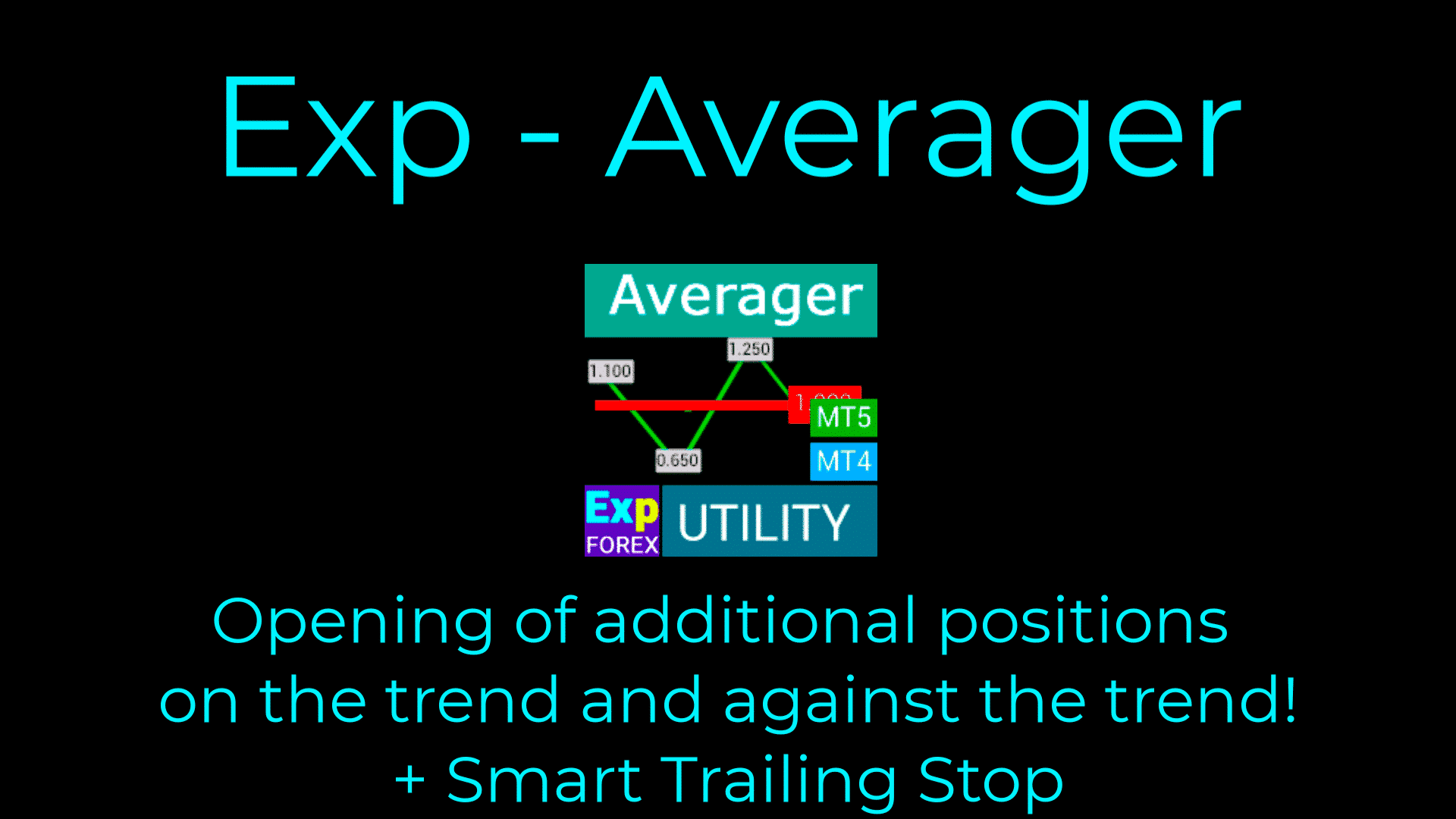
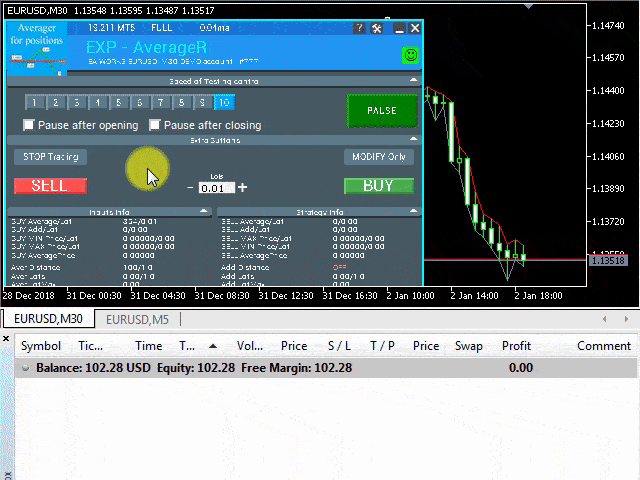
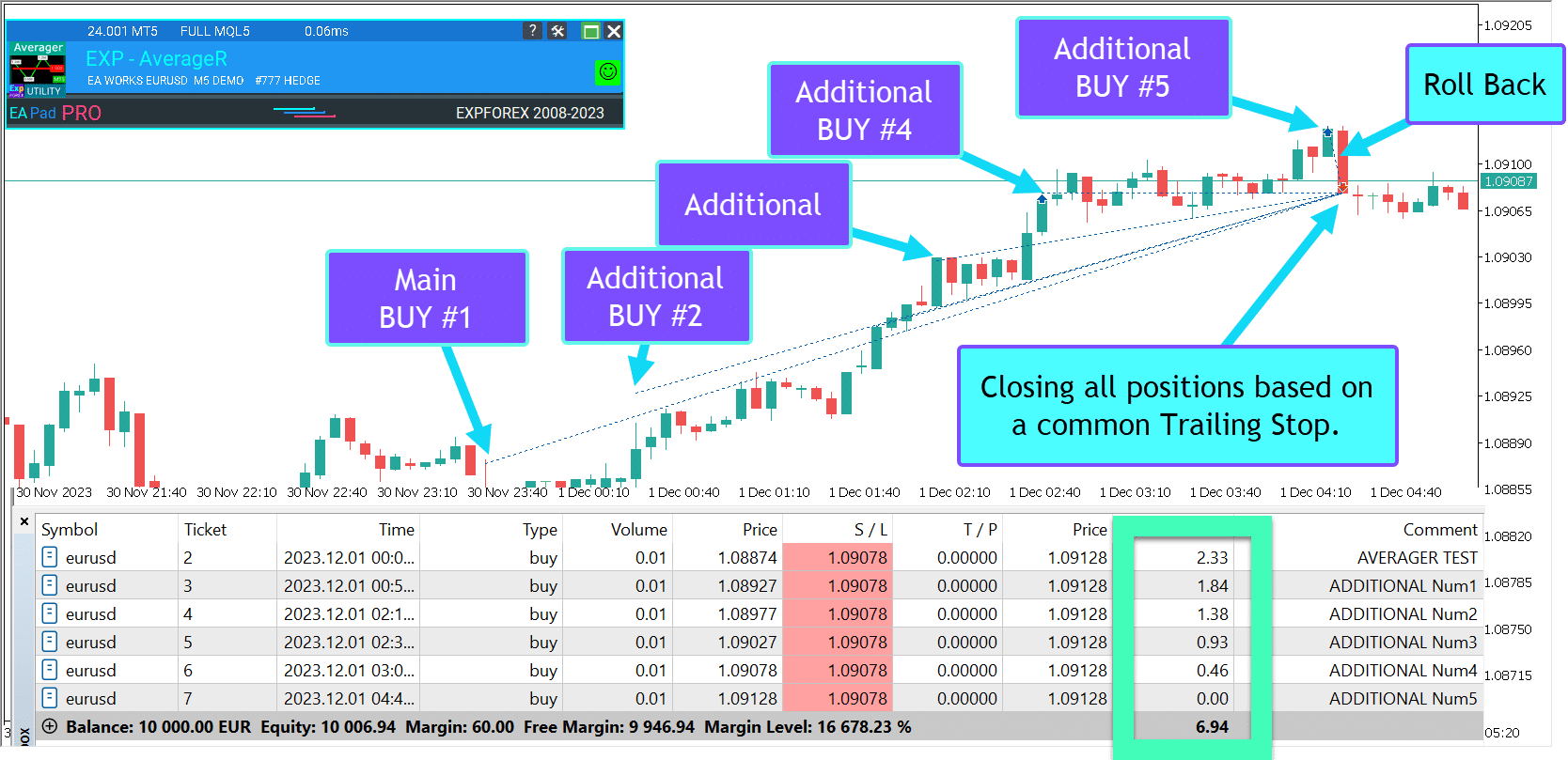
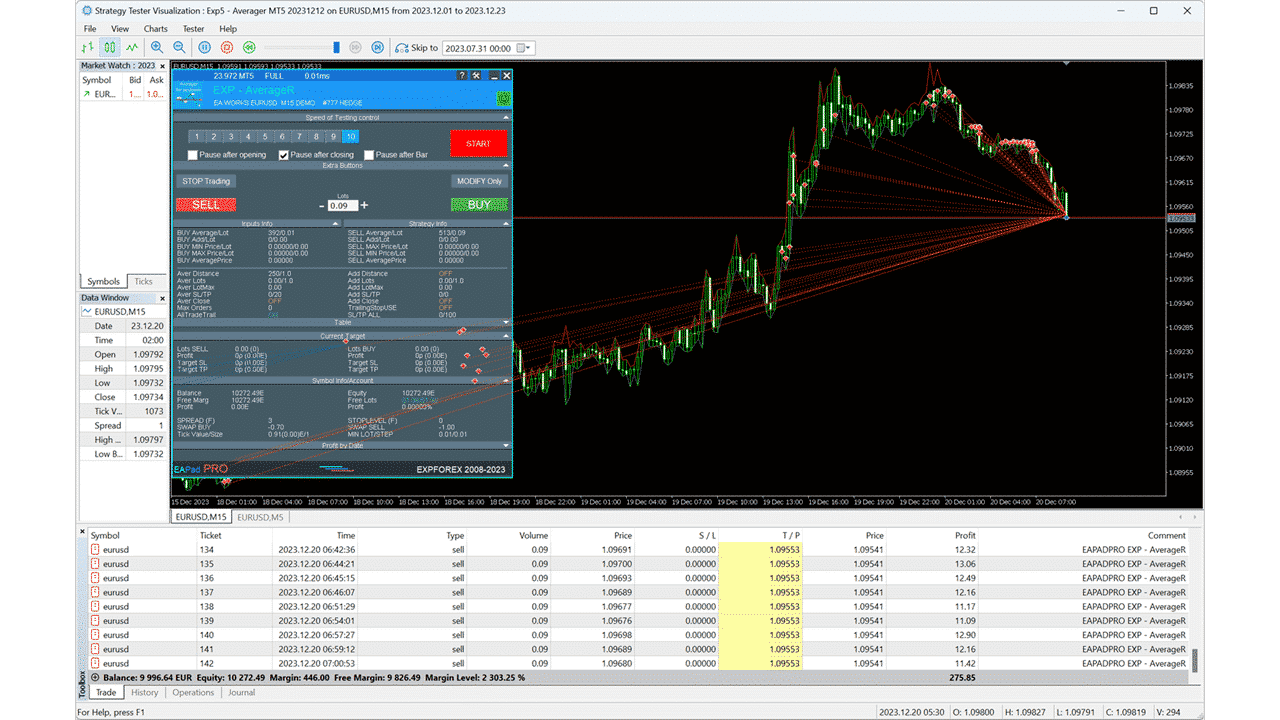
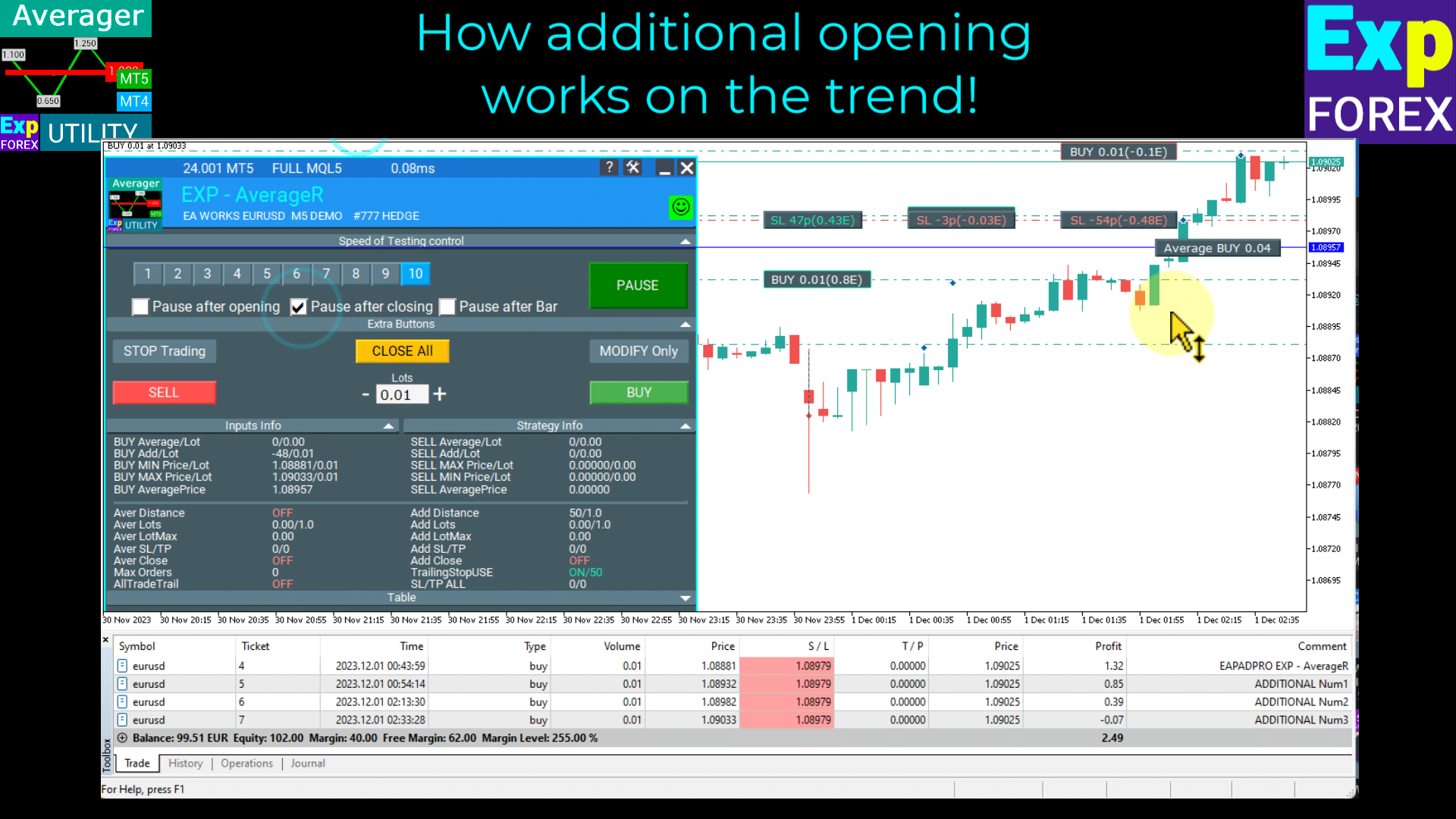
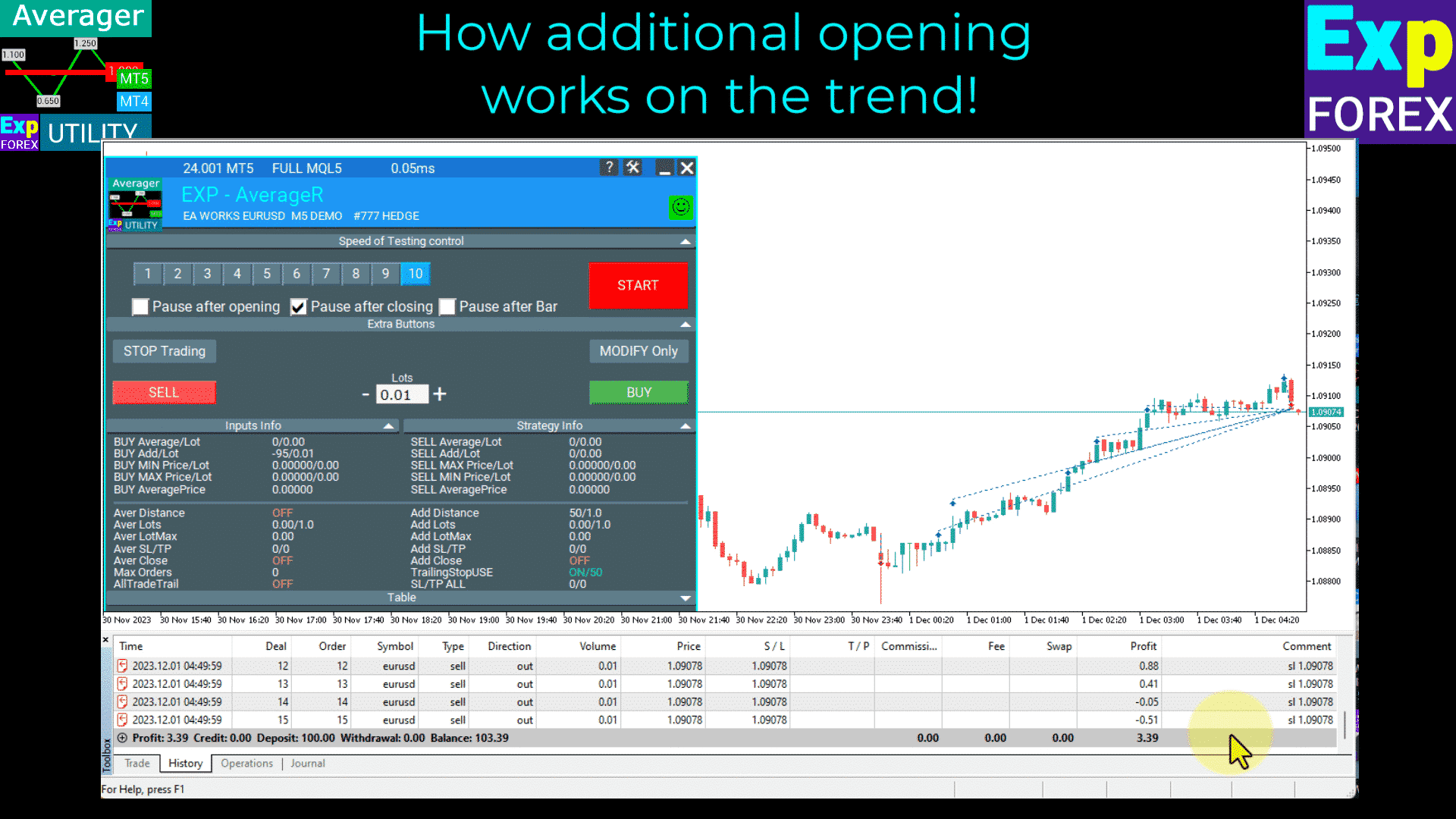
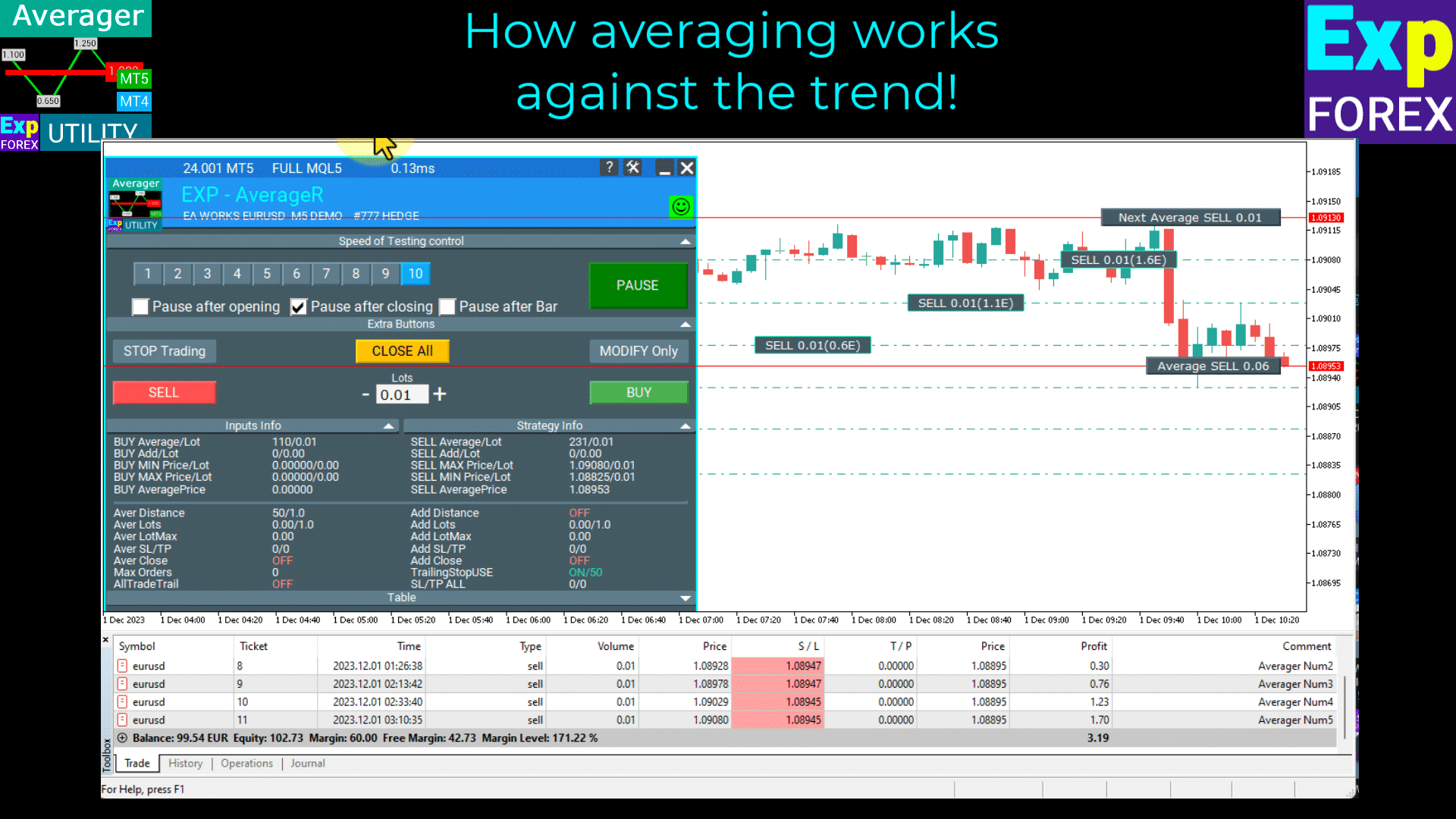
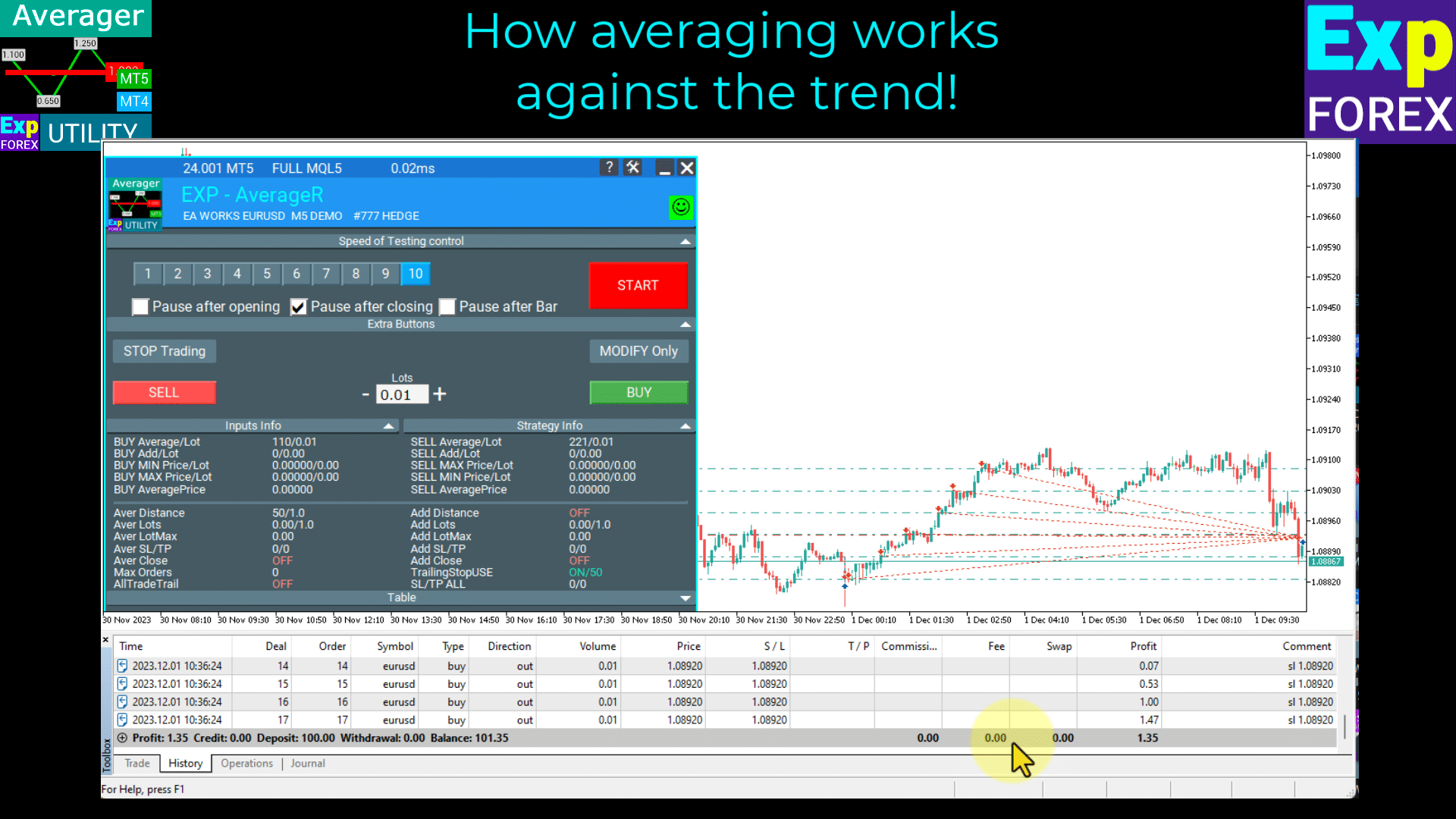
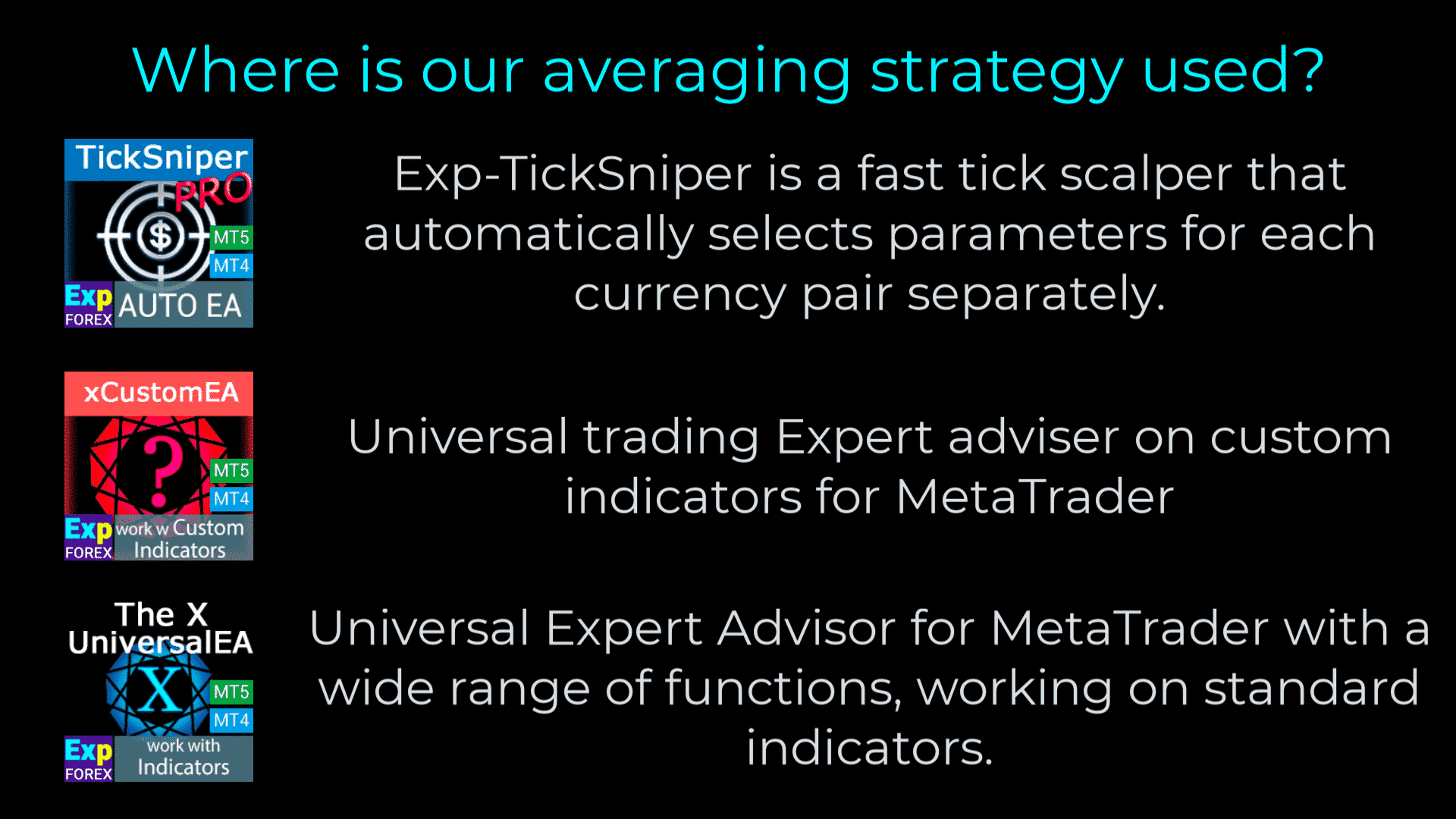









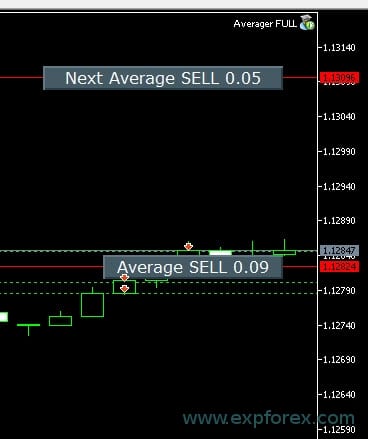


















Leave a Reply