通过识别和关闭盈利头寸来平仓亏损头寸。 专家顾问(EA)旨在通过识别和关闭盈利头寸来平仓亏损头寸。…

xCustomEA 顾问在 PipFinite Trend PRO 上。自动 EA 编程开发

X 和 xCustomEA:测试和优化


主页
文档
设置
常见问题
更新日志
评论
留言
Extra
关于 部分平仓(Partial Close) 和 跟踪止损(Trailing)
部分平仓(Partial Close) 和 跟踪止损(Trailing) 是一个 EA(Expert Advisor)助手,在回调(rollback)期间关闭仓位的一部分(即部分手数)。
当价格首先朝利润方向移动然后回撤时,EA(Expert Advisor)会部分平仓盈利仓位。
当价格朝利润方向移动然后反转时,顾问会以部分手数平掉盈利仓位。
- EA(Expert Advisor)监控仓位(交易)。
- 如果价格朝利润方向移动,EA会在一定距离设置第一个回调(rollback)价格水平。
- 如果价格继续朝利润方向移动,此利润水平将继续修改回调(rollback)水平。
- 如果价格回撤指定的点数(点),EA 关闭仓位的一部分手数(量)(交易)。
- EA会设置下一个价格水平,届时将关闭仓位的下一部分。
- 当部分仓位被平掉时,EA会激活 跟踪止损(TrailingStop) 功能。
- EA将持续运行,直到整个仓位被平掉。
您可以在策略测试器中测试专家顾问 TralPartionClose 并在可视模式下使用我们的 EAPADPRO 工具栏进行交易!
示例
- 买入 1 2.00 1.29667 0.00000 0.00000
- 修改 1 2.00 1.29667 1.29667 0.00000
- 平仓 1 0.40 1.30174 1.29667 0.00000 202.80 10202.80
- 买入 3 1.60 1.29667 1.29667 0.00000
- 平仓 3 0.40 1.30668 1.29667 0.00000 400.40 10603.20
- 买入 4 1.20 1.29667 1.29667 0.00000
- 平仓 4 0.40 1.30982 1.29667 0.00000 526.00 11129.20
- 买入 5 0.80 1.29667 1.29667 0.00000
- s/l 5 0.80 1.29667 1.29667 0.00000 -2.88 11126.32
部分平仓(Partial Close) 和 跟踪止损(Trailing) 如何工作?
人们如何评价Partial Close and Trailing?
您可以免费下载Partial Close and Trailing!
完全免费!
这是完全免费的版本,没有任何限制!
您可以免费下载并安装我们的程序!
Links
实用链接
目录(点击显示)
描述
当价格首先朝利润方向移动然后回撤(rollback)时,EA(Expert Advisor)会部分平仓盈利仓位。
- EA(Expert Advisor)监控仓位(交易)。
- 如果价格朝利润方向移动,EA会在一定距离设置 第一个回调(rollback) 价格水平。
- 如果价格继续朝利润方向移动,此利润水平将继续修改回调(rollback)水平。
- 如果价格回撤指定的点数(pips), EA 关闭仓位的一部分。
- EA会设置下一个价格水平,届时将关闭仓位的下一部分。
- 当部分仓位被平掉时,EA会激活 跟踪止损(TrailingStop) 功能。
- TralPartionClose EA将持续运行,直到整个仓位被平掉。
在外汇中,回调(rollback)是指价格朝当前趋势相反方向的移动,通常由于货币对被超买或超卖所致。
如何在 回调(rollbacks) 期间获利?
我们将在本文中讨论这个问题。
- 这个专家顾问会伴随您的仓位。
- 当价格回调(rollback)发生相反方向时,顾问会设置回调值并关闭部分利润。
- 之后,EA可以为剩余仓位激活跟踪止损。
- 在第二次回调时,顾问再次关闭部分利润。
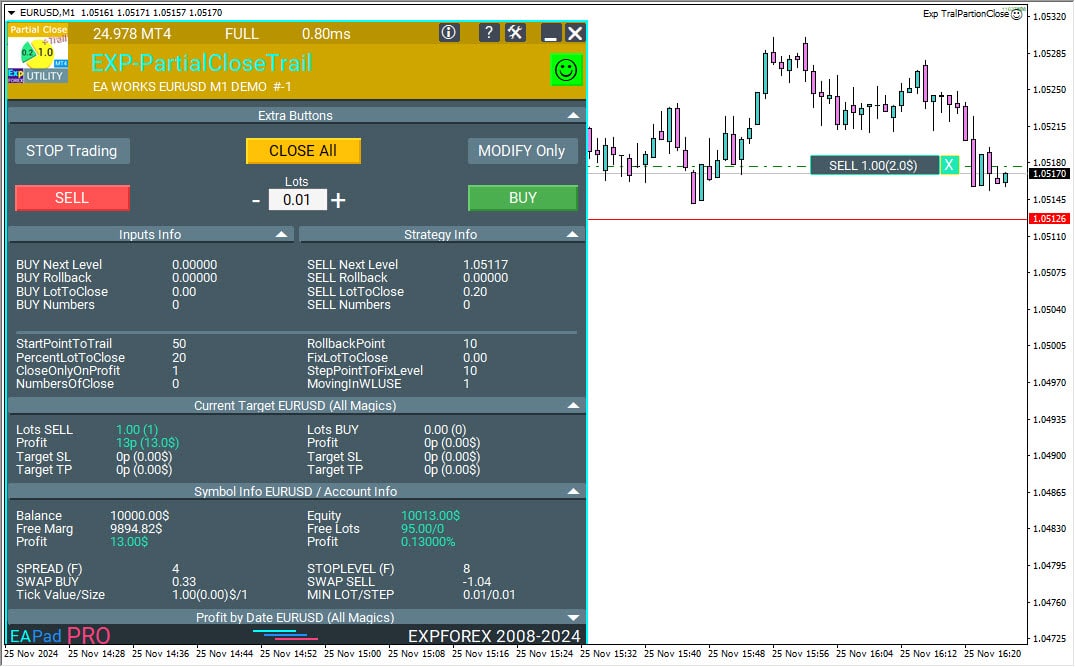
部分平仓在回调(Rollback)上的工作策略和逻辑
首先,让我们了解 回调(rollback) 或 趋势修正 的概念。
1. 上升市场修正。
在 下跌趋势 中发生,当大多数市场参与者意识到金融工具的价格被超卖并开始对之前开立的 卖出(SELL) 订单获利。
2. 下降市场修正。
在 上升趋势 中发生,当大多数市场参与者意识到金融工具的价格被超买并开始对之前开立的 买入(BUY) 订单获利。
例如,考虑以下图表:
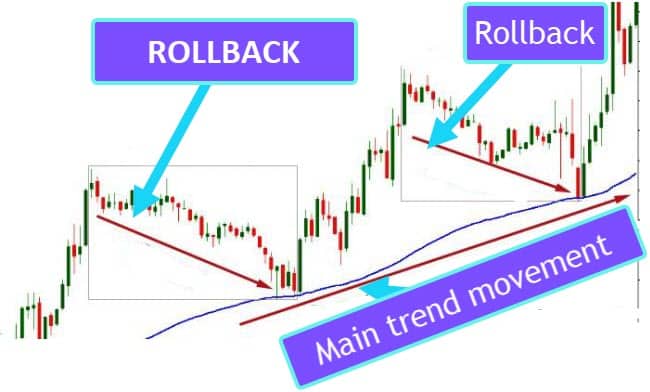
如图所示,主要趋势是上升的,但存在一个上升的回调(rollback)。
在这种情况下,使用不准确计算的跟踪止损(Trailing Stop)水平可能会导致您的仓位在实际趋势结束前被平掉。
这种情况是不理想的,因为主要利润未能完全实现。
利润未能完全实现?让我们来帮助您。
提前退出潜在趋势会捕捉到通过跟随完整方向本可以获得的所有利润。
经验丰富的交易者已知的 策略 涉及在这种回调期间确保部分利润。
假设您有一个 买入(BUY) 仓位,手数为2.0。您预计价格将上涨1000点(pips)。一个有效的策略是将 获利目标(Take-Profit) 设置为1000点。
但是,如果上升趋势未达到1000点,而是在500点时反转,您该怎么办?
在未达到您的获利目标的情况下,价格可能会反转并进入另一个下跌趋势。在这种情况下,使用 跟踪止损(Trailing Stop) 可能会导致在200-300点时触发止损,这并不理想。
在这种情况下该怎么办?
在回调(rollbacks)期间确保利润或其部分。
使用上述示例,在回调超过50点时,关闭现有手数的20%。
随后,当价格回到该点时,开始新的回调(rollback) —— 如果下一个回调超过50点,关闭另一部分手数(0.4手)。
在这种情况下,您应该不是从之前的回调点开始新的回调,而是从最后一个回调点上方50点开始。
因此,通过50点的回调,您可以多次 锁定 利润。
仓位的剩余部分将安全地达到其获利目标水平。
在这种情况下,您可能无法从2手中实现预期的500点净获利。然而,您的交易将通过跟踪止损(Trailing Stop)和趋势反转得到保护,避免过早平仓。
我还建议在第一次回调时将当前仓位设置为保本。
止损设置为开仓位置。因此,当价格回撤时,您的仓位将以0关闭。
在这个策略中创建了一个助手。
Exp – TralPartionClose 是一个专家顾问助手,在回调(rollbacks)期间关闭部分利润。
趋势线,或更确切地说,回调(rollback)的起始点何时对价格有效?
当您经历指定点数(pips)的回调(rollback)时,顾问会关闭部分利润。

回调(Rollback)上的部分平仓(Partial Close)EA示例
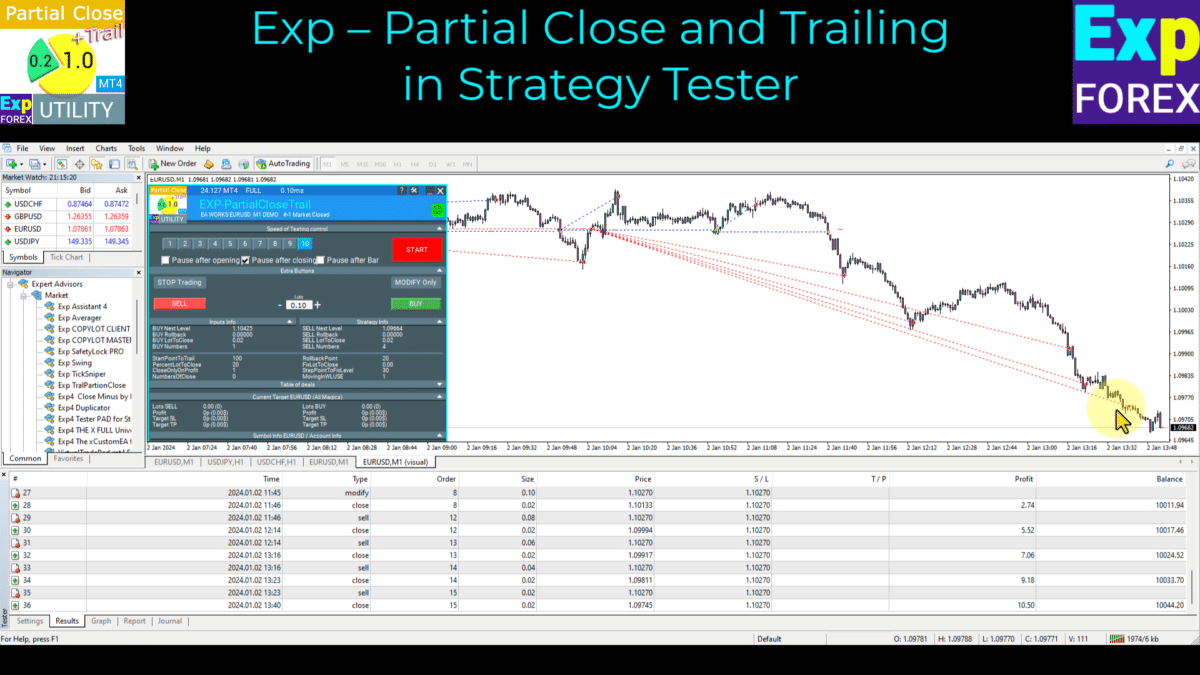
如图所示,我为 卖出(SELL) 和 买入(BUY) 各启动了两个仓位以进行测试。
然后,事件完全按照给定的算法展开:
- 1 2013.03.07 00:00 买入 1 2.00 1.29667 0.00000 0.00000
- 3 2013.03.07 04:07 修改1 2.00 1.29667 1.29667 0.00000
- 4 2013.03.07 11:07 平仓 1 0.40 1.30174 1.29667 0.00000 202.80 10202.80
- 5 2013.03.07 11:07 买入 3 1.60 1.29667 1.29667 0.00000
- 6 2013.03.07 15:49 平仓 3 0.40 1.30668 1.29667 0.00000 400.40 10603.20
- 7 2013.03.07 15:49 买入 4 1.20 1.29667 1.29667 0.00000
- 8 2013.03.07 16:51 平仓 4 0.40 1.30982 1.29667 0.00000 526.00 11129.20
- 9 2013.03.07 16:51 买入 5 0.80 1.29667 1.29667 0.00000
- 10 2013.03.08 16:08 s/l 5 0.80 1.29667 1.29667 0.00000 -2.88 11126.32
专家顾问解码:
- 1 – 开立一个 买入(BUY) 交易
- 2 – 达到 StartPointToTral 点后,设置为保本 (* MovingInWLUSE = true)
- 价格上涨;我们将回调起始点线向上移动,
- 3 – 当价格向下回调我们的线超过 RollbackPoint 点时,按百分比手数关闭。
- 这将设置下一个回调起始水平为当前回调线 + StepPointToFixLevel 点。然后价格应超过 StepPointToFixLevel 点。只有这样,算法才会再次启动。
- 5 – 另一个回调发生,确保第一手数的另一个20%。算法重复。
- 10 – 趋势反转;仓位以无亏损(+掉期)关闭。我们的利润约为$1,125。
在测试EA时,我们从两个不同方向移动的仓位中获得了这个利润:

附加工具
此外,我建议学习我们的助手 Exp – Averager,它在逆趋势移动时被激活,并为所有仓位平均总获利目标。
Averager. 平均交易仓位。顺势和逆势开仓!
平均仓位。顺势和逆势开立额外仓位,并具有总体跟踪止损(Trailing Stop)功能!顾问可以顺势和逆势开立额外仓位!包括一系列仓位的平均跟踪止损!手数增加和减少。
Duplicator – 在 MetaTrader 终端上复制交易/仓位
Exp-Duplicator 是一个自动化的专家顾问,旨在在您的 MetaTrader 账户上预设次数地复制交易和仓位。它无缝复制所有仓位——无论是手动开立还是由其他EA开立的——并允许您增加这些仓位的手数(量)。
CLP CloseIfProfitorLoss 与 跟踪止损(Trailing)。控制总利润或亏损与利润跟踪。
专家顾问(EA)为 MetaTrader 中的仓位管理和关闭提供高级功能,特别是在达到预定的总利润或亏损水平时。启用利润跟踪功能后,EA会动态调整止损水平以确保利润随着增长而被锁定。
SafetyLOCK PRO 使用开立相反挂单锁定以保护您的仓位。锁定对冲
SAFETYLOCK:保护您的交易免受剧烈市场反转的影响。金融市场交易涉及高风险,特别是在剧烈市场反转期间。SAFETYLOCK 是一个独特的工具,帮助交易者通过自动为现有仓位下达对冲订单来最小化亏损。您现在可以自信地进行交易,
外部变量和设置
| 名称 | 描述 |
|---|---|
| 通用设置 | |
| StartPointToTral | StartPointToTrail 是激活部分平仓功能所需的利润点数(pips)。 例如, StartPointToTral = 200: 一旦仓位达到200点(pips)的利润,EA会在200点设置第一个水平。 |
| RollbackPoint | RollbackPoint 是价格必须回撤的点数(pips),以触发部分仓位(交易)平仓。 例如, StartPointToTral = 200 和 RollbackPoint = 100: 一旦价格从固定水平(200点)回撤100点(pips),将关闭仓位(交易)的一部分。 |
| StepPointToFixLevel | StepPointToFixLevel 是设置下一个水平的点数(pips)。 例如, StartPointToTral = 200 RollbackPoint = 100 StepPointToFixLevel = 150 部分平仓后,下一个固定水平为350点(pips)(200 + 150)。 |
| DisableLockClose | DisableLockClose 是关闭仓位的初始手数的百分比。 例如: 开立手数为2.0的仓位 PercentLotToClose = 20% EA计算部分平仓的手数 = 2 * 0.2 = 0.4手。 当发生回调时,将关闭0.4手。 每次平仓时,关闭的手数将等于0.4。 |
| PercentLotToClose | PercentLotToClose 是关闭仓位的初始量的百分比。 例如: 以2.0手(量)开立仓位。 如果 PercentLotToClose = 20%,则 EA计算部分平仓的手数(量)为2 * 0.2 = 0.4手。 在回调时,将关闭0.4手,且每次平仓时,关闭的手数将保持在0.4手。 |
| FixLotToClose | FixLotToClose 是每一步关闭的固定手数(量)值。 如果设置为0,则使用手数的百分比 PercentLotToClose。 |
| CloseOnlyOnProfitZone | 通过部分平仓,EA只能在仓位(交易) 盈利时 关闭。 |
| NumbersOfClose | NumbersOfClose 是部分平仓的次数。 例如, NumbersOfClose = 3 PercentLotToClose = 20% Starting Lot = 2.0 在计算部分平仓的手数(量)时,EA为每个平仓步骤计算0.4手。 EA只能执行3次0.4手的部分平仓。 仓位(交易)剩余的0.8手将留在市场中。 |
| MovingInWLUSETRAL | MovingInWLUSETRAL 启用保本功能。 在第一次部分平仓时将仓位的止损设置为保本水平。 如果部分平仓功能被激活并且第一部分仓位被平掉,专家顾问(EA) 将止损设置为开仓价格。 如果价格继续移动到开仓价格,止损将被激活,仓位将以0关闭。 在这种情况下,部分仓位(交易)将提前被平掉。 |
| FixTrailingStopLevel | FixTrailingStopLevel 如果创建了新水平,则将止损修改为之前的水平。 FixTrailingStopLevel 在出现新水平时设置 止损 水平。 例如: FixTrailingStopLevel = 100。 如果价格突破了固定水平 StepPointToFixLevel(橙色紫色), 则仓位(交易)的止损设置为当前水平(红色蓝色) + FixTrailingStopLevel 点。 |
| OrderToTrailPartionClose | 指定EA监控的订单类型(买入(Buy)、卖出(Sell)、全部(ALL))。 |
| MagicToTrailPartionClose | 指定EA监控的 魔术号码(magic numbers)。 |
关于 Partial Close and Trailing的常见问题解答

我们的常见问题
最常见问题的解答
外部变量和设置
| 名称 | 描述 |
|---|---|
| 通用设置 | |
| StartPointToTral | StartPointToTrail 是激活部分平仓功能所需的利润点数(pips)。 例如, StartPointToTral = 200: 一旦仓位达到200点(pips)的利润,EA会在200点设置第一个水平。 |
| RollbackPoint | RollbackPoint 是价格必须回撤的点数(pips),以触发部分仓位(交易)平仓。 例如, StartPointToTral = 200 和 RollbackPoint = 100: 一旦价格从固定水平(200点)回撤100点(pips),将关闭仓位(交易)的一部分。 |
| StepPointToFixLevel | StepPointToFixLevel 是设置下一个水平的点数(pips)。 例如, StartPointToTral = 200 RollbackPoint = 100 StepPointToFixLevel = 150 部分平仓后,下一个固定水平为350点(pips)(200 + 150)。 |
| DisableLockClose | DisableLockClose 是关闭仓位的初始手数的百分比。 例如: 开立手数为2.0的仓位 PercentLotToClose = 20% EA计算部分平仓的手数 = 2 * 0.2 = 0.4手。 当发生回调时,将关闭0.4手。 每次平仓时,关闭的手数将等于0.4。 |
| PercentLotToClose | PercentLotToClose 是关闭仓位的初始量的百分比。 例如: 以2.0手(量)开立仓位。 如果 PercentLotToClose = 20%,则 EA计算部分平仓的手数(量)为2 * 0.2 = 0.4手。 在回调时,将关闭0.4手,且每次平仓时,关闭的手数将保持在0.4手。 |
| FixLotToClose | FixLotToClose 是每一步关闭的固定手数(量)值。 如果设置为0,则使用手数的百分比 PercentLotToClose。 |
| CloseOnlyOnProfitZone | 通过部分平仓,EA只能在仓位(交易) 盈利时 关闭。 |
| NumbersOfClose | NumbersOfClose 是部分平仓的次数。 例如, NumbersOfClose = 3 PercentLotToClose = 20% Starting Lot = 2.0 在计算部分平仓的手数(量)时,EA为每个平仓步骤计算0.4手。 EA只能执行3次0.4手的部分平仓。 仓位(交易)剩余的0.8手将留在市场中。 |
| MovingInWLUSETRAL | MovingInWLUSETRAL 启用保本功能。 在第一次部分平仓时将仓位的止损设置为保本水平。 如果部分平仓功能被激活并且第一部分仓位被平掉,专家顾问(EA) 将止损设置为开仓价格。 如果价格继续移动到开仓价格,止损将被激活,仓位将以0关闭。 在这种情况下,部分仓位(交易)将提前被平掉。 |
| FixTrailingStopLevel | FixTrailingStopLevel 如果创建了新水平,则将止损修改为之前的水平。 FixTrailingStopLevel 在出现新水平时设置 止损 水平。 例如: FixTrailingStopLevel = 100。 如果价格突破了固定水平 StepPointToFixLevel(橙色紫色), 则仓位(交易)的止损设置为当前水平(红色蓝色) + FixTrailingStopLevel 点。 |
| OrderToTrailPartionClose | 指定EA监控的订单类型(买入(Buy)、卖出(Sell)、全部(ALL))。 |
| MagicToTrailPartionClose | 指定EA监控的 魔术号码(magic numbers)。 |
更新日志 Partial Close and Trailing
-Panel operation on MetaQuotes VPS has been brought back to full working order.
-The following controls are available again and work correctly: Stop Trading, Modify Only, Telegram Notifications, Push Alerts.
🎨 Enhanced MT5 Graphics & UI Stability
-Improved how the interface is rendered in MetaTrader 5, with smoother and more stable visuals.
-Added internal refinements to support the upcoming new MT5 graphics engine.
🔤 Font Update for Maximum Compatibility
-The panel font was switched from Roboto to Tahoma for cleaner, consistent text output.
-Tahoma is widely supported across all Windows versions, ensuring reliable display everywhere.
📏 Strategy Tester — Auto-Resize Now Supported
-Panel Auto-Resize is now working inside the Strategy Tester.
-This makes panel usage during backtesting much more comfortable.
🐞 Fixes & Technical Improvements
-Resolved multiple minor bugs and UI inconsistencies.
-Optimized internal code for better stability and performance.
-Recompiled with the latest terminal build for best compatibility.
Added Language for links;
--Enhanced Graphical Interface Translation
We have completely revamped and updated the translations across all elements of the graphical interface. This ensures a more accurate and natural localization, allowing the interface to better reflect the linguistic and cultural nuances of our diverse user base. As a result, interacting with the application is now even more seamless and intuitive, providing a more personalized and comfortable user experience.
--Introduced Informative Tooltips for Panel Elements
To elevate user convenience, we've added descriptive tooltips to various panel components. When you hover over buttons and icons, informative explanations about each element's functionality will appear instantly. This enhancement significantly simplifies navigation and interaction within the application, making it easier for both new and experienced users to utilize all features effectively.
--Resolved Minor Bugs and Boosted Stability
In this update, we've addressed and fixed several minor bugs that were affecting the application's performance. These corrections enhance the overall stability and reliability of the program, ensuring a smoother and more consistent user experience. By eliminating these small issues, we've laid the groundwork for a more robust and efficient application.
ersion 24.404 2024.04.04
Global Update EAPADPRO v55
-Added: information about profit from closed positions to the chart.
The information is displayed for each bar of the current timeframe.
You can change the timeframe to see the result of trading on a certain bar of the current timeframe.
If several positions/deals are closed on one bar of the current timeframe, the trading result is summarized, and the total information for a certain bar is displayed.
The information is updated when the next position/deal is closed.
You can turn off showing history in the panel settings.

===========================================================================================
-Added: The status of the Expert Advisor operation if it was launched on the server from "VPS MQL MetaQuotes".
When Expert Advisor is running on the server from MetaQuotes, a message will be created on the home computer that Expert Advisors are running on the server "VPS MQL MetaQuotes". The smiley face is blue.
Attention: If an Expert Advisor is launched on both the server and the home computer, it can trade in parallel on 2 terminals (server "VPS MQL MetaQuotes" + home computer); there may be conflicts.
Attention: If the Expert Advisor is launched on the server "VPS MQL MetaQuotes", do not Turn it on work on the home computer to avoid conflicts.
Frequency of polling the status of work on the server = 1 day.
After deinitialization of the Expert Advisor on the server - It will get the status - stopped.
To test the work on the server from "VPS MQL MetaQuotes", pending orders are created!

===========================================================================================
-Added: The error status of the Expert Advisor operation can now be read on the EAPADPRO panel.
You can click on the Smile or the Expert Advisor operation status bar and you will be shown a message about current errors of Expert Advisor operation.
If you click on the Smile button on the panel, you will be shown the causes and errors and their solutions with pictures.

===========================================================================================
-Added: Notification of errors and opening/closing of trades to the chart in the form of InfoBox.
Notification is shown for 4 types:
---Opening a new trade;
---Closing a deal;
---Modification of a trade;
---Error received by Expert Advisor from the server;
In the EAPADPRO panel settings, you can turn on or off the notification type you need.
Notifications can be viewed as they arrive in the notification queue.
Notifications are accumulated in a data array each time you install/reinstall/change Expert Advisor settings.
In the EAPADPRO header you can also enable disable INFOBOX.

===========================================================================================
-Added: Working with Telegram (Beta version)
For Expert Advisor to work with the Telegram bot, you need to set up the bot on your phone and create a "public" or "private" channel.
To receive notifications from your account, you need to assign your bot as an administrator of your "public" or "private" channel.
Attention! Sending notifications and working with commands takes computer resources! Use the Telegram bot only for your own needs.
New settings for working with Telegram:
EAPadPRO2=" =============== Telegram bot ";
==input ENUM_UPDATE_MODE TG_UpdateMode=UPDATE_SLOW --> Update Mode. Timer speed, to receive commands from Telegram bot. The faster the timer runs, the more computer resources will be used! Please do not change it unnecessarily. 2sec,3sec,10sec
==TG_PRIORITY=TG_HOME_VPS --> Priority of work. This is the priority mode when the Telegram bot works on the MetaQuotes VPS server and your home computer.
TG_HOME_ONLY=1, // Only the HOME bot. The Telegram bot works only on the home computer.
TG_VPS_ONLY=2, // Only the VPS bot. The Telegram bot works only on the MetaQuotes VPS server.
TG_VPS_HOME=3, // First VPS bot, second HOME bot. The Telegram bot works on the MetaQuotes VPS server if you upload it to the server. If not, it will work on your home terminal. Check the work on the VPS server every 10 minutes.
TG_HOME_VPS=4, // First HOME bot, second VPS bot. The Telegram bot works on a home computer, but if the home computer/terminal is turned off, it will work on the VPS server from MetaQuotes. Check the VPS server's work every 10 minutes.
Attention! Screenshots are not available on the VPS server from MetaQuotes!
==TG_Token="" --> Token bot. Token (unique code) of the bot that will send notifications and receive commands
==TG_ChannelName="" --> --> Public Channel Name @. Or "private" ID starts -100 of the private channel. That will send notifications about opening/closing/modification/errors and screenshots from the terminal.
==TG_UserNameFilter="" --> Whitelist Usernames. List of users, starting with @, who can use the bot.
Attention! Sending notifications and working with commands takes computer resources! Use the Telegram bot only for your own needs.
==TG_UseBotTimer=false;//TG_UseBotTimer --> Working with the bot from the phone
New notification type added to EAPADPRO panel settings:
==Notice Open TG - Send a notification to the Telegram channel if a trade is open;
==Notice Close TG - Send a notification to the Telegram channel if a trade is closed;
==Notice Modify TG - Send a notification to the Telegram channel if a trade is modified;
==Notice Error TG - Send a notification to the Telegram channel if an error is received;
==ScreenShot TG - Send a screenshot to the Telegram channel if a trade is opened or closed;
Attention! This is a beta version of working with the Telegram bot. We are working on improving and adding new features.
If you have any suggestions, please write in the "Comments" section.
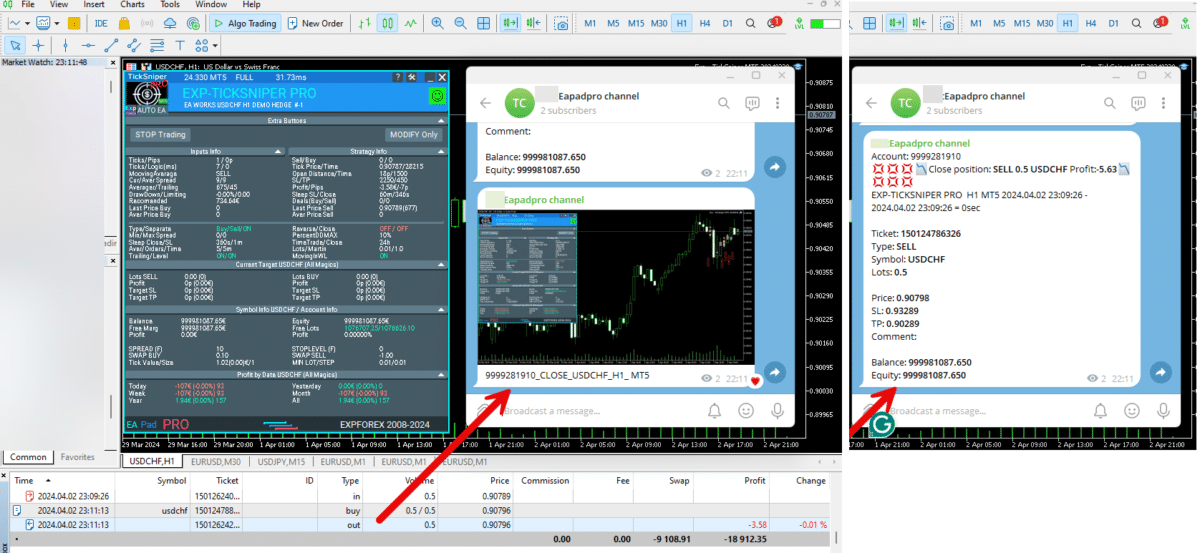
===========================================================================================
-Improvement: Code optimization to increase speed.
-Improvement: The speed of the panel update in the strategy tester is now calculated automatically depending on the speed of quotes arrival.
This is done to increase the speed of the program in the strategy tester.
Information update is now equal to 1 real second.
-Improvement: The speed of the program running EAPADPRO in the strategy tester.
Attention! Events in the strategy tester are processed only when a new tick is created.
If a new tick (minimum price movement) is not created, then the panel waits for the next tick.
With Visualization:
Version 48: 390sec (TickSniper 2024-2024)
Version 55: 244sec >>159% (TickSniper 2024-2024)
w/o Visualization:
Version 48: 363sec (TickSniper 2020-2024)
Version 55: 220sec >>165% (TickSniper 2020-2024)
with Visualization:
Version 48: 15750sec (TickSniper 2020-2024)
Version 55: 6220sec >>253% (TickSniper 2020-2024)
-Improvement: The color of the button to close a position on the chart changes depending on the current profit of this position.
-Improvement: Graphic improvements to optimize the Expert Advisor's performance
-Improvement: The account deposit Symbol is cent ¢, USD $, or eur €. All others are the first letter of the deposit currency name.
-Improvement: When visual testing is completed, objects are not removed from the graph.
-Improvement: When creating screenshots after opening/closing positions, the EAPAPDPRO Control Panel will be expanded to show full information.
This is done in order to study the trading history of Expert Advisor on the visualization graph after testing is completed.
-Fixed: Managing positions and orders from the chart when the panel is minimized.
-Fixed: Corrected the error of clearing the chart from unused order labels.
-Fixed: AutoSize when switching charts.
-Fixed: Drawing errors to Print when the Expert Advisor runs on "VPS MQL MetaQuotes"

Version 24.127 2024.01.28
EAPADPRO v48
+Added languages Chinese, Japanese, Korean, and Turkish.
+Added full control from the chart. Closing positions/orders, removing Stop Loss / Take Profit.
For full management and testing of Expert Advisor in the strategy tester.
Version 24.126 2024.01.26
Eapadpro v47
Version 23.999 2023.12.27
EAPADPRO v46
Version 23.913 2023.09.18
-EAPADPRO v44
-Last Build Compilation
Version 21.612 2021.06.12
EAPADPRO v40
Version 21.503 2021.05.03
EAPADPRO v39
Version 19.802 2019.08.04
EAPADPRO v31
Version 19.109 2019.01.10
- MagicToTrailPartionClose - Added multimagics feature.
Magic order for duplication, magics can be specified separated by commas:
0 - orders opened manually;
123,345,147 - all positions with magics 123,345,147;
-1 - all magics without exception.
Version 19.107 2019.01.07
- Update EAPADPRO v25;
- Additional languages added to the panel: Spanish, Portuguese (Brazil), German, Chinese, Japanese;
The translation was made using the GOOGLE Translator + MQL + Terminal site!
if you find an error in your language, please report it in messages. Thank!
- Increase the speed of the panel;
Version 18.830 2018.08.30
Partial Close and Trail Update EAPADPRO v20
Version 18.515 2018.05.23
Partial Close and Trail
- Updated EAPADPRO v2.0 info panel;
Version 17.208 2017.11.13
General improvements of EAPADPRO
- Added the DisableLockClose option - disable using the partial closure algorithm, if a LOCK of two positions in different directions with the same lot size has been detected on the account.
For example: if you use the SafetyLock EA and your positions has been locked in a "safe lock", this option (DisableLockClose = true) disabled partially closing this LOCK.
Version 17.121 2017.01.27
- Added parameter
NumbersOfClose - The number of position closures by trailing. 0 - unlimited
- Added parameter
FixLotToClose - Fixed lot value for closing each step. 0 - considers the lot percentage PercentLotToClose.
- Added parameter
FixTrailingStopLevel - Fix the stop loss level when new level appear, for example:
FixTrailingStopLevel = 100. if the price breaks the fixing level of StepPointToFixLevel(Orange Violet),
then the stop loss is placed at the Current level (Red Blue)+-FixTrailingStopLevel points
- Added lines to the chart:
Red Blue - Main lines of the defined levels
Yellow - Rollback level
Orange Violet - Next levels for fixing
If the position passes Red Blue, Yellow line appears for a rollback and Orange Violet line for fixing the next level
Fixed working with long tickets
Fixed errors with StepPointToFixLevel
Otkat was renamed to RollBack
- Added the EAPADPRO information panel
Details on the panel in our blog:
or https://www.mql5.com/ru/blogs/post/687140
The following data has been moved to the Strategy Info block:
"BUY Next Level" - Next fixing level for BUY
"SELL Next Level" - Next fixing level for SELL
"BUY Rollback" - Partial closure level for BUY
"SELL Rollback" - Partial closure level for SELL
"BUY LotToClose" - Partial closure lot for BUY
"SELL LotToClose" - Partial closure lot for SELL
Attention: The data is displayed for 1 BUY and 1 SELL position.
Version 15.126 2015.01.27
Re-compiled for the new build
关于 Partial Close and Trailing 的评论
感谢您的反馈!

Bi Zhou
⭐⭐⭐⭐⭐
this is very useful tool, I hope MT5 can use tooReply from ExpForex:
Thank You .coming soon

alexey34vlg
⭐⭐⭐⭐⭐
alexey34vlg 2023.08.11 12:52
отличный советник, под мои цели идеально мы можете сделать такой же советник для мт5 ? я бы купил

Ng Yu Keung
⭐⭐⭐⭐⭐
Ng Yu Keung
I used the tool on breakout EA, I would secure my profit and reduce the loss when price pullback after breakout.


ROBERT URBANSKI
⭐⭐⭐⭐⭐
ROBERT URBANSKI
Very helpful, it perfectly supports own strategies. With my system, drastically reduces DD. I looking for MT5 but I don't see. 🙁

rizennam
rizennam 2021.10.18 06:45
Ea closes all positions, not partially?2021.10.18 07:54Ea CLOSE partially. Perhaps you have a minimum lot? The minimum lot cannot be partially closed!


Ma Jophine Bautista
⭐⭐⭐⭐⭐
Ma Jophine Bautista
This really helps with not giving up too much of your profit when the price action is not going your way. I love how it only partially closes when things aren't going as planned. Other partial close EAs pare down positions at fixed levels automatically, and that causes you to lose out on opportunities for profit when there is a really strong move going on in your favor.
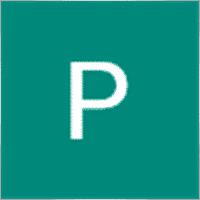

eriva
⭐⭐⭐⭐⭐
eriva
I use many products from Vladislav, the utilities are exceptional even if they require a bit of patience to find the right settings based on their use. Each reviewed utility is used in my real account. Vladislav is a kind and helpful person for any help required. Great Vladislav !!

Victor Epand
⭐⭐⭐⭐⭐
Victor Epand
This is a valuable and profitable utility for trailing partial take profits.
Partial Close and Trailing 的评论
您有问题吗?
Extra
通过标签导航
相关帖子
xCustomEA 顾问在 PipFinite Trend PRO 上。自动 EA 编程开发
描述 编写 PipFinite Trend PRO 指标 (Indicator) 策略和使用我们的通用交易系统 Exp – The xCustomEA 进行交易的编程示例。 在本文中,我们将详细分析从 MQL5 市场 (MQL5 Market) 下载的自定义 指标 PipFinite Trend…
Market Time Pad. MetaTrader 指标,带有交易时段
时间指标显示主要全球市场的当前时间,并突出显示活跃的交易时段。 它易于使用,占用图表空间最小,非常适合与专家顾问和其他工具(如 VirtualTradePad)无缝集成。…
Assistant – 最佳免费交易面板,支持持仓并处理真实/虚拟止损 /获利 /跟踪止损 交易
自动设置止损、获利、跟踪止损、保本水平,启用虚拟止损。 Exp Assistant 将帮助您组织持仓的维护。 此专家顾问将为您的持仓设置所有必要的止损和获利水平。 所有专家顾问操作均通过图表上的控制面板管理。…
VirtualTradePad (VTP) 交易面板。Trade Pad 可通过图表和键盘一键进行交易
VirtualTradePad 或 VTP – 在 MetaTrader 终端中一键交易的控制面板。用于外汇剥头皮交易和手动交易的程序。…
Copylot – MetaTrader的外汇交易复制器。跨终端复制器
交易复制器,用于MetaTrader。 它复制外汇交易、头寸、订单,支持从任何账户复制。 它是COPYLOT MT4版本的最佳交易复制器之一,可在MT4-MT4, MT5-MT4之间复制(或适用于COPYLOT MT5版本的MT4-MT5, MT5-MT5之间复制)。 独特的复制算法能够精准地将所有交易从主账户复制到您的客户端账户。…
Forex Tester Pad 是一个用于策略测试器的外汇交易模拟器。使用指标进行交易。
在策略测试器图表上的一键交易。该工具允许您在策略测试器中手动测试您的策略。在可视化图表上一键交易。 现在,策略测试器中也提供了便捷且完整的交易技能测试功能。…
SafetyLOCK PRO 仓位锁定 通过使用相反的挂单开仓来锁定您的头寸。锁定对冲
SAFETYLOCK:保护您的交易免受剧烈市场反转的影响 在金融市场进行交易涉及高风险,尤其是在剧烈的市场反转期间。SAFETYLOCK 是一个独特的工具,帮助交易者通过自动为现有头寸下反向订单来最小化损失。现在,您可以自信地进行交易,知道意外的市场波动不会影响您的交易。…
CLP CloseIfProfitorLoss。使用跟踪利润控制总利润或损失
专家顾问(EA)为在 MetaTrader 中管理和关闭头寸提供了高级功能,特别是在达到预定的总利润或损失水平时。 启用利润跟踪功能后,EA 动态调整止损水平以确保利润的增长。…
AI Sniper。MetaTrader 的自动智能专家顾问。
AI Sniper 是一个智能的、自我优化的交易机器人,设计用于 MT4 和 MT5 终端。它利用智能算法和先进的交易策略来最大化您的交易潜力。 凭借在交易所和股票市场 15 年的经验,我们开发了创新的策略管理功能、额外的智能功能和用户友好的图形界面。…
Duplicator – 在 MetaTrader 终端上复制交易/持仓
Exp-Duplicator 是一个自动化的专家顾问,旨在在您的 MetaTrader 账户上预设次数复制交易和持仓。 它无缝复制所有持仓——无论是手动开启还是由其他 EA 开启的,并允许您增加这些持仓的手数(量)。…
TickSniper 自动化专家顾问用于 MetaTrader。Tick 剥头皮交易者
Exp-TickSniper 是一个快速的 Tick 剥头皮交易者,能够自动为每个货币对单独选择参数。 该 EA 基于近10年的 EA 编程经验开发而成。 该 EA 使用智能跟踪止损进行短期交易,并基于当前货币对数据、报价、规格和点差。…
X 和 xCustomEA:测试和优化
描述 The X 和 The xCustomEA 是 Forex 交易社区中两款突出的 专家顾问 (Expert Advisors, EAs),在过去五年中获得了广泛的普及。这些工具旨在满足希望 自定义 (customize) 其 交易策略 (trading strategies) 并专注于 测试…
SWING 摇摆策略(摆动)。自动开启2个相反的挂单,OCO订单。
摆动或摇摆策略涉及依次开启挂单并增加手数。核心原理很简单:设置两个挂单,当一个被激活时,另一个会自动被新的挂单替换。这个过程会持续进行,直到通过达到止盈目标关闭所有交易组。…
Extra Report Pad – 交易者日记。专业分析您的交易账户。实时图表中的 MyFxBook。ExtraReportPad
Extra Report Pad – 专业的交易账户分析解决方案 今天,必须同时交易多个货币对。但是交易越多,分析账户盈利能力就越困难。按月分析交易更加困难。更不用说单独计算每笔交易的统计数据了。 我们找到了一个解决方案:我们的面板可以实时分析您的账户,并尽可能详细地编制统计数据。…
这篇文章还有以下语言版本: English Portuguese Español Deutsch Українська Chinese Русский Français Italiano Türkçe 日本語 한국어 العربية Indonesian ไทย Tiếng Việt


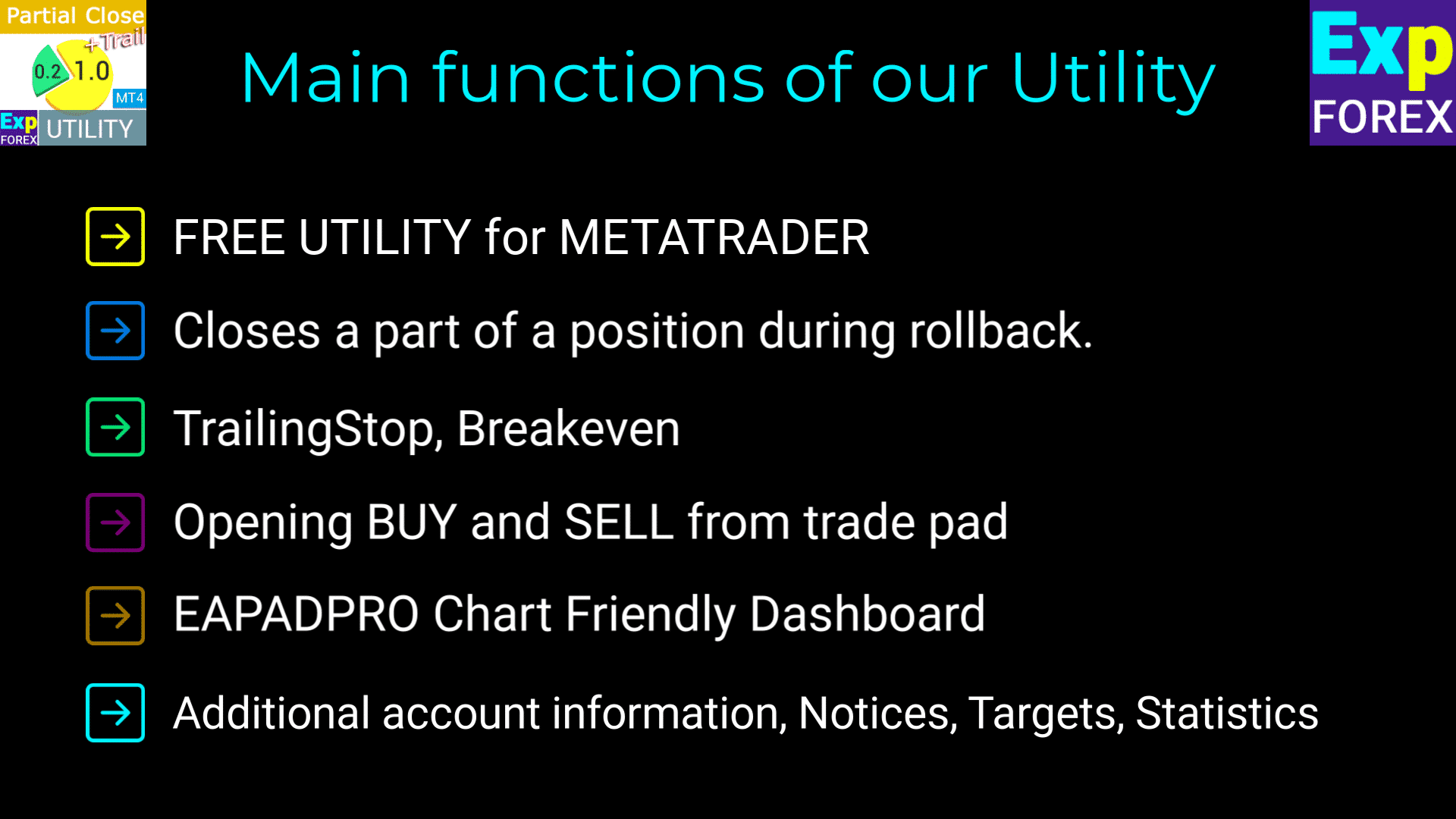
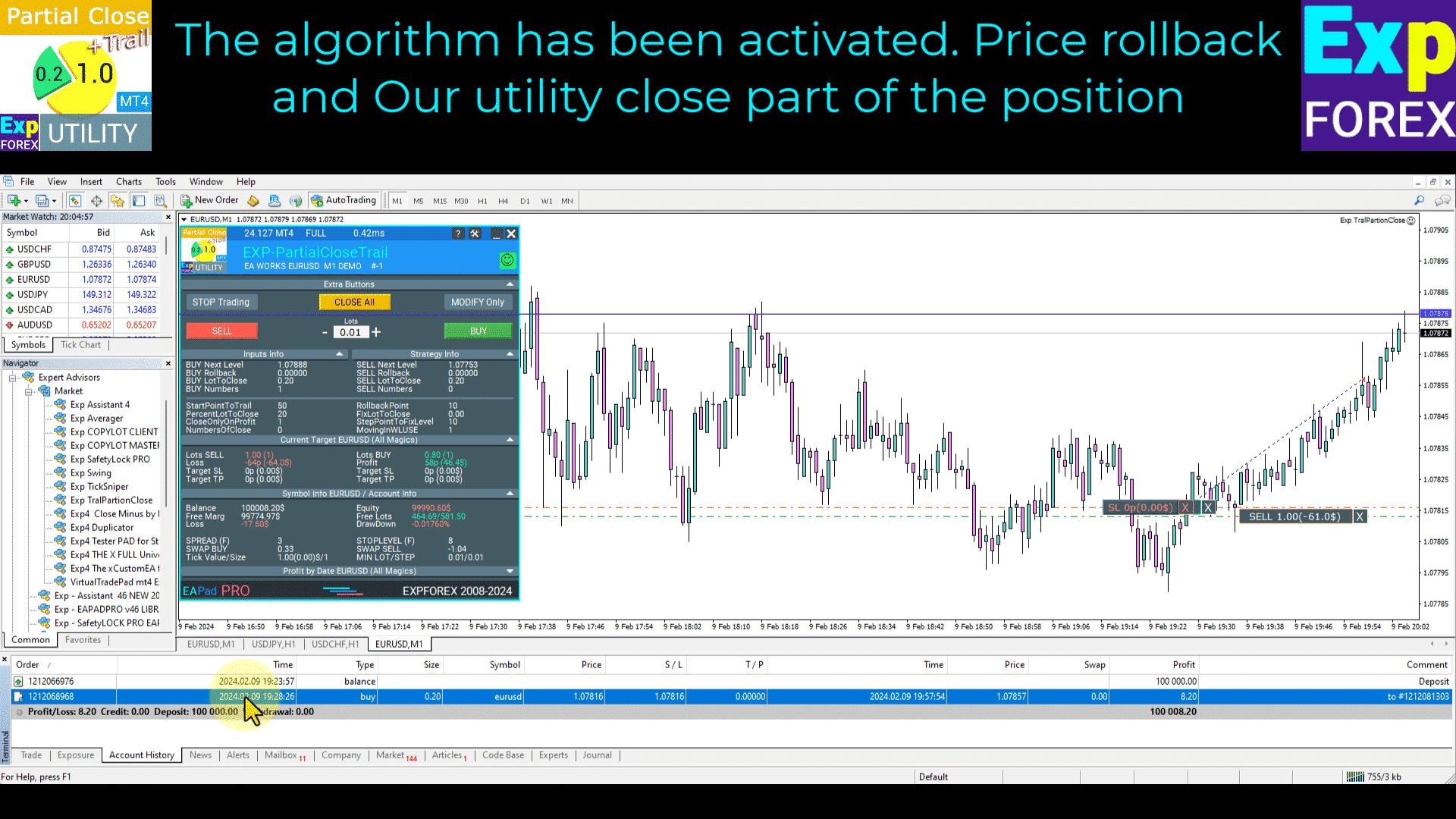
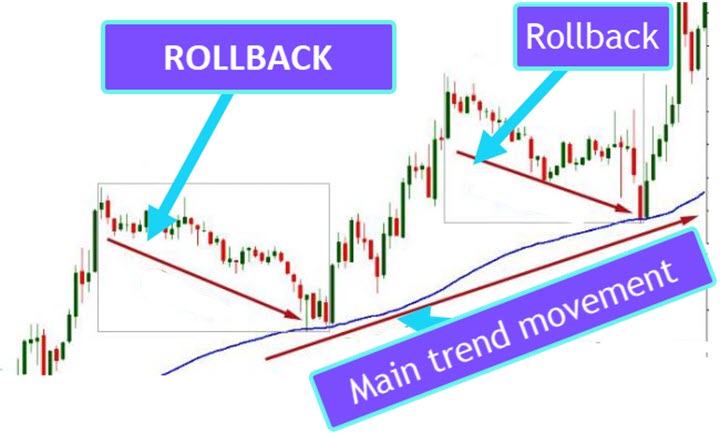
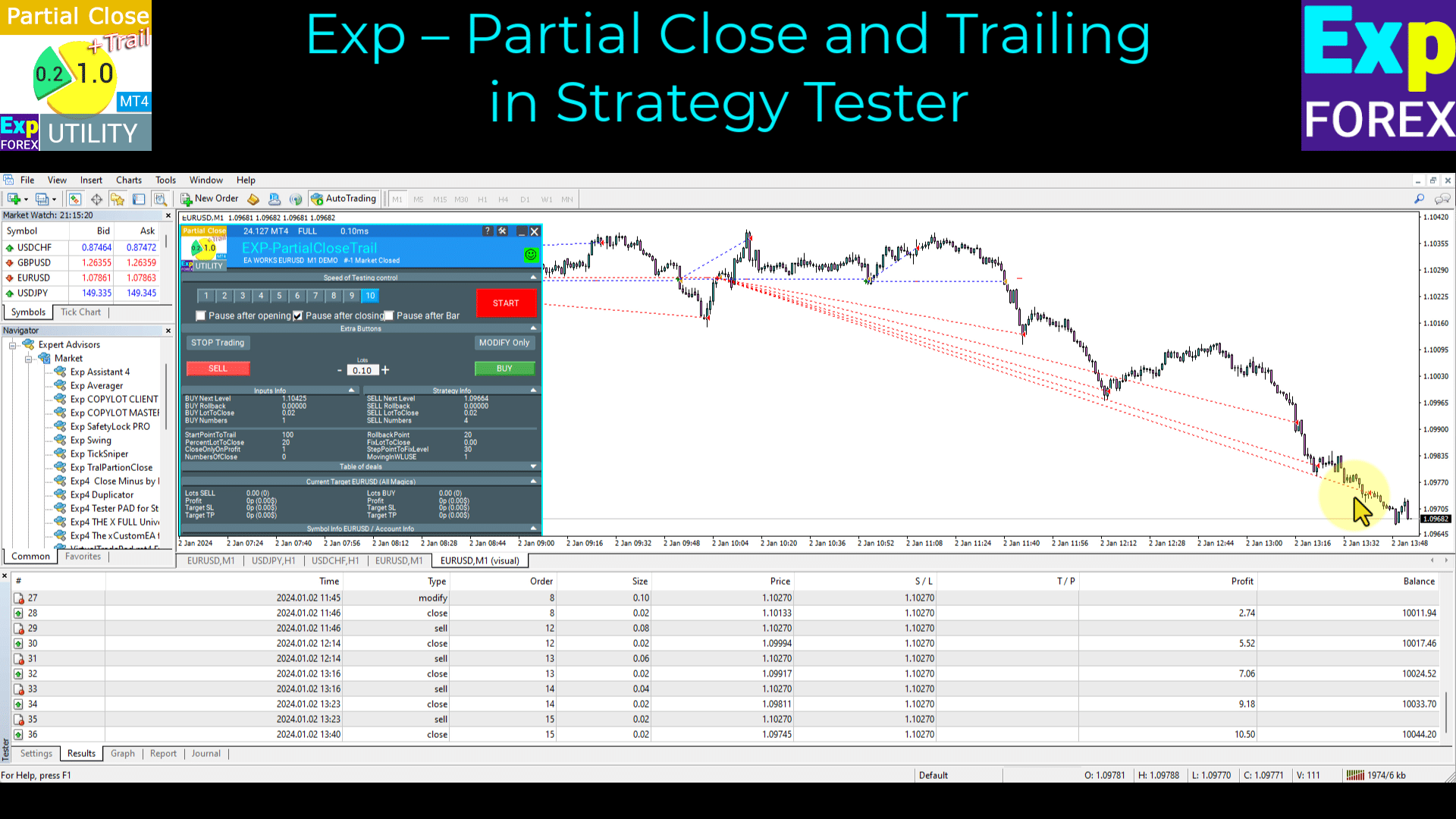
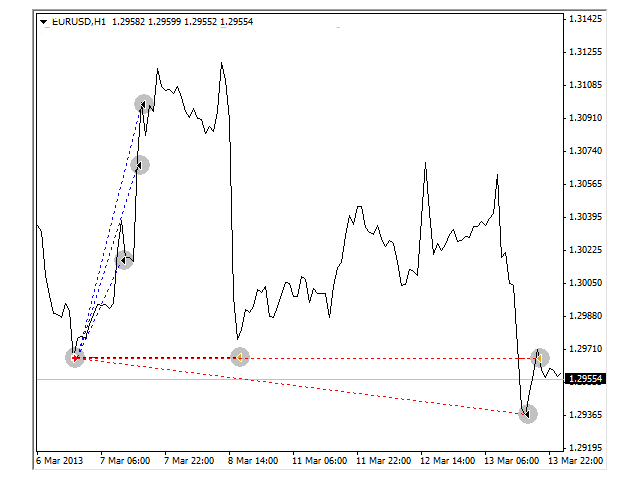
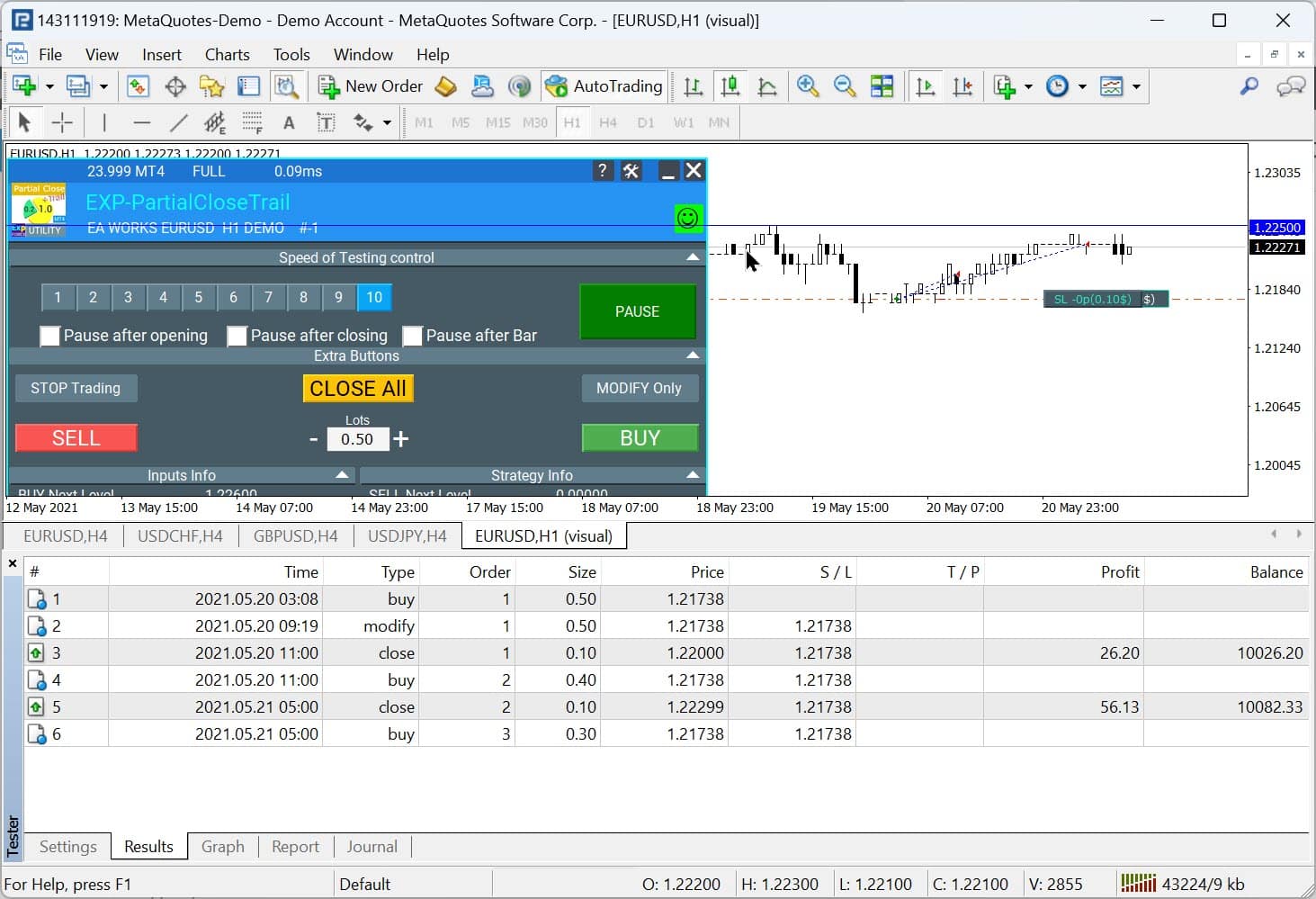
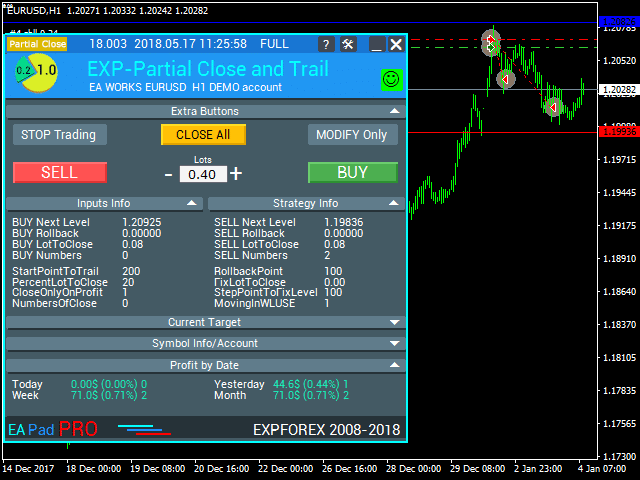





















Leave a Reply