描述 我们汇总了专家顾问 TickSniper、 Good Santa、 Tick Hamster、 The X,在我们的真实交易账户上的总结和详细交易结果。我们的专家顾问的交易统计。 让我们详细检查报告并得出结论。 前言 可能每三个问题中就有一个是关于我们的机器人: 通过使用您的顾问,我能获得多少利润? 与专家合作的交易增长百分比是多少? 每月EA能赚多少钱? 回撤是多少? 应该选择哪个顾问? 我将尝试简要描述我们的外汇交易程序并回答您的问题。这些不仅仅是言语,而是带有实时交易账户的真实报告! 还能有什么更好的呢? 我们将讨论哪些交易专家顾问? TickSniper – 专业人士可调节设置的自动交易顾问 Good Santa – 为初学者提供小设置的自动交易顾问 Tick Hamster – 为初学者提供无需设置的自动交易顾问 The X – 具有21个标准指标和许多处理仓位功能的通用交易系统。 我将借助EA回答关于每月利润金额和最大回撤的问题: 交易机器人(EA)的盈利能力和回撤不仅取决于交易EA,还取决于其他因素: 此外汇交易信号来自报价!所有取决于当前价格,形成交易信号; 交易账户的初始余额; 在此交易余额中使用的风险; 交易手数; 影响报价走势并决定未平仓头寸命运的全球因素和新闻。 最佳交易顾问就在这里! 推荐经纪商和交易账户: 推荐存款 低风险 为 $ 1,000,最小手数 0.01 3个货币对(例如EURUSD、USDCHF、USDJPY) 推荐存款 中风险 为 $ 300,最小手数 0.01 1个货币对(例如EURUSD) 推荐存款 高风险 为 $ 100,最小手数 0.01 1个货币对(例如EURUSD) 浮动点差(禁止零点差!) 杠杆比例为1:300及更高 对于存款超过$1,000的账户,推荐使用PRO Standard或ECN PRO类型的账户。 对于存款少于$1,000的账户,推荐使用PRO Cent账户类型。 时间框架无关紧要。顾问仅在报价上工作。 货币对:您可以选择任何货币对。我交易EURUSD、USDCHF、USDJPY。 分析工具 Extra Report…

Copylot – MetaTrader的外汇交易复制器。跨终端复制器

AI Sniper。MetaTrader 的自动智能专家顾问。


主页
文档
设置
常见问题
更新日志
评论
留言
Extra
关于 Virtual Trade Pad (VTP)
Virtual Trade Pad (VTP) – 您在 MetaTrader 交易的一键控制面板
只需从 图表 或您的 键盘 上点击一次即可轻松交易。
为 剥头皮交易 和 手动交易 设计,Virtual Trade Pad (VTP) 提供了广泛的功能。
Virtual Trade Pad (VTP) 的主要功能:
- 超过 30 个按钮 进行快速交易:买入、卖出、buy stop、buy limit、sell stop、sell limit、平仓、删除、修改、跟踪止损、反向、锁定、订单网格、虚拟止损、平均获利目标,以及平均跟踪止损。
- 部分平仓 直接从图表上进行。
- 直接在图表上移动或删除 止损 (StopLoss) 和 获利 (TakeProfit)。
- 直接从 图表 管理交易。
- 虚拟和真实的 止损 (StopLoss)/获利 (TakeProfit)/跟踪止损 (TrailingStop)/保本 (BreakEven)
- 智能平均 跟踪止损 (TrailingStop)/止损 (StopLoss)/获利 (TakeProfit)
- Magic Target 可直接从图表上设置带有交易级别的订单。
- 设置具有可自定义距离和手数的 订单网格。
- 自动手数 (Autolot) 和 固定手数 (fixed lot) 选项。
- 按 总利润/损失 平仓。
- 按点数、百分比和存款货币设置 跟踪获利 选项。
- 来自 标准指标 的信号。
- 随时掌握完整的 账户信息。
- 简单直观的界面,快速轻松地管理交易。
- 截图 功能等更多。
优化您的交易体验:
使用 一键 Virtual Trade Pad (VTP) 控制您的 MetaTrader 交易。今天就提升您的交易效率。
立即在 www.expforex.com/zh 上增强您的 交易策略,使用 Virtual Trade Pad!
VirtualTradePad 如何工作?
人们如何评价 VirtualTradePad?
您可以免费下载 VirtualTradePad
开始免费使用!
您可以免费下载并安装我们的程序!
您可以在 DEMO 账户上无限制地测试它!
您还可以使用 USDJPY 符号在真实账户上免费测试我们的程序!
您可以购买 VirtualTradePad 的完整版

交易账户
计算机 / 激活
完整的MT4版本
用于MetaTrader 4
75 $
完整的MT5版本
用于MetaTrader 5
75 $
租用3个月
用于MetaTrader 4
30 $
租用3个月
用于MetaTrader 5
30 $
在购买之前,我们强烈建议您查看我们的 使用说明 和 常见问题 (FAQ) 部分 以确保顺利体验。
Links
实用链接
目录(点击显示)
描述

程序功能:
- 交易面板适用于任何账户,任何经纪商。
- 面板支持多语言。
- 不需要特殊培训技能。
- 用户友好的简易直观界面。
- 仅包含最重要的功能。
- 对任何功能都有快速响应。
工作标签页:
Positions 标签页 – 处理持仓:
- 开/平买入 (BUY)和卖出 (SELL)持仓。
- 反转 (Reverse)所有未平持仓。
- 使用锁定 (LOCK)锁定总持仓。
- 设置固定止损 (Fixed Stop Loss)和获利 (Take Profit)。
- 为网格持仓配置目标止损/获利 (Target Stop Loss/Take Profit),在图表上显示目标SL和目标TP线。
- 应用移动止损 (Trailing Stop)。
- 启用盈亏平衡 (Breakeven)功能。
- 选择虚拟 (Virtual)或真实 (Real)的移动止损/止损/获利/盈亏平衡选项。
- 仅关闭盈利或亏损的持仓。
- 管理持仓、止损和获利,直接从终端图表。
- 从图表执行部分平仓。
- 根据余额百分比或指定的止损选择自动手数 (Autolot)或动态手数。
- 交易选项中的固定手数 (Fixed Lot)。
- 基于平均价格的网格持仓的总平均移动止损/盈亏平衡 (Average Trailing Stop/Breakeven)。
Orders 标签页 – 处理挂单和限价单:
- 挂单/删除 (Pending/Delete) BuyStop、SellStop、BuyLimit、SellLimit订单。
- 构建订单网格,可自定义手数和网格距离。
- 使用鼠标和图表上的线条设置订单/持仓。
- 为整个订单系列设置目标止损 (Stop Loss)和获利 (Take Profit)。
- 直接从图表管理挂单 – 轻松修改或删除订单。
CLP 标签页 – 管理总利润或亏损的关闭功能:
- 按总利润/亏损(以点、美元或百分比)进行关闭。
- 分别关闭买入 (BUY)或卖出 (SELL)订单。
- 根据需要关闭单个交易。
- 仅关闭所有符号或当前符号。
- 为特定/一般持仓启用虚拟止损/获利 (virtual Stop Loss/Take Profit)。
- 在总利润(以点、美元或百分比)上应用移动止损 (Trailing Stop)。
Signals 标签页 – 与指标信号配合使用:
- 10个标准指标和8个时间框架。
- 显示买入/卖出方向的信号累计百分比。
- 在达到聚合信号阈值时自动开仓选项。
INFO 标签页 – 提供基本信息:
- 显示所选符号的当前规格。
- 显示当前总交易量和总体利润。
- 显示当前止损和获利目标(止损级别)。
- 总结今天、昨天、本周和本月的利润。
重要功能:
- 成功开仓和平仓交易时播放声音。
- 发生问题时播放错误声音。
- 防止将止损级别设置低于服务器最低值;自动计算有效级别。
- 买入/卖出按钮上的箭头表示价格变化。
- 显示包含货币对名称、开仓量和总利润的信息字符串。
- 关闭按钮 (X) – 关闭VirtualTradePad程序。
- 折叠/展开按钮,以在图表上最小化或展开面板。
- 面板可通过拖动移动到方便的位置。
- 以存款货币(美元、欧元、分)显示信息。
- 所有字段值保存到全局变量,以便在终端重启时恢复。
- 字段闪烁红色以指示错误。
- 点值根据经纪商规格。
- 5/3位经纪商:1点 = 0.00001/0.001。
- 4/2位经纪商:1点 = 0.0001/0.01。
- MetaTrader 5滚动 (scrolling)功能:使用鼠标滚轮调整手数、止损、获利、距离和CLP值(仅限MT5)。
- 如果光标在字段上方,滚动以调整该字段中的参数值。
- 注意:仅适用于MetaTrader 5!
- 注意:当光标位于VirtualTradePad区域内时,图表滚动被禁用,光标移出后重新启用。
- 面板尺寸可调整;
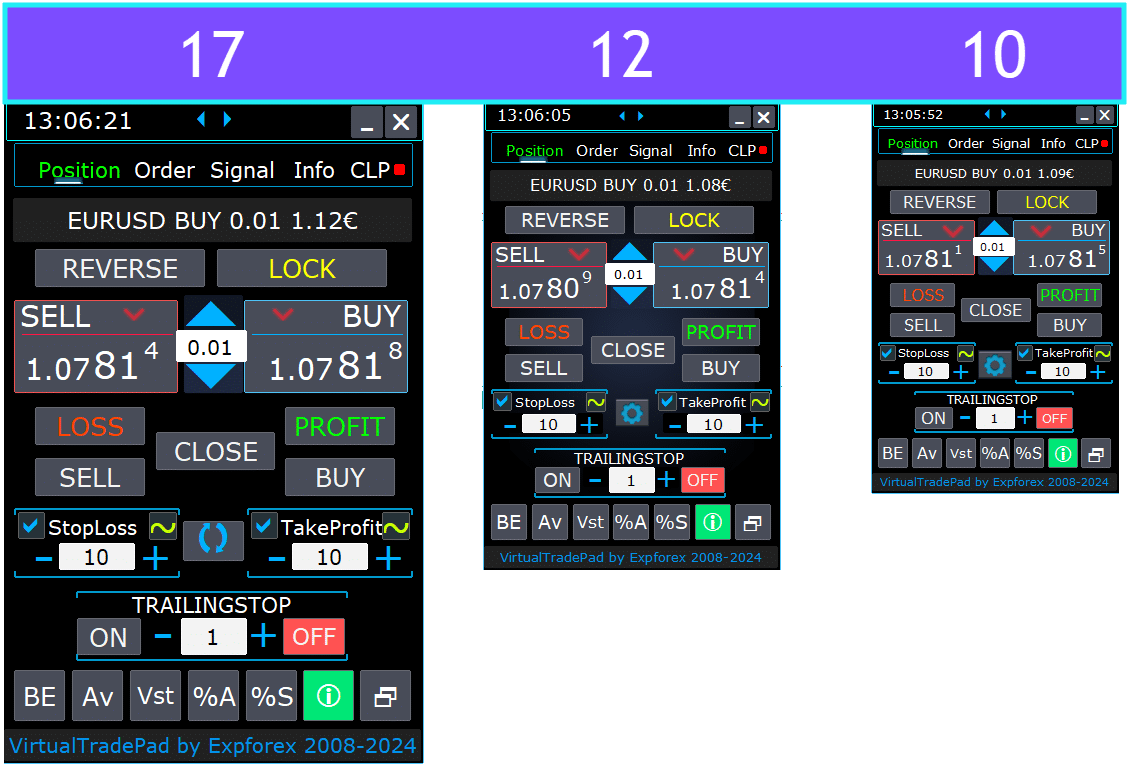
- 选择按钮上的文本语言。
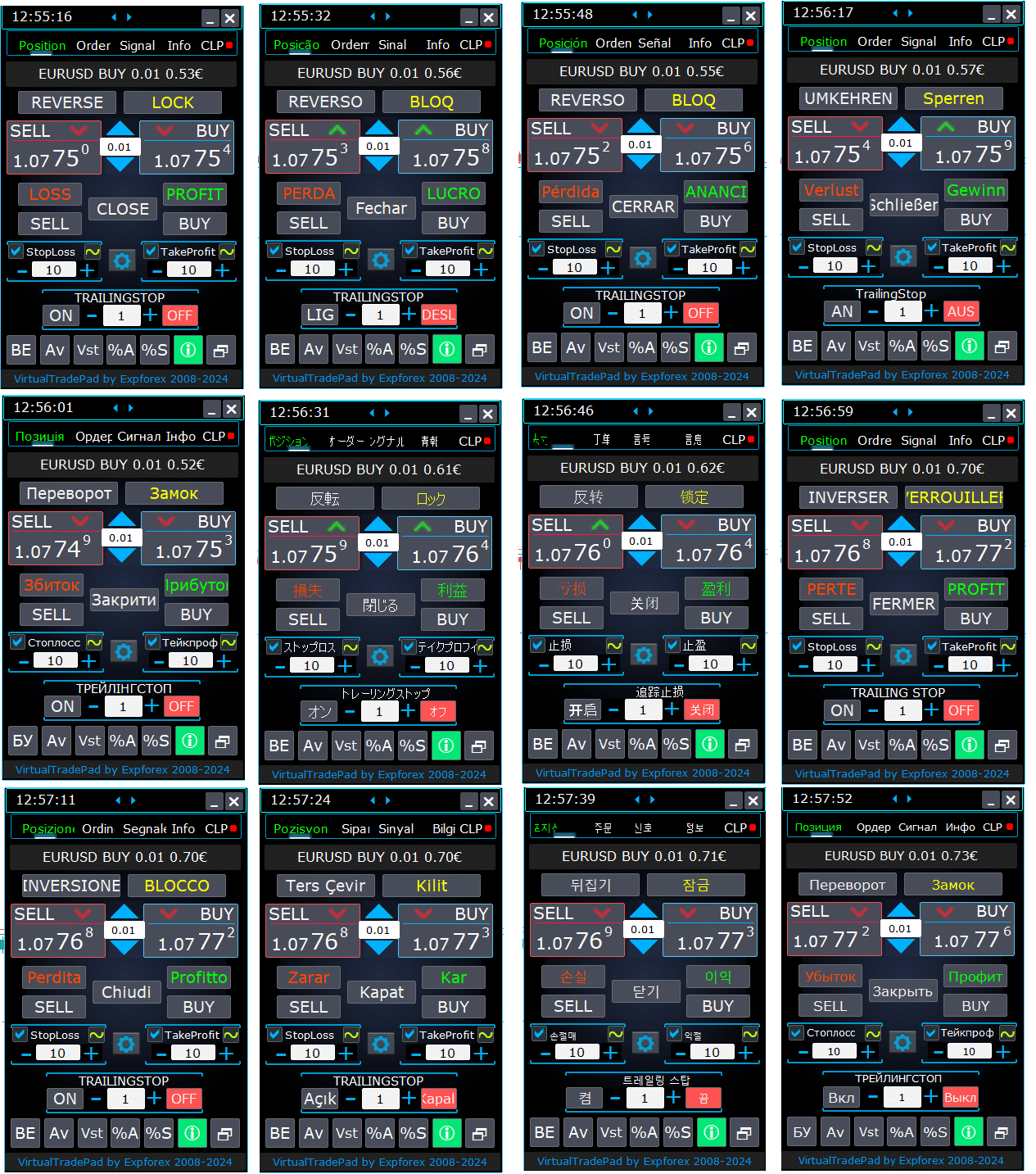
如何安装?

持仓标签页


此版本旨在简化买入 (BUY)和卖出 (SELL)交易操作。
它支持修改真实/虚拟止损、获利、移动止损、反转、锁定和关闭持仓等功能。
持仓标签页界面:
- 顶部概览:标签页顶部显示货币对名称、当前持仓类型、该货币对的总持仓手数、魔术号码和当前总利润。这为您的交易持仓和绩效提供了快速概览。
- 买入按钮 (BUY Button): 买入 (BUY)按钮显示当前卖价 (ASK),允许您以此价格购买指定手数。这是一种以当前市场价格立即进入多头持仓的便捷方式。
- 卖出按钮 (SELL Button): 卖出 (SELL)按钮显示当前买价 (BID),允许您以此价格卖出指定手数。这一功能使您能够迅速以当前市场价格进入空头持仓。
持仓管理标签页:

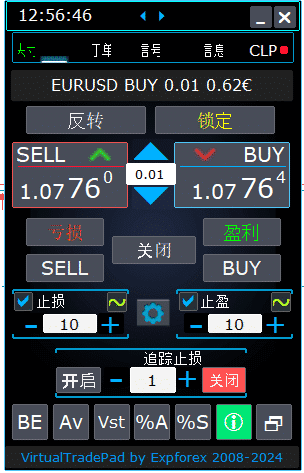
- 管理功能:
- 当您点击“+”按钮时,手数将按服务器允许的最小手数递增。手数不会低于服务器允许的最小手数。
- 手数的递增可以在设置中调整。
- 您还可以将动态手数设置为余额的百分比以及止损(StopLoss)。然后,在手数字段中指定百分比级别;
- 手数字段管理:
- 调整手数大小: 使用“+”按钮按服务器允许的最小递增增加手数。手数不会低于服务器的最低限制。您可以在设置中调整递增量以匹配您的交易策略。
- 动态手数百分比: 您可以根据余额或止损的百分比设置动态手数。只需在“手数”字段中指定百分比级别,即可自动计算手数。
- “% A”按钮: 直接从图表切换AutoLot(动态手数自动)功能。这允许您从面板启用或禁用基于账户余额的自动手数。
- “% S”按钮: 从图表启用或禁用AutoLotStopLoss功能。此功能允许您直接从面板根据止损管理手数,以实现更好的风险管理。
- 注意: 要关闭自动手数,请按绿色的“% A”或“% S”按钮。EA设置中的DynamicLotAuto和DynamicLotStopLoss功能现在仅调节自动手数的计算方法(自由保证金或当前余额)。
- 交易执行按钮:
- 买入(BUY): 以顶部显示的当前ASK价格开立买入仓位。这是一种简单直接的方式进入市场多头仓位。
- 卖出(SELL): 以顶部显示的当前BID价格开立卖出仓位。这提供了一种简便的方法进入市场空头仓位。
- 仓位管理:
- 反向(REVERSE): 反转您当前的仓位。它会关闭所有现有仓位,并根据您的输入字段在相反方向开立新的仓位,并设置止损和止盈水平。例如,点击“反向”在开立的买入仓位上将关闭它们并开立等量的卖出仓位。
- 锁定(LOCK): 通过中和净敞口锁定您的仓位。例如,如果您有总计0.3手的买入仓位和总计0.1手的卖出仓位,按下“锁定”将开立0.2手的卖出仓位,并移除所有止损和止盈水平。
- 关闭(CLOSE): 关闭当前货币对的所有未平仓仓位,快速退出所有交易。
- 亏损(LOSS): 关闭所有当前处于亏损中的仓位(利润小于0)。这有助于迅速切断所有亏损仓位的亏损。
- 盈利(PROFIT): 关闭所有当前处于盈利中的仓位(利润大于0)。这是一次性确保所有盈利仓位利润的便捷方法。
- 止损和止盈:
- 设置水平: 使用“+”按钮按递增量(可在设置中调整)增加止盈和止损水平。数值不会低于零或服务器的最低限制。从零开始,点击“+”将止盈设置为允许的最低值。
- 视觉指示器: 如果止盈或止损设置为零,数值将以红色显示。非零数值以绿色显示,提供快速的视觉提示。
- 虚拟水平: 您可以选择使用虚拟止损(SL)和止盈(TP)水平以增强灵活性。
- 复选框切换: 止盈/止损复选框允许您快速为仓位切换这些水平的开启或关闭。
- 通用止损水平:
- 目标 / STOPLOSS / TAKEPROFIT: 为同一方向的所有仓位设置通用止损或止盈。在点击“目标”按钮后,在图表上指定价格,所有止损或止盈水平将调整到此价格。在CLP标签中,您还可以基于百分比、点数或存款货币设置这些水平。
- 修改(MODIFY): 允许立即修改具有指定止盈/止损水平的仓位。您可以将止损水平重置为零或根据需要进行调整,确保您的风险管理参数始终最新。
- 跟踪止损功能:
- 跟踪止损激活:
- 开启按钮(ON): 激活当前选定货币对的跟踪止损。这是一种简便的方法来开始跟踪您的仓位以锁定利润。
- 关闭按钮(OFF):strong> 关闭跟踪止损,让您控制何时停止跟踪您的仓位。
- 距离字段: 以点数指定跟踪止损的距离。这设置了跟踪止损开始操作的阈值。例如,如果设置为100,当利润达到100点时,止损移动到保本,并随着利润的增加继续调整。
- 跟踪止损激活:
- 高级功能:
- “Vst”按钮: 切换虚拟止损、止盈、跟踪止损和保本(Breakeven)功能。
- 虚拟水平: 所有水平变为虚拟,并在图表上显示为可移动的线。您可以拖动这些线以动态调整水平。
- 重要说明:
- 虚拟关闭依赖于您的终端连接,并可能由于经纪商延迟而发生滑点。
- 在MT4中,虚拟水平适用于仓位和订单。在MT5中,它们仅适用于仓位;挂单和限价单使用实际止损水平。
- 经纪商对最小止损水平的限制可能会阻止修改某些止损和止盈水平。
- “Av”按钮: 根据平均入场价(Average Entry Price)(中线)激活跟踪止损和保本功能。
- 网格管理: 该功能允许您使用统一的跟踪止损或保本管理仓位网格,基于您持有仓位的平均价格计算。
- 方向控制: 您可以分别将此功能应用于买入和卖出方向。
- “BE”按钮: 为所有盈利仓位设置止损至保本。
- 持续保本: 通过在仓位面板上打开BE按钮,保本将始终处于激活状态。
- 配置: 保本距离设置可以在顾问的外部参数中调整。
- 一次性使用: 要一次性使用该功能,请切换BE按钮的开关。
- 跟踪止损交互: 如果跟踪止损启用且距离为零,则按服务器的最小止损水平操作。
- “Vst”按钮: 切换虚拟止损、止盈、跟踪止损和保本(Breakeven)功能。
- 附加工具:
- “屏幕截图”按钮(ScreenShot): 捕捉当前图表的快照,包括所有指标和对象,按照当前大小。屏幕截图保存在文件夹:
[Your Terminal]/MQL*/Files/VTP/。 - “显示信息”按钮(ShowInfo): 隐藏或显示图表上的信息标签。使用此功能在分析图表时整理您的工作空间。
- 信息显示: 要更改显示的信息类型,例如以存款货币显示利润、以点数显示利润或完全隐藏利润,只需点击状态栏。这允许您根据偏好自定义信息。
- “屏幕截图”按钮(ScreenShot): 捕捉当前图表的快照,包括所有指标和对象,按照当前大小。屏幕截图保存在文件夹:
图表上的ShowInfo功能
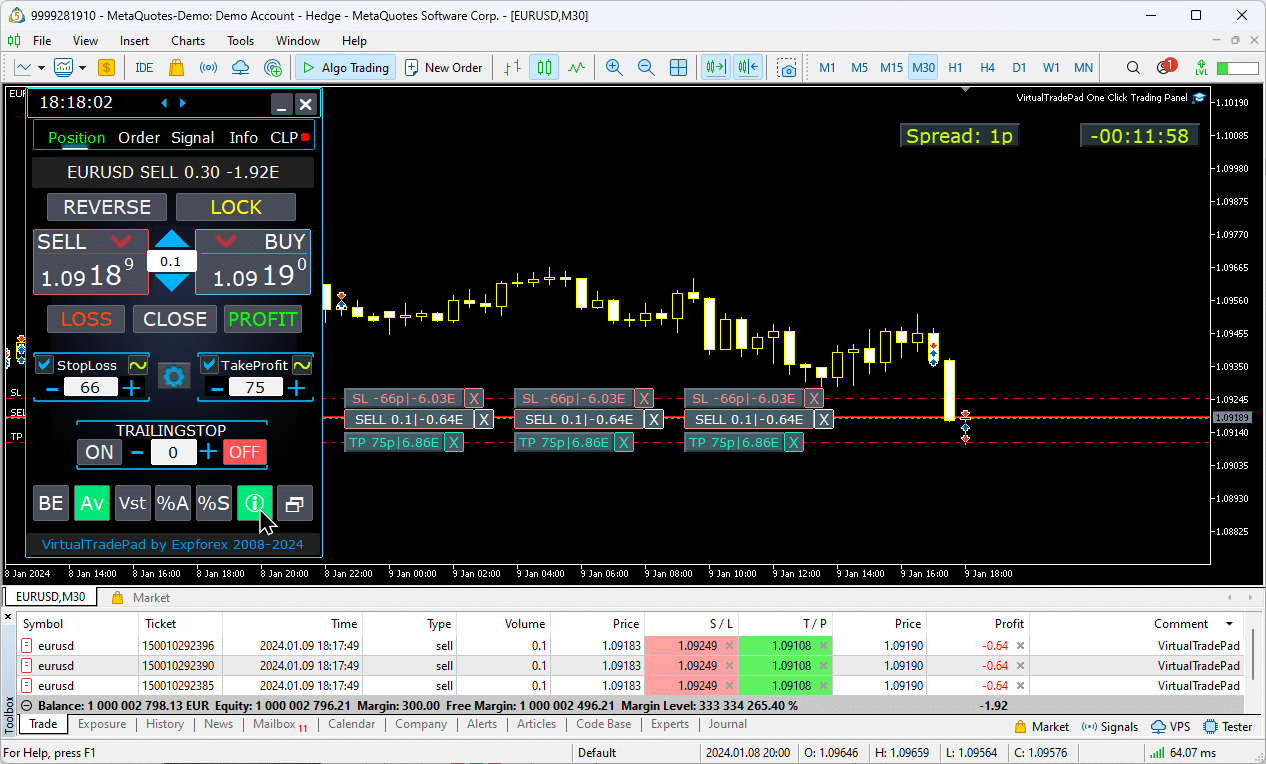
使用目标止损和目标止盈:
目标止损/止盈(Target STOPLOSS/TAKEPROFIT) 允许为图表上所有开放仓位设置统一的止损或止盈。
此功能通过应用单一目标水平,实现快速的风险管理,简化了对潜在利润或亏损的控制,无需单独调整每个仓位。
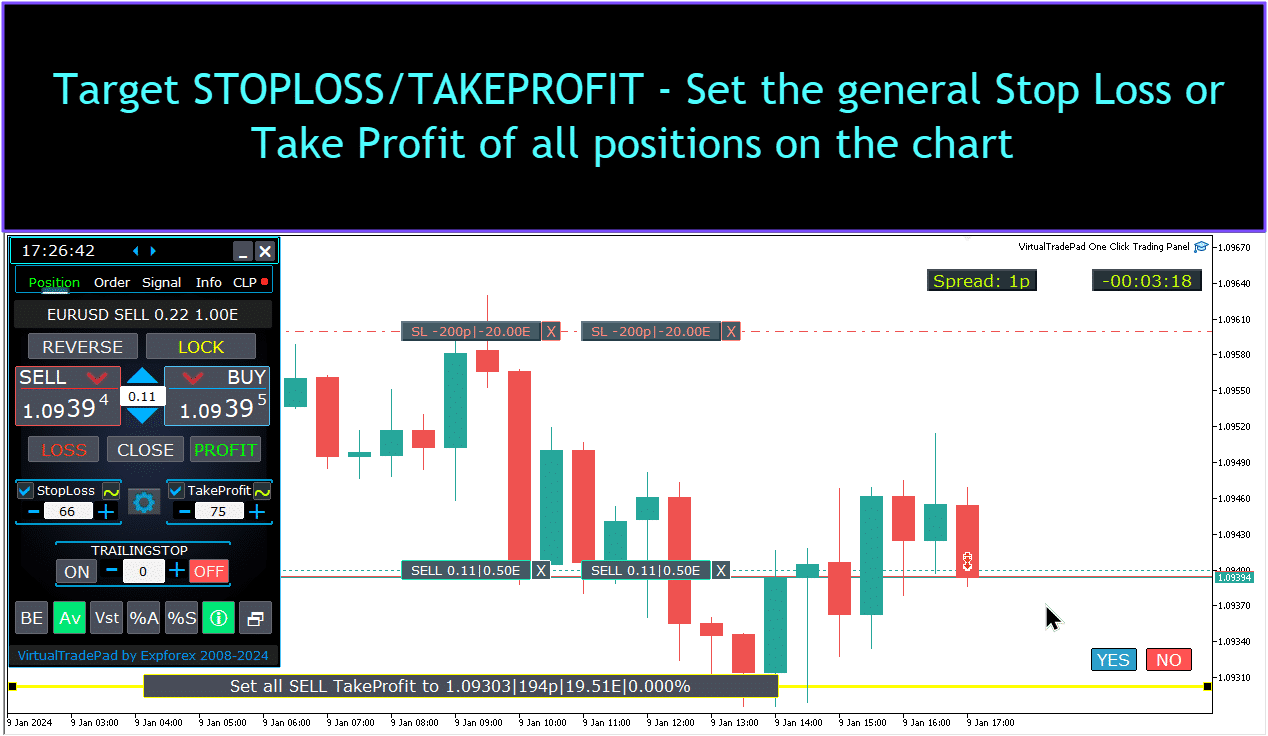
仓位管理、关闭、删除止损、删除图表上的止盈:
在图表上管理仓位:
- 关闭仓位: 点击仓位线上的“X”并选择“关闭”以立即关闭活动仓位。
- 删除止损: 点击并拖动止损线离开图表或点击“X”并在订单设置中将其设置为零以移除止损。
- 删除止盈: 类似于止损,拖动止盈线离开图表或点击“X”并调整设置以移除止盈。
此功能允许直接在图表上灵活管理仓位。

部分关闭仓位。
在图表上移动和修改止损及止盈水平
要在MetaTrader图表上直接移动和修改止损及止盈水平,请按照以下步骤操作:
- 启用交易水平显示:
- 在MetaTrader终端中,按
Ctrl + O或转到“工具”菜单并选择“选项”。 - 打开“图表”标签。
- 勾选“显示交易水平”以在图表上显示交易水平。
- 在MetaTrader终端中,按
- 允许拖动交易水平:
- 在同一个“图表”标签中,勾选“允许拖动交易水平”。
启用这些设置后,表示您开放仓位和止损/止盈水平的线条将出现在图表上。然后,您可以通过简单地拖动这些线条到您希望的价格水平来调整这些水平。
如果您看不到这些线条,请检查图表的颜色设置以确保交易水平线条可见。

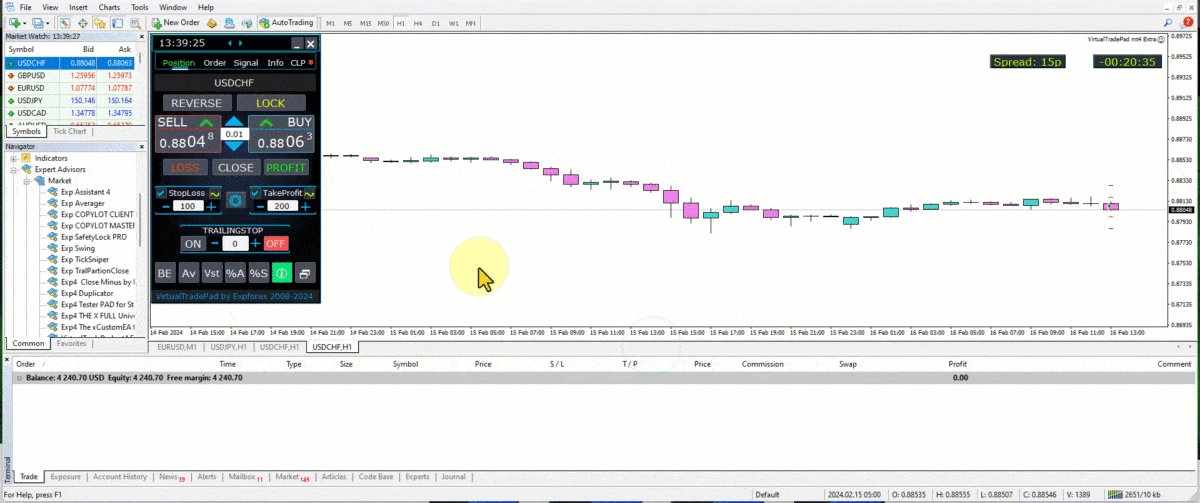
部分关闭交易
从图表管理仓位并部分关闭仓位:
部分关闭仓位: 要关闭选定仓位的一部分,请点击“关闭”按钮,然后选择您希望关闭的百分比或手数。
修改止损和止盈: 直接在图表上调整任何活动仓位的止损和止盈水平。
移除止损或止盈: 您可以删除选定仓位的止损或止盈,根据需要进行调整。

图表上的未来水平和附加信息
当启用 Show_Future_Line 功能并将鼠标悬停在 BUY 或 SELL 按钮上时,图表将显示预测的未来水平并提供有关潜在交易的附加信息。此功能有助于可视化预期的入场和出场点,包括目标利润和止损水平,使交易的潜在结果在执行前更加清晰。

实际止损和止盈与移动止损(Trailing Stop):
移动止损 + 保本(Trailing Stop + Breakeven): 此高级功能在达到一定利润阈值后设置移动止损,首先确保保本水平,然后继续锁定额外收益。
实际止损和止盈(Real Stop Loss and Take Profit): 这些水平直接在经纪商的服务器上设置,确保在达到目标时自动平仓,即使终端处于离线状态。
虚拟止损和止盈(Virtual Stop Loss and Take Profit): 这些由交易终端本身管理。只有当条件满足且终端处于活动状态时,仓位才会关闭,提供灵活性,但要求终端保持在线。
移动止损(Trailing Stop): 此动态止损会随着交易向有利方向移动而自动调整,通过跟随价格变动锁定利润。
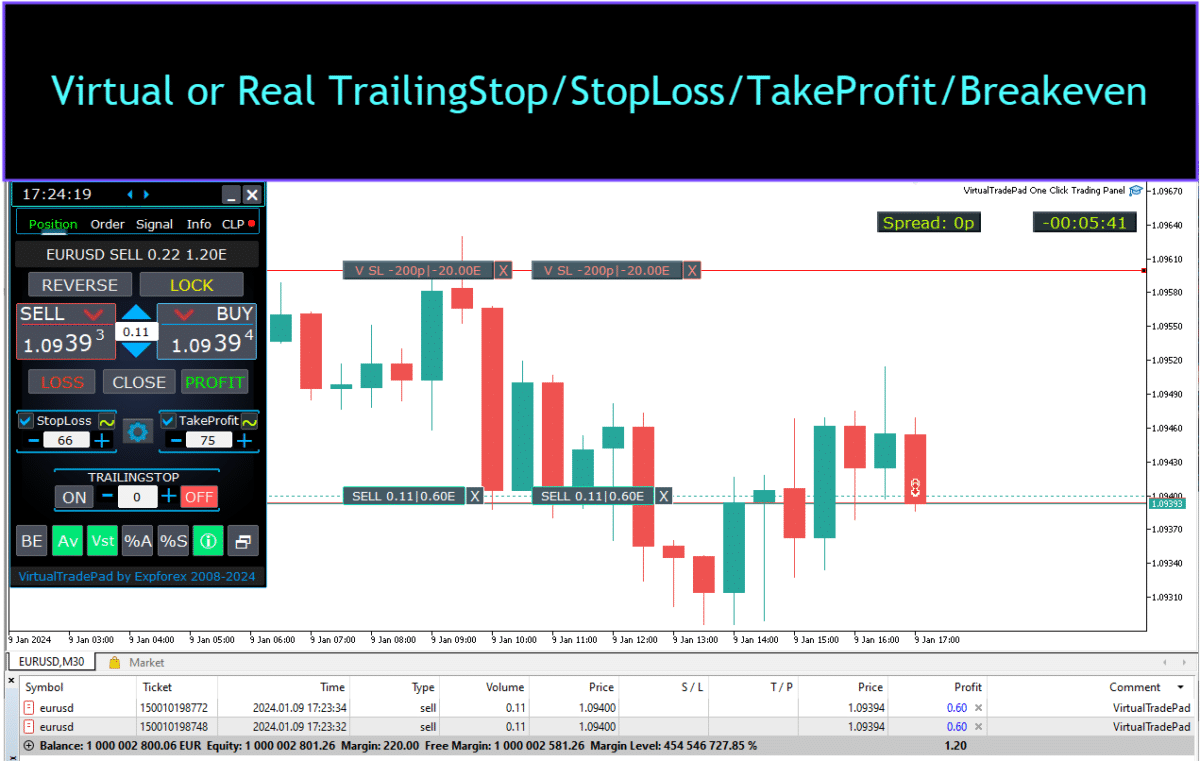


订单标签


此版本设计用于使用 Buy Stop(买入止损), Buy Limit(买入限价), Sell Stop(卖出止损)和 Sell Limit(卖出限价)订单进行交易。
它包括诸如 Stop Loss(止损), Take Profit(止盈), 订单距离配置, 使用 Lot (Volume) coefficient(手数系数)设置订单网格以及删除订单的能力等支持功能。
这些功能提供了增强的订单管理和交易风险管理控制。
管理 订单标签:
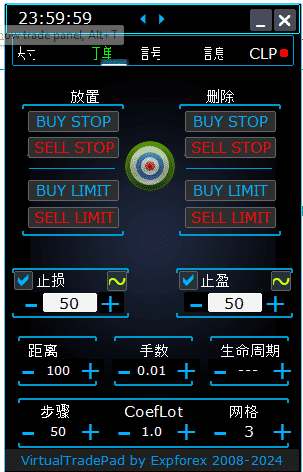
下单区块(PLACE Block):
- 打开待定订单的选项:
- Buy Stop(买入止损)
- Sell Stop(卖出止损)
- Buy Limit(买入限价)
- Sell Limit(卖出限价)
删除区块(DELETE Block):
- 删除待定订单的选项:
- Buy Stop(买入止损)
- Sell Stop(卖出止损)
- Buy Limit(买入限价)
- Sell Limit(卖出限价)
订单参数(Order Parameters):
- 距离(Distance):
- 用于设置待定订单的点数距离。此值不得小于服务器允许的 StopLoss/TakeProfit 的最小距离。
- 您可以在专家顾问的设置中调整距离变化的增量步长,允许相对于当前价格精确控制订单放置。
- 止盈(TakeProfit):
- 以点数设置待定订单的止盈水平。这有助于通过在达到指定价格水平时自动平仓来实现利润自动化。
- 止损(StopLoss):
- 以点数设置待定订单的止损水平。这对于风险管理至关重要,因为它通过在预定的不利价格水平平仓来限制潜在损失。
- 手数(Lots):
- 指定待定订单的交易量。根据外部设置,这可以作为固定手数或余额的百分比输入,提供了在管理交易规模时的灵活性。
- “寿命” 按钮(”LifeTime” Button):
- 以分钟设置订单的有效期。指定时间到期后,待定订单将自动删除。
- 此功能几乎适用于所有待定订单,并独立于设置以天为单位的 DayToExpiration(到期天数)选项。
网格功能(GRIDs Functionality):
- 网格(GRIDs):
- 确定要打开的待定订单数量。如果设置为大于一,则会在指定的 距离(Distance) 处放置一组待定订单。
- 网格中每个订单的手数增量可以在外部设置中调整,允许采用逐步进入头寸的策略。
- “步长” 按钮(”Step” Button):
- 在使用 网格(GRIDs) 参数时,设置网格中每个后续订单之间的步长大小。
- 这允许您定义从第一个待定订单开始的确切间距,提供更高的网格放置精度。
- 注意(Attention): 距离(Distance) 参数指定从当前价格到第一个待定订单的距离。
- “手数系数” 按钮(”CoefLot” Button):
- CoefLotForGridOrders 参数已移至面板以便更容易访问。
- 这是在使用订单标签时每个后续订单手数的乘数因子。
- 示例(Example): 如果 CoefLot = 2 且 GRIDs = 5,则手数将按如下方式打开: 0.1, 0.2, 0.4, 0.8, 1.6。此指数增长允许采用激进的逐步扩展策略。
一般止损水平(General Stop Levels):
- 目标止损 / 止盈(Target STOPLOSS / TAKEPROFIT):
- 允许您为单一方向的所有待定订单设置通用的止损或止盈。
- 点击 Target 按钮后,您可以在图表上指定一个价格,所有待定订单的止损或止盈水平将设置为此价格。
- 此功能通过集中控制退出水平,简化了多个订单的风险和潜在利润管理过程。
使用目标止损和目标止盈:
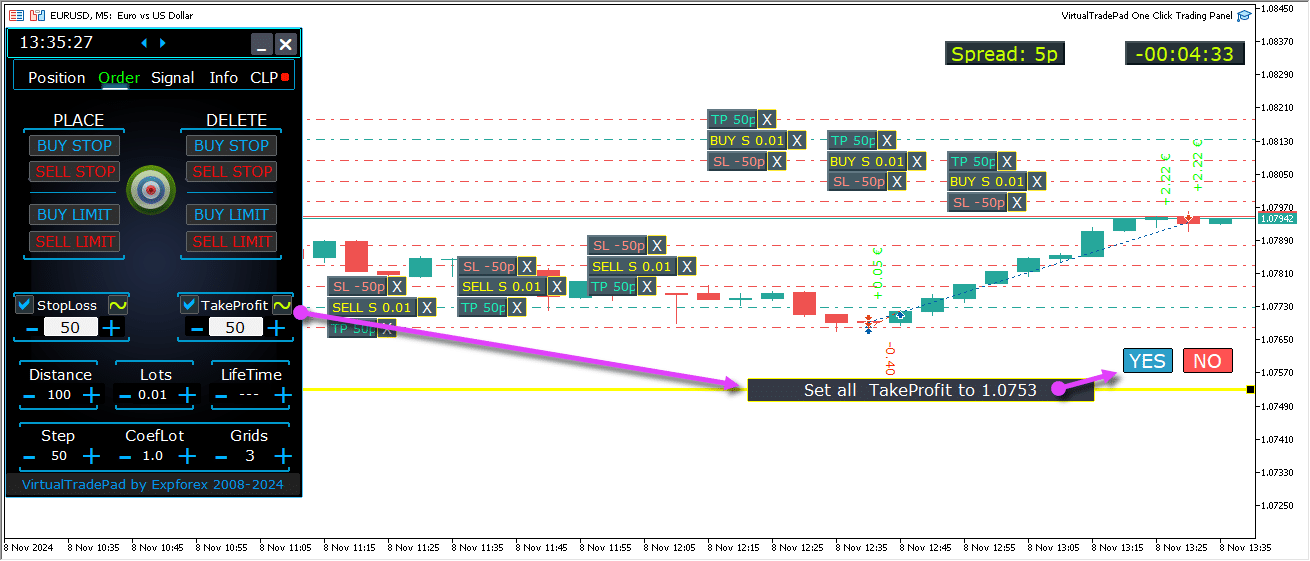
待定订单的未来水平
未来水平显示了诸如 Buy Stop(买入止损), Buy Limit(买入限价), Sell Stop(卖出止损)和 Sell Limit(卖出限价)等 待定订单 的预测位置。
这些水平指示了基于当前策略设置(包括与当前价格的距离、网格结构和订单量)将放置新订单的位置。
这有助于交易者在图表上直接可视化和规划待定订单的执行,优化潜在市场走势的入场点。
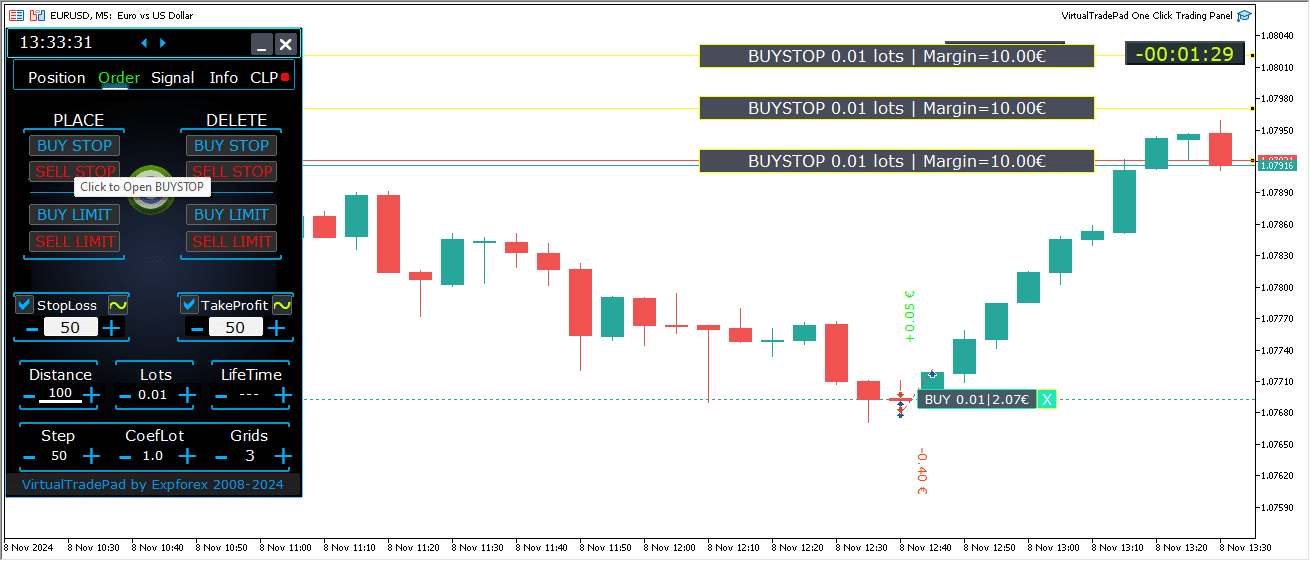
图表上的综合订单管理
已添加在图表上直接管理 待定订单 和 限价订单 的完整功能。
订单信息显示: 所有已下订单的详细信息在图表上显示,便于监控。
删除订单和水平: 您可以直接从图表中删除 止损, 止盈 和 待定订单。
注意: 待定订单显示在活动仓位之后,这意味着它们的显示会根据图表的宽度进行调整,基于可用空间组织订单。
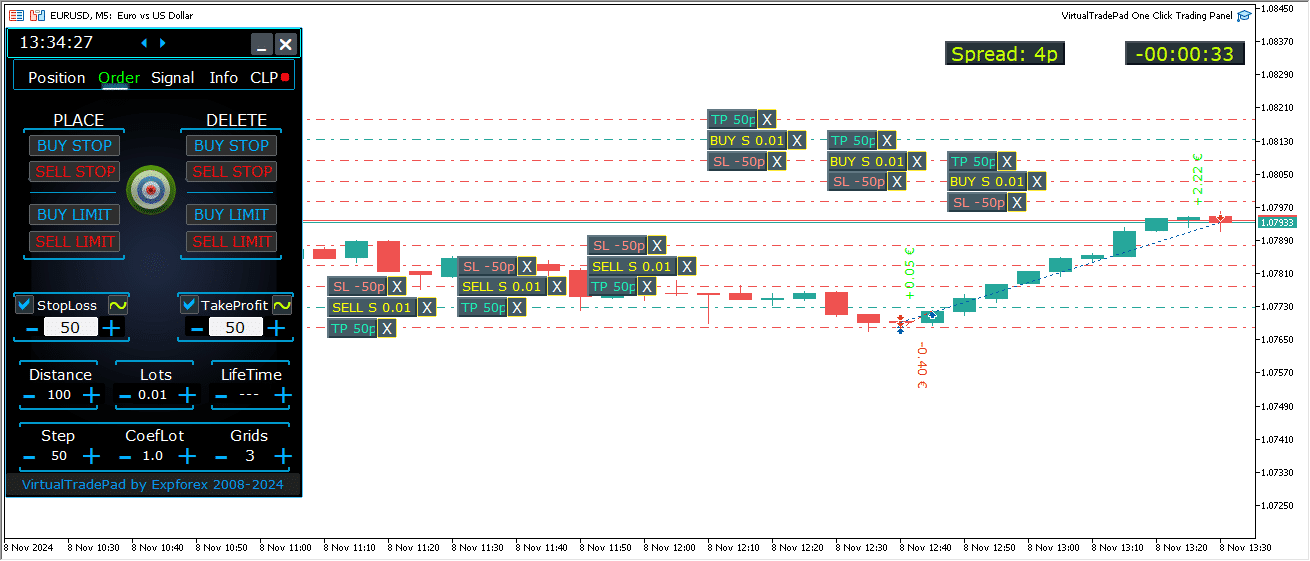
MT5 版本中的附加订单类型:
- BUY LIMIT STOP: 此混合订单将止损订单与 Buy Limit(买入限价)订单结合在一起。
- 当未来的 Ask 价格 达到指定的止损水平(在价格字段中)时,将在 止损限价价格(Stop Limit Price) 字段中设置的水平放置一个 Buy Limit 订单。
- 止损水平(stop level) 设置在当前 Ask 价格之上,而 止损限价价格(Stop Limit Price) 设置在此止损水平之下。
- 使用 距离字段(distance field) 设置订单与止损限价之间的间隙。您可以在下单后直接在图表上调整这些价格。
- SELL LIMIT STOP: 这是用于设置 Sell Limit(卖出限价)的止损订单。
- 当未来的 Bid 价格 达到指定的止损水平(在价格字段中)时,将在 止损限价价格(Stop Limit Price) 字段中定义的水平放置一个 Sell Limit 订单。
- 止损水平(stop level) 设置在当前 Bid 价格之下,而 止损限价价格(Stop Limit Price) 设置在此止损水平之上。
- 使用 距离字段(distance field) 设置订单与止损限价之间的距离,并在下单后使用鼠标在图表上调整价格。
这些订单类型通过将限价订单的精确性与止损水平的战略性放置相结合,提供了对入场点的更大控制。
MagicTarget 按钮 (MagicTarget Button)

Magic Button 允许通过使用光标在图表上快速且直观地放置挂单或持仓。
只需点击 Magic Button,然后将光标定位在入场、止损和获利的所需水平上,即可精确地设置挂单或持仓。
此工具简化了订单设置过程,使交易者能够直观地确定水平并高效地下单,而无需手动输入价格。
示例 BUYSTOP

示例 Sell


MagicTarget 管理 (Management of MagicTarget):
MagicTarget 按钮 (MagicTarget Button):
- 激活功能 (Activate Function): 按下 MagicTarget 按钮激活 MagicTarget 模式,允许您使用线条直接在图表上设置挂单或持仓。
- 退出 MagicTarget 模式 (Exit MagicTarget Mode): 要退出,只需再次按下 MagicTarget 按钮。
放置 (Place):
- 通过线条设置订单 (Set Orders via Lines): 通过在您希望的水平上绘制线条,激活并在图表上放置指定的挂单或持仓。
取消 (Cancel):
- 移除所有线条 (Remove All Lines): 通过删除图表上的所有线条取消当前水平,有效地重置您的设置。
键盘快捷键 (Keyboard Shortcuts):
- 启用键盘交易 (Enable Keyboard Trading): 要使用键盘快捷键,请确保在面板设置中启用了
KeyBoardTrade = true选项。 -
MagicTarget_Button_KEY = BUTTON_O:
- 默认激活键 (Default Activation Key): 按下键盘上的 “O” 键以激活 MagicTarget,而无需点击按钮。
-
MagicTarget_Place_KEY = BUTTON_P:
- 设置订单键 (Set Orders Key): 按下 “P” 键以为显示的水平放置订单。
-
MagicTarget_Cancel_KEY = BUTTON_I:
- 取消订单键 (Cancel Orders Key): 按下 “I” 键取消显示的水平并移除所有线条。
注意 (Note):
- 自动切换标签 (Automatic Tab Switch): 当 MagicTarget 被激活时,标签会自动切换到订单面板,以实现无缝的订单管理。
功能与特点 (Functions and Features):
- 直接在图表上拖动和修改订单 (Drag and Modify Orders Directly on the Chart):
- 交互式线条 (Interactive Lines): 放置线条后,您可以通过拖动它们到图表上的新位置来调整水平,从而直观地控制您的订单。
- Shift 移动整个订单 (Shift to Move Entire Order): 按住 SHIFT 键并拖动主要开仓价格线,将整个订单移动到新的水平,简化重新定位过程。
- 光标位置决定订单类型 (Cursor Position Determines Order Type):
- 悬停在当前柱线 (Hovering Over Current Bars):
- 自动订单选择 (Automatic Order Selection): 当您将光标悬停在当前柱线上时,顾问会根据您的止损和获利设置设置挂单或限价订单。
- 光标在当前价格之上 (Cursor Above Current Price):
- 订单选项 (Order Options): 交易面板可以根据您的止损/获利设置,放置 Buy Stop 或 Sell Limit 订单。
- 光标在当前价格之下 (Cursor Below Current Price):
- 订单选项 (Order Options): 交易面板可以根据随后的止损/获利设置,放置 Sell Stop 或 Buy Limit 订单。
- 未设置止损/获利 (No Stop Loss/Take Profit Set):
- 默认订单 (Default Orders): 如果未设置止损或获利,只能放置 Buy Stop(高于当前价格)或 Sell Stop(低于当前价格)订单。
- 悬停在当前柱线 (Hovering Over Current Bars):
- 在当前柱线之外放置持仓 (Placing Positions Beyond Current Bars):
- 未来持仓 (Future Positions): 将光标移动到未来(当前柱线之外)允许顾问设置 Buy 或 Sell 持仓。
- 自定义止损水平 (Custom Stop Levels): 通过在图表上放置线条指定止损和获利水平,您可以精确控制风险管理。
- 使用 MagicTarget 的网格订单 (Grid Orders with MagicTarget):
- 网格参数 (Grids Parameter): 当 Grids 参数设置大于 1 时,交易面板会放置一组挂单网格。
- 初始价格指示 (Initial Price Indication): 光标指示初始价格,网格根据您的设置建立,支持高级网格交易策略。
ProfitorLoss CLP 标签 (ProfitorLoss CLP Tab)

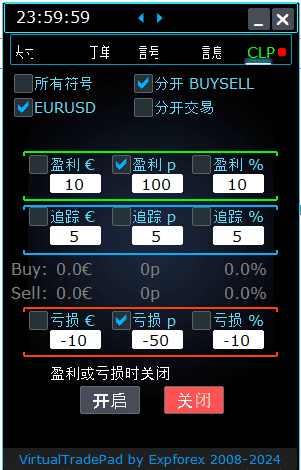

控制面板功能 (Control Panel Features):
- 按利润或亏损自动关闭 (Automatic Closure by Profit or Loss): 控制面板在达到指定的利润或亏损水平后关闭所有持仓,该水平可用美元、点数或余额的百分比衡量。这可以作为虚拟的 止损 (Stop Loss) 或 获利 (Take Profit)。
- 紧急按钮 – 关闭所有 (Emergency Button – Close ALL): 可以在输入设置中激活紧急 关闭所有 (Close ALL) 按钮,允许立即关闭所有未平仓持仓。
- 利润追踪 (Profit Trailing): 面板包括利润追踪功能,随着交易向有利方向移动,自动调整水平以确保收益。
- 状态指示器 (Status Indicators):
- 红色指示器 (Red Indicator): 功能关闭且未激活。
- 绿色指示器 (Green Indicator): 功能开启,正在主动管理您的持仓。
这些功能增强了风险管理,并提供了更灵活的控制,直接从面板管理交易表现。

控制 (Control):
- 所有符号 (All Symbols) – 启用关闭所有符号上的持仓。
- 该工具监控并关闭终端中所有打开的交易符号(货币对)。这确保了您在不同货币对上的整个投资组合得到全面管理。
- [当前符号] 仅 (Current Symbol Only) – 仅关闭安装顾问的货币对上的持仓。
- 该工具专注于当前货币对,仅监控并关闭该特定符号的持仓。这允许对单个货币对进行有针对性的管理。
- 分开买/卖 (Separate Buy/Sell) – 分别关闭所有买入持仓和所有卖出持仓。
- 该工具独立监控并关闭买入和卖出持仓,分别计算利润和亏损。这一功能让您能够单独管理多头和空头持仓。
- 分开交易 (Separate Deals) – 分别关闭每个单独的交易或持仓。
- 该工具独立监控并在各自的指定利润或亏损水平上关闭每个持仓。这为您提供了对每笔未平仓交易的精确控制。
- 利润 $ (Profit $) – 当总利润达到指定的美元或存款货币金额时切换关闭。
- 利润 p (Profit p) – 当总利润达到指定的点数时切换关闭。
- 利润 % (Profit %) – 当总利润达到当前余额的指定百分比时切换关闭。
- 追踪 $ (Trail $) – 设置利润追踪开始的利润水平与美元的追踪距离。
- 追踪 p (Trail p) – 设置利润追踪开始的利润水平与点数的追踪距离。
- 追踪 % (Trail %) – 设置利润追踪开始的利润水平与百分比的追踪距离。
- 亏损 $ (Loss $) – 当总亏损达到指定的美元或存款货币金额时切换关闭。
- 亏损 p (Loss p) – 当总亏损达到指定的点数时切换关闭。
- 亏损 % (Loss %) – 当总亏损达到当前余额的指定百分比时切换关闭。
- 根据利润或亏损关闭开启 (Close if Profit or Loss ON) – 根据总利润或亏损激活关闭功能。
- 根据利润或亏损关闭关闭 (Close if Profit or Loss OFF) – 根据总利润或亏损停用关闭功能。
主要特性 (Main Characteristics):
- 符号选择 (Symbol Selection): 面板在选定的符号(当前符号 (Current Symbol))上操作,或可以考虑所有符号的总利润或亏损(所有符号 (All Symbols)),提供了投资组合管理的灵活性。
- 虚拟止损/获利 (Virtual Stop Loss/Take Profit): 通过设置利润和亏损值并勾选 分开交易 (Separate Deals),将面板用作虚拟止损或获利。该工具将根据指定的条件单独关闭持仓。
- 关闭类型 (Closing Types): 选择关闭类型——以美元、点数或余额百分比的利润或亏损,定制工具以适应您的风险管理策略。
- 即时关闭 (Instant Close): 关闭所有 (CLOSE ALL) 按钮允许根据您的选择,立即关闭符号上的所有持仓或所有符号上的所有持仓。
- 实时信息 (Real-Time Information): 面板显示有关您的持仓的当前信息,包括利润和亏损指标,让您一目了然。
- 利润设置验证 (Profit Settings Validation): 利润值必须大于零。如果设置为零或负数,字段将闪烁红色,提示需要更正的错误。
- 亏损设置验证 (Loss Settings Validation): 亏损值必须小于零。设置为零或正值将导致字段闪烁红色,提示您输入有效的负数。
使用条款:
- 安装:将面板附加到交易终端中您所需货币对的图表上。
- 符号选择:决定是管理所有符号的仓位还是仅当前符号,并在面板上选择相应选项。
- 设置利润和损失值:输入非零的利润和损失值——利润为正数,损失为负数(例如,-100)。
- 选择关闭单位:勾选您希望在关闭仓位时使用的单位(以点、美元或百分比计的利润/损失)。
- 激活关闭功能:点击 利润或损失关闭开启 按钮,按钮应变为蓝色,表示该工具已激活并正在监控您的仓位。
- 监控和关闭:一旦您的仓位的利润或损失超过设定的水平,工具将自动关闭交易,自动化您的退出策略。
- 紧急关闭:使用 全部关闭 按钮可立即关闭所有仓位,在市场波动条件下提供快速退出。
跟踪利润(Trailing Profit)
功能:
- 目的:跟踪利润功能通过跟踪浮动利润来管理它们,而不是在达到利润目标时立即关闭仓位。
- 操作:一旦利润达到指定水平,工具会记住这个值并进行跟踪,允许利润增长的同时保护收益。
示例情景:
- 设置:
- 利润 $(复选框):启用以激活利润关闭。
- 利润 $(字段):设置为 10,表示开始跟踪的利润水平。
- 跟踪 $:设置为 5,确定跟踪距离。
- 过程:
- 当利润达到 $10 时,跟踪利润功能激活,在 $5 处设置跟踪线。
- 工具随着利润的增加进行跟踪,保持 $5 的距离。
- 如果总利润跌破最后跟踪的水平,工具将关闭所有交易以确保收益。
- 进度和调整记录以确保透明度。
适用性:
- 跟踪利润选项适用于所有关闭类型:
- 所有符号(All Symbols)
- 当前符号(Current Symbol)
- 单独买卖方向(Separate Buy/Sell Directions)
- 每个订单单独(Each Order Separately)
此功能通过允许利润增长同时最小化回吐收益的风险来增强利润管理,适合旨在优化退出策略的交易者。
通过利用这些功能,您可以有效地管理您的交易,自动化您的退出策略,并对您的利润和损失阈值有更大的控制。该工具为广泛的投资组合管理和精确的单个交易控制提供了全面的工具集。

跟踪止损仓位与跟踪利润 CLP 之间的区别
跟踪止损(Trailing Stop):
- 定义:跟踪止损将 实际止损(real stop loss) 修改为盈亏平衡点,然后将其调整到每个仓位的盈利区域。这是一个标准的跟踪止损,分别应用于每个未平仓仓位。
- 操作步骤:
- 设置为盈亏平衡:第一步是将止损设置到盈亏平衡点,确保如果市场反转不会发生损失。
- 锁定利润:第二步是将止损进一步移动到盈利区域,随着仓位的有利移动逐步确保收益。
- 设置:
- 跟踪止损只能以 点数(points) 设置,允许对止损调整进行精确控制。
跟踪利润(Trailing Profit):
- 定义:跟踪利润修改仓位的 虚拟止损水平(virtual stop loss level)——可以是所有仓位或选择的仓位——到盈利区域。它在 CLP(Close Loss and Profit) 选项卡上运行。
- 功能:
- 基于总利润关闭:允许您基于总利润关闭一系列仓位,设定并固定最低利润水平。
- 提高关闭水平:随着市场向有利方向移动,您可以提高总利润的关闭水平。
- 设置:
- 跟踪利润可以以 点数(points)、存款货币(deposit currency) 或 当前余额的百分比(percentage of the current balance) 设置,提供了灵活的利润管理方式。
CLP 上的虚拟止损/获利模式
- 激活:
- 您可以在 CLP 选项卡上启用 虚拟止损和获利,以及 虚拟跟踪利润。
- 功能:
- 单独监控:所有仓位都被单独监控和关闭。
- 可调节水平:您可以通过更改 CLP 控制面板 上的值来移动这些水平。
- 灵活设置:在 点数(points)、存款货币(deposit currency) 或 百分比(percentage) 中设置虚拟止损和获利。
- 工作原理:
- CLP 选项卡基于 总利润和损失 管理关闭。
- 仓位在达到设定的 虚拟获利(Virtual Take Profit) 或 虚拟止损(Virtual Stop Loss) 水平后关闭。
- 虚拟水平:这些水平不是在服务器上设置的,而是使用软件中的变量如对象和线条存储。
- 单独交易:
- 当选择 单独交易(Separate Deals) 时:
- 个别水平:每笔交易或仓位都有其自己的虚拟关闭水平,基于存款货币、点数(pips)或百分比的利润/损失。
- 虚拟关闭:仓位在设定的虚拟利润或损失水平时关闭,而不使用实际的止损和获利订单。
- 执行:当价格穿过这些虚拟水平时,创建关闭仓位的订单。
- 当选择 单独交易(Separate Deals) 时:
- 为何使用虚拟止损?
- 自主和灵活:实际止损和获利在服务器上的特定价格设定。虚拟止损允许通过在软件内处理水平来进行更灵活和自主的管理。
- 无需依赖服务器:虚拟止损不依赖经纪商的服务器来执行止损或获利订单。
如何启用虚拟获利/止损模式
- 访问 CLP 选项卡:
- 导航到您的交易面板中的 CLP 选项卡。
- 选择单独交易:
- 勾选 单独交易(Separate Deals) 选项,以单独管理每个仓位。
- 设置虚拟获利:
- 在字段中输入您期望的值:
- 利润 (Profit) $:以存款货币设定利润目标。
- 利润 (Profit) p:以点数设定利润目标。
- 利润 (Profit) %:以余额的百分比设定利润目标。
- 在字段中输入您期望的值:
- 设置虚拟止损:
- 在字段中输入您期望的值:
- 损失 (Loss) $:以存款货币设定损失限额。
- 损失 (Loss) p:以点数设定损失限额。
- 损失 (Loss) %:以余额的百分比设定损失限额。
- 在字段中输入您期望的值:
- 设置虚拟跟踪止损:
- 在以下项目中输入跟踪利润的值:
- 跟踪 (Trail) $:以存款货币设定跟踪距离。
- 跟踪 (Trail) p:以点数设定跟踪距离。
- 跟踪 (Trail) %:以百分比设定跟踪距离。
- 在以下项目中输入跟踪利润的值:
- 激活 CLP:
- 启用并激活 CLP 开启 以开始监控和管理具有虚拟止损的仓位。
通过理解和利用这些功能,您可以通过更精确地控制仓位管理和风险缓解来增强您的交易策略。虚拟止损提供了传统止损和获利订单的灵活替代方案,允许在不受服务器端限制的情况下进行定制调整。

显示未来关闭线
- 可视化潜在关闭水平:
- 专家顾问(EA)可以在您的图表上显示大致线条,指示基于总利润或损失的仓位可能关闭的位置。这种视觉辅助有助于您预见未来的交易关闭并更有效地管理您的仓位。
- 激活参数:
- 要启用此功能,将参数
Show_Future_BE_TP_SL设置为 true。这将激活未来关闭线的显示,给您一个潜在关闭点的视觉预测。
- 要启用此功能,将参数
- 使用说明:
- 此功能仅在您交易的 当前符号(current symbol) 上运行,并且仅在 单独订单(SEPARATE Orders) 模式 禁用 时有效。确保满足这些条件以正确使用此功能。
- 线条可视化细节:
- EA 可以为 买入(Buy) 和 卖出(Sell) 仓位显示单独的线条或两者共用一条线。如果线条不可见,则表示您的仓位处于锁定状态,无法基于总利润或损失进行关闭。
- 准确性免责声明:
- 请记住,在浮动点差期间,显示的线条和价格数据可能不完全准确。点差的波动会影响计算,因此请将此信息作为一般指南而非精确预测。
- 交易提醒:
- 请记住,卖出(SELL) 仓位在 询价(ASK) 价格关闭,买入(BUY) 仓位在 出价(BID) 价格关闭。这一基本原则影响关闭线在您的图表上的位置,并且对于准确的交易管理至关重要。
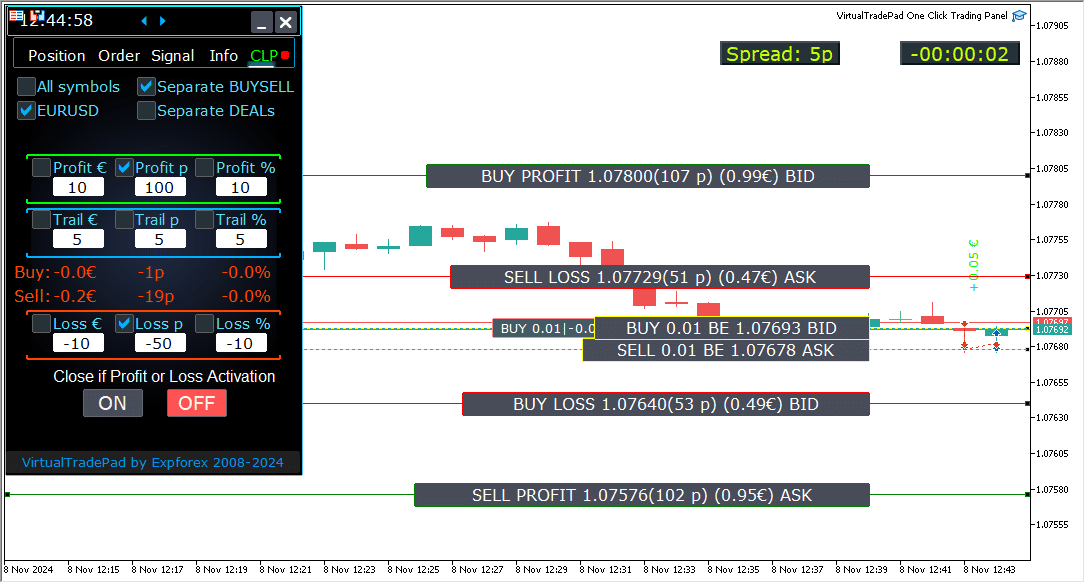
在MetaQuotes VPS服务器上通过总利润和亏损 (CLP) 进行关闭操作
在Trade Pad外部参数中配置CLP标签设置:
- VPS_CLP_Activation = false;
- 描述:将
VPS_CLP_Activation设置为true以在VPS服务器上激活CLP功能。
- 描述:将
重要注意事项:
- MetaQuotes 限制:
- MetaQuotes禁止从MQL向VPS服务器发送全局变量。由于此限制,在使用MetaQuotes VPS时,Trade Pad面板上的所有按钮、复选框、编辑字段和控件将无法正常工作。
- 通过外部设置进行自定义:
- 您可以通过实用程序的外部设置配置总利润或亏损的关闭功能。尽管MetaQuotes在VPS环境中施加了限制,这仍然允许您调整该功能。
- 激活警告:
- 注意! 如果
VPS_CLP_Activation参数被启用 (true),关闭功能的所有设置将完全依赖于外部变量。在此模式下,CLP标签上的对象将处于非活动状态且无响应。
- 注意! 如果
通过调整这些设置,您可以确保您的实用程序在MetaQuotes VPS服务器上正常运行,即使存在限制。请记住仔细管理您的配置,以保持最佳性能和功能。

键盘交易
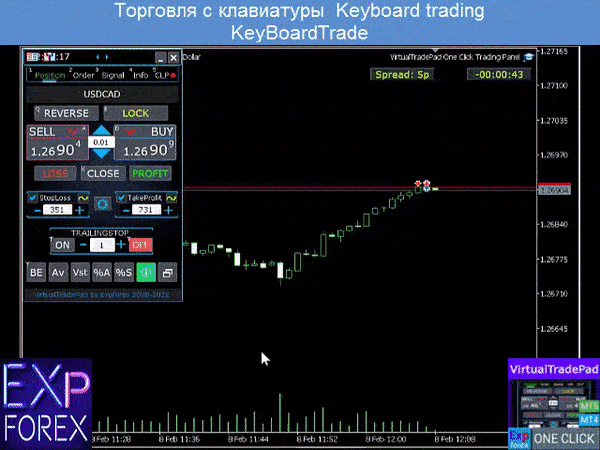
您进行交易的窗口应处于活动状态!
要通过键盘进行交易,您需要在面板设置中启用选项 KeyBoardTrade = true:

- Position keys
- Buy_KEY=BUTTON_D; //Buy_KEY – 打开买入的按钮
- Sell_KEY=BUTTON_A; //Sell_KEY – 打开卖出的按钮
- Close_KEY=BUTTON_X; //Close_KEY – 关闭仓位的按钮
- LossCLOSE_KEY=NONE; //LossCLOSE_KEY – 关闭所有亏损仓位的按钮
- ProfitCLOSE_KEY=NONE; //ProfitCLOSE_KEY – 关闭所有盈利仓位的按钮
- Reverse_KEY=BUTTON_Q; //Reverse_KEY – 反转所有仓位的按钮
- Lock_KEY=BUTTON_E; //Lock_KEY – 锁定所有仓位的按钮
- StopLoss_USE_KEY=NONE; //StopLoss_USE_KEY – 检查/取消检查止损的按钮
- TakeProfit_USE_KEY=NONE; //TakeProfit_USE_KEY – 检查/取消检查止盈的按钮
- MagicTarget 键
- MagicTarget_Button_KEY=BUTTON_O; //MagicTarget_Button_KEY – 启动Magic Target的按钮
- MagicTarget_Place_KEY=BUTTON_P; //MagicTarget_Place_KEY – 通过Magic Target下单的按钮
- MagicTarget_Cancel_KEY=BUTTON_I; //MagicTarget_Cancel_KEY – 通过Magic Target取消订单的按钮
- 订单键
- BuyStop_Open_KEY=BUTTON_G; //BuyStop_Open_KEY – 打开BuyStop订单的按钮
- SellStop_Open_KEY=BUTTON_H; //SellStop_Open_KEY – 打开SellStop订单的按钮
- BuyLimit_Open_KEY=BUTTON_J; //BuyLimit_Open_KEY – 打开BuyLimit订单的按钮
- SellLimit_Open_KEY=BUTTON_K; //SellLimit_Open_KEY – 打开SellLimit订单的按钮
- BuyStop_Delete_KEY=BUTTON_V; //BuyStop_Delete_KEY – 删除BuyStop订单的按钮
- SellStop_Delete_KEY=BUTTON_B; //SellStop_Delete_KEY – 删除SellStop订单的按钮
- BuyLimit_Delete_KEY=BUTTON_N; //BuyLimit_Delete_KEY – 删除BuyLimit订单的按钮
- SellLimit_Delete_KEY=BUTTON_M; //SellLimit_Delete_KEY – 删除SellLimit订单的按钮
- 标签键
- Position_Tab_KEY=BUTTON_1; //Position_Tab_KEY – 选择Position标签的按钮
- Order_Tab_KEY=BUTTON_2; //Order_Tab_KEY – 选择Order标签的按钮
- Signal_Tab_KEY=BUTTON_3; //Signal_Tab_KEY – 选择Signal标签的按钮
- Info_Tab_KEY=BUTTON_4; //Info_Tab_KEY – 选择Info标签的按钮
- CLP_Tab_KEY=BUTTON_5; //CLP_Tab_KEY – 选择CLP标签的按钮
注意!交易将从当前活动的图表窗口所在的面板打开!


信号标签



此标签通过分析8个时间框架中的10个关键指标,提供了对交易策略的深入概述。
它以图形方式显示指标信号的方向,并指示买入和卖出仓位的百分比强度。
主要特点:
- 自动开仓:当信号强度超过指定百分比时,启用自动开仓。此阈值可以在外部设置中配置。
- 可自定义参数:所有指标参数和信号计算周期都可以在外部设置中调整,以适应您的交易策略。
新增功能:
- 通过点击更改时间框架:点击时间框架名称将该时间框架应用于当前图表,允许快速调整。
- MT5 独有功能:在MetaTrader 5中,点击指标名称将该指标(带有外部设置的参数)添加到当前图表窗口。
- 箭头功能:点击箭头将打开所选的时间框架并将相应的指标添加到您的图表。
图形符号:
- ‘x’:未检测到该指标的信号。
- 上箭头:表示买入信号,暗示市场可能向上移动。
- 下箭头:表示卖出信号,暗示市场可能向下移动。
本标签中使用的指标:
- Bars (Bars):
- 描述 (Description): 显示所选时间框架内蜡烛的方向。
- 信号 (Signals):
- 买入 (BUY): 当开盘价低于收盘价,表明看涨动能。
- 卖出 (SELL): 当开盘价高于收盘价,表明看跌动能。
- 这个简单而有效的指标帮助您根据蜡烛走势判断市场情绪。
- MA (移动平均线):
- 描述 (Description): 显示快速和慢速移动平均线之间的交叉。
- 信号 (Signals):
- 买入 (BUY): 快速移动平均线向上穿过慢速移动平均线,显示上升趋势。
- 卖出 (SELL): 快速移动平均线向下穿过慢速移动平均线,显示下降趋势。
- 移动平均线交叉策略是识别趋势变化的经典方法。
- MACD (移动平均收敛/发散指标):
- 描述 (Description): 显示MACD主线与信号线之间的关系。
- 信号 (Signals):
- 买入 (BUY): MACD线位于信号线之上,表明正向动能。
- 卖出 (SELL): MACD线位于信号线之下,表明负向动能。
- MACD是一个多功能指标,用于检测动能和趋势强度。
- Stoch (随机振荡器):
- 描述 (Description): 显示随机振荡器的主线与信号线之间的交叉。
- 信号 (Signals):
- 买入 (BUY): 主线向上穿过信号线,暗示看涨反转。
- 卖出 (SELL): 主线向下穿过信号线,暗示看跌反转。
- 随机振荡器有助于识别超买和超卖状态。
- RSI (相对强弱指数):
- 描述 (Description): 指示RSI值是否处于超买或超卖区域。
- 信号 (Signals):
- 买入 (BUY): RSI值跌破30,表明超卖状态。
- 卖出 (SELL): RSI值升破70,表明超买状态。
- RSI常用于评估价格走势的强度。
- CCI (商品通道指数):
- 描述 (Description): 衡量证券价格与其统计均值的变化。
- 信号 (Signals):
- 买入 (BUY): CCI值跌破-100,暗示潜在的价格上涨。
- 卖出 (SELL): CCI值超过100,暗示潜在的价格下跌。
- CCI有助于识别商品市场的周期性趋势,但也应用于外汇市场。
- WPR (威廉指标):
- 描述 (Description): 根据最近的高点和低点指示超买或超卖状态。
- 信号 (Signals):
- 买入 (BUY): WPR值跌破-80,表示超卖状态。
- 卖出 (SELL): WPR值升破-20,表示超买状态。
- WPR有助于识别市场中的潜在反转点。
- BB (布林带):
- 描述 (Description): 显示价格相对于布林带的情况,以评估波动性。
- 信号 (Signals):
- 买入 (BUY): 收盘价低于下轨,表示潜在的上涨。
- 卖出 (SELL): 收盘价高于上轨,表示潜在的下跌。
- 布林带有助于评估市场波动性和潜在的突破点。
- IKh (一目均衡图):
- 描述 (Description): 提供市场趋势和动能的全面视图。
- 信号 (Signals):
- 买入 (BUY): 天线线下穿基准线,表示看涨动能。
- 卖出 (SELL): 天线线上穿基准线,表示看跌动能。
- 一目均衡图提供多个数据点,用于强劲的趋势分析。
- ALI (鳄鱼指标):
- 描述 (Description): 使用三条平滑移动平均线来识别趋势缺失、形成和方向。
- 信号 (Signals):
- 买入 (BUY): 鱼嘴位于鱼齿下方,鱼齿位于鱼唇下方,表示上升趋势。
- 卖出 (SELL): 鱼嘴位于鱼齿上方,鱼齿位于鱼唇上方,表示下降趋势。
- 鳄鱼指标有助于识别趋势方向并避免横盘市场。
重要说明:
信号算法基于MetaTrader默认指标的标准检测技术。如果您希望根据这些信号自动化交易,请考虑使用我们的专家顾问,xCustomEA。
EA The xCustomEA 通用交易顾问,适用于定制指标。
适用于MetaTrader的定制指标的通用交易顾问。Exp – The xCustomEA 通用交易顾问,适用于定制指标。xCustomEA 在定制指标上工作,并可为MT5和MT4终端编程其交易策略。换句话说:xCustomEA 与可以从互联网或mql5市场下载的定制指标相关联。任何来自互联网的定制指标!构建策略。 阅读更多
信息标签

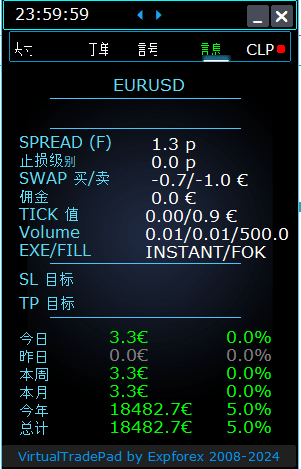

信息标签 (INFO Tab) – 此标签在MetaTrader终端中提供所选货币对的详细信息。
主要功能:
- 货币对详情 (Currency Pair Details):
- 显示货币对的名称。
- 指示该符号是否有未平仓头寸。
- 指定头寸类型(买入/卖出)和手数。
- 立即概览您当前与该货币对的交易状况。
- 当前头寸盈利 (Current Position Profitability):
- 以美元、点数和当前存款百分比显示您当前头寸的盈亏。
- 帮助您评估交易表现相对于账户余额的情况。
- 当前点差 (Current Spread):
- 显示货币对的当前点差。
- 如果点差是浮动的,值旁边会标注“(F)”。
- 了解点差对于了解您的交易成本至关重要。
- 最小订单水平 (Minimum Order Levels):
- 显示经纪商允许的当前最小距离,用于设置止损订单和挂单。
- 确保您在可接受的限度内设置订单,以避免被拒绝。
- 掉期利率 (Swap Rates):
- 提供多头和空头头寸的掉期利率。
- 告知您持仓过夜的融资成本或收益。
- 执行类型 (Execution Type):
- 指示头寸的执行类型(例如,市场执行或即时执行)。
- 让您了解经纪商如何处理订单,影响速度和滑点。
- 点值 (Point Value):
- 根据当前手数,计算存款货币中每一点价格变动的货币价值。
- 帮助您了解价格波动对您头寸的财务影响。
- 止损距离 (Distance to Stop Loss, SL):
- 以点数和美元显示到止损的距离。
- 帮助您评估风险敞口和市场反向移动时的潜在损失。
- 获利距离 (Distance to Take Profit, TP):
- 以点数和美元显示到获利水平的距离。
- 帮助您可视化市场向有利方向移动时的潜在收益。
- 每日盈亏 (Daily Profit/Loss):
- 以美元(您的存款货币)和当前余额的百分比显示今天该货币对的盈亏。
- 提供每日绩效快照,帮助您了解短期结果。
- 每周盈亏 (Weekly Profit/Loss):
- 以美元和余额百分比显示本周该货币对的当前盈亏。
- 为您提供每周交易绩效和趋势的见解。
- 每月盈亏 (Monthly Profit/Loss):
- 以美元和余额百分比显示本月该货币对的盈亏。
- 帮助您跟踪每月绩效并评估长期策略。
- 年度盈亏 (Annual Profit/Loss):
- 以美元和余额百分比显示该货币对的年度盈亏。
- 提供您一年来交易结果的长期视角。
- 历史总盈亏 (Total Historical Profit/Loss):
- 以美元和余额百分比总结该货币对的所有历史盈亏。
- 为您提供完整的绩效概览,以评估整体成功。
通过使用信息标签,您可以全面了解每个货币对的交易活动,从而实现更好的决策和有效的账户管理。
目录(点击显示)
信息选项 | |||
| GeneralSize | 面板大小 GeneralSize 默认值 = 12. 增加面板的大小。 考虑到您在 WINDOWS 中的字体缩放。 最小 GeneralSize=9! | ||
| SymbolToTradeCustom | 面板操作的货币对变量指示:SymbolToTradeCustom 这使得在离线图表(Ticks, Renko 等)上进行交易成为可能。 注意:编写名称时要小心。 名称必须完全匹配市场回顾(Market Review)中的名称! EurUSD – 错误! EURUSD – 正确! 如果未设置此参数,专家顾问将在其安装的货币对上运行(当前符号)! | ||
| Sounds Push | 启用/禁用在开仓/平仓/修改仓位和订单时的声音提醒 您可以在通知部分开启或关闭开仓/平仓/错误的手机通知或声音通知。 您还可以更改WAV格式声音的文件名,无需指定文件扩展名(仅名称) Notice_Open_Push = false; Notice_Open_Sound = true; Notice_Close_Push = false; Notice_Close_Sound = true; Notice_Modify_Push = false; Notice_Modify_Sound = true; Notice_Error_Push = false; Notice_Error_Sound = true; Notice_Open_NameSoundFromEa = “ok”; Notice_Close_NameSoundFromEa = “alert2”; Notice_Modify_NameSoundFromEa = “stops”; Notice_Error_NameSoundFromEa = “timeout”; 如何设置终端以发送邮件 | ||
| HintShow | 在悬停按钮时启用/禁用工具提示 | ||
| Language | 语言选择提示语言: 西班牙语,葡萄牙语(巴西),德语,中文,日语; 默认情况下,提示语言将自动根据您的终端语言确定。 您也可以选择您的语言; 翻译是使用 GOOGLE 翻译 + MQL + 终端网站完成的! 为节省空间,某些词已被裁剪(工具提示的最大行长度=255个字符) 如果发现翻译错误,请写信给我们: 联系我们 | ||
| PrintToLog | 将消息输出(Print)锁定到 MetaTrader 日志文件中的选项。 如果不知道原因,请不要关闭此选项。 如果您想减少终端日志的量,请关闭此选项(false) 所有消息都会记录以跟踪顾问的操作并调试错误。 如果您禁用了此功能,我们将无法找到程序操作中的错误并无法帮助您。 请勿关闭此功能。 input bool PrintToLog = true; //PrintToLog –> 打印到日志(不要将其设为 false!) | ||
| ButtonLanguage | 使用 ButtonLanguage 参数选择按钮上的文本语言和面板的主要语言(标签上的信息)! 可用语言:英语,葡萄牙语,西班牙语,德语,法语,意大利语,土耳其语! 注意: 此参数仅影响按钮和标签的文本。 工具提示的文本可以在 Language 参数中选择! | ||
| Show_Future_Line | 启用/禁用未来仓位的虚拟线条显示。 仅在Position标签上工作。 如果在终端图表上启用此选项,顾问将绘制开仓价、止损和止盈线。 它将显示关于手数、止损和止盈的信息(以存款货币计),并显示止损和止盈的价格水平。 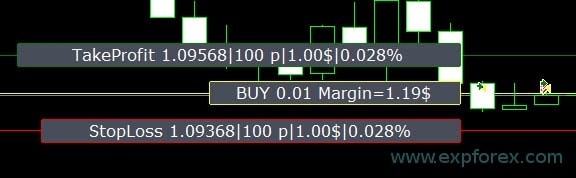 信息显示选项: – false – 不显示信息; – true always – 始终在图表上显示; – true cursor is on the pad – 仅当光标在面板上时显示; – true cursor is not on the pad – 仅当光标在面板外时显示。 – true cursor is only on BUY SELL – 仅当光标在 BUY SELL 按钮上时显示 | ||
| Show_Future_Line_Orders | 启用/禁用未来订单的虚拟线条显示。 仅在 Orders标签上工作。 如果在终端图表上启用此选项,顾问将绘制开仓价、止损和止盈线。 它将显示关于手数、止损和止盈的信息(以存款货币计),并显示止损和止盈的价格水平。 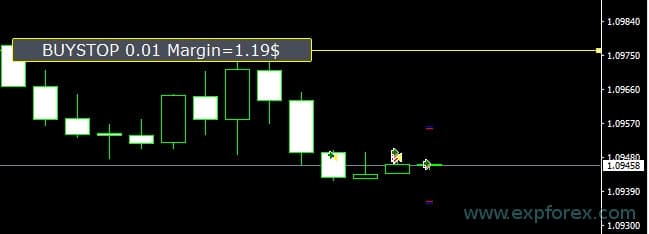 信息显示选项: – false – 不显示信息; – true always – 始终在图表上显示; – true cursor is on the pad – 仅当光标在面板上时显示; – true cursor is not on the pad – 仅当光标在面板外时显示。 – true cursor is only on BUY SELL – 仅当光标在 BUY SELL 按钮上时显示 | ||
| Show_AveragePrice | 启用/禁用并显示所有买卖仓位的虚拟平均价格线。 显示买入和卖出仓位的平均价格(盈亏平衡点)。 信息显示选项: – false – 不显示信息; – true always – 始终在图表上显示; – true cursor is on the pad – 仅当光标在面板上时显示; – true cursor is not on the pad – 仅当光标在面板外时显示。 – true cursor is only on BUY SELL – 仅当光标在 BUY SELL 按钮上时显示  Future BUY / SELL – 如果用户现在通过面板与手数打开买入/卖出仓位,则显示未来中线(盈亏平衡点)和手数; 它允许您将盈亏平衡线设置在当前中线的上方/下方。 | ||
| ShowInfoPosition | 在图表上显示/处理关于开放仓位及其止损/止盈/部分平仓的信息。 信息以文本标签的形式显示。 信息显示选项: – false – 不显示信息; – true always – 始终在图表上显示; – true cursor is on the pad – 仅当光标在面板上时显示; – true cursor is not on the pad – 仅当光标在面板外时显示。 – true cursor is only on BUY SELL – 仅当光标在 BUY SELL 按钮上时显示 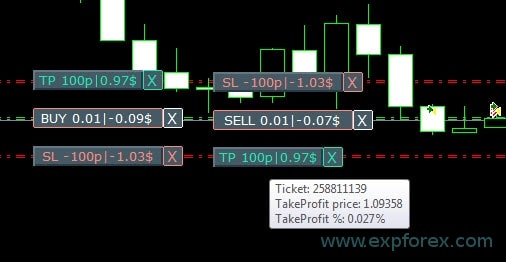 Move Stop Loss and Take Profit (移动止损和止盈线 – 这是 MetaTrader 终端的标准功能) Delete Stoploss / Takeprofit: 当您点击图表上 SL 或 TP 旁边的 “X” 时,您可以删除此级别; Close position partially or completely: 当您点击图表上仓位旁边的 “X” 时,将创建一个选择部分或完全平仓的窗口: in percent: 10%,25%,50%,100%; in lots: 手数步长,手数步长 * 2,手数步长 * 5,手数步长 * 10; 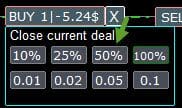 | ||
| Shift_from_Right | 用于移动文本标签的参数 Shift_from_Right。参数以柱(bars)为单位! 默认情况下,VirtualTradePad 面板中设置的 Shift_from_Right 值 = 从右侧价格线开始的5个柱(终端中柱的偏移量也会被考虑在内) – 此偏移量应用于图表上的所有文本标签! | ||
| ShowInfoClosedPositionSize | 在图表上添加了关于已关闭仓位的利润信息。 信息在当前时间框架的每个柱上显示。 您可以更改时间框架,以查看当前时间框架中某个柱的交易结果。 如果在当前时间框架的一个柱上关闭了多个仓位/交易,交易结果将被汇总,并显示某个柱的总信息。 当下一个仓位/交易被关闭时,信息会更新。 设置: ShowInfoClosedPositionSize = 文本标签的大小;如果为0 – 不显示文本标签(默认值); PLUS_Color = 正值的颜色; MINUS_Color = 负值的颜色; 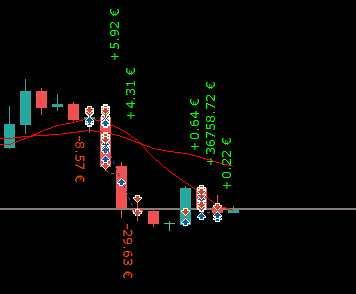 | ||
| Show_Prices_on_Tab_Position | 在 Positions 标签的 BUY SELL 按钮上显示价格变动和变动方向的信息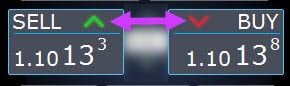 | ||
| Type_Profit_On_Position_Tab | EA 可以在 Positions 标签上显示利润信息。 – 以您的经纪商的点数表示。 – 以存款货币表示。 -“不显示” – 关闭 Positions 页面上的利润显示 | ||
| Show_Spread | 在图表上显示点差的参数。Show_Spread。 Show_Spread – 在图表上显示您经纪商的点差! 您可以通过点击图表上的点差按钮来更改此标记的位置。 此按钮在图表上有4个位置。 
| ||
| Show_BuySell_LimitStop MetaTrader 5 | Show_BuySell_LimitStop – 在 MetaTrader 5 中。 用于开立买入/卖出限价止损订单的附加按钮。 您可以启用显示买入/卖出限价止损订单的开仓按钮。 默认情况下关闭! 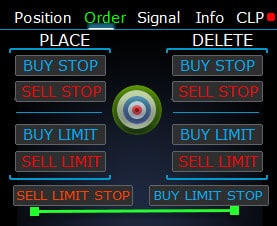 | ||
| TypeofOrdersMagicTarget | TypeofOrdersMagicTarget – 在使用 MagicTarget 时选择订单类型,如果不使用止损和止盈。 BuyStop SellStop – 当使用 Magic Target 不带止损时,将安装 BuyStop / SellStop(默认,如以前版本)。 BuyLimit SellLimit – 当使用 Magic Target 不带止损时,将安装 BuyLimit / SellLimit。 | ||
| Show_EndOfBar | Show_EndOfBar 在图表上显示带有当前柱结束时间的文本标签! 可以更改显示柱结束信息的标签的位置。 如果您点击 此标签,标签将在图表上更改位置! 每个 tick 显示时间! 这意味着如果没有 tick,时间将停止! 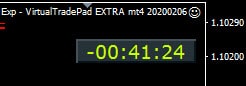 | ||
| Rounding | EA 可以在开立和修改订单及仓位(交易)时对所有价格进行四舍五入。 选项: 不四舍五入, 四舍五入到1位, 四舍五入到2位。 该功能是为黄金 和白银创建的,以及为需要指定 tick 精度的经纪商创建的。 例子: 交易开仓价 = 1.12345 四舍五入到1位 = 1.12340 四舍五入到2位 = 1.12300 | ||
| MagicNumber | 开仓时设置仓位和订单的魔术数字。 用于确定我的 EA 或他人的仓位和订单。 0 – 无魔术数字, MultiMagic: 参数 MagicNumber 更新:第一个数字用于指示开仓和修改仓位的魔术数字。 您还可以指定几个魔术数字作为补充; 例如: — MagicNumber = 777 UseAllMagicFromAllAccount = true: 专家顾问监控整个账户中当前符号的所有仓位; — MagicNumber = 777 UseAllMagicFromAllAccount = false: 专家顾问监控整个账户中当前符号魔术数字为777的仓位; — MagicNumber = 777,888 UseAllMagicFromAllAccount = false: 专家顾问跟踪整个账户中当前符号下魔术数字为777和888的仓位(以魔术数字777开仓); — MagicNumber = 777,888,999 UseAllMagicFromAllAccount = false: 专家顾问跟踪整个账户中当前符号下魔术数字为777、888和999的仓位(以魔术数字777开仓); | ||
| UseAllMagicFromAllAccount | 允许您考虑终端中为该货币对打开的所有仓位。 例子: UseAllMagicFromAllAccount = true 那么,在开仓、平仓、修改或计算信息时,所有具有任何魔术数字的仓位都将被考虑在内。 UseAllMagicFromAllAccount = false 专家顾问仅考虑具有该 MagicNumber 的交易。 | ||
| MarketWatch | 针对在 MARKET 执行账户上带有止损/止盈的已开仓位。 首先,EA 可以开仓(交易),成功开仓后,在此仓位(交易)中修改止损和止盈的水平。 True – 适用于 ECN 经纪商和禁止在开仓时同时设置止损的账户。 如果您的账户属于 ECN 或 NDD 组,您必须将选项设置为 true。 | ||
| Slippage | 开仓和平仓时价格的最大可能偏差水平(以点为单位)。 例子: Slippage = 1 开仓时价格的最大偏差 = 开仓价 + -1 点(点差)。 Slippage = 100 开仓时价格的最大偏差 = 开仓价 + -100 点(点差)。 例如,向服务器发送交易时的开仓价 = 1.12345 但是,如果在发送和开仓交易期间,价格在100点(重新报价(Requote))内发生变化,则该仓位(交易)将以1.12245 – 1.12445的价格开仓 | ||
| VirtualSLTPUse | 在开仓时使用虚拟的止损/止盈水平。 启用此选项后,实际的止损和止盈将从经纪商处隐藏。 专家顾问将止损水平保存在数组和图表中。 注意:虚拟止损和止盈仅在终端开启时有效。 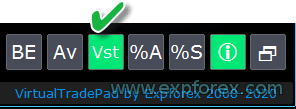 | ||
| Digitss | 在 Positions 标签的 BUY SELL 按钮上显示的小数位数 选项: Show_for_4_digits; Show_for_5_digits; | ||
| CommentOrders | 在开仓时将添加到仓位或订单注释中的注释。 例子: CommentOrders = “Super“,仓位注释: Super; 增加了与二元期权(BO)工作的能力: CommentOrders 参数已更新。 现在,您可以设置期权的到期时间,例如,5(5分钟后关闭)! 为需要单独注释的 BO 经纪商提供了独特的注释支持。 例如, CommentOrders = CLOSE31 (31分钟后关闭) 指定与您的经纪商一起在 BO 上编写注释的规则! | ||
键盘交易选项 | |||
| KeyBoardTrade | 使用键盘进行一键交易 对于 MAC 用户:要使用键盘上的面板,您需要使用 Control + 键 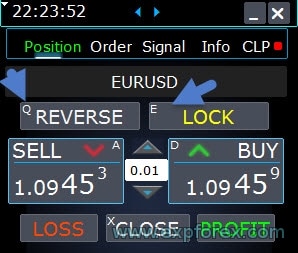 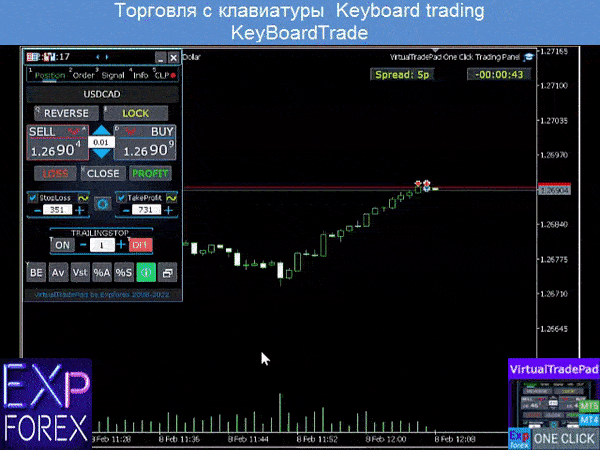 | ||
| Buy_KEY = BUTTON_D | 使用 D 键开立买入仓位 | ||
| Sell_KEY = BUTTON_A | 使用 A 键开立卖出仓位 | ||
| Close_KEY = BUTTON_X | 使用 X 键平仓 | ||
| LossCLOSE_KEY = NONE | 仅平掉亏损仓位的操作不是通过键实现 | ||
| ProfitCLOSE_KEY = NONE | 仅平掉盈利仓位的操作不是通过键实现 | ||
| Reverse_KEY = BUTTON_Q | 使用 Q 键反转仓位 | ||
| Lock_KEY = BUTTON_E | 使用 E 键锁定仓位 | ||
| MagicTarget | 使用 MagicTarget(MagicTarget): 激活 MagicTarget / 取消 / 放置按钮的快捷键 MagicTarget_Button_KEY = BUTTON_O – 激活 Magic Target,默认是 O。Orders 标签会自动更改! MagicTarget_Place_KEY = BUTTON_P – 根据设定的水平设置订单,默认是 P。 MagicTarget_Cancel_KEY = BUTTON_I – 根据显示的水平取消,默认是 I。 使用 MagicTarget 在图表上拖动整个订单的能力: 安装线条时,您可以通过在图表上拖动线条来更改线条的水平。 我们增加了通过按住 SHIFT 键并拖动开仓价的主线来拖动整个订单的能力。 | ||
| Orders | 通过键盘挂起/删除止损/限价订单的能力: BuyStop_Open_KEY = BUTTON_G; // BuyStop_Open_KEY -> 开启 BuyStop 订单的按钮; SellStop_Open_KEY = BUTTON_H; // SellStop_Open_KEY -> 开启 SellStop 订单的按钮; BuyLimit_Open_KEY = BUTTON_J; // BuyLimit_Open_KEY -> 开启 BuyLimit 订单的按钮; SellLimit_Open_KEY = BUTTON_K; // SellLimit_Open_KEY -> 开启 SellLimit 订单的按钮; BuyStop_Delete_KEY = BUTTON_V; // BuyStop_Delete_KEY -> 删除 BuyStop 订单的按钮; SellStop_Delete_KEY = BUTTON_B; // SellStop_Delete_KEY -> 删除 SellStop 订单的按钮; BuyLimit_Delete_KEY = BUTTON_N; // BuyLimit_Delete_KEY -> 删除 BuyLimit 订单的按钮; SellLimit_Delete_KEY = BUTTON_M; // SellLimit_Delete_KEY -> 删除 SellLimit 订单的按钮; | ||
|
| |||
| CloseConfirm ReverseConfirm LockConfirm BuySellConfirm | CloseConfirm 功能 – 用户关闭仓位的确认。 当您点击按钮:Close,Loss,Profit。 ReverseConfirm 功能 – 用户仓位反转的确认。 当您点击按钮:Reverse。 LockConfirm 功能 – 用户锁定仓位的确认。 当您按下按钮:Lock。 BuySellConfirm – 通过点击 BUY 或 SELL 开仓的确认; CloseLOSSConfirm = false; // CloseLOSSConfirm -> 关闭亏损仓位时请求许可 ClosePROFConfirm = false; // ClosePROFConfirm -> 关闭盈利仓位时请求许可 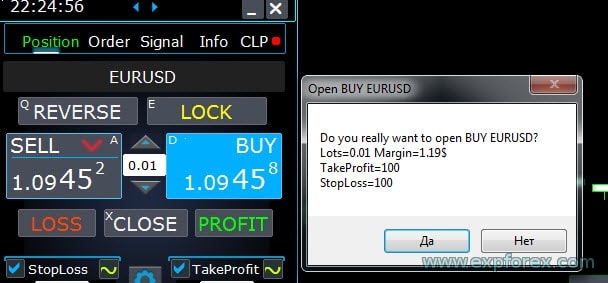 | ||
手数选项 | |||
| DynamicLotStopLoss | 您可以启用根据已设定的止损作为可用保证金百分比的手数动态计算。 当仓位在止损上被平仓时,该仓位的亏损等于可用保证金的固定百分比。  例子: DynamicLotStopLoss = true 手数字段 = 2 止损字段 = 500 可用保证金 = 9999 可能亏损 = $ 200 计算的手数 = 0.39 启用此功能后,面板上的 手数 字段将作为自动手数的百分比工作。  | ||
| DynamicLotAuto | 您可以启用根据可用保证金百分比和其他因素的动态手数计算。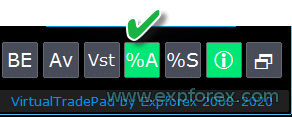 – 按余额百分比计算手数; – 按净值百分比计算手数; 启用此功能后,面板上的 手数 字段将作为自动手数的百分比工作。  要了解将开立哪个手数,请在 手数 字段中设置 百分比 ,并将鼠标悬停在 Buy 或 SELL 按钮上。 在图表上,您将看到根据此百分比开立的预期手数。  AUTOLOT 我们的自动手数计算。 | ||
| RiskRate = 0 | 您的货币对美元的汇率。 默认情况下, RiskRate = 0,这意味着专家顾问将尝试在市场观察(Market Watch)中找到正确的汇率。 为了让自动手数在所有货币对上正常工作,您需要在 市场观察(Market Watch)中启用 “显示所有货币对”。 | ||
| CoefLotForGridOrders= 1; | 在 Orders 标签上使用时,乘以挂单网格中的下一个手数。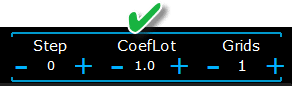 例子: CoefLotForGridOrders = 2, 网格 = 5, 那么手数将按以下方式开立: 0.1, 0.2, 0.4, 0.8, 0.16; | ||
| AddLotForGridOrders= 0; | 在 Orders 标签上使用时,为挂单网格的每个元素增加额外的手数。 例子: AddLotForGridOrders = 0.1, 网格 = 5, 那么手数将按以下方式开立: 0.1, 0.2, 0.3, 0.4, 0.5; | ||
| MaxLotToOpen | 在计算函数 DynamicLotStopLoss 和 DynamicLotAuto 时可以设置的最大手数 | ||
| 仅在 MT5 中:增加了使用鼠标和滚轮(中键滚动)更改我们面板标签上的输入字段值的能力 当您将鼠标悬停在输入字段上并使用滚轮时,您可以减少或增加该字段的值! | |||
| Step_Lots = 0.01 | 改变 LOTS 字段的步长,当使用 + – 时 | ||
| Step_StopLoss = 1 | 改变 StopLoss 字段的步长,当使用 + – 时 | ||
| Step_TakeProfit = 1 | 改变 TakeProfit 字段的步长,当使用 + – 时 | ||
| Step_Distance = 1 | 改变 Distance 字段的步长,当使用 + – 时 | ||
| Step_TrailingStop | 改变 TrailingStop 字段的步长,当使用 + – 时 | ||
| AutoCorrect_Distance | 自动调整挂单的 “Distance” 字段。 现在,您可以关闭此调整,并在当前价格以0距离开立挂单和限价订单(适用于允许这样做的经纪商。) | ||
| Step_CLP_TralOptions(仅适用于 MT5) | 使用滚轮鼠标时,在 CLP 标签上更改 Trailing Profit 字段的步长。 | ||
| TrailingStop 选项 | |||
| StartPointsForTrailingStop | – 设置止损时的额外利润点数。 — 使用 Trailing Stop 时,我们的专家顾问将在止损上设置额外的利润点数。 | ||
| Step_TrailingStep = 1 | 更改仓位修改中 Trailing Stop 的步长。 它被安装为与 TrailingStop 功能一起工作。 例子: Step_TrailingStep = 1 使用 Trailing Stop 时,止损以1点为步长变化: 1.12345, 1.12346, 1.12347, …… Step_TrailingStep = 15 使用 Trailing Stop 时,止损以15点为步长变化: 1.12345, 1.12360, 1.12375, …… | ||
盈亏平衡选项 | |||
| MovingInWLUSE (Breakeven) 在 PAD 中: BE |
启用盈亏平衡功能。 该功能在头寸达到LevelProfit的盈利点时,将止损修改为LevelWLoss点。 来自 www.expforex.com 的专家功能特点 示例: LevelWLoss = 50 LevelProfit = 200 一旦头寸累计盈利200点,头寸的止损将被修改为开仓价(+ 点差)+ 50点。 示例: LevelWLoss = 0 LevelProfit = 100 一旦头寸累计盈利100点,头寸的止损将被修改为开仓价(+ 点差)。 如何启用盈亏平衡。 1. 在 EA 设置中(按 F7), 2. 您可以在点数(点差)中调整参数。 3. 然后请点击 VirtualTradePad 面板中的 BE。 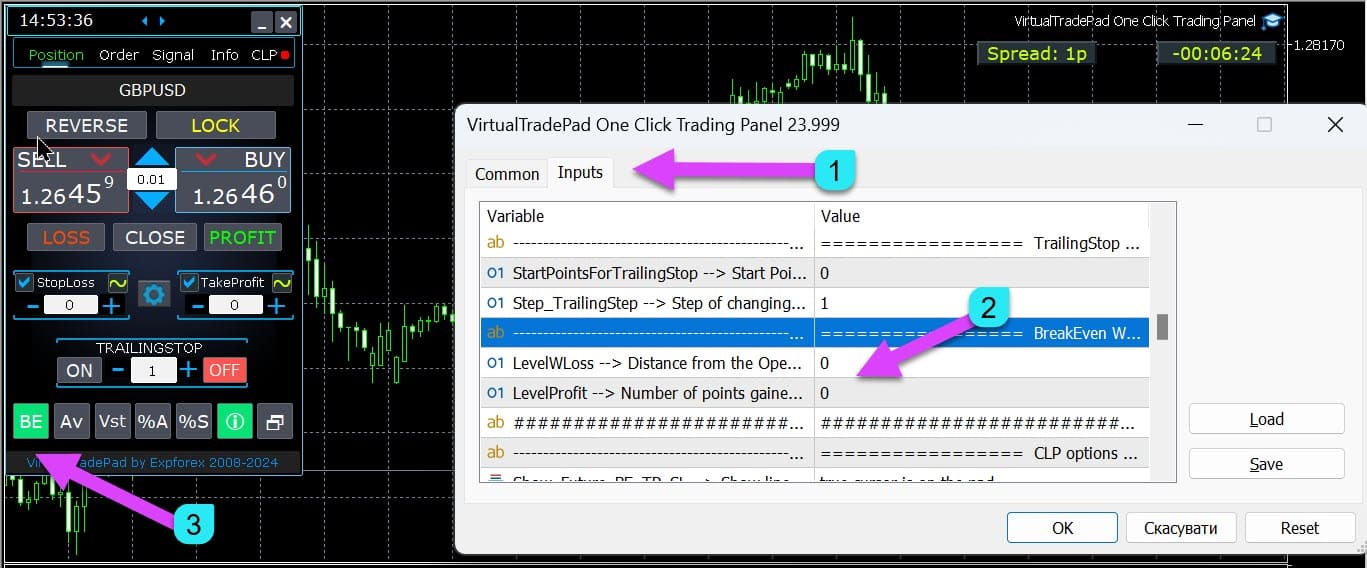
| ||
| LevelWLoss = 0 |
盈利水平(LevelWLoss)以点数表示,当启用此功能时设置止损。 1 = 1点盈利; 0 = 自动最小盈利模式。 如果为0,则盈亏平衡的盈利点数(止损在盈亏平衡点)= 当前货币对的点差。 | ||
| LevelProfit = 0 |
头寸获得的盈利点数(LevelProfit),用于在LevelWLoss点数(点差)处设置止损。 LevelProfit 必须大于 LevelWLoss | ||
按总盈利或亏损平仓选项 | |||
| Show_Future_BE_TP_SL |
在当前图表上显示盈亏平衡和盈利亏损水平。 线条的价格基于盈利和亏损字段中输入的点数/美元/百分比值进行计算。 注意: 仅在当前符号且分离订单模式关闭时有效。 线条显示在“按盈利或亏损平仓”功能的交叉点处。 线条分别为买入和卖出头寸显示,或显示平均线。 如果未显示线条,则头寸形成锁定,无法通过总盈利或亏损平仓。 注意: 浮动表格上的线条和价格数据可能不准确。 记住!卖出按 ASK 平仓,买入按 BID 平仓。 需要记住的是,一个点的价格可能会随着其他货币对的报价而变化。 例如,如果 EURJPY 货币对的1点价格和存款货币为美元,则 USDJPY 汇率变动会影响。 1点的成本 = 0.01 日元。 如果您的账户以美元或卢布计价,则符号的成本会不断变化。 这意味着未来盈利或亏损的线条可能会变化。 无法预测确切的平仓水平。+ 未来盈利或亏损水平可能会受到佣金和掉期的影响。 以及在平仓时。 | ||
| CLP_TralOptionsStep = 0 |
当跟踪盈利时,盈利水平变化的步长(点数、存款货币、百分比)。 当跟踪盈利功能运行时,专家顾问会记住每1个单位(点数、美元、百分比)的盈利水平。 示例: CLP_TralOptionsStep = 1 盈利水平每1个单位(点数、美元、百分比)固定一次。 CLP_TralOptionsStep = 15 盈利水平每15个单位(点数、美元、百分比)固定一次。 | ||
| CLP_DeleteStopOrders | 在“按总盈利或亏损平仓”时删除挂单。 | ||
| Use_Lots_in_CLP_Points |
在计算盈利或亏损点数时,顾问还会考虑这些头寸的手数(Volume)。 此选项在使用不同手数的对冲账户交易时非常有用。 示例: 开两个 EURUSD 的卖出头寸 卖出 0.01,盈利 20 点和 $0.2 卖出 0.02,亏损 -12 点和 -$0.24。 – 当 Use_Lots_in_CLP_Points = false 时,专家顾问将计算“净”点数。 在这种情况下,盈利为 -$0.04 或 8 点。 如我们所见,头寸(交易)获得了盈利,但以美元计则为亏损。 – 当 Use_Lots_in_CLP_Points = true 时,专家顾问将考虑手数来计算点数。 在这种情况下,盈利为 -$0.04 或 -4 点。 当以点数计算盈利并包含“在计算盈利时包含手数”选项时, EA 会找到呈现头寸中的最小手数,并从该手数开始计算点数。 例如: 最小头寸 0.01,1 个“净”点 = 1 点, 如果开仓手数为 0.02,则 1 个净点 = 2 点,考虑手数。 如果开仓手数为 0.05,则 1 个净点 = 5 点,考虑手数。 | ||
| Use_Commission_in_CLP |
Use_Commission_in_CLP – 在平仓头寸时使用佣金计算。 True – 在计算中考虑佣金。 False – 在计算中不考虑佣金。 注意: 佣金是从开仓交易中计算并乘以2(平仓交易时也收取佣金)。 这是计算佣金的标准方式! 在 MetaTrader 5 中,无法从顾问获取佣金计算类型! 如果您不希望顾问自动计算佣金,可以关闭此功能! 注意! 此功能仅影响 CLP 选项卡上的计算。 所有其他选项卡以标准模式运行,考虑佣金。 | ||
| AutoCorrect_LevelCLP = true |
在亏损字段中,现在只能输入负值; 如果用户输入 +10,系统将自动设置为 -10。 在盈利字段中,现在只能输入正值; 如果用户输入 -10,系统将自动设置为 +10。 在 CLP_TralOptions 中,您只能输入正值。 否则,专家顾问将返回错误。 如果 AutoCorrect_LevelCLP = false 您可以设置从负区触发跟踪盈利。 https://expforex.com/zh/closeifprofitorloss/#faq | ||
| CPL_AlerT | 在终端图表上发送盈利/亏损消息 | ||
| CPL_Mail |
在邮件上发送盈利/亏损消息 如何设置终端发送邮件 | ||
| CPL_Push | 在PUSH上发送盈利/亏损消息 | ||
| CPL_CloseAllCharts_per_CloseAllDeals |
CPL_CloseAllCharts_per_CloseAllDeals = 关闭头寸前关闭图表/其他图表。 — 此参数可解决当我们的面板在达到总盈利或亏损时开始平仓头寸的问题。 同时,其他专家顾问会同时开始开设新头寸。 — CPL_CloseAllCharts_per_CloseAllDeals 参数仅关闭安装了其他专家顾问的图表(VirtualTradePad 除外)仅适用于 MT5。 — CPL_CloseAllCharts_per_CloseAllDeals 参数关闭所有图表(当启用所有符号时)或仅关闭符号为 VirtualTradePad 符号的图表。 — CPL_CloseAllCharts_per_CloseAllDeals 参数在关闭图表前保存图表模板! 模板可稍后下载。模板名称: VTP_Symbol_Period_专家名称(仅适用于 MT5)。 重要: — 在 MT5 中: 仅关闭安装了专家顾问的图表。 — 在 MT4 中: 无法识别专家顾问名称,因此关闭所有图表。 启用此功能后,CPL_CloseAllCharts_per_CloseAllDeals = true,则 VirtualTradePad(在平仓前)将首先保存所有图表的模板,关闭所有图表,并平掉所有头寸。 视频教程 | ||
| CPL_CloseTerminalAfterClose | 所有头寸平仓后关闭终端。 | ||
| CPL_AUTOOFF_AfterClose |
在所有头寸平仓后自动关闭“按总盈利或亏损平仓”按钮。 关闭仅在所有头寸平仓时发生。 顾问中指定的 Magic 数字以及平仓的符号都会被考虑。 如果您选择仅关闭一种货币,在这种情况下,启用 CPL_AUTOOFF_AfterClose 参数后,EA 会等待该货币的所有头寸平仓,然后才能关闭按钮。 | ||
| ClosingCurrentTicketOnly |
ClosingCurrentTicketOnly – 仅关闭当前的票据列表。 此选项有助于避免当我的程序基于总盈利开始平仓头寸时,用户的顾问开始开设新头寸的问题。 ClosingCurrentTicketOnly = true. 然后,VirtualTradePad 程序如果满足总盈利条件,将关闭当前的头寸列表。 如果新票据被添加到头寸列表中,VirtualTradePad 程序将忽略它们。 ClosingCurrentTicketOnly = false. 然后,VirtualTradePad 程序如果满足总盈利条件,将关闭所有头寸,即使另一个顾问开设了新头寸。 | ||
| e05vps=”================= VPS MQL5 CLP 选项 VPS_CLP_Activation=false;//VPS_CLP_Activation –> VPS 的 CLP 激活 VPS_CLP_AllSymbols=false; VPS_CLP_CurrentSymbol=false; VPS_CLP_SeparateBUYSELL=false; VPS_CLP_SeparateDEALS=false; e060=”===================================”; VPS_CLP_Profit_Currency=false; VPS_CLP_Profit_Currency_amount=0; VPS_CLP_Profit_Pips=false; VPS_CLP_Profit_Pips_amount=0; VPS_CLP_Profit_Percent=false; VPS_CLP_Profit_Percent_amount=0; e061=”===================================”; VPS_CLP_Trailing_Profit_Currency=false; VPS_CLP_Trailing_Profit_Currency_amount=0; VPS_CLP_Trailing_Profit_Pips=false; VPS_CLP_Trailing_Profit_Pips_amount=0; VPS_CLP_Trailing_Profit_Percent=false; VPS_CLP_Trailing_Profit_Percent_amount=0; e062=”===================================”; VPS_CLP_Loss_Currency=false; VPS_CLP_Loss_Currency_amount=0; VPS_CLP_Loss_Pips=false; VPS_CLP_Loss_Pips_amount=0; VPS_CLP_Loss_Percent=false; VPS_CLP_Loss_Percent_amount=0; |
CLP 选项卡设置到 Trade Pad 外部参数。 由于 MetaQuotes 禁止从 MQL(MetaQuotes)向 VPS 服务器发送全局变量,Trade Pad 面板上的所有按钮、复选框、编辑字段和控件不再在 VPS 上从 MQL(MetaQuotes)工作。 您可以从实用工具的外部设置自定义按总盈利或亏损平仓的功能: 注意! 如果启用了 VPS_CLP_Activation 参数(true),则此功能的所有设置将通过外部变量工作! CLP 选项卡上的对象将处于非活动状态! | ||
颜色选项 | |||
| MAGIC_FONTSIZE = 12 | 在使用 MagicTarget 以及 Show_Future_BE_TP_SL 和 Show_Future_Line 时图表上的文字大小 | ||
| MAGIC_ORDER = clrYellow | 图表上中心线、头寸开仓价和订单的颜色 | ||
| MAGIC_STOPLOSS = clrRed | 图表上止损线的颜色 | ||
| MAGIC_TAKEPROFIT = clrGreen | 图表上止盈线的颜色 | ||
| NULLColor1 = clrGray | 面板信息中的颜色 | ||
| PLUS_Color = clrLime | 面板信息中加值的颜色 | ||
| MINUS_Color = clrOrangeRed | 面板信息中减值的颜色 | ||
| TEXTColor4 = clrAqua | 面板信息中的文字颜色 | ||
信号选项 | |||
| Signals_Percent = 0 |
信号百分比: 如果 Signals 选项卡中的总信号超出设置值,则该值以百分比表示。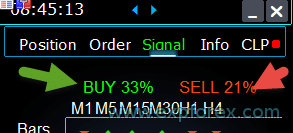 0 – 禁用; | ||
| Percent_difference_Signals |
两个信号之间的百分比差异以采取行动(警报,开仓) 例如: Signals_Percent = 40% Percent_difference_Signals = 10%: 只有当方向BUY的总信号>40%且方向SELL的总信号<30%时,才能发出BUY信号。 只有当方向SELL的总信号>40%且方向BUY的总信号<30%时,才能发出SELL信号。 | ||
| AutoTrade_by_Signals |
当总信号水平超过 Signals_Alert_After_Percent 百分比时自动开仓。 示例: Signals_Alert_After_Percent = 70 AutoTrade_by_Signals = true 当总的BUY信号水平超过70%时,EA 将开立 BUY 头寸 当总的SELL信号水平超过70%时,EA 将开立 SELL 头寸 – false; – true 所有交易; – true 仅买入; – true 仅卖出; | ||
| AutoClose_by_Signals |
AutoClose_by_Signals = 当主要信号变化时关闭相反头寸。 — 允许 VirtualTradePad 基于总信号百分比自动开/平仓头寸。 | ||
| Alert_by_Signals |
单独变量,用于在满足总信号条件时在屏幕上显示消息。 Alert_by_Signals – 打开或关闭在屏幕上显示警报。 | ||
| Shift = 0 | 信号条的柱号 信号条文章 | ||
| Signals_M1 – Signals_W1 | 为所选时间框架开启或关闭在 Signals 选项卡上显示信息。 | ||
| Signals_BARS – Signals_ALI | 为所选指标开启或关闭在 Signals 选项卡上显示信息。 | ||
风险管理器 限制亏损 / 盈利 / 手数 / 数量 选项 | |||
| LimitFor = 3 |
新增风险管理器: 限制亏损/盈利 / 手数 / 数量 如果您决定限制当前客户魔数的亏损,则可以在新模块中执行此操作。 注意: 此模块不会平仓交易!它会弹出警报! 下一个 LimitFor,此参数重置为 0。 另外,您可以在达到 NotificationMailSend 限制时启用发送邮件和电话消息。 注意! 此模块仅用于阻止从我们的 VirtualTradePad 面板开设头寸!且无法影响和阻止其他顾问! 限制模块已更新和补充! 此设置模块允许用户在指定时间内限制盈利/亏损/手数/交易数量/头寸数量。 一个风险管理器会监控您的交易并通知您时间限制已超出,基于当前头寸/今日/本周/月/所有时间。 如果超过限制,可以关闭 BUY / SELL / LOCK / REVERSE / BUY STOP / BUYLIMIT / SELL STOP / SELLLIMIT 按钮。 禁用当前货币对的开仓交易/头寸功能,如果当前值已超过您的限制。 设置:: CurrentOpenDeals – 考虑当前开仓交易/头寸; ClosedDeals – 考虑历史上的开仓交易/头寸: LimitFor – 检查历史上已平仓交易/头寸的时间; LimitForLosses – 达到亏损限制时,EA 将发送消息; LimitForProfits – 达到盈利限制时,EA 将发送消息; LimitForLotsDeals – 达到手数限制时,EA 将发送消息; LimitForCountDeals – 达到交易数量限制时,EA 将发送消息; NotificationMailSend – 达到限制时发送手机(PUSH)和邮件消息; ProhibitOpeningNewDealsOrders – 达到限制时禁用 BUY / SELL / LOCK / REVERSE / BUYSTOP / BUYLIMIT / SELLSTOP / SELLLIMIT 按钮。 选择:: DAY – 考虑当前日的盈利和亏损; WEEK – 考虑当前周的盈利和亏损; MONTH – 考虑当前月的盈利和亏损; ALLTIME – 考虑所有时间的盈利和亏损。 示例: 您需要一个专家在 LimitFor 内的开仓和已平仓交易总亏损少于 -100 美元时发送邮件并在屏幕上显示警报: 您的设置如下: LimitFor = 0; LimitForLosses = -100; LimitForProfits = 0; 在当天历史达到 -100 美元亏损后,EA 将以警报形式在屏幕上发送消息并发送邮件。 | ||
| LimitForLosses | 亏损值 | ||
| LimitForProfits | 盈利值 | ||
|
风险管理器在开仓时对点差的限制(最小 最大)。 新参数: LimitForSpreadMin = 0; -> 交易的最小点差 LimitForSpreadMax = 0; -> 交易的最大点差 | |||
| NotificationMailSend |
另外,您可以在达到 NotificationMailSend 限制时启用发送邮件和电话消息。 如何设置终端发送邮件 | ||
其他 MT5 选项 | |||
| TypeFilling = Auto |
头寸和订单的填充类型。 用于 MT5 终端。 在 AUTO 模式下,专家顾问会尝试自动确定填充类型。 但是,在某些情况下,您需要自行设置填充类型。 如果在开仓时出现错误 10030 TRADE_RETCODE_INVALID_FILL, 不支持的执行类型,表示剩余订单的执行类型不受支持。 设置您的经纪商规则的填充类型。 示例: FillOrKill 此执行策略意味着订单只能按指定数量执行。如果市场当前没有足够数量的金融工具,则订单不会执行。所需的数量可以由市场上当前可用的多个报价组成。 ImmediateOrCancel 这意味着在保证书中指定的限度内,以市场上最大可用量达成交易。如果无法完全执行,订单将按可访问的量执行,未执行的订单量将被取消。 Return 此模式用于市价、限价和止限价订单,并且仅在“市场执行”和“股票执行”模式下使用。在部分执行的情况下,具有剩余量的市价或限价订单不会被撤回,而是继续运行。 对于止限价订单,在激活时将创建相应的限价订单,执行类型为 Return。 | ||
| DayToExpiration = 0 |
DayToExpiration = 订单过期的天数。 – 0 – ORDER_TIME_GTC 订单将保留在队列中,直到被移除; – 1 – ORDER_TIME_DAY 订单仅在当前交易日有效; – X – ORDER_TIME_SPECIFIED 订单将保持有效,直到过期日期。 如果您收到拒绝错误,并且当您将鼠标悬停在历史订单上时看到: (订单的 FOK 信息不完整), 如果您有 BCS 经纪商或 Open 经纪商,则需要安装: TypeFilling = ImmediateOrCancel 或 TypeFilling = Return DayToExpiration = 1 | ||
指标外部变量的描述
移动平均线 (Moving Average, MA)
- MAFastPeriod 和 MASlowPeriod – MA 的周期;
- MAFastPrice 和 MASlowPrice – 平均价格;
- MAFastShift 和 MASlowShift – 向右偏移量;
- MAFastMethod 和 MASlowMethod – 平均方法:简单、指数、平滑、线性加权。
移动平均收敛/发散 (Moving Average Convergence / Divergence, MACD)
- MACDFast – 快速 MA 的周期;
- MACDSlow – 慢速 MA 的周期;
- MACDSignal – 信号 MA 的周期;
- MAPrice – 计算均价的价格。
随机震荡指标 (Stochastic Oscillator)
- StochK – % K 周期;
- StochD – % D 周期;
- StochSlowing – 指标的减速;
- StochPrice – 计算价格;
- StochMethod – 平均方法。
相对强弱指标 (Relative Strength Index, RSI)
- RSIPeriod – 指标周期,
- RSIPrice – 计算价格
商品通道指数 (Commodity Channel Index, CCI)
- CCIPeriod – 指标周期,
- CCIPrice – 计算价格
威廉姆斯指标 (Williams Percent Range, WPR)
- WPRPeriod – 指标周期,
布林带 (Bollinger Band, BB)
- BandsPeriod – 指标周期;
- BandsShift – 向右偏移量;
- BandsDeviation – 偏差;
- BandsPrice – 计算价格。
鳄鱼指标 (Alligator, ALI)
- JawPeriod – 下颌的周期,蓝色线;
- JawShift – 下颌的偏移量;
- TeethPeriod – 牙齿的周期;
- TeethShift – 牙齿的偏移量;
- LipsPeriod – 嘴唇的周期;
- LipsShift – 嘴唇的偏移量。
关于 VirtualTradePad 的常见问题解答

我们的常见问题
最常见问题的解答
问题: 编辑字段中的值是以点数(Points)还是点(Pips)为单位?
以点数(Points)计!该项取自MQL语言中的变量Point()的值。
- 如果您的经纪商是5位或3位小数,则1点 = 0.00001 或 0.001
- 如果您的经纪商是4位或2位小数,则1点 = 0.0001 或 0.01
问题: 为什么在MT4中从其他指标切换TF时,图表会冻结10秒?
这是MT4中的 ChartSetSymbolPeriod 函数的特定功能。
在使用其他面板和图形对象的指标中,这会导致冻结。
我们无法解决此问题。若要更改TF,请使用标准方法。
此外,智能交易系统(Expert Advisor)具有优先从图表执行操作的优先权。
因此,如果您在指标上按下按钮,此按钮的触发将在智能交易系统处理所有图表操作后开始。
问题: 您的程序是否支持在Renko图表或离线图表上运行?
回答: 是的,我的VirtualTradePad程序支持离线图表,包括Renko图表,前提是您的Renko图表指标为离线图表生成实时价格波动数据。
换句话说,如果您的指标持续向离线图表发送实时价格数据,那么VirtualTradePad智能交易系统可以在该图表上正常执行其功能。
例如,以下是VirtualTradePad在M2离线图表上的工作示例:

您还可以使用以下内容:
| SymbolToTradeCustom | 用于面板操作的货币对变量:SymbolToTradeCustom此功能可用于离线图表(Ticks、Renko等)。 注意: 写名称时请小心。 名称必须完全与市场评论中的名称匹配!EurUSD – 错误! EURUSD – 正确!如果未设置此参数,智能交易系统将对其安装的货币对进行操作(当前符号)! |
什么是 VirtualTradePad?
VirtualTradePad 是一个多功能的交易面板,兼容任何账户和经纪商。
它提供直观的界面,用于直接从您的交易终端管理交易、持仓、订单和风险,使所有级别的交易员能够高效地导航市场。
VirtualTradePad 支持哪些经纪商?
VirtualTradePad 与任何支持 MetaTrader 4 (MT4) 或 MetaTrader 5 (MT5) 平台的经纪商无缝协作,确保交易员使用不同经纪服务时具备广泛的兼容性和灵活性。
VirtualTradePad 支持多种语言吗?
是的,VirtualTradePad 在面板内包含多语言支持,允许来自不同地区的交易员以其首选的语言使用该工具,以增强可用性。
使用 VirtualTradePad 需要特别培训吗?
不需要特别的培训。
VirtualTradePad 设计有简易且直观的界面,对新手和有经验的交易员都非常用户友好,无需大量培训。
VirtualTradePad 的主要功能是什么?
VirtualTradePad 提供关键功能,如 持仓管理(买入/卖出)、订单管理(挂单/限价订单)、风险管理工具(止损(Stop Loss)、获利(Take Profit)、移动止损(Trailing Stop)、保本(Breakeven))、多时间框架指标信号 和全面的信息显示,所有这些都可以通过直观的界面访问。
VirtualTradePad 如何处理持仓管理?
VirtualTradePad 允许交易员开仓和平仓买入和卖出持仓,反转所有未平仓持仓,锁定总持仓,设置固定和动态的止损(Stop Loss)和获利(Take Profit)水平,应用移动止损(Trailing Stop),启用保本(Breakeven),并直接从终端图表管理持仓。
VirtualTradePad 能管理虚拟和真实的止损水平吗?
是的,VirtualTradePad 提供选择虚拟或真实止损(Stop Loss)、获利(Take Profit)、移动止损(Trailing Stop)和保本(Breakeven)水平的选项,为交易员在管理其风险时提供了灵活性。
如何在 MetaTrader 上安装 VirtualTradePad?
要安装 VirtualTradePad,请下载 专家顾问(Expert Advisor, EA) 和 指标,将它们放入相应的 MetaTrader 文件夹(通常在 MQL4/MQL5 下),重新启动 MetaTrader,并将 VirtualTradePad 面板 附加到您想要的 图表。
我可以用 VirtualTradePad 管理哪些类型的订单?
VirtualTradePad 支持管理 买入止损(Buy Stop)、卖出止损(Sell Stop)、买入限价(Buy Limit) 和 卖出限价(Sell Limit) 订单。
它还允许构建具有可定制手数和距离的订单网格,并直接从图表管理这些订单。
VirtualTradePad 中的移动止损(Trailing Stop)功能如何工作?
VirtualTradePad 中的 移动止损(Trailing Stop) 功能会根据市场价格向有利方向移动止损(Stop Loss)水平。
您可以以点数、美元或百分比设置移动距离,确保随着交易的进展,利润得到保障。
VirtualTradePad 中的保本(Breakeven)功能是什么?
保本(Breakeven) 功能会在交易达到指定的利润水平后,自动将止损(Stop Loss)移动到入场价格。
这有助于消除潜在的亏损,确保一旦达到保本点,交易不会导致亏损。
VirtualTradePad 能执行部分持仓平仓吗?
是的,VirtualTradePad 允许直接从图表部分平仓持仓。
交易员可以指定百分比或手数来关闭其部分未平持仓,从而在交易管理上获得更大的控制权。
VirtualTradePad 如何与交易指标集成?
VirtualTradePad 包含一个 信号标签,可与 10 个标准指标 在 8 个时间框架 上协同工作。
它显示 BUY 和 SELL 方向的累积信号百分比,并在满足信号阈值时自动开仓,从而增强基于技术分析的交易策略。
VirtualTradePad 的 INFO 标签显示哪些信息?
INFO 标签 提供所选货币对的详细信息,包括当前持仓、总利润、点差、最小订单量、掉期率、执行类型、点值、到止损(Stop Loss)和获利(Take Profit)的距离,以及每日、每周、每月和每年期间的利润/亏损统计。
VirtualTradePad 支持交易键盘快捷键吗?
是的,VirtualTradePad 提供可自定义的键盘快捷键,用于各种交易功能,例如开设 BUY/SELL 持仓、管理订单和在标签之间切换。
此功能允许通过键盘更快、更高效地进行交易。
VirtualTradePad 如何增强风险管理?
VirtualTradePad 通过提供设置和管理止损(Stop Loss)和获利(Take Profit)水平的工具,应用移动止损(Trailing Stop)和保本(Breakeven),锁定持仓以中和风险暴露,以及基于总利润或亏损阈值自动平仓,来增强风险管理。
我可以在 VirtualTradePad 中自定义手数吗?
是的,VirtualTradePad 提供 固定手数、基于余额百分比或止损(Stop Loss)的 自动手数(Autolot) 以及 动态手数 的选项。
交易员可以调整手数增量并设置参数以匹配其交易策略和风险承受能力。
运行 VirtualTradePad 的系统要求是什么?
VirtualTradePad 需要 MetaTrader 4 或 MetaTrader 5 平台来运行。
它兼容支持 MetaTrader 的 Windows 操作系统。
确保您的交易终端是最新的,以获得最佳的性能。
VirtualTradePad 如何处理多个货币对?
VirtualTradePad 通过其全面的面板管理多个货币对,允许交易员从单一的界面监控和控制所有符号的持仓、订单和风险。
INFO 标签 为每个货币对提供汇总的数据。
VirtualTradePad 兼容 MetaQuotes VPS 吗?
是的,VirtualTradePad 可以在 MetaQuotes VPS 服务器上使用。
然而,由于 MetaQuotes 对全局变量传输的限制,一些功能可能会受到限制。
建议通过外部设置配置平仓功能,以在VPS上实现无缝操作。
VirtualTradePad 中的 MagicTarget 按钮是什么?
MagicTarget 按钮 允许交易员通过指定入场、止损(Stop Loss)和获利(Take Profit)水平,使用光标在图表上快速放置挂单或持仓。
此功能简化了订单设置过程,以实现精确的交易管理。
VirtualTradePad 如何显示交易信号?
交易信号 在 VirtualTradePad 的 信号标签 中显示,该标签分析 10 个标准指标 在 8 个时间框架 上。
它以箭头和百分比强度的形式直观地表示 BUY 和 SELL 信号,帮助交易员基于技术分析做出明智的决策。
VirtualTradePad 能捕捉并保存图表截图吗?
是的,VirtualTradePad 包含一个“屏幕截图(ScreenShot)”按钮,可以捕捉当前的 图表,包括所有 指标 和 对象,并将 图像 保存到 MetaTrader 目录 中的指定文件夹,以供将来参考或分析。
如何在 VirtualTradePad 中管理跟踪利润(Trailing Profit)?
跟踪利润(Trailing Profit) 允许交易员通过跟踪浮动利润而不是在达到利润目标时立即平仓来管理它们。
用户可以以点数、美元或百分比设置跟踪距离,在保护收益的同时让利润持续增长。
VirtualTradePad 用户有哪些支持选项?
VirtualTradePad 用户可以通过全面的 文档、视频教程 和专门的 客户服务渠道 获取 支持。
此外,用户还可以利用社区论坛和更新,以确保他们最大限度地发挥该工具在交易活动中的潜力。
更新日志 VirtualTradePad
Version 25.977 2025.11.26
⭐ VIRTUALTRADEPAD PRO — MAJOR UPDATE (2025.11.26)
Fixed CPL_CloseTerminalAfterClose: Resolved an issue where the terminal failed to shut down after closing positions.
Implemented a server synchronization mechanism (waiting for history update) to guarantee that all positions are fully closed before executing the exit command.
VirtualTradePad — Your Professional Trading Interface
🔄 Seamless Migration to MetaQuotes VPS
-This update fully resolves all previous issues related to settings storage, migration, and panel behavior when running VirtualTradePad on the MetaQuotes VPS.
✅ Full Settings Persistence
-All panel parameters configured on the chart are now reliably saved and transferred to the VPS without loss.
✅ CLP Panel Complete VPS Integration
-The CLP (Close Partial Position) panel is now fully operational on the VPS, including all advanced closing mechanics.
✅ Settings Priority Logic
-External parameters (VPS MQL5 CLP options) take priority during initialization, ensuring predictable and consistent loading behavior.
✅ Local Terminal Synchronization
-You can continue to monitor and interact with VirtualTradePad locally, while the core logic executes on the VPS.
✅ Full Functional Restoration
-Complete recovery of all features on MetaQuotes VPS, including:
-Trailing Stop
-Breakeven
-Order management
-Real-time panel updates
🎨 Graphics, Interface & Compatibility 🛠 Enhanced MT5 Graphics Compatibility
-Improved rendering and display stability for all graphical interface elements in MetaTrader 5.
-Preparatory optimizations included for the upcoming new MetaTrader graphical engine.
🔤 Universal Font Upgrade
-Roboto has been replaced with Tahoma, ensuring:
-Perfect compatibility with all Windows versions
-Correct display on MetaQuotes VPS
-Stable rendering in both MT4 and MT5
📏 Auto-Resize Support in Strategy Tester
-The Auto-Resize panel feature now works flawlessly inside the Strategy Tester, dramatically improving backtesting comfort and accuracy.
🐞 Fixes & Technical Improvements
-Resolved multiple minor bugs, interface inconsistencies, and small visual defects.
-Optimized internal architecture for greater performance and long-term stability.
-Fully recompiled using the latest MetaTrader build, ensuring clean compatibility with current and future terminal versions.
Fixed autosize error when minimizing the panel.
???? Auto Font Size (GeneralAutoSize)
Introduced a smart text resizing mechanism. When enabled, the panel automatically adjusts font size based on 80% of the chart height.To activate, set the following inputs to -1:
GeneralSize = -1; // General size of the PAD
MAGIC_FONTSIZE = -1; // Text size on the chart
ShowInfoPositionSize = -1; // Position info text size
ShowInfoClosedPositionSize = -1; // Closed position info text size???? Responsive Layout
Font size dynamically adapts when the chart height changes, ensuring optimal readability.???? Toolbar Enhancements
The "Screenshot" and "Information" buttons have been moved to the panel header for quick and convenient access.???? UI Refinements
Improved graphical layout and design elements for a more polished user experience.???? Position Tab Update
Hovering over Close BUY or Close SELL now highlights the trades that will be affected, offering instant visual feedback.???? MagicTarget Enhancements
Icons adapt automatically based on the panel's current size.
Display of Take Profit to Stop Loss ratio (and vice versa) has been added for better risk-reward insights.???? Localization Improvements
Translation quality has been enhanced to ensure consistent, accurate language support across all supported regions.⚙️ MetaTrader 5 Specific Updates
???? Asynchronous Mode Supportinput bool AsyncMode = true; // Enable asynchronous command executionA new asynchronous command mode has been introduced for all Close, Lock, Modify, Delete operations, as well as for the CLP tab.
⚠️ Note: In this mode, execution results are not tracked, and some commands may be skipped due to the lack of confirmation control.???? Additional Enhancements
???? Performance Optimization
Minimized resource consumption for visual components and background processes.???? Enhanced Scalability
Improved display behavior for high-resolution screens and multi-window setups.
???? Code Maintenance
Legacy components were refactored for cleaner structure, improved speed, and future compatibility.
Several translations have been corrected.
Arabic language: text and symbol direction are now displayed correctly.
If you find any issues, please let us know!
THAI=12, // ไทย
INDI=13, // हिंदी
MALAY=14, // Bahasa Melayu
INDONEZIA=15, // Bahasa Indonesia
ARAB=16, // العربية
VETNAM=17, // Tiếng Việt
BALKAN=20, // Балканский
POLAND=21, // Polski
CHEZH=22 // Čeština
Update your application and enjoy working in your native language! ????MT5: active tab "Info" and when closing/opening trades - profit and trading targets are recalculated to update information on the panel.
Step_Step=1; //Step_Step --> Step of changing Step field when using +/-
Version 24.916 2024.09.16
What’s New:
Compiled in the latest terminal version
Updated to ensure compatibility with the most recent terminal release.
Global Interface Translation Overhaul
Comprehensive updates to the interface translation across all supported languages.
New Languages Added
Expanded language support with the inclusion of new languages.
Keyboard Input Error Fix
Resolved an issue with keyboard input for the NUMPAD 4 key.
Version 24.910 2024.09.10
Added TradebyOnTimer (Only for MT4) parameter – Forced operation of the trading panel by timer if the OnTick function is not executed.
For example, on an offline chart or a Renko chart.
TradebyOnTimer – timer value in milliseconds.
1000 ms – 1 second.
Version 24.426 2024.04.26
– CLP tab: with AutoCorrect_LevelCLP = false, you can work with negative trailing profit!
You can set trailing profit to be triggered from the minus zone.
Please set AutoCorrect_LevelCLP = false in the EA settings.
Example:
Loss = -100 USD
Profit = 10 USD
Trailing Profit = 100 USD
Price moves in my direction = +10 USD
New Loss = -90 USD
If the price moves against me, I will have lost 90 USD instead of the initial 100 USD.
– Added KeyBoard Key
BUYCLOSE_KEY=NONE; //BUYCLOSE_KEY –> Button to Close all BUY positions
SELLCLOSE_KEY=NONE; //SELLCLOSE_KEY –> Button to Close all SELL positions
Version 24.419 2024.04.20
– Optimization of the “Show Profit on History” function
– Added “Close all BUY” and “Close all SELL” buttons, allowing to close positions of the selected type in one click.
– Added CLP tab settings to the Trade Pad external parameters.
Because MetaQuotes prohibits sending global variables to the VPS server from MQL (MetaQuotes), all buttons, checkboxes, edit fields, and controls on the Trade Pad panel no longer work on VPS from MQL (MetaQuotes).
You can customize the function of closing by total profit or loss from the external settings of the Utility:
Attention! If the VPS_CLP_Activation parameter is enabled (true), then All settings for this function will work from external variables!
Objects on the CLP tab – will be inactive!
e05vps=”================= VPS MQL5 CLP options ==================”;//———————————————————————————————————
VPS_CLP_Activation=false;//VPS_CLP_Activation –> CLP activation for VPS
VPS_CLP_AllSymbols=false;
VPS_CLP_CurrentSymbol=false;
VPS_CLP_SeparateBUYSELL=false;
VPS_CLP_SeparateDEALS=false;
e060=”===================================”;//———————————————————————————————————
VPS_CLP_Profit_Currency=false;
VPS_CLP_Profit_Currency_amount=0;
VPS_CLP_Profit_Pips=false;
VPS_CLP_Profit_Pips_amount=0;
VPS_CLP_Profit_Percent=false;
VPS_CLP_Profit_Percent_amount=0;
e061=”===================================”;//———————————————————————————————————
VPS_CLP_Trailing_Profit_Currency=false;
VPS_CLP_Trailing_Profit_Currency_amount=0;
VPS_CLP_Trailing_Profit_Pips=false;
VPS_CLP_Trailing_Profit_Pips_amount=0;
VPS_CLP_Trailing_Profit_Percent=false;
VPS_CLP_Trailing_Profit_Percent_amount=0;
e062=”===================================”;//———————————————————————————————————
VPS_CLP_Loss_Currency=false;
VPS_CLP_Loss_Currency_amount=0;
VPS_CLP_Loss_Pips=false;
VPS_CLP_Loss_Pips_amount=0;
VPS_CLP_Loss_Percent=false;
VPS_CLP_Loss_Percent_amount=0;
Version 24.315 2024.03.15
–Added: Signal Tab: Risk Manager block has been added to the section “Trading on Indicator Signals”.
Risk Manager Limiting losses/profits/Lots/Numbers.
When the Risk Manager block is enabled, and a new signal is received from the Signals tab, the Expert Advisor will check if trading on Risk Manager is prohibited.
–Added: On the “Signals” tab, when the AutoTrade_by_Signals parameter is enabled, information about Signals_Percent, the last signal direction, and Trade Permission from Risk Manager is displayed.
–Note: The “Signals” tab is intended for technical analysis.
The VirtualTradePad trading panel was created and developed for manual trading.
If you want Automatic trading on indicator signals, I recommend you to use Expert Advisor The xCustomEA:
THE XCUSTOMEA universal trading adviser on custom/standard indicators for MetaTrader https://expforex.com/xcustomea/

–Added: ShowInfoClosedPositionSize
Added information about profit from closed positions to the chart.
The information is displayed for each bar of the current timeframe.
You can change the timeframe to see the result of trading on a certain bar of the current timeframe.
If several positions/deals are closed on one bar of the current timeframe, the trading result is summarized, and the total information for a certain bar is displayed.
The information is updated when the next position/deal is closed.
Settings:
ShowInfoClosedPositionSize = Size of text labels; If 0 – text labels are not shown for Default;
PLUS_Color = Color of the plus value;
MINUS_Color = Color of the minus value;
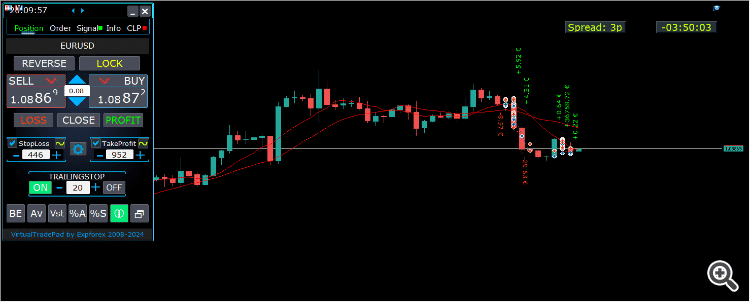
–Added: A new type has been added to the trade prohibition information: Market closed. For symbols for which the trading session is currently closed.
–Improved: Account deposit Symbol: cent ¢, USD $, eur €; all others are the first letter of the deposit currency name.
–Improved: The Color of the button to close a position on the chart changes depending on the current profit of this position.
–Improved: Graphic improvements to optimize the Expert Advisor’s performance
–Fixed: the error of deleting objects during deinitialization.
–Fixed: The ReDrawIfNewObjectFound function has been modified. To avoid panel drawing errors.
–Fixed: When dragging the panel, all calculation functions are disabled.
Version 24.124 2024.01.24
Long Ticket Number: Fixed CLP Trail Profit error when working with brokers with long ticket numbers.
Compilation in the latest terminal build.
Version 23.999 2023.12.27
Last build compilation
Version 23.972 2023.12.11
Added option to lock message output (Print) to the MetaTrader log file.
Don’t disable this option if you don’t know why?
If you want to reduce the volume of terminal logs, turn off this option (false)
All messages are logged to track the advisor’s actions and debug errors.
If you have disabled this function, We will not be able to find an error in the program’s actions and will not be able to help you.
Please do not disable this feature.
input bool PrintToLog = true; //PrintToLog –> Print to Logs (Don’t turn it false!!!)
-Last Build Compilation
Version 23.913 2023.09.18
-EAPADPRO v44
-Last Build Compilation
-MaxDigitsLots=2; //MaxDigitsLots –> Maximum number of digits for a lot
Version 23.101 2023.01.08
-Last Build Compilation
Version 22.207 2022.02.06
Fix Fix Fix
Version 22.206 2022.02.06
Fix auto-closing error on AutoClose_by_Signals when selecting modes (true Only Buy/true Only Sell)
Version 22.110 2022.01.12
Fixed a bug with drawing objects for new versions of MT5 terminal
Version 21.956 2021.10.26
-Added languages: French, Italian, Korean, Turkish.
– Optimized graphics for small GeneralSize.
– When using AutoCorrect_LevelCLP = false, now our utility disables intelligent check for setting correct values and you can independently manage any values!
— You can enter negative values in the Profit field and positive values in the Loss field.
— Attention! It is not recommended to disable this parameter as the consequences of your closure may be negative!
— Attention! If you disable this function, our advisor completely disables any checks for the correctness of data entry.
— Attention! Instant closing of positions is possible after entering an incorrect value!
Version 21.938 2021.10.08
– Added modification sound when using the VST button – Virtual stop loss / take profit levels.
– The Close ALL button from the CLP tab is hidden.
— You can enable its display in the ShowCloseAllButton program settings.
— This is due to the fact that many “accidentally” click on this button.
Version 21.923 2021.09.23
Recompiling in the latest version of the terminal
Version 21.916 2021.09.16
Added parameters
CloseLOSSConfirm = false; // CloseLOSSConfirm -> Ask for permission when closing Loss positions
ClosePROFConfirm = false; // ClosePROFConfirm -> Ask for permission when closing Profit positions
Confirmation of pressing the Close LOSS and Close PROFIT buttons – to avoid situations with accidental pressing
Version 21.906 2021.09.06
StartPointsForTrailingStop Fixed error
Version 21.902 2021.09.02
-Added a parameter to the TrailingStop “StartPointsForTrailingStop” – The amount of additional profit in points when setting Stoploss.
–When using the Trailing Stop, Our Expert Advisor will set an additional profit in points to the StopLoss.
-Added parameter to Trailing Stop / Breakeven “UseCommission” – Add commission and swap in points when setting TrailingStop / Breakeven.
–Allows the EA to automatically take into account the commission and swap in points when setting Stoploss to breakeven.
-MetaTrader 5: Fixed error with Average Trailing Stop and Breakeven.
Version 21.720 2021.07.20
The parameters for selecting the direction of trade deals have been added to the signals section:
– false;
– true All Deals;
– true Only Buy
– true Only Sell
This enumeration is applied to parameters:
– AutoTrade_by_Signals = false; // AutoTrade_by_Signals -> Open when exceeding percent of signals
– AutoClose_by_Signals = false; // AutoClose_by_Signals -> Close opposite position when signal changes
– Alert_by_Signals = false; // Alert_by_Signals -> Alert when exceeding percent of signals
– Push_by_Signals = false; // Push_by_Signals -> Push to phone when exceeding percent of signals
Version 21.605 2021.06.08
Исправлена ошибка Show_Future_Line_Orders для Grid
Version 21.415 2021.06.05
-The Lot field on the Positions tab changes its size depending on the number of characters in this field!
-If you enter a wrong lot (lot step, minimum lot, maximum lot), the panel will automatically correct the error.
Version 21.330 2021.03.31
Update for Windows 10
Version 21.227 2021.02.27
Update CLP
Version 21.216 2021.02.16
KeyBoardTrade hotkey function update:
A ban on processing an order while holding down a key!
1 keystroke = 1 order execution!
Version 21.212 2021.02.12
– Updated work on RENKO charts when using the SymbolToTradeCustom parameter.
– Added Print of the name of the pressed button, for reproducing questions from users.
Version 21.1 2021.01.12
– Added spread limitation (Min Max) to the Risk manager when opening a position.
new parameters:
LimitForSpreadMin = 0; -> Min Spread to trade
LimitForSpreadMax = 0; -> Max Spread to trade
– Added parameter to Risk Manager:
AlertRiskManager – Display an alert on the screen when conditions are met by the Risk Manager.
– Fixed some Profit Trailing bugs.
Version 20.999 2020.12.28
– Added the parameter to shift text labels Shift_from_Right. The parameter in bars!
By default, the value Shift_from_Right = 5 bars from the right price line is set in the VirtualTradePad panel (the shift of bars in the terminal is also taken into account)
– Shift applied to all text labels on the chart!
– Added a parameter for displaying the spread on the chart. Show_Spread.
Show_Spread – This shows the spread in points of your broker on the chart!
You can change the position of this mark by clicking on the spread button on the chart.
The button has 4 positions on the chart.
– Added Trailing profit in dollars/points/percent to the CLP tab.
– Now you have the opportunity to set a different value of the trailing profit!
——————————————–
– In case of partial closing, only those buttons will be shown that meet the condition for partial closing.
– The SELL button is highlighted in red to highlight the main BUY SELL buttons.
– Added the Show_Ask_Line parameter for automatic activation of the Ask line on the chart: This is done to make it easier for new users to determine at what price a position/order will be opened.
– Added profit line for “Yesday” (Yesterday) to Info tab.
– Added a line of information by lot to the Info tab: Minimum lot by symbol / Lot step by symbol / Maximum lot by symbol.
– Added a line of information on the type of execution to the Info tab: Type of order execution (
Execution by request / Instant execution / Market execution / Exchange execution)
– Added a line of information on the fill type (MT5) to the Info tab: Order fill type (
Fill or Kill / Immediate or Cancel / Return).
Version 20.980 2020.11.20
– Added the Push_by_Signals parameter to the block for working on signals – sending a message to the phone when the conditions for signals are met on the Signals tab.
Version 20.974 2020.11.18
– Closing on total profit / loss as a percentage:
CloseTypebyPercentageof – Added selection of calculating the current percentage of the Current Balance / Current Equity.
Version 20.973 2020.11.13
— new controls have been added to Trade Management from the KeyBoardTrade keyboard:
—- TrailingStopONOFF_KEY = Enable / Disable Trailing Stop;
—- BreakevenONOFF_KEY = Enable / Disable breakeven.
Version 20.952 2020.10.22
– A new parameter has been added to the settings of the Signals tab:
— AutoClose_by_Signals = Close the opposite position when the main signal changes,
— Allows VirtualTradePad to work in automatic Open / Close positions based on the aggregate signal as a percentage.
– Added parameter to CLP (Closing on total profit and loss) settings:
— CPL_CloseAllCharts_per_CloseAllDeals = close charts / other charts before closing positions.
— This parameter allows us to solve the problem when our panel begins to close positions upon reaching the total profit or loss, and in the meantime, other experts simultaneously begin to open new positions.
— The CPL_CloseAllCharts_per_CloseAllDeals parameter closes only those charts on which other Expert Advisors are installed (except for VirtualTradePad) only for MT5.
— The CPL_CloseAllCharts_per_CloseAllDeals parameter closes All charts (When All Symbols is enabled) or only those with a chart symbol = VirtualTradePad symbol.
— The CPL_CloseAllCharts_per_CloseAllDeals parameter saves chart templates before closing them! The template can be downloaded later. Template name: VTP_Symbol_Period_Name of the expert (only for MT5).
Important:
— In MT5: Only those charts on which the Expert Advisor is installed are closed in MT5
Version 20.936 2020.10.06
Fixed a bug with incorrect display of future BuyLimit and SellLimit orders.
Does not affect the correctness of placing orders.
In order to calculate the distance correctly, turn on the Ask Line on the chart.
SellStop SellLimit and SELL – open by BID;
BuyStop BuyLimit and BUY – open by ASK;
Version 20.911 2020.09.11
– Improved performance and graphics.
– Added full work with pending and limit orders on the chart.
—- Information about placed orders on the chart is displayed.
—- Ability to remove stop loss / take profit and pending orders from the chart.
—- Attention! Pending orders are displayed after positions. This means that orders are placed on the chart depending on the chart width.
– Changed text tips about prohibiting trading by server / terminal!
– The color of text labels of information about stop loss / take profit positions changes, depending on the positive / negative zone.
– When you click on the status bar (Name of symbol, type and lots), the type of information displayed (Type_Profit_On_Position_Tab) is changed.
– The way of moving the panel on the chart has been changed to standard! Now you can move the window of our program in the standard way of dragging the window in Windows.
– MagicTarget function updated, graphics changed. Added more information.
– If the chart size is smaller than the panel size * 2, all text labels and tooltips are hidden so as not to overlap the buttons on the panel.
– Added +2 positions on the screen to Show_EndOfBar mode (middle top and middle bottom).
– new controls have been added to Trade Management from the KeyBoardTrade keyboard:
—- Switching work tabs from the keyboard (Position = button 1, Order = button 2, Signal = button 3 ……)
—- Use / Do not use Stop Loss / Take Profit.
—- Added the ability to use upper digits (BUTTON_0-BUTTON_9), not to be confused with NumPAD !!!
– Information on Show_Future_Line has been added:
—- when you hover over the BUY SELL buttons, the calculation of the future lot is shown when using an autolot (DynamicLot).
—- Added Show_true_OnlyonBUYSELLLSLTP mode – show information about a future trade when hovering over the BUY / SELL / Lots / SL / TP Fields.
—- Now you can view information about a future deal by changing lot / stop loss / take profit in real time.
– Added information about closing deals when hovering over the LOSS, PROFIT, CLOSE buttons.
—- Added parameter to external variables Show_Info_Close.
– When using partial closing of positions from the chart (X button), additional information has been added to the tooltip.
—- Attention! In order to exclude situations when your stop-loss / take-profit changes when you accidentally click on the trading lines,
—- You need to enable the ability to change stop loss / take profit using the Alt button, for this:
—- Go to your terminal settings >> Chart >> Show trade levels >> Allow dragging trade levels with the ‘Alt’ key.
— If Trailing Stop is enabled and distance = 0, then Trailing Stop will work with the lowest possible stop level on your server.
– Added the ReDrawIfNewObjectFound parameter – which allows / disables panel refresh when a new object is detected.
—- This option is enabled by default. If you find lags and freezes when using VirtualTradePad and other indicators, please disable this option.
================================================== ================================================== =========================================
– Added new buttons:
– Position tab:
– Button “BE” – The MovingInWLUSE function has been moved to the panel in the BE function.
—- You can turn on the BE button on the Position panel and Breakeven will always work.
—- Settings of the breakeven distance – can be configured in the external parameters of the advisor!
—- In order to use the function 1 time (old version) turn on and off the BE button on the panel!
—- “ScreenShot” button – Saves a snapshot of your current chart, with all indicators and objects in the size of your chart.
All screenshots will be saved to the Folder of your terminal / MQL * / Files / VTP /
—- “ShowInfo” button – Hides / Shows information labels of our panel from the chart. Turn on, turn off.
If you need to analyze the chart without unnecessary information, the “ShowInfo” button will help to hide all unnecessary information from the chart.
—- Button “%A” – This turns on / off the AutoLot function (DynamicLotAuto) from the chart.
Now you can enable autolot from the panel.
—- Button “%S” – This turns on / off the AutoLotStopLoss(DynamicLotStopLoss) function from the chart.
Now you can enable autolot by stop loss from the panel.
—— Attention! To disable autolot press the green button “% A” or “% S”.
—— The functions DynamicLotAuto and DynamicLotStopLoss in the EA settings now only regulate the method of calculating the autolot (Free Margin or Current Balance)
—- “Vst” button – Working with virtual stop loss / take profit / trailing stop / breakeven.
—— Full work with Virtual Stop Loss and Take Profit levels. Turn on, turn off.
——– All levels will be virtual and displayed on the chart as lines.
——– You can move these levels on the chart, just drag the line to the desired location.
——– Attention! This is a virtual closing of positions. This means that when the price crosses the line of virtual stop loss / take profit, then the advisor sends a command to close to the server.
——– There may be slippages in the close at requotes and other broker delays.
——– Attention! Works only on a switched on computer and a connected terminal.
——– Attention! In MT4, virtual levels work with both positions and orders.
——– Attention! In MT5 virtual levels work only with positions !!! Pending and limit orders will work with real stop loss and take profit levels.
——– Attention! There may be slippages when closing positions. Depends on broker requotes and delays !!!
———- Attention! When you click on the “Vst” button, the advisor modifies all stop loss and take profit levels into virtual / real levels.
When modifying, there may be broker restrictions on the minimum stop level, and then the adviser will not be able to modify some stop loss and take profit.
—- “Av” button – Trailing stop / breakeven functions from the common center line (AVERAGE).
—— Turns on / off the general Trailing Stop / Breakeven from the middle line. Separately for the Buy and Sell directions.
——– This function allows you to follow the entire grid of positions (Buy or SELL separately) with a general trailing stop(AVERAGE) or breakeven.
——– VirtualTradePad will automatically calculate the average line based on open positions and set the overall average trailing stop or breakeven from this center line.
================================================== ================================================== =========================================
– Added new buttons:
– Orders tab:
—- “LifeTime” button – Order lifetime in minutes!
—— Lifetime in minutes works virtually for all pending orders.
—— After the LifeTime expires, the order will be deleted.
—— Attention! Works separately with DayToExpiration option (Expiration time in days).
—- “Step” button – Step of each next order in the grid!
—— Used in conjunction with the Grids parameter.
—— Allows you to set the step for the grid from the first pending order in the grid.
Attention! Distance parameter – This is the distance from the current price to the first pending order.
—- Button “CoefLot” – The CoefLotForGridOrders parameter from the parameters has been moved to the panel.
—— Multiplication factor of the next lot in the grid of pending orders when used on the Orders tab
Example: “CoefLot” = 2, Grid = 5, then lots will be opened like this: 0.1, 0.2, 0.4, 0.8, 0.16
Version 20.608 2020.06.09
ReBuild 2485
Version 20.423 2020.04.23
-In the CLP_Alert CLP_Push Notification, the name of the currency pair with which the program works has been added.
-In the CLP_Alert CLP_Push Notification, the name of the currency pair, position type and lot of the closed position are added.
-The design of the Lot +, Lot-, Modify buttons has been changed to display correctly on 4k monitors.
Version 20.404 2020.04.03
Функция SL TP Target обновлена и позволяет работать с любыми позициями, открытыми с панели и другими советниками.
Version 20.403 2020.04.03
-Partial closing of deals
–Added the ability to partially close positions from the chart :
ShowInfoPosition function updated:
Now, when you click on the “X” next to a position on the chart, a window will appear to select partially or completely closing positions:
in percent: 10%, 25%, 50%, 100%;
in lots: Lot step, Lot step * 2, Lot step * 5, Lot step * 10;
– Added a new option “do not show” to the Type_Profit_On_Position_Tab parameter – disabling the profit display on the Positions page.
Version 20.324 2020.03.24
AutoCorrect_Distance has been updated.
When AutoCorrect_Distance is turned off (false), the EA will not check the Dist field value of the Orders tab on the minimum value.
Version 20.213 2020.02.13
UPDATE UPDATE
Version 20.206 2020.02.08
=================================================== =====================================
— Added opportunity to use Expert Adviser on Forex VPS for MetaTrader 4/5 from MetaQuotes
It works on any chart. Supports multiple chart at once!
Tabs work: CLP, TrailinStop, Signals!
Before changing the variables on your computer:
1. Enable AutoTrading to make the Expert Advisor active.
2. change the parameters,
3. After that, start the Migration!
=================================================== =====================================
— Added additional information to the StopLoss / TakeProfit Target control buttons (General Stop Loss / Take Profit):
– The sum of all stoploss / takeprofit in points, deposit currency, percent of the balance.
Information on future Stoploss / Takeprofit levels is displayed if the user presses YES;
You can set the total real stoploss / takeprofit in points / percent / deposit currency (current value)!
– The type of positions for which Target will use;
– Ability to modify a new stoploss / takeprofit (Checks for positions and modifyng errors);
=================================================== =====================================
– Added Risk Manager: Risk Manager Limiting losses / profits / Lots / Numbers
Block Limiting updated and supplemented!
This settings block allows users to limit Profit / loss / lots / number of deals/positions for a specified time.
A risk manager who monitors your trading and notifies you that the time limit has been exceeded with Current positions / today / week / month / all the time.
It is possible to disable the operation of the BUY / SELL / LOCK / REVERSE / BUYSTOP / BUYLIMIT / SELLSTOP / SELLLIMIT buttons if the limit is exceeded.
Disables the ability to open deals/positions on the current currency pair if the current value has exceeded the your limit.
Settings:
CurrentOpenDeals – Take into account current open deals/positions;
ClosedDeals – Take into account closed deals / positions over time:
LimitFor – The time during which closed deals / positions in the history will be checked;
LimitForLosses – Loss limit at which the EA will sent a message, must be specified with -;
LimitForProfits – Profit limit at which the EA will sent a message;
LimitForLotsDeals – Limit of Lots of deals / positions, at which the adviser will sent a message;
LimitForCountDeals – Limit of the number of deals / positions at which the EA will sent a message;
NotificationMailSend – Send a message to the phone (PUSH) and mail if the limit is exceeded;
ProhibitOpeningNewDealsOrders – Disables the operation of the BUY / SELL / LOCK / REVERSE / BUYSTOP / BUYLIMIT / SELLSTOP / SELLLIMIT buttons if the limit is exceeded.
=================================================== =====================================
– Show_EndOfBar Added a text label on the chart with the end time of the current bar!
It is possible to change the position of the information label about the end of the bar.
If you click on this label, then the label will change the position on the chart!
Time is shown every tick! This means that if there was no tick, then time stops!
=================================================== =====================================
– BuySellConfirm parameter is added to the “Confirm options” block – Confirmation of opening positions by clicking on BUY or SELL;
=================================================== =====================================
– Added information on Stoploss / Takeprofit / Profit goals as a percentage of the current balance to the ShowInfoPosition text labels;
– Added information on Stoploss / Takeprofit goals as a percentage of the current balance to the Show_Future_Line text labels;
Version 20.129 2020.01.29
To save memory and prevent the panel from hanging when loading the quotes history, we have disabled (by default):
input bool Signals_D1=false; //Signals_D1 –> Show from D1
input bool Signals_W1=false; //Signals_W1 –> Show from W1
Version 20.127 2020.01.27
Tester Hide Indicators
Version 20.125 2020.01.27
–Show_BuySell_LimitStop – In MetaTrader 5, Additional buttons for opening Buy/Sell Stop Limit orders.
You can enable the display of the Buy/Sell Stop Limit open buttons.
Disabled by default!
— Forced writing global variables to disk.
— Added the ability to pending/delete stop/limit orders from the keyboard:
BuyStop_Open_KEY = BUTTON_G; // BuyStop_Open_KEY -> Button to Open BuyStop order;
SellStop_Open_KEY = BUTTON_H; // SellStop_Open_KEY -> Button to Open SellStop order;
BuyLimit_Open_KEY = BUTTON_J; // BuyLimit_Open_KEY -> Button to Open BuyLimit order;
SellLimit_Open_KEY = BUTTON_K; // SellLimit_Open_KEY -> Button to Open SellLimit order;
BuyStop_Delete_KEY = BUTTON_V; // BuyStop_Delete_KEY -> Button to Delete BuyStop order;
SellStop_Delete_KEY = BUTTON_B; // SellStop_Delete_KEY -> Button to Delete SellStop order;
BuyLimit_Delete_KEY = BUTTON_N; // BuyLimit_Delete_KEY -> Button to Delete BuyLimit order;
SellLimit_Delete_KEY = BUTTON_M; // SellLimit_Delete_KEY -> Button to Delete SellLimit order;
–TypeofOrdersMagicTarget – Added selection of the type of orders when using MagicTarget, If stop loss and take profit are not used.
BuyStop SellStop – When using Magic Target without stops, BuyStop / SellStop will be installed (by default, as in previous versions).
BuyLimit SellLimit – When using the Magic Target without stops, BuyLimit / SellLimit will be installed.
— Color of TrailingStop and CLP in the ON mode – is changed to green.
– Added +/- buttons for the TrailingStop.
– Found and fixed memory leak error when using Signals!
– The version for the MetaTrader 5 terminal now can use scrolling (on the mouse):
If you hover over the field for editing the parameter (lot, stop loss, take profit, distance, CLP), then when scrolling with scrolling, you can increase or decrease the value in this field!
Note: Only for MetaTrader 5!
Note: Scrolling of the chart is disabled if the cursor is on the area of our VIRTUALTRADEPAD panel and is enabled if the cursor is outside the VIRTUALTRADEPAD area.
Version 20.120 2020.01.20
Another problem with lots on different brokers.
Please check the change of lots on your broker.
Version 20.118 2020.01.18
Lot normalization function for some accounts and symbols has been changed.
Version 20.110 2020.01.10
Added CLP: New parameter Use_Commission_in_CLP – Use calculation of commission when closing positions.
true – take into account the commission in the calculations.
false – do not take into account the commission in the calculations.
Attention: The commission is calculated from an open deal and multiplied by 2 (When closing a deal a commission is also charged)
This is the standard way to calculate commission!
In MetaTrader 5, it is impossible to get the type of commission calculation from an adviser!
If you do not want the adviser to automatically calculate the commission, you can turn off this feature!
Attention! This function only affects the calculations on the CLP tab, all other tabs work in standard mode, taking into account commissions.
Version 19.992 2019.12.15
CLP – Обновлен расчет прибыли для CFD, Index
Version 19.991 2019.12.02
MT5 STRATEGY TESTER: Prohibition on adding indicators from the panel to the chart of the Strategy Tester to save space.
CLP: Fixed display of future levels (Show_Future_BE_TP_SL) for BUY positions.
CLP: The Show_Future_BE_TP_SL function has been added to show future profit / loss lines when closing is selected as a percentage of the current balance.
VTP CLP: Added a new parameter to the “CLP options” section:
ClosebyFIFO = Closing positions according to FIFO rules;
When closing positions, the FIFO rule will be used (First opened, First closed).
The position will be closed in the order of their opening!
Attention: This rule is intended to be used only when working with all symbols and closing all positions at once.
Attention: This mode prohibits the use of functions: Separate Deals
Version 19.977 2019.11.17
Fixed the installation of fractional percentages when using the Dynamic Lot on currency pairs, where the minimum lot = 1.
Version 19.959 2019.10.29
Fixed error in calculating the ratio of stop loss and take profit when working with MagicTarget, which triggered the removal of the panel itself.
Version 19.954 2019.10.24
Graphic changes and improvements;
Orders: Updated the Rounding function for Normalizing the prices of pending orders on the Orders tab!
Positions: Added type of profit display on the Positions tab:
Type_Profit_On_Position_Tab:
– in points of your broker.
– in the currency of the deposit.
Signal: When the AutoTrade_by_Signals function is activated (Trading according to indicator signals), the status of the function being enabled will be displayed and the EA can open positions automatically.
KeyBoardTrade: When you enable the trading function from the keyboard, KeyBoardTrade = true, a tooltip in the form of a letter of keys for the command will be displayed on the panel.
ButtonLanguage: Added a new ButtonLanguage parameter to select the language of the text on the buttons and the main language of the panel (information on the tabs)!
Available languages: Russian, English, Português, Español, Deutsch!
Attention: This parameter affects only the text of buttons and tabs. The text of tooltips can be selected in the Language parameter!
Attention! If you find a mistake in the text of your language, you can write the correct values in the discussion of our program Virtual Trade Pad!
Version 19.830 2019.08.31
Added the ability to work with Binary Options BO:
CommentOrders parameter updated.
Now you can set the expiration time of the option, for example 5 (Close after 5 minutes)!
Unique comment support for brokers with BOs that require a unique comment.
For example: CommentOrders = CLOSE31 (Close after 31 minutes)
Specify the rules for writing a comment on the BO with your broker!
Version 19.824 2019.08.26
Fixed Virtual CLP error when the list of orders was not updated.
Version 19.809 2019.08.09
Обновления для Тестера Стратегий
Version 19.808 2019.08.09
Added position management on the current chart.
When using ShowInfoPosition = true, the X button will be added along with the text label, when clicked on:
You can remove Stoploss;
You can remove Take Profit;
You can close the selected position;
Show_Future_Line mode has been improved. When using Show_Future_Line, the labels of the current positions disappear so that the information does not overlap.
Added parameter Show_Future_Line_Orders – Shows future levels of placing pending or limit orders if the user is working on the ORDERS tab.
Improved Show_Future_BE_TP_SL hints when working with CLP.
Version 19.701 2019.07.06
– A new parameter has been added to the function “Closing by total profit or loss”:
ClosingCurrentTicketOnly – Close only the current list of tickets.
This option will help to avoid problems when my program starts to close positions on the basis of total profit, and the user’s adviser starts to open new positions.
ClosingCurrentTicketOnly = true, Then the VirtualTradePad program, if the total profit conditions are met, will close the current list of positions. If new tickets are added to the list of positions, the VirtualTradePad program will ignore them.
ClosingCurrentTicketOnly = false, Then the VirtualTradePad program, if the total profit conditions are met, will close all positions, even if another adviser opens new positions.
– Show_Future_Line function improved:
will draw the levels of a future deal only when the user moves the cursor to the opening buttons of BUY SELL;
When you hover over the Buy or SELL buttons, the graph will show the lines of the future position, stop loss and take profit;
– The Show_AveragePrice function has been improved:
A new text label has been added with information about the future middle line (price information in which all positions in one direction will have a total profit = 0), taking into account the current open positions in one direction and taking into account the future open lot of the same direction.
In other words: Now not only the current middle line is shown, but also the future middle line, which will be set if the user opens a position with the specified lot!
– The functions of displaying additional information on the chart were supplemented:
Show_Future_BE_TP_SL, Show_Future_Line, ShowInfoPosition, Show_AveragePrice:
Changed the display of information:
false – do not show information;
true always – always show on the chart;
true cursor is on the pad – show only when the cursor is on the panel;
true cursor is not on the pad – show only when the cursor is outside the panel.
– Graphic improvements;
– When working with MagicTarget, the buttons for opening and deleting pending orders are disabled;
Version 19.606 2019.06.06
Graphic improvements.
The function of the calculation of autolot changed.
DynamicLotStopLoss and DynamicLotAuto.
Added the ability to select the type of balance for the calculation.
true From BALANCE – Autolot will be calculated from the current balance.
true From FREE MARGIN – Autolot will be calculated from the current free margin (old version).
Version 19.229 2019.02.27
Signal block updated:
Signals_Alert_After_Percent variable renamed Signals_Percent
Added variable Percent_difference_Signals = Percentage difference between two signals to perform an action (Alert, Open Positions)
For example:
Signals_Percent = 40% Percent_difference_Signals = 10%:
A signal to BUY can only be when the total signal for the direction BUY is> 40%, the total signal is SELL <30%
The signal on the SELL can only be when the total signal for the direction SELL is> 40%, the total signal BUY is <30%
Added a separate variable to display a message on the screen when the conditions for the general signal are met.
Alert_by_Signals – Enables or disables the display of an alert on the screen.
Added new features:
Change TF when you click on the object:
If you click on the name of the timeframe, then this timeframe will be applied to the current chart.
Only for mt5:
When you click on the indicator name, this indicator (with parameters from external settings) will be added to the current chart window.
Clicking on the arrow will open Time Frame and add indicator.
Version 19.228 2019.02.26
Fixed a percentage value profit on the CLP tab when the user did not press Enter to save parameters.
Version 19.226 2019.02.26
Added function Show_AveragePrice:
When working with the Position tab, the expert draws the average price lines for the BUY and SELL positions on the chart.
Average price is calculated from current open positions.
Also in the information rectangle is drawn information about the total lots and current profits for the positions BUY and SELL separately.
Version 19.211 2019.02.11
Fixed the error of moving the graph when the panel is minimized!
Version 19.209 2019.02.07
Returned the previous familiar font.
Version 19.207 2019.02.06
– Added function CloseConfirm – user confirmation for closing positions. When you click on the buttons: Close, Loss, Profit.
– Added function ReverseConfirm – user confirmation for reversing position. When you click on the buttons: Reverse.
– Added function LockConfirm – user confirmation for locking positions. When you click on the buttons: Lock.
– In the CLP block, when closing positions by profit in points, the profit in the deposit currency will be additionally checked.
Actual when closing positions with different volume of lots.
If the adviser can close positions by profit in points, but the profit in the deposit currency is less than 0, then the adviser will not close the position, but will wait for the positions to gain profit in the deposit currency> 0.
– Text labels with information about open positions are reduced, to save space.
– Cosmetic enhancements.
Version 19.206 2019.02.01
ReBuild Reboot
Version 19.205 2019.01.31
Remastering
Version 19.204 2019.01.30
Global Update 2019
– Improved graphics part of the panel. Re-design of individual elements;
– Added the ability to resize the panel: GeneralSize!
– GeneralSize default = 12, Increasing the size of the panel.
– Last panel size with GeneralSize = 10!
– Text labels of open positions optimized. Fixed error when text labels were drawn on top of the VirtualTradePad panel;
– The following control has been added to the Stoploss and Take Profit blocks: Setting StopLoss / TakeProfit for all positions/orders on the instructions level on the chart:
When you click on the button, you will have a line level StopLoss / TakeProfit.
You can specify the price at which all StopLoss/TakeProfit positions/orders will be modified!
If you are working with the Positions tab, then StopLoss / TakeProfit will be set to the position!
If you are working with the Orders tab, then StopLoss / TakeProfit will be placed on pending orders!
Attention! The Expert Adviser can set StopLoss / TakeProfit, only on the price that meets the rules for setting StopLoss / TakeProfit!
Version 19.121 2019.01.21
Some graphical changes.
Version 19.118 2019.01.18
Reload
Version 19.114 2019.01.17
Global Update 2019:
– Added check Magic Number when using Reverse, Lock;
– When using CLP_DeleteStopOrders = true and the CloseALL buttons, the choice of characters to close is taken into account (All symbols, only the current one);
– the Rounding parameter has been added to the modification function, now when modifying stop loss and take profit, as well as opening prices for pending orders will be further normalized to Rounding marks;
– Added hints to external variables when setting up the program;
– Spread has been added to stop loss and take profit;
– Added language selection tips Language: Spanish, Portuguese (Brazil), German, Chinese, Japanese;
By default, the language of prompts will be determined automatically by the language of your terminal. You can also choose your language;
The translation was made using the GOOGLE Translator + MQL + Terminal site!
If you find an error in your language, please report it in messages. Thank!
– Parameter and function Sounds replaced by a more advanced function from our EAPADPRO
Added new parameters:
Notice_Open_Push = false;
Notice_Open_Sound = true;
Notice_Close_Push = false;
Notice_Close_Sound = true;
Notice_Modify_Push = false;
Notice_Modify_Sound = true;
Notice_Error_Push = false;
Notice_Error_Sound = true;
Notice_Open_NameSoundFromEa = “ok”;
Notice_Close_NameSoundFromEa = “alert2”;
Notice_Modify_NameSoundFromEa = “stops”;
Notice_Error_NameSoundFromEa = “timeout”;
You can enable / disable sound when opening, closing, modifying, error, as well as specify the name of the sound file (without .wav)
You can also enable notification to the phone (PUSH messages) when opening, closing, modifying, an error.
Additional information is displayed in the log.
– The ShowInfoPosition function has been updated; now the position information on the chart will not overlap our panel. Dynamic change of coordinates of information data on a chart.
– Font name changed to Roboto
Version 18.993 2018.12.26
Added variable AutoCorrect_Distance – automatic adjustment of the Distance field for pending orders.
Now you can disable this adjustment and open pending and limit orders at the current price with a distance of 0 (for brokers who allow you to do this.)
Version 18.970 2018.11.19
AutoTrade_by_Signals: the following condition has been added to the AutoTrade_by_Signals function:
Trading only when there are no open positions and meeting the conditions for a given percentage in one direction only.
If both BUY and SELL meet the opening condition, the new position does not open!
If there is an open position on the current currency pair, the new position is not opened.
Version 18.945 2018.10.18
The parameters of the number of attempts to close and open positions using one-click trading are added in external variables:
NumberTryClose – The number of attempts to close a position.
NumberTryOpen – The number of attempts to open a position.
When receiving an error from the server, the adviser tries to open / close.
Required with frequent requotes.
CLP Activation (Close if Profit or Loss Activation) Changed!
ON OFF buttons are added to the panel for more understandable action!
Version 18.932 2018.10.01
– Added support for the work of the Expert Advisor and the CLP tab (Closing on Total Profit or Loss) on VPS hosting from MetaQuotes.
Attention! The work of the Expert Advisor is carried out by transferring data files
Version 18.906 2018.09.07
On the Positions tab, the BE button is added – Set stop loss to lossless for all profitable positions.
This function sets break-even only for the current positions once. The break-even calculation also uses swaps and a commission.
This is a manual stop-loss in a break-even position for the current positions, which have a profit!
To enable automatic lossless, you need to enable it in the external settings.
=============================================
Working with MagicTarget:
Added hot button to activate the MagicTarget / Cancel / Place button
MagicTarget_Button_KEY = BUTTON_O – Activation of the Magic Target, by default O. The tab on Orders automatically changes!
MagicTarget_Place_KEY = BUTTON_P – Set the order by the set levels, by default P.
MagicTarget_Cancel_KEY = BUTTON_I – Cancel by the displayed levels, by default I.
Added the ability to drag an entire order on a chart using MagicTarget:
When installing lines, you can change line levels by dragging lines on the chart.
Added the ability to drag the entire order, holding down the SHIFT button and dragging the main line of the opening price.
=============================================
Graphical improvements.
Version 18.830 2018.08.30
Added parameter MaxLotToOpen – Maximum lot that can be set when calculating functions DynamicLotStopLoss and DynamicLotAuto
Version 18.730 2018.08.01
Updating the ShowInfoPosition function;
Update the function of calculating the cost of tick on futures. The cost of a tick is calculated directly from the open position. Note: If the position is only open, the Expert Advisor can not calculate the tick cost, so it shows the data taken from the server;
Fixed the ability to move trading levels when the collapsed panel;
Added the parameter Show_Prices_on_Tab_Position, which allows to display the Price change and the direction of the change (arrows and prices) on the Position tab. If you turn this option off, the panel will not show any changes;
Version 18.716 2018.07.23
When using Show_Future_Line, the free margin required for opening a position is now displayed on the chart (the largest margin for the given lot is shown).
Updated the operation of MagicTarget.
Added the indication of take profit to stop loss ratio on the take profit line.
Added the indication of the margin required for opening a position/order on MagicTarget.
Version 18.515 2018.05.23
– Fixed the error with profit trailing and closure at a loss, which occurred when using the closing on all symbols.
– Added a variable for specifying the currency pair for the panel to work with: SymbolToTradeCustom
This allows working on offline charts (Tick charts, Renko charts, etc.).
Attention: Be careful when writing the name. The name should exactly match the name in the Market Watch!
EurUSD – incorrect!
EURUSD – correct!
If this parameter is not set, the EA works on the currency pair it is attached to.
– Added the ability for Magic Target to work on an offline (Tick, Renko…) chart.
– Added the indication of the feature operation to the CLP tab.
If the indication is red, the feature is disabled and does not work;
If the indication is green, the feature is enabled and working.
Version 18.309 2018.03.14
Fixed an error related to input of lot size using the keyboard.
Version 18.227 2018.03.06
– МТ5: added automatic lot size calculation for futures;
– Added the ability to display the information about open positions on the chart.
— Including the position direction, lot, current profit, stop loss/take profit (indicating the targets in points and in the deposit currency)
— ShowInfoPosition – display information on the chart;
— ShowInfoPositionSize – font size for the text displayed on the chart;
– Added support for font scaling in Windows (font size settings are not available);
– When working with MagicTarget and changing the lot size on the panel, the data on stop loss/take profit on the chart will also be redrawn;
– Updated the algorithm for displaying the current prices on the Positions tab;
– Added support for multiple magic numbers. Updated the MagicNumber parameter: the first number denotes the magic number for opening positions and management. It is also possible to set multiple magic numbers to be managed;
For example:
— MagicNumber=777 UseAllMagicFromAllAccount=true: the EA monitors all positions on the current symbol and on the entire account;
— MagicNumber=777 UseAllMagicFromAllAccount=false: the EA monitors positions with the magic number 777 on the current symbol and on the entire account;
— MagicNumber=777,888 UseAllMagicFromAllAccount=false: the EA monitors positions with the magic numbers 777 and 888 (opens positions with the magic number 777) on the current symbol and on the entire account;
— MagicNumber=777,888,999 UseAllMagicFromAllAccount=false: the EA monitors positions with the magic numbers 777, 888 and 999(opens positions with the magic number 777) on the current symbol and on the entire account;
– When a new object appears on the chart, the panel is refreshed to avoid overlapping of objects on the panel;
– Added support for operation in the strategy tester, but with the limitations of the terminal:
— It is not possible to enter a value in the EDIT box;
— The CLP tab does not work;
Version 17.979 2017.12.12
Cosmetic changes.
A new parameter has been added: CPL_AUTOOFF_AfterClose allows disabling the “Close if profit or loss” button after closing all positions.
The button is only disabled when ALL! positions are closed.
It takes into account the magic number specified in the EA, as well as the symbol for closing.
If closing only 1 currency is selected and the CPL_AUTOOFF_AfterClose is enabled, the EA waits for all positions of this currency pair to be closed, and only after that the button can be closed!
Bugfix: Fixed the issue with the TP Target calculation in the Info tab while simultaneously using positions with Take Profit and without Take Profit.
BugFix: Fixed dragging of trade levels (Stop Loss, Take Profit) when hovering over the panel and back.
Changes: Changed the coordinates of the profit value shown in the Info tab
The KoefLotForGridOrders parameter has been renamed to CoefLotForGridOrders
Version 17.973 2017.11.23
Fixed: Modification of stop loss and take profit based on the position opening price, and not on the current price.
Version 17.970 2017.11.13
In the EA settings, changed the option for closing the terminal after all trades are closed.
Parameter CPL_CloseTerminalAfterClose – enable closing the terminal.
CPL_CloseTerminalAfterClose = true.
Terminal is closed only when ALL! positions are closed.
It takes into account the magic number specified in the EA, as well as the symbol for closing.
If closing only 1 currency is selected. If the CPL_CloseTerminalAfterClose parameter is enabled, the EA waits for all positions on the given currency pair to be closed, and cab close the terminal only after that!
Added the Show_Future_BE_TP_SL parameter to CLP – show the lines of the future position closure by total profit or loss..
Attention: it works only on the current symbol and with the ‘SEPARATE Orders’ mode disabled.
The lines are displayed separately for Buy and Sell positions, or by a common line.
If a line is not shown, then the positions form a lock that cannot be closed by the total profit or loss.
Note: line and price data may be inaccurate for floating spread.
Remember! SELL is closed by ASK, while BUY is closed by BID
Version 17.942 2017.10.19
Fixed bugs reported on the forums.
====================
Updated the prohibition on dragging the trade levels when using the panel. If the cursor is on the panel, the EA disables the ability to drag the trade levels.
====================
When using the REVERSE button to reverse the positions, the predefined stop loss and take profit are set to open positions.
====================
When using the LOCK button for locking positions, all open positions are modified with stop loss and take profit = 0. That is, when locking positions, all the stop loss and take profit levels are zeroed.
====================
Profit trailing can now be enabled only after setting the parameters for closing by profit.
====================
Updated tooltips.
====================
Added the profit trailing values on the CLP panel near the input box for the distance of Trailing Profit. The value appears when the trailing level is fixed by the EA and shows the fixed level for closure.
====================
Added block of alerts for profit and loss in the deposit currency.
If you want to limit the losses on the current client magic number, you can do that in the new block.
For example: you need the EA to send you emails and display on-screen alerts when the total loss of open and closed trades within LimitFor becomes less than -100 USD:
Set the parameters to the following:
LimitFor=0;
LimitForLosses=-100;
LimitForProfits=0;
After receiving the daily loss of -100 USD in history for the given magic number, the EA displays an on-screen alert and sends an email.
Attention: this block does not close trades! It simply displays alerts!
At the next LimitFor, this parameter is reset to 0.
You can select LimitFor= DAY;WEEK;MONTH;ALLTIME;
You can also enable sending email and push notifications when reaching the limits of NotificationMailSend
====================
To the CLP panel for closing by profit or loss, added a block of notifications when closing positions by profit or loss. 3 notification methods are available:
CPL_AlerT – alert message
CPL_Mail – email message
CPL_Push – push notification
How to set up mobile device or email to messages from the Expert Advisor:
https://www.metatrader4.com/en/trading-platform/help/setup/settings_notifications
https://www.metatrader4.com/en/trading-platform/help/setup/setup_email
====================
Added hot keys for managing the panel
KeyBoardTrade – enable/disable the management using hot keys.
Buy_KEY=BUTTON_D; – default button for opening BUY orders
Sell_KEY=BUTTON_A; – default button for opening SELL orders
Close_KEY=BUTTON_X; – default button for closing all positions
LossCLOSE_KEY=NONE; – default button for closing all unprofitable positions
ProfitCLOSE_KEY=NONE; – default button for closing all profitable positions
Reverse_KEY=BUTTON_Q; – default button for reversing all positions
Lock_KEY=BUTTON_E; – default button for locking all positions
You can use the numpad keys or the standard keyboard keys.
Attention: for the keys to work, it is necessary to activate the window with the panel.
====================
Added options for managing lots for the grid of pending orders on the Orders tab
CoefLotForGridOrders – multiplier for the next lot in the grid.
For example: CoefLotForGridOrders = 2, Grid = 5, then the lots will be opened as follows: 0.1, 0.2, 0.4, 0.8, 0.16
AddLotForGridOrders – additional lot per each element of the grid.
For example: AddLotForGridOrders = 0.1, Grid = 5, then the lots will be opened as follows: 0.1, 0.2, 0.3, 0.4, 0.5
====================
Added the MagicNumber parameter, now all positions and orders are opened with the specified magic number.
Also, added the UseAllMagicFromAllAccount parameter to the panel for managing all deals on the account.
UseAllMagicFromAllAccount = true – all positions and orders on the account will be considered when using the panel (Closure, Reverse, Locking…..).
UseAllMagicFromAllAccount = false – the panel works only with positions and orders that have been opened with the defined MagicNumber (Closure, Reverse, Locking…..).
====================
Added the CommentOrders parameter.
You can specify an additional comment when opening a deal from the panel.
====================
For the CLP tab
the MagicOrderToClose parameter has been replaced by 2 parameters:
MagicNumber – unique magic number of positions to close.
UseAllMagicFromAllAccount:
true = apply the function of closing by total profit or loss to all magic numbers.
false = set the unique magic number for closing positions in the MagicNumber parameter.
Version 17.705 2017.07.14
Updated the operation of the panel on accounts with different filling types.
Version 17.504 2017.05.11
– Fixed the error with the display of fractional numbers on the CLP panel: when entering fractional numbers in the fields Dollars, Percents and Profit trailing
– Added new control buttons to the Positions panel:
LOCK – lock the current positions on the given symbol and magic with 1 cumulative opposite position.
LOSS – close all unprofitable positions
PROFIT – close all profitable positions
Version 17.307 2017.03.10
The breakeven management block is added to the EA’s external parameters:
MovingInWLUSE (true – false) LevelWLoss(in points) LevelProfit (in points)
These parameters adjust the possibility to modify deals moving the Stop Loss to breakeven at the earliest opportunity.
For example:
You would like to set Stop Loss in the break even, when the deal will score +10 points of profit:
MovingInWLUSE = true; LevelWLoss=0 ; LevelProfit =10;
You want to set Stop Loss in +5 points, when the deal will score +20 points of profit:
MovingInWLUSE = true; LevelWLoss=5 ; LevelProfit =20;
Note that the difference between LevelProfit – LevelWLoss must always be greater than or equal to the minimum stop on the server.
Added AutoTrade_by_Signals parameter to the signals block. This parameter enables the automatic placing of a position in the signal direction, if the signal in that direction exceeded Signals_Alert_After_Percent.
Lot, Stop Loss, and Take Profit are set based on the data entered in the first Positions tab
Attention: the Expert Advisor automatically opens a position on the direction of the signal, without closing the previous one.
Version 17.222 2017.03.01
Added the following option to the settings of the CLP tab
CLP_DeleteStopOrders – Delete all pending orders when closing by total profit or loss.
Note: does not work in the SeparateOrder mode (closing positions separately).
Enabled by default.
Version 17.118 2017.01.27
Fixed working with long tickets
Version 17.105 2017.01.13
Global update 2017
General changes and improvements:
-Depending on the account currency, added the corresponding icon.
-Improved the function for displaying the trade levels when hovering the panel.
(when hovering the panel, the trade levels of the terminal are disabled, so that the stop levels are not caught when pressing buttons).
-Fixed and improved the function for calculating commission and swap for INFO,CLP.
POSITION tab:
-Changed the tooltip for lots when enabling the DynamicLotStopLoss || DynamicLotAuto options.
-Added new parameter Show_Future_Line – show the lines and description of the future trade.
This function displays the stop loss / take profit lines of the future trade on the chart, statement in points, price and current profit/loss.
It also displays the position opening line with indication of the lot. If you set the lot to be calculated based on stop loss/deposit in the settings, the EA will display the calculated lot.
-TrailingStop now calculates and considers the commission when trailing the position.
INFO tab:
-Fixed display of the cumulative position type in the Info tab.
-Added the value of tick for 1 lot and for cumulative lot of the opened positions to the TickValue line.
-Added the Commission line for displaying the current commission of the open deals.
CLP tab:
-Added parameter Use_Lots_in_CLP_Points for working with the CLP tab – true – the EA will also consider the lot of those positions during calculation of profit points. This option can be useful in trading on a hedging account with different lots.
For example:
opened 2 SELL positions on EURUSD
SELL 0.01 with profit of 20 and 0.2 USD
SELL 0.02 with loss of -12 points -0.24 USD
-If Use_Lots_in_CLP_Points = false the EA will calculate the “net” points.
In this case, the Profit will be: -0.04 USD or 8 points.
As we can see, the position gained profit in points, but it is a loss in USD.
-If Use_Lots_in_CLP_Points = true the EA will calculate points with consideration of lots.
In this case, the profit will be: -0.04 USD or -4 points.
If calculation of profit is in points and the “Include lots in profit calculation” is enabled,
the EA will find the minimum lot of the provided positions and calculate the Points on that basis.
For example:
Minimum position 0.01, 1 “net” point = 1 point,
If a position is opened with a lot of 0.02, then 1 net point = 2 points with consideration of the lot.
If a position is opened with a lot of 0.05, then 1 net point = 5 points with consideration of the lot.
-Added checking of the input values for closing profit or loss:
If the specified profit is lower than the current – system generates a warning and disabled the closure mode.
If the specified loss is greater than the current – system generates a warning and disabled the closure mode.
If set to 0 and user attempts to enable closure – system generates an error.
-Added the AutoCorrect_LevelCLP parameter:
Only negative values can now be entered to the loss field. If user enters +10, the system automatically converts it to -10.
Only positive values can now be entered to the profit field. If user enters -10, the system automatically converts it to +10.
Only a positive value can be entered in the CLP_TralOptions, otherwise the EA generates an error.
-Added the SEPARATE Orders option to the CLP panel for separate calculation and deletion of each position.
“Virtual Stop Loss and Take Profit” mode.
For example, if you set closure by loss to $ -5 and closure by profit to 100 points, each trade will be closed separately by a loss of $ -5 or by profit of 100 points.
-Added the Separate BUYSELL option to the CLP panel, which allows to calculate a close positions by the net profit or loss separately for BUY and for SELL.
ORDERS tab:
-Revised and improved the MAGIC TARGET button.
-When enabled and line is moved, the type of the future position and lot of the future position is displayed.
-When pressing Place, the EA checks the correctness of level placement, and if the levels are specified incorrectly, yjr EA cancels the order placement and points at the incorrect data.
-Added parameter MAGIC_FONTSIZE = size of text on the chart.
-Added check for the “Distance” field, if Distance ==0, the EA cancels the order placement.
-When using the MAGIC TARGET, the Grid and Distance fields can now be modified.
Version 16.995 2016.12.28
Added automated check and normalization of all stops up to a tick size on the current currency pair.
For example, if the tick size is 5 points on WING17 symbol, then all stop losses and take profits are normalized.
For example, the contract price is 58840 and when calculating the automated stop loss 1211 points, the final stop loss is normalized up to 1210 points.
Version 16.967 2016.11.11
Fixed the MagicTarget error in the latest terminal builds
Version 16.930 2016.10.03
Updated the algorithm for working on hedging accounts
Fixed the error in the CLP panel – the CLP_TralOptions parameter
Version 16.722 2016.07.26
Alert: This EA may not work on hedge account.
Version 16.711 2016.07.14
Modified the FontSizeText – text size for the operating systems, in which the font size is different from 100% size.
Version 16.702 2016.07.08
Fixed the function for adjusting the panel position on the chart when switching charts.
Version 16.518 2016.05.26
Added Rounding parameter:
Without rounding – place stop orders without rounding
To 1 digit – rounding to 1 digit. For example, if Stoploss= 1.23456, the trade will be opened with a stop loss of 1.23450
To 2 digits – rounding to 2 digits. For example, if Stoploss= 1.23456, the trade will be opened with a stop loss of 1.23400
Version 16.128 2016.02.01
Added the function to save the settings during the terminal reboot, the change in settings inside the panel, when closing the panel on the chart and attaching the panel to the chart.
All variables and data changes made in the panel are now saved when the terminal is restarted.
If you turn off the terminal and turn it on again – all the parameters will be re-loaded from the global variables.
Added the TrailingProfit function to the CLP tab:
Trailing Stop at Closing.
A new function for trailing profits has been implemented on user demand. In this case, the profit is fixed with some correction. As soon as the profit reaches the specified value, the Expert Advisor saves the current profit level and starts trailing the profit.
For example:
If you made settings for closing at the profit of 10 dollars:
Profit $ – positive closing.
Profit $ – value of positive closing.
TrailingProfit- distance from Profit $, which, when reached, triggers trailing of profit.
If Profit $ is set to 10 and TrailingProfit is set to 5 the Trailing Stop will be set at 5 dollars. The Trailing Stop will come into play when the Expert Advisor passes the 10 dollar line and start moving following the profit. The Journal will show entries about the current profit status.
When the total profit falls below the last fixed level, TrailingProfit, the Expert Advisor will perform forced closing of all position.
The function works for all closure types: Every symbol, Current symbol, Separate BUY and SELL direction, Each order separately.
Version 15.991 2015.12.17
Modification for the FORTS market
REVERSE button: operation algorithm changed.
Once pressed: first the current position is closed, then the same position is opened with the same lot.
Version 15.969 2015.11.19
The CLP panel works at all times even if another tab is active.
Version 15.966 2015.11.09
Added option: “Step TrailingStop” to set the trailing stop steps:
example: Step TrailingStop = 1 then every 1 point position will be modified.
example: Step_TrailingStop = 25, then every 25 points position will be modified.
Revised the system of signals for the Signals panel.
This tab shows the trend for the TF and indicator. Previously, signals were indicated after their activation. Now, the current trend is displayed.
Added signals trend by indicators BUY SELL in percentage on tab Signals
Added the ability to hide from the tab Signals individual indicators and the TF for calculating percentages:
Signals_M1 = true;
Signals_M5 = true;
Signals_M15 = true;
Signals_M30 = true;
Signals_H1 = true;
Signals_H4 = true;
Signals_D1 = true;
Signals_W1 = true;
Signals_BARS = true;
Signals_MA = true;
Signals_MACD = true;
Signals_Stoch = true;
Signals_RSI = true;
Signals_CCI = true;
Signals_WPR = true;
Signals_BB = true;
Signals_ICH = true;
Signals_ALI = true;
Added the ability to display the alert on the screen when using the Tab Signals (Note: Tab Signals must be active.)
Signals_Alert_After_Percent
If Signals_Alert_After_Percent = 50, then if the selected TF and indicators BUY or SELL to be higher than 50% VIRTUALTRADEPAD show Alert
Version 15.915 2015.09.16
MagicTarget: Fixed order price, when there is a non-empty value in the Distance field
Version 15.908 2015.09.14
MagicTarget can now be used without Stop Loss and Take Profit.
If the priceline is higher than the current price – buystop is set
If the priceline is lower than the current price – sellstop is set
New color options:
color MAGIC_ORDER – Color of the price line for MAGICTARGET;
color MAGIC_STOPLOSS – Color of the Stop Loss Line for MAGICTARGET;
color MAGIC_TAKEPROFIT – Color of the Take Profit Line for MAGICTARGET;
Version 15.521 2015.05.22
The new function VIRTUALTRADEPAD MAGIC TARGET
I am glad to present you a new function for trading via my panel in one click — MAGIC TARGET.
MAGIC TARGET is a functional button, a control element of the Orders tab. It is designed for the fast setting of a pending or a market order in the МТ4 and МТ5 platforms.
MAGIC TARGET button automatically defines a placed order type quickly and reliably.
Added parameters for setting a lot by an auto lot from a deposit and a stop loss
extern bool DynamicLotStopLoss=false; // Autolot from StopLoss
extern bool DynamicLotAuto=false; // Autolot from Deposit
Added step parameters for increasing and decreasing the settings (stop loss, take profit, lots, distance)
extern double Step_Lots=0.01;
input int Step_StopLoss=1;
input int Step_TakeProfit=1;
input int Step_Distance=1;
Version 15.513 2015.05.14
Added a field for trailing stop entry in points
Version 15.116 2015.01.16
CLP tab
If the button is enabled and a user makes incorrect changes in the settings, the button is disabled and the error is returned to the user.
Version 15.113 2015.01.16
Added verification of the specified data before launching Profit or Loss PAD algorithm (protection against incorrect parameters). For example, if you want to set the loss exceeding the current one, the system will not allow you to execute the algorithm since the positions should be closed immediately.
Suppose that you want to close positions when the loss reaches 2 dollars. However, your current loss is -3 dollars. This means that you knowingly set closing at the loss level lower than the current one, so the system should close the trades immediately. In this version, the system returns an error and asks you to specify another value.
If you have the current loss of -5 dollars, you can only specify values that are less than -5.
If your current profit is 10 dollars, and you set 5 dollars, the system returns an error. You can set the closing by profit only above the current profit, for example, 11 dollars.
Version 14.936 2014.10.09
Added new parameter that allows choosing the expiration mode of a pending order when trading on FORTS – DayToExpiration:
– 0: ORDER_TIME_GTC
– 1: ORDER_TIME_DAY
– 2: ORDER_TIME_SPECIFIED_DAY
Version 14.828 2014.09.03
Two buttons have been added to Orders tab:
1. BUY STOP LIMIT – this type is the combination of the first two types, being a stop order to place a Buy Limit order. As soon as the future Ask price reaches the stop level specified in the order (Price field), a Buy Limit order will be placed at the level specified in Stop Limit Price field. A stop level is set above the current Ask price, while Stop Limit price is set below the stop level. Distance field is used as a distance between an order and a stop limit – after setting an order, you can modify the prices with a mouse on the chart the order is placed at.
2. SELL STOP LIMIT – this type is a stop order for placing Sell Limit. As soon as the future Bid price reaches the stop level specified in the order (Price field), a Sell Limit order will be placed at the level specified in Stop Limit Price field. A stop level is set below the current Bid price, while Stop Limit price is set above the stop level. Distance field is used as a distance between an order and a stop limit – after setting an order, you can modify the prices with a mouse on the chart the order is placed at.
Version 14.709 2014.07.09
Now supports stocks and futures.
Version 14.409 2014.04.10
ECN accounts. Positions are modified with a delay of 500ms after opening.
Version 14.403 2014.04.04
Fill policy parameter has been added to the external parameters:
TypeFilling=FillOrKill
FillOrKill
This fill policy means that an order can be executed only with the specified volume. If the required volume for a given financial instrument is currently unavailable in the market, the order will not be executed. The required volume can be filled using several offers currently available in the market.
ImmediateOrCancel
This means that a trade will be executed with the maximum volume available in the market within the value indicated in the order. In case entire order volume is not available in the market at the moment, a partial fulfillment is possible, but any portion that cannot be filled immediately is canceled.
Return
This fill policy is used for market, Limit and Stop Limit orders and only in the Market Execution and Exchange Execution modes. In case of partial filling a market or Limit order with remaining volume is not canceled but processed further.
When a Stop Limit order triggers, a relevant Limit order will be placed with the Return fill policy.
Version 6.26 2014.01.28
The virtual panel is significantly updated.
– Added new tabs INFO and Close if Profit or Loss .
– Added check for errors.
– Added logging of all event and errors (in case there are) of the panel.
– Added highlighting of active tabs.
New tab INFO shows the information about the symbol: brief information about the current trade symbol, the current profit in dollars, pips and percentage as well as the profit for the current day, previous day, weekly, monthly and the total profit for the entire history.
New tab Close if Profit or Loss allows closing positions by a symbol/all symbols in case the total profit/loss reaches a value specified in dollars, pips or percentage.
关于 VirtualTradePad 的评论
感谢您的反馈!

Jose Antonio Camara Martinez
⭐⭐⭐⭐⭐
Jose Antonio Camara Martinez Buenas tardes, sobre el VirtualTradePad --¿ cuando se activa cierre por ganancias se podrían cerrar automáticamente tanto ordenes abiertas como ordenes pendientes?
Vladislav Andruschenko ¡Hola! Claro, puede habilitar la función para eliminar las órdenes pendientes una vez que se alcanza el beneficio total. Para ello, en la configuración del Asesor Experto (F7), establezca la opción en "true": CLP_DeleteStopOrders Eliminar órdenes pendientes cuando se cierra por “beneficio o pérdida total”. Esto garantizará que las órdenes pendientes se eliminen automáticamente al cerrarse la operación con ganancia o pérdida general.

Kalen
⭐⭐⭐⭐⭐
I've been using the MT4/MT5 versions for years now. I could not trade without this tool, its amazing. Otherwise it is a perfect app. Ok it also has a few formatting issues with previews and numbers on the chart, but cmon its an amazing EA and worth your money! One problem I'm having right now though is as follows: If I have my Stop loss set at 100, and my Take profit at 200, when I go to click the "Buy" button, and I show on the chart where my Take profit and Stop loss would be, they are reversed. So for a buy in this case, my Stop loss would show 200, and my Take profit 100, even though that is the opposit for what I have them set at. This goes for clicking the "Sell" button. Basically, the Take profit and Stop loss previews are backwards, which is very frustrating. -Edit: The issue is being worked on, and I'm sure will be fixed soon. Perfect product and great support from the developer 🙂

MarcieliRaimondi
⭐⭐⭐⭐⭐
Olá, uso o VTP já a bastante tempo, mas tem travado muito no meu PC, gostaria de instar ele na VPS, mas diz que não tenho mais licença para instalar, porém estou usando apenas em 3 MT5 e tenho disponivel 10 licenças, onde eu posso ver os locais em que estão sendo acessados minhas licenças? E, como instalar o VTP na VPS????? Olá! Você pode verificar quantas ativações ainda possui diretamente no seu perfil da MQL5.com. ???? Seu perfil:???? Vá até a aba “Mercado” e role a página para baixo para ver a lista dos produtos comprados e o número de ativações restantes.✅ Por favor, envie uma captura de tela dessa seção para confirmação.ℹ️ Informações adicionais:Você pode instalar o robô em até 10 computadores diferentes (PC pessoal, servidor VPS, notebook do trabalho, etc.).Não há limite para o número de contas ou terminais de negociação. No entanto, mudanças no hardware (como substituição do HD/SSD, processador ou até uma atualização do Windows) podem consumir uma nova ativação.Lembre-se de que cada instalação consome recursos do sistema (CPU/RAM), e executar muitos terminais ao mesmo tempo pode afetar o desempenho.


Kurt-
⭐⭐⭐⭐⭐
Отличный советник. Давно пользуюсь, с начало на мт 4, сейчас на мт 5. На мт 5 долго загружалось, были заедания, обязателен сд диск, сейчас работает, как на 4. Похоже это сам терминал доработали, это уже месяцев 10. Удобен расчитывает позицию, маржу, может еще своп можно сделать чтоб расчитывал и коммисию, все сразу видно, отличная программа.Reply from ExpForex:
Спасибо за отзыв. Идей очень много. Но не хватает времени на все. В план листе ещё много задач, которые хочется осуществить в этой панели.. главное вдохновение.


Marco
⭐⭐⭐⭐⭐
Marco 2024.08.15 18:07
Amazing trade assistant, It's just missing CLP loss fields to allow positive values, how to achieve it? When I input a positive value it automatically converts into negative, to allow positive values is important to lock profits on both sides, positive SL like a trailing stop which one adjust manually according to market conditions, specially useful when handling a basket of several positions. Thanks again 2024.08.15 19:14
Thank you. You can use positive value: AutoCorrect_LevelCLP = trueIn the loss field, you can now enter only minus values; if the user enters +10, then the system will automatically set it to -10. In the profit field, you can now enter only positive values; if the user enters -10, then the system will automatically set it to +10. CLP_TralOptions, you can enter only a positive value. Otherwise, the Expert Advisor will return an error. if AutoCorrect_LevelCLP =false you can set trailing profit to be triggered from the minus zone

wilsonvivas32
⭐⭐⭐⭐⭐
wilsonvivas32
I have been tradings since 2019 manually! and was looking for a tool to help me with my manual trades and must said , I am so greatful for this awesome tool! Is not for a beginner but if you have some experience you will greatly appreciate all the posibilities and freedom to place orders fast that left me speechless!

MariolaCampos
MariolaCampos 2024.07.16 18:12
Mt5? Metatrader 5? 2024.07.16 18:44
???? VirtualTradePad MT5: https://www.mql5.com/en/market/product/167

P_Morgan
⭐⭐⭐⭐⭐
P_Morgan
It's a very good tool. The seller answers questions and solves problems clearly.

Mohamedshah
⭐⭐⭐⭐⭐
Mohamedshah
I have just purchased VirtualTradePad. I can see that the developer has put a huge effort and commitment to make the Virtual Tradepad perfect in all its parameters and functions available. I have checked many similar EA's in MQL5 and this the only EA I can recommend. Thank You! Vladislav Andruschenko for providing this robust EA at an affordable price.

aph.andy
⭐⭐⭐⭐⭐
aph.andy
Very good! Have been using it for 3 days, it increases my profits! Thank you very much

aph.andy
⭐⭐⭐⭐⭐
aph.andy
Very good! Have been using it for 3 days, it increases my profits! Thank you very much

Gary
⭐⭐⭐⭐⭐
Gary 2024.03.28 09:25 I have just purchased VirtualTradePad. In future if I need to update/upgrade to the newer version of this EA, where can I download the updated version? Would I receive an email or other sources about the available update?2024.03.28 09:27Hello. All updates are free. You can download them from the terminal. : ▶️Youtube: https://www.youtube.com/watch?v=zT76FoAjX9A

idrisslamou
⭐⭐⭐⭐⭐
idrisslamou 2024.03.03 01:55 Really great product as a scalper it is the perfect tool specifically the one click be for all positions on the chart. But I got a concern it slows down when there is volatility in the market an update will be great.2024.03.03 08:10Hello. Thank you. Are you talking about requotes from a broker when there is volatility? That is, you need to look at the terminal log, perhaps your broker often returns requotes and slippage? Can you add video example?

Stupid Genius
⭐⭐⭐⭐
Stupid Genius 2024.02.26 08:38 good program, a little bit slow when open/close positions. if its possible to put info about actual position profit (point, percentage) in position tab instead info tab, for me is better, beacause i can protect my profit inserting instantly points behind actual price...2024.02.26 08:52Hello. opening and closing depends on your broker. look in the terminal log. maybe there are requotes there. Or slippage. Also, you can click on the information line and it will change the information output.

kpt247
⭐⭐⭐⭐⭐
kpt247
Hi, It's really good EA for manual trading. It's very helpful. Can you add the following functions: 1- Non-stop Auto trading: Buy / Sell / Buy and Sell (also has option to turn ON/OFF filters of some most popular indicators) 2- Auto averaging with: Distance Addition / Distance Martin / Lot Addition / Lot Martin / Max Lot / Max Orders Thank you !

romeito_x
⭐
romeito_x 2023.10.27 16:16
I was happy with it until after using it for a while it started placing orders with a lot of LAG or delay. It has cost me a lot of money because when I open the operations the virtualpad does nothing for a few seconds and suddenly it enters a lot of operations because when I pressed for it to enter several operations it did not enter them and I tried again and it still did not enter them and Of course, when the virtualpad suddenly reacted, it gave me a lot of orders. It has been doing this for several weeks and it is not because of my computer since it is very powerful. An Intel i7900 cost me €2,500. It's because of the virtualpad. Any possible solution? thank youHello. Do you have more info? Processing of chart events occurs on the MetaTrader terminal. After processing the “button” event, the order is sent to the server and the panel waits for a response. If you press the button several times, then the panel will send several orders to the server!

klaus_bond
⭐⭐⭐⭐⭐
klaus_bond
excellent tool. Nearly perfect. What I'm missing is the candle size, the candle body size display on the chart directly near the candle

jmparejog
⭐⭐⭐⭐⭐
jmparejog 2023.09.28 11:15
Hola. Sería posible añadir botones para el cierre de los buy y de los sell? Gracias.

marlowyip
⭐⭐⭐⭐⭐
marlowyip
This is really awesome. The stop loss control was effected by the magic number. Very frustrating to figure that out.

lorrenzs
⭐⭐⭐⭐
lorrenzs 2023.07.06 16:59
I need an EA that trails profits by assigned percentage of the profit, I've sent you message for freelance creation. I've spent so much money and I haven't gotten what I want. Thanks. Re: I bought this EA because of what it says it does: CLP tab - Work with the close function for total profit or loss. Closing at total profit / loss in points, dollars, percent. which translates into trail profit by percentage of profit but closing of the total profit is not trailed by a percentage of it as stated above. I have previously bought the older version of this same EA and now this 2023 version but the feature advertised is lacking despite money i have spent. If this can be resolved i would be delighted Re:2023.07.06 19:53I don't have the opportunity to freelance. The program algorithm does not change with the update. In 2023, I only updated the compilation on the latest build of the terminal. Everything else works the same as before.

kumarmohit111
⭐⭐⭐⭐⭐
kumarmohit111
your work is really great, I salute you 1000 time for your great job, I am using VTP since long. I need your urgent help on below points, I have tried you to contact you many ways, I request everyone to use VTP if you want to be expert enough and very professional, dear vladislav, please look on below request urgent please, now i am requesting you to modify VTP for placing auto pending order once already placed CLP completed. i want four option to be added in CLP setting for placing auto pending order just after auto delete facility given there. the option should be there auto pending order for sell stop, buy stop, sell limit and buy limit separately, so that i can active one or more option simultaneously. note : Activation of auto pending order must start just after running CLP completed and existing pending order deleted, hoping for very positive reply, this is already set CLP for 10 usd profit and 10 % account loss, if this completed successfully there is good setting already given that all pending and active orders deleted self. i want to active pending in auto just after above statement completed, suppose below setting of pending orders i want to active in auto after CLP setting completed, i want to active sell stop and sell limit in auto after already running CLP finished. please do the setting below in CLP options to active pending orders after CLP cycle completed, you can mention four option below the red arrow indicated like 1. active sell stop after CLP 2. active buy stop after CLP 3. active sell limit after CLP 4. active buy limit after CLP i need this all, thanks,

Panagiotis Stefanou
⭐⭐⭐
Panagiotis Stefanou 2024.04.08 04:26 i dont know why and im trying to figure out on demo and on vpn server everything works like charm CLP works perfect trail stops and order all good but when you try to put it on a server CLP doesnt do anything and on the other hand its start doing breakevens even if you turn it off even if you turn all trails and stop it still does put breakevens so in the end it becomes useless hope the developer help with this im waiting him due to his closed only friends chat but im hoping he can solve the bugs2024.04.20 11:24I wrote about this problem to the service desk, the developers of the terminal.Unfortunately, I can't solve this problem. The problem is in the MeTattrader terminal. Previously everything worked fine.Please update and use extern inputs for the VPS from MetaQuotesAdded CLP tab settings to the Trade Pad external parameters. Because MetaQuotes prohibits sending global variables to the VPS server from MQL (MetaQuotes), all buttons, checkboxes, edit fields, and controls on the Trade Pad panel no longer work on VPS from MQL (MetaQuotes). You can customize the function of closing by total profit or loss from the external settings of the Utility: Attention! If the VPS_CLP_Activation parameter is enabled (true), then All settings for this function will work from external variables! Objects on the CLP tab - will be inactive!

Navega2020
⭐⭐⭐⭐⭐
Navega2020 2023.02.01 12:21
Hola necesitaría saber como activar una de las licencias en otro boker para poder usar el virtual Pad , si alguien me puede ayudar lo agradecería mucho .Hola. Instrucciones: Puede instalar / comprar / actualizar cualquier asesor desde el terminal / sitio web: ???????????? MARKET MQL5.COM: ¿CÓMO INSTALAR EA desde la terminal?: https://www.mql5.com/es/blogs/post/742965

robotrader2019
⭐⭐⭐⭐
robotrader2019 2023.01.11 14:12
Thank you for this EA. I could have given 5 stars if there is an option to TURN OFF Indicators as it is causing my MT5 to Hiccup during volatile times or when opening more than 1 chart. Please provide that option to make it easier to trade with this EA.2023.01.11 15:37Hello. Thank you. Indicators from the Signals tab only work when you enable the Signals tab. do not enable this tab or disable all TFs for this tab in the adviser settings.


maltiopa
maltiopa 2022.11.29 11:10
Keine ordentliche Beschreibung für die aktuelle Version mt5 und die Kontaktaufnahme um nachzufragen ist bei MQL deaktiviert. Man wird also nach dem Kauf alleine gelassen. Schade, der EA kann bestimmt mehr als ich derzeit nutze.2023.12.16 14:19Es gibt eine vollständige Anleitung für diesen Berater. In Diskussionen können alle Fragen gestellt werden. Private Nachrichten dienen nicht dazu, das Programm zu besprechen. Jeder schreibt in privaten Nachrichten, ich habe nicht die Möglichkeit und Zeit, jedem in privaten Nachrichten zu antworten. Nur diejenigen, die das Programm gekauft haben, schreiben an den Diskussionen. Ich versuche so viel wie möglich zu beantworten. https://expforex.com/exp-virtualtradepad-trading-panel/

Herbert Steffen Posner
⭐
Herbert Steffen Posner 2022.11.10 15:57
Das Panel ist gut gemacht und gedacht. Aber leider lassen sich nicht mehrere pairs gleichzeitig damit traden. Es hängt sich im MT5 ständig auf. Verlangsamt den PC und MT5 reagiert telweise gar nicht mehr. Sehr schade. Aber vielleicht bessert der Autor noch nach.2022.11.10 16:03Das Programm funktioniert perfekt auf Tausenden von verschiedenen Computern. Suchen Sie das Problem in Ihrem Terminal.

ANARCHITECTS
⭐⭐⭐⭐⭐
ANARCHITECTS
Excellent trading pad for trading with a lot of features. . . .with really quick and good customer help from the developer himself.

tlcavalcanti
tlcavalcanti 2022.10.17 16:13
O limite da corretora é do sp500 chamado USA500 é de 500 lotes. alguém sabe como abrir mais do que isso sem ficar clicando varias vezes para abrir pois atrasa muito o trade e depois que você clica clica mais de umas vez abrindo mais de 1000 lotes a pessoa não consegue fechar a posição. Algúem indica alguma configuração adcional ou algum software diferente onde a pessoa consiga abrir mais de 500 lotes do SP500/ USA500 para operações rápidas de poucos segudos ou minutos?2022.10.17 18:05Si su corredor le permite abrir solo 500 lotes, entonces este es el máximo. Mi programa descarga información del servidor de su corredor.

Tradealchemist
⭐⭐⭐⭐
Tradealchemist 2022.07.03 15:19
This EA works well from what is advertised. Although continuous use requires provides a form of lag on the computer. From time to time, it's either I restart MT5 or the entire PC for best performance. Hoping the author can update it with OCO feature, similar to placing lines on the chart.

Jayme Galvao de Oliveira Junior
⭐⭐⭐
Jayme Galvao de Oliveira Junior 2022.05.20 16:39
I do like the product, but some updates should be considered. Listing those I have, Buy at Bid button, Sell at Ask button, Close button should send all orders in one time otherwise you lose the market price sending one by one and waiting for a answer from broker to send the next one... I did bought the expert to use the Close button, but I did stoped using it because of this.

Atila R Akdeniz
⭐⭐⭐⭐⭐
Atila R Akdeniz
Excellent Tool, definitely the best on the market. All of Vladislav's products are of excellent quality, and he provides very good support. With the current prices it's a good time to buy all his products.

Dave W
⭐⭐⭐⭐⭐
Dave W
This is the best trading pad on the market. So many features, the value is ridiculously good. If you're a manual trader you need this tool.

Daniel Wilson Dos Santos Cruz
Daniel Wilson Dos Santos Cruz 2022.03.15 14:06
olá Vladislav , comprei esse painel, porém não está aparecendo o botão "Close All". Consegue me ajudar?2022.03.15 14:11The Close ALL button from the CLP tab is hidden. -- You can enable its display in the program settings ShowCloseAllButton. -- This is due to the fact that many "accidentally" click on this button.

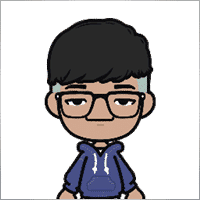
Jia Bin Zheng
Jia Bin Zheng 2021.12.26 03:47
How to use a specific price to place a pending order?2021.12.26 06:20You can use magic target to place pending order on the chart.

Rogerio Costa
⭐⭐⭐⭐⭐
Rogerio Costa
Hello, The program is a beast best tool to work that i have proved. I would like to know if it is possible to have one activation, in to the MT4 beacause instead of buying it for MT4 i bought for the MT5, is there any solution?

ERIC ANTHONY HAHN
⭐⭐⭐⭐⭐
ERIC ANTHONY HAHN
Amazing product with lots of options. The best trading tools all in one product.

Rudolf Strahm
⭐⭐⭐⭐⭐
Rudolf Strahm
Ein Hilfreiches Tool mit einfachen Handhabungen von Pendenten Handel

COPYTRADER777
⭐⭐⭐⭐⭐
COPYTRADER777
Купил панель, реверс и безубыток одной кнопкой определенно экономят время, авто процент тоже думаю вещь удобная( но если честно высчитываю уже на глазок). Что хочу сказать, спасибо что есть такой сайт и спасибо что есть люди у которых руки из нужного места. Собственно говоря не такие большие деньги чтобы сэкономить на нервах и удобно работать на быстром рынке.)


JoseDari
⭐⭐⭐⭐⭐
JoseDari 2021.08.16 19:32
Olá, boa tarde. Faz algum tempo adquiri o VTP one click. Ocorre que já fiz todas as 10 ativações. Estou agora querendo adquirir novamente e não estou conseguindo. Podem me orientar como faço para comprar novamente o VTP?

skyparc
⭐⭐⭐⭐⭐
skyparc 2021.07.19 08:20
Dear Vlad, How I can choose to make only sell position auto opening in virtualtradepad if there is no this option in variabile settings? Please can you add this function OpenOnlySell and OpenOnlyBuy? in meta4 it is possibile becoause it allows to select it from Ea edit Tab, but not in meta 5 Thanks

Michael Schneider
⭐⭐⭐⭐⭐
Michael Schneider 2021.07.16 06:19
This is exact the panel, I was looking for. Thanks
ZigFrid8888 2021.06.22 13:47
Wonderful!!!

haendler1 Händel
⭐⭐⭐⭐⭐
haendler1 Händel 2021.06.13 13:23
Danke, das ihr dieses gute Programm geschrieben habt. Ich habe sowas schon solange für den MT5 gesucht. Danke auch für das Test Pad......! Endlich kann man seine Strategie von Hand Manuell testen !!! Ein Mega dickes Danke aus Deutschland !!!

ROBERT URBANSKI
⭐⭐⭐⭐⭐
ROBERT URBANSKI 2021.04.01 08:44
This software for control orders is great. I used one month full version. Why only 1 month? Unfortunately, I use the Range Bar and Renko trading and the panel does not have support for trailing on candles, which is very important to me. The author replied that he was not planning to add new functions. However, if he will do it someday, I will definitely buy a full version permanently. I also recommend other products. High quality and ideal support

QIN504749
⭐⭐⭐⭐⭐
QIN504749 2021.03.19 19:30
您好作者,非常感谢您做出这好的工具。我有个问题,请您帮助我解答一下。就是我不想看到下单之后盈利或者亏损的数字,我如何去删除掉。就是只显示下的单,而不有数字。2021.03.19 21:14你好。 您是在谈论图表上的正方形吗? 您可以在顾问程序设置中将其关闭。 ShowInfoPosition Show/work on the chart information about open positions and their Stop Loss / Take Profits / Partial closing of deals. The information is shown in the form of text labels. Options to the display of information: false - do not show information;true always - always show on the chart;true cursor is on the pad - show only when the cursor is on the panel;true cursor is not on the pad - show only when the cursor is outside the panel.true cursor is only on BUY SELL - show only when the cursor on the BUY SELL buttons When working with the chart and turning on the function, you have the opportunity to control the position on the chart: Move Stop Loss and Take Profit (Move the Stop Loss and Take Profit lines - this is a standard feature of the MetaTrader terminal)Delete Stoploss / TakeprofitClose position partially or co mpletely: When you click on "X" near the position on the chart, a window for choosing to close positions partially or completely will appear: in percent: 10%, 25%, 50%, 100%; in lots: Lot step, Lot step * 2, Lot step * 5, Lot step * 10;

Fernando Luiz
⭐⭐⭐⭐⭐
Fernando Luiz 2021.03.11 22:36
Very good app to trading on MT5. Realible and fast.




cristi_oliveira
⭐⭐⭐⭐⭐
cristi_oliveira 2020.12.15 13:40
Gosto muito do VTP, sempre alugava, agora comprei, me ajuda muito das minhas operações, super indico!


Aleksei Mikhanoshin
⭐⭐⭐⭐⭐
Aleksei Mikhanoshin 2020.11.20 19:32
Нет информации о торговом плече и предупреждения о его изменении. А в остальном все хорошо

TONY40
⭐⭐⭐⭐⭐
TONY40 2020.11.06 20:38
Sensacional, a garantia de sucesso na hora de fazer o trade. Recomendo com certeza! Amazing, the better way to do trade. It has my approval absolutely!!!



Aleksandr Yardykov
⭐⭐⭐⭐⭐
Aleksandr Yardykov 2020.09.08 18:57
Отличная панель! Рекомендую всем! Отличная поддержка.

Arildo Stepenovski
⭐⭐⭐⭐⭐
Arildo Stepenovski 2020.09.01 15:56
Muito bom esse sistema. Uso para o mini índice e mini dólar. O suporte também é rápido.







Manfred Braak
⭐⭐⭐⭐⭐
Manfred Braak 2020.05.22 13:27
It has all the features I need and it works phantastic for me. 5 Points!

Gennadiy Tsybikov
⭐⭐⭐⭐⭐
Gennadiy Tsybikov 2020.05.09 01:33
Отличный помощник в ручной торговле, своего рода пульт управления торговым процессом очень полезен большое спасибо разработчику!!!






vluyima
⭐⭐⭐⭐⭐
vluyima 2020.03.01 00:06
The tool is just out of this World, the best of the best hands down. This is excellent programming and ingenuity from the developer, 5 stars is so little, you deserve the entire sky.


REYKING
⭐⭐⭐⭐⭐
REYKING 2020.02.18 17:28
I bought this EA in MT5 and now in MT4. It is really a basic tool to make a good trade! I am totally satisfied!


DMITRII SALNIKOV
⭐⭐⭐⭐⭐
DMITRII SALNIKOV 2020.02.12 12:25
Great! This is MUST have tool for every trader!

Mohamed Irushad Rasheed
⭐⭐⭐⭐⭐
Mohamed Irushad Rasheed 2020.02.03 20:14
Best thing you can have if you are manual trading!


fernando9272
⭐⭐⭐⭐⭐
fernando9272 2020.01.27 10:45
I got it from EA. Is there any option for using virtual stoploss (which I can see and move in the graph)

ussr12
⭐⭐⭐⭐⭐
ussr12 2020.01.23 23:37
Только начал пользоваться. но чувствую что панель мощная и серьезно сделана. ------------- После использования мной панели больше недели, могу сказать что панель просто супер. Все очень грамотно и продумано сделано. Плюс разработчик откликается на предложения о доработке панели. Я очень доволен покупкой!

shahudhy
⭐⭐⭐⭐⭐
shahudhy 2020.01.20 15:20
I have been using the tradepad for more than a year and this is one of my key EAs. I got an issue and Vladislav help me to short out the issue immediately. I will recommend the tool for all the traders. Once you know how to use it, u can have lot of potential trades on it. Im using this one for mainly scalping. Great Job and looking forward for new ones 🙂



Ruslan Mamedov
⭐⭐⭐⭐⭐
Ruslan Mamedov 2019.12.26 10:40
год не заходил а у тебя очень много обнов!!! спасибо за труд! очень серьезный подход , дай бог тебе богатых клиентов))\\\\ а панель огонь

Lev Vladimirovic Marushkin
⭐⭐⭐⭐⭐
Lev Vladimirovic Marushkin 2019.12.17 16:20
Dreams come true! Customer support is faster than the speed of light during working hours and EA is mindblowing good!


DenisF
⭐⭐⭐⭐⭐
DenisF 2019.10.02 05:16
Столкнулся с неприятным моментом, хотя данная панель позиционируется как умеющая работать и с бинарными опционами, у брокера бинарных опционов VirtualTradePad открывает ордера с задержкой в 7 секунд! Через стандартное окно мт4 время выставления ордера составляет 1.6-2.6 секунд, иногда 3сек, но 7 сек ни разу не было. Автор пообещал разобраться, пока жду. Мне брокер БО сказал: "примите во внимание что торговая панель к использованию не рекомендуется. Данный софт устарел". Я недоумеваю, разраб постоянно пилит прогу, как она может устареть? Но факт, что есть существенное отставание. Пока жду ответа разраба. P.S. Как оказалось проблема была в брокере, панель работает корректно, разраб все четко разложил по пунктам, теперь я буду использовать панель на форексе, бинарные опционы развод чистой воды даже в этом случае. Ставлю Пять!

mohammad shafiq
⭐⭐⭐⭐⭐
mohammad shafiq 2019.09.17 18:42
very good tool to manage trades especially for day trading, only thing that could improve it is when in a position instead of showing total profit on the positions tab in term of money i.e. GBP it would be better if it would show total profit/loss on open positions in points/pips- it would help with the psychology when trading large size to not see amount of profit and loss in money but instead points. I hope the coder will add this into the tool

Leslie William Van Gent
⭐⭐⭐⭐⭐
Leslie William Van Gent 2019.09.12 17:02
I have purchased the MT4 version and rent the MT5 version... this utility is absolutely indispensable in my trading. I couldn't be without it. The author's customer service is unequaled on this site and just when you think the EA is as good as it can get it continues to improve with regular updates. It deserves 10 stars!!!!

Leslie William Van Gent
⭐⭐⭐⭐⭐
Leslie William Van Gent 2019.09.12 17:13
I have purchased the MT4 version and rent the MT5 version... this utility is absolutely indispensable in my trading. I couldn't be without it. The author's customer service is unequaled on this site and just when you think the EA is as good as it can get it continues to improve with regular updates. It deserves 10 stars!!!!

Serfil2017
⭐⭐⭐⭐⭐
Serfil2017 2018.09.11 05:42
6 сентября я написал свои пожелания, а 7 сентября вышла новая версия с учетом всех предложений и даже больше. Это самый красивый, удобный, легкий и быстрый по исполнению приказов инструмент с быстрой поддержкой и обратной связью. Не надо париться и тратить время на поиск чего-то лучшего для ручной торговли - в VirtualTradePad есть все. Инвестиции полностью себя оправдывают и отбиваются. Никаких сожалений о покупке. Спасибо!

lchenot
⭐⭐⭐⭐⭐
lchenot 2019.09.11 20:34
One of the most useful Tools on the market. And the author is really helpful and stands behind its products. Highly recommend.

Vikkoval1209
⭐⭐⭐⭐⭐
Vikkoval1209 2019.07.07 10:58
Несколько месяцев назад купил панель для МТ5. За это время убедился, что приобрел отличный профессиональный продукт!!! Очень удобно и информативно! Особенно, когда позиция наборная, открыто несколько ордеров и нужно определить соотношение риск/профита, выставить общий стоп и общий тейк, учесть размер комиссии и свопа. Теперь все 100% сделок открываю и закрываю с помощью этой панели. Выставление и снятия отложек тоже очень удобно реализовано. Спасибо разработчику!

Vikkoval1209
⭐⭐⭐⭐⭐
Vikkoval1209 2019.07.05 11:52
Несколько месяцев назад по началу арендовал, а потом и купил панель для МТ5. Очень удобная штука! Теперь все сделки провожу только при помощи нее. Вчера купил панель и для терминала МТ4. С апреля 2019, открывая 100% сделок только при помощи панели. Результат получился + 112%.

Kurt-
⭐⭐⭐⭐⭐
Kurt- 2019.06.24 17:17
Отличная панель. Не надо подсчитывать, стоп, лоты, только поставил нужный процент и все расчитает- только занимайся торговлей. Работает моментально. Много полезных функций. Давно такую хотел приобрести, да не находил.




Varonos
⭐⭐⭐⭐⭐
Varonos 2019.03.13 14:47
The most professional around ! Fast support and +A grade products ! thanks alot

Juan Chapel
⭐⭐⭐⭐⭐
Juan Chapel 2019.03.04 19:05
Awesome product and great customer support. In need of better English documentation and English videos would be an asset.

RCECA
⭐⭐⭐⭐⭐
RCECA 2019.02.26 14:31
trading from Keyboard give us possibility to trade like the PROs. Thank you. I recommend 100%. There is the best solutions for mt5 i have ever seen

craigk198
⭐⭐⭐⭐⭐
craigk198 2019.02.15 20:49
This has become my favorite EA for managing trades. It's like the Swiss Army knife of trading tools.

Palmix
⭐⭐⭐⭐⭐
Palmix 2019.02.02 14:13
Очень доволен покупкой этой торговой панели! Купил два года назад и ни разу не пожалел! Настолько панель многофункциональна, что уже и придумать, вроде бы, нечего, но Владислав все равно находит те опции, которые можно добавить. Вот и в последнем обновлении ( 19.206 ) - добавил возможность изменения размера панели, наверно для тех, у кого большой монитор или проблема со зрением. Но самое приятное для меня обновление - это установка тейк профита и стоп лосса - одним нажатием мышки - по выбранной цене. Сразу же, для всех отложенных ордеров тейк профит меняется на тот, который нужно быстро изменить. Сразу для всех! До этого обновления - этой опции не было, а мне так хотелось ее видеть в панели ))). И вот она внедрена в панель и теперь можно быстрее реагировать на все изменения в рынке. Спасибо большое,Владислав!!!

Apostolos Petrakis
⭐⭐⭐⭐⭐
Apostolos Petrakis 2019.01.17 17:34
Just super! After the update of 30/1/2019 nothing missing. Everything you need is there. Highly recommended!

Abraão Lincoln
⭐⭐⭐⭐⭐
Abraão Lincoln 2019.01.11 00:55
Honest and considerate seller. Good people, as we say in Brazil. Fantastic utility, super recommended to purchase. It even increases the credibility of this market, because it answers questions, gives support, even helps the buyer. Very well impressed. Thank you very much.

Palmix
⭐⭐⭐⭐⭐
Palmix 2018.11.25 00:24
Наконец-то, купил! Под МТ5! Со скидкой, что весьма и весьма приятно! Господа, ловите приятный момент, когда очень хорошие инфо продукты продаются со скидкой! Панель настолько нафарширована нужными и полезными функциями, что кажется, деньги должны ящиками с неба падать )). Настолько все продумано! Больше всего мне нравится раздел в панели CLP, что означает сокращенно close profit. Очень удобно на ночь оставлять, или когда надо отлучиться от компьютера . Выставил нужный профит и лег спать, утром смотришь, - все сделки закрылись так, как и планировалось. И профит добавился к депозиту. Функция расстановки лимитных ордеров ( BUY LIMIT, SELL LIMIT ) по сеточной стратегии - выше всяких похвал! За секунду и все установлено! В ручную с такой скоростью никогда не сделать! Супер! Спасибо большое, Владислав! Отличная и качественная работа проделана!

Chun To Gordon Chan
⭐⭐⭐⭐⭐
Chun To Gordon Chan 2018.11.24 15:05
Best purchase ever... features are great!

Fabrizio Malavasi
⭐⭐⭐⭐⭐
Fabrizio Malavasi 2018.11.21 14:14
I think is one of the best tools in the market. It's a panel very smart and easy to handle. I can manage my markets orders more easily and quicly than before. I impressed about the work to innovate this tool. It' a must-have. Highly recommended! Well Done.


Roumen Nikolov
⭐⭐⭐⭐⭐
Roumen Nikolov 2018.10.22 19:02
Великолепен панел за бързо поставяне на ордери. Съдържа много полезна информация. Препоръчвам го горещо. Great panel for fast placing of orders. It contains a lot of useful information. I recommend it hot.
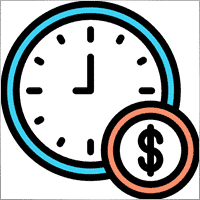
Denis Izotov
⭐⭐⭐⭐⭐
Denis Izotov 2018.10.06 14:51
Обновлю отзыв. Отличное решение - рекомендую! 1. Красиво и практично - продуманный дизайн и удобное управление сделками при ручной торговле. 2. Много полезных настроек для различных торговых стратегий (скальпинг, виртуальный стоп лос и тейк профит, трейлинг прибыли - подробнее по работе с CPL можно найти на офф. сайте разработчика. Контроль прибыли или убытка с трейлингом прибыли. Закрытие по общей прибыли", там все подробно. 3. Радует постоянное развитие продукта, обновление, исправление ошибок и оптимизация. 4. Все, что нужно трейдеру собрано в одной мощной утилите: торгуем, управляем рисками, анализируем инфу по символам, работаем с отложками. P.S. Отдельное спасибо за модернизацию параметров Show_Future_Line, Show_AveragePrice, ShowInfoPosition. Теперь стало все намного удобнее и все можно настроить под себя. Удачи разработчику и пользователям, давайте вместе развивать этот прекрасный продукт!

THPbet30000
⭐⭐⭐⭐⭐
THPbet30000 2018.09.10 16:16
Super Software, hervorragender und sehr freundlicher support. Jederzeit wieder ... 😉

Banky79
⭐⭐⭐⭐⭐
Banky79 2018.08.21 10:10
Thank you for this EA. This EA is very hlepful. When you trade many pair. You can monitor one by one. And Author is continuous update EA. When you have qustion you can ask Author. He is very professnal with service mind.


angelaattrading
⭐⭐⭐⭐⭐
angelaattrading 2018.08.15 19:46
very good trading panel, great design and a perfect support !!!

testacc
⭐⭐⭐⭐⭐
testacc 2018.04.18 16:12
Exceptionally good for me. Manages market orders quickly, easy to use and looks amazing. So well done. Very impressed.

Leonardo Demétrio
⭐⭐⭐⭐⭐
Leonardo Demétrio 2018.04.13 22:28
Excelente!!!! Parabéns!!!! Tudo funciona perfeitamente. Recomendo a compra!


Andrey Khalizov
⭐⭐⭐⭐⭐
Andrey Khalizov 2018.02.12 06:14
Работает как часы. Хорошо продуманный продукт. Панелью доволен. Поддержка автора выше всяких похвал - быстро, качественно, эффективно.



Amnart Monthaweephaisan
⭐⭐⭐⭐⭐
Amnart Monthaweephaisan 2017.12.19 15:28
I've been using this EA for a while. Very impressed in service. And it helped me profit in the forex market.


Mike Panadar
⭐⭐⭐⭐⭐
Mike Panadar 2017.10.23 23:32
THIS ADVISER IS VERY VERY USEFUL , AND I CAN VERY EASY MANUALLY SET UP TARGET STOP LOSS AND LOTS, I LOVE IT, AND THIS ADVISER OFFER STOP LOSS LEVEL. AND ANDRUS HAVE VERY STRONG SUPPORT AND VERY CLEAR TO MY ALL QUESTIONS, THANK YOU ANDRUS FOR SUPPORTING AND HELP ME.

Vitaly Veselov
⭐⭐⭐⭐⭐
Vitaly Veselov 2017.10.20 18:29
Всегда стараюсь выбирать лучший инструмент, который могу себе позволить в данный момент. Не важно какой именно - отвертку или софт. Не раз убеждался, что конечный результат всегда зависит от качества применяемого инструмента. Работаю в основном отложенными ордерами, а с удобством их выставления в мт4 - проблема. Использовал кучу скриптов для входа в сделку, пока не "набрел" в Маркете на VirtualTradePad. Мало того, что это выглядит красиво, так кнопка Magic - вообще находка! Вообще нет проблем с выставлением лимитников или входом рыночными ордерами. Стоп и тейк тоже выставляются в секунды. Приятным бонусом идет быстрая реакция на все мои обращения в личку и периодические скидки в Маркете. В итоге взял по акции две панели - под мт4 и мт5. Короче, мне пока все нравится!)) **** Always choose best tools I can afford. No matter what - screwdriver of software)) I usually use pending orders and it's not a simple process in MT4/5. I was glad to find VirtualTradePad in the market. Attractive and very convenient tool. As a bonus fast author's reaction to my personal questions and discounts in Market. So I got 2 panels (for mt4 and 5) at affordable price several weeks ago. Thanks to Vlad for a perfect tool for trading! And good luck to everyone!

Domi99
⭐⭐⭐⭐⭐
Domi99 2017.09.27 17:19
I'v purchased and using this utility for 1 month, both on demo and real accounts. this tool provides me reliable assistant to manage my opened positions, it can trailing and do averaging, can place limit/stop orders conveniently, i just need to focus on analysis, it makes my trading much easier.

azalat
⭐⭐⭐⭐⭐
azalat 2017.05.17 11:30
Отличный помощник в ручной торговле, своего рода пульт управления торговым процессом))) очень полезен для стратегий усреднения, мартингейла и безубытка. Встроенные наиболее популярные индикаторы по которым можно не заморачиваясь входить в рынок одним нажатием кнопки. Купил. Денег своих стоит. Почти единственная утилита обладающая вменяемым интерфейсом и простотой использования. Автор периодически выпускает полезные обновления.

Jenny LK
⭐⭐⭐⭐⭐
Jenny LK 2017.02.24 08:23
I rented it and found it really great and useful. Very fast and easy to use. I'll buy it after renting expiration. Recommend.

Johan Michel Struijk
⭐⭐⭐⭐⭐
Johan Michel Struijk 2017.02.22 12:02
The words quality and awesome were invented just for this tool! It is so extremely helpful. Thanks a lot!!


david.l
⭐⭐⭐⭐⭐
david.l 2016.09.07 16:05
Very good control panel.. quick trade close and reverse order.. good for scalper highly recommended 🙂


finansisn
⭐⭐⭐⭐⭐
finansisn 2016.07.02 09:48
Панель очень хорошая экономит время. Понравилась функции кнопки во вкладке order, а также закрытие всех позиций (в дол или %)во вкладке CLP. Удачи автору.


lachenille
⭐⭐⭐⭐⭐
lachenille 2015.06.06 12:05
thank you for this excellent tool and job for mt4. i have nevertheless some issue with size scaling of the letters in the panel. There are too big and overlap. i would put some screenshots from my screen (microsoft surface with a 10.2" screen)if i could. a solution could be to enable the change of size of letters as an external parameter ... I hope you could help, as i bought the soft . regards Edit mai 2014 : Wouah. I am impressed how reactive you have been to solve the problem. thanks very much Edit June 2015 : awasome, extra that's the word thanks a lot for the new trailing parameter and the magic button !


Reanimator
⭐⭐⭐⭐⭐
Reanimator 2013.07.09 11:22
Панель понравилась. Скорость работы - быстрая. Все необходимые кнопки управления расположеные на данной панели - работают. Покупкой доволен.
VirtualTradePad 的评论
您有问题吗?
17 responses to “VirtualTradePad (VTP) 交易面板。Trade Pad 可通过图表和键盘一键进行交易”
-
Cool utility. Waiting for discounts on mt5 version.
-
Amazing…..
-
Fantastic Article Feedback
Remarkable , what a profound blog ! I really savored consuming your insights on this topic .
As a reader who has been observing your website for a stretch, I ought to say that this is alongside your finest expertly written and enthralling writings thus far . -
Português. VirtualTradePad Painel de negociação de um clique do Trade Pad.
https://youtu.be/4iRUfiG_uGcDescrição completa: https://www.expforex.com/?p=15
???? VirtualTradePad MT4: https://www.mql5.com/pt/market/product/2892
???? VirtualTradePad MT5: https://www.mql5.com/pt/market/product/167
Marcos de tempo:
00:00 Resumo inicial
04:17 Como instalar?
04:38 Guia Posição
08:39 Guia Ordem
09:29 Meta Mágica
10:48 Guia Sinais
11:23 Guia Informações
12:03 Guia CLPLinks para outros idiomas:
https://www.youtube.com/watch?v=lHBUf05SDIk English
https://www.youtube.com/watch?v=4ugRdTbd9xU Español
https://www.youtube.com/watch?v=4iRUfiG_uGc Português
https://www.youtube.com/watch?v=d0D7WOTyPnA Deutsch
https://www.youtube.com/watch?v=0SvQiwTzlA8 Français
Painel de negociação para operar com um clique. Trabalhe com posições e ordens! Negocie diretamente no gráfico ou usando o teclado.Com o nosso painel de negociação, você pode realizar operações com apenas um clique no gráfico e negociar 30 vezes mais rápido que usando o controle padrão do MetaTrader. Cálculos automáticos de parâmetros e funções simplificam a vida do trader, ajudando-o a realizar suas atividades de maneira muito mais rápida e conveniente.
O painel oferece dicas gráficas e informações completas sobre as negociações diretamente no gráfico. Abertura e fechamento, reversão, travamento, fechamento parcial, Autolot, stop loss virtual/real, take profit, trailing stop, ponto de equilíbrio, grade de ordens, e mais…
Operando na janela de símbolos ou diretamente pelo teclado!
O painel é composto por 5 abas:
Trabalhar com posições
Trabalhar com ordens pendentes
Trabalhar com informações da conta
Painel de sinais
Fechar lucro total
Palavras-chave:
mql5, mql4, especialista, EA, Expforex, forex, negociação forex, metatrader, metaquotes, mql, scalping, scalper, média, trading, ações, mt5, tradepad, estratégia de negociação, comércio, estratégia forex, trader de forex, mercado forex, форекс, mt4, stoploss, takeprofit, programação, vtp, virtualtradepad, mágico, especialista, trade pad, painel de negociação, painel de comércio virtual.mql5, mql4, especialista, EA, Expforex, forex, negociação forex, metatrader, metaquotes, mql, scalping, scalper, média, trading, ações, mt5, tradepad, estratégia de negociação, comércio, estratégia forex, trader de forex, mercado forex, форекс, mt4, stoploss, takeprofit, programação, vtp, virtualtradepad, mágico, especialista, trade pad, painel de negociação, painel de comércio virtual.
-
Deutsch. Trade Pad VirtualTradePad Ein-Klick-Handelspanel.
https://youtu.be/d0D7WOTyPnAVirtualTradePad oder VTP – das Bedienfeld für den Handel mit nur einem Klick in MetaTrader-Terminals.
Vollständige Beschreibung:
https://www.expforex.com/?p=15
???? VirtualTradePad MT4: https://www.mql5.com/de/market/product/2892
???? VirtualTradePad MT5: https://www.mql5.com/de/market/product/167Zeitmarken:
00:00 Start Übersicht
04:17 Wie wird installiert?
04:38 Registerkarte Position
08:39 Registerkarte Auftrag
09:29 Magisches Ziel
10:48 Registerkarte Signale
11:23 Registerkarte Info
12:03 Registerkarte CLPVideo-Tutorials:
https://www.youtube.com/watch?v=lHBUf05SDIk English.
https://www.youtube.com/watch?v=4ugRdTbd9xU Español.
https://www.youtube.com/watch?v=4iRUfiG_uGc Português.
https://www.youtube.com/watch?v=d0D7WOTyPnA Deutsch.
https://www.youtube.com/watch?v=0SvQiwTzlA8 Français.Handeln Sie mit einem Klick direkt vom Terminal-Chart aus.
Verwenden Sie Ihre Tastatur für den Handel.Dieses Programm eignet sich perfekt für Scalping und manuellen Handel im Forex-Markt.
VirtualTradePad bietet über 30 Schaltflächen: Kaufen, Verkaufen, Buy-Stop, Buy-Limit, Sell-Stop, Sell-Limit, Schließen, Löschen, Ändern, Trailing-Stop, Reverse, Lock, Orders Grid, VirtualStops, Durchschnittlicher Take Profit und Durchschnittlicher Trailing Stop, Schließen nach Gesamtgewinn/-verlust, Signale von Standardindikatoren, Info über Ihr Konto, Verwaltung von Geschäften direkt aus dem Chart, Autolot, Fixed Lot, Screenshot und vieles mehr.
Verwalten Sie Ihren Handel im MetaTrader-Terminal mit dem One-Click-Panel VirtualTradePad.
Schlüsselwörter: MetaTrader, Forex-Handel, MQL5, MQL4, Expert Advisor, EA, Expforex, Forex, MetaQuotes, Scalping, Trading, Stop-Loss, Take-Profit, Handelssignale, MT4, MT5, Trailing-Stop, One-Click-Handel, Handelsstrategie, Virtual Trade Pad, Trading Panel, automatisierter Handel, Scalper, manuelle Handelsstrategie.
-
Français. Trade Pad VirtualTradePad Panneau de trading en un clic.
https://youtu.be/0SvQiwTzlA8VirtualTradePad ou VTP – panneau de trading en un clic dans les terminaux MetaTrader.
Description complète :
https://www.expforex.com/?p=15
???? VirtualTradePad MT4 : https://www.mql5.com/fr/market/product/2892
???? VirtualTradePad MT5 : https://www.mql5.com/fr/market/product/167Repères temporels :
00:00 Aperçu de départ
04:17 Comment installer ?
04:38 Onglet Position
08:39 Onglet Ordre
09:29 Objectif magique
10:48 Onglet Signaux
11:23 Onglet Infos
12:03 Onglet CLPTutoriels vidéo :
https://www.youtube.com/watch?v=lHBUf05SDIk English.
https://www.youtube.com/watch?v=4ugRdTbd9xU Español.
https://www.youtube.com/watch?v=4iRUfiG_uGc Português.
https://www.youtube.com/watch?v=d0D7WOTyPnA Deutsch.
https://www.youtube.com/watch?v=0SvQiwTzlA8 Français.Négociez avec un seul clic directement depuis le graphique du terminal.
Utilisez votre clavier pour trader.Ce programme est parfait pour le scalping et le trading manuel sur le marché Forex.
VirtualTradePad propose plus de 30 boutons : Achat, Vente, Buy-Stop, Buy-Limit, Sell-Stop, Sell-Limit, Fermer, Supprimer, Modifier, Trailing-Stop, Inverser, Lock, Grille d’ordres, VirtualStops, Take Profit moyen et Trailing Stop moyen, clôture par profit/perte total, signaux des indicateurs standards, infos sur votre compte, gestion des transactions depuis le graphique, Autolot, Lot fixe, capture d’écran et bien plus encore.
Gérez vos transactions dans le terminal MetaTrader avec le panneau en un clic VirtualTradePad.
Mots-clés : MetaTrader, trading Forex, MQL5, MQL4, Expert Advisor, EA, Expforex, Forex, MetaQuotes, Scalping, Trading, Stop-Loss, Take-Profit, signaux de trading, MT4, MT5, Trailing-Stop, trading en un clic, stratégie de trading, Virtual Trade Pad, panneau de trading, trading automatisé, scalpeur, stratégie de trading manuel.
-
Exp – VirtualTradePad EXTRA 19.809 – This is a very old version of my panel. Please, if you want to use the latest features of my program, download the latest version from my website.
-
Why after drop EA on grahp it appear only label “VirtualTradePad mt4 Extra” on top right corner only
without Trading panel on top left corner ? Please advise.. -
Why after drop EA on grahp it appear only label “VirtualTradePad mt4 Extra” on top right corner only
without Trading panel on top left corner ? Please advise.. -
Why after drop EA on grahp it appear only label “VirtualTradePad mt4 Extra” on top right corner only
without Trading panel on top left corner ? Please advise.. -
Why after drop EA on grahp it appear only label “VirtualTradePad mt4 Extra” on top right corner only
without Trading panel on top left corner ? Please advise.. -
Why after drop EA on grahp it appear only label “VirtualTradePad mt4 Extra” on top right corner only
without Trading panel on top left corner ? Please advise.. -
Why after drop EA on grahp it appear only label “VirtualTradePad mt4 Extra” on top right corner only
without Trading panel on top left corner ? Please advise.. -
Why after drop EA on grahp it appear only label “VirtualTradePad mt4 Extra” on top right corner only
without Trading panel on top left corner ? Please advise.. -
Why after drop EA on grahp it appear only label “VirtualTradePad mt4 Extra” on top right corner only
without Trading panel on top left corner ? Please advise.. -
Why after drop EA on grahp it appear only label “VirtualTradePad mt4 Extra” on top right corner only
without Trading panel on top left corner ? Please advise..
Extra
通过标签导航
相关帖子
TickSniper 自动化专家顾问用于 MetaTrader。Tick 剥头皮交易者
Exp-TickSniper 是一个快速的 Tick 剥头皮交易者,能够自动为每个货币对单独选择参数。 该 EA 基于近10年的 EA 编程经验开发而成。 该 EA 使用智能跟踪止损进行短期交易,并基于当前货币对数据、报价、规格和点差。…
Averager。平均交易头寸。在趋势中和逆趋势中开仓!
平均头寸。利用总利润的通用移动止损功能,在趋势中和逆趋势中开设额外头寸! 该顾问可以在趋势中和逆趋势中开设额外头寸! 包含一系列头寸的平均移动止损! 增加和减少手数。…
The X – 通用外汇专家顾问 (EA) 使用标准指标
通用专家顾问 (EA) 适用于 MetaTrader,功能强大 专家顾问 The X 是 MetaTrader 的多功能交易工具,提供广泛的功能和可定制的设置。 它使用标准指标,并包含内置的策略构建器,允许交易者创建和调整策略以满足他们的需求。…
Extra Report Pad – 交易者日记。专业分析您的交易账户。实时图表中的 MyFxBook。ExtraReportPad
Extra Report Pad – 专业的交易账户分析解决方案 今天,必须同时交易多个货币对。但是交易越多,分析账户盈利能力就越困难。按月分析交易更加困难。更不用说单独计算每笔交易的统计数据了。 我们找到了一个解决方案:我们的面板可以实时分析您的账户,并尽可能详细地编制统计数据。…
Market Time Pad. MetaTrader 指标,带有交易时段
时间指标显示主要全球市场的当前时间,并突出显示活跃的交易时段。 它易于使用,占用图表空间最小,非常适合与专家顾问和其他工具(如 VirtualTradePad)无缝集成。…
Copylot – MetaTrader的外汇交易复制器。跨终端复制器
交易复制器,用于MetaTrader。 它复制外汇交易、头寸、订单,支持从任何账户复制。 它是COPYLOT MT4版本的最佳交易复制器之一,可在MT4-MT4, MT5-MT4之间复制(或适用于COPYLOT MT5版本的MT4-MT5, MT5-MT5之间复制)。 独特的复制算法能够精准地将所有交易从主账户复制到您的客户端账户。…
xCustomEA 顾问在 PipFinite Trend PRO 上。自动 EA 编程开发
描述 编写 PipFinite Trend PRO 指标 (Indicator) 策略和使用我们的通用交易系统 Exp – The xCustomEA 进行交易的编程示例。 在本文中,我们将详细分析从 MQL5 市场 (MQL5 Market) 下载的自定义 指标 PipFinite Trend…
EAPADPRO 库 – 将我们的面板添加到您的 EA 中
EAPADPRO 库 – 使用我们的信息面板增强您的专家顾问 (EA) EAPADPRO 库为希望提升其 MetaTrader 平台上专家顾问 (EA) 功能的交易者提供了强大的解决方案。…
信息面板 (InfoPad): MT4/MT5 最佳交易信息EA. 信息
InfoPad 是一个非常有用的信息面板,旨在提供 MetaTrader 终端中选择的特定货币对的关键信息。 该面板提供深入和实时的数据,如当前买价和卖价、点差、最高价和最低价等。…
Assistant – 最佳免费交易面板,支持持仓并处理真实/虚拟止损 /获利 /跟踪止损 交易
自动设置止损、获利、跟踪止损、保本水平,启用虚拟止损。 Exp Assistant 将帮助您组织持仓的维护。 此专家顾问将为您的持仓设置所有必要的止损和获利水平。 所有专家顾问操作均通过图表上的控制面板管理。…
EAPadPRO – 我们专家的信息面板。专家顾问的仪表板
所有我们的顾问和MetaTrader终端的实用工具的信息面板。 关于管理和使用我们交易专家顾问中的EAPADPRO面板的基础知识的详细说明。 友好、直观的用户界面,便于顺利使用我们的实用工具。 即使在策略测试器中也是如此!…
Forex Tester Pad 是一个用于策略测试器的外汇交易模拟器。使用指标进行交易。
在策略测试器图表上的一键交易。该工具允许您在策略测试器中手动测试您的策略。在可视化图表上一键交易。 现在,策略测试器中也提供了便捷且完整的交易技能测试功能。…
CLP CloseIfProfitorLoss。使用跟踪利润控制总利润或损失
专家顾问(EA)为在 MetaTrader 中管理和关闭头寸提供了高级功能,特别是在达到预定的总利润或损失水平时。 启用利润跟踪功能后,EA 动态调整止损水平以确保利润的增长。…
MQL 开源模板. 创建智能交易系统的模板
简介 使用任何指标创建专家顾问(Expert Advisors, EAs)来测试您的策略,确实可以通过使用模板和开源资源来简化。开源的优势之一是可以使用现有的代码来节省时间和精力。 以下是使用来自Expforex.com的MQL 开源模板在仅5分钟内创建EA的分步指南。 使用开源模板创建EA的分步指南 下载开源模板: 访问Expforex.com,导航到开源部分,您可以在那里找到适用于MetaTrader 4 (MT4)和MetaTrader 5 (MT5)的MQL模板。 下载适合您平台(MT4或MT5)并基于您希望使用的指标的EA模板。 理解模板结构: 模板将包括预先编写的代码,处理EA的基本功能,如初始化、开仓和平仓,基于指标的信号。 模板的主要元素包括: …
这篇文章还有以下语言版本: English Portuguese Español Deutsch Українська Chinese Русский Français Italiano Türkçe 日本語 한국어 العربية Indonesian ไทย Tiếng Việt


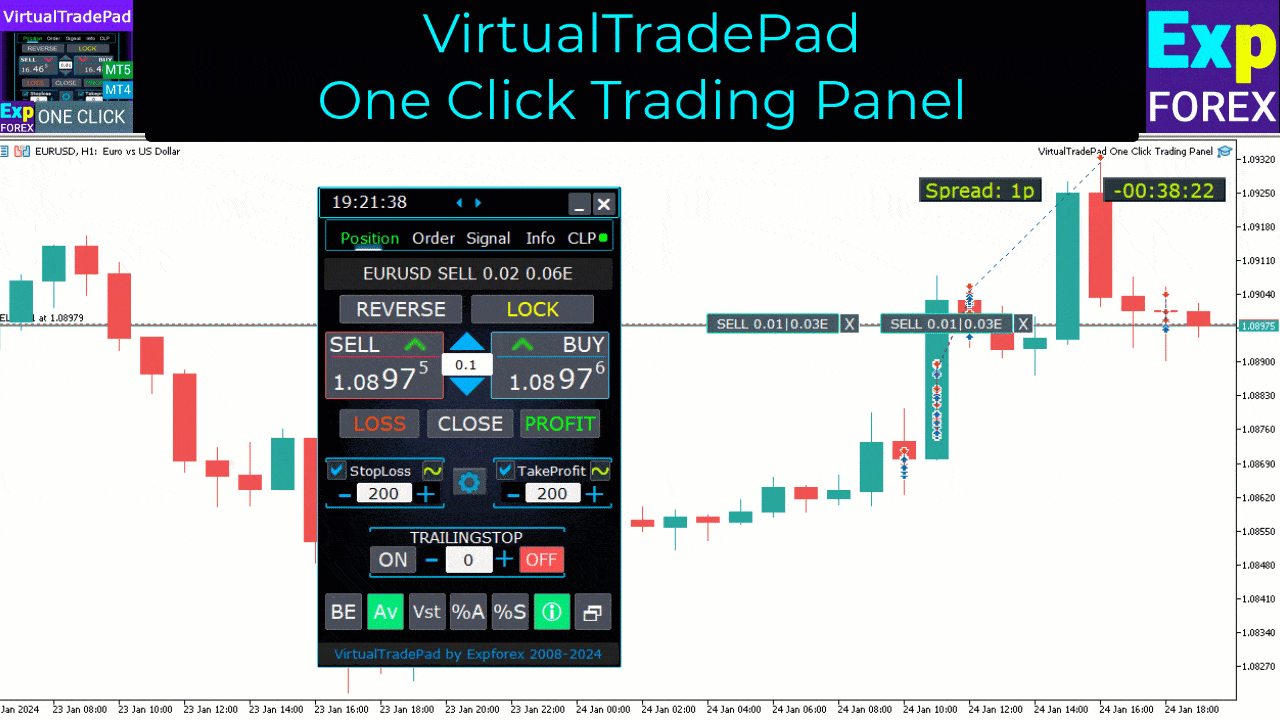
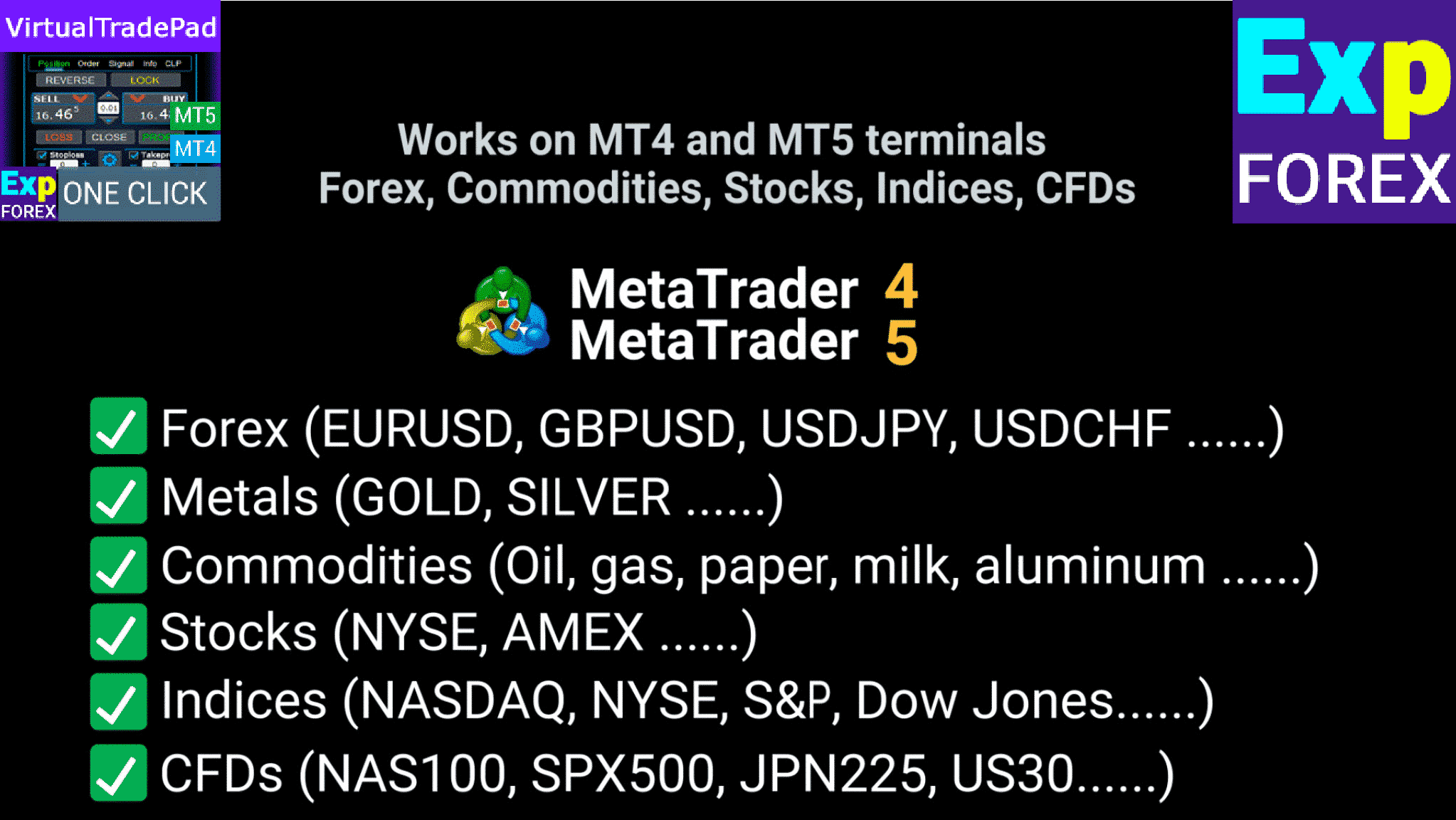
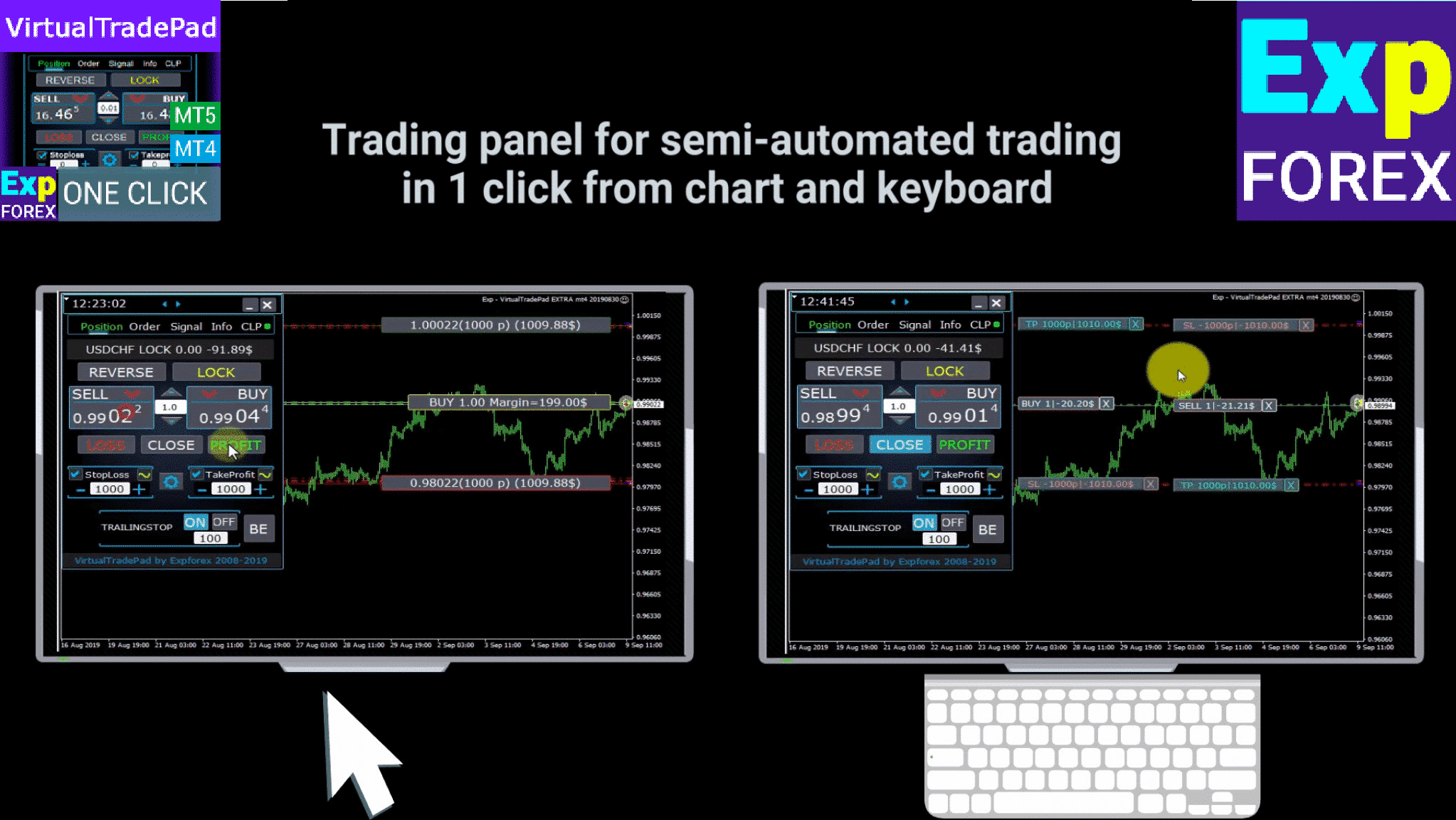
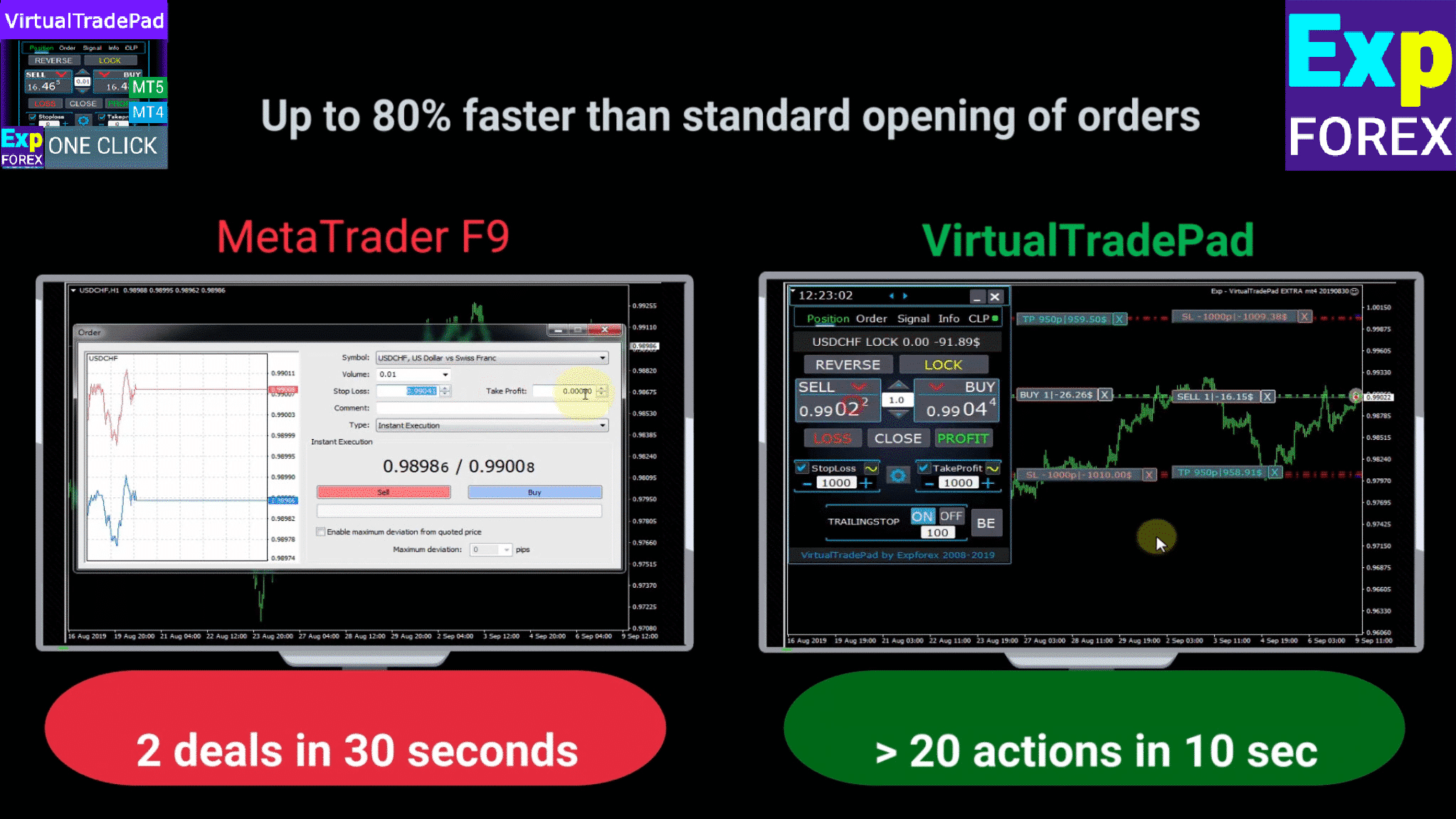

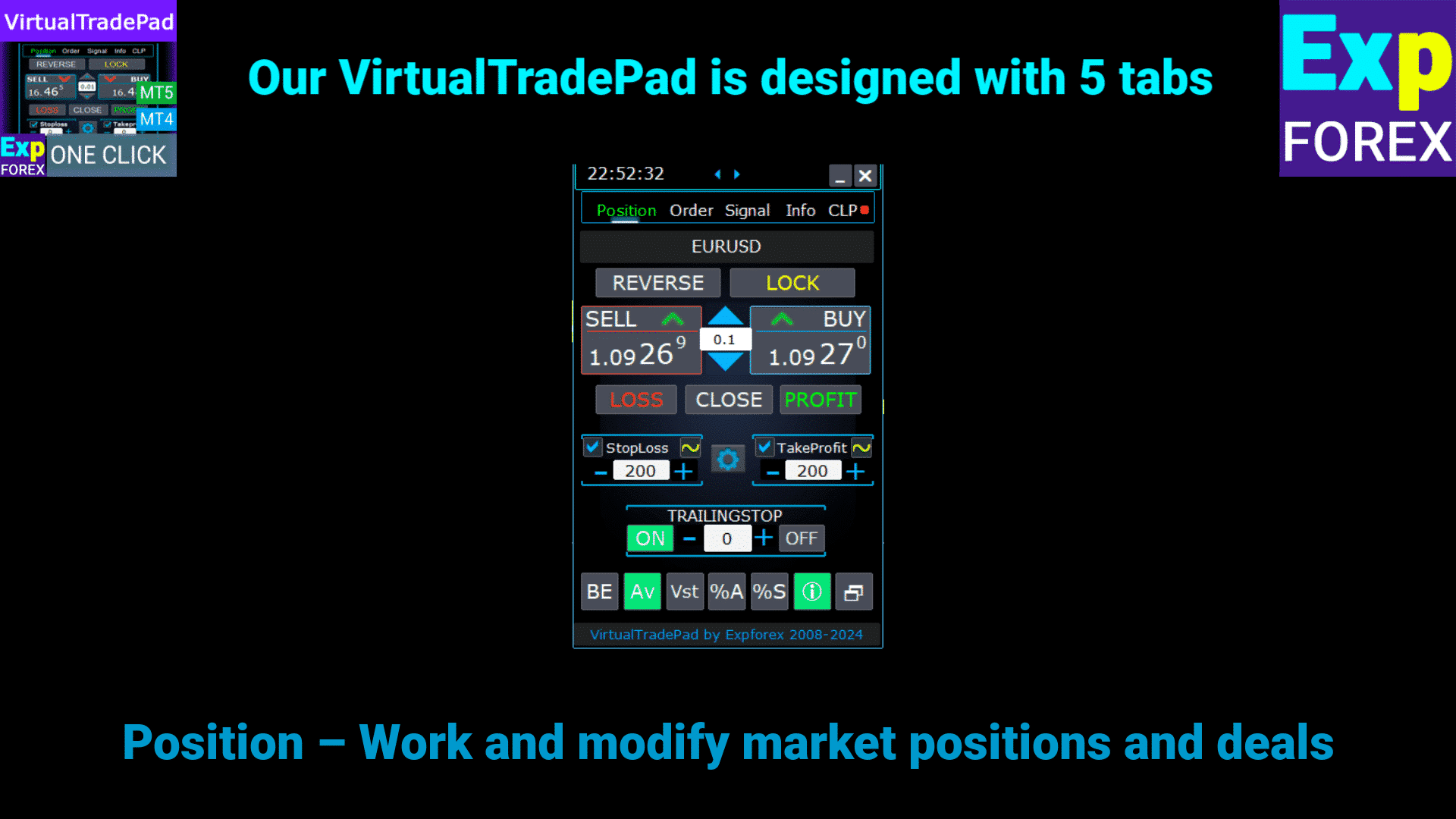
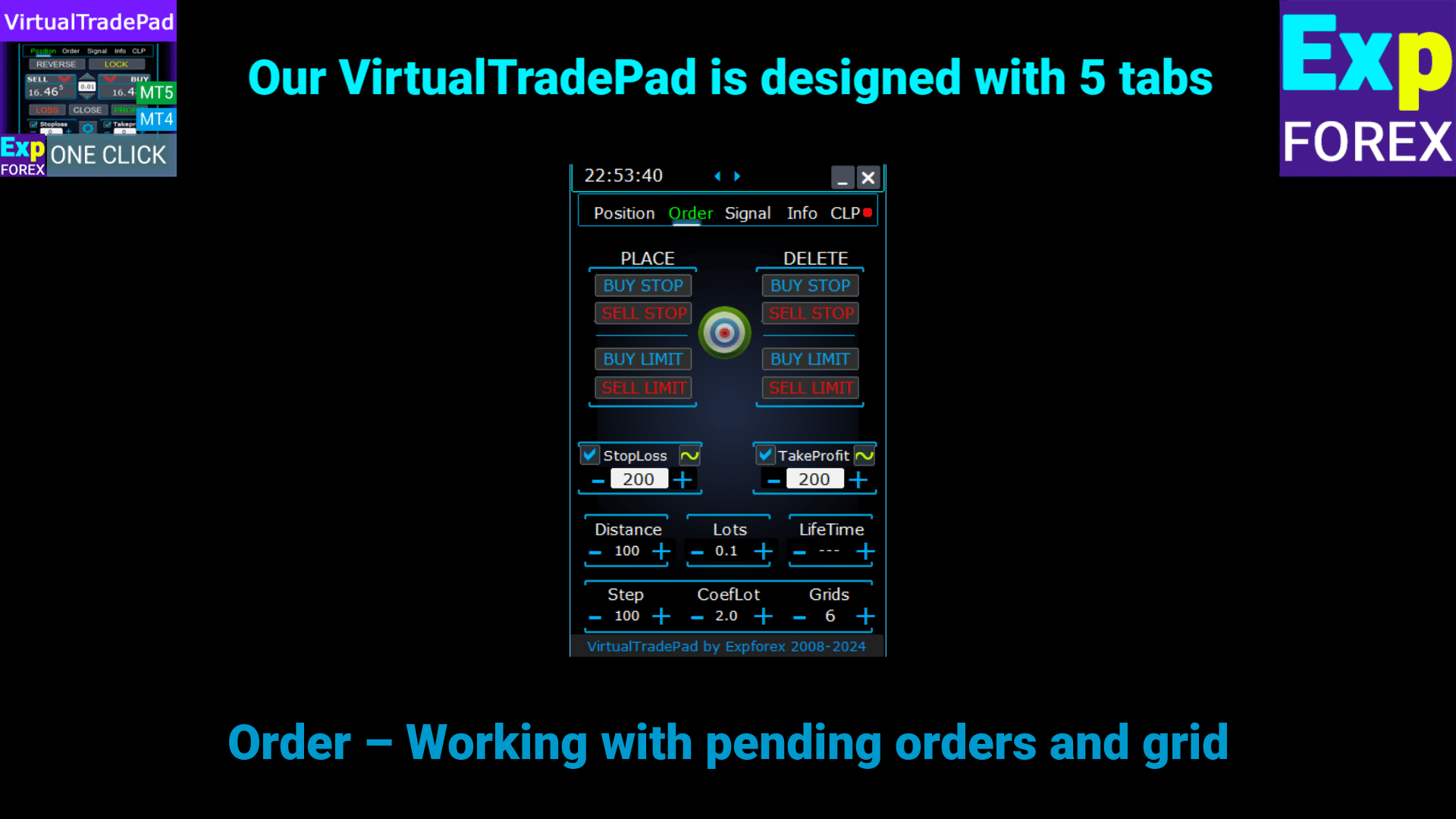
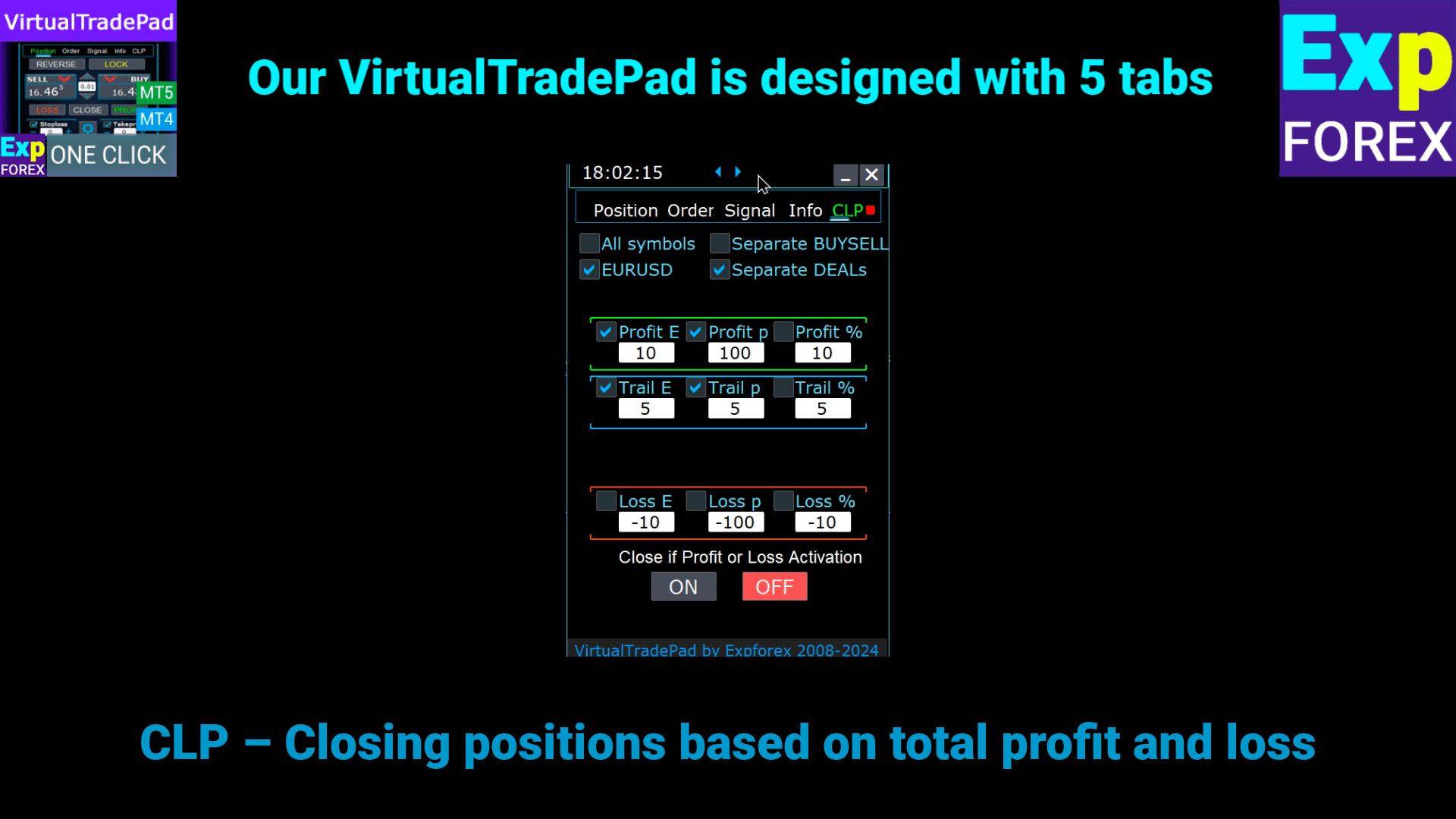
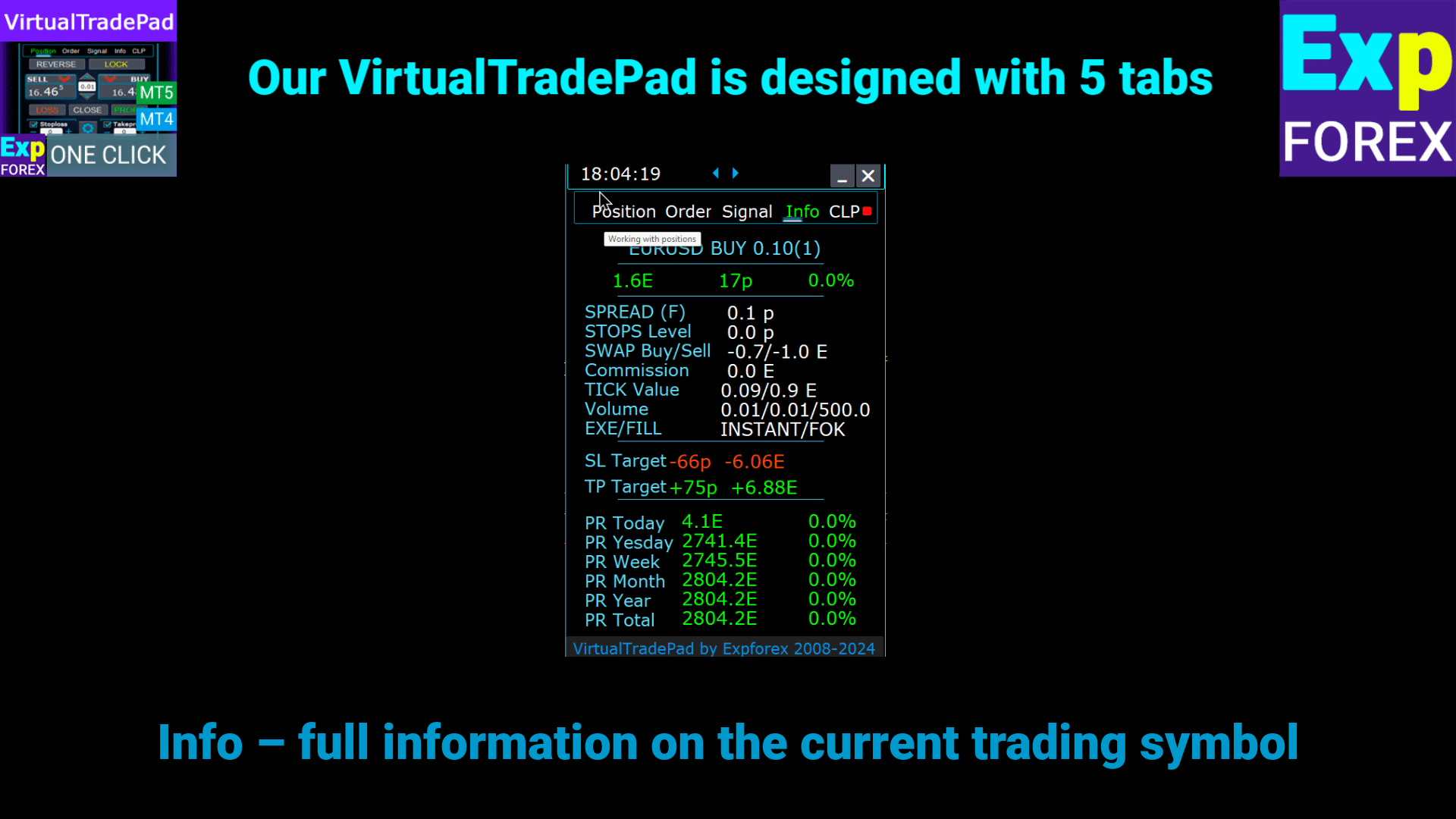
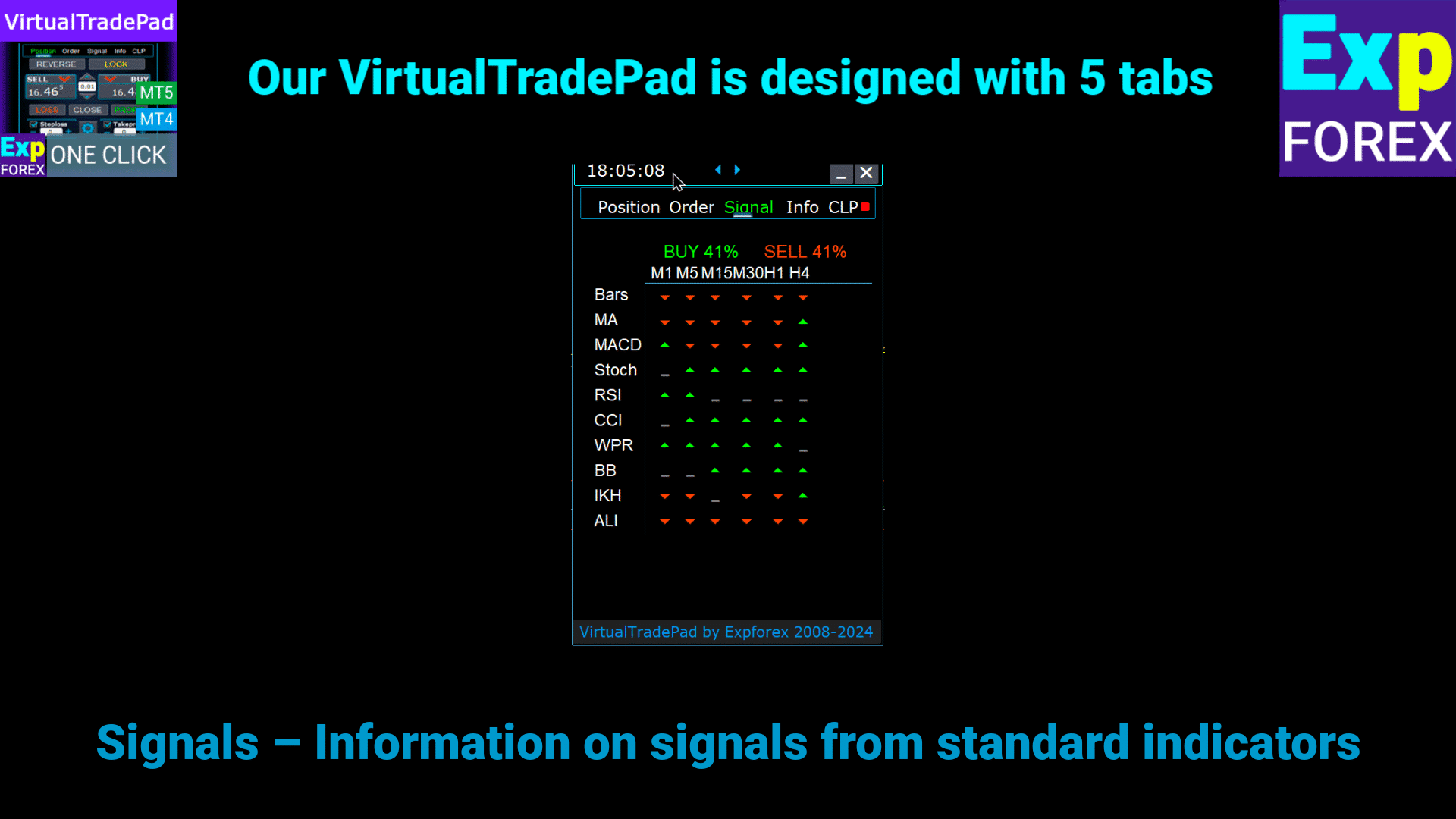
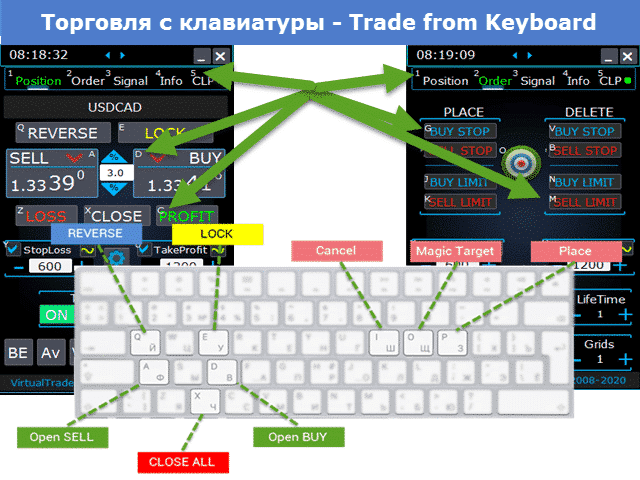
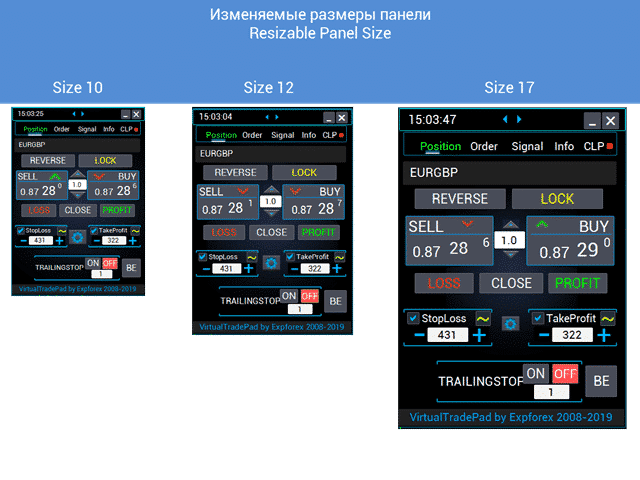
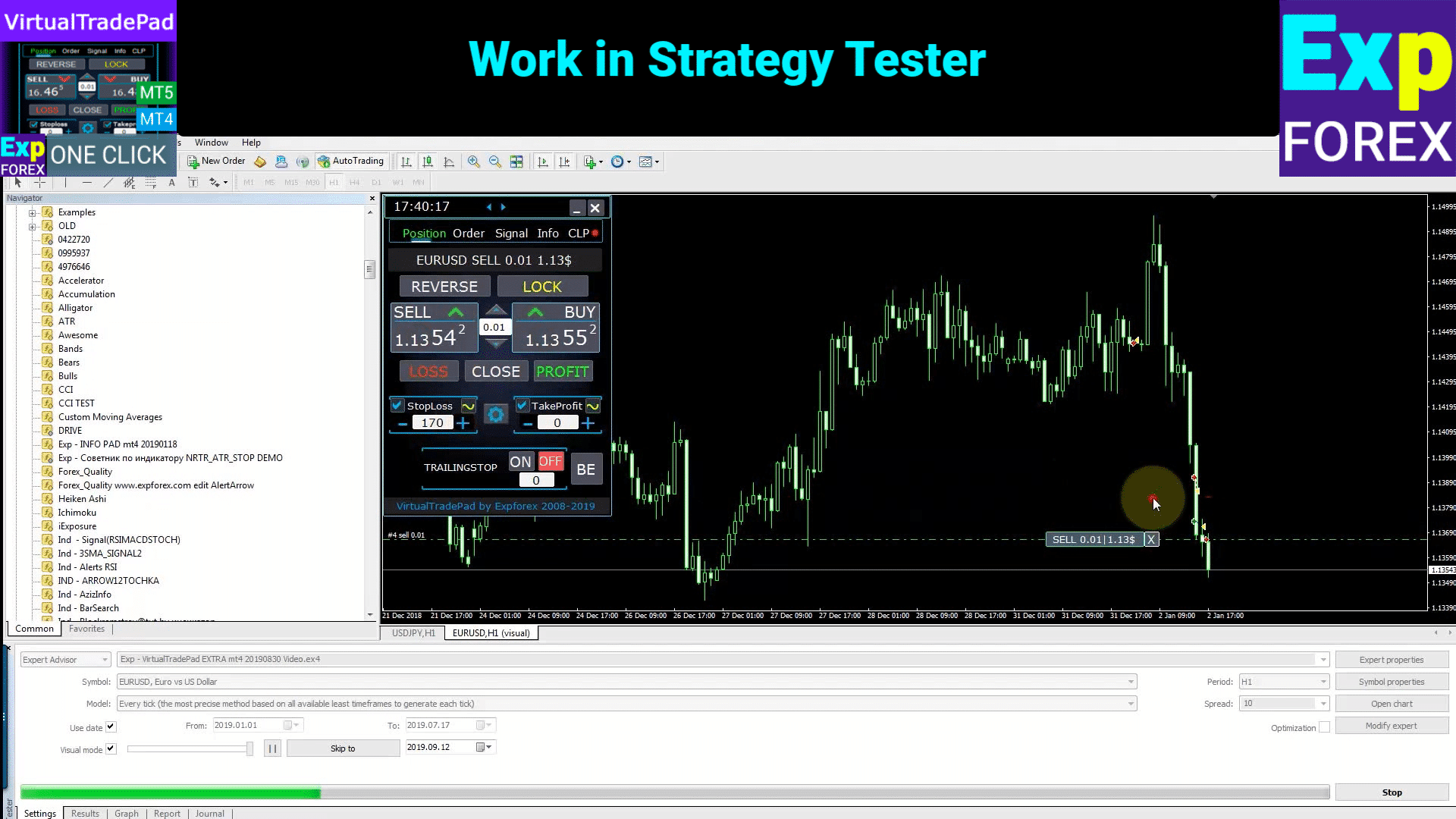
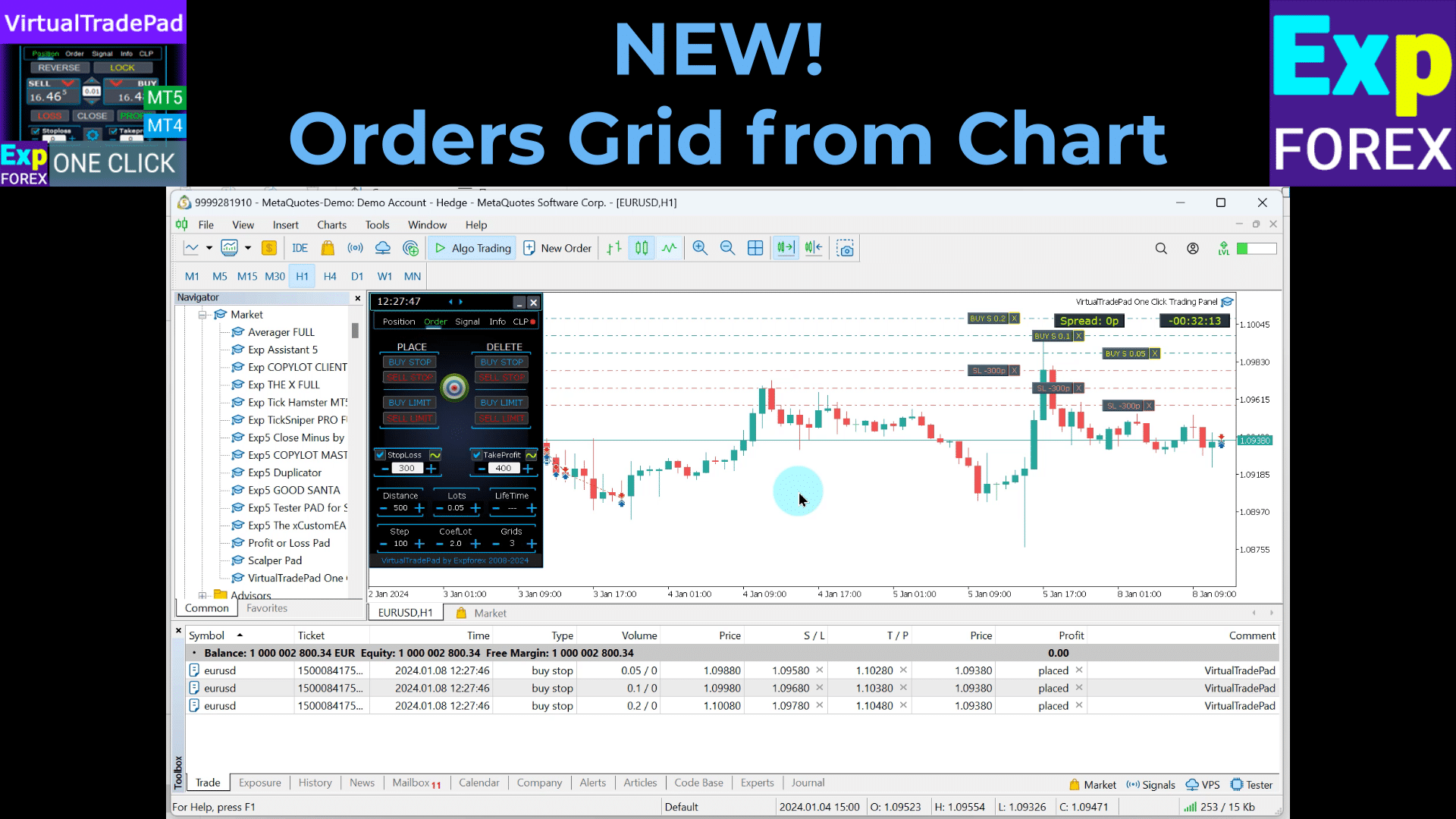
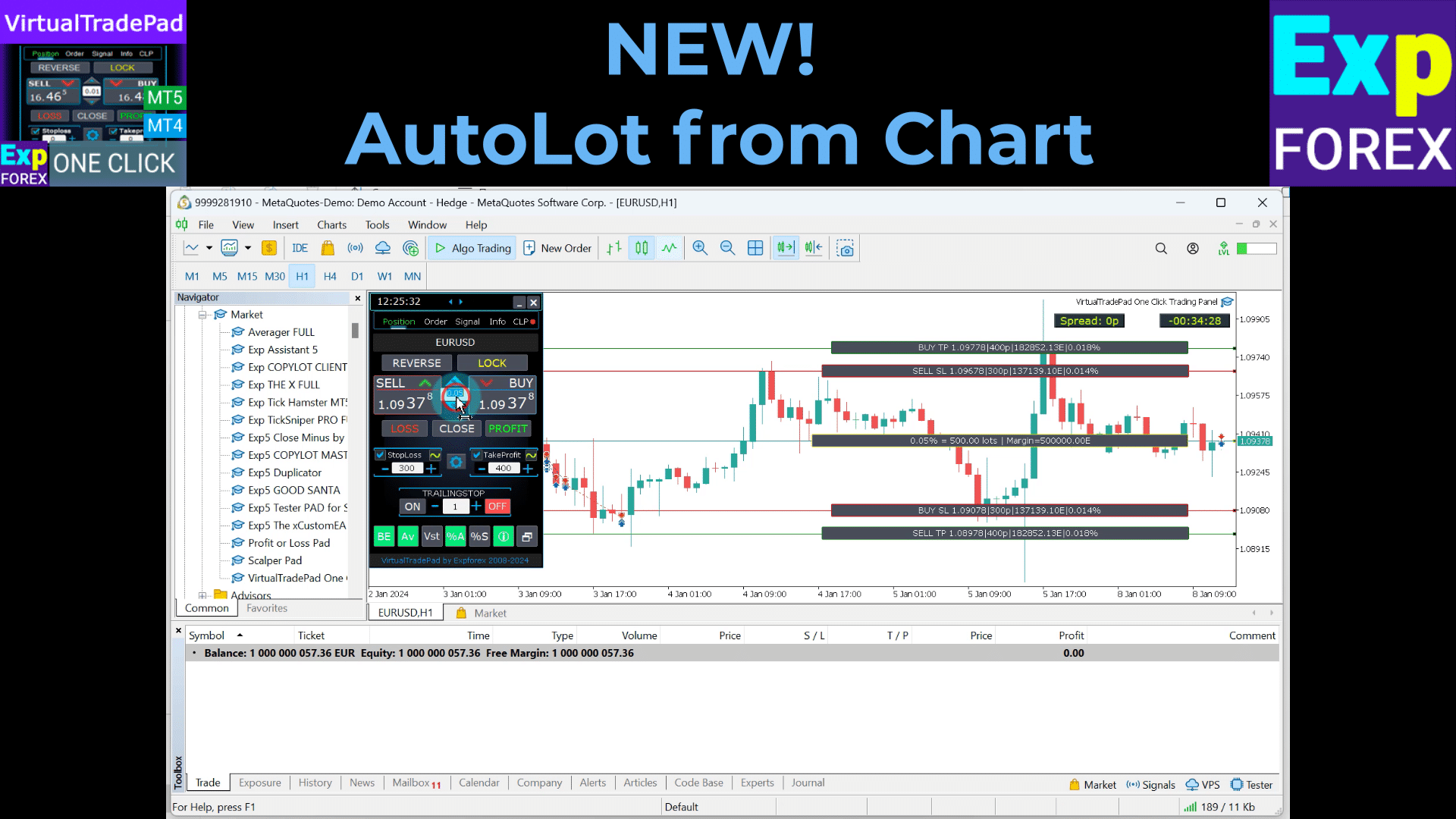
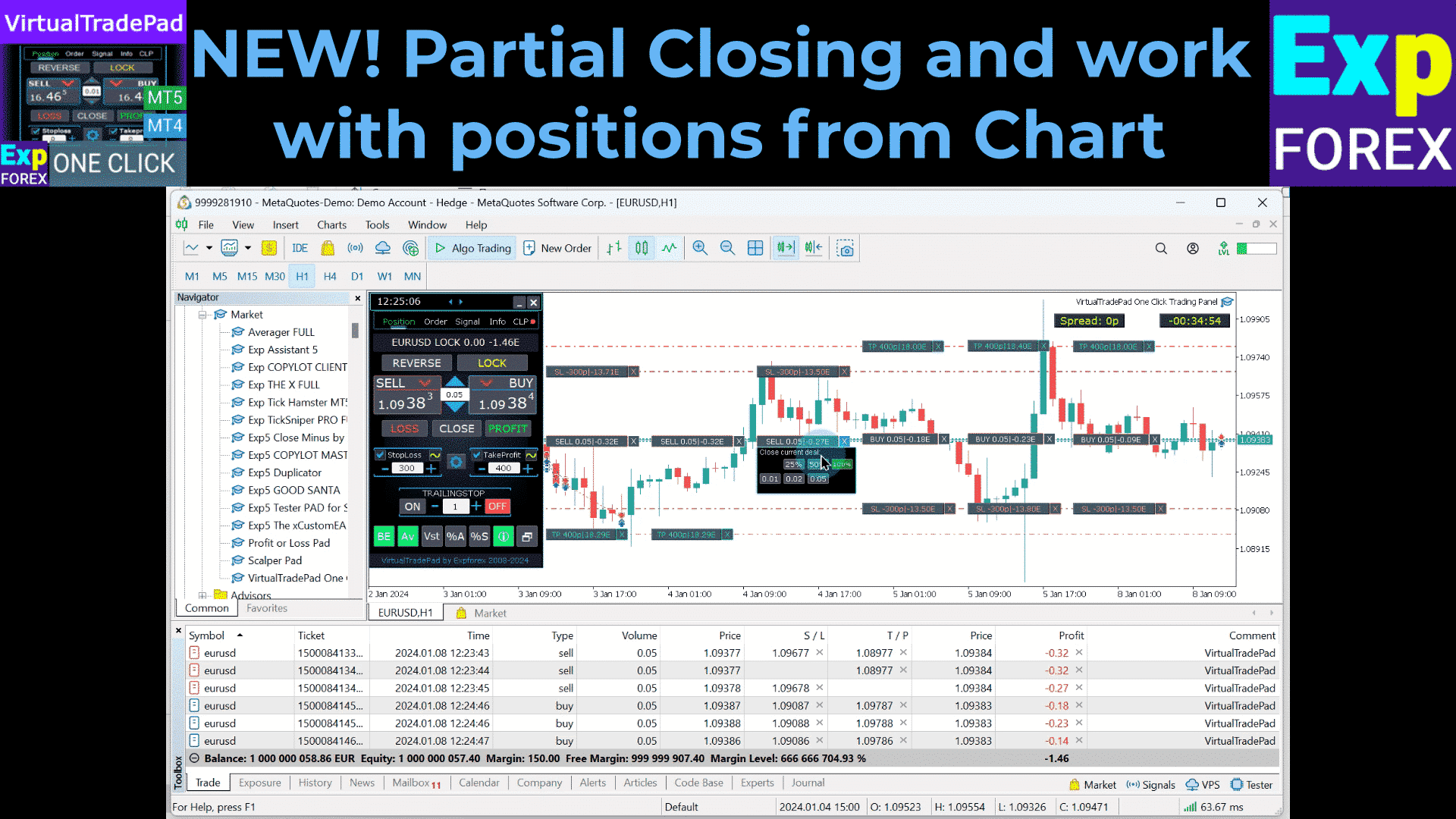
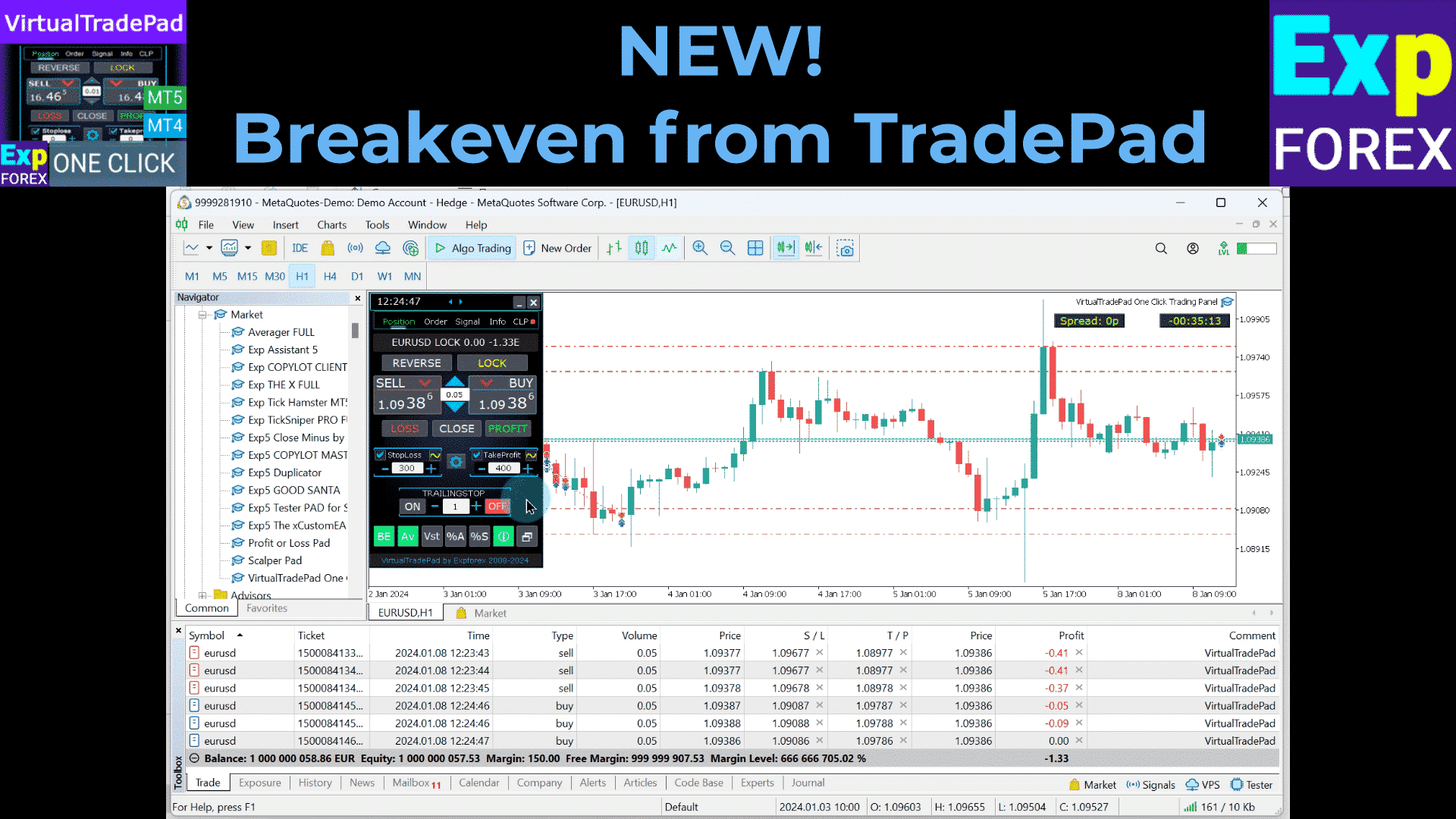
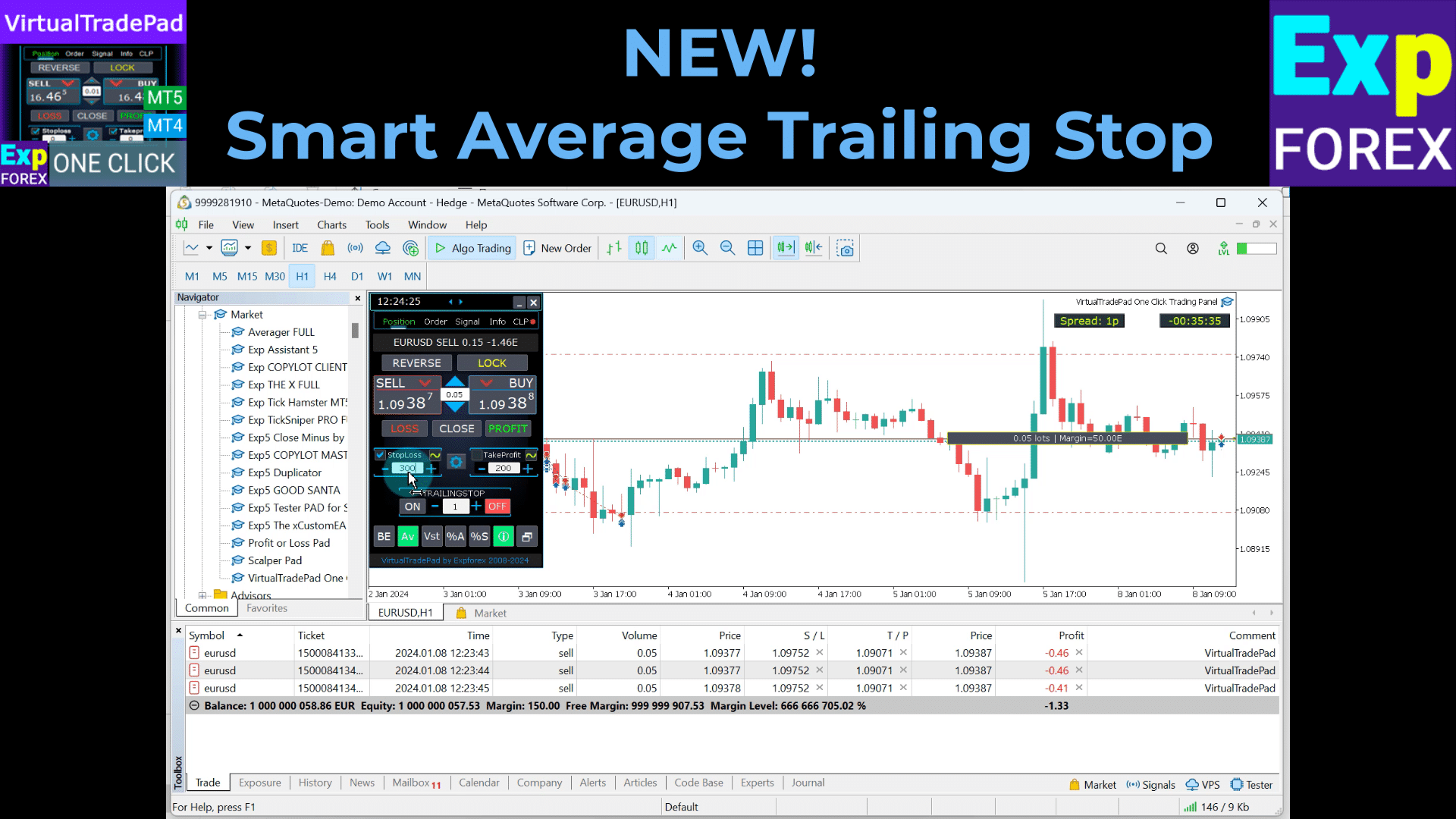
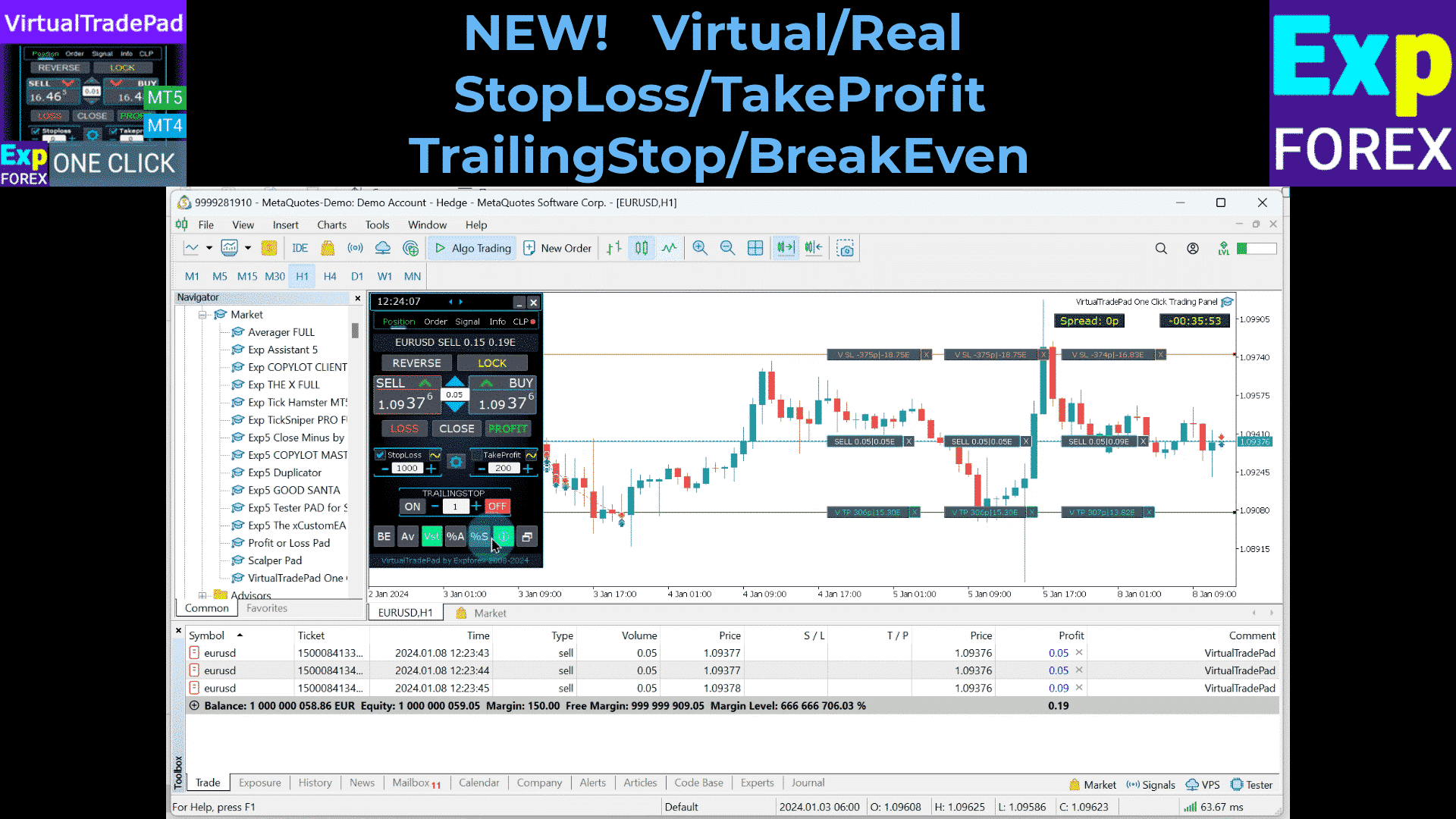
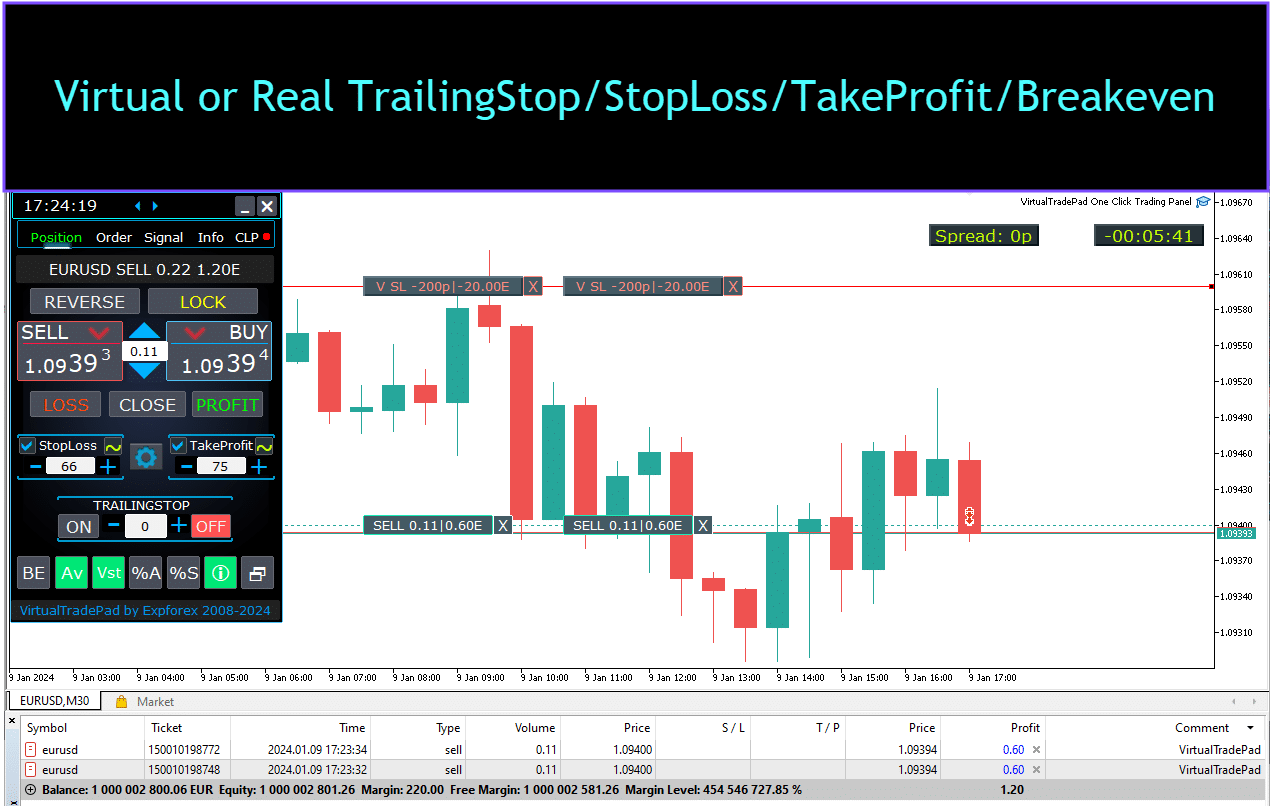
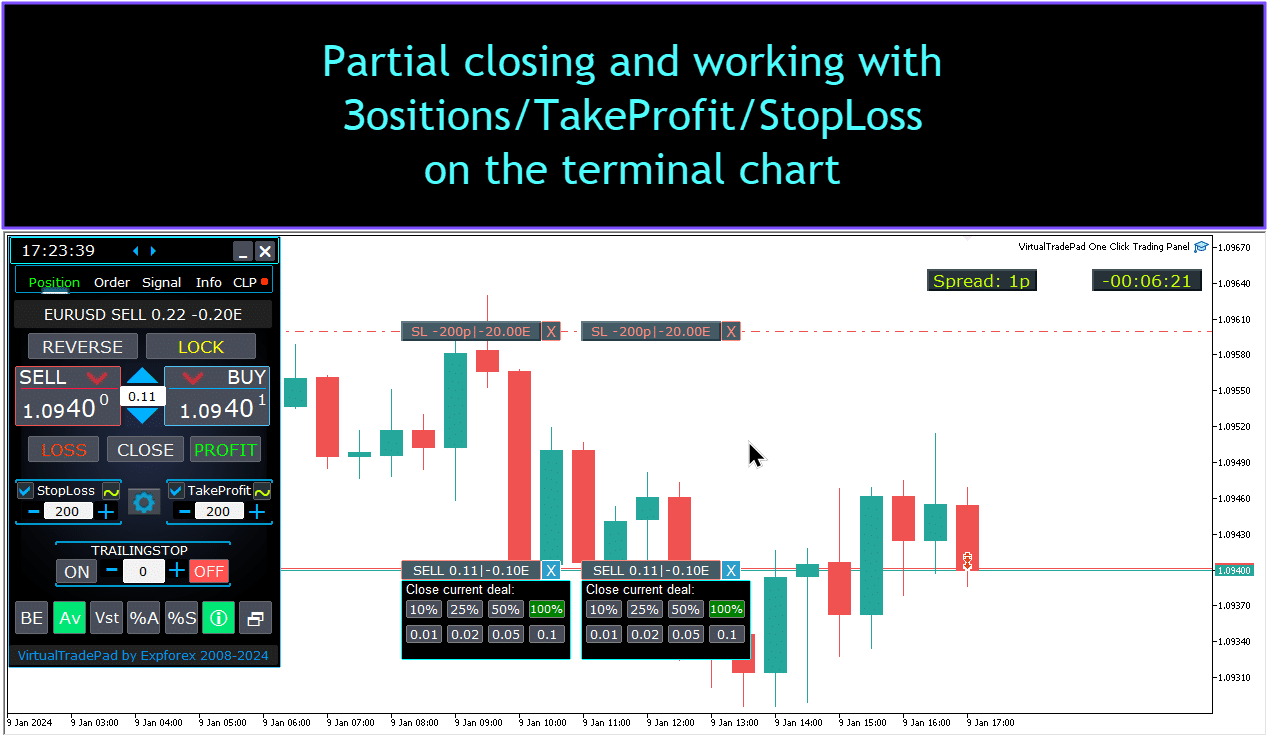












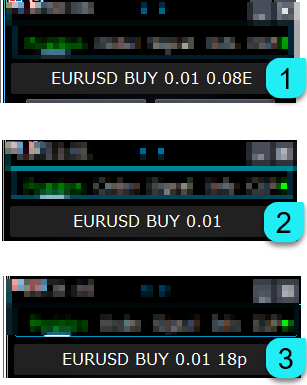
























Leave a Reply