AI Sniper es un robot de trading inteligente y autooptimizable diseñado para las terminales MT4 y MT5. Aprovecha un algoritmo…
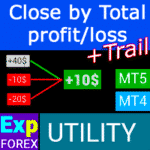
CLP CloseIfProfitorLoss. Control del beneficio o pérdida total con trailing beneficio.

EAPadPRO – Panel de información para nuestros expertos. Panel de control para Asesores Expertos


Inicio
Documentación
Configuración
FAQ
Registro
Reseñas
Comentarios
Extra
Resumen sobre la BIBLIOTECA EAPADPRO
BIBLIOTECA EAPADPRO – Mejorando tu Asesor Experto (EA) con Nuestro Panel de Información
BIBLIOTECA EAPADPRO ofrece una solución robusta para los traders que buscan elevar la funcionalidad de sus Asesores Expertos (EAs) en la plataforma MetaTrader.
Al integrar nuestra biblioteca, puedes añadir sin problemas un panel de información a tu EA, mejorando tanto la usabilidad como el atractivo visual de tu robot de trading.
Beneficios Clave de Usar la BIBLIOTECA EAPADPRO:
- Integración Fácil: Nuestra biblioteca está diseñada pensando en la facilidad de uso, permitiéndote añadir un panel de información a tu EA de manera rápida y sin esfuerzo, incluso si tienes poca experiencia en programación.
- Interfaz Mejorada: Una interfaz bien diseñada puede mejorar significativamente la primera impresión de tu EA. BIBLIOTECA EAPADPRO asegura que tu EA se vea profesional y sea más atractiva para los traders, destacándose en un mercado competitivo.
- Características Personalizables: El panel de información es totalmente personalizable, permitiéndote adaptar varios elementos para satisfacer las necesidades específicas de tu estrategia de trading. Esta flexibilidad asegura que el panel complemente perfectamente la funcionalidad de tu EA.
- Aumento del Valor Informativo: El panel de información proporciona datos cruciales como operaciones actuales, estado de la cuenta y otros indicadores clave de rendimiento. Esta información en tiempo real capacita a los traders para tomar decisiones más informadas, mejorando su experiencia de trading en general.
Aviso Importante: Aunque BIBLIOTECA EAPADPRO mejora la interfaz y las capacidades informativas de tu EA, no podemos garantizar que la información y la interfaz resulten en operaciones rentables.
El mercado Forex es inherentemente riesgoso, y los resultados del trading dependen de una multitud de factores fuera del alcance de nuestra biblioteca.
Sin embargo, una interfaz más intuitiva e informativa puede contribuir a una mejor toma de decisiones y a una experiencia de usuario más positiva.
Integrar el panel de información de la BIBLIOTECA EAPADPRO en tu EA es un movimiento estratégico hacia la creación de una herramienta de trading más funcional y visualmente atractiva.
Ya seas un desarrollador experimentado o un trader principiante, nuestra biblioteca simplifica el proceso, permitiéndote mejorar el rendimiento y la interfaz de usuario de tu EA de manera efectiva.
Eleva tu estrategia de trading hoy con la BIBLIOTECA EAPADPRO y deja una impresión duradera en el mercado Forex.
¿Cómo funciona?
¿Qué opinan las personas sobre BIBLIOTECA EAPADPRO?
Puedes descargar el asistente BIBLIOTECA EAPADPRO gratis
¡TOTALMENTE GRATIS!
¡Esta es la versión TOTALMENTE GRATIS sin límites!
¡Puedes descargar e instalar nuestro programa gratis!
Links
Enlaces útiles
Documentación
Descripción
Método de programación del panel de información en cualquier Asesor Experto (EA).
El éxito de cualquier programa depende, ante todo, de la interfaz del programa y de la primera impresión que este genere.
No podemos garantizar que la información y la interfaz del programa le generarán beneficios en las operaciones, pero podemos afirmar que incluso la interfaz más sencilla del programa puede reforzar la primera impresión.
En este artículo, le contaremos cómo aplicar nuestro panel de información al Asesor Experto (EA) EAPADPRO.
EAPADPRO – ¡Posee la Información!
EAPADPRO es la información que el usuario de cualquier Asesor Experto (EA) recibe en tiempo real.
Crear un panel así nos tomó aproximadamente 2 semanas, pero llevar la interfaz del programa a un diseño amigable (Interfaz Gráfica de Usuario (GUI)) nos llevó meses de trabajo minucioso.
No tener suficiente experiencia en el desarrollo de tales paneles impide que pueda hacer que la interfaz del programa sea adecuada para su uso.
No insistimos en la GUI ideal de nuestro panel, pero basándonos en la experiencia y los comentarios, tiene varios bloques útiles que proporcionan una imagen completa de lo que está sucediendo en el gráfico de su terminal.
Le sugerimos que utilice nuestro panel como sus Asesores Expertos (EAs). EAPADPRO – ¡Posee la Información!

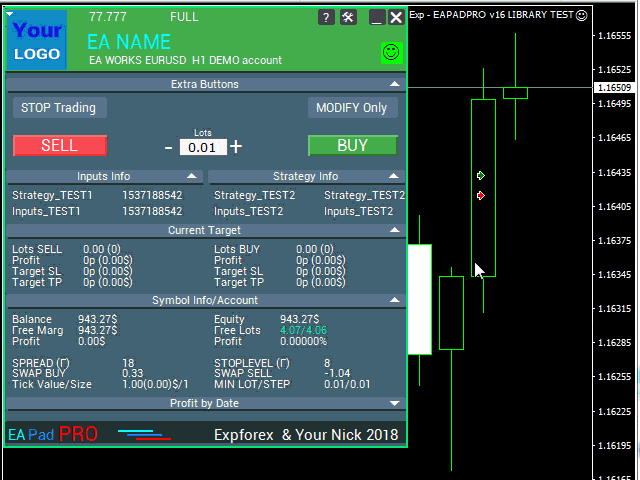
¿Cómo Empezar?
Primero, debe leer las instrucciones completas para usar y gestionar nuestro panel. Luego, lea EAPADPRO—Panel de Información para Nuestros Expertos.
Nuestro panel se distribuye como una BIBLIOTECA, que puede ser utilizada tanto en MT4 como en MT5 (código multiplataforma).
Puede descargar nuestra biblioteca desde la sección de asesores para Forex. Incluye el archivo de la biblioteca y ejemplos de uso.
Todo lo que necesita es nuestra LIBRERÍA EAPADPRO y 10 minutos para instalarla en su Asesor Experto.
Instalación de la Biblioteca
- Copie la carpeta MQL5 o MQL4 en el directorio de su terminal.
- Estas carpetas incluyen todos los archivos y recursos necesarios para el funcionamiento de nuestra biblioteca.
- Abra su Asesor Experto (EA).
- Abra nuestra muestra y una guía paso a paso para instalar nuestro código, archivo Exp – EAPADPRO v47 LIBRARY TEST.
- Siga cada paso como está escrito en las instrucciones, o utilice nuestra guía paso a paso desde el sitio web.
Personalización de EAPADPRO
Todo lo que puede cambiar en nuestro panel se describe en este párrafo:
- versionea – La versión de su Asesor Experto (EA) que se muestra en el panel;
- BMPLOGO – el logo de su BMP 60×60 asesor que se muestra en el panel;
- icon – El icono de su Asesor Experto (EA), que se muestra en las propiedades del EA;
- defEANAME – el nombre de su Asesor Experto (EA) que se muestra en el panel;
- YourName – su nombre o apodo que se muestra en el panel;
- copyright – Su copyright, que se muestra en las propiedades del Asesor Experto (EA);
- CreateInputs – La función de mostrar sus variables externas en el panel. Hay un total de 10 parámetros. Formato: “Nombre”, “Valor”;
- CreateStrategy – La función de mostrar los valores de su estrategia en el panel. Hay un total de 10 parámetros. Formato: “Nombre”, “Valor”;
- MagicForEaPadPRO = 0 – Número mágico, que será monitoreado por nuestro panel (Toda la información se filtra por número mágico). En -1 = el panel tomará todas las posiciones de la cuenta por este símbolo; en 0 = solo manual;
- MagicForEaPadPRO_Open = -1 – Número mágico, que se asignará a las operaciones abiertas desde nuestro panel;
- CommentForEaPadPRO = “” – Un comentario que se asignará a las operaciones abiertas desde nuestro panel;
- TypeFillingForEaPadPRO = 0 – Tipo de llenado de orden al abrir, solo para el terminal MT5;
- ShowBuySell = true – Mostrar el panel de trading con botones de COMPRAR y VENDER en un clic.
También puede configurar variables externas:
- ShowEaPadPro = true;
- FontName = “Roboto”;
- Notice_Open_NameSound = “ok”;
- Notice_Close_NameSound = “request”;
- Notice_Modify_NameSound = “stops”;
- Notice_Error_NameSound = “alert2”;
Términos de Uso
Nuestra biblioteca con el panel de información EAPADPRO se distribuye de forma gratuita siempre que incluya un enlace de retorno a nuestra página.
Si desea vender su Asesor Experto (EA) en el mercado o en Internet, debe agregar el siguiente texto a la descripción de su producto:
- El panel gráfico de información EAPADPRO fue desarrollado por el equipo de Expforex.
- Todos los derechos de este panel EAPADPRO pertenecen a Vladislav Expforex.
- El autor del panel de información EAPADPRO no se responsabiliza por el Asesor Experto (EA) o indicador que utilice nuestro panel.
- Nuestro panel EAPADPRO está diseñado únicamente con el propósito de proporcionar información adicional sobre el trading en su cuenta.
Programación de EAPADPRO: 10 Pasos
En nuestro ejemplo, puede encontrar los pasos (PASO) que necesita realizar para que el panel se muestre en su Asesor Experto (EA)!
Plantillas MQL Open Source. Plantilla para Crear Asesor Experto
Programación de su estrategia en 10 pasos con Asesor Experto Universal y Código Abierto
Paso 1:
Copie el siguiente código al inicio de su EA y cambie los datos que están disponibles para editar (Personalización de EAPADPRO):
// Paso 1 ############################################## ######################
// Este paso es para instalar nuestro panel en su Asesor Experto
// ################################################ ###########################
// + ----------------------------------------------- ------------------- +
// Insertar al inicio del código
// + ----------------------------------------------- ------------------- +
// ¡Copyright de mi panel! ¡No cambiar!
#define EAPADPRODescription "\n\nPanel EAPADPRO por www.expforex.com"
#property strict
#ifdef __MQL5__
#define MT "MT5"
#endif
#ifdef __MQL4__
#define ORDER_FILLING_FOK 0
#define MT "MT4"
#endif
// ===========================
// Información sobre su programa |
// ===========================
// Notificación de que esta es una versión demo de su programa (Se mostrará en el panel)
bool DEMO = false;
// Versión
#define versionea "77.777"
#property version versionea
// LOGO BMP 60x60
#define BMPLOGO "Images\\EAPADPRO_Images\\YOURLOGO.bmp"
#resource "\\" + BMPLOGO;
// Icono de su producto
#property icon "\\Images\\EAPADPRO_Images\\YOURLOGO.ico"
// Nombre del Asesor
#define defEANAME "NOMBRE EA"
// Descripción de su Producto
#property description defEANAME + " para " + MT + " " + EAPADPRODescription
// Su apodo o nombre se muestra en la parte inferior del panel
#define YourName "Su Apodo"
// Sus copyrights
#property copyright YourName + " Su Copyright"
// ################################################ ###########################
Paso 2:
Este reemplazo es necesario solo para excluir la misma salida en el registro.
// Paso 2 ############################################## ######################
// Este paso es para instalar nuestro panel en su Asesor Experto
// ################################################ ###########################
// + ----------------------------------------------- ------------------- +
// Reemplazar Print con EAPADPRO_LIBRARY_PrintToLogs
// Por ejemplo: EAPADPRO_LIBRARY_PrintToLogs("Este print se imprimirá en el registro");
// + ----------------------------------------------- ------------------- +
// ################################################ ###########################
Paso 3:
Para que la opción MODIFYONLY funcione en su Asesor Experto, debe agregar el siguiente código if (MODIFYONLY) return (false); en la función de apertura de posiciones u órdenes.
// Paso 3 ############################################## ######################
// Este paso es para instalar nuestro panel en su Asesor Experto
// ################################################ ###########################
// + ----------------------------------------------- ------------------- +
// Agregar al inicio de la función de apertura de posiciones u órdenes
// + ----------------------------------------------- ------------------- +
if (MODIFYONLY) return (false);
// ################################################ ###########################
Paso 4:
La siguiente función muestra información sobre el error en forma de una notificación PUSH al teléfono, correo electrónico y la pantalla del terminal. Todas estas notificaciones en el futuro se pueden desactivar en la configuración de nuestro panel.
// Paso 4 ############################################## ######################
// Este paso es para instalar nuestro panel en su Asesor Experto
// ################################################ ###########################
// + ----------------------------------------------- ------------------- +
// Agregar al manejo de errores para notificaciones NOTICE:
// + ----------------------------------------------- ------------------- +
EAPADPRO_LIBRARY_Notice_ErrorCheck(information, functionInformation, errorNumber);
// por ejemplo:
EAPADPRO_LIBRARY_Notice_ErrorCheck("AQUÍ GRABANDO INFORMACIÓN", "Línea:" + __LINE__ + " Función:" + __FUNCTION__ + "\n" + __FUNCSIG__, GetLastError());
// por ejemplo:
Notice_ErrorCheck("Error en ClosePosition " + OrderTicket(), "Línea:" + __LINE__ + " Función:" + __FUNCTION__, GetLastError());
// ################################################ ###########################
Paso 5:
Agregue el siguiente código a su función OnInit y observe las líneas con las funciones CreateInputs y CreateStrategy:
// Paso 5 ############################################## ######################
// Este paso es para instalar nuestro panel en su Asesor Experto
// ################################################ ###########################
// + ----------------------------------------------- ------------------- +
// | Ingresar el código en OnInit |
// + ----------------------------------------------- ------------------- +
void OnInit()
{
EAPADPRO_LIBRARY_PrintToLogs("Este print se imprimirá en el registro");
// También agregamos este código a OnTick:
// Aquí puede escribir sus variables externas en el formato: "Nombre", "Valor" Hasta 10 variables en total
CreateInputs("Inputs_TEST1", TimeCurrent(), "Inputs_TEST2", "Inputs_TEST2");
// Aquí puede escribir los datos de su estrategia en el formato: "Nombre", "Valor" Hasta 10 valores
CreateStrategy("Strategy_TEST1", TimeCurrent(), "Strategy_TEST2", "Strategy_TEST2");
// ================================================ ============================
// EAPADPRO EAPADPRO EAPADPRO EAPADPRO EAPADPRO EAPADPRO EAPADPRO EAPADPRO
EAPADPRO_LIBRARY_OnInit(ShowEaPadPro, -1, -1, "EAPADPRO", DEMO, defEANAME, 0, FontName, Notice_Open_NameSound, Notice_Close_NameSound, Notice_Modify_NameSound, Notice_Error_NameSound, BMPLOGO, versionea, YourName, true);
// EAPADPRO EAPADPRO EAPADPRO EAPADPRO EAPADPRO EAPADPRO EAPADPRO EAPADPRO
// ================================================ ============================
return;
}
Paso 6:
Ingrese el siguiente código en su función OnDeinit:
// Paso 6 ############################################## ######################
// Este paso es para instalar nuestro panel en su Asesor Experto
// ################################################ ###########################
// + ----------------------------------------------- ------------------- +
// | Ingresar el código en OnDeinit |
// + ----------------------------------------------- ------------------- +
void OnDeinit(const int reason)
{
// ================================================ ============================
// EAPADPRO EAPADPRO EAPADPRO EAPADPRO EAPADPRO EAPADPRO EAPADPRO EAPADPRO
EAPADPRO_LIBRARY_OnDeinit(reason);
// EAPADPRO EAPADPRO EAPADPRO EAPADPRO EAPADPRO EAPADPRO EAPADPRO EAPADPRO
// ================================================ ============================
}
// ################################################ ###########################
Paso 7:
Ingrese el siguiente código en su función OnTick y observe las líneas con las funciones CreateInputs y CreateStrategy:
// Paso 7 ############################################## ######################
// Este paso es para instalar nuestro panel en su Asesor Experto
// ################################################ ###########################
// + ----------------------------------------------- ------------------- +
// | Ingresar el código en OnTick |
// + ----------------------------------------------- ------------------- +
void OnTick()
{
// ================================================ ============================
// EAPADPRO EAPADPRO EAPADPRO EAPADPRO EAPADPRO EAPADPRO EAPADPRO EAPADPRO
MODIFYONLY = Get_MODIFYONLY();
STOPTRADING = Get_STOPTRADING();
EAPADPRO_LIBRARY_OnTick(ShowEaPadPro);
// Copie el mismo código de OnInit
// Aquí puede escribir sus variables externas en el formato: "Nombre", "Valor" Hasta 10 variables en total
CreateInputs("Inputs_TEST1", TimeCurrent(), "Inputs_TEST2", "Inputs_TEST2");
// Aquí puede escribir los datos de su estrategia en el formato: "Nombre", "Valor" Hasta 10 valores
CreateStrategy("Strategy_TEST1", TimeCurrent(), "Strategy_TEST2", "Strategy_TEST2");
// EAPADPRO EAPADPRO EAPADPRO EAPADPRO EAPADPRO EAPADPRO EAPADPRO EAPADPRO
// ================================================ ============================
}
Paso 8:
Ingrese el siguiente código en su función OnTrade o, si su código no tiene la función OnTrade, copie el código a continuación sin cambios:
// Paso 8 ############################################## ######################
// Este paso es para instalar nuestro panel en su Asesor Experto
// ################################################ ###########################
// + ----------------------------------------------- ------------------- +
// | Ingresar el código en OnTrade o agregarlo si no está presente |
// + ----------------------------------------------- ------------------- +
void OnTrade()
{
// ================================================ ============================
// EAPADPRO EAPADPRO EAPADPRO EAPADPRO EAPADPRO EAPADPRO EAPADPRO EAPADPRO
EAPADPRO_LIBRARY_OnTrade(ShowEaPadPro);
// EAPADPRO EAPADPRO EAPADPRO EAPADPRO EAPADPRO EAPADPRO EAPADPRO EAPADPRO
// ================================================ ============================
}
// ################################################ ###########################
Paso 9:
Ingrese el siguiente código en su función OnChartEvent o agréguelo si su código no tiene la función OnChartEvent, luego copie el código a continuación sin cambios:
// Paso 9 ############################################## ######################
// Este paso es para instalar nuestro panel en su Asesor Experto
// ################################################ ###########################
// + ----------------------------------------------- ------------------- +
// | Ingresar el código en OnChartEvent o agregarlo si no está presente |
// + ----------------------------------------------- ------------------- +
void OnChartEvent(const int id, const long &lparam, const double &dparam, const string &sparam)
{
// ================================================ ============================
// EAPADPRO EAPADPRO EAPADPRO EAPADPRO EAPADPRO EAPADPRO EAPADPRO EAPADPRO
EAPADPRO_LIBRARY_OnChartEvent(id, lparam, dparam, sparam, ShowEaPadPro);
// EAPADPRO EAPADPRO EAPADPRO EAPADPRO EAPADPRO EAPADPRO EAPADPRO EAPADPRO
// ================================================ ============================
}
// ################################################ ###########################
Paso 10:
La etapa final de la programación de nuestro panel en su Asesor Experto (EA). Copie todo el siguiente código en su Asesor Experto:
// Paso 10 ############################################## ######################
// Este paso es para instalar nuestro panel en su Asesor Experto
// ################################################ ###########################
// + ----------------------------------------------- ------------------- +
// Insertar al final del código
// + ----------------------------------------------- ------------------- +
input string EAPadPRO = "=============== Información EAPadPRO";
input bool ShowEaPadPro = true;
input string FontName = "Roboto";
input string Notice_Open_NameSound = "ok";
input string Notice_Close_NameSound = "request";
input string Notice_Modify_NameSound = "stops";
input string Notice_Error_NameSound = "alert2";
bool STOPTRADING = false;
bool MODIFYONLY = false;
#ifdef __MQL5__
#import "Lib - EAPADPRO v33 LIBRARY.ex5"
#endif
#ifdef __MQL4__
#import "Lib - EAPADPRO v33 LIBRARY.ex4"
#endif
void EAPADPRO_LIBRARY_OnInit(bool ShowEaPadProexport = true,
int MagicForEaPadPRO = 0,
int MagicForEaPadPRO_Open = -1,
string CommentForEaPadPRO = "",
bool DemoForEaPadPRO = false,
string EaNameForEaPadPRO = defEANAME,
int TypeFillingForEaPadPRO = 0,
string FontNameForEaPadPRO = "",
string Notice_Open_NameSoundForEaPadPRO = "",
string Notice_Close_NameSoundForEaPadPRO = "",
string Notice_Modify_NameSoundForEaPadPRO = "",
string Notice_Error_NameSoundForEaPadPRO = "",
string BMPLOGOForEaPadPRO = BMPLOGO,
string versioneaForEaPadPRO = versionea,
string NICKNAMEForEaPadPRO = YourName,
bool ShowBuySell = true,
double StartLotToEapadPRO = 0
);
bool Get_STOPTRADING();
bool Get_MODIFYONLY();
void EAPADPRO_LIBRARY_OnDeinit(const int reason);
void EAPADPRO_LIBRARY_OnTick(bool ShowEaPadProexport = true);
void EAPADPRO_LIBRARY_OnTrade(bool ShowEaPadProexport = true);
void EAPADPRO_LIBRARY_OnChartEvent(const int id, const long &lparam, const double &dparam, const string &sparam, bool ShowEaPadProexport = true);
void CreateInputs(string inputs_name_1 = "", string inputs_value_1 = "",
string inputs_name_2 = "", string inputs_value_2 = "",
string inputs_name_3 = "", string inputs_value_3 = "",
string inputs_name_4 = "", string inputs_value_4 = "",
string inputs_name_5 = "", string inputs_value_5 = "",
string inputs_name_6 = "", string inputs_value_6 = "",
string inputs_name_7 = "", string inputs_value_7 = "",
string inputs_name_8 = "", string inputs_value_8 = "",
string inputs_name_9 = "", string inputs_value_9 = "",
string inputs_name_10 = "", string inputs_value_10 = "");
void CreateStrategy(string strategy_name_1 = "", string strategy_value_1 = "",
string strategy_name_2 = "", string strategy_value_2 = "",
string strategy_name_3 = "", string strategy_value_3 = "",
string strategy_name_4 = "", string strategy_value_4 = "",
string strategy_name_5 = "", string strategy_value_5 = "",
string strategy_name_6 = "", string strategy_value_6 = "",
string strategy_name_7 = "", string strategy_value_7 = "",
string strategy_name_8 = "", string strategy_value_8 = "",
string strategy_name_9 = "", string strategy_value_9 = "",
string strategy_name_10 = "", string strategy_value_10 = "");
void EAPADPRO_LIBRARY_PrintToLogs(string text = "");
void EAPADPRO_LIBRARY_Notice_ErrorCheck(string infoAboutError = "", string techInfoFunction = "", int NumberOfError = -1);
#import
// + ----------------------------------------------- ------------------- +
Resultado
- AI Sniper. Asesor Experto Automático Inteligente para Metatrader.
- EA The xCustomEA: Asesor de Trading Universal para Indicadores iCustom. Constructor de Estrategias Personalizadas
- The X – Asesor Experto (EA) Universal para Forex Usando Indicadores Estándar
- Assistant – el mejor panel de trading gratuito para soportar posiciones y operaciones con StopLoss / TakeProfit / Trailing Stop reales/virtuales
- Tester Pad es un simulador de trading Forex para el tester de estrategias. Trading usando indicadores.
Si hizo todo correctamente, después de cargar su EA, vería la siguiente imagen:





Venta y Reventa de EAPADPRO
Nuestro panel tiene copyrights.
¡Este Desarrollo de EAPADPRO Pertenece a Vladislav Expforex!
¡Cualquier reventa y venta del panel de información, así como la venta de Asesores Expertos (EAs) que utilizan nuestro panel, está PROHIBIDA!
¡Cualquier mención de cambio de vista, copia de funciones y diseño, y copia del concepto general de nuestro panel EAPADPRO está PROHIBIDA!
Variables y Configuraciones Externas
| Parámetro | Descripción |
|---|---|
| EAPadPRO | ============== Información de EAPadPRO |
| ShowEaPadPro=true | Muestra el panel **EAPADPRO** en el gráfico. |
| ShowExtraBuySellButtons=false | Desactiva la visualización de botones adicionales para **Comprar (BUY)**, **Vender (SELL)** y **Lotes (Lots)**. |
| FontName=”Roboto” | Establece el nombre de la fuente para el panel a **Roboto**. |
| Notice_Open_NameSound=”ok” | Nombre del archivo de sonido que se reproduce cuando se abre una orden (sin la extensión .wav). |
| Notice_Close_NameSound=”request” | Nombre del archivo de sonido que se reproduce cuando se cierra una orden (sin la extensión .wav). |
| Notice_Modify_NameSound=”stops” | Nombre del archivo de sonido que se reproduce cuando se modifica una orden (sin la extensión .wav). |
| Notice_Error_NameSound=”alert2″ | Nombre del archivo de sonido que se reproduce cuando hay un error (sin la extensión .wav). |
| PrintToLog=true | Permite el registro de acciones en los logs. ¡No lo pongas en false! |
| EAPadPRO2 | ============== Bot de Telegram |
| TG_Token=”” | Token del bot que enviará notificaciones y recibirá comandos (código único). |
| TG_ChannelName=”” | Nombre del Canal Público (por ejemplo, @channelname) o ID de canal privado (empieza con -100). Envía notificaciones sobre aperturas, cierres, modificaciones, errores y capturas de pantalla desde el terminal. |
| TG_UserNameFilter=”” | Lista blanca para nombres de usuario, permitiendo que usuarios especificados (que comienzan con @) usen el bot. |
| TG_UseBotTimer=false | Habilita el trabajo con el bot desde el teléfono. Permite la interacción con el bot de Telegram desde tu teléfono y el terminal (solicitar capturas de pantalla, información, gestión del Asesor Experto (Expert Advisor)). ¡Atención! Enviar notificaciones y trabajar con comandos consume recursos de la computadora. Usa el bot de Telegram solo para necesidades personales. |
| input ENUM_UPDATE_MODE TG_UpdateMode=UPDATE_SLOW | Establece el modo de actualización. Velocidad del temporizador para recibir comandos del bot de Telegram. Temporizadores más rápidos consumen más recursos de la computadora (opciones: 2seg, 3seg, 10seg). |
| TG_PRIORITY=TG_HOME_VPS | Establece la prioridad para las operaciones del bot. Determina dónde trabajará el bot: en el servidor VPS de MetaQuotes o en tu computadora de casa. ¡Atención! Las capturas de pantalla no están disponibles en el servidor VPS de MetaQuotes. |
| TG_HOME_ONLY=1 | Solo opera el bot HOME. El bot de Telegram funciona únicamente en la computadora de casa. |
| TG_VPS_ONLY=2 | Solo opera el bot VPS. El bot de Telegram funciona únicamente en el servidor VPS de MetaQuotes. |
| TG_VPS_HOME=3 | Primero el bot VPS, luego el bot HOME. El bot de Telegram opera en el servidor VPS de MetaQuotes si está cargado allí; de lo contrario, funciona en tu terminal de casa. Verifica el servidor VPS cada 10 minutos. |
| TG_HOME_VPS=4 | Primero el bot HOME, luego el bot VPS. El bot de Telegram opera en la computadora de casa, pero si se apaga, cambia al servidor VPS de MetaQuotes. Verifica el servidor VPS cada 10 minutos. |
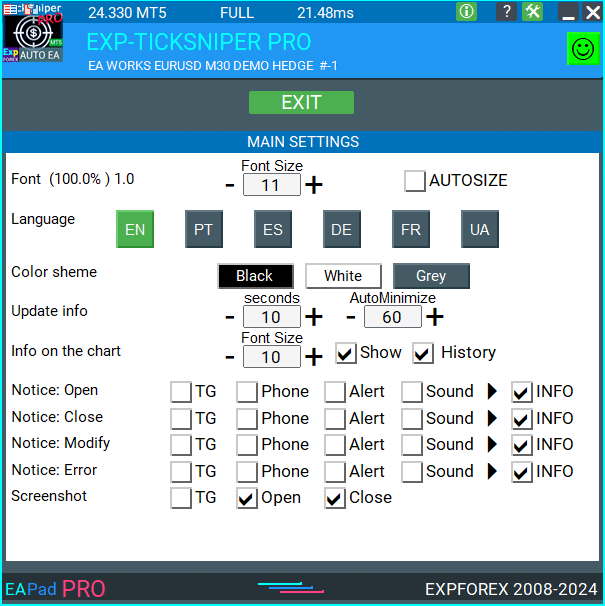
Preguntas y respuestas frecuentes sobre BIBLIOTECA EAPADPRO

Preguntas Frecuentes Generales
Respuestas a las preguntas más populares
Venta y reventa de EAPADPRO
Nuestro panel de control tiene derechos de autor.
¡Este desarrollo de EAPADPRO pertenece a Vladislav Expforex!
Cualquier reventa y venta del panel de información, así como la venta de asesores que utilizan nuestro panel, está PROHIBIDA!
Cualquier mención de cambio de vista, copia de funciones y diseño, y copia del concepto general de nuestro panel EAPADPRO está PROHIBIDA!
¿Qué es EAPADPRO?
EAPADPRO es una biblioteca de panel de información diseñada para Asesores Expertos (EAs) de Forex. Proporciona datos en tiempo real y una interfaz gráfica fácil de usar para mejorar la funcionalidad y usabilidad de tus programas de trading.
¿Cómo funciona el panel de información EAPADPRO?
EAPADPRO muestra información en tiempo real de tu Asesor Experto (EA) directamente en tu terminal de trading. Incluye varios bloques que presentan los datos de manera clara, ayudándote a monitorear y gestionar tus operaciones de manera efectiva.
¿EAPADPRO es compatible con MT4 y MT5?
Sí, EAPADPRO se distribuye como una BIBLIOTECA que es compatible tanto con MT4 como con MT5, permitiendo su uso en diferentes plataformas sin ningún problema.
¿Cómo instalo la biblioteca EAPADPRO?
Instalar EAPADPRO implica copiar la carpeta MQL4 o MQL5 al directorio de tu terminal, abrir tu Asesor Experto (EA) y seguir la guía paso a paso proporcionada en el archivo de muestra Exp – EAPADPRO v47 LIBRARY TEST.
¿Puedo personalizar el panel EAPADPRO?
Sí, EAPADPRO permite la personalización de varios elementos como la versión del Asesor Experto, logotipo, ícono, nombre y variables externas. Puedes ajustar estas configuraciones para que se adapten a tus necesidades y preferencias específicas.
¿Cuáles son las características clave del panel EAPADPRO?
EAPADPRO incluye múltiples bloques que proporcionan una vista completa de tus actividades de trading, visualización de información en tiempo real, variables externas personalizables y valores de estrategia. Estas características ayudan a mejorar tus decisiones de trading.
¿Cuánto tiempo lleva instalar EAPADPRO?
La instalación de la BIBLIOTECA EAPADPRO lleva aproximadamente 10 minutos, siempre que sigas correctamente los pasos de instalación utilizando las instrucciones y archivos de muestra proporcionados.
¿Hay algún costo asociado con el uso de EAPADPRO?
EAPADPRO se distribuye gratuitamente siempre que incluyas un enlace de retorno a nuestra página. Esto te permite usar el panel de información sin costos iniciales.
¿Qué necesito para usar EAPADPRO?
Para usar EAPADPRO, necesitas la BIBLIOTECA EAPADPRO, un Asesor Experto compatible con MT4 o MT5, y aproximadamente 10 minutos para instalar y configurar el panel según las instrucciones proporcionadas.
¿Cómo personalizo EAPADPRO?
Personalizar EAPADPRO implica modificar parámetros como versionea, BMPLOGO, icon, defEANAME, y otros. Estas configuraciones te permiten adaptar el panel para mostrar los detalles y preferencias específicos de tu Asesor Experto.
¿Cuál es el propósito del panel EAPADPRO?
El propósito del EAPADPRO panel es proporcionar información adicional sobre tus actividades de trading directamente en la interfaz de tu cuenta. Mejora la visibilidad y gestión de tus operaciones al mostrar datos en tiempo real y valores de estrategia.
¿Dónde puedo descargar la biblioteca EAPADPRO?
Puedes descargar la BIBLIOTECA EAPADPRO desde la sección de asesores para Forex en nuestro sitio web. La descarga incluye el archivo de la biblioteca y ejemplos de uso para ayudarte a comenzar.
¿Necesito experiencia en programación para usar EAPADPRO?
No, no necesitas una extensa experiencia en programación para usar EAPADPRO. La biblioteca está diseñada para ser fácil de usar, y nuestras instrucciones detalladas y archivos de muestra te guían a través del proceso de instalación y personalización.
¿Qué soporte está disponible para EAPADPRO?
Soporte para EAPADPRO incluye instrucciones completas, guías paso a paso y ejemplos incluidos en la descarga de la biblioteca. Para asistencia adicional, puedes contactar a nuestro equipo de soporte a través de nuestro sitio web.
¿Puedo vender mi Asesor Experto (EA) con EAPADPRO incluido?
Sí, puedes vender tu Asesor Experto (EA) con EAPADPRO incluido. Sin embargo, debes añadir el texto de atribución requerido en la descripción de tu producto, reconociendo el desarrollo de EAPADPRO por el equipo de Expforex.
¿Qué atribución se requiere al vender un Asesor Experto con EAPADPRO?
Debes incluir el siguiente texto en la descripción de tu producto: “El panel gráfico de información EAPADPRO fue desarrollado por el equipo de Expforex. Todos los derechos de este panel EAPADPRO pertenecen a Vladislav Expforex. El autor del panel de información EAPADPRO no es responsable del Asesor Experto (EA) o indicador que utiliza nuestro panel. Nuestro panel EAPADPRO está diseñado únicamente con el propósito de proporcionar información adicional sobre trading en tu cuenta.”
¿Cuáles son los requisitos del sistema para EAPADPRO?
EAPADPRO requiere terminales MetaTrader 4 (MT4) o MetaTrader 5 (MT5) para funcionar. Asegúrate de que tu plataforma de trading esté actualizada a la última versión para garantizar la compatibilidad y un rendimiento óptimo.
¿Cómo mejora EAPADPRO mi experiencia de trading?
EAPADPRO mejora tu experiencia de trading al proporcionar una visualización clara y organizada de la información en tiempo real, valores de estrategia y variables externas. Esto permite una mejor toma de decisiones y una gestión eficiente de las operaciones.
¿Puede EAPADPRO mostrar múltiples Asesores Expertos?
Sí, EAPADPRO puede mostrar información de múltiples Asesores Expertos (EAs) configurando diferentes números MagicForEaPadPRO. Esto te permite monitorear varios EAs simultáneamente dentro del mismo panel.
¿Qué opciones de personalización están disponibles para la apariencia del panel EAPADPRO?
Puedes personalizar la apariencia del panel EAPADPRO cambiando el logotipo (BMPLOGO), ícono, nombre de la fuente y otros elementos visuales para que coincidan con tu marca o preferencias personales.
¿EAPADPRO soporta notificaciones de sonido?
Sí, EAPADPRO soporta notificaciones de sonido. Puedes configurar sonidos para diferentes acciones como abrir, cerrar, modificar operaciones y alertas de errores usando las variables Notice_Open_NameSound, Notice_Close_NameSound y otras variables relacionadas.
¿Cómo actualizo EAPADPRO a la última versión?
Para actualizar EAPADPRO, descarga la última versión de la biblioteca desde la sección de asesores en nuestro sitio web y reemplaza los archivos existentes en la carpeta MQL4 o MQL5 de tu terminal. Sigue las instrucciones de instalación actualizadas proporcionadas con la nueva versión.
¿Cuál es el rol de los números Magic en EAPADPRO?
Números Magic en EAPADPRO se utilizan para filtrar y gestionar operaciones. MagicForEaPadPRO especifica qué operaciones monitorea el panel, mientras que MagicForEaPadPRO_Open asigna un identificador único a las operaciones abiertas a través del panel.
¿Puedo mostrar variables externas personalizadas en el panel EAPADPRO?
Sí, EAPADPRO te permite mostrar hasta 10 variables externas usando la función CreateInputs. Puedes definir el nombre y valor de cada variable para adaptar la información mostrada en el panel.
¿Cómo maneja EAPADPRO los valores de estrategia?
EAPADPRO utiliza la función CreateStrategy para mostrar hasta 10 valores de estrategia. Estos valores proporcionan información sobre tus estrategias de trading, ayudándote a monitorear el rendimiento y realizar ajustes informados.
¿Qué es la función ShowBuySell en EAPADPRO?
ShowBuySell es una función que te permite mostrar un panel de trading con botones de Comprar y Vender. Habilitar esta función facilita el trading con un solo clic directamente desde el panel EAPADPRO.
Registro BIBLIOTECA EAPADPRO
-Panel functionality has been fixed and is fully operational again when used on MetaQuotes VPS.
-Working as expected: Stop Trading, Modify Only, Telegram notifications, Push alerts.
🎨 MT5 Rendering Improvements
-Updated drawing routines to improve UI stability and correct rendering in MetaTrader 5.
-Added internal groundwork for compatibility with the upcoming MT5 graphics engine changes.
🔤 Font Compatibility Update
-Switched the default UI font from Roboto to Tahoma for consistent text output.
-Tahoma is available across all Windows versions, ensuring reliable display everywhere.
📏 Strategy Tester Support
-Implemented Auto-Resize support for the panel inside the Strategy Tester.
-Makes interaction during backtesting more удобная and predictable.
🐞 Fixes & Maintenance
-Cleaned up minor bugs and UI inconsistencies.
-Optimized internal code for better stability and performance.
-Compiled with the latest terminal build for maximum compatibility.
-Fully recompiled using the latest terminal build, ensuring compatibility and smooth operation in current MetaTrader versions.
???? EAPADPRO — Changelog v64
???? Language Enhancements
• Multiple translations have been corrected and improved for accuracy.
• Arabic language now displays text and symbol direction correctly.
• New languages have been added: Thai, Hindi, Malay, Indonesian, Arabic, Vietnamese, Balkan, Polish, and Czech.
• Previous updates also introduced Chinese, Japanese, Korean, and Turkish.
• These changes ensure a more natural and seamless user experience across different regions.
???? Graphical Interface Improvements
• Complete overhaul of all graphical interface translations for more accurate localization.
• Optimized visual elements for clarity and speed.
• Improved graphics to ensure smoother interaction with the Expert Advisor panel.
???? Tooltips and User Guidance
• Informative tooltips added to buttons and panel elements.
• Hovering over interface components now provides quick explanations of functionality.
• Greatly improves ease of use for both beginners and advanced traders.
???? Profit and Trade Information on Chart
• Profit from closed positions is now displayed directly on the chart by bar and timeframe.
• If multiple trades are closed on the same bar, results are summarized.
• Users can switch timeframes to analyze historical results.
• Option to disable history display in settings.
???? Status and Error Monitoring
• The current Expert Advisor operation status is shown on the panel.
• Status changes when running on VPS MQL MetaQuotes servers (blue smile indicator).
• Users can click the status or smile icon to see detailed explanations of errors with solutions and illustrations.
???? InfoBox Notifications
• Added a notification system directly on the chart.
• Supported events include:
– New trade opening
– Trade closing
– Trade modification
– Error messages from the server
• Notification types can be enabled or disabled in settings.
• Notifications are stored in a queue and can be reviewed at any time.
⚡ Performance and Optimization
• Code optimized for faster execution.
• Panel update speed in the Strategy Tester is now automatically calculated based on tick arrival speed (1-second refresh rate).
• Major improvements to processing speed in Strategy Tester:
– Up to 159–253% faster depending on visualization mode.
• Events in the Strategy Tester are processed only on new tick arrival to improve stability.
???? Dynamic Visual Feedback
• Close-position button color now changes depending on the profit/loss of the position.
• Account deposit currency symbol is displayed properly (¢, $, €, or first letter of currency).
• Screenshots taken after opening/closing positions now expand the panel to show full details for better history analysis.
???? Chart Interaction Enhancements
• Full chart-based control introduced:
– Close positions/orders directly from the chart
– Remove Stop Loss / Take Profit from the chart
• Improves both real-time trading and Strategy Tester functionality.
???? Bug Fixes and Stability Updates
• Fixed profit/price/time errors in notifications for closed positions.
• Fixed InfoBox error when deleting the EAPADPRO window.
• Resolved template loading issues across different symbols.
• Fixed variable saving errors from the chart.
• BUY/SELL buttons are now enabled by default.
• Fixed order/position management when the panel is minimized.
• Corrected AutoSize issues when switching charts.
• Fixed clearing errors of unused order labels on charts.
• Fixed VPS-related printing and drawing errors.
• Enhanced overall reliability, providing smoother, more consistent operation.
EAPADPRO v63
EAPADPRO v61
We are excited to introduce new languages to our functionality. Users can now enjoy an even wider range of language options for their convenience and comfort. Here’s the list of newly added languages:
THAI=12 — Thai
INDI=13 — Hindi
MALAY=14 — Malay
INDONEZIA=15 — Indonesian
ARAB=16 — Arabic
VETNAM=17 — Vietnamese
BALKAN=20 — Balkan
POLAND=21 — Polish
CHEZH=22 — Czech
Update your application and enjoy working in your native language! ????
Version 24.917 2024.09.17
EAPADPRO v59
–Enhanced Graphical Interface Translation
We have completely revamped and updated the translations across all elements of the graphical interface. This ensures a more accurate and natural localization, allowing the interface to better reflect the linguistic and cultural nuances of our diverse user base. As a result, interacting with the application is now even more seamless and intuitive, providing a more personalized and comfortable user experience.
–Introduced Informative Tooltips for Panel Elements
To elevate user convenience, we’ve added descriptive tooltips to various panel components. When you hover over buttons and icons, informative explanations about each element’s functionality will appear instantly. This enhancement significantly simplifies navigation and interaction within the application, making it easier for both new and experienced users to utilize all features effectively.
–Resolved Minor Bugs and Boosted Stability
In this update, we’ve addressed and fixed several minor bugs that were affecting the application’s performance. These corrections enhance the overall stability and reliability of the program, ensuring a smoother and more consistent user experience. By eliminating these small issues, we’ve laid the groundwork for a more robust and efficient application.
Version 24.805 2024.08.05
Fixed error in profit/price/time of closed position in notifications.
Fixed INFOBOX error when deleting the EAPADPRO window.
Last build compilation
Version 24.503 2024.05.03
Resolved: problem with loading templates on different symbols and deleting “old” EAPADPRO panel objects.
Error saving variables from the chart – fixed.
BUY/SELL buttons are enabled by default
Fixed: Work in Strategy Tester
Version 24.404 2024.04.04
Global Update EAPADPRO v55
–Added: information about profit from closed positions to the chart.
The information is displayed for each bar of the current timeframe.
You can change the timeframe to see the result of trading on a certain bar of the current timeframe.
If several positions/deals are closed on one bar of the current timeframe, the trading result is summarized, and the total information for a certain bar is displayed.
The information is updated when the next position/deal is closed.
You can turn off showing history in the panel settings.

===========================================================================================
–Added: The status of the Expert Advisor operation if it was launched on the server from “VPS MQL MetaQuotes”.
When Expert Advisor is running on the server from MetaQuotes, a message will be created on the home computer that Expert Advisors are running on the server “VPS MQL MetaQuotes”. The smiley face is blue.
Attention: If an Expert Advisor is launched on both the server and the home computer, it can trade in parallel on 2 terminals (server “VPS MQL MetaQuotes” + home computer); there may be conflicts.
Attention: If the Expert Advisor is launched on the server “VPS MQL MetaQuotes”, do not Turn it on work on the home computer to avoid conflicts.
Frequency of polling the status of work on the server = 1 day.
After deinitialization of the Expert Advisor on the server – It will get the status – stopped.
To test the work on the server from “VPS MQL MetaQuotes”, pending orders are created!

===========================================================================================
–Added: The error status of the Expert Advisor operation can now be read on the EAPADPRO panel.
You can click on the Smile or the Expert Advisor operation status bar and you will be shown a message about current errors of Expert Advisor operation.
If you click on the Smile button on the panel, you will be shown the causes and errors and their solutions with pictures.

===========================================================================================
–Added: Notification of errors and opening/closing of trades to the chart in the form of InfoBox.
Notification is shown for 4 types:
—Opening a new trade;
—Closing a deal;
—Modification of a trade;
—Error received by Expert Advisor from the server;
In the EAPADPRO panel settings, you can turn on or off the notification type you need.
Notifications can be viewed as they arrive in the notification queue.
Notifications are accumulated in a data array each time you install/reinstall/change Expert Advisor settings.
In the EAPADPRO header you can also enable disable INFOBOX.

===========================================================================================
–Added: Working with Telegram (Beta version)
For Expert Advisor to work with the Telegram bot, you need to set up the bot on your phone and create a “public” or “private” channel.
To receive notifications from your account, you need to assign your bot as an administrator of your “public” or “private” channel.
Attention! Sending notifications and working with commands takes computer resources! Use the Telegram bot only for your own needs.
New settings for working with Telegram:
EAPadPRO2=” =============== Telegram bot “;
==input ENUM_UPDATE_MODE TG_UpdateMode=UPDATE_SLOW –> Update Mode. Timer speed, to receive commands from Telegram bot. The faster the timer runs, the more computer resources will be used! Please do not change it unnecessarily. 2sec,3sec,10sec
==TG_PRIORITY=TG_HOME_VPS –> Priority of work. This is the priority mode when the Telegram bot works on the MetaQuotes VPS server and your home computer.
TG_HOME_ONLY=1, // Only the HOME bot. The Telegram bot works only on the home computer.
TG_VPS_ONLY=2, // Only the VPS bot. The Telegram bot works only on the MetaQuotes VPS server.
TG_VPS_HOME=3, // First VPS bot, second HOME bot. The Telegram bot works on the MetaQuotes VPS server if you upload it to the server. If not, it will work on your home terminal. Check the work on the VPS server every 10 minutes.
TG_HOME_VPS=4, // First HOME bot, second VPS bot. The Telegram bot works on a home computer, but if the home computer/terminal is turned off, it will work on the VPS server from MetaQuotes. Check the VPS server’s work every 10 minutes.
Attention! Screenshots are not available on the VPS server from MetaQuotes!
==TG_Token=”” –> Token bot. Token (unique code) of the bot that will send notifications and receive commands
==TG_ChannelName=”” –> –> Public Channel Name @. Or “private” ID starts -100 of the private channel. That will send notifications about opening/closing/modification/errors and screenshots from the terminal.
==TG_UserNameFilter=”” –> Whitelist Usernames. List of users, starting with @, who can use the bot.
Attention! Sending notifications and working with commands takes computer resources! Use the Telegram bot only for your own needs.
==TG_UseBotTimer=false;//TG_UseBotTimer –> Working with the bot from the phone
New notification type added to EAPADPRO panel settings:
==Notice Open TG – Send a notification to the Telegram channel if a trade is open;
==Notice Close TG – Send a notification to the Telegram channel if a trade is closed;
==Notice Modify TG – Send a notification to the Telegram channel if a trade is modified;
==Notice Error TG – Send a notification to the Telegram channel if an error is received;
==ScreenShot TG – Send a screenshot to the Telegram channel if a trade is opened or closed;
Attention! This is a beta version of working with the Telegram bot. We are working on improving and adding new features.
If you have any suggestions, please write in the “Comments” section.

===========================================================================================
–Improvement: Code optimization to increase speed.
–Improvement: The speed of the panel update in the strategy tester is now calculated automatically depending on the speed of quotes arrival.
This is done to increase the speed of the program in the strategy tester.
Information update is now equal to 1 real second.
–Improvement: The speed of the program running EAPADPRO in the strategy tester.
Attention! Events in the strategy tester are processed only when a new tick is created.
If a new tick (minimum price movement) is not created, then the panel waits for the next tick.
With Visualization:
Version 48: 390sec (TickSniper 2024-2024)
Version 55: 244sec >>159% (TickSniper 2024-2024)
w/o Visualization:
Version 48: 363sec (TickSniper 2020-2024)
Version 55: 220sec >>165% (TickSniper 2020-2024)
with Visualization:
Version 48: 15750sec (TickSniper 2020-2024)
Version 55: 6220sec >>253% (TickSniper 2020-2024)
–Improvement: The color of the button to close a position on the chart changes depending on the current profit of this position.
–Improvement: Graphic improvements to optimize the Expert Advisor’s performance
–Improvement: The account deposit Symbol is cent ¢, USD $, or eur €. All others are the first letter of the deposit currency name.
–Improvement: When visual testing is completed, objects are not removed from the graph.
–Improvement: When creating screenshots after opening/closing positions, the EAPAPDPRO Control Panel will be expanded to show full information.
This is done in order to study the trading history of Expert Advisor on the visualization graph after testing is completed.
–Fixed: Managing positions and orders from the chart when the panel is minimized.
–Fixed: Corrected the error of clearing the chart from unused order labels.
–Fixed: AutoSize when switching charts.
–Fixed: Drawing errors to Print when the Expert Advisor runs on “VPS MQL MetaQuotes”

Version 24.127 2024.01.27 EAPADPRO v48
+Added languages Chinese, Japanese, Korean, and Turkish.
+Added full control from the chart. Closing positions/orders, removing Stop Loss / Take Profit.
For full management and testing of Expert Advisor in the strategy tester.
Version 24.125 2024.01.26
+BugFix with Auto Font Size
+Added info about Profit by Date and Target levels (Symbol and Magic)
+BugFix Profit by Date after Changing Symbol
When clicking the Try More and Show Help(Welcome) buttons again, the window closes.
When closing a position or an order, the labels of this position are forcibly deleted. A standard function activates chart redrawing.
When closing a position, information about the closing time and the number of seconds of life of this position is also written in the journal.
Added confirmation of pressing the “MODIFY ONLY” and “STOP TRADING” buttons to avoid accidental pressing. You can disable confirmation in the panel settings (Extra Buttons – Confirm).
Version 23.999 2023.12.27
— EAPADPRO v46
— Added FontAutoSize Automatic font size determined by the width of the chart.
— Reduce the FONT sizes if the sizes are too large (Maximum panel size according to the width of the chart)
— General graphics improvements and minor bug fixes
— PrintToLog=true; //PrintToLog –> Print to Logs (Don’t turn it false!!!)
Added option to lock message output (Print) to the MetaTrader log file.
Don’t disable this option if you don’t know why?
If you want to reduce the volume of terminal logs, turn off this option (false)
All messages are logged to track the advisor’s actions and debug errors.
If you have disabled this function, We will not be able to find an error in the program’s actions and will not be able to help you.
Please do not disable this feature.
–Links to the new website
—-Changed logo
–Added new languages
—
Version 22.112 2022.01.12
-Added languages: French, Italian, Korean, Turkish.
-In the speed of the Pause control, a parameter has been added: Pause when opening a new bar!
– After a new bar appears on the chart, the panel will stop quotes and automatically click on “PAUSE”.
– Press “START” to continue
EAPADPRO updated according to the new rules for using the MQL5 Market
Fixed a bug when closing the window – text labels are not drawn further along the chart.
If the TakeProfit value is negative, the value on the chart is displayed in red.
If the Stoploss value is positive (breakeven / trailing stop), the value on the chart is displayed in green.
Version 20.202 2020.02.29
– Notifications on opening / closing positions for live accounts are enabled by default. (You can disable it in the panel settings)
– A screenshot about opening / closing positions for live accounts is enabled by default. (You can disable it in the panel settings)
– By double-clicking on the title bar of the panel window, the panel will be minimized!
Version 19.904 2019.09.04
-Increased panel speed in Strategy Tester!
-If you click on the logo, the panel expands.
-Added initial help on working with the EAPADPRO panel.
-Reminder of the advisor version.
-Added block showing other programs from Expforex.
-In the HELP tab added buttons to call help and additional information.
-Added work status: No connection to the server (Internet is gone, the server does not work).
-Display information about the status of the program in the journal, to monitor the program.
-Fixed graphic panel update error.
Version 19.315 2019.03.15
– Text labels of open positions optimized. Fixed a bug where text labels were drawn on top of the EAPadPRO panel;
– The output of the magic number has been added to the status bar of the advisor;
– Minor improvements;
Version 19.104 2019.01.05
Повторное обновление
Version 19.103 2019.01.04
– Update EAPADPRO v 25
– Additional languages added to the panel: Spanish, Portuguese (Brazil), German, Chinese, Japanese;
The translation was made using the GOOGLE Translator + MQL + Terminal site!
If you find an error in your language, please report it in messages. Thank!
– Increase the speed of the panel;
– Updating data on the block “Profit by Date” works 1 time in 5 minutes to save computer resources;
– Fixed “duplication” of lines in the help and greeting;
– Automatic closing of the panel 3 hours after the last use to save computer resources;
– Automatic closing of the panel on the VPS from METAQUOTES to save resources MQL VPS;
– Added the ability to Collapse / Expand the panel when you double-click on the window title (Analog Windows);
– By default, we collapsed the Extra Buttons block;
Version 18.988 2018.12.05
Global update to version 23
– Auto-save notification settings on a DEMO account.
– Disable notifications on the Real account by default.
– Added check of the status of PUSH notifications, if they are enabled in the terminal settings.
– Added the ability to enable / disable the creation of screenshots in the settings of the Screenshot panel for Open / Close.
– Screenshots are created in the folder of your terminal Files Name of the expert , with a size of 1024 * 768.
– Added a variable in the AutoMinimize panel settings in seconds (60 seconds by default) 0 – disabled.
– Automatic minimization of the EAPADPRO window after a specified number of seconds to reduce the load on the computer when the user does not interact with the schedule.
– Any inaction on the chart: click on the chart, click on objects, change the size of the graphs – leads to the automatic minimization of the window of our EAPADPRO panel.
– If the window is in focus (selected) – automatic folding is disabled!
– To disable auto minimization – set the panel settings in the field AutoMinimize = 0.
– Added a control unit and control the speed of the quotes and the speed of testing.
The speed is divided into 10 values. These values depend on the standard speed of the strategy tester in the terminal.
1 – Slow, 10 – Quick!
– Added PAUSE button – You can pause testing and operation of the simulator.
– Added CheckBox and the ability to set a pause after opening a position (activation of a pending order, opening a new position) or closing
positions. If the position has been opened or closed, the simulator automatically pauses. To continue the work of the simulator, press the START button!
– Added block output table open deals and positions. This block allows you to monitor current positions without reference to the terminal
report. By default, this block is hidden, you can activate it by clicking on the corresponding arrow!
…. and much more
For your convenience, we have added a short description of the parameters in the table of external variables and expert settings.
Update panel EAPAPDPRO v21:
-Graphics improvements
-Add tooltips
-Add information about the ban on trade for various reasons
2018 08 16
EAPADPRO update
Auto-save notification settings on the DEMO account.
Disable notifications in the Real account by default.
Added check of the status of PUSH notifications, if they are included in the terminal settings.
Added the CheckBox to enable / disable the creation of screenshots in the settings of the Panel: on the Opening / Closing.
Screenshots are created in the folder of your terminal Files Expert name , with a size of 1024 * 768.
Added a variable in the AutoMinimize panel settings in seconds (60 seconds by default) 0 – disabled.
Automatic minimization of the EAPADPRO window after a specified number of seconds to reduce the load on the computer when the user does not interact with the GRAPH.
Any inactivity on the graph: clicking on the graph, clicking on objects, resizing the graphs – leads to the automatic minimization of the window of our EAPADPRO panel.
If the window is in focus (selected) – automatic minimize is disabled!
To disable auto minimization – set in the panel settings in the AutoMinimize = 0 field.
2018
- Completely changed the drawing algorithm.
- Changed the font of information output
- Added support for Scaled fonts in Windows, and the panel itself optimizes the size for your scale.
- Added support of panel languages: Russian and English
- Added automatic detection of the terminal language and output of information in the language in which your terminal is launched (Russian or English).
- Added support for moving the panel on the chart
- Added support for 3 color schemes for the panel: Black, White, Gray.
- Added panel settings section and hot swap of panel settings from the chart
- Added help section where you can read the program description and get important links to full instructions
- Added function of displaying information about positions (open, stoploss, take profit) on the chart where the panel is installed. All positions are shown by the current magic number and symbol from which the panel is launched. If you point at the information window, additional information is shown.
- Added possibility to notify the user about actions on the account (opening, closing, modification, errors) using PUSH, Alert, Sound.
- Automatic detection of demo account and disabling of notifications on demo account (User can enable notification in the panel settings). By default, on a live account notification to the phone via PUSH and Sound is enabled.
- Added the ability to close the panel, while the EA logo will be saved. If you click on the logo, the panel will expand again;
2017 01 01
First Version of EAPADPRO
Reseñas sobre BIBLIOTECA EAPADPRO
¡Gracias por tus comentarios!
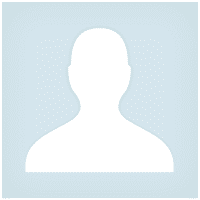



Pasadena.VP
Pasadena.VP 2022.03.15 17:33 # RU Пока тестирую. К каждому терминалу надо привыкать. Пока привыкаю. Немного неудобно - закрытие открытых позиций
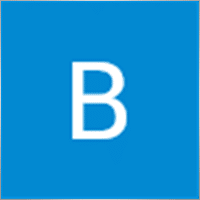
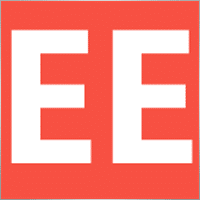
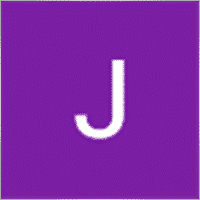






Comentarios sobre BIBLIOTECA EAPADPRO
¿Tienes alguna pregunta?
Extra
Navegación por pestañas
Entradas relacionadas
Informe de TickSniper y los mejores EA de Expforex
Descripción Hemos resumido los resultados de trading resumen y detallados de nuestros expertos TickSniper, Good Santa, Tick Hamster, The X, en nuestras cuentas de trading…
Market Time Pad. Indicador para MetaTrader con sesiones de trading
El Indicador de Tiempo muestra la hora actual en los principales mercados mundiales y resalta la sesión de trading activa….
Duplicator – Duplicación de operaciones/posiciones en los terminales MetaTrader
El Exp-Duplicator es un Asesor Experto automático diseñado para duplicar operaciones y posiciones un número preestablecido de veces en tu…
Plantilla MQL de Código Abierto. Plantilla para Crear un Expert
Resumen Crear Asesores Expertos (Expert Advisors, EAs) para probar tu estrategia utilizando cualquier indicador puede simplificarse utilizando plantillas y recursos de…
Partial Close and Trailing. Cierre parcial de posiciones en rollbacks
Partial Close and Trailing es un asistente EA que cierra una parte de una posición (es decir, parte del lote)…
Panel de operaciones VirtualTradePad (VTP). Panel de operaciones para operar
Panel de operaciones para operar con un solo clic desde gráficos y teclado. VirtualTradePad or VTP – control panel for trade…
SafetyLOCK PRO Protege tus posiciones utilizando órdenes pendientes opuestas. HEDGE
SAFETYLOCK: Asegura tus operaciones contra fuertes reversiones del mercado Operar en los mercados financieros implica altos riesgos, particularmente durante fuertes reversiones…
InfoPad, Panel de Información en Línea para MetaTrader
InfoPad es un panel de información altamente útil diseñado para proporcionar información crucial sobre el par de divisas específico seleccionado…
Tester Pad es un simulador de trading Forex para el
Trading con un clic en el gráfico del Strategy Tester. La utilidad te permite probar manualmente tus estrategias en el…
Assistant – el mejor panel de trading gratuito para soportar
Configuración automática de stop loss, take profit, trailing stop, niveles de breakeven, habilitación de stops virtuales. Exp Assistant te ayudará a…
El Asesor xCustomEA en PipFinite Trend PRO.
Descripción Un ejemplo de programación de una estrategia para el indicador (Indicator) PipFinite Trend PRO y trading utilizando nuestro sistema de…
EA The xCustomEA: Asesor de Comercio Universal para Indicadores Personalizados.
Asesor de comercio universal en indicadores personalizados para MetaTrader. Exp – The xCustomEA Asesor de comercio universal en indicadores personalizados. The…
Close Minus by Plus, Cerrando posiciones no rentables buscando y
Cerrando posiciones no rentables identificando y cerrando las rentables. El Asesor Experto (EA) está diseñado para cerrar posiciones no rentables identificando…
The X – Asesor Experto Universal (EA) para Forex Usando
Asesor Experto Universal (EA) para MetaTrader con Funcionalidad Extensa El Asesor Experto The X es una herramienta de trading…
Esta publicación también está disponible en: English Portuguese Español Deutsch Українська Chinese Русский Français Italiano Türkçe 日本語 한국어 العربية Indonesian ไทย Tiếng Việt

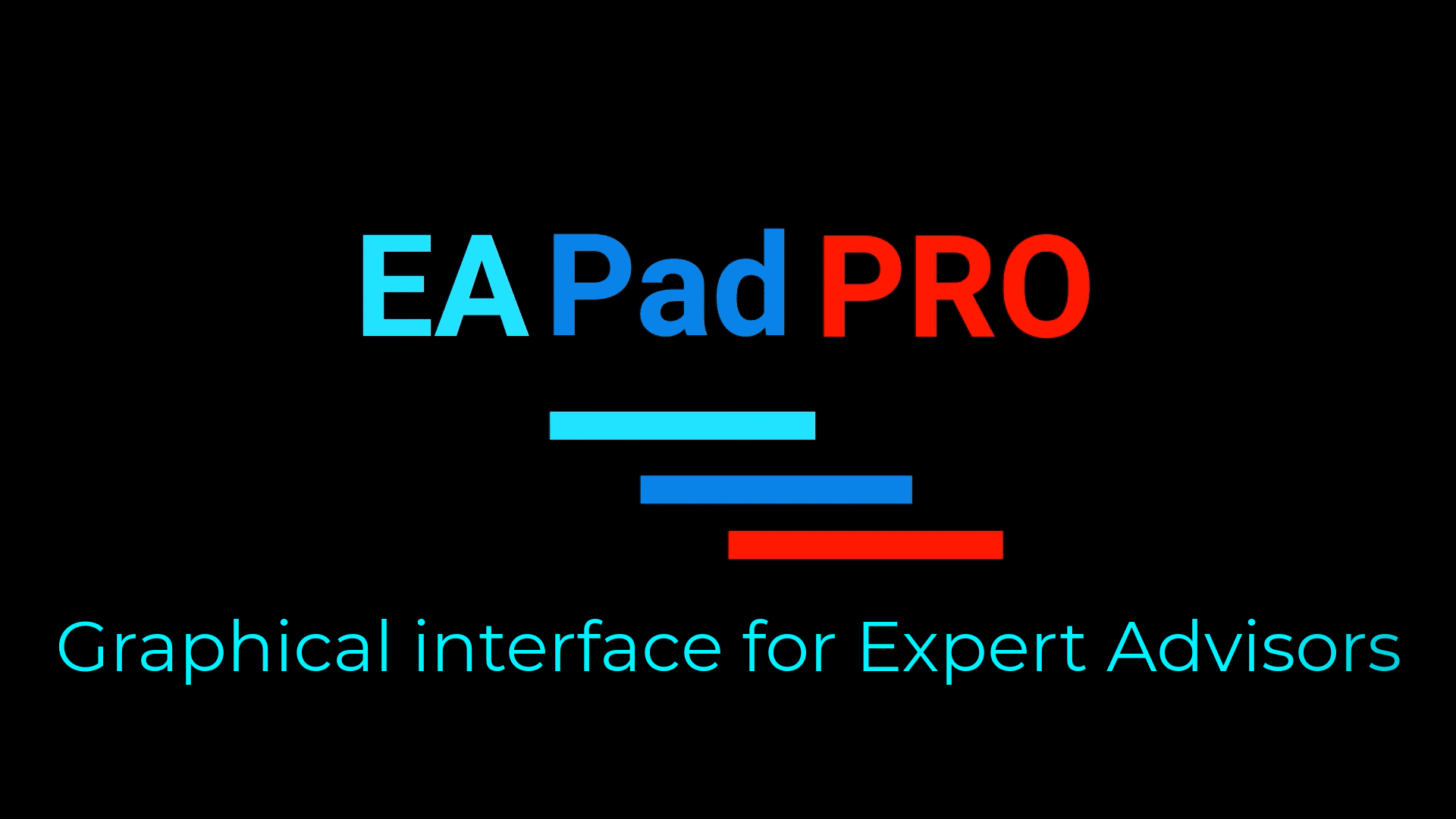

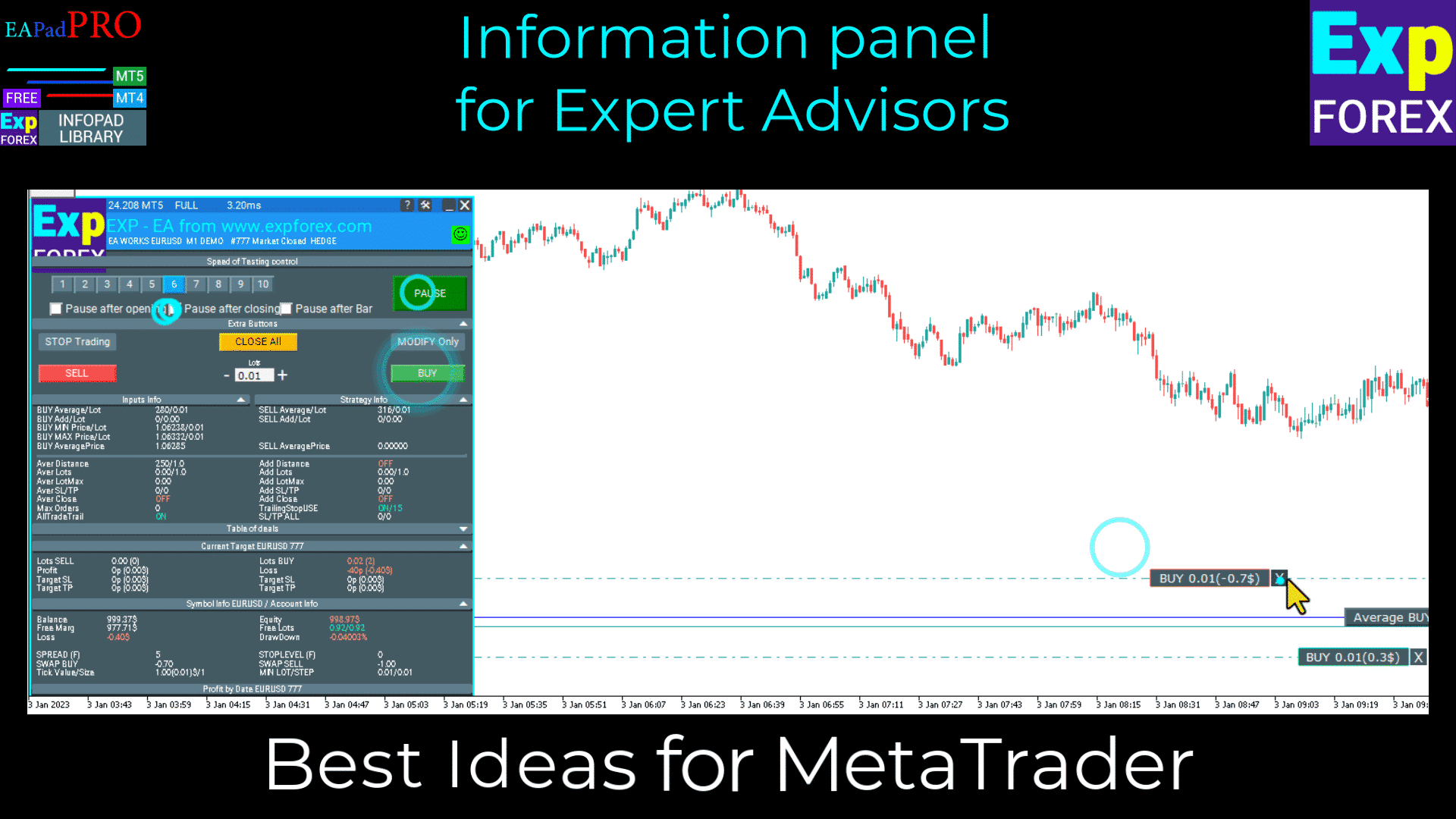
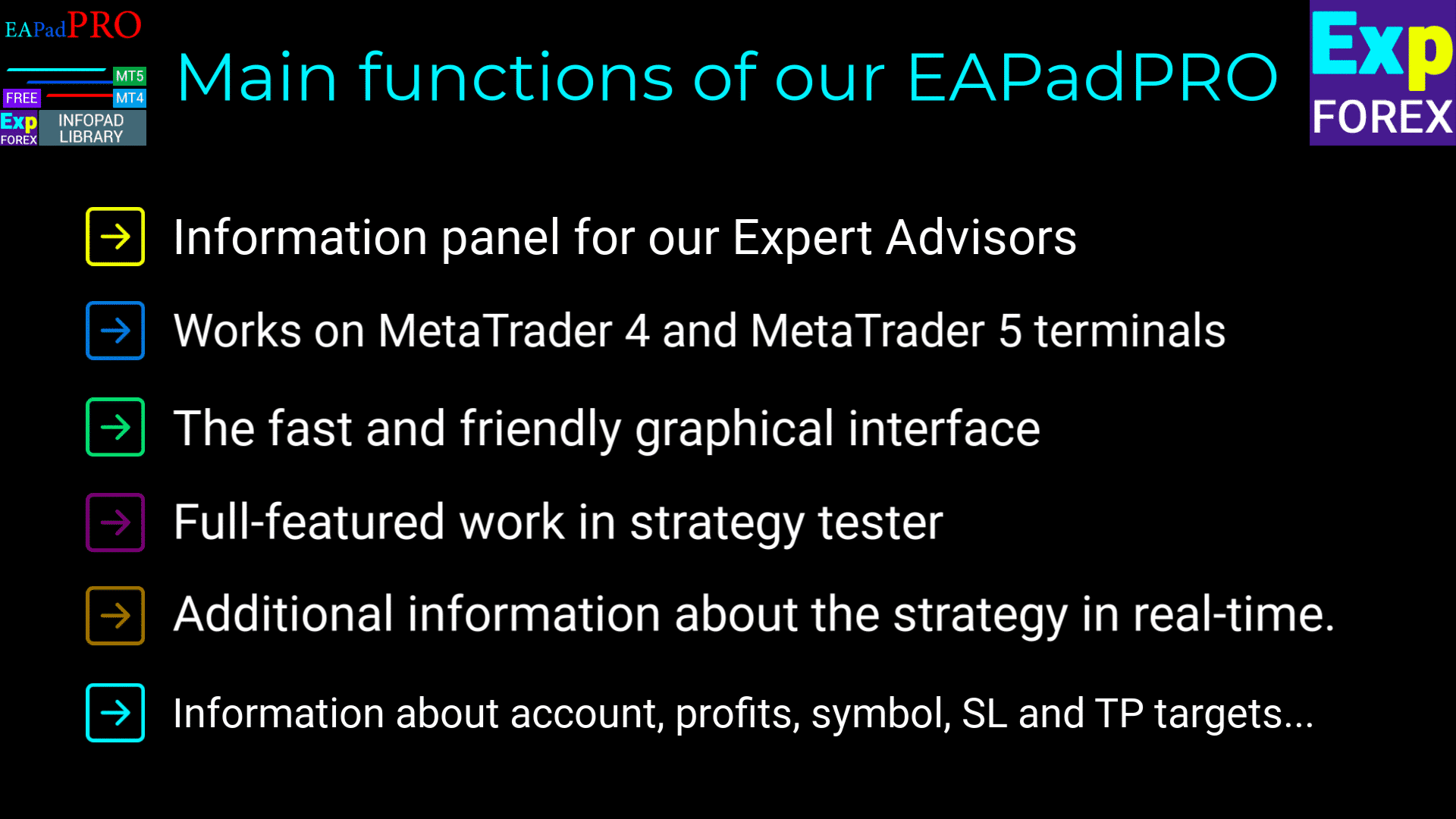
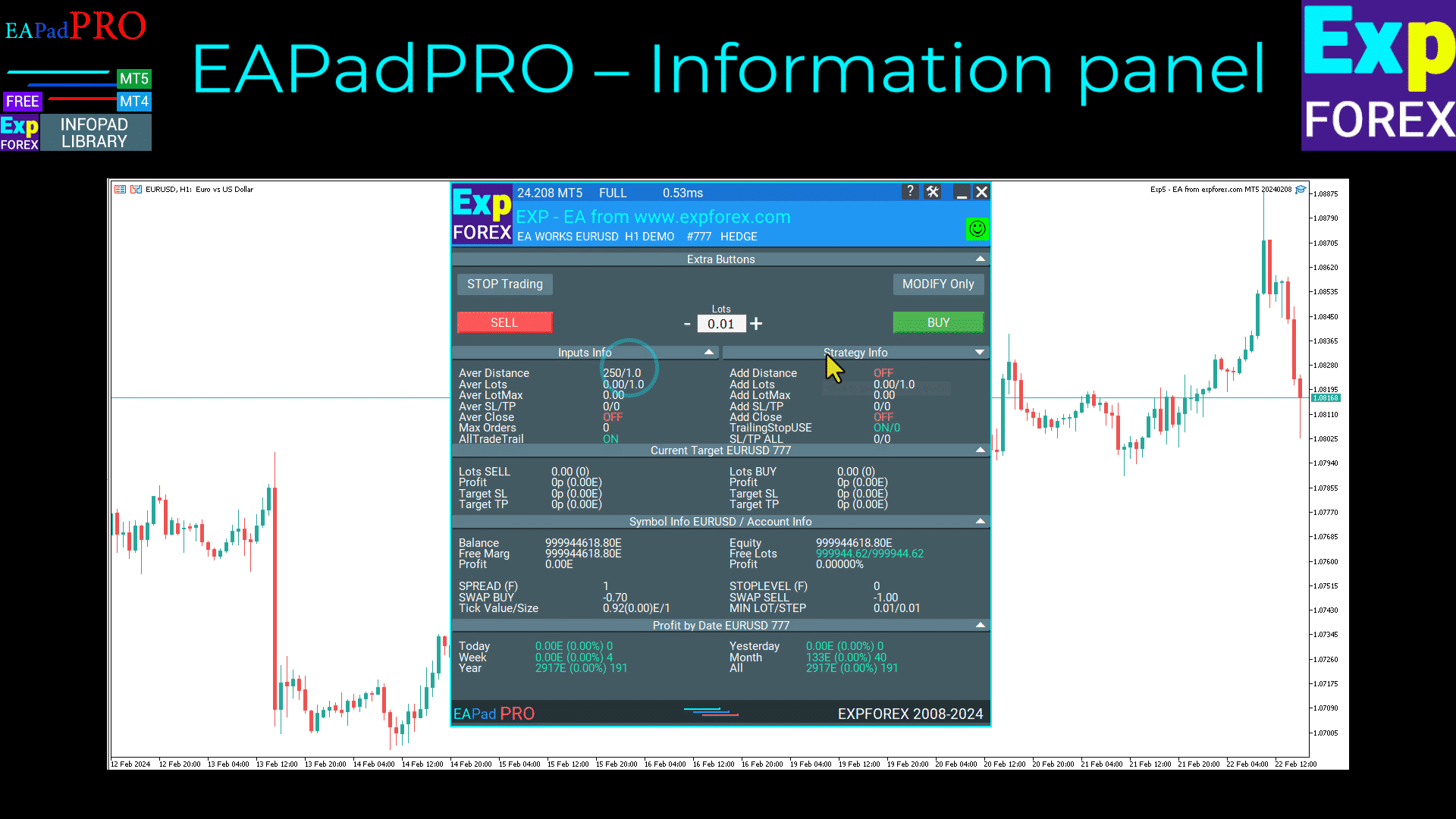
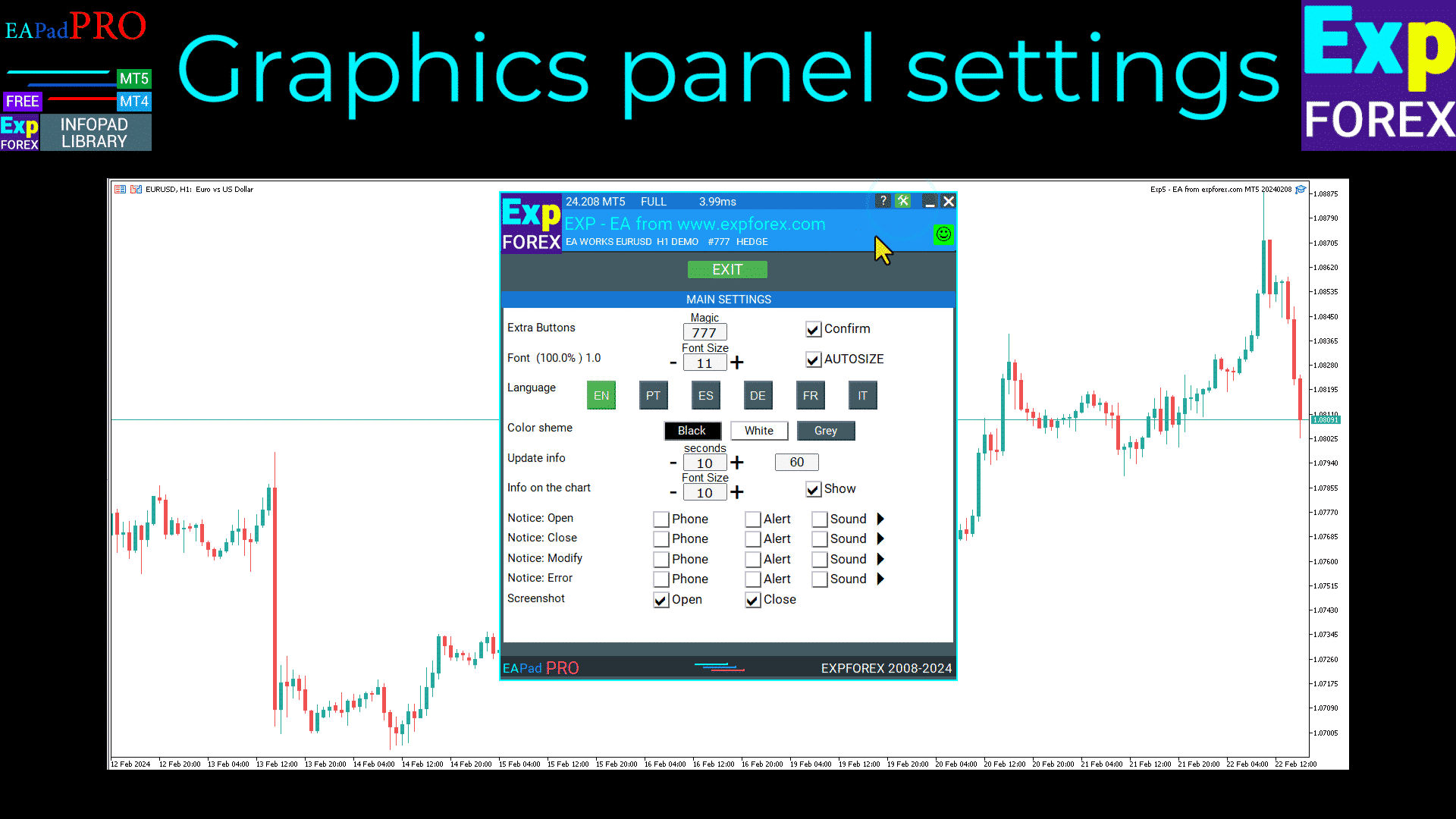
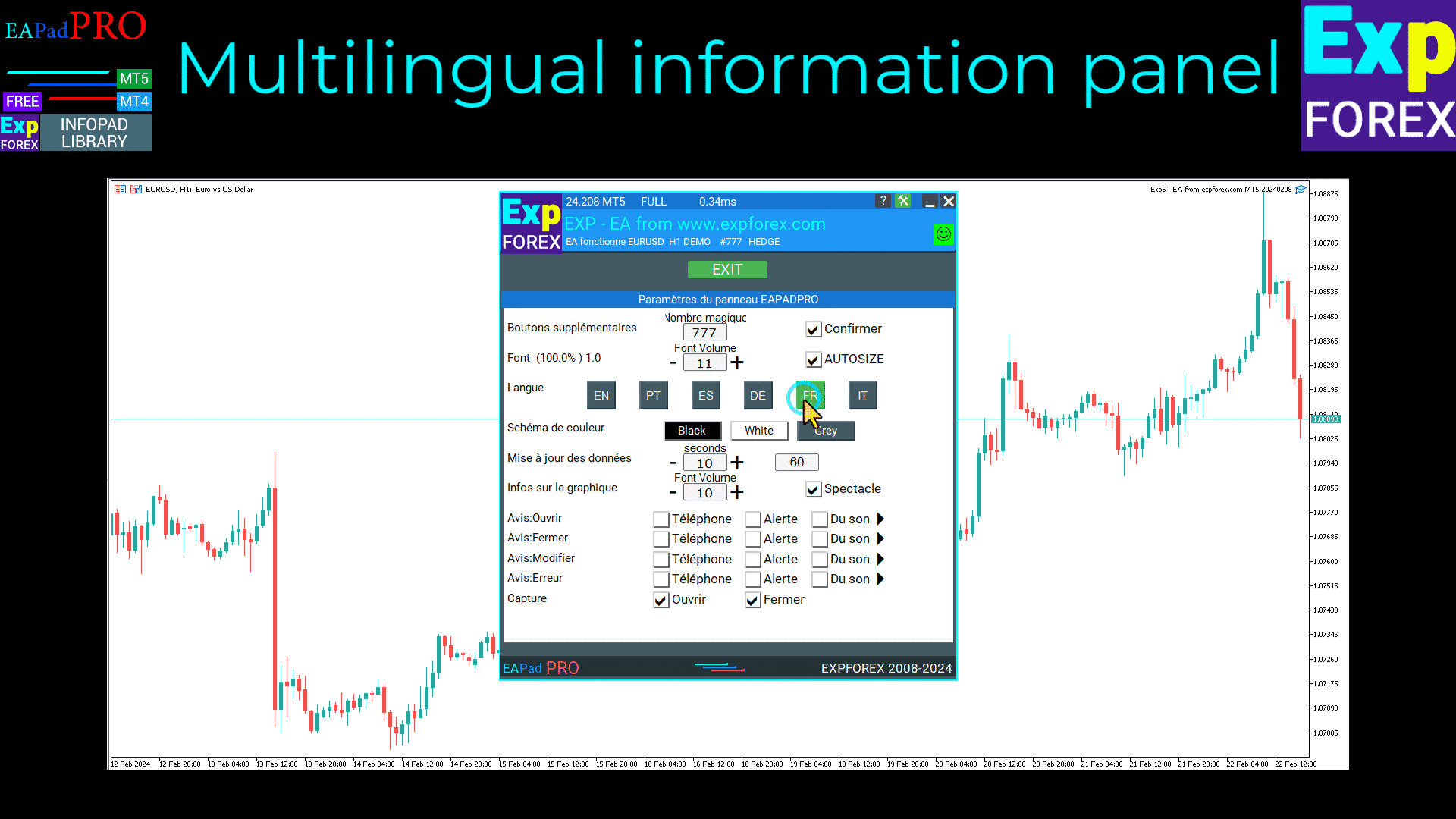
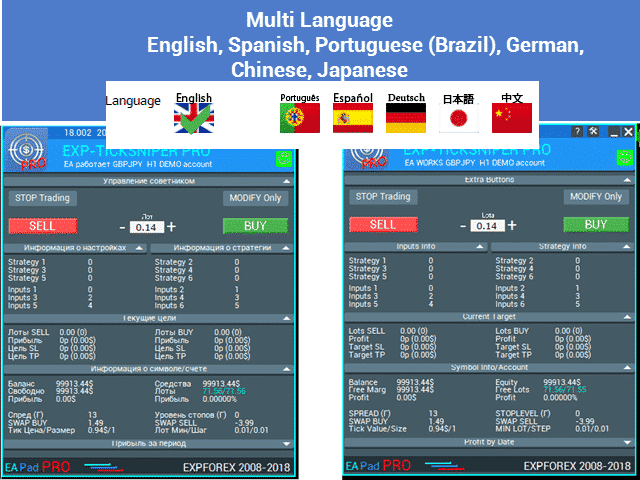
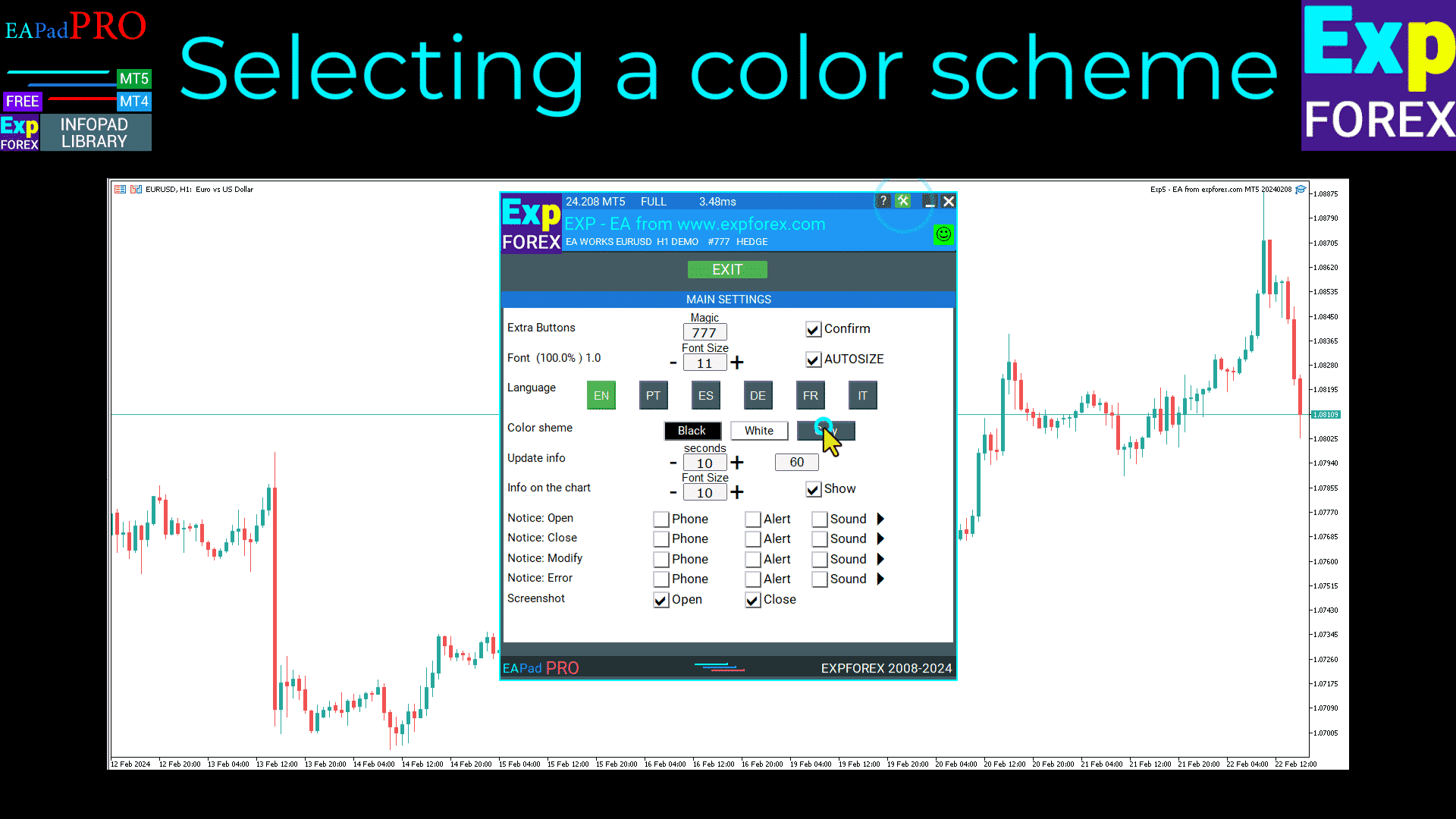
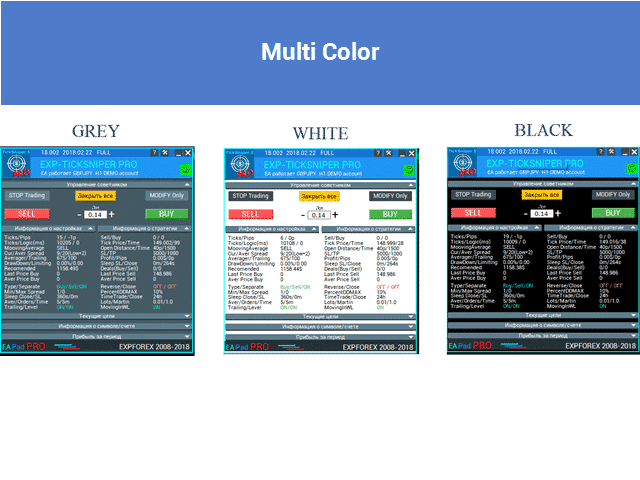
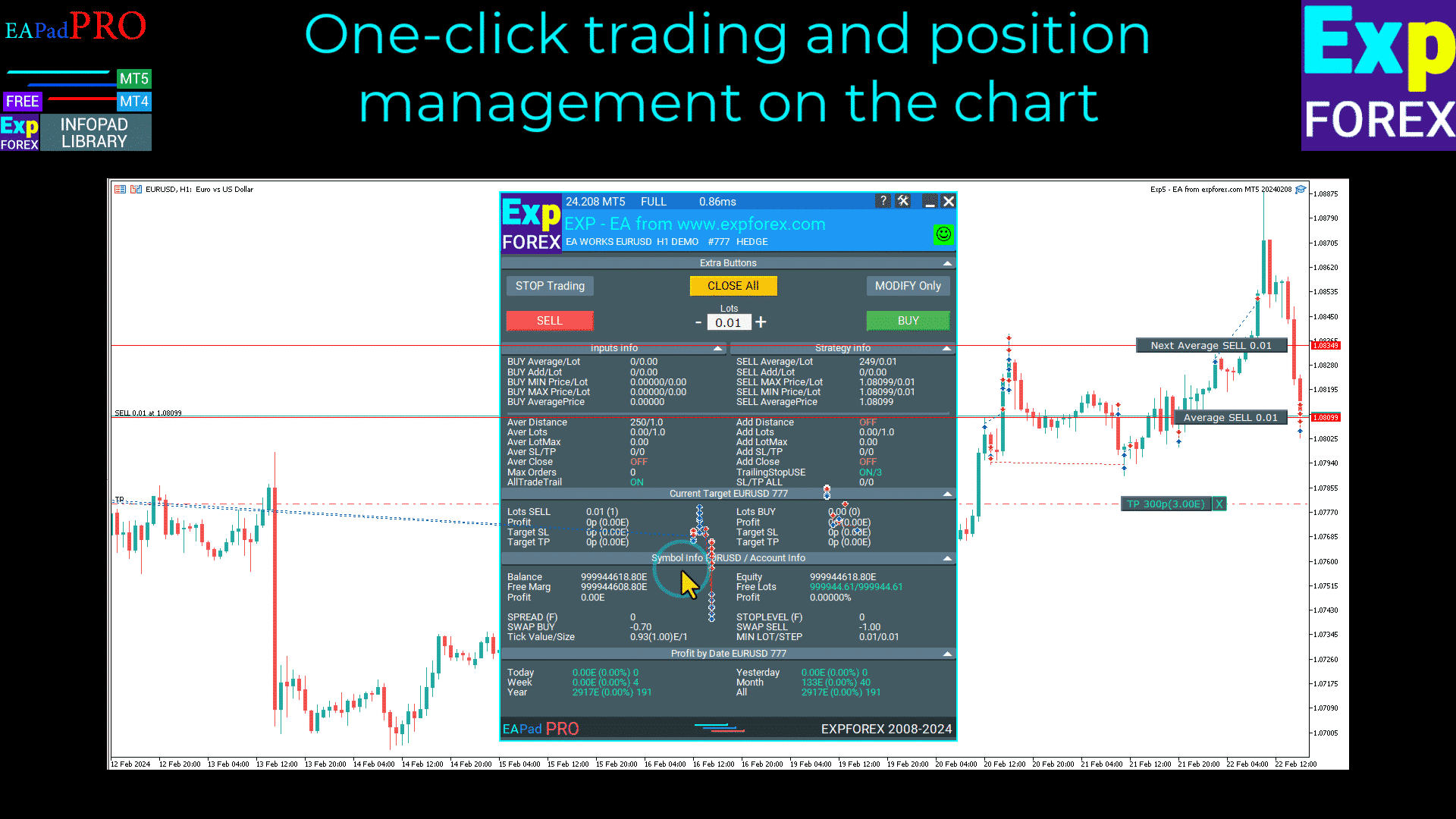

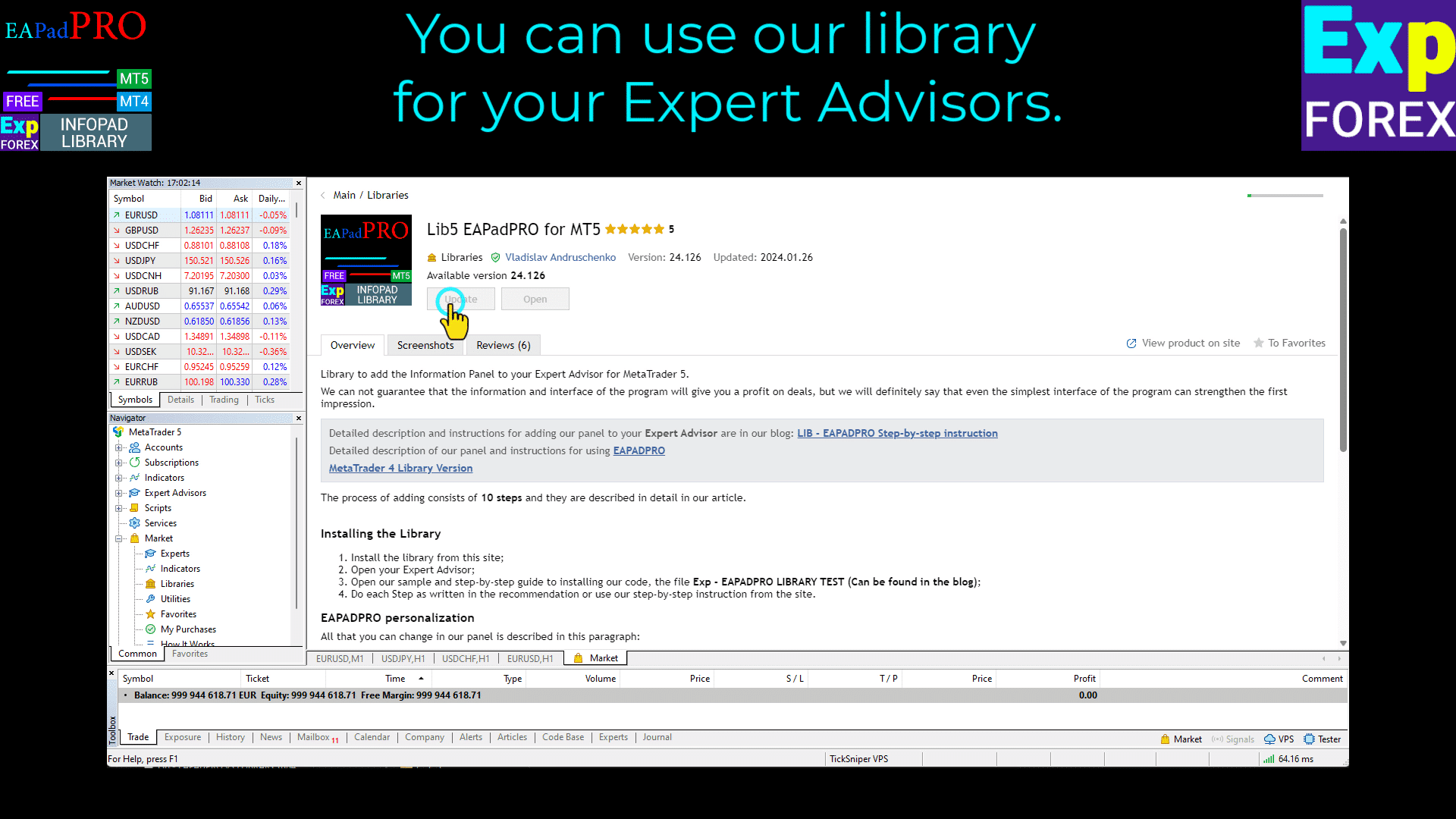
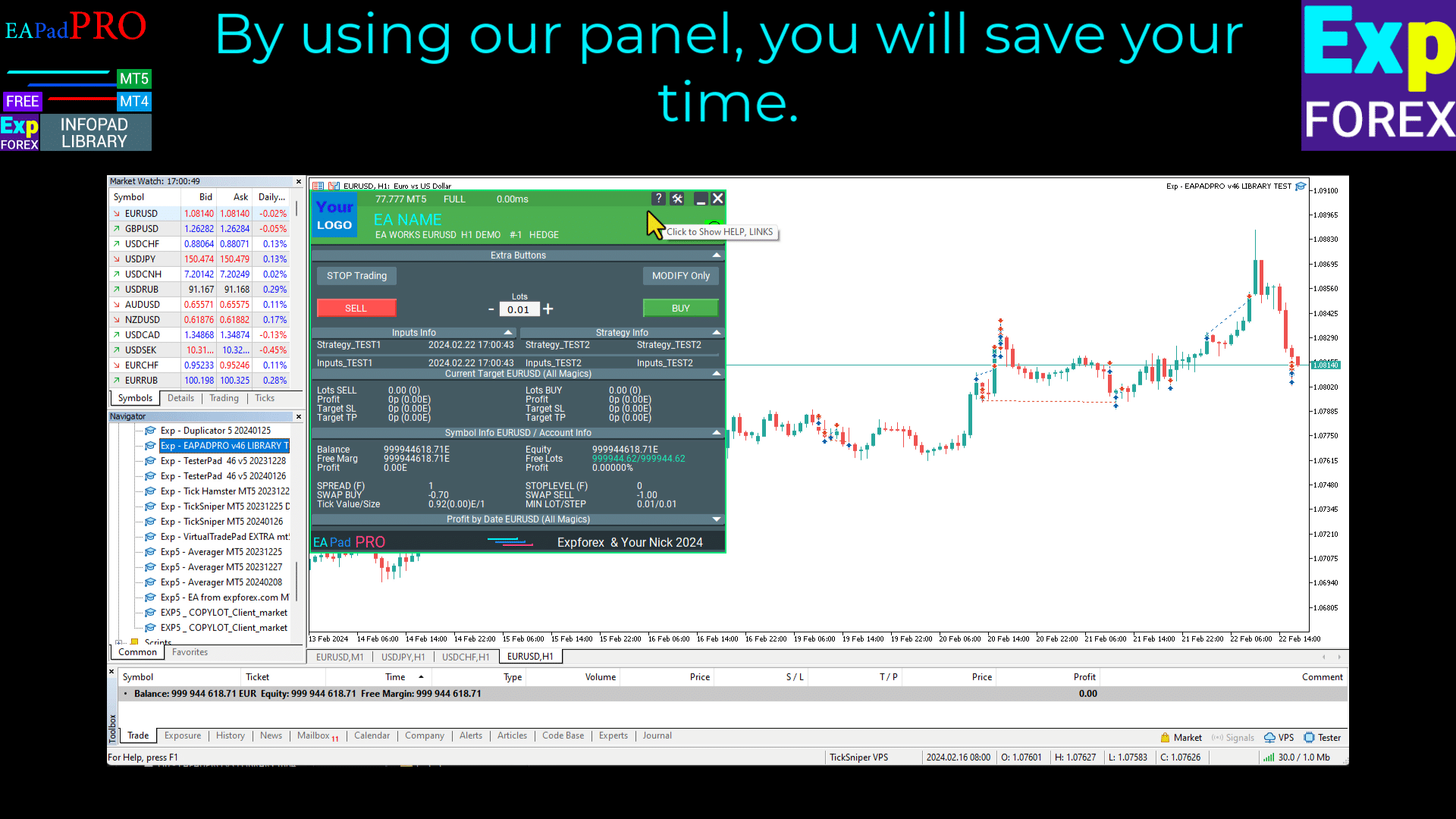
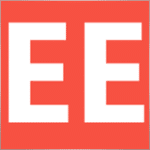




















Leave a Reply