Exp-TickSniper es un scalper Tick rápido que selecciona automáticamente los parámetros para cada par de divisas por separado. El EA ha…

Assistant – el mejor panel de trading gratuito para soportar posiciones y operaciones con StopLoss / TakeProfit / Trailing Stop reales/virtuales

TickSniper Asesor Experto Automático para MetaTrader. Tick scalper

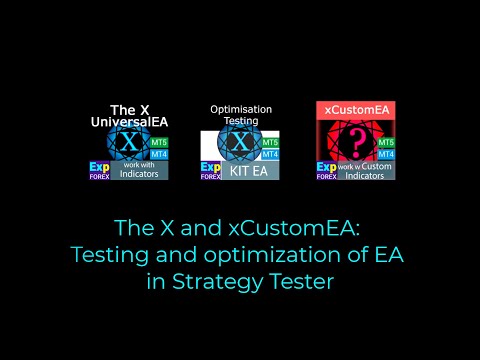
Inicio
Documentación
Configuración
FAQ
Registro
Reseñas
Comentarios
Extra
Acerca del The X – Asesor Experto Universal
Asesor Experto Universal (EA) para MetaTrader con Funcionalidad Extensa
El Asesor Experto The X es una herramienta de trading versátil para MetaTrader, que ofrece una amplia gama de características y configuraciones personalizables.
Funciona con indicadores estándar e incluye un constructor de estrategias, permitiendo a los traders crear y ajustar estrategias para adaptarse a sus necesidades.
Características Clave:
- Trading con Indicadores Estándar: El EA utiliza una variedad de indicadores del conjunto estándar de MetaTrader, proporcionando una base familiar y confiable para tus estrategias de trading.
- Señales y Filtros Personalizables: Elige entre 20 señales diferentes y aplica hasta 20 filtros para refinar tu estrategia de trading. Esta flexibilidad permite un control preciso sobre las condiciones bajo las cuales se ejecutan las operaciones.
- Personalización Extensa: Con más de 100 parámetros personalizables, puedes ajustar el EA para que coincida con tu estilo de trading y preferencias específicas. Ya sea ajustando niveles de riesgo o estableciendo criterios únicos de entrada y salida, el EA te proporciona las herramientas para optimizar tu estrategia.
- Configuraciones de Señal Personalizadas: Para cada señal, puedes personalizar elementos clave, incluyendo los parámetros del indicador, el timeframe en el que opera e incluso la barra de señal específica utilizada para la toma de decisiones.
Este Asesor Experto Universal proporciona una solución completa y flexible para los traders que buscan aprovechar los indicadores estándar mientras construyen sus propias estrategias en MetaTrader.
Ya seas un principiante o un trader experimentado, sus vastas opciones de personalización lo convierten en una herramienta poderosa para cualquier enfoque de trading.
¿Cómo funciona The X – Asesor Experto Universal?
¿Qué opinan las personas sobre The X – Asesor Experto Universal?
¡Puedes descargar The X – Asesor Experto Universal gratis!
¡Comienza GRATIS!
¡Puedes descargar e instalar nuestro programa gratis!
¡Y puedes probarlo en tu cuenta DEMO sin límites de tiempo!
¡También puedes probar nuestro programa gratis en una cuenta REAL usando el símbolo USDJPY!
¡Puedes comprar la versión completa de The X!

Cuentas de trading
Computadoras / Activaciones
VERSIÓN COMPLETA MT4
Para MetaTrader 4
150 $
VERSIÓN COMPLETA MT5
Para MetaTrader 5
150 $
ALQUILER por 3 meses
Para MetaTrader 4
50 $
ALQUILER por 3 meses
Para MetaTrader 5
50 $
Antes de realizar una compra, te recomendamos encarecidamente que revises nuestras instrucciones y la sección de Preguntas Frecuentes (FAQ) para asegurar una experiencia fluida.
Índice de contenidos (haga clic para mostrar)
List
- Descripción
- Artículos y enlaces adicionales
- ¿Cuál es la diferencia entre The X y The xCustomEA?
- Principales ventajas de The X Universal EA
- Lista de indicadores y filtros The X Universal EA
- Indicador Principal de Señal (Parámetro: IndSigToTrade)
- Media Móvil (MA) (Señal 1) en The X Universal EA
- Convergencia/Divergencia de Media Móvil (MACD) (Señal 2) en The X Universal EA
- Oscilador Estocástico (Señal 3) en The X Universal EA
- Indicador RSI (Señal 4) en The X Universal EA
- Índice de Canal de Commodities (CCI) (Señal 5) en The X Universal EA
- Williams Percent Range (WPR) (Señal 6) en The X Universal EA
- Bollinger Bands (Señal 7) en The X Universal EA
- Indicador Envelopes (Señal 8) en The X Universal EA
- Alligator (Señal 9) en The X Universal EA
- Media Móvil del Oscilador (OsMA) (Señal 10) en The X Universal EA
- Awesome Oscillator (AO) (Señal 11) en The X Universal EA
- Ichimoku (Señal 12) en The X Universal EA
- Acelerador / Decelerador (AC) (Señal 13) en The X Universal EA
- Barra (Señal 14) en The X Universal EA
- ADX (Señal 15) en The X Universal EA
- Barra relativamente MA (Filtro 16) en The X Universal EA
- ZIGZAG (Señal 17) en The X Universal EA
- ATR (Filtro 18) en The X Universal EA
- ADX Wilder (Señal 19) – solo para MT5 en The X Universal EA
- Índice de Flujo de Dinero (Señal 20) en The X Universal EA
- Fractales (Señal 21) en The X Universal EA
Descripción
El X Universal – Sistema de Trading para MT4 y MT5
El X es un sistema de trading universal diseñado para MetaTrader 4 y MetaTrader 5.
Este Asesor Experto (EA) ofrece una amplia gama de funciones, incluyendo promediación, aperturas de posiciones adicionales durante tendencias y stop virtuales para mejorar las estrategias de trading.
Características clave:
- Constructor de Estrategias Universal (Universal Strategy Builder): El X permite a los traders construir estrategias de trading personalizadas utilizando un amplio conjunto de funciones.
- Incluye más de 20 señales para abrir posiciones y órdenes pendientes, así como 21 filtros para refinar las señales de trading.
- Promediación y Apertura de Posiciones Adicionales: El EA soporta tanto promediar contra la tendencia como apertura de posiciones adicionales en la tendencia. La función de promediación ayuda a convertir una posición perdedora en rentable al construir una cuadrícula de posiciones basada en el movimiento del precio. Cuando el precio invierte, el EA recupera rápidamente las pérdidas promediando todas las posiciones en ganancias.
- Dimensionamiento Dinámico de Lotes (Dynamic Lot Sizing): La función de lotes dinámicos te permite establecer el tamaño del lote como un porcentaje del balance o equity, ofreciendo una gestión de riesgo flexible.
Funciones Avanzadas de Trading:
- Stop Virtuales:
- Gestiona las operaciones con stop-loss virtuales, take profit y trailing stop para ocultar tu estrategia de gestión de riesgos a los brokers.
- Trailing Stop y Breakeven:
- Incluye una función de trailing stop (incluyendo trailing en Parabolic SAR) y una función de breakeven, que establece el stop-loss en el punto de equilibrio una vez que una operación está en ganancia.
- Función Martingala:
- El EA soporta un modo Martingala, permitiéndote aumentar el tamaño del lote después de operaciones perdedoras para recuperar las pérdidas más rápidamente.
- Gestión Global de Ganancias y Pérdidas:
- El X te permite cerrar todas las posiciones basándote en el beneficio o pérdida total de tu cuenta, ofreciendo un control integral sobre tu riesgo y recompensa general.
- Trading Basado en Tiempo:
- Puedes configurar el EA para operar solo durante horas específicas o días de la semana, proporcionando un mayor control sobre tu estrategia de trading.
Funciones Adicionales:
- Órdenes Pendientes: El EA puede colocar órdenes pendientes y gestionarlas basándose en las señales y filtros seleccionados.
- Restricciones de Retraso: Puedes configurar el EA con restricciones de retraso para evitar entrar en operaciones demasiado rápido en mercados volátiles.
- Ganancias Trailing (Trailing Profit): El EA puede seguir las ganancias totales en todas las posiciones abiertas, ayudando a maximizar las ganancias mientras minimiza el riesgo.
El Asesor Experto Universal X integra una amplia gama de herramientas y funciones de múltiples sistemas de trading en un solo EA altamente personalizable.
Ya sea que estés utilizando promediación, Martingala o configuraciones avanzadas de stop-loss y take-profit, este EA proporciona un control integral sobre tu estrategia de trading. Con señales personalizables de indicadores estándar de MetaTrader, está diseñado para adaptarse a una variedad de estilos y estrategias de trading.
La rica funcionalidad y flexibilidad del Asesor Experto agradará a todo trader.
Artículos y enlaces adicionales
Artículo: ¡Optimización y pruebas! ¡Busca configuraciones del asesor!
Recomiendo familiarizarte con nuestro nuevo asesor:
Ejemplo de Uso de Pipfinite en xCustomEA
Estadísticas: Ejemplo de Trading en una Cuenta Real y Estadísticas del Último Año
¿Cuál es la diferencia entre The X y The xCustomEA?
Diferencia entre The X y The xCustomEA
Ambos The X y The xCustomEA están construidos sobre la misma base (código y funciones MQL), pero difieren en su funcionamiento:
- The X = EA Universal:
- Este Asesor Experto trabaja con los indicadores estándar de MetaTrader.
- Viene con alrededor de 20 estrategias preconstruidas basadas en los indicadores estándar disponibles en MetaTrader.
- The xCustomEA = EA Universal para Indicadores Personalizados:
- A diferencia de The X, este EA está diseñado para trabajar con indicadores personalizados. No tiene estrategias preconstruidas.
- Puedes configurar indicadores personalizados y definir tu estrategia de trading basada en las señales que estos indicadores personalizados proporcionan (por ejemplo, señales de flechas).
- The xCustomEA te permite programar tu estrategia utilizando cualquier indicador personalizado disponible en línea o en el mercado MQL5.
- También puedes descargar estrategias predefinidas para este EA, y la lista de estrategias disponibles se actualiza regularmente.
- Además, puedes importar señales de la estrategia The X y aplicar tus cambios personalizados, ofreciendo aún más flexibilidad.
En resumen:
- The X trabaja con indicadores estándar de MetaTrader y tiene estrategias incorporadas.
- The xCustomEA te permite operar usando indicadores personalizados y crear tus propias estrategias, proporcionando una experiencia de trading más personalizada.
Si no sabes cómo y no quieres aprender programación y te bastan los indicadores estándar, tu elección = The X.
Si sabes programar y tienes interés en el estudio de otros indicadores, tu elección = The xCustomEA.
¡Funciones de estos Asesores Expertos (EA) = ¡Iguales!
Principales ventajas de The X Universal EA

- Función de Lote Dinámico (Dynamic Lot Function):
- Ajusta automáticamente el tamaño del lote basado en el balance actual o equity, proporcionando una gestión de dinero efectiva para adaptarse al tamaño de la cuenta y las preferencias de riesgo.
- Períodos de Trading Personalizables (Time Trade):
- Los usuarios pueden establecer períodos de trading específicos, restringiendo el EA para operar solo durante ciertas horas del día o en días específicos de la semana. Esto ayuda a optimizar la actividad de trading según las condiciones del mercado.
- Trailing Stop:
- El EA ofrece una función de trailing stop que puede comenzar tan pronto como se abre una posición o seguir el algoritmo estándar, activándose solo cuando la posición entra en ganancia.
- Soporte para MarketWatch ECN:
- Funciona sin problemas con cuentas ECN y NDD (Non-Dealing Desk), proporcionando trading eficiente en brokers que ofrecen spreads más ajustados y acceso directo al mercado.
- Manejo de Errores para Cuentas Reales:
- Equipado con mecanismos de manejo de errores diseñados específicamente para cuentas de trading reales, asegurando una operación fluida en condiciones de trading del mundo real.
- Cierre de Bloqueo en Ganancia/Pérdida Total:
- El EA puede cerrar todas las posiciones una vez que se alcanza una ganancia o pérdida total. También puede desconectar todos los EAs en la cuenta después de este punto, ayudando a gestionar el riesgo a través de múltiples estrategias.
- Función Breakeven:
- Una vez que la posición está en ganancia, el stop-loss se mueve automáticamente al punto de equilibrio o a otro nivel deseado, asegurando ganancias mientras se minimizan las pérdidas potenciales.
- Estrategia Martingala:
- El EA soporta el sistema Martingala, permitiéndote aumentar el tamaño del lote después de una operación perdedora para recuperar las pérdidas más rápidamente.
- Gestión de Operaciones Basada en Señales:
- Las posiciones pueden abrirse y cerrarse completamente basadas en señales de indicadores:
- Abrir en una señal y cerrar la posición cuando se recibe una señal opuesta o cuando una señal filtrada se desactiva.
- Las posiciones pueden abrirse y cerrarse completamente basadas en señales de indicadores:
- Cierre de Posición Basado en Señales:
- El EA puede cerrar automáticamente una posición cuando aparece una señal diferente, asegurando que las operaciones se alineen con las condiciones del mercado.
- Función “REVERSE”:
- Permite una estrategia de trading reversa, donde las posiciones de compra se abren en una señal de venta y las posiciones de venta se abren en una señal de compra.
- Función de Promediación:
- Ayuda a convertir una posición perdedora en rentable abriendo posiciones adicionales en la misma dirección cuando el precio se mueve en contra de la operación original. Esto permite al EA reducir el precio promedio y mejorar la posibilidad de obtener ganancias.
- Apertura de Posiciones Adicionales en Dirección de la Tendencia:
- Abre posiciones adicionales en la dirección de la tendencia basándose en incrementos de precio y/o utiliza uno de los indicadores disponibles como filtro para confirmar la tendencia.
- Stoploss Virtual, Takeprofit y Trailing Stop:
- El EA puede usar niveles de stop-loss virtual, take-profit y trailing stop, manteniendo estos ocultos al broker para una mayor discreción y ejecución de la estrategia.
- Soporte para Todos los Tipos de Órdenes:
- Funciona con posiciones de mercado, órdenes pendientes y órdenes limitadas, ofreciendo completa flexibilidad en la gestión de diferentes tipos de operaciones.
Estas funciones hacen que el Asesor Experto sea una herramienta completa y poderosa para los traders, proporcionando flexibilidad, gestión de riesgos y automatización estratégica para optimizar los resultados de trading en diversas condiciones del mercado.
Lista de indicadores y filtros The X Universal EA

El X utiliza las siguientes señales estándar para crear Señales y Filtros.
Parámetros del asesor experto IndSigToTrade. FILTER_IndSigToTrade2, FILTER_IndSigToTrade5.
Señal:
Una señal de trading ocurre cuando se cumplen todas las condiciones para la señal.
Por ejemplo:
- La intersección de las líneas de MA o la aparición de un nuevo punto ZigZag.
- La intersección del nivel 70 para el indicador RSI es una señal. Y si el RSI está por encima del nivel de 70, entonces esto ya es un filtro.
- La señal es lo que aparece cuando se cumplen todas las condiciones en la barra relevante. El Asesor Experto (EA) acepta el hecho de una señal.
- Por ejemplo, La luz acaba de encenderse. Esta es una señal porque la luz acaba de encenderse. Cuando encendiste la luz, la persona se despertó. Es una señal.
- Las aperturas de posiciones ocurren después de que se confirma la señal. Las líneas se cruzan, y luego se abre la posición. Si las líneas se cruzaron antes, entonces esto no es una señal. La señal ya pasó.
Filtro:
Filtro – El filtro es lo que el indicador muestra en ese momento.
Esto no es una señal. Esta es la posición actual del indicador.
Por ejemplo,
- La luz estaba encendida. Este filtro es porque la luz ya está encendida y ya está encendida. Cuando la luz está encendida, la persona ya no duerme. Este es un filtro.
- Esta es la posición actual del indicador, por ejemplo, la posición actual de las líneas MA entre sí. O el último vértice actual de ZIGZAG.
- Las señales se filtran al valor actual del indicador. Si el MA rápido está por encima del MA lento, entonces solo se debe abrir BUY con este filtro.
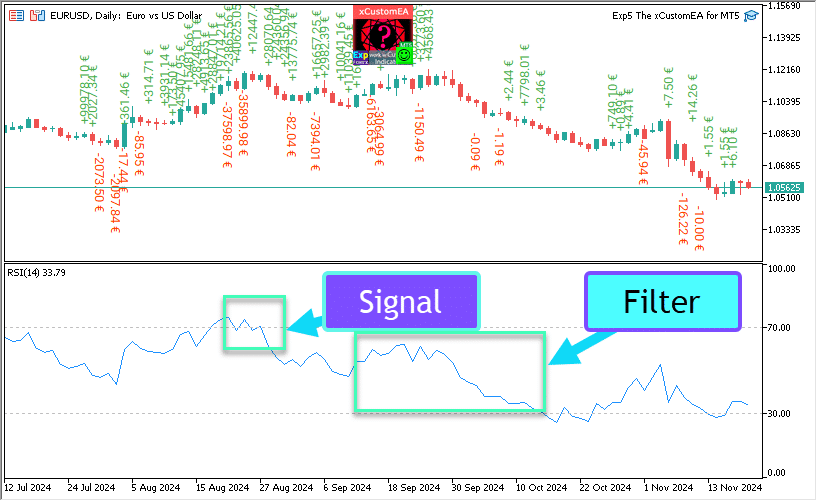
Indicador Principal de Señal (Parámetro: IndSigToTrade)
Usando este parámetro, se puede utilizar uno de los 20 indicadores estándar para crear señales de compra y venta.
Se genera una señal de compra o venta para abrir una posición cuando el Indicador Principal de Señal seleccionado cambia de estado. (Por ejemplo, el indicador RSI acaba de cruzar el 30%, o las líneas MA acaban de cruzarse entre sí).
Esto sucede en la barra actual (OWNSIGNAL_Shift=0) o después de un retraso especificado de X barras (especificado por el usuario, OWNSIGNAL_Shift=X).
Las señales de compra y venta del Indicador Principal de Señal son filtradas por los filtros seleccionados por el usuario (se pueden seleccionar hasta 5 filtros).
Cuando el Indicador Principal de Señal proporciona una señal, el EA verifica todos los filtros. Solo cuando todos los filtros apoyan la señal, una compra o venta, se abre la posición.
Si alguno de los filtros no permite la señal, no se abrirá una posición y la señal será ignorada.
Opción Sin Señal: Trading Solo con Filtros
Se ha proporcionado una opción “Sin Señal” para el Indicador Principal de Señal.
Cuando se selecciona la opción “Sin Señal” para el Indicador Principal de Señal (Parámetro: IndSigToTrade), el EA utiliza solo los filtros para abrir posiciones de compra y venta.
Al usar solo filtros, se registra una señal de compra cuando la posición actual de todos los indicadores de filtro está en estado de compra, y se crea una señal de venta cuando la posición actual de todos los indicadores de filtro está en estado de venta.
Por ejemplo:
Se abre una posición de compra cuando:
- El MA rápido está por encima del MA lento, y
- RSI está por debajo de 30.
Se abre una posición de venta cuando:
- El MA rápido está por debajo del MA lento, y
- RSI está por encima de 70.
Media Móvil (MA) (Señal 1) en The X Universal EA
El indicador técnico Media Móvil (MA) muestra el valor promedio del precio del instrumento durante un cierto período de tiempo. Al calcular la Media Móvil, se realiza un promedio matemático del precio del instrumento durante un período dado. A medida que el precio cambia, su valor promedio crece o disminuye.
La señal se calcula por la disposición mutua de dos medias móviles, una de las cuales debe tener un período más corto (MA rápido) y la otra, respectivamente, uno mayor (MA lento). Sus parámetros pueden especificarse en variables.
SEÑAL DE COMPRA (BUY) se emite cuando la línea rápida MA está por encima de la línea lenta MA, y la
SEÑAL DE VENTA (SELL) cuando la línea lenta MA está por debajo de la línea rápida MA.
El estado de “sin señal” no se utiliza.

Convergencia/Divergencia de Media Móvil (MACD) (Señal 2) en The X Universal EA
El Indicador Técnico Convergencia/Divergencia de Media Móvil (MACD) es el siguiente indicador de tendencia dinámica. Muestra la relación entre los dos precios de medias móviles.
El Indicador Técnico MACD se construye como la diferencia entre dos medias móviles exponenciales (EMA)
MACD es más efectivo en condiciones donde el mercado fluctúa con una gran amplitud en el corredor de trading. Las señales MACD más utilizadas son intersecciones, condiciones de sobrecompra/sobreventa y discrepancias.
Opera con cuatro variables. Las señales también son simples:
SEÑAL DE COMPRA (BUY) – la línea principal por encima de la línea de señal,
SEÑAL DE VENTA (SELL) – la línea principal por debajo de la línea de señal.
El estado “sin señal” (No Signal) no se utiliza.

Oscilador Estocástico (Señal 3) en The X Universal EA
El Indicador Técnico Oscilador Estocástico (Stochastic Oscillator) compara el precio de cierre actual con el rango de precios durante el período de tiempo seleccionado. El indicador está representado por dos líneas. La línea principal se llama %K. La segunda línea %D es el promedio móvil de la línea %K. Generalmente, %K se representa con una línea sólida y %D con una línea discontinua.
El usuario define los niveles de COMPRA y VENTA (generalmente 20-80 o 30-70).
SEÑAL DE COMPRA (BUY) aparece cuando %K cruza hacia arriba el nivel Stochastic_BUYLEVEL,
SEÑAL DE VENTA (SELL) aparece cuando %K cruza hacia abajo el nivel Stochastic_SELLLEVEL.

Indicador RSI (Señal 4) en The X Universal EA
El Indicador Técnico Índice de Fuerza Relativa (RSI) es el siguiente oscilador que oscila en el rango de 0 a 100. Al introducir el Índice de Fuerza Relativa, W. Wilder recomendó usar su variante de 14 períodos. Posteriormente, también se difundieron indicadores de 9 y 25 períodos. Uno de los métodos más comunes para analizar el Índice de Fuerza Relativa es encontrar discrepancias en las que el precio forma un nuevo máximo y el RSI no puede superar su máximo anterior. Esta discrepancia indica la probabilidad de un cambio de tendencia. Si el indicador luego baja y cae por debajo de su cavidad, completa el denominado “swing fallido”. Este swing fallido se considera una confirmación de una reversión temprana de precios.
Similar al CCI y DeMarker. Las señales son la salida de las zonas de sobrecompra (RSIHighLevel) y sobreventa (RSILowLevel).
SEÑAL DE COMPRA (BUY) aparece cuando RSI sube desde un valor inferior y cruza (RSILowLevel).
SEÑAL DE VENTA (SELL) aparece cuando RSI baja desde un valor superior y cruza (RSILowLevel)
El estado predeterminado es “sin señal“.
El parámetro RSIPeriod puede establecer el período del indicador, y el parámetro RSIPrice puede establecer el precio de liquidación.

Índice de Canal de Commodities (CCI) (Señal 5) en The X Universal EA
El indicador técnico Índice de Canal de Commodities (CCI) mide la desviación del precio del instrumento respecto a su precio promedio estadístico. Valores altos del índice indican que el precio es inusualmente alto en comparación con el promedio, y valores bajos indican que está demasiado bajo. A pesar de su nombre, el Índice de Canal de Commodities es aplicable a cualquier instrumento financiero, no solo a commodities.
Además, se utilizan las tres señales, pero el estado base sigue siendo “sin señal”.
SEÑAL DE COMPRA (BUY) – la intersección del nivel superior de arriba hacia abajo
SEÑAL DE VENTA (SELL) – la intersección del nivel inferior de abajo hacia arriba
El valor de los parámetros externos CCIHighLevel y CCILowLevel determina los niveles superior e inferior.
El período y el precio de cálculo del indicador están determinados por los valores CCIPeriod y CCIPrice.

Williams Percent Range (WPR) (Señal 6) en The X Universal EA
El Indicador Técnico Williams` Percent Range (% R) es un indicador dinámico que determina el estado de sobrecompra/sobreventa. Williams` Percent Range es muy similar al Indicador Técnico Oscilador Estocástico. La diferencia entre ellos es que el primero tiene una escala invertida, y el segundo se construye utilizando suavizado interno.
El Indicador Técnico Williams’ Percent Range (%R) es un indicador técnico dinámico, que determina si el mercado está sobrecomprado/sobrevendido. El %R de Williams es muy similar al Oscilador Estocástico. La única diferencia es que %R tiene una escala invertida y el Oscilador Estocástico tiene un suavizado interno.
Los valores del indicador que oscilan entre -80% y -100% indican que el mercado está sobrevendido. Los valores del indicador que oscilan entre -0% y -20% indican que el mercado está sobrecomprado. Para mostrar el indicador de esta manera invertida, se coloca un símbolo menos antes de los valores de Williams` Percent Range (por ejemplo, -30%). Se debe ignorar el símbolo menos al realizar el análisis (Meta Trader 5).
Es similar al RSI, CCI y DeMarker.
SEÑAL DE COMPRA (BUY) – el cruce hacia arriba del nivel de sobrecompra (WPRHighLevel),
SEÑAL DE VENTA (SELL) – el cruce hacia abajo del nivel de sobreventa (WPRLowLevel).

Bollinger Bands (Señal 7) en The X Universal EA
Las bandas de Bollinger (Bollinger Bands, BB) son similares a los Envelopes. La diferencia entre ellas es que los límites de los Canales de Trading (Envelopes) se encuentran por encima y por debajo de la curva de la media móvil a una distancia fija expresada en porcentaje, mientras que los límites de las Bollinger Bands se construyen a distancias iguales a un cierto número de desviaciones estándar. Dado que la magnitud de la desviación estándar depende de la volatilidad, las bandas mismas ajustan su ancho: aumenta cuando el mercado es inestable y disminuye en períodos más estables.
Hay tres tipos de señales:
SEÑAL DE COMPRA (BUY) – el precio de cierre de la vela anterior por debajo de la línea inferior,
SEÑAL DE VENTA (SELL) – el precio de cierre de la última vela por encima de la línea superior,
“sin señal” – el precio de cierre de la vela entre las líneas.

Indicador Envelopes (Señal 8) en The X Universal EA
El Indicador Técnico Envelopes está formado por dos medias móviles, una de las cuales se desplaza hacia arriba y la otra hacia abajo. La elección de la magnitud relativa óptima del desplazamiento de los límites de la banda está determinada por la volatilidad del mercado: cuanto mayor es, mayor es el desplazamiento.
Dado que la aparición y esencia del indicador es un canal, las señales son similares a las señales cuando se trabaja en un canal.
SEÑAL DE COMPRA (BUY) – el precio de cierre de la vela por debajo de la línea inferior,
SEÑAL DE VENTA (SELL) – el precio de cierre de la vela por encima de la línea superior
“sin señal” – el precio de cierre entre las líneas.

Alligator (Señal 9) en The X Universal EA
La mayor parte del tiempo el mercado no se mueve. Solo el 15-30% del tiempo el mercado forma algunas tendencias y los traders que no están en el salón de intercambio, casi todas sus ganancias se extraen de los movimientos de tendencia. Mi abuelo solía repetir: “Incluso una gallina ciega encontrará grano si se le alimenta a la misma hora”. Llamamos trading en el mercado de “gallina ciega” tendencia. Aunque nos tomó años, todavía desarrollamos un indicador que siempre nos permite “mantener la pólvora seca” hasta que estamos en el mercado de “gallina ciega”.
Bill Williams
El Indicador Técnico Alligator es una combinación de las Líneas de Balance ( Medias Móviles ) utilizando geometría fractal y dinámica no lineal.
Además, para todas las líneas, se utiliza el mismo método de promediación (AlligatorMethod) y el precio de liquidación (AlligatorPrice).
La peculiaridad del indicador es que todas las líneas tienen un desplazamiento positivo hacia la derecha. Esto permite leer de manera segura los valores del indicador en la barra actual, ya que ya están formados con precisión y no están sujetos a cambios.
SEÑAL DE COMPRA (BUY) – la línea de los labios por encima de la línea de los dientes, y la línea de los dientes por encima de la línea de la mandíbula,
SEÑAL DE VENTA (SELL) – la línea de los labios por debajo de la línea de los dientes, y la línea de los dientes por debajo de la línea de la mandíbula.
En todos los demás casos, no hay señal.

Media Móvil del Oscilador (OsMA) (Señal 10) en The X Universal EA
El Indicador Técnico Media Móvil del Oscilador (OsMA) es la diferencia entre el oscilador y el suavizado del oscilador. En este caso, como oscilador, se utiliza la línea principal MACD, y como suavizado, se utiliza la línea de señal.
Las señales son ligeramente diferentes:
SEÑAL DE COMPRA (BUY) – el valor del histograma está por encima de cero,
SEÑAL DE VENTA (SELL) – el valor del histograma está por debajo de cero.
El estado de “sin señal” solo estará en aquellos casos raros cuando el valor de OsMA sea cero.

Awesome Oscillator (AO) (Señal 11) en The X Universal EA
El Indicador Técnico Awesome Oscillator (AO) es un promedio móvil simple de 34 períodos construido sobre los puntos promedio de las barras (H + L) / 2, que se resta de un promedio móvil simple de 5 períodos construido sobre los puntos centrales de las barras (H + L) / 2. Indica con precisión lo que está sucediendo en el momento actual con la fuerza motriz del mercado.
No tiene parámetros disponibles para el usuario. Uno de los principios de trabajo con el indicador es la búsqueda de “platillos”. “Platillo” Bill Williams llama a dos valores crecientes de barras en el área positiva, entre los cuales hay una barra con un valor menor. De manera correspondiente, el “platillo invertido” – estos son dos valores decrecientes de barras en el área negativa, entre los cuales hay una barra con un valor grande. Por lo tanto, para identificar los “platillos” se requerirán las últimas tres velas formadas (en el código – cuatro).
SEÑAL DE COMPRA (BUY) – “platillo”,
SEÑAL DE VENTA (SELL) – “platillo invertido”,
El estado de “sin señal” – todos los demás casos.

Ichimoku (Señal 12) en The X Universal EA
El Indicador Técnico Ichimoku Kinko Hyo (Ichimoku Kinko Hyo) está diseñado para determinar la tendencia del mercado, niveles de soporte y resistencia, y generar señales de compra y venta. El indicador funciona mejor en gráficos semanales y diarios.
El principio de trabajo sobre la intersección de las líneas TENKANSEN y KIJUNSEN,
SEÑAL DE COMPRA (BUY) Si TENKANSEN > KIJUNSEN.
SEÑAL DE VENTA (SELL) Si TENKANSEN < KIJUNSEN.

Acelerador / Decelerador (AC) (Señal 13) en The X Universal EA
El Indicador Técnico Aceleración / Deceleración (Oscilador Acceleration / Decelerator, AC) mide la aceleración y deceleración de la fuerza motriz actual. Este indicador cambiará de dirección antes de cambiar la fuerza motriz, y a su vez, cambiará de dirección antes del cambio de precio. Entender que el AU es una señal de advertencia temprana ofrece ventajas obvias.
Las mismas señales que en AO

Barra (Señal 14) en The X Universal EA
Trabajar en la dirección de la barra
SEÑAL DE COMPRA (BUY) – Si el Cierre > Apertura (Vela Alcista (Bull Bar))
SEÑAL DE VENTA (SELL) – Si el Cierre < Apertura (Vela Bajista (Bear Bar))
Nuevo Parámetro Min_Points_of_Bar_OpenClose = 100
Si el cierre de la vela está por encima de 100 puntos, la apertura de la vela (Vela Alcista) – COMPRA
Si el cierre de la vela está por debajo de 100 puntos, la apertura de la vela (Vela Bajista) – VENTA
si Min_Points_of_Bar_OpenClose = 0, la misma versión antigua

ADX (Señal 15) en The X Universal EA
El Indicador Técnico Índice de Movimiento Direccional Promedio (ADX) ayuda a determinar la existencia de una tendencia de precio. Se basa en los enfoques descritos en el libro de Wells Wilder “New Concepts of Technical Trading Systems”.
La estrategia de señales desde el directorio.
Esta señal puede recibir dos tipos de señales para la apertura.
Si ADXLevel = 0, entonces se usa la siguiente estrategia:
Wilder sugiere comprar si + DI cruza por encima de -DI y vender cuando + DI cruza por debajo de -DI.
Si ADXLevel no = 0, entonces se usa la siguiente estrategia:
Wilder sugiere comprar si + DI cruza por encima de -DI con ADX por encima de ADXLevel y vender cuando + DI cruza por debajo de -DI con ADX por encima de ADXLevel.
Al usar ADX como filtro, se utiliza la posición de las líneas + DI> -DI = solo COMPRA, + DI <-DI = solo VENTA,
Si ADXLevel = 0, entonces se permite abrir VENTA si DI-> DI +
Si ADXLevel = 0, entonces se permite abrir COMPRA si DI +> DI-
Si ADXLevel no es igual a 0, entonces se permite abrir VENTA si DI-> DI + y ADX> ADXLevel
Si ADXLevel no es igual a 0, entonces se permite abrir COMPRA si DI +> DI- y ADX> ADXLevel

Barra relativamente MA (Filtro 16) en The X Universal EA
Las señales para el asesor son filtradas según las indicaciones del precio de cierre de la barra y MA rápido y MA lento.
SEÑAL DE COMPRA (BUY) – Si el precio de cierre de la barra está por encima de MAfast y MAslow – señales solo COMPRA
SEÑAL DE VENTA (SELL) – Si el precio de cierre de la barra está por debajo de MAfast y MAslow – señales solo VENTA
Si deseas usar este filtro como SEÑAL, necesitas establecer IndSigToTrade = 0 y FILTER_IndSigToTrade1 = 16 (Barra relativamente MA)
ZIGZAG (Señal 17) en The X Universal EA
La señal para abrir una posición en el indicador ZIGZAG es la intersección de los extremos de ZIGZAG.
Al usar señales, es importante establecer el parámetro de desplazamiento.
Con un valor de 0, la posición se abre inmediatamente hacia la intersección del precio Bid actual del último extremo de ZIGZAG.
Con un valor de 1, la posición se abre cuando la intersección se fija en una barra cerrada.
El último extremo es el extremo fijo 1 cuando un nuevo segmento de ZIGZAG ya está pospuesto desde este extremo.
La intersección de los puntos máximos y mínimos es la señal para abrir la posición.
El filtro ZIGZAG en la dirección del último segmento, ZIGZAG 0.

ATR (Filtro 18) en The X Universal EA
El Indicador Técnico Rango Verdadero Promedio (ATR) es un indicador de volatilidad del mercado. Fue introducido por Wells Wilder en el libro “New Concepts of Technical Trading Systems” y desde entonces el indicador se utiliza como componente de muchos otros indicadores y sistemas de trading.
El indicador Rango Verdadero (True Range) a menudo alcanza valores altos en los fundamentos del mercado después de una caída rápida en los precios causada por ventas de pánico. Valores bajos del indicador a menudo corresponden a largos períodos de movimiento horizontal que se observan en los tops del mercado y durante la consolidación. Puede interpretarse con las mismas reglas que otros indicadores de volatilidad. El principio de pronóstico con la ayuda del Rango Verdadero Promedio se formula de la siguiente manera: cuanto mayor sea el valor del indicador, mayor será la probabilidad de un cambio de tendencia; cuanto menor sea su valor, más débil será la dirección de la tendencia.
El ATR muestra la volatilidad del mercado.
La estrategia de trading para ATR como filtro es confirmar la tendencia actual.
Cuando el ATR crece, significa alta volatilidad del mercado.
ATR bajos significan baja volatilidad del mercado.
ATR_MULTIPLIER = 1; – El coeficiente del indicador ATR, por ejemplo, EURUSD ATR = 0.0020, al usar el coeficiente ATR_MULTIPLIER = 2, el cálculo incluirá ATR = 0.0040.
Lógica del filtro, según ATR:
PRECIO (ATRprice) de la barra actual es mayor que PRECIO (ATRprice) de la barra anterior + (ATR * ATR_MULTIPLIER) = filtro de alta volatilidad BUY
PRECIO (ATRprice) de la barra actual es menor que PRECIO (ATRprice) de la barra anterior – (ATR * ATR_MULTIPLIER) = filtro de alta volatilidad SELL

ADX Wilder (Señal 19) – solo para MT5 en The X Universal EA
El Indicador Técnico Índice de Movimiento Direccional Promedio Wilder (Average Directional Movement Index Wilder, ADX Wilder) ayuda a determinar si existe una tendencia de precio.
Este indicador está construido en estricta conformidad con el algoritmo descrito por Welles Wilder en su libro “New Concepts in Technical Trading Systems”.
Esta señal puede tomar dos tipos de señales para la apertura
Si ADXLevel = 0, entonces usa la estrategia:
Wilder recomienda comprar cuando + DI cruza por encima de -DI y vender cuando + DI cruza por debajo de -DI.
! Si ADXLevel = 0, entonces usa la estrategia:
Wilder recomienda comprar cuando + DI cruza por encima de -DI mientras ADX está por encima de ADXLevel y vender cuando + DI cruza por debajo de -DI mientras ADX está por encima de ADXLevel.
Cuando ADX se usa como filtro, usando la posición de las líneas + DI> -DI = solo COMPRA, + DI <-DI = solo VENTA,

Índice de Flujo de Dinero (Señal 20) en The X Universal EA
El Indicador Técnico Índice de Flujo de Dinero (MFI) muestra la intensidad con la que se invierte dinero en valores o se retira de ellos. La construcción e interpretación del indicador es similar al Índice de Fuerza Relativa, con la única diferencia de que MFI también toma en cuenta el volumen.
Operar en el indicador Índice de Flujo de Dinero
El Índice de Flujo de Dinero (MFI) muestra la intensidad con la que se invierte dinero en valores o se retira de ellos.
La construcción e interpretación del indicador son similares al Índice de Fuerza Relativa, con la única diferencia de que en MFI se toma en cuenta el volumen.
Las señales del indicador son similares a las señales del indicador RSI;

Fractales (Señal 21) en The X Universal EA
Fractales – este es uno de los cinco indicadores del sistema de trading de Bill Williams, que te permite detectar el fondo o el techo. La definición técnica de un fractal alcista es una serie de al menos cinco barras consecutivas, en las cuales, antes del máximo más alto y detrás de él hay dos barras con máximos más bajos. La configuración opuesta (una serie de cinco barras en las cuales, antes del mínimo más bajo y detrás de él hay dos barras con mínimos más altos) corresponde al fractal bajista. En el gráfico, los fractales tienen los valores High y Low y se indican con flechas hacia arriba o hacia abajo.
Operar en el indicador Fractales
La señal para abrir posiciones es la intersección del nivel del último fractal:
Cuando cruzas hacia arriba con el precio del fractal alto anterior – se abre la posición de COMPRA;
Cuando cruzas hacia abajo al precio del último fractal bajo, se abre la posición de VENTA;
Filtro: Similar al señal principal:
Si el precio está por encima del último fractal alto, solo posición COMPRA;
Si el precio está por debajo del último fractal bajo, solo posición VENTA;

Índice de contenidos (haga clic para mostrar)
List
- Opciones de Señal OWN: Bloque de señales y filtros
- Función y Parámetros
- Opciones de Señal: Unidad Adicional de Procesamiento de Señales
- Opciones de Filtro de Apertura
- Opciones de Cierre
- Opción de Órdenes Pendientes
- Opciones de Comercio
- Opciones de Stops
- Opciones de Lotes
- Opciones de Averaging: Bloque de Funciones para Promediar Posiciones, Abrir Posiciones Contra la Tendencia
- Apertura Adicional: Bloque de Funciones para Apertura Adicional de Posiciones en una Tendencia
- Opciones de Comercio por Tiempo: Bloque para Gestionar el Tiempo de Comercio y Límites de Tiempo
- Opciones de BreakEven Sin PÉRDIDA: Bloque de Funciones para BreakEven (Establecer Stop Loss al Punto de Equilibrio en un Momento Específico)
- Opciones de Trailing Stop Estándar
- TrailingStop por SAR: Parabolic SAR
- Opciones de CloseALL Cuando se Alcance Profit o LOSS
- Limitación de Pérdidas y Profits
- Opciones de Drawdown
- Retiro Virtual
- OnTester_Custom
Puedes descargar nuestros archivos para optimización para EA
Opciones de Señal OWN: Bloque de señales y filtros
| Parámetro | Descripción |
|---|---|
Opciones de Señal OWN | |
| IndSigToTrade | Selecciona un indicador y una señal para abrir las primeras y principales posiciones. Más de 20 indicadores y señales están disponibles. Puedes leer información sobre señales e indicadores en la sección de Documentación. ¡Al usar el indicador principal, el señal se genera tal cual! ¡En la barra actual! Esto significa que la señal para abrir aparece como un hecho de ejecución de señal. Si hay una señal y el filtro no permite abrir la posición, entonces la señal se ignora. Sin Señal: Cuando se elige, el asesor experto ignora la señal principal y opera con base en los filtros. Al usar SinSeñal, el EA puede ignorar el hecho de ejecutar la señal principal y trabajar con filtros. Al usar filtros, el Asesor Experto abre una posición basada en los datos actuales del Indicador seleccionado. |
| TF_IndSigToTrade1 | El Timeframe para el primer indicador principal. Puedes seleccionar el Timeframe por el cual el indicador recibirá señales. Período_Actual – el timeframe actual ¡Cuanto mayor sea el Timeframe, más tiempo tendrás que esperar por la señal principal! ¡Cuanto menor sea el Timeframe, más rápido se abren las posiciones (operaciones). |
| Signal_Reverse | Invertir (Revertir) las señales de este indicador principal. Esta opción invierte solo las señales del indicador principal. ¡Si la señal es para abrir una Compra, entonces el Asesor Experto abre una Venta! ¡Si la señal es para abrir una Venta, entonces el Asesor Experto abre una Compra! |
| ClosePositionifChangeOWNSignal | Habilitar/Deshabilitar el cierre de posiciones en la señal opuesta del indicador principal sin la participación de otros filtros y otros parámetros. El parámetro ClosePositionifChangeOWNSignal se divide en 3 valores: – False (apagado) – True (encendido), – OnlyifProfit (Solo si las posiciones están en ganancias); |
| OWNSIGNAL_shift | El número de BARRAS para la señal que el indicador generará. – 1 = Última barra cerrada; las señales en dicha barra se consideran cerradas. – 0 = Barra abierta actual; las señales en esta barra se consideran dibujos; ten cuidado. Más sobre este parámetro: Artículo detallado sobre barras de señal |
| FILTER_IndSigToTrade | Puedes seleccionar un indicador y un filtro para filtrar señales del indicador principal. Advertencia: Algunos indicadores y filtros no son compatibles entre sí. Por lo tanto, al activar un filtro, ¡puedes tardar mucho en crear una señal para abrir posiciones! Sé atento y verifica tus configuraciones en el tester de estrategias. |
| FILTER_TF_IndSigToTrade | Timeframe para el filtro. Puedes seleccionar el Timeframe por el cual el indicador recibirá las señales del filtro. Período_Actual – el timeframe actual. Por ejemplo, Al usar MA como señal principal con TF = M30, puedes habilitar el filtrado en el MA superior con TF = H4. |
| Filter_Reverse | Invertir (Revertir) las señales de este filtro. Esta opción invierte solo las señales de este filtro. Por ejemplo, El indicador principal MA muestra COMPRA, pero el indicador MA más antiguo muestra VENTA; Al usar esta función, invertimos las señales del MA más antiguo y obtenemos la señal agregada COMPRA. |
| FILTERSIGNAL_shift | El número de barra para la señal que el indicador generará, – 1 = Última barra cerrada; las señales en dicha barra se consideran cerradas. – 0 = Barra abierta actual; las señales en esta barra se consideran dibujos; ten cuidado. Más sobre este parámetro: Artículo detallado sobre barras de señal |
Función y Parámetros
Parámetro | Descripción |
|---|---|
Opciones de Señal: Unidad Adicional de Procesamiento de Señales | |
| Show_alert_without_opening_positions |
Alerta Si esta opción está habilitada (TRUE), el Asesor Experto (Expert Advisor) no abrirá una nueva posición (Deal) en la señal, sino que solo notificará al usuario que ha aparecido una nueva señal. En este caso, todas las demás funciones operarán normalmente. Esto permite al usuario abrir una posición (Deal) por su cuenta si el asesor ha emitido (creado) una señal. Sin embargo, el EA no crea este deal (posición) y no abre la posición (Deal), sino que solo alerta al usuario sobre la señal. |
| Send_Push_without_opening_positions |
Notificación Push Si esta opción está habilitada (TRUE), el Asesor Experto no abrirá una nueva posición (Deal) en la señal, sino que solo notificará al usuario por teléfono que ha aparecido una nueva señal. En este caso, todas las demás funciones operarán normalmente. Esto permite al usuario abrir una posición (Deal) por su cuenta si el asesor ha emitido (creado) una señal. Sin embargo, el EA no crea este deal (posición) y no abre la posición (Deal), sino que solo envía una Notificación Push al usuario sobre la señal. |
| OpenBarControlOnly |
El Asesor Opera Solo en Barras Abiertas (Inicio de Nueva BAR). Este modo simula la operación del Asesor al abrir una barra (como en el probador de estrategias). Cuando este modo está habilitado (True), el Asesor Experto operará exactamente como en el modo de prueba OpenPriceOnly. Todas las funciones del Asesor se ejecutarán una vez al abrir una nueva barra (dependiendo del marco de tiempo seleccionado), incluyendo Modificación, Trailing Stop, Promedio, apertura de deals por señal, etc. |
| ControlNewBarforSIGNAL | Verificar la Señal del Indicador Solo para Cada Nueva Barra (Sin Verificar en Cada Tick). Funciona solo cuando OWNSIGNAL_shift ≥ 1 y IndSigToTrade ≠ NoSignal (con NoSignal, el Asesor Experto verifica los valores del filtro con cada tick). ¡Cuando ControlNewBarforSIGNAL = true, la velocidad de optimización aumenta 1.5 veces! 1. ControlNewBarforSIGNALType = 1 = True, el marco de tiempo más pequeño de la configuración: ¡Nuevo modo! El EA selecciona el TimeFrame más pequeño establecido por los parámetros TF_IndSigToTrade1, FILTER_TF_IndSigToTrade1, FILTER_TF_IndSigToTrade2, etc. En este modo, el EA no verifica la señal en el TimeFrame actual, sino en el TimeFrame para recibir una señal de los indicadores. Este modo es útil para aquellos que usan TF_IndSigToTrade1, FILTER_TF_IndSigToTrade1, FILTER_TF_IndSigToTrade2, además del TimeFrame actual. 2. ControlNewBarforSIGNALType = 2 = True, barra actual del TF actual: ¡Modo antiguo! En este modo, el EA verifica cada nueva barra del TimeFrame actual para nuevas señales. Si usa TF_IndSigToTrade1, FILTER_TF_IndSigToTrade1, FILTER_TF_IndSigToTrade2 además del TimeFrame actual, los resultados en cada TimeFrame pueden diferir. Recomendamos instalar el Asesor Experto en el TimeFrame M1. 3. ControlNewBarforSIGNALType = 0 = False: ¡No use el control de nueva barra para determinar la señal! Atención: Cuando esto está desactivado (false), el EA verifica la señal en cada tick. ¡Puede haber retrasos en la prueba y optimización! |
| ControlNewBarforOpenbySignal: | ControlNewBarforOpenbySignal = true: ¡Modo antiguo! El EA abre posiciones (Deals) en una señal solo en cada nueva barra actual del TimeFrame actual. El EA abre posiciones (Deals) si hay una señal, solo cuando llega una nueva barra del TimeFrame actual. ControlNewBarforOpenbySignal = false: ¡Nuevo modo! El EA abre posiciones (Deals) en una señal cada nueva barra del TimeFrame de la señal. El EA abre posiciones (Deals), si hay una señal, inmediatamente al detectar la señal. Este modo es útil para aquellos que usan TF_IndSigToTrade1, FILTER_TF_IndSigToTrade1, y FILTER_TF_IndSigToTrade2, además del TimeFrame actual. |
| ReverseSignal |
Invertir (Reverse) la Señal de la Estrategia General Recibida del Indicador Principal + Filtros. Si la señal común es abrir una Compra (Buy), entonces el Asesor Experto abre una Venta (Sell). Si la señal común es abrir una Venta (Sell), entonces el Asesor Experto abre una Compra (Buy). |
Opciones de Filtro de Apertura | |
| TypeTradeBUYSELL | Dirección de Comercio: – Compra y Venta – Solo Compra – Solo Venta Atención: Si usa órdenes pendientes (en lugar de posiciones) y opera en una sola dirección, cada vez que se recibe una nueva señal, la antigua orden pendiente se eliminará y se establecerá una nueva a un nuevo precio. |
| MinuteToOpenNextPosition |
Permiso para Abrir la Siguiente Señal Después de la Última Posición Abierta Si no hay posiciones (Deals) abiertas, el Asesor Experto (EA) considera el tiempo (en minutos) desde la última posición cerrada. Se considera el tiempo del mismo tipo. Si la señal es BUY: Tiempo desde la última BUY abierta/cerrada… Si la señal es SELL: Tiempo desde la última SELL abierta/cerrada… El número de minutos para abrir el próximo Deal en las señales de los indicadores. Permite filtrar deals al usar OnlyOnePosbySignal = false. |
| DistanceToOpenNextPosition |
Distancia Mínima para Abrir la Siguiente Posición en la Señal Principal (Si OnlyOnePosbySignal = false y OnePosPerDirection = false). Si DistanceToOpenNextPosition es mayor que 0, entonces la siguiente posición (Deal) solo puede abrirse cuando la posición (Deal) anterior en la señal haya pasado una DistanceToOpenNextPosition de puntos de beneficio (Pips)! Si DistanceToOpenNextPosition es menor que 0, entonces la siguiente posición (Deal) solo puede abrirse cuando la posición (Deal) anterior en la señal esté a una distancia de DistanceToOpenNextPosition puntos (Pips) en ambos lados de beneficio o pérdida! |
| OpenOppositePositionAfterStoploss |
El EA Abre la Posición Opuesta al Cerrar el Stop Loss Actual. Abre la posición opuesta (Deal) inmediatamente después de recibir el stop loss del deal anterior sin usar señales de indicadores. Si la última posición fue cerrada por stop loss, el Asesor Experto abrirá inmediatamente la posición opuesta. |
| OnlyOnePosbySignal |
Comerciar Solo una Posición Principal Actual en una Dirección. Si el Asesor Experto abre una posición de VENTA (SELL), entonces todas las demás señales de VENTA serán ignoradas. Si el Asesor Experto abre una posición de COMPRA (BUY), entonces todas las demás señales de COMPRA serán ignoradas. |
| OnePosPerDirection |
Abrir un Deal en una Dirección, e.g.: Si OnePosPerDirection = true y OnlyOnePosbySignal = false, entonces el EA puede abrir un Deal de Compra (posición) en una señal y un Deal de Venta (posición) en una señal; Si OnePosPerDirection = false y OnlyOnePosbySignal = true, entonces el EA solo puede abrir un Deal (posición) por señal, ya sea Compra o Venta; Si OnePosPerDirection = false y OnlyOnePosbySignal = false, entonces el EA puede abrir múltiples Deals (Posiciones) para cada nueva señal de indicador; |
| OnlyOnePositionPerMagic |
Abrir una Posición por Número Mágico. El Asesor Experto verifica si hay posiciones (Deals) abiertas para este número mágico en otros pares de divisas. Si no hay posición, el asesor abrirá el deal en la señal, y los asesores restantes esperarán la finalización de este deal. Si OnePosPerDirection = false, entonces OnlyOnePositionPerMagic = true funciona de la siguiente manera: Se permite una posición por número mágico; Si OnePosPerDirection = true, entonces OnlyOnePositionPerMagic = true funciona de la siguiente manera: Se permite una posición de cada dirección (Compra y Venta) por número mágico; |
| OnlyAlternateSignals |
Permite Abrir Posiciones Solo una por una. Si la última posición cerrada fue una VENTA (SELL), la siguiente solo puede abrirse como una COMPRA (BUY)! Es necesario comerciar el indicador principal en Modo Sin Señal (IndSigToTrade = No Signal). |
| MAX_BUY_POSITION |
Parámetro para Limitar el Número Máximo de Deals de COMPRA (Posiciones). Se tienen en cuenta las posiciones abiertas por señales de indicadores. No se tienen en cuenta el promedio y las posiciones adicionales. |
| MAX_SELL_POSITION |
Parámetro para Limitar el Número Máximo de Deals de VENTA (Posiciones). Se tienen en cuenta las posiciones abiertas por señales de indicadores. No se tienen en cuenta el promedio y las posiciones adicionales. |
| MaxSpreadToNotTrade |
El Spread Máximo en el que el Asesor Puede Abrir una Posición. Si el spread actual en el momento de recibir la señal es mayor que el valor especificado, la señal del indicador se ignora hasta que el spread sea menor que el valor especificado. |
| MinSpreadToNotTrade | Spread Mínimo en el que el Asesor Puede Abrir una Posición. Advertencia: Este filtro solo se usa para abrir posiciones por señal, promedio y apertura adicional. Todas las demás funciones operan normalmente. Advertencia: Este filtro se aplica solo a Posiciones! Para Órdenes Pendientes, este filtro no se aplica. Por lo tanto, el filtro funciona solo cuando usa Posiciones. |
| Include_Commission_Swap | Considerar el Cálculo de Comisión y Swap del Autor Cuando las Funciones Están Habilitadas: BreakEven (Stop Loss en el Punto de Equilibrio), Trailing Stop, Promedio. El cálculo de la Comisión del autor se basa en la fórmula para calcular el valor de 1 Punto (Pip) de las posiciones abiertas para este símbolo y el número mágico; se incluyen swap y comisión negativos en el cálculo. La función devuelve el costo de un swap negativo y comisión en Puntos (Pips) y lo considera al trabajar con las funciones BreakEven (Stop Loss en el Punto de Equilibrio) y Trailing Stop. Atención: Si tiene un spread flotante con su bróker, la liquidación de la Comisión se ejecuta y se establece en el momento de operar las funciones BreakEven (Stop Loss en el Punto de Equilibrio) y Trailing Stop, pero el spread puede aumentar, incurriendo en puntos de pérdida adicionales (Pips). ¡Esto no es un error de cálculo! Además, considere que cuando ocurre un swap, el asesor recalcula la línea BreakEven (Stop Loss en el Punto de Equilibrio) y establece nuevos stops si el servidor lo permite (restricción al nivel mínimo de stop para el StopLevel de su bróker). Si el servidor no permite establecer un BreakEven y devuelve un error de nivel mínimo de stop, el EA no podrá modificar la posición y puede incurrir en puntos de pérdida adicionales (Pips). Para evitar incurrir en una pérdida al usar Comisión con un swap negativo, recomendamos aumentar la distancia entre BreakEven (Stop Loss en el Punto de Equilibrio) o Trailing Stop. El nivel de BreakEven (Stop Loss en el Punto de Equilibrio) (LevelWLoss) se puede calcular de forma independiente, considerando la Comisión. Por ejemplo, si la Comisión por abrir y cerrar una posición = 2 dólares (EURUSD) por 1 lote. Para cubrir la pérdida de la Comisión, establezca LevelWLoss = 2 (Pips) + 1 (punto de control) = 3 Pips. Así, el asesor establecerá un BreakEven (Stop Loss en el Punto de Equilibrio) en +3 Pips, cubriendo la pérdida de la Comisión. |
Opciones de Cierre | |
| ClosePosifChange |
Cerrar Posiciones Cuando la Señal General del Indicador se Revierte. La diferencia entre ClosePosifChange y ClosePositionifChangeOWNSignal es que con ClosePosifChange(true), se considera un cambio de señal para todos los filtros + la señal primaria (Main). Cuando ClosePositionifChangeOWNSignal(true), el cambio de señal se considera solo en el Indicador Principal (IndSigToTrade). También funciona para órdenes pendientes. |
| ClosePosition_After_X_Minutes |
El EA Puede Cerrar la Posición Después del Número Establecido de Minutos. Además, el Asesor Experto verifica el parámetro habilitado CloseChangeOnlyInProfit: El EA solo puede cerrar posiciones rentables. |
| CloseChangeOnlyInProfit | El EA puede cerrar deals en una señal de retorno (cambiando la dirección de la señal) solo cuando la posición actual está en beneficio. |
Opción de Órdenes Pendientes | |
| StopOrderUSE | Abrir Órdenes Pendientes o Órdenes Limit en Lugar de Posiciones. 1. FALSE: Abrir Posiciones (COMPRA, VENTA); 2. TRUE: Permite abrir una orden pendiente o límite para la señal recibida a una distancia de StopOrderDeltaifUSE puntos (Pips). Así, verificamos nuevamente la señal para rentabilidad. Si la señal está alineada con el movimiento del precio, la orden pendiente se ejecutará a través de StopOrderDeltaifUSE puntos (Pips). 3. Usar Órdenes Pendientes Virtuales de Stop: Coloca una orden pendiente de stop virtual a una distancia de StopOrderDeltaifUSE puntos (Pips); 4. Usar Órdenes Pendientes Virtuales de Límite: Coloca una orden pendiente de límite virtual a una distancia de StopOrderDeltaifUSE puntos (Pips); Cuidado: (Usar Órdenes Pendientes Virtuales de Stop) y (Usar Órdenes Pendientes Virtuales de Límite) solo funcionan en modo de visualización o en gráficos en vivo cuando el terminal está ejecutándose en su computadora. No funcionan en modo de optimización! |
| StopOrderDeltaifUSE |
Número de Puntos (Pips) para una orden de stop o límite. Distancia desde el precio actual. |
| StopOrderDayToExpiration |
StopOrderDayToExpiration = Número de días hasta que la orden expire. – 0 – ORDER_TIME_GTC: La orden permanece en la cola hasta que se elimina; – 1 – ORDER_TIME_DAY: La orden es válida solo para el día de trading actual; – X – ORDER_TIME_SPECIFIED: La orden permanece válida hasta la fecha de vencimiento. Si recibe un error Rejected y pasa el cursor sobre la orden en el historial, verá: (Información Incompleta de FOK de la orden), Si tiene un bróker BCS o Open, entonces necesita configurar: TypeFilling = ImmediateOrCancel o TypeFilling = Return DayToExpiration = 1 |
| StopOrderBarToExpiration | La Expiración de la Orden Pendiente en Barras. Si StopOrderBarToExpiration = 10 y TF = M1, entonces la orden pendiente se eliminará después de 10 minutos después de la instalación. Atención: Cada bróker tiene su parámetro de tiempo mínimo para el tiempo de expiración. |
| ReInstallStopOrdersNewSignalAppears |
Reiniciar Órdenes Pendientes si Aparece una Nueva Señal de los Indicadores. Permite eliminar la orden pendiente BUYSTOP actual e instalar una nueva BUYSTOP en un nuevo nivel cuando los indicadores generan una nueva señal. |
Opciones de Comercio | |
| Magic | El Número Mágico de las Posiciones Abiertas por el Asesor EA. |
| Slippage |
La Máxima Desviación de Precio Posible al Abrir y Cerrar Posiciones (en Puntos). Ejemplo: Slippage = 1 Máxima desviación de precio al abrir una posición = Precio de apertura ± 1 punto (Pip). Slippage = 100 Máxima desviación de precio al abrir una posición = Precio de apertura ± 100 puntos (Pips). Por ejemplo, si el precio de apertura es 1.12345, pero durante el tiempo de envío y apertura de la posición (Deal), el precio cambia dentro de 100 puntos (Requote), entonces la posición (Deal) se abrirá a un precio dentro de 1.12245 – 1.12445. |
| MarketWatch |
Para Posiciones Abiertas con Stop-Loss / Take-Profit en una Cuenta con Ejecución MARKET. Primero, el EA puede abrir la posición (Deal), y después de la apertura exitosa, los niveles de StopLoss y TakeProfit se modifican en esta posición (Deal). Si su cuenta está en el grupo ECN o NDD, debe establecer esta opción en true. |
| CommentToOrder |
Comentarios Adicionales en las Posiciones Abiertas. Puede especificar un comentario adicional aquí que se agregará a la posición abierta para diferenciar las configuraciones, por ejemplo. Comentario estándar: “The X” + CommentToOrder |
| RoundingDigits |
El EA Puede Redondear Todos los Precios al Abrir y Modificar Órdenes y Posiciones (Deals). Opciones: – Sin redondeo, – Redondeo a 1 dígito, – Redondeo a 2 dígitos. La función se crea para Oro y Plata, así como para brókers que requieren una precisión de tick específica. Ejemplo: Precio de apertura del deal = 1.12345 Redondeo a 1 dígito = 1.12340 Redondeo a 2 dígitos = 1.12300 |
| TypeFilling |
El Tipo de Relleno para Posiciones y Órdenes. Usado para el terminal MT5. En modo AUTO, el Asesor Experto intenta determinar el tipo de relleno automáticamente. Sin embargo, en algunas situaciones, necesita establecer el tipo de relleno manualmente. Si recibe un error al abrir una posición: 10030 TRADE_RETCODE_INVALID_FILL, Tipo de ejecución no soportado, establezca el tipo de relleno según las reglas de su bróker. Ejemplo: FillOrKill Esta política de ejecución significa que la orden solo puede ejecutarse en la cantidad especificada. Si el mercado actualmente no tiene una cantidad suficiente de un instrumento financiero, la orden no se ejecutará. El volumen requerido puede componerse de varias ofertas disponibles en el momento en el mercado. ImmediateOrCancel Esto significa aceptar ejecutar el deal en el volumen máximo disponible en el mercado dentro de los límites especificados. Si no es posible la ejecución completa, la orden se ejecutará por el volumen accesible y el volumen no ejecutado de la orden se cancelará. Return Este modo se usa para órdenes de mercado, límite y stop-límite y solo en los modos “Ejecución de Mercado” y “Ejecución de Acciones”. En caso de ejecución parcial, una orden de mercado o límite con un volumen residual no se retira sino que continúa operando. Para órdenes stop-límite, se creará una orden límite correspondiente con el tipo de ejecución Return al activarse. |
Opciones de Stops | |
| VirtualStops | Habilitar Stop Loss / TakeProfit / Trailing Stop Virtual en Lugar de los Reales. Usa niveles virtuales (invisibles) para StopLoss/TakeProfit/TrailingStop/BreakEven (Stop Loss en el Punto de Equilibrio). Hemos rediseñado completamente el algoritmo para Virtual StopLoss/TakeProfit/TrailingStop/BreakEven (establecer stop loss en el punto de equilibrio). Ahora, todos los stops virtuales se muestran en el gráfico y son clave al cerrar posiciones en estos niveles. Todos los datos sobre niveles virtuales se añaden en forma de líneas en el gráfico y variables globales. Nota: Si elimina una línea de stop en el gráfico y las variables globales, el cierre virtual en esta línea no funcionará. Atención: Verifique sus asesores e indicadores para eliminar líneas del gráfico y variables globales! Atención: Los niveles virtuales se activan al precio actual, después de lo cual ocurre el cierre. Durante el cierre, puede haber deslizamiento de un par de puntos! Atención: En MT4, VirtualStops no funcionan en modo optimización. Atención: Cuando habilita VirtualStops, la velocidad de prueba se reduce significativamente. Atención: Los SL/TP/TS virtuales no tienen restricciones ni prohibiciones del servidor. Por lo tanto, pueden establecerse al precio actual, resultando en un cierre inmediato. |
| SetMinStops |
Normalizar Automáticamente Todos los Parámetros del Asesor Experto al Nivel Mínimo de Stop Aceptable. Con Virtual Stops – este parámetro no afecta. Con AutoSetMinLevel, los niveles de stop se ajustarán a los niveles más bajos permitidos por el servidor; Si el nivel de Stop Loss o Take Profit es menor que el nivel mínimo de stop en el servidor, entonces el nivel de Stop Loss/Take Profit = Nivel Mínimo de Stop (Spread*2 o nivel fijo en el servidor) + Spread. Al usar ManualSet, el usuario recibirá un mensaje de que los niveles de stop del EA están por debajo del mínimo, y el EA recibirá un error del servidor. Si el nivel de stop en el servidor es flotante, entonces el nivel mínimo de stop se calcula automáticamente como Spread*2. |
| StopLoss | StopLoss de cada posición (Deal) que abre en Pips. |
| TakeProfit | TakeProfit de cada posición (Deal) abierta en Pips. |
| ForcedModifySLTP |
Modificación Forzada de Posiciones: Establecer Stop Loss y Take Profit. El Asesor Experto modificará forzosamente el StopLoss y TakeProfit para todas sus posiciones. Por ejemplo: Si el servidor del bróker abrió un Deal pero no devolvió su ticket, entonces el asesor verificará forzosamente todas sus posiciones. Si el EA encuentra que el StopLoss o TakeProfit de la posición es 0, el Asesor Experto forzará la modificación de StopLoss y TakeProfit. |
| TimeToCheckAverageSpread | El Algoritmo para Esta Función se Toma de Nuestro Asesor de Ventas de TickSniper Scalper Automatizado. Parámetros añadidos al bloque de Opciones de Stops (SL TP TS): – TimeToCheckAverageSpread: El número (milisegundos, 20,000 = 20 segundos) para determinar el spread promedio – AutoCheckLowSpread: Auto-determinación del spread bajo. Determina automáticamente si el spread es demasiado bajo (menos de 1 punto (Pip)) y establece todas las configuraciones del sistema al spread más bajo posible. Esto protege el sistema de la reducción de spread del bróker. Cómo Usar: Para el parámetro calculado en Pips basado en el spread promedio del par de divisas, especifique la configuración con un signo “–“. Por ejemplo: StopLoss = 2000 significa que el StopLoss de cada posición será de 2000 puntos (Pips)! StopLoss = -100 significa que el StopLoss de cada posición será igual a 100 * Spread Promedio, calculado por el Asesor Experto durante TimeToCheckAverageSpread milisegundos. Si el spread es de 20 puntos (Pips), entonces el StopLoss en el momento de la apertura será de 2000 puntos (Pips). Con un spread flotante, este valor siempre cambia. Los parámetros disponibles para configurar en el modo de spread: Distance, DistanceAdditionalOpening, StopOrderDeltaifUSE, StopLoss, TakeProfit, TrailingStop, TakeProfitALL, StopLossALL, LevelWLoss, LevelProfit. El spread promedio y actual, así como el nivel del spread bajo Auto Spread, se mostrarán en nuestro panel en la sección Información de la Estrategia. |
Opciones de Lotes | |
| Lots | Un Lote (Volumen) Fijo se Usa para Abrir una Posición (Deal) u Orden. |
|
AdditionalLots – Un lote adicional (Volumen) que se agregará a cada nuevo deal basado en una nueva señal. CoefficientLots – Coeficiente de lote, por el cual el lote se multiplicará para cada nuevo deal en una nueva señal. Funciona Solo (Cuando al asesor se le permite abrir más de una posición por cada señal OnlyOnePosbySignal = false / OnePosPerDirection = false) | |
| DynamicLot |
Un Lote Dinámico, AutoLot, para una Posición Abierta. Puede habilitar el cálculo dinámico de lotes basado en el porcentaje de margen libre y otros factores. Cálculo de Nuestro AutoLot. Tipo de Cálculo de AutoLot: BALANCE – AutoLot se calcula a partir del saldo actual. ¡Cálculo de lotes basado en el saldo de la cuenta! Si hay posiciones abiertas en la cuenta, el siguiente lote será aproximadamente el mismo porque el saldo no disminuye por el número de posiciones abiertas actuales. FREEMARGIN – El cálculo estándar de lotes a partir del margen libre actual es que cuanto más posiciones abiertas en la cuenta, menor será el lote calculado para la siguiente posición. Porque al abrir una posición, el margen libre disminuye, por lo tanto, cada nueva posición abierta tiene un lote más pequeño al calcular el AutoLot. |
| DynamicLotStopLoss | Riesgo desde SL – Calcula el lote automático, teniendo en cuenta Stop Loss. La pérdida máxima en porcentaje del saldo al cerrar un Deal en StopLoss. Al calcular el lote, nuestro Asesor Experto tendrá en cuenta el Stop Loss (en el momento de abrir el Deal). Si el Deal se cierra en el Stop Loss, la pérdida de este Deal será igual al % del saldo (en el momento de abrir el Deal). Importante: Si su Stop Loss se cambió después de que se abrió el Deal, el lote del Deal no puede cambiarse. Al cerrar el Deal, la pérdida puede ser mayor o menor. Importante: Si usa un Trailing Stop, el Stop Loss cambia con cada tick, pero el lote no puede cambiarse. Fórmula y código: https://expforex.com/es/my-autolot-secrets-dynamiclot-autolot/#eb-table-content-5 |
| LotBalancePercent | Porcentaje para AutoLot. |
| RiskRate |
La Tasa de Su Moneda Contra el Dólar (O la Moneda de Su Cuenta). Por defecto, RiskRate = 0, lo que significa que el Asesor Experto intentará encontrar la tasa correcta en el Market Watch. Para que AutoLot funcione bien con todos los pares de divisas, necesita habilitar “Mostrar Todos los Pares de Divisas” en el Market Watch. 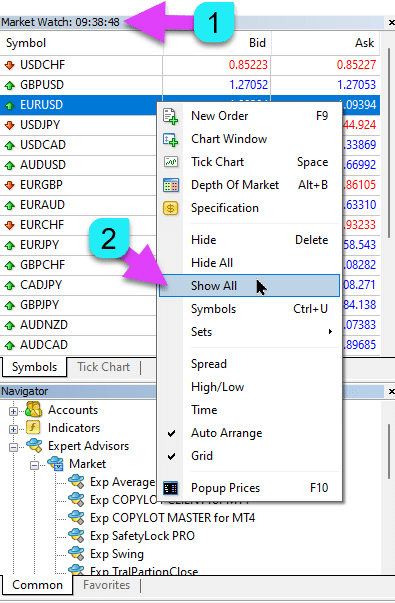
|
| MaxLot | El Lote Máximo que un Asesor Experto Puede Abrir al Calcular un AutoLot y Martingale para la Primera Posición Principal. |
| Martin |
Martingale. La Multiplicación Estándar del Lote de la Última Posición Cerrada en Pérdida. Si Martin = 1, entonces Martingale no está habilitado (Volúmenes de lotes fijos). Si Martin = 0, entonces el Asesor Experto no puede abrir la siguiente posición. Si Martin = 2, entonces el primer lote = 0.1, el segundo lote = 0.2, y así sucesivamente: 0.4 – 0.8 – 1.6 – 3.2 – 6.4… Si Martin = 0.5, entonces el primer lote = 1, el segundo lote = 0.5, y así sucesivamente: 0.25 – 0.125. |
Opciones de Averaging: Bloque de Funciones para Promediar Posiciones, Abrir Posiciones Contra la TendenciaLeer Más: Exp – Averager. Promediar Posiciones de Comercio. ¡Abrir Deals Contra la Tendencia y en la Tendencia! | |
| UseAverAdditionalOpeningOrderinOne | El número de posiciones (Deals) se considera común para Deals Adicionales y Deals de Promedio. ¡Atención! Solo para la versión MT4! |
| AverageUSE | Habilitar la Función de Promedio. Si la posición principal se pierde por un cierto número de puntos (Pips), nuestro Asesor Experto abre una posición del mismo tipo (contra la tendencia). Así, promediando la primera posición. Todas las funciones del Asesor Experto (Trailing Stop, Breakeven (Stop Loss en el Punto de Equilibrio)) funcionarán desde la línea de Promedio (línea media) de las posiciones, que se calcula a partir de todas las posiciones (Deals) del mismo tipo. Por ejemplo: Abre una posición de COMPRA (BUY) a un precio de 1.600; El precio baja a 1.500, y la pérdida actual es de -100 puntos; Punto de equilibrio (Precio Promedio) = 1.600; Para modificar el Stop Loss al nivel de BreakEven, necesitamos subir 100 puntos a la tendencia; Si abrimos la posición de COMPRA (BUY) a un precio de 1.500, entonces nuestra posición se promedia y el BreakEven puede establecerse en 1.550; Para cerrar dos deals, el precio debe moverse 50 puntos hacia arriba, no 100 puntos. El Asesor Experto (EA) activa el Trailing Stop, y dos posiciones ganan beneficio para incrementarlo. Atención: Para diferentes tamaños de lote (Volumes) de posiciones, el precio promedio se calcula usando una fórmula matemática. |
| TakeProfitALL |
Take-Profit Total para Todas las Posiciones. TakeProfit, que se establecerá a una distancia de TakeProfitALL puntos del precio promedio de apertura de posiciones. Si establece TakeProfitALL = 5 puntos, esto significa que el take profit se establecerá desde la línea media a una distancia de 5 puntos. |
| Distance |
La Distancia de las Posiciones Abiertas de la Cuadrícula de Promedio. Después de cuántos puntos contra la tendencia abrir la siguiente posición (Deal) de promedio desde la última posición abierta de un tipo para el promedio. Puede establecer 100 puntos (Pips). Luego, cada nueva posición de promedio se abrirá después de 100 puntos de pérdida desde la última posición abierta. Puede establecer 50 puntos (Pips). Luego, cada nueva posición adicional (Deal) se abrirá después de 100 + 50 puntos de pérdida desde la última posición abierta (100, 150, 200, 250, 300). |
| DistanceMartin |
Factor de Aumento para la Distancia desde el Promedio para Cada Deal. Puede establecerlo en 1.5. Luego, cada nueva posición de promedio se abrirá después de 100 + 50 (100*1.5) puntos de pérdida (Pips) desde la última posición abierta (100, 150, 225, 337, 506). |
| LotsMartin | Coeficiente: Aumentar el Lote (Volumen) para las Posiciones de la Cuadrícula. El coeficiente por el cual el lote se multiplicará para cada próxima posición de promedio. Por ejemplo: Lote Inicial (Volumen) de la posición principal = 0.1 LotsMartin = 2, entonces El siguiente lote (Volumen) de la posición de promedio abierta será 0.2, 0.4, 0.8, y así sucesivamente. Atención: La línea media se calculará usando la fórmula basada en lotes. Esto le permite acercar el nivel de BreakEven (línea media) al precio actual. Sin embargo, Martingale puede ser peligroso para su cuenta. Por favor, calcule este parámetro para que su depósito pueda soportar tal carga. |
| LotAdditional |
Lote Adicional (Volumen) para la Próxima Posición de Promedio. Por ejemplo: Lote inicial (Volumen) de la posición principal = 0.1; LotAdditional = 0.05, entonces El siguiente lote de la posición de promedio abierta será 0.15, 0.2, 0.25, y así sucesivamente. |
| MaxOrdersOpen |
Número Máximo de Posiciones para Este Par de Divisas en Una Dirección (Separadamente para COMPRA y VENTA). Si la cuadrícula de posiciones alcanza MaxOrdersOpen, entonces los deals de promedio subsiguientes son ignorados. |
Apertura Adicional: Bloque de Funciones para Apertura Adicional de Posiciones en una TendenciaLeer Más: Exp – Averager. Promediar Posiciones de Comercio. ¡Abrir Deals Contra la Tendencia y en la Tendencia! | |
| AdditionalOpening | Habilitar la Apertura de Deals Adicionales. Si la posición principal se vuelve rentable por un cierto número de Deals, nuestro asesor abre una posición del mismo tipo. Así, promediando la primera posición. Esto ayuda a capitalizar una señal lucrativa. Todas las funciones del Asesor Experto (Trailing Stop, Breakeven …) funcionarán desde la línea media de las posiciones, calculada a partir de todas las posiciones (Deals) del mismo tipo. Por ejemplo: Abre una posición de COMPRA (BUY) a un precio de 1.600; El precio sube a 1.700, y la ganancia actual es de +100 puntos; Punto de equilibrio (Precio Promedio) = 1.600; Si abrimos la posición de COMPRA (BUY) a un precio de 1.700, entonces nuestra posición se promedia y el BreakEven puede establecerse en 1.650; El Asesor Experto abre 3 posiciones adicionales. Retroceso del precio. El Asesor Experto (EA) activa el Trailing Stop, y 5 posiciones ganan beneficio para incrementarlo. Atención: Para diferentes tamaños de lote (Volumes) de posiciones, el precio promedio se calcula usando una fórmula matemática. |
| StopLossALL |
Stop-Loss Total para Todas las Posiciones. StopLoss, que se establecerá a una distancia de StopLossALL puntos del precio promedio de apertura de posiciones. Si establece StopLossALL = 5 puntos, esto significa que el StopLoss se establecerá desde la línea media a una distancia de 5 puntos. |
| DistanceAdditionalOpening |
La Distancia para Abrir Posiciones Adicionales de la Cuadrícula. Después de cuántos puntos en la tendencia abrir la siguiente posición (Deal) adicional Puede establecer 50 puntos (Pips). Luego, cada nueva posición adicional (Deal) se abrirá después de 100 + 50 puntos de pérdida desde la última posición abierta (100, 150, 200, 250, 300). |
| LotsMartinAdditionalOpening | Coeficiente: Aumentar el Lote (Volumen) para las Posiciones de la Cuadrícula. El coeficiente por el cual el lote se multiplicará para cada próxima posición adicional. Por ejemplo: Lote Inicial (Volumen) de la posición principal = 0.1 LotsMartinAdditionalOpening = 2, entonces El siguiente lote (Volumen) de la posición adicional abierta será 0.2, 0.4, 0.8, y así sucesivamente. Atención: La línea media se calculará usando la fórmula basada en lotes. Esto le permite acercar el nivel de BreakEven (línea media) al precio actual. Sin embargo, Martingale puede ser peligroso para su cuenta. Por favor, calcule este parámetro para que su depósito pueda soportar tal carga. |
| LotAdditionalOpening |
Lote Adicional (Volumen) para la Próxima Posición Adicional. Por ejemplo: Lote inicial (Volumen) de la posición principal = 0.1; LotAdditionalOpening = 0.05, entonces El siguiente lote de la posición adicional abierta será 0.15, 0.2, 0.25, y así sucesivamente. |
| MaxOrdersOpenAdditionalOpening |
Número Máximo de Posiciones para Este Par de Divisas en Una Dirección (Separadamente para COMPRA y VENTA). Si las posiciones de la cuadrícula alcanzan MaxOrdersOpenAdditionalOpening, entonces las posiciones adicionales subsiguientes son ignoradas. |
Opciones de Comercio por Tiempo: Bloque para Gestionar el Tiempo de Comercio y Límites de Tiempo | |
| TradeStartStopbyTime |
TradeStartStopbyTime es la función para habilitar que el EA opere dentro de límites de tiempo especificados. Si TradeStartStopbyTime = false, entonces el Asesor Experto comercia las 24 horas. Si TradeStartStopbyTime = true, entonces se habilita el límite de tiempo de comercio: |
| SeveralTimeWork |
También Puede Especificar Varios Intervalos de Tiempo para Comerciar en el Parámetro SeveralTimeWork. Formato de registro: HH:MM-HH:MM; donde: Hora de Inicio de Comercio: Minuto de Inicio de Comercio – Hora de Fin de Comercio: Minuto de Fin de Comercio. Por ejemplo, SeveralTimeWork = 3:00-5:00;7:30-8:50;12:00-15:00; Entonces, el Asesor Experto comerciará durante estos intervalos de tiempo: De 3:00 a 5:00; De 7:30 a 8:50; Y de 12:00 a 15:00. El Asesor no abrirá nuevos deals en otros momentos. |
| OpenHour OpenMinute |
El Asesor Experto Verifica el Tiempo de Comercio Según los Parámetros: OpenHour: OpenMinute – el comienzo del comercio; CloseHour: CloseMinute – el fin del comercio por un día. Por ejemplo: OpenHour = 5 y OpenMinute = 0, y también CloseHour = 18 y CloseMinute = 59, Entonces, el EA comerciará todos los días de 5:00 a 18:59 hora del servidor. |
| ClosePeriod_Minute |
Si desea especificar el período de comercio desde el tiempo de inicio, puede establecer el parámetro ClosePeriod_Minute, que es el período en minutos. Por ejemplo: OpenHour = 6, OpenMinute = 0, y ClosePeriod_Minute = 180. Entonces, el asesor establece el tiempo de comercio de 6:00 a 9:00 (6 + 180 minutos = 9:00). |
| CloseAllTradesByOutOfTime |
Cerrar Todos los Trades y Órdenes Pendientes Durante Horas No Laborales si CloseAllTradesByOutOfTime = true. En este caso, el Asesor Experto comerciará durante los tiempos especificados, y cuando termine el tiempo de comercio, el asesor cerrará todas las posiciones y órdenes abiertas. – No Usar = No usar la función; – Posiciones y Órdenes = Cerrar posiciones y órdenes pendientes; – Solo Posiciones = Cerrar solo posiciones (BUY y SELL); – Solo Órdenes = Cerrar solo órdenes pendientes (BUYSTOP, SELLSTOP, BUYLIMIT, y SELLLIMIT). |
| TradeByDays |
En este bloque, puede especificar Días de Comercio para comerciar: TradeByDays. Por ejemplo, TradeByDays = true y Days = 1,2,3 – En este caso, el Asesor Experto comerciará solo los Lunes, Martes, y Miércoles, según el tiempo establecido anteriormente. O comerciar las 24 horas para estos 3 días si no se establece el tiempo. Si establece Days = 1,2,3,4,5 pero el parámetro TradeStartStopbyTimeFriday = false, el Asesor Experto no comerciará el Viernes. |
| DayForOptimization |
Establecer un Día para la Optimización en el Parámetro DayForOptimization. Esta opción es útil para determinar qué días durante la optimización fueron los más rentables. Por ejemplo, Si DayForOptimization = 3, entonces el EA solo comerciará los Miércoles. |
| TradeStartbyTimeMonday |
El Asesor Experto comienza a trabajar el lunes si se establece TradeStartbyTimeMonday = true a la hora OpenHourMonday: OpenMinuteMonday. Por ejemplo, OpenHourMonday = 3 y OpenMinuteMonday = 40, entonces el EA comienza a comerciar el Lunes a las 03:40 hora del servidor. (La hora de su bróker, como se indica en el Market Watch). |
| TradeStartStopbyTimeFriday |
TradeStartStopbyTimeFriday – Tiempo de Comercio para Viernes. En nuestro Asesor Experto, puede establecer el tiempo de comercio para el Viernes. Opciones de tiempo para Viernes: OpenHourFriday: OpenMinuteFriday – CloseHourFriday: CloseMinuteFriday Por ejemplo, si necesita que el asesor no abra nuevos deals el Viernes después de las 18:00, establezca: OpenHourFriday = 0: OpenMinuteFriday = 0 – CloseHourFriday = 18: CloseMinuteFriday = 0 En este caso, el asesor no abrirá nuevos deals después de las 18:00. |
| CloseFriday | También puede cerrar todos los trades y órdenes pendientes el Viernes a la hora establecida de las 18:00 si CloseFriday = true. |
Opciones de BreakEven Sin PÉRDIDA: Bloque de Funciones para BreakEven (Establecer Stop Loss al Punto de Equilibrio en un Momento Específico) | |
| MovingInWLUSE | Habilitar la Función de Break-Even. La función modifica el Stop Loss por LevelWLoss puntos cuando la posición alcanza LevelProfit puntos de beneficio. Características Funcionales de los Asesores de www-expforex.com Ejemplo: LevelWLoss = 50, LevelProfit = 200 Tan pronto como la posición acumula 200 puntos de beneficio, el Stop Loss de la posición se modificará al precio de apertura de la posición (+ spread) + 50 puntos. Ejemplo: LevelWLoss = 0, LevelProfit = 100 Tan pronto como la posición acumula 100 puntos de beneficio, el Stop Loss de la posición se modificará al precio de apertura de la posición (+ spread). Atención: Si la función de promedio o adicional está habilitada (true): Entonces, cuando abre 2 o más posiciones, el asesor habilita la función BreakEven desde la línea media y no desde el precio de apertura de las posiciones. |
| LevelWLoss |
El nivel de beneficio (LevelWLoss) en puntos al cual el Stop Loss se establece cuando esta función está habilitada. 1 = 1 punto de beneficio; 0 = Modo de beneficio mínimo automático. Si es 0, entonces el número de puntos de beneficio para el BreakEven (Stop Loss en el Punto de Equilibrio) = Spread del par de divisas actual. |
| LevelProfit |
El número de puntos de beneficio (LevelProfit) ganados por la posición para establecer un Stop Loss a LevelWLoss puntos (Pips). LevelProfit debe ser mayor que LevelWLoss. |
Opciones de Trailing Stop Estándar(¡Trailing de Posiciones Modificando Stop Loss en Beneficio!) | |
| TrailingStopUSE | Habilitar la Función de Trailing Stop Estándar. Nota: Si la función de promedio o adicional está habilitada, y abre 2 o más posiciones, el Asesor Experto habilita la función de trailing stop desde la línea media y no desde el precio de apertura de la posición. El precio promedio se muestra en el gráfico. 
|
| IfProfTrail |
Si “true” – el Asesor Experto comienza a modificar solo desde el momento en que la posición alcanza el BreakEven (Stop Loss en el Punto de Equilibrio) + TrailingStop de puntos de beneficio (Pips). Si “false”, el Trailing Stop funciona inmediatamente después de que se abre la posición, y la posición se establece en beneficio y se ajusta después de que el precio se mueve. |
| TrailingStop |
Distancia en Puntos desde el Precio Actual al Stop-Loss. Si el beneficio actual es de 200 puntos (Pips), y TrailingStop = 100, entonces el Stop Loss se establecerá en +100 puntos. Así, el precio tiene la posibilidad de un retroceso de hasta 100 puntos (Pips). De lo contrario, el StopLoss se activará y la posición se cerrará en +100 puntos (Pips). |
| TrailingStep | El Paso del StopLoss Cuando la Función Trailing Stop Está Habilitada. |
| SaveTPafterTrailingStop |
Cuando está habilitado, el Take Profit de las posiciones modificadas no se alterará después de activar el Trailing Stop. Por ejemplo: SaveTPafterTrailingStop = false: Al ejecutar un Trailing Stop, el TakeProfit de la posición modificada se eliminará (establecerse a 0); SaveTPafterTrailingStop = true: Cuando el Trailing Stop está activo, el TakeProfit de la posición modificada se conservará. |
TrailingStop por SAR: Parabolic SAR(Establecer y Modificar Stop Loss en el Indicador Parabolic SAR) | |
| TrailingStopSAR |
Puede habilitar (true) la función de Trailing Stop basada en el indicador Parabolic SAR. Atención: Si el indicador está en pérdida para la posición, el Asesor Experto (EA) espera hasta que el punto parabólico sea rentable para la posición. Si tiene 2 o más posiciones de promedio, entonces el BreakEven (Stop Loss en el Punto de Equilibrio) se considera desde el Precio Promedio de las posiciones. |
| TrailingStopSAR_TimeFrame | Timeframe para el Indicador Parabolic SAR. |
| maximum | Configuraciones del Indicador Parabolic SAR. |
Opciones de CloseALL Cuando se Alcance Profit o LOSSCerrar Posiciones en MetaTrader al Alcanzar Profit/Pérdida Total con la Función de Trailing de Profit.Esta función es parte de CloseIfProfitorLoss con Trailing. Controla el profit total o la pérdida con trailing de profit. | |
| TypeofClose |
Tipo de Cierre por Profit o Pérdida Total, en dólares (moneda del depósito), puntos (Pips), porcentaje del saldo, o porcentaje del patrimonio. Este bloque le permite cerrar todas las posiciones en este símbolo si el profit o pérdida total de todas las posiciones alcanza el valor establecido. |
| SeparateBuySell |
Cálculo y Cierre Separado de Posiciones en Dos Direcciones Diferentes: COMPRA y VENTA. Si SeparateBuySell = true, entonces el Asesor Experto (EA) cierra por separado las direcciones de COMPRA y VENTA para el profit o pérdida total. Si SeparateBuySell = false, entonces el Asesor Experto (EA) cierra juntas las direcciones de COMPRA y VENTA para el profit o pérdida total. Para que el Asesor Experto cierre ambos tipos de posiciones (Deals, BUY y SELL), el profit total de estas dos posiciones debe exceder el valor establecido. Nota: Si OnlyOnePosbySignal = false y OnePosPerDirection = false, o cualquier configuración que permita abrir múltiples direcciones y múltiples posiciones en cada dirección. |
| CloseProfit |
Cerrar Posiciones con Profit Total. True – Habilitar, False – Deshabilitar. |
| prifitessss |
El Número de Unidades (Dólares (o Moneda del Depósito), Puntos (Pips), y Porcentaje) para Cerrar. Si el profit total en las posiciones del par de divisas es mayor o igual al valor de prifitessss, entonces todas las posiciones se cerrarán. |
| CloseLoss |
Cerrar Posiciones por Pérdida Total. True – Habilitar, False – Deshabilitar. |
| lossss |
El Número de Unidades (Dólares (o Moneda del Depósito), Puntos (Pips), y Porcentaje) para Cerrar. Si la pérdida total en las posiciones del par de divisas es mayor o igual al valor de lossss, entonces todas las posiciones se cerrarán. |
| TrailOptions |
Habilitar Trailing del Profit Total al Exceder las Unidades de prifitessss. Esta opción define la distancia desde el parámetro prifitessss para habilitar el Trailing de Profit. Por ejemplo, prifitessss = $100 (moneda del depósito), TrailOptions = $10. Entonces, cuando la posición gana un profit de $100, el Asesor Experto no cerrará estas posiciones pero establecerá un nivel de profit de $90. Además, si el profit aumenta en $1 y se convierte en $101, el nivel de profit se fijará en $91. Si el profit disminuye y alcanza $91, todas las posiciones se cerrarán en este nivel. |
| TrailOptionsStep | El Paso para Incrementar el Nivel de Profit Fijo. |
| BalanceStart |
El Saldo Inicial, desde el cual se calculará el porcentaje del saldo. Si se establece en 0, entonces se usa el saldo actual de la cuenta. |
| ForcedClose | Cierre Forzado de Todas las Posiciones (Deals) después de que el Precio Alcance un Profit o Pérdida Total. |
| MailSend | Enviar Correo Electrónico al cerrar posiciones (Deals) debido a Profit o Pérdida Total. |
| Orderdelete | Eliminar Órdenes Pendientes al cerrar posiciones (Deals) debido a Profit o Pérdida Total. |
| OFFAfterClosePROF |
Deshabilitar el Asesor Experto (EA) Después de Cerrar por Profit Total. El Asesor Experto dejará de operar y no abrirá nuevas posiciones (Deals) y órdenes! |
| OFFAfterCloseLOSS |
Deshabilitar el Asesor Experto (EA) Después de Cerrar por Pérdida Total. El Asesor Experto dejará de operar y no abrirá nuevas posiciones (Deals) y órdenes! |
| CloseTerminalAfterClosePROF | Cerrar el Terminal Después de Cerrar por Profit Total. |
| CloseTerminalAfterCloseLOSS | Cerrar el Terminal Después de Cerrar por Pérdida Total. |
Limitación de Pérdidas y ProfitsLimitación de pérdidas y profits para un cierto período. Limite de pérdida y profit para 1 día/semana/mes. Limitación LimitFor – Tipo de límite día/semana/mes; LimitForLosses – Límite de pérdida; LimitForProfits – Límite de profit; LimitType – Tipo de límite por Dólares, Puntos, Interés de Depósito; ClosebyLIMITING – Cerrar los Deals del asesor cuando se exceda el límite; UseCurrentProfit – Tener en cuenta el profit/pérdida actual al calcular el límite; Esta función puede desactivar la operación del Asesor Experto si ha ganado un cierto profit/pérdida en la moneda del depósito por día/mes/semana. La próxima operación del Asesor Experto será al día siguiente, semana o mes. Por ejemplo, LimitFor = DAY, LimitForProfits = 10 dólares; También puede seleccionar el LimitType para cálculos (en dólares, puntos, porcentaje del saldo de la cuenta). Si necesita cerrar y eliminar todos los Deals para este Asesor Experto cuando se excedan los límites, establezca ClosebyLIMITING = true. UseCurrentProfit habilita/deshabilita el cálculo del profit/pérdida flotante actual para este Asesor Experto. | |
Opciones de DrawdownEl bloque para controlar la apertura de posiciones en drawdown. DrawDown_Level – Habilitar el bloque de control de drawdown; Type_DrawDownHR – El tipo de cálculo de drawdown basado en deals en el historial y deals actuales; DrawDown_Level_One – El primer nivel de drawdown en porcentaje; Type_Deal_Level_One – Acción al superar el primer nivel de drawdown (desactivar nuevos deals, desactivar funciones de promedio o apertura adicional, cerrar todos los deals); DrawDown_Level_Two – El segundo nivel de drawdown en porcentaje; Type_Deal_Level_Two – Acción al superar el segundo nivel de drawdown (cerrar todas las posiciones rentables, cerrar todas las posiciones con pérdidas, cerrar todas). Por ejemplo: DrawDown_Level = true, DrawDown_Level_One = 50, Type_Deal_Level_One = No_NewDeal, DrawDown_Level_Two = 90, Type_Deal_Level_Two = Close_All. Con estos ajustes, tan pronto como el drawdown actual de Deals en el historial y Deals actuales exceda el 50% del depósito actual, el EA no podrá abrir nuevos Deals en nuevas señales. Al mismo tiempo, las funciones de promedio seguirán operando. Cuando el drawdown excede el 90%, el EA cierra inmediatamente todos los Deals. | |
Retiro VirtualUna herramienta de retiro virtual se usa en la prueba de estrategias para simular operaciones de depósito (Recarga de Depósito, Retiro de Depósito). Se añadió retiro virtual de fondos en el probador: Withdrawal – Habilitar el retiro virtual de fondos cuando se prueba en el probador de estrategias; Withdrawal_mode – Modo de retiro, en la moneda del depósito o como porcentaje del saldo actual; Withdrawal_amount – Número de retiros; Withdrawal_periodicity_days – Frecuencia del retiro en días; Withdrawal_Max – Monto máximo de retiro; Withdrawal_EndOfTest – Retiro al final de la prueba; | |
OnTester_CustomEn el bloque del Probador, se añadió la variable OnTester_Custom_max, en la cual puede definir su criterio para la optimización genética. Más detalles sobre los resultados de la prueba: Estadísticas Un registro en forma de fórmula. Por ejemplo: OnTester_Custom_max = “STAT_PROFIT * STAT_TRADES / STAT_EQUITY_DD” ¡Es obligatorio especificar los nombres de las variables, como en la documentación de referencia! ¡Puede establecer valores mínimos a los cuales la optimización considerará el resultado durante el enumeración genética! En otras palabras, puede establecer una condición: “el número mínimo de Deals” (u otros parámetros), sobre los cuales esta ejecución será contada como un resultado. Si, durante la selección, el asesor abre menos Deals de los especificados en la configuración, entonces esta ejecución del optimizador no será contada como un resultado! —¡Atención! Solo para usuarios avanzados. OnTester_Min_Trades = 0; // Min Deals para optimización OnTester_Min_Profit = 0; // Min Profit para optimización OnTester_Min_ProfitFactor = 0; // Min ProfitFactor para optimización OnTester_Min_Balance = 0; // Min Balance para optimización OnTester_Min_Equity = 0; // Min Equity para optimización OnTester_Max_Balance_DD = 0; // Max Balance DD% para optimización OnTester_Max_Equity_DD = 0; // Max Equity DD% para optimización GUÍA DE USUARIO DETALLADA para Esto | |
Preguntas y respuestas frecuentes sobre The X – Asesor Experto Universal

Preguntas Frecuentes Generales
Respuestas a las preguntas más populares
¿Cuáles son los valores en los parámetros en puntos o pips (pips)?
¡En puntos! El valor se deriva de la variable Punto (Point).
- Si tienes un bróker de 5 o 3 dígitos, entonces 1 punto = 0.00001 o 0.0001
- Si tienes un bróker de 4 o 2 dígitos, entonces 1 punto = 0.0001 o 0.01
Ingresa el valor requerido por tu bróker específico en el campo designado.
Hay mucho debate sobre qué constituye un punto versus un pip (pip). Yo uso valores universales (Point = Pip).
Estos valores corresponden a las especificaciones de tu bróker.
¿Tienes los kits y configuraciones para este Expert Advisor (EA)?
No, no proporciono kits preconfigurados ni configuraciones para este Expert Advisor (EA). El EA está diseñado como una herramienta personalizable, dándote control total para optimizarlo de acuerdo con tu propia estrategia y preferencias de negociación. Está construido para ser altamente flexible, permitiéndote utilizar su amplia gama de funciones para adaptarse a tu enfoque de negociación único.
Para más información sobre cómo optimizar y probar The X Advisor, consulta nuestra guía detallada sobre la optimización del EA para tus necesidades específicas.
The X y The xCustomEA: Pruebas y Optimización
¿No quieres optimizar? Descarga mi asesor para principiantes: Tick Hamster o TickSniper.
¿Por qué los resultados de las pruebas en los terminales MT4 y MT5 son diferentes?
Porque son terminales diferentes con datos históricos distintos y principios variados del probador de estrategias.
¿Qué configuraciones usas en tu señal?
Uso las configuraciones predeterminadas en mi señal. Mi enfoque principal es probar la funcionalidad correcta del Expert Advisor (EA), no optimizarlo para rentabilidad. Cada trader debe ajustar las configuraciones basándose en su propia estrategia y condiciones del mercado.
¿Por qué?
Dado que este Expert Advisor (EA) fue creado como un Constructor de Estrategias (Strategy Builder), cada usuario necesita desarrollar y optimizar su propia estrategia. Si estás buscando una estrategia lista para usar, te recomiendo TickSniper, que viene preconfigurado como un robot de negociación automática.

AI Sniper. Expert Advisor Automático Inteligente para MetaTrader.
AI Sniper es un robot de negociación inteligente y autooptimizado diseñado para los terminales MT4 y MT5. Aprovecha un algoritmo inteligente y estrategias de negociación avanzadas para maximizar tu potencial de negociación. Con 15 años de experiencia en intercambios de negociación y el mercado de valores, hemos desarrollado características innovadoras de gestión de estrategias, funciones inteligentes adicionales y una interfaz gráfica amigable.

TickSniper Expert Advisor Automático para MetaTrader. Tick scalper
Exp-TickSniper es un tick scalper rápido que selecciona automáticamente parámetros para cada par de divisas por separado. El EA ha sido desarrollado basándose en la experiencia adquirida en casi 10 años de programación de EAs. El EA realiza operaciones a corto plazo utilizando trailing stop inteligente y, basado en los datos actuales del par de divisas, sus cotizaciones, especificaciones y spread.
¿Por qué los resultados con StopLoss Virtual y StopLoss real son muy diferentes?
Los resultados con StopLoss Virtual y StopLoss Real pueden diferir significativamente debido a la forma en que cada uno opera.
- StopLoss Virtual no se ve afectado por factores externos como aumentos de spread (spread increases), ajustes en el nivel de stop (stop level adjustments) o cambios de precio (price changes). Ajusta consistentemente las posiciones al nivel exacto requerido, independientemente de estos cambios. Todas las acciones se gestionan a través de las variables globales del asesor, asegurando que el stop-loss siempre se ejecute en el nivel deseado.
- StopLoss Real, por otro lado, está sujeto a errores de modificación (modification errors). Estos pueden ocurrir debido a factores como un aumento repentino del spread (sudden increase in spread), un aumento en el nivel mínimo de stop (minimum stop level) o rápidos cambios de precio. El StopLoss Real solo puede ajustarse al nivel permitido por el servidor del bróker, lo que podría no coincidir siempre con el objetivo previsto.
Esta discrepancia a menudo conduce a diferentes tiempos de cierre para las posiciones. Un StopLoss Virtual puede cerrar una posición en un intervalo diferente comparado con un StopLoss Real, lo que puede desestabilizar la secuencia esperada de operaciones. Por ejemplo, mientras una posición permanece abierta bajo un StopLoss Virtual, otra posición podría no abrirse bajo un StopLoss Real debido al desfase de tiempo, afectando la lógica general de negociación.
¿Por qué los resultados de la nueva versión y la versión anterior son diferentes?
Estamos actualizando nuestro programa para corregir pequeños errores y matices en las funciones. Cambiar una sola función o corregir un error puede hacer que los resultados entre la versión antigua y la nueva versión difieran. Estas actualizaciones tienen como objetivo corregir errores (fix bugs) y mejorar la funcionalidad (enhance functionality), asegurando un mejor rendimiento y fiabilidad. Aunque entendemos que los resultados de la versión anterior pueden diferir de la nueva versión, estas actualizaciones son necesarias para mejorar el rendimiento general del Expert Advisor (EA).
Continuaremos actualizando el programa para asegurar que funcione de manera óptima.
Quiero que hagas varios cambios en el EA
Abordo la adición de nuevas funciones al EA con precaución, asegurando que cualquier nueva característica beneficie a la mayoría de los usuarios. Desafortunadamente, no puedo programar funciones específicas para usuarios individuales. Sin embargo, tienes la opción de comprar el código abierto (open code) del Expert Advisor (EA), lo que te permitirá programar cualquier característica personalizada que desees.
Solo puedo considerar agregar nuevas funciones si veo un valor claro que beneficie a la mayoría de los usuarios. Gracias por entender.
¿Puedes agregar algunos indicadores personalizados al Expert Advisor (EA)?
No, este Expert Advisor (EA) está diseñado específicamente para indicadores estándar (standard indicators), y no puedo agregar indicadores personalizados de internet a este EA. Sin embargo, puedes comprar el código abierto (open code) del Expert Advisor (EA), lo que te permitirá programar e integrar cualquier indicador personalizado que desees.
EA The xCustomEA Universal Trading Expert Advisor (EA) en Indicadores iCustom (SEO optimizado para trading forex).
Lee más sobre código abierto The X Instrucción sobre Programación de Estrategias de Negociación.
¿Cuándo agregarás más indicadores?
Agrego nuevos indicadores solo cuando creo que son necesarios para el sistema. Desafortunadamente, no puedo incluir todos los indicadores en el Expert Advisor (EA), ya que ya está equipado con una amplia gama de parámetros externos.
¡Esta función no funciona para mí!
Sólo puedo ayudarte si proporcionas un informe completo de errores (full report on errors).
¿Puedo usar el archivo SET con configuraciones del advisor entre los terminales MT4 y MT5? ¿Por qué las configuraciones no funcionan de MT5 a MT4?
Sí, puedes usar archivos SET (SET files) con configuraciones del advisor entre los terminales MT4 y MT5, ya que todas las variables son las mismas.
Sin embargo, hay un problema:
MetaTrader 5 soporta cualquier codificación de texto, mientras que MetaTrader 4 solo funciona con codificación ANSI. Esto significa que un archivo de configuraciones guardado en MT5 puede no abrirse correctamente en MT4.
Para usar un archivo SET de MT5 en MT4, necesitas abrir el archivo y guardarlo en codificación ANSI antes de cargarlo en el terminal MT4.

¿Con qué plataformas es compatible el Sistema de Negociación Universal The X?
The X Universal Trading System está diseñado para MetaTrader 4 y MetaTrader 5, permitiendo a los traders utilizar sus extensas funciones en cualquiera de las plataformas sin problemas.
¿Cuáles son las características clave de The X Universal?
The X Universal ofrece una amplia gama de características que incluyen un Constructor de Estrategias Universal (Universal Strategy Builder), promediado (averaging), aperturas adicionales de posición (additional position openings) durante tendencias y stops virtuales (virtual stops) para mejorar las estrategias de negociación.
¿Cómo funciona el Constructor de Estrategias Universal (Universal Strategy Builder)?
El Constructor de Estrategias Universal (Universal Strategy Builder) permite a los traders crear estrategias de negociación personalizadas seleccionando más de 20 signals (señales) para abrir posiciones y órdenes pendientes, junto con 21 filters (filtros) para refinar las señales de negociación.
¿Qué es la función de Promediado (Averaging) en The X?
Promediado (Averaging) ayuda a convertir una posición perdedora en rentable construyendo una cuadrícula de posiciones (grid of positions) basada en el movimiento del precio. Cuando el precio se revierte, el EA recupera rápidamente las pérdidas haciendo el promedio de todas las posiciones en ganancias.
¿Cómo mejora la Apertura Adicional de Posición (Additional Position Opening) las estrategias de negociación?
Apertura Adicional de Posición (Additional Position Opening) permite que el EA abra más posiciones en la dirección de la tendencia, aprovechando movimientos favorables del mercado para maximizar las ganancias potenciales.
¿Qué es el Dimensionamiento Dinámico de Lotes (Dynamic Lot Sizing)?
Dimensionamiento Dinámico de Lotes (Dynamic Lot Sizing) te permite establecer el tamaño del lote como un porcentaje de tu saldo (balance) o equidad (equity), proporcionando una gestión de riesgo (risk management) flexible adaptada al tamaño de tu cuenta y preferencias.
¿Cómo funcionan los Stops Virtuales (Virtual Stops) en The X?
Stops Virtuales (Virtual Stops) gestionan operaciones con stop-loss virtual (virtual stop-loss), take profit y trailing stop, manteniendo tu estrategia de gestión de riesgo oculta de los brókers para mayor discreción.
¿Qué es la función Trailing Stop y Breakeven?
Trailing Stop sigue el mercado para asegurar ganancias, mientras que la función Breakeven mueve el stop-loss al punto de entrada una vez que una operación es rentable, asegurando ganancias y minimizando posibles pérdidas.
¿Cómo opera la Función Martingale (Martingale Function)?
La Función Martingale (Martingale Function) aumenta el tamaño del lote después de operaciones perdedoras para recuperar pérdidas más rápidamente, siguiendo la estrategia Martingale dentro de tus parámetros de gestión de riesgo (risk management).
¿Qué es la Gestión Global de Ganancias y Pérdidas (Global Profit and Loss Management)?
La Gestión Global de Ganancias y Pérdidas (Global Profit and Loss Management) te permite cerrar todas las posiciones basadas en el ganancia (profit) total o pérdida (loss) en tu cuenta, brindando control integral sobre tu riesgo y recompensa (risk and reward) general.
¿Cómo funciona la Negociación Basada en Tiempo (Time-Based Trading) en The X?
Negociación Basada en Tiempo (Time-Based Trading) te permite configurar el EA para negociar solo durante horarios (times) o días (days) específicos de la semana, proporcionando mayor control sobre tu estrategia de negociación basada en las condiciones del mercado.
¿Cómo maneja The X las Órdenes Pendientes (Pending Orders)?
The X puede colocar y gestionar órdenes pendientes (pending orders) basadas en signals (señales) seleccionados y filters (filtros), permitiendo puntos de entrada estratégicos en tu negociación.
¿Qué son las Restricciones de Retraso (Delay Restrictions)?
Las Restricciones de Retraso (Delay Restrictions) pueden configurarse para evitar que el EA entre en negociaciones demasiado rápido en mercados volátiles (volatile markets), ayudando a evitar negociaciones prematuras o excesivas.
¿Cómo funciona la función de Ganancia Trailing (Trailing Profit)?
La Ganancia Trailing (Trailing Profit) sigue la ganancia total (profit) en todas las posiciones abiertas, maximizando las ganancias mientras minimiza el riesgo ajustando el objetivo de ganancias a medida que el mercado se mueve.
¿Cuál es la diferencia entre The X y The xCustomEA?
The X trabaja con indicadores estándar (standard indicators) de MetaTrader e incluye estrategias preconstruidas, mientras que The xCustomEA está diseñado para indicadores personalizados (custom indicators), permitiéndote crear estrategias de negociación personalizadas.
¿Qué indicadores son compatibles con The X Universal EA?
The X Universal EA soporta una variedad de indicadores estándar (standard indicators) incluyendo Media Móvil (MA), MACD, Oscilador Estocástico, RSI, CCI, Williams %R, Bandas de Bollinger, Envelopes, Alligator, OsMA, AO, Ichimoku, AC, Bar, ADX, ZIGZAG, ATR, ADX Wilder, Índice de Flujo de Dinero (Money Flow Index) y Fractales.
¿Cómo puedo personalizar estrategias de negociación con The X?
Usando el Constructor de Estrategias Universal (Universal Strategy Builder), puedes personalizar estrategias de negociación seleccionando entre más de 20 signals (señales) y configurando hasta 21 filters (filtros), adaptando el EA a tus preferencias específicas de negociación.
¿Cómo maneja el The X el riesgo?
The X incorpora múltiples características de gestión de riesgo (risk management) tales como Dimensionamiento Dinámico de Lotes (Dynamic Lot Sizing), Stops Virtuales (Virtual Stops), Trailing Stop y Gestión Global de Ganancias y Pérdidas (Global Profit and Loss Management) para ayudar a controlar y mitigar los riesgos de negociación de manera efectiva.
¿Cómo configurar signals (señales) y filters (filtros) en The X Universal EA?
Signals (señales) se generan basándose en indicadores (indicators) seleccionados, y filters (filtros) refinan estas señales. Puedes configurar hasta 20 filtros para asegurar que solo se ejecuten operaciones que cumplan con todos los criterios.
¿Cómo funciona el indicador Alligator (Alligator indicator) en The X?
El indicador Alligator (Alligator indicator) combina múltiples medias móviles (moving averages) con un desplazamiento positivo, generando señales de COMPRA (BUY) cuando la línea de la mandíbula está por encima de la línea de los dientes y la línea de los dientes por encima de la línea de los labios, y señales de VENTA (SELL) cuando ocurre lo contrario.
¿Cuál es el papel de la Media Móvil (MA) en The X?
La Media Móvil (MA) calcula el precio promedio durante un período especificado. En The X, se genera una señal de COMPRA (BUY) cuando la MA rápida cruza por encima de la MA lenta, y una señal de VENTA (SELL) cuando la MA rápida cruza por debajo de la MA lenta.
¿Cómo el Índice de Fuerza Relativa (RSI) señala operaciones?
El RSI genera señales de COMPRA (BUY) cuando sube por encima del Nivel RSI Bajo (RSILowLevel) y señales de VENTA (SELL) cuando cae por debajo del Nivel RSI Alto (RSIHighLevel), indicando posibles reversales de precio basados en condiciones de sobrecompra o sobreventa.
¿Para qué se usa el Índice de Movimiento Direccional Promedio (ADX)?
El ADX ayuda a determinar la fuerza de una tendencia de precio (price trend). Genera señales de COMPRA (BUY) cuando +DI cruza por encima de -DI y señales de VENTA (SELL) cuando +DI cruza por debajo de -DI, opcionalmente filtradas por el nivel de ADX para confirmar la fuerza de la tendencia.
¿Cómo soporta The X Universal EA las cuentas ECN y NDD?
The X Universal EA funciona perfectamente con cuentas ECN y NDD (Non-Dealing Desk), proporcionando negociaciones eficientes a través de brókers que ofrecen spreads más estrechos y acceso directo al mercado.
Advertencia de Riesgo:
El rendimiento pasado de negociación no garantiza resultados futuros.
Negociar divisas con margen conlleva un alto grado de riesgo y puede no ser adecuado para todos los inversores.
Tenga en cuenta que el uso de robots de negociación implica un riesgo sustancial, y podría perder más que su inversión inicial.
Por favor, proceda con cautela, evalúe cuidadosamente su situación financiera y considere buscar asesoramiento de un profesional calificado.
Registro The X – Asesor Experto Universal
WHAT’S NEW — CUSTOM OPTIMIZATION CRITERION (USER GUIDE)
This feature is for Strategy Tester optimization in MetaTrader 5. It does not change live trading behavior. It helps the Tester pick the best parameters by a number YOU define.
WHAT IT IS & WHY IT MATTERS
During optimization, the Tester ranks results by a single number (criterion). Usually that’s profit, drawdown, etc.
Now you can provide your own number with a simple formula, so you decide what “best” means (e.g., maximize profit while penalizing drawdown, reward more trades, prefer higher Profit Factor, etc.).
Example idea:
STAT_PROFIT / (STAT_EQUITY_DD + 1)
WHAT’S NEW
-
String input “OnTester_Custom_max” to define a custom ranking formula.
-
Full expression support:
-
Operators: + - * /
-
Precedence: * and / before + and -
-
Parentheses: ( )
-
Unary minus: -X
-
Numeric constants: 1, 0.5, 10.0
-
-
No limits on formula length or number of metrics used.
-
All TesterStatistics variables supported (incl. STAT_COMPLEX_CRITERION).
-
Formula normalization: spaces/tabs and case handled automatically.
-
Optional pre-filters before calculation (min trades, min profit, max drawdown, min Profit Factor, etc.) to discard invalid runs early.
-
Improved logs: original formula, normalized expression, final score.
-
Safe division policy by default (division by zero returns 0.0; can be changed in code if desired).
Note: OnTester() affects only optimization ranking. It does not change the EA’s live trading logic.
WHERE TO FIND IT IN METATRADER 5
-
Open Strategy Tester (Ctrl+R).
-
Select the EA, symbol, timeframe, dates, deposit.
-
Enable Optimization.
-
Set Optimization Criterion:
-
Custom max (to maximize your formula), or
-
Custom min (to minimize it).
-
-
In Inputs, find the string parameter: OnTester_Custom_max — enter your formula here.
-
(Optional) Set filters in Inputs to prune junk runs:
-
OnTester_Min_Trades
-
OnTester_Min_Profit
-
OnTester_Min_Balance / OnTester_Min_Equity
-
OnTester_Max_Balance_DD / OnTester_Max_Equity_DD (percent)
-
OnTester_Min_ProfitFactor
-
After runs finish, the “Custom” column equals your returned value (STAT_CUSTOM_ONTESTER).
HOW TO WRITE A FORMULA (SYNTAX)
-
Allowed operators: + - * /
-
Precedence: * and / before + and -
-
Parentheses supported: ( )
-
Unary minus supported: -STAT_PROFIT
-
Spaces and case are ignored
-
Use numeric constants freely: 0.5, 10, 1000
Common variables:
-
STAT_PROFIT Net profit
-
STAT_TRADES Number of trades
-
STAT_EQUITY_DD Max equity drawdown (money)
-
STAT_EQUITYDD_PERCENT Max equity drawdown (%)
-
STAT_BALANCE_DD Max balance drawdown (money)
-
STAT_PROFIT_FACTOR Profit Factor
-
STAT_EXPECTED_PAYOFF Expected payoff per trade
-
STAT_RECOVERY_FACTOR Profit / balance drawdown
Tip: Protect denominators to avoid division by zero, e.g. /(X + 1) or /(X + 0.0001).
READY-TO-PASTE PRESETS (EXAMPLES)
-
Balanced profit vs. drawdown (money):
STAT_PROFIT / (STAT_EQUITY_DD + 1) -
Reward activity while controlling risk:
STAT_PROFIT * STAT_TRADES / (STAT_EQUITY_DD + 1) -
Quality-focused (expected payoff and PF), normalized by % risk:
STAT_EXPECTED_PAYOFF * STAT_PROFIT_FACTOR / (1 + STAT_EQUITYDD_PERCENT) -
Strong penalty for large risk (quadratic):
STAT_PROFIT - 0.1 * (STAT_EQUITY_DD * STAT_EQUITY_DD) -
Classic:
STAT_RECOVERY_FACTOR
Choose “Custom max” in Optimization Criterion for all examples above (unless you specifically need to minimize your metric).
HOW TO ENABLE & USE (STEP-BY-STEP)
-
Set reasonable filters first (e.g., OnTester_Min_Trades, OnTester_Max_Equity_DD) to discard poor runs.
-
Enter your formula in OnTester_Custom_max.
-
Select Optimization Criterion = Custom max (or Custom min if you really want to minimize the metric).
-
Run optimization (Genetic recommended).
-
Sort results by “Custom” — this is your score.
-
Open top 5–10 runs and check secondary stats (drawdown, PF, number of trades).
-
Run Forward testing on finalists to verify robustness and avoid overfitting.
BEST PRACTICES
-
Scale your metric sensibly (avoid extremely large/small values).
-
Keep units consistent when mixing money and percentages (normalize when needed).
-
Use penalties for risk (e.g., quadratic in drawdown) to discourage extreme settings.
-
If many scores are zero, loosen filters or check variable names and denominators.
-
Division by zero policy can be customized in code (0.0 by default; change to DBL_MAX or a large constant if preferred).
FAQ
Q: Does this affect live trading?
A: No. It only changes how the Tester ranks optimization runs.
Q: “Custom” is always zero. Why?
A: Usually too-strict filters, division by zero, or a typo in a variable name. Simplify filters and double-check the formula.
Q: Custom max or Custom min?
A: Typically Custom max. Use Custom min only if your formula is an error/risk/cost you want to minimize.
Q: Can I use numbers in formulas?
A: Yes (e.g., 0.5, 10, 1000). Example: STAT_PROFIT - 0.05 * STAT_EQUITY_DD
SUMMARY
Define your goal as a single number, let the Tester search for parameters that optimize your own definition of “best,” and verify the winners with forward testing for stability.
A built-in technical support chat is now available in the terminal for urgent program-related questions.📌 How does it work?
The chat connects to the main module on our website. For a more detailed response from Expforex AI, please visit our website.⚠ Attention! Beta version! Some functionality may be temporarily limited.⚠ Attention! It takes about 5 seconds to connect to the server and receive a response (depending on the quality of your internet connection). If the connection fails, please try again later.
⚠ Attention! In Beta Testing, there are limits on the use of the Expforex AI assistant
🔧 How to set it up?
To ensure the chat works correctly, you need to allow WebRequest for the following URL in the terminal settings:
Open terminal settings → go to the Expert Advisors tab
Enable the option Allow WebRequest for listed URL:
Add the following URL
FULL GUIDE: https://expforex.com/eapadpro/#Documentation/expforex-ai-chatbot
📌 See the image above for a setup example.
🌍 Language Updates
Several translations have been corrected.
Arabic language: text and symbol direction are now displayed correctly.
If you find any issues, please let us know!
EAPADPRO v61
We are excited to introduce new languages to our functionality. Users can now enjoy an even wider range of language options for their convenience and comfort. Here’s the list of newly added languages:
THAI=12 — Thai
INDI=13 — Hindi
MALAY=14 — Malay
INDONEZIA=15 — Indonesian
ARAB=16 — Arabic
VETNAM=17 — Vietnamese
BALKAN=20 — Balkan
POLAND=21 — Polish
CHEZH=22 — Czech
Update your application and enjoy working in your native language! 🌐
-Fixed the error excessive use of disk space when optimizing Expert in MQL5 CLOUD NETWORK
-Performance improvements and fixes based on crash logs.
--EAPADPRO v60
--Added Language for links;
--Recompiled in last build of MetaTrader;
Added Language for links;
Recompiled in last build of MetaTrader;
Version 24.934 2024.10.04
Fixed a bug in the parameters:
input double AdditionalLots=0; //AdditionalLots –> Additional lot for each new Signal
input double CoeficienteLots=1; //CoeficienteLots –> Coeficiente lot for each new Signal
At the first launch and in the absence of open transactions – Expert Advisor set the minimum lot. – Fixed.
Version 24.918 2024.09.18
EAPADPRO v59
–Enhanced Graphical Interface Translation
–Introduced Informative Tooltips for Panel Elements
–Resolved Minor Bugs and Boosted Stability
Version 24.805 2024.08.05
EAPADPRO v58
Fixed error in profit/price/time of closed position in notifications.
Fixed INFOBOX error when deleting the EAPADPRO window.
Last build compilation
Version 24.728 2024.07.29
Compi led in the last v ersion of MT4
EAPADP RO v57
Version 24.413 2024.04.13
Fixed: BUY/SELL buttons are enabled by default for the Strategy Tester to test Utility in the Strategy Tester
Version 24.409 2024.04.09
4270 Recompile
Version 24.404 2024.04.04
Global Update EAPADPRO v55
–Added: information about profit from closed positions to the chart.
The information is displayed for each bar of the current timeframe.
You can change the timeframe to see the result of trading on a certain bar of the current timeframe.
If several positions/deals are closed on one bar of the current timeframe, the trading result is summarized, and the total information for a certain bar is displayed.
The information is updated when the next position/deal is closed.
You can turn off showing history in the panel settings.

===========================================================================================
–Added: The status of the Expert Advisor operation if it was launched on the server from “VPS MQL MetaQuotes”.
When Expert Advisor is running on the server from MetaQuotes, a message will be created on the home computer that Expert Advisors are running on the server “VPS MQL MetaQuotes”. The smiley face is blue.
Attention: If an Expert Advisor is launched on both the server and the home computer, it can trade in parallel on 2 terminals (server “VPS MQL MetaQuotes” + home computer); there may be conflicts.
Attention: If the Expert Advisor is launched on the server “VPS MQL MetaQuotes”, do not Turn it on work on the home computer to avoid conflicts.
Frequency of polling the status of work on the server = 1 day.
After deinitialization of the Expert Advisor on the server – It will get the status – stopped.
To test the work on the server from “VPS MQL MetaQuotes”, pending orders are created!

===========================================================================================
–Added: The error status of the Expert Advisor operation can now be read on the EAPADPRO panel.
You can click on the Smile or the Expert Advisor operation status bar and you will be shown a message about current errors of Expert Advisor operation.
If you click on the Smile button on the panel, you will be shown the causes and errors and their solutions with pictures.

===========================================================================================
–Added: Notification of errors and opening/closing of trades to the chart in the form of InfoBox.
Notification is shown for 4 types:
—Opening a new trade;
—Closing a deal;
—Modification of a trade;
—Error received by Expert Advisor from the server;
In the EAPADPRO panel settings, you can turn on or off the notification type you need.
Notifications can be viewed as they arrive in the notification queue.
Notifications are accumulated in a data array each time you install/reinstall/change Expert Advisor settings.
In the EAPADPRO header you can also enable disable INFOBOX.

===========================================================================================
–Added: Working with Telegram (Beta version)
For Expert Advisor to work with the Telegram bot, you need to set up the bot on your phone and create a “public” or “private” channel.
To receive notifications from your account, you need to assign your bot as an administrator of your “public” or “private” channel.
Attention! Sending notifications and working with commands takes computer resources! Use the Telegram bot only for your own needs.
New settings for working with Telegram:
EAPadPRO2=” =============== Telegram bot “;
==input ENUM_UPDATE_MODE TG_UpdateMode=UPDATE_SLOW –> Update Mode. Timer speed, to receive commands from Telegram bot. The faster the timer runs, the more computer resources will be used! Please do not change it unnecessarily. 2sec,3sec,10sec
==TG_PRIORITY=TG_HOME_VPS –> Priority of work. This is the priority mode when the Telegram bot works on the MetaQuotes VPS server and your home computer.
TG_HOME_ONLY=1, // Only the HOME bot. The Telegram bot works only on the home computer.
TG_VPS_ONLY=2, // Only the VPS bot. The Telegram bot works only on the MetaQuotes VPS server.
TG_VPS_HOME=3, // First VPS bot, second HOME bot. The Telegram bot works on the MetaQuotes VPS server if you upload it to the server. If not, it will work on your home terminal. Check the work on the VPS server every 10 minutes.
TG_HOME_VPS=4, // First HOME bot, second VPS bot. The Telegram bot works on a home computer, but if the home computer/terminal is turned off, it will work on the VPS server from MetaQuotes. Check the VPS server’s work every 10 minutes.
Attention! Screenshots are not available on the VPS server from MetaQuotes!
==TG_Token=”” –> Token bot. Token (unique code) of the bot that will send notifications and receive commands
==TG_ChannelName=”” –> –> Public Channel Name @. Or “private” ID starts -100 of the private channel. That will send notifications about opening/closing/modification/errors and screenshots from the terminal.
==TG_UserNameFilter=”” –> Whitelist Usernames. List of users, starting with @, who can use the bot.
Attention! Sending notifications and working with commands takes computer resources! Use the Telegram bot only for your own needs.
==TG_UseBotTimer=false;//TG_UseBotTimer –> Working with the bot from the phone
New notification type added to EAPADPRO panel settings:
==Notice Open TG – Send a notification to the Telegram channel if a trade is open;
==Notice Close TG – Send a notification to the Telegram channel if a trade is closed;
==Notice Modify TG – Send a notification to the Telegram channel if a trade is modified;
==Notice Error TG – Send a notification to the Telegram channel if an error is received;
==ScreenShot TG – Send a screenshot to the Telegram channel if a trade is opened or closed;
Attention! This is a beta version of working with the Telegram bot. We are working on improving and adding new features.
If you have any suggestions, please write in the “Comments” section.

===========================================================================================
–Improvement: Code optimization to increase speed.
–Improvement: The speed of the panel update in the strategy tester is now calculated automatically depending on the speed of quotes arrival.
This is done to increase the speed of the program in the strategy tester.
Information update is now equal to 1 real second.
–Improvement: The speed of the program running EAPADPRO in the strategy tester.
Attention! Events in the strategy tester are processed only when a new tick is created.
If a new tick (minimum price movement) is not created, then the panel waits for the next tick.
With Visualization:
Version 48: 390sec (TickSniper 2024-2024)
Version 55: 244sec >>159% (TickSniper 2024-2024)
w/o Visualization:
Version 48: 363sec (TickSniper 2020-2024)
Version 55: 220sec >>165% (TickSniper 2020-2024)
with Visualization:
Version 48: 15750sec (TickSniper 2020-2024)
Version 55: 6220sec >>253% (TickSniper 2020-2024)
–Improvement: The color of the button to close a position on the chart changes depending on the current profit of this position.
–Improvement: Graphic improvements to optimize the Expert Advisor’s performance
–Improvement: The account deposit Symbol is cent ¢, USD $, or eur €. All others are the first letter of the deposit currency name.
–Improvement: When visual testing is completed, objects are not removed from the graph.
–Improvement: When creating screenshots after opening/closing positions, the EAPAPDPRO Control Panel will be expanded to show full information.
This is done in order to study the trading history of Expert Advisor on the visualization graph after testing is completed.
–Fixed: Managing positions and orders from the chart when the panel is minimized.
–Fixed: Corrected the error of clearing the chart from unused order labels.
–Fixed: AutoSize when switching charts.
–Fixed: Drawing errors to Print when the Expert Advisor runs on “VPS MQL MetaQuotes”
Version 24.208 2024.02.08
Update in the latest version of Terminal 4169
Version 24.127 2024.01.27
EAPADPRO v48
+Added full control from the chart. Closing positions/orders, removing stop loss / take profit.
For full management and testing of Expert Advisor in the strategy tester.
+Added languages Chinese, Japanese, Korean, Turkish.
Version 24.125 2024.01.26
EAPADPRO v47
Version 23.999 2023.12.27
LAST BUILD
EAPADPRO v46
Version 23.913 2023.09.18
-EAPADPRO v44
-Last Build Compilation
Version 23.101 2023.01.08
-EAPADPRO v43 (Added new languages)
-Last Build Compilation
Version 22.130 2022.01.30
Обновление индикатора ZigZag
Version 22.110 2022.01.12
Fixed a bug with drawing objects for new versions of MT5 terminal
Version 21.613 2021.06.12
UPDATE for UPDATE
Version 21.612 2021.06.12
–EAPADPRO v40 update, according to the new rules for using the MQL5 Market;
– Added parameter FiltersUsageRules – Using filters to receive signal in modes:
And – All filters must simultaneously can be used the same BUY / or SELL signal (Old version), that is, if at least one of the 5 installed filters does not give the same signal as the main signal, then the deal will not be opened!
Or – Any of the filters can be used as BUY / SELL signals, that is, if 1 of 5 filters indicates the direction of the signal is the same as the main signal, then a deal will be opened.
– Added the Max_Points_of_Bar_OpenClose parameter – The maximum number of bar height points to open positions by the indicator: Bar BEAR / BULL.
Version 21.527 2021.05.27
Исправлена работа ClosePositionifChangeOWNSignal = OnlyIfProfit при работе с TypeTradeBUYSELL = Only Sell
Version 21.520 2021.05.21
– A new parameter has been added to the “Averaging” block:
— CloseFirstAfterMaxAverage – Close the first averaging deal (the very first of the currently open averaging deals),
when the advisor has opened the maximum number of deals with the MaxOrdersOpen parameter.
If you want to keep a fixed number of Averager grid items (e.g. 5 grid items),
the smallest element must be closed with a loss when the 6th element is opened.
For example:
CloseFirstAfterMaxAverage = false MaxOrdersOpen = 5:
If the EA opens the maximum number of averaging deals, which is set by MaxOrdersOpen = 5,
then the next averaging deal cannot be opened.
CloseFirstAfterMaxAverage = true MaxOrdersOpen = 5:
If the EA opens the maximum number of averaging deals, which is set by MaxOrdersOpen = 5,
then the first averaging trade is closed and the next trade is opened.
================================================== ================================================== ======================
– A new parameter has been added to the “Additional opening” block:
— CloseFirstAfterMaxAdd – Close the first additional opening deal along the trend (the very first of the current open deals),
when the EA opened the maximum number of deals with the MaxOrdersOpenAdditionalOpening parameter.
Same as CloseFirstAfterMaxAverage Paramter.
Version 21.517 2021.05.17
— EAPADPRO v39
— Added custom optimization criteria in genetic mode when choosing the Custom Max optimization mode.
You can set the minimum values ??at which the optimization will take into account the result during genetic enumeration!
In other words: You can set a condition: “the minimum number of deals” (or other parameters),
upon which this run will be counted as a result.
If during selection the advisor opens fewer deals than specified in the settings, then this run of the optimizer will not be counted as a result!
–Attention! For advanced users only.
OnTester_Min_Trades = 0; // Min Deals for optimization
OnTester_Min_Profit = 0; // Min Profit for optimization
OnTester_Min_ProfitFactor = 0; // Min ProfitFactor for optimization
OnTester_Min_Balance = 0; // Min Balance for optimization
OnTester_Min_Equity = 0; // Min Equity for optimization
OnTester_Max_Balance_DD = 0; // Max Balance DD% for optimization
OnTester_Max_Equity_DD = 0; // Max Equity DD% for optimization
– You can find a detailed description of this block of settings in the user manual!
Version 21.425 2021.04.25
Работа с StopTrading кнопкой модернизирована. Исправлена ошибка случайного разрешения сигналов на открытие позиций при сворачивании панели.
Version 21.313 2021.03.13
-EAPADPRO v38
–Fixed the main signal reversal error when using the Signal_Reverse (true) and ClosePositionifChangeOWNSignal (OnyProfit) functions.
Version 21.216 2021.02.16
Added new parameters of Lots when opening a position by signals:
AdditionalLots – An additional lot that will be added to each new deal based on a new signal
CoeficienteLots – Lot coefficient, by which the lot will be multiplied for each new deal on a new signal
(When the advisor is allowed to open more than one position for each signal ONlyOnePosbySignal = false / OnePosPerDirection = false)
Version 20.731 2020.07.31
MT5: Fixed the conflict of the Additional Opening when using a common stop loss (StopLossALL) and a common trailing stop.
Version 20.608 2020.06.08
NewBuild 2485
Version 20.227 2020.02.27
Bugs for using Bars (closing price and opening price of bars) have been fixed when used as FILTER and indicating different TimeFrames!
Version 20.220 2020.02.19
Dear friends!
We made a very important and difficult decision regarding The X/The xCustomEA for MetaTrader 5 and the use of the multi-currency mode (PAIR1-PAIR12)
Due to the fact that the use of different methods of multi-currency operation does not bring 100% accuracy in obtaining quotes,
we were forced to turn off this mode.
We explored many topics on the forum about the problem of using multi-currency mode in MetaTrader!
Each method of implementing a multi-currency trading mode has its pros and cons!
But in each of these methods there are Cons: Reward resources on computers, skipping ticks, looping the main trade flow.
We made the decision: Remove the multi-currency trading algorithm in The X/The xCustomEA to eliminate trading problems on real charts!
We apologize for any inconvenience caused.
IMPORTANT: As soon as we find the ideal solution for working in multi-currency mode (PAIR1-PAIR12) we will turn on these parameters again, for the convenience of taming and optimization.
IMPORTANT: On a real chart, I recommend installing an adviser on each chart of a currency pair separately from each other (do not use PAIR1-PAIR12)
Version 20.216 2020.02.16
Forced modifyng comment length CommentToOrder up to 12 characters!
If the comment is longer than 12 characters, then the advisor will trim the extra characters.
Attention! For the EA to work correctly, set a comment no longer than 12 characters.
eg:
Right: ExpforexTheX
Not Right: Expforex The X Set # 12345
Version 20.212 2020.02.12
— Исправлена ошибка Работы по времени, если ТФ советника больше, чем Минуты функции времени.
(Например закрытие в 22:49 а ТФ = H1 )
Version 20.211 2020.02.12
— EaPadPro v35;
— UPDATE: Bar – trade in the direction of the bar
New Parametr Min_Points_of_Bar_OpenClose = 100
If candle Close is above of 100 points the candle Open (Bullish candlestick) – BUY
If candle Close is below of 100 points the candle Open (Bearish candlestick) – SELL
if Min_Points_of_Bar_OpenClose 0 same old version
Version 19.940 2019.10.10
ZigZag signal update with insufficient number of bars.
Version 19.905 2019.09.05
Исправлена ошибка уведомлений при открытии и закрытии позиций.
Version 19.903 2019.09.03
IfProfTrail:
– if true, the Advisor starts the modification only when the position is gaining profit to Breakeven (setting stop loss on the break-even point) + TrailingStop profit points.
– if false – TrailingStop starts working immediately after opening a position and making a profit of 0 points and leaving a position as a profit.
In other words: IfProfTrail = false, then the trailing stop starts working immediately after the position is in profit.
Version 19.820 2019.08.19
An important update for those using the MQL5 VPS!
Due to the fact that the hosting location folder has changed and MetaQuotes added a new variable TERMINAL_VPS, new edits were applied to all experts.!
Version 19.819 2019.08.19
Обновления для Тестера Стратегий:
Запрет на вывод Print в оптимизаторе
Version 19.817 2019.08.17
1. Function ControlNewBarforSIGNAL Changed:
Added values:
ControlNewBarforSIGNALType = 1 = True smallest TF of the settings: New mode!
The EA selects the smallest TimeFrame, which was set by the parameters TF_IndSigToTrade1, FILTER_TF_IndSigToTrade1, FILTER_TF_IndSigToTrade2 ….
In this mode, the EA does not check the signal on the currently set TimeFrame, but on the TimeFrame for receiving a signal from indicators!
This mode is useful for those who use TF_IndSigToTrade1, FILTER_TF_IndSigToTrade1, FILTER_TF_IndSigToTrade2, other than Current.
ControlNewBarforSIGNALType = 2 = True current bar of the current TF: Old mode!
In this mode, the EA checks signals every new bar of the current TimeFrame!
If you use TF_IndSigToTrade1, FILTER_TF_IndSigToTrade1, FILTER_TF_IndSigToTrade2 other than Current, the results on each TimeFrame may be
different.
We advise you to install the adviser on the TimeFrame M1!
ControlNewBarforSIGNALType = 1 = False: Do not use the control of the new bar to determine the signal!
Attention: When off, the EA checks signals every new tick! There may be delays in tapping and optimization!
2. Added variable ControlNewBarforOpenbySignal:
ControlNewBarforOpenbySignal = true: Old mode! Open positions on a signal only every new current bar of the current TimeFrame!
The EA opens positions, if there is a signal, only when a new bar of the current TimeFrame arrives!
ControlNewBarforOpenbySignal = false: New mode! Open positions on a signal every new bar from the signal Timeframe!
The EA opens positions, if there is a signal, immediately upon detection of a signal.
This mode is useful for those who use TF_IndSigToTrade1, FILTER_TF_IndSigToTrade1, FILTER_TF_IndSigToTrade2, other than Current.
Version 19.816 2019.08.17
Fixed error:
When two different directions BUY and SELL are in operation and averaging works, then BUY does not allow to modify the take profit for SELL positions!
Version 19.814 2019.08.14
Update Update
Version 19.808 2019.08.07
Code optimization, increased testing speed and optimization.
Starting the calculation of the average spread only when the user uses at least one parameter for the average spread.
EAPADPRO v31.
Added DistanceMartinAdditional – Coefficient of distance for additional order opening.
Added MinTimebeforenextAverage – Minimum time to the next averaging in minutes.
Version 19.526 2019.05.26
xcustom the x change
Version 19.525 2019.05.25
Added function to check different take profit for the averaging function.
If the positions have a different take profit, then the expert sets a single total take profit.
Version 19.517 2019.05.17
Forced modification only when stop loss = 0 or take profit = 0
Version 19.514 2019.05.16
Fixed double opening of averaging deals on accounts with MARKET execution.
Version 19.111 2019.01.10
Increase testing speed when using filters on Averaging and Additional opening.
Version 19.110 2019.01.10
The SaveTPafterTrailingStop function has been updated to work in virtual stop loss / take profit mode with VirtualStops = true
Version 19.109 2019.01.10
ReloadReload
Version 19.107 2019.01.07
– The ClosePositionifChangeOWNSignal parameter is divided into 3 values: False (disabled), True (enabled), OnlyifProfit (Only if the positions are in profit);
– EAPADPRO v25 update
– Additional languages added to the panel: Spanish, Portuguese (Brazil), German, Chinese, Japanese;
The translation was made using the GOOGLE Translator + MQL + Terminal site!
If you find an error in your language, please report it in messages. Thank!
– Increase the speed of the panel;
Version 18.998 2018.12.28
– Optimization of the code, increasing the speed of testing.
Version 18.991 2018.12.12
– Update EAPADPRO panel to v23 version
– Added a control unit and control the speed of the quotes and the speed of testing.
– Added block output table open deals and positions.
Added new variables:
– LotAdditional – additional lot for averaging a position for opening against the trend.
– LotAdditionalOpening – additional lot for an additional position for an additional opening by trend.
Version 18.951 2018.10.23
For your convenience, we have added a short description of the parameters in the table of external variables and expert settings.
Update panel EAPAPDPRO v21:
-Graphics improvements
-Add tooltips
-Add information about the ban on trade for various reasons
Version 18.945 2018.10.19
Changing the type of the OnlyOnePositionPerMagic parameter from Bool to Integer
Now you can set the maximum number of positions by magic number on the entire account.
For example, OnlyOnePositionPerMagic = 5 – means that a maximum of 5 positions can be opened on the account by the magic number.
Version 18.920 2018.09.20
Added function for displaying information about parameters when modifying positions!
Fixed TrailingStop error when using the parameter in spreads!
Version 18.910 2018.09.10
In the calculation of CloseALL when Profit or LOSS options and type TypeofClose = Points, a swap was added.
Added option SeparateBuySell – Separate calculation and closing of positions in two different directions BUY and SELL.
This function separately closes two directions for total profit or loss.
Actual, If ONlyOnePosbySignal = false and OnePosPerDirection = false.
Or any settings that allow you to open more than one direction and more than one position in the direction.
Version 18.905 2018.09.04
The function of automatic determination of parameters by the average spread has been added.
The algorithm for the function is taken from our automated tickSniper scalper sales advisor.
Added parameters to the Stops options block:
– TimeToCheckAverageSpread The number (milliseconds, 20,000 = 20 seconds) for determining the average spread
– AutoCheckLowSpread Auto-determination of the low spread.
Automatically determines the spread too low (Less than 1 point) and leads all system settings to the lowest possible spread.
Allows you to protect the system from reducing the spread on the broker.
How to use:
In order for the parameter calculated in points to be calculated from the average spread of the currency pair, you need to specify the parameter with sign –
For example:
StopLoss = 2000 means that StopLoss of each position will be 2000 points!
StopLoss = -100 means that StopLoss of each position will be equal to 100 * Average spread, which was calculated by the advisor for TimeToCheckAverageSpread milliseconds.
If the spread is 20 points, then stop loss at the time of opening will be 2000 points.
With a floating spread, this value always changes.
The parameters available for setting in the spread mode: Distance, DistanceAdditionalOpening, StopOrderDeltaifUSE, StopLoss, TakeProfit, TrailingStop, TakeProfitALL, StopLossALL, LevelWLoss, LevelProfit.
The average and current spread, as well as the level of the Auto Spread Low spread will be displayed in our panel in the section Strategy Info
=================================================================================
In the Limiting losses and profits block, a new type NOTIME was added to the LimitFor parameter , when using this type, the adviser checks the limits during the time from the last close!
Attention: works only when using ClosebyLIMITING = true!
This type allows you to take into account closed positions and current positions since the last closing of the total limit. It does not count for a day, a week, but for the period between the last closing according to the terms of this block and the current time. When closing by Limits, the counter sets the current time.
Version 18.830 2018.08.30
EAPADPRO Update v20
Version 18.828 2018.08.28
New version
Version 18.820 2018.08.20
Upgrade the EAPADPRO to version 20.
Block Limiting losses and profits updated:
Parameters LimitForLosses and LimitForProfits changed by type to double
A new CUSTOM mode has been added to the LimitType type. You can specify your monitoring values ??in minutes, the LimitForCustom_Minutes parameter.
Version 18.808 2018.08.16
In the DrawDown block new parameters for the drawdown tracking are added to the Type_CurAllCA function:
Only_Current_Symbol_Magic – Counts the drawdown by the current symbol and the current magic number;
Only_Current_Symbol_ALLMagic – Counts the drawdown by the current symbol and any magic number;
All_Account – Allows for drawdown of the entire account.
In the indicator Mooving Average, the selection of the price type and the averaging method for the two MAs
Parameter TypeTradeBUYSELL was updated.
Now this parameter participates in functions, including: “Closing on the total profit and loss”, averaging, additional opening, trailing stop,break-even.
The filter parameters are added to the averaging and additional trend opening blocks.
The Expert Advisor checks the indications of the selected indicator (Filter) and allows or forbids the opening of new positions of a averaging or additional opening on a trend.
The following options are available: Selection of the indicator for the filter, Timeframe, Reverse signals
Version 18.9 2018.05.29
Updated the block for working by time in multicurrency operation mode
Version 18.8 2018.05.15
– Optimized the code.
– МТ5: When using the multicurrency mode (specifying multiple currency pairs in the EA):
When using the function of closing by the total profit and loss, the EA will count and close all positions of all currency pairs specified in the settings (PAIR1-PAIR12)
– Added the data to the information panel:
When using the “CloseALL when Profit or LOSS options” block, the panel will display the data on the current profit and loss, as well as the values of the total trailing, if enabled.
– When opening a position, the information on the signal is output to the log!
=====================================================================================
Attention!!!! The parameters have been renamed!
Update and check your *.set files
These are forced measures:
1. to make the setting files uniform for the two terminals.
2. to make the instruction the same for the two versions.
Sorry for inconvenience!
– МТ5 version:
lot=Lots
UseAverage=AverageUSE
MaxOrders=MaxOrdersOpen
LotsMartinAverager=LotsMartin
AdditionalOpen=AdditionalOpening
DistanceAdditionalOpen=DistanceAdditionalOpening
LotsMartinAdditionalOpen=LotsMartinAdditionalOpening
MaxOrdersOpenAdditionalOpen=MaxOrdersOpenAdditionalOpening
periodma1=MAFastPeriod
periodma1=MASlowPeriod
FastMACD=MACDFast
MACDSMA=MACDSignal
SOPeriodK=StochK
SOPeriodD=StochD
SOslowing=StochSlowing
SOmethod=StochMethod
SOpricefield=StochPrice
RSIprice=RSIPrice
BBPeriod=BandsPeriod
BBdeviation=BandsDeviation
BBprice=BandsPrice
ALjawperiod=JawPeriod
ALteethperiod=TeethPeriod
ALlipsperiod=LipsPeriod
ALmethod=AlligatorMethod
ALprice=AlligatorPrice
OsMAperiod=OsMASignal
OsMAfastperiod=OsMAFast
OsMAslowperiod=OsMASlow
OsMAprice=OsMAPrice
– МТ4 version:
LotBalancePcnt=LotBalancePercent
RSILowLevel=Rsi_BUYLEVEL
RSIHighLevel=Rsi_SELLLEVEL
CCIHighLevel=CCI_SELLLEVEL
CCILowLevel=CCI_BUYLEVEL
WPRLowLevel=WPR_BUYLEVEL
WPRHighLevel=WPR_SELLLEVEL
EnvPeriod=ENVPeriod
EnvMethod=ENVmethod
EnvPrice=ENVprice
EnvDeviation=ENVdeviation
Version 18.7 2018.05.04
General improvements
Version 18.6 2018.04.20
The VirtualSLTP function:
– When using OpenBarControlOnly, the virtual stop loss and take profit will be executed on each tick.
– Added the check of conditions for setting stop loss and tale profit to the function:
Stop loss for BUY orders can be placed only below the current price.
Take profit for BUY orders can be placed only above the current price.
Stop loss for SELL orders can be placed only above the current price.
Take profit for SELL orders can be placed only below the current price.
The CloseAllTradesByOutOfTime function:
Division into type of closing by expiration of trading time:
– Not Use = do not use the function
– Positions and Orders = close positions and pending orders
– Only Positions = close only positions
– Only Orders = close only pending orders
Added new signals:
19: Trading based on Average Directional Movement Index by Welles Wilder (available only in the MetaTrader 5 terminal)
The indicator signals are similar to signals from the ADX indicator;
20: Trading based on Money Flow Index
Money Flow Index (MFI) indicates the rate at which money is invested into a security and then withdrawn from it. Construction and interpretation of the indicator is similar to Relative Strength Index with the only difference that volume is important to MFI.
The indicator signals are similar to signals from the RSI indicator;
21: Trading based on Fractals
Signal for opening positions is generated when the level of the last fractal is crossed:
When the price crosses the last upper fractal upwards, a BUY position is opened;
When the price crosses the last lower fractal downwards, a SELL position is opened;
Filter: similar to the main signal:
If the price is higher than the last upper fractal, only BUY positions;
If the price is lower than the last lower fractal, only SELL positions;
Attention! A fractal can be drawn at least on the 2 closed bar and can be drawn in the past in an unlimited number of bars back. Consider this when analyzing the signal!
Version 18.5 2018.04.06
Update New Feature:
Include_Commission_Swap
Use the original calculation of commission and swap when enabling the functions: Breakeven, Trailing Stop, Averaging.
The original commission calculation is based on the formula for calculating the value of 1 point from the open positions on a given symbol and magic number. Negative swap and commission are taken into account during calculations. The function returns the value of the negative swap and commission in points, and considers this when working with breakeven and trailing stop.
Note: if your broker has a floating spread, commission is calculated and set during the operation of the breakeven and trailing stop functions, but the spread may increase, leading to additional loss points. This is not a calculation error!
Also, note that when a swap occurs, the EA recalculates the breakeven line and sets new stop loss levels is the server allows it (restriction on the minimum Stop Level of your broker). If the server does not allow setting breakeven and returns the minimum stop level error, the EA will be unable to modify the position and additional loss points may be received.
In order to avoid losses when using accounts with commission and when receiving a negative swap, it is recommended to increase the distance of the breakeven or trailing stop.
The breakeven level (LevelWLoss/LevelWLossMANUAL) can be calculated manually, taking the commission into account.
For example: commission for opening and closing position = 2 USD (EURUSD) per 1 lot. So, in order to cover the loss on the commission, it is necessary to set LevelWLoss = 2 (points) + 1 (confirming) = 3 points.
Thus, the EA sets breakeven to +3 points, which in turn will cover the loss on the commission.
– Added a special mode to the breakeven function through the LevelWLoss parameter
When LevelWLoss = 0, the breakeven point is calculated based on the current spread. This allows making the breakeven level dynamic and closing with the minimum profit of 1 spread. If the position’s profit increases, trailing stop comes into play.
(This mode worked in previous versions of the expert)
If LevelWLoss = 1, the EA will set breakeven to 1 point!
Some parameters have been renamed:
LotBalancePcnt has been replaced with LotBalancePercecnt
Version 18.4 2018.03.28
– Update for the information panel EAPADPRO v2.0;
– Optimized the EA code;
– Increased the EA operation speed;
– Updated the operation of averaging;
– Updated the commission calculation algorithm;
– ControlNewBarforSIGNAL: checking the indicator signals only at new bars (without checking every tick), works only when OWNSIGNAL_shift>=1 and IndSigToTrade!=NoSignal (at NoSignal the EA checks the filter values every tick)
When ControlNewBarforSIGNAL=true, the optimization speed is increased by 1.5 times
– Added the ClosePosition_After_X_Minutes parameter: close positions after the specified number of minutes.
The EA also checks if the CloseChangeOnlyInProfit parameter is enabled: close only the profitable positions.
– Added the OnTester_Custom_max variable to the Tester block, which allows writing a custom criterion for genetic optimization.
More on testing results: https://www.mql5.com/en/docs/constants/environment_state/statistics
Written as a formula. For example: OnTester_Custom_max=”STAT_PROFIT*STAT_TRADES/STAT_EQUITY_DD”
Make sure to specify the variable names as in the reference!
– Added 2 types of virtual pending orders to the order type selection (Positions, StopOrders, LimitOrders):
Use Virtual Stop Orders: place a virtual pending stop order at a distance of StopOrderDeltaifUSE points;
Use Virtual Limit Orders: place a virtual pending limit order at a distance of StopOrderDeltaifUSE points;
Attention: only works in the visualization mode or on a live chart, only when the terminal is switched on.
Does not work in optimization mode!
Version 18.1 2017.12.29
Updated the ClosePosifChange parameter to allow using filters as signals.
Version 17.977 2017.12.15
Note: We placed some secondary EA parameters to the bottom of the internal variables list.
Added the new parameter ReInstallStopOrdersNewSignalAppears – re-set pending orders if a new indicator signal arrives. It allows removing the current BUYSTOP pending order and place a new BUYSTOP on a new level after indicators have informed of a new signal.
No Signal option has been added to the main signal.
If selected, the EA will ignore the main signal and will trade based on filters.
When using the main indicator, the signal is generated ‘as is’ on the current bar.
This means the open signal is regarded a signal completion. If a signal arrives, while the filter does not allow opening a position, then the signal is ignored.
When using No Signal, you can ignore the fact of the main signal completion and follow the filters.
When using the filters, the current position of indicators is regarded as a signal.
Added the OnlyAlternateSignals parameter
It allows opening positions one by one only.
If the last closed position is SELL, the next one can be only BUY!
It is needed to let the main indicator trade in No Signal mode.
Update of ADX Filter
ADX shows the trend strength.
If ADXLevel is 0, DI- > DI+ is used as a permission to sell
If ADXLevel is 0, DI+ > DI- is used as a permission to buy
If ADXLevel is not 0, DI- > DI+ и DI- > ADXLevel is used as a permission to sell
If ADXLevel is not 0, DI+ > DI- и DI+ > ADXLevel is used as a permission to buy
Added new ATR filter.
ATR shows the market volatility.
Trading strategies applying ATR as a filter confirm the current trend.
When ATR grows, this means high market volatility.
Low ATR values means low market volatility.
External settings:
ATR_period=14 – ATR calculation period
ATRprice=PRICE_CLOSE – price type used to calculate the filter (Close, Open, High, Low…)
ATR_MA_period=1 – number of candles for calculating the Middle line (MA), 1 – the indicator calculates the signal direction from the current and previous bar (depending on the ‘shift’ parameters)
ATR_MULTIPLIER=1 – ATR ratio, for example EURUSD ATR=0.0020, when using ATR_MULTIPLIER=2; calculation will include ATR=0.0040.
Filter ATR logic:
The price(ATRprice) of the current bar exceeds the price(ATRprice) of the previous bar + (ATR*ATR_MULTIPLIER) = high volatility BUY filter
The price(ATRprice) of the current bar is lower than the price(ATRprice) of the previous bar – (ATR*ATR_MULTIPLIER) = high volatility SELL filter
Version 17.956 2017.11.13
Added the StopOrderDayToExpiration and StopOrderBarToExpiration parameters
StopOrderDayToExpiration= order expiration time in days.
0 – ORDER_TIME_GTC – the order will stay in the queue until it is manually canceled
1 – ORDER_TIME_DAY – the order will be valid only during the current trading day
2…X – ORDER_TIME_SPECIFIED – the order will be valid until the specified date
StopOrderBarToExpiration – pending order expiration time in bars.
If StopOrderBarToExpiration=10, and TF = лю1, the pending order will be canceled 10 minutes after it is placed.
Attention: each broker has custom minimal parameter for expiration time.
===============================================================================
Added the parameters of total stop loss and take profit to the averaging block.
The stop loss/take profit level is calculated based on the middle line.
TakeProfitALL – the total take profit distance when opening averaging trades.
This option is useful only when AverageUSE is activated.
StopLossALL – the total stop loss distance when opening averaging trades.
This option is useful only when AdditionalOpening is activated.
===============================================================================
When opening additional trades or averaging trades, the algorithm for breakeven and trailing stop is activated based on the middle line. The entire series of positions in one direction is calculated from the average level.
===============================================================================
VirtualStops – enable the virtual (hidden) levels of stop loss/take profit/trailing stop/breakeven
Completely revised the algorithm of virtual stop losstake profittrailing stopbreakeven.
Now all virtual stops are displayed on the chart and are the key level for closing positions.
Data are displayed in the form of lines and written in global variables.
Note: if the stop line is removed from the chart along with the global variables, the virtual closure for this line will not work.
Note: check if your experts and indicators delete lines from the chart and global variables!
Attention: virtual levels are triggered at the current price, after which the closure occurs.
During closing, there may be a few points of slippage!
Note: enabling VirtualStops significantly reduces the speed of testing.
===============================================================================
FIFO
When closing all positions, the EA closes the positions starting from the first opened one.
===============================================================================
Added selection of the pending stop/limit order type in StopOrderUSE
Version 17.943 2017.10.17
Added the ability to open trades in the tester using the panel.
Added the signal bar number for the main signal and filter
OWNSIGNAL_shift – signal bar shift for the main signal.
FILTERSIGNAL1_shift – signal bar shift for the filter.
Added a parameter to disable opening positions instead of notifying the user of a new signal.
Show_alert_without_opening_positions – when enabled, the EA will not open a new position based on the signal, but will only notify the user that a new signal has appeared. In this case, all other functions will work in the normal mode.
Version 17.933 2017.10.12
Optimized the signal generation algorithm. Significantly increased the EA testing and optimization speed.
Added the SaveTPafterTrailingStop option. When enabled, take profit of the modified positions will be saved in its place.
For example:
SaveTPafterTrailingStop = false: when trailing stop is active, take profit of the modified position is deleted.
SaveTPafterTrailingStop = true: when trailing stop is active, take profit of the modified position is saved.
Updated the Extra BUY and Extra SELL buttons. The stop loss/take profit specified in the EA settings is now also considered when opening positions.
Updated the MACD filter
When using the MACD filter, the location of the MACD lines relative to the MACD_BUYLEVEL and MACD_SELLLEVEL levels is now taken into account, similar to the signal.
Added ZIGZAG signals
Intersections of ZIGZAG extremums serve as position opening signals.
When using these signals, it is important to configure the shift parameter.
If set to 0, a position is immediately opened towards the intersection of the current Bid price and the latest ZIGZAG extremum.
If set to 1, a position is opened when the intersection is registered on 1 closed bar.
The last extremum is the fixed extremum 1, when a new ZIGZAG segment is plotted starting from that extremum. Intersection of the maximum and minimum point is a signal for opening a position.
The direction of the last ZIGZAG 0 segment is considered to be the ZIGZAG filter.
Version 17.703 2017.07.06
In the check of the OnlyOnePositionPerMagic function added the check if the OnePosPerDirection function is enabled:
If OnePosPerDirection= false, then OnlyOnePositionPerMagic=true works like this: 1 position per magic number is allowed;
If OnePosPerDirection= true, then OnlyOnePositionPerMagic=true works like this: 1 position in each direction per magic number is allowed;
Added signals:
– ADX
strategy of signals from the reference: https://www.metatrader5.com/en/terminal/help/indicators/trend_indicators/admi
this signal can take two types of signals for opening
if ADXLevel =0, then this strategy is used:
Wilder suggests buying when +DI crosses -DI upward and selling when +DI crosses -DI downward.
if ADXLevel !=0, then this strategy is used:
Wilder suggests buying when +DI crosses -DI upward with +DI above ADXLevel, and selling when +DI crosses -DI downward -DI above ADXLevel.
When using ADX as a filter, it uses the position of lines +DI>-DI = only BUY, +DI<-DI = only SELL, ADXLevel is not used.
Version 17.525 2017.06.05
– Fixed the trailing stop error when there are positions in different directions.
– Added parameter ClosePositionifChangeOWNSignal – closing opposite positions when the main!! signal changes.
The difference from ClosePosifChange is that when using ClosePosifChange, a change in the signal in considered for all filters + the main signal.
And when using ClosePositionifChangeOWNSignal – a change in the signal is considered only according to the main indicator.
Version 17.501 2017.05.03
Added parameters for opening pending orders instead of positions
Using pending orders for entries instead of positions:
StopOrderUSE (true – false) and StopOrderDeltaifUSE (from the minimum allowed stop level allowed on the server) in points.
These parameters in conjunction provide the ability to place pending orders instead of positions. For example, you want to verify a signal after it appears by placing a pending order.
You set: StopOrderUSE =true StopOrderDeltaifUSE=100
If your indicator generates a signal for opening BUY, then the EA will place a pending BUYSTOP order at the price of Ask+StopOrderDeltaifUSE points.
If your indicator generates a signal for opening SELL, then the EA will place a pending SELLSTOP order at the price of Bid-StopOrderDeltaifUSE points.
If the parameter is less than the minimum allowed on the server, the Expert Advisor will show the error 130.
Version 17.407 2017.04.17
– Added the SecondsToRefresh parameter to the EAPADPRO block – refresh rate of the information on the chart.
Default is 10 seconds! This is done to reduce the CPU load.
– Fixed the error of the virtual trailing stop for SAR and averaging.
– Added support for the deposit currencies for the Autolot function, which are different from EUR USD RUB
– Added the RiskRate parameter – the exchange rate of your currency against the USD.
The default RiskRate = 0 means that the EA will attempt to find the correct exchange rate in the Market Watch.
For the autolot to work adequately with all currency pair, it is necessary to “Show all” currency pairs in the Market Watch.
– Added the drawdown management block – DrawDown options.
This block prevents the EA from opening new deals by new signals from the algorithm, or closes all deals on the account and stops trading after a certain drawdown.
DrawDown_Level – enable the drawdown management block
Type_DrawDownHR – type of the drawdown calculation based on the deals in history and current deals
DrawDown_Level_One – the first drawdown level in percent
Type_Deal_Level_One – action when passing the first drawdown level
(disable new signals disable averaging deals or additional opening disable all deals output a message)
DrawDown_Level_Two – the second drawdown level in percent
Type_Deal_Level_Two – action when passing the second drawdown level
(close all profitable positions close all unprofitable positions close all output a message)
For example:
DrawDown_Level =true DrawDown_Level_One =50 Type_Deal_Level_One =No_NewDeal DrawDown_Level_Two =90 Type_Deal_Level_Two =Close_All
With these settings, once the current drawdown of deals in history and current deals exceeds the level of 50% of the current deposit, the EA is not allowed to open new deals by new signals. At the same time, the averaging functions will work.
Once the drawdown exceeds 90%, the EA immediately closes all deals.
Version 17.321 2017.04.05
– Added the SecondsToRefresh parameter to the EAPADPRO block – refresh rate of the information on the chart (default is 10 seconds). This is done to reduce the CPU load.
– Fixed the error of the virtual trailing stop for SAR and averaging.
– Added support for the deposit currencies for the Autolot function, which are different from EUR USD RUB
– Added the RiskRate parameter – the exchange rate of your currency against the USD. The default RiskRate = 0 means that the EA will attempt to find the correct exchange rate in the “Market Watch”. For the autolot to work adequately with all currency pair, it is necessary to “Show all” currency pairs in the “Market Watch”.
Version 17.307 2017.03.13
Added block for virtual money withdrawal in the strategy tester:
testerwd=”========= Tester Withdrawal =========”;
Withdrawal – enable virtual withdrawal in the Strategy Tester;
Withdrawal_mode – in deposit currency or percent of the current balance (currency/percentage);
Withdrawal_amount – amount of money to withdraw;
Withdrawal_periodicity_days – distance between withdrawals as a number of days;
Withdrawal_Max – maximum withdrawal amount;
Withdrawal_EndOfTest – money withdrawal after the end of testing;
Fixed errors based on user reports
Version 17.224 2017.03.01
Update of the “Averaging” block for the Brazilian market
Version 17.201 2017.02.20
Fixed the error in displaying the autolot in EAPADPRO
Added output of the signal information to the journal when a trade is opened.
Fixed the multi-currency operation mode of the EA.
Operation by time feature
Attention: Trading by time involves only filtering for opening new deals based on new signals.
All other functions: Trailing stop, Breakeven, Averaging, Scaling up along the trend and other works around the clock.
Attention: All parameters for trading by time can be optimized in the tester.
If TradeStartStopbyTime = false, the EA trades around the clock.
If TradeStartStopbyTime = true, the trading by time is activated:
The trading by time period starts on Monday.
The EA starts working on Monday at OpenHourMonday:OpenMinuteMonday if TradeStartbyTimeMonday=true
For example, OpenHourMonday=3 and OpenMinuteMonday=40, then the EA starts trading on Monday at 03:40 server time
(time of your broker, indicated in the Market Watch).
Next, the EA checks the trading time according to the parameters: OpenHour:OpenMinute – trading start and CloseHour:CloseMinute – trading end time for one day.
For example: OpenHour=5 and OpenMinute=0, as well as CloseHour=18 and CloseMinute=59, then the EA will trade every day from 5:00 to 18:59.
To set a trading period from the starting time, set the ClosePeriod_Minute parameter – period in minutes.
For example, OpenHour=6 and OpenMinute=0 and ClosePeriod_Minute=180, then the EA sets the trading time from 6:00 to 9:00(6+180 minutes = 9 hours).
You can also set multiple time intervals for trading in the SeveralTimeWork parameter. Entry format: HH:MM-HH:MM;
where: Hour to start trading:Minute to start trading – Hour to stop trading: Minute to stop trading.
For example, SeveralTimeWork=3:00-5:00;7:30-8:50;12:00-15:00;
then the EA will trade during 3 time intervals. from 3:00 to 5:00, from 7:30 to 8:50 and from 12:00 to 15:00. The EA will not open order during the remaining time.
You can also close all open deals and pending orders outside the trading time, CloseAllTradesByOutOfTime=true.
The EA will trade during the time specified above, and when the trading time ends, the EA will close all open positions and orders.
TradeStartStopbyTimeFriday – Trading time for Friday.
This EA allows the users to set the trading time for the EA on Friday.
Time parameters for Friday: OpenHourFriday:OpenMinuteFriday – CloseHourFriday:CloseMinuteFriday
For example, the EA should not open new deals on Friday after 18:00, set:
OpenHourFriday=0:OpenMinuteFriday=0 – CloseHourFriday=18:CloseMinuteFriday=0
In this case, the EA will not open new deals after 18:00
It is also possible to close all open deals and pending orders on Friday at the specified time – 18:00, CloseFriday=true.
CloseAllTradesByOutOfTime
The block for operation by time allows to set the trading days: TradeByDays
For example, TradeByDays=true Days=1,2,3 – in this case, the EA will trade only on Monday, Tuesday and Wednesday during the time specified above. Or it will trade around the clock those 3 days, if the time is not specified.
If you set Days=1,2,3,4,5 but with TradeStartStopbyTimeFriday=false, the EA will not trade on Friday.
It is also possible to set 1 day for optimization in the DayForOptimization parameter.
This option is useful to determine the most profitable days in optimization.
For example, DayForOptimization = 3, then the EA will trade only on Wednesdays.
You can set the trading to start on Monday and to stop on Friday, while the EA trades around the clock on the remaining days.
You can set the start on Monday and specific hours on other days.
-Added parameter:
OpenBarControlOnly – the EA operation on opened bars only. This mode allows to model the EA operation at the opening of bars (as in the strategy tester).
When this mode is enabled, the EA will trade just like in the OpenPriceOnly testing mode.
All! functions of the EA will be executed 1!! time at the opening of the bar (depending on the TF), including Modification, Trailing stop, Averaging, opening signals, etc.
Version 17.121 2017.01.27
Fixed error when testing with the AutoTrading button enabled
Fixed working with long tickets
Added 3 additional filters
– Added the EAPADPRO information panel
Details on the panel in our blog:
or https://www.mql5.com/ru/blogs/post/687140
The following data has been moved to the Strategy Info block:
OWN Signal = Name of the signal + Timeframe of the signal + Reverse
Current Signal = Current signal from the main indicator
Filter 1/2 – Name of the filter 1/2
Current Filter – Current signal from filters 1/2
BUY Average/Lot – Next averaging in points for BUY / Next averaging lot
SELL Average/Lot – Next averaging in points for SELL / Next averaging lot
Buy Additional/Lot – Next additional opening in points for BUY / Next lot for additional opening
Sell Additional/Lot – Next additional opening in points for SELL / Next lot for additional opening
Average Price Buy – Average price for BUY deals
Price Sell – Average price for SELL deals
Version 17.110 2017.01.13
Block of Averaging
-Fixed error with the DistanceMartin
Block of Parabolic SAR based trailing stop
-Added parameter TrailingStopSAR_TimeFrame – Timeframe of the SAR indicator for the trailing stop.
-To the МТ5 version: Added Parabolic SAR based trailing stop
TrailingStopSAR (true – false) step and maximum (parameters of the Parabolic SAR)
These parameters allow the modification of stop loss based on the specified Parabolic
The stop loss will be modified at every new value of the Parabolic SAR.
Accordingly, Buy is modified when the Parabolic SAR is below the price, Sell is modified when the Parabolic is above the price.
Block of signals
-Added parameter Signal_Reverse,Filter1_Reverse,Filter2_Reverse – they allow to inverse signals
based on specific indicators (Main signal, Filter 1 and Filter 2)
-Changed the MinuteToOpenNextPosition parameter (Allow opening the next signal after the last opened position),
if there are no open positions, the EA considers the time since the last closed position.
The time is considered for the same type. If the signal is BUY, the time is calculated from the last opened closed BUY….
-Changed the function for receiving signal when using signal inversion.
For example:
*If you use WPR as signal source, with the levels:
WPRHighLevel= -20;
WPRLowLevel = -80;
then:
Buy is opened, if WPR crosses WPRLowLevel (-80) upwards
SELL is opened, if WPR crosses WPRHighLevel (-20) downwards
*If you enable the option: Signal_Reverse=true
then:
SELL is opened, if WPR crosses WPRLowLevel (-80) upwards
Buy is opened, if WPR crosses WPRHighLevel (-20) downwards
*If you enable the option: Signal_Reverse=true and set the parameters:
WPRHighLevel= -80;
WPRLowLevel = -20;
then:
Buy is opened, if WPR crosses WPRHighLevel (-80) downwards
SELL is opened, if WPR crosses WPRLowLevel (-20) upwards
– added parameters for the MACD signal
MACD_BUYLEVEL=0;
MACD_SELLLEVEL=0;
Which are involved in determining the signal.
for example: MACD_BUYLEVEL=3,MACD_SELLLEVEL=-3
For the long trade, the signal crosses the MACD line and at the end of that candle the MACD is greater than 0 and MACD is less than 3,0 (the signal line and MACD line must be both above the origin and less than 3.0).
For the short trade, the signal crosses the MACD line and at the end of that candle the MACD is less than 0 and MACD is greater than -3,0 (the signal line and MACD line must be both below the origin and greater than 3.0).
-Added automatic checking and normalization for all stops to tick size on the current currency pair.
For example, if the tick size on the WING17 symbol is 5 points, then all stop loss and take profit values will be normalized.
For example, the contract price is 58840 and the automatic stop loss calculation resulted in 1211 points, the final stop loss will be normalized to 1210 points.
Version 16.995 2016.12.22
Automated calculation of commission and swap has been added to the Trailing Stop and Breakeven functions.
Now trailing stop only triggers after a position covers the commission amount.
Added limit of losses over 1 dayweekmonth
Limiting LimitFor – limit type dayweekmonth
LimitForLosses – profit based limit
LimitForProfits- loss based limit
LimitType – limit type on dollars, points, percent of deposit
ClosebyLIMITING – close EA;s trades when exceeding the limit
UseCurrentProfit – when calculating the limit, take into account current loss/profit
This feature can disable the EA operation, if it reaches a certain profitloss in the deposit currency during one daymonthweek. The EA will resume working on the next day/week/month
Example: LimitFor=DAY LimitForProfits=1 Close at a total profit of $10
You can also set LimitType for calculations. In dollars, points, percentage of the account balance.
If you need to close and delete all trades of the Expert Advisor once the limit is exceeded, you can set ClosebyLIMITING = true
UseCurrentProfit enables/disables the inclusion of current floating profit/loss into limit calculation
New signals:
AC – similar to the AO indicator
Ichimoku – crossover of TENKANSEN and KIJUNSEN lines,
If TENKANSEN is above KIJUNSEN – BUY
If TENKANSEN is below KIJUNSEN – SELL
Bar – trade in the direction of the bar
If candle Close is above the candle Open (Bullish candlestick) – BUY
If candle Close is below the candle Open (Bearish candlestick) – сигнал SELL
New filters:
AC – operation similar to AO
Ichimoku – positions of TENKANSEN and KIJUNSEN lines,
Bar – bar direction
Bar relatively MA – signals are filtered using the bar close price and the fast/slow MA
If the bar close price is above MAfast and MAslow – only BUY
If the bar close price is below MAfast and MAslow – only SELL
Bug fixes
Version 16.957 2016.11.10
Optimized the code to reduce the CPU load.
Added support for working on the Brazilian market.
Added the new variable:
SeveralTimeWork = EA working time via enumeration,
entry format:
start hour:start minute-end hour:end minute;start hour:start minute-end hour:end minute;
for example:
09:00-10:00;12:00-13:00;15:00-17:30;
means that the EA works from 9:00 to 10:00, as well as from 12:00 to 13:00, as well as from 15:00 to 17:30
Version 16.955 2016.10.31
Fixed a bug in breakeven MovingInWLUSE, where stop loss of a trade could be ranging between breakeven and triggered trailing stop
Version 16.945 2016.10.24
Fixed the error with stops
Added the MinuteToOpenNextPosition parameter – the number of minutes for opening the next trade based on the indicator signals. This parameter counts the number of minutes elapsed from the last opened position. It allows to filter trades when using the ONlyOnePosbySignal=false
Added the OpenOppositePositionAfterStoploss parameter – opening an opposite position when closing the current position by stop loss. It allows to open an opposite trade right after the stop loss of the previous is triggered without using the indicator signals.
Added the MAX_BUY_POSITION and MAX_SELL_POSITION parameters for limiting the maximum number of trades.
Version 16.940 2016.10.14
Added support for EA operation on hedging accounts. The EA can work on Hedging and Netting accounts!
Added the Magic number
Fixed the error in balance calculation in the block of closing by profit for the accounts that use the day trading mode and equal to 0.
Added new functions to the ‘Profit or Loss’ block:
TrailOptions – The number of profit “units”, after which profit trailing is activated;
TrailOptionsStep – Trailing step in “units”;
Trailing Stop at Closing
A new function for trailing profits has been implemented on user demand. In this case, the profit is fixed with some correction. As soon as the profit reaches the specified value, the Expert Advisor saves the current profit level and starts trailing the profit. If you made settings for closing at the profit of 10 dollars:
CloseProfit – Close in profit.
prifitessss – The amount to close in profit.
TrailOptions – the distance from prifitessss, when reached the profit trailing is activated.
If prifitesss is set to 10 and TrailOptions is set to 5, the Trailing Stop will be set at 5 dollars. The Trailing Stop will come into play when the Expert Advisor passes the 10 dollar line and start moving following the profit. The Journal will show entries about the current profit status.
When the total profit falls below the last fixed level, TrailOptions, the Expert Advisor will perform forced closing of all positions.
Improved the OnePosPerDirection parameter: Open 1 trade per 1 direction
For example:
if OnePosPerDirection=true and ONlyOnePosbySignal = false
then the EA can open 1 Buy according to signal and 1 Sell according to signal
if OnePosPerDirection=false and ONlyOnePosbySignal = true
then the EA can open only 1 trade according to signal, either Buy or Sell
if OnePosPerDirection=false and ONlyOnePosbySignal = false
then the EA can open any trade according to any signal of the indicators
Added the OnlyOnePositionPerMagic parameter: Opening 1 position per 1 magic,
The EA checks if there are open positions with the specified magic number on other currency pairs. If there are no positions – the EA opens a trade according to the signal, and other experts will wait for this trade to be completed.
Added the CloseChangeOnlyInProfit parameter – close trades in case of a reverse signal only when the current position is in profit.
Version 16.920 2016.09.23
New parameter Sounds – Use trade sounds
The parameters enables/disables sound for the operations of position opening, closure, modification, as well as sounds of errors returned by the server.
Version 16.909 2016.09.13
Updated the DistanceMartin parameter
Version 16.824 2016.08.29
Added new parameter to the ‘Averaging’ block – DistanceMartin – the ratio of averaging distance increase for each subsequent deal
Version 16.722 2016.07.26
Alert: This EA may not work on hedge account.
Version 16.601 2016.06.01
Returned the ReverseSignal parameter.
Version 16.526 2016.05.31
Added ability to select a timeframe for signals:
TF_IndSigToTrade1
TF_IndSigToTrade2
TF_IndSigToTrade3
Added the parameters MaxSpreadToNotTrade and MinSpreadToNotTrade
MaxSpreadToNotTrade – maximum spread, at which EA can open a position
MinSpreadToNotTrade – minimum spread, at which EA can open a position
Note: The filter is used only to open a position by signal or averaging. All other functions work as usual.
Version 16.428 2016.05.06
Fixed the error with MaxOrders.
Added a parameter to select the type of opened positions:
TypeTradeBUYSELL
BUYSELL;
OnlyBuy;
OnlySell;
Version 16.408 2016.04.12
Fixed making Journal entries at each tick in case of incorrect stops.
Added the SetMinStops variable:
In case of AutoSetMinLevel, stop levels are reduced to the minimum possible levels allowed on the server;
In case of ManualSet, a user receives a message that stop levels in the EA are less than the minimum allowed ones, and the EA stops operation.
Version 16.309 2016.03.23
Changed the procedure of lot calculation when using martingale.
Increases the last lot of the open position according to the last trade.
Fixed the time calculation for VPS.
Added Rounding parameter:
Without rounding – place stop orders without rounding
To 1 digit – rounding to 1 digit. For example, if Stoploss= 1.23456, the trade will be opened with a stop loss of 1.23450
To 2 digits – rounding to 2 digits. For example, if Stoploss= 1.23456, the trade will be opened with a stop loss of 1.23400
Version 16.226 2016.03.01
The updated version for the stock market:
– Fixed the error in the determination of the last lot, if the position was closed by several requests.
Version 16.105 2016.01.06
Redesigned the signals block when the IndSigToTrade and IndSigToTrade2 are selected.
Before: A trade opens only when the two signals match at the same time.
Now: If the IndSigToTrade signal appeared, then the FILTER_IndSigToTrade2 and FILTER_IndSigToTrade3 indicators are checked. If their signals go on, the trade is opened.
I.e. If the IndSigToTrade is selected as the main signal, then the FILTER_IndSigToTrade2 and FILTER_IndSigToTrade3 parameters only trigger as filters.
Version 15.994 2015.12.23
Added automatic detection of the order filling type.
Version 15.992 2015.12.17
Added separation of deals by parameters:
MaxOrders = maximum number of smoothing deals (deals against the main position);
MaxOrdersOpenAdditionalOpen = maximum number of additional deals (deals along the main position);
Version 15.991 2015.12.11
Fixed take profit calculation when opening an additional trend following trade from the ‘Additional opening’ unit
For an additionally opened trade, take profit is equal to the TakeProfit parameter
Version 15.981 2015.11.25
In signals of Stochastic RSI CCI WPR, added levels for the EA to count signals from.
Stochastic_BUYLEVEL=20;
Stochastic_SELLLEVEL=80;
Rsi_BUYLEVEL=30;
Rsi_SELLLEVEL=70;
CCI_BUYLEVEL=-100;
CCI_SELLLEVEL=100;
WPR_BUYLEVEL=-80;
WPR_SELLLEVEL=-20;
Version 15.956 2015.10.28
New block in sets:
AdditionalOpen – use opening additional orders by trend;
DistanceAdditionalOpen – distance of opened grid positions, adding by trend;
LotsMartinAdditionalOpen – increase lot for a position grid;
MaxOrdersOpenAdditionalOpen – maximum additions, 0 – unlimited.
If you want to open additional positions by trend (for example, if you buy and the price goes up through DistanceAdditionalOpen points, a new position should be opened equal to “previous lot * LotsMartinAdditionalOpen”). The maximum amount of deals in a single position should not exceed MaxOrdersOpenAdditionalOpen deals.
Version 15.943 2015.10.26
Version of October 23:
added option CloseAllTradesByOutOfTime
When using the trading permission block:
input int OpenHour = 0;
input int OpenMinute = 0;
input int CloseHour = 23;
input int CloseMinute = 59;
If CloseAllTradesByOutOfTime open positions remain after the time is up – all positions are closed.
Version 15.821 2015.08.27
Now you can select an indicator by its name as a matter of convenience
– NO=0 – No signal
– Ma=1 – Moving Average
– MACD=2 – Moving Average Convergence/Divergence (MACD)
– STOCH=3 – Stochastic Oscillator
– RSI=4 – RSI
– CCI=5 – Commodity Channel Index (CCI)
– WPR=6 – Williams Percent Range (WPR)
– BB=7 – Bollinger Bands
– Envelopes=8 – Envelopes
– Alligator=9 – Alligator
– OsMA=10 – Moving Average of Oscillator (OsMA)
– AO=11 – Awesome Oscillator (AO)
– ISH=12 – Ichimoku
Version 15.618 2015.06.19
Updates for brokers using IOC order filling type.
Fixed averaging error.
Version 15.601 2015.06.02
The Expert Advisor has been updated to adjust to the new terminal build.
Removed the limitation on the minimum averaging distance.
Version 15.123 2015.01.26
Fill policy parameter has been added to the external parameters:
TypeFilling=FillOrKill
FillOrKill
This fill policy means that an order can be executed only with the specified volume. If the required volume for a given financial instrument is currently unavailable in the market, the order will not be executed. The required volume can be filled using several offers currently available in the market.
ImmediateOrCancel
This means that a trade will be executed with the maximum volume available in the market within the value indicated in the order. In case entire order volume is not available in the market at the moment, a partial fulfillment is possible, but any portion that cannot be filled immediately is canceled.
Return
This fill policy is used for market, Limit and Stop Limit orders and only in the Market Execution and Exchange Execution modes. In case of partial filling a market or Limit order with remaining volume is not canceled but processed further.
When a Stop Limit order triggers, a relevant Limit order will be placed with the Return fill policy.
Version 14.409 2014.04.10
Works on ECN account – updates the list of orders using a delay.
Modifies stop loss and take profit after opening the position.
Version 14.116 2014.01.30
– Added check for errors.
– Added logging of actions of the EA.
– Fixed Martingale used for averaging.
Version 13.916 2013.09.25
After a deal is closed a new signal can be generated only for opening an opposite deal.
Version 13.820 2013.08.20
Amended the autolot function for brokers that have symbols with suffixes. For example, EURUSD.m.
Version 13.813 2013.08.13
Updated TrailingStop function.
When using initial trailing stop and a set of signals for modifying the stop loss, the initial stop loss is reset and the TrailingStop function starts working instead.
Reseñas sobre The X – Asesor Experto Universal
¡Gracias por tus comentarios!

Temuri
⭐⭐⭐⭐⭐
очень хорошый советник! большие возможности, вправду универсалный, единственно что надо сделат самому узнат возможности советника и ползоватся им. инструмент отличный, осталное от треидера зависит как им ползоватся.

Deniz90
⭐⭐⭐⭐⭐
Deniz90
Excellent EA, providing endless opportunities. The author is very helpful and responsive, definitely recommended.

Manuel Sanchez
⭐⭐⭐⭐⭐
Manuel Sanchez
Great EA. Just do your homework and you will find a good strategy. I love the interface panel. 5 start. Thanks to the programmer.

leachimk
⭐⭐⭐⭐⭐
leachimk
Присоединяюсь к словам предыдущего автора. Советник обладает всеми необходимыми инструментами для успешной торговли. Ключевое слово - оптимизация. Особая благодарность разработчику за то, что он постоянно продолжает усовершенствовать советник. Респект и так держать!

Evangelos Skikos
⭐⭐⭐⭐⭐
Evangelos Skikos
I have been working with universal x for 3 years, you can easily make an EA, which sells for $1000 to $12.483 the only thing missing is a good recovery, for now i'm doing recovery with VirtualTradePad.....I believe that in some time the author will add a very good one!!!

Suhail Chougule
⭐⭐⭐⭐⭐
Suhail Chougule 2022.08.08 07:26
Hi All below was my earlier review , After my issue got resolved , I would say hats off to the kindness and prompt action of the author of this EA. My issue was my mistake in understanding the EA. There was no bug in it. It is an excellent product. Though I would like to add to the features of the product 1) Separation of configurations especially indicators for Buy and Sell. For example I generally look at lows i.e. moving average of lows for my buying signal and RSI of high and vice versa for Sell signal. If we can some how have separate configuration for indicators it would be good. 2) Bars Bear/Bull if we can get also to provide time gone after bar started after which to consider buy or sell would also be very good. ----------------------Below is start of my earlier review left over here for reference------------------------- Interestingly I was working on older versions of this EA and the autolot was working as per my understanding and now the auto lot has gone bad. No matter what I put it does not take it. Only starts with fixed lot of 0.01 i.e. that is minimum lot. Also fixed lot is not working what ever you fix it goes to the minimum lot i.e. 0.01. Please fix this bug ASAP. I have sent you the details on the comment section kindly look into it please!!! ---------------------------------------------End of my previous review--------------------------------------------------------------------

Diego Venceslau Da Silva
⭐⭐⭐⭐⭐
Diego Venceslau Da Silva
Excellent EA. It actually represents in practice everything we ever wanted to jump from the pages of technical analysis manuals. Even creating complex configurations such as being able to generate signals with different timeframes, increasing the probability of success, learning that each indicator has its configuration concomitant with the asset that you want to trade. The EA gives you the freedom to create your own strategy, not having to be tied to other EA's that force you to be tied to a single person's strategy and hostage to periodic updates. Anyway, for the price you pay, this EA is simply a gift. Thank you Vladislav.

Rudolf Strahm
⭐⭐⭐⭐⭐
Rudolf Strahm 2022.01.05 16:57
Hallo Valdislav habe noch nicht sehr viel mit dem The X Full gearbeitet Habe heute mein Tick Sniper auf der Platform Admiral Maket MT5 mit VPS in Betrieb Genommen mit EURUSD mit Konto von 1000E kann ich noch 2 weitere FX Paare auf dem gleichen VPS Starten ?. Habe noch andere Programme von Dier. Mir gefält das Desigen und die Immer Gleiche Struktur in der Darstellung auf dem Desktop Bin begeister von Deine Erklärungen . Sori für Nur Deutsch aber googel hilft ja Heute gut bin der Ruedi ein älteres Kalliber Gruss Ruedi

Suhail Chougule
⭐⭐⭐⭐⭐
Suhail Chougule 2021.07.18 10:41
Excellent Software but needs bit of additional features 1) For Buy and Sell Signals --> Different Indicators i.e. MA on high for buying and MA on low for selling. 1.1) Restrictions i.e. RSI more than 70 disable buy signals, RSI less than 30 disable sell signals. 1.2) Additional opening given on new signal should also be percentage of equity or balance rather than fixed. 2) Same configurations to be available for all i.e. Martingale, Averaging, Additional opening.

Tyler Roberts
⭐⭐⭐⭐⭐
Tyler Roberts
This is by far the best expert I have purchased. It's a little complicated at first but after you play around and learn the functions it works great. The only EA I have made consistent money from! check my signals, those are all using this expert

Iceberg0010
⭐⭐⭐⭐⭐
Iceberg0010
Крутой конструктор, радует обширный диапазон настроек. Аналогов по сути нет - ценник крайне адекватный для такого комбайна





Evolve
⭐⭐⭐⭐⭐
Evolve 2020.06.16 10:45
500++ in 1 EA, Unlimited settings if u know how tune the various built-in indicators in the EA.

Guilherme Jose Mattes
⭐⭐⭐⭐⭐
Guilherme Jose Mattes 2020.02.16 02:26
Most complete EA in the MQL market! Great!

Patrik Stefan Lindell Lagerman
⭐⭐⭐⭐⭐
Patrik Stefan Lindell Lagerman 2020.02.12 20:44
Very good product and support.

MrBoMT5
⭐⭐⭐⭐⭐
MrBoMT5 2020.01.27 00:48
Hello, everyone. For important reasons I had to make a correction to the old text. (This is a translation)


avtal
⭐⭐⭐⭐⭐
avtal 2019.12.25 21:01
This is one of the great EAs available in the MQL community. The best universal EA for MT5. It has many features and can be configured countless strategies. Everything works great. The author provides support and keeps EA up to date with new versions of MT5. Thank you.

Ramazan Turkhan
⭐
Ramazan Turkhan 2019.05.07 12:01
dangerous ,your account may blow up , i lost most money ,be careful ...2020.10.16 18:22You set up this EA yourself. choose your own strategy. this is a constructor. Please read my instructions and optimize the EA for your strategy.
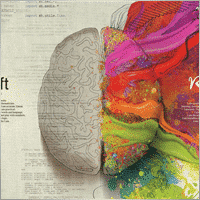

jds12
⭐⭐⭐⭐⭐
jds12 2019.02.03 23:00
Its a great product, used it for awhile now and can set up time frames, stop orders, limited stop orders, close profit and many more combinations. Just finding the right combination and level you are comfortable with just takes time, so best to use demo account to test first before going live. Keep up the great work.

talha8877
⭐⭐⭐⭐⭐
talha8877 2018.12.16 18:53
This EA makes profit if you keep testing and testing until you find the best optimization. I think it's the best Universal EA out there. My only problem would be to add custom indicators that are not included in this advisor but Vladislav created The CustomX version for that, it's basically the same EA but with the ability to add your custom indicators or other third party experts.

baixorj
⭐⭐⭐⭐⭐
baixorj 2018.12.14 16:44
HI, I bought the software The X and I need to install him again, to another MetaTrader, of the other Broker in the same computer. But I can't find a way to download to the another Metatrader. Help me, please. (Portuguese) Eu comprei o software The X e preciso instalá-lo novamente, para outro MetaTrader, do outro Broker no mesmo computador. Mas não consigo encontrar uma maneira de baixar para o outro Metatrader. Ajude-me, por favor.

paulopnk
paulopnk 2018.12.12 13:52
Olá Amigo, o martingale travou em 5 lotes e o mercado começou a cair e estourou minha conta! como ajustar este parâmetro!

foonet
foonet 2018.10.17 23:07
j'ai loué cet EA EXP THE X FULL pour un seul moi et impossible pour moi de changer les paramètres le nombre de position trois 3 maximum comment modifié le nombre de position achat et vente plusieurs en même temps philippe

reza sadeghi
reza sadeghi 2018.06.11 12:18
It is a default that is non-profit and all display settings are the same as the default ones. Not available for personal settings. You can not customize it.2020.10.16 18:28You can customize all settings. Please read my guide

Markkm
⭐⭐⭐⭐⭐
Markkm 2018.05.30 01:50
My Favorite Advisor! It took me a while to get used to all the functionalities that this program can offer. It's really well done. Thank you Vladislav!

david mackay
⭐⭐⭐⭐⭐
david mackay 2018.05.14 22:15
The author has done an amazing job of combining many features. Author is fast to respond to support requests. You can not beat the support that this author provides. Quick to respond to problems and very fast to find solutions to correct things. I had a very tough and difficult to find problem that he diagnosed within a couple minutes and got me running again... nothing to do with the software but with the broker feed. Most impressive!! I am truly amazed at what this program can do, a person can actually pay for the cost in one or two days of trading. We need to look at his articles to get details on all of the variables, there are excellent explanations. I heartily recommend this to anyone who wants to create profitable experts.

Al Bundy
⭐
Al Bundy 2018.04.20 16:58
1. No good support, because one has to test the settings. I think, the minimum would be for a paid product, that the author delivers a setup with a minimal gain and explanation of basic functionallity. I asked for good parameters for EURUSD but Author wrote test, test, test for good settings. After dozens hours of testing, I have still not found, how combination of SL, trail, TP and so on brings profit. For now it is a loose maximizer! 2. Lost much money, because parameter combinations are so complex and strategy tester showed only 20% draw back, but in real it was margin call. This is, because averaging is very dangerous in a market against trend and cannot win, if trend does not change. 3. One option overrules others, without documentation. Log files don't show, why positions be closed or not opened. 4. Explanations are often: dynamic Lot = dynamic Lot. It is not enough to bring the parameter name to a sentence. Rather should be explained, what will be done, why and which other modifiers are to be considered. 5. Some Parameters are missing - seems, that the documentation is not actual. 6. The documentation is a mixed version for MT4 and MT5, what leeds to mess or misunderstoods. 7. The hint, VirtalStopLoss doesn't work in MT4 with strategy tester is not sufficient - how should one test with a broken product! This is a key feature for every broker which needs VirtualStopLoss! This I have to wrote, although I have translated the complete documentation. 8. It is simply too complex...2020.10.16 18:24This is a constructor. Please, if you want to use a fully built and automated Expert Advisor, you can try my TickSniper.TICKSNIPER PRO high-speed tick scalper with auto-selection of parameters for each currency pair automatically.TICKSNIPER MT4: https://www.mql5.com/en/market/product/1287 TICKSNIPER MT5: https://www.mql5.com/en/market/product/3493

pazlsman
⭐⭐⭐⭐⭐
pazlsman 2018.04.11 18:27
Отличный конструктор. Рекомендую. Оптимизируйте как минимум ежемесячно. Автору респект!

Borosoiu Lucian
⭐⭐⭐⭐⭐
Borosoiu Lucian 2018.04.03 13:16
This is truly a powerful EA, it's vast indicators and functions turns really useful when creating a custom strategy. It's difficult at first until you understand what all the inputs are for, but after this you can do almost everything with it. With good data (99%) and continuous back-testing I've managed to obtain impressive results, testing from 01.01.2013-01.02.2018 turned 10000 to 8564777 (!!) (i admit with big risks - 76%DD and 193% margin level, but most of it because of the 50 lot limit that brokers have, making the averager not work at its best). Let's see in real life how much it makes. Also the author Vladislav is still involved in the product, continuously adding new functions and improving it, and also very receptive to clients needs and ideas, with very fast support. I highly recommend the product, with a good strategy I really think it can make you money.


Syed Akbar Ali Jaffry
⭐⭐⭐⭐⭐
Syed Akbar Ali Jaffry 2017.12.28 17:34
WOW!!! Congratulations for your Wonderful Work and An Amazing EA!!! Endless Possibilities for the Creativity!!!! And Of course At A very Special Price! Thank You So Much!

Atila R Akdeniz
⭐⭐⭐⭐⭐
Atila R Akdeniz 2017.12.14 09:28
I have investigated dozens of Universal EA's in the market, and I came to the conclusion that this is by far the most superior product available, and excellent value for its price. It is not a simple product and you need to spend time to understand its details (otherwise you might end up complaining that you can't control the product, as the previous reviewer seems to have done), but it provides a far advanced functionality compared to other Universal EAs. If you want something simple to set up with limited functionality, there are many other EA's at a fraction of its price, but with those other EA's you will only get a fraction of the functionality that this product offers. (No, I am not paid by the designer to write this :)) I rented the MT4 version for a month and bought the MT5 version as well (as I have both type of accounts), they both work very well and they are very reliable. Vladislav offers a very responsive service and excellent customer support. Yes there might be some language issues as he is not a native English speaker, but if you ask him the right question, you will always get the right answer and very quickly. He has updated the product a number of times, to fulfil requirements and requests from his clients (obviously there is a limit to that and you can't get free programmer services from a product designer). So in summary, 6 stars for the product and the customer support.

Atila R Akdeniz
⭐⭐⭐⭐⭐
Atila R Akdeniz 2017.11.27 04:43
Great product, great customer service. 6 stars!!!

omi99
omi99 2017.10.29 04:07
at first glance, this is an interesting program, so i bought it. However, for the following critical issues, i can not recommand to using it: 1. the program has no systematic user manual/guide, the settings have no clear meaningful name and there is nowhere to find what means the settings. For this reason, one may get lost due to the banch of settings. Furthermore, some settings are conflict with eachother. 2. there are bugs in the program, its behaviors can not be fully controlled by it's setting parameters, or, there are hidden settings which are not visible to the users and can override the visible settings. 3. beside the issues above, the support from the author is poor. The author doesn't answer the questions correctly, or can not understand the question. it's possible that the author is also get lost with the confusing settings.2020.10.16 18:25You can read my full guide for all ℹ️ℹ️ℹ️ All guides and full instructions on my blogs https://www.mql5.com/en/users/vladon/blog ℹ️ℹ️ℹ️


Manuel Angel Garcia Montoro
⭐⭐⭐⭐⭐
Manuel Angel Garcia Montoro 2017.08.31 12:54
For me the best EA in the market and more complete, good technical assistance solving doubts and errors.

david mackay
⭐⭐⭐⭐⭐
david mackay 2017.07.21 16:13
This product offers a multitude of excellent features, far too many to list here. One thing that is important to many people buying this product is the level of support..... and I have found support to be fast and excellent. It is easy to produce excellent strategies quickly using this tool. Update: Having used the ea for a few years, I must say it is excellent. I use it for prop trading, 28 pairs, every day it produces excellent profits and a minimum of losses. You should give this ea a long look if you want permanent success.


Kenneth Petersen
⭐⭐⭐⭐⭐
Kenneth Petersen 2017.03.24 11:46
I have purchased quit a few EA here, but only 2 so far have made a profit for me, and this is the one, of cause it depends on the strategy,and this EA gives you the possibility to tailor your strategy precisely, and this EA are frequently update with new features that are requested from users. get this as you first EA, and lets see if you need another.....

Andrey Souza
⭐⭐⭐⭐⭐
Andrey Souza 2017.01.20 00:08
Top! O EA funciona perfeitamente.. basta cada um saber montar seu set. adequadamente! /// Top! EA works perfectly .. just let everyone know how to set up your set. Properly!

jianototi
⭐⭐⭐⭐⭐
jianototi 2017.01.18 18:25
Vladislav, what I would Say on You is not enough. Professional, workaholic, perfectionist, and Humble genius. the EA work perfectly due to your continuous interventions. Still working with me closely to find Quickly the solutions. just to say I am still testing the EA Settings or things are Positive till this moment.

Tommaso Santarelli
⭐⭐⭐⭐⭐
Tommaso Santarelli 2017.01.13 16:54
User didn't leave any comment to the rating

Ingener73
⭐⭐⭐⭐⭐
Ingener73 2017.01.12 05:53
Все работает как швейцарский хронограф. Если мощный комп то можно настроить бесчисленное количество окон с разными настойками на максимально зажатую работу индикаторов. Каждое окно в среднем дает одну сделку в день но качество ордера в среднем на уровне 87%. И у хорошего поставщика (от 100 и более торговых сигналов)происходит тоже самое как кинуть килограмм дрожжей в деревенски сортир в жаркий день, но только в хорошем смысле не оскорбляю автора и его творение. Спустя годы работы с данным экспертом я решил скорректировать свой комментарий сделаный в начале 2015года. Я считаю это лучший эксперт с которым мне приходилось работать, а разработчик самый отзывчивый и расторопный.

Dennis22779
⭐⭐⭐⭐⭐
Dennis22779 2016.12.01 13:27
I can recommend this top EA. The EA works very well and is high profitable. You can change a lot of settings and you can optimize the EA for every market that you like to trade. Of course you have to backtest and to try the new setting before you will use the EA on a live Account. And in this case you have also to choose the right Lotsize in depend of your Account. The EA is running on my live Account in multi currency pairs with different Settings and in different Timeframes. I tried a lot of Settings for every market because market is not like market and the price which i paid ( 100 USD ) i got back already. For me it`s a very good EA and the rest is up to you! Also the price is really unbelievable and amazing.

rpltrade
⭐
rpltrade 2016.11.23 09:46
Your EA doesnt use SL and I lost half of my money. In EUR USD, the EA keeps on buying positions from 1.18xx level and the lowest is 1.09xxx. It should have cut loss much earlier but it didnt. Up to now the 1.18 has not been reached. I could have lost more but I seeked help and exited when the market surged to 1.08xxx.2020.10.16 18:25Please write and attach full logs from ea.

gsplentz
⭐⭐⭐⭐⭐
gsplentz 2016.10.31 13:33
For me its the best system for the money i have found by far...its very large set of parameters make this system almost impossible not to find the right combination for diferent kinds of markets !

Vladimir Glazkov
⭐⭐⭐⭐⭐
Vladimir Glazkov 2016.10.06 09:28 5 Советник хороший, работает четко по имеющейся стратегии, но если стратегии нет - я бы сказал бесполезен. Настроек просто дико много и искать свою стратегию на основе этого конструктора будет очень долго. Пока все наладишь в "производство" - рынок сменится. Я вот, например, свою еще не нашел, поэтому прошу разработчика дополнить данный советник еще парой функций. Нужно добавить функцию разворота позиции по отложенным ордерам при неудачной сделке. Т.е. открывается ордер по сигналу одного из индикаторов в базе и одновременно выставляется отложенный ордер в противоположном направлении на уровне СЛ сработавшего с возможностью использования мартингейла. И так до бесконечности до ТП. Еще нужно ограничить время действия или количество баров для отложенных ордеров. Проблема в том, что однажды его выставив, советник больше их не убирает, пока не появится сигнал на другой отложенный ордер или ордер не откроется по этому. Также в функции "открывать несколько ордеров по каждому сигналу" их открывается просто дикое количество, особенно если использовать Alligator. Поэтому предлагаю их ограничить количеством открываемых ордеров и/или открывать следующий ордер по времени, например, минут через 5 или 30, если будет сигнал, можно открыться... А так это идеальное решение для тех, кто постоянно генерирует и тестирует свои стратегии. С помощью данного советника не нужно долго тестировать в ручном режиме свои стратегии или периодически оплачивать программистов на написание бесполезных советников, с тем условием, что он позволяет не просто искать стратегии и обкатывать их, но ещё и работать по ним! PS. можно вообще продавать/покупать рабочие и прибыльные сеты к этому роботу))

Alexander
⭐⭐⭐⭐⭐
Alexander 2016.06.13 17:51
Мне понравился. Тестил по разному. Очень гибкие настройки. Он один заменяет несколько сов. Алгоритм работы супер. Автору огромная благодарность.

qwe trader
⭐⭐⭐⭐⭐
qwe trader 2016.05.03 00:31
Very good and at an affordable price. It allows a multitude of configurations, and everything works perfectly. Congratulations to the author !!
Comentarios sobre The X – Asesor Experto Universal
¿Tienes alguna pregunta?
Extra
Links
Enlaces útiles
Navegación por pestañas
Entradas relacionadas
InfoPad, Panel de Información en Línea para MetaTrader
InfoPad es un panel de información altamente útil diseñado para proporcionar información crucial sobre el par de divisas específico seleccionado…
AI Sniper. Asesor Experto Inteligente y Automático para MetaTrader.
AI Sniper es un robot de trading inteligente y autooptimizable diseñado para las terminales MT4 y MT5. Aprovecha un algoritmo…
CLP CloseIfProfitorLoss. Control del beneficio o pérdida total con trailing
El Asesor Experto (EA) ofrece funciones avanzadas para gestionar y cerrar posiciones en MetaTrader, específicamente al alcanzar un nivel predeterminado…
EAPadPRO – Panel de información para nuestros expertos. Panel de
Panel de información para todos nuestros asesores y utilidades para el terminal MetaTrader. Instrucciones detalladas sobre los conceptos básicos…
El Asesor xCustomEA en PipFinite Trend PRO.
Descripción Un ejemplo de programación de una estrategia para el indicador (Indicator) PipFinite Trend PRO y trading utilizando nuestro sistema de…
Averager. Promediando posiciones de trading. ¡Apertura de operaciones contra la
Promediando posiciones. ¡Apertura de posiciones adicionales en la tendencia y contra la tendencia con la función de trailing stop general…
Copylot – Copiador de transacciones forex para MetaTrader. Copiador entre
Copiador de transacciones para MetaTrader. Copia transacciones forex, posiciones y órdenes de cualquier cuenta. Es uno de los mejores copiadores de transacciones…
SafetyLOCK PRO Protege tus posiciones utilizando órdenes pendientes opuestas. HEDGE
SAFETYLOCK: Asegura tus operaciones contra fuertes reversiones del mercado Operar en los mercados financieros implica altos riesgos, particularmente durante fuertes reversiones…
BIBLIOTECA EAPADPRO – Agregar nuestro panel a tu EA
BIBLIOTECA EAPADPRO – Mejorando tu Asesor Experto (EA) con Nuestro Panel de Información La BIBLIOTECA EAPADPRO ofrece una solución robusta para…
Assistant – el mejor panel de trading gratuito para soportar
Configuración automática de stop loss, take profit, trailing stop, niveles de breakeven, habilitación de stops virtuales. Exp Assistant te ayudará a…
Market Time Pad. Indicador para MetaTrader con sesiones de trading
El Indicador de Tiempo muestra la hora actual en los principales mercados mundiales y resalta la sesión de trading activa….
Close Minus by Plus, Cerrando posiciones no rentables buscando y
Cerrando posiciones no rentables identificando y cerrando las rentables. El Asesor Experto (EA) está diseñado para cerrar posiciones no rentables identificando…
Panel de operaciones VirtualTradePad (VTP). Panel de operaciones para operar
Panel de operaciones para operar con un solo clic desde gráficos y teclado. VirtualTradePad or VTP – control panel for trade…
Informe de TickSniper y los mejores EA de Expforex
Descripción Hemos resumido los resultados de trading resumen y detallados de nuestros expertos TickSniper, Good Santa, Tick Hamster, The X, en nuestras cuentas de trading…
Esta publicación también está disponible en: English Portuguese Español Deutsch Українська Chinese Русский Français Italiano Türkçe 日本語 한국어 العربية Indonesian ไทย Tiếng Việt

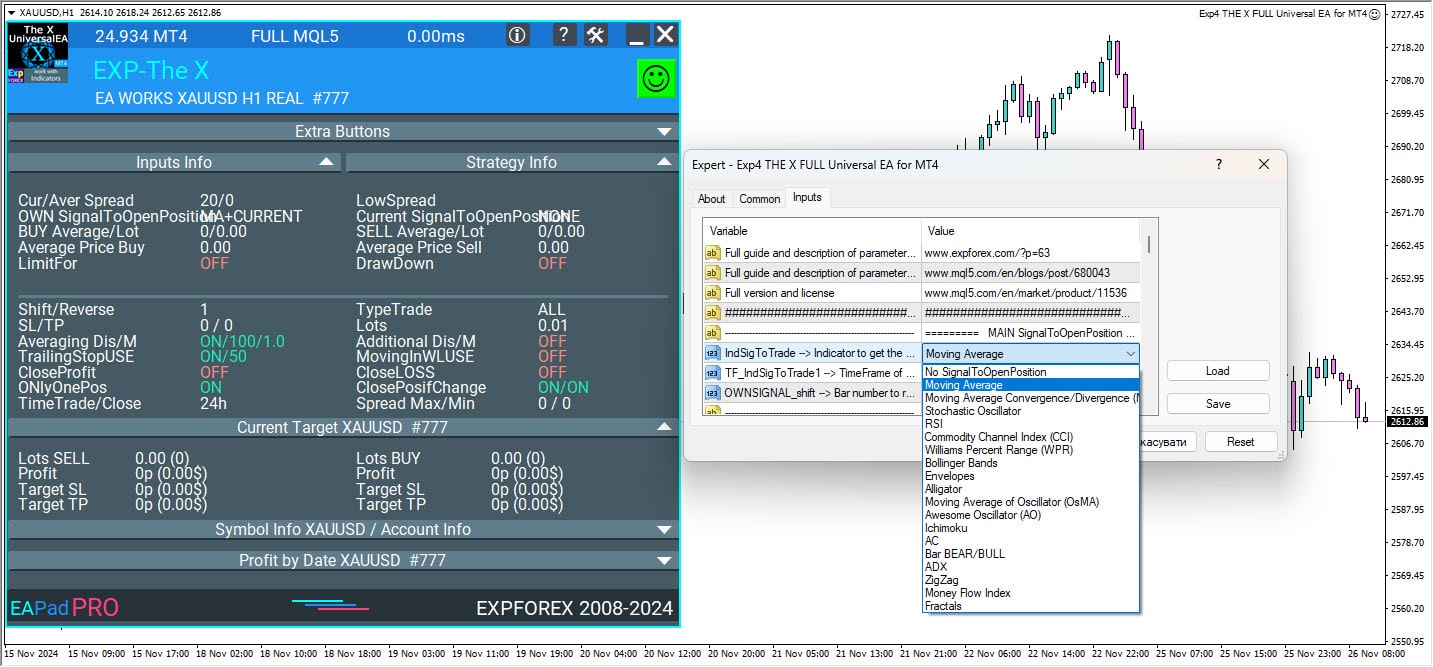
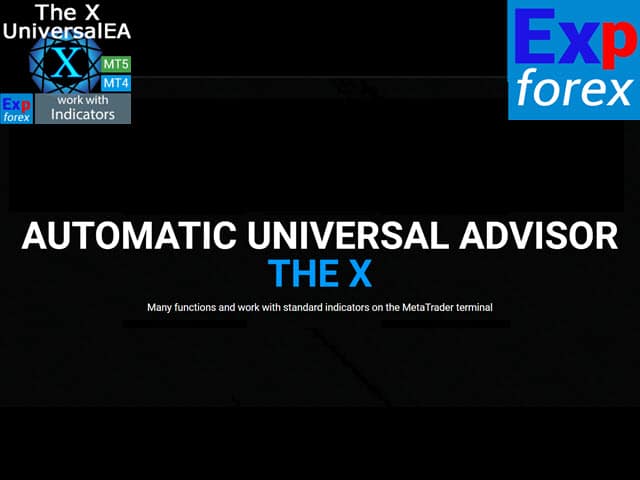
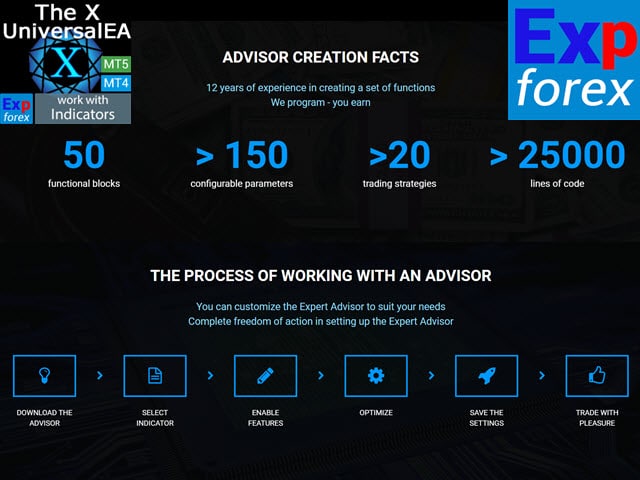
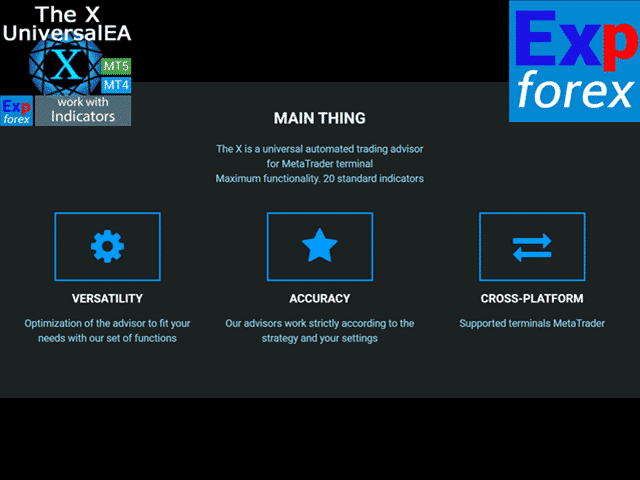
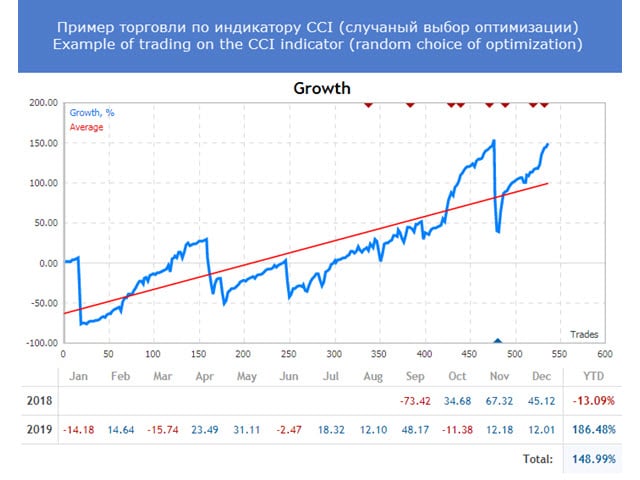
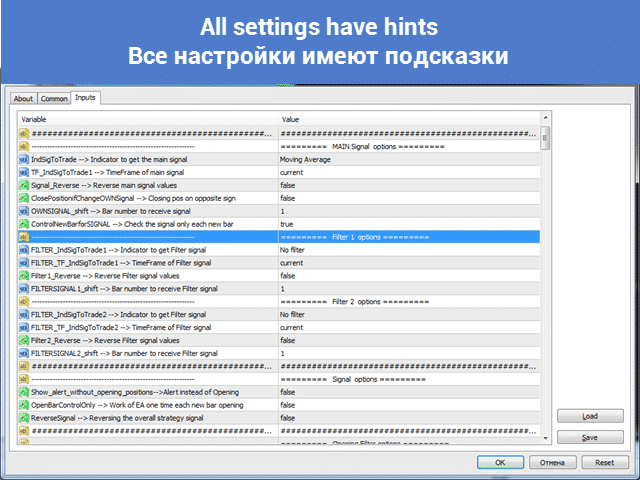



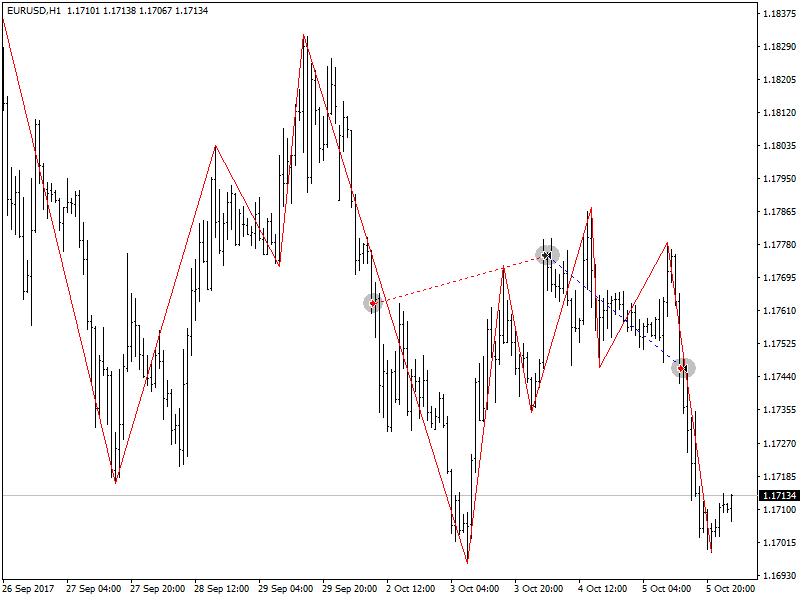
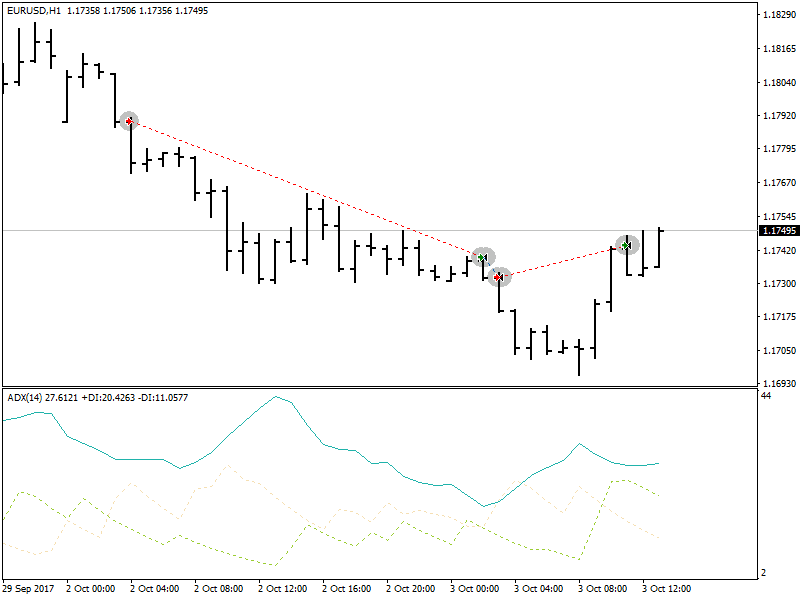
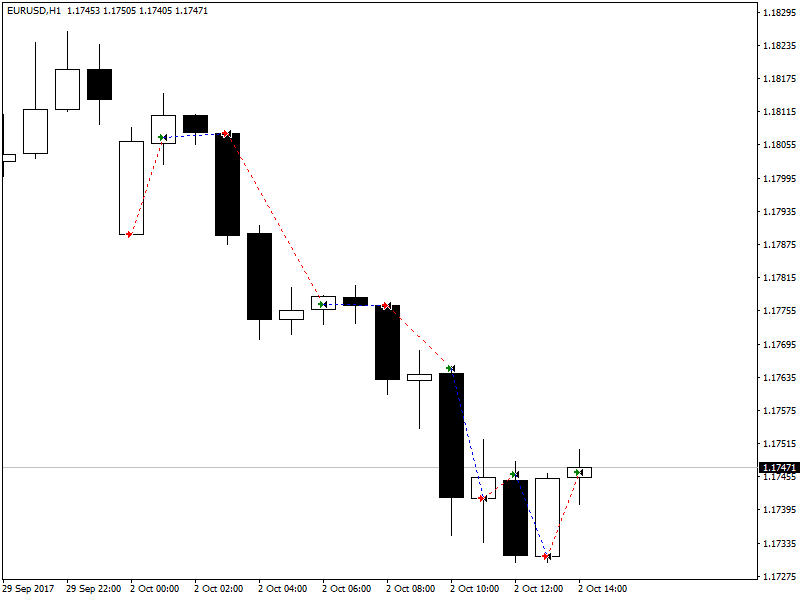

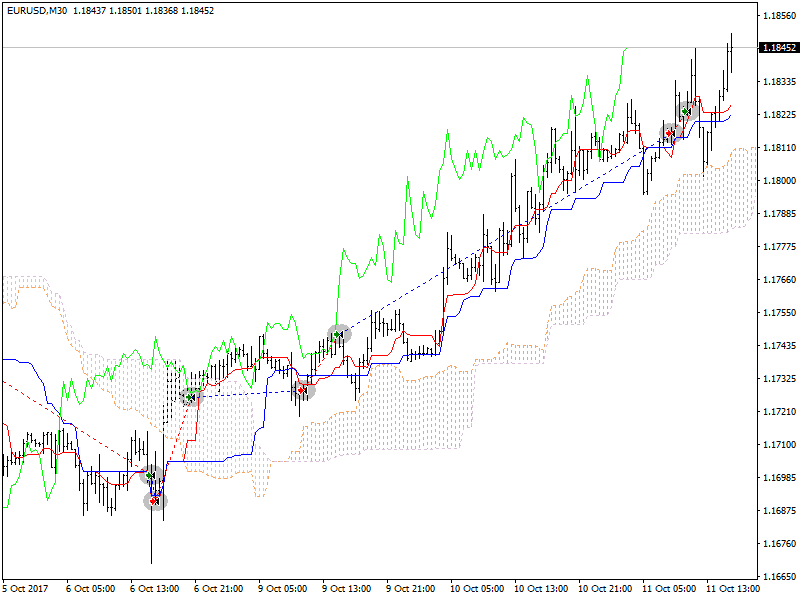
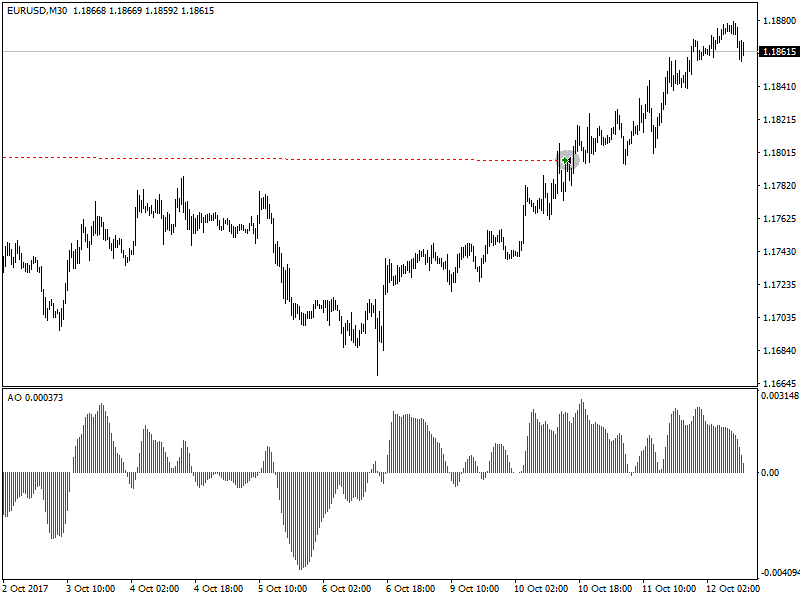
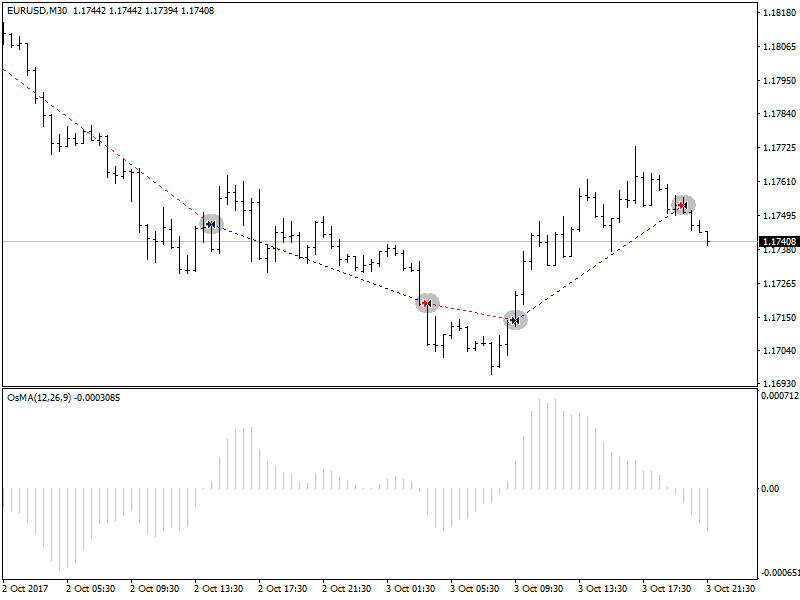
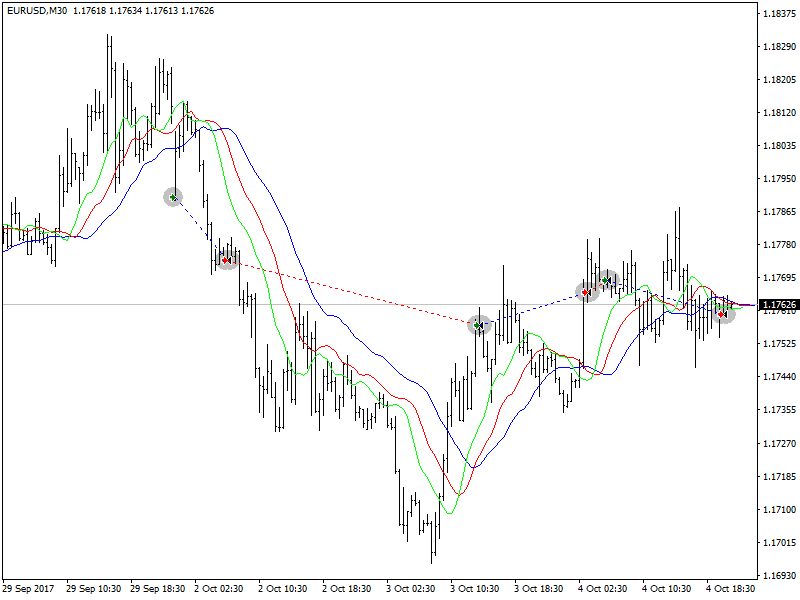
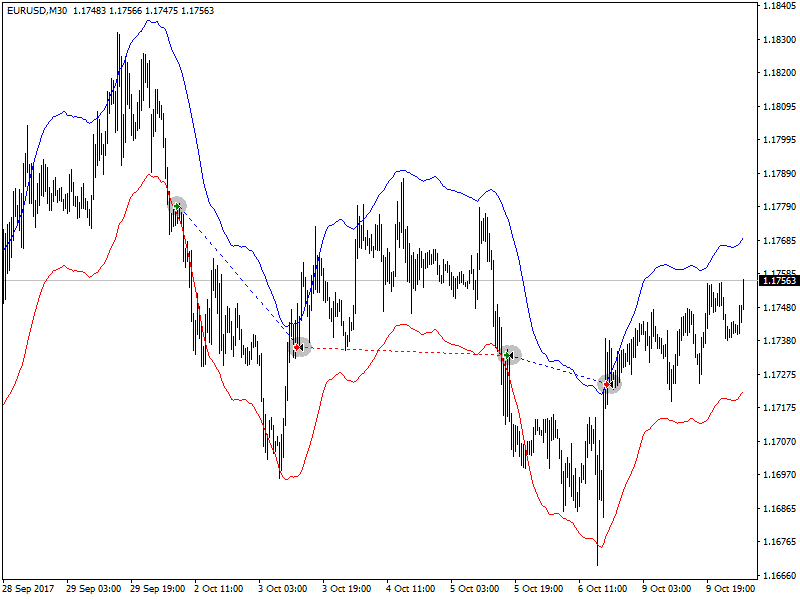
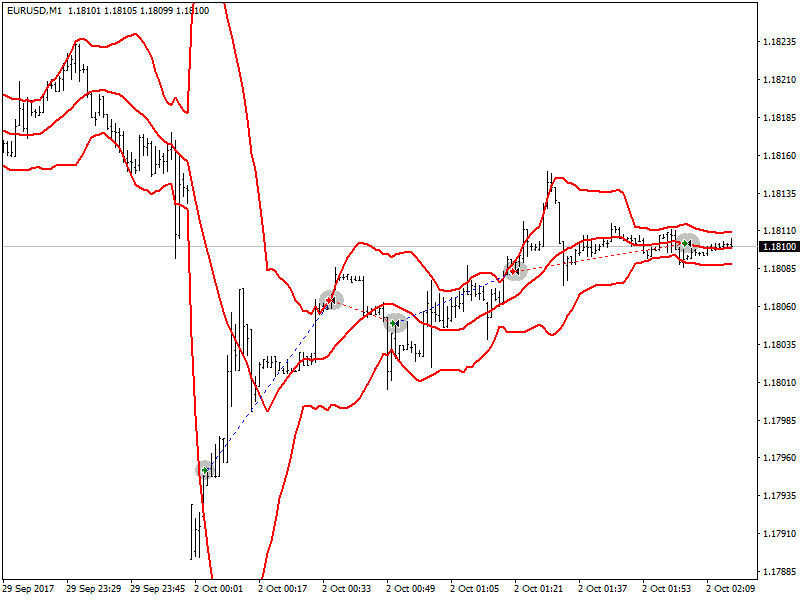
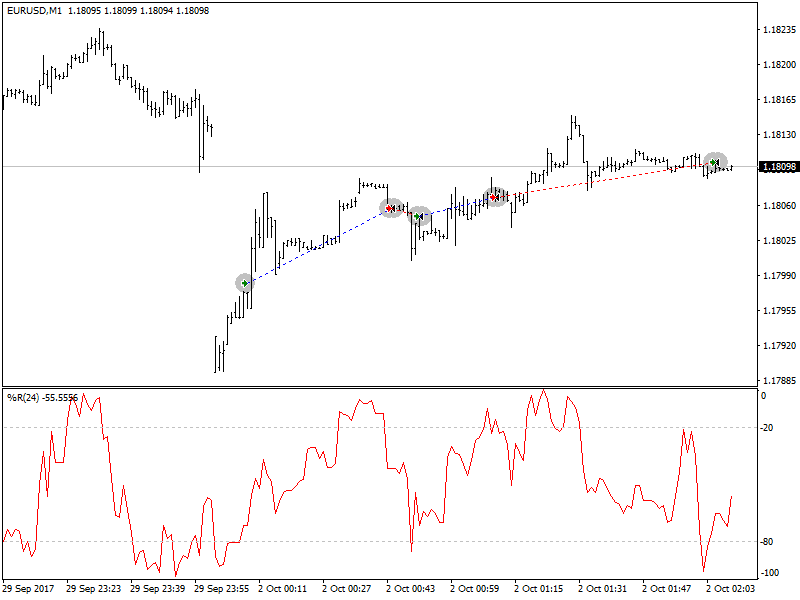
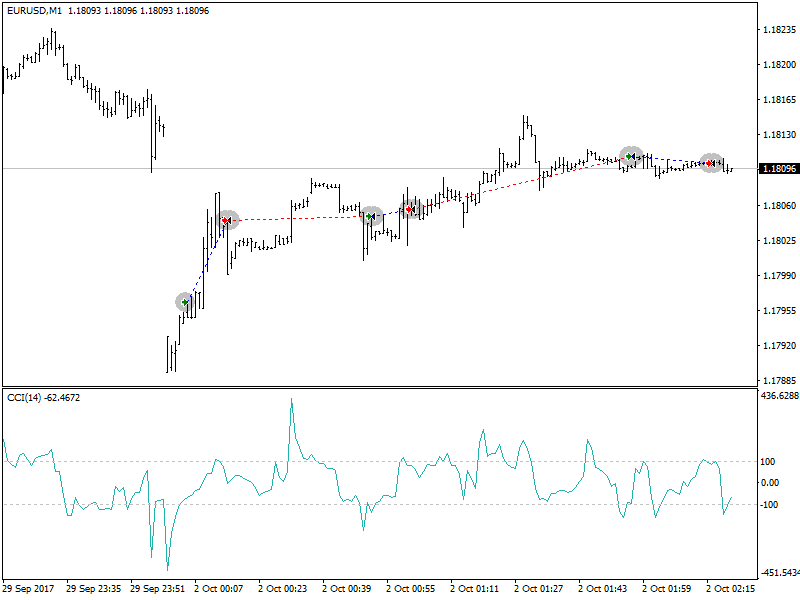
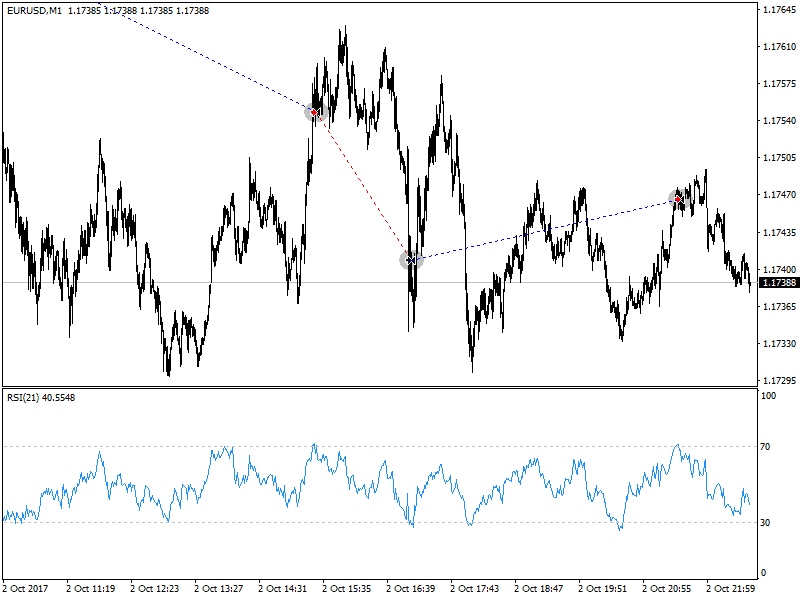
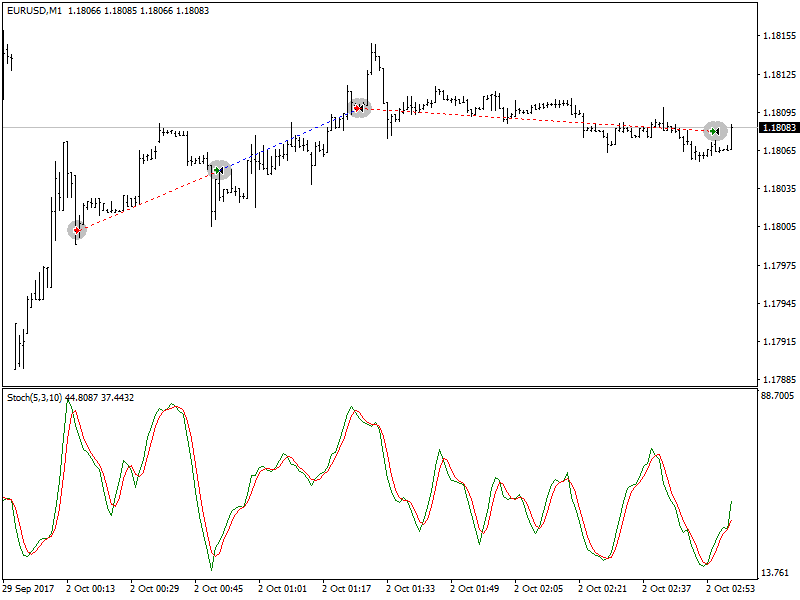
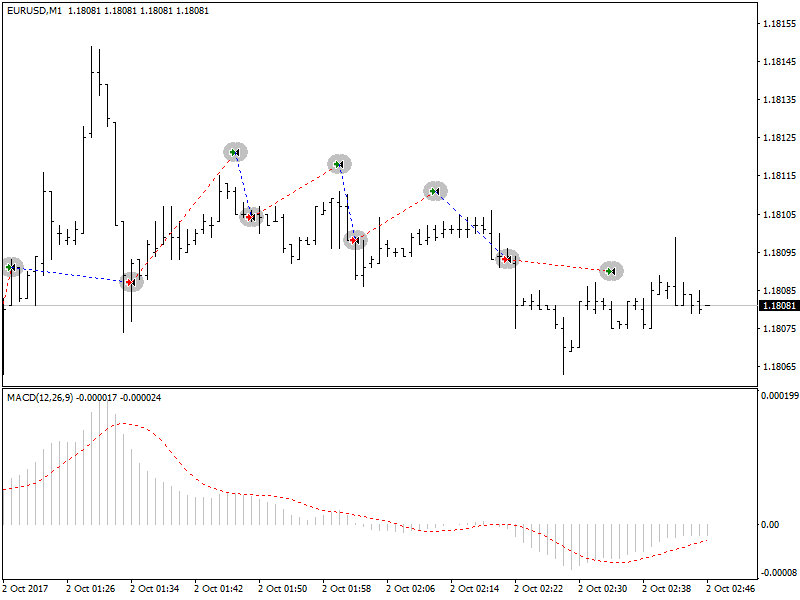
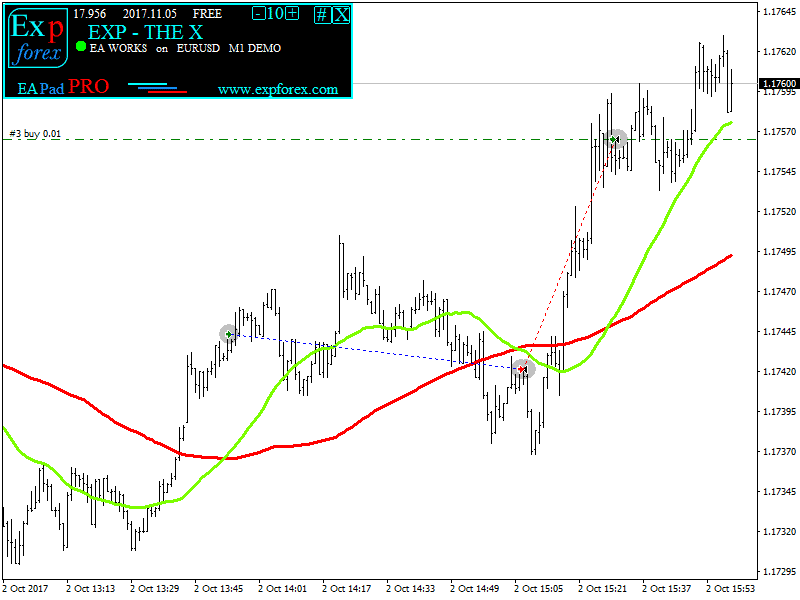



















Leave a Reply